Nuuo CT-8000R User Manual

The Intelligent Surveillance Solution
Crystal Titan
User Manual
Ver. 2.0.0.131031.00
NUUO Crystal 2.0 |
User Manual |
|
|
Table of Contents
|
1 |
|
|
1. |
Introduction ........................................................................................................... |
5 |
|
2. |
Installation ............................................................................................................. |
7 |
|
|
2.1 |
Installation Process ........................................................................................ |
7 |
|
2.2 |
LED Status Definitions .................................................................................. |
21 |
3. |
Web Settings ........................................................................................................ |
24 |
|
|
3.1Login................................................................................................................ |
24 |
|
|
3.2 Web Server..................................................................................................... |
25 |
|
|
|
3.2.1 RAID & File System.............................................................................. |
26 |
|
|
3.2.2 Network Setup .................................................................................... |
37 |
|
|
3.2.3 Management....................................................................................... |
52 |
|
|
3.2.4 System................................................................................................. |
56 |
|
3.3 Management Server ...................................................................................... |
68 |
|
4. |
Application Installation ............................................................................................ |
69 |
|
|
4.1 NuClient ......................................................................................................... |
69 |
|
|
|
4.1.1 Install on Windows OS ........................................................................ |
69 |
|
|
4.1.2 Install on MAC OS................................................................................ |
77 |
5. |
Log in ........................................................................................................................ |
|
83 |
6. Log out |
..................................................................................................................... |
85 |
|
7. |
Exit........................................................................................................................ |
|
87 |
8. |
Version information ............................................................................................. |
88 |
|
9. |
Interface Overview............................................................................................... |
90 |
|
|
9.1 Menu– The Global.......................................................................................... |
91 |
|
|
9.2. Live View ....................................................................................................... |
92 |
|
|
9.3. Playback ........................................................................................................ |
93 |
|
|
9.4. Config ............................................................................................................ |
94 |
|
|
9.5 Graphic Icon on Tree list................................................................................. |
95 |
|
10. Settings................................................................................................................. |
97 |
||
|
10.1 |
Physical Configuration.................................................................................. |
98 |
|
|
10.1.1. Configure Management Server...................................................... |
100 |
|
|
10.1.2. Configure Recording Server ........................................................... |
121 |
|
|
10.1.3. Configure Metadata Server............................................................ |
171 |
|
|
10.1.4 Configure Matrix ............................................................................. |
214 |
|
10.2. System Configuration................................................................................ |
224 |
|
|
|
10.2.1. User Group..................................................................................... |
226 |
|
|
2 |
|
NUUO Crystal 2.0 |
User Manual |
|
|
|
|
|
10.2.2. Role ................................................................................................ |
240 |
|
10.2.3. Schedule......................................................................................... |
260 |
|
10.2.4. Layout............................................................................................. |
282 |
11 |
Application Configuration .................................................................................. |
290 |
|
11.1 Image Fusion .............................................................................................. |
290 |
|
11.1.1. Create an Image Fusion.................................................................. |
292 |
|
11.1.2 Delete An Image Fusion .................................................................. |
298 |
|
11.2 E-Map......................................................................................................... |
299 |
|
11.2.1. Create an E-Map ............................................................................ |
302 |
|
11.2.2 Delete an E-Map ............................................................................. |
307 |
|
11.3 View ........................................................................................................... |
308 |
|
11.3.1 Add A View...................................................................................... |
310 |
|
11.3.2 Add Cameras to View...................................................................... |
312 |
|
11.3.3 Delete a Camera from View ............................................................ |
315 |
|
11.3.4 Add A View Group........................................................................... |
317 |
|
11.3.5 Add A View Tour.............................................................................. |
320 |
|
11.3.6 Duplicate A View ............................................................................. |
323 |
|
11.3.7 Search A View ................................................................................. |
326 |
|
11.3.8 Delete A View.................................................................................. |
328 |
|
11.3.9 Assign stream profile ...................................................................... |
330 |
|
11.4 Client Configuration ................................................................................... |
333 |
|
11.4.1. The General Menu ......................................................................... |
335 |
|
11.4.2 The User Interface Menu ................................................................ |
338 |
|
11.4.3 The Function Menu......................................................................... |
350 |
12. |
Live View ............................................................................................................ |
361 |
|
12.1 View List ..................................................................................................... |
363 |
|
12.2 Content List ................................................................................................ |
363 |
|
12.2.1 Watch Live Video............................................................................. |
363 |
|
12.2.2 Toolbar Content .............................................................................. |
363 |
|
12.3 PTZ Panel.................................................................................................... |
370 |
|
12.3.1 PTZ................................................................................................... |
370 |
|
12.4 I/O Control Panel........................................................................................ |
377 |
|
12.5 Content Properties Panel ........................................................................... |
378 |
|
12.6 Event List .................................................................................................... |
380 |
|
12.7 I/O .............................................................................................................. |
381 |
|
12.8 View Panel.................................................................................................. |
381 |
|
12.9 Status Bar ................................................................................................... |
381 |
|
12.10 Toolbar ..................................................................................................... |
382 |
|
3 |
|
NUUO Crystal 2.0 |
User Manual |
||
|
|
|
|
|
12.11 Fisheye Camera Dewarp .......................................................................... |
383 |
|
|
|
12.11.1 NUUO Fisheye Camera Dewarp .................................................... |
383 |
|
12.12 Connection Settings ................................................................................. |
389 |
|
13. |
Playback ............................................................................................................. |
390 |
|
|
13.1 |
Content Properties Panel ........................................................................... |
390 |
|
13.2 |
Content List ................................................................................................ |
391 |
|
|
13.2.1 Watch Recorded Video.................................................................... |
391 |
|
|
13.2.2 Toolbar Content .............................................................................. |
391 |
|
13.3 |
Event List .................................................................................................... |
392 |
|
13.4 |
Search Panel............................................................................................... |
392 |
|
|
13.4.1 Motion Search................................................................................. |
392 |
|
13.5 Timeline...................................................................................................... |
396 |
|
|
|
13.5.1 Search in Timeline........................................................................... |
396 |
|
13.6 Time Navigation / View Toolbar................................................................. |
402 |
|
|
|
13.6.1 The Playback Control Panel............................................................. |
402 |
|
|
13.6.2 The Playback Control ...................................................................... |
403 |
|
|
13.6.3 The Date / Time Display .................................................................. |
404 |
|
|
13.6.4 Event browsing control ................................................................... |
404 |
|
|
13.6.5 The Toolbar Icons ............................................................................ |
405 |
|
13.7 Export Video............................................................................................... |
406 |
|
|
13.8 |
Snapshot / Print ......................................................................................... |
408 |
14. |
Log Export .......................................................................................................... |
409 |
|
15. |
Backup................................................................................................................ |
411 |
|
16. |
Export Config...................................................................................................... |
415 |
|
17. |
Import Config ..................................................................................................... |
418 |
|
18. |
Video Wall .......................................................................................................... |
422 |
|
|
18.1 |
Matrix Application...................................................................................... |
422 |
|
18.2 Matrix Console ........................................................................................... |
424 |
|
|
|
18.2.1 Add camera to Matrix ..................................................................... |
427 |
|
|
18.2.2 Add view to Matrix.......................................................................... |
428 |
|
18.3 |
Matrix Profile List ....................................................................................... |
429 |
19. |
Help |
.................................................................................................................... |
434 |
4

NUUO Crystal 2.0 |
User Manual |
|
|
1. Introduction
Crystal 2.0 is a Linux-based enterprise solution. It is designed for the management of large projects with multiple servers, or single server with high throughput megapixel recording.
Crystal 2.0 provides centralized management for unlimited devices, servers, users, with the unlimited channels of video wall display for centralized viewing(Ultimate level only), to help users manage a big system efficiently.
There are two levels of the camera channel—Ultimate and Enterprise. Ultimate level support full function of Crystal 2.0, and Enterprise level support full functions except for the video wall application.
The following is the system structure.
5

NUUO Crystal 2.0 |
User Manual |
|
|
The whole Crystal 2.0 system contains the following components:
|
Component |
|
|
|
Description |
|
|
|
|
|
|
|
The Management Server controls and |
|
|
|
Management Server |
|
|
|
configures the Recording Server and the |
|
|
|
|
|
|
|
Metadata Server. |
|
|
|
|
|
|
|
|
|
|
|
Recording Server |
|
|
|
The Recording Server controls the cameras. |
|
|
|
|
|
|
|
|
|
|
|
|
|
|
|
The Metadata Server controls third-party |
|
|
|
Metadata Server |
|
|
|
device such as a POS server, Access Control |
|
|
|
|
|
|
|
server, and so on. |
|
|
|
|
|
|
|
|
|
|
|
|
|
|
|
The software that login Management Server |
|
|
|
NuClient |
|
|
|
for Live View (instant video playback), |
|
|
|
|
|
|
Playback (recorded video playback) and Config |
|
|
|
|
|
|
|
|
|
|
|
|
|
|
|
|
(system configuration). |
|
|
|
|
|
|
|
|
|
|
|
|
|
|
|
The software that control by NuClient and |
|
|
|
NuMatrix (Ultimate only) |
|
|
|
display unlimited number of live viewing |
|
|
|
|
|
|
|
videos. |
|
|
|
|
|
|
|
|
|
|
6

NUUO Crystal 2.0 |
User Manual |
|
|
2. Installation
2.1 Installation Process
Step 1: Unpack the Unit
This package contains the following items:
The unit
Quick Start Guide
Screws for disk drives
Key
Power cord
Warranty card
CD with Install Wizard, NuClient and Offline License Tool application, user manual, and quick start guide
The electronic components within the unit can be damaged by Electrostatic Discharge (ESD). Please take precautions at all times when handling the unit or its sub-assemblies.
To configure the unit, you must install the software onto a desktop/ laptop running Windows XP-SP3 32bit, Windows 7 32/64bit, Mac OS X v10.6/10.7
7

NUUO Crystal 2.0 |
User Manual |
|
|
Unit front/rear view
(CT-4000: Tower)
|
Setting |
|
|
|
Description |
|
|
|
|
|
|
|
|
|
|
1 |
|
|
|
Key Lock |
|
|
|
|
|
|
|
|
|
|
|
2 |
|
|
|
LED Indicators: HDD1-4 |
|
|
|
|
|
|
|
|
|
|
|
3 |
|
|
|
USB x2 |
|
|
|
|
|
|
|
|
|
|
|
4 |
|
|
|
LED Indicators: LAN1-2 |
|
|
|
|
|
|
|
|
|
|
|
5 |
|
|
|
LED Indicators: Power |
|
|
|
|
|
|
|
|
|
|
|
6 |
|
|
|
Power Button |
|
|
|
|
|
|
|
|
|
|
|
7 |
|
|
|
PSU Cooling Fan |
|
|
|
|
|
|
|
|
|
|
|
8 |
|
|
|
Power Connector |
|
|
|
|
|
|
|
|
|
|
|
9 |
|
|
|
VGA |
|
|
|
|
|
|
|
|
|
|
|
10 |
|
|
|
System Cooling Fan |
|
|
|
|
|
|
|
|
|
|
|
11 |
|
|
|
Gigabit LAN x 2 |
|
|
|
|
|
|
|
|
|
|
|
12 |
|
|
|
USB x 4 |
|
|
|
|
|
|
|
|
|
|
|
13 |
|
|
|
eSATA Connector |
|
|
|
|
|
|
|
|
|
|
|
8

NUUO Crystal 2.0 |
User Manual |
|
|
(CT-4000R: 4 bay rackmount)
|
Setting |
|
|
|
Description |
|
|
|
|
|
|
|
|
|
|
1 |
|
|
|
Key Lock |
|
|
|
|
|
|
|
|
|
|
|
2 |
|
|
|
LED Indicators: LAN2 |
|
|
|
|
|
|
|
|
|
|
|
3 |
|
|
|
LED Indicators: LAN1 |
|
|
|
|
|
|
|
|
|
|
|
4 |
|
|
|
Power LED |
|
|
|
|
|
|
|
|
|
|
|
5 |
|
|
|
Power Button |
|
|
|
|
|
|
|
|
|
|
|
6 |
|
|
|
HDD Power LED |
|
|
|
|
|
|
|
|
|
|
|
7 |
|
|
|
HDD Access LED |
|
|
|
|
|
|
|
|
|
|
|
8 |
|
|
|
Power Connector |
|
|
|
|
|
|
|
|
|
|
|
9 |
|
|
|
PSU Cooling Fan |
|
|
|
|
|
|
|
|
|
|
|
10 |
|
|
|
VGA |
|
|
|
|
|
|
|
|
|
|
|
11 |
|
|
|
USB x 4 |
|
|
|
|
|
|
|
|
|
|
|
12 |
|
|
|
Gigabit LAN x 2 (LAN2 / LAN1) |
|
|
|
|
|
|
|
|
|
|
|
13 |
|
|
|
eSATA Connector |
|
|
|
|
|
|
|
|
|
|
|
14 |
|
|
|
System Cooling Fan |
|
|
|
|
|
|
|
|
|
|
|
9

NUUO Crystal 2.0 |
User Manual |
|
|
(CT-8000R:8 bay rackmount)
|
Setting |
|
|
|
Description |
|
|
|
|
|
|
|
|
|
|
1 |
|
|
|
Key Lock |
|
|
|
|
|
|
|
|
|
|
|
2 |
|
|
|
LED Indicators: LAN2 |
|
|
|
|
|
|
|
|
|
|
|
3 |
|
|
|
LED Indicators: LAN1 |
|
|
|
|
|
|
|
|
|
|
|
4 |
|
|
|
Power LED |
|
|
|
|
|
|
|
|
|
|
|
5 |
|
|
|
Reset Button |
|
|
|
|
|
|
|
|
|
|
|
6 |
|
|
|
Power Button |
|
|
|
|
|
|
|
|
|
|
|
7 |
|
|
|
HDD Power LED |
|
|
|
|
|
|
|
|
|
|
|
8 |
|
|
|
HDD Access LED |
|
|
|
|
|
|
|
|
|
|
|
9 |
|
|
|
Power Supply Switch |
|
|
|
|
|
|
|
|
|
|
|
10 |
|
|
|
COM port |
|
|
|
|
|
|
|
|
|
|
|
11 |
|
|
|
DVI |
|
|
|
|
|
|
|
|
|
|
|
12 |
|
|
|
USB 2.0 x 2 |
|
|
|
|
|
|
|
|
|
|
|
13 |
|
|
|
USE 3.0 x 2 |
|
|
|
|
|
|
|
|
|
|
|
14 |
|
|
|
Microphone in |
|
|
|
|
|
|
|
|
|
|
|
15 |
|
|
|
eSATA Connector |
|
|
|
|
|
|
|
|
|
|
|
16 |
|
|
|
VGA |
|
|
|
|
|
|
|
|
|
|
|
17 |
|
|
|
LAN 2 |
|
|
|
|
|
|
|
|
|
|
|
18 |
|
|
|
LAN 1 |
|
|
|
|
|
|
|
|
|
|
|
19 |
|
|
|
Line-in |
|
|
|
|
|
|
|
|
|
|
|
20 |
|
|
|
Line-out |
|
|
|
|
|
|
|
|
|
|
|
10

NUUO Crystal 2.0 |
User Manual |
|
|
(CT-8000RP: 8 bay rackmount with redundant power)
|
Setting |
|
|
|
Description |
|
|
|
|
|
|
|
|
||
|
|
|
|
|
|
|
|
1 |
|
|
|
Key Lock |
|
||
|
|
|
|
|
|
||
2 |
|
|
|
Power Fail LED |
|
||
|
|
|
|
|
|
||
3 |
|
|
|
LED Indicators: LAN2 |
|
||
|
|
|
|
|
|
||
4 |
|
|
|
LED Indicators: LAN1 |
|
||
|
|
|
|
|
|
||
5 |
|
|
|
Power LED |
|
||
|
|
|
|
|
|
||
6 |
|
|
|
Reset Button |
|
||
|
|
|
|
|
|
||
7 |
|
|
|
Power Button |
|
||
|
|
|
|
|
|
||
8 |
|
|
|
HDD Power LED |
|
||
|
|
|
|
|
|
||
9 |
|
|
|
HDD Access LED |
|
||
|
|
|
|
|
|
||
10 |
|
|
|
Power Supply Mute Button |
|
||
|
|
|
|
|
|
||
11 |
|
|
|
COM port |
|
||
|
|
|
|
|
|
||
12 |
|
|
|
DVI |
|
||
|
|
|
|
|
|
||
13 |
|
|
|
USB 2.0 x 2 |
|
||
|
|
|
|
|
|
||
14 |
|
|
|
USE 3.0 x 2 |
|
||
|
|
|
|
|
|
||
15 |
|
|
|
Microphone in |
|
||
|
|
|
|
|
|
||
16 |
|
|
|
eSATA Connector |
|
||
|
|
|
|
|
|
||
17 |
|
|
|
VGA |
|
||
|
|
|
|
|
|
||
18 |
|
|
|
LAN 2 |
|
||
|
|
|
|
|
|
||
19 |
|
|
|
LAN 1 |
|
||
|
|
|
|
|
|
||
20 |
|
|
|
Line-in |
|
||
|
|
|
|
|
|
||
21 |
|
|
|
Line-out |
|
||
|
|
|
|
|
|
||
22 |
|
|
|
LED Indicators: PSU1 |
|
||
|
|
|
|
|
|
||
23 |
|
|
|
PSU 2 |
|
||
|
|
|
|
|
|
|
|
|
|
|
11 |
|
|
||

NUUO Crystal 2.0 |
User Manual |
|
|
|
|
|
|
|
24 |
LED Indicators: PSU2 |
|
|
|
|
25 |
PSU1 |
|
|
|
|
Step 2: Install Hard Drives
Refer to compatibility list and install HDDs. For optimal performance consideration, install disks with the same model and storage capacity. The available RAID level depends on the amount of disks installed.
1.Open the lid on the front of the unit enclosure.
2.Pull a HDD tray from the enclosure. See the front view figure.
3.Carefully lock the disks into the HDD tray with screws and 3 screws for each disk. We recommend locking the screws on the bottom of the disk, instead of the side of tray. Put the HDD tray back once you finished.
Step 3: Connect to the Network
1.Attach one end of the network cable to the RJ45 network connection. See the rear view figure.
2.Attach the other end of the network cable to your Ethernet hub or switch.
If there are multiple networks at your facility, note the network to which you connect the unit. You will need this information during the setup process. Please also enable the DHCP function within the network, as the unit will retrieve an IP address through DHCP by default.
Step 4: Connect the Power
1.Attach the power cord to the power source.
2.Connect the power cord to the back of the unit enclosure. See the rear view figure.
3.On the front of the unit, press the power button. See the front view figure.
It takes about a minute for the unit to fully power up. Once it is powered up, the Power Status LED turns blue. See the front view figure.
Step 5: Install the Software
1.Insert the CD into your CDROM.
2.Double-click Setup.exe to begin installation.
12

NUUO Crystal 2.0 |
User Manual |
|
|
3. Follow the instruction of Setup.exe, and click the Finish button to close the
installer.
Step 6: Set up the Unit
The software Installation Wizard performs the setup procedures on the unit.
Once a Crystal Titan, the hardware for the Management Server, is set up and connects to the network, proceed to set up the management service. Launch the Install Wizard to set up the management service for your surveillance network.
To set up the management service:
1.Go to Start and select NUUO Crystal Series
2.Run the executable file InstallationWizard.
The NUUO Crystal Installation Wizard opens.
13

NUUO Crystal 2.0 |
User Manual |
|
|
3.Select a language and click the  button to proceed.
button to proceed.
4.A Search page opens.
5.On the Search page, click the Search button to search for any Crystal Titan within the network.
(Click the bottom-left question mark icon  to see the tips.)
to see the tips.)
14

NUUO Crystal 2.0 |
User Manual |
|
|
Any Crystal Titan discovered within the network will be displayed on the Search page, with the information about the MAC address, IP address, port, model and the Crystal Titan’s server name.
6.Double click the discovered Crystal Titan. A Login dialog opens.
15
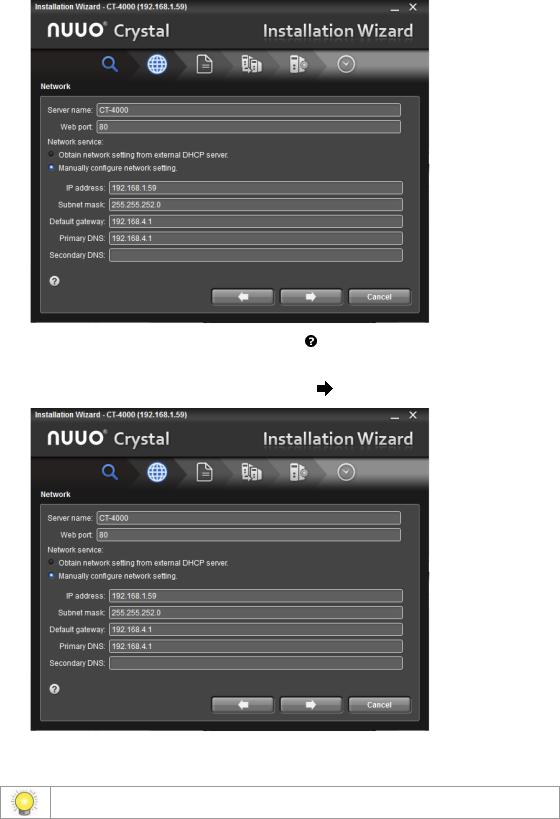
NUUO Crystal 2.0 |
User Manual |
|
|
7.Enter the username and the password. Click the OK button to submit. Then click the  button to proceed.
button to proceed.
The Network page opens.
(Click the bottom-left question mark icon |
to see the tips.) |
8. Make your network settings. Then click the |
button to proceed. |
(Click the bottom-left question mark icon  to see the tips.)
to see the tips.)
For web default Port is 80(TCP).
16

NUUO Crystal 2.0 |
User Manual |
|
|
A Modify Password* page then opens.
(Click the bottom-left question mark icon  to see the tips.)
to see the tips.)
9.Modify the password to access the Crystal Titan hardware. Then click the  button to proceed.
button to proceed.
Crystal Titan hardware password is for Crystal Titan hardware only.
17

NUUO Crystal 2.0 |
User Manual |
|
|
A Management Server page opens.
10.On the Management Server page, enable the management service on the previously discovered Crystal Titan or login to another remote Management Server. Then click the  button to proceed.
button to proceed.
For Management Server default Port is 5250(TCP) and the server port should be larger than 1000. Also the command port cannot be the same.
18

NUUO Crystal 2.0 |
User Manual |
|
|
(Click the bottom-left question mark icon  to see the tips.)
to see the tips.)
If you enable Management Server on the previously discovered Crystal Titan, the Crystal Titan will assign as Management Server. If enable login remote Management Server, you can enter Management Server IP, port, username and password to assign the previously discovered Crystal Titan as recording server or Metadata Server to Management Server.
The Metadata Server/Recording Server Service Setting* page opens.
11.Enable/disable the recording service or metadata service on the Crystal Titan. Then click the  button to proceed.
button to proceed.
19

NUUO Crystal 2.0 |
User Manual |
|
|
(Click the bottom-left question mark icon  to see the tips.)
to see the tips.)
For Recording Server default Port is 5251(TCP) and Metadata Server default Port is 5252(TCP). The server port should be larger than 1000. Also the command port cannot be the same.
A Date Time page opens.
(Click the bottom-left question mark icon  to see the tips.)
to see the tips.)
12.Select Synchronize with NTP server to synchronize date/time with the Internet time server, or deselect Synchronize with NTP server to enables manual date/time settings.
20

NUUO Crystal 2.0 |
User Manual |
|
|
(Click the bottom-left question mark icon  to see the tips.)
to see the tips.)
To connect to the NTP server, access the Internet by LAN1.
For NTP Server default Port is 123(UDP).
Select Daylight saving time adjustment to set daylight saving time zone, start time and end time.
13. Click the Finish button to finish the setup of management service.
2.2 LED Status Definitions
CT-4000
|
Function |
|
|
|
LED Status |
|
|
|
|
|
|
|
|
|
|
|
|
|
Power Status |
|
|
|
|
Power-on: blue |
|
|
|
|
|
|
|
Power-off: dark |
|
|
|
|
|
|
|
|
|
|
|
|
|
HDD Status (top) |
|
|
|
|
Power-on: blue |
|
|
|
|
|
|
|
Power-off: dark |
|
|
|
|
|
|
|
|
|
|
|
|
|
HDD Activity Status (bottom) |
|
|
|
Healthy: blue with blinking |
|
|
|
|
|
|
|
|
|
No disk: dark |
|
|
|
|
|
|
|
|
|
|
|
|
Ethernet Status |
|
|
|
|
Linking: blue |
|
|
|
|
|
|
|
|
|
|
|
|
|
|
|
|
|
21 |
|
|

NUUO Crystal 2.0 |
|
|
|
|
|
|
|
|
|
|
|
|
|
|
|
User Manual |
|
|
|||
|
|
|
|
|
|
|
|
|
|
|
|
|
|
|
|
|
|
|
|
|
|
|
|
|
|
|
|
|
|
|
|
|
|
|
|
|
|
|
|
|
|
|
|
|
|
|
|
|
|
|
|
|
|
Accessing: blue with blinking |
|
|
|||||||||
|
|
|
|
|
|
|
|
|
|
|
No linking: dark |
|
|
|
|
|
|||||
|
|
|
|
|
|
|
|
|
|
|
|
|
|
|
|
|
|
|
|
|
|
CT-4000R |
|
|
|
|
|
|
|
|
|
|
|
|
|
|
|
|
|
|
|||
|
|
|
|
|
|
|
|
|
|
|
|
|
|
|
|
|
|
|
|
|
|
|
Function |
|
|
|
|
|
|
LED Status |
|
|
|
|
|
||||||||
|
Power Status |
|
|
|
|
|
|
|
Power-on: blue |
|
|
|
|
|
|||||||
|
|
|
|
|
|
|
|
|
|
Power-off: dark |
|
|
|
|
|
||||||
|
|
|
|
|
|
|
|
|
|
|
|
|
|
|
|
|
|
|
|
|
|
|
HDD Status (top) |
|
|
|
|
|
|
|
Power-on: blue |
|
|
|
|
|
|||||||
|
|
|
|
|
|
|
|
|
|
Power-off: dark |
|
|
|
|
|
||||||
|
|
|
|
|
|
|
|
|
|
|
|
|
|
|
|
|
|
|
|
|
|
|
HDD Activity Status (bottom) |
|
|
|
|
|
|
Healthy: blue with blinking |
|
|
|||||||||||
|
|
|
|
|
|
|
|
|
|
|
No disk: dark |
|
|
|
|
|
|||||
|
|
|
|
|
|
|
|
|
|
|
|
|
|
|
|
|
|
|
|
|
|
|
Ethernet Status |
|
|
|
|
|
|
|
Linking: blue |
|
|
|
|
|
|||||||
|
|
|
|
|
|
|
|
|
|
Accessing: blue with blinking |
|
|
|||||||||
|
|
|
|
|
|
|
|
|
|
|
No linking: dark |
|
|
|
|
|
|||||
|
|
|
|
|
|
|
|
|
|
|
|
|
|
|
|
|
|
|
|
|
|
CT-8000R |
|
|
|
|
|
|
|
|
|
|
|
|
|
|
|
|
|
|
|||
|
|
|
|
|
|
|
|
|
|
|
|
|
|
|
|
|
|
|
|||
|
Function |
|
|
LED Status |
|
|
|
|
|
Remark |
|
|
|||||||||
|
|
|
|
|
|
|
|
|
|
|
|
|
|
|
|
|
|||||
|
Power Status |
|
|
|
Power-on: blue |
|
|
|
|
|
|||||||||||
|
(front) |
|
|
|
Power-off: dark |
|
|
|
|
|
|||||||||||
|
|
|
|
|
|
|
|
|
|
|
|
|
|
|
|
|
|||||
|
HDD Status |
|
|
|
Power-on: blue |
|
|
Two LEDs on HDD tray |
|
|
|||||||||||
|
(front; HDD Tray) |
|
|
|
Power-off: dark |
|
|
LED1: Power indicator (Blue/ |
|
|
|||||||||||
|
|
|
|
|
|
Access: blink (Green) |
|
|
always turn on) |
|
|
||||||||||
|
|
|
|
|
|
|
|
|
|
|
|
|
|
|
|
|
|
|
LED2: Access indicator |
|
|
|
|
|
|
|
|
|
|
|
|
|
|
|
|
|
|
|
|
|
(Green/blink) |
|
|
|
|
|
|
|
|
|
|
|
|
|
|
|
|
|
|
|
|||||
|
Ethernet Status x2 |
|
|
|
Connected: blue |
|
|
Two LED, one for LAN1 status and |
|
|
|||||||||||
|
(front) |
|
Accessing: blue with blinking |
|
|
the other one for LAN2 status |
|
|
|||||||||||||
|
|
|
|
|
|
|
|
|
|||||||||||||
|
Ethernet Activity x2 |
|
Link Rate indicator (Left side) |
|
|
Two LEDs for each Ethernet port |
|
|
|||||||||||||
|
(rear) |
|
|
|
|
|
|
|
|
|
|
|
|
|
|
|
|||||
|
|
|
|
Setting |
|
|
|
|
|
Description |
|
|
|
|
|
|
|
||||
|
|
|
|
|
|
|
|
|
|
|
|
||||||||||
|
|
|
|
|
|
|
|
|
|
|
|
|
|
|
|
|
|||||
|
|
|
|
|
|
|
|
|
|
|
|
|
|
|
|
||||||
|
|
|
|
|
|
Green |
|
|
=1000Mbps |
|
|
|
|
|
|
||||||
|
|
|
|
|
|
|
|
|
|
|
|
|
|
|
|
||||||
|
|
|
|
|
|
Orange |
|
|
=100Mbps |
|
|
|
|
|
|
||||||
|
|
|
|
|
|
|
|
|
|
|
|
|
|
|
|
||||||
|
|
|
|
|
|
Dark |
|
|
=10Mbps or no link |
|
|
|
|
|
|
||||||
|
|
|
|
|
|
|
|
|
|
|
|
|
|
|
|
|
|
|
|
|
|
|
|
|
|
|
|
|
|
|
|
|
|
|
|
|
|
|
|
|
|
|
|
22

NUUO Crystal 2.0 |
|
|
|
|
|
|
|
|
|
|
|
|
|
User Manual |
|
|
|||
|
|
|
|
|
|
|
|
|
|
|
|
|
|
|
|
|
|
|
|
|
|
|
|
|
|
|
|
|
|
|
|
|
|
|
|
|
|
|
|
|
|
|
|
|
Link status indicator(Right side) |
|
|
|
|
|
|||||||||
|
|
|
|
|
|
|
1) Accessing: Green with blinking |
|
|
|
|
|
|||||||
|
|
|
|
|
|
|
|
|
|
|
|
|
|
|
|
|
|
|
|
CT-8000RP |
|
|
|
|
|
|
|
|
|
|
|
|
|
|
|
|
|||
|
|
|
|
|
|
|
|
|
|
|
|
|
|
|
|
|
|
|
|
|
|
Function |
|
|
LED Status |
|
|
|
|
|
Remark |
|
|
||||||
|
|
Power Status |
|
|
|
Power-on: blue |
|
|
|
|
|
||||||||
|
|
|
|
|
|
|
|
|
|||||||||||
|
|
(front) |
|
|
|
Power-off: dark |
|
|
|
|
|
||||||||
|
|
|
|
|
|
|
|
|
|
|
|
|
|
|
|
|
|
||
|
|
Power Fail |
|
|
|
Power-fail: red |
|
|
|
|
|
||||||||
|
|
|
|
|
|
|
Normal: dark |
|
|
|
|
|
|
|
|
||||
|
|
|
|
|
|
|
|
|
|
|
|
|
|
|
|
|
|
||
|
|
HDD Status |
|
|
|
Power-on: blue |
|
|
Two LEDs on HDD tray |
|
|
||||||||
|
|
(front; HDD Tray) |
|
|
|
Power-off: dark |
|
|
LED1: Power indicator (Blue/ |
|
|
||||||||
|
|
|
|
|
|
|
Access: blink (Green) |
|
|
always turn on) |
|
|
|||||||
|
|
|
|
|
|
|
|
|
|
|
|
|
|
|
|
|
LED2: Access indicator |
|
|
|
|
|
|
|
|
|
|
|
|
|
|
|
|
|
|
|
(Green/blink) |
|
|
|
|
|
|
|
|
|
|
|
|
|
|
|
|
|
|
|
|
||
|
|
Ethernet Status x2 |
|
|
|
Connected: blue |
|
|
Two LED, one for LAN1 status and |
|
|
||||||||
|
|
(front) |
|
|
|
Accessing: blue with blinking |
|
|
the other one for LAN2 status |
|
|
||||||||
|
|
|
|
|
|
|
|
|
|
|
|
||||||||
|
|
Ethernet Activity x2 |
|
|
|
Link Rate indicator (Left side) |
|
|
Two LEDs for each Ethernet port |
|
|
||||||||
|
|
(rear) |
|
|
|
|
|
|
|
|
|
|
|
|
|
|
|
||
|
|
|
|
|
Setting |
|
|
|
|
Description |
|
|
|
|
|
|
|
||
|
|
|
|
|
|
|
|
|
|
|
|
|
|
|
|||||
|
|
|
|
|
|
|
|
|
|
|
|
|
|
|
|
|
|
||
|
|
|
|
|
|
|
|
|
|
|
|
|
|
|
|
|
|||
|
|
|
|
|
|
|
Green |
|
|
=1000Mbps |
|
|
|
|
|
|
|||
|
|
|
|
|
|
|
|
|
|
|
|
|
|
|
|
|
|
|
|
|
|
|
|
|
|
|
Orange |
|
|
=100Mbps |
|
|
|
|
|
|
|||
|
|
|
|
|
|
|
|
|
|
|
|
|
|
|
|||||
|
|
|
|
|
|
|
|
|
|
|
|
|
|
|
|
|
|||
|
|
|
|
|
|
|
Dark |
|
|
=10Mbps or no link |
|
|
|
|
|
|
|||
|
|
|
|
|
|
|
|
|
|
|
|
|
|
|
|
|
|
|
|
Link status indicator(Right side)
2)Accessing: Green with blinking
23

NUUO Crystal 2.0 |
User Manual |
|
|
3. Web Settings
The web settings enable users to set up web server or Management Server through
the web-based interface.
3.1Login
1. Open the NUUO Crystal Network Video Recorder Login page.
2.Select a language and select the login type.
Web server will lead to Crystal Titan hardware setting and Management Server will lead to Management Server web setting.
3.Enter the username and password.
4.Click the  button to log in.
button to log in.
5.The web settings open.
24

NUUO Crystal 2.0 |
User Manual |
|
|
3.2 Web Server
The features settings are: RAID & File System, Network Setup, Management and
System, which will be explicated in the following sections.
Username and password is Crystal Titan hardware’s username and password.
25

NUUO Crystal 2.0 |
User Manual |
|
|
3.2.1 RAID & File System
Use the RAID & File System menu to configure the system’s RAID features and file
settings.
To access the RAID & File System menu:
1.Login to NUUO Crystal Network Video Recorder web page as described in Login.
The web settings open.
2.From the Config Catalog, click the RAID & File System.
The RAID & File System menu unfolds the RAID Management and iSCSI Initiator
submenus.
The RAID & File System menu unfolds the RAID Management and iSCSI Initiator submenus.
The features submenus are: RAID Management and iSCSI Initiator, which will be explicated in the following sections.
3.2.1.1 RAID Management
As the name suggest, the RAID Management tabbed page manages the system’s RAID (Redundant Array of Independent Disks), a storage that combines multiple disk
26

NUUO Crystal 2.0 |
User Manual |
|
|
drives into a logical unit.
To access the RAID Management submenu:
1.Login to NUUO Crystal Network Video Recorder web page as described in Login.
2.The web settings open.
3.From the Config Catalog, click the RAID & File System | RAID Management.
The RAID Management submenu displays in the Configuration Pane.
The RAID Management submenu The RAID & File System menu unfolds the RAID Management and iSCSI Initiator submenus.
The RAID Management menu features five tabbed pages, RAID Status, Modify, Create, Delete and Format, which will be explicated in the following sections.
3.2.1.1.1RAID Status
The Status tabbed page delivers the status of RAID “volume”, which means one or more disk drives working together as a logical drive. Video recording requires a volume to be created first.
To access the Status tabbed page:
1. Login to NUUO Crystal Network Video Recorder web page as described in Login.
27

NUUO Crystal 2.0 |
User Manual |
|
|
The web settings open.
2.From the Config Catalog, click the RAID & File System | RAID Management |
RAID Status tab.
The RAID Status tabbed page opens and shows the created volume(s) in the
system.
RAID Status tabbed page
The RAID status info delivered is:
|
|
Group |
|
|
|
Description |
|
|
|
|
|
|
|
|
|
||
|
|
|
|
|
|
|
|
|
|
|
|
|
|
|
Delivers the present volume(s) in the system. |
|
|
|
|
|
|
|
|
|
||
|
|
|
|
|
|
Click Volume # or Disk# to switches the status info between the present volume(s) |
|
|
|
|
Disk |
|
|
|
and disk(s). |
|
|
|
|
|
|
|
|
If there hasn’t been any volume created yet, “No Volume” is displayed here. The |
|
|
|
|
|
|
|
|
status info delivered for a present disk is: |
|
|
|
|
|
|
|
|
|
|
|
|
|
|
28 |
|
|
|||

NUUO Crystal 2.0 |
|
|
|
|
|
User Manual |
||
|
|
|
|
|
|
|
|
|
|
|
|
|
|
|
|
|
|
|
|
Info |
|
|
|
Description |
|
|
|
|
Vendor |
|
|
|
|
||
|
|
|
|
|
Delivers the manufacturer of the disk. |
|
||
|
|
|
|
|
|
|
|
|
|
|
Model |
|
|
|
Delivers the model number of the disk. |
|
|
|
|
|
|
|
|
|
|
|
|
|
Capacity |
|
|
|
Delivers the total capacity of the disk. |
|
|
|
|
|
|
|
|
|
|
|
|
|
Firmware |
|
|
|
Delivers the firmware version of the |
|
|
|
|
|
|
|
disk. |
|
||
|
|
|
|
|
|
|
||
|
|
|
|
|
|
|
|
|
|
|
Serial No. |
|
|
|
Delivers the serial number of the disk. |
|
|
|
|
|
|
|
|
|
|
|
|
|
Smart Support |
|
|
|
Delivers the smart support of the disk. |
|
|
|
|
|
|
|
|
|
|
|
|
|
|
|
|
|
Delivers the disk’s support of |
|
|
|
|
|
|
|
|
S.M.A.R.T. (Self-Monitoring, Analysis |
|
|
|
|
Smart Enabled |
|
|
|
and Reporting Technology), which |
|
|
|
|
|
|
|
enables a hard disk drive to detect and |
|
||
|
|
|
|
|
|
|
||
|
|
|
|
|
|
report on various indicators of reliability, |
|
|
|
|
|
|
|
|
in order to anticipate failures. |
|
|
|
|
|
|
|
|
|
|
|
|
|
RAID Status |
|
|
|
Delivers the status of the RAID that the |
|
|
|
|
|
|
|
disk belongs to. |
|
||
|
|
|
|
|
|
|
||
|
|
|
|
|
|
|
|
|
Shows the status of the selected volume:
|
|
Info |
|
|
|
Description |
|
|
|
|
|
|
|
|
|
|
|
|
|
|
|
|
|
|
|
|
|
|
|
|
|
|
|
|
|||||
|
|
RAID Name |
|
|
Delivers the name of the volume, which is auto-assigned |
|
|
|
|||||||||||
|
|
|
|
|
|
|
|||||||||||||
|
|
|
|
when the volume is created. |
|
|
|
|
|
|
|
||||||||
|
|
|
|
|
|
|
|
|
|
|
|
|
|||||||
|
|
|
|
|
|
|
|
|
|
|
|
|
|
|
|||||
|
|
|
|
|
|
Delivers the RAID level, which is defined when the volume is |
|
||||||||||||
|
|
|
|
|
|
created. |
|
|
|
|
|
|
|
|
|
|
|
|
|
|
|
RAID Level |
|
|
The selectable levels depend on the number of drives |
|
|
|
|||||||||||
|
|
|
|
|
|
|
present in the system. |
|
|
|
|
|
|
|
|
||||
|
|
|
|
|
|
See Create to know how to define the RAID level. |
|
|
|
|
|||||||||
|
|
|
|
|
|
|
|
|
|
|
|||||||||
|
|
|
|
|
|
Delivers the following statuses of the volume: |
|
|
|
|
|||||||||
|
|
|
|
|
|
|
|
|
|
|
|
|
|
|
|
|
|
||
|
|
|
|
|
|
|
Message |
|
|
|
Description |
|
|
|
|
|
|
||
|
|
|
|
|
|
|
|
|
|
|
|
|
|
|
|
||||
|
|
|
|
|
|
|
|
|
|
|
|
|
|
|
|
||||
|
|
|
|
|
|
|
Functional |
|
|
|
The volume is normally operating. |
|
|
|
|
||||
|
|
|
|
|
|
|
|
|
|
|
|
|
|
||||||
|
|
|
|
|
|
|
|
|
|
|
|
|
|
|
|
||||
|
|
|
|
|
|
|
Critical |
|
|
|
There are some problems with the |
|
|
|
|
||||
|
|
|
|
|
|
|
|
|
|
volume, but video recording is normal. |
|
|
|
||||||
|
|
RAID Status |
|
|
|
|
|
|
|
|
|
|
|||||||
|
|
|
|
|
|
|
|
|
|
|
|
|
|
|
|
|
|
||
Volume |
|
|
|
|
|
|
|
|
|
|
The volume cannot be found. Hence |
|
|
|
|||||
|
|
|
|
Offline |
|
|
|
video recording is stopped and the |
|
|
|
|
|||||||
|
|
|
|
|
|
|
|
|
|
|
|
|
|
||||||
|
|
|
|
|
|
|
|
|
|
|
storage cannot be accessed. |
|
|
|
|
||||
|
|
|
|
|
|
|
|
|
|
|
|
|
|
|
|||||
|
|
|
|
|
|
|
File system |
|
|
|
Volume is found but isn’t mounted so |
|
|
|
|||||
|
|
|
|
|
|
|
|
|
|
video recording is stopped and storage |
|
|
|
||||||
|
|
|
|
|
|
|
error |
|
|
|
|
|
|
||||||
|
|
|
|
|
|
|
|
|
|
cannot be accessed. |
|
|
|
|
|
||||
|
|
|
|
|
|
|
|
|
|
|
|
|
|
|
|
||||
|
|
|
|
|
|
|
|
|
|
|
|
|
|||||||
|
|
|
|
|
|
|
|
|
|
|
|||||||||
|
|
Free Capacity |
|
|
Delivers the free space on the volume. |
|
|
|
|
|
|||||||||
|
|
|
|
|
|
|
|
|
|
|
|||||||||
|
|
Used Capacity |
|
|
Delivers the used space on the volume. |
|
|
|
|
|
|||||||||
|
|
|
|
|
|
|
|
|
|
||||||||||
|
|
Usage |
|
|
Delivers the percentage of the volume’s usage. |
|
|
|
|
||||||||||
|
|
|
|
|
|
|
|
|
|||||||||||
|
|
Update Time |
|
|
Delivers the time when the volume is created /updated. |
|
|
|
|||||||||||
|
|
|
|
|
|
|
|
||||||||||||
|
|
|
|
|
|
Delivers the total number of the disk(s) covered by the |
|
||||||||||||
|
|
Total Devices |
|
|
volume and also the number of the disk(s) that is active, |
|
|||||||||||||
|
|
|
|
|
|
failed or spare. |
|
|
|
|
|
|
|
|
|||||
|
|
|
|
|
|
|
|
|
|
|
|
|
|
|
|||||
|
|
Active Devices |
|
|
Delivers the |
number of |
the |
active |
disk(s) |
covered |
by |
the |
|
||||||
|
|
|
|
volume at the moment. |
|
|
|
|
|
|
|
|
|||||||
|
|
|
|
|
|
|
|
|
|
|
|
|
|
||||||
|
|
|
|
|
|
|
|
|
|
|
|
|
|
||||||
|
|
Failed Devices |
|
|
Delivers the |
number of |
the |
failed |
disk(s) |
covered |
by |
the |
|
||||||
29

NUUO Crystal 2.0 |
|
|
|
|
User Manual |
|||||||
|
|
|
|
|
|
|
|
|
|
|
|
|
|
|
|
|
|
|
|
|
|
|
|
|
|
|
|
|
|
volume at the moment. |
|
|
|
|
|
|
|
|
|
|
|
|
|
|
|
|
|
||||
|
|
|
Spare Devices |
Delivers the number of |
the spare disk(s) covered |
by the |
|
|
||||
|
|
|
volume at the moment. |
|
|
|
|
|
|
|
|
|
|
|
|
|
|
|
|
|
|
|
|
|
|
|
|
|
|
|
|
|
|
|
|
|
|
|
|
|
|
Format Progress |
Delivers the formatting |
progress |
if |
the |
volume |
is |
being |
|
|
|
|
|
formatted at the moment. |
|
|
|
|
|
|
|
||
|
|
|
|
|
|
|
|
|
|
|
||
|
|
|
|
|
|
|
|
|
|
|
|
|
|
|
|
Recovery Progress |
Delivers the recovery |
progress |
if |
the |
volume |
is |
being |
|
|
|
|
|
recovered at the moment. |
|
|
|
|
|
|
|
||
|
|
|
|
|
|
|
|
|
|
|
||
|
|
|
|
|
|
|
|
|
|
|
|
|
|
|
|
|
|
|
|
|
|
|
|
|
|
3.2.1.1.1.1Create
It relies on the Create tabbed page to create one or more volumes in the system.
To access the Create tabbed page:
1.Login to NUUO Crystal Network Video Recorder web page as described in Login.
The web settings open.
2.From the Config Catalog, click the RAID & File System | RAID Management |
Create tab.
The Create tabbed page opens and shows the created volume(s) in the system. Create tabbed page
On the Create tabbed page, the featured settings are:
|
|
Setting |
|
|
|
Description |
|
|
|
Default |
|
|
|
|
|
|
|
|
|
|
|
|
|
|
It depends on |
|
|
|
|
|
|
|
|
|
|
|
|
|
|
||
|
|
RAID Level |
|
|
Defines the RAID level. |
|
|
the number of |
|
||||
|
|
|
|
|
|
drives present |
|
||||||
|
|
|
|
|
|
|
|
|
|
|
|
||
|
|
|
|
|
|
|
|
|
|
|
in the system |
|
|
|
|
|
|
|
|
|
|
|
|
|
|
|
|
|
|
Assigned Disk(s) |
Disk # |
|
|
Selects a disk to assign it to the volume to be |
|
|
Deselected |
|
|||
|
|
|
|
created. |
|
|
|
||||||
|
|
|
|
|
|
|
|
|
|
|
|
||
|
|
|
|
|
|
|
|
|
|
|
|
|
|
30
