Page 1
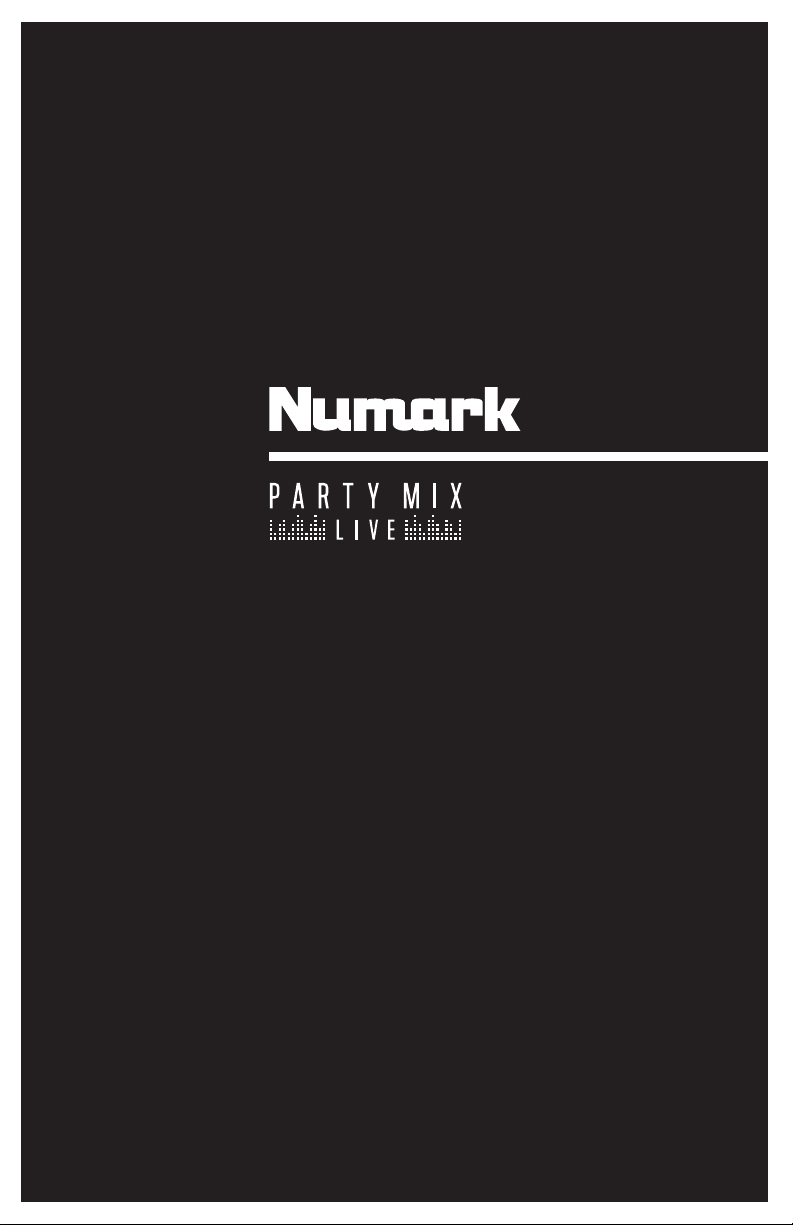
User Guide
English ( 2 – 6 )
Guía del usuario
Español ( 7 – 11 )
Guide d’utilisation
Français ( 12 – 16 )
Guida per l’uso
Italiano ( 17 – 21 )
Benutzerhandbuch
Deutsch ( 22 – 26 )
Appendix
English ( 27 )
Page 2
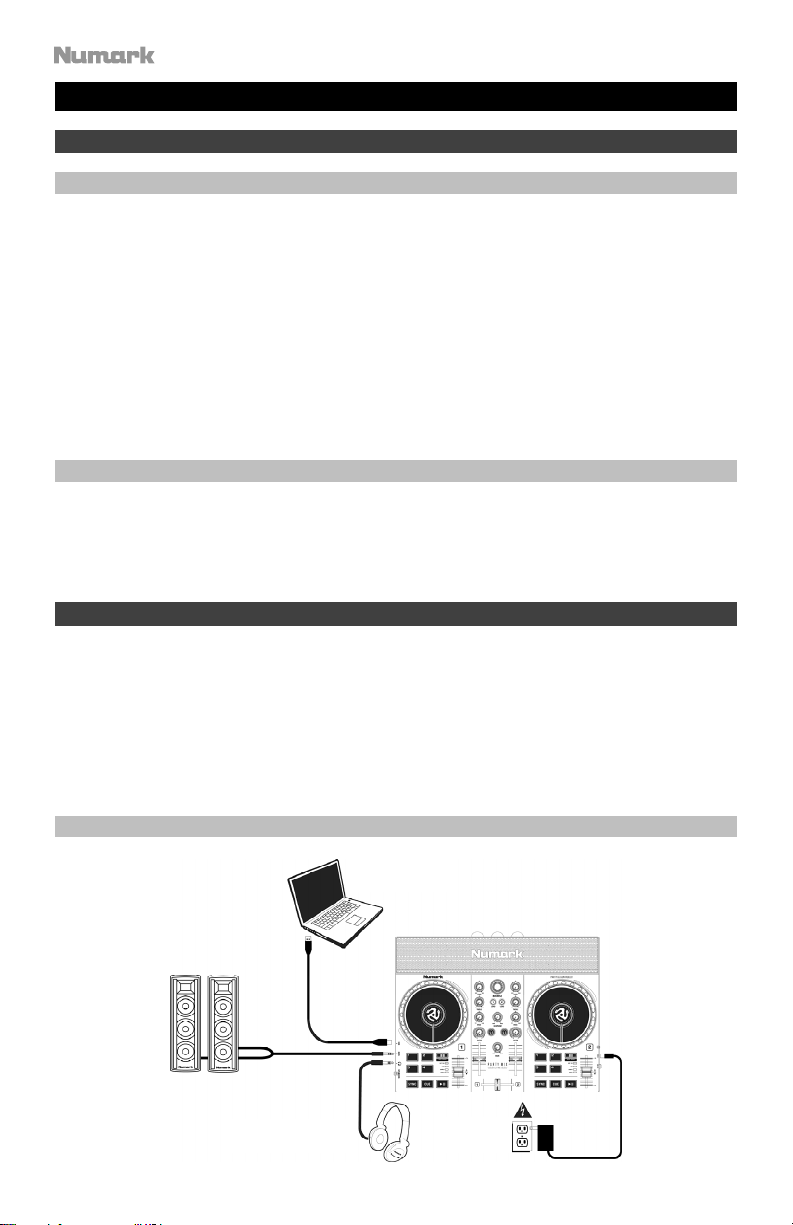
User Guide (English)
Introduction
Box Contents
Party Mix Live
USB Cable
1/8” (3.5 mm) Stereo Aux Cable
Power Adapter
Software Download Card
User Guide
Safety & Warranty Manual
Support
For the latest information about this product (system requirements, compatibility information,
etc.) and product registration, visit numark.com.
For additional product support, visit numark.com/support.
Setup
To start using Party Mix Live:
1. Locate the Serato DJ Lite installation card in the box to download and install the
software.
2. Connect Party Mix Live’s USB cable to an available USB port on your computer.
3. Connect output devices (headphones, optional speakers, etc.) to Party Mix Live.
4. Open the software and start DJ’ing!
Connection Diagram
Computer
External Speakers
(optional)
Headphones
2
Power
Page 3

Features
Top Panel
1. Browse Knob: Rotate this knob to cycle through crates and tracks. Press it to move
forward in the software panels.
2. Load: Press one of these buttons while a track is selected to assign it to Deck 1 or 2,
respectively, in the software.
3. Main Gain: Adjusts the overall volume in the software and the internal speakers.
4. Cue Gain: Adjusts the volume for headphone cueing in the software.
5. Level: Adjusts the pre-fader, pre-EQ audio level of the corresponding channel in the
software.
6. High EQ: Controls the treble frequencies for the individual channels.
7. Low EQ: Controls the bass frequencies for the individual channels.
8. Filter: Adjusts the amount of the filter effect. Turning the knob left and right will produce a
low-pass filter and high-pass filter, respectively.
9. Channel Volume: Adjusts the volume of the individual channels in the software.
10. Crossfader: Controls the blend between the two decks.
11. PFL/Cue: Press this button to send this channel's pre-fader signal to the Cue Channel for
monitoring. When engaged, the button will be lit. By pressing one PFL button at a time,
you will cue that channel alone (and deactivate PFL monitoring for the other channels). To
cue to multiple channels simultaneously, press the PFL buttons for those channels at the
same time.
3
Page 4
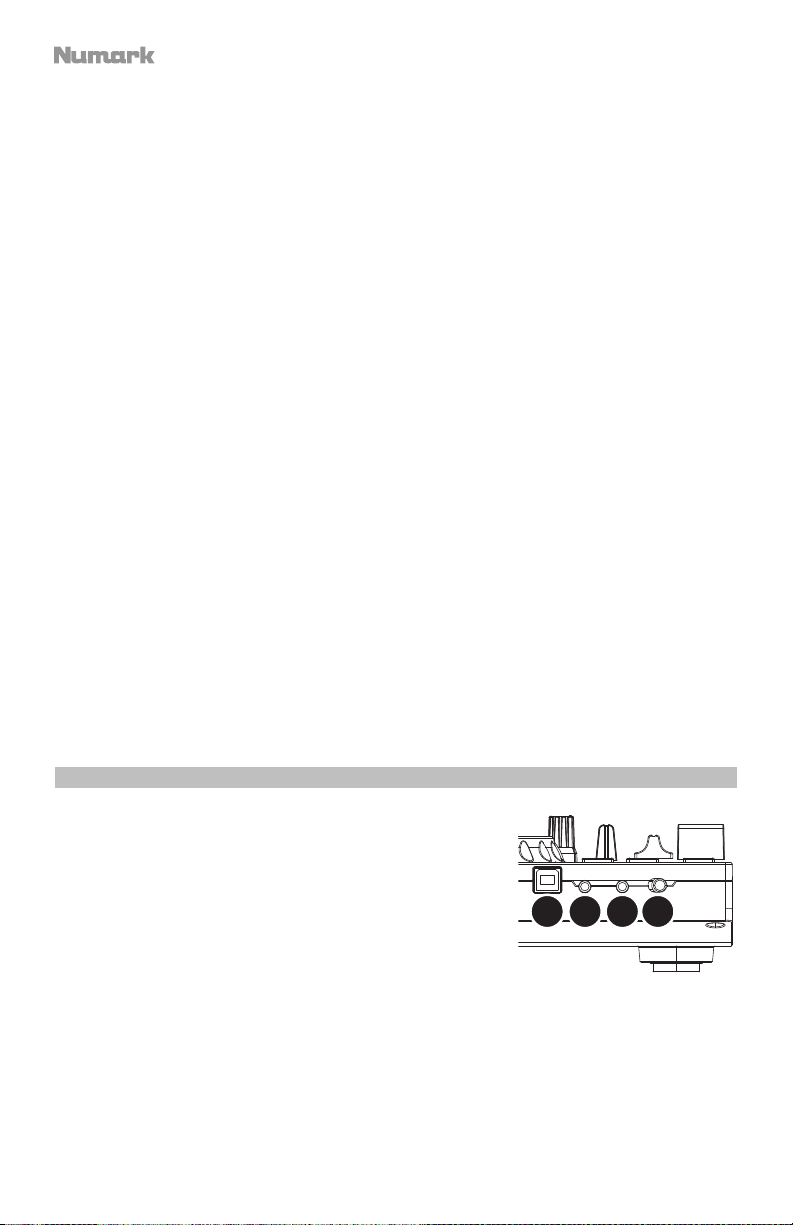
12. Platter/Jog Wheel: This capacitive, touch-sensitive jog wheel controls the audio when
the wheel is touched and moved. You can also grab the non-touch-sensitive outer wheel
to bend the pitch of the track.
13. Pitch Fader: This controls the speed of the music. Moving towards the “+” will speed the
music up, while moving towards the “–” will slow it down.
14. Sync: Press this button to automatically match the corresponding Deck's tempo with the
opposite Deck's tempo and phase.
15. Cue: When the Deck is paused, you can set a Temporary Cue Point by moving the
Platter to place the playhead at the desired location and then pressing the Cue button.
During playback, you can press the Cue button to return the track to this Temporary Cue
Point. (If you did not set a Temporary Cue Point, then it will return to the beginning of the
track.)
16. Play/Pause: Starts and suspends playback.
17. Performance Pads: These pads can be used to trigger Hot Cues, Loops and Samples,
and to apply effects. To change the function of the pads, press the Pad Mode button.
18. Pad Mode: Press this button to change the current function of the Performance Pads.
19. Pad Mode Indicator: These LEDs indicate the current setting of the Performance Pads.
20. Speakers: When the Speaker On/Off switch on the left side panel is set to On, these
speakers will play the current audio. Use the Main Gain knob on the top panel to control
the volume of the speakers.
• Cue: Each pad assigns at Hot Cue Point, or returns the track to that Hot Cue Point.
When a pad is unlit, you can assign a Hot Cue Point by pressing it at the desired
point in your track.
• Loop: Each pad triggers and auto-loop of a different length.
• Sampler: Each pad triggers a sample in Serato DJ Lite.
• Effects: Pads 1–3 on each deck trigger an effect. Pad 4 on each deck cycles
through time divisions for beat-based effects, from 1/16 to 8 beats.
Left Side Panel
1. USB: This USB connection sends and receives audio and
control information from a connected computer.
2. Main Output (1/8” / 3.5 mm): Use standard 1/8” / 3.5
mm cables to connect this output to speakers or an
amplifier system.
3. Headphone Output: Connect headphones to this 1/8”
(3.5 mm) jack for monitoring the signal. The headphone
volume is controlled using the Cue Gain knob.
4. Speaker On/Off: Use this switch to turn the Party Mix
Live internal speakers on or off.
1
2
43
4
Page 5
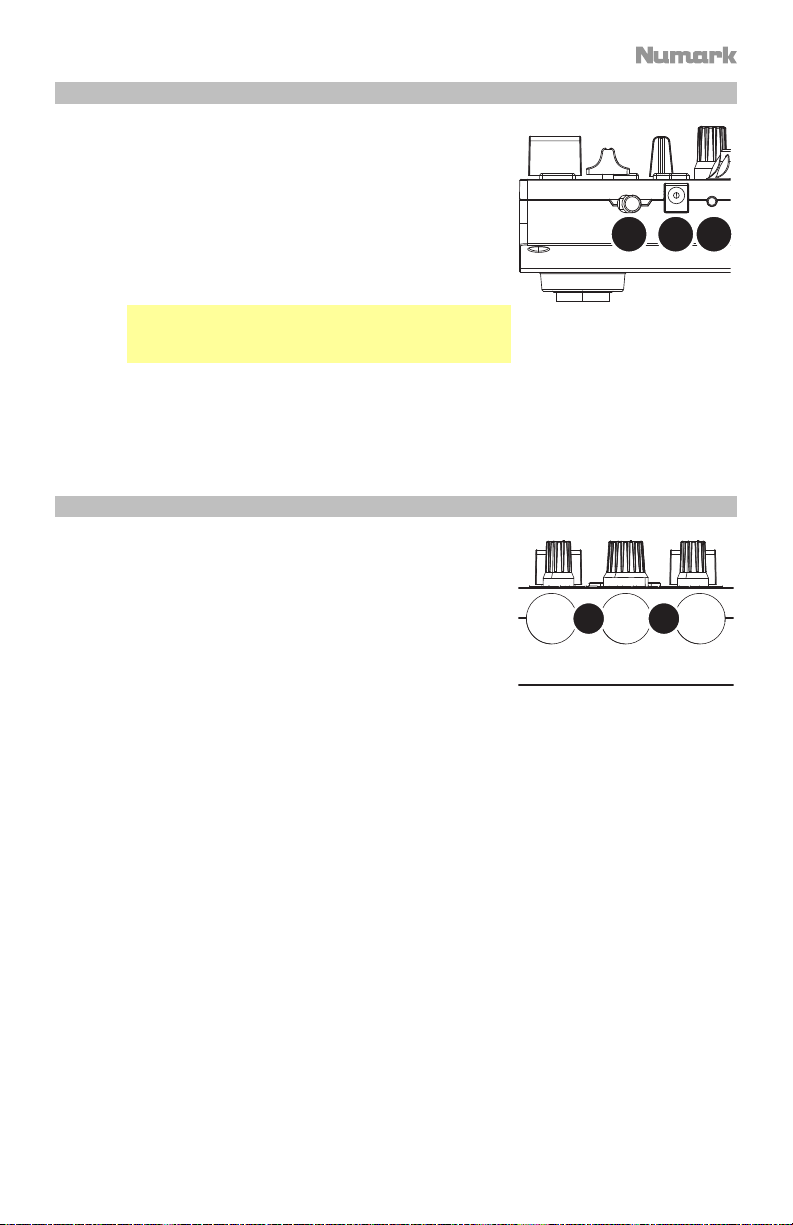
Right Side Panel
1. Power Switch: Use this switch to turn Party Mix Live on
and off.
2. Power Input: Use the included power adapter to connect
Party Mix Live to a power outlet.
3. Party Ball Mode: Press this button to cycle between the
different lighting modes for the Party Balls.
i. Serato DJ Lite color-controlled (default when
powered on)
Note: In this mode, you can select from three
lighting control patterns in the Serato DJ Lite Setup
> Mixer menu.
ii. Serato DJ Lite beat-controlled
iii. Fixed-timing random
iv. All on
v. Off
Rear Panel
1. Party Balls: When activated, these lights will illuminate
according to the current Party Ball Mode setting.
1
1 1
2
3
5
Page 6
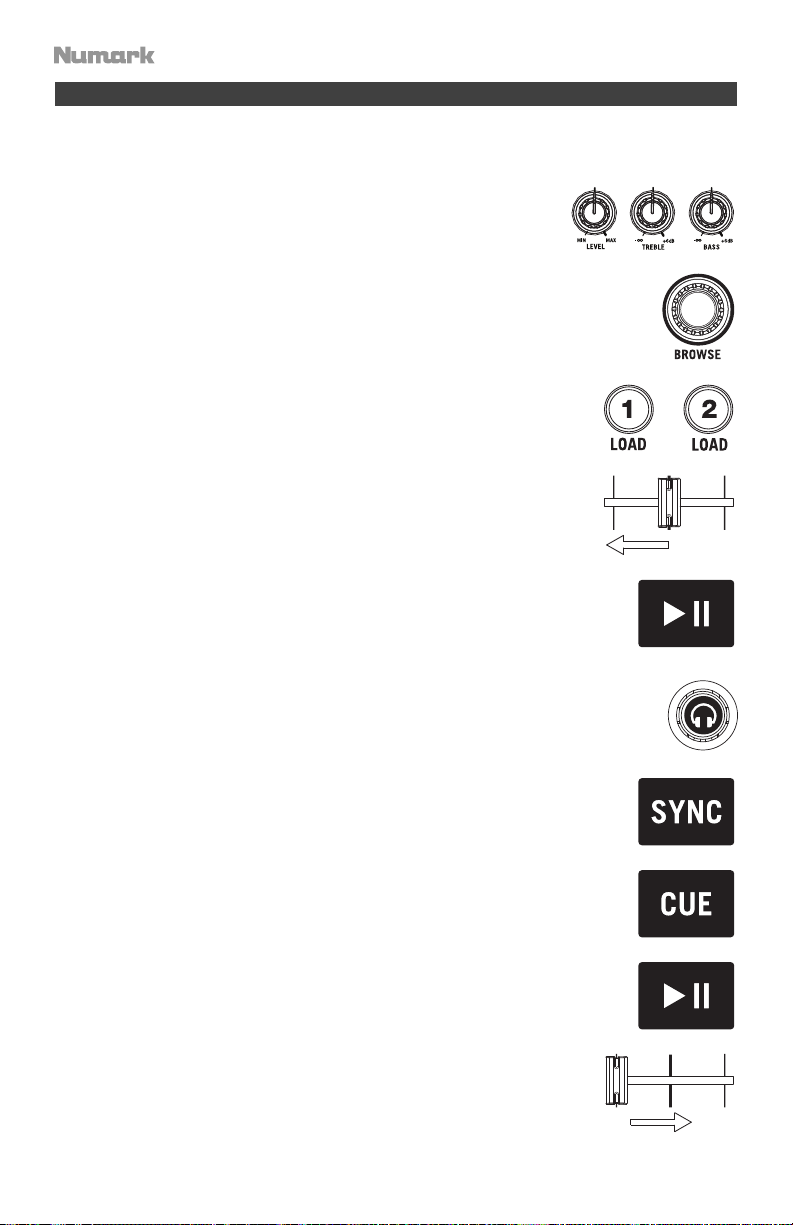
Beat-Matching and Mixing with Party Mix Live and Serato DJ Lite
Below is an example of how to mix tracks using Party Mix Live and Serato DJ Lite:
1. Start with the Level and EQ knobs at the 12 o’clock position.
You can adjust these after the tracks are loaded.
2. Turn the Browse knob to scroll through your music library.
3. Load tracks with similar BPM onto Decks 1 and 2 by pressing
the Load 1 and Load 2 buttons on Party Mix Live.
4. Move the crossfader on Party Mix Live all the way to the left to
send the audio from Deck 1 to the main outputs.
5. Play the track that is loaded on Deck 1.
6. Press the PFL/Cue button on Deck 2.
7. Play the track that is loaded on Deck 2 to preview it in your
headphones. Press Sync on Deck 2 to match its BPM with Deck
1.
8. While the track is playing, press the Cue button to return to the
beginning of the track.
9. Play the track that is loaded on Deck 2.
10. Move the crossfader on Party Mix Live toward the right to
crossfade from Deck 1 to Deck 2.
6
Page 7
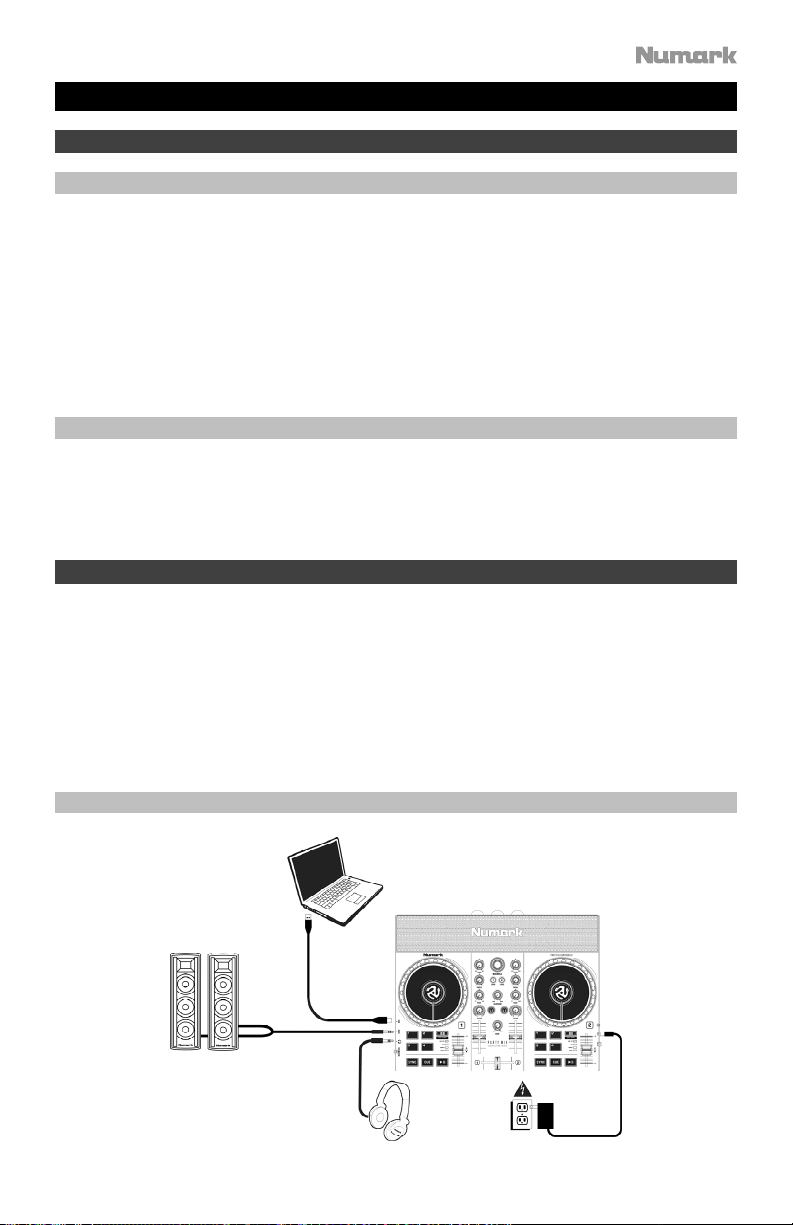
Guía del usuario (Español)
Introducción
Contenido de la caja
Party Mix Live
Adaptador de alimentación
Cable USB
Cable auxiliar estéreo de 1/8" (3,5 mm)
Tarjeta de descarga de software
Guía de inicio rápido
Manual sobre la seguridad y garantía
Soporte
Para obtener la información más completa acerca de este product (los requisitos del sistema,
compatibilidad, etc) y registro del producto, visite numark.com.
Para soporte adicional del producto, visite numark.com/support.
Instalación
Cómo comenzar a usar el Party Mix Live:
1. Localice la tarjeta de instalación de Serato DJ Lite en la caja para descargar e instalar el
software.
2. Conecte el cable USB del Party Mix Live a un puerto USB disponible del ordenador.
3. Conecte de los dispositivos de salida (auriculares, altavoces opcionales, etc.) al Party Mix
Live.
4. ¡Abra el software y comience a tocar!
Diagrama de conexión
Computadora
Altavoces
externos
(opcional)
Auriculares
Toma de
corriente
7
Page 8

Características
Panel superior
1. Perilla de navegación: Gire la perilla para recorrer las
Púlselo para desplazarse hacia adelante en los paneles de software.
2. Cargar: Pulse uno de estos botones mientras está seleccionada una pista para asignarla
a la bandeja 1 o 2, respectivamente, en el software.
3. Main gain (Ganancia Principal): Ajusta el volumen principal en el software.
4. Ganancia de cue: Permite ajustar el volumen del cue por los auriculares en el software.
5. Nivel: Ajusta el nivel de audio previo al fader y al ecualizador del canal correspondiente
en el software.
6. Ecualización de agudos: Permite controlar las frecuencias de agudos de los canales
individuales.
7. Ecualización de graves: Permite controlar las frecuencias de graves de los canales
individuales.
8. Filtro: Esta perilla permite ajustar el valor del filtro. Girándola a izquierda y derecha se
produce un filtro pasa-bajos y un filtro pasa-altos, respectivamente.
9. Fader de volumen: Permite ajustar el volumen de los canales individuales en el software.
10. Crossfader: Permite controlar la combinación entre las dos bandejas.
8
cajas de discos y las pistas.
Page 9
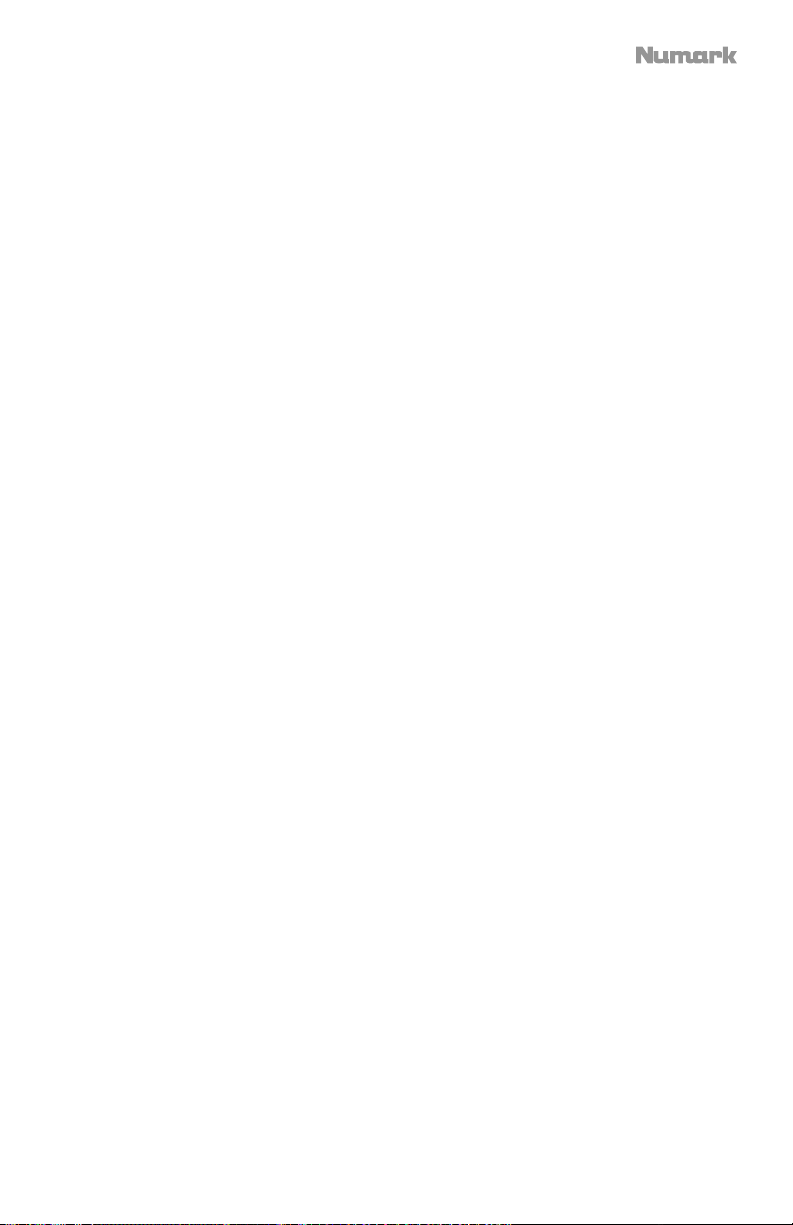
11. PFL/Cue: Pulse este botón para enviar esta señal de nivel pre-fader al canal de cue para
monitoreo. Cuando está pulsado, el botón se enciende. Al pulsar un botón PFL a la vez,
hace cue en ese canal solamente (y desactiva el monitoreo de PFL de los demás
canales). Para hacer cue en varios canales simultáneamente, pulse los botones PFL de
esos canales al mismo tiempo.
12. Plato/rueda de avance por pasos: Active este botón para utilizar la rueda para capturar
y mover el audio, "rayando" la pista como lo haría con un disco de vinilo. Cuando el
botón scratch no está activo, use la rueda para variar el pitch de la pista. Cuando el
botón scratch está activo, use la rueda para capturar y mover el audio, "rayando" la
pista como lo haría con un disco de vinilo.
13. Pitch fader (Fader de pitch): Controla la velocidad de la música. Al moverlo hacia el “+”
se acelera la música y al moverlo hacia el “-” se reduce su velocidad.
14. Sync (Sincronización): Pulse este botón para hacer coincidir automáticamente el tempo
de la bandeja correspondiente con el tempo y la fase de la bandeja opuesta.
15. Cue: Cuando la bandeja se pone en pausa, puede establecer un punto de cue temporal
moviendo el plato para colocar el puntero de audio en el lugar deseado y pulsando luego
el botón cue.
Durante la reproducción, puede pulsar el botón cue para que la pista vuelva a este punto
de cue temporal. (Si no estableció un punto de cue temporal, volverá al principio de la
pista.)
16. Reproducir/Pausa: Se utiliza para iniciar y suspender la reproducción.
17. Pads para actuaciones en vivo: Estos pads pueden utilizarse para disparar cues
rápidos, muestras y bucles, y para aplicar efectos. Para modificar el funcionamiento de
los pads, pulse el botón Pad Mode (Modo de pad).
18. Modo de pad: Pulse este botón para modificar el funcionamiento actual de los pads
para actuaciones en vivo.
• Cue: Cada pad asigna un punto de cue rápido o hace que la pista vuelva a ese
punto de cue rápido. Cuando un pad está apagado, puede asignar un punto de cue
rápido pulsándolo en el punto deseado de su pista.
• Bucle: Cada pad ejecuta un bucle automático de una longitud diferente.
• Muestreador: Cada pad ejecuta una muestra en el Serato DJ Lite.
• Efectos: Los pads 1 a 3 en cada bandeja ejecutan un efecto. El pad 4 en cada
bandeja permite recorrer las divisiones de tiempo para efectos basados en el beat,
desde beats de 1/16 a 8.
19. Indicador de modo de pad:
Estos LED indican el ajuste actual de los pads para
actuaciones en vivo.
20. Altavoces: Cuando el interruptor Speaker On/Off (encender/apagar altavoz) del panel
lateral izquierdo esté en On (encendido), estos altavoces reproducirán el audio actual.
Use la perilla Main Gain (ganancia principal) para controlar el volumen de los altavoces.
9
Page 10

Panel lateral izquierdo
1. USB: Esta conexión USB envía y recibe audio e
información de control desde una computadora
conectada.
2. Salida principal (1/8” / 3.5 mm): Use cable 1/8” / 3.5
mm estándar para conectar esta salida a un sistema de
altavoces o amplificador.
3. Salida para auriculares: Conecte auriculares a este
conector hembra de 3.5 mm (1/8 pulg) para monitorear
la señal. El volumen de los auriculares se controla con la
perilla cue gain.
4. Encender/apagar altavoz: Utilice este interruptor para
encender o apagar los altavoces internos del Party Mix
Live.
Panel lateral derecho
1. Interruptor de encendido: Utilice este interruptor para
encender o apagar el Party Mix Live.
2. Entrada de corriente: Utilice el adaptador de corriente
incluido para conectar el Party Mix Live a una toma de
corriente.
3. Modo de bola de fiesta: Pulse este botón para alternar
entre los diferentes modos de iluminación de las bolas
de fiesta.
Panel trasero
1. Bolas de fiesta: Cuando se activan, estas luces se
iluminarán de acuerdo al modo de bola de fiesta
actual.
i. Controlado por colores por Serato DJ Lite (opción
predeterminada al encendido)
Nota: En este modo, puede elegir entre tres
patrones de control de luces en el menú Setup
(Configuración) > Mixer (Mezclador) de Serato DJ
Lite.
ii. Controlado por el ritmo por Serato DJ Lite
iii. Aleatorio a intervalos fijos
iv. Todas encendidas
v. Apagadas
1
2
43
1
1 1
2
3
10
Page 11

Sincronización de beats y mezclas con Party Mix Live y Serato DJ Lite
A continuación se presenta un ejemplo de cómo mezclar pistas usando Party Mix Live y
Serato DJ Lite:
1. Comience con las perillas Level (Nivel) y EQ (Ecualizador) en la
posición de las 12 en punto. Podrá ajustarlas una vez cargadas
las pistas.
2. Gire la perilla Browse (Navegar) para desplazarse por su
biblioteca de música.
3. Cargue pistas con BPM similares en las bandejas 1 y 2
pulsando los botones Load 1 (Cargar 1) y Load 2 (Cargar 2) del
Party Mix Live.
4. Mueva el Crossfader del Party Mix Live completamente hacia
la izquierda para enviar el audio de la bandeja 1 a las salidas
principales.
5. Reproduzca la pista cargada en la bandeja 1.
6. Pulse el botón PFL/Cue de la bandeja 2.
7. Reproduzca la pista cargada en la bandeja 2 para monitorizarla
a través de sus auriculares. Pulse Sync (Sincronización) en la
bandeja 2 para sincronizar sus BPM con la bandeja 1.
8. Mientras la pista se está reproduciendo, pulse el botón Cue
para regresar al comienzo de la pista.
9. Reproduzca la pista cargada en la bandeja 2.
10. Mueva el Crossfader del Party Mix Live para realizar un
fundido cruzado desde la bandeja 1 hacia la bandeja 2.
11
Page 12

Guide d’utilisation (Français)
Présentation
Contenu de la boîte
Party Mix Live
Adaptateur d’alimentation
Câble USB
Câble auxiliaire stéréo 1/8" (3,5 mm)
Carte de téléchargement de logiciel
Guide d’utilisation rapide
Consignes de sécurité et informations concernant la garantie
Assistance
Pour les dernières informations concernant ce produit (la configuration système minimale
requise, la compatibilité, etc) et l’enregistrement du produit, veuillez visitez le site numark.com.
Pour toute assistance supplémentaire, veuillez visiter le site numark.com/support.
Démarrage
Pour commencer à utiliser le Party Mix Live :
1. Trouvez la carte d’installation du logiciel Serato DJ Lite dans la boîte pour télécharger et
installer le logiciel.
2. Reliez le câble USB du Party Mix Live au port USB de votre ordinateur.
3. Branchez les appareils de sortie audio (casque, enceintes en option, etc.) au Party Mix
Live.
4. Il ne vous reste plus qu’à lancer l'application !
Schéma de connexion
Ordinateur
12
Enceintes
externes
(en option)
Écouteurs
Prise de
courant
Page 13

Caractéristiques
Panneau supérieur
1. Browse : Ce bouton permet de parcourir les crates et les pistes. Appuyez sur cette
touche afin de vous déplacer sur les différents panneaux du logiciel.
2. Load : Ces touches permettent d’assigner la piste sélectionnée aux modules 1 ou 2,
respectivement, du logiciel.
3. Principal gain : Ce bouton permet d'ajuster le niveau du volume général du logiciel.
4. Cue gain : Ce bouton ajuste les niveaux de la sortie pour le repérage dans le logiciel.
5. Niveau : Cette touche permet d'ajuster le niveau de pré-atténuation, pré-égalisation du
canal correspondant dans le logiciel.
6. High EQ : Ces boutons permettent de régler les hautes fréquences des canaux
individuels.
7. Low EQ : Ces boutons permettent de régler les basses fréquences des canaux
individuels.
8. Filter : Ce bouton permet de régler la quantité de filtre ajoutée. En réglant le bouton vers
la gauche ou vers la droite cela permet de produire soit un filtre passe-bas ou un filtre
passe-haut, respectivement.
9. Volume fader : Ces potentiomètres permettent d'ajuster le niveau du signal audio des
canaux individuels dans le logiciel.
13
Page 14

10. Crossfader : Commande le fondu entre les deux modules.
11. PFL / Cue : Cette touche permet d'acheminer le signal préatténuation du canal vers le
canal de pré-écoute. La touche s'allume lorsque cette fonction est activée. En appuyant
sur une des touches PFL à la fois, vous calez uniquement ce canal (et désactivez le
monitoring PFL des autres canaux). Pour caler plusieurs canaux en même temps,
appuyez simultanément sur les touches PFL pour ces canaux.
12. Plateau / Molette : Cette molette capacitive sensible à la dynamique permet de
commander l’audio lorsque la molette est touchée et déplacée. Lorsque la touche
scratch n’est pas activée, utilisez la molette afin de modifier temporairement la vitesse
de lecture de la piste. Lorsque la touche scratch est activée, utilisez la molette pour
saisir et déplacer l’audio et créer un effet de « scratch » sur la piste, comme avec un
vinyle.
13. Curseur de hauteur tonale : Ce potentiomètre permet de modifier la vitesse de la
musique. Le déplacer vers « + » permet d’accélérer la musique, alors que le déplacer vers
« – » permet de la ralentir.
14. Sync : Appuyez sur cette touche afin de synchroniser automatiquement le tempo du
module correspondant aux tempo et phase de l'autre module.
15. Cue : Lorsque le module est pausé, vous pouvez programmer un point de repère
temporaire en déplaçant le plateau afin de placer le curseur audio à l'endroit désiré et en
appuyant sur la touche cue.
Pendant la lecture, vous pouvez appuyer sur la touche cue afin de revenir à ce point de
repère temporaire. (Si vous n'avez pas réglé de point de repère temporaire, la lecture
reprendra au début de la piste.)
16. Lecture / Pause : Cette touche permet d'interrompt ou de reprend la lecture.
17. Pads : Ces pads peuvent être utilisés pour le déclenchement de points de repère,
d’échantillons et de boucles, et pour appliquer des effets. Pour modifier la fonction des
pads, appuyez sur la touche Pad Mode.
18. Mode Pad : Cette touche permet de modifier la fonction des pads.
• Cue : Chaque pad peut assigner un point de repère rapide et retourner la piste à ce
point de repère. Lorsqu’un pad est éteint, vous pouvez y assigner un point de repère
rapide en appuyant sur le pad à l’endroit désiré sur la piste.
• Loop : Chaque pad déclenche une boucle automatique d'une durée différente.
• Sampler : Chaque pad déclenche un échantillon dans Serato DJ Lite.
• Effets : Les pads 1-3 de chaque module déclenchent un effet. Le pad 4 de chaque
module permet de parcourir les divisions temporelles pour des effets basés sur le
rythme (1/16 à
8 battements)
19. Indicateurs du mode des pads : Ces DEL indiquent le réglage actuel des pads.
20. Haut-parleurs : Lorsque l’interrupteur des haut-parleurs sur le panneau latéral gauche
est réglé sur On, le son est diffusé par les haut-parleurs. Le bouton Main Gain permet de
régler le volume des haut-parleurs.
14
Page 15

Panneau latéral gauche
1. USB : Cette connexion permet d'envoyer et de recevoir
de l'audio depuis et vers un ordinateur branché.
2. Sortie Principal (1/8” / 3.5 mm) : Utilisez des câble
1/8 / 3.5 mm) standards afin de brancher cette sortie à
un haut-parleur ou à un système de sonorisation.
3. Sortie casque : Cette sortie permet de brancher un
casque d’écoute 3,5 mm (1/8 po) pour la pré-écoute et
le mixage. Vous pouvez ajuster le volume de la sortie du
casque d'écoute à l’aide du bouton cue gain.
4. Interrupteur des haut-parleurs : Cet interrupteur permet d'activer et de désactiver les
haut-parleurs internes de la Party Mix Live.
Panneau latéral droit
1. Interrupteur d’alimentation : Cette touche permet la
mise sous et hors tension du Party Mix Live.
2. Entrée d’alimentation : Utilisez le câble d’alimentation
inclus pour brancher le Party Mix Live IIe à une prise
secteur.
3. Interrupteur marche / arrêt de la boule disco : Cette
touche permet de permuter entre les différents modes
d’éclairage des Party Balls.
i. Commandées par Serato DJ Lite en fonction des couleurs (par défaut lors de la mise
sous tension).
Remarque : Dans ce mode, vous pouvez choisir parmi les trois options d’éclairage
dans l’onglet Mixer de la fenêtre Setup de Serato DJ Lite.
ii. Commandées par Serato DJ Lite en fonction des battements
iii. Synchronisation fixe aléatoire
iv. All on (toutes allumées)
v. Off (désactivées)
Panneau arrière
1. Party Balls : Lorsqu'elles sont activées, ces lumières
s'allument en fonction du mode Party Ball sélectionné.
1
2
1
43
2
3
1 1
15
Page 16

Utilisation de Serato DJ Lite avec le Party Mix Live pour la synchronisation du tempo et le mixage
Voici un exemple de mixage de pistes en utilisant Serato DJ Lite avec le Party Mix Live :
1. Réglez tous les boutons de Level et d'égalisation à 12 heures.
Vous pouvez réajuster ces derniers une fois que les pistes sont
chargées.
2. Utilisez le bouton Browse afin de parcourir vos pistes dans la
bibliothèque.
3. Chargez des pistes qui ont des BPM similaires sur les
modules 1 et 2 à l’aide des touches Load 1 et Load 2 du Party
Mix Live.
4. Déplacez le crossfader du Party Mix Live complètement vers
la gauche afin d’acheminer l’audio du module 1 vers les sorties
principales.
5. Lancez la lecture de la piste du module 1.
6. Appuyez sur la touche PFL/Cue du module 2.
7. Lancez la lecture de la piste du module 2 afin de la pré-écouter
dans votre casque. Appuyez sur la touche Sync du module 2
pour synchroniser son BPM avec le BPM de la piste du
module 1.
8. Lors de la lecture, appuyez sur la touche Cue afin de revenir au
début de la piste.
9. Lancez la lecture de la piste du module 2.
10. Déplacez le crossfader du Party Mix Live vers la droite afin de
créer un fondu enchaîné du module 1 au module 2.
16
Page 17

Guida per l’uso (Italiano)
Introduzione
Contenuti della confezione
Party Mix Live
Adattatore di alimentazione
Cavo USB
Cavo aux stereo da 3,5 mm (1/8")
Scheda per il download del software
Guida rapida
Istruzioni di sicurezza e garanzia
Assistenza
Per conoscere le ultime informazioni in merito a questo prodotto (i requisiti di sistema complete,
compatibilità, ecc) e per la registrazione del prodotto, recarsi alla pagina numark.com.
Per ulteriore assistenza, recarsi alla pagina numark.com/support.
Installazione
Per iniziare a utilizzare il Party Mix Live:
1. Individuare la scheda di installazione Serato DJ Lite nella casella per scaricare e installare
il software.
2. Collegare il cavo USB del Party Mix Live ad una porta USB disponibile del computer.
3. Collegare dispositivi di uscita (cuffie, altoparlanti optional, ecc.) al Party Mix Live.
4. Aprire il software, e iniziare a fare i DJ!
Scheme dei collegamenti
Computer
Altoparlanti
esterni
(optional)
Cuffie
Presa di
corrente
17
Page 18

Caratteristiche
Pannello superiore
1. Manopola browse: Girare questa manopola per scorrere tra una crate e l'altra e tra una
traccia e l'altra. Premere questo tasto per avanzare tra i pannelli del software.
2. Load (carica): Premere uno di questi tasti quando viene selezionata una traccia per
assegnarla al Deck 1 e 2, rispettivamente, all'interno del software.
3. Primario gain: regola il volume primario nel software.
4. Cue gain: Regola il volume per il cueing cuffie nel software.
5. Livello: Regola il livello audio pre-fader, pre-EQ del canale corrispondente nel software.
6. High EQ: Controlla le frequenze acute per i singoli canali.
7. Low EQ: Controlla le frequenze basse per i singoli canali.
8. Filtro: Questa manopola regola la quantità di filtro. Girando la manopola a sinistra e a
destra, si produce un filtro passa-basso e un filtro passa-alto, rispettivamente.
9. Fader del volume: Regola il volume dei singoli canali nel software.
10. Crossfader: Controlla la miscela tra i due deck.
11. PFL/Cue: premere questo tasto per inviare il segnale pre-fader di questo canale al canale
Cue per il monitoraggio. Una volta attivato, il tasto sarà acceso. Premendo un tasto PFL
alla volta, si effettuerà il cueing di quel solo canale (e si disattiverà il monitoraggio PFL
degli altri canali). Per effettuare il cueing di più canali simultaneamente, premere i tasti
PFL di tali canali contemporaneamente.
18
Page 19

12. Piatto/Jog wheel: Questa rotella capacitiva, sensibile al tatto controlla l'audio quando
viene toccata e spostata. Quando il tasto scratch non è attivo, servirsi della rotella per
effettuare il bend del pitch della traccia. Quando il tasto scratch è attivo, servirsi della
rotella per afferrare e muovere l'audio effettuando lo scratch della traccia come si farebbe
con un disco in vinile.
13. Fader del pitch: regola la velocità della musica. Uno spostamento verso il "+" accelera la
musica, uno spostamento verso il "–" la rallenta.
14. Sync: premere questo tasto per abbinare automaticamente il tempo del deck
corrispondente con il tempo e la fase del deck opposto.
15. Cue: quando il deck è in pausa, si può impostare un punto cue temporaneo muovendo il
piatto in modo da collocare il puntatore audio al punto desiderato e quindi premendo il
tasto cue.
Durante la riproduzione, si può premere il tasto cue per far tornare la traccia al suo punto
cue temporaneo (se non è stato impostato alcun punto cue temporaneo, tornerà all'inizio
della traccia).
16. Play/Pause: Avvia e interrompe la riproduzione.
17. Pad performance: questi pad possono essere utilizzati per attivare hot cue, campioni e
loop, e
per applicare effetti. Per cambiare la funzione dei pad, premere il tasto Pad Mode
(Modalità Pad).
18. Modalità Pad: premere questo tasto per cambiare la funzione corrente dei pad
performance.
• Cue: ciascun pad assegna un punto Hot Cue o fa tornare la traccia a quel punto Hot
Cue. Quando un pad è spento, è possibile assegnarvi un punto hot cue premendolo
nel punto desiderato della traccia.
• Loop: ciascun pad attiva o rilascia un loop automatico di una lunghezza diversa.
• Campionatore: ciascun pad attiva un campione in Serato DJ Lite.
• Effetti: i pad 1–3 su ciascun deck attiva un effetto. Il pad 4 su ciascun deck scorre
tra le divisioni di tempo per effetti basati sul beat, da 1/16 a 8 battiti.
19. Indicatore modalità pad: questi LED indicano l'impostazione corrente dei pad.
20. Altoparlanti: quando l’interruttore Altoparlanti On/Off sul pannello laterale sinistro è su
On, questi altoparlanti riprodurranno l’audio corrente. Servirsi della manopola Main Gain
per controllare il volume degli altoparlanti.
19
Page 20

Pannello laterale sinistro
1. USB: Questo collegamento USB invia e riceve audio e
informazioni di controllo da un computer collegato.
2. Uscita Primario (1/8” / 3.5 mm): Servirsi di cavi 1/8” /
3,5 mm) standard per collegare questa uscita a un
altoparlante o a un amplificatore.
3. Uscita cuffie: Collegare le cuffie a questo jack da 3.5
mm (1/8”) per il monitoraggio del segnale. Il volume
delle cuffie è controllato tramite la manopola cue gain.
4. Altoparlanti On/Off: utilizzare questo interruttore per
accendere o spegnere gli altoparlanti interni Party Mix
Live.
Pannello laterale destro
1. Interruttore di alimentazione: utilizzare questo
interruttore accende e spegne il Party Mix Live.
2. Ingresso di alimentazione: servirsi dell’adattatore di
alimentazione in dotazione per collegare il Party Mix Live
ad una presa di alimentazione.
3. Modalità Party Ball: premere questo tasto per
commutare tra le varie modalità di illuminazione delle
sfere luminose.
Pannello posteriore
1. Sfere luminose da party: quando attivate, queste luci si
accenderanno secondo l'impostazione corrente della
Modalità Party Ball.
i. Serato DJ Lite con controllo cromatico (predefinito all'accensione)
Nota bene: in questa modalità è possibile selezionare tra tre schemi di controllo
delle luci nel menu Serato DJ Lite Setup > Mixer.
ii. Serato DJ Lite con controllo per beat
iii. Timing fisso casuale
iv. Tutto acceso (on)
v. Off
1
2
43
1
1 1
2
3
20
Page 21

Abbinamento al beat e mixaggio con Party Mix Live e Serato DJ Lite
Qui di seguito si trova un esempio di come mixare tracce servendosi di Party Mix Live e
Serato DJ Lite:
1. Iniziare con le manopole Level ed EQ posizionate a ore 12.
Queste possono essere regolate dopo aver caricato le tracce.
2. Girare la manopola Browse per scorrere lungo la libreria
musicale.
3. Caricare tracce con BPM simile sui Deck 1 e 2 premendo i tasti
Load 1 e Load 2 sul Party Mix Live.
4. Muovere il Crossfader sul Party Mix Live all'estrema sinistra e
inviare l'audio dal Deck 1 alle uscite principali.
5. Riprodurre la traccia che è stata caricata sul Deck 1.
6. Premere il tasto PFL/Cue sul Deck 2.
7. Riprodurre la traccia caricata sul Deck 2 per sentirla in
anteprima in cuffia. Premere Sync sul Deck 2 per abbinare il
suo BPM al Deck 1.
8. Mentre la traccia viene riprodotta, premere il tasto Cue per
tornare all'inizio della traccia.
9. Riprodurre la traccia che è stata caricata sul deck 2.
10. Muovere il Crossfader sul Party Mix Live verso destra per
sfumare col crossfader dal Deck 1 al Deck 2.
21
Page 22

Benutzerhandbuch (Deutsch)
Einführung
Lieferumfang
Party Mix Live
Netzteil
USB-Kabel
3,5 mm (1/8”) Stereo-Aux-Kabel
Software-Download-Karte
Schnellstart-Anleitung
Sicherheitshinweise und Garantieinformationen
Kundendienst
Für aktuelle Informationen zu diesem Produkt (Systemanforderungen, Informationen zur
Kompatibilität etc.) und zur Produktregistrierung besuchen Sie numark.com.
Um weitere Unterstützung zu Ihrem Produkt zu erhalten, besuchen Sie numark.com/support.
Setup
So richten Sie Party Mix Live ein:
1. Nehmen Sie die Serato DJ Lite Installationskarte aus der Schachtel, laden Sie die
Software herunter und installieren Sie sie.
2. Stecken Sie das USB-Kabel des Party Mix Live in einen freien USB-Port Ihres
Computers.
3. Verbinden Sie die Ausgabegeräte (Kopfhörer, Lautsprecher optional etc.) mit Party Mix
Live.
4. Öffnen Sie die Software und beginnen Sie mit dem DJing!
Anschlussdiagramm
Computer
22
Externe
Lautsprecher
(optional)
Kopfhörer
Steckdose
Page 23

Funktionen
Oberseite
1. Browse-Regler: Drehen Sie den Regler, um durch Crates und Tracks zu suchen. Durch
Drücken können Sie durch die Software-Panels navigieren.
2. Laden: Drücken Sie eine dieser Tasten, während ein Track ausgewählt ist, um ihn Deck 1
oder 2 innerhalb der Software zuzuweisen.
3. Haupt Gain: Passt die Gesamtlautstärke in der Software an.
4. Cue Gain: Regelt die Lautstärke des Kopfhörer-Cueing innerhalb der Software.
5. Pegel: Dient zur Einstellung des Pre-Faders und den Pre-EQ Audiopegel des
entsprechenden Kanals im Programm.
6. Höhen-EQ: Steuert die hohen Frequenzen für die einzelnen Kanäle.
7. Bass-EQ: Steuert die Bassfrequenzen für die einzelnen Kanäle.
8. Filter: Dieser Regler passt den Filteranteil an. Drehen Sie den Regler nach links oder
rechts, um einen Tiefpassfilter oder eine Hochpassfilter zu erzeugen, respektive.
9. Kanal-Fader: Regelt die Lautstärke der einzelnen Kanäle innerhalb der Software.
10. Crossfader: Steuert den Mix zwischen den beiden Decks.
23
Page 24

11. PFL/Cue: Drücken Sie diese Taste, um das Pre-Fader-Signal dieses Kanals an den CueKanal zum Monitoring zu senden. Wenn die Taste aktiviert ist, leuchtet sie auf. Durch
einmaliges Drücken einer PFL-Taste laden Sie nur den jeweiligen Kanal (und deaktivieren
das PFL-Monitoring für die anderen Kanäle). Um mehrere Kanäle gleichzeitig zu laden,
drücken Sie die jeweiligen PFL-Tasten für die betreffenden Kanäle gleichzeitig.
12. Plattenteller/Jog wheel: Kapazitives, berührungsempfindliches Jog Wheel, das den
Sound verändert, wenn das Rad berührt und bewegt wird. Ist die Scratchen-Taste nicht
aktiviert, können Sie das Rad verwenden, um die Tonhöhe des Tracks zu verändern. Ist
die Scratchen-Taste aktiviert, können Sie das Rad bewegen, um sich im Audiotrack vorund zurückzubewegen und den Track wie eine Vinylplatte zu "scratchen".
13. Pitch-Fader: Steuert die Geschwindigkeit der Musik. Mit "+" wird das Tempo der Musik
erhöht, mit "–" wird das Tempo verringert.
14. Sync: Drücken Sie diese Taste, um Tempo und Phase des jeweiligen Decks mit dem
Tempo und der Phase des anderen Decks automatisch zu synchronisieren.
15. Cue: Wenn die Wiedergabe des Decks pausiert wird, können Sie einen temporären CuePunkt setzen, indem Sie den Plattenteller bewegen, den Audio-Zeiger in die gewünschte
Position bringen und dann die Cue-Taste drücken.
Während der Wiedergabe können Sie die Cue-Taste drücken, um den Track zu diesem
temporären Cue-Punkt zurückzubringen. (Wenn Sie keinen temporären Cue-Punkt
eingestellt haben, beginnt die Wiedergabe wieder am Beginn des Tracks.)
16. Wiedergabe/Pause: Startet und stoppt die Wiedergabe.
17. Performance-Pads: Diese Pads können verwendet werden, um Hot Cues, Samples und
Loops auszulösen, und um Effekte anzuwenden. Um die Funktion der Pads zu ändern,
drücken Sie die Taste Pad-Modus.
18. Pad-Modus: Drücken Sie diese Taste, um die aktuelle Funktion der Performance-Pads
zu ändern.
• Cue: Jedes Pad weist einen Hot Cue-Punkt zu oder lässt den Track an diesem Hot
Cue-Punkt zurückspringen. Wenn ein Pad nicht leuchtet, können Sie einen Hot CuePunkt zuweisen, indem Sie diese Taste an der gewünschten Stelle in Ihrem Track
drücken.
• Loop: Jedes Pad triggert und gibt einen Autoloop mit unterschiedlicher Länge aus.
• Sampler: Jedes Pad triggert ein Sample in Serato DJ Lite.
• Effekte: Die Pads 1-3 triggern auf jedem Deck einen Effekt. Pad 4 auf jedem Deck
durchläuft Zeitunterteilungen für beat-basierte Effekte von 1/16 bis 8
Schlägen.
19. Pad-Modus-Anzeige: Diese LEDs zeigen die aktuelle Einstellung der Performance-
Pads.
20. Lautsprecher: Wenn der Lautsprecherschalter auf der Linke Seitenwand auf Ein
gestellt ist, geben diese Lautsprecher das aktuelle Audio wieder. Verwenden Sie den
Haupt Gain Regler, um die Lautstärke der Lautsprecher zu regeln.
24
Page 25

Linke Seitenwand
1. USB: Über diesen USB-Anschluss werden Audiosignale
und Steuerungsinformationen von einem angeschlossenen
PC übertragen.
2. Haupt-Ausgang (1/8” / 3.5 mm): Verwenden Sie ein
standardmäßiges Cinch-Kabel, um diesen Ausgang an
ein Lautsprecher- oder Verstärkersystem anzuschließen.
3. Kopfhörerausgang: Schließen Sie Kopfhörer an diese
3.5 mm (1/8")-Buchsen an, um das Signal zu
überwachen. Die Lautstärke des Kopfhörers wird über
die Cue Gain-Regler angepasst.
4. Lautsprecher Ein/Aus: Verwenden Sie diesen Schalter,
um die internen Lautsprecher des Party Mix Live einoder auszuschalten.
Rechte Seitenwand
1. Netzschalter: Schaltet Party Mix Live ein/aus.
2. Stromversorgung: Verwenden Sie das mitgelieferte
Netzteil, um das Party Mix Live an eine Steckdose
anzustecken.
3. Party Ball-Modus: Drücken Sie diese Taste, um
zwischen den verschiedenen Beleuchtungsarten für die
Party Balls zu wechseln.
i. Serato DJ Lite farb-gesteuert (Standard beim Einschalten)
Hinweis: In diesem Modus können Sie im Serato DJ Lite Setup > Mixer-Menü aus
drei Lichtsteuerungsmustern auswählen.
ii. Serato DJ Lite beat-gesteuert
iii. Zufall und fixiertes Timing
iv. Alle ein
v. Aus
Rückseite
1. Party Balls: Bei Aktivierung leuchten diese Lichter je
nach aktuellem Party Ball-Modus.
1
2
43
1
1 1
2
3
25
Page 26

Beat-Matching and Mixing mit Party Mix Live und Serato DJ Lite
Das folgende Beispiel zeigt, wie Sie Tracks mit Party Mix Live und Serato DJ Lite
mischen können:
1. Beginnen Sie mit den Level- und EQ-Reglern auf der 12-UhrPosition. Sie können diese anpassen, nachdem die Tracks
geladen wurden.
2. Drehen Sie das Suchrad, um durch Ihre Musikbibliothek zu
blättern.
3. Laden Sie Tracks mit ähnlichen BPM auf die Decks 1 und 2,
indem Sie die Tasten Laden 1 und Laden 2 am Party Mix Live
drücken.
4. Bringen Sie den Crossfader am Party Mix Live ganz auf die
linke Seite, um Audiosignale von Deck 1 an diese
Hauptausgänge zu senden.
5. Spielen Sie den Track, der auf Deck 1 geladen wurde.
6. Drücken Sie die Taste PFL/Cue auf Deck 2.
7. Spielen Sie den Track, der auf Deck 2 geladen ist, um ihn über
die Kopfhörer vorzuhören. Drücken Sie Sync auf Deck 2, um
seine BPM mit den BPM von Deck 1 zu synchronisieren.
8. Während der Track wiedergegeben wird, drücken Sie die Taste
Cue, um zum Beginn des Tracks zurückzukehren.
9. Spielen Sie den Track, der auf Deck 2 geladen wurde.
10. Bewegen Sie den Crossfader am Party Mix Live nach rechts,
um von Deck 1 auf Deck 2 zu wechseln.
26
Page 27

Appendix (English)
Technical Specifications
Outputs
1 1/8” (3.5 mm) TRS Main output
1 1/8” (3.5 mm) TRS Headphone output
Speakers Size
Frequency Response
Nominal Impedance
Power
Power
Dimensions
(width x depth x height)
Weight
Specifications are subject to change without notice.
via power adapter
12.8" x 10.1" x 2.6"
325.5 x 256 x 66.4 mm
2.69 lb
1.22 kg
2 2" (52.5 mm) drivers
150 Hz – 20 kHz
4 Ω
5 W (each)
Trademarks & Licenses
Numark is a trademark of inMusic Brands, Inc., registered in the U.S. and other countries.
Serato and Serato DJ Lite are registered trademarks of Serato Audio Research.
All other product or company names are trademarks or registered trademarks of their
respective owners.
27
Page 28

numark.com
Manual Version 1.2
