Page 1
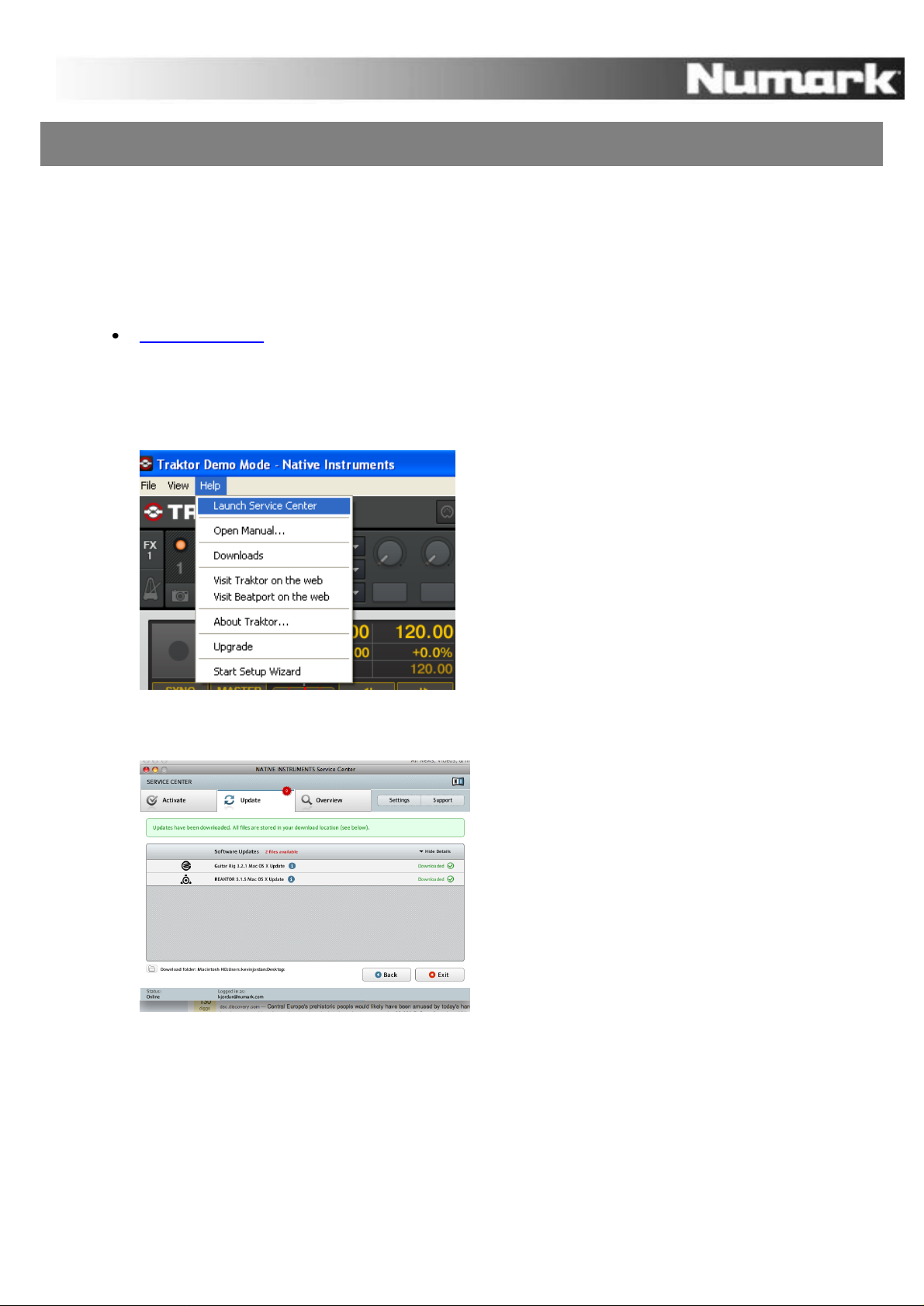
1
Setting up 2 NDX900 Controllers with Native Instruments Traktor
Note: This guide relates to software setup with Traktor LE 2 and Traktor Pro 2 software, running on Windows
operation systems only.
Before you begin
1. Make sure you have the ASIO4ALL driver installed on your computer:
www.asio4all.com
2. Next, make sure you have the latest version of Traktor installed.
1. Launch Traktor.
2. Select Help menu at the top of the screen, and choose Launch Service Center.
3. In the window that opens, select the Update tab and make sure you download and install any Traktor
updates you see.
Page 2
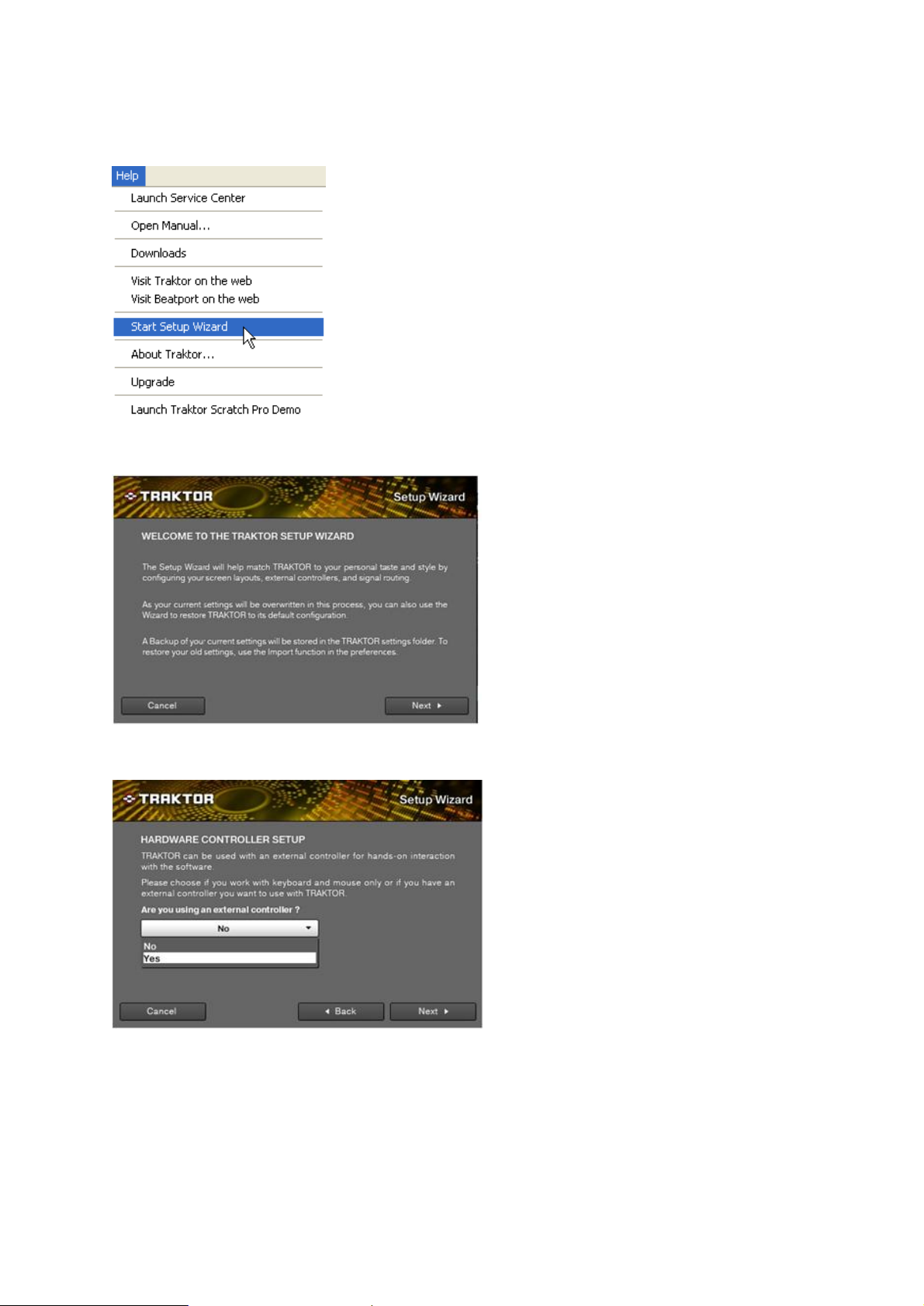
2
Traktor – Initial Software Configuration
1. Launch Traktor.
2. In Traktor, click on Help > Start Setup Wizard.
3. In the Setup Wizard window that opens, click Next.
4. On the next page, under are you using an external controller, select Yes.
Page 3

3
5. On the next page, set Manufacturer to Numark. Set model to NDX900 PRO Dual Deck. Click Next.
6. On the next page, under Select your control medium, choose No Timecode Control. Click Next.
7. Now, choose a deck setup. We recommend 2 Track Decks (Scratch). Click Next.
8. On the next page, click Finish.
Page 4
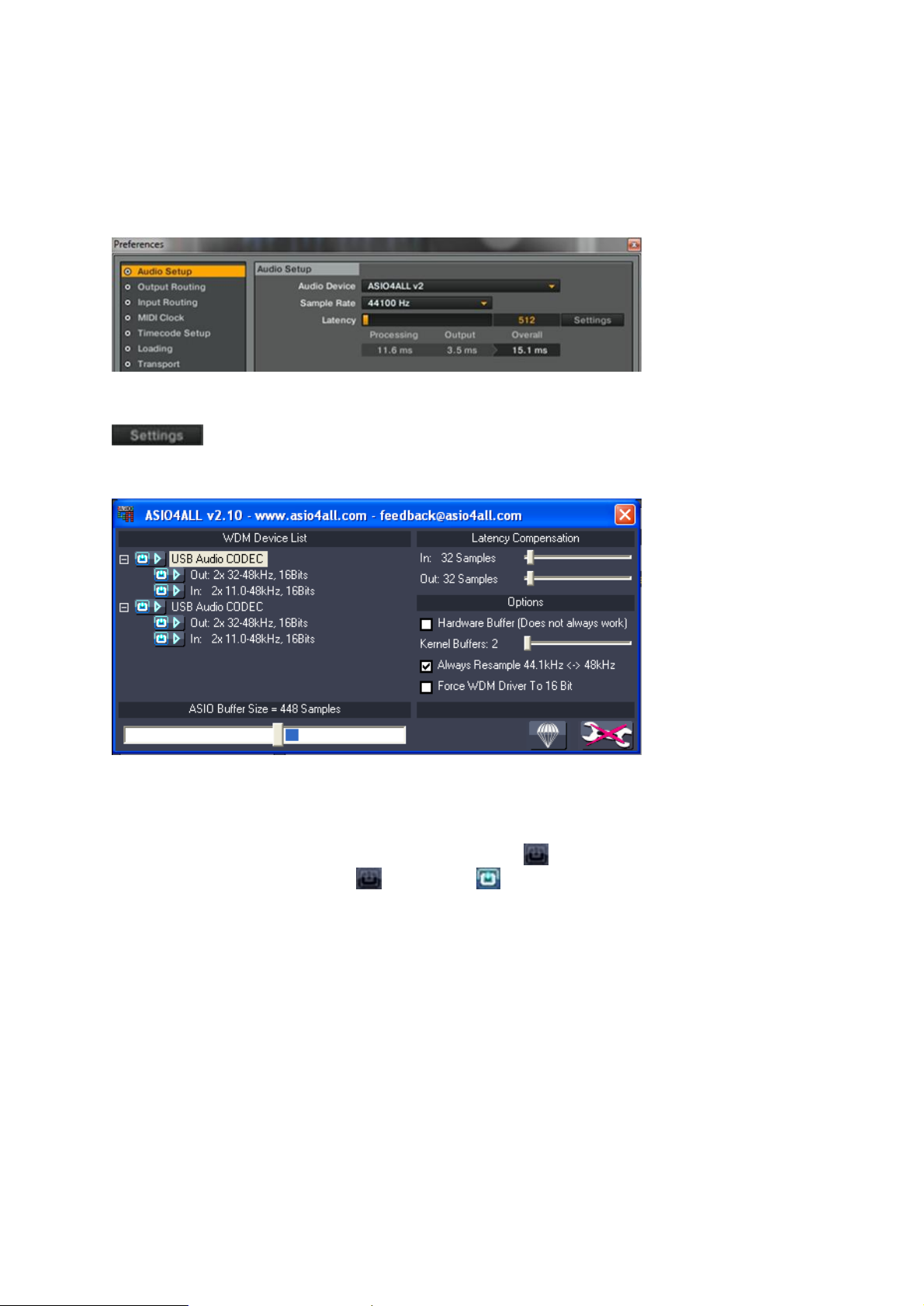
4
Traktor – Audio Settings
9. Now, to go into the Preferences menu in Traktor to configure the Audio settings.
10. Select the File menu at the top of the scree and choose Preferences.
11. On the left side of the window that opens, click Audio Setup.
12. Next to Audio Device, select ASIO4ALL v2.
13. Click the Settings button.
14. In the lower-right of the window that opens, click the preferences button (the tool symbol).
15. Towards the right of the window, you will see 2 USB Audio CODEC soundcards in the list (one for each
NDX900). Click the + symbol next to each of these.
16. Activate the inputs and outputs of both cards by clicking the button next to each input and output (see
picture above). Once activated, the will illumiate: .
17. Close the ASIO4All settings window.
18. Now, on the left side of the Traktor Preferences window, click Output Routing.
19. Next to Mixing Mode, choose External.
Page 5

5
20. Configure the outputs for Deck A and Deck B as shown in the below.
Note: If the audio output you hear is from Deck A and Deck B doesn’t match up to the physical Deck A and
Deck on your controllers, you should reverse the output routing: Deck A 1 + 2, Deck B 3 + 4.
Traktor – MIDI Controller Settings
21. Next, on the left side of the Traktor Prefrences window, click Controller Manager.
22. Next to Device, choose NDX900 Deck A Controls.
Under In-Port, select Numark NDX800
Under Out-Port, select Numark NDX800
Next to Device Target, select Deck A
23. Now, next to Device, choose NDX900 Deck B Controls.
Under In-Port, select Numark NDX800
Under Out-Port, select Numark NDX800
Next to Device Target, select Deck B
Your NDX900 Controllers should now be ready to control Traktor!
