Page 1
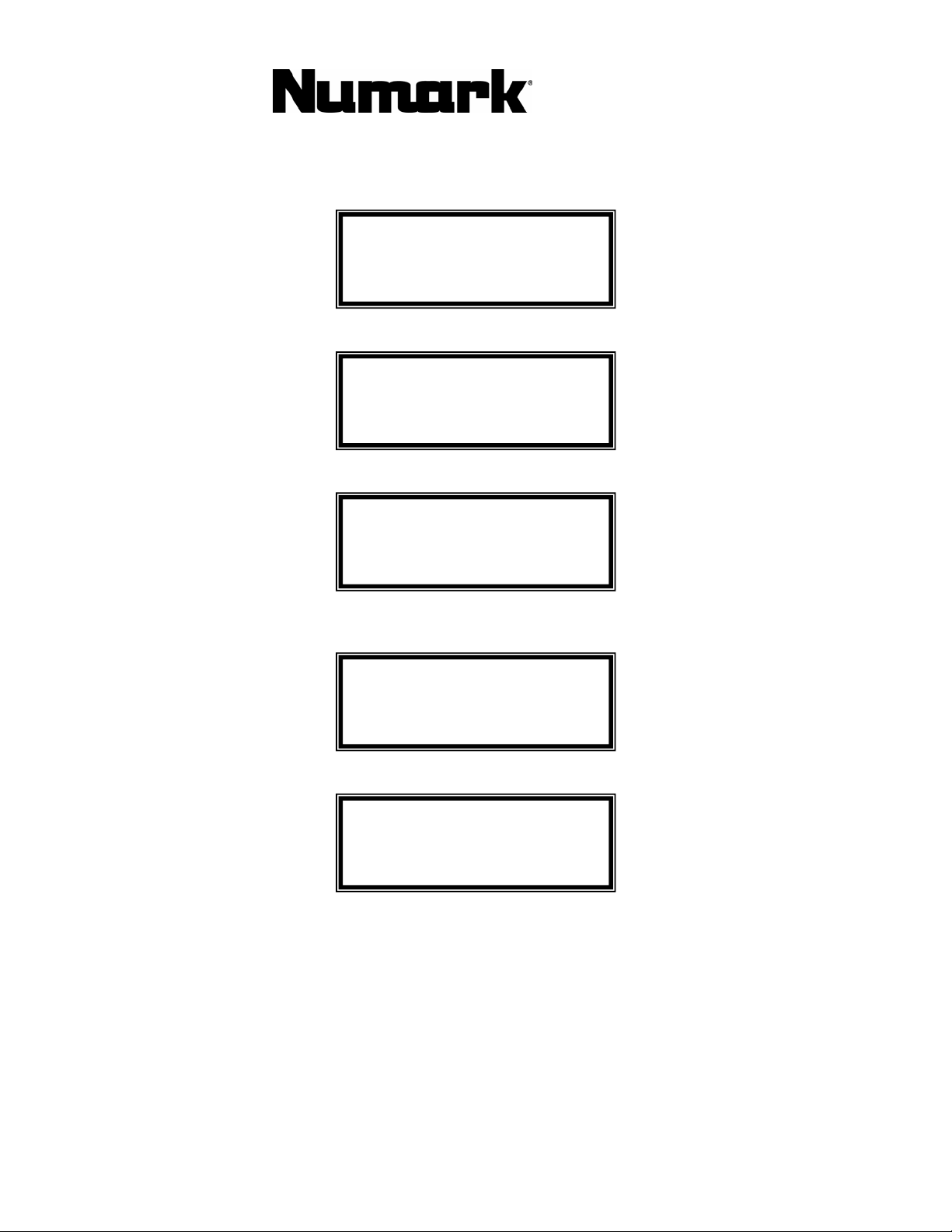
CDX
WWW.DJBOOTH.NET
PROFESSIONAL CD PLAYER
Quick Start Owner’s Manual
BOX CONTENTS
• CD Player
• Platter Assembly
• Wrench
• Power Cable
• Audio Cable
• Fader Start Cable
Manual Rápido Del Comienzo (ESPAŃOL)
CONTENIDO DE LA CAJA
• Lector De CD
• Montaje del plato
• Llave
• Cable De La Corriente Alterna
• Cable Audio
• Cable Del Fader Start
Schnellbedienungsanleitung (DEUTSCH)
INHALT DER VERPACKUNG
• CD Player
• Plattenteller-Bausatz
• Schraubenschlüssel
• Stromanschlusskabel
• Audiokabel
• Fader - Startkabel
Manuel d’utilisation du propriétaire
(FRANÇAIS)
Contenu de la boîte
• Lecteur de CD
• Assemblage du plateau
• Clef
• Cable d’alimentation
• Cable audio
• Cable start potentiomètre
Manuale rapido di utilizzazione (ITALIANO)
CONTENUTO DELLA SCATOLA
• CD Player
• Complesso del piatto
• Chiave
• Cavo Di Alimentazione
• Cavo Audio
• Cavo D’inizio Per Il Potenziometro
Page 2
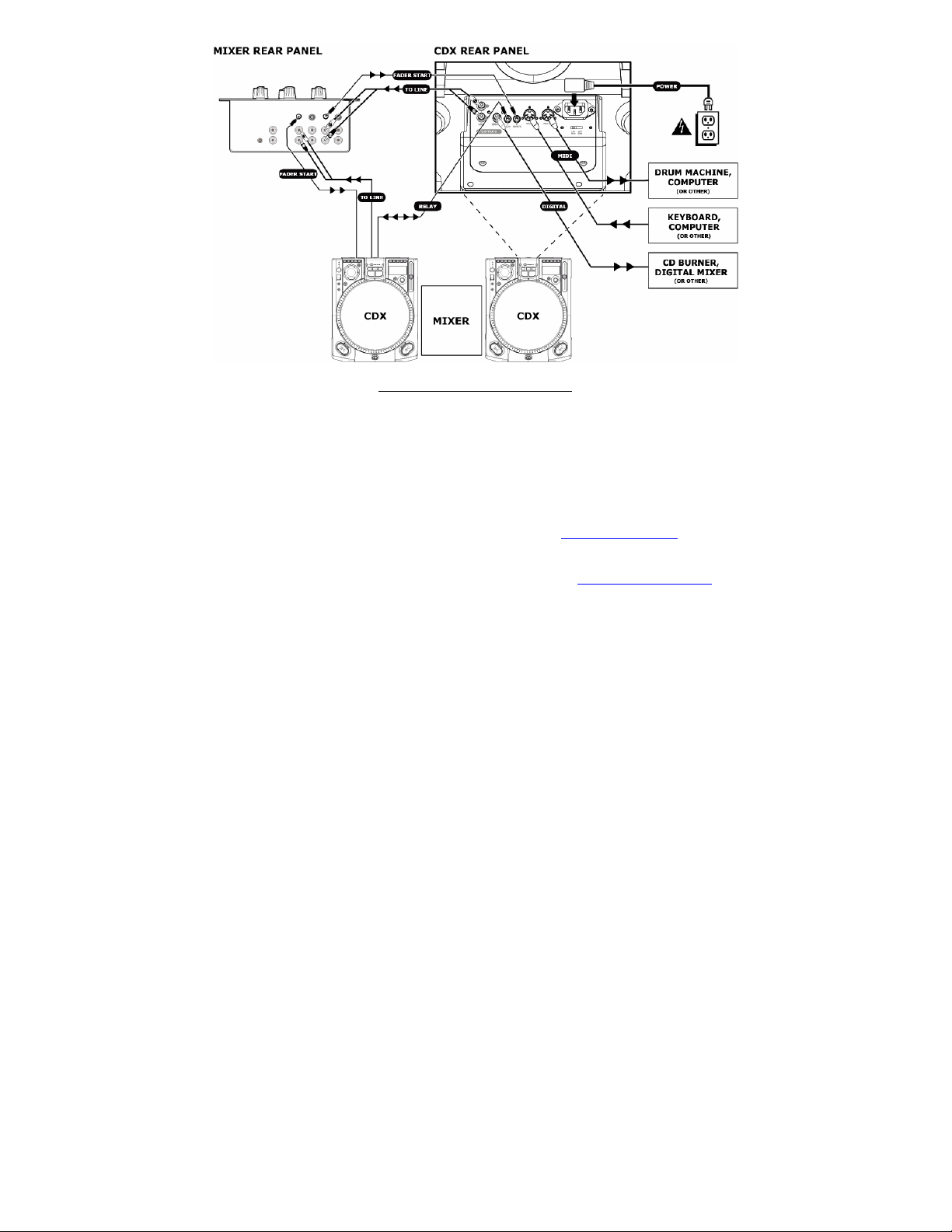
CD PLAYER QUICK SETUP (ENGLISH)
1. Make sure all items listed on the front of
this guide were in the box.
2. READ SAFETY INSTRUCTION BOOKLET
BEFORE USING THE PRODUCT.
3. Assemble unit following the Quick
Assembly Instructions.
4. Study this setup diagram.
5. Place the unit in an appropriate position for
operation.
6. Make sure all devices are turned off and all
faders and gain knobs are set to “zero”
7. Connect all stereo input sources as
indicated in the diagram, your microphone,
and headphones
8. Connect the stereo outputs to power
amplifier(s), tape decks, and/or other audio
sources.
9. Plug all devices into AC power.
10. Switch everything on in the following order.
• audio sources (i.e. turntables or CD
players)
• mixer
• last, any amplifiers or output devices
11. When turning off, always reverse this
operation by,
• turning off amplifiers
• mixer
• last, any audio sources
12. Go to http://www.numark.com for product
registration.
More information about this product may be
found at http://www.numark.com
Page 3
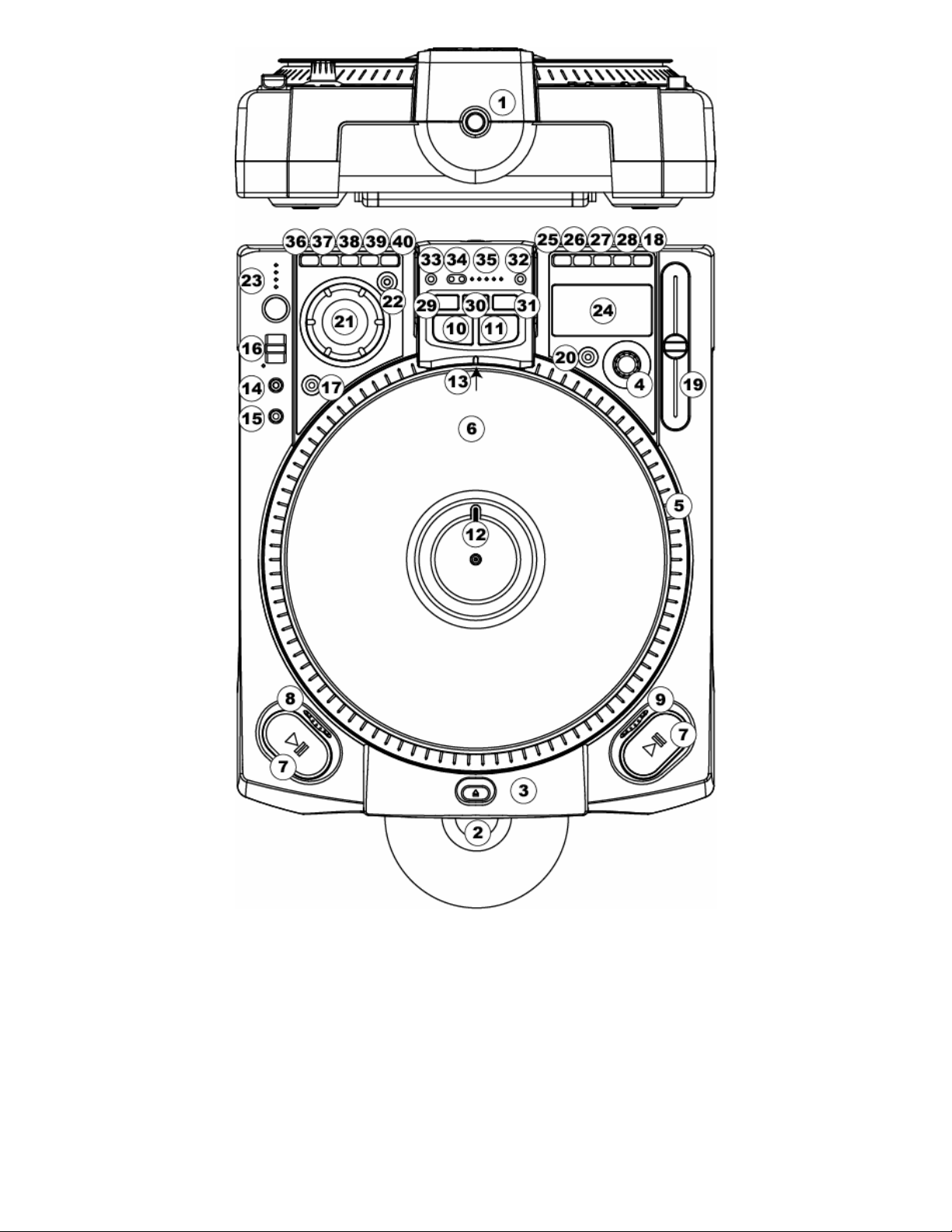
Page 4
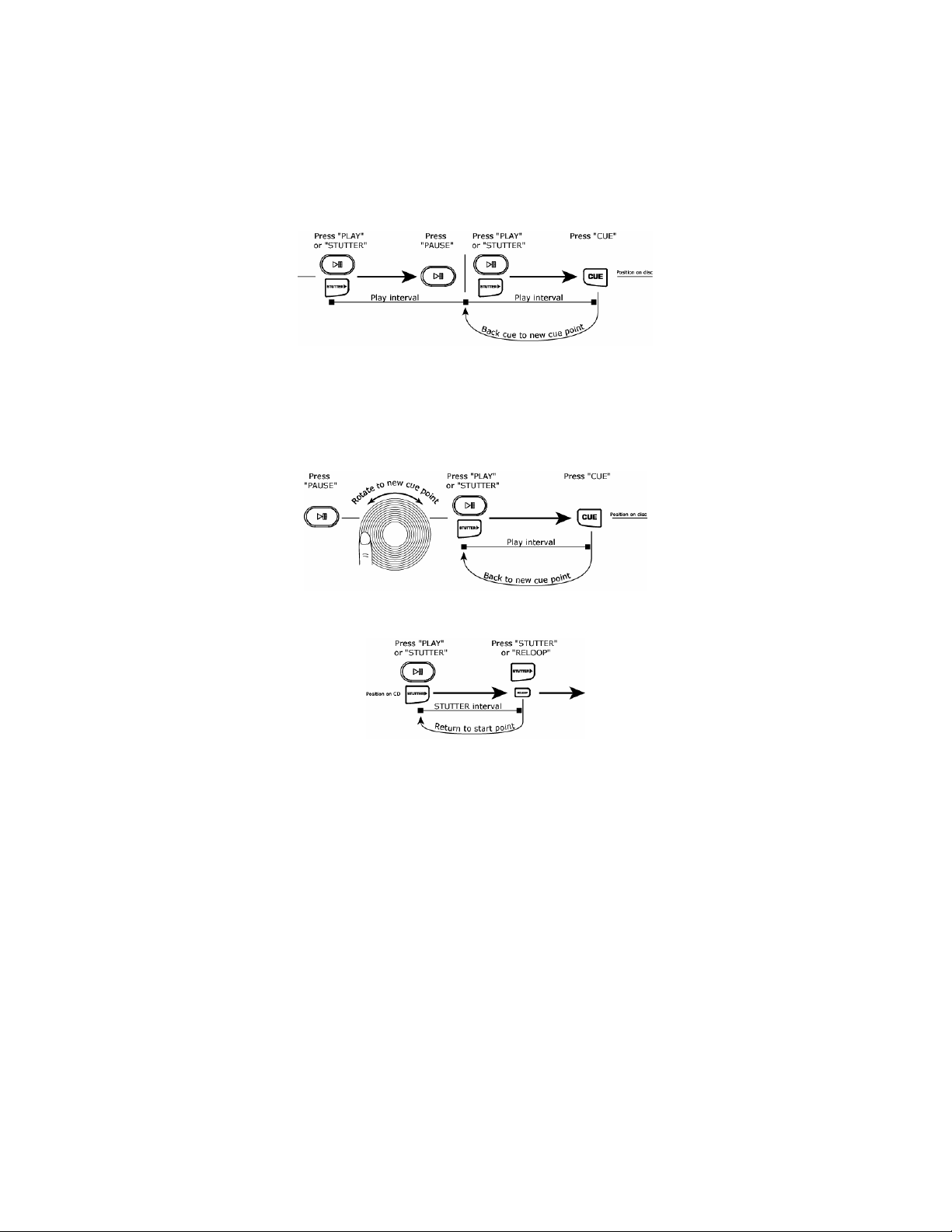
1. Power Switch - turns on and off the machine. The unit should always be shut down with this button
first before any external power is removed. Typically, it is recommended that the CD player is powered
on before amplifiers and off after amplifiers to avoid an audio spike to be sent through your equipment.
2. Slot Load CDRW Drive – designed to play commercially available CD and properly burned CDR and
CDRW discs. Insert the CDs you wish to play here.
3. Eject Button - used to eject CDs from the player. The CD will only eject when it is not playing.
4. Track/Menu Select Knob
Track – Rotate to select tracks. Pressing while rotating selects tracks +10
Menu Select – Press “Menu” then rotate to move through menu options. Pressing selects options.
5. High Torque Direct Drive Platter - utilizes a 5.0 kgf-cm motor to turn the vinyl record. The platter
should not be held in position for sustained periods.
6. Vinyl Record – controls the playback of the music, including scratching, pitch bend and cueing.
7. Play/Pause Button – starts and stops playback and the platter. Pressing toggles between play and
pause of the platter. Each time Play is pressed after Pause, a new Cue Point is set.
8. Brake Adjust – changes the amount of time it takes for the platter to stop when the Pause button is
pressed. As the wheel is moved righ t the braking time increases. For fast braking move the wheel all
the way left.
9. Startup Adjust - changes the amount of time it takes for the platter to start when the Play button is
activated. As the wheel is moved right the startup time decreases. For fast startup move the wheel all
the way left.
10. Cue Button- returns and pauses the music at the last set Cue Point. The Cue Point is the last place in
which the unit was paused and then Play or Stutter was pressed. Pressing a second time allows for
temporary play of this point. You can easily edit the cue point by turning the wheel while paused. As you
rotate the wheel the music will s ound. By stopping the wheel and pressing Play, a new point is set.
11. Stutter Button – starts the music from either the first set Cue Point or the last point of pause. If you
start from the last pause point while the unit is paused, a new Cue Point is set. Pressing this button
while the unit is in Play restarts the unit from the last Cue Point, creating a “stutter” effect. This also
works from “RELOOP”
12. Position Marker – used as a visual reference of platter position. You can move the position by rotating
the wheel and putting the marker in the des ired location then press “Cue” or “Stutter”.
13. Target Lamp – lights up the platter surface and create a visual reference.
14. Motor – deactivates the platter motor to avoid accidental wheel contact affecting performance during
play. In this mode play is controlled by the “Cue”, “Stutter”, and “Play/Pause” buttons. The “Jog
Wheel” is used for pitch control when effects are not active.
15. 33/45 RPM speed - changes the rotation speed of the platter and the music. The default mode is 33
RPM, so when 45 RPM is selected the speed and pitch increase 45%. The mode ca n be set to default at
45 RPM through the menu options. Then, 45 RPM becomes normal play speed.
Page 5
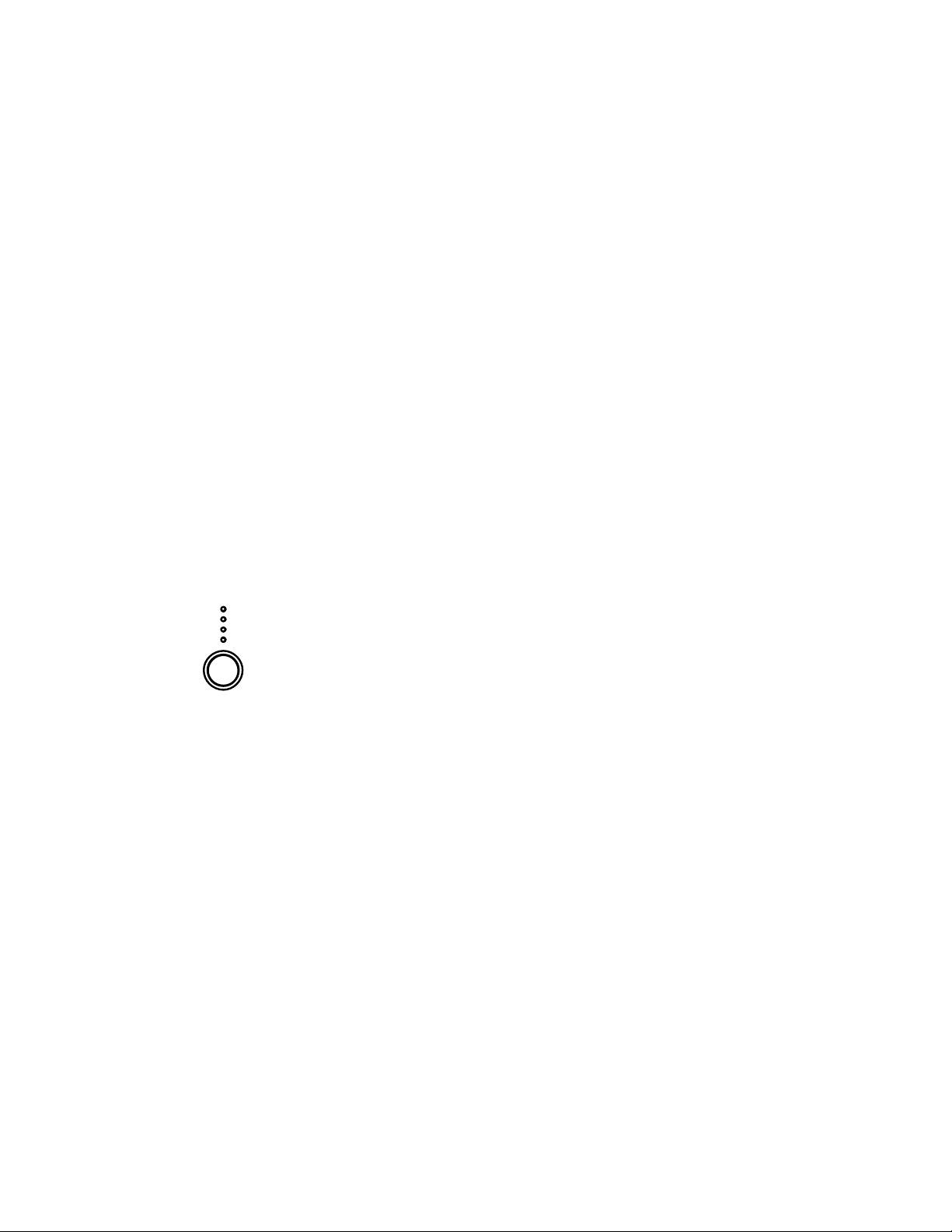
16. Reverse/Bleep Button
Reverse – changes the direction of the platter and the music until it is released. This action can be
adjusted to be instant or controlled by the platter action through the program menu options.
Bleep – temporarily reverses the music from buffer while the unit continues forward motion. When the
toggle is released the unit resumes play from the point where play would have occurred otherwise.
17. Scratch Mode Button– toggles between the way the music reac ts to movement by the record.
Scratch – allows the vinyl to act just like a typical record on turntable.
Scratch + FWD - allows the vinyl to act just like a typical record on turntable but only plays forward
actions. Hold “Scratch” for 1 second to get in the FWD mode.
Scratch + CUE – moves the music to the last set Cue Po int every time the wheel is grabbed for sc ratch.
Scratch + CUE + FWD – moves the music to the last set Cue Point every time the wheel is grabbed for
scratch. Hold “Scratch+CUE” for 1 second to get in the FWD mode.
18. Pitch Button - adjusts the amount of control the Pitch Slider has on the overall speed of music and
platter. Pressing the button will cycle through pitch ranges of 6, 12, 25, and 100%. Pressing and
holding 2 seconds will deactivate and activate pitch.
19. Pitch Slider - controls the overall speed of the music and platter. At pitch settings of -80% to -100%,
the platter will deactivate and the music will be controlled by the slider. By moving the slider toward
“+” the speed of the music speeds up. By moving toward “-” the speed slows down. At 100% pitch
range, the music can be compl etely stopped or played at 2 times the original speed.
To match the speeds of two units, you can either monitor the music of both units by ear, or use the
automatic BPM readout and adjust the speed to match. When the tempo of the music of the CD you wish
to match is slow compared to the tempo of the other music, move the slider to the (+) end and match
the BPM. When faster, move the pitch slider to the (-) end. By making this adjustment the speeds will
be matched, though the beats may not yet be aligned.
20. Key Lock – holds the music at the current key. If the pitch slider is moved, the speed will change, but
the key will remain the same. By putting the pitch at 100% you can actually slow the music to a
complete stop while playing the last heard tones of the music. This works very well on vocals and can be
a very cool effect. If the unit has Key Lock active after the track has been changed and before Play is
hit, the unit will lock to the 0% key. If “Key” is deactivated during Pause, the unit will reset to match the
current pitch position. If “Key” is deactivated during Play, the key will remain at the new position until
the track is changed.
To change the key of the music press and hold “Key Lock” while moving the “Track/Menu Select Knob”.
The key can increase to 1 octave above normal, or up to 2 octaves above normal when the Slide effect is
used. The key can decrease up to 5 octaves below normal. The display will limit to 19 half steps above
or below the normal key.
21. Jog Wheel - is used for searching, adjusting the parameters of effects, trim, and key. When the motor is
off, this wheel is used to control pitch.
22. Search - changes the mode of the “Jog Wheel” search mode. Search will remain active while the wheel
is being moved and for 8 seconds after. Mov ing the wheel clockwise rapidly moves forward through the
music. Counterclockwise moves backwards through the music. Search will automatically turn off after 8
seconds of non-use.
23. The Beatkeeper™ - utilizes the latest patented Beatkeeper™ technology. The Beatkeeper™
automatically tracks beats based upon a combination of frequencies and rhythm patterns in the music.
It shows BPM in the display and outputs 4-count (a.k.a. one measure) information about the music in a
marching bar graph.
The Bar Graph: Most dance music and rock is set up in 4 beat increments called meas ures. Many of the
features within the unit use this information for incredible results. It’s important to understand the
basics of how the Beatkeeper™ works to effectively take advantage of other advanced features in
the unit. The bottom LED is for the 1st beat or “Down Beat”. Typically, most music starts on the
downbeat so the unit sets the first beat to where the music begins. Occasionally this may not be
correct or you may wish to reset it. To reset the downbeat simply tap the “TAP” button at the new
downbeat location as the music is playing or while in Pause.
TAP: This button is used for resetting the downbeat and also re-calibrating the BPM. The Beatkeeper™
is considered by many to be the most accurate automatic beat counter on the market today,
however, it occasionally may have trouble determining the correct BPM. This can happen when the
music contains complex rhythms, or if it starts without a beat at all. If you know the BPM showing
in the display is incorrect, or if the beat LEDs are not flashing with the beat, you have 2 options to
reset the Beatkeeper™.
1. Press the Tap button on the downbeat and hold for a second. This will tell the unit to recalculate and display the next BPM it finds.
2. If holding the “TAP” button doesn’t work, you can manually hit the “TAP” button on the beat
and the display will indicate the new BPM. The BPM will be based upon the average of yo ur
last 8 taps. The Beatkeeper™ will then know which beats in the music it should be using to
determine the correct BPM and it will track them through the song.
Occasionally, the unit will be tracking the wrong beat but have the correct BPM. To reset the
downbeat, simply hit the “TAP” button once on the downbeat.
Page 6
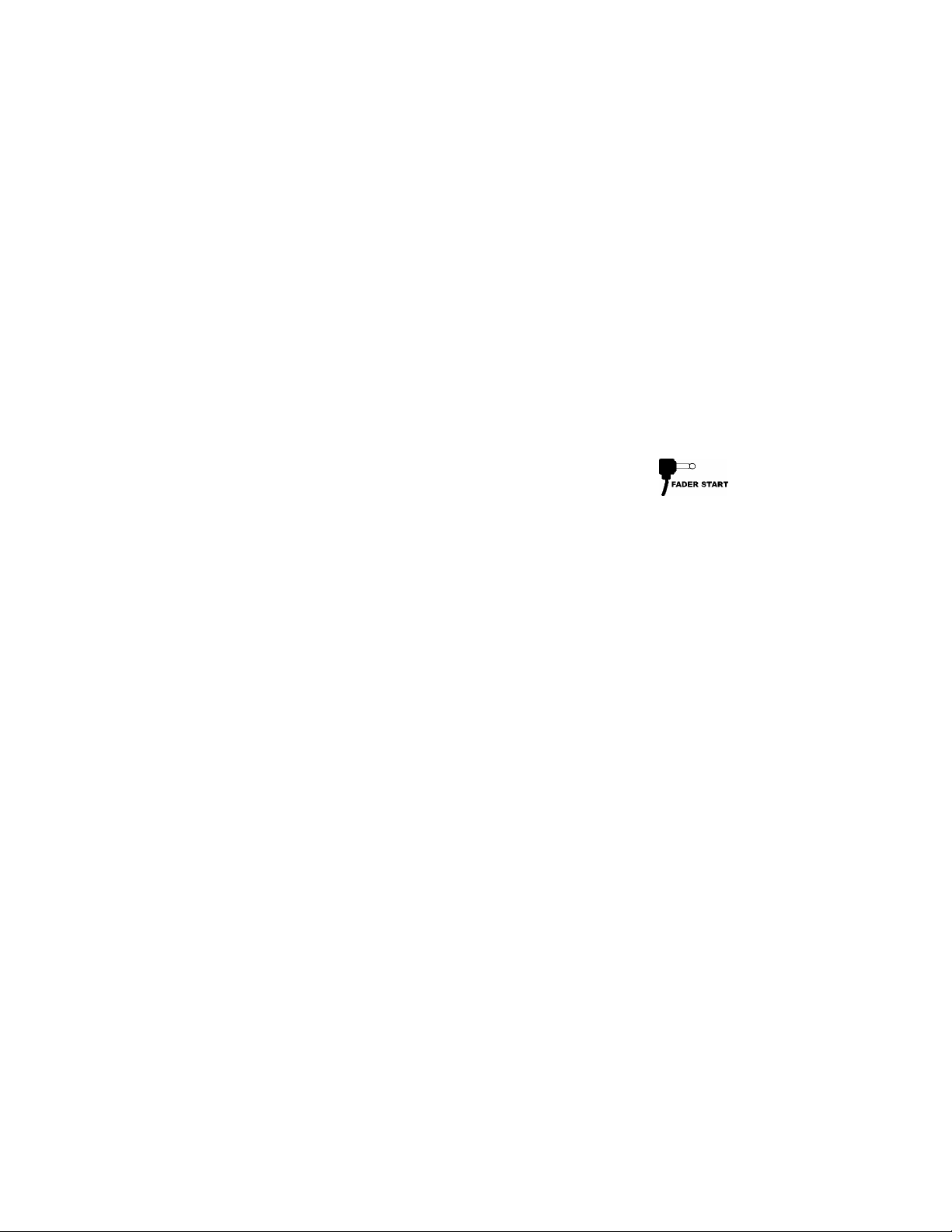
24. LCD Display- indicates all the functions as they are occurring with the CD.
25. Display/Back
Display - switches the Time Modes on the display between Elapsed Playing Time, Remaining Time on the
track and Remaining Time on the entire CD.
Back - allows you to step back when using the menu options.
26. Store/Recall
Store - will store all Cue Points for the CD when this button his held for 1 second (one Cue Set can be
stored per CD)
Recall - will recall all Cue Points for the CD.
27. Menu – is used for setting track order and various special commands. Follow the directions on the
display while using select knob to implement the desired changes. These changes will be stored and
retained on unit power off.
Program – Allows you to play back a sequence of tracks on a CD. Follow the onscreen directions
after entering this mode.
Relay – By turning this on, the unit will automatically start Playing when another unit attached via
a 1/8” relay cable stops playing. In Single Mode, this would be at the end of each track. In
Continuous Mode this would be after a complete CD has played.
Interlock – This synchronizes the beats of two units. The units need to be interconnected by MIDI
cables plugged into the IN and OUT of each unit respectively. Activating this will cause the second
unit to align itself to the first unit. The first unit can also be a drum machine or other MIDI Device.
33/45 – This sets the default normal speed of the platter t o either 33RPM or 45RPM depending
upon your desired use. When set to Default, the music will be normal at 0% no matter the platter
speed. If the 33/44 button is toggled, then the speed of the music and platter will change
accordingly for effect.
Buffer - This gives an option for eliminating the dead space at the end of tracks. The unit already
automatically removes dead space at the beginning of tracks. End-of-track dead space elimination
is useful if you are playing a CD continuously and want to eliminate all the gaps between songs.
Utility –
Reverse Mode – Allows the Reverse function activate instantly, or to be delayed based upon the
28. Single- toggles the unit to play back just one track at a time (Single) or play continuously through all
tracks and then start over repeating the CD infinitely (Continuous).
o Sleep Mode - The unit will automatic al ly enter sleep mode after 15 minutes of
inactivity. In this mode, playback will still start instantly from buffer, however, the
laser will be off to extend its life. If this feature is undesirable, then it can be turned
off.
o Remote Type (Fader, On/On, On/Off) – allows you to set the unit to
remotely start via a fader-start mixer or switch. Fader - allows you
to use an industry-standard fader-start mixer by attaching an 1/8”
fader-start cable between the unit and your mixer. Typically, if you
move the crossfader toward the active channel, the attached CD player will play. When
it is moved awa,y the unit will Cue or Pause, depending upon the CD player setting.
Some mixers allow the input channel also to start the player. On/On - allows you to use
a momentary-type switch to start the unit. On/Off – allows you to use a locking switch
to start and stop the unit. This will work with some older style fader-start mixers as
well.
o Digital out (audio/CDG)
o Calibration – allows you to recalibrate your pitch slider, vinyl encoders, and effect
wheel by following the on-screen instructions.
o Version – shows all software versions in the unit.
o Reset – allows you to reset the machine options to the factory defaults.
o Auto CD Insert – sets the unit to automatically bring the CD into the unit after a
predefined period. This can be turned off if not desired.
actual platter motion.
Page 7
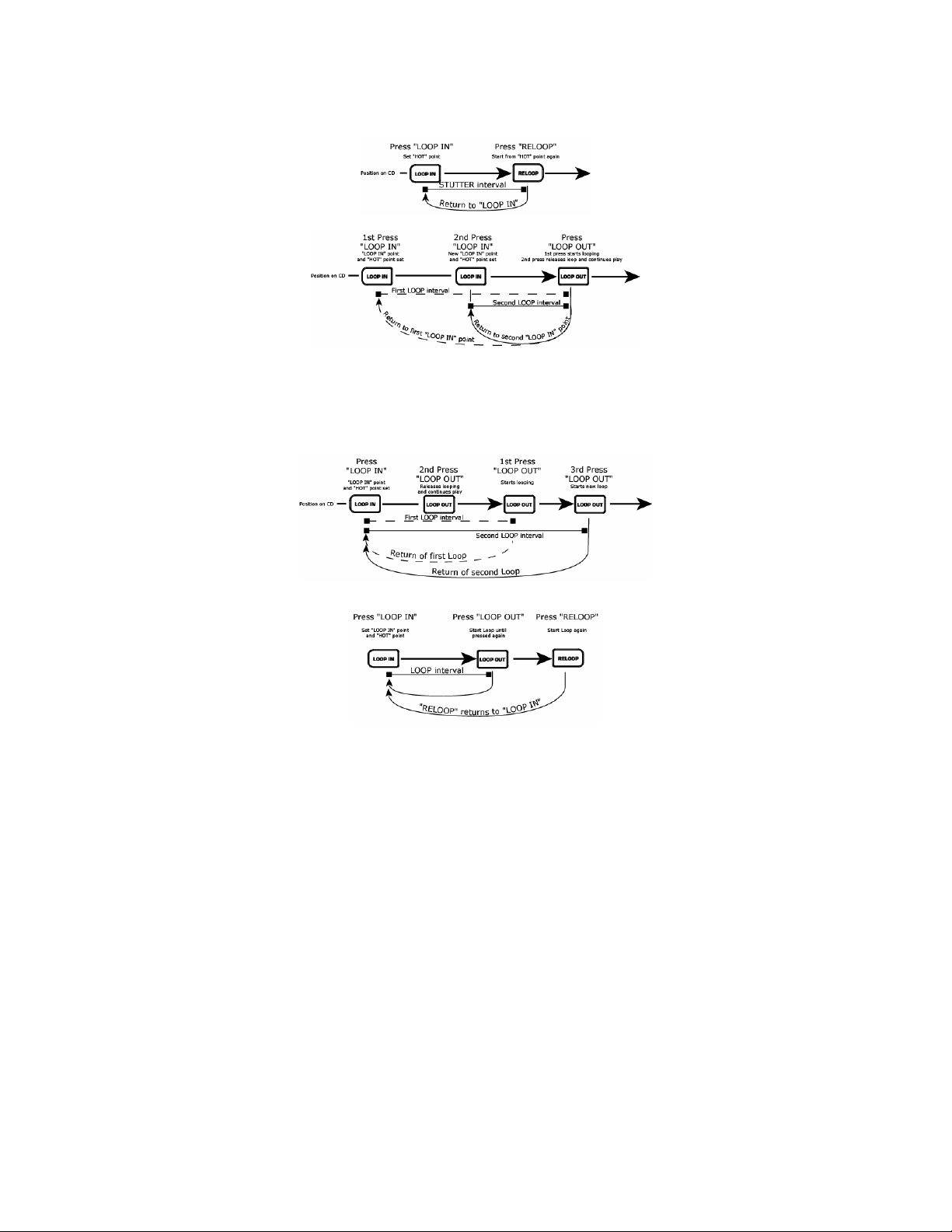
29. Loop In- is the point where you wish the loop to start. A loop is any area of a CD that you choose to
repeat seamlessly. The initial “CUE” or “PLAY” point of the CD is by default the “Loop In” point. If you
wish to set a new loop-in point, just press “Loop In” while the CD is playing when it reaches the desired
point. The “Loop In” button will light indicating a new loop is set. The “Reloop/Stutter” button will also
illuminate indicating a point has been set and is accessible for “Stutter”. The unit will always remember
a point until you set a new point or put in a new CD. The new point will be accessible until you remove
the CD from the unit. If you change tracks and you previously set a “Loop In” on another track, pressing
“Reloop” will jump to that point.
If you wish to change the loop-in point, just press “Loop In” again.
30. Loop Out - sets the end point of the loop. The first time you press “Loop Out” while a CD is in play
mode, the “Loop Out” button will turn on and flash while the song automatically returns to the “Loop In”
point with no breaks and continues to play. When the song reaches the “Loop Out” point again, it jumps
to the “Loop In” point and continues to repeat this action. You will notice the “Loop In” button will also
be flashing during loop action. To release, or end the loop, press “Loop Out” a second time and play will
continue forward when the song passes the previously set “Loop Out” point. The “Loop Out” button will
be lit solid indicating that the loop is now in memory for “Reloop” purposes. The “Loop Out” point will be
erased if “Loop In” is pressed or a new “Cue” point is set after the “Loop Out” point. This is important
because without this point, “Reloop” will not be possible.
31. Reloop/Stutter- repeats play “stutters” from the “Loop In” point. If a loop has been set, it plays and
repeats a previously set loop, until it is released by “Loop Out”.
32. Smart Loop – makes the Beatkeeper and loop buttons work together to create loops synchronized to
the beat. First, properly align the Beatkeeper™ to the beat. After this has been done, all loop points
and stuttering will be synchronized perfectly to the beat of the music.
33. Trim – allows the loop-in and loop-out points to be adjusted. To adjust a point, press “Trim” followed by
the button of the point you wish to adjust (LOOP IN, LOOP OUT, RELOOP), then rotate the “jog wheel”.
When used with “Rel oop” the unit will shift the entire loop by moving both the loop-in and loop-out
points at the same time.
When used with “Smart Loop”, the unit will adjust all points in 1-beat increments.
34. Shift (-,+) – adjusts the loop length by half length or double length increments. During “Smart Loop”
this will be limited to a minimum of 1 beat.
35. Length LEDS – Shows the length of the loop based upon “the Beatkeeper” setting. The middle LED is 4
beats.
Page 8
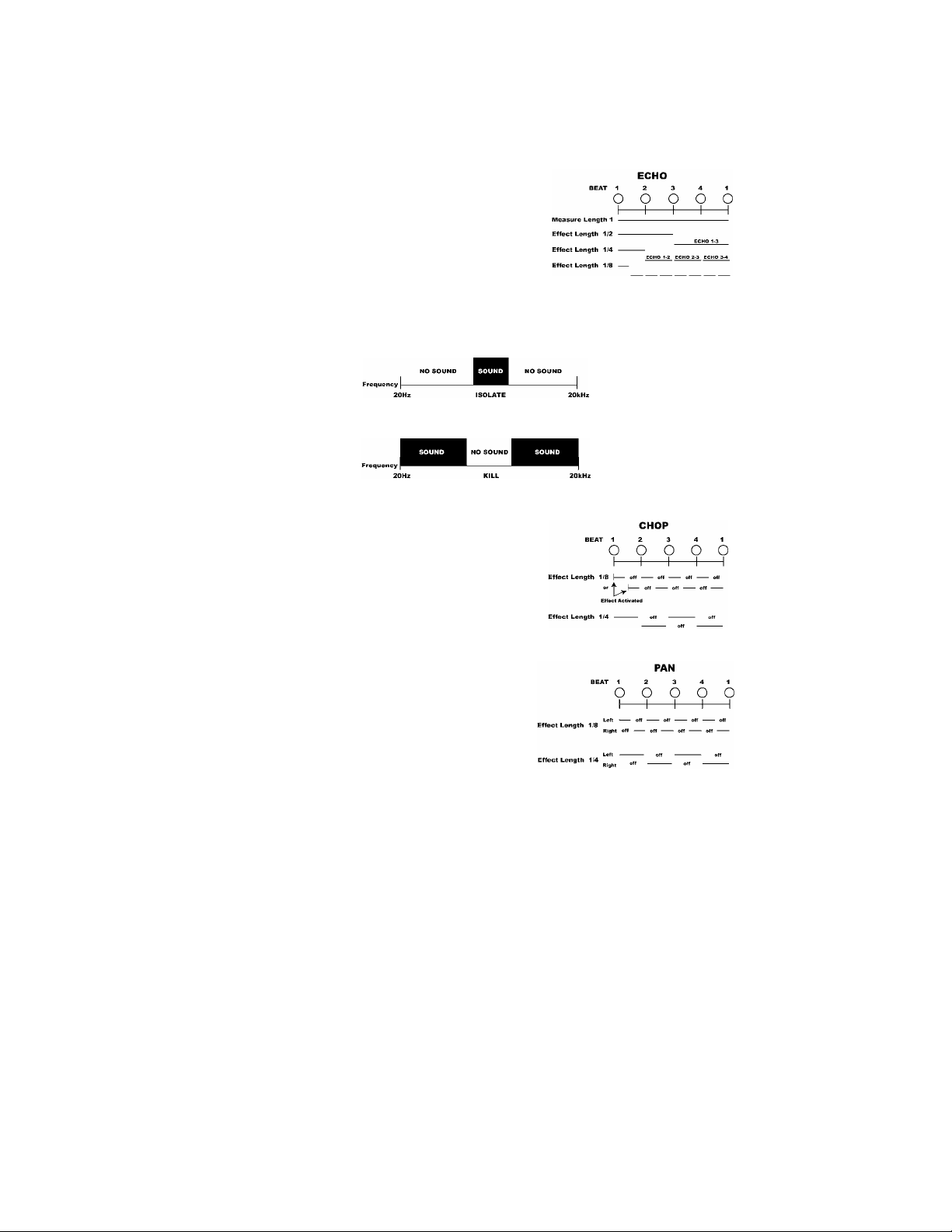
Effect Buttons 36-40 are used to activate the desired Effect. Holding an Effect button puts the Effect into a
Hold or Alternate Effect mode. Once an effect is active, rotate the jog wheel to get the desired effect
sound. The parameter value will show in the display. You can preset a desired value by holding the
button and rotating the wheel.
36. Sonar – creates a metallic hollow effect to the audio. Pressing and holding this button will keep the
sound from automatically returning to normal when movement stops. Tapping the button will turn the
effect on and off at the desired setting.
37. Slide - smoothly changes the key of the music. In the key display you will see the key change as the
wheel is moved. Pressing and holding this button will keep the sound from automatically returning to
normal when movement stops. Tapping the button will turn the effect on and off at the desired setting.
38. Echo - adds echo to the music also based upon the
Beatkeeper™. The start parameter is no echo “0”. If you
move the wheel to the right the numbers will go 1-64, 1-32,
1-16, 1-8, 1-4, 1-2, and 1-1 indicat ing the amount of echo
added to the unit. If you move the wheel to the left you will
create negative or preceding echo. This essentially plays the
music before you get to it. At 1-1 the music will echo 1 full
measure or 4 beats of music. If you turn off the effect then
back on again it remembers the last set parameter. (Note: a
preceding echo requires the uni t to play from buffer memory.
If the buffer becomes unavailable the effect will stop until buffer is regained.)
A.D. (hold the Echo button to activate)- stands for “Auto Decimation”. It reduces the bit rate of the
music, creating increasing distortion. To activate this effect, hold the “Echo” button for 2 seconds.
39. Filter – is an isolation (bandpass) filter that lets you play only a specific frequency of the music.
Rotation of the wheel moves the filter frequency. If you turn off the effect, then on again, it remembers
the last set parameter.
KILL (hold the Filter button to activate)- This elimination (bandstop) filter lets you play all but a
specified frequency. To activate, hold “Filter” for 2 seconds. Rotation of the wheel moves the filter
frequency. If you turn off the effect, then on again, it remembers the last set parameter value.
40. Chop – breaks up the music by turning the volu me on and off based upon the BPM of the Beatkeeper™.
This effect works best when the Beatkeeper™ is properly aligned. First activation of this effect plays
1/8th note or half of every beat. The BPM display will indicate “1-8”, which means one measure (4
beats) of music has been broken into 8 parts. Rotation of the
wheel to the left decreases the parts to 1-4, 1-2, and 1-1. At
1-1 the music plays for 4 beats th en is silent. Rotating to the
right breaks up the music into 1-16, 1-32, 1-64, then smaller
increments, creating another interest ing effect. When the
effect is first activated, the music will play the section then
turn off for a section. This is important because you can
reverse the sections that are on and off by activating the
effect in the other section. If you deactivate the effect, then
turn it on again, it remembers the last set parameter value.
Pan (hold the Chop button to activate)- alternates playing right and left audio based upon the BPM of the
Beatkeeper™. This effect works best when the
Beatkeeper™ is properly aligned. To activate, hold “Chop”
for 2 seconds. First activation of the effect alternates on
1/8th notes or half of every beat. The BPM display will
indicate an “1-8”, which means one measure (4 beats) of
music has been broken into 8 pa rts. Rotation of the wheel
to the left decreases the parts to 1- 4, 1-2, and 1-1.
Rotating to the right makes faster changes of 1-16, 1-32,
1-64, then smaller increments, creating another interesting
effect. If you deactivate the effect then turn it on again, it
remembers the last set parameter value.
Page 9

1. RCA Audio Connectors - Connect your CD player to your mixer from this line level output.
2. Digital Output - The format is Type 2, Form 1, also known as S/PDIF (Sony/Phillips Digital Interface
Format). To active Digital Output Mode, use the Program Menu. This allows digital audio information to
be sent.
3. Relay Connector- If you wish to use the relay function, plug in your 3.5mm stereo control cables into
here and then into your other CD player. The cable must have a stereo-style plug for the units to work
properly
4. Remote Start Connector – Use this connector to plug into your fader-start compatible mixer or remote
switch. This function is always active.
a. To use this connector for fader-start, connect the supplied fader-start cable to a fader-start
compatible mixer. Every time you move the crossfader on the mixer to the side that the unit is on,
it will start playing. When you move the fader away from that side, the unit will stop. Moving the
fader back will start playback again.
b. Foot switches can also be attached to this jack for creative mixing techniques and can be found in
most music shops. Connector plugs are often ¼”, so a 1/8” adapter will be needed for connection.
There are also two types of footswitches that will work with this connector. The first is a typical,
on/off pushbutton switch and is generally used for switching channels on guitar amps. The second
type is a momentary footswitch, which is usually used for keyboard sustain pedals.
5. MIDI IN Connector – This port is for receiving MIDI (Musical Instrument Digital Interface) signals from
other MIDI devices such as CD players, keyboards, or drum machines.
6. MIDI OUT Connector – The port is for sending MIDI signals to other MIDI devices.
7. Voltage Selector - Set this switch to the voltage for your location.
8. IEC Power Plug Connector - Plug your supplied power cord in here.
Page 10
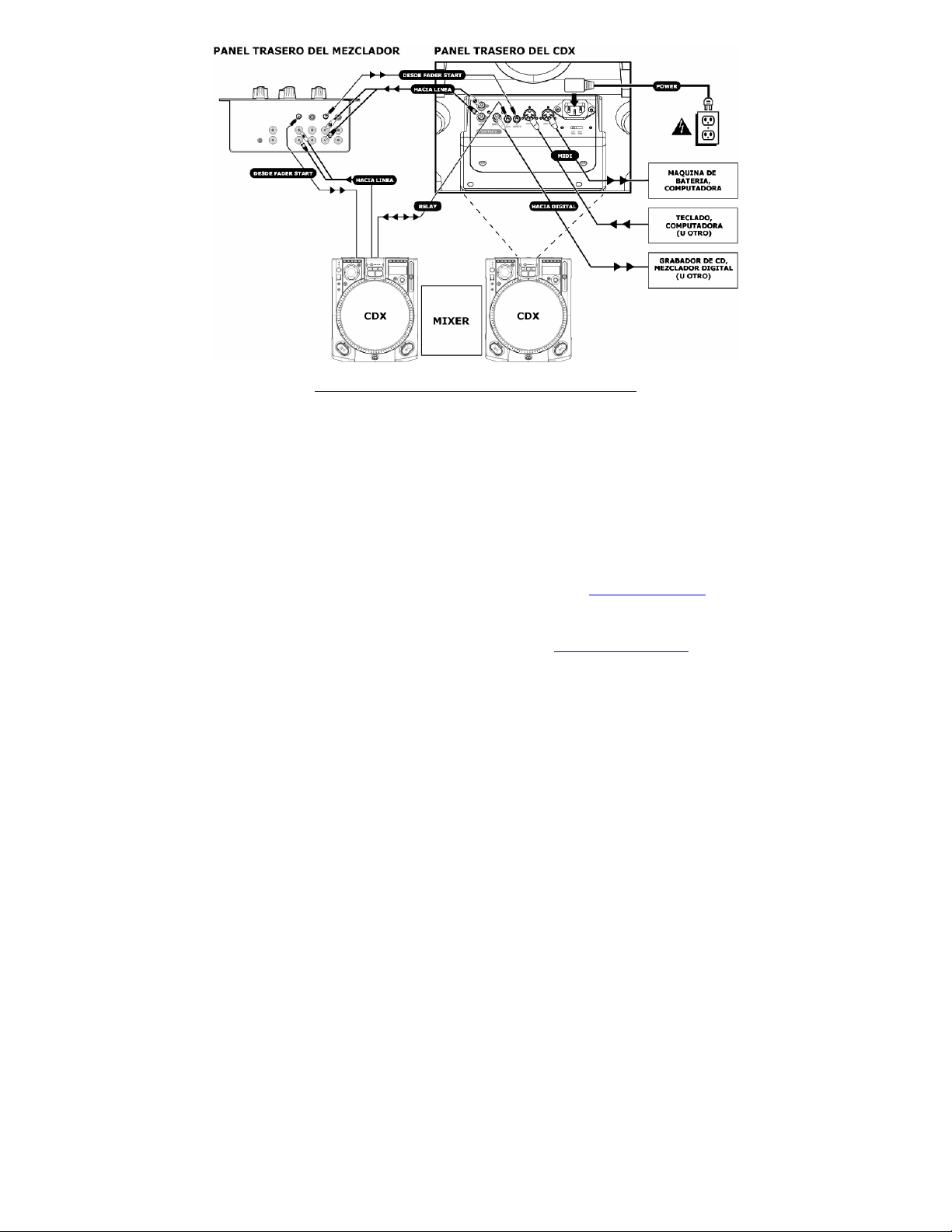
INSTALACIÓN RÁPIDA DEL REPRODUCTOR DE CD (ESPAÑOL)
1. Asegúrese de que todos los artículos
incluidos al inicio de este manual
están incluidos en la caja.
2. LEA LAS INSTRUCCIONES DEL
FOLLETO DE SEGURIDAD ANTES
DE UTILIZAR EL PRODUCTO.
3. Ensamble la unidad usando las
Instrucciones de ensamblaje
rápido.
4. Estudie este diagrama de instalación.
5. Coloque la unidad en una posición
adecuada para su funcionamiento.
6. Asegúrese de que todos los
dispositivos están apagados y de que
todos los faders y potenciómetros de
ganancia están en posición «cero».
7. Conecte todas las fuentes de entrada
al estéreo como se indica en el
diagrama, su micrófono y auriculares.
8. Conecte las salidas del estéreo a los
amplificadores de potencia, bandejas
de cinta magnética y/o otras fuentes
de audio.
9. Enchufe todos los dispositivos al
suministro de corriente alterna.
10. Encienda todo en el siguiente orden:
• fuentes de audio (p.ej.
giradiscos o reproductores de
CD)
• mezclador
• por último, cualquier
amplificador o dispositivo de
11. Al apagar, realice siempre esta
12. Visite http://www.numark.com para
Puede encontrar más información sobre
salida
operación en sentido inverso:
• apague los amplificadores
• el mezclador
• por último, cualquier fuente de
audio
registrar el producto.
este producto al visitar
http://www.numark.com
Page 11
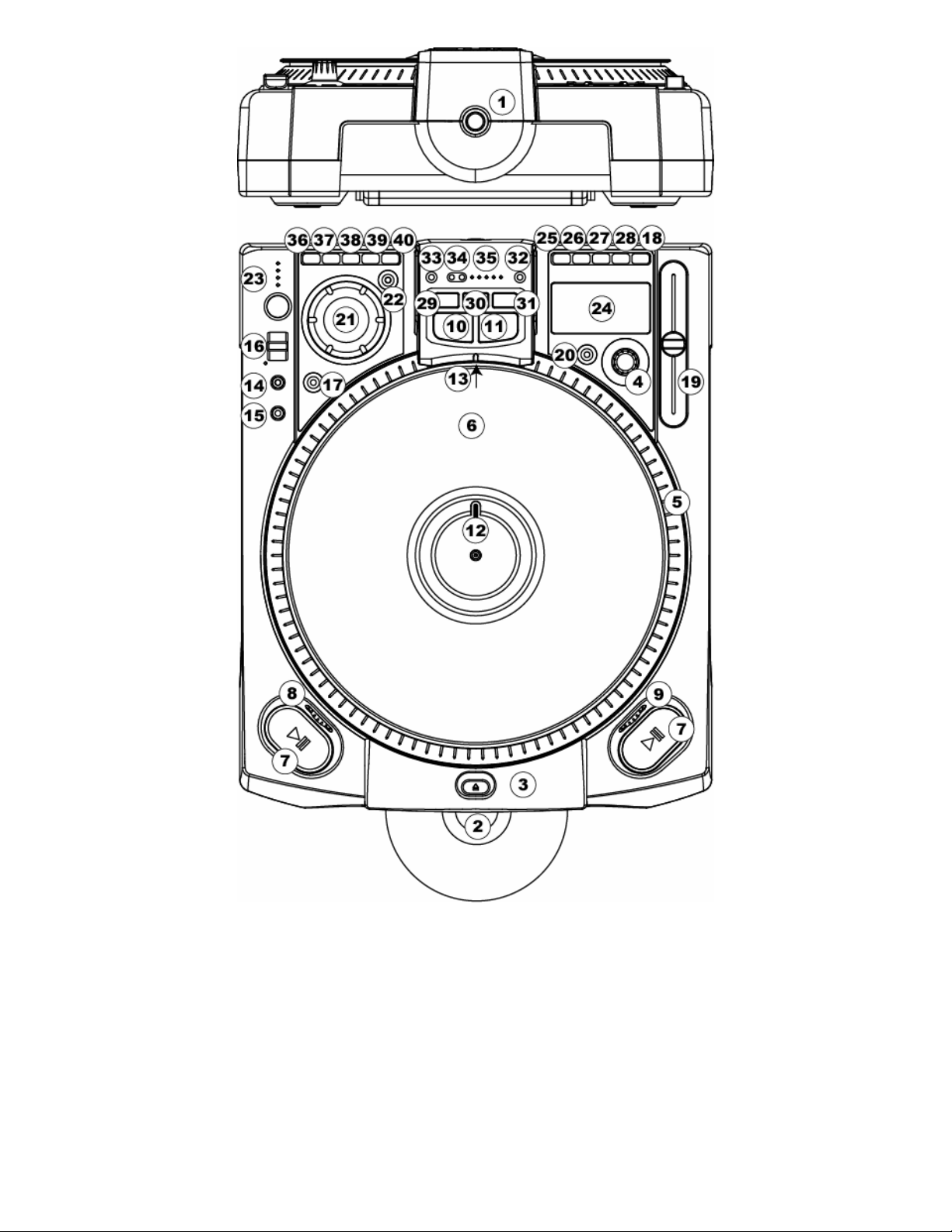
Page 12
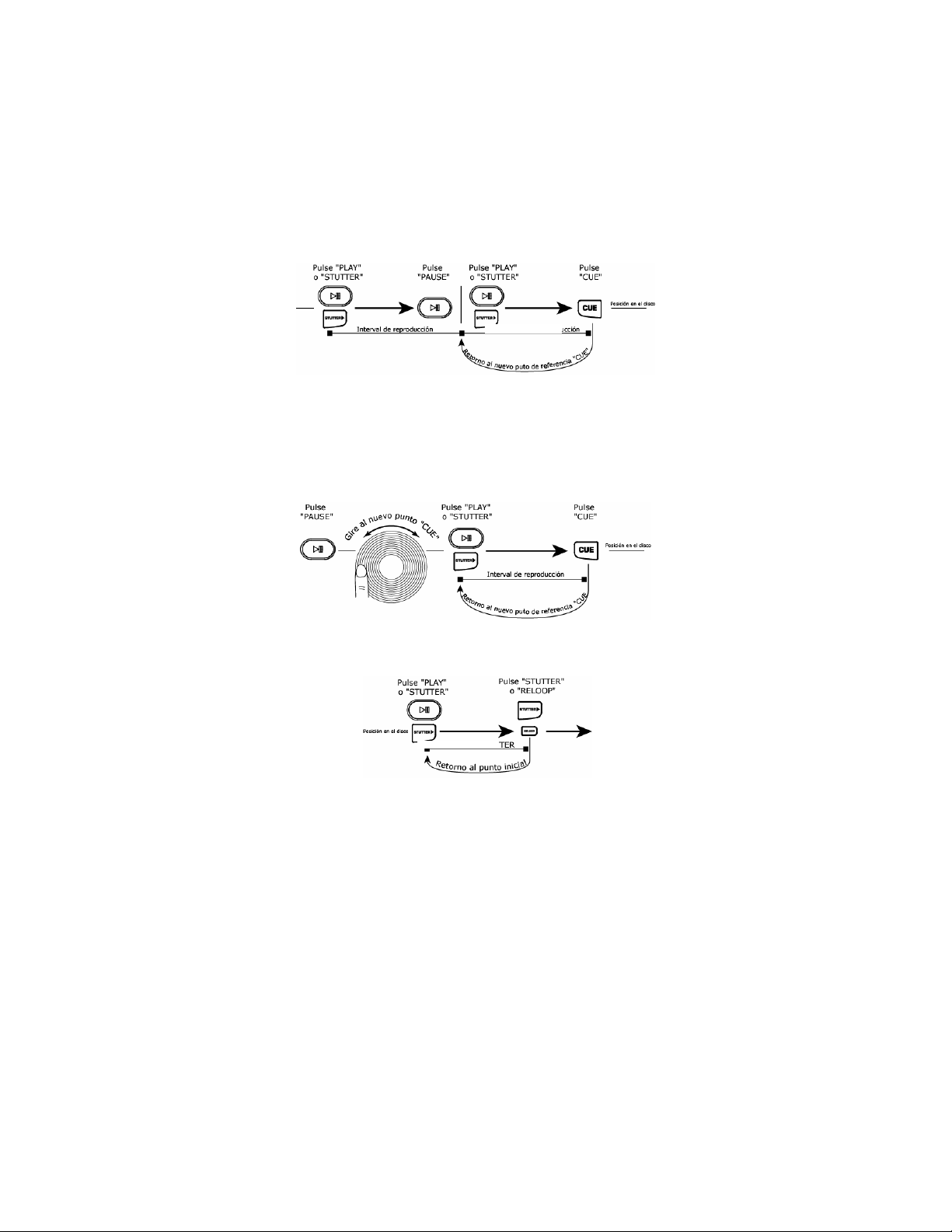
1. Interruptor de alimentación - enciende y apaga la máquina. La unidad debería ser siempre apagada
con este interruptor primero antes de retirar cualquier fuente de alimentación externa. Típicamente,
recomendamos que el reproductor de CD sea encendido antes que los amplificadores y apagado después
de estos para evitar enviar un fuerte impulso de audio a través del equipo.
2. Unidad CDRW con Slot Load – diseñada para reproducir CD comerciales y discos CDR y CDRW
quemados correctamente. Inserte los CDs que desea reproducir.
3. Botón de expulsión– se usa para expulsar los CDs del reproductor. El CD se expulsará solo cuando no
se esté reproduciendo.
4. Botón de selección de pista/menú
Pista – Gírelo para seleccionar pistas. Presionándolo mientras lo gira selecciona pistas + 10
Selección de menú – Presione “Menu” y gírelo para ver las diferentes opciones del menú. Presiónelo
para seleccionar una opción.
5. Plato de transmisión directa de torque ultra alto – usa un motor de 5,0 kgf-cm para girar el disco
de vinilo. El plato no debe ser mantenido en una posición por períodos prolongados.
6. Disco de vinilo – controla la reproducción de la música, incluyendo rayado (scratching), pitch bend y
apuntador (cueing).
7. Botón Play/Pause – comienza y detiene la reproducción y el plat o. Presionándolo alterna entre la
reproducción y la pausa del plato. Cada vez que se presiona Play después de Pause, se ajusta un nuevo
punto cue.
8. Ajustar freno – cambia el tiempo que demora el plato para detenerse cuando se presiona el botón
Pause. Al girar la rueda hacia la derecha, el tiempo de frenado aumenta. Para frenar rápidamente, gire
la rueda totalmente hacia la izquierda.
9. Ajustar arranque – cambia el tiempo que demora el plato para arrancar cuando se presiona el botón
Pause. Al girar la rueda hacia la derecha, el tiempo de arranque aumenta. Para arrancar rápidamente,
gire la rueda totalmente hacia la izquierda.
10. Botón Cue - vuelve a reproducir y para la música en el último punto de referencia determinado. El
punto Cue es el último lugar en que fue detenida la unidad y se presionó Play o Stutter. Presionándolo
una segunda vez, permite que este punto sea reproducido temporariamente. Puede modificar el punto
cue fácilmente girando la rueda durante la pausa. Al girar la rueda, se escuchará la música. Al parar la
rueda y presionar Play, se ajusta un nuevo punto.
11. Botón Stutter “tartamudeo”– inicia la música ya sea desde el primer punto cue o el último punto de
pausa ajustado. Si comienza desde el último punto de parada mientras la unidad esté en pausa, se
ajustará un nuevo punto de partida. Presionando este botón mientras la unidad está reproduciendo,
rearrancará la unidad desde el último punto cue ajustado, creando un efecto de “tartamudeo” (Stutter).
Esto funciona también con “RELOOP”.
12. Marcador de posición – se usa como referencia visual de la posición del plato. Puede mover la posición
girando la rueda y colocando el marcador en el lugar que desea, y pulsando luego “Cue” o “Stutt er”.
13. Lámpara Target – ilumina la superficie del plato y crea una referencia visual.
14. Motor – desactiva el motor del plato para evitar que el contacto accidental con la rueda afecte el
rendimiento durante la reproducción. En este modo, la reproducción es controlada por los botones
“Cue”, “Stutter”, y “Play/Pause”. La “Jog Wheel” (rueda de avance lento) se usa para el control del pitch
cuando los efectos no están activos.
15. Velocidad 33/45 RPM – cambia la velocidad de giro del plato y de la música. El modo predeterminado
es de 33 RPM, entonces cuando hay 45 RPM s eleccionados la velocidad y el pitch aumen tan un 45%. El
modo puede ser predeterminado a los 45 RPM u sando las opciones del menú. De esta forma, se hace que
los 45 RPM sea la velocidad normal de reproducción.
Page 13
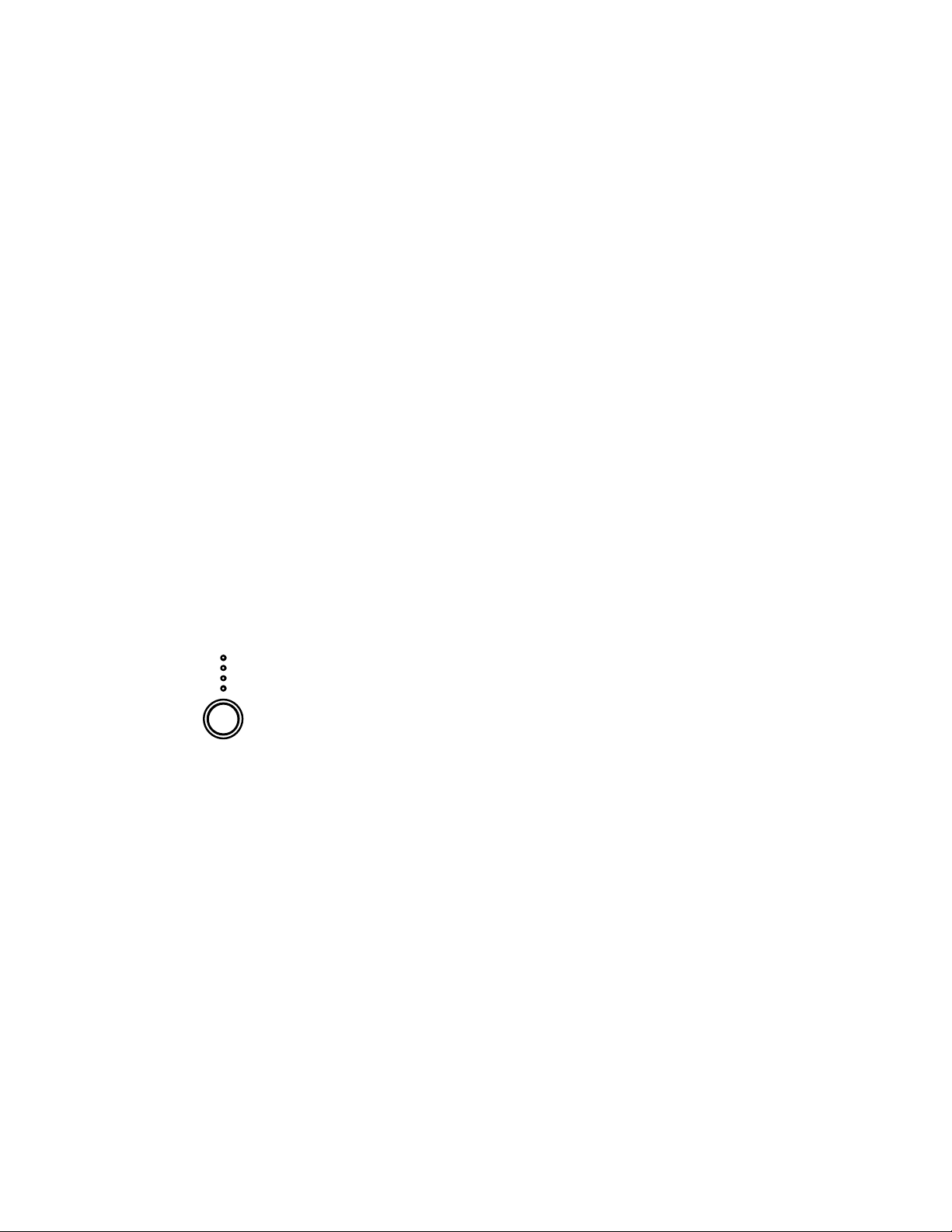
16. Botón de reverso/Bleep
Reverso – cambia el sentido del plato y de la música hasta que se suelte. Esta acción se puede ajustar
para que sea instantánea o controlada por la acción del plato a través de las opciones de menú del
programa.
Bleep – invierte temporariamente la música del buffer mientras la unidad continúa en movimiento hacia
delante. Cuando se suelta el interruptor de palanca, la unidad continúa reproduciendo desde el punto
donde la reproducción se hubiera producido de todas maneras.
17. Botón de modo de rayado (Scratch)– alterna la manera en que la música reacciona al movimiento del
disco.
Rayado (Scratch) – permite que el vinilo actúe como un disco típico sobre un giradiscos.
Scratch + FWD – permite que el vinilo actúe como un disco típico sobre un giradiscos pero sólo
reproduce acciones hacia delante. Mantenga “Scratch” presionado por 1 segundo para entrar en el modo
FWD.
Scratch + CUE – mueve la música al último punto cue ajustado cada vez que la rueda se toma para un
scratch.
Scratch + CUE + FWD – mueve la música al último punto cue ajustado cada vez que la rueda se toma
para un scratch. Mantenga “Scratch+CUE” presionado por 1 segund o para entrar en el modo FWD.
18. Botón Pitch - ajusta la magnitud del control que tiene el deslizador del pitch sobre la velocidad total de
la música y el plato. Presionando el botón visualizará a través de los rangos de pitch de 6, 12, 25, y
100%. Presionándolo y manteniéndolo presionado por 2 segundos desactiva y activa el pitch.
19. Deslizador del Pitch – controla la velocidad total de la música y del plato. Para ajustes del pitch de –
80% al –100%, el plato se desactiva y la música es controlada por el deslizador. Moviendo el deslizador
hacia “+” la velocidad de la música aumenta. Moviéndolo hacia “-“, la velocidad disminuye. Al rango de
100%, la música puede ser parada completamente o reproducida a 2 veces la velocidad original.
Para hacer coincidir las velocidades de dos unidades, puede monitorear la música de ambas unidades de
oído, o usar el lector automático de BPM y ajustar la velocidad para que coincidan. Cuando el tempo de
la música del CD que desea igualar sea lento comparado con el de la otra música, desplace el deslizador
hacia el lado (+) y haga coincidir los BPM. Cuando sea más rápido, desplace el deslizador del pitch hacia
(-). Al realizar este ajuste, las velocidades se igualarán aunque los beats podrían no estar aún alineados.
20. Key Lock – mantiene la música en el tono actu al. Si se mueve el deslizador, la veloci dad cambia, pero
el tono será el mismo. Colocando el pitch al 100%, puede disminuir la velocidad de la música hasta que
se pare mientras reproduce los últimos tonos que se escuchen de la música. Este efecto funciona muy
bien con voces y puede ser un efecto muy agradable. Si la unidad tiene el K ey Lock activo después
cambiar el tema y antes de presionar Play, la unidad se mantendrá en el tono de 0%. Si Key se
desactiva durante la pausa, la unidad se reajustará para coincidir con la posición actual del pitch. Si Key
se desactiva durante la reproducción, el tono permanecerá en la nueva posición hasta que se cambie el
tema.
Para cambiar el tono de la música presione y mantenga presionado “Key Lock” mientras gira la rueda de
avance lento (Botón de selección de pista/menú). El tono puede aumentar a 1 octava sobre lo normal, o
hasta 2 octavas sobre lo normal cuando se use el efecto de deslizamiento. El tono puede disminuir hasta
5 octavas bajo lo normal. La presentación en pantalla está limitada a 19 medios pasos sobre o debajo del
tono normal.
21. Rueda jog – se usa para buscar, ajustando los parámetros de los efectos, trim y tono. Cuando el motor
está apagado, esta rueda se usa para controlar el pitch.
22. Search (búsqueda) – cambia el modo del modo de búsqueda de la rueda de avance lento jog. La
búsqueda permanecerá activa mientras se mueva la rueda y por 8 segundos después. Moviendo la rueda
en el sentido de las agujas del reloj hacer que la música avance rápidamente. En sentido contrario,
hace que la música retroceda. La búsqueda se desactivará automáticamente después de que no se use
por 8 segundos.
23. El Beatkeeper™ - usa lo último en la tecnología patentada Beatkeeper™. El Beatkeeper™ busca los
beats automáticamente con base en una combinación de frecuencias y patrones de ritmo de la música.
Muestra BPM en el display y da 4 números (una medida) de información sobre la música en un diagrama
de barras.
Diagrama de barras: La mayoría de la música dance y rock se ajusta en incrementos de 4 beats
llamados medidas. Muchas de las funciones la unidad usan esta información para dar resultados
increíbles. Es importante entender los básicos de cómo funciona el Beatkeeper™ para aprovechar
efectivamente otras funciones avanzadas de la unidad. El LED inferior es para el primer beat o
“Down Beat”. Típicamente, la mayoría de la música comienza en el downbeat, de modo que la
unidad ajusta el primer beat adonde comienza la música. Ocasionalmente, esto puede no ser
correcto o puede desear cambiarla. Para reajustar el downbeat, simplemente presione el botón
“TAP” en el nuevo lugar de downbeat mientras se reproduce la música o está en pausa.
TAP: Este botón se usa para reajustar el downbeat y también para volver a calibrar los BPM. El
Beatkeeper™ es considerado por mucha gente como el contador de beats automático más preciso
del mercado de hoy, pero sin embargo puede tener ocasionalmente problemas para determinar los
BPM correctos. Esto puede ocurrir cuando la música contiene ritmos complejos, o si comienza sin
ningún beat. Si sabe que los BPM visualizados en el display son incorrectos, o si los LEDs para
beats no destellan con el ritmo, tiene 2 opciones para reajustar el Beatkeeper™.
1. Presionar el botón Tap en el downbeat y mantenerlo presionado por un segundo. Esto le
indicará a la unidad que vuelva a calcular y visualizar el próximo BPM que encuentre.
2. Si manteniendo el botón ‘TAP” presionado no funciona, puede presionar el botón “TAP”
manualmente al mismo tiempo del beat y el display indicará el nuevo BPM. Los BPM se
basarán en el promedio de sus últimos 8 taps. El Beatkeeper™ sabrá entonces cuáles beats
de la música debe usar para determinar los BPM correctos y los encontrará en la canción.
Ocasionalmente, la unidad seguirá el beat incorrecto pero tendrá los BPM correctos. Para
reajustar el downbeat, simplemente presione el botón ”TAP” una vez en el downbeat.
Page 14

24. Pantalla LCD - indica todas las funciones del CD a medida que van teniendo lugar.
25. Display/Back (pantalla/atrás)
Display (pantalla ) - conmuta los modos de tiempo en la pantalla entre el tiempo de reproducción
transcurrido, tiempo restante de la pista y tiempo restante en todo el CD.
Back (atrás) – le permite volver atrás usando las opciones del menú.
26. Store/Recall (almacenar/recuperar)
Store (almacenar) – almacena los puntos cue del CD cuando mantiene este botón presionado por 1
segundo (puede almacenar un juego de cue por CD).
Recall (recuperar) – recupera los puntos cue del CD.
27. Menu – se usa para establecer el orden de pistas y varias órdenes especiales. Siga las indicaciones del
display mientras usa el botón de selección para implementar los cambios deseados. Estos cambios
serán almacenados y mantenidos cuando la unidad sea apagada.
Programa – Le permite volver a reproducir una secuencia de temas de un CD. Siga las indicaciones
de la pantalla después de entrar en este modo.
Relay (relé) – Si activa esta opción, la unidad comenzará a reproducir automáticamente cuando
otra unidad conectada por un cable de relé de 1/8” deje de reproducir. En el modo “Single”, esto
sería al final de cada tema. En el modo continuo (Continuous) esto ocurriría después de que se
haya reproducido un CD completo.
Interlock – Esta función sincroniza los tiempos de dos unidades. Las unidades deben estar
interconectadas por cables MIDI conectados a la entrada y salida de cada unidad respectivamente.
Activando esta función, la segunda unidad se alinea con la primera. La primera unidad puede ser
también una máquina de batería u otro aparato MIDI.
33/45 – Este control ajusta la velocidad normal predeterminada del plato a 33 RPM o 45 RPM
dependiendo del uso deseado. Cuando seleccione el ajuste predeterminado, la música será normal
al 0% independientemente de la velocidad del plato. Si se conmuta el botón de 33/44, la
velocidad de la música y del plato cambiarán respectivamente para lograr el efecto.
Buffer – Esta función le da una opción para eliminar el espacio muerto al final de los temas. La
unidad ya quita el espacio muerto al comienzo de los temas automáticamente. La eliminación del
espacio al final de una pista es útil si está reproduciendo un CD continuamente y desea eliminar
todos los espacios entre las canciones.
Utilidad -
o Modo de espera (Sleep) – La unidad entrará en el m odo de espera automáticamente después
de 15 minutos de inactividad. En este modo, el playback comenzará instantáneamente
desde el buffer, sin embargo, el láser estará apagado para alargar su vida. Si no desea esta
función, puede desactivarla.
o Tipo remoto (Fader, On/On, On/Off) – le permite ajustar la unidad para
que se inicia mediante un mezclador o interruptor fader-start. Fader – le
permite usar un mezclador de fader-start normalizado conectando un
cable de fader-start de 1/8 “ entre la unidad y su mezclador.
Típicamente, cuando desliza el crossfader hacia el canal activo, el reproductor CD conectado
iniciará la reproducción. Cuando se aleja, la unidad ajusta un punto cue o entrará en pausa,
dependiendo del ajuste del reproductor CD. Algunos mezcladores permiten que el canal de
entrada inicie también el reproductor. On/On – le permite usar un interruptor de tipo
momentáneo para iniciar la unidad. On/Off – le permite usar un interruptor de bloqueo para
iniciar y parar la unidad. Esto funcionará también con algunos mezcladores de estilo fader-
start más antiguos.
o Digital out (audio/CDG)
o Calibración – le permite recalibrar su deslizador del pitch, los codificadores de vinilo y la
rueda de efectos siguiendo las instrucciones de la pantalla.
o Versión – le muestra las versiones de software de la unidad.
o Reset (reajustar) – le permite reajustar las opciones de la máquina a las selecciones por
defecto de la fábrica.
o Auto CD Insert – ajusta la unidad para que introduzca el CD automáticamente en la unidad
Modo reverso – Permite que la función de reverso sea activada instantáneamente, o que sea
28. Single- hace que la unidad se active para reproducir las pistas de a una (single) o continuamente todas
las pistas y recomenzar repitiendo el CD sin parar (continuo).
después de un periodo predeterminado. Puede desactivar esta función si no la desea.
retrasada con base al movimiento real del plato.
Page 15
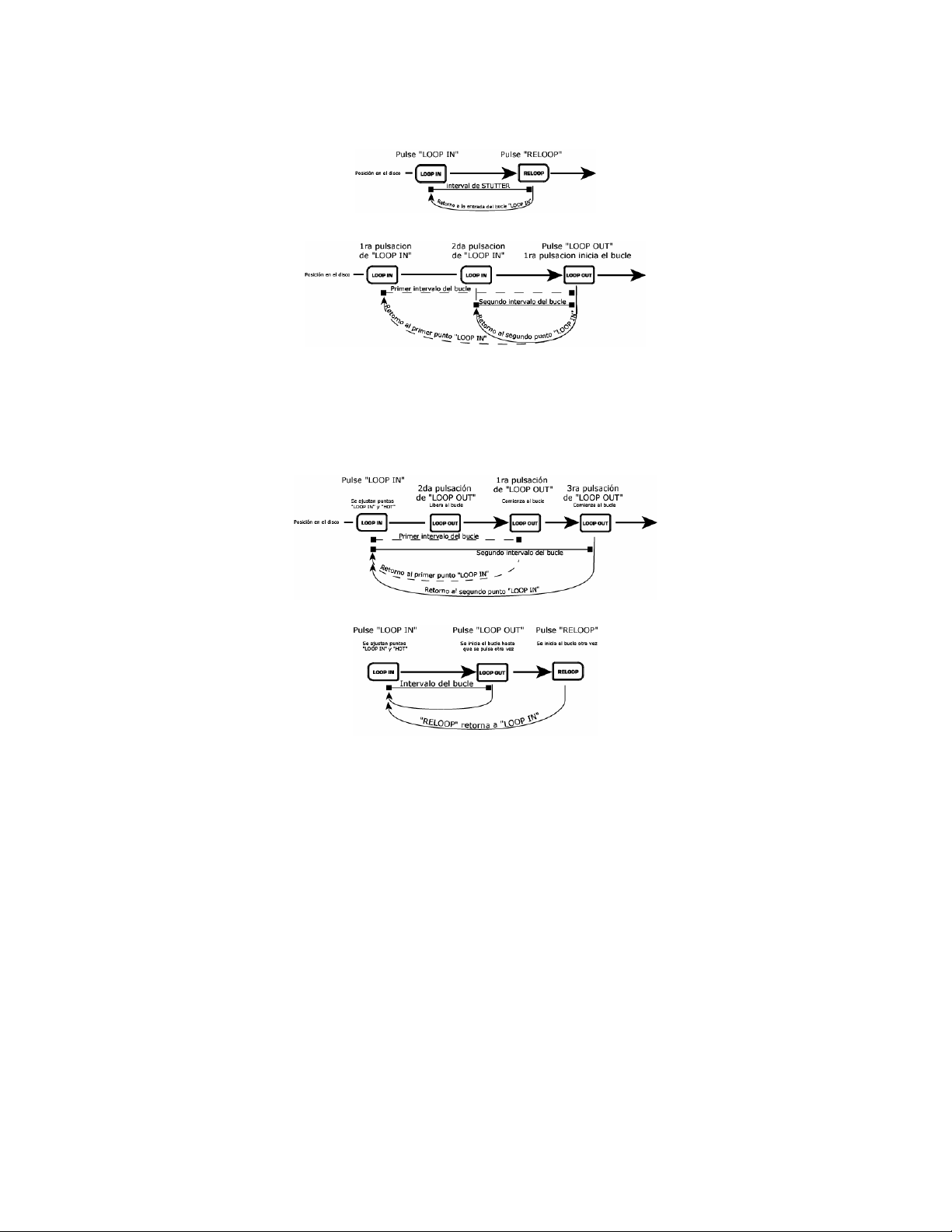
29. Loop In- es el punto desde el cual desea que com ience el bucle o loop. Un bucle es cualquier área de
un CD que se haya escogido para ser repetida continuamente. El punto inicial de “CUE” o ‘PLAY” del CD
es el punto de “Loop In” por defecto. Si desea ajustar un nuevo punto de loop-in, presione ”Loop In”
mientras reproduce el CD, cuando llegue al punto deseado. El botón “Loop In” se iluminará indicando
que se estableció un nuevo bucle. El botón de “Reloop/Stutter” se iluminará también indica ndo que se
ajustó un punto y que está accesible para el “Stutter”. La unidad siempre recuerd a el punto hasta que
ajuste un nuevo punto o se inserte un nuevo CD. El nuevo punto estará accesible hasta que retire el CD
de la unidad. Si cambia las pistas y ajustó un “Loop In” anteriormente en otra pista, presionando
“Reloop” saltará a ese punto.
Si desea cambiar el punto de loop-in, presione “Loop In” otra vez.
30. Loop Out – determina el punto final del bucle. La primera vez que presione ”Loop Out” mientras un CD
esté en el modo de reproducción, el b otón “Loop Out” se encenderá y destellará mientras la canción
vuelve automáticamente al punto de “Loop In” sin interrupciones y continúa reproduciéndose. Cuando
la canción llegue al punto de ”Loop Out” otra vez, salta al punto de “Loop In” y continua repitiendo esta
acción. Se dará cuenta que el botón “Loop In” también destella durante la acción del loop. Para soltar
o terminar el loop, presione ”Loop Out” una segunda vez y continuará la reproducción hacia delante
cuando la canción pase el punto de “Loop Out” ajustado anteriormente. El botón de “Loop Out” se
iluminará de forma permanente indicando que el bucle está ahora en la memoria para propósitos de
“Reloop”. El punto de “Loop Out” se borra si presiona “Loop In” o si ajusta un nuevo punto “Cue”
después del punto de “Loop Out”. Esto es importante, porque sin este punto, el “Reloop” no será
posible.
31. Reloop/Stutter- repite tartamudeos desde el punto de “Loop In”. Si se establec ió un bucle, reproduce
y repite un bucle establecido anteriormente, hasta que “Loop Out” lo libere.
32. Smart Loop – hace que el Beatkeeper y los botones de loop funcionen juntos para crear bucles que
están sincronizados con el ritmo. Primero, alinee el Beatkeeper™ correctamente con el beat. Después
de hacer esto, todos los puntos de bucle y tartamudeo se sincronizarán perfectamente al ritmo de la
música.
33. Trim – permite ajustar los puntos de loop-in y loop-out. Para ajustar un punto, presione “Trim” seguido
por el botón del punto que desea ajustar (LOOP IN, LOOP OUT, RELOOP) y gire la rueda jog.
Cuando se usa con “Reloop” la unidad desplaza todo el bucle, moviendo tanto los puntos de loop-in
como los de loop-out al mismo tiempo.
Cuando se usa con “Smart Loop”, la unidad ajusta todos los puntos en incrementos de 1 beat.
34. Shift (-,+) – ajusta la longitud del bucle en incrementos de media o doble longitud. Durante “Smart
Loop” esto se limita a un mínimo de 1 beat.
35. LEDS de longitud – Muestran la longitud del bucle en base al ajuste del “Beatkeeper”. El LED central es
de 4 beats.
Page 16

Botones de efectos 36-40 – se usan para activar el efecto deseado. Manteniendo un botón de efecto
presionado, se pone el efecto en un modo de Hold o efecto alterno. Una vez que un efecto está activo,
gire la rueda de avance lento para obtener el efecto de sonido deseado. El valor del parámetro se
visualizará en el display. Puede predeterminar un valor deseado manteniendo presionado el botón y
girando la rueda.
36. Sonar – le da al audio un efecto metálico sordo. Presionando y manteniendo presionado este botón
mantendrá que el sonido vuelva automáticamente a lo normal cuando pare el mov imiento. Dándole
golpecitos al botón, activará y desactivará el efecto en el ajuste deseado.
37. Deslizador – cambia suavemente el tono de la música. En la pantalla de tonos verá el cambio de tono
mientras se mueva la rueda. Presionando y manteniendo presionado este botón, evitará que el sonido
vuelva automáticamente a lo normal cuand o pare el movimiento. Dándole golpecitos al botón, activará y
desactivará el efecto en el ajuste deseado.
38. Eco – da un eco a la música, también basado en el
Beatkeeper™. El parámetro de inicio es si n eco “0”. Si mueve
la rueda a la derecha, los números irán de 1-64, 1-32, 1-16,
1-8, 1-4, 1-2 y 1-1 indicando la cantidad de eco agregada a la
unidad. Si mueve la rueda a la izquierda, creará un eco
negativo o anterior. De esta forma, la música se reproduce
esencialmente antes de que la alcance. Un 1-1 en la música
hará un eco de 1 medida completa o 4 beats de música. Si
desactiva y activa el efecto, la unidad recordará el último
parámetro ajustado. (Nota: un eco anterior requiere que la
unidad reproduzca desde la memoria de buffer. Si el buffer no está disponible, el efecto se detendrá
hasta que se vuelva a obtener el buffer.)
A.D. (mantenga el botón del eco presionado para activarlo)- significa “Auto-diezmado”. Reduce la
velocidad de bits de la música, creando una distorsión que aumenta. Para activar este efecto, mantenga
presionado el botón del “Eco” por 2 segundos.
39. Filtro – es un filtro de aislamiento (pasabanda) que deja reproducir sólo una frecuencia específica de la
música. Si gira la rueda, varía la frecuencia del filtro. Si desactiva y activa el efecto, la unidad recordará
el último parámetro ajustado.
KILL (mantenga presionado el botón del filtro para activarlo)- Este filtro de eliminación (supresor de
banda) le permite reproducir todo menos una frecuencia específica. Para activarla, mantenga presionado
el botón “Filtro” por 2 segundos. Si gira la rueda, varía la frecuencia del filtro. Si desactiva y activa el
efecto, la unidad recordará el último valor del parámetro ajustado.
40. Chop – corta la música activando y desactivando el volumen en base a los BPM del Beatkeeper™. Este
efecto funciona mejor cuando el Beatkeeper™ ha s ido alineado correctamente. La primera activación de
este efecto reproduce 1/8 de nota o la mitad de cada beat. El display de BPM indicará “1-8”, lo que
significa que una medida (4 beats) de música ha sido cortada
en 8 partes. Girando la rueda hacia la izquierd a, disminuye
las partes a 1-4, 1-2, y 1-1. Al 1-1, la música se reproduce
por 4 beats y se silencia. Girándola a la derecha, corta la
música en 1-16, 1-32, 1-64, y luego en incrementos más
pequeños, creando otro efecto interesante. Cuando el efecto
se activa por primera vez, la música reproducirá la sección y
luego se apagará por una sección. Esto es importante porque
puede invertir las secciones que es tán activadas y
desactivadas activando el efecto en la otra sección Si
desactiva y luego activa el efecto otra vez, la unidad
recordará el último valor del parámetro ajustado.
Pan (mantenga presionado el botón Chop para activarlo)- alterna entre la reproducción del audio
derecho e izquierdo basado en los BPM del Beatkeeper™.
Este efecto funciona mejor cuando el Beatk eeper™ ha sido
alineado correctamente. Para activarlo, mant enga
presionado el botón “Chop” por 2 segundos. La primera
activación de este efecto alterna en n otas de 1/8 o la mitad
de cada beat. El display de BPM indicará “1-8”, lo que
significa que una medida (4 beats) de música ha sido
cortada en 8 partes. Girando la rueda hacia la izquierda,
disminuye las partes a 1-4, 1-2, y 1-1. Girándola a la
derecha hace cambios más rápidos de 1-16, 1-32, 1-64, y
luego en incrementos más bajos, crean do otro efecto interesante. Si desactiva y activa el efecto otra
vez, la unidad recordará el último valor del parámetro ajustado.
Page 17

1. Conectores de audio RCA – Conecte su reproductor CD a su mezclador desde esta salida de nivel de
línea.
2. Salida digital - El formato es de tipo 2, forma 1, también conocido como S/PDIF (Sony/Phillips Digital
Interface Format). Para activar el modo de salida digital, use el menú del programa. Esto permite que
se envíe la información digital del audio.
3. Conector de relé (Relay)- Si desea usar la función de relé, enchufe sus cables de control de estéreo
de 3,5mm aquí y luego a su otro reproductor de CD. El cable debe tener un enchufe tipo estéreo para
que las unidades funcionen correctamente.
4. Conector de arranque remoto – Use este conector para enchufarlo a su mezclador compatible de
Fader Start o al interruptor remoto. Esta función está siempre activa.
a. Para usar este conector para el Fader Start, conecte el cable de Fader Start proporcionado a un
mezclador compatible con Fader Start. Cada vez que desplace el crossfader del mezclador sobre el
lado donde está la unidad activa, empezará a reproducir automáticamente. Cuando aleje el fader
de ese lado, la unidad se detendrá. Moviendo el fader hacia atrás, activará el playback otra vez.
b. También puede conectar interruptores de pedal a este jack para técnicas de mezcla creativa y
puede encontrarlos en la mayoría de las tiendas de artículos de música. Los enchufes conectores
suelen ser de ¼”, por lo que necesitará un adaptador a 1/8”. Existen dos tipos de interruptores de
pedal que funcionarán con este conector. El primer tipo es típico pulsador de conmutación on/off y se
usa generalmente para cambiar los canales de los amplificadores de guitarras.
interruptor de pedal momentáneo que se utiliza normalmente para los pedales de sustain de
5. Conector de entrada MIDI (MIDI IN) – Este puerto es para recibir señales de MIDI (Musical
6. Conector de salida MIDI (MIDI OUT) – El puerto es para enviar señales MIDI a otros aparatos MIDI.
7. Selector de voltaje – Ajuste este interruptor al voltaje de su localidad.
8. Enchufe de alimentación IEC– Enchufe su cable de alimentación aquí.
teclados.
Instrument Digital Interface, en inglés) de otros aparatos MIDI como los reproductores CD, teclados o
máquinas de baterías.
El segundo es un
Page 18

KURZBEDIENUNGSANLEITUNG CD-SPIELER (DEUTSCH)
1. Überprüfen Sie, dass sich alle auf der
Vorderseite dieser Anleitung aufgeführten
Gegenstände in der Verpackung befanden.
2. LESEN SIE DIE BROSCHÜRE MIT DEN
SICHERHEITSHINWEISEN VOR
INBETRIEBNAHME DES PRODUKTS.
3. Bauen Sie das Gerät den Anweisungen
zum schnellen Aufbau entsprechend
zusammen.
4. Sehen Sie sich dieses Aufb audiagramm
genau an.
5. Stellen Sie das Gerät an einen für den
Betrieb geeigneten Platz.
6. Überprüfen Sie, dass alle Geräte
ausgeschaltet sind und alle Fader und GainRegler auf “null” stehen.
7. Schließen Sie alle Stereoeingabequellen,
Ihr Mikrofon und Ihren Kopfhörer wie im
Diagramm gezeigt an.
8. Verbinden Sie alle Stereoausgänge mit
dem/n Verstärker/n, Kassettendecks
und/oder anderen Tonquellen.
9. Schließen Sie alle Geräte an das
Wechselstromnetz an.
10. Schalten Sie alle Geräte in der folgenden
Reihenfolge ein.
• Tonquellen (z.B. Platten- oder CD-
Spieler)
• Mischpult
• zuletzt vorhandene Verstärker oder
11. Beim Ausschalten drehen Sie diese
12. Besuchen Sie die Webseite
Weitere Informationen über dieses Produkt
http://www.numark.com gefunden werden.
Ausgabegeräte
Reihenfolge jeweils um, indem Sie
• die Verstärker,
• das Mischpult
• und zuletzt, vorhandene Tonquellen
ausschalten
http://www.numark.com, um das Produkt
zu registrieren.
können auf der Webseite
Page 19

Page 20
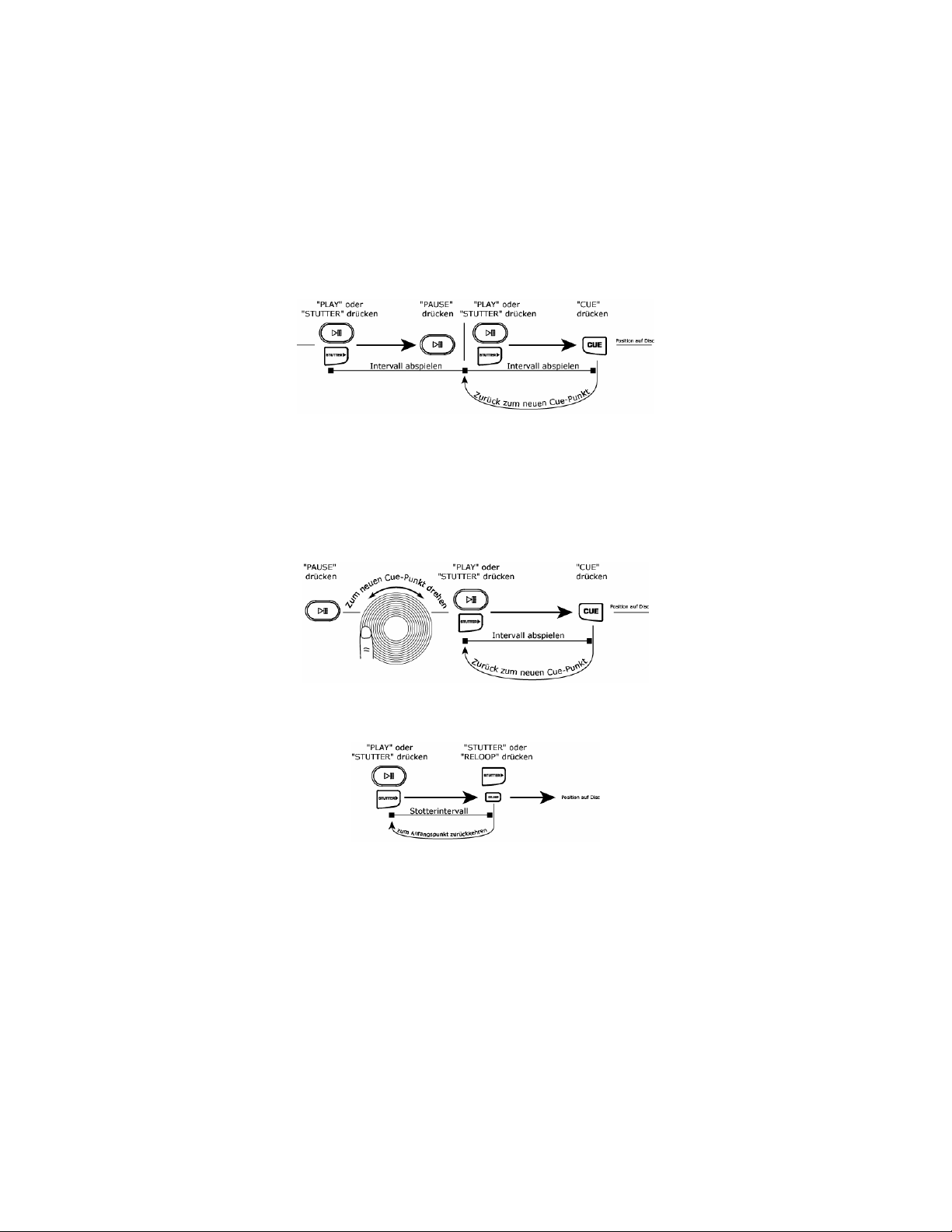
1. Netzschalter – Schaltet das Gerät ei n und aus. Das Gerät sollte immer zuers t über diesen Schalter
abgeschaltet werden, bevor das Netzkabel entfernt wird. Es wird normalerweise empfohlen, den CDSpieler vor den Verstärkern ein- und nach den Verstärkern auszuschalten um zu vermeiden, dass ein
übersteuertes Tonsignal durch Ihre Ausrüstung geschickt wird.
2. CDRW Drive mit Einlegevorrichtung – Spielt handelsübliche CDs und korrekt gebrannte CDR- und
CDRW-Discs ab. Legen Sie die CD, die Sie abspielen möchten, hier ein.
3. Auswurftaste – Wird verwendet, um CDs aus dem Spieler auszuwerfen. Die CD wird nur dann
ausgegeben, wenn sie gerade nicht abgespielt wird.
4. Titel/Menü-Auswahlregler
Titel – Drehen Sie, um Titel auszuwählen. Wird der Knopf während des Drehens gedrückt, können
Tracks mit laufender Ziffer über 9 angewählt werden.
Menü-Auswahl – Drücken Sie “Menü” und drehen Sie dann den Regler, um die Menüoptionen zu
durchlaufen. Optionen werden durch erneuten Druck gewählt.
5. Plattenteller mit Direktantrieb und hohem Drehmoment – verwendet zur Drehung von
Schallplatten einen Motor mit 5.0 kgf/cm. Der Plattenteller sollte nicht über längere Zeit hinweg
festgehalten werden.
6. Vinyl-Record – Steuert die Wiedergabe der Musik, einschließlich Scratching, Pitch und Cueing.
7. Play/Pause-Taste – Startet und stoppt die Wiedergabe und den Plattenteller. Wiederholtes Drücken
schaltet zwischen Play und Pause des Plattentellers um. Jedes Mal, wenn Play nach Pause gedrückt wird,
wird ein neuer Cue-Punkt gesetzt.
8. Bremseinstellung – Hier kann die Zeit, welche der Plattenteller zum Anhalten benötigt, nachdem die
Pause-Taste gedrückt wurde, veränd ert werden. Wird das Rad nach rechts gedreht, erhöht sich die
Bremszeit. Zum schnellen Abbremsen drehen Sie das Rad ganz nach links.
9. Starteinstellung – Hier kann die Zeit, welcher der Plattenteller zum Anlaufen benötigt, wenn die PlayTaste betätigt wird, verändert werden. Wird das Rad nach rechts gedreht, verringert sich die Anlaufzeit.
Zum schnellen Anlauf wird das Rad ganz nach links gedreht.
10. Cue-Taste – Kehrt zum letzten gesetzten Cue-Punkt zurück und hält das Abspielen der Musik an dieser
Stelle an. Der Cue-Punkt ist immer der Punkt, an welchem der Abspielvorgang zuletzt angehalten wurde
und an welchem dann Play oder Stutter gedrückt wurde. Wird die Taste erneut gedrückt, wird dieser
Punkt kurzfristig abgespielt. Sie können den Cue-Punkt auf einfache Art editieren, indem Sie das Rad im
Pausenmodus drehen. Bei Bewegung des Rads ertönt Musik. Ein neuer Punkt wird gesetzt, indem das
Rad angehalten und Play gedrückt wird.
11. Stutter-Taste – Spielt die Musik entweder vom ersten gesetzten Cue-Punkt oder dem letzten PausePunkt ab. Falls Sie vom letzten Pause-Punkt starten, während sich das Gerät im Pausenmodus befindet,
wird ein neuer Cue-Punkt gesetzt. Wird diese Taste gedrückt, während sich das Gerät im Abspielmodus
befindet, wird der Abspielvorgang wieder vom letzten Cue-Punkt au s gestartet und kreiert somit einen
“Stotter”-Effekt. Dies kann auch mit “RELOOP” gemacht werden.
12. Positionsmarker – Dient als visueller Anhaltspunkt für die Position des Plattentellers. Sie können diese
Position verändern, indem Sie das Rad drehen und den Marker in die gewünschte Position bringen und
dann “Cue” oder “Stutter” drücken.
13. Ziellampe – Beleuchtet die Oberfläche des Plattentellers und bildet einen visuellen Bezugspunkt.
Page 21

14. Motor – Hier kann der Motor des Plattentellers abgeschaltet werden, um zu vermeiden, dass eine
zufällige Berührung des Rads die Leistung während des Abspielvorgangs beeinflusst. In diesem Modus
wird der Abspielvorgang über die “Cue”-, “Stutter”- und “Play/Pause”-Tasten gesteuert. Das “Jog”-Rad
wird zur Tonhöhensteuerung verwendet, wenn keine Effekte eingesetzt werden.
15. 33/45 RPM-Geschwindigkeit – Hier kann die Geschwindigkeit der Umdrehung des Plattentellers u nd
damit der Musik verändert werden. Vorgegeben sind 33 RPM, wenn also 45 RP M gewählt wird, steigen
die Geschwindigkeit und die Tonhöhe um 45%. 45 RPM kann als generelle Betriebsart über die
Menüoptionen eingestellt werden. Dies bedeutet, dass 45 RPM zur normalen Abspielgeschwindigkeit wird.
16. Reverse/Bleep-Taste
17. Scratch-Modus Taste – Schaltet die Art und Weise, wie die Musik auf Bewegungen der Platte reagiert ,
18. Pitch Button – Dient zur Einstellung des Pitchumfangs des Pitch Faders, die er auf die Geschwindigkeit
19. Tonhöhenregler – Steuert die allgemeine Geschwindigkeit der Musik und des Plattentellers. Bei einer
20. Key Lock – Hält die Musik im augenblicklichen Tonschlüssel. Wird der Tonhöhenregler verschoben,
21. Jog-Rad – Kann zum Suchen und zum Einstellen der Parameter von Effekten, Trim und Key verwendet
22. Suche – Verändert die Betriebsart des “Jog”-Rad Suchmodus. Die Suchfunktion bl eibt während das Rad
23. Der Beatkeeper™ - Verwendet die neueste, patentierte Beatkeeper™-Technologie. Der Beatkeeper™
Reverse – Wechselt die Drehrichtung des Plattentellers und damit der Musik bis die Taste
freigegeben wird. Dieser Vorgang kann so eingestellt werden, dass er entweder augenblicklich oder
aber durch die Menüoptionen des Programms kontrolliert erfolgt.
Bleep – Die Musik vom Zwischenspeicher wird momentan rückwärts abgespielt während das Gerät
selbst weiterhin im Vorwärtsmodus verbleibt. Wird die Umschalttaste freigegeben, fährt das Gerät
mit dem Abspielvorgang an der Stelle fort, an der dieser Vorgang anderenfalls erfolgt wäre.
um.
Scratch – Hier reagiert das Vinyl genauso wie eine typische Platte auf einem Plat tenteller.
Scratch + FWD – Auch hier reagiert das Vinyl genauso wie eine typische Platte auf einem
Plattenteller, allerdings werden nur Vorwärtsbewegungen abgespielt. Halten Sie “Scratch” für 1
Sekunde gedrückt, um in den Vorwärts-Modus zu gelangen.
Scratch + CUE – Bringt die Musik jedes Mal zurück an den letzten Cue-Punkt, wenn das Rad zum
Scratchen angefasst wird.
Scratch + CUE + FWD – Bringt die Musik jedes Mal zurück an den letzten Cue-Punkt, wenn das
Rad zum Scratchen angefasst wird. Halten Sie “Scratch+CUE” für 1 Sekunde gedrückt, um in den
Vorwärts-Modus zu gelangen.
der Musik und des Plattentellers insgesamt hat. Beim Drücken dieser Taste werden die Tonhöhenbereiche
von 6, 12, 25 und 100% durchlaufen. Wird diese Taste für 2 Sekunden heruntergedrückt, wird die
Tonhöhe deaktiviert oder aktiviert.
Tonhöheneinstellung zwischen -80% und -100% wird der Plattenteller deaktiviert und die Musik wird
über den Regler gesteuert. Wird der Regler auf das “+”-Zeichen zubewegt, wird die Musik schneller.
Wird hingegen auf “-” zubewegt, verlangsamt sich die Musik. Mit einem Tonhöhenbereich von 100%,
kann die Musik also entweder ganz angehalten oder aber mit doppelter Geschwindigkeit abgespielt
werden.
Um die Geschwindigkeiten zweier Geräte aufeinander abzustimmen, können Sie entweder die Musik
abhören, oder aber die automatische BPM-Anzeige verwenden und somit die Geschwindigkeit abstimmen.
Falls das Musiktempo der CD, welche Sie anpassen möchten, im Vergleich zum Tempo der anderen Musik
langsam ist, bewegen Sie den Regler auf das (+)-Ende zu und passen die BPM an. Ist sie schneller,
bewegen Sie den Regler auf das (-)-Ende zu. Wird diese Einstellung vorgenommen, sind zwar die
Geschwindigkeiten aufeinander abgestimmt, doch die Beats sind es möglicherweise noch nicht.
ändert sich zwar die Geschwindigkeit, aber der Tonschlüssel bleibt derselbe. Sie können die Musik bis
zum vollständigen Stillstand verlangsamen und gleichzeitig die letzten hörbaren Töne der Musik
abspielen, indem Sie den Tonhöhe auf 100% legen. Dies funktioniert vor allem mit Stimmen und kann
als ein abgedrehter Effekt eingesetzt werden. Falls beim Gerät Key Lock eingeschaltet ist, nachdem das
Musikstück geändert wurde und bevor Play gedrückt wurde, wird das Gerät beim 0%-Key gesperrt. Falls
“Key” im Pausenmodus deaktiviert wird, passt sich das Gerät wieder der augenblicklichen Tonhöhe an.
Wird “Key” im Abspielmodus deaktiviert, bleibt Key in der neuen Position, bis das Musikstück geändert
wird.
Um den Key der Musik zu verändern, halten Sie “Key Lock” gedrückt, während Sie das “Titel/MenüAuswahlregler”. Der Key kann um eine Oktave über normal bzw. bis zu 2 Oktaven über normal erhöht
werden, wenn der Reglereffekt benutzt wird. Der Key kann bis zu 5 Oktaven unter normal verringert
werden. Die Anzeige ist auf 19 Halbschritte über oder unter dem normalen Key limitiert.
werden. Wenn der Motor abgeschaltet ist, dient dieses Rad zur Steuerung der Tonhöhe.
bewegt wird und für weitere 8 Sekunden aktiv. Die schnelle Drehung des Rads im Uhrzeigersinn führt zu
einem Vorwärtslauf durch die Musik. Im entgegengesetzten Uhrzeigersinn wird die Musik rückwärts
durchlaufen. Der Suchmodus wird bei Nichtgebrauch automatisch nach 8 Sekunden abgeschaltet.
folgt den Beats automatisch durch eine Kombination von in der Musik vorkommenden Frequenz- und
Rhythmusmustern. Er zeigt die BPM in der Anzeige an und die Ausgabe erfolgt als “4-count”-(auch unter
dem Namen “one measure” bekannt) Information über die Musik, gezeigt als fortlaufendes
Balkendiagramm.
Page 22

Die LED Kette: Die meiste Dance Music und auch Rock besteht 4 Rhythmusschritten, welche Takte
genannt werden. Viele der Funktionen in diesem Gerät verwenden diese Informationen, um
erstaunliche Ergebnisse zu produzieren. Es ist wichtig, die Grundlagen der Arbeitsweise des
Beatkeepers™ zu verstehen, um das Maximum aus den zusätzlichen Funktionen des Geräts
herauszuholen. Dier untere LED ist für den 1. Beat oder den “Down Beat”. Normalerweise fängt
jedes Musikstück mit dem Downbeat an, daher setzt das Gerät den ersten Beat dort, wo die Musik
anfängt. In manchen Fällen kann dies jedoch nicht richtig sein oder Sie möchten dies ändern. Um
den Downbeat einzustellen, tippen Sie einfach die “TAP”-Taste an der neuen Stelle des Downbeats
während des Abspielens oder im Pausenmodus.
TAP: Diese Taste dient dazu, den Downbeat neu zu setzen und auch um die BPM neu abzustimmen. Der
Beatkeeper™ wird heutzutage von vielen als der genaueste Beatzähler auf dem Markt angesehen.
Es kann jedoch vorkommen, dass bei der korrekten Bestimmung von BPM Probleme auftreten. Dies
passiert vor allem dann, wenn in der Musik komplexe Rhythmen vorkommen oder falls die Musik
ohne einen Beat beginnt. Wenn Sie wissen, dass die angezeigten BPM nicht korrekt sind, oder falls
die Beat-LEDs nicht mit dem Beat aufleuchten, gibt es zwei Wege, den Beatkeeper™ wieder
einzustellen.
1. Drücken Sie die Tap-Taste beim Downbeat und halten Sie diese für eine Sekunde gedrückt.
Dies ist eine Anweisung für das Gerät, neu zu berechnen und den nächsten BPM, der
gefunden wird, anzuzeigen.
2. Falls die vorgenannte Methode nic ht zum Erfolg führt, können Sie auch di e “TAP”-Taste im
Takt antippen. In der Anzeige wird der neue BPM-Wert erscheinen. Dieser Wert beruht auf
dem Durchschnitt der letzten 8 Male Antippen. Der Beatkeeper™ weiß dann, welche Beats in
der Musik zur Ermittlung des korrekten BPM-Werts verwen det werden sollen und wird diese
durch das Musikstück weiter verfolgen.
Manchmal kann es vorkommen, dass das Gerät dem falschen Beat folgt, aber den korrekten BPMWert anzeigt. Um den Downbeat neu einzustellen, drücken Sie einfach die “TAP”-Taste einmal auf
24. LCD-Anzeige – Zeigt alle Funktionen so, wie sie beim CD-Betrieb vorkommen.
25. Anzeige/Zurück
26. Speichern/Wiederabruf
27. Menü – Dient dazu, eine Titelfolge zu programmieren und verschiedene Spezialbefehle einzugeben.
dem Downbeat.
Anzeige – Schaltet die Anzeige zwischen den Zeitmodi vergangene Abspielzeit, verbleibende Zeit für das
Musikstück und verbleibende Zeit für die gesamte CD um.
Zurück – Ermöglicht es Ihnen, innerhalb der Menüoptionen zurückzugehen.
Speichern – Speichert alle Cue-Punkte für die CD ab, wenn diese Taste für eine Sekunde gedrückt
gehalten wird (eine Serie von Cue-Punkt en kann pro CD gespeichert werden)
Wiederabruf – Ruft alle Cue-Punkte einer CD wieder ab.
Folgen Sie den Anweisungen in der Anzeige während Sie den Drehregler zur Ausführung der
gewünschten Einstellungen verwenden. Diese Einstellungen werden abgespeichert und beim Ausschalten
des Geräts beibehalten.
Programm – Ermöglicht es Ihnen, eine Reihenfolge von Musikstücken einer CD abzuspielen. Folgen
Sie den Anweisungen in der Anzeige, nachdem Sie diese Betriebsart aufgerufen haben.
Relay – Ist dies eingeschaltet, fängt das Gerät automatisch mit dem Abspielbetrieb an, wenn ein
anderes Gerät, welches mit einem 3,5 mm Klinken-Relaykabel verbunden ist, aufhört zu spielen.
Im Einzelmodus bedeutet dies am Ende eines jeden Musikstücks, im fortlaufenden Betrieb nachdem
eine ganze CD abgespielt wurde.
Interlock – Synchronisiert den Beat zweier Geräte. Diese Geräte müssen durch MIDI-Kabel, welche
in die IN- und OUT-Buchsen der jeweiligen Geräte eingesteckt sind, verbunden sein. Wird diese
Funktion aktiviert, passt sich das zweite Gerät automatisch an das Tempo des Ersten an. Beim
ersten Gerät kann es sich auch um einen Drumcomputer oder ein anderes MIDI-Gerät handeln.
33/45 – Hier wird die normale, vorgegebene Geschwindigkeit des Plattentellers auf entweder 33
RPM oder 45 RPM je nach Wunsch ei ngestellt. Wenn der vorgegebene Wert eingestellt ist, spielt die
Musik auf Normal bei 0%. Die Geschwindigkeit des Plattentellers spielt hier keine Rolle. Wird die
33/45-Taste umgeschaltet, ändert sich die Geschwindigkeit der Musik und des Plattentellers
entsprechend.
Buffer – Dies ist eine Option zur Entfernung von leerem Pl atz am Ende von Musikstücken. Das
Gerät entfernt bereits automatisch Leerplatz am Beginn von Musikstücken. Die Entfernung von
Leerplatz am Ende von Musikstücken ist dann von Nutzen, wenn Sie eine CD fortwährend abspielen
wollen und alle Lücken zwischen den Musikstücken entfernen wollen.
Betriebsarten –
o Schlummerbetrieb – Das Gerät begibt sich automatisch nach einer Ruhezeit von 15
Minuten in den Schlummerbetrieb. In dieser Betriebsart startet die Wiederga be
automatisch vom Zwischenspeicher, jedoch ist der Laser ausgeschaltet, um dessen
Lebensdauer zu erhöhen. Wird diese Eigenschaft nicht erwünscht, kann sie
ausgeschaltet werden.
o Remote Betrieb (Fader, Ein/Ein, Ein/Aus) – Ermöglicht es Ihnen,
das Gerät über ein mit Fader-Start ausgerüstetes Mischpult oder
Schalter ferngesteuert einzuschalten. Fader – ermöglicht die
Verwendung eines handelsüblichen Mischpults, welches mit FaderStart ausgerüstet ist, indem Sie ein 3,17 mm Fader-Startkabel am Gerät und am
Page 23

Mischpult anschließen. Normalerweise wird dann, wenn Sie den Crossfader in Richtung
des aktiven Kanals schieben, der angeschlossene CD-Spieler mit dem Abspielbetrieb
beginnen. Wird der Fader wieder vom aktiven Kanal wegbewegt, begibt sich das Gerät
in Cue- oder Pausenbetrieb, je nach Einstellung des CD-Spielers. Einige Mischpulte
gestatten auch den Start des CD-Spielers über den Eingangskanal. Ein/Ein – ermöglicht
Ihnen die Verwendung eines momentären Schaltertyps, um das Gerät einzuschalten.
Ein/Aus – ermöglicht Ihnen die Verwendung eines Sperrenschalters, um das Gerät einoder auszuschalten. Dies funktioniert vor allem mit einigen älteren Modellen von
Mischpulten, welche mit Fader-Start ausgerüstet sind.
o Digital-Aus (Audio/CDG)
o Kalibrierung – Hier können der Tonhöhenregler, die Vinyl-Impulsgeber und das
Effektrad entsprechend der auf der Anzeige erscheinenden Anweisungen kali briert
werden.
o Version – Zeigt alle Software-Versionen des Geräts.
o Reset – Hier können die Geräteoptionen auf die vom Werk vorgegebenen Werte
zurückgesetzt werden.
o Auto-CD-Einzug – Das Gerät kann so programmiert werd en, dass es eine CD
automatisch in das Gerät nach einer bestimmten Zeit einzieht. Diese Funktion kann auf
Reverse Betrieb – Zur sofortigen Aktivierung des Rückwärtsbetriebs, oder um diesen, auf der
28. Single – Schaltet das Gerät zwischen Abspielen lediglich eines Musikstücks (Single) oder der
29. Loop In – Dies ist der von Ihnen gewünschte Startpunkt eines Loops. Ein Loop kann jeden Bereich der
tatsächlichen Bewegung des Plattentellers basierend, zu verzögern.
kontinuierlichen Wiedergabe alle Musikstücke um. Bei letzgenannteren Option wird die CD immer und
wieder von vorne Wiederholt.
CD, welchen Sie nahtlos wiederholen möchten, umfassen. Die anfänglichen “CUE”- oder “PLAY”-Punkte
auf der CD sind automatisch der“Loop In”-Punkt. Falls Sie einen neuen Loop-In-Punkt setzen möchten,
drücken Sie während des Abspielens einfach “Loop In”, sobald die CD an einem gewünschten Punkt
angekommen ist. Die “Loop In”- Taste leuchtet auf, um anzuzeigen, dass ein neuer Loop gesetzt ist. Die
“Reloop/Stutter”-Taste wird ebenfalls aufleuchten, um anzuzeigen, dass ein Punkt gesetzt wurde und für
die “Stutter”-Funktion zur Verfügung steht. Das Gerät wird sich einen Punkt so lange merken, bis Sie
einen neuen Punkt setzen oder eine neue CD einlegen. Auf den Punkt kann so lange zugegriffen werden,
bis Sie die CD aus dem Gerät entfernen. Falls Sie zu einem anderen Musikstück auf der gleichen CD
gehen und zuvor ein “Loop Ein” für ein anderes Musikstück gesetzt haben, springt das Gerät an diesen
Punkt, falls “Reloop” gedrückt wird.
Wunsch ausgeschalten werden.
Falls Sie den Loop-In-Punkt wechseln möchten, drücken Sie einfach “Loop In” erneut.
Page 24

30. Loop Out– Setzt den Endpunkt des Loops. Wenn Sie “Loop Out” zum ersten Mal während des Abspielens
einer CD drücken, wird die “Loop Out”-Taste eingeschaltet und blinkt, während die Musik automatisch
ohne Unterbrechung an den “Loop In”-Punkt zurückkehrt und mit dem Abspielen fortfährt. Erreicht das
Musikstück den “Loop Out”-Punkt erneut, springt es zurück an den “Loop In”-Punkt und wiederholt
diesen Vorgang fortwährend. Sie werden wahr nehmen, dass auch die “Loop Ein”-Taste während des
Loopvorgangs blinkt. Um den Loop freizugeben oder zu beenden, drücken Sie “Loop Out” ein zweites Mal
und der normale Abspielvorgang wird weitergeführt, wenn das Musikstück am vorher gesetzten “Loop
Out”-Punkt ankommt. Die “Loop Out”-Taste wird nun ständig aufleuchten, um anzuzeigen, dass der Loop
nun im Datenspeicher, von wo aus er jederzeit mit “Reloop” abgerufen werden kann, befindet. Der “Loop
Out”-Punkt wird dann gelöscht, wenn “Loop In” gedrückt wird oder aber ein neuer “Cue”-Punkt nach dem
“Loop Out”-Punkt gesetzt wird. Dies ist wichtig, denn ohne diesen Punkt ist “Reloop” nicht durchführbar.
31. Reloop/Stutter- Wiederholt den Abspielbetrieb im “Stutter”-Modus vom “Loop Ein”-Punkt. Falls ein
Loop gesetzt wurde, wird ein vorher gesetzter Loop abgespielt und wiederholt, bis es durch “Loop Out”
freigegeben wird.
32. Smart Loop – Hier arbeiten der Beatkeeper und die Looptasten zusammen, um mit dem Beat
synchronisierte Loops zu gestalten. Stellen Sie zunächst den Beatkeeper™ genau auf den Beat ein.
Nachdem dies erfolgt ist, werden alle Loop-Punkte und das Stuttering auf perfekte Art und Weise mit
dem Beat der Musik synchronisiert.
33. Trim – Ermöglicht die Einstellung von Loop In- und Loop Out-Punkten. Um einen Punkt einzustellen,
drücken Sie “Trim”, gefolgt von der Taste des Punktes, welchen Sie einstellen möchten (LOOP IN, LOOP
OUT, RELOOP) und drehen Sie dann das “Jog”- Rad.
Bei der Verwendung mit “Reloop”, verschiebt das Gerät den gesamten Loop, indem die Loop In-
und Loop Out-Punkte gleichzeitig verschoben werden.
Bei Verwendung von “Smart Loop” passt das Gerät alle Punkte in Schritten von jeweils einem Beat
34. Shift (-,+) – Hier kann die Länge des Loops um jeweils die Hälfte oder das Doppelte verändert werden.
35. Längen-LEDs – Zeigt die Länge eines Loops, basierend auf der Einstellung des “Beatkeepers”. Die
Die Effekttasten 36-40 werden zum Einschalten des gewünschten Effekts verwendet. Das Gedrückthalten
36. Sonar – Erzeugt einen hohlen, meta llischen Toneffekt. Wird diese Taste gedrückt gehalten, wird der Ton
37. Slide – Sanfte Verlagerung des Keys. In der Key Lock Anzeige sehen Sie die Veränderung des Keys,
38. Echo – Fügt der Musik ein auf dem Beatkeeper™ basi erendes
an.
Im “Smart Loop”-Betrieb ist dies auf ein Minimum von einem Beat begrenzt.
mittlere LED bedeutet 4 Beats.
einer Effekttaste setzt den Effekt in einen Halte- oder Wechseleffektbetrieb. Sobald ein Effekt aktiviert
ist, drehen Sie das Jog-Rad, um den gewünschten Effektton einzustellen. Der Parameterwert erscheint in
der Anzeige. Sie können einen gewünschten Wert voreinstellen, indem Sie die Taste gedrückt halten und
das Rad drehen.
daran gehindert, wieder automatisch zum Normalton zurückzukehren, wenn die Bewegung anhält. Ein
Antippen der Taste schaltet den Effekt in der gewünschten Einstellung ein oder aus.
während das Rad gedreht wird. Wird diese Taste gedrückt und gehalten, wird der Ton daran gehindert,
wieder automatisch zum Normalton zurückzukehren, wenn die Bewegung anhält. Ein Antippen der Taste
schaltet den Effekt in der gewünschten Einstellung ein oder aus.
Echo hinzu. Der Ausgangswert ist “0”, kein Echo. Drehen Sie
das Rad nach links, werden die Nummern 1-64, 1-32, 1-16, 18, 1-4, 1-2 und 1-1 die Menge des Echos, welches dem Gerät
hinzugefügt wird, anzeigen. Falls Sie das Rad nach links
drehen, erzeugen Sie ein negati ves oder vorausgehendes
Echo. Im Wesentlichen spielt es die Musik, bevor Sie diese
erreichen. Beim Wert 1-1 ist das Echo der Musik 1 voller Takt
oder 4 Beats. Wenn Sie den Effekt aus- und dann wieder
einschalten, wird der zuletzt gesetzte Parameter verwendet.
Page 25

(Hinweis: ein vorausgehendes Echo erfordert das Gerät, vom Datenspeicher abzuspielen. Sollte der
Speicher nicht verfügbar sein, hält der Effekt an, bis der Speicher wieder verfügbar ist.)
A.D. (zur Aktivierung Echo–Taste gedrückt halten)- steht für “Auto-Dezimierung”. Dies verringert die BitRate der Musik und erzeugt somit soforti ge Verzerrung. Halten Sie die “Echo”-Taste f ür 2 Sekunden
gedrückt, um diesen Effekt zu aktivieren.
39. Filter – Hier handelt es sich um einen Isolations-(Bandpass)-Filter, welcher Sie nur bestimmte
Frequenzen der Musik abspielen lässt. Wird das Rad gedreht, verändert sich die Filterfrequenz. Wenn Sie
den Effekt aus- und dann wieder einschalten, wird der zuletzt gesetzte Parameter verwendet.
KILL (zur Aktivierung Filtertaste gedrückt halten) - dieser Ausschluss-(Bandstop)-Filter erlaubt es Ihnen
alle Frequenzen, außer einer bestimmte Frequenz, abzuspielen. Halten Sie die “Filter”-Taste für 2
Sekunden gedrückt, um diesen Effekt zu aktivieren. Wird das Rad gedreht, verändert sich die
Filterfrequenz. Wenn Sie den Effekt aus- und dann wieder einschalten, wird der zuletzt gesetzte
Parameter verwendet.
40. Chop – Bricht die Musik ab, indem die Lautstärke auf der Basis der vom Beatkeeper™ empfangenen BPM
ein- und ausgeschaltet wird. Dieser Effekt funktioniert dann am besten, wenn der Beatkeeper™ genau
eingestellt ist. Beim ersten Einschalten spielt dieser Effekt eine Achtelnote oder die Hälft e eines jeden
Beats. Die BPM-Anzeige wird “1-8” anzeigen, was bedeutet, dass ein Takt (4 Beats) der Musik in acht
Teile zerteilt wurde. Eine Linksdrehung des Rads resultiert in einer Verringerung der Teile auf 1-4, 1-2
und 1-1. Bei 1-1 spielt die Musik für 4 Beats und setzt dann aus. Wird das Rad nach rechts gedreht, wird
die Musik in 1-16, 1-32, 1-64 und dann kleinere Teile zerteilt,
was einen anderen, interessanten Effekt erzeugt. Wenn dieser
Effekt erstmals eingesetzt wird , spielt die Musik den Abschnitt
und dann für einen Abschnitt aussetzen. Dies ist wichtig, denn
Sie können die gespielten und ausgesetzten Abschnitte
umdrehen, indem Sie den Effekt im anderen Abschnitt
aktivieren. Wenn Sie den Effekt aus- und dann wieder
einschalten, wird der zuletzt gesetzte Parameter verwendet.
Pan (zum Einschalten Chop-Taste gedrückt halten)- wechselt zwischen Abspielen des Tons von links
nach rechts, basierend auf den vom Beatkeeper™ empfangenen BPMs. Dieser Effekt funktioniert dann
am besten, wenn der Beatkeeper™ genau eingestellt ist. Um ihn zu aktivieren, halten Sie die “Chop”Taste für 2 Sekunden gedrückt. Wird dieser Effekt zum ersten Mal eingesetzt, wechselt dieser auf den
Achtelnoten oder der Hälfte jedes Beats. Die BPM-Anzeige
wird “1-8” anzeigen, was bedeutet, dass ein Takt (4 Beats)
der Musik in 8 Teile zerteilt wurde. Eine Drehung des Rads
nach links verringert diese Teile auf 1-4, 1-2 und 1-1. Wird
das Rad nach rechts gedreht, erfolgen die Wechsel
schneller, 1-16, 1-32, 1-64 und dann kleinere Schritte, was
einen anderen, interessanten Effekt erzeugt. Wenn Sie
den Effekt aus- und dann wieder einschalten, wird der
zuletzt gesetzte Parameter verwendet.
Page 26

1. RCA-Audioanschlüsse – Schließen Sie an diesem Linepegel-Ausgang Ihren CD-Spieler an Ihr Mischpult
an.
2. Digitalausgang – Hier liegt ein Digitalsignal vom Typ 2, Form 1 an, welches auch unter der Bezeichnung
S/PDIF (Sony/Phillips Digital Interface Format) bekannt ist. Den digitalen Ausgang können Sie über das
Programmmenü aktivieren. Dies ermöglicht das Senden von digitalen Informationen.
3. Relay-Anschluss – Falls Sie die Relayfunktion benutzen möchten, schließen Sie hier Ihre 3,5 mm
Stereosteuerungskabel an und verbi nden sie diese mit Ihrem anderen CD-Spieler. Das K abel muss über
einen Stereo-Stecker verfügen, damit die Geräte ordnungsgemäß funktionieren.
4. Remote Start Anschluss – Verwenden Sie diesen Anschluss, um Ihr mit Fader-Start ausgestattetes
Mischpult oder Ihren Fernbedienungsschalter anzuschließen. Diese Funktion ist immer eingeschaltet.
a. Um diesen Anschluss für den Fader-Start zu benutzen, stecken Sie das mitgelieferte Fader-
Startkabel an ein mit Fader-Start ausgerüstetes Mischpult. Jedes Mal, wenn Sie den Crossfader auf
die Seite, auf welcher sich das Gerät befindet, schieben, wird des CD Player mit der Wiedergabe
beginnen. Wenn Sie den Fader von der Seite wegbewegen, wird das Gerät aufhören zu spielen.
Bewegen Sie den Fader wieder zurück, startet die Wiedergabe erneut.
b. An diese Buchse können auch Fußschalter, welche im Musikfachhandel erhältlich sind,
angeschlossen werden, um interessante Mischtechniken zu verwirklichen. Die meisten
Anschlussstecker sind mit 6,3 mm Kli nk en ausgestattet, Sie werden also einen 3,5 mm Adapter
zum Anschluss benötigen. Es gibt zwei Arten von Fußschaltern, welche mit diesem Anschluss
funktionieren. Der Erste ist ein typischer, Ein-/Aus-Druckknopfschalter und wird im allgemeinen
zum Umschalten von Kanälen bei Gitarrenverstärkern benutzt. Die zweite Art ist ein momentärer
Fußschalter, welcher im allgemeinen als Sustain Pedal für Keyboards verwendet wird.
5. MIDI IN-Anschluss – Dieser Anschluss dient zum Empfang von MIDI (Musical Instrument Digital
Interface)-Signalen von anderen MIDI-Geräten wie CD-Spielern, Keyboards oder Drumcomputern.
6. MIDI OUT-Anschluss – Dieser Anschluss dient zur Ausgabe von MIDI-Signalen an andere MIDI-Geräte.
7. Spannungsschalter – Setzen Sie diesen Schalter auf die für Ihre Umgebung maßgebliche Spannung.
8. IEC-Netzanschlussbuchse – Stecken Sie hier das mitgelieferte Netzka bel ein.
Page 27
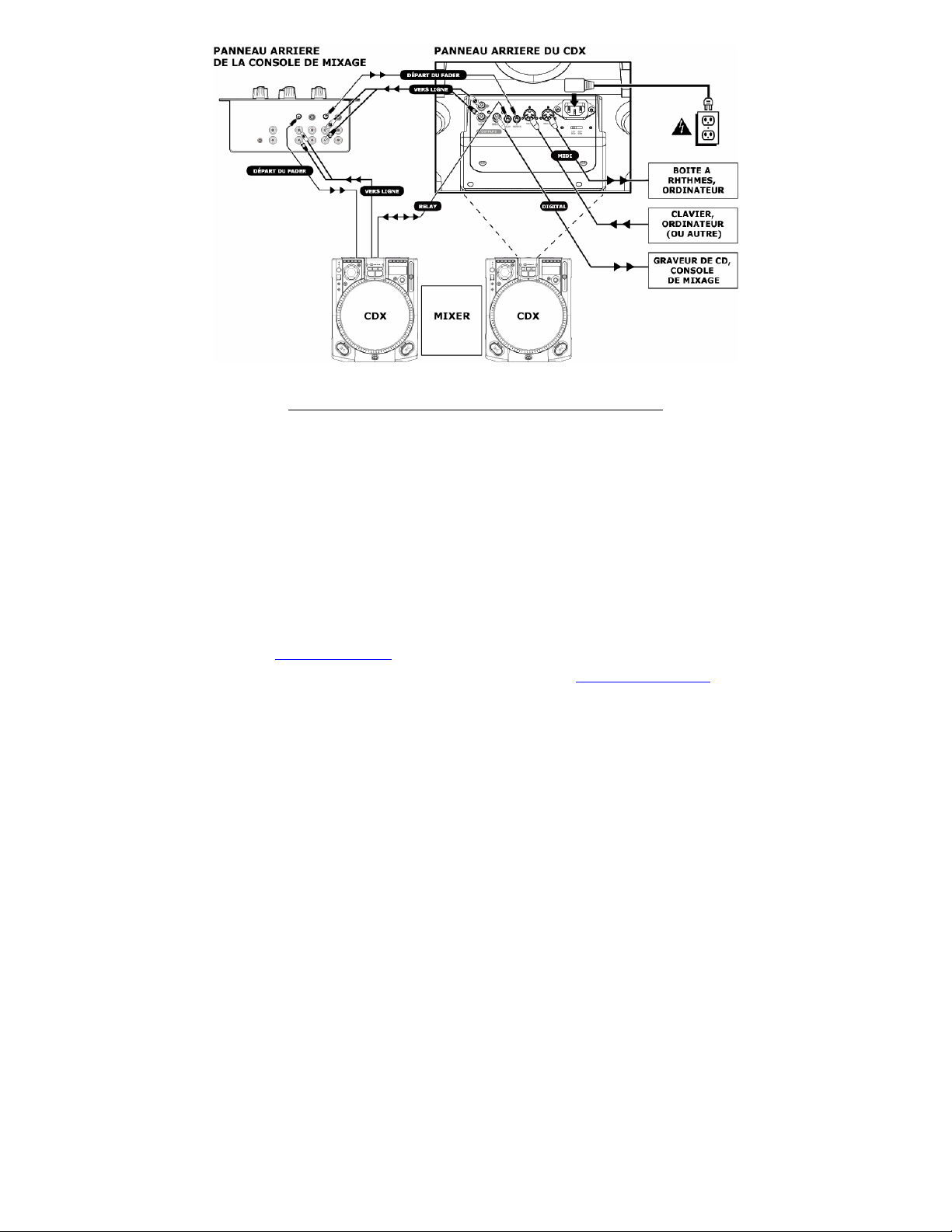
INSTALLATION RAPIDE DU LECTEUR DE DISQUE COMPACT (FRANÇAIS)
1. Assurez-vous que tous les articles énumérés sur la page couverture de ce guide sont incl us dans la boîte.
2. LIRE LE LIVRET DES CONSIGNES DE SÉCURITÉ AVANT D'UTILISER LE PRODUIT.
3. Assemblez l’appareil à l’aide des instructions d’assemblage.
4. Examinez bien le schéma d'installation.
5. Placez l'appareil en position de fonctionnement.
6. Assurez-vous que tous les appareils sont hors tension et que tous les atténuateurs et le gain sont réglés
à « zéro ».
7. Branchez toutes les sources d'entrées stéréo tel qu'indiqué sur le schéma; microphone et casque
d’écoute.
8. Branchez toutes les sorties aux amplificateurs de puissance, aux lecteurs de cassette et aux sources
audio.
9. Branchez tous les appareils à une prise de courant alternatif (AC).
10. Mettre tous les appareils sous tension dans l'ordre suivant.
• sources audio (i.e. tourne-disque ou lecteurs de disques compacts)
• console de mixage
• en dernier, tous amplificateurs ou appareils de sortie
11. Pour mettre hors tension, toujours inverser l'opération :
• Éteindre les amplificateurs
• console de mixage
• En dernier, toutes sources audio
12. Allez à http://www.numark.com pour enregistrer le produit.
Plus d'information sur ce produit est disponible au site internet http://www.numark.com
Page 28

Page 29
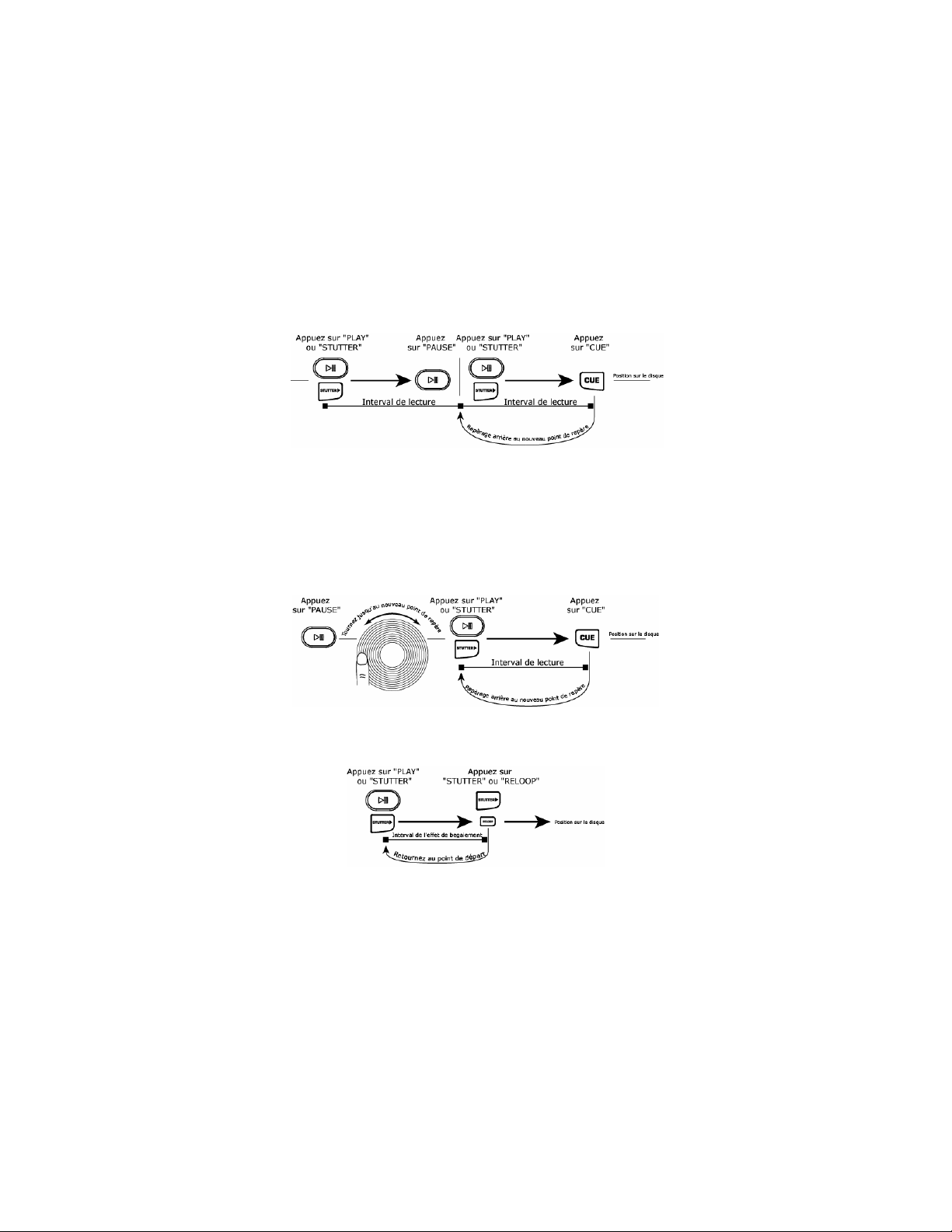
1. L'interrupteur d'alimentation (POWER) : Permet l’appareil sous et hors tension. Cet appareil doit
être mis hors tension à l'aide de cette touche avant de couper toute l'alimentation extérieure. Il est
recommandé que le lecteur CD soit mis sous tension avant les amplificateurs et mis hors tension après
les amplificateurs pour éviter toutes variations brusques de courant.
2. Chargement par fente : Cet appareil est conçu pour faire la lecture de disques compacts de formats
CDR et CDRW correctement gravés vendus commercialement. Insérez les disques compacts que vous
désirez entendre ici.
3. Bouton d'éjection (EJECT) : Permet d’éjecter le CD du lecteur. Le CD s’éjecte uniquemen t lorsqu'il est
en mode d’arrêt.
4. Sélecteur de piste/Menu (Track/Menu Select Knob) :
Piste (Track) : Tournez pour sélectionner les pistes. En enfonçant le bouton tout en le tournant, les
pistes changent de 10 à la fois.
Sélecteur de menu : Appuyez sur MENU puis tournez pour faire défiler les options du menu. Appuyez
pour sélectionner une des options.
5. Plateau doté d’un moteur couple élevé à entraînement direct : Utilise un moteur de 5,0 kgf/cm qui
permet de faire tourne le disque vinyle. Le plateau ne doit pas être retenu pour de longues périodes de
temps.
6. Disque Vinyle : Contrôle la lecture de la musique, incluant le scratch, la modulation de hauteur et le
repérage.
7. Touche lecture/pause (PLAY/PAUSE) : Lance et arrête la lecture de la musique et le plateau.
Chaque fois que vous appuyez sur cette touche, le lecteur alterne entre les modes de lecture et de
pause. Un nouveau point de repère est mémorisé chaque fois que la touche lecture (PLAY) est enfoncée
après une pause de lecture.
8. Régulateur de freinage : Permet de modifier le temps que le plateau met à s’arrêter une fois la touche
Pause enfoncée. Lorsque la roue est tournée vers la droite, le temps de frei nage augmente. Pour un
freinage rapide, tournez la roue complètement vers la gauche.
9. Régulateur de démarrage : Permet de modifier le temps que le plateau met à démarrer une fois la
touche lecture est enfoncée. Lorsque la roue est tournée vers la droite, le temps de démarrage diminue.
Pour un démarrage rapide, tournez la roue complètement vers la gauche.
10. Touche de repérage (CUE) : Retourne et pause sur le dernier point de repère mémorisé. Le point de
repère est le dernier endroit où la lecture a été arrêtée et où la touche de lec ture (Play) ou de
bégaiement a été enfoncée. Appuyer une deuxième fois sur cette touche permet de faire une lecture
temporaire de ce point de repère. Vous pouvez facilement modifier le point de repère en tournant la roue
en mode pause. Lorsque vous tournez la roue, la musique se fait entendre. Lorsque vous cessez de
tourner la roue et que vous passez en mode lecture, un nouveau point de repère est mémorisé.
11. Touche de bégaiement (Stutter) : Commence la lecture à partir du premier point de repère ou du
dernier point de pause. Si la lecture commence à partir du dernier point de pause lorsque l’appareil est
en mode pause, un nouveau point de repère sera mémorisé. En appuyant sur cette touche lorsque
l’appareil est en mode lecture l’appareil commence la lecture à partir du dernier point de repère, créant
un effet de bégaiement (stutter). C'est également possible à l’aide de la touche rebouclage (RELOOP).
12. Marqueur (Position marker) : Référence visuelle permettant de marquer la position du plateau. Il est
possible de modifier la position en tournant la roue et en plaçant le marqueur à la pos ition désirée et
enfoncer la touche de repérage (CUE) ou de bégaiement (STUTTER).
Page 30
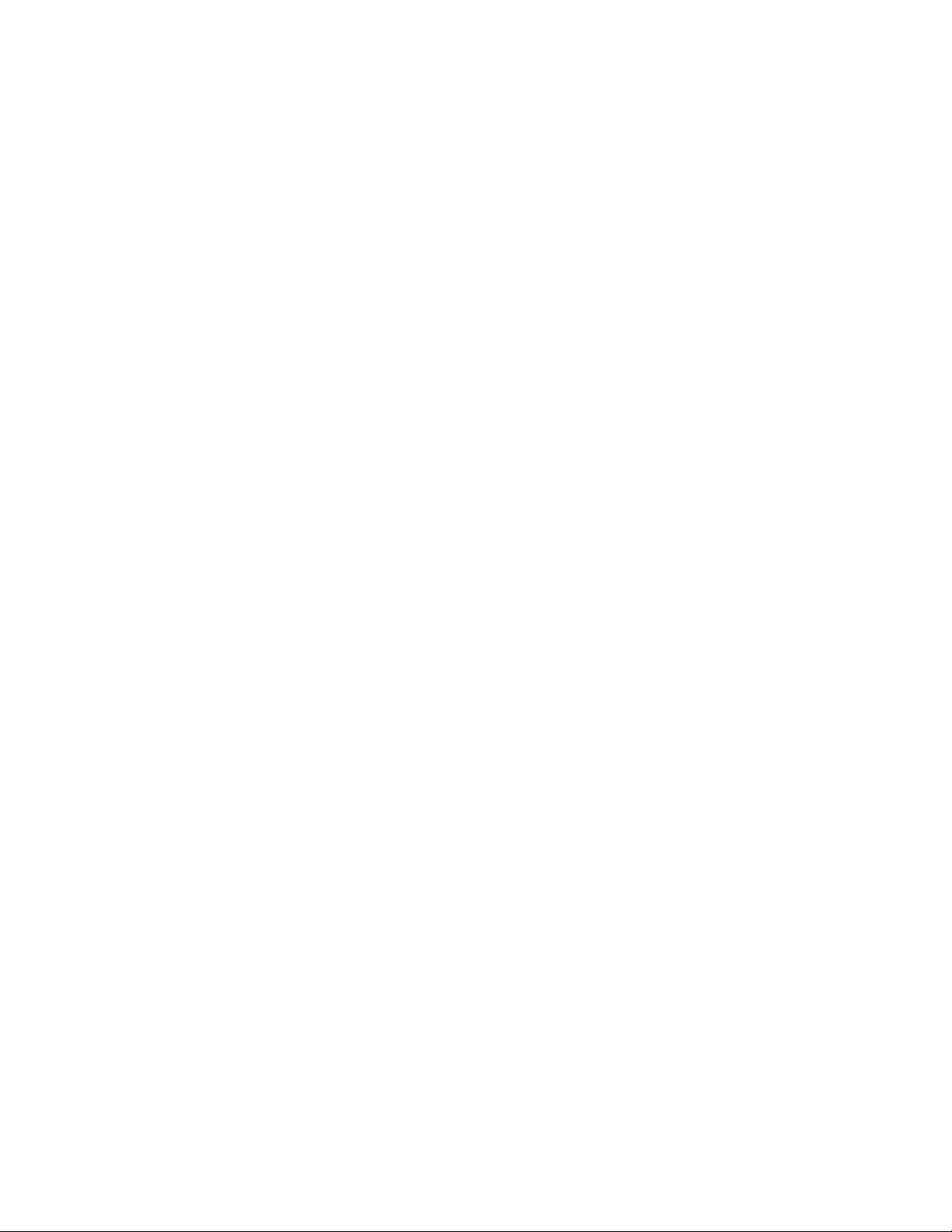
13. Lumière cible (Target lampe) : Illumine la surface du plateau et crée une référence visuelle.
14. Moteur : Désactive le moteur du plateau pour éviter tout contact accidentel avec la roue qui pourrait
modifier la lecture. En ce mode, la lecture est commandée par les touches de repérage (CUE), de
bégaiement (STUTTER) et de lecture/pause (PLAY/PAUSE). La molette JOG permet de régler la vitesse de
lecture lorsque les effets ne sont pas actifs.
15. Vitesse de lecture 33/45 RPM : Permet de modifier la vitesse de rotation du plateau et de la musique.
La vitesse de lecture par défaut est de 33 RPM, lorsque 45 RPM est sélectionnée la vitesse et la tonalité
augmentent de 45 %. Il est possible de régler la vitesse de lecture par défaut à 45 RPM à l’ aide des
options du menu. 45 RPM sera alors la vitesse de lecture normale.
16. Touche d’inversion/ Fonction Bleep
Inversion : Permet de modifier la direction de rotation du plateau et de la musique jusqu'à ce
qu’elle soit relâchée. Il est possible de programmer cette touche pour qu'elle soit instantanée ou
commandée par la rotation du plateau à l’aide des options de programmation du menu.
Fonction Bleep : Inverse temporairement la musique du tampon, alors que l’appareil continue
d’avancer. Lorsque cette touche est relâchée, l’appareil reprend la lecture à l’endroit où elle aurait
dû recommencer si la fonction Bleep n’avait pas été activée.
17. Touche Mode Scratch : modifie la façon dont la musique réagit au mouvement du disque.
Scratch : Permet au vinyle de réagir de la même façon qu’un disque ordinaire sur un tournedisque.
Touches Scratch + FWD : Permet au vinyle de réagir de la même façon qu’un disque ordinaire
sur un tourne-disque, mais uniquement pour la rotation avant. Pour entrer en mode avance(FWD),
maintenez la touche Scratch enfoncée pour 1 seconde.
Touches Scratch + CUE : Retourne au dernier point de repère programmé chaque fois que la
roue est utilisée pour le mode Scratch.
Touches Scratch + CUE + FWD : Retourne au dernier point de repère programmé chaque fois
que la roue est utilisée pour le mode Scratch. Pour entrer en mode avance (FWD), maintenez la
18. Touche de tonalité : Ajuste le niveau de contrôle que l'atténuateur de tonalité a sur la vitesse générale
19. Atténuateur de tonalité : Commande la vitesse générale de la lecture de la musique et du plateau. À
20. Verrouillage du ton (Key Lock) : Permet de maintenir le ton de la musique en cours. Si l'atténuateur
21. Roue Jog : Permet d'effectuer une recherche, d’ajuster les paramètres des effets, de régler la
22. Recherche (Search) : Permet de modifier le mode de la roue Jog. Le mode recherche restera actif tant
23. Compteur BPM Beatkeeper™ : Utilise la toute dernière technologie brevetée Beatk eeper™. Le
touche Scratch + CUE enfoncée pour 1 seconde.
de la musique et du plateau. Appuyer sur la touche permet de faire défiler les tonalités possibles :
6,12,25 et 100 %. Maintenir enf o ncée cette touche pendant 2 secondes, active et désactive la tonalité.
des réglages de -80% à -100 %, le plateau sera désac tivé et la musique sera commandée pa r
l’atténuateur. En déplaçant l'atténuateur vers le « + » la vitesse de lecture de la musique accélère. En
déplaçant l'atténuateur vers le « - » la vitesse de lecture de la musique diminue. Avec une tonalité de
100 %, la musique peut être arrêtée complètement ou lue à 2 fois la vitesse originale.
Pour que la vitesse des deux appareils soit pareille, il est possible de contrôler à l’oreille ou de faire une
lecture automatique du BPM et d'ajuster la vitesse en conséquence. Lorsque le rythme de la musique du
lecteur sélectionné est plus lent que celui de l'autre lecteur, déplacez l'atténuateur vers le « + » et
synchronisez la vitesse. Lorsqu'il est plus rapide, déplacez l'atténuateur vers le « - ». En synchronisant
la vitesse des deux CD, il se peut que les rythmes ne soient pas tout à fait encore alignés.
est déplacé, la vitesse sera modifiée ma is le ton restera le même. En modifiant la vitesse à 100 %, il est
possible de ralentir la musique jusqu’à l’arrêt en jouant les dernières fréquences entendues de la
musique. Ceci fonctionne bien sur les voix et peut être un effet très intéressant. Si le verrouillage du
ton (key Lock) de l’appareil est activé après que la piste ait été changée et avant que la touche lecture
soit enfoncée, l’appareil verrouille le ton à 0 %. Si le ton est désactivé durant le mode pause, l'appareil
se réinitialise pour se synchroniser à la vitesse de lecture en cours. Si le ton est désactivé durant le
mode pause, le ton restera à la même position jusqu’à ce que la piste soit changée.
Pour modifier le ton de la musique maintenez enfoncé la touche de verrouillage du ton (Key Lock) tout en
tournant la Sélecteur de piste/Menu. Le ton peut être augmenté jusqu’à 1 octave au-dessus de la
normale ou jusqu’à 2 octaves au-dessus de la normale lorsque l’effet Slide est utilisé. Le ton peut
diminuer jusqu'à 5 octaves en dessous de la normale. L'afficheur limite à 19 demi-tons au-dessus ou en
dessus du ton normal.
compensation et le ton. Lorsque le moteur est hors tension, la roue peut servir pour régler la tonalité.
que la roue restera en mouvement et jusqu'à 8 secondes après qu'elle se sois arrêtée. Pour défiler à
travers la musique vers l’avant, tournez la roue dans le sens des aiguilles d’une montre. Pour défiler à
travers la musique vers l’arrière, tournez la roue dans le sens contraire des aiguilles d’une montre. La
fonction de recherche s'arrête automatiquement après 8 secondes d'inutilisation.
Beatkeeper™ détecte automatiquement le rythme en se basant sur des combin aisons de fréquences et
de rythmes dans la musique. L'écran affiche le BPM et offre de l’information en 4 points, une mesure,
sous forme de bar-graph.
Le Bar-graph : La musique Dance et Rock se compose p lus souvent qu’autrement de 4 divisions égales
appelées mesures. Plusieurs fonctions de l’appareil utilisent cette information pour atteindre des
résultats incroyables. Il est important de comprendre les bases du fonctionnement du
Beatkeeper™ pour pouvoir profiter efficacement de toutes les fonctions de l’appareil. Le DEL du
bas représente le 1
des musiques commencent sur le premier battement, alors l’appareil programme le premier
ER
battement ou le temps le plus fort de la mesure. Habituellement, la plupart
Page 31
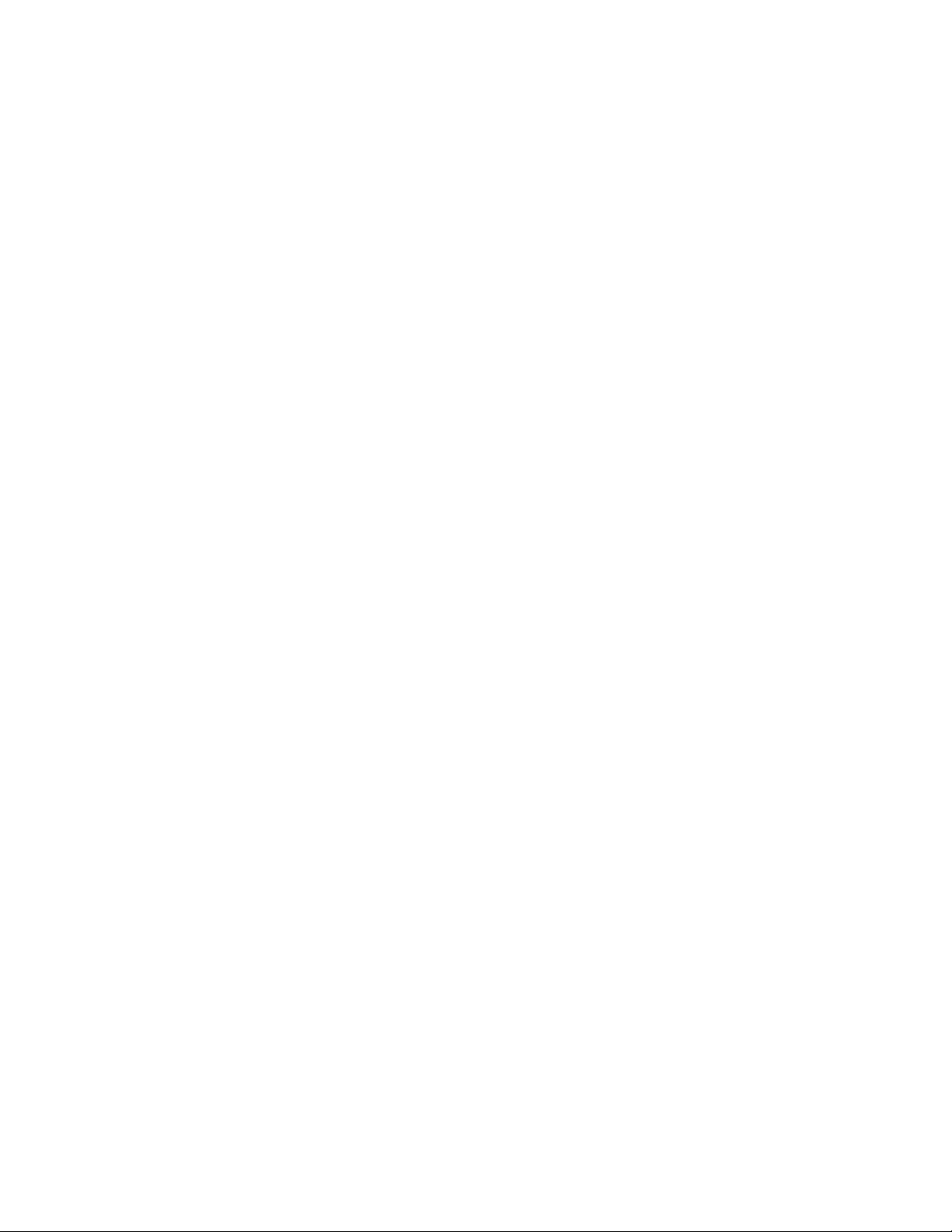
battement au tout début de la musique. Il peut arriver que ce soit incorrect ou que vous désiriez le
reprogrammer. Il est possible de reprogrammer le premier b attement simplement en tapant la
touche TAP au nouvel endroit lorsqu e l’appareil est en mode lecture ou paus e.
Touche TAP : Cette touche permet de reprogrammer le premier battement et de recalibrer le BPM. Le
Beatkeeper™ est considéré par plu sieurs comme le plus exact des compteurs BPM automatiques
sur le marché, cependant, il peut occasionnellement avoir de la difficulté à déterminer le bon BPM.
Ceci peut se produire lorsque la musique est composée de rythmes complexes ou si le début est
sans battements. Si vous savez le BPM affiché incorrect, ou si les témoins DEL du battement ne
clignotent pas avec le rythme, il existe deux façons de reprogrammer le Beatkeeper™.
1. Appuyez sur la touche Tap sur le premier battement et maintenez-le enfoncé pendant une
seconde. Cette action indique à l’appareil qu’il doit recalculer et réafficher le prochain BPM
qu’il détectera.
2. Si maintenir enfoncée la touche TAP ne fonctionne pas, il est possible de taper manuellement
la touche au rythme de la musique et l’écran affichera le nouveau BPM. Le BPM sera basé
sur la moyenne des 8 dernières tapes. Le Beatkeeper™ saura maintenant quel tempo utiliser
pour déterminer le bon BPM et cherchera à le détecter tout au long de la chanson.
Il arrive parfois que l’appareil cherche à détecter le mauvais tempo mais affiche le bon BPM. Pour
reprogrammer le premier battement, tapez simplement sur la touche TAP une fois sur le premier
24. Écran à cristaux liquides (LCD) : Indique toutes les fonctions telles qu'elles se produisent durant la
25. Écran d’affichage/ Retour
26. Mémorisation/ Rappel
27. Menu : Permet de programmer l’ordre des pistes et d’exécuter d’autres fonctions spéciales. Suivez les
battement.
lecture du CD.
Écran : Modifie le mode d'affichage de la durée entre le temps de lecture écoulé, le temps restant de la
piste et le temps restant sur le disque.
Retour : Permet de retourner au menu précédent.
Mémorisation : Permet de mémoriser tous les points de repère pour le CD lorsqu’elle est enfoncée pour
1 seconde (un ensemble de points de repère peut être mémorisé par CD).
Rappel : Permet de rappeler tous les points de repère pour le CD.
instructions affichées sur l’écran tout en utilisant le bouton de sélection pour implémenter les
modifications désirées. Ces modifications seront mémorisées et conservées même lorsque l’appareil
sera mis hors tension.
Programme (Program): Permet de faire la lecture de pistes du disque en séquence. Suivez les
instructions affichées après avoir sélectionné ce mode.
Relais (Relay) : Lorsque cette fonction est activée et qu ’un autre appareil est relié à celui-ci par un
câble relais de 1/8 po, l’appareil commence automatiquement la lecture. En mode simple (Single),
cela serait à la fin de chaque piste. En mode continu, ceci serait à la fin du CD.
Verrouillage du tempo : Cette option permet de synchroniser le tempo des deux appareils. Il faut
que les appareils soient interconn ectés par des câbles MIDI branchés dans l es prises d’entrées et
de sorties des deux appareils. En sélectionnant cette option, le deuxième appareil s’aligne avec le
premier. Le premier appareil peut être une boîte à rythmes ou tout autre appareil MIDI.
33/ 45 : Cette option permet de sélectionner la vitesse normale du plateau par défaut à 33 RPM ou
à 45 RPM en fonction de votre utilisation. Lorsque l’appareil est réglé à défaut, la musique est
normale à 0 % peu importe la vitesse du plateau. Si la touche 33/44 est activée, l a vitesse de la
musique et du plateau change en fonction de l’effet.
Tampon (Buffer) : Cette option offre la possibilité d’éliminer l’espace à la fin des pistes. L’appareil
élimine déjà automatiquement l’espace au début de chaque piste. L'élimination de l’espace à la fin
des pistes est très utile lorsque la lecture du CD est en mode continu et vous désirez éliminer
toutes les espaces entre les chansons.
Fonctionnalités :
o Mode veille : L’appareil entre automatiquement en mode veille après 15 minutes
d’inactivité. Dans ce mode, la lecture commence instantanément du tampon,
cependant, le laser est mis hors tension pour prolonger sa durée de vie. Si vous
n'appréciez pas cette option, il est possible de la désactiver.
o Commande à distance (Atténuateur (Fader), Marche/Marche (On/On), Marche/Arrêt
(On/Off)) : Permet de régler l’appareil pour qu’il soit commandé à distance par un
atténuateur de console de mixage (fader-start) ou interrupteur. Atténuateur (Fader) :
Permet l'utilisation d’un atténuateur de console de mixage standard à l’aide d’un câble
d’atténuateur de commande à distance de 1/8 po pour brancher l’appareil à la console
de mixage. En principe, si l'atténuateur est déplacé vers le canal actif, le lecteur CD
qui s'y rattache commence la lecture. Lorsque l'atténuateur est éloigné du canal actif,
le lecteur CD, selon le réglage, mémorise un point de repère ou passe en mode pause.
Certaines consoles permettent également au canal d’entrée de lancer la lecture.
Marche/Marche (On/On) : Permet l'utilisation d’un bouton-poussoir à rappel
momentané pour démarrer l'appareil. Marche/Arrêt (On/Off) : Permet l'utilisation d’un
interrupteur de verrouillage pour démarrer et arrêter l'appareil. Cela fonctionne
également avec certains modèles moins récents de consoles de mixage.
o Sortie numérique (audio/CDG)
Page 32
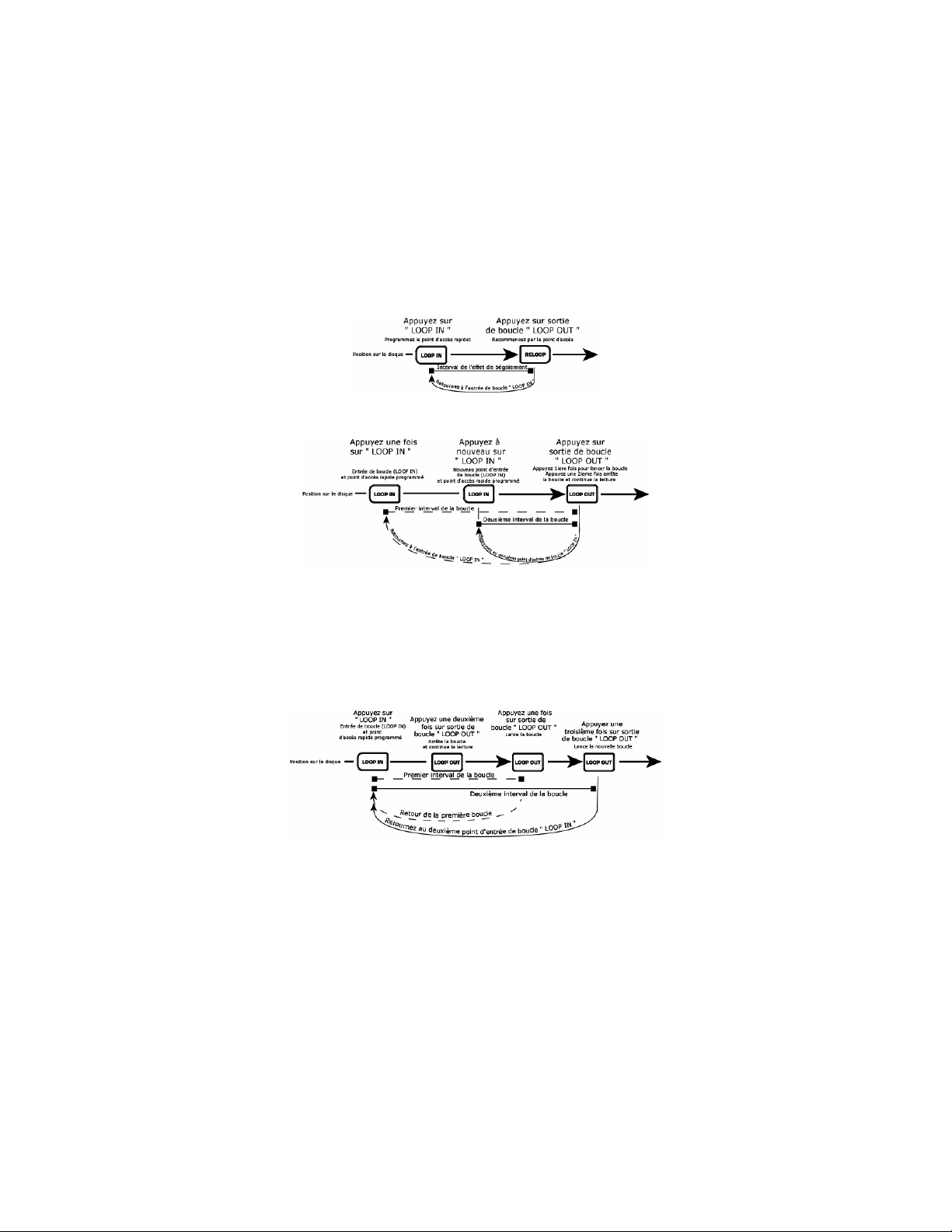
o Calibration : Permet de recalibrer l'atténuateur de ton alité, les encodeurs et la roue
d’effet en suivant les instructions à l'écran.
o Version : Affiche toutes les versions des logiciels installés sur l’appareil.
o Réinitialisation : Permet de restaurer les réglages d’usines de l’appareil.
o Insertion automatique du CD : Permet de régler l’appareil pour que le lecteur insère
automatiquement le CD selon un temps prédéfini. Il est possible de désactiver cette
Mode inversé : Permet à la fonction d’inversion de s'activer instantanément, ou d'être retardée en
28. Mode de lecture simple (Single) : Permet de faire la lecture d'une piste à la fois ou de toutes les
29. Entrée de boucle : Le point de départ de la boucle. Une boucle est une section du disque que vous
fonction de la rotation actuelle du plateau.
pistes jusqu'à la fin du disque et de recommencer indéfiniment (en continu).
désirez répéter en continu. Le point de repère initial ou le point de départ de la lecture du disque sont
par défaut l’entrée de boucle (Loop In). Si vous désirez créer un nouveau point d’entrée de boucle,
appuyez sur la touche d’entrée de boucle (Loop In) lorsque le disque atteint la position où vous désirez
que commence la boucle. La touche d’entrée de boucle (Loop In) s’allume lorsqu’une nouvelle boucle est
programmée. La touche Rebouclage/Bégaiement s’allume également pour indiquer qu’u n nouveau point
est programmé et qu’il est possible d’y ajouter un effet de bégaiement. L’appareil garde en mémoire un
point de repère jusqu’à ce que vous en programmiez un nouveau ou insériez un nouveau disque. Le
nouveau point de repère sera accessible jusqu’à ce que vous retiriez le disque de l’appareil. Si vous
changez de piste et que vous aviez programmez une entrée de boucle (Loop In) sur une autre piste, la
touche de rebouclage (Reloop) vous permet de retourner automatiquement à ce point de repère.
option.
Si vous désirez changer l'entrée de boucle, appuyez à nouveau sur la touche d’entrée de boucle (Loop
In).
30. Sortie de boucle : Permet de programmer le point de fin de boucle. La première fois ue vous appuyez
sur la touche de sortie de boucle (Loop Out) durant la lecture d’un disque, la touche de sortie de boucle
(Loop Out) s’allume et clignote lorsque la chanson est ramenée automatiquement au point d’entrée de
boucle (Loop In) sans interruption et continu la lecture. Lorsque la chanson atteint à nouveau le point
de sortie de boucle (Loop Out), l’appareil retourne au point d’entrée de boucle (Loop In) et répète cette
action indéfiniment. Vous remarquerez que la touche d’entrée de boucle (Loop In) clignote durant cette
action. Pour désactiver la boucle, appuyez de nouveau sur la touche de sortie de boucle (Loop Out) et la
lecture de la chanson dépassera le point de sortie de boucle (Loop Out). La touche de sortie de boucle
(Loop Out) sera allumée indiquant que la bou cle est mémorisée pour la fonction de rebouclage (Reloop).
Le point de sortie de boucle (Loop Out) sera effacé si la touche d’entrée de boucle est enfoncé ou si un
nouveau point de repère est programmé après le point de sortie de boucle (Loop Out). Ceci est très
important parce que, sans ce point, la fonction de rebouclage (Reloop) est impossible.
Page 33

31. Rebouclage/Bégaiement (Reloop/Stutter) : Permet de répéter l’effet de bégaiement à partir du
point d’entrée de boucle (Loop In). Permet de faire la lecture répétée d’une boucle programmée, jusqu’à
ce que vous appuyiez sur la touche de sortie de boucle.
32. Boucle intelligente (Smart Loop) : Permet de combiner les efforts du compteur de BPM et des
touches de bouclage pour créer des boucles avec le même rythme. Tout d'abord, vous devez aligner le
Beatkeeper™ au rythme. Une fois que l'alignement est fait, tous les points de bouclage et de bégaiement
seront synchronisés parfaitement au rythme de la musique.
33. Bouton d’ajustement (Trim) : Permet d’ajuster les points d'entrée de boucle (Loop In) et de sortie de
boucle (Loop Out). Pour ajuster un point, appuyez sur la touche d’ajustement (Trim), suivi de la touche
du point que vous désirez ajuster (entrée, sortie ou rebouclage), et ensuite tournez la roue Jog.
Lorsque utilisé avec la fonction de rebouclage, l’appareil décale tous les points de la boucle en
même temps.
Lorsque utilisé avec la fonction de rebouclage intelligente, l’appareil ajuste tous les points de la
34. Décalage (-,+) :Permet d’ajuster la longueur de la boucle en incréments qui font la moitié ou le double
35. Longueur des témoins DEL :Indique la longueur de la boucle en se basant sur les réglages du
Les touches d'effet 36 à 40 permettent d’activer l’effet désiré. Lorsqu’une touche d’effet est maintenue
36. Effet Sonar : Ajoute un son métallique creux au signal. Pour éviter que le son ne revienne à la normale
37. Effet Slide : Permet de modifier en douceur le ton de la musique. Toutes les modifications apportées
38. Effet Echo : Permet d’ajouter un effet de délai à la musique
39. Filtre :Filtre d'isolisation (passe-bande) qui permet de jouer qu’une fréquence spécifique de la musique.
boucle en incréments d’un battement.
de la longueur. Durant la fonction de bouclage intelligent, il est limité à un minimum d’un battement.
compteur de BPM. Le témoin DEL du milieu est de 4 battements.
enfoncée, l’effet est placé en attente ou en mode alternatif. Une fois qu’un effet est activé, tournez la
roue Jog pour atteindre l’effet désiré. La valeur du paramètre sera affichée à l’écran. Il est possible de
programmer une valeur en maintenant enfoncée la touche et de tourner la roue.
lorsque le mouvement s’arrête, il suffit de maintenir cette touche enfoncée. Il suffit de taper la touche
pour activer et désactiver l’effet avec les réglages désirés.
au ton sont affichées en même temps que vous tournez la roue. Pour éviter que le son ne revienne à la
normale lorsque le mouvement s’arrête, il suffit de maintenir cette touche enfoncée. Il suffit de taper la
touche pour activer et désactiver l’effet avec les réglages désirés.
en se basant sur le Beatkeeper™. Le paramètre de départ est
sans écho (0).Si vous tournez la roue vers la droite, les
numéros ressembleront à 1-64, 1-32, 1-16, 1-8, 1-4, 1-2 et
1-1, indiquant la quantité d’écho ajouté à l’appareil. Si vous
tournez la roue vers la gauche vous créerez de l’écho négatif
ou précédent. Essentiellement, fait jouer la musique avant
même que vous arriviez. Au réglage 1-1, l’écho sera fait
d’une mesure ou de 4 battements de la musique. Si vous
désactivez l’effet et le réactivez ensuite, l’appareil se souvient
des derniers paramètres sélectionnés. (Note : Pour utiliser un effet d’écho précédent, il faut que
l’appareil fasse la lecture de la mémoire tampon. Si la mémoire tampon devient inaccessible, l’effet
s’arrêtera jusqu’à ce qu'elle redevienne accessible.
A.D. (Pour activer, maintenez la touche d’écho) : Signifie Auto Décimation. Pour activer, maintenez la
touche d’écho. Cet effet diminue le taux de fréquences de la musique, augmentant la distorsion. Pour
activer cet effet, maintenez enfoncée la touche Echo pour 2 secondes.
La rotation de la roue modifie la fréquence du filtre. Si vous désactivez l’effet et le réactivez ensuite,
l’appareil se souvient des derniers paramètres sélectionnés.
Effet KILL (Pour activer cet effet, maintenez enfoncée la touche filtre) : Ce filtre élimination de bande
permet de jouer toutes les fréquences sauf une spécifique. Pour activer cet effet, maintenez enfoncée la
touche filtre (Filter) pour 2 secondes. La rotation de la roue modifie la fréquence du filtre. Si vous
désactivez l’effet et le réactivez ensuite, l’appareil se souvient des derniers paramètres sélectionnés.
Page 34
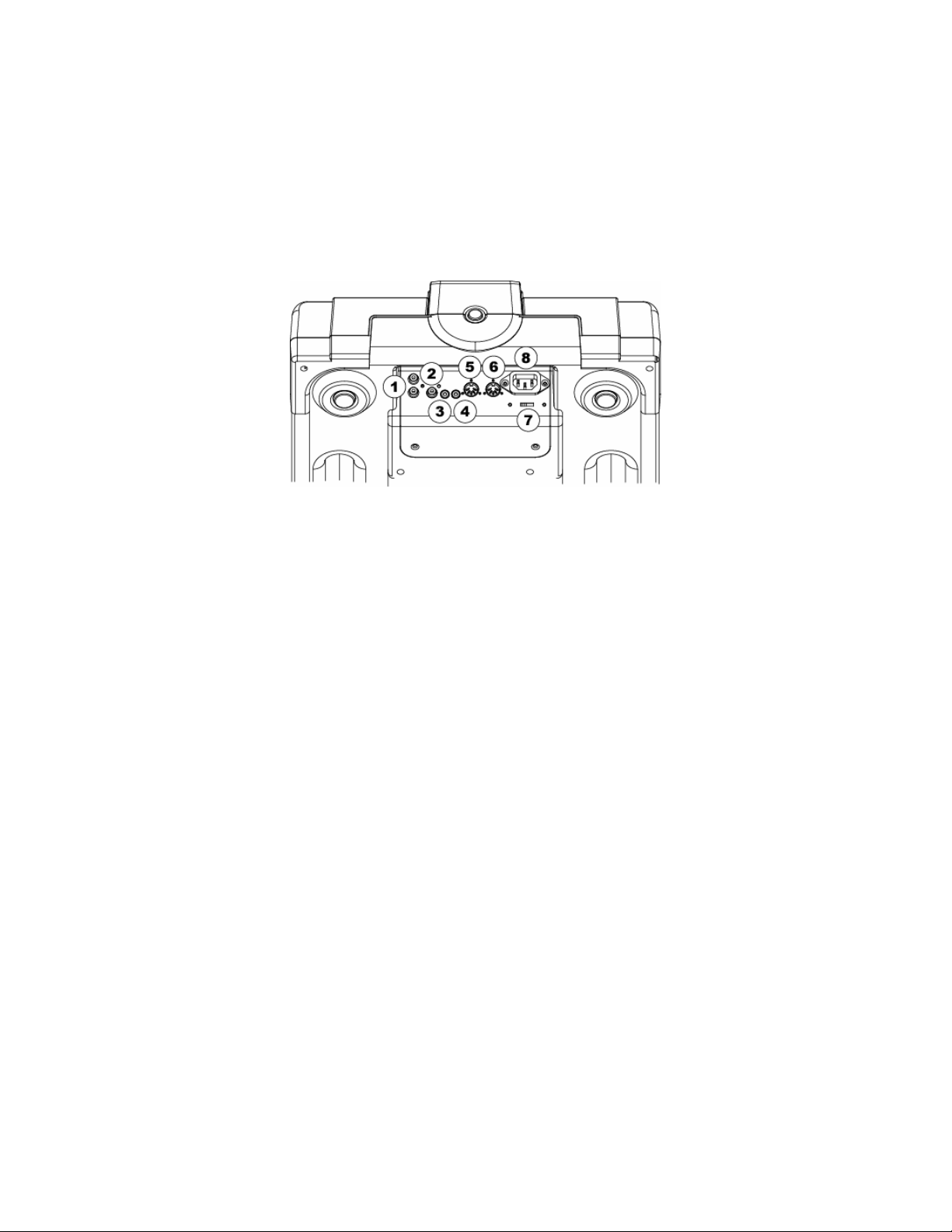
40. Effet Chop :Coupe la musique en fermant et ouvrant le volume en se basant sur les réglages du
Beatkeeper™. L’effet fonctionne mieux lorsque le Beatkeeper™ est correct ement aligné. Lorsque l’effet
est activé, l’appareil joue pendant 1/8
« 1-8 », qui représente une mesure (4 battements) de la musique qui a été divisée en 8 parties. La
rotation de la roue vers la gauche diminue les parties en 1-4, 1-2 et 1-1.À 1-1 la musique joue pour 4
battements et ensuite s’arrête. La rotation de la roue vers la droite divise la musique en 1-16, 1-32, 164 et ensuite en de plus petits incréments, créant un autre effet int éressant. Lorsque l’effet est activé,
l’appareil joue pendant une section de la musique et s’arrête pour une section. Ceci est important parce
qu’il est possible d’inverser les sections qui sont actives et inactives en activant l’effet dans une autre
section. Si vous désactivez l’effet et le réactivez ensuite, l’appareil se souvient des derniers paramètres
sélectionnés.
Pan (Pour activer, maintenez la touche de l'effet Chop) : Filtre le signal de gauche à droite en se basant
sur les réglages BPM du Beatkeeper™. L’effet fonctionne mieux lorsque le Beatkeeper™ es t
correctement aligné. Pour activer cet effet, maintenez enfoncée la touche Chop pour 2 secondes.
Lorsque l’effet est activé, l’appareil joue pendant 1/8
L’écran indique « 1-8 », qui représent e une mesure (4 battements) de la mu sique qui a été divisée en 8
parties. La rotation de la roue vers la gauche diminue les parties en 1-4, 1-2 et 1-1. La rotation de la
roue vers la droite apporte des changemen ts plus rapides de 1-16, 1-32, 1-64 et ensuite en de plus
petits incréments, créant un autre effet intéressant. Si vous dés activez l’effet et le réactivez ensuite,
l’appareil se souvient des derniers paramètres sélectionnés.
ieme
de note ou une demie de chaque battement. L’écran indique
ieme
de note ou une demie de chaque battement.
1. Connecteurs audio RCA : Cette sortie à niveau de ligne permet de brancher le lecteur de disques
compacts à une console de mixage.
2. Sortie numérique : Le format est de type 2, forme 1, aussi nommé S/PDIF (Sony/Phillips Digital
Interface Format). Pour activer la sortie numérique, utilisez le menu du programme. Ceci permet
l'acheminement d’information audio numérique.
3. Connecteur relais : Si vous désirez utiliser la fonction relais, branchez des câbles de contrôle stéréo de
3,5 mm dans cette entrée et ensuite dans l’autre lecteur CD. Pour que les d eux appareils fonctionnent
correctement, il faut avoir des câbles dotés de fiches de style stéréo.
4. Connecteur de commande à distance :Utilisez ce connecteur pour brancher votre console de mixage
ou votre interrupteur compatible avec la fonction de commande à distance. Cette fonction est active en
tout temps.
a. Pour utiliser ce connecteur pour la fonction de commande à distance, branchez le câble de
commande à distance à une console de mixage compatible à la fonction de commande à distance.
Chaque fois que vous déplacez l’atténuateur de la console de mixage du côté du lecteur, il lance la
lecture. Lorsque vous éloignez l'atténuateur du lecteur, la lecture s’arrête. Déplacer à nouveau
l’atténuateur vers le lecteur relancera la lecture du disque.
b. Des interrupteurs au pied peuvent être branchés à cette prise pour l’utilisation de techniques de
mixage créatives et il est possible de s’en procurer dans la plupart des magasins de musique. Les
fiches des connecteurs sont souvent de ¼ po, alors un adaptateur de 1/8 po est nécessaire pour le
branchement. Il y a également deux types d ’interrupteurs au pied qui fonctionne avec ce
connecteur. Le premier est un interrupteur à bouton-poussoir typique qui est généralement utilisé
pour les changements de canaux sur les amplificateurs de guitares. Le deuxième type est un
bouton-poussoir à rappel momentané, généralement utilisé sur les pédales pour clavier.
5. Connecteur MIDI :Ce port sert à recevoir des signaux MIDI (interface numérique des instruments de
musique) provenant d’autre apparei ls MIDI tels que lecteurs CD, claviers et boîte à rythmes.
6. Connecteur de sortie MIDI : Ce port sert à envoyer des signaux MIDI à d’autres appareils MIDI.
7. Sélecteur de tension : Régler la tension adéquatement pour votre région.
8. Connecteur CEI pour câble d'alimentation : Brancher le câble d'alimentation fourni avec l'appareil
dans cette prise.
Page 35

MANUALE RAPIDO DI UTILIZZAZIONE LETTORE CD (ITALIANO)
1. Verificare che tutti gli elementi elencati sul
frontespizio di questo manuale siano inclusi
nella confezione.
2. PRIMA DI UTILIZZARE IL PRODOTTO
LEGGERE IL LIBRETTO DELLE
ISTRUZIONI DI SICUREZZA.
3. Montare l’apparecchio seguendo le
Istruzioni Rapide di Assemblaggio.
4. Esaminare attentamente lo schema di
montaggio.
5. Posizionare l’apparecchio in modo adeguato
all’operazione.
6. Assicurarsi che tutti i dispositivi siano
spenti e che tutti i fader e le mano pole di
guadagno siano a “zero”.
7. Collegare tutte le sorgenti d’ingresso stereo
come indicato nello schema, il microfono e
le cuffie.
8. Collegare le uscite stereo agli amplificatori,
alle piastre di registrazione e/o ad altre
sorgenti audio.
9. Collegare tutti i dispositivi alla corrente c.a.
10. Accendere tutto nel seguente ordine:
• sorgenti audio (cioè i giradischi o i
lettori CD)
• il mixer
• per ultimi, tutti gli amplificatori o i
11. Al momento dello spegnimento, invertire
12. Recarsi sul sito http://www.numark.com
dispositivi di uscita
sempre questa operazione:
• spegnendo gli amplificatori
• il mixer
• per ultime, tutte le sorgenti audio
per la registrazione del prodotto.
Potrete trovare ulteriori informazioni
relative a questo prodotto sul sito
http://www.numark.com
Page 36

Page 37

1. Interruttore di alimentazione – Accende e spegne l’apparecchio. Bisogna sempre spegnere
l’apparecchio servendosi di questo interruttore prima di rimuovere qualsiasi alimentazione esterna.
Solitamente, si raccomanda di accendere il lettore CD prima degli amplificatori, e di spegnerlo dopo di
essi per evitare che venga inviato un picco sonoro attraverso l’apparecchiatura.
2. Slot di carico dell’unità disco CDRW – Progettato per la riproduzione di CD disponibili in commercio e
di CDR e CDRW masterizzati adeguatamente. In serire qui i CD che si desidera riprodurre.
3. Tasto Eject – Serve a estrarre i CD dal lettore. Il CD verrà estratto unicamente quando non sta
suonando.
4. Manopola di selezione Track/Menu
Track – Ruotare per selezionare le tracce. Una pressione contemporanea alla rotazione seleziona le
tracce dalla 10 in poi.
Menu Select – Premere “Menu” quindi ruotare la manopola per far scorrere le opzioni del menu.
Premendo verranno selezionate le opzioni.
5. Piatto a trazione diretta ad alta coppia – Impiega un motore da 5.0 kgf-cm per far girare il disco in
vinile. Il piatto non deve essere tenuto in posizione in maniera prolungata.
6. Disco in vinile – Controlla la riproduzione della musica, incluso lo scratching, il bend del pitch e il
cueing.
7. Tasto Play/Pause – Avvia e interrompe la riproduzione e il piatto. La pressione di questo tasto fa
passare il piatto da play a pause. Ogni qualvolta Play viene premuto dopo Pause, viene impostato un
nuovo punto Cue.
8. Regolazione della frenata – Modifica la quantità di tempo impiegata dal piatto per fermarsi in seguito
alla pressione del tasto Pause. Muovendo la rotella verso destra, il tempo di frenata aumenta. Per una
frenata rapida, girare la rotella completamente a sinistra.
9. Regolazione dell’avvio - Modifica la quantità di tempo impiegata dal piatto per mettersi in moto in
seguito all’attivazione del tasto Play. Muovendo la rotella verso destra, il tempo di avvio diminuisce. Per
un avvio rapido, girare la rotella completamente a sinistra.
10. Tasto Cue – Riporta la musica all’ultimo punto cue impostato e la mette in pausa. Il punto cue è l’ultimo
punto in cui l’apparecchio è stato messo in pausa e quindi è stato premuto il tasto Play oppure Stutter.
Una seconda pressione permette una riproduzione temporanea di questo punto. Il punto cue è facilmente
modificabile girando la rotella durante la pausa. Girando la rotella la musica suonerà. Fermando la rotella
e premendo Play, verrà impostato un nuovo punto.
11. Tasto Stutter – Avvia la musica dal primo punto cue impostato oppure dall’ultimo punto di pausa.
Ripartendo dall’ultimo punto di pausa ad apparecchio in pausa, verrà impostato un nuovo punto Cue.
Premendo questo tasto mentre l’apparecchio è in modalità di riproduzione, questo ripartirà dall’ultimo
punto Cue, creando un effetto a “singhiozzo”. Questo funziona anche a partire dal “RELOOP”
12. Indicatore di posizione – Serve come riferimento visivo della posizione del piatto. È possibile spostare
la posizione facendo ruotare la rotella e mettendo l’indicatore nella posizione desiderata, quindi
premendo “Cue” oppure “Stutter”.
13. Luce bersaglio – Illumina la superficie del piatto e crea un riferimento visuale.
14. Motore – Disattiva il motore del piatto per evitare il contatto accidentale della rotella, che potrebbe
influire negativamente sulla prestazione durante la riproduzione. In questa modalità la riproduzione è
controllata dai tasti “Cue”, “Stutter”, e “Play/Pause”. La “Jog Wheel” serve alla regolazione del pitch
quando gli effetti non sono attivi.
Page 38
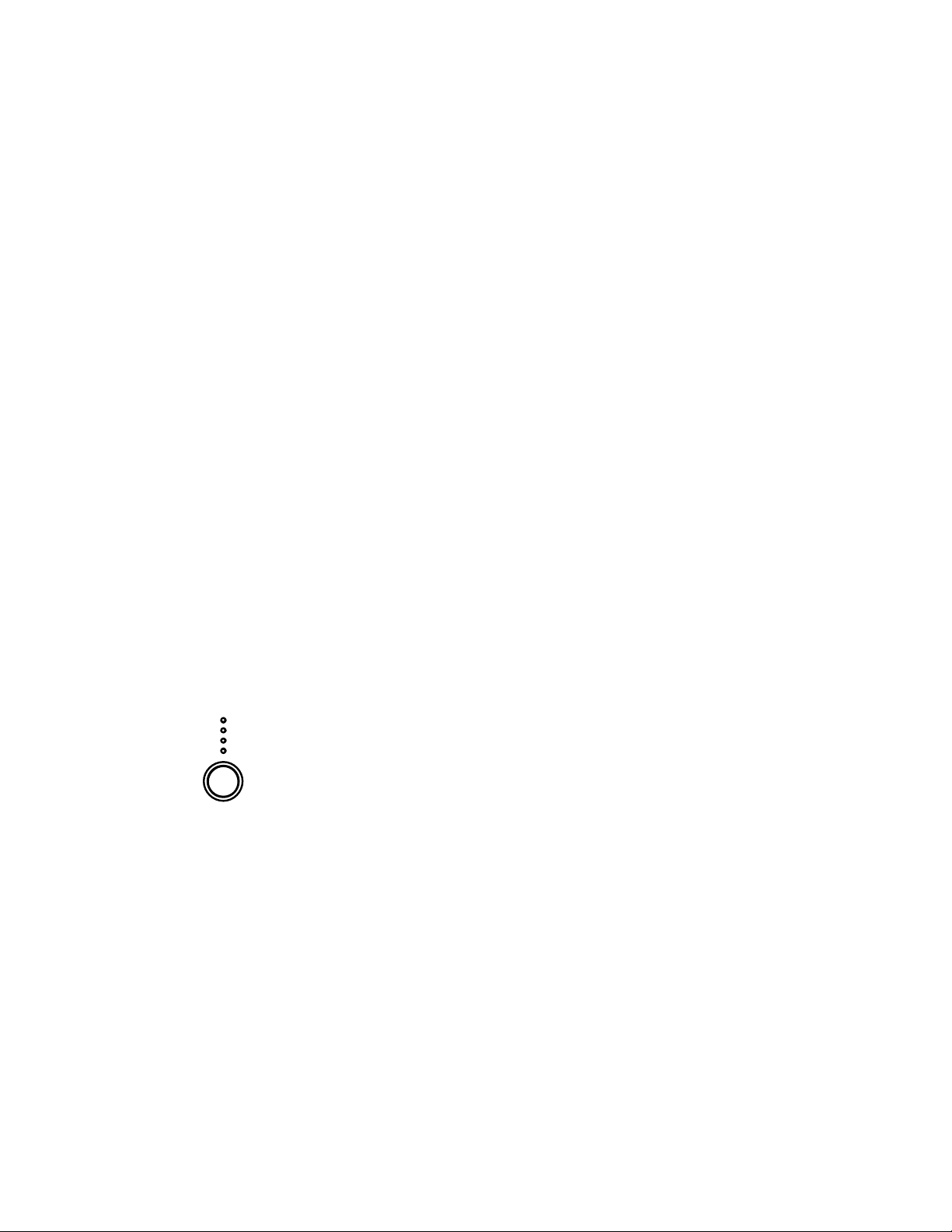
15. Velocità di rotazione del disco 33/45 GIRI – Modifica la velocità di rotazione del piatto e della
musica. La modalità predefinita è a 33 GIRI, quindi quando viene selezionata la modalità a 45 GIRI, la
velocità e il pitch aumentano del 45%. La modalità può essere impostata come predefinita a 45 GIRI
tramite le opzioni del menu. Quindi, 45 GIRI diventa la normale velocità di riproduzione.
16. Tasto Reverse/Bleep
Reverse – Modifica la direzione del piatto e della musica fino a quando non viene rilasciato. Questa
azione può essere regolata in modo tale che sia istantanea oppure regolata dall’azione del piatto tramite
le opzioni del menu dei programmi.
Bleep – Inverte temporaneamente la musica dal buffer, mentre l’apparecchio continua l’avanzamento.
Quando il commutatore viene rilasciato, l’apparecchio riprende la riproduzione dal punto in cui si sarebbe
avviata altrimenti.
17. Tasto Scratch Mode – Commuta il modo in cui la musica reagisce al movimento a livello del disco.
Scratch – fa sì che il vinile si comporti sul giradischi come un tipico disco.
Scratch + FWD - Fa sì che il vinile si comporti sul giradischi come un tipico disco, ma suona solamente
azioni in avanzamento. Per entrare in modalità FWD, mantenere la pressi one su “Scratch” per 1 secondo.
Scratch + CUE – Porta la musica all’ultimo punto cue impostato ogni volta che la rotella viene afferrata
per lo scratch.
Scratch + CUE + FWD – Porta la musica all’ultimo punto cue impostato ogni volta che la rotella viene
afferrata per lo scratch. Per entrare in modalità FWD, mantenere la pressione su “Scratch+CUE” per 1
secondo.
18. Tasto pitch - Regola la quantità di controllo del cursore del pitch sulla velocità globale della musica e
del piatto. La pressione del tasto provocherà il passaggio all’interno della gamma del pitch da 6, 12, 25 e
100%. Premendo e mantenendo la pressione per 2 secondi il pitch verrà disattivato e attivato.
19. Cursore del pitch – Controlla la velocità globale della musica e del piatto. A livelli di pitch impostati da -
80% a -100%, il piatto si disattiverà e la musica verrà regolata dal cursore. Facendo scorrere il cursore
verso il “+” la velocità della musica aumenta. Facendolo scorrere verso il “-” la velocità diminuisce. Al
100% della gamma del pitch, la musica potrà essere interrotta completamente o riprodotta ad una
velocità doppia rispetto a quella originale.
Per allineare le velocità di due apparecchi, è possibile monitorare la musica di entrambi a orecchio,
oppure servirsi del dispositivo di lettura automatica del BPM e regolare la velocità finché non sia allineata.
Quando il tempo della musica del CD che desiderate sincronizzare è lento rispetto a quello dell’altra
musica, far scorrere il cursore verso il capo (+) e sincronizzare il BPM. Qu ando è più veloce, far scorrere
il cursore del pitch fino al capo (-). Operando questa regolazione, le velocità verranno sincronizzate,
nonostante i battiti possano non essere ancora allineati.
20. Key Lock – Mantiene la musica nella chiave corrente. Se il cursore del pitch viene spostato, la velocità
cambierà, ma la chiave rimarrà la stessa. Impostando il pitch al 100% può rallentare la musica fino ad
un’interruzione completa durante la riproduzione degli ultimi toni della musica ascoltati. Questo funziona
molto bene sui pezzi vocali e può avere un effetto fantastico. Se l’apparecchio ha il key lock attivato dopo
che la traccia è stata cambiata e prima di premere Play, l’apparecchio rimarrà bloccato in chiave 0%. Se
“Key” viene disattivato durante la pausa, l ’ apparecchio verrà resettato per corrispondere alla posizione
attuale del pitch. Se “Key” viene disattivato durante la riproduzione, la chiave rimarrà nella nuova
posizione fino a quando la traccia non verrà cambiata.
Per modificare la chiave della m us ica premere “Key Lock” e mantenere la p ressione muovendo la
“Manopola di selezione Track/Menu”. La chiave può aumentare ad 1 ottava al di sopra del normale,
oppure fino a 2 ottave in più quando viene utilizzato l’effetto di Slide. La chiave può diminuire fino a 5
ottave al di sotto del normale. Il display limiterà fino a 19 semitoni al di sopra o al di sotto della chiave
normale.
21. Jog Wheel – Serve per la ricerca e la modifica dei parametri degli effetti del taglio e della nota. Quando
il motore è spento, la rotella serve per controllare il pitch.
22. Search – Modifica la modalità di ricerca della “Jog Wheel”. Search rimarrà attivo mentre la rotella viene
mossa e per gli 8 secondi successivi. Uno spostamento della rotella in senso orario fa muovere
rapidamente in avanti lungo la musica. Un movimento in senso antiorario provoca un movimento inverso
lungo la musica. La ricerca si spegnerà automaticamente dopo 8 secondi di inattività.
23. The Beatkeeper™ - Si serve della più recente tecnologia Beatkeeper™ brevettata. Il Beatkeeper™
traccia automaticamente il ritmo basandosi su una combinazione di frequenze e di schemi ritmici d ella
musica. Mostra a display il BPM ed espone informazioni in 4 conti (ossia una battuta) circa la musica in
un grafico a barra in movimento.
Il grafico a barra: la maggior parte della musica dance e rock è impostata a incrementi di 4 battute
chiamati misure. Numerose delle funzioni dell’apparecchio si servono di queste informazioni,
garantendo risultati eccezionali. È importante comprendere le basi del funzionamento del
Beatkeeper™ per potersi servire efficacemente di altre funzioni avanzate dell’apparecchio. Il LED
inferiore è per la 1
downbeat in modo tale che l’apparecchio imposti la prima battuta laddove inizia la musica.
Occasionalmente, questo potrebbe non essere giusto, oppure potreste desiderare di reimpostarlo.
Per reimpostare il downbeat è sufficiente battere il tasto “TAP” al nuovo punto di downbeat durante
la riproduzione della musica o quando questa è in pausa
TAP: questo tasto serve per reimpostare il do wnbeat e per ricalibrare il BPM. Il Beatkeeper™ è
considerato da molti come il più preciso misuratore di battute automatico presente sul mercato al
giorno d’oggi, tuttavia, occasionalmente potrebbe avere difficoltà nel determinare il giusto BPM.
Questo può succedere quando la musica contiene ritmi complessi, oppure quando inizia senza
battute. Nel caso in cui il BPM visualizzato a display non fosse corretto, oppure nel caso in cui i LED
non stiano lampeggiando a tempo, vi sono 2 possibilità per resettare il Beatkeeper™:
a
battuta, o “Down Beat”. Generalmente, la maggior parte della musica inizia sul
Page 39

3. Premere il tasto Tap sul downbeat e manten ere la pressione per un secondo. Questo fa rà sì
che l’apparecchio ricalcoli e visualizzi il BPM successivo che incontra.
4. Se mantenere la pressione sul tasto “TAP” non dovesse funzionare, è possibile schiacciare il
tasto “TAP” a ritmo, e a display verrà visualizzato il nuovo BPM. Il BPM verrà basato sulla
media dei vostri ultimi 8 battiti. Il Beatkeeper™ saprà quali battiti nella musica dovranno
essere utilizzati per determinare il giusto BPM e ne terrà traccia lungo la canzone.
Occasionalmente, l’apparecchio seguirà il ritmo sbagliato, ma avrà il giusto BPM. Per impostare
24. Display LCD – Visualizza tutte le funzioni del CD man mano che si verificano.
25. Display/Back
26. Store/Recall
27. Menu – Serve per impostare l’ordine delle tracce e vari comandi speciali. Seguire le istruzioni a display
28. Single - Fa passare l’apparecchio alla riproduzione di una traccia alla volta (Single) o alla riproduzione
nuovamente il downbeat, schiacciare il tasto “TAP” una volta sul downbeat.
Display – Fa passare le modalità di tempo visualizzate a display dal tempo di riproduzione trascorso al
tempo rimanente sulla traccia, al tempo rimanente sull’intero CD.
Back – Permette di tornare indietro al momento di usare le opzioni del menu.
Store – Quando viene mantenuta la press ione di questo tasto per 1 secondo, memorizza tutti i punti cue
(per ogni CD è possibile immagazzinare un Cue Set)
Recall – Richiama tutti i punti cue del CD.
servendosi della manopola select per effettuare le modifiche desiderate. Queste modifiche verranno
immagazzinate e conservate in memoria al momento dello spegnimento dell’apparecchio.
Program – Permette la riproduzione di una sequenza di tracce di un CD. Seguire le direttive sullo
schermo prima di entrare in questa modalità .
Relay – Accendendolo, l’apparecchio inizierà automaticamente a suonare, mentre un altro
apparecchio collegato tramite un cavo relay da 1/8” interromperà la riproduzione. In modalità
Singola (Single), questo avverrà alla fine di ciascuna traccia. In modalità Continua (Continuous) ciò
avverrà dopo la riproduzione dell’intero CD.
Interlock – Sincronizza il ritmo di due apparecchi. Gli apparecchi devono essere collegati tra loro
tramite cavi MIDI inseriti rispettivamente a livello di IN ed OUT di ciascuno di essi. Attivando
questa funzione, il secondo apparecchio si allineerà automaticamente al primo. Il primo
apparecchio può anche essere una drum machine o un altro dispositivo MIDI.
33/45 – Imposta la vel ocità normale predefinita del piatto a 33 giri o a 45 g iri, a seconda dell’uso
desiderato. Quando viene impostato su Default, la musica sarà normale allo 0% indip endentemente
dalla velocità del piatto. Alternando il tasto 33/44, la velocità della musica e del piatto cambieranno
di conseguenza per gli effetti.
Buffer – Dà la possibilità di eliminare gli spazi morti alla fine delle tracce. L’apparecchio rimuove già
automaticamente gli spazi morti all’inizio delle tracce. L’eliminazione degli spazi morti alla fine delle
tracce è utile nel caso di riproduzione continua del CD per eliminare tutti gli spazi vuoti tra una
canzone e l’altra.
Utilità –
o Modalità Sleep – L’apparecchio entrerà automaticamente in modalità sleep dopo 15 minuti di
inattività. In questa modalità, la riproduzione riprenderà istantaneamente dal buffer,
tuttavia, il laser sarà spento per conservare la propria vita utile. Se questa funzione non è
desiderata, può essere spenta.
o Tipo Remoto (Fader, On/On, On/Off) – permette di impostare
l’apparecchio in modo che si avvii a distanza tramite un mixer fader-start
o un interruttore. Fader – permette l’uso di un mixer a fader-start
standard in commercio collegando un cavo fader-start da 1/8” tra
l’apparecchio e il mixer. Solitamente, spostando il crossfader verso il canale attivo, il lettore
CD collegato suonerà. Quando viene allontanato, l’apparecchio entrerà in cue o in pausa, a
seconda dell’impostazione del lettore CD. Alcuni mixer permettono anche al canale d’ingresso
di avviare il lettore. On/On – consente l’uso di un interruttore di tipo momentaneo per
avviare l’apparecchio. On/Off – permette l’uso di un interruttore di bloccaggio per avviare e
interrompere l’apparecchio. Questo funzionerà anche con alcuni mixer a fader-start di tipo
vecchio.
o Uscita digitale (audio/CDG)
o Calibrazione – permette di ricalibrare il cursore del pitch, i codificatori in vinile, e la rotella
degli effetti seguendo le istruzioni che appaiono sullo schermo.
o Versione – mostra tutte le versioni del software presenti nell’apparecchio.
o Reset – permette di resettare le opzioni della macchina a quelle predefinite di fabbrica.
o Auto inserimento CD – fa sì che l’apparecchio porti automaticamente il CD nell’apparecchio
Modalità Reverse – Permette che la funzione Reverse venga attivata istantaneamente, oppure
continua di tutte le tracce, e quindi la riproduzione dell’intero CD all’infinito (Continuous).
trascorso un periodo di tempo predefinito. Se non desiderato, questo può essere spento.
ritardata in base all’attuale moto del piatto.
Page 40

29. Loop In - È il punto in cui desiderate far iniziare il loop. Un loop è un qualsiasi punto di un CD che
decidete di ripetere ininterrottamente. Il punto iniziale “CUE” o “PLAY” del CD è predisposto come punto
i“Loop In”. Nel caso in cui desideraste impostare un nuovo punto loop-in, è sufficiente premere “Loop In”
durante la riproduzione del CD nel momento in cui raggiunge il punto desiderato. Il tasto “Loop In” si
accenderà a indicare che è stato impostato un nuovo loop. Il tasto “Reloop/St ut ter” si illuminerà a sua
volta a indicare che è stato impostato un punto e che è accessibile per lo “Stutter”. L’apparecchio
conserverà sempre in memoria un punto fino a quando non verrà impostato un nuovo punto o verrà
inserito un nuovo CD. Il nuovo punto sarà accessibile fino a quando verrà estratto il CD dall’apparecchio.
Cambiando traccia e avendo precedentemente impostato un “Loop In” su un’altra traccia, premendo
“Reloop” si salterà a quel punto.
Per modificare il punto loop-in, premere nuovamente “Loop In”.
30. Loop Out – Imposta il punto terminale del loop. La prima volta che viene premuto “Loop Out” durante la
riproduzione di un CD, il tasto “Loop Out” si accenderà e lampeggerà, mentre la canzone torna
automaticamente al punto “Loop In” senza interruzioni e continua a suonare. Appena la canzone
raggiunge nuovamente il punto “Loop Out”, salta al punto “Loop In” e continua a ripetere questa azione.
Durante il funzionamento del loop noterete che anche il tasto “Loop In” lampeggerà. Per rilasciare, o
porre termine al loop, premere una seconda volta “Loop Out”: la riproduzione continuerà fino a quando la
canzone passerà il punto “Loop Out” impostato in precedenza. Il tasto “Loop Ou t” sarà acceso in maniera
costante ad indicare che ora il loop è stato memorizzato per un eventu ale “Reloop”. Il punto “Loop Out”
verrà cancellato se viene premuto “Loop In” o se viene impostato un nuovo punto “Cue” dopo il punto
“Loop Out”. Ciò è importante perché, senza questo punto, non sarà possibile effettuare il “Reloop”.
31. Reloop/Stutter - Ripete la riproduzione degli “stutters” dal punto “Loop In”. Se è stato impostato un
loop, suona e ripete un loop impostato in precedenza, fino a quando non viene rilasciato d al “Loop Out”.
32. Smart Loop – Fa sì che il Beatkeeper e i t asti loop funzionino insieme per creare loop sincronizzati al
ritmo. Innanzitutto, allineare il Beatkeeper™ al ritmo. Fatto ciò, tutti i punti loop e di stutter verranno
perfettamente sincronizzati al ritmo della musica.
33. Trim – permette la regolazione dei punti di ingresso e di uscita del loop (loop-in e loop-out). Per regolare
un punto, premere “Trim” seguito dal tasto del punto che si desidera regolare (LOOP IN, LOOP OUT,
RELOOP), quindi ruotare la “jog wheel”.
Quando utilizzato con “Reloop” l’apparecchio trasferirà l’intero loop spostando
contemporaneamente i punti loop-in e loop-out.
Quando utilizzato con “Smart Loop”, l’apparecchio regolerà tutti i punti con incrementi da 1
battuta.
Page 41

34. Shift (-,+) – Regola la lunghezza del loop con incrementi di mezza lunghezza o di una doppia lunghezza.
Durante lo “Smart Loop” questa verrà limitata ad un minimo di1 battuta.
35. LED di lunghezza – Mostrano la lunghezza del loop basata sull’impostazione del “the Beatkeeper”. Il
LED intermedio è da 4 battute.
Tasti effetti 36-40: servono per attivare l’effetto desiderato. Mantenendo la pressione su un tasto effetti,
l’effetto verrà messo in modalità Hold o Alternate Effect. Una volta che un effetto è attivo, ruotare la jog
wheel per ottenere l’effetto sonoro desiderato. Il valore del parametro verrà visualizzato a display. È
possibile preimpostare un valore desiderato mantenendo la pressione sul tasto e ruotando la rotella.
36. Sonar – Crea un effetto metallico sordo all’audio. Premendo questo tasto e manten endo la pressione si
impedirà al suono di tornare automaticamente alla normalità quando il movimento si interrompe.
Battendo il tasto l’effetto si accenderà e si spegnerà all’impostazione desiderata.
37. Slide – Cambia in maniera fluida la chiave della musica. A display della chiave vedrete la chiave
modificarsi man mano che la rotella viene mossa. Premendo questo tasto e mantenendo la pressione si
impedirà al suono di tornare automaticamente alla normalità quando il movimento si interrompe.
Battendo il tasto l’effetto si accenderà e si spegnerà all’impostazione desiderata.
38. Echo – Aggiunge un eco alla musica basandosi anche sul
Beatkeeper™. Il parametro di avviamento è senza eco “0”.
Muovendo la rotella verso destra i numeri andranno da 1-64,
1-32, 1-16, 1-8, 1-4, 1-2, e 1-1 indicando la quantità di eco
aggiunto all’apparecchio. Spostando la rotella verso sinistra
verrà creato un eco negativo, o precedente. Questo
essenzialmente suona la musica prima di arrivarvi. A 1-1 la
musica echeggerà 1 misura piena o 4 battut e. Spegnendo
l’effetto e riaccendendolo, l’ultimo parametro impostato verrà
memorizzato. (Nota: un eco precedente richiede che
l’apparecchio suoni dalla memoria del buffer. Se la memoria del buffer diventasse indisponibile, l’effetto
verrebbe interrotto prima che il buffer fosse ripristinato)
A.D. (mantenere la pressione del tasto Echo per attivarlo) – sta per “Auto Decimation”. Riduce la
frequenza di bit della musica, creando una distorsione crescente. Per attivare q uesto effetto, mantenere
la pressione sul tasto “Echo” per 2 secondi.
39. Filter – È un filtro di isolamento (passabanda) che vi permette di suonare solo una frequenza specifica
della musica. La rotazione della rotella sposta la frequenza del filtro. Spegnendo e riaccendendo l’effetto,
verrà ricordato l’ultimo parametro impostato.
KILL (mantenere la pressione del tasto Filter per attivarlo) - Questo filtro di eliminazione (attenuabanda) permette di suonare tutte le frequenze eccetto una specifica. Per attivarlo, mantenere la
pressione su “Filter” per 2 secondi. La rotazione della rotella sposta la frequenza del filtro. Spegnendo e
riaccendendo l’effetto, verrà ricordato l’ultimo parametro impostat o.
40. Chop – Spezza la musica accendendo e spegnendo il volume basandosi sul BPM del Beatkeeper™.
Questo effetto funziona al meglio quando i l Beatkeeper™ è ben allineato. La prima attiva zione di questo
effetto suona 1/8 di nota o metà di ogni battuta. Il display del BPM indicherà “1-8”, che significa che una
misura (4 battute) di musica è stata spezzata in 8 parti. Una
rotazione della rotella verso sinistra diminuisce le parti a 1-4,
1-2, e 1-1. A 1-1 la musica suona per 4 b attute, quindi tace.
Una rotazione verso destra spezza la musica in 1-16, 1-32, 164, quindi incrementi più piccoli, creando un altro effetto
interessante. Quando l’effetto viene attivato per la prima
volta, la musica suonerà la sezione, quindi si spegnerà per
una sezione. Questo è importante perché è possibile
rovesciare le sezioni accese e spente attivando l’effetto
nell’altra sezione. Disattivando l’effetto e riattivandolo, verrà
ricordato l’ultimo parametro impostato.
Pan (mantenere la pressione del tasto Chop per attivarlo)- Alterna la riproduzione dell’audio di destra e
di sinistra basandosi sul BPM del Beatkeeper™. Questo
effetto funziona al meglio quando il Beatkeeper™ è ben
allineato. Per attivarlo, mantenere la pressione su “Chop”
per 2 secondi. La prima attivazione di questo effetto alterna
su 1/8 di nota o metà di ogni battuta. Il display del BPM
indicherà “1-8”, che significa che una misura (4 battute) di
musica è stata spezzata in 8 parti. Una rotazione della
rotella verso sinistra diminuisce le parti a 1-4, 1-2, e 1-1.
Una rotazione verso destra effettua modifiche più veloci da
1-16, 1-32, 1-64, quindi incrementi più piccoli, crean do un
altro effetto interessante. Disattivando l’effetto e riattivandolo, verrà ricordato l’ultimo parametro
impostato.
Page 42

1. Connettori audio RCA – Collegare il lettore CD al mixer tramite questa uscita a livello di linea.
2. Uscita digitale - Il formato è di tipo 2, forma 1, nota anche come S/PDIF (Interfaccia Digitale
Sony/Phillips). Per attivare la modalità di uscita digitale, servirsi del menu programmi. Questo consente
l’invio delle informazioni audio digitali.
3. Connettore Relay - Se si desidera utilizzare la funzione relay inserire a questo livello i cavi di controllo
stereo da 3.5mm, inserendoli poi nell’altro lettore CD. Affinché gli apparecchi funzionino correttamente il
cavo deve essere di tipo stereo.
4. Connettore Remote Start – Servirsi di questo connettore per l’inserimento del mixer compatibile faderstart o dell’interruttore remoto. Questa funzione è sempre attiva.
a. Per usare questo connettore per il fader-start, collegare il cavo fader-start in dotazione ad un mixer
compatibile fader-start. Ogni volta che il crossfader sul mixer viene spostato dal lato su cui è
l’apparecchio, questo si avvierà. Spostando il fader dal lato opposto, l’apparecchio si fermerà.
Spostando nuovamente il fader, la riproduzione verrà ripresa.
b. È anche possibile inserire a livello di questo jack un tasto a pedale, in vendita nella maggior parte
dei negozi di musica, per tecniche di missaggio creative. Le spine dei connettori solitamente sono
da ¼”, sarà dunque necessario un adattatore da 1/8” per il collegamento. Ci sono due tipi di
interruttori a pedale che funzionano con questo connettore. Il primo è un classico interruttore
on/off e viene solitamente utili zzato per cambiare canale sugli amp della chitarra. Il secondo è un
interruttore momentaneo, solitamente utilizzato per i pedali d’espressione da tastiera.
5. Connettore MIDI IN – Porta per la ricezione di segnali MIDI (Interfaccia digitale per strumenti musicali)
da altri apparecchi MIDI quali lettori CD, tastiere, o percussioni.
6. Connettore MIDI OUT – Porta per l’invio di segnali MIDI ad altri apparecchi MIDI.
7. Selettore di voltaggio – Impostare questo interruttore sul voltaggio locale.
8. Connettore d’alimentazione IEC – Inserire a questo livello il cavo di alimentazione in dotazione.
Page 43

SPECIFICATIONS
MOTOR
TYPE: Heavy duty turntable motor with aluminum platter
WOW/FLUTTER: 0.15% max
SPEEDS: 33, 45 RPM
BRAKE TIME: 0.25 to 8 sec
START TIME: 0.25 to 6 sec
POWER SUPPLY
TYPE: Internal transformer with voltage selector switch
CONNECTOR: Standard IEC
VOLTAGE: AC 115V/230V ~ 50-60Hz
CD PLAYER
TYPE: Removable slot-load
MEDIA: CD, CD-R, CD-RW, MP3 CD
QUANTIZATION: 1-bit linear/channel, 3 beam laser
OVERSAMPLING: 8 times
AUDIO
ANALOG OUTPUT: 1.3V RMS+/- 0.2V
DISTORTION: Less than 0.03%
SNR: More than 85dB
SEPARATION: More than 70dB
FREQUENCY RESPONSE: 20-20kHz +/- 2dB
DIGITAL OUTPUT: Type 2, form 1, S/PDIF
PHYSICAL
DIMENSIONS: 14.5” by 17.75” by 5.25” (368mm by 450mm by 130mm)
WEIGHT: 22.0 lbs (10kg)
Specifications are subject to change due to ongoing improvements.
