Page 1
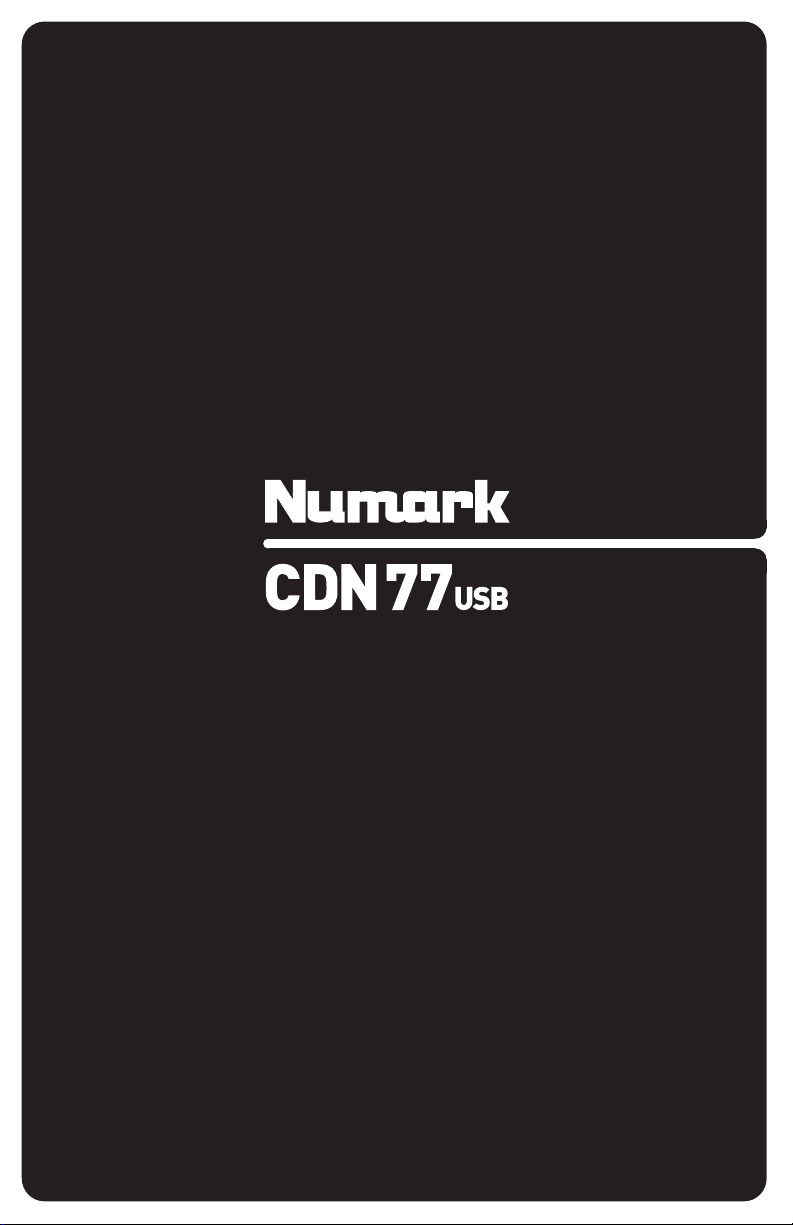
QUICKSTART GUIDE
ENGLISH ( 3 – 6 )
GUÍA DE INICIO RÁPIDO
ESPAÑOL ( 7 – 10 )
GUIDE D’UTILISATION RAPIDE
FRANÇAIS ( 11 – 14 )
GUIDA RAPIDA
ITALIANO ( 15 – 18 )
KURZANLEITUNG
DEUTSCH ( 19 – 22 )
Page 2

Page 3

BOX CONTENTS
CDN77USB CD player
Power cable
2 stereo RCA cables
2 controller cables
Quickstart Guide
Safety & Warranty Information Booklet
REGISTRATION
Please go to http://www.numark.com
up-to-date with any new product developments and provide you with world-class technical support, should you run into any
problems.
QUICK SETUP
1. Make sure all items listed in the BOX CONTENTS section are included in the box.
2. READ SAFETY & WARRANTY INFORMATION BOOKLET BEFORE USING THE PRODUCT.
3. Study the connection diagram in this guide.
4. Place mixer in an appropriate position for operation.
5. Make sure all devices are turned off and all faders and gain knobs are set to “zero.”
6. Connect all stereo input sources as indicated in the diagram.
7. Connect the stereo outputs to power amplifier(s), tape decks, and/or other audio sources.
8. Plug all devices into AC power.
9. Switch everything on in the following order:
• Audio input sources (i.e. turntables, CD players, etc.)
• Mixer
• Last, any amplifiers or output devices
10. When turning off, always reverse this operation by turning off:
• Amplifiers
• Mixer
• Last, any input devices
CONNECTION DIAGRAM
HOUSE AMP
to register your CDN77USB. Registering your product ensures that we can keep you
MIXER
POWER
CONTROLLER
CABLE
STEREO RCA
CABLE
CONTROLLER
CABLE
3
STEREO RCA
CABLE
POWER
Page 4

TOP PANEL FEATURES
13
56
4
14 15 16
78
25
171819
910 11 12
20
23
22 22
24
3
21
222
3
1
1. POWER SWITCH – Turn the machine on and off with this button. The unit should always be shut down with this button
first before any external power is removed. Typically it is recommended that the CD player is powered on before
amplifiers and powered off after amplifiers.
2. EJECT – Press this button to eject the CD. If a CD is currently playing, this button will have no effect. This unit is
designed to play commercially available CDs, properly burned and finalized CD-Rs, and MP3 CDs. Due to variances on
the specification of certain CD burners and CDs, some homemade CDs may not play properly. We recommend burning
CDs at the minimum speed possible for the best performance.
3. USB – You can connect USB thumb drives (with a FAT16 or FAT32 file system) with MP3s here. To view their
contents, use the SOURCE button and TRACK KNOB to select "USB A" or "USB B" as your source. (Both decks can
play tracks from the same USB device simultaneously.)
4. SOURCE – Press this button to select the source of your tracks – an inserted CD or an attached USB device ("USB A"
or "USB B"). (Both decks can play tracks from the same USB device simultaneously.) An LED will indicate the currently
selected source. Confirm your choice by pressing the TRACK KNOB.
5. FOLDER – Press this button to toggle between Folder View and File View. In Folder View, you can use the TRACK
KNOB to scroll through all the available folders. When you have selected a folder, press the TRACK KNOB button to
enter File View – the first file shown will be the first MP3 available in that folder. To return to Folder View, press the
FOLDER button again. (While in Folder View, you can press and hold the FOLDER button at any time to exit Folder
View without making any changes.)
Note: In both views, you are not restricted to viewing only folders or files on a single "directory level." Each view is
simply a list of all available folder or files. This function provides a faster way of navigating your files, allowing you to
jump to different groups of files within a folder but without requiring you to enter/exit multiple directory levels.
6. TRACK KNOB – Turn this knob to select a track to play. Press and turn this knob to skip through your track/folder
listing 10 tracks at a time.
7. PLAY / PAUSE – Plays or pauses the track. Pausing the track will create a cue point at that location (which can be
adjusted with the JOG WHEEL in Search Mode).
8. CUE – During playback, pressing CUE will return to the most recent point where playback was started and will pause
the track. Holding down CUE will start playback from this point, and releasing CUE will cause it to return to that point
and will pause the track. Also, if the track is paused, you can use the JOG WHEEL to locate a new cue point.
9. SCRATCH – Activates or deactivates Scratch Mode. While activated, rotating the JOG WHEEL creates a 'scratch'
effect. The button will be red when Scratch Mode is active. (Note: This feature is not optimal for searching through
long audio passages. For longer searches, activate the SEARCH function.)
10. SEARCH – Pressing this button allows you to use the JOG WHEEL to rapidly scan through the music. The button will be
red when Search Mode is active.
11. REVERSE – Press this button to reverse playback of the track (the button will be lit). Press it again to return to normal
playback.
12. BRAKE – Press this button to activate braking (the button will be lit). When braking is activated, pausing the track will
cause playback to slow down before stopping, simulating the effect of stopping the motor of a turntable. Braking will
also affect the startup time when pressing PLAY. Adjust the braking time by holding BRAKE and turning the JOG
WHEEL.
4
Page 5
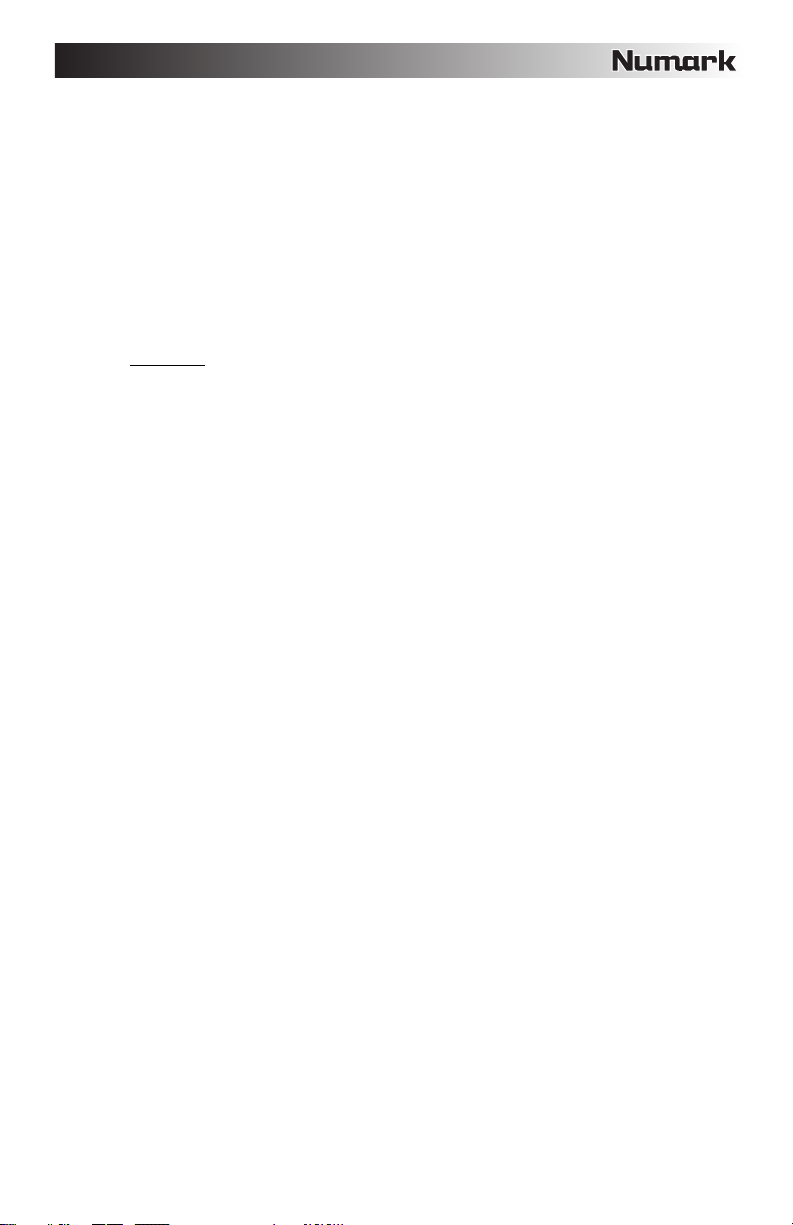
13. JOG WHEEL – The jog wheel serves many functions depending on its current mode.
a) If a track is not playing, the JOG WHEEL will search slowly through a track's frames. To set a new cue point,
rotate the JOG WHEEL then begin playback when you have determined the proper position. Press CUE to return
to that cue point.
b) If a track is playing, the JOG WHEEL will temporarily bend the pitch of the track. Rotating the JOG WHEEL
clockwise temporarily speeds it up while rotating it counterclockwise slows it down. This is a useful tool for beat-
matching.
c) When the SEARCH button has been activated, rotating the JOG WHEEL will scan rapidly through the track.
d) When the SCRATCH button has been activated, rotating the JOG WHEEL will "scratch" over the audio of the
track, like a needle on a record.
Note: When a track is paused, turn the JOG WHEEL to activate "stutter cue," allowing you to hear the current frame
repeatedly. This is a good aid when trying to cue up a precise point in a track like a downbeat.
14. LOOP IN – Sets a new cue point or the start point of a loop (a "Loop In" point) during playback.
15. LOOP OUT – Sets the end point of a loop (a "Loop Out" point) and starts playing the loop. While playing a loop, press
LOOP OUT to release it from the loop and continue normal playback.
16. RELOOP – Plays the track immediately from the beginning of a loop (and reactivates the loop).
17. PROGRAM – This button helps you create a program – a sequence of tracks to play continuously:
• IMPORTANT: Before performing any program functions below, pause playback by pressing PLAY / PAUSE.
• To create a program:
1. Press PROGRAM. "P–##" will flash on the LCD ("##" indicates what number that track occupies in the
program – "P–01," "P–02," etc.)
2. Turn the TRACK KNOB to select a track then press the TRACK KNOB to enter it into the program. Repeat
this process to add more songs to the program.
3. When finished, press PLAY to play the program or press PROGRAM to exit and return to normal play
mode. (When a program is stored, "PG" will be shown on the LCD.)
• To play the program:
1. With a program stored, press PROGRAM. "P–##" will flash on the LCD. The total number of tracks in the
program will be displayed to the left of the LCD (as "P##").
2. Press PLAY to play the first track of the program. When playing a program, "PG" will flash on the LCD.
• To exit a program (without deleting it), if you are playing track within the program, pause it, then press and
hold PROGRAM.
• To add tracks to your stored program:
1. If you were playing your program (if "PG" is flashing), press and hold PROGRAM. You will return to the
first track of that program. If you were not playing your program (if "PG" is solid), skip to the next step.
2. Press PROGRAM. The next available slot of the program will flash in the LCD (as "P–##"). The total
number of tracks in the program will be displayed to the left of the LCD (as "P##").
3. Turn the TRACK KNOB to select a track then press the TRACK KNOB to enter it into the program. Repeat
this process to add more songs to the program.
4. When finished, press PLAY to play the program or press PROGRAM to exit and return to normal play
mode. (When a program is stored, "PG" will be shown on the LCD.)
• To delete a program:
1. Press PROGRAM. "P–##" will flash in the LCD.
2. Press and hold PROGRAM. "PG" will disappear from the LCD and you will return to the first playable track
18. SINGLE – Press this button to toggle between Single Play (playback will stop at the end of each track) or Continuous
Play (tracks will be played one after another without interruption).
Hold down this button and turn the TRACK KNOB to adjust the remote start settings (as long as the CDN77USB's
REMOTE START CONNECTOR is connected to the appropriate input of a remote start-compatible mixer):
19. TIME – Switches the time display between elapsed playing time, remaining time on the track, and total remaining time
on an entire CD. Hold down this button and turn the TRACK KNOB to scroll through the ID3 tags of a selected file with
available ID3 information. You can choose to view the Title, Album, Artist, or no ID3 tags.
20. PITCH – Adjusts the range of the PITCH FADER (±4%, 8%, 16%, and 100%) or deactivates it. (When all three LEDs
are lit, the PITCH FADER's range is ±100%.) The current range will be indicated by the LCD and LEDs.
21. PITCH FADER – Moving the PITCH FADER will adjust the overall pitch of the music when one or all of the PITCH LEDs
are lit. The pitch will not be changed if the PITCH LEDs are off.
22. PITCH BEND -/+ – You can use these two pitch bend buttons to temporarily adjust the pitch and tempo of the music up
to -/+ 16% from the current pitch setting.
23. MASTER TEMPO – Engages the Master Tempo feature, which locks the musical key of the track to the original key (as
if it were playing with 0% pitch adjustment). You can then adjust the tempo of the track without affecting its key or pitch.
24. TAP – Tap this button to the beat of the music to enter a BPM manually. To prompt CDN77USB to detect a BPM
automatically, hold this button down for 2 seconds.
25. LCD – Indicates all the functions, as they are occurring.
on your CD/device.
• CUE/PLAY: When the mixer's crossfader is moved towards the player, the loaded track will play from the last cue
point. When the mixer's crossfader is moved away from the player, the track will return to the cue point and
remain paused.
• TACT: When you connect a momentary switch/pedal to the CDN77USB's REMOTE START CONNECTOR, you
can start or pause playback by pressing it once.
• LOCK: When you connect a momentary switch/pedal to the CDN77USB's REMOTE START CONNECTOR, you
can pause playback by holding the switch down and resume playback by releasing it.
5
Page 6
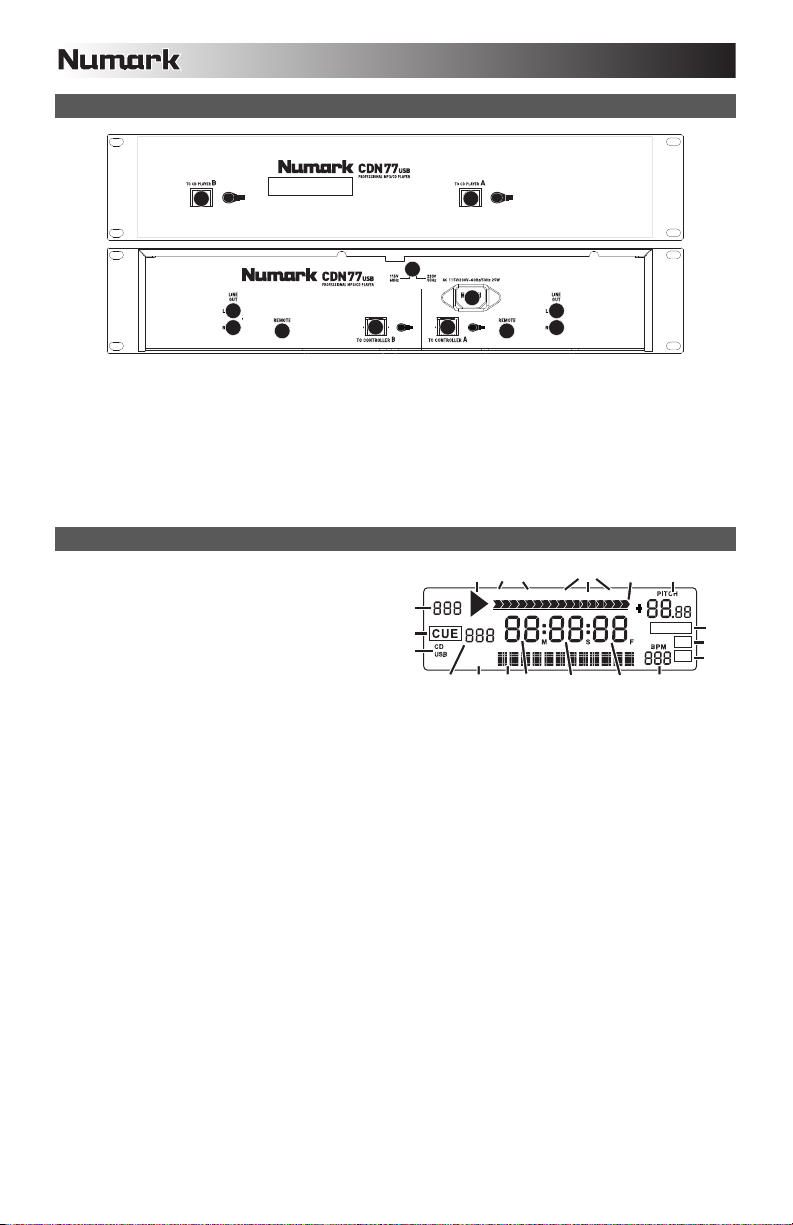
6
REAR PANEL FEATURES
3
4
4
55
1. VOLTAGE SELECTOR --- Set this switch to the voltage for your location.
2. POWER PLUG CONNECTOR – Plug your supplied power cord in here.
3. CONTOLLER CABLE CONNECTOR – Use the included controller cables to connect the CD player (bottom) to the
controller unit (top).
4. RCA AUDIO CONNECTORS – Connect your CD player to your mixer from these line level outputs.
5. REMOTE START CONNECTOR – To use CDN77USB's fader start features, connect these jacks to a fader start-
compatible mixer using a standard fader start cable (not included). Every time you move the crossfader on the mixer
towards one deck, that deck will automatically start playing. When you move the fader away from that deck, the deck
will stop playing.
3
3
1
2
3
4
4
LCD FEATURES
1. PLAY – This shows when the unit is playing.
2. CUE – Lit continuously when the unit is paused at a
cue point.
3. CD / USB – Indicates whether you are playing tracks
from a loaded CD or a connected USB device.
4. TRACK / FOLDER NUMBER – Shows the current
track or folder number. When viewing or playing a
program, the number will have a "P" in front of it
("P01," "P02," etc.), indicating the number of that
track in the program.
5. TOTAL TRACK – Displays the total number of tracks available on the CD or USB device. (When in Folder View, it will
display the total number of folders available on the USB device.)
6. MINUTES – Shows the minutes elapsed or remaining depending on mode setting.
7. SECONDS – Shows the seconds elapsed or remaining depending on mode setting.
8. FRAMES – The CD player breaks down a second into 75 frames for accurate cueing. This shows the frames elapsed or
remaining depending on mode setting.
9. TIME MODE – Indicates whether the time shown on the LCD is the elapsed time for the track, remaining time for the
track, or total remaining time for the entire CD.
10. TIME BAR – Shows either time remaining or elapsed depending on the setting of the TIME button.
11. PLAY MODE – Shows when the unit is set to Single Mode (the deck will stop at the end of each track) or Continuous
Play Mode (the entire disc will be played without interruption). This function is controlled by the SINGLE button.
12. RELOOP – Indicates when a loop is programmed.
13. BPM – Displays the tempo in BPM (beats per minute) of the current track. When "AUTO BPM" is displayed, it is a
tempo that has been automatically detected.
14. PITCH – Shows the percentage change in pitch.
15. MT (MASTER TEMPO) – Indicates that the MASTER TEMPO button is engaged.
16. PG (PROGRAM) – Indicates that a program is playing.
17. TEXT DISPLAY – Displays the folder name or file name when navigating MP3s.
18. iD3 TAG – Displays what kind of iD3 tag is shown in the TEXT DISPLAY.
4
2
3
1
11
Single Cont. Elapsed Total Remain
TRACK
FOLDER
Tot al
TITLE
ALBUM
ARTIST
5
1718
9
6
7
10
8
RELOOP
13
14
12
MT
15
PG
1
6
Page 7
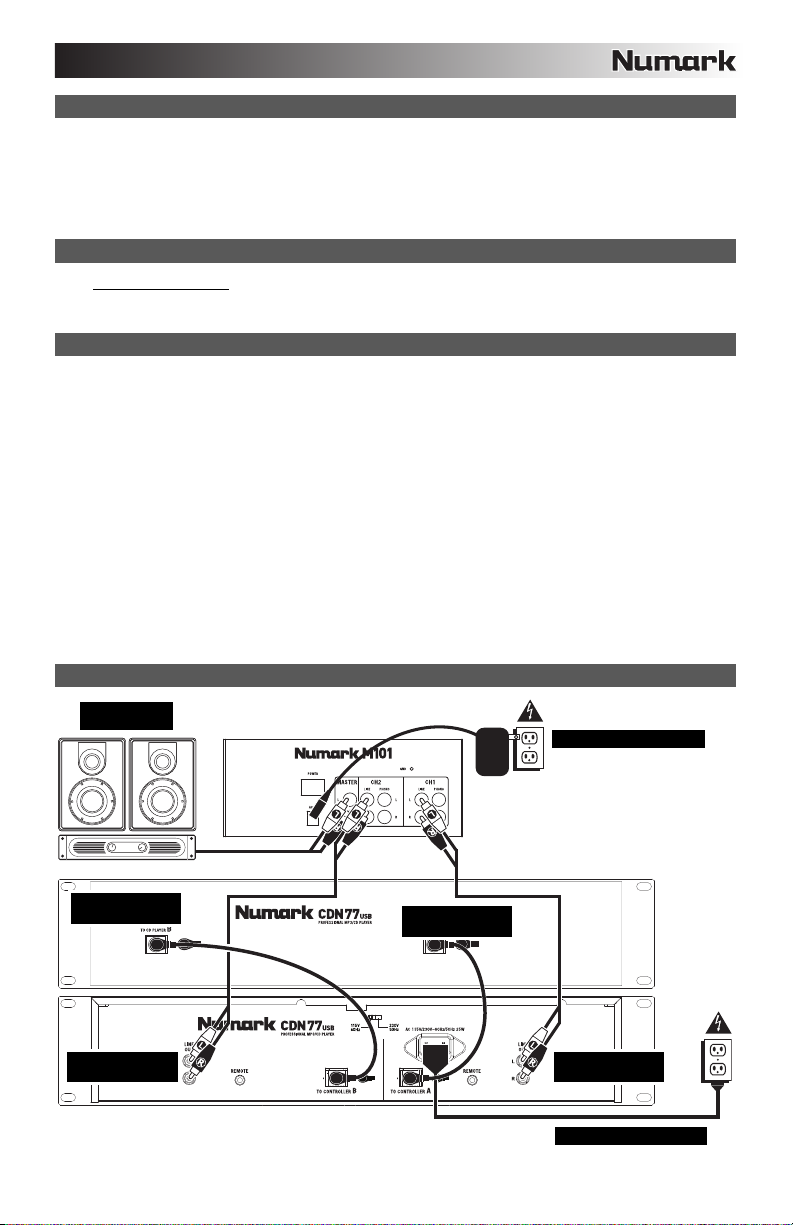
CONTENIDO DE LA CAJA
CDN77USB
Cable de alimentación
2 cables RCA estéreo
2 cables del controlador
Guía de inicio rápido
Folleto de información sobre la seguridad y la garantía
REGISTRO
Visite http://www.numark.com
actualizado con los nuevos desarrollos de productos y brindarle apoyo técnico de categoría mundial en caso de que tenga
algún problema.
INSTALACIÓN RÁPIDA
1. Asegúrese de que todos los artículos indicados en “Contenido de la caja" estén incluidos en la caja.
2. LEA EL FOLLETO DE INFORMACIÓN SOBRE LA SEGURIDAD Y LA GARANTÍA ANTES DE UTILIZAR EL
PRODUCTO.
3. Estudie el diagrama de conexión incluido en esta guía.
4. Coloque el mezclador en una posición adecuada para su funcionamiento.
5. Asegúrese que todos los dispositivos estén apagados y que todos los faders y perillas de ganancia estén en posición
«cero».
6. Conecte todas las fuentes de entrada estéreo como se indica en el diagrama.
7. Conecte las salidas estéreo a los amplificadores de potencia, bandejas de cinta magnética y/o otras fuentes de audio.
8. Enchufe todos los dispositivos al suministro de corriente alterna.
9. Encienda todo en el siguiente orden:
y fuentes de entrada de audio (por ejemplo, giradiscos, reproductores de CD, etc.)
y el mezclador
y por último, cualquier amplificador o dispositivo de salida
10. Al apagar, realice siempre esta operación en sentido inverso:
y apague los amplificadores
y el mezclador
y por último, cualquier dispositivo de entrada
DIAGRAMA DE CONEXIÓN
AMPLIFICADOR
DE AUDITORIO
y registre su CDN77USB. El registro de su producto asegura que podamos mantenerle
MEZCLADOR
FUENTE DE ALIMENTACIÓN
CABLE DEL
CONTROLADOR
CABLE RCA
ESTÉREO
CABLE DEL
CONTROLADOR
7
CABLE RCA
ESTÉREO
FUENTE DE ALIMENTACIÓN
Page 8
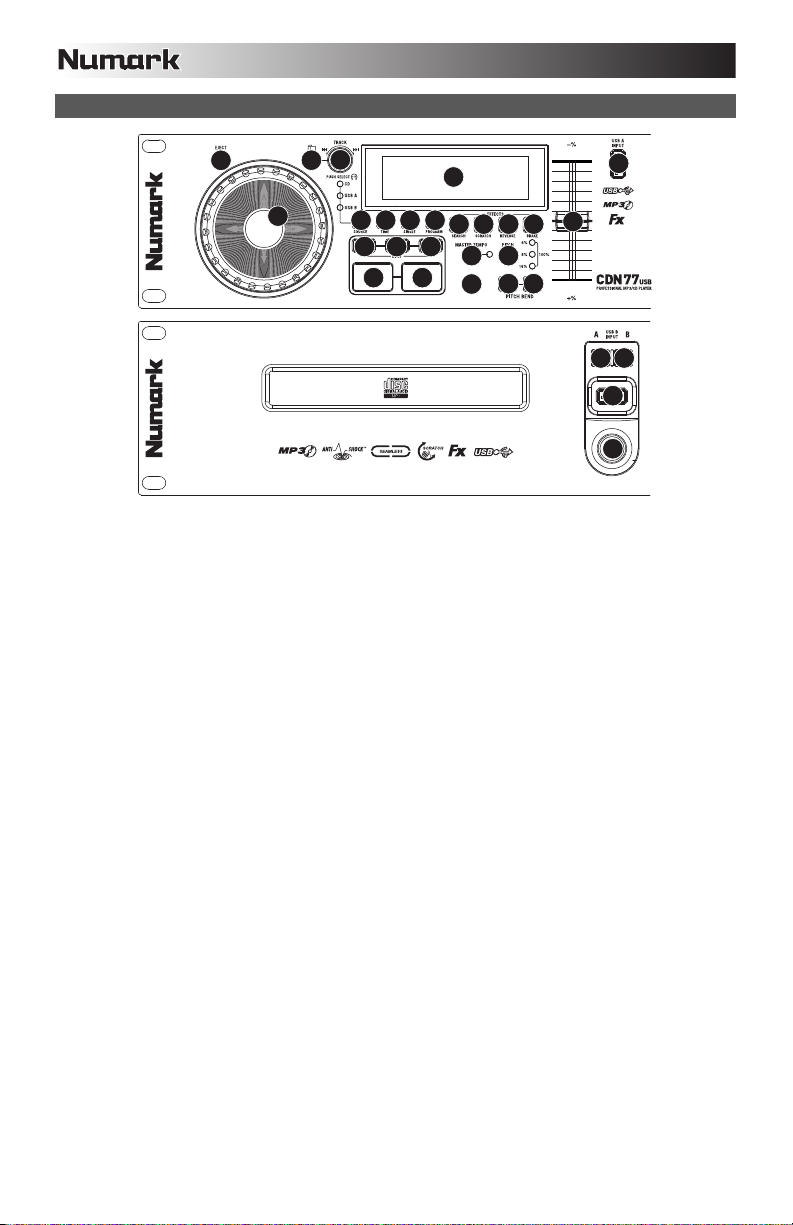
CARACTERÍSTICAS DEL PANEL SUPERIOR
13
56
4
14 15 16
78
25
171819
910 11 12
20
23
22 22
24
3
21
222
3
1
1. POWER SWITCH – enciende y apaga la máquina con este botón. La unidad se debe cerrar siempre con este botón
primero antes de que se quite cualquier potencia externa. Se recomienda típicamente que accione el lector de CD,
encendido antes de los amplificadores y apagado después de los amplificadores para evitar un punto audio que se
enviará a través de su equipo.
2. EJECT – Pulse este botón para expulsar el CD. Si se está reproduciendo un CD, este botón no tiene ningún efecto.
Esta unidad está diseñada para poner los CDs comercial disponible, los CDs MP3 y los CD-Rs correctamente escritos y
cerrados. Debido a las variaciones en la especificación de ciertos escritores de CD y CDs que están hechos en casa
pueden funcionar incorrectamente. Para obtener los mejores resultados, recomendamos quemar los CD a la mínima
velocidad posible.
3. USB – Puede conectar aquí unidades de almacenamiento miniatura USB (con sistema de archivos FAT16 o FAT32)
con MP3. Para ver el contenido, use el botón SOURCE (Fuente) y la PERILLA TRACK (Pista) para seleccionar "USB
A" o "USB B" como fuente. (Ambas bandejas pueden reproducir pistas del mismo dispositivo USB simultáneamente.)
4. FUENTE – Pulse este botón para seleccionar la fuente de sus pistas –un CD insertado o un dispositivo USB conectado
("USB A" o "USB B"). (Ambas bandejas pueden reproducir pistas del mismo dispositivo USB simultáneamente.) Un
LED indica la fuente seleccionada actualmente. Confirme su selección presionando la PERILLA TRACK (Pista).
5. CARPETA – Pulse este botón para conmutar entre la vista Folder (Carpetas) y File (Archivos). En la vista de carpetas,
puede usar la PERILLA TRACK (Pista) para desplazarse por todas las carpetas disponibles. Cuando haya
seleccionado una carpeta, pulse la PERILLA TRACK para entrar a la vista de archivos —el primer archivo que se
muestra es el primer MP3 disponible en esa carpeta. Para volver a la vista de carpetas, pulse otra vez el botón
FOLDER. (En la vista de carpetas, puede pulsar y retener el botón FOLDER en cualquier momento para salir de dicha
vista sin hacer ningún cambio.)
Nota: En ambas vistas, no está restringido a ver sólo carpetas o archivos de un solo “nivel de directorio”. Cada vista es
simplemente una lista de todas las carpetas o archivos disponibles. Esta función proporciona una manera más rápida
de navegar por los archivos, permitiéndole saltar a distintos grupos de archivos dentro de una carpeta pero sin
requerirle entrar y salir de varios niveles de directorio.
6. PERILLA DE PISTA – Gire esta perilla para seleccionar una pista a reproducir. Pulse y gire esta perilla para saltar por
la lista de pistas/carpetas de a 10 pistas por vez.
7. REPRODUCIR / PAUSA – Reproduce o pone en pausa la pista. Al poner la pista en pausa se crea un punto de cue en
ese lugar (que se puede ajustar con la RUEDA DE AVANCE POR PASOS en modo de búsqueda).
8. CUE – Durante la reproducción, al pulsar CUE se vuelve al punto más reciente donde se inició la reproducción y la pista
se pone en pausa. Manteniendo pulsado CUE, la reproducción comienza desde este punto y, al soltarlo, vuelve a ese
punto y la pista se pone en pausa. Asimismo, si la pista está en pausa, es posible usar la RUEDA DE AVANCE POR
PASOS para localizar un nuevo punto de cue.
9. RAYAR – Activa o desactiva el modo de rayado. Cuando se activa, al girar la RUEDA DE AVANCE POR PASOS se
crea un efecto 'scratch' (Rayado). Cuando el modo de rayado está activo, el botón se ilumina.
10. BUSCAR – Si pulsa este botón, es posible usar la RUEDA DE AVANCE POR PASOS para explorar rápidamente la
música. Cuando el modo de búsqueda está activo, el botón se ilumina.
11. REVERSA – Pulse este botón para reproducir la pista en sentido inverso (se enciende el botón). Púlselo nuevamente
para volver a la reproducción normal.
12. FRENADO – Pulse este botón para activar el frenado (se enciende el botón). Cuando se activa el frenado, al poner la
pista en pausa se produce el enlentecimiento de la reproducción antes de detenerse, simulando el efecto de parar el
motor de un giradiscos. El frenado también afecta al tiempo de arranque cuando se pulsa REPRODUCIR. Ajuste el
tiempo de frenado manteniendo pulsado BRAKE y girando la RUEDA DE AVANCE POR PASOS.
8
Page 9

13. RUEDA DE AVANCE POR PASOS – Esta rueda cumple numerosas funciones que dependen del modo en que se
encuentra.
a) Si no se está reproduciendo una pista, la RUEDA DE AVANCE POR PASOS busca lentamente a lo largo de los
frames de la pista. Para determinar un nuevo punto de cue, gire la RUEDA y comience a reproducir una vez que
haya determinado la posición adecuada. Pulse CUE para volver a ese punto de cue.
b) Si se está reproduciendo una pista, la RUEDA inflexiona temporalmente el pitch de la misma. Al girar la RUEDA
en sentido horario, se la acelera temporalmente, mientras que si se gira en sentido antihorario se la desacelera.
Ésta es una herramienta útil para igualar el beat.
c) Cuando está activado el botón SEARCH (Buscar), al girar la RUEDA DE AVANCE POR PASOS se explora
rápidamente la pista.
d) Cuando está activado el botón SCRATCH (Rayar), al girar la RUEDA DE AVANCE POR PASOS se “raya” el
audio de una pista, como una púa en un disco.
Nota: Cuando se pone una pista en pausa, gire la RUEDA DE AVANCE POR PASOS para activar el "cue
tartamudeado", que le permite oír el cuadro actual repetidamente. Ésta es una buena ayuda cuando se trata de señalar
un punto preciso de la pista, como un downbeat.
14. ENTRADA AL LOOP – Establece un nuevo punto de cue o el punto inicial de un loop (punto "Loop In") durante la
reproducción.
15. SALIDA DEL LOOP – Establece el punto final de un loop (punto "Loop Out") y comienza a reproducir dicho loop.
Mientras se reproduce un loop, pulse LOOP OUT para liberarlo del loop y continuar la reproducción normal.
16. REPETICIÓN DE LOOP – Reproduce la pista inmediatamente desde el comienzo de un loop (y reactiva dicho loop).
17. PROGRAMA – Este botón le ayuda a crear un programa —una secuencia de pistas a reproducir continuamente.
• IMPORTANTE: Antes de realizar ninguna las funciones del programa siguientes, ponga la reproducción en
pausa pulsando REPRODUCIR / PAUSA.
• Para crear un programa:
1. Pulse PROGRAM. Destella "P–##" en la LCD ("##" indica qué numero ocupa esa pista en el programa —
"P–01," "P–02," etc.).
2. Gire la PERILLA TRACK (Pista) para seleccionar una pista y luego presione dicha perilla para introducirlo
en el programa. Repita este proceso para agregar más temas al programa.
3. Cuando termine, pulse REPRODUCIR para reproducir el programa o PROGRAM (Programa) para salir y
volver al modo de reproducción normal. (Cuando se almacena un programa, aparece "PG" en la LCD.)
• Para reproducir el programa:
1. Con un programa almacenado, pulse PROGRAM (Programa). Destella "P–##" en la pantalla LCD. La
cantidad total de pistas del programa aparece a la izquierda de la LCD (como "P##").
2. Pulse REPRODUCIR para reproducir la primera pista del programa. Cuando se reproduce un programa,
destella "PG" en la pantalla LCD.
• Para salir de un programa (sin eliminarlo), si está reproduciendo una pista del programa, póngala en pausa y
pulse y retenga PROGRAM (Programa).
• Para agregar pistas a su programa almacenado:
1. Si estaba reproduciendo su programa (si destella "PG"), pulse y retenga PROGRAM (Programa). Volverá
a la primera pista de ese programa. Si no estaba reproduciendo su programa (si "PG" está fijo), pase al
paso siguiente.
2. Pulse PROGRAM. Destella en la LCD la siguiente ranura disponible del programa (como "P–##"). La
cantidad total de pistas del programa aparece a la izquierda de la LCD (como "P##").
3. Gire la PERILLA TRACK (Pista) para seleccionar una pista y luego presione dicha perilla para introducirlo
en el programa. Repita este proceso para agregar más temas al programa.
4. Cuando termine, pulse REPRODUCIR para reproducir el programa o PROGRAM (Programa) para salir y
volver al modo de reproducción normal. (Cuando se almacena un programa, aparece "PG" en la LCD.)
• Para eliminar un programa:
1. Pulse PROGRAM. Destella "P–##" en la pantalla LCD.
2. Presione y retenga PROGRAM (Programa). Desaparece "PG" de la LCD y volverá a la primera pista
18. INDIVIDUAL – Pulse este botón para conmutar entre Single Play (la reproducción se detiene al final de cada pista) o
Continuous Play (Reproducción continua) (las pistas se reproducen una tras otra sin interrupción).
19. TIME – Cambia la visualización del tiempo entre el tiempo de reproducción transcurrido y el tiempo restante en la pista
y el tiempo restante en todo el CD.
20. PITCH – Ajusta el rango del FADER DE PITCH (±4%, 8%, 16% y 100%) o lo desactiva. (Cuando los tres LED están
encendidos, el rango del FADER DE PITCH es ±100%.) La LCD y los LED indican el rango actual.
21. FADER DE PITCH – Moviendo el FADER DE PITCH se ajusta el pitch general de la música cuando están encendidos
uno o todos los LED PITCH. El pitch no varía si los LED PITCH están apagados.
22. INFLEXIÓN DE PITCH -/+ - Puede usar estos dos botones de inflexión de pitch para ajustar temporalmente el pitch y el
tempo de la música hasta -/+ 4% a partir del valor de pitch de ese momento.
23. MASTER TEMPO – Activa la característica Master Tempo, que engancha la tonalidad musical de la pista a la tonalidad
original (como si estuviera tocando con 0% de ajuste de pitch). Es posible ajustar entonces el tempo de la pista sin
afectar a su tonalidad o pitch.
24. TAP – Dé golpecitos a este botón siguiente el beat de la música para introducir un BPM manualmente. Para activar al
CDN77USB a fin de detectar un BPM automáticamente, retenga este botón 2 segundos.
25. LCD – Indica todas las funciones, mientras está ocurriendo.
reproducible de su CD/dispositivo.
9
Page 10

6
CARACTERÍSTICAS DEL PANEL TRASERO
3
4
4
55
1. SELECTOR DE VOLTAJE – Ajuste este interruptor al voltaje de su ubicación.
2. CONECTOR DEL CABLE DE ALIMENTACIÓN – enchufe su cable eléctrico previsto aquí.
3. CONECTOR DE CABLES DEL CONTROLADOR – Use los cables del controlador incluidos para conectar el
reproductor de CD (abajo) a la unidad del controlador (arriba).
4. CONECTORES DE AUDIO RCA – Conecte su reproductor de CD a su mezclador desde estas salidas de nivel de
línea.
5. CONECTOR DE ARRANQUE REMOTO – Para usar las funciones fader start del CDN77USB, conecte estos
conectores a un mezclador compatible con fader start usando un cable de fader start estándar (no incluido). Cada vez
que mueva el crossfader del mezclador hacia una bandeja, esa bandeja comenzará automáticamente a reproducir.
Cuando aleje el fader de esa bandeja, la misma detendrá la reproducción.
3
3
1
2
3
4
4
CARACTERÍSTICAS DE LA PANTALLA LCD
1. PLAY – Está activo si la unidad está reproduciendo
una pista.
2. CUE – Se ilumina de forma continua si la unidad está
detenida en un punto cue.
3. CD / USB – Indica si está reproduciendo pistas de un
CD cargado o dispositivo USB conectado.
4. NÚMERO DE PISTA O CARPETA – Muestra el
número de la pista o carpeta actual. Cuando se está
viendo o reproduciendo un programa, el número
aparece con una "P" adelante ("P01," "P02", etc.),
que indica el número de esa pista en el programa.
5. TOTAL DE PISTAS – Muestra el número total de pistas disponibles en el CD o dispositivo USB. (En la vista Folder
(Carpeta), muestra el número total de carpetas disponibles en el dispositivo USB.)
6. MINUTOS – Muestra los minutos restantes o transcurridos dependiendo de la configuración del modo.
7. SEGUNDOS – Muestra los segundos restantes o transcurridos dependiendo de la configuración del modo.
8. FRAMES – El reproductor de CD divide un segundo en 75 frames para un cueing más preciso. Muestra los frames
restantes o transcurridos dependiendo de la configuración del modo.
9. MODO DE TIEMPO – Indica cuando se visualiza el tiempo restante de la pista ("Remaining" / Restante) o el tiempo
restante de todo el CD ("Total" / Total). Esta función se controla mediante el botón de tiempo (TIME).
10. BARRA DE TIEMPO – Muestra el tiempo restante o transcurrido dependiendo de la configuración del botón de tiempo.
11. MODO DE REPRODUCCIÓN – Muestra cuando la unidad está configurada al modo Single Play (la bandeja se detiene
al final de cada pista) o Continuous Play (se reproduce el disco entero sin interrupciones). Esta función se controla
mediante el botón SINGLE.
12. RELOOP – Esto ilumina cuando un bucle está jugando.
13. BPM – Muestra el tempo en BPM (beats por minuto) de la pista actual. Cuando aparece "AUTO BPM", es el tempo que
se ha detectado automáticamente tected.
14. PITCH – Muestra el cambio porcentual en pitch.
15. MT (TEMPO MAESTRO) – Indica que el botón MASTER TEMPO está activado gaged.
16. PG (PROGRAMA) – Indica que se está reproduciendo un programa.
17. VISUALIZACIÓN DE TEXTO – Muestra el nombre de carpeta o archivo cuando se navega por los MP3.
18. ETIQUETA iD3 – Muestra el tipo de etiqueta iD3 que se muestra en la VISUALIZACIÓN DE TEXTO.
4
2
3
1
11
Single Cont. Elapsed Total Remain
TRACK
FOLDER
Tot al
TITLE
ALBUM
ARTIST
5
1718
9
6
7
8
10
RELOOP
13
14
12
MT
15
PG
1
10
Page 11

CONTENU DE LA BOÎTE
CDN77USB
Câble d'alimentation
2 câbles RCA stéréo
2 câbles pour contrôleur
Guide d'utilisation simplifié
Le livret des consignes de sécurité et des informations concernant la garantie
ENREGISTREMENT
Veuillez visiter le site internet http://www.numark.com
produits vous permet d'être informé sur les nouveautés concernant les produits et de vous offrir un soutien technique de
niveau international, si vous en aviez besoin.
INSTALLATION RAPIDE
1. Assurez-vous que tous les articles énumérés dans le contenu de la boîte de ce guide sont inclus dans la boîte.
2. VEUILLEZ LIRE LE LIVRET DES CONSIGNES DE SÉCURITÉ ET DES INFORMATIONS SUR LA GARANTIE AVANT
D'UTILISER LE PRODUIT.
3. Examinez le schéma de connexion de ce guide.
4. Placez la console de mixage en position de fonctionnement.
5. Assurez-vous que tous les appareils sont hors tension et que tous les atténuateurs et le gain sont réglés à « zéro ».
6. Connectez toutes les sources d'entrées stéréo telles qu'indiquées sur le schéma.
7. Branchez toutes les sorties aux amplificateurs de puissance, aux lecteurs de cassette et aux sources audio.
8. Branchez tous les appareils à une prise de courant alternatif (AC).
9. Mettre tous les appareils sous tension dans l'ordre suivant.
y sources d'entrée audio (c.-à-d.tourne-disques, lecteurs de disques compacts, etc.)
y Consoles de mixage
y en dernier, tous amplificateurs ou appareils de sortie
10. Pour mettre hors tension, toujours inverser l'opération :
y Éteindre les amplificateurs
y Consoles de mixage
y En dernier, tous les appareils d'entrée
pour enregistrer votre nouveau CDN77USB. L'enregistrement des
SCHÉMA DE CONNEXION
AMP
CONSOLE DE MIXAGE
PRISE DE COURANT
CÂBLE POUR
CONTRÔLEUR
CÂBLE RCA
STÉRÉO
11
CÂBLE POUR
CONTRÔLEUR
CÂBLE RCA
STÉRÉO
PRISE DE COURANT
Page 12

CARACTÉRISTIQUES DU PANNEAU SUPÉRIEUR
56
25
3
13
4
14 15 16
78
171819
910 11 12
20
23
22 22
24
21
222
3
1
1. INTERRUPTEUR D'ALIMENTATION – C’est le button qui permet d’allumer ou d’éteindre la machine. L’unité doit être
éteinte premièrement par ce bouton avant de débrancher la machine. En général il est recommandé d’allumer le lecteur
CD avant et les amplificateurs après pour éviter un choc audio à l’intérieur de votre système.
2. EJECT – Enfoncez ce bouton pour éjecter le CD. Cette touche ne fonctionne pas si le CD est en mode lecture. Cette
unité est faite pour les CDs disponibles, pour le CD-Rs finalisé et pour le MP3-CDs. A cause de la variabilité de chaque
CD, ceux qui sont fait à la maison ne peuvent pas représenter correctement. Nous vous recommandons d’utiliser la
vitesse la plus lente lors de la gravure de CD afin d’obtenir la meilleure qualité possible.
3. PORT USB – Port USB permettant de brancher un périphérique de stockage USB (avec système de fichiers FAT16 ou
FAT32) avec fichiers MP3. Pour visualiser le contenu du périphérique, appuyez sur la touche SOURCE et tournez le
bouton TRACK afin de sélectionner « USB A » ou « USB B » comme source. (Les deux modules peuvent jouer les
pistes du même périphérique USB simultanément.)
4. SOURCE – Cette touche permet de sélectionner laquelle des sources sera lue, le CD inséré ou le périphérique USB
branché (« USB A » ou « USB B »). (Les deux modules peuvent jouer les pistes du même périphérique USB
simultanément.) La source sélectionnée est indiquée par la DEL allumée. Appuyez sur le bouton TRACK pour
confirmer la sélection.
5. FOLDER – Cette touche permet de commuter entre les modes d'affichage Folder (dossier) et File (fichier). En mode
Folder, vous pouvez utiliser le TRACK KNOB pour parcourir tous les dossiers disponibles. Une fois le dossier
sélectionné, appuyez sur le TRACK KNOB afin d'afficher tous les fichiers qu’il contient; le premier fichier affiché sera le
premier MP3 de ce dossier. Pour revenir à l'affichage Folder, appuyez de nouveau sur la touche FOLDER. (En mode
d’affichage des dossiers (Folder View), vous pouvez enfoncer la touche FOLDER afin de quitter l'affichage des dossiers
sans effectuer de modifications.)
Remarque : Peu importe le mode d’affichage, vous n’êtes pas limité qu’aux dossiers ou aux fichiers d’un seul niveau de
répertoire. Chaque mode d’affichage est une liste de tous les dossiers ou les fichiers disponibles. Cette fonction permet
une navigation plus rapide de vos fichiers, vous permettant de sauter à différents groupes de fichiers à l’intérieur d’un
dossier sans devoir accéder à différents niveaux de répertoire.
6. TRACK KNOB – Ce bouton permet de sélectionner une piste à jouer. En appuyant et en tournant ce bouton permet de
parcourir les pistes, 10 pistes/dossiers à la fois.
7. PLAY / PAUSE – Cette touche permet de lancer ou d’arrêter la lecture de la piste. Pauser la piste programme un point
de repère à cet endroit (que vous pouvez ajuster à l’aide de la molette en mode Search).
8. CUE – Lors de la lecture, cette touche permet de passer en mode pause sur le dernier point de repère joué. Maintenir
cette touche enfoncée permet de recommencer la lecture à partir de ce point, la relâcher permet de retourner à ce point
de repère et de pauser la lecture de nouveau. Lorsque la lecture est en mode pause, la molette peut être utilisée afin de
mémoriser un nouveau point de repère.
9. SCRATCH – Cette touche permet d'activer et de désactiver le mode scratch. Lorsqu’il est activé, la molette permet de
créer un effet de « scratch ». La touche devient allumée lorsque le mode scratch est activé.
10. SEARCH – Enfoncer cette touche permet d'utiliser la molette pour parcourir rapidement la musique. La touche devient
allumée lorsque le mode search est activé.
11. REVERSE – Cette touche permet de faire la lecture inversée d’une piste (la touche s’allume). Appuyez de nouveau afin
de revenir au mode de lecture normal.
12. BRAKE – Cette touche permet d’activer la fonction de freinage (la touche devrait s’allumer). Lorsqu’elle est activée, la
lecture de la piste ralentie avant de s’arrêter, simulant le moteur d’un tourne-disque qui s’arrête. La fonction de freinage
peut modifier le temps de démarrage du plateau lorsque la touche PLAY est enfoncée. Afin de régler la durée de
freinage, maintenez la touche BRAKE enfoncée tout en tournant la molette.
12
Page 13

13. MOLETTE – La molette permet de commander plusieurs fonctions, selon le mode de lecture en cours.
a) Si aucune piste n'est en cours de lecture, la molette permet de parcourir toutes les trames de la piste. Pour régler
un nouveau point de repère, faites tourner la molette, puis lancez la lecture lorsque vous avez trouvé le bon point.
Appuyez sur la touche CUE pour retourner à ce point de repérage.
b) Lorsqu’une piste est en cours de lecture, tourner la molette permet de modifier temporairement la vitesse de
lecture de la piste. Tourner la molette dans le sens horaire permet d’augmenter temporairement la vitesse de la
piste, alors que tourner dans le sens antihoraire permet de la diminuer. C’est un outil très pratique pour la
synchronisation des tempos.
c) Lorsque la touche SEARCH est enfoncée, tourner la molette permet de parcourir piste.
d) Lorsque la touche SCRATCH est enfoncée, tourner la molette permet d’ajouter du scratch sur la piste, comme
une aiguille sur un vinyle.
Remarque : Lorsqu’une piste est pausée, tourner la molette permet d’activer la fonction de bégaiement du point de
repère (stutter cue) et de faire jouer le segment en cours en boucle. Ceci est très utile lors de la programmation d’un
point de repère précis dans une piste, tel le premier battement.
14. LOOP IN – Cette touche permet de programmer un nouveau point de repère ou un point de départ d'une boucle (LOOP
IN) durant la lecture.
15. LOOP OUT – Cette touche permet de programmer le point de sortie de boucle (LOOP OUT) et de lancer la boucle.
Lorsqu’une boucle joue, il permet d'arrêter la boucle et de retourner à la lecture normale.
16. RELOOP – Cette touche permet de lancer la piste immédiatement à partir du début d’une boucle (et réactive la boucle).
17. PROGRAM – Cette touche vous permet de créer un programme – une séquence de pistes qui jouent en continu :
• IMPORTANT : Avant d’effectuer une des fonctions programme ci-dessous, pausez la lecture en appuyant sur la
touche PLAY / PAUSE.
• Pour créer un programme :
1. Appuyez sur PROGRAM. Le symbole « P–## » devrait clignoter à l’écran (« ## » indique le numéro de la
chanson dans le programme – « P–01 », « P–02 », etc.)
2. Pour lancer le programme, tournez le bouton TRACK afin de sélectionner quelle piste du programme vous
désirez entendre puis appuyez sur le bouton TRACK. Répétez ces étapes afin d’ajouter d’autres chansons au
programme.
3. Lorsque terminé, appuyez sur la touche PLAY afin de jouer le programme ou appuyez sur PROGRAM afin de
quitter et retourner au mode de fonctionnement normal. (Lorsqu'un programme est sauvegardé, « PG »
s’affiche.)
• Pour faire jouer le programme :
1. Pour faire jouer un programme sauvegardé, appuyez sur la touche PROGRAM. Le symbole « P–## » clignote
à l’écran. Le nombre total de pistes dans le programme s’affiche sur le côté gauche de l'écran (« P–## »).
2. Pour jouer la première piste du programme, appuyez sur la touche PLAY. Le symbole « PG » clignote à
l’écran lorsqu’un programme joue.
• Pour quitter un programme (sans le supprimer), lorsqu’une des pistes du programme joue, pausez-la, puis
appuyez et maintenez la touche PROGRAM enfoncée.
• Pour ajouter des pistes à un programme sauvegardé :
1. Lorsque le programme joue (lorsque « PG » clignote), enfoncez et maintenez la touche PROGRAM enfoncée.
Le lecteur retourne à la première piste du programme. Lorsque le programme ne joue pas (lorsque « PG » ne
clignote pas), passez à l’étape suivante.
2. Appuyez sur PROGRAM. Le prochain emplacement libre du programme clignote (« P–## »). Le nombre total
de pistes dans le programme s’affiche sur le côté gauche de l'écran (« P–## »).
3. Pour lancer le programme, tournez le bouton TRACK afin de sélectionner quelle piste du programme vous
désirez entendre puis appuyez sur le bouton TRACK. Répétez ces étapes afin d’ajouter d’autres pistes au
programme.
4. Lorsque terminé, appuyez sur la touche PLAY afin de jouer le programme ou appuyez sur PROGRAM afin de
quitter et retourner au mode de fonctionnement normal. (Lorsqu'un programme est sauvegardé, « PG »
s’affiche.)
• Pour supprimer un programme :
1. Appuyez sur PROGRAM. Le symbole « P–## » clignote à l’écran.
2. Maintenez la touche PROGRAM enfoncée. Le symbole « PG » disparait de l’écran et le lecteur retourne à la
18. SINGLE – Cette touche permet de permuter entre le mode Single Play (la lecture s’arrête à la fin de chaque piste) et le
19. TIME – Modifie le mode d’affichage de la durée entre le temps écoulé, le temps restant de la piste et le temps restant
20. PITCH – Cette touche permet d'activer et de désactiver le potentiomètre de la vitesse de lecture et d’ajuster la plage de
21. POTENTIOMÈTRE DE LA VITESSE DE LECTURE – Ce potentiomètre permet de régler la tonalité générale de la
22. PITCH BEND -/+ – Ces deux touches permettent d’ajuster temporairement la vitesse de lecture et le tempo de la
23. MASTER TEMPO – Cette touche permet d’activer la fonction Master Tempo, qui verrouille la tonalité de la piste avec la
24. TAP – Tapez cette touche au tempo de la musique afin d’entrer le BPM manuellement. Si vous désirez que le
25. LCD – Indique toutes les fonctions, comme elles apparaissent.
première piste du CD/périphérique.
mode Continuous Play (les pistes jouent l’une après l’autre sans interruption).
sur un disque.
vitesse (±4 %, 8 %, 16 % et 100 %). (Lorsque les trois DEL sont allumées, la plage de vitesse du potentiomètre est de
100 %.) La plage en cours sera indiquée à l’écran et les DEL.
musique lorsqu'une ou toutes les DEL sont allumées. La tonalité ne sera pas modifiée si les DEL sont éteintes.
musique jusqu’à -/+ 16 %.
tonalité originale (comme s’il y avait un ajustement de 0 % de la tonalité). Vous pouvez ensuite régler le tempo de la
piste sans modifier la tonalité ou la vitesse de lecture.
CDN77USB détecte le BPM automatiquement, enfoncez cette touche pendant 2 secondes.
13
Page 14

6
CARACTÉRISTIQUES DU PANNEAU ARRIÈRE
3
1
4
4
55
1. SÉLECTEUR DE TENSION – Régler la tension adéquatement pour votre région.
2. CONNECTEUR POUR CÂBLE D'ALIMENTATION – Branchez votre corde d’alimentation ici.
3. CONNECTEURS DU CÂBLE POUR CONTRÔLEUR – Ce connecteur permet de brancher les câbles pour contrôleur
afin de brancher le lecteur de disques compacts (bas) à l’unité contrôleur (haut).
4. CONNECTEURS RCA AUDIO – Ces sorties à niveau de ligne permettent de brancher le lecteur de disques compacts à
une console de mixage.
5. CONNECTEURS DE COMMANDE À DISTANCE – Afin d’utiliser les fonctions de commande à distance du
CDN77USB, ces sorties doivent être branchées à une console de mixage compatible avec cette fonction à l’aide de
câble de commande à distance standard (non inclus). Chaque fois que vous déplacez l’atténuateur de la console de
mixage du côté d’un des modules, il lance la lecture de ce module. Lorsque vous déplacez l’atténuateur vers le centre,
le lecteur s'arrête.
3
3
2
3
4
4
CARACTÉRISTIQUES DE L'AFFICHEUR LCD
1. PLAY – Activé lorsque le lecteur est en mode lecture.
2. CUE – Allumé lorsque le lecteur est en mode pause au
point de référence.
3. CD / USB – Indique la source de l'audio en cours de
lecture : du lecteur de disques compacts intégré ou d’un
dispositif USB branché.
4. TRACK / FOLDER NUMBER – Indique le numéro de la
piste en cours ou le numéro du dossier. Lors du
visionnement ou de la lecture d’un programme, le
numéro sera précédé d’un « P » (« P01 », « P02 », etc.), indiquant le numéro de la piste dans ce programme.
5. TOTAL TRACK – Permet d’indiquer le nombre total de pistes disponibles sur le disque compact ou du dispositif USB.
(En mode dossier (Folder View), affiche le nombre total de dossiers disponibles sur le dispositif USB.)
6. MINUTES – Indique les minutes écoulées ou restantes en fonction du mode d’affichage sélectionné.
7. SECONDS – Indique les secondes écoulées ou restantes en fonction du mode d’affichage sélectionné.
8. FRAMES – Le lecteur CD divise une seconde en 75 frames pour une recherche plus précise. Indique les frames
écoulées ou restantes en fonction du mode d’affichage sélectionné.
9. TIME MODE – Est allumé pour indiquer que le mode de durée affiché est celui du temps a restant a lire sur la piste
(Remain) ou sur le disque en entier (Total). Cette fonction est contrôlée par la touche TIME.
10. TIME BAR – Indique le temps restant ou le temps écoulé en fonction du mode d’affichage de la touche TIME.
11. PLAY MODE – Indique le mode de lecture sélectionné, Single Play (la lecture s’arrête à la fin de chaque piste) ou
Continuous Play (les pistes jouent l’une après l’autre sans interruption). Cette fonction est commandée par la touche
SINGLE.
12. RELOOP – Indique qu’une boucle est en lecture.
13. BPM – Indique le tempo en BPM (battements par minute) de la piste en cours. Lorsque « AUTO BPM » est affiché, le
tempo a été détecté automatiquement.
14. PITCH – Indique le pourcentage de variation de la vitesse de lecture.
15. MT (MASTER TEMPO) – Indique que la touche MASTER TEMPO est enfoncée.
16. PG (PROGRAM) – Ce message indique que le programme est en cours de lecture.
17. ÉCRAN – Cet écran permet d’afficher le nom de fichier et des fichiers MP3.
18. iD3 TAG – Cette touche permet d’afficher le type des balises ID3 qui sont affichées.
4
2
3
1
11
Single Cont. Elapsed Total Remain
TRACK
FOLDER
Tota l
TITLE
ALBUM
ARTIST
5
1718
9
6
7
8
10
RELOOP
13
14
12
MT
15
PG
1
14
Page 15

A
CONTENUTI DELLA CONFEZIONE
CDN77USB
Cavo di alimentazione
2 cavi stereo RCA
2 cavi per il controller
Guida rapida
Libretto di istruzioni di sicurezza e garanzia
REGISTRAZIONE
Recarsi alla pagina http://www.numark.com
possiamo tenervi aggiornati con tutti gli ultimissimi sviluppi del prodotto e offrirvi assistenza tecnica di livello mondiale, in caso
di eventuali problemi.
IMPOSTAZIONE RAPIDA
1. Assicurarsi che tutti gli elementi elencati sul frontespizio della presente guida si trovino nella confezione.
2. LEGGERE ATTENTAMENTE IL LIBRETTO DELLE ISTRUZIONI DI SICUREZZA PRIMA DI UTILIZZARE IL
PRODOTTO.
3. Studiare con cura lo schema dei collegamenti fornito nella guida.
4. Sistemare il mixer in una posizione adeguata all’uso.
5. Assicurarsi che tutti i dispositivi siano spenti e che tutti i fader e le manopole di guadagno siano impostati su “zero”.
6. Collegare tutte le sorgenti di ingresso stereo come indicato nello schema.
7. Collegare le uscite stereo ad amplificatori, mangianastri e/o altre sorgenti audio.
8. Collegare tutti i dispositivi all’alimentazione CA.
9. Accendere tutto nel seguente ordine:
y sorgenti di ingresso audio (giradischi, lettori CD, ecc.)
y il mixer
y infine, eventuali amplificatori o dispositivi di uscita
10. Al momento dello spegnimento, invertire questa operazione spegnendo:
y gli amplificatori
y il mixer
y infine, qualsiasi dispositivo di ingresso
per registrare il CDN77USB. La registrazione del prodotto garantisce che
SCHEMA DEI COLLEGAMENTI
AMPLIFICATORE
SAL
MIXER
PRESA ELETTRICA
CAVO PER IL
CONTROLELER
CAVO STEREO RCA
CAVO PER IL
CONTROLELER
15
CAVO STEREO RCA
PRESA ELETTRICA
Page 16

CARATTERISTICHE PANNELLO SUPERIORE
56
25
3
13
4
14 15 16
78
171819
910 11 12
20
23
22 22
24
21
222
3
1
1. INTERRUTTORE DI ALIMENTAZIONE – Questo è il pulsante che permette di accendere e di spegnere l’apparecchio.
L’unità deve essere spenta sempre con questo pulsante prima che qualsiasi cavo di alimentazione sia tolto.
Tipicamente, si raccomanda che il CD player sia acceso prima degli amplificatori e spento dopo gli amplificatori per
evitare che uno shock audio sia trasmesso tramite l`impianto.
2. EJECT – Premere questo tasto per espellere il CD. Se un CD è in riproduzione, questo tasto non avrà effetto. Questa
unità è progettata per utilizzare dei CD disponibili sul mercato, dei CD MP3 e dei CDR iscritti e finalizzati correttamente.
A causa delle variazioni nelle specificazioni dei diversi iscrittori (burner) di CD e dei CD stessi, certi CD manufatti
potrebbero non funzionare correttamente. Per ottenere le migliori prestazioni, si raccomanda di masterizzare il CD alla
minima velocità possibile.
3. USB – A questo livello è possibile collegare thumb drive USB (con file system FAT16 o FAT32) con MP3. Per
visualizzarne i contenuti, servirsi del tasto SOURCE e della MANOPOLA TRACK per selezionare "USB A" o "USB B"
come fonte. (Entrambi i deck sono in grado di riprodurre tracce dallo stesso dispositivo USB simultaneamente.)
4. SOURCE – Premere questo tasto per selezionare la fonte delle tracce, ad es. un CD o un dispositivo USB collegato
("USB A" o "USB B"). (Entrambi i deck sono in grado di riprodurre tracce dallo stesso dispositivo USB
simultaneamente.) Un LED indica la fonte selezionata. Confermare la scelta premendo la MANOPOLA TRACK.
5. FOLDER (cartella) – Premere questo tasto per commutare tra la visualizzazione cartella e la visualizzazione file (Folder
View e File View). In modalità di visualizzazione cartella, si può utilizzare la manopola TRACK per scorrere attraverso
tutte le cartelle disponibili. Una volta selezionato una cartella, premere la manopola TRACK per entrale in modalità di
visualizzazione File: il primo file mostrato sarà il primo MP3 disponibile in quella cartella. Per tornare alla modalità di
visualizzazione Folder (cartella), premere nuovamente il tasto FOLDER. (In modalità di visualizzazione cartella, Folder,
è possibile tenere premuto il pulsante FOLDER in qualsiasi momento per uscire da tale modalità senza apportare alcun
cambiamento.)
Nota bene: in entrambe le modalità di visualizzazione, non siete costretti a visualizzare solo cartelle o file in un unico
livello di cartella. Ciascuna visuale è un semplice elenco di tutte le cartelle o i file disponibili. Questa funzione offre una
modalità più rapida di navigare tra i file, permettendo di passare a diversi gruppi di file nell’ambito di una determinata
cartella, ma senza richiedere di entrare/uscire a più livelli di directory.
6. MANOPOLA TRACK – Girare la manopola per selezionare una traccia da riprodurre. Premere e girare la manopola
per saltare lungo l’elenco delle tracce 10 tracce/cartelle alla volta.
7. PLAY / PAUSE – Riproduce o interrompe temporaneamente la traccia. Mettendo in pausa la traccia, viene creato un
punto cue a quell’altezza (che può essere regolato tramite la JOG WHEEL in modalità di ricerca, Search).
8. CUE – Durante la riproduzione, la pressione del tasto CUE fa tornare al punto più recente in cui è stata avviata la
riproduzione e interrompe momentaneamente la riproduzione della traccia. Tenendo premuto CUE, la riproduzione verrà
avviata da questo punto, rilasciando CUE si torna a quel punto e si mette in pausa la traccia. Inoltre, quando la traccia è
in pausa, è possibile utilizzare la rotella JOG WHEEL per individuare un nuovo punto cue.
9. SCRATCH – Attiva o disattiva la modalità di Scratch. Quando è attivato, la rotazione della rotella crea un effetto di
“scratch”. Quando la modalità di Scratch è attiva, il tasto è illuminato.
10. SEARCH – Premendo questo tasto, è possibile utilizzare la rotella JOG WHEEL per effettuare una scansione rapida
lungo la musica. Quando la modalità di ricerca Search è attiva, il tasto è illuminato.
11. REVERSE (inversione) – Premere questo tasto per invertire la riproduzione della traccia (il tasto sarà acceso).
Premerlo nuovamente per tornare alla riproduzione normale.
12. BRAKE (freno) – Premere questo tasto per attivare la frenata (il tasto sarà acceso). Quando è attivata la frenata,
mettendo in pausa la traccia la riproduzione rallenterà per poi arrestarsi completamente, simulando l’effetto di
spegnimento del motore di un giradischi. Anche la frenata influirà sul tempo di avvio quando si preme PLAY. Regolare il
tempo di frenata tenendo premuto BRAKE e girando la rotella JOG WHEEL.
16
Page 17

13. ROTELLA JOG WHEEL – La rotella jog wheel ha numerose funzioni, a seconda della modalità in cui ci si trova.
a) Se la traccia non è in corso di riproduzione, la rotella cercherà lentamente tra i frame della traccia stessa. Per
impostare un nuovo punto cue di un frame, far ruotare la rotella, quindi avviare la riproduzione quando è stata
determinata la posizione desiderata. Premere CUE per tornare a quel punto cue.
b) Se la traccia è in corso di riproduzione, la rotella ne effettuerà temporaneamente il bend del pitch. Una rotazione
della rotella in senso orario la accelera temporaneamente, mentre una rotazione in senso antiorario la rallenta.
Questo strumento è molto utile per l’abbinamento del beat.
c) Quando il tasto SEARCH (ricerca) è stato attivato, la rotazione della rotella consente una scansione rapida lungo
la traccia.
d) Quando il tasto SCRATCH è stato attivato, la rotazione della rotella farà lo "scratch" sull’audio della traccia, come
una puntina sul disco.
Nota bene: quando una traccia è in pausa, girare la JOG WHEEL per attivare "stutter cue", che consente di sentire il
brano corrente ripetutamente. Questo può essere di aiuto quando si cerca di effettuare il cueing di un punto preciso di
una traccia, come un attacco.
14. LOOP IN – Imposta un nuovo punto cue o il punto di inizio di un loop (un punto "Loop In") durante la riproduzione.
15. LOOP OUT – Imposta il punto di fine di un loop (un punto "Loop Out") e avvia la riproduzione del loop. Mentre si
riproduce un loop, premere LOOP OUT per staccarsi dal loop e continuare con la riproduzione normale.
16. RELOOP – Riproduce la traccia immediatamente dall’inizio di un loop (e riattiva il loop stesso).
17. PROGRAM (programma) – Questo tasto vi aiuta a creare un programma, vale a dire una sequenza di tracce da
riprodurre in maniera ininterrotta.
• IMPORTANTE: prima di eseguire una qualsiasi delle funzioni di programma indicate qui di seguito, mettere in
pausa la riproduzione premendo PLAY / PAUSE.
• Per creare un programma:
1. Premere PROGRAMS. Un "P–##" lampeggerà sullo schermo LCD ("##" indica il numero che la traccia
occupa nel programma – "P–01", "P–02", ecc.).
2. Girare la MANOPOLA TRACK per selezionare una traccia e quindi premerla per inserirla nel programma.
Ripetere questo procedimento per aggiungere più canzoni al programma.
3. Una volta terminato, premere PLAY per riprodurre il programma o premere PROGRAM per uscire e
tornare alla modalità di riproduzione normale. (Se un programma è memorizzato, "PG" comparirà sullo
schermo LCD.)
• Per riprodurre il programma:
1. Quando un programma è memorizzato, premere PROGRAM. Sullo schermo LCD lampeggia la scritta "P–
##". Il numero totale di tracce presenti nel programma saranno visualizzate a display nell’angolo sinistro
dello schermo LCD (come "P##").
2. Premere PLAY per riprodurre la prima traccia del programma. Al momento di riprodurre un programma,
"PG" lampeggerà sullo schermo LCD.
• Per uscire da un programma (senza cancellarlo), se si sta riproducendo una traccia compresa nel programma
stesso, metterla in pausa e tenere premuto PROGRAM.
• Per aggiungere tracce al programma memorizzato:
1. Se il programma è in corso di riproduzione (se "PG" lampeggia), tenere premuto PROGRAM. Si ritornerà
alla prima traccia del programma. Se il programma non era in corso di riproduzione ("PG" è fissa), saltare
al passaggio successivo.
2. Premere PROGRAM. Il successivo slot libero del programma lampeggia sullo schermo LCD (come "P–
##"). Il numero totale di tracce presenti nel programma saranno visualizzate a display nell’angolo sinistro
dello schermo LCD (come "P##").
3. Girare la MANOPOLA TRACK per selezionare una traccia e quindi premerla per inserirla nel programma.
Ripetere questo procedimento per aggiungere più canzoni al programma.
4. Una volta terminato, premere PLAY per riprodurre il programma o premere PROGRAM per uscire e
tornare alla modalità di riproduzione normale. (Se un programma è memorizzato, "PG" comparirà sullo
schermo LCD.)
• Per cancellare un programma:
1. Premere PROGRAM. Sullo schermo LCD lampeggia la scritta "P–##".
2. Tenere premuto PROGRAM. La scritta "PG" scompare dallo schermo LCD e si torna alla prima traccia
18. SINGLE – Premere questo tasto per passare da Single Play (la riproduzione si interromperà al termine di ciascuna
traccia) a Continuous Play (le tracce verranno riprodotte una dopo l’altra ininterrottamente) e viceversa.
19. TIME – Commuta il tempo visualizzato a display tra tempo di riproduzione trascorso, tempo rimanente sulla singola
traccia e tempo rimanente sull’intero CD.
20. PITCH – Regola la gamma del FADER del PITCH (±4%, 8%, 16% e 100%) oppure lo disattiva. (Quando tutti e tre i LED
sono accesi, la gamma del FADER del PITCH è di ±100%.) La gamma corrente sarà indicata dallo schermo LCD e dai
LED.
21. FADER del PITCH – Spostando il FADER del PITCH si regola l’altezza generale della musica quando uno o tutti i LED
del PITCH sono accesi. Se i LED del pitch sono spenti, questo non verrà modificato.
22. PITCH BEND -/+ – È possibile utilizzare questi due tasti di bend del pitch per regolare temporaneamente il pitch e il
tempo della musica fino a -/+ 16% dall’impostazione attuale.
23. MASTER TEMPO – Attiva la funzione Master Tempo che blocca la tonalità musicale della traccia a quella originale
(come se stesse suonando con 0% di regolazione del pitch). Sarà quindi possibile regolare il tempo della traccia senza
influire sulla sua tonalità o il suo pitch.
24. TAP – Battere questo tasto al ritmo della musica per inserire un BPM manualmente. Per fare in modo che l’CDN77USB
individui un BPM automaticamente, tenere premuto questo tasto per 2 secondi.
25. LCD – indica tutte le funzioni, mentre appaiono.
riproducibile del CD/dispositivo.
17
Page 18

6
CARATTERISTICHE PANNELLO POSTERIORE
3
4
4
55
1. SELETTORE VOLTAGGIO – Impostare questo interruttore sul voltaggio locale.
2. PRESA CONNETTORE D'ALIMENTAZIONE – Inserire a questo livello il cavo di alimentazione in dotazione.
3. CAVO del CONTROLLER del CONNETTORE – Servirsi dei cavi per controller in dotazione per collegare il lettore CD
(in fondo) al controller (in cima).
4. CONNETTORI AUDIO RCA – Collegare il lettore CD al mixer da queste uscite a livello di linea.
5. CONNETTORE DI AVVIO REMOTO – Per servirsi delle funzioni fader start del CDN77USB, collegare questi jack ad un
mixer compatibile con fader start servendosi di un cavo fader start standard (non in dotazione). Ogni volta che si muove
il crossfader sul mixer verso un deck, tale deck inizierà automaticamente a suonare. Quando si allontana il fader dal
deck, questo smetterà di suonare.
3
3
1
2
3
4
4
CARATTERISTICHE LCD
1. PLAY – Attivo quando l’apparecchio riproduce una
traccia.
2. CUE – È acceso in maniera fissa in pausa e al punto
cue.
3. CD / USB – Indica se si stanno riproducendo le
tracce da un CD caricato o da un dispositivo USB
collegato.
4. TRACK / FOLDER NUMBER (numero di traccia / di
cartella) – Mostra il numero della traccia o della
cartella corrente. Quando si visualizza o si reproduce
un programma, il numero sarà preceduto da una “P” ("P01", "P02", ecc.), indicando il numero di tale traccia nel
programma.
5. TOTAL TRACK (totale tracce) – Mostra a display il numero totale di tracce disponibili sul CD o sul dispositivo USB.
(Quando ci si trova in modalità di visualizzazione cartella, mostrerà il numero totale di cartelle disponibili sul dispositivo
USB.)
6. MINUTES – Mostra i minuti trascorsi o rimanenti, a seconda dell’impostazione.
7. SECONDS – A seconda dell’impostazione, mostra i secondi trascorsi o rimanenti.
8. FRAMES – Il lettore CD suddivide un secondo in 75 frame per effettuare un cueing preciso. Questo mostra i frame
trascorsi o rimanenti a seconda dell’impostazione
9. TIME MODE – Indica quando viene visualizzato il tempo rimanente della singola traccia (Remain) oppure dell'intero CD
(Total). Questa funzione è comandata tramite il TASTO TIME.
10. TIME BAR – Mostra il tempo rimanente o quello trascorso, a seconda dell’impostazione del tasto TIME.
11. PLAY MODE (modalità di riproduzione) – Mostra quando l’apparecchio è impostato in modalità Single Play (il deck si
fermerà al termine di ciascuna traccia) o Continuous Play –riproduzione continua: l’intero disco verrà riprodotto senza
interruzioni). Questa funzione è controllata dal tasto SINGLE.
12. RELOOP – Indica la riproduzione attiva del loop.
13. BPM – Mostra a display il tempo in BPM (battiti al minuto) della traccia corrente. Quando a display compare "AUTO
BPM", si tratta di un tempo che è stato individuato automaticamente.
14. PITCH – Mostra la percentuale di modifica del pitch.
15. MT (MASTER TEMPO) – Indica che il tasto MASTER TEMPO è inserito.
16. PG (PROGRAM) – Indica che un programma è in corso di riproduzione.
17. TEXT DISPLAY (visualizzazione testo) – Mostra a display il nome della cartella o del file quando si naviga tra gli MP3.
18. iD3 TAG – Visualizza a dsiplay il tipo di tag iD3 illustrato nel TEXT DISPLAY (visualazzione testo).
4
2
3
1
11
Single Cont. Elapsed Total Remain
TRACK
FOLDER
Tot al
TITLE
ALBUM
ARTIST
5
1718
9
6
7
8
10
RELOOP
13
14
12
MT
15
PG
1
18
Page 19

INHALT DER VERPACKUNG
CDN77USB
Stromkabel
2 Stereo-Cinch-Kabel
2 Controller-Kabel
Kurzanleitung
Broschüre mit den Sicherheits- und Garantierichtlinien
REGISTRIERUNG
Registrieren Sie Ihren CDN77USB bitte auf http://www.numark.de
Informationen bei Produktaktualisierungen zukommen zu lassen und um Ihnen die bestmögliche technischen Support zu
bieten.
SCHNELLES EINRICHTEN
1. Vorderseite der Anleitung abgebildeten Bestandteile im Karton befinden.
2. LESEN SIE VOR DER VERWENDUNG DES PRODUKTS DIE SICHERHEITSHINWEISE.
3. Sehen Sie sich die Anschlussübersicht in dieser Anleitung an.
4. Stellen Sie den Mixer in einer für den Betrieb geeigneten Position auf
5. Achten Sie darauf, dass alle Geräte ausgeschaltet sind und dass alle Fader und Gain Regler Ihres Mixers auf dem
niedrigsten Wert stehen.
6. Verbinden Sie alle Stereo Eingangsquellen, wie in der Anschlussübersicht gezeigt, mit dem Mixer.
7. Schließen Sie die Stereo Ausgänge an Verstärker, Kassettendecks oder andere Audiogeräte an.
8. Schließen Sie alle Geräte an den Stromkreis an.
9. Schalten Sie die Geräte in der folgenden Reihenfolge ein:
y Audio Eingangsquellen (z.B. Turntables, CD Player, usw.)
y Mixer
y Zuletzt Verstärker und Ausgangsgeräte
10. Schalten Sie Ihr System IMMER in genau der umgekehrten Reihenfolge aus, indem Sie:
y Zuerst Verstärker
y Dann den Mixer
y Und am Schluss die Eingangsquellen ausschalten
. Dadurch geben Sie uns die Möglichkeit, Ihnen
ANSCHLUSSÜBERSICHT
HOUSE VERSTÄRKER
MIXER
STECKDOSE
CONTROLLER-KABEL
STEREO-CINCH-KABEL
CONTROLLER-KABEL
STEREO-CINCH-KABEL
STECKDOSE
19
Page 20

ÜBERSICHT ÜBER DIE OBERSEITE
56
25
3
13
4
14 15 16
78
171819
910 11 12
23
24
21
20
22 22
222
3
1
1. EIN-/AUS-SCHALTER – Schalten Sie das Gerät mit dieser Taste ein oder aus. Das Gerät muss immer mit dieser Taste
abgeschaltet werden, bevor Anschlusskabel abgezogen werden. Grundsätzlich wird empfohlen, dass der CD Player vor
den Verstärkern gestartet und nach den Verstärkern ausgeschaltet wird, um Pegelspitzen, die Ihr Equipment
beschädigen könnten, zu vermeiden.
2. EJECT – Mit diesem Taster werfen Sie eine CD aus. Wird diese gerade abgespielt, hat dieser Taster keine
Auswirkungen. Dieses Gerät für handelsübliche CDs, MP3-CDs und entsprechend gebrannte und finalisierte CDRs
entworfen. Wegen den Variationen der Spezifikationen verschiedener CD-Brenner und CDs, sowie von privat
gebrannten CDs ist die Wiedergabe möglicherweise fehlerhaft. Wir empfehlen die CDs bei geringster Geschwindigkeit
zu brennen, um das beste Ergebnis zu erhalten.
3. USB – Hier können Sie USB-Sticks (mit einem FAT16- oder FAT32-Dateisystem) mit MP3s anschließen. Um die Inhalte
des Sticks anzuzeigen, verwenden Sie die Taste SOURCE und den TRACK KNOB-Drehregler und wählen "USB A"
oder "USB B" als Quelle. (Beide Decks können Titel des gleichen USB-Geräts gleichzeitig wiedergeben.)
4. SOURCE - Drücken Sie diese Taste, um die Quelle Ihrer Tracks auszuwählen – wie z.B. eine eingelegte CD oder ein
angeschlossenes USB-Gerät ("USB A" oder "USB B"). (Beide Decks können Titel des gleichen USB-Geräts gleichzeitig
wiedergeben.) Eine LED zeigt die aktuell gewählte Quelle an. Bestätigen Sie Ihre Wahl, indem Sie den TRACK KNOB
drücken.
5. FOLDER – Drücken Sie diesen Button, um zwischen Ordner-Ansicht und Datei-Ansicht zu wechseln. In der OrdnerAnsicht können Sie den TRACK KNOB verwenden, um durch alle verfügbaren Ordner zu blättern. Wenn Sie einen
Ordner ausgewählt haben, drücken Sie den TRACK KNOB, um zur Datei-Ansicht zu gelangen – die erste angezeigte
Datei wird die erste MP3-Datei sein, die in diesem Ordner verfügbar sein wird. Um in die Ordner-Ansicht zu gelangen,
drücken Sie den FOLDER-Button erneut. (Während Sie sich in der Ordneransicht befinden, können Sie jederzeit die
Taste FOLDER gedrückt halten, um die Ordneransicht zu verlassen ohne Änderungen vorzunehmen.)
Hinweis: In beiden Ansichten gibt es keine Beschränkung Ordner oder Dateien auf nur einer einzigen
“Verzeichnisebene” ansehen zu können. Jede Ansicht ist einfach nur eine Liste aller verfügbaren Ordner oder Dateien.
Diese Funktion bietet einen rascheren Weg durch die Dateien zu navigieren, und erlaubt es Ihnen zu verschiedenen
Dateigruppen innerhalb eines Ordners zu springen, ohne dass Sie mehrere Verzeichnisebenen wechseln oder verlassen
müssen.
6. TRACK KNOB – Drehen Sie diesen Regler, um einen Track für die Wiedergabe auszuwählen. Drücken und drehen Sie
diesen Regler, um in Ihrer Trackliste/Ordnerliste 10 Tracks auf einmal zu überspringen.
7. PLAY / PAUSE – Wiedergabe oder Pausieren des Tracks. Das Pausieren eines Tracks erzeugt einen Cue-Punkt an
dieser Stelle (welcher mit dem JOG WHEEL im Suchmodus adjustiert werden kann).
8. CUE – Wenn Sie CUE während der Wiedergabe drücken, können Sie zum letzten Punkt springen, an dem die
Wiedergabe gestartet wurde und den Track pausieren. Halten Sie CUE gedrückt, um die Wiedergabe von diesem Punkt
aus zu starten, und lassen Sie CUE los, um zu diesem Punkt zurückzuspringen und den Track zu pausieren. Falls der
Track pausiert ist, können Sie auch das JOG WHEEL verwenden, um einen neuen Cue-Punkt zu suchen.
9. SCRATCH – Schaltet den Scratchmodus ein oder aus. Ist dieser aktiviert, führt eine Betätigung des JOG-WHEELS zu
einem 'Scratch'-Effect. Die Button leuchtet, wenn der Scratch-Modus eingeschaltet ist.
10. SEARCH – Drücken Sie diesen Button, um mit dem JOG WHEEL schnell durch die Musik zu scannen. Wenn der
Suchmodus aktiv ist, leuchtet die Button rot auf.
11. REVERSE – Drücken Sie diesen Button, um die Wiedergabe dieses Tracks umzukehren (die Button wird aufleuchten).
Drücken Sie diesen Button nochmals, um zur normalen Wiedergabe zurückzuspringen.
12. BRAKE – Mit dieser Taste die Bremsfunktion aktivieren (Taste leuchtet auf). Ist diese Funktion eingeschaltet, wird beim
Pausieren eines Musikstücks die Wiedergabe verlangsamt, bevor diese völlig stoppt – ein Effekt, der das Anhalten des
Motors eines Plattentellers simuliert. Braking (Abbremsen) wirkt sich ebenfalls auf den Startzeitpunkt aus, wenn Sie
PLAY drücken. Die Abbremszeit kann eingestellt werden, indem man die Taste BRAKE gedrückt hält und das JOG
WHEEL dreht.
20
Page 21

13. JOG WHEEL – Je nach aktuellem Modus dient das Jog Wheel vielen Funktionen.
a) Falls kein Track wiedergegeben wird, sucht das JOG WHEEL langsam durch die Frames des Tracks. Um einen
neuen Cue-Punkt zu setzen, drehen Sie das JOG WHEEL und starten die Wiedergabe, sobald Sie die
gewünschte Stelle gefunden haben. Drücken Sie CUE, um zu diesem Cue-Punkt zurückzuspringen.
b) Falls der Track wiedergegeben wird, verändert das JOG WHEEL vorübergehend die Tonhöhe des Tracks. Wenn
Sie das JOG WHEEL im Uhrzeigersinn drehen, so beschleunigt dies die Wiedergabe – wenn Sie es gegen den
Uhrzeigersinn drehen, so wird der Track langsamer abgespielt. Dieses Tool hilft beim Angleichen der Beats.
c) Wenn der SEARCH-Button aktiviert wurde, kann durch Drehen des JOG WHEELS rasch durch den Track
gescannt werden.
d) Wenn der SCRATCH-Button aktiviert ist, bewirkt das Drehen des JOG WHEELS, dass der wiedergegebene
Track „gescratcht“ wird, wie eine Nadel auf einer Schallplatte.
Hinweis: Wird ein Musikstück angehalten, das JOG WHEEL drehen, um die Funktion "Stutter Cue", eine Funktion, bei
der der augenblickliche Teil des Musikstücks wiederholt abgespielt wird, zu aktivieren. Dies ist vor allem dann hilfreich,
wenn ein genauer Punkt in einem Musikstück, wie z. B. ein Grundschlag, in eine Warteschleife gestellt werden soll.
14. LOOP IN – Erzeugt einen neuen Cue-Punkt oder startet während der Wiedergabe einen Loop-Punkt (einen “Loop In”Punkt).
15. LOOP OUT – Erstellt einen End-Punkt eines Loops (einen “Loop Out”-Punkt) und startet die Wiedergabe des Loops.
Drücken Sie - während ein Loop wiedergegeben wird - LOOP OUT, um den Loop zu beenden und zur normalen
Wiedergabe überzugehen.
16. RELOOP – Spielt den Track sofort vom Beginn des Loops (und reaktiviert den Loop).
17. PROGRAM – Diese Taste hilft Ihnen beim Erstellen eines Programms - einer Abfolge von Tracks, die durchgehend
abgespielt werden:
• WICHTIG: Bevor Sie unten angeführte Programmfunktionen ausführen, unterbrechen Sie die Wiedergabe, indem
Sie PLAY / PAUSE drücken.
• So erstellen Sie ein Programm:
1. Drücken Sie PROGRAM. "P–##" "wird am LCD-Bildschirm angezeigt ("##" zeigt an, welche Position der
Track im Programm einnimmt - "P-01", "P-02" etc.)
2. Drehen Sie den TRACK KNOB, um einen Track auszuwählen. Drücken Sie anschließend den TRACK KNOB,
um ihn in das Programm aufzunehmen. Wiederholen Sie diesen Vorgang, um dem Programm weitere Titel
hinzuzufügen.
3. Wenn Sie fertig sind, drücken Sie entweder PLAY, um das Programm abzuspielen oder PROGRAM, um
diesen Modus zu verlassen und zurück zum normalen Spielmodus zu gelangen. (Wenn ein Programm
abgespeichert ist, erscheint "PG" am LCD).
• So spielen Sie das Programm ab:
1. Wenn Sie ein Programm gespeichert haben, drücken Sie PROGRAM. "P–##" wird nun auf der LCD-Anzeige
aufblinken. Die Gesamtzahl der Tracks dieses Programms wird links neben dem LCD (als "P##") angezeigt.
2. Drücken Sie PLAY, um den ersten Track des Programms abzuspielen. Bei der Wiedergabe eines Programms
blinkt "PG" am LCD-Bildschirm auf.
• Um ein Programm zu verlassen (ohne es zu löschen), wenn Sie gerade einen Track dieses Programms
abspielen: Pausieren Sie die Wiedergabe und halten Sie dann PROGRAM gedrückt.
• So fügen Sie Ihrem gespeicherten Programm Titel hinzu:
1. Wenn Sie gerade Ihr Programm abspielen (wenn "PG" blinkt), halten Sie die Taste PROGRAM gedrückt. Sie
gelangen wieder zurück zum ersten Track des Programms. Wenn Sie Ihr Programm nicht abgespielt haben
(falls "PG" durchgehend leuchtet), springen Sie zum nächsten Schritt.
2. Drücken Sie PROGRAM. Die nächste freie Position im Programm beginnt in der LCD-Anzeige zu blinken (als
"P-##"). Die Gesamtzahl der Tracks dieses Programms wird links neben dem LCD (als "P##") angezeigt.
3. Drehen Sie den TRACK KNOB, um einen Track auszuwählen. Drücken Sie anschließend den TRACK KNOB,
um ihn in das Programm aufzunehmen. Wiederholen Sie diesen Vorgang, um dem Programm weitere Titel
hinzuzufügen.
4. Wenn Sie fertig sind, drücken Sie entweder PLAY, um das Programm abzuspielen oder PROGRAM, um
diesen Modus zu verlassen und zurück zum normalen Spielmodus zu gelangen. (Wenn ein Programm
abgespeichert ist, erscheint "PG" am LCD).
• So löschen Sie ein Programm:
1. Drücken Sie PROGRAM. "P–##" wird nun auf der LCD-Anzeige zu blinken beginnen.
2. Halten Sie PROGRAM gedrückt. "PG" erlischt von der LCD-Anzeige und Sie gelangen zurück zum ersten
18. SINGLE – Mit dieser Taste kann zwischen Auto-Cue (Wiedergabe hält nach jedem Musikstück an) oder kontinuierlicher
19. TIME – Schaltet die Zeitanzeige zwischen vergangener Abspielzeit, verbleibender Abspielzeit des Titels und
20. PITCH – Dient zur Einstellung des PITCH FADER (mögliche Werte: ±4%, 8%, 16% und 100%) oder schaltet diesen ab.
21. PITCH FADER – Mit dem PITCH FADER wird der Gesamtpegel der Musik eingestellt, wenn eine oder alle der PITCH
22. PITCH BEND -/+ – Sie können diese beiden Pitch Bend Buttons verwenden, um die Tonhöhe und das Tempo der Musik
23. MASTER TEMPO – Aktiviert das Master-Tempo, welches die Tonart des Tracks mit der ursprünglichen Tonart verknüpft
24. TAP – Um eine BPM-Rate manuell einzugeben, diese Taste im Takt der Musik antippen. Soll der CDN77USB eine
25. LCD – zeigt alle Funktionen, in Echtzeit an.
spielbaren Track Ihrer CD oder Ihres Geräts.
Wiedergabe (Musikstücke werden nacheinander ohne Unterbrechung abgespielt) umgeschaltet werden.
verbleibender Abspielzeit der gesamten CD.
(Leuchten alle drei LEDs auf, ist der PITCH FADER auf einen Bereich von ±100% eingestellt.) Der augenblicklich
eingestellte Bereich wird durch die LCD- und LED-Anzeigen angezeigt.
LED-Anzeigen aufleuchten. Der Pegel ändert sich nicht, wenn keine der PITCH LED-Anzeigen aufleuchten.
vorübergehend um bis zu -/+ 16% der aktuellen Pitch-Einstellung zu adjustieren nen.
(so als ob es mit 0% Tonhöhenadjustierung gespielt wird). So können Sie dann das Tempo des Tracks adjustieren, ohne
Auswirkungen auf Tonart oder Tonhöhe.
BPM-Rate automatisch erkennen, diese Taste zwei Sekunden lang drücken.
21
Page 22

6
ÜBERSICHT ÜBER DIE RÜCKSEITE
3
1
4
4
55
1. SPANNUNGSUMSCHALETER – Stellen Sie diesen Schalter auf die für Ihren Aufenthaltsort richtige Stromspannung
ein.
2. ANSCHLUSS FÜR GENORMTEN NETZSTECKER – stecken Sie das mitgelieferte Anschlusskabel hier ein.
3. CONTROLLER-ANSCHLUSSKABEL - Verwenden Sie die mitgelieferten Controller-Kabel, um den CD-Player (unten)
an die Steuereinheit (oben) anzuschließen.
4. CINCH-ANSCHLÜSSE FÜR AUDIO – Verbinden Sie CD-Player und Mischpult über diese Line-Level-Ausgänge.
5. REMOTE-START-ANSCHLUSS - Um die CDN77USB's Fader-Start-Funktionen zu verwenden, verbinden Sie diese
Buchsen mit einem kompatiblen Mixer mithilfe eines herkömmlichen Fader-Start-Kabels (nicht im Lieferumfang
enthalten). Jedes Mal, wenn Sie den Crossfader am Mischpult zu einem Deck hinbewegen, beginnt das Deck
automatisch zu spielen. Wenn Sie den Fader von diesem Deck wegbewegen, stoppt das Deck die Wiedergabe.
3
3
2
3
4
4
LCD-ANZEIGEELEMENTE
1. PLAY – Aktiviert, wenn das Gerät eine Musikstücke
abspielt.
2. CUE – Leuchtet ununterbrochen, wenn das Gerät an
einem Cue-Punkt pausiert.
3. CD / USB – Hier wird angezeigt, ob Musikstücke von
einer eingelegten CD oder einem über den USBAnschluss verbundenen Gerät abgespielt werden.
4. TRACK / FOLDER NUMBER – Zeigt die Nummer
des augenblicklich abgespielten Musikstücks oder die
des geöffneten Verzeichnisses. Wird ein ein Programm angesehen oder abgespielt, beginnt die Ziffer mit einem "P"
("P01," "P02," usw.) und zeigt die Nummer des Musikstücks im Programm an.
5. TOTAL TRACK – Zeigt die Gesamtzahl der auf der CD oder dem über den USB-Anschluss verbundenen Gerät
vorhandenen Musikstücke an. (Befindet man sich in der Verzeichnisanzeige, bedeutet dies die Gesamtzahl an
Verzeichnissen, die auf dem über den USB-Anschluss verbundenen Gerät vorhanden sind.)
6. MINUTES – Zeigt entweder die vergangenen oder verbleibenden Minuten an, je nach Einstellung der Betriebsart.
7. SECONDS – Zeigt entweder die vergangenen oder verbleibenden Sekunden an, je nach Einstellung der Betriebsart.
8. FRAMES – Für exaktes Cueing unterteilt der CD-Spieler eine Sekunde in 75 Rahmen. Zeigt entweder die vergangenen
oder verbleibenden Rahmen an, je nach Einstellung der Betriebsart.
9. TIME MODE – (Abgelaufen) zeigt die Zeit im tatsächlichen Abspielverlauf an. (Verbleibend) zeigt an, wie viel Zeit für
einen bestimmten Titel verbleibt. (Total) zeigt an, wie viel Zeit für einen CD verbleibt. Diese Funktion wird über die TIMETaste gesteuert.
10. TIME BAR – Zeigt entweder die verbleibende oder die abgelaufene Zeit an, je nach Einstellung der TIME-Taste.
11. PLAY MODE – Zeigt an, dass das Gerät sich entweder im Einzigen Abspielbetrieb (hält nach jedem abgespielten
Musikstück an) oder im kontinuierlichen Abspielbetrieb (spielt die gesamte CD ohne Unterbrechung ab) befindet. Diese
Funktion wird über die Taste SINGLE gesteuert.
12. RELOOP – Zeigt an, dass ein Loop abgespielt wird.
13. BPM – Zeigt das Tempo des augenblicklich abgespielten Musikstücks in BPM (Taktschläge pro Minute) an. Wird hier
"AUTO BPM" angezeigt, bedeutet dies, dass das Tempo automatisch errechnet wurde.
14. PITCH – Zeigt den Pitch Bereich an.
15. MT (MASTER TEMPO) – Zeigt an, dass die Taste MASTER TEMPO gedrückt wurde.
16. PG (PROGRAM) – Zeigt an, dass ein Programm abgespielt wird.
17. TEXT DISPLAY – Zeigt beim Navigieren durch die MP3s, den Ordnernamen oder den Dateinamen an.
18. iD3 TAG – Zeigt an, welche ID3 Tags am TEXT DISPLAY zu sehen sind.
4
2
3
1
11
Single Cont. Elapsed Total Remain
TRACK
FOLDER
Tot al
TITLE
ALBUM
ARTIST
5
1718
9
6
7
8
10
RELOOP
13
14
12
MT
15
PG
1
22
Page 23

SPECIFICATIONS
FREQ RESPONSE: 20 Hz – 20 kHz (± 2 dB)
THD: < 0.01%
SNR: < 89 dB (A-weighted)
DYNAMIC RANGE: < -97 dB
OUTPUT LEVEL: 1.9 V (±0.2 V)
CHANNEL SEPARATION: < -88 dB
CHANNEL BALANCE: ± 1 dB
DISC TYPE: Redbook CD, CD-R, CD-RW, MP3 CD
TIME DISPLAY: Track Elapsed, Track Remaining, Total Remaining
PITCH CONTROL RANGE: ± 4, 8, 16 or 100%
POWER CONSUMPTION: 25 W
POWER SUPPLY: 115/230 V AC, 60/50 Hz
DIMENSIONS (W x D x H): 19" x 10" x 3.5" / 482.6mm x 254mm x 88.9mm (CD player)
19" x 3.5" x 3.5" / 482.6mm x 88.9mm x 88.9mm (controller)
WEIGHT: 10.35 lbs / 4.69 kg (CD player)
3.8 lbs / 1.72 kg (controller)
* Specifications are subject to change
Page 24

www.numark.com
MANUAL VERSION 1.1
