Page 1

Professional CD Mixing Console
QUICKSTART GUIDE
ENGLISH ( 3 – 7 )
GUÍA DE INICIO RÁPIDO
ESPAÑOL ( 8 – 12 )
GUIDE D’UTILISATION RAPIDE
FRANÇAIS ( 13 – 17 )
GUIDA RAPIDA
ITALIANO ( 18 – 22 )
KURZANLEITUNG
DEUTSCH ( 23 – 27 )
Page 2
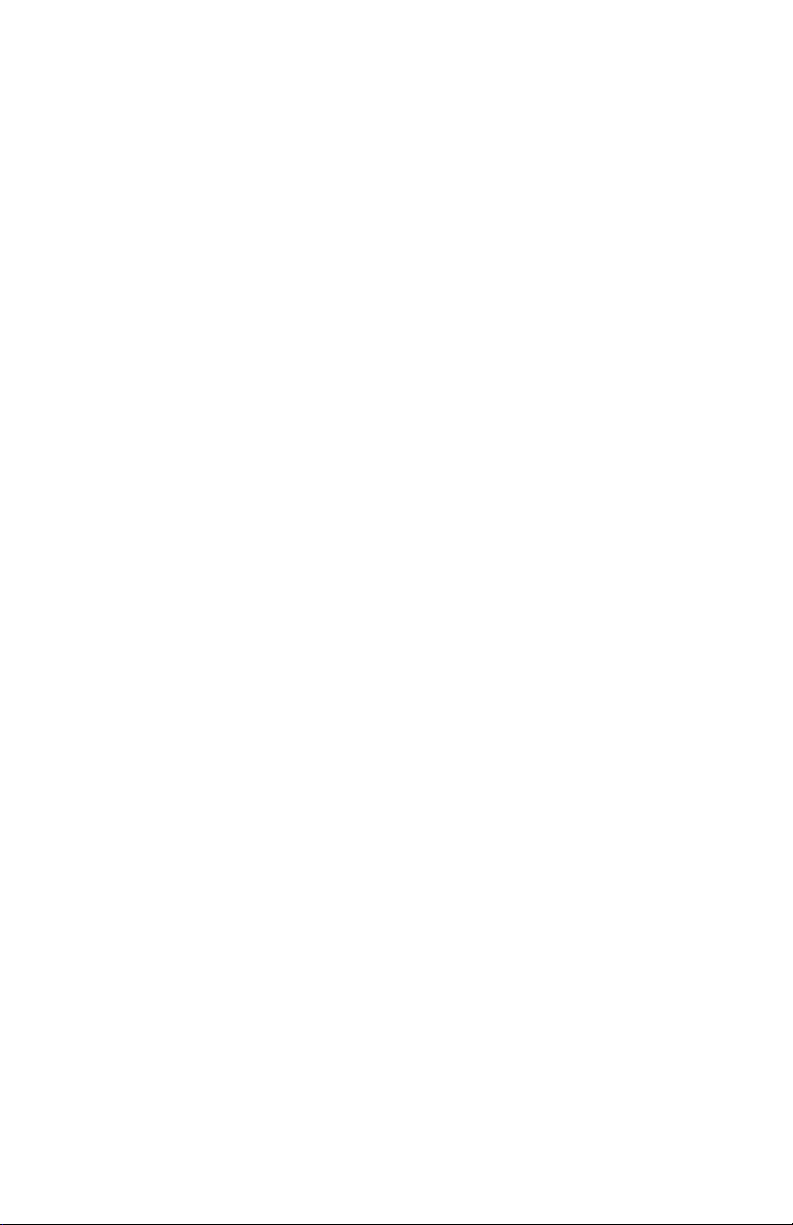
Page 3
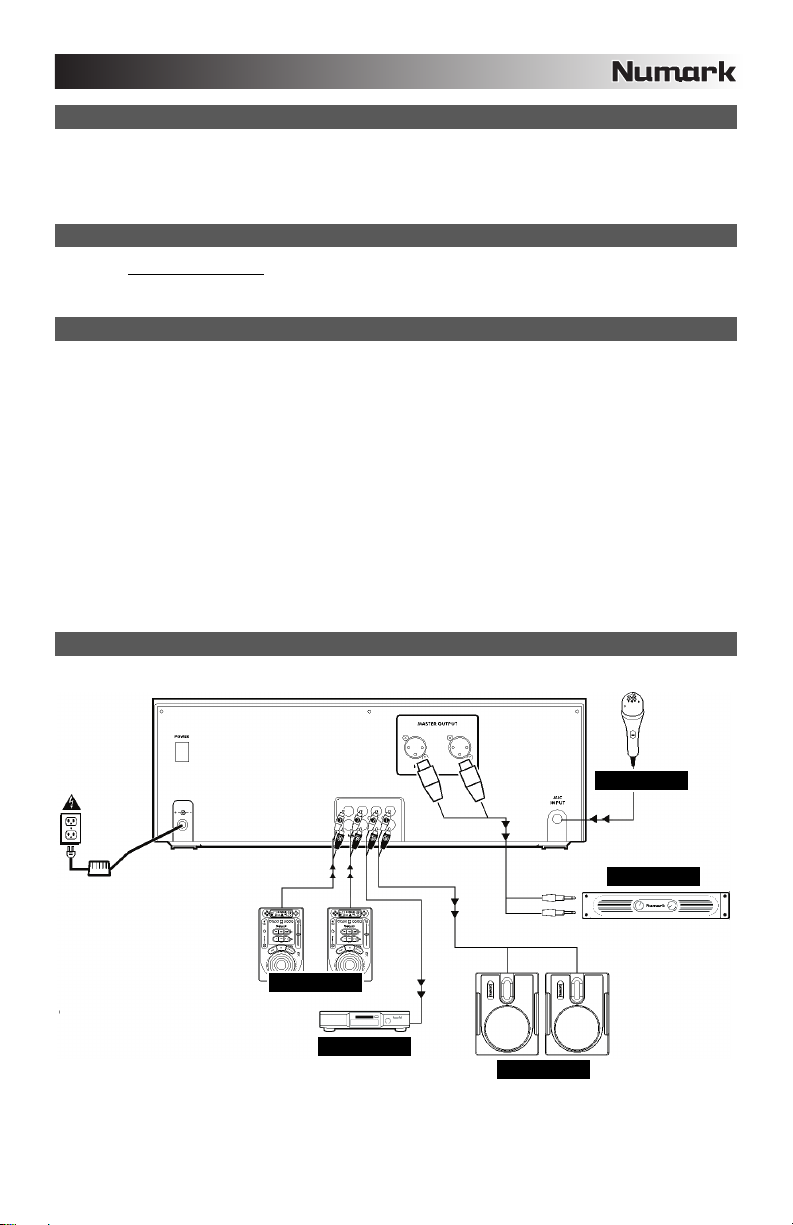
BOX CONTENTS
CDMIX1 CD Mixing Station
Power Adapter
Quickstart Guide
Safety & Warranty Information Booklet
REGISTRATION
Please go to http://www.numark.com to register your CDMIX1. Registering your product ensures that we can keep you up-todate with all the latest product developments and provide you with world-class technical support, should you run into any
problems.
GROUND RULES
1. Make sure all items listed in the BOX CONTENTS section are included in the box.
2. READ SAFETY & WARRANTY INFORMATION BOOKLET BEFORE USING THE PRODUCT.
3. Study the connection diagram in this guide.
4. Place mixer in an appropriate position for operation.
5. Make sure all devices are turned off and all faders and gain knobs are set to “zero.”
6. Connect all stereo input sources as indicated in the diagram.
7. Connect the stereo outputs to power amplifier(s), tape decks, and/or other audio sources.
8. Plug all devices into AC power.
9. Switch everything on in the following order:
• Audio input sources (i.e. turntables, CD players, etc.)
• Mixer
• Last, any amplifiers or output devices
10. When turning off, always reverse this operation by:
• Turning off amplifiers
• Mixer
• Last, any input devices
CONNECTION DIAGRAM
MICROPHONE
HOUSE AMP
CD PLAYERS
CD BURNER
MONITORS
3
Page 4
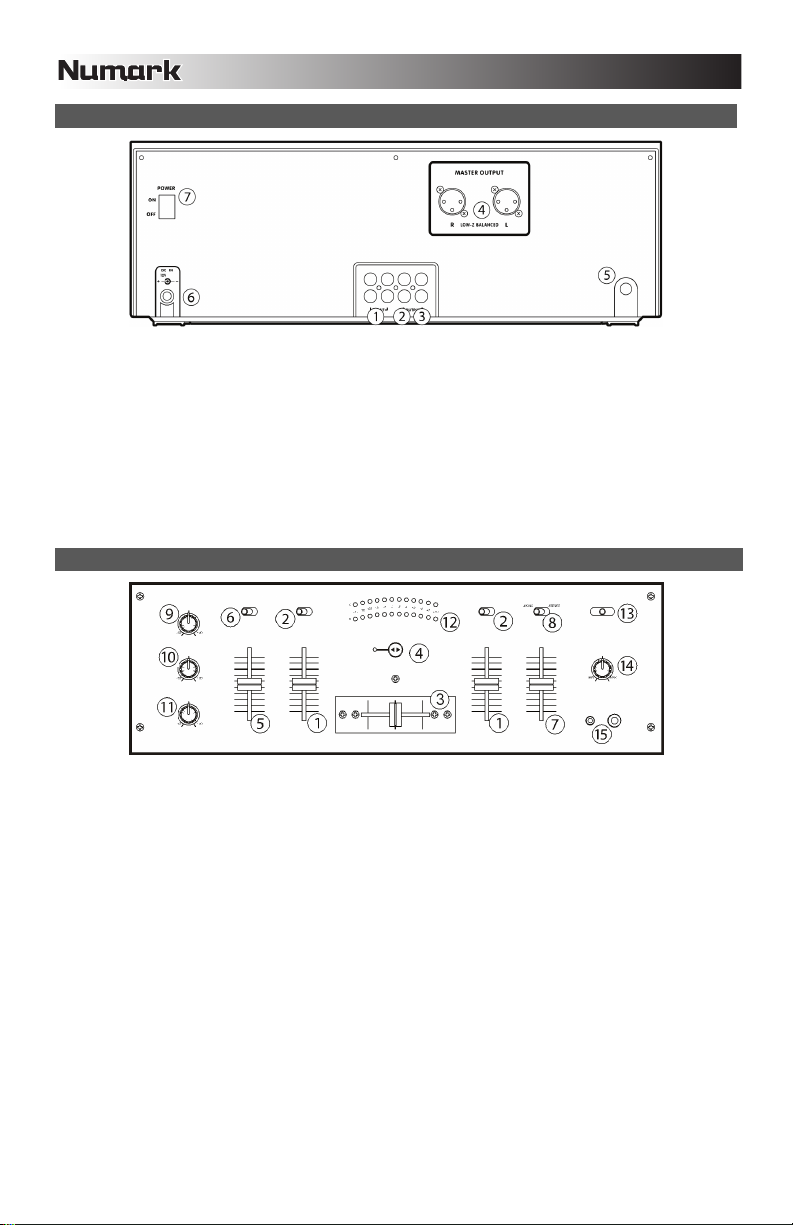
REAR PANEL FEATURES
1. LINE INPUTS (RCA) – Connect line-level devices, such as CD players, samplers or audio interfaces, to these inputs.
2. RECORD OUTPUT (RCA) – Use standard RCA cables to connect this output to a recording device, such as a CD
recorder or tape deck. The level of this output is based upon pre-master levels.
3. MASTER OUTPUT (RCA) – Use standard RCA cables to connect this output to a speaker or amplifier system. The
level of this output is controlled by the MASTER FADER on the top panel.
4. MASTER OUTPUT (BALANCED) – Use XLR cables to connect this Master output to a speaker or amplifier system.
The level of this output is controlled by the MASTER FADER on the top panel.
5. MIC INPUT – Connect a 1/4" microphone to this input.
6. POWER IN – Use the included power adapter to connect the mixer to a power outlet. While the power is switched off,
plug the power adapter into the mixer first, then plug the power adapter into a power outlet.
7. POWER SWITCH – Turns the mixer on and off. Turn on the mixer after all input devices have been connected and
before you turn on amplifiers. Turn off amplifiers before you turn off the mixer.
MIXER FEATURES
1. CHANNEL FADER – Adjusts the audio level on the corresponding channel.
2. INPUT SELECTOR – Selects the input source to be routed to the corresponding channel. Input jacks are located on the
rear panel.
3. CROSSFADER – Blends audio playing between Channels 1 and 2. Sliding this to the left plays Channel 1 and sliding to
the right plays Channel 2.
Note: The crossfader is user-replaceable if it should ever wear out. Simply remove the facepanel, then remove the
screws holding it in position. Replace the fader with a quality authorized replacement from your local Numark retailer
only.
4. FADER START – Enables or disables “fader start.” When fader start is enabled, moving the crossfader toward a side
will cause that channel to start playing.
5. MIC GAIN – Adjusts the audio level of the microphone signal.
6. MIC ON/OFF – Turns the microphone input on or off.
7. MASTER FADER – This control adjusts the output volume of the Program mix.
8. STEREO / MONO – Adjusts the Program mix for stereo or mono operation.
9. CHANNEL TREBLE – Adjusts the high (treble) frequencies of the audio of the Program mix.
10. CHANNEL MID – Adjusts the mid-range frequencies of the audio of the Program mix.
11. CHANNEL BASS – Adjusts the low (bass) frequencies of the audio of the Program mix.
12. STEREO LEVEL INDICATOR – Monitors the audio level of the Program mix.
13. CUE MODE SELECTOR – Selects the audio that is sent to the headphones. Switch it to “1+2” to hear Channels 1 and 2
in the Cue channel.
14. CUE GAIN – Adjusts the audio level of the Cue channel.
15. HEADPHONES – Connect your 1/4" or 1/8" headphones to this output for cueing and mix monitoring.
4
Page 5
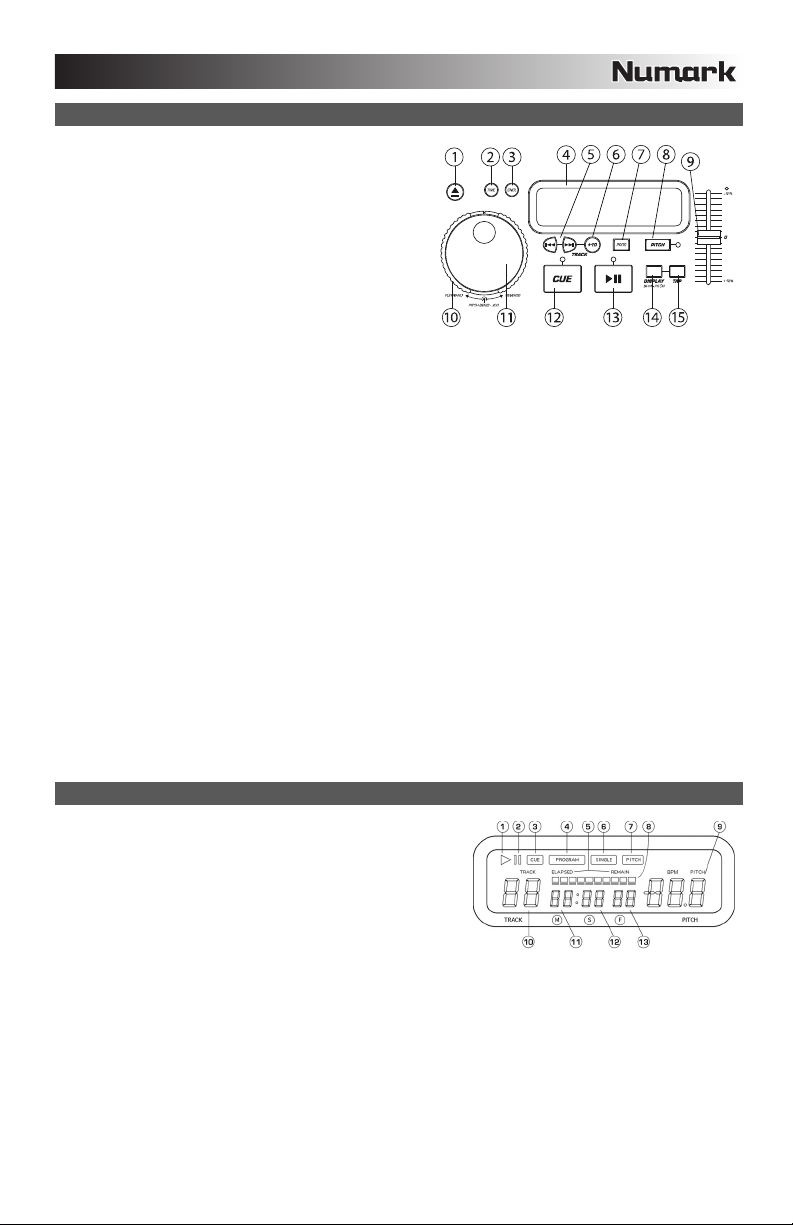
CD PLAYER FEATURES
1. OPEN/CLOSE (Disc Tray Open/Close) – Press to load or
eject the disc. Each press will open or close the disc tray on
the transport.
NOTE: Tray will not open unless the disc has been paused.
Tray will automatically close after 30 seconds.
2. TIME (Time Button) – Switches the time display between
elapsed playing time and remaining time on the track and
remaining time on the entire CD.
3. CONT/SING – Will cause just a single track to play or all
tracks in order by pressing once or twice.
4. LCD DISPLAY – Indicates all the functions, as they are
occurring, with the CD. These functions are explained in the
next section.
5. TRACK (Track Buttons) – Used to select the track to be played.
6. Track 10 Button – This button is for quickly advancing to higher tracks on a CD.
7. PROGRAM – Depress this button and the unit will stop and the program indicator will light. Select each track to be
programmed and press the PROGRAM button between selections. You can program up to 20 tracks. Press PLAY to
start the program. To exit and erase program, either hold the program button down for more than 2 seconds while the
unit is stopped, open the disc tray, or turn off the power.
8. PITCH (Pitch Button) – Activates the Pitch Slider.
9. PITCH SLIDER – The pitch can be changed up to +/-12% by pressing the PITCH button so the PITCH LED is lit, then
moving the sliding fader. The pitch will not be changed if the PITCH LED is off.
10. SEARCH WHEEL (OUTER RING) – 3 forward and 3 reverse speed positions for searching through songs. The more
you turn the wheel in either direction the faster you search through the music.
11. PITCH BEND/JOG WHEEL (INNER RING) – The jog wheel serves 2 functions depending on the current mode.
a) The jog wheel will control a slow frame search when the CD is not playing. To set a new frame cue point, spin the
wheel then press play when you have determined the proper position. Press CUE to return to the “CUE POINT”.
b) When both CD players are playing a CD, the pitch bend function allows the positioning of the bass beats to be
matched after the pitch of each disc is matched. Either player can “catch up” or “fall back” to match the other
player. The jog wheel will temporarily bend the pitch of the music if the song is already playing by rotating the
wheel clockwise to speed up or counterclockwise to slow down. By changing the pitch of one disc with respect to
12. CUE - Pressing the CUE button during play provides a return to the position at which play was started. If PAUSE is
13. START/PAUSE (Play/Pause Button) - Each press of the Play/Pause Button causes the operation to change from play
14. BPM/PITCH BUTTON - Switches the mode of the display between showing the BPM and the percentage change in
15. TAP BUTTON - Tap this button with the beat of the music to determine the current Beats Per Minute (BPM).
LCD FEATURES
1. PLAY: Active while the unit is actually playing a CD.
2. PAUSE: Active when the unit is paused.
3. CUE: Flashing when the unit is setting a cue point. Lit continuously
4. PROGRAM: Used for pre-programming the track order to
5. TIME MODE: (Elapsed) is for showing time as it is taking place.
6. SINGLE: Shows when the unit is set to play just one track at a time. When this is not lit, the CD will play continuously
7. PITCH: Is lit when the PITCH BUTTON is active.
8. TIME BAR: Shows either time remaining or elapsed depending on the setting of the TIME BUTTON.
9. PITCH/BPM: Shows the percentage change in pitch or current BPM.
10. TRACK: Shows the current track that the unit is playing.
11. MINUTES: Shows the minutes elapsed or remaining depending on mode setting.
12. SECONDS: Shows the seconds elapsed or remaining depending on mode setting.
13. FRAMES: The CD Player breaks down a second into 75 frames for accurate cueing. This shows the frames elapsed or
the pitch of the other disc, the beats can be matched.
used before CUE, that will become the cue point. Alternately pressing the PLAY button and the CUE button allows the
CD to be played from the same position any number of times. The CUE LED will light up from the time the CUE button is
pressed until the CD has been reset to the position at which play was started. Steady lighting of this LED indicates the
ready condition.
to pause or from pause to play.
pitch.
when the unit is paused at a cue point.
automatically be played by the unit. This is a great function if you
need to leave the CD player alone.
(Remain) shows how much time is left on a particular track. This
function is controlled by the TIME BUTTON.
through all tracks. This function is controlled by the SING/CONT BUTTON.
remaining depending on mode setting.
5
Page 6
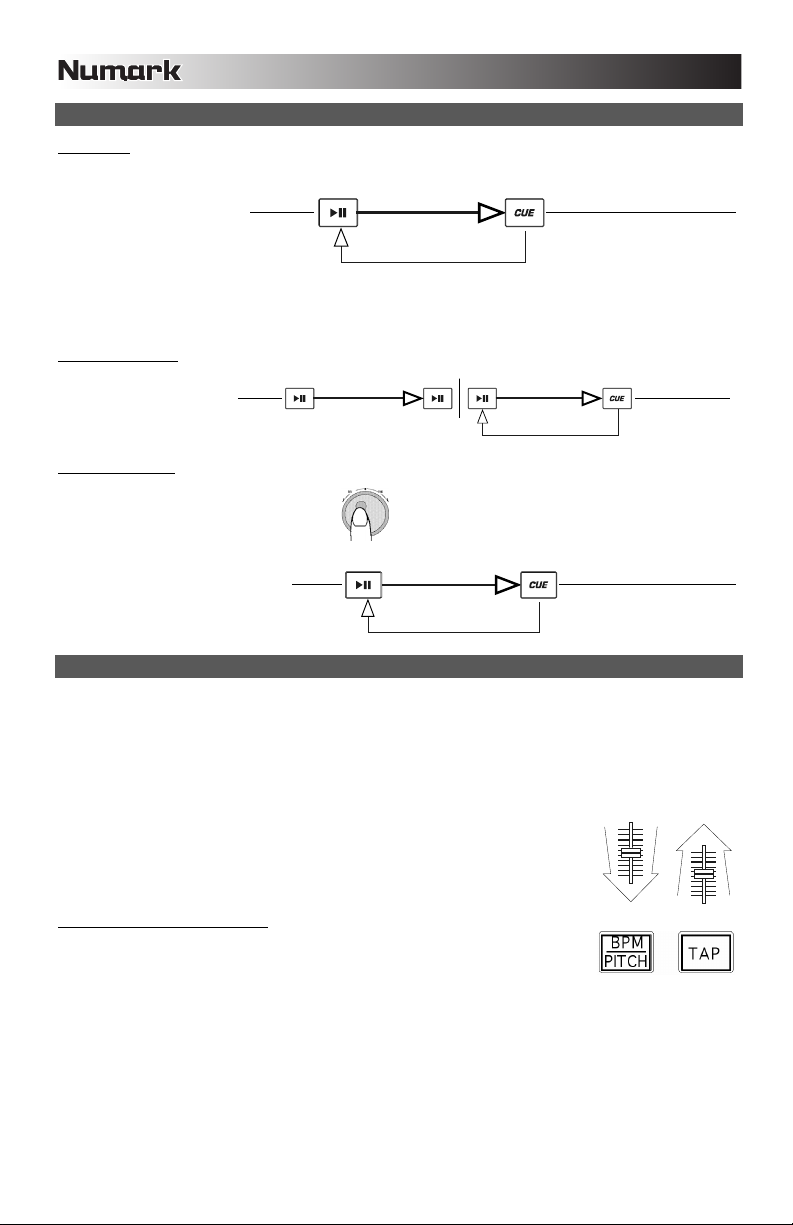
"
o
"
"
"
PLAY, PAUSE & CUE OPERATIONS
PLAY & CUE
Pressing the “PLAY/PAUSE”
button starts the disc. Pressing
the “CUE” button will reset the
disc to the last place where the
disc was started. This is called
the cue point. By alternately
pressing the “PLAY/PAUSE”
button and the “CUE” button,
the disc may be returned and
played from the cue point any
number of times. This function
is called back cue.
PLAY, PAUSE & CUE
When play has been paused
and then started again, the
return position for the back
cue will be updated to this
new position.
EDITING CUE POINT
When the inner dial is turned
while a cue point is set, a new
cue point can be located. The
CD player will repeatedly play
small parts of the CD as you
move it to the desired position.
By pressing “PLAY/PAUSE”
then “CUE” you can confirm
that the new cue point is
desirable.
MATCHING BPMs
Match the tempo by monitoring the music of both PLAYER 1 and PLAYER 2 by ear and adjusting the pitch. When the tempo of
the music of the selected CD player is slow compared to the tempo of the other player, move the slider to the ( + ) side and
match the tempo. When faster, move the pitch slider to the ( - ) side. The following illustration shows the case of matching the
pitch of PLAYER 2 to the pitch of the music being played on PLAYER 1.
USING THE BPM DISPLAY FEATURE
Press the BPM button to select the BPM feature on the display on the side of the CD player that
you wish to set. Tap the Counter button to the beat of the music.
You will see the BPM number appear in the display. The more times you tap the more accurate your number will be. When you
adjust the pitch slider the display number will change by an equal percentage.
Press "PLAY/PAUSE
to start music
Press "PLAY/PAUSE
to start music
Adjust the "CUE" point
with the jog wheel
Press "PLAY/PAUSE"
1. Press PLAY/PAUSE to start PLAYER 1. PLAYER 1 is playing.
2. Press PLAY/PAUSE to start PLAYER 2. Both CD players are playing discs.
3. Listen to PLAYER 2 in your headphones. If the beat of channel 2 (in the
headphones) is faster than channel 1, slow down the beat of channel 2 using the
pitch control.
4. If the beat of channel 2 (in the headphones) slower than the beat of channel 1, speed
up the beat using the pitch control.
Play Interval
Back Cue Operation
Press "PLAY/PAUSE
Play Interval Play Interval
to start music
to pause music
Play Interval
Back Cue Operation
Press "CUE" return t
last starting point
Press "PLAY/PAUSE
to start music
Press "CUE" return to
last starting point
Back Cue Operation
Position on Disc
Press "CUE" return to
last starting point
Position on Disc
Position on Disc
6
Page 7
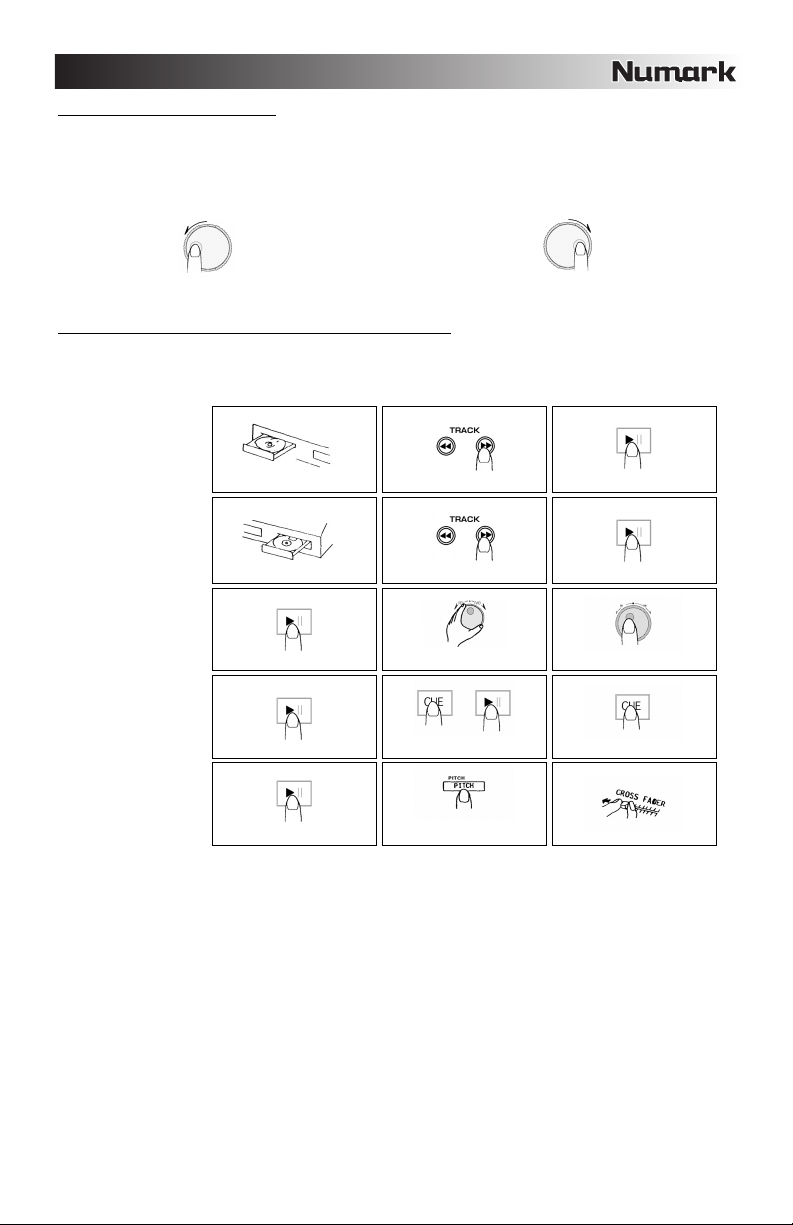
BEAT MATCHING USING PITCH BEND
If you find the BPM’s (Beats Per Minute or Tempos) are the same, however, the drum beats are not matched you will need to
temporarily change the pitch. The illustration below shows how to match the beat of PLAYER 2 to the beat of the music being
played on PLAYER 1. (This procedure can be done on either PLAYER).
After matching the BPM’s adjust the pitch temporarily as follows:
When PLAYER 2 is ahead, rotate the jog wheel counter clockwise. When PLAYER 2 is behind, rotate the jog wheel clockwise.
The pitch changes automatically while the jog wheel is rotated. The faster you rotate the wheel the more you change.
Releasing the wheel results in a return to the original pitch (so the BPM’s are once again the same).
EXAMPLE OF MIXING USING BOTH PLAYERS OF YOUR CD PLAYER
While playing a disc on PLAYER 1, load a disc into PLAYER 2 and select your next track, match its pitch to the track playing on
PLAYER1 and when you are ready use the crossfader on your mixer to fade from PLAYER 1 to PLAYER 2.
Load a disc in PLAYER 1 and
select the track and press PLAY.
Load a disc in PLAYER 2 and
select the track then play.
Set and edit a start cue point on
PLAYER 2
Check your new cue point
Do a MIX!
PLAYER 1
Load a disc and press the
OPE N/CLOSE butto n.
PLAYER 2
Load a disc and press the
OPE N/CLOSE butto n.
PLAYER 2
Press the Pause button ofPLAYER2.
PLAYER 2
Listenwith the monitor and
press the playbutton.
PLAYER 2
With a matching downbeatfrom
Player 1 press the play button.
P LAYER 1
Se lect th e trac k to be p layed.
P LAYER 2
Se lect th e trac k to be p layed.
P LAYER 2
Rapidly sea rch for a cue point using
the ou ter whe el
PLAYER 2
Pressthecue buttonthenplaytobe
sure ofthe se tcue point.
P LAYER 2
Ifyou are beat mixing, turn onyour
Pitch a djust a nd follow the directions
for beat matching.
PLAYER 1
Press the PLAYbutton
PLAYER 2
Press the PLAYbutton
PLAYER 2
Slowly set the right cue point
using the inner wheel
PLAYER 2
Rese tthe player to the Cue point
by pressing Cue
MIXE R
When you are happy with yourmix
move the cro ssfa der a ccordin gly.
7
Page 8
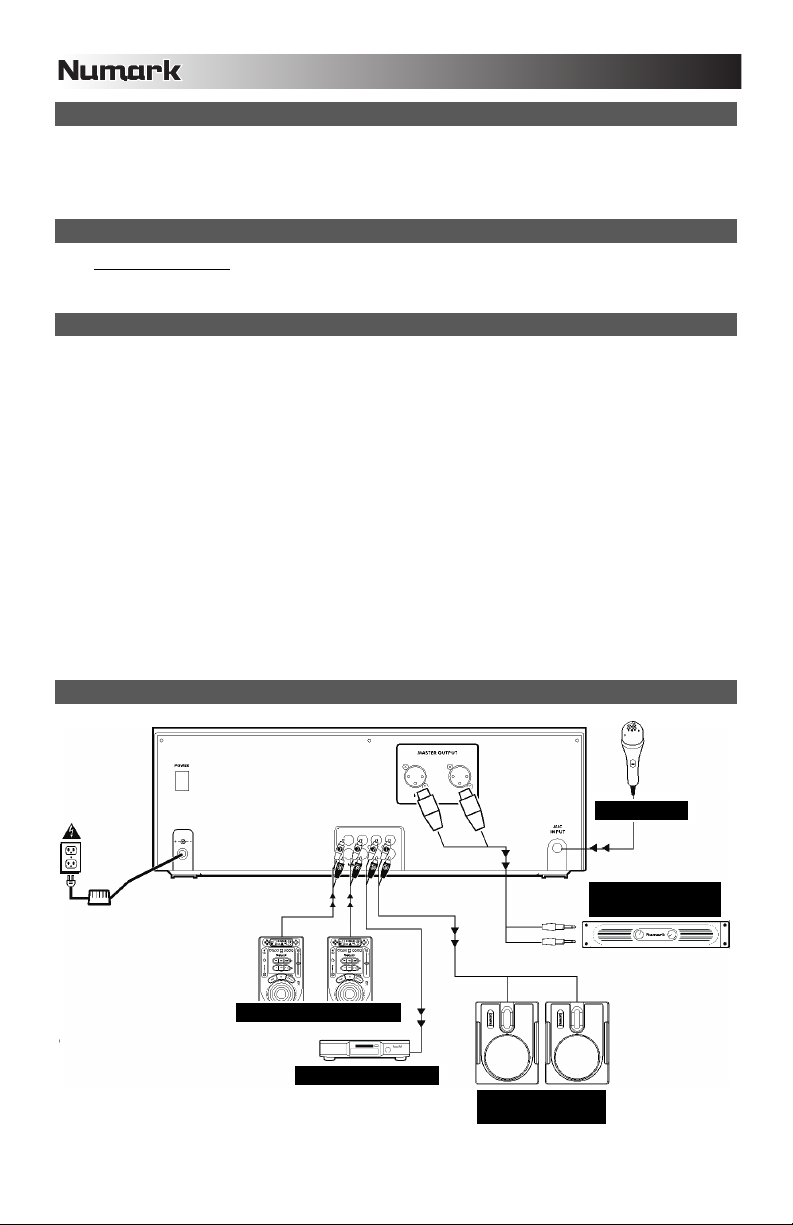
CONTENIDO DE LA CAJA
CDMIX1
Adaptador de alimentación
Guía de inicio rápido
Folleto de información sobre la seguridad y la garantía
REGISTRO
Visite http://www.numark.com y registre su CDMIX1. El registro de su producto asegura que podamos mantenerle
actualizado con los desarrollos de productos nuevos y brindarle apoyo técnico de categoría mundial en caso de que tenga
algún problema.
REGLAS BÁSICAS
1. Asegúrese de que todos los artículos indicados en “Contenido de la caja" estén incluidos en la caja.
2. LEA EL FOLLETO DE INFORMACIÓN SOBRE LA SEGURIDAD Y LA GARANTÍA ANTES DE UTILIZAR EL
PRODUCTO.
3. Estudie el diagrama de conexión incluido en esta guía.
4. Coloque el mezclador en una posición adecuada para su funcionamiento.
5. Asegúrese que todos los dispositivos estén apagados y que todos los faders y perillas de ganancia estén en posición
«cero».
6. Conecte todas las fuentes de entrada estéreo como se indica en el diagrama.
7. Conecte las salidas estéreo a los amplificadores de potencia, bandejas de cinta magnética y/o otras fuentes de audio.
8. Enchufe todos los dispositivos al suministro de corriente alterna.
9. Encienda todo en el siguiente orden:
y fuentes de entrada de audio (por ejemplo, giradiscos, reproductores de CD, etc.)
y el mezclador
y por último, cualquier amplificador o dispositivo de salida
10. Al apagar, realice siempre esta operación en sentido inverso:
y apague los amplificadores
y el mezclador
y por último, cualquier dispositivo de entrada
DIAGRAMA DE CONEXIÓN
MICRÓFONO
AMPLIFICADOR DE
AUDITORIO
REPRODUCTEURS DE CD
GRABADORA DE CD
ALTAVOCES DE
CABINA
8
Page 9
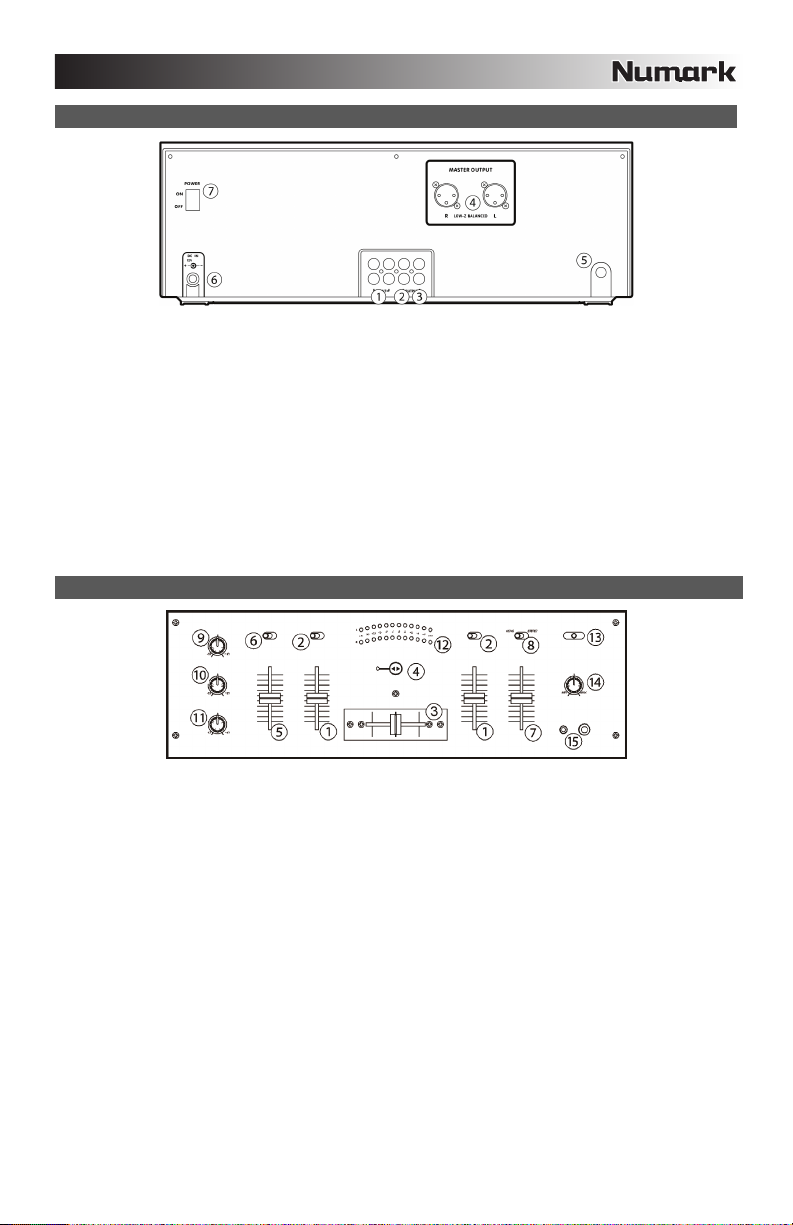
CARACTERÍSTICAS DEL PANEL TRASERO
1. ENTRADAS DE LÍNEA – Estas entradas se usan para conectar dispositivos de nivel de línea, tales como reproductores
de CD, muestreadores o interfaces de audio.
2. SALIDA PARA GRABACIÓN (RCA) – Use cables RCA estándar para conectar esta salida a un dispositivo de
grabación, tal como un grabador de CD o bandeja de cinta. El nivel de esta salida se basa en los niveles pre-master.
3. SALIDA MAESTRA (RCA) – Use cables RCA estándar para conectar esta salida maestra a un sistema de altavoces o
amplificador. El nivel de esta salida se controla con el FADER MAESTRO del panel superior.
4. SALIDA MAESTRA (BALANCEADA) – Use cables de ¼” balanceados (TRS) para conectar esta salida maestra a un
sistema de altavoces o amplificador. El nivel de esta salida se controla con el FADER MAESTRO del panel superior.
5. ENTRADA DE MICRÓFONO – Conecte un micrófono de 1/4” a esta entrada. Los controles de micrófono se
encuentran en el panel superior.
6. ENTRADA DE ALIMENTACIÓN - Use el adaptador de alimentación incluido para conectar el mezclador a un
tomacorriente alimentado. Mientras está desconectada la alimentación eléctrica, enchufe la fuente de alimentación al
mezclador primero, y luego al tomacorriente.
7. INTERRUPTOR DE ENCENDIDO – Enciende y apaga el mezclador. Encienda el mezclador después de desconectar
todos los dispositivos de entrada y antes de encender los amplificadores. Apague los amplificadores antes de apagar el
mezclador.
CARACTERÍSTICAS DEL MEZCLADOR
1. FADER DE CANAL – Ajusta el nivel de audio en el canal correspondiente.
2. SELECTOR DE ENTRADAS – Permite seleccionar la fuente de entrada que se aplica al canal correspondiente.
3. CROSSFADER – Combina el audio entre los canales 1 y 2. Si se desliza a la izquierda se reproduce el canal 1. Si se
desliza a la derecha se reproduce el canal 2.
Nota: El usuario puede reemplazar el crossfader en caso de que se desgaste. Simplemente, retire el panel frontal y
luego los tornillos que lo mantienen sujeto. Cambie el fader por un repuesto de calidad autorizado por su vendedor de
Numark más cercano.
4. FADER START – Activa o desactiva el “fader-start.” Cuando el fader-start está activado, el mover el crossfader hacia
ese lado para que el canal comienza a reproducir.
5. GANANCIA DE MICRÓFONO – Ajusta el nivel de audio de la señal de micrófono.
6. MICRÓFONO SÍ/NO – Silencia y anula el silenciamiento de la señal de micrófono. Cuando está silenciada, la señal de
micrófono no se aplica a la mezcla maestra.
7. FADER MAESTRO – Ajusta el volumen de salida de la mezcla de programa.
8. ESTÉREO / MONO – Ajusta la mezcla de programa para operación estéreo o mono.
9. TREBLE (DE CANAL) – Ajusta las altas frecuencias (agudos) del audio de la mezcla de programa.
10. MEDIOS (DE CANAL) – Ajusta las frecuencias medias del audio de la mezcla de programa.
11. GRAVES (DE CANAL) – Ajusta las bajas frecuencias (graves) del audio de la mezcla de programa.
12. INDICADOR DE NIVEL ESTÉREO – Monitorea el nivel de audio de la mezcla del programa.
13. SELECTOR DE MODO DE CUE – Selecciona el audio que se aplica a los auriculares. Conmútelo a “1+2” para
escuchar los canales 1 y 2.
14. GANANCIA DE CUE – Ajusta el nivel del audio para auriculares.
15. AURICULARES – Conecte sus auriculares de 1/4" o 1/8" a esta salida para búsqueda de punto inicial (cue) y monitoreo
de la mezcla.
9
Page 10

CARACTERÍSTICAS DEL REPRODUCTOR DE CD
1. ABRIR/CERRAR (Bandeja de disco Abrir/Cerrar) – Púlselo para
introducir o expulsar el disco. Cada vez que lo pulse se abrirá o
cerrará la bandeja del disco en la unidad.
NOTA: La bandeja no se abrirá a menos que el disco haya sido
detenido. La bandeja se cerrará automáticamente a los 30
segundos.
2. TIME (Botón de tiempo) – Cambia la visualización del tiempo
entre el tiempo de reproducción transcurrido y el tiempo restante
en la pista y el tiempo restante en todo el CD.
3. CONT/SING – Al pulsar una o dos veces, hará que se
reproduzcan una o todas las pistas en orden.
4. PANTALLA LCD – Indica todas las funciones del CD a medida
que van teniendo lugar. Estas funciones se explican en la siguiente sección.
5. TRACK (Botones de pista) – Utilizados para seleccionar la pista que se va a reproducir.
6. Botón de pista 10 – Este botón es utilizado para avanzar rápidamente en las pistas del CD.
7. PROGRAMA – Pulse este botón y la unidad se detendrá y el indicador de programa se iluminará. Seleccione todas las
pistas que desee programar y pulse el botón de PROGRAMA entre cada selección. Podrá programar hasta 20 pistas.
Pulse PLAY para activar el programa. Para salir y borrar el programa, mantenga pulsado el botón de programa durante
más de 2 segundos mientras la unidad está parada, abra la bandeja del disco, o apague la fuente de alimentación.
8. PITCH (Botón de Pitch) – Activa el deslizador de tono (pitch).
9. DESLIZADOR DEL PITCH – El pitch puede variar hasta un +/-12% pulsando el botón del PITCH de modo que el LED
del pitch esté iluminado; tras esto, deslizando el fader. El pitch no variará si el LED del pitch está apagado (OFF).
10. SEARCH WHEEL (RUEDA EXTERIOR) – esta rueda dispone de 3 posiciones de velocidad de avance y 3 de reverso
para buscar dentro de las canciones. Cuanto más gire la rueda en cualquiera de las dos direcciones, más rápida será la
búsqueda.
11. PITCH BEND/JOG WHEEL (RUEDA INTERIOR) – Esta rueda de avance lento tiene 2 funciones dependiendo del
modo en el que se encuentre.
a) La rueda de avance lento controlará una búsqueda de frames lentos cuando el CD no se esté reproduciendo.
Para determinar un nuevo punto cue de frame, gire la rueda y pulse PLAY una vez que haya determinado la
posición adecuada. Pulse CUE para volver al “PUNTO CUE”.
b) Cuando ambos reproductores de CD están reproduciendo un CD, la función pitch bend permite el
posicionamiento de los beats de graves para que coincidan una vez que el pitch de cada disco coincide.
Cualquiera de los reproductores puede “adelantarse” o “atrasarse” para coincidir con el otro reproductor. La
rueda de avance lento (jog wheel) cambiará provisionalmente el tono de la música si la canción se está
reproduciendo girando la rueda en el sentido de las agujas del reloj para acelerar o en el sentido contrario para
12. CUE – Al pulsar el botón de CUE durante la reproducción, se volverá a la posición a la cual comenzó la reproducción. Si
13. START/PAUSE (Botón de reproducción/pausa) – Cada vez que se pulsa el botón de reproducción/pausa esto hace
14. BOTÓN DE BPM/PITCH – Alterna el modo de la pantalla entre la visualización de los BPM y el porcentaje de cambio
15. BOTÓN DE TAP – Golpee este botón con el beat de la música para determinar los beats por minuto (BPM) en ese
CARACTERÍSTICAS DE LA PANTALLA LCD
1. PLAY: Está activo si la unidad está reproduciendo un CD en ese
2. PAUSE: Está activo si la unidad está en pausa.
3. CUE: Parpadea si la unidad está determinando un punto cue. Se ilumina
4. PROGRAMA: Se utiliza para programar con antelación el orden de las
5. MODO DE TIEMPO: “Transcurrido” muestra el tiempo a medida que va teniendo lugar; “restante” muestra cuánto
6. SINGLE: Muestra cuando la unidad está configurada para reproducir las pistas de una en una. Cuando no esté
7. PITCH: Está iluminado cuando el botón de tono (pitch) está activado.
8. BARRA DE TIEMPO: Muestra el tiempo restante o transcurrido dependiendo de la configuración del botón de tiempo.
9. PITCH/BPM: Muestra el porcentaje de cambio del tono (pitch) o las BPM en ese momento.
10. TRACK (PISTA): Muestra la pista que la unidad está reproduciendo en ese momento.
11. MINUTOS: Muestra los minutos restantes o transcurridos dependiendo de la configuración del modo.
12. SEGUNDOS: Muestra los segundos restantes o transcurridos dependiendo de la configuración del modo.
13. FRAMES: El reproductor de CD divide un segundo en 75 frames para un cueing más preciso. Muestra los frames
ralentizar. Cambiando el tono de un disco con respecto al tono del otro disco, los beats pueden ser igualados.
se activa la PAUSA antes del CUE, esto se convertirá en un punto cue. Si se presionan alternativamente los botones
PLAY y CUE, el CD será reproducido desde la misma posición cuantas veces se desee. El LED del CUE se iluminará
desde el momento en que se pulse el botón de CUE hasta que el CD haya sido reiniciado a la posición a la que se
comenzó la reproducción. Una iluminación continua de este LED indica que el CUE está listo.
que se cambie de reproducción a pausa o de pausa a reproducción.
en el tono (pitch).
momento.
momento.
de forma continua si la unidad está detenida en un punto cue.
pistas que van a ser reproducidas automáticamente por la unidad. Esta
es una función de gran utilidad si necesita dejar alejarse del reproductor
de CD.
tiempo queda en una pista determinada. Esta función se controla mediante el botón de TIEMPO (TIME).
encendido, el CD se reproducirá todas las pistas de forma continua. Esta función se controla mediante el botón de
SING/CONT.
restantes o transcurridos dependiendo de la configuración del modo.
10
Page 11

OPERACIONES DE PLAY, PAUSE Y CUE
PLAY (REPRODUCCIÓN) Y CUE
Pulsando el botón de
“PLAY/PAUSE” se pondrá el
disco en funcionamiento.
Pulsando el botón "CUE" se el
disco comenzará de nuevo en
la misma posición en la que
comenzó anteriormente. Esto
es lo que se llama punto cue.
Pulsando los botones de “PLAY/PAUSE” y “CUE” alternativamente, el disco podrá volver al mismo punto cue y reproducirse
cuantas veces desee. Esta función se denomina back cue.
PLAY, PAUSE Y CUE
Cuando la reproducción se
haya detenido y comenzado
de nuevo, la posición de
retorno para el back cue será
actualizada a la nueva
posición.
MODIFICACIÓN DEL PUNTO CUE
Si la rueda interna se gira
cuando se establece un punto
cue, podrá hallarse un nuevo
punto cue. El reproductor de
CD reproducirá repetidamente
fragmentos cortos del CD a
medida que lo mueve a la
posición deseada. Pulsando
“PLAY/PAUSE” y luego “CUE”
podrá confirmar que el nuevo
punto cue es el que usted desea.
IGUALAR LOS BEATS POR MINUTO (BPM)
Iguale el tempo monitoreando la música del reproductor 1 y 2 de oído y ajustando el pitch. Cuando el tempo de la música del
reproductor de CD seleccionado sea lento comparado con el del otro reproductor, desplace el deslizador hacia el (+) e iguale el
tempo. Cuando sea más rápido, desplace el pitch hacia (-). La siguiente ilustración muestra el caso en el que se iguala el pitch
del reproductor 2 con el pitch de la música reproducida por el reproductor1.
1. Pulse PLAY/PLAUSE para que comience el reproductor 1. El reproductor 1 está en marcha.
2. Pulse PLAY/PLAUSE para que comience el reproductor 2. Ambos reproductores de CD están en funcionamiento.
3. Escuche el reproductor 2 en sus auriculares. Si el beat del canal 2 (en los
4. Si el beat del canal 2 (en los auriculares) es más lento que el beat del canal 1,
USO DE LA CARACTERÍSTICA DE VISUALIZACIÓN DE LOS BPM
Pulse el botón de BPM para seleccionar la función de BPM que desea configurar en la pantalla
situada en el lateral del reproductor de CD. Golpee el botón de Counter al ritmo (beat) de la
música.
Observará que aparece el número de BPM en la pantalla. Cuantas más veces golpee, más preciso será el número. Cuando
ajuste el deslizador del pitch, el número mostrado cambiará por un porcentaje equivalente.
auriculares) es más rápido que el del canal 1, ralentice el beat del canal 2 por medio
del control del pitch.
acelere el beat por medio del control del pitch.
11
Page 12

IGUALACIÓN DEL BEAT HACIENDO USO DEL PITCH BEND
Aunque observe que los BPM (Beats por minuto o tempos) son iguales, sin embargo, los beats de la batería no se
corresponden y necesitará cambiar el pitch provisionalmente. La ilustración siguiente muestra cómo igualar el beat del
reproductor 2 al beat de la música que está sonando en el reproductor 1. (Este procedimiento puede realizarse en cualquiera
de los reproductores).
Una vez haya igualado los BPM, ajuste el pitch provisionalmente como se muestra a continuación:
Cuando el reproductor 2 esté adelantado, gire la rueda de avance lento (jog wheel) en el sentido contrario a las
agujas del reloj.
Cuando el reproductor 2 esté retrasado, gire la rueda de avance lento (jog wheel) en el sentido de las agujas
del reloj.
El pitch cambia de forma automática a medida que se gira la rueda de avance lento. Cuanto más rápido gire la rueda, más
cambiará. Si se suelta la rueda, se volverá al pitch original. (De modo que los BPM son de nuevo los mismos).
EJEMPLO DE MEZCLA UTILIZANDO AMBOS REPRODUCTORES DE SU REPRODUCTOR DE CD
Mientras reproduce un disco en el reproductor 1, inserte un disco en el reproductor 2 y seleccione la siguiente pista, iguale el
pitch con el de la pista del reproductor 1 y, cuando esté listo, use el crossfader de su mezclador para pasar lentamente del
reproductor 1 al reproductor 2.
12
Page 13

CONTENU DE LA BOÎTE
CDMIX1
Câble d'alimentation
Guide d'utilisation simplifié
Le livret des consignes de sécurité et des informations concernant la garantie
ENREGISTREMENT
Veuillez visiter le site internet http://www.numark.com pour enregistrer votre nouveau CDMIX1. L'enregistrement des produits
vous permet d'être informé sur les toutes dernières nouveautés concernant les produits et de vous offrir un soutien technique
de niveau international, si vous en aviez besoin.
RÈGLES DE BASE
1. Assurez-vous que tous les articles énumérés dans le contenu de la boîte de ce guide sont inclus dans la boîte.
2. VEUILLEZ LIRE LE LIVRET DES CONSIGNES DE SÉCURITÉ ET DES INFORMATIONS SUR LA GARANTIE AVANT
D'UTILISER LE PRODUIT.
3. Examinez le schéma de connexion de ce guide.
4. Placez la console de mixage en position de fonctionnement.
5. Assurez-vous que tous les appareils sont hors tension et que tous les atténuateurs et le gain sont réglés à « zéro ».
6. Connectez toutes les sources d'entrées stéréo tel qu'indiqué sur le schéma.
7. Branchez toutes les sorties aux amplificateurs de puissance, aux lecteurs de cassette et aux sources audio.
8. Branchez tous les appareils à une prise de courant alternatif (AC).
9. Mettre tous les appareils sous tension dans l'ordre suivant.
y sources d'entrée audio (c.-à-d.tourne-disques, lecteurs de disques compacts, etc.)
y Consoles de mixage
y en dernier, tous amplificateurs ou appareils de sortie
10. Pour mettre hors tension, toujours inverser l'opération :
y Éteindre les amplificateurs
y Consoles de mixage
y En dernier, tous les appareils d'entrée
SCHÉMA DE CONNEXION
MICROPHONE
AMP LOCAUX
LECTEURS DE CD
GRAVEUR CD
HAUT-PARLEURS
CABINE
13
Page 14

CARACTÉRISTIQUES DU PANNEAU ARRIÈRE
1. ENTRÉES LINE (RCA) – Ces entrées permettent de brancher des appareils à niveau ligne tels que lecteurs de disques
compacts, échantillonneurs ou autres interfaces audio.
2. SORTIE RECORD (RCA) – Utilisez des câbles RCA standards afin de brancher cette sortie à un appareil
d’enregistrement tels qu’un lecteur de cassettes ou un graveur de CD. Le niveau de la sortie dépend des niveaux de
pré-mastérisation.
3. SORTIE MASTER (RCA) – Utilisez des câbles RCA standards afin de brancher cette sortie à un haut-parleur ou à un
système de sonorisation. Le niveau du signal de cette sortie est commandé par le MASTER FADER du panneau
supérieur.
4. SORTIE MASTER (SYMÉTRIQUE) – Ce connecteur XLR à basse impédance sert à connecter un système audio
externe tel qu'un système de sonorisation, des moniteurs amplifiés. Le niveau de sortie principale est commandé par le
MASTER FADER sur le panneau supérieur.
5. ENTRÉE MIC – Permet de brancher un microphone ¼ po. Les commandes microphone sont situées sur le panneau
supérieur.
6. ENTRÉE COURANT – Utilisez le câble d’alimentation inclus pour brancher la console dans une prise d’alimentation
murale. Lorsque la console de mixage est hors tension, branchez le câble d'alimentation dans la console, puis dans la
prise de courant.
7. L'INTERRUPTEUR D'ALIMENTATION – Met l’appareil sous et hors tension. Branchez la console après avoir branché
tous les appareils et avant de mettre les amplificateurs sous tension. Mettez les amplificateurs hors tension avant de
mettre la console de mixage hors tension.
CARACTÉRISTIQUES DU CONSOLE DE MIXAGE
1. CHANNEL FADER – Utilisez cet atténuateur pour ajuster le niveau de l’audio du canal correspondant.
2. SÉLECTEUR D’ENTRÉE – Ce réglage permet de sélectionner la source d’entrée qui est acheminée au canal
correspondant. Les entrées sont situées sur le panneau arrière.
3. CROSSFADER – Effectue un fondu entre les canaux 1 et 2. Lorsqu’il est déplacé vers la gauche, le canal 1 joue.
Lorsqu’il est déplacé vers la droite, le canal 2 joue.
Remarque : Ce potentiomètre est remplaçable par l’utilisateur s’il devait se détériorer. Retirez tout simplement le
panneau avant et dévissez les vis qui le retiennent en position. Remplacez le potentiomètre avec un autre potentiomètre
de qualité autorisé provenant de votre détaillant Numark local.
4. FADER START – Permet d’activer ou de désactiver la fonction de Fader Start. Lorsque la fonction Fader Start est
activée, déplacer le crossfader vers cette l’extrémité et le canal va commencer à jouer.
5. MIC GAIN – Permet d'ajuster le niveau du signal audio de l’entrée microphone.
6. SÉLECTEUR MIC – Permet d’activer ou de désactiver l'ENTRÉE MIC.
7. MASTER FADER – Ajuste les niveaux de la sortie du Program mix.
8. STEREO / MONO – Permet de régler le Program mix au mode stéréo ou mono.
9. TREBLE (DU CANAL) – Permet d'ajuster le niveau des hautes fréquences de l'audio du Program mix.
10. MID (DU CANAL) – Permet d'ajuster le niveau des fréquences moyennes de l’audio du Program mix.
11. BASS (DU CANAL) – Permet d'ajuster le niveau des basses fréquences de l’audio du Program mix.
12. INDICATEUR DU NIVEAU STÉRÉO – Indique le niveau stéréo du Program Mix.
13. SÉLECTEUR CUE – Ce réglage permet de sélectionner la source d’entrée qui est acheminée au casque d’écoute.
Sélectionnez « 1+2 » afin d’entendre les canaux 1 et 2.
14. CUE GAIN – Permet d’ajuster les niveaux du canal de pré-écoute.
15. CASQUE D’ÉCOUTE – Permet de brancher un casque d’écoute 1/4 ou 1/8 po pour la pré-écoute.
14
Page 15

CARACTÉRISTIQUES DU LECTEUR CD
1. OPEN/CLOSE (Ouvrir/fermer compartiment à disque) -
Appuyez pour insérer ou éjecter un disque. Chaque fois que
vous appuyez sur cette touche, le plateau s’ouvre ou se ferme.
NOTE : Le plateau ne s’ouvre que si le disque est en mode
pause. Le plateau se ferme automatiquement après 30
secondes.
2. TIME (Durée) - Modifie le mode d’affichage de la durée entre le
temps écoulé, le temps restant de la piste et le temps restant
sur le disque.
3. CONT/SING - Permet de faire la lecture d’une seule piste ou de
toutes les pistes dans l’ordre sur le CD en appuyant une fois ou
deux.
4. LCD DISPLAY (AFFICHEUR LCD) - Indique toutes les
fonctions en cours du lecteur CD. Ces fonctions sont vues en détail dans la section suivante.
5. Touches TRACK - Permet de sélectionner la piste à écouter.
6. Touche Track 10 - Cette touche permet de sauter plusieurs pistes sur un CD.
7. Touche PROGRAM - Lorsque cette touche est enfoncée, le lecteur cesse la lecture et l’indicateur de programme
s’allume. Sélectionnez chaque piste à programmer et appuyez sur la touche PROGRAM entre chacunes des sélections.
Vous pouvez programmer jusqu’à 20 pistes. Appuyez sur PLAY pour débuter le programme. Pour sortir et effacer le
programme, vous pouvez maintenir la touche PROGRAM enfoncée pour plus de 2 secondes lorsque lecteur est arrêté,
ouvrir le compartiment à disques ou encore, mettre l’appareil hors tension.
8. Touche PITCH - Active l’atténuateur de tonalité.
9. Atténuateur de tonalité - La tonalité peut être modifiée jusqu’à +/- 12 % en appuyant la touche PITCH jusqu’à ce que le
PITCH LED (DEL de tonalité) s’allume, et en déplaçant ensuite l’atténuateur de tonalité. La tonalité ne peut être
modifiée si le PITCH LED est éteint.
10. Cadran de recherche (Cadran extérieur) - 3 vitesses avant et 3 vitesses arrière pour effectuer une recherche au sein
d’une piste. Plus vous tournez le cadran rapidement d’un côté ou de l’autre, plus la recherche se fait rapidement.
11. PITCH BEND/JOG WHEEL (Cadran intérieur) - La roue JOG à deux utilisations en fonction du mode d’opération :
a) La roue permet de faire une recherche à la frame près lorsque le lecteur n’est pas en mode lecture. Pour
programmer un nouveau point de référence, tournez la roue jusqu’à ce que vous trouviez la séquence désirée et
appuyez sur PLAY. Appuyez sur CUE pour retourner au point de référence.
b) Lorsque les deux lecteurs sont en mode lecture, la fonction PITCH BEND permet de synchroniser le tempo après
avoir synchronisé la tonalité des deux disques. Les deux lecteurs peuvent augmenter ou diminuer leur vitesse pour
se synchroniser à l’autre. Il est possible de modifier la tonalité de la musique même si elle joue déjà en tournant la
roue Jog dans le sens des aiguilles d’une montre pour l’accélérer ou dans le sens contraire des aiguilles d’une
montre pour la ralentir. En modifiant la tonalité d’un disque pour la synchroniser à l’autre disque, le tempo peut être
synchronisé.
12. Touche CUE - Appuyer sur la touche CUE durant la lecture permet de retourner à la position de départ. Si vous
enfoncez la touche PAUSE avant la touche CUE, cet endroit sera le nouveau point de référence. Parcontre appuyer sur
la touche PLAY et ensuite sur la touche CUE permet de recommencer la lecture toujours au même endroit plusieurs
fois. Le CUE LED (voyant de pré-écoute) s’allume lorsque la touche CUE est enfoncée et ce jusqu’à ce que le lecteur
recommence la lecture du CD du point de référence. Une lumière régulière de ce voyant indique que la fonction est en
attente.
13. LECTURE/PAUSE (Touche Play/Pause) - La touche PLAY/PAUSE permet de passer au mode lecture au mode pause
et vice versa.
14. Touche BPM/PITCH - Permet de modifier le mode d’affichage entre le BPM et le pourcentage de modification de la
tonalité.
15. Touche TAP - Tapez répétivement cette touche au rythme de la musique pour déterminer le nombre de battements par
minute (BPM).
CARACTÉRISTIQUES DE L'AFFICHEUR LCD
1. PLAY: Activé lorsque le lecteur est en mode lecture.
2. PAUSE : Activé lorsque le lecteur est en mode pausé.
3. CUE : Clignote lorsque le lecteur programme un point de
référence. Allumé lorsque le lecteur est en mode pause au point
de référence.
4. PROGRAM : Activé lorsque le lecteur est programmé pour faire la
lecture automatique des pistes dans un ordre prédéterminé.
Grâce à ette fonction vous n’êtes pas confiné à surveiller
l’appareil.
5. TIME MODE : (Elapsed) indique le temps écoulé;(Remain)
indique le temps qu’il reste avant la fin de la piste. Cette fonction est contrôlée par la touche TIME.
6. SINGLE : Indique que l’appareil est programmé pour faire la lecture d’une seule piste. Lorsque le voyant est éteint,
l’appareil fait la lecture de toutes les pistes. Cette fonction est contrôlée par la touche SING/CONT.
7. PITCH : Allumé lorsque la touche PITCH est activée.
8. TIME BAR : Indique le temps restant ou le temps écoulé en fonction du mode d’affichage de la touche TIME.
9. PITCH/BPM : Indique le pourcentage de modification de la tonalité ou le BPM en cours.
10. TRACK : Indique la piste en cours.
11. MINUTES : Indique les minutes écoulées ou restantes en fonction du mode d’affichage sélectionné.
12. SECONDS : Indique les secondes écoulées ou restantes en fonction du mode d’affichage sélectionné.
13. FRAMES : Le lecteur CD divise une seconde en 75 frames pour une recherche plus précise. Indique les frames
écoulées ou restantes en fonction du mode d’affichage sélectionné.
15
Page 16

FONCTIONS DE LECTURE/PAUSE ET DE PRÉ-ÉCOUTE
LECTURE ET PRÉ-ÉCOUTE
Appuyez sur la touche
PLAY/PAUSE pour
commencer la lecture du
disque. Appuyer sur la
touche CUE renvoie la
lecture du disque au dernier
point de départ. Ce point
de départ s’appelle un point
de référence. Appuyer sur
la touche PLAY et ensuite sur la touche CUE permet de recommencer la lecture toujours au même endroit plusieurs fois. Cette
fonction s’appelle la lecture de recherche inversée.
LECTURE/PAUSE ET DE PRÉ-ÉCOUTE
Lorsque la lecture est
interrompue et
recommencée, le lecteur
programme ce nouvel
endroit comme la position
de retour pour la lecture de
recherche inversée.
MODIFICATION DU POINT DE RÉFÉRENCE
Lorsque vous tournez le
cadran intérieur et qu’un
point de référence est déjà
programmé, vous pouvez
en programmer un
nouveau. Le lecteur CD
joue plusieurs fois des
extraits du CD comme
vous tournez le cadran à la
position désirée. En
appuyant sur la touche
PLAY/PAUSE et ensuite
CUE vous confirmez le
nouveau point de
référence.
SYNCHRONISER LE BATTIMENT PAR MINUTE (LES BPM)
Synchronisez le tempo de la musique du lecteur 1 et 2 en écoutant et en ajustant la tonalité. Lorsque le tempo de la musique
du lecteur sélectionné est plus lent que celui de l’autre lecteur, déplacez l’atténuateur vers ( + ) et synchronisez le tempo.
Lorsqu’il est plus rapide, déplacez l’atténuateur vers le ( - ). L’illustration suivante démontre la synchronisation de la tonalité du
lecteur 2 avec la tonalité de la musique qui joue sur le lecteur 1.
1. Appuyez sur la touche PLAY/PAUSE pour commencer la lecture du lecteur 1. Lecteur 1 est en mode lecture.
2. Appuyez sur la touche PLAY/PAUSE pour commencer la lecture du lecteur 2. Les deux lecteurs sont en mode
lecture.
3. Écoutez le lecteur 2 avec votre casque d’écoute. Si le tempo du canal 2 (casque
d’écoute) est plus rapide que celui du canal 1, diminuez le tempo du canal 2 en
utilisant le contrôle de tonalité.
4. Si le tempo du canal 2 (casque d’écoute) est plus lent que celui du canal 1,
UTILISATION DE LA FONCTION D’AFFICHAGE DU BPM
Appuyez sur la touche BPM pour sélectionner la fonction BPM sur l’afficheur sur le lecteur que
vous désirez programmer. Tapez la touche COUNTER au rythme de la musique.
Le nombre de BPM devrait apparaître sur l’afficheur. Plus vous tapez souvent, plus le nombre sera précis. Lorsque vous
ajustez l’atténuateur de tonalité, le nombre change d’un pourcentage égal.
augmentez le tempo en utilisant le contrôle de tonalité.
16
Page 17

LA SYNCHRONISATION DU TEMPO AVEC LA FONCTION PITCH BEND
Si toutefois les BPM (Battements par minute ou tempo) sont identiques mais que les basses ne sont pas synchronisées, vous
devrez modifier temporairement la tonalité. L’illustration suivante démontre comment synchroniser le rythme du lecteur 2 avec le
rythme de la musique qui joue sur le lecteur 1. (Cette procédure peut être faite sur l’un ou l’autre lecteur)
Après avoir synchronisé le BPM, ajustez temporairement la tonalité comme suit:
Lorsque le lecteur 2 est en avance, tournez la roue JOG dans le sens inverse des aiguilles d’une montre.
Lorsque le lecteur 2 est en retard, tournez la roue JOG dans le sens des aiguilles d’une montre.
La tonalité change automatiquement en même temps que la rotation de la roue JOG. Plus vous tournez rapidement la roue,
plus vous modifiez la tonalité. Lorsque vous relâchez la roue, la tonalité revient à son niveau initial. Les BPM sont à nouveau
identiques.
UN EXEMPLE DE MIXAGE À L’AIDE DES DEUX LECTEURS DE VOTRE APPAREIL
En même temps que le lecteur 1 fait la lecture d’un disque, insérez un disque dans le lecteur 2, sélectionnez une piste et
synchronisez la tonalité à celle de la piste qui joue sur le lecteur 1. Lorsque vous êtes prêt, utilisez le crossfader de votre
console pour passer du lecteur 1 au lecteur 2.
17
Page 18

CONTENUTI DELLA CONFEZIONE
CDMIX1
Adattatore di alimentazione
Guida rapida
Libretto di istruzioni di sicurezza e garanzia
REGISTRAZIONE
Recarsi alla pagina http://www.numark.com per registrare il CDMIX1. La registrazione del prodotto garantisce che possiamo
tenervi aggiornati con tutti gli ultimissimi sviluppi del prodotto e offrirvi assistenza tecnica di livello mondiale, in caso di eventuali
problemi.
NORME FONDAMENTALI
1. Assicurarsi che tutti gli elementi elencati sul frontespizio della presente guida si trovino nella confezione.
2. LEGGERE ATTENTAMENTE IL LIBRETTO DELLE ISTRUZIONI DI SICUREZZA PRIMA DI UTILIZZARE IL
PRODOTTO.
3. Studiare con cura lo schema dei collegamenti fornito nella guida.
4. Sistemare il mixer in una posizione adeguata all’uso.
5. Assicurarsi che tutti i dispositivi siano spenti e che tutti i fader e le manopole di guadagno siano impostati su “zero”.
6. Collegare tutte le sorgenti di ingresso stereo come indicato nello schema.
7. Collegare le uscite stereo ad amplificatori, mangianastri e/o altre sorgenti audio.
8. Collegare tutti i dispositivi all’alimentazione CA.
9. Accendere tutto nel seguente ordine:
y sorgenti di ingresso audio (giradischi, lettori CD, ecc.)
y il mixer
y infine, eventuali amplificatori o dispositivi di uscita
10. Al momento dello spegnimento, invertire questa operazione spegnendo:
y gli amplificatori
y il mixer
y infine, qualsiasi dispositivo di ingresso
SCHEMA DEI COLLEGAMENTI
MICROFONO
AMPLIFICATORE SALA
LETTORI CD
MASTERIZZATORE CD
ALTOPARLANTI
BOOTH
18
Page 19

CARATTERISTICHE PANNELLO POSTERIORE
1. INGRESSI DI LINEA – Collegare dispositivi a livello di linea quali lettori CD, campionatori o interfacce audio a questi
ingressi.
2. USCITA RECORD (RCA) – Servirsi di cavi standard RCA per collegare questa uscita Record ad un dispositivo di
registrazione quale un registratore CD o una piastra di registrazione. Il livello di questa uscita è basato su livelli premaster.
3. USCITA MASTER (RCA) – Servirsi di cavi standard RCA per collegare questa uscita Master ad una cassa o ad un
sistema di amplificatori. Il livello di questa uscita è controllato tramite il MASTER FADER sul pannello superiore.
4. USCITA MASTER (BILANCIATA) – Collegare questa uscita XLR a bassa impedenza ad un impianto PA o a monitor. Il
livello di questa uscita è controllato tramite il MASTER FADER sul pannello superiore.
5. INGRESSO MIC – Collegare un microfono da ¼” a questo ingresso. I comandi del microfono si trovano sul pannello
superiore.
6. INGRESSI DI ALIMENTAZIONE – Servirsi dell’adattatore di alimentazione in dotazione per collegare il mixer ad una
presa di alimentazione. Ad alimentazione spenta, collegare l’alimentazione elettrica innanzitutto nel mixer, quindi ad una
presa elettrica. .
7. INTERRUTTORE DI ALIMENTAZIONE (POWER) – Accende e spegne il mixer. Accendere il mixer dopo aver collegato
tutti i dispositivi d’ingresso e prima di accendere gli amplificatori. Spegnere gli amplificatori prima di spegnere il mixer.
CARATTERISTICHE DEL MIXER
1. FADER CANALE – Regola il livello audio inviato al mix di programma (Program).
2. SELETTORE DI INGRESSI – Seleziona la sorgente di ingresso che verrà convogliata al canale corrispondente.
3. CROSSFADER – Miscela l’audio tra i Canali 1 e 2. Facendolo scorrere verso sinistra, viene riprodotto il Canale 1.
Facendolo scorrere verso destra viene riprodotto il Canale 2.
Nota bene: il crossfader è sostituibile dall’utente in caso di usura. Rimuovere il pannello anteriore e le viti che lo tengono
in posizione. Sostituire il fader con un ricambio autorizzato acquistato presso il proprio rivenditore Numark locale
4. FADER START – Attiva o disattiva “fader start.” Quando il fader start è attivo, spostando il crossfader verso quel lato, il
canale inizierà a suonare.
5. MIC GAIN (guadagno mic) – Regola il volume dell’ingresso del microfono.
6. MIC ON / OFF (interruttore mic) – Accende o spegne l'INGRESSO MIC.
7. MASTER FADER – Regola il volume di uscita del mix di Programma.
8. STEREO / MONO – Regola il mix programma per stereo o mono.
9. CHANNEL TREBLE (acuti di canale) – Regola le frequenze alte (treble) del mix di Programma.
10. CHANNEL MID (medi di canale) – Regola le frequenze medie del mix di Programma.
11. CHANNEL BASS (bassi di canale) – Regola le frequenze basse (bass) del mix di Programma.
12. INDICATORE DI LIVELLO STEREO – Monitora il livello audio del mix di Programma.
13. SELETTORE MODALITÀ CUE – Seleziona l’audio da convogliare alle cuffie. Commutarlo su “1+2” per ascoltare i
Canali 1 e 2.
14. CUE GAIN (guadagno Cue) – Regola il livello dell’audio del canale Cue.
15. CUFFIE – Collegare le cuffie da 1/4" o 1/8" a questa uscita per il monitoraggio del mix e il cueing. I comandi dell’uscita
cuffie si trovano sul pannello superiore.
19
Page 20

CARATTERISTICHE LETTORE CD
1. OPEN/CLOSE (Apertura/Chiusura del Vassoio del Disco) –
Va premuto per caricare o estrarre il disco. Ciascuna pressione
aprirà o chiuderà il vassoio.
NOTA: Se il disco non è stato messo in pausa il vassoio non si
aprirà. Il vassoio si chiuderà automaticamente dopo 30 secondi.
2. TIME (Tasto Time) – Commuta il tempo visualizzato a display
tra tempo di riproduzione trascorso, tempo rimanente sulla
singola traccia e tempo rimanente sull’intero CD.
3. CONT/SING – Premuto una o due volte, provoca la
riproduzione di una singola traccia o di tutte le tracce, in ordine.
4. DISPLAY LCD - Indica le funzioni in corso sul CD. Le funzioni
verranno descritte nel prossimo paragrafo.
5. TRACK (Tasti Track) – Servono a scegliere le tracce da riprodurre.
6. Tasto Track 10 – Questo tasto serve a passare velocemente a tracce successive del CD.
7. PROGRAM – Premendo questo tasto l’apparecchio si ferma e si accende l’indicatore di programma. Selezionare
ciascuna traccia da riprodurre e premere il tasto PROGRAM tra una selezione e l’altra. È possibile programmare fino a
20 tracce. Premere PLAY per avviare il programma. Per uscire e cancellare il programma, mantenere la pressione sul
tasto program per più di 2 secondi ad apparecchio fermo, aprire il vassoio del disco, o disconnettere l’alimentazione.
8. PITCH (Tasto Pitch) - Attiva il Pitch Slider.
9. PITCH SLIDER - Il pitch può essere modificato fino a +/-12% premendo il tasto PITCH in modo da accendere il LED del
PITCH, e facendo scorrere il fader. Il pitch non verrà modificato se il LED è spento.
10. ROTELLA SEARCH (ANELLO ESTERNO) - 3 velocità di ricerca delle canzoni in avanti e 3 indietro. Più viene ruotata
la rotella in ciascuna direzione, maggiore sarà la velocità di ricerca della musica.
11. ROTELLA PITCH BEND/JOG (ANELLO INTERNO) - La rotella jog wheel assolve a 2 funzioni, a seconda della
modalità corrente.
a) Regola una ricerca lenta di frame quando il CD non è in corso di riproduzione. Per impostare un nuovo punto cue
dei frame, far ruotare la rotella, quindi premere play quando è stata determinata la posizione corretta. Premere
CUE per tornare al “PUNTO CUE”.
b) Quando entrambi i lettori CD stanno riproducendo un CD, la funzione pitch bend permette il posizionamento del
beat dei bassi in modo tale da accordarli dopo che è stato accordato il pitch di ciascun disco. Ciascun lettore può
“recuperare” o “perdere terreno” per accordarsi all’altro lettore. La jog wheel piegherà temporaneamente il pitch
della musica se la canzone è già in corso di riproduzione , con una rotazione in senso orario per accelerare o in
senso antiorario per rallentare. Modificando il pitch di un disco rispetto al pitch dell’altro disco, è possibile
12. CUE – La pressione del tasto CUE durante la riproduzione fornisce un punto di ritorno al punto in cui è stat avviata la
13. START/PAUSE (Tasto Play/Pause) – Ciascuna pressione del tasto Play/Pause provoca il passaggio dalla riproduzione
14. TASTO BPM/PITCH – Commuta la modalità di visualizzazione a display tra BPM e la percentuale di cambiamento del
15. TASTO TAP – Battere questo tasto a tempo con la musica per determinare i Battiti al Minuto (BPM) attuali.
CARATTERISTICHE LCD
1. PLAY: Ativo quando l’apparecchio riproduce un CD.
2. PAUSE: Attivo quando l’apparecchio è in pausa.
3. CUE: Lampeggia quando l’apparecchio sta impostando un
4. PROGRAM: Usato per pre-programmare l’ordine di
5. TIME MODE: (Elapsed) mostra il tempo trascorso in via di
6. SINGLE: Mostra quando l’apparecchio è impostato per riprodurre una traccia per volta. Quando non è acceso, il CD
7. PITCH: È acceso quando il TASTO PITCH è attivo.
8. TIME BAR: Mostra il tempo rimanente o quello trascorso, a seconda dell’impostazione del TASTO TIME.
9. PITCH/BPM: Mostra la percentuale di cambiamento del pitch o del BPM corrente.
10. TRACK: Mostra la traccia in riproduzione.
11. MINUTES: Mostra i minuti trascorsi o rimanenti, a seconda dell’impostazione.
12. SECONDS: A seconda dell’impostazione, mostra i secondi trascorsi o rimanenti.
13. FRAMES: Il lettore CD suddivide un secondo in 75 frame per effettuare un cueing preciso. Questo mostra i frame
accordare i beat.
riproduzione. Se PAUSE viene impiegato prima di CUE, quello diventerà il punto cue. Una pressione alternata dei tasti
PLAY e CUE permette la riproduzione del CD dalla stessa posizione per un numero qualsiasi di volte. Il LED del CUEsi
accenderà dal momento in cui viene premuto il tasto CUE fino a quando il CD viene nuovamente impostato alla
posizione di avvio della riproduzione. Un’illuminazione fissa di questo LED indica una condizione operativa.
alla pausa e viceversa.
pitch.
punto cue. È acceso in maniera fissa in pausa e al punto cue.
riproduzione automatica delle tracce. Questa è un’ottima
funzione nel caso in cui si debba lasciare il lettore CD da solo.
riproduzione.(Remain) mostra il tempo rimasto di una traccia
specifica. Questa funzione è comandata tramite il TASTO
TIME.
rirodurrà in maniera continua tutte le tracce. Questa funzione è comandata tramite il TASTO SING/CONT.
trascorsi o rimanenti a seconda dell’impostazione.
20
Page 21

OPERAZIONI PLAY / PAUSE E CUE
PLAY E CUE
Premendo il tasto
“PLAY/PAUSE” il disco viene
avviato. La pressione del tasto
“CUE” imposterà il disco
sull’ultima posizione in cui era
stato avviato. Questo viene
chiamato punto cue.
Premendo i tasti
“PLAY/PAUSE” e “CUE” in maniera alternata, il disco può tornare ad essere avviato dal punto cue quante volte si vuole.
Questa funzione prende il nome di back cue.
PLAY, PAUSE & CUE
Quando la riproduzione è stata
interrotta momentaneamente e
quindi ripresa, la posizione di
ritorno per il back
cue verrà aggiornata su questa
nuova posizione.
EDITING CUE POINT
Quando il selettore interno viene
ruotato quando è già stato
impostato un punto cue, è
possibile localizzare un nuovo
punto cue. Il lettore CD
riprodurrà ripetutamente piccole
parti del CD man mano che vi
spostate verso la posizione
desiderata. Premendo
“PLAY/PAUSE” e quindi “CUE”
viene confermato che il nuovo
punto cue è accettabile.
ACCORDARE I BATTITI AL MINUTO (BPM)
Accordare il tempo monitorando la musica del PLAYER 1 e del PLAYER 2 a orecchio e regolando il pitch. Quando il tempo
della musica del lettore CD selezionato, paragonato al tempo dell’altro lettore, è lento, muovere il cursore verso il lato ( + ) e
accordare il tempo. Quando è più veloce, muovere il cursore del pitch verso il lato ( - ). La seguente immagine illustra il caso di
accordo del pitch del PLAYER 2 al pitch della musica riprodotta sul PLAYER 1.
USO DEL DISPLAY BPM
Premere il tasto BPM per selezionare la funzione BPM a display dal lato del lettore CD che si
desidera impostare. Battere il tasto Counter al ritmo della musica.
A display apparirà il numero di BPM. Più volte si batte, più il numero sarà preciso. Quando viene regolato il cursore del pitch il
numero a display varierà di una pari percentuale.
1. Premere PLAY/PAUSE per avviare il PLAYER 1. PLAYER 1 è in riproduzione.
2. Premere PLAY/PAUSE per avviare il PLAYER 2. Entrambi i lettori CD stanno riproducendo dischi.
3. Ascoltare il PLAYER 2 in cuffia. Se il beat del channel 2 (in cuffia) è più veloce di
quello del channel 1, rallentare il beat del channel 2 utilizzando il comando del pitch.
4. Se il beat del channel 2 (in cuffia) è più lento di quello del channel 1, accelerare il
beat utilizzando il comando del pitch.
21
Page 22

ACCORDARE IL BEAT UTILIZZANDO IL PITCH BEND
Nel caso in cui il BPM (Battiti Al Minuto o Tempi) sia lo stesso, ma il ritmo delle percussioni non corrisponda, sarà necessario
modificare temporaneamente il pitch. La figura sottostante illustra come abbinare il beat del PLAYER 2 a quello della musica
riprodotta sul PLAYER 1. (Questo procedimento può essere effettuato su entrambi i PLAYER, indifferentemente).
Dopo aver accordato il BPM, regolare temporaneamente il pitch come segue:
Quando il PLAYER 2 è in anticipo, ruotare la jog wheel in senso antiorario.
Quando il PLAYER 2 è in ritardo, ruotare la jog wheel in senso orario.
Il pitch cambia automaticamente durante la rotazione della jog wheel. Più la rotella verrà ruotata velocemente, maggiore sarà il
cambiamento. Rilasciando la rotella si torna al pitch originale. (Cosicchè i BPM saranno nuovamente uguali.).
ESEMPIO DI MISSAGGIO EFFETTUATO UTILIZZANDO ENTRAMBI I LETTORI DEL LETTORE CD
Durante la riproduzione di un disco sul PLAYER 1, caricare un disco nel PLAYER 2 e selezionare la traccia successiva,
regolare il pitch accordandolo a quello della traccia in riproduzione sul PLAYER1 e una volta pronti, utilizzare il crossfader del
mixer per sfumare dal PLAYER 1 al PLAYER 2.
22
Page 23

INHALT DER VERPACKUNG
CDMIX1
Netzteil
Kurzanleitung
Broschüre mit den Sicherheits- und Garantierichtlinien
REGISTRIERUNG
Registrieren Sie Ihren CDMIX1 bitte auf http://www.numark.de. Dadurch geben Sie uns die Möglichkeit, Ihnen Informationen
bei Produktaktualisierungen zukommen zu lassen und Ihnen bei möglichen Problemen den bestmöglichen technischen Support
zu bieten.
GRUNDREGELN
1. Vorderseite der Anleitung abgebildeten Bestandteile im Karton befinden.
2. LESEN SIE VOR DER VERWENDUNG DES PRODUKTS DIE SICHERHEITSHINWEISE.
3. Sehen Sie sich die Anschlussübersicht in dieser Anleitung an.
4. Stellen Sie den Mixer in einer für den Betrieb geeigneten Position auf
5. Achten Sie darauf, dass alle Geräte ausgeschaltet sind und dass alle Fader und Gain Regler Ihres Mixers auf dem
niedrigsten Wert stehen.
6. Verbinden Sie alle Stereo Eingangsquellen, wie in der Anschlussübersicht gezeigt, mit dem Mixer.
7. Schließen Sie die Stereo Ausgänge an Verstärker, Kassettendecks oder andere Audiogeräte an.
8. Schließen Sie alle Geräte an den Stromkreis an.
9. Schalten Sie die Geräte in der folgenden Reihenfolge ein:
y Audio Eingangsquellen (z.B. Turntables, CD Player, usw.)
y Mixer
y Zuletzt Verstärker und Ausgangsgeräte
10. Schalten Sie Ihr System IMMER in genau der umgekehrten Reihenfolge aus, indem Sie:
y Zuerst Verstärker
y Dann den Mixer
y Und am Schluss die Eingangsquellen ausschalten
ANSCHLUSSÜBERSICHT
MIKROFONE
HOUSE VERSTÄRKER
CD PLAYER
CD BRENNER
AKTIVEMONITOREN
23
Page 24

ÜBERSICHT ÜBER DIE RÜCKSEITE
1. LINE EINGÄNGE – Schließen Sie hier Geräte mit Linepegelsignalen, wie CD Player, Sampler oder Audio Interfaces, an.
2. RECORD AUSGANG (RCA) – Verwenden Sie ein normales RCA Kabel, um diesen Record Ausgang mit einem
Aufnahmegerät, wie einem CD Brenner oder einem Tape Deck zu verbinden. Die Lautstärke dieses Ausgangs wird
durch die Pre-Master Pegel bestimmt.
3. MASTER AUSGANG (RCA) – Verbinden Sie diesen Ausgang mit einem PA System, Aktivmonitoren oder einer HiFi
Anlage. Die Lautstärke dieses Ausgangs wird mit dem MASTER FADER auf der Mixer Vorderseite geregelt.
4. MASTER AUSGANG (SYMMETRISCH) – Schließen Sie den symmetrischen XLR Ausgang an ein PA System oder an
Aktivlautsprecher an. Die Lautstärke dieses Ausgangs wird mit dem MASTER FADER auf der Mixer Vorderseite
geregelt.
5. MIC EINGANG – Verbinden Sie Ihr Mikrofon mit einem 6,3 mm Klinkenkabel mit diesem Eingang.
6. AC IN – Verwenden Sie das beiliegende Netzteil, um den Mixer mit einer Steckdose zu verbinden. Verbinden Sie,
während das Gerät ausgeschaltet ist, das Netzteil zuerst mit dem Mixer und stellen Sie erst dann die Verbindung zur
Steckdose her.
7. POWER SCHALTER – Mit diesem Schalter können Sie den Mixer einschalten, nachdem alle Kabelverbindungen
vorgenommen wurden. So vermeiden Sie Beschädigungen an Ihren Geräten. Schalten Sie den Mixer vor den
Verstärkern ein und schalten Sie Ihre Verstärker aus, bevor Sie den Mixer ausschalten.
ÜBERSICHT ÜBER DIE MIXER
1. KANAL-FADER – Bestimmt den Audiopegel, der zum Program Mix gesendet wird.
2. EINGABEWAHL – Zur Auswahl der Eingabequelle, die and den entsprechenden Kanal geleitet wird. Die
Eingangsbuchsen befinden sich auf der Rückseite des Geräts.
3. CROSSFADER – Audioüberblendung zwischen den Kanälen 1 und 2. Wird der Crossfader nach links geschoben, wird
Kanal 1 abgespielt. Bewegt man den Crossfader nach rechts, hört man Kanal 2.
Hinweis: Der Crossfader kann im Falle von Abnutzung leicht vom Benutzer ausgewechselt werden. Dazu wird einfach
die Abdeckung abgenommen, dann die Befestigungsschrauben des Faders entfernen. Der Fader sollte nur mit einem
vom Numark-Fachhändler authorisierten Ersatzteil ersetzt warden.
4. FADER START – Aktivierung oder Deaktivierung des “Fader-Start.” Ist der Fader-Start auf einer Seite aktiviert und
bewegt man den Crossfader auf dieser Seite, der Kanal beginnt zu spielen.
5. MIC GAIN – Stellt die Lautstärke des Mikrofonkanals ein.
6. MIKROPHON EIN/AUS – Zum Ein- und Ausschalten des Mikrophons.
7. MASTER FADER – Steuert die Ausgangslautstärke des Program Mixes.
8. STEREO / MONO – Zur Einstellung des Programm-Mix auf Stereo oder Mono.
9. KANAL-HÖHEN – Steuert die Höhen des Signals des Program Mixes.
10. KANAL-MITTEN – Steuert die Mitten des Signals des Program Mixes.
11. KANAL-BÄSSE – Steuert die Bässe des Signals des Program Mixes.
12. STEREOPEGELANZEIGE – Dient zur Kontrolle des Audiopegels des Mixes.
13. CUE-MODUSWAHL – Hier kann gewählt werden, welches Audiosignal zum Kopfhörer geschickt werden soll. Wird auf
“1+2” geschaltet, werden dementsprechend die Kanäle 1 und 2 gehört.
14. CUE-LAUTSTÄRKE – Zur Einstellung der Lautstärke des Cue-Kanals.
15. KOPFHÖRER – Schließen Sie hier Ihren Kopfhörer mit 6,3 mm oder 3,5 mm Klinkenstecker an, um Signale vorhören
und Cue Funktionen verwenden zu können. Die Regler für den Kopfhörerausgang befinden sich auf der Oberseite des
Mixers.
24
Page 25

CD-SPIELER BEDIENELEMENTE
1. AUF/ZU (Disc-Einlegevorrichtung Auf/Zu) – Drücken Sie hier, um die
Disc einzulegen oder herauszunehmen. Jedes Betätigen wird die
Einlegevorrichtung auf der Schiene öffnen oder schliessen.
HINWEIS: Die Einlegevorrichtung öffnet nur dann, wenn die CD
pausiert ist. Die Einlegevorrichtung schliesst nach 30 Sekunden
automatisch.
2. ZEIT (Zeittaste) – Schaltet die Zeitanzeige zwischen vergangener
Abspielzeit, verbleibender Abspielzeit des Titels und verbleibender
Abspielzeit der gesamten CD..
3. KONT/EINZ – Bei einmaligem oder mehrfachem Drücken, spielt das
Gerät nur einen Titel oder alle Titel nacheinander ab.
4. LCD-ANZEIGE- Zeigt alle CD-Funktionen während des Ablaufs an.
Diese Funktionen werden im nächsten Abschnitt erläutert.
5. TITEL (Titeltasten) - Diese Tasten werden benutzt, um den Titel, welcher gespielt werden soll, auszuwählen.
6. Titel-10-Taste – Diese Taste dient zum schnellen Anwählen von höher numerierten Titeln auf der CD.
7. PROGRAMM – Drücken Sie diese Taste herunter, wird das Gerät anhalten und die Programmanzeige leuchtet auf. Wählen Sie
alle Titel, welche in das Programm aufgenommen werden sollen, aus und drücken Sie die PROGRAMM-Taste nach jeder Wahl.
Sie können bis zu 20 Titel vorprogrammieren. Drücken Sie PLAY, um das Programm zu starten. Um aus dem Programm
auszusteigen oder es zu löschen, halten Sie entweder die Programmtaste für mehr als 2 Sekunden gedrückt während das Gerät
gestoppt ist, öffnen die Einlegevorrichtung oder schalten den Strom ab.
8. TONLAGE (Tonlagentaste) – Aktiviert den Tonlagenschieberegler.
9. TONLAGEN-SCHIEBEREGLER – Die Tonlage kann bis zu +/-12% verändert werden, indem man die TONLAGE-Taste drückt, so
daß das TONLAGE LED aufleuchtet und dann den Schiebeblendregler bewegt. Die Tonlage wird nicht verändert, wenn das
TONLAGE LED nicht aufleuhtet.
10. SUCHRAD (ÄUßERER RING) - 3 vorwärts und 3 rückwärts Geschwindigkeitsstellungen um Musikstücke zu durchsuchen. Je mehr
das Rad in die eine oder andere Richtung gedreht wird, umso schneller wird das Musikstück durchsucht.
11. TONLAGE VERÄNDERUNG/JOG-RAD (INNERER RING) – Das Jog-Rad hat, abhängig von der augenblicklichen Betriebsart, 2
Funktionen.
a) Während die CD nicht abgespielt wird, kann das Jog-Rad eine langsame Rahmensuche ausführen. Um einen neuen
Rahmen-Cue-Punkt zu setzen, drehen Sie das Rad und drücken Sie dann Play, sobald Sie die genaue Position bestimmt
haben. Drücken Sie CUE, um zum “CUE POINT” zurückzukehren.
b) Falls beide CD-Spieler eine CD abspielen, ermöglicht es die Tonlageveränderungsfunktion, die Position der Basstakte
anzugleichen, nachdem die Tonlage beider Discs angeglichen wurde. Jeder der beiden Spieler kann “aufholen” oder
“zurückfallen” um dem jeweils anderen Spieler gleichzukommen. Das Jog-Rad wird vorübergehend die Tonlage des
Musikstücks verändern, wenn dieses bereits abgespielt wird, durch Drehen des Rads im Uhrzeigersinn um schneller zu
werden oder gegen den Uhrzeigersinn, um langsamer zu werden. Die Takte können angeglichen werden, indem die
12. CUE – Drücken der CUE-Taste während des Abspielens erzeugt eine Rückkehr zur anfänglichen Abspielposition. Falls PAUSE vor
13. START/PAUSE (Play/Pause-Taste) – Jedes Drücken der Play/Pause-Taste schaltet zwischen Abspielen und Pausieren und
14. TPM/TONLAGE-TASTE – Schaltet zwischen Anzeigeart TPM und prozentuale Veränderung der Tonlage um.
15. TAP TASTE – Antippen dieses Knopfes im Takt der Musik führt zur Errechnung der augenblicklichen Takte Pro Minute (TPM).
LCD-ANZEIGEELEMENTE
1. PLAY: Aktiviert, während das Gerät eine CD abspielt.
2. PAUSE: Aktiviert, wenn das Gerät pausiert.
3. CUE: Blinkt, wenn das Gerät einen Cue-Punkt setzt. Leuchtet
4. PROGRAM: Wird verwendet, um die Titelfolge, welches das Gerät
5. TIME MODE: (Abgelaufen) zeigt die Zeit im tatsächlichen
6. SINGLE: Wird angezeigt, wenn das Gerät auf das jeweilige Abspielen eines einzigen Titels eingestellt ist. Falls dies nicht
7. PITCH: Leuchtet auf, wenn die TONLAGE-TASTE aktiviert ist.
8. TIME BAR: Zeigt entweder die verbleibende oder die abgelaufene Zeit an, je nach Einstellung der ZEIT-TASTE.
9. PITCH/BPM: Zeigt die prozentuale Veränderung der Tonlage oder die augenblicklichen TPM.
10. TRACK: Zeigt an, welchen Titel das Gerät im Augenblick abpielt.
11. MINUTES: Zeigt entweder die vergangenen oder verbleibenden Minuten an, je nach Einstellung der Betriebsart.
12. SECONDS: Zeigt entweder die vergangenen oder verbleibenden Sekunden an, je nach Einstellung der Betriebsart.
13. FRAMES: Für exaktes Cueing unterteilt der CD-Spieler eine Sekunde in 75 Rahmen. Zeigt entweder die vergangenen oder
Tonlage einer Disc unter Berücksichtigung der Tonlage der anderen Disc verändert wird.
CUE gedrückt wird, wird dies der neue Cue-Punkt. Abwechselndes Drücken der Tasten PLAY und CUE führt zum beliebig
oftmaligen Abspielen der CD, angefangen von derselben Position. Das CUE LED leuchtet ab dem Zeitpunkt auf, in dem die CUETaste gedrückt wurde, bis die CD wieder auf die Position, an welcher das Abspielen begann, zurückgesetzt wurde. Falls dieses
LED ständig aufleuchtet, zeigt dies Betriebsbereitschaft an.
umgekehrt um.
ununterbrochen, wenn das Gerät an einem Cue-Punkt pausiert.
automatisch abspielen soll, vorzuprogrammieren. Dies ist eine
hervorragende Funktion für den Fall, daß Sie den CD-Spieler sich
selbst überlassen müssen.
Abspielverlauf an.(Verbleibend) zeigt an, wieviel Zeit für einen
bestimmten Titel verbleibt. Diese Funktion wird über die ZEIT-Taste gesteuert.
aufleuchtet, werden alle Titel der CD nacheinander abgespielt. Diese Funktion wird über die KONT/EINZ-Taste gesteuert.
verbleibenden Rahmen an, je nach Einstellung der Betriebsart.
25
Page 26

PLAY / PAUSE & CUE FUNKTIONEN
PLAY & CUE
Ein Drücken der
“PLAY/PAUSE”-Taste startet
die Disc. Wird die “CUE”Taste gedrückt, wird die Disc
zum letzten Anfangspunkt
zurückgesetzt. Dies ist der
Cue-Punkt. Abwechselndes
Drücken der Tasten
“PLAY/PAUSE” und “CUE”
führt zum beliebig oftmaligen Abspielen der CD, angefangen von derselben Position. Diese Funktion wird Rück-Cue genannt.
PLAY, PAUSE & CUE
Falls das Abspielen pausiert
und dann wieder gestartet
wurde, wird die
Rückkehrposition für das
Rück-Cue auf diese neue
Position festgelegt.
EDITIERUNG CUE-PUNKT
Wird das innere Rad
während des Festlegens
eines Cue-Punkts gedreht,
kann ein neuer Cue-Punkt
gefunden werden. Der CDSpieler wird wiederholt kleine
Teile der CD abspielen
während Sie die gewünschte
Position anwählen. Sie
können bestätigen, daß der
neue Cue-Punkt der
Gewünschte ist, indem Sie
“PLAY/PAUSE” und dann
“CUE” drücken.
ANGLEICHEN DER TAKTE PRO MINUTE (BPM)
Gleichen Sie das Tempo an, indem Sie sowohl die Musik von SPIELER 1 als auch SPIELER 2 abhören und die Tonlage
angleichen. Falls das Tempo der Musik des gewählten CD-Spielers im Vergleich zum Tempo des anderen Spielers langsam
ist, bewegen Sie den Schieberegler auf die ( + )-Seite und passen Sie das Tempo an. Falls schneller, bewegen Sie den
Schieberegler auf die ( - )-Seite. Die folgende Abbildung zeigt den Fall, in welchem die Tonlage von SPIELER 2 der Tonlage der
Musik, welche auf SPIELER 1 abgespielt wird, angepasst wird.
VERWENDUNG DER TPM-ANZEIGEFUNKTION
Drücken Sie die TPM-Taste, um die TPM-Funktion in der Anzeige auf der Seite jenes CDSpielers, welchen Sie einstellen möchten, auszuwählen. Tippen Sie die Zählertaste im Takt der
Musik an.
Die TPM-Anzahl erscheint in der Anzeige. Je öfter Sie antippen, umso genauer wird diese Anzahl sein. Wenn Sie den
Tonlagen-Schieberegler einstellen, wird sich diese Anzahl um einen entsprechenden Prozentsatz ändern.
1. Drücken Sie “PLAY/PAUSE”, um SPIELER 1 zu starten. PLAYER 1 spielt.
2. Drücken Sie “PLAY/PAUSE”, um SPIELER 2 zu starten. Beide CD-Spieler spielen CDs ab.
3. Hören Sie SPIELER 2 über Ihren Kopfhörer ab. Falls der Takt auf Kanal 2 (im
Kopfhörer) schneller als der von Kanal 1 ist, verlangsamen Sie den Takt von Kanal 2
mit der Tonlagensteuerung.
4. Falls der Takt auf Kanal 2 (im Kopfhörer) langsamer als der von Kanal 1 ist, erhöhen
Sie den Takt mit der Tonlagensteuerung.
26
Page 27

ANPASSUNG DES TAKTS DURCH DIE TONLAGENVERÄNDERUNG
Falls Sie entdecken, daß die TPMs (Takte pro Minute oder das Tempo) zwar gleich sind, doch die Trommelschläge nicht
übereinstimmen, müssen Sie vorübergehend die Tonlage verändern. Die folgende Abbildung zeigt Ihnen, wie man den Takt von
SPIELER 2 mit dem Takt der Musik, welche auf SPIELER 1 abgespielt wird, in Einklang bringt. (Dieser Vorgang kann auf jedem
der beiden SPIELER durchgeführt werden).
Nachdem Sie die TPMs in Einklang gebracht haben, verändern Sie die Tonlage wie folgt:
Falls SPIELER 2 schneller ist, drehen Sie das Jog-Rad gegen den Uhrzeigersinn.
Falls SPIELER 2 langsamer ist, drehen Sie das Jog-Rad im Uhrzeigersinn.
Die Tonlage verändert sich automatisch während das Jog-Rad gedreht wird. Je schneller Sie das Rad drehen, umso mehr
verändert sich die Tonlage. Ein Loslassen des Rads bringt die Musik wieder zur originalen Tonlage zurück. (Die TPMs sind
also wieder gleich.).
BEISPIELE ZUM MIXEN MIT BEIDEN CD-SPIELERN
Während SPIELER 1 eine CD abspielt, legen Sie eine Disc in SPIELER 2 und wählen Sie Ihr nächstes Musikstück aus, bringen
Sie die Tonlage in Einklang mit dem Musikstück auf SPIELER 1 und wenn Sie fertig sind, blenden Sie mit dem Überblendregler
Ihres Mixers von SPIELER 1 auf SPIELER 2 über.
27
Page 28
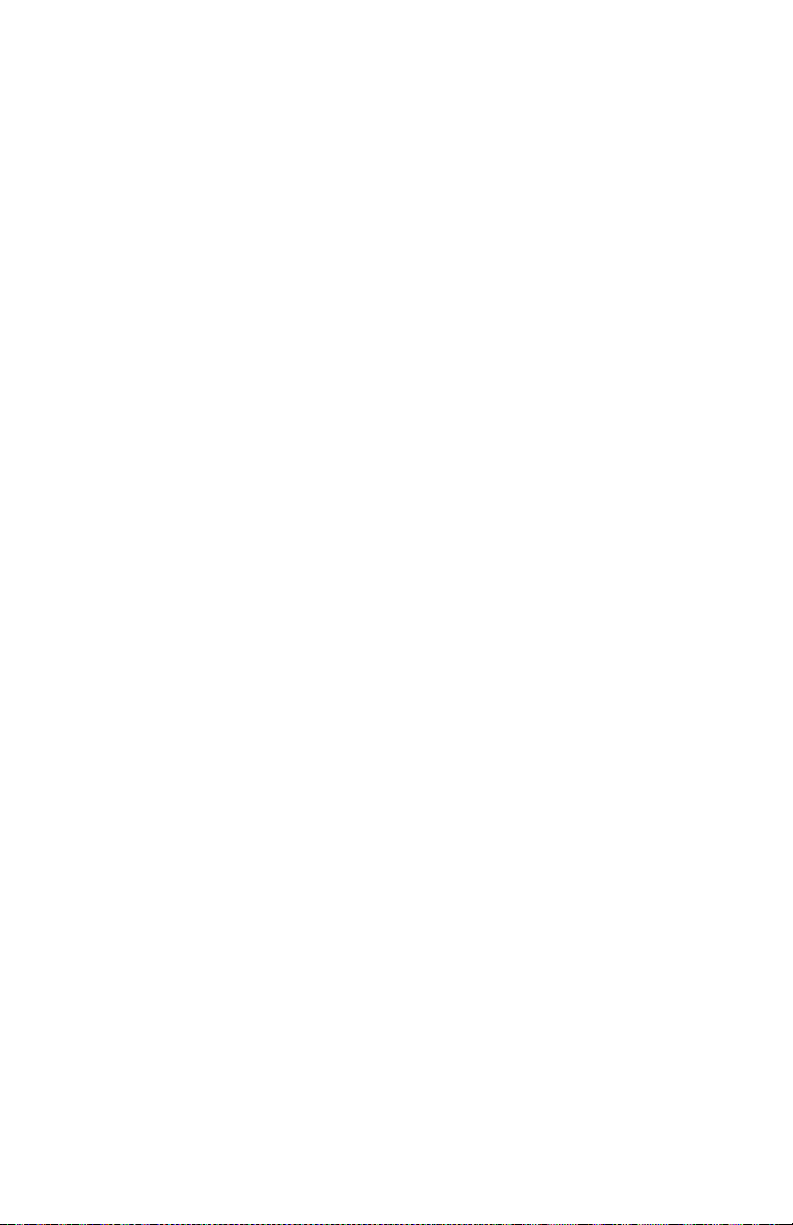
www.numark.com
MANUAL VERSION 4.2
