Page 1
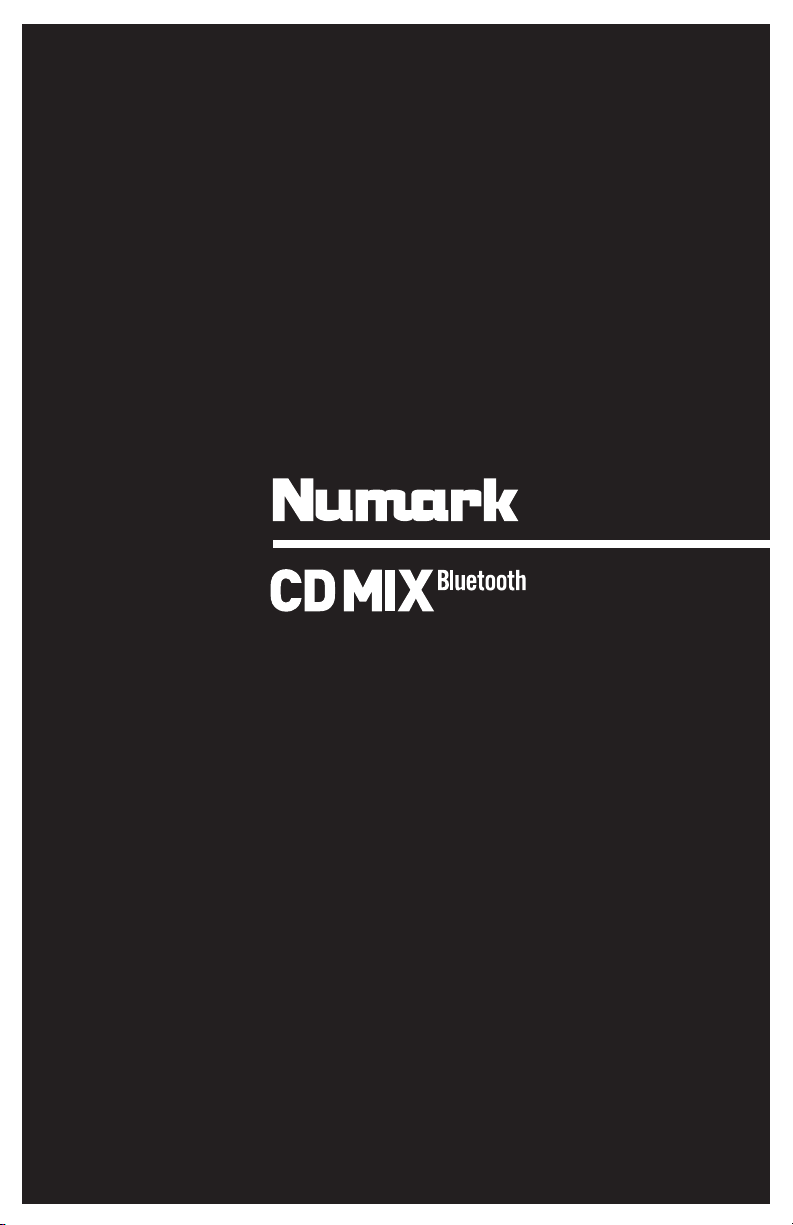
USER GUIDE
ENGLISH ( 2 – 7 )
GUÍA DEL USUARIO
ESPAÑOL ( 8 – 14 )
GUIDE D’UTILISATION
FRANÇAIS ( 15 – 21 )
GUIDA PER L'USO
ITALIANO ( 22 – 27 )
BENUTZERHANDBUCH
DEUTSCH ( 28 – 34 )
1
Page 2
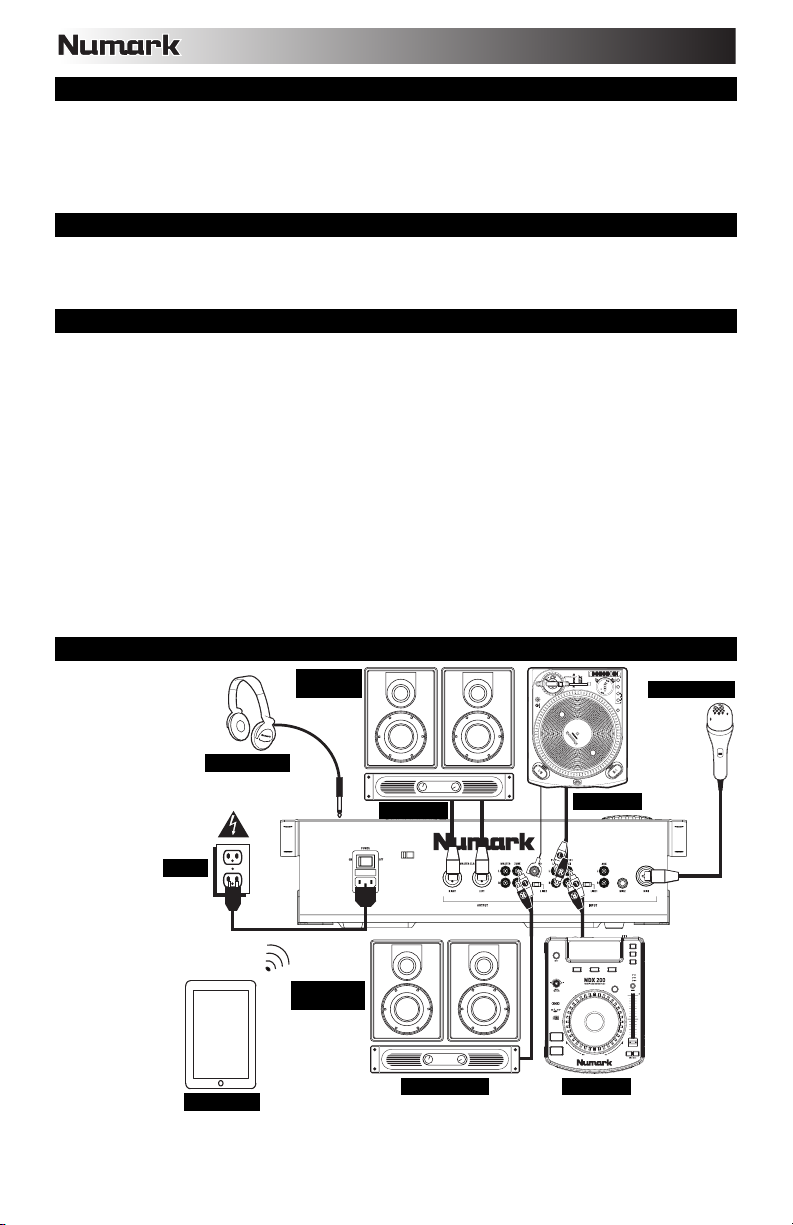
BOX CONTENTS
CDMix Bluetooth®
Power cable
Stereo RCA cable
User Guide
Safety & Warranty Information Booklet
REGISTRATION
Please go to www.numark.com to register your CDMIX Bluetooth. Registering your product ensures that we can
keep you up-to-date with any new product developments and provide you with world-class technical support, should
you run into any problems.
SETUP
1. Make sure all items listed in the BOX CONTENTS section are included in the box.
2. READ SAFETY & WARRANTY INFORMATION BOOKLET BEFORE USING THE PRODUCT.
3. Study the connection diagram in this guide.
4. Place CDMix Bluetooth in an appropriate position for operation.
5. Make sure all devices are turned off and all faders and gain knobs are set to "zero."
6. Connect all stereo input sources as indicated in the diagram.
7. Connect the stereo outputs to power amplifier(s), tape decks, and/or other audio sources.
8. Plug all devices into AC power.
9. Switch everything on in the following order:
• Audio input sources (i.e. turntables, CD players, etc.)
• Mixer
• Last, any amplifiers or output devices
10. When turning off, always reverse this operation by turning off:
• Amplifiers
• Mixer
• Last, any input devices
CONNECTION DIAGRAM
For best audio quality,
avoid using this device
in a high RF-radiated
environment.
HOUSE
MONITORS
MICROPHONE
HEADPHONES
MAIN AMP
POWER
BOOTH
MONITORS
TABLET
Bluetooth is a registered trademark owned by Bluetooth SIG, Inc. and any use by Numark is under license.
Other trademarks and trade names are those of their respective owners.
ZONE AMP
TURNTABLE
CD PLAYER
2
Page 3

TOP PANEL FEATURES
1
22
20
19 19 20
334
10
2
11
5 56
23
29
33
25
24
25
27
1. EJECT – Press this button to open or close the CD disc tray.
2. JOG WHEEL – The jog wheel functions differently depending on its current mode.
a) If a track is not playing, the JOG WHEEL will search slowly through a track's frames. To set a
new cue point, rotate the JOG WHEEL then begin playback when you have determined the
proper position. Press CUE to return to that cue point.
b) If a track is playing, the JOG WHEEL will temporarily bend the pitch of the track. Rotating the
JOG WHEEL clockwise temporarily speeds it up while rotating it counterclockwise slows it down.
This is useful for beat-matching.
c) When the SEARCH button has been activated, rotating the JOG WHEEL will move rapidly
through the track.
d) When the SCRATCH button has been activated, rotating the JOG WHEEL will "scratch" over the
audio of the track, like a needle on a record.
Note: The JOG WHEEL is not touch-sensitive.
3. SCRATCH – Activates or deactivates Scratch Mode. While activated, rotating the JOG WHEEL creates
a 'scratch' effect. The LED indicator will be blue when Scratch Mode is active.
(Note: This feature is not optimal for searching through long audio passages. For longer searches,
activate the SEARCH function.)
4. SEARCH – Activates or deactivates Search Mode. Press
this button to use the JOG WHEEL to rapidly scan through
the track. The LED indicator will be red when Search
Mode is active.
5. CUE – During playback, press CUE to return to the cue point and pause the track. Hold down CUE to
start playback from the cue point, and release CUE to return to that point and pause the track. If the
track is paused, use the JOG WHEEL to locate a new cue point.
6. PLAY / PAUSE – Plays or pauses the track.
Note: When paused, pressing PLAY will only set a new cue point if the JOG WHEEL has been moved.
7. TRACK SELECT – Selects the track to be played. Press and hold either of the TRACK SELECT
buttons to rapidly change tracks.
8. FOLDER – Press this button to enter Folder Mode. The folder name will be displayed on the LCD.
Here, you can press and hold the FOLDER button and use the TRACK SELECT buttons to select a
folder. Release FOLDER to enter the selected folder. (When inside a folder, use the TRACK SELECT
buttons to select the track.) Press FOLDER again to exit Folder Mode.
9. +10 – Press this button to skip through the CD track listing 10 tracks at a time.
10. LOOP IN – Sets a new cue point or the start point of a loop (a "Loop In" point) during playback.
11. LOOP OUT – Sets the end point of a loop (a "Loop Out" point) and starts playing the loop. While
playing a loop, press LOOP OUT to release it from the loop and continue normal playback.
12. RELOOP – Plays the track immediately from the beginning of a loop (and reactivates the loop).
13. PITCH – Activates or deactivates the PITCH FADER. Press to cycle through the available pitch ranges
(±4%, 8%, and 16%). The current range will be indicated on the LCD and by pitch percentage LED
indicators.
24
26
28
27
7 7
8
9
17
21
13
16
14
15
23
29
24
25
26
28
27
40
41
36
35
34
1
22
18
2
10
21
16
4
111212
17
6
29
23
24
28
To create a cue point, move the JOG WHEEL
when the track is paused. The cue point will
be set once you start playback from that point
(by pressing PLAY / PAUSE).
39
38
25
26
37
27
13
7 7
8
14
15
30
31
32
9
3
Page 4
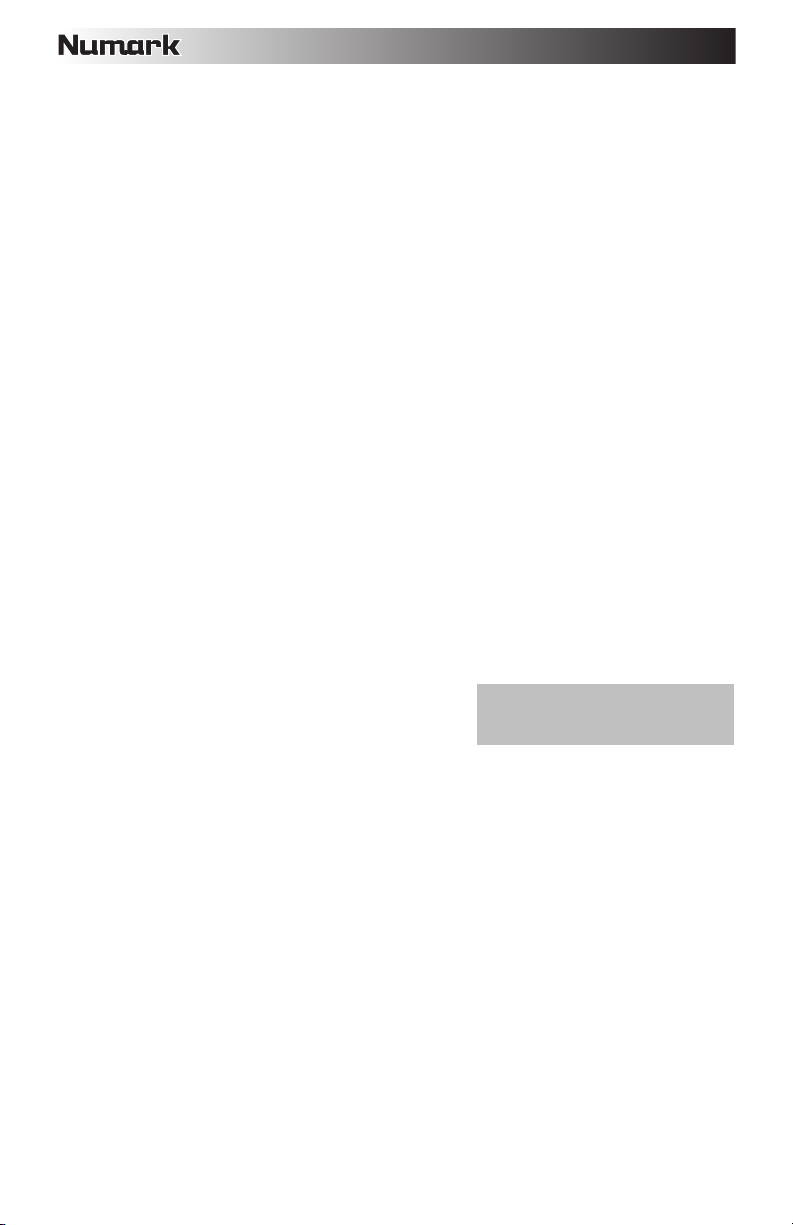
14. PITCH FADER – The pitch can be changed by pressing the PITCH button, lighting the PITCH LED,
and then move the fader. The pitch will not be changed if the PITCH LED is off.
15. PITCH BEND -/+ – You can use these two pitch bend buttons to temporarily adjust the pitch and tempo
of the music.
16. KEYLOCK – Engages the Keylock feature, which locks the musical key of the track to the original key
(as if it were playing with 0% pitch adjustment). You can then adjust the tempo of the track without
affecting its key or pitch.
17. TAP – Tap this button in time with the beats of the music on that deck. This will enter a new BPM
("beats per minute") reading for that track, which will be shown on the LCD. You can allow the
automatic beat-counter to read the track's BPMs by holding it down until "AUTOBPM" is shown on the
LCD.
18. RELAY – Press this button to activate or deactivate Relay Play. When activated, relay play will cause
the opposite deck to start playing whenever the currently playing deck stops. Playback will alternate
between the two decks until one of the decks reaches the end of its disc or until Relay Play is
deactivated.
19. TIME – Switches the time display between "ELAPSED" playing time, "REMAINING" time on the track,
and "TOTAL" remaining time on the entire CD.
20. SNGL – Press this button to toggle between Single Play (the deck will stop at the end of each track) or
Continuous Play (the entire disc will be played without interruption).
21. ID3 TAG – Press this button to display additional MP3 information. Press it more than once to toggle
through all the available information, including the track title, artist name, name of the current folder,
and file name.
22. LCD – Indicates all the functions, as they are occurring, with the CD.
23. INPUT SELECTOR – Selects the input source to be routed to the corresponding channel. Input jacks
are located on the rear panel.
24. CHANNEL GAIN – Adjusts the channel's pre-fader and pre-EQ gain level.
25. CHANNEL TREBLE – Adjusts the high (treble) frequencies of the corresponding channel.
26. CHANNEL MID – Adjusts the mid-range frequencies of the corresponding channel.
27. CHANNEL BASS – Adjusts the low (bass) frequencies of the corresponding channel.
28. CHANNEL FADER – Adjusts the audio level on the corresponding channel.
29. CHANNEL CUE – Sends pre-fader audio to the Cue Channel for headphone monitoring.
30. CUE MIX – Turn to mix between Cue and Program in the Headphone channel. When all the way to the
left, only channels routed to CUE will be heard. When all the way right, only the Program mix will be
heard.
31. CUE GAIN – Adjusts the audio level of the Cue channel.
32. HEADPHONES – Connect your 1/4" or 1/8" headphones
to this output for cueing and mix monitoring.
Note: When connecting microphones,
make sure the mic channel's gain knob is
at the lowest setting before connecting it.
33. MIC ON / OFF – Mutes and unmutes the microphone signal. When muted, the microphone signal will
not be routed to the Master mix.
34. CROSSFADER – Blends audio playing between Channels 1 and 2. Slide this to the left to play Channel
1 and slide to the right to play Channel 2.
Note: The crossfader is user replaceable. Simply unscrew the two large screws which hold it in place,
lift it out and disconnect the cable. Re-attach the new crossfader and screw the mounting plate back
onto the unit. Test and confirm new crossfader is working as intended.
35. FADER START – When fader start is "ON," move the CROSSFADER to a side to cause that deck to
start playing automatically (if it is paused). When fader start is "OFF," you will need to manually start
playback on each deck.
36. STEREO LEVEL INDICATOR – Displays the audio level of the Program mix.
37. MASTER VOLUME – Adjusts the output volume of the Program mix.
38. ZONE VOLUME – Controls the audio level of the Zone output.
39. MONO / STEREO – Adjusts the Program mix for stereo or mono operation.
40. DEVICE HOLDER – Rest your MP3 player or iOS device here.
41. BLUETOOTH CONTROLS – Controls the functions for your Bluetooth device’s menus while it is paired
to the mixer. These controls include Pair, Track Skip Backward, Track Skip Forward, and Play/Pause.
Press and hold the Pair button for 2 seconds to put CDMix Bluetooth into Pairing Mode. Hold down the
Pair button for 2 seconds to disconnect Bluetooth pairing. The Bluetooth logo in the center of the
Bluetooth Controls will no longer illuminate to show your Bluetooth device has been unpaired. See the
BLUETOOTH PAIRING section for more information.
4
Page 5
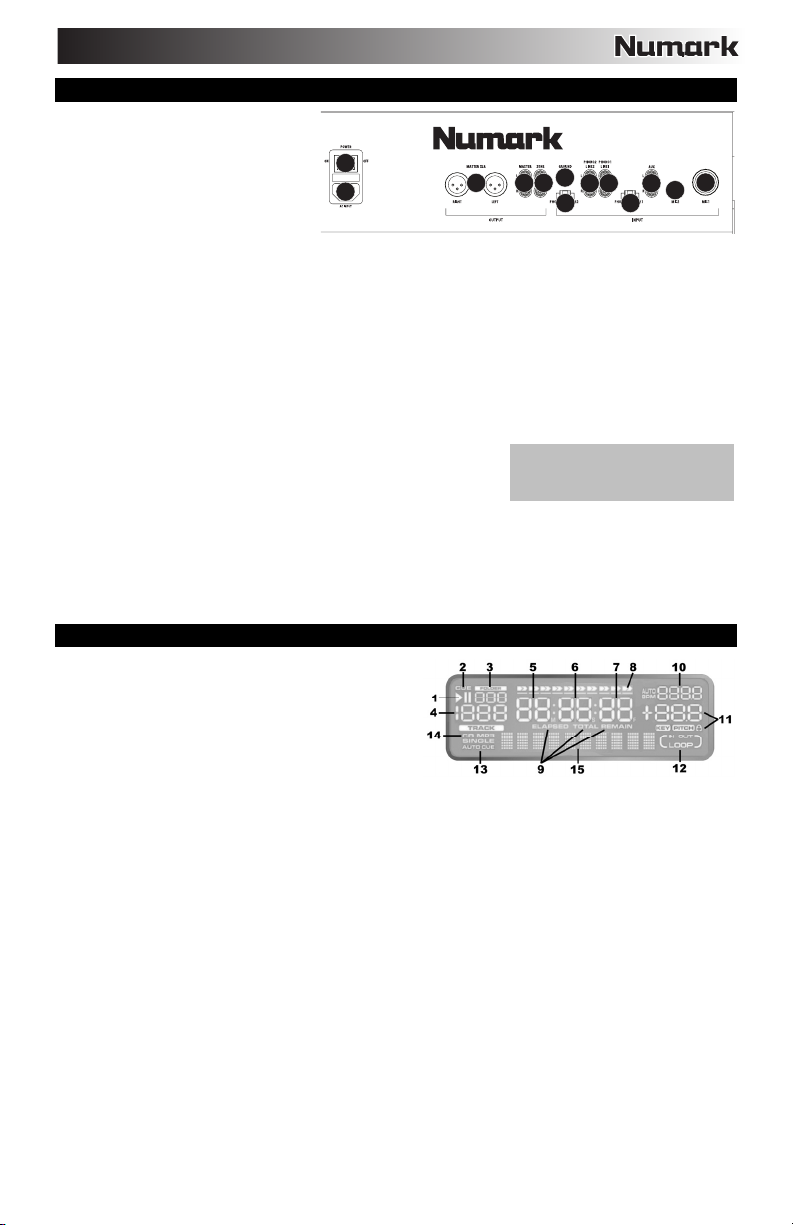
REAR PANEL FEATURES
1. POWER CONNECTOR – Connect
the supplied power cable here.
2. POWER SWITCH – Turns the
machine on and off. The unit should
always be shut down with this
switch first before any external
power is removed.
3. LINE | PHONO INPUTS (RCA) –
Connect audio sources to these inputs. These inputs can accept both line and phono-level signals.
Note: Plug mono audio sources into both left and right inputs using a “Y” cable connector.
4. LINE | PHONO SWITCH – Flip this switch to the appropriate position, depending on the device connected to
the LINE | PHONO INPUTS. If using phono-level turntables, set this switch to "PHONO" to provide the
additional amplification needed for phono-level signals. If using a line-level device, such as a CD player or
sampler, set this switch to "LINE."
5. GROUNDING TERMINAL – If using phono-level turntables with a grounding wire, connect the grounding wire
to these terminals. If you experience a low "hum" or "buzz", this could mean that your turntables are not
grounded.
Note: Some turntables have a grounding wire built into the RCA connection and, therefore, nothing needs to be
connected to the grounding terminal.
6. AUX INPUT (RCA) – Connect an additional line-level audio source to this input. To route the AUX signal to the
mix, you will need to flip the AUX channel's INPUT SELECTOR (located on the top panel) to "AUX."
7. MIC 1 INPUT – Connect a microphone to this input with an XLR or
1/4" cable.
8. MIC 2 INPUT – Connect a 1/4” microphone to this input if you would
like to use an additional microphone on the Aux channel. To route
the MIC2 signal to the mix, flip the AUX channel's INPUT
SELECTOR (located on the top panel) to "MIC2."
9. MASTER OUTPUT (XLR) – Connect this low-impedance XLR output to a PA system or powered monitors.
Control the level of this output with the MASTER fader on the top panel.
10. MASTER OUTPUT (RCA) – Use standard RCA cables to connect this output to a speaker or amplifier system.
Control the level of this output by using the MASTER knob on the top panel.
11. ZONE OUTPUT (RCA) – Connect this output to an external monitoring device, such as a PA system, powered
monitors, or a home stereo. Control the level of this output with the ZONE knob on the top panel.
LCD FEATURES
1. PLAY / PAUSE – Illuminates when the unit is playing
or paused.
2. CUE – Flashes when a cue point is being set. This is
continuously lit when the unit is paused at a cue point.
3. FOLDER NUMBER – Shows the number of the
current folder.
4. TRACK NUMBER – Shows the current track number.
5. MINUTES – Shows the minutes elapsed or remaining
depending on the TIME MODE setting.
6. SECONDS – Shows the seconds elapsed or remaining depending on the TIME MODE setting.
7. FRAMES – The CD player breaks down a second into 75 frames for accurate cueing. This shows the frames
elapsed or remaining depending on the TIME MODE setting.
8. TIME BAR – Shows either time remaining or elapsed depending on the setting of the TIME button.
9. TIME MODE – Indicates whether the time shown on the LCD is the elapsed time for the track, remaining time
for the track, or total remaining time for the entire CD.
Note: When playing MP3 files, the total remaining time of the CD cannot be shown.
10. BPM – The tempo, which is indicated in BPM (beats per minute). When the automatic beat-counter is on, this
indicator will read "AUTOBPM."
11. PITCH – Shows the percentage change in pitch. When the lock icon is lit, the KEY LOCK button is engaged.
12. LOOP – Indicates when a loop is programmed. When the indicator is flashing, a loop is currently playing. When
"IN / OUT" is shown, a loop is programmed but not currently playing.
13. SINGLE – Shows when the unit is set to play just one track at a time (Single Play Mode). When this is not lit,
the CD will play continuously through all tracks (Continuous Play Mode). This function is controlled by the TIME
button.
Note: When in Single Play Mode, "AUTOCUE" will also be shown. When cueing up a new track, playback will
start when the actual audio of the track starts, eliminating the silence at the beginning of the track.
14. CD / MP3 – Shows when the unit is playing an audio CD or an MP3 CD.
15. MATRIX DISPLAY – Displays folder names and MP3 tag information. If reading a disc with no encoding, the
display will read “NO TEXT”. For CBR-recorded MP3 tracks, the bitrate will be shown. For VBR-recorded MP3
tracks, the display will only show "VBR".
2
1
910
5
11
Note: When connecting microphones,
make sure the mic channel's gain knob
is at the lowest setting.
3
3
4
4
7
6
8
5
Page 6
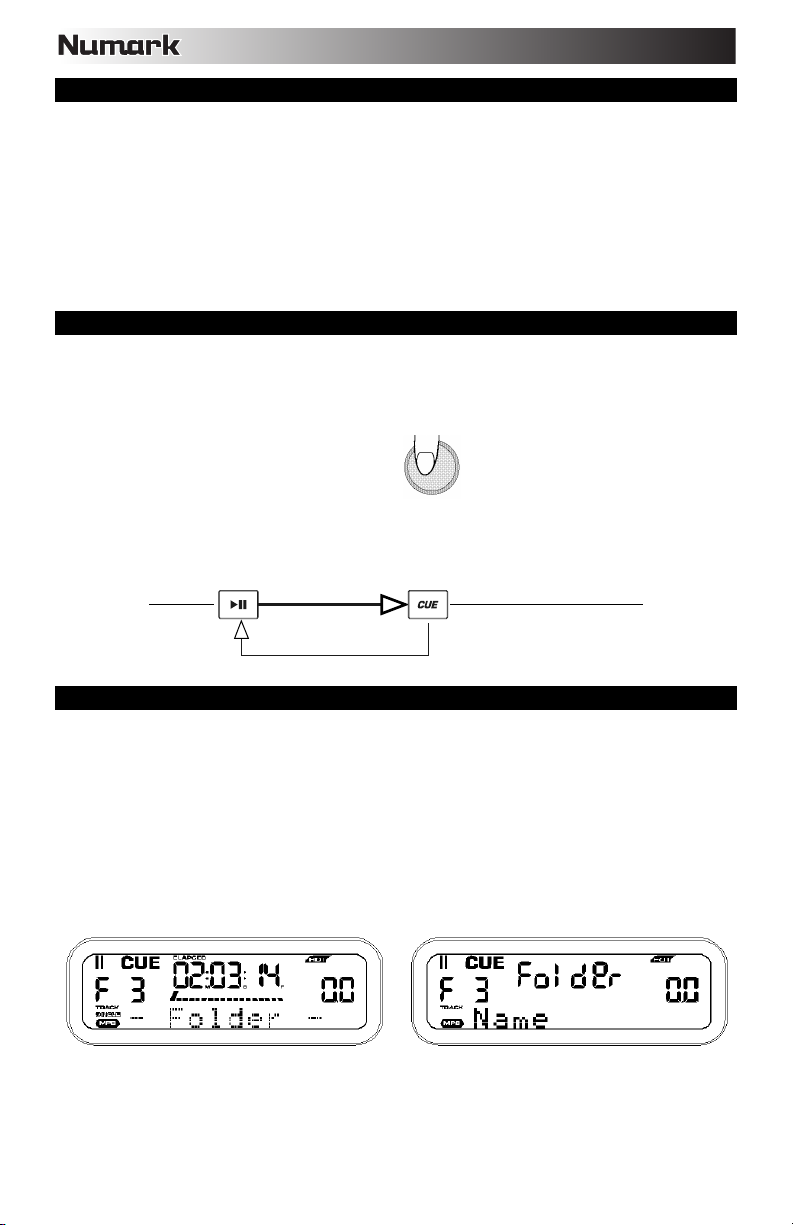
BLUETOOTH PAIRING
1. Power on your Bluetooth device.
2. Power on CDMix Bluetooth.
3. Press and hold the Pair button for 2 seconds on CDMix Bluetooth to go into Pairing Mode to search for
Bluetooth devices.
4. Go to your Bluetooth device’s setup screen, find “CDMix Bluetooth,” and connect to it. The Bluetooth logo in the
center of the Bluetooth Controls will illuminate when your device is paired successfully.
Note: If your Bluetooth device prompts for a pairing code, enter ‘0000’.
Note: If you experience trouble pairing or playing music, update your device's OS.
5. To disconnect pairing, hold down the Pair button on CDMix Bluetooth for 2 seconds. The Bluetooth logo in the
center of the Bluetooth Controls will no longer illuminate to confirm pairing is disconnected.
6. To Pair and connect to another Bluetooth device, repeat Steps 3-4.
Note: Maximum range will be achieved when using devices with Bluetooth 4.0.
CUE POINTS
Setting Cue Points:
To locate a new cue point during playback, first press the “PLAY/PAUSE” button (pausing the track) and turn the JOG
WHEEL for the CD player to repeatedly play small parts of the CD as you move to the desired position. To set the
new cue point position, press “PLAY/PAUSE” (resuming playback).
Back Cue Operation:
1. Press the “PLAY/PAUSE” button to start the disc.
2. Press the “CUE” button to return the disc to the last position (cue point) where it was started from.
Press “PLAY/PAUSE” to
start the music
Play interval
Play Interval
Back Cue Operation
Adjust the "CUE" point
with the JOG WHEEL
Press “CUE” to return to the
last starting point
Position on Disc
Position on Disc
NAVIGATING MP3 FOLDERS
One way to organize MP3 files on your CDs is by putting them in separate folders. Folders make it easier to quickly
find the music you want.
1. Place a MP3 CD that contains folders into one of CDMix Bluetooth’s CD drives.
2. When the disc is ready, the LCD display will change from “READ” to displaying the folder name.
3. Press the FOLDER button. The LCD display will flash “FOLDER”. Use the TRACK SELECT buttons to scan
through the named folders contained on the disc. Press the FOLDER button again to open a folder.
Note: The Track +10 feature is not available with a disc that contains folders.
4. Use the TRACK SELECT buttons to scan through the tracks contained within the folder. Also, press and hold
either of the TRACK SELECT buttons to rapidly scan tracks.
Note: Hold the FOLDER button and press the right-hand TRACK button to toggle between displaying the filename of
the current MP3 file or displaying the ID3 tag information.
6
Page 7
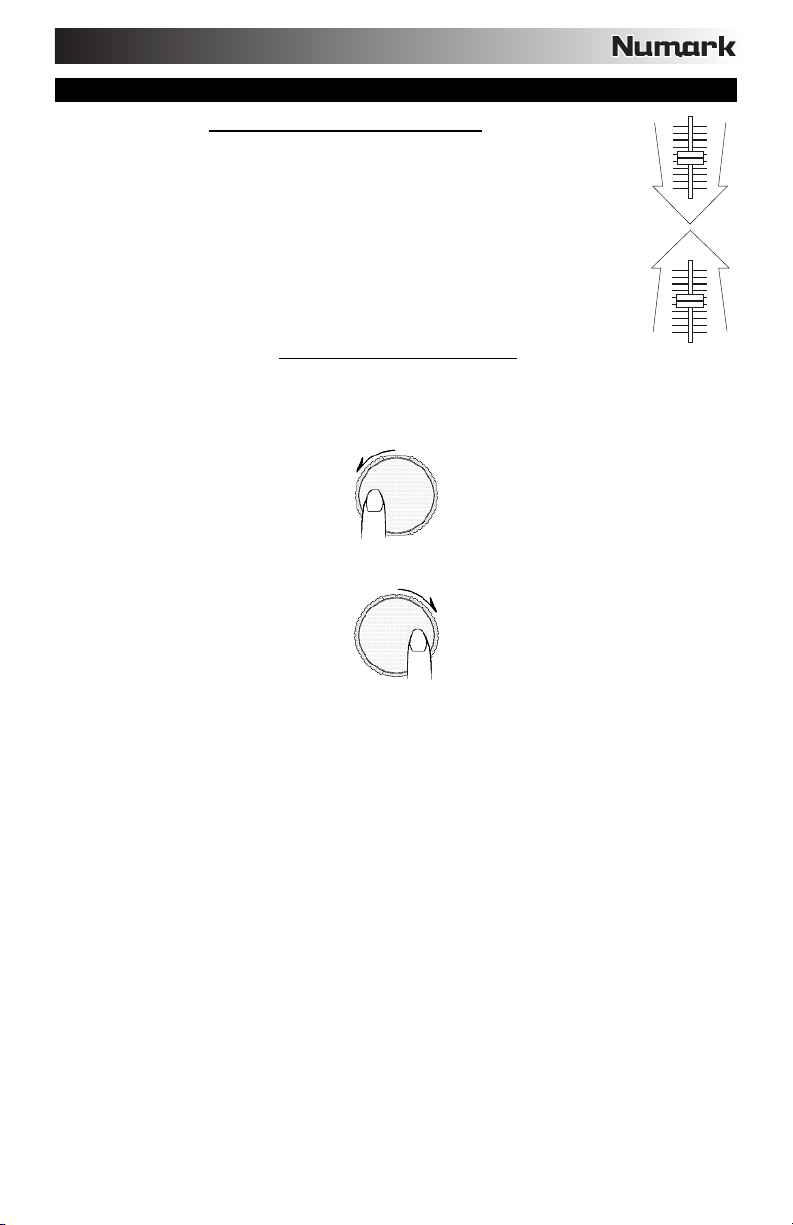
BPM (BEATS PER MINUTE)
Match the tempo by hearing the music of PLAYER 1 and PLAYER 2 and adjusting the pitch. When
the tempo of the music of the selected CD player is slow compared to the tempo of the other player,
move the slider to the ( + ) side and match the tempo. When faster, move the pitch slider to the ( - )
side. The following illustration shows the case of matching the pitch of PLAYER 2 to the pitch of the
music being played on PLAYER 1.
1. Press PLAY/PAUSE to start PLAYER 1.
2. Press PLAY/PAUSE to start PLAYER 2.
3. Listen to PLAYER 2 in your headphones. If the beat of Channel 2 (in the headphones) is
faster than Channel 1, slow down the beat of Channel 2 using the pitch control.
4. If the beat of Channel 2 (in the headphones) is slower than the beat of Channel 1, speed up
the beat using the pitch control.
If you find the BPMs (beats per minute or tempo) are the same but the drum beats are not matched, you will need to
temporarily change the pitch. After matching the BPMs, adjust the pitch temporarily as follows:
1. When PLAYER 2 is ahead, rotate its JOG WHEEL counter-clockwise.
2. When PLAYER 2 is behind, rotate its JOG WHEEL clockwise.
3. The pitch changes automatically while the JOG WHEEL is rotated. The faster you rotate the wheel, the more
the pitch is changed. Releasing the wheel results in a return to the original pitch with the BPMs once again the
same.
MATCHING THE BPM (BEATS PER MINUTE)
BEAT-MATCHING USING PITCH BEND
7
Page 8
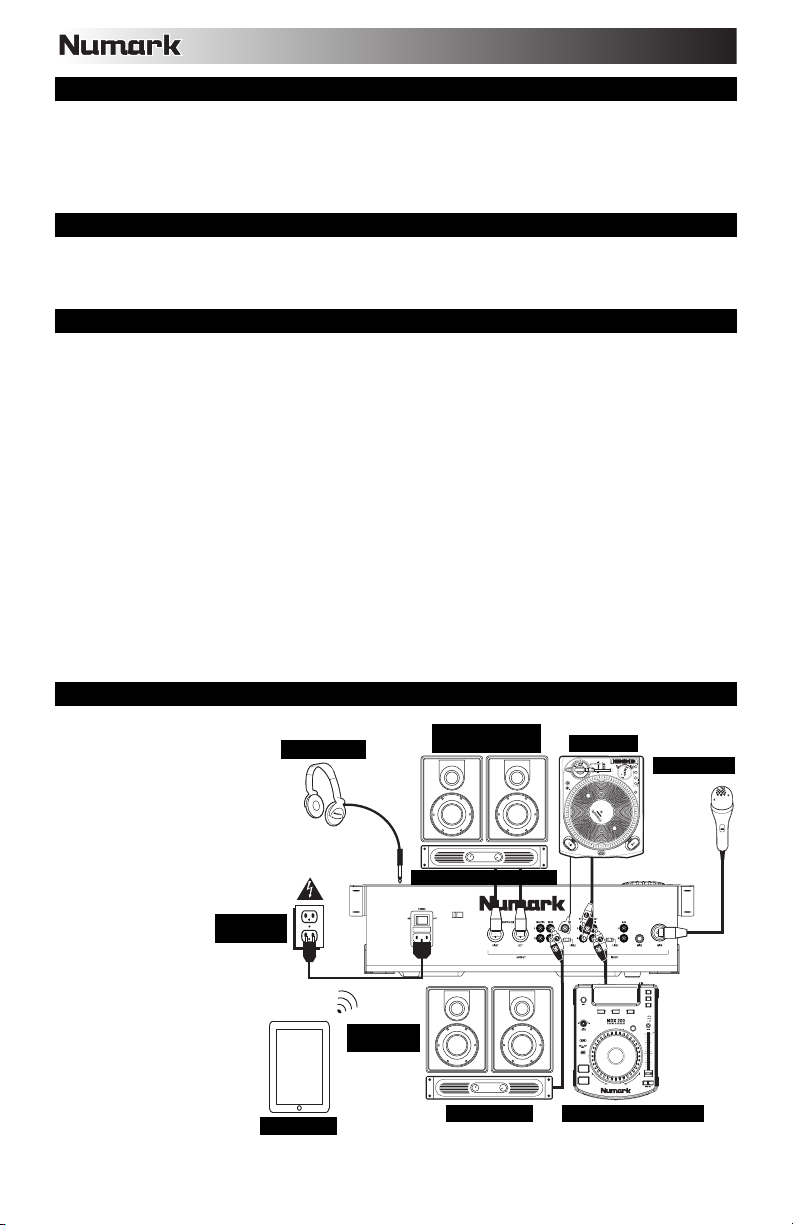
A
CONTENIDO DE LA CAJA
CDMix Bluetooth®
Cable de alimentación
Cable RCA estéreo
Guía del usuario
Folleto de información sobre la seguridad y la garantía
REGISTRO
Visite www.numark.com para registrar su CDMix Bluetooth. El registro de su producto asegura que podamos
mantenerle actualizado con los nuevos desarrollos de productos y brindarle apoyo técnico de categoría mundial en
caso de que tenga algún problema.
INSTALACIÓN
1. Asegúrese de que todos los artículos indicados en CONTENIDO DE LA CAJA estén incluidos en la misma.
2. LEA EL FOLLETO DE INFORMACIÓN SOBRE LA SEGURIDAD Y LA GARANTÍA ANTES DE UTILIZAR EL
PRODUCTO.
3. Estudie el diagrama de conexión incluido en esta guía.
4. Coloque el CDMix Bluetooth en una posición adecuada para su funcionamiento.
5. Asegúrese que todos los dispositivos estén apagados y que todos los faders y perillas de ganancia estén en
posición “cero".
6. Conecte todas las fuentes de entrada estéreo como se indica en el diagrama.
7. Conecte las salidas estéreo a los amplificadores de potencia, bandejas de cinta magnética y/u otras fuentes de
audio.
8. Enchufe todos los dispositivos al suministro de CA.
9. Encienda todo en el siguiente orden:
• Fuentes de entrada de audio (por ejemplo, giradiscos, reproductores de CD, etc.)
• Mezclador
• Por último, cualquier amplificador o dispositivo de salida
10. Al apagar, realice siempre esta operación en sentido inverso, apagando:
• Amplificadores
• Mezclador
• Finalmente, cualquier dispositivo de entrada
DIAGRAMA DE CONEXIÓN
Para obtener la mejor
calidad de audio, evite usar
este dispositivo en
ambientes con radiaciones
intensas de RF.
AURICULARES
MONITORES
DEL AUDITORIO
GIRADISCO
MICRÓFONO
AMPLIFICADOR PRINCIPAL
SUMINISTRO
ELÉCTRICO
MONITORES
DE CABIN
TABLETA
AMPLIFICADOR
REPRODUCTOR DE CD
8
Page 9

CARACTERÍSTICAS DEL PANEL SUPERIOR
1
22
20
19 19 20
334
10
2
11
5 56
23
29
33
25
24
25
27
1. EXPULSAR – Pulse este botón para abrir o cerrar la bandeja del disco CD.
2. RUEDA DE AVANCE POR PASOS – Esta rueda cumple distintas funciones que dependen del modo
en que se encuentra.
a) Si no se está reproduciendo una pista, la RUEDA DE AVANCE POR PASOS busca lentamente a
lo largo de los frames de la pista. Para determinar un nuevo punto de cue, gire la RUEDA DE
AVANCE POR PASOS y comience a reproducir una vez que haya determinado la posición
adecuada. Pulse CUE para volver a ese punto de cue.
b) Si se está reproduciendo una pista, la RUEDA DE AVANCE POR PASOS inflexiona
temporalmente el pitch de la misma. Al girar la RUEDA DE AVANCE POR PASOS en sentido
horario, se la acelera temporalmente, mientras que si se gira en sentido antihorario se la
desacelera. Esto es útil para la igualación de beats.
c) Cuando está activado el botón SEARCH (Buscar), al girar la RUEDA DE AVANCE POR PASOS
se mueve rápidamente a lo largo de la pista.
d) Cuando está activado el botón SCRATCH (Rayar), al girar la RUEDA DE AVANCE POR PASOS
se “raya” el audio de una pista, como una púa en un disco.
Nota: La RUEDA DE AVANCE POR PASOS no es sensible al tacto.
3. RAYAR – Activa o desactiva el modo de rayado. Cuando se activa, al girar la RUEDA DE AVANCE
POR PASOS se crea un efecto 'scratch' (Rayado). Cuando el modo de rayado está activo, el LED
indicador se ilumina con luz azul.
(Nota: Esta característica no resulta óptima para buscar
a lo largo de pasajes de audio prolongados. Para realizar
búsquedas más prolongadas, active la función SEARCH
(Buscar)).
4. BUSCAR – Activa o desactiva el modo de búsqueda.
Pulse este botón para usar la RUEDA DE AVANCE POR PASOS a fin de explorar rápidamente la
pista. Cuando el modo de búsqueda está activo, el LED indicador se ilumina con luz roja.
5. CUE – Durante la reproducción, pulse CUE para volver al punto de cue y poner la pista en pausa.
Mantenga pulsado CUE para comenzar la reproducción desde el punto de cue y suéltelo para volver a
ese punto y poner la pista en pausa. Si la pista está en pausa, use la RUEDA DE AVANCE POR
PASOS para localizar un nuevo punto de cue.
6. REPRODUCIR / PAUSA – Reproduce o pone la pista en pausa.
Nota: Cuando está en pausa, al pulsar REPRODUCIR sólo se establece un nuevo punto de cue si se
ha movido la RUEDA DE AVANCE POR PASOS.
7. SELECCIÓN DE PISTA – Se utiliza para seleccionar la pista a reproducir. Pulse y retenga uno de los
botones TRACK SELECT (Selección de pista) para cambiar rápidamente de pista.
8. CARPETA – Pulse este botón para entrar al modo Folder (Carpeta). El nombre de la carpeta aparece
en la pantalla LCD. Aquí, puede pulsar y retener el botón FOLDER y usar los botones TRACK
SELECT para seleccionar una carpeta.
24
26
28
27
7 7
8
9
17
21
13
16
14
15
23
29
24
25
26
28
27
40
41
36
35
34
1
22
18
10
2
29
23
24
25
26
28
27
Para crear un punto de cue, mueva la RUEDA
DE AVANCE POR PASOS cuando la pista se
pone en pausa. El punto de cue se establece
una vez que comience la reproducción desde
ese punto (pulsando REPRODUCIR / PAUSA).
21
16
4
111212
39
38
37
7 7
9
8
17
13
14
6
15
30
31
32
9
Page 10
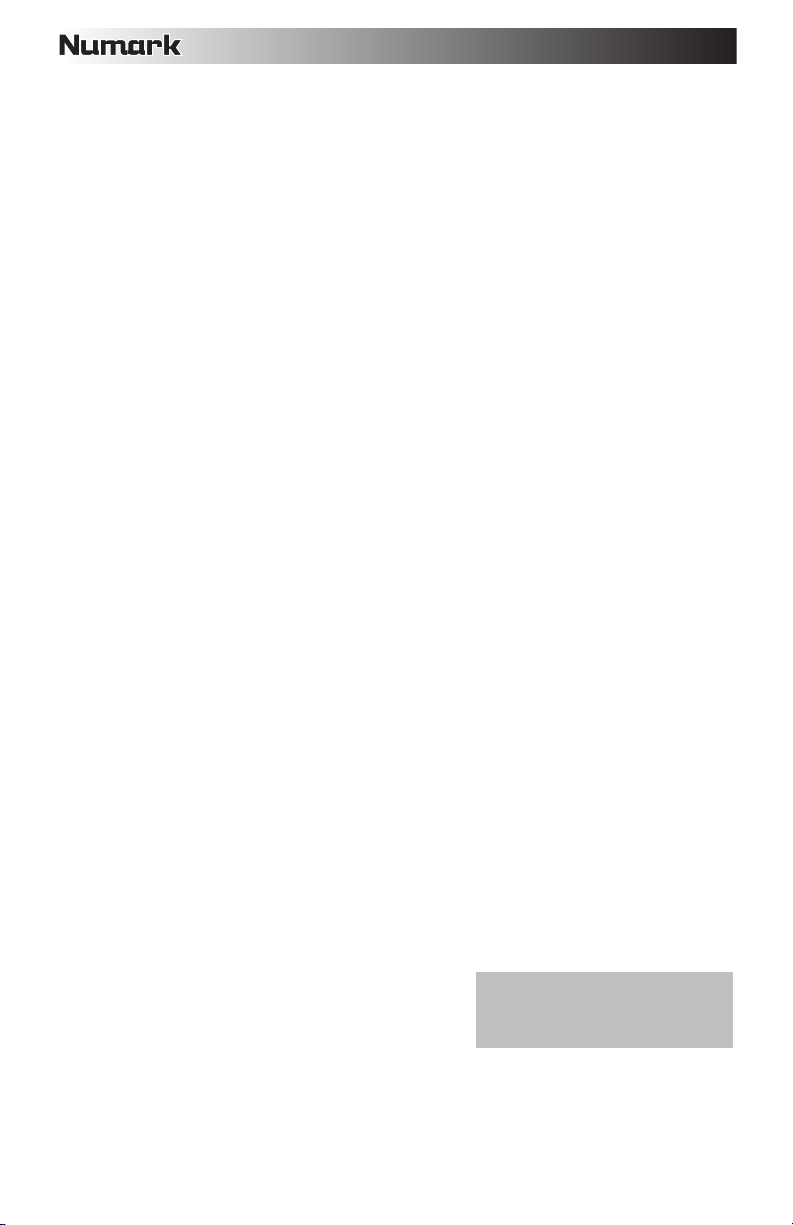
Suelte FOLDER para entrar a la carpeta seleccionada (Cuando esté dentro de una carpeta, use los
botones TRACK SELECT (Selección de pista) para seleccionar la pista). Pulse FOLDER otra vez para
salir del modo de carpeta.
9. +10 – Pulse este botón para saltar por la lista de pistas del CD de a 10 pistas por vez.
10. ENTRADA AL LOOP – Establece un nuevo punto de cue o el punto inicial de un loop (punto "Loop In")
durante la reproducción.
11. SALIDA DEL LOOP – Establece el punto final de un loop (punto "Loop Out") y comienza a reproducir
dicho loop. Mientras se reproduce un loop, pulse LOOP OUT para liberarlo del loop y continuar la
reproducción normal.
12. REPETICIÓN DEL LOOP – Reproduce la pista inmediatamente desde el comienzo de un loop (y
reactiva dicho loop).
13. PITCH – Se utiliza para activar o desactivar el PITCH FADER (Fader de pitch). Púlselo para recorrer
los rangos de pitch disponibles (±4%, 8% y 16%). El rango vigente se indica en la pantalla LCD y
mediante LED de porcentaje de pitch.
14. FADER DE PITCH – Es posible cambiar el pitch pulsando el botón PITCH, que ilumina el LED PITCH,
y moviendo luego el fader. El pitch no varía si el LED PITCH está apagado.
15. INFLEXIÓN DE PITCH -/+ – Puede usar estos dos botones de inflexión de pitch para ajustar
temporalmente el pitch y el tempo de la música.
16. BLOQUEO DE TONALIDAD – Activa la característica Keylock, que engancha la tonalidad musical de
la pista a la tonalidad original (como si estuviera tocando con 0% de ajuste de pitch. Es posible ajustar
entonces el tempo de la pista sin afectar a su tonalidad o pitch.
17. TAP – Golpee este botón en forma sincronizada con los beats de la música de esa bandeja. De esta
forma se introduce una nueva lectura de BPM ("beats por minuto") para esa pista, que se indicará en
la pantalla LCD. Es posible permitir que el contador automático de beats lea los BPM de la pista
manteniéndolo presionado hasta que se muestre "AUTOBPM" en la pantalla LCD.
18. TRANSFERIR A LA OTRA BANDEJA – Pulse este botón para activar y desactivar el modo Relay
Play (Transferir reproducción). Cuando se activa, la transferencia de reproducción hace que la bandeja
opuesta comience a reproducir en el lugar en que se detiene la pista que se está reproduciendo
actualmente. La reproducción alterna entre las dos bandejas hasta que una de las bandejas llega al
final de su disco o hasta que se desactiva el modo de reproducción.
19. TIEMPO – Cambia la visualización del tiempo entre el tiempo de reproducción "ELAPSED"
(Transcurrido) de la pista y el tiempo remanente "TOTAL" de todo el CD.
20. INDIVIDUAL – Pulse este botón para cambiar entre reproducción individual (la bandeja se detiene al
final de cada pista) o reproducción continua (se reproduce el disco completo sin interrupciones).
21. ETIQUETA ID3 – Pulse este botón para mostrar información adicional de MP3. Púlselo más de una
vez, para conmutar entre toda la información disponible, incluidos el título de la pista, el nombre del
artista, el nombre de la carpeta actual y el nombre del archivo.
22. LCD – Indica todas las funciones del CD a medida que van teniendo lugar.
23. SELECTOR DE ENTRADA – Permite seleccionar la fuente de entrada que se aplica al canal
correspondiente. Los conectores hembra de entrada se encuentran en el panel trasero.
24. GANANCIA DEL CANAL – Ajusta el nivel de ganancia pre-fader y pre-ecualización del canal.
25. AGUDOS DEL CANAL – Permite ajustar las altas frecuencias (agudos) del canal correspondiente.
26. MEDIOS DEL CANAL – Permite ajustar las frecuencias medias del canal correspondiente.
27. GRAVES DEL CANAL – Permite ajustar las frecuencias bajas (graves) del canal correspondiente.
28. FADER DE CANAL – Permite ajustar el nivel de audio del canal correspondiente.
29. CUE DE CANAL – Envía el audio pre-fader (previo al atenuador) al canal de cue para monitoreo con
los auriculares.
30. MEZCLA DE CUE – Gírelo para mezclar cue y programa en el canal de auriculares. Cuando está en el
extremo izquierdo, sólo se oyen los canales aplicados a CUE. Cuando se gira totalmente a la derecha,
se oye sólo la mezcla del programa.
31. GANANCIA DE CUE – Permite ajustar el nivel del audio
del canal de cue.
32. AURICULARES – Conecte a esta salida sus auriculares
de 1/4 pulg. o 1/8 pulg. para hacer cue y monitorear la
mezcla.
33. MICRÓFONO SI / NO – Permite silenciar y anular el silenciamiento de la señal de micrófono. Cuando
está silenciada, la señal de micrófono no se aplica a la mezcla maestra.
34. CROSSFADER – Combina la reproducción de audio entre los canales 1 y 2. Deslícelo a la izquierda
para reproducir el canal 1 y a la derecha para reproducir el canal 2.
Nota: Si va a conectar micrófonos,
asegúrese de que la perilla de ganancia
del canal del micrófono esté en el ajuste
más bajo antes de conectarlo.
10
Page 11
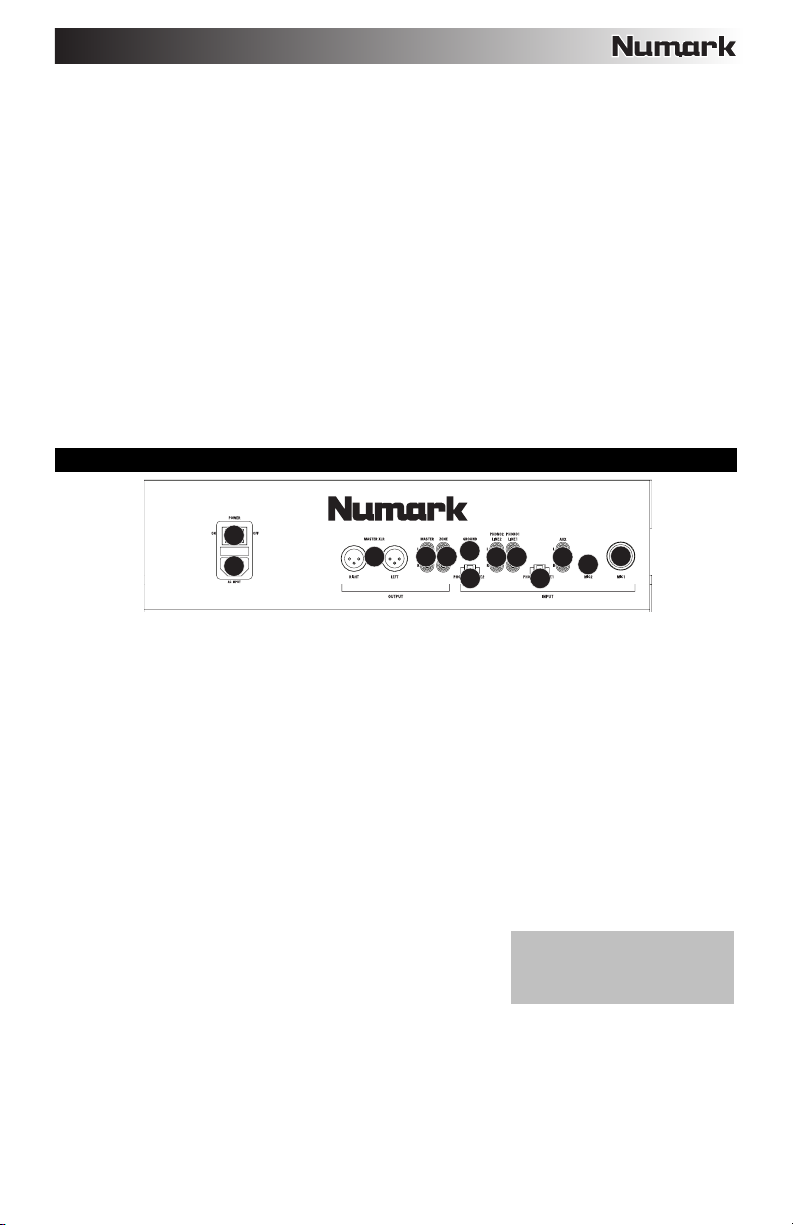
Nota: El usuario puede reemplazar el crossfader. Simplemente, desatornille los dos tornillos grandes
que lo sujetan, sáquelo hacia fuera y desconecte el cable. Conecte el nuevo crossfader y atornille
nuevamente la placa de montaje en la unidad. Pruebe y confirme que el nuevo crossfader funciona de
la manera deseada.
35. FADER START – Cuando está en posición "ON", mueva el CROSSFADER a un lado para que esa
bandeja comience a reproducir automáticamente (si está en pausa). Cuando fader start está en "OFF",
es necesario comenzar la reproducción en cada bandeja manualmente.
36. INDICADOR DE NIVEL ESTÉREO – Muestra el nivel de audio de la mezcla de programa.
37. VOLUMEN MAESTRO – Permite ajustar el volumen de salida de la mezcla de programa.
38. VOLUMEN DE ZONA – Permite ajustar el nivel de volumen de la salida de la zona.
39. MONO / ESTÉREO – Permite ajustar la mezcla maestra para funcionamiento mono o estéreo.
40. SOPORTE PARA DISPOSITIVO – Coloque aquí su reproductor MP3 o dispositivo iOS.
41. CONTROLES DE BLUETOOTH – Controlan las funciones de los menús de su dispositivo Bluetooth
mientras está apareado al mezclador. Estos controles incluyen Pair (Aparear), Track Skip Backward
(Saltar pista hacia atrás), Track Skip Forward (Saltar pista hacia adelante) y Play/Pause
(Reproducir/Pausa). Mantenga pulsado el botón de aparear durante 2 segundos para entrar al modo
de apareamiento. Mantenga pulsado el botón Pair durante 2 segundos para desconectar el
apareamiento de Bluetooth. Se apaga el logotipo de Bluetooth del centro de los controles de Bluetooth
para indicar que su dispositivo Bluetooth ha sido desapareado. Para más información, consulte la
sección APAREAMIENTO CON BLUETOOTH.
CARACTERÍSTICAS DEL PANEL TRASERO
2
1
1. CONECTOR DE ALIMENTACIÓN – Conecte aquí el cable de alimentación provisto.
2. INTERRUPTOR DE ENCENDIDO – Permite encender y apagar la unidad. La unidad debe apagarse siempre
con este interruptor en primer lugar, antes de retirar cualquier fuente de alimentación externa.
3. ENTRADAS DE LÍNEA | FONOGRÁFICA (RCA) – Conecte sus fuentes de audio a estas entradas. Estas
entradas pueden aceptar señales de nivel de línea y fonográfico.
Nota: Enchufe las fuentes de audio mono en ambas entradas, derecha e izquierda, usando un cable conector
tipo “Y”.
4. CONMUTADOR DE ENTRADA DE LÍNEA | FONOGRÁFICA – Coloque este conmutador en la posición
apropiada, en función del dispositivo conectado a las entradas PHONO | LINE. Si usa giradiscos de nivel
fonográfico, coloque este conmutador en “PHONO” para proporcionar la amplificación adicional necesaria para
las señales de este nivel. Si usa un dispositivo de nivel de línea, tal como un reproductor de CD o
muestreador, coloque este conmutador en “LINE”.
5. TERMINAL DE TIERRA – Si usa giradiscos de nivel fonográfico con cable de conexión a tierra, conecte dicho
cable a estos terminales. Si se experimenta un zumbido grave, puede significar que sus giradiscos no están
conectados a tierra.
Nota: Algunos giradiscos tienen el cable de conexión a tierra incorporado a la conexión RCA y, por lo tanto, no
es necesario conectar nada al terminal de tierra.
6. ENTRADA AUXILIAR (RCA) – Conecte a esta entrada una fuente de audio de nivel de línea adicional. Para
aplicar la señal de la fuente auxiliar a la mezcla, debe colocar el conmutador SELECTOR DE ENTRADA del
canal auxiliar (ubicado en el panel superior) en “AUX”.
7. ENTRADA DE MICRÓFONO 1 – Conecte a esta entrada un
micrófono con un cable XLR o de 1/4 pulg.
8. ENTRADA DE MICRÓFONO 2 – Conecte a esta entrada un
micrófono de 1/4 pulg. si desea usar un micrófono adicional en el
canal auxiliar. Para aplicar la señal del MICRÓFONO 2 a la mezcla,
coloque el conmutador SELECTOR DE ENTRADA del canal auxiliar
(ubicado en el panel superior) en “MIC2”.
9. SALIDA MAESTRA (XLR) – Conecte esta salida XLR de baja impedancia a un sistema de megafonía o
monitores alimentados. Controle el nivel de esta salida con el fader MASTER del panel superior.
10. SALIDA MAESTRA (RCA) – Use cables RCA estándar para conectar esta salida a un sistema de altavoces o
amplificador. Controle el nivel de esta salida utilizando la perilla MASTER del panel superior.
11. SALIDA DE ZONA (RCA) – Conecte esta salida a un dispositivo de monitoreo externo como un sistema de
megafonía, monitores alimentados o un estéreo hogareño. Controle el nivel de esta salida con la perilla ZONE
del panel superior.
910
11
5
3
3
4
4
Nota: Si va a conectar micrófonos,
asegúrese de que la perilla de
ganancia del canal del micrófono esté
en el ajuste más bajo.
7
6
8
11
Page 12
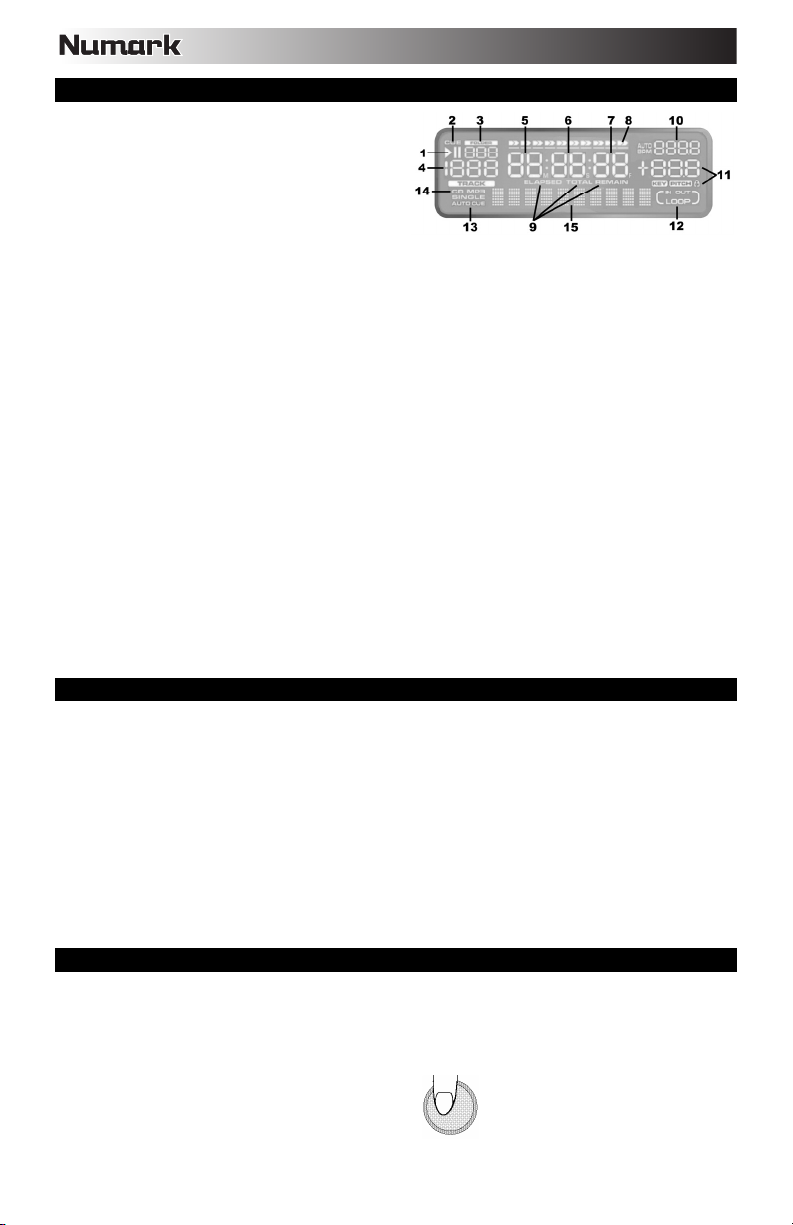
CARACTERÍSTICAS DE LA PANTALLA LCD
1. REPRODUCIR / PAUSA – Se enciende cuando la
unidad está reproduciendo o está en pausa.
2. CUE – Destella cuando se está estableciendo un
punto de cue. Se ilumina de forma continua si la
unidad está en pausa en un punto de cue.
3. NÚMERO DE CARPETA – Muestra el número de
la carpeta actual.
4. NÚMERO DE PISTA – Muestra el número de la
pista actual.
5. MINUTOS – Muestra los minutos transcurridos o remanentes dependiendo de la configuración del MODO DE
TIEMPO.
6. SEGUNDOS – Muestra los segundos transcurridos o remanentes dependiendo de la configuración del MODO
DE TIEMPO.
7. FRAMES – El reproductor de CD divide un segundo en 75 frames para lograr un cue más preciso. Muestra los
frames restantes o transcurridos dependiendo de la configuración del MODO DE TIEMPO.
8. BARRA DE TIEMPO – Muestra el tiempo remanente o transcurrido dependiendo de la configuración del botón
de TIEMPO.
9. MODO DE TIEMPO – Indica si el tiempo mostrado en la pantalla LCD es el tiempo remanente de la pista o el
tiempo total remanente del CD entero.
Nota: Cuando se reproducen archivos MP3, no se puede mostrar el tiempo remanente total del CD.
10. BPM – Tempo, que se indica en BPM (beats por minuto). Cuando el contador automático de beats está
activado, este indicador muestra "AUTOBPM".
11. PITCH – Muestra el cambio porcentual del pitch. Cuando el icono de bloqueo está encendido, el botón de
BLOQUEO DE TONALIDAD está activado.
12. LOOP – Indica cuando se programó un loop. Cuando el indicador destella, indica que se está reproduciendo
un loop en ese momento. Cuando se muestra "IN / OUT", indica que se programó un loop pero o se está
reproduciendo en ese momento.
13. INDIVIDUAL– Muestra cuando la unidad está configurada para reproducir las pistas de una en una (modo
Single Play (Reproducción individual)). Cuando no está encendido, el CD se reproduce continuamente (modo
Continuous Play (Reproducción continua)). Esta función se controla mediante el botón de TIEMPO.
Nota: Cuando está en modo de reproducción individual aparece también "AUTOCUE". Cuando se hace cue
en una pista nueva, la reproducción se inicia cuando comienza realmente el audio de la pista, eliminando el
silencio del comienzo de la misma.
14. CD / MP3 – Muestra cuando la unidad está reproduciendo un CD de audio o un CD MP3.
15. VISUALIZACIÓN DE MATRIZ – Muestra los nombres de carpetas y la información de etiquetas MP3. Si se lee
un disco sin codificación, la pantalla indica “NO TEXT” (Sin texto). Para las pistas MP3 grabadas con CBR, se
muestra la velocidad de bits. Para las pistas MP3 grabadas con VBR, la pantalla muestra únicamente "VBR".
APAREAMIENTO CON BLUETOOTH
1. Encienda su dispositivo Bluetooth.
2. Encienda el CDMix Bluetooth.
3. Mantenga pulsado el botón de aparear durante 2 segundos para entrar al modo de apareamiento y buscar
dispositivos Bluetooth.
4. Vaya a la pantalla de configuración de su dispositivo Bluetooth, busque “CDMix Bluetooth” y conéctese al
mismo. El logotipo de Bluetooth del centro de los controles de Bluetooth se enciende cuando su dispositivo se
aparea exitosamente.
Nota: Si su dispositivo Bluetooth solicita un código de apareamiento, ingrese ‘0000’.
Nota: Si tiene problemas para aparear su dispositivo o reproducir música, actualice el programa operativo de
su dispositivo.
5. Para desconectar el apareamiento, mantenga pulsado el botón Pair del CDMix Bluetooth durante 2 segundos.
El logotipo de Bluetooth del centro de los controles de Bluetooth deja de iluminarse para confirmar que se
desconectó el apareamiento.
6. Para aparearse y conectarse a otro dispositivo Bluetooth, repita los pasos 3 y 4.
Nota: El alcance máximo se logra cuando se utilizan dispositivos con Bluetooth 4.0.
PUNTOS DE CUE
Establecimiento de los puntos de cue:
Para localizar un nuevo punto de cue durante la reproducción, pulse primero el botón “REPRODUCCIÓN/PAUSA” (a
fin de poner la pista en pausa) y gire la RUEDA DE AVANCE POR PASOS para reproducir repetidamente partes
pequeñas del CD a medida que se mueve a la posición deseada. Para establecer la posición del nuevo punto de
cue, pulse “REPRODUCIR/PAUSA” (a fin de reanudar la reproducción).
Ajuste el punto de
"CUE" con la RUEDA
DE AVANCE POR
PASOS
12
Page 13
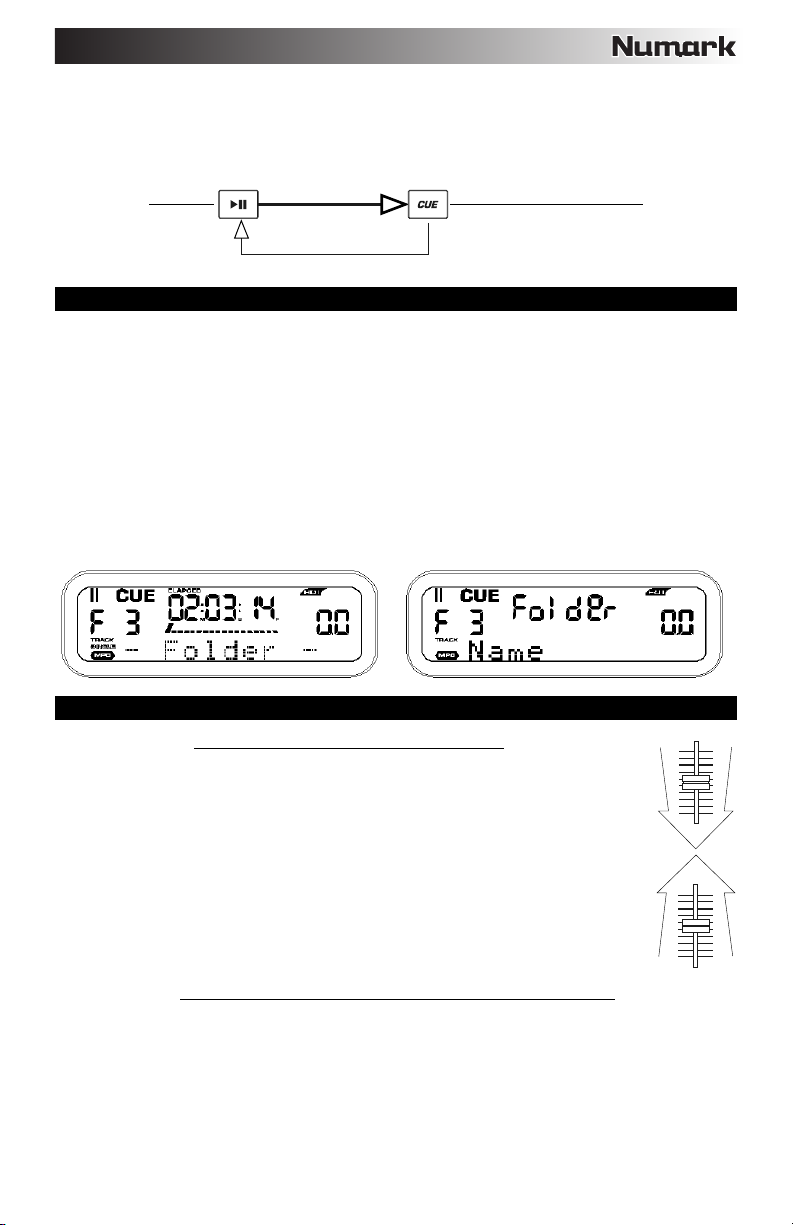
Operación de cue de retroceso:
1. Pulse el botón REPRODUCIR/PAUSA para comenzar el disco.
2. Pulse el botón “CUE” para regresar el disco a la última posición (punto de cue) desde donde se inició.
Pulse "REPRODUCCIÓN/PAUSA"
para que comience la música
Intervalo de
reproducción
Play Interval
Operación de cue de retroceso
Pulse “CUE” para volver al
ultimo punto de partida
Posición en el disco
Position on Disc
CÓMO NAVEGAR POR LAS CARPETAS MP3
Una manera de organizar los archivos MP3 en sus CD es colocándolos en carpetas por separado. Las carpetas
permiten encontrar más rápida y fácilmente la música que desea.
1. Coloque un CD MP3 que contenga carpetas en una de las unidades de CD del CDMix Bluetooth.
2. Cuando el disco esté listo, la pantalla LCD cambiará de “READ” (Leer) a mostrar el nombre de la carpeta.
3. Pulse el botón FOLDER (Carpeta). En la pantalla LCD destellará la palabra “FOLDER”. Use los botones
TRACK SELECT para explorar las carpetas con nombre que contiene el disco. Pulse el botón FOLDER otra
vez para seleccionar una carpeta.
Nota: Tenga en cuenta que la característica Track +10 (Pista +10) no está disponible en los discos que
contienen carpetas.
4. Use los botones TRACK SELECT para recorrer las pistas que contiene la carpeta. Asimismo, pulse y retenga
uno de los botones TRACK SELECT para recorrer rápidamente las pistas.
Nota: Mantenga pulsado el botón FOLDER y pulse el botón TRACK derecho para conmutar entre la visualización del
nombre del archivo MP3 actual y la de la información de la etiqueta ID3.
BPM (BEATS POR MINUTO)
Iguale el tempo escuchando la música del REPRODUCTOR 1 y 2 y ajustando el pitch. Cuando el
tempo de la música del reproductor de CD seleccionado sea lento comparado con el del otro
reproductor, desplace el cursor hacia el lado del (+) e iguale el tempo. Cuando sea más rápido,
desplace el cursor pitch hacia el lado del (-). La siguiente ilustración muestra el caso en el que se
iguala el pitch del REPRODUCTOR 2 con el pitch de la música reproducida por el REPRODUCTOR
1.
1. Pulse REPRODUCIR/PAUSA para iniciar el REPRODUCTOR 1.
2. Pulse REPRODUCIR/PAUSA para iniciar el REPRODUCTOR 2.
3. Escuche el REPRODUCTOR 2 en sus auriculares. Si el beat del canal 2 (en los auriculares)
es más rápido que el del canal 1, desacelere el beat del canal 2 por medio del control del
pitch.
4. Si el beat del canal 2 (en los auriculares) es más lento que el beat del canal 1, acelere el beat
por medio del control del pitch.
Si observa que los BPM (beats por minuto o tempo) son iguales pero, sin embargo, los beats de la batería no se
corresponden, necesitará cambiar el pitch de forma temporal. Una vez haya igualado los BPM, ajuste el pitch
temporalmente como se explica a continuación:
IGUALACIÓN DE LOS BEATS POR MINUTO (BPM)
IGUALACIÓN DEL BEAT HACIENDO USO DE LA INFLEXIÓN DE PITCH
13
Page 14

1. Cuando el REPRODUCTOR 2 se adelanta, gire su RUEDA DE AVANCE POR PASOS en sentido antihorario.
2. Cuando el REPRODUCTOR 2 se atrasa, gire su RUEDA DE AVANCE POR PASOS en sentido horario.
3. El pitch cambia de forma automática a medida que se gira la RUEDA DE AVANCE POR PASOS. Cuanto más
rápido gira la rueda, más cambia el pitch. Al soltar la rueda, el pitch vuelve al valor original con los BPM
nuevamente iguales.
14
Page 15

CONTENU DE LA BOÎTE
CDMix Bluetooth®
Câble d'alimentation
Câble RCA stéréo
Guide d’utilisation
Livret des consignes de sécurité et des informations concernant la garantie
ENREGISTREMENT DU PRODUIT
Veuillez visiter le site internet www.numark.com pour enregistrer votre CDMix Bluetooth. L'enregistrement des
produits nous permet de vous tenir informé des toutes dernières nouveautés concernant les produits et de vous offrir
un soutien technique de qualité, si vous en aviez besoin.
INSTALLATION
1. Assurez-vous que tous les articles énumérés dans le contenu de la boîte de ce guide sont inclus dans la boîte.
2. VEUILLEZ LIRE LE LIVRET DES CONSIGNES DE SÉCURITÉ ET DES INFORMATIONS SUR LA
GARANTIE AVANT D'UTILISER LE PRODUIT.
3. Examinez le schéma de connexion de ce guide.
4. Placez le CDMix Bluetooth en position de fonctionnement.
5. Assurez-vous que tous les appareils sont hors tension et que tous les atténuateurs et le gain sont réglés à
« zéro ».
6. Branchez toutes les sources d'entrées stéréo tel qu'indiqué sur le schéma.
7. Branchez toutes les sorties aux amplificateurs de puissance, aux lecteurs de cassettes et/ou aux sources
audio.
8. Branchez tous les appareils à une prise de courant alternatif (CA).
9. Mettez tous les appareils sous tension dans l'ordre suivant :
• sources d'entrée audio (c.-à-d. tourne-disques, lecteurs de disques compacts, etc.);
• console de mixage;
• en dernier, tous amplificateurs ou appareils de sortie.
10. Pour mettre hors tension, toujours inversez l'opération :
• amplificateurs;
• console de mixage;
• en dernier, tous les appareils d'entrée.
SCHÉMA DE CONNEXION
Pour une qualité audio
optimale, évitez d'utiliser cet
appareil dans un
environnement à haut
rayonnement de
radiofréquences
Casque
d'écoute
Moniteur de salle
Amplificateur principal
Platine tourne-disque
Microphone
Alimentation
Moniteur de
cabine
Tablette
Amplificateur de zone
Lecteur CD
15
Page 16

CARACTÉRISTIQUES DU PANNEAU SUPÉRIEUR
1
22
20
19 19 20
334
10
2
11
5 56
23
29
33
25
24
25
27
1. EJECT – Appuyez sur cette touche pour ouvrir ou fermer le compartiment disque.
2. MOLETTE – La molette permet de commander plusieurs fonctions, selon le mode de lecture en cours.
a) Si aucune piste n'est en cours de lecture, la molette permet de parcourir toutes les trames de la
piste. Pour régler un nouveau point de repère, faites tourner la molette, puis lancez la lecture
lorsque vous avez trouvé le bon point. Appuyez sur la touche CUE pour retourner à ce point de
repérage.
b) Lorsqu’une piste est en cours de lecture, tourner la molette permet de modifier temporairement la
vitesse de lecture de la piste. Tourner la molette dans le sens horaire permet d’augmenter
temporairement la vitesse de la piste, alors que tourner dans le sens antihoraire permet de la
diminuer. Ceci est utile lors de la synchronisation du tempo.
c) Lorsque la touche SEARCH est enfoncée, tourner la molette permet de parcourir rapidement la
piste.
d) Lorsque la touche SCRATCH est enfoncée, tourner la molette permet d’ajouter un effet de
« scratch » sur la piste, comme une pointe de lecture sur un vinyle.
Remarque : La molette est sensible à la dynamique.
3. SCRATCH – Cette touche permet d'activer et de désactiver le mode scratch. Lorsqu’il est activé, la
molette permet de créer un effet de « scratch ». Le témoin DEL devient bleu lorsque le mode scratch
est activé.
(Remarque : Cette fonction n’est pas optimale pour effectuer une recherche sur de longs passages
audio. Pour les longs passages, activez la fonction de recherche.)
4. SEARCH – Cette touche permet d'activer ou de désactiver
le Mode de recherche. Enfoncer cette touche permet
d'utiliser la molette pour parcourir rapidement la musique.
Le témoin DEL devient rouge lorsque le Mode de
recherche est activé.
5. CUE – Lorsque la touche CUE est enfoncée durant la lecture, cela permet de retourner au point de
repère et de pauser la lecture de la piste. Maintenez la touche CUE enfoncée pour lancer la lecture
d'un point de repère, et relâchez-la pour revenir à ce point de repère et pauser la piste. Lorsque la
lecture est en mode pause, la molette peut être utilisée afin de trouver un nouveau point de repère.
6. LECTURE/PAUSE – Cette touche permet de lancer ou d’arrêter la lecture de la piste.
Remarque : En mode pause, la touche de lecture permet de programmer un nouveau point de repère
seulement si la molette a été déplacée.
7. TRACK SELECT – Ces touches permettent de sélectionner la piste à jouer. Enfoncez et maintenez
une des touches TRACK SELECT afin de changer rapidement de piste.
8. FOLDER – Cette touche permet de passer au mode dossier. Le nom du dossier s’affiche à l’écran. À
partir de ce mode, vous n’avez qu’à maintenir la touche FOLDER enfoncée et utilisez les touches
TRACK SELECT afin de sélectionner un dossier. Relâchez la touche FOLDER afin d’accéder au
dossier sélectionné. (Une fois le dossier ouvert, utilisez les touches TRACK SELECT afin de
sélectionner une piste). Appuyez de nouveau sur la touche FOLDER pour quitter le mode dossier.
9. +10 – Cette touche permet de parcourir les pistes du CD, 10 pistes à la fois.
24
26
28
27
7 7
8
9
17
21
13
16
14
15
23
29
24
25
26
28
27
40
41
36
35
34
1
22
18
10
2
29
23
24
25
26
28
27
Pour mémoriser un nouveau point de repère, tournez la
molette lorsque la lecture est en mode pause. Le po int
de repère sera programmé une fois que la lecture
recommencera à partir de ce poin t (en appuyant sur
PLAY / PAUSE).
21
4
111212
39
38
37
16
7 7
9
8
17
13
14
6
15
30
31
32
16
Page 17

10. LOOP IN – Cette touche permet de programmer un nouveau point de repère ou un point de départ
d'une boucle (loop in) durant la lecture.
11. LOOP OUT – Cette touche permet de programmer le point de sortie de boucle (loop out) et de lancer
la boucle. Lorsqu’une boucle joue, appuyer sur cette touche permet d'arrêter la boucle et de retourner
à la lecture normale.
12. RELOOP – Cette touche permet de lancer la piste immédiatement à partir du début d’une boucle ( et
réactive la boucle).
13. PITCH – Cette touche permet d'activer et de désactiver le potentiomètre de la vitesse de lecture.
Appuyer sur la touche permet de faire défiler les tonalités possibles : (±4 %, 8 % et 16 %). La plage en
cours sera indiquée à l’écran et par les indicateurs de pourcentage DEL.
14. POTENTIOMÈTRE DE LA VITESSE DE LECTURE – La vitesse de lecture peut être modifiée en
appuyant sur la touche PITCH, allumant ainsi les DEL PITCH, et puis en déplaçant le potentiomètre.
La vitesse de lecture ne sera pas modifiée si les DEL sont éteintes.
15. PITCH BEND -/+ – Ces deux touches permettent d’ajuster temporairement la vitesse de lecture et le
tempo de la musique.
16. KEYLOCK – Cette touche permet d’activer la fonction Keylock, qui verrouille la tonalité de la piste avec
la tonalité originale (comme s’il y avait un ajustement de 0 % de la vitesse de lecture). Vous pouvez
ensuite régler le tempo de la piste sans modifier la tonalité ou la vitesse de lecture.
17. TAP – Tapez cette touche au tempo de la musique en cours de lecture sur le module correspondant.
Ceci permettra d’entrer une nouvelle lecture BPM (battements par minute) pour cette piste, qui sera
ensuite affichée à l’écran. Vous pouvez laisser le compteur BPM faire la lecture BPM de la piste
automatiquement en maintenant la touche enfoncée jusqu’à ce que « AUTOBPM » s’affiche.
18. RELAY – Cette touche permet d’activer ou de désactiver la lecture enchaînée (Relay Play).
Lorsqu'activée, la fonction de lecture enchaînée active la lecture du module opposé chaque fois que le
module en cours s'arrête. La lecture alternera entre les deux modules jusqu'à ce qu'un des modules
arrive à la fin de son disque ou jusqu'à ce que la fonction de lecture enchaînée soit désactivée.
19. TIME – Cette touche modifie le mode d'affichage de la durée entre le temps de lecture écoulé
« ELAPSED », le temps restant de la piste « REMAIN » et le temps restant sur le disque « TOTAL
20. SNGL – Cette touche permet de permuter entre le mode Single Play (la lecture s’arrête à la fin de
chaque piste) et le mode Continuous Play (les pistes jouent l’une après l’autre sans interruption).
21. MÉTADONNÉES ID3 – Cette touche permet d’afficher de l’information supplémentaire concernant le
MP3. Appuyer plusieurs fois permet de parcourir toutes les informations disponibles, incluant le nom de
la piste, le nom de l’artiste, le nom du dossier et le nom du fichier.
22. ÉCRAN ACL – Indique toutes les fonctions telles qu'elles se produisent durant la lecture du CD.
23. SÉLECTEUR D’ENTRÉE – Ce réglage permet de sélectionner la source d’entrée qui est acheminée
au canal correspondant. Les entrées sont situées sur le panneau arrière.
24. CHANNEL GAIN – Permet d’ajuster le niveau du signal audio pré-atténuateur et pré-égalisation.
25. CHANNEL TREBLE – Ce bouton permet d'ajuster le niveau des hautes fréquences du canal
correspondant.
26. CHANNEL MID – Ce bouton permet d'ajuster le niveau des fréquences moyennes de l’audio du canal
correspondant.
27. CHANNEL BASS – Ce bouton permet d'ajuster le niveau des basses fréquences de l’audio du canal
correspondant.
28. POTENTIOMÈTRE DE CANAL – Ce bouton permet d'ajuster le niveau de l’audio du canal
correspondant.
29. CHANNEL CUE – Cette touche permet d’acheminer l’audio pré-atténuateur au canal CUE pour la pré-
écoute casque.
30. CUE MIX – Ce bouton permet d’ajuster le mixe entre la pré-écoute et le programme du canal du
casque d’écoute. Lorsqu'il est déplacé à l’extrémité gauche, seul le signal acheminé au canal CUE est
entendu. Lorsqu'il est déplacé à l'extrémité droite, seul le mixe du programme est entendu.
31. CUE GAIN – Ce bouton permet d’ajuster les niveaux du canal du casque d'écoute.
32. SORTIE CASQUE – Cette sortie permet de brancher un
casque d’écoute ¼ po (6,35 mm) ou ⅛ po (3,5 mm) pour
la pré-écoute et le mixage.
33. MIC ON / OFF – Cette touche active ou désactive la
sourdine du signal microphone. Lorsque la sourdine est
activée, le signal du microphone n'est pas acheminé au
Master mix.
Remarque : Lorsque vous raccordez des
microphones, assurez-vous d'ajuster le
bouton de gain du canal à son niveau le
plus bas avant de les brancher.
».
17
Page 18

34. CROSSFADER – Ce potentiomètre permet d’effectuer un fondu entre l’audio des canaux 1 et 2.
Déplacez le potentiomètre vers la gauche pour jouer le canal 1, déplacez-le vers la droite pour jouer le
canal 2.
Remarque : Le crossfader peut être remplacé par l’utilisateur. Dévissez simplement les deux grandes
vis qui le maintiennent en place, retirez-le et débranchez le câble. Replacez le câble sur le nouveau
crossfader et revissez la plaque de montage sur l’appareil. Essayez le nouveau crossfader et assurezvous qu’il fonctionne correctement.
35. FADER START – Lorsque la fonction Fader Start est activée (ON), déplacer le CROSSFADER d’un
côté à l’autre permet de lancer ce module automatiquement (s'il est en mode pause). Lorsque la
fonction Fader Start est désactivée (OFF), vous devez lancer la lecture des deux modules
manuellement.
36. INDICATEUR DU NIVEAU STÉRÉO – Indique le niveau audio du Program mix.
37. MASTER – Ce bouton permet d'ajuster le niveau du volume du Program mix.
38. ZONE – Ce bouton permet de régler le niveau de la sortie Zone.
39. STEREO / MONO – Cette touche permet de régler le Program mix au mode stéréo ou mono.
40. STATION D’ACCUEIL – Ce socle permet de placer votre lecteur MP3 ou appareil iOS.
41. COMMANDES BLUETOOTH – Ces réglages commandent les fonctions menu de votre appareil
Bluetooth lorsqu’il est jumelé avec la console de mixage. Ces commandes incluent le jumelage, saut
de piste avant, saut de piste arrière et de lecture/pause. Maintenez la touche de jumelage enfoncée
pendant 2 secondes pour passer en mode jumelage. Pour déjumeler un appareil Bluetooth, maintenez
la touche de jumelage enfoncée pendant 2 secondes. Le logo Bluetooth au centre des commandes
Bluetooth s’éteint lorsque votre appareil Bluetooth n’est plus jumelé. Pour de plus amples informations,
veuillez consulter la section JUMELAGE BLUETOOTH.
CARACTÉRISTIQUES DU PANNEAU ARRIÈRE
2
5
1
1. ENTRÉE D'ALIMENTATION – Branchez le câble d'alimentation inclus à cette entrée.
2. INTERRUPTEUR D'ALIMENTATION – Cette touche permet de mettre l’appareil sous et hors tension. Cet
appareil doit être mis hors tension à l'aide de cette touche avant de couper toute l'alimentation extérieure.
3. ENTRÉES LINE | PHONO (RCA) – Ces entrées permettent de brancher des sources audio. Ces entrées
peuvent accepter les signaux phono et à niveau ligne.
Remarque : Branchez les sources audio mono aux entrées gauche et droite à l'aide d'un connecteur de câble
en « Y ».
4. SÉLECTEUR LINE | PHONO – Réglez ce sélecteur à la position appropriée, selon l’appareil branché aux
entrées LINE | PHONO. Si vous utilisez des platines tourne-disque phono, réglez ce sélecteur à « PHONO »
afin d’ajouter plus d’amplification pour les signaux phono. Pour brancher un appareil à niveau ligne, tel qu’un
lecteur CD ou un échantillonneur, réglez le sélecteur à la position « LINE ».
5. BORNE DE MISE À LA TERRE – Si vous utilisez des platines tourne-disque avec fil de mise à la terre,
assurez-vous de brancher le fil à ces bornes. S’il y a ronflement ou du bruit, il se pourrait que vos platines
tourne-disques ne soient pas mise à la terre.
Remarque : Certaines platines tourne-disques fabriquées récemment sont dotées d'un fil de mise à la terre
intégré à la connexion RCA, et donc, n'ont pas besoin d’être reliées à la borne de mise à la terre.
6. ENTRÉE AUX (RCA) – Ces entrées permettent de brancher des appareils à niveau ligne supplémentaires.
Pour acheminer le signal auxiliaire (AUX) au mix, vous devez mettre le sélecteur d'entrée du canal, situé sur le
panneau supérieur à « AUX ».
7. ENTRÉE MIC 1 – Cette entrée permet de brancher un
microphone à l’aide d’un câble XLR ou 6,35 mm (¼ po).
8. ENTRÉE MIC 2 – Cette entrée permet de brancher un
microphone 6,35 mm (¼ po) supplémentaire sur le canal Aux.
Pour router le signal MIC2 au mix, réglez le sélecteur d’entrée
du canal AUX (situé sur le panneau supérieur) à la position
« MIC2 ».
9. SORTIE MASTER (XLR) – Cette sortie XLR à faible impédance permet de brancher un système de
sonorisation ou des moniteurs amplifiés. Le niveau du signal de cette sortie est commandé par le
potentiomètre MASTER du panneau supérieur.
910
11
3
4
Remarque : Lorsque vous raccordez des
microphones, assurez-vous d'ajuster le
bouton de gain du canal à son niveau le
plus bas avant de les brancher.
6
3
4
7
8
18
Page 19

10. SORTIE MASTER (RCA) – Utilisez des câbles RCA standards afin de brancher cette sortie à un haut-parleur
ou à un système de sonorisation. Le niveau du signal de cette sortie est commandé par le bouton MASTER du
panneau supérieur.
11. SORTIE ZONE (RCA) – Cette sortie sert à connecter un système audio externe tel qu'un système de
sonorisation, des moniteurs amplifiés ou une chaîne stéréo maison. Le niveau du signal de cette sortie est
commandé par le bouton ZONE du panneau supérieur.
CARATÉRISTIQUES DE L’AFFICHEUR ACL
1. LECTURE/PAUSE – S’allume lorsque l’appareil est en cours
de lecture ou pausé.
2. CUE – Clignote lorsqu’un point de repère est en cours de
programmation. Il demeure allumé lorsque le lecteur est en
mode pause sur un point de repère.
3. FOLDER – Indique le numéro du dossier sélectionné.
4. TRACK – Indique le numéro de la piste sélectionnée.
5. MINUTES – Indique les minutes écoulées ou restantes en fonction du mode d'affichage sélectionné.
6. SECONDES – Indique les secondes écoulées ou restantes en fonction du mode d'affichage sélectionné.
7. TRAMES (F) – Le lecteur de disques compacts divise une seconde en 75 trames pour une recherche plus
précise. Indique les trames écoulées ou restantes en fonction du mode d'affichage sélectionné.
8. BARRE DE DURÉE – Indique les minutes restantes ou écoulées en fonction du mode d'affichage sélectionné.
9. MODE D’AFFICHAGE DE LA DURÉE – Indique si la durée affichée sur l'écran est le temps écoulé de la piste,
le temps restant de la piste, ou le temps restant pour l'ensemble du CD
Remarque : Lors de la lecture de fichiers MP3, le temps total restant du CD ne peut pas être indiqué.
10. BPM – Indique le tempo en BPM (battements par minute). Lorsque le compteur BPM est activé, cet indicateur
indique « AUTOBPM ».
11. PITCH – Indique le pourcentage de la variation de la vitesse de lecture. Lorsque l’icône de verrouillage est
allumée, la fonction KEY LOCK est activée.
12. BOUCLE – Indiqu’une boucle est programmée. Lorsqu’il clignote, une boucle est en cours de lecture. Lorsque
« IN/OUT » est affiché, une boucle est programmée mais n’est pas en cours de lecture.
13. SINGLE – S’affiche indiquant que l'appareil est programmé pour faire la lecture d'une piste à la fois (Single
Play). Lorsque ceci est éteint, le module est en mode de lecture en continu, donc le CD dans son entier sera lu
(Continuous Play). Cette fonction est commandée par la touche TIME.
Remarque : Lorsque le module est en mode Single Play, « AUTOCUE » s’affiche également. Lors de la
programmation des points de repère sur une nouvelle piste, la lecture débute seulement là où il y a de l’audio,
éliminant le silence en début de piste.
14. CD / MP3 – S’affiche indiquant qu'un CD audio ou un fichier MP3 est en cours de lecture.
15. AFFICHAGE MATRICIEL – Affiche les noms des dossiers et les informations des balises MP3. Lors de la
lecture d’un disque ne contenant pas d’encodage, l’écran affiche « NO TEXT ». Pour les fichiers MP3
enregistrés en CBR, le débit sera indiqué. Pour les fichiers MP3 enregistrés en VBR, « VBR » sera affiché.
JUMELAGE BLUETOOTH
1. Mettez votre appareil Bluetooth sous tension.
2. Mettez le CDMix Bluetooth sous tension.
3. Maintenez la touche de jumelage enfoncée pendant 2 secondes pour passer en mode jumelage et rechercher
les appareils Bluetooth.
4. Accédez à l'écran de configuration de votre appareil Bluetooth et sélectionnez « CDMix Bluetooth » afin de
vous y connecter. Le logo Bluetooth au centre des commandes Bluetooth s'allume lorsque votre appareil est
jumelé avec la console de mixage.
Remarque : Si votre appareil Bluetooth vous demande d’entrer un code de jumelage, entrez « 0000 ».
Remarque : Si vous éprouvez de la difficulté à jumeler votre appareil ou à faire jouer de la musique, faites une
mise à jour du système d'exploitation de votre appareil.
5. Pour déjumeler un appareil Bluetooth, maintenez la touche Pair du CDMix Bluetooth enfoncée pendant 2
secondes. Le logo Bluetooth au centre des commandes Bluetooth s’éteint afin de confirmer le déjumelage de
votre appareil Bluetooth
6. Pour jumeler un autre appareil Bluetooth, répétez les étapes 3 et 4.
Remarque : La plage maximale peut être atteinte avec l’utilisation d’appareils dotés de Bluetooth 4.0.
POINTS DE REPÈRE
Programmation des points de repère :
Pour trouver un nouveau point de repère pendant la lecture, appuyez d'abord sur la touche de lecture/pause (pour
pause la piste), puis tournez la molette afin que vous entendiez des parties de l’audio lorsque vous parcouriez le CD
jusqu’à la position souhaitée. Pour programmer le nouveau point de repère, appuyez sur la touche de lecture/pause
(relance la lecture).
.
Réglez le point de
repère (CUE) avec la
molette
.
19
Page 20
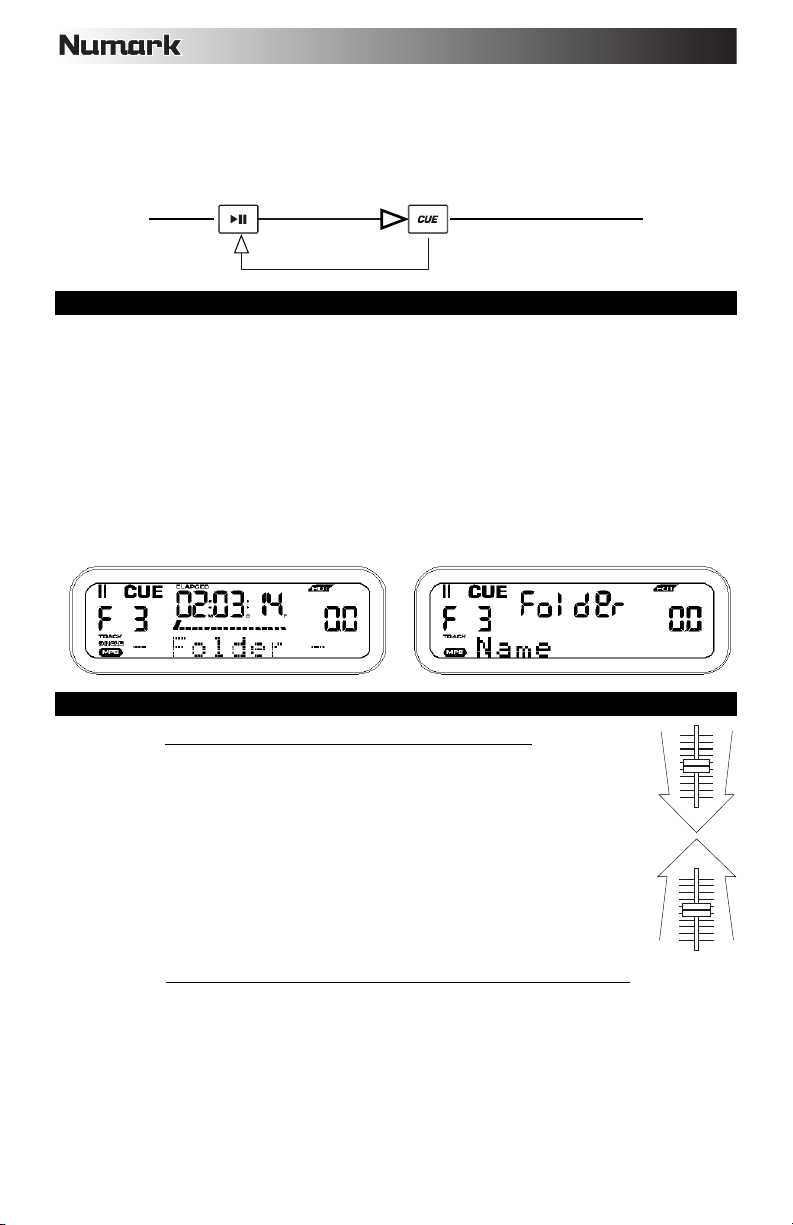
r
Repérage inversé :
1. Appuyez sur la touche de lecture/pause afin de lancer la lecture du disque.
2. Appuyez sur la touche « CUE » pour retourner le disque à la dernière position (point de repère), d’où la lecture
a démarrée.
Appuyez sur LECTURE/PAUSE »
pour lancer la musique
Intervalle de lecture
Play Interval
Repérage inversé
Appuyez sur « CUE » po ur revenir au dernie
point de départ
Position sur le disque
Position on Disc
NAVIGATION DES DOSSIERS MP3
Une façon d’organiser les fichiers MP3 sur vos CD consiste à les mettre dans des dossiers distincts. Les dossiers
permettent de retrouver la musique désirée rapidement.
1. Placez un CD MP3 contenant des dossiers dans un des lecteurs CD du CDMix Bluetooth.
2. Lorsque le CD est prêt, l’écran passe de « READ » au nom du dossier.
3. Appuyez sur la touche FOLDER. Le mot « FOLDER » devrait clignoter à l’écran. Utilisez les touches TRACK
SELECT afin de parcourir les noms de dossier du CD. Appuyez de nouveau sur la touche FOLDER afin
d’ouvrir un dossier.
Remarque : La fonction Track +10 n'est pas disponible lorsque’un disque contient des dossiers.
4. Utilisez les touches TRACK SELECT afin de parcourir les pistes des dossiers. Enfoncez et maintenez une des
touches TRACK SELECT afin de parcourir rapidement les pistes.
Remarque : Maintenez la touche FOLDER enfoncée et appuyez sur la touche TRACK droite afin d’alterner entre
l’affichage du nom du fichier MP3 sélectionné ou des métadonnées ID3.
BPM (BATTEMENTS PAR MINUTE)
Synchronisez le tempo en écoutant la musique du lecteur 1 et 2 et en ajustant la vitesse de lecture.
Lorsque le tempo de la musique du lecteur sélectionné est plus lent que celui de l'autre lecteur,
déplacez le potentiomètre vers le ( + ) et synchronisez le tempo. Lorsqu'il est plus rapide, déplacez le
potentiomètre vers le (-). L'illustration suivante démontre la synchronisation de la vitesse de lecture
du lecteur 2 à la vitesse de lecture de la musique du lecteur 1.
1. Appuyez sur LECTURE/PAUSE pour lancer le lecteur 1.
2. Appuyez sur LECTURE/PAUSE pour lancer le lecteur 2.
3. Écoutez la musique du lecteur 2 dans votre casque d'écoute. Si le rythme du canal 2 (casque
d’écoute) est plus rapide que celui du canal 1, diminuez le rythme du canal 2 à l’aide du
réglage de la vitesse de lecture.
4. Si le rythme du canal 2 (casque d’écoute) est plus lent que celui du canal 1, augmentez le
rythme à l'aide du réglage de la vitesse de lecture.
Si vous trouvez que les BPM (battements par minute ou tempo) sont identiques mais que la batterie ne correspond
pas, vous devrez modifier temporairement la vitesse de lecture. Après avoir synchronisé les BPM, ajustez la vitesse
de lecture comme suit :
SYNCHRONISATION DU BPM (BATTEMENTS PAR MINUTE)
SYNCHRONISATION À L’AIDE DU RÉGLAGE DE LE VITESSE DE LECTURE
20
Page 21

1. Lorsque le lecteur 2 est plus rapide, tournez sa molette dans le sens anti-horaire.
2. Lorsque le lecteur 2 est plus lent, tournez sa molette dans le sens horaire.
3. La vitesse de lecture change automatiquement lorsque la molette tourne. Plus vous tournez rapidement la
molette, plus la vitesse de lecture change. Lorsque vous relâchez la molette, la vitesse de lecture et le BPM
reviennent à leur niveau initial.
21
Page 22

A
CONTENUTI DELLA CONFEZIONE
CDMix Bluetooth®
Cavo di alimentazione
Cavo stereo RCA
Guida per l'uso
Libretto di istruzioni di sicurezza e garanzia
REGISTRAZIONE
Recarsi alla pagina www.numark.com per registrare il CDMix Bluetooth. La registrazione del prodotto ci consente di tenervi
aggiornati con tutti gli ultimissimi sviluppi del prodotto e di offrirvi assistenza tecnica di livello mondiale, in caso di eventuali
problemi.
SETUP
1. Assicurarsi che tutti gli elementi elencati nel paragrafo “CONTENUTI DELLA CONFEZIONE” siano contenuti nella
confezione stessa.
2. LEGGERE ATTENTAMENTE IL LIBRETTO DELLE ISTRUZIONI DI SICUREZZA E GARANZIA PRIMA DI
UTILIZZARE IL PRODOTTO.
3. Studiare con cura lo schema dei collegamenti fornito nella guida.
4. Collocare il CDMix Bluetooth in una posizione adeguata all’uso.
5. Assicurarsi che tutti i dispositivi siano spenti e che tutti i fader e le manopole di guadagno siano impostati su “zero”.
6. Collegare tutte le sorgenti di ingresso stereo come indicato nello schema.
7. Collegare le uscite stereo ad amplificatori, mangianastri e/o altre sorgenti audio.
8. Collegare tutti i dispositivi all’alimentazione CA.
9. Accendere tutto nel seguente ordine:
• sorgenti di ingresso audio (giradischi, lettori CD, ecc.)
• Mixer
• infine, eventuali amplificatori o dispositivi di uscita
10. Al momento dello spegnimento, invertire questa operazione spegnendo:
• Amplificatori
• Mixer
• infine, qualsiasi dispositivo di ingresso
SCHEMA DEI COLLEGAMENTI
Per ottenere la migliore
qualità audio, evitare di
utilizzare il dispositivo in un
ambiente dalle elevate
radiazioni RF.
MONITOR
GIRADISCHI
MICROFONO
CUFFIE
AMP
BOOTH
MONITOR
TABLET
AMP ZON
LETTORE
CD
22
Page 23

CARATTERISTICHE PANNELLO SUPERIORE
1
22
20
19 19 20
334
10
2
11
5 56
23
29
33
25
24
25
27
1. EJECT – Premere questo tasto per aprire o chiudere il vassoio porta CD.
2. ROTELLA JOG WHEEL – La rotella jog wheel ha diverse funzioni, a seconda della modalità in cui ci si
trova.
a) Se la traccia non è in corso di riproduzione, la rotella cercherà lentamente tra i frame della traccia
stessa. Per impostare un nuovo punto cue, far ruotare la rotella, quindi avviare la riproduzione
quando è stata determinata la posizione desiderata. Premere CUE per tornare a quel punto cue.
b) Se la traccia è in corso di riproduzione, la rotella ne effettuerà temporaneamente il bend del pitch.
Una rotazione della rotella in senso orario la accelera temporaneamente, mentre una rotazione in
senso antiorario la rallenta. Ciò è utile per abbinare i beat.
c) Quando il tasto SEARCH (ricerca) è stato attivato, la rotazione della rotella consente una
scansione rapida lungo la traccia.
d) Quando il tasto SCRATCH è stato attivato, la rotazione della rotella farà lo "scratch" sull’audio
della traccia, come una puntina sul disco.
Nota bene: la rotella non è sensibile al tatto.
3. SCRATCH – Attiva o disattiva la modalità di Scratch. Quando è attivato, la rotazione della rotella crea
un effetto di “scratch”. Quando la modalità di Scratch è attiva, il LED è blu.
(Nota bene: questa funzione non è ottimale per la ricerca in lunghi passaggi audio. Per ricerche più
lunghe, attivare la funzione di ricerca SEARCH.)
4. SEARCH (cerca) – Attiva o disattiva la modalità di ricerca.
Premere questo tasto per servirsi della rotella per scorrere
rapidamente lungo la traccia. Quando la modalità di
ricerca Search è attiva, il LED è rosso.
5. CUE – Durante la riproduzione, la pressione di CUE farà
tornare al punto cue e metterà in pausa la traccia. Tenere premuto CUE, per avviare la riproduzione da
questo punto, rilasciare CUE per tornare a quel punto e mettere in pausa la traccia. Se la traccia è in
pausa, servirsi della rotella per individuare un nuovo punto cue.
6. PLAY / PAUSE – Riproduce o interrompe temporaneamente la traccia.
Nota bene: quando ci si trova in pausa, la pressione di PLAY imposterà un nuovo punto cue
unicamente se la rotella JOG WHEEL è stata mossa.
7. TRACK SELECT (scegli traccia) – Seleziona la traccia da riprodurre. Tenere premuto uno dei tasti
TRACK SELECT per cambiare rapidamente tracce.
8. FOLDER (cartella) – Premere questo tasto per entrare in modalità Folder. Il nome della cartella
apparirà sul display LCD. Qui, è possibile tenere premuto il tasto FOLDER e servirsi dei tasti TRACK
SELECT per selezionare una cartella. Lasciare la pressione da FOLDER per entrare nella cartella
selezionata. (Una volta all'interno della cartella, servirsi dei tasti TRACK SELECT per selezionare la
traccia.) Premere nuovamente FOLDER per uscire dalla modalità Folder.
9. +10 – Premere questo tasto per saltare lungo l’elenco delle tracce del CD, 10 tracce alla volta.
10. LOOP IN – Imposta un nuovo punto cue o il punto di inizio di un loop (un punto "Loop In") durante la
riproduzione.
24
26
28
27
7 7
8
9
17
21
13
16
14
15
23
29
24
25
26
28
27
40
41
36
35
34
1
22
18
10
2
29
23
24
25
26
28
27
Per creare un punto cue, muovere la rotella
JOG WHEEL quando la traccia è in pausa. Il
punto cue sarà impostato non appena si avvia
la riproduzione da quel punto (premendo
PLAY / PAUSE).
21
16
4
111212
39
38
37
7 7
9
8
17
13
14
6
15
30
31
32
23
Page 24

11. LOOP OUT – Imposta il punto di fine di un loop (un punto "Loop Out") e avvia la riproduzione del loop.
Mentre si riproduce un loop, premere LOOP OUT per staccarsi dal loop e continuare con la
riproduzione normale.
12. RELOOP – Riproduce la traccia immediatamente dall’inizio di un loop (e riattiva il loop stesso).
13. PITCH – Attiva o disattiva il FADER del PITCH. Premere questo comando per scorrere lungo le
gamme disponibili del pitch (±4%, 8% e 16%). La gamma attuale verrà indicata sullo schermo LCD con
LED che indicano le percentuali di pitch.
14. FADER del PITCH – Il pitch può essere modificato premendo il tasto PITCH e muovendo il fader
appena il LED del PITCH si accende. Se il LED del pitch è spento, questo non verrà modificato.
15. PITCH BEND -/+ – Utilizzare uno di questi due tasti di bend del pitch per regolare temporaneamente il
pitch e il tempo della musica.
16. KEYLOCK (blocco tonalità) – Attiva la funzione Keylock, che blocca la tonalità musicale della traccia
a quella originale (come se stesse suonando con 0% di regolazione del pitch). Sarà quindi possibile
regolare il tempo della traccia senza influire sulla sua tonalità o il suo pitch.
17. TAP – Battere questo tasto a tempo con il battito della musica presente su quel deck. Così facendo
verrà inserita una nuova lettura di BPM ("battiti al minuto") per tale traccia, che verrà mostrata sull’LCD.
Si può consentire al contatore automatico del beat di leggere il BPM della traccia tenendolo premuto
fino a quando sull’LCD non compare "AUTOBPM".
18. RELAY – Premere questo tasto per attivare o disattivare la modalità "Relay". Quando quest'ultima è
attiva, avvierà la riproduzione del deck opposto non appena il deck attualmente riprodotto si
interrompe. La riproduzione si alternerà tra i due deck fino a quando uno dei due non raggiungerà il
termine del proprio disco o fino a quando la riproduzione Relay non verrà disattivata.
19. TIME – Fa passare il tempo di riproduzione visualizzato a display da "ELAPSED" (trascorso), a
"REMAINING" (tempo rimanente sulla traccia) e "TOTAL" (tempo totale rimanente sul CD).
20. SNGL – Premere questo tasto per passare da Single Play (riproduzione singola: il deck si ferma alla
fine di ciascuna traccia) a Continuous Play (riproduzione continua: l'intero disco verrà riprodotto senza
interruzioni).
21. ID3 TAG – Premere questo tasto per visualizzare a display ulteriori informazioni circa gli MP3.
Premerlo più di una volta per scorrere lungo tutte le informazioni disponibili, inclusi il titolo della traccia,
il nome dell’artista, il nome della cartella corrente e il nome del file.
22. LCD – Indica tutte le funzioni in corso relativamente al CD.
23. SELETTORE DI INGRESSI – Seleziona la fonte di ingresso da convogliare al canale corrispondente. I
jack d’ingresso sono situati sul pannello posteriore.
24. GAIN CANALE – Regola il livello di guadagno pre-fader e pre EQ del canale.
25. CHANNEL TREBLE (acuti di canale) – Regola le frequenze alte (treble) del canale corrispondente.
26. CHANNEL MID (medi di canale) – Regola le frequenze medie del canale corrispondente.
27. CHANNEL BASS (bassi di canale) – Regola le frequenze basse (bass) del canale corrispondente.
28. CHANNEL FADER (fader canale) – Regola il livello audio sul canale corrispondente.
29. CUE CANALE – Invia audio pre-fader al Canale Cue per il monitoraggio con le cuffie.
30. CUE MIX – Passa a mixare tra Cue e Program nel canale cuffie. Quando impostato all’estrema sinistra,
si udranno unicamente i canali convogliati a CUE. Quando impostato all’estrema destra, si udrà solo il
mix programma.
CUE GAIN (guadagno Cue) – Regola il livello dell’audio
31.
del canale Cue.
32. CUFFIE –
cueing e il monitoraggio del mix.
33. MIC ON / OFF – Silenzia e riattiva il segnale microfono. Quando è silenziato, il segnale microfono non
verrà convogliato al master mix.
34. CROSSFADER – Miscela l'audio riprodotto tra i Canali 1 e 2. Farlo scorrere verso sinistra per
riprodurre il Canale 1 e verso destra per riprodurre il Canale 2.
Nota bene: il crossfader è sostituibile dall’utente. Allentare le due grandi viti che lo tengono in
posizione, sollevarlo e scollegare il cavo. Collegare il nuovo crossfader e riavvitare la piastra di
montaggio sull'apparecchio. Testare e assicurarsi che il nuovo crossfader funzioni come previsto.
35. FADER START – Quando il comando fader start è su "ON", spostare il CROSSFADER da un lato per
far sì che quel deck inizi a riprodurre la traccia automaticamente (se è in pausa). Quando fader start è
su "OFF", sarà necessario avviare la riproduzione di ciascun deck manualmente.
36. INDICATORE DI LIVELLO STEREO – Mostra a display il livello audio del mix di Programma.
37. VOLUME MASTER – Regola il volume di uscita del mix di Programma.
38. VOLUME ZONE – Regola il livello del volume dell’uscita di zona.
Collegare cuffie da 1/4" o da 1/8" a questa uscita per il
Nota bene: al momento di collegare i
microfoni, assicurarsi che la manopola di
guadagno del canale mic si trovi al livello
minimo prima di collegarli.
24
Page 25
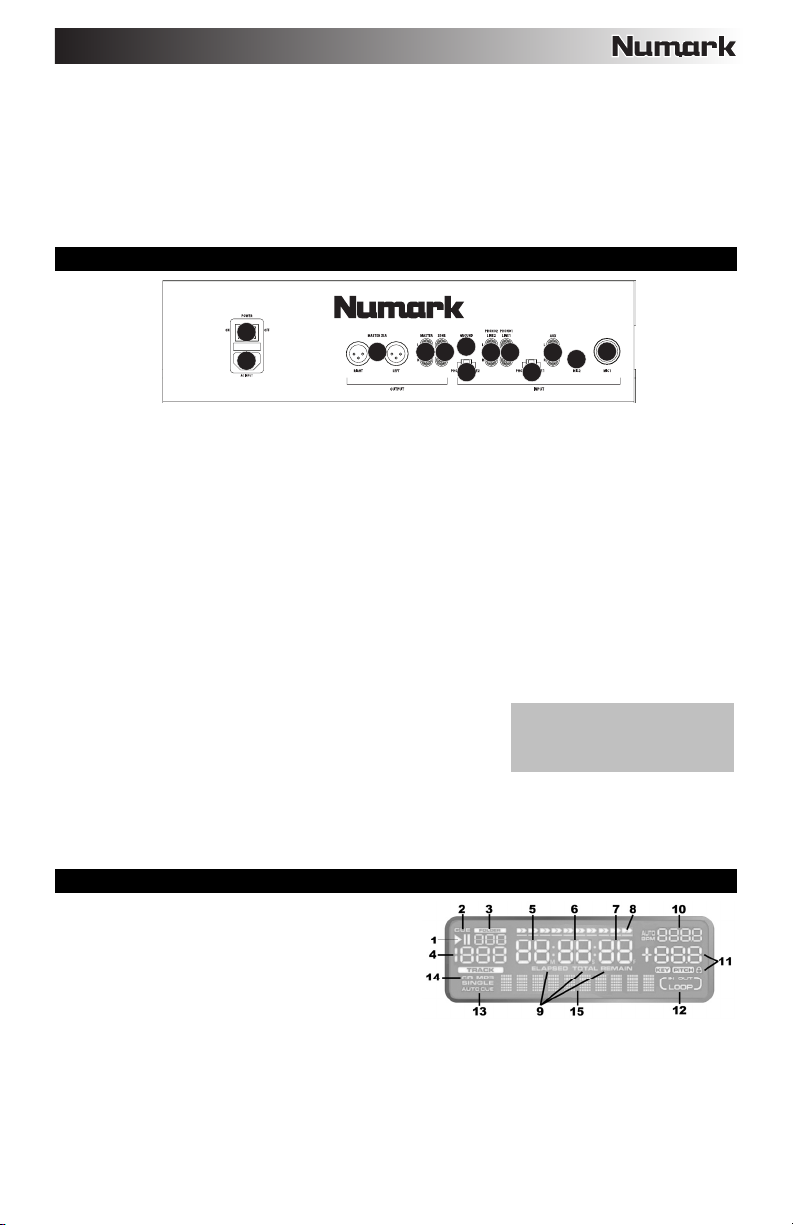
39. MONO / STEREO – Regola il mix programma per stereo o mono.
40. PORTA DISPOSITIVO – Appoggiare a questo livello il lettore MP3 o il dispositivo iOS.
41. COMANDI BLUETOOTH – Controlla le funzioni dei menu del dispositivo Bluetooth quando è
accoppiato al mixer. Tali comandi comprendono Pair, Track Skip Backward, Track Skip Forward e
Play/Pause (accoppia, salta traccia indietro, salta traccia avanti e riproduci/pausa). Tenere premuto il
tasto di Accoppiamento per 2 secondi per entrare in modalità di accoppiamento. Tenere premuto il
tasto Pair per 2 secondi per scollegare l'accoppiamento Bluetooth. Il logo Bluetooth al centro dei
comandi Bluetooth non sarà più acceso, a indicare che il dispositivo Bluetooth è stato scollegato. Per
maggiori informazioni, si veda il paragrafo COLLEGAMENTO DEL BLUETOOTH.
CARATTERISTICHE PANNELLO POSTERIORE
2
1
1. CONNETTORE DI ALIMENTAZIONE – Collegare il cavo di alimentazione in dotazione a questo livello.
2. INTERRUTTORE DI ALIMENTAZIONE (POWER) – Accende e spegne l'apparecchio. Spegnere sempre l'apparecchio
servendosi di questo pulsante prima di rimuovere qualsiasi alimentazione esterna.
3. INGRESSI LINEA | PHONO (RCA) – Collegare le sorgenti audio a questi ingressi. Questi ingressi sono in grado di
accettare sia segnali a livello di linea che a livello phono.
Nota bene: collegare fonti audio mono a livello di entrambi gli ingressi, sinistro e destro, servendosi di un connettore a
“Y”.
4. INTERRUTTORE LINEA | PHONO – Posizionare correttamente questo interruttore, a seconda del dispositivo collegato
agli INGRESSI LINEA | PHONO. Se si utilizzano giradischi a livello phono, impostare l’interruttore su “Phono” per
garantire l’amplificazione aggiuntiva necessaria per i segnali a livello phono. Se si utilizza un dispositivo a livello di linea
quale un lettore CD o un campionatore, impostare l’interruttore su “LINE” (linea).
5. TERMINALE DI MESSA A TERRA – Se si utilizzano giradischi a livello phono dotati di cavo di messa a terra, questo va
collegato a questi terminali. Se si verifica un “ronzio” o un “brusio” basso, ciò può significare che i giradischi non sono
messi a terra.
Nota bene: alcuni giradischi hanno il cavo di messa a terra incorporato nel collegamento RCA e, di conseguenza, non è
necessario collegare nulla al terminale di messa a terra.
6. INGRESSO AUX (RCA) – Collegare un’ulteriore sorgente audio a livello di linea a questo ingresso. Per convogliare il
segnale AUX al mix, bisogna posizionare il SELETTORE D’INGRESSI del canale AUX (situato sul pannello superiore)
su “AUX”.
7. INGRESSO MIC 1 – Collegare un microfono a questo ingresso servendosi di un cavo XLR o da 1/4".
8. MIC 2 INPUT – Collegare un microfono da 1/4” a questo ingresso se si
desidera utilizzare un microfono aggiuntivo a livello del canale Aux. Per
convogliare il segnale MIC2 al mix, bisogna posizionare il SELETTORE
D’INGRESSI del canale AUX (situato sul pannello superiore) su “MIC2”.
9. USCITA MASTER (XLR) – Collegare questa uscita XLR a bassa
impedenza ad un impianto PA o a monitor. Il livello di questa uscita è
controllato tramite il fader MASTER sul pannello superiore.
10. MASTER OUTPUT (RCA) – Servirsi di cavi standard RCA per collegare questa uscita a un altoparlante o a un impianto
di amplificazione. Controllare il livello di questa uscita servendosi della manopola MASTER a livello del pannello
superiore.
11. USCITA ZONA (RCA) – Collegare questa uscita ad un dispositivo di monitoraggio esterno quale un impianto PA,
monitor o un home stereo. Il livello di questa uscita è controllato tramite la manopola ZONE sul pannello superiore.
CARATTERISTICHE LCD
1. PLAY / PAUSE – Si accende quando l'apparecchio viene
riprodotto o viene messo in pausa.
2. CUE – Lampeggia quando viene impostato un punto cue.
Questo è acceso in via continuativa quando l'apparecchio
è in pausa a livello di un punto cue.
3. NUMERO CARTELLA – Mostra il numero della cartella
corrente.
4. NUMERO DI TRACCIA – Mostra il numero della traccia
corrente.
5. MINUTES (minuti) – Mostra i minuti trascorsi o rimanenti a seconda dell'impostazione della modalità TIME.
6. SECONDS (secondi) – Mostra i secondi trascorsi o rimanenti a seconda dell'impostazione della modalità TIME.
7. FRAMES – Il lettore CD suddivide un secondo in 75 frame per consentire un cueing preciso. Mostra i frame trascorsi o
rimanenti a seconda dell'impostazione della modalità TIME.
8. BARRA DI TEMPO – Mostra il tempo rimanente o trascorso, a seconda dell'impostazione del tasto TIME.
9. MODALITÀ TIME – Indica se il tempo illustrato sullo schermo LCD è il tempo trascorso della traccia, il tempo rimanente
della traccia o il tempo totale rimanente dell'intero CD.
Nota bene: quando vengono riprodotti file MP3, il tempo totale rimanente del CD non può essere illustrato.
910
5
11
3
3
4
4
Nota bene: al momento di collegare i
microfoni, assicurarsi che la manopola
di guadagno del canale mic si trovi al
livello minimo.
7
6
8
25
Page 26
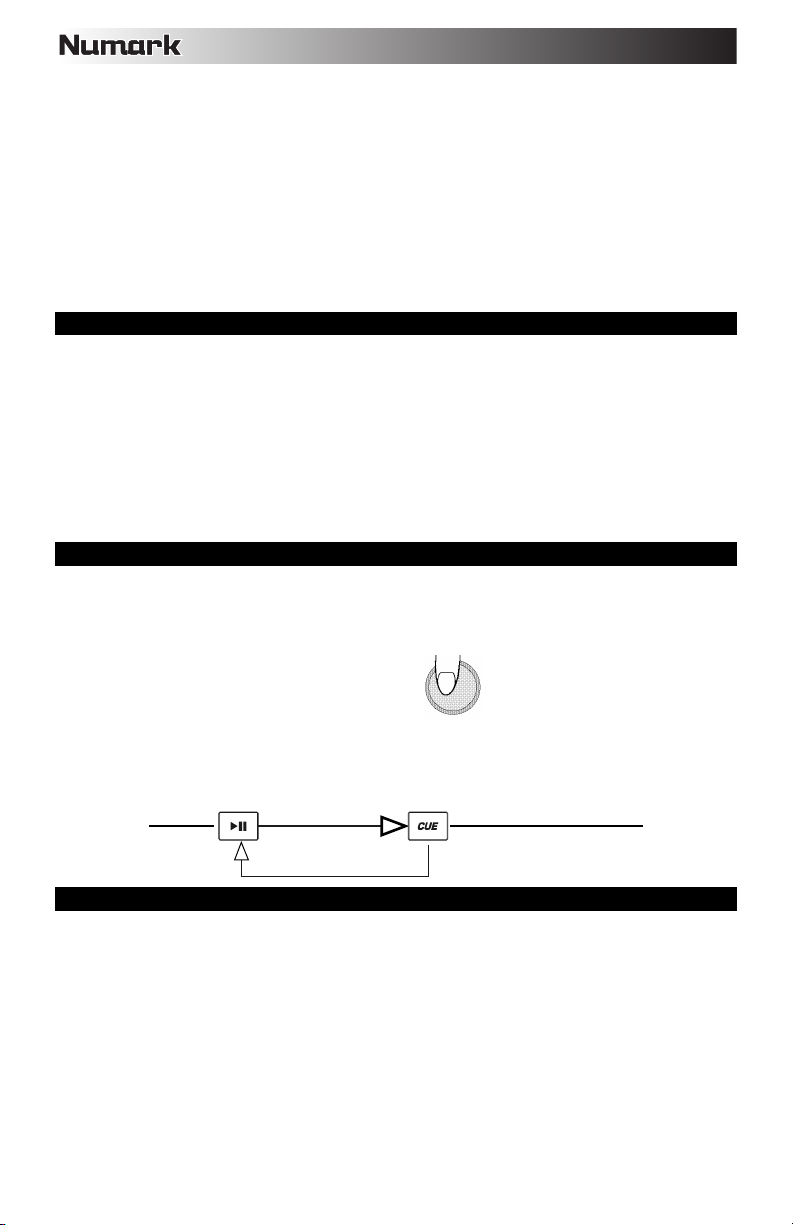
10. BPM – Il tempo, indicato in BPM (battiti al minuto). Quando il contatore automatico di beat è acceso, su questo
indicatore compare la scritta "AUTOBPM".
11. PITCH – Mostra il cambiamento percentuale del pitch. Quando l'icona a forma di lucchetto è accesa, il tasto KEY LOCK
è attivo.
12. LOOP – Indica quando è programmato un loop. Quando l'indicatore lampeggia, un loop è in corso di riproduzione.
Quando compare "IN / OUT", un loop è programmato, ma non è attualmente in corso di riproduzione.
13. SINGLE – Mostra quando l’apparecchio è impostato sulla modalità di riproduzione Single Play (una traccia alla volta).
Quando questo indicatore non è acceso, il CD riprodurrà ininterrottamente tutte le tracce (modalità di riproduzione
continua - Continuous Play). Questa funzione è controllata dal tasto TIME.
Nota bene: quando ci si trova in modalità Single Play, apparirà anche "AUTOCUE". Quando si effettua il cueing di una
nuova traccia, la riproduzione inizierà quando inizia l’audio vero e proprio della traccia, eliminando il silenzio all’inizio
della traccia stessa.
14. CD / MP3 – Mostra quando l’apparecchio sta riproducendo un CD audio o MP3.
15. DISPLAY MATRICE – Mostra a display i nomi delle cartelle e le informazioni relative ai tag MP3. Se viene letto un disco
privo di codifiche, a display comparirà la scritta “NO TEXT”. Nel caso di tracce MP3 registrate con CBR, comparirà il
bitrate. Nel caso di tracce MP3 registrate con VBR, a display comparirà unicamente "VBR".
ACCOPPIAMENTO BLUETOOTH
1. Accendere il dispositivo Bluetooth.
2. Accendere il CDMix Bluetooth.
3. Tenere premuto il tasto di Accoppiamento per 2 secondi per entrare in modalità di accoppiamento e cercare dispositivi
Bluetooth.
4. Navigare nella schermata di configurazione del dispositivo Bluetooth, trovare “CDMix Bluetooth” e collegarlo. Il logo
Bluetooth al centro dei comandi Bluetooth si accenderà quando il dispositivo è collegato.
Nota bene: se il dispositivo Bluetooth richiede un codice, inserire "0000".
Nota bene: in caso di problemi nell'accoppiare gli apparecchi o nel riprodurre la musica, aggiornare il sistema operativo
del dispositivo.
5. Per scollegare il dispositivo accoppiato, tenere premuto il tasto Pair del CDMix Bluetooth per 2 secondi. Il logo Bluetooth
al centro dei comandi Bluetooth non sarà più acceso, a conferma dell'avvenuta disconnessione.
6. Per collegarlo ad un altro dispositivo Bluetooth, ripetere i passaggi 3-4.
Nota bene: la portata massima sarà raggiunta utilizzando dispositivi dotati di Bluetooth 4.0.
PUNTI CUE
Configurazione dei punti cue:
Per individuare un nuovo punto cue durante la riproduzione, premere innanzitutto il tasto “PLAY/PAUSE” (mettendo in pausa la
traccia) e girare la rotella del lettore CD per riprodurre ripetutamente piccole parti del CD man mano che si avanza verso la
posizione desiderata. Per impostare il nuovo punto cue, premere “PLAY/PAUSE” (riattivando la riproduzione).
Esecuzione del Back Cue:
1. Premere il tasto “PLAY/PAUSE” per avviare il disco.
2. Premere il tasto “CUE” per far tornare il disco all'ultima posizione (punto cue) in cui è stato attivato.
NAVIGAZIONE ALL'INTERNO DELLE CARTELLE MP3
Un modo per organizzare i file MP3 dei propri CD è quello di inserirli in cartelle distinte. Le cartelle rendono semplice il
ritrovamento rapido della musica che si desidera.
1. Inserire un CD MP3 che contenga cartelle in uno dei drive CD del CDMix Bluetooth.
2. Quando il disco è pronto, il display LCD passerà da “READ” a visualizzare a display il nome della cartella.
3. Premere il pulsante FOLDER. Sul display LCD lampeggia la scritta “FOLDER”. Servirsi dei tasti TRACK SELECT per
scorrere lungo le cartelle contenute nel disco. Premere nuovamente il tasto FOLDER per aprire una cartella.
Nota bene: la funzione Track +10 non è disponibile con dischi che contengono cartelle.
4. Servirsi dei tasti TRACK SELECT per scorrere lungo le tracce contenute nella cartella. Inoltre, tenere premuto uno dei
tasti TRACK SELECT per effettuare la scansione rapida delle tracce.
Nota bene: tenere premuto il tasto FOLDER e premere il tasto TRACK destro per commutare dalla visualizzazione a display
del nome del file MP3 corrente alla visualizzazione delle informazioni relative al tag ID3.
Premere “PLAY/PAUSE”
per avviare la musica
Regolare il punto "CUE"
servendosi della rotella
Intervallo di riproduzione
Play Interval
Esecuzione del Back Cue
Premere “CUE” per tornare
all'ultimo punto di partenza
Posizione sul disco
Position on Disc
26
Page 27

BPM (BATTITI AL MINUTO)
Abbinare il tempo ascoltando la musica del PLAYER 1 e del PLAYER 2 e regolando il pitch. When the tempo
of the music of the selected CD player is slow compared to the tempo of the other player, move the slider to
the ( + ) side and match the tempo. Se è più veloce, spostare il cursore del pitch verso il lato ( - ). La
seguente illustrazione mostra il caso dell'abbinamento del pitch del PLAYER 2 a quello della musica
riprodotta sul PLAYER 1.
1. Premere PLAY/PAUSE per accendere il PLAYER 1.
2. Premere PLAY/PAUSE per accendere il PLAYER 2.
3. Ascoltare il PLAYER 2 in cuffia. Se il beat del Canale 2 (in cuffia) è più veloce di quello del Canale 1,
rallentare il beat del canale 2 servendosi del comando di regolazione del pitch.
4. Se il beat del Canale 2 (in cuffia) è più lento di quello del Canale 1, accelerare il beat servendosi del
comando di regolazione del pitch.
Se si trova che i BPM (battiti al minuto o tempo) sono uguali, ma che i beat di batteria non corrispondono, sarà necessario
cambiare temporaneamente il pitch. Dopo aver abbinato i BPM, regolare temporaneamente il pitch come segue:
1. Quando il PLAYER 2 è avanti, girare la relativa rotella in senso antiorario.
2. Quando il PLAYER 2 è indietro, girare la relativa rotella in senso orario.
3. Il pitch cambia automaticamente man mano che viene ruotata la rotella. Più si ruota rapidamente la rotella, maggiore
ABBINAMENTO DEL BEAT SERVENDOSI DEL COMANDO DI BEND DEL PITCH
sarà il cambiamento del pitch. Rilasciando la rotella si tornerà al pitch originale in cui i BPM saranno nuovamente uguali.
ABBINAMENTO DEL BPM (BATTITI AL MINUTO)
27
Page 28

LIEFERUMFANG
CDMix Bluetooth®
Stromkabel
Stereo-Cinch-Kabel
Benutzerhandbuch
Sicherheits- und Garantieinformationen
REGISTRIERUNG
Bitte besuchen Sie www.numark.com, um Ihr CDMix Bluetooth zu registrieren. Wenn Sie Ihr Produkt registrieren,
sorgen wir dafür, dass Sie immer am neuesten Stand aller Produktentwicklungen sind. Außerdem bieten wir Ihnen
erstklassige technische Unterstützung an, sollten Sie auf Probleme stoßen.
SETUP
1. Stellen Sie sicher, dass alle im LIEFERUMFANG aufgelisteten Teile in der Verpackung enthalten sind.
2. LESEN SIE DIE SICHERHEITSHINWEISE & GARANTIEINFORMATIONEN BEVOR SIE DAS PRODUKT
VERWENDEN.
3. Werfen Sie einen Blick auf die Anschlussübersicht in diesem Handbuch.
4. Platzieren Sie den CDMix Bluetooth an einem geeigneten Standort.
5. Stellen Sie sicher, dass alle Geräte ausgeschaltet sind und alle Fader und Gain-Regler auf "Null" stehen.
6. Schließen Sie alle Stereo-Eingangsquellen laut Abbildung an.
7. Verbinden Sie die Stereo-Ausgänge mit Verstärker(n), Kassettendeck(s) und/oder anderen Audio-Quellen.
8. Schließen Sie alle Geräte an das Stromnetz an.
9. Schalten Sie alles in folgender Reihenfolge ein:
• Audio-Eingangsquellen (z.B. Plattenspieler, CD-Player etc.)
• Mixer
• Zuletzt den Verstärker oder die Ausgabegeräte
10. Beim Ausschalten gehen Sie in umgekehrter Reihenfolge vor:
• Verstärker
• Mixer
• Alle Eingabegeräte zum Schluss
ANSCHLUSSDIAGRAMM
Um die optimale
Audioqualität zu
erreichen, sollten Sie
dieses Gerät nie in einer
Umgebung mit starker
Hochfrequenzstrahlung
verwenden.
KOPFHÖRER
HAUS-MONITORE
PLATTENSPIELER
MIKROFON
STROM
TABLET
BOOTH-
MONITORE
HAUPTVERSTÄRKER
ZONE-
VERSTÄRKER
28
CD-
SPIELER*
Page 29

ELEMENTE DER OBERSEITE
1
22
20
19 19 20
334
10
2
11
5 56
23
29
33
25
24
25
27
1. AUSWERFEN – Drücken Sie diese Taste, um die CD-Schublade zu öffnen oder zu schließen.
2. JOG WHEEL – Das JOG WHEEL besitzt unterschiedliche Funktionen - je nach aktuellem Modus.
a) Wenn kein Track abgespielt wird, sucht das JOG WHEEL langsam durch die Track-Frames. Um
einen neuen Cue-Punkt zu setzen, drehen Sie das JOG WHEEL und starten Sie die Wiedergabe,
wenn Sie die genaue Position bestimmt haben. Drücken Sie CUE, um zu diesem Cue-Punkt
zurückzukehren.
b) Wenn ein Track abgespielt wird, verändert das JOG WHEEL vorübergehend die Tonhöhe des
Tracks. Wenn Sie das JOG WHEEL im Uhrzeigersinn drehen, wird der Track vorübergehend
schneller abgespielt - drehen Sie gegen den Uhrzeigersinn, wird der Track langsamer abgespielt.
Dies ist beim Beat-Matching nützlich.
c) Wenn die Taste SUCHEN aktiviert wurde, können Sie sich mit dem JOG WHEEL schnell durch
den Track bewegen.
d) Wenn die SCRATCH-Taste aktiviert wurde, können Sie durch Drehen des JOG WHEEL den
Track "scratchen" - so wie mit einer Nadel auf einer Schallplatte.
Hinweis: Das JOG WHEEL ist nicht berührungsempfindlich.
3. SCRATCH – Aktiviert oder deaktiviert den Scratch-Modus. Ist dieser Modus aktiviert, erzeugt das
Drehen des JOG WHEEL einen "Scratch"-Effekt. Die LED-Anzeige wird blau, wenn der Scratch-Modus
aktiv ist.
(Hinweis: Diese Funktion eignet sich nicht für die Suche
durch lange Audio-Passagen. Für längere Suchvorgänge
sollten Sie die SUCHEN-Funktion aktivieren.)
4. SUCHEN – Aktiviert oder deaktiviert den Suchmodus.
Wenn Sie diese Taste drücken, können Sie das JOG
WHEEL verwenden, um schnell durch den Track zu scannen. Die LED-Anzeige wird rot, wenn der
Such-Modus aktiv ist.
5. CUE – Drücken Sie CUE während der Wiedergabe, um zum Cue-Punkt zurückzukehren und den
Track zu pausieren. Halten Sie CUE gedrückt, um die Wiedergabe ab dem Cue-Punkt zu starten.
Lassen Sie CUE anschließend los, um zu diesem Punkt zurückzukehren und den Track zu pausieren.
Wenn der Track pausiert wurde, können Sie das JOG WHEEL verwenden, um einen neuen Cue-Punkt
zu finden.
6. WIEDERGABE / PAUSE – Wiedergabe oder Pausieren des Tracks.
Hinweis: Wenn der Track pausiert ist und die Taste WIEDERGABE gedrückt wird, wird nur dann ein
neuer Cue-Punkt gesetzt, wenn das JOG WHEEL bewegt wurde.
7. TRACK-AUSWAHL – Wählt den Track aus, der abgespielt werden soll. Halten Sie eine der TRACK-
AUSWAHL-Tasten gedrückt, um schnell zwischen den Tracks zu wechseln.
8. ORDNER – Drücken Sie diese Taste, um in den Ordner-Modus zu wechseln. Der Name des Ordners
wird auf dem LCD angezeigt. Nun können Sie die Taste ORDNER gedrückt halten und die TRACKAUSWAHL-Tasten verwenden, um einen Ordner auszuwählen. Lassen Sie die Taste ORDNER los, um
in den ausgewählten Ordner zu gelangen.
24
26
28
27
7 7
8
9
17
21
13
16
14
15
23
29
24
25
26
28
27
40
41
36
35
34
1
22
18
10
2
29
23
24
25
26
28
27
Um einen Cue-Punkt zu erstellen, bewegen
Sie das JOG WHEEL, wenn der Track
pausiert ist. Der Cue-Punkt wird gesetzt,
sobald Sie die Wiedergabe ab diesem Punkt
starten (indem Sie WIEDERGABE / PAUSE
21
16
4
111212
39
38
37
7 7
9
8
17
13
14
6
15
30
31
32
29
Page 30

(Wenn Sie sich in einem Ordner befinden, können Sie die TRACK-AUSWAHL-Tasten verwenden, um
den Track auszuwählen.) Drücken Sie erneut die Taste ORDNER, um den Ordner-Modus zu
verlassen.
9. +10 – Drücken Sie diese Taste, um in der CD-Trackliste 10 Titel auf einmal zu überspringen.
10. LOOP IN – Setzt während der Wiedergabe einen neuen Cue-Punkt oder den Startpunkt eines Loops
("Loop In"-Punkt).
11. LOOP OUT – Setzt den Endpunkt eines Loops ("Loop Out"-Punkt) und startet die Wiedergabe des
Loops. Während ein Loop abgespielt wird können Sie LOOP OUT drücken, um den Loop zu beenden
und zur normalen Wiedergabe überzugehen.
12. RELOOP – Spielt den Track sofort vom Anfang eines Loops ab (und reaktiviert den Loop).
13. PITCH – Aktiviert oder deaktiviert den PITCH-FADER. Drücken Sie diese Taste, um durch die
verfügbaren Pitch-Bereiche zu navigieren (±4%, 8% und 16%). Der aktuelle Pitch-Bereich wird auf dem
LCD und auf den LED-Anzeigen mittels Pitch-Prozentwerten angezeigt.
14. PITCH-FADER - Die Tonhöhe kann verändert werden, indem Sie die Taste PITCH drücken, damit die
PITCH-LED aufleuchtet und anschließend den Fader bewegen. Die Tonhöhe ändert sich nicht, wenn
die PITCH-LED nicht leuchtet.
15. PITCH-BEND -/+ – Sie können diese beiden Pitch-Bend-Tasten verwenden, um vorübergehend die
Tonhöhe und das Tempo der Musik zu verändern.
16. KEYLOCK – Aktiviert die Tastensperrfunktion, bei der die ursprüngliche Tonart des Tracks beibehalten
wird (wie eine Wiedergabe bei 0% Pitch). Anschließend können Sie das Tempo des Tracks ändern,
ohne dabei Tonart oder Tonhöhe zu beeinflussen.
17. TAP – Tippen Sie auf diese Taste im Takt der Musik, die auf diesem Deck abgespielt wird. So wird
eine neue BPM-Zahl ("beats per minute" - "Schläge pro Minute") für diesen Track eingegeben, welche
auf dem LCD angezeigt wird. Sie können den automatischen Beat-Zähler verwenden, um die BPM
dieses Tracks zu bestimmen, indem Sie diese Taste halten bis "AutoBPM" am LCD angezeigt wird.
18. RELAY – Mit dieser Taste aktivieren bzw. deaktivieren Sie die Funkion Relay Play. Wird diese
Funktion aktiviert, beginnt das zweite Deck zu spielen, sobald das erste Deck die Wiedergabe beendet.
Die Wiedergabe wechselt sich zwischen den beiden Decks ab, bis eines der Decks das Ende der Disc
erreicht hat oder bis die Funktion Relay Play deaktiviert wird.
19. ZEIT – Wechselt zwischen den Zeitanzeigen "VERSTRICHENE" Spielzeit, "VERBLEIBENDE" Spielzeit
des Tracks und "TOTAL" verbleibende Zeit auf der gesamten CD.
20. SNGL – Drücken Sie diese Taste, um zwischen Single Play (das Deck stoppt die Wiedergabe am Ende
jedes Tracks) oder Continuous Play (die gesamte Disc wird ohne Unterbrechung gespielt)
umzuschalten.
21. ID3 TAG – Drücken Sie diese Taste, um zusätzliche MP3-Informationen anzuzeigen. Drücken Sie
diese Taste mehrmals, um durch alle verfügbaren Informationen wie Titel, Interpret, Name des
aktuellen Ordners und Dateinamen zu blättern.
22. LCD – Zeigt alle aktuellen Funktionen der CD an.
23. EINGANGSWAHLSCHALTER – Wählt die Eingangsquelle aus, die zum entsprechenden Kanal
geleitet werden soll. Eingangsbuchsen befinden sich auf der Rückseite des Geräts.
24. KANAL-GAIN – Regelt die Lautstärke des Kanals (Pre-Fader und Pre-EQ-Gain).
25. KANALHÖHEN – Regelt die hohen Frequenzen (Treble) des entsprechenden Kanals.
26. KANALMITTEN – Regelt die mittleren Frequenzen des entsprechenden Kanals.
27. KANALBASS – Regelt die tiefen Frequenzen (Bass) des entsprechenden Kanals.
KANALFADER – Regelt die Lautstärke des entsprechenden Kanals.
28.
29. KANAL-CUE – Sendet Pre-Fader-Audio an den Cue-Kanal für das Kopfhörer-Monitoring.
30. CUE MIX – Drehen Sie den Regler, um im Kopfhörerkanal zwischen Cue und Programm zu wechseln.
Wenn der Regler ganz nach links gedreht ist, können nur die Kanäle gehört werden, die an CUE
geroutet wurden. Wenn der Regler ganz nach rechts
gedreht ist, ist nur der Programm-Mix zu hören.
31. CUE-GAIN – Regelt die Lautstärke des Cue-Kanals.
32. KOPFHÖRERAUSGANG – Schließen Sie Ihren 1/4"- oder
1/8"-Kopfhörer zum Cueing und Mix-Monitoring an diesen
Ausgang an.
33. MIC EIN/ AUS – Aktiviert/deaktiviert die Stummschaltung des Mikrofonsignals. Ist die Stummschaltung
aktiv, wird das Mikrofonsignal nicht an den Master-Mix geroutet.
34. CROSSFADER – Vermischt die Audiosignale von Kanal 1 und 2. Schieben Sie den Crossfader nach
links, um Kanal 1 abzuspielen und nach rechts, um Kanal 2 abzuspielen.
Hinweis: Wenn Sie Mikrofone
anschließen, sorgen Sie dafür, dass die
Gain-Regler des Mic-Kanals vor dem
Anschließen auf der niedrigsten
Einstellung stehen.
30
Page 31

Hinweis: Der Crossfader kann vom Benutzer ausgetauscht werden. Entfernen Sie einfach die beiden
großen Schrauben, die den Crossfader fixieren, nehmen Sie den Regler ab und ziehen Sie das Kabel
ab. Befestigen Sie anschließend den neuen Crossfader und schrauben Sie die Montageplatte wieder
auf das Gerät. Testen Sie, ob der neue Crossfader ordnungsgemäß funktioniert.
35. FADER START – Ist die Funktion Fader Start "EINGESCHALTET", bewegen Sie den Crossfader auf
eine Seite, damit das Deck automatisch zu spielen beginnt (wenn die Wiedergabe angehalten wurde).
Ist die Funktion Fader Start "AUSGESCHALTET", müssen Sie die Wiedergabe auf jedem Deck
manuell starten.
36. STEREO-PEGELANZEIGE – Zeigt den Pegel des Programm-Mix an.
37. MASTER-LAUTSTÄRKE – Regelt den Ausgabepegel des Programm-Mix.
38. ZONE-LAUTSTÄRKE – Steuert die Lautstärke des Zone-Ausgangs.
39. MONO / STEREO – Passt den Programm-Mix für den Mono- oder Stereo-Betrieb an.
40. GERÄTEHALTER – Legen Sie Ihren MP3-Player bzw. Ihr iOS-Gerät hier ab.
41. BLUETOOTH-STEUERELEMENTE – Zur Steuerung der Menüfunktionen Ihres Bluetooth-Geräts,
während es mit dem Mixer gekoppelt ist. Diese Elemente umfassen das Koppeln, einen Track
zurückspringen, einen Track vorwärtsspringen und Wiedergabe/Pause. Halten Sie die Koppel-Taste 2
Sekunden um in den Koppel-Modus zu gelangen. Halten Sie die Koppel-Taste 2 Sekunden lang
gedrückt, um die Bluetooth-Verbindung zu trennen. Das Bluetooth-Logo in der Mitte der BluetoothControls wird nun nicht mehr leuchten, um anzuzeigen, dass Ihr Bluetooth-Gerät getrennt wurde. Siehe
Abschnitt VERBINDEN ÜBER BLUETOOTH für weitere Informationen.
ELEMENTE DER RÜCKSEITE
1. STROMANSCHLUSS –
2. NETZSCHALTER –
3. LINE- | PHONO-EINGÄNGE (Cinch) – Schließen Sie Audioquellen an diese Eingänge an. Diese Eingänge
4. LINE-/PHONO-SCHALTER – Bringen Sie diesen Schalter in die entsprechende Position, je nachdem welches
5. ERDUNG – Wenn Sie Phono-Level-Plattenspieler mit einem Erdungsdraht verwenden, verbinden Sie den
6. AUX-EINGANG (Cinch) – Verbinden Sie eine zusätzliche Line-Audioquelle mit diesem Eingang. Um das AUX-
7. MIC 1 EINGANG – Schließen Sie ein Mikrofon mit einem XLR- oder
8. MIC 2 EINGANG – Schließen Sie ein 1/4"-Mikrofon an diesen
9. MASTER AUSGANG (XLR) – Verbinden Sie diesen niederohmigen XLR-Ausgang mit einem PA-System oder
10. MASTER-AUSGANG (CINCH) – Verwenden Sie Standard-Cinch-Kabel, um diesen Ausgang mit
11. ZONE-AUSGANG (CINCH) – Verbinden Sie diesen Ausgang mit einer externen Monitoring-Einheit, wie einem
Stecken Sie hier das
mitgelieferte Netzkabel
ein.
Schaltet das Gerät
ein/aus. Das Gerät sollte
immer zuerst mit diesem
Schalter abgeschaltet werden, bevor eine externe Stromversorgung entfernt wird.
können sowohl Line- als auch Phono-Signale verarbeiten.
Hinweis: Verbinden Sie Ihre Mono-Audio-Quellen mithilfe eines "Y"-Kabelsteckers mit dem linken und dem
rechten Eingang.
Gerät Sie an die LINE-/PHONO-SCHALTER angeschlossen haben. Wenn Sie Phono-Level-Plattenspieler
verwenden, stellen Sie diesen Schalter auf "PHONO", um eine zusätzliche Verstärkung zu ermöglichen, die bei
Phono-Level-Signalen notwendig ist. Wenn Sie ein Line-Level-Gerät verwenden, z. B. einen CD-Spieler oder
Sampler, stellen Sie diesen Schalter auf "LINE."
Draht mit diesen Klemmen. Wenn Sie ein tiefes Brummgeräusch oder Summen hören, könnte dies bedeuten,
dass Ihre Plattenspieler nicht geerdet sind.
Hinweis: Einige Plattenspieler haben einen im Cinch-Anschluss integrierten Erdungsdraht. In diesem Fall
muss nichts an die Erdungsklemmen angeschlossen werden.
Signal an den Mix zu senden, müssen Sie den EINGANGSWAHLSCHALTER (auf der Oberseite) des AUXKanals auf "AUX" stellen.
1/4"-Kabel an diesen Eingang an.
Eingang an, wenn Sie ein zusätzliches Mikrofon am Aux-Kanal
verwenden möchten. Um das MIC2-Signal an den Mix zu senden,
müssen Sie den EINGANGSWAHLSCHALTER (auf der Oberseite)
des AUX-Kanals auf "MIC2" stellen.
mit aktiven Monitoren. Kontrollieren Sie die Lautstärke dieses Ausgangs mit dem MASTER-Fader auf der
Oberseite.
Lautsprechern oder einem Verstärker zu verbinden. Kontrollieren Sie die Lautstärke dieses Ausgangs mit der
MASTER-Regler auf der Oberseite.
PA-System, Aktivlautsprechern oder einer Stereoanlage. Kontrollieren Sie die Lautstärke dieses Ausgangs mit
dem ZONE-Regler auf der Oberseite.
2
1
5
910
11
Hinweis: Wenn Sie Mikrofone
anschließen, sorgen Sie dafür, dass
die Gain-Regler des Mic-Kanals auf
der niedrigsten Einstellung stehen.
3
3
4
4
7
6
8
31
Page 32

LCD-FEATURES
1. WIEDERGABE / PAUSE - Leuchtet auf, wenn das
Gerät Musik wiedergibt oder pausiert wird.
2. CUE - Blinkt, wenn ein Cue-Punkt eingestellt wird.
Leuchtet kontinuierlich, wenn das Gerät an einem
Cue Punkt pausiert wird.
3. ORDNERNUMMER - Zeigt die Nummer des aktuellen
Ordners an.
4. TRACK-NUMMER - Zeigt die aktuelle Track-Nummer
an.
5. MINUTEN - Zeigt die verstrichenen oder verbleibenden Minuten je nach eingestelltem ZEIT-MODUS.
6. SEKUNDEN - Zeigt die verstrichenen oder verbleibenden Sekunden je nach eingestelltem ZEIT-MODUS.
7. FRAMES - Der CD-Player unterteilt eine Sekunde in 75 Frames, um ein exaktes Cueing zu ermöglichen. Dies
zeigt die verstrichenen oder verbleibenden Frames je nach eingestelltem ZEIT-MODUS.
8. ZEITLEISTE - Zeigt entweder die verstrichene oder die verbleibende Zeit je nach Einstellung der ZEIT-Taste.
9. ZEIT-MODUS - Gibt an, ob die verstrichene Zeit des Tracks, die verbleibende Zeit des Tracks oder die
verbleibende Gesamtlaufzeit der CD am LCD dargestellt wird.
Hinweis: Bei der Wiedergabe von MP3-Dateien kann die verbleibende Gesamtlaufzeit der CD nicht angezeigt
werden.
10. BPM - Das Tempo, das in BPM (Schlägen pro Minute) angezeigt wird. Wenn der automatische Beat-Zähler
eingeschaltet ist, wird "AUTOBPM" angezeigt.
11. PITCH - Zeigt die prozentuale Veränderung der Tonhöhe. Wenn das Schloss-Symbol leuchtet, ist die
KEYLOCK-Taste aktiviert.
12. LOOP - Zeigt die Programmierung eines Loops an. Wenn die Anzeige blinkt, wird gerade ein Loop abgespielt.
Wenn "IN / OUT" angezeigt wird, wird ein Loop programmiert, aber derzeit noch nicht abgespielt.
13. SINGLE - Zeigt an, wenn das Gerät eingestellt ist, jeweils nur einen Track abzuspielen (Single Play-Modus).
Wenn dies nicht leuchtet, wird die CD kontinuierlich alle Tracks abspielen (Continuous Play-Modus). Diese
Funktion wird durch die ZEIT-Taste gesteuert.
Hinweis: Im Single Play-Modus wird auch "AUTOCUE" angezeigt. Wenn Sie einen neuen Track laden, startet
die Wiedergabe beim ersten tatsächlichen Audiosignal des Tracks und überspringt so die Stille am Anfang des
Tracks.
14. CD / MP3 - Zeigt an, dass das Gerät eine Audio-CD oder eine MP3-CD abspielt.
15. MATRIX-ANZEIGE - Zeigt Ordnernamen und MP3-Tag-Informationen. Wenn eine Disc ohne Codierung
gelesen wird, zeigt das Display "KEIN TEXT" an. Bei MP3-Tracks, die mit einer konstanten Bitrate
aufgezeichnet wurden, wird die Bitrate angezeigt. Bei MP3-Tracks, die mit einer variablen Bitrate aufgezeichnet
wurden, wird nur "VBR" angezeigt.
KOPPELN VIA BLUETOOTH
1. Schalten Sie Ihr Bluetooth-Gerät ein.
2. Schalten Sie Ihr CDMix Bluetooth ein.
3. Halten Sie die Koppel-Taste 2 Sekunden um in den Koppel-Modus zu gelangen, damit nach Bluetooth-
Geräten gesucht werden kann.
4. Navigieren Sie zum Setup-Bildschirm Ihres Bluetooth-Geräts, suchen Sie "CDMix Bluetooth" und stellen Sie
eine Verbindung her. Das Bluetooth-Logo in der Mitte der Bluetooth-Bedienelemente wird aufleuchten, wenn
das Gerät erfolgreich gekoppelt wurde.
Hinweis: Wenn Ihr Bluetooth-Gerät die Eingabe eines Koppel-Codes anfordert, geben Sie '0000' ein.
Hinweis: Wenn Sie Probleme bei der Musikwiedergabe oder beim Koppeln Ihres Gerätes haben, aktualisieren
Sie das OS Ihres Gerätes.
5. Halten Sie die Koppel-Taste des CDMix Bluetooth 2 Sekunden lang gedrückt, um die Bluetooth-Verbindung zu
trennen. Das Bluetooth-Logo in der Mitte der Bluetooth-Bedienelemente erlischt, um die getrennte Verbindung
zu bestätigen.
6. Um eine Verbindung zu einem anderen Bluetooth-Gerät herzustellen, wiederholen Sie die Schritte 3-4.
Hinweis: Die maximale Reichweite wird erzielt, wenn Sie Geräte mit Bluetooth 4.0 verwenden.
CUE-PUNKTE
Setzen von Cue-Punkten:
Um einen neuen Cue-Punkt während der Wiedergabe zu setzen, drücken Sie zuerst die Taste
"WIEDERGABE/PAUSE" (zum Pausieren des Tracks) und drehen Sie das JOG WHEEL für den CD-Player
mehrmals, um die CD in kleinen Schritten solange zu durchsuchen, bis Sie die gewünschte Position gefunden haben.
Um die neue Cue-Punkt-Position einzustellen, drücken Sie "WIEDERGABE/PAUSE" (zum Fortsetzen der
Wiedergabe).
Stellen Sie den "CUE"Punkt
mit dem JOG WHEEL
ein
32
Page 33

Back-Cueing:
1. Drücken Sie die Taste "WIEDERGABE/PAUSE", um die Wiedergabe der Disc zu starten.
2. Drücken Sie die "CUE"-Taste, um zur letzten Position der Disc (Cue-Punkt) zurückzuspringen, an der Sie die
Wiedergabe gestartet haben.
Drücken Sie
"WIEDERGABE/PAUSE“,
um die Musik zu starten
Gespielter
Play Interval
Intervall
Back-Cueing
Drücken Sie "CUE", um zum letzten
Ausgangspunkt zurückzukehren
Position auf der Disc
Position on Disc
ORGANISATION IHRER MP3-ORDNER
Sie können die MP3-Dateien auf Ihren CDs am besten organisieren, wenn Sie sie in separaten Ordnern speichern.
Mithilfe von Ordnern können Sie die gewünschte Musik schnell und einfach finden.
1. Legen Sie eine MP3-CD mit Ordnern in eines der CD-Laufwerke Ihres CDMix Bluetooth.
2. Wenn die Disc bereit ist, zeigt das LCD-Display nicht mehr "LESEN", sondern den Namen des Ordners an.
3. Drücken Sie die ORDNER-Taste. Der Vermerk "ORDNER" beginnt auf der LCD-Anzeige zu blinken.
Verwenden Sie die Tasten TRACK-AUSWAHL, um durch die benannten Ordner zu blättern, die sich auf der
Disc befinden. Drücken Sie die ORDNER-Taste erneut, um einen Ordner zu öffnen.
Hinweis: Die Funktion Track +10 ist bei Discs, die Ordner enthalten, nicht verfügbar.
4. Verwenden Sie die Tasten TRACK-AUSWAHL, um durch die Tracks im Ordner zu blättern. Oder halten Sie
eine der Tasten TRACK-AUSWAHL gedrückt, um schnell zwischen den Tracks zu wechseln.
Hinweis: Halten Sie die ORDNER-Taste gedrückt und drücken Sie die rechte TRACK-Taste, um zwischen der
Anzeige des Dateinamens der aktuellen MP3-Datei und der Anzeige der ID3-Tag-Informationen zu wechseln.
BPM (SCHLÄGE PRO MINUTE)
Gleichen Sie das Tempo an, indem Sie sich die Musik von PLAYER 1 und PLAYER 2 anhören und
den Pitch einstellen. Wenn das Tempo der Musik des ausgewählten CD-Players im Vergleich zum
Tempo des anderen Players zu langsam ist, bewegen Sie den Schieberegler zur (+) Seite und
passen so das Tempo an. Ist das Tempo zu schnell, bewegen Sie den Schieberegler zur (-) Seite.
Die folgende Anleitung zeigt, wie der Pitch von PLAYER 2 an den Pitch der Musik angepasst wird,
die auf PLAYER 1 abgespielt wird.
1. Drücken Sie WIEDERGABE/PAUSE, um PLAYER 1 zu starten.
2. Drücken Sie WIEDERGABE/PAUSE, um PLAYER 2 zu starten
3. Hören Sie sich die Musik von PLAYER 2 über Ihre Kopfhörer an. Falls der Takt von Kanal 2
(im Kopfhörer) schneller als der Takt von Kanal 1 ist, müssen Sie mit dem Pitch-Regler den
Takt von Kanal 2 verlangsamen.
4. Falls der Takt von Kanal 2 (im Kopfhörer) langsamer als der Takt von Kanal 1 ist, müssen Sie
den Takt mit dem Pitch-Regler schneller machen.
Wenn Sie feststellen, dass die BPMs (Schläge pro Minute/Tempo) identisch sind, aber die Trommelschläge nicht
übereinstimmen, müssen Sie vorübergehend die Tonhöhe verstellen. Nach der Anpassung der BPM, verändern Sie
die Tonhöhe wie folgt:
ANGLEICHEN DER BPM (SCHLÄGE PRO MINUTE)
BEAT-MATCHING MIT DEM PITCH-BEND
33
Page 34
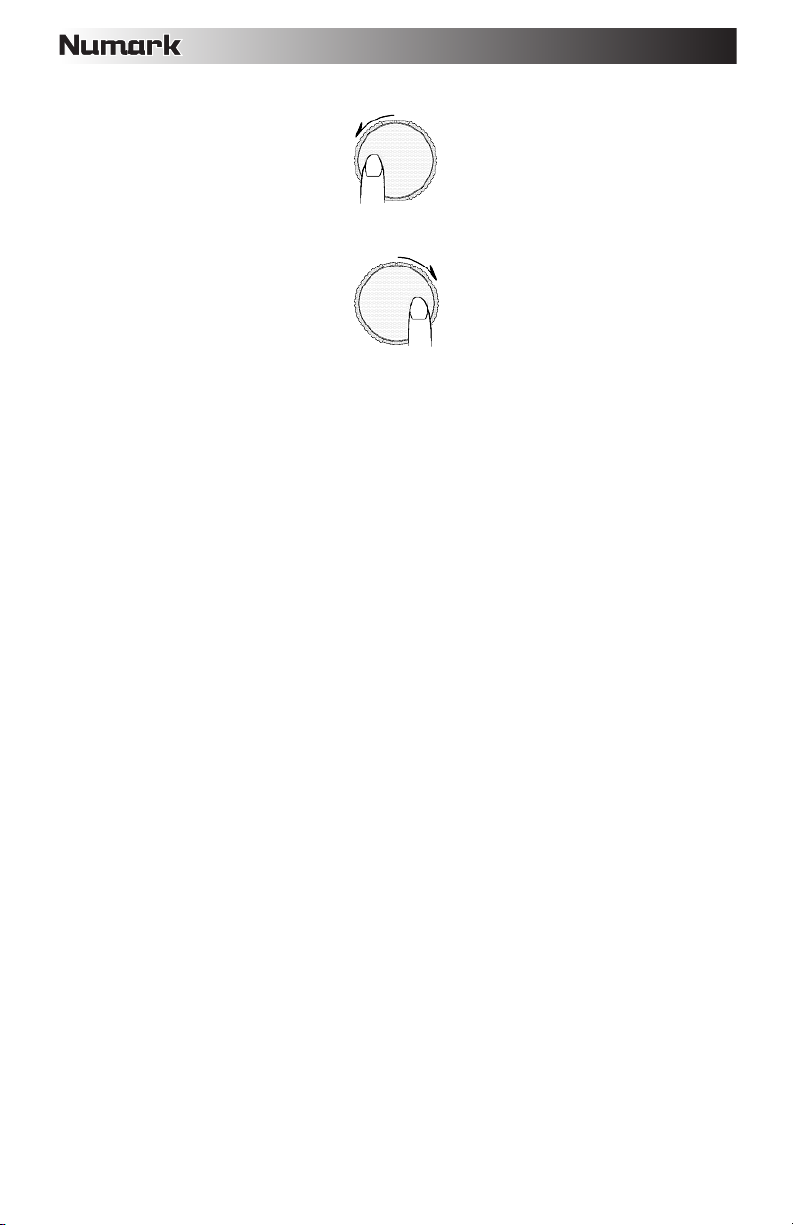
1. Wenn PLAYER 2 im Takt voraus ist, drehen Sie sein JOG WHEEL gegen den Uhrzeigersinn.
2. Wenn PLAYER 2 im Takt zurückliegt, drehen Sie sein JOG WHEEL im Uhrzeigersinn.
3. Die Tonhöhe ändert sich automatisch, während das JOG WHEEL gedreht wird. Je schneller Sie das Rad
drehen, desto stärker wird die Tonhöhe geändert. Wenn Sie das Rad loslassen, kehrt der Track wieder zu
seiner ursprünglichen Tonhöhe zurück - die BPMs bleiben dabei gleich.
34
Page 35

SPECIFICATIONS
DISC TYPE: Redbook CD, CD-R, CD-RW, MP3 CDs
TIME DISPLAY: Track Elapsed, Track Remaining, Total Remaining
FREQUENCY RESPONSE: ± 3.5 dB (20 Hz – 20 kHz)
OUTPUT LEVEL: 6.5 V
PITCH CONTROL RANGE: ±4%, 8%, and 16%
BLUETOOTH PROFILE: A2DP
BLUETOOTH RANGE: 30 feet
DIMENSIONS (W x D x H): 19" x 10.9" x 5.8" ; 482 mm x 276 mm x 147 mm
WEIGHT: 16.8 lbs.; 7.6 kg
POWER SUPPLY: 100V-240V AC, 50/60 Hz
POWER CONSUMPTION: 36 W
Specifications are subject to change
35
Page 36

numark.com
Manual Version 1.1
Manual Draft v1.2
