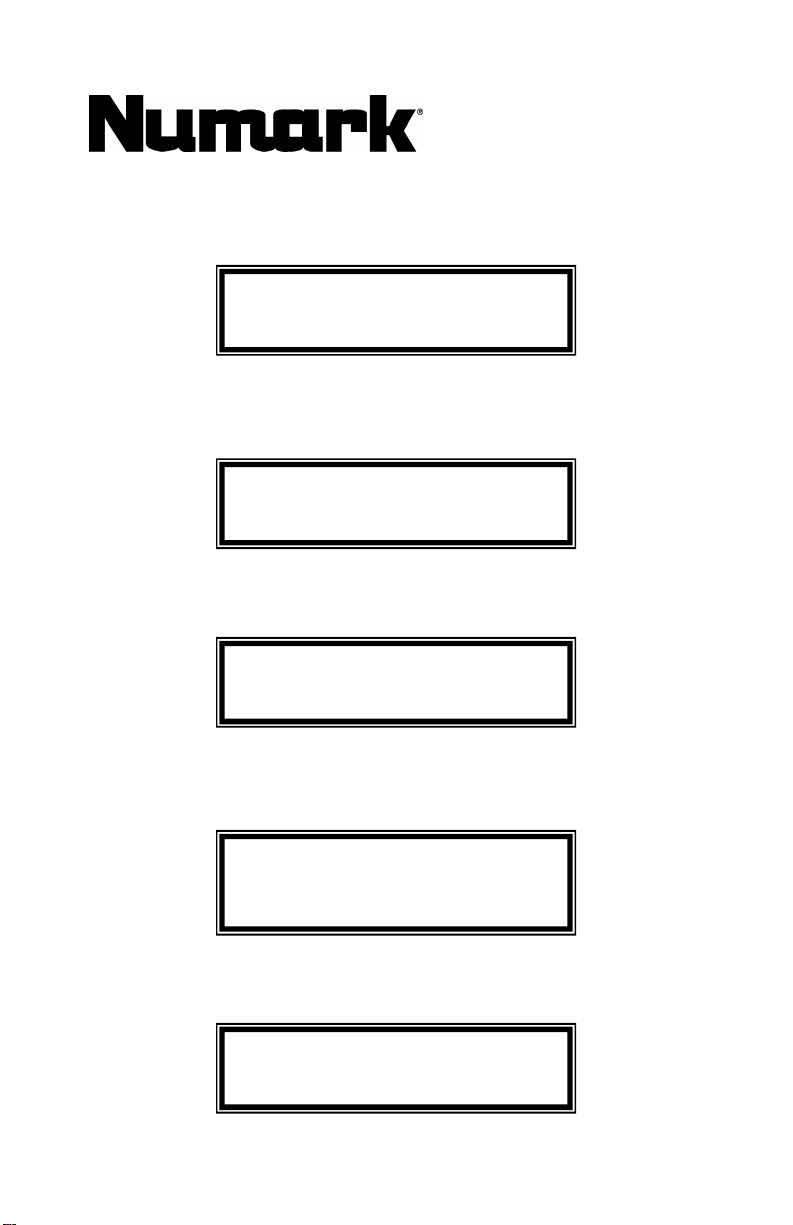
CD2CD
CONTENUTO DELLA CONFEZIONE
•
CONTENUE DE LA BOÎTE
INHALT DER VERPACKUNG
•
BOX CONTENTS
CONTENIDO DE LA CAJA
Portable CD Backup and Copy System
Quick Start Owner’s Manual
• CD Duplication Unit
• Power Supply
• USB Cable
Manual De Inicio Rápido Para El Usuario
(ESPAÑOL)
• Unidad de duplicación de CD
• Fuente de alimentación
• Cable USB
Kurzbedienungsanleitung
(DEUTSCH)
• CD-Kopierer
• Netzanschluss
USB-Kabel
Guide D’utilisation Simplifié
(FRANÇAIS)
Manuale Rapido Di Utilizzazione
• Appareil de duplication de disques
compacts
• Câble d’alimentation
• Câble USB
(ITALIANO)
• Duplicatore CD
• Alimentazione
Cavo USB
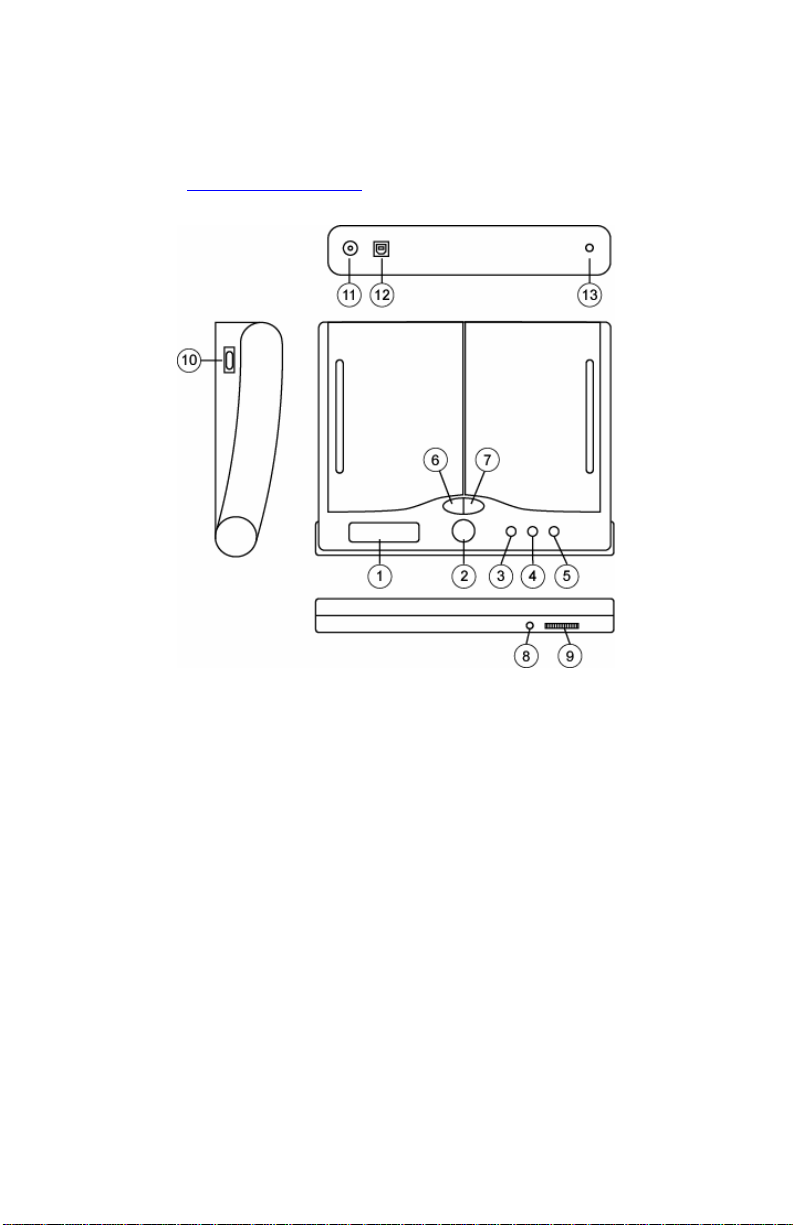
1. Make sure all items listed on the front of this guide are included in the box.
2. READ SAFETY INSTRUCTION BOOKLET BEFORE USING THE PRODUCT
3. Place unit in an appropriate position for operation.
4. Plug your unit into AC power.
5. Go to http://www.numark.com for product registration.
QUICK START OWNERS MANUAL (ENGLISH)
Front Panel Controls
1. LCD module - allows you to see all functions and copying status.
2. START/OK button – initiates and confirms any menu command and acts as the
[play/pause] button during CD play mode.
3. << button – pages backwards through the menu options and acts as the
[previous track] button during CD playback mode.
4. >> button – pages forwards through the menu options and acts as the [next
track] button during CD playback mode.
5. CANCEL button – aborts any selected command and returns the CD Twin back
to the main menu. Also, acts as the [stop] button during CD playback mode.
6. Reader EJECT button [R]- ejects the CD in the Reader drive.
7. Writer EJECT button [W]- ejects the CD in the Writer drive.
8. Headphone Jack - Your headphones can be connected to this 1/8” terminal.
The volume should always be set at its lowest setting while connecting and
disconnecting headphones to prevent damage to headphones and/or your
hearing.
9. Headphone Volume - Adjusts the volume level of the headphone output.
10. Power ON/OFF Switch – Use this switch to turn on the unit after all devices
are already connected to prevent damage to your equipment.
11. Audio Output - This output is for connecting an external monitoring device such
as an amplified speaker system or a home stereo.
12. USB 2.0 Jack – Used for connecting the unit to your computer with the supplied
USB cable.
13. AC input - This unit is designed to work with the power supply assembly that
comes with the unit. While the power is switched off, plug the power supply into
the unit first, then plug it into the outlet.
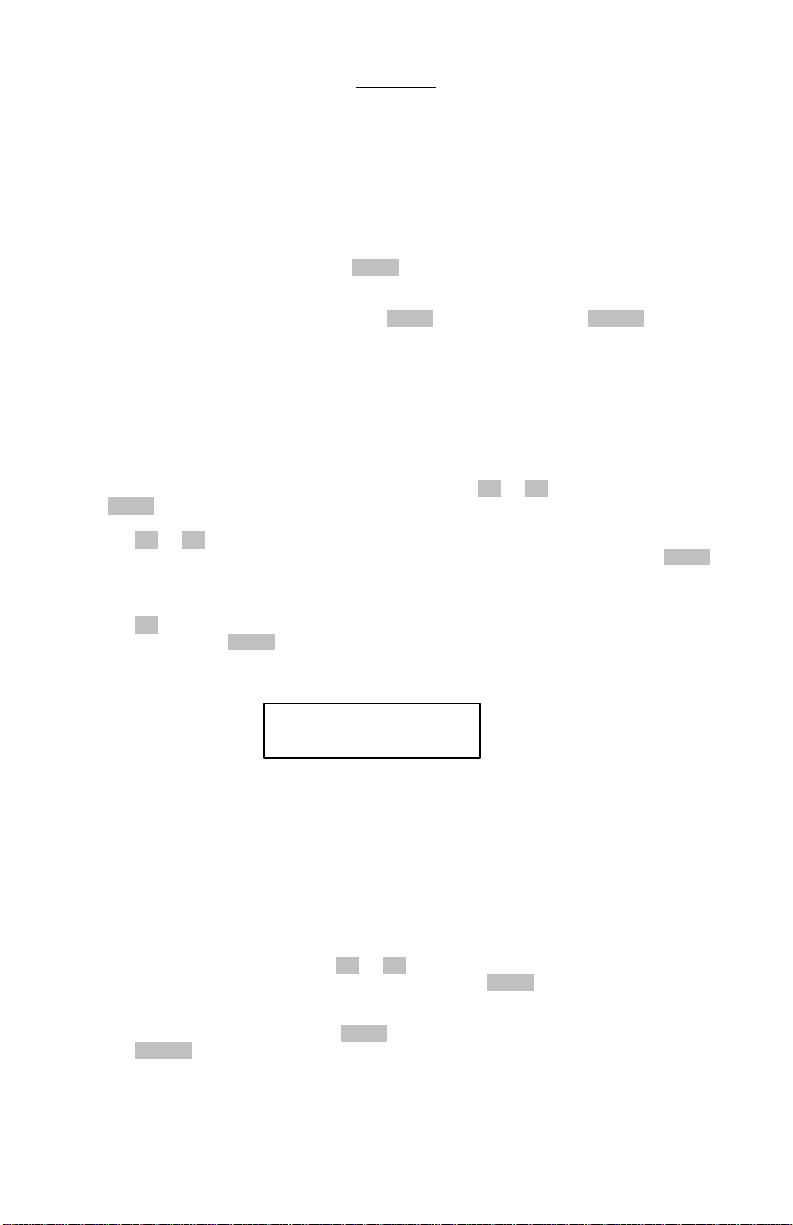
WARNING
[36:57]>[31:18]
Use of the CD Duplicator is for the legal backup of licensed materials and editing
of personal data. Any copy of licensed materials is the property of the author of
the copyright holder. Any unauthorized copying, editing, or resale of copyrighted
materials is prohibited by US and International laws. We discourage owners of
the CD Duplicator from using this product in any illegal way.
Disc-to-Disc Backup Function
1. Insert the source disc into the reader CD-ROM [labeled as Reader], and insert a blank
disc into the writer CD-R/RW [labeled Writer]
2. Select [1.CopyDisc] and press the START button to begin the CD backup.
3. The CD-RW will automatically eject when the CD Twin has successfully completed.
4. If you would like to make additional copies of the same disc, simply insert another
blank CD-RW into the Writer and press START again. Pressing the CANCEL button
will take you back to the Main Menu.
Note: Make sure the USB cable is un-plugged when using the CD Duplicator in Stand
Alone backup modes.
Track by Track Copy Function
1. Insert the source audio CD into the Reader CD-ROM drive and insert a blank disc into
the Writer CD-RW drive.
2. Select [2.Copy Track] from the main menu with the << or >> buttons and press the
START button.
3. Move the cursor under the track that you want to add to the compilation CD by using
the << or >> buttons. After selecting the track, a letter will be displayed above the
track number to denote that this specific track has been chosen. Pressing the START
button again while the cursor is underneath a track number will cancel a selected
track.
4. After you are finished selecting all of the tracks for your new compilation CD, press
the >> button until the cursor is under the [OK] option, all the way to the right. Then
simply press the START button and the CD Twin will copy the selected tracks one by
one.
Note: if the LCD shows an error message of:
This means you have selected too many tracks (more than the available space on the
blank disc). You will need to remove some tracks from your edited list or put in a new
CD-R or CD-RW disc.
5. After copying all of the tracks from the first CD, the Reader CD-ROM drive will
automatically eject. Insert the next audio CD, repeating steps 1 through 4, if you
would like to add additional tracks to your compilation.
Note: After you have finished all track copying, you must use the Close Disc function
to make your new CD playable on any standard CD player
6. From the main menu, press the << or >> buttons until
7. [3. Close Disc] is displayed on the LCD and press the START button. Make sure that
your newly burned disc is still in the Writer CD-R/RW drive.
8. The LCD will show the total number of tracks and the available free space remaining
on the CD-R/RW disc. Press the START button to begin the closing process. Pressing
the CANCEL button will abort the close disc function.
9. Once the closing disc process has finished, the LCD will return to the main menu and
you may then continue with any other function of the CD Duplicator.
Note: After executing the [Close Disc] function, you CAN NOT add any more tracks to
the disc or change the CD in any way!!!
Waiting ...
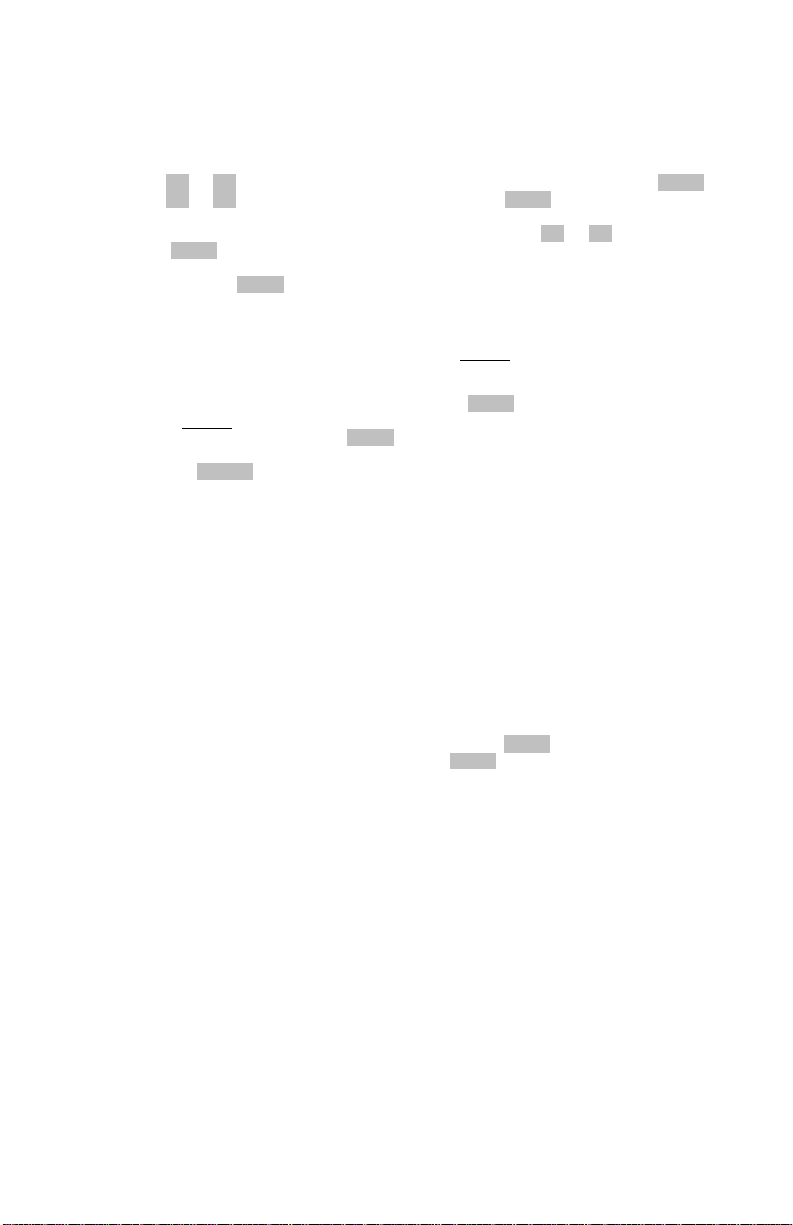
Music Player Function
This feature allows you to play standard CDs with your CD Duplicator. Simply plug in
speakers or headphones into the audio or headphone output and select a play mode. You
can play an entire CD or pick only songs you would like to hear.
1. Insert an audio CD into either drive
2. Use the << or >> to select [4. Music Player] from the main menu and press START.
3. Use the << or >> buttons to select the drive and press START.
4. Choose individual tracks or play the entire CD by selecting [ALL]. Track selection is
made by moving the curser under the track number with the << or >> buttons and
pressing START.
5. Select [PlayMode]. [Once] or [Repeat], depending on how you would like your music
played, and press START to play the CD. The LCD will show the current track and
time elapsed.
Erase Disc Function
The [Erase Disc] function may only be used to erase a CD-RW disc that is installed in the
Writer drive location.
1. Select [5. System] from the main menu and press START.
2. Insert the CD-RW disc that you would like to erase into the Writer CD-RW drive.
3. Select [5.1 Erase Disc] and press START.
4. Once the [Erase Disc] function has completed, either insert another disc to be erased
or press the CANCEL button to return to the main menu.
Note: Only CDRW discs can be erased. The LCD will show an error message if you
put a CD-R disc into the CD-RW and execute [Erase Disc] function.
Raw Copy Disc Function
Select this function if you want to copy an entire disc in one easy step. The [RAW COPY
DISC] function will make a mirror image of the source disc.
Connecting to a PC as an external CD-RW via USB 2.0
This function allows your CD Duplicator to be used as an external CD Burner when
connected to your PC.
1. Connect a USB cable from the rear of your CD Duplicator to an available USB port on
2. Power up the CD Duplicator and it will automatically boot up into USB mode and the
3. You should then be able to access the CD Duplicator as a logical drive letter from your
Note: When the RAW reading mode is enabled, all tracks will be read with a
block length of 2352. If this option is not selected, then all Mode1 and Mode2
data tracks will be read with a block length of 2048 and 2336 respectively.
Note: This option has no effect on audio or CD+G tracks.
5. Insert the source disc into the reader CD-ROM [labeled as Reader], and insert a
blank disc into the writer CD-R/RW [labeled Writer]
6. Select [5. System] from the main menu and press START.
7. Select [5.2 RAWCOPY DISC] and press the START button to begin the CD
backup.
8. The CD-R/RW will automatically eject when the CD Twin has successfully
completed.
your PC.
LCD will show [PC Link].
PC using the enclosed software.
Note: The CD Duplicator will automatically switch to PC LINK mode when the
USB cable is connected properly.
Note: PC LINK mode is designed to function with WINDOWS 2000 and XP
operating systems
Note: To resume stand-alone operation, you must un-plug the USB cable
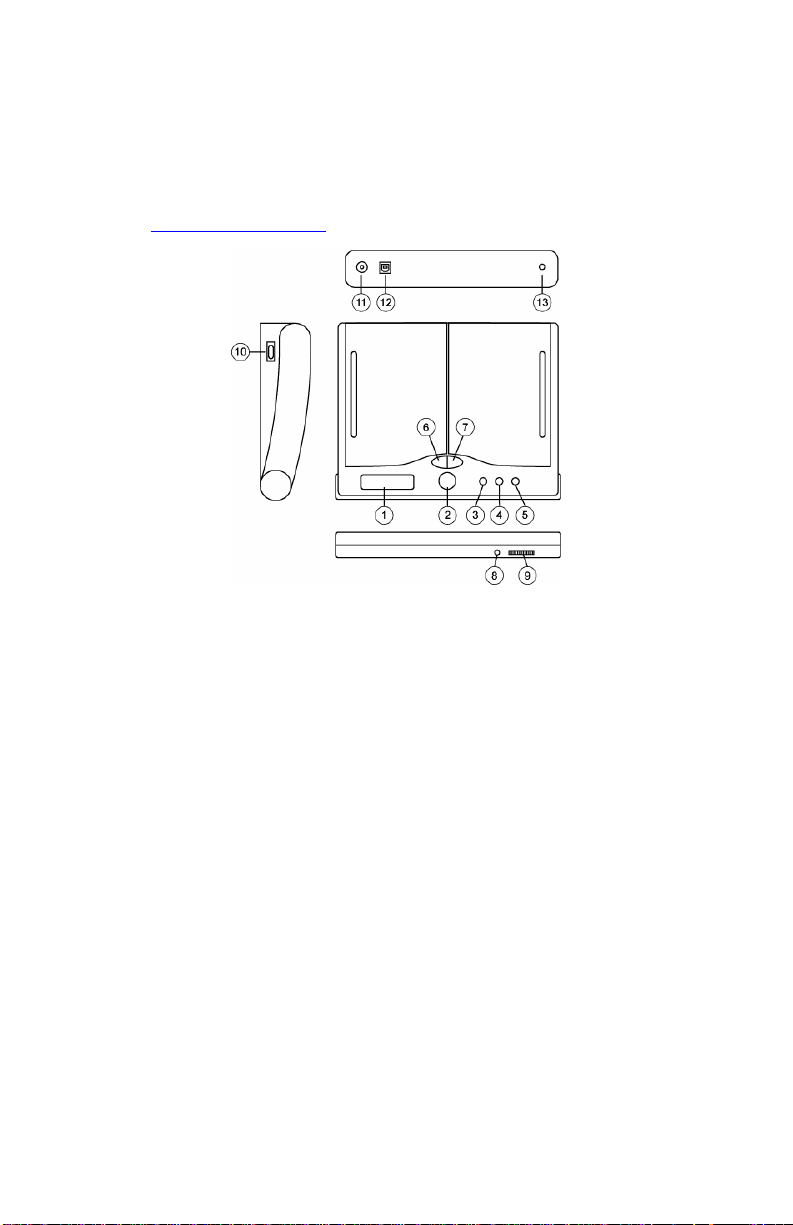
puede conectar sus auriculares a este terminal de 1/8”. El volumen debe
en los auriculares para evitar
use este conmutador para encender la unidad después
ue todos los dispositivos de entrada hayan sido conectados para evitar dañar a su equipo.
esta salida se utiliza para conectar un dispositivo de monitorización externo,
se usa para conectar la unidad a su computadora con el cable USB suministrado.
MANUAL DE INICIO RÁPIDO DEL USUARIO (ESPAÑOL)
1. Asegúrese de que todos los artículos incluidos al inicio de este manual están incluidos
en la caja.
2. LEA EL FOLLETO DE INSTRUCCIONES DE SEGURIDAD ANTES DE UTILIZAR EL
PRODUCTO.
3. Coloque el producto en una posición adecuada para su funcionamiento.
4. Enchufe su unidad al suministro de corriente alterna.
5. Visite http://www.numark.com para registrar el producto.
Controles del panel frontal
1. Módulo LCD: le permite ver todas las funciones y el estado de la duplicación.
2. Botón START/OK: inicia y confirma cualquier comando del menú y actúa como el
botón play/pause durante el modo de reproducción del CD.
3. El botón <<: muestra las opciones del menú empezando desde el final y actúa como
el botón previous track (pista anterior) durante el modo de reproducción de CD
(playback).
4. El botón >>: muestra las opciones del menú desde el principio y actúa como el
botón next track (pista siguiente) durante el modo de reproducción de CD
(playback).
5. Botón CANCEL (cancelar): aborta cualquier comando seleccionado y hace volver el
CD Twin al menú principal. También sirve como botón de stop durante el modo de
reproducción de CD.
6. Botón EJECT (expulsar) del lector [R]: expulsa el CD de la bandeja del lector.
7. Botón EJECT (expulsar) de la grabadora [W]: expulsa el CD de la bandeja de la
grabadora.
8. Jack de auriculares:
estar siempre ajustado en su posición más baja cuando se conect
que se dañen los auriculares y/o su audición.
9. Volumen de los auriculares: ajusta el nivel de volumen de la salida de los auriculares.
10. Interruptor de encendido [ON/OFF]:
de q
11. Salida de audio:
como por ejemplo, un sistema de megafonía o un estéreo.
12. Jack USB 2.0:
13. Entrada de corriente alterna: esta unidad está diseñada para trabajar con el
suministro de alimentación para montar que acompaña a la unidad. Mientras que esté
apagada la alimentación, enchufe primero la fuente de alimentación a la unidad; a
continuación, enchúfelo a la toma de corriente.
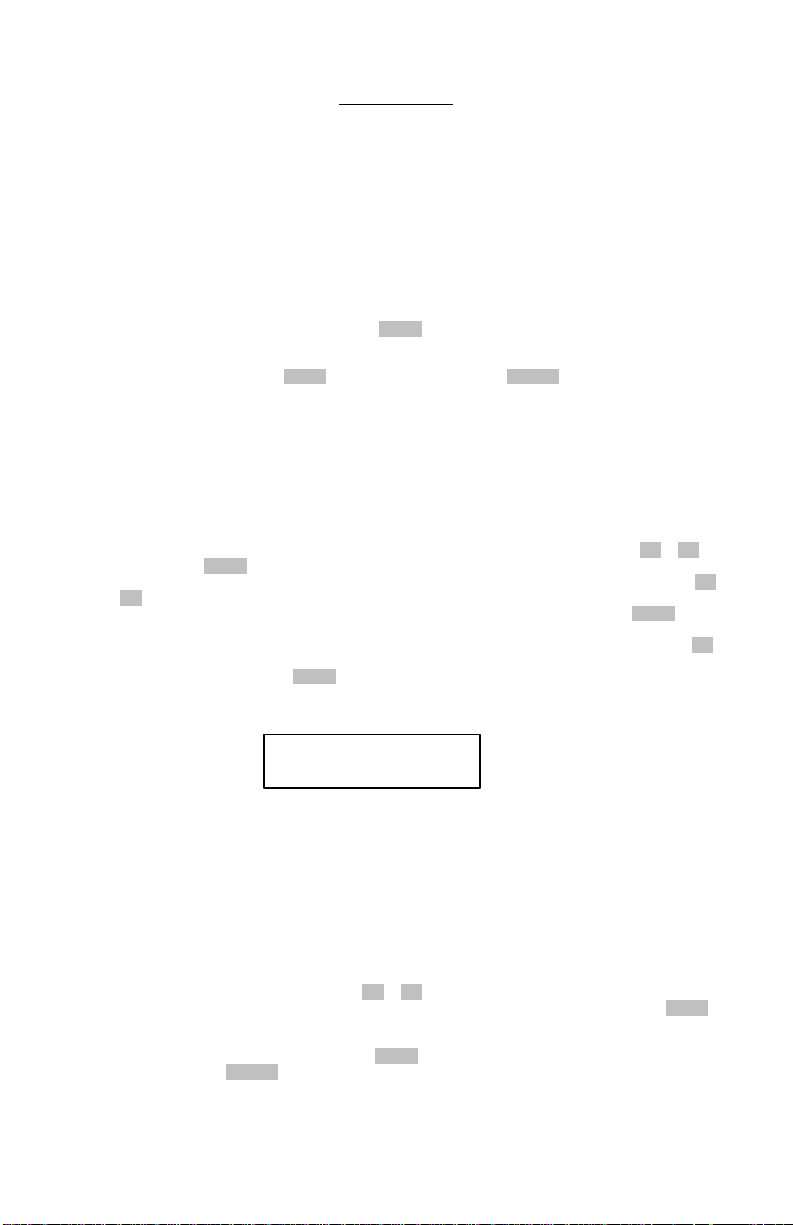
[36:57]>[31:18]
ADVERTENCIA
El uso de la duplicadora de CD está indicado para el respaldo legal de materiales
con autorización y para la modificación de datos personales. Cualquier copia de
los materiales con autorización es propiedad del autor del titular de los derechos
de autor (copyright). Las leyes internacionales y de los EE.UU. prohíben copiar,
modificar o volver a vender materiales con derechos de autor sin previa
autorización. Recomendamos al/los propietarios de la duplicadora de CD que
usen este producto legalmente.
Función de respaldo (Backup) de disco a disco
1. Inserte el disco fuente en el lector de CD-ROM (marcado como «Reader») e inserte un disco
en blanco en la grabadora de CD-RW (marcado como «Writer»)
2. Seleccione [1.CopyDisc] y pulse el botón START para iniciar el respaldo del CD.
3. El CD-RW expulsará el disco automáticamente cuando el CD Twin haya finalizado con éxito.
4. Si desea hacer copias adicionales del mismo disco, simplemente inserte otro CD-RW en
blanco en el lector y pulse START otra vez. Si pulsa el botón CANCEL (cancelar) le llevará de
vuelta al menú principal.
Nota: Asegúrese de que el cable USB no está enchufado cuando use la duplicadora de CD en
modos de respaldo autónomos.
Función de copia pista a pista
1. Inserte el CD de la fuente de audio en la bandeja de CD-ROM del lector e inserte un disco en
blanco en la bandeja de CD-RW de la grabadora.
2. Seleccione 2.Copy Track (copiar pista) del menú principal pulsando los botones << ó >> y
pulse el botón START.
3. Mueva el cursor bajo la pista que desea agregar al CD recopilatorio pulsando los botones <<
ó >>. Después de seleccionar la pista, una letra será mostrada sobre el número de pista
indicando que esta pista específica ha sido elegida. Pulsando de nuevo el botón START
mientras el cursor está debajo del número de pista, se cancelará la pista seleccionada.
4. Tras haber seleccionando todas las pistas para su nuevo CD recopilatorio, pulse el botón >>
hasta que el cursor esté debajo de la opción [OK], a la derecha de la pantalla. Ahora
simplemente pulse el botón START y el CD Twin copiará las pistas seleccionadas una por
una.
Nota: Si el LCD muestra el siguiente mensaje de error:
Esto significa que ha seleccionado demasiadas pistas (más del espacio disponible en el disco
en blanco). Tendrá que eliminar ciertas pistas de su lista editada o insertar un nuevo disco
CD-R o CD-RW.
5. Después de copiar todas las pistas del primer CD, la bandeja de CD-ROM del lector expulsará
el CD automáticamente. Inserte el siguiente CD de audio, repitiendo los pasos 1 a 4, si
desea agregar más pistas a su recopilación.
Nota: Una vez que termine de copiar todas las pistas, debe usar la función [3. Close Disc]
(cerrar disco) para asegurarse de que su nuevo CD puede ser reproducido en cualquier
reproductor de CD estándar.
6. Del menú principal, pulse los botones << ó >> hasta que
7. [3. [3. Close Disc] (cerrar disco) sea visualizado en la pantalla LCD y pulse el botón START.
Asegúrese de que su disco recién grabado está aún en la bandeja del CD-R/RW.
8. La pantalla LCD mostrará el número total de pistas y el espacio libre disponible que queda
en el disco de CD-R/RW. pulse el botón START (iniciar) para comenzar el proceso de cierre.
Si pulsa el botón CANCEL (cancelar) cancelará la función para cerrar el disco.
9. Una vez que finalice el proceso para cerrar el disco, el LCD volverá al menú principal y podrá
entonces continuar con cualquier otra función de la duplicadora de CD.
Waiting ...
