Page 1
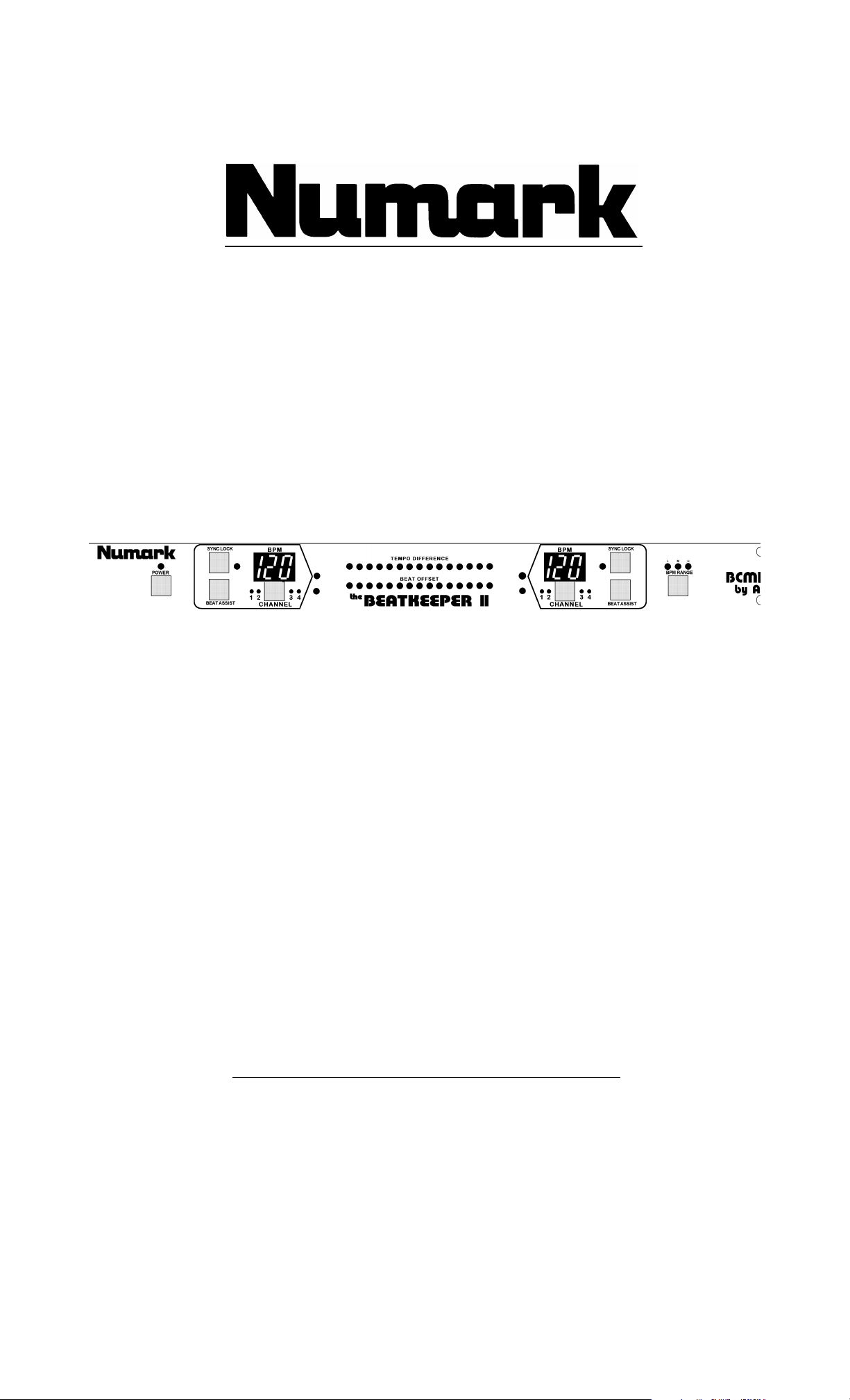
Professional Disc Jockey Products
the
™
BEATKEEPER
Audio Synchronized Beat Counter
BCM135
II
OWNER’S MANUAL
PLEASE READ !
Page 2
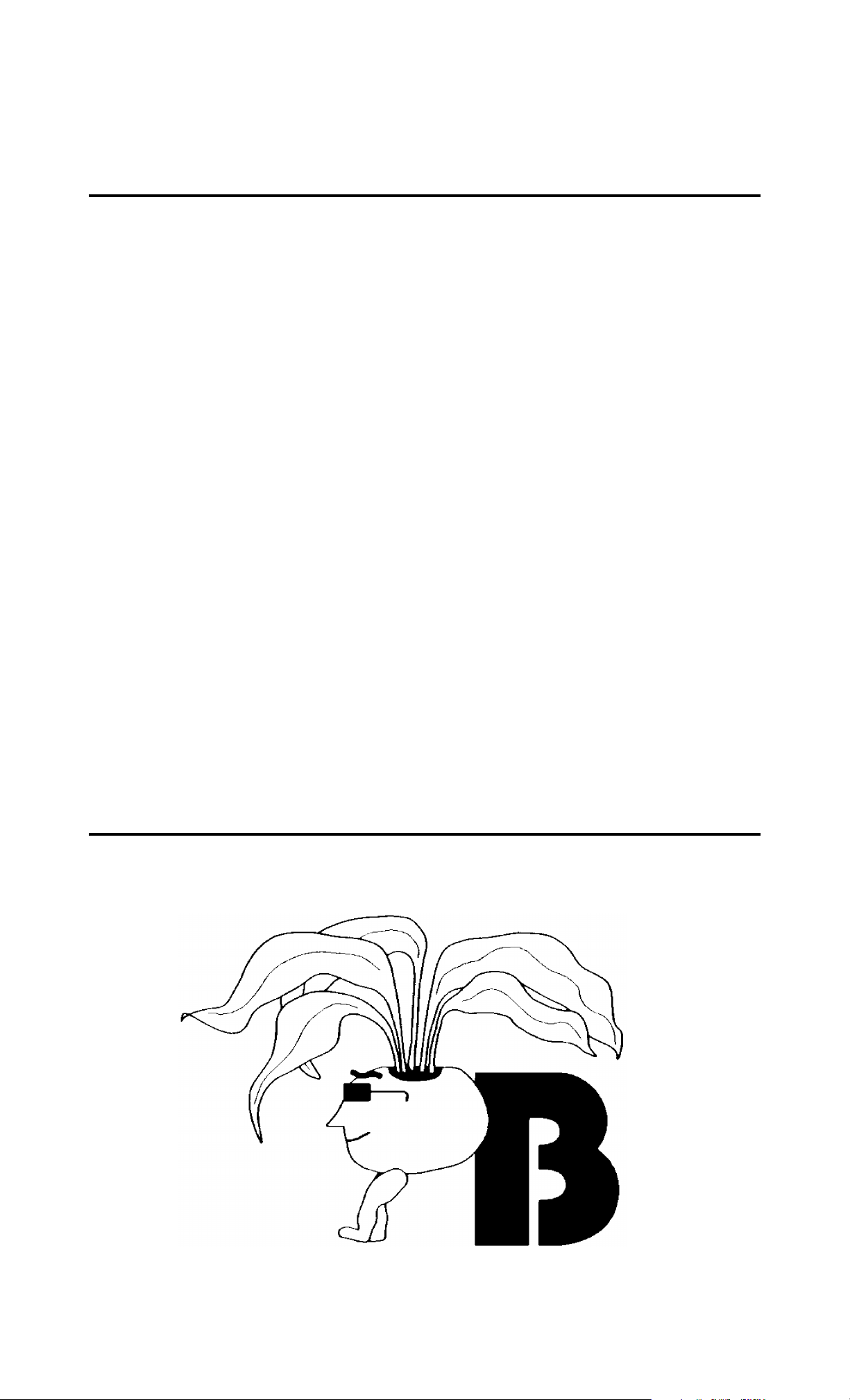
NUMARK BCM135
the
Beatkeeper
™
II
AUDIO SYNCHRONIZED BEAT COUNTER
A LETTER FROM THE INVENTOR:
Dear Customer,
Congratulations on your purchase of the second generation BeatkeeperII™. This
product is the culmination of a quest to bring more “feel” into mixing so that mixing
duds like myself can finally use those fancy CD mixers, or those of us who still swear
by vinyl can mix with greater ease.
Features like the Beat Assist are the result of working with working DJs like
yourself and noticing that it's frustrating to wait for the computer to figure everything
out for you. The downbeat start minimizes your need to be a control panel expert and
allows you to keep your hands on the music, where they belong. The bar graph was put
in so you could keep the mix precise and prevent it from drifting into a “bad mix”.
Now that was the first generation. We listened to your feedback and made several
improvements for the BeatkeeperII™.
You now have 2 extra audio inputs so you can now work with up to 4 phono/line
sources. The BeatkeeperII™ will track the beat of all 4 sources at the same time so you
can mix from turntables to CDs, check BPMs on other sources during a mix, cue up
more than 1 song for a mix.
Many of you responded that the beat offset and BPM displays would be better if they
updated faster. So we made the BeatkeeperII™ even more responsive. It now updates
the displays on every beat so you can get a quicker, sharper mix.
We also saw new CD players with pitch adjustments of +/- 16%, and sometimes even
higher. So the BeatkeeperII™ was designed so you can pitch the music up or down as
much as you want, and the BeatkeeperII™ will continue to track the tempo.
Take care and good luck with your new BeatkeeperII™.
Regards,
Elliot Marx
Advanced Audio Concepts
©1995,1996 Advanced Audio Concepts
BCM123 User’s Manual
©1995 Captive Artist Group
Page 3
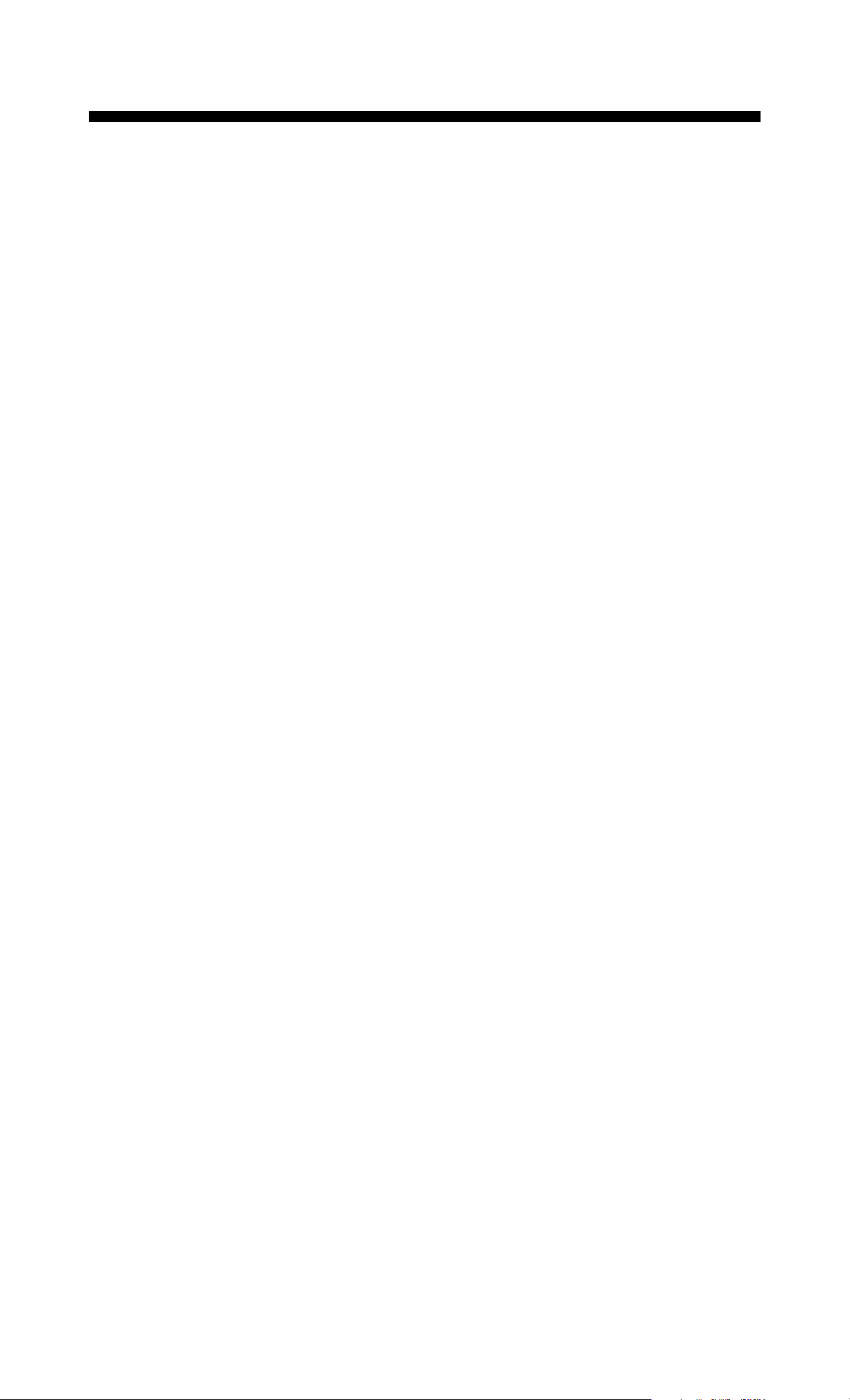
TABLE OF CONTENTS
IMPORTANT SAFEGUARDS 4
RECORDING PRODUCT SERIAL NUMBER 5
INTRODUCTION 6
PARTS LIST 7
FCC NOTES 7
FEATURES 8
Automatic Input Adjustment
Beat Assist
Scanning Ranges
Visual Mixing
Prepping For A Mix
Syncing To Off Beats
FRONT PANEL DIAGRAM 10
REAR PANEL DIAGRAM 12
INSTALLATION 13
OPERATION 14
BPM Range Select
Using Your Beatkeeper™
Beat Assist
Mixing
Non-Fading Mixes
TROUBLESHOOTING 18
SPECIFICATIONS 22
WARRANTY INFORMATION 23
SERVICE & PRODUCT SUPPORT 24
Page 4
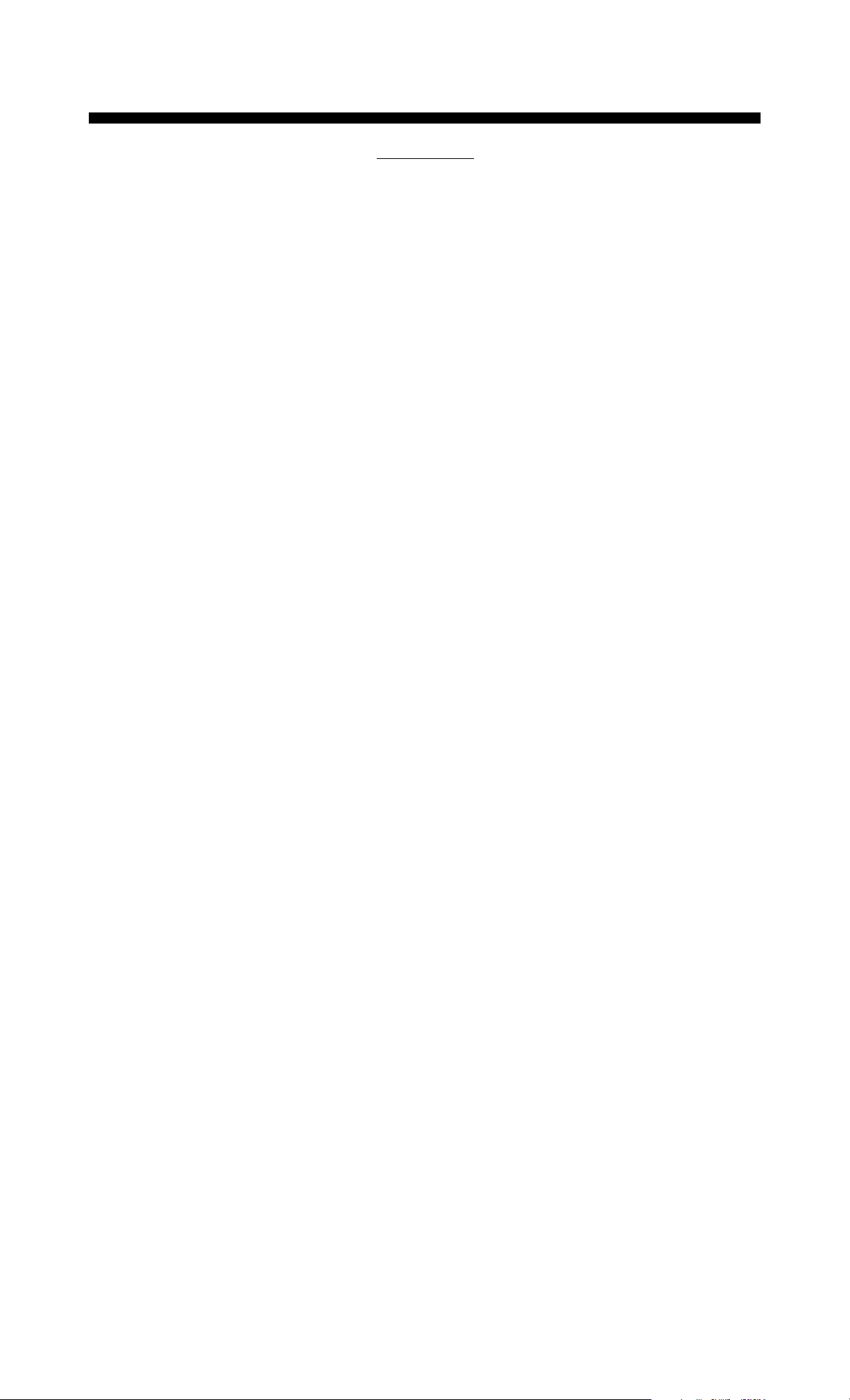
IMPORTANT SAFEGUARDS
CAUTION
RISK OF ELECTRIC SHOCK DO NOT OPEN !
CAUTION: To prevent the risk of electric shock, do not remove the cover (or hack).
There are no user-serviceable parts inside. Refer servicing to qualified service
personnel.
READ ALL INSTRUCTIONS
All of the safety and operating instructions should be read before the Beatkeeper™ is
operated.
HEED WARNINGS
Adhere to all warnings and precautions in the operating instructions.
RETAIN INSTRUCTIONS
The operating instructions should be retained for future reference.
WATER AND MOISTURE
Care should be taken so that liquids are not spilled into the enclosure through
openings. The Beatkeeper™ should not be used near water (for example, near a
bathtub, washbowl, kitchen sink, laundry tub, in a wet basement, or near a swimming
pool, etc).
LOCATION
The Beatkeeper™ should be securely mounted in a stable location or a sturdy rack.
HEAT
The Beatkeeper™ should be situated away from heat sources such as radiators,
stoves, or other household appliances that produce heat.
POWER SOURCES
This product is intended to be powered solely by the 9V 500mA adapter
provided within the original packaging of the product. The use of any other adapter
or any unintended voltage source may cause product malfunction and will instantly
void the product's warranty.
POWER-CORD PROTECTION
Power-supply cords should be routed so that they are not likely to be walked on or
pinched by items placed on or against them. Pay particular attention to the power
adapter at it’s plug end and the point where it exits from the Beatkeeper™.
NON-USE PERIODS
The Beatkeeper's ™ power switch only controls power to the unit's displays. The
remainder of the component still draws power when the power switch is off. We
recommend leaving the unit unplugged during prolonged periods of non-use.
CLEANING
The Beatkeeper™ should be cleaned only with a polishing cloth or a soft dry
cloth. Never clean with furniture wax, benzine, insecticides or other volatile
liquids since they may corrode the cabinet.
Page 5
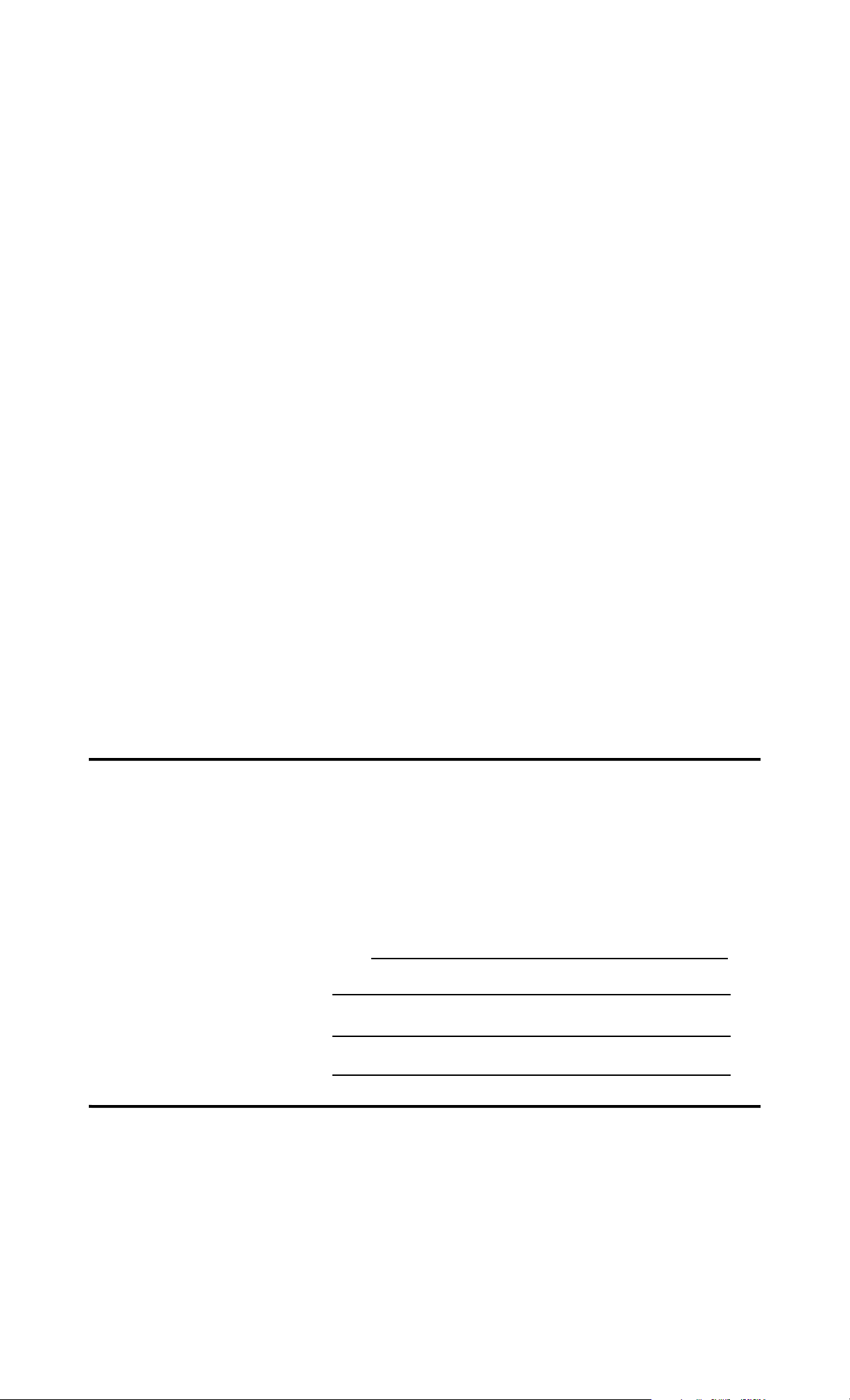
Servicing
The unit should be serviced by qualified service personnel when one or more
of the following has occurred:
• A. The power adapter has been damaged due to cutting or melting of the cord
or power plug.
• B. The unit appears damaged, or exhibits a sudden, unexplained drop in
performance.
• C. Liquids have been spilled into the unit.
• D. The unit has been subjected to excessive shock, such as being dropped.
• E. The unit malfunctions after hooking up the RCA ports to sources other than
phono or line output audio signals.
• F. The unit malfunctions after hooking up the wrong power adapter.
Please note that items A, C, D, E, and F are not covered by the 1
year warranty.
FOR YOUR RECORDS
Please record the model name and serial number of your unit
as shown on the back of the case, as well as the dealer from
whom you purchased the unit. Retain this information for
your records.
Model No: BCM135
Serial Number:
Purchased From:
Date Purchased:
Page 6
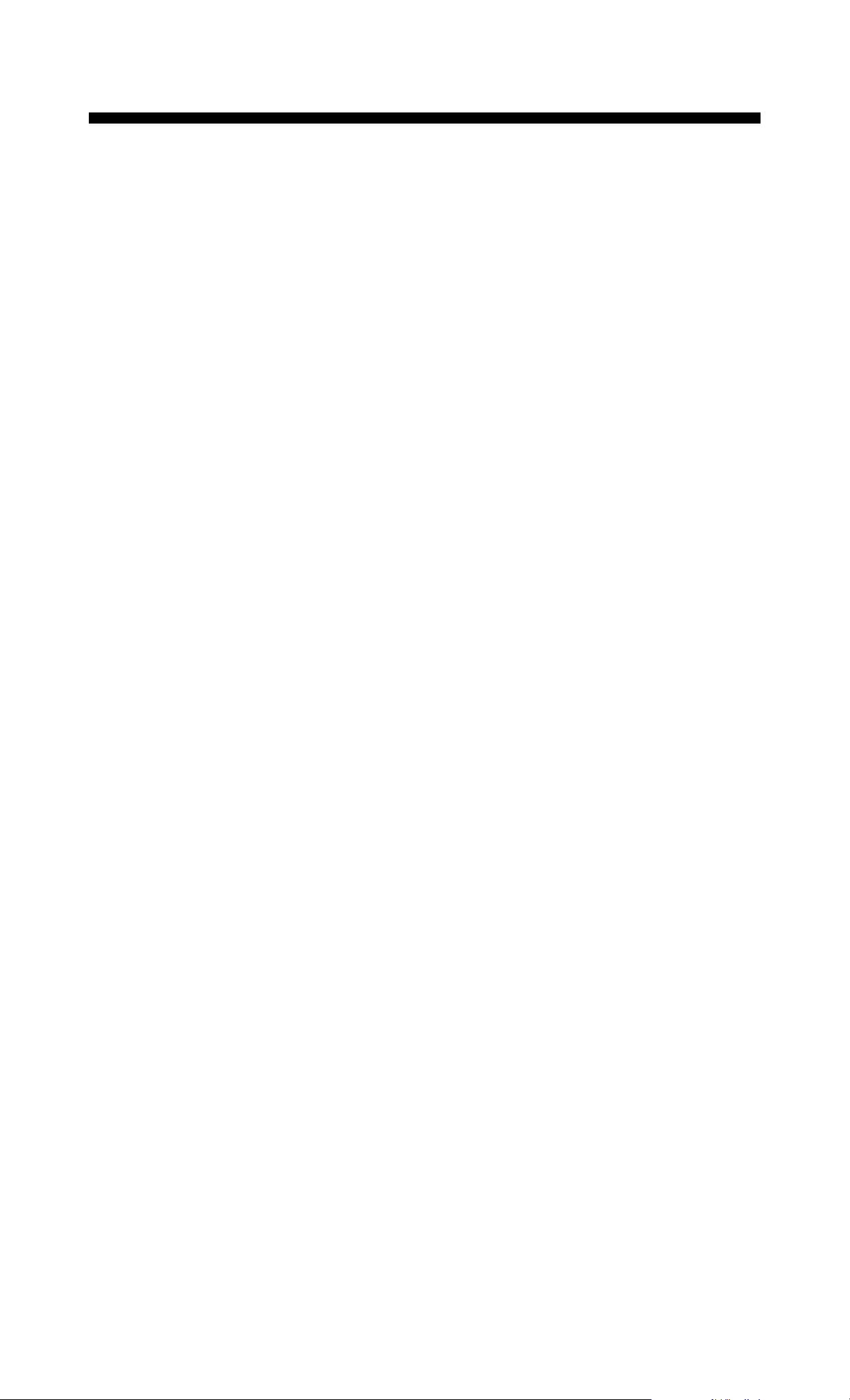
INTRODUCTION
CONGRATULATIONS you have just purchased the first
ever 4 input rack-mountable mix tracker,“the Beatkeeper™ II”,
brought to you by NUMARK. This unit is designed to help you
perform beat mixing with greater ease and accuracy. The Numark
Beatkeeper™ works for both CD and record turntable setups and it
automatically detects the input signal level so you don't have to
fool around with extra switches. Providing you with visual cueing,
the Beatkeeper™ will greatly improve the quality and precision of
your mixes, especially in loud mixing environments or at gigs with
'odd' echoes.
Please take a few moments to familiarize yourself with the
BCM135 by reading the following information. The Numark
Beatkeeper™ is not only a new product, but a new kind of
product. If you have never used
the
BEATKEEPER™ we can
guarantee you've never used a Dual Audio Synchronized
Beat Counter before. Taking a few minutes now will
undoubtedly save you time, headaches, and
embarrassment while DJing. If you're the type that has never
read instructions before, this manual is designed to give you the
basics up front (bold text entries); and for everyone else, there's
more detail if you want it following each section in plain text.
Page 7
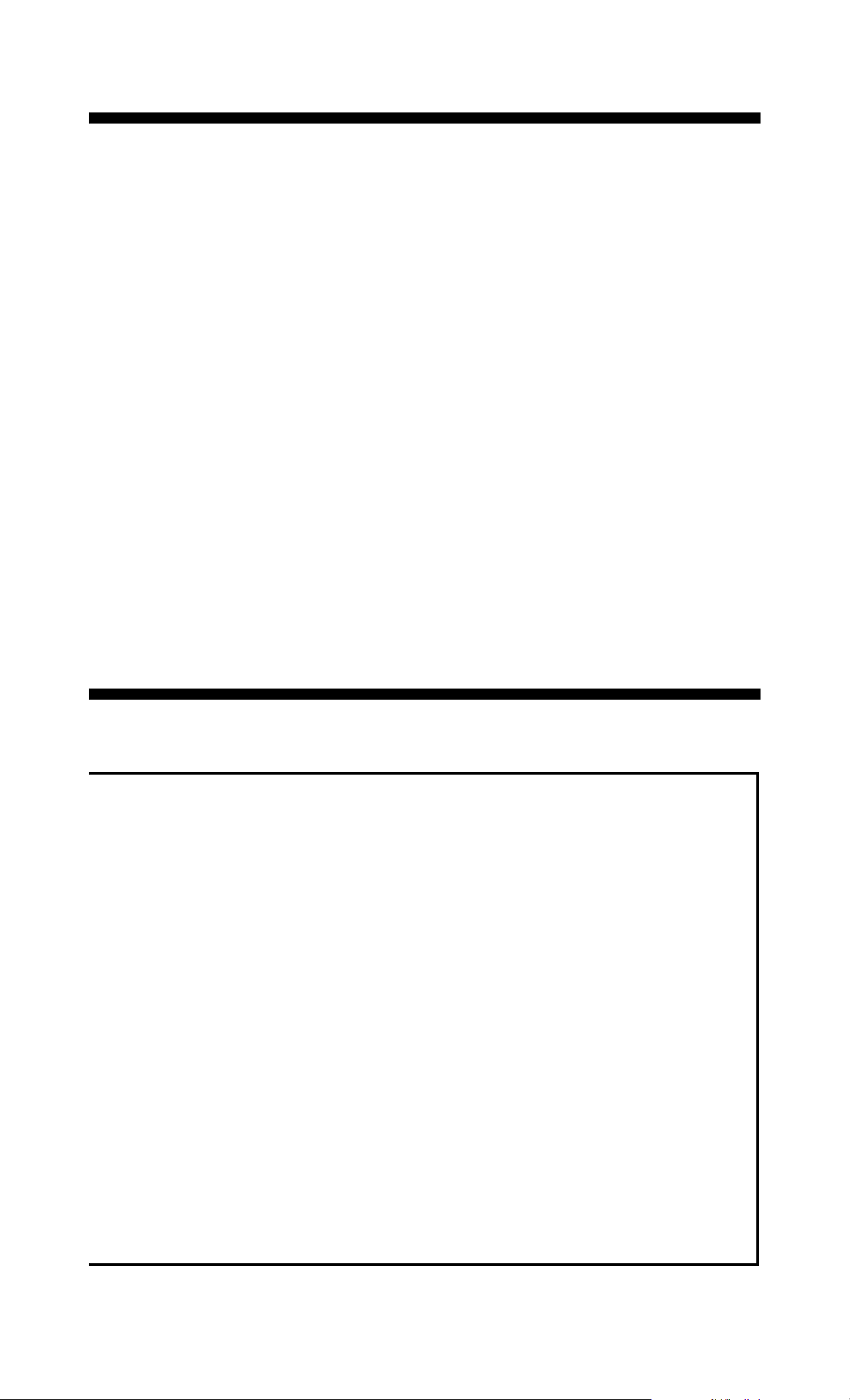
PARTS LIST
Before you connect or use your Beatkeeper™, please check to make
sure your Beatkeeper™ was shipped with all of the following items:
(1) Beatkeeper™ II
(1) AC Adapter (110V or 220V )
(4) Sets of Patch Cords
(1) Set of Rack Mounting Hardware (4 screws and 4 washers,
may be contained with adapter)
(1) Owner’s Manual (If you are reading this, it's probably in your
hands.)
FCC NOTES
This device complies with part 15 of the FCC Rules. Operation is subject
to the following two conditions: (1) This device may not cause harmful
interference, and (2) this device must accept any interference received,
including interference that may cause undesired operation.
We can not guarantee interference free operation in a particular
installation. If the unit does cause interference to any radio or television
reception, attempt to reduce the interference by one or more of the
following means.
a) Turn or move the other unit and/or its antennae.
b) Move this unit further from the effected unit.
c) Plug the two units into different AC outlets, so that they are on different
circuits.
This device also complies with EN55022 Class B radiated and
conducted emissions limits. Note from the manufacturer: At the time this
product was tested, it was classified as a professional audio product and
thus was only required to meet class A emissions requirements. This
product has been designed to comply with the more stringent class B
emissions requirements for equipment intended for sale to the home audio
market, as well as allowing the use of this product in radio installations.
Page 8
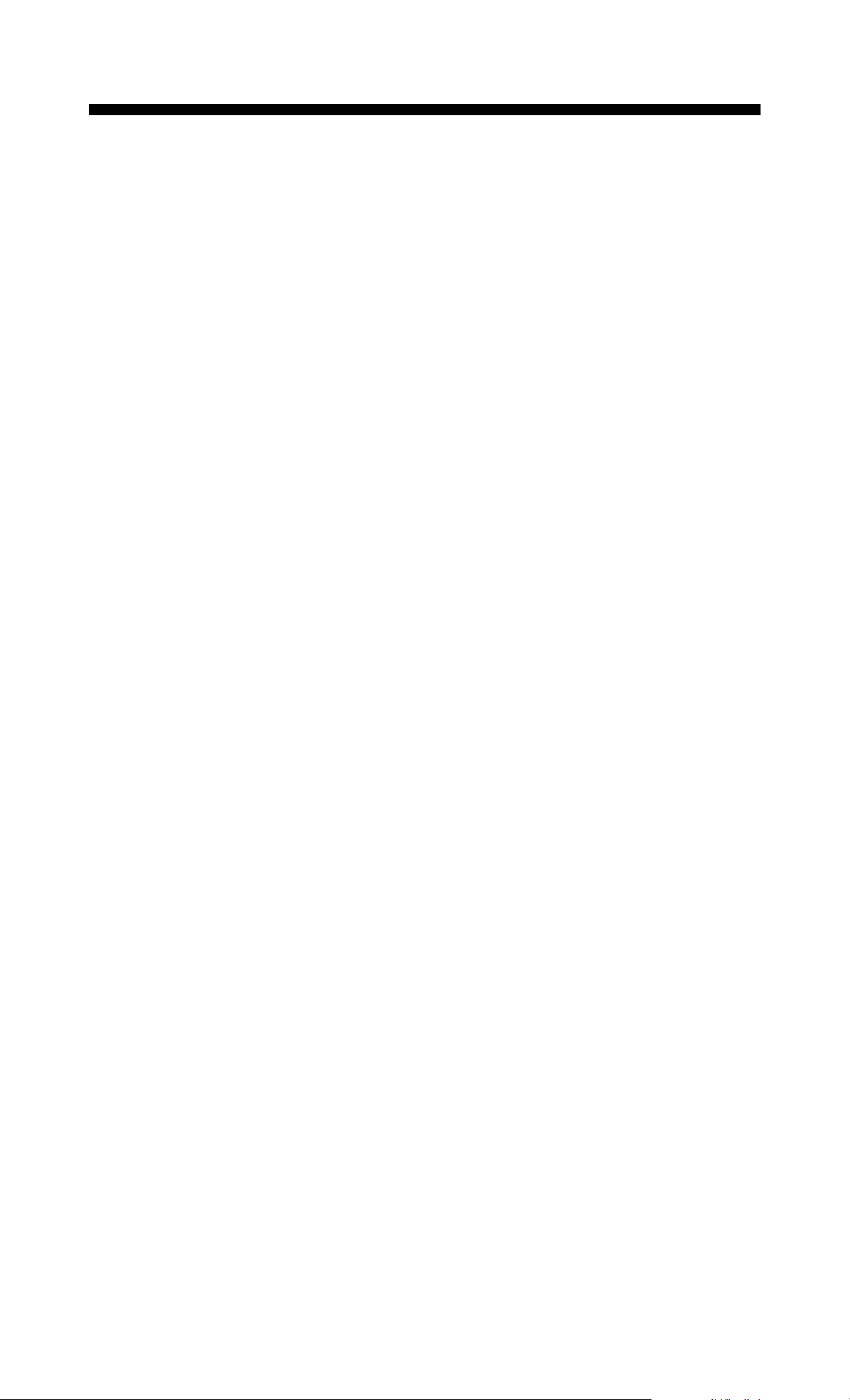
FEATURES
The Beatkeeper™ is more than just a finger tapping, hand-held
calculator; it's a rack mountable, beat counting device which actually
synchronizes to the music. The Beatkeeper™ allows you to hear,
feel, and now see your beat mixes as they occur. Whether you use
CDs or are still doing that vinyl thing, bad mixes can be a thing of the
past. Now you can mix like a pro all the time, every time.
Automatic Input Adjustment
If you're still using vinyl, you'll be surprised how easy it is now to mix with CDs. The
Beatkeeper™ is so versatile, you can use it with CDs, records, or even tapes if you dare.
The Beatkeeper™ automatically adjusts its sensing circuitry for each input right when
the music starts.
Beat Assist
The Beatkeeper™ is foolproof. If the beat ever stops, the Beat Assist button gets the
Beatkeeper™ back on track, quickly and easily with the push of a single button.
Scanning Ranges
The Beatkeeper™ can track any music between 50 and 199 beats per minute. Since
most dance music is between 80-150BPM you normally won't need to worry about this
special range feature we have provided. Occasionally, however, you may need to track
the high speeds of Meringue or Salsa music, or the low speeds of R&B slow jams. For
this we've added a BPM select button for three scanning ranges: low for 50-95 BPM,
medium for 80-150, and high for 130-199. Just hit the BPM select button to choose
which one. The default is the medium range which works for most music used in beat
mixing.
Note: the BPM range only affects the BPM number displayed when the
Beatkeeper™ is originally looking for the tempo. You can manually set the tempo to
anything between 50 and 199 beats per minute regardless of the BPM range selected.
Visual Mixing
Once you've synced the Beatkeeper™ you've opened a whole new dimension in
mixing. The Beatkeeper™ has two bar graphs - one showing the tempo difference, and
the other showing the beat offset. Now you can see when your mix is on track. If the
beats start to drift, you'll be able to easily adjust the music before your audience can
hear it. No other beat counter or automatic mixer can give you the power to make a
more accurate mix.
Page 9

Prepping For A Mix
You may also choose to prep the Beatkeeper™ for an actual mix. To prep the
Beatkeeper™, first match the two song's tempos by adjusting the pitch so that the
Tempo Difference LED graph displays yellow or green LEDs. Next hit the Cue button of
your CD player, or lift your record needle. The red “beat” LED will remain solid alerting
you to which input is ready to start. When the music starts again, the Beatkeeper™
begins right on the beat and indicates how well the two songs are synced within
seconds.
Syncing To Off Beats
Now if you really want to be fancy, you can actually use the Beatkeeper™ to sync to
the off- beats. You can have two songs going “Boom - Cha - Boom - Cha”. Normally,
you would sync the “Booms” of both songs (beat-to-beat mixing). But you can also sync
the “Boom” of one song to the “Cha” of the other (beat-to-half beat mixing). The
Beatkeeper™’s Beat Offset graph will display whichever offset is smaller. This allows
the DJ the flexibility to mix with the beat or the off-beat.
Page 10

FRONT PANEL DIAGRAM
The front of the unit can be divided into five sections. From left to right they are: the
power, Channel One, Mixing, Channel Two, and BPM Range Section.
1. POWER BUTTON- turns the Beatkeeper’s displays On or Off
NOTE: The Beatkeeper draws power even when turned off. We recommend
that you unplug the Beatkeeper for prolonged periods on non-use.
2. POWER LED
OFF- the unit's displays are off
ON- the unit's displays are on
3. SYNC LOCK BUTTON- When an input is not yet set and scanning for the tempo
tapping the Sync Lock button once will lock in the music as long as there is a BPM
number displayed for the input. When an input is locked in tapping the Sync Lock
button tells the Beatkeeper to start scanning for a new tempo again.
4. SYNC LOCK LED
OFF- the respective input is not locked or set to track the music
ON- the respective input is synced and ready to track the music
5. BEAT ASSIST BUTTON- Tapping the Beat Assist button once automatically
realigns the downbeat to exactly when you tapped the button. Tapping the beat
assist button two or more times also sets the tempo and sync locks the music.
6. BPM DISPLAY-
(--)- No audio signal is being processed for this input or the Beatkeeper has not
completed tracking the BPM for this input
(NUMBER)- The respective input is currently playing music with this number of
Beats Per Minute (as determined by the Beatkeeper)
7. CHANNEL SELECT
1,2,3,4- Choose the respective input by the number of taps applied.
8. DOWN BEAT LED (red)
OFF- the Beatkeeper has not yet matched the beat of the respective audio
input
BLINKING- the Beatkeeper has matched this LED to the beat of the respective
audio input
ON- the Beatkeeper is waiting for the music to start on the respective input
Page 11

9. PEAK SOUND LED (green)
OFF- the Beatkeeper is not detecting sound from the respective audio input
BLINKING- the Beatkeeper is detecting 'rhythm setting' sounds from the
respective audio input
ON- the Beatkeeper is waiting for the music to start on the respective audio
input
10. TEMPO DIFFERENCE GRAPH
OFF- One or Both of the audio inputs are not yet sync locked in
RED LED ON- The audio inputs tempos are not aligned
YELLOW LED ON- The audio inputs tempos are close to aligned
GREEN LED ON- The audio inputs tempos are perfectly aligned
11. BEAT OFFSET GRAPH
OFF- one or both of the audio inputs are not yet sync locked or are not sending
an audio signal
RED LED ON- the audio inputs beats are not aligned
YELLOW LED ON- the audio inputs beats are close to aligned
GREEN LED ON- the audio inputs beats are perfectly aligned
12. BPM RANGE BUTTON- Selects the range the Beatkeeper scans to find the
tempo of the audio inputs, Low (50 - 95 BPM), Medium (80- 150 BPM), or High (
130 - 199 BPM).
BPM RANGE LEDS
RED LED ON (L)- The Beatkeeper's BPM Range is set to Low. When the
Beatkeeper searches for the tempo of an audio input, the Beatkeeper is
scanning between 50 and 95 Beats Per Minute
YELLOW LED ON (M)- The Beatkeeper's BPM Range is set to Medium. When
the Beatkeeper searches for the tempo of an audio input, the Beatkeeper is
scanning between 80 and 150 Beats Per Minute
GREEN LED ON (H)- The Beatkeeper's BPM Range is set to High. When the
Beatkeeper searches for the tempo of an audio input, the Beatkeeper is
scanning between 130 and 199 Beats Per Minute
Page 12

REAR PANEL DIAGRAM
The rear panel of the Beatkeeper contains Inputs and Outputs for both Channel One
and Channel Two as well as the jack for the power adapter.
WARNING- Use only the power adapter provided with this unit.
1. Channel INPUTS- Plug the patch cords from your CD players (or turntables) into
these jacks
2. Channel OUTPUTS- Attach the patch cords from these jacks to the Input jacks
of your mixer
3. POWER ADAPTER JACK- Plug the (9V 500 mA) adapter that came with your
Beatkeeper into this jack. Note: plugging in any other power adapter or source
voids the warranty on this unit.
Page 13

INSTALLATION
NOTE: For purpose of explanation, 'Source' refers to any CD player,
turntable, or line input device (tape deck, etc.) to be used with the
Beatkeeper.
• First locate the output patch cords connecting one of your sources to
your mixer. Disconnect the ends that are presently connected to your
mixer and reconnect them to the "CH 1" inputs of the Beatkeeper.
• Repeat the previous step for all other sources you wish to connect.
• Now using the patch cords provided, connect the outputs of the
Beatkeeper to where your sources were originally patched into your
mixer.
• Next plug the Beatkeeper into a live outlet using the power adapter
provided. If you are using your Beatkeeper in a mobile setup, be sure that the
connection is secure so that it does not become loose during transport due to the
weight of the adapter. Plug the free end of the adapter into the rear panel where
the Beatkeeper is labeled "9V 500mA".
• After you have it all plugged together you will need to mount your
Beatkeeper in a secure location. If you are going to insert your new
Beatkeeper into a rack, now's the time (mounting hardware is included with your
Beatkeeper). Be sure that the power cords as well as the patch cords coming to
and from your Beatkeeper are not tangled or going through an area where they
might be pulled out, pinched or melted.
• Finally, push the power button. When you have power, the power LED is on,
both BPM displays show 2 dashes (--), and the Mid BPM range LED (yellow) will
illuminate.
NOTE: If you are installing for turntables, be sure that the ground wires
from your turntables are securely connected to your mixer.
Page 14

OPERATION
BPM Range Select
When the unit is first turned on, the BPM range will default to medium range.
Medium range corresponds to 80-150 beats per minute, which is ideal for most
dance music. As a general rule, this section should be left alone except on
those rare occasions when you're not mixing music between the 80-150
BPM range. Press the BPM Range button once to select the high range of 130-
199 BPM (for fast Meringue or Salsa music), or twice to select the low range of
50-95 BPM (for ballads,Rap or Reggae).
Channel Selection
When your mixer is first turned on the channels selected will be 1 & 2
respectively. If you wish to track the beat of another channel, tap on the
channel select button until the desired input is reached.
NOTE: The Beatkeeper will track the source that is selected with the
channel toggle switch.
Syncing Your Beatkeeper
When learning how to use the Beatkeeper, choose some dance music with
a hard, steady beat.
Start the music for left channel of your Beatkeeper. When the
Beatkeeper has located the beat, the BPM display will illuminate with the
music's Beats Per Minute.
You'll notice a flashing green LED every time the Beatkeeper detects a
rhythm defining instrument. The Beatkeeper will soon flash a red LED on every
beat, the same way you would tap your foot to the beat of the music. The
Beatkeeper will display a BPM which will update every five-seconds while
scanning. As long as the beat is well-defined the BPM number will equal the
beats per minute of the song being played. Once you see the red beat LED
flashing with the beat of the music, press the respective Sync Lock
button, and the Sync Lock LED will illuminate.
Activating the Sync Lock tells the Beatkeeper to stop scanning the music
for a different BPM and to start tracking the beat changes of the current BPM as
you adjust the pitch of the music. This function is manual to ensure that the
Beatkeeper is right on the beat. Once the Sync Lock LED is on, the
Beatkeeper tracks the beats of the music and updates the BPM display on
every beat.
To unlock, simply tap the Sync Lock button once and the Beatkeeper is
back in BPM scanning mode.
After syncing an audio input, try speeding up and slowing down the music.
You'll notice that the red beat LED will continue to flash on the downbeat, and
the BPM number will adjust itself to match the tempo of the music. This indicates
that the Beatkeeper is successfully tracking the beat and will continue to do so
throughout your mix. If you stop the music you will notice the Beat LED will go
solid and the BPM number will remain in memory. Once the music is restarted
the Beatkeeper will remember the last tracked rhythm pattern and pick up on
the beat right away.
PLAY the music, OBSERVE the beat match, and PRESS the Sync Lock
Button. That's it. If you can do that twice, you can mix with the Beatkeeper.
Page 15

Beat Assist
Of course all music doesn't have hard, steady beats, and let's face it,
sometimes you need the music set up yesterday. For those occasions we
have included a Beat Assist Button.
If the Beatkeeper™ is having trouble matching the beat to the flashing
red Beat LED, or if you need to sync up Immediately, tap the Beat Assist
button 2-8 times as you hear the beat, the same way you would tap your
feet to the music. Pressing the Beat Assist Button more than once aligns
the Beatkeeper™ to your taps. Note that the Sync Lock LED illuminates,
signifying that the Beatkeeper™ is now locked in with the beat. Simply put,
if the Beatkeeper™ isn't on track, or you're in a real hurry, you need to press a
button twice instead of once. We know it's tricky, but we're sure you can handle
it.
If the Beatkeeper™ is synced to the correct BPM but is aligned to the
music's offbeat, tap the Beat Assist button with the beat of the music just
once and you will have brought the Beatkeeper™ back in sync.
2 Channel Mixing
After you feel comfortable syncing up the Beatkeeper, you're ready to mix.
Mixing with the Beatkeeper has three parts: syncing to the music (which
you've done), aligning the tempos, and aligning the beats. Once these
three things are done, you will have a perfect mix. No more guessing, tapping,
or embarrassing fades.
Choose another music selection and start it on your right channel.
Sync up the first song as described in the last section. With the first selection
synced (Sync Lock LED illuminated), sync up the right channel the same way
you set up the left.
As the second Sync Lock LED illuminates, a new dimension of DJing
begins: VISUAL MIXING.
The bar graphs on the top of the Beatkeeper have now been activated and
are updating automatically.
NOTE: In order to perform a mix which is tracked by the Beatkeeper, both
channels MUST be synced. This is indicated by the yellow Sync Lock LED
being lit for both inputs.
In order to create the perfect mix, your goal is to keep both bar graphs
as close to centered (green or yellow) as possible.
First, align the top graph, the Tempo Difference Graph. This graph
indicates how close the two BPMs are to each other. If they are exactly the
same tempo, the green LED in the middle will light up. If one song is faster than
the other, the bar graph will shift towards the faster song. If the Tempo
Difference graph is not centered, adjust the speed of one of the inputs
using the pitch control. For example, if the Tempo Difference graph has a red
LED illuminated closer to the right channel of the Beatkeeper, the right channel
is faster than the left channel, either slow down the right channel, or speed up
the left channel. If the opposite is true, the Tempo Difference Graph has a red
LED illuminated on the left channel, indicating the song on the left channel is
faster than that the right channel, either slow down the left channel, or speed up
the right channel.
The second step involves the bottom graph, the Beat Offset Graph. This
graph indicates how close the individual beats are. Both BPMs may be the
same but the beats may not be in sync. This is often described as the “pingpong” effect. If the beats are matched, the green LED in the middle lights up. If
the beats of one input are earlier than beats of the other input, the Beat
Offset Graph will shift toward the song with the earlier beats.
To align the Beat Offset Graph when using CD Players, adjust the
appropriate pitch bend. If you are using turntables, hold or apply pressure to
the record/turntable and then release to “shift” the beat.
Page 16

If the Beat Offset graph is shifted toward the right channel either use the
minus (“-”) pitch bend for the right channel CD player (with vinyl, apply pressure
to slow the turntable) or use the plus (“+”) pitch bend for the left channel CD
player (with vinyl push the turntable ahead).
Intuitively, if either bar graph is shifted towards a channel, this indicates that
the song on that channel is “ahead” of the other one. Either the tempo is faster
(top graph), or the beats come sooner (bottom graph).
When both bar graphs are in the green you are ready to perform your mix!
Don’t forget you can always resync to the beat, if it ever shifts off, by
tapping the Beat Assist button.
If the beats start to drift, you'll be able to easily adjust the music before your
audience can hear it. No other beat counter or automatic mixer can give you
the power to make a more accurate mix!
NOTE: The Beat Offset bar graph either indicates beat to-beat offset, or
beat-to-halfbeat offset, whichever is closer. This allows the DJ the option of
mixing on the beat or on the half beat.
Multiple Channel Mixing
One exciting feature of your Beatkeeper II is the option to visually beat
mix more than 2 sources at the same time. Once you have synced a
channel of the Beatkeeper the unit will continue to track it even if you should
decide to change channels. Up to all four channels can be in sync
simultaneously. By selecting different channels you can cross-compare the mix
of any 2 channels instantly.
In order do perform a 3-way mix you first will need to set up a 2-way
mix as described in the previous section.
NOTE: Multiple source or “layer” mixes should be performed with a
minimum of vocals otherwise the music will clash when mixed for a long period
of time.
The next step will be to decide which input channel you would like to use as
a reference for beat mixing. While your 2-way mix is ongoing change the
channel, on the side you have not chosen as a reference, to the next song
you plan to mix into. Now sync and mix this song like you did for the 2
way mix. After you have synced up the new song you should continue to
check your original mix by switching between channels. When you have
properly aligned the new song you are ready to perform a 3-way mix.
To perform a 4-way mix just do the same thing again.
Prepping For A Mix
You may also choose to prep the Beatkeeper for an actual mix. To prep
the Beatkeeper, first match the two song's tempos by adjusting the pitch so that
the Tempo Difference LED graph displays yellow or green LEDs. Next hit the
Cue button of your CD player, or lift your record needle. The red “beat” LED will
remain solid alerting you to which input is ready to start. When the music starts
again, the Beatkeeper begins right on the beat and indicates how well the two
songs are synced within seconds.
Syncing To Off Beats
Now if you really want to be fancy, you can actually use the Beatkeeper to
sync to the off- beats. You can have two songs going “Boom - Cha - Boom Cha”. Normally, you would sync the “Booms” of both songs (beat-to beat
mixing). But you can also sync the “Boom” of one song to the “Cha” of the other
(beat-to-half beat mixing). The Beatkeeper’s Beat Offset graph will display
whichever offset is smaller. This allows the DJ the flexibility to mix with the
beat or the off-beat.
Page 17

Non-Fading Mixes
Sometimes described as a “slam” mix, a non-fading mix is defined here as a mix
during which the two songs do not overlap, yet the second song seems to be a
continuation of the first. To do a non-fading mix, you need to first, sync both
the Channel One and Channel Two inputs.
For the song that will be starting (as the other concludes) do the
following:
1) Line up the beat using the Search or Cue button on the CD mixer
(with vinyl, position the record player needle) Try to position the starting
point as close to the beginning beat as possible. If you used the Sync Lock
button, wait a few seconds until the Beat LED (red) stops blinking, indicating the
Beatkeeper™ is ready to resync to the downbeat.
2) Press the play button to make sure you're starting at the right point.
(with vinyl, release or start the turntable) Confirm the BPM and downbeat
are correctly synced before step 3. If you used the search button on a CD player,
the repetitive beats may have thrown off the BPM on the Beatkeeper™. This will
usually resolve itself within the first few seconds of resyncing.
3) Press the Cue button (On vinyl, reposition the needle). Again, wait a
few seconds until the beat LED stops blinking.
4) Start the music exactly where you want it to mix.
If your mix is such that the downbeat isn't strong enough, the beat LED might start
tracking an offbeat. Simply tap the Beat Assist button once to resync the beat while
you’re mixing.
Beat mixing is a skill that
must be practiced in order to
be proficient at it.
3 and 4-way mixing can be a
very difficult skill to master.
Visual mixing with the
Beatkeeper gives you the tools
to help you do this, but nothing
replaces practice.
Page 18

TROUBLESHOOTING
T1 The Beatkeeper™ doesn't come on automatically when I turn on
the power to my rack.
We chose to use an electronic momentary switch for the Beatkeeper™'s power
switch. This choice was made because this type of switch is more durable than the
old fashioned push-and-retain switches. As a result, the Beatkeeper™ does not
remember if it was on or off when the power was “cut”. The Beatkeeper™ defaults
to off when initially plugged into a live outlet.
T2 The Power LED does not come on when I press the power button.
Make sure that the 9V 500mA power adapter supplied with your unit is plugged into
the correct AC receptacle (110V or 220V), and that the plug is plugged into the rear
of the Beatkeeper™ in the jack labeled “9V 500mA”. If your rack has a main power
switch controlling the power receptacle, make sure this is turned on and the main
cord is plugged into a working outlet. Also, if you are using a mobile setup, make
sure that the power supply has not become loose due to transporting. Once
everything is plugged in, hold the power button on your unit down for at least a
quarter second to turn the power on.
T3 The BPM goes way off when using the search button on my high
tech CD mixer.
Some high tech CD mixers have a cueing feature which allows you to cue precisely
to an exact spot in the music so you can slam mix. The only problem is that this
mode repeats the first beat of the music at a rate which is unrelated to the actual
BPM of the music. As a result, the BPM goes off track. The best way to avoid this is
to restart the music after a search, make sure the Beatkeeper™ is resynced to the
music and then press the Cue button on the CD player. The Beatkeeper™ will
remember the BPM and track the music once it starts.
T4 The Beatkeeper™ doesn't resync to the downbeat of the music
when the music restarts.
Either the downbeat isn't strong enough to be detected, or the music was started
well before a strong downbeat. You can easily resync to the downbeat by tapping
the Beat Assist button once with the beat. Alternatively you can cue the music to a
strong downbeat so that the Beatkeeper™ starts on this downbeat.
T5 Either the BPM display is blank, or it is noticeably off.
This is common at the beginnings of songs where the beat is not well defined. To
sync simply tap the Beat Assist button two or more consecutive times on the
downbeat. The Sync Lock LED turns on automatically, indicating that the
Beatkeeper™ is now tracking the beat of the music.
Page 19

T6 The BPM display is correct, but the beat LED isn't flashing on the
downbeats of the music.
If this happens tap the Sync Lock button (turning the Sync Lock LED on) and tap
the Beat Assist button once to make the Beatkeeper™ track the downbeat. You can
also use this to force the Beatkeeper™ to track an offbeat for more advanced
mixing.
Alternatively you may sync manually by tapping the Beat Assist button 2 or more
times on the beat.
T7 I have sound coming out of my mixer, but the Beatkeeper™ is not
doing anything.
Check to see that the RCA jacks on the back are attached as described in the
Installation section of this manual.
* Note that if you hook up an input of the Beatkeeper™ to a mixer output
you will only be able to sync what can be heard on the mixer output.
If the connections are all correct and you are using a CD player or a record player
with line inputs allow time for a solid drum or bass beat to become audible in the
music.
T8 The Beats per minute number seems to jump all over the place.
The Beatkeeper™ is analyzing different sections of the music to find the BPM. If
there is a temporary suspension of a distinct beat or if the rhythm is too complex,
this number may not follow the actual BPM.
a) You can wait for a passage of music with a steady beat for a more accurate BPM
indication.
b) Hit the Sync Lock button once the red beat LED starts following the beat
or c) Tap the Beat Assist button at least twice along with the music beat.
Either method (b or c) will cause the Sync Lock LED to turn and lock on, indicating
that the Beatkeeper™ is now tracking the music.
T9 The Beatkeeper™ won't work with records once I hook it up to
CDs.
The Beatkeeper™ is designed to work with two CDs, one record and one CD, or
two record inputs. If you switch an input while the unit is on, the Beatkeeper™
cannot distinguish between a record and a CD. When first turned on, the
Beatkeeper™ assumes a record is hooked up to each input. However, if the signal
level increases dramatically, the unit will adjust to compensate for the stronger
signals of CD players until the Beatkeeper™ is turned off. If you wish to change
from CDs to records, simply turn the unit off and then back on.
T10 It takes too long for the Beatkeeper™ to find the beat on its own.
To speed up the BPM detection process, tap the Beat Assist button at least twice.
At this point, the Beatkeeper™ will turn on the Sync Lock LED, immediately
providing a BPM estimate, while resynchronizing to the beat you tapped.
Page 20

T11 I hit the Sync Lock button, but the flashing red beat LED doesn't
seem to follow the beat.
This means you hit the Sync Lock button before the red beat LED actually started
tracking the tempo. You can easily fix this by tapping the Beat Assist buttons as
many times as necessary to resync to the beat of the music.
T12 The beat tracking suddenly gets off track.
This may happen if the music has several beats missing, or the rhythm suddenly
becomes extremely complex or variable. You can either resync the beat using the
Beat Assist button or wait a few seconds for the Beatkeeper™ to automatically
recover.
T13 The Beatkeeper™ seems to track the music for a little bit right
after using the Beat Assist, and then drifts off.
This could be one of two things:
a) The Beatkeeper™ is averaging the time between each of your Beat Assist
button taps. If the first tap is way off, the tempo will be way off.
b) The Beatkeeper™ was synced during a section of the music without a well
defined beat.
In either case, the problem can be overcome by waiting a few seconds before
preceding to tap the Beat Assist button two or more times with the beat of the
music.
T14 Either the BPM number or red beat LED doesn't track the music
fast enough while using the pitch bend on my CD player (or
speed control on my record player).
You may have exceeded the tracking capability of the Beatkeeper™. The
Beatkeeper™ can normally handle speed changes of +/- 5% per beat if the music's
rhythm is steady. If the rhythm is complex (or some of the beats are missing) the
Beatkeeper™ will require more gradual changes to track properly.
* You can also manually resync the beat using the Beat Assist button.
T15 Neither the Tempo Difference graph or the Beat Offset graph
seem to work.
The bar graphs are only operational when both Sync Lock LEDs are illuminated.
This ensures that you don't inadvertently try to mix two songs without their tempos
being synced.
To make the bar graphs operational, either:
a) Wait for the red beat LED’s to follow the music and tap the respective Sync Lock
button
or b) Tap the Beat Assist button twice with the beat of the music.
Either method will cause the Sync Lock LED to illuminate.
Page 21

T16 The Beat Offset graph is not illuminated, but the Tempo
Difference graph is.
This indicates that one or both of the inputs are not playing. The Beat Offset graph
turns off when there are no beats available for tracking on either or both inputs.
The graph automatically restarts once both inputs become active again.
T17 The Beat Offset graph has the green LED illuminated when the
red beat LEDs are a half beat off from each other.
This indicates that the songs are synced at their half beats. With rap music and
some house, mixing is often done on the half beats rather than the down beats
themselves. The Beatkeeper™ intentionally syncs this way to give the DJ the option
of beat-to-beat mixing or beat-to-halfbeat mixing.
Page 22

SPECIFICATIONS
INPUTS & OUTPUTS
Sensing Levels Phono or Line In, Auto Sensing
Sensing level switch threshold 100mVAC nominal
Impedance 660kOhms +/- 5%
Input - Output resistance <0.1 ohms
OPERATIONAL
Scanning Mode
BPM ranges in scanning mode:
low (L) 50-95BPM
medium (M) 80-150BPM
high (H) 130-199BPM
Sync Lock Mode
BPM update rate Every beat
BPM accuracy +/- 1 BPM
Bar graph update rate Every beat
Tempo difference graph resolution +/-1 BPM per LED, green is +/-2 BPM
Beat offset graph resolution +/-7.5msec per LED, green is +/-15msec
Beat Assist Button
Minimum time between consecutive taps 0.3 seconds
Maximum time between consecutive taps 1.2 seconds
Consecutive taps averaging for BPM Last 2 to 8 taps
GENERAL
Dimensions 19” wide x 1 3/4” high x 2 1/8” deep
Weight 4 pounds
External power adapter 110VAC, 11W input; 9VDC, 500mA out USA
(220VAC, 11W input, 9VDC, 500mA out Europe)
Page 23

WARRANTY INFORMATION
NUMARK provides a 1 year limited warranty on the BCM135
covering all manufacturer's defects effecting the performance of the
unit.
The following are excluded from the manufacturer's warranty:
(1) Insignificant defects, to include but not limited to: minor
scratches, minor mechanical or electrical maladjustments, or
random manufacturing errors that will not show up as performance
defects; and
(2) defects discovered in any product that has been modified,
altered, or enhanced without NUMARK's prior, written consent.
All repair work not explicitly covered by this warranty will be billed to
the customer.
Page 24

Professional Disc Jockey Products
SERVICE INFORMATION
In the unlikely event of a product defect or if your
equipment ever needs factory service, please call
(401) 295-9000 and request a return authorization
number. Packages sent without an RA number will be
refused. Send the product to be repaired in its original
packaging by insured prepaid freight to the address
below. We cannot guaranty the safety of your equipment if
it is not properly packed.
If the product is no longer covered by warranty we will still
repair the unit, however you will be subject to charges for
parts and labor. We will contact you by phone or fax to
inform you of the charges and you can prepay by check or
have your repaired unit returned to you C.O.D. (including
shipping charges).
NUMARK INDUSTRIES, INC.
11 Helmsman Road
North Kingstown, 02852
U .S.A .
Attention: Service Department
Telephone:(401) 295-9000
Fax: (401 ) 295-5200
