Page 1
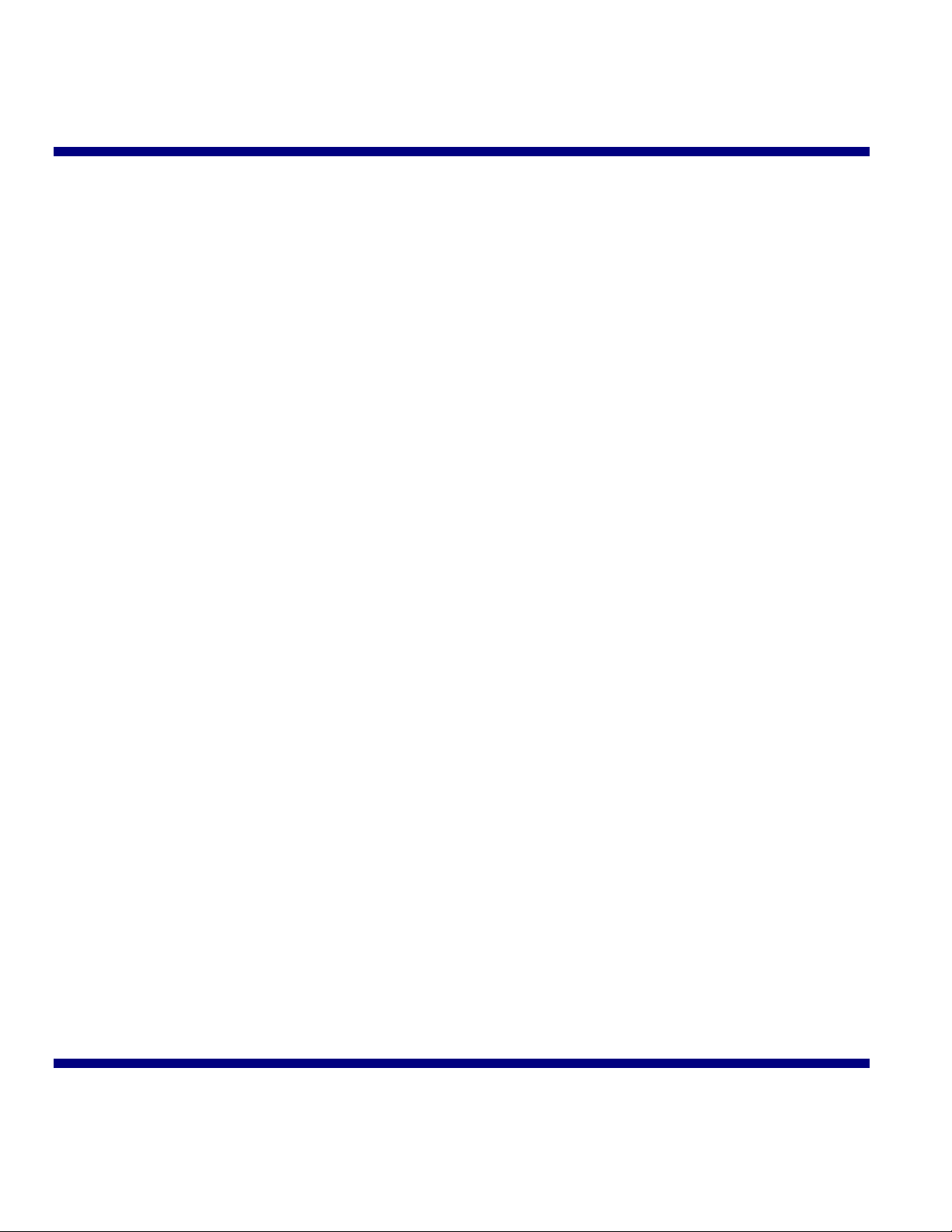
TM
N-TRON
OPC Server and Diagnostic Monitor
VERSION 10
Software Installation & Users’ Guide
Rev. 2010-11-15 1
Page 2
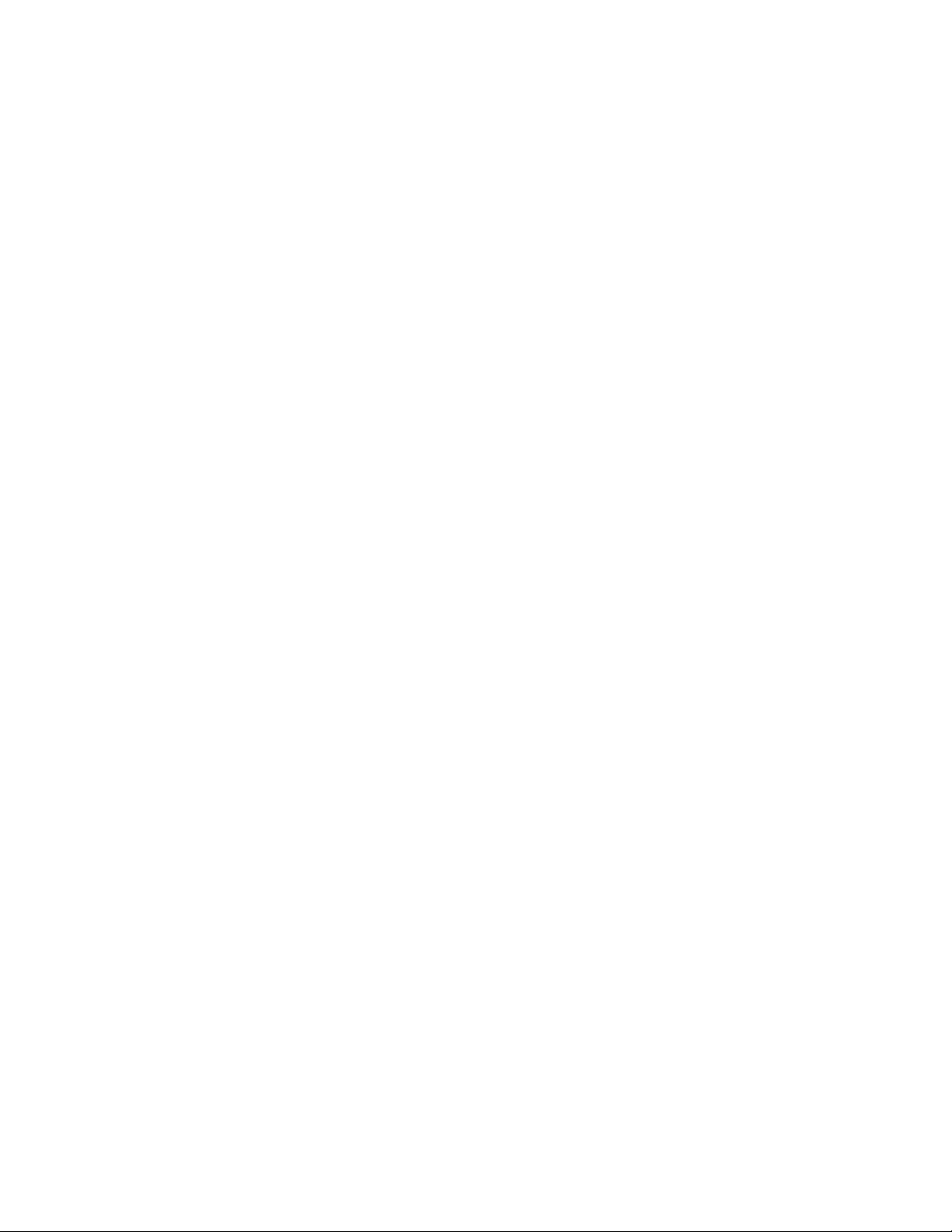
N-TRONTM N-VIEW OPC Server and Diagnostic Monitor Users’ Guide
For use with the following N-VIEWTM capable N-TRONTM switches:
200 Series (with –N extension)
300 Series (with –N extension)
400 Series (with –N extension)
500 Series (with –N or –A extension)
700 Series (all)
900 Series (with –N extension)
7000 Series (all)
9000 Series (all)
Copyright, © N-TRON Corp., 2008, 2009, 2010
820 S. University Blvd.
Suite 4E
Mobile, AL 36609
US Patent 6,728,262
All rights reserved. Reproduction, adaptation, or translation without prior written permission from N-TRON Corp. is prohibited, except as allowed under
copyright laws.
Ethernet is a registered trademark of Xerox Corporation. All other product names, company names, logos or other designations mentioned herein are trademarks
of their respective owners.
The information contained in this document is subject to change without notice. N-TRON Corp. makes no warranty of any kind with regard to this material,
including, but not limited to, the implied warranties of merchantability or fitness for a particular purpose. In no event shall N-TRON Corp. be liable for any
incidental, special, indirect, or consequential damages whatsoever included but not limited to lost profits arising out of errors or omissions in this manual or the
information contained herein.
Minimum System Requirements:
250MHz Pentium PC, with 64 MB RAM, 2GB Hard Disk, and CD Drive
Windows NT 4.0 w/SP4 or later, Windows 2000, XP, Vista, Windows 7, Windows 2003 Server.
Mouse, VGA Monitor
NDIS compatible Ethernet Card
Administrator Privileges („Run As Administrator‟ on Vista and Windows 7)
Internet Explorer 6 or greater.
INSTALLING N-VIEW OPC SERVER and
DIAGNOSTIC MONITOR SOFTWARE
1. Insert the N-TRON Product CD into your CD Drive.
2. If it does not autorun, Double Click the N-TronSplash.html file name in the CD‟s root directory
3. Click on the Install button in the N-View OPC description area.
4. Click on the Install Now button located on the left side of the screen.
5. You may be prompted with a file download dialog box asking if you would like to open or save the file. Select OPEN to
install from CD.
6. Follow the setup, and if desired, choose a custom [INSTALLDIR].
7. Finish the Setup
Rev. 2010-11-15 2
Page 3
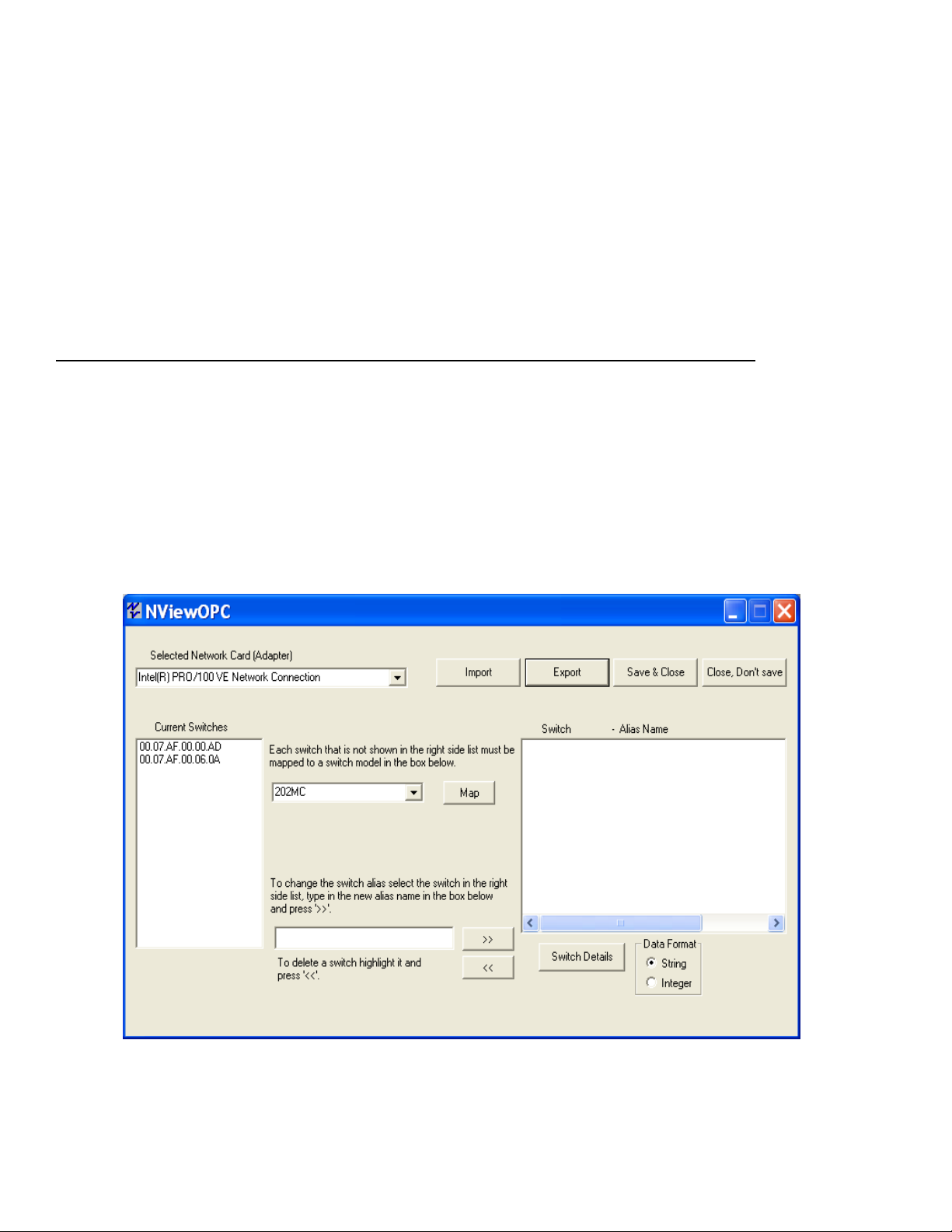
THEORY OF OPERATION
The N-TRON Switches that are N-VIEW capable (models that contain –N or –A as well as the 700, 7000 and 9000 series switches), generate a
periodic multicast MAC packet for every port. This packet is then received and displayed by the N-TRON OPC server software.
The N-TRON OPC Server Software consists of two parts:
1. Nview OPC (Configurator and Diagnostic Monitor)
2. N-Tron OPC Server (Windows Service)
N-View OPC
The N-VIEW OPC Configurator and Diagnostic Monitor is a Windows program that:
creates and configures the database used by the OPC server, and/or
can be used to monitor diagnostic data from the switch without requiring an OPC based ( or any other) application, and/or
can launch N-View OPC from a batch file, and have it generate a list of all the switch aliases that it found on-line to a text file.
The N-View OPC Configuration must be completed prior to connecting an OPC client to the N-Tron OPC Server. Users can assign each
switch a meaningful alias name before saving and closing the configuration program.
N-Tron OPC Server
The N-Tron OPC Server is a service that is launched by the N-View OPC Configurator and Client applications. The Server supplies configuration
and real time tag data to the OPC Client. Please note that only one application can communicate with the N-Tron OPC Server at a time.
LAUNCHING N-VIEW OPC CONFIGURATOR
Select: Start > Programs > NViewOPC
The following Screen appears:
If the Network Adapter that is displayed by default is not the adapter to which the switches of interest are connected, then select
the correct adapter.
Rev. 2010-11-15 3
Page 4
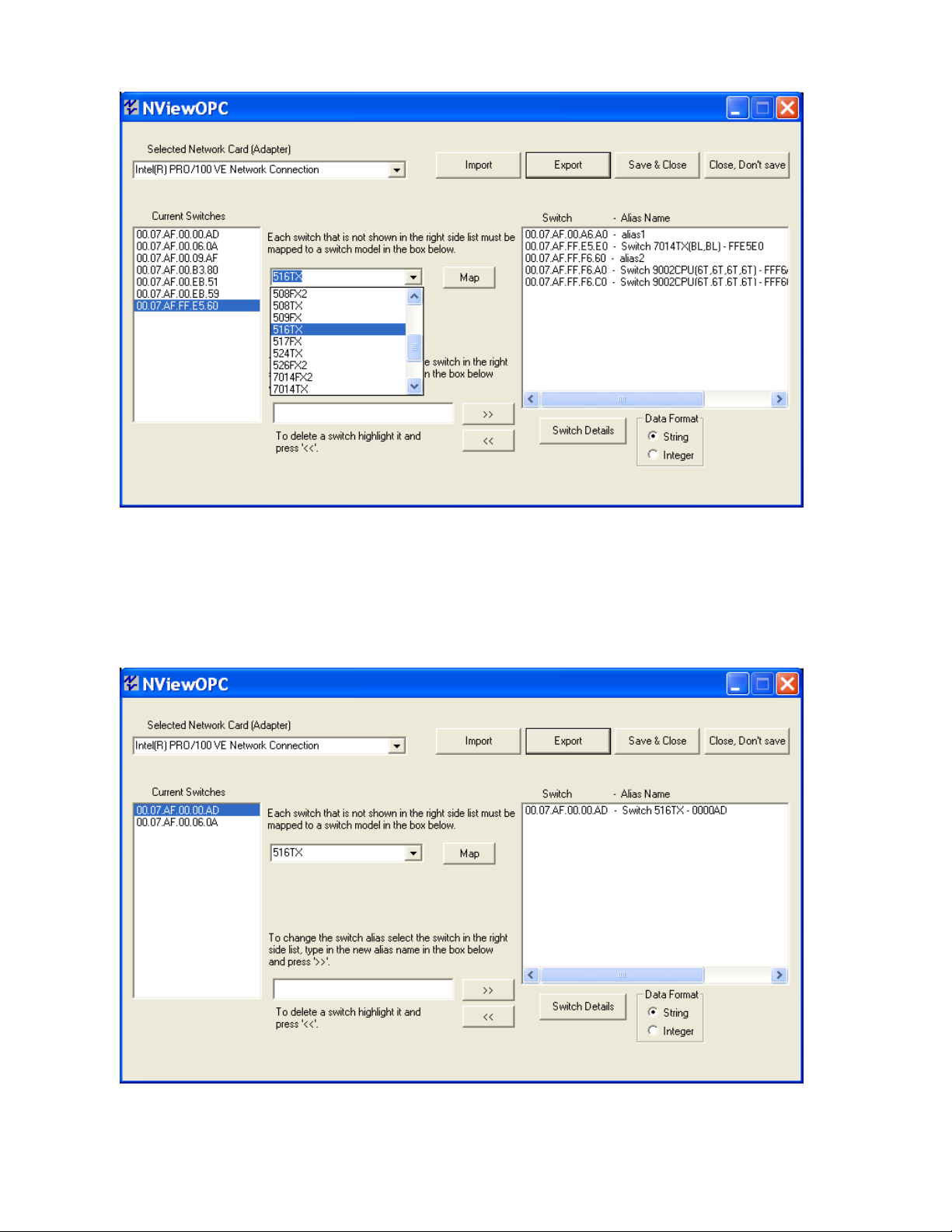
Select the switch of interest in the “Current Switches” window, and define the switch model from the pulldown:
Note: Several N-Tron switches report their model and configuration to N-View OPC, and in those cases the switch model and
configuration may automatically fill in the center pulldowns. These include all 700, 7000, 9000, and the –N and –A versions of
508FX2, 509FX, and 508TX. Verify that these values are correct on both N-View and the switch before proceeding to map it.
Note that the N-View OPC pulldowns will reflect the user‟s configuration for 7000 and 9000.
If not a 900 series or 7000 series switch or 9000 series switch, press the “Map” button:
(See more on 900, 7000, and 9000 series below)
Rev. 2010-11-15 4
Page 5
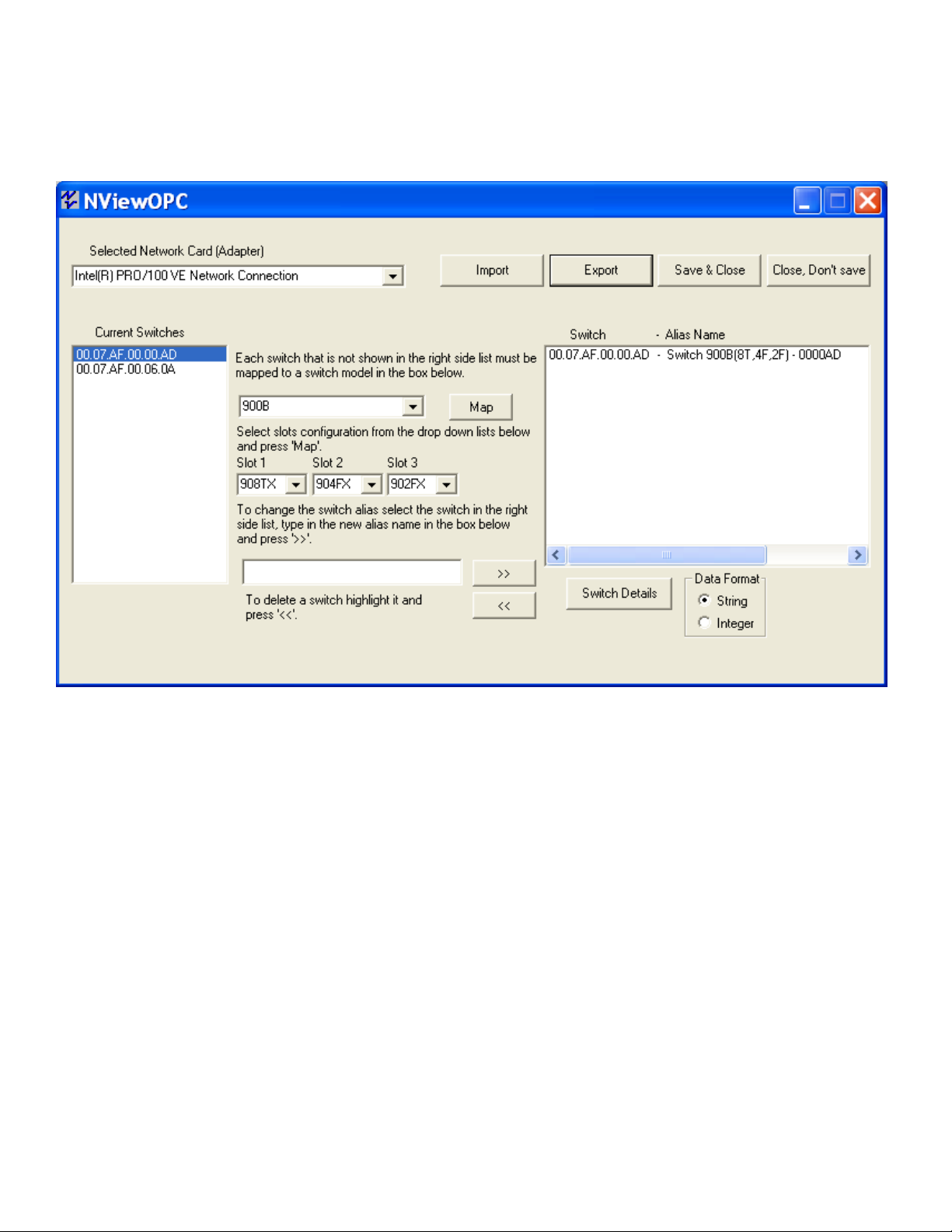
900 Series CONFIGURATION
If “900B” is selected as the switch type, then the modules (or blanks) for each slot must be defined from the now available pull-down
menus.
Below is an example of a 900B with a 908TX installed in the top slot, a 904FX in the middle slot and a 902FX in the bottom slot.
Once the correct modules have been defined for the 900 series, you may press the “Map” button.
Rev. 2010-11-15 5
Page 6
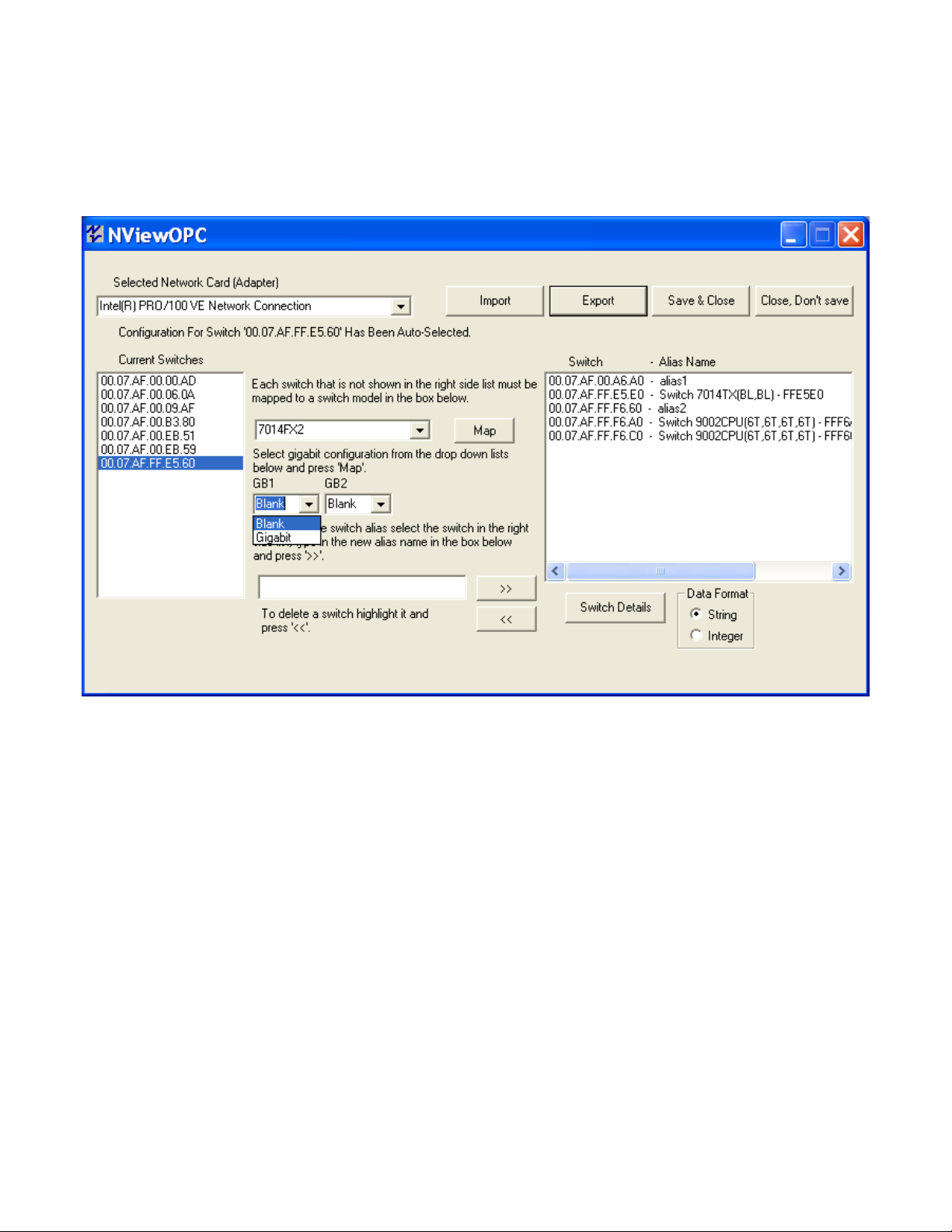
7000 Series CONFIGURATION
If “7014TX” or “7014FX2” is selected as the switch type, then configure the Gigabit transceiver presence or not.
Note: Selecting a 7000 series switch may automatically fill in the switch model and gigabit values in the pulldowns. Verify the
values are correct on both N-View and the switch before proceeding to map it.
Below is an example with a 7014FX2. 7014TX is similar in this regard. GB1 and/or GB2 can be present, or neither.
Once the correct Gigabit transceivers (or not) have been defined for the 7000 series, you may press the “Map” button.
Rev. 2010-11-15 6
Page 7
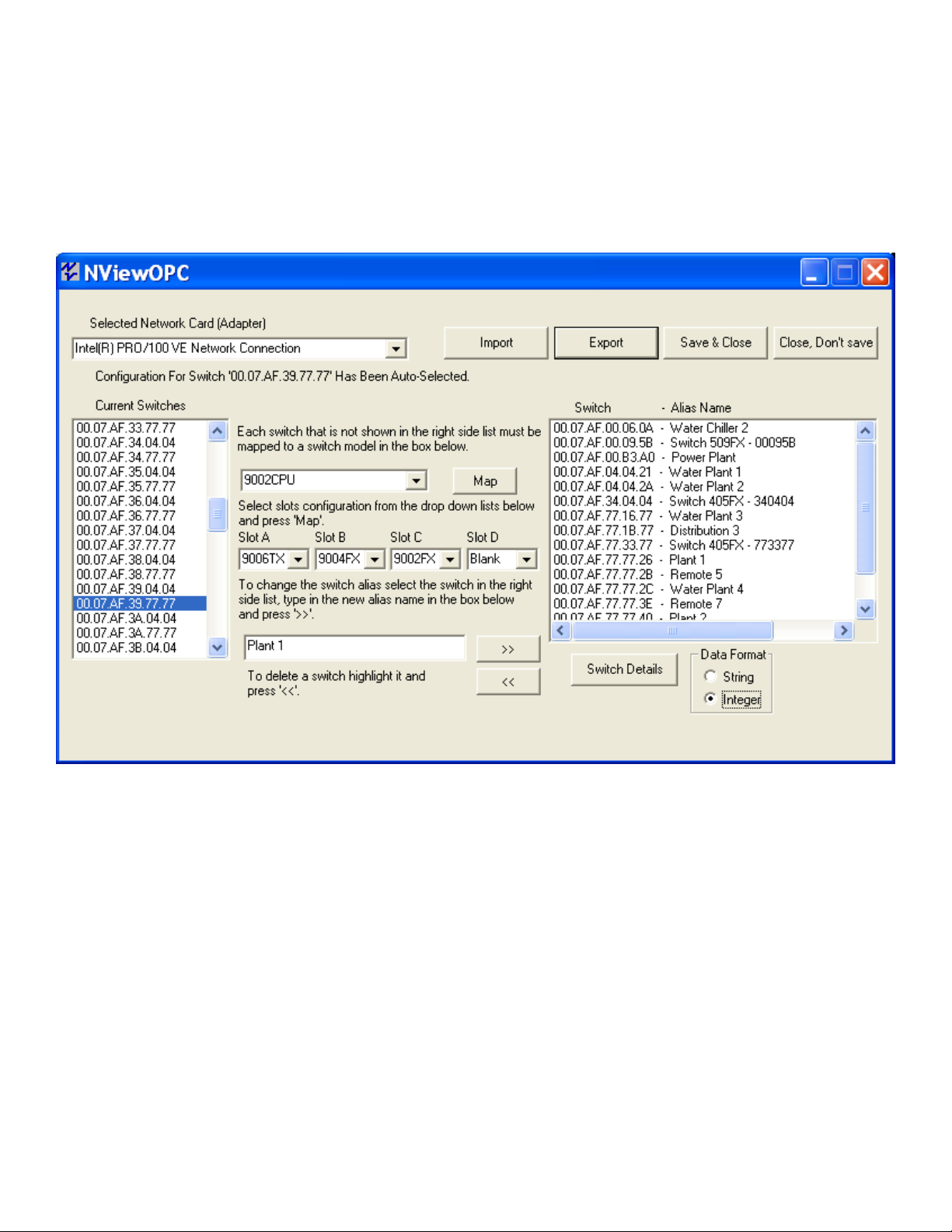
9000 Series CONFIGURATION
If “9000CPU” or “9002CPU” is selected as the switch type, then the modules (or blanks) for each slot must be defined from the now
available pull-down menus.
Note: Selecting a 9000 series switch may automatically fill in the switch model and slot configuration in the pulldowns. Verify these
are correct on both N-View and the switch before proceeding to map it.
Below is an example with a 9002CPU (CPU Module with two gigabit ports), a 9006TX installed in the left slot (A), a 9004FX in the
2nd slot (B), a 9002FX in the third slot (C), and a blank panel in the fourth (right) slot (D).
If your CPU Module does not have any gigabit ports, select “9000CPU” as the switch type.
Once the correct modules have been defined for the 9000 series, you may press the “Map” button.
Rev. 2010-11-15 7
Page 8
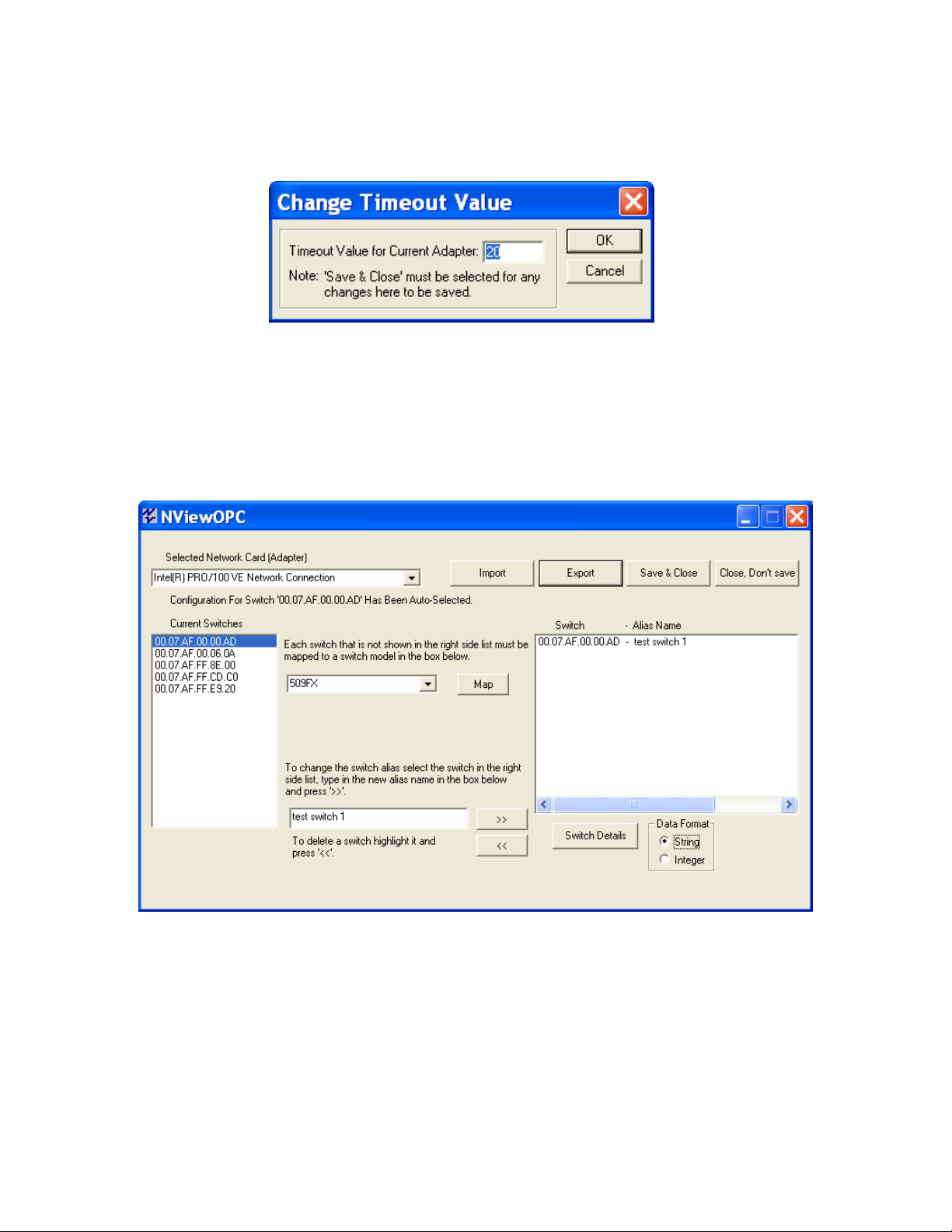
CHANGING SERVER TIMEOUT (OPTIONAL)
If desired, you can change the timeout value of the OPC Server by selecting “Change Timeout Value…” from the system menu.
This value has a range of 20-1500 seconds. If a Switch has become unreachable, after this time all tags associated with it will be
invalidated (OFFLINE). If a switch hasn‟t sent data associated with a port on the switch, all tags associated with the port will be
invalidated after this time. Each adapter can have its own value for server timeout.
If changed, “Save & Close” must be selected to save this value.
ASSIGNING SWITCH ALIASES (OPTIONAL)
Next, if desired, you can give the switch an Alias Name by highlighting the switch in the right side window, typing an Alias Name,
and left mouse clicking on the >> button:
Note: Users can assign switches custom alias names to create meaningful tags (handles). A switch alias can contain up to 35
characters, and cannot contain spaces, periods, or hyphens. A switch alias can have underscores.
Rev. 2010-11-15 8
Page 9

HIDING PORTS (OPTIONAL) AND
ASSIGNING PORT ALIASES (OPTIONAL)
Next, select the switch and click on Switch Details. The following window will appear. This allows you to hide unused ports, or to
assign an alias to a port.
Select the port to be hidden, and click the „Hide Port‟ checkbox:
If desired, follow the directions at left to assign a port alias. A port alias can contain up to 24 characters, and cannot contain
spaces, periods, or hyphens. A port alias can have underscores.
Rev. 2010-11-15 9
Page 10

SAVING THE CONFIGURATION
Once the remapping has been completed, the configuration must be saved to insure the OPC client correctly picks up the new
mapping.
After configuring the ports, close the windows back to the initial (main) window.
After configuring all switches and ports, “Save & Close” at the main window.
Note: The configurator must be closed and saved to create the data base XML file required by the OPC Server.
Note: The configurator must be saved and closed before the OPC client is connected to the N-TRON NVIEW OPC Server.
Failure to follow this rule may cause application errors.
Note: The N-VIEW OPC Configurator and the N-VIEW OPC Server cannot run simultaneously. Only one application can attach to
the N-Tron OPC server at a time. Failure to follow this follow this rule may cause application errors.
Note: When updating to N-View version 8 the saved mapping and aliasing will be retained if it was performed on an N-View version
of 2.0 or greater. If the N-View configuration was saved with an N-View version prior to 2.0, then it will not function with N-View
8.0 directly, but the data will be saved at the install folder (default „C:\Program Files\N-Tron\NViewOPC‟ or as chosen) in a file
named "NTronOPC.xmlOLD".
Rev. 2010-11-15 10
Page 11

EXPORT/IMPORT CONFIGURATION FEATURE
N-View OPC includes an export/import feature that allows easy and accurate transfer of these switch and port alias configurations
from one PC to another. Export on a source PC, bring the file to the target PC, and import it there. Then a normal save & close
results in the switch and port aliases from the source PC being available on the target PC.
EXPORTING THE CONFIGURATION
After configuring all switches and ports, “Save & Close” at the main window.
Open N-View OPC, and press „Export‟ on the main N-View OPC screen, and see:
This dialog defaults to the install folder, though that can be changed.
By default, only the filename without extension need be entered, and the normal default path and file extension will be:
„C:\Program Files\N-Tron\NViewOPC\*.NTronExp‟
Rev. 2010-11-15 11
Page 12

IMPORTING THE CONFIGURATION
Press „Import‟ on the main N-View OPC screen, and see:
This defaults to the install folder, and there is a filter to show only files with the „NtronExp‟ file extension, though both can be
changed. The normal default path and file extension will be:
„C:\Program Files\N-Tron\NViewOPC\*.NTronExp‟
After selecting the file, and pressing „open‟, see:
Select one NIC in each window to assign which LANs the mapped and aliased switches are coming from (on source PC) and going to
(on target PC).
Rev. 2010-11-15 12
Page 13

The import is cumulative (appendable), so the switches previously mapped to that NIC will remain. Note that if the same switch
(same unique MAC) was already mapped and is ALSO mapped on the import file, it will be remapped based upon the import file.
Confirm the operation:
The switch mapping and switch and port aliases show at this point in the right hand window of the main N-View screen.
Once the remapping has been completed, use “Save & Close” to save the configuration and insure that the OPC client correctly picks
up the new mapping.
Rev. 2010-11-15 13
Page 14

String
Integer
Switch Alias
This is the alias name given by the user during the NVIEW
Configuration Process. A switch alias can contain up to 35
characters.
Format: ASCII
Example:
Switch 516TX
Format: ASCII
Example:
Switch 516TX
(Same as String)
Switch
Status
Indicates if the switch is Online or Offline
Format: ASCII
Online. or
Offline
Format: Integer
1 = Online
0 = Offline
Switch Last
Update
Seconds since last data update from the switch
Format: ASCII
Example: 2
Format: Integer
Example: 2
Switch MAC
Address
Switch MAC Address
Format: ASCII
Example:
00.07.AF.00.A6.A0
Format: ASCII
Example:
00.07.AF.00.A6.A0
(Same as String)
MAC5
through
MAC0
Only available in integer mode. Six one byte values representing
the Switch MAC Address. MAC0 is the high byte.
N/A
Format: Integer
Example: MAC1= 7
Switch Total
Ports
Total number of ports on the switch
Format: ASCII
Example: 26
Format: Integer
Example: 26
String
Integer
Switch IP
Address
Switch IP Address
Format: ASCII
Example:
192.168.1.1
Format: ASCII
Example:
192.168.1.1
(Same as String)
IP0
through
IP3
Only available in integer mode. Four one byte values representing
the Switch IP Address. IP0 is the high byte.
N/A
Format: Integer
Example: IP1 = 168
CONFIGURING OPC CLIENTS
The N-VIEW OPC Server Service is started automatically.
The following steps should be taken to configure the OPC clients:
1. Connect to the Server.
2. Add Group
3. Select Group
4. Add Item
The choice of „String‟ or „Integer‟ determines the format in which most parameters are passed via OPC. Details are below. When the
information is presented by N-View itself as monitor diagnostic data from the switch without requiring an OPC or other application,
the data is presented as depicted below for String, except as noted.
TAGS
If a switch becomes unreachable, all tags associated with that switch are invalidated (OFFLINE) after a user changeable timeout. If a
switch doesn‟t send any data associated with a port, all tags associated with that port are invalidated (OFFLINE) after the same
timeout (Defaults to 20 seconds)
SWITCH TAGS:
The following tags are available via OPC on a per switch basis:
The following switch tags are only of use on certain switches that can have and can report an IP Address, otherwise they will show a
default IP address of 0.0.0.0:
Rev. 2010-11-15 14
Page 15

String
Integer
N-Ring
Manager
Indicates if the switch is in N-Ring Manager Mode
Format: ASCII
Yes or No
(N/A if no N-Ring Capability)
Format: Integer
1 = Yes
0 = No (Also no N-Ring)
N-Ring
Member
Indicates if the switch is an Active N-Ring Member
Format: ASCII
Yes or No
(N/A if no N-Ring Capability)
Format: Integer
1 = Yes
0 = No (Also no N-Ring)
N-Ring State
Indicates the current N-Ring State if the switch is an NRing Manager
Format: ASCII
Not Manager
Ok
Partial Fault (high port rx error)
Partial Fault (low port rx error)
Fault
(N/A if no N-Ring Capability)
Format: Integer
4 = Not Manager
3 = Ok
2 = Partial Fault (high rx)
1 = Partial Fault (low rx)
0 = Fault (Also no N-Ring)
N-Ring
Version
Indicates the version of the N-Ring Protocol
Format: ASCII
Example: 1
(0 if no N-Ring Capability)
Format: Integer
Example: 1
(0 if no N-Ring Capability)
String
Integer
Port Alias
User assigned port alias name. A port
alias can contain up to 24 characters,
and cannot contain spaces.
Format: ASCII
Example: Port1
Format: ASCII
Example: Port1
(Same as “String”)
Port Duplex
Reflects the current duplex of the particular
port. Values can be Full, Half, or NA.
Format: ASCII
N/A if link is down;
If link is up:
Half or Full
Format: Integer:
0 if link is down;
If link is up:
0 = Half
1 = Full
Port Last
Update
Seconds since last data update from the
switch for the port
Format: ASCII
Example: 2
Format: Integer
Example: 2
Port Link
Status
The current status of the port (UP/Down)
Format: ASCII
Down or
Up
Format: Integer:
0 = Down
1 = Up
Port PortID
1 to 26 ( via OPC only )
Format: ASCII
Port Number:
Examples: 1, 2,…
Always zero Integer
Port Speed
The current speed of the port represented
as 10, 100, 1000, or /NA
Format: ASCII
N/A if link is down
If link is up:
10, 100, or 1000
Format: Integer:
0 if link is down
If link is up:
10, 100, or 1000
Port Usage
Current bandwidth utilization shown from 0
to 100 % RX or TX, whichever is greater.
Format: ASCII
to two decimal places.
Example: 82.17
Format: Integer:
Example: 82
Port pkts 64 octets
The number of packets (including error packets) 64 bytes in size that have been received by the port,
except that for the 9000 it is transmitted and received packets total.
Port pkts 65 to127
octets
The number of packets (including error packets) between 65 and 127 bytes in size that have been
received by the port, except that for the 9000 it is transmitted and received packets total.
Port pkts 128 to 255
octets
The number of packets (including error packets) between 128 and 255 bytes in size that have been
received by the port, except that for the 9000 it is transmitted and received packets total.
Port pkts 256 to 511
octets
The number of packets (including error packets) between 256 and 511 bytes in size that have been
received by the port, except that for the 9000 it is transmitted and received packets total.
Port pkts 512 to 1023
octets
The number of packets (including error packets) between 512 and 1023 bytes in size that have been
received by the port, except that for the 9000 it is transmitted and received packets total.
N-RING TAGS:
The following is a list of N-Ring tags. These tags are only of use on N-Ring capable switches, otherwise they will be defaults as
shown below:
PORT STATUS TAGS:
The following is a list of port status tags. The tags most commonly passed via OPC are highlighted:
N-View Port Traffic Variables
N-View Port Traffic Variables have a 32 bit accuracy, which is the maximum for OPC v2. These parameters thus have a range of 0
to 4,294,967,295, and roll over through zero (to 1,2,…) if more than that number is reached. If „Integer‟ is selected, these are passed
via OPC as a 32 bit binary number. If „String‟ is selected, these are passed via OPC as ASCII characters.
The following is a list of port traffic variables:
Rev. 2010-11-15 15
Page 16

Port pkts 1024 to 1522
octets
The number of packets (including error packets) between 1024 and 1522 bytes in size that have been
received by the port, except that for the 9000 it is transmitted and received packets total.
Port rx octets
The total number of bytes that have been received over the port, including bad packets.
Port rx good octets
The total number of bytes in all good packets that have been received over the port.
Port rx broadcast pkts
The total number of good packets that have been received over the port that are directed to the
broadcast address.
Port rx multicast pkts
The total number of good packets that have been received over the port that are directed to multicast
addresses.
Port rx unicast pkts
The total number of good packets that have been received over the port that are directed to unicast
addresses.
Port rx pause pkts
The number of PAUSE frames received by a port. The PAUSE frame must: have a valid MAC Control
frame EtherType field; have a destination MAC address of either the MAC control frame reserved
multicast (01-80-c2-00-00-01) or the unique MAC address associated with the specific port; have a
valid PAUSE opcode, (00-01); be a minimum of 64 bytes in length; and have a valid CRC.
Port tx octets
The total number of bytes that have been transmitted over the port.
Port tx collisions
The total number of collisions that have been experienced over the port during packet transmissions.
Port tx multiple collision
The number of packets successfully transmitted by a port that experienced more than one collision.
Port tx single collision
The number of packets successfully transmitted by a port that experienced exactly one collision.
Port tx broadcast pkts
The total number of good packets that have been transmitted over the port that are directed to the
broadcast address.
Port tx multicast pkts
The total number of good packets that have been transmitted over the port that are directed to multicast
addresses.
Port tx unicast pkts
The total number of good packets that have been transmitted over the port that are directed to unicast
addresses.
Port tx pause pkts
The number of PAUSE frames transmitted by a port.
Port rx alignment errors
The number of packets received by a port that have enough length between 64 and 1522 bytes, and
have a bad FCS with a non-integral number of bytes.
Port rx dropped pkts
The number of good packets received by a port that were dropped due to the lack of resources.
The counter is only incremented if the error was not counted by rx fcs errors, or rx alignment errors.
Port rx fcs errors
The number of packets received by a port that have enough length between 64 and 1522 bytes, and
have a bad FCS with a non-integral number of bytes.
Port rx fragments
The number of packets received by a port that have less than 64 bytes, and have a either an FCS
error or an alignment error.
Port rx jabbers
The number of packets received by a port that are longer than 1522 bytes and have either an FCS
error or an alignment error.
Port rx over size pkts
The number of good packets received by a port that are greater than 1522 bytes.
Port rx sa changes
The number of times the source address of good receive packets has changed from the previous
value. A count of greater than one usually indicates the port is connected to a repeater based
network.
Port rx symbol errors
The total number of times a valid length packet was received at a port and at least one invalid data
symbol was detected. The counter only increments once per carrier event and does not increment
if a collision occurs during that event.
Port rx under size pkts
The number of good packets received by a port that are less than 64 bytes in length.
Port rx excessive disc size
The number of good packets received by a port that are greater than 1536 bytes (excluding framing
bits but including the FCS) and were discarded due to excessive length. Note: The Port rx over
size pkts counter alone is incremented for packets in the range 1523 – 1536 bytes inclusive,
whereas both this counter and the Port rx over size pkts counter are incremented for packets of
1537 bytes and higher.
Port tx deferred transmit
The number of packets transmitted by a port for which the first transmission attempt is delayed
because the medium is busy.
Port tx dropped pkts
The number of transmit packets dropped by a port due to the lack of resources. The counter is only
incremented if the error was not counted by tx late collision, or tx excessive collision.
Port tx excessive collision
The number of packets that are not transmitted from a port because the packet experienced 16
transmission attempts.
Port tx frame in disc
The number of valid packets received which are discarded by the forwarding process due to lack of
space on an output queue.
Port tx late collisions
The number of times that a collision is detected later than 512 bit-times into the transmission of a
packet.
N-View Port Error Variables
N-View Port Error Variables have a 32 bit accuracy, which is the maximum for OPC v2. These parameters thus have a range of 0 to
4,294,967,295, and roll over through zero (to 1,2,…) if more than that number is reached. If „Integer‟ is selected, these are passed via
OPC as a 32 bit binary number. If „String‟ is selected, these are passed via OPC as ASCII characters.
The following is a list of port error variables:
Rev. 2010-11-15 16
Page 17

DIAGNOSTIC MONITOR
Starting from the main screen, as seen below, select a switch from the right hand window and press „Switch Details”.
Choose “View Switch” to monitor switch details, or “View Ports” to monitor port counters:
Rev. 2010-11-15 17
Page 18

Examples of the “Switch Details” screen:
Note the IP Address and the N-Ring protocol version, which are presented from 700, 7000 and 9000 series switches.
Each 700, 7000 and 9000 series N-Ring Manager reports that he is an N-Ring Manager or not, and the state of the N-Ring.
Each 700, 7000 and 9000 series switch also reports if he is an active N-Ring member or not.
Rev. 2010-11-15 18
Page 19

Example of the “Port Counters” screen:
Rev. 2010-11-15 19
Page 20

Example of a healthy switch port:
Example of potential cabling issues:
Rev. 2010-11-15 20
Page 21

Active Switches
12/05/2003 09:59:17 AM
00.07.AF.00.05.09 - Switch 509FX
00.07.AF.00.05.17 - Switch 517FX
AUTOMATED REPORT
N-View OPC can be launched from a command line or from a batch file, and it can generate a list of all the switch aliases that it found
on-line to a text file.
For example, this makes it possible for on-site servers to run a batch file each morning that queries the switches, records the results in
a simple text file, which is then automatically emailed to Customer Service, who can deploy the field techs to check a switch to see
why it is off line. Problems can be solved before the end users even know there was one.
1. If you start NViewOPC.exe from a command line (or a batch file) with two arguments in single quotes it will run minimized for
6+ seconds, and produce a file named report.txt in the same directory where NViewOPC.exe resides. If you took the default, that
directory will be:
“C:\Program Files\N-Tron\NViewOPC”.
NViewOPC will terminate itself.
2. Example of the command line (or a batch file) is below
NViewOPC.exe 'FE575C-3COM 10/100 LAN CardBus-Fast Ethernet' 'report'
The first argument in the single quotes is the name of the adapter exactly as it is shown in the adapters list of NView. The best way to
get it right is to copy it from the drop down box of NViewOPC.
The word „report‟ is not case sensitive.
3. The produced file (report.txt) will contain the time when it was created, MAC addresses and aliases for all the switches that showed
up during that 6+ seconds period. If report.txt already existed it will be overwritten with the new information. To keep a running log
and/or to keep records on one or more adapters, a batch file or script will be needed to concatenate sequential report.txt files to another
file or files.
Here is an example of a report.txt file:
4. If there are no command line arguments, or there are any mistakes in arguments, the NViewOPC will start normally.
Rev. 2010-11-15 21
Page 22

N-TRON Corp. N-VIEW SOFTWARE LICENSE AGREEMENT
IMPORTANT, PLEASE READ THIS FIRST. THIS IS A LICENSE AGREEMENT.
N-TRON is willing to license the accompanying software to you only upon the condition that you accept all of the terms contained in this license
agreement and any supplementary or unique license terms included herewith ("Agreement").
READ THE TERMS AND CONDITIONS OF THIS AGREEMENT CAREFULLY BEFORE SELECTING THE "I ACCEPT" BUTTON AT THE
BOTTOM OF THE PAGE. BY SELECTING THE "I ACCEPT" BUTTON, YOU ARE CONSENTING TO BE BOUND BY ALL THE TERMS
OF THE LICENSE AGREEMENT AND THE SOFTWARE WILL BE INSTALLED. YOU MAY PRINT THIS AGREEMENT BY SELECTING
"PRINT" BELOW.
IF YOU ARE NOT WILLING TO BE BOUND BY THIS AGREEMENT AND YOU DO NOT AGREE TO ALL OF ITS TERMS AND
CONDITIONS, SELECT "I REJECT" -- WHICH WILL CANCEL THE LOADING OF THE SOFTWARE -- AND, WITHIN THIRTY (30)
DAYS, RETURN THIS SOFTWARE, THE SOFTWARE PACKAGE AND ALL OTHER ITEMS IN THE PACKAGE, WITH DATED PROOF
OF PURCHASE TO THE LOCATION WHERE YOU ACQUIRED IT FOR A FULL REFUND. YOUR USE OF THE SOFTWARE ALSO
INDICATES YOUR ASSENT TO BE BOUND BY THE LICENSE TERMS SET FORTH HEREIN.
COPYING OF THIS COMPUTER PROGRAM OR ITS DOCUMENTATION EXCEPT AS PERMITTED BY THIS LICENSE IS
COPYRIGHT INFRINGEMENT UNDER THE LAWS OF YOUR COUNTRY. IF YOU COPY THIS COMPUTER PROGRAM
WITHOUT PERMISSION OF N-TRON, YOU ARE VIOLATING THE LAW. YOU MAY BE LIABLE TO N-TRON FOR DAMAGES,
AND YOU MAY BE SUBJECT TO CRIMINAL PENALTIES.
1. Grant of License
N-TRON Corp. ("N-TRON") grants you a nonexclusive, nontransferable license to use the enclosed program (the "Software") and its printed manual
and other accompanying material ("Documentation") with equipment owned by you or under your control, according to the terms and conditions of
this License Agreement. This License Agreement permits a single user to install and use the Software on multiple computers at one location at any
one time.
Back-Up Copy: Regardless of which version of the Software you have acquired, this License permits you to make only one archival (back-up) copy
of the Software. Such archival copy may not be installed on another computer, unless such computer is a partitioned drive of a server to which only
the authorized user has access. In any event, the archival copy may not be used or installed as long as another copy of the Software is installed on
any computer at any other site other than the one licensed. If the Documentation is in printed form, it may not be copied. If the Documentation is in
electronic form, you may print out one (1) copy, which may not be copied.
2. Copyright
Title and copyrights to the Software, Documentation and accompanying materials and any copies made by you remain with N-TRON. Unauthorized
copying of the Software or Documentation, or failure to comply with the above restrictions, will result in automatic termination of this license.
3. Limited Warranties/Year 2000 Warranty
N-TRON warrants that: (1) for a 90 day period beginning on the date of delivery of the Software to you as evidenced by your receipt, the Software
will provide the facilities and functions generally described in the Documentation and that the media on which the Software is furnished, the
Documentation accompanying the Software will be free from defects in materials and workmanship under normal use, and (2) that the Software
under normal use shall be able to accurately process date and time data from, into and beyond the year 2000 including leap year calculations.
EXCEPT FOR THE ABOVE EXPRESS LIMITED WARRANTIES, N-TRON MAKES AND YOU RECEIVE NO WARRANTIES, EXPRESS,
IMPLIED, STATUTORY OR IN ANY COMMUNICATION WITH YOU, AND N-TRON SPECIFICALLY DISCLAIMS ANY OTHER
WARRANTY INCLUDING THE IMPLIED WARRANTY OF MERCHANTABILITY OR FITNESS FOR A PARTICULAR PURPOSE. N-TRON
DOES NOT WARRANT THAT THE OPERATION OF THE SOFTWARE WILL BE UNINTERRUPTED OR ERROR-FREE. The above
exclusions may not apply to you as some jurisdictions do not allow the exclusion of implied warranties. In addition to the above warranty rights, you
may also have other rights, which vary from jurisdiction to jurisdiction.
N-TRON's entire liability and your exclusive remedy under the warranties made in this License Agreement will be, at N-TRON's option,
to attempt to correct or work around errors, to replace the defective media; documentation or copy protection device, or to refund the
license fee and terminate this license. This remedy is subject to the return of the defective media, documentation or copy protection
device with a copy of your receipt to your local N-TRON office or the Authorized N-TRON Reseller from whom it was obtained within
ninety (90) days from the date of its delivery to you. Following expiration of this ninety (90)-day period, N-TRON will replace any
defective or damaged copy protection device in return for payment of an amount which covers the cost of a replacement device plus a
fee for handling and shipment.
Rev. 2010-11-15 22
Page 23

4. Disclaimer
COMPUTER-AIDED DESIGN SOFTWARE AND OTHER TECHNICAL SOFTWARE ARE TOOLS INTENDED TO BE USED BY TRAINED
PROFESSIONALS ONLY. THEY ARE NOT SUBSTITUTES FOR YOUR PROFESSIONAL JUDGMENT. COMPUTER-AIDED DESIGN
SOFTWARE AND OTHER TECHNICAL SOFTWARE ARE INTENDED TO ASSIST WITH PRODUCT DESIGN AND ARE NOT
SUBSTITUTES FOR INDEPENDENT TESTING OF PRODUCT STRESS, SAFETY AND UTILITY. DUE TO THE LARGE VARIETY OF
POTENTIAL APPLICATIONS FOR THE SOFTWARE, THE SOFTWARE HAS NOT BEEN TESTED IN ALL SITUATIONS UNDER WHICH
IT MAY BE USED. N-TRON SHALL NOT BE LIABLE IN ANY MANNER WHATSOEVER FOR THE RESULTS OBTAINED THROUGH
THE USE OF THE SOFTWARE. PERSONS USING THE SOFTWARE ARE RESPONSIBLE FOR THE SUPERVISION, MANAGEMENT AND
CONTROL OF THE SOFTWARE. THIS RESPONSIBILITY INCLUDES, BUT IS NOT LIMITED TO, THE DETERMINATION OF
APPROPRIATE USES FOR THE SOFTWARE AND THE SELECTION OF THE SOFTWARE AND OTHER PROGRAMS TO ACHIEVE
INTENDED RESULTS. PERSONS USING THE SOFTWARE ARE ALSO RESPONSIBLE FOR ESTABLISHING THE ADEQUACY OF
INDEPENDENT PROCEDURES FOR TESTING THE RELIABILITY AND ACCURACY OF ANY PROGRAM OUTPUT, INCLUDING ALL
ITEMS DESIGNED BY USING THE SOFTWARE.
5. LIMITATION OF LIABILITY
IN NO EVENT WILL N-TRON BE LIABLE FOR ANY LOSS OR DAMAGES OF ANY KIND, INCLUDING LOSS OF DATA, LOST
PROFITS, COST OF COVER OR OTHER SPECIAL, INCIDENTAL, CONSEQUENTIAL OR INDIRECT DAMAGES ARISING OUT OF THE
USE OR INABILITY TO USE THE SOFTWARE OR DOCUMENTATION, HOWEVER CAUSED AND ON ANY THEORY OF LIABILITY.
THIS LIMITATION WILL APPLY EVEN IF N-TRON OR ANY N-TRON RESELLER HAS BEEN ADVISED OF THE POSSIBILITY OF
SUCH LOSS OR DAMAGE. YOU ACKNOWLEDGE THAT THE LICENSE FEE REFLECTS THIS ALLOCATION OF RISK.
N-TRON shall have no responsibility or liability whatsoever arising from loss or theft of the Software or of any copy protection device with which
the Software is supplied. Specifically, N-TRON shall not be obligated to replace any lost or stolen software or copy protection device. You are solely
responsible for safeguarding the Software and any copy protection device from loss or theft and protecting your investment through insurance or
otherwise. The above limitation may not apply to you because some jurisdictions do not allow the limitation or exclusion of liability for incidental or
consequential damages.
6. Restricted Rights for US Government Customers
This Software and Documentation are provided with RESTRICTED RIGHTS for US Government customers. Use, duplication, or disclosure by the
US Government is subject to restrictions as set forth in FAR 12.212 (Commercial Computer Software-Restricted Rights) and DFAR 227.7202
(Rights in Technical Data and Computer Software), as applicable. Manufacturer is N-TRON Corp. 820 S. University Blvd. - Suite 4E, Mobile, AL
36609.
7. International Sales
If you purchased this product in any country other than the US, you agree to the following: The parties hereto confirm that it is their wish that this
Agreement, as well as other documents relating hereto, including Notices, have been and shall be written in the English language only. Les parties
aux présentes confirment leur volonté que cette Convention de même que tous les documents y compris tout avis qui s'y rattache, soient rédigés en
langue anglaise.
8. General.
A. This license shall terminate without further notice or action by N-TRON if you, the licensee, shall become bankrupt, make an arrangement with
your creditors or go into liquidation.
B. This Agreement shall not be governed by the UN Convention on Contracts for the Sale of Goods; rather this Agreement shall be governed by the
laws of the State of Delaware, U.S.A. This Agreement is the entire agreement between us and supersedes any other communications or
advertising with respect to the Software and Documentation. If you have any questions, please contact your Authorized N-TRON Reseller.
C. If any provision of these license conditions is found to be invalid or otherwise unenforceable, the further conditions of this license will remain
fully effective and the parties will be bound by obligations which approximate, as closely as possible, the effect of the provision found invalid or
unenforceable, without being themselves invalid or unenforceable.
D. If you have any questions please send written inquires to:
N-TRON Corp.
820 S. University Blvd.
Suite 4E
Mobile, AL 36609
N-TRON_Support@n-tron.com
Rev. 2010-11-15 23
Page 24

N-TRON Limited Warranty
N-TRON, Corp. warrants to the end user that this product will be free from defects in workmanship and materials, under normal use and service,
for the applicable warranty period from the data of purchase from N-TRON or its authorized reseller. If a product does not operate as warranted
during the applicable warranty period, N-TRON shall, at its option and expense, repair the defective product or part, deliver to customer an
equivalent product or part to replace the defective item, or refund to customer the purchase price paid for the defective product. All products
that are replaced will become the property of N-TRON. Replacement products may be new or reconditioned. Any replaced or repaired product
or part has a ninety (90) day warranty or the remainder of the initial warranty period, whichever is longer. N-TRON shall not be responsible for
any custom software or firmware, configuration information, or memory data of customer contained in, stored on, or integrated with any
products returned to N-TRON pursuant to any warranty.
OBTAINING WARRANTY SERVICE: Customer must contact N-TRON within the applicable warranty period to obtain warranty service
authorization. Dated proof of purchase from N-TRON or its authorized reseller may be required. Products returned to N-TRON must be preauthorized by N-TRON with a Return Material Authorization (RMA) number marked on the outside of the package, and sent prepaid and
packaged appropriately for safe shipment. Responsibility for loss or damage does not transfer to N-TRON until the returned item is received by
N-TRON. The repaired or replaced item will be shipped to the customer, at N-TRON‟s expense, not later than thirty (30) days after N-TRON
receives the product. N-TRON shall not be responsible for any software, firmware, information, or memory data of customer contained in,
stored on, or integrated with any products returned to N-TRON for repair, whether under warranty or not.
ADVANCE REPLACEMENT OPTION: Upon registration, this product qualifies for advance replacement. A replacement product will be
shipped within three (3) days after verification by N-TRON that the product is considered defective. The shipment of advance replacement
products is subject to local legal requirements and may not be available in all locations. When an advance replacement is provided and
customer fails to return the original product to N-TRON within fifteen (15) days after shipment of the replacement, N-TRON will charge
customer for the replacement product, at list price.
WARRANTIES EXCLUSIVE: IF AN N-TRON PRODUCT DOES NOT OPERATE AS WARRANTED ABOVE, CUSTOMER'S SOLE
REMEDY FOR BREACH OF THAT WARRANTY SHALL BE REPAIR, REPLACEMENT, OR REFUND OF THE PURCHASE PRICE
PAID, AT N-TRON'S OPTION. TO THE FULL EXTENT ALLOWED BY LAW, THE FOREGOING WARRANTIES AND REMEDIES
ARE EXCLUSIVE AND ARE IN LIEU OF ALL OTHER WARRANTIES, TERMS, OR CONDITIONS, EXPRESS OR IMPLIED, EITHER
IN FACT OR BY OPERATION OF LAW, STATUTORY OR OTHERWISE, INCLUDING WARRANTIES, TERMS, OR CONDITIONS OF
MERCHANTABILITY, FITNESS FOR A PARTICULAR PURPOSE, SATISFACTORY QUALITY, CORRESPONDENCE WITH
DESCRIPTION, AND NON-INFRINGEMENT, ALL OF WHICH ARE EXPRESSLY DISCLAIMED. N-TRON NEITHER ASSUMES NOR
AUTHORIZES ANY OTHER PERSON TO ASSUME FOR IT ANY OTHER LIABILITY IN CONNECTION WITH THE SALE,
INSTALLATION, MAINTENANCE OR USE OF ITS PRODUCTS. N-TRON SHALL NOT BE LIABLE UNDER THIS WARRANTY IF
ITS TESTING AND EXAMINATION DISCLOSE THAT THE ALLEGED DEFECT OR MALFUNCTION IN THE PRODUCT DOES NOT
EXIST OR WAS CAUSED BY CUSTOMER'S OR ANY THIRD PERSON'S MISUSE, NEGLECT, IMPROPER INSTALLATION OR
TESTING, UNAUTHORIZED ATTEMPTS TO OPEN, REPAIR OR MODIFY THE PRODUCT, OR ANY OTHER CAUSE BEYOND THE
RANGE OF THE INTENDED USE, OR BY ACCIDENT, FIRE, LIGHTNING, POWER CUTS OR OUTAGES, OTHER HAZARDS, OR
ACTS OF GOD.
LIMITATION OF LIABILITY: TO THE FULL EXTENT ALLOWED BY LAW, N-TRON ALSO EXCLUDES FOR ITSELF AND ITS
SUPPLIERS ANY LIABILITY, WHETHER BASED IN CONTRACT OR TORT (INCLUDING NEGLIGENCE), FOR INCIDENTAL,
CONSEQUENTIAL, INDIRECT, SPECIAL, OR PUNITIVE DAMAGES OF ANY KIND, OR FOR LOSS OF REVENUE OR PROFITS,
LOSS OF BUSINESS, LOSS OF INFORMATION OR DATA, OR OTHER FINANCIAL LOSS ARISING OUT OF OR IN CONNECTION
WITH THE SALE, INSTALLATION, MAINTENANCE, USE, PERFORMANCE, FAILURE, OR INTERRUPTION OF ITS PRODUCTS,
EVEN IF N-TRON OR ITS AUTHORIZED RESELLER HAS BEEN ADVISED OF THE POSSIBILITY OF SUCH DAMAGES, AND
LIMITS ITS LIABILITY TO REPAIR, REPLACEMENT, OR REFUND OF THE PURCHASE PRICE PAID, AT N-TRON'S OPTION. THIS
DISCLAIMER OF LIABILITY FOR DAMAGES WILL NOT BE AFFECTED IF ANY REMEDY PROVIDED HEREIN SHALL FAIL OF
ITS ESSENTIAL PURPOSE.
DISCLAIMER: Some countries, states, or provinces do not allow the exclusion or limitation of implied warranties or the limitation of incidental
or consequential damages for certain products supplied to consumers, or the limitation of liability for personal injury, so the above limitations
and exclusions may be limited in their application to you. When the implied warranties are not allowed to be excluded in their entirety, they will
be limited to the duration of the applicable written warranty. This warranty gives you specific legal rights which may vary depending on local
law.
GOVERNING LAW: This Limited Warranty shall be governed by the laws of the State of Delaware, U.S.A.
Rev. 2010-11-15 24
