Page 1

NT24k
Managed Industrial
Ethernet Switch
User Manual &
Installation
Guide
(Revised 8-5-2013)
Page 2
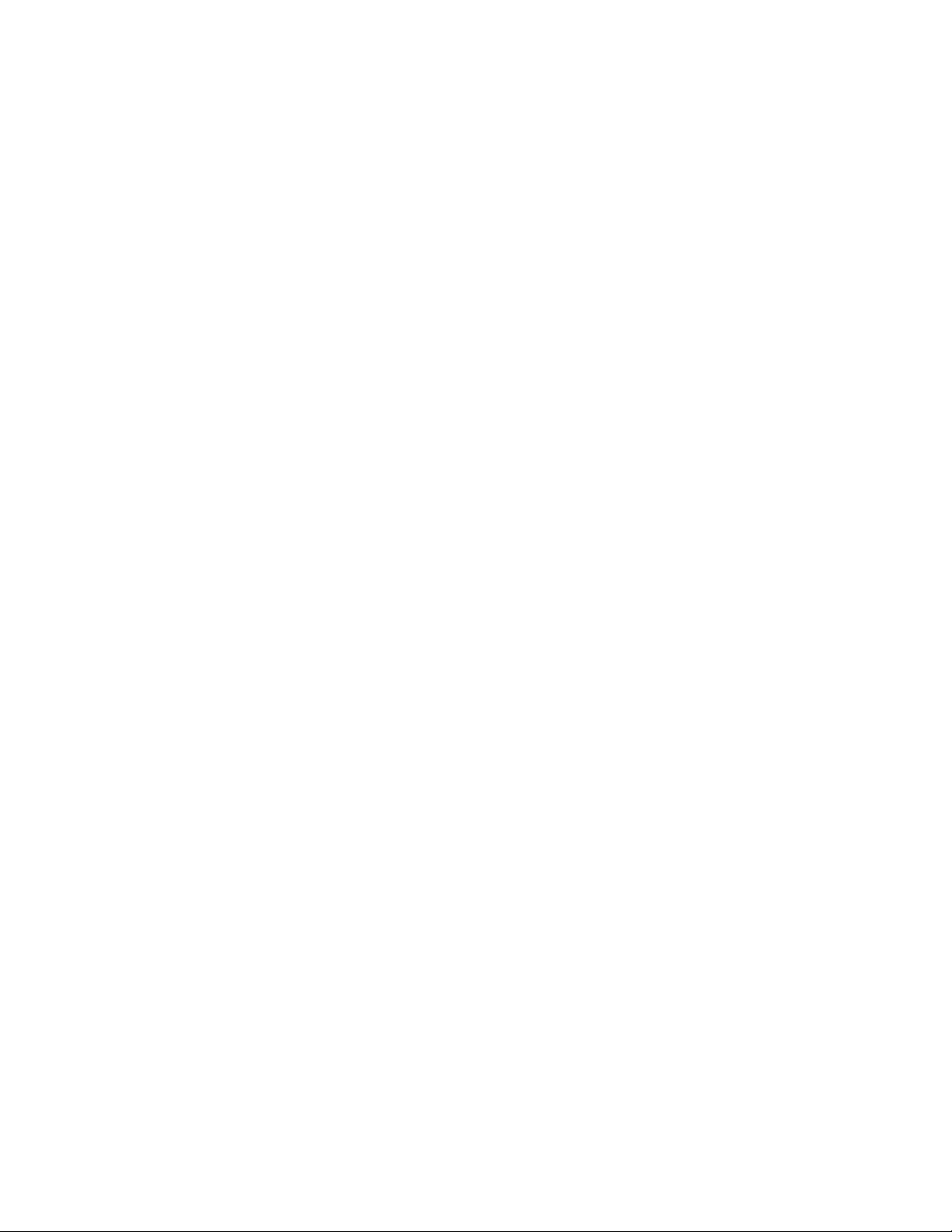
NT24k Industrial Ethernet Switch Installation Guide ...................................................................................... 4
NT24k Series Common Features ...................................................................................................................... 5
NT24k Rack Mount ................................................................................................................................................................... 8
NT24k-DR24........................................................................................................................................................................... 10
NT24k-DR16........................................................................................................................................................................... 12
NT24k Industrial Ethernet Switch Accessories .............................................................................................. 14
SAFETY WARNINGS .............................................................................................................................................. 16
Installation .................................................................................................................................................................. 18
Connecting the Unit ................................................................................................................................................... 22
Overview of Advanced Features ................................................................................................................................ 26
Mode of Operation .................................................................................................................................................................. 26
Port Mirroring ......................................................................................................................................................................... 26
Port Trunking .......................................................................................................................................................................... 26
Quality of Service (QoS) ......................................................................................................................................................... 27
Virtual LAN ............................................................................................................................................................................ 27
Rapid Spanning Tree Protocol ................................................................................................................................................ 28
SNMP Traps ............................................................................................................................................................................ 28
IGMP Snooping ...................................................................................................................................................................... 28
N-Ring ..................................................................................................................................................................................... 29
N-Link ..................................................................................................................................................................................... 29
CIP .......................................................................................................................................................................................... 29
PPP .......................................................................................................................................................................................... 29
Telnet ...................................................................................................................................................................................... 30
DHCP Client ........................................................................................................................................................................... 30
Web Software Configuration ..................................................................................................................................... 32
Web Management ................................................................................................................................................................... 32
Web Management – Product Information Page ...................................................................................................................... 33
Web Management – Menu Structure ....................................................................................................................................... 35
Configuration Page .................................................................................................................................................................. 36
Fault Page ................................ ................................................................ ................................................................ ................ 37
File Transfer Page ................................................................................................................................................................... 39
System Page ............................................................................................................................................................................ 42
User Management ................................................................................................................................................................... 44
Adding Users ...................................................................................................................................................................... 44
Bridging – Aging Time ........................................................................................................................................................... 46
Bridging – Multicast Addresses .............................................................................................................................................. 47
Bridging – Unicast Addresses ................................................................................................................................................. 49
CIP – Configuration ................................................................................................................................................................ 51
CIP – Status ............................................................................................................................................................................. 52
CIP – EIP Indicators ................................................................................................................................ ................................ 53
IGMP – Configuration ............................................................................................................................................................ 54
IGMP – Groups ....................................................................................................................................................................... 58
IGMP – RFilter Ports .............................................................................................................................................................. 59
IGMP – Routers ...................................................................................................................................................................... 61
N-Ring – Configuration – Basic .............................................................................................................................................. 62
N-Ring – Configuration – Port Sets ........................................................................................................................................ 64
N-Ring – Configuration – Advanced ...................................................................................................................................... 66
N-Ring – Status ....................................................................................................................................................................... 68
N-Link – Configuration – Basic .............................................................................................................................................. 71
N-Link – Configuration – Advanced ....................................................................................................................................... 75
N-Link – Status ....................................................................................................................................................................... 76
N-View – Configuration .......................................................................................................................................................... 81
N-View – Ports ................................................................................................ ................................ ........................................ 82
Ports – Configuration .............................................................................................................................................................. 84
Ports – Mirroring ..................................................................................................................................................................... 86
Ports – QOS............................................................................................................................................................................. 87
Ports – Rate Limiting .............................................................................................................................................................. 89
Ports – Status – Statistics ........................................................................................................................................................ 91
(Revised 8-5-2013) NT24k Managed Industrial Ethernet Switch User Manual & Installation Guide Page 2 of 140
Page 3
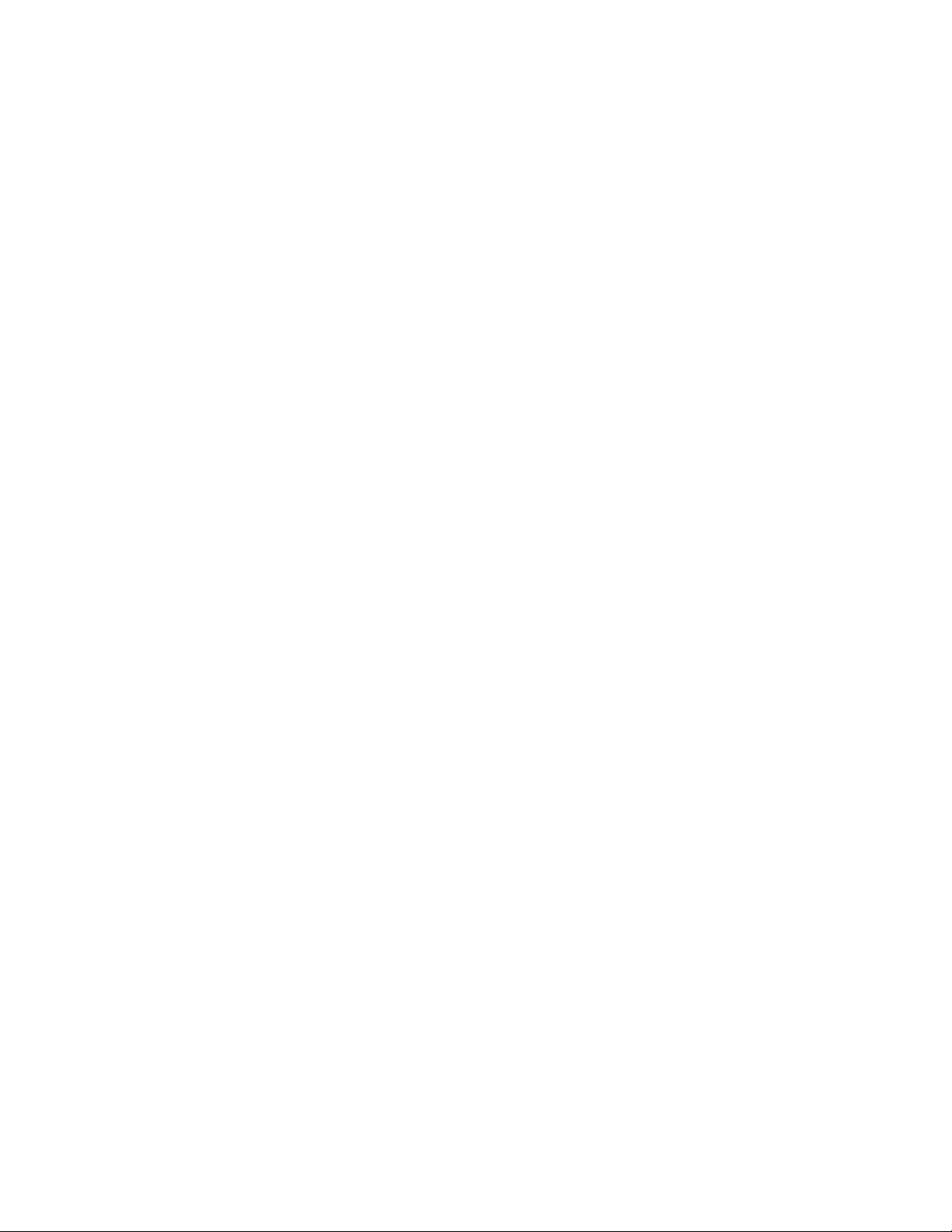
Ports – Status – Utilization ...................................................................................................................................................... 92
Ports – Trunking ...................................................................................................................................................................... 93
Ports – PPP .............................................................................................................................................................................. 96
RSTP – Bridge ........................................................................................................................................................................ 97
RSTP – Ports ......................................................................................................................................................................... 101
SNMP – Configuration.......................................................................................................................................................... 103
SNMP – Trap Stations........................................................................................................................................................... 104
VLAN .................................................................................................................................................................................... 106
Help – Overview ........................................................................................................................................... 111
Help – Other .......................................................................................................................................................................... 113
Appendix A – XML Configuration File – Factory Defaults......................................................................... 117
N-TRON Limited Warranty .......................................................................................................................... 140
(Revised 8-5-2013) NT24k Managed Industrial Ethernet Switch User Manual & Installation Guide Page 3 of 140
Page 4

NT24k Industrial Ethernet Switch Installation Guide
The NT24k is available in three configurations and this document addresses all three:
NT24k Rack Mount:
NT24k-DR24:
NT24k-DR16:
(Revised 8-5-2013) NT24k Managed Industrial Ethernet Switch User Manual & Installation Guide Page 4 of 140
Page 5
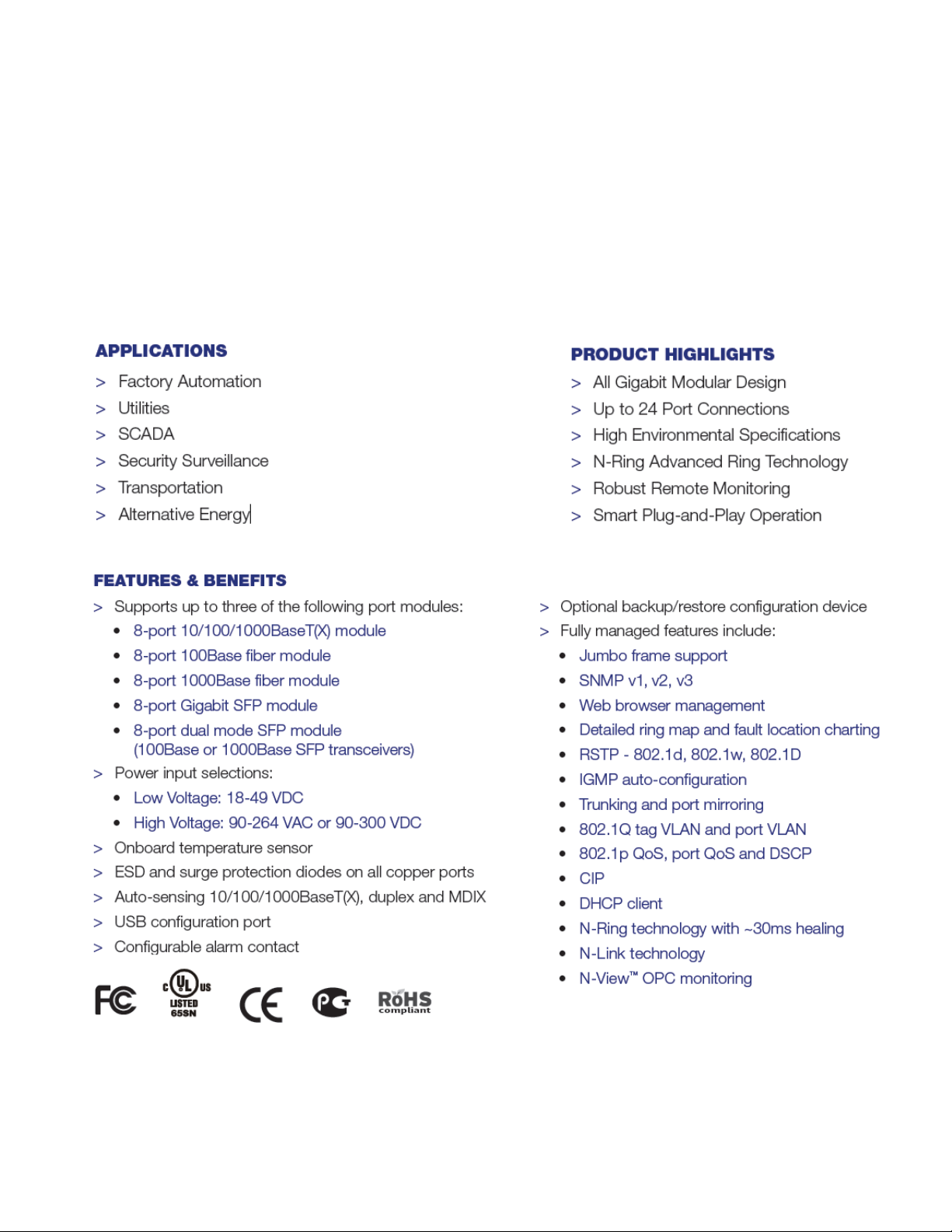
NT24k Series Common Features
The NT24k are modular managed switches designed for factory automation, utilities, security surveillance,
SCADA and other industrial applications.
The versatile N-Tron® NT24k Managed Industrial Ethernet Switches feature connectivity for up to 24
Gigabit (16 for the NT24k-DR16) ports and offer a wide range of connectivity options—including 100Base,
Gigabit, fiber optic and copper options—in rugged Rack Mount or DIN-rail enclosures. Designed to handle
the most demanding environments, the NT24k Switches deliver wire-speed throughput and include
expanded shock and vibration tolerances, extreme operating temperature range and two or three slots to
accommodate mix-and-match port modules. N-Ring™ technology restores network communication within
~30ms of fault detection. Robust remote monitoring capabilities make management easy.
(Revised 8-5-2013) NT24k Managed Industrial Ethernet Switch User Manual & Installation Guide Page 5 of 140
Page 6
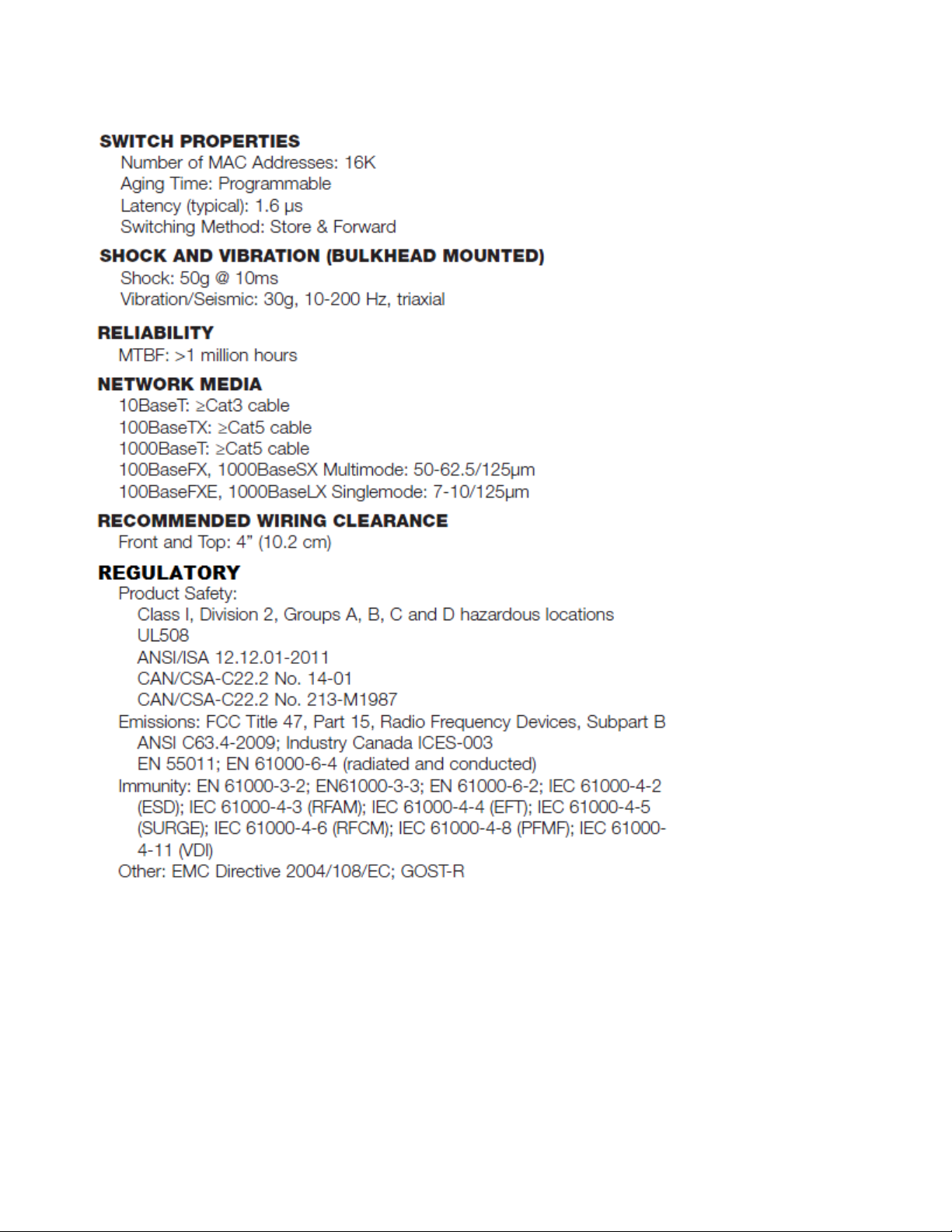
NT24k Series Common Features, Continued …
\
(Revised 8-5-2013) NT24k Managed Industrial Ethernet Switch User Manual & Installation Guide Page 6 of 140
Page 7
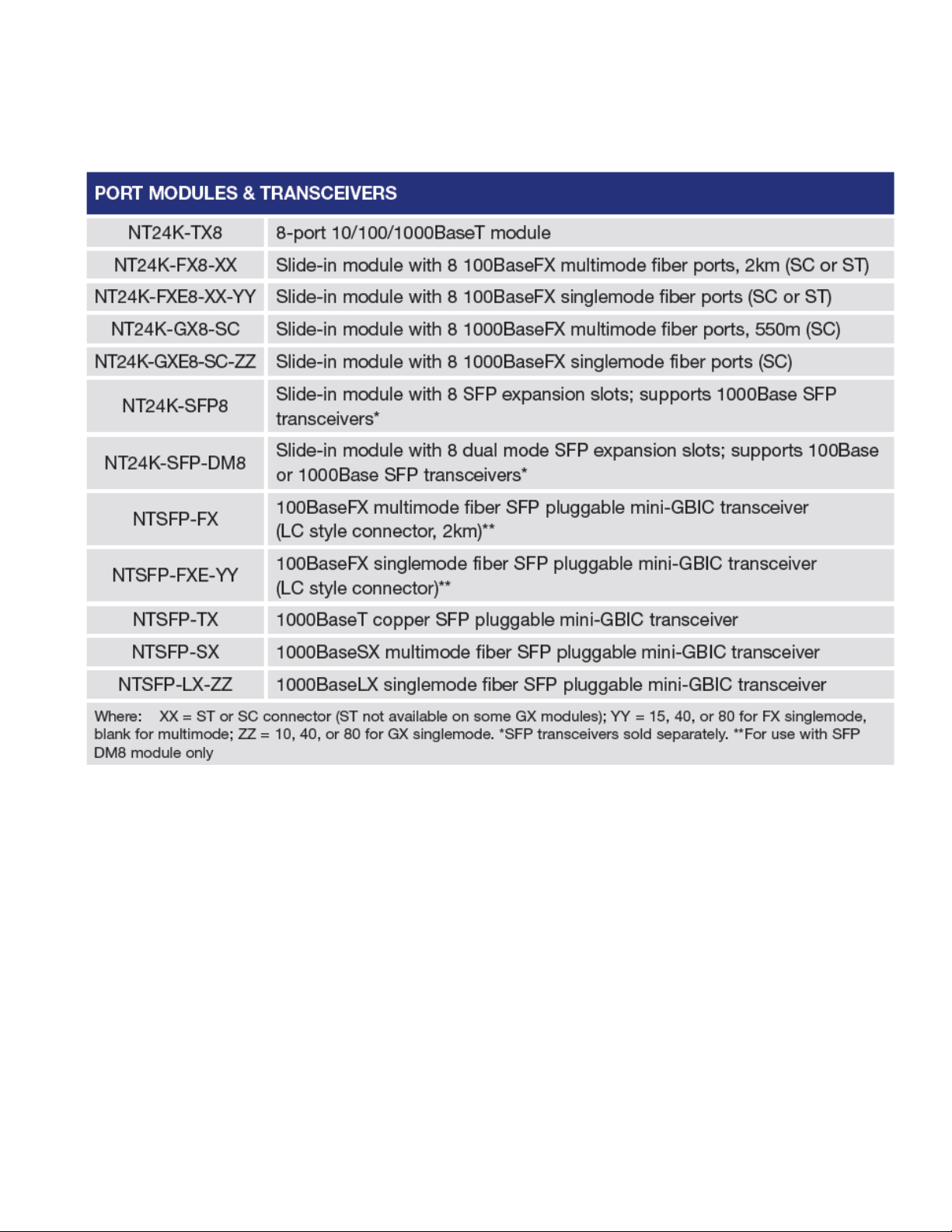
NT24k Series Common Features, Continued …
(Revised 8-5-2013) NT24k Managed Industrial Ethernet Switch User Manual & Installation Guide Page 7 of 140
Page 8
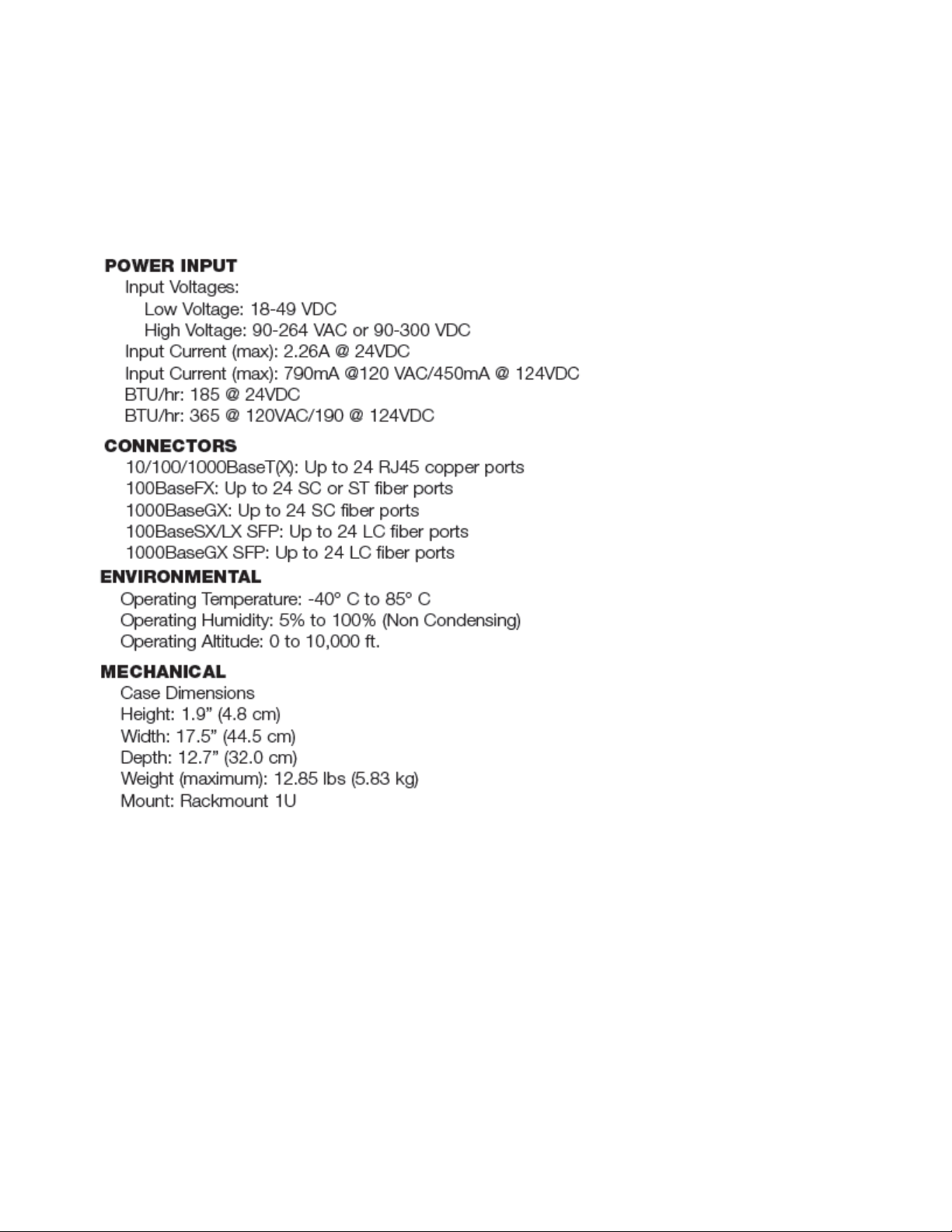
NT24k Rack Mount
The N-Tron® NT24k Rack Mounted Managed Industrial Ethernet Switch features connectivity for up to 24
Gigabit ports in a rugged 1U 19” rackmount enclosure. Designed to handle the most demanding
environments, the NT24k includes dual power inputs, extreme operating temperature range and three slots
to accommodate mix-and-match port modules.
(Revised 8-5-2013) NT24k Managed Industrial Ethernet Switch User Manual & Installation Guide Page 8 of 140
Page 9
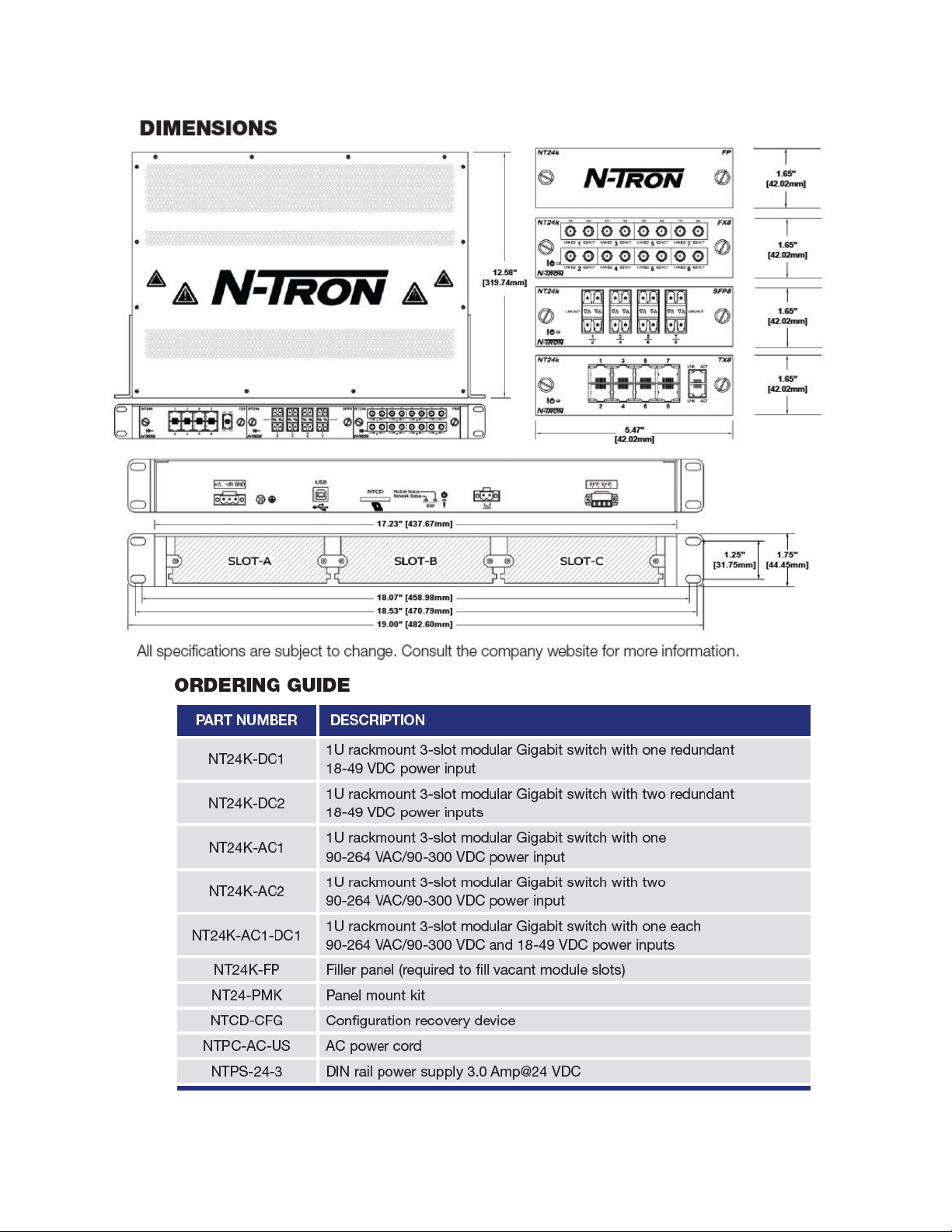
NT24k Rack Mount, Continued …
(Revised 8-5-2013) NT24k Managed Industrial Ethernet Switch User Manual & Installation Guide Page 9 of 140
Page 10
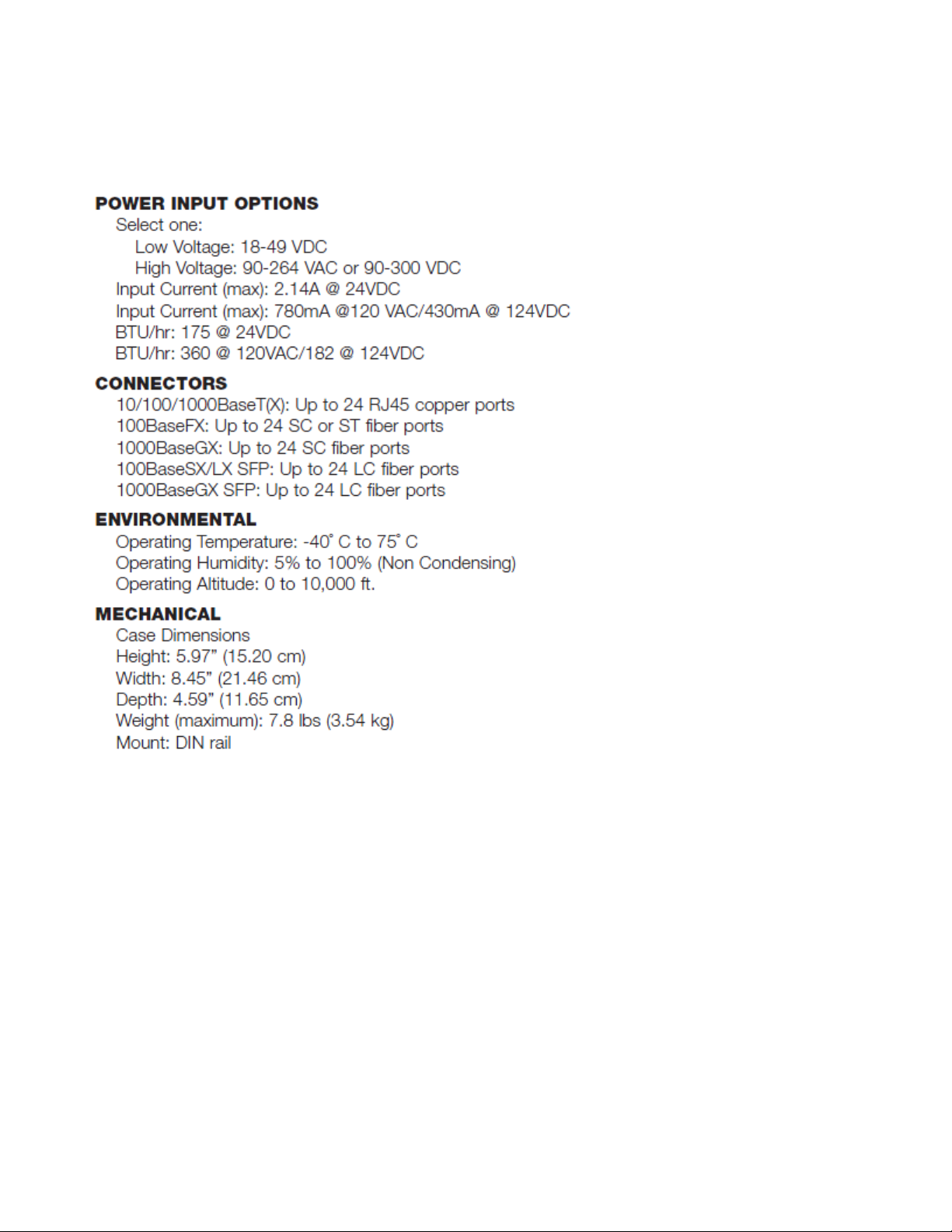
NT24k-DR24
The NT24k-DR24 Managed Industrial Ethernet Switch features connectivity for up to 24 Gigabit ports in a
rugged DIN-rail enclosure.
\
(Revised 8-5-2013) NT24k Managed Industrial Ethernet Switch User Manual & Installation Guide Page 10 of 140
Page 11
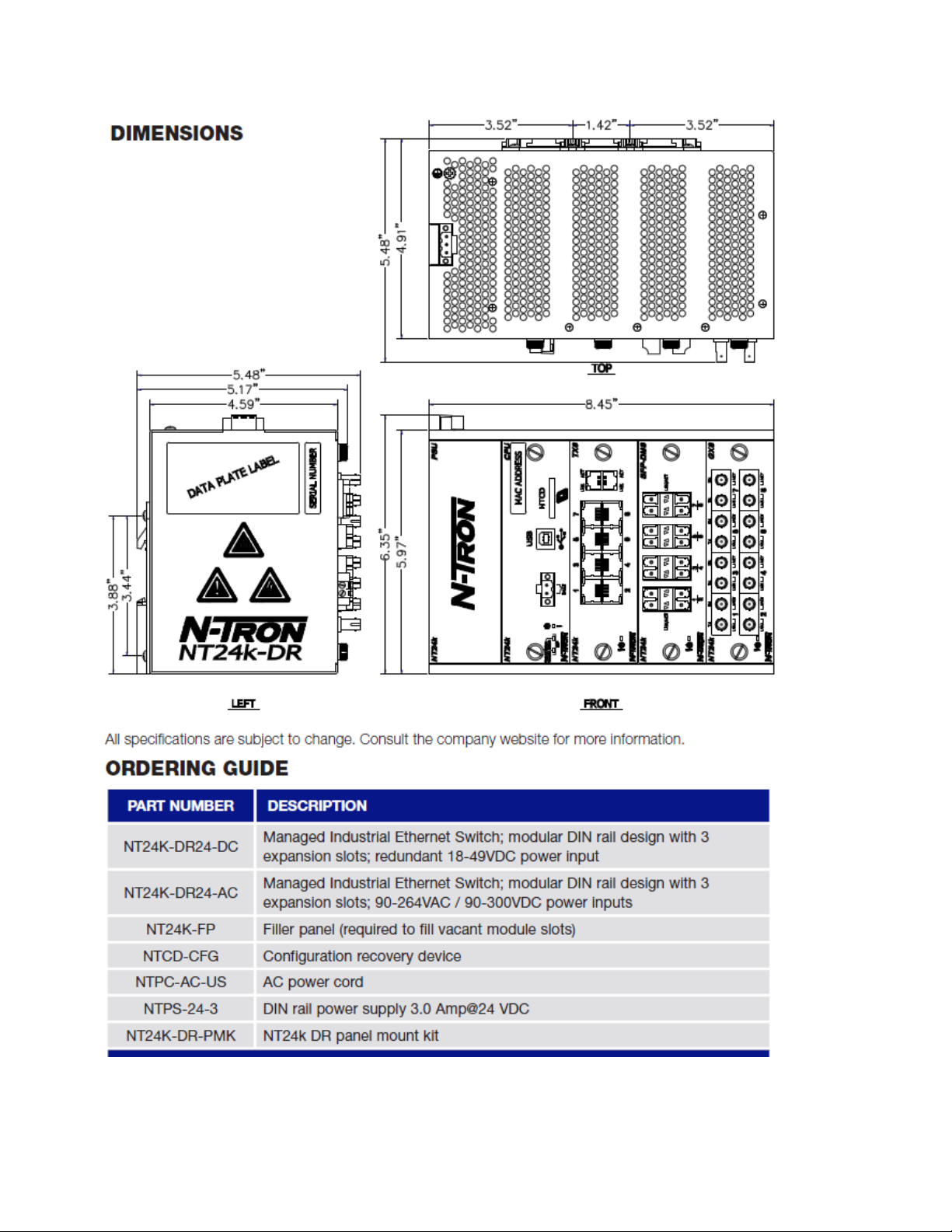
NT24k-DR24,Continued…
(Revised 8-5-2013) NT24k Managed Industrial Ethernet Switch User Manual & Installation Guide Page 11 of 140
Page 12
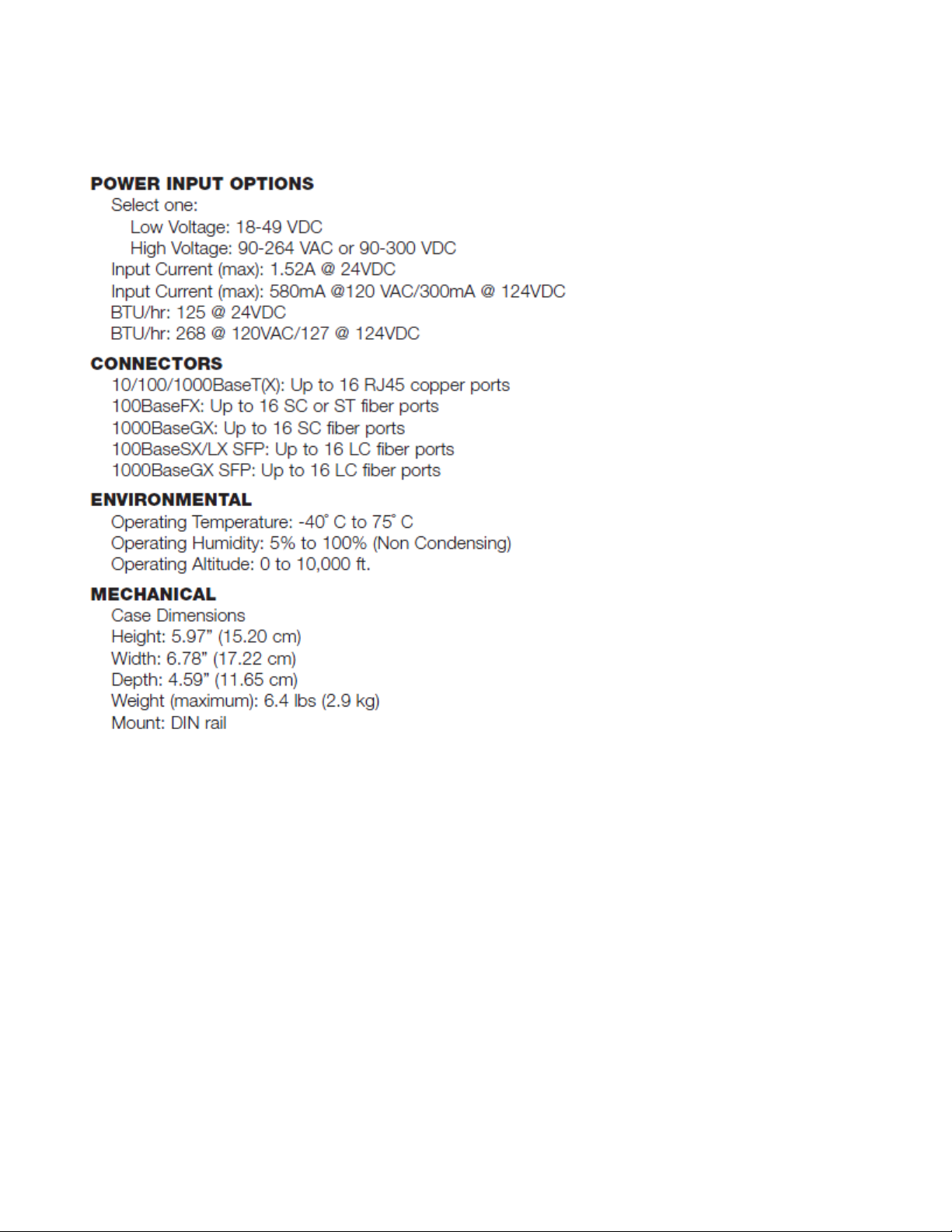
NT24k-DR16
The N-Tron® NT24k-DR16 Managed Industrial Ethernet Switch features connectivity for up to 16 Gigabit
ports in a rugged DIN rail enclosure.
(Revised 8-5-2013) NT24k Managed Industrial Ethernet Switch User Manual & Installation Guide Page 12 of 140
Page 13
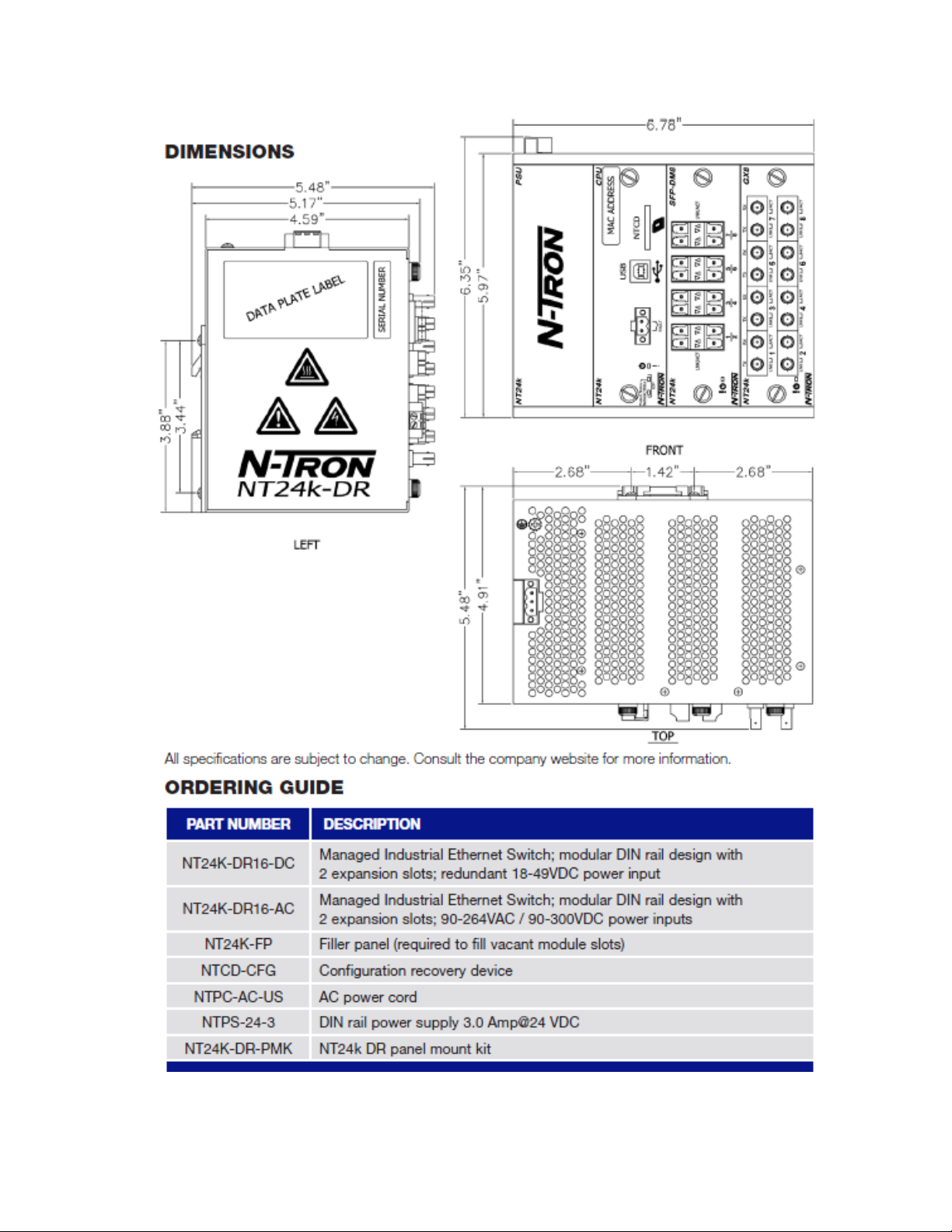
NT24k-DR16, Continued …
(Revised 8-5-2013) NT24k Managed Industrial Ethernet Switch User Manual & Installation Guide Page 13 of 140
Page 14

NTCD-CFG
Configuration Device
Ideal for saving, or restoring switch
configuration parameters quickly without
the need for a computer or software. One
configuration device per switch is
recommended.
NT24k Industrial Ethernet Switch Accessories
The SD and USB connectors are for temporary connection only. Do not use, connect, or disconnect unless
the area is known to be non-hazardous. Connection or disconnection in an explosive atmosphere could result
in an explosion.
The configuration device is inserted in the back of the NT24k:
The unit could be configured with multiple power supply configuration.
(Revised 8-5-2013) NT24k Managed Industrial Ethernet Switch User Manual & Installation Guide Page 14 of 140
Page 15
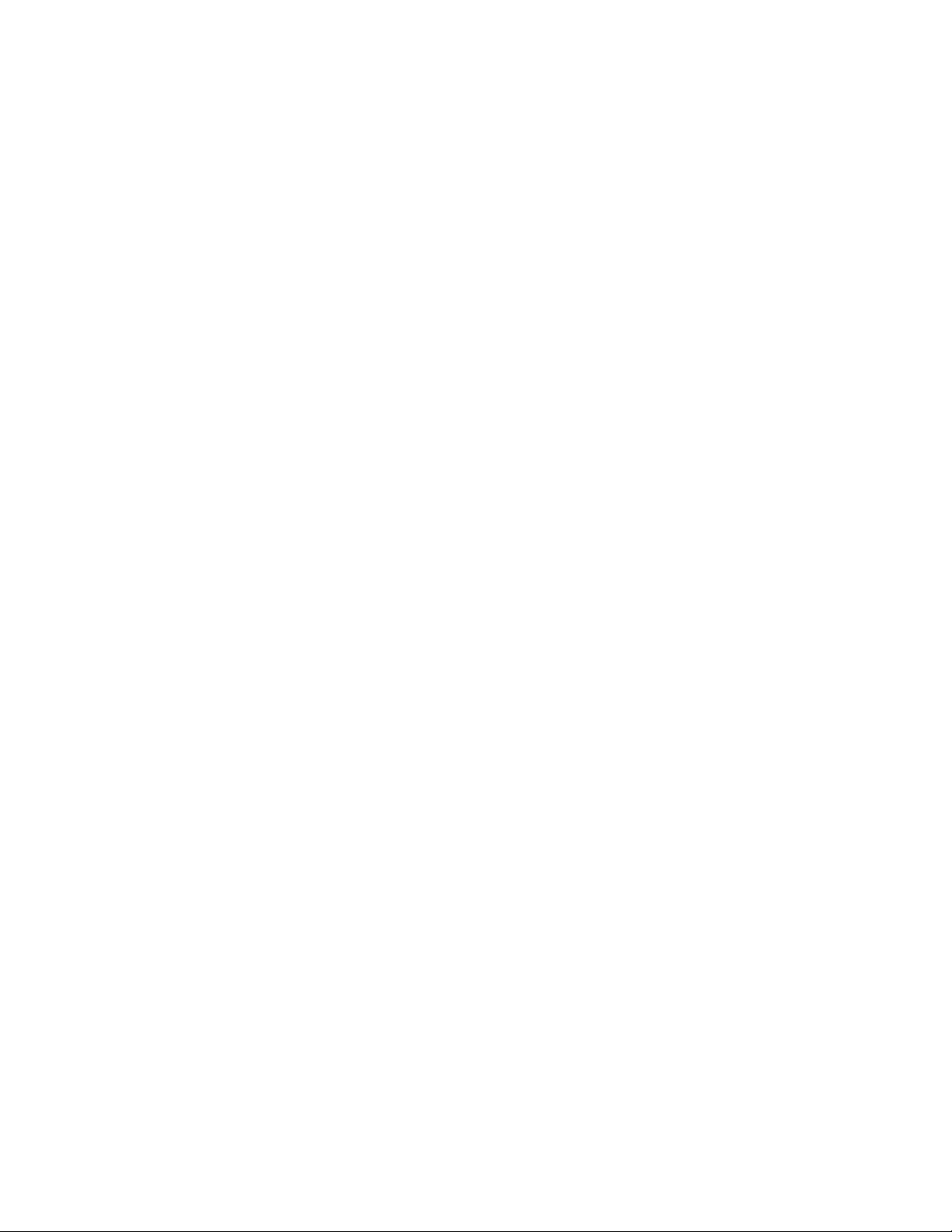
Copyright, © N-Tron Corporation, 2010-2013
3101 International Dr. Bldg. 6
Mobile, AL 36606-3010
All rights reserved. Reproduction, adaptation, or translation without prior written permission from N-Tron
Corporation is prohibited, except as allowed under copyright laws.
Ethernet is a registered trademark of Xerox Corporation. All other product names, company names, logos
or other designations mentioned herein are trademarks of their respective owners.
The information contained in this document is subject to change without notice. N-Tron Corporation makes
no warranty of any kind with regard to this material, including, but not limited to, the implied warranties of
merchantability or fitness for a particular purpose. In no event shall N-Tron Corporation be liable for any
incidental, special, indirect or consequential damages whatsoever included but not limited to lost profits
arising out of errors or omissions in this manual or the information contained herein.
Warning
Do not perform any services on the unit unless qualified to do so. Do not substitute unauthorized parts or
make unauthorized modifications to the unit.
Do not operate the unit with the top cover removed, as this could create a shock or fire hazard.
Do not block the air vents on the sides or the top of the unit.
Do not operate the equipment in the presence of flammable gasses or fumes. Operating electrical equipment
in such an environment constitutes a definite safety hazard.
Do not operate the equipment in a manner not specified by this manual.
(Revised 8-5-2013) NT24k Managed Industrial Ethernet Switch User Manual & Installation Guide Page 15 of 140
Page 16
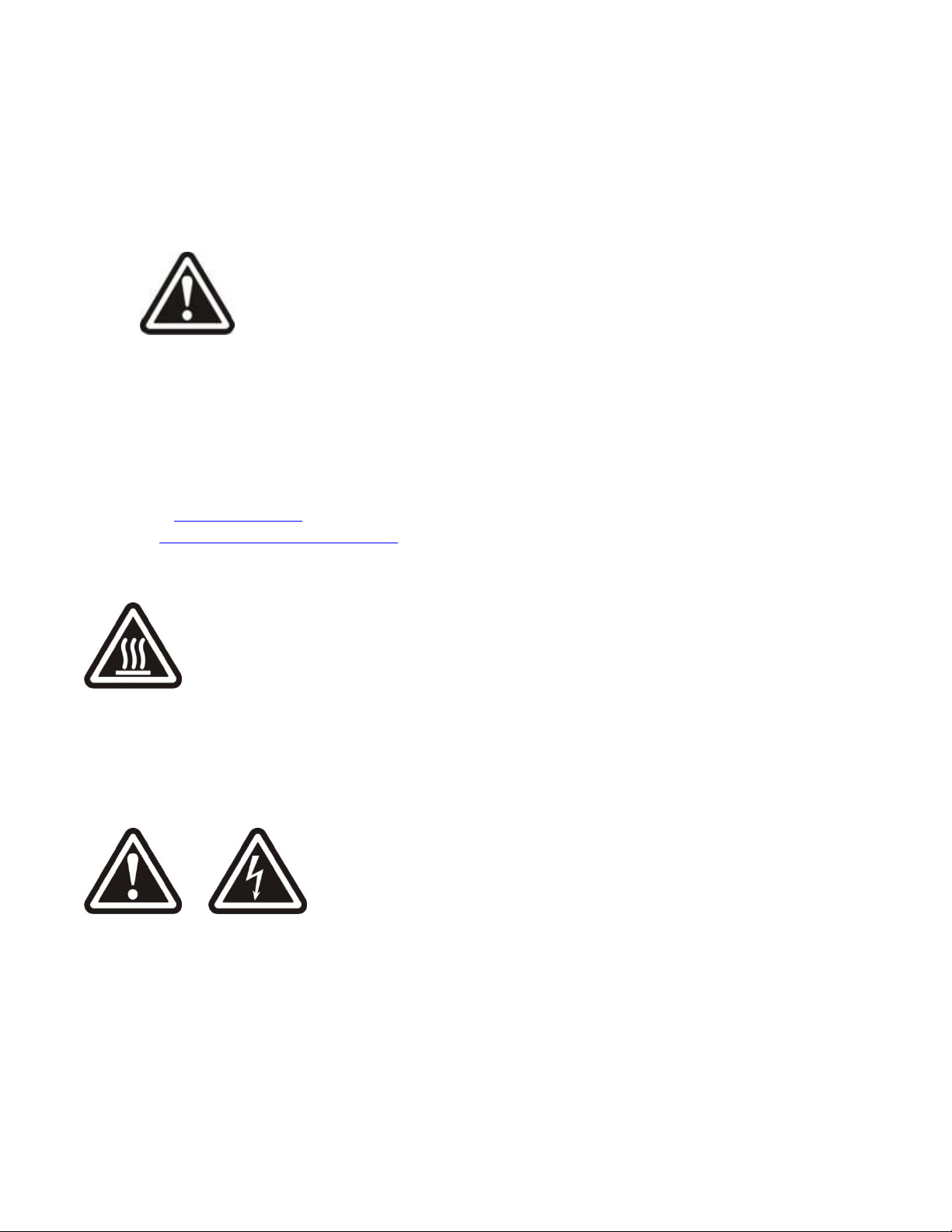
SAFETY WARNINGS
GENERAL SAFETY WARNINGS
WARNING: If the equipment is used in the manner not specified by N-Tron Corp., the protection
provided by the equipment may be impaired.
LASER SAFETY (Options - NTSFP-FX, NTSFP-FXE, NTSFP-SX, NTSFP-LX)
CAUTION: CLASS 1 LASER PRODUCT. Do not stare into the laser!
Contact Information
N-Tron Corporation
3101 International Dr. Bldg. 6
Mobile, AL 36606-3010
TEL: (251) 342-2164
FAX: (251) 342-6353
WEBSITE: www.n-tron.com
E-MAIL: N-TRON_Support@n-tron.com
ENVIRONMENTAL SAFETY
WARNING: The unit may become very hot to the touch in high temperature environments, so extreme
caution should be exercised in handling when energized. The unit should be disconnected from power and
allowed to cool for approximately 5 minutes before touching in high temperature applications.
ELECTRICAL SAFETY
WARNING: Do not remove the top cover.
WARNING: Do not operate the unit with the any cover removed.
WARNING: Properly ground the unit before connecting anything else to the unit. Units not properly
grounded may result in a safety risk and could be hazardous and may void the warranty. See the grounding
technique section of this user manual for proper ways to ground the unit.
(Revised 8-5-2013) NT24k Managed Industrial Ethernet Switch User Manual & Installation Guide Page 16 of 140
Page 17
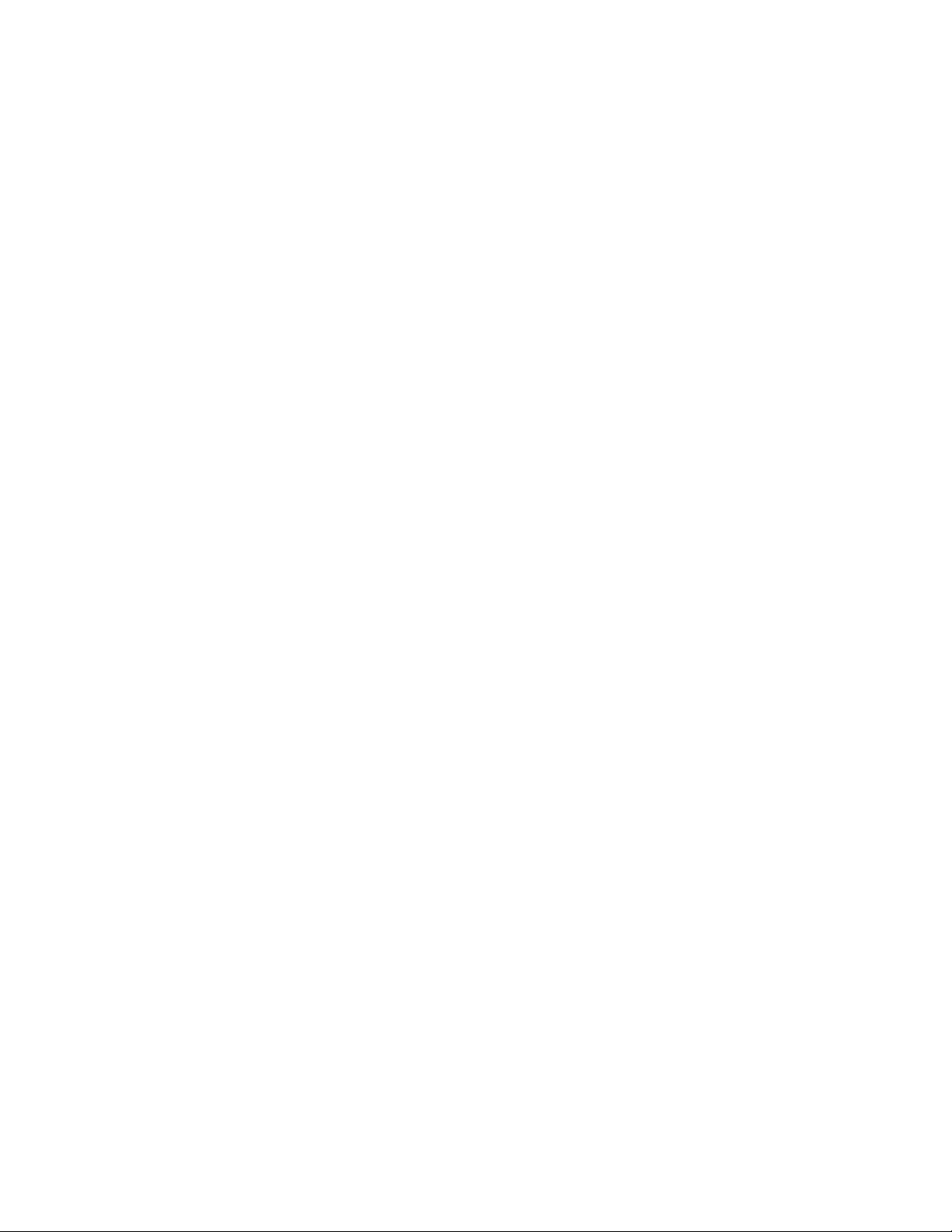
WARNING: Do not work on equipment or cables during periods of lightning activity.
WARNING: Do not perform any services on the unit unless qualified to do so.
WARNING: Do not block the air vents.
WARNING: Observe proper DC Voltage polarity when installing power input cables. Reversing voltage
polarity can cause permanent damage to the unit and void the warranty.
Hazardous Location Installation Requirements
1. This equipment is suitable for use in Class I, Division 2, Groups A, B, C, and D or non-hazardous
locations only.
2. WARNING: Explosion Hazard – Substitution of components may impair suitability for Class I,
Div. 2.
3. WARNING: Explosion Hazard - do not disconnect while circuit is live, unless area is known to be
non-hazardous.
4. WARNING: Explosion Hazard – do not replace the device unless power has been switched off or
the area is known to be non-hazardous.
5. Surrounding Air Temperature: Rack Mount: -40˚C - 85˚C
Surrounding Air Temperature: DIN Rail 24 and 16: -40˚C - 75˚C
6. NT24k must be powered by a Class 2 source evaluated to UL1310 only.
7. Use 105°C or higher rated Copper wire, (0.22Nm) 2lb/in Tightening torque for field installed
conductors.
8. WARNING: Exposure to some chemicals may degrade the sealing properties of materials used in
the following devices and should be periodically inspected for any degradation and replaced as
necessary; Relay by Panasonic, Part No. TX2SS-3V, or Omron, part G6S2FDC3.
(Revised 8-5-2013) NT24k Managed Industrial Ethernet Switch User Manual & Installation Guide Page 17 of 140
Page 18
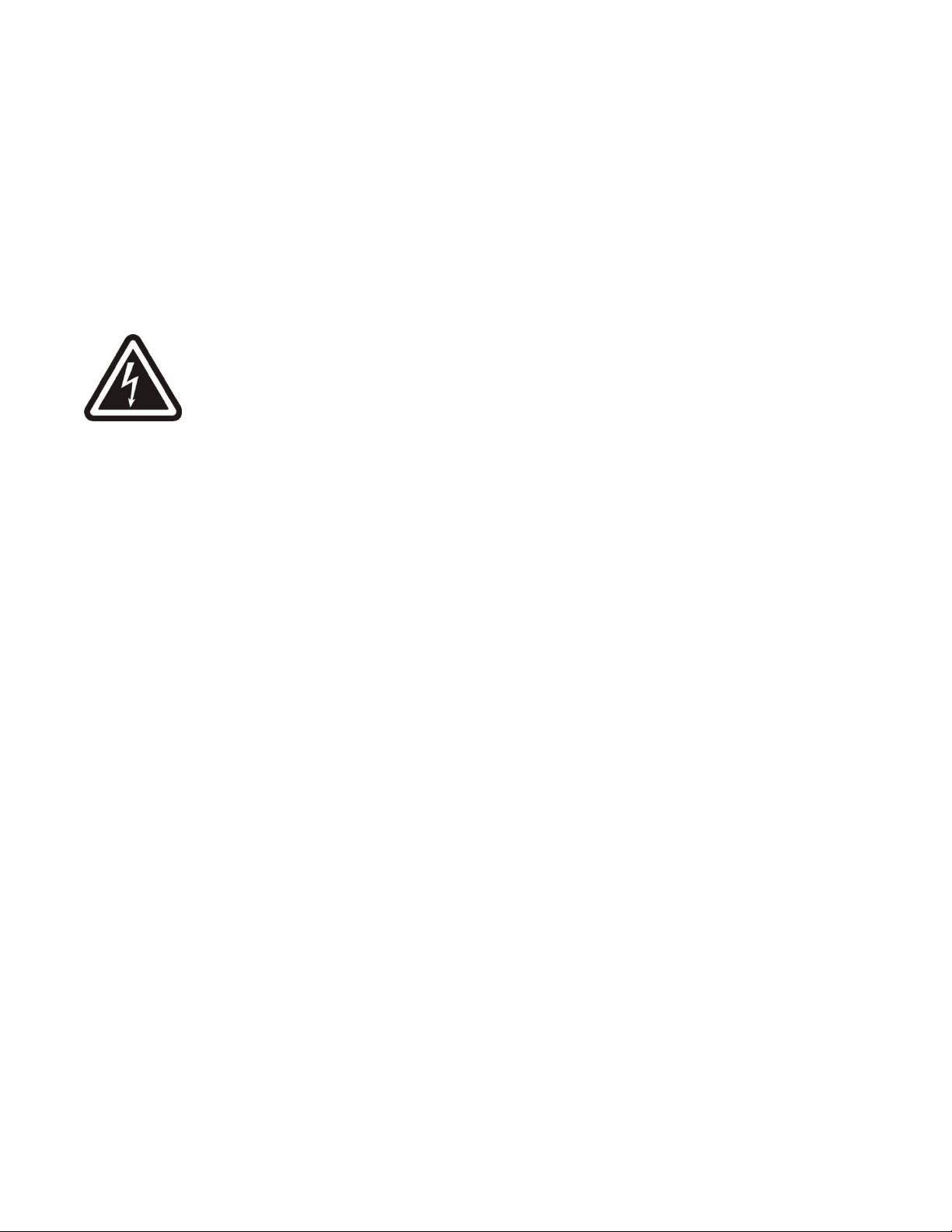
Please make sure the NT24k Ethernet Switch package contains the following items:
1. NT24k Switch
2. Product CD
Contact your carrier if any items are damaged.
Installation
Read the following warning before beginning the installation:
WARNING
Never install or work on electrical equipment or cabling during periods of lightning activity. Never connect
or disconnect power when hazardous gasses are present.
Disconnect the power cable before removing any enclosure panel.
UNPACKING
Remove all the equipment from the packaging, and store the packaging in a safe place. File any damage
claims with the carrier.
CLEANING
Clean only with a damp cloth.
RACK AND PANEL MOUNTING
The NT24k comes configured with standard rack mount brackets which may be used to mount our
products to standard 19" racks. As an alternative we offer our NT24k Panel Mount Assembly (P/N:
NT24k-PM) which may be used to securely mount the NT24k products to a panel or other flat surface.
A clearance of 1 inch should be observed on the sides, back, top and bottom to allow proper ventilation.
Also a cable bend radius of 4 inches should be observed for the front and back side of the unit.
(Revised 8-5-2013) NT24k Managed Industrial Ethernet Switch User Manual & Installation Guide Page 18 of 140
Page 19
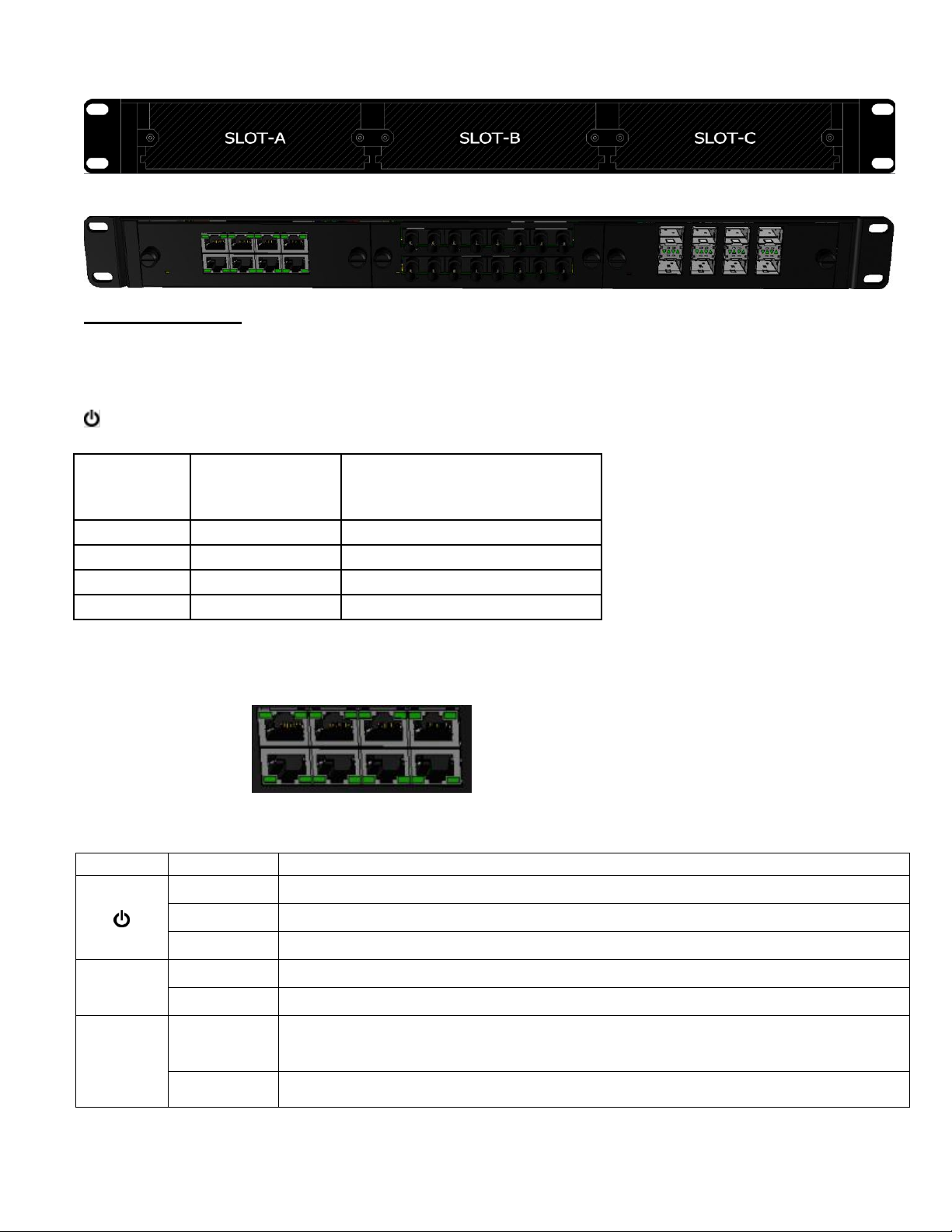
SFP
Transceiver
Maximum
Capacity per
switch
Module Required
NTSFP-TX
Up to 16
NT24k-SFP8 or NT24k-DM8
NTSFP-FX
Up to 24
NT24k-DM8
NTSFP-SX
Up to 24
NT24k-SFP8 or NT24k-DM8
NTSFP-LX
Up to 24
NT24k-SFP8 or NT24k-DM8
LED
Color
Description
GREEN
Power is ON
RED
Power is ON and a fault condition exists
OFF
Power is OFF
LNK
GREEN
10/100/1000Mb Link between ports
OFF
No Link between ports
ACT
GREEN
Data is active between ports. Activity light blink rate indicates activity, not
necessarily the volume of activity.
OFF
Data is inactive between ports
The front of an NT24k with the module slots identified:
The front of an NT24k populated with modules:
From Left to Right:
RJ45 Ports TX8 Module in slot A: Auto Sensing 10/100/1000 Base-TX Connections
Fiber Ports FX8 ST Module in Slot B: Eight of 100 based fiber ports
SFP8 Eight of SFP ports
Lower Left LED lights when Power is supplied to unit.
NOTE: The RJ45 data ports have two LEDs located on each connector. The left LED indicates LINK
status, and the right LED indicates ACTIVITY.
LEDs: The table below describes the operating modes:
(Revised 8-5-2013) NT24k Managed Industrial Ethernet Switch User Manual & Installation Guide Page 19 of 140
Page 20

Input AC 115/230V
Output DC 24-28V
Output Current 1.5A @ 24V
1.0A @ 28V
Power 36W
35 mm DIN-Rail Mountable
Dimensions: 45X75X91 mm
APPLYING POWER AND FAULT CONNECTIONS (Back View)
All NT24k can operate with one power supply, either AC or DC. The Rack Mount NT24k can accept up to
two power supply units. Each power supply can be AC or DC. Each low voltage DC Power supply includes
redundancy (two DC supplies).
The example below is shown from the back and includes a AC Power supply on the left and a DC
power supply on the right, looking from the back:
NT24k with DC Power Supply Installed:
Unscrew & Remove the DC Voltage Input
Plug from the Power Input Header
Install the DC Power Cables into the Plug
(observing polarity).
Plug the Voltage Input Plug back into the
Power Input Header.
Tightening torque for the terminal block
power plug is 0.5 Nm/0.368 Pound Foot.
Verify the Power LED stays ON.
Notes:
When a DC Power supply is installed, only one power supply must be connected to power for
minimal operation. For redundant power operation, V1 and V2 inputs must be connected to separate
DC Voltage sources. This device will draw current from both sources simultaneously. Use 16-28
gauge wire when connecting to the power supply.
Recommended 24V DC Power Supplies, similar to: N-Tron’s P/N NTPS-24-1.5
(Revised 8-5-2013) NT24k Managed Industrial Ethernet Switch User Manual & Installation Guide Page 20 of 140
Page 21

NT24k with AC Power Supply Installed:
Unscrew & Remove the AC Voltage Input
Plug from the Power Input Header
Install the AC Power Cables into the Plug
(observing polarity).
Plug the Voltage Input Plug back into the
Power Input Header.
Tightening torque for the terminal block
power plug is 0.5 Nm/0.368 Pound Foot.
Verify the Power LED stays ON.
When an AC Power supply is installed (i.e., the –AC option), Use 12-24 gauge wire when
connecting to the power supply.
NT24k Fault Pins
The Fault pins on the back of the NT24k can be used for an alarm contact. The current carrying capacity is
1A at 24VDC. It is normally open and the relay closes when a fault condition occurs, though this can be
reversed via configuration. These pins can be used to connect an external warning device such as a light in
order to provide an external alarm. The conditions for generating a fault condition (closing the relay) can be
configured through software.
(Revised 8-5-2013) NT24k Managed Industrial Ethernet Switch User Manual & Installation Guide Page 21 of 140
Page 22
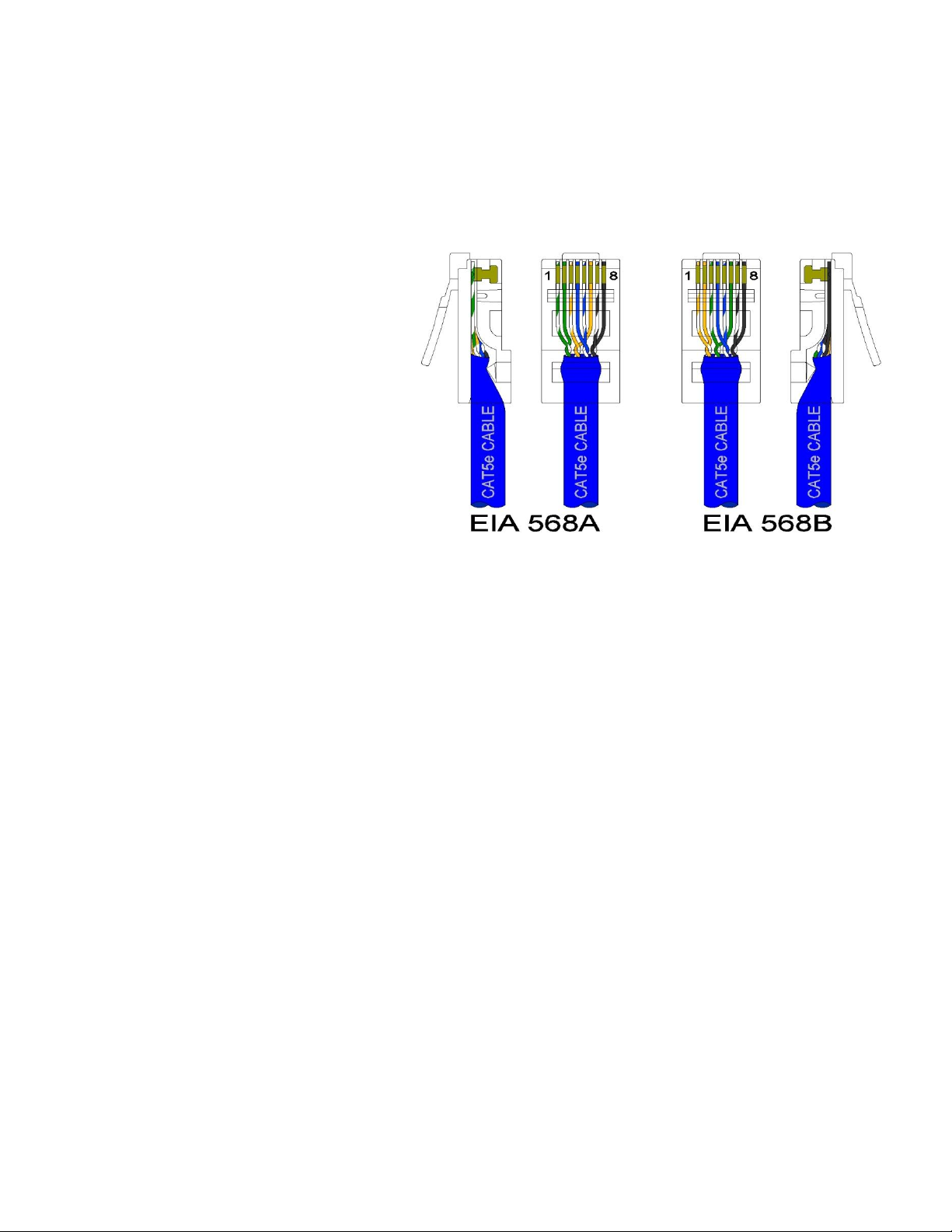
Connecting the Unit
For FX/FXE units, remove the dust cap from the fiber optic connectors and connect the fiber optic cables.
The TX port on the FX/FXE models should be connected to the RX port of the far end station. The RX port
on the FX/FXE versions should be connected to the TX port of the far end station.
For 10/100/1000/T(x) ports, plug a Category 5E twisted pair cable into the RJ45 connector. Connect the
other end to the far end station. Verify that the LNK LEDs are ON once the connection has been completed.
To connect any port to another device (end node, Switch or Repeater), use a standard Category 5E straight
through or crossover cable with a
minimum length of one meter and a
maximum length of 100 meters.
N-Tron recommends the use of premanufactured Cat5E cables to ensure the
best performance. If this is not an option
and users must terminate their own ends
on the Cat5E cables; one of the two color
coded standards shown to the right should
be utilized. If a user does not follow one
of these two color code standards then the
performance and maximum cable distance
will be reduced significantly, and may
prevent the switch from establishing a
link.
Warning: Creating a port to port connection on the same switch (i.e. loop) is an illegal operation and
will create a broadcast storm which will crash the network!
(Revised 8-5-2013) NT24k Managed Industrial Ethernet Switch User Manual & Installation Guide Page 22 of 140
Page 23
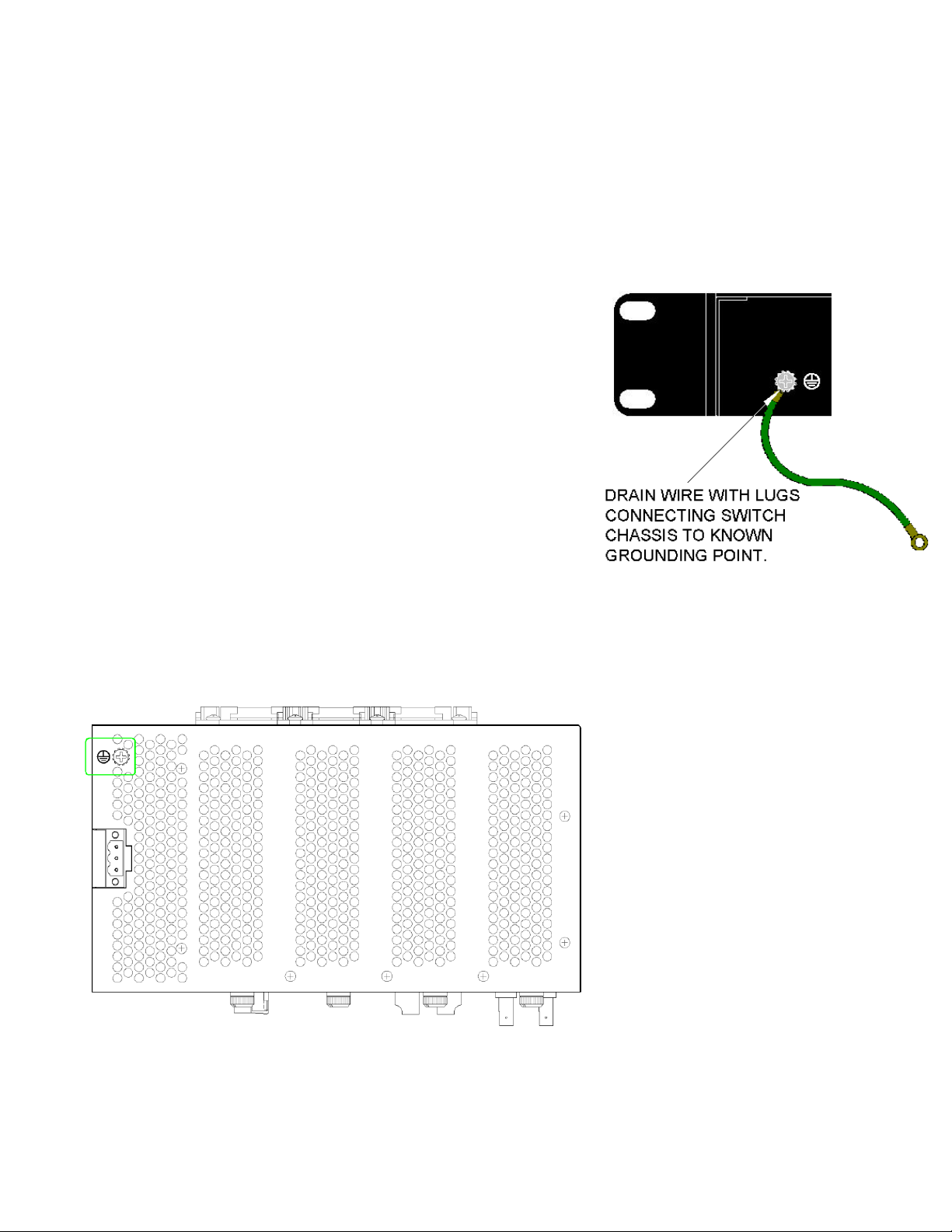
N-TRON SWITCH GROUNDING TECHNIQUES
The grounding philosophy of any control system is an integral part of the design. N-Tron switches are
designed to be grounded, but the user has been given the flexibility to float the switch when required. The
best noise immunity and emissions (i.e. CE) are obtained when the N-Tron switch chassis is connected to
earth ground via a drain wire. In the case of both the DC and AC Power supply options for the
NT24k/NT24k-AC the power supply is isolated from chassis ground. Therefore the user must not attempt
to ground the switch to earth ground via the power supply. In other N-Tron switches it is common to use
the V- for the purpose of grounding. This must NOT be attempted in the NT24k or NT24k-AC.
In the case of the AC power supply option (i.e., NT24k-AC) the
chassis may be connected to earth ground using the safety input of
the input power plug labeled “GND” (refer to the drawing above
which shows the pin out of the AC power plug) or using the
ground lug located at the rear of the chassis (see adjacent
illustration).
In the case of the NT24k, the only viable safety ground option is
using the ground lug at the rear of the chassis (see adjacent
illustration).
For the Din-Rail models see the illustration below for grounding:
(Revised 8-5-2013) NT24k Managed Industrial Ethernet Switch User Manual & Installation Guide Page 23 of 140
Page 24
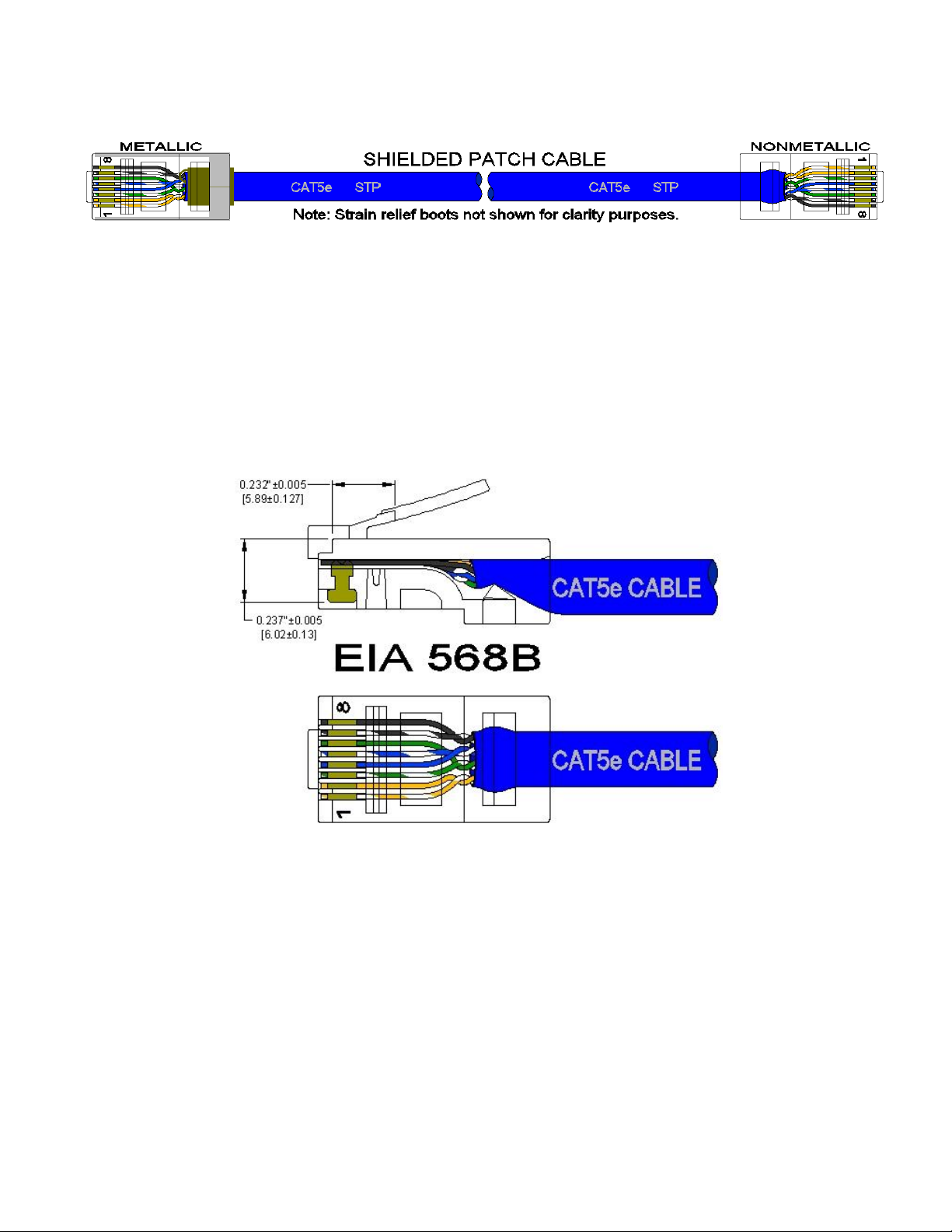
If the use of shielded cables is required, it is generally recommended to only connect the shield at one end to
prevent ground loops and interference with low level signals (i.e. thermocouples, RTD, etc.). Cat5e cables
manufactured to EIA-568A or 568B specifications are required for use with N-Tron Switches.
In the event all Cat5e patch cable distances are small (i.e. All Ethernet devices are located in the same local
cabinet and/or referenced to the same earth ground), it is permissible to use fully shielded cables terminated
to chassis ground at both ends in systems void of low level analog signals.
RJ45 CONNECTOR CRIMP SPECIFICATIONS
Please reference the illustration below for your Cat5 cable specifications:
(Revised 8-5-2013) NT24k Managed Industrial Ethernet Switch User Manual & Installation Guide Page 24 of 140
Page 25
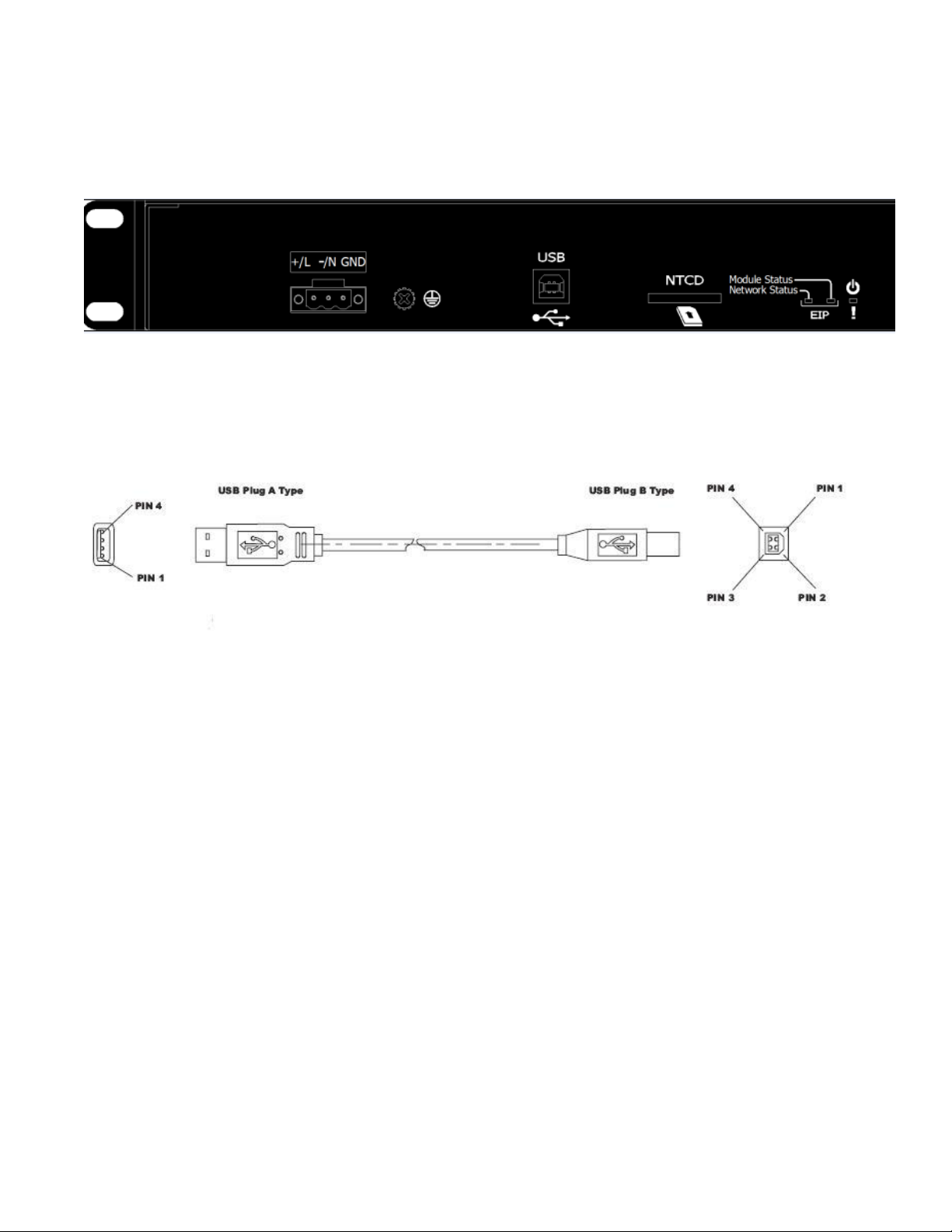
USB INTERFACE
The NT24k switches provide a USB interface accessed via the USB connector labeled as “USB” on the
back of the unit near the center. This is used to access the Command Line Interpreter (CLI) or PPP (Point-
to-Point Protocol). PPP allows any configuration and status that the browser does.
USB Cable
Connect the USB port of your PC and the Switch using a standard USB cable. You will require a cable with
a Type A connector for the PC end, and a Type B connector for the Switch end.
Standard USB cables are readily available from a variety of computer stores.
HyperTerminal
The following configuration should be used in HyperTerminal:
Port Settings: 115200
Data Bits: 8
Parity: NONE
Stop bits: 1
Flow Control: NONE
(Revised 8-5-2013) NT24k Managed Industrial Ethernet Switch User Manual & Installation Guide Page 25 of 140
Page 26
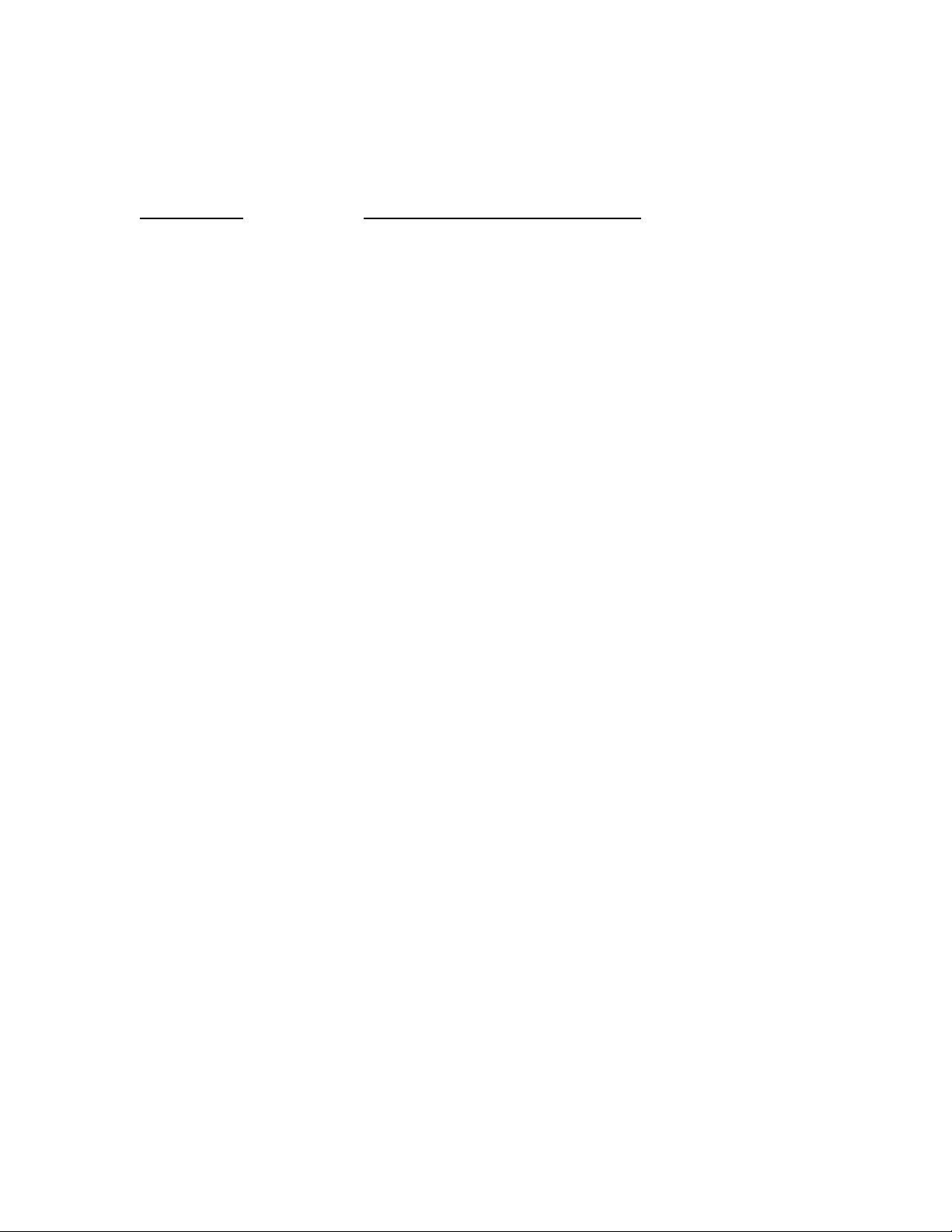
Overview of Advanced Features
Mode of Operation
Each port on the switch can be configured into different modes of operation as shown below:
Copper Ports: 1000Base Copper or any Fiber Ports:
- Half Duplex - Full Duplex
- Full Duplex
- Auto Negotiation
Half Duplex
In half duplex mode, the CSMA/CD media access method is the means by which two or more stations share
a common transmission medium. To transmit, a station waits (defers) for a quiet period on the medium (that
is, no other station is transmitting) and then sends the intended message in bit-serial form. If, after initiating
a transmission, the message collides with that of another station, then each transmitting station intentionally
transmits for an additional predefined period to ensure propagation of the collision throughout the system.
The station remains silent for a random amount of time (back-off) before attempting to transmit again.
Full Duplex
Full duplex operation allows simultaneous communication between a pair of stations using point-to-point
media (dedicated channel). Full duplex operation does not require that transmitters defer, nor do they
monitor or react to receive activity, as there is no contention for a shared medium in this mode.
Auto Negotiation
In Auto Negotiation mode, the port / hardware detects the mode of operation of the station that is connected
to this port and sets its mode to match the mode of the station.
Port Mirroring
A Mirroring Port is a dedicated port that is configured to receive the copies of Ethernet frames that are being
transmitted out and also being received in from any other port that is being monitored.
Port Trunking
Port Trunking is the ability to group network ports to increase the bandwidth between two machines (switch
or any work station). This feature allows grouping of high-speed connectivity and provides redundant
connection between switches, so that a trunk can act as a single link between the switches.
(Revised 8-5-2013) NT24k Managed Industrial Ethernet Switch User Manual & Installation Guide Page 26 of 140
Page 27
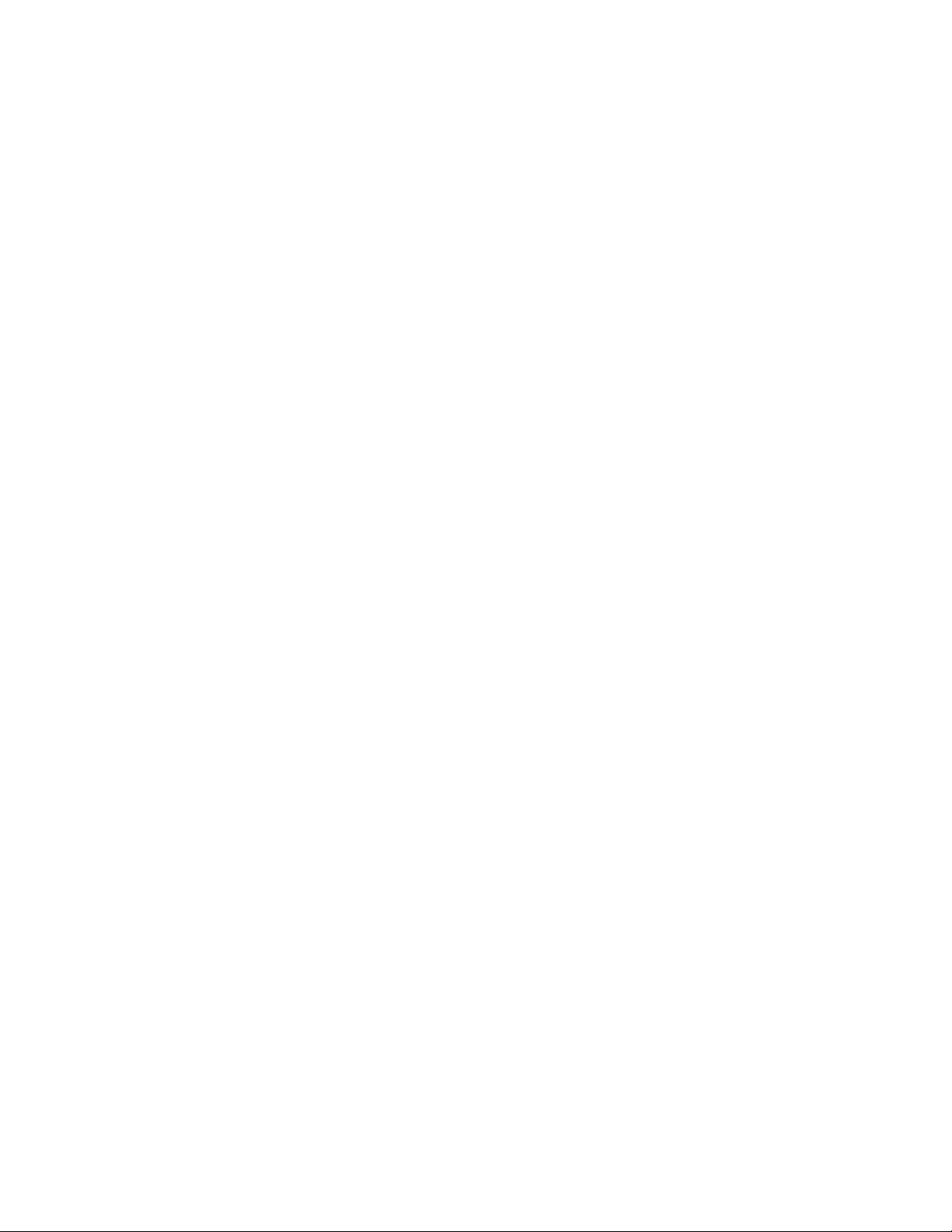
Quality of Service (QoS)
Quality of service (QoS) refers to resource reservation control mechanisms. Quality of service is the ability
to provide different priority to different applications, users, or data flows. Quality of service guarantees are
important if the network capacity is insufficient, especially for real-time streaming multimedia applications
such as voice over IP, online games and IP-TV, since these often require fixed bit rate and are delay
sensitive, and in networks where the capacity is a limited resource, for example in cellular data
communication. In the absence of network congestion, QoS mechanisms are not required.
Each of the three QOS methods below may be included based on the settings on the relevant browser page:
1) IEEE802.1p (Tagged QOS), or
2) DSCP (differentiated services code points) (RFC 2474).
3) Port (‘Default Priority’) (if not one or4 both of the two above)
Virtual LAN
The switch provides support for setting up tagged Virtual LANs (Local Area Networks). A port may belong
to any number of Virtual LANs. The VLAN membership of a device is determined by the VLAN(s) that
have been defined for the port to which the device is connected. If a device should move from one port to
another, it loses its current VLAN membership and inherits that of the new port it is connected to.
VLANs facilitate easy administration of logical groups of devices that can communicate as if they
were on the same LAN. Traffic between VLANs is restricted, unless the ports are explicitly configured
as overlapping VLANs. Switches forward unicast, multicast, and broadcast traffic only on LAN segments
that serve the VLAN to which the traffic belongs.
A Default Virtual LAN (VID=1) exists to which a port, which is not a member of any other Virtual LAN,
will belong. This allows the switch to operate as a ‘normal’ switch when it is used in a network. A port may
be automatically removed (or not) from the Default VLAN when it is reconfigured to belong to another
Virtual LAN, because that is the most common operation.
If switch ports are configured to transmit and receive untagged frames, end devices are able to communicate
throughout the LAN. Using Tagged VLANs, the switch has the ability to take non-tagged packets in some
ports, add a VLAN tag to the packet and send it out tagged ports on the switch. The VLANs can also be
configured to accept tagged packets in tagged ports, strip the tags off the packets, and send the packets back
out other untagged ports. This allows a network administrator to set up the switch to support devices on the
network that do not support VLAN Tagged packets. The administrator can also set up the ports to discard
any packets that are tagged or to discard any packets that are untagged based on a hybrid VLAN of both
tagged and untagged ports, and using the VLAN Ingress Filter on the switch.
For each switch port there is one and only one PVID (port VLAN ID) setting. If an incoming frame is
untagged and untagged frames are being accepted, then that frame will inherit the tag of the PVID value for
that port. Subsequent switch routing and treatment will be in accordance with that VLAN switch map. By
configuring PVIDs properly and configuring for all frames to exit untagged, the switch can achieve a ‘port
VLAN’ configuration in which all frames in and out can be untagged, thus not requiring external devices to
be VLAN cognizant.
(Revised 8-5-2013) NT24k Managed Industrial Ethernet Switch User Manual & Installation Guide Page 27 of 140
Page 28
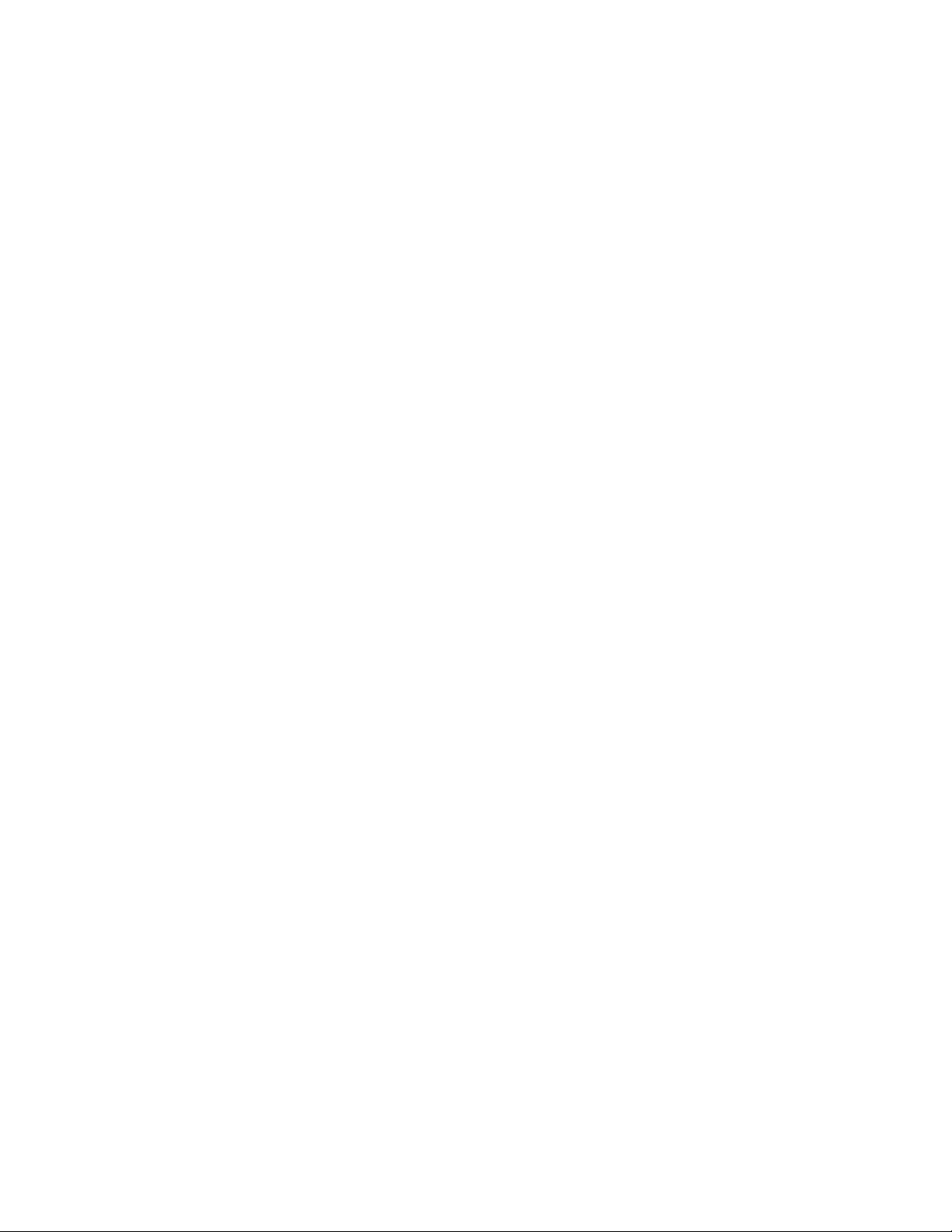
To understand how a VLAN configuration will perform, first look at the port on which the frame enters the
switch, then the VLAN ID (if the frame is tagged) or the PVID (if the frame is untagged). The VLAN
defined by the VID or PVID defines a VLAN group with a membership of ports. This membership
determines whether a port is included or excluded as to frame egress from the switch.
The NT24k switch also has the ability to allow overlapping VLANs. Overlapping VLANs give the user the
ability to have one or more ports share two or more VLAN groups. For more information and examples on
how this could be implemented, please see the ‘VLAN Configuration Examples’ in this document, and/or
our website’s technical documents. Note that RSTP is supported on a single VLAN.
Rapid Spanning Tree Protocol
The Rapid Spanning Tree Protocol as specified in IEEE 802.1D-2004 is supported. One Spanning Tree on
one VLAN is supported. The Rapid Spanning Tree Protocol (RSTP) supersedes the Spanning Tree Protocol
(STP) which was described in IEEE 802.1D-1998. The RSTP establishes a simply connected active
network topology from the arbitrarily connected bridges of a bridged network. Bridges effectively connect
just the LANs to which their forwarding ports are attached. Ports that are in a blocking state do not forward
frames. The bridges in the network exchange sufficient information to automatically derive a spanning tree.
RSTP allows for much quicker learning of network topology changes than the older STP. RSTP supports
new and improved features such as rapid transition to forwarding state. Rather than forwarding them from
the root bridge, RSTP also sends out new BPDUs every hello time. RSTP interoperates with older STP
switches by falling back to STP when the older BPDUs are detected on bridge ports. The user can also
manually configure bridge ports to use STP when desired.
SNMP Traps
The NT24k switch supports SNMP Trap Stations to which SNMP Traps will be sent. The switch supports
four standard traps; Link Status (Link Up / Link Down), Cold Start, Warm Start, and Authentication Errors.
SNMP Traps will be sent to all the trap stations configured on the switch when the corresponding trap is
enabled.
IGMP Snooping
IGMP Snooping is enabled by default, and the switch is Plug and Play for IGMP. IGMP snooping provides
intelligent network support for multicast applications. In particular, unneeded traffic is reduced. IGMP
Snooping is configured via the web console and if enabled, operates dynamically upon each power up.
Also, there can be manual only or manual and dynamic operation. Note that “static multicast group
address” can be used whether IGMP Snooping is enabled or not.
IGMP Snooping will function dynamically without user intervention. If some of the devices in the LAN do
not understand IGMP, then manual settings are provided to accommodate them. The Internet Group
Management Protocol (IGMP) is a protocol that provides a way for a computer to report its multicast group
membership to adjacent ‘routers’. In this case N-Tron NT24k switches provide router-like functionality.
Multicasting allows one computer to send content to multiple other computers that have identified
themselves as interested in receiving the originating computer's content. Multicasting can be used to
transmit only to an audience that has joined (and not left) a multicast group membership. IGMP version 2 is
formally described in the Internet Engineering Task Force (IETF) Request for Comments (RFC) 2236.
(Revised 8-5-2013) NT24k Managed Industrial Ethernet Switch User Manual & Installation Guide Page 28 of 140
Page 29
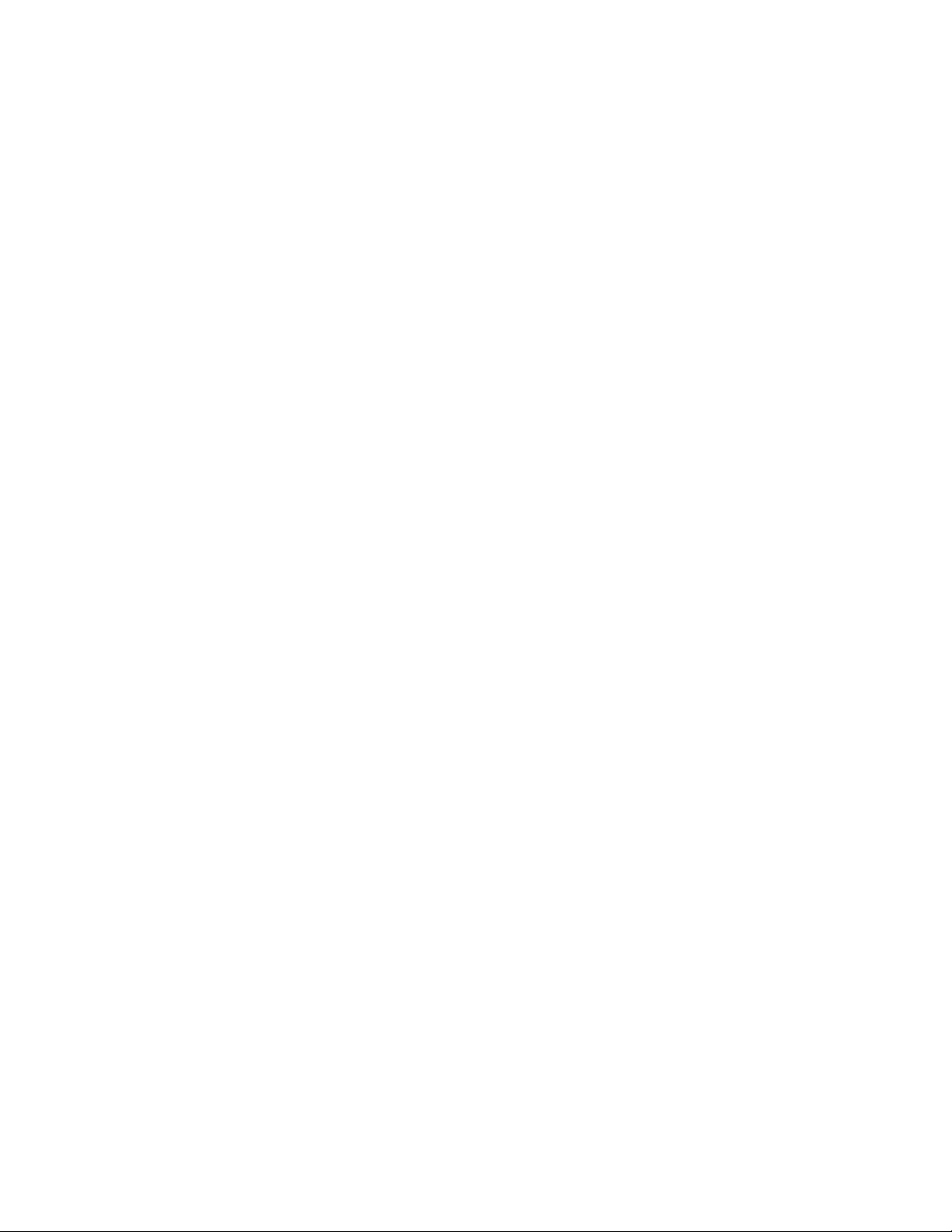
IGMP version 1 is formally described in the Internet Engineering Task Force (IETF) Request for Comments
(RFC) 1112. The NT24k supports v1 and v2.
N-Ring
N-Ring is enabled by default, and the switch is Plug and Play for N-Ring except that initially one must
enable an N-Ring enabled device to be the N-Ring Manager for a given N-Ring. Subsequently, N-Ring
operates dynamically upon each power up. Using N-Tron's proprietary N-Ring technology offers expanded
ring size capacity, detailed fault diagnostics, and a standard healing time of 30ms. The N-Ring Manager
periodically checks the health of the N-Ring via health check packets. If the N-Ring Manager stops
receiving the health check packets, it times out and converts the N-Ring to a backbone within 30ms. When
using all N-Ring enabled switches in the ring, a detailed ring map and fault location chart is also provided
on the N-Ring Manager’s web browser. N-Ring status is also sent from the N-Ring Manager to the N-View
OPC Server to identify the health status of the ring. Up to 250 N-Ring enabled switches can participate in
one N-Ring topology. Switches that do not have N-Ring capability may be used in an N-Ring, however the
ring map and fault location chart cannot be as detailed at these locations.
N-Link
The purpose of N-Link is to provide a way to redundantly couple an N-Ring topology to one or more other
topologies, usually other N-Ring topologies. Each N-Link configuration requires 4 switches: N-Link
Master, N-Link Slave, N-Link Primary Coupler, and N-Link Standby Coupler. N-Link will monitor the link
status of the Primary and Standby Coupler links. While the Primary Coupler link is healthy, it will forward
network traffic and the Standby Coupler link will block network traffic. When a problem is detected on the
Primary Coupler link, the Primary Coupler link will block network traffic and the Standby Coupler link will
forward network traffic. While the N-Link Master and Slave are in communication via the Control link,
only one Coupler link (Primary or Standby) will forward network traffic while the other Coupler link will
block network traffic.
CIP
The CIP (Common Industrial Protocol) feature allows N-Tron switches to directly provide switch
information and configuration access to Programmable Logic Controller (PLC) and Human Machine
Interface (HMI) applications via a standardized communication protocol. For example, a PLC may be
programmed to monitor port links or N-Ring status and cause a status indicator to turn red on an HMI if a
port goes link down or if N-Ring has a fault. CIP is formally described in ODVA Publication Number
PUB00001 (Volume 1: Common Industrial Protocol (CIP™)), and Publication Number: PUB00002
(Volume 2: Ethernet/IP Adaptation of CIP). N-Tron provides EDS and ICO files. N-TRON_CIP_Tags.pdf
is for a particular environment, but reveals the tags available.
Note: Information about using CIP with the NT24k can be found in the CIP User Manual & Installation
Guide and the CIP Installation Kit for the NT24k switch family.
PPP
Point to Point Protocol (PPP) allows a browser like interface over the CLI port.
(Revised 8-5-2013) NT24k Managed Industrial Ethernet Switch User Manual & Installation Guide Page 29 of 140
Page 30
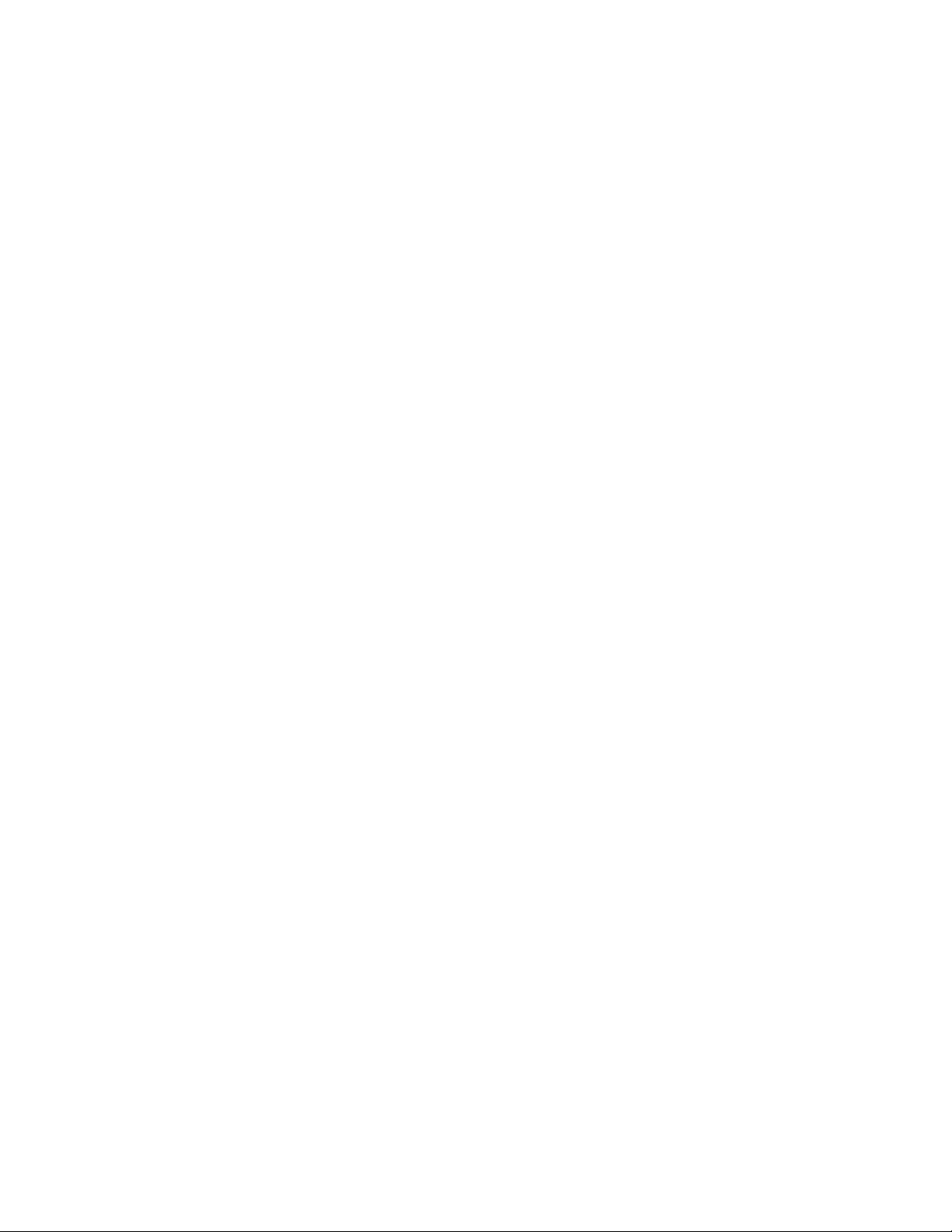
Telnet
Telnet allows a CLI like interface over the internet. The NT24k supports up to two concurrent Telnet users.
DHCP Client
The switch will automatically obtain an IP assignment from a DHCP Server, or optionally Fallback to a
configured IP assignment if unable to get an IP assignment from a DHCP server. Communication between
the client and server can optionally go through a DHCP Relay Agent. The DHCP Client is enabled in
factory defaults, with 192.168.1.210 as the faillback address.
(Revised 8-5-2013) NT24k Managed Industrial Ethernet Switch User Manual & Installation Guide Page 30 of 140
Page 31

TROUBLESHOOTING
1. Make sure the (Power LED) is ON.
2. Make sure you are supplying sufficient current for the version chosen. Note: The Inrush
current will exceed the steady state current by ~ 2X.
3. Verify that Link LEDs are ON for connected ports.
4. Verify cabling used between stations.
5. Verify that cabling is Category 5E or greater for 100Mbit and Gigabit operation.
SUPPORT
Contact N-Tron Corporation at:
TEL: 251-342-2164
FAX: 251-342-6353
E-MAIL: N-TRON_Support@n-tron.com
WEB: www.n-tron.com
FCC STATEMENT
This product complies with Part 15 of the FCC-A Rules.
Operation is subject to the following conditions:
(1) This device may not cause harmful Interference
(2) This device must accept any interference received, including interference that may cause
undesired operation.
NOTE: This equipment has been tested and found to comply with the limits for a Class A digital device,
pursuant to Part 15 of the FCC Rules. These limits are designed to provide reasonable protection against
harmful interference in a residential installation. This equipment generates, uses, and can radiate radio
frequency energy and, if not installed and used in accordance with the instructions, may cause harmful
interference to radio communications. Operation of this device in a residential area is likely to cause
harmful interference in which case the user will be required to correct the interference at his/her own
expense.
INDUSTRY CANADA
This Class A digital apparatus meets all requirements of the Canadian Interference Causing Equipment
Regulations. Operation is subject to the following two conditions; (1) this device may not cause harmful
interference, and (2) this device must accept any interference received, including interference that may
cause undesired operation.
Cet appareillage numérique de la classe A répond à toutes les exigences de l'interférence canadienne
causant des règlements d'équipement. L'opération est sujette aux deux conditions suivantes: (1) ce
dispositif peut ne pas causer l'interférence nocive, et (2) ce dispositif doit accepter n'importe quelle
interférence reçue, y compris l'interférence qui peut causer l'opération peu désirée.
(Revised 8-5-2013) NT24k Managed Industrial Ethernet Switch User Manual & Installation Guide Page 31 of 140
Page 32

Web Software Configuration
Web Management
Enter the switch’s IP address in any web browser and login to the web management feature of the NT24k.
The DHCP Client is enabled in factory defaults, with 192.168.1.210 as the fallback address.
Default:
User Name: admin
Password: admin
Up to 5 concurrent web users are allowed.
(Revised 8-5-2013) NT24k Managed Industrial Ethernet Switch User Manual & Installation Guide Page 32 of 140
Page 33

Web Management – Product Information Page
Product
Name:
The full name of this switch model, including any factory configured options.
The Product Name says -AC1 if there is one AC in either location and -AC2 if there
are two of AC power units. Also, Product Name says -DC1 if there is one DC in
either location and -DC2 if there are two of DC power units.This matches the Part
Number on the Data Sheet.
Switch
Model:
The base model of this switch.
Switch
Family:
The family of switches in which this model, and similar models, belong.
Software
The firmware's software version.
When the administrator either first logs onto a NT24k switch or selects the page on the left, the Product
Information page will be displayed. On the left hand side of the screen there is a list of configurable settings
that the NT24k switch will support. This section of the manual will go through each and every choice listed
on the left hand side of the screen and explain how to configure those settings. In the center of the main
home page the administrator can see some basic information like what firmware revision the switch is
running. The firmware can be upgraded at a later time in the field using http.
The Product Information page lists various information about the switch:
(Revised 8-5-2013) NT24k Managed Industrial Ethernet Switch User Manual & Installation Guide Page 33 of 140
Page 34

Version:
Build Date:
The firmware's build date.
Boot
Loader:
The boot loader's software version.
Copyright:
The copyright.
URL:
The company's home page on the internet.
Switch Modules: The presently installed modules, including SFP transceivers.
(Revised 8-5-2013) NT24k Managed Industrial Ethernet Switch User Manual & Installation Guide Page 34 of 140
Page 35

Web Management – Menu Structure
To the left, there is a menu which is shown fully opened below, in three parts). The pages opened by each
of the individual selections are described in the rest of this section. The use of each of these pages is also
described in this section.
On the left is the basic navigation. Below that the ‘Advanced’ folder can be opened to see what is presented
in the middle below. Help text can be accessed from this left hand navigation as below on the right, or by
pressing ‘Help’ in the upper right hand corner of each browser page to get context dependent help.
Standard Menu: Advanced menu: Help Menu:
(Revised 8-5-2013) NT24k Managed Industrial Ethernet Switch User Manual & Installation Guide Page 35 of 140
Page 36

Configuration Page
The Configuration section of web management gives an administrator the ability to save a running
configuration into the NVRAM. This step is needed in order for the switch to remember any changes after a
power cycle.
The “Save” button will save all current changes to the configuration for use after the next power cycle. If a
configuration device is installed, the configuration will also be saved to the device.
Selecting the “Restore” button will discard all unsaved changes, and load the most recently saved
configuration settings.
Selecting the “Reboot” button reboots the switch and reloads the most recently saved configuration. If a
configuration device is installed, the configuration stored on the device will be loaded and used.
The “Factory” button resets the switch's configuration to factory defaults except for any of the user
selectable items below. If a configuration device is installed, Save Configuration is then necessary to update
the configuration stored on the configuration device.
(Revised 8-5-2013) NT24k Managed Industrial Ethernet Switch User Manual & Installation Guide Page 36 of 140
Page 37

Fault Page
The page provides configurable selections indicating the ways to notify when a Power, N-Ring Manager,
Port Usage, Temperature, or Configuration Device fault occurs. In each case, the notification may consist of
any combination of the options: Show Web, Show LED, and Contact.
Fault Contact: Determines if the fault relay is normally open (Close on Fault) or normally
closed (Open on Fault).
Show Web: The fault is displayed on the browser pages.
Show LED: The fault is indicated on the Power LED as red.
Contact: The fault is indicated by opening or closing the contact switch.
Power AC (Left): Indicates low voltage on the left AC power supply.
Power AC (Right): Indicates low voltage on the right AC power supply.
The location of a power supply is based on the left or right hand side when viewing
from the front of the switch. Looking from the front of the unit: AC1 is on the right
side, and/or AC2 is on left side.
Port Usage Fault: Indicates that the port usage, for one or more ports, is below the Usage Alarm Low
setting, or above the Usage Alarm High setting (see Port Configuration View and
Port Utilization View).
Temperature: Indicates that the temperature of the switch is outside of the configured limits.
Configuration Device: Indicates that the configuration on an installed configuration device is invalid.
(Revised 8-5-2013) NT24k Managed Industrial Ethernet Switch User Manual & Installation Guide Page 37 of 140
Page 38

Fault Page, continued …
Power DC V1 (Left):
Indicates a low voltage on the left power supply DC V1.
Power DC V2 (Left):
Indicates a low voltage on the left power supply DC V2.
Power DC V3 (Right):
Indicates a low voltage on the right power supply DC V3.
Power DC V4 (Right):
Indicates a low voltage on the right power supply DC V4.
N-Ring Manager signal faults consist of: Broken, Partial Break (Low), Partial Break (High), and Multiple
Managers. N-Link Faults are reported by the N-Link Master.
The location of a power supply is based on the left or right hand side of a person viewing the front of the
switch. Looking from the front of the unit: DC V1 and V2 are on the right side, and DC V3 and V4 are on
the left side. If a low voltage DC power supply is installed, these additional choices appear:
Note: V1 and V2 Power Faults are disabled in factory defaults on a low voltage DC power supply.
(Revised 8-5-2013) NT24k Managed Industrial Ethernet Switch User Manual & Installation Guide Page 38 of 140
Page 39

File Transfer Page
Type of transfer to be performed: Choices are: Upload image to switch, Upload bootloader to switch,
Import Configuration to switch, or Export Saved Configuration from switch.
File Transfer gives the administrator the ability to Upgrade Image or Bootloader Firmware, or to import an
XML configuration file to the switch or to export a saved XML configuration file from the NT24k switch.
This allows administrators to backup their configurations to a server offsite in case they need to reload their
custom configurations at a later time. Administrators can, for example, update the firmware in the field
without losing their current configurations. It is important not to cycle power on the switch or interrupt the
data connection between the server and the switch while you are transferring a file.
(Revised 8-5-2013) NT24k Managed Industrial Ethernet Switch User Manual & Installation Guide Page 39 of 140
Page 40

File Transfer, continued …
When “Upgrade Image Firmware”, “Upgrade BootLoader Firmware", or “Import Configuration to switch”
is selected, you can browse and select an image or configuration file to upgrade with.
Reference Appendix A – XML Configuration File – Factory Defaults.
NOTE THAT YOU MUST REBOOT THE SWITCH TO BEGIN RUNNING THE NEWLY
UPGRADED IMAGE.
On “Import Configuration to switch” the existing Internet Address, Gateway, and Subnet Mask can be
retained. Also, you can retain the current user names and passwords, and/or the currently stored SNMP
settings:
(Revised 8-5-2013) NT24k Managed Industrial Ethernet Switch User Manual & Installation Guide Page 40 of 140
Page 41

File Transfer, continued …
On “Export Saved Configuration from switch” pressing the “Configuration Settings” hyperlink brings up
the Windows utilities to specify to just open it or where to save it and the filename.
(Revised 8-5-2013) NT24k Managed Industrial Ethernet Switch User Manual & Installation Guide Page 41 of 140
Page 42

System Page
The factory default is DHCP. Setting the IP Configuration to DHCP will use the Primary Management
VLAN ports to receive an IP address from the DHCP Server. Changes to the Primary Management VLAN
are made in the VLAN section. If no changes are made, the default VLAN will be used as the default
Primary Management VLAN. The factory default fallback IP address is 192.168.1.201 if no DHCP is
received.
Static mode System Configuration View:
When the IP Configuration is in either DHCP or Static Mode:
IP Configuration: Method used to obtain an IP Address, Subnet Mask and Gateway Address
IP Address: Contains the current IP Address of the device.
Subnet Mask: Contains the current Subnet Mask of the device.
Gateway: Contains the current Gateway of the device.
MAC Address: MAC Address of the device.
System Up Time: This parameter represents the total time count. This time has elapsed since the switch was
turned ON or RESET.
Name: It shows the name of the product, which allows alphanumeric and special characters (#, _, -) only.
Contact: The person to contact for system issues, which should be someone within your organization.
Location: The physical location of the switch.
Temperature:: The calculated ambient temperature near the switch. This calculation is only valid after a
warm-up period.
Upper Threshold: The highest temperature for the switch without causing a fault to occur. The threshold is specified
as an integer in C degrees. The range is from -60°C to 100°C, and the default is product dependent.
Lower Threshold: The lowest temperature for the switch without causing a fault to occur. The threshold is specified as
an integer in C degrees. The range is from -60°C to 100°C, and the default is product dependent.
(Revised 8-5-2013) NT24k Managed Industrial Ethernet Switch User Manual & Installation Guide Page 42 of 140
Page 43

DHCP mode System Configuration View:
When the IP Configuration is in DHCP Mode the following information is added:
Client ID: Option used by DHCP clients to specify their unique identifier. The identifier may be the
MAC address, switch name, or entered as a text string or hex characters.
Fallback IP Address: Contains the configured Fallback IP Address of the device. The default is 192.168.1.201.
Fallback Subnet Mask: Contains the configured Fallback Subnet Mask of the device.
Fallback Gateway: Contains the configured Fallback Gateway of the device.
(Revised 8-5-2013) NT24k Managed Industrial Ethernet Switch User Manual & Installation Guide Page 43 of 140
Page 44
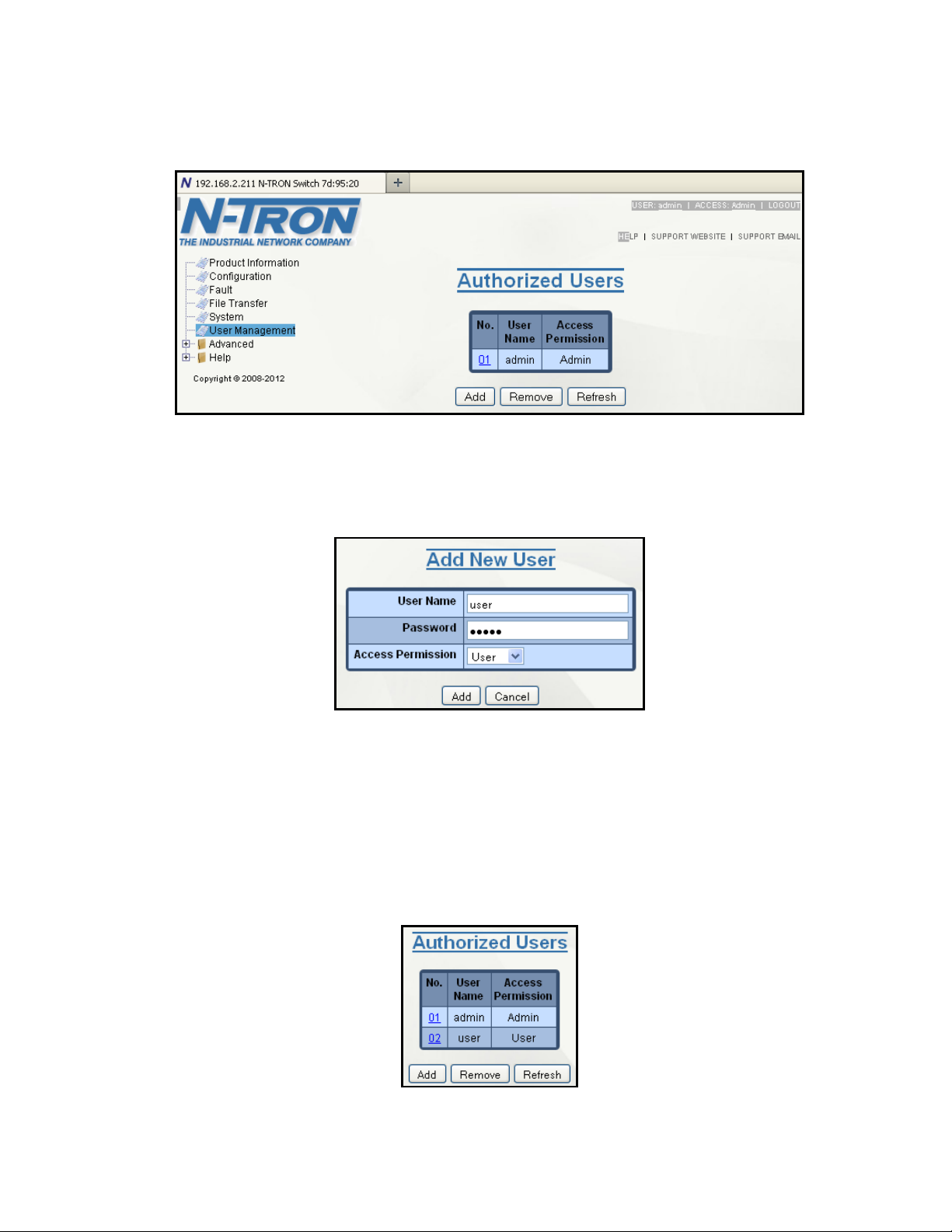
User Management
The User Management screen allows users to view, add, modify and remove system user accounts. The
display includes a list of all the users who have access to the management features of the switch and their
access permissions.
Adding Users
Following the Add button on the above example, the administrator can add another user and assign the user
a username, a password, and the user’s permissions (user/administrator).
User names may include all alphanumerical characters, "_" and "-" and must be 3 to 15 characters long.
Passwords may include all printable characters except ":" and spaces and must be 3 to 15 characters long.
Admin permission gives the right to change and view any switch configuration and to change and view any
current port settings.User level access permission gives the right to view switch configurations and to view
current port settings, but cannot make any changes to these settings.
A page should display after the administrator clicks the Add button indicating that the user was successfully
added.
(Revised 8-5-2013) NT24k Managed Industrial Ethernet Switch User Manual & Installation Guide Page 44 of 140
Page 45
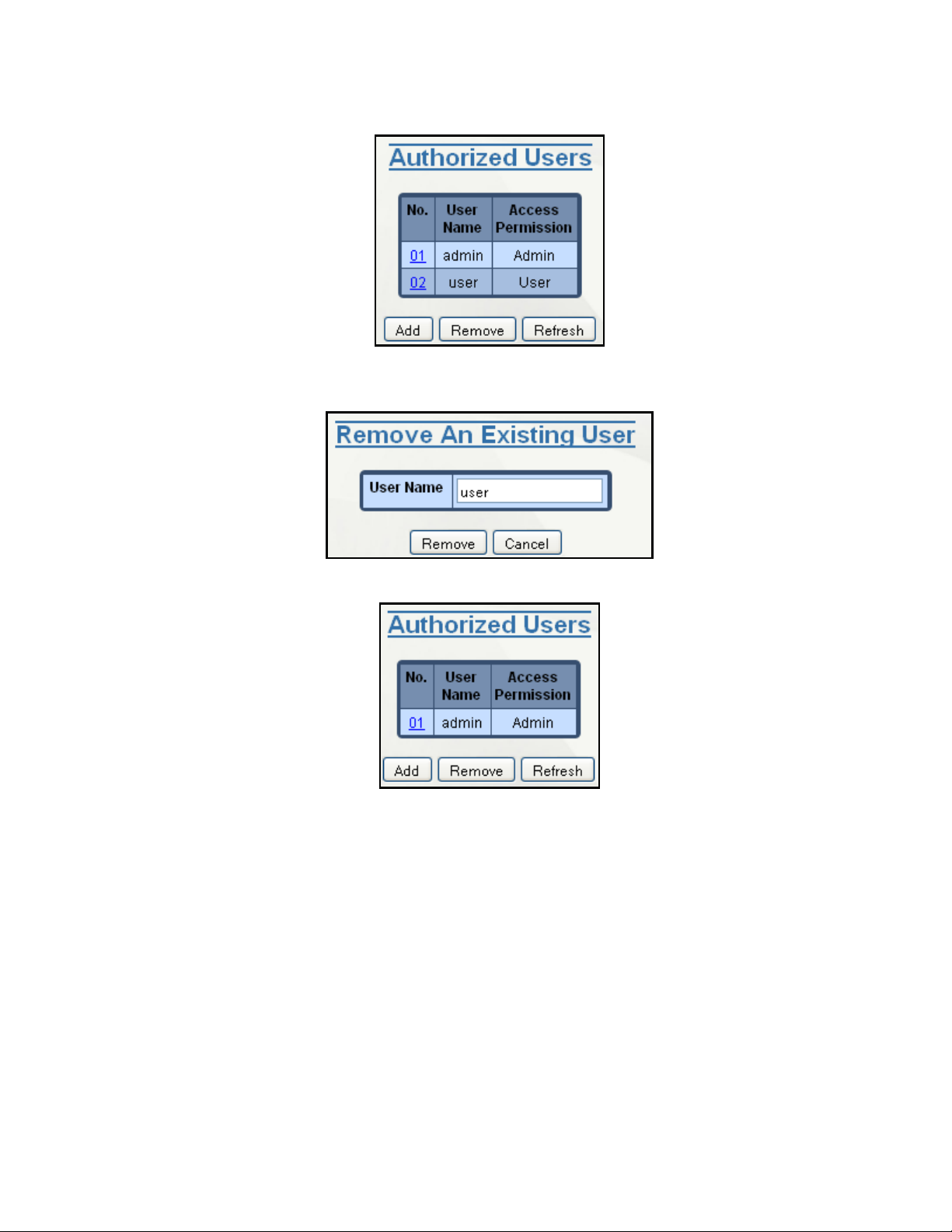
Adding Users, Continued …
In order to remove a user, simply click on the Remove button at the bottom of the page.
Following the Remove button on the above example, the administrator can remove a user by entering in the
user’s name and clicking the Remove button.
A page should follow indicating that the user was successfully removed from the list.
(Revised 8-5-2013) NT24k Managed Industrial Ethernet Switch User Manual & Installation Guide Page 45 of 140
Page 46

Bridging – Aging Time
The Aging Time tab under the Bridging category will display the currently configured Aging Time. This
page allows users to modify this variable to meet their needs. This configurable field displays the desired
aging time for dynamically learned MAC addresses. Inactive MAC addresses will be removed from the
Hardware Address Entry Table after the aging time period has expired. The internal aging time period will
be between 1 and 2 times the selected aging time value. The selected aging time value range is 10-630
seconds. The default aging time is 300 seconds.
After selecting the Modify button, the user will be presented with a page that allows the number to be
entered and updated.
(Revised 8-5-2013) NT24k Managed Industrial Ethernet Switch User Manual & Installation Guide Page 46 of 140
Page 47

Bridging – Multicast Addresses
The Multicast Addresses tab under the Bridging category will display a list of Multicast Group Addresses
that are associated with respective port numbers. This may be used to statically assign a Multicast Group
Address access to a group of ports on the switch.
Following the Add button on the page above, the administrator must enter a valid Multicast Group Address
and associate it with a port number or list on the switch. Once the administrator clicks on the Add button,
the changes will take effect instantly.
Note: If there are multiple ports on different VLANs, the NT24k will apply the static multicast address to
the lowest VLAN-ID that is associated with one of the ports assigned to the static multicast address.
So if the lowest VLAN-ID contains all the ports assigned to the static multicast address (an umbrella
VLAN), it will function for all those ports with no problems. This can be achieved with overlapping
VLANs.
(Revised 8-5-2013) NT24k Managed Industrial Ethernet Switch User Manual & Installation Guide Page 47 of 140
Page 48

Bridging – Multicast Addresses Continued…
After adding a Multicast Group Address, it will appear on the main list and will show the associated ports
that go along with that address.
Following the Remove button on the example above, the administrator will be presented with a list of
Multicast Group Addresses that are configured on the switch. Using the pull-down menu, the administrator
should select the desired address to be removed. Then click on the Remove button at the bottom of the
page.
(Revised 8-5-2013) NT24k Managed Industrial Ethernet Switch User Manual & Installation Guide Page 48 of 140
Page 49

Bridging – Unicast Addresses
The Unicast Addresses tab under the Bridging category will display a list of MAC addresses that are
associated with each respective port number. This can be used to statically assign a MAC address access to
a single port on the switch.
Following the Add button on the page above, the administrator must enter a valid MAC address and
associate it with a port number on the switch. Once the administrator hits the Add button, the changes will
take effect instantly.
(Revised 8-5-2013) NT24k Managed Industrial Ethernet Switch User Manual & Installation Guide Page 49 of 140
Page 50

Bridging – Unicast Addresses, Continued…
Once a static MAC address has been added, it will be displayed in a list on the main page under the Unicast
Addresses tab.
Following the Remove button on the example above, an administrator can delete a static MAC address from
the list by pressing the Delete button on the page to remove the entry
(Revised 8-5-2013) NT24k Managed Industrial Ethernet Switch User Manual & Installation Guide Page 50 of 140
Page 51
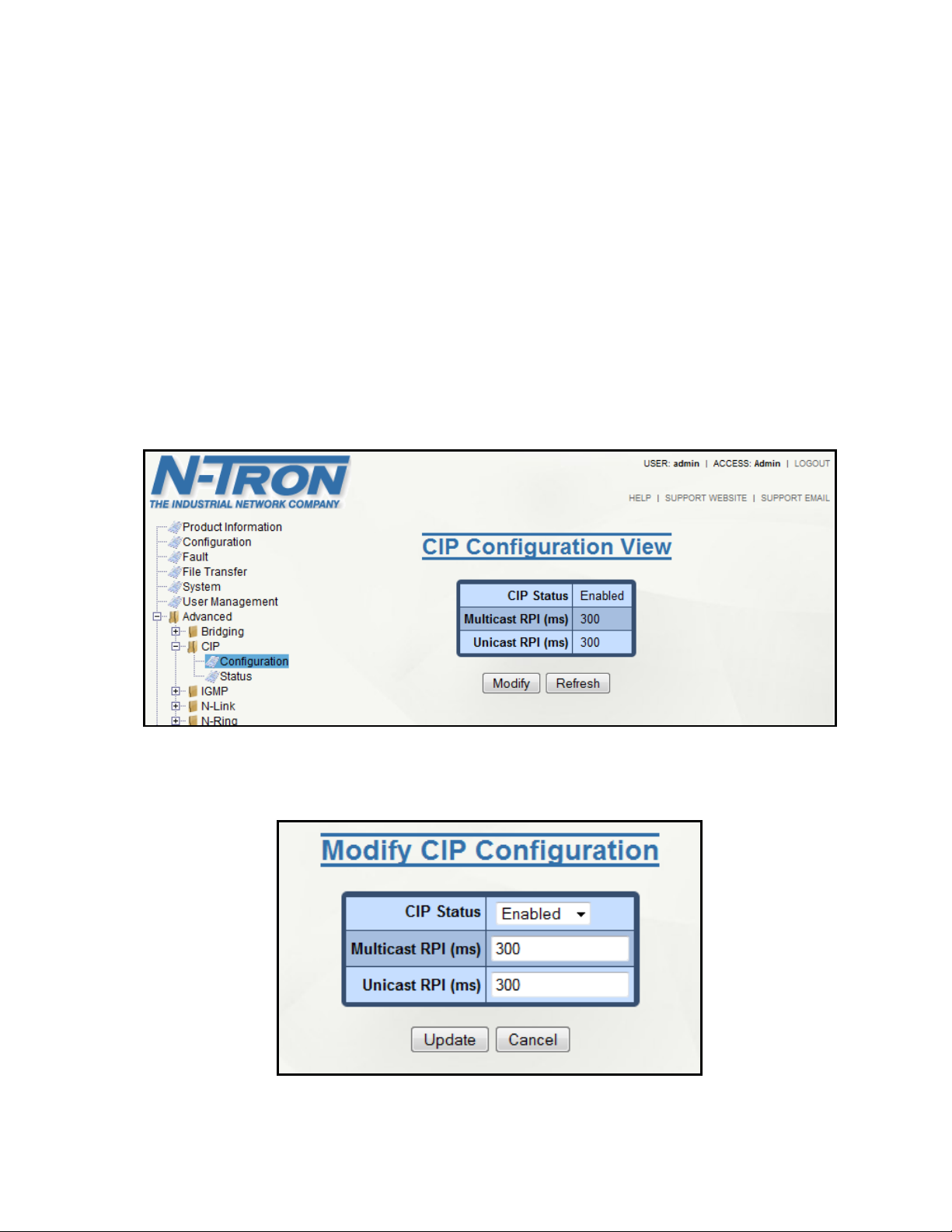
CIP – Configuration
Note: Information about using CIP with the NT24k can be found in the CIP User Manual & Installation
Guide and the CIP Installation Kit for the NT24k switch family.
The Configuration tab under the CIP category will display basic variables for CIP, and the status:
Cip Status:
Enables or Disables CIP on the Switch. Default: Enabled.
Multicast RPI:
The minimum Requested Packet Interval for Class 1 (multicast) connections, in milliseconds.
Requests for less than this value will be rejected. Range: 300-300000. Default = 300 ms.
Unicast RPI:
The minimum Requested Packet Interval for Class 3 (unicast) connections, in milliseconds.
Requests for less than this value will be rejected. Range: 300-300000. Default = 300 ms.
Following the Modify button on the above example, the administrator can modify the variables.
Additionally, you may Disable or Enable CIP altogether.
(Revised 8-5-2013) NT24k Managed Industrial Ethernet Switch User Manual & Installation Guide Page 51 of 140
Page 52

CIP – Status
Product Name:
Switch Model Number.
Vendor:
This is N-Tron's ODVA EtherNet/IP Vendor ID (1006).
Device Type:
The ODVA Device Type is Communications Adapter (= 0x0C hex).
Major Revision:
The Major Revision of the CIP implementation.
Minor Revision:
The Minor Revision of the CIP implementation.
Serial Number (hex):
CIP Serial number, unique across all N-Tron CIP devices. This is the
last 4 octets of the base switch MAC.
Number of Multicast
Connections:
Current number of CIP Ethernet/IP class 1 (multicast) connections.
Number of Unicast
Connections:
Current number of CIP Ethernet/IP class 3 (unicast) connections.
The Status tab under the CIP category will display the CIP status.
The following switch status and partner status information will be shown:
Identity Information:
Connection Information:
(Revised 8-5-2013) NT24k Managed Industrial Ethernet Switch User Manual & Installation Guide Page 52 of 140
Page 53

CIP – EIP Indicators
Indicator State
Summary
Description
Steady Off
No Power
The switch is not powered up.
Steady Green
Device operational
The switch is operating normally.
Flashing Green
Standby
The switch has not been configured for CIP operations.
Flashing Red
Minor fault
A recoverable minor fault has occurred.
Steady Red
Major fault
A non-recoverable major fault has occurred.
Indicator State
Summary
Description
Steady Off
Not powered, no IP
address
The switch is not powered up, or IP address has not
been configured.
Flashing Green
No connections
An IP address is configured, but no connections have
been established.
Steady Green
Connected
A connection has been established.
Flashing Red
Connection timeout
A connection has timed out.
These indicators are either located on the back of the Rack Mount version of the switch, or
on the front of the CPU module on the DIN rail versions of the switch.
The Module Status indicator shows the status of the switch.
The Network Status indicator shows the status of the EtherNet/IP network interface.
Module Status:
Network Status:
(Revised 8-5-2013) NT24k Managed Industrial Ethernet Switch User Manual & Installation Guide Page 53 of 140
Page 54

IGMP – Configuration
The Configuration tab under the IGMP category will display the IGMP basic configuration settings. By default,
IGMP is enabled.
Following the Modify button, the administrator will see a list of configurable fields for the IGMP configuration. Once
these fields are filled in to meet the needs of the administrator’s network, the changes may be updated by clicking the
Update button at the bottom of the page.
(Revised 8-5-2013) NT24k Managed Industrial Ethernet Switch User Manual & Installation Guide Page 54 of 140
Page 55

IGMP – Configuration, Continued…
The IGMP Status pull-down allows the user to enable or disable IGMP completely.
The Query Mode pull-down allows the user to set query mode for Automatic (the default), On (always), or
Off (never). In Automatic multiple switches will ensure that only one switch is the active querier.
(Revised 8-5-2013) NT24k Managed Industrial Ethernet Switch User Manual & Installation Guide Page 55 of 140
Page 56

IGMP – Configuration, Continued…
The Router Mode pull-down allows the user to choose router mode. ‘Auto’ allows for dynamically detected
and manually set router ports. ‘Manual’ allows only for manually set router ports. ‘None’ allows no router
ports. On an N-Ring Manager, the ring ports are informatively shown as router ports.
The user can specify the manual router ports:
(Revised 8-5-2013) NT24k Managed Industrial Ethernet Switch User Manual & Installation Guide Page 56 of 140
Page 57
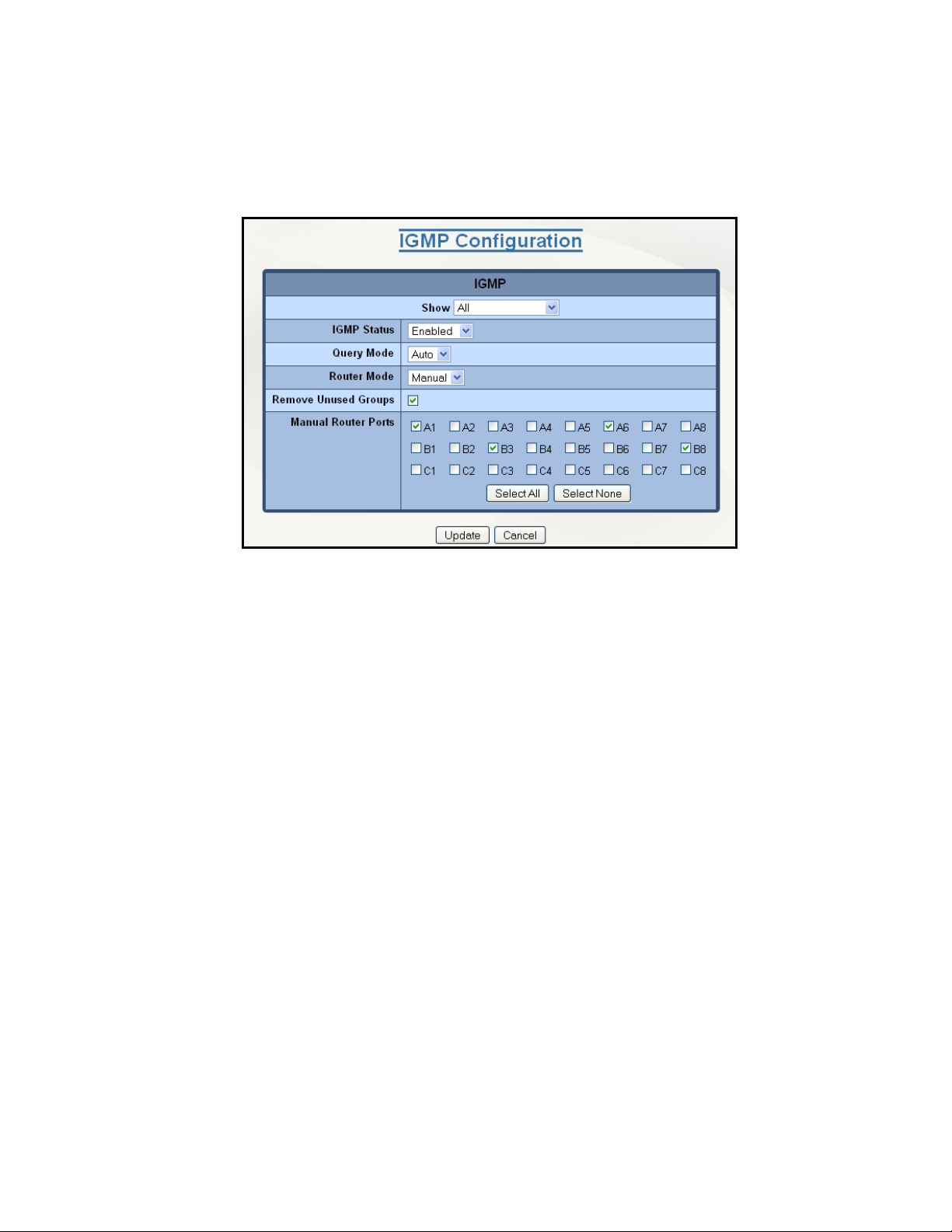
IGMP – Configuration, Continued…
If Remove Unused Groups is checked then unused IGMP Groups will be removed and traffic with those
multicast addresses will be treated as normal multicast. If unchecked, then unused IGMP Groups are not
removed and traffic with those multicast addresses will be limited. The default is checked. Note that IGMP
Groups are not retained through a power cycle.
(Revised 8-5-2013) NT24k Managed Industrial Ethernet Switch User Manual & Installation Guide Page 57 of 140
Page 58

Total Number of Active IP
Group Memberships:
Total Number of Active Group IP Memberships based on the dotted quad
(aaa.bbb.ccc.ddd) view and counting each joined port.
Group IP:
Dynamically created Multicast group IP address.
Port Name:
The descriptive name of the port.
VLAN ID:
VLAN in which the Group IP is assigned. The range is 1-4094.
IGMP – Groups
The Groups tab under the IGMP category will display a list of IGMP groups based on the Group IP and the
port that it is associated with.
(Revised 8-5-2013) NT24k Managed Industrial Ethernet Switch User Manual & Installation Guide Page 58 of 140
Page 59

IGMP – RFilter Ports
The ‘rfilter’ (Router Multicast Data Filter) function allows you to choose whether or not DATA frames
with KNOWN group multicast addresses are sent to the ‘router’ ports (links to other switches). Control
packets (Join, Leave) will be sent to the router(s) regardless of this setting. “KNOWN” is known from
dynamic IGMP Snooping operations. If IGMP is enabled and a port is a 'router port', then RFilter enabled
stops IGMP group data from egressing on the port unless a join to that specific IGMP group has come into
the port. IGMP controls (Join, Leave, Query) are still sent.
The factory default is that the Router Multicast Data Filter is enabled for all ports, so any router ports do
NOT get DATA frames with KNOWN multicast destination addresses unless a join to a specific multicast
address has been received on that port. Joins override an rfilter.
If rfilter is disabled, router ports do get DATA frames with KNOWN multicast destination addresses
Rfilter can be set for individual ports: any, all, or none. For each port, rfilter will have an impact only if that
port is manually or dynamically chosen as a router port.
Default configuration:
(Revised 8-5-2013) NT24k Managed Industrial Ethernet Switch User Manual & Installation Guide Page 59 of 140
Page 60

IGMP – RFilter, Continued…
Modifying rfilter port settings:
After pressing ‘Modify’, the administrator can select which ports to identify as RFilter ports or choose all
ports.
The administrator can view all possible ports (‘Modules’), currently installed ports, or currently linked up
ports:
(Revised 8-5-2013) NT24k Managed Industrial Ethernet Switch User Manual & Installation Guide Page 60 of 140
Page 61

IGMP – Routers
The Routers tab under the IGMP category will display a list of Auto-detected Router IPs and the port
numbers that they are associated with. The Router IP address is auto-detected.
(Revised 8-5-2013) NT24k Managed Industrial Ethernet Switch User Manual & Installation Guide Page 61 of 140
Page 62

N-Ring – Configuration – Basic
This page displays the N-Ring basic configuration settings. By default, N-Ring is in Auto Member mode.
If in N-Ring Manager Mode, the Basic Configuration View will be:
Notes:
1. Only tagged N-Ring is supported. That is best for frame priority reasons.
2. Do not create redundant links unless either RSTP or N-Ring is enabled.
3. The Default VLAN and any active N-Ring VLAN cannot be deleted.
4. N-Ring Manager cannot have RSTP enabled on the N_Ring ports. N-Ring Manager will disable
RSTP on the N-Ring ports if necessary. Other ports may have RSTP enabled.
5. RSTP & N-Ring are different modes and cannot share links or segments. If a port is both an RSTP
port and an active N-Ring port, then the port will be disabled for RSTP.
6. Do not connect the N-Ring to actively Trunking ports on an Auto Member.
7. Do not create redundant links unless either RSTP or N-Ring is enabled.
8. Any one NT24k can only participate in one N-Ring.
9. Since VLANs are implemented for security reasons as well as traffic flow, N-Ring only makes
minimal changes. It is up to the administrator to ensure that VLANs are configured correctly on the
N-Ring manager and all N-Ring members.
(Revised 8-5-2013) NT24k Managed Industrial Ethernet Switch User Manual & Installation Guide Page 62 of 140
Page 63

N-Ring – Configuration – Basic, Continued …
If N-Ring is disabled, the Basic Configuration View will be:
Following the Modify button on the above example, the administrator will see a pulldown of configurable
choices for the N-Ring configuration, as below.
If N-Ring Mode is “Manager”, then a pull-down allows selection of available ports (in this case A1/A2, and
A5/B3) as N-Ring ports.
If N-Ring Mode is “Manager”, then VLAN ID can be set to a unique VLAN id (1 ~ 4094). Default is 3333.
(Revised 8-5-2013) NT24k Managed Industrial Ethernet Switch User Manual & Installation Guide Page 63 of 140
Page 64

N-Ring – Configuration – Port Sets
Set:
Port set table index.
Ports:
Designated pair of N-Ring ports. To reassign different pairs, the port sets containing those ports, if
any, must first be deleted before the ports can be reassigned (a port can only belong to one port set).
A port set is a group of two ports that may be used for an N-Ring. The default N-Ring Port Set is as shown,
if available. In any event it is the lowest two installed ports.
Pressing ‘Modify’ on the page above yields this page:
To delete a port set, click the checkbox in the desired row and then click the Delete button.
(Revised 8-5-2013) NT24k Managed Industrial Ethernet Switch User Manual & Installation Guide Page 64 of 140
Page 65
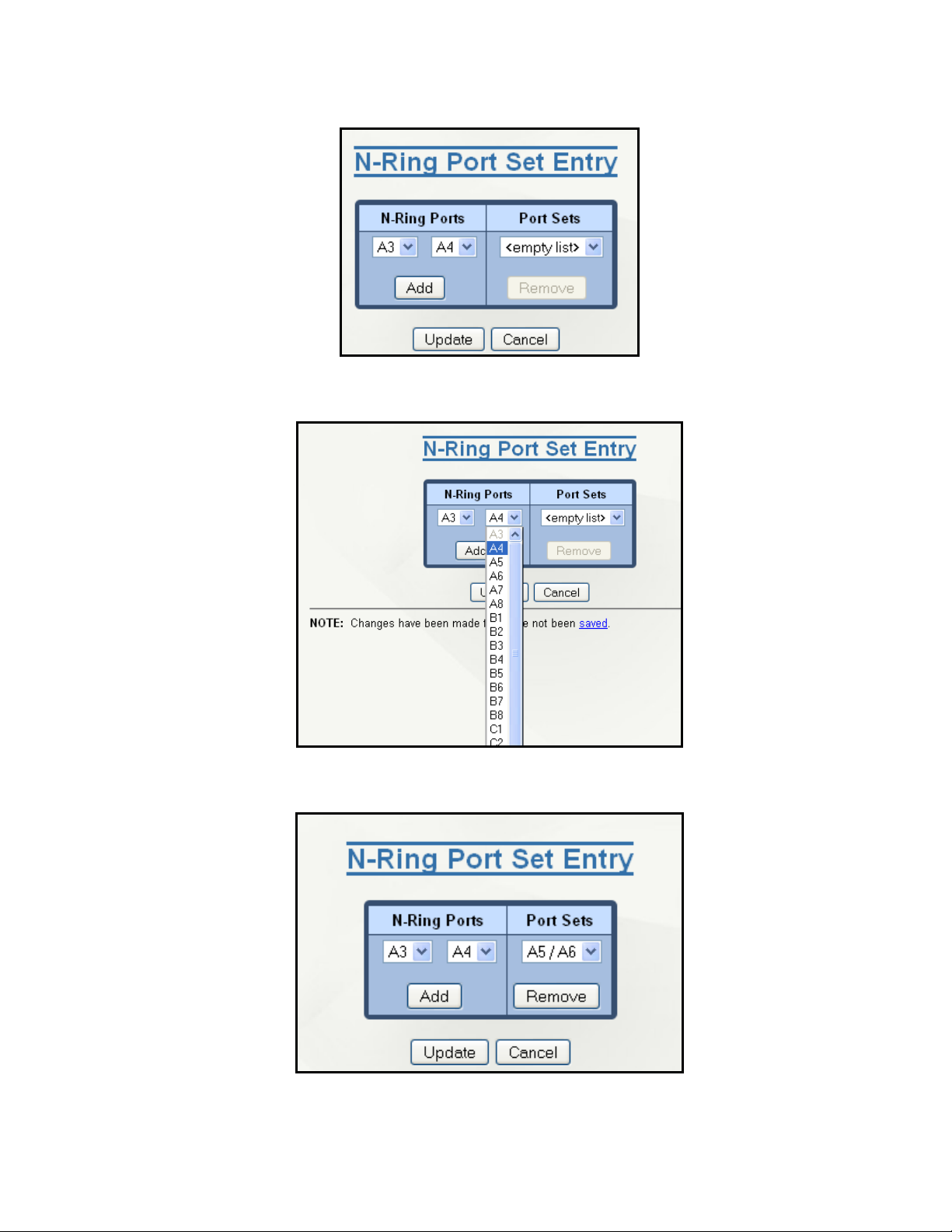
N-Ring – Configuration – Port Sets, Continued …
Pressing ‘Add’ on the page above yields:
The N-Ring ports can be selected by pulldown.
In this mode port sets can be deleted from a pulldown.
(Revised 8-5-2013) NT24k Managed Industrial Ethernet Switch User Manual & Installation Guide Page 65 of 140
Page 66

N-Ring – Configuration – Advanced
Keep-Alive
Timeout:
The amount of time to wait in seconds to receive a keep-alive request before switching
from active member back to auto member. The default is 31. The range is 15 to 300
seconds, with an entry of zero disabling the feature.
Auto Member
Detection
Timeout:
The amount of time to wait in seconds to receive N-Ring frames on any auto member
port (at boot up) before assuming the switch is not part of an N-Ring.
In factory defaults the N-Ring mode is Auto Member and the page looks like this:
(Revised 8-5-2013) NT24k Managed Industrial Ethernet Switch User Manual & Installation Guide Page 66 of 140
Page 67

N-Ring – Configuration – Advanced, Continued …
If N-Ring mode is Manager, the following advanced configuration data will be shown:
Self Health Packet
Interval:
The amount of time to wait in milliseconds before sending Self-Health packets. The
default is 10.
Maximum Missed
Packets:
The number of consecutive missed Self-Health packets that constitute a fault. The
default is 2.
Sign-On Delay:
The amount of time to wait in milliseconds before requesting initial sign-on
information from ring members. The default is 1000.
Sign-On Match
Packets:
The number of times the switch count must match before starting the sign-on
process. The default is 3.
Sign-On Interval:
The interval of time to wait in milliseconds before requesting subsequent sign-on
information from ring members when the ring is broken. The default is 3000.
Sign-On Info:
Spacing Multiplier:
The amount of time to wait in milliseconds, scaled by switch number, before
sending information to the ring manager. The default is 5.
Sign-On Info Retry
Timeout:
The amount of time the ring member will wait in milliseconds for the ring manager
to acknowledge receipt of the member's information before the member tries to resend the information. The default is 1500.
Delay Before ReEntering Broken
State:
The amount of time, in milliseconds, that must elapse before the ring is allowed to
go back into the broken state. The default is 3000.
When the N-Ring mode is Manager, the Advanced Configuration page looks like this:
(Revised 8-5-2013) NT24k Managed Industrial Ethernet Switch User Manual & Installation Guide Page 67 of 140
Page 68

N-Ring – Status
If N-Ring mode is inactive Auto Member, the following data will be shown:
If N-Ring mode is Active Auto Member, the following data will be shown:
(Revised 8-5-2013) NT24k Managed Industrial Ethernet Switch User Manual & Installation Guide Page 68 of 140
Page 69
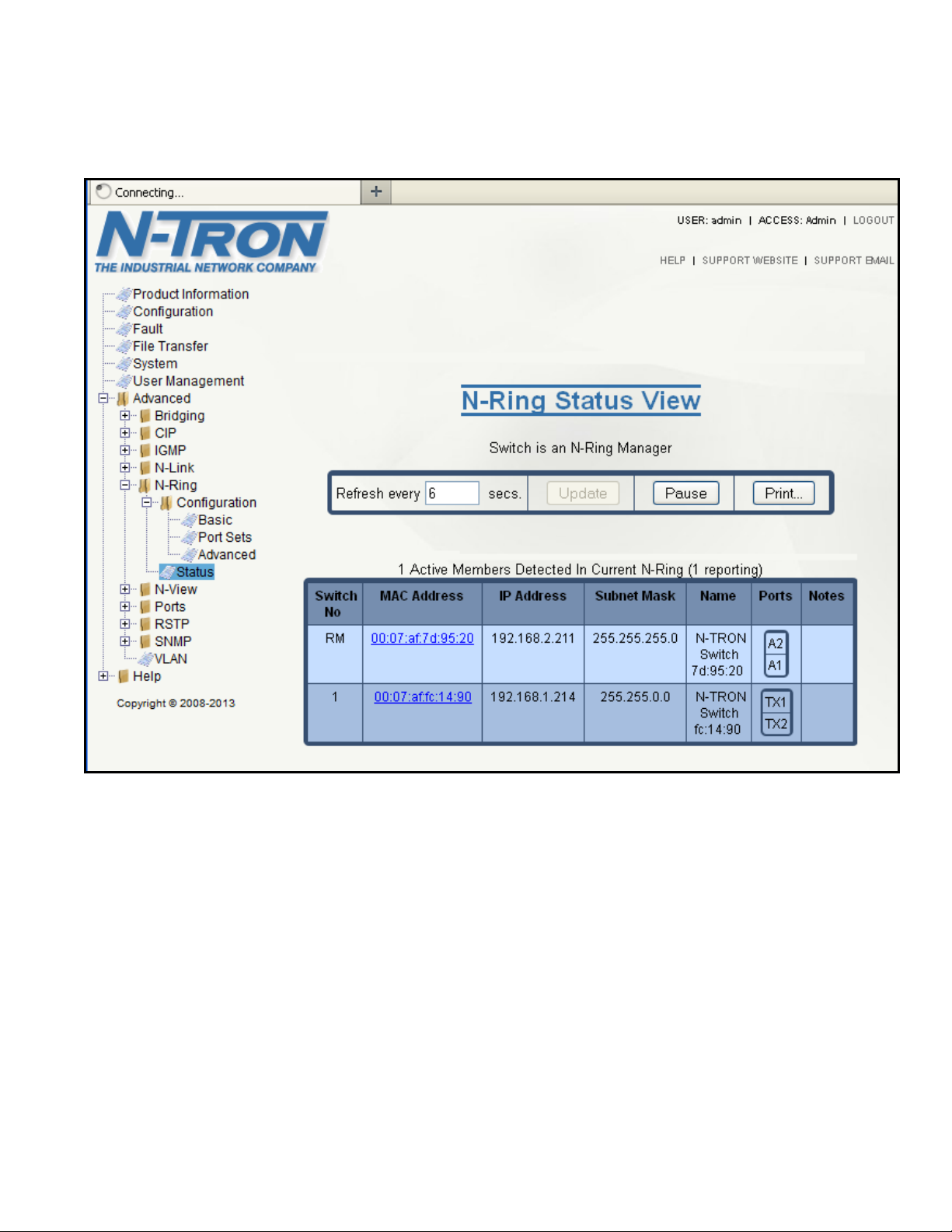
N-Ring – Status, Continued …
Switch No.:
The number of the switch in the N-Ring. (RM=Ring Manager)
MAC Address:
The MAC Address of the switch.
IP Address:
The IP Address of the switch.
Subnet Mask:
The Subnet Mask of the switch.
Name:
The name of the switch. (Set on the switch)
Ports:
The N-Ring ports of the switch.
Notes:
Information regarding the switch.
If N-Ring mode is Manager, the following data will be shown. If the MAC is selected, more data will be
retrieved and shown about the switch.
(Revised 8-5-2013) NT24k Managed Industrial Ethernet Switch User Manual & Installation Guide Page 69 of 140
Page 70

N-Ring – Status, Continued …
On an N-Ring Manager Status for a faulted N-Ring, the below is presented:
Note ” Fault: N-Ring Fault.” in red near the top of the display.
Note that the break is identified in red by switches and ports. In this case, N-Ring manager A2 to N-Ring
active member Switch Number 1 TX2 is broken.
Note “Switch order may be incorrect and all switches may not be shown.” in yellow. This is because since
the Sign On frames cannot get around the N-Ring the data may not be updated since the last time they did.
(Revised 8-5-2013) NT24k Managed Industrial Ethernet Switch User Manual & Installation Guide Page 70 of 140
Page 71

N-Link – Configuration – Basic
N-Rng
Manager
N-Ring
Auto
Member
N-Link Slave
N-Ring Member
N-Link Master
N-Ring Member
Partner Link
(N-Ring Segment)
Control
Link
N-Ring
Auto
Member
N-Rng
Manager
N-Link Coupler
N-Ring Member
N-Link Couper
N-Ring Member
N-Ring
Auto
Member
N-Ring
Auto
Member
Primary
Coupler
Link
Standby
Coupler
Link
Coupler Port
(Default: TX4)
Control Port
(Auto-Detected)
Coupler Port
(Default: TX4)
Control Port
Default: TX3
Partner Port
(Auto-Detcted)
Partner Port
(Auto-Detcted)
N-Ring #1
N-Ring #2
Coupler Port
(Auto-Detected)
Coupler Port
(Auto-Detected)
The purpose of N-Link is to provide a way to redundantly couple an N-Ring topology to one or more other
topologies, usually other N-Ring topologies. Each N-Link configuration requires 4 switches: N-Link
Master, N-Link Slave, N-Link Primary Coupler, and N-Link Standby Coupler.
Standard N-Link Configuration (Example):
(Revised 8-5-2013) NT24k Managed Industrial Ethernet Switch User Manual & Installation Guide Page 71 of 140
Page 72

N-Link – Configuration – Basic, Continued …
N-Ring #1
N-Ring AM
N-Link Slave
#1
N-Ring AM
N-Link Master
#1
Partner
Link #1
Control
Link #1
N-Rng
Manager
N-Link AC
N-Ring AM
N-Link AC
N-Ring AM
N-Ring
Auto
Member
Primary
Coupler
Link #1
Standby
Coupler
Link #1
N-Ring #2
N-Ring
Auto
Member
N-Ring AM
N-Link Slave
#2
N-Ring AM
N-Link Master
#2
Partner
Link #2
Control
Link #2
N-Rng
Manager
N-Link AC
N-Ring AM
N-Link AC
N-Ring AM
N-Ring
Auto
Member
Primary
Coupler
Link #2
Standby
Coupler
Link #2
N-Ring #3
N-Ring
Auto
Member
N-Ring AM
N-Link Slave
#3
N-Ring AM
N-Link Master
#3
Partner
Link#3
Control
Link #3
N-Rng
Manager
N-Link AC
N-Ring AM
N-Link AC
N-Ring AM
N-Ring
Auto
Member
Primary
Coupler
Link #3
Standby
Coupler
Link #3
N-Ring #4
N-Ring
Auto
Member
N-Ring
Auto
Member
N-Ring
Auto
Member
N-Rng
Manager
Complex N-Link Configuration (Example):
Configuration Notes:
The Master and Slave must be part of the N-Ring topology.
If using default configuration choices, the administrator only needs to configure the N-Link Master.
The N-Link Slave and both Coupler switches will auto-detect any needed configuration.
If not using default configuration choices, the administrator may also need to configure the Default
Coupler port on the N-Link Slave.
There must be a direct link between the Master and Slave Control ports. Use of media converters or
other switches is not supported.
There must be a direct link between the Master and Slave Partner ports. Use of media converters or
other switches is not supported.
There must be at least one other switch, besides the Master and Slave, that supports N-Link on the
N-Ring.
N-Link will only support a single point of failure. Multiple points of failure and misconfiguration
are not supported and may cause a network storm under some circumstances.
For proper N-Link fault detection and recovery, neither the partner port nor the control port may use
1000Base-T (copper) connections. It is recommended that fiber connections or 100Base-TX
(copper) be used. Per the IEEE 802.3 Clause 40 standard, a 1000Base-T PHY is required to wait
350-750 milliseconds before reporting a link down condition and this adversely affects N-Link.
(Revised 8-5-2013) NT24k Managed Industrial Ethernet Switch User Manual & Installation Guide Page 72 of 140
Page 73

N-Link – Configuration – Basic, Continued …
Configuration Steps to redundantly couple 2 N-Ring networks:
1. Ensure the Coupler and Control cables are disconnected at this point.
2. Get Both N-Rings working with a status of OK.
3. Configure N-Link Slave: Ensure that the N-Link Slave is set to Auto Configure and select a Default
Coupler Port. Save Configuration.
4. Configure N-Link Master: Select the Control and Coupler ports. Save the Configuration.
5. Connect the Control Link cable. Ensure that the Slave switch status now shows a state of “Slave”
6. Connect the Coupler Link cables.
7. Check N-Link status by selecting the N-Link Status View page.
The Basic tab under the N-Link Configuration category will display the basic configuration settings. By
default, N-Link is in Auto Configure mode and will use A4 as the Default Coupler port.
Following the Modify button on the above example, the administrator will see a list of configurable fields
for the N-Link configuration, as below.
The port configured as the Default Coupler Port will be used as the Standby Coupler port if the switch
detects an N-Link Master and becomes an N-Link Slave.
(Revised 8-5-2013) NT24k Managed Industrial Ethernet Switch User Manual & Installation Guide Page 73 of 140
Page 74

N-Link – Configuration – Basic, Continued …
Once these fields are filled in to meet the needs of the administrator’s network, the changes may be saved by
clicking the Update button at the bottom of the page.
The “N-Link Mode” is one of three choices, as below:
If N-Link mode is “Disabled”, then N-Link is disabled and will not operate as an N-Link capable switch.
If N-Link mode is “Master”, then the administrator must configure the Control Port (default: A3) and the
Primary Coupler Port (default: A4).
Once these fields are filled in to meet the needs of the administrator’s network, the changes may be saved by
clicking the Update button at the bottom of the page.
(Revised 8-5-2013) NT24k Managed Industrial Ethernet Switch User Manual & Installation Guide Page 74 of 140
Page 75

N-Link – Configuration – Advanced
Auto Configure
Detection Timeout:
The amount of time to wait in seconds to receive N-Link Control frames on any port
except Coupler (at boot up) before assuming the switch is not part of an N-Link
configuration.
The Advanced tab under the N-Link Configuration category will display the advanced configuration
settings. If N-Link mode is “Auto Configure”, the following advanced configuration data will be used. The
selected auto configure detection timeout time value range is 2-180 seconds. The default auto configure
detection time is 4 seconds.
Following the Modify button on the above example, the administrator will see the configurable field for the
N-Link configuration, as below.
Once the field is filled in to meet the needs of the administrator’s network, the change may be saved by
clicking the Update button at the bottom of the page.
(Revised 8-5-2013) NT24k Managed Industrial Ethernet Switch User Manual & Installation Guide Page 75 of 140
Page 76

N-Link – Status
State:
Current N-Link mode of switch.
Control Port:
The port being used to convey control information. There must be a
direct link between the Master and Slave Control ports. Use of media
converters or other switches is not supported.
Partner Port:
The port being used for normal communication between the N-Link
Master and N-Link Slave switch. There must be a direct link between
the Master and Slave Partner ports. Use of media converters or other
switches is not supported. This port will be detected automatically.
Coupler Port:
The port being used to establish a redundant path for Ethernet data
transmission.
Coupler Port State:
Blocking, Forwarding.
Status:
No errors will show "OK", otherwise a description of the Faults
detected.
State:
Current N-Link mode of switch.
MAC:
The MAC Address of the N-Link Partner switch.
Coupler Port State:
Blocking, Forwarding.
Status:
No errors will show "OK", otherwise a description of the Faults
detected.
The Status tab under the N-Link category will display the N-Link status.
If the switch is an N-Link Master or Slave, the following switch status and partner status information will be
shown. Fields with a red background designate a fault condition.
N-Link Partner Information
(Revised 8-5-2013) NT24k Managed Industrial Ethernet Switch User Manual & Installation Guide Page 76 of 140
Page 77

N-Link – Status, Continued …
N-Link State:
Current N-Link mode of switch.
Coupler Port:
The port used to establish a redundant path for Ethernet data
transmission. This port will be detected automatically.
If switch is an N-Link Auto Configure and not a Slave, the Coupler port, if known, will be shown.
Below is an example of N-Link Status from a switch in defaults (N-Link Auto Configure) that is not an
N-Link Master and has not become an N-Link Slave or an N-Link Coupler:
Below is an example of N-Link Status from an N-Link Coupler switch:
(Revised 8-5-2013) NT24k Managed Industrial Ethernet Switch User Manual & Installation Guide Page 77 of 140
Page 78

N-Link – Status, Continued …
Below is an example of N-Link Status from an N-Link Master switch:
Below is an example of N-Link Status from an N-Link Slave switch:
(Revised 8-5-2013) NT24k Managed Industrial Ethernet Switch User Manual & Installation Guide Page 78 of 140
Page 79

N-Link – Status, Continued …
Below is an example of N-Link Status from an N-Link Master and Slave where the Primary Coupler link is
broken:
Below is an example of N-Link Status from an N-Link Master and Slave where the Standby Coupler link is
broken:
(Revised 8-5-2013) NT24k Managed Industrial Ethernet Switch User Manual & Installation Guide Page 79 of 140
Page 80
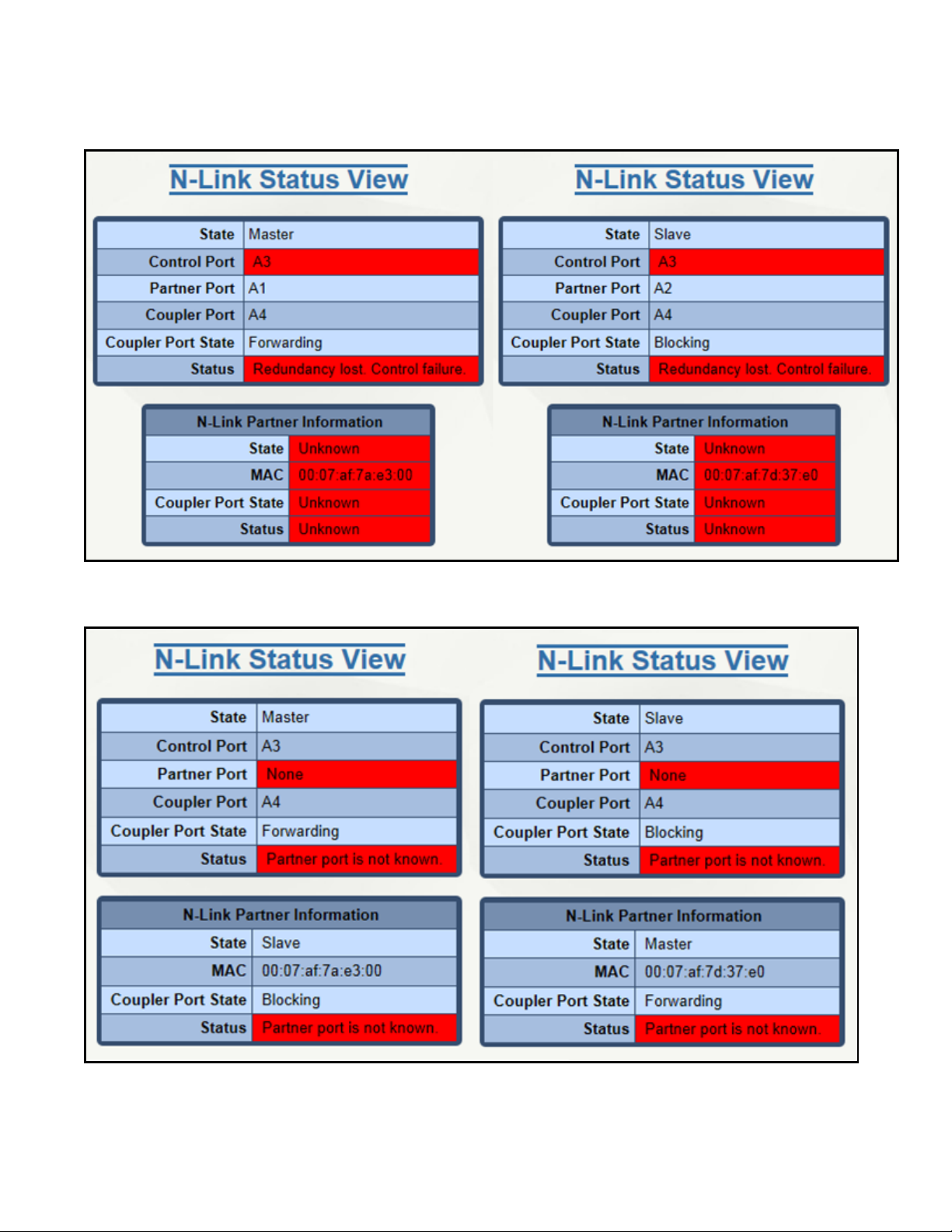
N-Link – Status, Continued …
Below is an example of N-Link Status from an N-Link Master and Slave where the Control link is broken:
Below is an example of N-Link Status from an N-Link Master and Slave where the Partner link is broken:
(Revised 8-5-2013) NT24k Managed Industrial Ethernet Switch User Manual & Installation Guide Page 80 of 140
Page 81

N-View – Configuration
The Configuration tab under the N-View category will display two basic variables for N-View, the status
(Enabled or Disabled) and the interval between packets.
Following the Modify button on the above example, the administrator can modify the variable to change the
frequency with which N-View reports information. Increasing the interval will slow the update rate.
Decreasing the interval will allow N-View to report more frequently. The range is 5 to 500 seconds.
Additionally, you may Disable or Enable N-View altogether.
(Revised 8-5-2013) NT24k Managed Industrial Ethernet Switch User Manual & Installation Guide Page 81 of 140
Page 82

N-View – Ports
The Ports tab under the N-View category will display a list of all the configured ports on the NT24k unit
along with the ports transmitting N-View related multicast packets and MIB stats respectively.
(Revised 8-5-2013) NT24k Managed Industrial Ethernet Switch User Manual & Installation Guide Page 82 of 140
Page 83

N-View – Ports, Continued …
Following the Modify button on the above example, the administrator can modify these two variables to
enable or disable N-View related multicast out of the port and if MIB stats are sent out for those ports. The
administrator can view ports that are possible to install (Modules), currently installed, or currently linked up.
(Revised 8-5-2013) NT24k Managed Industrial Ethernet Switch User Manual & Installation Guide Page 83 of 140
Page 84

Ports – Configuration
The Configuration tab under the Ports category will show a detailed overview of all the ports on the switch.
The administrator can view ports that are possible to install (Modules), currently installed, or currently
linked up. The following information is displayed.:
(Revised 8-5-2013) NT24k Managed Industrial Ethernet Switch User Manual & Installation Guide Page 84 of 140
Page 85

Ports – Configuration, Continued …
Port Number
This is the port index.
Port Name
This field displays the name of the port, such as A1 for the first port in Module A.
Admin Status
This configurable field displays the existing status of the port whether it is Enabled/Disabled.
Link Status
Current Link state of the port.
Auto Negotiation State
This configurable field displays the current auto-negotiation state whether it is Enabled/Disable.
Port Speed
This configurable field displays the speed of each port 10/100/1000 Mbps.
Duplex Mode
This configurable field displays the existing mode of the port whether it is Full Duplex/Half Duplex.
Flow Control State
This configurable field displays the existing flow control status of each port. When enabled, the individual port supports
half-duplex back pressure and full-duplex flow control. The default is Disabled.
Crossover Mode
This configurable field displays the existing crossover mode of the port. This can be Yes, No, or Auto. Auto is the
default.
Port State
The current RSTP status of a port. It may contain Disable/Discarding/Learning/Forwarding.
PVID
This configurable field displays the existing port VLAN ID setting. The allowable range is 1-4094.
Trunk ID
When the port is an active member of a trunk group, the trunk's ID value is shown. A zero value
indicates that the port is not an active trunk member.
Usage Alarm Low (%)
The bandwidth utilization percentage below which a fault will be triggered if enabled. For half duplex the bandwidth
utilization percentage is the sum of both RX and TX bandwidth utilization, and for full duplex this is the higher of TX or
RX bandwidth utilization. See Port Utilization View and Port Usage Fault on Fault Configuration View.
Usage Alarm High (%)
The bandwidth utilization percentage above which a fault will be triggered if enabled. For half duplex the bandwidth
utilization percentage is the sum of both RX and TX bandwidth utilization, and for full duplex this is the higher of TX or
RX bandwidth utilization. See Port Utilization View and Port Usage Fault on Fault Configuration View.
The User can click on the Port Number to configure each port individually. This will allow the user to
change the port’s settings for the following fields:
Admin Status
Speed and Duplex
Flow Control
Cross Over
PVID
Usage Alarm Low
Usage Alarm High
(Revised 8-5-2013) NT24k Managed Industrial Ethernet Switch User Manual & Installation Guide Page 85 of 140
Page 86
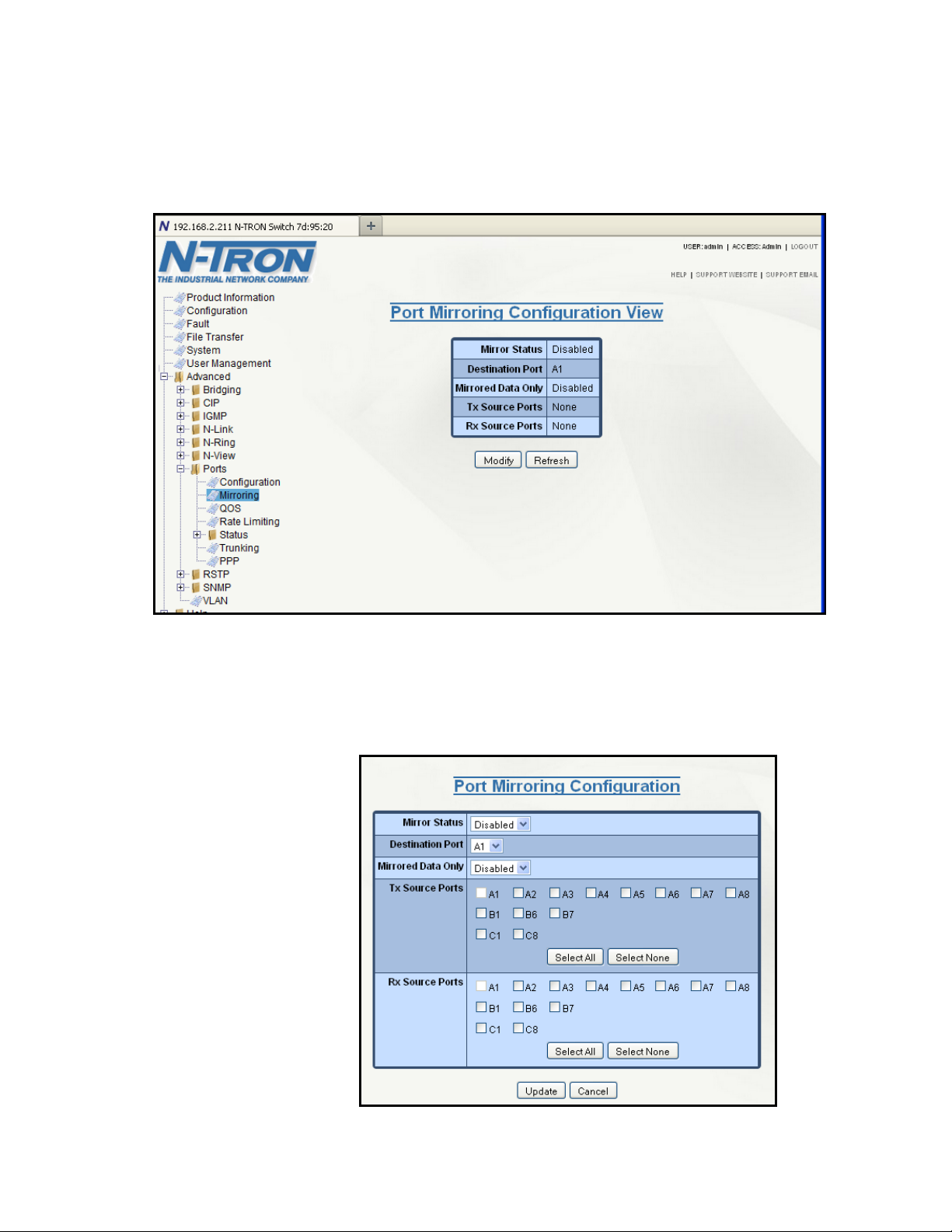
Ports – Mirroring
A mirroring port is a dedicated port that is configured to receive the copies of Ethernet frames that are being
transmitted out and also being received in from any other port that is being monitored. The Mirroring tab
under the Ports category displays the status including the list of Source Ports and the Destination Port that
the Sources are being mirrored to.
Using the Modify button, you can enable the status of port mirroring and select source ports and the
destination port that the source ports will be mirrored to. The check boxes can be used to select the ports
that will be mirrored to the destination port. ‘Mirrored Data Only’ can be selected for mirrored data only to
be transmitted to the destination port, as opposed to mirrored data and whatever other data is otherwise
destined for the destination Port.
Note: Non-mirrored frames take
priority over mirrored
frames. Mirrored frames
may be discarded under
rare instances when
resource contention
occurs.
(Revised 8-5-2013) NT24k Managed Industrial Ethernet Switch User Manual & Installation Guide Page 86 of 140
Page 87
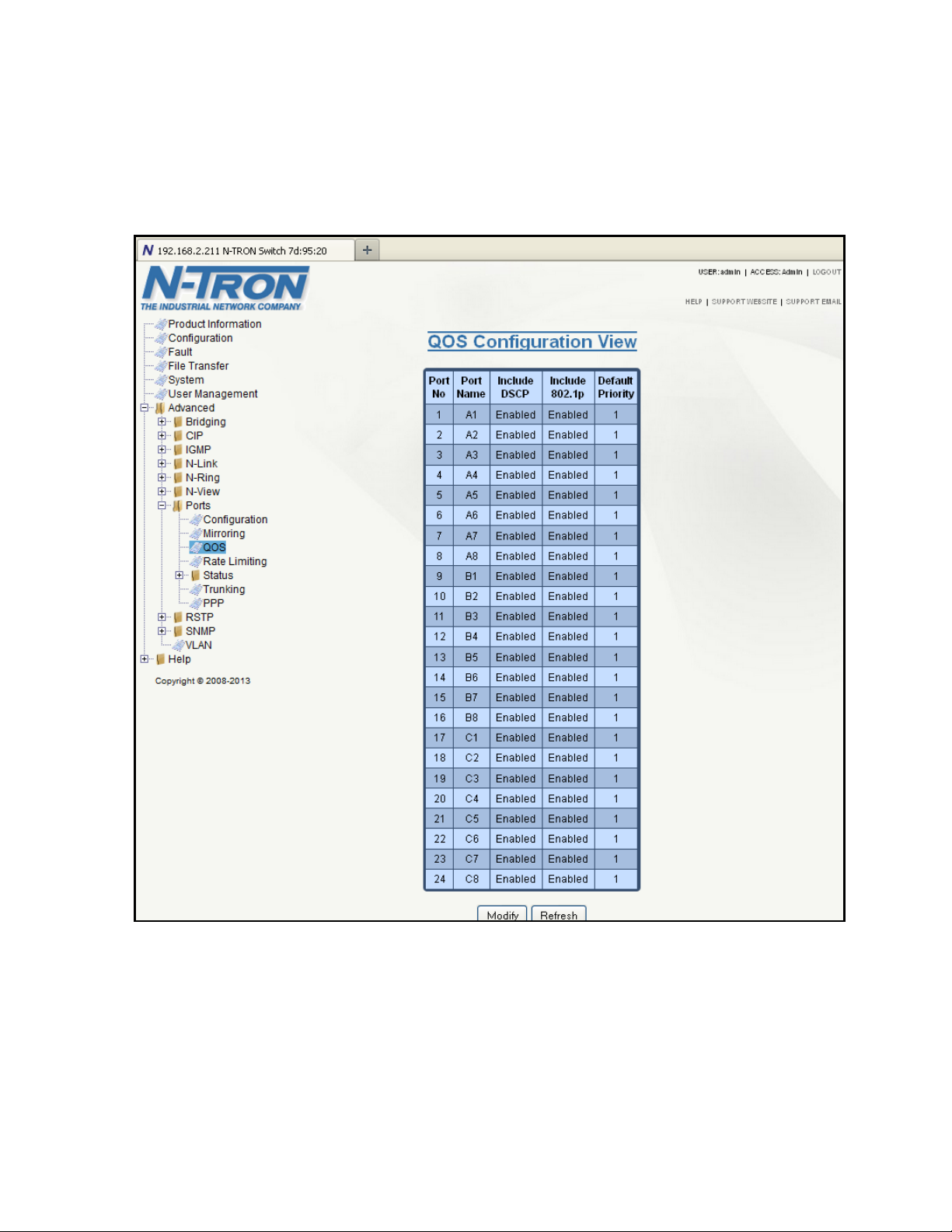
Ports – QOS
The QOS decision tree chooses a frame's output port priority and the egress frame's IEEE802.1p User
Priority value (if needed) based on the QOS settings and the User Priority value (if any) in the ingress
frame. Both the internal port priority setting and egress frame User Priority value are always assigned the
same value (0-7, 7=highest priority). If the ingress frame is an IP packet, the RFC 2474 DSCP field in the
packet will be passed unchanged to the egress frame.
(Revised 8-5-2013) NT24k Managed Industrial Ethernet Switch User Manual & Installation Guide Page 87 of 140
Page 88

Ports – QOS, Continued …
Include
DSCP:
This configurable field displays the status of whether or not to include the ingress frame's RFC
2474 DSCP value in determining the transmit priority and egress frame's IEEE802.1p User
Priority value. If the ingress frame type is IP (IPv4 or IPv6) and Include DSCP is enabled,
DSCP processing will override all other settings. (see QOS SELECTION CHART below).
The default value is enabled.
Include
802.1p:
This configurable field displays the status of whether or not to include the ingress frame's
IEEE802.1p User Priority value in determining the transmit priority and egress frame's
IEEE802.1p User Priority value. This setting is used only if the frame type is not IP (IPv4 or
IPv6) or the Include DSCP setting is disabled. (see QOS SELECTION CHART below).
The default value is enabled.
Default
Priority:
This configurable field displays the default QOS priority for the transmit priority value and the
egress frame's IEEE802.1p User Priority value if not otherwise assigned by DSCP or
IEEE802.1p processing. The range is 0-7, highest priority=7. The default value is 1.
The QOS configuration settings are: Include DSCP, Include 802.1p, and Default Priority:
(Revised 8-5-2013) NT24k Managed Industrial Ethernet Switch User Manual & Installation Guide Page 88 of 140
Page 89

Ports – Rate Limiting
The Rate Limiting/link will display all the ports tht are installed in the NT24k unit and will list the Pass Rate
Percentage for each port for each of: Broadcast, Multicast, Unknown Unicast, and Known Unicast. A packet
type will be affected when the checkbox is selected if it exceeds the total number of packets subject to the
ingress rate limit percentage within an assigned time period. The time periods are: 1 Gbps = 10 ms, 100
Mbps = 100 ms, 10 Mbps = 1 sec. That is, bursts above the limit are passed. Broadcast Pass Rate Percentage
defaults to selected and 3%. A Modify button is provided to change these fields.
(Revised 8-5-2013) NT24k Managed Industrial Ethernet Switch User Manual & Installation Guide Page 89 of 140
Page 90

Ports – Rate Limiting, Continued …
Following the Modify button on the above example, the administrator can modify the Pass Rate Percentage
for each and every port. The administrator can view ports that are possible to install (Modules), currently
installed, or currently linked up. The following information is displayed.:
Note: Unicast packets with destinations not in the ARL table can be rate limited rather than all being
Flooded. That is ‘Unknown Unicast’.
(Revised 8-5-2013) NT24k Managed Industrial Ethernet Switch User Manual & Installation Guide Page 90 of 140
Page 91

Ports – Status – Statistics
Displays the MIB counters for the selected port, specified by the Port pull-down menu. The Clear button
will reset all counters for the selected port. The Clear All Ports button will reset all counters for all ports,
including the selected port.
(Revised 8-5-2013) NT24k Managed Industrial Ethernet Switch User Manual & Installation Guide Page 91 of 140
Page 92

Ports – Status – Utilization
Shows a bandwidth percentage graph of all the ports. The graph is scaled based on the Scale pull-down
menu selection.
(Revised 8-5-2013) NT24k Managed Industrial Ethernet Switch User Manual & Installation Guide Page 92 of 140
Page 93

Trunk ID:
The trunk identifier number. The valid range is 1-127.
Trunk
Name:
The descriptive name of the trunk. The name can consist of alphanumeric characters and the
special characters '#', '_', '-', and '.'.
Trunk
Ports:
The ports associated with the trunk.
Trunk
Status:
The existing status of the trunk. It can be either enabled or disabled.
Ports – Trunking
The Trunking tab under the Ports category displays the following details:
Notes:
1. All ports in the same Trunk must have the same Port Configuration settings, including PVID.
2. All ports in the same Trunk must belong to the same VLAN and have the same tagging options.
3. If a port is both a RSTP port and an enabled trunk group member, then the port will be disabled for
RSTP. The RSTP port status can be seen under advanced RSTP ports.
(Revised 8-5-2013) NT24k Managed Industrial Ethernet Switch User Manual & Installation Guide Page 93 of 140
Page 94

Ports – Trunking, Continued …
By selecting the Modify button, you can then add, delete or modify a trunk group:
By selecting ‘Add’ you can first decide to view ports that are possible to install (Modules), currently
installed, or currently linked up. Then you can specify a trunk group to add.
(Revised 8-5-2013) NT24k Managed Industrial Ethernet Switch User Manual & Installation Guide Page 94 of 140
Page 95

Ports – Trunking, Continued …
By selecting a trunk ID hyperlink from the Port Trunking Configuration View, you can first decide to view
ports that are possible to install (Modules), currently installed, or currently linked up. Then you can specify
changes to a trunk group..
(Revised 8-5-2013) NT24k Managed Industrial Ethernet Switch User Manual & Installation Guide Page 95 of 140
Page 96

Ports – PPP
Console Mode
CLI - The console is in the command mode (the default mode).
PPP - The console is in the PPP mode.
PPP Link Status
current PPP link state
PPP Switch IP Address
The IP address for the switch side of the PPP link.
PPP PC IP Address
The IP address for the PC side of the PPP link.
The console can be either in CLI mode, or PPP mode. The PPP mode provides a TCP/IP connection over
the serial port, allowing for viewing switch information and making configuration changes by using a web
browser. PPP mode is entered by using the PPP command on the console. To change from PPP to CLI
mode, you must reboot the switch.
(Revised 8-5-2013) NT24k Managed Industrial Ethernet Switch User Manual & Installation Guide Page 96 of 140
Page 97

RSTP – Bridge
The Bridge tab under the RSTP category will display the RSTP information for the RSTP Root Bridge and
for the RSTP Bridge on this switch.
Notes:
1. RSTP & N-Ring are different modes and cannot share links or segments. If a port is both an RSTP
port and an active N-Ring port, then the port will be disabled for RSTP.
2. Do not create redundant links unless either RSTP or N-Ring is enabled.
3. If a port is both a RSTP port and an enabled trunk group member, then the port will be disabled for
RSTP. The RSTP port status can be seen under advanced RSTP ports.
4. It is recommended that RSTP rings consist of RSTP capable switches.
5. RSTP is supported on only one VLAN.
(Revised 8-5-2013) NT24k Managed Industrial Ethernet Switch User Manual & Installation Guide Page 97 of 140
Page 98

Root Identifier Priority:
The Priority of the Root Bridge.
Root Identifier MAC:
The unique MAC of the Root Bridge. Possibly a different network device.
Hello Time (Sec):
The time interval, in seconds, between the transmission of Configuration
BPDUs by Designated Ports.
Forward Delay (Sec):
The time spent, in seconds, by legacy STP Bridges in transitioning Root
and Designated Ports to Forwarding. This delays Port transitions until
other bridges have received spanning tree information.
Max Age (Sec):
For RSTP, this is the maximum hops allowed for any protocol message
before it is discarded and no longer retransmitted.
For STP, this is the maximum time, in seconds, that a bridge will wait for
Configuration BPDUs before deciding it is no longer connected to the root
bridge.
Root Path Cost:
The cost of the path to the Root Bridge via the Root Port of this bridge.
Root Port:
The Root Port of this Bridge. The Root Port provides the lowest cost path
from this Bridge to the Root Bridge.
RSTP – Bridge, Continued …
Root Bridge - This is the identity and parameters of the RSTP Root Bridge.
(Revised 8-5-2013) NT24k Managed Industrial Ethernet Switch User Manual & Installation Guide Page 98 of 140
Page 99
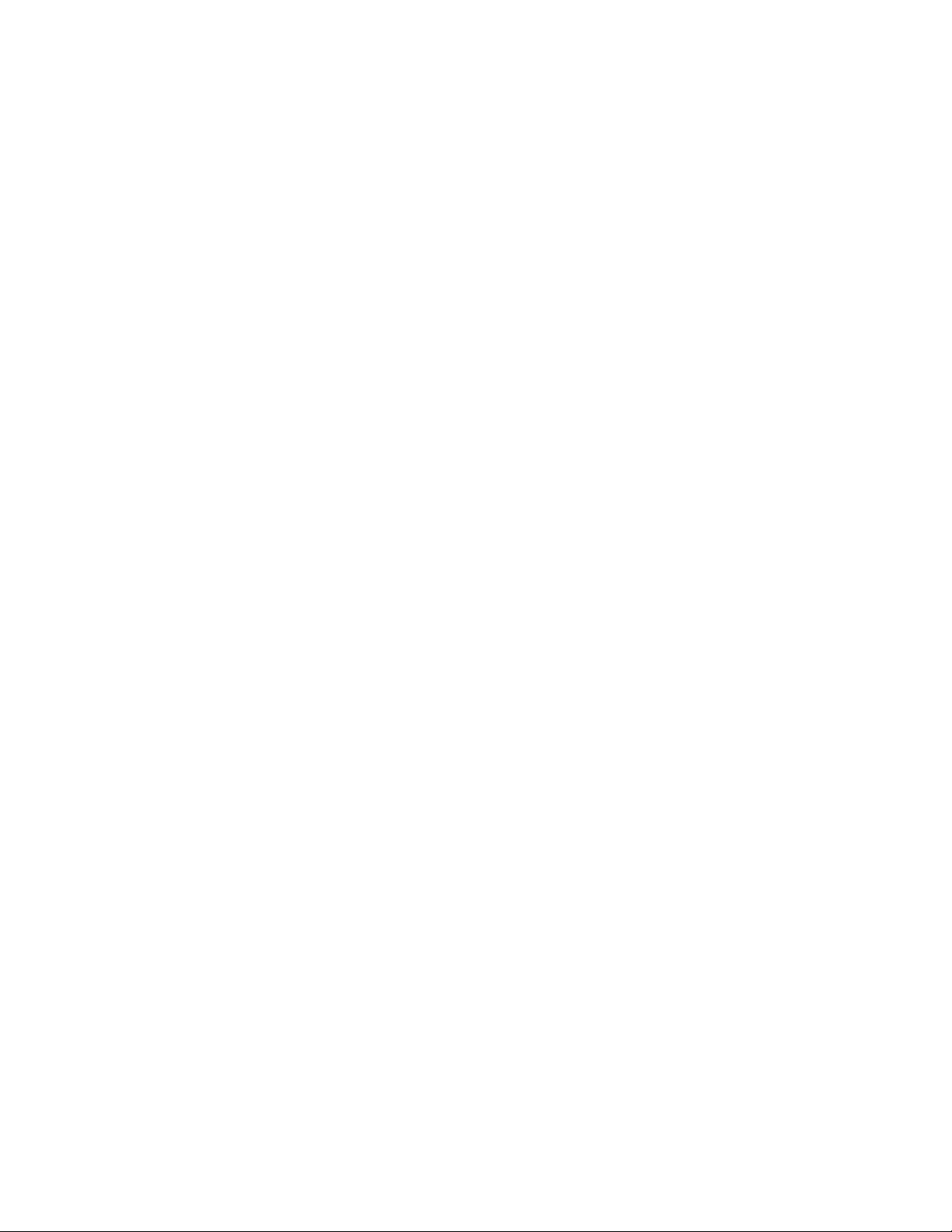
RSTP – Bridge, Continued …
VLAN
RSTP will operate on all ports of this VLAN. Protocol information will be
transmitted VLAN-tagged or un-tagged depending on the Untag On
Egress setting for this VLAN. This should be a valid VLAN ID. The
default is VLAN 1.
Bridge Identifier Priority
The Priority of the this Bridge. The range is 0-61440. The default value is
32768.
Bridge Identifier MAC
The unique MAC of the this Bridge.
Hello Time (Sec)
The Hello Time, when this bridge is the Root Bridge or is attempting to
become the Root Bridge. This is the time interval, in seconds, between the
transmission of Configuration BPDUs by Designated Ports.The range is
1-10. Consult the user manual for other constraints. The default value is 1.
Forward Delay (Sec)
The Forward Delay, when this bridge is the Root Bridge or is attempting
to become the Root Bridge. This is the time spent, in seconds, by legacy
STP Bridges in transitioning Root and Designated Ports to Forwarding.
This delays Port transitions until other bridges have received spanning
tree information.The range is 4-30. Consult the user manual for other
constraints. The default value is 13 seconds.
Max Age (Sec)
The Max Age when this bridge is the Root Bridge or is attempting to
become the Root Bridge. For RSTP, this is the maximum hops allowed
for any protocol message before it is discarded and no longer
retransmitted. For STP, this is the maximum time, in seconds, that a
bridge will wait for Configuration BPDUs before deciding it is no longer
connected to the root bridge.The range is 6-40. Consult the user manual
for other constraints. The default value is 16 seconds.
Tx Hold Count
This is the maximum number of Configuration BPDUs that can be
transmitted in one second, from a port on this Bridge before transmission
is throttled.The range is 1 to 10. The default is 6.
Topology Changes
This is the number of RSTP topology changes since the switch has been
powered on or rebooted.
RSTP Status
This is the current status of the RSTP protocol on this bridge. This may
be RSTP, Force STP, or Disabled
Bridge - This is the configuration of the RSTP Bridge on this switch. When operating in a VLAN with
legacy STP devices, use these values for the Bridge: Hello Time (Sec) = 2, Forward Delay
(Sec) = 15, and Max Age (Sec) = 20.
(Revised 8-5-2013) NT24k Managed Industrial Ethernet Switch User Manual & Installation Guide Page 99 of 140
Page 100

RSTP – Bridge, Continued …
The administrator can modify the Bridge parameters by pressing the ‘Modify’ button on the above page.
(Revised 8-5-2013) NT24k Managed Industrial Ethernet Switch User Manual & Installation Guide Page 100 of 140
