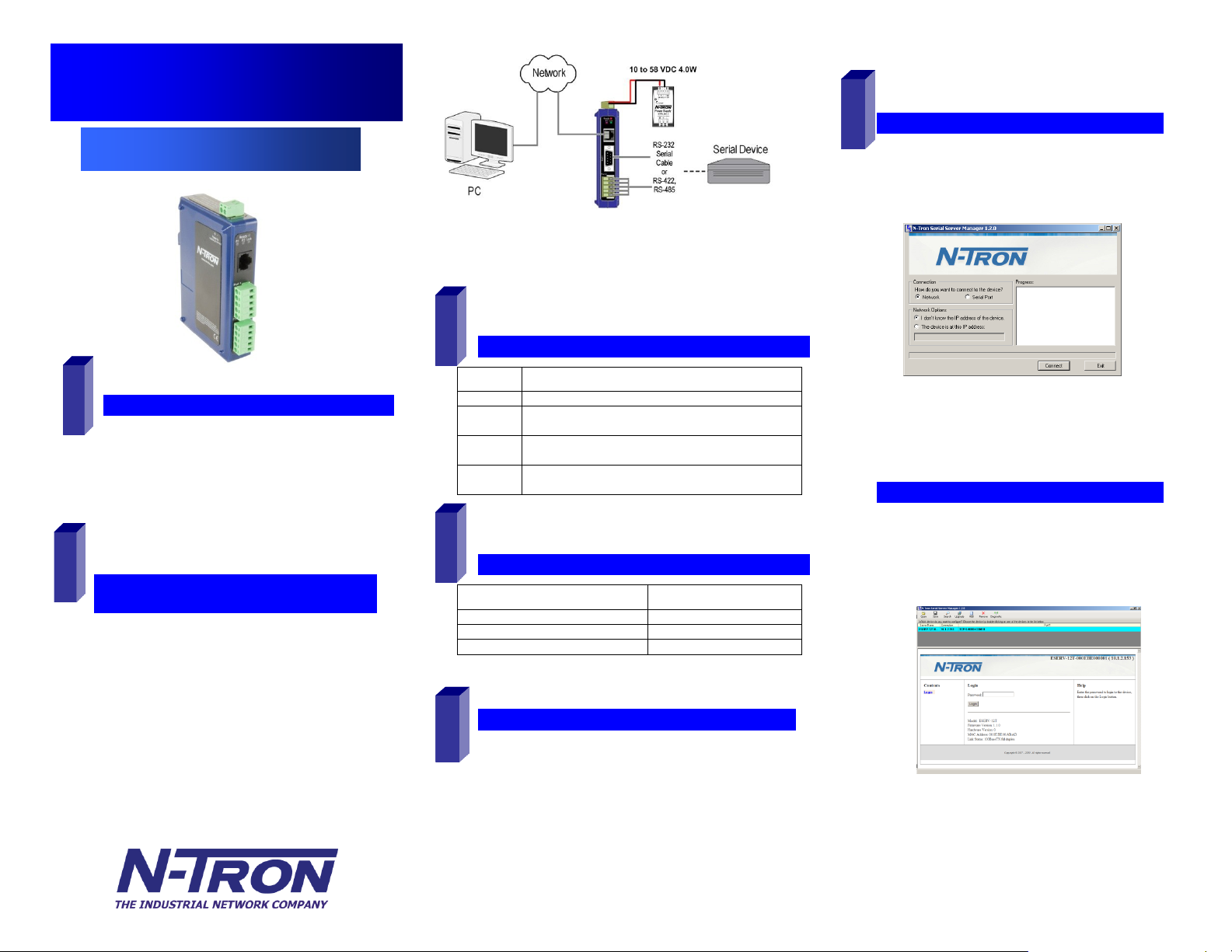
820 S. University Blvd., Suite 4 E, Mobile, AL 36609 USA
251.342.2164
www.n-tron.com
Copyright, © N-Tron Corp., 2010
CChheecckk ffoorr AAllll RReeqquuiirreedd HHaarrddwwaarree
ESERV-1xT module
This Quick Start Guide
CD with Software Manager and manuals
Network cable (not included)
Serial cable(s) (not included)
10 to 58V DC (4W) Power Supply (not
included)
Quick Start Guide
ESERV-1xT Serial Servers
1
IInnssttaallll tthhee HHaarrddwwaarree
2
Connect a 10 to 58 VDC power supply
Connect the network cable from the serial server to a
network drop using a standard network cable. Use a
straight-through Ethernet Cable on copper ports.
Connect the serial device(s):
o RS-232 with DB9: straight-through for DCE
device, null modem for DTE device
o RS-232/422/485 with terminal blocks: see
Appendix D for pinouts
LLEEDD SSttaattuuss
LED
STATUS
Ready
Blinks if system is operating correctly
Port 1
On indicates serial port open, blinks when data present on
serial port
Port 2
Same as Port 1
(Present on 2 port units only)
Link
On indicates Ethernet operating in 100BaseTX, blinks
when data present on Ethernet link
3
MMooddee SSwwiittcchh
Hold in Mode switch for…
Result
0 to 2 seconds
Initiates a Hardware Reset
2 to 10 seconds
Enters Console Mode
More than 10 seconds
Resets to Factory Defaults
4
IInnssttaallll MMaannaaggeemmeenntt SSooffttwwaarree
Insert the included CD and it should autostart
Follow the prompts to install the Ethernet Serial
Server Manager software.
Note: Be sure you have administrative rights & disable firewalls
in Windows XP and Vista.
5
SSeettuupp MMaannaaggeemmeenntt SSooffttwwaarree
Open Ethernet Serial Server Manager: click
StartProgramsN-TRON Ethernet Serial
Server Manager
The Discovery page opens
To configure via the network, select Network.
If you know the IP address, select The device is
at this address, and type in the address. If not,
select I don’t know the IP address of the device.
Click Connect.
OORR……SSeettuupp tthhee WWeebb IInntteerrffaaccee
Open a browser and type the IP address of the
serial server in the Address Bar.
When the serial server is found, the
Configuration window appears.
6
o One Conductor Per Terminal
o Use Copper Wire Only
o Wire Size: 28 to 16 AWG
o Tightening Torque: 5 KG -CM
o Wire Temperature Rating: 105°C Minimum
(Sized for 60°C ampacity)
o 80°C Maximum Surrounding Air Ambient
ESERV-1xT-1210 R2
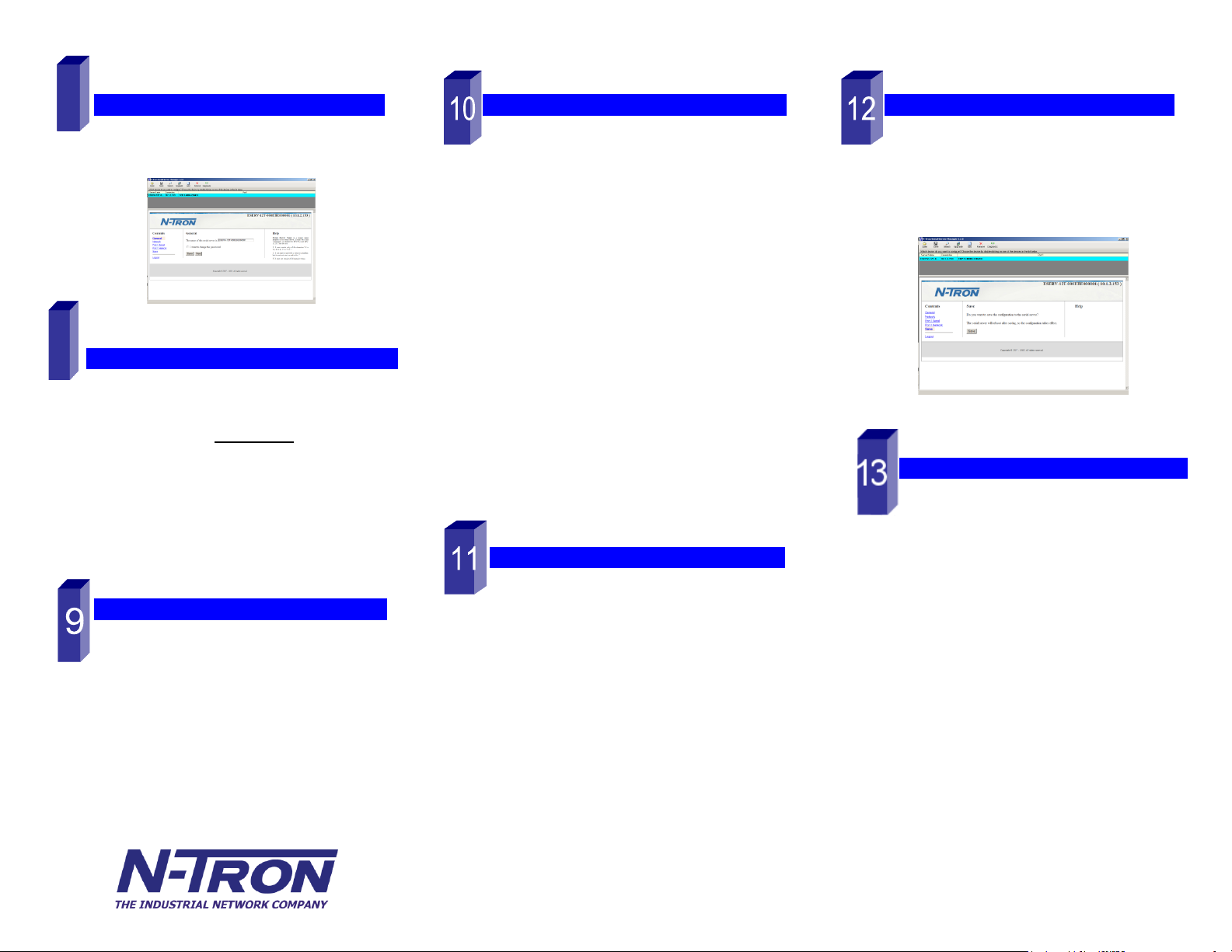
820 S. University Blvd., Suite 4 E, Mobile, AL 36609 USA
251.342.2164
www.n-tron.com
Copyright, © N-Tron Corp., 2010
LLooggiinn
Click Login. (Password is blank from factory)
The General page appears.
SSeettuupp tthhee NNeettwwoorrkk
The serial server is set at the factory to receive
an IP assignment from a DHCP Server. If a
DHCP server is not available on your network, it
will default to 169.254.102.39.
If this address does not work with your PC,
change your network settings to:
o IP Address = 169.254.102.1
o Subnet Mask = 255.255.255.0
o Default Gateway = 169.254.102.100
If you need to use different settings, refer to the
Users Manual for instructions.
SSeettuupp tthhee SSeerriiaall PPoorrtt PPaarraammeetteerrss
Click Port 1 Serial to open the Serial Port
Parameters page. Select the type of serial
connection between the serial server and the
serial device. (RS-232, RS-422, RS-485 2-wire,
or RS-485 4-wire)
Select the Baud Rate, Data Bits, Stop Bits,
Parity and Flow Control needed to communicate
with the serial device.
If your serial server is 2 port, select the next port
in the Description box, then repeat the previous
steps.
Click Next.
SSeettuupp tthhee PPoorrtt NNeettwwoorrkk PPaarraammeetteerrss
Click Port 1 Network to open the Port Network
Parameters page.
Select the type of network protocol you want to
use: TCP, UDP, VCOM or Paired Mode.
If you select TCP, select whether the serial server
will operate as a Client or Server, then configure
the required IP address, port numbers and other
related parameters.
If you select UDP, configure the IP addresses,
ports and other related parameters for the devices
you want to receive from and send to.
If you want the serial server to act as a virtual
communications port for a computer, select
VCOM. This allows your computer to connect to a
serial device on the network as if it were
connected to a physical COM port.
If you want the serial server to operate in Paired
mode with another serial server, select Paired,
then configure it as a client or server and set up
the IP address, port numbers and other related
parameters (similar to setting up TCP).
SSeettuupp AAddvvaanncceedd PPaarraammeetteerrss
If you want to set up Advanced parameters, click
Advanced on the Port Network Parameters
page.
If necessary for your application, select I want to
control when connections are forced closed,
then set up the Network Watchdog and Serial
Watchdog as required.
If necessary for your application, select I want to
control data packets are sent over the network,
then set up the Character Count, Forced
Transmit, Intercharacter Timeout, Delimiters and
Delimiter Removal as required.
Click Next.
SSaavvee aanndd LLooggoouutt
If you have completed the configuration, click
Save to save the configuration to the serial
server.
To Logout, click the Logout button.
TToo TTeesstt aanndd VVeerriiffyy OOppeerraattiioonn
Set up serial server as a TCP Server on serial
port 1.
Set serial port to RS-232 on serial port 1.
Set to 9600 8-N-1 on serial port 1.
Loopback serial port 1 by connecting TD to RD.
Open a DOS window and type “telnet x.x.x.x
yyyy” where x.x.x.x is the IP address of the
serial server and yyyy is the port number of the
serial port.
Type characters on the keyboard. The
characters should appear in the window. If not,
double check your settings.
7
8
ESERV-1xT-1210 R2
