Page 1
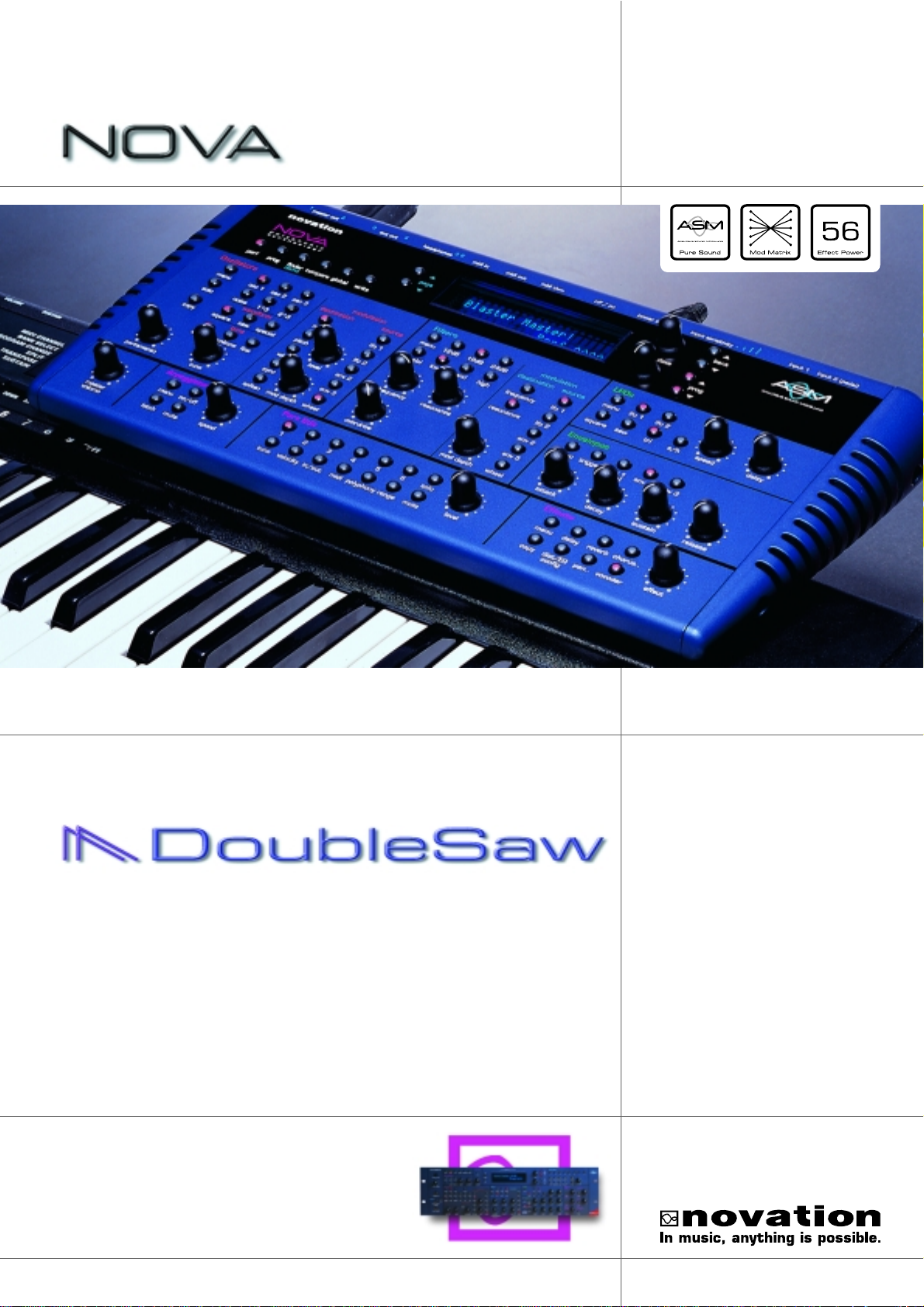
For Operating System Version 4.1
Introducing
NOVA Owners Manual
Page 2
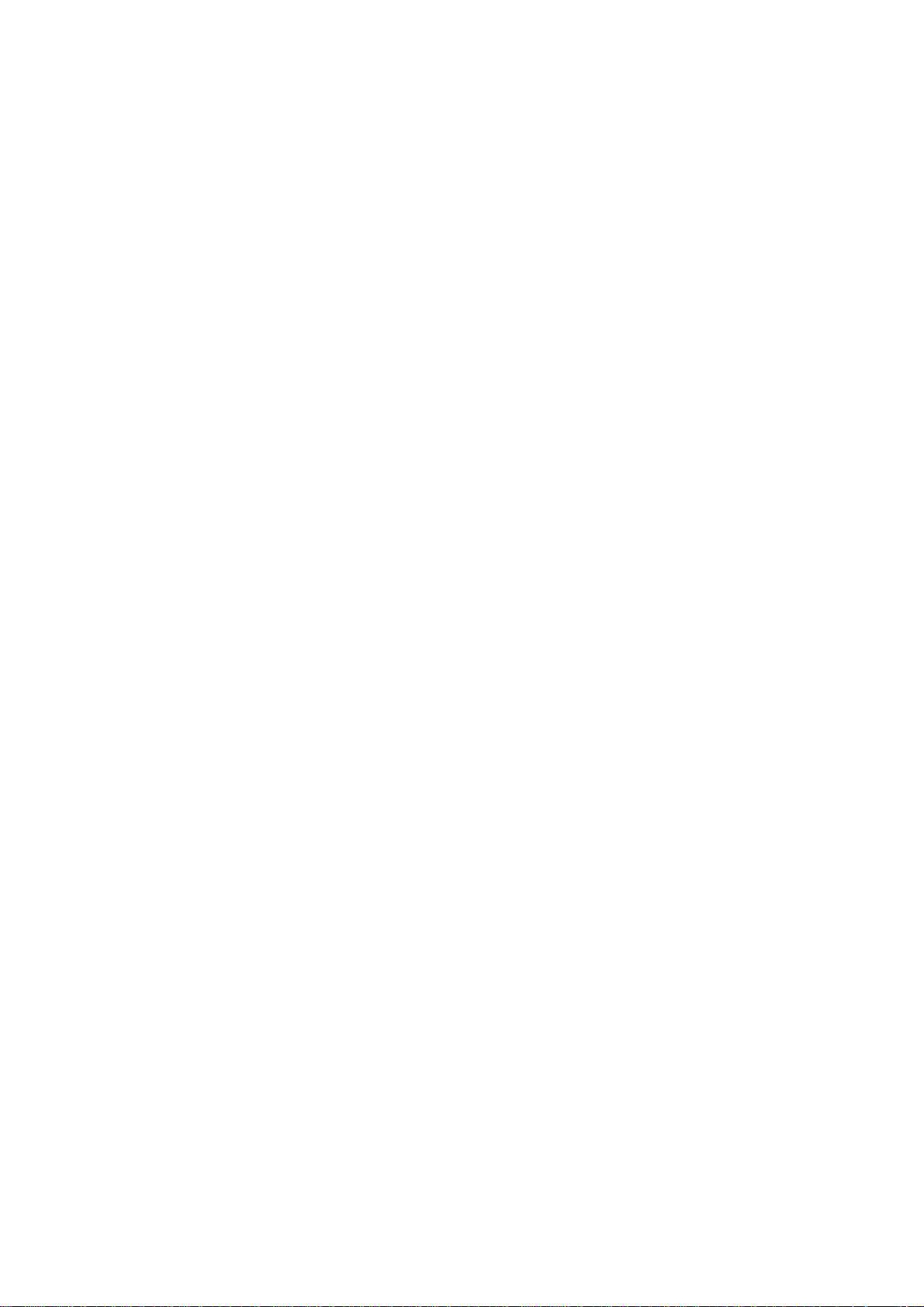
Page 3
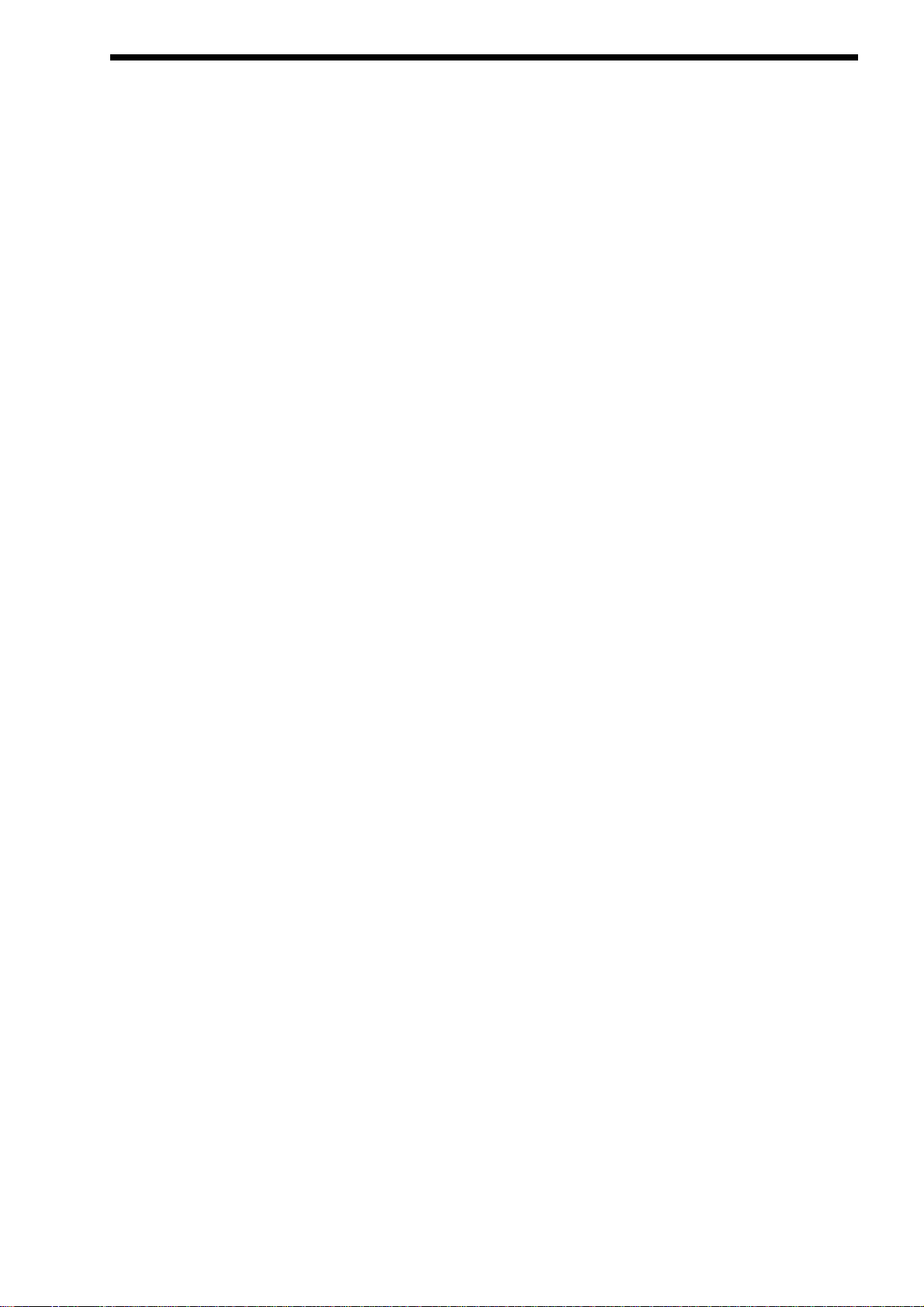
Front Panel . . . . . . . . . . . . . . . . . . . . . . . . . . . . . . . . . . . . . . . . . . . . . . . . . . . . . . . . . . . . . . . . . . . . . . . . . . . . . . . 2
Rear Panel. . . . . . . . . . . . . . . . . . . . . . . . . . . . . . . . . . . . . . . . . . . . . . . . . . . . . . . . . . . . . . . . . . . . . . . . . . . . . . . . 3
Setting Up . . . . . . . . . . . . . . . . . . . . . . . . . . . . . . . . . . . . . . . . . . . . . . . . . . . . . . . . . . . . . . . . . . . . . . . . . . . . . . . . 4
Playing the Factory demo. . . . . . . . . . . . . . . . . . . . . . . . . . . . . . . . . . . . . . . . . . . . . . . . . . . . . . . . . . . . . . . . . . . . . 5
Basic Setup . . . . . . . . . . . . . . . . . . . . . . . . . . . . . . . . . . . . . . . . . . . . . . . . . . . . . . . . . . . . . . . . . . . . . . . . . . . . . . . 6
Advanced Setup. . . . . . . . . . . . . . . . . . . . . . . . . . . . . . . . . . . . . . . . . . . . . . . . . . . . . . . . . . . . . . . . . . . . . . . . . . . . 7
About Analogue Synthesis . . . . . . . . . . . . . . . . . . . . . . . . . . . . . . . . . . . . . . . . . . . . . . . . . . . . . . . . . . . . . . . . . . . . 8
About Effects . . . . . . . . . . . . . . . . . . . . . . . . . . . . . . . . . . . . . . . . . . . . . . . . . . . . . . . . . . . . . . . . . . . . . . . . . . . . . . 16
Novationish . . . . . . . . . . . . . . . . . . . . . . . . . . . . . . . . . . . . . . . . . . . . . . . . . . . . . . . . . . . . . . . . . . . . . . . . . . . . . . . 20
About Programs . . . . . . . . . . . . . . . . . . . . . . . . . . . . . . . . . . . . . . . . . . . . . . . . . . . . . . . . . . . . . . . . . . . . . . . . . . . . 21
About Performances. . . . . . . . . . . . . . . . . . . . . . . . . . . . . . . . . . . . . . . . . . . . . . . . . . . . . . . . . . . . . . . . . . . . . . . . . 22
Selecting Programs & Performances . . . . . . . . . . . . . . . . . . . . . . . . . . . . . . . . . . . . . . . . . . . . . . . . . . . . . . . . . . . . 24
Editing & Writing Arpeggiator Patterns . . . . . . . . . . . . . . . . . . . . . . . . . . . . . . . . . . . . . . . . . . . . . . . . . . . . . . . . . . . 25
Editing & Writing Programs. . . . . . . . . . . . . . . . . . . . . . . . . . . . . . . . . . . . . . . . . . . . . . . . . . . . . . . . . . . . . . . . . . . . 28
Editing & Writing Performances . . . . . . . . . . . . . . . . . . . . . . . . . . . . . . . . . . . . . . . . . . . . . . . . . . . . . . . . . . . . . . . . 30
Master Volume Section. . . . . . . . . . . . . . . . . . . . . . . . . . . . . . . . . . . . . . . . . . . . . . . . . . . . . . . . . . . . . . . . . . . . . . . 34
Mode Section . . . . . . . . . . . . . . . . . . . . . . . . . . . . . . . . . . . . . . . . . . . . . . . . . . . . . . . . . . . . . . . . . . . . . . . . . . . . . . 35
Display section . . . . . . . . . . . . . . . . . . . . . . . . . . . . . . . . . . . . . . . . . . . . . . . . . . . . . . . . . . . . . . . . . . . . . . . . . . . . . 46
Arpeggiator Section . . . . . . . . . . . . . . . . . . . . . . . . . . . . . . . . . . . . . . . . . . . . . . . . . . . . . . . . . . . . . . . . . . . . . . . . . 47
Oscillator Section . . . . . . . . . . . . . . . . . . . . . . . . . . . . . . . . . . . . . . . . . . . . . . . . . . . . . . . . . . . . . . . . . . . . . . . . . . . 53
Filter Section . . . . . . . . . . . . . . . . . . . . . . . . . . . . . . . . . . . . . . . . . . . . . . . . . . . . . . . . . . . . . . . . . . . . . . . . . . . . . . 67
LFOs Section . . . . . . . . . . . . . . . . . . . . . . . . . . . . . . . . . . . . . . . . . . . . . . . . . . . . . . . . . . . . . . . . . . . . . . . . . . . . . . 75
Envelopes Section . . . . . . . . . . . . . . . . . . . . . . . . . . . . . . . . . . . . . . . . . . . . . . . . . . . . . . . . . . . . . . . . . . . . . . . . . . 78
Effects Section . . . . . . . . . . . . . . . . . . . . . . . . . . . . . . . . . . . . . . . . . . . . . . . . . . . . . . . . . . . . . . . . . . . . . . . . . . . . . 83
Part Edit section . . . . . . . . . . . . . . . . . . . . . . . . . . . . . . . . . . . . . . . . . . . . . . . . . . . . . . . . . . . . . . . . . . . . . . . . . . . . 96
Multitimbral Use . . . . . . . . . . . . . . . . . . . . . . . . . . . . . . . . . . . . . . . . . . . . . . . . . . . . . . . . . . . . . . . . . . . . . . . . . . . . 103
Using the Inputs . . . . . . . . . . . . . . . . . . . . . . . . . . . . . . . . . . . . . . . . . . . . . . . . . . . . . . . . . . . . . . . . . . . . . . . . . . . . 105
Using Expression Pedals & Footswitches . . . . . . . . . . . . . . . . . . . . . . . . . . . . . . . . . . . . . . . . . . . . . . . . . . . . . . . . . 108
Troubleshooting . . . . . . . . . . . . . . . . . . . . . . . . . . . . . . . . . . . . . . . . . . . . . . . . . . . . . . . . . . . . . . . . . . . . . . . . . . . . 110
Compatibility with other Novation Products . . . . . . . . . . . . . . . . . . . . . . . . . . . . . . . . . . . . . . . . . . . . . . . . . . . . . . . . 112
Loading Additional Sounds . . . . . . . . . . . . . . . . . . . . . . . . . . . . . . . . . . . . . . . . . . . . . . . . . . . . . . . . . . . . . . . . . . . . 114
Upgrading the Operating System . . . . . . . . . . . . . . . . . . . . . . . . . . . . . . . . . . . . . . . . . . . . . . . . . . . . . . . . . . . . . . . 115
Specification. . . . . . . . . . . . . . . . . . . . . . . . . . . . . . . . . . . . . . . . . . . . . . . . . . . . . . . . . . . . . . . . . . . . . . . . . . . . . . . 117
MIDI Implementation . . . . . . . . . . . . . . . . . . . . . . . . . . . . . . . . . . . . . . . . . . . . . . . . . . . . . . . . . . . . . . . . . . . . . . . . 118
MIDI Controller Table . . . . . . . . . . . . . . . . . . . . . . . . . . . . . . . . . . . . . . . . . . . . . . . . . . . . . . . . . . . . . . . . . . . . . . . . 119
MIDI NRPN Tables . . . . . . . . . . . . . . . . . . . . . . . . . . . . . . . . . . . . . . . . . . . . . . . . . . . . . . . . . . . . . . . . . . . . . . . . . . 120
Notes . . . . . . . . . . . . . . . . . . . . . . . . . . . . . . . . . . . . . . . . . . . . . . . . . . . . . . . . . . . . . . . . . . . . . . . . . . . . . . . . . . . . 129
MIDI Bank Messages . . . . . . . . . . . . . . . . . . . . . . . . . . . . . . . . . . . . . . . . . . . . . . . . . . . . . . . . . . . . . . . . . . . . . . . . 130
MIDI Clock Sync. . . . . . . . . . . . . . . . . . . . . . . . . . . . . . . . . . . . . . . . . . . . . . . . . . . . . . . . . . . . . . . . . . . . . . . . . . . . 131
Programs Bank A . . . . . . . . . . . . . . . . . . . . . . . . . . . . . . . . . . . . . . . . . . . . . . . . . . . . . . . . . . . . . . . . . . . . . . . . . . . 132
Programs Bank B . . . . . . . . . . . . . . . . . . . . . . . . . . . . . . . . . . . . . . . . . . . . . . . . . . . . . . . . . . . . . . . . . . . . . . . . . . . 133
Performances. . . . . . . . . . . . . . . . . . . . . . . . . . . . . . . . . . . . . . . . . . . . . . . . . . . . . . . . . . . . . . . . . . . . . . . . . . . . . . 134
Monophonic Preset Patterns. . . . . . . . . . . . . . . . . . . . . . . . . . . . . . . . . . . . . . . . . . . . . . . . . . . . . . . . . . . . . . . . . . . 135
Polyphonic Preset Patterns. . . . . . . . . . . . . . . . . . . . . . . . . . . . . . . . . . . . . . . . . . . . . . . . . . . . . . . . . . . . . . . . . . . . 136
Index . . . . . . . . . . . . . . . . . . . . . . . . . . . . . . . . . . . . . . . . . . . . . . . . . . . . . . . . . . . . . . . . . . . . . . . . . . . . . . . . . . . . 137
Menu Map . . . . . . . . . . . . . . . . . . . . . . . . . . . . . . . . . . . . . . . . . . . . . . . . . . . . . . . . . . . . . . . . . . . . . . . . . . . . . . . . 142
TABLE OF CONTENTS
1
Page 4
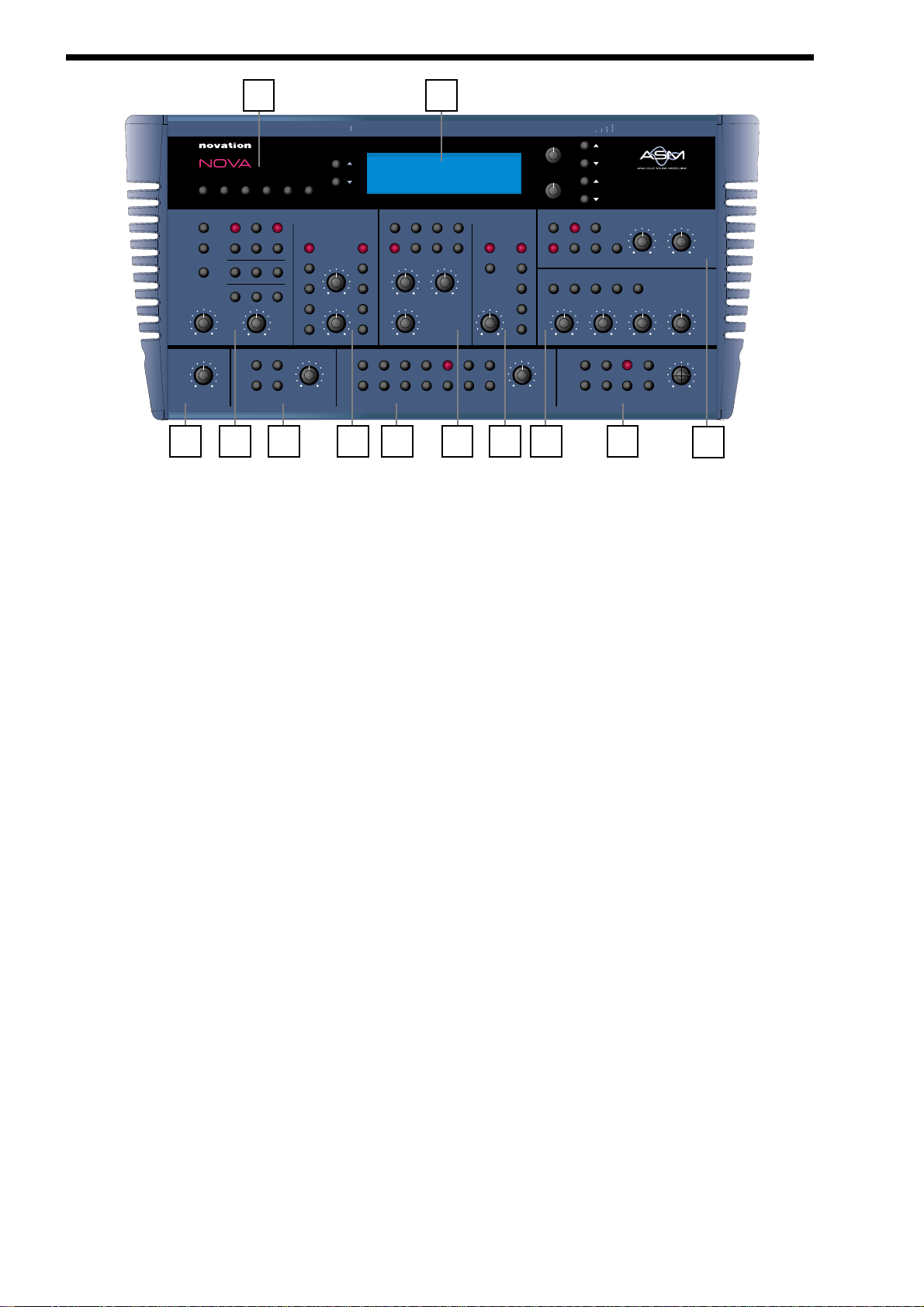
FRONT PANEL
1 - Mode Section
This section contains the Performance, Program, Finder / Demo, Compare, Global, & Write buttons.
2 - Display & Data Entry Section
This section contains the Display, two Page buttons, two Fast Data Knobs, Bank Up, Bank Down, Prog Up & Prog Down buttons.
3 - Master Volume Section
This section contains the Master Volume Knob.
4 - Oscillator Section
This section contains all the controls associated with the Oscillators.
These include the Tune & Portamento Knobs & the Solo, Osc 1, Osc 2, Osc 3, 1*2, 1*3, Noise, Special, Saw, Square, Octave,
Semitone, Fine & Menu buttons.
5 - Arpeggiator Section
This section contains the Speed Knob & the On/Off, Latch On/Off, Arp Mute & Menu buttons.
6 - Oscillator Modulation Section
This section contains all the knobs & buttons associated with modulation of the Oscillators.
These include the Level & Mod Depth Knobs & the Pitch, Width, Sync, Soften, Mix, LFO 1, LFO 2, Env 2, Env 3 & Wheel buttons.
7 - Part Edit Section
This section contains all the knobs & buttons associated with the Parts of a Performance.
These include the Level Knob & all the 6 Part buttons & the associated Tune, Velocity, Output, MIDI, Polyphony, Range, Mute &
Solo buttons.
8 - Filter Section
This section contains all the knobs & buttons associated with the Filter.
These include the Frequency, Resonance & Overdrive Knobs & the Special, Menu, 12db, 18db, 24db, Low, High & Band buttons.
9 - Filter Modulation Section
This section contains all the knobs & buttons associated with modulation of the Filter.
These include the Mod Depth Knob & the Frequency, Resonance, LFO 1, LFO 2, Env 2, Env 3 & Wheel buttons.
10 - LFO Section
This section contains all the knobs & buttons associated with the two LFOs.
These include the Speed & the Delay Knobs & the Menu, LFO 1, LFO 2, Square, Saw, Tri & S/H buttons.
11 - Envelopes Section
This section contains all the knobs & buttons associated with the three Envelopes.
These include the Attack, Decay, Sustain & release Knobs & the Menu, Trigger, Env1, Env 2 & Env 3 buttons.
12 - Effects Section
This section contains all the knobs & buttons associated with the effects.
these include the Distortion, Reverb, Chorus/Flanger/Phaser, Delay & Pan buttons & there associated Menu buttons plus the
Special button.
2
1 2
3 4 5 6 7 8 9 11 12
10
1234 56
polyphonic
synthesiser
Oscillators
menu
solo
copy
portamento
master
volume
prog global writeperf comparefinder
demo
destination destination source
osc 2osc 1 osc 3
noise
waveform
specialsawsquare
tune
semitoneoctave fine
Arpeggiator Part Edit Effects
menu on/off
latch mute
pitch
width
sync
speed
mix1*3 2*3
page
modulation
level
Filters
source
menu
lfo 1
lfo 2
env 2
env 3
overdrive
123456
18dB 24dB12dB
bandlow highspecial
resonancefrequency
in/outvelocitytune rangepolyphonymidi
power inoff / onmaster out aux out input sensitivity input 1 input 2 (pedal)midi thrumidi outmidi inheadphones
modulation
modulation
destination source
frequency
lfo 1
resonance
lfo 2
env 2
env 3
mod depth
wheelsoftentune mod depth wheel
solo
level
mute
fast data
LFOs
menu lfo 1 lfo 2
Envelopes
triggermenu env 2 env 3env 1
menu
copy
bank
prog
trisaw s/hsquare speed
(amp)
reverb
delay
/EQ
pan..
dist
config
sustain releasedecayattack
chorus..
vocoder
delay
effect
Page 5
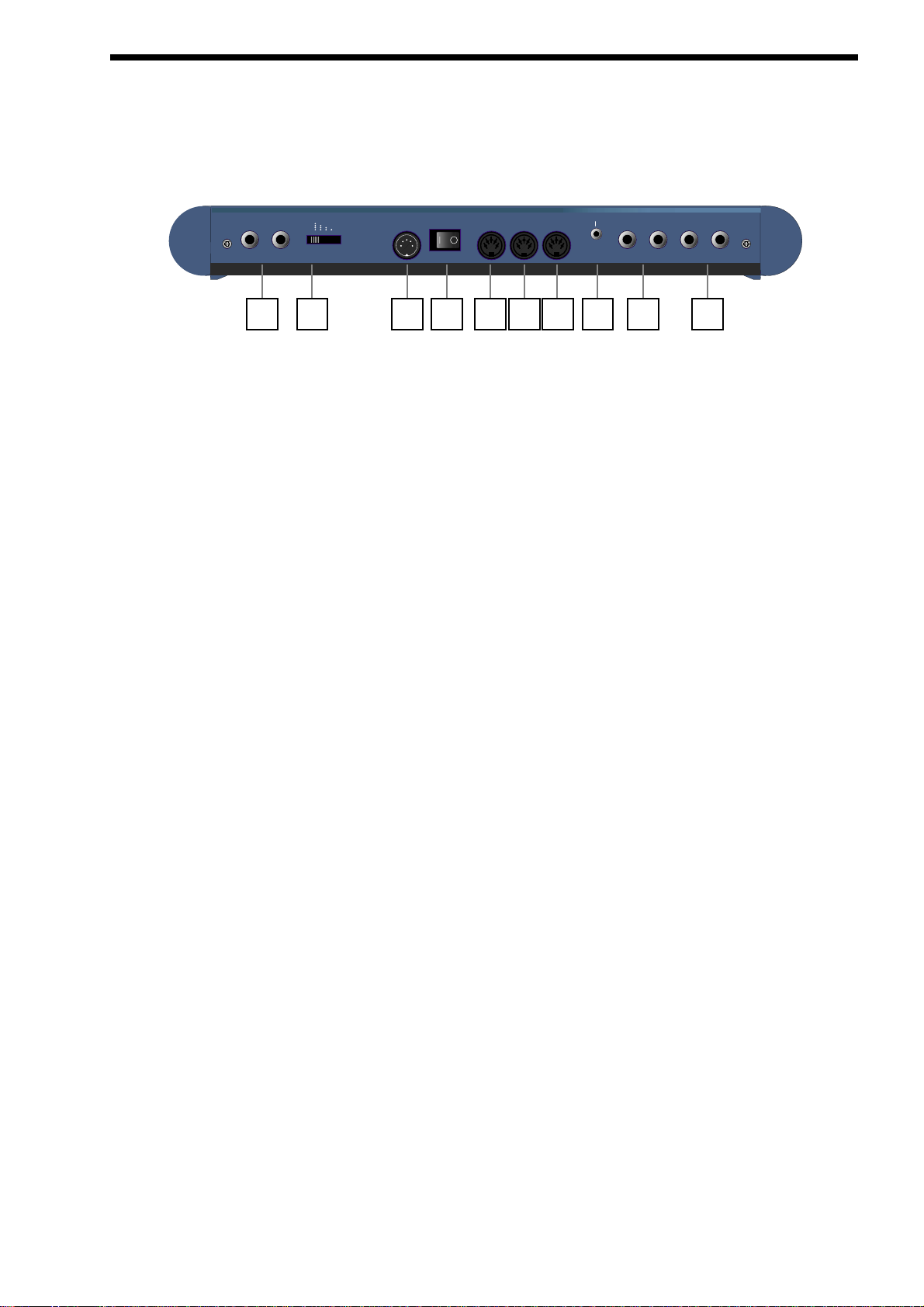
1 - Master 1 ( Left ) & 2 ( Right ) Audio Outputs.
These 1/4 inch Jack sockets deliver a Stereo Line Level output signal for connection to a mixing desk or amplifier. The level of
these outputs is controlled by the Master Volume Knob on the front panel.
2 - Aux. Out 3 ( Left ) & 4 ( Right ) Audio Outputs.
These 1/4 inch Jack sockets deliver a Stereo Line Level output signal for connection to a mixing desk or amplifier. These outputs
can be used in addition with the Master Audio Outputs for more flexibility in live & studio applications.
3 - Headphones ( Output 5 & 6 ) Audio Outputs.
This 3.5mm Jack socket delivers a Stereo Headphone output & via a breakout cable ( not supplied ) provides Line Level output
signal for connection to a mixing desk or amplifier. These outputs can be used in addition with the Master Audio & the Aux 1
Outputs for even more flexibility in live & studio applications.
4 - MIDI IN
This connector is used to receive MIDI Data from an external device.
5 - MIDI OUT
This connector is used to transmit MIDI Data to an external device.
6 - MIDI THRU
This connector re-transmits MIDI Data received by the MIDI IN socket to an external device.
7 - Power On/Off Switch
This switch turns the Nova On & Off.
8 - Power Supply Socket
This socket is for the supplied power supply. CAUTION: Only use the supplied Novation Power Supply Model No KA60A.
9 - Input Sensitivity Switch
This switch selects the sensitivity of the 2 Audio Inputs. In the single dot position the sensitivity is greatest & is suitable for microphones. In the 2 dot position the sensitivity is suitable for your average guitar. In the 3 dot position the sensitivity is suitable for consumer audio electronics ( - 10dB ). In the 4 dot position the sensitivity is suitable for professional level signals ( + 4dB ).
10 - Audio Inputs I & 2
These 1/4 inch jack sockets allow external signals to be processed by the Nova’s synth engine and/or effects. Input 2 can also
double as an Expression pedal/Footswitch input.
REAR PANEL
3
1239 456810 7
input sensitivity
power in on / off aux outinput 1input 2 (pedal) midi thru midi out midi in headphones
master out
123456
Page 6
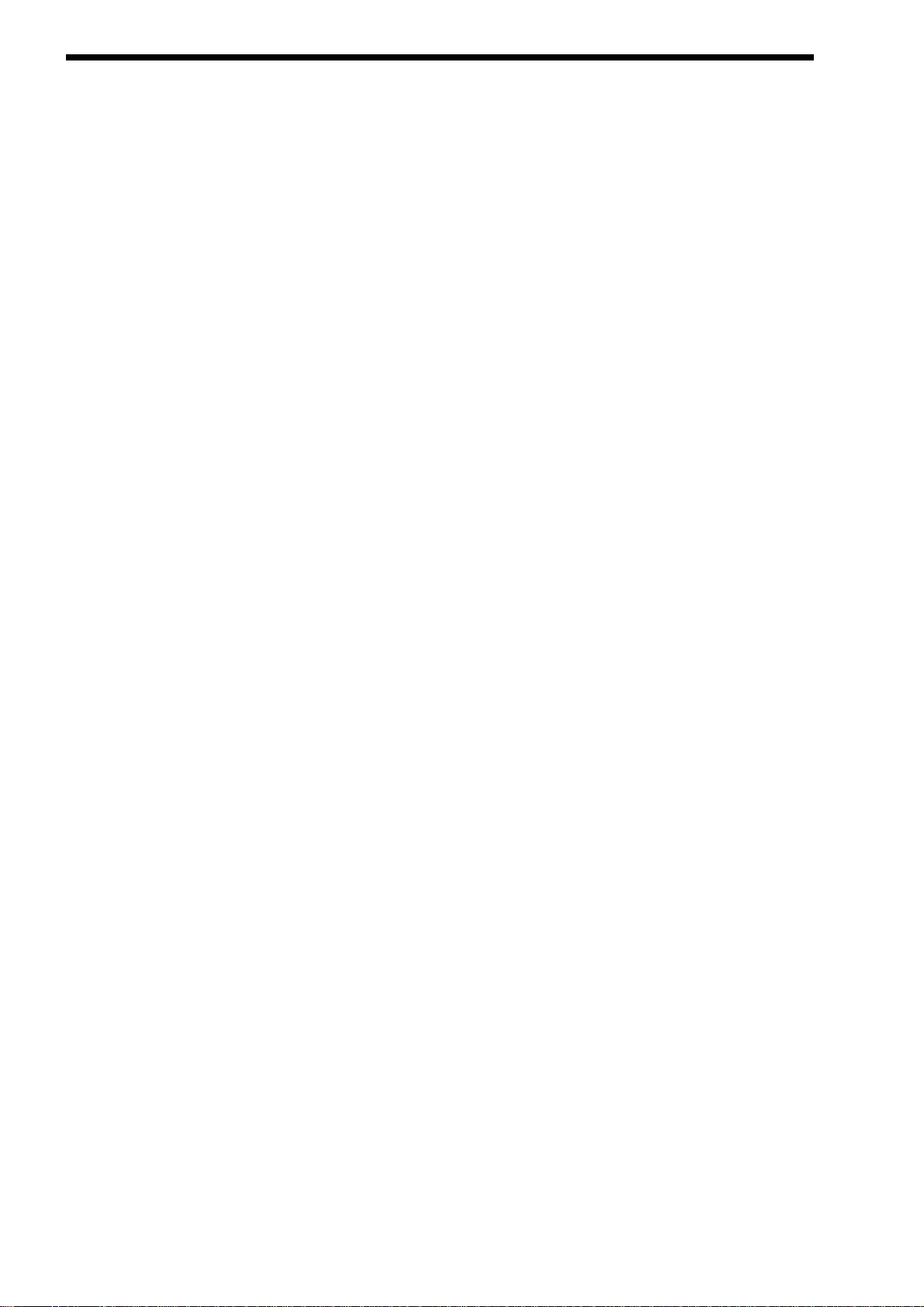
SETTING UP
Connect the Master left & Right Audio Outputs ( & the Aux. & Headphones Audio Outputs if required ) of the Nova to a suitable
amplifier or mixing desks stereo inputs & set the Master Volume control on the Nova to a reasonably high output level ( 9 - 10 ).
This will maintain a good signal to noise ratio. Make sure the input volume on your amplifier or mixing desk is initially set to zero.
Make sure that the Nova’s mains switch is in the “OFF” position. Connect the MIDI out of your Master Keyboard or Sequencer to
the MIDI IN on the Nova. Connect the output of the Power Supply unit to the Power In socket on the Nova. Connect the supplied
mains lead to the Mains Socket on the Nova’s Power Supply. Connect the other end to the mains supply & switch the supply on.
The display should now illuminate showing the performance or program that was selected the last time Global data was written into
memory. Refer to page 36 for details on this function. Now switch on your amplifier & adjust the volume accordingly whilst the
Sequencer is playing or you are playing the Master Keyboard.
The Master Keyboard or Sequencer will be playing the currently selected Performance or Program. To listen to all the Factory
sounds, make sure you are in the Performance or Program Mode by pressing the Performance or Program Button & use the Bank
& Prog buttons to the right of the display to call up different sounds.
For details on how to select the different Performances & a Programs & what they are refer to pages 21 for details on Programs &
page 22 for details on Performances.
If no sound is heard, check that you are transmitting on MIDI Channel 1 as the Nova is set-up to receive on MIDI Channel 1 at the
factory.
4
Page 7
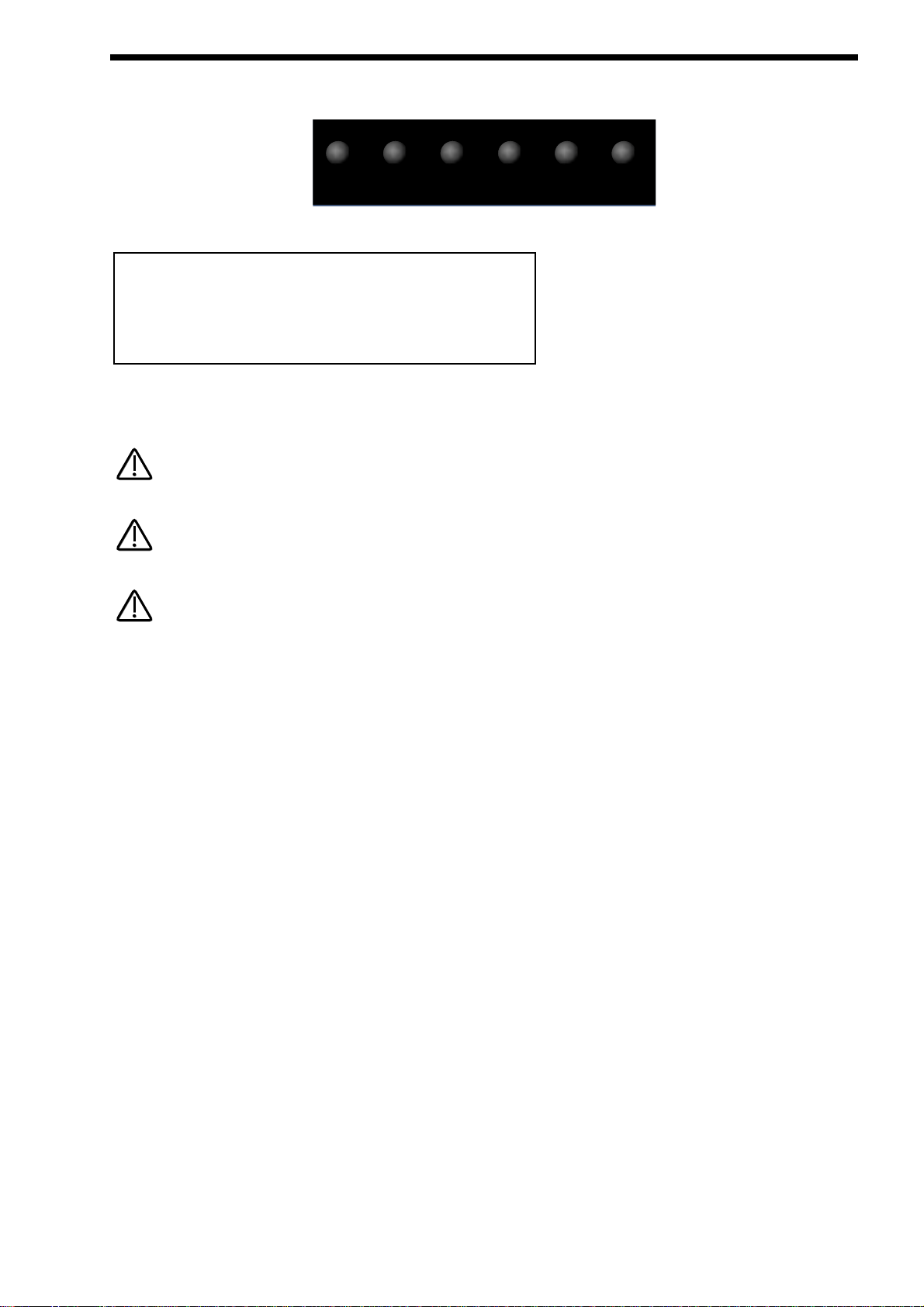
The Demo mode is activated by either pressing the ‘Global’ button & while this is active ( lit ) pressing the ‘Finder/Demo’ button.
When demo mode is activated the display shows :
There are two different demo’s in the Nova. The current one playing is indicated on the top line of the display.
To change the demo to a different one simply select a new demo by turning the higher Fast data knob to the right of the display.
Once a demo has finished, the next demo in sequence will automatically start.
Once the last demo has finished playing, the sequence of demos loop & the first demo starts again.
A demo can be stopped at any time by pressing the ‘Finder/Demo’ button again while the demo is playing.
A playing demo may also be stopped & Demo Mode exited by simply selecting any normal mode button or selecting any Menu button.
Nova demo Demo (1)
Demo running
PLAYING THE FACTORY DEMO
5
prog global writeperf comparefinder
demo
NOTE:
NOTE:
NOTE:
NOTE:
NOTE:
NOTE:
Page 8
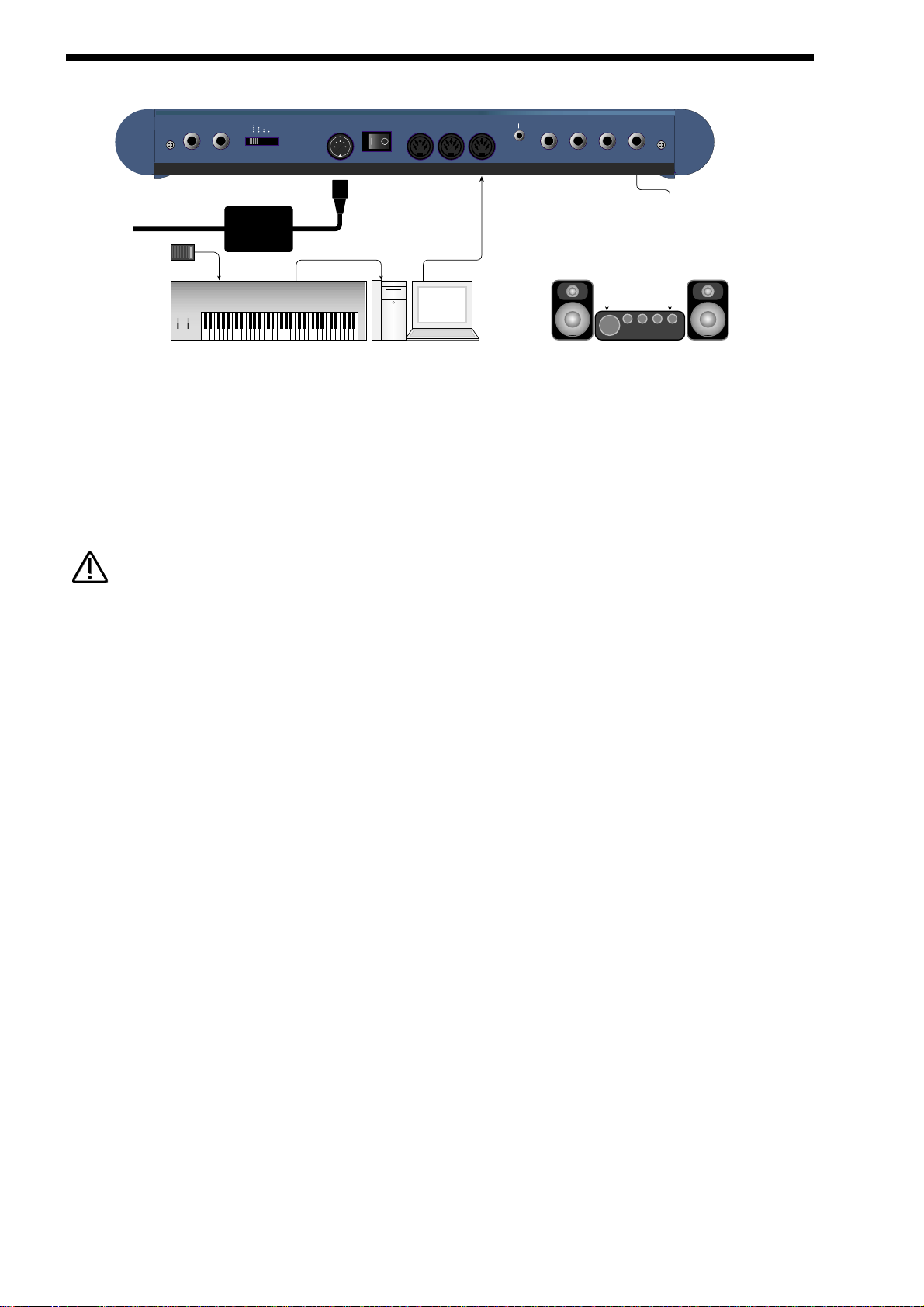
BASIC SETUP
Above is a diagram of the basic way to set-up the Nova. Normally the set-up would be as follows: If the Master Keyboard is a
“Workstation” i.e. it has a synthesiser built in, turn “Local Off” or the equivalent in its MIDI set-up ( Refer to the Manufacturers
Owners Manual on how to do this). Turn the Computer Software / Sequencer’s “Soft Thru” ( or sometimes called “Echo Back” ) to
the “ON” or “Enabled” position. Now when selecting a “Track” in the computer Software / Sequencer that is assigned to the same
channel as the Nova is set to receive on ( If this is a Performance you can set the receive channels individually for each “Part”
refer to page 103 for details, If this is a Program, Programs are played on the “Global MIDI Channel”. Refer to page 36 for details ).
Playing the keyboard should play the Nova through the Headphones / Monitors. Similarly, “Tracks” in the Computer Software /
Sequencer that are assigned to MIDI Channel(s) of the “Workstation” should make it produce sound. If not please refer to the
Keyboard & Computer Software / Sequencer manufacturers owners manuals for details on how to do this.
This set-up does not allow the recording of knob movements on the Computer Software / Sequencer. This is because the MIDI output of the Nova is not connected to the MIDI input of the Sequencer / Computer. To record knob movements in real-time refer to
the advanced set-up on page 7.
6
input sensitivity
Nova Power Supply
To Mains Supply
Sustain Pedal MIDI OUT MIDI IN
Master Keyboard / Workstation
power in on / off aux outinput 1input 2 (pedal) midi thru midi out midi in headphones
MIDI OUT
Computer / Sequencer
master out
123456
Audio Inputs
Amplifer / Mixer and Monitors
NOTE:
NOTE:
Page 9
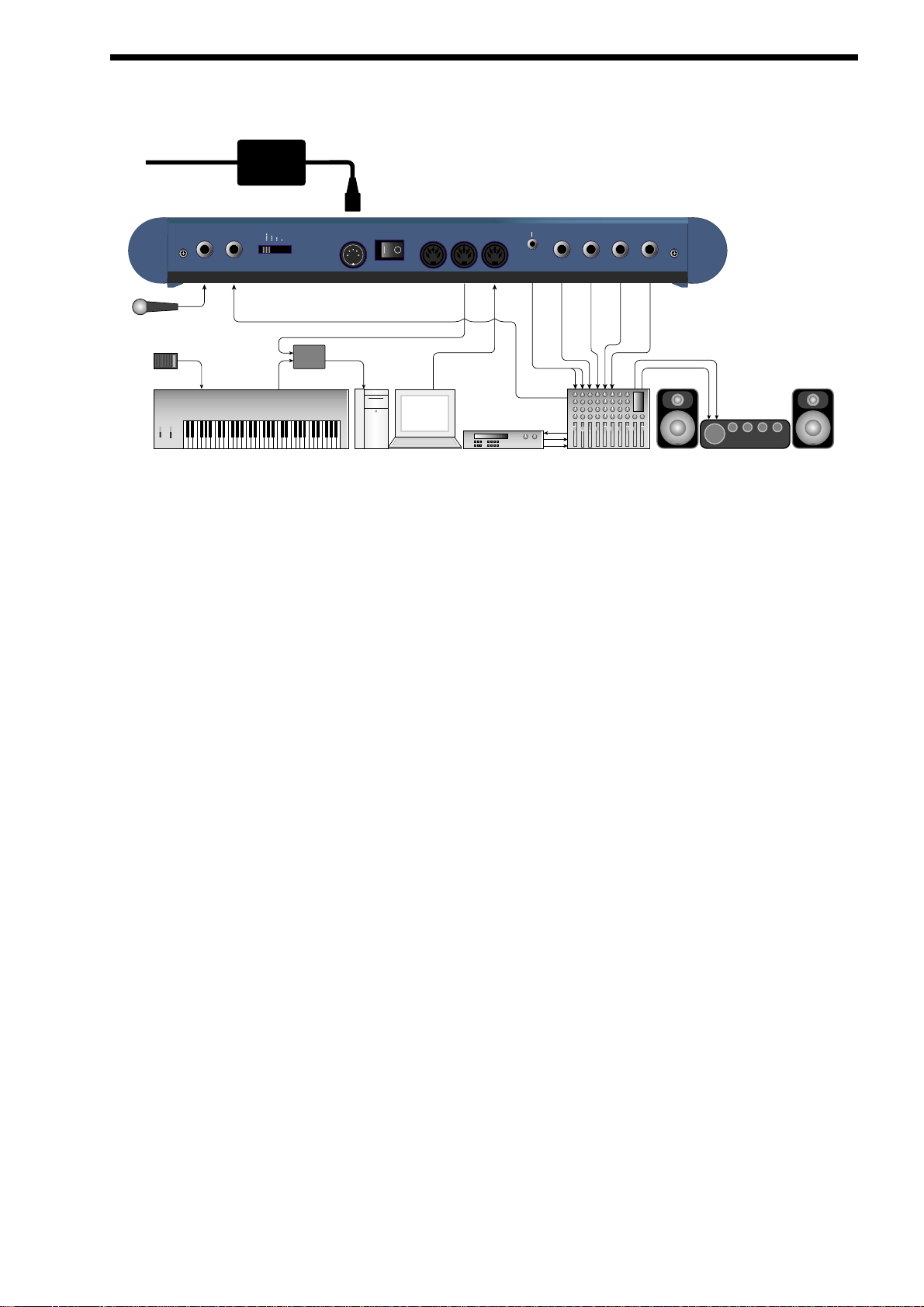
This is the advanced way to set up the Nova. This set-up allows real-time recording of knob movements onto Computer Software /
Sequencer as both the MIDI output of Nova & the MIDI output of the keyboard are merged with an external ( not supplied ) MIDI
Merge box.
If the Master Keyboard is a “Workstation” i.e. it has a synthesiser built in, set it to “Local Off” or the equivalent in its MIDI set-up
( Refer to the Manufacturers Owners Manual on how to do this ). Turn the Computer Software / Sequencer’s “Soft Thru” ( or sometimes called “Echo Back” ) to the “ON” or “Enabled” position. Now when selecting a “Track” in the computer Software / Sequencer
that is assigned to the same channel as the Nova is set to receive on ( If this is a Performance you can set the receive channels
individually for each “Part” refer to page 103 for details, If this is a Program, Programs are played on the “Global MIDI Channel”.
Refer to page 36 for details ). Playing the keyboard should play the Nova through the Headphones / Monitors. Similarly “Tracks” in
the Computer Software / Sequencer that are assigned to MIDI Channel(s) of the “Workstation” should make it produce sound. If not
please refer to the Keyboard & Computer Software / Sequencer manufacturers owners manuals for details on how to do this.
As can be seen there are 3 stereo pairs of Output connected to the mixer ( The Headphones socket has been designed so that it
can double as an extra 2 outputs ). This allows individual sounds to be processed externally by the mixer & other outboard equipment. To direct “Parts” of a “Performance” to these separate outputs refer to page 98 for details. Additionally the Nova automatically redirects the effects outputs for the selected part to go to the same outputs as the part, so even if separate outputs are assigned
the associated effects follow automatically.
Additionally it can be seen a Microphone is connected to input 2. This allows external acoustic signals such as your voice to be
processed by the Nova. This includes passing the signal through the Nova’s effects section, through the Nova’s Filters & Effects,
as a Carrier or Modulator for the Nova’s Vocoder section or any combination of all of the above. Input 1 is connected to the Aux
send of the Mixing desk, allowing the Nova’s effects to be used during performance & mixdown for any signals running through the
desk.
Input 2 can function as an expression pedal input. When used in this way the pedal can be assigned to do virtually anything you
like. To do this simply connect an Expression pedal to Input 2 & set the Pedal Mode parameter on page 9 of the Global mode to
Breath T ( Tip) or Breath R ( Ring ) depending on the type of Expression pedal you have. Refer to page 40 for details on common
types of pedals. After this has been done, set the Breath control parameter on page 4 of the Global mode to whatever MIDI controller is required. A good starting point is the MW ( Mod Wheel ) setting as this allows the expression pedal to control all the
Programs with M-Wh at the end of their names in exactly the same way as the Mod wheel itself would. This setting by default also
allows control over a large amount of parameters at once via the “Wheel” parameter in all the Nova’s Mod Matrixes & Effect
menus.
The Nova can have virtually any parameter controlled via MIDI. The movement of any knob, the pressing of any button or change
to any parameter can be recorded with this setup. These recordings can then be easily edited on a sequencer. Details on all the
controllers & NRPN’’s Nova uses can be found on page 119 to page 128.
To Mains Supply
ADVANCED SETUP
7
Nova Power Supply
Mixing Console
master out
123456
Audio Inputs
Amplifer / Mixer and Monitors
input sensitivity
Sustain Pedal MIDI OUT
Master Keyboard / Workstation
power in on / off aux outinput 1input 2 (pedal) midi thru midi out midi in headphones
MIDI Merge Box
IN 1
IN 2
OUT
MIDI IN MIDI OUT
Computer / Sequencer
Effect Send Output
Effect Processor
Page 10
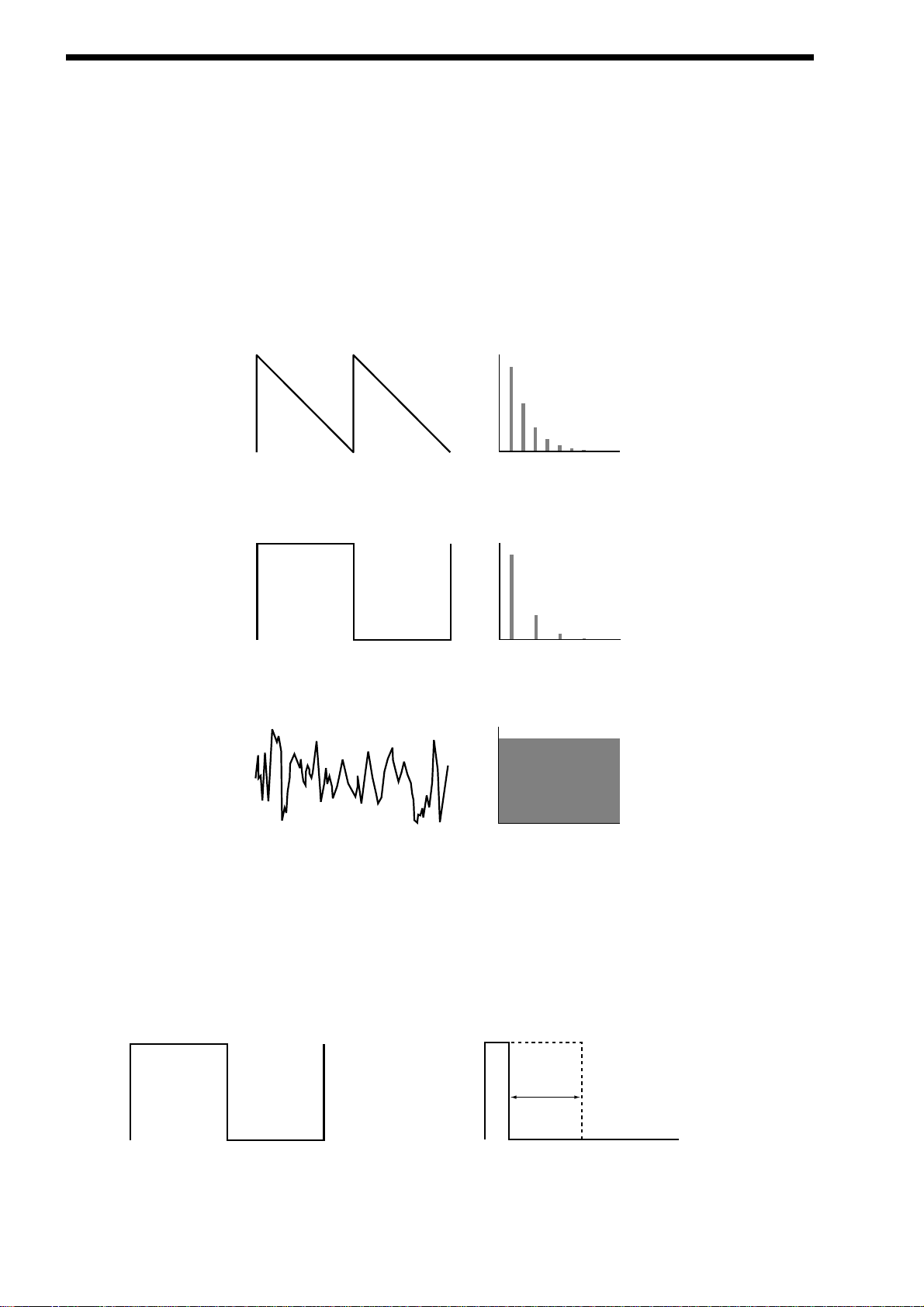
ABOUT ANALOGUE SYNTHESIS
OSCILLATORS -
pitch
To understand synthesis it is necessary to have some understanding about sound itself. Sound is a vibration or oscillation. These
vibrations create changes in air pressure which is picked up by your ears & is perceived as sound. When dealing with musical
sounds the vibrations or oscillations occur at regular intervals & are perceived as the “Pitch” or “Frequency” of a sound. The simplest musical sound is a sine wave because it contains only one “Pitch” & is perceived as a very “Pure” tone similar to a whistle.
Most musical sounds consist of several different “Pitches” or “Frequencies”. The lowest is referred to as the “Fundamental” & determines the perceived “Pitch” of the note. The other frequencies present are called “Harmonics” & in musical sounds usually occur in
multiples of the fundamental frequency. i.e. if the fundamental note is 440Hz then a musical harmonic series would be 2nd harmonic = 880Hz, 3rd harmonic = 1320Hz, 4th harmonic = 1760Hz, 5th harmonic = 2200hz etc. The number & loudness of these
“Harmonics” determines the “Timbre” of a sound. This gives a sound character & is why a violin sounds different from a guitar & a
piano sounds different again. In an Analogue synthesiser you have the choice of several different waveforms. Each waveform has
different amounts of harmonics & so the “Timbre” of each one is quite different. Below are descriptions of some of the waveforms &
indications on what they can be best used for.
Sawtooth waves have all the harmonics of the fundamental frequency. As you can see every harmonic has half the amplitude of
the previous one. This sound is pleasing to the ear & is useful for basses, leads, & synthesising stringed instruments.
Square waves have only the odd harmonics present. These are at the same amplitudes as the odd harmonics in a saw wave.
Square waves have a hollow / metallic sound to them & so are useful in creating unusual synthesiser sounds & oboe like sounds.
White noise has no fundamental & all harmonics are at the same level. This wave can be used by itself to synthesise explosions or
wind & when used in conjunction with other waveforms can be used to create the illusion of “Breath” in an instrument.
PWM ( PULSE WIDTH MODULATION )
The choice of waveform is important as it determines the basic “Timbre” of the sound you are making. There are additional methods of synthesis that allow more harmonics to be generated. The First of these is Pulse Width Modulation. PWM for short.
Essentially the duty cycle of the normally symmetrical square wave is varied. This means the wave form goes from a Square wave
to a Pulse wave like so:
This has a very pleasant “thickening” chorus like effect & is often used in Pad type & String section type sounds.
8
Level
Saw Waveform
1234567
Harmonics
Level
Square Waveform
1234567
Harmonics
Level
Noise Waveform
1234567
Harmonics
Variable Width
Square Waveform
Pulse Waveform
Page 11
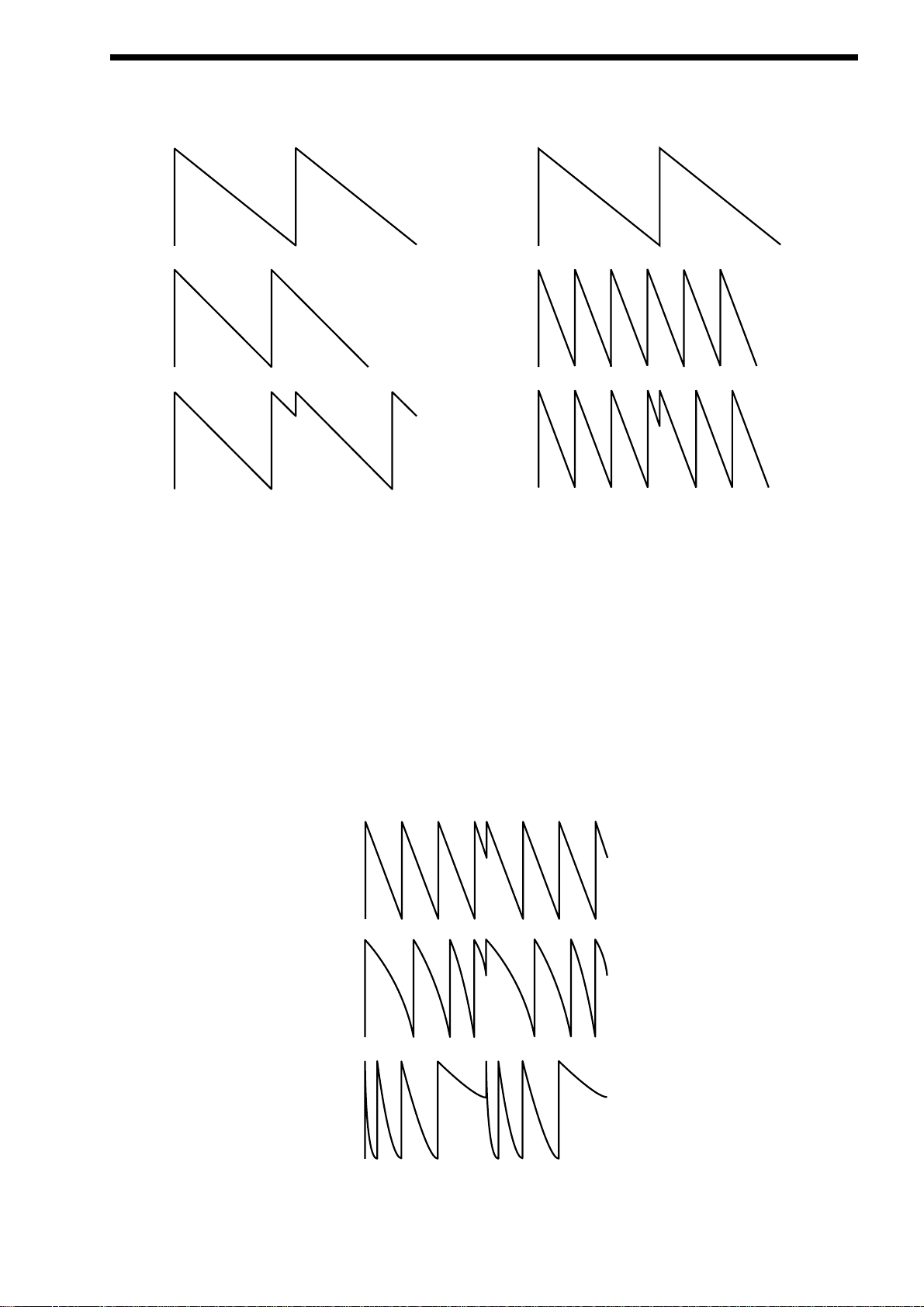
Additionally there is a synthesis method called Oscillator sync. This takes two oscillators & uses one ( the Master ) to reset the
other ( The Slave ) each time it starts a new cycle. The effect is most noticeable when the two oscillators are out of tune as shown
below.
This Sync Effect creates very piercing & metallic sounds & are used a lot as lead sounds. It is worth noting that the Nova does not
require 2 oscillators to create this effect. The Sync “Effect” is created by the Analogue Sound Modelling process without the need
for a Sync Oscillator, there is merely a “Sync” parameter that creates the classic Sync Effect. This means that each of the 3 oscillators in one Nova “voice” can be independently Sync’ed as if there were 3 Master & 3 Slave oscillators.
Analogue Sound Modelling technology also enables the creation of some new “Sync” related parameters that are not found on
analogue synthesisers. These are “Key Sync”, “Sync Skew” & “Formant Width”
Normally in an analogue synthesiser even though the Master & Slave oscillators are detuned relative to each other, they both track
keyboard pitch equally. i.e. if you play notes one octave apart, both the Master & the Slave oscillator will be transposed one octave.
“Key Sync” allows the slave oscillator to have its pitch tracking adjusted independently. This means that the “Sync Effect” will
change as you play different notes up & down the keyboard.
Sync Skew manipulates the frequency of the “virtual” slave oscillator within one cycle of the master oscillator. As can be seen the effect is
the Sync Effect seems to have a higher frequency at the end of each cycle with positive modulation & at the start of the cycle with negative
modulation. This parameter makes the sync waveform sound even harsher. This is particularly good for aggressive lead sounds.
ABOUT ANALOGUE SYNTHESIS
9
Osc1( Master )
Osc2 ( Slave )
Sync Waveform
Osc1( Master )
Osc2 ( Slave )
Sync Waveform
Normal Saw Sync Waveform
Positive Skew on a Saw Sync Wave
Negative Skew on a Saw Sync Wave
Page 12
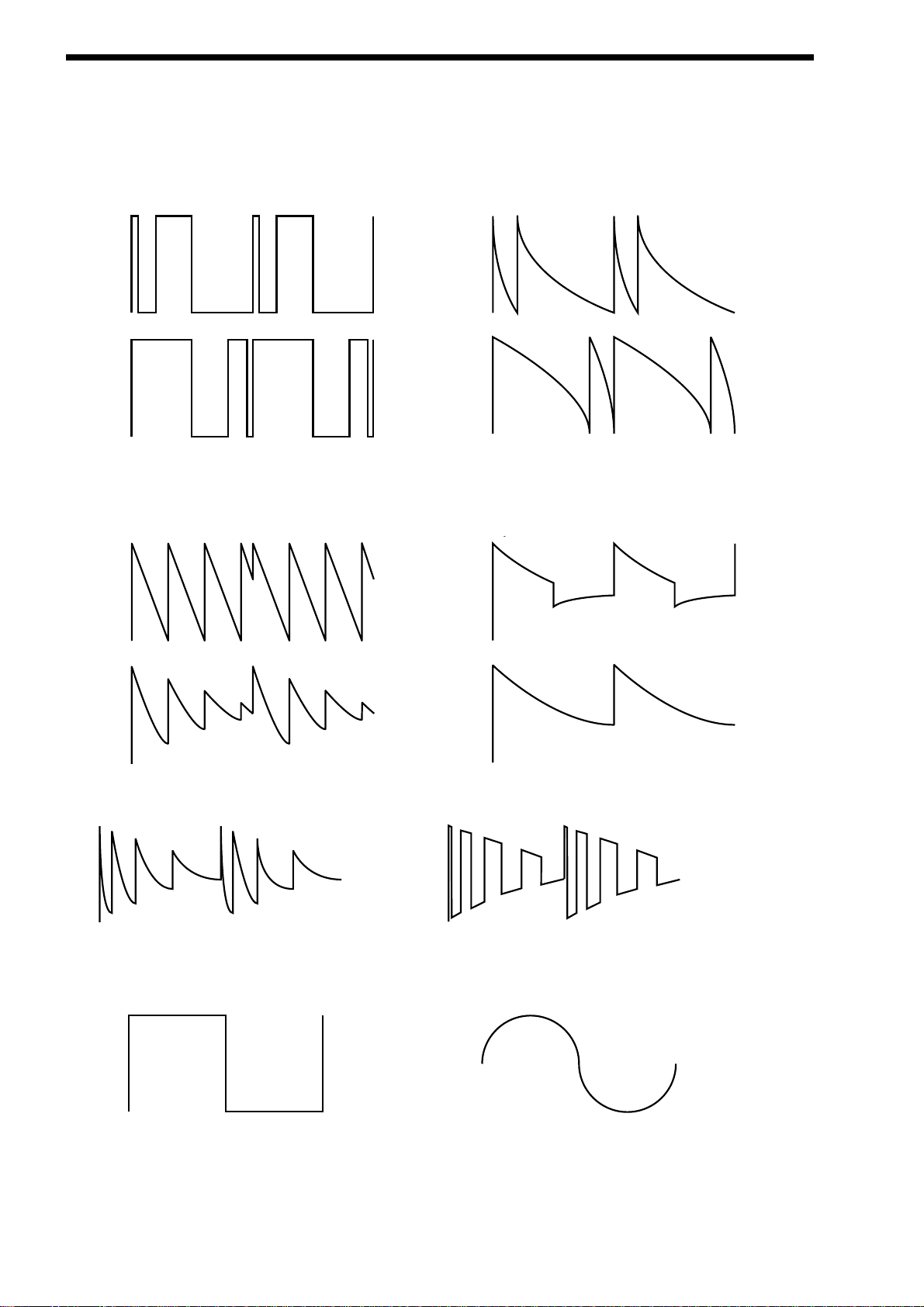
ABOUT ANALOGUE SYNTHESIS
Skew also effects the standard Square & Saw waveforms. The effect is to “squash” the waveform at the end of its cycle with positive modulation & squashing the waveform at the beginning of the cycle. On a square wave moderate amounts of this effect produce similar effects to Pulse width modulation except width modulation over 100% can be achieved allowing may cycles to be
“squashed” into one original one. This can also be described as Frequency Modulation within the cycle & so mimics classic “Cross
Modulation” with a Saw wave. This can produce effects similar to Sync but when this parameter is used in conjunction with
Formant Width the results can be very different. Below are examples of Skew on standard Square & Saw waveforms. Note how
the wave is squashed at one end & more than one cycle has been squashed into the original cycle.
Formant width is a parameter that controls the level of the cycles of the “virtual” slave oscillator. This can be used to simulate resonance within the oscillator itself by using the “Soften” parameter to smooth out the sharp edges of this wave form. As can be seen
the effect is to reduce the level of every successive slave cycle. Additionally this parameter has an effect on the normal Saw &
Square waveforms. The effect is to boost the treble content of these waves.
Both Skew & Formant Width can be used in conjunction to create yet even more waveforms. Below are examples.
Analogue Sound Modelling technology allows even more control over the waveform. Once you have selected your basic oscillator
waveforms you can further modify then using a “Softening” process. This “Softening” rounds off all the “Sharp” edges of the waveform, thereby reducing it’s harmonic content. Below is an example of the “Soften” parameter on a Square wave.
The Soften parameter is completely variable & as can be seen can reduce a square wave to only one harmonic producing a Sine
wave. The Soften process can also be applied to the noise generator providing control over the harmonic content of the noise.
Below is an example of the “Soften” parameter on Pink Noise.
y
10
Negative Skew on a Square Wave
Positive Skew on a Square Wave
Negative Skew on a Saw Wave
Postive Skew on a Saw Wave
Sync Waveform
Sync Formant Width Waveform
Formant Width on a Square Wave
Formant Width on a Saw Wave
Negative Skew & Formant Width on a Saw Wave
Negative Skew & Formant Width on a Saw Wave
Square Waveform
Softened Square Waveform
Page 13
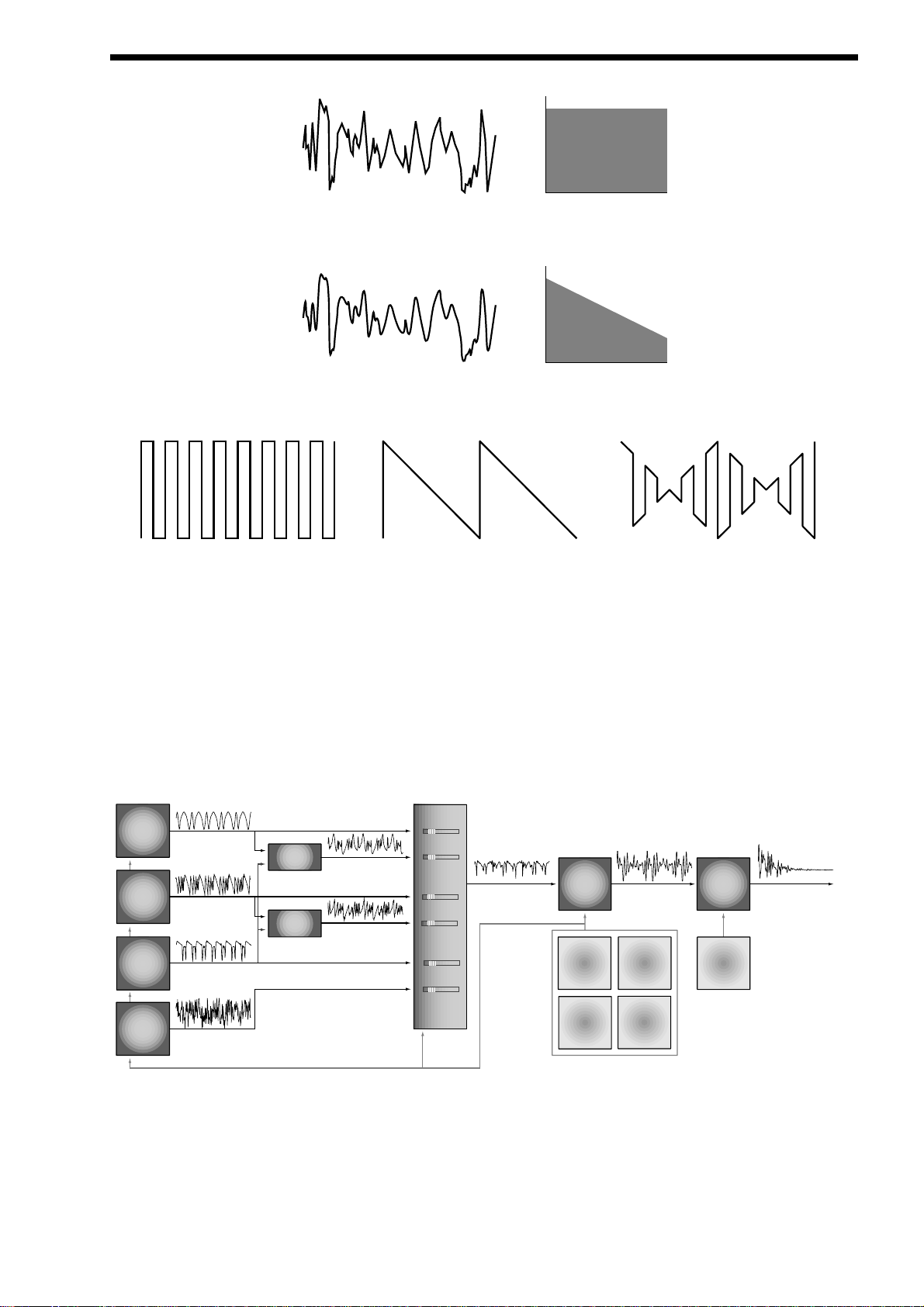
Finally there is Ring modulation. This uses two oscillators but instead of adding them together as would happen in a mixer, they
are multiplied together. This is very similar to FM & produces the kind of effect shown below:
The Ring Mod effect creates metallic & bell like sounds & is used generally for lead sounds but if used subtly can produce Electric
Pianos etc & if used radically can produce unusual sound effects.
All these methods further enhance the basic Oscillator waveforms to include many more or a useful mix of harmonics. Once the
waveforms have been selected you can then “fine tune” the harmonic content of the mixture of different waveforms by passing
them through a “Filter” to remove unwanted harmonics. The filter in an Analogue synthesiser is a very powerful “Tone Control”. Like
the tone control on a stereo, the filter can alter how things sound but it cannot change the style of music being played on the
record, & so the filter in a synthesiser can alter the “tone” of a sound but is restricted by the basic “Timbre” of the waveforms. For
this reason, several waveforms are available at once & you can “Mix” them together to provide more harmonically rich waveforms.
Below is a diagram showing the signal path in the Nova & all the waveforms at various locations.
As can be seen different waveforms are being produced by different oscillators using different techniques. The Oscillators, Ring
Modulators & the Noise Generator are all being Mixed together & feed to the filter. The signal is then in turn fed to the Amplifier.
Oscillator 1 is using a Square wave modulated by Skew & then Softened. To create a sine-like wave except it has an extra bump in
it this produces a Whistle like sound. Oscillator 2 is using a Saw wave modulated by Skew & Sync producing a Harsh sound &
Oscillator 3 is using a Square wave modulated by Skew & Formant width to produce a bright PWM like waveform. The 1*3 Ring
modulator & the 2*3 Ring modulator are producing complex waveforms & these along with all the Oscillators & the Noise generator
are fed to the Mixer.
ABOUT ANALOGUE SYNTHESIS
11
Level
Noise Waveform
1234567
Harmonics
Level
Softened Noise Waveform
1234567
Harmonics
Osc1
X
Osc2
=
Ring Modulated Waveform
Osc1 x Osc2
Signal Path Diagram
Osc 1
Osc 2
Osc 3
Noise
Gen
Osc 1 output
( Sq wave Softened with
+ve Skew )
Osc 2 output
( Saw wave Synced with
+ve Skew )
Osc 3 output
( Sq wave Synced with
+ve Skew & Formant width )
Pink noise output
Osc 1*3
Ring Mod
Osc 2*3
Ring Mod
Ring Mod output
Ring Mod output
MIXER
Osc 1 level
Osc 1*3 level
Osc 2 level
Osc 2*3 level
Osc 3 level
Noise level
Mixer output Filter output Amp output
Filter Amp
Env 2
LFO 1
Env 3
LFO 2
Env 1
Page 14
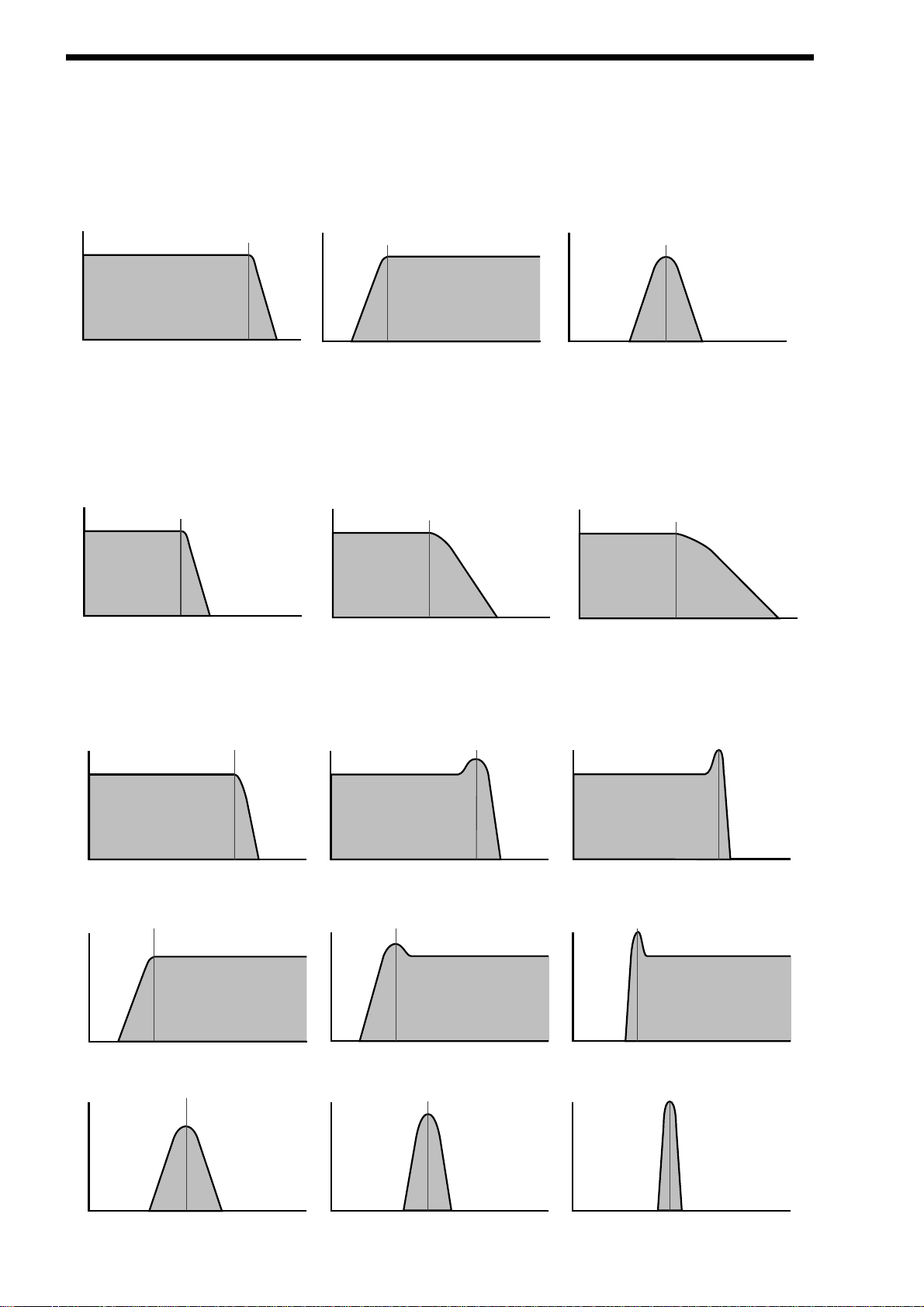
ABOUT ANALOGUE SYNTHESIS
FILTER -
tone
There are several different types of filter. These are Low Pass Filter, High Pass Filter & Band Pass Filter. The Low Pass Filter
allows harmonics below a set frequency to pass through the filter. Hence the name Low Pass Filter. The High Pass Filter allows
harmonics above a set frequency to pass through the filter. Hence the name High Pass Filter. The Band Pass Filter allows harmonics at a set frequency to pass through the filter, the harmonics above & below the set frequency do not pass through the filter.
Hence the name Band Pass Filter. Below are the frequency response curves of the three types of filters.
Additionally the slope of the curve at which the filter rejects unwanted harmonics can be altered. The effect is similar to a “Q” control on a parametric EQ. In the 12dB position the Cutoff Frequency slope is less steep so the higher frequencies are not attenuated
as much as they are in the 24 or 18dB positions. This makes the resulting filtering in the 12dB position more subtle than the 24 or
18dB positions which you should select if you want the Cutoff Frequency to be more obvious. The slope is measured in dB per
Octave & below are the response curves of a Low Pass Filter with 24, 18 & 12 dB per Octave slopes.
All these filters have a Resonance parameter. This has the effect of emphasising harmonics at the cutoff frequency of the filter.
This is very useful for creating large tonal differences to a basic waveform. The effect is shown below as both frequency response
curves when resonance is applied in a the Filter.
12
Cutoff
Volume
Frequency
Frequency
Low Pass Filter Responce Curve
Volume
High Pass Filter Responce Curve
Cutoff
Frequency
Frequency
Cutoff
Volume
Frequency
Frequency
Band Pass Filter Responce Curve
Volume
Cutoff
Frequency
Volume
Cutoff
Frequency
Volume
Cutoff
Frequency
Frequency
24dB/oct LPF Responce Curve
18dB/oct LPF Responce Curve
Frequency
Frequency
12dB/oct LPF Responce Curve
Cutoff
Frequency
Volume
No Resonance Mid Resonance High Resonance
Volume
Frequency
Cutoff
Frequency
Frequency
Volume
Low Pass Filter with Resonance Responce Curves
Cutoff
Frequency
Volume
No Resonance Mid Resonance High Resonance
Volume
Frequency
High Pass Filter with Resonance Responce Curves
Volume
Cutoff
Frequency
Volume
Cutoff
Frequency
Frequency
Cutoff
Frequency
Volume
Volume
Cutoff
Frequency
Cutoff
Frequency
Cutoff
Frequency
Frequency
Frequency
No Resonance
Frequency
Band Pass Filter with Resonance Responce Curves
Mid Resonance
Frequency
Frequency
Page 15
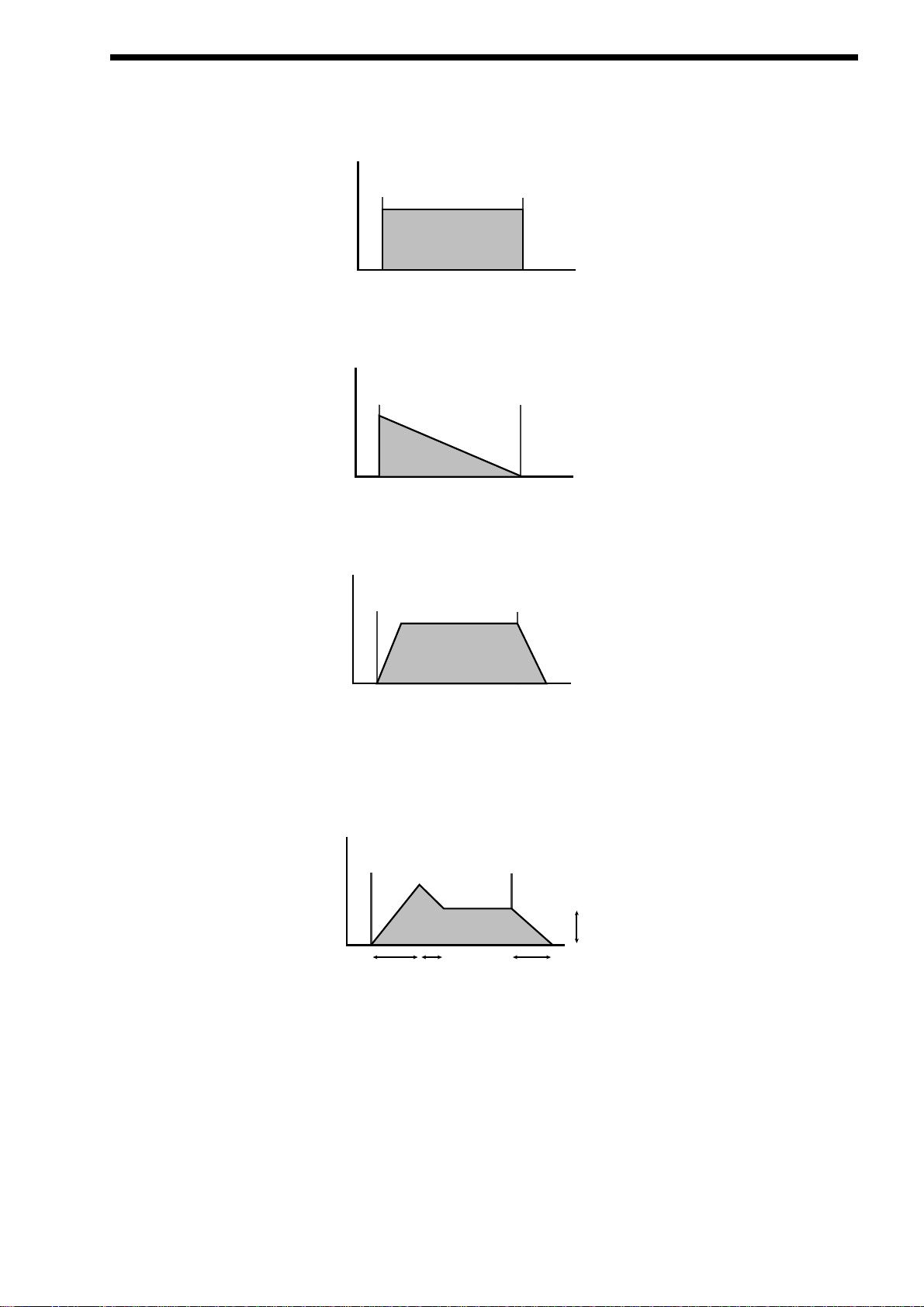
AMPLIFIER -
volume
The last major process that makes up a sound is it’s “Volume”. The “Volume” of sounds vary as time goes by & so an Organ has
very different volume characteristics than that of a Piano or String section. See the following diagrams for details.
The “Organ” can be seen to go to full volume instantly when a key is pressed & then stay there until the key is released at which
point the volume drops instantly to zero.
The “Piano” can be seen to go to full volume instantly when a key is pressed & then gradually fall back down to zero over several
seconds.
The “String section” can be seen to go to full volume gradually over several seconds when a key is pressed & then stay there until
the key is released when gradually over a couple of seconds the volume drops to zero.
These curves are called “Envelopes” & in an Analogue synthesiser “Envelope Generators” are used to recreate them. Envelope
Generators have 4 parameters which are used to adjust the shape of the envelope, see the diagram below
Attack time is used to adjust the time it takes when the key is pressed for the envelope to go from zero to full value
( Fade in ).
Decay time is used to adjust the time it takes for the envelope to go from full value to the value set by the Sustain level
( Piano like decay of volume ).
Sustain level is used to set the level that the envelope remains at while the key is held down.
Release time is used to adjust the time it takes when the key is released for the level to go from the sustain value to zero
( Fade out ).
ABOUT ANALOGUE SYNTHESIS
13
Volume
Key "On"
Time
"Organ" Type Volume Responce Curve
Key "Off"
Volume
Key "On"
Time
"Piano" Type Volume Responce Curve
Key "Off"
Volume
Key "On"
Time
"String Section" Type Volume Responce Curve
Key "Off"
Volume
Key "On"
Attack Time
ADSR Type Volume Responce Curve
Decay Time
Key "Off"
Sustain level
Release Time
Page 16
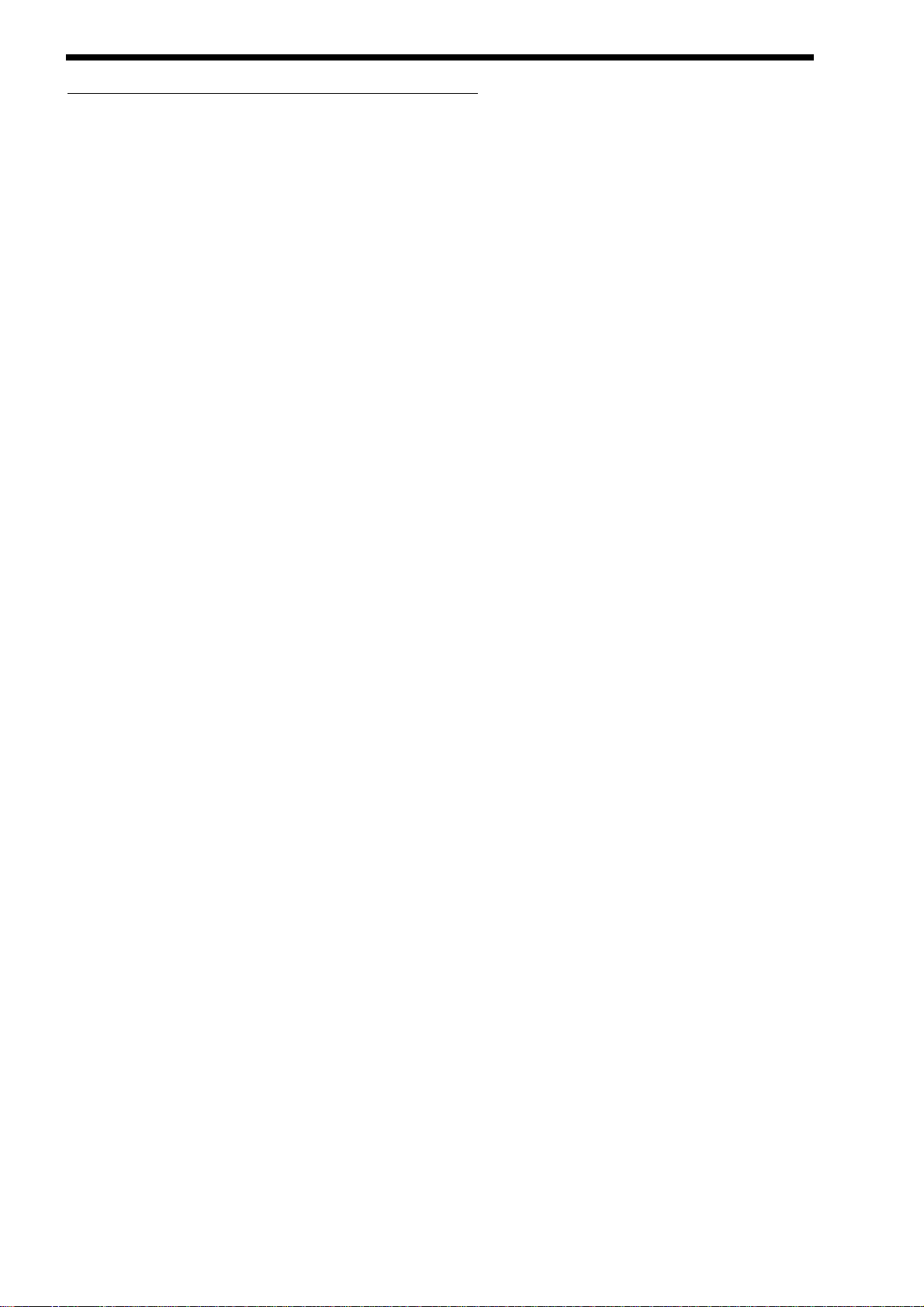
ABOUT ANALOGUE SYNTHESIS
An
Analogue Synthesiser can be broken down into three main elements.
1 - The Oscillator is the part of a synthesiser that generates “Waveforms” at a certain “Pitch”.
2 - The type of “Waveform” selected in the Oscillator & the settings of the “Filter” determine the “Tone” of the sound.
3 - The sound is then passed through an “Amplifier” which is controlled by an “Envelope Generator”. These alter the “Volume” of a
sound over time.
All of these three main elements can be controlled by various methods for example:
The “Pitch” of a note can be played on a keyboard or a synthesiser & additionally it can be manipulated in real time using the
“Pitch Bend Wheel” to create “Slides” & “Bends” in pitch. LFOs ( Low Frequency Oscillators ) can be used to “Wobble” the pitch of
a note at a specific rate creating a “Vibrato” effect. An Envelope Generator can also be used to “Slide” the pitch automatically.
The Filter can be manipulated by LFOs to vary the “Tone” of a sound at a specific rate creating a “Wah Wah” type of effect. An
Envelope Generator can also be used on the Filter so that the “Tone” of a sound changes over time. A feature called “Keyboard
Tracking” can also be used on the Filter so that the “Tone” of a sound changes depending on the note being played.
The Amplifier can be manipulated by Envelope Generators so that changes in the “Volume” of a sound over time can make the
sound short & percussive, or more like a piano or even like an organ. Additionally the “Velocity” at which you hit the keys can also
be used to manipulate volume making a sound more “expressive”.
The elements that manipulate these three main synthesis elements are called “Modulation Sources”.
The Nova features 3 Envelope generators & 2 LFOs ( Low Frequency Oscillators ) as Modulation “Sources”. In addition to this
Velocity ( The dynamics of your keyboard playing. i.e. ppp to fff ), Aftertouch ( Pressure on the keyboard while note(s) are held ) &
the Modulation Wheel are included in a as additional “Sources” of modulation signals in a “Modulation Matrix”. This allows almost
any “Source” to modulate a given parameter. It is even possible to have combinations of different “Sources” modulating one parameter. In the Nova this has been neatly arranged on the front panel so that accessing all the possible combinations of modulation is
quick & easy. Below is the Modulation Matrix for the Oscillator section.
14
Page 17
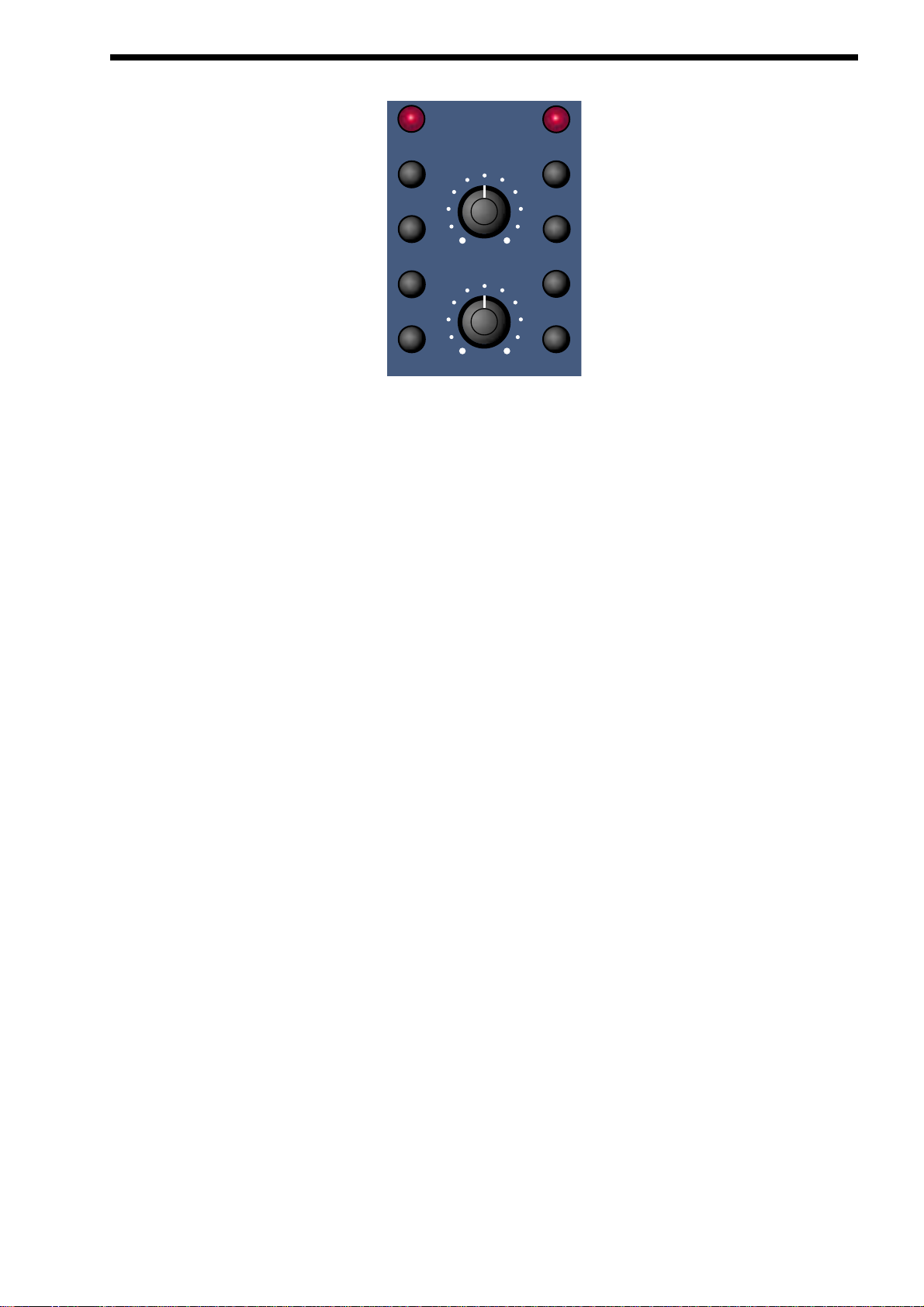
Oscillator Modulation Matrix
Simply by pressing the desired “Source” ( the row of buttons on the left ) & the desired “Destination” ( the row of buttons on the
right ) & adjusting the “Level” or “Mod Depth” knobs allows the creation of complex modulation setups easily. On older modular
Analogue Synthesisers this was done with “Patch” leads that physically connected the “Sources” & “Destinations” together.
This allows some very powerful performance features to be implemented. i.e. It is possible to sweep the “Sync” effect, “Soften”
effect, Pulse Width Modulation & alter the Mix of all three oscillators independently plus open the Filter Cutoff Frequency, Reduce
the Filter Resonance, add lots more Distortion & Delay & reduce the Chorus & Reverb, all by simply moving the Mod Wheel forward! With the Modulation Matrix relationships like this are quick to set up & will transform a “static” sound into one with real
“hands on” control & flexibility.
This is where most synthesisers end, however the Nova features a very powerful Effect section. It could be said that effects are as
much “part” of a sound as the raw sound itself, some of the larger old Analogue systems had built in spring reverb, & with the
development of DSP technology digital effects have become available in modern synthesisers. However when in a “Multimbral”
application all the sounds generally are passed through one set of effects.
In the Nova a block of 7 effects is part of the “Program” & can be considered to be part of the synthesis engine. These include
Distortion, EQ, Reverb, Chorus/Flanger/Phaser, Delay, Panning & Comb Filter effects. These can simulate “Real World” effects like
Echo & Room Reverberation etc. Or they can be used to do really weird things to your sound! For details on what each effect does
& how best to use them refer to the About Effects section part of this manual on page 16 for details.
The best thing to do is just get in there & tweak those knobs, after all that’s why we put them there! Experiment & you’ll soon be
creating your own sounds. Don’t worry about erasing the factory sounds in the memory. If you want, the factory sounds can be
recalled. To do this refer to page 40 for details.
soften mod depth wheel
level
sync
pitch
width
mix lfo 1
env 3
env 2
lfo 2
ABOUT ANALOGUE SYNTHESIS
15
Page 18
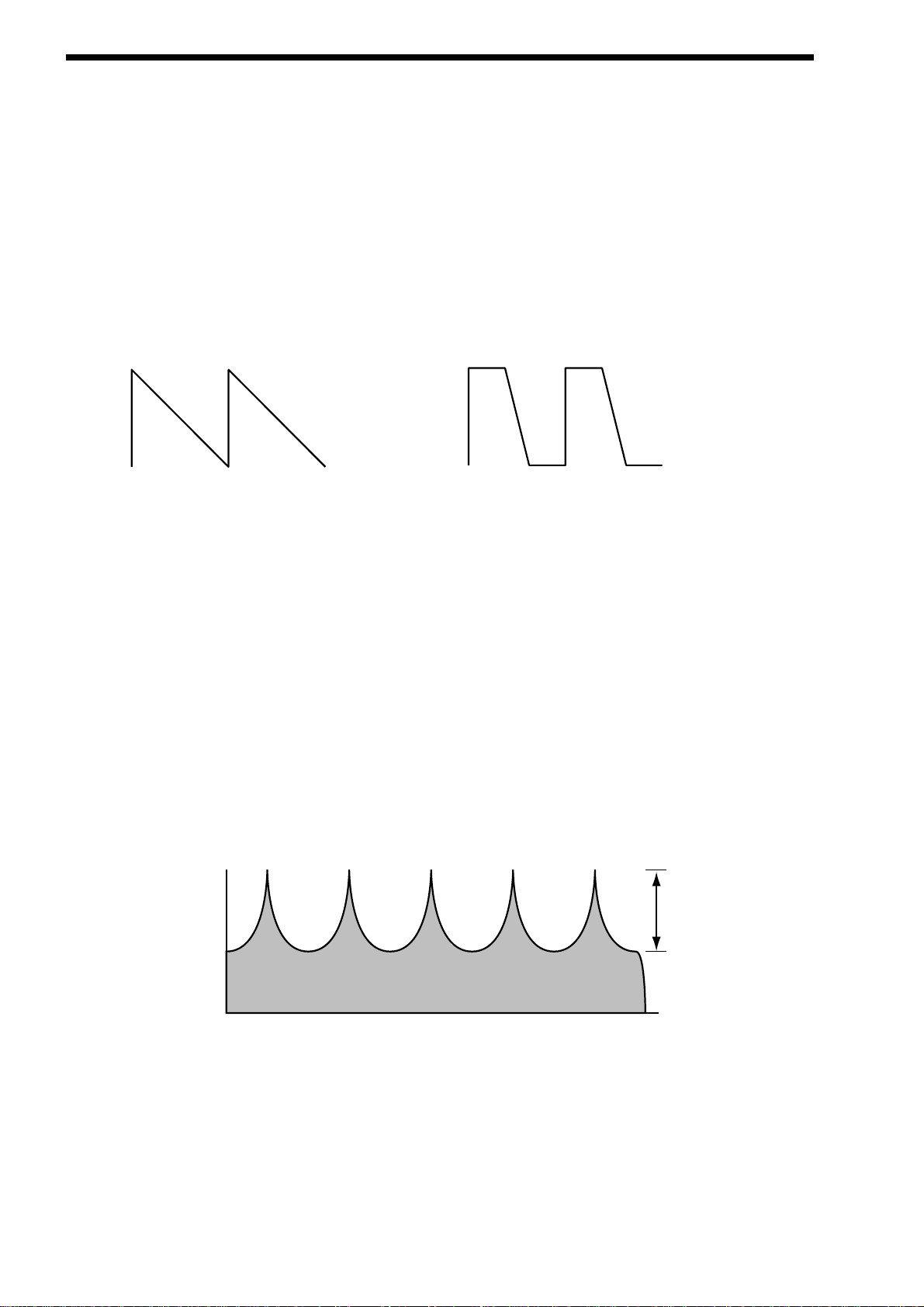
ABOUT EFFECTS
The Nova’s effect section is arguably one of the most powerful in a synthesiser of this type today. With all this power it is possible
to obtain a level of production that was previously unattainable.
Effects can be “Effects” or they can be “Acoustic Simulations”. Both are useful in the production of modern music, in fact they are
almost essential. Clever use of effects can enhance a track beyond compare. However, slapping loads of effect on everything can
do the reverse.
In the Nova there are 7 effects units per Program. They are: Distortion, EQ ( Equalisation ), Comb Filter, Reverb,
Chorus/Flanger/Phaser ( This is one effect that can be a Chorus or a Flanger or a Phaser ), Delay & Panner/Tremolo. Lets look at
all of these effects one by one.
Dist o rt i on . ( This is found in the “dist/EQ/config” Menu of the Effects
Section )
This is usually an effect reserved for Guitar players. As the name suggests, this has the effect of distorting the incoming signal as
can be seen in the diagram below.
This effect not only gives the sound a hard edge & a dirty kind of quality, it also has several other characteristics that are worthy of
note. Firstly, low level harmonics within the waveform are exaggerated. “Resonant” waveforms & indeed any resonance or additional harmonics will jump out if this effect is used. Secondly, as can be seen, the maximum level that comes out of the distortion effect
is relatively constant so there is a definite compression effect as well. This can be useful for mixing, as the level of the sound is the
same. The Distortion parameter as its name implies introduces Distortion.
EQ. ( This is found in the “dist/EQ/config” Menu of the Effects Section )
This effect is not normally found on most synthesisers, but is found on mixing desks & is very useful for fine tweaking the individual
sounds to make them “fit” together in a mix. Very often a sound may be too “muffled” sounding or a bass too “twangy” sounding.
This is where EQ comes in. Muffled sounds have insufficient treble, so adjusting the Treble EQ will either boost or reduce the treble. Similarly, the Bass EQ will either boost or reduce the bass. In the Nova there is a Treble EQ control & a Bass EQ control.
Comb Filter. ( This is found in the “dist/EQ/config” Menu of the Effects
Section )
This effect is a filter that generates many peaks in the frequency response of the signal. This can be seen in the frequency
response curve below.
16
Saw Waveform
Distorted Saw Waveform
Boost
Level
Comb Filter Frequency Responce at a low "Freqency" setting
Page 19
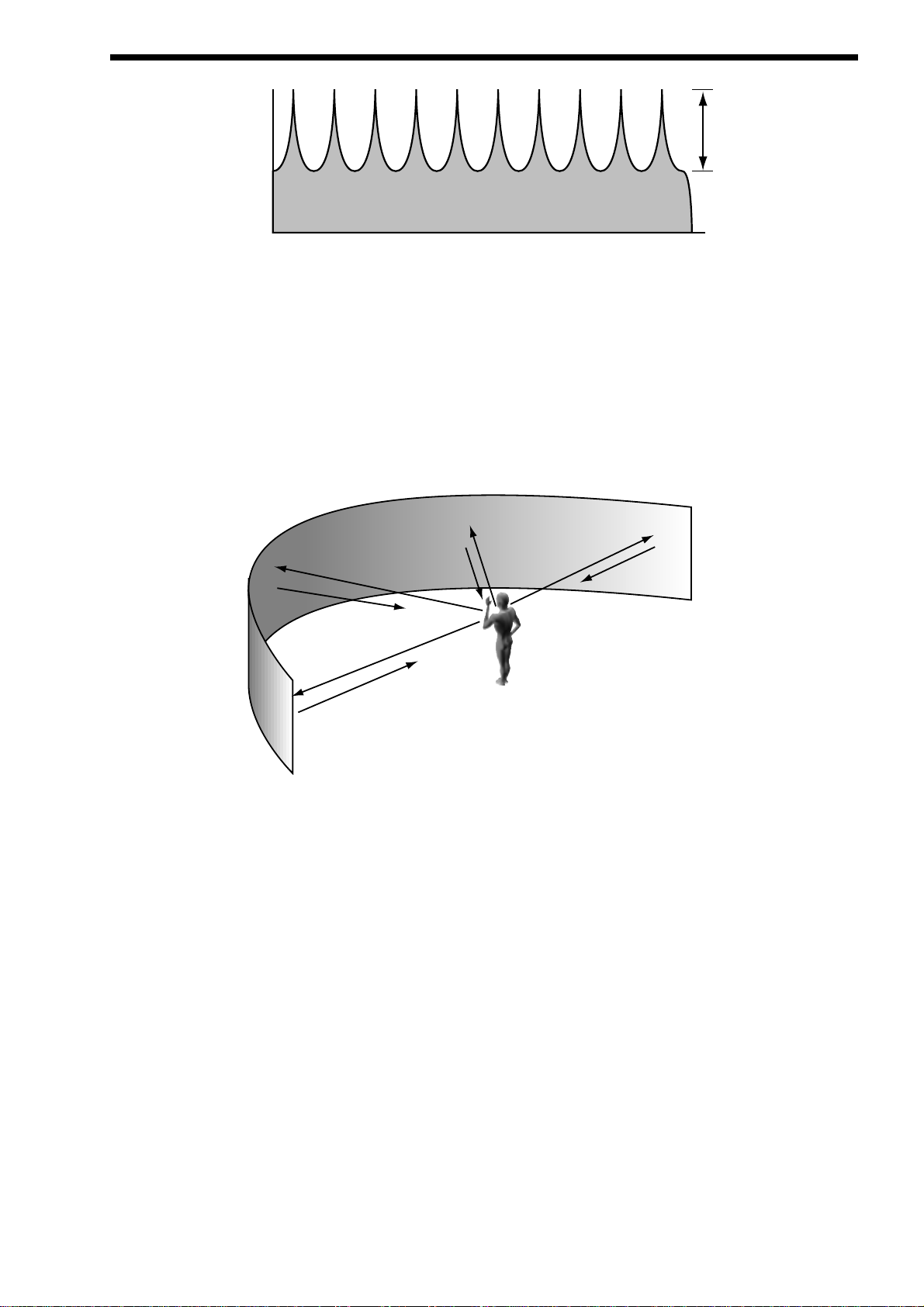
As can be seen there are many peaks & they look like a “comb” hence the name Comb Filter. There are two parameters associated with this effect. Comb frequency controls the “frequencies” at which the peaks occur & Comb boost controls how high the peaks
are. The effect is to alter the timbre of the sound. Although similar to EQ, this effect can produce effects not possible using a standard EQ. The resulting sound tends to be quite “Metallic” sounding especially when large “Boosts” are applied.
Reverb.
This is an “Acoustic Simulation of a room. Why does singing sound good in the toilet? Reverb that’s why. The Reverb Effect is a
computer model of the acoustics of a room. The type of room is up to you, anywhere from the toilet to the local Concert hall is possible. Below is a simplified diagram of the reflections of sound in a room. Note there are many reflections from all directions.
When the Reverb button is pressed, the knob in the effect section controls how much Reverb there is. Anticlockwise there is little
effect. This can be thought of as being very close to the sound source within the hall. Fully clockwise there is lots & this can be
thought of as being at the other end of the hall from the sound source. Basically one way of looking at this parameter is “where you
are & where the sound source is in the hall”.
Different types of rooms & halls have different acoustics. For this reason Nova features several different Reverb types. These
range from very, very small rooms like the “Dry Chamber” setting to the very large hall like the “Large type 2” setting. Additionally
“special” types have been included. These are “Gated” types & are an artificial type of reverberation that sustains for a period &
then typically dies away suddenly rather than smoothly decaying away as reverb does naturally. These types can be used as a
special effect, especially on drums.
Most rooms have dominant large reflective surfaces ( Larger walls typically ) & these create dominant echoes in the reverberated
signal. Early ref ( reflection ) level simulates these reflections. Large amounts of Early ref level will produce strong signal at the
beginning of the reverb.
Decay Time is the time it takes for the Reverb to die away after the sound has stopped. This can be thought of a “what the hall is
made of”. Very acoustically reflective rooms tend to have long decay times & very non reflective rooms have short ones.
HF damp is short for High Frequency Damping. This controls the “tone” of the decaying Reverb. This can be thought of as the
amount of carpet & drapes in the hall. Carpet & drapes tend to absorb high frequencies as a sound “bounces” around the hall , giving you your Reverb effect. With each bounce the sound looses a little treble. No HF Damping is a little unusual in the “real” world
but can be used to emphasise sibilant or trebly sounds. Normally a little HF Damping is applied to give the Reverb a natural kind of
sound.
ABOUT EFFECTS
17
Boost
Level
Comb Filter Frequency Responce at a high "Freqency" setting
Page 20

ABOUT EFFECTS
Chorus/Flanger/Phaser.
This is one effect that can be a Quad Chorus or a Chorus / Flanger or a Phaser.
Chorus - an overview.
This is an effect originally designed to simulate the effect when many people sing together as opposed to one person or the sound
of a 12 string guitar as opposed to a 6 string guitar. Chorus is an effect that is produced by detuning the signal slightly & mixing it
back together with the original signal. The characteristic Chorus swirling effect is produced by an LFO that controls the amount of
detuning the chorus performs.
Quad Chorus.
This is a effectively 4 Choruses running at once from one LFO but in different phases. This creates a particularly “thick” Chorus
effect suitable for String Ensemble & other “Lush” sounds.
Chorus/Flanger.
Normal Chorus & Flanger effects are quite similar. Using this effect as a Chorus provides a Stereo effect with a smooth swirling
sensation that fattens up sounds & provides a stereo image. This type of Chorus differs from the Quad Chorus in the sense that
although not as “thick” sounding, this Chorus retains the “definition” of the effected sound making it more suitable for basses,
organs & percussive sounds. The Flanger effect is similar to a chorus but tends to use more detuning & feedback to produce an
effect with a pronounced swirling sensation that emphasises the harmonics in the sound as it sweeps through them.
Phaser.
This effect is almost the reverse of a Flanger. A small amount of phase shift is applied to the signal via an LFO. When this is added
back together with the original signal a pronounced swirling effect is produced that cancels out harmonics in a sound as it sweeps
through them.
Speed. This parameter controls how fast the LFO for this effect is going. Generally a fairly slow speed is used. Higher speeds tend
to induce a vibrato like quality to the sound.
Mod Depth controls the amount of detuning or phase shift that the effect’s LFO produces. Again large amounts of modulation from
this parameter will produce a more noticeable effect. Generally moderate amounts are used but you will find that bass sounds benefit with more Mod Depth than normal. Feedback controls how much of the treated signal is fed back into the input. Subtle effects
like chorus benefit from low levels of feedback. Flangers & Phasers on the other hand sound better with more feedback. Feedback
emphasises the harmonics in a Flanger & emphasises the cancellation of harmonics in a Phaser.
The Type parameter determines if this effect is going to be a Chorus or a Flanger or a Phaser. Select the one you want.
The effects LFO should not be confused with the front panel Program LFOs.
Delay.
This effect is normally a single acoustic reflection of a sound. This is commonly called Echo. This effect can be heard naturally anywhere where there is a large flat surface, like a concrete wall. A “Stereo” version can be considered to be two concrete walls & this
is the type that the Nova uses. The distance from the walls determines the delay time & as can be seen in the example below the
distance between the left wall & left ear of the listener is different to the distance between the right wall & the right ear of the listener. This creates a Stereo “staggering” effect of the echoes & is normally referred to as “Multi Tap Delay” or “Tap Delay”.
18
NOTE:
NOTE:
Page 21
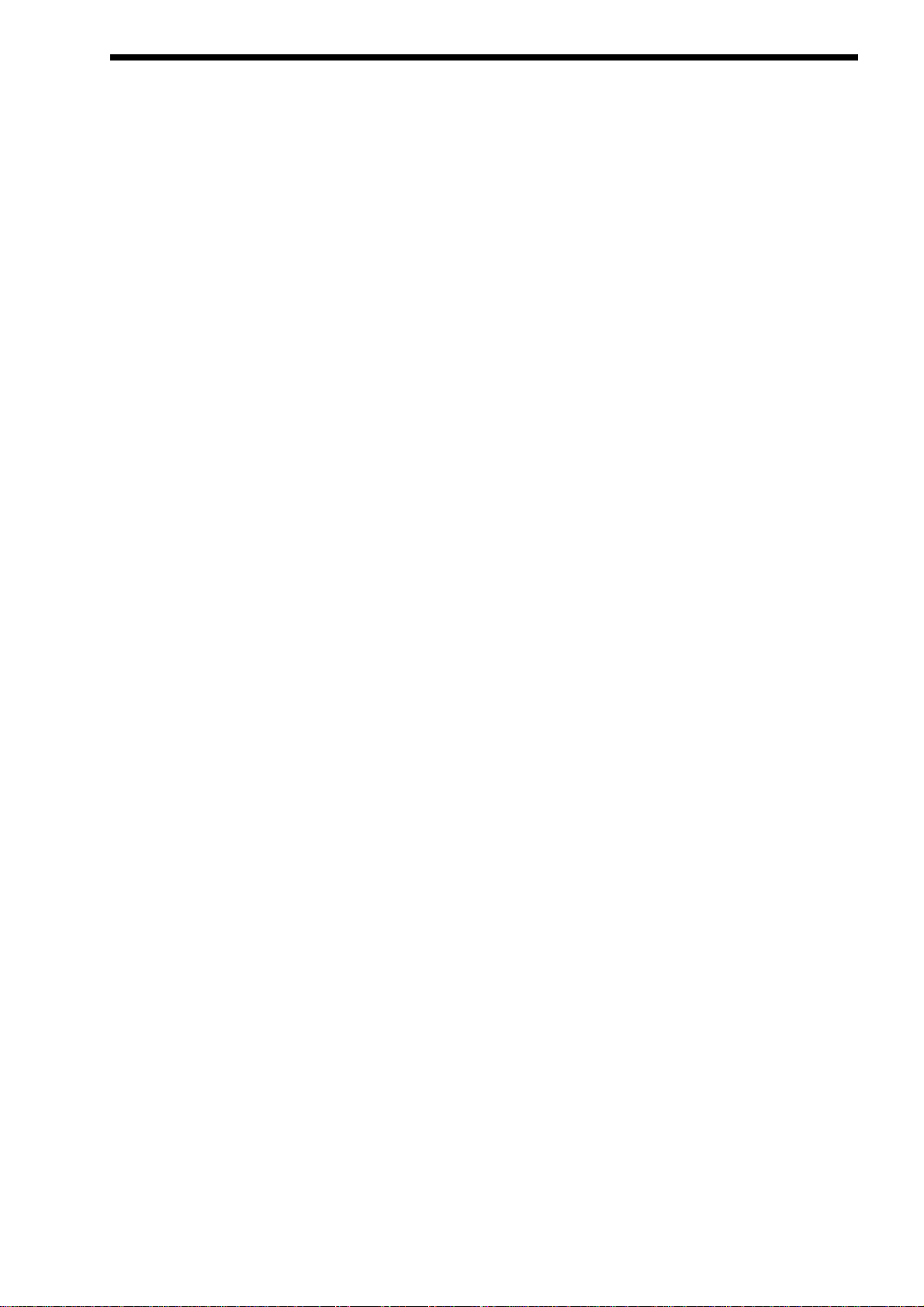
Delay Time. This parameter controls the amount of time it takes for the delayed signal to be heard after the original signal. In the
example given above this is the same effect as the distance you are from the wall. A large distance produces a long delay & a
short distance produces a short delay. In the Nova, the Delay time is the time of the Longest delay. The shorter delay will be a percentage of this value ( See “Ratio” below ).
Feedback. This parameter controls how much of the delayed signal is fed back into the delay’s input. No feedback produces a
“Slapback Echo” effect, that is just one delayed signal with no repeats. Small amounts of feedback produce “repeated” signals giving the “Echo” effect. This can be thought of as standing in-between two parallel concrete walls. The sound bounces back & forth
between them. In this case the Decay Time represents the distance between the walls.
HF Damping. HF Damping is short for High Frequency Damping. This controls the “tone” of the decaying Echo. This can be
thought of as the amount of drapes on the walls. Drapes tend to absorb high frequencies, so as a sound “bounces” from wall to
wall giving you your Echo effect, with each bounce the sound looses a little treble. No HF Damping is a little unusual in the “real”
world but can be used to emphasise sibilant or trebly sounds. This characteristic was found in older “Tape” based echo units.
Higher values of this parameter simulates the effect of worn out tape or heads in a tape echo. Normally a little HF Damping is
applied to give the Echo a natural kind of sound.
Ratio. The Ratio parameter automatically adjusts the “Ratio” of the longest Delay time & the shorter Delay time into timings that are
useful for Musical use. This parameter does not effect the Delay Time parameter but does alter the shorter Delay time so that it
works well with the Delay Time setting.
Width is the Stereo spread between the long & shorter Delay times. When set to 0 width both delays appear in the middle of the
stereo field (Mono). At a width of 127 the long delay will appear on one output & the shorter delay on the other producing a dramatic stereo effect.
Pan.
This effect controls where the sound “sits” in the stereo field. In the Nova this performs exactly the same function as Pan does on a
Mixing console. It can be used to statically position a sound anywhere from Left to Right in the stereo field. This ( as everything
else on Nova ) can be controlled via MIDI controllers.
Pan Type determines if the Pan is set to Pan automatically. If set to “Autopan” the sound will swing from side to side of the stereo
field at a rate determined by the Speed parameter. If set to “Tremolo” the sound goes up & down in volume at a rate determined by
the Speed parameter.
Speed determines the speed of the Autopan & Tremolo effects.
Depth determines how much the Autopan & Tremolo effects control the Volume of the sound, small amounts produces subtle
movements & full amount produces change from no sound to full volume.
Vocoder.
The Vocoder effect allows your Nova to speak. What it actually does is it transfers the spectrum of any incoming signal from either
Audio Input onto any internal or external sound. A typical use is to use a Microphone signal as the “Modulator” ( that is the sound
the spectrum will be copied from ) & place the same characteristics onto an internal sound. ( this sound is called the “Carrier” )
When the Vocoder button is pressed, the knob in the effect section becomes an elegant Balance control between the Un-vocoded
“Carrier” when fully anticlockwise, the Vocoded “Carrier” in the mid position & the “Modulator” in the fully clockwise position. This
allows a variety of mixes to be achieved.
A special High Pass Filter is included in the vocoder to transfer harmonics that are rarely found in normal keyboard type sounds
from the “Modulator” to the “Carrier”. The level of the output of this filter is controlled with the “Sibilance level” parameter & when
this is turned up, the Sibilant ( Trebly ) elements of the “Modulator” are added to the “Carrier” signal.
Sibilance can be further modified using the “Sibilance type” parameter. This either filters the sibilant elements from the “Modulator
when set to H ( High ) Pass or artificially uses Noise to do this job if set to Noise. When this is set to Noise, the Sibilance can not
only be Trebly but also Bassey. This can be very effective when using things like Drum Loops as the “Modulator”.
ABOUT EFFECTS
19
Page 22
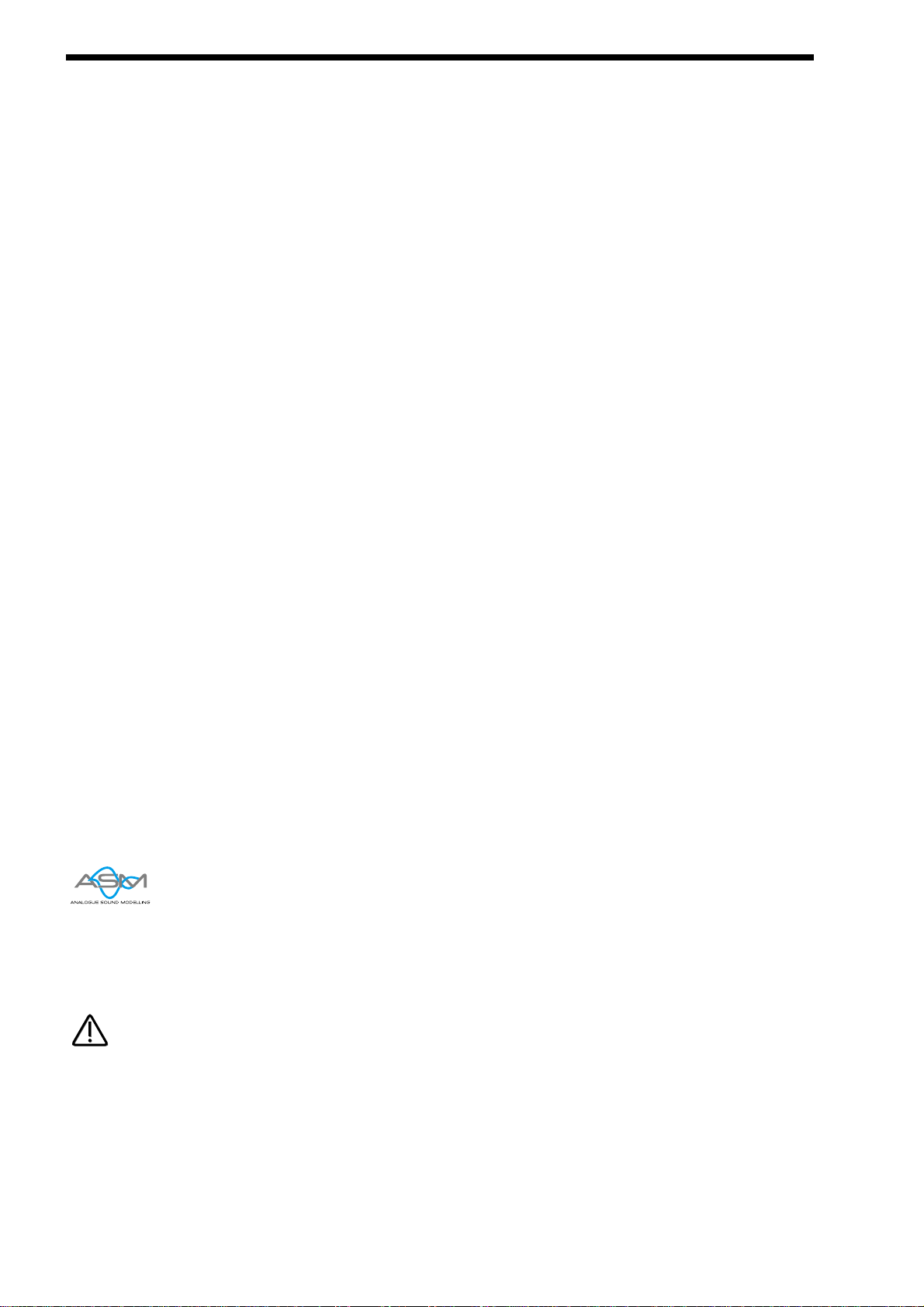
NOVATIONISH
A Translation of terms used throughout this manual.
In this manual there are several terms used that may lead to confusion if not fully understood. Below is an explanation of all the
Novationish used in this manual
Performance
This is the most complex type of sound Nova can create. It is made up of 6 different sounds called Parts. These Parts can be layered or set up as splits to form the Performance. Performances are accessed by pressing the Performance button. Other
Manufacturers sometimes call these Multis, Multisetups or Combinations.
Part
This is one of the 6 sounds or Parts of a Performance. The sound assigned to a Part is called a Program.
Other Manufacturers sometimes call these Timbres.
Program
This is the simplest type of sound Nova can create. These are accessed by pressing the Program button.
Other Manufacturers sometimes call these Patches or Partials.
Voice
This is a measurement of polyphony. One voice is the equivalent of one note being played. One voice in the Nova uses three
Oscillators, two Ring Modulators & a Noise generator as sound sources. All these sound sources can be used simultaneously in
one Voice.
Oscillator
This is the basic waveform generator in the Nova. As described above there are three Oscillators per Voice.
Sync Effect
This is a parameter of one oscillator that simulates the “Sync Effect” generated by 2 Analogue oscillators in an “Oscillator Sync”
configuration. For more details refer page 8 - About Analogue Synthesis.
Soften Effect
This is a parameter that controls the harmonic content of any waveform. Full Soften Effect on a waveform produces a near sine
wave.
For more details refer page 8 - About Analogue Synthesis.
Analogue Sound Modelling™
This is the Synthesis System the Nova uses to create sound. Created by Novation, this new method of synthesis was first used in
the Award winning Novation Drum Station.
When this symbol appears in the manual this indicates an important feature, or a destructive function such as Writing data to memory etc.
20
NOTE:
NOTE:
Page 23
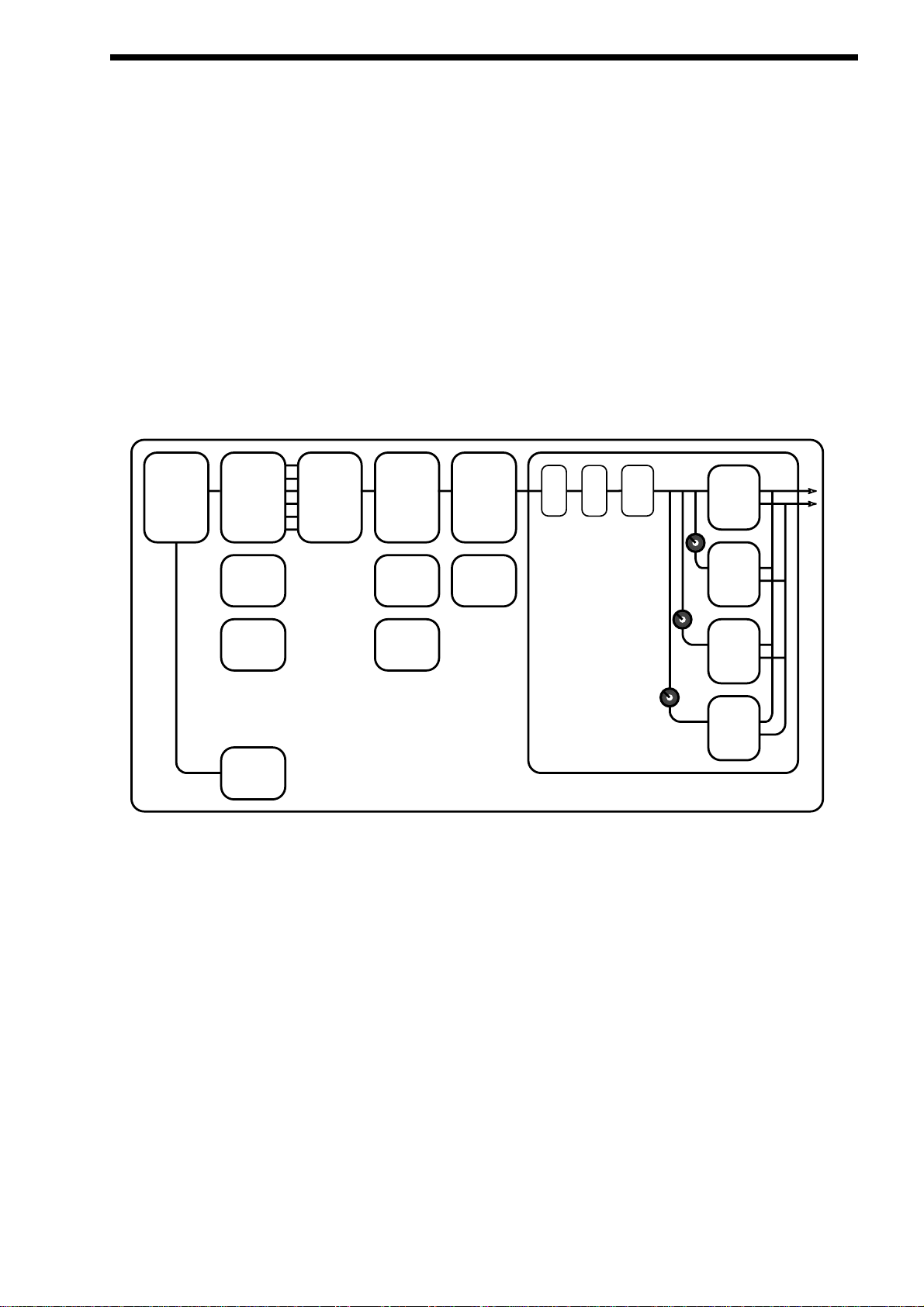
There are two types of “Sounds” you can select in the Nova. They are Programs & Performances.
When the Program Button is selected a single Program is recalled from memory. A Program is the most basic type of sound in the
Nova. This sound is made up of the 3 oscillators, the 2 ring modulators & the noise generator. These are Mixed together & are fed
through the Filter, Amplifier & effects processors. The sound produced by a Program in Program Mode comes out of outputs 1 & 2.
A Program uses the “Global MIDI Channel” to receive MIDI Data. A Program covers the entire range of notes on a keyboard & has
the standard velocity curve. In other synthesisers a “Program” is sometimes referred to as a “Patch” or “Partial”. This is fairly standard amongst synthesisers except the Nova differs in 2 areas.
Firstly the Effects Section is memorised with the Program. Although this may seem standard in comparison to other equipment, the
real difference happens when a Performance is selected. Because the Nova can run 42 Effects at once, all 6 “Parts” of a
Performance have their own Effects Section. This allows all the “Parts” of a Performance to sound exactly the same in
Performance mode as they do in Program mode. This is unique to the Nova & Supernova series & is literally like having the equivalent of 6 separate synthesisers with 6 sets of effects sections allowing a very high level of production to be achieved with just one box.
Secondly the Arpeggiator Sections parameters are also memorised with a Program. Similarly because the Nova can run 6
Arpeggiators at once, all 6 “Parts” of a Performance have their own Arpeggiation.
Below is a simplified block diagram of a “Program” in the Nova.
As can be seen in a Program incoming MIDI messages get processed by the Arpeggiator ( If it is “On” ) & control the Oscillators.
The signals produced are mixed together in the Mixer section & the resulting signal is passed on to the Filter. The signal then is
passed to the Amplifier which then sends the signal into the effects section. This signal path is reflected on the front panel of the
Nova allowing easy understanding of the synthesis process. All the essential controls of this process are on the front panel & in
Program mode adjusting the controls will directly effect the sound produced. For a deeper understanding of the creation of sounds
refer to the section “About Analogue Synthesis” on page 8 for details.
Arpeggiator Oscillators
and Ring
Modulators
Mixer Filter Amplifier
Dist EQ
Pan
Reverb
Chorus
DelayEffect Section
( Shown in Normal
Configuration, D + R + C )
LFO 2
Envelope 2
Envelope 1LFO 1
Envelope 3
MIDI
Program
Comb
ABOUT PROGRAMS
21
Page 24
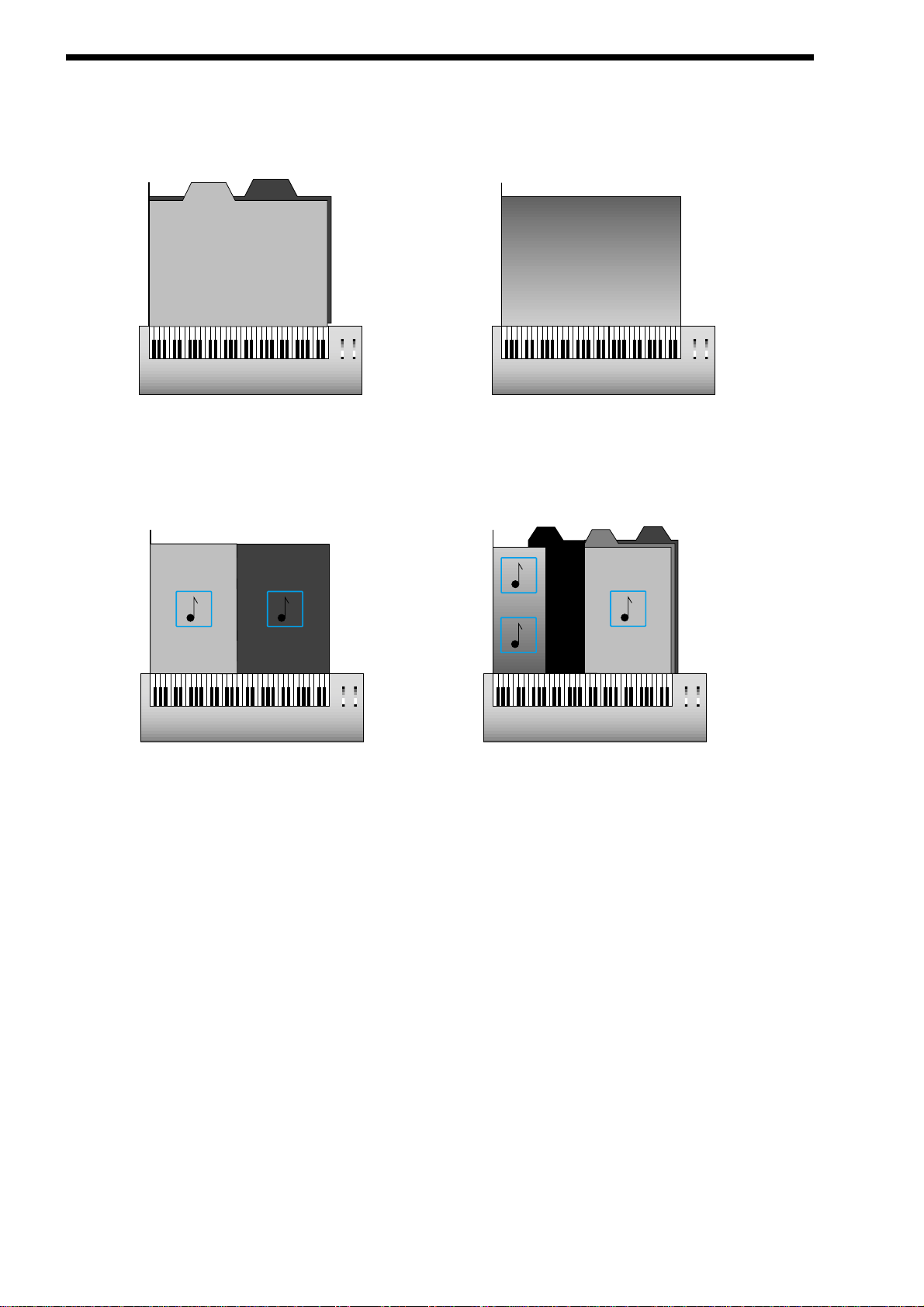
ABOUT PERFORMANCES
A Performance is a more complex arrangement where several Programs can be used at once. This allows the creation of much
more complex sounds that are either layered together to create a “Fatter” sound or a Split of 2 or more sounds on the keyboard. In
fact a Performance consists of up to 6 “Parts”. Each one of the parts can have its own Program & as explained before this means
each “Part” has its own Effects Section & Arpeggiator. This means it is possible to layer up to 6 Programs or create a 6 way split of
different sounds across the keyboard or any combination of the two. Below are some examples.
As can be seen in the Performance Layer example there are 2 Pad Programs layered together over the entire range of the keyboard. Playing any one note will play both the sounds on that note. As can be seen in the Velocity Crossfade example playing the
keyboard softly will mean Pad 1 is heard, playing the keyboard hard & Pad 2 will be heard, playing the keyboard with medium feel
will produce a mixture of Pad 1 & Pad 2.
As can be seen in the Performance Split example, play the higher end of the keyboard & Pad 1will be heard. Play the low end &
Pad 2 will be heard. Additionally to this it can be seen that different Arpeggiators are assigned to the Lower & Upper parts of the
keyboard. Both of these can be played at the same time.
As can be seen the Performance Multiple example is much more complex, a Performance can have 6 “Parts”, in this case all 6
have been used. The lower half of the keyboard is a 3 way layer of Programs. There is a Pad, a Bass & an Arpeggiated 303
sound. These all sound at the same time when a note is pressed within their range. A little further up the keyboard a Brass sound
has been assigned. Further up the keyboard still 2 Arpeggiated sounds are assigned. They are arranged in a Velocity crossfade so
that playing the keyboard in this range softly produces a Spike sound with an Arpeggiation & playing it heavily produces a Bell
sound with a different Arpeggiation. To set the split points use the “Range” Parameter to specify over which “Range” of notes the
selected “Part” will sound. To set the velocity crossfades use the “Velocity Curve” Parameter to specify how the selected “Part” will
respond to velocity.
Performance mode is also the mode in which you can use the Nova “Multitimbrally”. This allows the Nova to play up to 6 different
sounds simultaneously on 6 different MIDI Channels. Each “Part” of a Performance can have a separate MIDI channel setting. This
is how you use the Nova Multitimbrally.
Bell
Arpeggiator
Brass
Ring FX
Arpeggiator
Spike
Master Keyboard / Workstation
Keyboard Range
Velocity = 127
Velocity = 1
PERFORMANCE SPLIT EXAMPLE
Pad 1
Pad 2
Arpeggiator
Arpeggiator
Master Keyboard / Workstation
Keyboard Range
Velocity = 127
Velocity = 1
PERFORMANCE MULTIPLE EXAMPLE
303
Arpeggiator
Pad
Bass
Master Keyboard / Workstation
Keyboard Range
Velocity = 127
Velocity = 1
Pad
Pad 1
Pad 2
PERFORMANCE LAYER EXAMPLE
Master Keyboard / Workstation
Keyboard Range
Velocity = 127
Velocity = 1
PERFORMANCE VELOCITY CROSSFADE EXAMPLE
Pad 1
Pad 2
22
Page 25
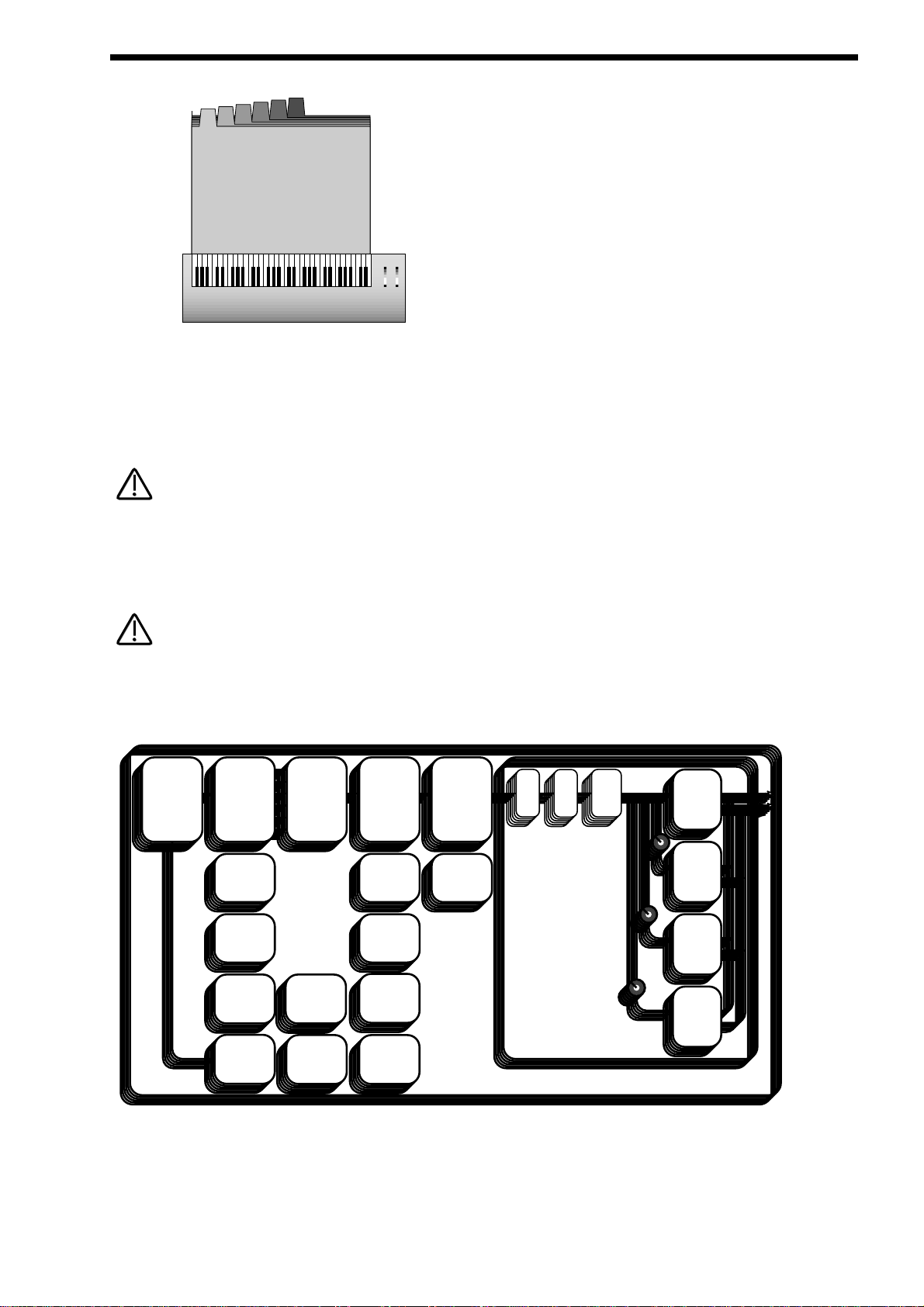
Above is an example of 6 different sounds assigned to 6 different MIDI Channels. Set the individual “Parts” to the required MIDI
channels & make sure the “Part” Ranges are set to cover the full range of the keyboard & Velocities are set to the normal setting
otherwise unexpected results may occur. Also it can be seen that combinations of Multitimbral & Split/Layered Performances can
be made, for example a performance could be set up so that parts 1 to 4 were assigned to MIDI Channels 1 to 4 & part 5 & 6
assigned to MIDI channel 5 with key ranges set for parts 5 & 6 so that a split is created.
When a Program change message is received on the Global MIDI channel it will change the selected Program or Performance. If a
Program change is received on a Part MIDI Channel that is not the Global one it will change the assigned Program for that Part.
When it does so the effects settings stored in the Program will be loaded into the Parts Effects section if the Effects used parameter in the Output menu is set to “Program” . If this parameter is set to “Part” the Program will change but the effects setting for that
part will not be altered. Additionally the Arpeggiator Parameters from the Program will be loaded into the Part’s Arpeggiator.
There is only one Arpeggiator Speed control in a Performance. Adjusting the speed of any Parts Arpeggiator will control all 6
Arpeggiators.
Below is a simplified block diagram of a “Performance” in the Nova.
As can be seen a Performance is literally a duplication of 6 Programs, including the Effects Sections & the Arpeggiators.
Arpeggiator Oscillators
and Ring
Modulators
Mixer Filter Amplifier
Dist EQ
Pan
Reverb
Chorus
Delay
LFO 2
Envelope 2
Envelope 1LFO 1
Envelope 3
MIDI
Tune
Velocity
Output
Range
Polyphony
Performance
Comb
Effect Section
( Shown in Normal
Configuration, D + R + C )
ABOUT PERFORMANCES
23
Velocity = 127
Velocity = 1
M Ch1
Master Keyboard / Workstation
Keyboard Range
MULTI TIMBRAL PERFORMANCE EXAMPLE
Part 6
M Ch6
Part 5
M Ch5
Part 4
M Ch4
Part 3
M Ch3
Part 2
M Ch2
Part 1
Part 1
M Ch1
NOTE:
NOTE:
NOTE:
NOTE:
Page 26
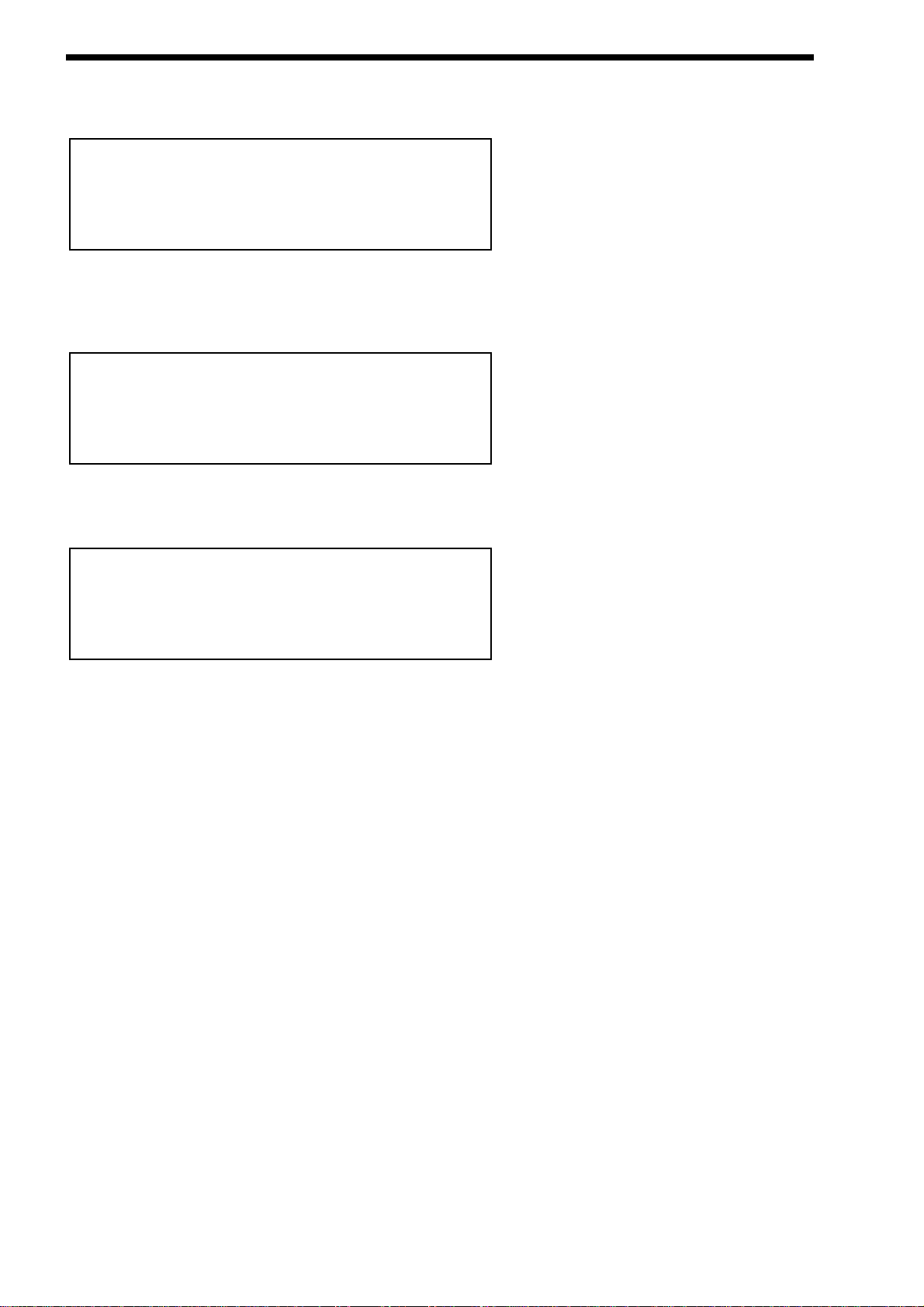
SELECTING PROGRAMS & PERFORMANCES
There are a lot of sounds in Nova & they are arranged into “Banks” of 128 sounds. There is 1 Bank of 128 Performances & 2
Banks of 128 Programs. So in total there are 128 Performances & 256 Programs in 2 Banks ( A & B ). Pressing the Program button will activate the Program Mode & the display will show:
As can be seen it is a Program because the Program button is lit & the bottom line of the display is indicating “Prog” followed by
the Bank & number of the sound. The top line is displaying the name of the sound.
Pressing the Bank Up button & the display changes to:
This indicates that the B Bank has been selected. If the number you wish is different to the one currently selected, press either of
the prog buttons until the desired number is found or turn the lower fast data knob. If you press the prog up button once from the
position indicated above the display shows.
And the sound has changed.
Pressing the Bank down button will bring Nova back to the A Bank.
Selecting Performances is done in exactly the same way.
When sounds are selected the appropriate MIDI Bank & Program change messages are sent as changes are made on the front
panel & can be recorded on Computer Software / Sequencer. Selecting sounds via MIDI is very simple, just send the appropriate
MIDI Bank number & Program change commands to Nova from the Master keyboard or Computer Software / Sequencer. To
change Programs & Performances these messages should be sent on the Global MIDI Channel. If however you have a
Multitimbral Performance individual Parts can be changed with suitable Bank number & Program change messages on the individual MIDI Channels assigned to the “Parts” of the Performance.
There is a chart on page 130 outlining all the different Bank numbers for selecting the different modes via MIDI.
SuperBassSt’n 19
Prog BOO1
Filtered H2O
Prog BOOO
Sintillator M-Wh
Prog AOOO
24
Page 27
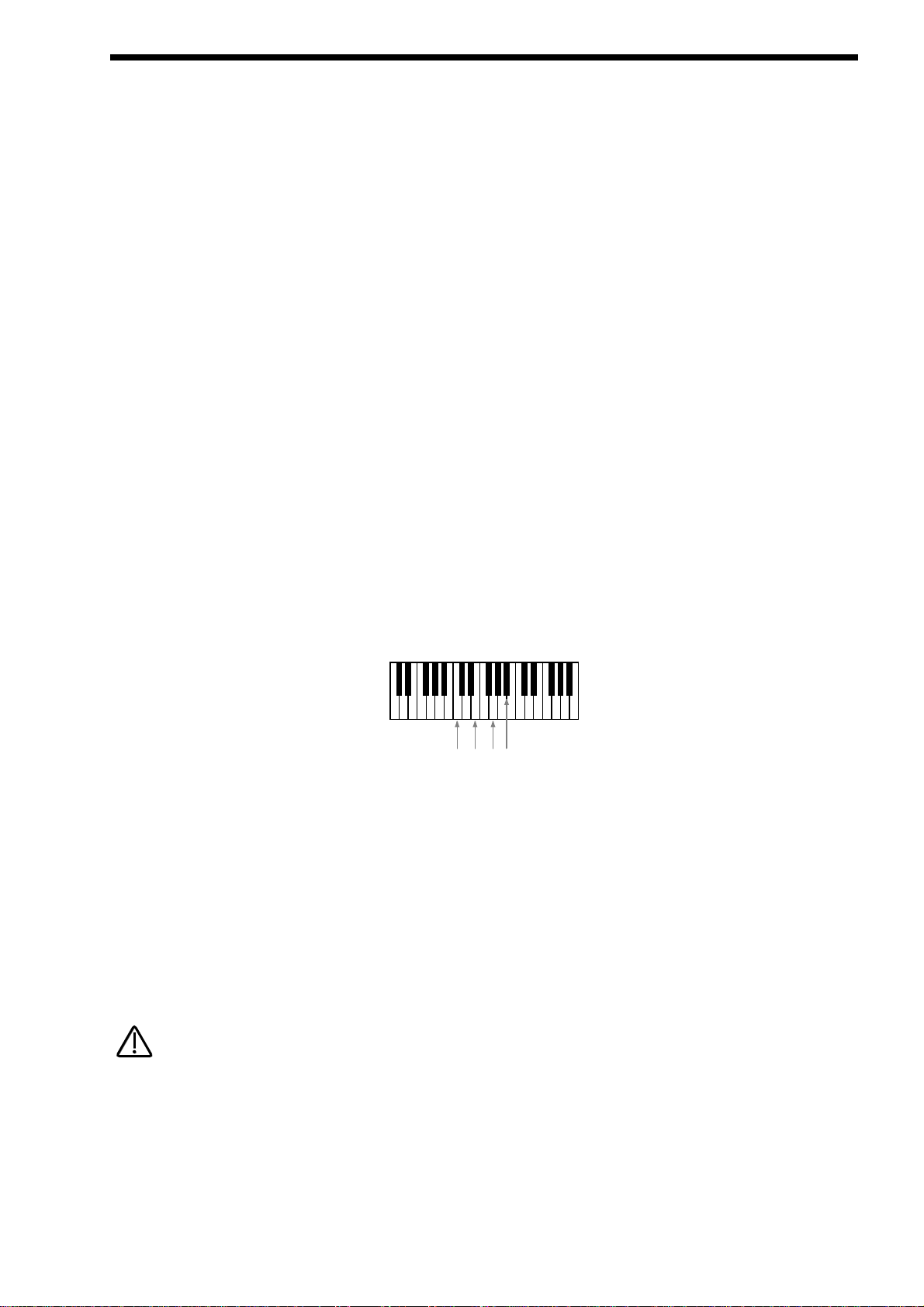
Editing & writing Arpeggio patterns is a bit like “Step” sequencing. It is not immediate & requires understanding of all the parameters necessary to create a Arpeggio pattern that performs how you want.
To fully understand this guide it is necessary to have a good understanding of all the standard Arpeggiator’s parameters.
The first thing to do is select a Program you want to use with an Arpeggiation. Use the Program, Bank & Keypad to make your
selection.
Next, turn on the Arpeggiator if not already on with the Arp On/Off button. Now assign a “User” pattern to the arpeggiator with the
“Pattern Bank” Parameter in page 2 of the Arpeggiator Menu button pages. You now have to decide what type of Pattern you wish
to create.
There are two basic types of Arpeggio patterns available. These are Monophonic, i.e. a chord is played on the master keyboard &
single notes are played from that chord sequentially at a speed determined by the “Speed” knob & Polyphonic, i.e. a chord is
played on the master keyboard & all the notes are played simultaneously, but may be transposed, at a speed determined by the
“Speed” knob. To make a Monophonic pattern select a “User” pattern in page 2 of the Arpeggiator Menu button pages. Select a
pattern between 000 & 063 ( these are Monophonic ) & make a note of the pattern number you have selected. For reasons that
become clear below we suggest that for the purposes of learning initially set the “Sync” parameter to a low value. i.e. 8th’s & the
“Fill In” parameter to “Off”. Both of these parameters are on page 5 of the Arpeggiator Menu button pages. Go to the Global Mode
by pressing the Global Button. Go to page 7 & switch the Memory Protect parameter to Off. Go to page 15 & select the same pattern you assigned to the Arpeggiator in the Program. You are now ready to start creating a Pattern. The procedures for editing
Monophonic & Polyphonic patterns are slightly different.
Monophonic Patterns
A Monophonic pattern can be 1 step long, although there would not be much point in this except for recreating effects like LFO triggered basslines, to 64 steps long. Bear in mind that this can be also thought of as the “Resolution” of the pattern as the pattern can
be “Synchronised” at differing time signatures. i.e. a 16 Step pattern synchronised at 16th's would be the same time duration as a
32 step pattern synchronised at 32nds. Decide on the number of steps you want to use & set the “Pattern Steps” parameter to suit.
We suggest that for the purposes of learning initially set this to a low value. i.e. 8, this will mean that The Arpeggiator is synchronised to 8ths & the Number of steps you have assigned to the Pattern is 8. So this is a 1 bar pattern.
In a Monophonic pattern you decide which “Order” the individual “notes” within the “chord” you play are played. Imagine you are
playing the notes shown below:
As can be seen there are 4 notes being played C, E, G & A# creating a C 7 Chord. The Nova scans the keyboard & “labels” each
of the played notes with a note number, starting with the lowest (if the “Fill in” parameter is set to “Off-Up” or “On-Up”). In this case
C = 1, E = 2, G = 3 & A# = 4. If a D was played instead of the E the numbering would be as follows C = 1, D = 2, G = 3 & A# = 4.
If a D was played instead of the C the numbering would be as follows D = 1, E = 2, G = 3 & A# = 4. It is important to understand
this relationship to understand the next step.
As you remember there are 8 steps in the assigned pattern. You can edit each step individually by selecting the step you wish to
edit with the “Step” parameter on Page 9 & altering the “Note” number assigned to that step on page 10 with the “Note” parameter
( Note that a “Gate type” of “Norm” or “Glide” must be assigned to the currently selected step on page 9 for the “Note” parameter
on page 10 to become available ). For example to create a simple Up/Down pattern program the following:
Step 1 = Note 1, Step 2 = Note 2, Step 3 = Note 3, Step 4 = Note 4, Step 5 = Note 4, Step 6 = Note 3, Step 7 = Note 2, Step 8 =
Note 1.
As can be seen the sequence of notes played is 1,2,3,4,4,3,2,1 etc. etc.
If more or less notes are played than you have programmed, the pattern will not play as expected. In the above example if 6 notes
were played the 5th & 6th notes played would not sound. In the above example if 2 notes were played the following would occur:
Step 1 = Note 1, Step 2 = Note 2, Step 3 = Note 2, Step 4 = Note 2, Step 5 = Note 2, Step 6 = Note 2, Step 7 = Note 2, Step 8 =
Note 1.
EDITING & WRITING ARPEGGIATOR PATTERNS
25
C
(1)E(2)G(3)A#(4)
NOTE:
NOTE:
Page 28
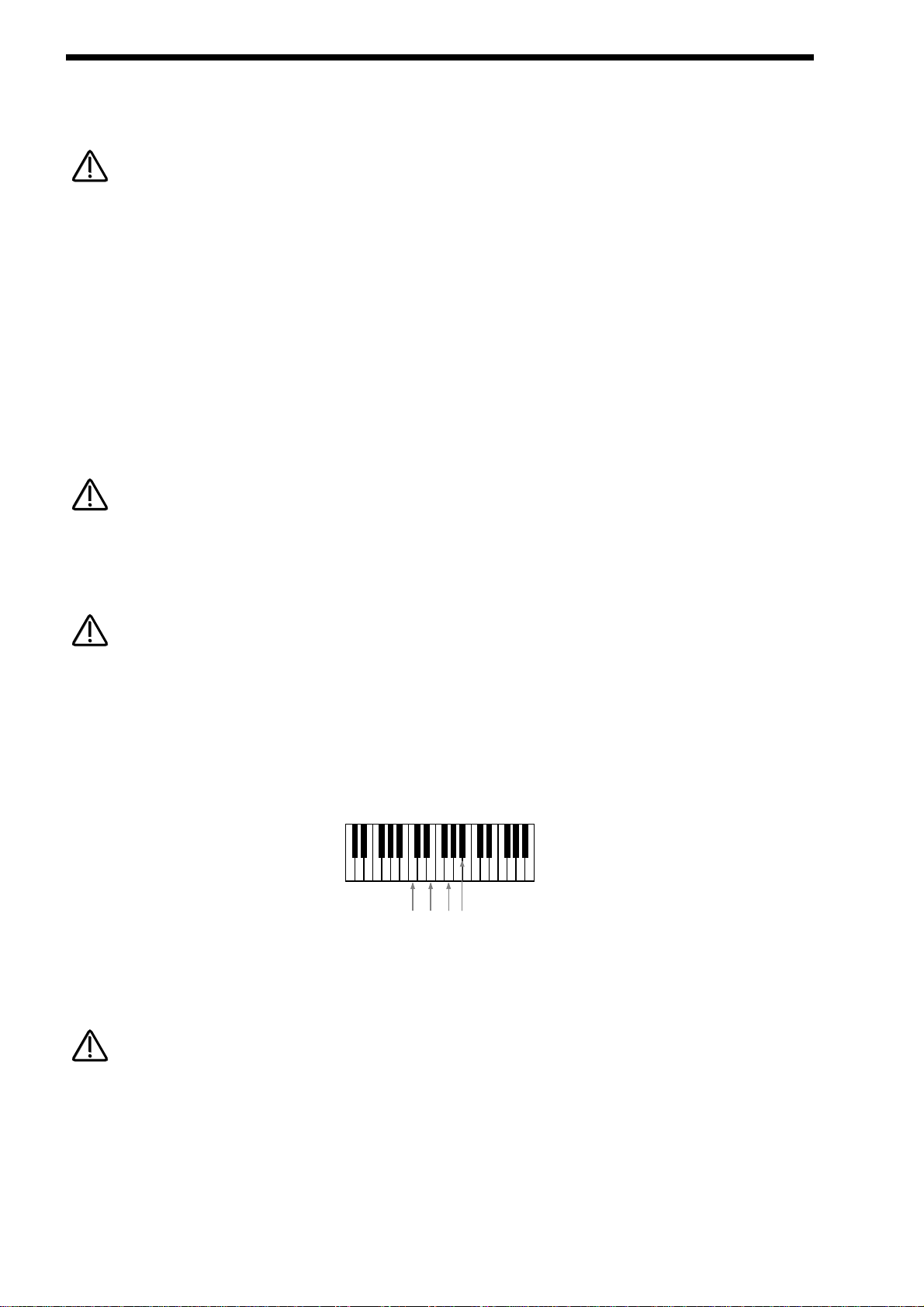
EDITING & WRITING ARPEGGIATOR PATTERNS
As can be seen the sequence of notes played is 1,2,2,2,2,2,2,1 etc. etc. This is why the “Fill In” parameter is there. It should be
currently in the “Off” position. In this position you can program your patterns more efficiently but for the best results when played, it
should be set to”On”. In this position the missing notes are inserted by the Arpeggiator so that larger or less numbers of notes than
are programmed into the pattern are used.
In Monophonic patterns there is a limit of 12 note values that can be programmed into a pattern.
Of course much more interesting sequences are possible. i.e.
Step 1 = Note 4, Step 2 = Note 1, Step 3 = Note 3, Step 4 = Note 2, Step 5 = Note 3, Step 6 = Note 2, Step 7 = Note 1, Step 8 =
Note 4.
This produces the sequence of notes 4, 1, 3, 2, 3, 2, 1, 4 etc. etc. A kind of inside-out Up/Down sequence of notes. When you consider that there are 64 steps available it can be seen that there are many things possible. There are 2 other parameters associated
with programming Monophonic patterns. On page 18 of Global you can assign velocity values for each of the steps & the Gate
type can be assigned for each step of the pattern. When the “Gate” parameter is set to “Normal” the setting of the “Gate type”
parameter in page 6 of the Arpeggiator Menu applies. When the “Gate” parameter is set to “Tie” the note is “Tied” to the note in the
previous step. This allows syncopated rhythms to be created & can be used to great effect if the pattern is set to have many steps.
When the “Gate” parameter is set to “Rest” no note is played on the selected step & finally when the “Gate” parameter is set to
“Glide” the Portamento is engaged when the selected step switches to the next step & then the Portamento is switched off. This is
great for creating those TB303 type patterns with slides.
Glide will only work when the polyphony of the Program / Part is set to Mono.
Patterns do not have to be entered in step time. Patterns can be entered in via a MIDI keyboard Note & Velocity settings for each
step can be easily entered & using a sustain pedal also allows gate characteristics to be entered. Refer to the “Arp pattern editing”
Parameter on page 44 for details.
The Constant pitch parameter does not apply to Monophonic patterns & in this mode will do nothing if set to On or Off.
Polyphonic patterns
To make a Polyphonic pattern select a “User” pattern on page 2 of the Arpeggiator Menu button pages Select a pattern between
064 & 127 ( these are Polyphonic ) & make a note of the pattern number you have selected. Polyphonic patterns differ in the sense
that all the notes played sound at once. Initially this can be thought of as a kind of “Gater”. Instead of assigning which “Note” out of
the ones you are playing will be played at each step in the pattern, in a Polyphonic pattern all the notes may be transposed at each
step by a definable amount. Here is an example, the notes being played are shown below:
As can be seen this is a C7 chord. Below is an example Polyphonic Pattern, again of 8 steps in length:
Step 1 = Note 0, Step 2 = Note 2, Step 3 = Note -2, Step 4 = Note 0, Step 5 = Note 0, Step 6 = Note 12, Step 7 = Note -12, Step 8 =
Note 0.
This results in a chord sequence of C7, D7, A#7, C7,C7, C7 ( one octave up ), C7 ( one octave below ), C7. etc. etc.
In Polyphonic patterns there is a limit of -36 to +36 semitones range that can be programmed into a pattern.
As can be seen, negative as well as positive values can be entered into the “Note” parameter in polyphonic patterns. Again when
you consider that there are 64 steps available in a pattern there are many things possible. Like the Monophonic patterns there are
2 other parameters associated with programming Polyphonic patterns. They perform the same functions in Polyphonic patterns or
Monophonic patterns. On page 18 of Global you can assign velocity values for each of the steps & the gate time can be assigned
for each step of the pattern. When the “Gate” parameter is set to “Normal” the setting of the “Gate Time” parameter in page 6 of
the Arpeggiator Menu applies. When the “Gate” parameter is set to “Tie” the note is “Tied” to the note in the previous step. This
allows syncopated rhythms to be created & can be used to great effect if the pattern is set to have many steps. When the “Gate”
26
NOTE:
NOTE:
NOTE:
NOTE:
NOTE:
NOTE:
C
(1)E(2)G(3)A#(4)
NOTE:
NOTE:
Page 29
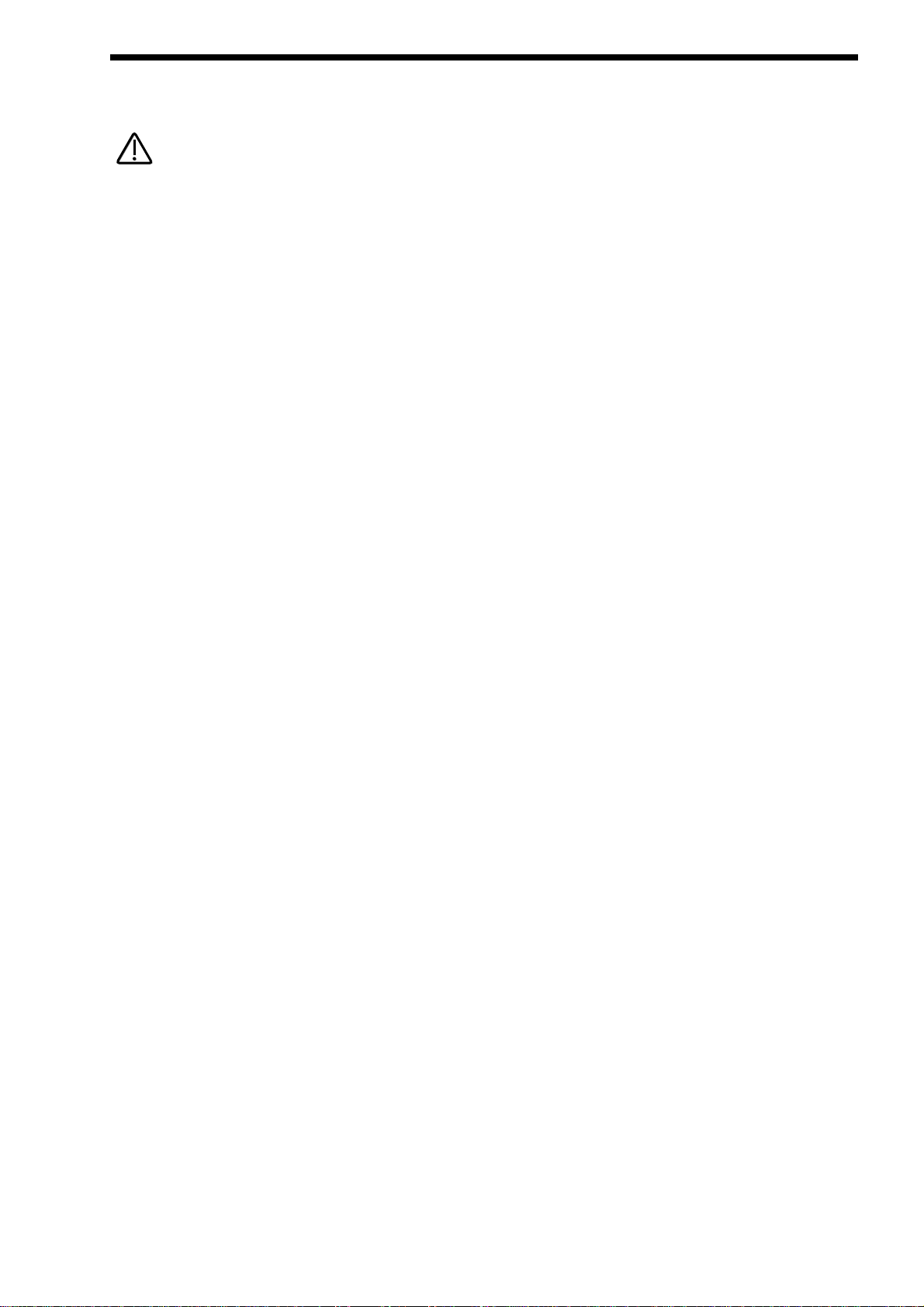
parameter is set to “Rest” no note is played on the selected step & finally when the “Gate” parameter is set to “Glide” the
Portamento is engaged when the selected step switches to the next step & then the Portamento is switched off. This is great for
creating those TB303 type patterns with slides.
The “Fill In” parameter does not apply for Polyphonic patterns & does nothing if switched “On” or “Off”.
Glide will only work when the polyphony of the Program / Part is set to Mono.
Several Monophonic & Polyphonic patterns can be used at once in a Performance. One doing a Bass type Pattern, One doing a
TB303 thing, One doing a “Classic” Up[/Down thing etc. etc. It is even possible to have the Arpeggiators in the different programs
synchronised to different time signatures. When doing this turning the “Speed” knob will alter the speed of all the arpeggiators, in
other words it is not possible to have arpeggiators running on different clock speeds, if you wish the arpeggiators to run at differing
speeds set the “Sync” parameter in the Arpeggiators to differing values.
EDITING & WRITING ARPEGGIATOR PATTERNS
27
NOTE:
NOTE:
Page 30
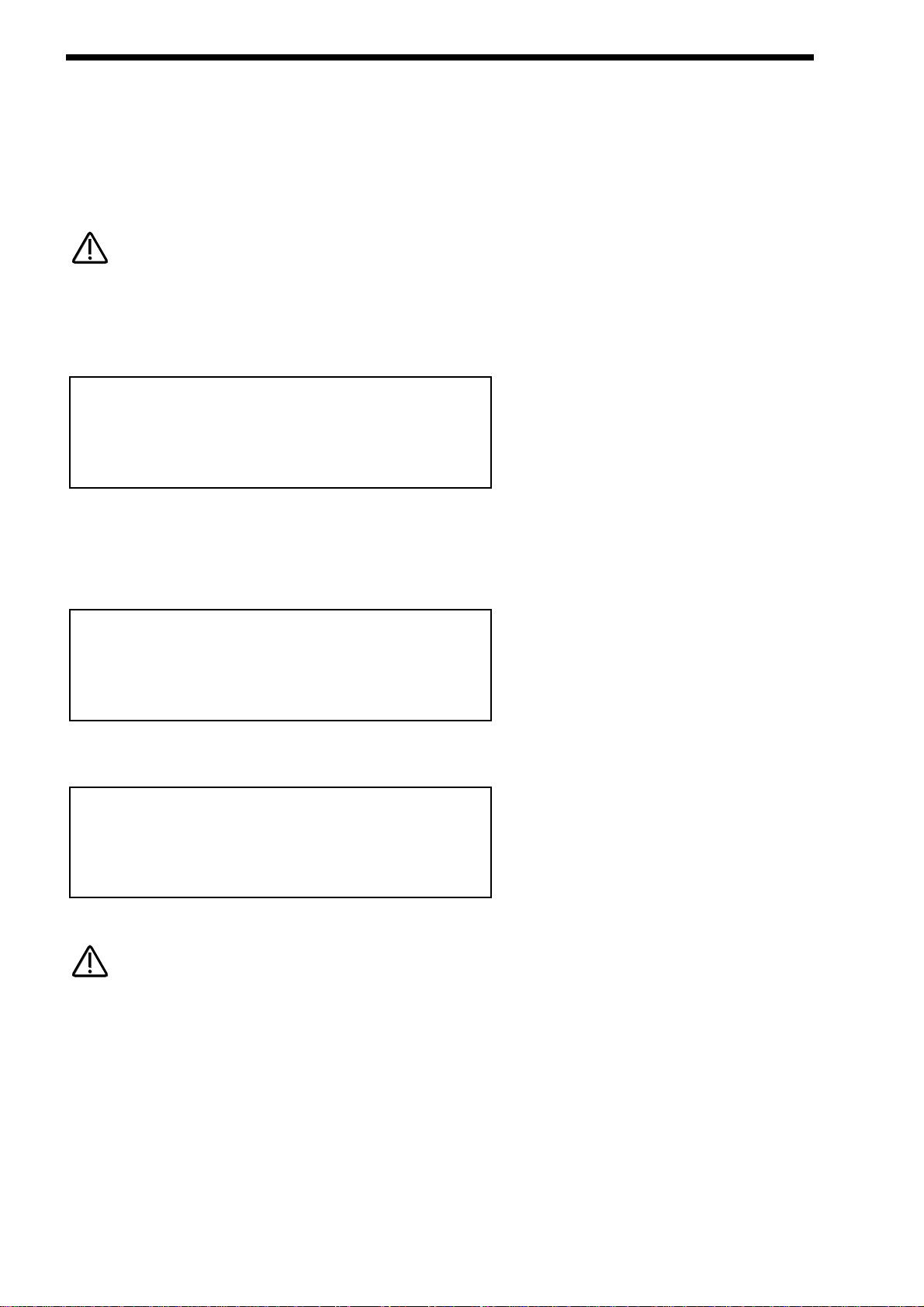
EDITING & WRITING PROGRAMS
Editing Programs is easy on the Nova as virtually all the controls needed to create a sound are on the front panel.
First make sure that the Nova is in the Program mode. The Program button should be lit. Now it is just a case of adjusting the
knobs & buttons in the Oscillator, Filter, LFOs, Envelopes, Arpeggiator & Effects Sections until the desired sound is created. Notice
that the display changes to display the name of the rotary control you are currently editing. The display will remain displaying this
parameter after you stopped adjusting the rotary control ( unless currently in a “Menu” ). The display shows the first rotary to be
adjusted, of course many rotary controls can be adjusted at once but the display only shows the last.
Writing Programs into Memory
Writing Programs is a destructive operation. It is strongly advised to make back-ups of your data occasionally to a Computer,
Sequencer or Data filing device. Factory sounds can be recalled from ROM see page 40 for details
Once a sound has been created it may be stored in any of the two banks of 128 Programs. To do so press the Write button. The
display shows:
As can be seen, the top line of the display shows the current Program location & the Programs destination. The bottom line displays the Programs name, in this case Sintillator M-Wh.
While in this mode it is possible to change the destination of the new sound using the bank & the prog buttons or the upper fast
data knob. For example, pressing the Bank Up button in the above example, the display will show:
As can be seen Bank B has now been selected. It is possible to alter the location within the destination bank with the prog buttons
or higher fast data knob.For example pressing the prog up button twice & the display shows:
As can be seen the destination of the sound to be written is now B Bank number 002.
While in this mode the Compare button has a different function to its normal operation. The Compare button in this mode toggles
between the currently edited sound & the destination Program. The “Program” button will flash & the Compare button will be lit
when this function is active.
Write Prog AOOO to BOO2?
Width Bass M-Wh
Write Prog AOOO to BOOO?
Filtered H2O
Write Prog AOOO to AOOO?
Sintillator M-Wh
28
NOTE:
NOTE:
NOTE:
NOTE:
Page 31

Once the destination for the Program has been decided press the Write button again & the display shows:
The name of the Program can be altered when in this mode. As can be seen in the display the first character of the Programs
name has a cursor under it. Using the higher Fast Data knob you can scroll through the character set for that character. Using the
lower Fast Data knob you can move the cursor horizontally.
Pressing the Page Up button while in this mode inserts a space at the cursor position & pressing Page Down while in this mode
deletes the character to the right of the cursor.
Once the name has been selected, press write again & the display shows:
As can be seen the Nova is asking confirmation that you wish to write over the destination Program, replacing it with the newly
edited sound. Also on the top line of the display it can be seen that there is the category parameter. This is where you set the category of the Program so that the “Finder” mode can locate programs with the same category assigned. To adjust this parameter use
the higher Fast Data knob. There are 20 categories. Refer to page 35 for details on the categories.
To complete the operation press the Write button to confirm & the display shows:
This will stay on the screen for several seconds then revert back to the standard Program page.
At any stage during the write procedure pressing the Program button will exit the write procedure & return the Display to showing
the Program name & location.
The current selection of Oscillator, LFO & ENV2 or 3 plus the selection of Mod Sources & Mod Destinations in the Oscillator &
Filter sections are memorised when the sound is written into memory. This allows any setup to be recalled when the program is
recalled which can be very useful in live performance.
Sintillator M-Wh
Prog BOO2
Program BOO2
Saved!
Category - SFX
Write to store
Name Prog BOO2
‘S
intillator M-Wh’
EDITING & WRITING PROGRAMS
29
NOTE:
NOTE:
NOTE:
NOTE:
NOTE:
NOTE:
Page 32

EDITING & WRITING PERFORMANCES
Editing Performances is very easy. After Pressing the Performance button the button lights & the Display shows:
Performances are made up of 6 Parts. The next thing to do is select the “Part” of the Performance you wish to edit. To do this
press the appropriate Part button in the Part edit section. In the above example pressing Part 1 button the display will show:
The display is showing the Program currently assigned to the selected Part. Any Program from any one of the Program Banks can
be assigned to any Part of a Performance. You can use the Bank button & the Prog Up & Prog Down buttons to alter the Program
assigned to this Part of the Performance.
When in this mode pressing the Tune, Velocity, Output, MIDI, Polyphony & Range buttons will display the relative parameters for
the currently selected Part. If any of the Tune, Velocity, Output, MIDI, Polyphony & Range buttons are pressed it will flash indicating
that it has been selected. This allows comparison of values in different Parts easy. For example. Press the MIDI button when a Part
1 of a Performance has been selected & the display will show:
The MIDI button is flashing indicating it is selected. Pressing another Part button will light the selected button & the display will
show the MIDI parameters for the newly selected Part as shown below.
To exit any of the Tune, Velocity, Output, MIDI, Polyphony & Range Menus simply press the Performance button again & the display will change back to showing the currently selected Performance as shown below:
For details on the parameters in the “Tune”, “Velocity”, “Output”, “MIDI”, “Polyphony”, & “Range” menus. For details refer to the
“Part Edit Section” of this manual on page 96.
Pressing any of the Part buttons when in Performance mode not only makes the display show the Program name & location but
also brings the selected Part up on the front panel controls. This allows editing of Programs possible while in Performance mode.
All the edits made are transmitted as Controllers & NRPNs on the MIDI channel assigned to the Part of the Performance, so in a
Multitimbral Performance each Part can be individually edited, recorded on a sequencer & played back into the Nova.
Blaster Master
Pref AOOO
Sustain Disable
Midi Channel 8
Sustain Enable
Midi Channel Global
DigiTrowserCough
Prog AO3O
Blaster Master
Perf AOOO
30
NOTE:
NOTE:
Page 33

At any stage during editing a Performance, pressing the Performance button will exit the “Part” display & return the Display to
showing the Performance name & location.
It is possible to “Solo” Parts of a Performance allowing the easy auditioning of separate Parts of a Performance. This is done by
selecting the Part to be soloed & simply pressing the Solo button in the Part Edit section. The Soloed Part will be lit & the rest will
flash indicating they are muted. To return to normal operation simply press the Solo button again.
It is possible to “Mute” Parts of a Performance temporarily allowing the easy auditioning of separate Parts of a Performance whilst
editing or during live Performance in a Multitimbral Performance. This is done by simply pressing the Mute button in the Part edit
section. When this button is lit the “Mute” mode is active. When the Mute button is lit ( active ) pressing any Part will mute & it will
flash indicating that it is muted. Any number of Parts can be muted. Unlike the solo function the mute status is retained when you
exit the mute mode. This is exactly like a mixing desk, if a Part is muted you will have to enter into the mute mode ( mute button lit
) to un-mute it.
This “mute status” is also memorised with a Performance. This means that you can recall a Performance with several or even all
Parts muted. This allows separate sounds to be manually dropped in & out during Performance & the Performance is set up ready
with the desired Parts muted.
More than one Part button can be pressed at once while in the mute mode ( Mute button lit ). For example if Part 1 is flashing
( muted ) & Part 2 is not ( active ) then pressing Part 1 & 2 buttons simultaneously when the Mute button is lit will make Part 1
active ( unlit ) & Part 2 muted ( flashing ). This is great in live Performance.
To assign no Program to a Part ( Off ) press set the Polyphony Parameter in the Polyphony button menu to “Off”.
Only one Performance can be used at any one time. Performances cannot be used as Parts of other Performances & you cannot
assign different Performances to different MIDI channels & expect to get Multiple Performances.
When Performance mode is entered whatever Part was selected when the Performance was saved is selected. To adjust the
Program assigned to any Part, for example Part 1, press Part 1 button even if it is already lit. It will stay lit & the display will change
from showing the Performance Bank, Number & Name to displaying the Part, Program, Number & name. To return to the
Performance Bank, Number & Name press the Performance button.
Solo part mode will be cancelled whenever a new Performance is selected.
EDITING & WRITING PERFORMANCES
31
NOTE:
NOTE:
NOTE:
NOTE:
NOTE:
NOTE:
NOTE:
NOTE:
NOTE:
NOTE:
NOTE:
NOTE:
Page 34

EDITING & WRITING PERFORMANCES
Writing Performances into Memory
Writing Performances is a destructive operation. It is strongly advised to make back-ups of your data occasionally to a Computer,
Sequencer or Data filing device. Factory sounds can be recalled from ROM see page 40 for details
Once a Performance has been created, you can store the Performance in any of the 128 Performances. To do so press the Write
button. The display shows:
As can be seen the top line of the display shows the current Performance location & the Performances destination. The bottom line
displays the Performances name, in this case Blaster Master!
While in this mode it is possible to change the destination of the new sound using the Prog Up & Prog Down buttons. For example,
pressing the Prog Up button or turning the higher Fast data knob in the above example the display will show:
As can be seen the destination of the Performance to be written is now A001.
While in this mode the Compare button has a different function to its normal operation. The Compare button in this mode toggles
between the currently edited Performance & the destination Performance. The “Performance” button will flash & the Compare button will be lit when this function is active.
Once the destination for the Performance has been decided press the Write button again & the display shows:
The name of the Performance can be altered when in this mode. As can be seen in the display the first character of the
Performances name has a cursor under it. Using the higher Fast Data knob you can scroll through the character set for that character. Using the lower Fast Data knob or nudge buttons you can move the cursor horizontally.
Pressing the Page Up button while in this mode inserts a space at the cursor position & pressing Page Down while in this mode
deletes the character to the right of the cursor.
Name Perf AOO1
‘Blaster Master! ‘
Write Perf AOOO to AOO1?
Pac on Spec
Write Perf AOOO to AOOO?
Blaster Master!
32
NOTE:
NOTE:
NOTE:
NOTE:
NOTE:
NOTE:
Page 35

Once the name has been selected, press write again & the display shows:
As can be seen the Nova is asking confirmation that you wish to write over the destination Performance, replacing it with the newly
edited Performance. On the top line of the display Nova is asking if you wish to update ( re-write ) all the Programs used in the currently selected Performance. If this parameter is set to “No” then the Performance only is written into memory. If this parameter is
set to “Yes” then any alterations made to the Programs ( excluding the over-rides such as Part Volume, Arp On/Off & Effects settings if the Parts Effects used parameter in the Output menu is set to Part ) will be written into all the Programs used in the selected Performance. If this parameter is set to “Each” then any alterations made to the Programs ( excluding the over-rides such as
Part Volume, Arp On/Off & Effects settings if the Parts Effects used parameter in the Output menu is set to Part ) can be selectively
saved one by one. The Nova asks for confirmation to save each Part individually, showing the Part number & the Program number.
Individual Parts can be left unsaved ( Skipped ) by turning the lower Fast Data knob while in this mode.
When in this mode the Compare button toggles between the Destination Program & the edited Program. Both the Performance &
the Program buttons will flash & the Compare button will be lit when the Compare mode is active.
To complete the operation press the Write button to confirm & the display shows:
This will stay on the screen for several seconds then revert back to the standard Performance page.
At any stage during the write procedure pressing the Performance button will exit the write procedure & return the Display to showing the Performance name & location.
Perf AOO1
Saved!
Update progs ? No
Write to continue
EDITING & WRITING PERFORMANCES
33
NOTE:
NOTE:
NOTE:
NOTE:
Page 36

MASTER VOLUME SECTION
Volume - Knob
This knob adjusts the overall output of the Nova on the Left & Right outputs.
This can be overridden by MIDI Controller Data. If a MIDI Controller 97 with a value of “0” has been received by the Nova, no output will be heard regardless of the position of this knob. To reset the volume either transmit the relevant MIDI Volume level or move
the Volume knob ( This automatically overrides the MIDI setting ).
The volumes of each “Part” in a Performance can be set individually using the Part select buttons & the Level rotary in the Part
Edit Section.
This is a Global control. If the Nova is used in “Local Off” mode the this knob will not change the volume unless a MIDI loop is
present. When the “Local” parameter on page 7 of the Global menu is set to “Off” this knob ( & all the other knobs & buttons ) will
not directly control the synthesiser but only output the relevant MIDI data. In this case the knob will appear to do nothing when
turned unless a MIDI loop that maps the MIDI data transmitted by the Nova back to the Nova on the Global MIDI channel.
The Master Volume Knob always behaves as if the "Knob mode" parameter on page 11 of the Global menu is set to "Normal". In
other words the Master Volume Knob is always live & turning this Knob will always alter the volume immediately regardless of the
"Knob mode" parameter's setting.
34
master
volume
NOTE:
NOTE:
NOTE:
NOTE:
NOTE:
NOTE:
NOTE:
NOTE:
Page 37

This is where you select the various operating modes of the Nova, initiate the Demo/Finder function, Write & Compare
Performances & Programs.
Performance - Button
The Performance button is used to select the Performance mode. A Performance is the most complex sound Nova can create. A
Performance is made up of 6 “Parts”. A “Program” is assigned to each “Part” & these can be set up into layers or splits etc. For
more details on Performances refer to page 22.
Program - Button
The Program button is used to select the Program mode. A Program is a single sound played across the entire keyboard. For more
details on Programs refer to page 21.
Demo/Finder - Button
With so many sounds it can be a little difficult to find your favourite sounds quickly. For this reason Nova features a “Finder” mode
that can find similar types of sounds. The Nova has 20 “Categories” of sounds. They are as follows:
1 Bass 9 Pad 17 User 2
2 Hard Bass 10 Strings 18 User 3
3 Soft Lead 11 Keyboard 19 User 4
4 Hard Lead 12 SFX 20 User 5
5 Porta Lead 13 Drums
6 Arpeggio 14 Pianos
7 Motion 15 Organ
8 Bell 16 User 1
Each Program in the Nova has a “Category” assigned to it. The Finder uses categories to find similar sounds. To use the Finder,
press the Demo / Finder button & a small sequence will play. There are 20 different sequences, one for each of the categories. The
Demos will play once then stop, to hear the demo again press the Demo/Finder button again. The display shows:
As can be seen the higher parameter is “Category”. In this case with a value of SFX.
This parameter determines which category of sound you wish to find. Use the higher Fast Data knob to adjust the value of this
parameter. The range of this parameter is Bass, Hard Bass, Soft Lead, Hard Lead, Porta Lead, Arpeggio, Bell, Pad, Strings, keyboard, SFX, Drums, Piano & User 1 to 5.
As can be seen the Lower parameter is a Program in the selected category. In this case with a value of A000 Sintillator M-W.
Use the lower Fast Data knob to select the sounds.
To return to normal operation press the Program or Performance button.
Compare - Button
This button is used to activate the Compare function. When editing a Program, it is often convenient to monitor the original in comparison to the newly modified version. This is called the compare function. To enable this feature simply press & hold down the
Compare button. As soon as the button is released, the modified version of the Program will once again be available.
Category - SFX
AOOO Sintillator M-W
MODE SECTION
35
prog global writeperf comparefinder
demo
Page 38

MODE SECTION
While the Compare button is held, it is also possible to inspect any of the original Program’s knob parameters - simply adjust any
knob while the Compare button is being held. The display will show for a short while the value of the original Program’s setting
then revert back to the last edited parameter. No knob parameter can actually be altered while the Compare button is held.
If you wish to inspect the value of a modified Program knob parameter (rather than the original Program), simply follow the above
procedure, & once you have finished turning the relevant knob, release the Compare button quickly before the temporary display
disappears. As soon as the Compare button is released, the temporary display will revert to showing the current modified
Program’s parameter rather than the original Program’s parameter
In the “Write” phase, the Compare button performs a different function to it’s normal operation. The Compare button in this mode
toggles between the currently edited Performance or Program & the destination Performance or Program. When the destination
Program or Performance is selected, the Program and/or Performance buttons will flash & the Compare button will be lit indicating
that the sound currently being produced by the Nova is the original still stored in memory.
Global - Button
The Global Mode has all the parameters that effect the “Global” operation of the Nova. This mode is accessed by pressing the
Global button.
When any Global data is written into memory, the currently selected Program or Performance will become the “Power Up” sound.
i.e. the sound the Nova defaults to when switched on.
When this button is pressed a series of pages is available on the display containing parameters relevant to this section.
In the Global Mode there are 18 pages available. These are selected using the Page Up & Page Down buttons to the left of the
display.
There are a maximum of 2 parameters displayed on any page. One for each line on the display. The “Fast Data” Knobs on the right
of the display are used to alter these parameters values.
Page 1 looks like so:
As can be seen the higher parameter is “Master tune”. In this case with a value of +00.
This parameter determines Global tuning of Nova. Use the higher Fast Data knob to adjust this parameter. The range of this
parameter is -64 to +63 cents. This parameter is memorised as Global.
To write any changes to this parameter into memory press the “Write” button while in this mode. Also note the “Memory Protect”
has to be set to “Off” for this to be possible.
As can be seen the lower parameter is “Global MIDI chan”. In this case with a value of 1.
This parameter determines the Global MIDI Channel for the Nova. This Channel is used when in Program Mode & for transmission
& reception of Sysex data . Use the Lower Fast Data knob to adjust this parameter. The range of this parameter is 1 to 16.
This parameter is memorised as Global.
Master tune +OO
Global MIDI chan 1
36
NOTE:
NOTE:
NOTE:
NOTE:
NOTE:
NOTE:
NOTE:
NOTE:
NOTE:
NOTE:
Page 39

When using the Nova Multitimbrally set the Global MIDI channel to a MIDI channel not being used buy one of the parts as incoming program change messages on the Global MIDI channel will change the Performance itself.
To write any changes to this parameter into memory press the “Write” button while in this mode. Also note the “Memory Protect”
has to be set to “Off” for this to be possible.
Page 2 looks like so:
As can be seen the higher parameter is “Sysex transmission”. In this case with a value of Single Program.
This parameter selects the type of data to be dumped via MIDI. Use the lower Fast Data knob to adjust this parameter. Whatever
value is set on the lower line of the display is transmitted when the MIDI button is pressed in the Part edit section. The range of
this parameter is Single program,All programs, Single prog request, All progs request, Single performance, All performances,
Single perf request, All perfs request, Single arp pattern, All arp patterns, Single patt request, all patts request, Global parameters,
Globals request, Total data, Total data request, Program bank A, Program bank B, Program bank A request, Program bank B
request, Performance bank A & Performance bank A request. This parameter is memorised as Global.
The Nova can accept System Exclusive dumps while in any mode.
To write any changes to this parameter into memory press the “Write” button while in this mode. Also note the “Memory Protect”
has to be set to “Off” for this to be possible.
Page 3 looks like so:
As can be seen the higher parameter is “Sysex Reception”. In this case with a value of Normal (Rx as sent).
This parameter determines if incoming Sysex data will be received & if it is Bank dumps, where it will be stored. Use the lower Fast
Data knob to adjust this parameter. If this parameter is set to “Normal (Rx as sent)” the system exclusive is enabled & any incoming bank dumps will be stored in the same location as they were sent. i.e. a Prog bank A dump will be stored in Prog bank A. If this
parameter is set to “All progs to bank A” any incoming Program bank dump will be written into Program bank A regardless of their
original location. All banks of Programs are accounted for. If this parameter is set to “All perfs to bank A” any incoming
Performance bank dump will be written into Performance bank A regardless of their original location ( this is primarily for use when
dumping from a Supernova ). All banks of Performances are accounted for. If this parameter is set to “Disabled” no sysex will be
received. The range of this parameter is Disabled, Normal ( Rx as sent ), All progs to bank A, All progs to bank B & All perfs to
bank A. This parameter is memorised as Global.
To write any changes to this parameter into memory press the “Write” button while in this mode. Also note the “Memory Protect”
has to be set to “Off” for this to be possible.
Sysex reception -
Normal (RX as sent)
Sysex transmission -
Single program
MODE SECTION
37
NOTE:
NOTE:
NOTE:
NOTE:
NOTE:
NOTE:
NOTE:
NOTE:
NOTE:
NOTE:
Page 40

MODE SECTION
Page 4 looks like so:
As can be seen the higher parameter is “MIDI clock”. In this case with a value of Int.
This parameter determines If the Nova is syncing to Internal or External MIDI Clock. Use the higher Fast Data knob to adjust this
parameter. The range of this parameter is Int & Ext. This parameter is memorised as Global.
To write any changes to this parameter into memory press the “Write” button while in this mode. Also note the “Memory Protect”
has to be set to “Off” for this to be possible.
As can be seen the lower parameter is “Breath control”. In this case with a value of Off.
This parameter determines if the Nova re-maps incoming Breath Control MIDI data ( CC no 2 ) into Mod wheel data ( CC no 1 ),
Aftertouch data or any controller from 3 to 119, Pitchbend data & a selection of NRPN’s . Use the Lower Fast Data knob to adjust
this parameter. This allows incoming Breath Control data to manipulate most of Nova’s key parameters directly. The range of this
parameter is Off, MW, A/T, CC3 to 119, Bend, Bend+, Bend-, NRPN75 to NRPN77, NRPN95 & NRPN96. This parameter is memorised as Global.
To write any changes to this parameter into memory press the “Write” button while in this mode. Also note the “Memory Protect”
has to be set to “Off” for this to be possible.
Page 5 looks like so:
As can be seen the higher parameter is “Breath mode”. In this case with a value of Absolute.
This parameter determines how incoming Breath controller information is interpreted by the Nova. Use the higher Fast Data knob
to adjust this parameter. If this is set to Absolute then the destination ( the parameter assigned with the “Breath control” parameter
on Page 6 of global mode ) will be modulated directly regardless of its setting in the currently assigned program. If this parameter
is set to Mod+ then the breath control value would be added to the value of the destination in the currently loaded program. If this
parameter is set to Mod- then the breath control value would be subtracted from the value of the destination in the currently loaded
program. i.e. If the destination was Cutoff Frequency & the currently assigned programs Cutoff Frequency was assigned to a level
of 64, in Absolute mode when a breath control message with a value of 1 was received the Cutoff Frequency would change to 1. If
in this case this parameter was set to Mod+ the value of the Cutoff Frequency would be 65 & if in this case this parameter was set
to Mod- the value of the Cutoff Frequency would be 63. The range of this parameter is Absolute, Mod+ & Mod-. This parameter is
memorised as Global.
To write any changes to this parameter into memory press the “Write” button while in this mode. Also note the “Memory Protect”
has to be set to “Off” for this to be possible.
As can be seen the lower parameter is “Breath sensing”. In this case with a value of Norm.
This parameter determines how sensitive the Nova is to incoming breath controller messages. Incoming Breath control messages
can be dealt with as they are when this parameter is set to normal. If this parameter is set to a negative number ( -3 for example )
incoming breath control messages are scaled down, alternatively incoming breath control messages can be exaggerated , or amplified, by setting this parameter to a positive number ( +3 for example ). Use the Lower Fast Data knob to adjust this parameter. The
range of this parameter is -5 to -1, Norm & +1 to +5. This parameter is memorised as Global.
Breath mode Absolute
Breath sensing Norm
MIDI clock Int
Breath control Off
38
NOTE:
NOTE:
NOTE:
NOTE:
NOTE:
NOTE:
Page 41

Page 6 looks like so:
As can be seen the higher parameter is “Arp trans chan”. In this case with a value of 2.
This parameter determines which MIDI channel the Arpeggiator uses to perform the Arpeggiator Realtime Transpose function. Use
the higher Fast Data knob to adjust this parameter. If this is set to 2 & if a Program or Performance is set up to play on MIDI
Channel 1 & the Realtime Transpose parameter in the Arp Menu is set to “On” then you can transpose the whole arpeggiation by
playing a note on the “Realtime Transpose Channel” in this case channel 2. The amount of transposition depends on the note
value set in the “Arp Reference Note” Parameter relative to the note on received on the Transpose channel. The range of this
parameter is 1 to 16.
To write any changes to this parameter into memory press the “Write” button while in this mode. Also note the “Memory Protect”
has to be set to “Off” for this to be possible.
As can be seen the lower parameter is “Arp trans ref”. In this case with a value of C3.
This parameter determines the reference note as described above for the Arpeggiator Realtime Transpose function. Use the Lower
Fast Data knob to adjust this parameter. The range of this parameter is C-2 to G8.
To write any changes to this parameter into memory press the “Write” button while in this mode. Also note the “Memory Protect”
has to be set to “Off” for this to be possible.
Page 7 looks like so:
As can be seen the higher parameter is “Local Control”. In this case with a value of On.
This parameter is normally set to On. In this position any knob movements or button presses on the front panel are transmitted via
MIDI & also control the synth engine directly. i.e. turning a knob will alter the sound produced regardless of any MIDI setup. If this
parameter is set to Off, knob movements & button presses on the front panel still transmit MIDI data but make no alteration to the
sound directly. This is the best way to use the Nova with a sequencer as all the Channel re - mapping features in sequencers can
be take fully advantage of fully. This parameter is memorised as Global.
If there is no MIDI feedback loop connected at all ( a sequencer with MIDI out of the Nova connected to MIDI in on the sequencer
& MIDI out of the sequencer connected to MIDI in on the Nova for example ) & local control is set to off, the knobs & buttons on
the front panel will appear to do nothing although changing parameters values may be displayed on the display.
If local control is set to off & Parts are muted or soloed in Performance mode, flashing Part buttons will indicate the MIDI information transmitted, not necessarily relevant to each Parts current mute status.
As can be seen the lower parameter is “Memory protect”. In this case with a value of Off.
This parameter determines if the memory can be written to or not. Use the lower Fast Data knob to adjust this parameter. In the
“On” position Programs, Performances, Patterns or Global Data cannot be written into memory. In the “Off” position Programs,
Performances, Patterns or Global Data can be written into memory. This parameter is memorised as Global.
Local control On
Memory protect Off
Arp trans chan 2
Arp trans ref C3
MODE SECTION
39
NOTE:
NOTE:
NOTE:
NOTE:
NOTE:
NOTE:
NOTE:
NOTE:
Page 42

MODE SECTION
Page 8 looks like so:
Pressing the Write button while this page is displayed starts the Restore procedure.
As can be seen the parameter is “Restore from ROM:”. In this case with a value of One program.
This parameter allows the factory Programs, Performances & Global data & Arp Pattern data to be restored to the Factory settings.
Use the lower Fast Data knob to adjust this parameter. Whatever selection is made with the lower Fast Data knob is restored into
memory ( ERASING WHAT WAS THERE!!) when the “Write” button is pressed while in this mode. Additional pages appear
depending on the selection. i.e. if “All data” is selected Nova asks for confirmation which is set with the lower Fast Data knob, if
you set this to “Yes” & press the “Write” button again all the factory setting will be restored. If however “One prog” was selected
Nova asks which Program you want to restore, which is selected using the lower Fast Data knob, & then pressing the “Write” button again Nova asks for the location ( Program bank & number ) that you wish to store the program in. The range of this parameter
is One prog, One perf, One patt, All progs, All perfs, All patts, Prog Ch table, Globals, All data, Prog bank A, Prog bank B & Perf
bank A.
Page 9 looks like so:
Input 2 on the Nova can double as a Expression pedal / Sustain pedal input.
As can be seen the higher parameter is “Pedal mode”. In this case with a value of Off.
This parameter determines what Input 2 is going to do. In the Off position the Input 2 is configured for use as an Audio Input. In the
Breath-R position, Input 2 is configured to work as an expression pedal input & is re-mapped into breath controller. In this case an
expression pedal with the control output on the ring of the pedal jack. In the Breath-T position, Input 2 is configured to work as an
expression pedal input & is re-mapped into breath controller. In this case an expression pedal with the control output on the tip of
the pedal jack. i.e. a Korg EXP2 expression pedal. In the Sustain position Input 2 is configured to work as an sustain pedal input.
In this case a sustain pedal that is normally open. In the Sustain-I position Input 2 is configured to work as an sustain pedal input.
In this case a sustain pedal that is normally closed. Use the higher Fast Data knob to adjust this parameter. The range of this
parameter is Off, Breath-T, Breath-R, Sustain & Sustain-I. This parameter is memorised as Global.
As can be seen the lower parameter is “Headphones out”. In this case with a value of 1 & 2.
This parameter determines if the Headphone outputs ( Outputs 5&6 ) are configured for use as Headphones or as separate outputs. Use the lower Fast Data knob to adjust this parameter. In the 1 & 2 position the Headphones monitor signals from outputs 1
& 2. In the 3 & 4 position the Headphones monitor signals from outputs 3 & 4. In the 5 & 6 position the Headphones can be used
as additional outputs 5 & 6. In the Mix position the Headphones monitor signals from outputs 1, 2, 3, 4, 5 & 6.The range of this
parameter is 1 & 2, 3 & 4, 5 & 6 & Mix. This parameter is memorised as Global.
Pedal mode Off
Headphones out 1 & 2
Restore from ROM:
One program
40
NOTE:
NOTE:
Page 43

Page 10 looks like so:
The higher parameter is “Finder demos”. In this case with a value of Off.
This parameter determines if the “Finder” plays a demo or not when activated. Use the higher Data knob to adjust this parameter.
In the On position whenever the Finder mode is activated a small demo tune will play in the style of the category currently assigned
to the selected program. In the Off position the finder function still works but no demo plays. This is useful when working with an
external sequencer & auditioning sounds while the sequencer is running. The range of this parameter is On & Off. This parameter
is memorised as Global.
Page 11 looks like so:
The higher parameter is “Vel sensing”. In this case with a value of Hard.
This parameter alters the velocity response of the Nova. Use the upper Data knob to adjust this parameter. This is global & applies
to all modes. In the Hard position, large Velocity changes are required to create a big change in response. This is good for weighted & semi-weighted keyboard actions. In the Soft position, not so large Velocity changes are required to create a big change in
response. This is good for cheaper keyboard actions. The range of this parameter is Hard & Soft. This parameter is memorised as
Global.
The lower parameter is “Knob mode”. In this case with a value of Pickup.
This parameter determines if the values of Knob parameters ( with the exception of the Volume Knob ) jump immediately to the
actual position of the Knob as soon as it is turned or if the Knob has to pass “though” the value of the edited parameter before the
knob starts editing the parameter. Use the lower Data knob to adjust this parameter. In the Normal position the value of the parameter being edited jumps to the value of the Knob as soon as a knob is turned. This is good when creating sounds as the parameters are always “Live”. In the Pickup position no change to the parameter being edited will take place until the Knob is turned so
that it has passed “through” the value of the edited parameter, thereby “picking it up”. The knob then becomes “live” & will start
editing the parameter & will start to transmit the appropriate controller. The range of this parameter is Normal & Pickup.
When this parameter is set to “Pickup” mode no controller data will be sent & no edits to the parameter by Knob movements will
occur until the Knob parameter has been picked up.
The Master Volume Knob always behaves as if the "Knob mode" parameter is set to "Normal". In other words the Master Volume
Knob is always live & turning this Knob will always alter the volume immediately regardless of the "Knob mode" parameter's setting.
Page 12 looks like so:
As can be seen the parameter is “Incoming control change”. In this case with a value of Enabled.
This parameter determines if the Nova responds to incoming MIDI controller messages or not. Use the higher Fast Data knob to
adjust this parameter. This filter is global & applies to all modes. The range of this parameter is Enabled & Disabled. This parameter is memorised as Global.
Incoming control
change Enabled
Vel sensing Hard
Knob mode Pickup
Finder demos Off
MODE SECTION
41
NOTE:
NOTE:
NOTE:
NOTE:
Page 44

MODE SECTION
The Incoming Control Change filter does not filter Bank select messages. ( CC00 & CC32 ) These can be filtered using the
Incoming Program Change filter if required.
Page 13 looks like so:
As can be seen the parameter is “Incoming program change”. In this case with a value of Enabled.
This parameter determines if the Nova responds to incoming MIDI program change messages or not. Use the higher Fast Data
knob to adjust this parameter. When this parameter is set to Enabled any Program Change messages sent on Bank 0 will refer to
the Program Map. This can be overridden by sending Bank & Program Change messages to a different Bank. Refer to page 130
for details on the Bank messages received by Nova. When this parameter is set to Program map any Program Change messages
will always refer to the Program map table regardless of any Bank messages that have been received. When this parameter is set
to Disabled, Bank & Program Change messages ignored. This filter is global & applies to all modes. The range of this parameter is
Enabled & Disabled. This parameter is memorised as Global.
If the Incoming Program Change filter is set to Disabled it also filters out Bank select messages ( CC00 & CC32 ).
Page 14 looks like so:
The higher parameter is “Prog change TX”. In this case with a value of On.
This parameter determines if the Nova transmits MIDI program change & Bank messages when a new Program or Performance is
selected ( This includes program changes within a Part of a Performance ). Use the higher Data knob to adjust this parameter. In
the On position whenever a new Program or Performance is selected the appropriate Program change message & Bank message
is sent on the appropriate channel. In the Off position no Program change or Bank change messages will be transmitted. The
range of this parameter is On & Off. This parameter is memorised as Global.
The lower parameter is “Controllers TX”. In this case with a value of On.
This parameter determines if the Nova transmits MIDI Controller messages. Use the lower Data knob to adjust this parameter. In
the On position whenever a knob, slider or switch is manipulated appropriate Controller messages are sent on the appropriate
channel. In the Off position no Controller messages will be transmitted. The range of this parameter is On & Off. This parameter is
memorised as Global.
This does not affect transmission of Bank select controllers when selecting new Programs / Performances or the transmission of
Modulation Wheel.
Prog change TX On
Controllers TX On
Incoming program
change Enabled
42
NOTE:
NOTE:
NOTE:
NOTE:
NOTE:
NOTE:
Page 45

Page 15 looks like so:
The Nova features a “Program map” that allows any incoming MIDI Program Change command to call up any Program or
Performance from any Bank, or select a new Arpeggiator Pattern for the currently selected program. The Program Map is user programmable & is Memorised as Global. To select the Program Map send a Bank Message of 0 ( Controller 32 with a value of 0 ).
When this Bank is selected any incoming Program Changes conform to the sequence in the Program Map.
As can be seen the higher parameter is “Prog change”. In this case with a value of 002.
This parameter shows which Part of the Performance Map will be displayed / edited. Use the higher Fast Data knob to adjust this
parameter. The Performance Map allows incoming MIDI Program Change Messages to call up any sound in the Nova. This not
only allows keyboards & sequencers that do not support MIDI Bank Select Messages access to any sound via MIDI but also allows
a user “Order” of sounds to be created which can be very useful in live performance. The range of this parameter is 000 to 127.
This parameter is memorised as Global.
The Program map can be made active at all times by setting the “Incoming program change” parameter on page 13 of the Global
mode to “Program map”.
When the Nova is switched on, “the Program Change Table” is automatically active. This means that if any Program/Part receives
a Program Change Message via MIDI IN, it will reference the Performance Map until that particular Program/Part receives a valid
Bank Select Message ( Controller 32 ). This allows Master Keyboards which do not transmit Bank Select Messages to be able to
call up any Program or Performance in any Bank.
When a Program/Part receives a valid Bank Select Message ( Controller 32 ) via MIDI IN, the bank will continue to remain selected
for the Program/Part until another Bank Select Message is received via MIDI IN.
This “Map” is assigned to MIDI Bank 0( Controller 32 with a value of 0 ). If this message is received the Nova will switch from normal operation to the Performance Map. Any Program changes received after that will be re-mapped according to the Performance
Map. This can be disabled by sending another MIDI Bank Message calling up either one of the Program or Performance Banks.
See page 130 for details on the Bank Messages received by the Nova.
To write any changes to the performance map into memory press the “Write” button while this page is displayed. Also note the
“Memory Protect” has to be set to “Off” for this to be possible.
As can be seen the lower parameter is “Selects”. In this case with a value of Perf A010.
This parameter shows which sound is assigned to the selected Program Message set in the parameter above. Use the lower Fast
Data knob & the Bank button to adjust this parameter. In this case the sound assigned is Performance A010. Pressing the Bank
button while in this mode allows the selection of any of the Performance or Program Banks. Using the lower Fast Data knob allows
any sound from the selected Bank to be set. The range of this parameter is Curr, Prog A, Prog B, Perf A, Arp M, Arp P & Arp U.
This parameter is memorised as Global.
Program change OO2
Selects Perf AO1O
MODE SECTION
43
NOTE:
NOTE:
NOTE:
NOTE:
NOTE:
NOTE:
NOTE:
NOTE:
NOTE:
NOTE:
Page 46

MODE SECTION
Page 16 looks like so:
As can be seen the parameter is “Arp pattern editing via MIDI”. In this case with a value of Off.
This parameter determines if the Arpeggiator pattern data can be entered via a MIDI keyboard or not. When this parameter is set
to Off, editing of Arpeggiator patterns via a keyboard / MIDI is not possible, only the step type editing on pages 18 of the Global
mode. If this parameter is set to On, Notes & Velocity can be entered directly from a MIDI Keyboard. To do this set this parameter
to On, then select a Pattern & select the number of steps in the pattern required in page 17 of Global mode. Now go to page 18 of
global mode & check that the pattern is on step 1. While in page 18 pressing a note on the Keyboard will enter the note value &
velocity value directly into the pattern. The note off will automatically advance the pattern to the next step. A sustain pedal on the
keyboard can also be used when in this mode. If no note is held down & the sustain pedal is pressed a Rest is inserted at the current step. Releasing the sustain switch advances the pattern to the next step. Similarly, pressing the pedal while no note is being
played then, while still pressing the sustain switch, a note is played on the keyboard, inserts a tie at the current step. Releasing the
Note on the keyboard then advances the pattern to the next step. Similarly, pressing the pedal while a note is being played inserts
a Glide to at the current step. Releasing the Note on the keyboard then advances the pattern to the next step. The range of this
parameter is Off, On, Note only, Vel only & Gate only. This parameter is memorised as Global.
When Arp pattern editing via MIDI is activated, Note/Sustain data can be entered on any channel.
Page 17 looks like so:
As can be seen the higher parameter is “User Pattern”. In this case with a value of 000.
This parameter determines which of the User Patterns for the Arpeggiator is to be edited with the following pages. Use the higher
Fast Data knob to adjust this parameter. The range of this parameter is 000 to 127. This parameter is memorised as Global.
User Pattern 000 to 63 are User Monophonic Patterns & User Pattern 64 to 127 are User Polyphonic Patterns.
To write any changes to the currently selected pattern into memory press the “Write” button while any of the pattern edit pages are
displayed. Also note the “Memory Protect” has to be set to “Off” for this to be possible.
As can be seen the lower parameter is “No of Steps”. In this case with a value of 32.
This parameter determines The number of steps in the chosen User Pattern. Use the lower Fast Data knob to adjust this parameter. The range of this parameter is 01 to 64. This parameter is memorised as Pattern data.
User pattern OOO
No of steps 32
Arp pattern editing
via MIDI Off
44
NOTE:
NOTE:
NOTE:
NOTE:
NOTE:
NOTE:
Page 47

Page 18 looks like so:
The higher parameter is “Step Note Vel. Gate”. In this case with a value of N
ote.
This parameter determines what type of pattern parameter is going to be edited with the lower Data knob. Use the upper Data
knob to select the parameter to be edited. The cursor indicates the current selection, in this case N
ote. When this parameter is set
to “Step” the value of the parameter below it determines the step to be edited. Use the lower Data knob to adjust this parameter.
The range of this parameter is 01 to 64 but depends on the value set in the “No of Steps” parameter above. When this parameter
is set to “Note” the value of the parameter below it determines the note value of the currently selected step. Use the lower Data
knob to adjust this parameter. The range of this parameter is 01 to 12 for the User Monophonic patterns ( 000 to 063 ) & -36 to +36
for the User Polyphonic patterns ( 064 to 127 ) When this parameter is set to “Vel.” the value of the parameter below it determines
the velocity of the note at the currently selected step. Use the lower Data knob to adjust this parameter. The range of this parameter is 1 to 127. When this parameter is set to “Gate” the value of the parameter below it determines the gate time of the note at the
currently selected step. In the Normal position the gate equals one step unless the following step is a tie. In the Tie position the
notes are tied together. Use the lower Data knob to adjust this parameter. In the Rest position the note is silent. in the Glide position the Portamento effect is engaged as it does in Autoglide. The range of this parameter is Norm, Tie, Rest, Glide. Refer to page
25 for details on programming user patterns. These parameters are memorised as Pattern data.
The Note parameter can only be accessed if the current step’s gate is set to Norm or Glide.
To write any changes to the currently selected pattern into memory press the “Write” button while any of the pattern edit pages are
displayed. Also note the “Memory Protect” has to be set to “Off” for this to be possible.
Step N
ote Vel. Gate
O1 O1 127 Norm
MODE SECTION
45
NOTE:
NOTE:
NOTE:
NOTE:
Page 48

DISPLAY SECTION
The display shows the currently selected Performance or Program Name, Bank & Number. When editing Knobs on the front panel
the relevant parameter name & value is displayed.
Page - Buttons
When editing parameters in Menus there are usually several “Pages” within each menu. The Default page on pressing any menu
button is the page selected when the sound was saved. Higher pages can be accessed by pressing the “Page Up” button & lower
pages can be accessed by pressing the “Page Down” button. These buttons are lit when more pages are available. If the “Page
Up” button is lit there are higher pages available in the selected menu. If both page buttons are lit then pages are available in
either direction in the currently selected menu. If the page. If the “Page Down” button is lit there are lower pages available in the
selected menu.
Fast Data - Knobs
In Program mode the higher “Fast Data” knob will change Banks & in Program or Performance mode the lower “Fast Data” knob
will change the currently selected Program or Performance. Turning this knob fast will sweep through many sounds very quickly.
When editing parameters in Menus the higher “Fast Data” Knob on the right of the display is used to edit the higher parameters
value. Similarly the lower parameters value can be edited in the same way using the lower “Fast Data” knob.
Prog Up/Down - Buttons
These buttons select the programs in the Nova. Pressing the Prog Up button increments the program selected by 1. Pressing the
Prog Down button decrements the program selected by 1. Holding either button down will scroll through the programs.
When these buttons are lit, they will change a Program.
Bank Up/Down - Buttons
These buttons select the banks of programs in the Nova. Pressing the Bank Up button changes the program selected to the same
number program in the B bank. Pressing the Bank Down button changes the program selected to the same number program in the
A bank.
When these buttons are lit, they will change a Performance.
These buttons have no function when selecting Performances as there is only 1 bank of Performances available.
46
bank
page
fast data
prog
NOTE:
NOTE:
NOTE:
NOTE:
NOTE:
NOTE:
Page 49

This section contains all the knobs & buttons associated with the Arpeggiator.
Speed - Knob
This knob controls the speed at which the Arpeggiator sweeps through is patterns. Anticlockwise the speed is slow, clockwise the
speed is fast. The range of this parameter is 64 bpm to 191bpm. This parameter is memorised with Programs in Program mode &
Performances in Performance mode.
If the LFOs are synchronised to Internal MIDI Clock this control sets the speed of the Internal MIDI Clock & the LFOs & / or Delay
will be synchronised with the Arpeggiator at whatever time signature has been selected in the LFOs & / or Delay.
On/Off - Button
This buttons determines if the Arpeggiator is active or disabled in the currently selected program. Pressing this button makes the
Arpeggiator active & the button will light. Pressing it again will deactivate the Arpeggiator & the light will go out. The range of this
parameter is On & Off. This parameter is memorised with Programs in Program mode & Performances in Performance mode.
Latch - Button
This button determines the way in which the Arpeggiator remembers which notes you are playing or have played on the Master
Keyboard. When this is “Off” ( unlit ) the Arpeggiator will only sweep through its patterns when you hold down notes on the Master
Keyboard. If you are not playing any notes on the Master Keyboard no arpeggio will be heard. If the “latch” is set to “On” ( Lit ) the
Arpeggiator remembers what notes you last played. i.e. If you play a C triad & then release the keys on the Master Keyboard the
Arpeggiator will not stop, it will continue to sweep through the C triad until a new set of notes is played, then it will sweep through
the new notes until another set it played. etc. etc. The range of this parameter is On & Off. This parameter is memorised with a
Program.
This parameter can be controlled via MIDI in the Performance mode. To do so connect a Sustain Pedal to the Master Keyboard.
The Nova can read MIDI sustain information as Arpeggiator latch On / Off, so depressing the sustain pedal will switch the
Arpeggiator Latch “On” & releasing the sustain pedal will switch it “Off”. For this to work properly the Master Keyboard should be
transmitting on the same MIDI channel as Nova is set to receive on & set the “Sustain” parameter in the MIDI button menu for the
selected Part to “Arp Latch”. Additionally, this parameter may work in reverse to the manner described if the incorrect footswitch is
used with the Master Keyboard. If this is the case, set the Sustain parameter in the MIDI button menu for the selected part to Arp
latch ( I ). In Program Mode, the sustain pedal always latches the Arpeggiator while it is enabled. If the Arpeggiator is not enabled,
the sustain pedal will act as a normal sustain.
Mute - Button
This button determines if the Arpeggiator is heard in the currently selected Program. When this button is unlit the Arpeggiator is on
& the sound can be heard. In the “Muted” ( Lit ) position, the Arpeggiator is still running in the background but is no longer passing
the notes to the Program or MIDI & the sound can no longer be heard. This parameter is memorised with a Program.
Arpeggiator
ARPEGGIATOR SECTION
47
menu on/off
latch mute
speed
NOTE:
NOTE:
NOTE:
NOTE:
Page 50

ARPEGGIATOR SECTION
Menu - Button
When this button is pressed a series of pages is available on the display containing parameters relevant to this section.
In the Arpeggiator Section there are 8 pages available. These are selected using the Page Up & Page Down buttons to the left of
the display.
There are a maximum of 2 parameters displayed on any page. One for each line on the display. The “Fast Data” Knobs on the right
of the display are used to alter these parameters values.
Page 1 looks like so:
As can be seen the parameter is “Key reset”. In this case with a value of Off.
This parameter controls the way the Arpeggiator resets itself when new notes are played on the Master Keyboard. Use the higher
Fast Data knob to adjust the value. In the “Off” position the cycle of the Arpeggiator is not interrupted when new notes are played
on the Master Keyboard, the Arpeggiator simply changes the notes being played to the new ones. In the “On” position the cycle of
the Arpeggiator is reset to the start of its patterns when new notes are played on the Master Keyboard. In this condition if the
Quantise parameter on page 3 of the Arp menu is set to “Off” it behaves like triggering a loop in a sequencer. If the Quantise
parameter is set to modes 1 or 3, the reset will occur at the start of the next step. If the Quantise is set to modes 2 or 4, notes
played slightly late will reset immediately & following steps will be in sync. The range of this parameter is On & Off. This parameter
is memorised with a Program.
Page 2 looks like so:
As can be seen the higher parameter is “Pattern bank”. In this case with a value of Mono.
This parameter determines type of Pattern the Arpeggiator will use. Use the Higher Fast Data knob to adjust the value. The “Mono”
Bank is 128 preset patterns that are Monophonic ( a single note is played at any one time ). The “Poly” Bank is 128 preset patterns
that are Polyphonic( all the notes played on the Maser Keyboard are played at once & transposed ). The “User” Bank is 128 patterns that are user programmable in the Global Mode. Patterns 000 to 063 in this bank are Monophonic & 064 to 127 are
Polyphonic. The range of this parameter is Mono, Poly, & User. This parameter is memorised with a Program.
As can be seen the lower parameter is “Pattern no.”. In this case with a value of 120.
This parameter determines which pattern in the bank specified by the parameter above is used by the Arpeggiator. Use the lower
Fast Data knob to adjust the value The range of this parameter is 000 to 127. This parameter is memorised with a Program.
Page 3 looks like so:
As can be seen the higher parameter is “Latch type”. In this case with a value of Constant.
This parameter determines how the “Latch” function behaves. Use the higher Fast Data knob to adjust the value.
In the “Constant” position, when the “Latch” is “On”, the Arpeggiator remembers what notes you last played. i.e. If you play a C
triad & then release the keys on the Master Keyboard, the Arpeggiator will not stop, it will continue to sweep through the C triad
until a new set of notes is played, then it will sweep through the new notes until another set it played. etc. etc. In the “Pattern” position the Arp will behave as above except that it will stop when it reaches the end of the pattern. This is like playing a loop on a
sampler. Again another powerful feature for live performance. The range of this parameter is Constant & Pattern. This parameter is
memorised with a Program.
Latch type Constant
Quantise Mode 1
Pattern Bank Mono
Pattern no. 12O
Key reset Off
48
Page 51

As can be seen the lower parameter is “Quantise”. In this case with a value of Mode 1.
This parameter determines if the Arpeggiation played is quantised to the Arp Sync parameters time signature or not. Use the lower
Fast Data knob to adjust the value. The Arpeggiator can correct timing errors for you in several different ways. The arpeggiator can
correct timing errors by quantising the played notes like a sequencer package ( we will refer to this method as “Quantised”). This
corrects the mistakes but can introduce a “Skip” if you play late. i.e. the first note played is on the next quantised step. This is what
would happen in a sequencer as well but is not so useful for live performance so we have introduced a kind of “Intelligent
Quantise”. i.e. if you play slightly late those notes will sound immediately & the next step will be quantised. Additionally things
change if MIDI Clock is being used. The Arpeggiator reads MIDI Start/Continue Messages. The pattern will start when one of these
messages is received, but will not make any sound. When the keyboard is played in this condition, the Arpeggiator will play the
correct step in the pattern, not start from the beginning of the pattern. Below is a table showing the different options:
MODES
Off . . . . . . . Not quantised.
Mode 1 . . . . Quantised.
Mode 2 . . . . Intelligently quantised.
Mode 3 . . . . Quantised with the pattern locked to the sequencer & other quantised Arpeggiators.
Mode 4 . . . . Intelligently quantised with the pattern locked to the sequencer & other quantised Arpeggiators.
The range of this parameter is Off, Mode 1, Mode 2, Mode 3 & Mode 4. This parameter is memorised with a Program.
In Performances if more than one Part has a Program with Arpeggiators activated & if these Programs have the Arpeggiators
“Quantise” parameter set to active ( modes 1, 2, 3 or 4 ) then activating any Arpeggiator will start all of the Arpeggiators in the
Performance in Sync with each other ( Although you wont actually hear them until the correct Range &/or MIDI channel is
triggered ). This means that the phrases created by the separate Arpeggiators are always in sync even if triggered at different times.
This parameter also affects how the Key reset parameter on page 1 of the Arp menu behaves. Refer page 48 for details.
Page 4 looks like so:
As can be seen the higher parameter is “Velocity”. In this case with a value of Played.
This parameter determines how the velocity of the notes played effect the notes in the arpeggiation. Use the higher Fast Data knob
to adjust the value . If this parameter is set to “Played” then the velocities of the notes played will be duplicated in the notes played
in the arpeggiation. If this parameter is set to “Full” ”then the velocities of the notes played will be at full velocity ( 127 ). If this
parameter is set to “Half” then the velocities of the notes played will be at half velocity ( 63 ). If this parameter is set to “Prog” then
the velocities of the notes played will be at the values programmed into the patterns. The range of this parameter is Played, Full,
Half & Prog. This parameter is memorised with a Program.
As can be seen the lower parameter is “Octave range”. In this case with a value of 2.
This parameter determines the number of octaves the Arpeggiator will sweep through. Use the lower Fast Data knob to adjust the
value The range of this parameter is 1, 2, 3 & 4 octaves. This parameter is memorised with a Program.
When this parameter is set to use octaves greater than 1, then the “Fill in” parameter will affect how the the pattern sweeps
through the octaves on the Monophonic Up/Down patterns ( Mono 000 to 003 ). Refer to the notes on the “Fill in” parameter on
page 50 for details.
Velocity Played
Octave range 2
ARPEGGIATOR SECTION
49
NOTE:
NOTE:
NOTE:
NOTE:
NOTE:
NOTE:
Page 52

ARPEGGIATOR SECTION
Page 5 looks like so:
As can be seen the higher parameter is “Fill-in”, in this case with a value of On - Played.
This parameter applies only to MONOPHONIC patterns, it has no affect on polyphonic patterns. Use the higher fast data knob to
adjust the value. In fact, this parameter can be thought of as two different parameters combined. The first Part (always “On” or
“Off”) determines how the Arpeggiator behaves when you play more or less notes than the Arpeggiator pattern was written to cope
with.
When this Part of the parameter is set to “Off”, if you play less notes than the pattern is expecting, the highest note you have
played will be used for all the notes in the pattern data which are greater than your highest played note. If however, you have
played more notes than the pattern was written to cope with, then played notes which are higher than the highest note in the pattern data are never sounded. When this Part of the parameter is set to “On”, if you play less notes than the pattern is expecting,
your played notes will be used intelligently for all the notes in the pattern data which are greater than your highest played note. If
however, you have played more notes than the pattern was written to cope with, then played notes which are higher than the highest note in the pattern data are used, replacing their corresponding lower notes, every other time the pattern cycles around.
Perhaps the best way to understand how this works is by experimentation - altering the values & number of notes played while a
mono arpeggiation is running. The second Part of the parameter (“Up”, “Down” or “Played”) determines which note ordering system
is used for the monophonic pattern. When set to “Up”, note 1 in the pattern data will refer to the lowest note played, note 2 the next
note up & so on. When set to “Down”, note 1 in the pattern data will refer to the highest note played, note 2 the next note down &
so on. When set to “Played”, note 1 in the pattern data will refer to the earliest note played, note 2 the next note to be played & so
on. By adjusting this value, you can in effect, treble the number of available monophonic patterns you have access to !
The most musical settings for this parameter are any of the “On” options. The range of this parameter is Off - Up, On - Up, Off Down, On - Down, Off - Played & On - Played. This parameter is memorised with a Program.
When the Arpeggiator is using one of the standard Up / Down patterns ( Mono patterns 000 to 003 ), Fill-in can be used to determine how the pattern sweeps through the number of octaves set on page 4 of the Arpeggiator Menu. When the Fill-in parameter is
set to any of the "On" settings, the pattern will sweep through all of the available in octaves in a single pass of the pattern. When
the Fill-in parameter is set to any of the "Off" settings, the pattern will use each octave in turn for a single pass of the pattern.
When using these patterns, previous OS Versions always behaved as if Fill-in was set to "Off".
The Note Ordering part of the Fill-in parameter is ignored by Mono Patterns 000 to 010 which generate arpeggios by algorithms
rather than fixed pattern data.
As can be seen the Lower parameter is “Sync”. In this case with a value of 16ths
This parameter determines the time signature at which the Arpeggiator runs from the Internal or External MIDI Clock.
Use the lower Fast Data knob to adjust the value of this parameter. The range of this parameter is 32nd Triplet, 32nd, 16th Triplet,
16th, 8th Triplet, 16th Dotted, 8th, 4th Triplet, 8th Dotted, 4th, 2nd Triplet, 4th Dotted, 2nd, 1 Bar Triplet, 2nd Dotted, 1 Bar, 2 Bar
Triplet, 1 Bar Dotted, 2 Bars, 4 Bar Triplet, 3 Bars, 5 Bar Triplet, 4 Bars, 3 Bar Dotted ( 4.5 Bars ), 7 Bar Triplet, 5 Bars, 8 Bar
Triplet, 6 Bars, 7 Bars, 5 Bar Dotted ( 7.5 Bars ), 8 Bars, 6 Bar Dotted ( 9 Bars ), 7 Bar Dotted ( 10.5 bars ) & 8 Bar Dotted ( 12
Bars ). This parameter is memorised with a Program.
There is a conversion chart on page 131 giving specific MIDI tick values for each of the options of this parameter.
Fill in On - Played
Sync 16th
50
NOTE:
NOTE:
NOTE:
NOTE:
NOTE:
NOTE:
Page 53

Page 6 looks like so:
As can be seen the higher parameter is “Real time trans”. In this case with a value of Off.
This parameter determines if the Realtime Transpose function is On or Off. Use the higher Fast Data knob to adjust the value . If
this parameter is set to “On” then any notes received on the “Realtime Transpose Channel” ( Set in the Global Mode ) will
Transpose the Arpeggiator’s output by the number of semitones difference between the note played on the “Realtime Transpose
Channel” & the note assigned in the “Arp Reference Note” ( Set in the Global Mode ). Basically if this is “On” then you can transpose the whole arpeggiation by playing a note on the “Realtime Transpose Channel”. The amount of transposition depends on the
note value set in the “Arp Reference Note” Parameter. The amount of transposition being the difference in semitones between the
Arp reference note & the note played on the realtime transpose channel. Both the “Realtime Transpose Channel” & the “Arp
Reference Note” Parameters can be found in the Global Mode. Another Great live performance feature. Set Arp Latch to “On” &
away you go! The range of this parameter is On & Off. This parameter is memorised with a Program.
As can be seen the Lower parameter is “Gate time”. In this case with a value of 75%
This parameter determines the gate time of each note the arpeggiator plays. Use the lower Fast Data knob to adjust the value of
this parameter. Small values of Gate time produce a “Staccato” effect & large values produce a “Legato” effect to the Arpeggiation.
The range of this parameter is 25%, 50%, 75% & 99%. This parameter is memorised with a Program.
Page 7 looks like so:
As can be seen the parameter is “Arpeggio notes to:”. In this case with a value of Program & MIDI.
This parameter determines if the Arpeggiation is sent to the Nova’s sound engine, MIDI output or both. Use the lower Fast Data
knob to adjust the value . If this parameter is set to “Program”, then when the Arpeggiator is triggered, the Nova is played by the
Arpeggiator but no MIDI data is output If this parameter is set to Program & MIDI then the Nova is heard playing the Arpeggiation
& the Arpeggiation is also output via MIDI. If this parameter is set to “MIDI Only” then no sound is heard from Nova when the
Arpeggiator is triggered as the Arpeggiation is output via MIDI & the Nova is not played directly. The range of this parameter is
Program Only, Program & MIDI & MIDI Only. This parameter is memorised with a Program.
In program mode, the MIDI channel used for Arp transmission is the Global channel. In Performance mode, the part’s MIDI channel
is used. If the part’s MIDI channel is set to Global or Omni, the Global channel is used.
Page 8 looks like so:
As can be seen the higher parameter is “Constant pitch”. In this case with a value of Off.
This parameter applies only to Polyphonic patterns. If this parameter is set to “On” then all Arpeggiator note(s) will be sounded at a
constant pitch regardless of where they have been played from the keyboard. If this parameter is set to “Off” ”then the transposition
of the notes played by the Arpeggiator will be at the values programmed into the patterns. Use the higher Fast Data knob to adjust
the value. The range of this parameter is On & Off. This parameter is memorised with a Program.
Constant pitch Off
Output ranging Off
Arpeggio notes to :
Program & MIDI
Real time trans Off
Gate time 75%
ARPEGGIATOR SECTION
51
NOTE:
NOTE:
Page 54

ARPEGGIATOR SECTION
The purpose of this parameter is to allow a sequence of notes to be played in exactly the same musical key regardless of where it
has been triggered from the keyboard ( real time transposing can still be used to transpose poly patterns if required ). This is especially important if the Arpeggiator is being used to trigger drum patterns on an external Drum Machine or Sampler where each drum
sound has a specific note value.
When Constant Pitch is activated, the Arp Poly pattern behaves monophonically, since if a chord was played on the keyboard, it
would be pointless to send several NOTE ONs to the Program / MIDI OUT each with exactly the same note value.
As can be seen the lower parameter is “Output ranging”. In this case with a value of Off.
This parameter applies when Arpeggiators are used in Performance Mode. When set to ‘On’, this parameter checks to see if the
Arpeggiator’s final note value ( taking into account the current ‘octaves’ shift & any ‘real-time’ transposing ) falls within the Part’s
note range parameters. If the final note value falls outside this range, it is not passed on to the Program or MIDI. When Output
Ranging is set to ‘Off’, the final note value will always be passed on to the Program or MIDI. Previous OS Versions always
behaved as if Output Ranging was set to ‘On’. Use the lower Fast Data knob to adjust the value. The range of this parameter is On
& Off. This parameter is memorised with a Program.
When Output Ranging is set to ‘On’, it is possible to obtain interesting Arp pattern variations by adjusting the Part’s range values in
such a way that certain Arpeggiated notes fall outside the Part’s range & are not sounded.
52
NOTE:
NOTE:
NOTE:
NOTE:
NOTE:
NOTE:
Page 55

This section contains all the knobs & buttons associated with the Oscillators & Mixer.
Osc1 - Button
Osc2 - Button
Osc3 - Button
Noise - Button
1*3 - Button
2*3 - Button
All these buttons “select” which oscillator is going to be manipulated by the other parameters in this section. Osc 1 button selects
Oscillator 1, Osc 2 button selects Oscillator 2, Osc 3 button selects Oscillator 3, Noise button selects the Noise Generator, 1*3 button selects the output of the Ring Modulator between Oscillators 1 & 3 & the 2*3 button selects the output of the Ring Modulator
between Oscillators 2 & 3. For example, to adjust the “Octave” setting of Oscillator 1 press the “Osc 1” button, ( it will light up indicating it is selected ) & then press the “Octave” button within the Tune Part of this section. Adjusting the “Tune” knob will now
change the octave setting of Oscillator 1. The display will change to indicate the parameter that has been selected & display the
newly edited value. The Display will stay like this until another parameter is adjusted, in which case it will change to display the
new parameter. To return to the display of the Program / Performance name & number press the appropriate Program or
Performance button.
Only one Oscillator or one of the Ring Modulators or the Noise Source can be selected / edited at one time.
Some parameters do not apply to all sound sources. i.e. The “Octave” parameter has no effect on the Noise generator. If this is
the case, the display will read “Not Available” when the control is adjusted.
Solo - Button
This button is similar to a “solo” button on a mixing console. Pressing this button activates the solo function ( The button is lit ) &
the currently selected sound source will be soloed. When the solo button is active ( lit ) the display will momentarily indicate that
the selected sound source has been soloed. To return to normal operation press the solo button again. ( unlit )
Oscillators
OSCILLATOR SECTION
53
menu
osc 2osc 1 osc 3
modulation
destination
source
solo
noise
mix1*3 2*3
lfo 1
waveform
copy
specialsawsquare
pitch
lfo 2
tune
width
semitoneoctave fine
sync
softentune mod depth wheelportamento
level
env 2
env 3
NOTE:
NOTE:
NOTE:
NOTE:
Page 56

OSCILLATOR SECTION
Copy - Button
This button activates a Copying utility & allows the settings of one Oscillator to be quickly copied to another. Pressing the Copy
button ( the button is lit ) activates the copying function for the currently selected Oscillator ( also lit . Eg. If this is Oscillator 1 the
display shows:
It is now a simple matter of pressing the destination ( the oscillator that you wish to copy oscillator 1’s settings to ). i.e. Press the
Oscillator 2 button & the display shows:
It is only possible to copy an Oscillator to another Oscillator.
To exit this mode without copying an Oscillator, press the copy button again ( the Copy button is unlit ).
Saw Waveform - Button
Sq waveform - Button
Special Waveform - Button
This is a menu of oscillator waveforms for the oscillator selected with the Osc 1, 2, & 3 buttons. To adjust the waveform of oscillator
1 press the “Osc 1” button & select the waveform required. The selected waveform will light. The Saw button selects a Sawtooth
waveform, the Sq button selects a Square waveform & the Special button selects either Audio input 1, Audio input 2 or the
DoubleSaw “special” waveform.
When the DoubleSaw waveform is selected, the currently selected Oscillator actually becomes 2 Saw waves that can be independently phase shifted or detuned with the use of an LFO. If all Oscillators are set to Double Saw then each voice has effectively 6
Oscillators. This has no effect on total Polyphony & can allow Unison type sounds to be created without the need to use the Unison
feature, thereby saving voices, but then again it is possible to Unison a Double Saw Program to create truly HUGE sounds
( Whoever said size does not matter is deluding themselves! ).
All the functions like Mix, Pitch, Sync & Soften still apply but modulate both Saw waves simultaneously.
Sync sounds can cause clicks when LFOs are used to detune Double Saw waves. This will happen when the modulating LFO is
set to anything BUT Tri waves.
Oscillator 1 copied
to oscillator 2
Copy oscillator 1
to?
54
NOTE:
NOTE:
NOTE:
NOTE:
NOTE:
NOTE:
NOTE:
NOTE:
Page 57

Special Waveform - Button
When the Special button in the Oscillator Section is pressed the Display shows:
The parameter is “Special waveform” In this case with a value of Double saw.
This parameter determines what special waveform the currently selected oscillator is going to have. Use the lower Data knob to
adjust this parameter. If this parameter is set to Audio input (1), Audio input 1 will be substituted for the standard Oscillator. If this
parameter is set to Audio input (2), Audio input 2 will be substituted for the standard Oscillator. If this parameter is set to Double
saw the Double saw waveform as described above will be substituted for the standard Oscillator. The range of this parameter is
Audio input (1), Audio input (2) & Double saw. This parameter is memorised with a Program.
How to use the Double Saw waveform
Width - Button
Level - Knob
When the Double Saw wave is selected the Width part of the matrix is used to control the “Difference” in phase between the 2 Saw
waves. The Level control controls the static phase difference between the 2 Saw waves. When this is set to 000 there is no difference between the waves & so at this setting Double Saw waves sound just the same as a standard Saw wave.
As both waves are adding together exactly when no phase difference is set between the 2 Saw waves the resulting “Single” Saw
wave is twice as loud as a standard Saw wave. This can be handy when severe filtering is being employed.
When this parameter is set to a positive value the phase difference between the 2 Saw waves is modulated by a positive amount.
Similarly negative values produce a negative phase shift between the 2 Saw waves. Fully clockwise or fully anticlockwise the
phase shift is 180˚ has been shifted positive or negative respectively. The range of this parameter is -64 to +63. This parameter is
memorised with a program.
The key way to understand how this works is to understand that detuning can be expressed as a continually accelerating ( or
decelerating ) phase shift. When looking at the waves of detuned Oscillators on an oscilloscope it can be clearly seen that one
waveform accelerates ( or decelerates, the result is the same ) in respect to the other. The greater the detuning the greater the difference in phase shift acceleration or deceleration between the two Oscillators.
So how is this done? The answer is with an LFO. Because the modulation of an LFO has been tailored to modulate a Double Saw
wave exactly from 0˚ phase shift to 360˚ when set to FULLY positive or negative modulation ( 180˚ phase shift of modulation of
each positive & negative cycle are used providing 360˚ of phase shift ) continuous detuning effects can be reproduced.
To create straight pitch shift detuning effects use a Saw wave on the modulating LFO. Moderate speed is required. Typically 110
when set to “Slow”. Slow speeds produce small pitch shifts. Fast speeds produce large ones.
To create chorus like detuning effects use a Tri wave on the modulating LFO. Fairly slow speeds are all that is required.
Anything less than FULL positive or negative modulation will result in less than 360˚ phase shift & clicks will occur.
Special waveform
Double saw
OSCILLATOR SECTION
55
NOTE:
NOTE:
NOTE:
NOTE:
Page 58

OSCILLATOR SECTION
Tips & Tricks
Try setting the modulating LFOs Keysync parameter to Keysync to get really percussive attacks to Double Saw sounds. This simulates all the Oscillators starting in phase. Setting this parameter to Freewheel means all Oscillators will start at random phase locations.
Below is an example of how to set up a detuning effect using a Double Saw wave.
Width - Button
Mod Depth - Knob
LFO 1 - Button
This combination can be used to create a Pitch shift using LFO 1. The first thing that needs to be done is to set an LFO ( in this
case LFO 1 ) to a Saw wave running at a moderate speed, i.e. 110 when set to Slow. Turning the Mod Depth Knob clockwise introduces a pitch shift in one of the Saw waves in a positive direction. Turning the Mod Depth Knob anticlockwise introduces a pitch
shift in one of the Saw waves in a negative direction. In the “Mid” position there is no modulation at all. The range of this parameter
is -64 to +63. This parameter is memorised with a Program.
This is actually set up in Program D126 “DOUBLE SAW Init”. In this program LFO1 is used positively & negatively on 2 oscillators
& LFO2 is used at a slightly different speed to make sure all 6 oscillators are at different pitches.
The detune effect will not be smoothly produced if anything other than a modulation level of either -64 to +63 is used. Anything else
may produce clicky artifacts, But these in themselves may be interesting.
These buttons do not apply to the Ring Mod Oscillators ( 1*3 & 2*3 ) or the Noise Generator.
Octave - Button
Semitone - Button
Fine - Button
Tune - Knob
.
The three buttons determine if the Tune knob edits the Octave setting, Semitone transposition or fine tuning of the selected
Oscillator.
If the Octave button is selected, the Tune knob will shift the selected oscillator up 2 octaves when turned fully clockwise & down 2
octaves when turned fully anticlockwise.
If the Semitone button is selected, the Tune knob will shift the selected oscillator up 12 semitones when turned fully clockwise &
down 12 semitones when turned fully anticlockwise.
If the Fine button is selected, the Tune knob will shift the selected oscillator up 63 cents when turned fully clockwise & down 64
cents when turned fully anticlockwise. These parameters are memorised with a Program.
Portamento - Knob
This knob adjusts the Portamento effect on the currently selected Program. Fully anticlockwise no Portamento is heard. Turning the
knob clockwise brings in the Portamento effect & notes will smoothly glide from one pitch to the next. The range of this parameter
is 000 to 127 semitones. This parameter is memorised with Programs.
56
NOTE:
NOTE:
NOTE:
NOTE:
NOTE:
NOTE:
Page 59

Oscillator Modulation Matrix
This is an extremely powerful feature of the Nova. These controls effect the modulation of the selected oscillator. The buttons on
the left are all “Destinations”. They can all be modulated by the “Sources” which are the buttons on the right. The amount of modulation applied from any source is determined by the setting of the Mod Depth Knob. This can be either Positive modulation
( Turning the Mod Depth Knob Clockwise ) or Negative modulation ( Turning the Mod Depth Knob Anticlockwise ). Additionally
there is a manual Level Knob that allows a static “Offset” or “level” to be applied to any of the destinations.
For example, to adjust the level of the “Soften” setting of Oscillator 1 press the “Osc 1” button ( it will light up indicating it is selected ) & then press the “Soften” button within the modulation section to define the modulation destination. Now adjusting the Level
knob will change the Soften setting of Oscillator 1.
Similarly to adjust the level of envelope 3 modulation of the “Soften” setting of Oscillator 1, press the “Osc 1” button ( it will light up
indicating it is selected ) & then press the “Soften” button within the modulation section to define the modulation destination. Press
the Env 3 button to define the modulation source. Now adjusting the Mod depth knob clockwise will modulate the Soften setting of
Oscillator 1 by envelope 3.
This makes it possible for all modulation sources to effect any one destination in varying amounts & even in different polarities.
The display will change to indicate the parameter that has been selected & display the newly edited value. The Display will stay
like this until another parameter is adjusted, in which case it will change to display the new parameter. To return to the display of
the Program / Performance name & number press the Program or Performance button.
Only one source & destination can be edited at one time.
Even though only one source & destination combination can be edited at one time, all available combinations can happen at the
same time
Some combinations do not apply. i.e. Pulse Width Modulation of Noise Generator. When such a parameter is edited the display
shows “Not Available” & no audible effect is heard.
OSCILLATOR SECTION
57
destination
modulation
source
mix lfo 1
pitch
width
sync
level
lfo 2
env 2
env 3
soften mod depth wheel
NOTE:
NOTE:
NOTE:
NOTE:
NOTE:
NOTE:
NOTE:
NOTE:
Page 60

OSCILLATOR SECTION
Possible Combinations & the effects Produced.
All these parameters are memorised with a Program.
Mix - Button
Level - Knob
This combination controls the Volume of the selected Oscillator, Noise Generator or Ring Modulator. Turning the Level Knob fully
clockwise turns the selected sound source to full volume & fully anticlockwise turns the selected sound source to off ( No
Volume ). The range of this parameter is 000 to 127.
Mix - Button
Mod Depth - Knob
LFO 1 - Button
This combination controls the modulation of the Mix of the selected Oscillator, Noise Generator or Ring Modulator by LFO 1.
Turning the Mod Depth Knob fully clockwise introduces Mix modulation from LFO 1 to the selected sound source in a Positive
direction. Turning the Mod Depth Knob fully anticlockwise introduces Mix modulation from LFO 1 to the selected sound source in a
Negative direction. In the “Mid” position there is no modulation at all. The range of this parameter is -64 to +63.
Mix - Button
Mod Depth - Knob
LFO 2 - Button
This combination controls the modulation of the Mix of the selected Oscillator, Noise Generator or Ring Modulator by LFO 2.
Turning the Mod Depth Knob fully clockwise introduces Mix modulation from LFO 2 to the selected sound source in a Positive
direction. Turning the Mod Depth Knob fully anticlockwise introduces Mix modulation from LFO 2 to the selected sound source in a
Negative direction. In the “Mid” position there is no modulation at all. The range of this parameter is -64 to +63.
Mix - Button
Mod Depth - Knob
ENV 2 - Button
This combination controls the modulation of the Mix of the selected Oscillator, Noise Generator or Ring Modulator by ENV 2.
Turning the Mod Depth Knob fully clockwise introduces Mix modulation from ENV 2 to the selected sound source in a Positive
direction. Turning the Mod Depth Knob fully anticlockwise introduces Mix modulation from ENV 2 to the selected sound source in a
Negative direction. In the “Mid” position there is no modulation at all. The range of this parameter is -64 to +63.
Mix - Button
Mod Depth - Knob
ENV 3 - Button
This combination controls the modulation of the Mix of the selected Oscillator, Noise Generator or Ring Modulator by ENV 3.
Turning the Mod Depth Knob fully clockwise introduces Mix modulation from ENV 3 to the selected sound source in a Positive
direction. Turning the Mod Depth Knob fully anticlockwise introduces Mix modulation from ENV 3 to the selected sound source in a
Negative direction. In the “Mid” position there is no modulation at all. The range of this parameter is -64 to +63.
Mix - Button
Mod Depth - Knob
Wheel - Button
This combination controls the modulation of the Mix of the selected Oscillator, Noise Generator or Ring Modulator by the Mod
Wheel. Turning the Mod Depth Knob fully clockwise introduces Mix modulation from the Mod Wheel to the selected sound source
in a Positive direction. Turning the Mod Depth Knob fully anticlockwise introduces Mix modulation from the Mod Wheel to the
selected sound source in a Negative direction. In the “Mid” position there is no modulation at all. The range of this parameter is -64
to +63.
58
NOTE:
NOTE:
Page 61

Pitch - Button
Level - Knob
This combination controls the Pitch Tracking of the selected oscillator. Turning the Level Knob fully clockwise makes the selected
Oscillator track the keyboard in the normal way. i.e. Notes played one octave a Part on the Master Keyboard on the keyboard are
transposed one octave apart. In the “Mid” position notes played one octave a Part on the Master Keyboard are transposed 1/2 an
octave a Part & fully anticlockwise notes played one octave a Part on the Master Keyboard produces no transposition at all. This
can be useful for Ring Mod effects. The range of this parameter is 000 to 127.
This does not apply to the Noise, 1*3 & 2*3 Ring Modulator outputs. No audible effect to these sound sources will be heard if an
attempt is made to adjust this parameter when these sound sources are selected.
Pitch - Button
Mod Depth - Knob
LFO 1 - Button
This combination controls the Pitch Modulation of the selected Oscillator by LFO 1. Turning the Mod Depth Knob fully clockwise
introduces Vibrato from LFO 1 to the selected Oscillator in a Positive direction. Turning the Mod Depth Knob fully anticlockwise
introduces Vibrato from LFO 1 to the selected Oscillator in a Negative direction. In the “Mid” position there is no modulation at all.
The range of this parameter is -64 to +63.
This does not apply to the Noise, 1*3 & 2*3 Ring Modulator outputs. No audible effect to these sound sources will be heard if an
attempt is made to adjust this parameter when these sound sources are selected & the display will show “Not Available”.
Pitch - Button
Mod Depth - Knob
LFO 2 - Button
This combination controls the Pitch Modulation of the selected Oscillator by LFO 2. Turning the Mod Depth Knob fully clockwise
introduces Vibrato from LFO 2 to the selected Oscillator in a Positive direction. Turning the Mod Depth Knob fully anticlockwise
introduces Vibrato from LFO 2 to the selected Oscillator in a Negative direction. In the “Mid” position there is no modulation at all.
The range of this parameter is -64 to +63.
This does not apply to the Noise, 1*3 & 2*3 Ring Modulator outputs. No audible effect to these sound sources will be heard if an
attempt is made to adjust this parameter when these sound sources are selected & the display will show “Not Available”.
Pitch - Button
Mod Depth - Knob
ENV 2 - Button
This combination controls the Pitch Modulation of the selected Oscillator by ENV 2. Turning the Mod Depth Knob fully clockwise
introduces Pitch shift from ENV 2 to the selected Oscillator in a Positive direction ( Up ). Turning the Mod Depth Knob fully anticlockwise introduces Pitch shift from ENV 2 to the selected Oscillator in a Negative direction ( Down ). In the “Mid” position there is
no modulation at all. The range of this parameter is -64 to +63.
This does not apply to the Noise, 1*3 & 2*3 Ring Modulator outputs. No audible effect to these sound sources will be heard if an
attempt is made to adjust this parameter when these sound sources are selected & the display will show “Not Available”.
OSCILLATOR SECTION
59
NOTE:
NOTE:
NOTE:
NOTE:
NOTE:
NOTE:
NOTE:
NOTE:
Page 62

OSCILLATOR SECTION
Pitch - Button
Mod Depth - Knob
ENV 3 - Button
This combination controls the Pitch Modulation of the selected Oscillator by ENV 3. Turning the Mod Depth Knob fully clockwise
introduces Pitch shift from ENV 3 to the selected Oscillator in a Positive direction ( Up ). Turning the Mod Depth Knob fully anticlockwise introduces Pitch shift from ENV 3 to the selected Oscillator in a Negative direction ( Down ). In the “Mid” position there is
no modulation at all. The range of this parameter is -64 to +63.
This does not apply to the Noise, 1*3 & 2*3 Ring Modulator outputs. No audible effect to these sound sources will be heard if an
attempt is made to adjust this parameter when these sound sources are selected & the display will show “Not Available”.
Pitch - Button
Mod Depth - Knob
Wheel - Button
This combination controls the Pitch Modulation of the selected Oscillator by the Mod Wheel. Turning the Mod Depth Knob fully
clockwise introduces Pitch shift from Mod Wheel to the selected Oscillator in a Positive direction ( Up ). Turning the Mod Depth
Knob fully anticlockwise introduces Pitch shift from Mod Wheel to the selected Oscillator in a Negative direction ( Down ). In the
“Mid” position there is no modulation at all. The range of this parameter is -64 to +63.
This parameter is calibrated in semitones, so a setting of 12 will produce an octave shift ( Up ) in the selected oscillator when a
Mod Wheel value of 127 is received.
This does not apply to the Noise, 1*3 & 2*3 Ring Modulator outputs. No audible effect to these sound sources will be heard if an
attempt is made to adjust this parameter when these sound sources are selected & the display will show “Not Available”.
Width - Button
Level - Knob
This combination controls the Pulse Width of the selected Oscillator. Turning the Level Knob fully clockwise makes the selected
Oscillator Pulse Width very thin. In the mid position the Pulse Width is 25% - 75% & fully anticlockwise the Pulse Width is 50% 50%. The range of this parameter is -64 to +63.
This parameter only works for Square waves & the DoubleSaw waveform. This does not apply to the Oscillators that have Saw
Waveforms selected or the Noise, 1*3 & 2*3 Ring Modulator outputs. No audible effect to these sound sources will be heard if an
attempt is made to adjust this parameter when these sound sources are selected & the display will show “Not Available”.
Width - Button
Mod Depth - Knob
LFO 1 - Button
This combination controls the Pulse Width Modulation of the selected Oscillator by LFO 1. Turning the Mod Depth Knob fully clockwise introduces Pulse Width Modulation from LFO 1 to the selected Oscillator in a Positive direction. Turning the Mod Depth Knob
fully anticlockwise introduces Pulse Width Modulation from LFO 1 to the selected Oscillator in a Negative direction. In the “Mid”
position there is no modulation at all. The range of this parameter is -64 to +63.
This parameter only works for Square waves & the DoubleSaw waveform. This does not apply to the Oscillators that have Saw
Waveforms selected or the Noise, 1*3 & 2*3 Ring Modulator outputs. No audible effect to these sound sources will be heard if an
attempt is made to adjust this parameter when these sound sources are selected & the display will show “Not Available”.
60
NOTE:
NOTE:
NOTE:
NOTE:
NOTE:
NOTE:
NOTE:
NOTE:
NOTE:
NOTE:
Page 63

Width - Button
Mod Depth - Knob
LFO 2 - Button
This combination controls the Pulse Width Modulation of the selected Oscillator by LFO 2. Turning the Mod Depth Knob fully clockwise introduces Pulse Width Modulation from LFO 2 to the selected Oscillator in a Positive direction. Turning the Mod Depth Knob
fully anticlockwise introduces Pulse Width Modulation from LFO 2 to the selected Oscillator in a Negative direction. In the “Mid”
position there is no modulation at all. The range of this parameter is -64 to +63.
This parameter only works for Square waves & the DoubleSaw waveform. This does not apply to the Oscillators that have Saw
Waveforms selected or the Noise, 1*3 & 2*3 Ring Modulator outputs. No audible effect to these sound sources will be heard if an
attempt is made to adjust this parameter when these sound sources are selected & the display will show “Not Available”.
Width - Button
Mod Depth - Knob
ENV 2 - Button
This combination controls the Pulse Width Modulation of the selected Oscillator by ENV 2. Turning the Mod Depth Knob fully clockwise introduces Pulse Width Modulation from ENV 2 to the selected Oscillator in a Positive direction. Turning the Mod Depth Knob
fully anticlockwise introduces Pulse Width Modulation from ENV 2 to the selected Oscillator in a Negative direction. In the “Mid”
position there is no modulation at all. The range of this parameter is -64 to +63.
This parameter only works for Square waves & the DoubleSaw waveform. This does not apply to the Oscillators that have Saw
Waveforms selected or the Noise, 1*3 & 2*3 Ring Modulator outputs. No audible effect to these sound sources will be heard if an
attempt is made to adjust this parameter when these sound sources are selected & the display will show “Not Available”.
Width - Button
Mod Depth - Knob
ENV 3 - Button
This combination controls the Pulse Width Modulation of the selected Oscillator by ENV 3. Turning the Mod Depth Knob fully clockwise introduces Pulse Width Modulation from ENV 3 to the selected Oscillator in a Positive direction. Turning the Mod Depth Knob
fully anticlockwise introduces Pulse Width Modulation from ENV 3 to the selected Oscillator in a Negative direction. In the “Mid”
position there is no modulation at all. The range of this parameter is -64 to +63.
This parameter only works for Square waves & the DoubleSaw waveform. This does not apply to the Oscillators that have Saw
Waveforms selected or the Noise, 1*3 & 2*3 Ring Modulator outputs. No audible effect to these sound sources will be heard if an
attempt is made to adjust this parameter when these sound sources are selected & the display will show “Not Available”.
Width - Button
Mod Depth - Knob
Wheel - Button
This combination controls the Pulse Width Modulation of the selected Oscillator by the Mod Wheel. Turning the Mod Depth Knob
fully clockwise introduces Pulse Width Modulation from the Mod Wheel to the selected Oscillator in a Positive direction. Turning the
Mod Depth Knob fully anticlockwise introduces Pulse Width Modulation from the Mod Wheel to the selected Oscillator in a
Negative direction. In the “Mid” position there is no modulation at all. The range of this parameter is -64 to +63.
This parameter only works for Square waves & the DoubleSaw waveform. This does not apply to the Oscillators that have Saw
Waveforms selected or the Noise, 1*3 & 2*3 Ring Modulator outputs. No audible effect to these sound sources will be heard if an
attempt is made to adjust this parameter when these sound sources are selected & the display will show “Not Available”.
OSCILLATOR SECTION
61
NOTE:
NOTE:
NOTE:
NOTE:
NOTE:
NOTE:
NOTE:
NOTE:
Page 64

OSCILLATOR SECTION
Sync - Button
Level - Knob
This combination controls the Sync Effect on the selected Oscillator. Turning the Level Knob fully clockwise introduces the maximum Sync Effect fully to the selected Oscillator & fully anticlockwise there is no Sync Effect at all. The range of this parameter is
000 to 127.
This does not apply to the Noise, 1*3 & 2*3 Ring Modulator outputs. No audible effect to these sound sources will be heard if an
attempt is made to adjust this parameter when these sound sources are selected & the display will show “Not Available”.
Sync - Button
Mod Depth - Knob
LFO 1 - Button
This combination controls the modulation of the Sync Effect on the selected Oscillator by LFO 1. Turning the Mod Depth Knob fully
clockwise introduces Sync Effect from LFO 1 to the selected Oscillator in a Positive direction. Turning the Mod Depth Knob fully anticlockwise introduces Sync Effect from LFO 1 to the selected Oscillator in a Negative direction. In the “Mid” position there is no modulation at all. The range of this parameter is -64 to +63.
This does not apply to the Noise, 1*3 & 2*3 Ring Modulator outputs. No audible effect to these sound sources will be heard if an
attempt is made to adjust this parameter when these sound sources are selected & the display will show “Not Available”.
Sync - Button
Mod Depth - Knob
LFO 2 - Button
This combination controls the modulation of the Sync Effect on the selected Oscillator by LFO 2. Turning the Mod Depth Knob fully
clockwise introduces Sync Effect from LFO 2 to the selected Oscillator in a Positive direction. Turning the Mod Depth Knob fully anticlockwise introduces Sync Effect from LFO 2 to the selected Oscillator in a Negative direction. In the “Mid” position there is no modulation at all. The range of this parameter is -64 to +63.
This does not apply to the Oscillators that have the Noise, 1*3 & 2*3 Ring Modulator outputs. No audible effect to these sound
sources will be heard if an attempt is made to adjust this parameter when these sound sources are selected & the display will show
“Not Available”.
Sync - Button
Mod Depth - Knob
ENV 2 - Button
This combination controls the modulation of the Sync Effect on the selected Oscillator by ENV 2. Turning the Mod Depth Knob fully clockwise introduces Sync Effect from ENV 2 to the selected Oscillator in a Positive direction. Turning the Mod Depth Knob fully anticlockwise
introduces Sync Effect from ENV 2 to the selected Oscillator in a Negative direction. In the “Mid” position there is no modulation at all. The
range of this parameter is -64 to +63.
This does not apply to the Noise, 1*3 & 2*3 Ring Modulator outputs. No audible effect to these sound sources will be heard if an
attempt is made to adjust this parameter when these sound sources are selected & the display will show “Not Available”.
Sync - Button
Mod Depth - Knob
ENV 3 - Button
This combination controls the modulation of the Sync Effect on the selected Oscillator by ENV 3. Turning the Mod Depth Knob fully
clockwise introduces Sync Effect from ENV 3 to the selected Oscillator in a Positive direction. Turning the Mod Depth Knob fully
anticlockwise introduces Sync Effect from ENV 3 to the selected Oscillator in a Negative direction. In the “Mid” position there is no
modulation at all. The range of this parameter is -64 to +63.
62
NOTE:
NOTE:
NOTE:
NOTE:
NOTE:
NOTE:
NOTE:
NOTE:
Page 65

This does not apply to the Noise, 1*3 & 2*3 Ring Modulator outputs. No audible effect to these sound sources will be heard if an
attempt is made to adjust this parameter when these sound sources are selected & the display will show “Not Available”.
Sync - Button
Mod Depth - Knob
Wheel - Button
This combination controls the modulation of the Sync Effect on the selected Oscillator by the Mod Wheel. Turning the Mod Depth
Knob fully clockwise introduces Sync Effect from the Mod Wheel to the selected Oscillator in a Positive direction. Turning the Mod
Depth Knob fully anticlockwise introduces Sync Effect from the Mod Wheel to the selected Oscillator in a Negative direction. In the
“Mid” position there is no modulation at all. The range of this parameter is -64 to +63.
This does not apply to the Noise, 1*3 & 2*3 Ring Modulator outputs. No audible effect to these sound sources will be heard if an
attempt is made to adjust this parameter when these sound sources are selected & the display will show “Not Available”.
Soften - Button
Level - Knob
This combination controls the Soften Effect on the selected Oscillator & noise waveforms. Turning the Level Knob fully clockwise
introduces the Soften effect fully to the selected Oscillator & fully anticlockwise there is no Softening at all. The range of this
parameter is 000 to 127.
This does not apply to the 1*3 & 2*3 Ring Modulator outputs. No audible effect to these sound sources will be heard if an attempt
is made to adjust this parameter when these sound sources are selected & the display will show “Not Available”.
Soften - Button
Mod Depth - Knob
LFO 1 - Button
This combination controls the modulation of the Soften effect of the selected Oscillator by LFO 1. Turning the Mod Depth Knob fully
clockwise introduces Soften from LFO 1 to the selected Oscillator in a Positive direction. Turning the Mod Depth Knob fully anticlockwise introduces Soften from LFO 1 to the selected Oscillator in a Negative direction. In the “Mid” position there is no modulation at all. The range of this parameter is -64 to +63.
This does not apply to the Oscillators that have the, 1*3 & 2*3 Ring Modulator outputs. No audible effect to these sound sources
will be heard if an attempt is made to adjust this parameter when these sound sources are selected & the display will show “Not
Available”.
Soften - Button
Mod Depth - Knob
LFO 2 - Button
This combination controls the modulation of the Soften Effect on the selected Oscillator by LFO 2. Turning the Mod Depth Knob fully
clockwise introduces Soften Effect from LFO 2 to the selected Oscillator in a Positive direction. Turning the Mod Depth Knob fully anticlockwise introduces Soften Effect from LFO 2 to the selected Oscillator in a Negative direction. In the “Mid” position there is no modulation at all. The range of this parameter is -64 to +63.
This does not apply to the 1*3 & 2*3 Ring Modulator outputs. No audible effect to these sound sources will be heard if an attempt
is made to adjust this parameter when these sound sources are selected & the display will show “Not Available”.
OSCILLATOR SECTION
63
NOTE:
NOTE:
NOTE:
NOTE:
NOTE:
NOTE:
NOTE:
NOTE:
NOTE:
NOTE:
Page 66

OSCILLATOR SECTION
Soften - Button
Mod Depth - Knob
ENV 2 - Button
This combination controls the modulation of the Soften Effect on the selected Oscillator by ENV 2. Turning the Mod Depth Knob fully
clockwise introduces Soften Effect from ENV 2 to the selected Oscillator in a Positive direction. Turning the Mod Depth Knob fully anticlockwise introduces Soften Effect from ENV 2 to the selected Oscillator in a Negative direction. In the “Mid” position there is no modulation at all. The range of this parameter is -64 to +63.
This does not apply to the 1*3 & 2*3 Ring Modulator outputs. No audible effect to these sound sources will be heard if an attempt
is made to adjust this parameter when these sound sources are selected & the display will show “Not Available”.
Soften - Button
Mod Depth - Knob
ENV 3 - Button
This combination controls the modulation of the Soften Effect on the selected Oscillator by ENV 3. Turning the Mod Depth Knob fully
clockwise introduces Soften Effect from ENV 3 to the selected Oscillator in a Positive direction. Turning the Mod Depth Knob fully anticlockwise introduces Soften Effect from ENV 3 to the selected Oscillator in a Negative direction. In the “Mid” position there is no modulation at all. The range of this parameter is -64 to +63.
This does not apply to the 1*3 & 2*3 Ring Modulator outputs. No audible effect to these sound sources will be heard if an attempt
is made to adjust this parameter when these sound sources are selected & the display will show “Not Available”.
Soften - Button
Mod Depth - Knob
Wheel - Button
This combination controls the modulation of the Soften Effect on on the selected Oscillator by the Mod Wheel. Turning the Mod
Depth Knob fully clockwise introduces Soften Effect from the Mod Wheel to the selected Oscillator in a Positive direction. Turning
the Mod Depth Knob fully anticlockwise introduces Soften Effect from the Mod Wheel to the selected Oscillator in a Negative direction. In the “Mid” position there is no modulation at all. The range of this parameter is -64 to +63.
This does not apply to the 1*3 & 2*3 Ring Modulator outputs. No audible effect to these sound sources will be heard if an attempt
is made to adjust this parameter when these sound sources are selected & the display will show “Not Available”.
64
NOTE:
NOTE:
NOTE:
NOTE:
NOTE:
NOTE:
Page 67

Menu - Button
When this button is pressed a series of pages is available on the display containing parameters relevant to this section.
In the Oscillator section there are 3 pages available. These are selected using the Page Up & Page Down buttons to the left of the
display.
There are a maximum of 2 parameters displayed on any page. One for each line on the display. The “Fast Data” Knobs on the right
of the display are used to alter these parameter’s values.
Page 1 looks like so:
As can be seen the higher parameter is “MWheel LFO1 amt”. In this case with a value of +10.
This parameter determines how the Mod Wheel on the Master Keyboard effects the amount of LFO1 modulation on the selected
Oscillator. Use the higher Fast Data knob to adjust the value of this parameter. With this parameter it is possible to set the amount
of modulation individually for each oscillator. The range of this parameter is -64 to +63. This parameter is memorised with a
Program.
Mod Wheel LFO Amt does not apply to the 1*3, 2*3 or Noise buttons. If you attempt to alter this parameter when these buttons are
selected the display will show “Menu Only Available For Osc 1,2 or 3” whilst the adjustment is being made then the display will
revert back to the last edited parameter.
As can be seen the lower parameter is “AT LFO1 amt”. In this case with a value of +10.
This parameter determines how the Aftertouch on the Master Keyboard effects the amount of LFO1 modulation on the selected
Oscillator. Use the lower Fast Data knob to adjust the value of this parameter. With this parameter it is possible to set the amount
of modulation individually for each oscillator. The range of this parameter is -64 to +63. This parameter is memorised with a
Program.
Aftertouch LFO1 Amt does not apply to the 1*3, 2*3 or Noise buttons. If you attempt to alter this parameter when these buttons are
selected the display will show “Menu Only Available For Osc 1,2 or 3” whilst the adjustment is being made then the display will
revert back to the last edited parameter.
Page 2 looks like so:
As can be seen the higher parameter is “Formant width”. In this case with a value of 010.
This parameter determines how much Formant Width is applied to the selected Oscillator. Use the higher Fast Data knob to adjust
the value of this parameter. With this parameter it is possible to set the amount of modulation individually for each oscillator. Refer
to page 8 in the “About Analogue Synthesis section” for details on this parameter. The range of this parameter is 000 to 127. This
parameter is memorised with a Program.
Formant Width does not apply to the 1*3, 2*3 or Noise buttons. If you attempt to alter this parameter when these buttons are
selected the display will show “Menu Only Available For Osc 1,2 or 3” whilst the adjustment is being made then the display will
revert back to the last edited parameter.
Formant width O1O
Sync skew +1O
MWheel LFO1 amt +1O
ATouch LFO1 amt +1O
OSCILLATOR SECTION
65
NOTE:
NOTE:
NOTE:
NOTE:
NOTE:
NOTE:
Page 68

OSCILLATOR SECTION
As can be seen the lower parameter is “Sync skew”. In this case with a value of +10.
This parameter determines how much of the Sync Skew effect is applied to the selected Oscillator. Use the lower Fast Data knob
to adjust the value of this parameter. With this parameter it is possible to set the amount of modulation individually for each oscillator. Refer to page 8 in the “About Analogue Synthesis section” for details on this parameter. The range of this parameter is -64 to
+63. This parameter is memorised with a Program.
Sync Skew does not apply to the 1*3, 2*3 or Noise buttons. If you attempt to alter this parameter when these buttons are selected
the display will show “Menu Only Available For Osc 1,2 or 3” whilst the adjustment is being made then the display will revert back
to the last edited parameter.
Page 3 looks like so:
As can be seen the higher parameter is “Sync key follow”. In this case with a value of 010.
This parameter determines how the “Virtual” Sync oscillator is transposed across the keyboard for the selected Oscillator. Use the
higher Fast Data knob to adjust the value of this parameter. With this parameter it is possible to set the amount of modulation individually for each oscillator. Refer to page 8 in the “About Analogue Synthesis section” for details on this parameter. The range of
this parameter is 000 to 127. This parameter is memorised with a Program.
Sync Key Follow does not apply to the 1*3, 2*3 or Noise buttons. If you attempt to alter this parameter when these buttons are
selected the display will show “Menu Only Available For Osc 1,2 or 3” whilst the adjustment is being made then the display will
revert back to the last edited parameter.
As can be seen the lower parameter is “Pitch bend range”. In this case with a value of +10.
This parameter determines how the Pitch Bend Wheel on the Master Keyboard effects the pitch of the oscillators. Use the lower
Fast Data knob to adjust the value of this parameter. With this parameter it is possible to set the pitch bend range individually for
each oscillator allowing the creation of effects like using the Pitch bend control to bend into a chord. The range is -12 to +12 in
semitone steps. This parameter is memorised with a Program.
Pitch bend Range does not apply to the 1*3, 2*3 or Noise buttons. If you attempt to alter this parameter when these buttons are
selected the display will show “Menu Only Available For Osc 1,2 or 3” whilst the adjustment is being made then the display will
revert back to the last edited parameter.
Sync key follow O1O
Pitch bend range +1O
66
NOTE:
NOTE:
NOTE:
NOTE:
NOTE:
NOTE:
Page 69

This section contains all the knobs & buttons associated with the Filter
12dB - Button
18dB - Button
24dB - Button
These buttons select the slope of the cutoff curve of the Filter. Only one can be selected at once. The effect is similar to a “Q” control on a parametric EQ. In the 12db position the Cutoff Frequency slope is less steep so in a Low Pass Filter the higher frequencies are not attenuated as much as they are in the 24 or 18db positions. This makes the resulting filtering in the 12db position
more subtle than the 24db or 18db positions which you should select if you want the Cutoff Frequency to be more obvious.
Low - Button
High - Button
Band - Button
These buttons select the type of Filter to be used in this program. All have a very different sound. Below is a description of what
parts of the sound the different Filters allow through the Filter. The Low button configures the Filter into a Low Pass Filter. A Low
Pass Filter allows harmonics below a set frequency to pass through the Filter. Hence the name Low Pass Filter. The High button
configures the Filter into a High Pass Filter. A High Pass Filter allows harmonics above a set frequency to pass through the Filter.
Hence the name High Pass Filter. The Band button configures the Filter into a Band Pass Filter. A Band Pass Filter allows harmonics at a set frequency to pass through the Filter, the harmonics above & below the set frequency do not pass through the Filter.
Hence the name Band Pass Filter. The setting of these buttons is memorised with a Program.
Special - Button
When the special filter button is pressed the display shows:
The higher parameter is “Filter type”. In this case with a value of Res LPF.
This parameter determines what type of Special filter is applied. Use the Higher data knob to adjust this parameter. There are 9 different special filters. Each one is made up of 2 filter blocks. The “Hyper Resonant” types are in series & are the Res LPF, Res BPF
& Res HPF filters. These types are very resonant & the Filter width parameter allows the Cutoff frequencies of each filter block to
be set at different frequencies. The rest of the filter types have the 2 filter blocks in parallel. Again the Filter width parameter allows
the Cutoff frequencies of each filter block to be set at different frequencies. The range of this parameter is Res LPF, Res BPF, Res
HPF, Notch, LPF + LPF, BPF + BPF, HPF + HPF, LPF + BPF, & BPF + HPF. This parameter is memorised with a program.
Filter type Res LPF
Filter width OO
Filters
FILTER SECTION
67
menu
modulation
modulation
destination source
18dB 24dB12dB
destination source
bandlow highspecial
resonancefrequency
overdrive
frequency
resonance
mod depth
lfo 1
lfo 2
env 2
env 3
wheel
Page 70

FILTER SECTION
The lower parameter is “Filter width”. In this case with a value of 00.
This parameter determines the spacing/offset in filter cutoff frequencies between the two elements of the “Special” filters. This is a
duplicate of the Special type filter width parameter that is displayed on page 6 of the Filter menu. The reason for this is that it was
found to be nice for the display to jump back to this parameter when editing & as this parameter is duplicated in the Filter menu it
will do that when the Filter menu is selected. This can provide “Formant” type filters & speech like qualities can be easily realised.
The Filter width is calibrated in semitones & a range of pre-set intervals are available. The range of this parameter is 00, 08, 16,
24, 32, 40, 48 & 56. Note that the Resonance modulation Knob in the Filter Modulation Matrix actually modulates the “Filter width”
parameter & not the resonance when the “Special” filters are selected. The Resonance knob still retains its function as filter
Resonance when in this mode. This parameter is memorised with a program.
Adjusting the value of this parameter will alter the value in the Filter menu. It is not possible to have different values set in the 2
pages.
Frequency - Knob
This knob controls the “Cutoff Frequency” of the Filter. Fully Clockwise & the Filters Cutoff frequency is set to the highest position,
generally this produces a very trebly sound. Fully anticlockwise & the Filters Cutoff frequency is set to the lowest position, generally
producing a very mellow sound. The range of this parameter is 000 to 127. This parameter is memorised with a Program.
It is possible to set the Filter so that it Filters out all of the sound. This normally happens at extreme settings. i.e. The Frequency
knob set fully anticlockwise in Low Pass Filter mode or the Frequency knob set fully clockwise in the High Pass Filter mode.
Resonance - Knob
This knob controls the amount of Resonance the Filter has. The effect is to emphasise the harmonics around the Cutoff Frequency
( Set by the Frequency knob above ). For this reason on some synths this control is known as Emphasis. Fully anticlockwise there
is no boosting of the Cutoff Frequency, but as you turn the knob clockwise this frequency will be boosted until fully clockwise it
goes in to oscillation producing a new pitched element ( similar to feedback on an electric guitar ). Increasing the Resonance is
very good for bringing out modulation ( movement or change ) in the Filters Cutoff Frequency, such as TB303 basslines. The range
of this parameter is 000 to 127. This parameter is memorised with a Program.
Overdrive - Knob
This knob determines how much Overdrive is applied to the Filter. This can warm sounds up & give them a different harmonic content from the standard waveforms, “Warmer” sounds are produced by modelling the “Saturation effect” common in classic Analogue
Filters. Fully anticlockwise the signal will be unaffected by the Overdrive. Fully clockwise & full drive will be applied. The range of
this parameter is 000 to 127. This parameter is memorised with a Program.
68
NOTE:
NOTE:
NOTE:
NOTE:
Page 71

Filter Modulation Matrix
This is an extremely powerful feature of the Nova. These controls effect the modulation of the Filter. The Buttons on the left are
“Destinations”. They can all be modulated by the “Sources” which are the buttons on the right. The amount of modulation applied
from any source is determined by the setting of the Mod Depth Knob. This can be either positive modulation ( Turning the Mod
Depth Knob Clockwise ) or negative modulation. ( Turning the Mod Depth Knob Anticlockwise )
For example to adjust the level of Envelope 2 modulation of the the “Freq” setting of the Filter press the “Frequency” button to
define the modulation destination, it will light up indicating it is selected. Press the Env 2 button to define the modulation source.
Now adjusting the “Mod depth” knob clockwise will modulate the Frequency setting of the Filter by Envelope 2.
This makes it possible for all modulation sources to effect any one destination in varying amounts & even in different polarities.
The display will change to indicate the parameter that has been selected & display the newly edited value. The Display will stay
like this until another parameter is adjusted, in which case it will change to display the new parameter. To return to the display of
the Program / Performance name & number press the Program or Performance button.
Only one source & destination can be edited at one time.
Even though only one source & destination combination can be edited at one time, all available combinations can happen at the
same time.
FILTER SECTION
69
modulation
modulation
destination source
destination source
frequency
resonance
lfo 1
lfo 2
env 2
env 3
mod depth
wheel
NOTE:
NOTE:
NOTE:
NOTE:
NOTE:
NOTE:
Page 72

FILTER SECTION
Possible Combinations & the effects Produced.
The range of all these parameters is -64 to +63. All these parameters are memorised with a Program.
Frequency - Button
Mod Depth - Knob
LFO 1 - Button
This combination controls the amount of change to the Filter Cutoff Frequency ( Initially set by the Frequency knob ) by LFO 1. In
the central position there is no change to the Filter Cutoff Frequency. Anticlockwise of centre there will be an increasing amount of
Negative modulation. i.e. The Filter will be closed more by LFO 1. Clockwise of centre the modulation is Positive. i.e. The Filter will
be increasingly opened by LFO 1.
Frequency - Button
Mod Depth - Knob
LFO 2 - Button
This combination controls the amount of change to the Filter Cutoff Frequency ( Initially set by the Frequency knob ) by LFO 2. In
the central position there is no change to the Filter Cutoff Frequency. Anticlockwise of centre there will be an increasing amount of
Negative modulation. i.e. The Filter will be closed more by LFO 2. Clockwise of centre the modulation is Positive. i.e. The Filter will
be increasingly opened by LFO 2.
Frequency - Button
Mod Depth - Knob
ENV 2 - Button
This combination controls the amount of change to the Filter Cutoff Frequency ( Initially set by the Frequency knob ) by ENV 2. In
the central position there is no change to the Filter Cutoff Frequency. Anticlockwise of centre there will be an increasing amount of
Negative modulation. i.e. The Filter will be closed more by ENV 2. Clockwise of centre the modulation is Positive. i.e. The Filter will
be increasingly opened by ENV 2.
Frequency - Button
Mod Depth - Knob
ENV 3 - Button
This combination controls the amount of change to the Filter Cutoff Frequency ( Initially set by the Frequency knob ) by ENV 3. In
the central position there is no change to the Filter Cutoff Frequency. Anticlockwise of centre there will be an increasing amount of
Negative modulation. i.e. The Filter will be closed more by ENV 3. Clockwise of centre the modulation is Positive. i.e. The Filter will
be increasingly opened by ENV 3.
Frequency - Button
Mod Depth - Knob
Wheel - Button
This combination controls the amount of change to the Filter Cutoff Frequency ( Initially set by the Frequency knob ) by the Mod
Wheel. In the central position there is no change to the Filter Cutoff Frequency. Anticlockwise of centre there will be an increasing
amount of Negative modulation. i.e. The Filter will be closed more by the Mod Wheel. Clockwise of centre the modulation is
Positive. i.e. The Filter will be increasingly opened by the Mod Wheel.
Resonance - Button
Mod Depth - Knob
LFO 1 - Button
This combination controls the amount of change to the Resonance ( Initially set by the Resonance knob ) by LFO 1. In the central
position there is no change to the Resonance. Anticlockwise of centre there will be an increasing amount of Negative modulation.
i.e. The Filter will become less resonant by LFO 1. Clockwise of centre the modulation is Positive. i.e. The Filter will become more
resonant by LFO 1.
70
NOTE:
NOTE:
Page 73

Resonance - Button
Mod Depth - Knob
LFO 2 - Button
This combination controls the amount of change to the Resonance ( Initially set by the Resonance knob ) by LFO 2. In the central
position there is no change to the Resonance. Anticlockwise of centre there will be an increasing amount of Negative modulation.
i.e. The Filter will become less resonant by LFO 2. Clockwise of centre the modulation is Positive. i.e. The Filter will become more
resonant by LFO 2.
Resonance - Button
Mod Depth - Knob
ENV 2 - Button
This combination controls the amount of change to the Resonance ( Initially set by the Resonance knob ) by ENV 2. In the central
position there is no change to the Resonance. Anticlockwise of centre there will be an increasing amount of Negative modulation.
i.e. The Filter will become less resonant by ENV 2. Clockwise of centre the modulation is Positive. i.e. The Filter will become more
resonant by ENV 2.
Resonance - Button
Mod Depth - Knob
ENV 3 - Button
This combination controls the amount of change to the Resonance ( Initially set by the Resonance knob ) by ENV 3. In the central
position there is no change to the Resonance. Anticlockwise of centre there will be an increasing amount of Negative modulation.
i.e. The Filter will become less resonant by ENV 3. Clockwise of centre the modulation is Positive. i.e. The Filter will become more
resonant by ENV 3.
Resonance - Button
Mod Depth - Knob
Wheel - Button
This combination controls the amount of change to the Resonance ( Initially set by the Resonance knob ) by the Mod Wheel. In the
central position there is no change to the Resonance. Anticlockwise of centre there will be an increasing amount of Negative modulation. i.e. The Filter will become less resonant by the Mod Wheel. Clockwise of centre the modulation is Positive. i.e. The Filter will
become more resonant by the Mod Wheel.
FILTER SECTION
71
Page 74

FILTER SECTION
Menu - Button
When this button is pressed a series of pages is available on the display containing parameters relevant to this section.
In the Filter section there are 5 pages available. These are selected using the Page Up & Page Down buttons to the left of the display.
There are a maximum of 2 parameters displayed on any page. One for each line on the display. The “Fast Data” Knobs on the right
of the display are used to alter these parameters values.
Page 1 looks like so:
As can be seen the higher parameter is “Filter tracking”. In this case with a value of 063
This parameter controls the amount of change to the Filter Cutoff Frequency ( initially set by the Frequency knob. ) by the pitch of
the note being played. Placing the higher Fast Data knob fully anticlockwise means that playing notes at different pitches will have
no effect on the Cutoff Frequency of the Filter. Clockwise from this position there will be an increasing amount of modulation. i.e.
The Filter will be opened more as higher notes are played in the keyboard. This control is used to determine how the timbre of a
sound changes over the keyboard. At the fully clockwise position the Filter tracks the pitch changes in a 1:1 ratio. The range of this
parameter is 000 to 127. This parameter is memorised with a Program.
As can be seen the lower parameter is “Q norm amount”. In this case with a value of 000
This parameter determines how the Resonance of the Filter behaves. Use the lower Fast Data knob to adjust this parameter. Fully
Anticlockwise the Resonance is added to the incoming signal to the filter. This means that higher levels of resonance will produce a
louder output signal form the Filter. Fully Clockwise the output level of the filter is maintained regardless of the position of the resonance control. The range of this parameter is 000 to 127. This parameter is memorised with a Program.
Page 2 looks like so:
As can be seen the higher parameter is “Fq MWh LFO2 amt”. In this case with a value of +63.
This parameter determines how the Modulation Wheel on the Master Keyboard effects the amount of Modulation of the Cutoff
Frequency of the Filter from LFO 2. This produces a Wah Wah type of effect. In the central position of the higher Fast Data knob
there is no change to the Filter Cutoff Frequency when the Master Keyboard’s Modulation Wheel is engaged. Anticlockwise of centre there will be an increasing amount of Negative modulation. i.e. The Filter will be closed more by LFO 2 when the Master
Keyboard’s Modulation Wheel is engaged. Clockwise of centre the modulation is Positive. i.e. The Filter will be increasingly opened
by LFO 2 when the Master Keyboard’s Modulation Wheel is engaged. The range of this parameter is -64 to +63. This parameter is
memorised with a Program.
As can be seen the lower parameter is “Res MWh LFO2 amt”. In this case with a value of +63.
This parameter determines how the Modulation Wheel on the Master Keyboard effects the amount of Modulation of the Resonance
of the Filter from LFO 2. In the central position of the lower Fast Data knob there is no change to the Filter Resonance when the
Master Keyboard’s Modulation Wheel is engaged. Anticlockwise of centre there will be an increasing amount of Negative modulation. i.e. The Filter will be made less Resonant by LFO 2 when the Master Keyboard’s Modulation Wheel is engaged. Clockwise of
centre the modulation is Positive. i.e. The Filter will be increasingly made more Resonant by LFO 2 when the Master Keyboard’s
Modulation Wheel is engaged. The range of this parameter is -64 to +63. This parameter is memorised with a Program.
Fq Mwh LFO2 amt +63
Res Mwh LFO2 amt +63
Filter tracking O63
Q norm amount OOO
72
Page 75

Page 3 looks like so:
As can be seen the higher parameter is “Fq AT LFO2 amt”. In this case with a value of +63.
This parameter determines how the Aftertouch on the Master Keyboard effects the amount of Modulation of the Cutoff Frequency
of the Filter from LFO 2. This produces the Growl effect. In the central position of the higher Fast Data knob there is no change to
the Filter Cutoff Frequency when the Master Keyboard’s Aftertouch is engaged. Anticlockwise of centre there will be an increasing
amount of Negative modulation. i.e. The Filter will be closed more by LFO 2 when the Master Keyboard’s Aftertouch is engaged.
Clockwise of centre the modulation is Positive. i.e. The Filter will be increasingly opened by LFO 2 when the Master Keyboard’s
Aftertouch is engaged. The range of this parameter is -64 to +63. This parameter is memorised with a Program.
As can be seen the lower parameter is “Res AT LFO2 amt”. In this case with a value of +63.
This parameter determines how the Aftertouch on the Master Keyboard effects the amount of Modulation of the Resonance of the
Filter from LFO 2. In the central position of the lower Fast Data knob there is no change to the Filter Resonance when the Master
Keyboard’s Aftertouch is engaged. Anticlockwise of centre there will be an increasing amount of Negative modulation. i.e. The Filter
will be made less Resonant by LFO 2 when the Master Keyboard’s Aftertouch is engaged. Clockwise of centre the modulation is
Positive. i.e. The Filter will be increasingly made more Resonant by LFO 2 when the Master Keyboard’s Aftertouch is engaged. The
range of this parameter is -64 to +63. This parameter is memorised with a Program.
Page 4 looks like so:
As can be seen the higher parameter is “Fq AT amt”. In this case with a value of +63.
This parameter determines how the Aftertouch on the Master Keyboard effects the amount of Modulation of the Cut-off frequency
of the Filter. In the central position of the higher Fast Data knob there is no change to the Filter Cutoff Frequency when the Master
Keyboard’s Aftertouch is engaged. Anticlockwise of centre there will be an increasing amount of Negative modulation. i.e. The Filter
will be closed more when the Master Keyboard’s Aftertouch is engaged. Clockwise of centre the modulation is Positive. i.e. The
Filter will be increasingly opened when the Master Keyboard’s Aftertouch is engaged. The range of this parameter is -64 to +63.
This parameter is memorised with a Program.
As can be seen the lower parameter is “Res AT amt”. In this case with a value of +63.
This parameter determines how the Aftertouch on the Master Keyboard effects the amount of Modulation of the Resonance of the
Filter. In the central position of the lower Fast Data knob there is no change to the Filter Resonance when the Master Keyboard’s
Aftertouch is engaged. Anticlockwise of centre there will be an increasing amount of Negative modulation. i.e. The Filter will be
made less Resonant when the Master Keyboard’s Aftertouch is engaged. Clockwise of centre the modulation is Positive. i.e. The
Filter will be increasingly made more Resonant when the Master Keyboard’s Aftertouch is engaged. The range of this parameter is
-64 to +63. This parameter is memorised with a Program.
Fq AT amt +63
Res AT amt +63
Fq AT LFO2 amt +63
Res AT LFO2 amt +63
FILTER SECTION
73
Page 76

FILTER SECTION
Page 5 looks like so:
The parameter is “Special type filter width”. In this case with a value of 00.
This parameter determines the spacing/offset in Filter cutoff frequencies between the two elements of the “Special” filters. This is a
duplicate of the Filter width parameter that is displayed when the special page is active. The reason for this is that it was found to
be nice for the display to jump back to this parameter when editing & as this parameter is duplicated here in this menu it will do
exactly that. This can provide “Formant” type filters & speech like qualities can be easily realised. The Filter width is calibrated in
semitones & a range of pre-set intervals are available. The range of this parameter is 00, 08, 16, 24, 32, 40, 48 & 56. Note that the
Resonance modulation Knob in the Filter Modulation Matrix actually modulates the “Filter width” parameter & not the resonance
when the “Special” filters are selected. The Resonance knob still retains its function as filter Resonance when in this mode. This
parameter is memorised with a program.
Adjusting the value of this parameter will alter the value in the Special page. It is not possible to have different values set in the 2
pages.
Special type
filter width OO
74
NOTE:
NOTE:
Page 77

This section contains all the knobs & buttons associated with the LFOs. The LFOs ( Low Frequency Oscillators ) produce regular
electronic variation which are normally too low a frequency to be heard when converted into audio vibrations. However when used
to modify various elements of the sound they can be used to create regular changes in pitch ( Vibrato ) or Pulse width & Filter
Modulation.
( these create tonal changes in the waveforms ) for example.
LFO 1 - Button
Filter - Button
Speed - Knob
Delay - Knob
The LFO 1 & LFO 2 buttons select which LFO the Speed & Delay knobs are going to adjust. To adjust LFO 1 press the LFO 1 button. To adjust the LFO 2 press the LFO 2 button.
With the LFO 1 button selected & lit, the Speed knob controls the rate at which LFO 1 oscillates. Turning the Speed knob fully anticlockwise sets the LFO running at its slowest speed ( which is actually stopped ) & turning the Speed knob fully clockwise sets the
LFO running at its highest speed ( Which can be KHz ).
With the LFO 1 button selected & lit the Delay knob controls how long after the note is struck before LFO 1 begins to take effect. If
the knob is fully anticlockwise LFO 1 will begin immediately. As the knob is turned clockwise it will take increasingly longer for the
LFO effect to be introduced.
This is particularly useful for vibrato effects where if present as the note is struck, can make the note sound out of tune. Turning the
Delay Knob slightly clockwise, LFO 1 will not be introduced until after the note is struck, thereby removing the problem.
If you have problems getting LFO 1 to take effect, make sure the delay knob is not set fully clockwise.
Square - Button
Saw - Button
Tri - Button
S/H - Button
These Buttons select which waveform the selected LFO has.
The Tri button selects a Triangle waveform. This waveform gives the smoothest, continuous change in level to the LFO & is therefore probably the most useful setting. When used in the Oscillator Section it gives you vibrato ( if used at moderate speed & subtle
amount ) or “Siren” effects ( if used at slow speeds & large amount ) or FM type effects ( if used at high speed & subtle amount ). If
used with the Filter slow speeds produce Wah Wah effects.
The Saw button selects a Sawtooth waveform. This waveform looks like the teeth of a saw ( from which it gets it’s name ) & gives
you a falling level which suddenly jumps back up to full level. When used in the Filter it produces a rhythmic pulsating effect, similar
to a sequenced repeated bass line. When used in the Oscillator Section it can be used to create “Alarm” type sounds.
The Square button selects a waveform that looks square ( from which it gets its name ) & changes instantly from one level to
another. This is useful for Trill & Computer Game effects.
LFOs
LFOS SECTION
75
menu lfo 1 lfo 2
trisaw s/hsquare speed
delay
NOTE:
NOTE:
NOTE:
NOTE:
Page 78

LFOS SECTION
The S/H button selects the Sample & Hold waveform ( sometimes called Random ). At a regular interval ( governed by the Speed
knob ) the level of the LFO jumps to a new random level & stays there until the next jump. This creates a rhythmic effect particularly if used on the Filter & assigned to the Cutoff Frequency ( refer Filter section on page 67 for details ). Useful results can also be
obtained when used in the Oscillator Section in the creation of Computer Game effects. The setting of these buttons are memorised with a Program.
Menu - -Button
When this button is pressed a series of pages is available on the display containing parameters relevant to this section.
In the LFO section there are 4 pages available. These are selected using the Page Up & Page Down buttons to the left of the display.
There are a maximum of 2 parameters displayed on any page. One for each line on the display. The “Fast Data” Knobs on the right
of the display are used to alter these parameters values.
Page 1 looks like so:
As can be seen the higher parameter is “Offset amount”. In this case with a value of 020.
This parameter allows the LFO to have a DC shift applied to the LFO waveform. This allows the creation of realistic Stringed instrument Vibrato effects by allowing creation of vibrato which does not decrease the pitch of a played note. Turning the higher Fast
Data knob fully Anticlockwise there is no effect on the normal operation of the selected LFO. Tuning the higher Fast Data knob
clockwise of this position introduces an increasing amount of offset applied to the LFO waveform until at fully clockwise the LFO
waveform is only in the upwards direction. The range of this parameter is 000 to 127. This parameter is memorised with a
Program.
As can be seen the lower parameter is “Env 3 speed mod”. In this case with a value of +63.
This parameter determines how the Envelope 3 effects the speed of the selected LFO. In the central position of the lower Fast
Data knob there is no change to the selected LFOs speed. Anticlockwise of centre there will be an increasing amount of negative
modulation. i.e. the selected LFO will slow down as the Envelope rises & speed back up as the envelope falls. Clockwise of centre
there will be an increasing amount of positive modulation. i.e. the selected LFO will speed up as the Envelope rises & slow down
as the envelope falls. The range of this parameter is -64 to +63. This parameter is memorised with a Program.
Page 2 looks like so:
As can be seen the higher parameter is “MWh speed mod”. In this case with a value of +10.
This parameter determines how the Master Keyboard’s Mod Wheel effects the speed of the selected LFO. If this parameter is set
to 0 there is no change to the selected LFO’s speed. Negative values of this parameter will produce an increasing amount of negative modulation. i.e. the selected LFO will slow down as the Master Keyboard’s Mod Wheel is moved forward & speed back up as it
is brought back. Positive values of this parameter will produce an increasing amount of positive modulation. i.e. the selected LFO
will speed up as the Master Keyboard’s Mod Wheel is moved forward & slow down as it is brought back. The range of this parameter is -64 to +63. This parameter is memorised with a Program.
As can be seen the lower parameter is “AT speed mod”. In this case with a value of +10.
This parameter determines how the Master Keyboard’s Aftertouch effects the speed of the selected LFO. If this parameter is set to
0 there is no change to the selected LFO’s speed. Negative values of this parameter will produce an increasing amount of negative
modulation. i.e. the selected LFO will slow down as the Master Keyboard’s Aftertouch is applied & speed back up as it is disengaged. Positive values of this parameter will produce an increasing amount of positive modulation. i.e. the selected LFO will speed
up as the Master Keyboard’s Aftertouch is applied & slow down as it is disengaged. The range of this parameter is -64 to +63. This
parameter is memorised with a Program.
MWh speed mod +10
AT speed mod +10
Offset amount O2O
Env 3 speed mod +63
76
Page 79

Page 3 looks like so:
As can be seen the higher parameter is “Sync”. In this case with a value of 16th.
This parameter determines where the selected LFO gets it’s Clock. Turning the higher Fast Data knob fully anticlockwise selects
the “Off” option which means the selected LFO is running on its own clock & is not in sync with anything else. Turning the knob
clockwise from this position makes the selected LFO sync to Internal or External MIDI Clock in various signatures ranging from 12
Bars to 32nd Triplets. Refer to page 38 to see details on how to set the Global MIDI clock parameter when syncing the LFO to
external MIDI Clock. The range of this parameter is Off, 32 Triplet, 32nd, 16th Triplet, 16th, 8th Triplet, 16th Dotted, 8th, 4th Triplet,
8th Dotted, 4th, 2nd Triplet, 4th Dotted, 2nd, 1 Bar Triplet, 2nd Dotted, 1 Bar, 2 Bar Triplet, 1 Bar Dotted, 2 Bars, 4 Bar Triplet, 3
Bars, 5 Bar Triplet, 4 Bars, 3 Bar Dotted ( 4.5 Bars ), 7 Bar Triplet, 5 Bars, 8 Bar Triplet, 6 Bars, 7 bars, 5 Bar Dotted ( 7.5 Bars ), 8
Bars, 6 Bar Dotted ( 9 Bars ), 7 Bar Dotted ( 10.5 bars ) & 8 Bar Dotted ( 12 Bars ). This parameter is memorised with a Program.
As can be seen the lower parameter is “LFO range”. In this case with a value of Slow.
The LFOs in the Nova are capable of reaching audio frequencies. This allows the creation of unique sounds currently unavailable
on any other equipment. However this means that the Speed knob has to cover a frequency range of 0 ( Stopped ) to several KHz.
Turning the higher Fast Data knob anticlockwise will set the Range parameter to “Slow”. In this mode the Speed knob of the selected LFO will have a Range that goes from stopped to moderate speeds. Turning the higher Fast Data knob to the mid position will
set the Range parameter to “Norm”. In this mode the Speed knob of the selected LFO will have a Range equivalent to that found
on a normal synthesiser. Turning the knob clockwise will set this parameter to “Fast”. In this mode the full range of speed will be
available on the selected LFO. The range of this parameter is Slow, Norm & Fast. This parameter is memorised with a Program.
Page 4 looks like so:
As can be seen the higher parameter is “Triggering”. In this case with a value of Keysync.
This parameter determines how the selected LFO is triggered. Turning the higher Fast Data knob anticlockwise selects the
“Freewheel” option which means all the LFOs of the “Voices” that are being played are not in phase or in sync. This is the most
natural sounding for vibrato effects etc. Turning the higher Fast Data knob clockwise selects the “Keysynced” option which means
all the LFOs of the “Voices” that are being played are in phase & the cycles of the LFOs are reset to start from the beginning when
a new note is struck. This is the most useful setting for use with Sequencers & the Arpeggiator. The range of this parameter is
Freewheel & Keysynced. This parameter is memorised with a Program.
As can be seen the lower parameter is “Delay trigger”. In this case with a value of Multi.
This parameter determines how the "Delay" parameter is triggered on the selected LFO. Turning the lower Fast Data knob anticlockwise selects the "Multi" option which means the LFO Delay Time is reset to the start value every time any key is pressed.
Turning the lower Fast Data knob clockwise selects the "Single" option which means the LFO Delay Time is reset to the start value
only if no other keys are currently held down. The range of this parameter is Multi & Single. This parameter is memorised with a
program.
Triggering Keysync
Delay trigger Multi
Sync 16th
LFO Range Slow
LFOS SECTION
77
Page 80

ENVELOPES SECTION
This section contains all the knobs & buttons associated with the Envelopes. The Envelopes are used to shape a sound over time.
Env 1 ( the Amplifier Envelope ) is assigned to the Amplifier & controls the Volume of the Program. It is used to decide how quickly
the sound starts when you play a note & how it sustains & dies away. Similarly Env 2 & Env 3 can be used to create tonal changes
over time by modulating the Filter’s Cutoff Frequency and/or Resonance in a similar fashion or can be used to create sweeping
pitch shifts, Pulse Width Modulation, Sync & Osc Mix sweeps.
ENV 1 ( AMP ) - Button
ENV 2 - Button
ENV 3 - Button
These buttons select which Envelope the Envelope knobs are going to adjust.
Attack - Knob
This knob sets how quickly the Envelope rises to its maximum level when a note is struck. Fully anticlockwise, this is instantaneous
increasing exponentially to 20 seconds fully clockwise. To shorten Attack times turn this knob anticlockwise & to lengthen Attack
times turn this knob clockwise. The range of this parameter is 000 to 127. This parameter is memorised with a Program.
Decay - Knob
This knob sets how quickly the Envelope drops off to the Sustain level once the Maximum level has been reached by the Attack
time. Fully anticlockwise this is instantaneous increasing exponentially to 20 second fully clockwise. To shorten Decay times turn
this knob anticlockwise & to lengthen Decay times turn this knob clockwise. The range of this parameter is 000 to 127. This parameter is memorised with a Program.
Sustain - Knob
This knob sets the level at which the Envelope remains at after the Decay phase until the note is released. Fully anticlockwise the
Envelope will decay all the way to zero without being interrupted. As the knob is moved clockwise, the level at which the Decay is
halted increases until full clockwise there is no Decay at all. The range of this parameter is 000 to 127. This parameter is memorised with a Program.
Release - Knob
This knob sets how quickly the Envelope drops from the Sustain level to zero once the note has been released. Fully anticlockwise
this is instantaneous increasing exponentially to 20 seconds fully clockwise. To shorten Release times turn this knob anticlockwise
& to lengthen Release times turn this knob clockwise. The range of this parameter is 000 to 127. This parameter is memorised with
a Program.
Menu - Button
When this button is pressed a series of pages is available on the display containing parameters relevant to this section.
In the Envelope section there are 4 pages available. These are selected using the Page Up & Page Down buttons to the left of the
display.
There are a maximum of 2 parameters displayed on any page. One for each line on the display. The “Fast Data” Knobs on the right
of the display are used to alter these parameter’s values.
78
Envelopes
triggermenu env 2 env 3env 1
(amp)
sustain releasedecayattack
Page 81

Page 1 looks like so:
As can be seen the higher parameter is “Env1 velocity”. In this case with a value of +63.
This parameter determines how the Velocity of the notes played on the Master Keyboard effect the amount of modulation produced
by Envelope 1. In the central position of the higher Fast Data knob there is no volume velocity response to the sound.
Anticlockwise of centre there will be an increasing amount of negative modulation. i.e. The volume of the sound will decrease as
notes are struck harder ( with more Velocity ) on the Master Keyboard. Clockwise of centre there will be an increasing amount of
positive modulation. i.e. The volume of the sound will increase as notes are struck harder ( with more Velocity ) on the Master
Keyboard. The range of this parameter is -64 to +63. This parameter is memorised with a Program.
Page 2 looks like so:
As can be seen the higher parameter is “Env 2 velocity”. In this case with a value of +63.
This parameter determines how the Velocity of the notes played on the Master Keyboard effect the amount of modulation produced
by Envelope 2. In the central position of the higher Fast Data knob there is no change to Envelope 2 amount of modulation.
Anticlockwise of centre there will be an increasing amount of negative modulation. i.e. Envelope 2 amount of modulation will
decrease when notes are struck harder ( with more Velocity ) on the Master Keyboard. Clockwise of centre there will be an
increasing amount of positive modulation. i.e. Envelope 2 amount of modulation will increase when notes are struck harder ( with
more Velocity ) on the Master Keyboard. The range of this parameter is -64 to +63. This parameter is memorised with a Program.
As can be seen the lower parameter is “Env 2 delay”. In this case with a value of 10.
This parameter introduces a Delay time before Envelope 2 starts when a note is struck on the Master keyboard. With the lower
Fast Data knob fully anticlockwise there no delay. i.e. Envelope 2 will start immediately when a note is struck on the Master
Keyboard. Turning this knob clockwise will introduce an increasing amount delay before Envelope 2 starts. After a note has been
received from the Master keyboard. The range of this parameter is Off, 1 to 127. This parameter is memorised with a Program.
Page 3 looks like so:
As can be seen the higher parameter is “Env 3 velocity”. In this case with a value of +63.
This parameter determines how the Velocity of the notes played on the Master Keyboard effect the amount of modulation produced
by Envelope 3. In the central position of the higher Fast Data knob there is no change to Envelope 3 amount of modulation.
Anticlockwise of centre there will be an increasing amount of negative modulation. i.e. Envelope 3 amount of modulation will
decrease when notes are struck harder ( with more Velocity ) on the Master Keyboard. Clockwise of centre there will be an
increasing amount of positive modulation. i.e. Envelope 3 amount of modulation will increase when notes are struck harder ( with
more Velocity ) on the Master Keyboard. The range of this parameter is -64 to +63. This parameter is memorised with a Program.
As can be seen the lower parameter is “Env 3 delay”. In this case with a value of 10.
This parameter introduces a Delay time before Envelope 3 starts when a note is struck on the Master keyboard. With the lower
Fast Data knob fully anticlockwise there no delay. i.e. Envelope 3 will start immediately when a note is struck on the Master
Keyboard. Turning this knob clockwise will introduce an increasing amount delay before Envelope 3 starts. After a note has been
received from the Master keyboard. The range of this parameter is Off, 1 to 127 . This parameter is memorised with a Program.
Env 3 velocity +63
Env 3 delay 1O
Env 2 velocity +63
Env 2 delay 1O
Env 1 velocity +63
ENVELOPES SECTION
79
Page 82

ENVELOPES SECTION
Page 4 looks like so:
As can be seen the lower parameter is “Env 1 MWheel”. In this case with a value of +10.
This parameter controls the volume of the Program using the Master Keyboard’s Mod Wheel. With the lower Fast Data knob fully
anticlockwise when the Mod Wheel on the master keyboard is applied the volume of the Program drops correspondingly. With the
lower Fast Data knob fully clockwise when the Mod Wheel on the master keyboard is applied the volume of the Program gets louder correspondingly. The range of this parameter is -64 to +63. This parameter is memorised with a Program.
As can be seen the higher parameter is “Env 1 ATouch”. In this case with a value of +10.
This parameter controls the volume of the Program using the Master Keyboard’s Aftertouch. With the higher Fast Data knob fully
anticlockwise when the Aftertouch on the master keyboard is applied the volume of the Program drops correspondingly. With the
higher Fast Data knob fully clockwise when the Aftertouch on the master keyboard is applied the volume of the Program gets louder correspondingly. The range of this parameter is -64 to +63. This parameter is memorised with a Program.
Trigger - Button
When this button is pressed a series of pages is available on the display containing parameters relevant to this section.
In the Trigger Menu there are 6 pages available. These are selected using the Page Up & Page Down buttons to the left of the display.
There are a maximum of 2 parameters displayed on any page. One for each line on the display. The “Fast Data” Knobs on the right
of the display are used to alter these parameter’s values.
Page 1 looks like so:
As can be seen the parameter is “Envelope triggering”. In this case with a value of 1:Mult 2:Mult 3:Mult.
This parameter determines how the Envelopes trigger. Turning the lower Fast Data knob selects the various triggering options.
All three Envelopes are displayed on the lower Part of the display. All are currently set to “Multi” Triggering. When “Mult” ( Multi ) is
selected for any envelope any new note received will retrigger the envelope. When “Sing” ( Single ) is selected there must be a
gap in-between received notes for the envelope to retrigger. Legato notes will not retrigger the envelope. The range of this parameter is 1:Mult 2:Mult 3:Mult, 1:Mult 2:Mult 3:Sing, 1:Mult 2:Sing 3:Mult, 1:Mult 2:Sing 3:Sing, 1:Sing 2:Mult 3:Mult, 1:Sing 2:Mult
3:Sing, 1:Sing 2:Sing 3:Mult & 1:Sing 2:Sing 3:Sing, .This parameter is memorised with a Program.
Page 2 looks like so:
As can be seen the higher parameter is “Porta type”. In this case with a value of Glissando.
This parameter determines If the Portamento effect is smooth or stepped in semitones. Use the higher Fast Data knob to adjust the
value of this parameter. In the Porta position the Portamento effect is smooth, notes glide smoothly from one pitch to another determined by the Porta Time setting. In the Gliss position the Portamento effect is Glissando, notes glide in semitone steps from one
pitch to another determined by the Porta Time setting. The range is Porta & Gliss. This parameter is memorised with a Program.
Porta type Glissando
Porta mode Exp
Envelope triggering
1:Mult 2:Mult 3:Mult
Env 1 MWheel +1O
Env 1 ATouch +1O
80
Page 83

As can be seen the lower parameter is “Porta mode”. In this case with a value of Exp.
This parameter determines if the glide of the Portamento effect is Linear or Exponential. Use the lower Fast Data knob to adjust
the value of this parameter. Some synthesisers like the TB303* have an Exponential curve which gives them a “Character” to the
way slides are performed, on the other hand for Portamento lead, Linear is the norm. The range is Lin & Exp. This parameter is
memorised with a Program.
Page 3 looks like so:
As can be seen the higher parameter is “Poly mode”. In this case with a value of Mode 1.
This parameter determines If new voices are used when the same note is played. Use the higher Fast Data knob to adjust the
value of this parameter. In the “Mode 1” position the voice allocation behaves like most modern synthesisers. i.e. a new voice is
allocated to every new note played even if the new note is being already played by another voice. In the “Mode 2” position the
voice allocation behaves like vintage 8 / 6 voice analogue synthesisers. i.e. If a new note is played that is already being played by
another voice the existing voice is soft retriggered & plays the new note. No new voice is allocated. The range is Mode 1 & Mode
2. This parameter is memorised with a Program.
As can be seen the lower parameter is “Osc mode”. In this case with a value of Percussive.
This parameter determines if the Oscillators are reset on note on or not. Use the lower Fast Data knob to adjust the value of this
parameter. In the “Percussive” position the Oscillators are reset on note on. This makes it possible to create “Punchy” basses &
Drum sounds. In the “Ensemble” position all the Oscillators are free running & this allows the creation of fat string sounds etc. The
range is Percussive & Ensemble. This parameter is memorised with a Program.
Page 4 looks like so:
As can be seen the lower parameter is “Glide type”. In this case with a value of Normal Glide.
This parameter determines how the Portamento is controlled. Turning the lower Fast Data knob fully anticlockwise sets this parameter to the “Normal” position. In this mode the Portamento behaves normally. Turning this knob clockwise selects the “AutoGlide”
option”. In this mode the Portamento will be switched off when notes are played with a gap in-between them however when Legato
( overlapping ) notes are received the Portamento effect is switched on. This is particularly useful as it makes TB303* type glides in
a sequencer very easy to program by simply overlapping the notes where you want the glide to occur. From this position turning
the knob clockwise brings up the Preglide options. When these options are selected a “Preglide” is applied to the pitch of the oscillators starting a a pitch determined by the PreGlide selected & gliding up or down to the normal pitch. The time it takes to do this is
determined by the Portamento time. The Preglide is triggered with every note received. Below is a description of the different types
of PreGlide available.
2 semitones down A Glide from 2 semitones down is applied to the Oscillators.
2 semitones up A Glide from 2 semitones up is applied to the Oscillators.
5 semitones down A Glide from 5 semitones down is applied to the Oscillators.
5 semitones up A Glide from 5 semitones up is applied to the Oscillators.
7 semitones down A Glide from 7 semitones down is applied to the Oscillators.
7 semitones up A Glide from 7 semitones up is applied to the Oscillators.
12 semitones down A Glide from 12 semitones down is applied to the Oscillators.
12 semitones up A Glide from 12 semitones up is applied to the Oscillators.
The range of this parameter is Normal Glide, Auto Glide, 2 semitones down, 2 semitones up, 5 semitones down, 5 semitones up, 7
semitones down, 7 semitones up, 12 semitones down & 12 semitones up. This parameter is memorised with a Program.
Glide type
Normal glide
Poly mode Mode 1
Osc mode Percussive
ENVELOPES SECTION
81
Page 84

ENVELOPES SECTION
You cannot have different settings of this parameter in different Envelopes.
Page 5 looks like so:
The higher parameter is “Unison”. In this case with a value of Off.
This parameter activates the Unison mode. Use the upper Data knob to adjust the value of this parameter. When this parameter is
set to Off only one voice is used per note in a Program. When this parameter is set to On more than one voice is used per note in
a Program. The number of voices used per note is determined by the Unison mode parameter on the lower line of this page. The
range of this parameter is On & Off. This parameter is memorised with a Program.
The lower parameter is “Unison mode”. In this case with a value of 2 voice.
This parameter determines the number of voices used on one note when the Unison mode is active. Use the lower Data knob to
adjust the value of this parameter. Larger values tend to create fatter sounds. The range of this parameter is 2 to 8. This parameter
is memorised with a Program.
Large voice settings of the Unison mode can be quite polyphony hungry. For example a setting of 8 voice will produce a fat sound
but 2 notes will consume all 16 voices.
Page 6 looks like so:
The higher parameter is “DCO / VCO mode”. In this case with a value of VCO.
This parameter determines the behaviour of the Oscillators tunings. Use the higher Data knob to adjust this parameter. When this
parameter is set to DCO the tuning between the oscillators is perfect. This is the case on “DCO” ( Digitally Controlled
Oscillator ) synthesisers such as the Roland Juno 106* or Juno 60*. Setting this parameter to VCO recreates the classic “VCO”
( Voltage Controlled Oscillator ) characteristics of imperfect oscillator tuning. The range of this parameter is DCO & VCO. This
parameter is memorised with a Program.
* Juno 106 & Juno 60 are trademarks copyright of Roland Corp. Japan.
The lower parameter is “Constant gate”. In this case with a value of On.
This parameter determines if the envelopes are “constantly” gated on as if C3 was being played & held down. Use the lower Data
knob to adjust this parameter. When this parameter is set to On the signals fed into the Inputs ( & that are assigned as Special
waveforms to the Oscillators ) are passed through the Nova’s synthesis engine without requiring a MIDI Note message to trigger
the envelopes. Also this feature can be used to create sustained sound effects that require no trigger note. When a Program that
has this parameter set to On is selected, the Program will sound straight away as if C3 was played. This will continue until another
program is selected. When this parameter is set to Off normal operation occurs. i.e. a note on message is required to trigger the
envelopes before any sound can be heard. The range of this parameter is On & Off. This parameter is memorised with a Program.
When the Arpeggiator is active Constant gate no longer functions.
DCO / VCO mode VCO
Constant gate On
Unison Off
Unison mode 2 voice
82
NOTE:
NOTE:
NOTE:
NOTE:
NOTE:
NOTE:
Page 85

This section contains all the knobs & buttons associated with the Effects Section.
There are 7 effects available on each Program in the Nova.
Delay - Button
Reverb - Button
Chorus - Button
Dist/EQ/Config - Button
Pan - Button
Vocoder - Button
These buttons select the effect that will assigned to the Effect knob & which set of effects parameters will be displayed when the
Menu button is pressed. i.e. If the Delay button is pressed ( lit ) the the effect knob controls the amount of Delay & the Delay
parameters are displayed when the menu button is pressed, similarly if the Reverb button is pressed ( lit ) then the effect knob controls the amount of Reverb & the Reverb parameters are displayed when the menu button is pressed. etc. etc.
Effect - Knob
This knob controls the amount of effect that is currently selected in the effects section. i.e. If the Delay button is pressed ( lit ) the
the effect knob controls the amount of Delay, similarly if the Reverb button is pressed ( lit ) then the effect knob controls the amount
of Reverb. etc. etc. Fully anticlockwise no effect will be heard & as the knob is rotated clockwise more & more effect is added.
When the Vocoder button is selected the knob controls the balances between the Carrier, Modulator & Vocoder output signals. At a
position of 000 the Program ( Carrier ) only will be heard. Turning the knob to the mid position will fade this into the Vocoder’s output. At the Mid position only the Vocoder’s output will be heard. Tuning the knob clockwise from the mid position fades out the
Vocoder’s output & fades in the Modulator’s signal. At the fully clockwise position only the Modulator will be heard. The range of
these parameters is 000 to 127. This parameter is memorised with a Program in Program Mode or memorised with a Program or
Performance in Performance Mode depending on the value of the Part’s “Effects Used” parameter.
Setting the Vocoder balance to anything other than 000 activates the Vocoder.
When a Performance / Program, “[V]” will appear after the Performance / Program name.
Menu - Button ( Delay selected )
When this button is pressed a series of pages is available on the display containing parameters relevant to this section.
In the Delay section there are 4 pages available. These are selected using the Page Up & page Down buttons to the left of the display.
There are a maximum of 2 parameters displayed on any page. One for each line on the display. The “Fast Data” Knobs on the right
of the display are used to alter these parameter’s values.
Effects
EFFECTS SECTION
83
menu
copy
delay
dist
config
/EQ
reverb
pan..
chorus..
vocoder
effect
NOTE:
NOTE:
NOTE:
NOTE:
Page 86

EFFECTS SECTION
Page 1 looks like so:
As can be seen the higher parameter is “Delay time”. In this case with a value of 020
This parameter determines the Delay time of this effect. Use the higher Fast Data knob to adjust this parameter. The range of this
parameter is 00 to 127. This parameter is memorised with a Program in Program Mode or memorised with a Program or
Performance in Performance Mode depending on the value of the Part’s “Effects Used” parameter.
If the Sync ( Delay ) parameter is set to anything but “Off”, this parameter will not work.
As can be seen the lower parameter is “Feedback”. In this case with a value of 090.
This parameter determines how much feedback there is in the Delay effect. Use the Lower Fast Data knob to adjust this parameter. The higher the value of this parameter the more “Repeats” are in the delayed signal. The range of this parameter is 000 to 127.
This parameter is memorised with a Program in Program Mode or memorised with a Program or Performance in Performance
Mode depending on the value of the Part’s “Effects Used” parameter.
Page 2 looks like so:
The higher parameter is “Stereo width”. In this case with a value of 010.
This parameter determines how wide the stereo image of the delay is. Use the upper Data knob to adjust this parameter. In the
000 position the Delay is mono. In the 127 position the delay is fully stereo. The range of this parameter is 000 to 127. This parameter is memorised with a Program in Program Mode or memorised with a Program or Performance in Performance Mode depending on the value of the Part’s “Effects Used” parameter.
The lower parameter is “Delay ratio”. In this case with a value of 1:1.
This parameter determines the relationship of the Delay times in the Delay. In the 1:1 position the Left & Right channel Delays are
the same Delay time. In the 1:0.5 position the Right Delay is half the time of the Left Delay. In the 0.5:1 position the Left Delay is
half the time of the Right Delay. In the Off:1 position the there is no output from the Left Delay & there is an output from the Right
Delay at the specified delay time.The range of this parameter is 1:1, 1:0.75, 0.75:1, 1:0.66, 0.66:1, 1:0.5, 0.5:1, 1:0.33, 0.33:1,
1:0.25, 0.25:1, 1:Off & Off:1. This parameter is memorised with a Program in Program Mode or memorised with a Program or
Performance in Performance Mode depending on the value of the Part’s “Effects Used” parameter.
Page 3 looks like so:
As can be seen the higher parameter is “Sync”. In this case with a value of 32nd Triplet.
This parameter determines if the delay is synchronised to MIDI Clock or not & at what resolution. Use the higher Fast Data knob to
adjust this parameter. Turning the higher Fast Data knob fully anticlockwise selects the “Off” option which means the Delay is running on its own clock & is not in sync with anything else. Turning the knob clockwise from this position makes the Delay sync to
Internal or External MIDI Clock in various signatures ranging from 12 Bars to 32nd Triplets.
Sync 32nd triplet
Delay HF damp O2O
Stereo width O1O
Delay ratio 1:1
Delay time O2O
Feedback O9O
84
NOTE:
NOTE:
Page 87

The range of this parameter is Off, 32 Triplet, 32nd, 16th Triplet, 16th, 8th Triplet, 16th Dotted, 8th, 4th Triplet, 8th Dotted, 4th, 2nd
Triplet, 4th Dotted, 2nd, 1 Bar Triplet, 2nd Dotted, 1 Bar, 2 Bar Triplet, 1 Bar Dotted, 2 Bars, 4 Bar Triplet, 3 Bars, 5 Bar Triplet, 4
Bars, 3 Bar Dotted ( 4.5 Bars ), 7 Bar Triplet, 5 Bars, 8 Bar Triplet, 6 Bars, 7 bars, 5 Bar Dotted ( 7.5 Bars), 8 Bars, 6 Bar Dotted (
9 Bars ), 7 Bar Dotted ( 10.5 bars ) & 8 Bar Dotted ( 12 Bars ). This parameter is memorised with a Program in Program Mode or
memorised with a Program or Performance in Performance Mode depending on the value of the Part’s “Effects Used” parameter.
If this parameter is set to anything but “Off”, the Delay Time parameter will not work.
As can be seen the lower parameter is “Delay HF damp”. In this case with a value of 20.
This parameter determines the rate at which High Frequencies decay away in repeats of the Delay. Use the lower Fast Data knob
to adjust this parameter. The range of this parameter is 000 to 127. This parameter is memorised with a Program in Program Mode
or memorised with a Program or Performance in Performance Mode depending on the value of the Part’s “Effects Used” parameter.
Page 4 looks like so:
As can be seen the higher parameter is “Delay Wheel”. In this case with a value of +20.
This parameter determines how much the Mod Wheel controls the amount of Delay effect. Use the higher Fast Data knob to adjust
this parameter. Fully anticlockwise, the Delay will be reduced with full modulation of the Mod Wheel. Fully clockwise, the Delay will
be increased with full modulation of the Mod Wheel. The range of this parameter is -64 to +63. This parameter is memorised with a
Program in Program Mode or memorised with a Program or Performance in Performance Mode depending on the value of the
Part’s “Effects Used” parameter.
Menu - Button ( Reverb selected )
When this button is pressed, a series of pages is available on the display containing parameters relevant to this section.
In the Reverb section there are 3 pages available. These are selected using the Page Up & Page Down buttons to the left of the
display.
There are a maximum of 2 parameter’s displayed on any page. One for each line on the display. The “Fast Data” Knobs on the
right of the display are used to alter these parameters values.
Page 1 looks like so:
As can be seen the higher parameter is “Type”. In this case with a value of Gated reverse.
This parameter determines the type of Reverb effect. Use the higher Fast Data knob to adjust this parameter. There are 16 different types of reverb available in the Nova. Turning the higher Fast Data knob fully anticlockwise selects Gated reverse reverb. This
is a special reverb where the reverb builds to a point & then stops as opposed to decaying away like normal reverb. Turning the
Fast Data knob clockwise one click selects Gated rising, again this is a gated type of reverb that is slightly reverse in characteristic.
Turning the Fast Data knob clockwise one click selects Gated gentle which is a classic gated sort of reverb. Turning the Fast Data
knob clockwise one click selects Gated falling which is a gated type of reverb but does decay away slightly like normal
reverb.Turning the Fast Data knob clockwise one click selects Dry chamber. This is the first of the normal reverb types & represents a very small room. The rest of the reverbs model rooms that gradually get bigger & bigger, the last one being Large plate 2.
The range of this parameter is Gated reverse, Gated rising, Gated gentle, Gated falling, Dry chamber, Echo chamber, Small room,
Big room, Medium type 1, Medium type 2, Medium plate 1, Medium plate 2, Large type 1, Large type 2, Large plate 1 & Large
plate 2. This parameter is memorised with a Program in Program Mode or memorised with a Program or Performance in
Performance Mode depending on the value of the Part’s “Effects Used” parameter.
Type Gated reverse
Early ref level 6
Delay wheel +20
EFFECTS SECTION
85
NOTE:
NOTE:
Page 88

EFFECTS SECTION
As can be seen the lower parameter is “Early ref level”. In this case with a value of 6.
This parameter determines the level of early reflections in the reverb. Use the Lower Fast Data knob to adjust this parameter. The
range of this parameter is 0 to 7. This parameter is memorised with a Program in Program Mode or memorised with a Program or
Performance in Performance Mode depending on the value of the Part’s “Effects Used” parameter.
Page 2 looks like so:
As can be seen the higher parameter is “Reverb decay”. In this case with a value of 099.
This parameter determines the rate at which the Reverb effect decays away. Use the Higher Fast Data knob to adjust this parameter. The range of this parameter is 000 to 127. This parameter is memorised with a Program in Program Mode or memorised with a
Program or Performance in Performance Mode depending on the value of the Part’s “Effects Used” parameter.
As can be seen the lower parameter is “HF damp”. In this case with a value of 020
This parameter determines the rate at which High Frequencies decay away in the Reverb & is called High Frequency Damping.
Use the Lower Fast Data knob to adjust this parameter. The range of this parameter is 000 to 127. This parameter is memorised
with a Program in Program Mode or memorised with a Program or Performance in Performance Mode depending on the value of
the Part’s “Effects Used” parameter.
Page 3 looks like so:
As can be seen the higher parameter is “Reverb wheel”. In this case with a value of +50
This parameter determines How much the Mod Wheel controls the amount of Reverb effect. Use the higher Fast Data knob to
adjust this parameter. Fully anticlockwise the Reverb will be reduced with full modulation of the Mod Wheel, fully clockwise the
Reverb will be increased with full modulation of the Mod Wheel. The range of this parameter is -64 to +63. This parameter is memorised with a Program in Program Mode or memorised with a Program or Performance in Performance Mode depending on the
value of the Part’s “Effects Used” parameter.
Menu - Button ( Chorus/Flanger/Phaser selected )
When this button is pressed a series of pages is available on the display containing parameters relevant to this section.
In the Chorus/Flanger/Phaser section there are 3 pages available. These are selected using the Page Up & Page Down buttons to
the left of the display. There are a maximum of 2 parameters displayed on any page. One for each line on the display. The “Fast
Data” Knobs on the right of the display are used to alter these parameter’s values.
Page 1 looks like so:
As can be seen the higher parameter is “Type”. In this case with a value of Quad Chorus.
This parameter determines the type of effect the Chorus/Flanger/Phaser will be. Use the higher Fast Data knob to adjust this
parameter. The range of this parameter is Quad Chorus, Chorus/Flanger & Phaser. This parameter is memorised with a Program
in Program Mode or memorised with a Program or Performance in Performance Mode depending on the value of the Part’s
“Effects Used” parameter.
Type Quad chorus
Speed 1 010
Reverb wheel +5O
Reverb decay O99
Reverb HF damp O2O
86
Page 89

As can be seen the lower parameter is “Speed”. In this case with a value of 010.
This parameter determines the speed of the Chorus/Flanger/Phaser LFO. Use the lower Fast Data knob to adjust this parameter.
The range of this parameter is 000 to 127. This parameter is memorised with a Program in Program Mode or memorised with a
Program or Performance in Performance Mode depending on the value of the Part’s “Effects Used” parameter.
Page 2 looks like so:
As can be seen the higher parameter is “Mod depth”. In this case with a value of 032.
This parameter determines the depth of Chorus/Flanger/Phaser LFO Modulation to the delay time of the Chorus. Higher values
tend to sound a bit wobbly. Use the higher Fast Data knob to adjust this parameter. The range of this parameter is 000 to 127. This
parameter is memorised with a Program in Program Mode or memorised with a Program or Performance in Performance Mode
depending on the value of the Part’s “Effects Used” parameter.
As can be seen the lower parameter is “Feedback”. In this case with a value of 00.
This parameter determines the amount of Feedback within the Chorus/Flanger/Phaser. Use the lower Fast Data knob to adjust this
parameter. The range of this parameter is -64 to +63. This parameter is memorised with a Program in Program Mode or memorised with a Program or Performance in Performance Mode depending on the value of the Part’s “Effects Used” parameter.
Page 3 looks like so:
As can be seen the higher parameter is “Chorus wheel”. In this case with a value of +32.
This parameter determines how much the Mod Wheel controls the amount of Chorus effect. Use the higher Fast Data knob to
adjust this parameter. Fully anticlockwise the Chorus will be reduced with full modulation of the Mod Wheel, fully clockwise the
Chorus will be increased with full modulation of the Mod Wheel. The range of this parameter is -64 to +63. This parameter is memorised with a Program in Program Mode or memorised with a Program or Performance in Performance Mode depending on the
value of the Part’s “Effects Used” parameter.
Menu - Button ( Dist/EQ/config selected )
When this button is pressed a series of pages is available on the display containing parameters relevant to this section.
In the Dist/EQ/config section there are 5 pages available.
Page 1 looks like so:
As can be seen the higher parameter is “Distortion wheel”. In this case with a value of +63.
This parameter determines how much the Mod Wheel controls the Distortion effect. Use the higher Fast Data knob to adjust this
parameter. Fully anticlockwise the Distortion will be reduced with full modulation of the Mod Wheel, fully clockwise the Distortion
will be increased with full modulation of the Mod Wheel. The range of this parameter is -64 to +63. This parameter is memorised
with a Program in Program Mode or memorised with a Program or Performance in Performance Mode depending on the value of
the Part’s “Effects Used” parameter.
Distortion wheel +63
Chorus wheel +32
Mod depth O32
Feedback +OO
EFFECTS SECTION
87
Page 90

EFFECTS SECTION
Page 2 looks like so:
As can be seen the higher parameter is “EQ treble”. In this case with a value of +04.
This parameter adjusts the Treble of the selected Program. Use the higher Fast Data knob to adjust this parameter. The range of
this parameter is -64 to +63. This parameter is memorised with a Program in Program Mode or memorised with a Program or
Performance in Performance Mode depending on the value of the Part’s “Effects Used” parameter.
As can be seen the lower parameter is “EQ bass”. In this case with a value of +04.
This parameter adjusts the Treble of the selected Program. Use the Lower Fast Data knob to adjust this parameter. The range of
this parameter is -64 to +63. This parameter is memorised with a Program in Program Mode or memorised with a Program or
Performance in Performance Mode depending on the value of the Part’s “Effects Used” parameter.
Page 3 looks like so:
As can be seen the higher parameter is “Comb frequency”. In this case with a value of 069.
This parameter adjusts the Frequency range of the Comb Filter. Use the higher Fast Data knob to adjust this parameter. The range
of this parameter is-64 to +63. This parameter is memorised with a Program in Program Mode or memorised with a Program or
Performance in Performance Mode depending on the value of the Part’s “Effects Used” parameter.
No effect will be heard when altering this parameter if the Comb Boost parameter is set to 00
As can be seen the lower parameter is “Comb boost”. In this case with a value of +10.
This parameter adjusts the amount of boost to harmonics the Comb Filter provides . Use the Lower Fast Data knob to adjust this
parameter. If this parameter is set to the mid position ( 00 ) no effect will be heard. If turned Clockwise or anticlockwise from this
position boost will be applied to harmonics in the sound. The range of this parameter is-64 to +63. This parameter is memorised
with a Program in Program Mode or memorised with a Program or Performance in Performance Mode depending on the value of
the Part’s “Effects Used” parameter.
Page 4 looks like so:
As can be seen the higher parameter is “Fx config”. In this case with a value of D + R + C.
This parameter changes the order/arrangement of the Delay, Reverb & Chorus/Flanger/Phaser effects. Use the higher Fast Data
knob to adjust this parameter. Different configurations can make the effects sound quite different. i.e. a sound that is delayed then
reverbed & then chorused sounds quite different to a sound that has been Chorused then Delayed then Reverbed. There are 19
different effects configurations available in the Nova. Below is a diagram showing how the “Normal” effects configuration.
Fx config D + R + C
Config morph +1O
Comb frequency O69
Comb boost +1O
EQ treble +O4
EQ bass +O4
88
NOTE:
NOTE:
Page 91

Below are diagrams showing how the different effects are connected in different configurations.
EFFECTS SECTION
89
EFFECTS SECTION
IN THE NORMAL POSITION
( D + R + C )
Input
Dist EQ Comb Pan
C/F/P
Rev
Delay
Output
SERIES CONFIGURATIONS
D > R > C
Delay
Rev
C/F/P
D > C > R
Delay
C/F/P
The section enclosed
can be Morphed into
different configurations
Rev
R > D > C
Rev
C > D > R
C/F/P
Delay
Delay
C/F/P
Rev
R > C > D
Rev
C > R > D
C/F/P
C/F/P
Rev
Delay
Delay
Page 92

EFFECTS SECTION
90
SERIES/PARALELL CONFIGURATIONS
D + [ R > C ]
Rev
R + [ D > C ]
Delay
C + [ D > R ]
Delay
C/F/P
Rev
C/F/P
D + [ C > R ]
C/F/P
R + [ C > D ]
C/F/P
C + [ R > D ]
Delay
Rev
Rev
Delay
Delay
D > [ R + C ]
Delay
C > [ D + R ]
C/F/P
Rev
C/F/P
Rev
Delay
Rev
R > [ D + C ]
Rev
[ R + C ] > D
Rev
C/F/P
Delay
C/F/P
Delay
C/F/P
Rev
C/F/P
Delay
Page 93

The range of this parameter is D+R+C, D>R>C, D>C>R, R>D>C, R>C>D, C>D>R, C>R>D, D+[R>C], D+[C>R], R+[D>C],
R+[C>D], C+[D>R], C+[R>D], D>[R+C], R>[D+C], C>[D+R]. [R+C]>D, [D+C]>R & [D+R]>C. This parameter is memorised with a
Program in Program Mode or memorised with a Program or Performance in Performance Mode depending on the value of the
Part’s “Effects Used” parameter.
To use the different configurations, the Config morph parameter should be set to 127. If this parameter is set to 000, the “Normal”
configuration D+R+C applies.
As can be seen the lower parameter is “Config morph”. In this case with a value of +10.
This parameter morphs the effect configuration from the “Normal” D+R+C configuration to any configuration selected by the Fx
config parameter. Use the Lower Fast Data knob to adjust this parameter. If this parameter is set to the fully anticlockwise position
( 00 ) the config is “Normal” D+R+C. If this parameter is set to 127 the configuration will be the one selected by the Fx config
parameter. In-between this, the configuration is somewhere between the two. This allows many interesting “Cross connections” to
occur between the different effects blocks. The range of this parameter is 000 to 127. This parameter is memorised with a Program
in Program Mode or memorised with a Program or Performance in Performance Mode depending on the value of the Part’s
“Effects Used” parameter.
Page 5 looks like so:
As can be seen the parameter is “Pass to effects:”. In this case with a value of Program only.
This parameter allows the Audio inputs to be connected into the effects. Use the Lower Fast Data knob to adjust this parameter. If
this parameter is set to Program only then the program will be connected to the effects chain of the Program or Part if in performance mode.
If this parameter is set to Audio input (1) only then the Audio from Input one will be will be connected to the effects chain of the program or Part if in performance mode & the program will be disconnected. If this parameter is set to Program & input (1) only then
the Audio from Input one & the Program will be will be connected to the effects chain of the program or Part if in performance
mode. Similar values are provided for Audio input 2. The range of this parameter is Program only, Audio input (1) only, Program &
input (1), Audio input (2) only, & Program & input (2). This parameter is memorised with a Program in Program Mode or memorised
with a Program or Performance in Performance Mode depending on the value of the Part’s “Effects Used” parameter.
Pass to effects:
Program only
EFFECTS SECTION
91
[ D + R ] > C [ D + C ] > R
Delay
C/F/P
NOTE:
NOTE:
Rev
Delay
Rev
C/F/P
Page 94

EFFECTS SECTION
Menu - Button ( Pan selected )
When this button is pressed, a series of pages is available on the display containing parameters relevant to this section.
In the Pan section there are 3 pages available.
Page 1 looks like so:
As can be seen the higher parameter is “Pan type” In this case with a value of Autopan.
This parameter determines in what way the panning effects are used. Use the higher Fast Data knob to adjust this parameter. In
the Autopan position the Program is “Panned” automatically from Left to Right & back again. In the Tremolo position both Left &
Right are controlled in sync creating the classic “Tremolo” effect. Another 2 phases are provided L-R & R-L. these are similar to
Autopan but the effect is not symmetrical. The range of this parameter is Autopan, Tremolo, L-R & R-L. This parameter is memorised with a Program in Program Mode or memorised with a Program or Performance in Performance Mode depending on the
value of the Part’s “Effects Used” parameter.
As can be seen the lower parameter is “Pan speed”. In this case with a value of 040.
This parameter determines the rate at which the Autopan & Tremolo effects run. Use the lower Fast Data knob to adjust this
parameter. The range of this parameter is 000 to 127. This parameter is memorised with a Program in Program Mode or memorised with a Program or Performance in Performance Mode depending on the value of the Part’s “Effects Used” parameter.
Page 2 looks like so:
As can be seen the higher parameter is “Pan depth” In this case with a value of 080.
This parameter controls the intensity of the Autopan & Tremolo effects. Use the higher Fast Data knob to adjust this parameter. In
the 000 position there is no movement of sound in the stereo field & no change to the Program’s volume ( No Autopan or Tremolo
effects will be heard ). As the value of this parameter is increased the Autopan & Tremolo have more & more effect. The range is
000 to 127 Off. This parameter is memorised with a Program in Program Mode or memorised with a Program or Performance in
Performance Mode depending on the value of the Part’s “Effects Used” parameter.
As can be seen the lower parameter is “Dry level”. In this case with a value of 020.
This parameter determines how much “Dry” signal is in the mix. Use the lower Fast Data knob to adjust this parameter. This allows
“Pre” effects “Sends” arrangements to be realised. If this parameter is set to 000 no “Dry” sound from the Program will be heard.
The sound you will hear will be 100% effect signals. i.e. If the Chorus “Send” is set to 127 & the “Dry level” parameter is set to 000
you will hear only the “Chorused” signal, none of the original. The range of this parameter is 000 to 127. This parameter is memorised with a Program in Program Mode or memorised with a Program or Performance in Performance Mode depending on the
value of the Part’s “Effects Used” parameter.
Pan depth O8O
Dry level O2O
Pan type Autopan
Pan speed O4O
92
Page 95

Page 3 looks like so:
The higher parameter is “Pan effects”. In this case with a value of No.
This parameter determines how the Effects behave when a sound is Panned between Left & Right in the Stereo image. Use the
higher Data knob to adjust this parameter. When this parameter is set to No the sound is panned as it would be on a mixing desk.
i.e. the sound can be panned hard Left or Right but Stereo effects such as the Comb filter, Phaser/Flanger/Chorus/Ensemble/
Rotary Speaker, Delay & Reverb will cause effects to appear on both the Left & Right channels ( just like Aux returns on a mixing
desk ). Setting this parameter to On forces the Stereo effects to be panned as well as the source sound. i.e. if a sound is panned
hard Left & this parameter is set to On, then only the Left side of the Stereo effects are heard. The range of this parameter is Yes &
No. This parameter is memorised with a Program in Program Mode or memorised with a Program or Performance in Performance
Mode depending on the value of the Part’s “Effects Used” parameter.
This is particularly handy when using the separate audio outputs as Mono outputs. Normally the audio outputs are treated as
“Stereo pairs” when the “Pan effects” parameter is set to “No” as the “Pan” parameter behaves like it does on a Mixing console
with effects routed via an Aux return. Setting the “Pan effects” parameter to “Yes” allows the user to pan the sound & the effects to
a single Mono output.
If the “Pan effects” parameter is set to “Yes” & the sound is panned hard to the Left, then only the Left channel of the Stereo effects
( the Comb filter, Phaser/Flanger/Chorus/Ensemble/Rotary Speaker, Delay & Reverb ) will be heard. In the case of the
Phaser/Flanger/Chorus/ Ensemble/Rotary Speaker effect this may introduce a slight “Wobbling” sensation to the sound. This is due
to the Stereo nature of the effect & is normal ( If you monitor only one side of a Stereo version of the sound on your Mixer you will
experience the same thing ).
Menu - Button ( Vocoder selected )
There is only 1 vocoder in the Nova. You cannot have a Performance with several different vocoders on different parts.
When this button is pressed a series of pages is available on the display containing parameters relevant to this section.
In the Pan section there are 4 pages available.
Page 1 looks like so:
As can be seen the higher parameter is “Sibilance level” In this case with a value of 15.
This parameter determines the amount of sibilance there will be in the vocoded signal. Typically these are the “S” type of sounds in
speech. Use the higher Fast Data knob to adjust this parameter. If this parameter is set to 00 no sibilance from the modulator’s signal will be passed to the output of the vocoder. If this parameter is set to 15 then large amounts of sibilance from the modulator will
be passed to the output of the vocoder. The range of this parameter is 00 to 15. This parameter is memorised with a Program in
Program Mode or memorised with Performance in Performance Mode.
Sibilance level 15
Sibilance type Hpass
Pan effects No
EFFECTS SECTION
93
NOTE:
NOTE:
NOTE:
NOTE:
NOTE:
NOTE:
Page 96

EFFECTS SECTION
If there is no sibilance in the modulator’s signal then this parameter will appear to do nothing.
As can be seen the lower parameter is “Sibilance type”. In this case with a value of Hpass.
This parameter determines if the vocoder uses real sibilance filtered from the modulator or artificially generates it using noise. Use
the lower Fast Data knob to adjust this parameter. In the Hpass mode, a High pass filter is used to extract the sibilance from the
modulator. In the Noise mode noise is used to artificially generate sibilance. The range of this parameter is Hpass & Noise. This
parameter is memorised with a Program in Program Mode or memorised with a Performance in Performance mode.
Page 2 looks like so:
As can be seen the higher parameter is “Voc input” In this case with a value of Input 2.
This parameter determines what is going to be the “Modulator” of the vocoder. Use the higher Fast Data knob to adjust this parameter. If this parameter is set to Input 1, input 1 will be the modulator. If this parameter is set to Input 2, input 2 will be the modulator.
In performance mode, parts 1 to 6 can also be selected. The range of this parameter is Input 1 & input 2 in program mode & Input
1, Input 2 & parts 1 to 6 in performance mode. This parameter is memorised with a Program in Program Mode or memorised with a
Program or Performance in Performance Mode .
As can be seen the lower parameter is “Voc insert”. In this case with a value of Program.
This parameter determines what is going to be the “Carrier” for the vocoder. Use the lower Fast Data knob to adjust this parameter.
In Program mode, only the currently selected program can be used as the carrier for the vocoder & this parameter shows only the
Program option for clarity. In Performance mode, any of the 6 parts can be used as the carrier for the vocoder. The range of this
parameter is Program in Program Mode, Part 1 to Part 6 in Performance Mode. This parameter is memorised with a Program in
Program Mode or memorised with a Program or Performance in Performance Mode.
Page 3 looks like so:
As can be seen the parameter is “Vocoder width” In this case with a value of 00.
This parameter determines how wide the stereo output of the vocoder will be. Use the higher Fast Data knob to adjust this parameter. If this parameter is set to 00, the output of the vocoder will be Mono. If this parameter is set to 15, the output of the vocoder will
be Stereo. The range of this parameter is 00 to 15. This parameter is memorised with a Program in Program Mode or memorised
with a Program or Performance in Performance Mode.
Vocoder width OO
Voc input Input (2)
Voc insert Program
94
NOTE:
NOTE:
Page 97

Page 4 looks like so:
As can be seen the display is showing “Vocoder spectrum”.
In this page the Nova displays the Audio spectrum of the modulator in 40 bands on the screen.
This is for display & is not memorised.
Copy - Button
This button only works in Performance mode.
The copy button in the effects section allows quick copying of effects parameters from a Program into the Performance Part buffer.
This allows you to use a Program with completely different effects setting from that originally in the Program. It is not necessary to
save the edited program to a memory location as the effects changes are stored with the Performance. Copying the effects is easy,
just press the Copy button ( Copy button lit ) & select which effect you wish to copy from the Program - Delay, Reverb, Chorus,
Dist/EQ/Config, Pan or Vocoder & Nova copies all the settings over.
EFFECTS SECTION
95
Vocoder
spectrum
Page 98

PART EDIT SECTION
This section contains all the knobs & buttons associated with the Part Edit Section.
Level - Knob
This knob adjusts the level of the currently selected Program. In Program mode this knob controls the “gain” of the Program. This
can be considered to be similar to “gain” on a mixers channel. Use this knob in Program mode to set the headroom of the
Program. If the Program has to much level in Program mode, distortion will occur in all Program & Performance mode. In
Performance mode this knob controls the “level” of the Program. This can be considered to be similar to “Volume” slider on a mixers channel. If the Program is distorting regardless of the setting of this knob in Performance mode, the Program mode “level” is
set to high. Select the distorting Program in Program mode & adjust this parameter until distortion ceases & rewrite the Program to
memory. Then it will stop distorting in Performance mode. Fully anticlockwise the Program is not heard. Turning the knob clockwise
turns the volume of the currently selected Program up. The range of this parameter is 000 to 127. This parameter is memorised
with a Program in Program Mode or memorised with Performance in Performance Mode.
If a Program or Performance is distorting, it most likely because the “Level” of the Program is to high. Try reducing the level until
distortion ceases.
Part 1 - Button
Part 2 - Button
Part 3 - Button
Part 4 - Button
Part 5 - Button
Part 6 - Button
These buttons select “Parts” in Performance Mode. In Program mode they can be used to Audition the currently selected Program.
Simply press the Part buttons & a note will play as long as the button is held down. Part 1 button plays C1, Part 2 button plays F1,
Part 3 button plays C2, Part 4 button plays F2, Part 5 button plays C3 & Part 6 button plays F3. Additionally in Program mode
these buttons light to display the sequence of steps of an Arpeggiator pattern ( If the Arpeggiator is on & playing ).
These buttons select which Part of a Performance is going to be edited. Pressing any Part button will assign all the front panel to
the Program assigned to the selected Part. To assign a different Program to this Part use the Bank & Prog Up & Down buttons to
select in a new Program. Moving any knob will bring up the Parameter name on the display in the normal way. To return to the display showing the Part’s assigned Program simply press the appropriate Part button again. Any modifications to the Program made
in this mode will have to be written into the Program. See Editing & Writing Performances on page 30 for details.
Part selection can be transmitted & recorded as controller data to a sequencer & the played back to the Nova.
Tune - Button
This button only works in Performance mode.
This button alters the Tuning of the Program assigned to the currently selected Part. When this button is pressed the display shows
parameters relevant to this section.
96
Part Edit
123456
in/outvelocitytune rangepolyphonymidi
solo
mute
level
NOTE:
NOTE:
NOTE:
NOTE:
NOTE:
NOTE:
NOTE:
NOTE:
Page 99

When this button is pressed the display shows:
As can be seen the higher parameter is “Part semitone”. In this case with a value of +07.
This parameter Transposes the Program by the number of semitones selected using the higher Fast Data knob. The range of this
parameter is -24 to +24 semitones. This parameter is memorised with the Performance.
As can be seen the lower parameter is “Part detune”. In this case with a value of +25
This parameter Detunes the Program by the amount selected using the higher Fast Data knob. The range of this parameter is -64
to +63 cents. This parameter is memorised with the Performance.
Velocity - Button
This button only works in Performance mode.
This button assigns which Velocity curve is assigned to the currently selected Part. When this button is pressed the display shows
parameters relevant to this section.
When this button is pressed the display shows:
As can be seen the higher parameter is “Part velocity curve”. In this case with a value of Normal.
This parameter determines the velocity response of the currently selected Part. Values are selected using the higher Fast Data
knob. In the “Normal” position the Program plays in a normal velocity sensitive way ( If the Velocity parameter for the selected
Program has been set to any positive value ). In the “Inverse” position the response is inverse to the normal velocity curve. i.e.
Louder sounds are produced by playing softly rather than hard ( If the Velocity parameter for the selected Program has been set to
any positive value ). These two curves are ideal for creating velocity Cross fades between two different parts for Organ type
sounds. The Cross Fade - Low & Cross Fade - High options are similar but provide a “Normal” overall response when used together in two different parts. The remaining options provide “Normal” velocity curve response “Up to” or “From” specific Velocity values.
This enables “Velocity Switch” arrangements to be easily made by setting up appropriate curve on two parts. i.e. To Value 100 on
one Part & From Value 101 on another. The range of this parameter is Normal, Inverse,Cross fade - High, Cross Fade - Low, To
Value 60, From Value 61, To Value 70, From Value 71, To Value 80, From Value 81, To Value 90, From Value 91, To Value 100,
From Value 101, To Value 110 & From Value 111. This parameter is memorised with the Performance.
Part velocity curve
Normal
Part semitone +O7
Part detune +25
PART EDIT SECTION
97
Page 100

PART EDIT SECTION
In/Out - Button
This button works in Program & Performance mode.
When this button is pressed a series of pages is available on the display containing parameters relevant to this section.
In the In/Out menu there are 2 pages available. There are a maximum of 2 parameters displayed. One for each line on the display.
The “Fast Data” Knobs on the right of the display are used to alter these parameter’s values
Page 1 ( Performance Mode ) looks like so:
As can be seen the higher parameter is “Part outputs”. In this case with a value of 1&2. This parameter determines which set of
outputs the currently selected Part will be output from. Use the higher Fast Data knob to adjust this parameter. It is possible to
have each Part go to an individual output ( Mono ). To do this set Part 1& 2 to go to outputs 1&2 then pan Part 1 to the Left
( output 1 ) & Part 2 ( output 2 ) to the Right with the panpot. Set Part 3&4 to go to outputs 3&4 then pan Part 3 to the Left
( output 3 ) & Part 4 ( output 4 ) to the Right with the panpot. Set Part 5&6 to go to outputs 5&6 then pan Part 5 to the Left
( output 5 ) & Part 6 ( output 6 ) to the Right with the panpot. The range of this parameter is 1&2, 3&4, 5&6 & 7&8. This parameter
is memorised with the Performance.
If the Delay, Reverb, Chorus/Flanger/Phaser or Vocoder effects are used they will produce stereo signals over an output pair. To
isolate a sound to a single mono output, it is necessary to make sure the send levels of these effects are set to 000.
As can be seen the lower parameter is “Effects used”. In this case with a value of Program. Use the lower Fast Data knob to adjust
this parameter. This parameter determines if the Effects to be used by the Part will change when a MIDI Program Change message is received from the current settings to the settings of the new Program or not. This can be useful for dramatic changes in
Effects by setting this parameter to Program, or this parameter can be useful for retaining the effects used on this Part when a
MIDI Program Change is received by setting it to “Part”.
The range of this parameter is Program & Part. This parameter is memorised with the Performance.
Page 1 ( Program mode ) Page 2 ( Performance mode ) looks like so:
The inputs 1 & 2 can be monitored using this page. PPM meters show the level of both inputs. The levels of both of these signals
can be boosted or cut by 10 dB using the Fast Data knobs. These parameters are memorised as Global.
The setting of these parameters is saved along with all the other Global parameters when the Global parameters are saved while
in the Global menu.
MIDI - Button
This button only works in Performance mode.
When this button is pressed a series of pages is available on the display containing parameters relevant to this section.
In the MIDI menu there are 3 pages available. There are a maximum of 2 parameters displayed. One for each line on the display.
The “Fast Data” Knobs on the right of the display are used to alter these parameter’s values.
Part outputs 1 & 2
Effects used Program
98
NOTE:
NOTE:
Trim 1 +OO
Trim 2 +OO
NOTE:
NOTE:
