NorthStar MX500 Installation Manual

o
Operator’s &
Installation
Manual
MX500 Navigation System
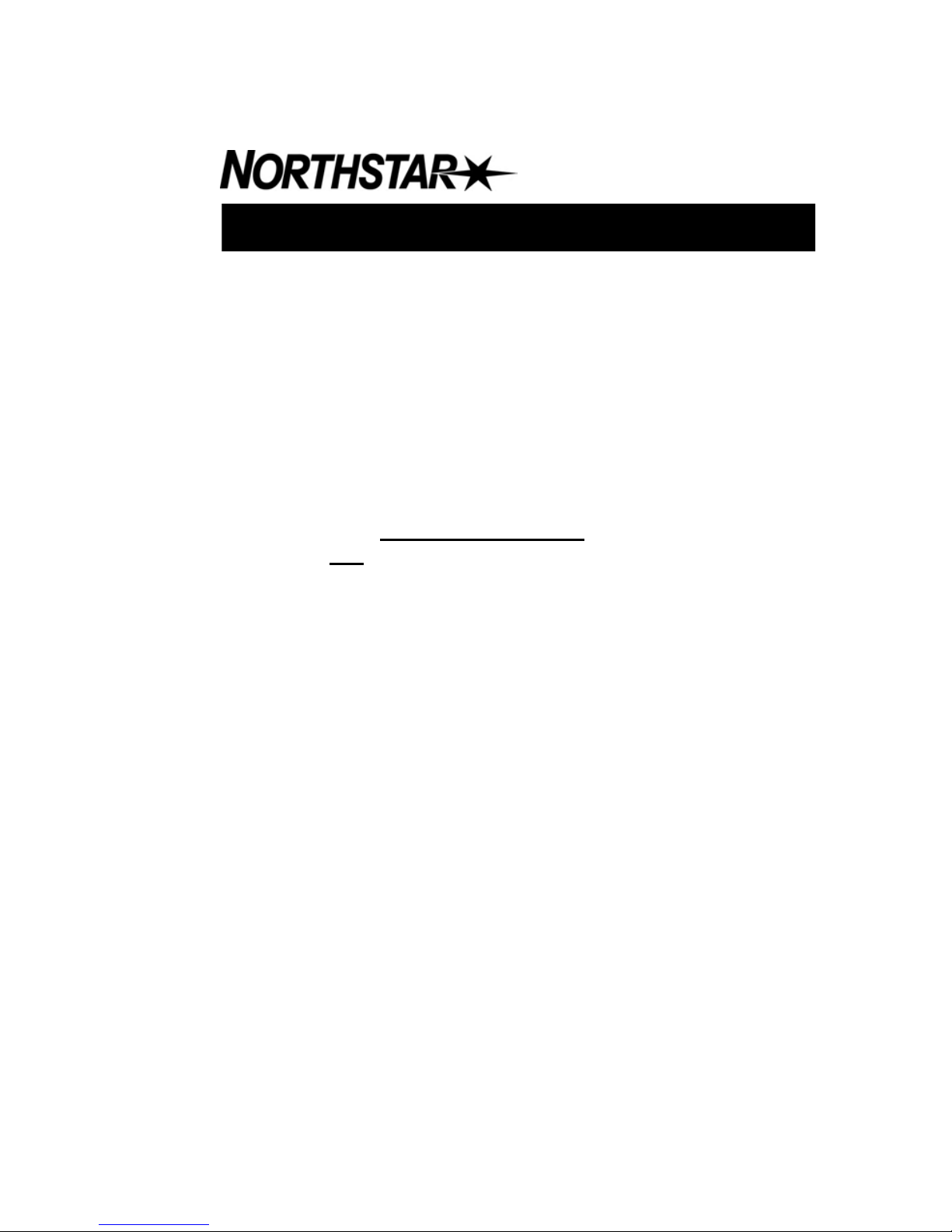
Product Information
The model and serial number of your instrument are given on the
instrument. Enter the model and serial number in the spaces provided
below. Always refer to this information when you contact your dealer.
MX500 CDU Serial No.:_________________
MX421 Antenna S/N: __________________
MX521 Antenna S/N: __________________
MX525 GPS Sensor S/N ________________
Copyright April, 2006
Doc. P/N 500 100 2003
TCD
MX500 GPS/DGPS
MX500/DC
MX500/BRIM
MX500/MUC
IMPORTANT NOTICE!!
THE MX500 IS AN AID TO NAVIGATION ONLY. UNDER NO CIRCUMSTANCES SHOULD IT BE USED IN LIEU OF AUTHORIZED GOVERNMENT
CHARTS. ITS ACCURACY CAN BE AFFECTED BY MANY FACTORS SUCH
AS EQUIPMENT DEFECTS, ENVIRONMENTAL CONDITIONS, OR IMPROPER OPERATION. THE USER IS RESPONSIBLE FOR SAFE NAVIGATION OF THE VESSEL. THIS INCLUDES CONSULTING AUTHORIZED GOVERNMENT CHARTS AND EXERCISING COMMON PRUDENCE AND NAVIGATIONAL JUDGEMENT AT ALL TIMES.
MX500 Operator’s & Installation Manual
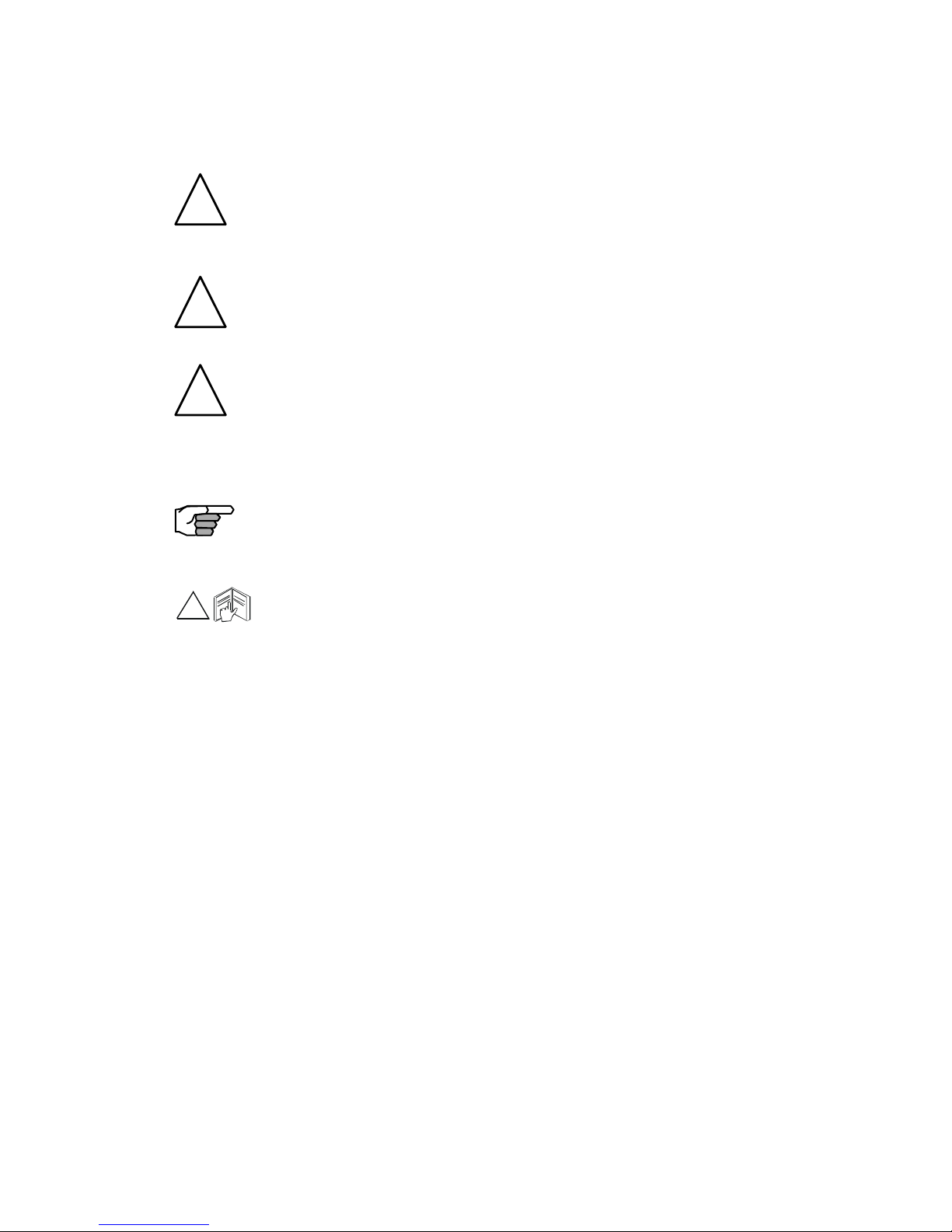
Symbols Used In This Manual
Danger
Indicates an imminently hazardous situation which, if not avoided,
will result in death or serious injury.
Warning
Indicates a potentially hazardous situation which, if not avoided,
could result in death or serious injury.
Caution
Indicates a potentially hazardous situation which, if not avoided, may
result in minor or moderate injury and/or appreciable material, financial and environmental damage. This symbol is also used to alert against
unsafe practices.
Important paragraphs which must be adhered to in practice, as they
enable the product to be used in a technically correct and efficient
manner.
This manual contains important safety directions as well as instructions for setting up the instrument and operating it. Read carefully
through the Operator’s & Installation Manual before you switch on
the instrument.
!
!
!
!
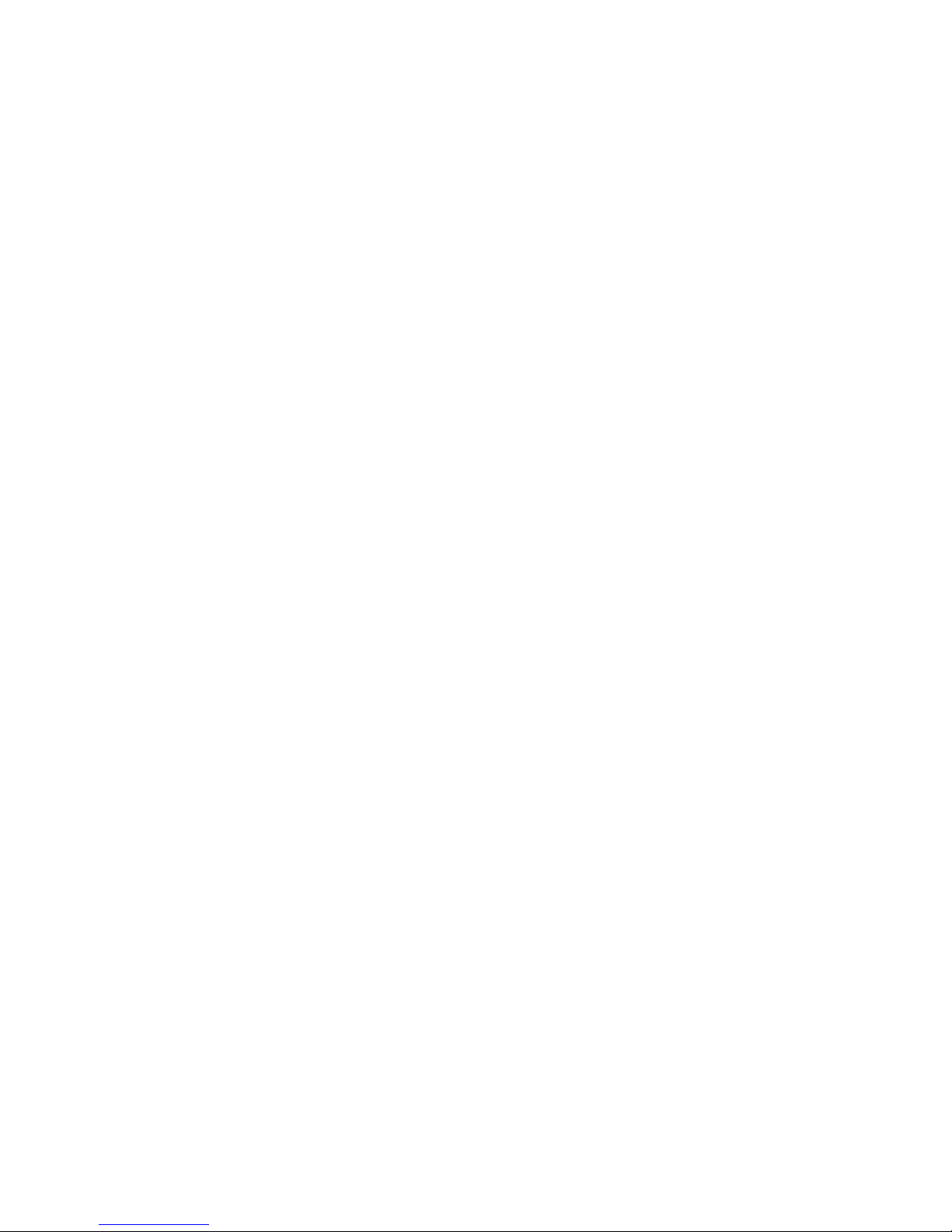
Scope Of This Manual
This manual reflects the software capabilities in version 3.0 software.
We have attempted to take care and develop manuals which provide
in-depth information. Where possible, we have attempted not only to
describe what you see on the screen, but how to understand and use
it as well. Obviously, we can’t teach you how to navigate, but we can
help make your work more thorough and enjoyable. Throughout the
manual, you will find helpful hints about the interaction of various
functions. In a piece of equipment that has the many capabilities of
this receiver, important details can sometimes become obscured in one
or two lines of text. In our effort to ensure you get the most out of this
documentation, and to protect against important details becoming lost,
don’t be surprised if you see the same or similar information more than
once.
This manual is organized by describing first the MX500 model covered
in this book. Then the special front panel features including the traffic
light indicator and USB connector. The sections that follow detail each
primary function as it is presented on the front panel (i.e. NAV, RTE,
WPT, PLOT, ...CFG). The appedixes describe important details about
special functions and installation of the MX500.
We hope you find the manual enjoyable and informative reading. As
always, we welcome your comments on improving our products or
manuals. We wouldn’t mind if you wrote to tell us that we did the job
right the first time either. You can find a Reader Comment Card at the
back of the manual.
Related Documents
MX 500 Quick Reference Guide (P/N 500 100 2005)

How To Contact Us?
Contact your local BNT-ME dealer for:
• Installation, Service, & Technical Support
• Sales of Accessories
• Hardware and Software Upgrades
Unlike many other consumer electronics industries which only
sell consumer electronic devices, your marine dealer is often your
best advisor for installation and service of your new GPS receiver.
BNT-ME strongly encourages you to utilize the knowledge and
experience of your sales and service dealer.
Should you need to contact us directly for new sales, upgrades,
repair service, or technical support, we can be reached at the
following:
International:
BNT-ME Commercial Business (USA)
23868 Hawthorne Blvd., Suite 201
Torrance, California 90505-5908
USA
+1-310-791-8213 Telephone (International)
+1-310-791-6108 Fax
In Europe:
BNT Marine LTD. (UK)
Ocean Quay
Southampton SO14 5QY
+44 (2380) 33-99-22 Telephone
+44 (2380) 33-03-45 Fax
Internet:
www.mx-marine.com
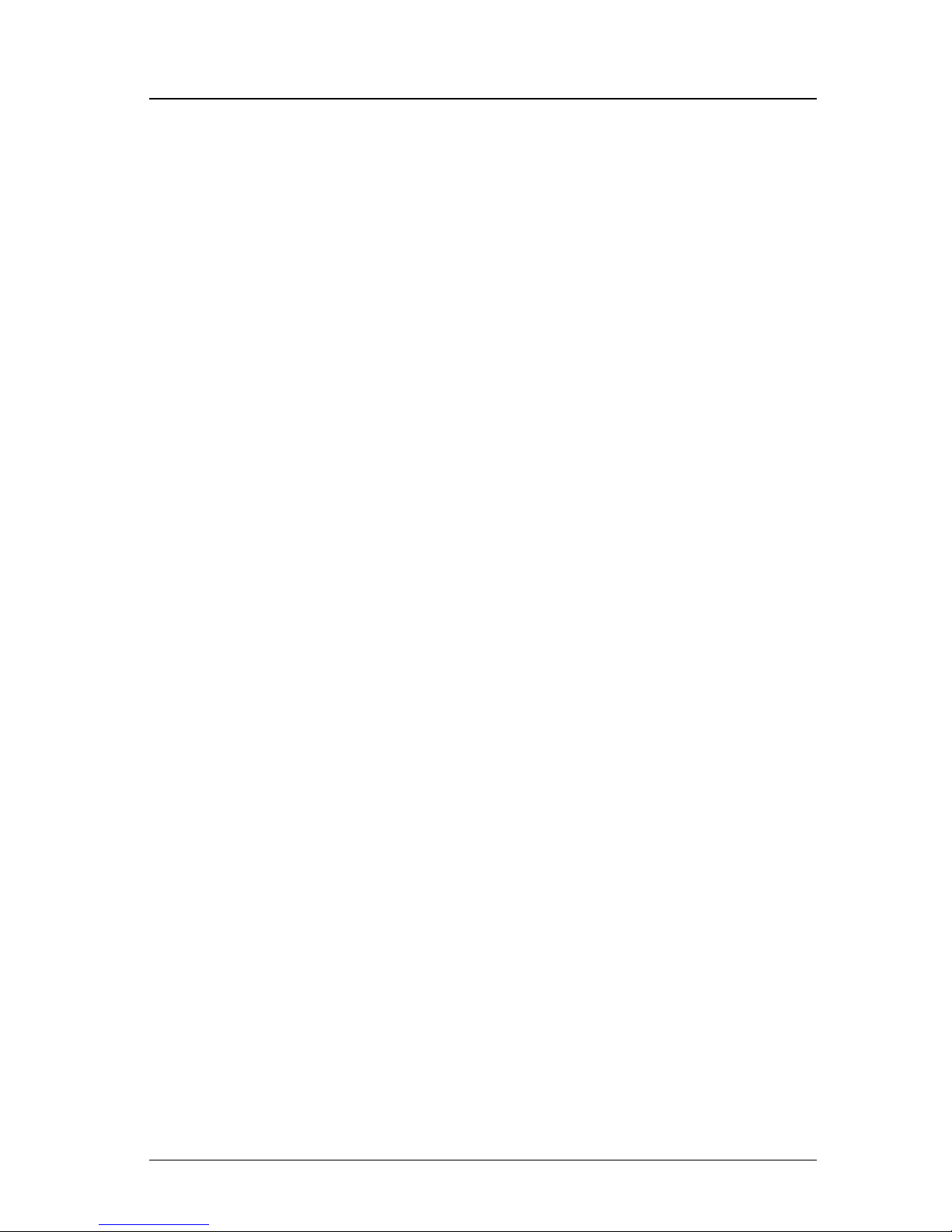
Version 3.0 i
Table of Contents Operator’s Manual
Table of Contents
About GPS Navigation ........................................................................ 1
Special Notes ................................................................... 2
GPS ........................................................................ 2
DGPS ...................................................................... 2
Charts and Navigational Aids ................................... 2
Compass Safe Distance .......................................... 2
MX 500 USB Feature Overview .......................................................... 3
USB Formatting ................................................................. 3
USB Waterproofing ........................................................... 3
MX 500 Networking Overview............................................................. 3
Network Cables & Waterproofing ....................................... 4
Ethernet Switches .............................................................. 5
Functional Description ........................................................................ 6
MX500 Configurations .................................................................. 6
MX500 GPS ....................................................................... 6
MX500 DGPS..................................................................... 6
MX500/DC (Dual Control) ................................................... 7
MX500/BRIM (Backup Receiver Integrity Monitoring) .......... 7
MX500/MUC (Multiple Unit Control) .................................. 8
DGPS Beacon System ...................................................................... 10
Keypad & Display Description ........................................................ 11
Differential GPS Traffic Light Operation: ............................ 12
Red Flashing ......................................................... 12
Red/Yellow Solid................................................... 12
Red Solid .............................................................. 12
Yellow/Green Solid ................................................ 12
Yellow Solid .......................................................... 13
Green Solid ........................................................... 13
GPS Traffic Light Operation: ............................................. 13
Red Flashing ......................................................... 13
Red/Yellow Solid................................................... 13
Red Solid .............................................................. 13
Yellow Solid .......................................................... 14
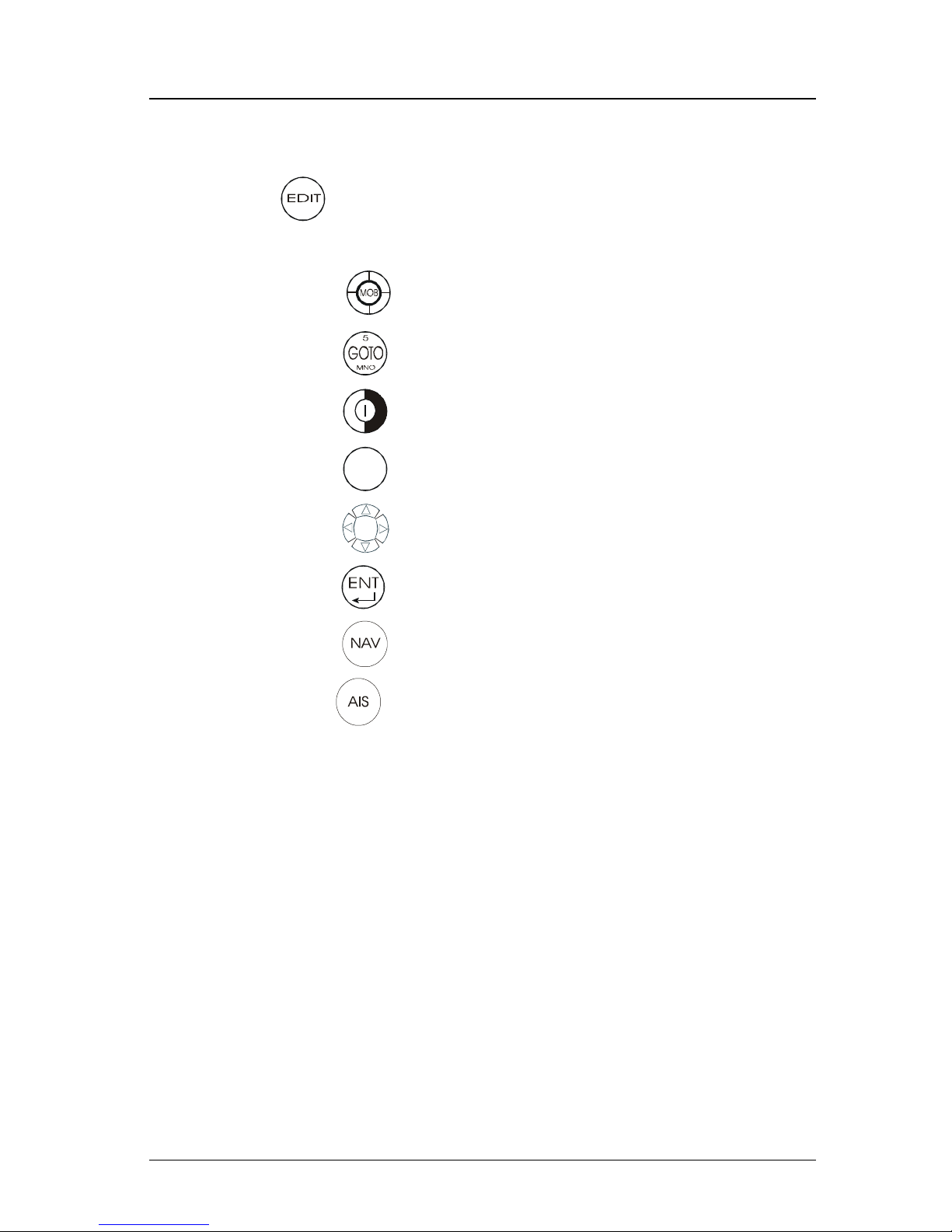
ii Version 3.0
Operator Manual Table of Contents
Green Solid ........................................................... 14
The Display: .................................................................... 14
+ Virtual Softkeys: ................................................... 15
The Function Keys: .......................................................... 15
Mark Position/MAN OVER BOARD (MOB) .. 16
GOTO ......................................................... 17
POWER ON/OFF & LIGHT .......................... 17
CLR
CLR (CLEAR) .............................................. 18
CURSOR .................................................... 18
ENTER ....................................................... 18
1
ABC
FUNCTION ................................................. 19
9
YZ
Automatic Identification System (AIS) ............ 20
Navigate .............................................................................................. 21
Dead Reckoning ....................................................................... 22
NAV1 - The Panorama Screen .................................................. 22
NAV2 - Basic Steering Information.............................................. 25
NAV3 - Expanded Navigation Information .................................. 26
NAV4 - Sensor Input Navigation ................................................. 27
NAV5 - Compass Display Screen .............................................. 30
NAV6 - Compass Display Screen .............................................. 31
Route ................................................................................................... 32
RTE1 - The Active Route ........................................................... 33
Creating a Route Using the GOTO Key: ............................ 34
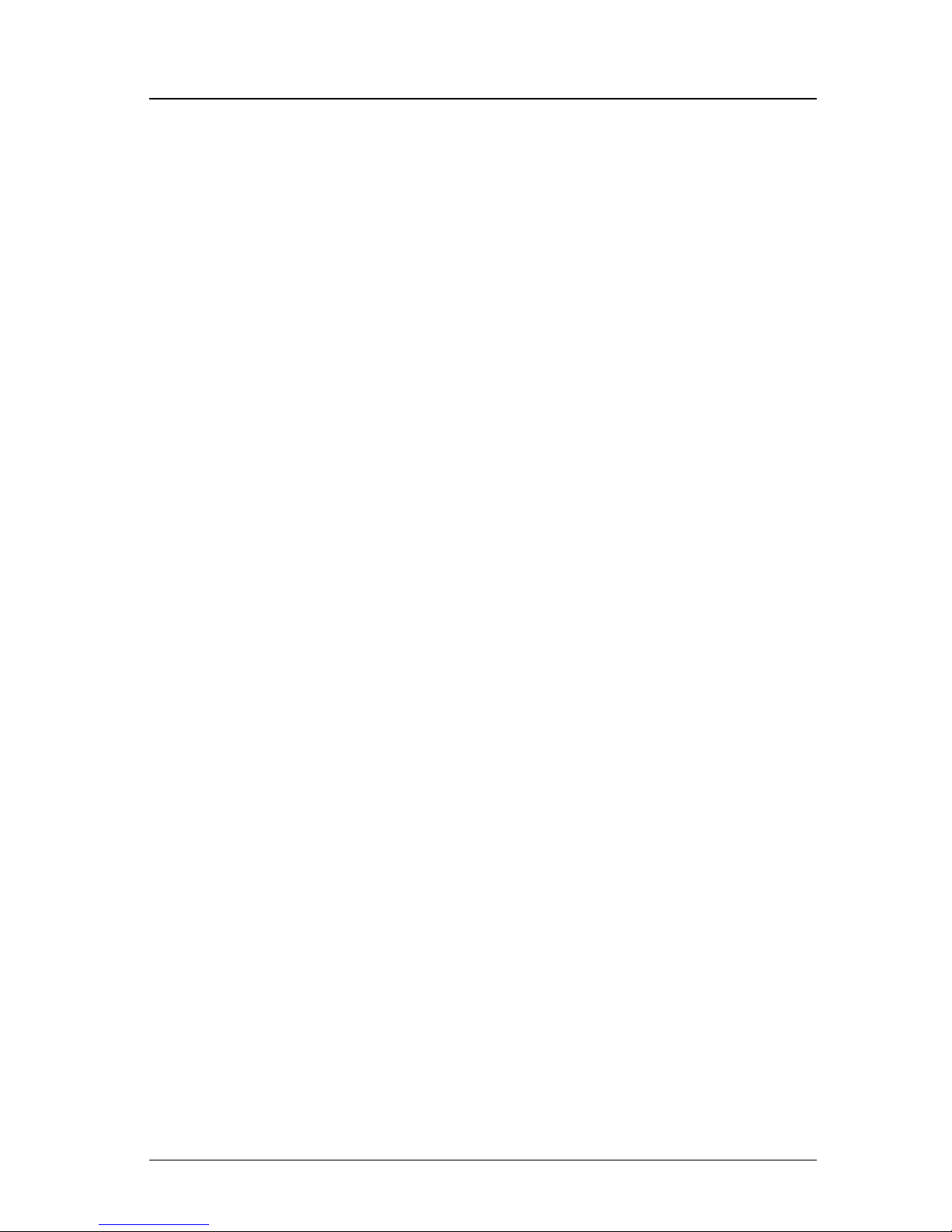
Version 3.0 iii
Table of Contents Operator’s Manual
Erasing an Existing Route ................................................ 37
Creating a Multi-Waypoint Active Route ........................... 38
Insert By Number ............................................................. 39
Choose in Bank ............................................................... 40
Insert New Waypoint ........................................................ 41
Insert Route ..................................................................... 42
Maneuvering Within the Route.......................................... 43
Scrolling ...................................................................... 43
Skipping and Unpassing Waypoints ............................ 43
Inserting Waypoints or Routes into an Existing Route.... 44
Reversing the Active Route.......................................... 46
ETA Setup ................................................................................. 48
SOG Based on Arrival Date & Time: ................................ 49
ETA Based on Speed: .................................................... 49
RTE2 - The Route Bank ............................................................. 50
Waypoint ............................................................................................. 52
Creating and Editing Waypoints ................................................. 53
Waypoint Lock/Unlock .................................................... 58
To Lock a Waypoint .............................................. 58
To Unlock a Waypoint ........................................... 59
To Lock all Waypoints ........................................... 59
To Unlock all Waypoints........................................ 60
Removing Waypoints ................................................................ 60
Moving waypoints ...................................................................... 62
Downloading Waypoints & Routes to Other Devices .................. 63
Rnn - Routes: ......................................................... 64
RTE - Active Route: ............................................... 64
WPL - Waypoint Location - NMEA 0183 Standard: .. 65
WPL - Waypoint with Symbols & Description - NMEA
0183 Expanded: ..................................................... 65
Downloading Waypoints to a Personal Computer ............ 66
Uploading Waypoints from Other Devices ....................... 68
Uploading Waypoints from a Personal Computer ............. 69
Uploading Waypoints from a USB Memory Stick ............. 70
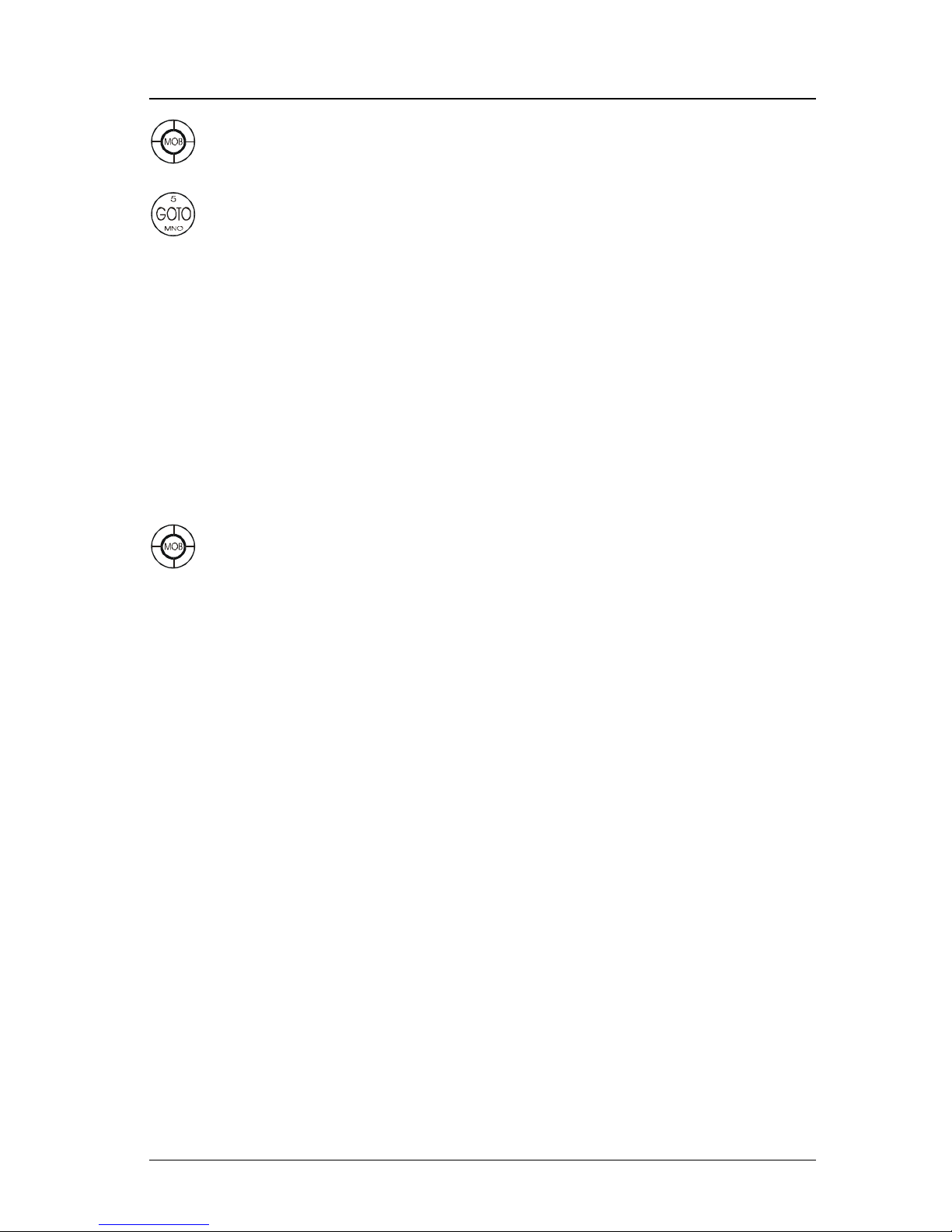
iv Version 3.0
Operator Manual Table of Contents
Mark or MOB ............................................................................. 71
GOTO ......................................................................................... 72
Plot ....................................................................................................... 75
PLOT 1 - Relative to Boat........................................................... 77
Modifying the Active Route Using the Plot Screen ............ 77
Customizing the Display................................................... 78
PLOT 2 - Relative to Marker ....................................................... 82
Plot Screen Use Examples ........................................................ 83
Station Keeping ............................................................... 83
Grid Search ..................................................................... 84
Man Over Board ....................................................................... 84
Remote MOB ............................................................................. 86
Auxiliary ............................................................................................... 87
AUX1 - Alarm Log........................................................... 87
AUX2 - Speed Graph ....................................................... 88
AUX4 - Sun Almanac ........................................................ 88
AUX5 - Moon Phases ....................................................... 89
AUX6 - Batteries .............................................................. 89
AUX7 -Unit Information ..................................................... 90
T i d e ...................................................................................................... 91
AUX10 - Current Tide Display .......................................... 91
AUX11 - Tide Table Port List ............................................ 92
Adding a Port .................................................................. 94
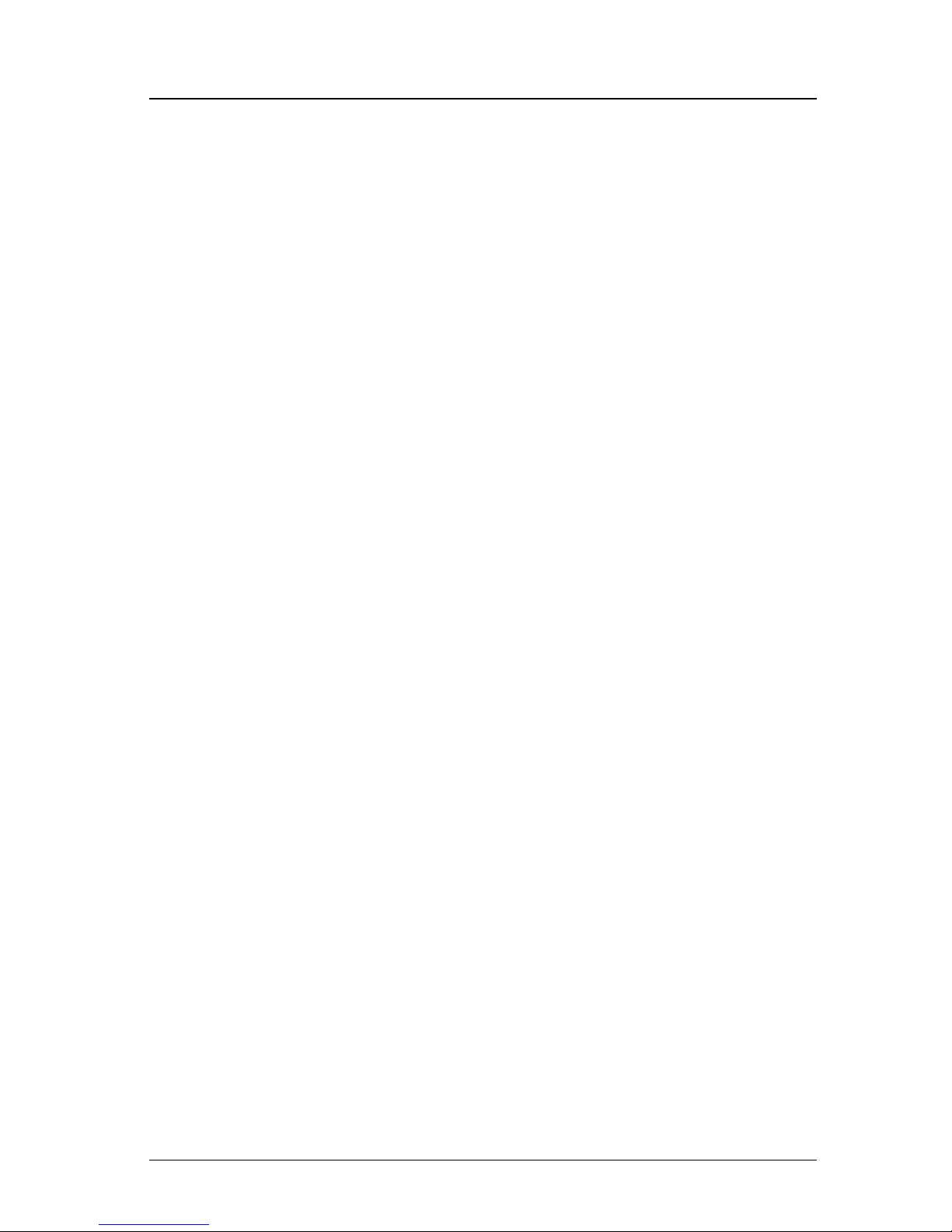
Version 3.0 v
Table of Contents Operator’s Manual
Position ................................................................................................ 96
POS1 - Position Display (Large Digits) ....................................... 96
Latitude & Longitude ........................................................ 97
UTM ................................................................................ 97
User GRID ....................................................................... 97
POS2 - Position, Altitude, Magnetic Variation, & Time ................. 98
POS3 - Position & Log ................................................................ 98
GPS .................................................................................................... 100
GPS1 - GPS Status Screen ...................................................... 100
GPS2 - GPS Health Screen...................................................... 100
GPS5 - RAIM Status Screen (For RAIM enabled models) ......... 102
GPS6 - DGPS STATUS ........................................................... 104
GPS7 - DGPS Messages......................................................... 106
Configuration .................................................................................... 107
Alarms ..................................................................................... 107
Anchor - Anchor Watch Alarm ................................................... 108
COG SOG - Course & Speed Filter Settings & Setup ................. 108
Compass - External Compass Input & Magnetic Variation Table108
Datum - Current Position Calculation ......................................... 110
Depth - NMEA Input Control ...................................................... 111
DGPS - DGPS Configuration .................................................... 112
DR - Dead Reckoning ............................................................. 115
Dual Control - Dual Station Control ............................................ 115
GPS - Elevation Mask Control .................................................. 116
Init Pos - Initial Position Entry .................................................... 117
LAN - Local Area Network ........................................................ 118
LAN Output .............................................................................. 119
LORAN-C Integration ............................................................... 120
Raytheon....................................................................... 120
Locus ............................................................................ 123
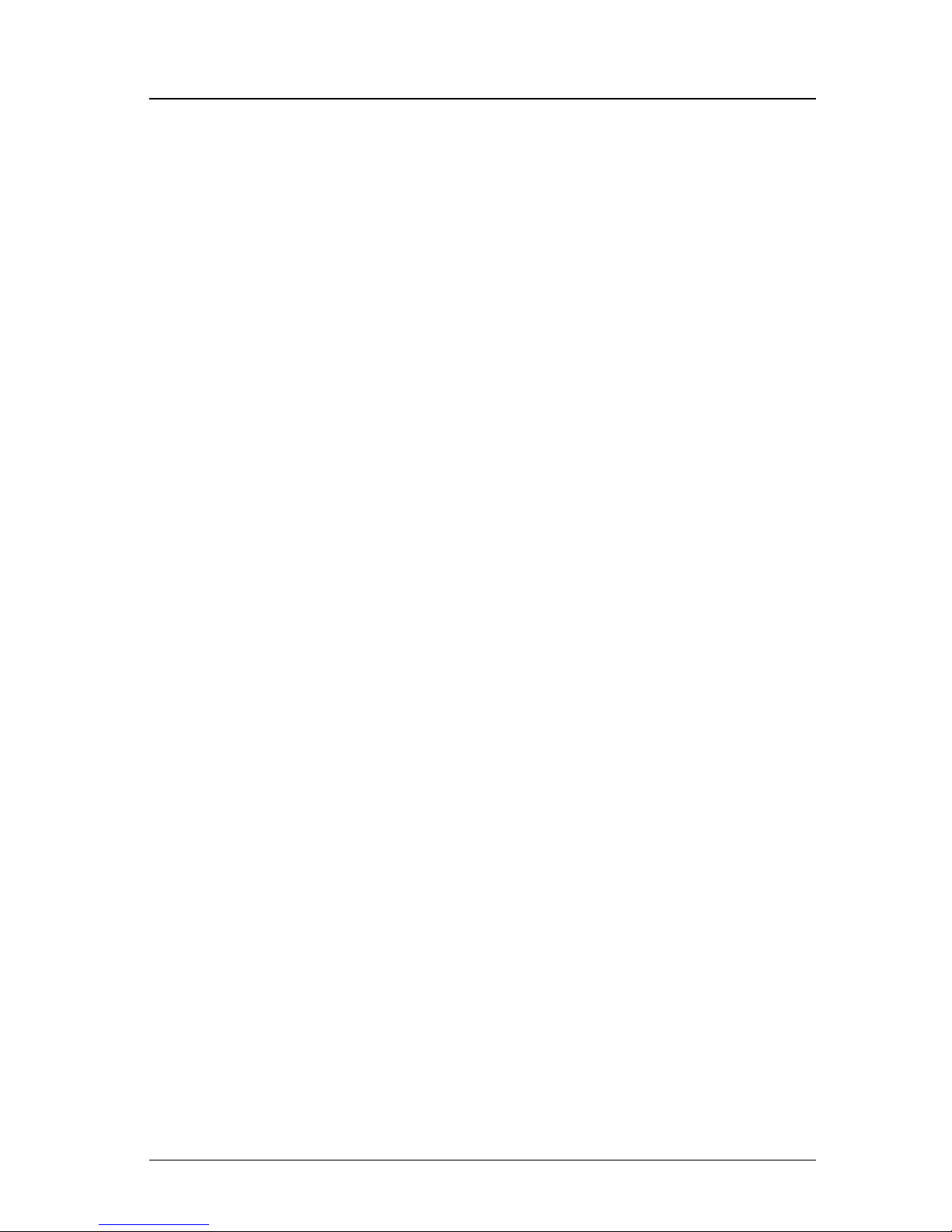
vi Version 3.0
Operator Manual Table of Contents
Language - Language Configuration ........................................ 126
Lighting - Display/Keyboard Light & Contrast Control ................ 126
Log - Speed Log Input (Pulse or NMEA 0183) ........................... 126
Log Pulses - GPS SOG Log Pulse Output ................................. 128
Memory ................................................................................... 128
Navigation - Nav Method & Waypoint Pass Criterion Control .... 129
NMEA Out 1 through 2 - NMEA 0183 Output Data Control .......... 132
Other Special Cases Affecting NMEA 0183 Records: ..... 137
Operation - General Setup and Control Settings ....................... 138
Organizer - Automated Message Reminders ........................... 139
Position - Positioning Reference, Mode, & Alarm Control .......... 140
Printout 2 - Printer Output Control ............................................... 142
ROT (Rate of Turn) .................................................................. 144
Security ................................................................................... 144
Serial I/O ................................................................................. 145
Time - Mode and Format Control .............................................. 145
USB - USB Mass Storage Configuration ................................... 147
Wind ........................................................................................ 149
Wpt & Rte Input - Uploading Waypoints into the Receiver ......... 150
Appendix A - Datum List ................................................................. 152
Appendix B - Beacon List ............................................................... 154
Appendix C - Engineering Mode ................................................... 168
AUX7 - Unit Information & Self Test ........................................... 168
CDU Cold Start - Clearing Memory to Factory Default ............... 170
GPS - GPS CDU Troubleshooting ............................................ 171
GPS3 - Visible Satellite Information .......................................... 171
GPS4 - GPS Position Uncertainty ............................................. 172
MX Ant. Reset & CSI Reset Tools............................................. 172
Appendix D - Multiple Unit Control (Via LAN Connection) ......... 173
Dual Control Configuration........................................................ 173

Version 3.0 vii
Table of Contents Operator’s Manual
Multiple Unit Control Configuration ............................................ 174
Appendix E - Demonstration Mode ............................................... 179
Appendix F - Installation Section .................................................. 181
SECTION 1 - LIST OF COMPONENTS ..................................... 182
SECTION 2 - TECHNICAL SPECIFICATIONS .......................... 185
SECTION 3 - MECHANICAL & INSTALLATION DRAWINGS .... 191
SECTION 4 - ELECTRICAL INSTALLATION DRAWINGS ........ 197
SECTION 5 - INSTALLATION NOTES ..................................... 205
GENERAL...................................................................... 206
Electronic Connections ................................................... 206
Wire Preparation Procedure .................................... 206
External Power ........................................................ 208
Navigator Grounding ............................................... 208
MX GPS ANTENNA INSTALLATION .............................. 209
Antenna Location .................................................... 209
Antenna Options ...................................................... 209
Antenna Connector .................................................. 209
Antenna Cable Options ............................................ 210
External Differential Connection ............................... 210
MX500 NAVIGATOR INSTALLATION ............................. 211
Gimbal Mounting ..................................................... 211
Flush Mount Frame .................................................. 211
Turning Power On and Off ........................................ 211
EQUIPMENT INTERFACING ......................................... 212
Introduction .............................................................. 212
External Man Over Board & Event............................ 213
Speed Over Ground Pulse Output ............................ 213
External Alarm Output .............................................. 214
NMEA Interface ....................................................... 215
NMEA Interface to other Equipment ......................... 216
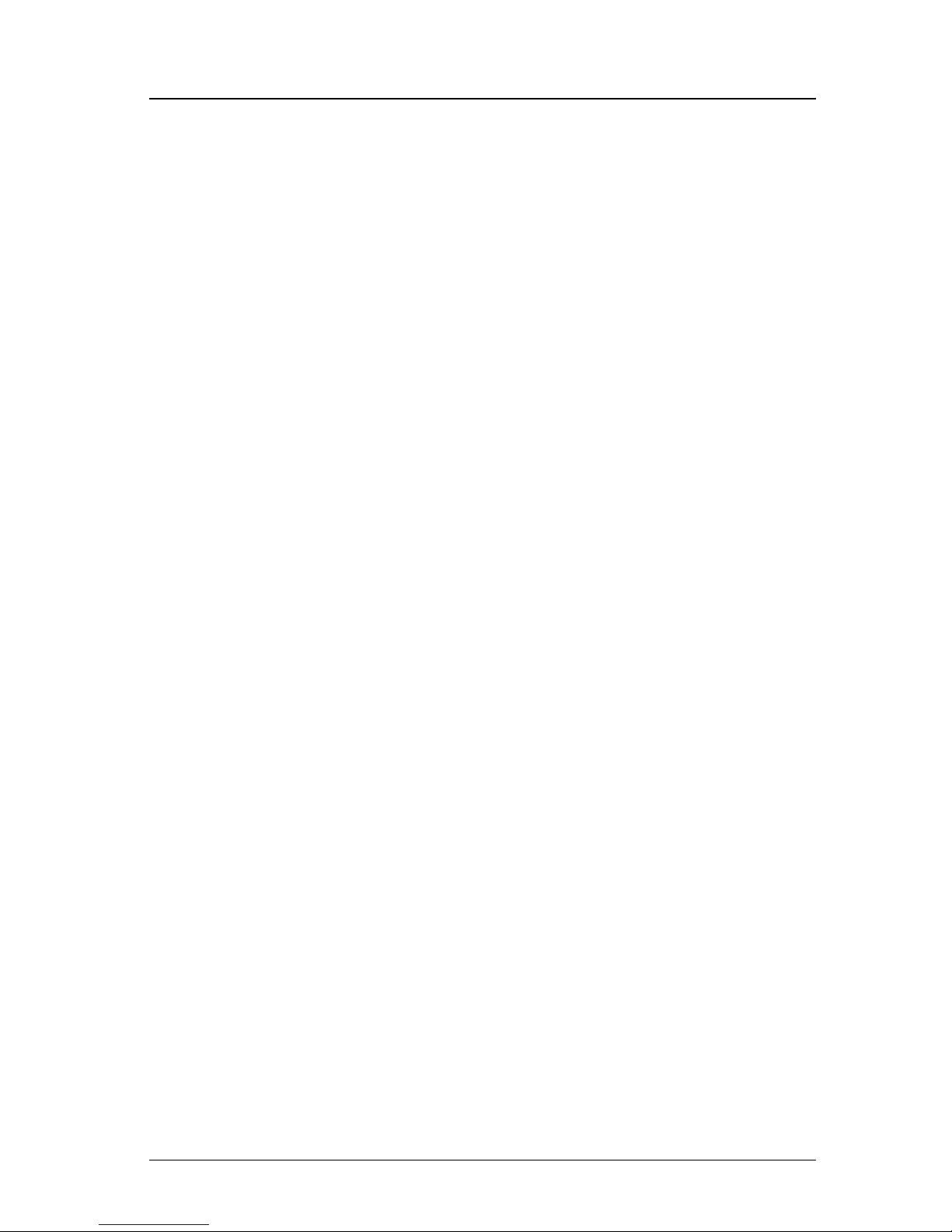
viii Version 3.0
Operator Manual Table of Contents
MX500 NMEA 0183 Sentences ................................ 217
Data Format ............................................................ 217
NMEA Output Sentences ......................................... 218
Input NMEA 0183 Sentences ................................... 219
Viewing Input Data ................................................... 220
Dual Control (Remote) Interface ............................... 221
MX500 Dual Control with Integrity Monitoring ............. 224
Troubleshooting Guide ............................................ 225
Memory Backup Battery .......................................... 227
Backup Battery Replacement.................................. 227
MX500 PC Interface ................................................. 227
Software Update Procedure .................................... 228
Using LAN Port ................................................. 228
Using Serial Port ............................................... 234
Using USB Port ................................................. 238
USB Device Format Procedure ............................... 240
USB Flash Drive Hardware Compatibility List .......... 241
Glossary ............................................................................................ 242
PRODUCT WARRANTY AND LIMITATION OF LIABILITY ........ 266
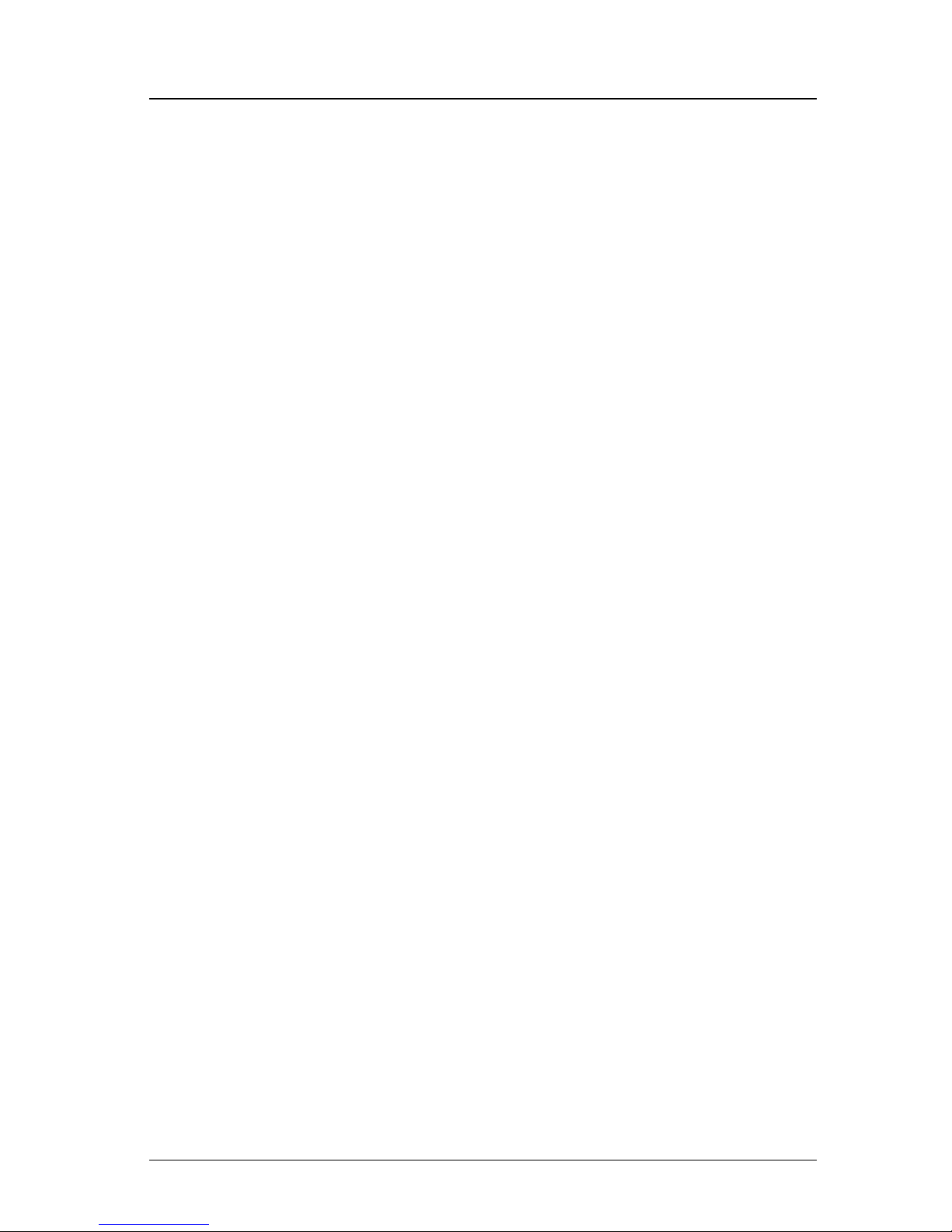
Version 3.0 ix
Table of Contents Operator’s Manual
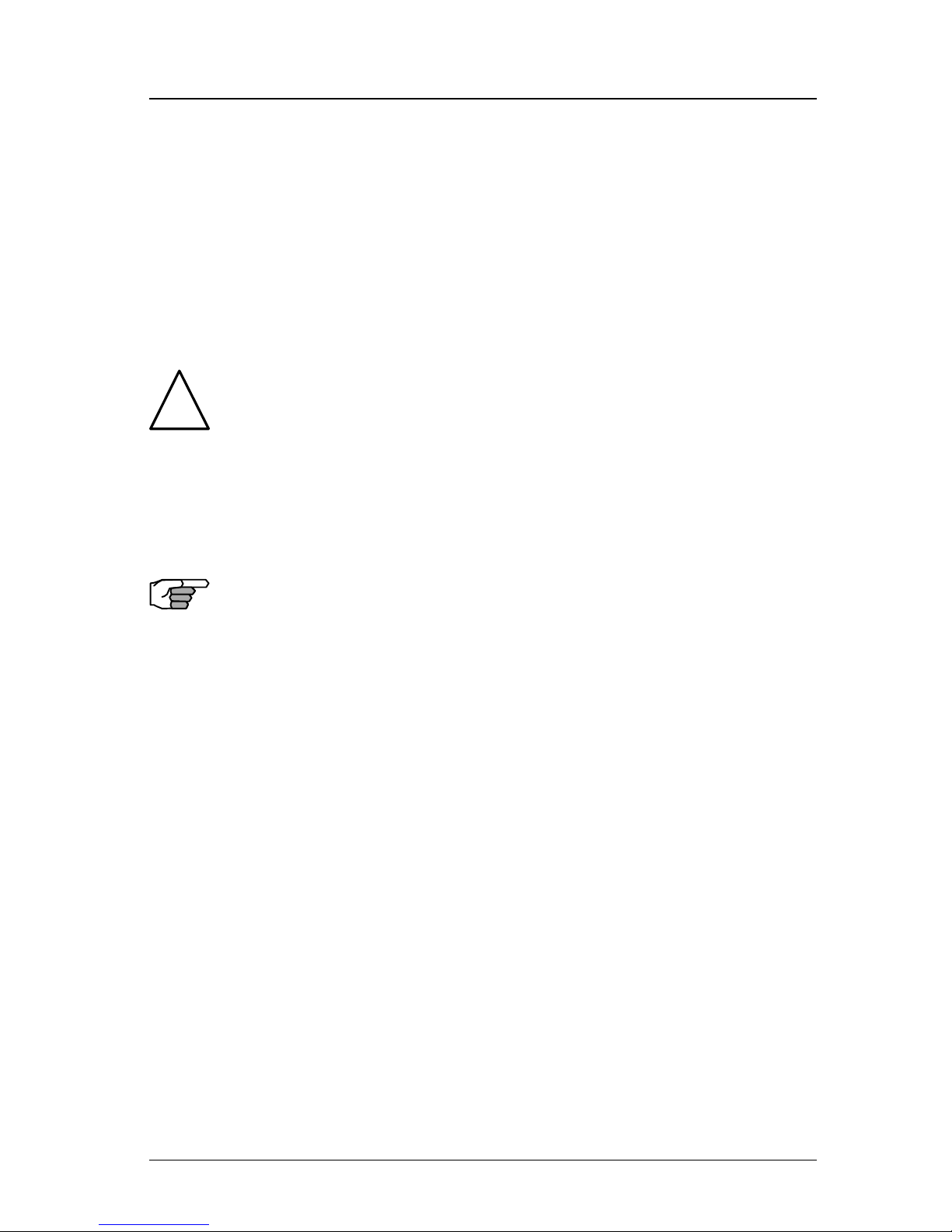
Version 3.0 1
About GPS Navigation Operator’s Manual
About GPS Navigation
This GPS receiver is a precision navigation instrument utilizing the
latest technology available today to provide optimum performance
from the GPS satellite and Beacon land signals received. As with all
other forms of radio signals, the ultimate navigation result is dependent upon the quality of these signals. Radio signals may, on occasion, be distorted, jammed, or otherwise incorrect. As a result, your
position accuracy may occasionally be less than that which can normally be expected.
The Navstar Global Positioning System, commonly referred to as
GPS, is a satellite navigation system developed by the U.S. Department of Defense to provide both military and civilian users with highly
accurate, worldwide, three dimensional navigation and time. By receiving signals from orbiting GPS satellites, authorized users are able
to continuously navigate with an accuracy on the order of 5 meters
2D RMS or better
A technique referred to as Differential GPS (DGPS), allows users to
obtain maximum accuracy from the GPS system. DGPS requires the
use of two GPS receivers. One receiver, known as the Reference Sta-
tion, is placed at a surveyed location, the coordinates of which are
precisely known. The purpose of the differential GPS system is to use
the reference station to measure the errors in the GPS signals and to
compute corrections to remove the errors. The corrections are then
communicated in real-time to the navigators, where they are combined with the satellite signals received by the navigators, thereby
improving their navigation or positioning. The geographic validity
of these corrections decreases with distance from the reference station, but the corrections are valid for navigators hundreds of kilometers from the reference station.
Marine radio beacons operating in the 283.5 to 325.0 KHz frequency
range are in widespread use for direction finding in coastal navigation. Because the beacon system has been in place and widely used
for many years, it provides an effective means for the transmission of
DGPS signals. Depending on their local environment and power output, their signals may be usable to several hundred miles. Marine
beacons provide an economical means of obtaining DGPS accuracy
for coastal navigators. GPS receivers with built-in beacon receivers
are designed to provide low cost reception of DGPS corrections broadcast (normally free of charge) by coastal authorities.
!
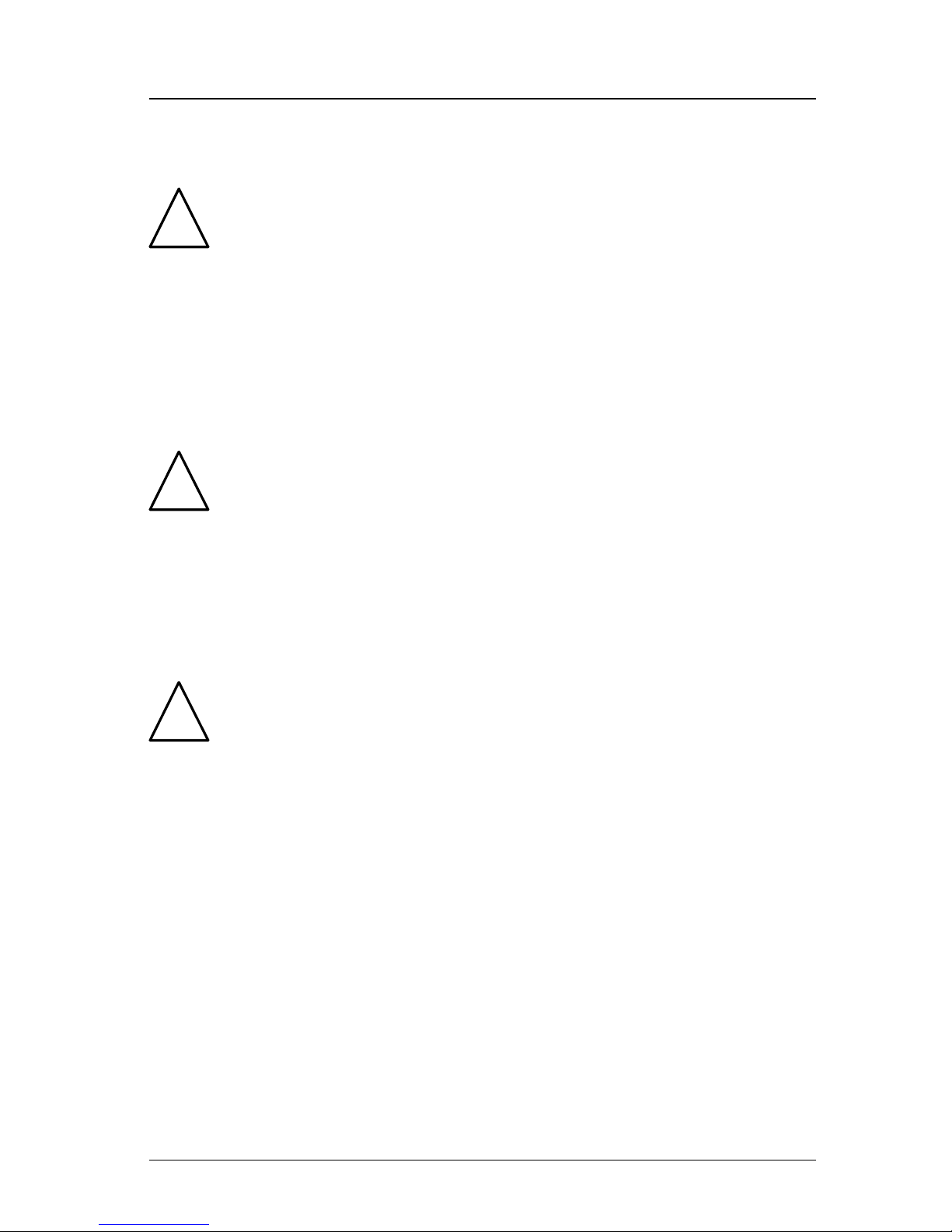
2 Version 3.0
Operator’s Manual About GPS Navigation
Special Notes
GPS
Never rely solely on any single navigational aid. Always use whatever information is available, and cross-check information when possible. GPS expected position accuracy is dependent upon multipath
environment, number of satellites in view, baseline length (for local
services), ionospheric activity, and HDOP. The derived speed and
course readings may be hampered accordingly. The GPS system was
declared operational in 1994; however, the system’s availability and
accuracy are subject to change at the discretion of the U.S. Department of Defense.
DGPS
This GPS receiver’s position accuracy is dependent upon ionospheric
activity, multipath, subject to the availability, accuracy, and control
of the DGPS correction transmission from the Beacon Station.
The beacon radio signal which carries the DGPS corrections may be
hampered by weather conditions such as heavy rain, snow, and thunder storms. The beacon radio signal may also be interrupted by powerful radio transmitters operating in long wavelength bands.
Charts and Navigational Aids
Positions obtained from charts are not always as accurate as your
navigator (due to environmental changes, the dates of charts, and
datum offsets if the datum differs from the one in use by the navigator). The position of a floating aid can differ due to tide, set and drift.
!
!
!
Compass Safe Distance
> 1 meter
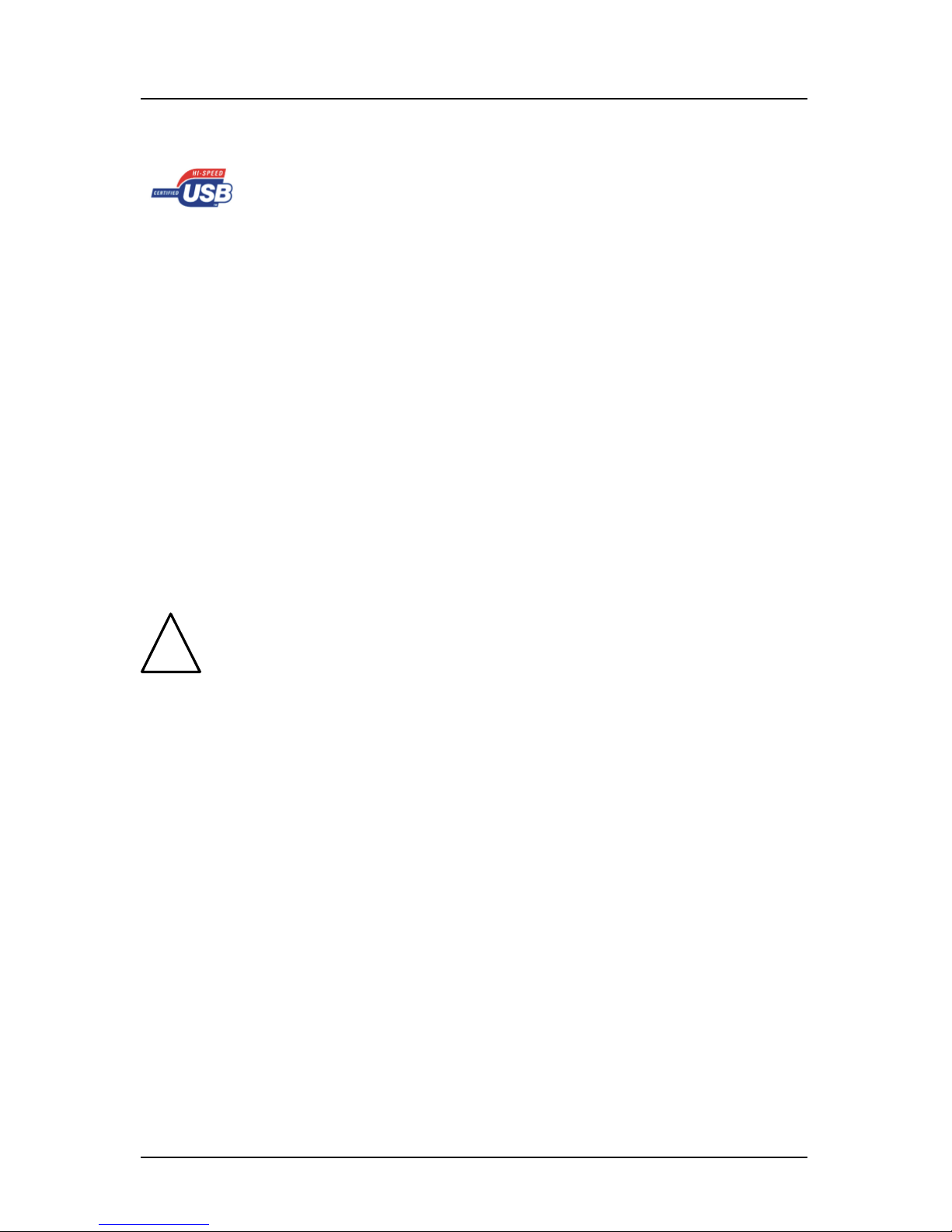
MX500 Overview Operator’s Manual
Version 3.0 3
MX 500 USB Feature Overview
USB stands for Universal Serial Bus, and is a data port in the MX
500 that allows the use of USB flash drive (memory stick) to save
and restore waypoints, routes and configuration data. In addition it
can also be used to download the MX 500 firmware for software
updates (refer to page 228). Not all commercially available USB
flash drives are compatible with the MX 500. A hardware compatibility list is available on page 241 of this manual.
USB Formatting:
Before the USB device (i.e. flash drive) can be used for the MX
500, it is important to format it to FAT32 file system. This is
available from any PC running Windows XP or higher (refer to
page 240 for formatting procedure).
USB Waterproofing:
When the USB port in the MX 500 is not in use, please close the
rubber flap in order to maintain splashproof integrity.
Warning: Do not remove the USB rubber flap completely
from the MX 500 unit. This will affect the splashproof integrity.
MX 500 Networking Overview
The MX 500 networking technology lets you connect two or more
MX 500 units in Dual-Control or Multiple Unit Control configuration via LAN (Local Area Networking) in order to share navigation
data among the units. A change to routes and waypoints in the
master or in a slave unit is mirrored on all the networked units.
One MX 500 is designated as the master and all others as slaves or
repeaters. The only restrictions on the networking are the following:
• There must be one and only one master unit operating in a
network.
• All MX 500 units must have the same software version.
• A maximum of five units may be connected in a network.
!
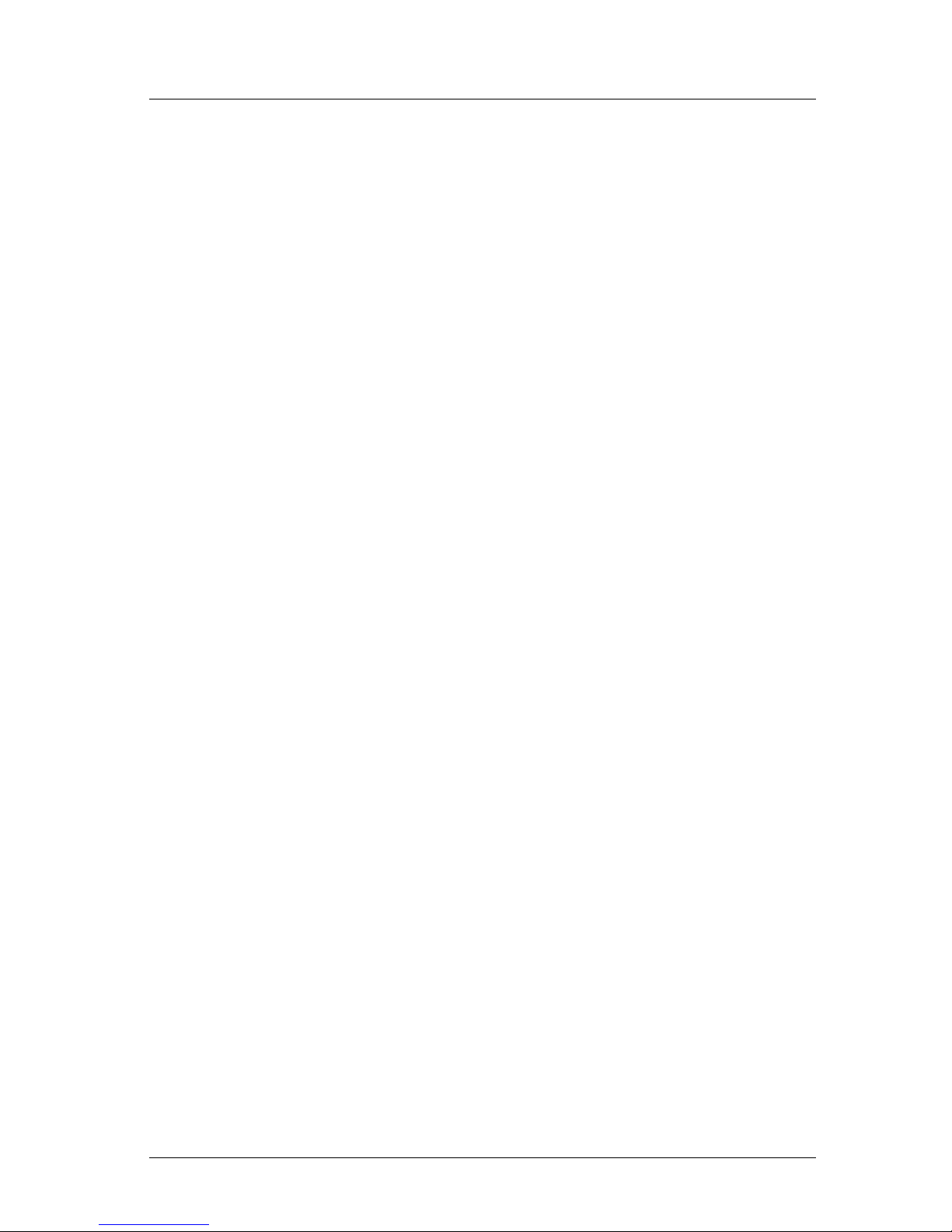
Operator’s Manual MX500 Overview
4 Version 3.0
•
In a Multiple Unit Control (three or more units) networking
system, all Slave and Repeater units must be enabled in
CFG1/Dual Contrl (see page 115) before enabling it in the
Master unit.
The MX antenna sensor is connected to the master unit and in turn
shares its position to all the slaves. Please refer to page 115 and
Appendix D on page 173 for more details about networking with
Multiple Unit Control configuration.
Network Cables & Waterproofing:
If all components are located in dry areas and do not require
waterproof cables and connectors, standard off-the-shelf Ethernet
cables can be used. These cables are available in a variety of
lengths and can be obtained from sources that carry computer
networking supplies. The installer should ensure that the cable is
category 5 (CAT5) or category 5e (CAT5e) cable. Other cables,
particularly voice grade cables, look very similar but will not work
as part of the MX 500 network system.
Any connector exposed to the weather or possibility of exposure
need to be waterproof. Cables can be ordered from BNT-ME with
waterproof connectors installed on both ends. Cables are also
available with a waterproof connector on one end and a nonwaterproof connector on the other end.
The simplest way to interconnect a network consisting of just two
MX 500 units (Dual Control configuration) is to use an Ethernet
cross-over (null) cable. A cross-over cable eliminates the need for
an Ethernet switch.
When more than two MX 500 units (Multiple Unit Control
configuration) are being connected, or if you wish to leave room for
future expansion, use an Ethernet switch that serves as a common
connection point for all the units. Do not use cross-over cables
with an Ethernet switch.
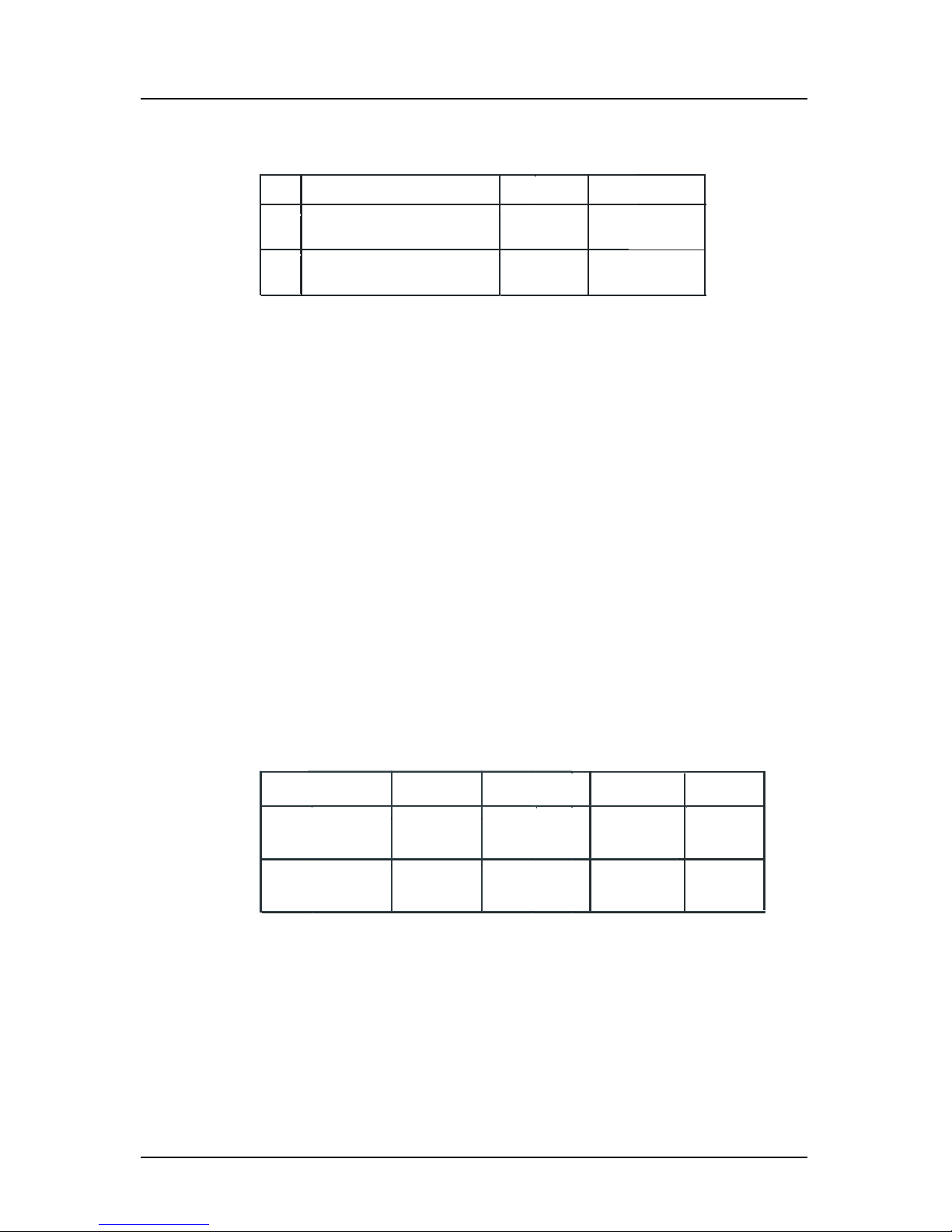
Version 3.0 5
MX500 Overview Operator’s Manual
The table 1a below shows all the waterproof network cables that
BNT-ME offers for the MX 500.
Item Component Part Number
1.0
LAN Patch Cable Assembly (3 m)
(RJ45, single-ended waterproof
connector)
1.1 LAN Cross-over Cable (3 m)
(RJ45, double-ended waterproof
connectors)
500 100 4004
500 100 4005
Typ e
CAT5
Cross-over
Table 1a: MX 500 Waterproof Network Cables
Ethernet Switches:
Ethernet switches allow for the interconnection of more than two
MX 500 units. Each MX 500 can exchange data with any other
MX 500 connected to the switch.
For non-waterproof switches, any standard 10/100 Mbit Ethernet
switch can be used. These devices generally come with a power
adapter which is plugged into a 110VAC (or 220VAC) power
outlet.
Fully waterproof, 10-32VDC powered switches are available from
Woodhead Connectivity Ltd.
BNT-ME recommends the following Ethernet switches using
standard Category 5 cables:
Manufacturer
Northstar P/N
Speed(Mbits)
Model
Netgear
Ports
FS108
10/100 Auto
8
ADAM
6520
SW103 5
Table 1b: Ethernet Switches
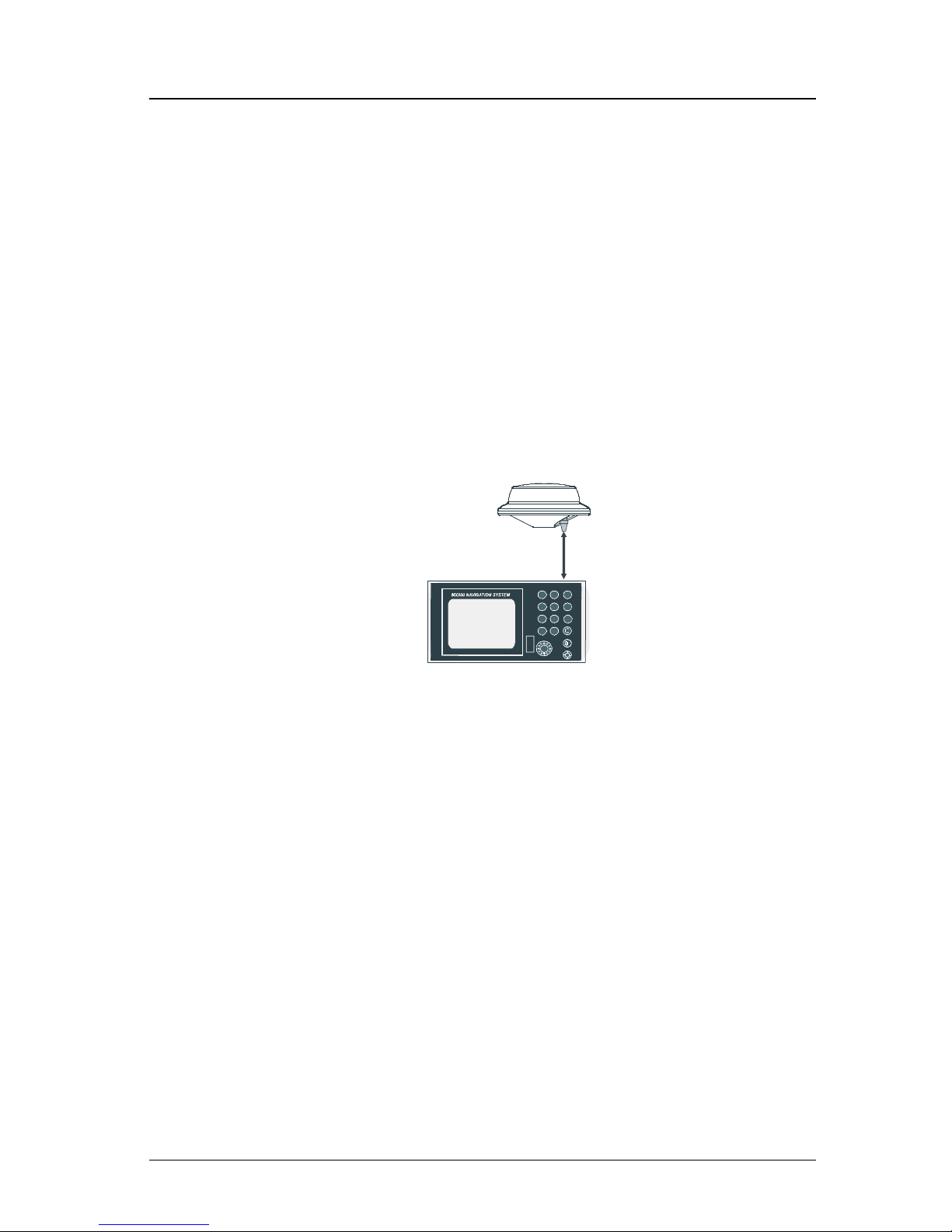
6 Version 3.0
Operator’s Manual Functional Description
Functional Description
MX500 Configurations
The MX500 Navigation System is available in several configurations. Please refer to the Auxiliary Unit Information section of the
manual to view sample screens to identify your particular model.
Described below are the various MX500 configurations and their
differences.
MX500 GPS
This MX500 CDU configuration is equipped with two (2) bidirectional user NMEA ports and one (1) high-speed Local Area Network
(LAN) port. It is supplied with a GPS only smart antenna unit.
MX 422 Professional DGPS Navigator
MX500 CDU
MX Smart GPS Antenna
Basic MX500 GPS & DGPS Configuration
MX500 DGPS
This MX500 CDU is supplied with an MX combined GPS and Beacon smart antenna (MX421B-10, MX521, MX525, MX575). The
smart DGPS antenna unit can achieve 1-2 meter accuracy in areas
with good beacon differential coverage.
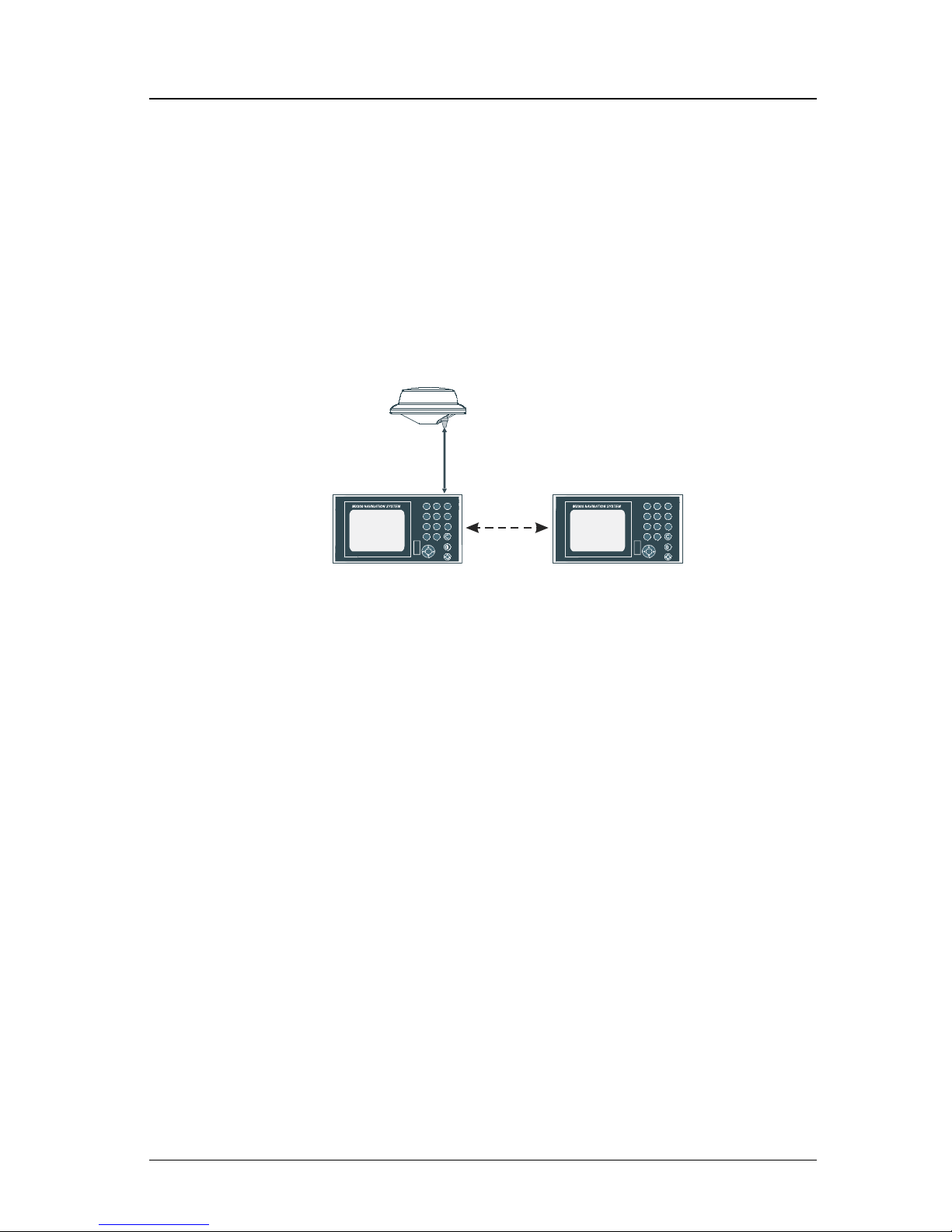
Version 3.0 7
Functional Description Operator’s Manual
MX500/DC (Dual Control)
This is a dual-control CDU system where one MX500 (operating as
a master) and the other (operating as a slave) are supplied. Only one
smart DGPS antenna is required. The antenna unit is connected
only to the MX500 master unit.
Note: LAN port must be setup before enabling this feature. The
units can be connected together over an Ethernet cross-over cable
or using an Ethernet switch. See page 118 of this manual for instructions on how to setup LAN.
MX 422 Professional DGPS Navigator
MX500 CDU
MX Smart GPS Antenna
MX422 Profe ssionalDG PSNavigator
MX500 CDU
LAN
(Host)
(Client 1)
Master unit
Slave unit
MX500 BR Beacon and Remote Configuration
MX500/BRIM (Backup Receiver Integrity Monitoring)
This is an enhanced Dual-Control configuration wherein two MX500
CDUs and two smart DGPS antennas are supplied. The two MX500
units are connected in dual-control configuration but they operate as
independent navigator units with dedicated antennas. The Dual Control Integrity Monitoring (IM) feature is a software option that works
in the MX500 CDU hardware.
This configuration allows data to be shared between two remotely
separated stations (i.e. navigator’s station and helmsman’s station),
with independent access to various information fields. The purpose
of this configuration is to enable each CDU to calculate its own position, then check the operational status of the other GPS receiver. The
GPS receiver with the best overall operational status then provides
the system position. This provides a fully redundant system, with
self-recovery capabilities.
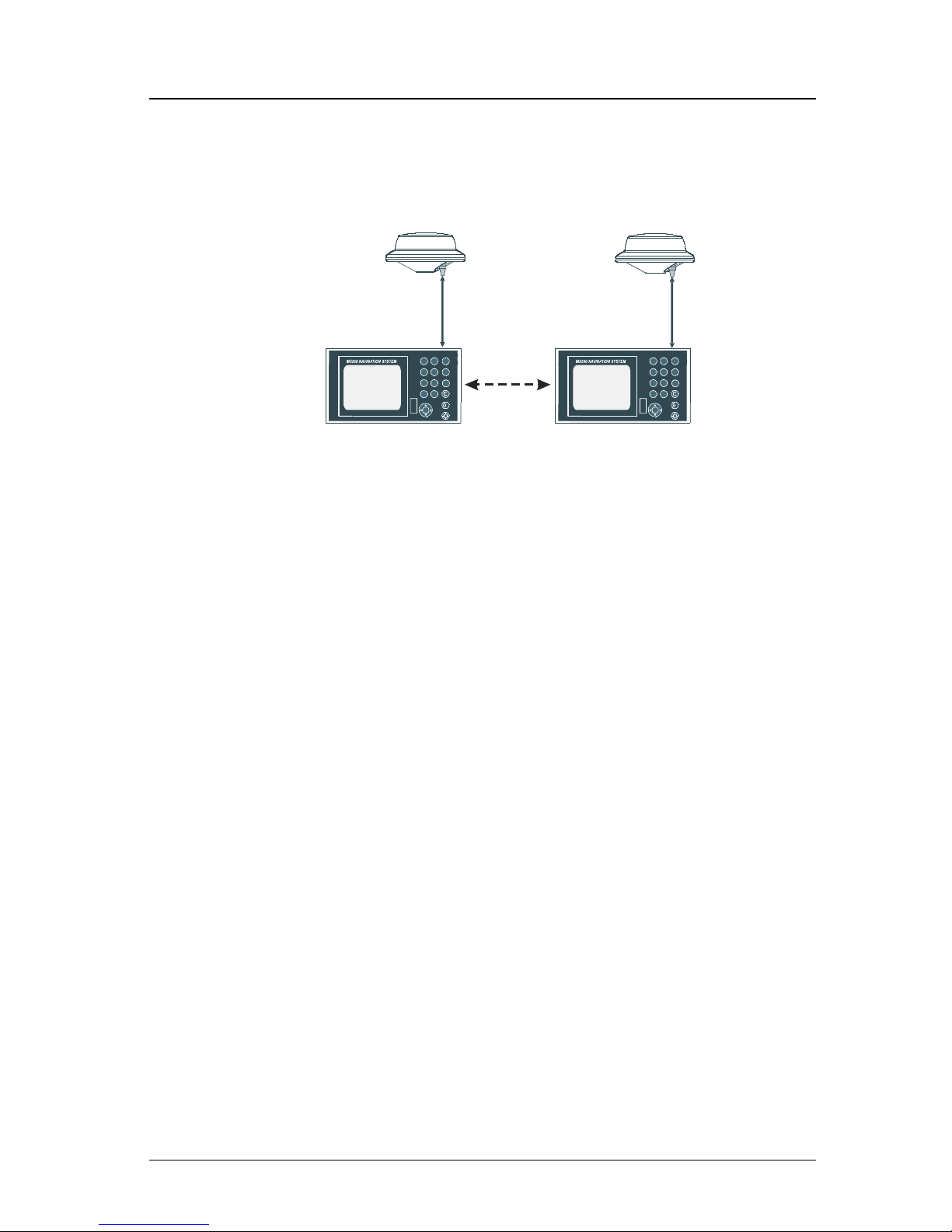
8 Version 3.0
Operator’s Manual Functional Description
Note: LAN port must be setup before enabling this feature. The
units can be connected over an Ethernet cross-over cable or using
an Ethernet switch. See page 118 of this manual for instructions to
setup LAN.
MX 422 Professional DGPS Navigator
MX500 CDU
MX Smart GPS Antenna
MX422 ProfessionalD GPSNavigator
MX500 CDU
LAN
(Host)
(Client 1)
Master unit Slave uni
t
MX Smart GPS Antenna
MX500/BRIM System Configuration
MX500/MUC (Multiple Unit Control)
This is a multiple unit control CDU system where one MX 500 operates as a master, at least one (maximum of two) MX 500 operates as
a slave, and up to three (if any) MX 500 operate as a repeater are
supplied. The multiple unit control CDU system must contain a minimum of three MX 500 and a maximum of five MX 500 units altogether. Only one smart DGPS antenna is required. The antenna unit
is connected only to the MX500 master unit.
Note: LAN port must be setup before enabling this feature. The
units must be connected together using an Ethernet switch. See page
118 of this manual for instructions to setup LAN.
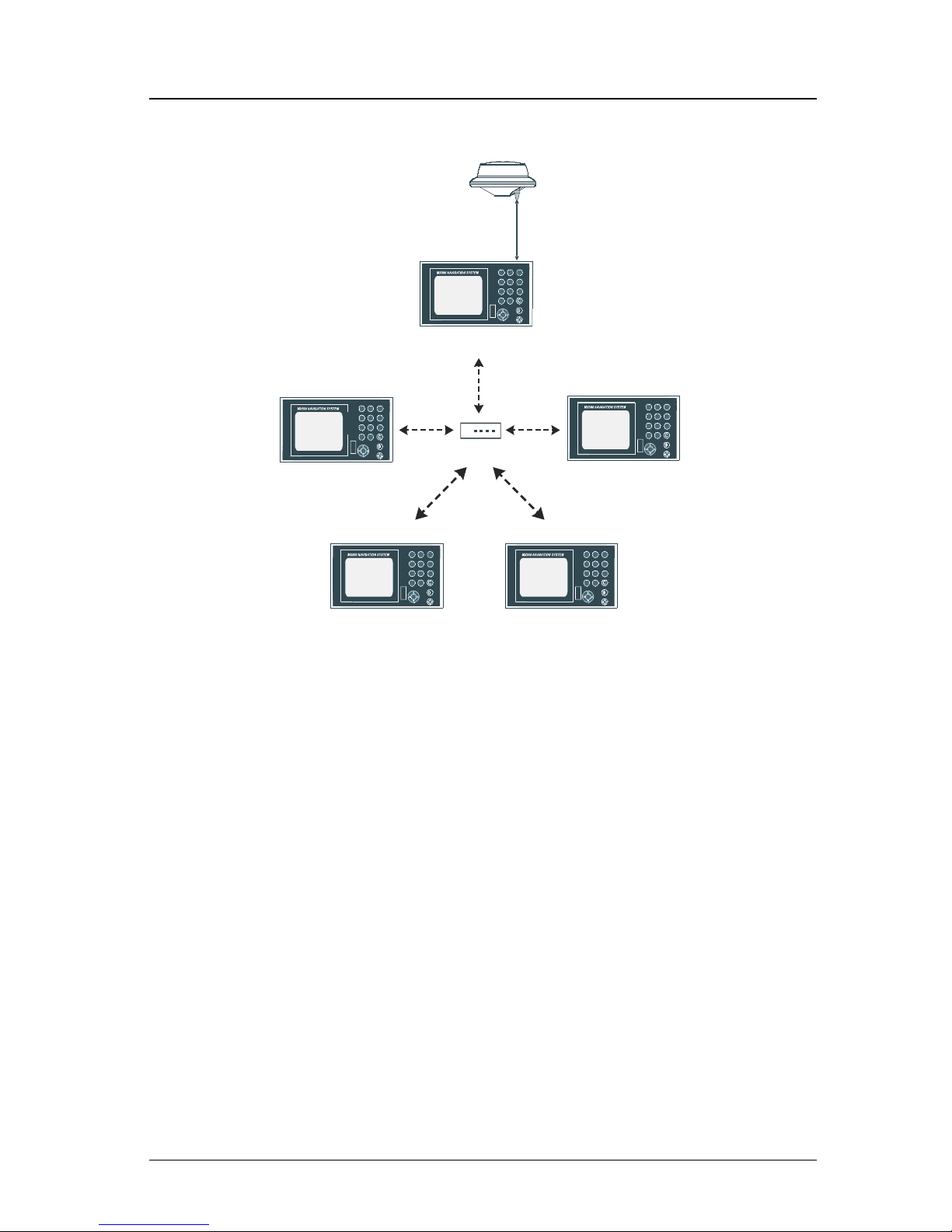
Version 3.0 9
Functional Description Operator’s Manual
MX 422 Professional DGPS Navigator
MX500 CDU
MX Smart GPS Antenna
MX 422 Professional DGPS Navigator
MX500 CDU
LAN
(Host)
(Client 1)
MX 422 Professional DGPS Navigator
MX500 CDU
(Client 2)
MX 422 Professional DGPS Navigator
MX500 CDU
(Client 3)
MX 422 Professional DGPS Navigator
MX500 CDU
(Client 4)
Master unit
Slave unit #1
Slave unit #2
Repeater unit #1
Repeater unit #2
Hub/Switch/Router
LAN
LAN
L
A
N
L
AN
Example of MX500/MUC System Configuration
Note:
1) In general, this manual will refer to all versions of this product line simply
as the MX500 CDU or navigator. Where distinction between models is
necessary, the particular model type will be indicated.
2) Six smart GPS/DGPS antenna models are compatible with the MX 500
CDU. They are the MX421-10 (GPS), MX421B-10(DGPS), MX525
(DGPS only), MX521G(GPS), MX521(DGPS), and MX575 Satellite Compass.
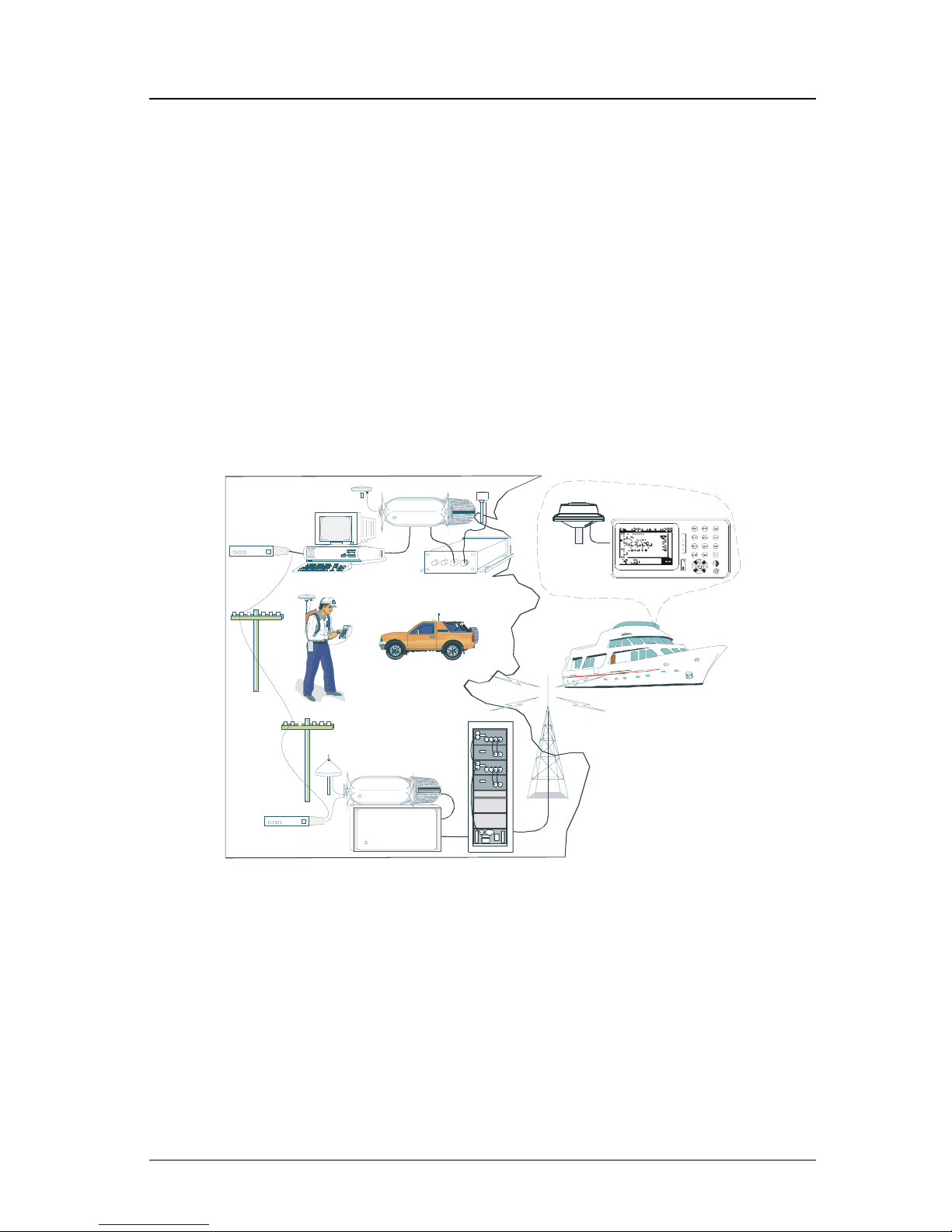
10 Version 3.0
Operator’s Manual DGPS
DGPS Beacon System
As Maritime Safety Administrations, Navy, and Coast Guard Organizations realize the limitations of standard GPS positioning, many
have begun installing DGPS Beacon Stations. While an understanding of this system is not necessary for operating receivers with internal beacon receivers, you may want to read on to have a better understanding of how your receiver is capable of achieving the high levels
of accuracy made possible by this network of transmitters.
The DGPS Beacon System is comprised of three segments: the reference station, Integrity Monitor (IM) equipment located at the beacon
site, and the Navigator equipment located on board the user’s boat or
vehicle. The DGPS beacon system design is illustrated below.
5271-01C .500
Navigator Site
MX 50M
DGPS Beacon Modulat or
MX 9400R
DGPS Reference
Reference Station Site
MX 9400N
DGPS Navigator
MX 51R
Integrity Monitor Site
Surveyors / Commercial
Users
Professional / Commercial
/
Personal Craft Users
Because of the limited range of the beacon transmitters, typically
150 to 400 km, the corrections generated by the reference station are
always valid for users who can receive the correction signals and
maintain a 5 meter or better accuracy figure.
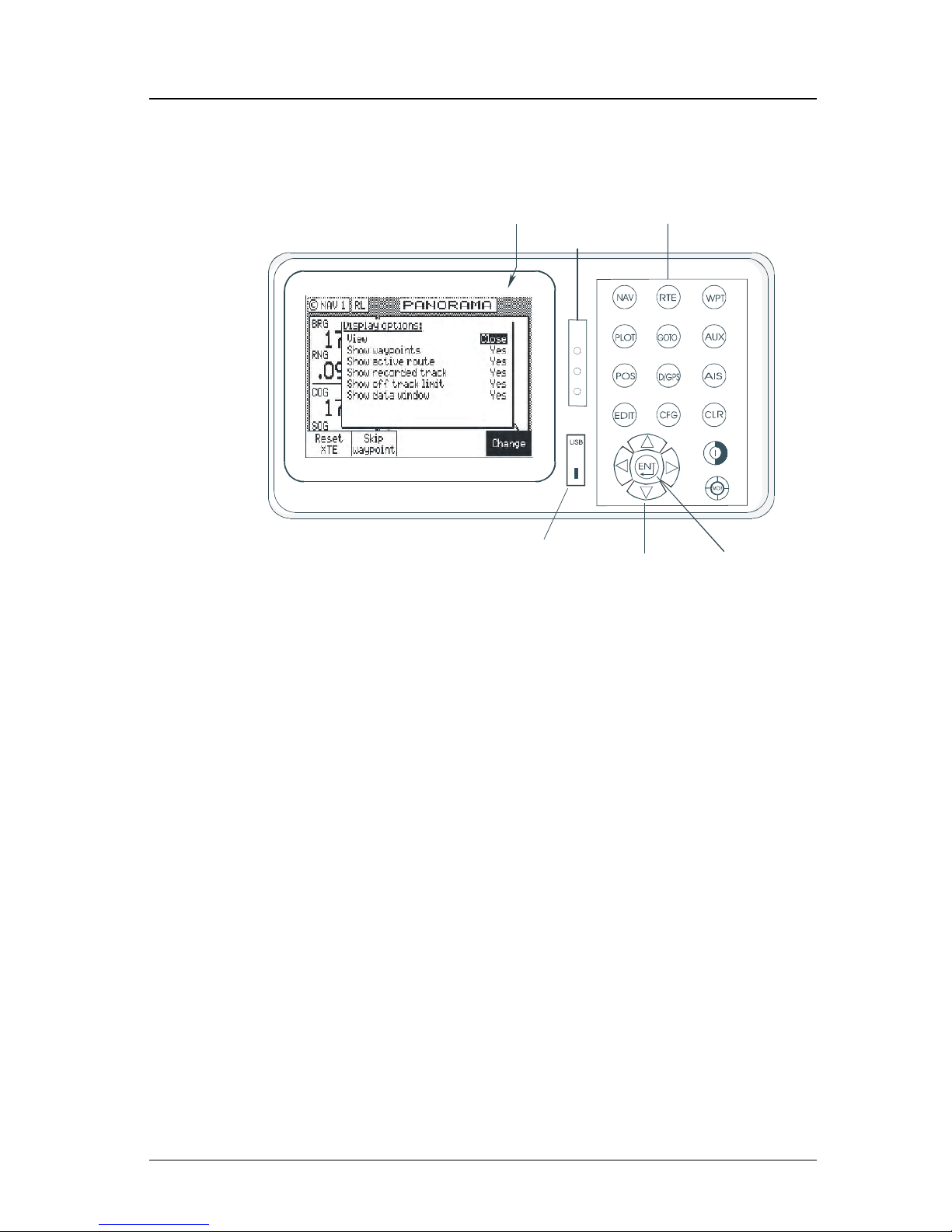
Version 3.0 11
Keypad & Display Description Operator’s Manual
Keypad & Display Description
Traffic
Lights
Function Keys
Display
Cursor Key
Select
Virtual Softkey
USB
Connector
Refer to the illustration above. The Traffic Lights on the left side of
the display will tell you how your navigator is operating.
Note: You need to take care in reading the traffic light indica-
tions, as there are overlapping possibilities between the
GPS and DGPS modes. If you are unsure of the current
operating mode, select the CFG function key and scroll
down to the DGPS selection. If the DGPS mode is selected
to anything other than Off, then follow the Differential GPS
Traffic Light Operation. If the DGPS mode is selected to
Off, then follow the GPS Traffic Light Operation.
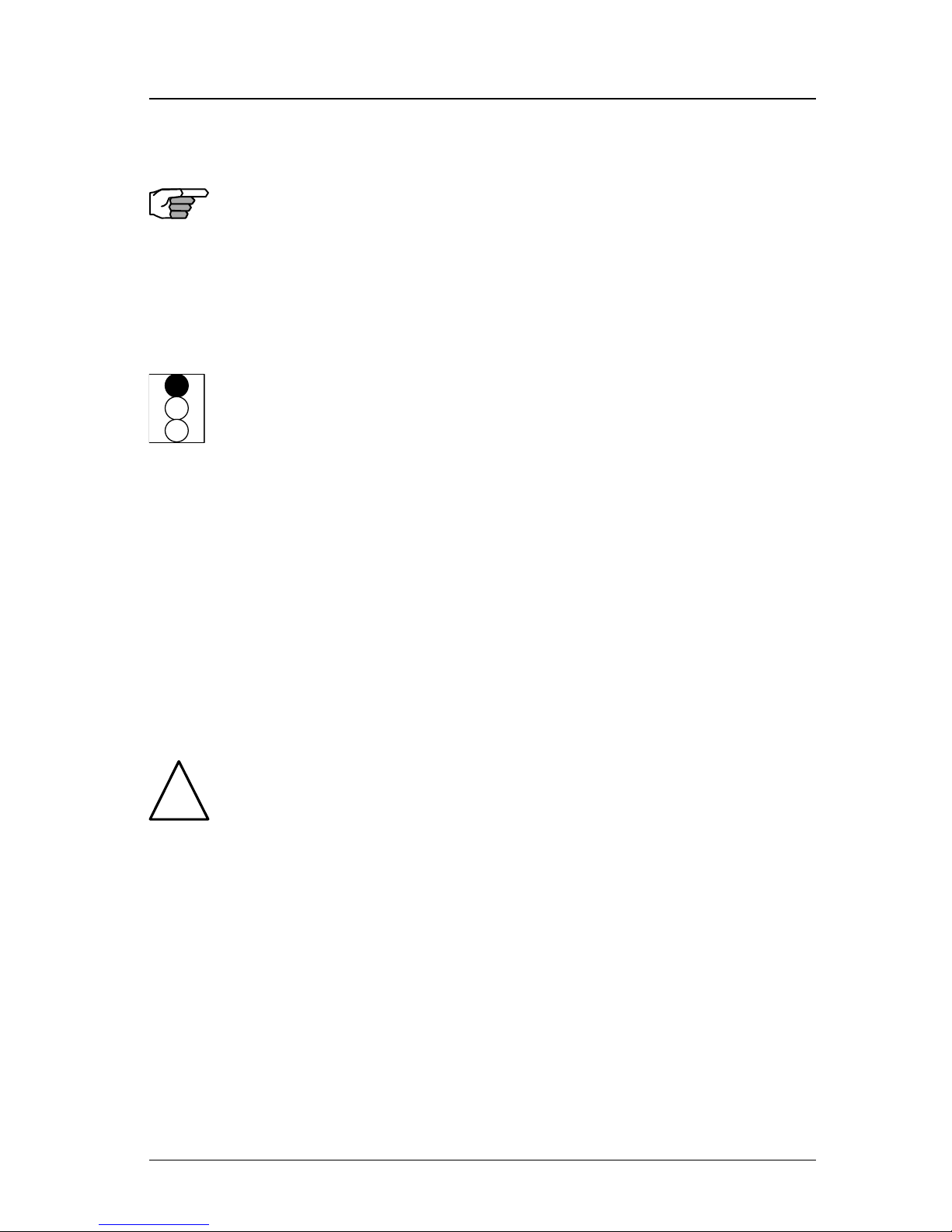
12 Version 3.0
Operator’s Manual Keypad & Display Description
Differential GPS Traffic Light Operation:
Red Flashing
Not tracking satellites (no position update). This is normal for the
first 2 minutes or so when turning the unit on. The very first time you
turn the unit on, or if the memory is reset or lost, this condition is
also normal. Allow the receiver to run for at least 30 minutes under
these circumstances. If it still does not change to Red Solid, refer to
the troubleshooting section in the Appendix F of this manual.
Red/Yellow Solid
Dead Reckoning . When normal GPS or DGPS operation is not available, this LED sequence is provided to quickly identify the DR navigation mode. A DR indicator is also displayed on all screens.
Red Solid
Tracking one or more satellites (no position update). This is also
normal for the first 2 minutes or so when turning the unit on. The
very first time you turn the unit on, allow the receiver to run for at
least 20 minutes after changing to Red Solid to collect an almanac
from the satellites, regardless of whether a position update has been
calculated or not. This is also a normal indication if the HDOP is
greater than 10, if the receiver is tracking too few satellites, or for
other reasons as well. Read the GPS and DGPS function screens for
more information.
Yellow/Green Solid
GPS position update; DGPS corrections are not being received.
You may see this from time to time during normal operation. It usually occurs when the beacon signal is not available (either it is being
blocked by terrain or a local object or you are out of range of the
transmitter) and/or you are tracking 3, 4, or 5 satellites, and the satellites have poor geometry relative to your position. The condition
will normally go back to green solid, when it picks up another beacon station. The factory default level for dropping DGPS corrections
is 600 seconds. During this period, your positioning information is
less than optimal, and position accuracy may be off by as much as 3
to 5 meters. Press the GPS function key and refer to the DGPS section in this manual for guidance if this light condition occurs.
!
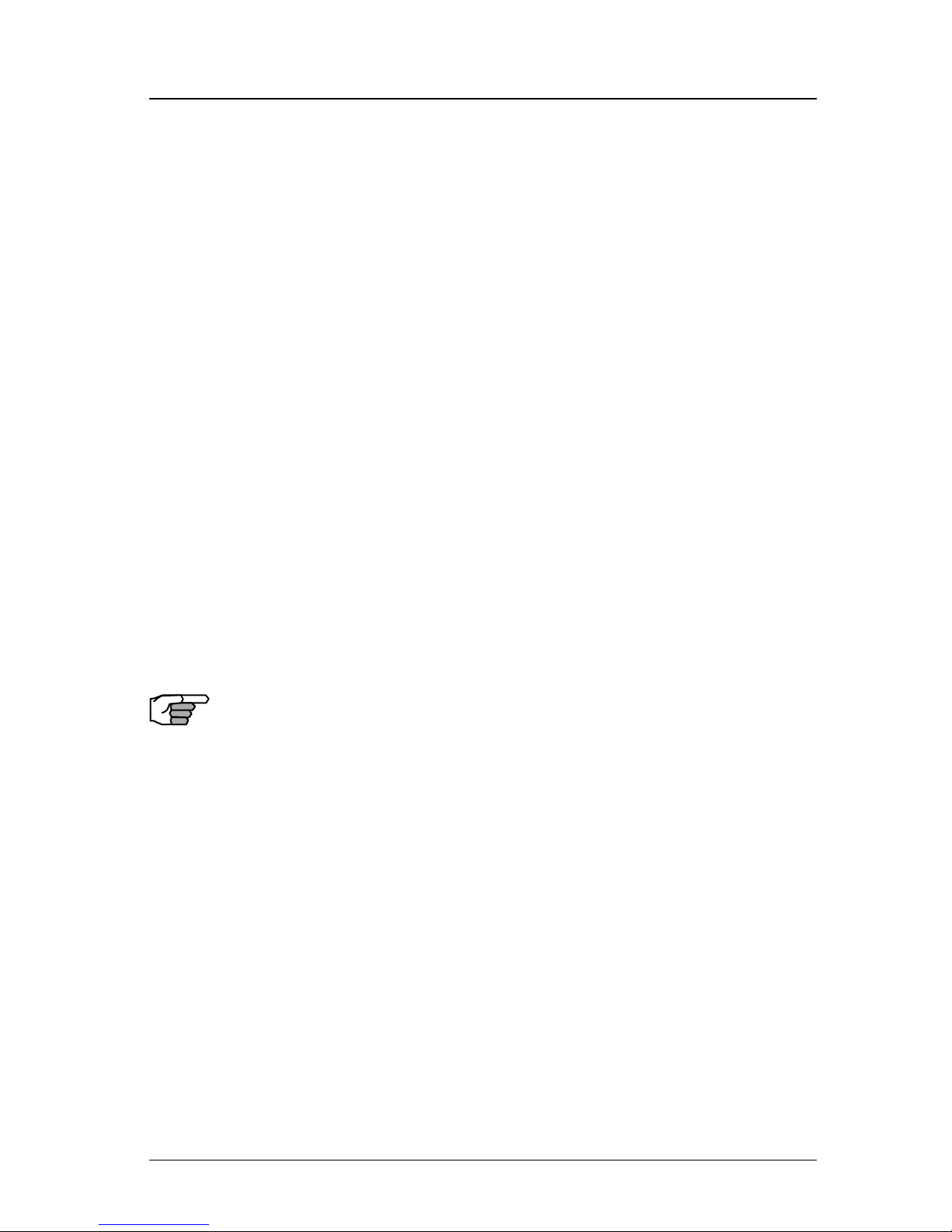
Version 3.0 13
Keypad & Display Description Operator’s Manual
Yellow Solid
DGPS position update with poor HDOP value. You may see this
from time to time during normal operation. It usually occurs when
you are tracking 3, 4, or 5 satellites, and the satellites have poor
geometry relative to your position. The condition will normally go
back to Green Solid when it picks up another satellite or the geometry of the existing satellites improves. The factory default level for
this indication is with an HDOP of 4 to 10. During this period, your
positioning information is less than optimal, and position accuracy
may be off by as much as 5 to 10 meters. You can press the GPS
function key and refer to the GPS section in this manual for guidance
if this light condition occurs.
Green Solid
DGPS position update with HDOP value less than 4. This is the
normal operating condition. Position accuracy is normally better than
3 meters. Keep in mind that position accuracy is always only as good
as the corrections received, their age, your distance from the reference station, and the geometry of the satellites. This is the normal
operating condition and no icon will be displayed.
GPS Traffic Light Operation:
Red Flashing
Not tracking satellites (no position update). This is normal for the
first 2 minutes or so when turning the unit on. The very first time you
turn the unit on, or if the memory is reset or lost, this condition is
also normal. Allow the receiver to run for at least 30 minutes under
these circumstances. If it still does not change to Red Solid, refer to
the troubleshooting section in the Appendix F of this manual.
Red/Yellow Solid
Dead Reckoning . When normal GPS or DGPS operation is not available, this LED sequence is provided to quickly identify the DR navigation mode. A DR indicator is also displayed on all screens in the
upper left hand corner of the display.
Red Solid
Tracking one or more satellites (no position update). This is also
normal for the first 2 minutes or so when turning the unit on. The
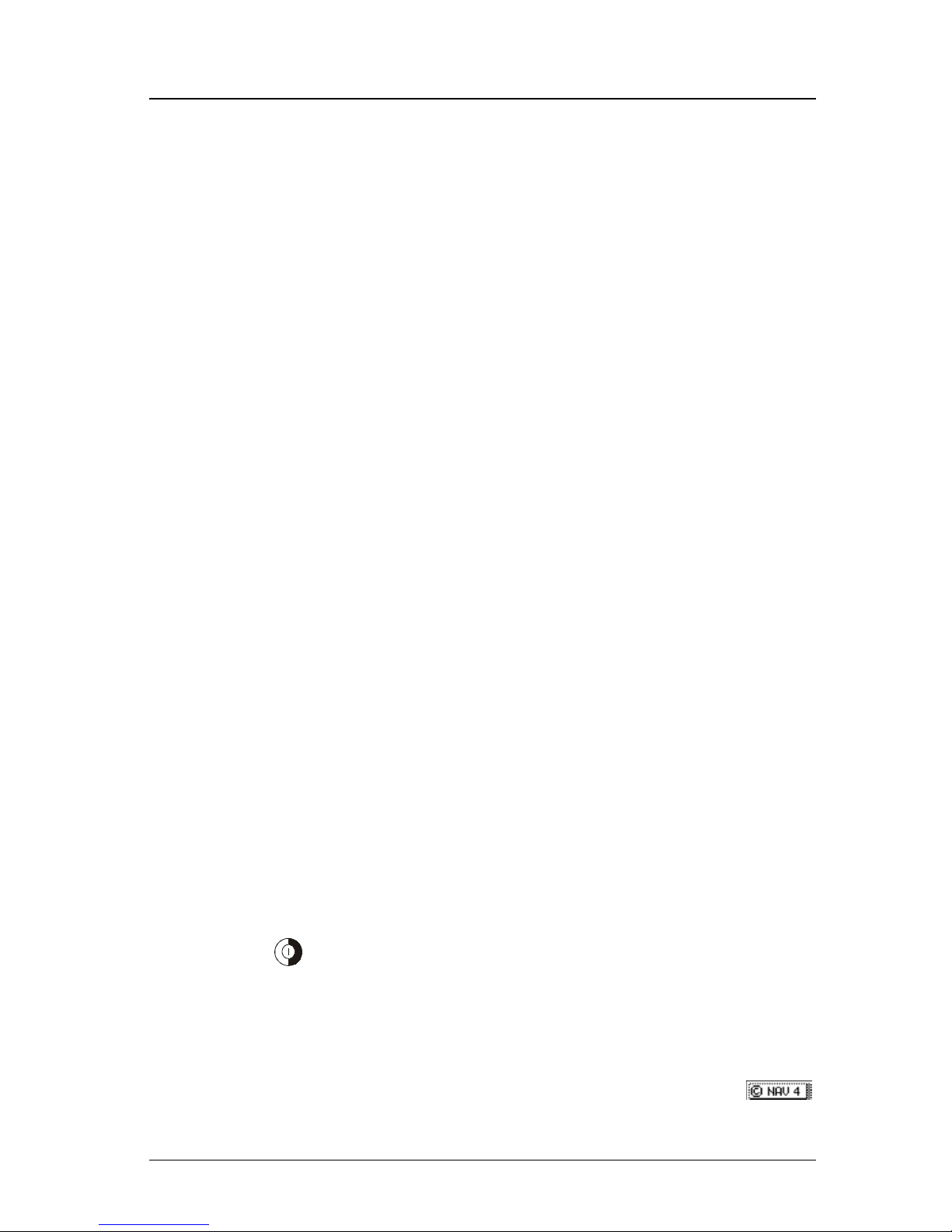
14 Version 3.0
Operator’s Manual Keypad & Display Description
very first time you turn the unit on, allow the receiver to run for at
least 20 minutes after changing to Red Solid to collect an almanac
from the satellites, regardless of whether a position update has been
calculated or not. This is also a normal indication if the HDOP is
greater than 10. The HDOP value can be read in the GPS function
screens.
Yellow Solid
GPS position update has a poor HDOP value. You may see this
from time to time during normal operation. It usually occurs when
you are tracking 3, 4, or 5 satellites, and the satellites have poor
geometry relative to your position. If you are patient, the condition
will normally go back to Green Solid when you pick up another satellite or the geometry of the existing satellites improves. The factory
default level for this indication is with an HDOP of 4 to 10. During
this period, your positioning information is less than optimal, and
position accuracy may be off by as much as 10 to 30 meters. You can
press the GPS function key and refer to the GPS section in this manual
for guidance if this light condition occurs.
Green Solid
GPS position update with HDOP value less than 4. This is the normal operating condition. Position accuracy is normally between 3 to
5 meters, but can be out as much as 30 meters. Keep in mind that
position accuracy is always only as good as the geometry of the satellites and the navigation information provided by the satellites. This
is the normal operating condition and no icon will be displayed.
The Display:
The CDU uses a Transflective LCD display screen. It provides opti-
mum viewing in virtually all lighting conditions. To change the display contrast or backlight condition, select the CFG function key
and scroll down to the Lighting menu choice. Refer to the CFG sec-
tion of the manual for a complete description of menu options. The
(
) Power On/Off/Lighting triple function key allows you to quickly
change between daytime and night time screen settings, and turn On
or Off the unit.
Information displayed on the screen is normally divided into windows, similar to what you might see on a normal computer. Each
screen has a page number in the upper left hand corner
.
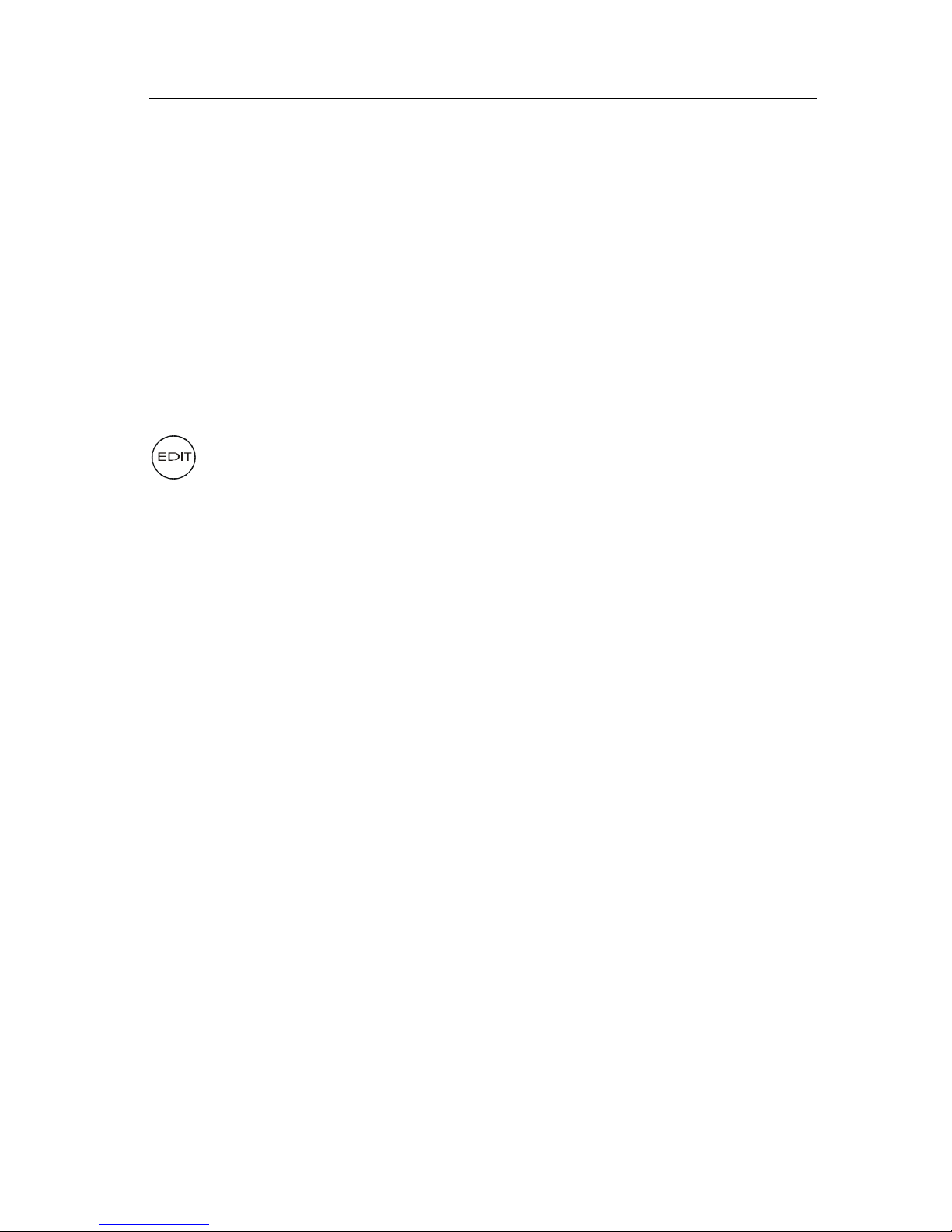
Version 3.0 15
Keypad & Display Description Operator’s Manual
These page numbers are there to help you quickly find the information you need, and to help us guide you on the rare occasion that you
might request our assistance.
With the exception of a portion of the PLOT and MOB screens which
use the UP and DOWN arrows to change the view scale, all of the
screens require that you press the EDIT (Edit Mode) function key
before you are allowed to change data on the screen. You can use the
cursor key (the big key with the arrows pointing in four directions) to
move between edit fields or menu choices on most screens when in
the edit mode. When you are not in the edit mode, you can use the
cursor to scroll between screens (i.e. NAV1, NAV2, NAV3, ...) or to
move up and down on screens (like the menu bar in the CFG screen).
+ Virtual Softkeys:
This function key activates or deactivates the softkeys and edit fields
within any screen where editing is appropriate. You will quickly learn
that this is an important operating feature in the unit. Press the EDIT
key when you want to start editing a screen and again when you have
finished editing. If after editing you press a function key and nothing
seems to happen, check to make sure you didn’t accidentally alter
your information and press the EDIT key to end editing. Some edit
screens provide an Escape softkey. If you decide for some reason that
you don’t want to use the changes you have made, pressing the Es-
cape softkey will restore the original information. However, once
you press the EDIT key, all changes are accepted and the original
data is lost.
The softkeys under the bottom of the display are so named because
their purpose changes from one menu or screen to the next. All of
the screens require that you press the EDIT (Edit Mode) function
key before the virtual softkeys can be accessed. Then use the LEFT
and RIGHT cursor arrows to highlight the desired virtual softkey and
press the ENT key (refer to pg. 18) to choose it. Don’t forget to press
the EDIT function key when you have finished editing a screen.
The Function Keys:
The Function Keys are the keys to the right of the display. There are
16 function keys in all. Eleven of the function keys access various
screen and editing displays. Three of these function keys are used for
editing or moving within the screens. One function key is used to
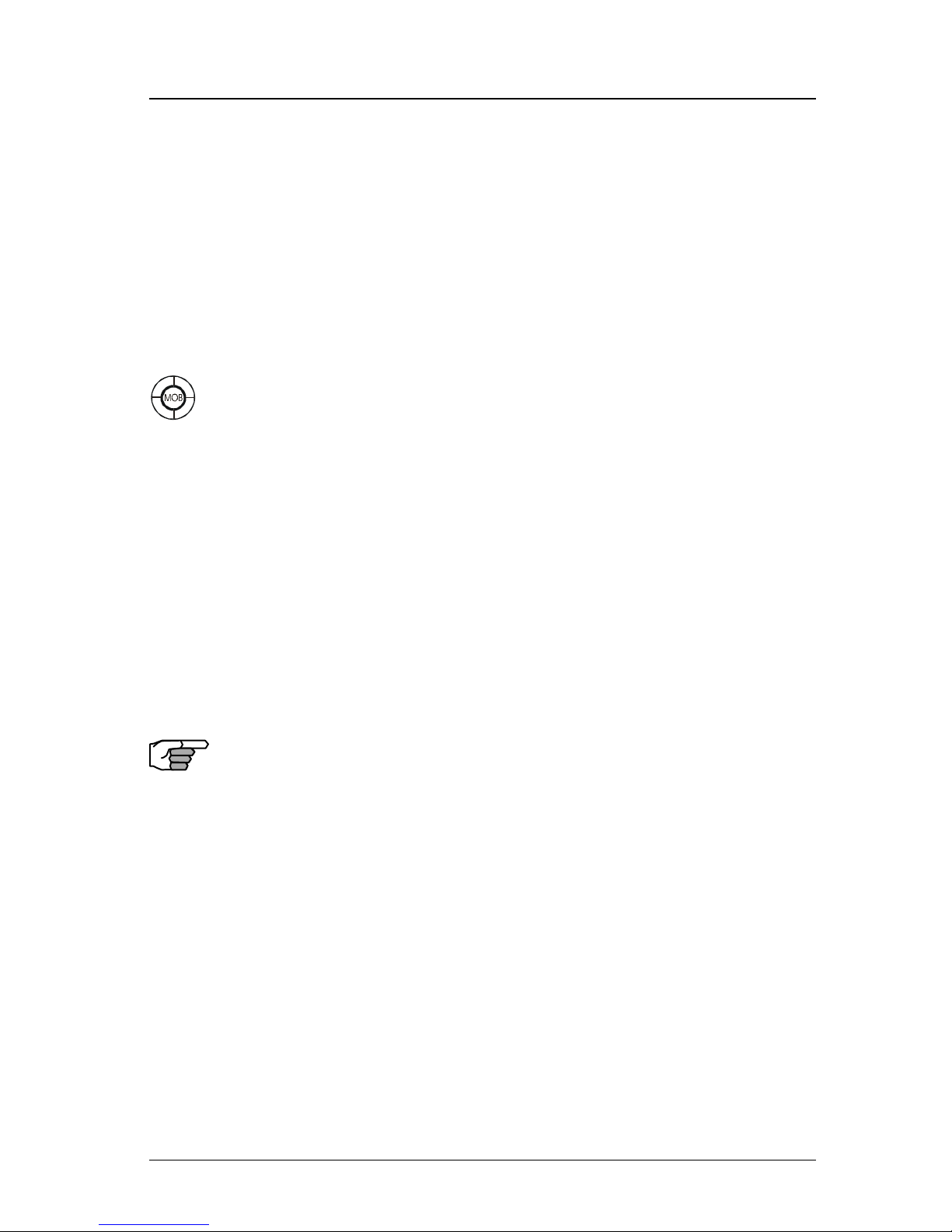
16 Version 3.0
Operator’s Manual Keypad & Display Description
mark your present position, and to activate/deactivate Man Over Board
alarms when depresses for a few seconds. One is used as the power
on/off key, and switches between two display lighting options when
depresses for a few seconds.
The ten function keys with alpha abbreviations on them are described
in the ensuing chapters. The five function keys with symbols and the
GOTO key are described below.
The function keys are also used in the edit mode to enter alphanumeric information into screen data fields.
Mark Position/MAN OVER BOARD (MOB) Key
This dual function key stores your present position, date and time at
the next available waypoint location in the waypoint bank. A window
pops up on the screen to confirm your key depression, and to tell you
where the mark position is being stored. You can go into the WPT
menu and edit the coordinates or description later. The CDU is also
capable of performing this function from a remote contact closure
input via AUX Cable (MOB/Event) wire. Refer to the Appendix F of
this manual for interface instructions.
When depressed for 3 seconds, this function key activates a number
of automatic functions:
¾ Most obviously, it brings up an MOB1 (Plot) screen.
This is an automatic scaling screen which selects the best zoom
level to display your present position and the MOB position. In
addition, the MOB position is displayed in the upper left corner,
so that you can quickly read the coordinates to others who may
be available to render assistance. This plot screen also provides
the vital bearing and distance back to the MOB position, as well
as your present course over ground.
¾ The MOB position, date and time are stored in the Waypoint
Bank for future reference (e.g. log book entries).
¾ Navigation data output on the NMEA ports (i.e. BWC and BWR),
are changed to reflect the current crisis situation. This way, other
interfaced equipment can also help guide you back to the MOB
