Page 1
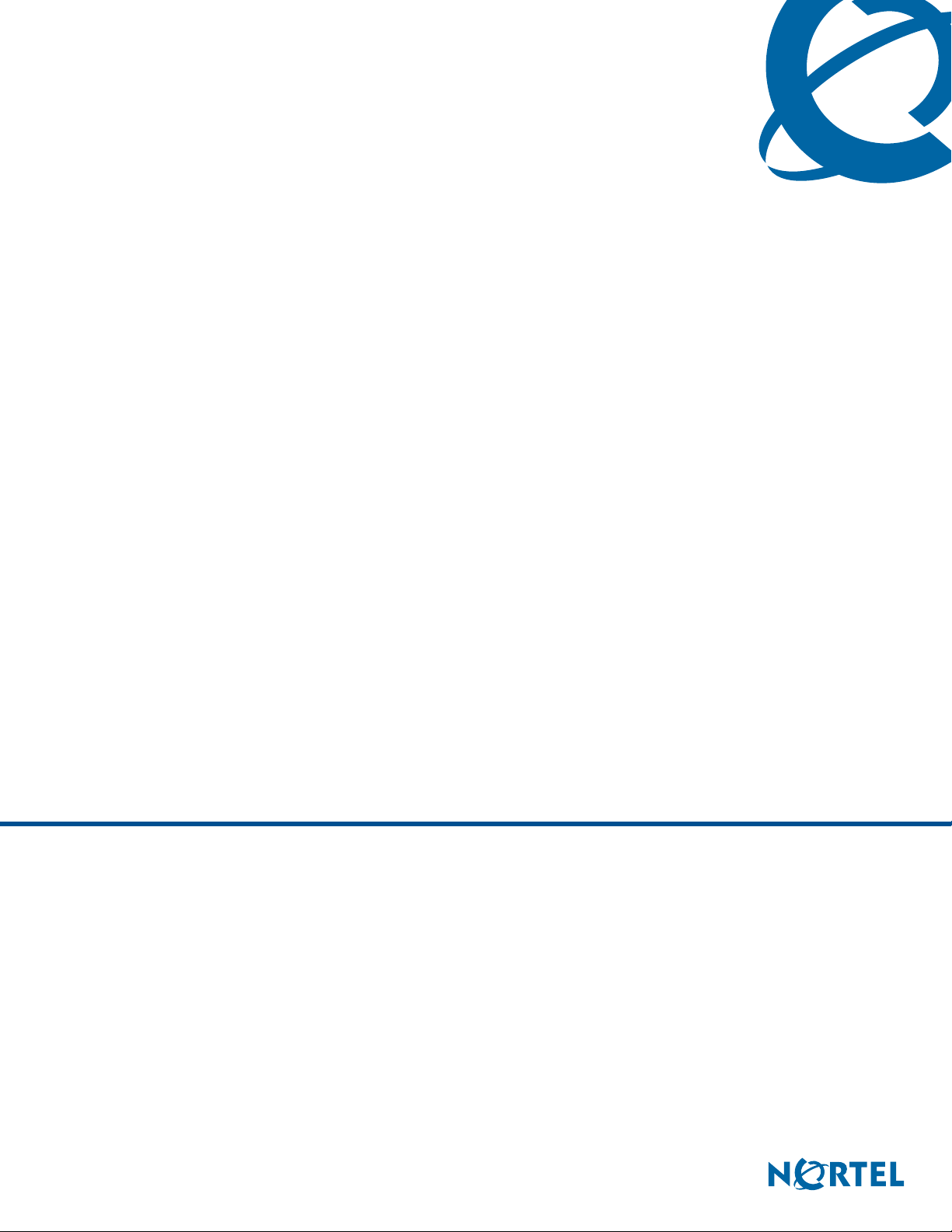
BST Doorphone Installation and Configuration
Guide
BCM
Business Communications Manager
Document Status:Standard
Document Number: NN40010-302
Document Version: 01.01
Date: June 2006
Page 2
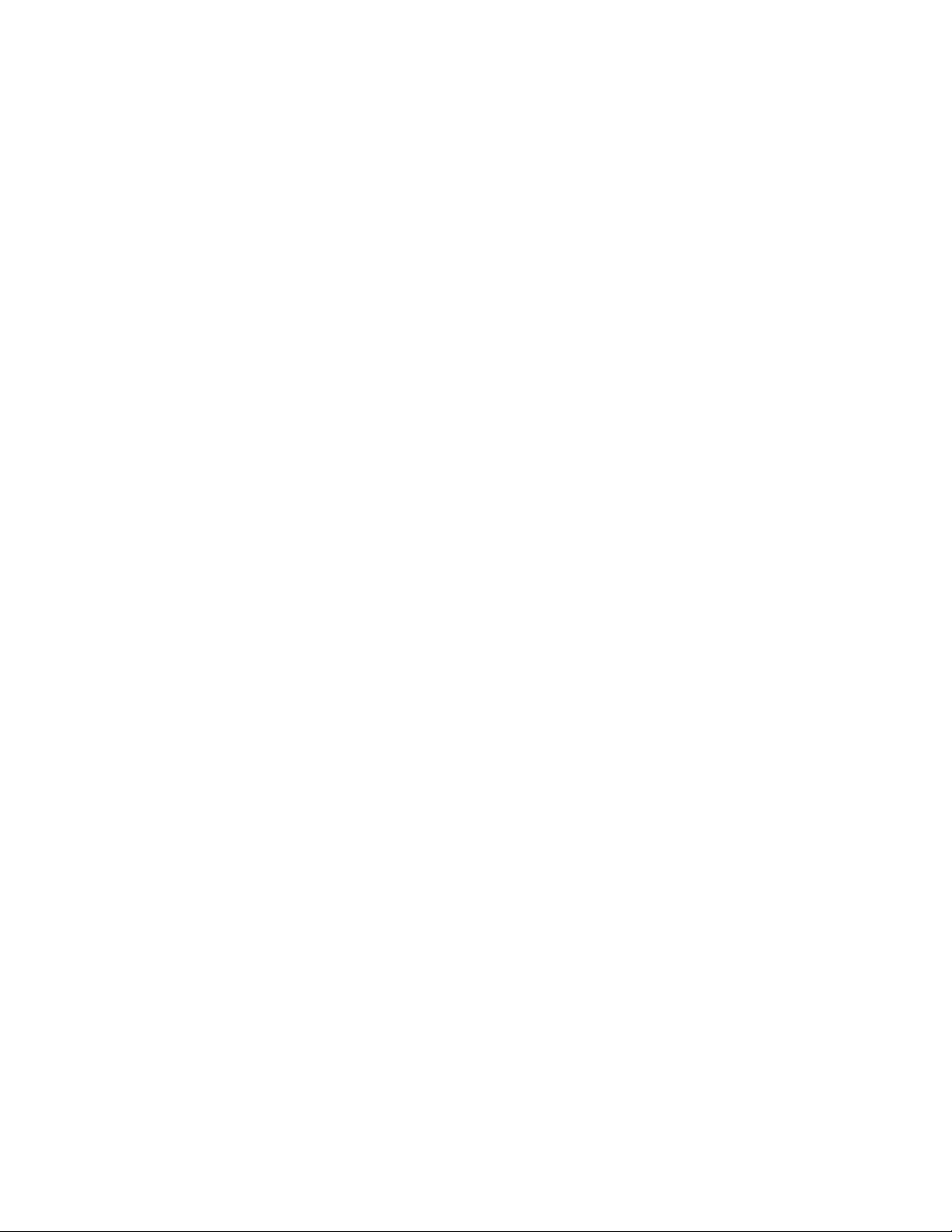
Copyright © 2005–2007 Nortel Networks, All Rights Reserved
All rights reserved.
The information in this document is subject to change without notice. The statements, configurations, technical data, and
recommendations in this document are believed to be accurate and reliable, but are presented without express or implied
warranty. Users must take full responsibility for their applications of any products specified in this document. The
information in this document is proprietary to Nortel Networks.
Trademarks
Nortel, the Nortel logo, and the Globemark are trademarks of Nortel Networks.
Microsoft, MS, MS-DOS, Windows, and Windows NT are trademarks of Microsoft Corporation.
All other trademarks and registered trademarks are the property of their respective owners.
Page 3
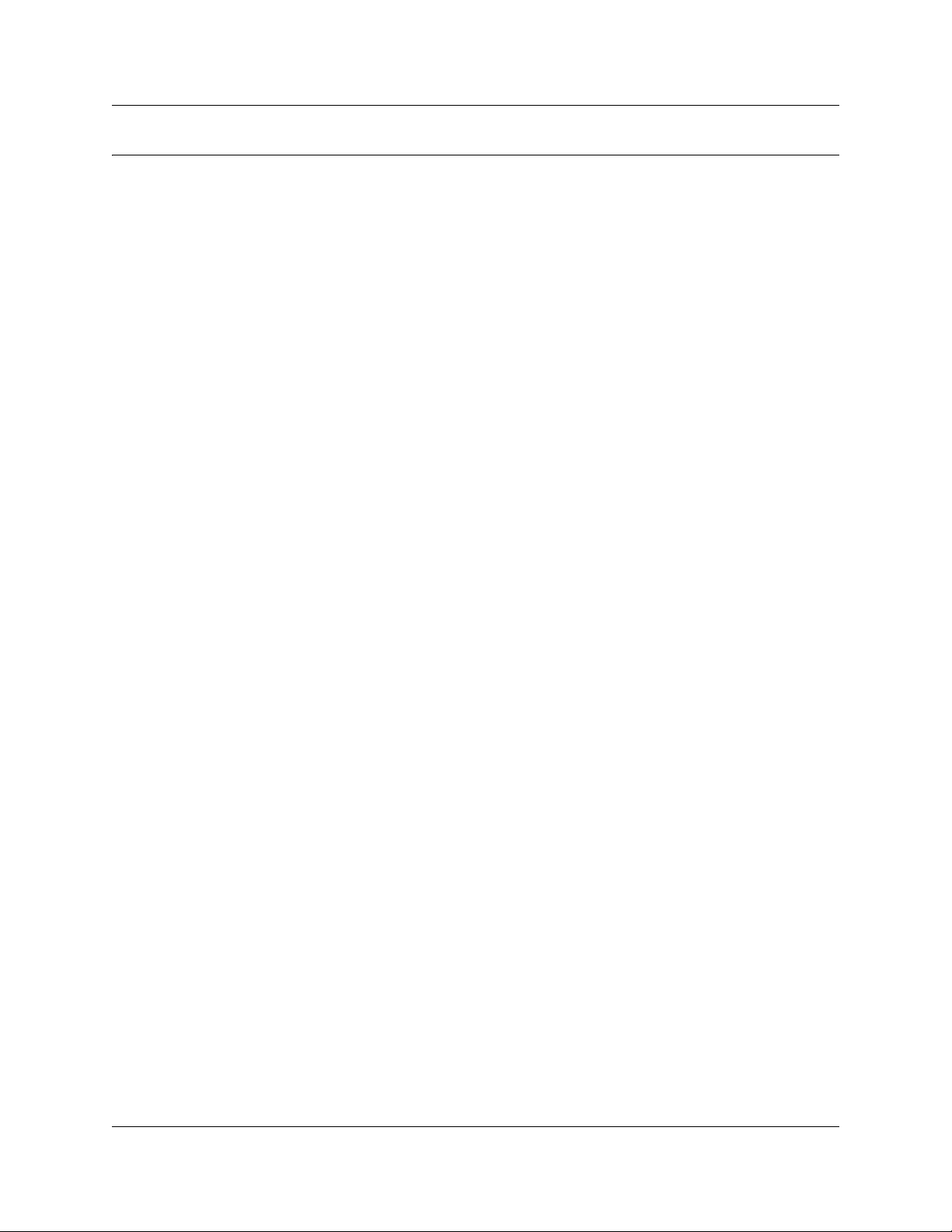
Contents
About the Business Series Terminal (BST) Doorphone . . . . . . . . . . . . . . . . 5
What you need to know . . . . . . . . . . . . . . . . . . . . . . . . . . . . . . . . . . . . . . . . . . . . . . . . . 5
Environment requirements . . . . . . . . . . . . . . . . . . . . . . . . . . . . . . . . . . . . . . . . . . . . . . . 5
How to get help . . . . . . . . . . . . . . . . . . . . . . . . . . . . . . . . . . . . . . . . . . . . . . . . . . . . . . . 5
DN configuration requirements for the BST Doorphone . . . . . . . . . . . . . . . 7
Creating a BST Doorphone DN record . . . . . . . . . . . . . . . . . . . . . . . . . . . . . . . . . . . . . 7
Other BST Doorphone configuration requirements . . . . . . . . . . . . . . . . . . . . . . . . . . . . 9
Trunk/line data . . . . . . . . . . . . . . . . . . . . . . . . . . . . . . . . . . . . . . . . . . . . . . . . . . . . . 9
Scheduled Services . . . . . . . . . . . . . . . . . . . . . . . . . . . . . . . . . . . . . . . . . . . . . . . . 9
BST Doorphone Installation . . . . . . . . . . . . . . . . . . . . . . . . . . . . . . . . . . . . . 11
Wire and mount a BST Doorphone . . . . . . . . . . . . . . . . . . . . . . . . . . . . . . . . . . . . 11
Initialize a new BST Doorphone . . . . . . . . . . . . . . . . . . . . . . . . . . . . . . . . . . . . . . 13
Optional Equipment . . . . . . . . . . . . . . . . . . . . . . . . . . . . . . . . . . . . . . . . . . . . . . . . 13
Configuring BST Doorphone settings . . . . . . . . . . . . . . . . . . . . . . . . . . . . . 15
Contents 3
Testing the BST Doorphone . . . . . . . . . . . . . . . . . . . . . . . . . . . . . . . . . . . . . . . . . . . . 16
Doorphone configuration tips . . . . . . . . . . . . . . . . . . . . . . . . . . . . . . . . . . . . . . . . 17
BST Doorphone Installation and Configuration Guide
Page 4
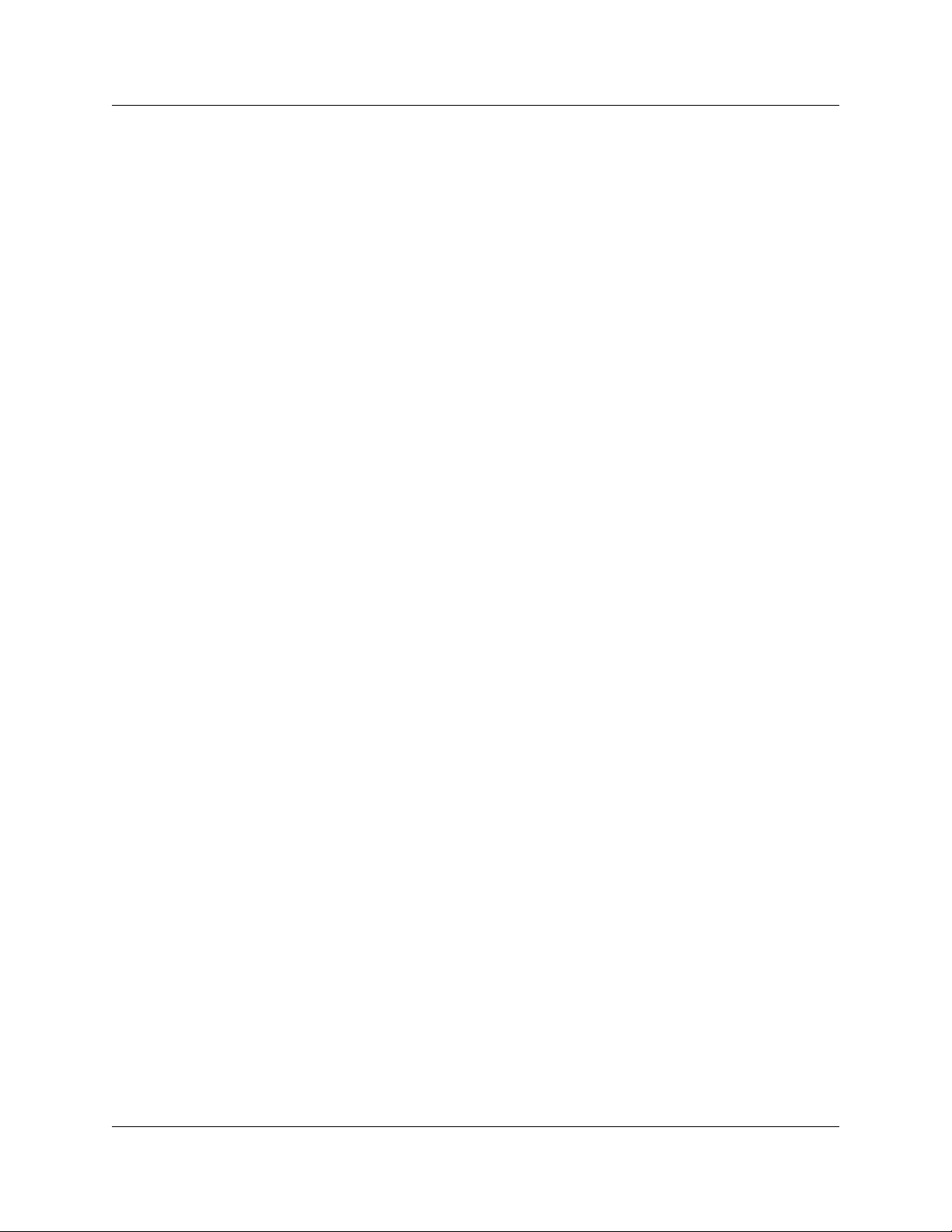
4 Contents
NN40010-302
Page 5
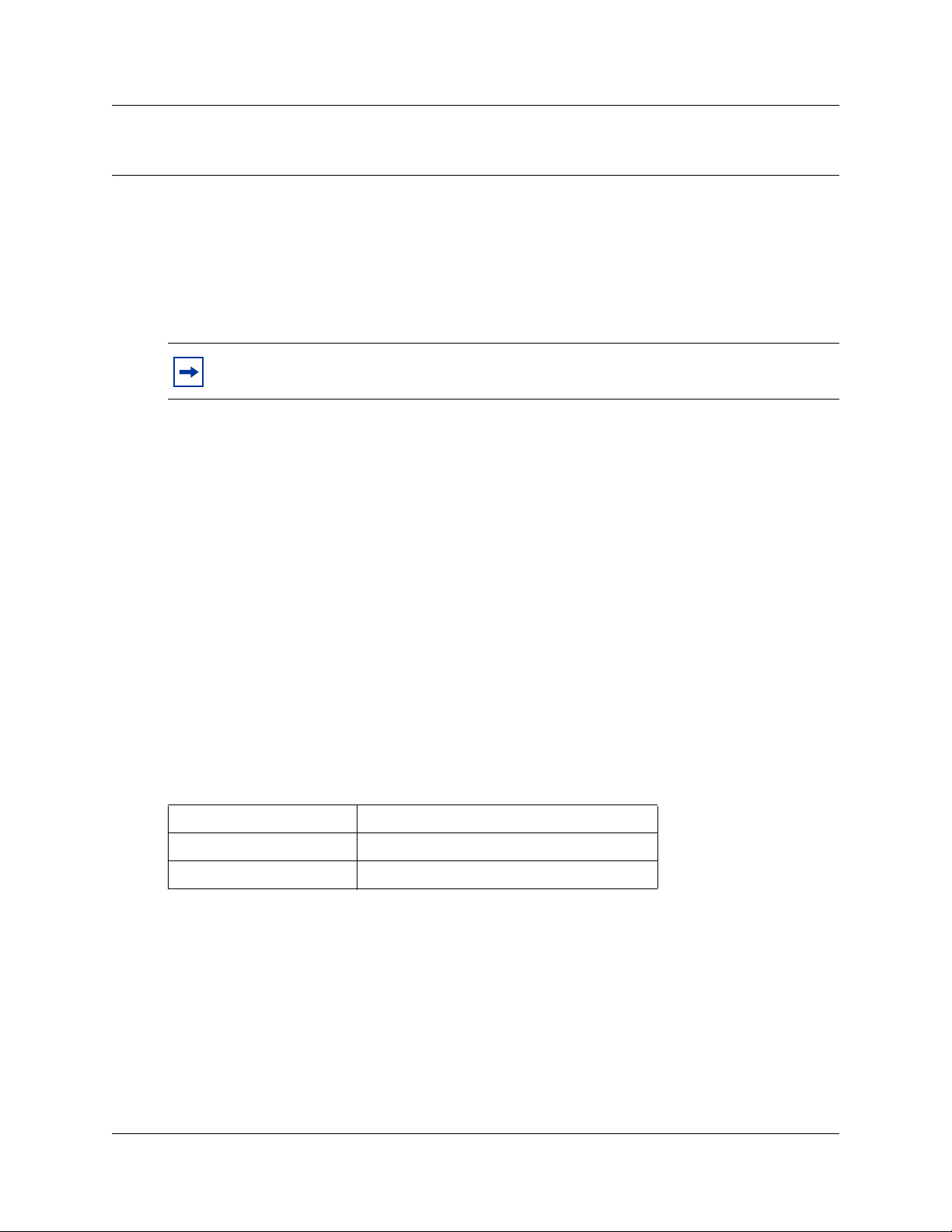
Chapter 1
About the Business Series Terminal (BST) Doorphone
This guide leads a Nortel installer and/or system administrator through installing and configuring a
BST Doorphone on a Business Communications Manager (BCM) system.
The BST Doorphone is used as an intercom device to control access to your building. It provides
call notification and handsfree communication from a site entry location to assigned telephones on
the BCM system.
Note: Door opening capabilities are available with a Door Opening Controller (DOC).
For more information on DOC, refer to “Optional Equipment” on page 13.
This chapter contains:
• “What you need to know”
• “Environment requirements”
• “How to get help”
5
What you need to know
To install and configure a BST Doorphone you must:
• know how to log on to Element Manager and use the Element Manager interface
• be a Nortel installer with Business Communications Manager certification
• know basic Nortel terminology
Environment requirements
Check the following environment requirements:
Temperature -35° to 60°C (-31° – 140°F)
Relative humidity 5% to 95% non-condensing
Background noise up to 70 dB A
BST Doorphone Installation and Configuration Guide
Page 6
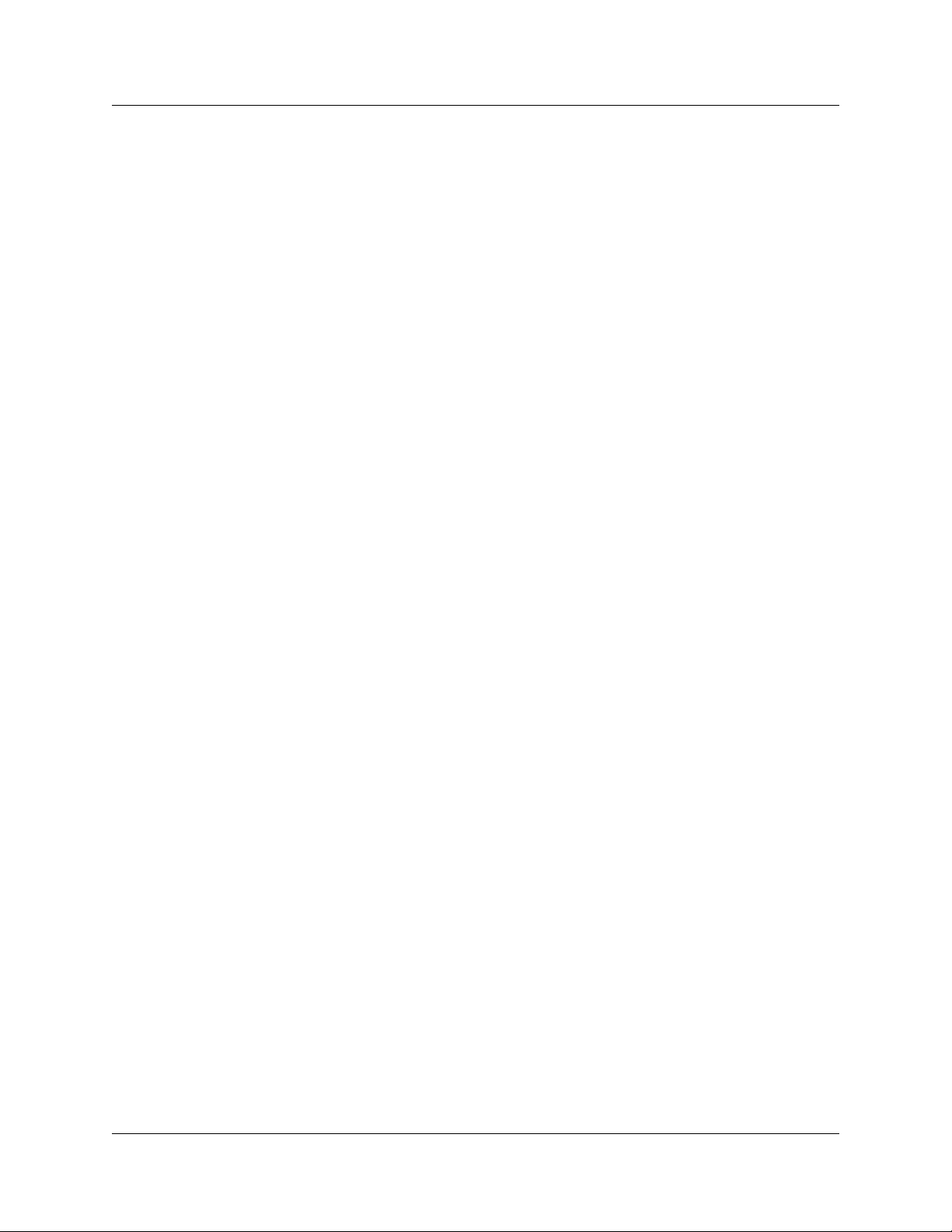
6 Chapter 1 About the Business Series Terminal (BST) Doorphone
How to get help
This section explains how to get help for Nortel products and services.
Getting Help from the Nortel Web site
The best way to get technical support for Nortel products is from the Nortel Technical Support
Web site:
http://www.nortel.com/support
This site provides quick access to software, documentation, bulletins, and tools to address issues
with Nortel products. More specifically, the site enables you to:
• download software, documentation, and product bulletins
• search the Technical Support Web site and the Nortel Knowledge Base for answers to
technical issues
• sign up for automatic notification of new software and documentation for Nortel equipment
• open and manage technical support cases
Getting Help over the phone from a Nortel Solutions Center
If you don’t find the information you require on the Nortel Technical Support Web site, and have a
Nortel support contract, you can also get help over the phone from a Nortel Solutions Center.
In North America, call 1-800-4NORTEL (1-800-466-7835).
Outside North America, go to the following Web site to obtain the phone number for your region:
http://www.nortel.com/callus
Getting Help from a specialist by using an Express Routing Code
To access some Nortel Technical Solutions Centers, you can use an Express Routing Code (ERC)
to quickly route your call to a specialist in your Nortel product or service. To locate the ERC for
your product or service, go to:
http://www.nortel.com/erc
Getting Help through a Nortel distributor or reseller
If you purchased a service contract for your Nortel product from a distributor or authorized
reseller, contact the technical support staff for that distributor or reseller.
NN40010-302
Page 7

Chapter 2
DN configuration requirements for the BST Doorphone
You can set up the DN record prior to a hardware installation, or you can install the hardware
before you configure the DN record. If you install the hardware first, Element Manager will
automatically detect the BST Doorphone and list it in the Active DNs table.
Note: Some default DN settings can cause the BST Doorphone to automatically answer
incoming calls that are not intended to be heard over the BST Doorphone. For detailed
information about all DN settings, refer to your BCM Configuration Guide.
Creating a BST Doorphone DN record
Follow these steps to create a DN record for the BST Doorphone.
1 From Element Manager, click the Configuration tab and select Telephony > Sets > All DNs.
2 The All DNs panel contains three tabs: Line Access, Capabilities and Preferences , and
Restrictions. Depending on which tab is selected, different fields appear in the main panel and
the details panels. The All DNs pane displays the parameters shown in the table below
regardless of what tab is selected. Use Table 1 to set the values for the BST Doorphone.
7
Table 1 Static information on the main panel
Attribute Value Description
Name <up to seven alphanumeric
Model
Port
characters>
Doorphone Choose Doorphone for the BST Doorphone.
<port number> This read-only field shows the port number for the Set DN.
Use this field to provide a more specific description of the BST
Doorphone, such as BackDR for Back Door.
Remember this port number when you are installing the BST
Doorphone to a station module on the BCM system.
3 Select the Line Access tab and select the DN. Three tabs display in the details panel. You must
set parameters in the main panel and under the following tabs:
• Line Assignment
• Line Pool Access
• Answer DNs
BST Doorphone Installation and Configuration Guide
Page 8

8 Chapter 2 DN configuration requirements for the BST Doorphone
Use Table 2 to set line access parameters for the BST Doorphone.
Table 2 Line access parameters
Tab Attribute Values Description
Main panel Fwd No Answer up to 24 digits Leave blank for the BST Doorphone.
Fwd Busy up to 24 digits Leave blank for the BST Doorphone.
Line Assignment Line read only Ensure there is no line assignment for this DN.
Line Pool
Access
Answer DNs DN DN number Ensure that there are no Answer DN assignments for
Line Pool read only Ensure that no line pool access is selected for this DN.
the BST Doorphone.
4 Select the Capabilities and Preferences tab and select the DN. Additional tabs display in the
details panel. You must set parameters in the main panel and under the following tabs:
• Capabilities
• Preferences
Use Table 3 to set the capabilities and preferences for the BST Doorphone.
5 Repeat these steps for every BST Doorphone you plan to install on the system.
Table 3 Capabilities and preferences
Tab Attribute Values Description
Main panel Prime line I/C Ensure that the prime line value is set to I/C for the
BST Doorphone.
Intercom (I/C)
keys
Control set None Set this value to None for the BST Doorphone.
Capabilities DND on busy check box Ensure that this check box is not selected for the BST
Handsfree None
Paging check box Ensure that this check box is selected for the BST
Direct dial 0 - 9 Set this value to 0 for the BST Doorphone.
Preferences Aux ringer check box Ensure that this check box is not selected for the BST
Hotline type None
Note: For a detailed explanation on all line access fields, refer to your BCM Configuration Guide.
1 Assign only one intercom key to the BST Doorphone.
Doorphone.
Set this value to Auto for the BST Doorphone.
Standard
Auto
Doorphone.
Doorphone.
Ensure that the Hotline type is sent to None.
Internal
External
NN40010-302
Page 9

Chapter 2 DN configuration requirements for the BST Doorphone 9
Other BST Doorphone configuration requirements
You must configure the Trunk/line data and Scheduled Services for the BST Doorphone to work
properly.
Trunk/line data
Ensure that the BST Doorphone DN (DN XXX) is not assigned as a prime set for lines on the
BCM system.
The Element Manager displays all active lines under:
Configuration > Telephony > Lines > Active Physical Lines headings.
Scheduled Services
Ensure that the BST Doorphone DN (DN XXX) is not assigned as a control set, extra dial set or a
ringing set for scheduled services.
The Element Manager displays three services (ringing, restrictions and routing) under:
Configuration > Telephony > Scheduled Services headings.
BST Doorphone Installation and Configuration Guide
Page 10

10 Chapter 2 DN configuration requirements for the BST Doorphone
NN40010-302
Page 11

Chapter 3
BST Doorphone Installation
The BST Doorphone can be mounted in a standard recessed double-gang electrical box for flush
mounting or surface mounted using the optional surface mount bracket. Mount the BST
Doorphone at shoulder height (approximately 5 ft.) in the absence of other specifications, such as
compliance with local handicapped access regulations, if required.
Select a location for the BST Doorphone within 300 m (1000 ft.) of the BCM system. This
distance can be increased to 780 m (2600 ft.) with the connection of a Station Auxiliary Power
Supply (SAPS) to a BST Doorphone.
The BST Doorphone is suitable for exposure to weather; however, care must be taken to ensure
holes or recesses provided for the BST Doorphone are properly sealed to prevent water from
entering the wall in exposed locations. Gaskets are supplied for both flush and wall mount
installations. No gasket is required between the BST Doorphone and surface mount bracket.
Caution: You must install protection devices when wiring between the BST Doorphone
and the BCM system is routed outside a building, such as aerial or buried cable. Protection
devices must be installed at each end of the exposed cable. Nortel recommends the ITW
LINX MP1A-90-27 secondary protector for this purpose.
11
Wire and mount a BST Doorphone
1 Remove the BST Doorphone’s faceplate.
2 Determine if you want a flush or surface mount installation.
For a surface mount:
• Discard the flush mount gasket.
• Verify the correct orientation of the
surface mount gasket.
• Thread the wires through the center hole,
then through the surface mount bracket.
• Fasten the surface mount bracket at the
desired location on the wall.
OR
Figure 1 Surface mount
Surface mount
bracket
Surface mount gasket
Main housing
assembly
Faceplate
BST Doorphone Installation and Configuration Guide
Page 12

12 Chapter 3 BST Doorphone Installation
For a flush mount:
(into an electrical box embedded in the wall)
• Discard the surface mount gasket and
bracket.
• Slide the flush mount gasket onto the main
housing assembly.
3 Run a standard 3-pair cable from the BCM
system to the BST Doorphone location.
Use one pair to connect the
''KSU'' terminals
of the BST Doorphone to a reserved station
module port on the BCM system.
Strip wires 6 mm (1/4 inch) before inserting
them in the terminal block and tightening.
Figure 2 Flush mount
Wall
Flush mount
gasket
Figure 3 BST Doorphone TCM connector
screw block
KSU SAPS DOC
Main housing
assembly
Faceplate
The second pair can be used to connect an
optional DOC, leaving a spare pair for a
SAPS installation. For more information on
Note: BST Doorphone connections
are polarity insensitive.
DOC, refer to Optional Equipment on page
13.
4 Fasten the BST Doorphone’s faceplate to the main housing assembly.
Note: When the surface mount bracket is used, secure the wiring with a cable tie through the
round holes in the rear of the surface mount bracket or electrical box (customer supplied),
before fastening the BST Doorphone’s faceplate to the main housing assembly.
NN40010-302
Page 13

Chapter 3 BST Doorphone Installation 13
✙
✙
Initialize a new BST Doorphone
The system automatically recognizes the BST Doorphone once it is installed and connected. Use
the following commands, to refresh the Element Manager view in order for the BST Doorphone to
appear in the Active Sets panel.
• In Element Manager, click on the IP address in the Network Elements pane. Go to the top
menu and select View > Refresh. Element Manager refreshes and the allows BST Doorphones
to appear in the system.
The BST Doorphone will identify itself to the system as a Doorphone.
Note: The Call button’s backlight automatically turns on when the
BST Doorphone is connected to a station module port on the
system. The backlight is useful in low light conditions.
Call button
Optional Equipment
The Door Opening Controller (DOC) operates through a BST Doorphone to provide door opening
control. The DOC receives data from the BST Doorphone, that is compared against a dip-switch
set code for activation.
The DOC provides convenient control of locked mechanisms but is not intended for sole building
entry security. In high security environments, backup systems should be used for added protection.
Power failure, device failure, wiring faults and unauthorized equipment access can all contribute to
a failed locked or unlocked situation.
For more information on the DOC, refer to documentation provided with the DOC unit.
BST Doorphone Installation and Configuration Guide
Page 14

14 Chapter 3 BST Doorphone Installation
NN40010-302
Page 15

Chapter 4 Configuring BST Doorphone settings 15
Chapter 4
Configuring BST Doorphone settings
Doorphone programming allows you to customize feature settings for individual BST Doorphones
on the BCM system.
Follow these steps to configure Doorphone settings:
1 From Element Manager, click on the Configuration tab and select Telephony > Sets >
Active Sets.
Note: A maximum of 250 BST Doorphones can be attached to the BCM system.
2 Click on the Doorphone you want to program (for example, Doorphone 1) and select the
Capabilities and Preferences tab.
3 Select the Preferences tab from the details panel, and set the Dialing Options to Standard
dial.
4 Select the Doorphone Settings tab from the details panel.
5 Use the information in Table 4 to change the Doorphone settings.
6 Repeat these steps for each BST Doorphone installed on the system.
Table 4 BST Doorphone settings (Sheet 1 of 2)
Setting Values Description
Doorphone state Active This read-only field indicates if the Doorphone is detected on
the system and is operational.
Speaker volume Low
Medium
High
Chime volume Low
Medium
High
Call Action Ring Set
Page
Both
Target DN < any telephone DN> Enter the DN number of the internal telephone to call when the
Ring Delay 1 to 60 seconds Select a set length of time (in seconds) to allow ringing at the
Assign a volume level for the Doorphone speaker.
Assign a volume level for chime tones played during a
Doorphone page.
Select a call activity when the Doorphone Call button is
pressed.
Ring Set: Calls an internal telephone.
Page: Sends a page tone to a specific group of telephones in a
page zone.
Both: Calls an internal telephone. If the call is not answered
after a set length of time, a page tone is sent to a specific
group of telephones in a page zone.
Doorphone’s Call button is pressed.
Target DN before the call is automatically disconnected.
BST Doorphone Installation and Configuration Guide
Page 16

16 Chapter 4 Configuring BST Doorphone settings
Table 4 BST Doorphone settings (Sheet 2 of 2)
Setting Values Description
Page Target Internal
External
Both
Page Zone Zone (1 to 6)
All
Chime Sequence 1 to 4
None
Custom
Custom Chime < 0 to 8 digit string> Allows you to create your own chime tune using the following
Opener Type DOC
None
Open Digit 0 - 9, * or #
< one-digit code>
Internal: Make a page announcement to a specific group of
telephones in a page zone, through the telephone speakers.
External: Make a page announcement through an external
loudspeaker system.
Both: Make a page announcement through telephone
speakers and an external loudspeaker system.
Assign Doorphone paging to one of six page zones.
Select All to assign Doorphone paging to all six page zones.
During a Doorphone page, a page tone will be heard followed
by the distinctive chime.
Select one of four standard distinctive chimes.
Select None to have no chimes presented during a Doorphone
page (only a page tone will be heard)
Select Custom for an unique chime setting. You must enter a
custom chime sequence in the Custom Chime setting.
parameters:
0 to 4 - chime tone (pitch) increases by number
5 = silence
Allows you to specify if a Door Opening Controller (DOC) is
connected to the Doorphone.
The Open digit setting allows you to specify a single digit code
to unlock a door or gate when a DOC is connected to the
Doorphone.
Note:
The Open digit setting must match the dip-switch set code on the DOC. For more
information on DOC, refer to Optional Equipment on page 13.
Hardware ID <10 character string> This read-only field that shows the hardware identification
number assigned to the Doorphone.
Testing the BST Doorphone
You can perform the following tasks to test the Doorphone settings:
• Press the Call button on the BST Doorphone and ensure the Target DN telephone rings.
• Let the Target DN telephone ring until the call is automatically disconnected. Ensure that a page
tone followed by the Doorphone’s distinctive chime is heard at specified telephones included in
the Doorphone’s page zone.
• To establish a voice path, dial the BST Doorphone’s DN from any telephone on the system, or
press the Call button on the BST Doorphone and answer the ringing call at the Target DN
telephone.
• If installed, test the DOC as shown below:
— Press the Call button on the BST Doorphone and answer the call at the Target DN
telephone.
NN40010-302
Page 17

Chapter 4 Configuring BST Doorphone settings 17
— T o open the door, dial the single digit code (specified in Doorphone programming) or on a
two-line display telephone, press the OPEN display button.
— Press the release button or hang up to end the test.
Doorphone configuration tips
• The Doorphone’s Tar get DN telephone should be assigned to the same page zone that is used by
the Doorphone for paging (chime presentation).
• The Doorphone can ring several telephones on the system using Answer DNs. Program one or
more telephones to have a Ringing Answer button for the Target DN telephone.
— For example, the Target DN telephone is DN 230. Assign DN 230 as an Answer DN for
extensions 223, 224 and 225. When the BST Doorphone Call button is pressed, four
telephones on the system will ring (telephones: 230, 222, 223 and 225).
For more information on Answer DNs and assigning telephones to page zones
Configuration Guide.
, refer to your BCM
BST Doorphone Installation and Configuration Guide
Page 18

18 Chapter 4 Configuring BST Doorphone settings
NN40010-302
