Page 1
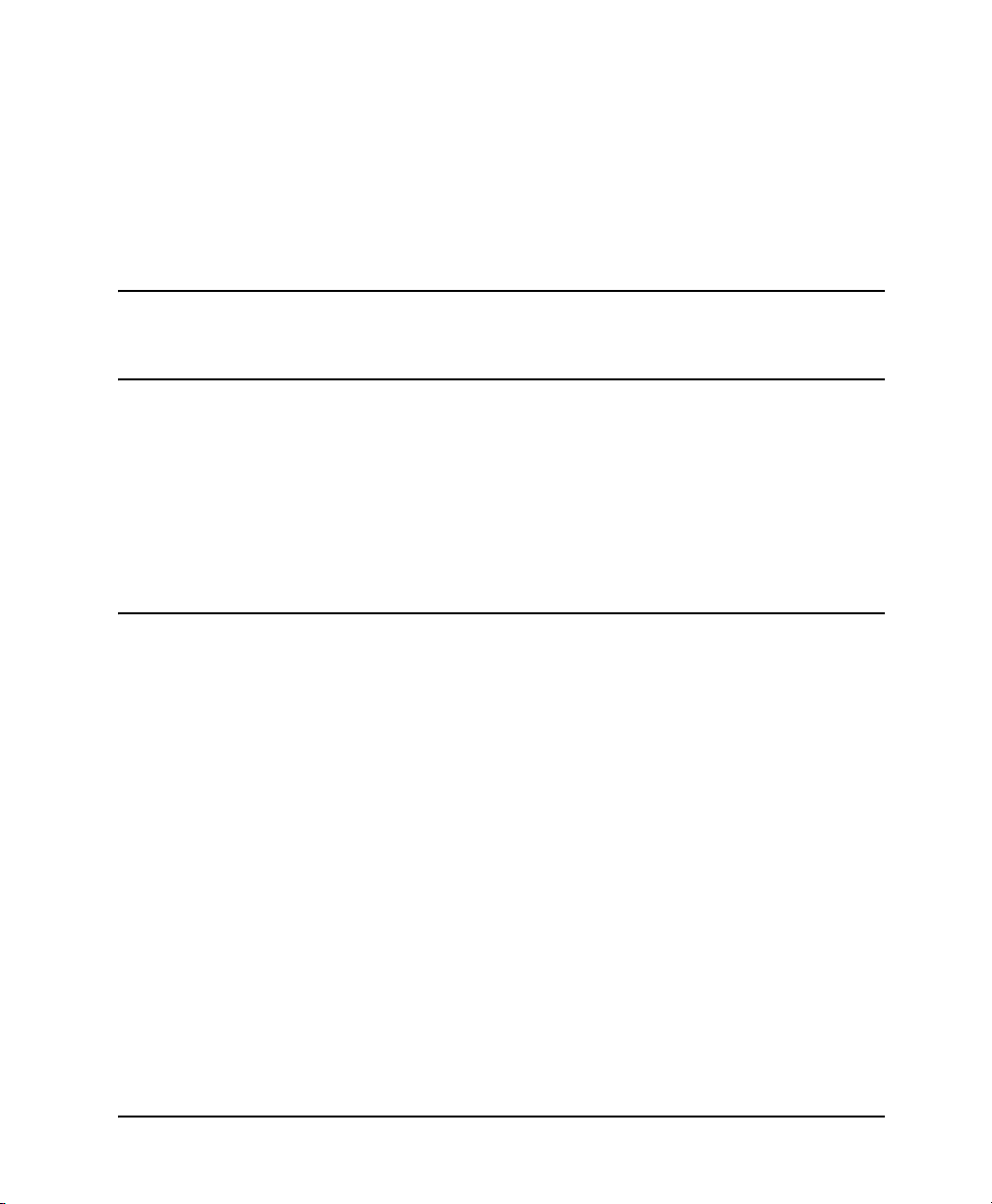
Nortel Application Gateway 1000/2000
Nortel Application Gateway Release 6.2
Broadcast Server User Guide
Configuration and Operation
Document Number: NN42360-102
Document Release: Standard 02.01
Date: January 2008
Year Publish FCC TM
Copyright © 2008 Nortel Networks. All Rights Reserved.
Sourced in Canada
LEGAL NOTICE
While the information in this document is believed to be accurate and reliable, except as otherwise expressly
agreed to in writing NORTEL PROVIDES THIS DOCUMENT "AS IS" WITHOUT WARRANTY OR CONDITION
OF ANY KIND, EITHER EXPRESS OR IMPLIED. The information and/or products described in this document
are subject to change without notice.
Nortel, the Nortel logo, the Globemark, SL-1, Meridian 1, and Succession are trademarks of Nortel Networks.
All other trademarks are the property of their respective owners.
Page 2
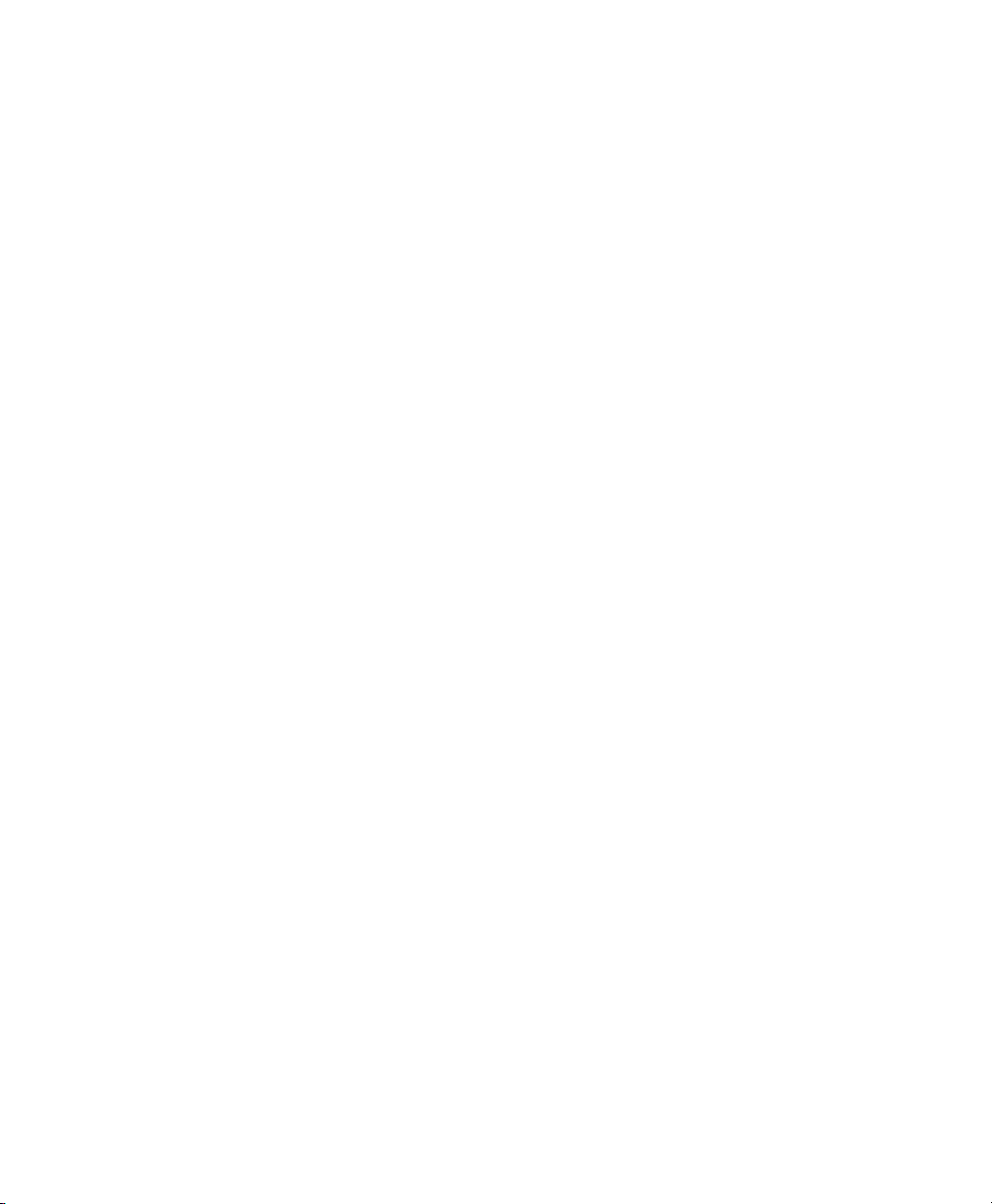
Page 3
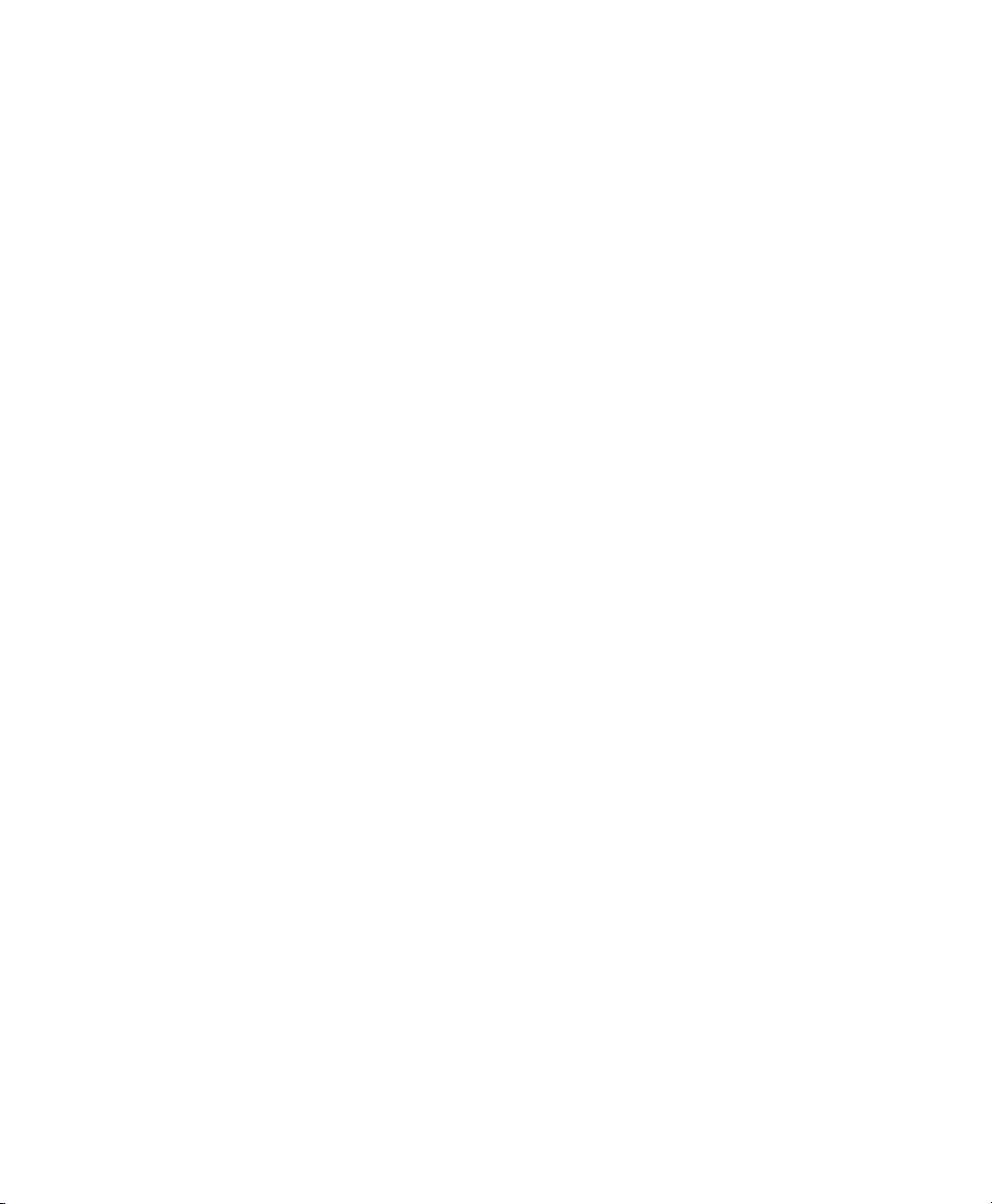
Contents
Preface vii
Audience vii
Organization vii
Related Documentation viii
CHAPTER
CHAPTER
CHAPTER
CHAPTER
1 Introduction to Broadcast Server 1
Broadcast Server Overview 2
Users 3
Subscribers and Distribution Lists 3
Alerts 4
Sending Alerts 5
BCS Interaction with Phones 5
Opening and Using the Broadcast Server Interface 6
Configuring Broadcast Server 7
Initial Configuration 7
Broadcast Server Maintenance 8
2 Application Gateway and Broadcast Server Operation 9
3 System Management 11
Component Versions 11
Server configuration 12
Support items 12
Home page tips 13
4 System Messages 15
Quick FAQ 15
CHAPTER
5 User Management 17
The User Management List 17
Quick FAQ 18
Broadcast Server User Guide
iii
Page 4
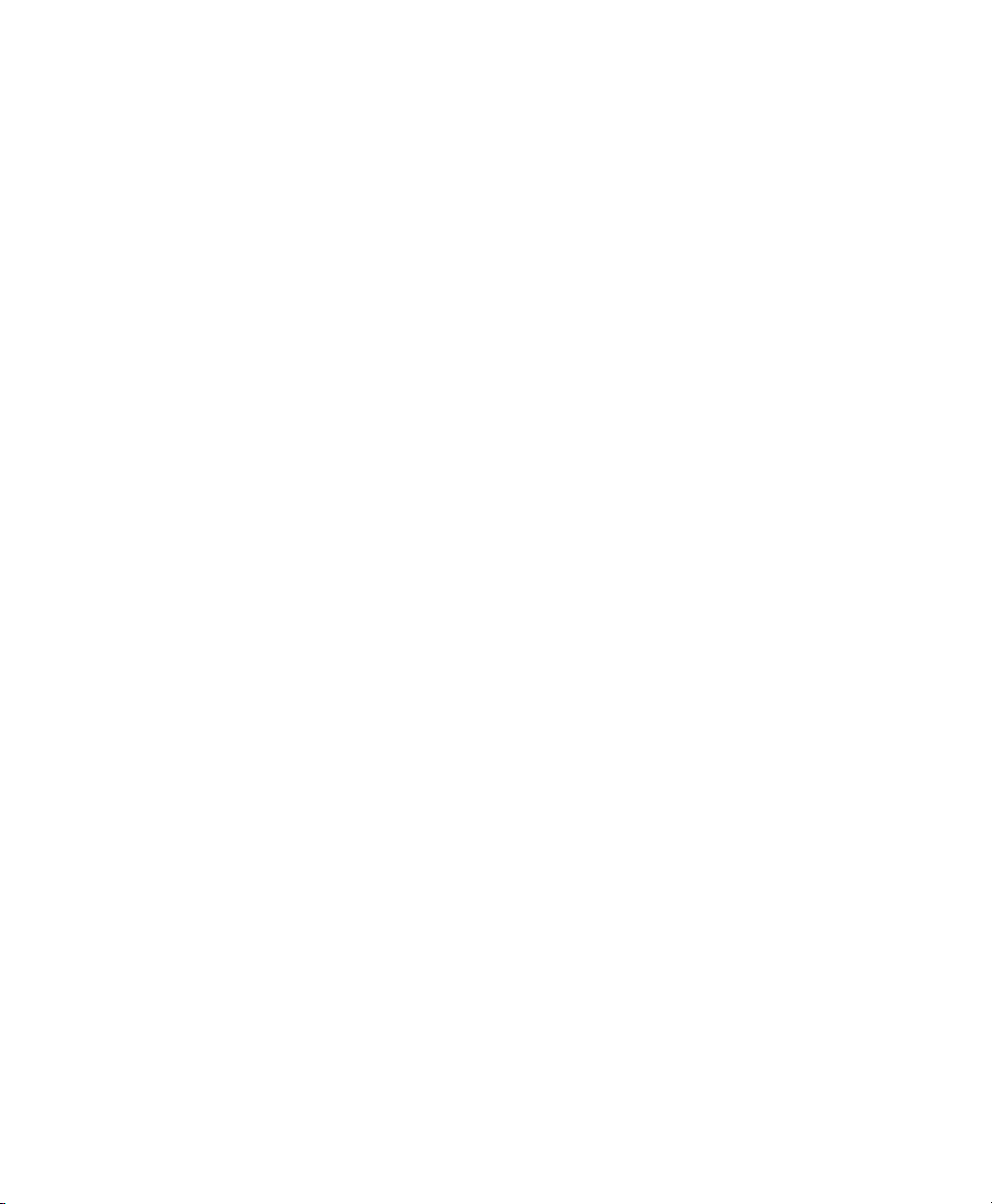
Contents
The User Page 19
User information 19
Password 19
Shared distribution list access 20
General user permissions 20
Alert access 21
CHAPTER
CHAPTER
6 Subscriber Management 23
The Subscriber Management List 23
Quick FAQ 24
The Subscriber Page 25
Subscriber information 25
Subscriber settings 25
Distribution list membership 26
7 Distribution List Management 27
The Distribution List Page 27
Automatically created distribution lists 28
List ownership 28
Sharing distribution lists 29
Quick FAQ 29
The Distribution List Page 30
The Distribution List Membership Page 31
Adding and removing distribution list members 32
The Distribution List User Permissions Page 32
Granting users permission to send to the list 33
Revoking users’ permission to send to the list 33
CHAPTER
iv
Broadcast Server User Guide
8 Media Management 35
The Media List 35
System media 36
Media ownership 37
Media linkage 37
Quick FAQ 37
Page 5
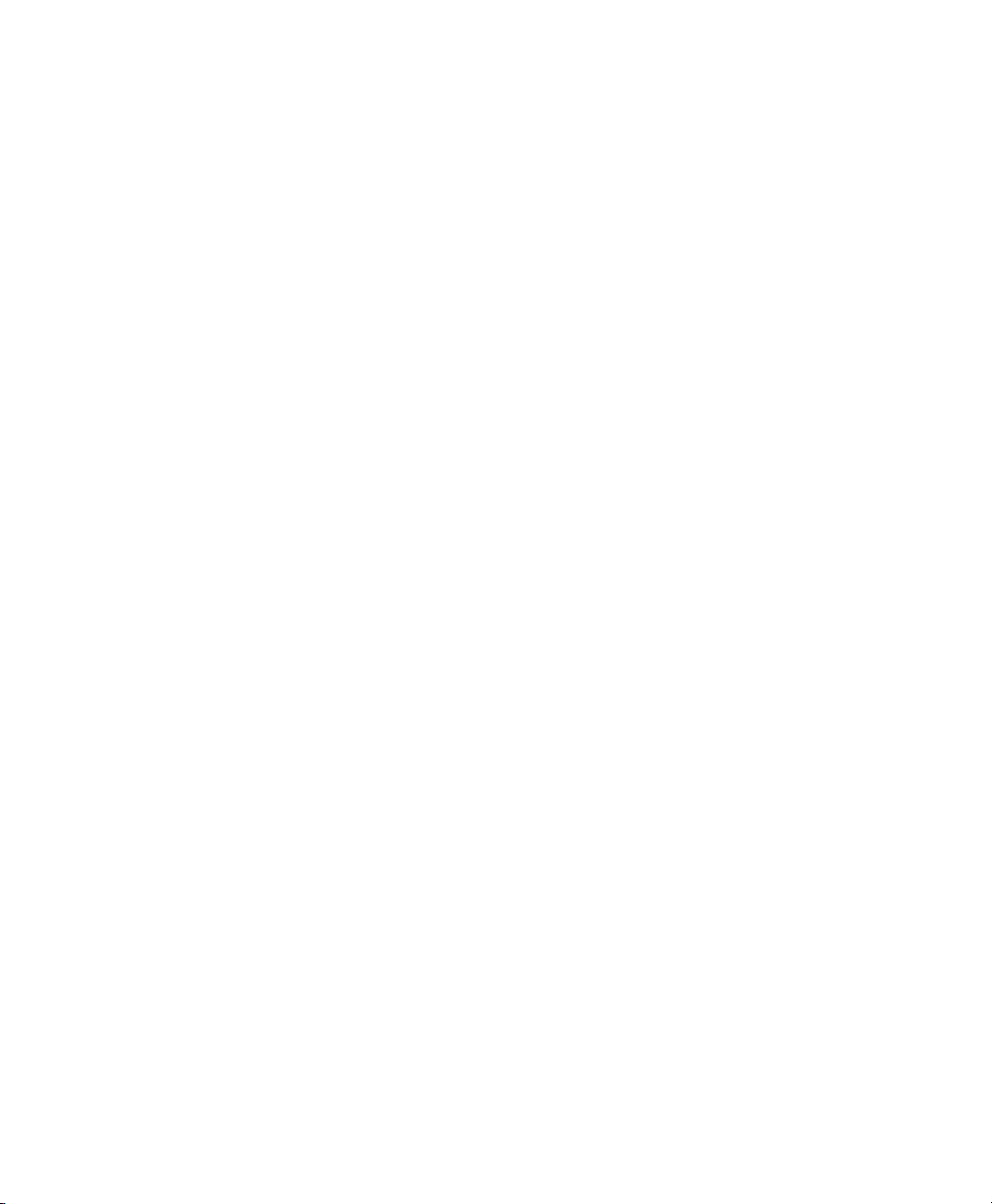
The Media Page 38
Uploading a media file 38
Supported graphic formats 38
Supported audio formats 39
Contents
CHAPTER
CHAPTER
CHAPTER
9 External Service Management 41
The External Services Management List 41
Quick FAQ 42
The External Service Page 42
10 Broadcast Alert Management 45
The Alert List 45
Column Descriptions 46
Alert Types 47
Emergency alerts 47
Normal alerts 47
Background alerts 47
Quick FAQ 48
The Alert Page 49
11 My Preferences 53
Changing your password 53
Set the number of alerts per page 53
Setting the maximum list entries to display 53
CHAPTER
APPENDIX
12 Troubleshooting 55
Common problems 55
A Push XML API 57
Preparing the Application Gateway and an Application to Use the Push
XML API
58
Push XML API Operation 59
PushMessage Request 59
Broadcast Server User Guide
v
Page 6
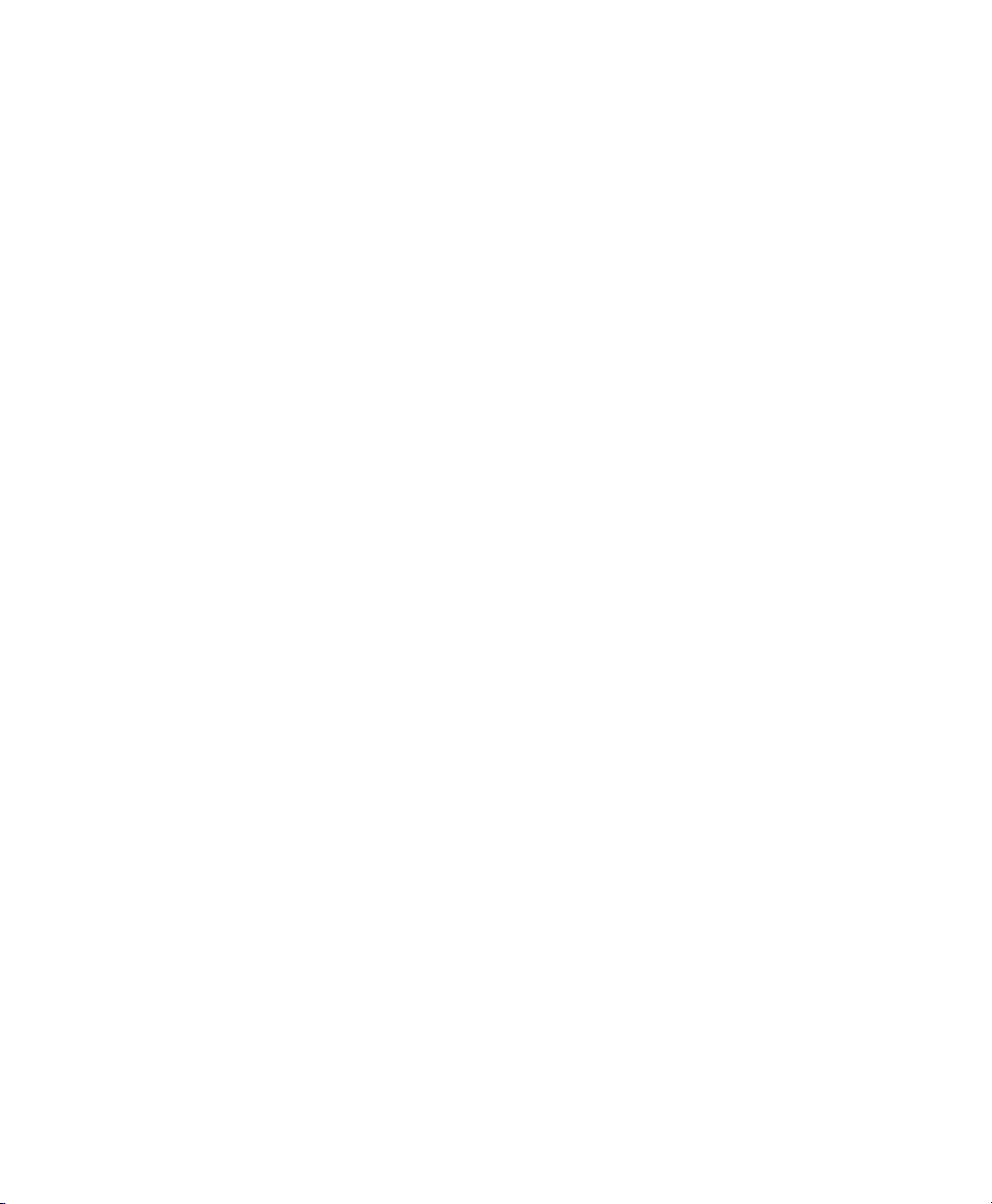
Contents
Recipient 60
Subject, Body, Image, Audio, Button 60
Schedule 61
DistributionList Request 62
Member 62
ServerRegistration Response 63
Subscribers Response 63
PushMessageResponse Response 63
Push XML Reference 64
Character Set and Character Entities 64
XML Declaration 64
ManagePushMessage 65
ManageDistributionLists 68
ServerRegistration 69
Subscribers 69
PushMessageResponse 70
Sample ASP Pages 71
distribution_list.asp 71
schedule_message.asp 73
vi
Broadcast Server User Guide
Page 7
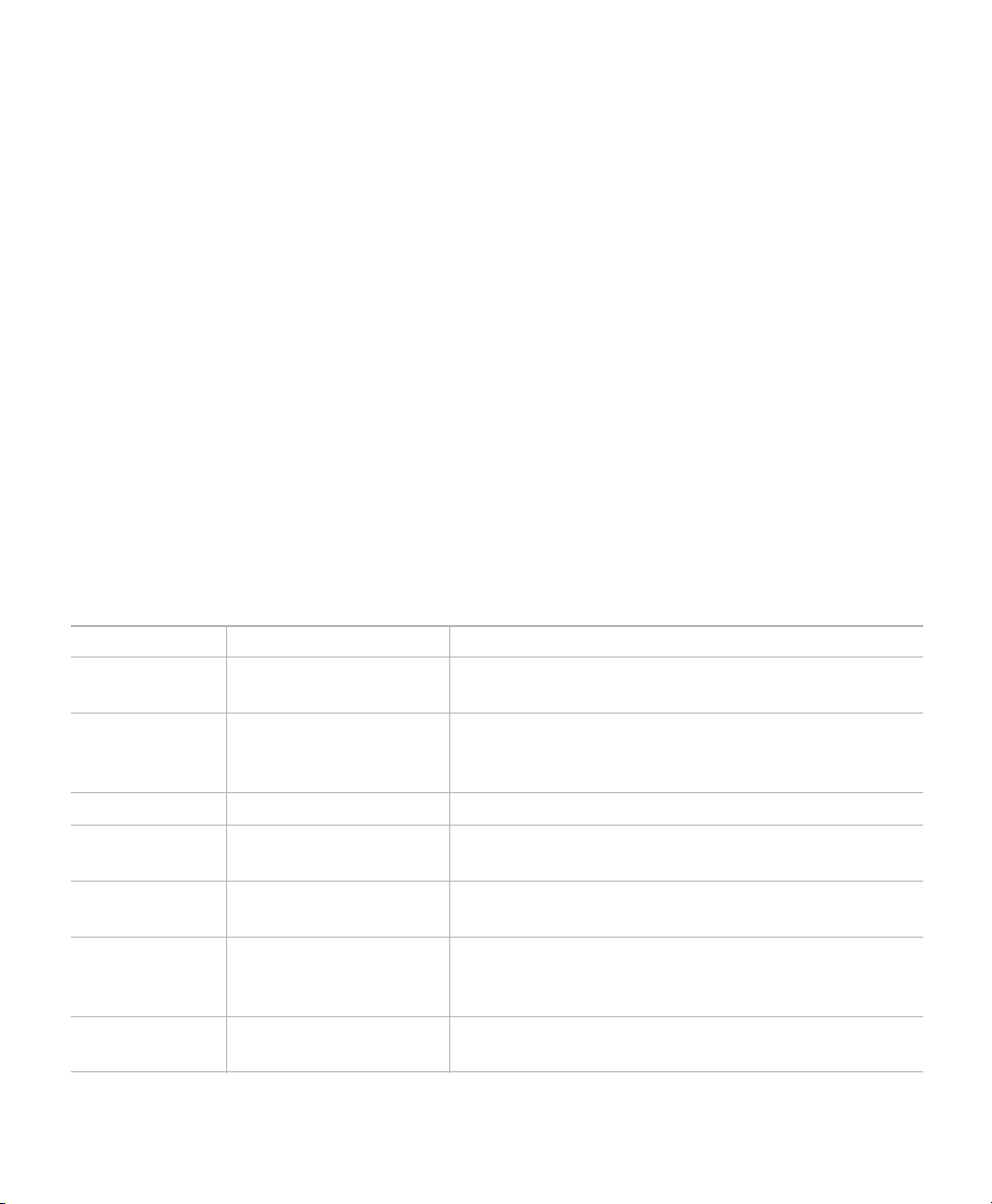
Preface
This preface describes who should read the Broadcast Server User Guide,
how it is organized, and related documentation.
Audience
This user guide is intended for administrators who will configure and use
the Broadcast Server.
Organization
This guide is organized as follows:
Chapter Title Description
Chapter 1 Introduction to
Broadcast Server
Chapter 2 Application Gateway
and Broadcast Server
Operation
Chapter 3 System Management Describes system-level control options.
Chapter 4 System Messages Describes how to work with Broadcast Server
Chapter 5 User Management Describes how to define users and assign privileges
Chapter 6 Subscriber
Management
Chapter 7 Distribution List
Management
Describes the features and functionality of
Broadcast Server.
Provides a conceptual background to Application
Gateway operation with Broadcast Server.
status messages.
to them.
Describes how to manage subscribers, the IP
telephones that can receive content posted by
Broadcast Server.
Describes how to group subscribers together as
recipients for alerts.
Broadcast Server User Guide
vii
Page 8

Related Documentation
Chapter Title Description
Chapter 8 Media Management Describes how to manage image and audio files
stored on the Broadcast Server.
Chapter 9 External Service
Management
Chapter 10 Broadcast Alert
Management
Chapter 11 My Preferences Describes how to change your password and set
Chapter 12 Troubleshooting Describes how to troubleshoot common issues.
Appendix A Push XML API Describes the Push XML API and how to use it to
Describes how to define and manage
network-based applications that can be launched
from IP telephones.
Describes how to create, modify, and manage
alerts.
preferences for how information should be
displayed.
send alerts from third-party applications to IP
phones.
Related Documentation
For deployment and installation information for Broadcast Server, refer to
the “Broadcast Server Installation” chapter in the Application Gateway
Administration Guide. For upgrade information, refer to the Application
Gateway Release Notes.
viii
Broadcast Server User Guide
Page 9
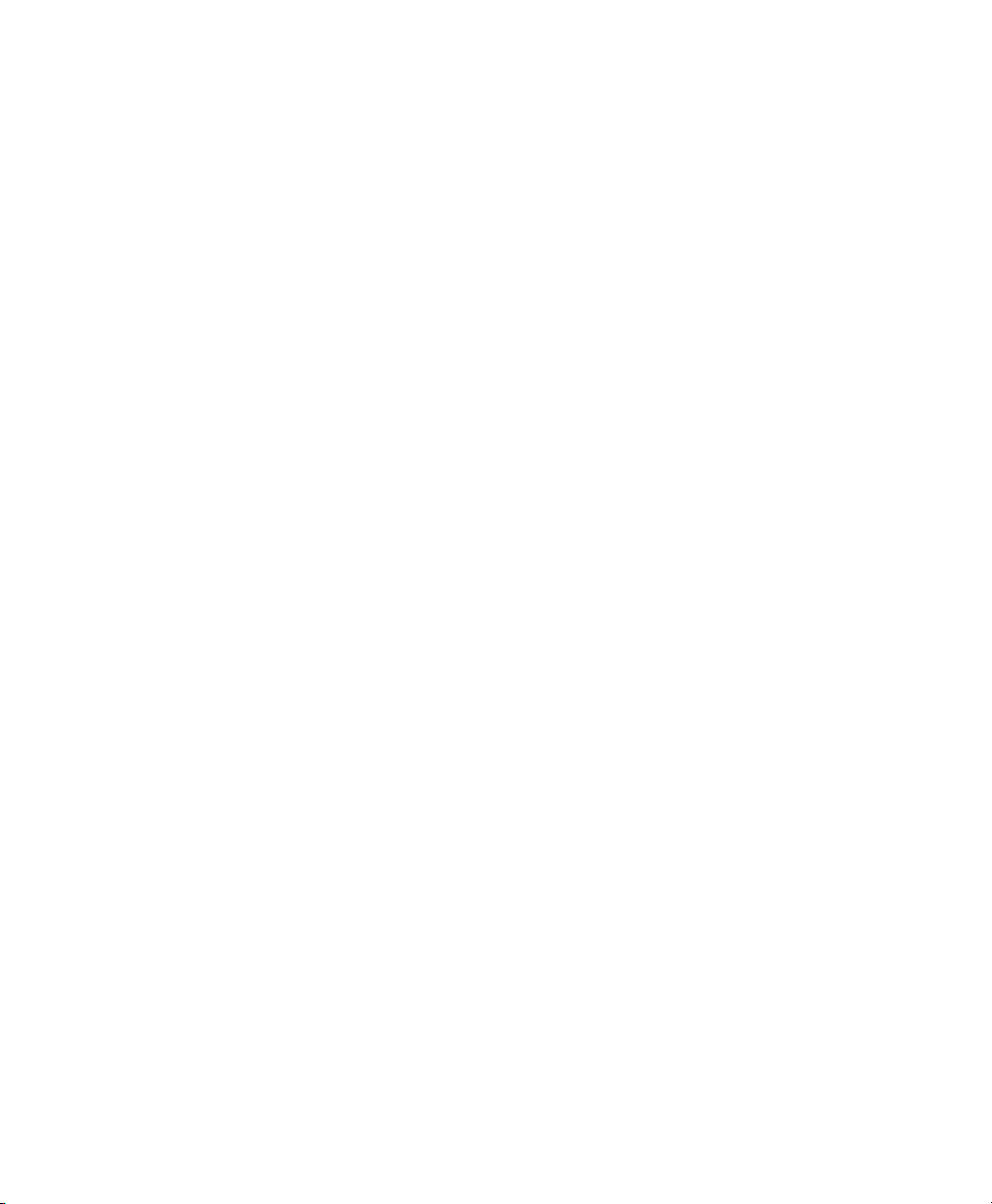
Chapter
1
Introduction to Broadcast Server
With Broadcast Server you can create alerts for display on the screens of
your Nortel IP telephones. You direct alerts to distribution lists. The
phones to receive alerts might be in reception areas and conference rooms,
guest rooms, staff members’ offices, factory floors, warehouses, and so on.
The alerts can include meeting reminders, announcements, company
logos, lunchtime menus, revenue-generating advertising content, the
latest sales figures, company news, and anything other information that
you want to share.
Broadcast Server includes the following features:
• “Pushed” priority alerts with audio notifications
• Flexible subscriber distribution lists
• Automatically generated and updated distribution lists, from one or
more LDAP directories and/or directories that can be saved in CSV
(Comma-Separated Value) format
• Shared media libraries
• Alert protection
• Alert links to external services and applications
• Retrieval of missed alerts from the phone
• Audit trails and logging
• Simple installation and configuration
• Open XML API to support broadcasting from third-party applications
The following topics provide an overview to Broadcast Server:
• Broadcast Server Overview, page 2
• Opening and Using the Broadcast Server Interface, page 6
• Configuring Broadcast Server, page 7
Broadcast Server User Guide
1
Page 10
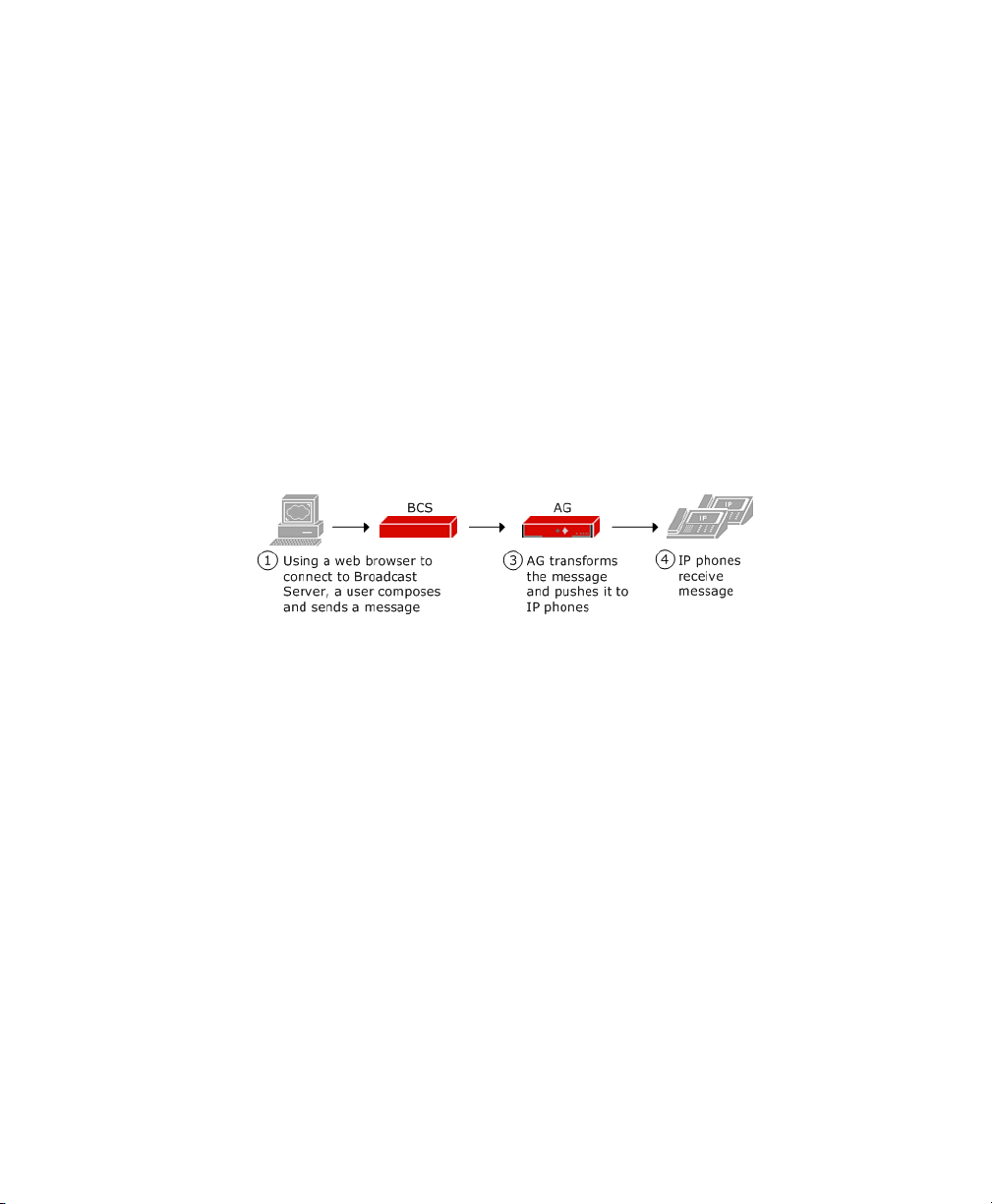
Chapter 1 Introduction to Broadcast Server
Broadcast Server Overview
Broadcast Server Overview
Broadcast Server, a server-based application, manages alerts created by
Broadcast Server users and sent to subscribers, according to rules and
schedules defined by the Broadcast Server administrator and the
individual alert creators. Broadcast Server users are individuals with an
account on Broadcast Server. Subscribers are Nortel IP telephones.
Broadcast Server requires the Application Gateway for operation. While
Broadcast Server provides an interface for creating and scheduling alert
delivery, the Application Gateway manages alerts and transforms alerts
for delivery to IP telephones. The Application Gateway also provides the
Broadcast Server with device information and handles all communication
with the IP telephones. The following illustration shows the general flow
of an alert from a user to an IP telephone.
The following topics describe the basic concepts of Broadcast Server:
• Users, page 3
• Subscribers and Distribution Lists, page 3
• Alerts, page 4
• Sending Alerts, page 5
• BCS Interaction with Phones, page 5
2
Broadcast Server User Guide
Page 11
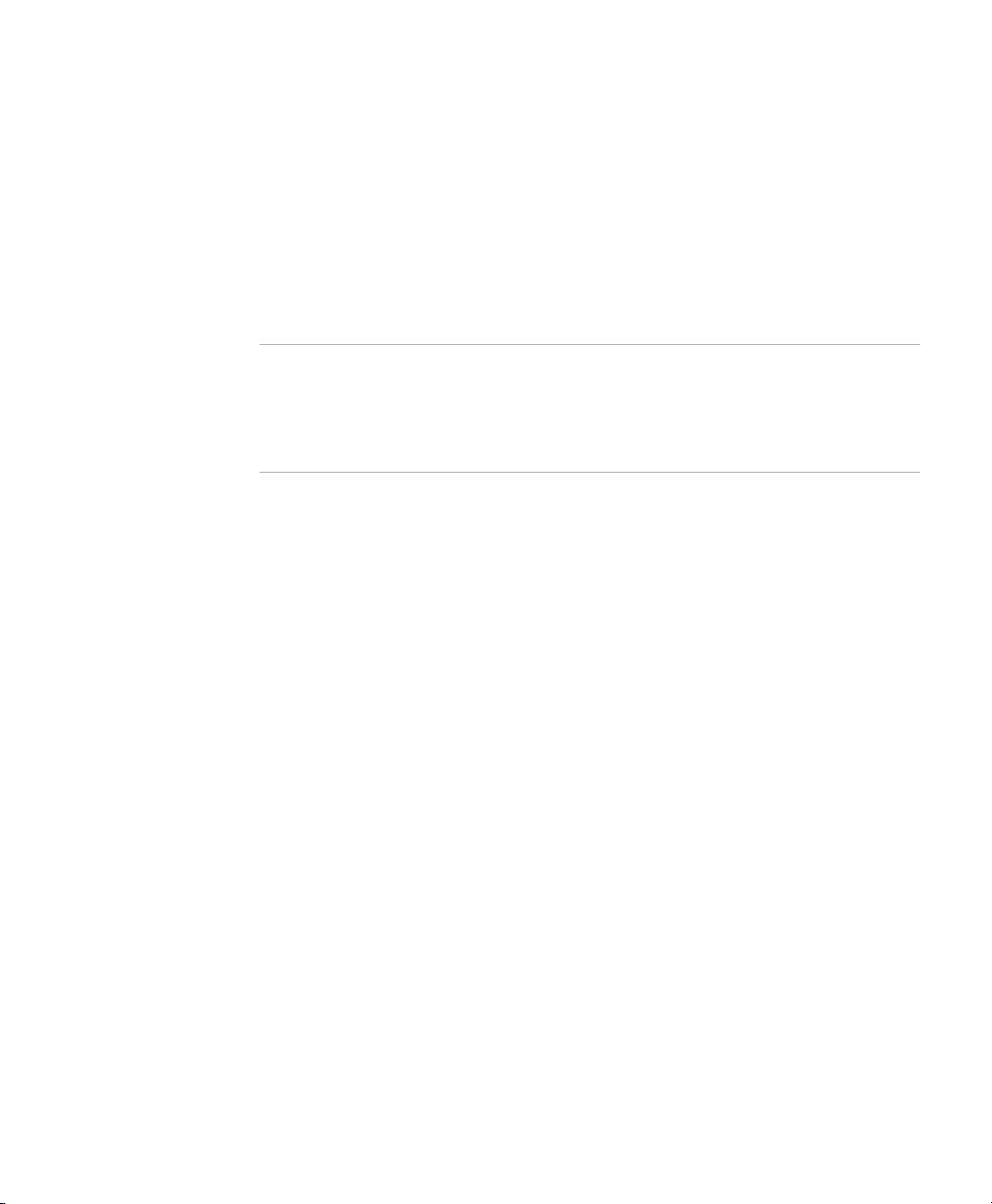
Users
Chapter 1 Introduction to Broadcast Server
Broadcast Server Overview
Broadcast Server has one administrative user (Administrator) with full
access to all Broadcast Server controls. The Broadcast Server
Administrator can create accounts for other users who will compose and
send alerts in Broadcast Server. Users log in to the Broadcast Server
through Microsoft Internet Explorer from anywhere in the organization or
securely over the Internet.
Note The documents that you can download from the Application Gateway
includes a document, Sending Alerts to Nortel Internet Telephones from a PC,
that you can change as needed and distribute to Broadcast Server users.
The document explains how to perform the options available by default to
Broadcast Server users.
When you create a user account, you specify the options available to the
user. By default, a user can create, change, and delete alerts. You can
restrict a user from creating or changing alerts. A user account can be
further customized as described in “General user permissions,” page 20.
Subscribers and Distribution Lists
Subscribers (IP telephones) are added to Broadcast Server automatically.
You configure the Application Gateway to add subscribers to Broadcast
Server when IP telephones come online.
A particular list of subscribers is a distribution list. Distribution lists enable
you to group subscribers and other distribution lists as recipients for
alerts. When composing an alert, a user selects the distribution list(s) to
receive the alert. By default, a user cannot add individual subscribers to a
distribution list. The Application Gateway supports 256 lists.
You can configure the Application Gateway to automatically create
distribution lists from the department information (“Department” field)
obtained from your LDAP or CSV directory sources. Broadcast Server
truncates department names longer than 50 characters.
When an IP telephone comes online, the Application Gateway adds entries
to the distribution list, using the phone extension (and dialing rules) to
locate the associated department name in the directories. For information
Broadcast Server User Guide
3
Page 12
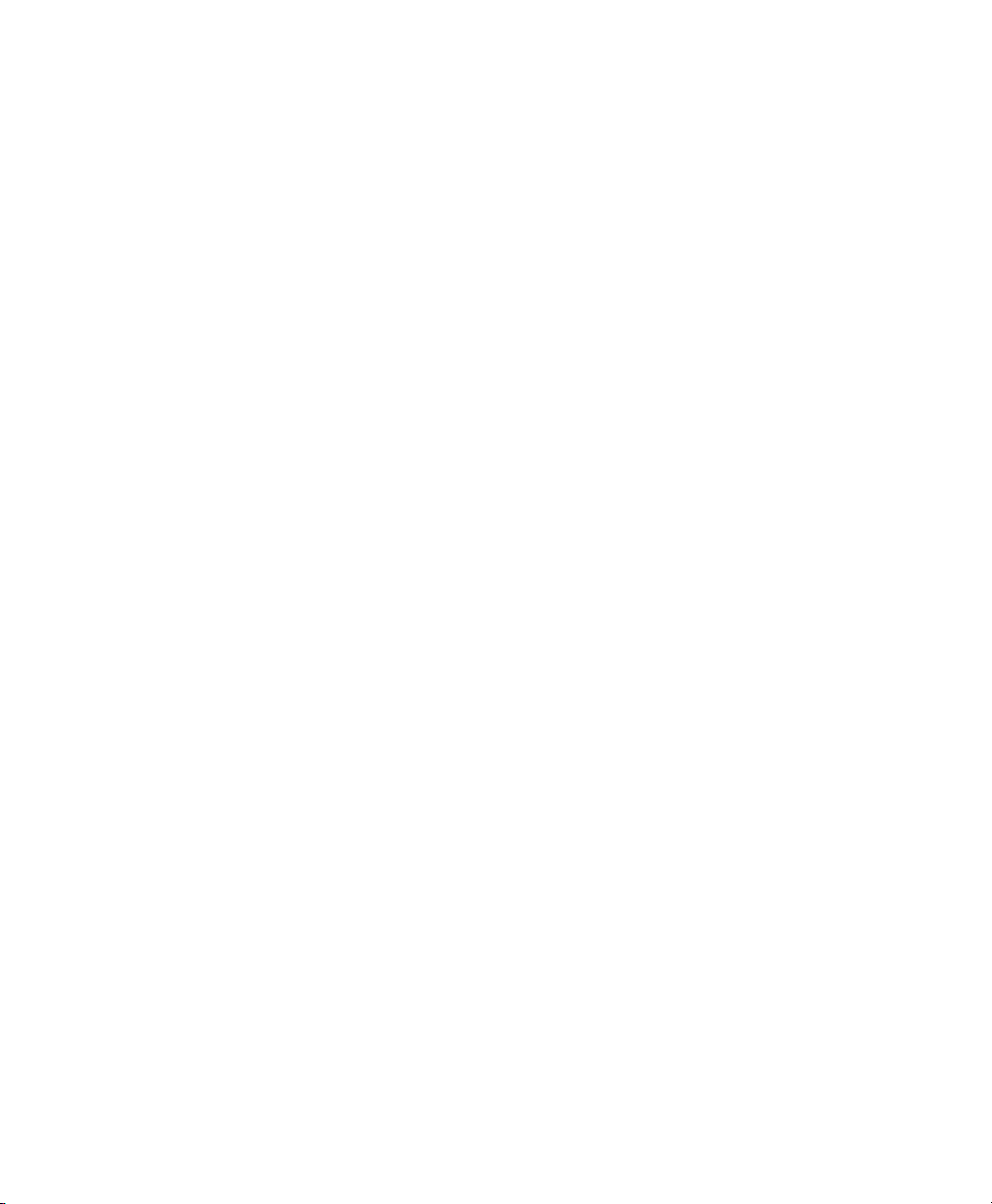
Chapter 1 Introduction to Broadcast Server
Broadcast Server Overview
on configuring connections to LDAP and CSV directory sources, refer to
the “LDAP/CSV Directory Configuration” chapter in the Application
Gateway Administration Guide.
The Broadcast Server administrator can see all distribution lists while
individual users can only see those lists they own and those that have been
shared with them by the administrator. By default, the distribution lists
created automatically from LDAP or CSV information are available only
to the administrator (private).
To make a distribution list available to other users, the administrator must
change the list ownership to shared, and then specify which users can use
the list. For more information on distribution lists, see “Distribution List
Management” on page 27.
Alerts
An alert is the basic content item in the Broadcast Server and represents
the information to be pushed to a phone. Alerts are delivered to the
subscriber without requiring the subscriber to request outstanding alerts.
An alert might consist of a meeting reminder that is scheduled for delivery
at a particular date and time, or an Emergency announcement that takes
precedence over other audio activity, including the playing of voicemail
messages.
Alerts can include an audio notification which plays on the phone’s
speakerphone or in the earpiece if the user is on the phone.
Alert content can consist of text and/or graphics (not all phones support
graphics). An alert can also include up to two soft keys which cause the
phone to either dial a number or link to a URL or an external service. For
example, a soft key might:
• Cause the phone to go off-hook and dial a number associated with the
alert (perhaps dialing the number for the restaurant whose menu is
currently being displayed on the phone).
• Link to an external service that allows an alert to serve as the
“front-end” for a specialized back-end system (such as a company’s
Human Resources Web site).
• Display a Web URL (perhaps a page that contains event information).
4
Broadcast Server User Guide
Page 13
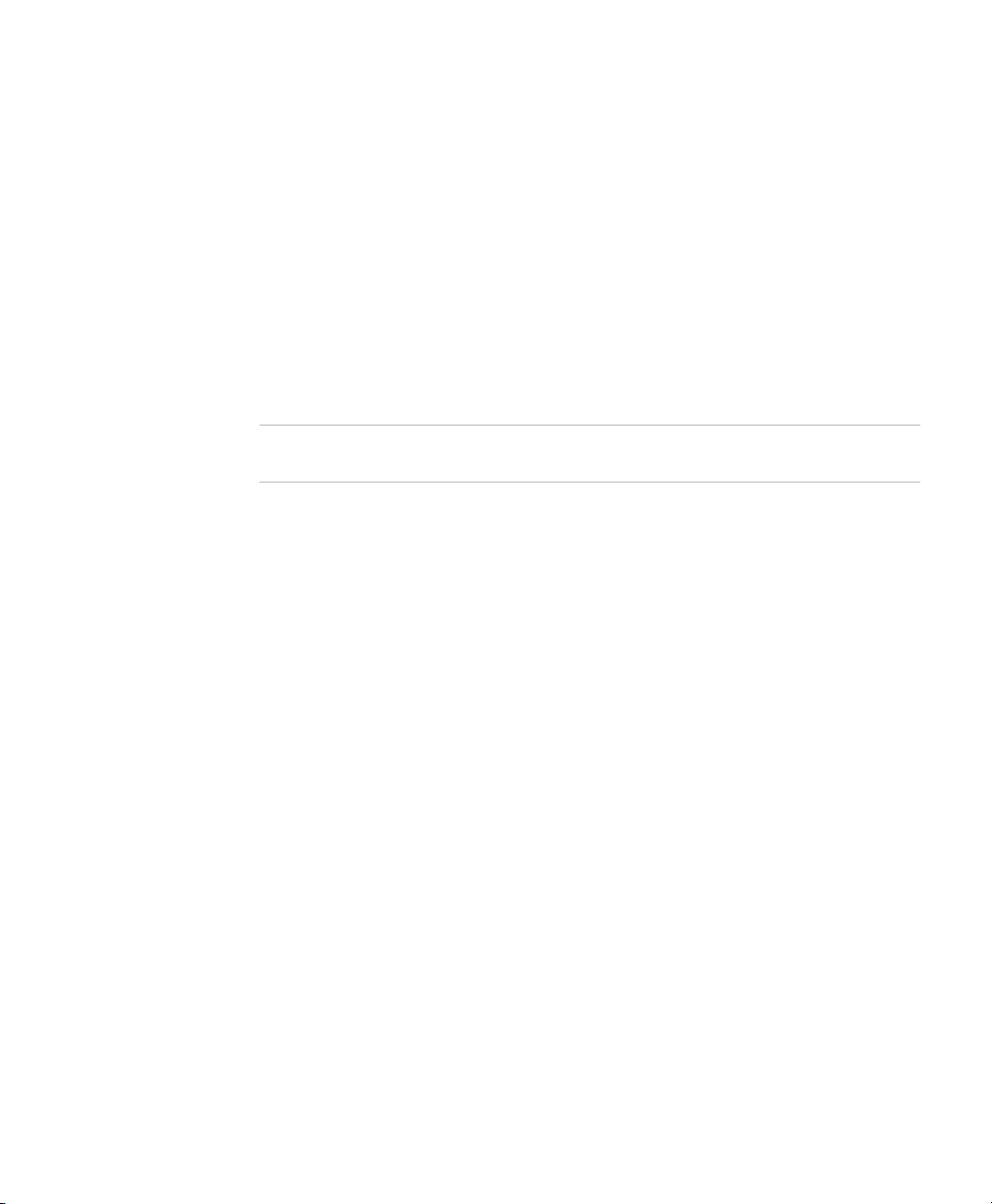
Sending Alerts
Creating and sending an alert is easy through the Broadcast Server. You
use a Web-based interface to configure the alert, a delivery schedule, and
the distribution list(s) to receive the alert. An alert can consist of plain text
and/or a graphic, audio, and soft keys.
BCS Interaction with Phones
The interaction of Broadcast Server with an IP phone depends on the
priority of an alert.
Note When an alert is queued, it remains in the queue until the alert expires or
it is deleted from Broadcast Server.
For Emergency alerts:
• Alert is delivered to the phone if the phone is idle, whether on- or
off-hook
• Text/graphic is displayed and a transducer alert tone sounds if the
phone is busy, whether on- or off-hook, or if the audio is idle but the
set is in use. However, an emergency alert interrupts the playing of a
voice mail from the Voice Office menu.
Chapter 1 Introduction to Broadcast Server
Broadcast Server Overview
For Normal alerts:
• Alert is delivered to the phone if the phone is idle, whether on- or
off-hook
• Alert is queued for delivery if the audio is busy. However, if the Alert
includes text, the text will be displayed on the phone during the
playing of a voice mail from the Voice Office menu. The user can stop
playing the voice mail to listen to the broadcast.
• Alert is queued for delivery if the audio is idle but the phone GUI is in
use (for example, set is being programmed or Directory search is in
progress)
• Alert is queued for delivery if the phone is powered down
Broadcast Server User Guide
5
Page 14
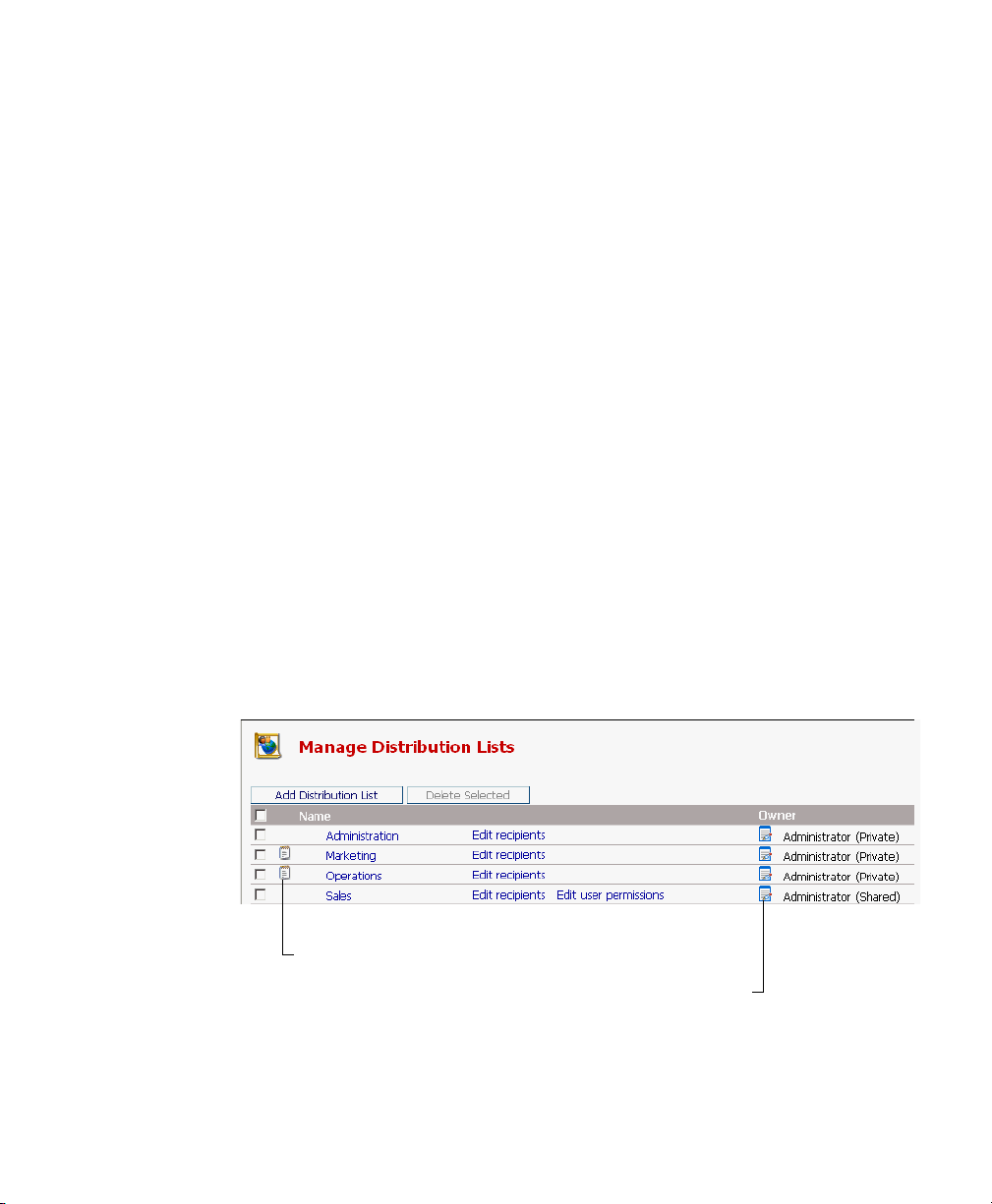
Chapter 1 Introduction to Broadcast Server
Click to change the list owner.
Click to view or change the alert.
Opening and Using the Broadcast Server Interface
For Background alerts:
• Alert is pushed directly to the Alerts list in the Voice Office menu.
• Alerts remain in the Alerts list until they expire or are deleted from
Broadcast Server.
Opening and Using the Broadcast Server Interface
All administrative and user tasks are performed through a web-based
interface. To open the interface, enter the following URL in a web browser:
http://ipAddress/BCS
where ipAddress is the IP address of the server on which Broadcast Server
is running.
After you enter your login credentials, the Broadcast Server home page
appears.
The home page for the Broadcast Server administrator provides access to
all tasks. The home page for a Broadcast Server user provides access to a
subset of tasks.
Many pages in the Broadcast Server interface contain icons that you can
mouse over to view helpful information as well as click to make changes.
The following example highlights two of the icons.
6
Broadcast Server User Guide
Page 15
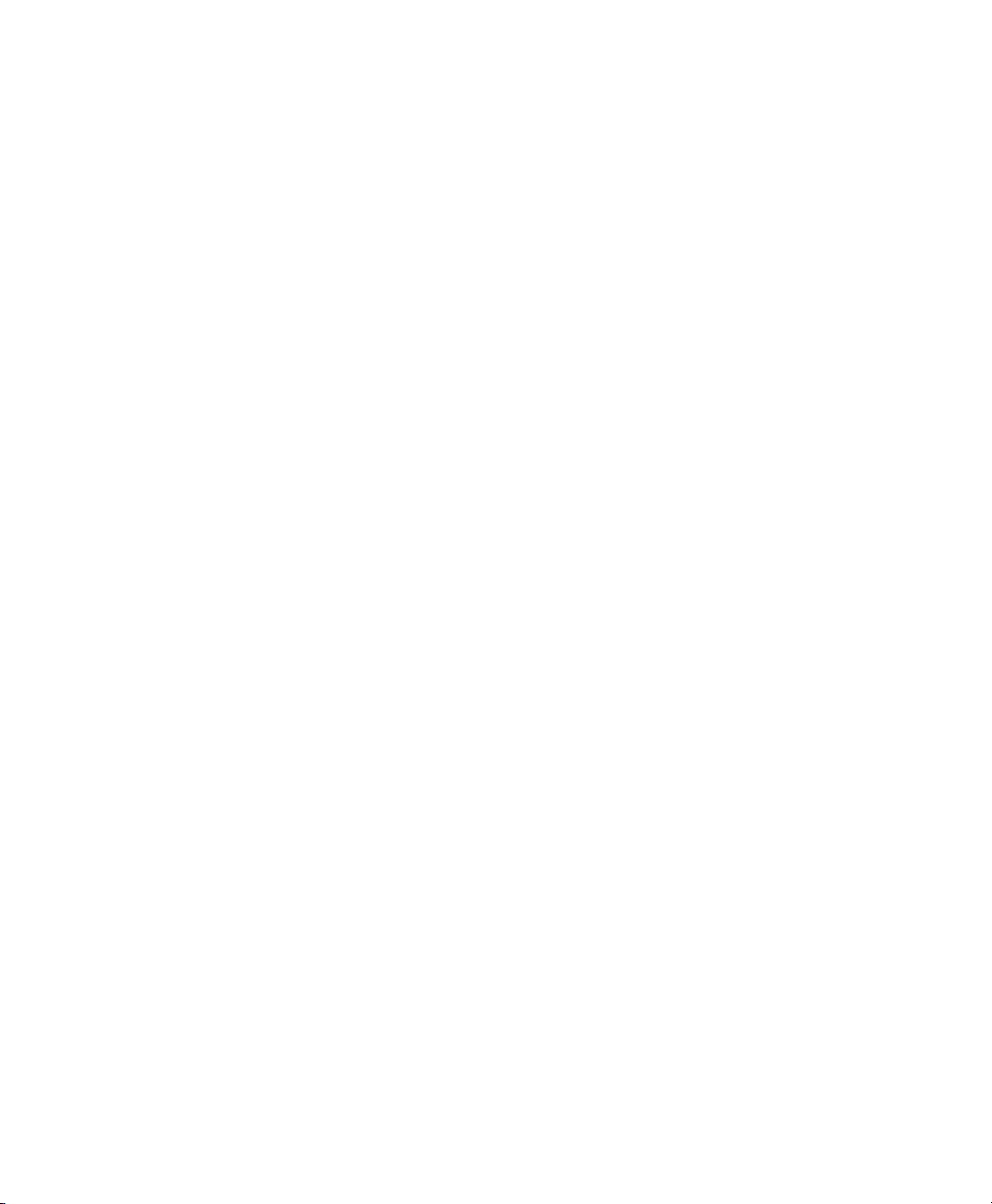
Configuring Broadcast Server
The following information, intended for Broadcast Server administrators,
assumes that you have installed Broadcast Server and performed the tasks
described in the “Broadcast Server Installation” chapter in the Application
Gateway Administration Guide.
Initial Configuration
In typical usage, the Broadcast Server administrator enables a select group
of users to broadcast alerts to distribution lists obtained from the
Application Gateway (which is synchronized with LDAP or CSV directory
sources). The general configuration steps in this topic apply to that
scenario.
To initially configure the Broadcast Server, follow these general steps.
1. Make sure that the Application Gateway is synchronized with the
connected directories. For information, refer to the “LDAP/CSV
Directory Configuration” chapter in the Application Gateway
Administration Guide.
2. Create user accounts
To enable a user to log in to Broadcast Server and work with alerts,
you must create an account for the user. The user privileges are
described in “General user permissions,” page 20.
Chapter 1 Introduction to Broadcast Server
Configuring Broadcast Server
3. Define the items that should be available to users when they compose
alerts:
a. Distribution Lists
By default, a distribution list obtained from a directory source is
owned by the administrator and is private (meaning only the
administrator can use the list).
To make a distribution list available to other users, change the
ownership of the list from private to shared and then give all or
individual users permission to send alerts to the list. For more
information, see “Sharing distribution lists,” page 29 and “The
Distribution List User Permissions Page,” page 32.
Broadcast Server User Guide
7
Page 16
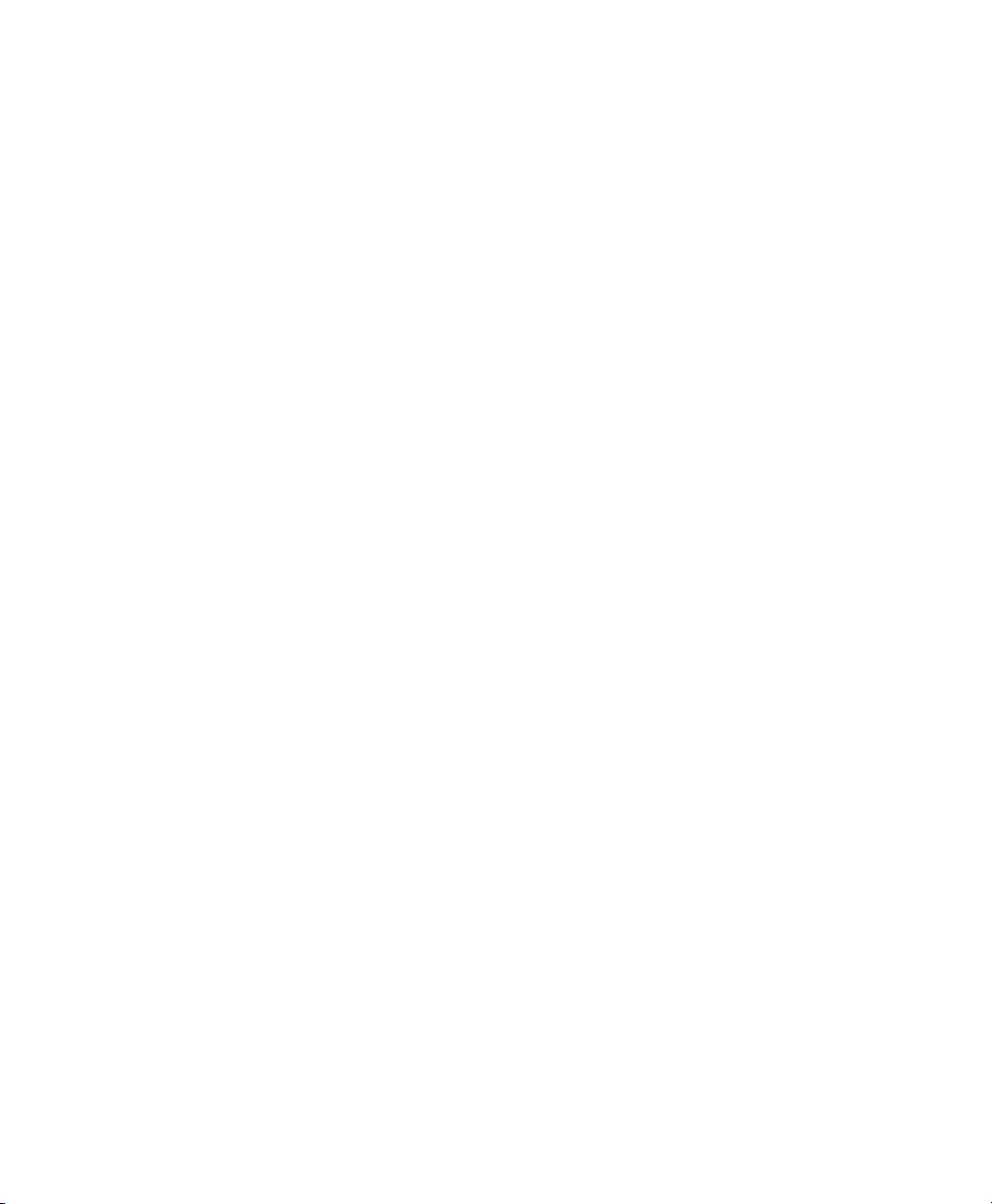
Chapter 1 Introduction to Broadcast Server
Configuring Broadcast Server
b. Media Files
Media files consist of alert tones and images files. (Image files are
not supported on all phones.) The system media files provided
with Broadcast Server are available to all users.
To make additional media files available to all users, add the files
to the media library and change their owner to Administrator
(shared). For more information, see “Media Management” on
page 35.
c. External Services
External services are network-based applications that can be
launched from IP telephones. Users can provide IP phone users
access to external services by adding a soft key to a broadcast alert.
To enable Broadcast Server users to include a soft key link to an
external service in an alert, you must specify the service URL, as
described in “External Service Management” on page 41.
Broadcast Server Maintenance
After initial setup, you will need to change Broadcast Server only when
you add a user or add a distribution list, media file, or external service that
you want to share. Distribution lists imported from a directory source are
private unless you change their owner to Administrator (Shared).
8
Broadcast Server User Guide
Page 17
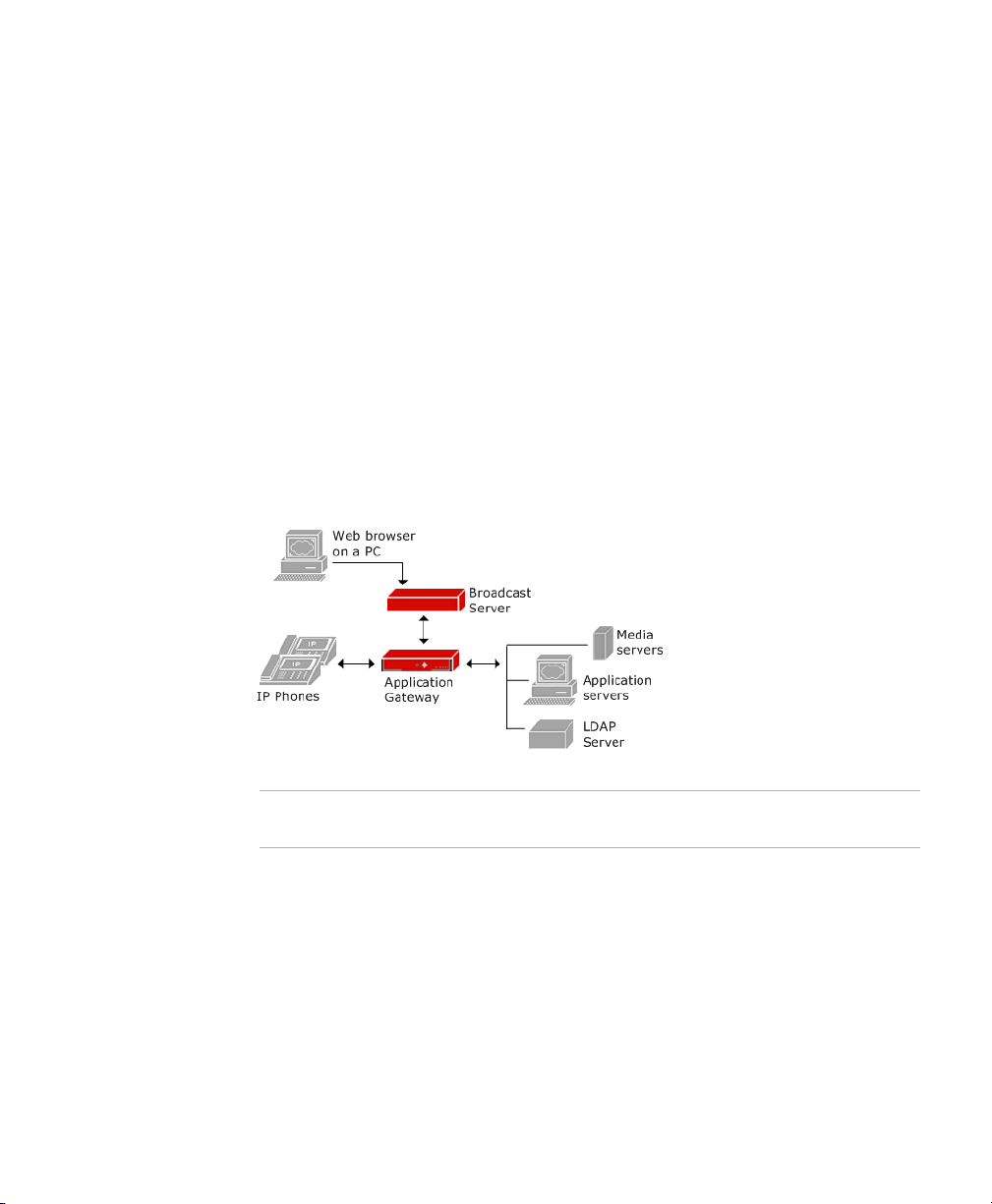
Chapter
2
Application Gateway and Broadcast Server Operation
As shown in the following illustration, Broadcast Server communicates
only with the Application Gateway. The Application Gateway provides
Broadcast Server with device information and manages all communication
with other servers and IP telephones. The Application Gateway also
transforms alerts so that they are in the appropriate format for display and
delivery to IP telephones.
Note Sites using a cluster of Application Gateways should configure all
Application Gateways in the cluster with the same Broadcast Server.
The Application Gateway Administration Guide explains the IP phone setup
required for Broadcast Server. To enable communication between the
Application Gateway and Broadcast Server, you specify in the Application
Gateway Administration Tool the base URL where Broadcast Server is
running. That is the only information that the Application Gateway needs
to register with Broadcast Server.
Broadcast Server User Guide
9
Page 18
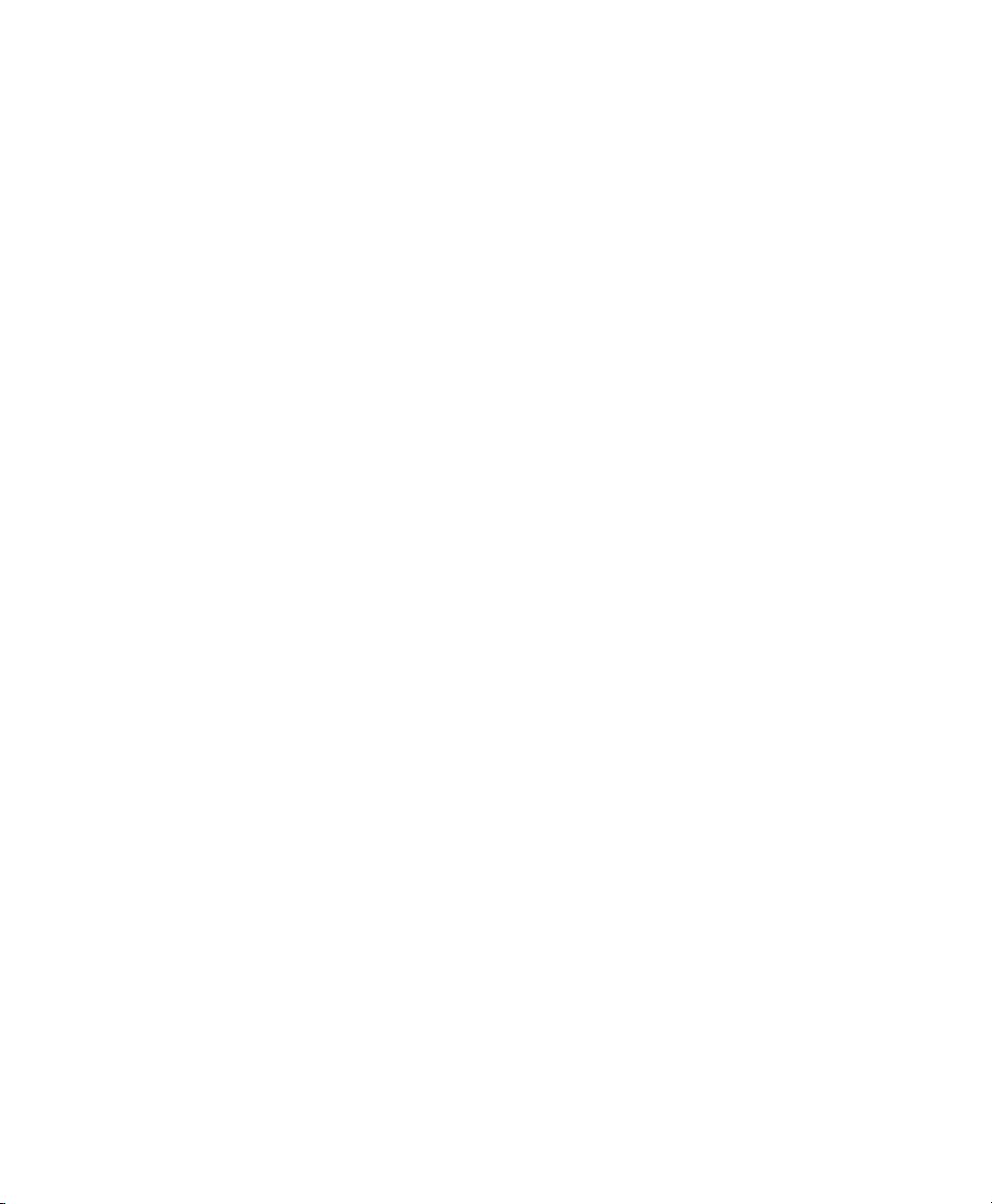
Chapter 2 Application Gateway and Broadcast Server Operation
You can also configure connection information for one or more LDAP
servers or CSV-formatted directory files, enabling the Application
Gateway to automatically supply Broadcast Server with distribution lists.
When the Application Gateway detects that an IP telephone has come
online, the Application Gateway collects from the IP telephone its MAC
address, which it then uses to look up the phone’s extension in the IP/DN
map. The Application Gateway sends that information to Broadcast Server
where the information is used to update the subscriber list. The
Application Gateway also uses the phone extension to locate the
associated department name in the directory. The Application Gateway
sends the department information to Broadcast Server where it is used to
update the distribution list.
Any time that a particular telephone is updated, the Application Gateway
collects the updated extension, user name, and department and sends that
information to Broadcast Server.
If an extension is no longer used, it is not automatically removed from the
distribution list, as the system has no way to determine if the extension is
temporarily or permanently out of use. To remove an unneeded extension
from distribution lists, use the Distribution List Membership page.
10
Broadcast Server User Guide
Page 19
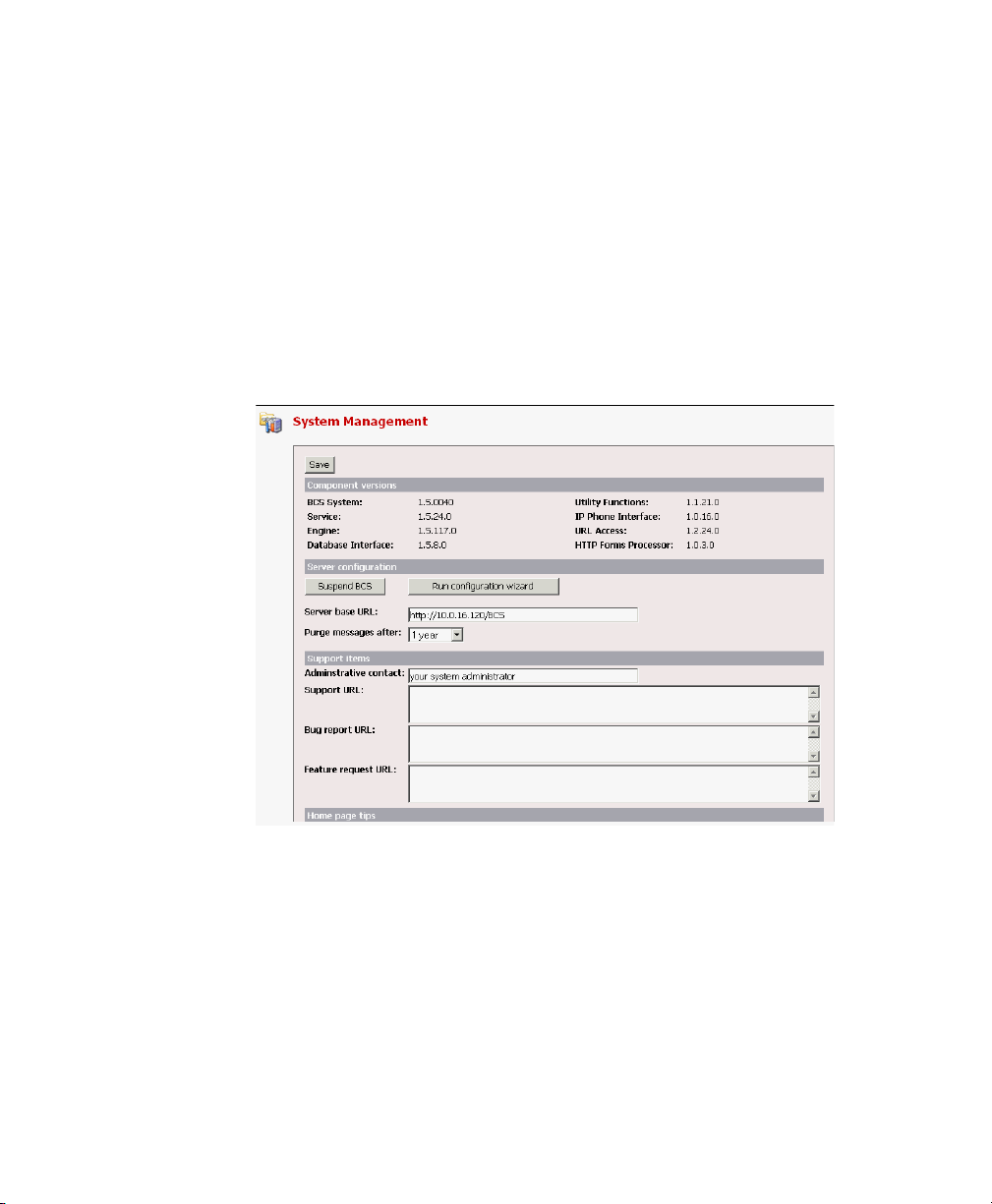
Chapter
3
System Management
The System Management page is a single location for defining all
Broadcast Server control parameters and for performing system-level
tasks such as temporarily disabling the system.
Component Versions
This section lists the versions of the various components used by
Broadcast Server and its supporting software. Technical support
personnel typically use this information for troubleshooting.
Broadcast Server User Guide
11
Page 20
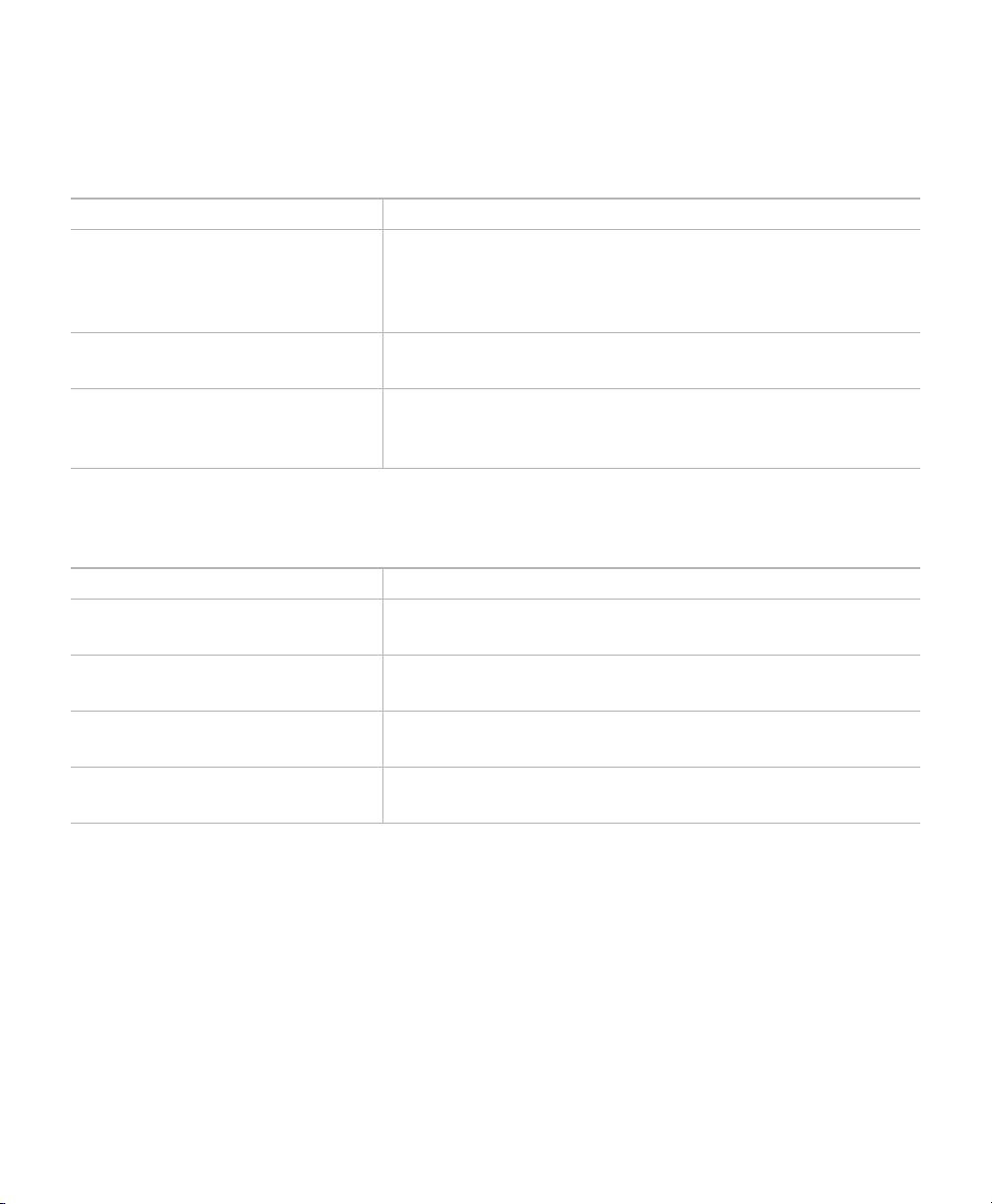
Chapter 3 System Management
Server configuration
Server configuration
Item Description
Suspend BCS button Click this button to temporarily disable the Broadcast
Server messaging functionality. Only use this feature if
you believe that the Broadcast Server is causing a problem
on your network or Communication Manager system.
Run configuration wizard
button
Purge alerts after The period that inactive alerts will be retained in the
Click this button to re-run the Configuration Wizard at
any time.
Broadcast Server database before being automatically
deleted.
Support items
Item Description
Administrative contact The name of the Broadcast Server system administrator.
This name is displayed on help windows.
Support URL The URL where Broadcast Server users are directed to
when they have a support question.
Bug report URL The URL where Broadcast Server users are directed to
when they want to report a bug in the software.
Feature request URL The URL where Broadcast Server users are directed to
when they want to request a product feature.
12
Broadcast Server User Guide
Page 21
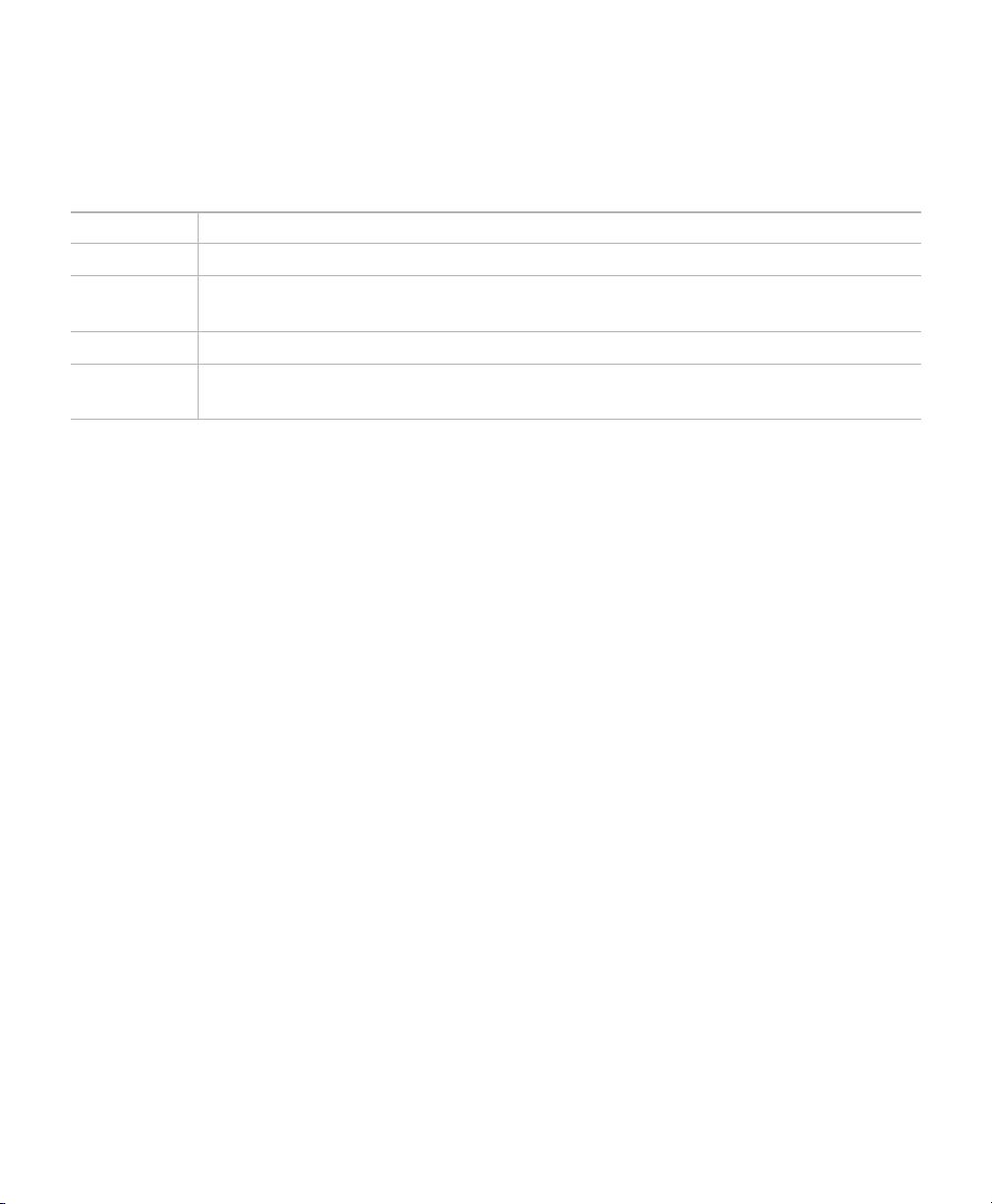
Chapter 3 System Management
Home page tips
Home page tips
Item Description
Tip 1 The text to display in the first blue tip box on the Broadcast Server home page.
Tip 2 The text to display in the second blue tip box on the Broadcast Server home
page.
Tip 3 The text to display in the third blue tip box on the Broadcast Server home page.
Tip 4 The text to display in the fourth blue tip box on the Broadcast Server home
page.
Broadcast Server User Guide
13
Page 22
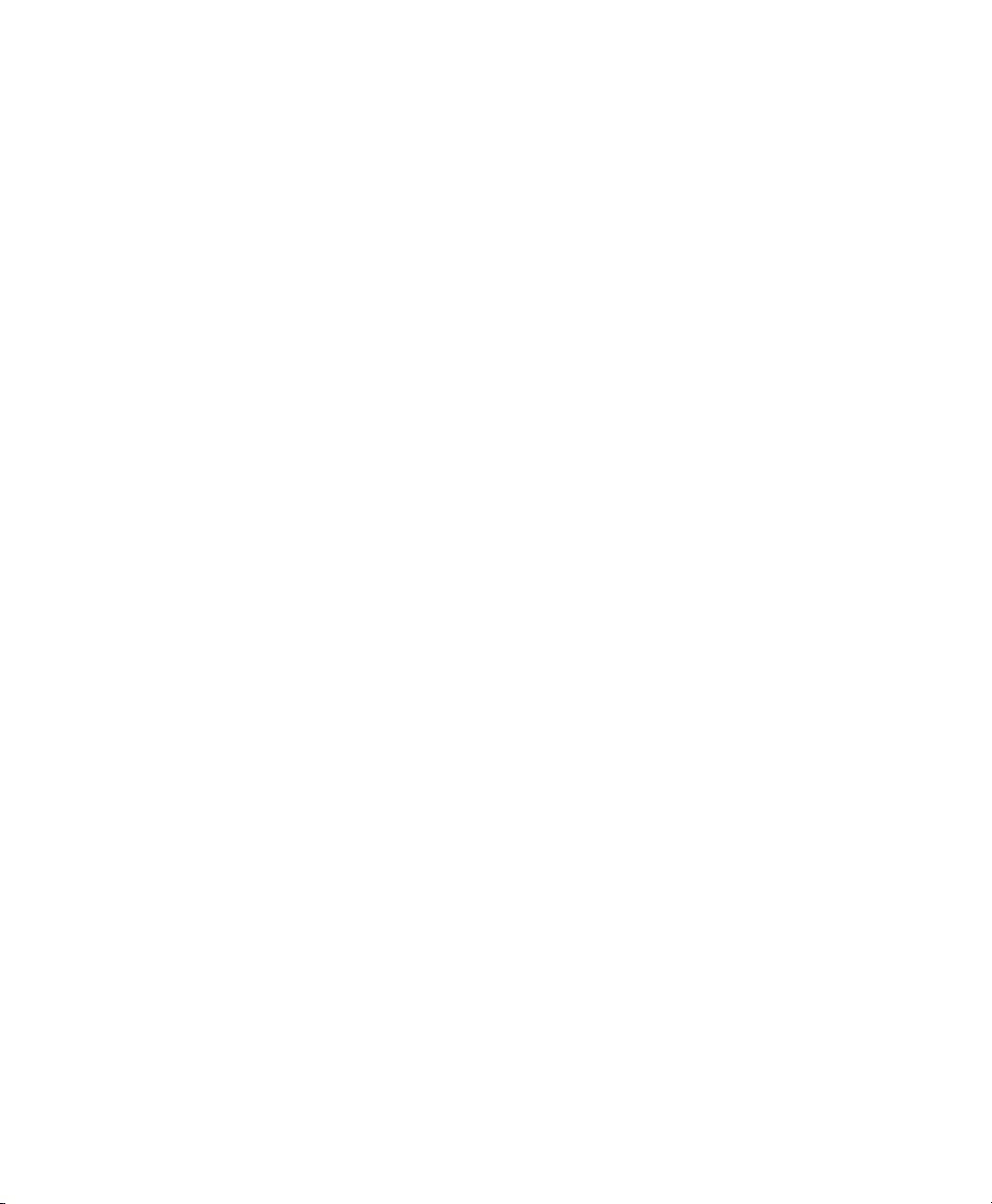
Chapter 3 System Management
Home page tips
14
Broadcast Server User Guide
Page 23
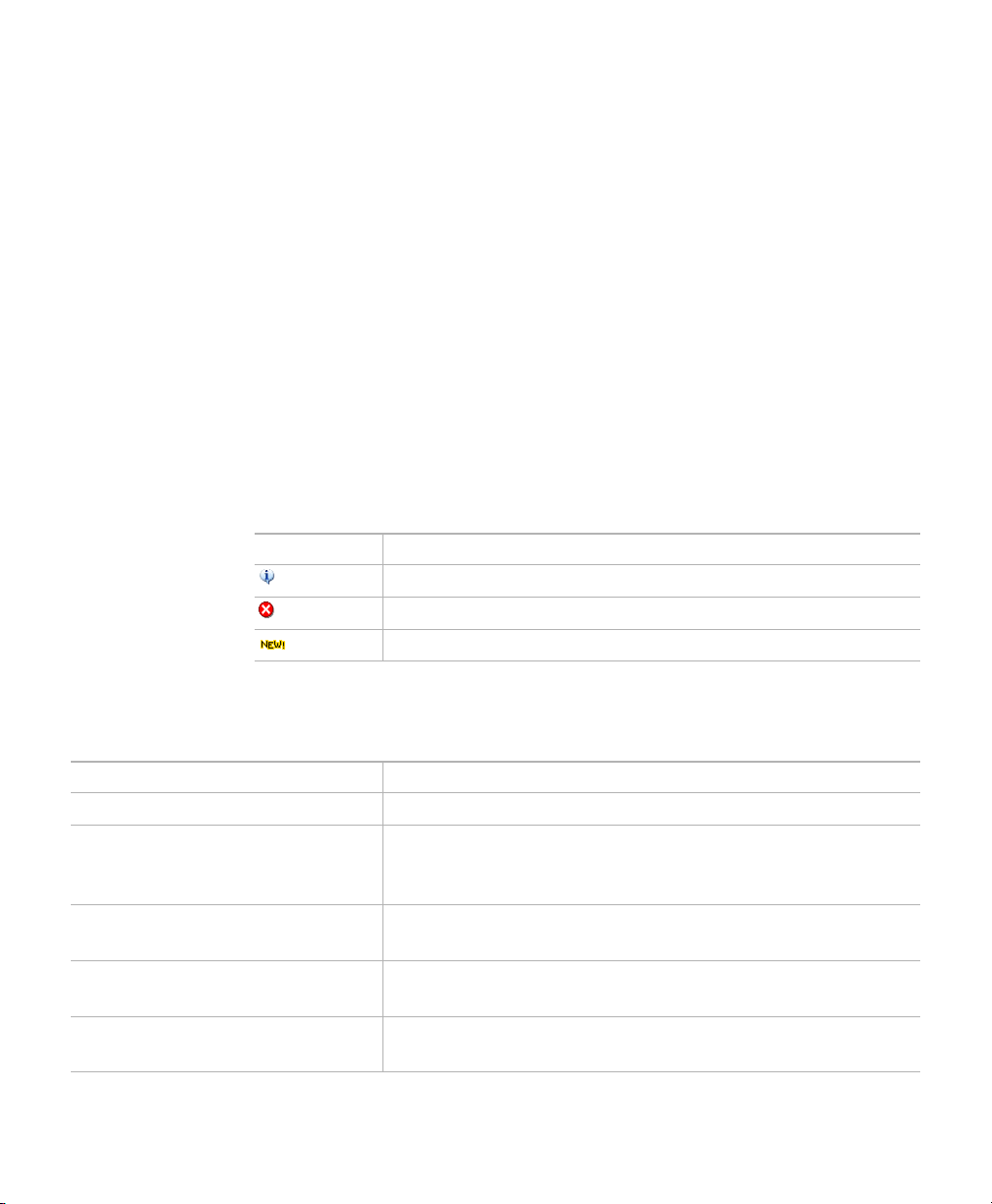
Chapter
4
System Messages
System messages are status messages that the Broadcast Server places in
the database when it detects system errors.
Note that these messages are not sent to subscribers or distribution lists –
they are reserved for the Broadcast Server system administrator only.
When you are logged into the Broadcast Server as the administrator, the
system will check the messages list for any critical error messages. Each
Broadcast Server page will display a red note indicating if you have
critical messages waiting.
Icon Description
The message is informational only.
The message is a critical error.
The message has not been viewed.
Quick FAQ
How do I … Description
View message details Click the message in the record you want to view
Delete one or more messages Check the box next to each record you want to delete, or
check the box in the list’s title to select all records
displayed. Then, click the Delete Selected button.
Remove the “new” indicator
from a message
See only new, critical messages Check the Show only new, critical messages checkbox at
Email the contents of an message
to our support organization
View the record and click the OK button.
the top of the list.
View the record by clicking the message, and then click the
Click here to send this message to the support group link.
Broadcast Server User Guide
15
Page 24
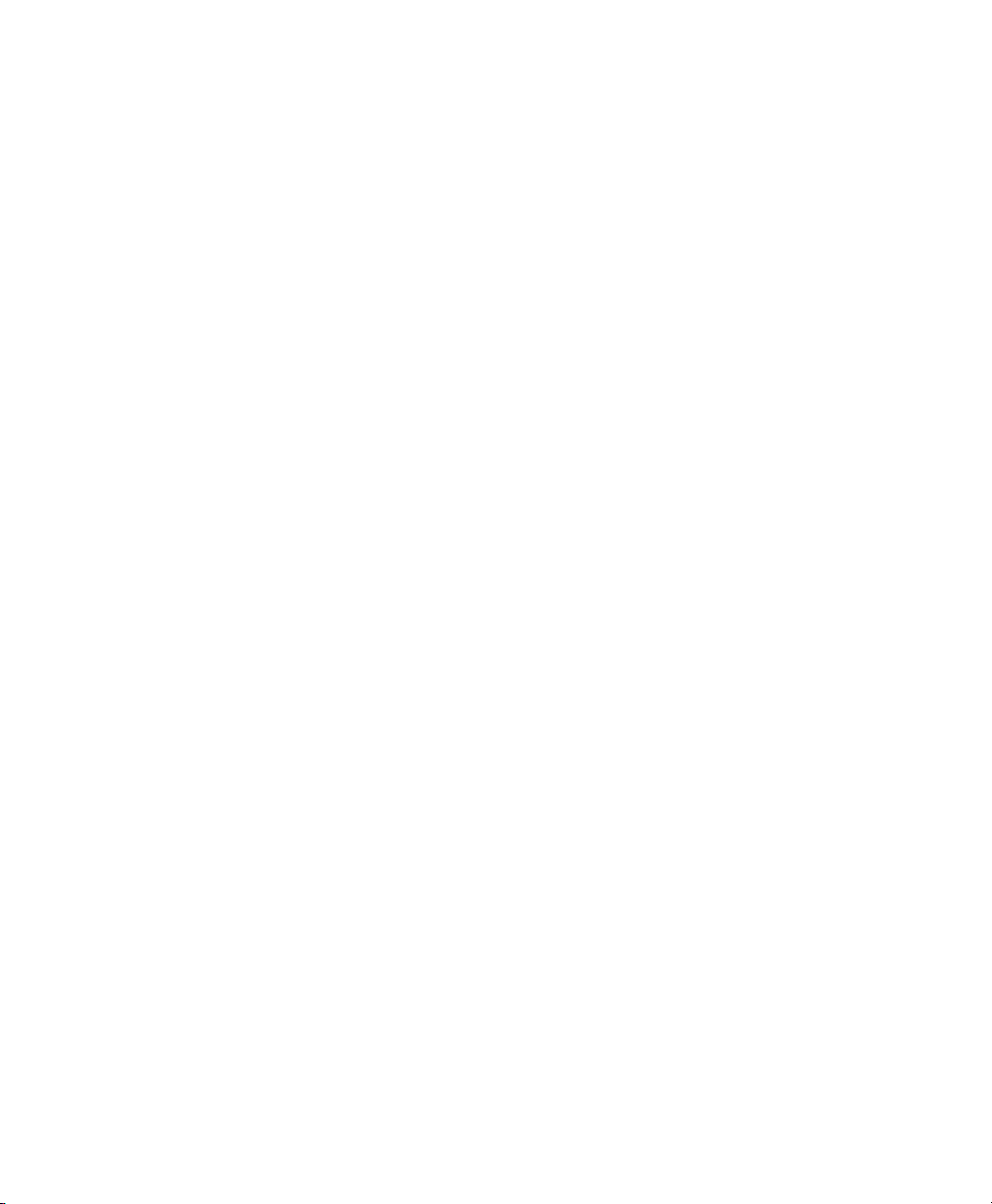
Chapter 4 System Messages
Quick FAQ
16
Broadcast Server User Guide
Page 25
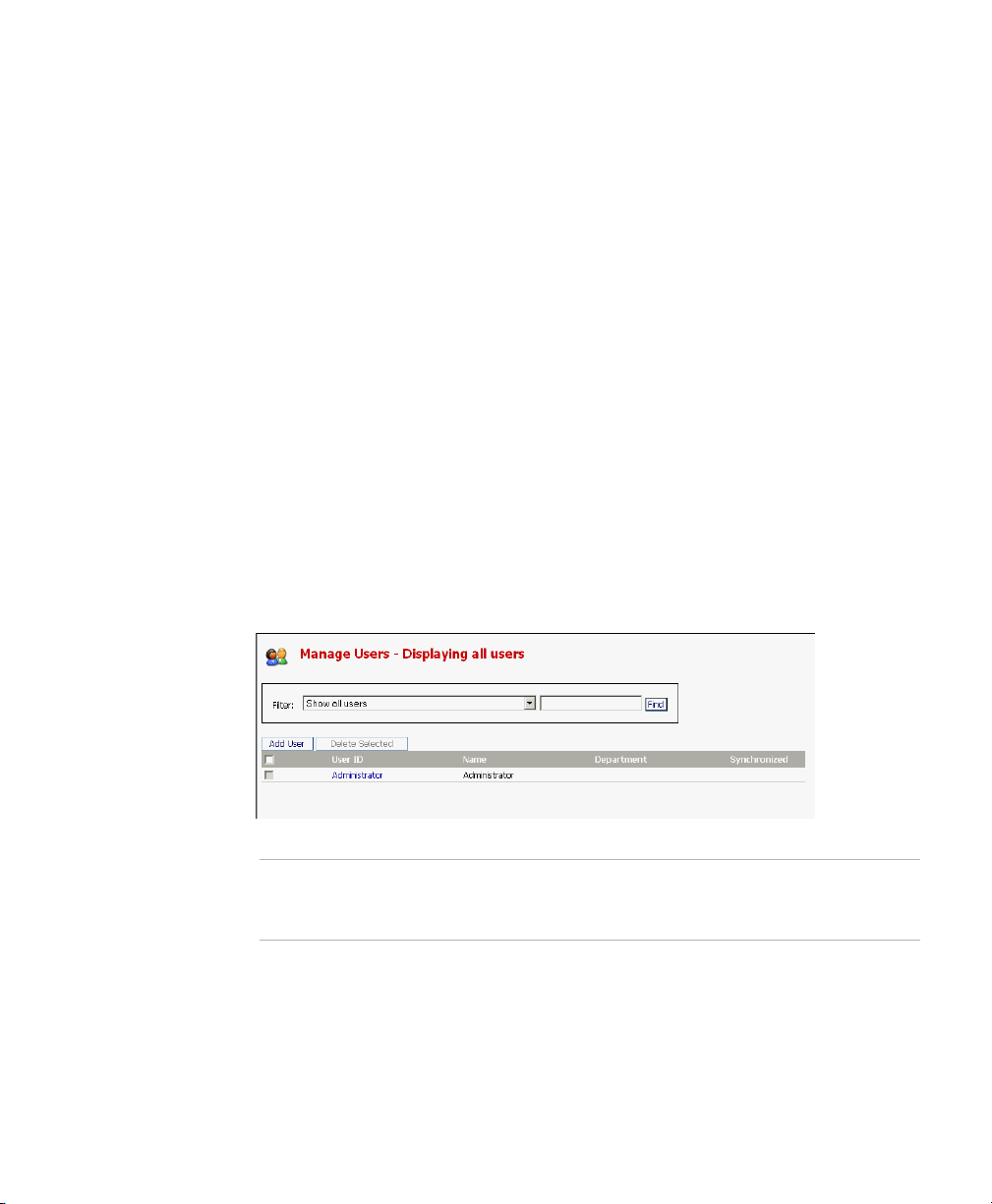
Chapter
5
User Management
Broadcast Server users are individuals who can log in to Broadcast Server
to create and manage content. The administrator’s task is to define users
and assign privileges to those individuals. Privileges dictate to which
distribution lists a user may send alerts, which portions of an alert that
users may modify, and so on. You create and manage login IDs, user
names, and passwords within Broadcast Server.
The User Management List
The user management page presents the list of Broadcast Server users that
fulfill your current filter criteria. Individual user records are displayed
with helpful icons to the left of each entry where required.
Note If too many user records are returned for the filter criteria entered, you
will need to modify your filter criteria or change your settings in the My
Preferences page.
Broadcast Server User Guide
17
Page 26
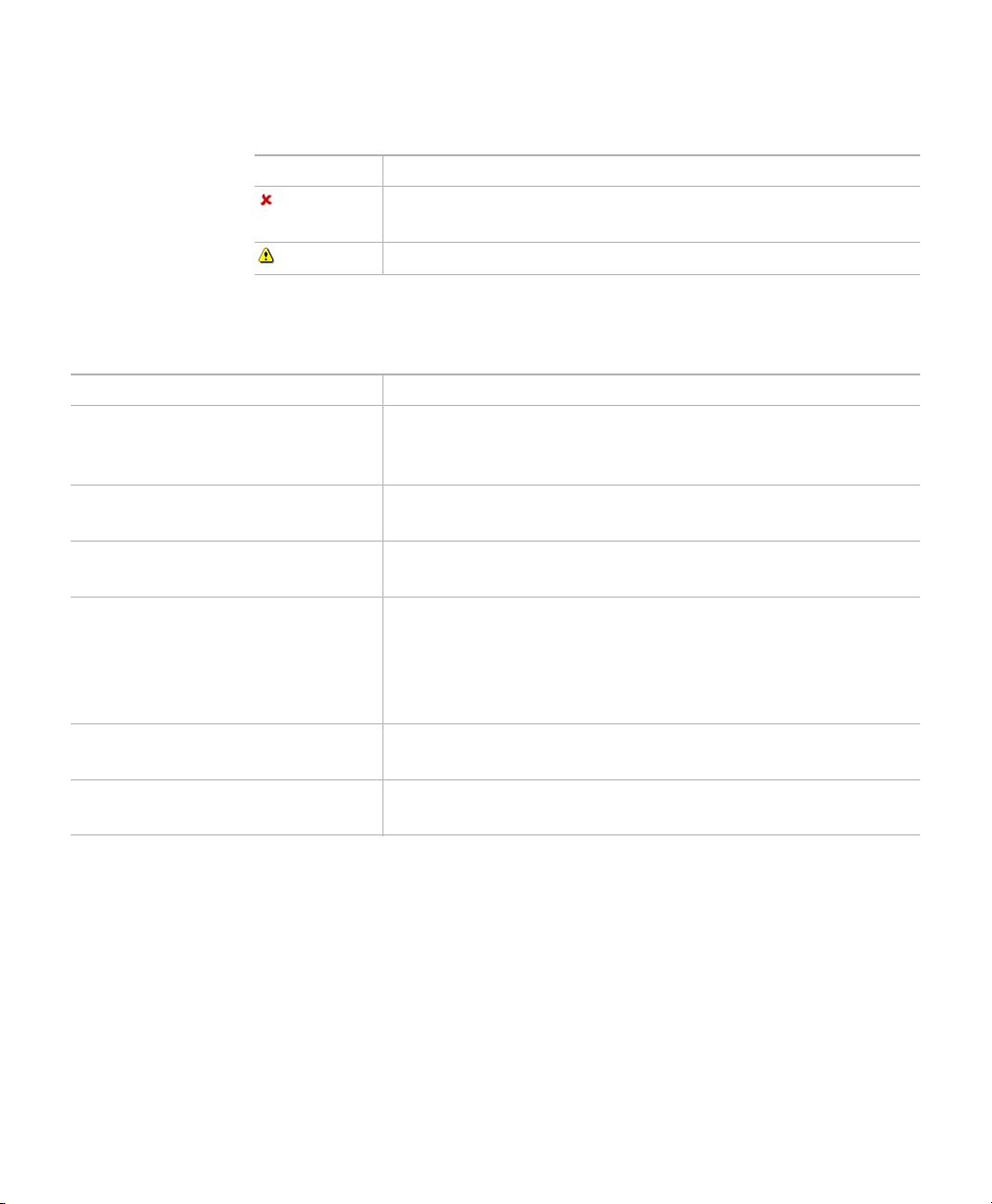
Chapter 5 User Management
Quick FAQ
Icon Description
The user record has been deactivated. The user will not be
allowed to login to Broadcast Server.
The user does not have a password assigned.
Quick FAQ
How do I … Description
Change my filter criteria Select the filtering type from the drop-down list and enter
a criteria value for the specific type (except for Show all
users). Then, click the Find button.
Add a new user Click the Add User button at the top of the list. This will
open the User Page.
Edit a user Click the user ID in the record you want to modify. This
will open the User Page.
Delete one or more users Check the box next to each record you want to delete, or
check the box in the list’s title to select all records
displayed. Then, click the Delete Selected button. Note
that Broadcast Server will not allow you to delete the
Administrator user.
Prevent a user from logging in to
Broadcast Server
Prevent a user from sending
alerts to all subscribers
Edit the user record, uncheck the Active checkbox and
save your changes.
Edit the user record, uncheck the May send to Everyone
checkbox and save your changes.
18
Broadcast Server User Guide
Page 27

The User Page
User information
Chapter 5 User Management
The User Page
Password
The Active checkbox indicates whether the user record is active in
Broadcast Server – that is, whether the user may log in to the system. At
minimum, a Broadcast Server user must have a user ID and a name
defined. You can also provide a department name or number but this
information is not required for the user to be considered valid within
Broadcast Server.
The password section of the user page allows you to change the user’s
password. Leave both fields blank if you do not wish to change the current
password. As new user records do not have a password assigned you will
need to fill out both the Password and Verify password fields to set a
password for a new user.
Broadcast Server User Guide
19
Page 28

Chapter 5 User Management
The User Page
Shared distribution list access
This section allows you to select the shared distribution lists to which the
user may send alerts. Note that these are not all the distribution lists in the
system – only those shared among users at the discretion of the system
administrator. See Distribution List Management for further information
on setting up distribution lists and distribution list sharing.
General user permissions
Privilege Description
Allowed to send emergency alert If checked, allows the user to send emergency alerts.
Emergency alerts take precedence over all other types of
alerts and cause Broadcast Server to ignore
subscriber-specific settings such as Do-Not-Disturb and
whether the subscriber wishes to receive priority alerts or
not. Most ordinary Broadcast Server users should not have
this privilege assigned to them.
Allowed to send to Everyone If checked, allows the user to send alerts to every
subscriber in Broadcast Server. Most non-administrative
Broadcast Server users should not have this privilege
assigned to them.
Restrict users to view only their
alerts
If this option is checked, a user will only be able to see
alerts they own – that is, those alerts they originally
created and those created by another user and whose
ownership has been assigned to them by the
administrator. Most ordinary Broadcast Server users
should have this privilege assigned to them.
20
Broadcast Server User Guide
Page 29

Chapter 5 User Management
The User Page
Allow user to add subscribers to
distribution lists
If this option is checked, a user will be able to add
subscribers to their private distribution lists. Most
non-administrative Broadcast Server users should not
have this privilege assigned to them. Instead, the system
administrator should create distribution lists and share
them among selected users. Users will still be able to create
their own distribution lists but not select individual
subscribers as members of those lists – only other
distribution lists they have access to.
Allow user to upload media If this option is checked, the user can upload graphics to
private media libraries. By default, this privilege is off.
Alert access
This section allows you to specify the kinds of alerts a user may access and
what operations they may carry out on those types of alerts.
Broadcast Server User Guide
21
Page 30

Chapter 5 User Management
The User Page
22
Broadcast Server User Guide
Page 31

Chapter
6
Subscriber Management
Subscribers are IP telephones that can receive content posted by Broadcast
Server users. A subscriber entry is created when Broadcast Server receives
subscriber information from the Application Gateway when an IP
telephone comes online.
The Subscriber Management List
The subscriber management page presents the list of subscriber records
that fulfill your current filter criteria. Individual entries are displayed with
helpful icons to the left of each entry where required.
Note If too many subscriber records are returned for the filter criteria entered,
modify your filter criteria or change your settings in the My Preferences
page.
Icon Description
The subscriber record has been deactivated. The
subscriber will not receive alerts from Broadcast Server.
The subscriber is an IP telephone.
Broadcast Server User Guide
23
Page 32

Chapter 6 Subscriber Management
Quick FAQ
The subscriber is not a member of any distribution lists.
The subscriber’s information was changed during the last
synchronization. Edit the record to view the changes and
to remove the warning.
Note Broadcast Server will display the name of the user who is currently logged
into a device.
Quick FAQ
How do I … Description
Change my filter criteria Select the filtering type from the drop-down list and enter
a criteria value for the specific type (except for Show all
subscribers). Then, click the Find button.
Delete one or more subscribers Check the box next to each record you want to delete, or
check the box in the list’s title to select all records
displayed. Then, click the Delete Selected button.
See which distribution lists a
subscriber belongs to
Add a subscriber to a
distribution list
Remove a subscriber from a
distribution list
Stop a subscriber from receiving
alerts
Edit the subscriber record. The Distribution list
membership section will show the lists the subscriber is a
member of.
Go to the Distribution List Management page, select the
distribution list you want to remove the subscriber from
and edit that distribution list’s membership.
Edit the subscriber record and click on the distribution list
you want to remove the subscriber from. Once in the list,
edit the list’s membership. You can also go to the
Distribution List Management page and modify the list’s
membership from there.
Edit the subscriber record, uncheck the Active checkbox,
and save your changes.
24
Broadcast Server User Guide
Page 33

The Subscriber Page
Subscriber information
Chapter 6 Subscriber Management
The Subscriber Page
The Active checkbox indicates whether the subscriber record is active in
Broadcast Server – that is, whether the subscriber will receive alerts posted
by Broadcast Server users.
The IP Address field contains the network address for the subscriber (IP
telephone). The value of this field is especially important to Broadcast
Server as the Application Gateway uses the device’s IP address to
determine where to send alerts to on the network and, when a device
obtains information from the Application Gateway, to determine the name
of that device.
Subscriber settings
Subscriber settings are options set for a particular subscriber.
Broadcast Server User Guide
25
Page 34

Chapter 6 Subscriber Management
Distribution list membership
Setting Description
Types of alerts to receive Dictates the types of alerts that can be delivered to the
subscriber. Emergency alerts are not subject to this
setting.
Set Do Not Disturb (DND) for If set, prevents alert delivery for the period specified.
Emergency alerts are not subject to this setting.
Enable audio alerts for this
device
If checked, allows Broadcast Server to play an audio alert
associated with priority alerts on the device.
Distribution list membership
This section lists the distribution lists the subscriber belongs to. Click a
distribution list to edit the membership for that list.
26
Broadcast Server User Guide
Page 35

Chapter
7
Distribution List Management
Distribution lists enable you to group subscribers together as recipients
for alerts. These lists can be created and maintained by the system
administrator. You can also configure the Application Gateway to add
entries to the distribution list when an IP telephone comes online. If LDAP
or CSV directory sources are configured in the Application Gateway
Administration Tool, the Application Gateway uses the phone extension
to locate the associated department name in the directories. The
Application Gateway sends the department information to Broadcast
Server where it is used to update the distribution list.
For information on configuring connections to LDAP and CSV directory
sources, refer to the “LDAP/CSV Directory Configuration” chapter in the
Application Gateway Administration Guide.
The Distribution List Page
This page shows the distribution lists available to you. The system
administrator can see all distribution lists while individual users can only
see those lists they own and those that have been shared with them by the
system administrator.
Broadcast Server User Guide
27
Page 36

Chapter 7 Distribution List Management
The Distribution List Page
Icon Description
The distribution list item has been deactivated. The
recipients on the list will not receive alerts from Broadcast
Server.
Alert have been sent to the distribution list. Click the icon
to see the individual alerts.
The distribution is automatically updated during the
Application Gateway synchronization with your LDAP
server or CSV directory file.
Automatically created distribution lists
If you have configured the Application Gateway to obtain department
information from a directory source (LDAP or CSV), Broadcast Server will
automatically create and update distribution lists based on the
department corresponding to each IP telephone extension. Department
names longer than 50 characters are truncated.
Note Automatically created distribution lists cannot be renamed or have their
List ownership
28
Broadcast Server User Guide
The distribution list is updated each time that the Application Gateway
detects a new or changed IP telephone. If you move users and devices
between different “departments”, the changes are reflected in Broadcast
Server after you resynchronize the server. If a device becomes obsolete,
you can manually remove it from Broadcast Server.
recipients changed. Broadcast Server updates this information.
By default, an automatically created distribution list is privately owned by
the administrator.
The Owner column (available to the system administrator only) contains
the name of the user who currently owns the distribution list. The
administrator can change ownership of distribution lists, assigning them
to another user for their private use, or sharing them among other
Broadcast Server users.
Page 37

Sharing distribution lists
Sharing distribution lists is a way to standardize on a set of distribution
lists across the organization and is easy to do in the Broadcast Server. Only
the system administrator can perform this function. Users can share only
the lists that are owned by the Administrator user.
To share a list, click the notepad icon ( ) to the left of the current owner’s
name and select Administrator (Shared) from the popup window. Once
this step is complete, a new link titled Edit user permissions appears in
the distribution list record. Click this icon to display the Distribution List
User Permissions Page where you can select the Broadcast Server users
who will be able to send alerts to the distribution list.
To “unshare” a list, simply change the ownership to Administrator
(Private) and assign ownership to another Broadcast Server user. All users
who were previously able to send to the shared list will no longer have
that privilege.
Note Broadcast Server users who have permission to send to a shared list
cannot modify details of the list including its name, comments, or
recipients. Only the administrator can perform this action.
Chapter 7 Distribution List Management
Quick FAQ
To share a distribution list owned by a user, the user must have the
administrator change the owner from the user’s name to Administrator
(Shared).
Quick FAQ
How do I … Description
Add a new distribution list Click the Add Distribution List button at the top of the
list. This will open the Distribution List Page.
Edit a distribution list Click the description in the record you want to modify.
This will open the Distribution List Page.
Broadcast Server User Guide
29
Page 38

Chapter 7 Distribution List Management
The Distribution List Page
Delete one or more distribution
lists
Add or remove recipients for a
distribution list
Prevent the Broadcast Server
from sending alerts to a
distribution list
Assign ownership of a
distribution list to another user
Share a distribution list with
other Broadcast Server users
Check the box next to each record you want to delete, or
check the box in the list’s title to select all records
displayed. Then, click the Delete Selected button. Note
that the Broadcast Server re-instates created distribution
lists during its next synchronization if these are deleted.
Click the Edit recipients link in the record you want to
modify to open the Distribution List Membership Page.
Edit the media record, uncheck the Active checkbox, and
save your changes.
Click the notepad icon ( ) beside the name of the current
owner. Select the new owner from the list.
Click the notepad icon ( ) beside the name of the current
owner. Select Administrator (Shared) from the list. Then,
click the Edit user permissions link to assign permissions
to individual Broadcast Server users.
The Distribution List Page
30
The Active checkbox indicates whether the distribution list is active– that
is, whether the recipients on the list will receive alerts from Broadcast
Server. A distribution list must be named; comments are optional.
Distribution list names can be a maximum of 50 characters.
Unless you are creating a new distribution list, Broadcast Server displays
a link titled Edit recipients next to the list’s name. Clicking this link will
take you to the Distribution List Membership page where you can select
the subscribers that are members of the list.
Broadcast Server User Guide
Page 39

Chapter 7 Distribution List Management
The Distribution List Membership Page
A shared distribution list will also have a link titled Edit user permissions
– allowing you to link to the Distribution List User Permissions page
where you can select the Broadcast Server users who can send alerts to the
distribution list.
Note You cannot change the name of an automatically created distribution list,
nor can you modify the recipients.
Note If you are not the system administrator, Broadcast Server will allow you
to view details of a distribution list including recipients and user
permissions (if any) even if you are not the owner of the list. You will not
however be able to change information of a list you do not own.
The Distribution List Membership Page
This page contains two columns showing on the left side the current
members of the distribution list and, on the right, those that are not.
In addition to containing subscribers, a distribution list can also contain
other distribution lists. This makes it possible for you to “nest” lists within
each other. By nesting distribution lists you can customize alert delivery
to your needs. For instance you can create distribution lists for Eastern
Seaboard locations in your organization (say New York, Boston, and
Miami), and then place those distribution lists into a “super” distribution
list named East Coast. You can then go further by placing the East Coast
Broadcast Server User Guide
31
Page 40

Chapter 7 Distribution List Management
The Distribution List User Permissions Page
distribution list into one named United States along with other regional
US lists. You could do the same for locations in other cites in other
countries, or any combination or configuration that suits your needs.
Like other screens in Broadcast Server, the records displayed on this page
contain icons that show the status of an item.
Icon Description
The member has been deactivated and will not receive
alerts from Broadcast Server.
The member is another distribution list.
The member is an IP telephone.
The member is a device previously imported but the
device no longer exists. Broadcast Server will not attempt
to send alerts to this device. You should remove the
subscriber record from Broadcast Server.
Adding and removing distribution list members
To add members, check the boxes in the right-side column next to the
items you want to add and click the Add Selected button.
To remove members check the boxes in the left-side column next to the
items you want to remove and click the Remove Selected button.
The Distribution List User Permissions Page
32
Broadcast Server User Guide
Page 41

Chapter 7 Distribution List Management
The Distribution List User Permissions Page
This page is available from the Edit User Permissions link on the Manage
Distribution Lists page if ownership of the list has been shared, as
described in “Sharing distribution lists,” page 29.
This page contains two columns showing on the left side Broadcast Server
users that can send alerts to the list and, on the right, those that cannot.
Icon Description
The user record has been deactivated. The user will not be
allowed to log in to Broadcast Server.
Granting users permission to send to the list
Check the boxes in the right-side column next to the ite m s you want to a dd
and click the Add Selected button. To select all users, click the box in the
column heading (to the left of “Name”).
Users who have been granted rights to send to the lists can select the list
as a recipient when creating or modifying alerts. These users not will
however be allowed to modify the list’s details – although they can view
these details.
Revoking users’ permission to send to the list
Check the boxes in the left-side column next to the items you want to
remove and click the Remove Selected button. Once this action is
perform, those users who were removed will no longer be able to send
alerts to recipients on the distribution list.
Broadcast Server User Guide
33
Page 42

Chapter 7 Distribution List Management
The Distribution List User Permissions Page
34
Broadcast Server User Guide
Page 43

Chapter
8
Media Management
Media in Broadcast Server consists of image and audio files stored on the
Broadcast Server. These files are stored in media libraries maintained by
the system administrator and/or individual Broadcast Server users. Not
all phones support the display of images.
Both image and audio files stored in the media library can be selected for
inclusion in alerts. If a user wants an image file to be available to other
users, the administrator must change the owner of the file to
Administrator (Shared).
The Media List
Broadcast Server User Guide
35
Page 44

Chapter 8 Media Management
The Media List
The media list includes these sections:
• System Images – graphics used internally by Broadcast Server
(available to the system administrator only)
• Shared Images – graphics available to Broadcast Server users
• My Images – graphics that are owned by the current user
• Other Users’ Images – graphics owned by all other Broadcast Server
users (available to the system administrator only)
• Audio – audio clips used internally by Broadcast Server (available to
the system administrator only)
• My Audio – audio clips used internally by Broadcast Server (available
to the system administrator only)
Note While all sections are visible to the Administrator user, regular Broadcast
Server users are restricted to Shared Images and My Images only. In
addition, only the administrator can see the Owner column.
System media
Note You can change the system media items (except the Broadcast Server logo)
36
Broadcast Server User Guide
Icon Description
The media item has been deactivated. Users will not be
able to use the item in an alert.
Click this icon to change ownership of the media item
(administrator only).
Broadcast Server is installed with some system media items, including an
audio clip used for notifying subscribers of priority alerts.
but you cannot delete them, share them, or change their ownership.
Page 45

Media ownership
The Owner column (available to the system administrator only) contains
the name of the user who currently owns the media item. The
administrator can change ownership of audio items, assigning them to
another user, or sharing them among all other Broadcast Server users.
Sharing media items is a way to conserve disk space usage on Broadcast
Server and to standardize on a set of media across the organization.
Media linkage
Media items are linked to alerts instead of being embedded in them. This
means that you can create multiple alerts that link to a single image,
change that one image in the media library, and all the alerts are
automatically updated.
Changes to media items are immediately reflected throughout the system
in all alerts as soon as the media item is changed.
Chapter 8 Media Management
Quick FAQ
Quick FAQ
How do I … Description
Add a new media item Click the Add Media button at the top of the list. This will
open the Media Page.
Edit a media item Click the description in the record you want to modify.
This will open the Media Page.
Delete one or more media items Check the box next to each record you want to delete, or
check the box in the list’s title to select all records
displayed. Then, click the Delete Selected button. Note
that Broadcast Server will not allow you to delete system
image or audio items.
Prevent users from using a
media item
Assign ownership of a media
item to another user
Edit the media record, uncheck the Active checkbox, and
save your changes.
Click the notepad icon ( ) beside the name of the current
owner. Select the new owner from the list. Note that
Broadcast Server will not allow you to change the
ownership of system image or audio items.
Broadcast Server User Guide
37
Page 46

Chapter 8 Media Management
The Media Page
The Media Page
The Active checkbox indicates whether the media item is active– that is,
whether the item can be used by users when creating alerts.
All media items must have a name and a short description, as well as a file
containing the actual media.
If the media item is a graphic, Broadcast Server displays a thumbnail of the
original graphic below the current file name.
Uploading a media file
If you want to replace the existing media item (if any) you need only enter
the name of a file on your computer or click the Browse button to open a
selection box. Once you have located the file you want to upload, click the
Save button to send the file to Broadcast Server.
The Application Gateway will convert media files into a format suitable
for display on IP phones.
Supported graphic formats
File Type Description
GIF Graphics Interchange Format
JPEG Joint Photographic Experts Group format
JPG Same as JPEG
WBPM Wireless bitmap
BMP Microsoft Windows bitmap
PNG Portable Network Graphics
38
Broadcast Server User Guide
Page 47

Note Graphics converted to a format that can be displayed on IP phones may
suffer degradation depending on the size, aspect ratio, and color-depth of
the picture. For best results use a file with a resolution and color model
appropriate for the IP phone screen.
Supported audio formats
File Type Description
WAV Microsoft Windows wave audio format
Note Broadcast Server is capable or converting most wave files into a format
compatible with IP phones. For best results use a wave file in G.711 or
PCM format, 8 KHz sampling rate, with 8 or 16 bits per sample.
Chapter 8 Media Management
The Media Page
Broadcast Server User Guide
39
Page 48

Chapter 8 Media Management
The Media Page
40
Broadcast Server User Guide
Page 49

Chapter
9
External Service Management
External Services are network-based applications that can be launched
from IP telephones. Broadcast Server allows users to link their alerts to
such services in order to provide content and functionality beyond the
scope of the Broadcast Server system. Such applications may include
third-party products, solutions from other vendors, or applications
developed internally by your IT staff.
The Broadcast Server system administrator must first define the service
using the External Service Management functionality of Broadcast Server
before a user can link to an external service. Available services are
presented in a drop-down list during alert creation allowing users to select
from the services defined by the administrator. See Linking alerts to
external applications for more information.
The External Services Management List
The External Services management page presents the list of service
records that fulfill your current filter criteria. Individual entries are
displayed on this page with helpful icons displayed to the left of each
entry where required.
Broadcast Server User Guide
41
Page 50

Chapter 9 External Service Management
Quick FAQ
Icon Description
The service record has been deactivated. This service will
not be available to Broadcast Server users when they
create alerts.
Quick FAQ
How do I … Description
Add a new External Service Click the Add Service button at the top of the list. This will
open the External Service Page.
Edit an External Service Click the description in the record you want to modify.
This will open the External Service Page.
Delete one or more External
Services
Prevent users from using an
External Service
Disable an External Service in
existing alerts
Check the box next to each record you want to delete, or
check the box in the list’s title to select all records
displayed. Then, click the Delete Selected button.
Edit the service record, uncheck the Active checkbox, and
save your changes.
Edit the service record, uncheck the Active checkbox, and
save your changes.
The External Service Page
The Active checkbox indicates whether the External Service record is
active in Broadcast Server – that is, whether the service is available to
Broadcast Server users when they create alerts. At minimum, an External
Service definition must have a name, description, and URL. You must
provide this information before you can save the record.
42
Broadcast Server User Guide
Page 51

Chapter 9 External Service Management
The External Service Page
The URL field contains the URL that will be passed to devices that allows
them to access the service.
Note Be aware that your IP phones must be capable of accessing the URL
exactly as typed. For instance: If your IP phones cannot use DNS to resolve
a URL you must enter an IP address instead of a host name in the URL.
In addition to ensuring that the URL is accessible by your IP phones, you
must also ensure that the URL will return information that the IP phone
can display. Be sure to verify that the URL does display information
correctly on the phone.
Broadcast Server User Guide
43
Page 52

Chapter 9 External Service Management
The External Service Page
44
Broadcast Server User Guide
Page 53

Chapter
10
Broadcast Alert Management
Alerts can be created and updated by Broadcast Server users and posted
to distribution lists. This section describes alert creation, modification and
management.
The Alert List
The alert list page shows the alerts available to the currently logged-in
user.
Broadcast Server will display an alert to a user if a) The user is the current
owner of the alert, or b) The user can send alerts to a distribution list that
the alert has been sent to. (This criterion depends on the Restrict users to
view only their alerts setting for a particular user in their user record.)
Note The system administrator has access to all alerts in the system and is not
subject to the restrictions imposed on regular Broadcast Server users.
Broadcast Server User Guide
45
Page 54

Chapter 10 Broadcast Alert Management
Column Descriptions
Icon Description
The alert has been disabled and will not be sent to
subscribers.
The alert’s delivery schedule dictates that the alert should
be delivered at the current time.
The alert’s delivery schedule dictates that the alert will be
delivered in the future.
The alert has been delivered.
The alert is owned by the currently logged-in user.
Click this icon to change ownerships of the alert. (Only
available to the system administrator.)
/ Click this icon to contract or expand the current alert
record.
Column Descriptions
Column Description
Title This column contains the title of the alert. Click the title for
an alert to view or edit that alert.
Main Page This shows the content of the first page of the alert –
graphic or text.
Extended Information Shows the textual content of the extended page of the alert
(if any).
Recipients Shows the distribution lists the alert is being sent to.
46
Broadcast Server User Guide
Page 55

Alert Types
Broadcast Server allows users to send three types of alerts – emergency,
normal, and background alerts.
Emergency alerts
Emergency alerts are pushed immediately, override other alerts, and are
sent with barge priority.
Alerts automatically “rotate” for their display duration. This means that if
multiple alerts are sent to a phone; Broadcast Server will display each alert
for the display period set for that alert and then move on to the next alert.
This cycle keeps repeating until the subscribing user presses the “Exit”
button.
Normal alerts
Normal alerts are pushed to a phone when it is idle.
Chapter 10 Broadcast Alert Management
Alert Types
Background alerts
Background alerts are pushed directly to the Alerts list in the Voice Office
menu.
Broadcast Server User Guide
47
Page 56

Chapter 10 Broadcast Alert Management
Quick FAQ
Quick FAQ
How do I … Description
Add a new alert Click the Add Priority alert button at the top of the list to
create an alert. This will open the alert Page.
Edit an alert Click the title of the record you want to modify. This will
open the alert Page.
Delete one or more alert Check the box next to each record that you want to delete,
or check the box in the list’s title to select all records
displayed. Then, click the Delete Selected button. Note
that you can only delete alerts you own. (The system
administrator can delete any alert.)
Change the ownership of an alert Click the notepad icon ( ) to the right of the alert title and
select the new owner from the popup list.
Send an alert containing a
graphic
Stop an alert from being
delivered to subscribers
Send an alert to every phone in
the organization
Change the recipients of an alert Edit the alert record, select the distribution lists and save
Change the delivery schedule for
an alert
Add or remove buttons on an
alert
Edit the alert record, check the alert graphic option and
select a graphic from the media library using the Select a
Graphic button. Then, save your changes.
Edit the alert record, uncheck the alert active checkbox,
and save your changes.
Edit the alert record, check the Everyone distribution list
and save your changes. Note that you can only send to
Everyone if the system administrator has granted you this
privilege.
your changes.
Edit the alert record, change the schedule in the Delivery
schedule section and save your changes.
Edit the alert record, change the button definitions, and
save your changes.
48
Broadcast Server User Guide
Page 57

The Alert Page
The alert page allows you to manage the content of alerts.
Chapter 10 Broadcast Alert Management
The Alert Page
This page is divided into sections – some may not be available depending
on the privileges assigned by the system administrator.
Item Description
Alert active checkbox Indicates whether the alert is active. Inactive alerts are not
delivered to subscribers.
Title The title of the alert. This text displays in the title are of a
phone’s screen. A title can be a maximum of 30 characters.
Deliver this alert for Available for new emergency and normal alerts only –
indicating the length of time (from the current time) that
an alert should be sent to subscribers). The default is 10
minutes but you can choose a custom delivery schedule by
selecting Set a custom delivery schedule.
Broadcast Server User Guide
49
Page 58

Chapter 10 Broadcast Alert Management
The Alert Page
Priority Informs Broadcast Server how it should treat the alert.
Emergency alerts take precedence over Normal alerts and
are not subject to subscriber settings that would prevent
barge-ins.
Send to the following
distribution list(s)
This section contains all the distribution lists to which the
current user may send the alert.
Top Page: Alert Text If selected, this text will be displayed on the first page of
the alert. An alert can be a maximum of 1000 characters.
Extended Alert: Alert graphic If selected, this graphic will be displayed on the second
page of the alert. Use the Select a Graphic button to select
a graphic from the Media Library.
Extended Alert: Alert Text The text to display for this page. An alert can be a
maximum of 1000 characters.
Button definitions This section allows you to define buttons displayed on
each page of an alert. Subscribers reading the alert can
press the buttons defined here to carry out an action.
A button definition consists of a Button Type, Caption
and Value. The Caption is the text displayed on the
phone’s screen above the button. A caption can have a
maximum of 7 characters. The Value has different
meanings depending on the Button Type.
The number of buttons that can be defined is set in the
Alert Parameters section of the System Management
page.
50
Button Types are as follows:
• Dial — When pressed, causes the phone to dial the
number defined in Value. Not available for Button #1.
• URL — When pressed, causes the phone to display a
Web page.
• Service — When pressed, causes the phone to open
the external service selected in the Value field. The
service must be defined in External Services
Management before it will be available for selection.
Broadcast Server User Guide
Page 59

Chapter 10 Broadcast Alert Management
The Alert Page
Use audio alert If checked, indicates to Broadcast Server that an audio
alert must be played on the phone when the alert is pushed
to the device.
The current System Audio clip in the Media Library is
used for all alert audio notifications.
Broadcast Server User Guide
51
Page 60

Chapter 10 Broadcast Alert Management
The Alert Page
52
Broadcast Server User Guide
Page 61

Chapter
11
My Preferences
The Preferences page allows you to change your password as well to set
preferences for how information should be displayed.
Changing your password
Fill out both fields and click the Save button to save your password.
You can also clear your existing password if the system administrator has
chosen to allow blank passwords, and you have a password defined.
Set the number of alerts per page
The alert list has numerous options for display including a feature that
divides the entire alert list into manageable pages. This setting allows you
to indicate to Broadcast Server how many alert records you want
displayed on a single page.
Setting the maximum list entries to display
This value allows you to specify the maximum number of items to display
in other lists in the system including, the user list, distribution lists,
subscriber list, etc.
Broadcast Server User Guide
53
Page 62

Chapter 11 My Preferences
Setting the maximum list entries to display
54
Broadcast Server User Guide
Page 63

Chapter
12
Troubleshooting
This section discusses common problems and possible resolutions.
Common problems
Issue Description/Resolution
Priority alerts are not being
displayed on phones as soon as
they are sent
Audio notifications sound
choppy
“Host not found” is displayed on
the phone’s screen
Graphics are distorted on the
phone’s display
Priority alerts typically take about 5 seconds to propagate
to phones. This procedure may take longer to a particular
phone if Broadcast Server had encountered errors with
that phone in the last 2 minutes.
Broadcast Server transmits audio in ITU G.711 ULaw
format in 30ms frames. Verify that your network devices
are optimized for this framing size or contact Support for
assistance in changing these parameters.
The phone encountered an error while retrieving content
from the Application Gateway.
Verify that the Application Gateway and Broadcast Server
are operational and that the phone has a network access
pathway to the Application Gateway.
Graphics converted to a format that can be displayed on IP
phones may suffer degradation depending on the size,
aspect ratio, and color-depth of the picture. For best
results use images with a resolution and color model that
is appropriate for the IP phone screen.
Broadcast Server User Guide
55
Page 64

Chapter 12 Troubleshooting
Common problems
56
Broadcast Server User Guide
Page 65

Appendix
A
Push XML API
Broadcast Server communicates with the Application Gateway through
the Push XML API. You can use that same interface to send alerts from
other applications to IP phones. For example, you might wish to send call
center statistics, sales updates, or automated IT alerts.
To use the Push XML API, your application sends a request as an XML
string over HTTP to the Application Gateway.
The Application Gateway uses the request to compose, schedule, and
distribute the alert to IP phones. The Application Gateway then sends a
response back to your application containing alert status and error
information. The response returned to your application is an XML string
sent over HTTP.
The XML that your application sends to the Application Gateway defines
the parameters of the alert request, including the alert contents and
priority, the intended recipients, and a push schedule. An alert can include
a title, image, text, soft keys, and audio.
The following topics describe the Push XML API and how to use it to send
alerts from third-party applications to IP phones:
• Preparing the Application Gateway and an Application to Use the
Push XML API, page 58
• Push XML API Operation, page 59
• Push XML Reference, page 64
• Sample ASP Pages, page 71
Broadcast Server User Guide
57
Page 66

Appendix A Push XML API
Preparing the Application Gateway and an Application to Use the Push XML API
Preparing the Application Gateway and an Application to Use the Push XML API
To send alerts from a third-party application to IP phones through the
Push XML API, you must enable the Push XML API on the Application
Gateway and program the application to send XML to the Application
Gateway.
To enable the Push XML API on the Application Gateway:
1 Upload a Broadcast Server license to the Application Gateway.
The Broadcast Server license opens a port on the Application Gateway for
communication with a third-party application.
2 Enter the URL of the application in the Application Gateway
Administration Tool on the Operation > Voice Office > IP Phone page.
The Application Gateway needs the application URL so that it can send the
application the IP address and push port to use when sending XML to the
Application Gateway.
58
To program an application to use the Push XML API:
1 Configure the application to send XML requests and to receive XML
responses over the Application Gateway’s push port via HTTP.
2 Create an interface for composing and sending distribution list and alert
requests.
“Sample ASP Pages,” page 71 contains sample ASP pages for sending the
XML code for a distribution list and an alert to the Application Gateway.
To test the connection between the Application Gateway and the
application:
1 Compose a simple alert in your application and send it to one test phone.
2 Verify that the phone received the alert.
3 On the phone, click the OK or Exit soft key to dismiss the alert.
4 Verify that your application received confirmation that the alert was
delivered and viewed.
Broadcast Server User Guide
Page 67

Push XML API Operation
Once the Application Gateway is aware of a third-party application, it
performs the following operations:
• Listens for XML data from the application, including distribution lists
to track for the application and alerts to be pushed.
• Sends information about the devices that register with the Application
Gateway to the application, as they come online or change.
• Maintains distribution lists.
• Pushes alerts from the application over port 9998 to the phones
according to the defined schedule.
• Updates the alert list on the phones, automatically removing alerts
that are deleted or expired.
• Notifies the application about the status of the pushed alerts.
The following topics provide a general description of the XML elements
used in those operations:
• PushMessage Request, page 59
Appendix A Push XML API
Push XML API Operation
• DistributionList Request, page 62
• ServerRegistration Response, page 63
• Subscribers Response, page 63
• PushMessageResponse Response, page 63
PushMessage Request
The PushMessage element defines the alert to be pushed to a distribution
list. To send more than one PushMessage, you wrap the elements in a
ManagePushMessage element.
The PushMessage element attributes specify the priority and action of the
alert. Alert priority determines whether it will be pushed:
• Immediately and take control of the audio. Priority = emergency.
• When the phone is idle. Priority = normal.
• Only to the alert history item in the Voice Office menu. Priority =
background.
Broadcast Server User Guide
59
Page 68

Appendix A Push XML API
Push XML API Operation
Alert action specifies how the Application Gateway is to handle the alert:
• If the alert is active, schedule and push it to the phone and also save it
• If the alert is active, schedule and push it to the phone but do not save
• Remove the alert from the schedule and from the phone’s alert history
The following PushMessage child elements further define the alert:
Recipient, page 60
Subject, Body, Image, Audio, Button, page 60
Schedule, page 61
Note See “ManagePushMessage,” page 65 for a detailed explanation of the
XML.
Recipient
in the alert history list. Action = schedule.
it in the alert history list. Action = push.
list. Action = delete.
One or more Recipient elements can be included in a PushMessage
element. Recipient element attributes specify the destination phone(s)
and/or distribution list(s) of the alert.
Subject, Body, Image, Audio, Button
The following elements define the contents of an alert:
• Subject: The alert title, displayed at the top of the phone screen and
also in the alert history list.
• Body: The text of the alert.
• Image: An optional image URL to be sent with the alert.
• Audio: An optional audio URL to be sent with the alert.
• Button: Optional soft keys to be sent with the alert. Button attributes
specify the button labels, order, and whether a button dials a phone
number or displays a Web URL. The contents of the Button element
defines the number to dial or the URL to display. (OK and Exit soft
keys are automatically added to an alert. OK returns to the alert list;
Exit returns to the Voice Office menu.)
60
Broadcast Server User Guide
Page 69

Schedule
Appendix A Push XML API
Push XML API Operation
The Schedule element is optional. If the Schedule element is not
provided, the alert is pushed immediately.
The Schedule element requires the following child elements:
• begin_date, end_date, begin_time, and end_time: These elements
specify when the Application Gateway is to start and stop sending the
alert. The dates and times are based on the Application Gateway
server time.
Note To change the Application Gateway time zone, go to the
Administration > Date page of the Application Gateway
Administration Tool.
• days: The days element contains an attribute for each day of the week.
For each day, you specify whether or not the alert is to be sent on that
day.
When the Application Gateway comes online it does the following:
• Sends the ServerRegistration file to the broadcasting application.
• Registers with the broadcasting application.
• Receives from the broadcasting application the
ManagePushMessages file. The broadcasting application can also
send a ManageDistributionLists file.
• Pushes the alerts that have a reloaded attribute of true only to the alert
list (if applicable). Pushes the alerts that have a reloaded attribute of
false to the alert list (if applicable) and also to the phones.
Broadcast Server User Guide
61
Page 70

Appendix A Push XML API
Push XML API Operation
DistributionList Request
The Push XML API enables you to push an alert to specific devices and/or
distribution lists. A distribution list is composed of subscribers, which are
IP phones that have registered with the Application Gateway. When an IP
phone registers with the Application Gateway, the Application Gateway
notifies your application about the new subscriber, as described in
“Subscribers Response,” page 63. You can then use your application to
create distribution lists from the subscriber information.
The Application Gateway uses the DistributionListRequest element to
maintain the distribution lists specified with PushMessage. To send more
than one DistributionListRequest, you wrap the elements in a
ManageDistributionLists element.
The DistributionListRequest element attributes specify a name for the
distribution list and the action that the Application Gateway is to perform
on the list: create a new list, add or remove devices, and remove the list.
The following DistributionListRequest child element defines the
distribution list:
Member
62
Broadcast Server User Guide
Member, page 62
Note See “ManageDistributionLists,” page 68 for a detailed explanation of the
XML.
One or more Member elements can be included in a
DistributionListRequest element. The Member element has one attribute
that specifies the device ID (that is, the MAC address of the phone).
Page 71

ServerRegistration Response
The ServerRegistration element is a response sent from the Application
Gateway to the application after you submit the application’s URL
through the Application Gateway Administration Tool. The
ServerRegistration element content consists of the Application Gateway
IP address and the port over which it will listen for XML strings from the
application.
Note See “ServerRegistration,” page 69 for a detailed explanation of the XML.
Subscribers Response
The Subscribers element is a response sent from the Application Gateway
to the application after an IP phone registers with the Application
Gateway. The Subscribers element attributes define the following:
• The device, which is either the user name associated (in an LDAP
directory) with the device or the phone model.
Appendix A Push XML API
Push XML API Operation
• The department associated with the phone or user (obtained from the
Application Gateway connection to your LDAP server).
• The device ID (MAC address).
• The extension associated with the phone or user (obtained from
LDAP).
• The action, either add, update, or remove.
Note See “Subscribers,” page 69 for a detailed explanation of the XML.
PushMessageResponse Response
The PushMessageResponse element is a response sent from the
Application Gateway to the application after pushing an alert. The
contents of the PushMessageResponse element is either "0" (the push was
successful) or a negative number (indicating an error condition).
Note See “PushMessageResponse,” page 70 for a detailed explanation of the
XML.
Broadcast Server User Guide
63
Page 72

Appendix A Push XML API
Push XML Reference
Push XML Reference
The following topics provide a detailed description of the Push XML:
• Character Set and Character Entities, page 64
• XML Declaration, page 64
• ManagePushMessage, page 65
• ManageDistributionLists, page 68
• ServerRegistration, page 69
• Subscribers, page 69
• PushMessageResponse, page 70
Character Set and Character Entities
The Push XML API supports the UNICODE character set. Use character
entity references to escape the following special characters.
Character Character Entity
& (ampersand) &
‘ (apostrophe) '
> (greater-than sign) >
< (less-than sign) <
" (straight double-quote) "
For more information on character references and character entities, refer
to XML reference documentation.
XML Declaration
The Push XML string should begin with the following XML declaration:
<?xml version="1.0" encoding="utf-8"?>
The XML declaration must not be preceded by comments, whitespace, or
processing instructions.
64
Broadcast Server User Guide
Page 73

Appendix A Push XML API
Push XML Reference
ManagePushMessage
The following sample XML for ManagePushMessage and its child
elements illustrates scheduling a normal alert to a distribution list named
“MainFloor”. The alert includes audio and two soft keys.
<ManagePushMessage>
<PushMessage priority="1" message_id="3" action="schedule" reloaded="{true | false}“
<Recipient id="MainFloor" type="distribution"/>
<Subject>Server Maintenance this Week</Subject>
<Body>Servers will be taken off-line this week, as follows.
</Body>
<Audio>http://mysite.com/alerts/alert.wav</Audio>
<Button index="1" type="url" caption="Server Usage">
http://mysite.com/it/info/matrix.html</Button>
<Button index="2" type="dial" caption="Help Desk">2323</Button2>
<Schedule>
<BeginDate>10:03:2005</BeginDate>
<EndDate>10:07:2005</EndDate>
<Days sunday="0" monday="0" tuesday="1" wednesday="1" thursday="0" friday="1"
saturday="0"/>
<BeginTime>07:00:00 AM</BeginTime>
<EndTime>09:30:00 AM</EndTime>
</Schedule>
</PushMessage>
</ManagePushMessage>
The following table describes the ManagePushMessage element and its
child elements.
Element Parent Element Attributes Enumeration Description
ManagePushMessage none none Parent element of one or more
PushMessage elements.
Broadcast Server User Guide
65
Page 74

Appendix A Push XML API
Push XML Reference
Element Parent Element Attributes Enumeration Description
PushMessage ManagePushMessage Parent of the elements that
message_id A numeric value that uniquely
priority 0
action push
schedule
reloaded true
Recipient PushMessage id A numeric value that uniquely
type distribution This recipient is a distribution
Subject PushMessage none The alert title text, up to 256
Body PushMessage none The main text of the alert, up to
Image PushMessage none Optional image URL to include
Audio PushMessage none Optional audio URL to include
define the content, recipient,
and schedule of an alert.
Multiple PushMessage
elements can be sent in the
same HTML string.
identifies the alert and is used
to track status.
Emergency alert.
1
Normal alert.
2
Background alert.
Push to the display; do not
include in alert list.
Push to the display and alert
list.
delete
Delete the alert from the
schedule and alert list.
Alert has been pushed to the
phone.
false
Alert has not been pushed to
the phone. Push it according to
the schedule.
identifies the recipient.
list.
characters. The phone display
constrains the usable portion
of the title to about 12
characters.
256 characters.
with the alert.
with the alert.
66
Broadcast Server User Guide
Page 75

Appendix A Push XML API
Push XML Reference
Element Parent Element Attributes Enumeration Description
Button PushMessage index 12Identifies the first soft key.
Identifies the second soft key.
type dial
caption The text that appears with the
Schedule PushMessage none Parent element of the
begin_date
end_date
days Schedule sunday
begin_time
end_time
Schedule none The date to start and stop the
monday
tuesday
wednesday
thursday
friday
saturday
Schedule none The time to start and stop the
The content of the Button
element is a telephone
number.
url
The content of the Button
element is a Web URL.
soft key, up to 32 characters.
The button size constraints the
usable portion of the caption to
about 6 characters.
Schedule elements.
push, formatted as
mm:dd:yyyy. For example,
January 15, 2006 is
01:15:2006. The date is based
on the Application Gateway
date.
01Do not push the alert on this
day.
Push the alert on this day.
push, formatted as hh:mm:ss
AM | PM. For example, noon is
12:00:00 PM. The time is
based on the Application
Gateway time.
Broadcast Server User Guide
67
Page 76

Appendix A Push XML API
Push XML Reference
ManageDistributionLists
The following sample XML for ManageDistributionLists and its child
elements illustrates creating the distribution list named “accounting” and
adding several devices to that list.
<ManageDistributionLists>
<DistributionList id="2" name="accounting" action="create">
</DistributionList>
<DistributionList id="2" name="accounting" action="add">
<Member device_id="000E8349D6ED"/>
<Member device_id="0009B7F3FA1D"/>
<Member device_id="000821381711"/>
</DistributionList>
</ManageDistributionLists>
The following table describes the ManageDistributionLists element and
its child elements.
Element Parent Element Attributes Enumeration Description
ManageDistributionLists none none Parent element of one or more
DistributionList elements.
DistributionList ManageDistributionLists Parent element of zero or more
id A numeric value that uniquely
name A text string that identifies the
operation create
remove
Member DistributionList device_id The MAC address of the
Member elements.
identifies the distribution list.
distribution list.
Creates a distribution list.
add
Adds the specified members to
the distribution list.
Removes the specified
members from the distribution
list.
delete
Deletes the distribution list.
device.
68
Broadcast Server User Guide
Page 77

ServerRegistration
ServerRegistration is sent from the Application Gateway to the
application URL specified in the Operation > Voice Office > IP Phone page
of the Application Gateway Administration Tool. The ServerRegistration
element provides your application with the Application Gateway IP
address and port to which it should send XML strings.
Sample XML for ServerRegistration follows:
<ServerRegistration>http://AG_IPAddr:port</ServerRegistration>
Subscribers
Subscribers, sent from the Application Gateway to your application,
provides the application with the subscribers which you can specify as
individual alert recipients and/or members of a distribution list.
Sample XML for Subscribers and its child elements follows:
<Subscribers>
<Device name="user" dept="maintenance" action="add“
device_id="000E8349D6ED" extn="2027" class="model"/>
device_id="000821381711" extn="2029" class="model"/>
<Device name="user" dept="marketing" action="update“
device_id="0009B7F3FA1D" extn="3015" class="model"/>
</Subscribers>
Appendix A Push XML API
Push XML Reference
Element Parent Element Attributes Enumeration Description
Subscribers none Parent element of one or more
Device elements.
Device Subscribers The IP phones that have
registered with the Application
Gateway and can be named as
alert recipients or distribution
list members.
name Either the user name
associated (in an LDAP
directory) with the device or
the phone model.
Broadcast Server User Guide
69
Page 78

Appendix A Push XML API
Push XML Reference
Element Parent Element Attributes Enumeration Description
dept The department associated
device_id The MAC address of the
extn The extension associated with
class The device model, such as
action add
update
remove
with the device, obtained from
an LDAP or CSV directory
source.
device.
the device, obtained from an
LDAP or CSV directory source.
i2007. Currently not used.
The device is a new
subscriber.
The device is an existing
subscriber and might have
updated data.
The device is no longer
licensed.
PushMessageResponse
PushMessageResponse, sent from the Application Gateway to your
application, provides the application with error response codes which
describe the status of the response and can assist in troubleshooting.
The XML for PushMessageResponse follows:
<PushMessageResponse id="123">-200</PushMessageResponse>
70
Broadcast Server User Guide
Page 79

Sample ASP Pages
You can use the script language of your choice to generate XML code. We
have provided sample Microsoft Active Server Pages (ASP) scripts to help
you get started. Your application will need to generate two ASP files: One
file to create a distribution list and one file to create an alert.
The following topics include sample script for writing, sending, and
receiving a response to a distribution list or scheduled alert:
• distribution_list.asp, page 71
• schedule_message.asp, page 73
distribution_list.asp
The following sample code shows how to write the XML required to create
and add members to a distribution list, send the list to the Application
Gateway, and then send report status to the application from the
Application Gateway. You must send a distribution list to the Application
Gateway before you can begin sending alerts.
The IP addresses and device IDs in distribution_list.asp are examples.
Appendix A Push XML API
Sample ASP Pages
Note Device IDs are listed in the Application Gateway License Monitor.
To open the License Monitor, go to the Administration Tool
Operation > Advanced page.
<%@ Language=VBScript %>
<HTML>
<HEAD>
</HEAD>
<%
'Put together some XML to post off
xmlString = "<?xml version=""1.0""?>" & vbcrlf
xmlString = xmlString & "<BCSDistributionList id='123' name='Jon Test'>" & vbcrlf
xmlString = xmlString & " <Member device_id='000E8349D6ED'/>" & vbcrlf
xmlString = xmlString & " <Member device_id='0009B7F3FA1D'/>" & vbcrlf
xmlString = xmlString & " <Member device_id='000821381711'/>" & vbcrlf
xmlString = xmlString & "</BCSDistributionList>"
Broadcast Server User Guide
71
Page 80

Appendix A Push XML API
Sample ASP Pages
'Load the XML into an XMLDOM object
Set SendDoc = server.createobject("Microsoft.XMLDOM")
SendDoc.ValidateOnParse= True
SendDoc.LoadXML(xmlString)
'Set the URL of the receiver
sURL = "http://192.168.1.201:9998/"
'Call the XML Send function (defined below)
set NewDoc = xmlSend (sURL, SendDoc)'xmlString)
'We receive back another XML DOM object!
'Tell the user what happened
response.Write "<b>XML DOC posted off:</b><br>"
response.write SendDoc.XML & "<br>"
response.write "<b>Target URL:</b> " & sURL & "<br>"
response.write "<b>XML DOC Received back: </b><br>"
response.write (NewDoc.Xml)
private function xmlsend(url, docSubmit)
Set poster = Server.CreateObject("MSXML2.ServerXMLHTTP")
poster.open "POST", url, false
poster.setRequestHeader "CONTENT_TYPE", "text/xml"
poster.send docSubmit
Set NewDoc = server.createobject("Microsoft.XMLDOM")
newDoc.ValidateOnParse= True
newDoc.LoadXML(poster.responseTEXT)
Set XMLSend = NewDoc
Set poster = Nothing
end function
%>
72
Broadcast Server User Guide
Page 81

Appendix A Push XML API
Sample ASP Pages
schedule_message.asp
The following sample code shows how to write the XML required to create
and schedule an alert, send the alert to the Application Gateway, and then
send report status to the application from the Application Gateway.
The image paths and IP addresses in schedule_message.asp are examples.
<%@ Language=VBScript %>
<HTML>
<HEAD>
</HEAD>
<%
'Put together some XML to post off
xmlString = "<?xml version=""1.0""?>" & vbcrlf
xmlString = xmlString & "<ManagePushMessage>" & vbcrlf
xmlString = xmlString & "<PushMessage message_id='7' priority='1' action='bcs'>" & vbcrlf
xmlString = xmlString & " <Recipient id='1' type='distribution'/>" & vbcrlf
xmlString = xmlString & " <Subject>Dinner?</Subject>" & vbcrlf
xmlString = xmlString & " <Body>Im still not hungry</Body>" & vbcrlf
xmlString = xmlString & " <Image>http://192.168.1.16/push_image.png</Image>" & vbcrlf
xmlString = xmlString & " <Audio>http://192.168.1.16/moo.wav</Audio>" & vbcrlf
xmlString = xmlString & " <Schedule>" & vbcrlf
xmlString = xmlString & " <BeginDate>09/2/2005</BeginDate>" & vbcrlf
xmlString = xmlString & " <EndDate>10/25/2005</EndDate>" & vbcrlf
xmlString = xmlString & " <Days sunday='1' monday='1' tuesday='1' wednesday='1'
thursday='1' friday='1' saturday='1'/>" & vbcrlf
xmlString = xmlString & " <BeginTime>10:00:00 AM</BeginTime>" & vbcrlf
xmlString = xmlString & " <EndTime>11:59:50 PM</EndTime>" & vbcrlf
xmlString = xmlString & " </Schedule>" & vbcrlf
xmlString = xmlString & "</PushMessage>"
xmlString = xmlString & "</ManagePushMessage>"
'Load the XML into an XMLDOM object
Set SendDoc = server.createobject("Microsoft.XMLDOM")
SendDoc.ValidateOnParse= True
SendDoc.LoadXML(xmlString)
'Set the URL of the receiver
sURL = "http://192.168.1.201:9998/"
'Call the XML Send function (defined below)
set NewDoc = xmlSend (sURL, SendDoc)'xmlString)
'We receive back another XML DOM object!
Broadcast Server User Guide
73
Page 82

Appendix A Push XML API
Sample ASP Pages
'Tell the user what happened
response.Write "<body><b>XML DOC posted off:</b><br><code>"
'response.write SendDoc.XML & "</code><br>"
response.write "<b>Target URL:</b> " & sURL & "<br>"
'response.write "<b>XML DOC Received back: </b>"
'response.write (NewDoc.Xml)
response.write "<br><a href='schedule_message.asp'>Send Schedule</a></body>"
response.write "<br><a href='push_message.asp'>Send Push </a></body>"
private function xmlsend(url, docSubmit)
Set poster = Server.CreateObject("MSXML2.ServerXMLHTTP")
poster.open "POST", url, false
poster.setRequestHeader "CONTENT_TYPE", "text/xml"
poster.send docSubmit
Set NewDoc = server.createobject("Microsoft.XMLDOM")
newDoc.ValidateOnParse= True
newDoc.LoadXML(poster.responseTEXT)
Set XMLSend = NewDoc
Set poster = Nothing
end function
%>
74
Broadcast Server User Guide
Page 83

Page 84

Family Product Manual Contacts Copyright FCC notice Trademarks Document
number Product release Document release Date Publish
Nortel Application Gateway 1000/2000
Broadcast Server User Guide
Configuration and Operation
Copyright © 2008 Nortel Networks. All Rights Reserved.
LEGAL NOTICE
While the information in this document is believed to be accurate
and reliable, except as otherwise expressly agreed to in writing
NORTEL PROVIDES THIS DOCUMENT "AS IS" WITHOUT
WARRANTY OR CONDITION OF ANY KIND, EITHER
EXPRESS OR IMPLIED. The information and/or products
described in this document are subject to change without notice.
Nortel, the Nortel logo, the Globemark, SL-1, Meridian 1, and
Succession are trademarks of Nortel Networks.
All other trademarks are the property of their respective owners.
Publication number: NN42360-102
Document release: Standard 02.01
Date: January 2008
Sourced in Canada
To provide feedback or report a problem in this document, goto
www.nortel.com/documentfeedback.
