Page 1
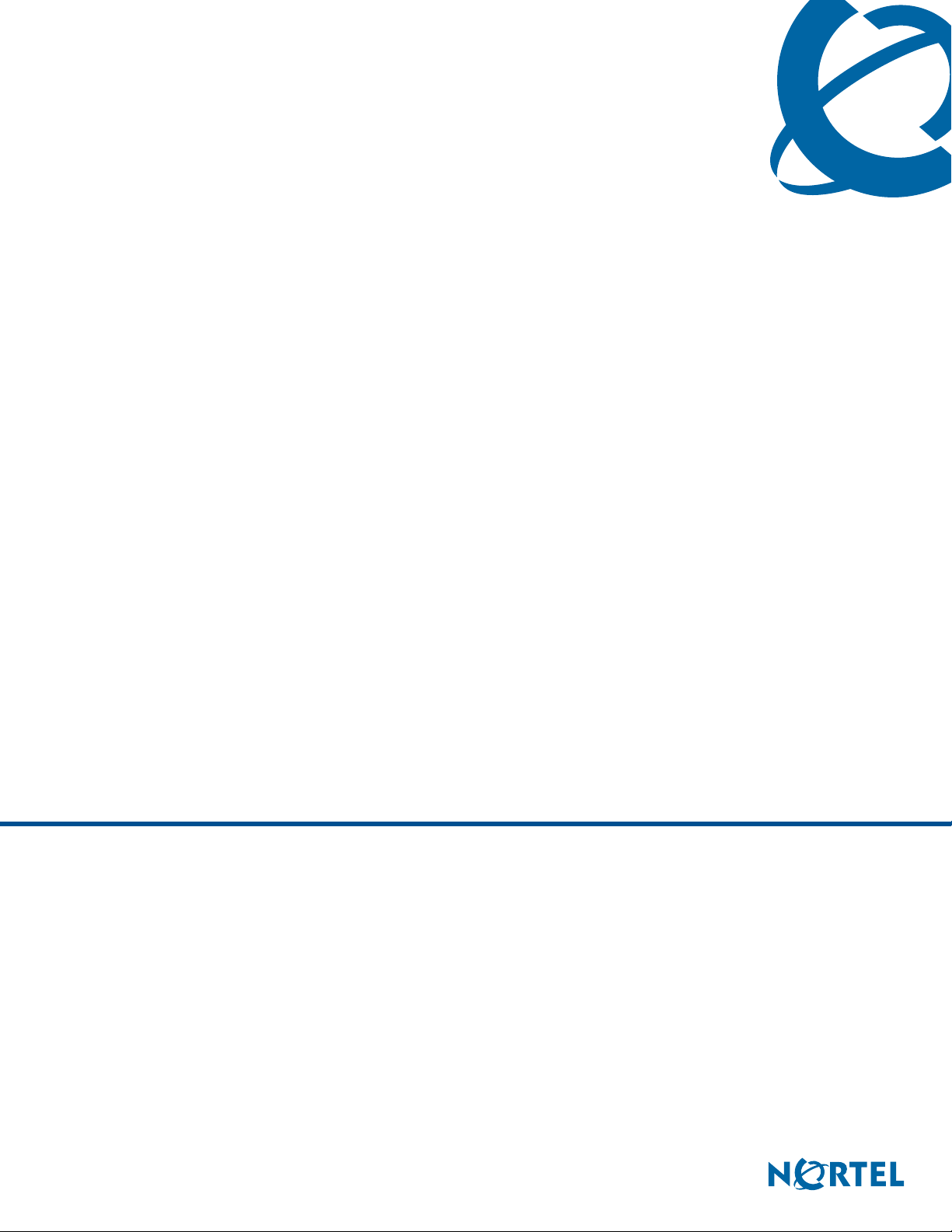
Intelligent Contact Center Agent Guide
BCM50 3.0
CallPilot
Document Status: Standard
Document Version: 03.01
Part Code: NN40040-101
Date: August 2007
Page 2
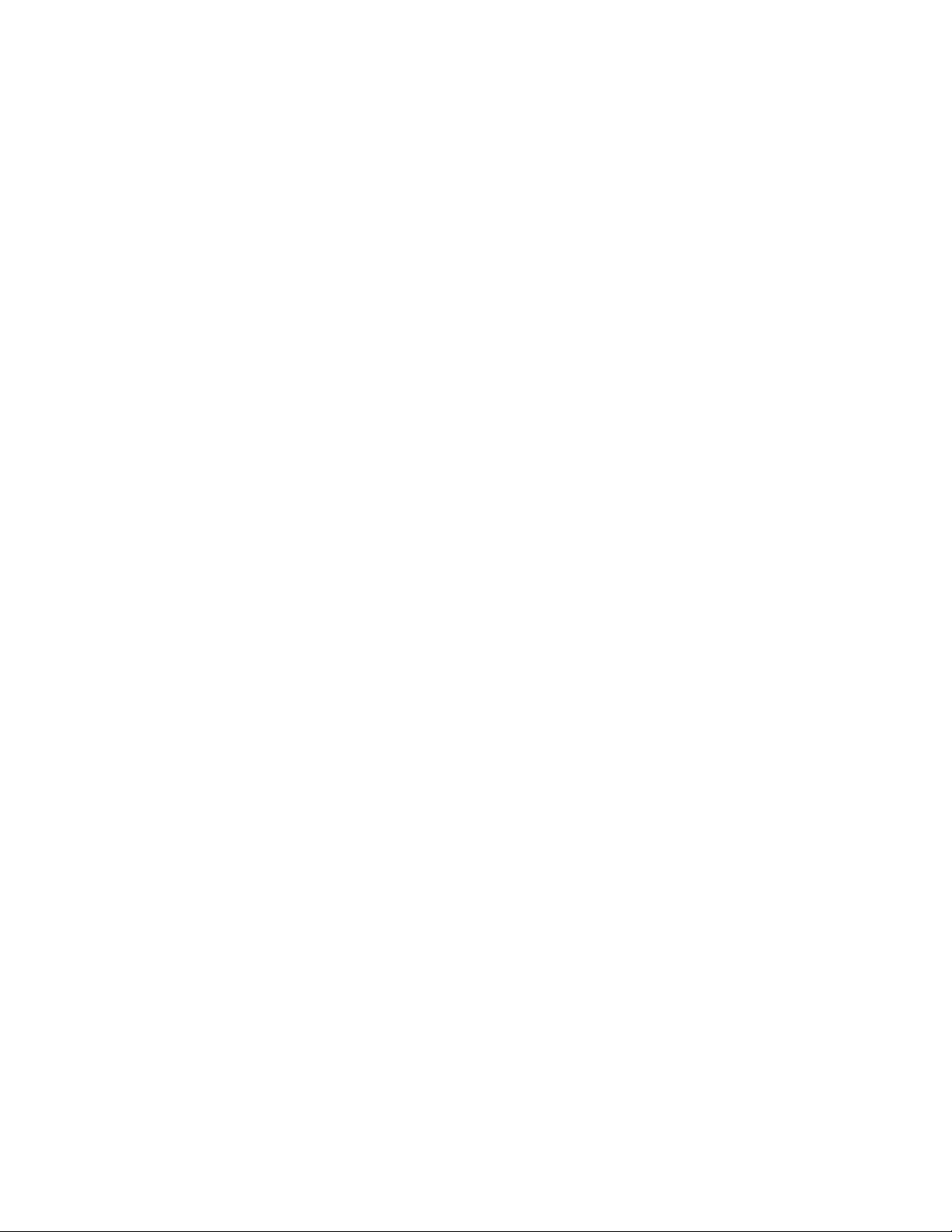
Copyright © Nortel Networks Limited 2005-2007, All rights reserved
The information in this document is subject to change without notice. The statements, configurations, technical data, and
recommendations in this document are believed to be accurate and reliable, but are presented without express or implied
warranty. Users must take full responsibility for their applications of any products specified in this document. The
information in this document is proprietary to Nortel Networks.
Trademarks
Nortel, the Nortel logo, and the Globemark are trademarks of Nortel Networks.
Microsoft, MS, MS-DOS, Windows, and Windows NT are registered trademarks of Microsoft Corporation.
All other trademarks and registered trademarks are the property of their respective owners.
Page 3
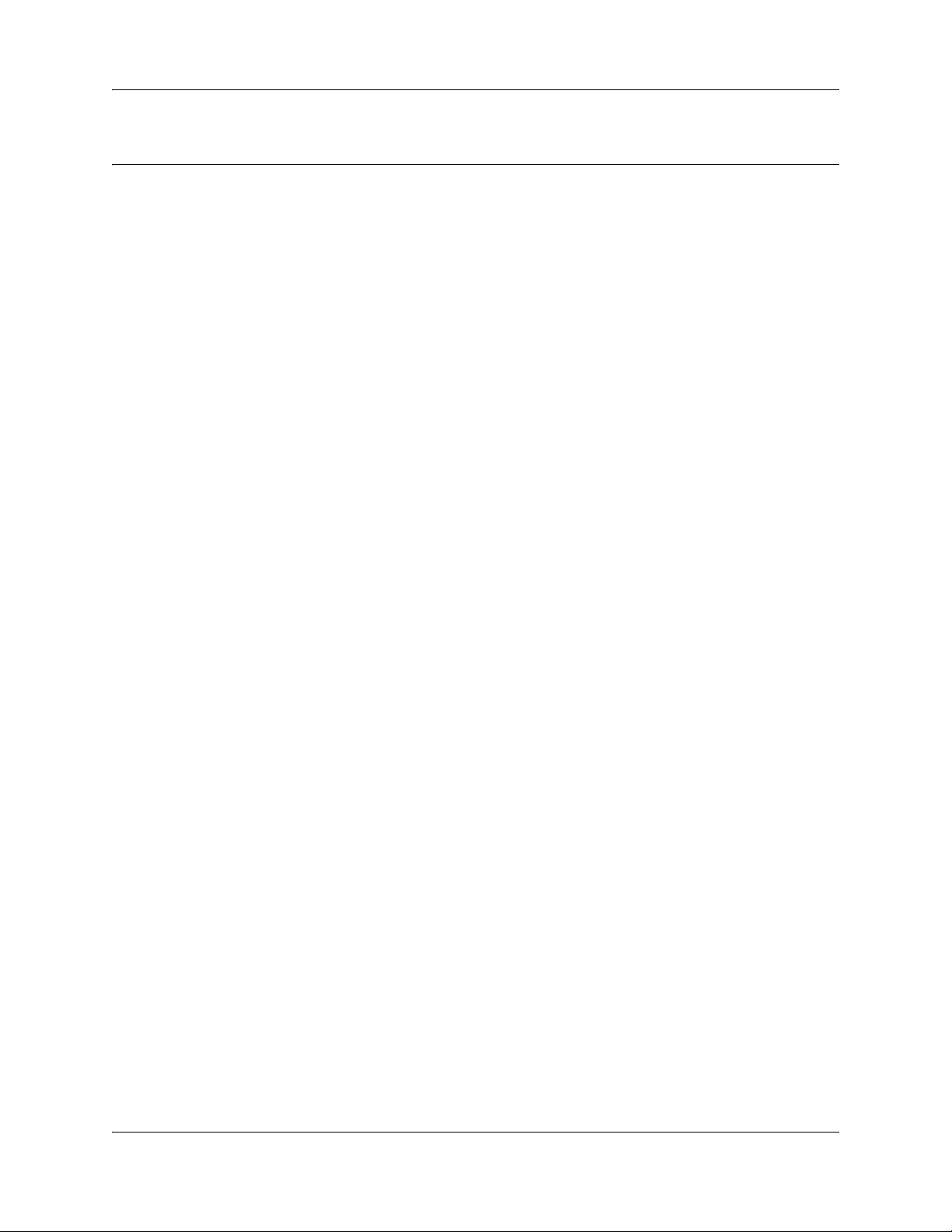
Task List
Getting started . . . . . . . . . . . . . . . . . . . . . . . . . . . . . . . . . . . . . . . . . . . . . . . . . 7
Intelligent Contact Center Agent . . . . . . . . . . . . . . . . . . . . . . . . . . . . . . . . . 11
To log on from a two-line display telephone ..................................................................11
To log on from a one-line display telephone..................................................................12
To log on if you are taking only voice calls ....................................................................12
To log on if you are taking only browser calls................................................................12
To log on if you are taking voice and browser calls .......................................................12
To log off from a two-line display telephone ..................................................................13
To log off from a one-line display telephone..................................................................13
To change your password from a two-line display telephone........................................14
To change your password from a one-line display telephone .......................................14
To have an Activity Code session .................................................................................17
To Display Waiting Calls................................................................................................18
To use Not Ready..........................................................................................................19
To program a feature to a memory button.....................................................................21
To transfer a call............................................................................................................23
To play messages in a skillset mailbox .........................................................................26
3
Intelligent Contact Center Agent Guide
Page 4
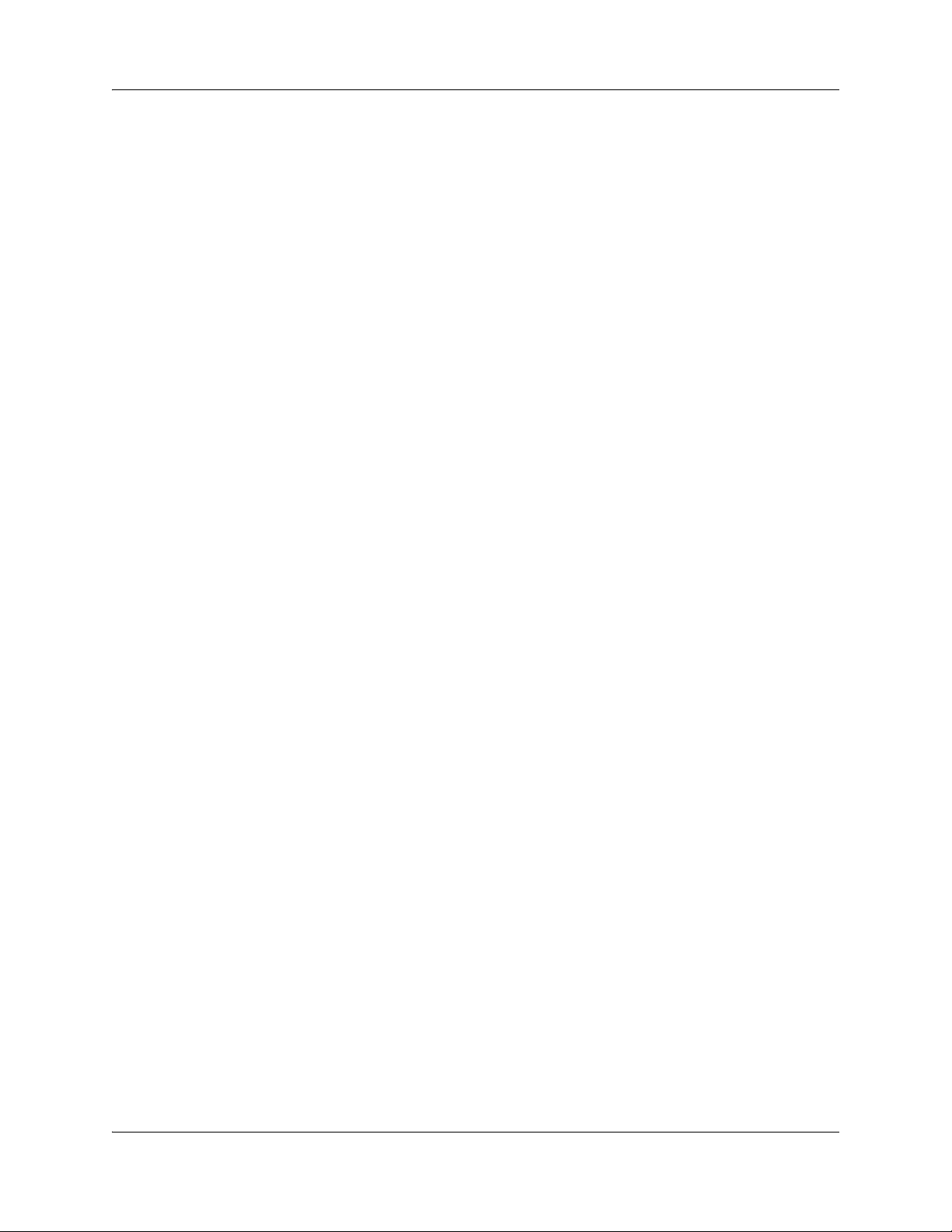
4 Task List
NN40040-101NN40040-101
Page 5
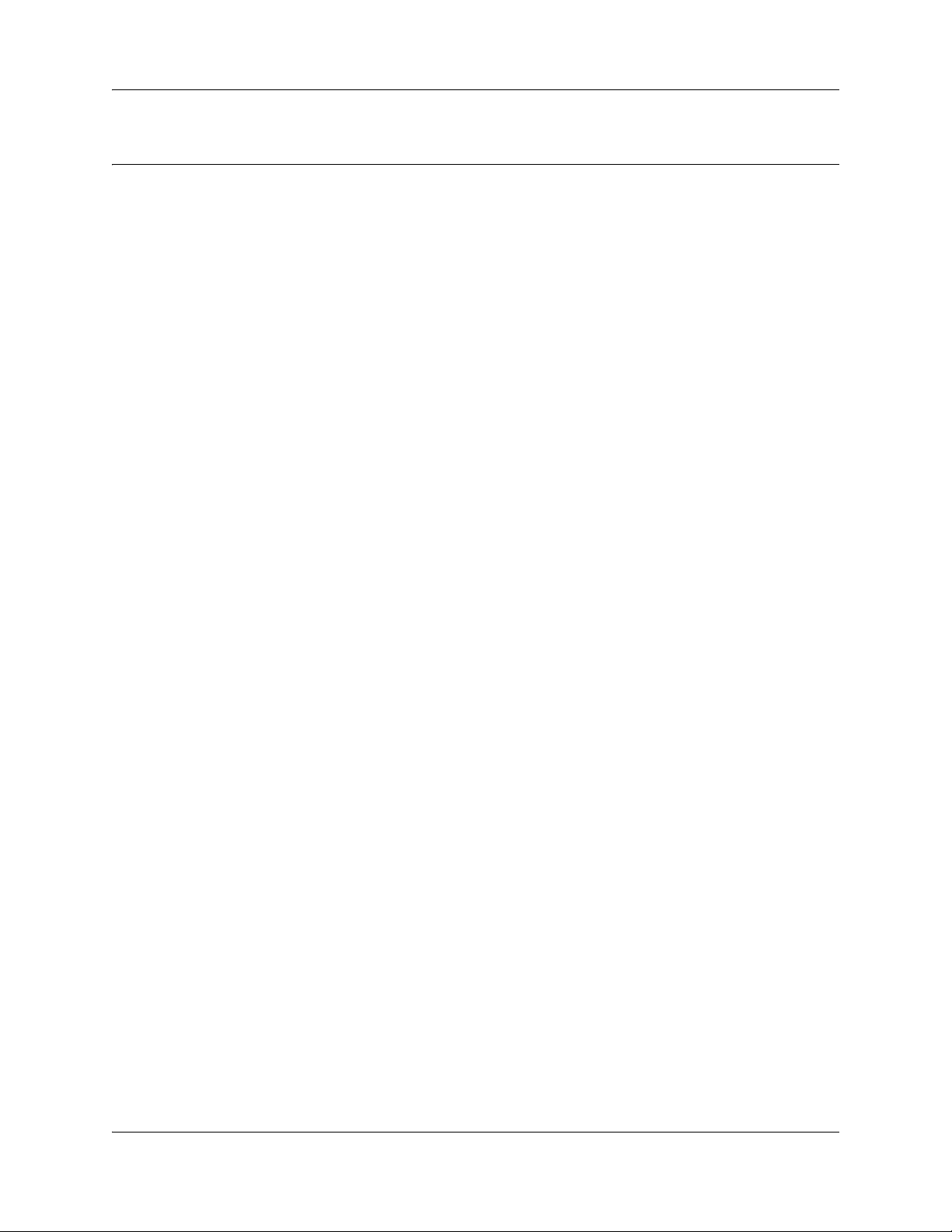
Contents
Chapter 1
Getting started . . . . . . . . . . . . . . . . . . . . . . . . . . . . . . . . . . . . . . . . . . . . . . . . . 7
About this guide . . . . . . . . . . . . . . . . . . . . . . . . . . . . . . . . . . . . . . . . . . . . . . . . . . . . . . . 7
About CallPilot . . . . . . . . . . . . . . . . . . . . . . . . . . . . . . . . . . . . . . . . . . . . . . . . . . . . . 7
Audience . . . . . . . . . . . . . . . . . . . . . . . . . . . . . . . . . . . . . . . . . . . . . . . . . . . . . . . . . . . . 7
Symbols and text conventions . . . . . . . . . . . . . . . . . . . . . . . . . . . . . . . . . . . . . . . . . . . . 8
Chapter 2
Intelligent Contact Center Agent . . . . . . . . . . . . . . . . . . . . . . . . . . . . . . . . . 11
Logging on to CallPilot . . . . . . . . . . . . . . . . . . . . . . . . . . . . . . . . . . . . . . . . . . . . . . . . . 11
Logging on to Multimedia Contact Center . . . . . . . . . . . . . . . . . . . . . . . . . . . . . . . . . . 12
What you should log on to . . . . . . . . . . . . . . . . . . . . . . . . . . . . . . . . . . . . . . . . . . . 13
Logging off CallPilot . . . . . . . . . . . . . . . . . . . . . . . . . . . . . . . . . . . . . . . . . . . . . . . . . . . 13
Changing your agent password . . . . . . . . . . . . . . . . . . . . . . . . . . . . . . . . . . . . . . . . . . 14
Using Feature Codes . . . . . . . . . . . . . . . . . . . . . . . . . . . . . . . . . . . . . . . . . . . . . . . . . . 15
Log on . . . . . . . . . . . . . . . . . . . . . . . . . . . . . . . . . . . . . . . . . . . . . . . . . . . . . . . . . . 15
Supervisor Help . . . . . . . . . . . . . . . . . . . . . . . . . . . . . . . . . . . . . . . . . . . . . . . . . . . 16
Activity Codes . . . . . . . . . . . . . . . . . . . . . . . . . . . . . . . . . . . . . . . . . . . . . . . . . . . . 16
Display Waiting Calls . . . . . . . . . . . . . . . . . . . . . . . . . . . . . . . . . . . . . . . . . . . . . . 17
Not Ready . . . . . . . . . . . . . . . . . . . . . . . . . . . . . . . . . . . . . . . . . . . . . . . . . . . . . . . 18
Record A Call . . . . . . . . . . . . . . . . . . . . . . . . . . . . . . . . . . . . . . . . . . . . . . . . . . . . 20
Programming a memory button . . . . . . . . . . . . . . . . . . . . . . . . . . . . . . . . . . . . . . . . . . 21
Other CallPilot features . . . . . . . . . . . . . . . . . . . . . . . . . . . . . . . . . . . . . . . . . . . . . . . . 22
Using Automatic Answer . . . . . . . . . . . . . . . . . . . . . . . . . . . . . . . . . . . . . . . . . . . . 22
Transferring calls . . . . . . . . . . . . . . . . . . . . . . . . . . . . . . . . . . . . . . . . . . . . . . . . . . 23
Viewing call information . . . . . . . . . . . . . . . . . . . . . . . . . . . . . . . . . . . . . . . . . . . . 24
Silent Monitor . . . . . . . . . . . . . . . . . . . . . . . . . . . . . . . . . . . . . . . . . . . . . . . . . . . . 24
Important considerations about using features . . . . . . . . . . . . . . . . . . . . . . . . . . . . . . 25
Skillset mailboxes . . . . . . . . . . . . . . . . . . . . . . . . . . . . . . . . . . . . . . . . . . . . . . . . . . . . 26
5
Intelligent Contact Center Agent Guide
Page 6
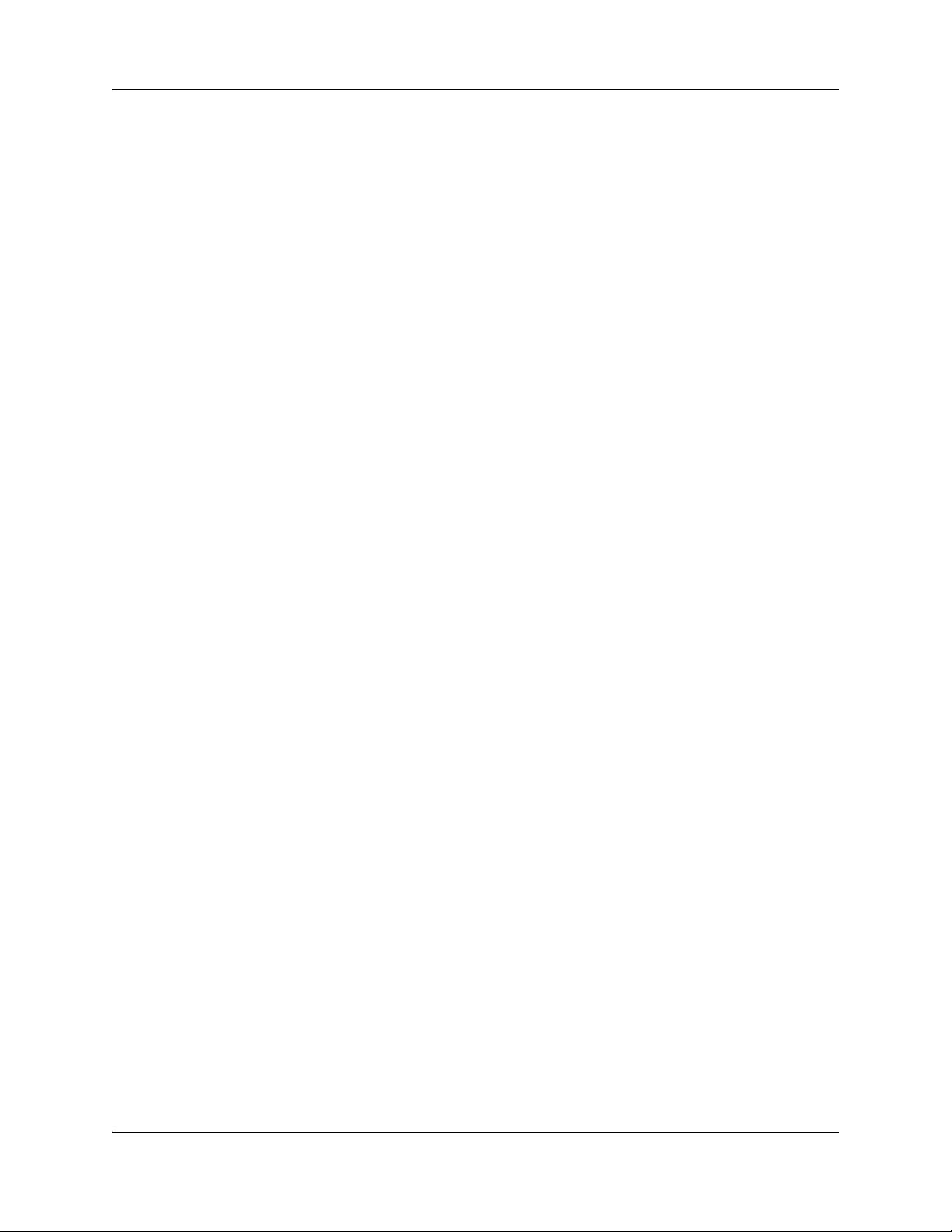
6 Contents
NN40040-101NN40040-101
Page 7
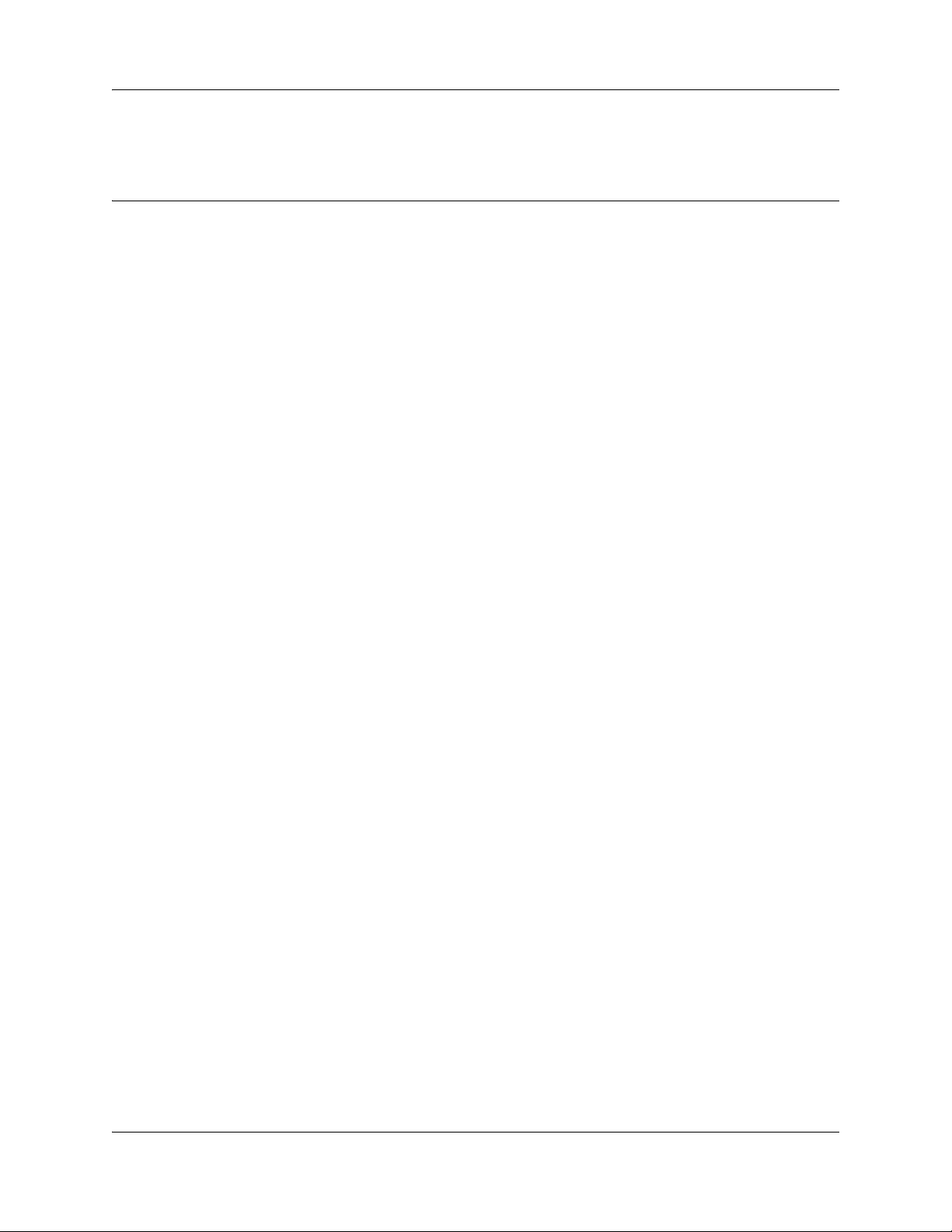
Chapter 1
Getting started
About this guide
The Intelligent Contact Center Agent User Guide explains how agents use CallPilot.
About CallPilot
CallPilot is an application that handles incoming calls as efficiently and economically as possible.
CallPilot answers calls, then routes the calls to agents in a skillset that most closely meets the
needs of the caller. If there are no agents available, the calls are placed in a skillset to wait for an
appropriate agent. Waiting callers receive periodic announcements and informative messages
7
Audience
This guide is for Contact Center Agents. It is possible that not all features in this guide are
available for your CallPilot. Please check with your supervisor for feature availability.
Intelligent Contact Center Agent Guide
Page 8
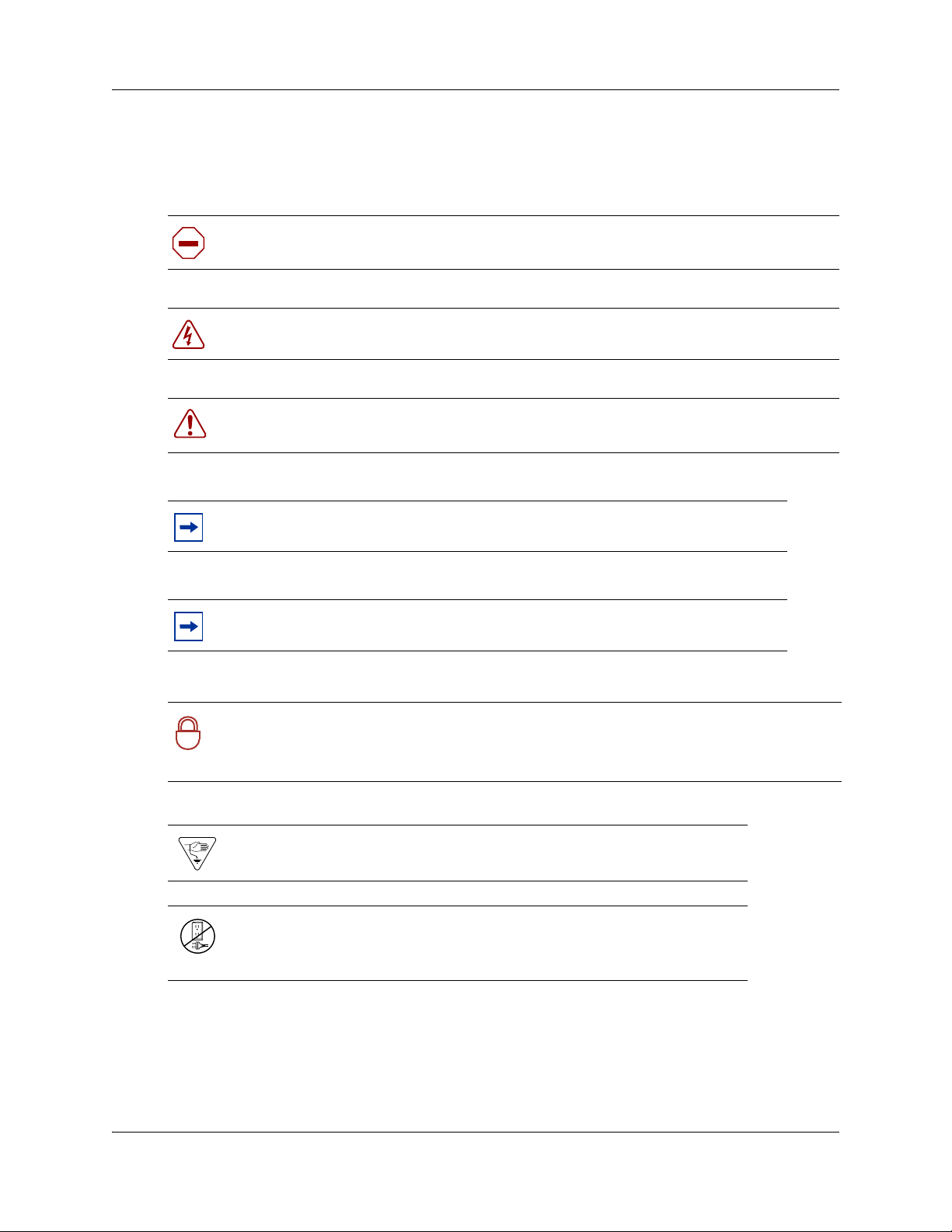
8 Chapter 1 Getting started
Symbols and text conventions
These symbols are used to highlight critical information for the BCM system:
Caution: Alerts you to conditions where you can damage the equipment.
Danger: Alerts you to conditions where you can get an electrical shock.
Warning: Alerts you to conditions where you can cause the system to fail or work
improperly.
Note: A Note alerts you to important information.
Tip: Alerts you to additional information that can help you perform a task.
Security note: Indicates a point of system security where a default should be changed,
or where the administrator needs to make a decision about the level of security required
!
for the system.
Warning: Alerts you to ground yourself with an antistatic grounding
strap before performing the maintenance procedure.
Warning: Alerts you to remove the BCM main unit and expansion unit
power cords from the ac outlet before performing any maintenance
procedure.
NN40040-101NN40040-101
Page 9

Chapter 1 Getting started 9
These conventions and symbols are used to represent the Business Series Terminal display and
dialpad.
Convention Example Used for
Word in a special font (shown in
the top line of the display)
Underlined word in capital letters
(shown in the bottom line of a two
line display telephone)
Dialpad buttons
Pswd:
PLAY
£
Command line prompts on display telephones.
Display option. Available on two line display
telephones
option on the display to proceed.
Buttons you press on the dialpad to select a
particular option.
. Press the button directly below the
These text conventions are used in this guide to indicate the information described.
Convention Description
bold Courier
text
Indicates command names and options and text that you need to enter.
Example: Use the
Example: Enter
info command.
show ip {alerts|routes}.
italic text Indicates book titles
plain Courier
text
FEATURE
HOLD
Indicates command syntax and system output (for example, prompts
and system messages).
Example:
Set Trap Monitor Filters
Indicates that you press the button with the coordinating icon on
whichever set you are using.
RELEASE
Intelligent Contact Center Agent Guide
Page 10

10 Chapter 1 Getting started
NN40040-101NN40040-101
Page 11

Chapter 2
Intelligent Contact Center Agent
Logging on to CallPilot
Log on to CallPilot so that calls can be routed to you. You cannot log on if the maximum number
of agents is logged on, if you are logged on to another telephone, or if someone else is logged on to
your telephone. You can log on only to skillsets that you are assigned to.
To log on from a two-line display telephone
1 Press ≤·‚›.
11
2 Enter your Agent ID and press OK
Your Contact Center Administrator can tell you your Agent ID.
3 Enter your password and press OK
The first time you log on, or when you log on after your password has been reset, enter the
default password, 0000. If you enter the default password, you must create a new password.
4 Press IN
the skillsets, or there are no skillsets available.
5 Press CHNG
all of the skillsets, you are logged on to all the skillsets that you are assigned to. If there is only
one skillset available to log on to, you are automatically logged on to that skillset.
6 Press OK
displayed.
7 Press ®.
Note: Multimedia CallPilot may not be available for your CallPilot.
Note: If you use a digital mobility handset to log on, you see your password for
approximately one-half second before the display changes to xxx.
to log on to one or all skillsets. If IN does not appear, you are already logged on to all
until the skillset that you want to log on to appears on the display. If you log on to
. You are logged on to the skillset number displayed, or all of the skillsets if ALL is
or £.
or£.
Intelligent Contact Center Agent Guide
Page 12

12 Chapter 2 Intelligent Contact Center Agent
To log on from a one-line display telephone
When you log on from a one line display telephone you also log on to all skillsets you are assigned
to.
1 Press ≤·‚›.
2 Enter your Agent ID and press £.
Your Contact Center Administrator can tell you your Agent ID.
3 Enter your password and press £.
The first time you log on, or when you log on after your password has been reset, enter the
default password, 0000. If you enter the default password, you must create a new password.
4 Your agent name and Logged into all appears on the display to show that you are logged on
to all of the skillsets you are assigned to. If you belong to only one skillset, Logged into XX
appears, where XX is the number of the skillset you belong to. If Logged out all appears,
repeat steps 1 through 3 to log on.
Logging on to Multimedia Contact Center
Note: Multimedia CallPilot may not be available for your CallPilot.
To log on if you are taking only voice calls
Log on to your telephone the same way you log on as a Intelligent Contact Center agent, as
described in “Logging on to CallPilot” on page 11.
To log on if you are taking only browser calls
On your computer, click the Start button, point to Programs, point to Nortel, point to
Multimedia CallPilot and click Agent Notification. The Agent Notification page appears. Log on
to Multimedia CallPilot.
For information about using Multimedia CallPilot, click Help.
To log on if you are taking voice and browser calls
Log on to your telephone the same way you log on as a Intelligent Contact Center agent, as
described in “Logging on to CallPilot” on page 11, and then log on to Multimedia CallPilot on
your computer.
NN40040-101NN40040-101
Page 13

What you should log on to
Ask your CallPilot Supervisor whether you can receive only voice calls, only Multimedia CallPilot
calls, or both voice and Multimedia CallPilot calls.
Note: Multimedia CallPilot may not be available for your CallPilot.
Logging off CallPilot
When you are finished for the day or will be away from your telephone for an extended period, log
off to stop calls from being routed to your telephone.
To log off from a two-line display telephone
1 Press ≤·‚›.
Chapter 2 Intelligent Contact Center Agent 13
2 Enter your Agent ID and press OK
3 Enter your password and press OK
4 Press OUT
5 Press CHNG
on to only one skillset, that skillset is automatically selected.
6 Press OK
7 You are logged off from the skillset number displayed, or from all skillsets if ALL is displayed.
8 Press ®.
. If OUT does not appear, you are not logged on to any skillsets.
until the skillset you want to log off from appears on the display. If you are logged
.
or £.
or £.
To log off from a one-line display telephone
When you log off from a one line display telephone you are also automatically logged off from all
the skillsets you are logged on to.
1 Press ≤·‚›.
2 Enter your Agent ID number and press £.
3 Enter your password and press £. If you are logged on to multiple skillsets, Logged out all
appears on the display to show you are logged off from all skillsets
or
if you are logged onto one skillset, Logged out xx appears, where xx is the skillset you were
logged on to.
4 Press ®.
Intelligent Contact Center Agent Guide
Page 14

14 Chapter 2 Intelligent Contact Center Agent
Changing your agent password
Your Agent ID and password give you access to the skillsets you are assigned to. Keep your
password confidential. Change your password on a regular basis, approximately every 30 days.
To change your password from a two-line display telephone
1 Press ≤·‚›.
2 Enter your Agent ID and press OK
Your Contact Center Administrator can tell you your Agent ID.
3 Enter your password and press OK
4 Press Admin
5 Enter a new password that is from four to eight digits long and press OK
Your password cannot start with a zero.
6 Re-enter your new password and press OK
7 Press ®.
Note: If you use a digital mobility handset to log on, you see your password for
approximately one-half second before the display changes to xxx.
.
or £.
or £.
or £.
or £. Password changed is briefly displayed.
To change your password from a one-line display telephone
1 Press ≤·‚›.
2 Enter your Agent ID and press £.
Your Contact Center Administrator can tell you your Agent ID.
3 Enter your password and press £.
Your log on status changes from Logged on to Logged off or Logged off to Logged on.
4 Press › within the next five seconds.
5 Enter your new password and press £.
Your password cannot start with a zero.
6 Re-enter your new password and press £. Password changed is briefly displayed.
7 Your original log on status appears.
NN40040-101NN40040-101
Page 15

Chapter 2 Intelligent Contact Center Agent 15
Using Feature Codes
You use Feature Codes to access Intelligent Contact Center features. The default Feature Codes
are shown below. Your Contact Center Administrator can program Custom Feature Codes that you
use instead. If you use Custom Feature Codes, you can record them in the spaces below.
Feature Default Feature Code Custom Feature Code
Open mailbox
Log on/Log off
Supervisor Help
Activity Codes (may not be
available on your system)
Not Ready
Display Waiting Calls
Record A Call
*You can program these CallPilot Feature Codes to memory buttons. For information about how
to program a Feature Code to a memory button, refer to “Programming a memory button” on page
21.
Note: While you are using a feature, if you press the Feature ≤ button your present
feature session ends. Do not press ≤ unless you want to end your current feature session.
≤·°⁄ ≤· ___ ___
≤·‚›* ≤· ___ ___
≤·‚fl* ≤· ___ ___
≤·‚‡* ≤· ___ ___
≤·‚°* ≤· ___ ___
≤·‚·* ≤· ___ ___
≤·°· ≤· ___ ___
Note: If you use a digital mobility handset, you must press the Feature ≤ button twice to
end your current feature session. If you do not press the Feature ≤button twice, you will
not be able to make an outgoing call for two minutes.
Log on
Use ≤·‚› to log on to CallPilot and the skillsets you are assigned to. You can program a
memory button with the Log on Feature Code. If the memory button you choose has an indicator,
the indicator shows your log on status.
• If the indicator is off, you are not logged on.
• If the indicator is on, you are logged on.
For information about how to program a memory button, refer to “Programming a memory
button” on page 21.
Intelligent Contact Center Agent Guide
Page 16

16 Chapter 2 Intelligent Contact Center Agent
Supervisor Help
With Supervisor Help you can request help from a supervisor while you are on a call by pressing a
programmed feature button. You can send an urgent request for help without interrupting the call,
and without the caller being aware of your help request.
Note: Whether you can use Supervisor Help depends on the system your CallPilot uses.
Ask your supervisor whether you can use Supervisor Help.
Supervisor Help is for situations where you are on a call and urgently require the help of a
supervisor without alerting the caller that a supervisor is being called in. It is not intended for
routine consultations or when you are not on a CallPilot call. You must be logged on to CallPilot
and on a CallPilot call to use Supervisor Help.
To use Supervisor Help you must have a memory button programmed with the Supervisor Help
Feature Code (F906). The programmed key must have an LCD indicator. The memory button can
have a distinct bright color so it can easily be distinguished from the other buttons. For information
about how to program a memory button, refer to “Programming a memory button” on page 21.
Activity Codes
You use Activity Codes to allocate calls to certain activities. You can press ≤·‚‡ to start
an Activity Code session anytime during or after the call until your Break Time ends.
Note: Activity Codes may not be available for your system.
Enter Activity Codes early in your Break Time to ensure that CallPilot records them.
If your Activity Code sessions are prompted, and you have not entered an Activity Code by the
end of the call, your telephone display automatically prompts you to enter Activity Codes. It is
recommend that you program a memory button with ≤·‚‡. For information about how to
program a memory button, see “Programming a memory button” on page 21.
If your Activity Code sessions are prompted, and you park and page a call, after you park the call
an Activity Code session will not automatically appear on your telephone. If you want to enter an
Activity Code for the call, you can do it during your Break Time by pressing ≤·‚‡.
The ≤·‚‡ session remains on your telset for 2 minutes, unless you enter an Activity Code
or release the ≤·‚‡ session.
NN40040-101NN40040-101
Page 17

To have an Activity Code session
1 During or after a call, anytime until your Break Time ends, press
≤·‚‡ to start a session.
If you are prompted to enter Activity Codes, the ≤·‚‡
session starts automatically.
Chapter 2 Intelligent Contact Center Agent 17
Activity Id:
RETRY OK
Sales support
RETRY OK
Another actv?
YES NO
2 Enter an Activity Code number and press OK
.
3 The Activity Code name is displayed, in this example Sales
support. Press OK
press RETRY
4 You can press YES
to end the ≤·‚‡ session.
RLS
to confirm this is the correct Activity Code or
to return to the display on step 2.
to enter another Activity Code or press NO or
You can enter a maximum of 5 Activity Codes during a F907 session. You can have multiple F907
sessions during a call, and one session after the call ends.
Note: Ask your CallPilot supervisor for the list of Activity Codes.
Display Waiting Calls
Use Display Waiting Calls to view information about skillsets and the calls waiting in skillsets.
The table below describes the information in each display.
Display Description
Skill 1: Enabled shows the skillset number and the status of the skillset.
The status can be Enabled, Disabled or Uninit (uninitialized).
1: 6 agents shows the skillset number and how many agents are currently logged on to the skillset
1: 10 calls shows the skillset number and the number of calls waiting in the skillset
1: wait 9:45 shows the skillset number and the time of the call waiting longest in the skillset.
Intelligent Contact Center Agent Guide
Page 18

18 Chapter 2 Intelligent Contact Center Agent
To Display Waiting Calls
1 Press ≤·‚·.
The skillset display for skillset 1 appears.
On a one line display
telephone press
⁄
¤
‹ or fl
›
££
••
®®
On a two line display telephone
press
or GOTO
⁄
or SKILL monitor the next enabled skillset
¤
or fl or NEXT go to the next skillset
‹
or PREV go to the previous menu
›
To
enter the number of the skillset you want to
monitor
go to the next menu
cancel the session
exit
Using Display Waiting Calls with a memory button
Program a memory button with ≤·‚· to view the status of all skillsets, including the
skillsets that you are logged on to. If the memory button you choose has an indicator, the indicator
shows information for the calls for the skillset that you are logged on to.
• If the indicator is off, all of the calls are within the acceptable wait time.
• If the indicator is flashing slowly, at least one call has exceeded the primary alert time.
• If the indicator is flashing quickly, at least one call in the skillset has exceeded the
secondary alert time.
The CallPilot Administrator sets what the alert times are.
For information about how to program a memory button, refer to “Programming a memory
button” on page 21.
Not Ready
If you use Not Ready, you do not receive calls. Your CallPilot Administrator can also program a
Break Time, which makes CallPilot automatically wait a short time before it routes the next call to
you. You can use the Break Time to complete any paperwork required by the last call. If you need
some extra time, use Not Ready to prevent Intelligent Contact Center from routing another call to
you. Do not use the Do Not Disturb feature. You can use Not Ready while a call is ringing on your
telephone. The call that is ringing on your telephone goes back to the skillset.
NN40040-101NN40040-101
Page 19

Chapter 2 Intelligent Contact Center Agent 19
It is recommend that you program a memory button with an indicator instead of pressing
≤·‚°. For information about how to program a memory button, refer to “Programming a
memory button” on page 21.
Note: While you use Not Ready, you still receive non-CallPilot, intercom and transferred
calls.
To use Not Ready
1 Press ≤·‚°. Make Not Ready appears on the display.
If you press ≤·‚° and Break canceled appears on the display, you canceled the
Break Time that the CallPilot Administrator programmed for you. You must press
≤·‚° again to activate the Not Ready feature.
If you press ≤·‚° and Agent active appears, the Not Ready feature was on and you
canceled it. Press ≤·‚° again to activate Not Ready.
2 Cancel the Not Ready feature by pressing ≤·‚° when you are ready to take calls
again.
If Not ready appears, press ≤·‚° again.
Not Ready is automatically enabled if you do not answer your telephone, if Not Ready is
configured in CallPilot.
Programming Not Ready to a memory button
You can have convenient, one-button access to Not Ready if you program a memory button with
the Not Ready Feature Code. If the memory button you choose has an indicator, the indicator
shows your busy status.
• If the indicator is off, Not Ready is off.
• If the indicator is on, Not Ready is on.
• If the indicator is flashing, the Break Time feature is on.
For information about how to program a memory button, refer to “Programming a memory
button” on page 21.
Not-Ready Timeout
Not-Ready Timeout enables the agent, who is in the Not Ready state, to be automatically placed
back in the available state after a pre-configured timeout. Use the CallPilot Manager to configure
this feature. This feature is not available using the F983 or Telset UI.
Manual Not-Ready Timeout
Manual Not-Ready Timeout enables the agent to manually place themselves back in the available
state after a pre-configured timeout. Use the CallPilot Manager to configure this feature. This fea-
ture is not available using the F983 or Telset UI.
Intelligent Contact Center Agent Guide
Page 20

20 Chapter 2 Intelligent Contact Center Agent
Audible Notification Interval
Audible Notification Interval extends the Not-Ready Timeout feature. This feature audibly noti-
fies the agent, through the set, when they are in the Not-Ready state. The Not-Ready Timeout
must be configured for the agent to use this feature. Use the CallPilot Manager to configure this
feature. This feature is not available using the F983 or Telset UI.
Agent Configurable Break Time
Agent Configurable Break Time allows configuration on a per-agent basis and allows the contact
center to set the break time a lower value and make exceptions on an agent-by-agent basis. Use the
CallPilot Manager to configure this feature. This feature is not available using the F983 or Telset
UI.
Record A Call
With Record A Call (≤·°·), you can record an active telephone call. The recorded mes-
sage is placed in the subscriber’s mailbox. With appropriate setup, the call can also be placed as a
.wav file in a network location. Before you activate Record A Call, ask the parties on the call for
permission to record the call.
If you want to change the Record A Call setting, select Disabled, Announced, or Silent from the
Record-a-call drop-down list. The default setting is Disabled.
If you want to add or change a network location where the Record-a-call will be recorded (as well
as the subscriber mailbox), you need to specify the appropriate SFTP destination. SFTP destina-
tions can be specified using Element Manager. From the Element Manager, click Configuration >
Application > Voice Messaging/Contact Center to specify the SFTP destinations. When a sys-
tem administrator defines an SFTP folder as a storage location on the network, these storage loca-
tions must be on an SFTP server. The BCM50 supports OpenSSH 3.7.
For more information about Record A Call, see the CallPilot Manager Set Up and Operation
Guide (NN40090-300) or the CallPilot Reference Guide (NN40090-100).
NN40040-101NN40040-101
Page 21

Programming a memory button
You can program memory buttons for one-touch access to Intelligent Contact Center features. You
can program memory buttons for:
• Log on ≤·‚›
• Supervisor Help ≤·‚fl
•Not Ready ≤·‚°
• Activity Codes ≤·‚‡(If it is available for your system)
• Display Waiting Calls ≤·‚·
You cannot assign features to Line, Intercom, Answer or Handsfree/Mute buttons.
Note: Activity Codes may not be available for your system.
To program a feature to a memory button
Chapter 2 Intelligent Contact Center Agent 21
1 Press ≤•‹.
2 Press the memory button that you want to program.
3 Press ≤ and enter the feature code.
4 Use the paper labels that come with your telephone to identify the programmed button.
To use the Feature Code, press the labeled button.
Memory button indicators
Memory button indicators are triangular icons (ˆ) that appear beside some memory buttons. If you
program Intelligent Contact Center features on memory buttons with indicators, the indicators
show additional information about the feature.
Intelligent Contact Center Agent Guide
Page 22

22 Chapter 2 Intelligent Contact Center Agent
Other CallPilot features
Using Automatic Answer
If you have Automatic Answer enabled, you can use handsfree to answer calls. An audible tone
tells you that you have an incoming call. Ask your CallPilot Administrator if you have Automatic
Answer enabled. Handsfree calls are convenient and time saving because you do not have to use
the handset or press buttons on your telephone. If you use Automatic Answer, be sure to activate
the Not Ready feature before you leave your desk so that callers are not routed to your telephone
when you are away.
How Automatic Answer works depends on what type of telephones your CallPilot uses:
• WLAN Handset 2210/2211: There are two ways to set up the WLAN Handset 2210/2211
for the Automatic Answer feature in a Call Center environment:
Place the WLAN Handset in the active (idle) state. When the call is received by the
WLAN Handset, the handset automatically switches to the active (off-hook) state and the
call proceeds as normal. Note: In the active (idle) state, WLAN Handset power
consumption increases, which causes a decrease in the life of the battery (the time before a
recharge is required). The handset is not normally left in the active (idle) state except for
special situations.
Place the WLAN Handset in the standby state. When the call is received by the WLAN
Handset, the handset automatically answers the call, but cannot maintain the call. You
must press the Power on/Start Call key before the call is dropped (after about 5 seconds)
to maintain the call. If you do not press the Power on/Start Call key in time, the call is
dropped.
The user must end every call by pressing the Power off/End Call key to release the
system resources.
• i2002 and i2004 IP telephones: If you connect the headset before you initialize the
phone, calls are heard over the speaker. If you initialize the IP telephone before you plug
in the headset, calls go to the headset as long as you have initialized the headset by
pressing the headset button and then the release button. Calls always ring at the IP
telephone. Every time you reconnect the headset you must initialize the headset.
• Meridian and Norstar telephones: If you use a headset, calls ring at the telephone and
the headset, but calls go to the headset.
• Business Series Terminals: If you connect the headset before you connect the telephone
cable to the phone jack, calls goes to the handsfree speaker. If you plug in the telephone
before you connect the headset, calls go to the headset as long as you have initialized the
headset by pressing the headset button and then the release button. Calls always ring at the
set. Every time you reconnect the headset you must initialize the headset. Calls always
ring at the set.
• T7316e: This type of telephone is safe to use for Automatic Answer.
NN40040-101NN40040-101
Page 23

Chapter 2 Intelligent Contact Center Agent 23
Transferring calls
If you have a caller who needs to talk to another person or is routed to the wrong skillset, you can
transfer the call. Do not use the Call Park feature.
To transfer a call
1 Press ≤‡‚, or TRANSFER on a two line display telephone.
2 Enter the extension of the person or skillset.
3 Press ®, or JOIN
on a two line display telephone.
Intelligent Contact Center Agent Guide
Page 24

24 Chapter 2 Intelligent Contact Center Agent
Viewing call information
Your telephone display shows information about your current call.
While the call is ringing, the display shows the skillset the call came from. If your CallPilot is
configured to show the Caller ID first, the Caller ID is shown briefly followed by the Skillset
name.
When you answer a call, the display shows the Caller ID of the caller.
While you are on a call, you can press the INFO
• the telephone number the caller is calling from
• the caller name
• the line the call came in on
softkey to display:
Silent Monitor
CallPilot Supervisors have the ability to silently monitor your calls, including personal calls.
If you make a call that you do not want to be monitored, first log off as an agent, then log on again
when you complete your call. For example, you may want to log off before you check your
personal voice mailbox messages so the supervisor cannot listen to them.
NN40040-101NN40040-101
Page 25

Chapter 2 Intelligent Contact Center Agent 25
Important considerations about using features
Activity Codes
Agents who answer a call on an Answer DN telephone or use Call Pickup on a call that is ringing
at another agent’s set cannot enter Activity Codes.
Note: Activity Codes may not be available for your system.
Call Transfer
You can use Transfer to transfer a call to another agent, another person such as a subject matter
expert, or send the call back to a skillset.
• To se nd the call to a specific agent or another person, enter the Transfer Feature Code
(≤‡‚) and enter the extension number. For more information on transferring a call,
refer to “Transferring calls” on page 23.
• To send the call to a skillset, enter the Transfer Feature Code (≤‡‚) and enter the
CDN of a skillset.
If you want to transfer a call to a mailbox, use ≤·°fl.
Call Forward
Do not use Call Forward. If you use Call Forward you are automatically logged out or made busy,
depending on your agent settings. You can use Call Forward to the voicemail DN.
Call Forward No Answer (CFNA)
If you forward a call by CFNA to another agent and the call is answered by that agent, because of
your CFNA setting you are made Not Ready or logged out instead of staying idle.
Answer DN
The only way you should use Answer DN is if you program your portable set to be the Answer DN
for your main telephone.
If you use your Answer DN telephone to answer a call that is transferred to you, CallPilot does not
recognize you as being busy, and still sends calls to your main set.
Agents who log on from a regular telephone and answer CallPilot calls using an answer DN key
from a portable telephone cannot use Supervisor Help (F906).
Do Not Disturb
Instead of using Do Not Disturb, use the Not Ready Feature Code (≤·‚°).
If you use Do Not Disturb, you are automatically logged out or made Not Ready.
Intelligent Contact Center Agent Guide
Page 26

26 Chapter 2 Intelligent Contact Center Agent
Follow-me browsing (Multimedia CallPilot agents only)
Follow-me browsing does not work with embedded Flash animations. If you click a Flash button,
the image that you see is not displayed to the caller.
If the page you are sending to the caller contains Flash animations, you must explain to the caller
how to display the page by (for example, clicking the Next button) or telling them what item to
click on the page to display the next page.
Note: Multimedia CallPilot may not be available for your CallPilot.
Skillset mailboxes
Each skillset has a skillset mailbox assigned to it. Skillset mailboxes store messages left by callers.
Check these mailboxes on a regular basis to ensure that customer messages are responded to
promptly.
Checking skillset mailboxes for messages
Frequently check skillset mailboxes for messages. Only one agent at a time can retrieve messages
from each skillset mailbox. If different agents access the messages in the skillset mailbox
throughout the day, each agent should:
• listen to the message
• write down what the message says
• erase the message
• return the caller’s telephone call
If the caller is not available, the agent can try again later or give the message to another agent. If
only one agent retrieves the messages at your CallPilot, they do not need to transcribe and delete
each message before callback. This agent knows the status of the old messages.
To play messages in a skillset mailbox
1 Press ≤·°⁄.
Follow the voice prompts or the display button options on your telephone to open the skillset
mailbox.
2 Press PLAY
For other options, refer to the user card for your telephone or the CallPilot Reference Guide.
3 Press ® to end the session.
or ¤ to listen to your messages.
NN40040-101NN40040-101
