Nortel M3903, M3902, M3904 QUICK REFERECE GUIDE

Nortel Knowledge Network
Meridian Digital
Telephones
M3902
M3903
M3904
Quick Reference Guide
Enterprise Voice Solutions Customer Documentation
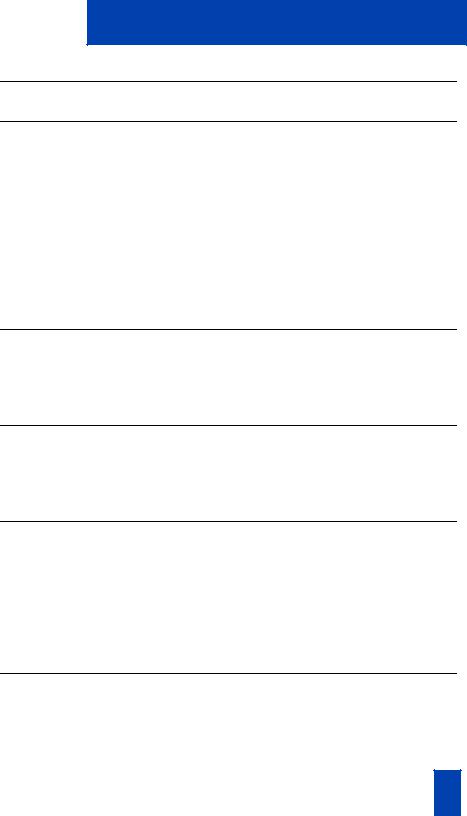
Contents |
|
M3902, M3903, and M3904 Meridian Digital Telephones |
1 |
Your Telephone Call Features |
3 |
Use Auto Dial ........................................................................................ |
3 |
Make a Call .......................................................................................... |
4 |
Make a call while on-hook ..................................................................... |
5 |
Redial last number called ....................................................................... |
5 |
Use Ring Again (M3902) ....................................................................... |
6 |
Use Ring Again (M3903 and M3904) ..................................................... |
7 |
Use Hot Line .......................................................................................... |
8 |
Use Speed Call (M3902) ........................................................................ |
8 |
Use Speed Call (M3903 and M3904) ..................................................... |
9 |
Answer a call |
11 |
Place a call on Hold ............................................................................. |
11 |
Transfer a call (M3902) ....................................................................... |
12 |
Transfer a call (M3903 and M3904) ..................................................... |
13 |
Handle multiple calls |
14 |
Use Call Waiting ................................................................................. |
14 |
Forward calls (M3902) ........................................................................ |
15 |
Forward calls (M3903 and M3904) ...................................................... |
16 |
Additional call features |
17 |
Use Call Pickup .................................................................................... |
17 |
Set up a Conference call (M3902) ......................................................... |
18 |
Set up a Conference call (M3903 and M3904) ...................................... |
18 |
Join a call ........................................................................................... |
19 |
Engage Group Listening ....................................................................... |
20 |
Use the Voice Messaging control screens (M3903 and M3904) .............. |
20 |
Options List |
22 |
Select a language ................................................................................ |
23 |
Change a Feature Key label (M3902) ................................................... |
23 |
Change a Feature Key label (M3903 and M3904) ................................. |
25 |
Adjust Screen contrast .......................................................................... |
27 |
i
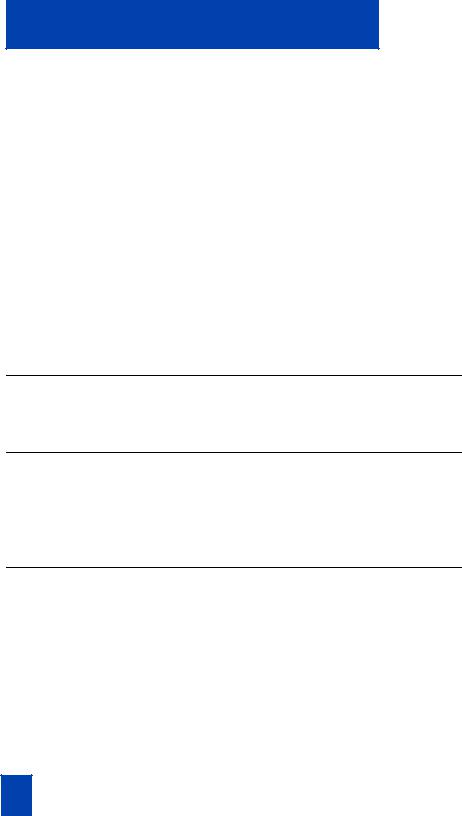
Contents |
|
Adjust volume ...................................................................................... |
27 |
Choose Ring type ................................................................................. |
28 |
Select Call Log options .......................................................................... |
28 |
Use Live dial pad ................................................................................. |
29 |
Select Preferred name match ................................................................. |
29 |
Set up area code ................................................................................. |
29 |
Enable Call timer ................................................................................. |
30 |
Select Date/time format ........................................................................ |
30 |
Enable Key click ................................................................................... |
30 |
Use Headset port on call ....................................................................... |
31 |
Activate Headset port external alerter .................................................... |
31 |
Use Call indicator light ......................................................................... |
31 |
Set On hook default path ...................................................................... |
32 |
Display diagnostics .............................................................................. |
33 |
Activate Group Listening ....................................................................... |
33 |
Call Log/Personal Directory display and controls |
34 |
Identify specialized keys ....................................................................... |
34 |
Use Directory password protection ........................................................ |
35 |
Manage Call Log |
37 |
Access and use the Callers List (M3903) ................................................ |
37 |
Access and use the Callers List (M3904) ................................................ |
38 |
Access and use the Redial List (M3903) ................................................. |
40 |
Access and use the Redial List (M3904) ................................................. |
41 |
Access and use the Personal Directory |
42 |
Access the Personal Directory ................................................................ |
42 |
Add a Personal Directory entry ............................................................. |
42 |
Add an incoming call ........................................................................... |
44 |
Delete or edit a Personal Directory entry ................................................ |
45 |
Delete your Personal Directory .............................................................. |
46 |
Use the Personal Directory to make a call ............................................... |
46 |
Use Card View .................................................................................... |
47 |
Search for an entry .............................................................................. |
48 |
Copy a number from the Redial List ....................................................... |
48 |
ii

|
|
Contents |
|
|
|
Set-to-Set Messaging |
50 |
|
|
|
|
Corporate Directory |
53 |
|
|
|
|
Virtual Office |
56 |
|
|
|
|
Secure your telephone |
58 |
|
|
|
|
iii

Contents
iv

M3902, M3903, and M3904 Meridian Digital Telephones
M3902, M3903, and M3904 Meridian Digital
Telephones
There are five models in the M3900 Series Meridian Digital Telephone portfolio. This document describes the M3902, M3903, and M3904 features and how to use them. For user information on the M3901, refer to the M3900 Series Meridian Digital Telephone User Guide. For information on the M3905, refer to the M3905 Call Center Meridian Digital Telephone User Guide.
The M3902 has one Line (DN) Key and three Programmable Feature Keys (self-labeled).
M3902 telephone
LCD Indicator
|
|
Message Waiting Light/ |
|
|
Incoming Call Indicator |
|
|
One Line (DN) |
|
|
Programmable |
|
|
Soft Keys |
|
|
(self-labeled) |
|
|
Options |
LED |
|
Message |
|
Transfer |
|
Handsfree Key |
|
|
|
|
|
|
|
Hold |
|
|
Goodbye |
|
|
Navigation Keys |
Volume Control Bar |
LED |
|
|
553-8624 |
|
|
Mute |
|
|
|
1
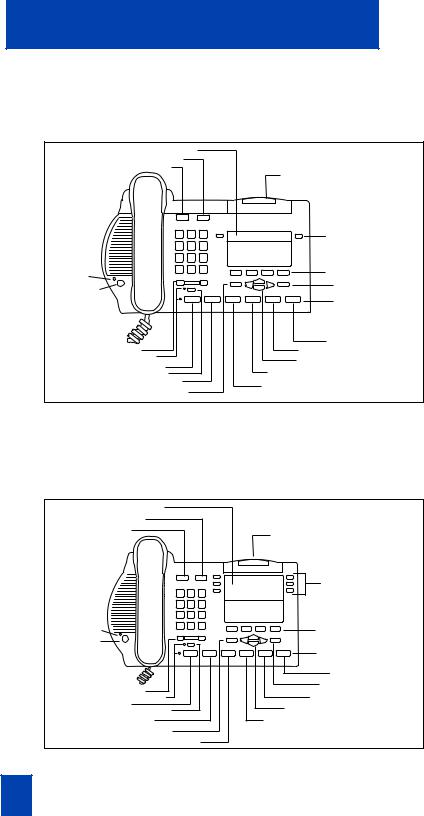
M3902, M3903, and M3904 Meridian Digital Telephones
The M3903 has two Programmable Line (DN)/Feature Keys (self-labeled) with two features or lines (DNs) configured on each key. The M3903 also has four Context Sensitive Soft Keys (self-labeled).
M3903 telephone
LCD Display
Goodbye
Hold
|
Message Waiting Light/ |
|
|
Incoming Call Indicator |
|
|
Programmable Line (DN)/ |
|
|
Feature Keys (self-labeled) |
|
|
Context Sensitive |
|
LED |
Soft Keys (self-labeled) |
|
Handsfree Key |
Copy |
|
|
||
|
Fixed Feature Keys |
|
|
Shift |
|
Volume Control Bar |
Applications |
|
LED |
Navigation Keys |
|
Headset |
||
Call Log |
||
Mute |
||
Options |
Message |
|
|
Quit |
553-8625B |
|
The M3904 has six Programmable Line (DN)/Feature Keys (self-labeled), with two features or lines (DNs) configured on each key. The M3904 also has four Context Sensitive Soft Keys (self-labeled).
M3904 telephone
LCD Display |
|
|
Goodbye |
|
|
Hold |
Message Waiting Light/ |
|
|
||
|
Incoming Call Indicator |
|
|
Programmable Line (DN)/ |
|
|
Feature Keys (self-labeled) |
|
LED |
Context Sensitive |
|
Soft Keys (self-labeled) |
||
Handsfree Key |
|
|
|
Fixed Feature Keys |
|
|
Shift |
|
Volume Control Bar |
Copy |
|
Applications |
||
LED |
||
Headset |
Navigation Keys |
|
Mute |
||
Options |
Directory/Log |
|
Quit |
|
|
Message |
553-8626B |
2

Your Telephone Call Features
Your Telephone Call Features
Your M3900 Series Meridian Digital Telephone provides easy access to a wide range of business features. Your network administrator assigns features to your telephone and provides you with passwords and other codes as required.
This section describes the features available for your telephone and how to use them.
Use Auto Dial
The Auto Dial feature allows the user to press one Feature Key (Auto Dial Key) to dial a specific telephone number automatically. This feature must be enabled by your network administrator.
To use Auto Dial:
1. Lift the handset.
|
|
|
2. Press the associated Auto Dial Key. |
AutoDial |
|
||
This automatically dials the number.
To display the Auto Dial number (M3903 and M3904):
Display
AutoDial
To store an Auto Dial number:
AutoDial
AutoDial
1. Press the Display Key.
Note: On the Meridian SL-100, press the Auto Dial Key to display the number.
2.Press the configured Auto Dial Key. The number appears on the display.
1.Press the Auto Dial Key, without lifting the handset.
2.Dial the number to be stored on the Auto Dial Key.
Note 1: The number may contain up to 31 digits.
Note 2: If you are storing an external or long distance number, be sure that the appropriate access codes are included.
3.Press the Auto Dial Key again. The number is stored on the key.
3

Your Telephone Call Features
Note: To change the key label “AutoDial”, select Change feature key label from the Options List menu. Please see “Change a Feature Key label (M3902)” on page 23 for detailed instructions.
Make a Call
To make a call from your telephone, use the following procedure:
1. Lift the handset.
or
2637
or
or
Headset /
or
Press the Line (DN) Key.
or
Press the Handsfree Key.
Note: The Handsfree Key must be enabled by the network administrator
or
Press the Headset Key if you have a headset connected to your telephone’s headset jack (available on the M3903 and M3904). The LED next to the key lights steadily to indicate that you are in headset mode.
Note: See “Set On hook default path” on page 32 for information on headsets and how to configure your telephone for use with a headset.
2. Dial the number.
Note: Whenever you see the message “Lift the handset.” in this guide, you may alternatively press a free Line (DN) Key, the Handsfree Key, or Headset Key (if a headset is connected to the headset jack). You receive a dial tone from each action.
4

Your Telephone Call Features
Make a call while on-hook
Leave the handset in the cradle while you dial a number.
To dial on-hook:
2637 |
1. Press a Line (DN) Key. |
If the called number is busy:
Goodbye /
or
RingAgn
2.Dial the number when you receive a dial tone.
3.Lift the handset to speak when the called party answers.
Press the Goodbye Key to release the line.
or
Press the Ring Again Key.
Redial last number called
The Last Number Redial feature allows you to automatically redial the last number you dialed. This feature must be enabled by your network administrator.
To use Last Number Redial:
1. Lift the handset.
2637 |
2. Press a Line (DN) Key. |
|
To use Last Number Redial on a handsfree call:
2637
2637
Press the Line (DN) Key twice.
The last number you dialed is automatically redialed.
Note: On Meridian SL-100, press the £ Key twice.
5

Your Telephone Call Features
Use Ring Again (M3902)
Use the Ring Again feature when you dial a number and receive a busy tone or no answer. The Ring Again feature lets you know when the person you dialed is available or has used their telephone. The feature notifies you when to redial your party. The Ring Again feature automatically redials the number.
To use Ring Again:
RingAgn
To call a Ring Again party when you receive notification:
1.Dial a number and receive a busy tone or no answer.
Note: On the Meridian SL-100, Ring Again is available on busy tone only.
2. Press the Ring Again Key.
When the number you want to reach is available, or the person has re-used their set, you hear the Ring Again tone.
1. Lift the handset.
|
|
|
|
2. Press the Ring Again Key. |
RingAgn |
||||
To cancel Ring Again before notification:
RingAgn
Press the Ring Again Key a second time.
6

Your Telephone Call Features
Use Ring Again (M3903 and M3904)
Use the Ring Again feature when you dial a number and receive a busy tone or no answer. The Ring Again feature lets you know when the person you dialed is available or has used their telephone. The feature notifies you when to redial your party. The Ring Again feature automatically redials the number.
To use Ring Again:
RingAgn
To call a Ring Again party when you receive notification:
RngCall
1.Dial a number and receive a busy tone or no answer.
Note: On the Meridian SL-100, Ring Again is available on busy tone only.
2. Press the Ring Again Key.
The screen displays Ring again is active.
When the number you want to reach is available, or the person has re-used their set, you hear the Ring Again tone and the screen displays Party free, select line.
1.Lift the handset or press a Line (DN) Key.
2.Press the Ring Call Key.
To cancel Ring Again before notification:
CanclRA
Press the Cancel Ring Again Key. The screen displays Ring Again is
cancelled.
7

Your Telephone Call Features
Use Hot Line
The network administrator can program a Hot Line Key that allows you to dial a specific number automatically. The network administrator can apply other features to the Hot Line, such as Call Redirection, so that the Hot Line call is answered by a person—not a mail box.
To use Hot Line:
Hotline |
Press the Hot Line Key. |
|
The Hot Line Key automatically dials the number.
Note 1: If your main Line (DN) is a Hot Line, lift the handset. The Hot Line Key dials the number automatically.
Note 2: On the Meridian SL-100, the Automatic Line (AUL) feature is the same as the Hot Line feature.
Use Speed Call (M3902)
The Speed Call feature allows you to automatically dial frequently called numbers by entering a one, two, or three digit code. Contact your network administrator to determine the capacity of your Speed Call list.
A telephone designated as a Speed Call Controller can program or edit the Speed Call list. This feature must be enabled by your network administrator.
To store or change a Speed Call number:
SpcCtlr |
1. Press the Speed Call Controller Key. |
||||||
|
|
|
|
|
|
|
The triangular icon flashes, which |
|
|
|
|
|
|
|
indicates it is in programming mode. |
|
|
|
|
|
|
|
2. Dial a one, two, or three digit code |
|
|
|
|
|
|
|
|
|
|
|
|
|
|
|
and associated telephone number |
|
|
|
|
|
|
|
|
|
|
|
|
|
|
|
|
|
|
|
|
|
|
|
when the phone prompts. |
|
|
|
|
|
|
|
|
|
|
|
|
|
|
|
Note 1: Dial the access code (if required) |
|
|
|
|
|
|
|
followed by the internal, external, or |
|
|
|
|
|
|
|
long-distance telephone number. |
|
|
|
|
|
|
|
Note 2: Press the Pause Key to insert a |
|
|
|
|
|
|
|
1.5 second pause in the dialing string. |
8

SpcCtlr
To make a Speed Call:
Your Telephone Call Features
3.Press the Speed Call Controller Key again to save the code and number.
The flashing icon turns off.
1. Lift the handset.
SpcCtrl SpcUsr
or
2.Press the Speed Call Controller Key or the Speed Call User Key.
3.Dial the Speed Call code assigned to the telephone number.
Use Speed Call (M3903 and M3904)
The Speed Call feature allows you to automatically dial frequently called numbers by entering a one, two, or three digit code. Contact your network administrator to determine the capacity of your Speed Call list.
A telephone designated as a Speed Call Controller can program or edit the Speed Call list. This feature must be enabled by your network administrator.
To store or change a Speed Call number:
SpcCtrl |
1. Press the Speed Call Controller Key. |
||||||
|
|
|
|
|
|
|
The screen displays Enter Code, then |
|
|
|
|
|
|
|
number. |
|
|
|
|
|
|
|
2. Dial a one, two, or three digit code. |
|
|
|
|
|
|
|
Use the Delete Key if you make a |
|
|
|
|
|
|
|
|
|
|
|
|
|
|
|
mistake. Use the Cancel Key to leave |
|
|
|
|
|
|
|
|
|
|
|
|
|
|
|
the screen without storing a speed call |
|
|
|
|
|
|
|
number. |
|
|
|
|
|
|
|
Note: A dash is automatically inserted |
|
|
|
|
|
|
|
after the required number of digits have |
|
|
|
|
|
|
|
been entered. |
|
|
|
|
|
|
|
3. Dial the associated telephone number. |
|
|
|
|
|
|
|
Use the Delete Key if you make a |
|
|
|
|
|
|
|
|
|
|
|
|
|
|
|
mistake. Use the Cancel Key to leave |
|
|
|
|
|
|
|
|
|
|
|
|
|
|
|
the screen without storing a speed call |
|
|
|
|
|
|
|
number. |
9

Your Telephone Call Features
Done
To make a Speed Call:
SpcCtrl SpcUsr
or
Note 1: Dial the access code (if required) followed by the internal, external, or long-distance telephone number.
Note 2: Press the Pause Key to insert a 1.5 second pause in the dialing string.
4.Press the Done Key to save the code and number.
1.Lift the handset.
2.Press the Speed Call Controller Key or the Speed Call User Key.
The screen displays Enter code.
3.Dial the Speed Call code assigned to the telephone number.
10

Answer a call
Answer a call
When you receive an incoming call, your telephone rings and the LCD indicator

 flashes.
flashes.
To answer a call:
|
Lift the handset. |
|
or |
or |
|
|
Press the Handsfree Key. |
|
or |
or |
|
2637 |
Press the flashing Line (DN) Key when |
|
using a headset. |
||
|
Place a call on Hold
Use the Hold feature when you are talking with one party and a second call comes in on a second line. You can answer the second call and retain the original call by putting it on hold.
To place a call on hold:
Hold /
To retrieve a call on hold:
Press the Hold Key.
The LCD indicator flashes beside the line on hold.
Note 1: If Automatic Hold feature is configured for your Meridian 1, the active call is automatically put on hold when you answer the second call.
Note 2: On the Meridian SL-100, Automatic Hold is the default feature.
Note 3: The caller hears music while on hold if the Music On Hold feature is configured for your system.
2637 |
Press the Line (DN) Key beside the |
|
flashing LCD indicator. |
||
|
11
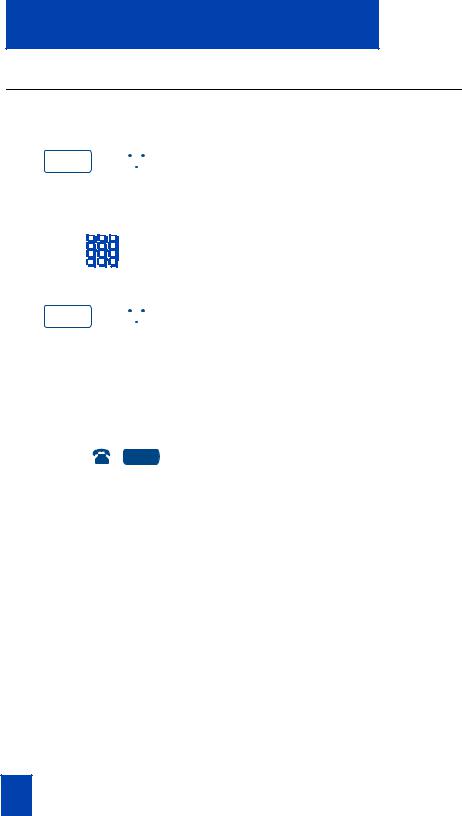
Answer a call
Transfer a call (M3902)
Use the Transfer feature to direct a call to a third party.
Transfer /
Transfer /
To go back to the original call if the transfer is incomplete:
2637
1.Press the Transfer Key.
The other party is on hold and you receive dial tone. The LCD indicator lights steadily.
2.Dial the number of the telephone where the call is to be transferred.
3.When you hear the ring or a person answers, press the Transfer Key to complete the call transfer.
The LED indicator goes from steady on to off.
If the person you called is not available, press the Line (DN) Key to reconnect to the original call.
The LCD indicator goes from flashing to steady on.
Note: On the Meridian SL-100, press the Transfer Key, dial the number, and press the Goodbye Key. If you press the Transfer Key a second time, you get a three-way conference.
12
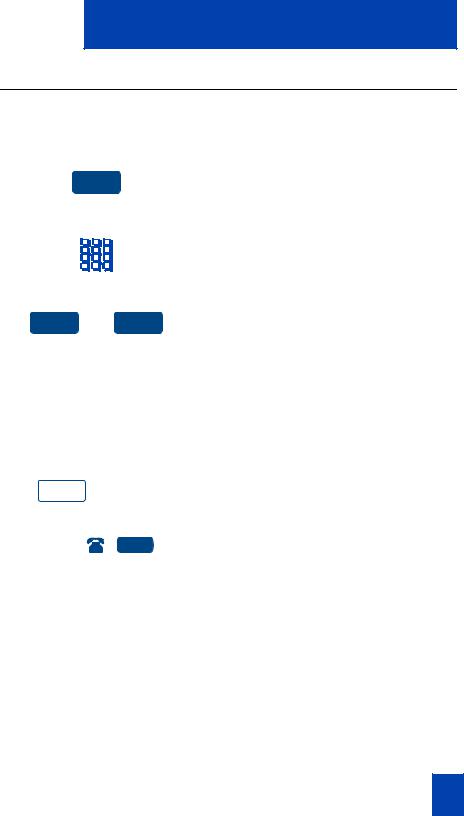
Answer a call
Transfer a call (M3903 and M3904)
Use the Transfer feature to direct a call to a third party.
To use the Transfer feature:
Trans |
1. Press the Transfer Key. |
Swap Connect
or
To go back to the original call if the transfer is incomplete:
Goodbye /
2637
The other party is on hold and you receive dial tone. The screen displays
Call on hold, dial number.
2.Dial the number of the telephone where the call is to be transferred.
3.Press the Swap Key to switch between talking with the original caller and the new caller. Press the Connect Key to complete the transfer.
The two callers are connected and your telephone is ready to make or receive new calls.
1.Press the Goodbye Key.
2.Press the Line (DN) Key with the flashing icon to return to your original call.
13

Handle multiple calls
Handle multiple calls
Use Call Waiting
The Call Waiting feature allows you to put your current call on hold while you answer an incoming call. This feature must be enabled by your network administrator.
To answer an incoming call while on another call:
Hold / |
1. Press the Hold Key when you hear the |
tone. |
The Call Waiting status icon appears in the display.
CallWait
To return to your first telephone call:
Hold /
or
Goodbye /
2637
If you do not have a Call Waiting Key:
Goodbye /
2637
2.Press the Call Wait Key (CWait for M3902) to answer the call.
1.Press the Hold Key, if you want to put the second call on hold.
or
Press the Goodbye Key to end the second call.
2.Press the Line (DN) Key associated with the first call.
1.If you do not have a Call Waiting Key and you hear the Call Waiting tone, press the Goodbye Key to end your current call.
2.Press the Line (DN) Key beside the flashing status icon to answer the incoming call.
14
