Nortel Flash Revision 1, Flasherence User Guide
Flash
Reference
Guide
Norstar and Flash are trademarks of Northern Telecom © Copyright Northern Telecom 1999
P0908431 01
Printed in Canada

Table of contents
How to use this guide |
1-1 |
Introduction |
1-1 |
How this guide is organized |
1-1 |
Other documents |
1-2 |
Knowing the different symbols |
1-2 |
Prerequisites |
1-3 |
Learning about Flash |
2-1 |
Introduction |
2-1 |
How Flash works |
2-2 |
Who can use Flash |
2-3 |
About the Flash Feature Codes |
2-3 |
Determining Flash Feature Codes |
2-4 |
Feature Code descriptions |
2-5 |
About the Automated Attendant |
2-7 |
About the Company Directory |
2-8 |
About the mailboxes |
2-8 |
Special Mailboxes |
2-9 |
Personal Mailboxes |
2-10 |
Information Mailboxes |
2-10 |
Mailbox rules |
2-10 |
Using the Norstar dialpad |
2-11 |
Using Flash with a two-line display |
2-11 |
Using Flash with a single-line display |
2-12 |
Using Flash with an Analog Terminal Adapter |
2-12 |
Entering characters into the command line |
2-13 |
About the Flash voice prompts |
2-14 |
Interrupting a voice prompt |
2-14 |
Programming a memory button |
2-15 |
Exiting from Flash |
2-16 |
Information Mailboxes |
3-1 |
Introduction |
3-1 |
Using Information Mailboxes |
3-1 |
Where to begin |
3-2 |
Recording the Information Mailbox Greeting |
3-2 |
P0908431 01 |
Flash Reference Guide |

ii - Table of contents
Your Personal Mailbox |
4-1 |
Introduction |
4-1 |
Personalizing your mailbox |
4-2 |
Initializing your mailbox |
4-2 |
Your Personal Mailbox Greetings |
4-4 |
Recording your mailbox greetings |
4-6 |
Selecting a Personal Greeting |
4-9 |
Mailbox Options |
4-10 |
Listening to your messages |
4-11 |
Copy option |
4-14 |
Reply options |
4-15 |
Record a message |
4-17 |
Mailbox Administration |
4-18 |
Changing a name in the Company Directory |
4-18 |
Greeting Options |
4-20 |
Changing your mailbox password |
4-21 |
Off-premise Message Notification |
4-23 |
Enabling and Disabling Off-premise |
|
Message Notification |
4-28 |
Changing Off-premise Message Notification |
4-29 |
The Leave Message feature |
5-1 |
Introduction |
5-1 |
Using the Leave Message feature |
5-2 |
Assigning Message Delivery Options |
5-3 |
Using the Company Directory Option |
5-4 |
Selecting the Company Directory Option |
5-4 |
Leaving a message from a Norstar telephone |
5-5 |
Opening your mailbox after leaving a message |
5-7 |
Transferring a caller to a Flash Mailbox |
5-7 |
The different types of Flash Messages |
5-7 |
The Flash Group Message |
5-8 |
Broadcast Messages |
5-8 |
Telephone etiquette |
6-1 |
Introduction |
6-1 |
Telephone etiquette |
6-1 |
Flash Reference Guide |
P0908431 01 |

Table of contents - iii |
|
|
|
Troubleshooting |
7-1 |
Introduction |
7-1 |
The Automated Attendant seems to transfer some callers to the |
|
General Delivery Mailbox. |
7-1 |
My telephone cannot be forwarded to Flash. |
7-1 |
Feature 981 produces a LOG prompt on my Norstar |
|
display. |
7-2 |
My mailbox is not accepting messages. |
7-2 |
I have forgotten my mailbox password. |
7-2 |
My name is not played in the Company Directory. |
7-2 |
Flash Timeout |
7-3 |
Messages are cut off |
7-3 |
Mailbox full too often |
7-3 |
Wrong prompt language |
7-3 |
Off-premise Message Notification does not work |
7-3 |
Appendix A: Default values and |
|
tone commands |
A-1 |
Glossary |
Glossary-1 |
Index |
Index-i |
P0908431 01 |
Flash Reference Guide |

iv - Table of contents
Flash Reference Guide |
P0908431 01 |

How to use this guide |
1 |
|
Introduction
This guide is designed to assist you in using the Norstar Business Communication Flash voice system. The information contained in this guide describes the features accessible to a user.
This section tells you what to expect as you read through this guide, and how information contained in this guide is presented.
How this guide is organized
The Flash Reference Guide is organized according to sections that cover:
How to use this guide – provides a brief overview, identifying the organization of this guide and the conventions used for describing features and their operation.
Learning about Flash – provides an overview of how Flash works. This section defines the Flash terms that are used in explaining the features.
Information Mailboxes – provides a description of the Information Mailboxes and how to use them.
Your Personal Mailbox – provides an outline of the steps you perform to set up a Personal Mailbox, and describes the options accessible from a mailbox.
The Leave Message feature – provides information about the options that can be selected from the Leave Message feature.
Telephone etiquette – provides a list of suggestions for operating Flash.
Troubleshooting – provides diagnostic and recovery procedures for problems that might occur while operating Flash.
P0908431 01 |
Flash Reference Guide |

1 - 2 How to use this guide
Glossary – defines the terms used in this guide.
Index – provides a list of everything contained in this guide and where the information is located. The index is in alphabetical order. If you cannot find a term, try looking for your item according to its task.
Other documents
For more information about Flash, ask your System Coordinator or refer to the Flash Quick Reference Guide.
Knowing the different symbols
As you work through this guide, you will notice that conventions have been used to represent the words that appear on the Norstar display.
Display command line text
Any word or prompt that is part of the first line of the display appears in a different text.
For example: Pswd:
When you see a word in a different text, it represents the action you must take to proceed.
Display button options text
Options in the second line of a two-line display telephone appear in an underlined text.
For example: Press MBOX
When you see an underlined word, you can press the button directly below the option on the display to proceed.
Buttons
This guide uses dialpad button representations. Any button that appears in the text or instruction steps indicates the dialpad button that selects an option.
For example: Press £
Flash Reference Guide |
P0908431 01 |
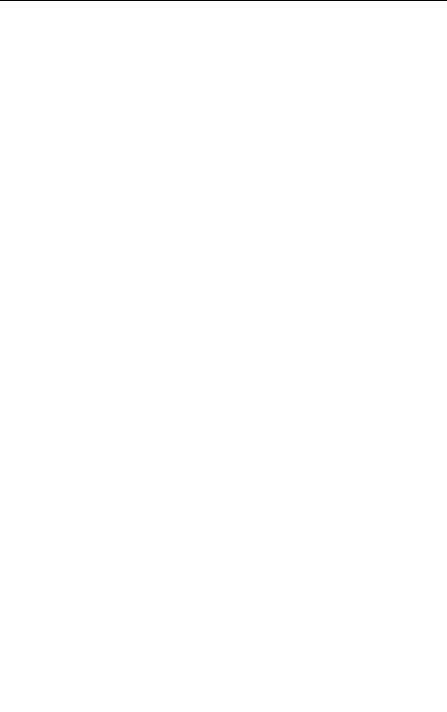
How to use this guide 1 - 3
When you see a dialpad button, it represents the button you must press to proceed.
Angled brackets
Descriptive information, entered using the dialpad, is always enclosed in angled brackets.
For example: Enter <the mailbox owner’s last name and first initial>
The information in angled brackets describes what you should enter. In the example above, you would enter a user’s last name and first initial by pressing the corresponding dialpad buttons on your Norstar telephone.
Prerequisites
Before you attempt to use Flash, ensure you are familiar with how the Norstar one-line and two-line display telephones operate. We recommend you read your Norstar telephone user card before proceeding.
P0908431 01 |
Flash Reference Guide |
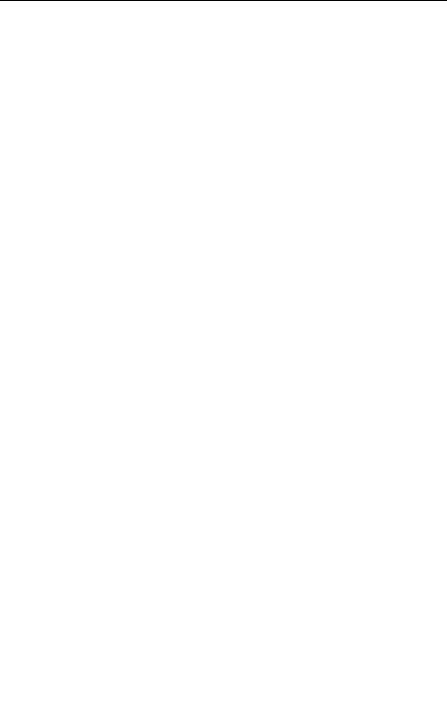
1 - 4 How to use this guide
Flash Reference Guide |
P0908431 01 |
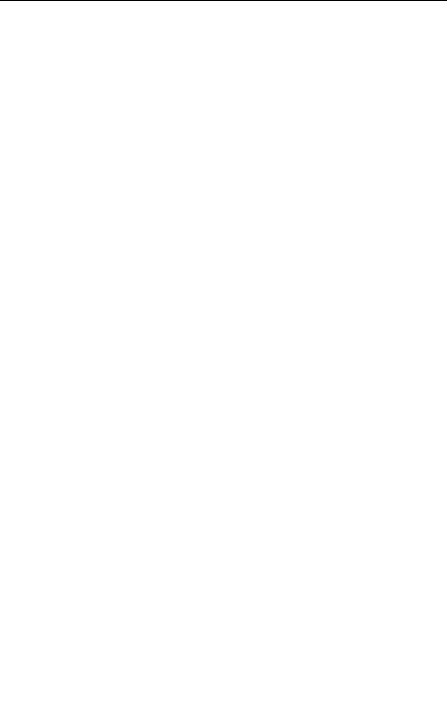
Learning about Flash |
2 |
|
Introduction
Flash is a fully automated receptionist service that offers call routing and message taking services. This section describes how Flash works and covers:
•basic system operation
•using the Feature Codes
•the Automated Attendant*
•the Company Directory
•the different mailboxes
•using the dialpad
•the Norstar displays
•entering characters into the command line
•voice prompts
•exiting from Flash
•programming a Feature Code memory button
* Custom Call Routing and the Automated Attendant are not available on the Flash Voice Mail Light system.
P0908431 01 |
Flash Reference Guide |

2 - 2 Learning about Flash
How Flash works
Flash works with a Norstar Business Communication System, offering a receptionist service that routes calls and provides voice message taking capability. When enabled, Flash answers incoming calls and routes the calls to extensions and mailboxes within the system.
Flash has three main components:
•Automated Attendant
•Mailboxes (voice messaging)
•Custom Call Routing (CCR)
The first component is the Automated Attendant. The Automated Attendant works as a receptionist would when answering incoming calls. Using a voice prompt, it plays a list of options to a caller. If you know which option you want, you can interrupt the Automated Attendant by pressing your selection on the dialpad of any tone dial telephone.
When an option has been selected, the Automated Attendant responds to the command by either routing the call to an extension or mailbox within your company or directing a caller to the Company Directory or Designated Operator.
The second component of Flash is the mailboxes. Mailboxes are added by the System Coordinator and then initialized by the mailbox owner. They store the voice messages left by callers. Any caller can leave a message after a mailbox is initialized.
Each mailbox owner can customize a Personal Mailbox with special Flash Options. The Mailbox Options are:
•record and select Primary and Alternate Greetings
•record Personalized Mailbox Greetings
•password selection
•record a name in the Company Directory
•set up and maintain Off-premise Message Notification
•receive and send messages
Flash Reference Guide |
P0908431 01 |

Learning about Flash 2 - 3
The third component of Flash is Custom Call Routing (CCR). CCR is a single-digit access application, providing callers with a series of voice prompts and call transfer options. Using CCR, a user can:
•listen to the Home Menu and make a selection
•listen to a pre-recorded Information Message
•leave a message in a mailbox
•transfer to another extension
Who can use Flash
Flash can be used by any outside caller and by mailbox owners in your company. Away from the office, Flash can be used with any tone dial telephone. Inside your office, Flash can be used from any Norstar telephone or tone dial telephone connected to your company’s Norstar Business Communication System.
Even outside callers using a rotary dial telephone are able to use Flash. When a caller uses Flash from a rotary dial telephone, Flash transfers the caller to your company receptionist or Designated Operator. If a receptionist or Designated Operator is not available to answer the call, the caller is transferred to the General Delivery Mailbox.
About the Flash Feature Codes
When you are using Flash from a Norstar telephone, you must enter a Feature Code. Feature Codes are used to access the different functions and options of Flash. To use a Flash function or option, a Feature Code must first be entered.
Feature Codes are assigned during the Flash installation. The default Feature Codes for Flash are 980 through 987. When these Feature Codes are used by other Norstar applications, Norstar assigns Feature Codes between 900 and 999 to Flash. These codes might not be assigned in sequential order. For more information about Feature Codes, ask your System Coordinator.
Table 2.1 shows the default Feature Codes, and also provides a space to record the assigned Feature Codes.
P0908431 01 |
Flash Reference Guide |
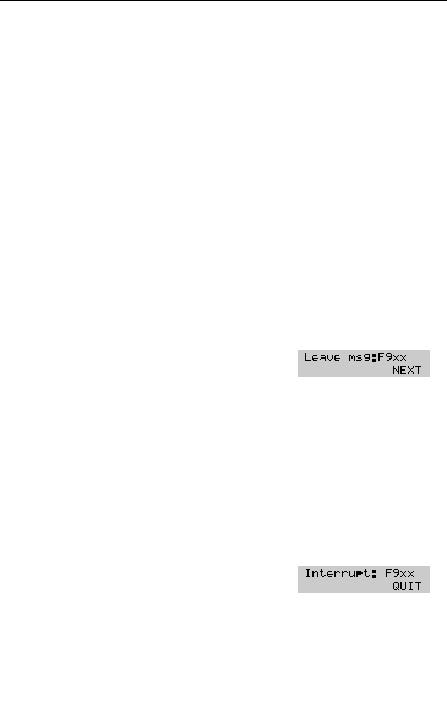
2 - 4 Learning about Flash
Operation |
Default Feature |
New Feature Code |
||
|
Code |
|
|
|
|
|
|
||
Leave Message |
Feature 980 |
Feature 9 ___ ___ |
||
Open Mailbox |
Feature 981 |
Feature 9 ___ ___ |
||
Operator Status |
Feature 982 |
Feature 9 |
___ ___ |
|
Flash Directory |
Feature 985 |
Feature |
9 |
___ ___ |
Number (DN) |
|
|
|
|
Transfer |
Feature 986 |
Feature |
9 |
___ ___ |
Interrupt |
Feature 987 |
Feature |
9 |
___ ___ |
|
|
|
|
|
Table 2.1 – Feature Codes
Determining Flash Feature Codes
To determine the Flash Feature Codes, you must use a Norstar M7310 or M7324 display telephone. To determine the Flash Feature Codes:
1.Press ƒ·•⁄
The display shows:
Note: XX represents a number between 00 and 99
2.Record the code for the Leave Message feature in Table 2.1.
3.Press NEXT The display shows the Feature Code for the Open Mailbox feature. Record the Feature Code for the Open Mailbox feature in Table 2.1.
4.Continue pressing NEXT to show all of the Flash Feature Codes and record the appropriate codes in Table 2.1.
When you reach the last Feature Code, the display shows:
To end this Flash session, press ®or QUIT
Flash Reference Guide |
P0908431 01 |

Learning about Flash 2 - 5
Feature Code descriptions
Leave Message Feature Code
Is used by mailbox owners to leave a message in a mailbox initialized with Flash.
To use the Leave Message feature, press ƒ·°‚
Open Mailbox Feature Code
Is used by mailbox owners to open their Personal Mailboxes. All Personal Mailboxes are protected by a password that is established by the mailbox owner.
To use the Open Mailbox feature, press ƒ·°⁄
Operator Status Feature Code
Is used by the System Coordinator, receptionist or Designated Operator to set the Operator Status and to designate the Operator’s extension. When an Operator is not available, the Operator Status must be set to NO. This alerts the Automated Attendant that the receptionist or Designated Operator is not available. This Feature Code is also used to assign the Business Status by establishing whether a business is open or closed. This Feature Code is protected by a password.
To use the Operator Status feature, press ƒ·°¤
Note: On the Flash Voice Mail Light system:
•the Automated Attendant is not available
•Business Status cannot be changed
•Answer Lines cannot be changed
Flash Directory Number (DN) Feature Code
Is used to determine the Flash Directory Number (DN). This number is used to forward a Norstar telephone to Flash and to use Flash with an Analog Terminal Adapter (ATA).
To use the Flash DN feature, press ƒ·°fi
P0908431 01 |
Flash Reference Guide |

2 - 6 Learning about Flash
Note: For more information about using an ATA, refer to Using Flash with an Analog Terminal Adaptor later in this section.
Transfer Feature Code
Is used to transfer calls to a mailbox. While the call is active, press the memory button where Feature 986 is programmed, then enter the mailbox number where you want to direct the call. The caller is now transferred. Do not put the call on hold.
To use the Transfer feature, program ƒ·°flto a memory button.
Note: For information about programming Flash Feature Codes, refer to Programming a memory button later in this section.
Interrupt Feature Code
Is used to interrupt Flash when a caller is listening to the Personal Mailbox Greeting or is leaving a message. This allows you to speak with a caller who has reached your mailbox.
To use the Interrupt feature, press ƒ·°‡
Note: When a caller leaving a message in a mailbox is interrupted, the first part of the message remains in the mailbox. This message must be deleted.
Flash Feature Codes can be programmed for single button access. For information on programming Feature Codes, refer to Programming a memory button later in this section.
Note: The Feature Codes shown here represent the Flash default Feature Codes.
Flash Reference Guide |
P0908431 01 |

Learning about Flash 2 - 7
About the Automated Attendant
The Automated Attendant is the Flash receptionist. When enabled, the Automated Attendant answers your company’s incoming telephone lines according to the time of day. When the Automated Attendant is enabled, the Automated Attendant menu prompt provides a list of options so that a caller can:
•reach a DN or a mailbox in your company
•leave a message in a mailbox
•select an Alternate Language (not a voice prompt)
•look for an extension or mailbox in the Company Directory
•reach your company receptionist or Designated Operator
•open a Personal Mailbox as a mailbox owner (not a voice prompt)
The Automated Attendant provides callers with commands to use each of these options. A caller must press the button associated with the option they want to activate. For example, to use the Company Directory, press £
When the default Automated Attendant menu prompt is disabled, the System Coordinator must record a Customized Automated Attendant Menu Prompt. This customized prompt should provide callers with a list of options, such as leaving a message in a mailbox or reaching an Operator. The customized prompt plays after the Company Greeting, and after a caller has recorded and sent a message to a mailbox.
P0908431 01 |
Flash Reference Guide |

2 - 8 Learning about Flash
About the Company Directory
The Company Directory is a list of mailbox owners registered with Flash. Before any mailboxes can be used, the owners must record their names in the Company Directory. If mailbox owners do not want their names to appear in the Company Directory, they can see the System Coordinator. Names included in the Company Directory can be changed at any time.
Any Norstar two-line display telephone user can access the Company Directory by selecting DIR when the display shows the Directory option. The Company Directory can also be opened by pressing £when the Automated Attendant announces the option is available.
When you have opened the Company Directory, you can enter the last name of a mailbox owner or you can press £to view all the names. When you view the members of the Company Directory, the Norstar display shows the name of the first member in the Directory. To see the next name, you must press ⁄
Note: The Company Directory feature can be disabled. Ask your System Coordinator for details.
About the mailboxes
A mailbox is a storage place for messages on a Flash system. The maximum number of mailboxes for each Flash system is shown in the following table:
Flash system |
Maximum number of mailboxes |
|
|
Voice Mail Light |
12 |
|
|
Basic |
24 |
|
|
Expanded |
48 |
|
|
Table 2.2 – Maximum number of mailboxes
There are three groups of Flash Mailboxes, including:
•Special Mailboxes
•Personal Mailboxes
•Information Mailboxes
Flash Reference Guide |
P0908431 01 |

Learning about Flash 2 - 9
Special Mailboxes
The Special Mailboxes are administered by your company’s System Coordinator. The Special Mailboxes include:
•System Coordinator Mailbox
•General Delivery Mailbox
System Coordinator Mailbox
This mailbox is used by your System Coordinator as a Personal Mailbox. You can leave messages for your company’s System Coordinator in this mailbox.
The System Coordinator Mailbox has a default mailbox number of 12. This is the number assigned when the mailbox number length is set at two. Mailbox number lengths range from two to seven digits. For more information about the System Coordinator Mailbox numbers, ask your System Coordinator.
General Delivery Mailbox
This mailbox is used to collect messages from callers who use a rotary dial telephone, for individuals in your company who do not have Personal Mailboxes, and for mailbox owners whose mailboxes are full. Your company’s receptionist or System Coordinator will route messages left in the General Delivery Mailbox using the Flash Copy option.
The General Delivery Mailbox has a default mailbox number of 10. This is the number assigned when the mailbox number length is set at two. Mailbox number length ranges from two to seven digits. For more information about the General Delivery Mailbox numbers and the Special Mailboxes, ask your System Coordinator.
Important: If the Group List leading digit is assigned as 1 and the mailbox number length is 2, the Special Mailbox numbers default to 20 and 22.
P0908431 01 |
Flash Reference Guide |
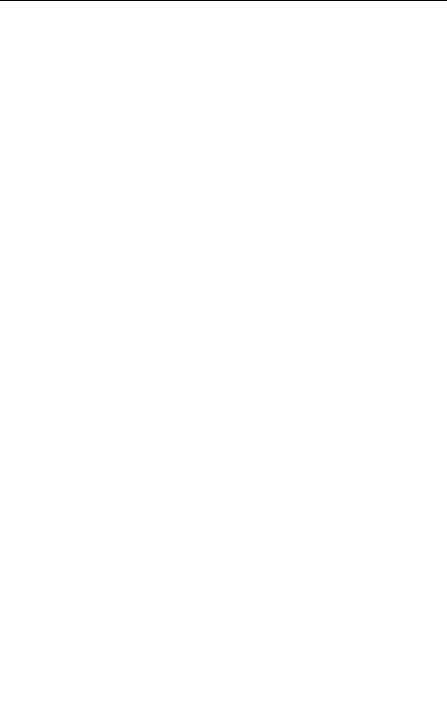
2 - 10 Learning about Flash
Personal Mailboxes
Personal Mailboxes are assigned by your System Coordinator and maintained by the mailbox owner. A Personal Mailbox can be a User or Guest Mailbox. For more information about your Personal Mailbox features and options, refer to Section 4: Your Personal Mailbox.
User Mailboxes
User Mailboxes can be assigned to each user who has an operating Norstar extension. User Mailboxes store messages for users who are unable to answer their telephone.
Guest Mailboxes
Guest Mailboxes provide temporary employees and guests with access to internal messaging and call routing features. Guest Mailboxes do not have an operating extension. To request a Guest Mailbox, ask your System Coordinator.
Information Mailboxes
Information Mailboxes are designed to provide an informative message to a caller. This type of mailbox differs from the other mailboxes because it does not take messages. It plays a Personal Greeting to the caller, but does not prompt for, or allow, the caller to leave a message. To request an Information Mailbox, ask your System Coordinator.
Mailbox rules
Only a few rules apply to the Flash Mailboxes. Remembering these rules will make using your Flash Mailbox a simple, everyday task.
The mailbox rules are:
•You must always enter a password.
•A mailbox can be opened from any Norstar telephone from the Log: display prompt by entering the mailbox number and password combination.
When a mailbox is assigned to a Norstar telephone, the display
always shows the Pswd: prompt. To reach the Log: prompt, press
OTHR or •
Flash Reference Guide |
P0908431 01 |

|
Learning about Flash 2 - 11 |
|
|
• |
When a Norstar single-line display is being used, press •to |
|
reach the Log: display prompt. |
•Change the password on a regular basis.
•Do not disclose your password.
A mailbox must be initialized before it can be used.
Using the Norstar dialpad
The buttons on the dialpad act as both numbers and letters. Each button represents a number and also represents letters of the alphabet.
When you enter a name using the Company Directory Option, you need only press the button associated with the letters of the name once. You do not need to enter a comma. For example, if you are looking for the last name Partridge, you would press:
When you are using the Company Directory to look for a mailbox owner, enter one to three of the first letters in the last name and press £or enter the first four letters of the last name. If Flash cannot find the name,
press |
RETRY or |
•To view all names in the Directory, press £Then |
press |
NEXT or |
⁄until you find the mailbox owner you are looking for. |
Using Flash with a two-line display
The Norstar two-line display on M7310 and M7324 telephones provides information about options and commands available when you are using Flash.
The display can provide up to three display button options at a time. In some instances, you must wait for the voice prompt to play the other available options. In those instances when options are played by the voice prompt and the corresponding button does not appear on the display, you must select the option using the numbers on the dialpad.
P0908431 01 |
Flash Reference Guide |

2 - 12 Learning about Flash
The Norstar two-line display is shown in Figure 2.1.
Display command line |
|
|
|
|
Pswd: |
|
|
|
|
|
|
|
||
|
|
|
|
|
|
|
|
|
|
|
||||
Display button options |
|
|
|
OTHR |
|
RETRY |
|
OK |
||||||
|
|
|
|
|
||||||||||
Display buttons |
|
|
|
|
|
|
|
|
|
|
|
|
|
|
|
|
|
|
|
|
|
|
|
|
|
|
|
|
|
|
|
|
|
|
|
|
|
|
|
|
||||
|
|
|
|
|
|
|
|
|
|
|
|
|
|
|
Figure 2.1 – Norstar two-line display
Using Flash with a single-line display
The Norstar M7100 and M7208 telephones with a single-line display can be used for most Flash sessions. If you are using a Norstar telephone with a single-line display, the display shows only the
Flash command.
All Configuration tasks, such as setting up a Group List, require you to use an M7310 or M7324 two-line display telephone.
All options are given immediately by the Flash voice prompts and your options are selected using the dialpad only. When you become familiar with the Flash Options, you will not need to wait for the voice prompt to complete the option list, but can interrupt the voice prompt and make your selection immediately.
Using Flash with an Analog Terminal Adapter
A single-line, tone dial telephone connected to a Norstar KSU through an Analog Terminal Adapter (ATA) can be used for most Flash sessions. However, you cannot use a single-line telephone attached to an ATA for Flash System Administration tasks.
There is no Message Waiting Notification capability when you are using an ATA.
Although the single-line telephone does not have a feature button, you can access Flash features.
To access Flash features, such as Leave Message or Open Mailbox, call Flash and follow the voice prompts. The Flash DN is determined by
Flash Reference Guide |
P0908431 01 |
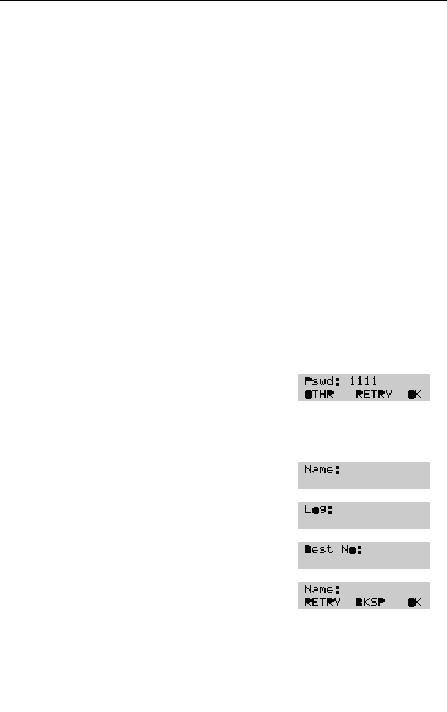
Learning about Flash 2 - 13
using Feature 985 on a Norstar telephone.
If you have an Enhanced ATA, you can also press:
˚•·°⁄to open your mailbox, or
˚•·°‚to leave a message, and follow the voice prompts.
Note: When a caller uses Flash from a rotary dial telephone, Flash transfers the caller to your company receptionist or Designated Operator. If a receptionist or Designated Operator is not available to answer the call, the caller is transferred to the General Delivery Mailbox.
Entering characters into the command line
The command line of the Norstar display shows 16 characters at a time. There are several situations when the prompt and the information to be entered combined total fewer than 16 characters, and you can see both the command and the information you entered. The prompt remains on the display when fewer than ten characters are entered. The maximum number of characters you can enter is 16.
For example:
There are situations when the command line prompt will disappear. This happens when the display shows the command line prompt:
For instance, when the display shows:
When you begin to enter the last name, the command line prompt disappears. For example, if you were entering the name Chatterton, you press the dialpad button for C, and the display drops the Name: command and changes to show:
P0908431 01 |
Flash Reference Guide |

2 - 14 Learning about Flash
After you have entered the entire name, the display shows:
The display does not show the command line prompt.
About the Flash voice prompts
Each command shown on the Norstar display is accompanied by a voice prompt. On a Norstar two-line display telephone, the voice prompt plays after a five second delay. When you do not select an option, Flash ends the session. On a Norstar single-line display telephone, the voice prompt plays immediately. When you do not select an option within an additional four seconds, the voice prompt replays the options before Flash ends the session.
Flash voice prompts provide the same options as the display button options, and additional options not appearing on the display. When the voice prompt plays the available options, it only provides the dialpad number buttons that invoke the options.
When the voice prompt announces a display option with a corresponding dialpad button, you can use the display button or the number on the dialpad. Either button invokes the selected option.
Interrupting a voice prompt
Voice prompts can be interrupted by selecting an option on the display or dialpad. A voice prompt can also be stopped by pressing £You cannot interrupt a prompt that is informing you of an error.
When a Norstar single-line or two-line display telephone is being used, pressing •returns the display to the previous display prompt.
Flash Reference Guide |
P0908431 01 |
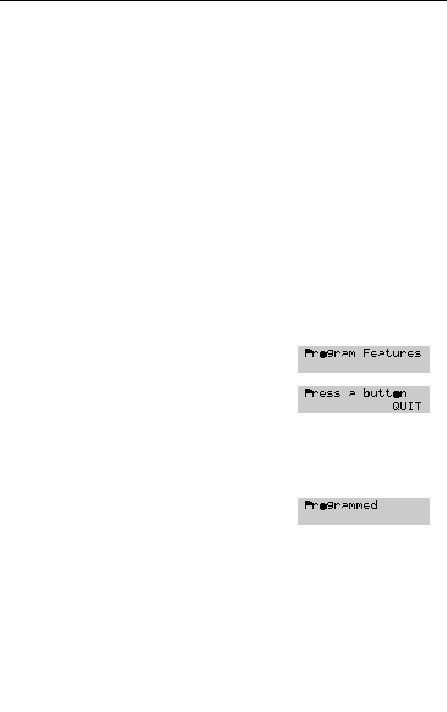
Learning about Flash 2 - 15
Programming a memory button
Norstar enables you to program each Flash Feature Code to a single memory button. When programmed, the Flash Feature Codes are easily accessed using a single button on your Norstar telephone.
Table 2.2 shows the most frequently used Flash Feature Codes.
Leave Message |
Feature 980 |
|
|
Open Mailbox |
Feature 981 |
|
|
Operator Status |
Feature 982 |
|
|
Determine the Flash |
|
Directory Number |
Feature 985 |
|
|
Transfer |
Feature 986 |
|
|
Interrupt |
Feature 987 |
|
|
Table 2.3 – Frequently used Feature Codes
To program a memory button:
1.Press ƒ•‹
The display shows:
and changes to show:
2.Select a programmable button.
3.Press ƒ
4.Enter the Flash Feature Code number. For example, 980.
The display shows:
5.Label the button with the Feature Code description, using the paper labels provided with your Norstar telephone.
Repeat steps 1 through 5 for each Flash Feature Code you want to program.
P0908431 01 |
Flash Reference Guide |

2 - 16 Learning about Flash
Exiting from Flash
You can exit Flash by:
•replacing the handset
•pressing an alternate line key
•pressing ®
•pressing QUIT when the option appears on the display
Note: When you press ƒthe Flash session will end in two to three seconds, except when you are transferring a caller to a mailbox.
Flash Reference Guide |
P0908431 01 |

Information Mailboxes |
3 |
|
Introduction
This section describes the Information Mailboxes, how to use them, and the tasks you need to perform to maintain them.
Information Mailboxes are set up by the System Coordinator and maintained by the user. The Automated Attendant Voice Prompt provides a caller with single-digit options to access Information Mailboxes.
Note: Information Mailboxes are different from CCR Information Mailboxes. CCR Information Mailboxes are set up and maintained by the System Coordinator. Callers must use the CCR Tree to access a CCR Information Mailbox. For more information about Information Mailboxes, ask your System Coordinator.
The Automated Attendant (AA) and Custom Call Routing (CCR) are not available on the Flash Voice Mail Light system.
Using Information Mailboxes
Information Mailboxes provide messages and announcements to callers. Information Mailboxes can be used to:
•announce sales
•provide product lists
•announce special events
For example:
“On Your Toes Dance Studio proudly presents an extravaganza of dance. The entertainment begins at 8:00 p.m. on the fourth of July. Toddlers tap is in the White Room. Folk dance is in the Green Room. Classical ballet is in the Pink Room. Contemporary jazz is in the Blue Room. The Studio and Recital Rooms are located at 222 Main Street.”
P0908431 01 |
Flash Reference Guide |
