Nortel 1140E User Manual
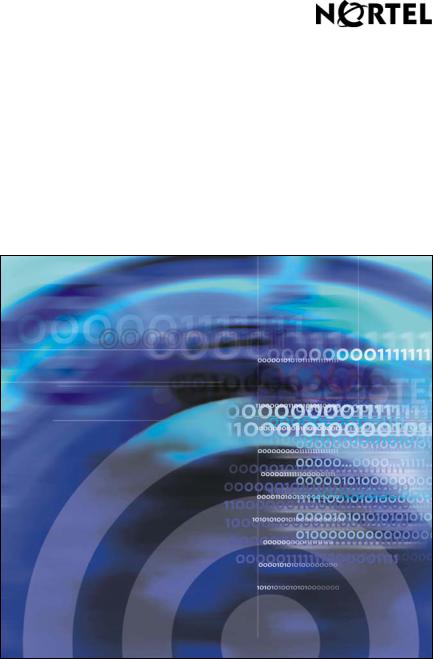
Nortel Communication Server 1000
IP Phone 1140E
Call Center User Guide
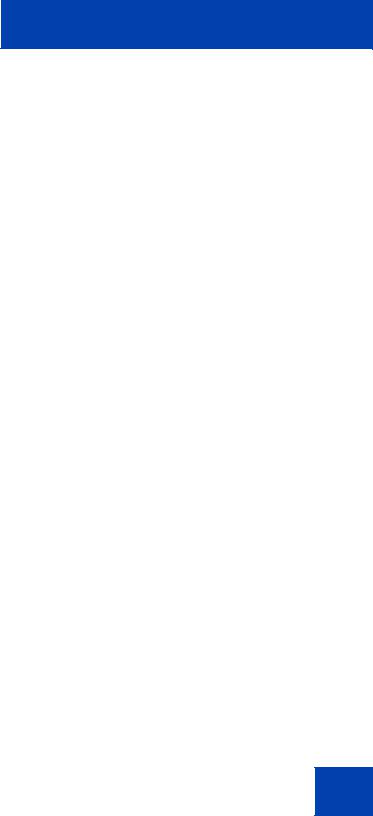
Revision history
Revision history
June 2010
Standard 04.01. This document is up-issued to support
Communication Server 1000 Release 7.0.
May 2009
Standard 03.01. This document is up-issued to support
Communication Server 1000 Release 6.0.
April 2008
Standard 02.01. This document is up-issued to support Communication Server 1000 Release 5.5 for UNIStim 3.0.
May 2007
Standard 01.01. This document is up-issued to support
CS 1000 Release 5.0. This document reflects the new document number.
February 2006
Standard 3.00. This document is up-issued to support Nortel Communication Server 1000 Release 4.5.
January 2006
Standard 2.00. This document is up-issued to support Nortel Communication Server 1000 Release 4.5.
November 2005
Standard 1.00. This document is up-issued to support Nortel Communication Server 1000 Release 4.5.
3

Revision history
4

Contents
Contents
About the Nortel IP Phone 1140E . . . . . . . . . . . . . . . . . . . . . 7
Basic features . . . . . . . . . . . . . . . . . . . . . . . . . . . . . . . . . . . . . . 7 Telephone controls . . . . . . . . . . . . . . . . . . . . . . . . . . . . . . . . . 10 Telephone display . . . . . . . . . . . . . . . . . . . . . . . . . . . . . . . . . 17
Agent and supervisor features . . . . . . . . . . . . . . . . . . . . . . 18
Logging in without Agent ID (for basic ACD) . . . . . . . . . . . . . 18
Logging in with Agent ID (for Basic
ACD or Contact Center Manager) . . . . . . . . . . . . . . . . . . . . . 18
Logging in using Multiple Queue
Assignments (for Basic ACD) . . . . . . . . . . . . . . . . . . . . . . . . . 20 Logging in with an Agent ID and MQA login options . . . . 20 Using Default Login . . . . . . . . . . . . . . . . . . . . . . . . . . . . . 22
Logging out . . . . . . . . . . . . . . . . . . . . . . . . . . . . . . . . . . . . . . . 23
Agent features . . . . . . . . . . . . . . . . . . . . . . . . . . . . . . . . . . . |
24 |
Answering ACD calls . . . . . . . . . . . . . . . . . . . . . . . . . . . . . . . 24 Using Call Forcing . . . . . . . . . . . . . . . . . . . . . . . . . . . . . . . . . 25 Using Return to Queue on No Answer . . . . . . . . . . . . . . . . . . 26 Using Activity code . . . . . . . . . . . . . . . . . . . . . . . . . . . . . . . . . 26 Using Emergency . . . . . . . . . . . . . . . . . . . . . . . . . . . . . . . . . . 27 Using Not Ready . . . . . . . . . . . . . . . . . . . . . . . . . . . . . . . . . . 28 Placing or answering non-ACD calls . . . . . . . . . . . . . . . . . . . 28
Contacting your supervisor . . . . . . . . . . . . . . . . . . . . . . . . . . . 29 Using Record On Demand key . . . . . . . . . . . . . . . . . . . . 31 Using SAVE key . . . . . . . . . . . . . . . . . . . . . . . . . . . . . . . . 32
Supervisor features . . . . . . . . . . . . . . . . . . . . . . . . . . . . . . . |
33 |
Using Answer Agent . . . . . . . . . . . . . . . . . . . . . . . . . . . . . . . . 33
5

Contents
Using the Agent key . . . . . . . . . . . . . . . . . . . . . . . . . . . . . . . . 34 Using Answer Emergency . . . . . . . . . . . . . . . . . . . . . . . . . . . 34 Using Call Agent . . . . . . . . . . . . . . . . . . . . . . . . . . . . . . . . . . . 35 Using Interflow . . . . . . . . . . . . . . . . . . . . . . . . . . . . . . . . . . . . 36 Using Night Service . . . . . . . . . . . . . . . . . . . . . . . . . . . . . . . . 36 Observing a call . . . . . . . . . . . . . . . . . . . . . . . . . . . . . . . . . . . 38 Displaying the queue . . . . . . . . . . . . . . . . . . . . . . . . . . . . . . . 39 Displaying agent status . . . . . . . . . . . . . . . . . . . . . . . . . . . . . 40
Terms you should know . . . . . . . . . . . . . . . . . . . . . . . . . . . |
43 |
Index . . . . . . . . . . . . . . . . . . . . . . . . . . . . . . . . . . . . . . . . . . . |
49 |
6

About the Nortel IP Phone 1140E
About the Nortel IP Phone 1140E
The Nortel IP Phone 1140E brings voice and data to the desktop by connecting directly to a Local Area Network (LAN) through an Ethernet connection.
In this guide, sefl-labeled line/programmable feature key labels appear beside the keys, and context-sensitive soft key labels appear directly above the keys. Figure 1 shows self-labeled line/programmable feature keys and context-sensitive soft keys.
Figure 1: Self-labeled line/programmable feature keys and context-sensitive soft keys
Basic features
Your IP Phone 1140E supports the following features:
•six self-labeled line/programmable feature keys with labels and indicators
•four context-sensitive soft keys
7

About the Nortel IP Phone 1140E
For information about the context-sensitive soft keys, see Features and Services Fundamentals - Book 2 of 6 (NN43001-106_B2).
Note: Some IP Phone 1140E phones are not configured to support soft key functionality. Consult your system administrator.
•graphical, high-resolution LCD display, backlit, with adjustable contrast
•high-quality speaker phone
•volume control keys for adjusting ringer, speaker, handset, and headset volume
•six specialized feature keys:
—Quit
—Directory
—Message/Inbox
—Shift/Outbox
—Services
—Copy
•six call-processing fixed keys:
—Mute
—Handsfree
—Goodbye
—Expand
—Headset
—Hold
•gigabit Ethernet ports
•built-in gigabit Ethernet switch for shared PC access
•headset jack with an On/Off key
•USB port to support a keyboard or mouse. Powered downstream 1.1- compliant USB hubs are supported, including USB 2.0 hubs, if they offer USB 1.1 backwards compliancy.
•automatic network configuration
•Graphical XAS
8
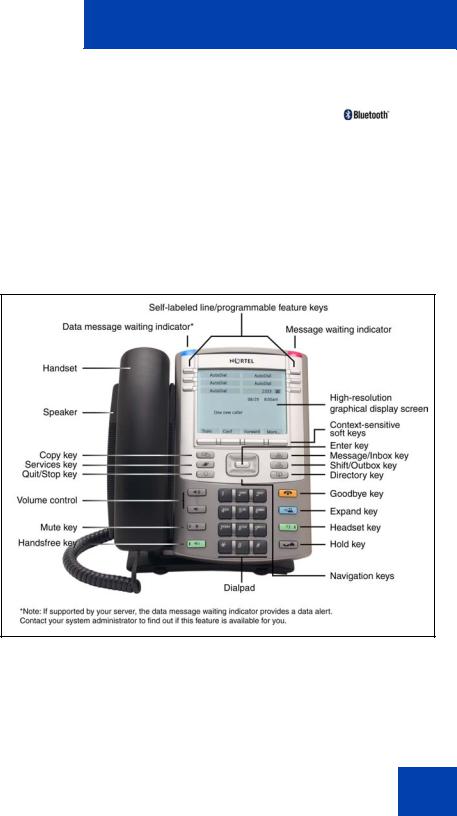
About the Nortel IP Phone 1140E
•hearing aid compatibility
•wireless headset support using Bluetooth® 1.2
wireless technology compliant Audio Gateway (Headset Profile, Bluetooth Power Class 2)
•Accessory Expansion Module port to connect the Expansion Module for IP Phone 1100 Series (Expansion Module)
For information about using the Expansion Module, see the Expansion Module for IP Phone 1100 Series User Guide (NN43130-101).
Figure 2 shows the IP Phone 1140E.
Figure 2: IP Phone 1140E
9
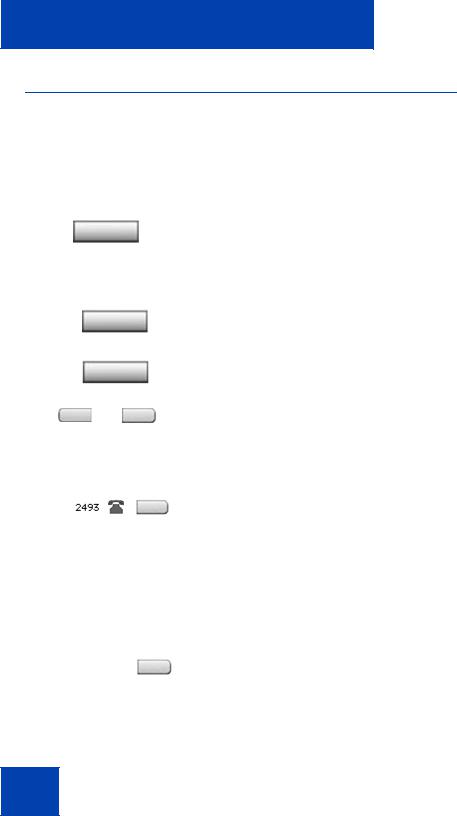
About the Nortel IP Phone 1140E
Telephone controls
This section describes the controls on your IP Phone 1140E. In some geographic regions, the IP Phone 1140E is offered with key caps that have English text labels. In this document, text in parentheses indicates the labels that appear on the key caps, for example, (Services).
Fwd
 Fwd
Fwd
More
AutoAns Z
Context-sensitive soft keys are located below the display area. The LCD label above each key changes based on the active feature.
When a triangle appears before a soft key label, the feature is active.
Press the More key to access the next layer of soft keys (self-labeled).
The keys on either side of the LCD display area are self-labeled line/programmable feature keys, with labels on the LCD. These keys also function as line (DN) keys.
A steady LCD light beside a line (DN) key indicates that the line is active. A flashing LCD indicates the line is on hold or the feature is being programmed.
Throughout this document, the ACD line key is indicated by the line number 2260. The ACD line number that appears on your phone can be a different number.
A steady LCD light beside a feature key indicates that the feature is active. A flashing LCD light indicates that the feature is being programmed.
10

|
|
About the Nortel IP Phone 1140E |
|
|
|
|
|
(Volume +) |
Use the Volume control buttons to adjust the |
|
|
|
|
volume of the ringer, handset, headset, |
|
|
|
speaker, and the Handsfree feature. Press |
|
(Volume -) |
the top button to increase the volume, and |
|
|
press the bottom button to decrease volume. |
|
||
|
|
Your Mute key functionality is enabled or |
|
(Mute) |
disabled by your system administrator. |
|
|
Contact your system administrator to |
|
||
|
|
|
|
|
|
determine if your Mute key is enabled. |
|
|
|
If your Mute key is enabled, press the Mute |
|
|
|
key to listen to the receiving party without |
|
|
|
transmitting your voice. Press the Mute key |
|
|
|
again to return to two-way conversation. |
|
|
|
If your Mute key is not enabled, pressing the |
|
|
|
Mute key places the call on hold. Press the |
|
|
|
Mute key again to restore the active call or |
|
|
|
press the line key to restore the active call. |
|
|
|
You cannot retrieve this call from hold by |
|
|
|
pressing the Hold key. |
|
|
|
Note: The Mute LED indicator, located on |
|
|
|
the Mute key, flashes to indicate that the |
|
|
|
microphone is muted. |
|
|
|
Press the Handsfree key to activate |
|
(Handsfree) |
handsfree. |
|
|
Note: The Handsfree LED indicator, |
|
||
|
|
|
|
|
|
located on the Handsfree key, lights to |
|
|
|
indicate when handsfree is active. |
|
11

About the Nortel IP Phone 1140E
(Hold)
(Expand)
(Headset)
Use the Navigation keys to scroll through menus and lists appearing on the LCD display screen. The outer part of this key cluster rocks for up, down, left, and right movements.
Use Up and Down to scroll up and down in lists, and the Left and Right keys to position the cursor. In some dialog boxes that appear on your phone, you can also use the Left and Right keys to select editable fields; press the Right key to select the field below the current selection, or the Left key to select the one above.
Use the Enter key, at the center of the Navigation key cluster, to confirm menu selections.
In most menus, you can use the Enter key instead of the Select soft key.
Press the Hold key to put an active call on hold. Press the Hold key again or tap the flashing line (DN) soft key to return to the caller on hold.
Use the Expand key to access external server applications.
Press the Headset key to answer a call using the headset or to switch a call from the handset or handsfree to the headset.
The Headset LED indicator, located on the Headset key, lights to indicate that the headset is in use.
12

About the Nortel IP Phone 1140E
(Headset)
(Headset)
(Goodbye)
(Copy)
Press the Headset key twice to open the Bluetooth Setup menu.
If Bluetooth wireless technology is not enabled on your phone, this menu is not available.
For information about installing a Bluetooth wireless technology headset, see the
IP Phone 1140E User Guide.
Use the Goodbye key to terminate an active call.
When a message is waiting, or there is an incoming call, the red Message Waiting\Incoming Call Indicator LED at the top center of the IP Phone flashes. The flash cadence for each alert is different.
Note: You may also hear an audio Message Waiting Indicator (stutter or beeping dial tone) when you go off-hook.
When your IP Phone 1140E firmware is being updated, the blue Feature Status Lamp indicator flashes.
Note: To find out if additional features are supported, contact your system administrator.
Press the Copy key to copy entries to your Personal Directory from other lists, such as the Callers List, Redial List, and Corporate Directory.
13

About the Nortel IP Phone 1140E
(Quit)
(Shift/Outbox)
(Msg/Inbox)
(Directory)
Press the Quit/Stop key to exit an active menu or dialog. Pressing the Quit/Stop key does not affect the status of active calls.
Press the Shift/Outbox key to toggle between two feature key pages and to access an additional six lines/features.
Note: This function is not available on all phones; consult your system administrator.
Press the Message/Inbox key to access your voice mailbox.
Note: This function is not available on all phones; consult your system administrator.
Press the Directory key to access directory services.
14
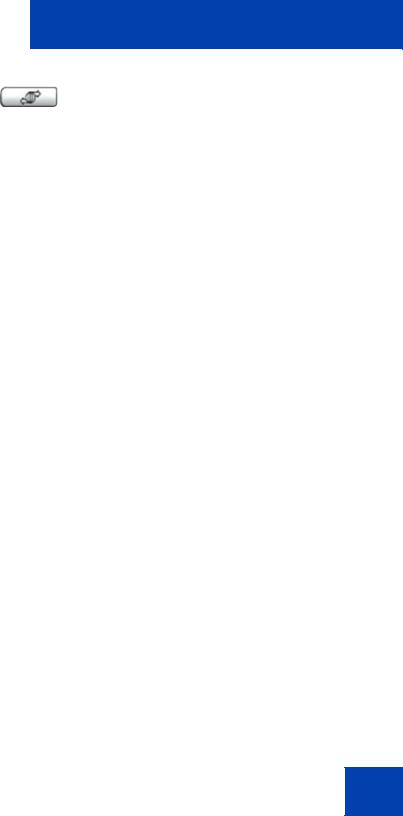
About the Nortel IP Phone 1140E
|
Press the Services key to open the Services |
|
(Services) |
menu, and use the navigation keys to access |
|
the following items: |
||
|
||
|
• Telephone Options: |
— Volume adjustment
— Contrast adjustment
— Language
— Date/Time
— Display diagnostics
— Local Dialpad Tone
— Set Info
— Diagnostics
— Call Log Options
— Ring type
— Call Timer
— On hook default path
— Change Feature Key Label
— Name Display Format
— LiveDialpad
— Caller ID display order
— Normal mode indication
15
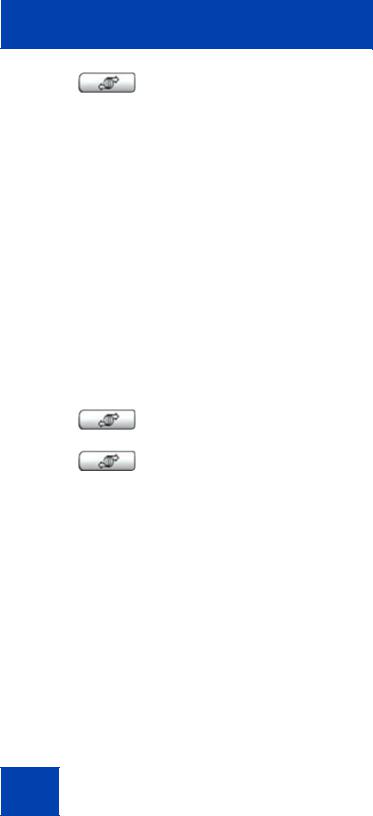
About the Nortel IP Phone 1140E
(Services)
(continued)
•Password Admin:
— Station Control Password
The Password Admin menu is not available on all IP Phone 1140E sets. Consult your system administrator.
•Display Network Diagnostics Utilities
(Services)
(Services)
Only your system administrator or service provider can use Display Network Diagnostics Utilities to perform Internet diagnostics.
•Virtual Office Login and Virtual Office Logout (if Virtual Office is configured)
•Test Local Mode and Resume Local Mode (if Media Gateway 1000B is configured)
Press the Services key to exit from any menu or menu item.
Press the Services key twice to access the Local Tools menu, and use the navigation keys to access the following items:
•1. Preferences
•2. Local Diagnostics
•3. Network Configuration
•4. Lock Menu
If you attempt to access the Local Tools menu and a dialog box appears prompting you for a password, contact your system administrator. Your system administrator can establish a password for the Local Tools menu.
16
