Nortel M3902 User Manual

Meridian Digital
Telephones
M3901
M3902
M3903
M3904
User Guide
Nortel Knowledge Network
Enterprise Voice Solutions Customer Documentation

38
While you are away from your desk: Call Forward
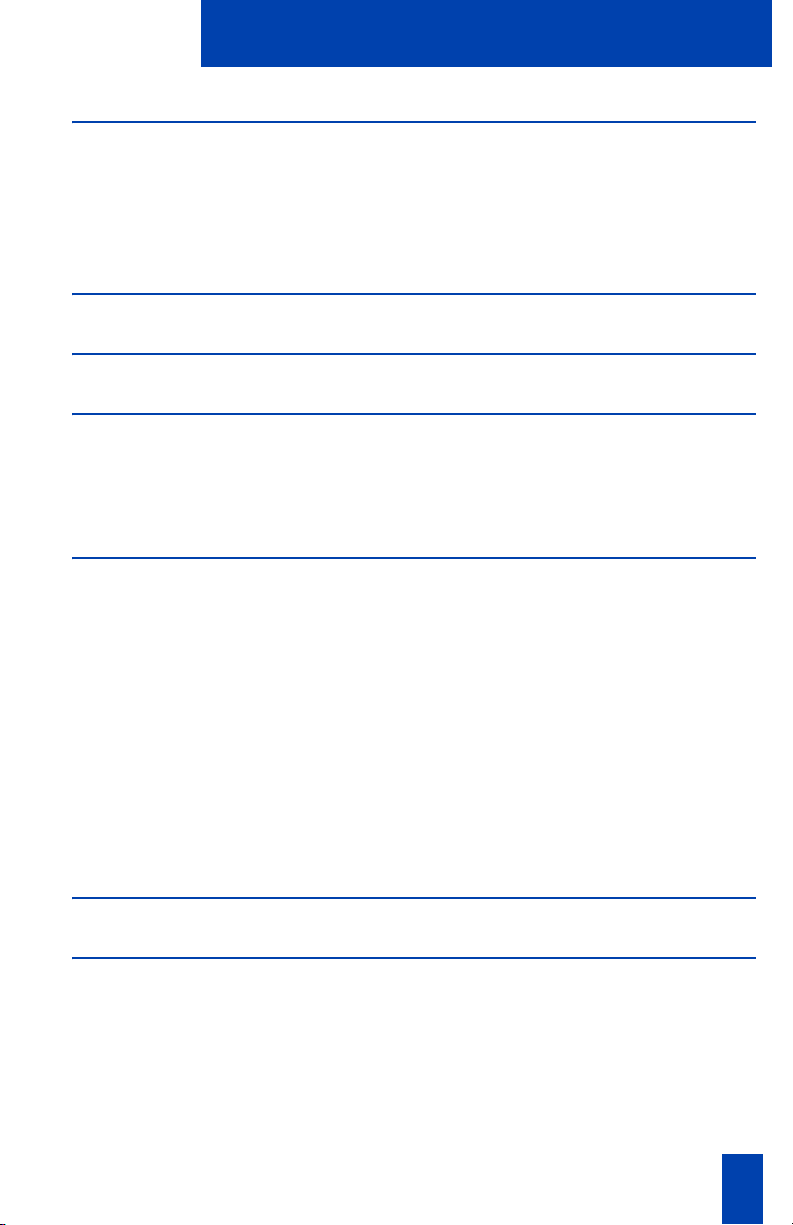
3
Contents
M3900 Series Meridian Digital Telephone 9
M3901 ................................................................................................9
M3902 ..............................................................................................10
M3903 ..............................................................................................11
M3904 ..............................................................................................12
Your Telephone’s Controls 13
Terms you should know 16
Your telephone call features 18
Use handsfree calling (M3902, M3903, and M3904) ...........................18
Activate/deactivate Group listening .....................................................20
Use the Predial feature ........................................................................22
Make a call 23
Make a call while on-hook ..................................................................24
Auto Dial ...........................................................................................24
Ring Again (M3902) ..........................................................................25
Ring Again (M3903 and M3904) ........................................................26
Redial last number called ....................................................................27
Use Speed Call (M3902) .....................................................................28
Use Speed Call (M3903 and M3904) ..................................................29
Make a System Speed Call ..................................................................30
Use Hot Line .......................................................................................30
Make an Intercom call ........................................................................31
Answer a call 32
While on an active call 33
Place a call on Hold ............................................................................33
Transfer a call (M3902) .......................................................................33
Transfer a call (M3903 and M3904) ....................................................34
Use Timed Reminder Recall .................................................................35
Use Attendant Recall ...........................................................................36
Use Call Park (M3902) ........................................................................36
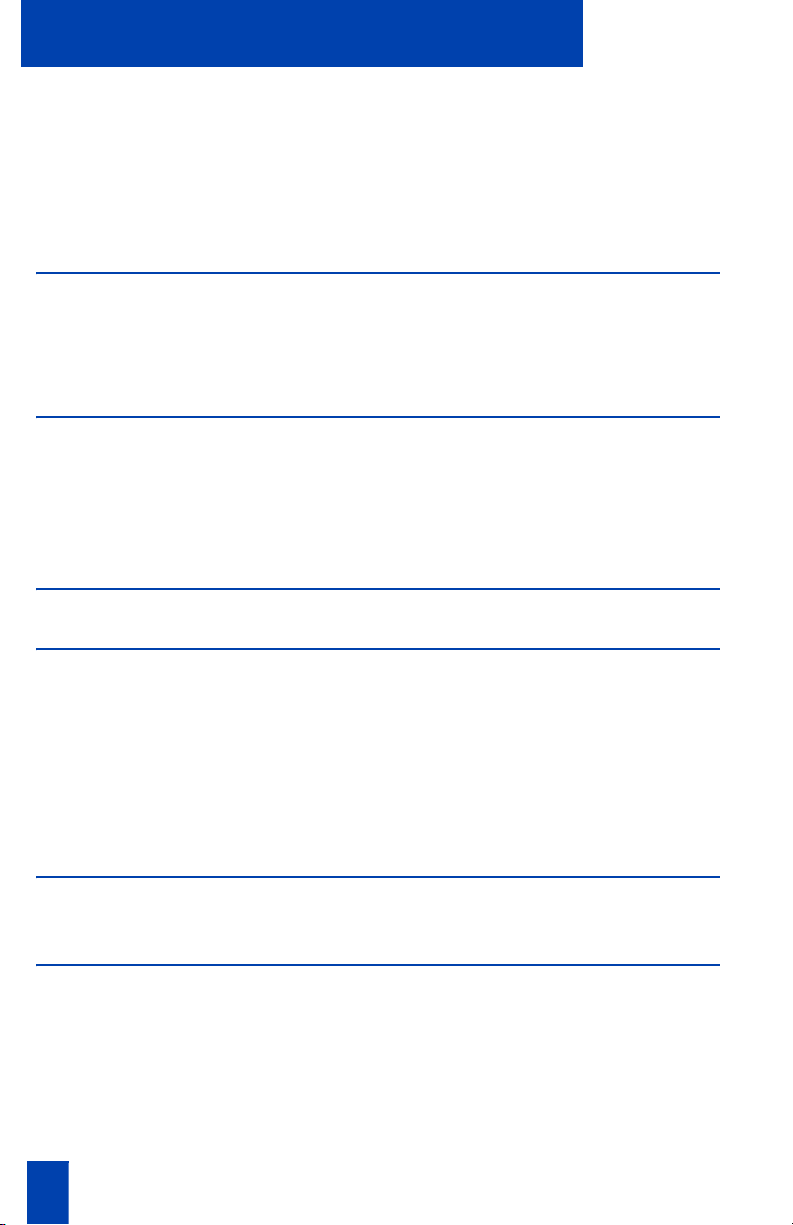
4 Draft 0.01
Contents
Use Call Park (M3903 and M3904) ......................................................38
Calling Party Number (M3902) .............................................................41
Calling Party Number/Charge Account (M3903 and M3904) .................41
Display incoming calls ..........................................................................42
Trace a Malicious call ...........................................................................43
Incoming calls 44
Activate Automatic Answerback ............................................................44
Use Call Pickup ....................................................................................45
Use Call Waiting ..................................................................................46
While you are away from your desk 47
Forward calls (M3902) ..........................................................................47
Forward calls (M3903 and M3904) .......................................................48
Forward internal calls only .....................................................................49
Use Remote Call Forward ......................................................................50
Secure your telephone 52
Talk with more than one person 53
Set up a Conference call (M3902) ..........................................................53
Set up a Conference call (M3903 and M3904) .......................................54
Join a call (M3902) ..............................................................................55
Join a call (M3903 and M3904) ............................................................55
Selectable Conferee Display and Disconnect ...........................................56
Use Group Call ....................................................................................57
Work without interruption 59
Activate Make Set Busy .........................................................................59
Additional Call Features 60
Auto Dial Transfer Feature ....................................................................60
Use the buzz signal ..............................................................................60
Call Page to make an announcement .....................................................61
Centrex/Exchange Switch Hook Flash ....................................................61
Charge or Force Charge a call (M3902) ................................................62
Charge or Force Charge a call (M3903 and M3904) ..............................64

5
Contents
Override Feature .................................................................................66
Forced Camp-on .................................................................................67
Enhanced Override Feature ..................................................................68
Station Camp-on .................................................................................69
Privacy Release ...................................................................................70
Radio Paging ......................................................................................71
Voice Call ..........................................................................................7
3
Use
the Voice Messaging control screens ..............................................73
Hospitality features 75
Automatic Wake-Up ...........................................................................75
Message Registration ..........................................................................77
Maid Identification ..............................................................................78
Room Status .......................................................................................79
Meridian SL-100 CLASS Features 80
Anonymous Caller Rejection ................................................................80
Automatic Callback .............................................................................81
Automatic Recall .................................................................................82
Customer Originated Trace ..................................................................83
Calling Name and Number Delivery Blocking .......................................84
Selective Call Forward .........................................................................84
Telephone display 85
M3902 display ..................................................................................85
M3903 display ..................................................................................85
M3904 display ..................................................................................86
Options List 87
Select a language ...............................................................................88
Change a Feature Key label (M3902) ..................................................88
Change a Feature Key label (M3903 and M3904) ................................90
Adjust Screen contrast .........................................................................92
Adjust volume .....................................................................................92
Choose Ring type ................................................................................93
Select Call Log options .........................................................................93
Use Live dial pad .................................................................................9
4
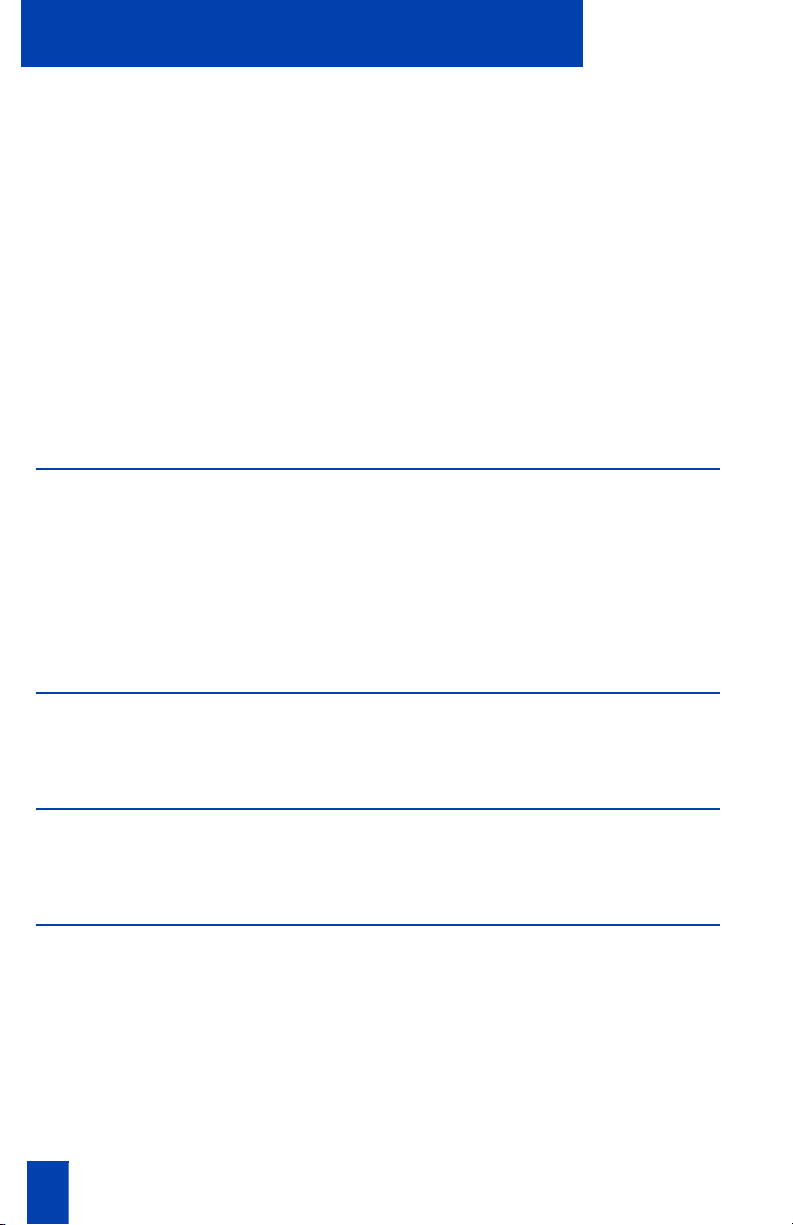
6 Draft 0.01
Contents
Select Preferred name match ................................................................94
Set up area code .................................................................................94
Enable Call timer .................................................................................95
Select Date/time format ........................................................................95
Enable Key click ..................................................................................95
Use Headset port on call ......................................................................96
Activate Headset port external alerter ....................................................96
Use Call indicator light .........................................................................96
Set On-hook default path ......................................................................97
Display diagnostics ..............................................................................97
Activate Group Listening .......................................................................98
Call Log and Personal Directory display
and navigation 99
M3903 Call Log display and navigation ................................................99
Access your Callers List or Redial List (M3903) .......................................99
M3904 Personal Directory and Call Log display and navigation ............100
Access your Personal Directory, Callers List, or Redial List (M3904) ........101
Call Log and Personal Directory password protection
(M3903 and M3904) .........................................................................102
Call Log 105
Access and use the Callers List (M3903) ..............................................105
Access and use the Callers List (M3904) ..............................................106
Redial List 108
Access and use the Redial List (M3903) ...............................................108
Access and use the Redial List (M3904) ...............................................109
Access and use the Personal Directory 110
Access the Personal Directory .............................................................110
Add a Personal Directory entry ...........................................................110
Add an incoming call .........................................................................112
Add an outgoing call ..........................................................................113
Delete or edit a Personal Directory entry ...............................................114
Delete your Personal Directory .............................................................115
Use the Personal Directory to make a call ..............................................115
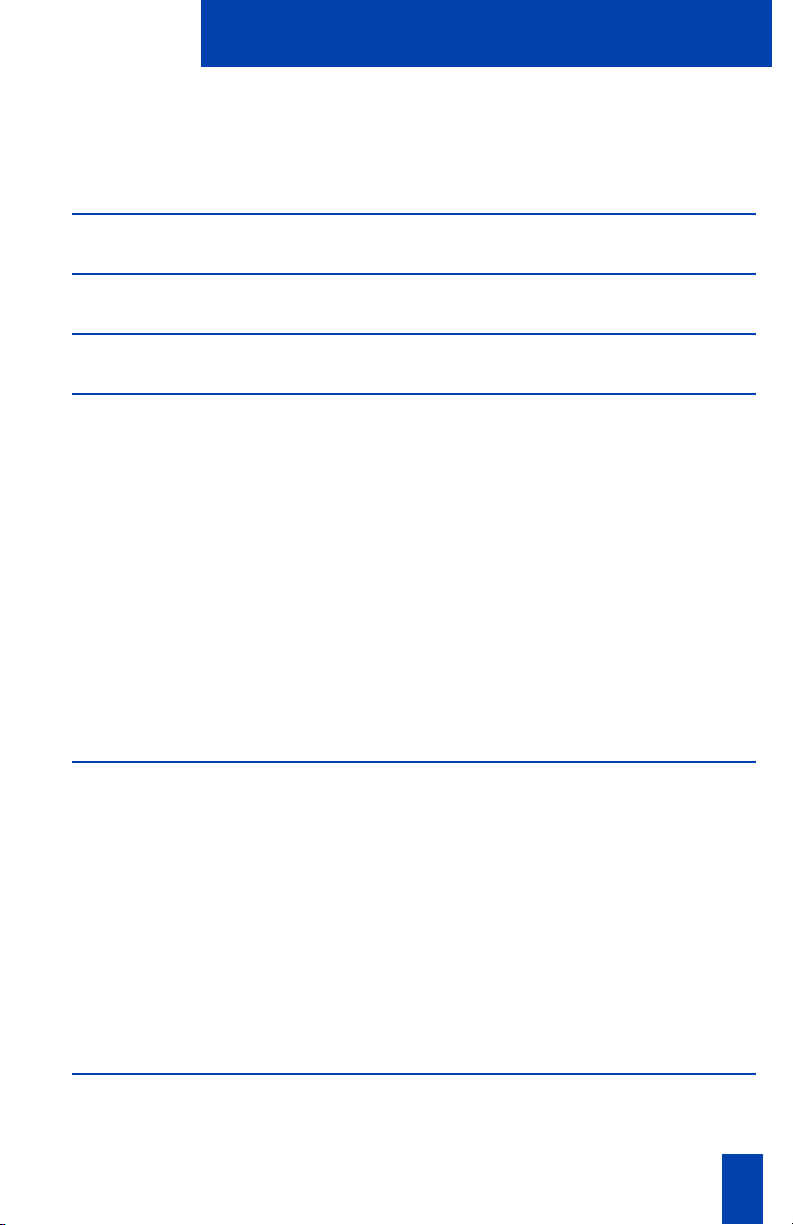
7
Contents
Use Card View ................................................................................116
Search for an entry ..........................................................................117
Copy a number from the Redial List ..................................................117
Set-to-Set Messaging 119
Corporate Directory 122
Virtual Office 125
M3901 Feature Operation 127
M3901 Fixed Keys ...........................................................................127
Program a feature or an Auto Dial ....................................................129
Use Auto Dial ..................................................................................130
Use Speed Call ................................................................................130
Use Call Transfer ..............................................................................131
Set up a Conference call ..................................................................132
Activate Ring Again .........................................................................133
Make a call .....................................................................................134
Receive a call ..................................................................................134
Feature Activation Indicator .............................................................134
Message Waiting and Call Status Indicator .......................................134
Accessories for the M3900 Series telephones 135
Accessory Connection Module (ACM) ...............................................135
Analog Terminal Adapter (ATA) .......................................................135
Computer Telephony Integration Adapter (CTIA) ................................135
Display-based Expansion Module .....................................................135
External Alerter and Recorder Interface .............................................135
Full Duplex Hands Free Module ........................................................136
Headsets .........................................................................................136
Key-based Expansion Module ..........................................................136
Personal Directory PC Utility ..............................................................136
Meridian 1 Flexible Feature Codes (FFCs) 137

8 Draft 0.01
Contents
Meridian SL-100 Feature Access Codes (FACs) 138

9
M3900 Series Meridian Digital Telephone
M3900 Series Meridian Digital Telephone
There are five models in the M3900 Series Meridian Digital Telephone Portfolio.
This document describes the M3901, M3902, M3903, and M3904 features and
how to use them. The M3902, M3903, and M3904 are described in the main
portion of this document. The M3901 is described in a separate section of this
document. For information on the M3905 refer to the M3905 Call Center
Meridian Digital Telephone User Guide.
M3901
The M3901 has one Line (DN) Key and can be programmed with up to five
features.
M3901 telephone
Note: The Meridian SL-100 configures the Line (DN) Key as a Directory Number
only.
Feature Card
Message/Call Status/
Incoming Call Indicator
Feature Activation Indicator
Goodbye
Hold
Volume Control Bar
Feature
Line (DN)
553-8966
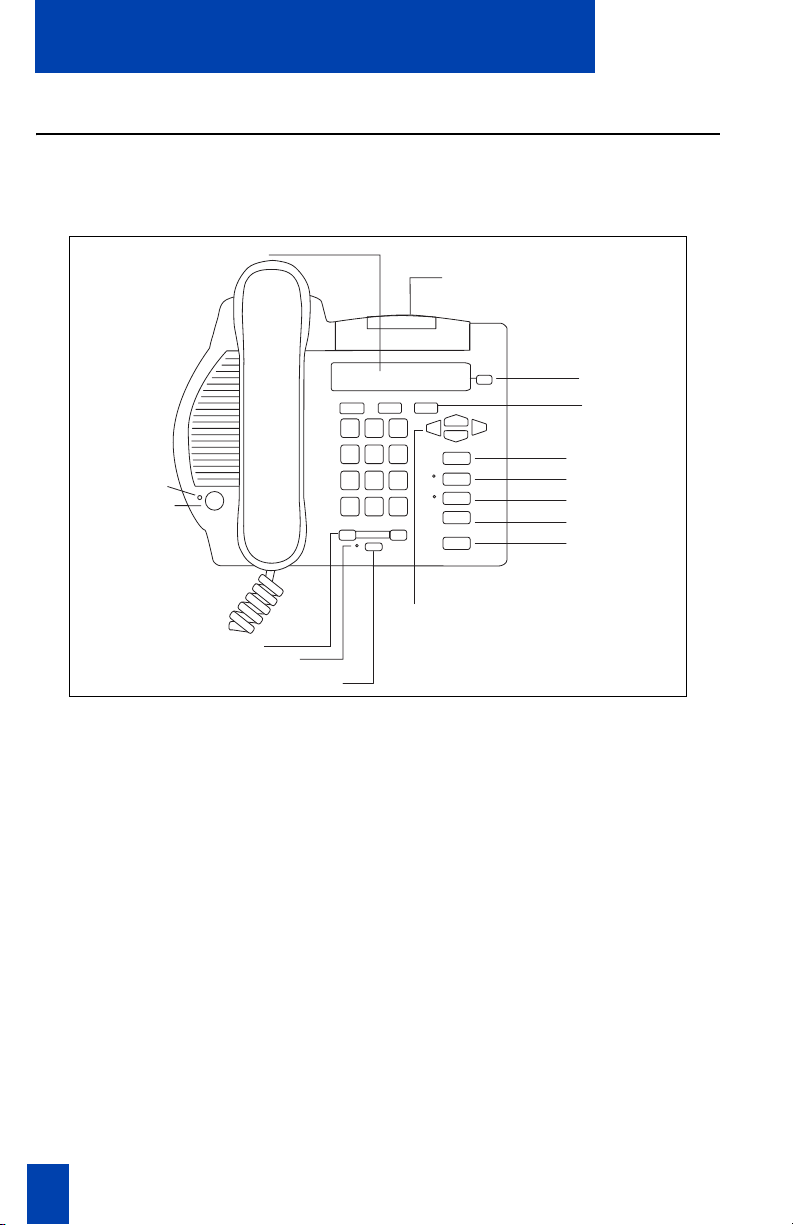
10
M3900 Series Meridian Digital Telephone
M3902
The M3902 has one Line (DN) Key, and three Programmable Soft Keys
(self-labeled).
M3902 telephone
553-8624
Message Waiting Light/
Incoming Call Indicator
LCD Indicator
Programmable
Soft Keys
(self-labeled)
Navigation Keys
Handsfree Key
Volume Control Bar
LED
LED
One Line (DN)
Options
Message
Transfer
Hold
Goodbye
Mute
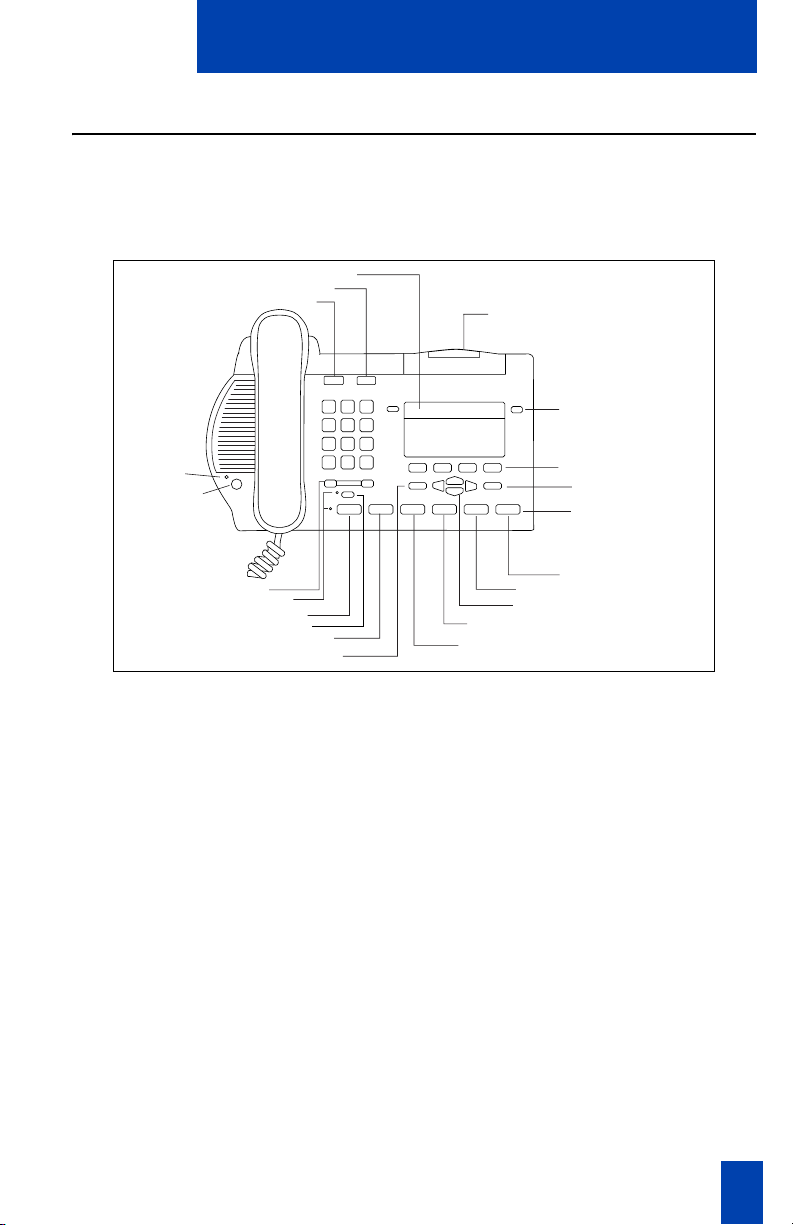
11
M3900 Series Meridian Digital Telephone
M3903
The M3903 has two Programmable Line (DN)/Feature Keys (self-labeled) with
two features or lines configured on each key. It also has four Context Sensitive Soft
Keys (self-labeled).
M3903 telephone
553-8625B
Mute
Message Waiting Light/
Incoming Call Indicator
LCD Display
Goodbye
Hold
Volume Control Bar
Context Sensitive
Soft Keys (self-labeled)
Navigation Keys
Options
Quit
Copy
Handsfree Key
LED
LED
Programmable Line (DN)/
Feature Keys (self-labeled)
Fixed Feature Keys
Headset
Message
Call Log
Applications
Shift
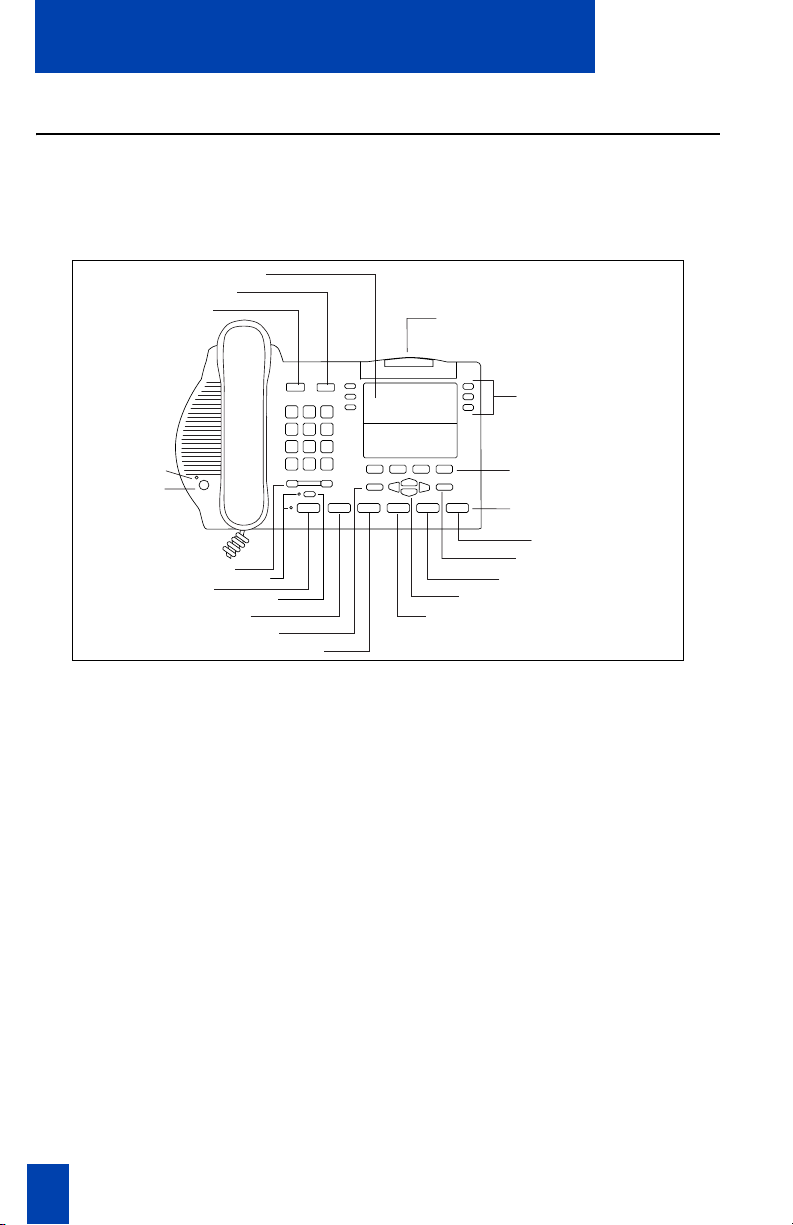
12
M3900 Series Meridian Digital Telephone
M3904
The M3904, has six Programmable Line (DN)/Feature Keys (self-labeled), with
two features or lines configured on each key. It also has four Context Sensitive Soft
Keys (self-labeled).
M3904 telephone
Message Waiting Light/
Incoming Call Indicator
LCD Display
Goodbye
Hold
Volume Control Bar
Fixed Feature Keys
Context Sensitive
Soft Keys (self-labeled)
Navigation Keys
Options
Quit
Copy
Handsfree Key
LED
Programmable Line (DN)/
Feature Keys (self-labeled)
LED
Directory/Log
Message
Headset
Shift
Applications
Mute
553-8626B
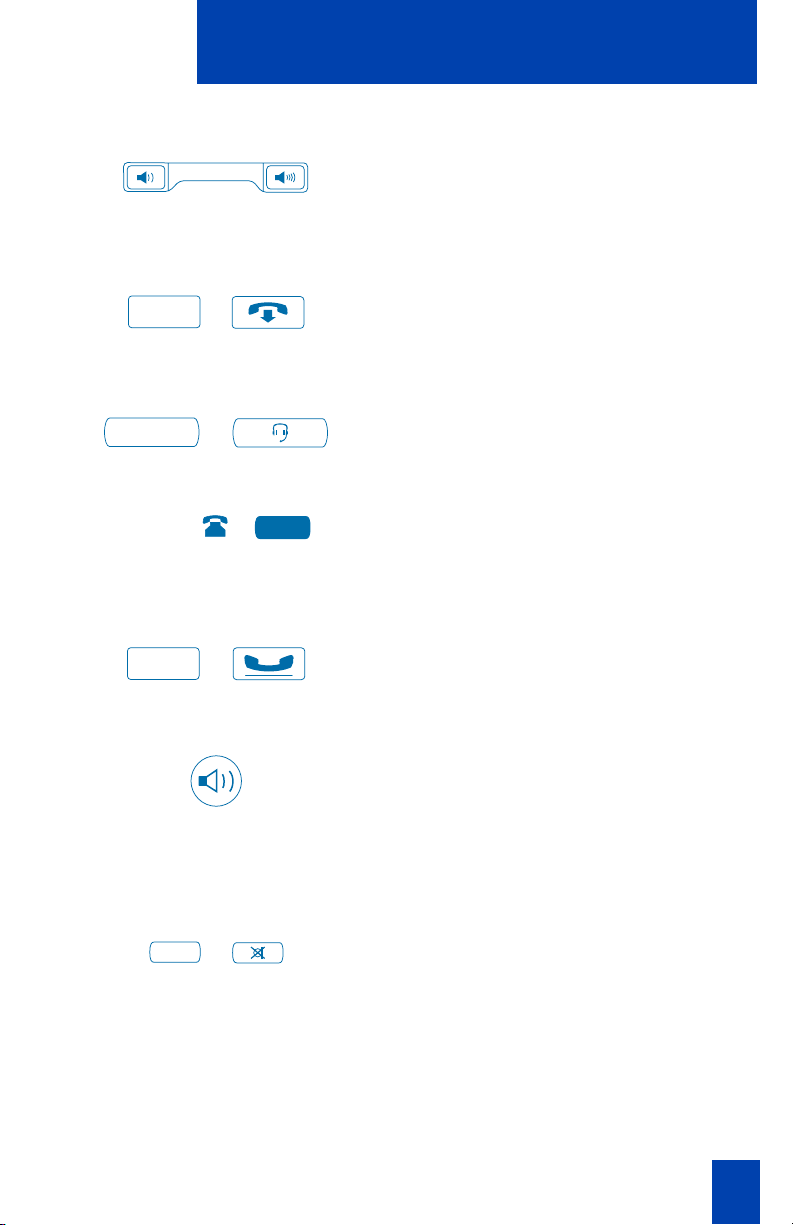
13
Your Telephone’s Controls
Your Telephone’s Controls
Use the Volume Con trol Bar to control the
volume of the handset, headset, speaker,
ringer, and handsfree. Increase the volume
by pressing the right side of the bar. Lower
it by pressing the left side.
/
You can terminate an active call by
pressing the Goodbye Key. The Goodbye
Key is useful for disconnecting a handsfree
call.
/
Press the Headset Key to answer a call on
a headset (connected to the headset jack)
or to switch a call from handset or
handsfree to the headset.
A steady LCD indicator appearing beside
a Line (DN) Key means that the feature or
line is active. A flashing LCD indicator
means the line is on hold or the feature is
being programmed.
/
By pressing the Hold Key, you can put an
active call on hold. Return to the caller by
pressing the DN Key beside the flashing
indicator.
The Handsfree Key allows you to activate
the handsfree (M3902, M3903, and
M3904) and Group listening features
(M3903 and M3904). The speaker LED
lights to indicate handsfree is active, the
LED flashes to indicate Group listening is
active.
/
The Mute Key allows you to listen to a
conversation without being heard. This is
especially useful when you only want to
listen on a conference call. Push the Mute
Key again to return to a two way
conversation. The Mute Key applies to
handsfree, handset, and headset
microphones. The Mute LED flashes when
the Mute option is in use.
Goodbye
Headset
2498
Hold
Mute
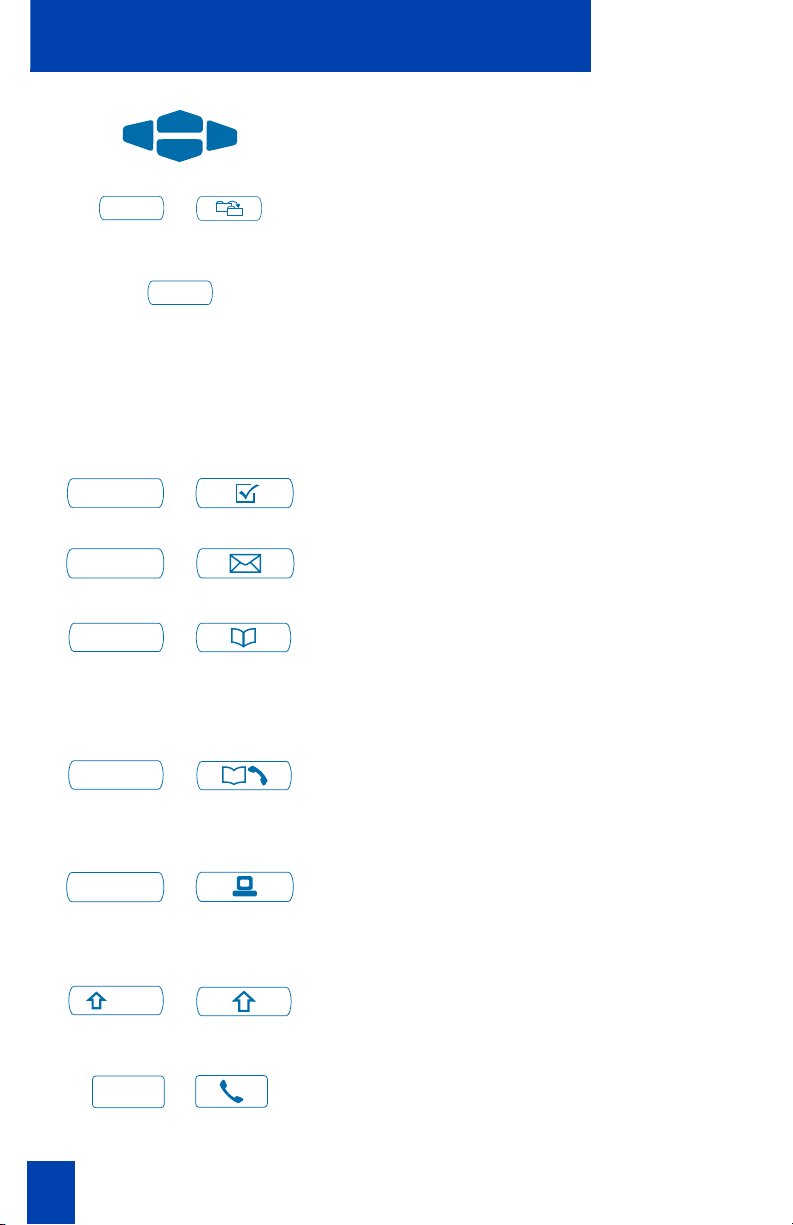
14
Your Telephone’s Controls
The Navigation Keys allow you to scroll
through Menus and lists on the display.
/
The Copy Key copies incoming or outgoing
call numbers into the Personal Directory on
the M3904.
The Quit Key ends an active application.
Pressing the Quit Key does not affect the
status of calls currently on your telephone.
Note: If you press the Quit Key before the
Done Key you exit without saving changes.
Press the Done Key to exit and save
changes.
/
The Options Key allows you to access and
modify telephone options.
/
The Message Key provides access to your
voice messaging system.
/
The Directory/Log Key (M3904) allows
you to access your Personal Directory
(100 entries), Callers List (last 100
incoming calls) and, Redial list (last 20
outgoing calls).
/
The Call Log Key (M3903) allows you to
access the Callers List (last 10 incoming
calls), and the Redial list (last 5 outgoing
calls).
/
The Applications Key allows you to access
additional features that may be provided
by your network administrator (M3903
and M3904).
/
The Shift Key allows you to access the
second layer of the Programmable
Line/Feature Keys (M3903 and M3904).
/
The Line/Directory Number (DN) Key on
the M3901 allows you to access dial tone.
Copy
Quit
Options
Message
Directory/Log
Call Log
Applications
Shift
Line

15
Your Telephone’s Controls
Line/Directory Number (DN) Key(s) are
assigned to your M3902, M3903, or
M3904. They can be a Primary Directory
Number (PDN) or secondary DN(s) on the
M3903 and M3904.
On the M3903 and M3904, the lower
right hand Line/Feature Key on the first
layer is your Primary Directory Number
(PDN) Key. When you pick up the handset,
the line associated with this key is ready
for you to make a call.
Note: Although you have only one PDN,
you can have additional Line/Directory
Number (DN) Key(s) assigned to your
M3903 or M3904 telephone.
The Dial Key is used to dial numbers stored
in the Directory and Callers List (M3903
and M3904). The Dial Key accesses the
Primary Directory Number (PDN) Key to
make a call.
The More Key allows you to access
additional layers of Context Sensitive Soft
Keys.
Example:
Programmable Soft Keys (M3902) or
Context Sensitive Soft Keys (M3903 and
M3904) are configured for various
features and functions on the M3900
Series telephones. The Soft Keys are
located below the display area. These keys
have an LCD label above them that
changes based on available features,
functions, or the active application.
Programmable Line (DN)/Feature Keys
(M3903 or M3904) are located at the
sides of the upper display area. Once
configured, these Programmable Line
(DN)/Feature Keys provide one-touch
feature activation. An status icon indicates
call or feature status.
2496
2498
Dial
More...
Trans
CallWait
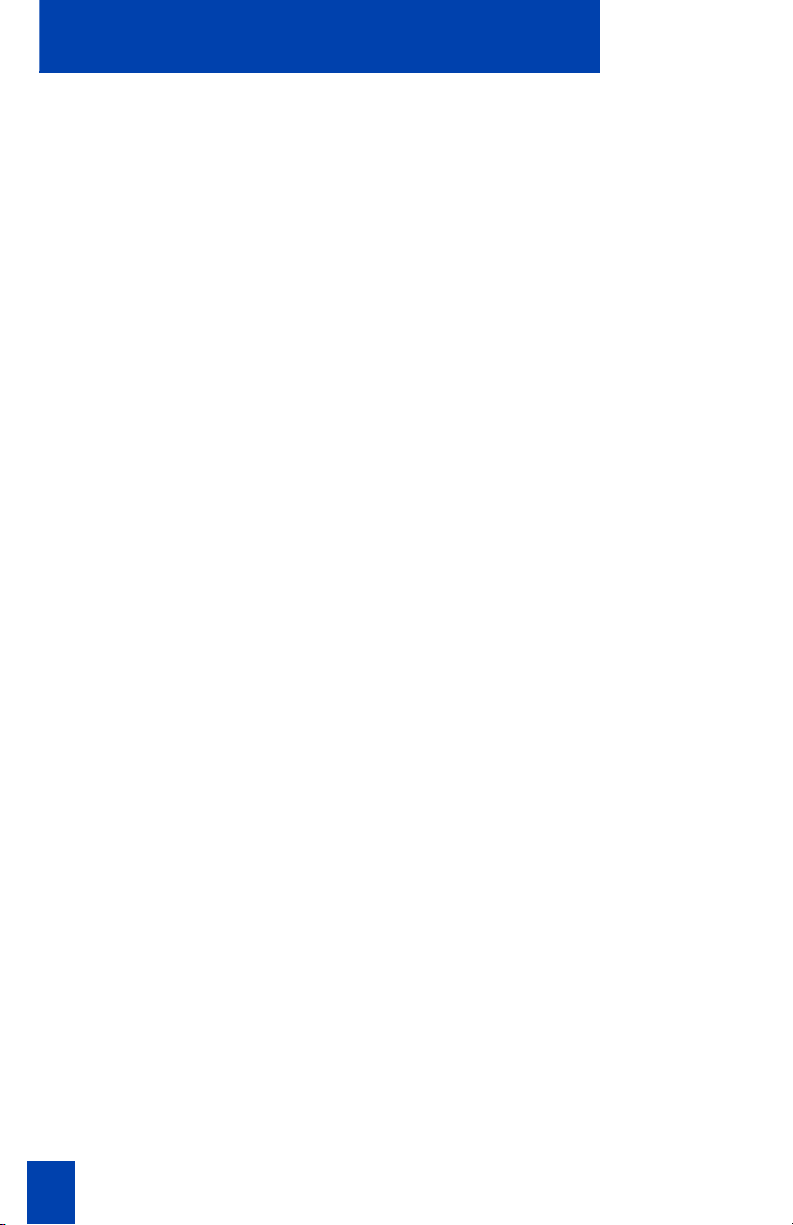
16
Terms you should know
Terms you should know
Attendant — The attendant is a telephone operator in your organization.
Call Log— The Call Log can be configured to store either unanswered or all
incoming calls. These entries can be accessed through your directory menu.
Call party information—When your telephone rings, the display shows Call Party
Name Display (CPND) information. The system must have CPND enabled. The
display shows the phone number and name, if available, of the incoming call.
Card View — The Card View displays a directory entry name and telephone
number.
Context Sensitive Soft Keys — The four keys located directly below the display on
the M3903 and M3904 are referred to as Context Sensitive Soft Keys. The label
and function of each key changes depending upon the available features or the
active application.
Copy Key — The Copy Key allows the M3904 to copy information from an
application, like Corporate Directory, or from the Callers List or Redial List to the
Personal Directory.
Date/time display feature —The Date/time display feature shows the month and
date while the telephone is in an idle state.
Directory Number (DN) — The Directory Number (DN) is a telephone number
that consists of one to seven digits. The DN is commonly known as an extension
number.
Feature Access Codes (FACs)— Feature Access Codes (FACs) allow you to access
features for which you do not have a fixed or soft feature key. Feature Access
Codes are applicable to the Meridian SL-100 system only. For your convenience,
the FACs for your system can be printed on a page located at the back of this
guide.
Flexible Feature Codes (FFCs) —Flexible Feature Codes (FFCs) allow you to
access features for which you do not have a fixed or soft feature key. Flexible
Feature Codes are applicable to the Meridian 1 system only. For your
convenience, the FFCs for your system can be printed on a page located at the
back of this guide.
Fixed Keys—The Fixed Keys are the hard labeled keys on your telephone.
Indicator —An indicator is an LCD or LED that displays the current status of a
feature by its state; flashing, winking, steady on, or off.
Information screen—The Information screen displays call activity, lists, prompts,
and status of calls.
Interrupted dial tone—Interrupted dial tone is a broken or pulsed dial tone, heard
when you access some of the features on your telephone.
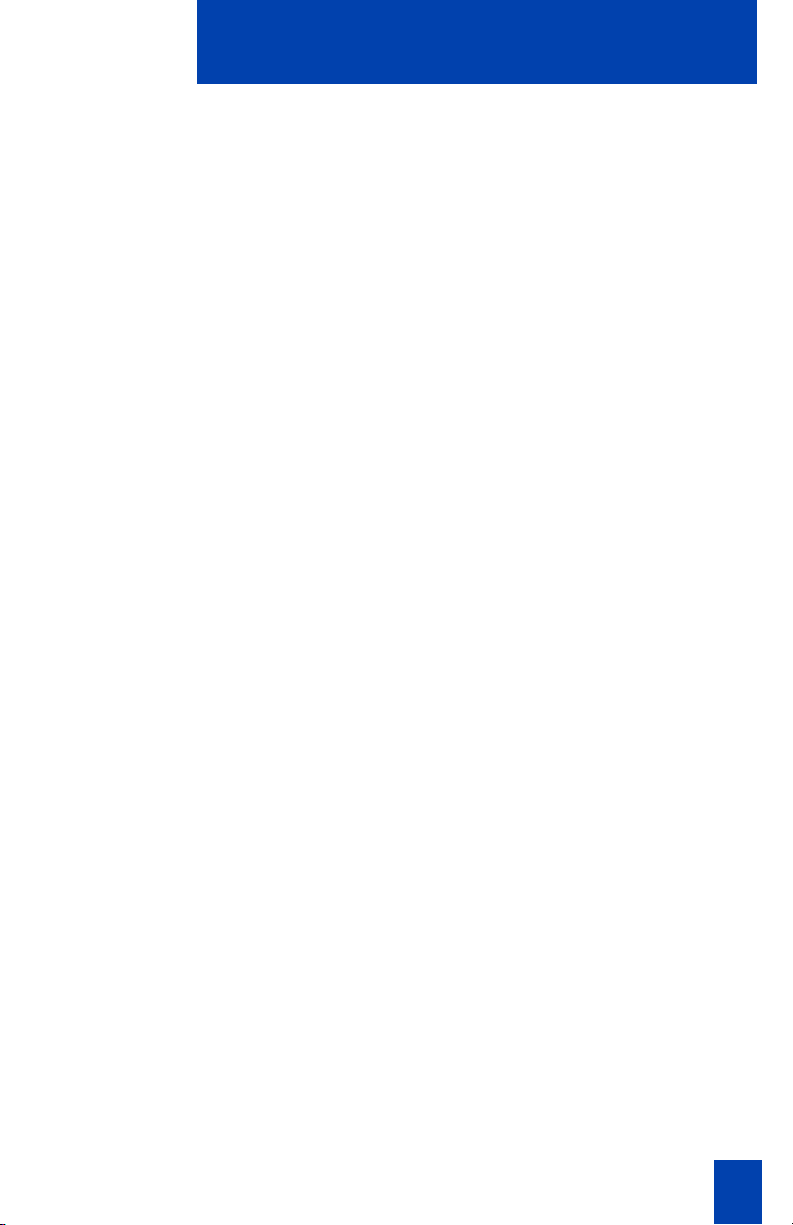
17
Terms you should know
Meridian 1, Meridian SL-100— The Meridian 1 or the Meridian SL-100 is your
office communications system.
More... — The More Key allows access to the multiple layers of Programmable
Soft Keys. These keys are the keys located below the display on your telephone.
Off-hook — Off-hook is a term used to indicate that the telephone is active and
ready to make a call. Your telephone’s status changes to off-hook when you pick
up the handset or press a Line (DN) Key.
Paging tone—Paging tone is a special tone heard when using the Radio Paging
feature. You hear two beeps followed by dial tone.
Personal Directory —The Personal Directory stores entries by name and phone
number.
Primary Directory Number— The Primary Directory Number is the main
extension number on your telephone. It is accessed through the Primary Directory
Number (PDN) Key.
Private Line — Private Line can be assigned to your telephone. With this line, you
can reach an outside number without dialing a code to access an outside line.
Internal extensions cannot be dialed from a private line.
Redial List— The Redial List is accessed through the Call Log Key on the M3903
and through the Directory/Log Key on the M3904. It lists outgoing numbers for
calls that have been made from your telephone.
Ringback/ring tone— Ringback/ring tone is the sound you hear when a call you
have made is ringing at its destination.
Shared Directory Number — A shared Directory Number is a DN (extension)
that is shared by two or more telephones. This is also known as a Multiple
Appearance DN (MADN).
Special dial tone— The special dial tone refers to three consecutive short tones
followed by steady dial tone that you hear when accessing some of your
telephone features.
Switch hook — The switch hook is the button which the handset presses down,
disconnecting your call, when you replace the handset. When lifted, the handset
releases the switch hook and you either answer an incoming call or you receive
dial tone indicating that your telephone is ready to make a call.
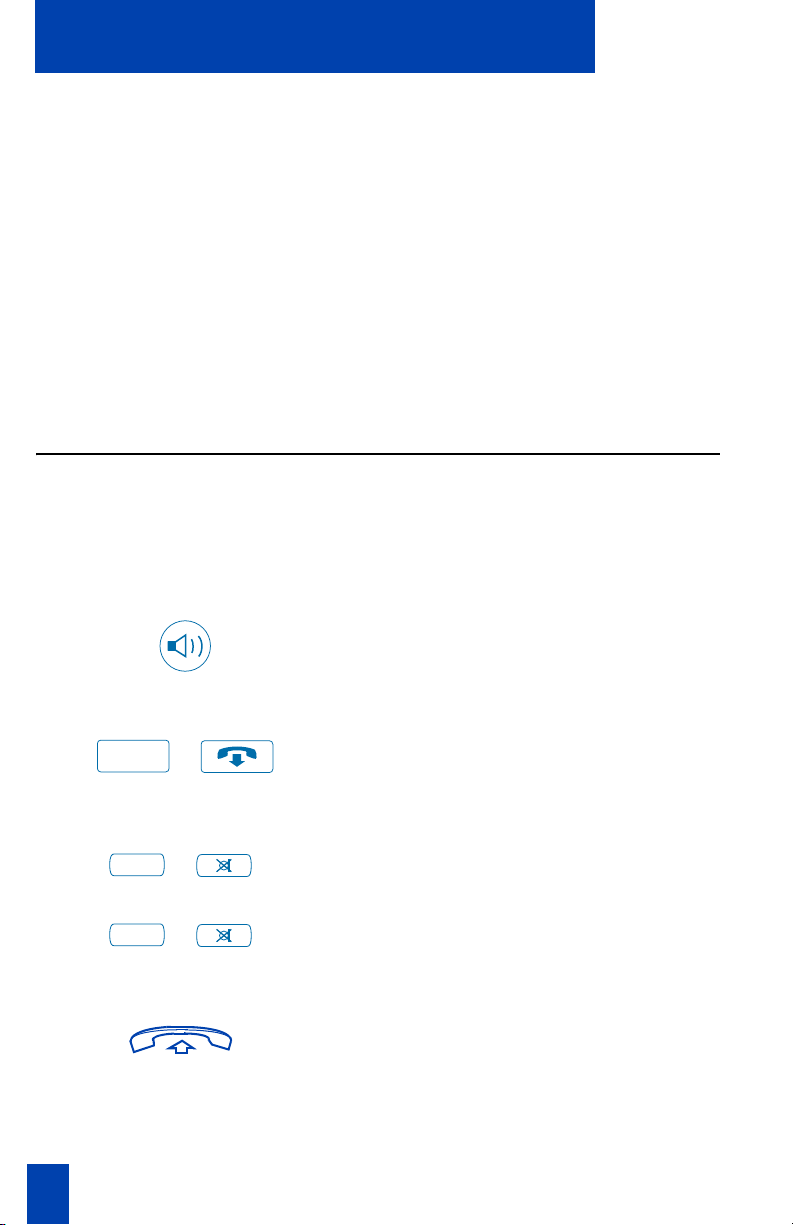
18
Your telephone call features
Your telephone call features
Your network administrator assigns features to your programmable feature keys.
Whenever this guide describes a procedure that requires special codes ask your
network administrator to provide these to you.
To access a feature, you press a Feature Key, or enter a Flexible Feature Code
(FFC) for the Meridian 1 or a Feature Access Code (FAC) for the Meridian SL-100.
Your network administrator supplies you with the Flexible Feature Codes or
Feature Access Codes for your system.
Note: In order to use a feature described in this section, your system software must
support the feature and the feature must be assigned to your telephone. Check
with your network administrator for more details.
Use handsfree calling (M3902, M3903, and M3904)
If your telephone is an M3902, M3903, or M3904 you can use the built-in
microphone and speaker instead of the handset to make or receive a handsfree
call. While on an active call, you can switch between Handset and Handsfree
mode.
To answer a call with handsfree:
Press the Handsfree Key. You are now
on a handsfree call.
To discontinue a handsfree call:
/
Press the Goodbye Key to end the call.
To mute a handsfree call:
/
1. Press the Mute Key. The LED indicator
flashes.
/
2. Press the Mute Key again to return to a
two way handsfree conversation.
To switch from handsfree to handset:
1. Lift the handset to switch from
handsfree to handset.
Goodbye
Mute
Mute

19
Your telephone call features
To switch from handset to handsfree:
1. Press the Handsfree Key.
2. Replace the handset.
To use a headset: Connect a headset to the headset jack
or the handset jack depending on the
headset type and the telephone you
are using.
/
Press the Headset Key (M3903 and
M3904). For the M3902 read the
instructions that came with your
recommended headset.
Note 1: Refer to “Set On-hook default
path” on page 97 for information on how
to configure your telephone for use with a
headset.
Note 2: Refer to “Headsets” on page 136
for information on recommended headset
types for your telephone. This section also
provides information on setting and
adjusting the volume for both amplified and
unamplified headsets.
To switch from handsfree to headset: Connect headset or put headset on.
/
Press the Headset Key (M3903 and
M3904). For the M3902 read the
instructions for the headset you are
using.
Headset
Headset

20
Your telephone call features
Activate/deactivate Group listening
The Group listening feature allows others to listen to a call through the speaker
while you are speaking through the handset. This feature must be enabled by your
network administrator.
To activate the Group listening
option:
/
1. Press the Options Key.
2. Use the Navigation Keys to scroll
through the Options List and highlight
Group listening.
3. Press the Select Key.
4. Press the On Key.
5. Press the Done Key to save changes.
6. Press the Quit Key to exit.
To use Group listening while you are
on a call:
Press the Handsfree Key. Everyone will
hear the caller over the speaker, but
the caller will only hear what is picked
up by the handset.
Note: You must let the caller know when
others are listening to the conversation.
This feature does not provide a tone to
inform the party on the other end of the
call that the conversation is being
monitored.
Options
Group listening
Select
On
Done
Quit
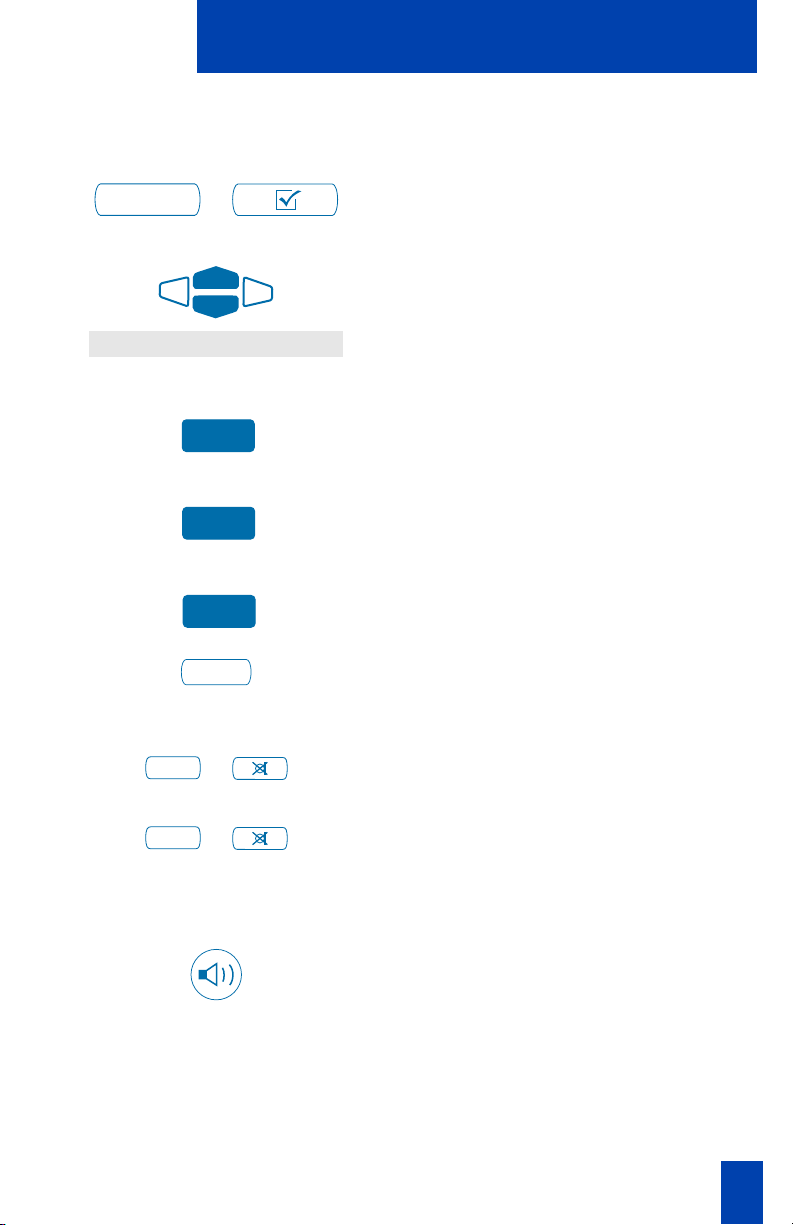
21
Your telephone call features
To deactivate the Group listening
option:
/
1. Press the Options Key.
2. Use the Navigation Keys to scroll
through the Options List and highlight
Group listening.
3. Press the Select Key.
4. Press the Off Key to turn Group
listening off.
5. Press the Done Key to save changes.
6. Press the Quit Key to exit.
To mute a group listening call:
/
1. Press the Mute Key. The LED flashes.
/
2. Press the Mute Key again to return to
two way conversation.
To switch from Group listening to
handsfree:
Press the Handsfree Key.
Options
Group listening
Select
Off
Done
Quit
Mute
Mute
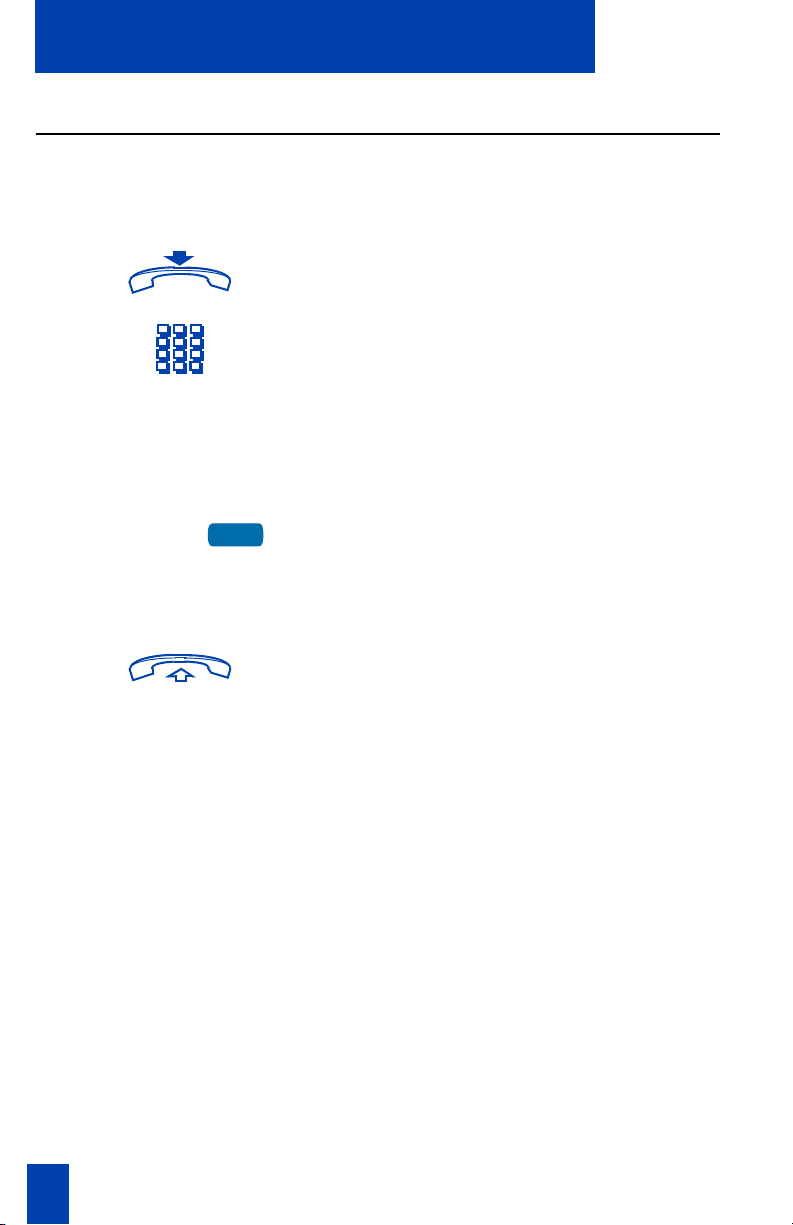
22
Your telephone call features
Use the Predial feature
The Predial feature allows you to enter and preview a number containing up to
31 digits and make corrections before you dial the number.
To use Predial:
1. Replace the handset, if it is off the
cradle.
2. Dial the number.
Note 1: Press the Pause Key to insert a
1.5 second pause in the dialing string.
Note 2: If you are calling an external or
long distance number, be sure that the
appropriate access codes are included.
3. Press a Line (DN) Key to receive dial
tone.
The displayed predialed number is
automatically dialed.
4. Lift the handset when the called party
answers or, if on handsfree, begin to
talk.
Note: You cannot use the Predial feature if
the Live dial pad feature is active.
2637
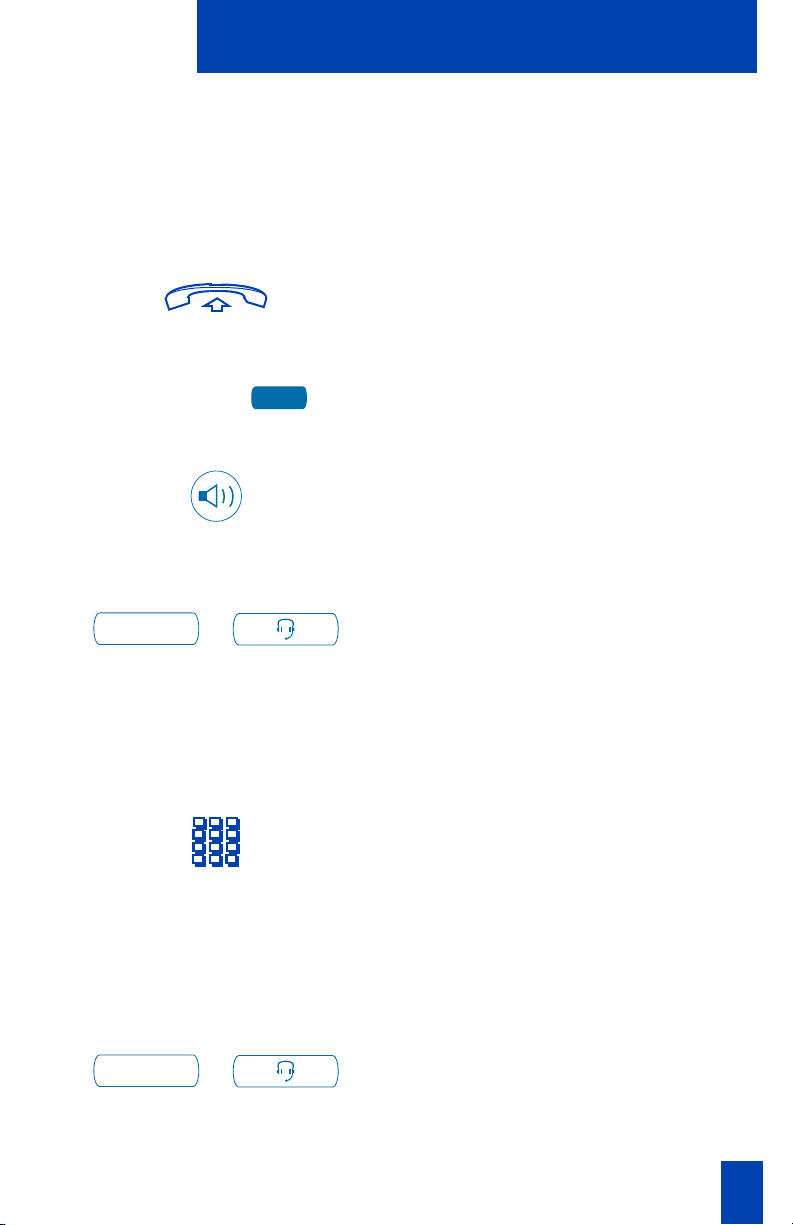
23
Make a call
Make a call
This section describes features that you can use when you make a call. There are
several ways to make a call from your M3900 Series Meridian Digital Telephone.
To make a call from your telephone, use the features described in this chapter.
To make a call:
1. Lift the handset.
or or
or
Press the Line (DN) Key.
or
or
Press the Handsfree Key.
Note: The Handsfree Key must be enabled
by your network administrator
or
/
Press the Headset Key if you have a
headset connected to your telephone’s
headset jack (available on the M3903
and M3904).
Note: See “Set On-hook default path” on
page 97, and “Headsets” on page 136 for
information on connecting a headset to
your M3903 or M3904.
2. Dial the number.
Note: Whenever you read “Lift the
handset,” in this guide, you may
alternatively press a free Line (DN) Key,
Handsfree Key, or the Headset Key. You
receive dial tone with each of these
actions.
To change from handset to headset:
/
The Headset Key is used to switch to
the headset mode of operation.
The LED lights steadily to indicate that
you are in headset mode.
2637
Headset
Headset

24
Make a call
Make a call while on-hook
To make a call while on-hook, leave the handset in the cradle while you dial a
number.
To dial on-hook:
1. Press a Line (DN) Key.
2. Dial the number when you receive dial
tone.
3. Lift the handset when the called party
answers.
Auto Dial
Auto Dial lets you dedicate a feature key to a specific telephone number. When
the Auto Dial Key is pressed, the number is dialed automatically. This feature must
be enabled by your network administrator.
To us e Aut o Di a l:
1. Lift the handset.
2. Press the associated Auto Dial Key.
The number is dialed automatically.
To display the Auto Dial number (M3903 and M3904):
1. Press the Display Key.
Note: On the Meridian SL-100, press the
Inspect Key to display the number.
2. Press the configured Auto Dial Key.
The number appears on the display.
To store an Auto Dial number:
1. Press the Auto Dial Key, without lifting
the handset.
2637
AutoDial
Display
AutoDial
AutoDial
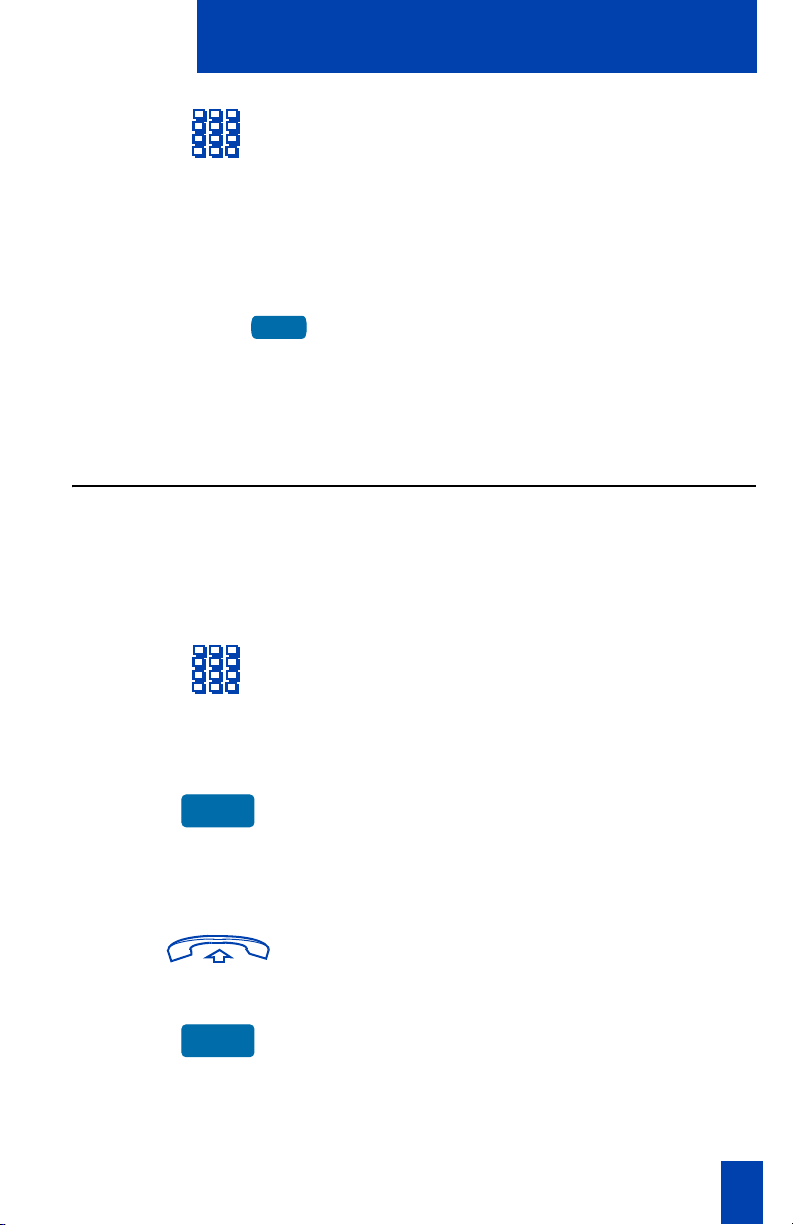
25
Make a call
2. Dial the number to be stored on the
Auto Dial Key.
Note 1: The number may contain up to
31 digits.
Note 2: If you are storing an external or
long distance number, be sure that the
appropriate access codes are included.
3. Press the Auto Dial Key again. The
number is stored on the key.
Note: To change the key label “AutoDial”, select Change feature key label
from the Options List menu. Please see “Change a Feature Key label (M3902)” on
page 88 for detailed instructions.
Ring Again (M3902)
Use the Ring Again feature when you dial a number and receive a busy tone or
no answer. The Ring Again feature lets you know when the person you dialed is
available or has used their telephone. The feature notifies you when to redial your
party. The Ring Again feature automatically redials the number.
To use Ring Again:
1. Dial a number and receive a busy tone
or no answer.
Note: On the Meridian SL-100, Ring
Again is available on busy tone only.
2. Press the Ring Again Key.
To call a Ring Again party when you
receive notification:
When the number you want to reach is
available, or the person has re-used their
set, you hear the Ring Again tone.
1. Lift the handset, you receive dial tone.
2. Press the Ring Again Key.
AutoDial
RingAgn
RingAgn
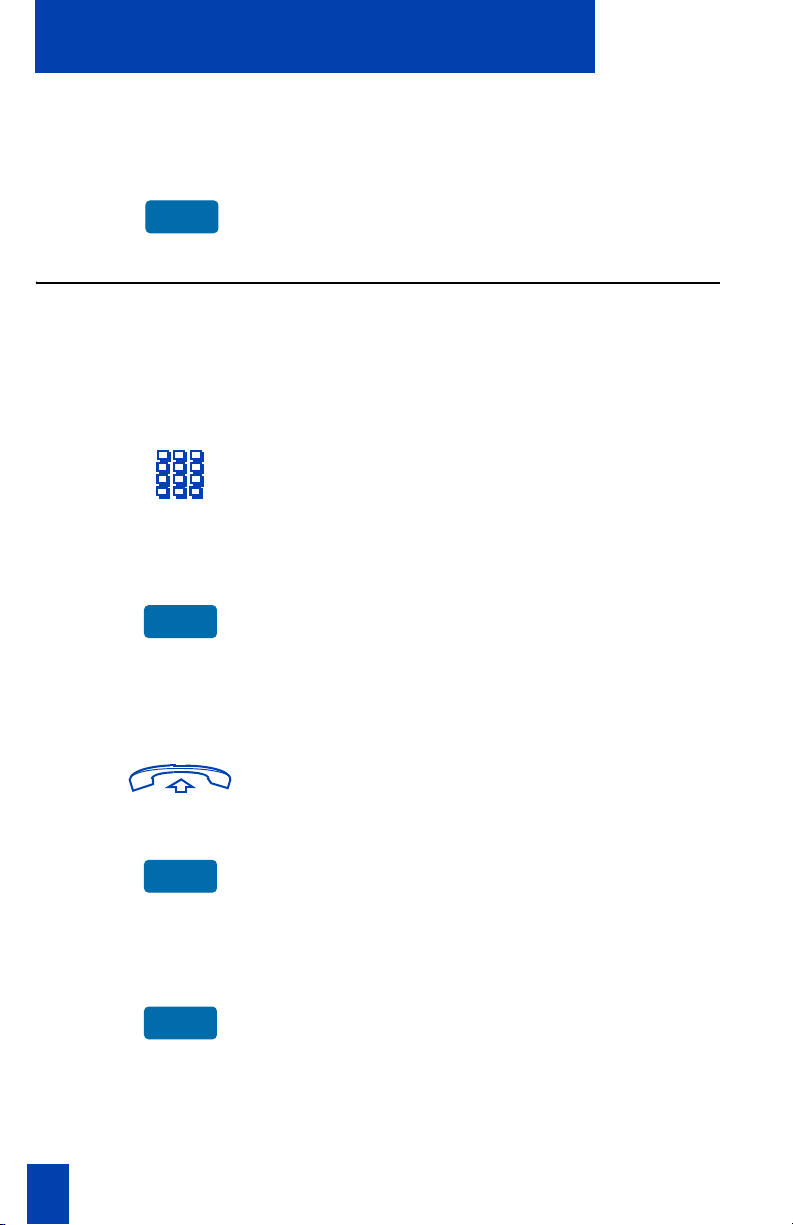
26
Make a call
To cancel Ring Again before
notification:
Press the Ring Again Key a second
time before hearing the notification
tone.
Ring Again (M3903 and M3904)
Use the Ring Again feature when you dial a number and receive a busy tone or
no answer. The Ring Again feature lets you know when the person you dialed is
available or has used their telephone. The feature notifies you when to redial your
party. The Ring Again feature automatically redials the number.
To use Ring Again:
1. Dial a number and receive a busy tone
or no answer.
Note: On the Meridian SL-100, Ring
Again is available on busy tone only.
2. Press the Ring Again Key.
The screen displays Ring again is
active.
To call a Ring Again party when you
receive notification:
When the number you want to reach is
available, or the person has re-used their
set, you hear the Ring Again tone.
1. Lift the handset or press a line (DN)
key.
2. Press the Ring Call Key.
To cancel Ring Again before
notification:
Press the Cancel Ring Again Key.
The screen displays Ring Again is
cancelled.
RingAgn
RingAgn
RngCall
CanclRA

27
Make a call
Redial last number called
Last Number Redial allows you to automatically redial the last number you
dialed. This feature must be enabled by your network administrator.
To use Last Number Redial when
using the handset:
1. Lift the handset.
2. Press a Line (DN) Key.
To use Last Number Redial when
using handsfree:
Press the Line (DN) Key twice.
The last number you dialed is
automatically redialed.
Note: On Meridian SL-100, press the £
Key twice.
2637
2637
2637
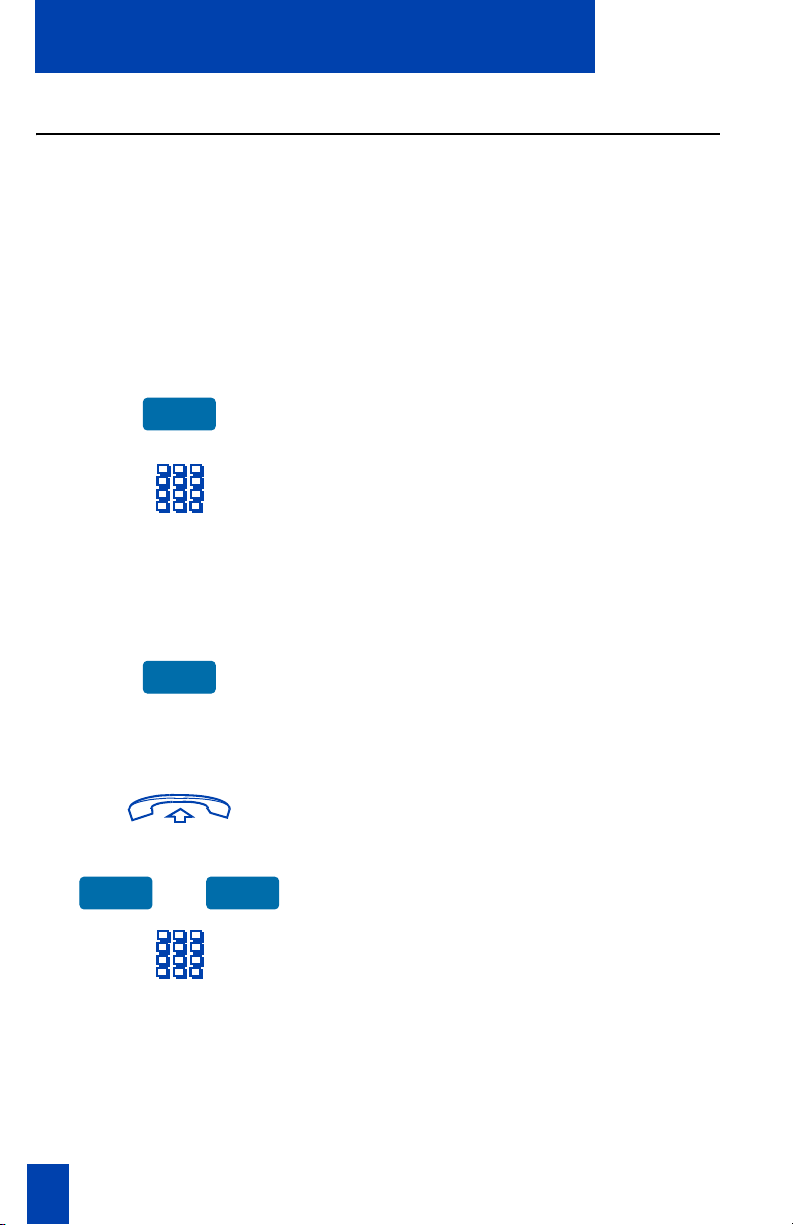
28
Make a call
Use Speed Call (M3902)
The Speed Call feature allows you to automatically dial frequently called numbers
by entering a one, two, or three digit access code. Contact your network
administrator to determine the capacity of your Speed Call list. This will establish
the number of digits you will enter for each access code.
A telephone designated as a Speed Call Controller can program or edit the Speed
Call list. This feature must be enabled by your network administrator.
To store or change a Speed Call
number:
1. Press the Speed Call Controller Key.
The triangular icon flashes, indicating
programming mode.
2. The phone prompts you to dial a one,
two, or three digit code and the
telephone number.
Note: Dial the access code (if required)
followed by the internal, external, or
long-distance telephone number.
3. Press the Speed Call Controller Key
again.
The code and number are saved. The
flashing icon turns off.
To make a Speed Call:
1. Lift the handset.
or
2. Press the Speed Call Controller key or
the Speed Call User Key.
3. Dial the Speed Call code assigned to
the telephone number.
The number is automatically dialed.
SpcCtlr
SpcCtlr
SpcCtlr SpcUser
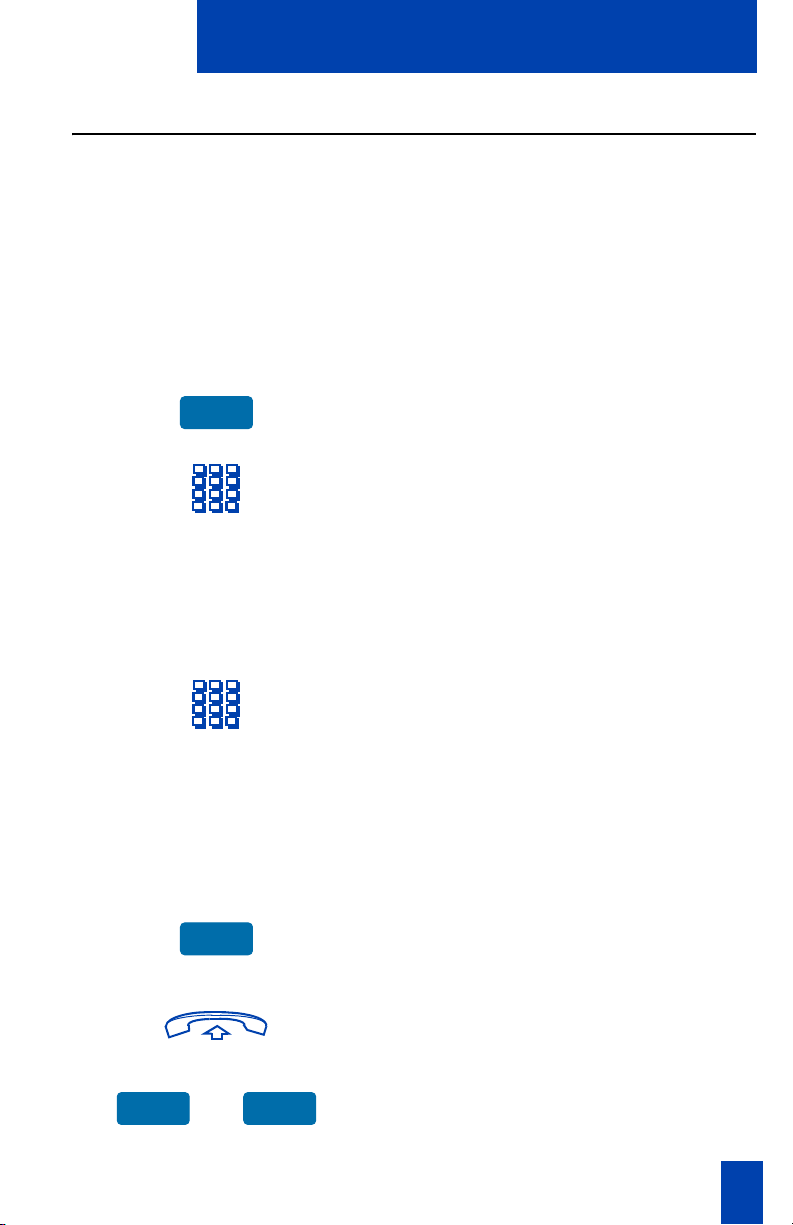
29
Make a call
Use Speed Call (M3903 and M3904)
The Speed Call feature allows you to automatically dial frequently called numbers
by entering a one, two, or three digit access code. Contact your network
administrator to determine the capacity of your Speed Call list. This will establish
the number of digits you will enter for each access code.
A telephone designated as a Speed Call Controller can program or edit the Speed
Call list. This feature must be enabled by your network administrator.
To store or change a Speed Call
number:
1. Press the Speed Call Controller Key.
The screen displays Enter Code, then
number.
2. Dial a one, two, or three digit code.
Use the Delete Key if you make a
mistake. Use the Cancel Key to leave
the screen without storing a speed call
number.
Note: A dash is automatically inserted
after the required number of digits have
been entered.
3. Dial the associated telephone number.
Use the Delete Key if you make a
mistake. Use the Cancel Key to leave
the screen without storing a speed call
number.
Note 1: Dial the access code (if required)
followed by the internal, external, or
long-distance telephone number.
4. Press the Done Key to save the code
and number.
To make a Speed Call:
1. Lift the handset.
or
2. Press the Speed Call Controller Key or
the Speed Call User Key.
The screen displays Enter code.
SpcCtrl
Done
SpcCtrl SpcUsr

30
Make a call
3. Dial the Speed Call code assigned to
the telephone number.
The number is automatically dialed.
Make a System Speed Call
System Speed Call allows you to make a call by dialing Speed Call codes which
may override your telephone’s class of service restrictions. The System Speed Call
feature is set up on the system by your network administrator. It is a speed dial
number that is common to many users, therefore it is set up on the system not on
your individual telephone.
To make a System Speed Call:
1. Lift the handset.
or
2. Press the System Speed Call
Controller key or the System Speed
Call User Key.
3. Dial the Speed Call code assigned to
the telephone number.
The number is automatically dialed.
Use Hot Line
The network administrator can program a Hot Line Key that allows you to dial a
specific number automatically. The network administrator can apply other features
to the Hot Line such as Call Redirection, so that the Hot Line call is answered by a
person and not by a voice mail box.
To use Hot Line:
Press the Hot Line Key.
The Hot Line Key automatically dials
the number.
Note 1: On the Meridian SL-100 system,
the Automatic Line (AUL) feature is the same
as the Hot Line feature.
Note 2: If your main DN is a Hot Line, lift
the handset. The Hot Line dials the number
automatically.
SScCtlr SScUser
Hotline
