Page 1

Model No. NETL27719.0
Serial No.
Write the serial number in the space
above for reference.
Serial
Number
Decal
CUSTOMER SERVICE
UNITED KINGDOM
Call: 0330 123 1045
From Ireland: 053 92 36102
Website: iconsupport.eu
E-mail: csuk@iconeurope.com
Write:
ICON Health & Fitness, Ltd.
Unit 4, Westgate Court
Silkwood Park
OSSETT
WF5 9TT
UNITED KINGDOM
USER’S MANUAL
AUSTRALIA
Call: 1800 993 770
E-mail: australiacc@iconfitness.com
Write:
ICON Health & Fitness
PO Box 635
WINSTON HILLS NSW 2153
AUSTRALIA
CAUTION
Read all precautions and
instructions in this manual before
using this equipment. Save this
manual for future reference.
iconeurope.eu
Page 2
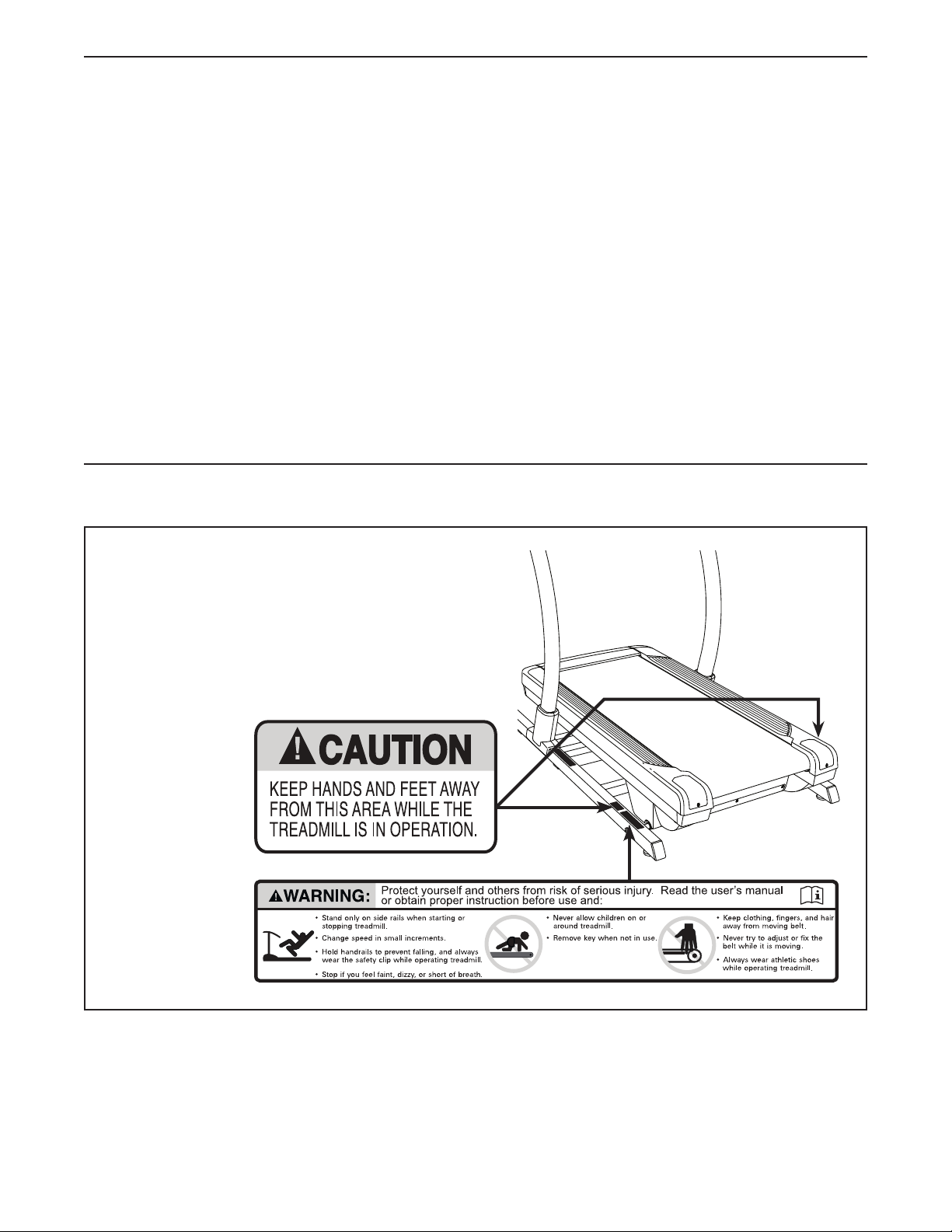
TABLE OF CONTENTS
WARNING DECAL PLACEMENT . . . . . . . . . . . . . . . . . . . . . . . . . . . . . . . . . . . . . . . . . . . . . . . . . . . . . . . . . . . . . . .2
IMPORTANT PRECAUTIONS . . . . . . . . . . . . . . . . . . . . . . . . . . . . . . . . . . . . . . . . . . . . . . . . . . . . . . . . . . . . . . . . . . 3
BEFORE YOU BEGIN. . . . . . . . . . . . . . . . . . . . . . . . . . . . . . . . . . . . . . . . . . . . . . . . . . . . . . . . . . . . . . . . . . . . . . . . 5
PART IDENTIFICATION CHART. . . . . . . . . . . . . . . . . . . . . . . . . . . . . . . . . . . . . . . . . . . . . . . . . . . . . . . . . . . . . . . .6
ASSEMBLY . . . . . . . . . . . . . . . . . . . . . . . . . . . . . . . . . . . . . . . . . . . . . . . . . . . . . . . . . . . . . . . . . . . . . . . . . . . . . . . .7
THE CHEST HEART RATE MONITOR. . . . . . . . . . . . . . . . . . . . . . . . . . . . . . . . . . . . . . . . . . . . . . . . . . . . . . . . . .12
HOW TO USE THE INCLINE TRAINER . . . . . . . . . . . . . . . . . . . . . . . . . . . . . . . . . . . . . . . . . . . . . . . . . . . . . . . . .13
HOW TO MOVE THE INCLINE TRAINER . . . . . . . . . . . . . . . . . . . . . . . . . . . . . . . . . . . . . . . . . . . . . . . . . . . . . . .25
MAINTENANCE AND TROUBLESHOOTING . . . . . . . . . . . . . . . . . . . . . . . . . . . . . . . . . . . . . . . . . . . . . . . . . . . . .26
EXERCISE GUIDELINES . . . . . . . . . . . . . . . . . . . . . . . . . . . . . . . . . . . . . . . . . . . . . . . . . . . . . . . . . . . . . . . . . . . .30
PART LIST. . . . . . . . . . . . . . . . . . . . . . . . . . . . . . . . . . . . . . . . . . . . . . . . . . . . . . . . . . . . . . . . . . . . . . . . . . . . . . . .33
EXPLODED DRAWING. . . . . . . . . . . . . . . . . . . . . . . . . . . . . . . . . . . . . . . . . . . . . . . . . . . . . . . . . . . . . . . . . . . . . .35
ORDERING REPLACEMENT PARTS. . . . . . . . . . . . . . . . . . . . . . . . . . . . . . . . . . . . . . . . . . . . . . . . . . . Back Cover
RECYCLING INFORMATION . . . . . . . . . . . . . . . . . . . . . . . . . . . . . . . . . . . . . . . . . . . . . . . . . . . . . . . . . Back Cover
WARNING DECAL PLACEMENT
This drawing shows the locations of the warning decals.
If a decal is missing or illegible, call the telephone
number on the front cover of this manual and
request a free replacement decal. Apply the decal
in the location shown. Note: The decals may not be
shown at actual size.
NORDICTRACK and IFIT are registered trademarks of ICON Health & Fitness, Inc. Google Maps is a trademark
of Google LLC. The Bluetooth® word mark and logos are registered trademarks of Bluetooth SIG, Inc. and are
used under license. Wi-Fi is a registered trademark of Wi-Fi Alliance. WPA and WPA2 are trademarks of Wi-Fi
Alliance.
2
Page 3
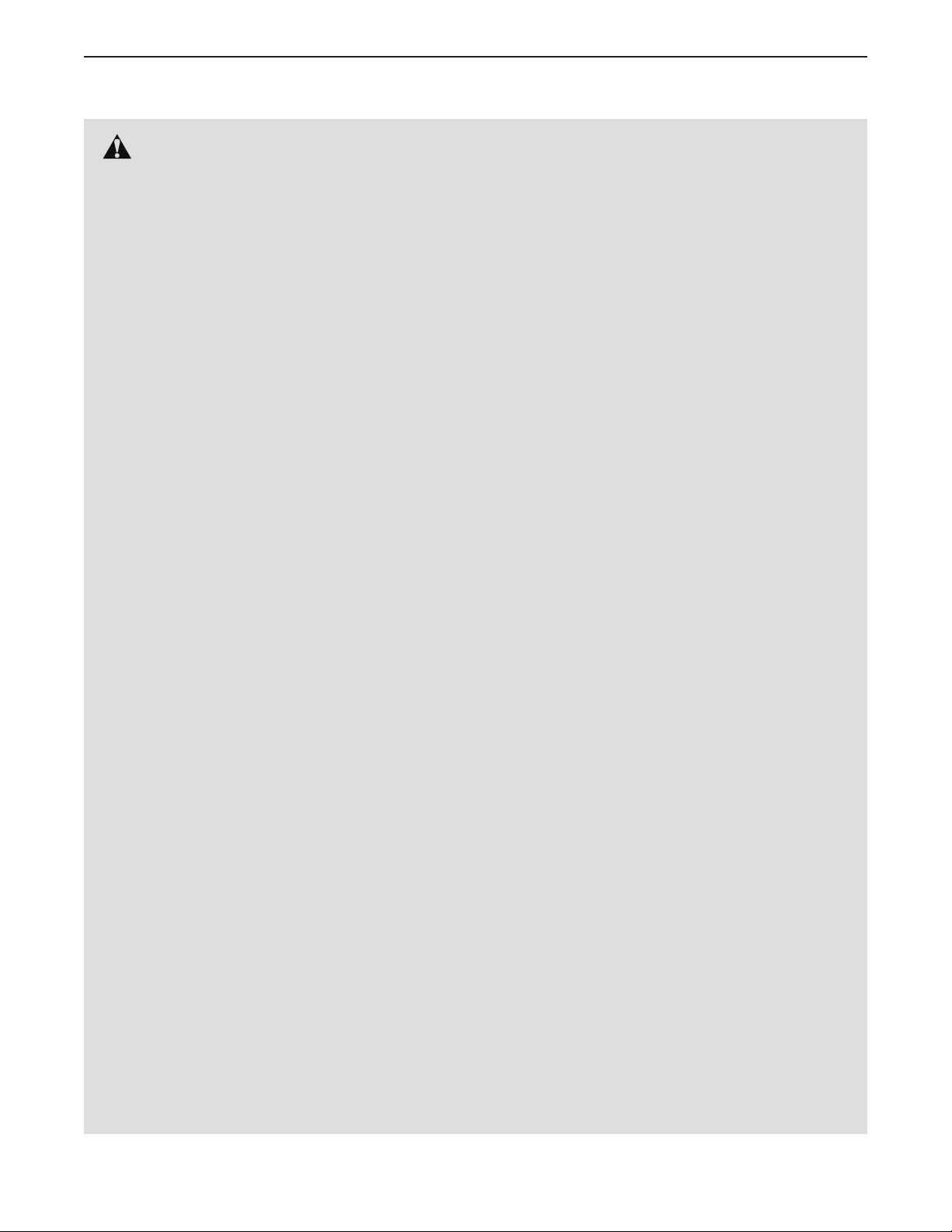
IMPORTANT PRECAUTIONS
WARNING: To reduce the risk of burns, fire, electric shock, or injury to persons, read all
important precautions and instructions in this manual and all warnings on your incline trainer before
using your incline trainer. ICON assumes no responsibility for personal injury or property damage
sustained by or through the use of this product.
1. It is the responsibility of the owner to
ensure that all users of this incline trainer
are adequately informed of all warnings and
precautions.
2. Before beginning any exercise program,
consult your physician. This is especially
important for persons over age 35 or persons
with pre-existing health problems.
3. The incline trainer is not intended for use
by persons with reduced physical, sensory,
or mental capabilities or lack of experience
and knowledge, unless they have been given
supervision or instruction concerning use of
the incline trainer by someone responsible
for their safety.
4. Use the incline trainer only as described in
this manual.
5. The incline trainer is intended for home use
only. Do not use the incline trainer in any
commercial, rental, or institutional setting.
6. Keep the incline trainer indoors, away from
moisture and dust. Do not put the incline
trainer in a garage or covered patio, or near
water.
7. Place the incline trainer on a level surface,
with at least 2.4 m (8 ft.) of clearance behind
it and 0.6 m (2 ft.) on each side. Do not place
the incline trainer on any surface that blocks
air openings. To protect the floor or carpet
from damage, place a mat under the incline
trainer.
8. Do not operate the incline trainer where
aerosol products are used or where oxygen
is being administered.
9. Keep children under age 16 and pets away
from the incline trainer at all times.
10. The incline trainer should be used only by
persons weighing 135 kg (297 lbs.) or less.
11. Never allow more than one person on the
incline trainer at a time.
12. Wear appropriate exercise clothes while
using the incline trainer. Do not wear loose
clothes that could become caught in the
incline trainer. Athletic support clothes are
recommended for both men and women.
Always wear athletic shoes. Never use the
incline trainer with bare feet, wearing only
stockings, or in sandals.
13. When connecting the power cord (see page
13), plug the power cord into an earthed
circuit. No other appliance should be on the
same circuit. When replacing the fuse in the
power cord adapter, insert an ASTA-approved
BS1362, 13-amp fuse into the fuse carrier.
14. If an extension cord is needed, use only a
3-conductor, 14-gauge (2 mm2) cord that is
no longer than 1.5 m (5 ft.).
15. Keep the power cord away from heated
surfaces.
16. Never move the walking belt while the
power is turned off. Do not operate the
incline trainer if the power cord or plug
is damaged, or if the incline trainer is not
working properly. (See MAINTENANCE
AND TROUBLESHOOTING on page 26 if the
incline trainer is not working properly.)
17. Read, understand, and test the emergency
stop procedure before using the incline
trainer. (See HOW TO TURN ON THE POWER
on page 15.) Always wear the clip while using
the incline trainer.
18. Always stand on the foot rails when starting
or stopping the walking belt. Always hold the
handrails while using the incline trainer.
19. When a person is walking on the incline
trainer, the noise level of the incline trainer
will increase.
3
Page 4
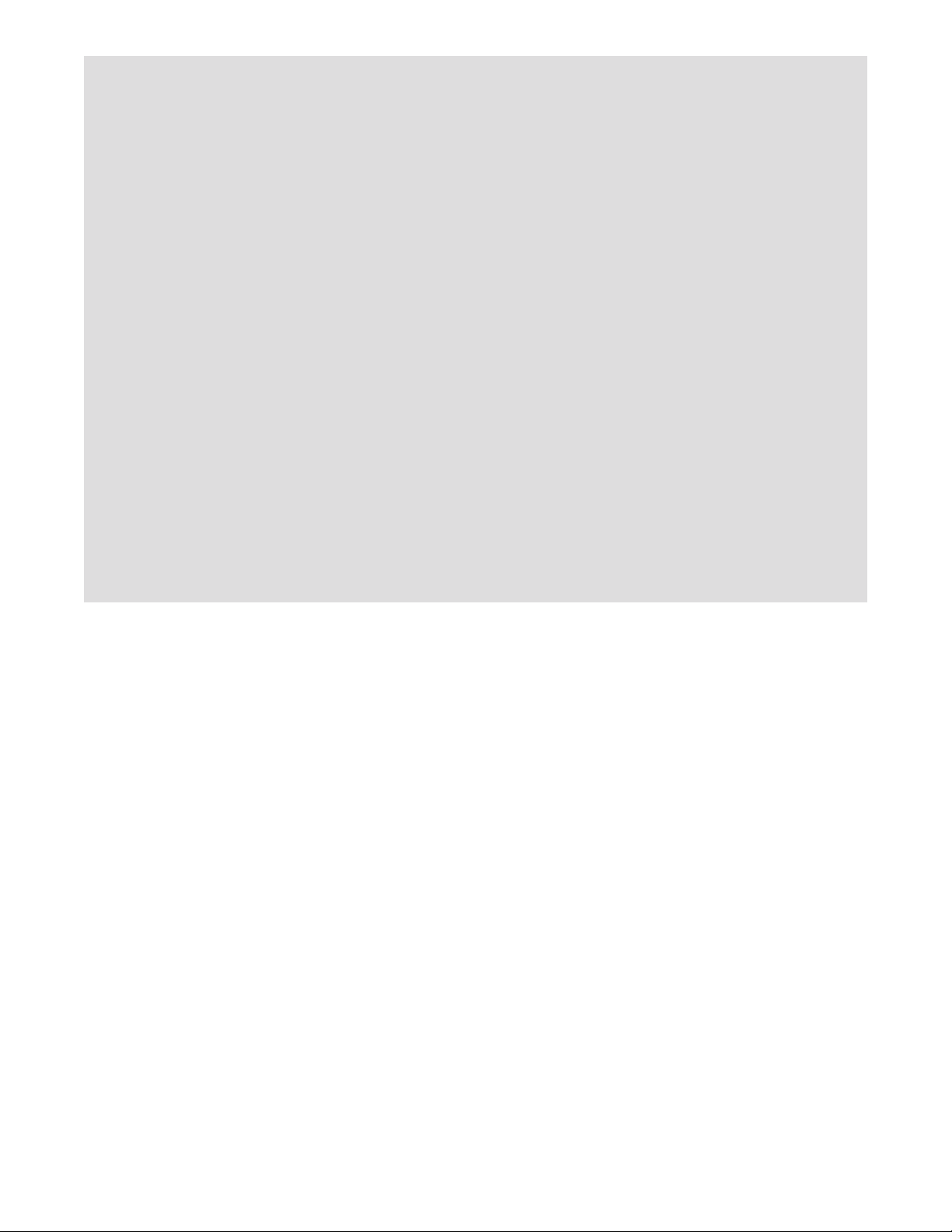
20. Keep fingers, hair, and clothing away from
the moving walking belt.
be able to safely lift 20 kg (45 lbs.) to raise,
lower, or move the incline trainer.
21. The incline trainer is capable of high speeds.
Adjust the speed in small increments to
avoid sudden jumps in speed.
22. The heart rate monitor is not a medical
device. Various factors, including the user’s
movement, may affect the accuracy of heart
rate readings. The heart rate monitor is
intended only as an exercise aid in determining heart rate trends in general.
23. Never leave the incline trainer unattended
while it is running. Always remove the key,
press the power switch into the off position
(see the drawing on page 5 for the location of
the power switch), and unplug the power cord
when the incline trainer is not in use.
24. Do not attempt to move the incline trainer
until it is properly assembled. (See
ASSEMBLY on page 7, and HOW TO MOVE
THE INCLINE TRAINER on page 25.) You must
SAVE THESE INSTRUCTIONS
25. Never insert any object into any opening on
the incline trainer.
26. Inspect and properly tighten all parts each
time the incline trainer is used.
27. DANGER: Always unplug the power
cord immediately after use, before cleaning
the incline trainer, and before performing the
maintenance and adjustment procedures
described in this manual. Never remove the
motor hood unless instructed to do so by an
authorized service representative. Servicing
other than the procedures in this manual
should be performed by an authorized service representative only.
28. Over exercising may result in serious injury
or death. If you feel faint, if you become short
of breath, or if you experience pain while
exercising, stop immediately and cool down.
4
Page 5
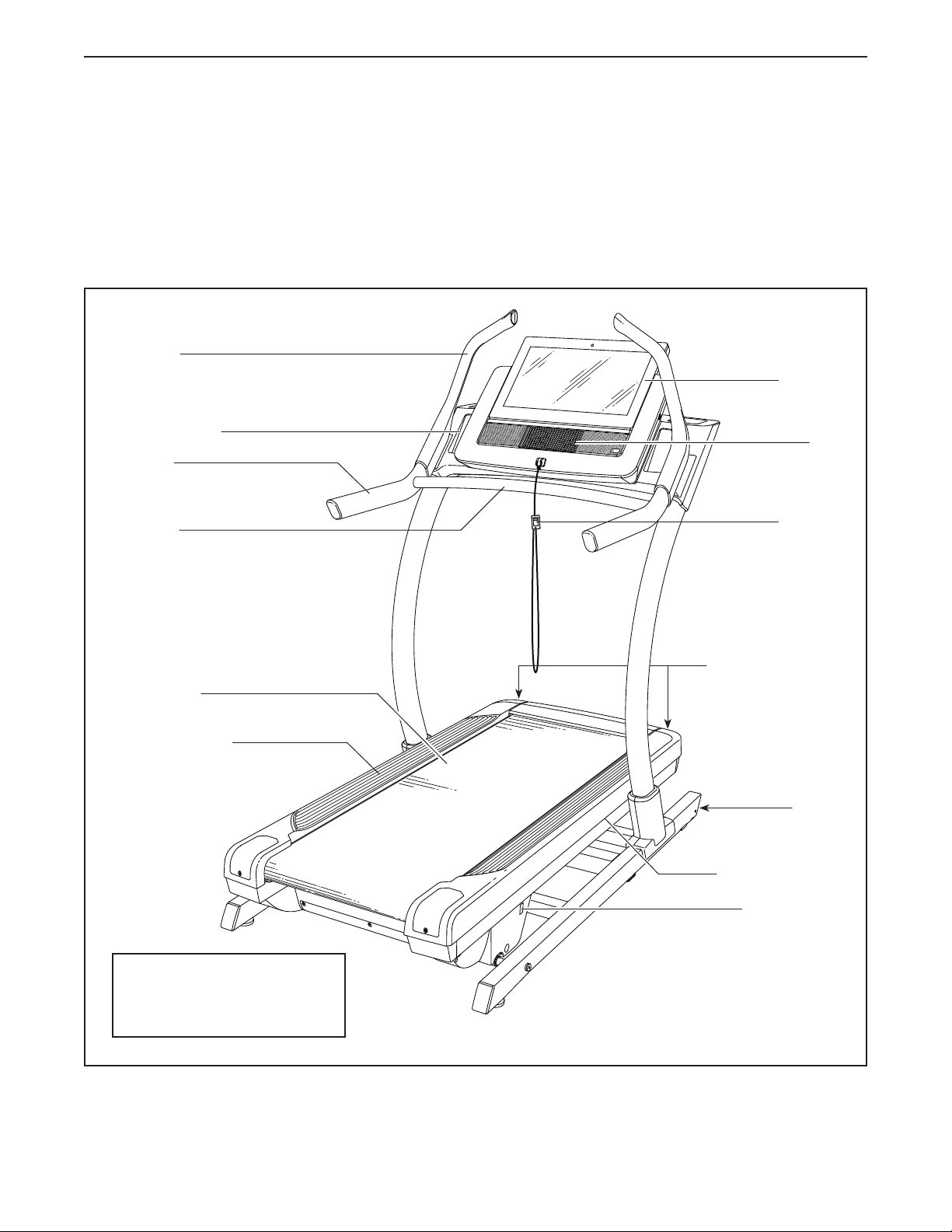
BEFORE YOU BEGIN
Thank you for selecting the revolutionary
NORDICTRACK® COMMERCIAL X22I incline trainer.
The COMMERCIAL X22I offers a selection of features
designed to make your workouts at home more effective and enjoyable.
For your benefi t, read this manual carefully before
using the incline trainer. If you have questions after
Sled Grip
Accessory Tray
Handrail
Push Bar
reading this manual, please see the front cover of this
manual. To help us assist you, note the product model
number and serial number before contacting us. The
model number and the location of the serial number
decal are shown on the front cover of this manual.
Before reading further, please familiarize yourself with
the parts that are labeled in the drawing below.
Console
Fan
Key/Clip
Walking Belt
Walking Platform
Length: 178 cm (5 ft. 10 in.)
Width: 99 cm (3 ft. 3 in.)
Weight: 155 kg (342 lbs.)
Idler Roller
Adjustment Screws
Wheel
Platform Cushion
Power Switch
5
Page 6
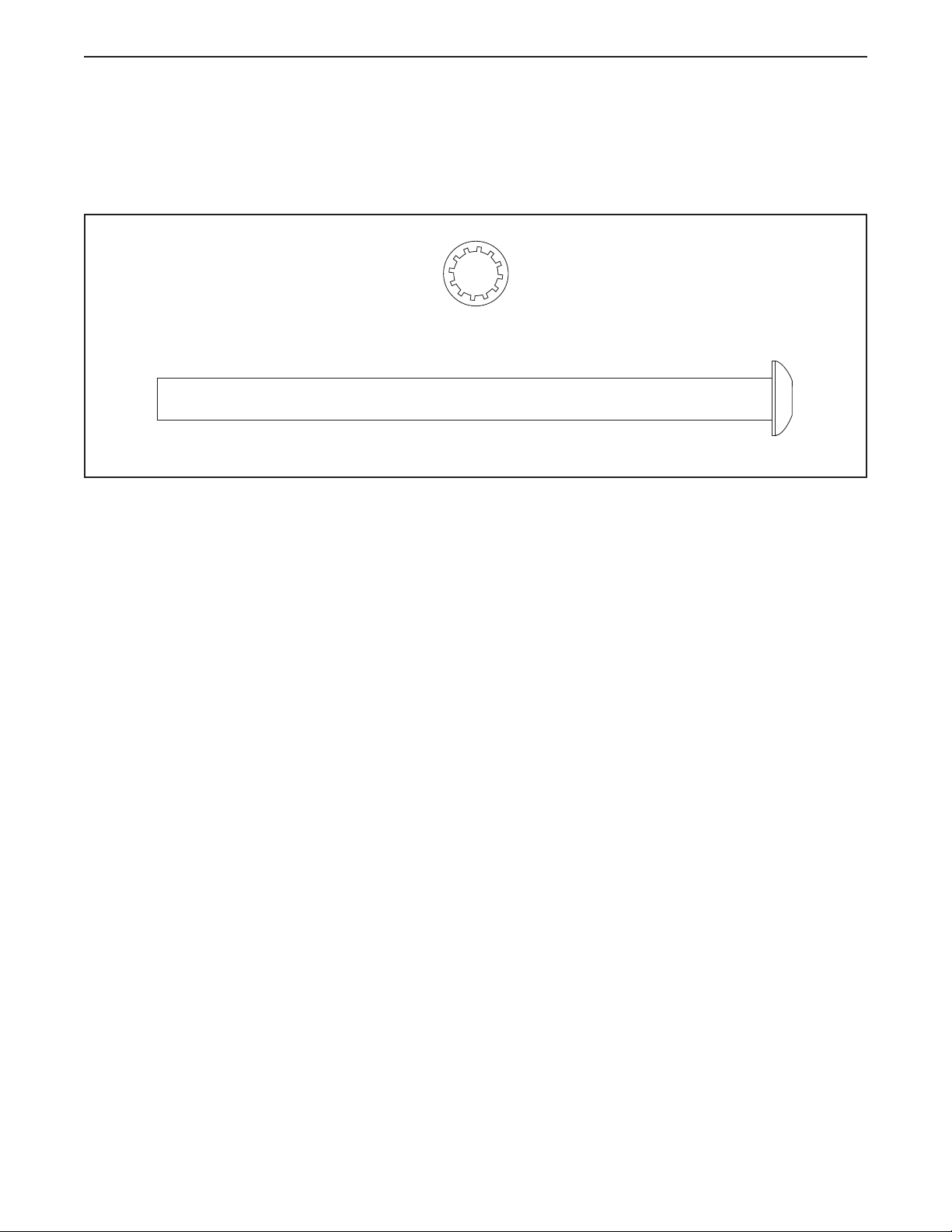
PART IDENTIFICATION CHART
Use the drawings below to identify small parts used for assembly. The number in parentheses below each drawing is the key number of the part, from the PART LIST near the end of this manual. The number following the key
number is the quantity used for assembly. Note: If a part is not in the hardware kit, check to see whether it is
preattached. Extra parts may be included.
3/8" Star
Washer (3)–12
3/8" x 5 1/2" Screw (1)–4
6
Page 7
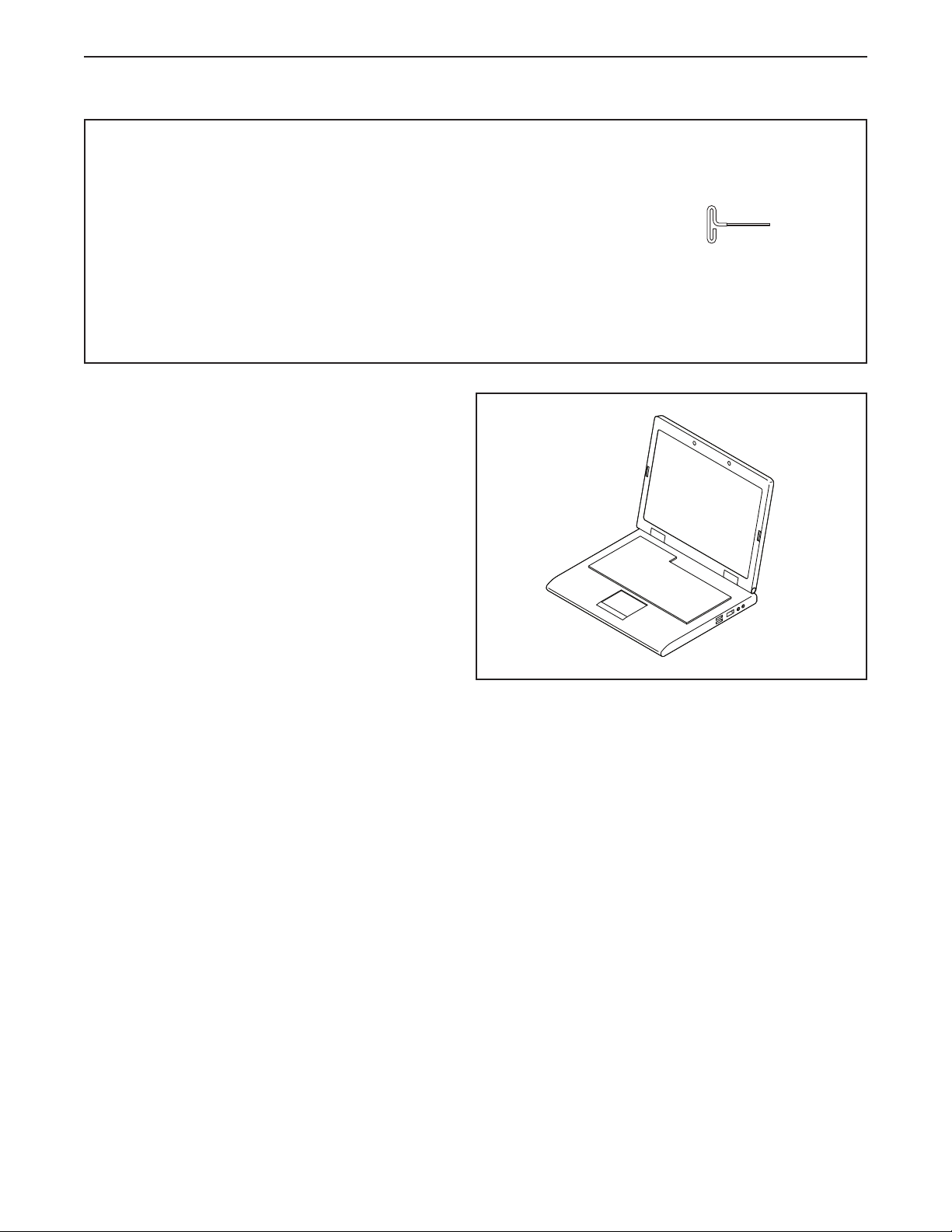
ASSEMBLY
• Assembly requires two persons.
• Place all parts in a cleared area and remove the
packing materials. Do not dispose of the packing
materials until you fi nish all assembly steps.
• After shipping, there may be an oily substance on
the exterior of the incline trainer. This is normal.
If there is an oily substance on the incline trainer,
wipe it off with a soft cloth and a mild, non-abrasive cleaner.
1. To register your product and activate your
warranty in the UK, go to iconsupport.eu. If
you do not have internet access, call Customer
Service (see the front cover of this manual).
To register your product and activate your
warranty in Australia, email or post the
following information to the email address or
postal address on the front cover of this manual.
• your receipt (make sure to keep a copy)
• your name, address, and telephone number
• the model number, serial number, and name
of your product (see the front cover of this
manual)
• To identify small parts, see page 6.
• Assembly requires the following tools:
the included hex keys
To avoid damaging parts, do not use power tools.
1
7
Page 8
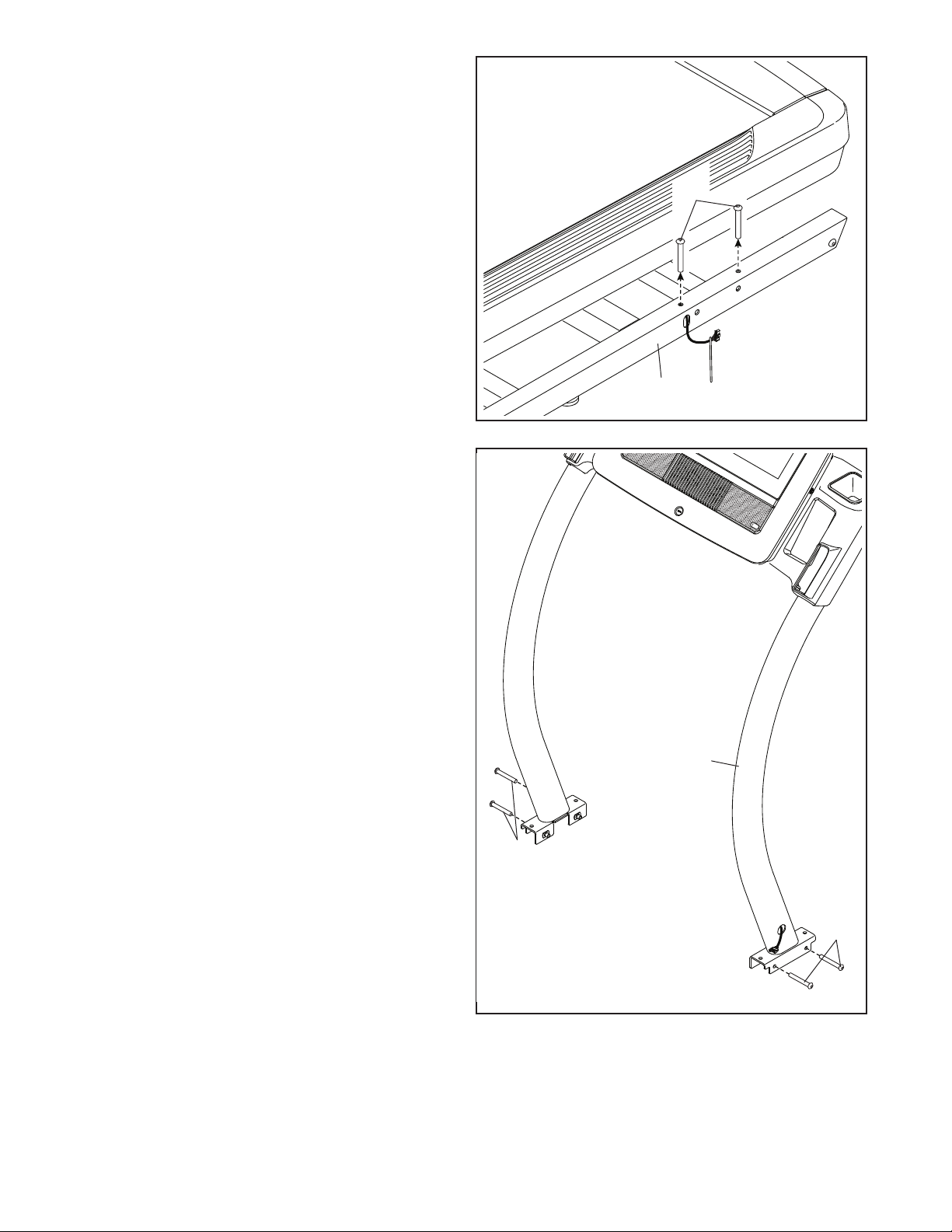
2. Make sure that the power cord is unplugged.
Remove the four 3/8" x 3 1/4" Screws (18) from
the Base (74) (only one side is shown). Save the
Screws.
2
18
74
3. Remove the four 3/8" x 2 3/4" Screws (22) from
the Uprights (83). Save the Screws.
3
83
22
22
8
Page 9
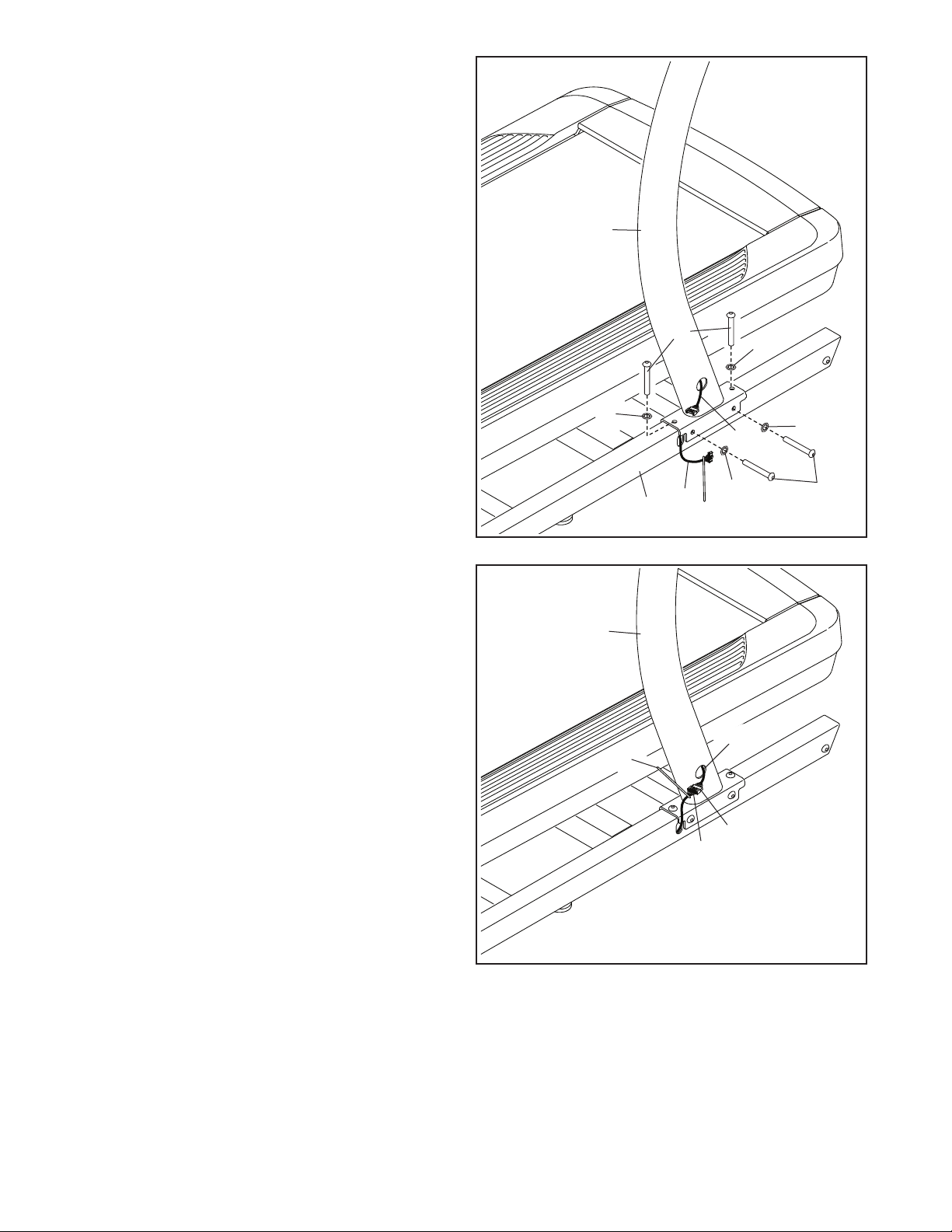
4. Set the Uprights (83) on the Base (74). Make
sure that the hole with the Upright Wire (75)
is on the right side.
Attach the right Upright (83) with two of the
3/8" x 3 1/4" Screws (18) and two of the 3/8" x
2 3/4" Screws (22) that you just removed and
four 3/8" Star Washers (3); do not fully tighten
the Screws yet. Make sure that the Base
Wire (52) is not pinched.
Attach the left Upright (not shown) as
described above. Note: There are no wires on
the left side.
4
83
Then, fully tighten the 3/8" x 3 1/4" Screws
(18) and the 3/8" x 2 3/4" Screws (22).
5. Connect the Base Wire (52) to the Upright Wire
(75). The connectors should slide together
easily and snap into place. If they do not, turn
one connector and try again.
Then, remove the tie (A) from the Base Wire
(52), and insert the connectors into the hole (B)
in the right Upright (83).
18
3
52
74
5
83
A
3
75
3
B
3
22
75
52
9
Page 10
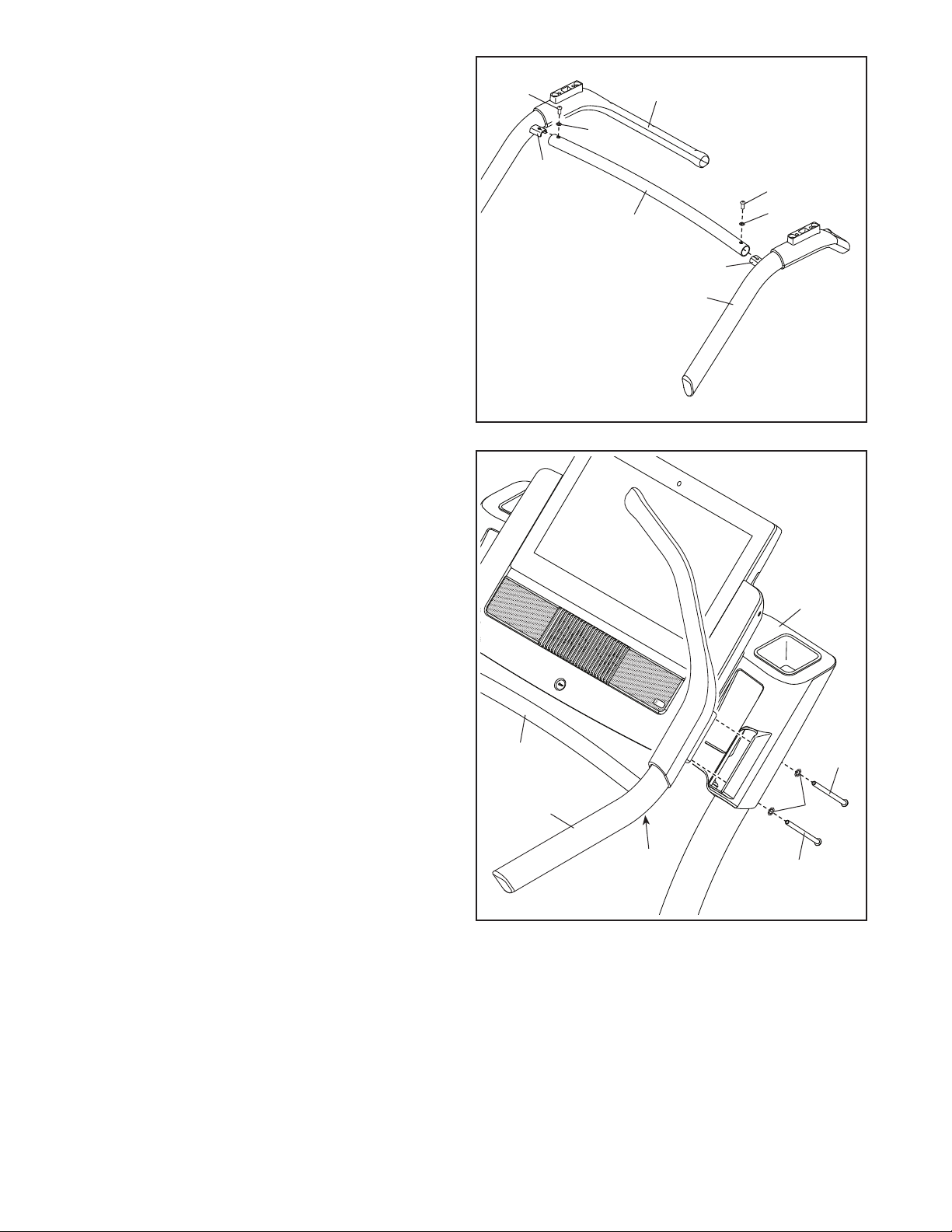
6. Remove the 5/16" x 1" Screws (87) and the
5/16" Star Washers (65) from the brackets (C) on
the right and left handrail assemblies (D, E).
6
87
D
With the help of a second person, position the
right and left handrail assemblies (D, E) upside
down as shown. Attach the Crossbar (85) to
the handrail assemblies with the 5/16" x 1"
Screws (87) and the 5/16" Star Washers (65).
Do not tighten the Screws yet.
7. With the help of a second person, set the handrail assembly (D) on the console assembly (F).
Attach the handrail assembly (D) with four 3/8" x
5 1/2" Screws (1) and four 3/8" Star Washers (3)
(only one side is shown); start all four Screws,
and then tighten them.
65
C
87
85
C
E
7
65
Then, firmly tighten the 5/16" x 1" Screw (87)
located under each side of the Crossbar (85).
85
F
1
D
87
3
1
10
Page 11
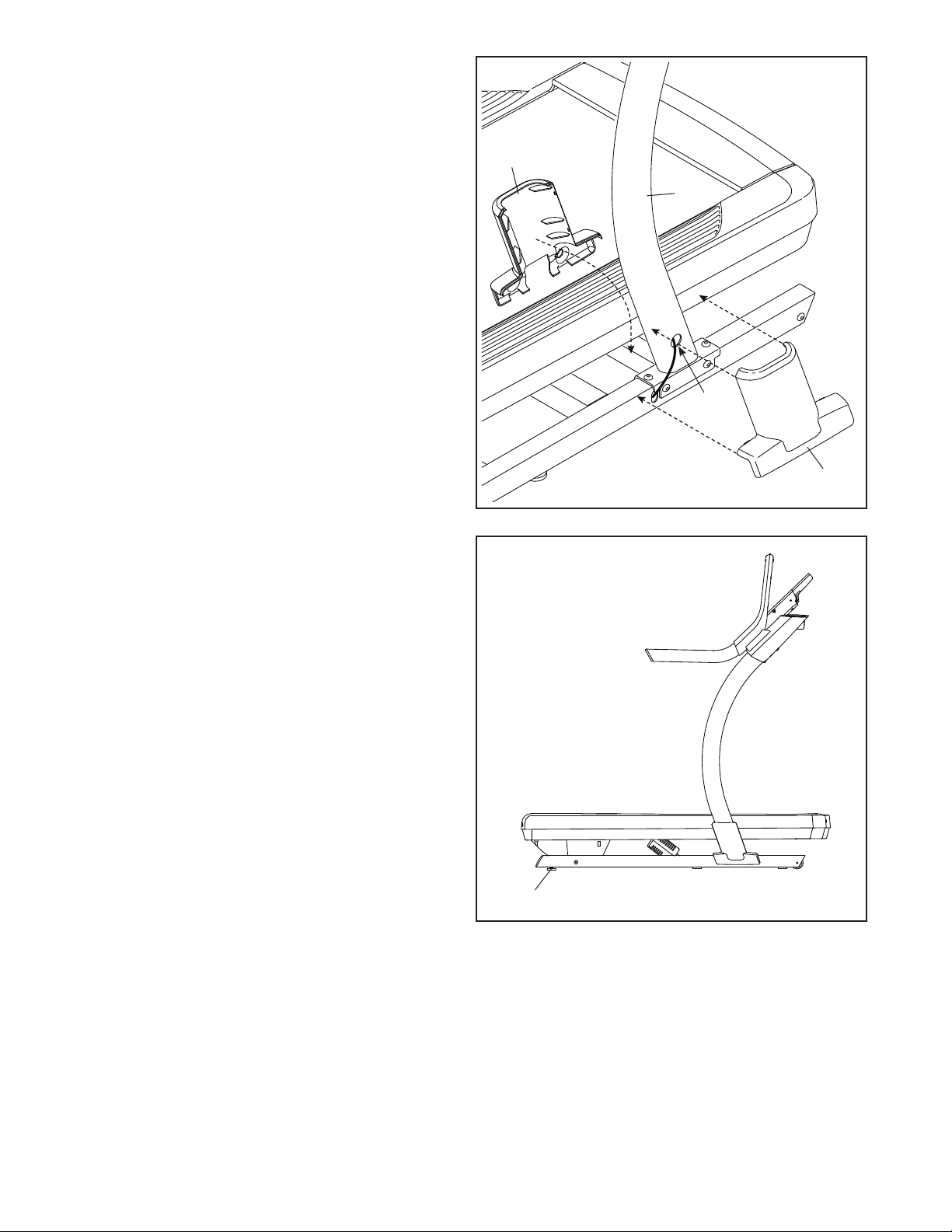
8. Slide the Right Inside Upright Cover (70) against
the lower end of the right Upright (83). Then,
press the Right Outside Upright Cover (71)
against the Right Inside Upright Cover until it
snaps into place. Make sure that the wires (G)
are not pinched.
8
70
Attach the Left Inside Upright Cover (not
shown) and the Left Outside Upright Cover
(not shown) as described above. Note: There
are no wires on the left side.
9. If necessary, move the incline trainer to the
desired location (see HOW TO MOVE THE
INCLINE TRAINER on page 25).
After the incline trainer is placed in the loca-
tion where it will be used, make sure that the
incline trainer rests firmly on the floor. If the
incline trainer rocks even slightly, turn a Leveling
Foot (77) as needed until the rocking motion is
eliminated.
83
G
71
9
77
10. Make sure that all parts are properly tightened before you use the incline trainer. Keep the included hex
keys in a secure place. One of the hex keys is used to adjust the walking belt (see pages 27–28). To protect
the floor or carpet from damage, place a mat under the incline trainer. To avoid damage to the console, keep
the incline trainer out of direct sunlight.
11
Page 12

THE CHEST HEART RATE MONITOR
HOW TO PUT ON THE HEART RATE MONITOR
If the heart rate monitor looks like the one shown
in drawing 1, press the transmitter (A) onto the snap
fasteners on the chest strap (B). If the heart rate
monitor looks like the one shown in drawing 2,
insert the tab (C) on one end of the chest strap (D) into
one end of the transmitter (E). Then, press the end of
the transmitter under the buckle (F) on the chest strap;
the tab should be flush with the transmitter.
1 2
B
A
Next, wrap the heart
rate monitor around
your chest in the location shown; the heart
rate monitor must be
under your clothes,
tight against your skin.
Make sure that the logo
is right-side-up. Then, attach the other end of the chest
strap. Adjust the length of the chest strap, if necessary.
C
E
D
F
• Store the heart rate monitor in a warm, dry place. Do
not store the heart rate monitor in a plastic bag or
other container that may trap moisture.
• Do not expose the heart rate monitor to direct
sunlight for extended periods of time, and do not
expose it to temperatures above 50°C (122°F) or
below -10°C (14°F).
• Do not excessively bend or stretch the heart rate
monitor when using or storing it.
• To clean the transmitter, use a damp cloth and a
small amount of mild soap. Then, wipe the transmitter with a damp cloth and thoroughly dry it with a soft
towel. Never use alcohol, abrasives, or chemicals
to clean the transmitter. Hand wash and air dry the
chest strap.
TROUBLESHOOTING
• If the heart rate monitor does not function when positioned as described at the left, move it slightly lower
or higher on your chest.
• If heart rate readings are not displayed until you
begin perspiring, re-wet the electrode areas.
• For the console to display heart rate readings, you
must be within arm’s length of the console.
Next, pull the transmitter and the chest
strap away from your
body a few inches
and locate the two
electrode areas (G).
Using saliva or contact lens solution, wet the electrode areas. Then, return
the transmitter and the chest strap to a position against
your chest.
CARE AND MAINTENANCE
• Thoroughly dry the electrode areas with a soft towel
after each use. Moisture may keep the heart rate
monitor activated, shortening the life of the battery.
G
• If there is a battery cover on the back of the transmitter, replace the battery with a new battery of the
same type.
• The heart rate monitor is designed to work with
people who have normal heart rhythms. Heart rate
reading problems may be caused by medical conditions such as premature ventricular contractions
(pvcs), tachycardia bursts, and arrhythmia.
• The operation of the heart rate monitor can be
affected by magnetic interference from high power
lines or other sources. If you suspect that magnetic
interference is causing a problem, try relocating the
fitness equipment.
12
Page 13

HOW TO USE THE INCLINE TRAINER
HOW TO PLUG IN THE POWER CORD
This product must be earthed. If it should malfunc-
tion or break down, earthing provides a path of least
resistance for electric current to reduce the risk of
electric shock. This product’s power cord has an
equipment-earthing conductor and an earthing plug.
IMPORTANT: If the power cord is damaged, it must
be replaced with a manufacturer-recommended
power cord.
DANGER: Improper connection of
the equipment-earthing conductor can result
in an increased risk of electric shock. Check
with a qualified electrician or serviceman if
you are in doubt as to whether the product
is properly earthed. Do not modify the plug
provided with the product—if it will not fit
the outlet, have a proper outlet installed by a
qualified electrician.
Follow the steps below to plug in the power cord.
1. Plug the indicated end of the power cord (A) into the
socket (B) on the Incline Trainer.
B
A
2. Plug the power cord into an appropriate outlet (C)
that is properly installed and earthed in accordance
with all local codes and ordinances.
UK
C
Australia
C
13
Page 14

CONSOLE DIAGRAM
FEATURES OF THE CONSOLE
The advanced incline trainer console offers a selection of features designed to make your workouts more
effective and enjoyable.
The console features wireless technology that enables
the console to connect to iFit. With iFit, you can access
a large and varied workout library, create your own
workouts, track your workout results, and access many
other features.
When you use the manual mode, you can change the
speed and incline of the incline trainer with the touch
of a button. As you exercise, the console will display
instant exercise feedback. You can also measure your
heart rate using the chest heart rate monitor.
In addition, the console features a selection of
workouts. Each workout automatically controls the
speed and incline of the incline trainer as it guides you
through an effective exercise session.
You can even listen to your favorite workout music or
audio books with the console’s sound system while you
exercise.
To turn on the power, see page 15. To learn how to
use the touch screen, see page 15. To set up the
console, see page 16.
14
Page 15

HOW TO TURN ON THE POWER
HOW TO USE THE TOUCH SCREEN
IMPORTANT: If the incline trainer has been
exposed to cold temperatures, allow it to warm to
room temperature before you turn on the power. If
you do not do this, you may damage the console
displays or other electrical components.
Plug in the power cord (see
page 13). Next, locate the
power switch on the incline
trainer frame near the power
cord. Press the power switch
into the reset position (D).
Next, stand on the
foot rails of the
incline trainer. Locate
the clip (E) attached
to the key (F), and
slide the clip securely
onto the waistband of
your clothes. Then,
insert the key into
the console. Note: It
may take some time for the console to be ready for
use. IMPORTANT: In an emergency, the key can be
pulled from the console, causing the walking belt
to slow to a stop. Test the clip by carefully taking
a few steps backward; if the key is not pulled from
the console, adjust the position of the clip.
F
D
E
The console features a tablet with a full-color touch
screen. The following information will help you become
familiar with the tablet’s advanced technology:
• The console functions similarly to other tablets.
You can slide or flick your finger against the screen
to move certain images on the screen, such as
the displays in a workout (see step 5 on page 17).
However, you cannot zoom in and out by sliding your
fingers on the screen.
• The screen is not pressure sensitive. You do not
need to press hard on the screen.
• To type information into a text box, touch the text
box to view the keyboard. To use numbers or other
characters on the keyboard, touch the ?123 button. To view more characters, touch the ~[< button.
Touch the ?123 button again to return to the number
keyboard. To return to the letter keyboard, touch the
ABC button. To use a capital character, touch the
button with an upward-facing arrow. To use multiple
capital characters, touch and hold the arrow button.
To return to the lowercase keyboard, touch the arrow
button again. To clear the last character, touch the
button with a backward-facing arrow and an X.
Note: The console can display speed and distance
in either miles or kilometres. To find which unit of
measurement is selected, see HOW TO CHANGE
CONSOLE SETTINGS on page 21. For simplicity, all
instructions in this section refer to kilometres.
15
Page 16

HOW TO SET UP THE CONSOLE
6. Calibrate the incline system.
Before using the incline trainer for the first time, set up
the console.
1. Connect to your wireless network.
To access the internet, download iFit workouts, and
use several other features of the console, you must
be connected to a wireless network. Follow the
prompts on the screen to connect the console to
your wireless network.
2. Customize settings.
Fill in the form on the screen to set the console
to display the desired unit of measurement and
your time zone. Note: If you need to change these
settings later, see HOW TO CHANGE CONSOLE
SETTINGS on page 21.
3. Log into or create an iFit account.
Provide your email address, and follow the prompts
on the screen to sign up for or log into your iFit
account.
4. Tour the console.
The first time you turn on the incline trainer, dia-
logue boxes on the screen will guide you through
the features of the console.
First, touch your name on the screen. Next, select
the settings main menu. Then, select the maintenance section, touch the Calibrate Incline button,
and then touch the Begin button to calibrate the
incline system. See step 6 on page 22 for more
information.
The console is now ready for you to begin working out.
The following pages explain the various workouts and
other features that the console offers.
To use the manual mode, see page 17. To use a
map workout, see page 18. To use a draw your own
map workout, see page 19. To use a distance or
time workout, see page 20. To use the sled push
feature, see page 21.
To view or change console settings, see page 21.
To use the wireless network mode, see page 23. To
use the sound system with a Bluetooth® device, see
page 24. To use the sound system with an audio
cable, see page 24.
IMPORTANT: If there are sheets of plastic on the
console, remove the plastic. To prevent damage
to the walking platform, wear clean athletic shoes
while using the incline trainer. The first time you
use the incline trainer, observe the alignment of the
walking belt, and centre the walking belt if necessary (see pages 27–28).
5. Check for firmware updates.
First, touch your name on the screen and touch
the Settings button. Next, select the maintenance
section. Then, touch the Update button to check
for firmware updates using your wireless network.
See HOW TO CHANGE CONSOLE SETTINGS on
page 21 for more information.
16
Page 17

HOW TO USE THE MANUAL MODE
1. Insert the key into the console.
See HOW TO TURN ON THE POWER on page 15.
Note: It may take some time for the console to
be ready for use.
2. Select the main menu.
When you turn on the power, the main menu will
appear after the console boots up. If you are in a
workout or the settings menu, touch the back arrow
or the x on the screen to return to the main menu.
3. Start the walking belt and adjust the speed.
Touch the Manual Start button on the screen or
press the Start button on the console to start the
walking belt. The walking belt will begin to move at
a low speed. As you exercise, change the speed of
the walking belt as desired by pressing the speed
increase and decrease buttons. Each time you
press one of the buttons, the speed setting will
change by 0.1 Km/H; if you hold down the button, the speed setting will change in increments of
0.5 Km/H.
If you press one of the numbered speed buttons,
the walking belt will gradually change speed until it
reaches the selected speed setting.
Note: If the walking belt is moving at a high
speed and you adjust the incline below 0% or
above 15.5%, the speed of the walking belt may
automatically decrease.
Note: The first time you use the incline trainer, you
must calibrate the incline system (see step 6 on
page 22).
5. Monitor your progress with the display modes.
The console offers several display modes. The
display mode that you select will determine which
workout information is shown. To select the desired
display mode or view stats and charts, drag down
on the screen. You can also touch the + button on
the screen to view stats or charts.
As you walk or run on the incline trainer, the screen
can show the following workout information:
• The incline level of the incline trainer
• Your vertical gain
• Your vertical loss
• The elapsed time
• The approximate number of calories you have
burned
Note: When the incline setting is below 0% or
above 15.5%, you will not be able to select the
highest speed settings.
To stop the walking belt, press the Stop button or
tap the middle of the screen. To restart the walking
belt, press the Start button.
4. Change the incline of the incline trainer as
desired.
To change the incline of the incline trainer, press
the incline increase and decrease buttons or one of
the numbered incline buttons. Each time you press
one of the buttons, the incline will gradually change
until it reaches the selected incline setting.
• The approximate number of calories you are
burning per hour
• Your heart rate (see step 6)
• Your average heart rate
• The distance that you have walked or run
• Your pace
• The speed of the walking belt
17
Page 18

• The average speed of the walking belt
HOW TO USE A MAP WORKOUT
• A track representing 400 m (1/4 mile)
If desired, adjust the volume by pressing the
volume buttons on the console.
To pause the workout, tap the screen or press
the Stop button on the console. To continue the
workout, touch the Resume button or the Start
button. To end the workout session, touch the
Finish button.
6. Measure your heart rate if desired.
For information about the chest heart rate monitor,
see page 12. Note: The console is compatible with
Bluetooth® Smart heart rate monitors.
7. Turn on the fan if desired.
The fan features several
speed settings. Press the
fan buttons repeatedly to
select a fan speed or to
turn on or turn off the fan.
8. When you are finished exercising, remove the
key from the console.
Note: To use a map workout, the console must be connected to a wireless network (see HOW TO USE THE
WIRELESS NETWORK MODE on page 23).
1. Insert the key into the console.
See HOW TO TURN ON THE POWER on page 15.
2. Select the main menu or the workout library.
Touch the Home or Browse buttons on the screen
to select either the main menu or the workout
library.
3. Select a map workout.
To select a map workout, touch the desired button
on the screen. Note: The featured map workouts
on your console will change periodically. If you wish
to save one of the featured workouts for future use,
you can add it as a favorite by touching the heart
button on the screen. To draw your own map workout, see page 19.
The screen will show the duration and distance of
the workout, and the approximate number of calories you will burn during the workout.
Step onto the walking platform and press the Stop
button on the console or tap on the screen. Next,
touch the Finish button. A workout summary will
appear on the screen. If you wish to save one of
the featured workouts for future use, you can add
it as a favorite by touching the heart button on the
screen. You may also be able to either save or
publish your results using one of the options on
the screen. Then, remove the key from the console
and put it in a secure place.
When you are finished using the incline trainer,
press the power switch into the off position and
unplug the power cord. IMPORTANT: If you do
not do this, the incline trainer’s electrical components may wear prematurely.
4. Start the workout.
Touch the Start button to start the workout. A
moment after you touch the button, the walking belt
will begin to move. Hold the handrails and begin
walking.
During the workout, a map on the screen will show
your progress.
When you reach the end of the workout, the
walking belt will slow to a stop, and a workout
summary will appear on the screen. After you view
the workout summary, touch the Finish button to
return to the main menu. You may also be able to
either save or publish your results using one of the
options on the screen.
18
Page 19

5. Monitor your progress with the display modes.
See step 5 on page 17.
6. Measure your heart rate if desired.
See step 6 on page 18.
7. Turn on the fan if desired.
See step 7 on page 18.
8. When you are finished exercising, remove the
key from the console.
See step 8 on page 18.
HOW TO USE A DRAW YOUR OWN MAP
WORKOUT
Note: To use a draw your own map workout, the
console must be connected to a wireless network (see
HOW TO USE THE WIRELESS NETWORK MODE on
page 23).
If you make a mistake, you can use the Undo
button on the left side of the screen.
The screen will display the elevation and distance
stats for your workout. If desired, you can change
the default speed.
4. Save your workout.
Touch the Save New Workout button on the
screen. If desired, change the title of the workout or
add a description, and then press the > symbol on
the screen.
5. Start the workout.
Touch the Start button on the screen to start the
workout. A moment after you touch the button, the
walking belt will begin to move. Hold the handrails
and begin walking. See step 4 on page 18 for more
information.
6. Monitor your progress with the display modes.
See step 5 on page 17.
1. Insert the key into the console.
See HOW TO TURN ON THE POWER on
page 15.
2. Select a draw your own map workout.
To select a draw your own map workout, touch the
Create button on the screen.
3. Draw your map.
Navigate to the area on the map where you want
to draw your workout by sliding your fingers on the
screen. Tap the screen to add the start point for
your workout. Then, tap the screen to add the end
point for your workout. Note: If you want to start
and end the workout at the same point, use the
Loop or Out & Back buttons on the left side of the
screen. You can also select whether you want your
workout to snap to the road.
7. Measure your heart rate if desired.
See step 6 on page 18.
8. Turn on the fan if desired.
See step 7 on page 18.
9. When you are finished exercising, remove the
key from the console.
See step 8 on page 18.
19
Page 20

HOW TO USE A DISTANCE OR TIME WORKOUT
Note: To use a distance or time workout, the console
must be connected to a wireless network (see HOW
TO USE THE WIRELESS NETWORK MODE on
page 23). An iFit account is also required.
1. Add workouts to your schedule on iFit.com.
5. Select a distance or time workout that you have
previously added to your schedule on iFit.com.
Touch the calendar icon to download a distance or
time workout from your schedule.
Note: Before workouts will download, you must
add them to your schedule on iFit.com.
On your computer, smartphone, tablet, or other
device, open an internet browser, go to iFit.com,
and sign in to your iFit account.
Next, navigate to Menu > Library on the website.
Browse the workout programs in the library and join
the desired workouts.
Then, navigate to Menu > Schedule to view your
schedule. All of the workouts that you have joined
will appear on your schedule; you can arrange or
delete the workouts on your schedule as desired.
Take time to explore the iFit.com website before
you log out.
2. Insert the key into the console.
See HOW TO TURN ON THE POWER on page 15.
3. Select the main menu.
See step 2 on page 17.
4. Log in to your iFit account.
When you select a distance or time workout, the
screen will show the name, the estimated duration,
and the distance of the workout.
6. Start the workout.
See step 4 on page 18. Note: During a distance or
time workout, the display will not show a map.
7. Monitor your progress with the display modes.
See step 5 on page 17. The screen will show the
elapsed distance or time, and the remaining distance or time.
8. Measure your heart rate if desired.
See step 6 on page 18.
9. Turn on the fan if desired.
See step 7 on page 18.
10. When you are finished exercising, remove the
key from the console.
If you have not already done so, touch the Login
button to log in to your iFit account. The screen
will ask for your iFit.com username and password.
Enter them and touch the Submit button. Touch the
Cancel button to exit the login screen.
See step 8 on page 18.
For more information about iFit, go to iFit.com.
20
Page 21

HOW TO USE THE SLED PUSH FEATURE
HOW TO CHANGE CONSOLE SETTINGS
1. Insert the key into the console.
See HOW TO TURN ON THE POWER on page 15.
2. Select the main menu.
See step 2 on page 17.
3. Start the walking belt and adjust the speed to
1 Km/H. Then, adjust the incline to 0%.
See steps 3 and 4 on page 17. IMPORTANT: Do
not use the sled push feature when the incline
trainer is off or when the speed setting is
higher than 1 Km/H. Do not use the sled push
feature when the incline setting is higher or
lower than 0%.
4. Grip the push bar or the sled grips with both
hands (see page 5).
5. Use your body to manually move the walking
belt at the desired speed.
IMPORTANT: Some of the settings and features
described may not be enabled. Occasionally, a
firmware update may cause your console to function
slightly differently.
1. Select the settings main menu.
First, turn on the power and insert the key into the
console (see HOW TO TURN ON THE POWER on
page 15). Note: It may take a few moments for the
console to be ready for use.
Next, select the main menu. When you turn on the
console, the main menu will appear on the screen
after the console boots up. If you are in a workout,
touch the screen, touch Pause, touch End, and
then touch Finish to return to the main menu.
Next, touch the profile button (person symbol) on
the screen, and then touch Settings. The settings
menu will appear on the screen.
2. Navigate the settings menus and change
settings as desired.
Slide or flick the screen to scroll upward or down-
ward if necessary. To view a settings menu, simply
touch the menu name. To exit a menu, touch the
back button (arrow symbol). You may be able to
view and change settings in the following settings
menus:
Account
• My Profi le
• In Workout
• Manage Accounts
Equipment
• Equipment Info
• Equipment Settings
• Maintenance
• Wi-Fi
About
• Legal
21
Page 22

3. Customize the unit of measurement and other
settings.
To customize the unit of measurement, the time
zone, or other settings, touch Equipment Settings,
and then touch the desired settings.
The console can display speed and distance in
either standard or metric units of measurement.
4. View machine information.
Touch Equipment Info, and then touch Machine
Info to view information about your trainer.
5. Update the console firmware.
For the best results, regularly check for
firmware updates. Touch Maintenance, and then
touch Update to check for firmware updates using
your wireless network. The update will begin automatically. IMPORTANT: To avoid damaging the
trainer, do not unplug the power adapter while
the firmware is being updated.
The screen will show the progress of the update.
When the update is complete, the trainer will turn
off and then turn back on. If it does not, unplug the
power adapter. Wait for several seconds, and then
plug in the power adapter. Note: It may take a few
minutes for the console to be ready for use.
Note: Occasionally, a firmware update may cause
the console to function slightly differently. These
updates are always designed to improve your
exercise experience.
6. Calibrate the incline system of the incline
trainer.
Touch the Calibrate Incline button. Then, touch the
Begin button to calibrate the incline system. The
incline trainer will automatically rise to the maximum incline level, lower to the minimum incline
level, and then return to the starting position. This
will calibrate the incline system. Touch the Cancel
button to return to the Maintenance section. When
the incline system is calibrated, touch the Finish
button.
IMPORTANT: Keep pets, feet, and other objects
away from the incline trainer while the incline
system is calibrating. In an emergency, pull
the key from the console to stop the incline
calibration.
7. Exit the settings main menu.
If you are in a settings menu, touch the back
button. Then, touch the close button (x symbol) to
exit the settings main menu.
22
Page 23

HOW TO USE THE WIRELESS NETWORK MODE
The console features a wireless network mode that
allows you to set up a wireless network connection.
1. Select the main menu.
See step 2 on page 17.
An information box will ask if you want to connect
to the wireless network. Touch the Connect button
to connect to the network or touch the Cancel button to return to the list of networks. If the network
has a password, touch the password entry box. A
keyboard will appear on the screen. To view the
password as you type it, touch the Show Password
checkbox.
2. Select the wireless network mode.
Touch your name on the screen, then touch the
Wi-Fi® symbol to enter the wireless network mode.
3. Enable Wi-Fi.
Make sure that the Wi-Fi is enabled. If it is not,
touch the Wi-Fi toggle to enable a wireless
connection.
4. Set up and manage a wireless network
connection.
When Wi-Fi is enabled, the screen will show a list
of available networks. Note: It may take several
seconds for the list of wireless networks to appear.
Note: You must have your own wireless network
and an 802.11b/g/n router with SSID broadcast
enabled (hidden networks are not supported).
When a list of networks appears, touch the desired
network. Note: You will need to know your network
name (SSID). If your network has a password, you
will also need to know the password.
To use the keyboard, see HOW TO USE THE
TOUCH SCREEN on page 15.
When the console is connected to your wireless
network, a checkmark will appear next to the wireless network name. Then, touch the back button on
the screen to return to the wireless network mode.
To disconnect from a wireless network, touch and
hold the name of the wireless network and then
touch the Forget Network button.
If you are having problems connecting to an
encrypted network, make sure that your password
is correct. Note: Passwords are case-sensitive.
Note: The console supports unsecured and
secured (WEP, WPA™, and WPA2™) encryption.
A broadband connection is recommended; performance depends on connection speed.
Note: If you have questions after following
these instructions, go to support.iFit.com for
assistance.
5. Exit the wireless network mode.
To exit the wireless network mode, touch the back
button on the screen.
23
Page 24

HOW TO USE THE SOUND SYSTEM WITH A
BLUETOOTH DEVICE
HOW TO USE THE SOUND SYSTEM WITH AN
AUDIO CABLE
1. Place or hold your Bluetooth-enabled device
near the console.
2. Turn on your device’s Bluetooth setting.
3. Pair your device to the console.
Press and hold the Bluetooth button on the con-
sole’s speaker grill for 3 seconds. The Bluetooth
speakers will enter pairing mode. When your
device and the console pair successfully, the audio
from your device will play through the console’s
speakers.
Note: The console can save eight devices in its
memory. If you have previously paired your device
to the console, you can simply press the Bluetooth
button to connect your device to the console.
4. Erase the console’s device memory if
necessary.
If you need to erase all the Bluetooth-enabled
devices saved in the console’s memory, press and
hold the Bluetooth button for 10 seconds.
To play music or audio books through the console
sound system while you exercise, plug a 3.5 mm male
to 3.5 mm male audio cable (not included) into the
jack on the console and into a jack on your personal
audio player; make sure that the audio cable is fully
plugged in. Note: To purchase an audio cable, see
your local electronics store.
Next, press the play button on
your personal audio player.
Adjust the volume level using
the volume increase and
decrease buttons on the console or the volume control on
your personal audio player.
24
Page 25

HOW TO MOVE THE INCLINE TRAINER
Before moving the incline trainer, insert the key
into the console (A), raise the incline to the maximum incline level, remove the key, and unplug the
power cord.
Due to the size and weight of the incline trainer,
moving it requires two or three persons. Hold the
uprights (B) firmly near the console (A). Tip the incline
trainer back until it rolls freely on the wheels (C).
CAUTION: To decrease the possibility of injury
or of damage to the incline trainer, do not lift the
incline trainer by the plastic belly pan (D). Do not
pull on the console.
A
D
B
Carefully roll the incline trainer on the wheels to the
desired location, and then lower it to the level position.
CAUTION: To reduce the risk of injury, use extreme
caution while moving the incline trainer. Do not
attempt to move the incline trainer over uneven
surfaces.
Make sure that the incline trainer rests firmly on the
floor. If the incline trainer rocks even slightly, turn the
Leveling Feet (77) as needed until the rocking motion
is eliminated.
C
77
25
Page 26

MAINTENANCE AND TROUBLESHOOTING
MAINTENANCE
Regular maintenance is important for optimal
performance and to reduce wear. Inspect and properly
tighten all parts each time the incline trainer is used.
Replace any worn parts immediately.
Regularly clean the incline trainer and keep the walking
belt clean and dry. First, press the power switch into
the off position and unplug the power cord. Wipe
exterior parts of the incline trainer with a damp cloth
and a small amount of mild soap. IMPORTANT: Do
not spray liquids directly onto the incline trainer.
To avoid damage to the console, keep liquids away
from the console. Then, thoroughly dry the incline
trainer with a soft towel.
TROUBLESHOOTING
Most incline trainer problems can be solved by following the simple steps below. Find the symptom
that applies, and follow the steps listed. If further
assistance is needed, see the front cover of this
manual.
SYMPTOM: The power does not turn on
a. Make sure that the power cord is plugged into
a properly earthed outlet (see page 13). If an
extension cord is needed, use only a 3-conductor, 14-gauge (2 mm2) cord that is no longer than
1.5 m (5 ft.).
b. After the power cord has been plugged in, make
sure that the key is inserted into the console.
c. Check the power switch located on the incline
trainer frame near the power cord. If the switch
protrudes as shown (A), the switch has tripped. To
reset the power switch, wait for five minutes and
then press the switch back in (B).
c
A
SYMPTOM: The power turns off during use
a. Check the power switch (see the drawing above).
If the switch has tripped, wait for five minutes and
then press the switch back in.
b. Make sure that the power cord is plugged in. If the
power cord is plugged in, unplug it, wait for five
minutes, and then plug it back in.
c. Remove the key from the console, and then
reinsert it.
d. If the incline trainer still will not run, please see the
front cover of this manual.
B
26
Page 27

SYMPTOM: The console does not display speed
and distance correctly
a. Remove the key from the console and UNPLUG
THE POWER CORD. Next, remove the indicated
#8 x 3/4" Screw (5), and lift off the Left Foot Rail
Cover (44).
a
44
SYMPTOM: The walking belt slows when walked on
a. If an extension cord is needed, use only a 3-conduc-
tor, 14-gauge (2 mm²) cord that is no longer than
1.5 m (5 ft.).
b. If the walking belt is overtightened, incline trainer
performance may decrease and the walking belt
may become damaged. First, adjust the incline to
40 percent. Then, remove the key and UNPLUG
THE POWER CORD. Using the hex key, turn both
idler roller screws (C) counterclockwise, 1/4 of a
turn. When the walking belt is properly tightened,
you should be able to lift each edge of the walking
belt 8 to 10 cm (3 to 4 in.) off the walking platform.
Be careful to keep the walking belt centred. Then,
plug in the power cord, insert the key, and walk on
5
the incline trainer for a few minutes. Repeat until
the walking belt is properly tightened.
Next, locate the
Reed Switch
(103) and the
Magnet (111)
on the left side
of the Pulley
(42). Turn the
Pulley until
the Magnet is
aligned with the
Reed Switch.
The gap
between the
Magnet and
the Reed Switch must be about 3 mm (1/8 in.). If
necessary, loosen the #8 x 3/4" Clip Screw (105),
move the Reed Switch slightly, and then retighten
the Clip Screw. See the drawing at the top of this
page. Reattach the Left Foot Rail Cover (44) with
the #8 x 3/4" Screw (5), and run the incline trainer
for a few minutes to check for a correct speed
reading.
Top View
105
103
3 mm
b
8–10 cm
111
42
C
c. The incline trainer features a walking belt coated
with high-performance lubricant. IMPORTANT:
Never apply silicone spray or other substances
to the walking belt or the walking platform
unless instructed to do so by an authorized
service representative. Such substances may
deteriorate the walking belt and cause excessive wear. If you suspect that the walking belt
needs more lubricant, see the front cover of this
manual.
d. If the walking belt still slows when walked on, see
the front cover of this manual.
27
Page 28

SYMPTOM: The walking belt is not centred
between the foot rails
The walking belt should be kept centred between the
foot rails (D) (see the drawing below). If necessary,
follow the instructions below to align the walking belt.
a. IMPORTANT: If the walking belt rubs against
the foot rails (D), the walking belt may become
damaged. First, adjust the incline to 40 percent.
Next, remove the key and UNPLUG THE POWER
CORD. If the walking belt has shifted to the left,
use the hex key to turn the left idler roller screw
clockwise 1/2 of a turn; if the walking belt has
shifted to the right, turn the left idler roller screw
counterclockwise 1/2 of a turn. Be careful not to
overtighten the walking belt. Then, plug in the
power cord, insert the key, and walk on the incline
trainer for a few minutes. Repeat until the walking
belt is centred.
a
D
D
SYMPTOM: The walking belt slips when walked on
a. First, adjust the incline to 40 percent. Next, remove
the key and UNPLUG THE POWER CORD. Using
the hex key, turn both idler roller screws clockwise,
1/4 of a turn. When the walking belt is correctly
tightened, you should be able to lift each edge
of the walking belt 8 to 10 cm (3 to 4 in.) off the
walking platform. Be careful to keep the walking
belt centred. Then, plug in the power cord, insert
the key, and walk on the incline trainer for a few
minutes. Repeat until the walking belt is properly
tightened.
a
SYMPTOM: The incline trainer will not connect to
the wireless network
a. Make sure that the wireless settings on the console
are correct (see page 23).
b. Make sure that the settings for your wireless net-
work are correct.
c. If you still have questions, go to support.iFit.com.
SYMPTOM: The incline of the incline trainer does
not change correctly
a. Calibrate the incline system (see step 6 on
page 22).
28
Page 29

SYMPTOM: The console does not stay in place
a. If the console will not stay in the desired position
because it is too loose, use a hex key to slightly
tighten the console in the indicated location on both
sides (only one side is shown).
a
SYMPTOM: The displays of the console do not
function properly
a. If the console does not boot up properly, or
if the console freezes and does not respond,
reset the console to the factory default settings.
IMPORTANT: Doing this will erase all the
custom settings you have made to the console.
Resetting the console requires two people. First,
press the power switch into the off position. Next,
locate the small reset opening (E) on the side of
the console. Using a bent paper clip (F), press
and hold the reset button inside the opening, and
have a second person press the power switch into
the on (reset) position. Continue holding the reset
button (E) until the console turns on. When the
reset operation is complete, the console will turn
off and then turn back on. If it does not, use the
power switch to turn the incline trainer off and then
on again. Once the console turns on, check for
fi rmware updates (see step 5 on page 22). Note: It
may take a few minutes for the console to be ready
for use.
a
F
E
29
Page 30

EXERCISE GUIDELINES
WARNING: Before beginning this
or any exercise program, consult your physician. This is especially important for persons
over age 35 or persons with pre-existing
health problems.
The heart rate monitor is not a medical device.
Various factors may affect the accuracy of
heart rate readings. The heart rate monitor is
intended only as an exercise aid in determining heart rate trends in general.
These guidelines will help you to plan your exercise
program. For detailed exercise information, obtain a
reputable book or consult your physician. Remember,
proper nutrition and adequate rest are essential for
successful results.
EXERCISE INTENSITY
Whether your goal is to burn fat or to strengthen your
cardiovascular system, exercising at the proper intensity is the key to achieving results. You can use your
heart rate as a guide to find the proper intensity level.
The chart below shows recommended heart rates for
fat burning and aerobic exercise.
Burning Fat—To burn fat effectively, you must exercise at a low intensity level for a sustained period of
time. During the first few minutes of exercise, your
body uses carbohydrate calories for energy. Only
after the first few minutes of exercise does your body
begin to use stored fat calories for energy. If your
goal is to burn fat, adjust the intensity of your exercise until your heart rate is near the lowest number in
your training zone. For maximum fat burning, exercise
with your heart rate near the middle number in your
training zone.
Aerobic Exercise—If your goal is to strengthen your
cardiovascular system, you must perform aerobic
exercise, which is activity that requires large amounts
of oxygen for prolonged periods of time. For aerobic
exercise, adjust the intensity of your exercise until
your heart rate is near the highest number in your
training zone.
WORKOUT GUIDELINES
Warming Up—Start with 5 to 10 minutes of stretch-
ing and light exercise. A warm-up increases your body
temperature, heart rate, and circulation in preparation
for exercise.
Training Zone Exercise—Exercise for 20 to 30 minutes with your heart rate in your training zone. (During
the first few weeks of your exercise program, do not
keep your heart rate in your training zone for longer
than 20 minutes.) Breathe regularly and deeply as you
exercise; never hold your breath.
To find the proper intensity level, find your age at the
bottom of the chart (ages are rounded off to the nearest ten years). The three numbers listed above your
age define your “training zone.” The lowest number is
the heart rate for fat burning, the middle number is the
heart rate for maximum fat burning, and the highest
number is the heart rate for aerobic exercise.
Cooling Down—Finish with 5 to 10 minutes of stretching. Stretching increases the flexibility of your muscles
and helps to prevent post-exercise problems.
EXERCISE FREQUENCY
To maintain or improve your condition, complete
three workouts each week, with at least one day of
rest between workouts. After a few months of regular
exercise, you may complete up to five workouts each
week, if desired. Remember, the key to success is to
make exercise a regular and enjoyable part of your
everyday life.
30
Page 31

SUGGESTED STRETCHES
The correct form for several basic stretches is shown at the right. Move slowly as you stretch —never bounce.
1. Toe Touch Stretch
Stand with your knees bent slightly and slowly bend forward from your
hips. Allow your back and shoulders to relax as you reach down toward
your toes as far as possible. Hold for 15 counts, then relax. Repeat 3
times. Stretches: Hamstrings, back of knees and back.
2. Hamstring Stretch
Sit with one leg extended. Bring the sole of the opposite foot toward
you and rest it against the inner thigh of your extended leg. Reach
toward your toes as far as possible. Hold for 15 counts, then relax.
Repeat 3 times for each leg. Stretches: Hamstrings, lower back and
groin.
3. Calf/Achilles Stretch
With one leg in front of the other, reach forward and place your hands
against a wall. Keep your back leg straight and your back foot flat on
the floor. Bend your front leg, lean forward and move your hips toward
the wall. Hold for 15 counts, then relax. Repeat 3 times for each leg. To
cause further stretching of the achilles tendons, bend your back leg as
well. Stretches: Calves, achilles tendons and ankles.
4. Quadriceps Stretch
1
2
3
4
With one hand against a wall for balance, reach back and grasp one
foot with your other hand. Bring your heel as close to your buttocks as
possible. Hold for 15 counts, then relax. Repeat 3 times for each leg.
Stretches: Quadriceps and hip muscles.
5. Inner Thigh Stretch
Sit with the soles of your feet together and your knees outward. Pull
your feet toward your groin area as far as possible. Hold for 15 counts,
then relax. Repeat 3 times. Stretches: Quadriceps and hip muscles.
5
31
Page 32

NOTES
32
Page 33

PART LIST
Key No. Qty. Description Key No. Qty. Description
Model No. NETL27719.0 R0819A
1 4 3/8" x 5 1/2" Screw
2 6 #8 x 1 1/4" Screw
3 16 3/8" Star Washer
4 2 #8 x 3/4" Pan Head Tek Screw
5 55 #8 x 3/4" Screw
6 4 #8 Belt Guide Screw
7 12 #8 x 1/2" Screw
8 6 1/4" Flat Washer
9 8 #8 x 3/4" Washer Head Screw
10 8 #8 x 5/8" Screw
11 4 5/16" x 1 1/2" Screw
12 2 1/4" x 1/2" Screw
13 4 1/4" x 2 1/2" Screw
14 1 3/8" x 1 1/2" Bolt
15 1 3/8" x 2 3/8" Bolt
16 12 Hood Clip
17 10 #8 x 1/2" Washer Head Screw
18 4 3/8" x 3 1/4" Screw
19 6 3/8" Washer
20 2 5/16" Motor Bolt
21 2 3/8" x 2 3/8" Screw
22 4 3/8" x 2 3/4" Screw
23 3 #8 Star Washer
24 1 Console Back
25 4 5/16" Flat Washer
26 4 3/8" Nut
27 4 5/16" Nut
28 1 1/4" Nut
29 2 Belt Guide
30 1 Walking Platform
31 1 Walking Belt
32 1 Left Foot Rail
33 1 Right Foot Rail
34 1 Idler Roller
35 1 Belly Pan Cover
36 1 Belly Pan
37 1 Power Switch
38 2 Belly Pan Grommet
39 1 Receptacle
40 1 Power Cord
41 8 Tie
42 1 Drive Roller/Pulley
43 1 Right Foot Rail Cover
44 1 Left Foot Rail Cover
45 4 Small Pivot Bushing
46 1 Drive Belt
47 1 Front Hood Cover
48 1 Front Hood
49 8 Cushion Cap
50 4 Spring
51 4 Cushion
52 1 Base Wire
53 4 Rubber Cushion
54 2 Large Pivot Bushing
55 1 Electronics Cover
56 1 Incline Motor Top Cover
57 8 5/16" Star Washer
58 1 Incline Motor Bottom Cover
59 8 Incline Motor Bushing
60 1 Incline Motor
61 1 Electronics Bracket
62 1 Controller
63 1 Resistor
64 1 Drive Motor
65 2 5/16" Star Washer
66 1 Frame
67 1 Chest Heart Rate Monitor
68 1 Left Outside Upright Cover
69 1 Left Inside Upright Cover
70 1 Right Inside Upright Cover
71 1 Right Outside Upright Cover
72 2 Wheel
73 4 Base Pad
74 1 Base
75 1 Upright Wire
76 3 Round Grommet
77 2 Leveling Foot
78 2 Axle
79 2 Base Cap
80 1 Warning Decal
81 2 Caution Decal
82 1 Left Handrail
83 1 Upright
84 2 Console Ground Wire
85 1 Crossbar
86 2 Handrail Cap
87 2 5/16" x 1" Screw
88 1 Key
89 1 Right Handrail Top
90 1 Left Handrail Top
91 1 Left Tray
92 1 Console Base
93 1 Console
94 1 Right Tray
95 4 #8 x 1" Screw
96 2 #8 x 3/4" Console Screw
97 1 Right Handrail
98 1 Left Handrail Bottom
99 1 Right Handrail Bottom
100 4 3/8" x 3/4" Screw
33
Page 34

Key No. Qty. Description Key No. Qty. Description
101 5 #8 x 3/4" Machine Screw
102 8 5/16" x 3/4" Screw
103 1 Reed Switch
104 1 Reed Switch Clip
105 1 #8 x 3/4" Clip Screw
106 1 Motor Isolator
107 2 Motor Bushing
Note: Specifications are subject to change without notice. For information about ordering replacement parts, see
the back cover of this manual. *These parts are not illustrated.
108 2 5/16" Washer
109 1 #8 Nut
110 1 Filter
111 1 Magnet
112 1 Ferrite Box
* – User’s Manual
34
Page 35

EXPLODED DRAWING A
Model No. NETL27719.0 R0819A
5
11
34
11
8
10
33
32
8
10
29
6
5
8
10
5
35
7
5
5
5
8
10
5
16
5
16
16
36
16
39
16
37
5
16
38
5
29
5
41
6
38
8
10
30
31
8
10
11
46
111
11
16
42
5
40
44
35
5
43
5
Page 36

EXPLODED DRAWING B
13
25
53
27
Model No. NETL27719.0 R0819A
7
7
7
55
15
13
47
49
50
51
49
59
112
54
109
23
19
58
5
17
110
17
59
51
51
59
59
26
49
49
19
20
19
107
14
108
19
26
17
53
28
10
63
50
49
27
25
53
49
50
5
5
4
60
23
25
56
27
23
101
17
5
48
50
5
49
4
51
49
103
66
53
105
104
25
27
106
10
17
54
64
13
17
17
17
13
62
17
61
36
Page 37

EXPLODED DRAWING C
Model No. NETL27719.0 R0819A
72
26
73
72
26
9
74
21
71
9
73
52
9
73
70
78
76
21
73
52
9
69
76
81
80
45
45
12
81
76
45
77
45
77
12
79
68
78
79
37
Page 38

EXPLODED DRAWING D
Model No. NETL27719.0 R0819A
1
3
5
57
90
100
5
57
3
1
98
3
101
89
2
2
99
57
102
102
2
5
57
57
102
102
17
84
2
2
5
3
1
1
83
86
65
87
82
18
85
18
3
100
3
22
3
22
3
86
65
87
97
3
101
18
18
3
3
75
3
22
38
Page 39

EXPLODED DRAWING E
Model No. NETL27719.0 R0819A
5
93
91
92
7
7
5
5
5
96
88
24
5
5
5
5
94
7
7
5
41
41
41
41
5
5
5
96
5
5
5
95
95
5
5
67
5
5
5
95
95
5
39
Page 40

ORDERING REPLACEMENT PARTS
To order replacement parts, please see the front cover of this manual. To help us assist you, be prepared to
provide the following information when contacting us:
• the model number and serial number of the product (see the front cover of this manual)
• the name of the product (see the front cover of this manual)
• the key number and description of the replacement part(s) (see the PART LIST and the EXPLODED DRAWING
near the end of this manual)
RECYCLING INFORMATION
This electronic product must not be disposed of in municipal waste. To
preserve the environment, this product must be recycled after its useful life
as required by law.
Please use recycling facilities that are authorized to collect this type of waste in
your area. In doing so, you will help to conserve natural resources and improve
European standards of environmental protection. If you require more information
about safe and correct disposal methods, please contact your local city office or
the establishment where you purchased this product.
Part No. 416654 R0819A Printed in China © 2019 ICON Health & Fitness, Inc.
