Page 1

Nokia X6-00 User guide
Issue 2
Page 2
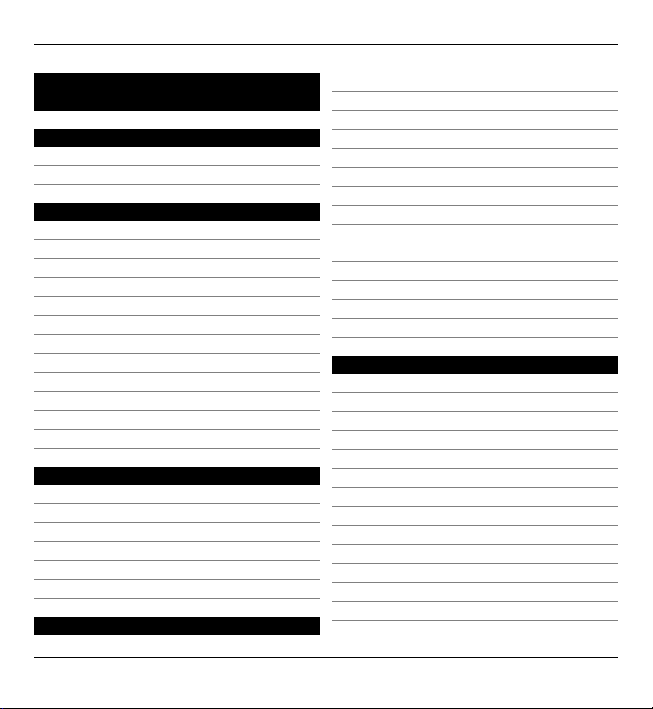
2Contents
Contents
Safety 6
About your device 7
Network services 8
Get started 10
Keys and parts 10
Insert the SIM card and battery 12
Charge the battery 15
Switch the device on 17
Lock the keys and touch screen 17
Home screen 18
Media key 20
Access the menu 20
Touch screen actions 20
Change the ringing tone 23
Support 23
Open Ovi with your device 23
Find help 24
In-device help 24
Update software using your PC 24
Settings 25
Access codes 25
Prolong battery life 26
Increase available memory 27
Your device 29
Phone setup 29
Transfer content for the first time 29
Display indicators 30
Volume and loudspeaker control 31
Shortcuts 32
Antenna locations 33
Contacts bar 33
Offline profile 34
Sensor settings and display
rotation 35
Headset 35
Remove the SIM card 36
Attach a wrist strap 37
Remote lock 38
Make calls 39
Touch screen during calls 39
Voice calls 39
During a call 40
Voice mailbox 41
Answer or reject a call 41
Make a conference call 42
Speed dial a phone number 43
Call waiting 44
Voice dialling 44
Make a video call 45
During a video call 47
Answer or reject a video call 48
Video sharing 48
© 2009 Nokia. All rights reserved.2
Page 3
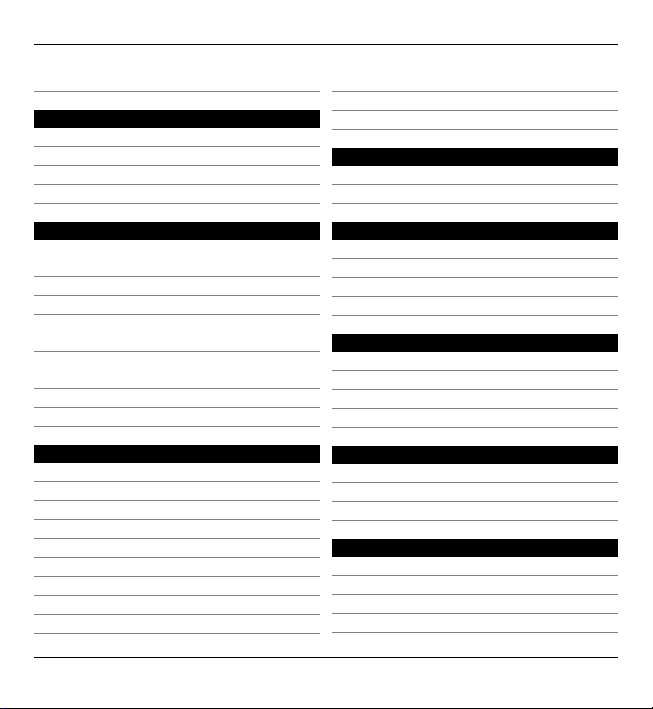
Contents 3
Log 52
Write text 55
Automatic input modes 55
Virtual keyboard 55
Alphanumeric keypad 56
Touch input settings 59
Contacts 60
Save and edit names and
numbers 60
Contacts toolbar 60
Manage names and numbers 61
Assign default numbers and
addresses 62
Ringing tones, images, and call text
for contacts 62
Copy contacts 63
SIM services 64
Messaging 66
Messaging main view 66
Write and send messages 66
Messaging inbox 68
Set up e-mail 70
Nokia Messaging 71
Mailbox 72
Mail for Exchange 75
View messages on a SIM card 76
Cell broadcast messages 76
Service commands 77
Messaging settings 77
Instant messaging 80
Personalise your device 81
Change the look of your device 81
Profiles 82
Music folder 83
Music player 83
Nokia Music Store 87
Nokia Podcasting 88
Radio 90
Gallery 92
View and organise files 92
View images and videos 92
Organise images and video clips 93
TV-out mode 94
Camera 96
Activate the camera 96
Image capture 96
Video recording 104
Positioning (GPS) 106
About GPS 106
Assisted GPS (A-GPS) 106
Hold your device correctly 107
Tips on creating a GPS connection 108
© 2009 Nokia. All rights reserved. 3
Page 4
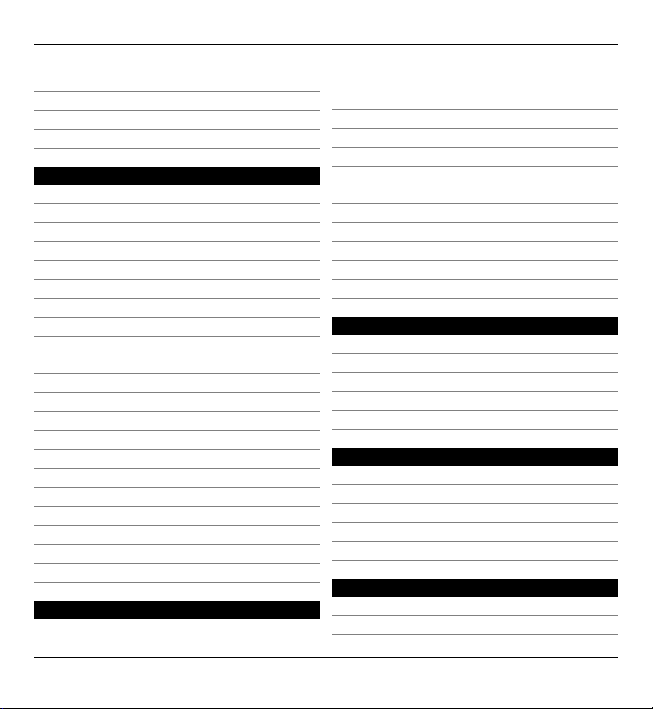
4Contents
Position requests 109
Landmarks 110
GPS data 110
Positioning settings 111
Maps 113
About Maps 113
Network positioning 114
Move on a map 114
Display indicators 115
Find locations 115
Plan routes 116
Save and send locations 117
View your saved items 117
Synchronise your favourite locations
with Ovi Maps 118
Your search history 119
Walk to your destination 119
Drive to your destination 121
Traffic and safety 122
Maps settings 123
Internet settings 124
Navigation settings 124
Route settings 125
Map settings 126
Synchronisation settings 126
Update maps 127
Connectivity 128
Data connections and access
points 128
Network settings 128
Wireless LAN 129
Access points 133
View your active data
connections 139
Synchronisation 139
Bluetooth connectivity 140
Transfer data using a USB cable 145
PC connections 147
Administrative settings 147
Share online 150
About Share online 150
Subscribe to services 150
Manage your accounts 151
Create a post 151
Post files from Gallery 152
Nokia Video Centre 153
View and download video clips 153
Video feeds 155
My videos 155
Transfer videos from your PC 156
Video centre settings 156
Web browser 158
Browse the web 158
Browser toolbar 159
© 2009 Nokia. All rights reserved.4
Page 5

Contents 5
Navigate pages 160
Web feeds and blogs 160
Widgets 161
Content search 161
Download and purchase items 162
Bookmarks 163
Empty the cache 163
Connection security 164
Search 165
About Search 165
Start a search 165
About Ovi Store 166
Other applications 167
Clock 167
Calendar 169
File manager 170
Application manager 171
Software updates over the air 175
RealPlayer 176
Recorder 177
Write a note 178
Make a calculation 179
Converter 179
Dictionary 179
Settings 181
Phone settings 181
Call settings 190
Troubleshooting 194
Accessories 199
Battery 199
Battery and charger information 199
Nokia battery authentication
guidelines 200
Taking care of your device 200
Recycle 201
Additional safety information 201
Small children 201
Operating environment 201
Medical devices 202
Vehicles 202
Potentially explosive
environments 203
Emergency calls 203
Certification information (SAR) 203
Index 205
© 2009 Nokia. All rights reserved. 5
Page 6
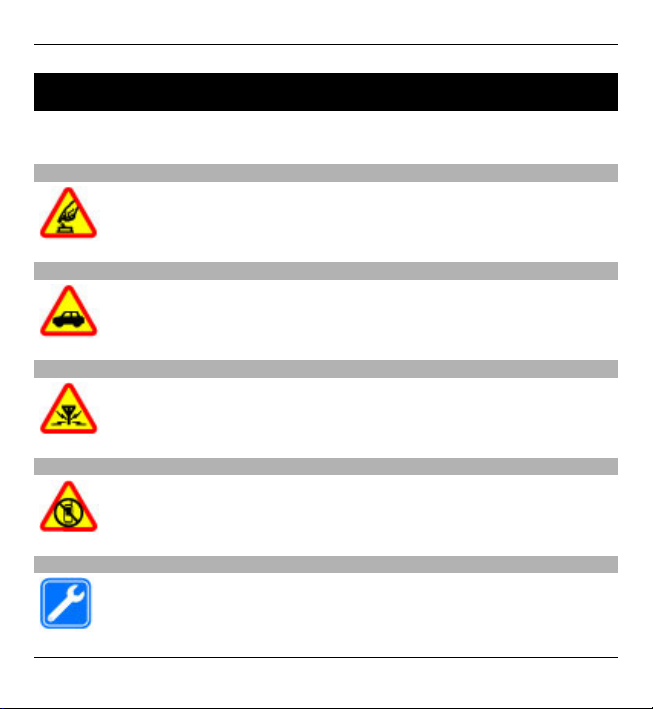
6Safety
Safety
Read these simple guidelines. Not following them may be dangerous or illegal. Read
the complete user guide for further information.
SWITCH ON SAFELY
Do not switch the device on when wireless phone use is prohibited or
when it may cause interference or danger.
ROAD SAFETY COMES FIRST
Obey all local laws. Always keep your hands free to operate the vehicle
while driving. Your first consideration while driving should be road
safety.
INTERFERENCE
All wireless devices may be susceptible to interference, which could affect
performance.
SWITCH OFF IN RESTRICTED AREAS
Follow any restrictions. Switch the device off in aircraft, near medical
equipment, fuel, chemicals, or blasting areas.
QUALIFIED SERVICE
Only qualified personnel may install or repair this product.
© 2009 Nokia. All rights reserved.6
Page 7

Safety 7
ACCESSORIES AND BATTERIES
Use only approved accessories and batteries. Do not connect
incompatible products.
WATER-RESISTANCE
Your device is not water-resistant. Keep it dry.
GLASS PARTS
The front cover of the device is made of glass. This glass can break if the
device is dropped on a hard surface or receives a substantial impact. If
the glass breaks, do not touch the glass parts of the device or attempt to
remove the broken glass from the device. Stop using the device until the
glass is replaced by qualified service personnel.
About your device
The wireless device described in this guide is approved for use on the UMTS 900,
1900, 2100 networks and GSM 850, 900, 1800, 1900 networks. Contact your service
provider for more information about networks.
Your device supports several connectivity methods and like computers may be
exposed to viruses and other harmful content. Exercise caution with messages,
connectivity requests, browsing, and downloads. Only install and use services and
software from trustworthy sources that offer adequate security and protection,
such as applications that are Symbian Signed or have passed the Java Verified™
testing. Consider installing antivirus and other security software on your device and
any connected computer.
© 2009 Nokia. All rights reserved. 7
Page 8

8Safety
Your device may have preinstalled bookmarks and links for third-party internet sites
and may allow you to access third-party sites. These are not affiliated with Nokia,
and Nokia does not endorse or assume liability for them. If you access such sites,
take precautions for security or content.
Warning:
To use any features in this device, other than the alarm clock, the device must be
switched on. Do not switch the device on when wireless device use may cause
interference or danger.
When using this device, obey all laws and respect local customs, privacy and
legitimate rights of others, including copyrights. Copyright protection may prevent
some images, music, and other con tent from being copied, modified, or transferred.
Make back-up copies or keep a written record of all important information stored
in your device.
When connecting to any other device, read its user guide for detailed safety
instructions. Do not connect incompatible products.
The images in this guide may differ from your device display.
Refer to the user guide for other important information about your device.
Network services
To use the device you must have service from a wireless service provider. Some
features are not available on all networks; other features may require that you make
specific arrangements with your service provider to use them. Network services
involve transmission of data. Check with your service provider for details about fees
in your home network and when roaming on other networks. Your service provider
can explain what charges will apply. Some networks may have limitations that affect
how you can use some features of this device requiring network support such as
© 2009 Nokia. All rights reserved.8
Page 9

Safety 9
support for specific technologies like WAP 2.0 protocols (HTTP and SSL) that run on
TCP/IP protocols and language-dependent characters.
Your service provider may have requested that certain features be disabled or not
activated in your device. If so, these features will not appear on your device menu.
Yo ur d evice may als o ha ve c ust omi zed it ems suc h as menu n ame s, m enu or der , an d
icons.
© 2009 Nokia. All rights reserved. 9
Page 10
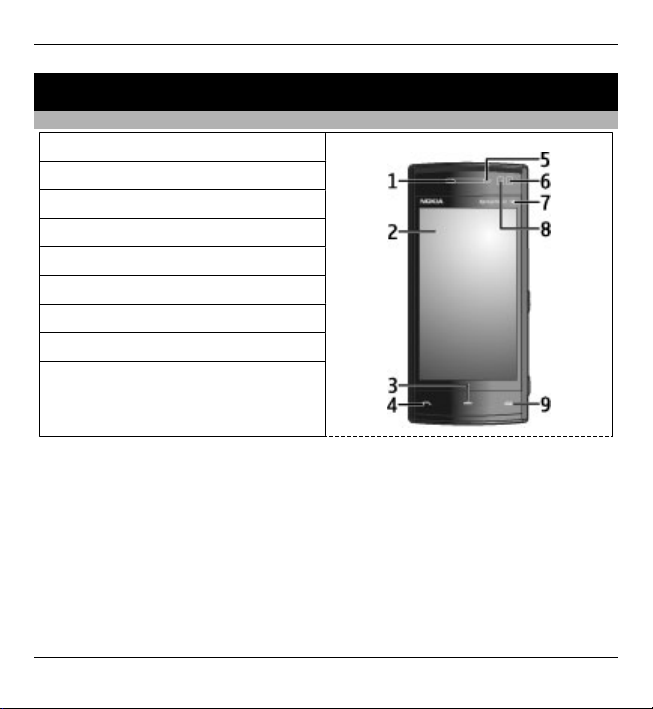
10 Get started
Get started
Keys and parts
1 – Earpiece
2 – Touch screen
3 – Menu key
4 – Call key
5 – Light sensor
6 – Secondary camera
7 – Media key
8 – Proximity sensor
9 – End key
© 2009 Nokia. All rights reserved.10
Page 11

Get started 11
10 – Power key
11 – Charger connector
12 – Nokia AV Connector (3.5 mm)
13 – Micro USB connector
14 – Volume/Zoom key
15 – Camera lens
16 – Lock switch
17 – Capture key
18 – Microphone
19 – Camera flash
20 – Loudspeakers
21 – SIM card slot cover
During extended operation such as an active video call and high speed data
connection, the device may feel warm. In most cases, this condition is normal. If
you suspect the device is not working properly, take it to the nearest authorised
service facility.
© 2009 Nokia. All rights reserved. 11
Page 12

12 Get started
Do not cover the area above the touch screen, for example, with protective film or
tape.
Insert the SIM card and battery
Insert the SIM card
Important: To prevent damage to the SIM card, always remove the battery before
you insert or remove the card.
1 Remove the back cover.
2 If the battery is inserted, remove the battery.
Always switch the device off and disconnect the charger before removing the
battery.
© 2009 Nokia. All rights reserved.12
Page 13
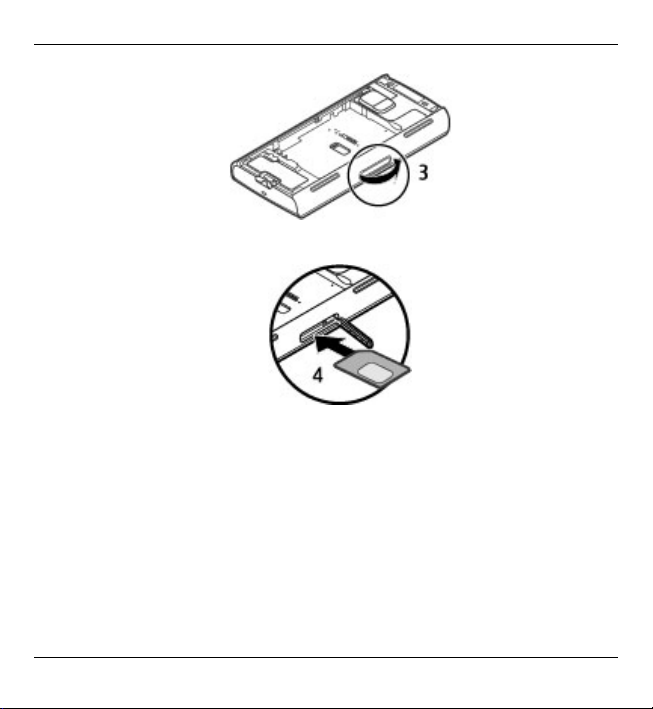
Get started 13
3 Open the cover of the SIM card slot.
4 Insert a SIM card in the slot. Ensure that the contact area on the card is facing
up and the bevelled corner is facing toward the device. Push the card in.
© 2009 Nokia. All rights reserved. 13
Page 14
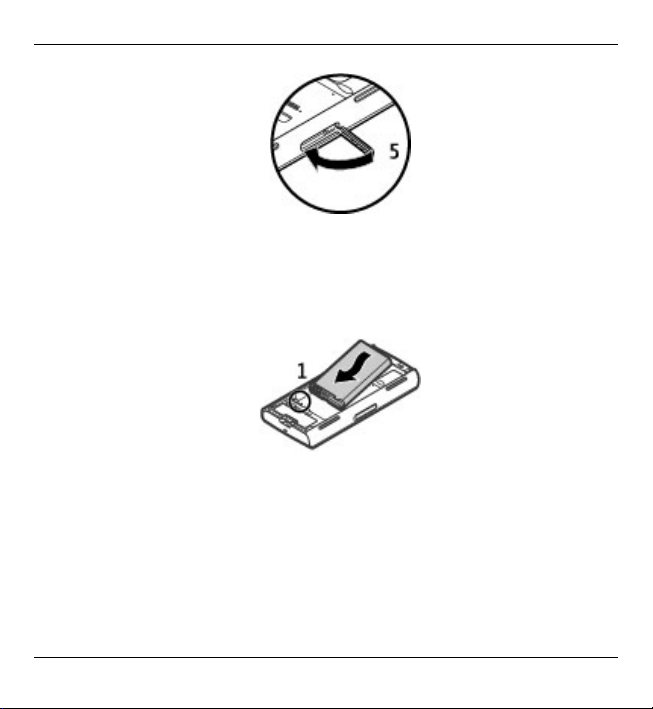
14 Get started
5 Close the cover of the SIM card slot. Ensure that the cover is properly closed.
If the SIM card is not properly in place, the device can only be used in the offline
profile.
Insert the battery
1 Insert the battery.
© 2009 Nokia. All rights reserved.14
Page 15
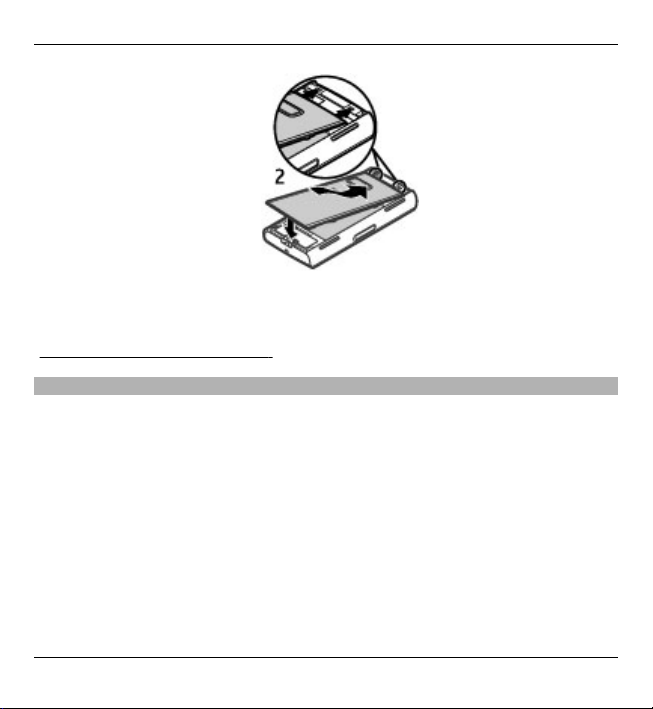
Get started 15
2 To replace the cover, direct the top locking catches toward their slots, and press
down until the cover locks into place.
See "Remove the SIM card", p. 36.
Charge the battery
Your battery has been partially charged at the factory. If the device indicates a low
charge, do the following:
1 Connect the charger to a wall outlet.
2 Connect the charger to the device.
© 2009 Nokia. All rights reserved. 15
Page 16
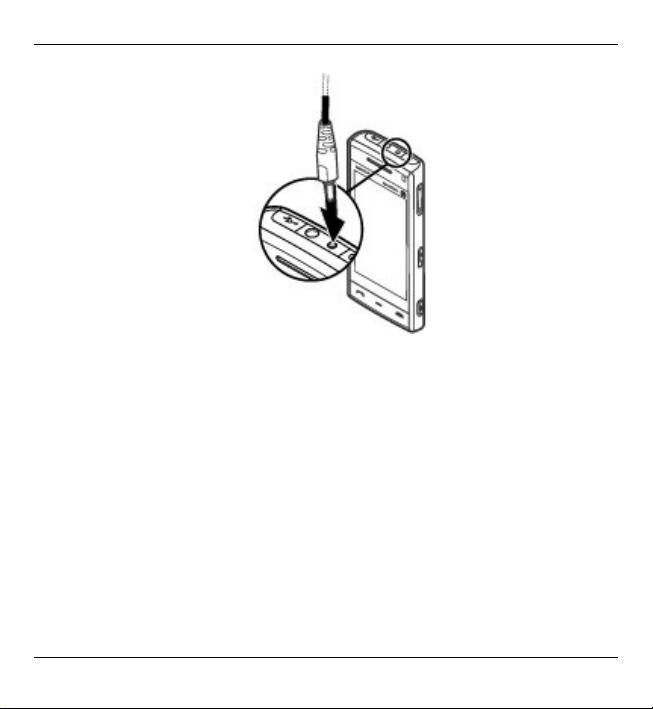
16 Get started
3 When the device indicates a full charge, disconnect the charger from the device,
then from the wall outlet.
You do not need to charge the battery for a specific length of time, and you can use
the device while it is charging. If the battery is completely discharged, it may take
several minutes before the charging indicator appears on the display or before any
calls can be made.
Tip: Disconnect the charger from the wall outlet when the charger is not in use. A
charger that is connected to the outlet consumes power even when it is not
connected to the device.
© 2009 Nokia. All rights reserved.16
Page 17
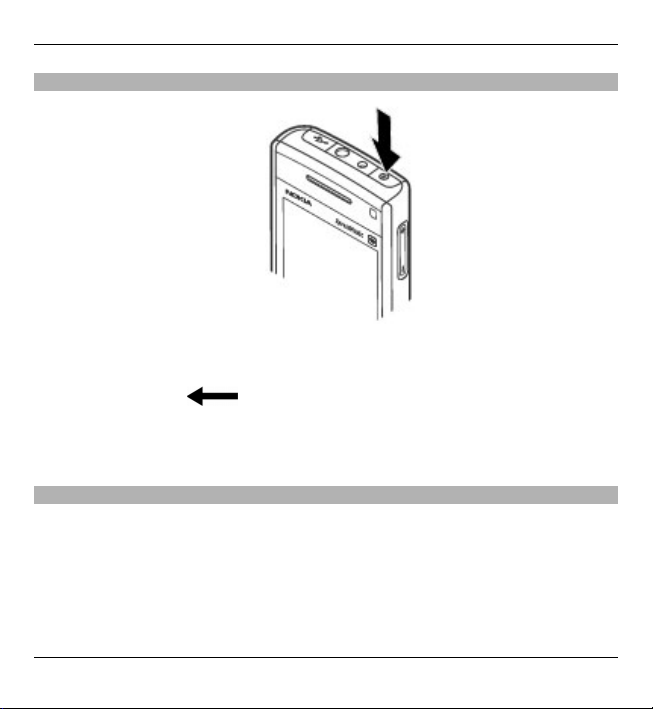
Get started 17
Switch the device on
1 Press and hold the power key.
2 If the device asks for a PIN code or lock code, enter it, and select OK. To delete
a number, select
. The factory setting for the lock code is 12345.
3 Select your location. If you accidentally select the wrong location, select Back.
4 Enter the date and time. When using the 12-hour time format, to switch
between a.m. and p.m., select any number.
Lock the keys and touch screen
To lock or unlock the touch screen and the keys, slide the lock switch on the side of
the device.
When the touch screen and keys are locked, the touch screen is switched off and
the keys are inactive.
© 2009 Nokia. All rights reserved. 17
Page 18
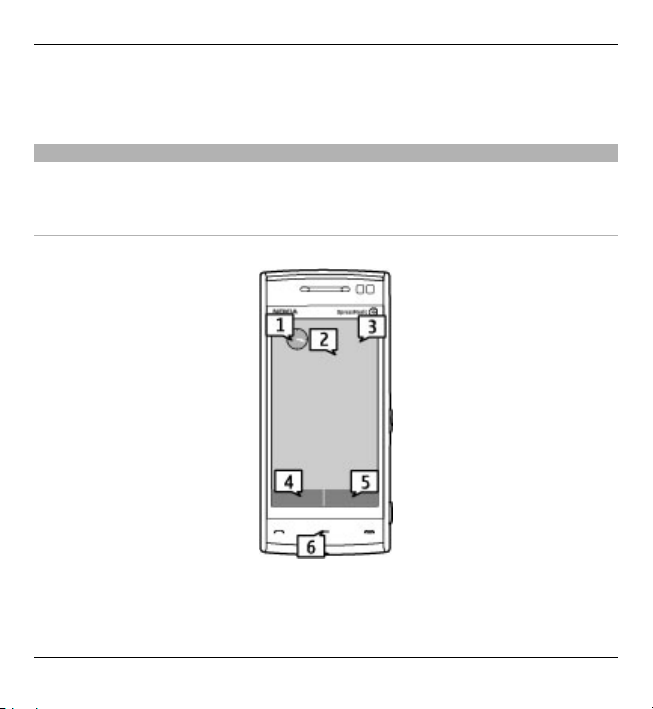
18 Get started
To change settings for automatic screen and key locking, select Menu > Settings
and Phone > Phone mgmt. > Auto. keyguard > Keypad autolock period.
Home screen
The home screen is your starting point where you can collect all your important
contacts or application shortcuts.
Interactive display elements
To open the clock application, select the clock (1).
© 2009 Nokia. All rights reserved.18
Page 19
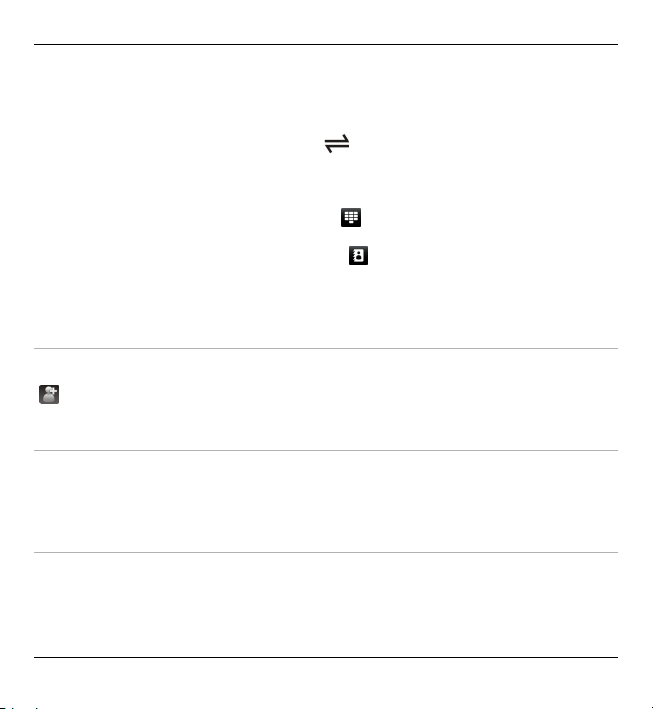
Get started 19
To open the calendar, or to change the profile, select the date or the profile name
(2).
To view or modify connectivity settings (
), to view the available wireless LANs
(WLAN) if WLAN scanning is enabled, or to view missed events, select the top right
corner (3).
To make a phone call, select Telephone or
To open the contacts list, select Contacts or
(4).
(5).
To open the main menu, press the menu key (6).
Start using the contacts bar
To start using the contacts bar, and to add your contacts to the home screen, select
> Options > New contact, and follow the instructions.
Change the home screen theme
To change the home screen theme or the shortcuts, select Menu > Settings and
Personal > Home screen.
Music keys
When music or the radio is playing in the background, music keys (play/pause, skip
backward, and skip forward) are displayed in the home screen.
© 2009 Nokia. All rights reserved. 19
Page 20
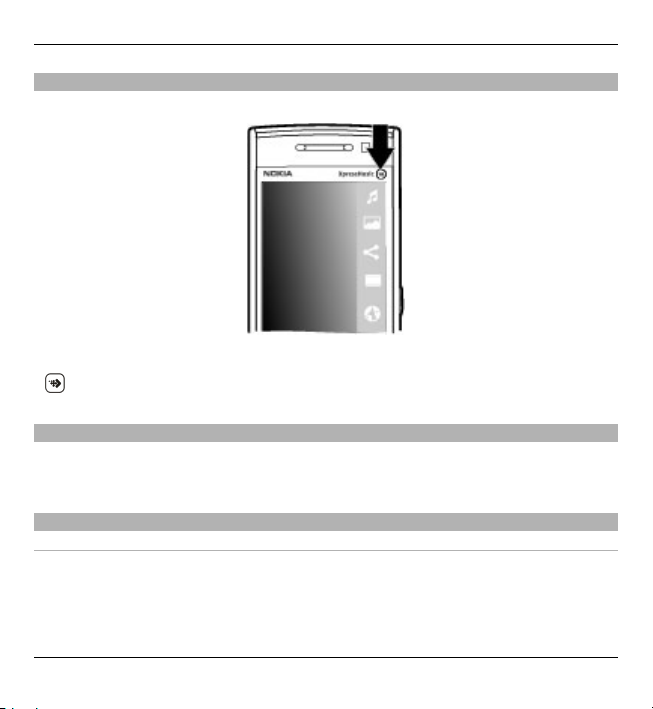
20 Get started
Media key
To access applications such as the music player or browser, select the media key
) to open the media bar, and select the application.
(
Access the menu
To access the menu, press the menu key.
To open an application or folder in the menu, tap it.
Touch screen actions
Tap and double-tap
To open an application or other element on the touch screen, you normally tap it
with your finger. However, to open the following items, you must tap them twice.
© 2009 Nokia. All rights reserved.20
Page 21
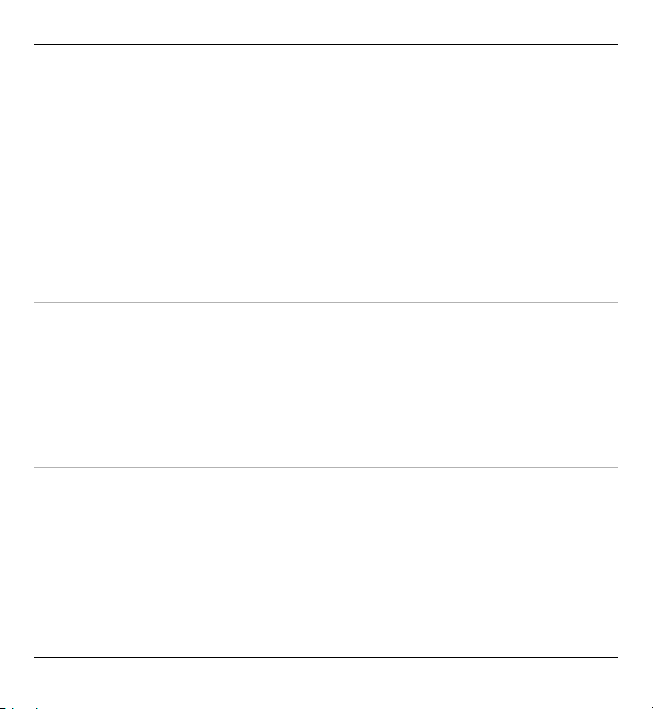
Get started 21
• List items in an application, such as the Drafts folder in the folder list in
Messaging
Tip: When you open a list view, the first item is already highlighted. To open
the highlighted item, tap it once.
• Applications and folders in the menu when using the list view type
• Files in a file list, for example, an image in the images and videos view in Gallery.
If you tap a file or similar item once, it is not opened, it becomes highlighted.
To view the options available for the item, select Options or, if available, select
an icon from a toolbar.
Select
In this user d ocumentation, opening applications or items by tapping them once or
twice is called "selecting". If you need to select several items in a sequence, the
display texts to select are separated by arrows.
Example: To select Options > Help, tap Options, and then tap Help.
Drag
To drag, place your finger on the screen, and slide it across the screen.
Example: To scroll up or down on a web page, drag the page with your finger.
© 2009 Nokia. All rights reserved. 21
Page 22
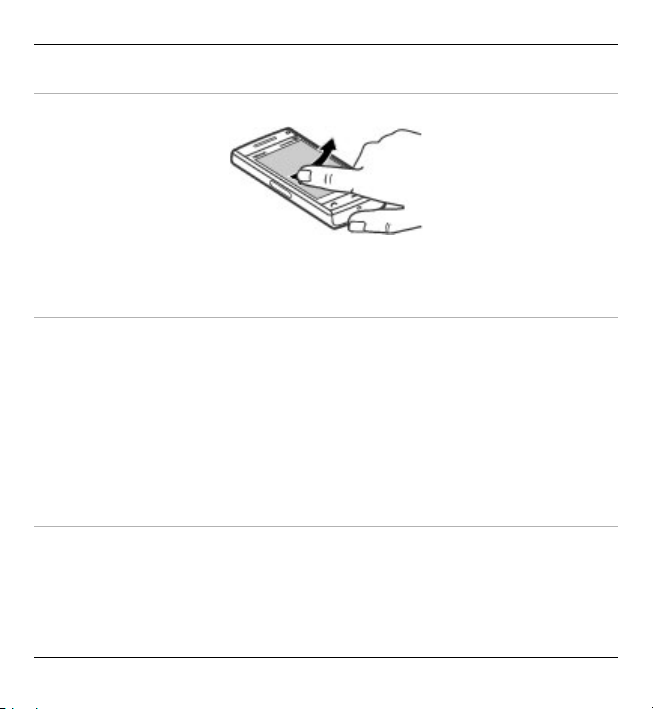
22 Get started
Swipe
To swipe, slide your finger quickly left or right on the screen.
Scroll
To scroll up or down in lists that have a scroll bar, drag the slider of the scroll bar.
To scroll longer lists, flick the list. The faster you flick, the faster the list moves. If
you flick up, the list continues the movement and moves down.
To select an item from a spinning list and to stop the movement, tap the item.
Tip: To view a brief description of an icon, place your finger on the icon. Descriptions
are not available for all icons.
Touch screen light
To turn the screen light on, tap it.
If the touch screen and keys are locked, tapping the screen does not turn the screen
light on. To unlock the screen and keys, slide the lock switch.
© 2009 Nokia. All rights reserved.22
Page 23
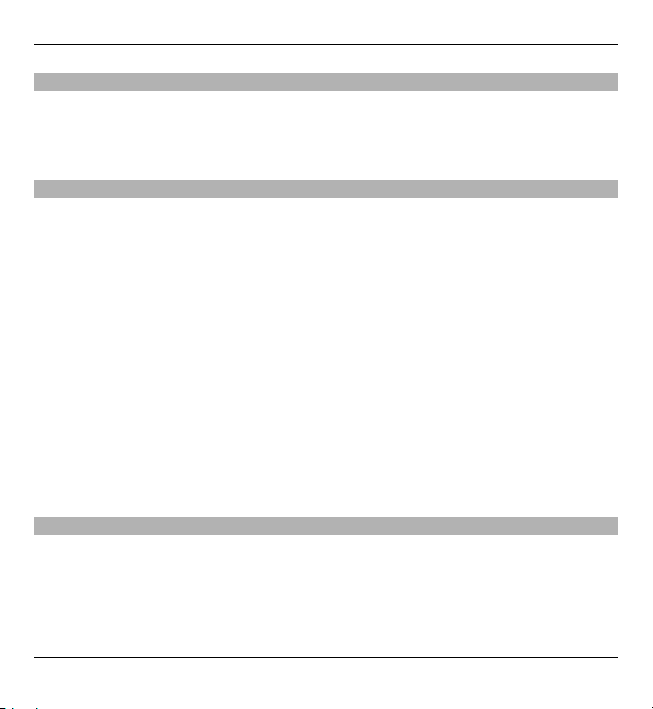
Get started 23
Change the ringing tone
Select Menu > Settings and Personal > Profiles.
To personalise a profile, scroll to the profile, and select Options > Personalise.
Support
When you want to learn more about how to use your product or you are unsure
how your device should function, see the support pages at www.nokia.com/
support or your local Nokia website, www.nokia.mobi/support (with a mobile
device), the Help application in the device, or the user guide.
If this does not resolve your issue, do one of the following:
• Restart the device: switch off the device, and remove the battery. After about a
minute, replace the battery, and switch on the device.
• Restore the original factory settings as explained in the user guide. Your
documents and files will be deleted in the reset, so back up your data first.
• Update your device software regularly for optimum performance and possible
new features, as explained in the user guide.
If your issue remains unsolved, contact Nokia for repair options. See
www.nokia.com/repair. Before sending your device for repair, always back up the
data in your device.
Open Ovi with your device
Ovi is your door to different Nokia services. For a tour and more information, see
www.ovi.com.
© 2009 Nokia. All rights reserved. 23
Page 24

24 Find help
Find help
In-device help
Your device contains instructions to help to use the applications in your device.
To open help texts from the main menu, select Menu > Help and the application
for which you want to read instructions.
When an application is open, to access the help text for the current view, select
Options > Help.
When you are reading the instructions, to change the size of the help text, select
Options > Decrease font size or Increase font size.
You may find links to related topics at the end of the help text.
If you select an underlined word, a short explanation is displayed.
Help texts use the following indicators:
Link to a related help topic.
Link to the application being discussed.
When you are reading the instructions, to switch between help texts and the
application that is open in the background, select Options > Show open apps. and
the desired application.
Update software using your PC
Nokia Software Updater is a PC application that enables you to update your device
software. To update your device software, you need a compatible PC, broadband
internet access, and a compatible USB data cable to connect your device to the PC.
© 2009 Nokia. All rights reserved.24
Page 25
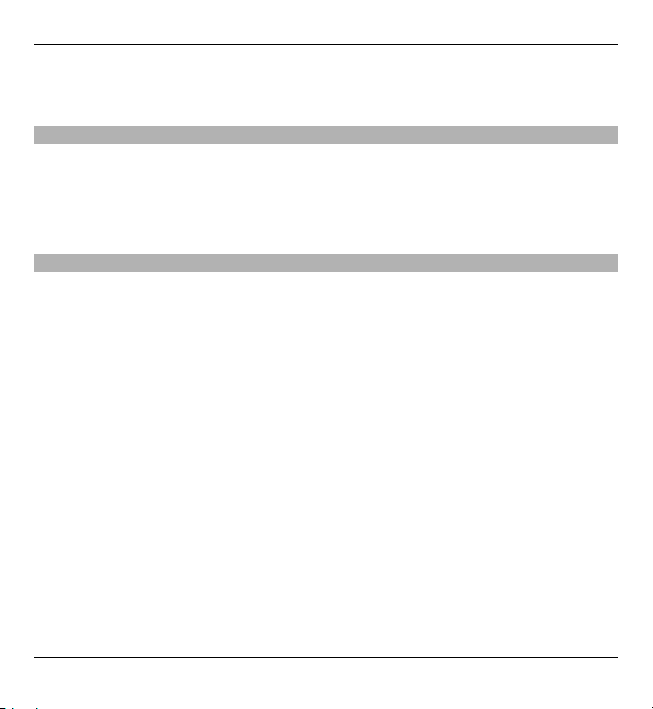
Find help 25
To get more information and to download the Nokia Software Updater application,
go to www.nokia.com/softwareupdate.
Settings
Your device normally has MMS, GPRS, streaming, and mobile internet settings
automatically configured in the device, based on your network service provider
information. You may have settings from your service providers already installed in
your device, or you may receive or request the settings from the network service
providers as a special message.
Access codes
If you forget any of the access codes, contact your service provider.
Personal identification number (PIN) code — This code protects your SIM card
against unauthorised use. The PIN code (4 - 8 digits) is usually supplied with the
SIM card. After three consecutive incorrect PIN code entries, the code is blocked, and
you need the PUK code to unblock it.
UPIN code — This code may be supplied with the USIM card. The USIM card is an
enhanced version of the SIM card and is supported by 3G mobile phones.
PIN2 code — This code (4 - 8 digits) is supplied with some SIM cards, and is required
to access some functions in your device.
Lock code (also known as security code) — The lock code helps you to protect your
device against unauthorised use. The preset code is 12345. You can create and
change the code, and set the device to request the code. Keep the new code secret
and in a safe place separate from your device. If you forget the code and your device
is locked, your device will require service. Additional charges may apply, and all the
personal data in your device may be deleted. For more information, contact a Nokia
Care point or your device dealer.
Personal Unblocking Key (PUK) code and PUK2 code — These codes (8 digits) are
required to change a blocked PIN code or PIN2 code, respectively. If the codes are
© 2009 Nokia. All rights reserved. 25
Page 26

26 Find help
not supplied with the SIM card, contact the network service provider whose SIM card
is in your device.
UPUK code — This code (8 digits) is required to change a blocked UPIN code. If the
code is not supplied with the USIM card, contact the network service provider whose
USIM card is in your device.
Prolong battery life
Many features in your device increase the demand on battery power and reduce the
battery lifetime. To save battery power, note the following:
• Features that use Bluetooth technology, or allowing such features to run in the
background while using other features, increase the demand on battery power.
Turn Bluetooth technology off when you do not need it.
• Features that use wireless LAN (WLAN), or allowing such features to run in the
background while using other features, increase the demand on battery power.
WLAN on your Nokia device switches off when you are not trying to connect,
not connected to an access point, or not scanning for available networks. To
further reduce battery consumption, you can specify that your device does not
scan, or scans less often, for available networks in the background.
• If you have set Packet data connection to When available in connection
settings, and there is no packet data coverage (GPRS), the device periodically
tries to establish a packet data connection. To prolong the operating time of
your device, select Packet data connection > When needed.
• The Maps application downloads new map information when you move to new
areas on the map, which increases the demand on battery power. You can
prevent the automatic download of new maps.
• If the signal strength of the cellular network varies much in your area, your
device must scan for the available network repeatedly. This increases the
demand on battery power.
© 2009 Nokia. All rights reserved.26
Page 27
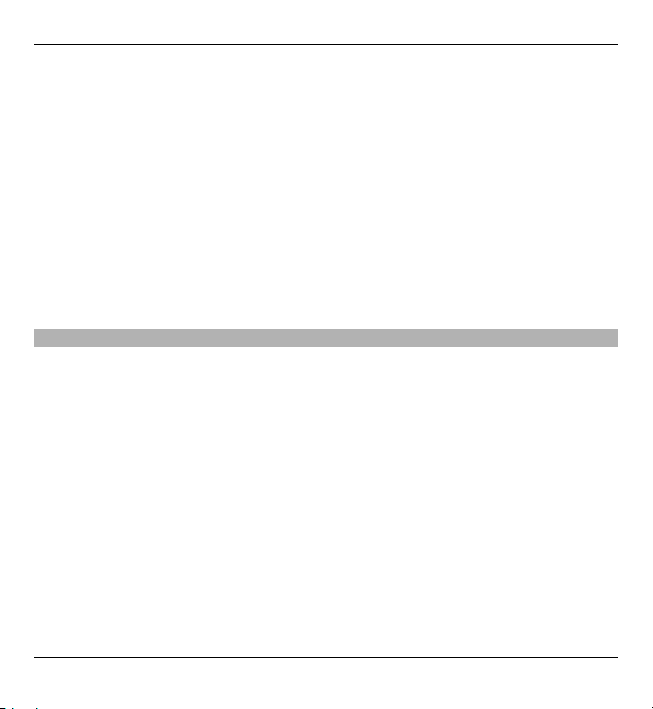
Find help 27
If the network mode is set to dual mode in the network settings, the device
searches for the UMTS network. You can set the device to use only the GSM
network. To only use the GSM network, select Menu > Settings and
Connectivity > Network > Network mode > GSM.
• The backlight of the display increases the demand on battery power. In the
display settings, you can change the time-out after which the backlight is
switched off, and adjust the light sensor that observes lighting conditions and
adjusts the display brightness. Select Menu > Settings and Phone >
Display > Light time-out or Light sensor.
• Leaving applications running in the background increases the demand on
battery power. To close the applications you do not use, press and hold the
menu key, select Options > Show open apps., and navigate to the application
with the menu key. Press and hold the menu key, and select Exit.
Increase available memory
Do you need more available device memory for new applications and content?
View how much space is available for different data types
Select Menu > Applications > Office > File mgr..
Many features of the device use memory to store data. The device notifies you if the
memory in different memory locations is low.
Increase available memory
Transfer data to the mass memory or to a compatible computer.
To remove data you no longer need, use File manager or open the respective
application. You can remove the following:
© 2009 Nokia. All rights reserved. 27
Page 28

28 Find help
• Messages in the folders in Messaging and retrieved e-mail messages in the
mailbox
• Saved web pages
• Contact information
• Calendar notes
• Applications shown in Application manager that you do not need
• Installation files (.sis or .sisx) of applications you have installed. Transfer the
installation files to a compatible computer.
• Images and video clips in Gallery. Back up the files to a compatible computer.
© 2009 Nokia. All rights reserved.28
Page 29
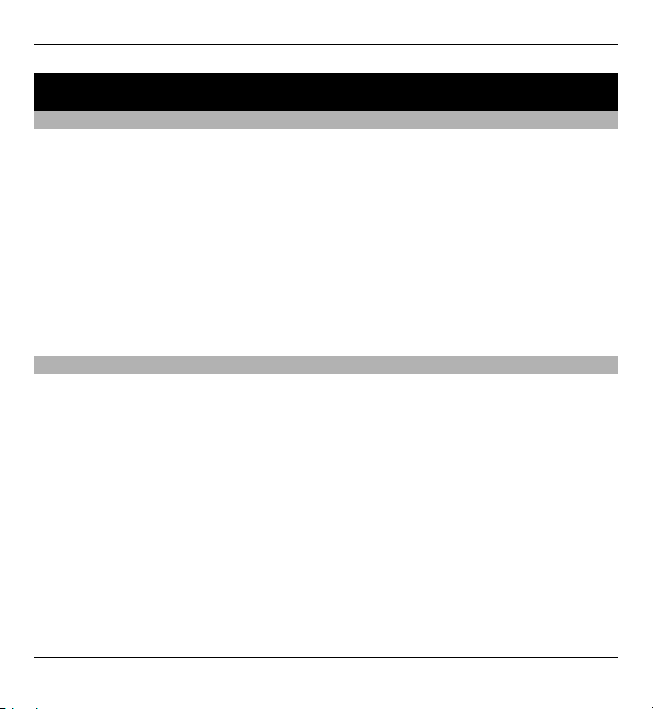
Your device 29
Your device
Phone setup
When you switch on your device for the first time, the Phone setup application
opens.
To access the Phone setup application later, select Menu > Applications > Phone
setup.
To set up the device connections, select Sett. wizard.
To transfer data to your device from a compatible Nokia device, select Switch.
The available options may vary.
Transfer content for the first time
1 Select Menu > Settings > Switch.
2 Select the connection type you want to use to transfer the data, and connect
the devices. Both devices must support the selected connection type.
If you select Bluetooth connectivity as the connection type, you may need to
pair the devices.
3 On your device, select the content you want to transfer from the other device.
When the transfer has started, you can cancel it and continue later.
Content is transferred from the memory of the other device to the corresponding
location in your device. The transfer time depends on the amount of data to be
transferred.
© 2009 Nokia. All rights reserved. 29
Page 30
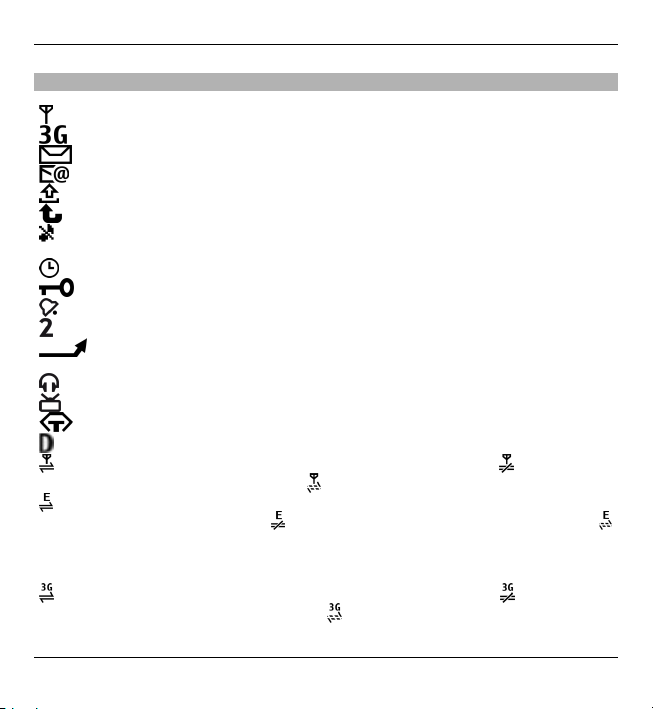
30 Your device
Display indicators
The device is being used in a GSM network (network service).
The device is being used in a UMTS network (network service).
You have one or more unread messages in the Inbox folder in Messaging.
You have received new e-mail in the remote mailbox.
There are messages waiting to be sent in the Outbox folder.
You have missed calls.
The ringing type is set to Silent, and the message and e-mail alert tones are
turned off.
A timed profile is active.
The touch screen and keys are locked.
A clock alarm is active.
The second phone line is being used (network service).
All calls to the device are diverted to another number (network service). If
you have two phone lines, a number indicates the active line.
A compatible headset is connected to the device.
A compatible TV out cable is connected to the device.
A compatible text phone is connected to the device.
A data call is active (network service).
A GPRS packet data connection is active (network service). indicates that
the connection is on hold and
that a connection is available.
A packet data connection is active in a part of the network that supports
EGPRS (network service).
indicates that the connection is on hold and
that a connection is available. The icons indicate that EGPRS is available in
the network, but your device is not necessarily using an EGPRS connection
to transfer data.
A UMTS packet data connection is active (network service). indicates that
the connection is suspended and
that a connection is being established.
© 2009 Nokia. All rights reserved.30
Page 31

Your device 31
High-speed downlink packet access (HSDPA) is supported and active
(network service).
indicates that the connection is suspended and that
a connection is being established.
You have set the device to scan for wireless LANs, and a wireless LAN is
available (network service).
A wireless LAN connection is active in a network that uses encryption.
A wireless LAN connection is active in a network that does not use
encryption.
Bluetooth connectivity is activated.
Data is being transmitted using Bluetooth connectivity. When the indicator
is blinking, your device is trying to connect with another device.
A USB connection is active.
Synchronisation is in progress.
GPS is active.
Volume and loudspeaker control
Adjust the volume of a phone call or sound clip
Use the volume keys.
The built-in loudspeaker allows you to speak and listen from a short distance
without having to hold the device to your ear.
© 2009 Nokia. All rights reserved. 31
Page 32

32 Your device
Use the loudspeaker during a call
Select Activate loudsp..
Turn off the loudspeaker
Select Activate handset.
Warning:
Continuous exposure to high volume may damage your hearing. Listen to music at
a moderate level, and do not hold the device near your ear when the loudspeaker
is in use.
Shortcuts
To switch between open applications, press and hold the menu key.
Leaving applications running in the background increases the demand on battery
power and reduces the battery life.
To start a web connection (network service), in the dialler, tap and hold 0.
To access applications available in the media bar, such as the music player and web
browser, in any view, press the media key.
To change the profile, press the power key, and select a profile.
To call your voice mailbox (network service), in the dialler, tap and hold 1.
To open a list of last dialled numbers, in the home screen, press the call key.
© 2009 Nokia. All rights reserved.32
Page 33

Your device 33
To use voice commands, in the home screen, press and hold the call key.
Antenna locations
Your device may have internal and external antennas. Avoid touching the antenna
area unnecessarily while the antenna is transmitting or receiving. Contact with
antennas affects the communication quality and may cause a higher power level
during operation and may reduce the battery life.
Cellular antenna
Bluetooth and WLAN
antenna
GPS antenna
Contacts bar
To start using the contacts bar and add your contacts to the home screen, select
> Options > New contact, and follow the instructions.
To communicate with your contact, select the contact and from the following:
— Make a phone call.
© 2009 Nokia. All rights reserved. 33
Page 34

34 Your device
— Send a message.
— Add a feed.
— Refresh feeds.
— Modify settings.
To view the latest call event and other past communication events with a contact,
select a contact. To call the contact, select the call event. To view details of other
events, select a communication event.
To close the view, select
.
Offline profile
The offline profile lets you use the device without connecting to the wireless cellular
network. When the offline profile is active, you can use your device without a SIM
card.
Activate the offline profile
Press the power key briefly, and select Offline.
When you activate the offline profile, the connection to the cellular network is
closed. All radio frequency signals to and from the device to the cellular network
are prevented. If you try to send messages using the cellular network, they are
placed in the Outbox folder to be sent later.
Important: In the Offline profile you cannot make or receive any calls, or use other
features that require cellular network coverage. Calls may still be possible to the
official emergency number programmed into your device. To make calls, you must
first activate the phone function by changing profiles. If the device has been locked,
enter the lock code.
© 2009 Nokia. All rights reserved.34
Page 35

Your device 35
When you have activated the offline profile, you can still use a wireless LAN (WLAN),
for example, to read your e-mail or browse on the internet. You can also use
Bluetooth connectivity while in the offline profile. Remember to comply with any
applicable safety requirements when establishing and using WLAN or Bluetooth
connections.
Sensor settings and display rotation
When you activate the sensors in your device, you can control certain functions by
turning the device.
Select Menu > Settings and Phone > Sensor settings.
Select from the following:
Sensors — Activate the sensors.
Turning control — Select Silencing calls and Snoozing alarms to mute calls and
snooze alarms by turning your device so that the display faces down. Select Auto-
rotate display to rotate the display content automatically when you turn the device
on its left side or back to a vertical position. Some applications and features may
not support rotating the display content.
Headset
You can connect a compatible headset or compatible headphones to your device.
You may need to select the cable mode.
© 2009 Nokia. All rights reserved. 35
Page 36

36 Your device
Warning:
When you use the headset, your ability to hear outside sounds may be affected. Do
not use the headset where it can endanger your safety.
Do not connect products that create an output signal as this may cause damage to
the device. Do not connect any voltage source to the Nokia AV Connector.
When connecting any external device or any headset, other than those approved
by Nokia for use with this device, to the Nokia AV Connector, pay special attention
to volume levels.
Remove the SIM card
1 Remove the back cover by lifting it from the bottom end of the device.
2 Remove the battery.
© 2009 Nokia. All rights reserved.36
Page 37

Your device 37
3 Open the cover of the SIM card slot. In the opening under the battery, push the
lip sideways to slide the SIM card out of the slot. Pull the SIM card out.
4 Replace the battery and back cover.
Attach a wrist strap
© 2009 Nokia. All rights reserved. 37
Page 38

38 Your device
Remote lock
You can lock your device remotely using a predefined text message.
Enable remote locking
1 Select Menu > Settings and Phone > Phone mgmt . > Security > Phone and
SIM card > Remote phone locking > Enabled.
2 Enter the text message content (5-20 characters), verify it, and enter the lock
code.
Lock your device remotely
Write the predefined text message, and send it to your device. To unlock your device,
you need the lock code.
© 2009 Nokia. All rights reserved.38
Page 39

Make calls 39
Make calls
Touch screen during calls
Your device has a proximity sensor. To extend battery life and prevent accidental
selections, the touch screen is disabled automatically during calls, when you place
the device next to your ear.
Do not cover the proximity sensor, for example, with protective film or tape.
Voice calls
1 In the home screen, select Telephone to open the dialler, and enter the phone
number, including the area code. To remove a number, select C.
For international calls, select * twice for the + character (which replaces the
international access code), and enter the country code, area code (omit the
leading zero if necessary), and phone number.
2 To make the call, press the call key.
3 To end the call (or to cancel the call attempt), press the end key.
Pressing the end key always ends a call, even if another application is active.
To make a call from the contacts list, select Menu > Contacts.
Go to the desired name. Or, select the search field, enter the first letters or characters
of the name, and go to the name.
© 2009 Nokia. All rights reserved. 39
Page 40

40 Make calls
To call the contact, press the call key. If you have saved several numbers for a contact,
select the desired number from the list, and press the call key.
During a call
Mute or unmute the microphone
Select
or .
Put an active voice call on hold
Select
or .
Activate the loudspeaker
Select
. If you have attached a compatible headset with Bluetooth connectivity,
to route the sound to the headset, select Options > Activate BT handsfree.
Switch back to the handset
Select
.
End a call
Select
.
Switch between active and held calls
Select Options > Swap.
Tip: To put an active call on hold, press the call key. To activate the held call, press
the call key again.
Send DTMF tone strings
1 Select Options > Send DTMF.
© 2009 Nokia. All rights reserved.40
Page 41

Make calls 41
2 Enter the DTMF string or search for it from the contacts list.
3 To enter a wait character (w) or a pause character (p), press * repeatedly.
4 To send the tone, select OK. You can add DTMF tones to the phone number or
DTMF field in contact details.
End an active call and replace it with another incoming call
Select Options > Replace.
End all calls
Select Options > End all calls.
Many of the options that you can use during a voice call are network services.
Voice mailbox
To call your voice mailbox (network service), in the home screen, select
Telephone, and select and hold 1.
1 To change the phone number of your voice mailbox, select Menu > Settings
and Calling > Call mailbox, a mailbox, and Options > Change number.
2 Enter the number (obtained from your network service provider), and select
OK.
Answer or reject a call
To answer a call when the touch screen is locked, swipe the screen. Follow the visual
cues.
To answer a call when the touch screen is unlocked, press the call key.
© 2009 Nokia. All rights reserved. 41
Page 42

42 Make calls
To mute the ringing tone of an incoming call when the touch screen is locked, swipe
to unlock the screen.
To mute the ringing tone of an incoming call when the touch screen is unlocked, ,
select
.
You can send a text message without rejecting the call, informing the caller that
you cannot answer the call. To activate the text message option and write a
standard reply message, select Menu > Settings and Calling > Call > Reject call
with message, and Message text. To send the reply message, select Send msg.,
edit the message text, and press the call key.
If you do not want to answer a call, when the touch screen is unlocked, press the
end key. If you activate the Call divert > Voice calls > If busy function in phone
settings, rejecting an incoming call also diverts the call.
To reject a call when the touch screen is locked, swipe to unlock the screen, and
select Options > Reject.
Make a conference call
Your device supports conference calls between a maximum of six participants,
including yourself.
1 Make a call to the first participant.
2 To make a call to another participant, select Options > New call. The first call
is put on hold.
3 When the new call is answered, to add the first participant to the conference
call, select
.
© 2009 Nokia. All rights reserved.42
Page 43

Make calls 43
Add a new participant to a conference call
Make a call to another participant, and add the new call to the conference call.
Have a private conversation with a conference call participant
Select
Go to the participant, and select
.
. The conference call is put on hold on your
device. The other participants continue the conference call.
To return to the conference call, select
.
Drop a participant from a conference call
Select
, go to the participant, and select .
End an active conference call
Press the end key.
Speed dial a phone number
To activate speed dialling, select Menu > Settings and Calling > Call > Speed
dialling.
1 To assign a phone number to one of the number keys, select Menu >
Settings and Calling > Speed dialling.
2 Go to the key to which you want to assign the phone number, and select
Options > Assign.
1 is reserved for the voice mailbox.
To call in the home screen, select Telephone and the assigned key, and press the
call key.
© 2009 Nokia. All rights reserved. 43
Page 44

44 Make calls
To call in the home screen when speed dialling is active, select Telephone, and
select and hold the assigned key.
Call waiting
With call waiting (network service), you can answer a call when you have another
call in progress.
Activate call waiting
Select Menu > Settings and Calling > Call > Call waiting.
Answer a waiting call
Press the call key. The first call is put on hold.
Swap between an active call and a call on hold
Select Options > Swap.
Connect the call on hold to the active call
Select Options > Transfer. You disconnect yourself from the calls.
End an active call
Press the end key.
End both calls
Select Options > End all calls.
Voice dialling
Your device automatically creates a voice tag for contacts.
© 2009 Nokia. All rights reserved.44
Page 45

Make calls 45
Listen to a voice tag for a contact
1 Select a contact and Options > Voice tag details.
2 Go to a contact detail, and select Options > Play voice tag.
Make a call with a voice tag
Note: Using voice tags may be difficult in a noisy environment or during an
emergency, so you should not rely solely upon voice dialling in all circumstances.
When you use voice dialling, the loudspeaker is in use. Hold the device at a short
distance away when you say the voice tag.
1 To start voice dialling, in the home screen, press and hold the call key. If a
compatible headset with the headset key is attached, press and hold the
headset key to start voice dialling.
2 A short tone sounds, and Speak now is displayed. Say clearly the name that is
saved for the contact.
3 The device plays a synthesised voice tag for the recognised contact in the
selected device language, and displays the name and number. To cancel the
voice dialling, select Quit.
If several numbers are saved for a name, you can say also the name and the number
type, such as mobile or telephone.
Make a video call
When you make a video call (network service), you can see a real-time, two-way
video between you and the recipient of the call. The live video image, or video image
captured by the camera in your device is shown to the video call recipient.
To be able to make a video call, you must have a USIM card and be in the coverage
of a UMTS network. For availability, pricing and subscription to video call services,
contact your network service provider.
© 2009 Nokia. All rights reserved. 45
Page 46

46 Make calls
A video call can only be made between two parties. The video call can be made to
a compatible mobile device or an ISDN client. Video calls cannot be made while
another voice, video, or data call is active.
Icons
You are not receiving video (the recipient is not sending video or the
network is not transmitting it).
You have denied video sending from your device. To send a still image
instead, select Menu > Settings and Calling > Call > Image in video
call.
Even if you denied video sending during a video call, the call is still charged
as a video call. Check the pricing with your service provider.
1 In the home screen, select
or Telephone to open the dialler, and enter the
phone number.
2 Select Options > Call > Video call.
By default, the secondary camera on the front is used for video calls. Starting a
video call may take a while. If the call is not successful (for example, video calls
are not supported by the network, or the receiving device is not compatible),
you are asked if you want to try a normal call or send a message instead.
The video call is active when you see two video images, and hear the sound
through the loudspeaker. The call recipient may deny video sending (indicated
with
), and you only hear the voice of the caller and may see a still image or
a grey screen.
3 To end the video call, press the end key.
© 2009 Nokia. All rights reserved.46
Page 47

Make calls 47
During a video call
View live video or listen to the caller only
Select
or .
Mute or unmute the microphone
Select
or .
Activate the loudspeaker
Select
. If you have attached a compatible headset with Bluetooth connectivity,
to route the sound to the headset, select Options > Activate BT handsfree.
Switch back to the handset
Select
.
Use the main camera to send video
Select Options > Use secondary camera.
Switch back to using the secondary camera to send video
Select Options > Use main camera.
Take a snapshot of the video you are sending
Select Options > Send snapshot. Video sending is paused and the snapshot is
displayed to the recipient. The snapshot is not saved.
Zoom your image
Select Options > Zoom.
© 2009 Nokia. All rights reserved. 47
Page 48

48 Make calls
Set the video quality
Select Options > Adjust > Video preference > Normal quality, Clearer detail,
or Smoother motion.
Answer or reject a video call
When a video call arrives,
is displayed.
Answer a video call
To start sending live video, select Yes.
If you do not start sending video, you only hear the voice of the caller. A grey screen
replaces your own video.
Start sending video during a video call
Select Options > Enable > Sending video.
Replace the grey screen with an image captured by the camera
Select Menu > Settings and Calling > Call > Image in video call.
Reject a video call
Press the end key.
Video sharing
Use video sharing (network service) to send live video or a video clip from your
mobile device to another compatible mobile device during a voice call.
© 2009 Nokia. All rights reserved.48
Page 49

Make calls 49
The loudspeaker is active when you activate video sharing. If you do not want to
use the loudspeaker for the voice call while you share video, you can also use a
compatible headset.
Warning:
Continuous exposure to high volume may damage your hearing. Listen to music at
a moderate level, and do not hold the device near your ear when the loudspeaker
is in use.
Video sharing requirements
Video sharing requires a 3G connection. Your ability to use video sharing depends
on the availability of the 3G network. For more information on the service, 3G
network availability, and fees associated with using this service, contact your
service provider.
To use video sharing, ensure the following:
• Your device is set up for person-to-person connections.
• You have an active 3G connection and are within 3G network coverage. If you
move outside the 3G network during a video sharing session, the sharing stops,
while your voice call continues.
• Both the sender and recipient are registered to the 3G network. If you invite
someone to a sharing session and the recipient’s device is not within 3G
network coverage or does not have video sharing installed or person-to-person
connections set up, the recipient does not receive invitations. You receive an
error message that indicates that the recipient cannot accept the invitation.
Video sharing settings
To set up video sharing, you need person-to-person and 3G connection settings.
© 2009 Nokia. All rights reserved. 49
Page 50

50 Make calls
A person-to-person connection is also known as a Session Initiation Protocol (SIP)
connection. The SIP profile settings must be configured in your device before you
can use video sharing. Ask your service provider for the SIP profile settings, and save
them to your device. Your service provider may send you the settings or give you a
list of the needed parameters.
Add a SIP address to a contact
1 Select Menu > Contacts.
2 Select a contact or create a new contact.
3 Select Options > Edit.
4 Select Options > Add detail > Share video.
5 Enter the SIP address in the format username@domainname (you can use an
IP address instead of a domain name).
If you do not know the SIP address for the contact, you can use the phone
number of the recipient, including the country code, to share video (if supported
by the network service provider).
Set up your 3G connection
Contact your service provider to establish an agreement for you to use the 3G
network.
Ensure that the 3G access point connection settings for your device are configured
properly. For more information about the settings, contact your service provider.
Share live video or video clips
During an active voice call, select Options > Share video.
1 To share live video during the call, select Live video.
© 2009 Nokia. All rights reserved.50
Page 51

Make calls 51
To share a video clip, select Video clip. A list of video clips saved in the device
memory or the mass memory opens. Select the clip you want to share.
You may need to convert the video clip into a suitable format to be able to share
it. If your device notifies you that the video clip must be converted, select OK.
Your device must have a video editor for the conversion to work.
2 If the recipient has several SIP addresses or phone numbers including the
country code saved in Contacts, select the desired address or number. If the SIP
address or phone number of the recipient is not available, enter the address or
number of the recipient including the country code, and select OK to send the
invitation. Your device sends the invitation to the SIP address.
Sharing begins automatically when the recipient accepts the invitation.
Options during video sharing
to mute or unmute the microphone
to switch the loudspeaker on and off
to pause and resume video sharing
to switch to full screen mode (available for receiver only)
3 To end the sharing session, select Stop. To end the voice call, press the end key.
When you end the call, video sharing also ends.
To save the live video you shared, select Yes when prompted. The device notifies
you of the location of the saved video.
If you access other applications while you are sharing a video clip, the sharing is
paused. To return to the video sharing view and to continue sharing, in the home
screen, select Options > Resume video sharing.
© 2009 Nokia. All rights reserved. 51
Page 52

52 Make calls
Accept a video sharing invitation
When someone sends you a video sharing invitation, the invitation message
displays the sender’s name or SIP address.
If someone sends you a sharing invitation and you are not within 3G network
coverage, you will not receive the invitation.
Accept the received invitation
Select Yes. The sharing session is activated.
Reject the received invitation
Select No. The sender receives a message that you rejected the invitation. You can
also press the end key to reject the invitation and end the voice call.
End the sharing session
Select Stop or end the voice call. When you end the call, video sharing also ends.
Log
The Log application stores information about the communication history of the
device. The device registers missed and received calls only if the network supports
these functions, and the device is switched on and within the network service area.
Recent calls
You can view information about your recent calls.
Select Menu > Log and Recent calls.
View missed, received, and dialled calls
Select Missed calls, Received calls, or Dialled numbers.
© 2009 Nokia. All rights reserved.52
Page 53

Make calls 53
Tip: To open the dialled numbers list in the home screen, press the call key.
Select Options and from the following:
Save to Contacts — Save a phone number from a recent calls list to your contacts.
Clear list — Clear the selected recent calls list.
Delete — Clear an event in the selected list.
Settings — Select Log duration and the length of time that the communication
information is saved in the log. If you select No log, no information is saved in the
log.
Packet data
Select Menu > Log.
You may be charged for your packet data connections by the amount of data sent
and received.
Check the amount of data sent or received during packet data connections
Select Packet data > All sent data or All received data.
Clear both sent and received information
Select Packet data > Options > Clear counters. You need the lock code to clear
the information.
Call duration
You can view the approximate duration of your last call, dialled and received calls,
and all calls.
Select Menu > Log and Call duration.
© 2009 Nokia. All rights reserved. 53
Page 54

54 Make calls
Monitor all communication events
In the general log, you can view information on communication events, such as
voice calls, text messages, or data and wireless LAN (WLAN) connections registered
by your device.
Select Menu > Log.
Open the general log
Open the general log tab
.
Subevents, such as a text message sent in more than one part and packet data
connections, are logged as one communication event. Connections to your mailbox,
multimedia messaging centre, or web pages are shown as packet data connections.
View the packet data connection details
Go to an incoming or outgoing packet data connection event indicated with GPRS,
and select Options > View.
Copy a phone number from the log
Select Options > Use number > Copy. You can, for example, paste the phone
number to a text message.
Filter the log
Select Options > Filter and a filter.
Define the log duration
Select Options > Settings > Log duration. If you select No log, all the log
contents, recent calls register, and messaging delivery reports are permanently
deleted.
© 2009 Nokia. All rights reserved.54
Page 55

Write text 55
Write text
Tap any text input field to enter letters, numbers, and special characters.
Your device can complete words based on the built-in dictionary for the selected
text input language. The device also learns new words from your input.
Automatic input modes
When the sensors and display rotation in your device are activated, the input mode
is automatically switched to full-screen keyboard in landscape mode and to
alphanumeric keypad in portrait mode.
To activate the sensors and display rotation, do the following:
1 Select Menu > Settings and Phone > Sensor settings > Sensors > On.
2 Select Turning control > Auto-rotate display.
Virtual keyboard
You can use the virtual keyboard in landscape mode.
To activate the virtual keyboard, select
> Full screen QWERTY. This function is
not available, if the automatic input mode switch is in use (sensors are activated).
© 2009 Nokia. All rights reserved. 55
Page 56

56 Write text
1 Close - Close the virtual keyboard.
2 Input menu - Open the touch input options menu to access commands such as
Writing language.
3 Virtual keyboard
4 Shift and caps lock - To enter an uppercas e character when writing in lowercase,
or vice versa, select the key before entering the character. To activate the caps
lock, select the key twice. A line under the key indicates that the caps lock is
activated.
5 Letters
6 Numbers and special characters
7 Character accents
8 Space bar
9 Move the cursor after inputting characters.
10 Backspace
11 Enter – Move the cursor to the next row or text input field. Additional functions
are based on the current context.
12 Input mode - Select the input method. When you tap an item, the current input
method view closes, and the selected one opens. The availability of input modes
may vary depending on whether the automatic input modes are activated or
not.
Alphanumeric keypad
Virtual keypad
With the virtual keypad (Alphanumeric keypad), you can enter characters like you would with a traditional physical keypad with numbers on the keys.
© 2009 Nokia. All rights reserved.56
Page 57

Write text 57
1 Close - Closes the virtual keypad (Alphanumeric keypad).
2 Input menu - Opens the touch input menu, which includes commands such as
Activate predictive text and Writing language.
3 Text input indicator - Opens a pop-up window, in which you can activate or
deactivate predictive text input modes, change the character case, and switch
between letter and number modes.
4 Input mode - Opens a pop-up window, in which you can select the input mode.
When you tap an item, the current input method view closes, and the selected
one opens. The availability of input modes may vary depending on whether the
automatic input mode (sensor settings) is activated or not.
5 Arrow keys - Scroll left or right.
6 Backspace
© 2009 Nokia. All rights reserved. 57
Page 58

58 Write text
7 Numbers
8 Star - Opens a special characters table.
9 Shift - Changes the character case, activates or deactivates predictive text input
modes, and switches between letter and number modes.
Traditional text input
Tap a number key (1-9) repeatedly until the desired character appears. There are
more characters available for a number key than are visible on the key.
If the next letter is located on the same key as the present one, wait until the cursor
appears (or move the cursor forward to end the time-out period), and enter the
letter.
To insert a space, tap 0. To move the cursor to the next line, tap 0 three times.
Predictive text input
With predictive text input, you can enter any word with a single key selection.
Predictive text input is based on a built-in dictionary to which you can add new
words. Predictive text input is not available for all languages.
1 To activate predictive text input for all editors on the device, select
Activate prediction. You can also select
> Activate predictive text.
>
2 To write the desired word, use the keys 2-9. Select each key only once for one
letter. For example, to write "Nokia" when the English dictionary is selected,
select 6 for N, 6 for o, 5 for k, 4 for i, and 2 for a.
The word suggestion changes after each key selection.
3 When you finish writing the word correctly, move the cursor right to confirm
it, or select 0 to add a space.
© 2009 Nokia. All rights reserved.58
Page 59

Write text 59
If the word is not correct, select * repeatedly to view the matching words the
dictionary has found one by one.
If the ? character is displayed after the word, the word is not in the dictionary.
To add a word to the dictionary, select Spell, enter the word using traditional
text input, and select OK. The word is added to the dictionary. When the
dictionary is full, a new word replaces the oldest added word.
4 Start writing the next word.
Switch between text modes
To deactivate predictive text input for all editors in your device, select
>
Deactivate prediction, or quickly double-tap #. Alternatively, you can select
> Predictive text > Off.
Touch input settings
Select Menu > Settings and Phone > Touch input.
Select from the following:
Writing language — Change the writing language and the language of the
dictionary in predictive text input.
Adaptive search — Filter the contents of a list in an application according to the
characters written in the search field.
© 2009 Nokia. All rights reserved. 59
Page 60

60 Contacts
Contacts
You can save and update contact information, such as phone numbers, home
addresses, or e-mail addresses of your contacts. You can add a personal ringing tone
or a thumbnail image to a contact. You can also create contact groups, which allow
you to send text messages or e-mail to many recipients at the same time.
To open the contacts list, in the home screen, depending on the home screen theme,
select Contacts or
Save and edit names and numbers
Select Menu > Contacts.
Add a new contact to the contacts list
1 Select
2 Tap a field to enter information. To close the text input, select
appropriate fields, and select Done.
Edit contacts
Select a contact and Options > Edit.
Contacts toolbar
Select Menu > Contacts.
Call a contact
Go to a contact, and select
.
.
. Fill in the
Call.
© 2009 Nokia. All rights reserved.60
Page 61

Contacts 61
Send a message to a contact
Go to a contact, and select
Create message.
Create a new contact
Select
New contact.
Manage names and numbers
Select Menu > Contacts.
Delete contacts
Select a contact and Options > Delete.
To delete several contacts at the same time, select Options > Mark/Unmark to
mark the desired contacts, and to delete, select Options > Delete.
Copy contacts
Select the contact, Options > Copy, and the desired location.
Add contacts to favourites
Tap and hold a contact, and select Add to favourites.
Listen to the voice tag assigned to a contact
Select the contact and Options > Voice tag details > Options > Play voice tag.
Before using voice tags, note the following:
• Voice tags are not language-dependent. They are dependent on the speaker's
voice.
• You must say the name exactly as you said it when you recorded it.
© 2009 Nokia. All rights reserved. 61
Page 62

62 Contacts
• Voice tags are sensitive to background noise. Record voice tags and use them
in a quiet environment.
• Very short names are not accepted. Use long names, and avoid similar names
for different numbers.
Note: Using voice tags may be difficult in a noisy environment or during an
emergency, so you should not rely solely upon voice dialling in all circumstances.
Assign default numbers and addresses
If a contact has several numbers or addresses, a default number or address makes
it easier for you to call or send a message to the contact. The default number is also
used in voice dialling.
1 Select Menu > Contacts.
2 Select a contact and Options > Defaults.
3 Select a default to which you want to add a number or an address, and select
Assign.
4 Select a number or an address you want to set as a default.
5 To exit the Defaults view and save the changes, tap outside the view.
Ringing tones, images, and call text for contacts
You can define a ringing tone for a contact or contact group, and an image and call
text for a contact. When the contact calls you, the device plays the selected ringing
tone and shows the call text or image (if the caller’s phone number is sent with the
call and your device recognises it).
Select Menu > Contacts.
© 2009 Nokia. All rights reserved.62
Page 63

Contacts 63
Add more fields to a contact details view
Select the contact and Options > Edit > Options > Add detail.
Define a ringing tone for a contact or contact group
Select the contact or contact group and Options > Ringing tone, and select a
ringing tone.
Remove the ringing tone from a contact
Select Default tone from the list of ringing tones.
Add an image for a contact
Select a contact saved in the device memory and Options > Edit > Add image, and
select an image from Gallery.
Define a call text for a contact
Select the contact and Options > Edit > Add call alert text. Enter the call text, and
select
.
View, change or remove the image from a contact
1 Select a contact and Options > Edit.
2Go to Image, and select Options and the desired option.
Copy contacts
Select Menu > Contacts.
When you open the contacts list for the first time, the device asks if you want to
copy names and numbers from the SIM card to your device.
© 2009 Nokia. All rights reserved. 63
Page 64

64 Contacts
Start copying
Select OK.
Cancel copying
Select Cancel.
The device asks if you want to view the SIM card contacts in the contacts list. To
view the contacts, select OK. The contacts list opens, and the names stored on your
SIM card are indicated with
.
SIM services
For availability and information on using SIM card services, contact your SIM card
vendor. This may be the network service provider or other vendor.
SIM contacts
The number of contacts that can be stored on the SIM card is limited.
Display contacts stored on the SIM card in the contacts list
Select Options > Settings > Contacts to display > SIM memory.
The numbers you save in the contacts list may not be automatically saved to your
SIM card.
Copy contacts to the SIM card
Go to a contact, and select Options > Copy > SIM memory.
Select the default memory where to save the new contacts
Select Options > Settings > Default saving memory > Phone memory or SIM
memory.
© 2009 Nokia. All rights reserved.64
Page 65

Contacts 65
Contacts stored in the device memory can contain more than one phone number
and an image.
Fixed dialling
With the fixed dialling service, you can restrict calls from your device to certain
phone numbers. Not all SIM cards support the fixed dialling service. For more
information, contact your service provider.
Select Menu > Contacts and Options > SIM numbers > Fixed dial contacts.
When security features that restrict calls are in use (such as call barring, closed user
group, and fixed dialling), calls may be possible to the official emergency number
programmed into your device. Call barring and call diverting cannot be active at the
same time.
You need your PIN2 code to activate and deactivate fixed dialling or edit your fixed
dialling contacts. Contact your service provider for your PIN2 code.
Select Options and from the following:
Activate fixed dialling or Deactivate fixed dialling — Activate or deactivate fixed
dialling.
New SIM contact — Enter the contact name and phone number to which calls are
allowed.
Add from Contacts — Copy a contact from the contacts list to the fixed dialling
list.
To send text messages to the SIM contacts while the fixed dialling service is active,
you need to add the text message centre number to the fixed dialling list.
© 2009 Nokia. All rights reserved. 65
Page 66

66 Messaging
Messaging
Messaging main view
Select Menu > Messaging (network service).
Create a new message
Select New message.
Tip: To avoid rewriting messages that you send often, use saved messages in the
Templates folder in My folders. You can also create and save your own templates.
Messaging contains the following folders:
Inbox — Received messages, except e-mail and cell broadcast messages.
My folders — Organise your messages into folders.
Mailbox — Connect to your remote mailbox to retrieve your new e-mail
messages, or view your previously retrieved e-mail messages offline.
Drafts — Draft messages that have not been sent.
Sent — The last messages that have been sent, excluding messages sent using
Bluetooth connectivity. You can define the number of messages that can be saved
in this folder.
Outbox — Messages waiting to be sent are temporarily stored in the Outbox,
for example, when your device is outside network coverage.
Delivery reports — Request the network to send you a delivery report of the
text messages and multimedia messages you have sent (network service).
Write and send messages
Select Menu > Messaging.
© 2009 Nokia. All rights reserved.66
Page 67

Messaging 67
Important: Exercise caution when opening messages. Messages may contain
malicious software or otherwise be harmful to your device or PC.
Before you can create a multimedia message or write a mail, you must have the
correct connection settings defined.
The wireless network may limit the size of MMS messages. If the inserted picture
exceeds this limit, the device may make it smaller so that it can be sent by MMS.
Only devices that have compatible features can receive and display multimedia
messages. The appearance of a message may vary depending on the receiving
device.
Check the size limit of mail messages with your service provider. If you attempt to
send a mail message that exceeds the size limit of the mail server, the message is
left in the Outbox folder, and the device attempts to resend it periodically. Sending
a mail requires a data connection, and continuous attempts to resend the mail may
incur charges from your service provider. In the Outbox folder, you can delete such
a message or move it to the Drafts folder.
Messaging requires network services.
Send a text or multimedia message
Select New message.
Send an audio or mail message
Select Options > Create message, and the relevant option.
Select recipients or groups from the contacts list
Select
from the toolbar.
© 2009 Nokia. All rights reserved. 67
Page 68

68 Messaging
Enter the number or mail address manually
Tap the To field.
Enter the subject of the mail or multimedia message
Enter it in the Subject field, . If the Subject field is not visible, select Options >
Message header fields to change the fields that are visible.
Write the message
Tap the message field.
Add an object to a message or mail
Select
and the relevant type of content.
The message type may change to multimedia message based on the inserted
content.
Send the message or mail
Select
, or press the call key.
Your device supports text messages beyond the limit for a single message. Longer
messages are sent as two or more messages. Your service provider may charge
accordingly. Characters with accents, other marks, or some language options take
more space, and limit the number of charac ters that can be sent in a single message.
Messaging inbox
Receive messages
Select Menu > Messaging and Inbox.
An unread text message
An unread multimedia message
An unread audio message
© 2009 Nokia. All rights reserved.68
Page 69

Data received through Bluetooth connectivity
Messaging 69
When you receive a message,
and 1 new message are displayed in the home
screen.
Open a message from the home screen
Select Show.
Open a message in the Inbox folder
Select the message.
Reply to a received message
Select Options > Reply.
Multimedia messages
Select Menu > Messaging.
Important: Exercise caution when opening messages. Messages may contain
malicious software or otherwise be harmful to your device or PC.
Retrieve multimedia messages
Select Options > Retrieve. A packet data connection is opened to retrieve the
message to your device. You may receive a notification that a multimedia message
is waiting in the multimedia message centre.
When you open a multimedia message (
), you may see an image and a message.
indicates that a sound clip is included. indicates that a video clip is included.
© 2009 Nokia. All rights reserved. 69
Page 70

70 Messaging
Play the sound or video clip
Select the indicator.
View the media objects that have been included in a multimedia message
Select Options > Objects.
If the message includes a multimedia presentation,
is displayed.
Play the presentation
Select the indicator.
Data, settings, and web service messages
Your device can receive many kinds of messages that contain data, such as business
cards, ringing tones, operator logos, calendar entries, and e-mail notifications. You
may also receive settings from your service provider in a configuration message.
Save the data in a message
Select Options and the corresponding option.
Web service messages are notifications (for example, news headlines), and may
contain a text message or a link. For availability and subscription, contact your
service provider.
Set up e-mail
To set up e-mail, select Menu > Messaging and Mailbox.
You can set up several e-mail accounts, for example, a personal e-mail account and
a corporate e-mail account.
© 2009 Nokia. All rights reserved.70
Page 71

Messaging 71
To set up e-mail from your home screen, select the relevant plug-in. Alternatively,
to set up an e-mail account, select Menu > Settings > Sett. wizard.
Nokia Messaging
The Nokia Messaging service automatically transfers e-mail from your existing email address to your device. You can read, respond to, and organise your e-mails
on the go. The Nokia Messaging service works with a number of internet e-mail
providers that are often used for personal e-mail, such as Google e-mail services.
The Nokia Messaging service may be chargeable. For information on possible costs,
contact your service provider or the Nokia Messaging service.
The Nokia Messaging service must be supported by your network and may not be
available in all regions.
Nokia Messaging is currently provided on a trial basis.
Install the Nokia messaging application
1 Select Menu > Settings > Sett. wizard.
2 When the Settings wizard is opened for the first time, you are asked to define
the e-mail settings after the operator settings. If you have used the Settings
wizard before, select E-mail setup.
3 In the e-mail setup, read the information on the display, and select Start >
Nokia E-mail.
4 Accept the installation of the Nokia Messaging application.
5 Enter your e-mail account details.
The Nokia Messaging application is installed in Menu > Applications.
For more information, see www.email.nokia.com.
© 2009 Nokia. All rights reserved. 71
Page 72

72 Messaging
Mailbox
Define e-mail settings
Select Menu > Messaging and Mailbox.
To use e-mail, you must have defined a valid internet access point (IAP) in your
device and have defined your e-mail settings correctly.
You must have a separate e-mail account. Follow the instructions given by your
remote mailbox and internet service provider (ISP).
If you select Messaging > Mailbox, and have not set up your e-mail account, you
are prompted to do so. To start defining the e-mail settings with the mailbox guide,
select Start.
When you create a new mailbox, the name you give to the mailbox replaces Mailbox
in the Messaging main view. You can have up to six mailboxes.
Open the mailbox
Select Menu > Messaging and a mailbox.
When you open the mailbox, the device asks if you want to connect to the mailbox.
Connect to your mailbox and retrieve new e-mail headers or messages
Select Yes. When you view messages online, you are continuously connected to a
remote mailbox using a data connection.
View previously retrieved e-mail messages offline
Select No.
Create a new e-mail message
Select Options > Create message > E-mail.
© 2009 Nokia. All rights reserved.72
Page 73

Messaging 73
Close the data connection to the remote mailbox
Select Options > Disconnect.
Retrieve e-mail messages
Select Menu > Messaging and a mailbox.
If you are offline, select Options > Connect to open a connection to the remote
mailbox.
Important: Exercise caution when opening messages. Messages may contain
malicious software or otherwise be harmful to your device or PC.
Retrieve messages when you have an open connection to a remote mailbox
Select Options > Retrieve e-mail > New to retrieve all new messages, Selected
to retrieve only selected messages, or All to retrieve all messages from the mailbox.
To stop retrieving messages, select Cancel.
Close the connection and view the e-mail messages offline
Select Options > Disconnect.
Open an e-mail message offline
To open an e-mail message, select the message. If the e-mail message has not been
retrieved and you are offline, you are asked if you want to retrieve this message
from the mailbox.
View e-mail attachments
Open the message, and select the attachment field indicated with . If the
attachment has not been retrieved to the device, select Options > Retrieve.
© 2009 Nokia. All rights reserved. 73
Page 74

74 Messaging
Retrieve e-mail messages automatically
Select Options > E-mail settings > Automatic retrieval.
Setting the device to retrieve e-mail automatically may involve the transmission of
large amounts of data through your service provider's network. Contact your service
provider for information about data transmission charges.
Delete e-mail messages
Select Menu > Messaging and a mailbox.
Delete the content of an e-mail from the device only
Select Options > Delete > Phone only. The e-mail is not deleted from the remote
mailbox.
The device mirrors the e-mail headers in the remote mailbox. If you delete the
message cont ent, the e-mail header stays in your device. If you want to remove the
header as well, you must be connected to the server when deleting the message
from your device and the remote mailbox. It there is no connection to the server,
the header is deleted when you make a connection from your device to the remote
mailbox again to update the status.
Delete an e-mail from the device and the remote mailbox
Select Options > Delete > Phone and server.
Cancel deleting an e-mail that has been marked to be deleted from the device
and server
Select Options > Restore.
© 2009 Nokia. All rights reserved.74
Page 75

Messaging 75
Disconnect from the mailbox
When you are online, to end the data connection to the remote mailbox, select
Options > Disconnect.
Mail for Exchange
With Mail for Exchange, you can receive your work e-mail to your device. You can
read and reply to your e-mails, view and edit compatible attachments, view
calendar information, receive and reply to meeting requests, schedule meetings,
and view, add, and edit contact information.
ActiveSync
Use of the Mail for Exchange is limited to over-the-air synchronisation of PIM
information between the Nokia device and the authorised Microsoft Exchange
server.
Mail for Exchange can be set up only if your company has Microsoft Exchange Server.
In addition, your company's IT administrator must have activated Mail for Exchange
for your account.
Before starting to set up Mail for Exchange, ensure that you have the following:
• A corporate e-mail ID
• Your office network user name
• Your office network password
• Your network domain name (contact your company's IT department)
• Your Mail for Exchange server name (contact your company's IT department)
© 2009 Nokia. All rights reserved. 75
Page 76

76 Messaging
Depending on your company's Mail for Exchange server configuration, you may need
to enter other information in addition to those listed. If you do not know the correct
information, contact your company's IT department.
With Mail for Exchange, the use of the lock code may be mandatory. The default lock
code of your device is 12345, but your company's IT administrator may have set a
different one for you to use.
You can access and modify the Mail for Exchange profile and settings in the
Messaging settings.
View messages on a SIM card
You can view messages that are stored on a SIM card.
Select Menu > Messaging and Options > SIM messages.
Before you can view SIM messages, you must copy them to a folder in your device.
1 Mark the messages. Select Options > Mark/Unmark > Mark or Mark all.
2 Open a list of folders. Select Options > Copy.
3 Select a folder to copy.
4 To view the messages, open the folder .
Cell broadcast messages
Cell broadcast (network service) allows you to receive messages on various topics,
such as weather or traffic conditions, from your service provider. For available topics
and relevant topic numbers, contact your service provider. This service may not be
available for all regions.Cell broadcast messages cannot be received in 3G networks.
A packet data connection may prevent cell broadcast reception.
Select Menu > Messaging and Options > Cell broadcast.
© 2009 Nokia. All rights reserved.76
Page 77

Messaging 77
Service commands
With service commands (network service) you can enter and send service requests
(also known as USSD commands), such as activation commands for network
services, to your service provider. This service may not be available for all regions.
Select Menu > Messaging and Options > Service commands.
Messaging settings
The settings may be preconfigured in your device, or you may receive them in a
message. To enter settings manually, fill in all fields marked with Must be
defined or an asterisk.
Some or all message centres or access points may be preset for your device by your
service provider, and you may not be able to change, create, edit, or remove them.
Text message settings
Select Menu > Messaging and Options > Settings > Text message.
Select from the following:
Message centres — View a list of all text message centres that have been defined.
Message centre in use — Select which message centre to use to deliver text
messages.
Character encoding — To use character conversion to another encoding system
when available, select Reduced support.
Receive report — Request the network to send you a delivery report of the text
messages you have sent (network service).
Message validity — Select for how long the message centre resends your message
if the first attempt fails (network service). If the message cannot be sent within this
time period, the message is deleted from the message centre.
© 2009 Nokia. All rights reserved. 77
Page 78

78 Messaging
Message sent as — To find out if your message centre is able to convert text
messages into these other formats, contact your service provider.
Preferred connection — Select the connection to use.
Reply via same centre — Reply to messages using the same text message centre
number (network service).
Multimedia message settings
Select Menu > Messaging and Options > Settings > Multimedia message.
Select from the following:
Image size — Define the size of the image in a multimedia message.
MMS creation mode — If you select Guided, the device informs you if you try to
send a message that may not be supported by the recipient. If you select
Restricted, the device prevents you from sending messages that may not be
supported. To include content in your messages without notifications, select Free.
Access point in use — Select which access point is used as the preferred
connection.
Multimedia retrieval — Select how you want to receive messages, if available. To
receive messages automatically in your home network, select Auto in home
netw.. Outside your home network, you receive a notification that there is a
message to retrieve in the multimedia message centre. If you select Always
automatic, your device automatically makes an active packet data connection to
retrieve the message both in and outside your home network. Select Manual to
retrieve multimedia messages from the message centre manually, or Off to prevent
receipt of any multimedia messages. Automatic retrieval may not be supported in
all regions.
Allow anonymous msgs. — Reject messages from anonymous senders.
Receive adverts — Receive multimedia message advertisements (network
service).
© 2009 Nokia. All rights reserved.78
Page 79

Messaging 79
Receive reports — Display the status of sent messages in the log (network service).
Deny report sending — Prevent your device from sending delivery reports of
received messages.
Message validity — Select for how long the message centre resends your message
if the first attempt fails (network service). If the message cannot be sent within this
time period, the message is deleted from the message centre.
The device requires network support to indicate that a sent message has been
received or read. Depending on the network and other circumstances, this
information may not always be reliable.
E-mail settings
Manage mailboxes
Select Menu > Messaging and Options > Settings > E-mail.
Select which mailbox you want to use to send and receive e-mail
Select Mailbox in use and a mailbox.
Remove a mailbox and its messages from your device
Select Mailboxes, go to the desired mailbox, and select Options > Delete.
Create a new mailbox
Select Mailboxes > Options > New mailbox. The name you give to the new
mailbox replaces Mailbox in the Messaging main view. You can have up to six
mailboxes.
Change the connection settings, user settings, retrieval settings, and
automatic retrieval settings
Select Mailboxes and a mailbox.
© 2009 Nokia. All rights reserved. 79
Page 80

80 Messaging
Instant messaging
Select Menu > Applications > IM.
Note: IM service involves transmission of data. Check with your service provider for
details about fees in your home network and when roaming on other networks.
Your service provider can explain what charges will apply. The availability of IM
service depends on the offer of your service provider. Check with your service
provider for the availability of IM service.
Instant messaging (IM) (network service) allows you to chat with other people using
instant messages and join discussion forums (IM groups) with specific topics.
Various service providers maintain compatible IM servers that you can log in to after
you register to an IM service. Service providers may differ in their support of
features.
Before you can use Instant messaging, you must save the settings to access the
service that you want to use. The settings may be preconfigured in your device, or
you may receive the settings as a configuration message from the service provider
that offers the IM service. You can also enter the settings manually.
© 2009 Nokia. All rights reserved.80
Page 81

Personalise your device 81
Personalise your device
You can personalise your device by changing the home screen, tones, or themes.
Change the look of your device
You can use themes to change the look of th e d is pl ay , s uc h a s b ac kg ro un d i ma ge
and main menu layout.
Select Menu > Settings and Personal > Themes.
Preview a theme
Select General, go to the theme, and wait for a few seconds.
Activate the theme
Select Options > Set.
Change the layout of the main menu
Select Menu.
Change the look of the home screen
Select Home scr. theme.
Set an image or a slideshow as the background in the home screen
Select Wallpaper > Image or Slide show.
Change the image displayed in the home screen when a call is received
Select Call image.
© 2009 Nokia. All rights reserved. 81
Page 82

82 Personalise your device
Profiles
You can use profiles to set and customise the ringing tones, message alert tones,
and other tones for different events, environments, or caller groups. The name of
the selected profile is displayed in the home screen. If the general profile is in use,
only the date is displayed.
Select Menu > Settings and Personal > Profiles.
© 2009 Nokia. All rights reserved.82
Page 83

Music folder 83
Music folder
Music player
Music player supports file formats such as AAC, AAC+, eAAC+, MP3, and WMA. Music
player does not necessarily support all features of a file format or all the variations
of file formats.
You can also use Music player to listen to podcasts. Podcasting is a method for
delivering audio or video content over the internet using either RSS or Atom
technologies for playback on mobile devices and computers.
Play a song or a podcast
To open Music player, select
You may have to refresh the music and podcast libraries after you have updated the
song or podcast selection in your device. To add all available items to the library,
select Options > Refresh library.
To play a song or a podcast:
1 Select categories to navigate to the song or podcasts you want to hear.
2To play an item, select the item from the list.
> .
To pause playback, tap
To fast-forward or rewind, tap and hold
© 2009 Nokia. All rights reserved. 83
; to resume, tap .
or .
Page 84

84 Music folder
To go to the next item, tap . To return to the beginning of the item, tap . To
skip to the previous item, tap
again within 2 seconds after a song or podcast
has started.
To turn random play (
To repeat the current item (
) on or off, select Options > Shuffle play.
), all items ( ), or to turn repeat off, select
Options > Repeat.
If you play podcasts, shuffle and repeat are automatically turned off.
To adjust the volume, press the volume key.
© 2009 Nokia. All rights reserved.84
Page 85

Music folder 85
To modify the tone of the music playback, select Options > Equaliser.
To modify the balance and stereo image or to enhance the bass, select Options >
Settings.
To return to the home screen and leave the player playing in the background, press
the end key.
To close the player, select Options > Exit.
Playlists
Select
> and Playlists.
To view details of the playlist, select Options > Playlist details.
Create a playlist
1 Select Options > New playlist.
2 Enter a name for the playlist, and select OK.
3 To add songs now, select Yes; or to add the songs later, select No.
4If you select Yes, select artists to find the songs you want to add to the playlist.
Select Add to add items.
To show the song list under an artist title, select Expand. To hide the song list,
select Collapse.
5 When you have made your selections, select Done.
The playlist is saved to the mass memory of your device.
To add more songs later, when viewing the playlist, select Options > Add songs.
© 2009 Nokia. All rights reserved. 85
Page 86

86 Music folder
To add songs, albums, artists, genres, and composers to a playlist from the different
views of the music menu, select an item and Options > Add to playlist > Saved
playlist or New playlist.
To remove a song from a playlist, select Options > Remove.
This does not delete the song from the device; it only removes it from the playlist.
To reorder songs in a playlist, select the song you want to move, and Options >
Reorder playlist.
To grab a song and drop it to a new position, select the song in the desired position
and Drop.
To finish reordering the playlist, select Done.
Podcasts
Select
> and Podcasts.
Podcast episodes have three states: never played, partially played, and completely
played. If the state is partially played, the episode plays from the last playback
position the next time it is played. If the state is never played or completely played,
the episode plays from the beginning.
Transfer music from a computer
You can use the following methods to transfer music:
• To install Nokia Music to manage and organise your music files, download the
PC software from www.music.nokia.com/download, and follow the
instructions.
© 2009 Nokia. All rights reserved.86
Page 87

Music folder 87
• To view your device on a computer as a mass memory device where you can
transfer any data files, make the connection with a compatible USB data cable
or Bluetooth connectivity. If you are using a USB data cable, select Mass
storage as the connection mode.
• To synchronise music with Windows Media Player, connect a compatible USB
data cable, and select Media transfer as the connection mode.
To change the default USB connection mode, select Menu > Settings and
Connectivity > USB > USB connection mode.
Nokia Music
With the Nokia Music PC software, you can transfer music to your device from your
computer and manage and organise your music files.
You need an internet connection to buy music.
Manage your music in Nokia Music
Open the Nokia Music software on your PC, and register or sign in to Nokia Music
Store.
Connect your device to the PC with a compatible USB data cable. Do not disconnect
the cable until the installation of the software has finished.
To select the connection mode on your device, select Media transfer.
Nokia Music Store
With Nokia Music Store (network service), you can search, browse, and
purchase music to download to your device. To purchase music, you first need to
register for the service.
© 2009 Nokia. All rights reserved. 87
Page 88

88 Music folder
Select Menu > Music > Music store.
To access Nokia Music Store , you must have a valid internet access point in the
device.
The availability and appearance of Nokia Music Store settings may vary. The settings
may also be predefined and you may not be able to modify them.
Select the access point
You may be asked to select the access point to use when connecting to Nokia Music
Store. Select Default access point.
Modify Nokia Music Store settings
When browsing Nokia Music Store, you may be able to modify the settings by
selecting Options > Settings.
Nokia Music Store is not available for all countries or regions.
Nokia Podcasting
With the Nokia Podcasting application (network service), you can search, discover,
subscribe to, and download podcasts over the air, and play, manage, and share
audio and video podcasts with your device.
Podcasting settings
Select Menu > Music > Podcasting.
To start using Podcasting, define your connection and download settings.
Connection settings
Select Options > Settings > Connection and from the following:
© 2009 Nokia. All rights reserved.88
Page 89

Music folder 89
Default access point — Select the access point to use to connect to the internet.
Search service URL — Define the podcast search service web address, to use to
search for podcasts.
Download settings
Select Options > Settings > Download and from the following:
Save to — Define where to save podcasts. For optimal use of storage space, mass
memory is recommended.
Update interval — Define how often podcasts are updated.
Next update time — Define the time of the next automatic update.
Automatic updates only occur if a specific default access point is selected and the
Podcasting application is open.
Download limit (%) — Define the percentage of memory that is reserved for
podcast downloads.
If limit exceeds — Define what to do if the download limit is exceeded.
Setting the application to retrieve podcasts automatically may involve the
transmission of large amounts of data through your service provider’s network. For
information on data transmission charges, contact your service provider.
Restore default settings
Select Options > Restore default.
Download podcasts
After you have subscribed to a podcast, you can download, play, and manage the
podcast episodes.
Select Menu > Music > Podcasting.
© 2009 Nokia. All rights reserved. 89
Page 90

90 Music folder
View a list of subscribed podcasts
Select Podcasts.
View individual episode titles
Select the podcast title.
An episode is a particular media file of a podcast.
Start a download
Select the episode title.
You can download multiple episodes at the same time.
Start playing a podcast before the download is complete
Go to a podcast, and select Options > Play preview.
Successfully downloaded podcasts are stored in the Podcasts folder, but may not
be displayed immediately.
Radio
Listen to the radio
Select Menu > Music > Radio.
The FM radio depends on an antenna other than the wireless device antenna. A
compatible headset or accessory needs to be attached to the device for the FM radio
to function properly.
When you open the application for the first time, you can choose to have the local
stations tuned automatically.
To listen to the next or the previous station, select
or .
© 2009 Nokia. All rights reserved.90
Page 91

Music folder 91
To mute the radio, select .
Select Options and from the following:
Stations — View saved radio stations.
Tune stations — Search for radio stations.
Save — Save the radio station.
Activate loudspeaker or Deactivate loudspeaker — Turn the loudspeaker on or
off.
Alternative frequencies — Select whether you want the radio to automatically
search for a better RDS frequency for the station if the frequency level becomes low.
Play in background — Return to the home screen with the radio playing in the
background.
Manage radio stations
Select Menu > Music > Radio.
To listen to saved stations, select Options > Stations, and select a station from the
list.
To remove or rename a station, select Options > Stations > Options > Delete or
Rename.
To set the desired frequency manually, select Options > Tune stations >
Options > Manual tuning.
© 2009 Nokia. All rights reserved. 91
Page 92

92 Gallery
Gallery
To store and organise your images, video clips, sound clips, and streaming links,
select
Tip: To access the images and video clips view quickly, tap the media key (
open the media bar, and select
View and organise files
Select
Select from the following:
centre.
Open a file
Select a file from the list. Video clips and files with the .ram file extension open and
play in Video centre, and music and sound clips in Music player.
View images and videos
Select
By default, the images, video clips, and folders are organised by date and time.
To open a file, select a file from the list. To zoom in an image, use the volume key.
> .
) to
.
> .
Images & videos — View images in the image viewer and video clips in Video
Songs — Open Music player.
Sound clips — Listen to sound clips.
Other media — View presentations.
> and Images & videos.
© 2009 Nokia. All rights reserved.92
Page 93

Gallery 93
To print your images on a compatible printer, select Options > Print.
To edit a video clip or an image, select Options > Edit.
Select Options > Use file and from the following:
Set as wallpaper — Use the image as wallpaper in the home screen.
Set as call image — Set the image as a generic call image.
Assign to contact — Set the image as a call image for a contact.
As ringing tone — Set the video clip as a ringing tone.
Assign to contact — Assign the video clip as a ringing tone for a contact.
The toolbar helps you select frequently used functions with images, video clips, and
folders.
From the toolbar, select from the following:
Send — Send an image or a video clip.
Edit — Edit an image or a video clip.
Delete — Delete an image or a video clip.
Organise images and video clips
Select
> .
Create a new folder
Select Images & videos > Options > New folder.
Move a file
Select the file and Options > Organise > Move to folder.
© 2009 Nokia. All rights reserved. 93
Page 94

94 Gallery
TV-out mode
You can view your images and video clips on a compatible TV.
Select Menu > Settings.
To view your images and video clips on a compatible TV, use a Nokia Video-Out
Cable.
Before viewing images and video clips on the TV, you may need to define the TV
system (PAL or NTSC) and TV aspect ratio (Widescreen or Normal).
Define the TV system and aspect ratio
Select Phone > Accessories > TV-Out.
In TV-out mode, you cannot use the TV as the camera viewfinder.
View images and play video clips on a TV
1 Connect a Nokia Video-Out Cable to the video input of a compatible TV.
2 Connect the other end of the cable to the Nokia AV Connector of your device.
3 You may need to select the USB cable mode.
4 Select
> , and an image or a video clip.
© 2009 Nokia. All rights reserved.94
Page 95

Gallery 95
The images are viewed in the image viewer, and the video clips are played in
RealPlayer.
All audio, including active calls, stereo video clip audio, key tones, and ringing tones,
are played through the TV. You can use the device microphone normally.
The opened image is displayed in full-screen mode on the TV. When you open an
image in the thumbnail view while it is displayed on the TV, zooming in is not
available.
When you select a video clip, it is played on the device display and the TV screen.
You can view images as a slide show on the TV. All items in an album or marked
images are displayed on the TV in full-screen mode.
The quality of the TV image may vary, depending on the resolution of the connected
device.
Wireless radio signals, such as incoming calls, may cause interference in the TV
image.
© 2009 Nokia. All rights reserved. 95
Page 96

96 Camera
Camera
Your device has two cameras, a high resolution camera on the back of the device,
and a lower resolution camera on the front. You can use both cameras to capture
images and record videos.
Your device supports an image capture resolution of 2592x1944 pixels. The image
resolution in this guide may appear different.
Activate the camera
To activate the camera, press the capture key.
To activate the secondary camera, activate the main camera, and select
Options > Use secondary camera.
Image capture
Still image controls and indicators
The still image viewfinder displays the following:
1 Mode indicator
2 Zoom slider. To activate or deactivate the zoom slider, tap the screen.
3 Capture icon
© 2009 Nokia. All rights reserved.96
Page 97

Camera 97
4 Flash mode
5 Capture settings
6 Battery charge level indicator
7 Image resolution indicator
8 Image counter (the estimated number of images you can capture using the
current image quality setting and available memory)
9 Memory in use. Depending on the setup of your device, there are the following
options: device memory ( ) or mass memory ( ).
10 GPS signal indicator
Capture and recording settings
To open the capture and recording settings view before capturing an image or
recording a video clip, select Menu > Applications > Camera and
.
The capture and recording settings view provides you with shortcuts to different
items and settings before capturing an image or recording a video clip.
The capture and recording settings return to the default settings after you close the
camera.
Select from the following:
Select the scene.
or Switch between video and image mode.
or Show or hide the viewfinder grid (images only).
Activate the self-timer (images only).
Activate sequence mode (images only).
© 2009 Nokia. All rights reserved. 97
Page 98

98 Camera
Open Gallery.
Image settings:
Select a colour effect.
Adjust the white balance. Select the current lighting conditions. This allows the
camera to reproduce colours more accurately.
Adjust the exposure compensation (images only). If you are shooting a dark
subject against a very light background, such as snow, adjust the expo sure t o +1 or
+2 to compensate for the background brightness. For light subjects against a dark
background, use -1 or -2.
Adjust light sensitivity (images only). Increase the light sensitivity in low light
conditions to avoid too dark images and blurry images. Increasing the light
sensitivity may also increase the image noise.
Adjust contrast (images only). Adjust the difference between the lightest and
darkest parts of the image.
Adjust sharpness (images only).
The screen display changes to match the settings you define.
The capture settings are shooting-mode specific. Switching between the modes
does not reset the defined settings.
If you select a new scene, the capture settings are replaced by the selected scene.
You can change the capture settings after selecting a scene if needed.
Saving the captured image may take longer if you change the zoom, lighting, or
colour settings.
© 2009 Nokia. All rights reserved.98
Page 99

Camera 99
Capture images
When capturing an image, note the following:
• Use both hands to keep the camera still.
• The quality of a digitally zoomed image is lower than that of a non-zoomed
image.
• The camera goes into battery saving mode if there are no actions for about a
minute. To continue capturing images, slide the lock switch on the side of the
device.
To capture an image:
1 To switch from video mode to image mode, if necessary, select
> .
2 To lock the focus on an object, press the capture key halfway down (not
available in landscape or sport scene modes). A green locked focus indicator is
displayed. If the focus was not locked, a yellow focus indicator is displayed.
Release the capture key, and press it halfway down again. You can also capture
an image without locking the focus.
3 To capture an image, press the capture key. Do not move the device before the
image is saved and the final image displayed.
To zoom in or out when capturing an image, use the zoom key in your device.
To leave the camera open in the background and use other applications, press the
menu key. To return to the camera, press and hold the capture key.
© 2009 Nokia. All rights reserved. 99
Page 100

100 Camera
After capturing an image
After you capture an image, select from the following options (available only if you
have selected Options > Settings > Show captured image > Yes):
— Send the image in a multimedia or e-mail message, or through connection
methods such as Bluetooth connectivity. You can also post your image to compatible
online sharing services.
To send the image to the person you are talking to, select
during a call.
— Post your image to compatible online sharing services.
— Delete the image.
To use the image as wallpaper in the home screen, select Options > Use
image > Set as wallpaper.
To set the image as a default call image to be used for every call situation, select
Options > Use image > Set as call image.
To assign the image to a contact, Options > Use image > Assign to contact.
To return to the viewfinder to capture a new image, press the capture key.
Flash and video light
The camera of your device has a dual LED flash for low light conditions.
To select the desired flash mode, select the current flash mode indicator, which is
one of the following:
Automatic, Reduce red, On, and Off.
Avoid touching the flash LEDs when the back cover has been removed. The LEDs may
get hot after prolonged usage.
© 2009 Nokia. All rights reserved.100
