Page 1
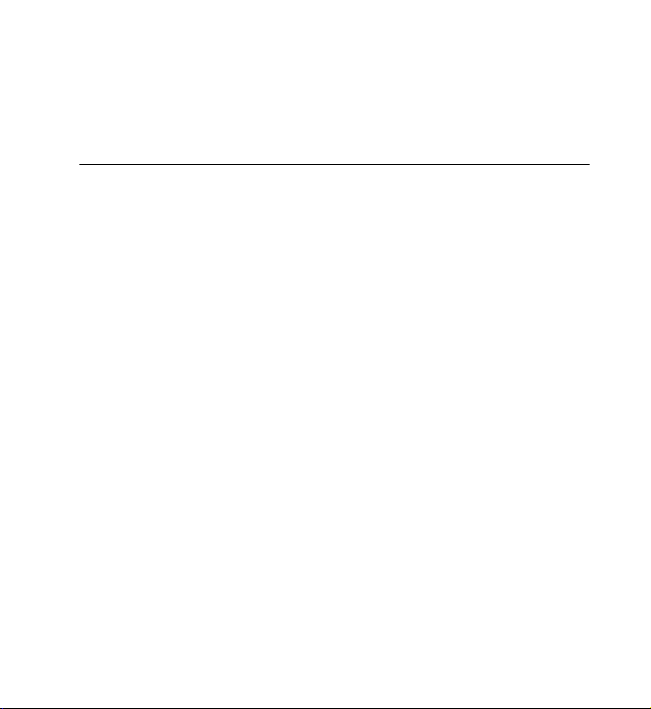
Nokia X2 User Guide
Issue 1.0
Page 2
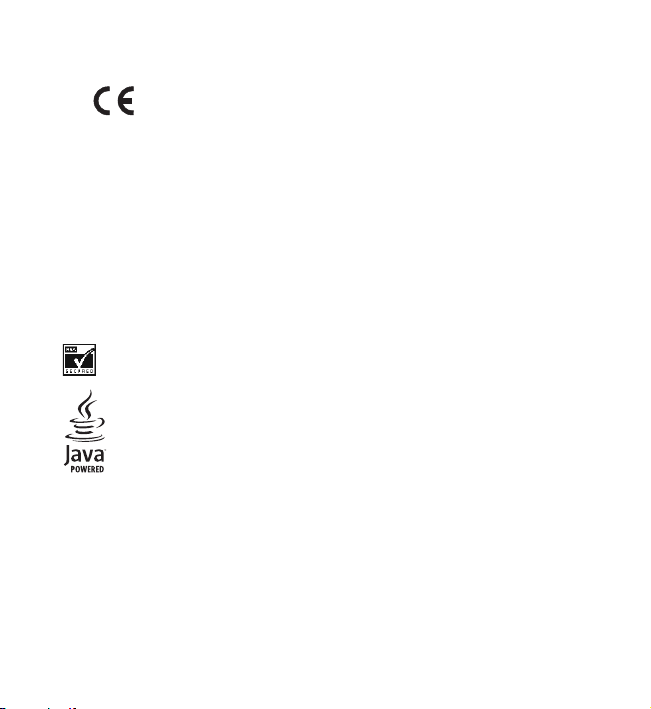
DECLARATION OF CONFORMITYHereby, NOKIA
0434
CORPORATION declares that this RM-717 product is in
compliance with the essential requirements and other
relevant provisions of Directive 1999/5/ EC. A copy of the
Declaration of Conformity can be found at
http://www.nokia.com/phones/
declaration_of_conformity/.
© 2010 Nokia. All rights reserved.
Nokia, Nokia Connecting People, and Navi are trademarks or registered trademarks of Nokia
Corporation. Nokia tune is a sound mark of Nokia Corporation. Other product and company
names mentioned herein may be trademarks or tradenames of their respective owners.
Reproduction, transfer, distribution, or storage of part or all of the contents in this document in
any form without the prior written permission of Nokia is prohibited. Nokia operates a policy of
continuous development. Nokia reserves the right to make changes and improvements to any
of the products described in this document without prior notice.
Includes RSA BSAFE cryptographic or security protocol software from RSA Security.
Java is a trademark of Sun Microsystems, Inc.
This product is licensed under the MPEG-4 Visual Patent Portfolio License (i) for personal and
noncommercial use in connection with information which has been encoded in compliance
with the MPEG-4 Visual Standard by a consumer engaged in a personal and noncommercial
activity and (ii) for use in connection with MPEG-4 video provided by a licensed video provider.
No license is granted or shall be implied for any other use. Additional information, including
that related to promotional, internal, and commercial uses, may be obtained from MPEG LA,
LLC. See <http://www.mpegla.com>.
Page 3
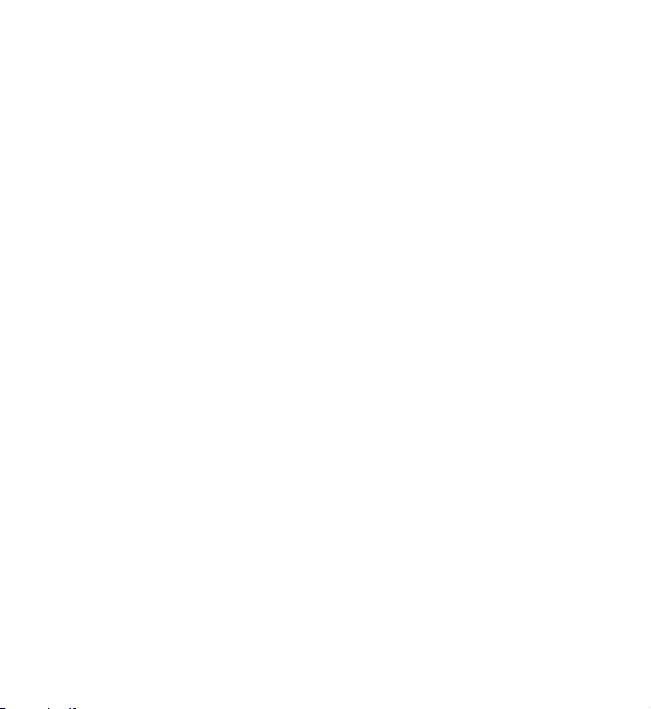
TO THE MAXIMUM EXTENT PERMITTED BY APPLICABLE LAW, UNDER NO CIRCUMSTANCES
SHALL NOKIA OR ANY OF ITS LICENSORS BE RESPONSIBLE FOR ANY LOSS OF DATA OR INCOME
OR ANY SPECIAL, INCIDENTAL, CONSEQUENTIAL OR INDIRECT DAMAGES HOWSOEVER
CAUSED.
THE CONTENTS OF THIS DOCUMENT ARE PROVIDED "AS IS". EXCEPT AS REQUIRED BY
APPLICABLE LAW, NO WARRANTIES OF ANY KIND, EITHER EXPRESS OR IMPLIED, INCLUDING,
BUT NOT LIMITED TO, THE IMPLIED WARRANTIES OF MERCHANTABILITY AND FITNESS FOR A
PARTICULAR PURPOSE, ARE MADE IN RELATION TO THE ACCURACY, RELIABILITY OR CONTENTS
OF THIS DOCUMENT. NOKIA RESERVES THE RIGHT TO REVISE THIS DOCUMENT OR WITHDRAW
IT AT ANY TIME WITHOUT PRIOR NOTICE.
The availability of particular products and applications and services for these products may
vary by region. Please check with your Nokia dealer for details, and availability of language
options.This device may contain commodities, technology or software subject to export laws
and regulations from the US and other countries. Diversion contrary to law is prohibited.
The third-party applications provided with your device may have been created and may be
owned by persons or entities not affiliated with or related to Nokia. Nokia does not own the
copyrights or intellectual property rights to the third-party applications. As such, Nokia does
not take any responsibility for end-user support, functionality of the applications, or the
information in the applications or these materials. Nokia does not provide any warranty for the
third-party applications.
BY USING THE APPLICATIONS YOU ACKNOWLEDGE THAT THE APPLICATIONS ARE PROVIDED AS
IS WITHOUT WARRANTY OF ANY KIND, EXPRESS OR IMPLIED, TO THE MAXIMUM EXTENT
PERMITTED BY APPLICABLE LAW. YOU FURTHER ACKNOWLEDGE THAT NEITHER NOKIA NOR ITS
AFFILIATES MAKE ANY REPRESENTATIONS OR WARRANTIES, EXPRESS OR IMPLIED, INCLUDING
BUT NOT LIMITED TO WARRANTIES OF TITLE, MERCHANTABILITY OR FITNESS FOR A
PARTICULAR PURPOSE, OR THAT THE APPLICATIONS WILL NOT INFRINGE ANY THIRD-PARTY
PATENTS, COPYRIGHTS, TRADEMARKS, OR OTHER RIGHTS.
Export controls
This device may contain commodities, technology or software subject to export laws and
regulations from the US and other countries. Diversion contrary to law is prohibited.
Page 4
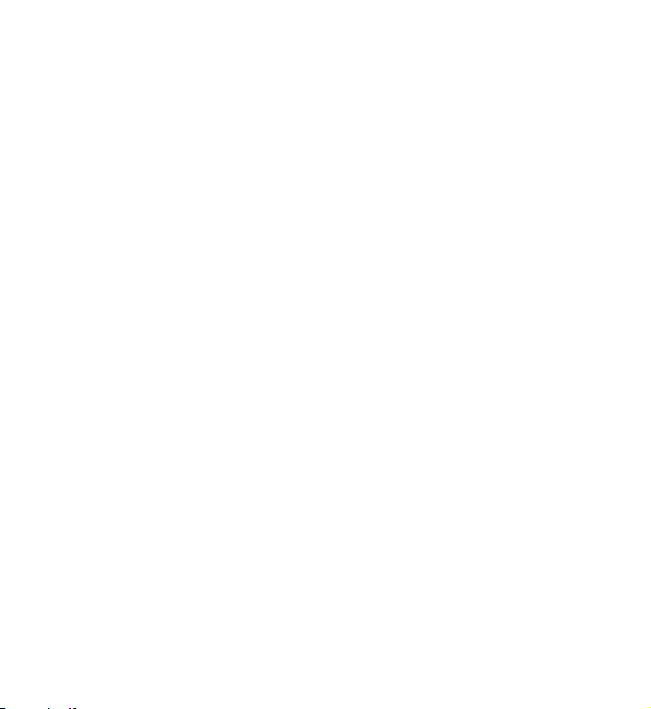
FCC/INDUSTRY CANADA NOTICE
Your device may cause TV or radio interference (for example, when using a telephone in close
proximity to receiving equipment). The FCC or Industry Canada can require you to stop using
your telephone if such interference cannot be eliminated. If you require assistance, contact
your local service facility. This device complies with part 15 of the FCC rules. Operation is
subject to the following two conditions: (1) This device may not cause harmful interference,
and (2) this device must accept any interference received, including interference that may
cause undesired operation. Any changes or modifications not expressly approved by Nokia
could void the user's authority to operate this equipment.
Issue 1.0
Page 5
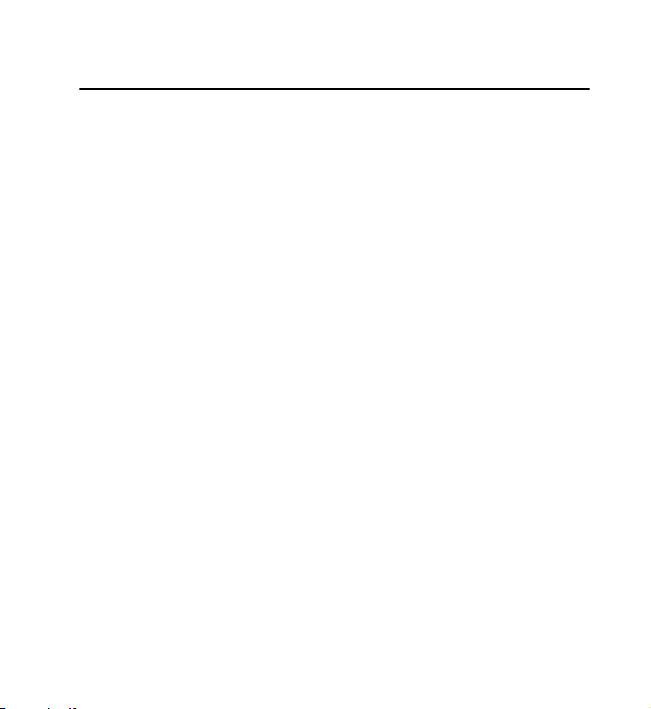
Contents
SAFETY........................................ 8
1. Get started .......................... 12
Insert SIM card and battery................ 12
Insert a microSD card........................... 13
Remove the microSD card................... 14
Charge the battery ................................ 14
Connect a headset................................. 15
Wrist strap............................................... 15
Antenna.................................................... 15
2. Your device.......................... 16
Keys and parts ........................................ 16
Switch the device on or off ................ 18
Turn the volume up or down........... 18
Set the time, time zone,
and date................................................ 18
Home screen display ............................. 18
Activate the home screen................ 19
Lock or unlock the keypad
(keyguard) ................................................ 20
Security keyguard............................... 20
Functions without a SIM card ........... 20
3. Call functions...................... 21
Make a voice call ................................... 21
1-touch dialing................................... 21
Vanity dialing ...................................... 22
4. Navigate the menus............ 22
5. Music .................................... 22
My music.................................................. 22
Play songs ................................................ 23
My music options................................... 23
Settings..................................................... 24
Other options .......................................... 24
Radio.......................................................... 24
Save radio frequencies...................... 25
Listen to the radio.............................. 25
6. Contacts................................ 26
Save contacts.......................................... 26
Search for a contact ............................. 27
Edit contacts ........................................... 27
Delete contacts....................................... 27
Copy or move contacts......................... 27
Groups....................................................... 28
1-touch dialing....................................... 28
My numbers............................................. 28
7. Settings ............................... 29
Activate a profile ................................... 29
Change your theme............................... 29
Tones.......................................................... 29
Display....................................................... 30
Set time and date .................................. 30
5
Page 6
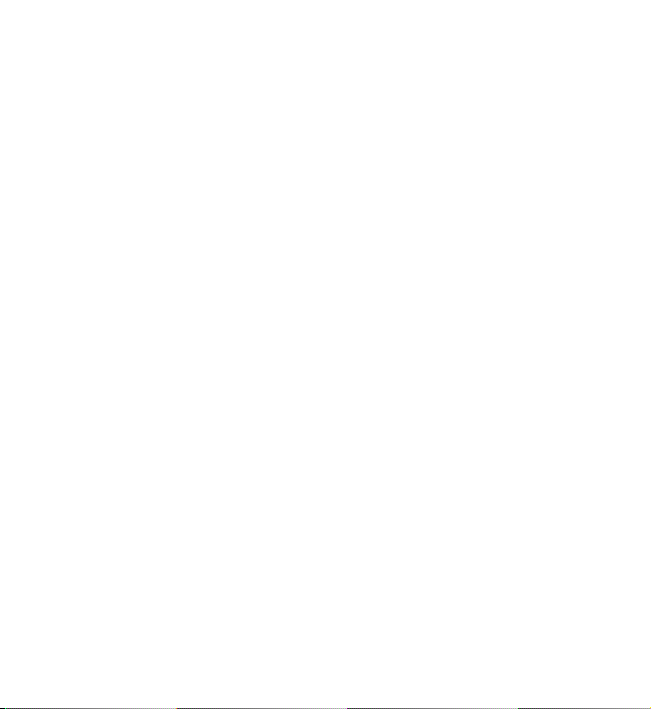
My shortcuts ........................................... 31
Personalize shortcuts ........................ 31
Sync and backup .................................... 31
Connectivity ............................................ 32
Bluetooth wireless technology ....... 32
Set up a Bluetooth connection ...... 32
Packet data .......................................... 33
USB data cable.................................... 34
Call settings............................................. 34
Phone......................................................... 35
Accessories............................................... 35
Connect to a TTY device ................... 36
Configuration.......................................... 36
Security..................................................... 37
Nokia account......................................... 38
Reset device............................................. 38
8. Visual Voicemail................... 39
9. web2go ................................. 39
Set up browsing ..................................... 40
Connect to a service ............................. 40
Browse pages .......................................... 41
Browse with phone keys................... 41
Direct calling ....................................... 41
Bookmarks................................................ 41
Receive a bookmark........................... 42
Appearance settings.............................. 42
Security settings..................................... 42
Cookies .................................................. 42
Scripts over secure connection ...... 43
Cache memory ........................................ 43
Browser security..................................... 43
Security module .................................. 43
Certificates ........................................... 44
Digital signature ................................. 45
10. Enter text........................... 45
Predictive text input.............................. 46
Choose a writing language ................. 46
Select a writing language ................ 47
Select an input method for Chinese ...
47
11. Messaging.......................... 47
Conversations.......................................... 47
Text and multimedia messages ...... 48
Text messages ......................................... 48
Multimedia messages ........................... 49
Send a text or multimedia
message................................................. 49
Read and reply to a message .......... 50
SIM card messages ................................ 50
Voice mail................................................. 50
Message settings.................................... 51
12. Mall .................................... 51
13. Apps ................................... 52
Alarm clock .............................................. 52
Alert tone and message .................... 52
Calculator................................................. 53
Gallery ....................................................... 53
Games........................................................ 53
6
Page 7
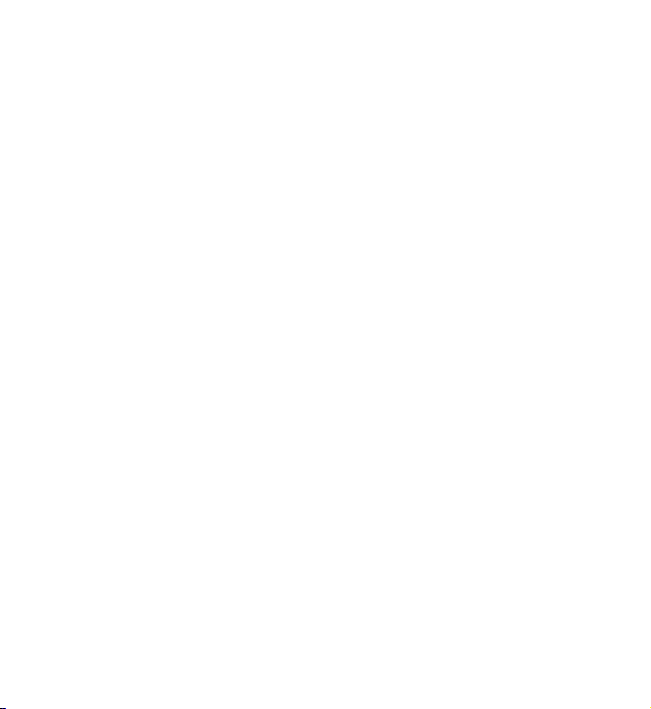
Play a game.......................................... 53
Launch an application ...................... 53
Application options ........................... 54
Download an application................. 54
Voice recorder......................................... 55
Record sound....................................... 55
List of recordings................................ 55
Define a storage folder..................... 55
To-do list .................................................. 56
To-do notes.......................................... 56
Notes ......................................................... 56
Countdown timer................................... 57
Stopwatch................................................ 57
14. Games................................. 58
Open a game........................................... 58
15. Communities...................... 58
16. Photos ................................ 59
Capture images and record
video clips ................................................ 59
Camera mode ...................................... 59
Video mode .......................................... 59
View your images and
video clips............................................. 60
17. My Account ....................... 60
18. Green tips........................... 60
Save energy ............................................. 60
Recycle...................................................... 61
Learn more............................................... 61
19. Battery and charger
information 61
Charging and discharging ................... 61
Nokia battery authentication
guidelines................................................. 63
Taking care of your device ...... 64
Additional safety
information .............................. 65
Index ......................................... 71
7
Page 8
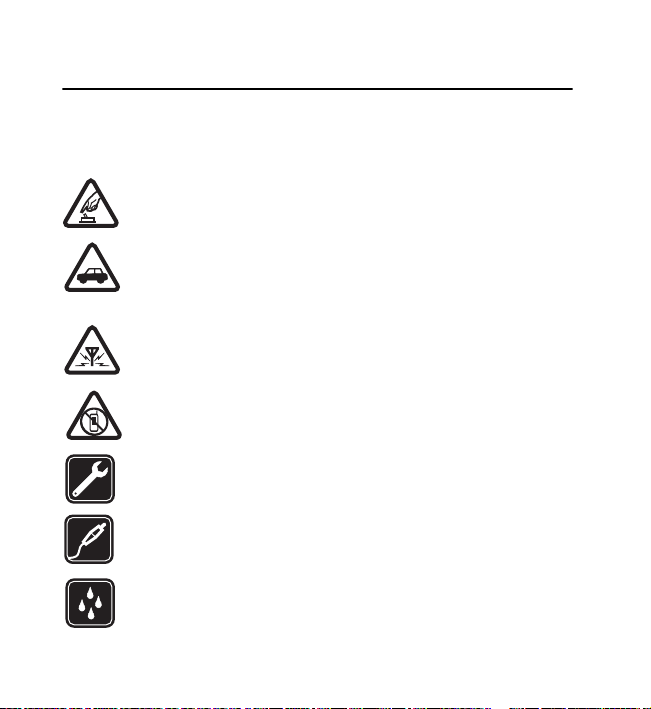
SAFETY
SAFETY
Read these simple guidelines. Not following them may be dangerous or illegal.
Read the complete user guide for further information.
SWITCH ON SAFELY
Do not switch the device on when wireless device use is prohibited or
when it may cause interference or danger.
ROAD SAFETY COMES FIRST
Obey all local laws. Always keep your hands free to operate the
vehicle while driving. Your first consideration while driving should be
road safety.
INTERFERENCE
All wireless devices may be susceptible to interference, which could
affect performance.
SWITCH OFF IN RESTRICTED AREAS
Follow any restrictions. Switch the device off in aircraft, near
medical equipment, fuel, chemicals, or blasting areas.
QUALIFIED SERVICE
Only qualified personnel may install or repair this product.
ACCESSORIES AND BATTERIES
Use only approved accessories and batteries. Do not connect
incompatible products.
WATER-RESISTANCE
Your device is not water-resistant. Keep it dry
8
Page 9
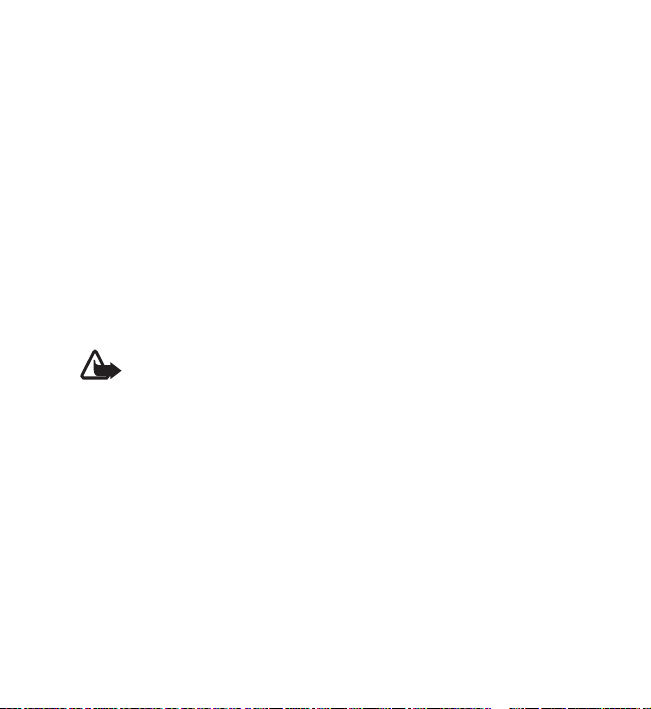
SAFETY
■ About your device
The wireless device with the type designator RM-717 described in this guide is
approved for use on the GSM 850, 900, 1800, and 1900 networks.
The model number for this device is X2-01.
When using this device, obey all laws and respect local customs, privacy and
legitimate rights of others, including copyrights.
Copyright protection may prevent some images, music, and other content from
being copied, modified, or transferred.
Your device may have preinstalled bookmarks and links for third-party internet
sites. You may also access other third-party sites through your device. Third-party
sites are not affiliated with Nokia, and Nokia does not endorse or assume liability
for them. If you access such sites, you should take precautions for security or
content.
Warning: To use any features in this device, other than the alarm clock,
the device must be switched on. Do not switch the device on when
wireless device use may cause interference or danger.
When connecting to any other device, read its user guide for detailed safety
instructions. Do not connect incompatible products.
■ Network services
To use the device you must have service from a wireless service provider. Some
features are not available on all networks; other features may require that you
make specific arrangements with your service provider to use them. Network
services involve transmission of data. Check with your service provider for details
about fees in your home network and when roaming in other networks. Your
service provider can explain what charges will apply. Some networks may have
limitations that affect how you can use some features of this device requiring
9
Page 10
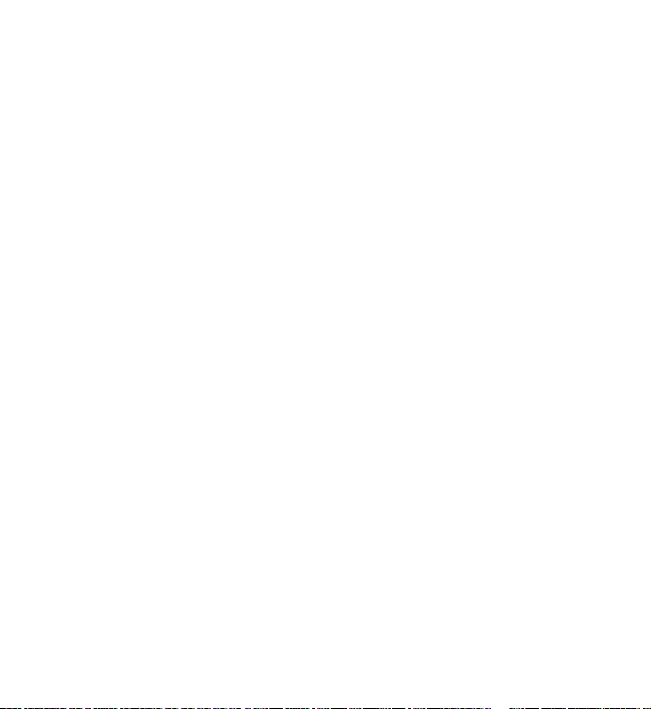
SAFETY
network support such as support for specific technologies like WAP 2.0 protocols
(HTTP and SSL) that run on TCP/IP protocols and language-dependent characters.
Your service provider may have requested that certain features be disabled or not
activated in your device. If so, these features will not appear on your device menu.
Your device may also have customized items such as menu names, menu order,
and icons.
■ Shared memory
The following features in this device may share memory: tones, graphics, contacts,
text messages, multimedia, and instant messages, e-mail, calendar, To-Do Notes,
TM
games, applications, and the Notes application. Use of one or more of these
Java
features may reduce the memory available for the remaining features. If your
device displays a message that the memory is full, delete some of the information
or entries stored in the shared memory.
■ Access codes
The security code helps to protect your device against unauthorized use. You can
create and change the code, and set the device to request the code. Keep the code
secret and in a safe place separate from your device. If you forget the code and
your device is locked, your device will require service and additional charges may
apply. For more information, contact a Nokia Care point or your device dealer.
The PIN code supplied with the SIM card protects the card against unauthorized
use. The PIN2 code, supplied with some SIM cards is required to access certain
services. If you enter the PIN or PIN2 code incorrectly three times in succession,
you are asked for the PUK or PUK2 code. If you do not have them, contact your
service provider.
10
Page 11
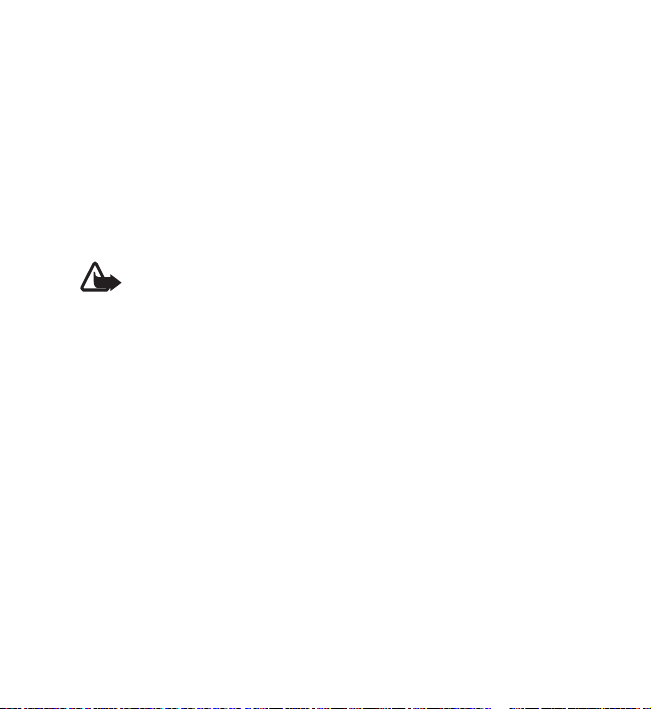
SAFETY
The module PIN is required to access the information in the security module of your
SIM card. The signing PIN may be required for the digital signature. The restrictions
password is required when using the call restriction service.
To define how your device uses the access codes and security settings, select
Menu > Settings > Security.
■ Accessories, batteries, and chargers
Check the model number of any charger before use with this device. This device is
intended for use when supplied with power from the AC-3U charger.
Warning: Use only batteries, chargers, and accessories approved by Nokia
for use with this particular model. The use of any other types may
invalidate any approval or warranty, and may be dangerous.
For availability of approved accessories, please check with your dealer. When you
disconnect the power cord of any accessories, grasp and pull the plug, not the cord.
11
Page 12

Get started
1. Get started
■ Insert SIM card and battery
Always switch the device off and disconnect the charger before removing the
battery.
This device is intended for use with the BL-5C battery. Always use original
Nokia batteries. See "Nokia battery authentication guidelines”, p. 63.
The SIM card and its contacts can easily be damaged by scratches or bending, so be
careful when handling, inserting, or removing the card.
1. Remove the back cover (1,).
2. Remove the battery and insert the
SIM card (2).
3. Replace the battery (3).
4. Replace the back cover (4 and 5).
12
Page 13
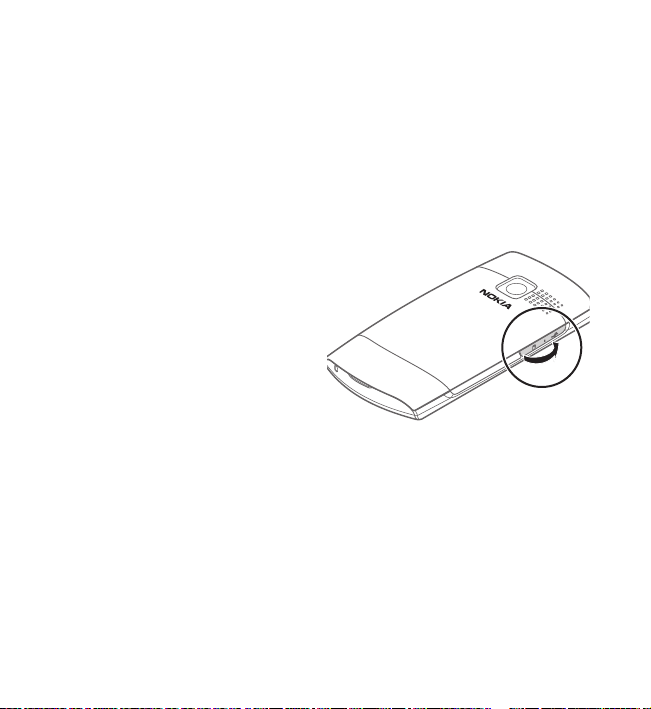
Get started
■ Insert a microSD card
Use only compatible microSD cards approved by Nokia for use with this device.
Nokia uses approved industry standards for memory cards, but some brands may
not be fully compatible with this device. Incompatible cards may damage the card
and the device and corrupt data stored on the card.
Your device supports microSD cards with a capacity of up to 8 GB.
A compatible memory card may be supplied with the device, and may already be
inserted in the device. If not, do the following:
1. Open the cover of the memory
card slot.
2. Make sure the contact area of the
memory card is facing down. Push
the card in, until you hear a click.
3. Close the cover of the memory
card slot.
13
Page 14
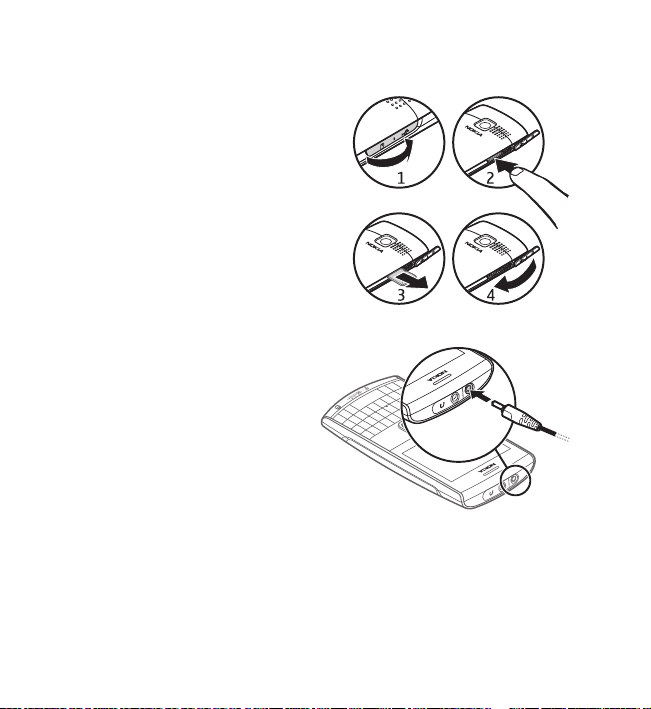
Get started
■ Remove the microSD card
You can remove or replace the memory card
without switching the device off, but make
sure that no application is currently
accessing the memory card.
■ Charge the battery
Your battery has been partially charged at
the factory. If the device indicates a low
charge, do the following:
1. Connect the charger to a wall socket.
2. Connect the charger to the device.
3. When the device indicates a full
charge, disconnect the charger from
the device, then from the wall outlet.
You do not need to charge the battery for
a specific length of time, and you can use
the device while it is charging. If the
battery is completely discharged, it may take several minutes before the charging
indicator appears on the display or before any calls can be made.
14
Page 15
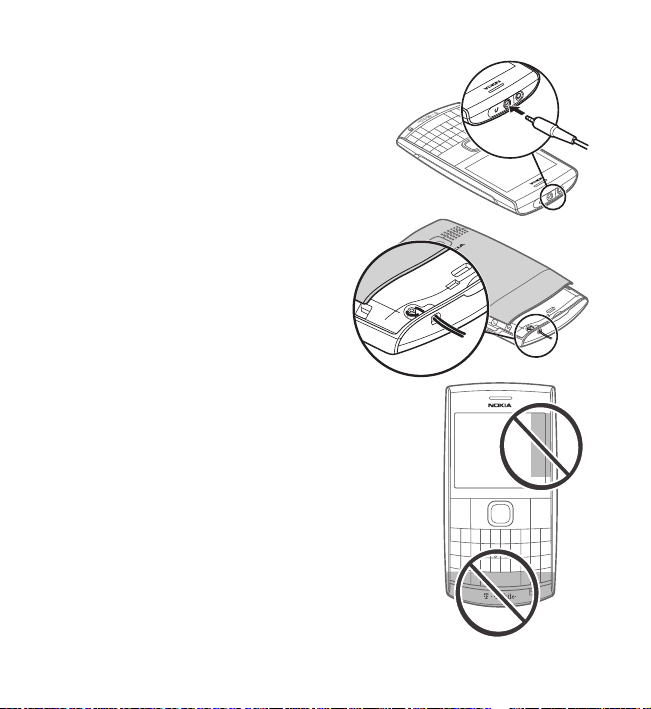
■ Connect a headset
You can connect a Nokia universal
3.5 mm headset to your device.
■ Wrist strap
Insert a thread through the wrist strap
hole. Place the thread around the post.
Tighten the thread.
■ Antenna
Your device may have internal and external antennas.
Avoid touching the antenna area unnecessarily while
the antenna is transmitting or receiving. Contact with
antennas affects the communication quality and may
cause the device to operate at a higher power level than
otherwise needed and may reduce the battery life.
Get started
15
Page 16

Your device
2. Your device
■ Keys and parts
1. Earpiece
2. Selection keys
3. Call key
TM
4. Navi
5. End/Power key
6. Backspace key
7. Enter key
8. Microphone
9. Space key
key (scroll key)
16
Page 17
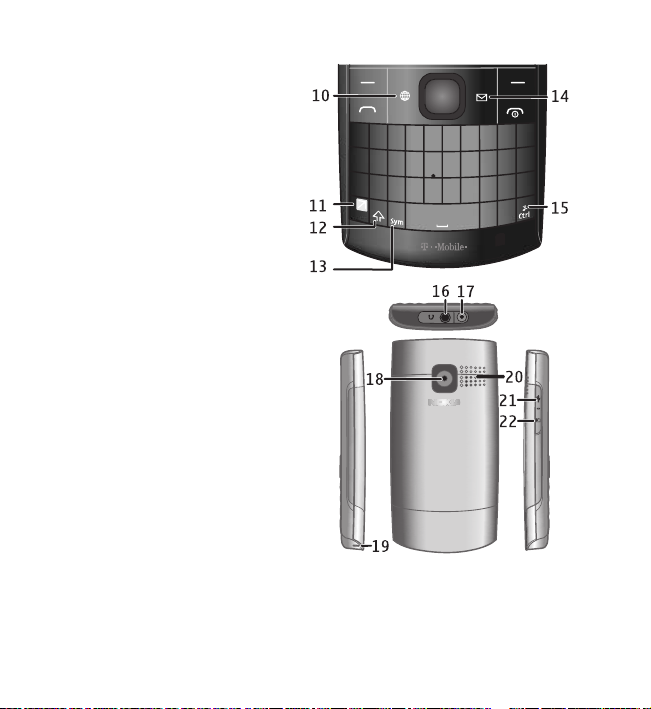
10. web2go key
11. Function key
12. Shift key
13. Symbol key
14. Messaging key
15. Crtl key
16. Headset connector
17. Charger connector
18. Camera lens
19. Wrist strap hole
20. Loudspeaker
21. USB connector
22. Memory card slot
Your device
17
Page 18
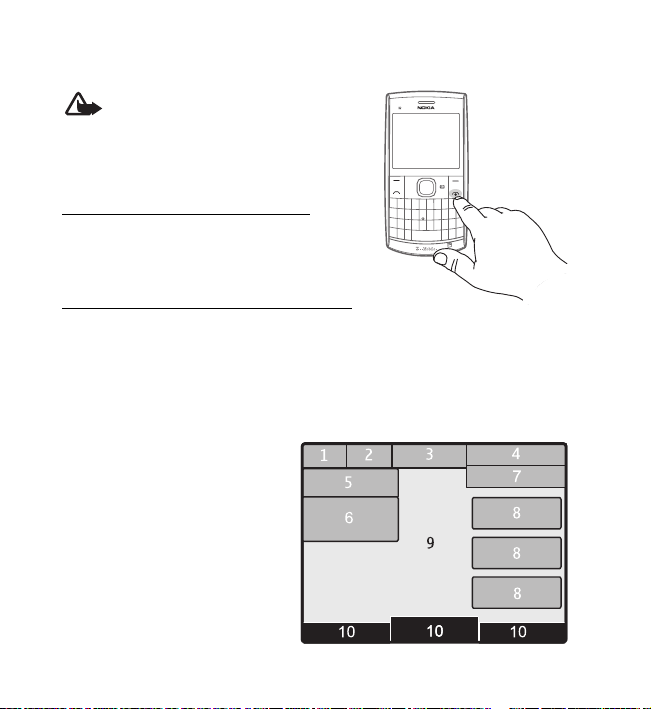
Your device
■ Switch the device on or off
Warning: Do not switch the device on
when wireless device use is prohibited or
when it may cause interference or danger.
Press and hold the power key.
Turn the volume up or down
To adjust the volume of the earpiece or media
player, press the scroll key up or down during a call.
Set the time, time zone, and date
Enter the local time, select the time zone of your location in terms of the time
difference with respect to Greenwich Mean Time (GMT), and enter the date.
See "Set time and date”, p. 30.
■ Home screen display
1. Network signal strength
2. Battery charge status
3. Status indicators
4. Network name or the
operator logo
5. Profile
6. Clock
18
Page 19
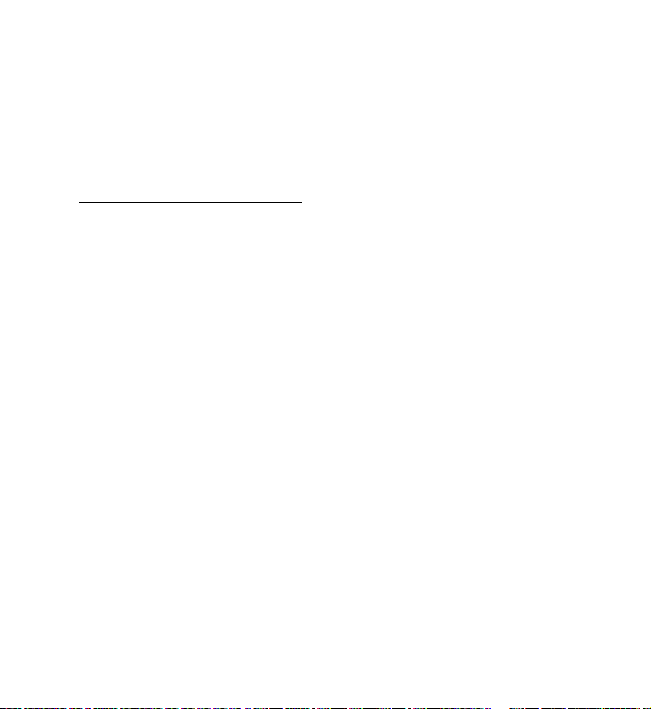
Your device
7. Date (if the nhanced home screen is deactivated)
8. Widget
9. Display
10. Function of the selection keys
Activate the home screen
1. To activate the enhanced home screen, select Menu > Settings > Display >
Home screen > Home screen mode and set to On or Off. The default selection
is On.
2. Select Personalize view.
3. Scroll to the desired content section, and select Change or Assign.
Add contacts to Favorite contacts
You can easily communicate with your family and friends.
When you activate the home screen, favorite contacts is automatically added.
To add a contact to the widget, in the home screen, scroll to the Favorite contacts
widget,and select Options > Add new favorite.
Scroll to the contact, and select Options and from the following:
Call or Send message — Call or send a text message to the contact .
Change image — Change the image for the contact.
Organize favorites — To change the order, select Move. Scroll to where your want to
move the contact, and select OK.
Remove a favorite contact — Remove the contact from the widget. The contact is
not deleted from your contacts list.
19
Page 20
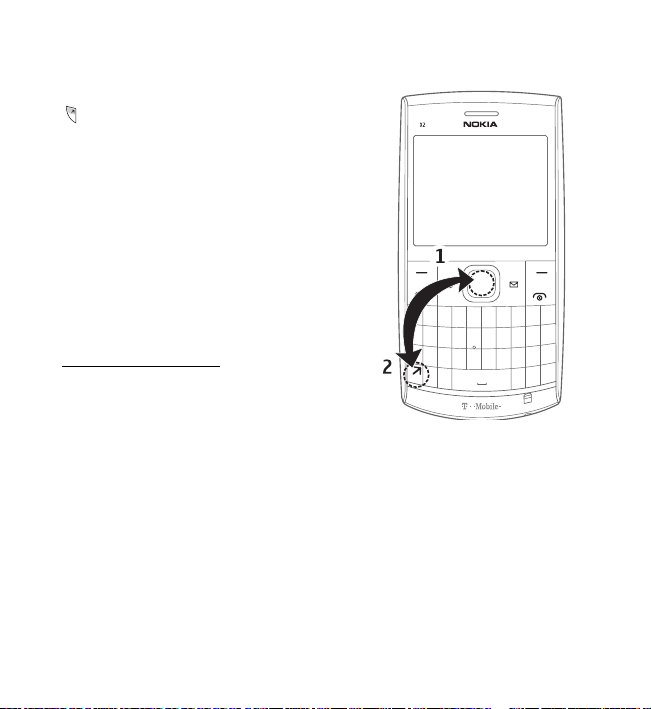
Your device
■ Lock or unlock the keypad (keyguard)
Select Menu or Unlock, and press the Function key
within 1.5 seconds to lock or unlock the keypad.
To activate the automatic keyguard, select Menu >
Settings > Phone > Automatic keyguard.
The default is set to On.
To answer a call when the keyguard is activated,
press the call key. When you end or reject the call,
the keypad automatically locks.
When the device or keypad is locked, calls may be
possible to the official emergency number
programmed into your device.
Security keyguard
The security keyguard requires a 5-10 digit code to
protect against unauthorized use. The default code
is 12345. To change the code and activate the
security keyguard, select Menu > Settings > Phone > Security keyguard.
When the security keyguard is activated, enter the security code if requested.
For more information, see Security keyguard, in "Phone”, p. 35.
■ Functions without a SIM card
Several functions of your device may be used without inserting a SIM card
(for example, data transfer with a compatible PC or another compatible device).
Without a SIM card, some functions appear dimmed in the menus and cannot
be used.
20
Page 21
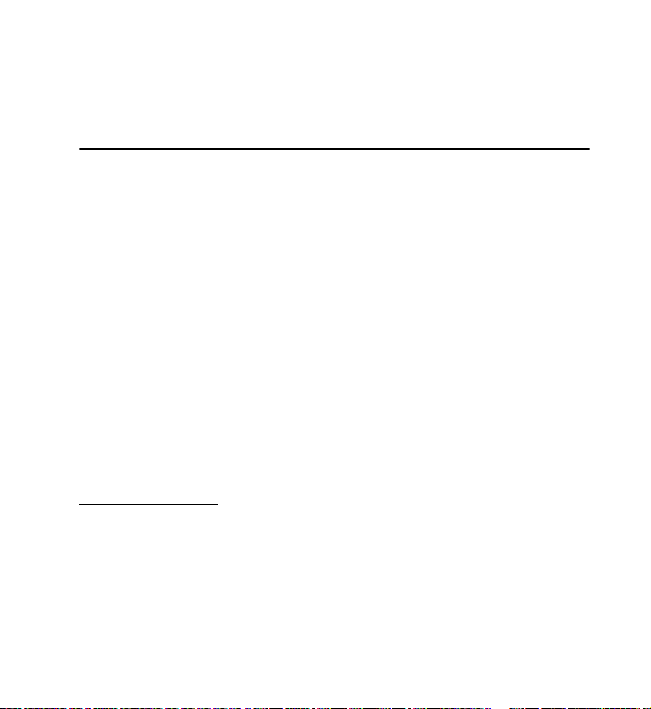
Call functions
To make an emergency call, some networks may require that a valid SIM card is
properly inserted in the device.
3. Call functions
■ Make a voice call
1. Enter the phone number, including the area code.
For international calls, press * twice for the international prefix (the + character
replaces the international access code), enter the country code, the area code
without the leading 0, if necessary, and the phone number.
2. To call the number, press the call key.
3. To end the call or to cancel the call attempt, press the end key.
To search for a name or phone number that you have saved in the contacts list
press the scroll key down, see "Search for a contact”, p. 27. Press the call key to call
the number.
To access the list of dialed, received or missed calls, in the home screen, press the
call key. To call the number, select a number or name, and press the call key.
1-touch dialing
Assign a phone number to one of the 1-touch dialing keys, 2-9. Call the number in
either of the following ways:
• Press a 1-touch dialing key, then the call key.
•If 1-touch dialing is activated, press and hold a 1-touch dialing key until the
call begins. See 1-touch dialing in "Call settings”, p. 34.
21
Page 22
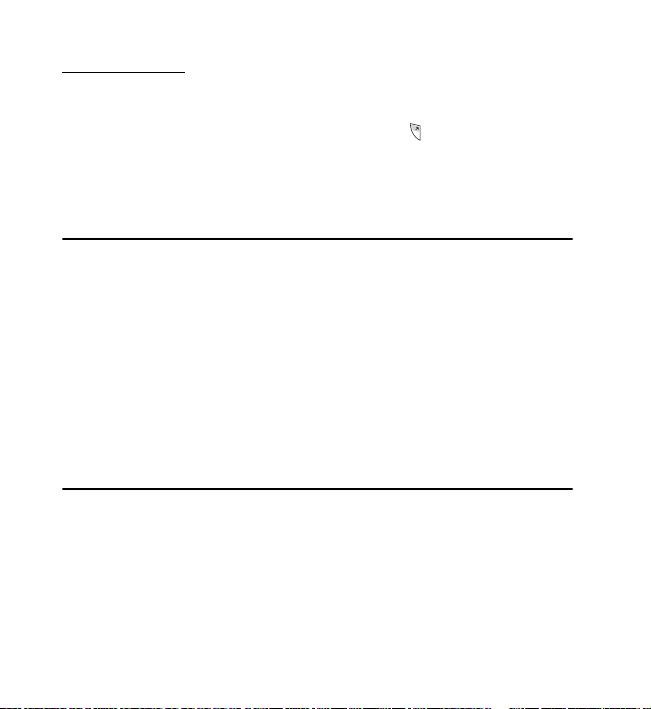
Navigate the menus
Vanity dialing
You can dial an alphanumeric phone number (using numbers and letters).
For example, 888-NOKIA-2U. Enter the numbers located in the center of the
keypad. To enter letters, press and hold the function key (at the bottom left of
the keypad) and press the letters you want to dial. The phone automatically dials
the corresponding numbers for the letters entered.
4. Navigate the menus
The device functions are grouped into menus.
To access the main menu, select Menu.
To change the menu view, select Options > Main menu view and the desired
option. The default view is a grid. You can also choose to view the menu as a list or
single menu.
To rearrange the menu, scroll to the item you want to move, and select Options >
Organize > Move. Scroll to where you want to move the item, and select OK.
To save the change, select Done.
5. Music
■ My music
Your phone includes a media player for listening to songs, recordings, or MP3, MP4,
Windows Media Audio (WMA), Advanced Audio Coding (AAC), AAC+, SP-MIDI,
WAV , AMR , QCEL P, MIDI , 3GP, or H igh E fficiency Advanced Audio Coding (EAAC+)
sound files that you have transferred to the phone. Music files are automatically
detected and added to the default playlist.
22
Page 23

Music
■ Play songs
1. Select Menu > Music > My music > Go to Media player. The details of the first
song on the default playlist are displayed.
2. To play a song, scroll to the song, and select .
3. To skip to the beginning of the next song, select . To skip to the beginning of
the previous song, select once.
4. To rewind the current song, select and hold . To fast-forward the current
song, select and hold . Release the key at the position you want.
5. To pause the playback, select .
Warning: Continuous exposure to high volume may damage your
hearing. Listen to music at a moderate level, and do not hold the device
near your ear when the loudspeaker is in use.
■ My music options
In the music player menu, media player options can be saved in the following
views:
All Music — Contains all songs.
Play Lists — Create new playlists, check the currently playing music, view recently
added playlists, find the songs played most often, and view all playlists.
Artists — Songs organized by an artist’s name.
Albums — Songs organized by albums.
Genres — Songs organized by genres.
Videos — Contains all music videos.
23
Page 24

Music
■ Settings
To modify settings, select Menu > Music > My music > Go to Media player >
Options > Settings and from the following:
Shuffle — Play songs in a random order.
Repeat — Repeat the current song, all songs, or deactivate repeat.
Equalizer — Open the list of media equalizer sets.
Stereo widening — Activate stereo widening.
■ Other options
Go to Media menu — Go to the main media menu.
Now playing — View the song currently playing.
Add to playlist — Add the current song to the favorites playlist.
Downloads — Download music from the web.
Mute audio — Mute the audio.
Play via Bluetooth — Connect and play music through a Bluetooth enabled
accessory.
■ Radio
The FM radio depends on an antenna other than the wireless device antenna.
A compatible headset or accessory needs to be attached to the device for the
FM radio to function properly.
Warning: Continuous exposure to high volume may damage your
hearing. Listen to music at a moderate level, and do not hold the device
near your ear when the loudspeaker is in use.
Select Menu > Music > Radio.
24
Page 25

Music
To use the graphical keys , , , or on the display, scroll left or right to
the desired key, and select it.
Save radio frequencies
1. To start searching for a station, select and hold or . To change the radio
frequency in 0.05 MHz steps, briefly select or .
2. To save a frequency to a memory location from 1 to 9, press and hold the
corresponding number key. To save a frequency to a memory location from
10 to 20, press briefly 1 or 2, and press and hold the desired number key, 0 to 9.
3. Enter the name of the radio station.
Listen to the radio
Select Menu > Music > Radio. To scroll to the desired frequency, select or ,
or press the headset key. To select a saved radio station, briefly press the
corresponding number keys. To change the volume, use the scroll key.
Select from the following:
Switch off — Turn off the radio.
Save station — Save a new radio station.
Stations — View the list of saved stations. To delete or rename a station, scroll to
the desired station, and select Options > Delete station or Rename.
Mono output or Stereo output — Listen to the radio in monophonic or stereo sound.
Loudspeaker or Headset — Listen to the radio using the loudspeaker or headset.
Keep the headset connected to the phone. The headset functions as the radio
antenna.
Set frequency — Enter the frequency of the desired radio station.
25
Page 26

Contacts
You can normally make a call or answer an incoming call while listening to the
radio. During the call, the volume of the radio is muted.
When an application is sending or receiving data, it may interfere with the radio.
6. Contacts
You can save names and phone numbers (contacts) in the phone memory and on
the SIM card.
The phone memory may save contacts with additional details, such as various
phone numbers and text items. You can also save an image for a limited number of
contacts.
The SIM card memory can save names with one phone number attached to them.
The contacts saved in the SIM card memory are indicated with .
■ Save contacts
Make sure that the memory in use is Phone or Phone and SIM. See "Settings”, p. 24.
To save a name and phone number, select Menu > Contacts > Names > Options >
Add new ; or select Menu > Names > Add new.
The first number you save is automatically set as the default number, and it is
indicated with a frame around the number type indicator (for example, ).
When you select a name from contacts (for example, to make a call), the default
number is used, unless you select another number.
In the phone memory you can save different types of phone numbers, a tone or a
video clip, and short text items for a contact.
26
Page 27

Contacts
■ Search for a contact
Select Menu > Contacts > Names. Scroll through the list of contacts, or enter the
first characters of the name you are searching for. Press the call key to call the
number.
To save details for a contact, search for the contact to which you want to add a
detail, and select Details > Options > Add detail. Select from the options available.
■ Edit contacts
After you find the contact you want to edit, select Options > Edit to edit a name or
number.
■ Delete contacts
To delete all the contacts and the details attached to them from the phone or SIM
card memory, select Menu > Contacts > More > Delete all contacts > From phone
memoey or From SIM card.
To delete a single contact, search for the desired contact, and select Options >
Delete contact.
To delete a number, text item, or an image attached to the contact, search for the
contact, and select Details. Scroll to the desired detail, and select Options > Delete
and the desired option.
■ Copy or move contacts
You can move or copy contacts from the phone memory to the SIM card memory, or
vice versa. The SIM card can save names with one phone number attached to them.
To move or copy contacts one by one, select Menu > Contacts > More >
Move contacts or Copy contacts.
27
Page 28

Contacts
■ Groups
Groups allows you to arrange the names and phone numbers saved in the memory
into caller groups with different ringing tones and associated images. To create a
group, select Menu > Contacts > More > Groups. Enter the name of the group.
Select View to see the members. Select Add to choose contacts from your
phone book.
■ 1-touch dialing
To assign a number to a 1-touch dialing key, select Menu > Contacts > More >
1-touch dialing and scroll to the 1-touch dialing number. You can also press and
hold a number key to activate 1-touch dialing.
Select Assign, or if a number has already been assigned to the key, select Options >
Change. Select Find and locate the contact you want to assign. If the 1-touch
dialing function is off, the phone asks whether you want to activate it. See also
1-touch dialing in "Call settings”, p. 34.
To make a call using the 1-touch dialing keys, see "1-touch dialing”, p. 21.
■ My numbers
To view the phone numbers assigned to your SIM card, if the numbers are included
on your SIM card, select Menu > Contacts > More > My numbers.
28
Page 29

Settings
7. Settings
■ Activate a profile
Your device has various settings groups called profiles, for which you can
customize the device tones for different events and environments.
Select Menu > Settings > Profiles, and the desired profile. Select from the
following:
Activate — Activate the selected profile.
Customize — Customize the profile. Select the setting you want to change.
Timed — Set the profile to be active until a certain time within the next 24 hours.
When the time set for the profile expires, the previous profile that was not timed is
activated.
■ Change your theme
A theme contains elements for personalizing your device.
Select Menu > Settings > Themes and from the following:
Select theme — Open the Themes folder, and select a theme.
■ Tones
To modify the tone settings of the currently selected active profile,
select Menu > Settings > Tones.
To set the device to ring only for calls from phone numbers that belong to a
selected caller group, select Alert for. Scroll to the caller group or All calls,
and select Mark. For information on how to create a caller group, see "Groups”,
p. 28.
29
Page 30

Settings
If you select the highest ringing tone level, the ringing tone reaches its highest
level after a few seconds.
■ Display
Select Menu > Settings > Display and from the following:
Wallpaper — Add a background image in the home screen.
Home screen — Personalize home screen content for quick access to features.
Hom e scr. font c ol. — Select the color for the text in the home screen.
Notification details — Display contact information in missed calls and messages
received.
Main menu view — Activate the type of menu view.
Font size — Set the font size for messaging, contacts, and web pages.
■ Set time and date
Select Menu > Settings > Date and time > Date and time settings, Date and time
format , or Auto-update of date of time (network service).
When traveling to a different time zone, select Menu > Settings > Set time/date >
Date and time settings > Time zone and the time zone of your location in terms of
the time difference with respect to Greenwich Mean Time (GMT) or Universal Time
Coordinated (UTC). The time and date are set according to the time zone. This
makes sure that your device to display the correct sending time of received text or
multimedia messages. For example, GMT -5 denotes the time zone for New York
(USA), 5 hours west of Greenwich/London (UK).
30
Page 31

Settings
■ My shortcuts
In the Home screen, you can quickly access the following menus with the scroll key:
• Scroll up or down — Access the Home screen widgets.
• Scroll left — Open the alarm clock.
• Scroll right — Open the calendar.
Personalize shortcuts
You can personalize your selection and scroll key settings.
Left selection key
Select Menu > Settings > My shortcuts > Left selection key and a function.
In the home screen, select Go to > Options and from the following:
Select options — Add or remove a function to the shortcut list.
Organize — Rearrange the functions on your personal shortcut list.
Right selection key
Select Menu > Settings > My shortcuts > Right selection key and a function.
Navigation key
To assign other device functions from a predefined list to the navigation key (scroll
key), select Menu > Settings > My shortcuts > Navigation key, and assign device
functions from the list to the navigation key (scroll key).
■ Sync and backup
Select Menu > Settings > Sync and backup and from the following:
Sync with server — Copy files between your device and a PC or server.
Phone switch — Copy files with Bluetooth to another device.
31
Page 32

Settings
Create backup — Back up data for storage on an external device.
Restore backup — Restore data to your device from an external device.
■ Connectivity
Your phone has several features that allow you to connect to other devices to
transmit and recieve data.
Bluetooth wireless technology
This device is compliant with Bluetooth Specification 2.1 + EDR. To ensure
interoperability between other devices supporting Bluetooth technology, use Nokia
approved accessories for this model. Check with the manufacturers of other
devices to determine their compatibility with this device.
There may be restrictions on using Bluetooth technology in some locations.
Check with your local authorities or service provider.
Features using Bluetooth technology increase the demand on battery power and
reduce the battery life.
Bluetooth technology allows you to connect the device to a compatible Bluetooth
device within 10 meters (32 feet). Since devices using Bluetooth technology
communicate using radio waves, your device and the other devices do not need to
be in direct line-of-sight, although the connection can be subject to interference
from obstructions such as walls or from other electronic devices.
Set up a Bluetooth connection
Select Menu > Settings > Connectivity > Bluetooth and from the following:
Bluetooth — Activate or deactivate Bluetooth. indicates that Bluetooth is
activated. When activating Bluetooth for the first time, you are asked to give a
name for the device. Use a unique name that is easy for others to identify.
32
Page 33

Settings
Conn. to audio acc. — Search for compatible Bluetooth audio devices. Select the
device that you want to connect to the device.
Paired devices — Search for any Bluetooth device in range. Select New to list any
Bluetooth device in range. Select a device, and Pair. Enter an agreed Bluetooth
passcode of the device (up to 16 characters) to associate (pair) the device to your
device. You must only give this passcode when you connect to the device for the
first time. Your device connects to the device, and you can start data transfer.
Active devices — View a list of active devices to which you have an active
connection
Phone visibility — Hide or show your device to other devices.
If you are concerned about security, turn off the Bluetooth function, or select
My phone's visibility > Hidden. Always accept only Bluetooth communication from
others with whom you agree.
My phone's name — Change the name of your device, which is visible to other
Bluetooth devices.
Packet data
General packet radio service (GPRS) is a network service that allows mobile phones
to send and receive data over an internet protocol (IP)-based network.
To define how to use the service, select Menu > Settings > Connectivity >
Packet data > Packet data connection and from the following:
When needed — Set the packet data connection to be established when an
application needs it. The connection is closed when the application is terminated.
Always online — Set the device to automatically connect to a packet data network
when you switch the device on.
33
Page 34

Settings
USB data cable
Use a compatible USB data cable to connect your device to your PC, to print or
store data using Nokia Ovi Suite.
■ Call settings
Select Menu > Settings > Call and from the following:
Call forwarding — Forward your incoming calls (network service). You may not be
able to forward your calls if some call restriction functions are active. See Call
restrictions in "Security”, p. 37.
Anykey answer — Answer an incoming call by briefly pressing any key, except the
power key or the left and right selection keys.
Automatic redial — Make a maximum of 10 attempts to connect the call after an
unsuccessful call attempt.
1-touch dialing — Dial the names and phone numbers assigned to the 1-touch
dialing keys 2 - 9. To use, press and hold the corresponding number key.
Call waiting — See a notification for an incoming call while you have a call in
progress (network service).
Call duration display — Display a counter during each call.
Summary after call — Display the approximate duration and cost (network service)
of the call after each call.
Send my caller ID — Show your phone number to the person you are calling.
(network service). To use the setting agreed upon with your service provider,
select Set by network.
34
Page 35

Settings
■ Phone
Select Menu > Settings > Phone and from the following:
Language settings — To set the display language of your device, select
Phone language. To set the language according to the information on the SIM card,
select Automatic.
Memory status — View the amount of used and available device memory.
Automatic keyguard — Set the keypad of your device to lock automatically after a
preset time delay when the device is in the home screen and no function of the
device has been used. Select On, and set the time.
Security keyguard — Set the device to ask for the security code when you unlock
the keyguard. Enter the security code, and select On.
Flight query — Allows you to select if a prompt will appear each time the phone is
switched on to ask if offline profile should be used. In offline profile, all radio
connections are switched off. Offline profile should be used in areas sensitive to
radio emissions.
Phone updates — Check your current software details.
Help text activation — Displaywhether the device shows help texts.
Start-up tone or Switch off tone — Play a tone when the device is switched
on or off.
■ Accessories
This menu or the following options are displayed only if the device is or has been
connected to a compatible mobile accessory.
Select Menu > Settings > Accessories and an accessory.
35
Page 36

Settings
Charger — To turn the lights on permanently, select Charger. To trun the lights on
for 15 seconds after a keypress, select Automatic.
Hearing aid > T-coil hearing aid mode — To optimize the sound quality when using
a t-coil hearing aid. is shown when the T-coil hearing aid mode is active.
Connect to a TTY device
Your phone uses the HDA-12 TTY phone adapter to connect to a TTY device.
1. Connect the HDA-12 phone adapter to the headset connector on your phone.
2. Select Menu > Settings > Accessories > Text phone > Use TTY > Yes.
Note: If the HDA-12 phone adapter is not connected, the Text phone
menu will not be displayed. The TTY icon is displayed on the
Home screen when the phone adapter is connected.
3. Connect the TTY device cable to the HDA-12 phone adapter.
Note: The TTY device cable is supplied with the TTY machine by the
TTY manufacturer.
Important: You must connect the HDA-12 phone adapter to the phone
before connecting the TTY device cable to the adapter. If you connect the
HDA-12 phone adapter to the TTY device cable, and then to your phone,
the message Accessory not supported is displayed.
■ Configuration
You can configure your device with settings required for certain services to
function correctly. Your service provider may also send you these settings.
36
Page 37

Settings
Select Menu > Settings > Configuration and from the following:
Default configuration settings — View the service providers saved in the device.
To set the configuration settings of the service provider as default settings, select
Options > Set as default.
Activate default in all applications — Activate the default configuration settings for
supported applications.
Preferred access point — View the saved access points. Scroll to an access point,
and select Options > Details to view the name of the service provider, data bearer,
and packet data access point or GSM dial-up number.
Device manager settings — Select when to allow service software updates.
Personal settings — Add new personal accounts for various services manually, and
activate or delete them. To add a new personal account if you have not added any,
select Add new; otherwise, select Options > Add ne w. Select the service type, and
select and enter each of the required parameters. The parameters differ according
to the selected service type. To delete or activate a personal account, scroll to it,
and select Options > Delete or Activate.
■ Security
When security features that restrict calls are in use (such as call restriction and
fixed dialing) calls still may be possible to the official emergency number
programed into your device.
Select Menu > Settings > Security and from the following:
PIN code request — To set the device to ask for your PIN code every time the device
is switched on. Some SIM cards do not allow the code request to be switched off.
37
Page 38

Settings
PIN2 code request — Select whether the PIN2 code is required when using a
specific device feature which is protected by the PIN2 code. Some SIM cards do not
allow the code request to be switched off.
Call restrictions — Restrict incoming calls to and outgoing calls from your device
(network service). A restriction password is required.
Fixed dialing — Create a list of allowed phone numbers. When activated, calls and
text messages are allowed only to numbers on the list.
Security level > Phone — Set the device to ask for the security code whenever a
new SIM card is inserted into the device.
Access codes — Change the security code, PIN code, or PIN2 code.
Code in use — Activate the PIN code requirement.
Authority certificates — View the list of the authority certificates stored on your
device.
User certificates — View the list of the user certificates stored on your device.
Security module settings — View security module details or modify PIN-related
settings . See also "Access codes”, p. 10.
■ Nokia account
With you Nokia account you can access all of Nokia’s Ovi services. To access your
Nokia account, select Menu > Settings > Nokia account and the information you
want to edit.
■ Reset device
Select Menu > Settings > Reset device. You can reset some settings to their
original values.
38
Page 39

Visual Voicemail
To restore settings only, select Settings only . To also delete personal data, select
All. Enter the security code, or create one, if prompted. The default code is 12345.
The names and device numbers saved in the address book, are not deleted.
8. Visual Voicemail
Select Menu > Voicemail.
With Visual Voicemail, you can listen to your voice mail without calling the voice
mail system. You must authorize the Visual Voicemail application to synchronize
with your voice mail. Once your device is synchronized, all voice mails are displayed
in your inbox, and can be played in any order.
This view shows the name of the sender, the time, and length of the voice mail. If a
sender is in your contacts list, and you have assigned an image to the contact, the
image is also displayed.
To go to the playback view, select a voice mail.
In this view, you can:
•Play or pause
• Skip to a different part
• Delete a voicemail
• Call the sender of a voicemail
9. web2go
You can access various mobile internet services with your phone browser.
Important: Use only services that you trust and that offer adequate
security and protection against harmful software.
39
Page 40

web2go
To check the availability of these services, pricing, fees, and instructions, contact
your service provider.
With the phone browser, you can view the services that use wireless markup
language (WML) or extensible hypertext markup language (XHTML) on their pages.
The appearance may vary due to screen size. You may not be able to view all details
web pages.
■ Set up browsing
You may receive the configuration settings required for browsing as a
configuration message from the service provider. See "Configuration”, p. 36.
You can also enter all the configuration settings manually.
■ Connect to a service
Ensure that the correct configuration settings of the service are activated.
1. To select the settings for connecting to the service, select Menu > web2go >
Web settings > Configuration sett.
2. Select Configuration. Only the configurations that support the browsing
service are shown. Select a service provider, Default, or web2go for browsing.
See "Set up browsing”, p. 40
3. Select Account and a browsing service account contained in the active
configuration settings.
4. Select Displ. terminal window > Yes to perform manual user authentication for
intranet connections.
Make a connection to the service in one of the following ways:
• Select Menu > web2go > web2go; or, in the standby mode, press and hold 0.
• To select a bookmark of the service, select Menu > web2go > Bookmarks.
40
Page 41

web2go
• To select the last URL, select Menu > web2go > Last web addr.
• To enter the address of the service, select Menu > web2go > Go to address.
Enter the address of the service, and select OK.
■ Browse pages
After you make a connection to the service, you can start browsing. The function of
the phone keys may vary in different services. Follow the instructions on the phone
display. For more information, contact your service provider.
Browse with phone keys
To browse through the page, scroll in any direction.
To select an item, press the call key, or choose Select.
To enter letters or numbers, press the 0-9 keys. To enter special characters, press *.
Direct calling
While browsing, you can make a phone call, and save a name and a phone number
from a page.
■ Bookmarks
You can save page addresses as bookmarks in the phone memory.
1. Select Menu > web2go > Bookmarks.
2. Scroll to a bookmark, and select it, or press the call key to make a connection to
the page associated with the bookmark.
3. Select Options to view, edit, delete, or send the bookmark; to create a new
bookmark; or to save the bookmark to a folder.
41
Page 42

web2go
Your device may have preinstalled bookmarks and links for third-party internet
sites. You may also access other third-party sites through your device. Third-party
sites are not affiliated with Nokia, and Nokia does not endorse or assume liability
for them. If you choose to access such sites, you should take precautions for
security or content.
Receive a bookmark
When you have received a bookmark, 1 bookmark received is displayed. To view the
bookmark, select Show.
■ Appearance settings
Select Menu > web2go > Web set tings > Display and from the following options:
Font size — to change the font size while browsing
Show images > No — to hide images on the page
Show title page > Yes — to set title page of the website to appear
Text wrapping — to select how the text appears on the display
Screen size > Full — to change the size of the browser
■ Security settings
Cookies
A cookie is data that a site saves in the cache memory of your phone. Cookies are
saved until you clear the cache memory.
Select Menu > web2go > Web settings > Security > Cookies. To allow or prevent
the phone from receiving cookies, select Allow or Reject.
42
Page 43

web2go
Scripts over secure connection
You can select whether to allow the running of scripts from a secure page.
The phone supports WML scripts.
Select Menu > web2go > Web s ettings > Security > WMLScripts > Allow.
■ Cache memory
A cache is a memory location that is used to store data temporarily. If you have
tried to access or have accessed confidential information requiring passwords,
empty the cache after each use. The information or services you have accessed are
stored in the cache. Select Menu > web2go > Clear the cache.
■ Browser security
Security features may be required for some services, such as online banking or
shopping. For such connections you need security certificates and possibly a
security module, which may be available on your SIM card. For more information,
contact your service provider.
Security module
The security module improves security services for applications requiring a browser
connection, and allows you to use a digital signature. The security module may
contain certificates as well as private and public keys. The certificates are saved in
the security module by the service provider.
To view or change the security module settings, select Menu > Settings >
Security > Security module sett.
43
Page 44

web2go
Certificates
Important: Even if the use of certificates makes the risks involved in
remote connections and software installation considerably smaller, they
must be used correctly in order to benefit from increased security. The
existence of a certificate does not offer any protection by itself; the
certificate manager must contain correct, authentic, or trusted
certificates for increased security to be available. Certificates have a
restricted lifetime. If “Expired certificate” or “Certificate not valid yet” is
shown, even if the certificate should be valid, check that the current
date and time in your device are correct.
Before changing any certificate settings, you must make sure that you
really trust the owner of the certificate and that the certificate really
belongs to the listed owner.
There are three kinds of certificates: server certificates, authority certificates, and
user certificates. You may receive these certificates from your service provider.
Authority certificates and user certificates may also be saved in the security
module by the service provider.
To view the list of the authority or user certificates downloaded into your phone,
select Menu > Settings > Security > Authority certificates or User certificates.
is displayed during a connection, if the data transmission between the phone
and the content server is encrypted.
The security icon does not indicate that the data transmission between the
gateway and the content server (or the place where the requested resource is
stored) is secure. The service provider secures the data transmission between the
gateway and the content server.
44
Page 45

Enter text
Digital signature
You can make digital signatures with your phone if your SIM card has a security
module. Using the digital signature can be the same as signing your name to a
paper bill, contract, or other document.
To make a digital signature, select a link on a page, such as, the title of the book
you want to buy and its price. The text to sign, which may include the amount and
date, is displayed.
Check that the header text is Read and that the digital signature icon is
displayed.
If the digital signature icon does not appear, there is a security breach, and you
should not enter any personal data such as your signing PIN.
To sign the text, read all of the text first, and select Sign.
The text may not fit within a single screen. Therefore, make sure to scroll through
and read all of the text before signing.
Select the user certificate you want to use. Enter the signing PIN. The digital
signature icon disappears, and the service may display a confirmation of your
purchase.
10. Enter text
You can enter text (for example, when creating messages) using traditional or
predictive text input. When you enter text, text input indicators are displayed.
indicates traditional text input, and indicates predictive text input.
Predictive text automatically suggests possible words when you begin entering
letters.
45
Page 46

Enter text
• or indicates the character case. To change the character case, press
the shift key (the arrow key between the function key and the Sym key).
• 1 # * indicates number mode. To switch between letter and number mode,
press the Function key. To enter more than one number, lock the number mode
by pressing the Function key twice.
• To insert symbols, press the Sym key.
• To set the language while entering text, select Options > Writing language.
For a complete list of instructions on entering text, select Options >
More > Writing instructions.
■ Predictive text input
To activate predictive text input, select Options > More > Prediction settings >
Prediction > On.
To activate or deactivate prediction while entering text, press and hold down the
Ctrl key and press the space bar.
To select the prediction input type, select Options > More > Prediction settings >
Prediction or Word comp letion and select On or Off.
■ Choose a writing language
When you compose a message, you can select the language that you wish to use to
enter text in screens. This selection is separate from your selection of the phone’s
display language and can only be made from a message composition screen. Once
you have selected a writing language, it is also used for creating or editing contacts
and other text input screens.
46
Page 47

Messaging
Select a writing language
To select a writing language, select Menu > Messaging > Create message >
Options > Writing language and the language you want to use.
Select an input method for Chinese
Each writing language has one or more input methods available. An input method
lets you enter text or characters in a convenient way.
To select an input method, first select the desired Writing language. Then, from the
Create message screen, select Options > Input mode and one of the following
options:
Stroke — Enter Chinese characters with the Stroke method (only available when
Chinese is selected as the writing language).
Pinyin — Enter Chinese characters with the Pinyin method (only available when
Chinese is selected as the writing language)
abc — Write a text message in lowercase mode.
11. Me ss agi n g
Your device has a messaging key, see "Keys and parts”, p. 16 and 17. You can quickly
create a new message by pressing the Messaging key.
■ Conversations
Received messages are stored in the Conversations folder.
Conversations or multiple messages sent and received between you and another
contact are also saved in the Conversations folder. Text messages are organized
47
Page 48

Messaging
into easy to read conversations. This gives you the ability to easily view entire
conversations with a single contact in a chat-like interface.
You can read, create, send, and save messages.
To send the message, select Send. The device saves the message in the Sent folder
and sending starts.
When sending messages, your device may display the words Message sent. This
indicates that the message has been sent by your device to the message center
number programed into your device. For more details about messaging services,
contact your service provider.
Note: The message sent icon or text on your device screen does not
indicate that the message is received at the intended destination.
Text and multimedia messages
You can create a message and optionally attach a file such as an image or audio
clip. Your device automatically changes a text message to a multimedia message
when a file is attached.
■ Text messages
Your device supports the sending of text messages beyond the character limit for a
single message. Longer messages are sent as a series of two or more messages.
Your service provider may charge accordingly. Characters that use accents or other
marks and characters from some language options, such as Spanish, take up more
space, which limits the number of characters that can be sent in a single message.
An indicator at the top of the display shows the total number of characters left and
the number of messages needed for sending.
48
Page 49

Messaging
■ Multimedia messages
A multimedia message can contain text, images, and sound or video clips.
Only devices that have compatible features can receive and display multimedia
messages. The appearance of a message may vary depending on the receiving
device.
The wireless network may limit the size of MMS messages. If the inserted picture
exceeds this limit the device may make it smaller so that it can be sent by MMS.
For availability and subscription to the multimedia service (MMS), contact your
service provider.
Send a text or multimedia message
1. Select Menu > Messaging > Create message.
2. Enter the message text.
3. To attach content to the message, select Options and the desired type of
content.
4. To send the message, select Send to > Contacts. Scroll to the desired contact,
and select Send.
The message type is indicated at the top of the display and changes automatically
depending on the content of the message.
Service providers may charge differently depending on the message type. For more
information, contact your service provider.
49
Page 50

Messaging
Read and reply to a message
Important: Exercise caution when opening messages. Messages may
contain malicious software or otherwise be harmful to your device or PC.
A notification is displayed when you receive a message. To read the message, select
View. If more than one message was received, to read a message, open the message
from the Conversations folder.
To send a reply, select Reply.
■ SIM card messages
SIM card messages are text messages that are saved to your SIM card. You can
copy or move those messages to the device memory, but not vice versa. Received
messages are saved to the device memory.
To read SIM card messages, select Menu > Messaging > Options >
SIM Card messages.
■ Voice mail
If you subscribe to voice mail (network service), you can access the service through
a voice mail number supplied by your service provider. The number may appear in
your contacts list during the activation process. If not, you need to save this
number to your device. When you receive a voice message, a tone sounds, a
notification is displayed, or both. If you receive more than one message, your
device displays the number of messages received.
To call your voice mailbox, in the home screen, press and hold 1, or select Menu >
Messaging > Voice mail > Listen to voice mails. To enter, find, or edit your voice
mailbox number, select Voice mailbox number.
If supported by the network, indicates new voice messages. To call your voice
mailbox number, select Listen.
50
Page 51

Mall
■ Message settings
Select Menu > Messaging > Message settings and select from the following:
General settings — Save copies of sent messages in your device, overwrite old
messages if the message memory becomes full, and set up other preferences
related to messages.
Text — Define message centers, select the type of character support, and set up
other preferences related to text messages.
Multimedia — Allow read reports, set up the appearance of multimedia messages,
allow the reception of multimedia messages and advertisements, and set up other
preferences related to multimedia.
Service messages — Activate service messages and set up preferences related to
service messages.
12. Mall
Select Menu > Mall. The T-Mobile Mall website provides links to a variety of
content such as ringtones, games, graphics, multimedia, and applications that may
be purchased and downloaded to your device.
For information about billing or accessing this website, contact your service
provider.
51
Page 52

Apps
13. Apps
■ Alarm clock
The alarm clock uses the time format set for the clock. The alarm clock works even
when the phone is switched off, if there is enough power in the battery.
To set an alarm, select Menu > Apps. > Alarm clock > Alarm time, and enter the
alarm time. To change the alarm time when the alarm time is set, select On. To set
the phone to alert you on selected days of the week, select Repeat alarm.
To set a snooze time-out, select Snooze time-out and the length of time.
After modifying the alarm settings, select Save.
Alert tone and message
An alert tone sounds and flashes Alarm! and the current time on the display, even
if the phone is switched off. To stop the alarm, select Stop. If you let the phone
continue to sound the alarm for a minute or select Snooze, the alarm stops for the
selected snooze time-out period and then resumes.
If the alarm time is reached while the device is switched off, the device switches
itself on and starts sounding the alarm tone. If you select Snooze, the device
switches off, then switches on again after the snooze time is reached. If you select
Stop, the device asks whether you want to activate the device for calls. Select No
to switch off the device or Yes to make and receive calls. Do not select Yes when
wireless phone use may cause interference or danger.
52
Page 53

Apps
■ Calculator
The calculator in your phone provides basic arithmetic and trigonometric
functions; calculates the square, the square root, and the inverse of a number; and
calculates loan amounts, payments, and interest rates.
Select Menu > Apps. > Calculator. Press # for a decimal point. Scroll to the desired
operation or function.
■ Gallery
In Gallery, you can manage images, video clips, and music files. To view the Gallery
contents, select Menu > Apps. > Gallery.
■ Games
You can manage applications and games. These files are stored in the phone
memory or on an inserted memory card and may be arranged in folders.
Play a game
To play a game, select Menu > Apps. > Games & Apps and open the Games folder.
Scroll to the desired game, and select Open.
To set sounds, lights, and vibration for the game, select Menu > Apps. > Games &
Apps > Options > Application settings.
Launch an application
Your phone software includes some Java applications.
Select Menu > Apps. > Games & Apps > Collection. Scroll to an application, and
select Open.
53
Page 54

Apps
Application options
To view application options, select Menu > Apps. > Games & Apps > Collection >
Options.
Update version — to check if a new version of the application is available for
download from web2go (network service)
Web page — to get further information or additional data for the application from
an internet page (network service), if available
Application access — to restrict the application from accessing the network
Download an application
Your phone supports J2METM Java applications. Make sure that the application is
compatible with your phone before downloading it.
Important: Only install and use applications and other software from
trusted sources, such as applications that are Symbian Signed or have
passed the Java Verified
You can download new Java applications and games in different ways.
Use the Nokia Application Installer from PC Suite to download the applications to
your phone, or select Menu > Apps. > Games & Apps > Options > Downloads >
App. downloads; the list of available bookmarks is shown. See "Receive a
bookmark”, p. 42
For the availability of different services, pricing, and fees, contact your service
provider.
Your device may have preinstalled bookmarks and links for third-party internet
sites. You may also access other third-party sites through your device. Third-party
sites are not affiliated with Nokia, and Nokia does not endorse or assume liability
for them. If you choose to access such sites, you should take precautions for
security or content.
TM
testing.
54
Page 55

Apps
■ Voice recorder
You can record speech, sound, or an active call. Use this feature to record notes or
phone numbers to enter later. You can also create a ringtone.
Record sound
1. Select Menu > Apps. > Voice recorder.
2. To start recording, select . To start recording during a call, select Options >
Record. While recording a call, all parties to the call hear a faint beeping sound.
When recording a call, hold the phone in the normal position near to your ear.
3. To stop recording, select .
The recording is saved in Menu > Apps. > Recordings.
4. To send a recording using Bluetooth or as a multimedia message, scroll to the
recording and select Options > Send.
List of recordings
1. Select Menu > Apps. > Voice recorder > Options > Audio list.
The list of folders in tones and graphics is shown.
2. Open Audio to see the list with recordings.
3. Select Options to view a list of options for files.
Define a storage folder
To use a folder (other than audio) as the default folder in tones and graphics.,
select Menu > Apps. > Voice recorder > Options > Select memory and a folder
from the list.
55
Page 56

Apps
■ To-do list
To save a note for a task that you have to do, select a priority level for the note, and
mark it as done when you have completed it. Notes can be sorted by priority or by
date.
To-do notes
1. Select Menu > Apps. > To-do list.
2. If no note is added, select Add note; otherwise, select Options > Add.
3. Write the note, select the priority, set the deadline and the alarm type for the
note, and select Save.
4. To view a note, scroll to it, and select View.
■ Notes
You can write and send notes to compatible devices using text or multimedia
messages.
1. Select Menu > Apps. > Notes.
2. To write a note if one is not added, select Add note; otherwise, select
Options > Make a note.
3. Write the note, and select Save.
4. To view a note, scroll to it, and select View.
56
Page 57

Apps
■ Countdown timer
1. Select Menu > Apps. > Countd. timer. Enter the alarm time in hours, minutes,
and seconds, and select OK.
You can write your own note text, which is displayed when the time expires.
2. To start the timer, select Start.
3. To change the countdown time, select Change time.
4. To stop the timer, select Stop timer.
If the alarm time is reached when the device is in the home screen, the device
sounds a tone and flashes the note text (if it is set) or Countdown completed.
To stop the alarm, press any key. If no key is pressed, the alarm automatically stops
after 60 seconds. To stop the alarm and to delete the note text, select Exit.
To restart the countdown timer, select Restart.
■ Stopwatch
Select Menu > Apps. > Stopwatch to measure time, take intermediate times, or
take lap times using the stopwatch. During timing, the other functions of the
device can be used. To set the stopwatch timing in the background, press the
end key.
Using the stopwatch or allowing it to run in the background when using other
features increases the demand on battery power and reduces the battery life.
57
Page 58

Games
14. Games
■ Open a game
Your device software includes some games.
Select Menu > Games.
To set sounds, lights, and shakes for the game, select Menu > Apps > Games and
Apps and Options > Application settings.
15. Communities
With the Communities application, you can enhance your social networking
experience. The application may not be available in all regions. When signed in to
social networking services, such as Facebook or Twitter, you can do the
following:Only those features that are supported by the social networking service
are available.Using social networking services requires network support. This may
involve the transmission of large amounts of data and related data traffic costs.
For information about data transmission charges, contact your service provider.The
social networking services are third party services and not provided by Nokia.
Check the privacy settings of the social networking service you are using as you
may share information with a large group of people. The terms of use of the social
networking service apply to sharing information on that service. Familiarize
yourself with the terms of use and the privacy practices of that service.
Select Menu > Communities, and sign in to your relevant social networking
services.
58
Page 59

Photos
• See your friends" status updates
• Post your own status updates
• Instantly share pictures you take with the camera
16. Photos
■ Capture images and record video clips
Your device supports an image capture resolution of 640x480 pixels.
Camera mode
Use the still image function — Select Menu > Photos > Camera.
Zoom in or out — Scroll up or down.
Capture an image — Select Capture.
Set the preview mode and time — Select Options > Settings > Photo preview time.
Activate the self-timer— Select Options and the desired option.
Video mode
Use the video function — Select Menu > Photos > Video camera.
Start recording a video clip — Select Record.
Switch between camera and video mode — In camera or video mode, scroll
left or right.
59
Page 60

My Account
View your images and video clips
To view your images, select Menu > Photos > My photos .
To watch your video clips , select Menu > Photos > My videos .
17. My Account
Select Menu > My Account to access a self-help menu to manage your account
and check your balance for minutes, messaging, and data. My account provides
links to help with your device and service.
For information about billing or about accessing this website, contact your service
provider.
18. Green tips
Here are tips on how you can contribute to protecting the
environment.
■ Save energy
When you have fully charged the battery and disconnected the charger from the
device, unplug the charger from the wall outlet.
You do not need to charge your battery so often if you do the following:
• Close and disable applications, services, and connections when not in use.
• Decrease the brightness of the screen.
• Disable unnecessary sounds, such as keypad and ringing tones.
60
Page 61

Battery and charger information
■ Recycle
Most of the materials in a Nokia phone are recyclable. Check how to recycle your
Nokia products at www.nokia.com/werecycle, or with a mobile device,
www.nokia.mobi/werecycle.
Recycle packaging and user guides at your local recycling scheme.
■ Learn more
For more information on the environmental attributes of your device,
see www.nokia.com/ecodeclaration.
19. Battery and charger information
■ Charging and discharging
Your device is powered by a rechargeable battery. The battery intended for use with
this device is BL-5C. Nokia may make additional battery models available for this
device. This device is intended for use when supplied with power from the
following charger: AC-3U. The exact charger model number may vary depending on
the type of plug for the country of use. The plug variant is identified by one of the
following: E, EB, X, AR, U, A,C or UB.
The battery can be charged and discharged hundreds of times, but it will eventually
wear out. When the talk and standby times are noticeably shorter than normal,
replace the battery. Use only Nokia approved batteries, and recharge your battery
only with Nokia approved chargers designated for this device. Use only
replacement batteries qualified with the device per the IEEE 1725-2006 standard.
Use of other batteries or chargers may present a risk of fire, explosion, leakage, or
other hazard.
61
Page 62

Battery and charger information
If a battery is being used for the first time or if the battery has not been used for a
prolonged period, it may be necessary to connect the charger, then disconnect and
reconnect it to begin charging the battery. If the battery is completely discharged,
it may take several minutes before the charging indicator appears on the display or
before any calls can be made.
Safe removal. Always switch the device off and disconnect the charger before
removing the battery.
Unplug the charger from the electrical plug and the device when not in use. Do not
leave fully charged battery connected to a charger, since overcharging may shorten
its lifetime. If left unused, a fully charged battery will lose its charge over time.
Avoid extreme temperatures. Always try to keep the battery between 15°C and
25°C (59°F and 77°F). Extreme temperatures reduce the capacity and lifetime of
the battery. A device with a hot or cold battery may not work temporarily. Battery
performance is particularly limited in temperatures well below freezing.
Do not short-circuit. Accidental short-circuiting can occur when a metallic object
such as a coin, clip, or pen causes direct connection of the positive (+) and negative
(-) terminals of the battery. (These look like metal strips on the battery.) This might
happen, for example, when you carry a spare battery in your pocket or purse. Shortcircuiting the terminals may damage the battery or the connecting object.
Disposal. Do not dispose of batteries in a fire as they may explode. Dispose of
batteries according to local regulations. Please recycle when possible. Do not
dispose as household waste.
Leak. Do not dismantle, cut, open, crush, bend, puncture, or shred cells or batteries.
In the event of a battery leak, prevent battery liquid contact with skin or eyes. If
this happens, flush the affected areas immediately with water, or seek medical
help.
62
Page 63

Battery and charger information
Do not modify or remanufacture, attempt to insert foreign objects into the battery
or immerse or expose it to water or other liquids.
Correct use. Use the battery only for its intended purpose. Improper battery use
may result in a fire, explosion, or other hazard. If the device or battery is dropped,
especially on a hard surface, and you believe the battery has been damaged, take it
to a service centre for inspection before continuing to use it. Use the battery only
for its intended purpose. Never use any charger or battery that is damaged. Keep
your battery out of the reach of small children.
■ Nokia battery authentication guidelines
Always use original Nokia batteries for your safety. To help ensure that you are
getting an original Nokia battery, purchase it from a Nokia authorized service
centre or dealer, and inspect the hologram label using the following steps:
Authenticate hologram
1. When you look at the hologram on the label, you
should see the Nokia connecting hands symbol from
one angle and the Nokia Original Accessories logo
when looking from another angle.
2. When you angle the hologram left, right, down and up,
you should see 1, 2, 3 and 4 dots on each side
respectively.
Successful completion of the steps is not a total assurance
of the authenticity of the battery. If cannot confirm
authenticity or if you have any reason to believe that your
63
Page 64

Taking care of your device
Nokia battery with the hologram on the label is not an authentic Nokia battery, you
should refrain from using it, and take it to the nearest Nokia authorized service
centre or dealer for assistance.
For additional information, refer to the warranty and reference leaflet included
with your Nokia device.
Taking care of your device
Your device is a product of superior design and craftsmanship and should be
treated with care. The following suggestions will help you protect your warranty
coverage.
• Keep the device dry. Precipitation, humidity, and all types of liquids or moisture
can contain minerals that will corrode electronic circuits. If your device does
get wet, remove the battery, and allow the device to dry completely before
replacing it.
• Do not use or store the device in dusty, dirty areas. Its moving parts and
electronic components can be damaged.
• Do not store the device in hot areas. High temperatures can shorten the life of
electronic devices, damage batteries, and warp or melt certain plastics.
• Do not store the device in high or cold temperatures. High temperatures can
shorten the life of electronic devices, damage batteries, and warp or melt
certain plastics. When the device warms to its normal temperature from a cold
temperature, moisture can form inside the device and damage electronic
circuit boards.
• Do not attempt to open the device other than as instructed in this guide.
• Do not drop, knock, or shake the device. Rough handling can break internal
circuit boards and fine mechanics.
64
Page 65

Additional safety information
• Do not use harsh chemicals, cleaning solvents, or strong detergents to clean the
device. Only use a soft, clean, dry cloth to clean the surface of the device.
• Do not paint the device. Paint can clog the moving parts and prevent proper
operation.
• Use only the supplied or an approved replacement antenna. Unauthorized
antennas, modifications, or attachments could damage the device and may
violate regulations governing radio devices.
• Use chargers indoors.
• Backup all data you want to keep, such as contacts and calendar notes.
• To reset the device from time to time for optimum performance, power off the
device and remove the battery.
These suggestions apply equally to your device, battery, charger, or any accessory.
Recycle
The crossed-out wheeled-bin symbol on your product, battery,
literature, or packaging reminds you that all electrical and electronic
products, batteries, and accumulators must be taken to separate
collection at the end of their working life. This requirement applies in
the European Union. Do not dispose of these products as unsorted
municipal waste. For more environmental information, see the product
Eco-Declarations at www.nokia.com/environment.
Additional safety information
■ Small children
Your device and its accessories may contain small parts. Keep them out of the reach
of small children.
65
Page 66

Additional safety information
■ Operating environment
This device meets RF exposure guidelines in the normal use position at the ear or at
least 1.5 centimeters (5/8 inch) away from the body. Any carry case, belt clip, or
holder is used for body-worn operation should not contain metal and should
position the device the above-stated distance from your body.To send data files or
messages requires a quality connection to the network. Data files or messages may
be delayed until such a connection is available. Follow the separation distance
instructions until the transmission is completed.
■ Medical devices
Operation of any radio transmitting equipment, including wireless phones, may
interfere with the function of inadequately protected medical devices. Consult a
physician or the manufacturer of the medical device to determine whether they are
adequately shielded from external RF energy. Switch off your device when
regulations posted instruct you to do so. Hospitals or health care facilities may use
equipment sensitive to external RF energy.
Implanted medical devices
Manufacturers of medical devices recommend a minimum separation of
15.3 centimeters (6 inches) between a wireless device and an implanted medical
device, such as a pacemaker or implanted cardioverter defibrillator, to avoid
potential interference with the medical device. Persons who have such devices
should:
• Always keep the wireless device more than 15.3 centimeters (6 inches) from the
medical device.
• Not carry the wireless device in a breast pocket.
• Hold the wireless device to the ear opposite the medical device.
• Turn the wireless device off if there is any reason to suspect that interference is
taking place.
• Follow the manufactures directions for the implanted medical device.
66
Page 67

Additional safety information
If you have any questions about using your wireless device with an implanted
medical device, consult your health care provider.
Hearing aids
Some digital wireless devices may interfere with some hearing aids.
This device includes a setting for direct connection to telecoil-equipped hearing
aids. When both the telecoil hearing aid (T switch) and the phone telecoil are
activated, using the device with the aided ear will provide a direct connection for
audio through your hearing aid. The quality of sound depends on the type of
hearing aid used. You should test the device with the telecoil setting activated to
determine whether your audio performance improves. Using the telecoil
hearing-aid setting consumes additional battery power.
■ Vehicles
RF signals may affect improperly installed or inadequately shielded electronic
systems in motor vehicles such as electronic fuel injection, electronic antilock
braking, electronic speed control, and air bag systems. For more information, check
with the manufacturer of your vehicle or its equipment.
Only qualified personnel should service the device or install the device in a vehicle.
Faulty installation or service may be dangerous and may invalidate your warranty.
Check regularly that all wireless device equipment in your vehicle is mounted and
operating properly. Do not store or carry flammable liquids, gases, or explosive
materials in the same compartment as the device, its parts, or accessories.
Remember that air bags inflate with great force. Do not place your device or
accessories in the air bag deployment area.
Switch off your device before boarding an aircraft. The use of wireless teledevices
in an aircraft may be dangerous to the operation of the aircraft and may be illegal.
67
Page 68

Additional safety information
■ Potentially explosive environments
Switch off your device in any area with a potentially explosive atmosphere.
Obey all posted instructions. Sparks in such areas could cause an explosion or fire
resulting in bodily injury or death. Switch off the device at refuelling points such as
near gas pumps at service stations. Observe restrictions in fuel depots, storage, and
distribution areas; chemical plants; or where blasting operations are in progress.
Areas with a potentially explosive atmosphere are often, but not always, clearly
marked. They include areas where you would be advised to turn off your vehicle
engine, below deck on boats, chemical transfer or storage facilities and where the
air contains chemicals or particles such as grain, dust, or metal powders. You
should check with the manufacturers of vehicles using liquefied petroleum gas
(such as propane or butane) to determine if this device can be safely used in their
vicinity.
■ Emergency calls
Important: This device operates using radio signals, wireless networks,
landline networks, and user-programmed functions. If your device
supports voice calls over the internet (internet calls), activate both the
internet calls and the cellular device. The device may attempt to make emergency
calls over both the cellular networks and through your internet call provider if both
are activated. Connections in all conditions cannot be guaranteed. You should
never rely solely on any wireless device for essential communications like medical
emergencies.
To make an emergency call:
1. If the device is not on, switch it on. Check for adequate signal strength.
Depending on your device, you may also need to complete the following:
• Insert a SIM card if your device uses one.
• Remove certain call restrictions you have activated in your device.
• Change your profile from the offline or flight profile to an active profile.
68
Page 69

Additional safety information
2. Press the end key as many times as needed to clear the display and ready the
device for calls.
3. Enter the official emergency number for your present location. Emergency
numbers vary by location.
4. Press the call key.
When making an emergency call, give all the necessary information as accurately
as possible. Your wireless device may be the only means of communication at the
scene of an accident. Do not end the call until given permission to do so.
■ Hearing aid compatibility (HAC)
Warning: For hearing aid compatibility, you must turn off the
Bluetooth connectivity.
Your mobile device model complies with FCC rules governing hearing aid
compatibility. These rules require an M3 microphone or higher value. The M-value,
shown on the device box, refers to lower radio frequency (RF) emissions. A higher
M-value generally indicates that a device model has a lower RF emissions level,
which may improve the likelihood that the device will operate with certain hearing
aids. Some hearing aids are more immune than others are to interference. Please
consult your hearing health professional to determine the M-rating of your hearing
aid and whether your hearing aid will work with this device. More information on
accessibility can be found at www.nokiaaccessibility.com.
■ Accessibility solutions
Nokia is committed to making mobile phones easy to use for all individuals,
including those with disabilities. For more information, visit the Nokia website at
www.nokiaaccessibility.com
.
69
Page 70

Additional safety information
■ Certification information (SAR)
This mobile device meets guidelines for exposure to radio waves.
Your mobile device is a radio transmitter and receiver. It is designed not to exceed
the limits for exposure to radio waves recommended by international guidelines.
These guidelines were developed by the independent scientific organization ICNIRP
and include safety margins designed to assure the protection of all persons,
regardless of age and health.
The exposure guidelines for mobile devices employ a unit of measurement known
as the Specific Absorption Rate or SAR. The SAR limit stated in the ICNIRP
guidelines is 2.0 watts/kilogram (W/kg) averaged over 10 grams of tissue. Tests for
SAR are conducted using standard operating positions with the device transmitting
at its highest certified power level in all tested frequency bands. The actual
SAR level of an operating device can be below the maximum value because the
device is designed to use only the power required to reach the network. That
amount changes depending on a number of factors such as how close you are to a
network base station. The highest SAR value under the ICNIRP guidelines for use of
the device at the ear is 0.86W/kg.
Use of device accessories may result in different SAR values. SAR values may vary
depending on national reporting and testing requirements and the network band.
Additional SAR information may be provided under product information at
www.nokia.com.
Your mobile device is also designed to meet the requirements for exposure to radio
waves established by the Federal Communications Commission (USA) and Industry
Canada. These requirements set a SAR limit of 1.6 W/kg averaged over one gram of
tissue. The highest SAR value reported under this standard during product
certification for use at the ear is 1.16W/kg and when properly worn on the body
is 0.99W/kg.
70
Page 71

Index
NUMERICS
1-touch dialing 21, 28
A
Accessories 35
alert tone and message 52
15
antenna
applications 53
B
battery
charging 14
charging, discharging
inserting 12
Bluetooth 32
bookmarks
browser
C
cache memory 43
calculator 53
call
41
appearance settings
bookmarks 41
security 42
setting up
functions
settings 34
voice mail 50
40
21
42
61
21
calls
certificates 44
character case 45
charge the battery
clock settings 30
configuration 36
26, 27, 28
contacts
Conversations 47
cookies 42
countdown timer
create multimedia message 49
14
57
D
date settings 30
define a storage folder 55
device
switch on or off
device lock. See keypad lock
digital signature
18
45
E
enter text 45
F
factory settings 38
Favorite contacts 19
folders
define for storage
outbox 48
30
font size
55
Index
71
Page 72

Index
G
games 53
GPRS 33
green tips 60
H
hearing aid compatibility 69
home screen 31
Home screen display 18
I
internet 39
K
keyguard 20
keypad lock 20
20
keys
L
language options 48
language settings 35
list of recordings
55
M
menu 22
message center number 48
message length indicator
message settings 51
messages
multimedia
reading and replying to 50
SIM 50
text
49
48
48
microSD card
multimedia messages 49
music player 24
My music
inserting
22
13
N
navigation 22
navigation key 31
56
notes
numbers 28
P
packet data 33
phone
configuration
settings 35
play music 23
predictive text input
36
46
R
record a call 55
recordings list 55
ringtones 29
S
scrolling 22
security
send multimedia message
service
services
43
module
settings 37
numbers 28
39
49
72
Page 73

set profiles 29
settings
accessories
call 34
clock
configuration 36
connectivity
date 30
display 30
GPRS
messages 51
my shortcuts 31
phone
profiles 29
restore factory settings 38
security
themes 29
time 30
tones
wallpaper 30
shortcuts 31
SIM
inserting
stopwatch 57
35
30
32
33
35
37
29
12
T
themes 29
time settings
timer 57
30
56
to-do list
29
tones
U
unlock keypad 20
V
vanity dialing 22
voice mail 50
voice recorder
55
W
wallpaper 30
web 39
services 39
web2go
39
menu
wireless markup language (WML) 40
wrist strap
Writing language
15
choose 46
X
XHTML 40
73
