Page 1
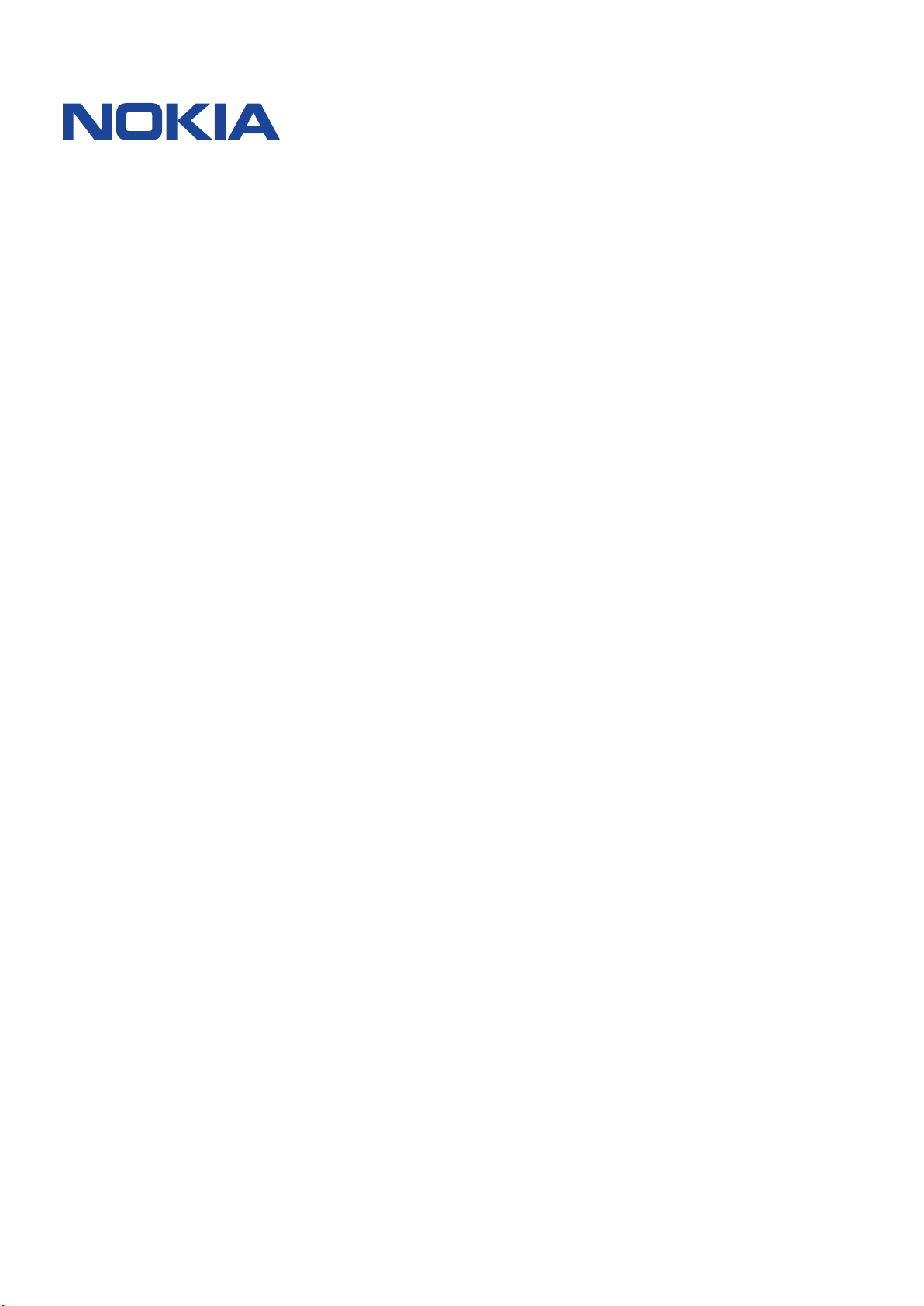
Nokia X100
用户指南
版本 2022-09-07 zh
Page 2
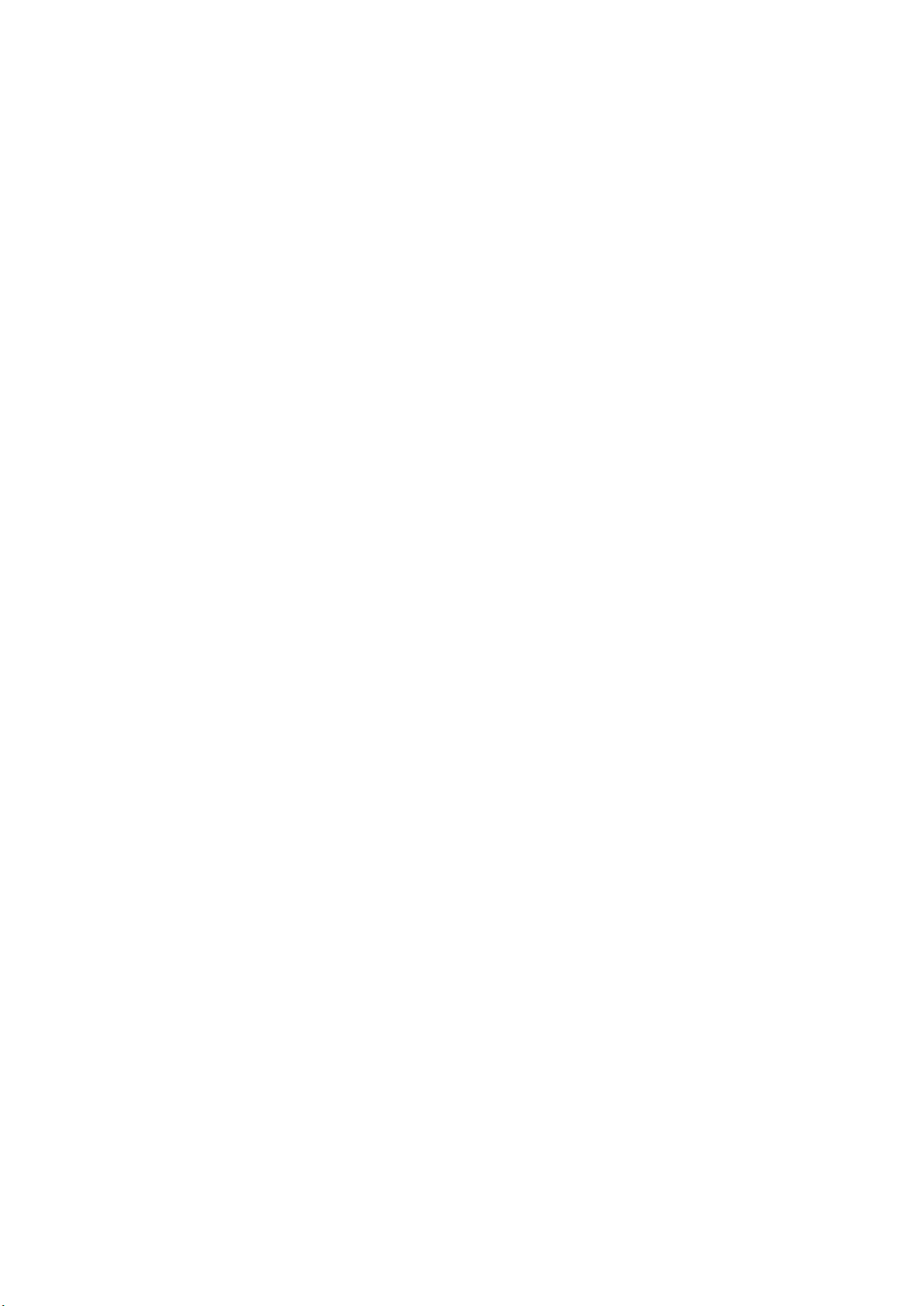
Nokia X100 用户指南
目录
1 关于本用户指南 5
2 开始使用 6
使手机具备最新功能 . . . . . . . . . . . . . . . . . . . . . . . . . . . . . . . . . . . . . . . 6
Keys and parts . . . . . . . . . . . . . . . . . . . . . . . . . . . . . . . . . . . . . . . . . . 6
Insert the SIM and memory cards . . . . . . . . . . . . . . . . . . . . . . . . . . . . . . . 7
为手机充电 . . . . . . . . . . . . . . . . . . . . . . . . . . . . . . . . . . . . . . . . . . . . 8
Switch on and set up your phone . . . . . . . . . . . . . . . . . . . . . . . . . . . . . . . . 8
锁定或解锁手机 . . . . . . . . . . . . . . . . . . . . . . . . . . . . . . . . . . . . . . . . . . 9
Use the touch screen . . . . . . . . . . . . . . . . . . . . . . . . . . . . . . . . . . . . . . 9
3 基本操作 13
Personalize your phone . . . . . . . . . . . . . . . . . . . . . . . . . . . . . . . . . . . . . 13
Notifications . . . . . . . . . . . . . . . . . . . . . . . . . . . . . . . . . . . . . . . . . . . 13
控制音量 . . . . . . . . . . . . . . . . . . . . . . . . . . . . . . . . . . . . . . . . . . . . . . 14
自动文本更正 . . . . . . . . . . . . . . . . . . . . . . . . . . . . . . . . . . . . . . . . . . . 14
Google Assistant . . . . . . . . . . . . . . . . . . . . . . . . . . . . . . . . . . . . . . . . . 15
电池使用寿命 . . . . . . . . . . . . . . . . . . . . . . . . . . . . . . . . . . . . . . . . . . . 15
无障碍功能 . . . . . . . . . . . . . . . . . . . . . . . . . . . . . . . . . . . . . . . . . . . . 16
FM Radio . . . . . . . . . . . . . . . . . . . . . . . . . . . . . . . . . . . . . . . . . . . . . 16
4 与朋友和家人保持联络 18
Calls . . . . . . . . . . . . . . . . . . . . . . . . . . . . . . . . . . . . . . . . . . . . . . . . 18
Contacts . . . . . . . . . . . . . . . . . . . . . . . . . . . . . . . . . . . . . . . . . . . . . 18
Send messages . . . . . . . . . . . . . . . . . . . . . . . . . . . . . . . . . . . . . . . . . 18
邮件 . . . . . . . . . . . . . . . . . . . . . . . . . . . . . . . . . . . . . . . . . . . . . . . . 19
5 相机 20
Camera basics . . . . . . . . . . . . . . . . . . . . . . . . . . . . . . . . . . . . . . . . . . 20
视频 . . . . . . . . . . . . . . . . . . . . . . . . . . . . . . . . . . . . . . . . . . . . . . . . 20
您的照片和视频 . . . . . . . . . . . . . . . . . . . . . . . . . . . . . . . . . . . . . . . . . . 20
© 2022 HMD Global Oy. 保留所有权利。 2
Page 3
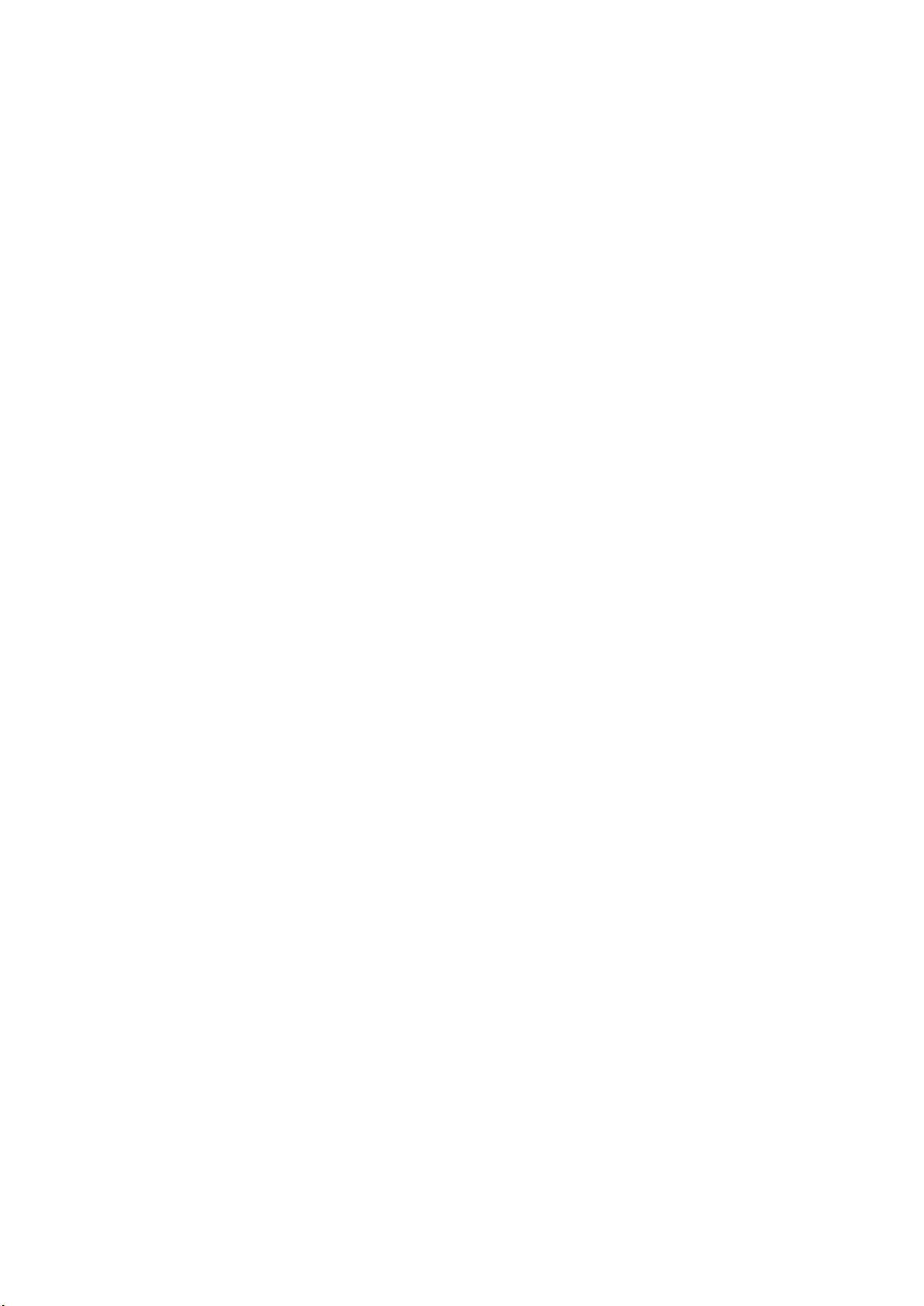
Nokia X100 用户指南
6 互联⽹和连接 21
启动 WLAN . . . . . . . . . . . . . . . . . . . . . . . . . . . . . . . . . . . . . . . . . . . . 21
Browse the web . . . . . . . . . . . . . . . . . . . . . . . . . . . . . . . . . . . . . . . . . 21
蓝牙 ® . . . . . . . . . . . . . . . . . . . . . . . . . . . . . . . . . . . . . . . . . . . . . . . 22
NFC . . . . . . . . . . . . . . . . . . . . . . . . . . . . . . . . . . . . . . . . . . . . . . . . 22
VPN . . . . . . . . . . . . . . . . . . . . . . . . . . . . . . . . . . . . . . . . . . . . . . . . 24
7 安排您的日程 25
日期和时间 . . . . . . . . . . . . . . . . . . . . . . . . . . . . . . . . . . . . . . . . . . . . 25
闹钟 . . . . . . . . . . . . . . . . . . . . . . . . . . . . . . . . . . . . . . . . . . . . . . . . 25
Calendar . . . . . . . . . . . . . . . . . . . . . . . . . . . . . . . . . . . . . . . . . . . . . 25
8 Maps 27
Find places and get directions . . . . . . . . . . . . . . . . . . . . . . . . . . . . . . . . . 27
9 应用、更新和备份 28
Get apps from Google Play . . . . . . . . . . . . . . . . . . . . . . . . . . . . . . . . . . . 28
Free up space on your phone . . . . . . . . . . . . . . . . . . . . . . . . . . . . . . . . . . 28
更新您的手机软件 . . . . . . . . . . . . . . . . . . . . . . . . . . . . . . . . . . . . . . . . . 28
备份您的数据 . . . . . . . . . . . . . . . . . . . . . . . . . . . . . . . . . . . . . . . . . . . 29
恢复原始设置及从手机中删除个人内容 . . . . . . . . . . . . . . . . . . . . . . . . . . . . . 29
10 保护您的手机 30
使用屏幕锁定保护您的手机 . . . . . . . . . . . . . . . . . . . . . . . . . . . . . . . . . . . . 30
Protect your phone with your fingerprint . . . . . . . . . . . . . . . . . . . . . . . . . . . 30
Protect your phone with your face . . . . . . . . . . . . . . . . . . . . . . . . . . . . . . . 31
更改您的 SIM 卡 PIN 码 . . . . . . . . . . . . . . . . . . . . . . . . . . . . . . . . . . . . . . 31
密码 . . . . . . . . . . . . . . . . . . . . . . . . . . . . . . . . . . . . . . . . . . . . . . . . 32
© 2022 HMD Global Oy. 保留所有权利。 3
Page 4
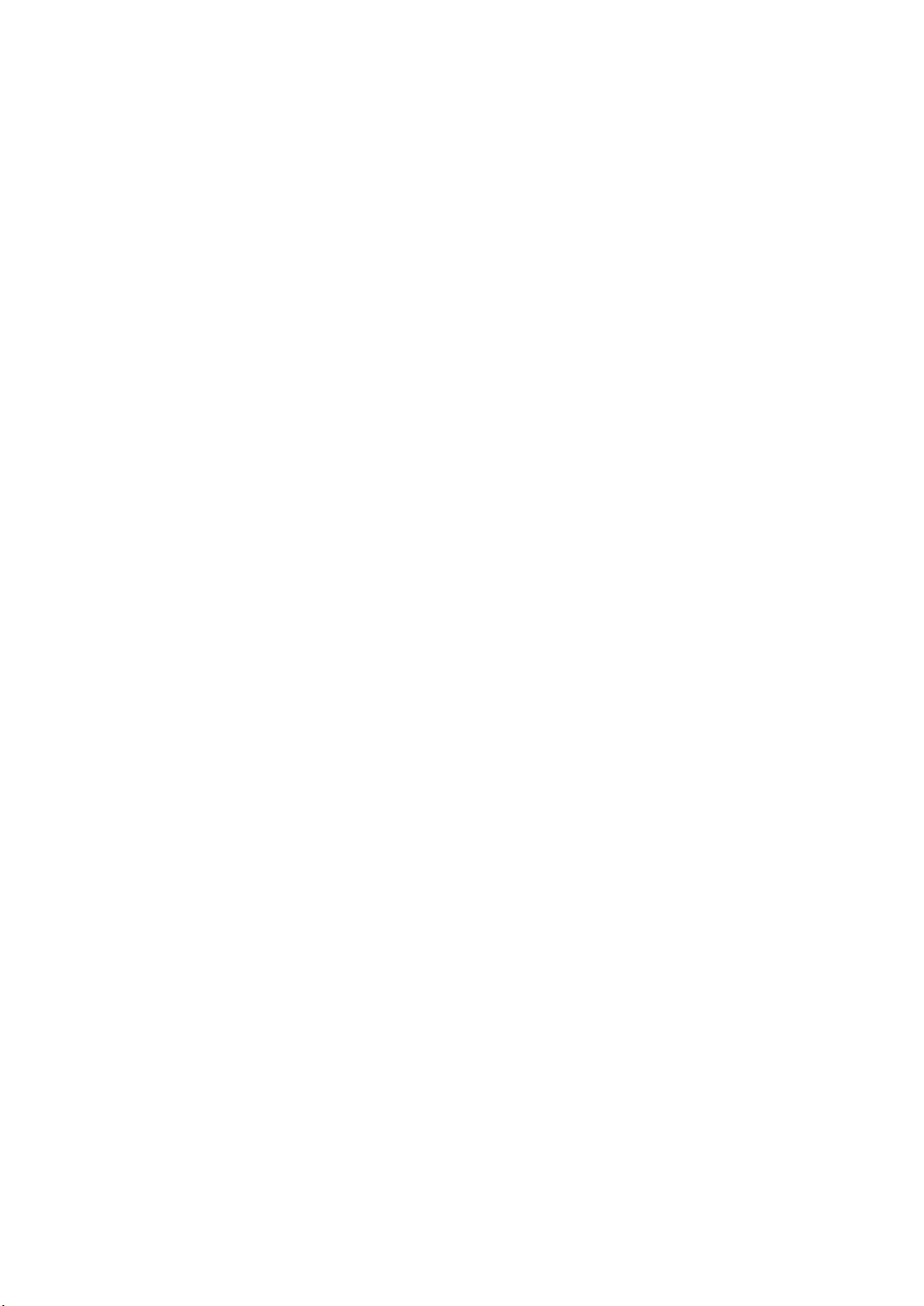
Nokia X100 用户指南
11 产品和安全信息 34
为了您的安全 . . . . . . . . . . . . . . . . . . . . . . . . . . . . . . . . . . . . . . . . . . . 34
⽹络服务和费用 . . . . . . . . . . . . . . . . . . . . . . . . . . . . . . . . . . . . . . . . . . 36
紧急呼叫 . . . . . . . . . . . . . . . . . . . . . . . . . . . . . . . . . . . . . . . . . . . . . . 37
小心使用您的设备 . . . . . . . . . . . . . . . . . . . . . . . . . . . . . . . . . . . . . . . . . 37
回收 . . . . . . . . . . . . . . . . . . . . . . . . . . . . . . . . . . . . . . . . . . . . . . . . 38
带有叉号的四轮回收车标志 . . . . . . . . . . . . . . . . . . . . . . . . . . . . . . . . . . . . 38
电池和充电器信息 . . . . . . . . . . . . . . . . . . . . . . . . . . . . . . . . . . . . . . . . . 38
儿童 . . . . . . . . . . . . . . . . . . . . . . . . . . . . . . . . . . . . . . . . . . . . . . . . 39
医疗器械 . . . . . . . . . . . . . . . . . . . . . . . . . . . . . . . . . . . . . . . . . . . . . . 39
植入式医疗器械 . . . . . . . . . . . . . . . . . . . . . . . . . . . . . . . . . . . . . . . . . . 39
听力 . . . . . . . . . . . . . . . . . . . . . . . . . . . . . . . . . . . . . . . . . . . . . . . . 40
保护设备免受有害内容的侵扰 . . . . . . . . . . . . . . . . . . . . . . . . . . . . . . . . . . 40
汽车 . . . . . . . . . . . . . . . . . . . . . . . . . . . . . . . . . . . . . . . . . . . . . . . . 40
有可能引起爆炸的地方 . . . . . . . . . . . . . . . . . . . . . . . . . . . . . . . . . . . . . . 40
证书信息 (SAR) . . . . . . . . . . . . . . . . . . . . . . . . . . . . . . . . . . . . . . . . . . 41
关于数字版权管理 . . . . . . . . . . . . . . . . . . . . . . . . . . . . . . . . . . . . . . . . . 41
Copyrights and other notices . . . . . . . . . . . . . . . . . . . . . . . . . . . . . . . . . . 41
© 2022 HMD Global Oy. 保留所有权利。 4
Page 5
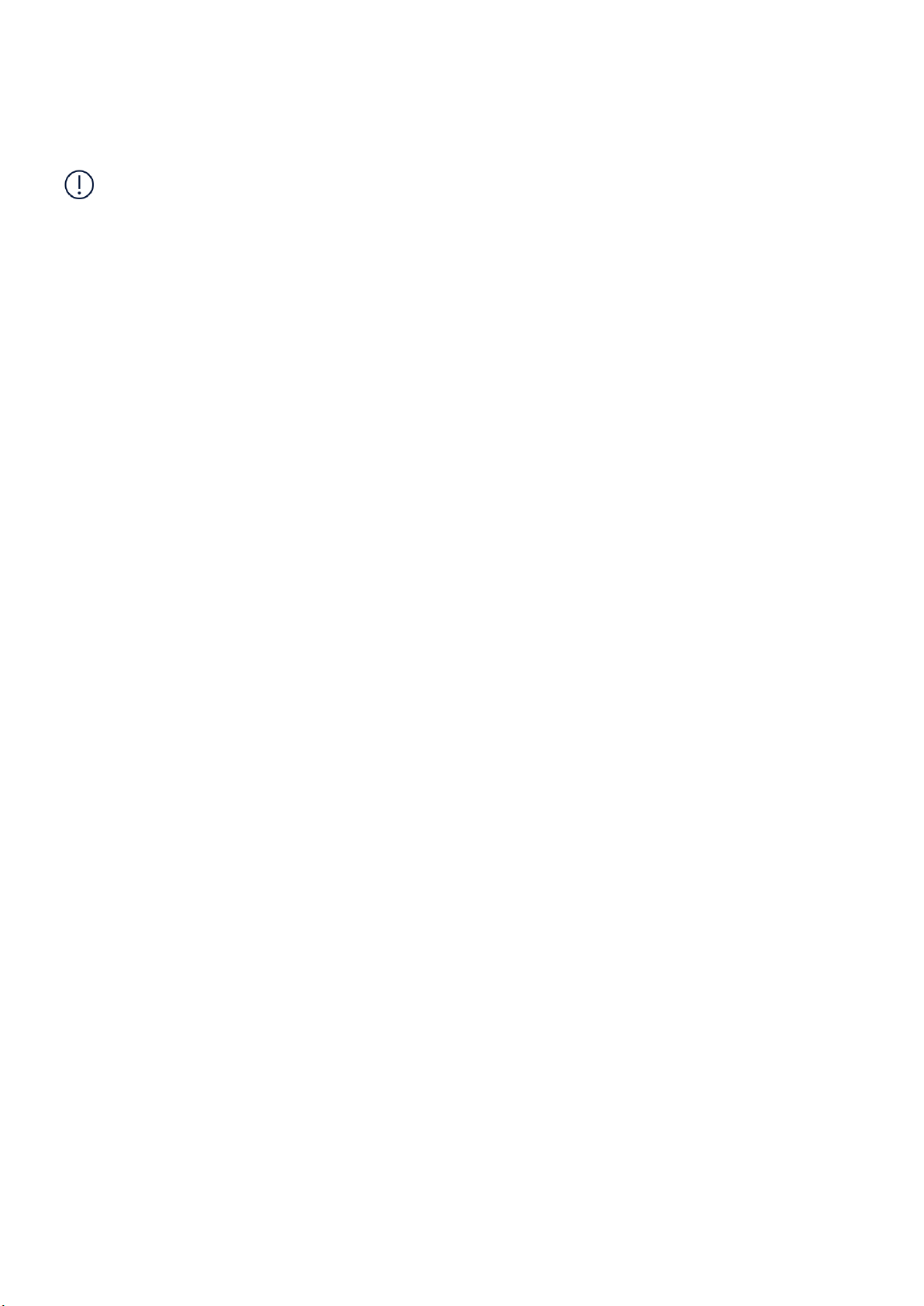
Nokia X100 用户指南
1 关于本用户指南
重要须知:若要了解有关如何安全使用您的设备和电池的重要信息,请阅读打印版本用户指南的“为了
您的安全”和“产品安全”信息,或访问 www.nokia.com/support,然后再使用您的设备。如要了解如何
开始使用您的新设备,请阅读打印版本用户指南。
© 2022 HMD Global Oy. 保留所有权利。 5
Page 6
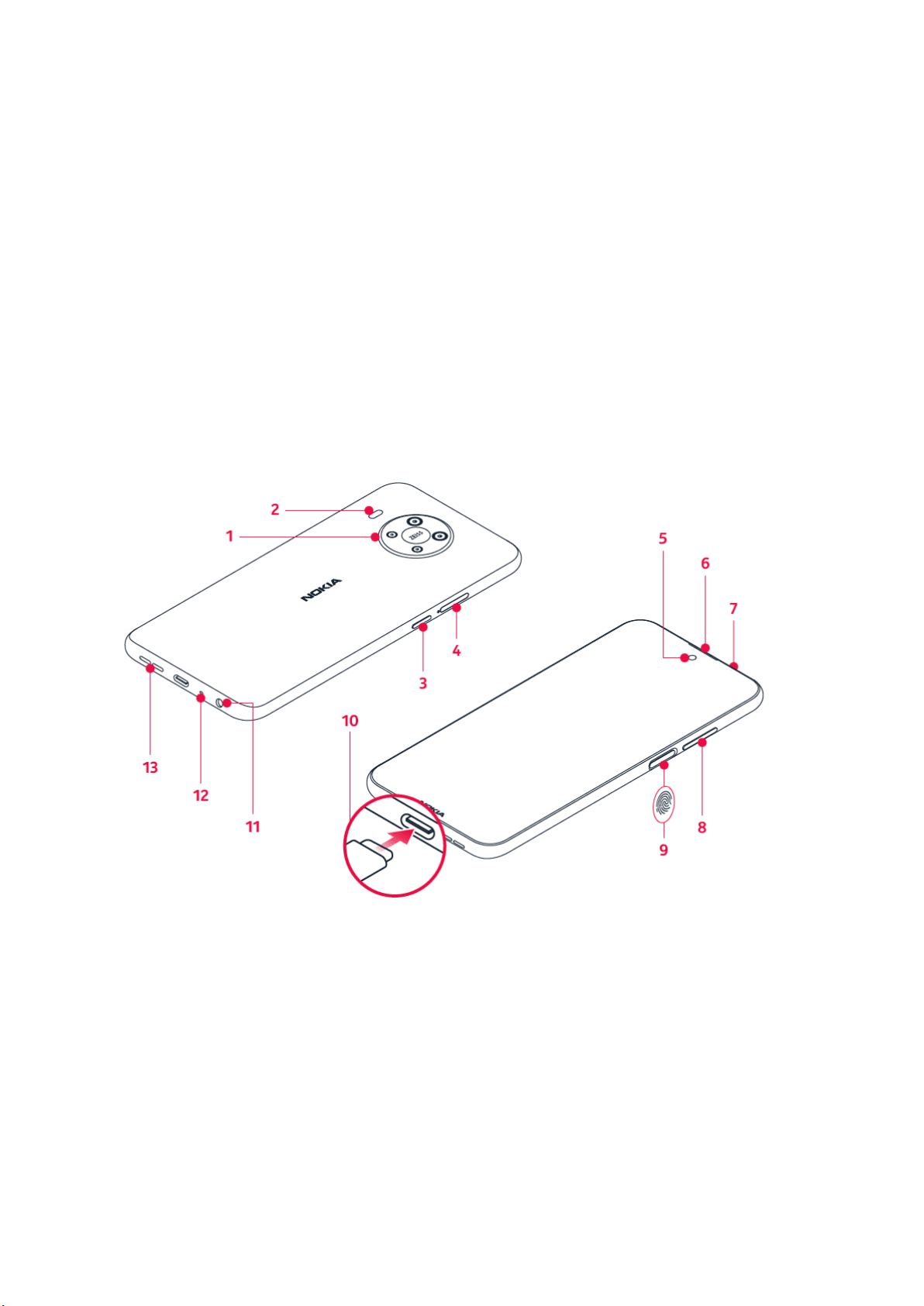
Nokia X100 用户指南
2 开始使用
使手机具备最新功能
您的手机软件
保持您的手机处于最新状态,并接受可用的软件更新,以便为手机获取新功能和增强功能。更新软件还可
以提升手机的性能。
KEYS AND PARTS
Your phone
This user guide applies to the following model: TA-1399.
1. Camera
2. Flash
3. Google Assistant/Google Search key*
4. SIM and memory card slot
5. Front camera
6. Earpiece
7. Microphone
© 2022 HMD Global Oy. 保留所有权利。 6
8. Volume keys
9. Power/Lock key, fingerprint sensor
10 . USB connector
11 . Headset connector
12 . Microphone
13 . Loudspeaker
Page 7
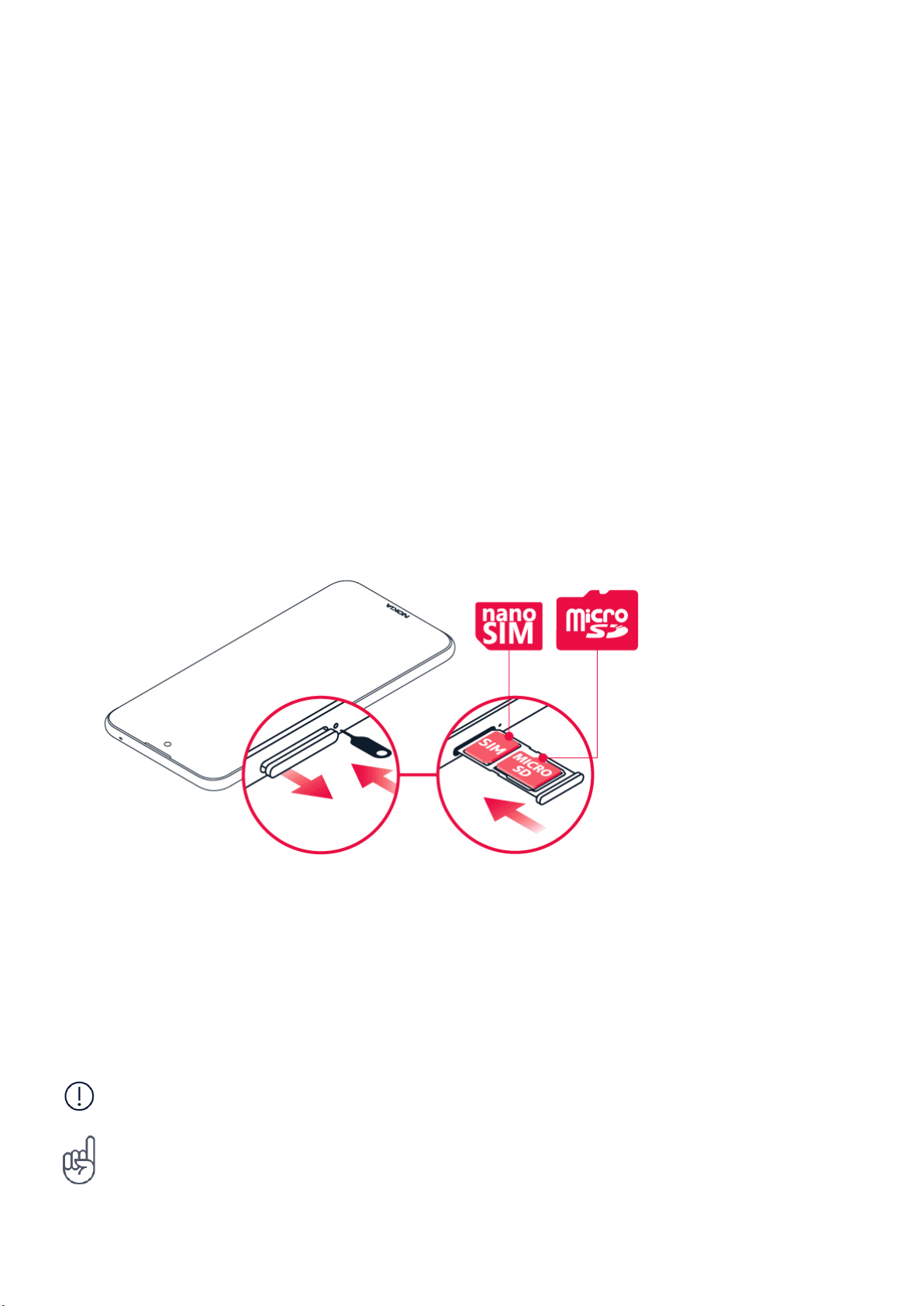
Nokia X100 用户指南
Some of the accessories mentioned in this user guide, such as charger, headset, or data cable,
may be sold separately.
*Google Assistant is not available in certain languages and countries. Where not
available, Google Assistant is replaced by Google Search. Check availability at
https://support.google.com/assistant.
部件、插孔和磁力
请勿连接能够生成输出信号的产品,以免损坏设备。请勿将任何电源连接至音频插孔。如果连接至音频插
孔的任何外置设备或任何耳机未经认可能够与本设备一起使用,请特别注意音量。
设备的某些部件具有磁性。金属材料可能会吸附到设备上。请勿将信用卡或其他磁条卡片靠近设备时间
过长,以免卡片受损。
INSERT THE SIM AND MEMORY CARDS
Insert the cards
1. Open the SIM card tray: push the tray opener pin in the tray hole and slide the tray out.
2. Put the nano-SIM in the SIM slot on the tray with the contact area face down.
3. If you have a memory card, put it in the memory card slot.
4. Slide the tray back in.
重要须知:当有应用程序在使用存储卡时,请不要取出存储卡,以免损坏存储卡和设备,或是破坏卡内
储存的数据。
提示:请使用由知名厂商生产的高速、内存高达 512 GB 的 microSD 存储卡。
© 2022 HMD Global Oy. 保留所有权利。 7
Page 8
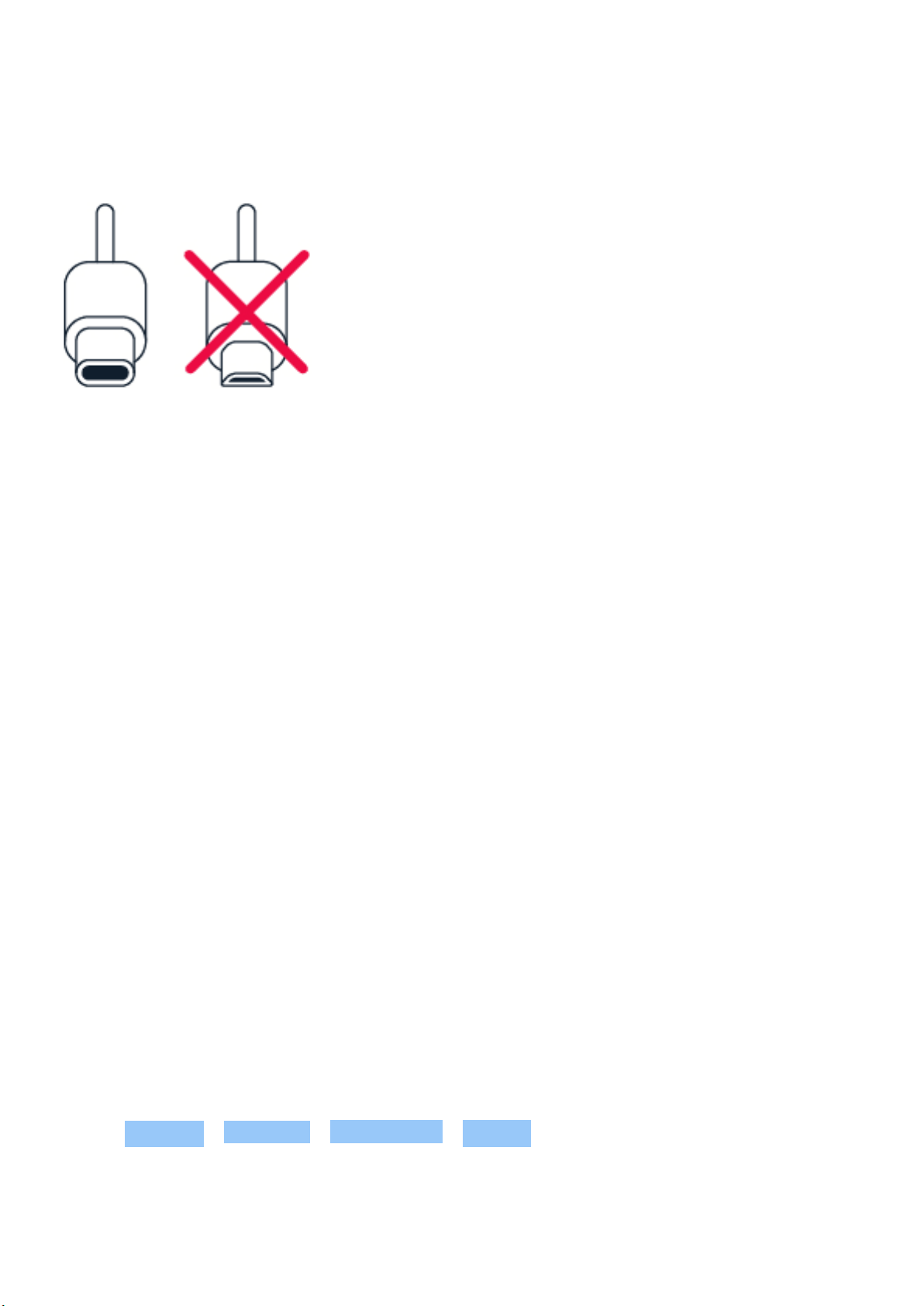
Nokia X100 用户指南
为手机充电
为电池充电
1. 将兼容充电器插到交流电源插座上。2. 将线缆连接到您的手机。
您的手机支持 USB-C 线。您也可以使用 USB 线通过计算机为手机充电,但这可能需要较长的时间。
如果电池电量已完全耗尽,则可能需要等待几分钟,才会显示充电指示符号。
SWITCH ON AND SET UP YOUR PHONE
When you switch your phone on for the first time, your phone guides you to set up your
network connections and phone settings.
开机
1. 要开机,请长按电源键,直到手机开始振动。2. 开机后,选择您的语言和区域。3. 请按手机上显示的说
明操作。
Transfer data from your previous phone
You can transfer data from an old phone to your new phone using your Google account.
To back up data on your old phone to your Google account, refer to your old phone’ s user
guide.
Restore app settings from your previous Android™ phone
If your previous phone was an Android, and back up to Google account is enabled on it, you can
restore your app settings and Wi-Fi passwords.
1. Tap Settings > Accounts > Add account > Google .
2. Select which data you want to restore on your new phone. The sync starts automatically
once your phone is connected to the internet.
© 2022 HMD Global Oy. 保留所有权利。 8
Page 9
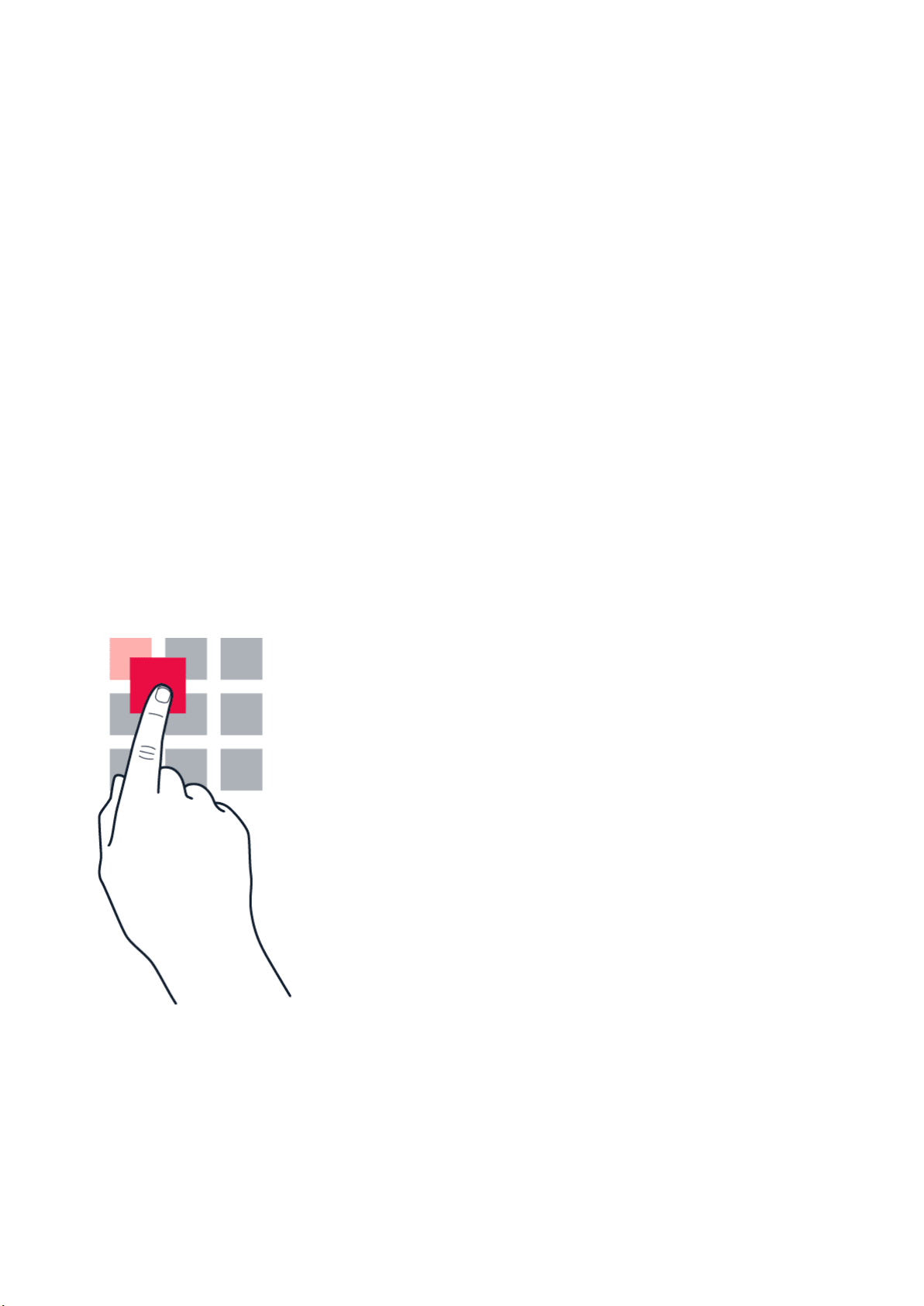
Nokia X100 用户指南
锁定或解锁手机
锁定手机
当手机放在衣服口袋或包中时,若要避免意外拨打电话,您可以锁定按键和屏幕。
要锁定按键和屏幕,请按电源键。
解锁按键和屏幕
按电源键,然后在屏幕上向上滑动。如果出现提示,请提供其他凭据。
USE THE TOUCH SCREEN
Important: Avoid scratching the touch screen. Never use an actual pen, pencil, or other sharp
object on the touch screen.
长按以拖放内容
将手指放在所需内容上并停留一到两秒,然后在屏幕上滑动手指。
© 2022 HMD Global Oy. 保留所有权利。 9
Page 10

Nokia X100 用户指南
滑动
将手指放在屏幕上,然后沿所需的方向滑动手指。
滚动浏览长列表或功能表
以轻拂动作在屏幕上快速向上或向下滑动手指,然后提起手指。要停止滚动,请点按屏幕。
© 2022 HMD Global Oy. 保留所有权利。 10
Page 11

Nokia X100 用户指南
放大或缩小
将两根手指放在所需内容 (如地图、照片或⽹页) 上,然后向外张开或向内并拢滑动两指。
锁定屏幕方向
当您将手机旋转 90 度时,屏幕会自动旋转。
要将屏幕锁定为纵向模式,请从屏幕顶部向下滑动,然后点按 自动旋转 。
手势导航
要启用手势导航,请点按 设置 > 系统 > 手势 > 系统导航 > 手势导航 。
• 要查看所有应用,请从屏幕底部向上滑动。
• 要返回主屏幕,请从屏幕底部向上滑动。您刚才
打开的应用程序仍在后台运行。
• 要查看已打开的应用,请在手指不松开的情况
下从屏幕底部向上滑动,直到查看所有应用,再
松开手指。
• 要切换至其他已打开应用,请点按此应用。
• 要关闭所有打开的应用,请向右滑动以浏览所
有应用程序,然后点按 全部清除 。
• 要返回前一屏幕,请向屏幕的右侧或左侧滑动。
您的手机将记住您在上次锁定屏幕后访问的所
有应用程序和⽹站。
Navigate with keys
To switch on the navigation keys, tap Settings > System > Gestures > System navigation >
3-button navigation .
© 2022 HMD Global Oy. 保留所有权利。 11
Page 12

Nokia X100 用户指南
• To see all your apps, swipe up from the bottom of the screen.
• To go to the home screen, tap the home key. The app you were in stays open in the
background.
• To see which apps you have open, tap . To switch to another open app, swipe right
and tap the app. To close all the open apps, swipe right through all the apps, and tap
CLEAR ALL .
• To go back to the previous screen you were in, tap . Your phone remembers all the apps
and websites you’ve visited since the last time your screen was locked.
© 2022 HMD Global Oy. 保留所有权利。 12
Page 13
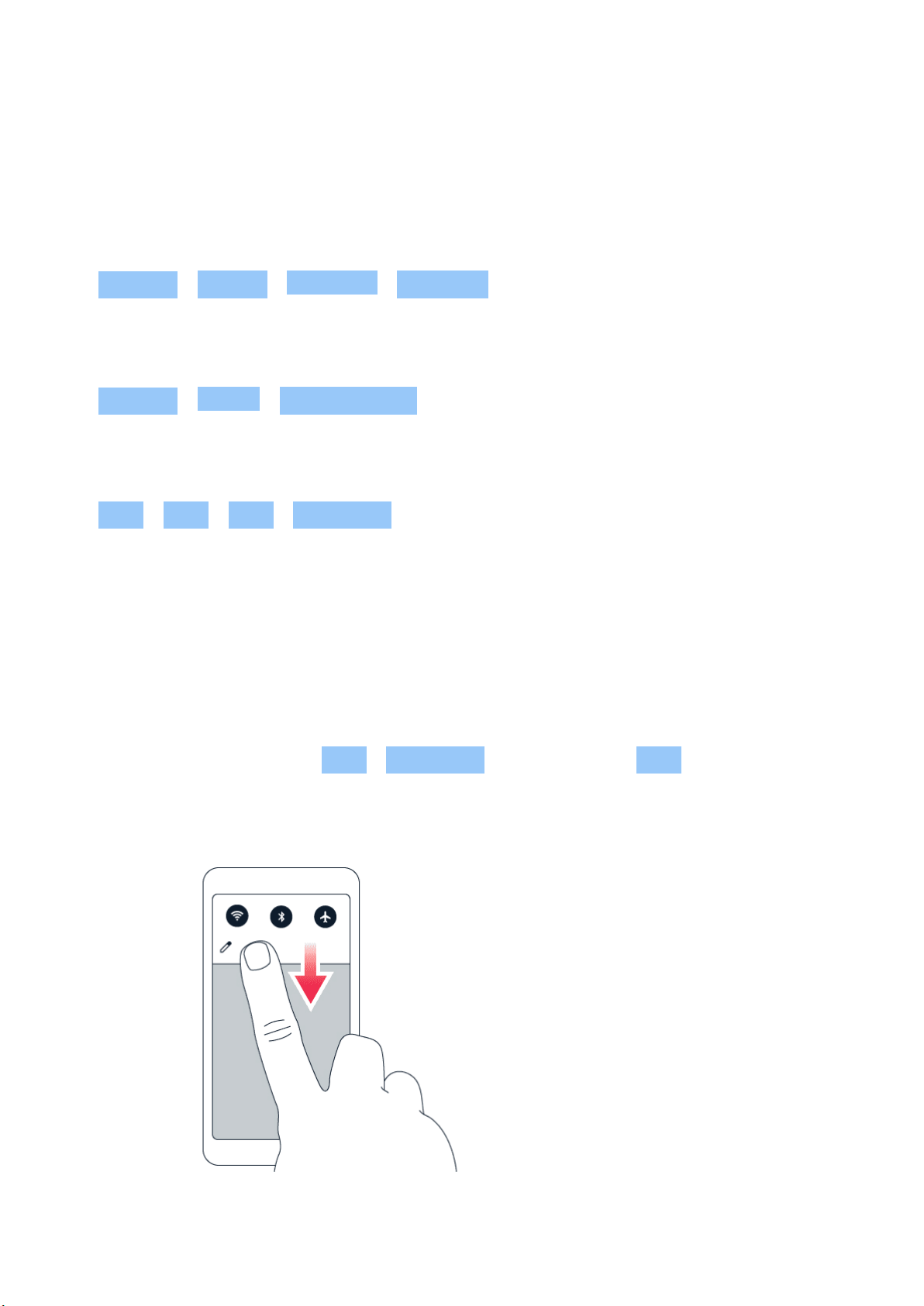
Nokia X100 用户指南
3 基本操作
PERSONALIZE YOUR PHONE
Change your wallpaper
Tap Settings > Display > Advanced > Wallpaper .
Change your phone ringtone
Tap Settings > Sound > Phone ringtone , and select the tone.
更改您的信息通知音
点按 设置 > 声音 > 高级 > 默认通知音 。
NOTIFICATIONS
使用通知面板
当您接到关于信息或未接来电等新通知时,屏幕顶部会显示图标。
要查看更多有关通知的信息,请从屏幕顶部向下滑动。要关闭视图,请在屏幕上向上滑动。
如要更改应用的通知设置,请点按 设置 > 应用和通知 ,再点按应用名称和 通知 。
使用快速设置图标
© 2022 HMD Global Oy. 保留所有权利。 13
Page 14

Nokia X100 用户指南
如要启动功能,点按通知面板中的快速设置图标。如要查看更多图标,向下拖动功能表。
要重新排列图标,请点按 ,长按所需图标,然后将其拖至其他位置。
控制音量
调节音量
如果在嘈杂的环境中难以听到手机铃声,或通话声音太大,您可以使用手机侧面的音量键来根据自己的
需要调节音量。
请勿连接能够生成输出信号的产品,以免损坏设备。请勿将任何电源连接至音频插孔。如果连接至音频插
孔的任何外置设备或任何耳机未经认可能够与本设备一起使用,请特别注意音量。
调节媒体和应用程序的音量
按手机侧面的音量键以查看音量状态栏,点按 ,然后向左或向右拖动媒体和应用程序音量栏上的滑
块。
将手机设置为静音模式
要将手机设置为静音,请按音量减小键,然后点按 将手机设置为仅振动并点按 将其设置为静音。
自动文本更正
使用键盘字词建议
您的手机将在您输入文字时提供字词建议,以帮助您更快速准确地输入内容。字词建议功能可能并不支
持所有语言。
当您开始输入时,您的手机会建议可能的字词。当您需要的字词显示在建议栏中时,请选择该字词。要查
看更多建议,请长按建议。
__提示:__如果建议的字词以粗体标记,手机会自动使用该字词替换您输入的字词。如果该字词有误,
请长按它以查看一些其他的建议。
如 果 您 不 希 望 键 盘 在 输 入 时 提 示,请 关 闭 文 本 更 正。点 按 设置 > 系统 > 语言和输入法 >
屏幕键盘 。选择您通常使用的键盘。点按 文本更正 并关闭您不希望使用的文本更正方法。
更正字词
如果您发现某个字词的拼写有误,请点按其以查看该字词的更正建议。
© 2022 HMD Global Oy. 保留所有权利。 14
Page 15

Nokia X100 用户指南
关闭拼写检查
点按 设置 > 系统 > 语言和输入法 > 高级 > 拼写检查 ,然后将 使用拼写检查 切换至关。
GOOGLE ASSISTANT
Google Assistant is available in selected markets and languages only. Where not
available, Google Assistant is replaced by Google Search. Check availability at
https://support.google.com/assistant. Google Assistant can help you search information
online, translate words and sentences, make notes and calendar appointments, for example.
You can use Google Assistant even when your phone is locked. However, Google Assistant asks
you to unlock your phone before accessing your private data.
Use the Google Assistant key
To access the Google Assistant services, use the Google Assistant key on the side of your
phone:
• Press the key once to start Google Assistant.
• Press and hold the key to speak with Google Assistant. Ask your question and release the
key. You see Google Assistant’ s answer on your phone’ s display.
If your country or region does not support Google Assistant, you can still use the Google
Assistant key:
• Press the key once to open Google Search.
• Press and hold the key to use Google voice search. Ask your question and release the key.
You see Google’ s answer on your phone’ s display.
Switch off the Google Assistant key
To switch off the Google Assistant key, tap Settings > System > Gestures >
Google Assistant Button , and switch Google Assistant Button off.
电池使用寿命
您可以采取一些步骤,以节约手机电池的电量。
© 2022 HMD Global Oy. 保留所有权利。 15
Page 16

Nokia X100 用户指南
延长电池使用寿命
要节省电量:
1. 总是为电池完全充电。2. 将不需要的声音设为静音,如触摸音。点按 设置 > 声音 > 高级 ,然后在
其他声音和振动 下选择要保留的声音。3. 使用有线耳机而不是扬声器。4. 将手机屏幕设置为在短时间
过后关闭。点按 设置 > 显示 > 高级 > 屏幕超时 ,然后选择时间。5. 点按 设置 > 显示 > 亮度级别 。
要调节亮度,请拖动亮度级别滑块。确保 自适应亮度 未启用。6. 停止在后台运行的应用。7. 有选择地使
用位置信息服务:当您不需要时关闭位置信息服务。点按 设置 > 位置信息 ,然后禁用 使用定位服务 。
8. 有选择地使用⽹络连接:仅在需要时启动蓝牙。连接互联⽹时使用 WLAN 连接,而不要使用移动⽹络
连接。让手机停止扫描可用的无线⽹络。点按 设置 > ⽹络和互联⽹ > WLAN ,然后禁用 使用 WLAN 。
如果您在手机上欣赏音乐或使用手机的其他功能,而不希望拨打电话或接听来电,则可以启动飞行模式。
点按 设置 > ⽹络和互联⽹ > 飞行模式 。飞行模式会断开移动⽹络连接,并关闭设备的无线功能。
无障碍功能
您可以更改不同的设置以使手机操作更轻松。
增大或减小字号
想要在手机上使用更大字号?
1. 点按 设置 > 无障碍功能 。2. 点按 字体大小 。要增大或减小字号,请拖动字体大小级别滑块。
增大或减小显示大小
想要使屏幕上的内容更小或更大?
1. 点按 设置 > 无障碍功能 。2. 点按 显示大小 ,然后拖动显示大小级别滑块来调节显示大小。
FM RADIO
To listen to the radio, you need to connect a compatible headset to the phone. The headset
acts as an antenna. The headset may be sold separately.
Listen to FM radio
After you have connected the headset, tap FM Radio .
• To switch the radio on, tap .
• To find radio stations, tap > Scan .
• To switch to another station, slide the
channel frequency row left or right.
• To save a station, tap .
• To switch the radio off, tap .
© 2022 HMD Global Oy. 保留所有权利。 16
Page 17

Nokia X100 用户指南
故障排除提示:如果收音机不工作,请确保耳机已妥善连接。
© 2022 HMD Global Oy. 保留所有权利。 17
Page 18

Nokia X100 用户指南
4 与朋友和家人保持联络
CALLS
Make a call
1. Tap .
2. Tap and type in a number, or tap and select a contact you want to call.
3. Tap .
接听来电
如果手机在屏幕解锁后响铃,请点按 接听 。如果手机在屏幕锁定时响铃,请向上滑动以接听。
拒绝接听来电
如果手机在屏幕解锁后响铃,请点按 拒绝 。如果手机在屏幕锁定时响铃,请向下滑动以拒绝接听来电。
CONTACTS
Save a contact from call history
1. Tap > to see your call history.
2. Tap the number you want to save.
3. If this is a new contact, tap Create new contact , type in the contact information, and
tap SAVE . If this contact is already in your contacts list, tap Add to a contact , select the
contact, and tap SAVE .
添加联系人
1. 请点按 通讯录 > 。2. 填写信息。3. 点按 保存 。
SEND MESSAGES
Send a message
© 2022 HMD Global Oy. 保留所有权利。 18
Page 19

Nokia X100 用户指南
1. Tap Messages .
2. Tap .
name and tap the contact.
4. To add more recipients, tap . After
choosing all the recipients, tap .
3. To add a recipient, tap , type in their
number, and tap . To add a recipient
5. Write your message in the text box.
from your contacts list, start typing their
6. Tap .
邮件
您可以在外出时使用手机阅读和回复电子邮件。
增加电子邮件帐户
当您首次使用 Gmail 应用程序时,需要先设置您的电子邮件帐户。
1. 点按 Gmail 。2. 您可以选择与您的 Google 帐户关联的地址,或点按 增加电子邮件地址 。3. 增加
了全部帐户后,点按 返回 GMAIL 。
发送电子邮件
1. 点按 Gmail 。2. 点按 。3. 在 收件人 框内,输入地址,或点按 > 从通讯录增加 。4. 输入邮件主
题 ,然后输入正文。5. 点按 。
© 2022 HMD Global Oy. 保留所有权利。 19
Page 20

Nokia X100 用户指南
5 相机
CAMERA BASICS
拍摄照片
拍摄清晰绚丽的照片 – 将精彩瞬间储存至您的相册。
1. 点按 相机 。2. 对准拍摄对象并调节焦距。3. 点按 。
拍摄自拍照
1. 点按 相机 > 切换至前置相机。2. 点按 。
使用定时器拍摄照片
1. 点按 相机 。2. 点按 ,然后选择时间。3. 点按 。
视频
录制视频
1. 点按 相机 。2. 要切换至摄像模式,请点按 视频 。3. 点按 开始录制。4. 要停止录制,请点按 。5.
要返回至相机模式,请点按 照片 。
您的照片和视频
查看手机中的照片和视频
点按 照片 。
将照片和视频复制到计算机中
想要在更大的屏幕上查看照片或视频?请将其移至计算机。
您可以使用计算机的文件管理器将照片和视频复制或移动到计算机中。
使用兼容的 USB 线将手机连接至计算机。要设置 USB 连接类型,请打开通知面板,然后点按 USB 通知。
共享照片和视频
1. 点按 照片 ,点按想要分享的照片,然后点按 。2. 选择共享照片或视频的方式。
© 2022 HMD Global Oy. 保留所有权利。 20
Page 21

Nokia X100 用户指南
6 互联⽹和连接
启动 WLAN
使用 WLAN 连接通常比使用移动数据⽹络连接的速度更快,费用更低。如果 WLAN 和移动数据⽹络连接
都可用,您的手机会使用 WLAN 连接。
启动 WLAN
1. 点按 设置 > ⽹络和互联⽹ > WLAN 。2. 将 使用 WLAN 切换至开。3. 选择要使用的连接。
当 显示在屏幕顶部的状态栏时,表示 WLAN 连接已建立。
重要须知:利用加密以提高 WLAN 连接的安全性。使用加密可降低其他人访问您的数据的风险。
提示:如果您想要跟踪位置但又无法接收到卫星信号,例如当您位于室内或较高建筑物之间时,请启动
WLAN 以提高定位的准确性。
注意:在某些国家或地区,使用 WLAN 可能受到限制。例如,在欧盟,您只能在室内使用 5150 – 5350 MHz WLAN,
而在美国和加拿大,您只能在室内使用 5.15 – 5.25 GHz WLAN。有关更多信息,请向当地的主管部⻔咨询。
重要须知:利用加密以提高 WLAN 连接的安全性。使用加密可降低其他人访问您的数据的风险。
1
BROWSE THE WEB
Search the web
1. Tap Chrome .
2. Write a search word or a web address to the search field.
3. Tap , or select from the proposed matches.
提示:如果您的⽹络服务提供商并不向您收取固定的数据传送费用,则可以使用 WLAN ⽹络来连接互
联⽹,以节省数据传送费用。
Use your phone to connect your computer to the web
Use your mobile data connection to access the internet with your laptop or other device.
1. Tap Settings > Network & internet > Hotspot & tethering .
2. Switch on Wi-Fi hotspot to share your mobile data connection over Wi-Fi, USB tethering to
use a USB connection, Bluetooth tethering to use Bluetooth, or Ethernet tethering to use
a USB Ethernet cable connection.
The other device uses data from your data plan, which may result in data traffic costs. For info
on availability and costs, contact your network service provider.
© 2022 HMD Global Oy. 保留所有权利。 21
Page 22

Nokia X100 用户指南
蓝牙 ®
您可以与手机、计算机、耳机和车载套件等其他兼容设备建立无线连接。您还可以将照片发送至兼容手机
或计算机。
连接蓝牙设备
您可以在手机与许多可用的蓝牙设备之间建立连接。例如,借助无线耳机 (需单独购买),您可以进行免提
通话,从而让您解放双手,继续手头的工作,例如在通话期间继续操作计算机。配对是指在手机和蓝牙设
备之间建立连接。
1. 点按 设置 > 已连接的设备 > 连接偏好设置 > 蓝牙 。2. 将 蓝牙 切换至 开 。3. 确保另一台设备
已开机。您可能需要从另一台设备开始配对过程。有关详情,请参见另一台设备的用户指南。4. 点按
与新设备配对 ,然后从已发现的蓝牙设备列表中点按要配对的设备。5. 您可能需要输入配对码。有关详
情,请参见另一台设备的用户指南。
由于支持蓝牙无线技术的设备通过无线电波进行通信,因此不需要保持它们相互正对。但是,蓝牙设备之
间的最大距离不能超过 10 米 (约 33 英尺),并且蓝牙连接也可能因为墙壁等障碍物或其他电子设备而
受到干扰。
如果您的手机启动了蓝牙功能,已配对设备即可连接到您的手机。但只有当蓝牙设置视图打开时,其他设
备才能检测到您的手机。
请勿与未知设备配对,也不要接受未知设备的连接请求。这有助于保护您的手机免受有害内容的侵扰。
使用蓝牙共享内容
如果想要与朋友分享您的照片或其他内容,请使用蓝牙将其发送到您朋友的手机中。
您可以同时使用多个蓝牙连接。例如,在使用蓝牙耳机时,您仍可以将内容发送至其他手机。
1. 点按 设置 > 已连接的设备 > 连接偏好设置 > 蓝牙 。2. 请确保两部手机均已启动蓝牙,并且两部
手机可以互相被检测到。3. 进入要发送的内容,然后点按 > 蓝牙 。4. 在已找到的蓝牙设备列表中,点
按您朋友的手机。5. 如果其他手机需要配对码,请输入或接受配对码,然后点按 配对 。
配对码仅在您首次连接某个对象时使用。
删除配对
如果已与手机配对的设备不再归您所有,则可以删除配对。
1. 点按 设置 > 已连接的设备 > 之前连接的设备 。2. 点按设备名称旁边的 。2. 点按 取消保存 。
NFC
探索您周围的世界。如果您的手机支持近距离无线通信 (NFC, Near Field Communication),您可以点按
配件以建立连接,然后点按标签以呼叫某人或打开⽹站。NFC 功能可与某些特定服务和技术配合使用,
例如使用您的设备付款。您所在的地区可能无法使用这些服务。有关服务可用性的其他信息,请与您的⽹
络服务提供商联系。
© 2022 HMD Global Oy. 保留所有权利。 22
Page 23

Nokia X100 用户指南
NFC 使用入⻔
启动手机的 NFC 功能,然后开始触碰以共享内容或连接设备。要查看您的手机是否支持 NFC,请点按
设置 > 已连接的设备 > 连接首选项 。
利用 NFC,您可以:
• 连接支持 NFC 的蓝牙配件,例如耳机或无线扬声器。
• 触碰标签,以便为您的手机获取更多内容或访问在线服务。
• 使用手机付款(此功能需⽹络服务提供商提供支持)
NFC 部位位于手机的背面。用 NFC 部位触碰其他手机、配件、标签或读取器。
1. 点按 设置 > 已连接的设备 > 连接首选项 > NFC 。2. 开启 NFC 。
使用 NFC 之前,请确保屏幕和按键已解锁。
读取 NFC 标签
NFC 标签可能包含⽹址、电话号码或名片等信息。只需轻轻触碰一下就能获取所需信息。
要读取标签,请用手机的 NFC 部位轻触标签。
注意:付款和票务应用和服务由第三方提供。对于任何此类应用或服务,包括支持、功能性、交易或任何
货币价值的损失,HMD Global 不提供任何保证或承担任何责任。修复您的设备后,您可能需要重新安
装并激活您已添加的卡片以及付款或票务应用。
使用 NFC 连接蓝牙配件
手头很忙?请使用耳机。或者,何不使用无线扬声器欣赏音乐?只需用您的手机触碰兼容配件即可。
1. 用手机的 NFC 部位触碰配件的 NFC 部位。* 2. 请按照屏幕上的指示进行操作。
*配件需单独购买。配件的提供情况可能因地区而异。
与已连接的配件断开连接
如果您不再需要连接配件,则可以断开与配件的连接。
再次触碰配件的 NFC 部位。
有关更多信息,请参见配件的用户指南。
© 2022 HMD Global Oy. 保留所有权利。 23
Page 24

Nokia X100 用户指南
VPN
您可能需要有虚拟专用⽹络 (VPN) 连接才能访问您的公司资源,如内部⽹或公司电子邮件等,或者您也
可以将 VPN 服务用于个人用途。
有关 VPN 配置的详情,请咨询您公司的 IT 管理员,或可访问 VPN 服务的⽹站以获取更多信息。
使用安全的 VPN 连接
1. 点按 设置 > ⽹络和互联⽹ > 高级 > VPN 。2. 要增加 VPN 配置文件,请点按 。3. 请按照您公司
IT 管理员或 VPN 服务的指示输入配置文件信息。
编辑 VPN 配置文件
1. 点按配置文件名称一侧的 。2. 视需要更改信息。
删除 VPN 配置文件
1. 点按配置文件名称一侧的 。2. 点按 取消保存 。
© 2022 HMD Global Oy. 保留所有权利。 24
Page 25

Nokia X100 用户指南
7 安排您的日程
日期和时间
设置日期和时间
点按 设置 > 系统 > 日期和时间 。
自动更新时间和日期
可以将手机设置为自动更新时间、日期和时区。自动更新是一项⽹络服务,是否提供可能取决于您所在的
地区或⽹络服务提供商。
1. 点按 设置 > 系统 > 日期和时间 。2. 开启 使用⽹络提供的时间 。3. 开启 使用⽹络提供的时区 。
将时钟更改为 24 小时制
点按 设置 > 系统 > 日期和时间 ,然后将 使用 24 小时制 切换至“开”。
闹钟
设置闹钟
1. 点按 时钟 > 闹钟 。2. 要添加闹钟,点按 。3. 要修改闹钟设置,请点按闹钟。要设置闹钟在特定的
日期重复,请选中 重复 ,并突出显示一周中的日子。
关闭闹钟
当闹钟响起时,请向右滑动闹钟。
CALENDAR
Keep track of time – learn how to keep your appointments, tasks, and schedules up to date.
管理日历
1. 点按 日历 。2. 点按 。3. 选中想要查看的日历。
当您在手机中增加帐户时,会自动增加日历。要新增帐户和日历,请点按 设置 > 帐户 > 增加帐户 。
© 2022 HMD Global Oy. 保留所有权利。 25
Page 26

Nokia X100 用户指南
增加事件
要记住一个约会或事件,请将其添加到日历。
1. 在 日历 中,点按 ,然后选择条目类型。2. 输入您需要的详情,然后设定时间。3. 要使事件在特定日
子重复,请点按 不重复 ,然后选择事件重复的频率。4. 要设置备忘录,请点按 添加通知 ,设定时间,然后
点按 完成 。5. 点按 保存 。
提示:要编辑事件,请点按所需事件和 ,然后编辑详情。
删除约会
1. 点按事件。2. 点按 > 删除 。
© 2022 HMD Global Oy. 保留所有权利。 26
Page 27

Nokia X100 用户指南
8 Maps
FIND PLACES AND GET DIRECTIONS
查找地点
Google 地图 可帮助您查找特定的位置和商业场所。
1. 点按 地图 。2. 在搜索栏中输入搜索字词,如街道地址或地点名称。3. 在您输入时,从建议的匹配项列
表中选择一项,或点按 搜索。
该位置将显示在地图上。如果未找到搜索结果,请确保您的搜索字词拼写正确。
查看当前位置
点按 地图 > 。
Get directions to a place
1. Tap Maps and enter your destination in the search bar.
2. Tap Directions . The highlighted icon shows the mode of transportation, for example . To
change the mode, select the new mode under the search bar.
3. If you don’t want the starting point to be your current location, tap Your location , and
search for a new starting point.
4. Tap Start to start the navigation.
The route is shown on the map, along with an estimate of how long it takes to get there. To see
detailed directions, tap Steps & more .
© 2022 HMD Global Oy. 保留所有权利。 27
Page 28

Nokia X100 用户指南
9 应用、更新和备份
GET APPS FROM GOOGLE PLAY
You need to have a Google account added to your phone to use Google Play services. Charges
may apply to some of the content available in Google Play. To add a payment method, tap
Play Store > > Payments & subscriptions > Payment methods . Always be sure to have a
permission from the payment method owner when buying content from Google Play.
在手机中增加 Google 帐户
1. 点按 设置 > 帐户 > 增加帐户 > Google 。如果出现提示,请确认您的设备锁定方式。2. 输入您的
Google 帐户用户名和密码,然后点按 下一步 ,或点按 或创建一个新帐户 。3. 请按手机上显示的说明操
作。
Download apps
1. Tap Play Store .
2. Tap the search bar to look for apps, or select apps from your recommendations.
3. In the app description, tap Install to download and install the app.
To see your apps, go to the home screen and swipe up from the bottom of the screen.
FREE UP SPACE ON YOUR PHONE
If your phone memory is getting full, move files to a memory card or delete unnecessary files.
Transfer files to a memory card
To move photos from your phone memory to a memory card, tap Files > Images . Press and
hold the photo you want to move, and tap > Move to > SD card .
To move documents and files, tap Files > Documents & Other . Tap next to the file name,
and tap Move to SD card .
更新您的手机软件
随时获取最新的功能 – 无线更新您的手机软件和应用程序,以便为手机获取新功能和增强功能。更新软
件还可以提升手机的性能。
© 2022 HMD Global Oy. 保留所有权利。 28
Page 29

Nokia X100 用户指南
安装可用更新
点按 设置 > 系统 > 高级 > 系统更新 > 检查更新 以查看有无可用更新。
当您的手机通知您有可用更新时,只需按照手机上显示的说明进行操作。如果您的手机存储空间不足,您
可能需要将照片和其他内容移至存储卡。
警告:若安装软件更新,则在完成安装且设备重新启动前将无法使用设备,甚至无法拨打紧急电话。
在开始更新之前,请连接充电器或确保设备电池的电量充足,然后连接 WLAN。这是因为更新包可能占用
很多移动数据。
备份您的数据
要确保数据安全,请使用手机的备份功能。您的设备数据 (如 WLAN 密码和通话记录) 和应用程序数据
(如应用程序储存的设置和文件) 将会远程备份。
启动自动备份
点按 设置 > 系统 > 备份 ,然后启动备份。
恢复原始设置及从手机中删除个人内容
意外难料 – 如果手机操作异常,您可以恢复其设置。或者,如果您购买了新手机,或在其他情况下想要处
理或回收您的手机,可以使用以下方法移除您的个人信息和内容。注意,移除所有隐私内容是您的责任。
重置您的手机
1. 点按 设置 > 系统 > 高级 > 重置选项 > 清除所有数据(恢复出厂设置)。2. 请按手机上显示的说
明操作。
© 2022 HMD Global Oy. 保留所有权利。 29
Page 30

Nokia X100 用户指南
10 保护您的手机
使用屏幕锁定保护您的手机
您可以将手机设置为在解锁屏幕时请求验证。
设置屏幕锁定
1. 点按 设置 > 安全 > 屏幕锁定 。2. 选择锁定类型并按手机上显示的说明操作。
PROTECT YOUR PHONE WITH YOUR FINGERPRINT
Add a fingerprint
1. Tap Settings > Security > Fingerprint .
2. Select what backup unlocking method you want to use for the lock screen and follow the
instructions shown on your phone.
使用手指解锁您的手机
将您录入指纹的手指放在电源键上。
如果指纹传感器出现错误,并且您完全没有办法使用其他登录方式来恢复或重置手机,则您的手机需要
经授权的维修人员维修。此服务可能需要收取额外的费用,而您手机中的所有个人数据可能会被删除。有
关更多信息,请联系距离您最近的客户服务⽹点,或您的手机经销商。
© 2022 HMD Global Oy. 保留所有权利。 30
Page 31

Nokia X100 用户指南
PROTECT YOUR PHONE WITH YOUR FACE
设置人脸识别
1. 点按 设置 > 安全 > 人脸解锁 。2. 选择您希望为锁定屏幕使用的备选解锁方法,并按手机上显示的
说明操作。
睁大眼睛,确保脸部完全可见,没有被任何物体遮挡,如帽子或太阳镜。
注意:使用脸部解锁手机不如使用指纹、图案或密码安全。您的手机可能会由面貌相似的人或物解锁。
人脸解锁可能无法在背光的情况下或者光线过暗或过亮的环境中正常工作。
使用脸部解锁您的手机
要解锁手机,只需打开屏幕并注视摄像头即可。
如果人脸识别出现错误,并且您完全没有办法使用替代的登录方式来恢复或重置手机,则您的手机需要
维修。此服务可能需要收取额外的费用,而您手机中的所有个人数据可能会被删除。有关更多信息,请联
系距离您最近的授权维修机构,或联系您的手机经销商。
更改您的 SIM 卡 PIN 码
如果您的 SIM 卡随附有预设的 PIN 码,您可以将其更改为更安全的密码。并非所有⽹络服务提供商都支
持此功能。
选择您的 SIM 卡 PIN 码
您可以选择数字用作 SIM 卡的 PIN 码。SIM 卡 PIN 码可以是 4-8 位数字。
1. 点按 设置 > 安全 > SIM 卡锁定 。2. 在选定的 SIM 卡下,点按 更改 SIM 卡的 PIN 码 。
© 2022 HMD Global Oy. 保留所有权利。 31
Page 32

Nokia X100 用户指南
密码
了解手机上不同密码的用途。
PIN 码或 PIN2 码
PIN 码或 PIN2 码包含 4-8 位数字。
它们可以防止他人未经您的许可使用您的 SIM 卡,或者在使用特定功能时要求必须提供。您可以将手机
设置为在开机时请求输入 PIN 码。
如果您忘记了密码或者密码未随卡提供,请向您的⽹络服务提供商咨询。
如果您连续三次输入错误的密码,就需要使用 PUK 码或 PUK2 码进行解锁。
PUK 码或 PUK2 码
解锁 PIN 码或 PIN2 码时,需要输入 PUK 码或 PUK2 码。
如果这些密码未随 SIM 卡一起提供,请向您的⽹络服务提供商咨询。
锁码
锁码也称为安全码或密码。
锁码有助于防止他人未经您的许可擅自使用您的手机。您可以将手机设置为请求输入您定义的锁码。请
将锁码存放在安全的地方,注意保密,不要与您的手机放在一起。
如果您忘记了锁码并且手机已被锁定,则您的手机将需要进行维修。此服务可能需要收取额外的费用,而
您手机中的所有个人数据可能会被删除。有关更多信息,请联系距离您最近的授权维修机构,或联系您
的手机经销商。
IMEI 码
IMEI 码用于识别⽹络中的手机。您可能还需要将此码提交给客户服务⽹点或手机经销商。
要查看 IMEI 码,请拨 *#06# 。
手机的 IMEI 码也会印在您的手机上或 SIM 卡托内,具体依赖于您的手机型号。如果您的手机有可拆卸的
后盖,则可以在其下方找到 IMEI 码。
原始销售包装上也会标识出 IMEI 码。
© 2022 HMD Global Oy. 保留所有权利。 32
Page 33

Nokia X100 用户指南
Locate or lock your phone
If you lose your phone, you may be able to find, lock, or erase it remotely if you have signed
in to a Google Account. Find My Device is on by default for phones associated with a Google
Account.
To use Find My Device, your lost phone must be:
• Turned on
• Signed in to a Google Account
• Connected to mobile data or Wi-Fi
• Visible on Google Play
• Location turned on
• Find My Device turned on
When Find My Device connects with your phone, you see the phone’s location, and the phone
gets a notification.
1. Open android.com/find on a computer, tablet or phone connected to the internet and sign
in to your Google Account.
2. If you have more than one phone, click the lost phone at the top of the screen.
3. On the map, see about where the phone is. The location is approximate and may not be
accurate.
If your device can’t be found, Find My Device will show its last known location, if available. To
lock or erase your phone, follow the instructions on the web site.
© 2022 HMD Global Oy. 保留所有权利。 33
Page 34

Nokia X100 用户指南
11 产品和安全信息
为了您的安全
请阅读以下简明的规则。不遵守这些规则可能会导致危险或违反当地的法律法规。有关更详细信息,请阅
读完整的用户指南。
在受限制的区域应关机
当禁止使用移动设备或使用移动设备会引起干扰或危险时(例如在飞机上、在医院中或在医疗器械、燃
料、化学制品或爆破地点附近),请关闭设备。身处受限制区域时请遵守所有相关规定。
首先要注意交通安全
请遵守当地的所有相关法律法规。请始终使用双手驾驶汽车。驾车时应将交通安全放在第一位。
干扰
所有的无线设备都可能受到干扰,从而影响性能。
© 2022 HMD Global Oy. 保留所有权利。 34
Page 35

Nokia X100 用户指南
授权维修
只有授权的维修人员才可以安装或修理本产品。
电池、充电器和其他配件
仅可使用经 HMD Global 认可、适用于此设备的电池、充电器和其他配件。请勿连接不兼容的产品。
保持设备干燥
如果您的设备具备防水性能,请参见设备技术规格中的 IP 等级以获得更详细的指南。
玻璃部件
© 2022 HMD Global Oy. 保留所有权利。 35
Page 36

Nokia X100 用户指南
设备及/或其屏幕由玻璃制成。当设备掉落到坚硬的表面上或受到较大的冲击时,该玻璃部件会碎裂。如
果玻璃碎裂,请勿触碰设备的玻璃部件,也不要试图清理设备上的玻璃碎片。在经授权的维修人员更换玻
璃之前,请勿使用设备。
保护听力
为了避免对您的听力可能造成的损害,请不要长时间使用过高音量收听。请尽量避免在使用扬声器时将
手机贴近耳边。
比吸收率
无论是在靠近耳部的正常操作位置,还是与身体相距至少 1.5 厘米(约 5/8 英寸)的位置使用,本设备都
符合射频辐射规范的要求。具体的比吸收率最高值可在本用户指南的”证书信息 (SAR)”部分找到。有关更
多信息,请参阅本用户指南的”证书信息 (SAR)”部分或转到 www.sar-tick.com。
⽹络服务和费用
使用某些功能和服务或下载内容 (包括免费项目) 需要建立⽹络连接。这可能会导致传输大量数据,从而
产生数据流量费。您也可能需要申请开通某些功能。
重要须知:您的⽹络服务提供商或旅行时选择的服务提供商可能不支持 5G 服务。有关详情,请咨询
您的⽹络服务提供商。如果您的⽹络服务提供商不支持 5G,建议您将最快连接速度从 5G 更改为 4G。
要完成此操作,请在主屏幕中点按 设置 > ⽹络和互联⽹ > 移动⽹络 ,然后将 首选⽹络类型 切换至
LTE 。
注意:在某些国家或地区,使用 WLAN 可能受到限制。例如,在欧盟,您只能在室内使用 5150 – 5350
MHz WLAN,而在美国和加拿大,您只能在室内使用 5.15 – 5.25 GHz WLAN。有关更多信息,请向当地
的主管部⻔咨询。
有关更多信息,请咨询您的⽹络服务提供商。
© 2022 HMD Global Oy. 保留所有权利。 36
Page 37

Nokia X100 用户指南
紧急呼叫
重要须知:不能保证在任何情况下都能建立连接。因此,不应仅仅依赖任何手机实现重要通信,如医疗
救护。
拨打电话之前:
• 启动手机。
• 如果手机屏幕和按键处于锁定状态,请先解锁。
• 移动至信号足够强的位置。
在主屏幕上,点按
1. 输入您所在国家或地区内的官方紧急电话号码。紧急电话号码可能会因国家或地区而有所不同。2. 点
按 。3. 请尽量准确地提供必要的信息。未经许可,请不要挂断电话。
您可能还需要执行以下操作:
• 将 SIM 卡插入手机。如果您没有 SIM 卡,请在锁定屏幕上点按 紧急呼救 。
• 如果您的手机要求输入 PIN 码,请点按 紧急呼救 。
• 关闭手机中的通话限制功能,如呼叫限制、固定拨号或封闭用户组。
小心使用您的设备
请小心处理您的设备、电池、充电器和配件。下列建议将帮助您确保设备可以正常使用。
• 保持设备干燥。雨水、湿气和各种液体或水分都
可能含有矿物质,会腐蚀电路。
• 请勿在有灰尘或肮脏的地方使用或存放设备。
• 请勿在高温环境中存放设备。高温可能会损坏
设备或电池。
• 请勿在低温环境中存放设备。当设备温度升高
至常温时,其内部会形成潮气,这会导致设备损
坏。
• 请按本用户指南中的说明打开设备,切勿以其
他方法打开。
• 未经认可的改装会损坏设备并违反无线电设备
的有关规定。
• 请勿抛掷、撞击或震动设备或电池。粗暴地对待
设备可能会损坏设备。
• 必须使用干燥的洁净软布清洁设备表面。
• 请勿用颜料涂抹设备。颜料可能会导致运行不
正常。
• 请使设备远离磁铁或磁场。
• 为确保您重要数据的安全,请将数据至少存放
在两处 (如您的设备、存储卡或计算机) 或写下
重要的信息。
在工作时间较长的情况下,设备可能会发热。在大多数情况下,这是正常现象。为避免过热,设备可能会自
动降低速度、视频通话期间调暗屏幕、关闭应用程序、切断充电电路,并在必要时自动关机。如果设备工作
异常,请将其送至距离您最近的授权维修机构进行维修。
© 2022 HMD Global Oy. 保留所有权利。 37
Page 38

Nokia X100 用户指南
回收
请务必将废旧的电子产品、电池以及包装材料送交到专⻔的回收点。这样可以帮助防止不受控制的废弃
物处理并帮助推动材料回收。电气和电子产品包含多种珍贵材料,包括金属 (例如铜、铝、钢和镁) 和贵金
属 (例如金、银和钯)。设备的所有材料都可以作为材料或能源回收。
带有叉号的四轮回收车标志
带有叉号的四轮回收车标志
产品、电池、印刷品或包装上带有叉号的四轮回收车标志提醒您,当所有电气和电子产品以及电池的使用
寿命终结时必须将其送至单独的回收站。请勿将这些产品作为未分类的市政废物处理:对其进行回收。
有关离您最近的回收点的信息,请咨询当地废物处理部⻔。
电池和充电器信息
电池和充电器信息
要检查您的手机使用的是可拆卸电池还是不可拆卸电池,请参阅 ”使用入⻔指南”。
配有可拆卸电池的设备 请仅在本设备中使用原装充电电池。电池可以充电、放电数百次,但最终会失效。
当设备的待机时间和通话时间明显比正常时间短时,请更换电池。
配有不可拆卸电池的设备 请勿尝试取出电池,以免损坏设备。电池可以充电、放电数百次,但最终会失
效。当设备的通话时间和待机时间明显比正常时间短时,要更换电池,请将设备送至最近的授权维修机
构。
使用兼容充电器为设备充电。充电器插头型号可能有所不同。充电时间可能因设备性能而异。
© 2022 HMD Global Oy. 保留所有权利。 38
Page 39

Nokia X100 用户指南
电池和充电器安全信息
设备充电完毕后,拔掉充电器和电源插座。请注意连续充电不应超过 12 小时。如果已充满电的电池搁置
不用,电池的电量也会慢慢减少。
温度过高或过低会减小电池的容量并缩短电池的寿命。应始终将电池温度保持在 15°C 和 25°C (59°F
和 77°F) 之间以便获得最佳性能。电池过冷或过热可能会造成设备暂时无法工作。请注意,在低温条件
下,电池电量可能会很快耗尽,几分钟内就会因电量不足导致关机。当您在寒冷的户外使用时,请为手机
保暖。
请遵守当地法规。请在可能的情况下回收电池。不可将电池作为生活垃圾处理。
请勿将电池暴露在极低的气压或极高的温度下,例如置于⽕中,这可能导致电池爆炸或易燃液体或气体
泄漏。
请勿拆卸、切割、挤压、弯曲、刺破或以任何其他方式损坏电池。如果发生电池泄漏,请勿使皮肤或眼睛接
触到液体。如果接触到泄漏的液体,请立即用清水冲洗接触泄露液体的身体部位,或者寻求医疗救护。请
勿改装电池,亦不可尝试在电池中插入异物,或使其浸没或暴露于水或其他液体中。受损电池可能会爆
炸。
不要将电池和充电器挪作它用。使用不当或使用未经认可的电池或充电器可能存在引发⽕灾、爆炸或发
生其他危险的风险,还可能违反对手机的认可或保修条款。如果您确信电池或充电器已破损,请在继续使
用前将其送至维修中心或手机经销商处。切勿使用受损的电池或充电器。只能在室内使用充电器。不要在
雷雨天气给设备充电。如果销售包装中未随附充电器,请使用数据线(随附)和 USB 电源适配器(可能需
要另行购买)为设备充电。您可以使用符合 USB 2.0 或更高版本以及符合适用国家/地区法规以及国际
和地区安全标准的第三方数据线和电源适配器为设备充电。其他适配器可能不符合适用的安全标准,并
且使用此类适配器充电可能会造成财产损失或人身伤害的风险。
要拔下充电器或配件,应握住插头将其拔下,而不是拉扯电源线。
此外,如果您的设备含有可拆卸电池,请遵循以下操作:
• 取出电池前,请务必关闭设备并断开与充电器的连接。
• 当一些金属物体接触到电池上的小金属条时,会发生意外短路。这可能会损坏电池或其他物体。
儿童
本设备及其配件不是玩具。并且可能包含一些微小部件。请将其放置在儿童接触不到的地方。
医疗器械
操作无线电发射设备 (包括无线电话) 时,如医疗器械的防护不够充分,则它的功能可能会受到干扰。若要
确定医疗器械能否充分屏蔽外部无线射频能量,请向医生或医疗器械厂商咨询。
植入式医疗器械
植入式医疗器械(如心脏起搏器、胰岛素泵和神经刺激器)的生产商建议无线设备与植入式医疗器械之间
至少保持 15.3 厘米(约 6 英寸)的距离,以避免可能出现干扰。植入此类器械的人士应遵循以下建议:
© 2022 HMD Global Oy. 保留所有权利。 39
Page 40

Nokia X100 用户指南
• 始终将无线设备与医疗器械之间的距离保持在
的耳旁。
15.3 厘米 (约 6 英寸) 以上。
• 如果有任何理由怀疑有干扰发生,请关闭无线
• 携带无线设备时,不应将其放在胸部的口袋内。
• 请勿将无线设备置于与医疗器械位于身体同侧
如果对于将无线设备和植入式医疗器械一起使用存有任何疑问,请向您的健康护理师咨询。
设备。
• 请遵守植入式医疗器械制造商的说明。
听力
警告:使用耳机时可能会影响您听到外界的声音。因此,请不要在可能危及安全的情况下使用耳机。
有些无线设备可能会干扰某些助听器。
保护设备免受有害内容的侵扰
您的设备可能会遭到病毒及其他有害内容的侵袭。请采取下列防范措施:
• 打开信息时请务必小心。它们可能包含恶意软
件或其他内容,会对您的设备或计算机造成危
害。
• 请在设备及任何连接的计算机中安装防病毒软
件及其他安全软件。一次只能使用一个防病毒
应用程序。使用更多防病毒应用程序可能会影
响设备和/或计算机的性能和操作。
• 接受连接请求、浏览互联⽹或下载内容时请务
必小心。请勿接受来源不可靠的蓝牙连接请求。
• 请仅安装和使用来源可靠并且能够提供必要的
安全保护的服务和软件。
• 如果访问预安装的第三方互联⽹⽹站的书签和
链接,请采取相应的预防措施。HMD Global 不
对这些⽹站进行认可或承担任何责任。
汽车
无线电信号可能会影响车内未正确安装或未充分屏蔽的电子系统。有关更多信息,请向汽车或其设备的
制造商咨询。只有授权人员才可以在汽车上安装本设备。安装错误会触发危险,还可能导致设备的保修
条款失效。定期检查汽车中的所有无线设备是否妥善安装并正常工作。不要将设备及其部件或配件与易
燃或易爆物品放在同一货舱中储存或运输。请勿将设备或配件放在气囊膨胀时可能触及的区域。
有可能引起爆炸的地方
在有可能引起爆炸的环境中 (例如汽油泵附近),请关闭设备。⽕花可能会引起爆炸或⽕灾,从而导致伤
亡。请遵守针对燃料存放区、化工厂或爆破作业区域的限制性规定。有潜在爆炸危险的环境可能并没有清
晰的标示。此类区域通常包括:建议关闭发动机的位置、船甲板下面、化学制品运输或存储设施,以及空
气中含有化学物质或微粒的区域。请向以液化石油气 (丙烷或丁烷) 为动力的汽车制造商咨询以确定本设
备能否在汽车附近安全地使用。
© 2022 HMD Global Oy. 保留所有权利。 40
Page 41

Nokia X100 用户指南
证书信息 (SAR)
此型号移动设备符合有关无线电波辐射的国际规范。
您的移动设备是无线电发射机和接收机。它的设计使其不会超出独立科学组织 ICNIRP 制定的国际规范
所建议的无线电波 (电磁射频场) 辐射限值。这些规范包含足够的安全余量,旨在保护各年龄段和各种健
康状况用户的安全。这些辐射规范以比吸收率 (Specific Absorption Rate, SAR) 为基础制定。比吸收率
指设备在传送信号期间留在头部或身体里的射频 (Radio Frequency, RF) 功率量。ICNIRP 规定的移动
设备比吸收率限值为平均每 10 克身体组织 2.0 ⽡特/千克 (W/kg)。
比吸收率测试均在标准操作位置进行,且设备在其所有频段上的发射功率经验证均为最高级别。
有关本设备的最大 SAR 值,请参见 www.nokia.com/phones/sar 。
无论是在靠近头部或是与身体相距至少 1.5 厘米 (约 5/8 英寸) 的位置使用,本设备都符合射频辐射规
范的要求。若使用便携套、腰带夹或其他形式的夹套随身携带设备,则应确保此类配件无金属件,并且应
保证设备与身体间隔的距离符合上述要求。
要传送数据或信息,本设备需要与⽹络建立稳定的连接。如果⽹络连接不稳定,可能会导致发送延迟。在
发送结束前,请遵守上述有关间隔距离的说明。
在常规使用期间,比吸收率的值通常远低于上述值。这是因为,为了提高系统效率并尽量减少对⽹络的干
扰,当通话无需全功率时,移动设备的运行功率会自动降低。功率输出越低,比吸收率的值就越低。
各设备型号可能有不同版本,因此各自的比吸收率的值也不尽相同。设备的组件和设计后续可能会有所
改变,其中的一些改变可能影响比吸收率的值。
有关更多信息,请访问 www.sar-tick.com。请注意,即使在您没有进行语音通话时,移动设备也可能在传
送信号。
世界卫生组织 (World Health Organization, WHO) 已声明,目前所掌握的科学信息显示使用移动设
备时无需任何特殊的防护措施。如果您希望减少受到的辐射,该组织建议您减少移动设备的使用,或
者使用免提套件使设备远离头部和身体。有关射频辐射的更多信息、说明和讨论,请访问 WHO ⽹站:
www.who.int/health-topics/electromagnetic-fields#tab=tab_1。
关于数字版权管理
使用本设备时,请遵守所有法律,尊重当地习俗、隐私和其他人的合法权益,包括版权。版权保护可能会阻
止您复制、修改或传输照片、音乐和其他内容。
COPYRIGHTS AND OTHER NOTICES
Copyrights and other notices
The availability of some products, features, applications and services described in this guide
may vary by region and require activation, sign up, network and/or internet connectivity
and an appropriate service plan. For more info, contact your dealer or your service provider.
© 2022 HMD Global Oy. 保留所有权利。 41
Page 42

Nokia X100 用户指南
This device may contain commodities, technology or software subject to export laws and
regulations from the US and other countries. Diversion contrary to law is prohibited.
The contents of this document are provided ”as is”. Except as required by applicable law, no
warranties of any kind, either express or implied, including, but not limited to, the implied
warranties of merchantability and fitness for a particular purpose, are made in relation to the
accuracy, reliability or contents of this document. HMD Global reserves the right to revise this
document or withdraw it at any time without prior notice.
To the maximum extent permitted by applicable law, under no circumstances shall HMD Global
or any of its licensors be responsible for any loss of data or income or any special, incidental,
consequential or indirect damages howsoever caused.
Reproduction, transfer or distribution of part or all of the contents in this document in any
form without the prior written permission of HMD Global is prohibited. HMD Global operates
a policy of continuous development. HMD Global reserves the right to make changes and
improvements to any of the products described in this document without prior notice.
HMD Global does not make any representations, provide a warranty, or take any responsibility
for the functionality, content, or end-user support of third-party apps provided with your
device. By using an app, you acknowledge that the app is provided as is.
Downloading of maps, games, music and videos and uploading of images and videos may
involve transferring large amounts of data. Your service provider may charge for the data
transmission. The availability of particular products, services and features may vary by region.
Please check with your local dealer for further details and availability of language options.
Certain features, functionality and product specifications may be network dependent and
subject to additional terms, conditions, and charges.
All specifications, features and other product information provided are subject to change
without notice.
HMD Global Privacy Policy, available at http://www.nokia.com/phones/privacy, applies to your
use of the device.
HMD Global Oy is the exclusive licensee of the Nokia brand for phones & tablets. Nokia is a
registered trademark of Nokia Corporation.
Android, Google and other related marks and logos are trademarks of Google LLC.
ZEISS and the ZEISS logo are registered trademarks of Carl Zeiss AG used under license of Carl
Zeiss Vision GmbH.
The Bluetooth word mark and logos are owned by the Bluetooth SIG, Inc. and any use of such
marks by HMD Global is under license.
© 2022 HMD Global Oy. 保留所有权利。 42
Page 43

Nokia X100 用户指南
OZO
OZO 是 Nokia Technologies Oy 的商标。
Qualcomm aptX 自适应
Qualcomm 和 Snapdragon 是 Qualcomm Incorporated 在美国和其他国家/地区注册的商标。AptX
是 Qualcomm Technologies International, Ltd. 在美国和其他国家/地区注册的商标。
HAC notice
Your phone is compliant with the FCC Hearing Aid Compatibility requirements. The FCC has
adopted HAC rules for digital wireless phones. These rules require certain phone to be tested
and rated under the American National Standard Institute (ANSI) C63.19-2011 hearing aid
compatibility standards. The ANSI standard for hearing aid compatibility contains two types
of ratings: M-Ratings: Rating for less radio frequency interference to enable acoustic coupling
with hearing aids. T-Ratings: Rating for inductive coupling with hearing aids in telecoil mode.
Not all phones have been rated, a phone is considered hearing aid compatible under FCC
rules if it is rated M3 or M4 for acoustic coupling and T3 or T4 for inductive coupling. These
ratings are given on a scale from one to four, where four is the most compatible. Your phone
meets the M3/T3 level rating. However, hearing aid compatibility ratings don’t guarantee
that interference to your hearing aids won’t happen. Results will vary, depending on the
level of immunity of your hearing device and the degree of your hearing loss. If your hearing
device happens to be vulnerable to interference, you may not be able to use a rated phone
successfully. Trying out the phone with your hearing device is the best way to evaluate it
for your personal needs. This phone has been tested and rated for use with hearing aids
for some of the wireless technologies that it uses. However, there may be some newer
wireless technologies used in this phone that have not been tested yet for use with hearing
aids. It is important to try the different features of this phone thoroughly and in different
locations, using your hearing aid or cochlear implant, to determine if you hear any interfering
noise. Consult your service provider or the manufacturer of this phone for information on
hearing aid compatibility. If you have questions about return or exchange policies, consult
© 2022 HMD Global Oy. 保留所有权利。 43
Page 44

Nokia X100 用户指南
your service provider or phone retailer. Hearing devices may also be rated. Your hearing
device manufacturer or hearing health professional may help you find this rating. For more
information about FCC Hearing Aid Compatibility, please go to http://www.fcc.gov/cgb/dro.
© 2022 HMD Global Oy. 保留所有权利。 44
