Page 1
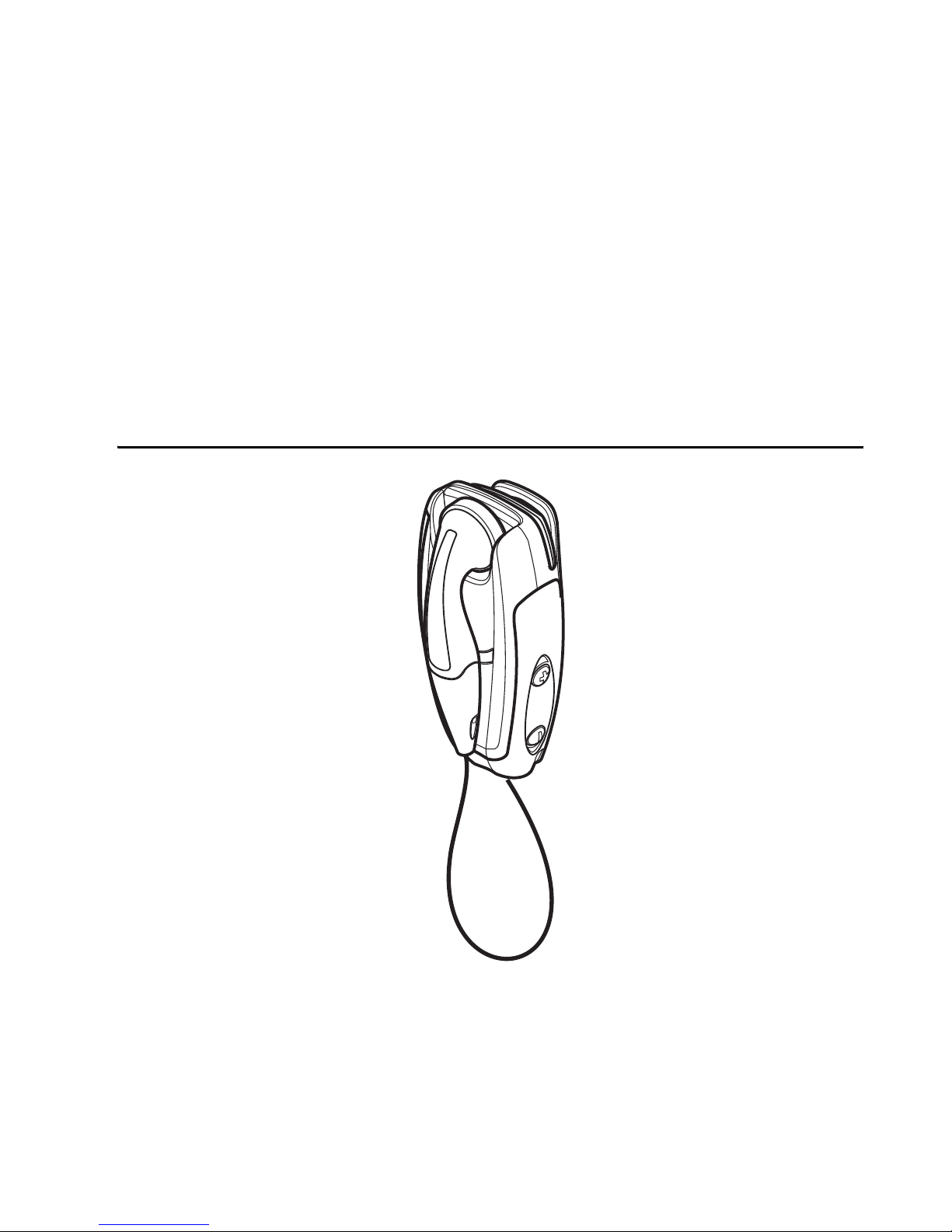
User Guide for the Wireless Audio
Adapter (AD-5B) and Clip-on
Headset (HS-21W)
9236573
Issue 1
Page 2
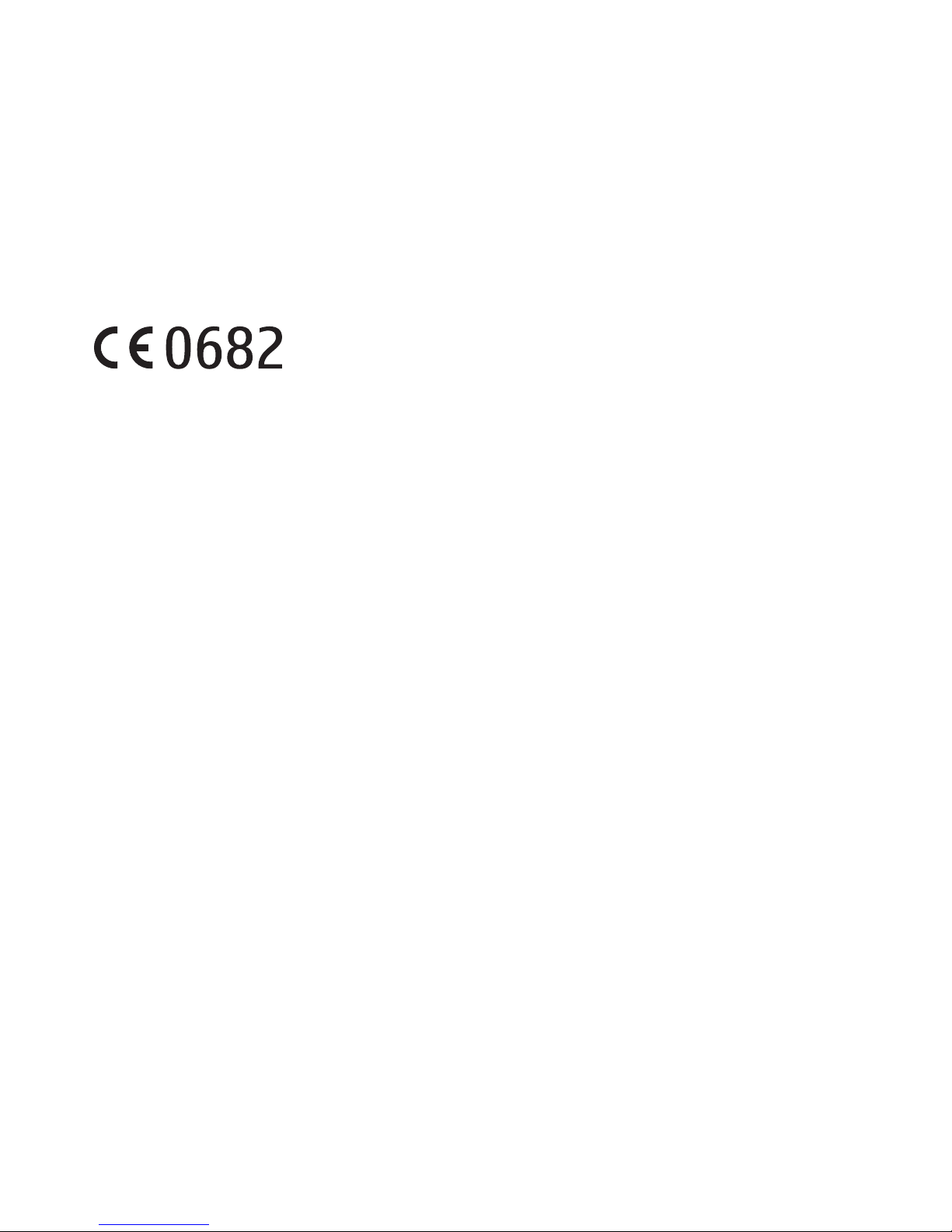
DECLARATION OF CONFORMITY
We, NOKIA CORPORATION declare under our sole responsibility that the products AD-5B and
HS-21W are in conformity with the provisions of the following Council Directive: 1999/5/EC.
A copy of the Declaration of Conformity can be found from
http://www.nokia.com/phones/declaration_of_conformity/.
Copyright © 2005 Nokia. All rights reserved.
Printed in the U.S.A. 4/05
Reproduction, transfer, distribution or storage of part or all of the contents in this document in
any form without the prior written permission of Nokia is prohibited.
Nokia, Nokia Connecting People, and Pop-Port are registered trademarks of Nokia Corporation.
Other product and company names mentioned herein may be trademarks or trade names of
their respective owners.
Bluetooth is a registered trademark of Bluetooth SIG, Inc.
Nokia operates a policy of ongoing development. Nokia reserves the right to make changes and
improvements to any of the products described in this document without prior notice.
UNDER NO CIRCUMSTANCES SHALL NOKIA BE RESPONSIBLE FOR ANY LOSS OF DATA OR
INCOME OR ANY SPECIAL, INCIDENTAL, CONSEQUENTIAL OR INDIRECT DAMAGES
HOWSOEVER CAUSED.
THE CONTENTS OF THIS DOCUMENT ARE PROVIDED "AS IS." EXCEPT AS REQUIRED BY
APPLICABLE LAW, NO WARRANTIES OF ANY KIND, EITHER EXPRESS OR IMPLIED, INCLUDING,
BUT NOT LIMITED TO, THE IMPLIED WARRANTIES OF MERCHANTABILITY AND FITNESS FOR A
PARTICULAR PURPOSE, ARE MADE IN RELATION TO THE ACCURACY, RELIABILITY OR CONTENTS
OF THIS DOCUMENT. NOKIA RESERVES THE RIGHT TO REVISE THIS DOCUMENT OR WITHDRAW
IT AT ANY TIME WITHOUT PRIOR NOTICE.
The availability of particular products may vary by region. Please check with the Nokia dealer
nearest to you.
In some countries there may be restrictions in using Bluetooth devices.
Check with your local authorities.
9236573 / Issue 1
2
Page 3
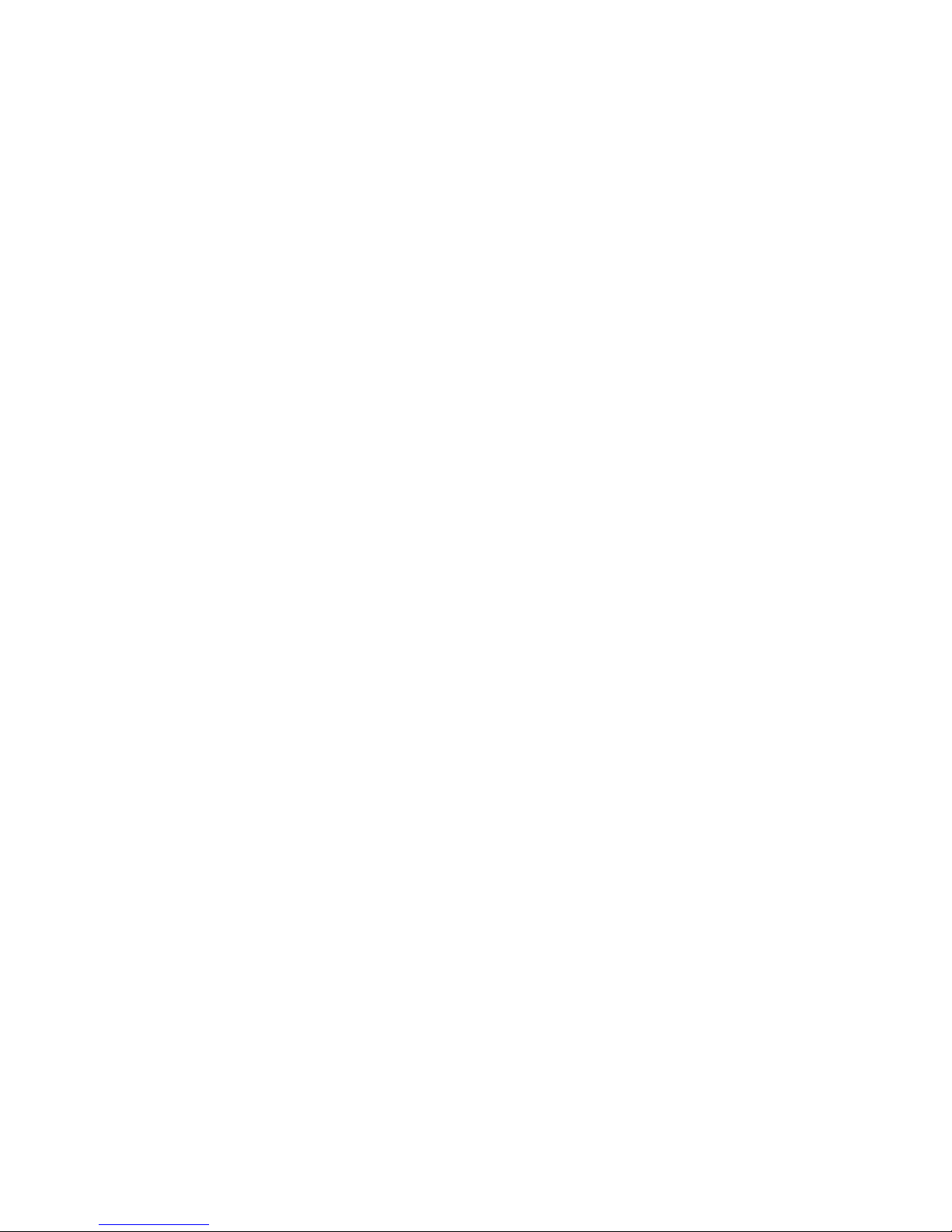
EXPORT CONTROLS
This device may contain commodities, technology or software subject to export laws and
regulations from the US and other countries. Diversion contrary to law is prohibited.
FCC/INDUSTRY CANADA NOTICE
This device complies with Part 15 of the FCC Rules. Operation is subject to the following two
conditions: (1) this device may not cause harmful interference, and (2) this device must accept
any interference received, including interference that may cause undesired operation.
3
Page 4
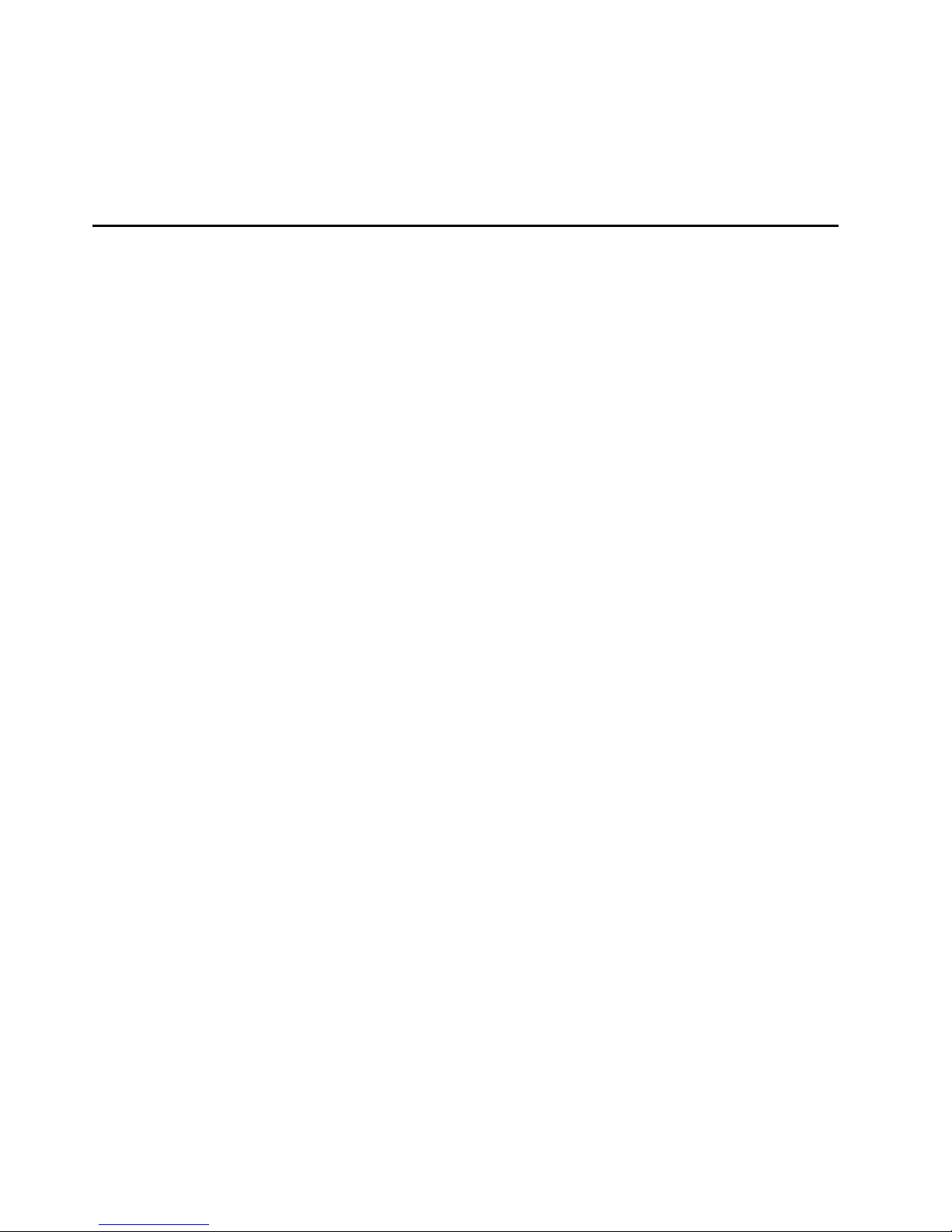
Contents
Contents
For your safety..................................................................................... 6
1. Introduction to Bluetooth technology........................................... 7
Bluetooth passcode.............................................................................................................. 8
2. The AD-5B wireless audio adapter................................................. 9
Overview.................................................................................................................................. 9
First time use.......................................................................................................................... 9
Pair the device .............................................................................................................. 10
Pair multiple headsets ................................................................................................ 11
Reset headsets..................................................................................................................... 11
Switch the adapter off ...................................................................................................... 11
Light indicator modes........................................................................................................ 12
Transfer audio signals........................................................................................................ 13
Accidental disconnection ................................................................................................. 14
Optimize the adapter use ................................................................................................. 14
3. The HS-21W wireless clip-on headset......................................... 15
Overview................................................................................................................................ 15
Chargers and batteries ...................................................................................................... 16
Remove and install the battery ...................................................................................... 17
Charge the battery ............................................................................................................. 18
Low battery charge...................................................................................................... 18
Switch the headset on or off........................................................................................... 18
Pair the headset with a compatible phone ................................................................. 19
Disconnect the headset from the phone............................................................... 19
Reconnect the headset to the phone..................................................................... 20
Troubleshoot......................................................................................................................... 20
4
Page 5
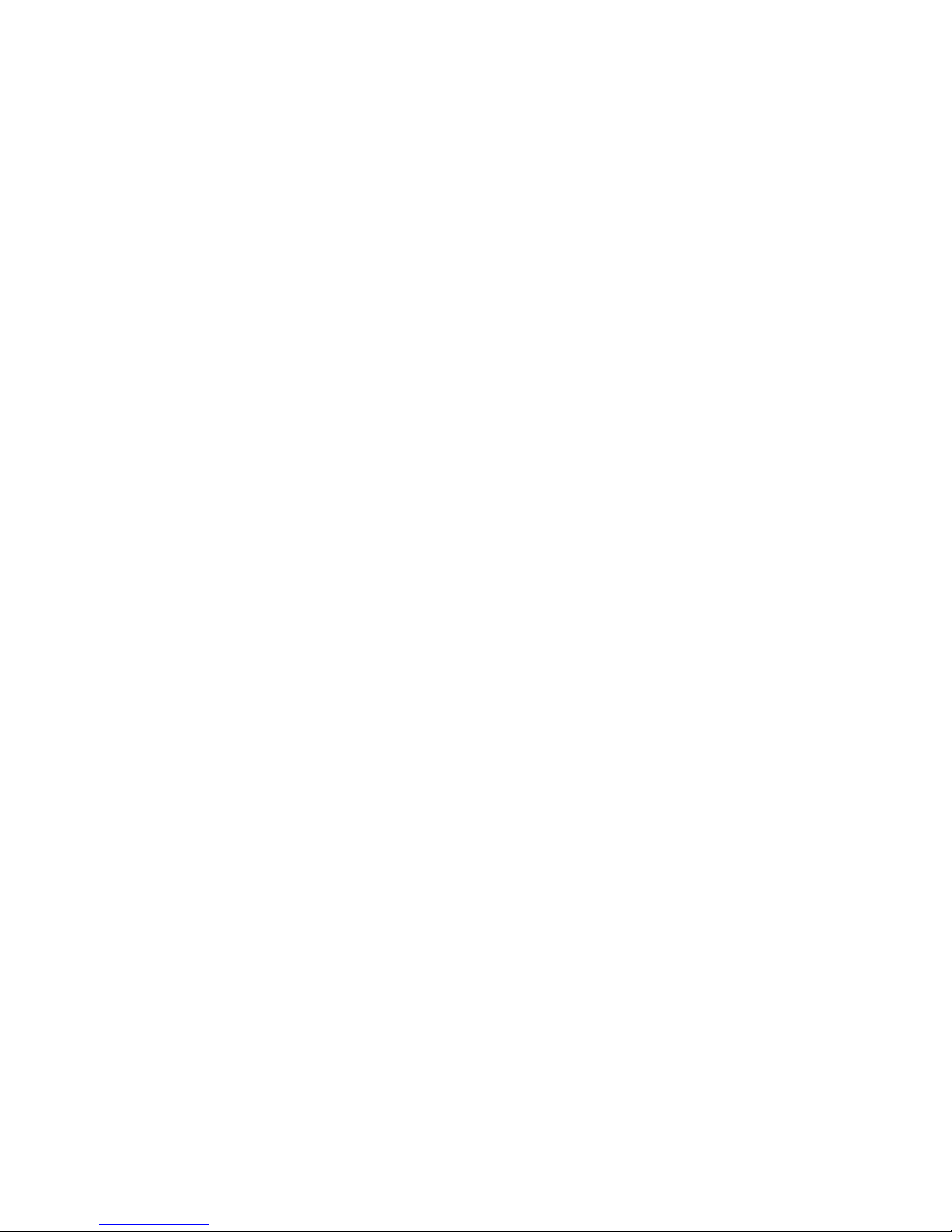
Contents
4. Use the headset.............................................................................. 22
Position the headset .......................................................................................................... 22
Make a call ........................................................................................................................... 22
Redial the last dialed number ......................................................................................... 22
Voice dial............................................................................................................................... 23
Answer and end a call....................................................................................................... 23
Reject a call.......................................................................................................................... 23
Automatic answer .............................................................................................................. 23
Adjust the earphone volume ........................................................................................... 23
Mute a call in progress ..................................................................................................... 23
Switch a call between phone and headset ................................................................. 24
Use the headset with several phones ........................................................................... 24
Reset the headset ............................................................................................................... 24
5. Battery Information ....................................................................... 25
Care and maintenance....................................................................... 26
Additional safety information .......................................................... 27
FCC Notice 28
5
Page 6
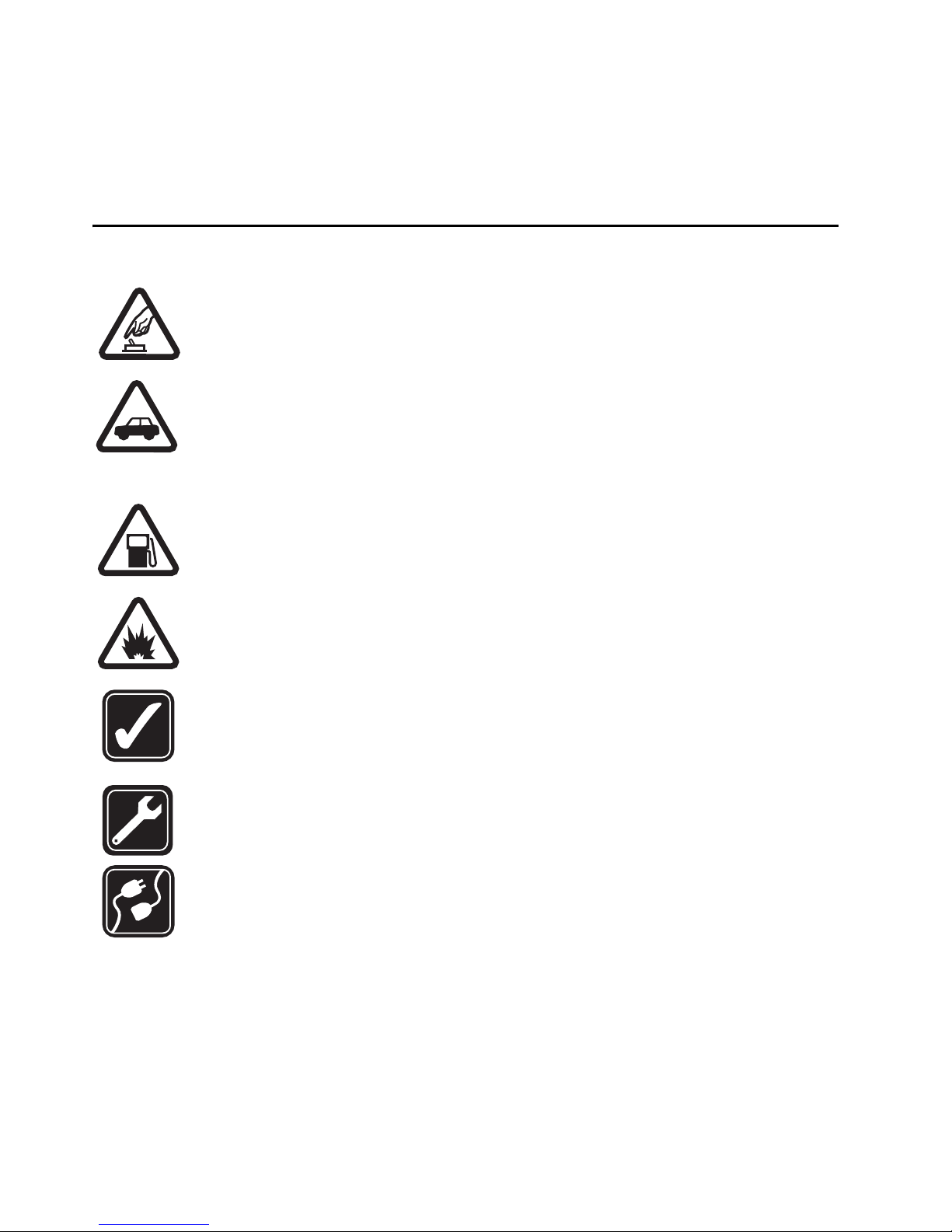
For your safety
For your safety
SWITCH ON SAFELY
Do not switch the device on when wireless phone use is prohibited or
when it may cause interference or danger.
ROAD SAFETY COMES FIRST
Obey all local laws. Always keep your hands free to operate the vehicle
while driving. Your first consideration while driving should be road
safety.
SWITCH OFF WHEN REFUELING
Don’t use the device at a refueling point. Don’t use near fuel or
chemicals.
SWITCH OFF NEAR BLASTING
Follow any restrictions. Don’t use the device where blasting is in
progress.
USE SENSIBLY
Use only in the normal position as explained in the product
documentation.
QUALIFIED SERVICE
Only qualified personnel may repair this product.
CONNECTING TO OTHER DEVICES
When connecting to any other device, read its user guide for detailed
safety instructions. Do not connect incompatible products.
6
Page 7
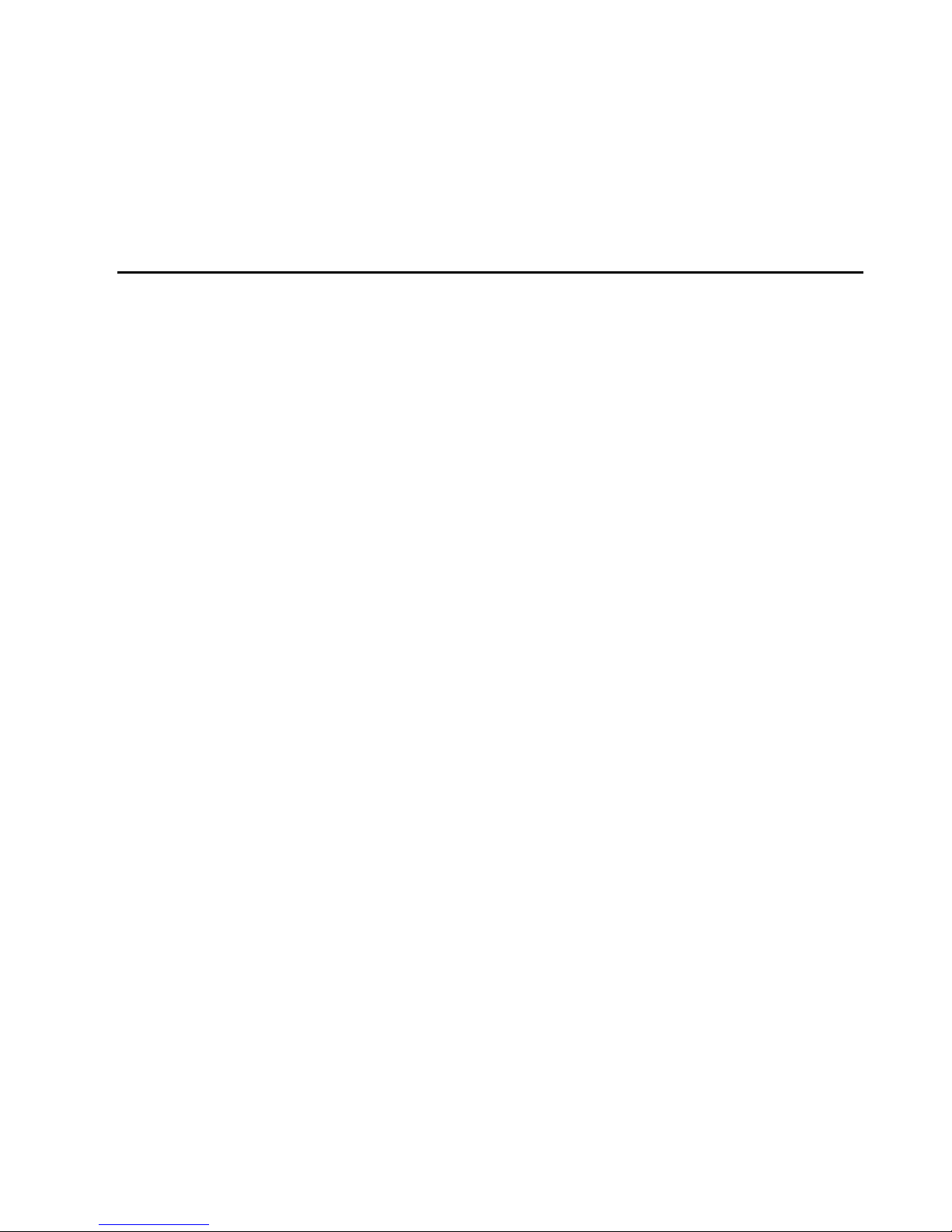
Introduction to Bluetooth technology
1. Introduction to Bluetooth
technology
The Bluetooth technology makes it possible to connect compatible communication
devices without using cables. A Bluetooth connection does not require that the
phone and the headset be in line of sight, but both devices should be within 32 feet
(10 meters) of each other. Connections can be subject to interference from
obstructions, such as walls or other electronic devices.
Read this user guide carefully before using the headset. Also read the user guide for
your phone, which provides important safety and maintenance information. Keep
the headset out of reach of small children.
The Nokia Wireless Audio Adapter AD-5B enables the use of headsets that have
Bluetooth technology with Nokia phones that have a Pop-Port™ connector but do
not offer integrated Bluetooth functionality. The Wireless Clip-on Headset HS-21W
is specially designed for compatible Nokia phones that support Bluetooth
technology. The headset can, however, be used with any compatible Bluetooth
devices that support the compatible hands-free or headset profiles. A profile is a
set of Bluetooth commands that the phone uses to control the headset.
The HS-21W headset is compliant with the Bluetooth Specification 1.1 supporting
the Headset Profile 1.1 and Handsfree Profile 1.0. However, interoperability
between the HS-21W headset and other Bluetooth-enabled products is not
guaranteed. Check with the manufacturers of other devices to determine their
compatibility with this device.
Using Bluetooth features, or allowing them to run in the background while using
other features, increases the demand on battery power and reduces the battery life.
7
Page 8
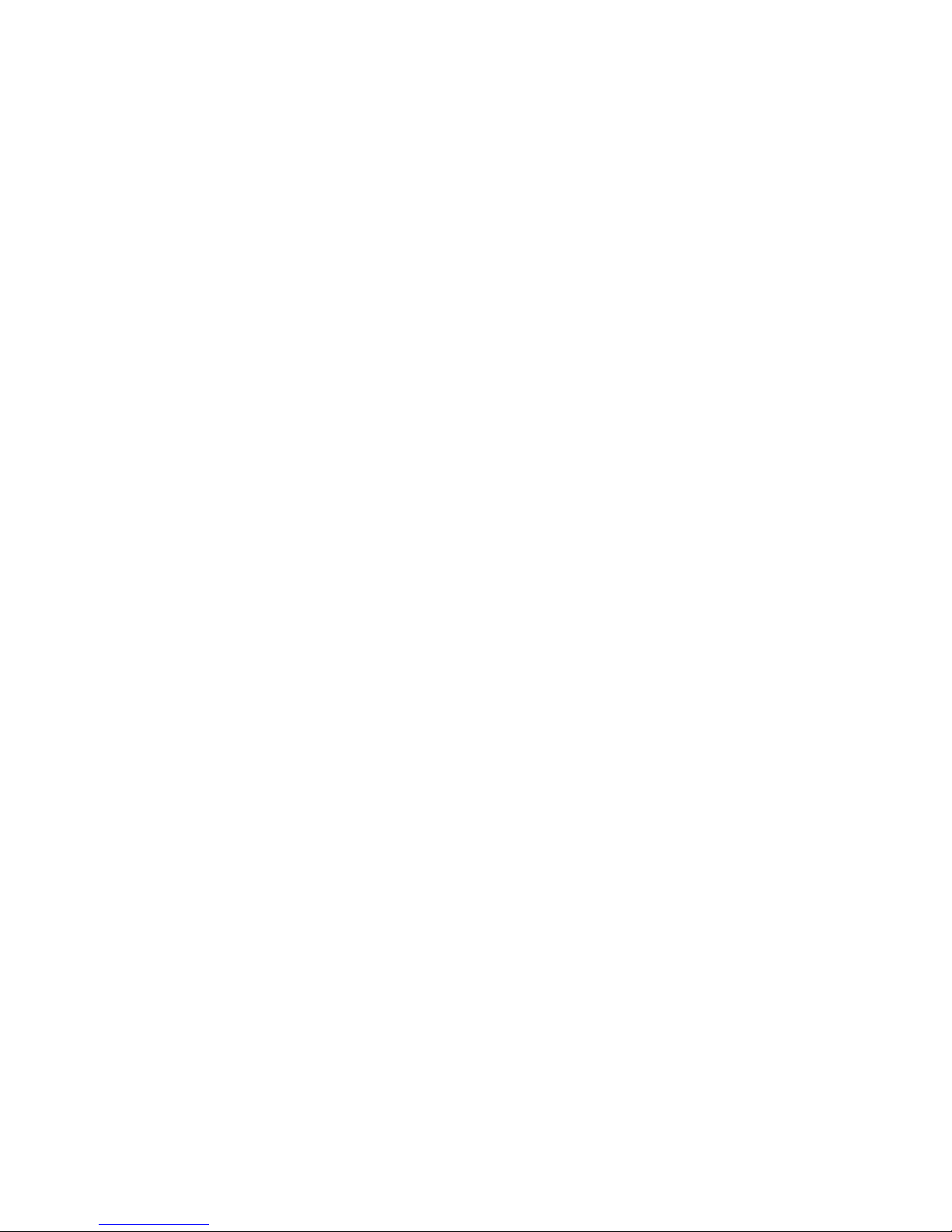
Introduction to Bluetooth technology
■ Bluetooth passcode
You need a Bluetooth passcode to pair the headset with a compatible phone. The
passcode is 0000.
8
Page 9
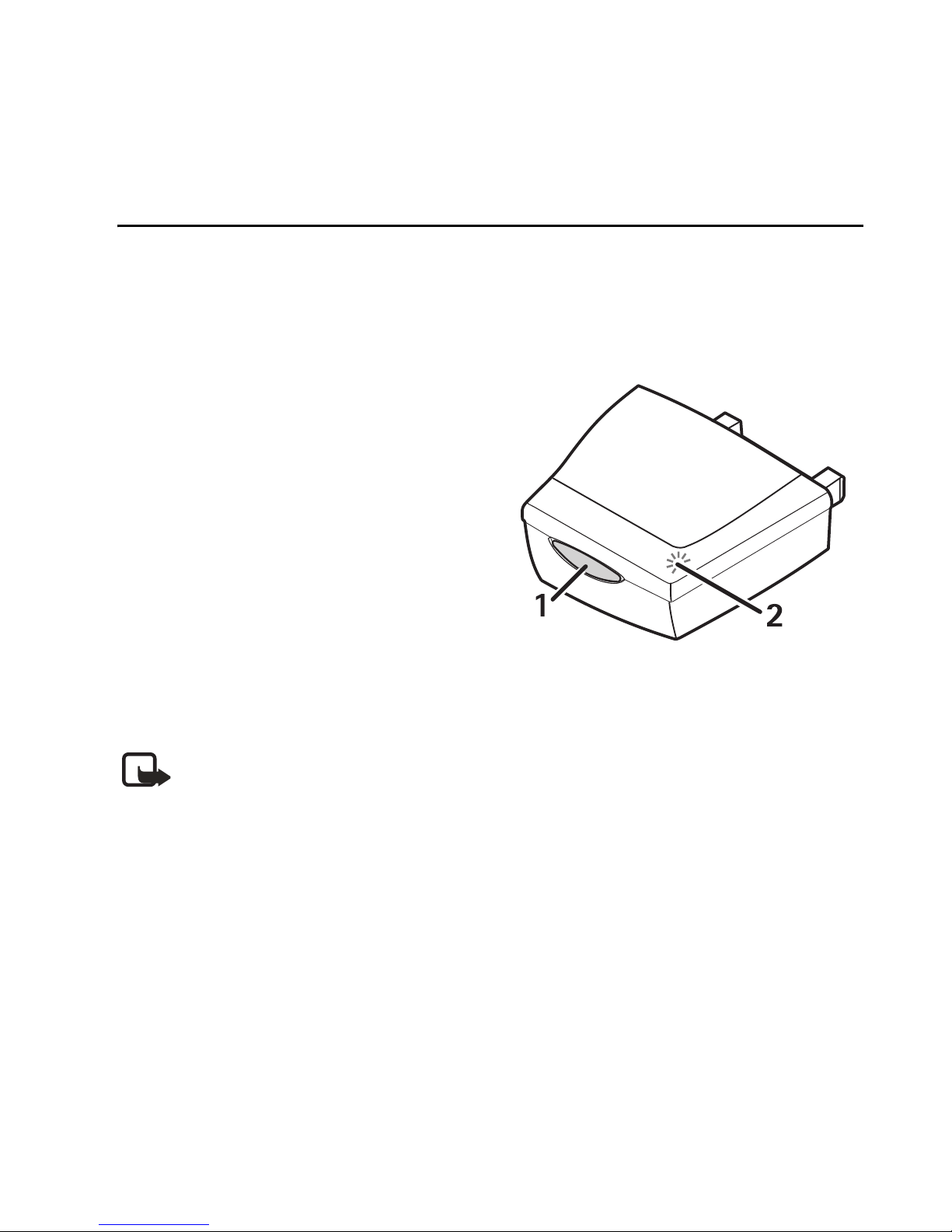
The AD-5B wireless audio adapter
2. The AD-5B wireless audio adapter
■ Overview
The AD-5B wireless audio adapter contains the following parts:
Control key (1) switches the adapter on
and off. The control key also changes
modes in the adapter.
Indicator light (2) displays the current
status of the adapter. See "Light
indicator modes," page 12.
To optimize the Bluetooth connection,
avoid covering the adapter.
Since the adapter is an enhancement to
Nokia phone models that do not have an
integrated Bluetooth functionality, there are no menus or user interfaces in the
phone itself.
Note: The adapter is designed to be used with a compatible Bluetooth
headset and not intended for use when you hold the phone near your ear.
■ First time use
Before you can use the adapter, you need to pair (associate) it with the headset you
want to use. For pairing you need the adapter, a compatible phone, and the headset
including its PIN code. You only need to pair each individual headset once. Attach
the adapter into the Pop-Port connector of your phone.
9
Page 10
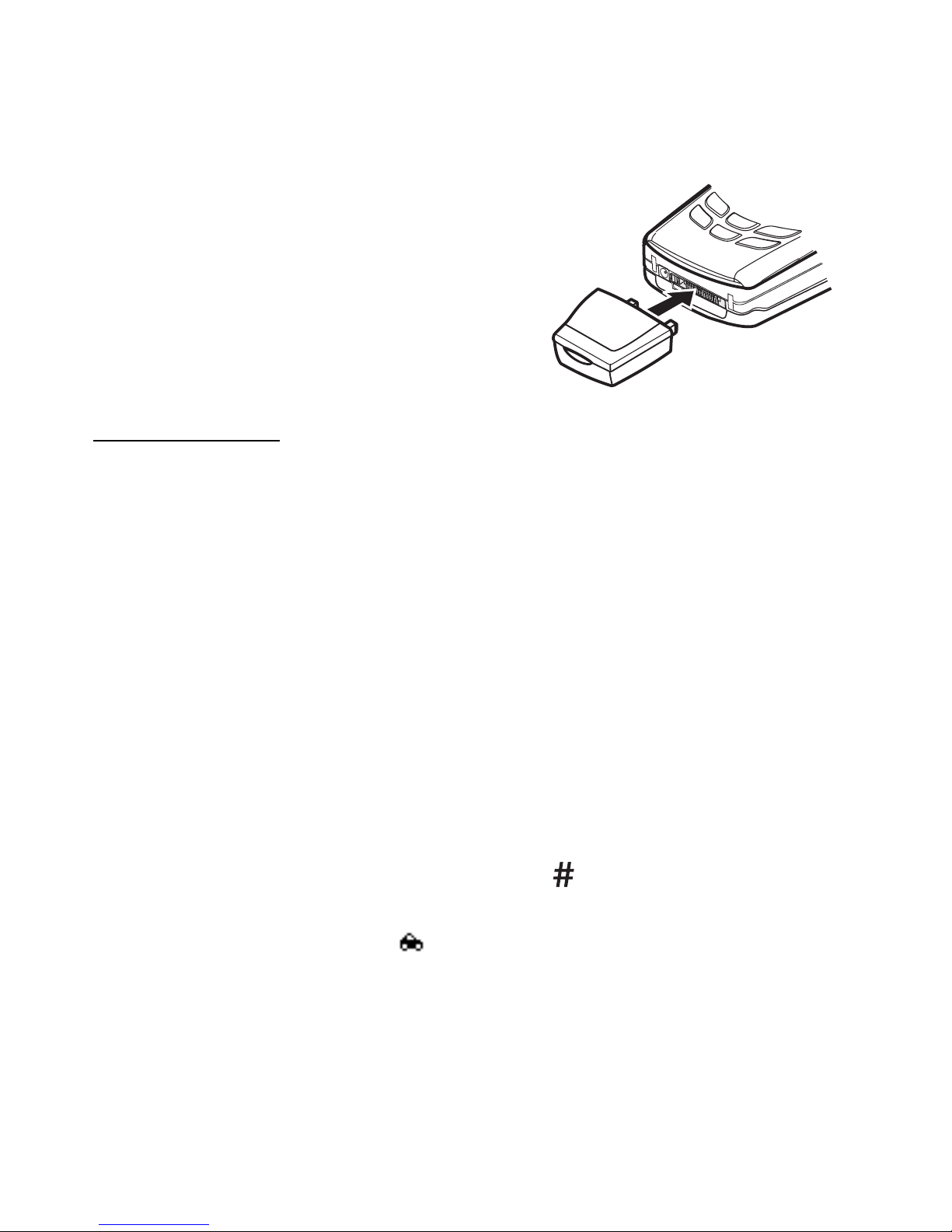
The AD-5B wireless audio adapter
If the keylock of your phone is on, the keylock is
automatically deactivated after you plug the
adapter into the phone. If you have the silent
profile on, automatic answering does not work.
The lights-off mode should be activated,
because having the lights continuously on
reduces the battery life.
Pair the device
Switch on the headset before you pair your headset with the adapter. Make sure no
other headsets or other compatible audio devices are active within a 32 feet
(10 meter) range.
1. Plug the adapter into the Pop-Port connector of your phone. Your phone should
be ready to use, in the standby mode, and it should not have any characters
keyed in. The adapter blinks green once to indicate that the power is on. If the
adapter has not been paired with any headsets, it slowly and continuously
blinks red. Wait for the slow red blink.
2. Press the adapter control key once.
3. If a compatible headset is found, the light indicator of the adapter is
continuously green for 20 seconds. Key in your four-digit Bluetooth passkey on
the phone to pair the headset within this 20 seconds. The digits appear on the
phone display. To end your passkey entry, press .
4. If the pairing is successful, the phone display is cleared. The light indicator on
the adapter is turned off, and appears on the phone display.
The headset becomes the default device for the adapter.
5. The adapter and the headset are ready to be used.
10
Page 11
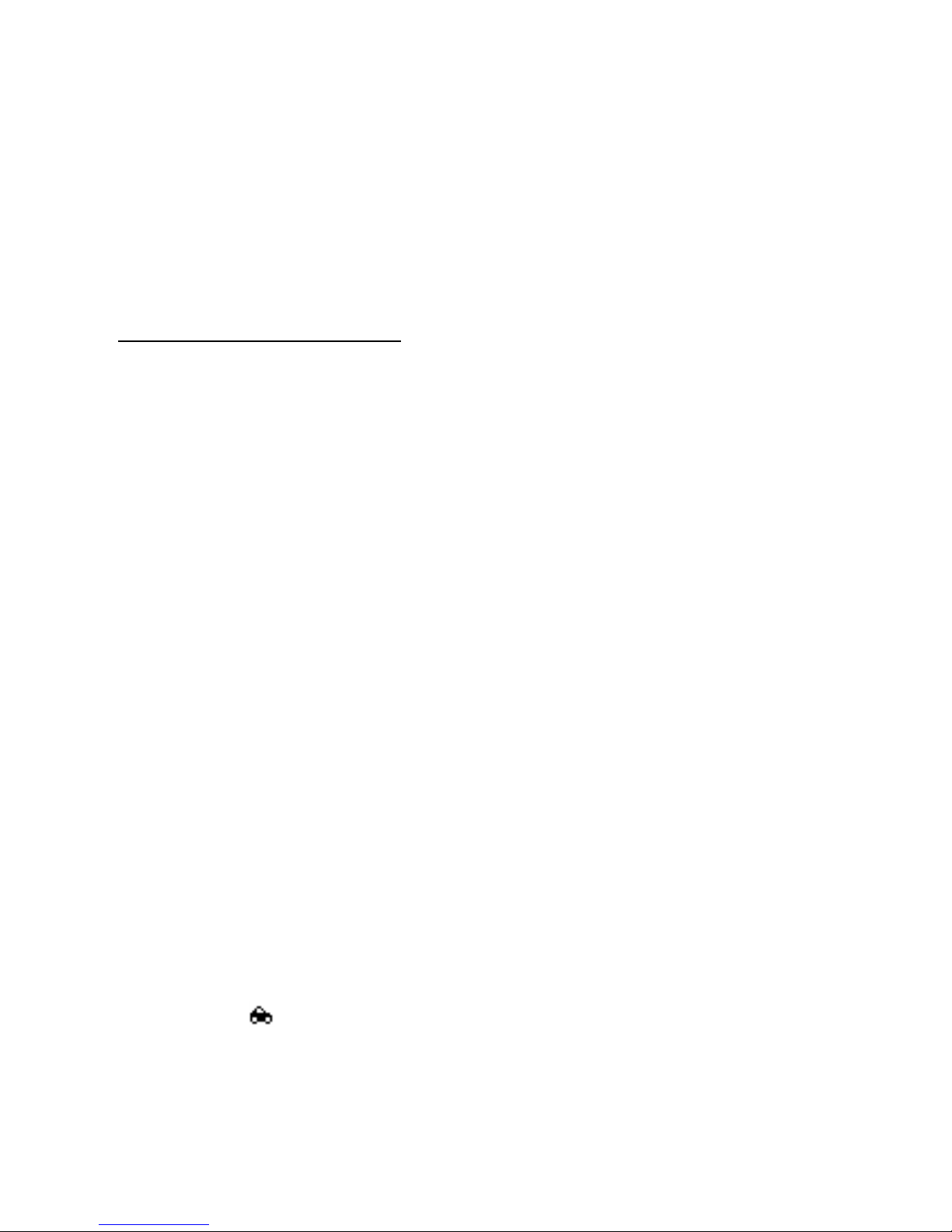
The AD-5B wireless audio adapter
All audios, including the call alert tones, are routed to the headset.
6. If the pairing is unsuccessful, press the control key once briefly; or detach the
adapter from your phone, and start the pairing procedure again from step 1.
Pair multiple headsets
To pair another headset to the adapter, repeat the procedure "Pair the device," page
10. However, first make sure that the headset that has already been paired is
turned off, and that only the new unpaired headset is within a 32 feet (10 meter)
range of the adapter. The adapter can be paired with two headsets simultaneously.
When using the headsets, the adapter tries to find the default user, which is the
first paired headset, then the secondary headset. If you want to pair more headsets,
the new headset replaces the secondary user. You can replace the secondary user as
many times as you want. If you want to replace the default user, you must reset the
adapter. Since the reset clears the memory of the adapter, the secondary user is
reset as well.
■ Reset headsets
Reset clears all pairing and user data information. To reset the adapter, press and
hold the control key for 10 seconds. The reset is confirmed with an alternating red
and green blink for another 10 seconds.
Your headset may accept only a limited number of pairings and may need to be
reset to make the pairings. See "Reset the headset," page 24.
■ Switch the adapter off
To switch the adapter off, press the control key for 2 seconds. The adapter blinks
red once, and disappears from the phone display. When the adapter is turned
11
Page 12
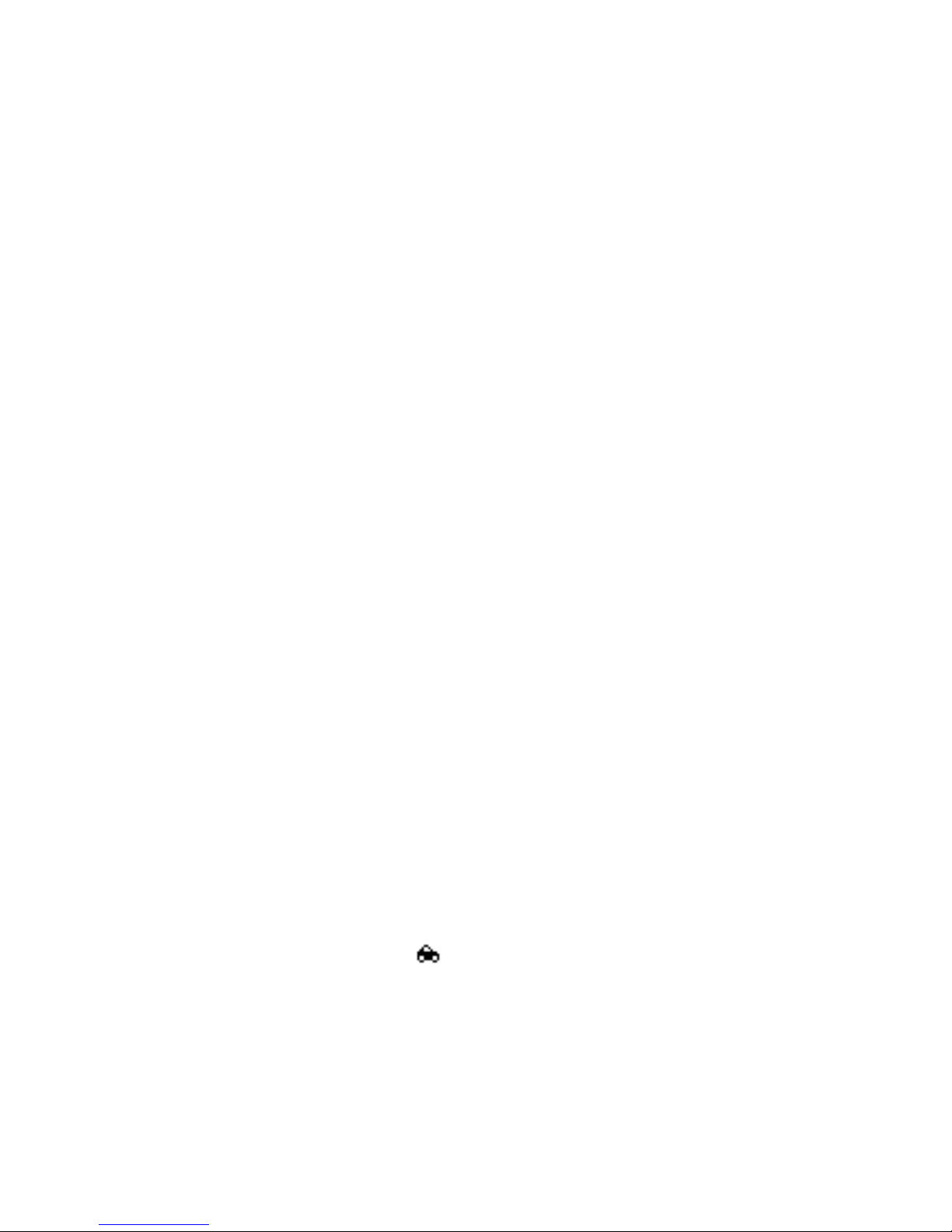
The AD-5B wireless audio adapter
off, the phone operates as if there was no adapter attached to it. To switch the
adapter back on, press the control key once.
■ Light indicator modes
The light indicator has the following modes:
•Slow red blink (on for 0.2 seconds, off for 5 seconds)
The adapter is in the identification (init) mode. This means that the adapter is
attached to a phone. The adapter stays in the init mode permanently until you
press the control key to search for a new headset or switch off the adapter.
• Fast green blink (on for 0.2 seconds, off for 0.8 seconds)
The adapter is in one the following two modes:
Inquiry mode—the adapter is searching for a headset with Bluetooth
technology. If a headset is found, the adapter switches itself to the pairing
mode. If a headset is not found, the adapter returns to the init mode.
Page mode—the adapter is searching for paired headsets.
•Continuous green (on for 20 seconds)
The adapter is in the pairing mode. This means that you have 20 seconds to
start keying in the Bluetooth passkey on your phone. If the pairing is successful,
the adapter switches to the idle mode. If the pairing fails, the adapter returns to
the init mode.
•Green blink (on for 0.2 seconds, off for 2 seconds)
The adapter is in the idle mode. is shown on the phone display. The phone
and the headset with Bluetooth technology are ready to be used.
12
Page 13

The AD-5B wireless audio adapter
•Slow green blink (on for 0.2 seconds, off for 5 seconds)
The adapter is in the audio linked mode, which means that there is a call in
progress and the audio has been linked to the headset.
• Alternating red and green blink for 10 seconds (on for 0.5 seconds, off for
0.8 seconds)
The adapter is in the reset mode. When the reset has been successful, the light
indicator blinks red.
• No indication from the light indicator
The adapter is in the power saving mode, which means that it is switched off.
When the adapter is switched off, the light indicator blinks once in red for
confirmation. In this mode, disappears from the phone display, and the
calls are routed to the phone normally. To return to the init mode, press the
control key once.
■ Transfer audio signals
If you press thecontrol key once briefly during a call in the audio linked mode, the
audios are transferred to the phone, and the call is continued normally. If you want
to transfer the audios back to the headset, press the control key.
If your phone is in idle mode, to transfer the audios from the headset to the phone,
press the control key once briefly. To transfer the audios back to the headset, press
the control key again.
When the audios have been transferred to the headset, all audios including the call
alert tones are routed to the headset.
13
Page 14
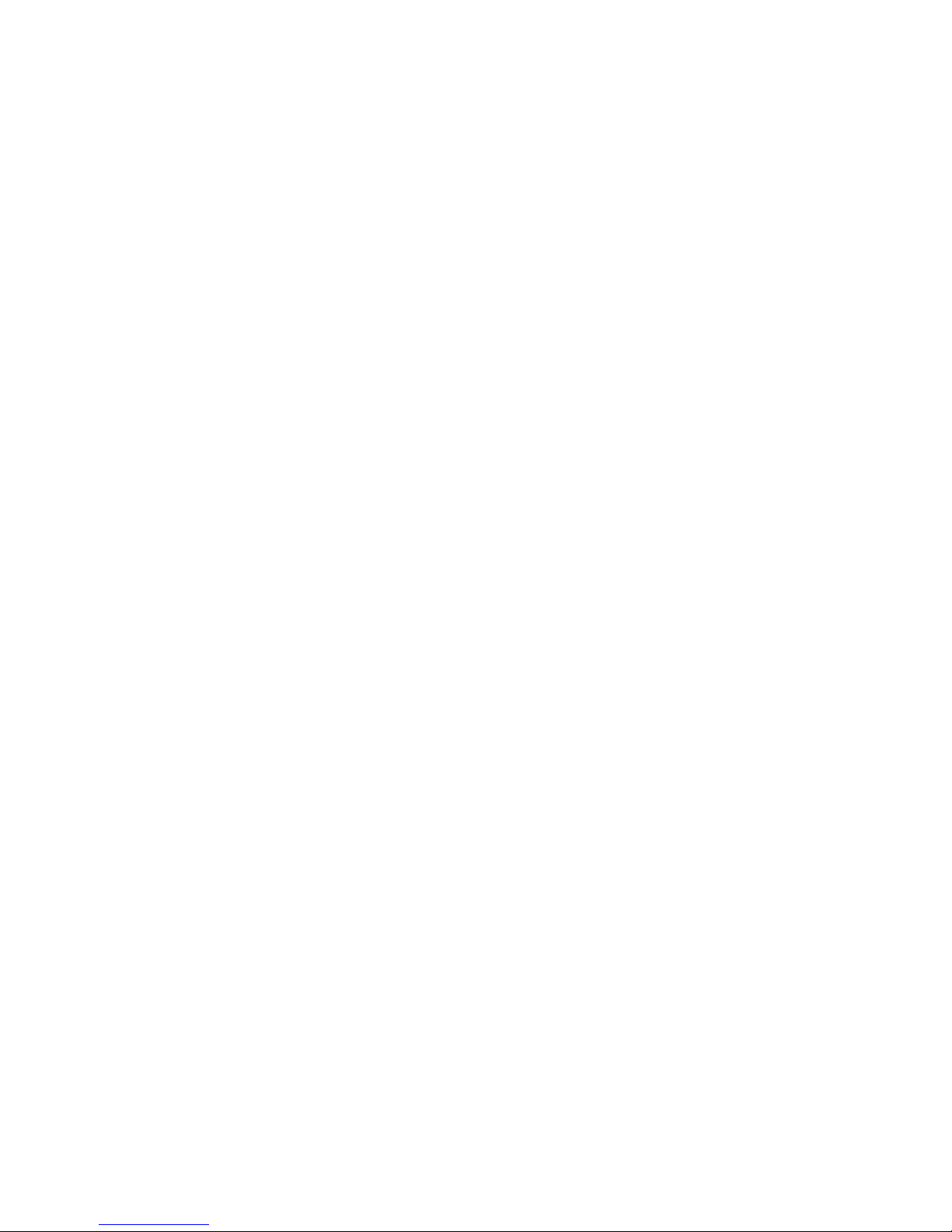
The AD-5B wireless audio adapter
■ Accidental disconnection
If the adapter is accidentally disconnected from the Pop-Port connector or the
headset battery runs down during a call, the call is transferred to the phone and
continues normally. The pairing information stays stored in the permanent memory
of the adapter.
If the 32 feet (10 meter) range between the adapter and the headset is exceeded,
or for some other reason the radio connection between the headset and the
adapter is lost, the adapter and the headset try to restore the lost connection for a
short while. If the connection cannot be re-established, the call is transferred to
the phone and continues normally, and the wireless audio adapter returns to the
idle mode.
■ Optimize the adapter use
The following guidelines will help you to use your adapter in an optimal way:
• Set the back light settings of the phone in automatic mode to prevent
unnecessary battery consumption. In most Nokia phones, select Settings >
Accessory settings > Handsfree > Lights > Automatic.
• The internal vibrator of the phone works only when the adapter is in power
saving mode.
• When you use the silent profile in your phone, you are not able to hear the
ringing tone, and you might not notice the call. The automatic answer does not
work when the silent profile is active.
• If you have switched your phone off and you have the adapter attached to it,
the adapter switches to the init mode when you connect the charger to the
phone.
14
Page 15
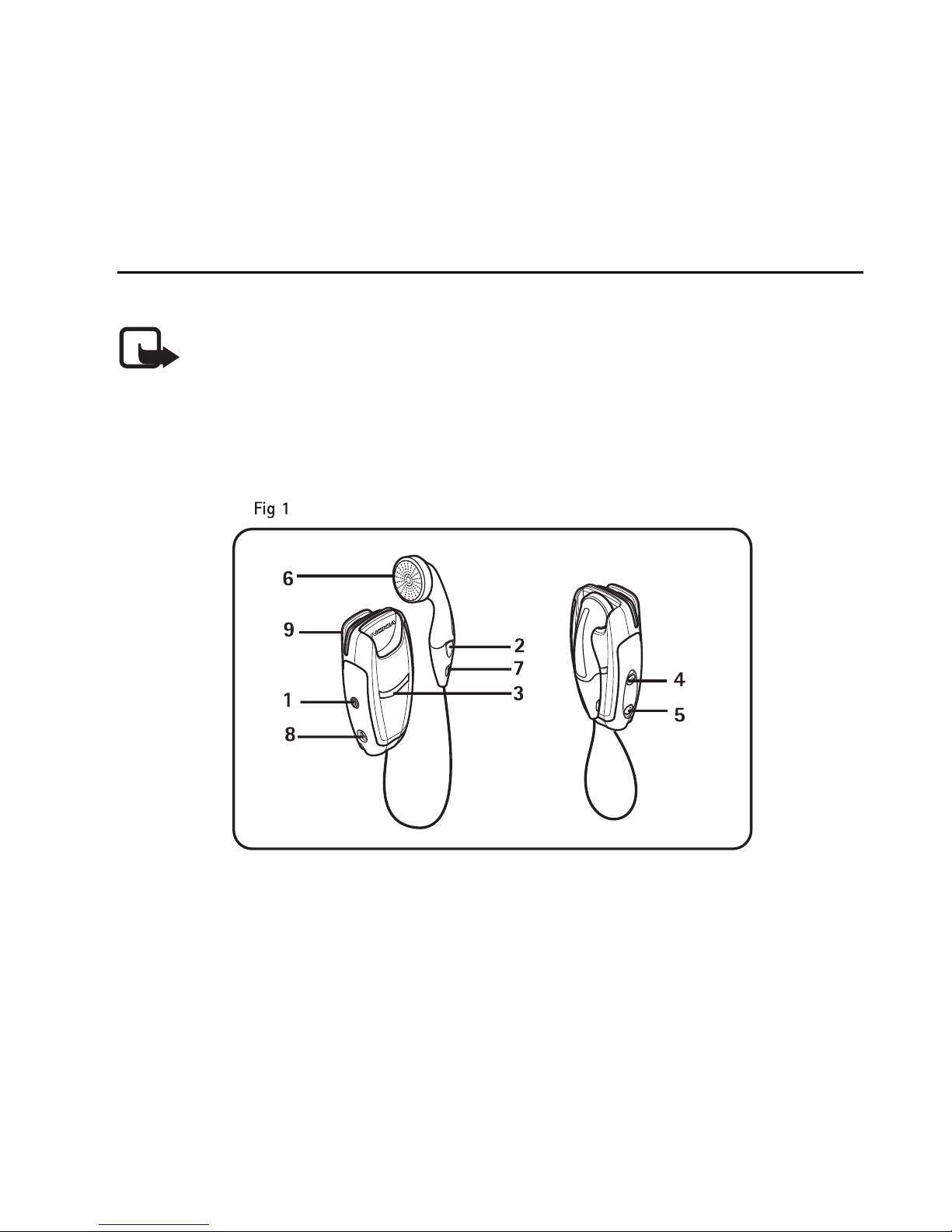
The HS-21W wireless clip-on headset
3. The HS-21W wireless clip-on
headset
Note: There may be restrictions on using Bluetooth devices in some
locations. Check with your local authorities or service provider.
■ Overview
The headset contains the following parts:
Power key (1): Switches the headset on and off. To mute or unmute the ongoing
call, briefly press the power key.
Answer/end key (2): Answers or ends the call. You can also use this key for voice
dialing, redialing, and switching an active call between the headset and the
compatible phone.
15
Page 16
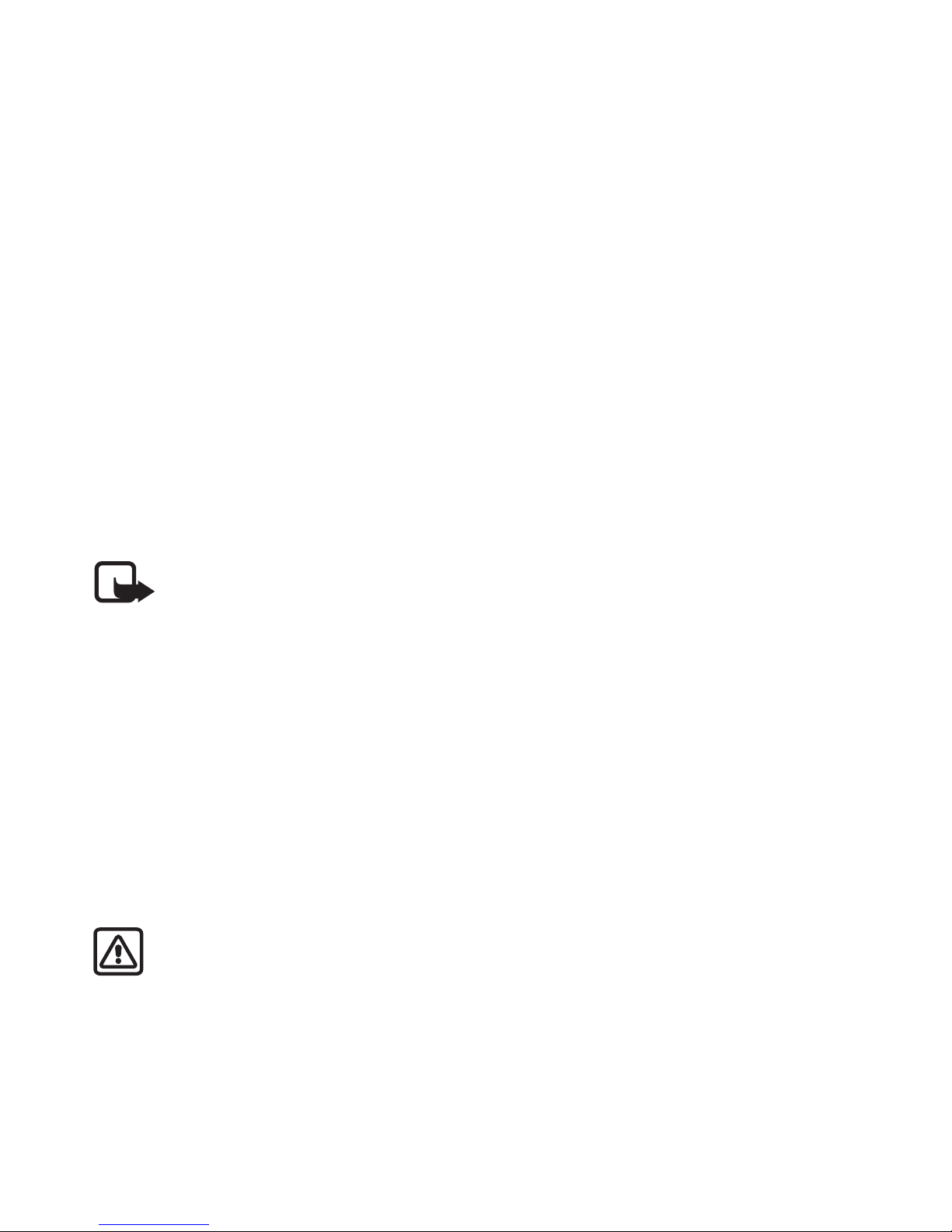
The HS-21W wireless clip-on headset
Indicator light (3): Displays the current status of the headset.
Volume up (4): Increases the earphone volume during a call.
Volume down (5): Decreases the earphone volume during a call.
Earphone (6): Relays the caller’s voice.
Microphone (7): Transmits your voice.
Charger connector (8)
Battery cover (9)
Before you use the headset:
• Install and charge the battery.
• Pair a compatible phone with the headset.
Note: Parts of the headset are magnetic. Metallic materials may be
attracted to the headset. If you have a hearing aid or a pacemaker, do not
hold the headset to the ear with the hearing aid, or close to the
pacemaker. Always secure the ear piece in its holder, because materials
may be attracted by the earpiece. Do not place credit cards or other
magnetic storage media near the headset, because information stored on
them may be erased.
■ Chargers and batteries
Check the model number of any charger before using it with this device. The
HS-21W headset is intended for use with the following chargers: AC-1, ACP-12,
and LCH-12.
Warning: Use only batteries and chargers approved by Nokia for use
with this particular enhancement. The use of any other types may
invalidate any approval or warranty, and may be dangerous.
For availability of approved enhancements, please check with your dealer.
16
Page 17
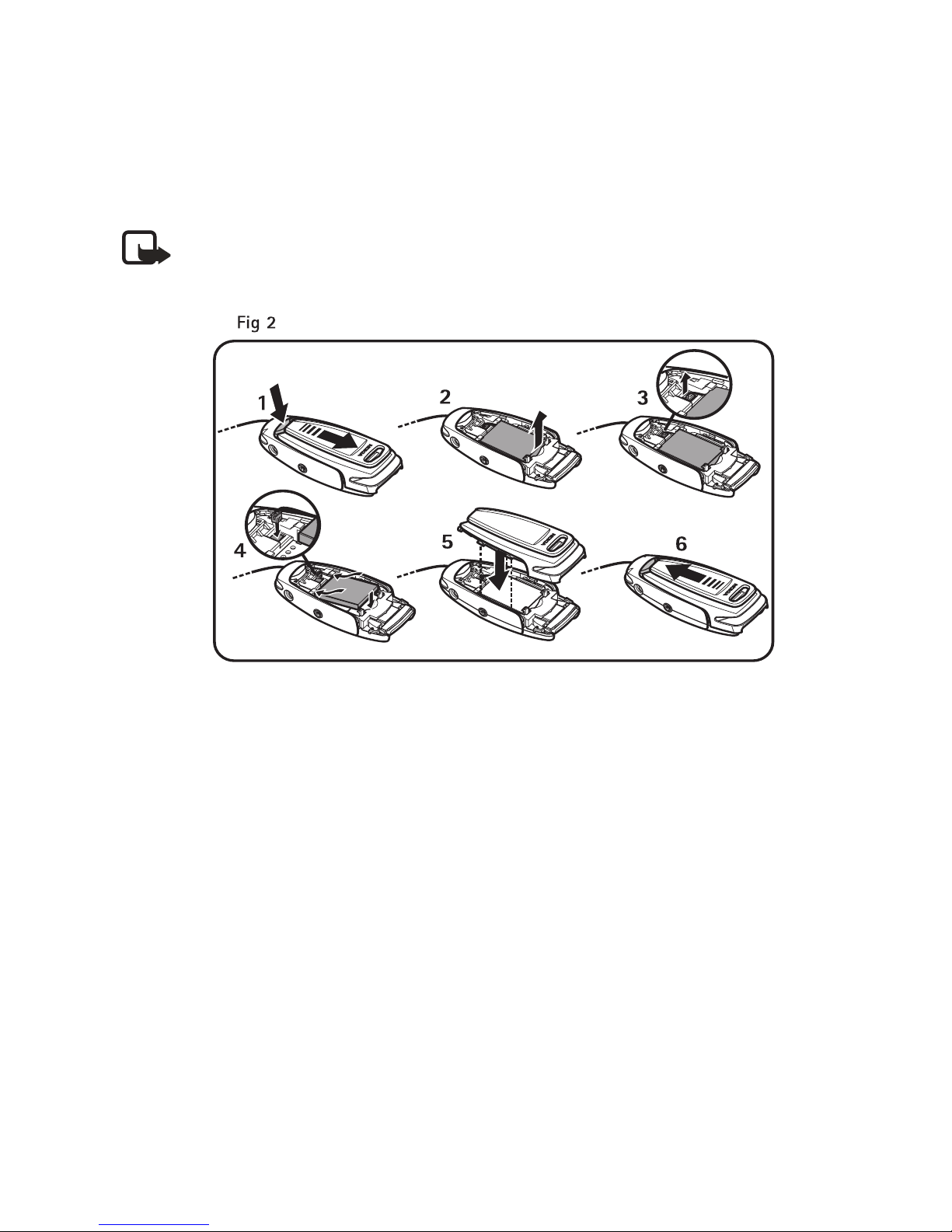
The HS-21W wireless clip-on headset
■ Remove and install the battery
Note: Before changing the cover, always switch off the power and
disconnect the device from the charger. Always store and use the device
with the covers attached.
The headset has a rechargeable LiPo battery. To change the battery:
1. Open the battery cover by gently pushing the release button and sliding the
battery cover backwards. (Figure 2.1).
2. Remove the battery. (Figure 2.2).
3. Detach the connector from its space, and detach the battery from the
connector. (Figure 2.3).
4. Replace the battery. Place the connector in the space reserved for it, and set the
battery in place. (Figure 2.4).
5. Close the battery cover. (Figure 2.5).
6. Make sure that the cover is properly locked in place. (Figure 2.6).
17
Page 18
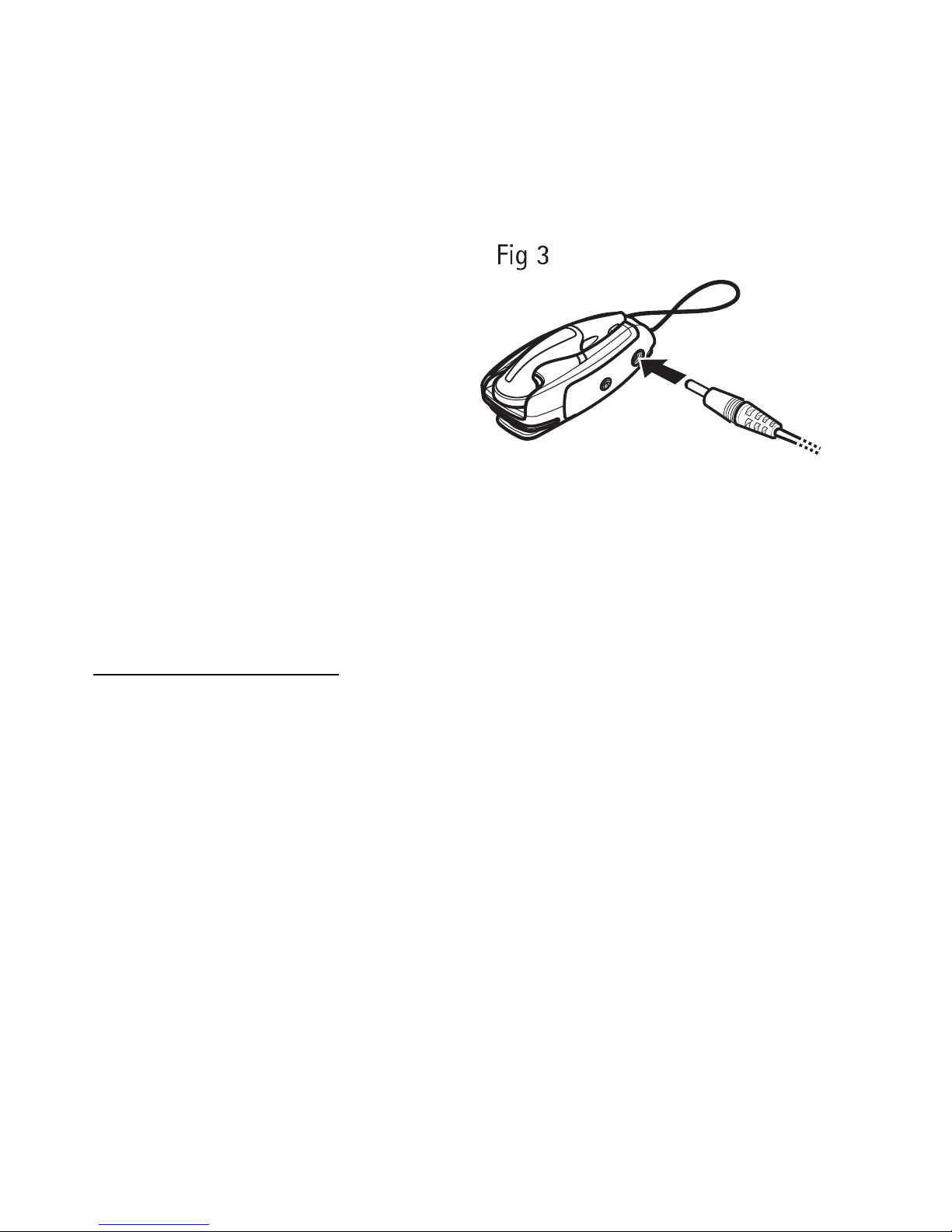
The HS-21W wireless clip-on headset
■ Charge the battery
1. Connect the charger to a wall
outlet.
2. Connect the charger cable to the
headset as shown in Figure 3. The
red indicator light is displayed
during charging. If the battery is
completely discharged, it may take
a few minutes before the red
indicator is shown. Fully charging
the battery may take up to 2 hours, depending on the charger.
3. When the battery is fully charged, the green indicator light is displayed.
Disconnect the charger from the wall outlet and the headset.
Low battery charge
The fully charged battery lasts up to 7 hours of talk time or up to 180 hours of
standby time. In the standby mode, the headset is switched on but no call is in
progress.
When the battery is running out of power, the headset beeps and the red indicator
light blinks. Charge the battery as described above.
■ Switch the headset on or off
To switch on, press and hold the power key for 2 seconds. The headset beeps and
the green indicator light starts blinking rapidly. The blinking continues more slowly
after the headset is connected to your phone.
18
Page 19

The HS-21W wireless clip-on headset
To switch off, press and hold the power key for 2 seconds. The headset beeps and
the red indicator light is displayed briefly.
■ Pair the headset with a compatible phone
1. Switch on the phone.
2. Switch on the headset.
3. Enter the Bluetooth menu of your phone and make sure that the Bluetooth
feature is activated.
4. Enter the submenu where you can set the phone to search for Bluetooth
devices, and start the search.
5. Select the headset from the list.
6. Enter the passcode 0000 to pair (associate) and connect the headset to your
phone.
Your phone becomes the default phone for the headset, if the headset has not
been previously paired with another phone. See "Use the headset with several
phones," page 24
The headset beeps and appears in the phone menu where you can view the
Bluetooth devices that are currently paired with your phone.
7. Start using the headset. See "Use the headset," page 22.
.
Disconnect the headset from the phone
You can disconnect the headset from your phone when you want to connect
another device with your phone using the Bluetooth wireless technology.
The headset can be disconnected in any of the following ways:
19
Page 20
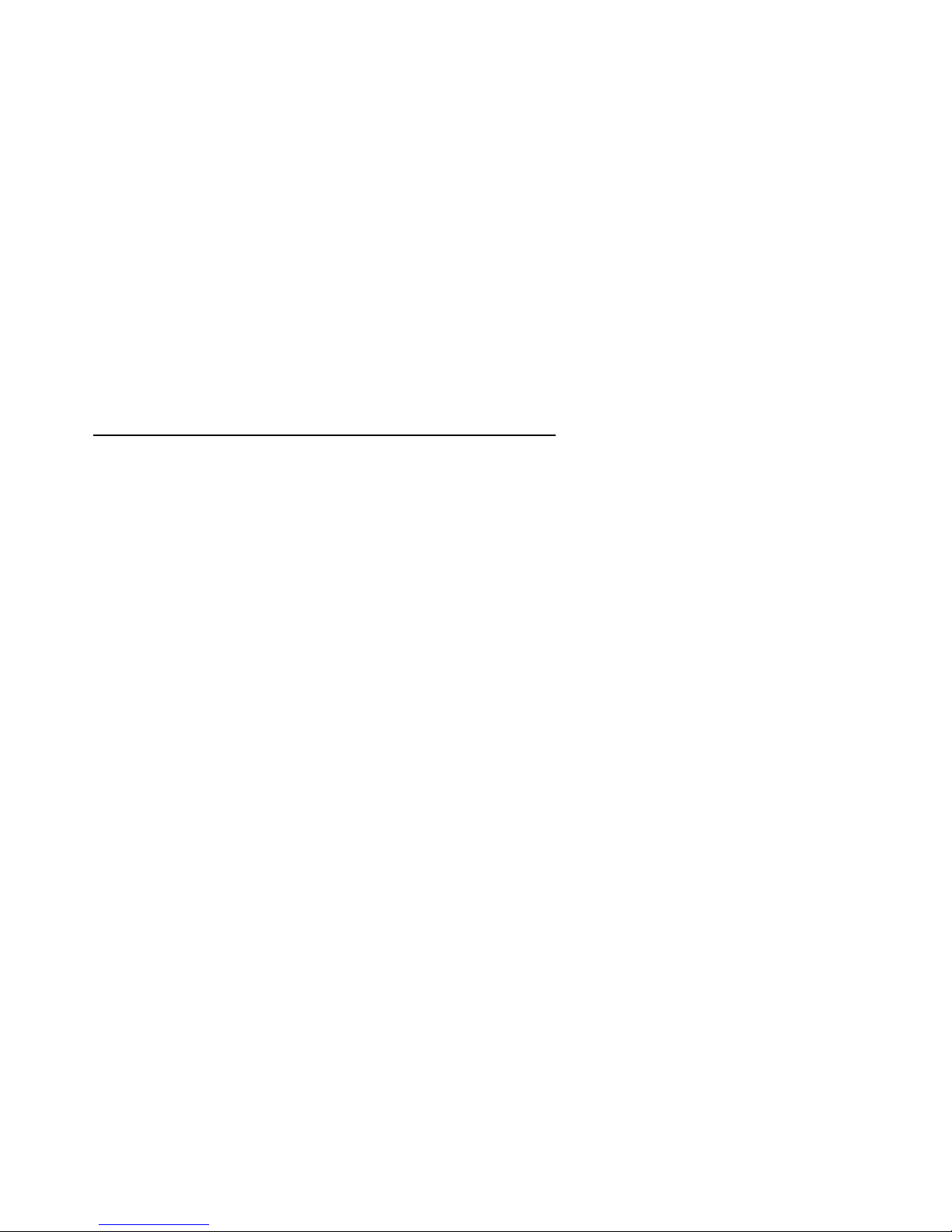
The HS-21W wireless clip-on headset
• Switch off the headset.
• Disconnect the headset in the Bluetooth menu of your phone.
• Move the headset more than 32 feet (10 meters) away from the phone.
The headset is also disconnected if its battery becomes discharged.
You do not need to delete the pairing with the headset to disconnect it. When you
reconnect a paired headset, you are not asked for its passcode.
Reconnect the headset to the phone
To reconnect the headset to your phone, switch on the headset, and make the
connection in the Bluetooth menu of your phone; or press and hold the
answer/end key.
You can set your phone to accept Bluetooth connection requests from your paired
headset. The headset can automatically connect to your phone when it is switched
on. In Nokia phones this can be done by changing your paired devices settings in
the Bluetooth menu.
■ Troubleshoot
If you cannot connect the headset to your phone, do as follows:
• Make sure the headset is switched on and paired with your phone.
• Make sure the Bluetooth feature is activated on your phone.
• Make sure the headset is within 32 feet (10 meters) of your phone and that
there are no obstructions, such as walls or other electronic devices, between
the headset and the phone.
20
Page 21

The HS-21W wireless clip-on headset
• The pairing information list of the headset may be full. The headset can store
the information of up to eight phones at a time. If the list becomes full, reset
the headset to the original settings (see page 24).
• If the headset does not automatically reconnect to the default or last used
phone, press and hold the answer/end key for 2 seconds.
21
Page 22
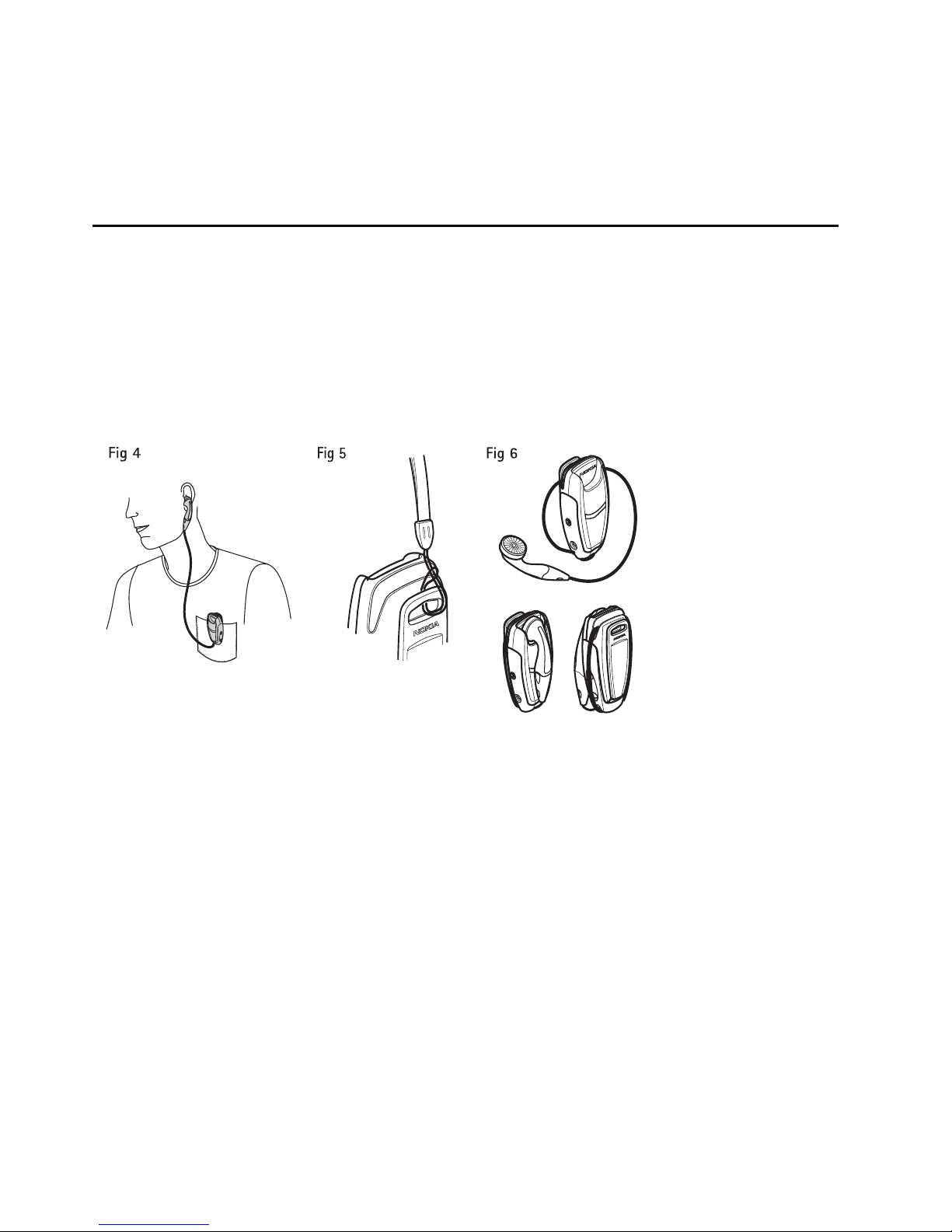
Use the headset
4. Use the headset
■ Position the headset
Carry the headset by attaching it to your clothing as shown in Figure 4, or wear it
around your neck using the neck strap as shown in Figure 5. When you do not use
the headset, you can wind the earphone wire around the headset as shown in
Figure 6.
■ Make a call
When the headset is connected to your phone, make the call by using your phone in
the normal way.
■ Redial the last dialed number
Press the answer/end key twice briefly while no call is in progress.
22
Page 23
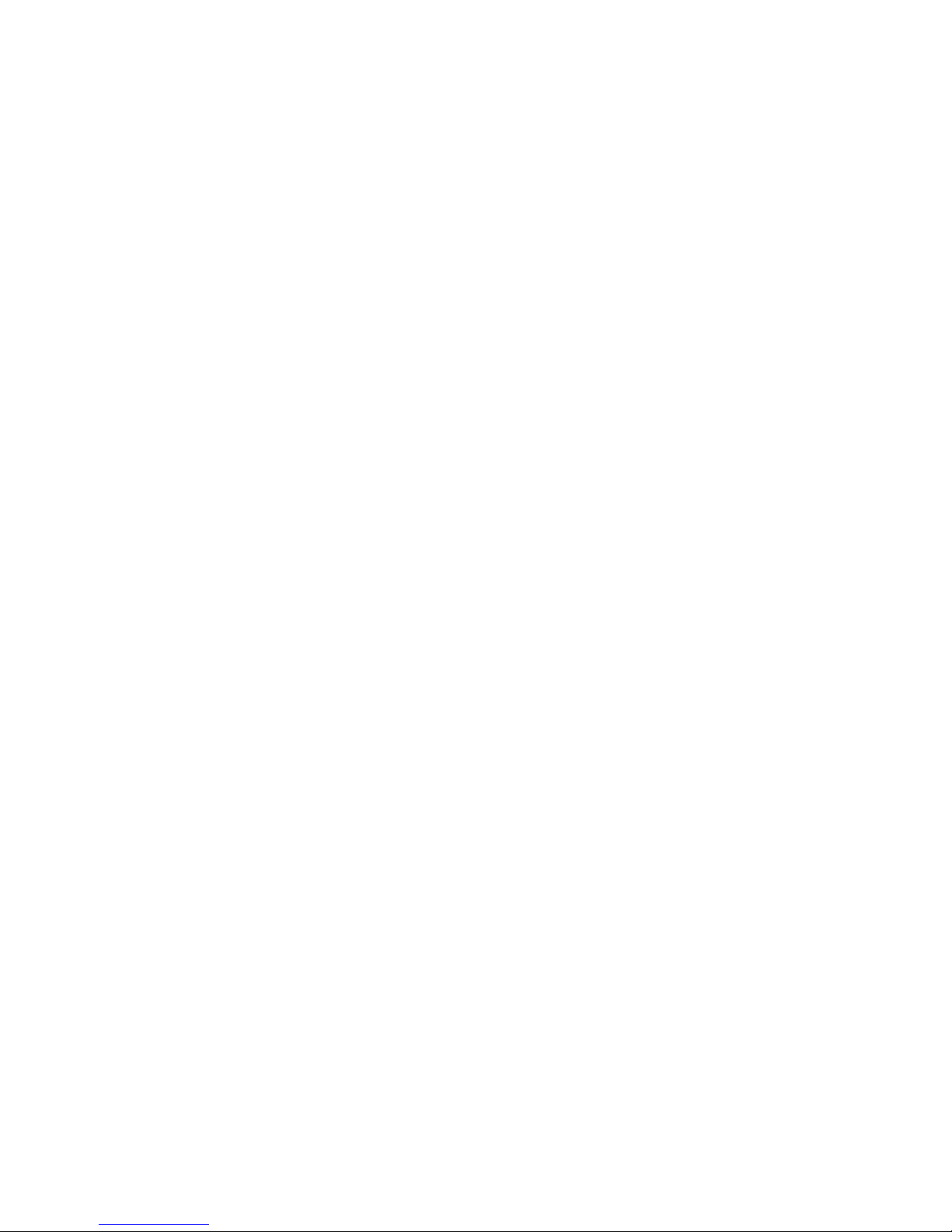
Use the headset
■ Voice dial
This function is only available if your phone supports voice dialling. When no call is
in progress, press and hold the answer/end key for 2 seconds, and proceed as
described in the user guide of your phone.
■ Answer and end a call
Press the answer/end key to answer the call or to end the currently active call.
You can also answer or end the call by using your phone in the normal way.
■ Reject a call
If you do not want to answer a call, briefly press the answer/end key twice.
■ Automatic answer
If the Automatic answer function on the phone is set to on, the phone
automatically answers the incoming call after one ring.
■ Adjust the earphone volume
Press the volume up key to increase the volume, or the volume down key to
decrease the volume. To adjust the volume quickly, press and hold either of these
keys for 2 seconds.
■ Mute a call in progress
To mute or unmute a call in progress, briefly press the power key.
23
Page 24
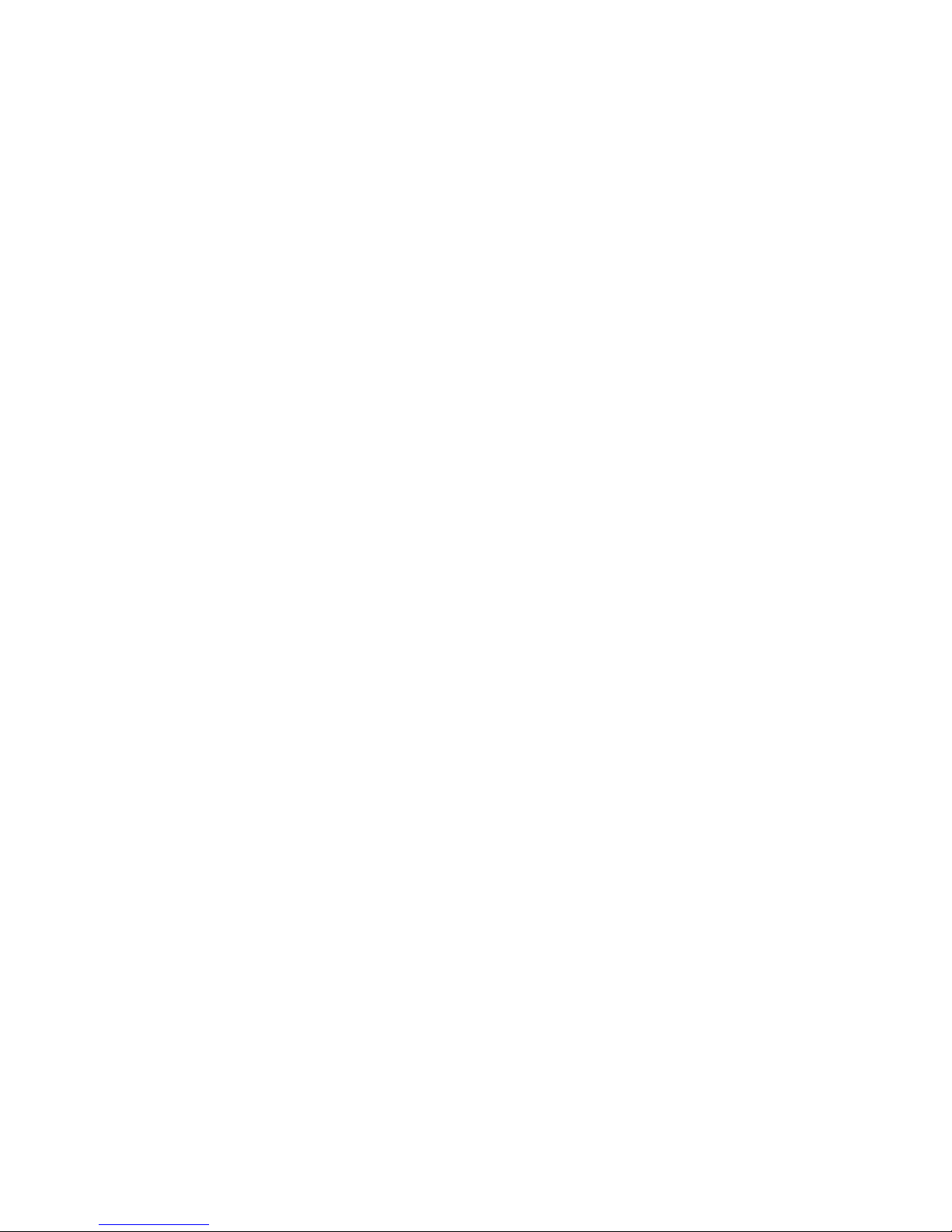
Use the headset
■ Switch a call between phone and headset
To switch a call from the headset to a phone or from a phone to the headset, press
and hold the answer/end key for 2 seconds; or use the respective function in your
phone.
■ Use the headset with several phones
The headset can be paired with up to eight phones but connected to only one
phone at a time.
The phone that was first paired with the headset is called the default phone. The
phone that was last used with the headset is called the last used phone.
If the headset is switched on within 10 metres of several paired phones, the
headset will try to connect to the default phone within a few seconds.
If the headset cannot connect to the default phone (for example, when it is
switched off or its user rejects the connection), the headset tries to connect to the
last used phone within a few seconds. If the headset cannot connect to either of
the phones, it remains discoverable for other phones.
If you want to use the headset with a paired phone that is not a default phone or
last-used phone, make the connection in the Bluetooth menu of your phone.
■ Reset the headset
You can reset the headset to its original settings to change the default user of the
headset. When you reset the headset, all of its settings, including pairing
information, are cleared.
To reset the headset, press and hold the power key and the volume up key for
10 seconds. After the headset has been reset, it beeps twice, and the red and green
indicator lights alternate for several seconds.
24
Page 25
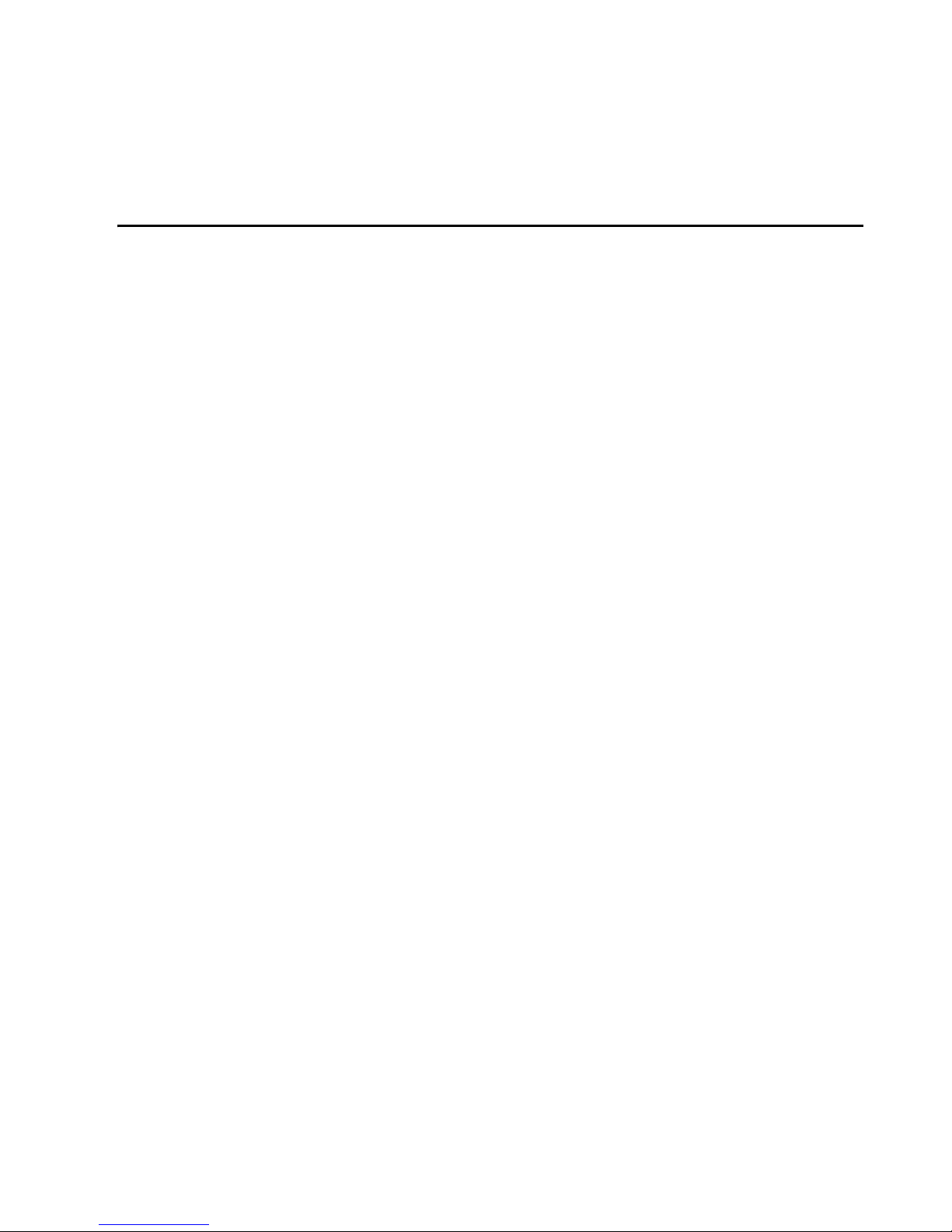
Battery Information
5. Battery Information
Your device is powered by a rechargeable battery. The full performance of a new
battery is achieved only after two or three complete charge and discharge cycles.
The battery can be charged and discharged hundreds of times but it will eventually
wear out. When the talk and standby times are noticeably shorter than normal, buy
a new battery. Use only Nokia approved batteries, and recharge your battery only
with Nokia approved chargers designated for this device.
Unplug the charger from the electrical plug and the device when not in use. Do not
leave the battery connected to a charger. Overcharging may shorten its lifetime. If
left unused, a fully charged battery will lose its charge over time. Temperature
extremes can affect the ability of your battery to charge.
Use the battery only for its intended purpose. Never use any charger or battery that
is damaged.
Do not short-circuit the battery. Accidental short-circuiting can occur when a
metallic object such as a coin, clip, or pen causes direct connection of the positive
(+) and negative (-) terminals of the battery. (These look like metal strips on the
battery.) This might happen, for example, when you carry a spare battery in your
pocket or purse. Short-circuiting the terminals may damage the battery or the
connecting object.
Leaving the battery in hot or cold places, such as in a closed car in summer or
winter conditions, will reduce the capacity and lifetime of the battery. Always try
to keep the battery between 59°F and 77°F (15°C and 25°C). A device with a hot or
cold battery may not work temporarily, even when the battery is fully charged.
Battery performance is particularly limited in temperatures well below freezing.
Do not dispose of batteries in a fire! Dispose of batteries according to local
regulations. Please recycle when possible. Do not dispose as household waste.
25
Page 26
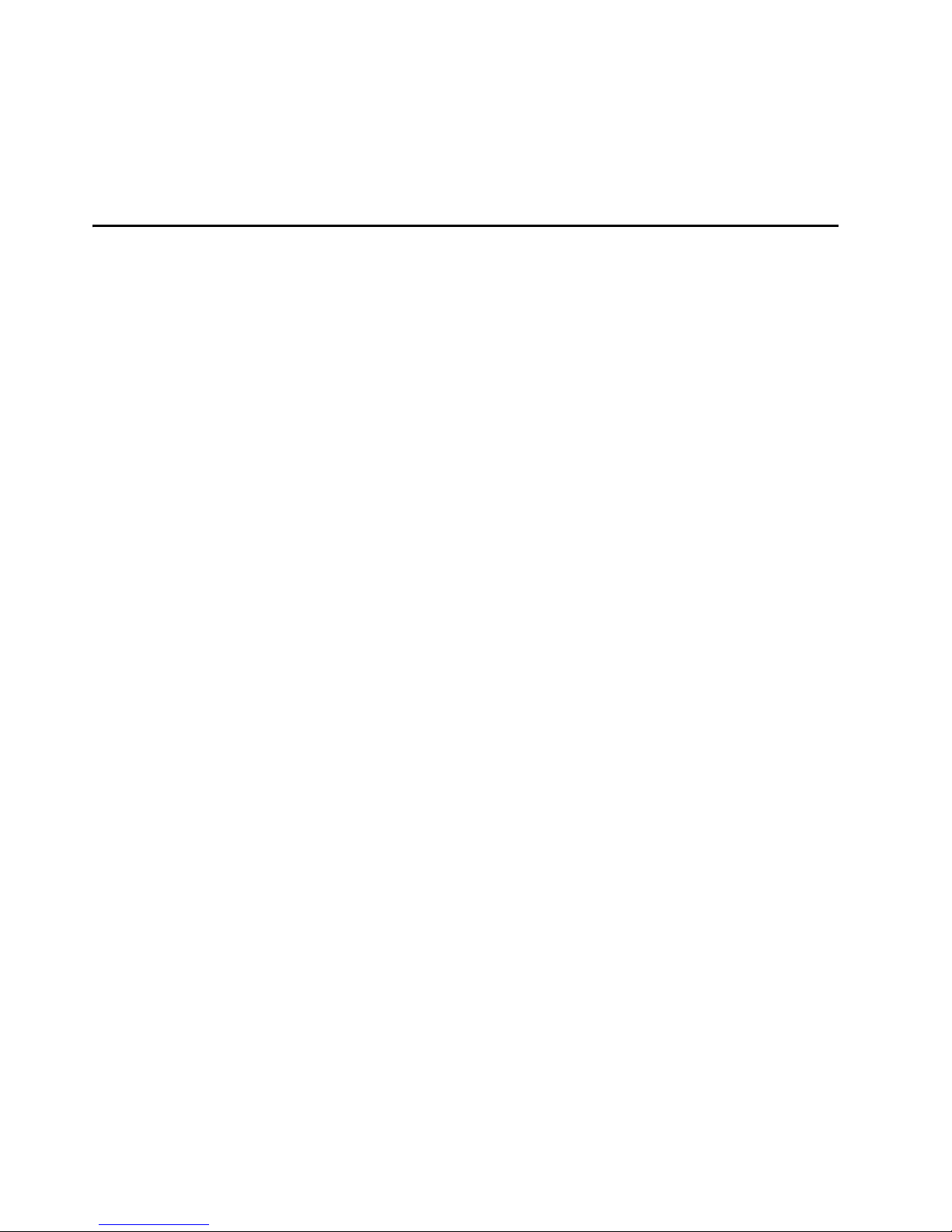
Care and maintenance
Care and maintenance
Your device is a product of superior design and craftsmanship and should be
treated with care. The suggestions below will help you protect your warranty
coverage and enjoy your device for many years.
• Keep all accessories and enhancements out of the reach of small children.
• Keep the device dry. Precipitation, humidity and all types of liquids or moisture
can contain minerals that will corrode electronic circuits. If your device does
get wet, remove the battery and allow the device to dry completely before
replacing it.
• Do not use or store the device in dusty, dirty areas. Its moving parts and
electronic components can be damaged.
• Do not store the device in hot areas. High temperatures can shorten the life of
electronic devices, damage batteries, and warp or melt certain plastics.
• Do not store the device in cold areas. When the device returns to its normal
temperature, moisture can form inside the device and damage electronic
circuit boards.
• Do not attempt to open the device other than as instructed in this guide.
• Do not drop, knock, or shake the device. Rough handling can break internal
circuit boards and fine mechanics.
• Do not use harsh chemicals, cleaning solvents, or strong detergents to clean the
device.
• Do not paint the device. Paint can clog the moving parts and prevent proper
operation.
All of the above suggestions apply equally to your device, battery, charger, or any
enhancement. If any device is not working properly, take it to the nearest
authorized service facility.
26
Page 27

Additional safety information
Additional safety information
■ Operating environment
Remember to follow any special regulations in force in any area and always switch
off your device when its use is prohibited or when it may cause interference or
danger. Use the device only in its normal operating positions.
■ Potentially explosive environments
Switch off your device when in any area with a potentially explosive atmosphere
and obey all signs and instructions. Potentially explosive atmospheres include
areas where you would normally be advised to turn off your vehicle engine. Sparks
in such areas could cause an explosion or fire resulting in bodily injury or even
death. Switch off the device at refuelling points such as near gas pumps at service
stations. Observe restrictions on the use of radio equipment in fuel depots, storage,
and distribution areas, chemical plants or where blasting operations are in
progress. Areas with a potentially explosive atmosphere are often but not always
clearly marked. They include below deck on boats, chemical transfer or storage
facilities, vehicles using liquefied petroleum gas (such as propane or butane), and
areas where the air contains chemicals or particles such as grain, dust or metal
powders.
FCC regulations prohibit using your wireless device while in the air. The use of
wireless telephones in an aircraft may be dangerous to the operation of the
aircraft, disrupt the wireless telephone network, and may be illegal.
Failure to observe these instructions may lead to suspension or denial of telephone
services to the offender, legal action, or both.
27
Page 28
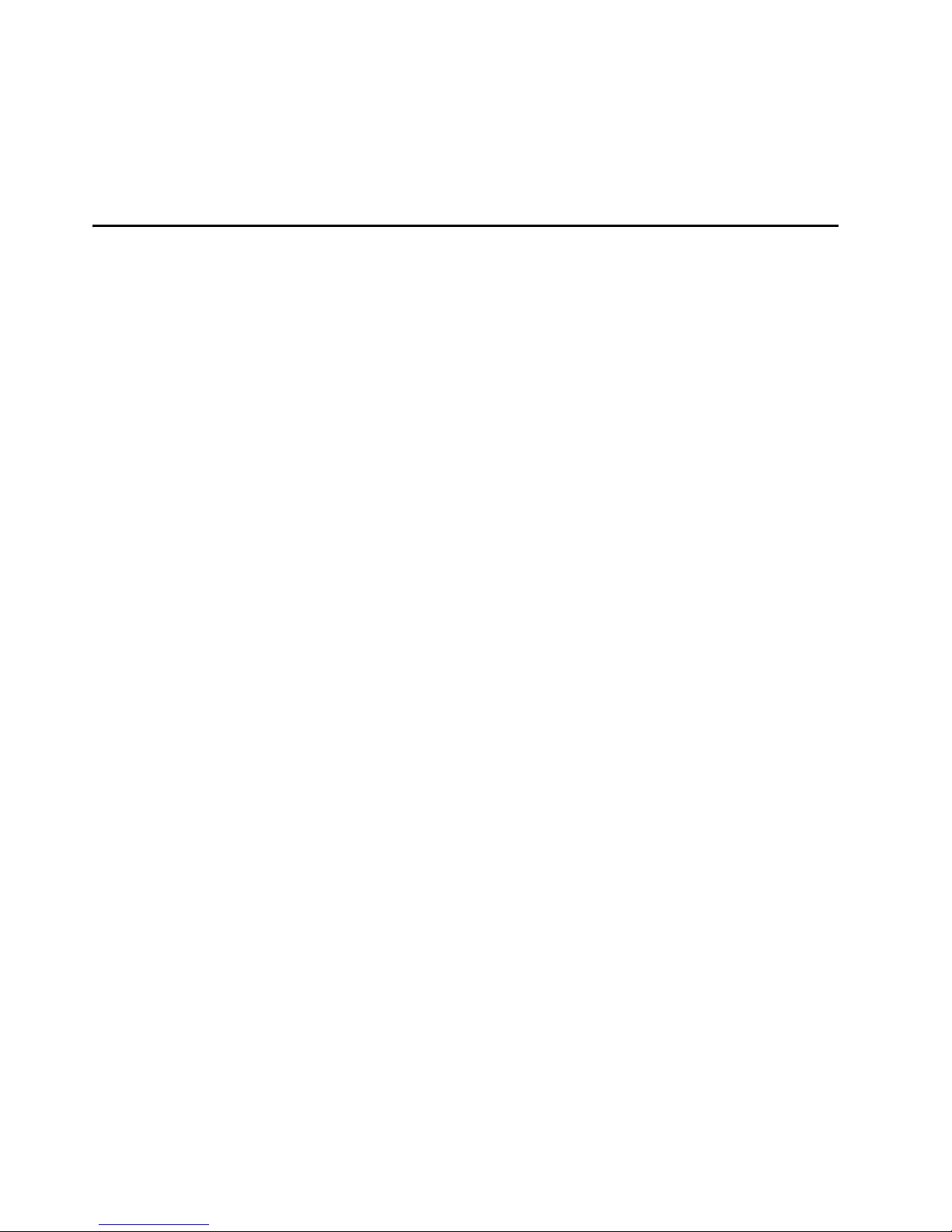
FCC Notice
FCC Notice
This device complies with Part 15 of the FCC Rules. Operation is subject to the
following two conditions: 1. This device may not cause harmful interference; and 2.
This device must accept any interference received, including interference that may
cause undesired operation. This equipment has been tested and found to comply
with the limits for a Class B digital device, pursuant to Part 15 of the FCC Rules.
These limits are designed to provide reasonable protection against harmful
interference in a residential installation. This equipment generates, uses and can
radiate radio frequency energy and, if not installed and used in accordance with
the instructions, may cause harmful interference to radio communications.
However, there is no guarantee that interference will not occur in a particular
installation. If this equipment does cause harmful interference to radio or
television reception, which can be determined by turning the equipment off and
on, the user is encouraged to try to correct the interference by one or more of the
following measures: Reorient or relocate the receiving antenna. Increase the
separation between the equipment and receiver. Connect the equipment into an
outlet on a circuit different from that to which the receiver is connected. Consult
the dealer or an experienced radio/TV technician for help. NOTE: FCC Radiation
Exposure Statement: This equipment complies with FCC radiation exposure limits
set forth for an uncontrolled environment. This transmitter must not be co-located
or operating in conjunction with any other antenna or transmitter.
28
Page 29
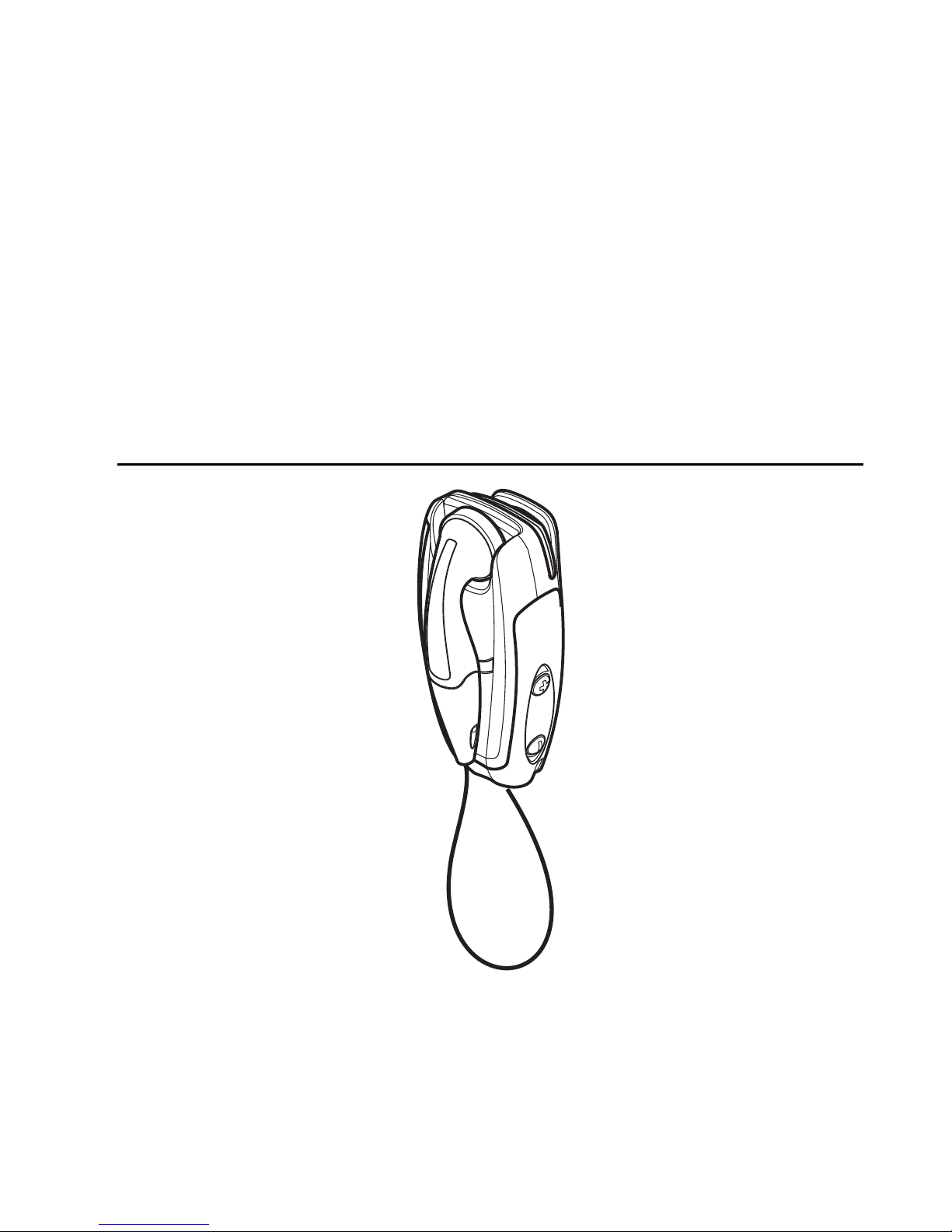
Guía del Usuario Adaptador de
Audio Inalámbrico (AD-5B) y
Auricular Inalámbrico con Clip
(HS-21W)
9236573
Edición 1
Page 30
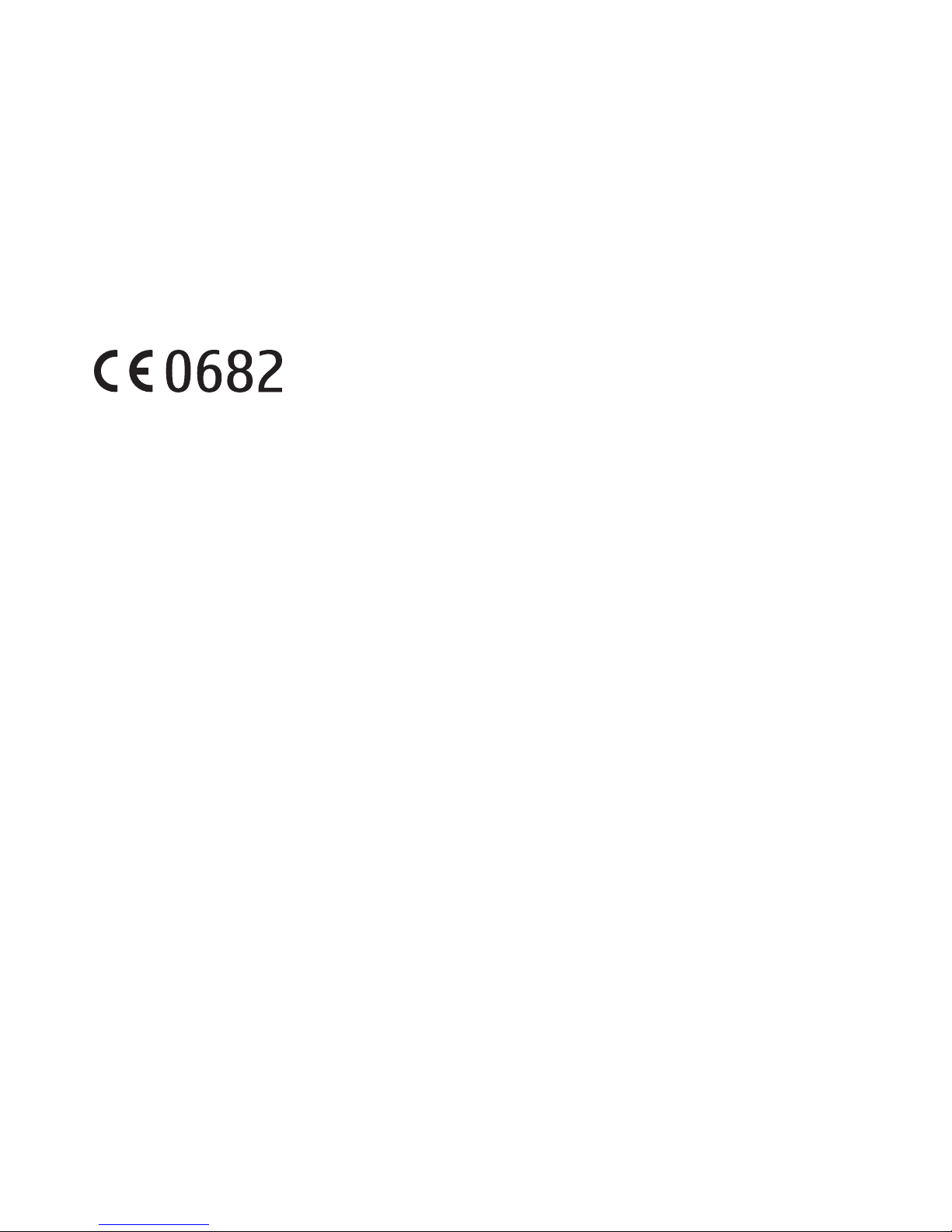
DECLARACIÓN DE CONFORMIDAD
Nosotros, NOKIA CORPORATION, declaramos bajo nuestra absoluta responsabilidad que los
productos AD-5B y HS-21W cumplen con las disposiciones del siguiente Consejo directivo:
1999/5/EC.
Una copia de la Declaración de conformidad está disponible en
http://www.nokia.com/phones/declaration_of_conformity/.
Copyright © 2005 Nokia. Todos los derechos reservados.
Impreso en EE.UU. 4/05
Se prohíbe la duplicación, transferencia, distribución o almacenamiento parcial o total del
contenido de este documento en ninguna forma sin previo permiso escrito de Nokia.
Nokia, Nokia Connecting People y Pop-Port son marcas, registradas o no, de Nokia Corporation.
Otros nombres de productos y compañías aquí mencionados podrían ser marcas o nombres
comerciales de sus respectivos propietarios.
Bluetooth es una marca registrada de Bluetooth SIG, Inc.
Nokia opera bajo un sistema de desarrollo continuo. Nokia se reserva el derecho de hacer
cambios y mejoras en cualquier producto descrito en esta guía sin previo aviso.
BAJO NINGÚN CONCEPTO NOKIA SERÁ RESPONSABLE POR PÉRDIDAS DE DATOS O
GANANCIAS, NI POR NINGÚN OTRO DAÑO ESPECIAL, INCIDENTAL, CONSECUENTE, O POR
CUALQUIER CAUSA DIRECTA O INDIRECTA.
EL CONTENIDO DE ESTE DOCUMENTO SE ENTREGA "TAL CUAL". ADEMÁS DE LAS EXIGIDAS
POR LAS LEYES, NO SE EMITE NINGUNA OTRA GARANTÍA DE NINGÚN TIPO, SEA EXPRESA O
IMPLÍCITA, INCLUYENDO, PERO SIN LIMITARSE A, GARANTÍAS IMPLÍCITAS DE MERCADO Y
DE CAPACIDAD PARA UN PROPÓSITO PARTICULAR, EN CUANTO A LA PRECISIÓN, FIABILIDAD
O CONTENIDO DE ESTE DOCUMENTO. NOKIA SE RESERVA EL DERECHO DE REVISAR ESTE
DOCUMENTO O RETIRARLO EN CUALQUIER MOMENTO SIN PREVIO AVISO.
La disponibilidad de ciertos productos podría variar por región. Consulte con su distribuidor
local de Nokia.
En algunos países, puede haber restricciones sobre el uso de dispositivos Bluetooth.
Consulte con las autoridades locales.
9236573 / Edición 1
2
Page 31

CONTROLES DE EXPORTACIÓN
Este dispositivo podría contener bienes, tecnología o software sujetos a leyes y regulaciones de
exportación de los Estados Unidos y otros países. Se prohíbe su desvío contraviniendo las leyes.
AVISO DE LA FCC/INDUSTRIA CANADIENSE
Este aparato cumple con la Sección 15 de los Reglamentos de la FCC. Su funcionamiento
está sujeto a las siguientes dos condiciones: (1) no puede provocar interferencia dañina
y (2) debe aceptar toda interferencia recibida, incluida la interferencia que pueda causar
un funcionamiento no deseado.
3
Page 32

Contenido
Contenido
Para su seguridad................................................................................. 6
1. Introducción a la tecnología Bluetooth ......................................... 7
Código de acceso Bluetooth.............................................................................................. 8
2. El Adaptador de Audio Inalámbrico AD-5B................................... 9
Descripción general.............................................................................................................. 9
Uso por primera vez ........................................................................................................... 10
Vincular el dispositivo................................................................................................. 10
Vincular varios equipos auriculares........................................................................ 11
Reconfigurar equipos auriculares................................................................................... 12
Apagar el adaptador........................................................................................................... 12
Modos del indicador luminoso........................................................................................ 13
Transferir señales de audio .............................................................................................. 14
Desconexión accidental .................................................................................................... 15
Optimizar el uso del adaptador ...................................................................................... 15
3. El Equipo Auricular Inalámbrico con Clip HS-21W.................... 16
Descripción general............................................................................................................ 16
Cargadores y baterías ........................................................................................................ 18
Retirar e instalar la batería.............................................................................................. 18
Cargar la batería ................................................................................................................. 19
Carga de batería baja.................................................................................................. 20
Encender o apagar el equipo auricular......................................................................... 20
Vincular el equipo auricular con un teléfono compatible....................................... 21
Desconectar el equipo auricular del teléfono...................................................... 22
Reconectar el equipo auricular al teléfono.......................................................... 22
Resolución de problemas.................................................................................................. 23
4
Page 33

Contenido
4. Usar el equipo auricular ................................................................ 24
Colocar el equipo auricular.............................................................................................. 24
Realizar una llamada......................................................................................................... 24
Remarcar el último número marcado ........................................................................... 24
Marcación por voz.............................................................................................................. 25
Contestar y finalizar una llamada.................................................................................. 25
Rechazar una llamada....................................................................................................... 25
Respuesta automática....................................................................................................... 25
Ajustar el volumen del audífono .................................................................................... 25
Silenciar una llamada en curso ...................................................................................... 26
Intercambiar una llamada entre el teléfono y el equipo auricular ...................... 26
Usar el equipo auricular con varios teléfonos............................................................ 26
Reconfigurar el equipo auricular.................................................................................... 27
5. Información de la batería.............................................................. 28
Cuidado y mantenimiento................................................................. 29
Información adicional de seguridad................................................. 31
Aviso de la FCC .................................................................................. 32
5
Page 34

Para su seguridad
Para su seguridad
ENCIENDA EL TELÉFONO CON SEGURIDAD
No encienda el dispositivo cuando se prohíba el uso de teléfonos
celulares o cuando su uso pueda causar interferencia o peligro.
LA SEGURIDAD EN LA CARRETERA ES LO MÁS IMPORTANTE
Obedezca todas las leyes locales. No ocupe las manos en otras tareas
mientras conduce. Su primera consideración cuando conduce debe
ser la seguridad en la carretera.
APAGUE EL TELÉFONO CUANDO CARGUE COMBUSTIBLE
No use el dispositivo en estaciones de servicio. Tampoco cerca de
combustibles o elementos químicos.
APAGUE EL TELÉFONO CERCA DE LUGARES DONDE SE REALICEN
EXPLOSIONES
Cumpla con cualquier restricción. No utilice el dispositivo donde se
estén realizando explosiones.
USE SU TELÉFONO ADECUADAMENTE
Use el teléfono solamente en la posición normal, como se explica en
la documentación del producto.
SERVICIO TÉCNICO ESPECIALIZADO
Sólo personal de servicio especializado puede reparar este producto.
CONEXIÓN A OTROS DISPOSITIVOS
Antes de conectar el teléfono a otro dispositivo, lea el manual del
usuario para obtener información detallada sobre la seguridad.
No conecte productos incompatibles.
6
Page 35

Introducción a la tecnología Bluetooth
1. Introducción a la tecnología
Bluetooth
La tecnología Bluetooth permite conectar dispositivos de comunicación
compatibles sin necesidad de cables. Una conexión Bluetooth no requiere que el
teléfono y el equipo auricular estén en línea directa, pero entre ambos dispositivos
debe haber una distancia máxima de 10 metros (32 pies). Las conexiones pueden
estar sujetas a la interferencia de obstrucciones, como por ejemplo, paredes u
otros dispositivos electrónicos.
Lea atentamente esta guía del usuario antes de utilizar el equipo auricular.
También lea el manual del usuario de su teléfono, el cual ofrece importante
información adicional de seguridad y mantenimiento. Mantenga el equipo
auricular fuera del alcance de los niños.
El Adaptador de Audio Inalámbrico AD-5B de Nokia le permite usar equipos
auriculares que posean tecnología Bluetooth con teléfonos Nokia que tengan
un conector Pop-Port™, pero no ofrece funcionalidad de Bluetooth integrada.
El Auricular Inalámbrico con Clip HS-21W está diseñado especialmente para
teléfonos Nokia compatibles que admitan la tecnología Bluetooth. Sin embargo,
el equipo auricular puede utilizarse con cualquier dispositivo Bluetooth compatible
que admita los perfiles de equipo auricular o de manos libres compatibles. Un perfil
es un conjunto de comandos Bluetooth que el teléfono utiliza para controlar
el equipo auricular.
El equipo auricular HS-21W cumple con la Especificación Bluetooth 1.1 que admite
el Perfil de Equipo Auricular 1.1 y el Perfil Manos Libres 1.0. Sin embargo, no se
garantiza la interoperabilidad entre el equipo auricular HS-21W y otros productos
habilitados para Bluetooth. Consulte con los fabricantes de otros dispositivos para
determinar su compatibilidad con este dispositivo.
7
Page 36

Introducción a la tecnología Bluetooth
Si utiliza las funciones Bluetooth o permite que funcionen en segundo plano
cuando hay otras funciones activas, aumenta la demanda de energía de la batería
y se reduce su duración.
■ Código de acceso Bluetooth
Necesita un código de acceso Bluetooth para vincular el equipo auricular con un
teléfono compatible. El código de acceso es 0000.
8
Page 37
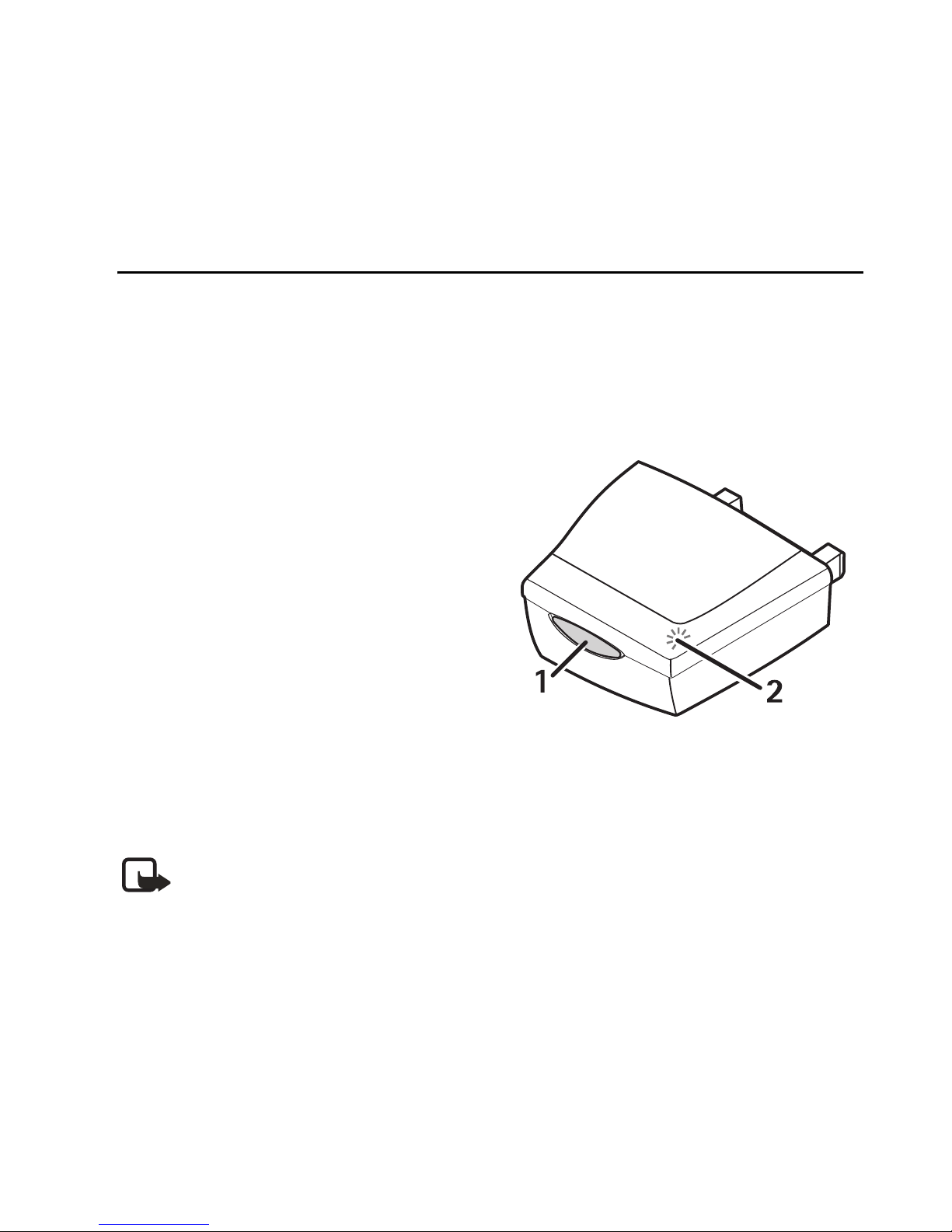
El Adaptador de Audio Inalámbrico AD-5B
2. El Adaptador de Audio Inalámbrico
AD-5B
■ Descripción general
El Adaptador de Audio Inalámbrico AD-5B está compuesto por las
siguientes partes:
Tecla Control (1) : enciende y apaga el
adaptador. Esta tecla además cambia los
modos del adaptador.
Luz indicadora (2): muestra el estado
actual del adaptador. Consulte "Modos
del indicador luminoso", página 13.
Para optimizar la conexión Bluetooth,
evite cubrir el adaptador.
Dado que el adaptador es un accesorio
para modelos de teléfono Nokia que no
tienen una funcionalidad Bluetooth
integrada, no aparecen menús ni
interfaces de usuario en el teléfono.
Nota: El adaptador está diseñado para usarse con un equipo auricular
Bluetooth compatible y no para usarlo cuando sostiene el teléfono cerca
de su oído.
9
Page 38

El Adaptador de Audio Inalámbrico AD-5B
■ Uso por primera vez
Antes de usar el adaptador, debe vincularlo (asociarlo) con el equipo auricular que
desea usar. Para ello, necesita el adaptador, un teléfono compatible y el equipo
auricular con su código PIN. La vinculación de cada equipo auricular se realiza
sólo una vez. Conecte el adaptador al conector Pop-Port de su teléfono.
Si el bloqueo de teclado de su teléfono está
activado, se desactivará automáticamente al
conectar el adaptador al teléfono. Si tiene
activado el perfil silencioso, la respuesta
automática no funcionará. Puede activar el
modo luces apagadas, ya que tener las luces
encendidas constantemente disminuye la
duración de la batería.
Vincular el dispositivo
Encienda el equipo auricular antes de vincularlo con el adaptador. Asegúrese
de que no haya otros equipos auriculares o dispositivos de audio compatibles
activados en un radio de 10 metros (32 pies).
1. Conecte el adaptador al conector Pop-Port de su teléfono. El teléfono debe
estar listo para usarse, en modo inactivo, y no deberían aparecer caracteres
ingresados en la pantalla. El adaptador parpadea en verde una vez para indicar
que está encendido. Si el adaptador no se ha vinculado con ningún equipo
auricular, el indicador luminoso parpadea en color rojo de manera lenta y
constante. Espere este parpadeo.
2. Oprima una vez la tecla Control del adaptador.
10
Page 39

El Adaptador de Audio Inalámbrico AD-5B
3. Si se encuentra un equipo auricular compatible, el indicador luminoso del
adaptador se mantiene encendido en color verde durante 20 segundos. Ingrese
el código de acceso Bluetooth de cuatro dígitos en el teléfono para vincular el
equipo auricular durante estos 20 segundos. Los dígitos aparecen en la pantalla
del teléfono. Para finalizar el ingreso del código de acceso, oprima .
4. Si la vinculación tiene éxito, la pantalla del teléfono se borra. El indicador
luminoso del adaptador se apaga y en la pantalla del teléfono aparece .
El equipo auricular se convierte en el dispositivo predeterminado para
el adaptador.
5. El adaptador y el equipo auricular están listos para usarse.
Todos los sonidos, incluidos los tonos de alerta de llamada, se envían al
equipo auricular.
6. Si la vinculación no se realiza con éxito, oprima una vez la tecla Control
brevemente o desconecte el adaptador del teléfono y vuelva a comenzar
el procedimiento de vinculación desde el paso 1.
Vincular varios equipos auriculares
Para vincular otro equipo auricular al adaptador, repita el procedimiento "Vincular
el dispositivo", página 10. Sin embargo, asegúrese antes de que el equipo auricular
que ya está vinculado se encuentre apagado y que sólo el equipo auricular nuevo
que no está vinculado se encuentre dentro de una distancia de 10 metros (32 pies)
del adaptador. El adaptador puede estar vinculado a dos equipos auriculares de
manera simultánea.
11
Page 40

El Adaptador de Audio Inalámbrico AD-5B
Al usar los equipos auriculares, el adaptador trata de buscar al usuario
predeterminado, que es el equipo auricular vinculado primero, y luego busca al
segundo. Si desea vincular más equipos auriculares, el equipo auricular nuevo
reemplaza al usuario secundario. Puede reemplazar al usuario secundario las veces
que desee. Si desea reemplazar al usuario predeterminado, debe reconfigurar
el adaptador. Debido a que la reconfiguración borra la memoria del adaptador,
el usuario secundario también se reconfigura.
■ Reconfigurar equipos auriculares
La reconfiguración borra toda la información de vinculación y de datos del usuario.
Para reconfigurar este adaptador, mantenga oprimida la tecla Control durante
10 segundos. Para confirmar la reconfiguración, el indicador luminoso parpadea
alternando rojo y verde durante otros 10 segundos.
Su equipo auricular puede aceptar sólo una cantidad limitada de vinculaciones
y es posible que necesite una reconfiguración para realizar las vinculaciones.
Consulte "Reconfigurar el equipo auricular", página 27.
■ Apagar el adaptador
Para apagar el adaptador, oprima la tecla Control durante 2 segundos. El adaptador
parpadea en color rojo una vez y desaparece de la pantalla del teléfono.
Cuando el adaptador se apaga, el teléfono funciona como si el adaptador no
estuviera conectado. Para volver a encender el adaptador, oprima la tecla
Control una vez.
12
Page 41

El Adaptador de Audio Inalámbrico AD-5B
■ Modos del indicador luminoso
El indicador luminoso posee los siguientes modos:
• Parpadeo rojo lento (encendido por 0,2 segundos, apagado por 5 segundos)
El adaptador se encuentra en el modo identificación (inicial). Esto significa que
el adaptador está conectado a un teléfono. El adaptador permanece en modo
inicial constantemente hasta que oprime la tecla Control para buscar un nuevo
equipo auricular o para apagarlo.
• Parpadeo verde rápido (encendido por 0,2 segundos, apagado por 0,8 segundos)
El adaptador está en uno de los dos modos siguientes:
Modo consulta: el adaptador está buscando un equipo auricular con tecnología
Bluetooth. Si lo encuentra, el adaptador cambia al modo vinculación.
Si no encuentra un equipo auricular, el adaptador vuelve al modo inicial.
Modo búsqueda: el adaptador está buscando equipos auriculares vinculados.
•Verde constante (encendido por 20 segundos)
El adaptador se encuentra en el modo vinculación. Esto significa que usted
tiene 20 segundos para comenzar a ingresar el código de acceso Bluetooth en
el teléfono. Si la vinculación se realiza con éxito, el adaptador cambia al modo
inactivo . Si la vinculación falla, el adaptador vuelve al modo inicial.
• Parpadeo verde (encendido por 0,2 segundos, apagado por 2 segundos)
El adaptador se encuentra en modo inactivo. En la pantalla del teléfono
aparece . El teléfono y el equipo auricular con tecnología Bluetooth
están listos para usarse.
13
Page 42

El Adaptador de Audio Inalámbrico AD-5B
• Parpadeo verde lento (encendido por 0,2 segundos, apagado por 5 segundos)
El adaptador se encuentra en modo audio conectado, lo cual significa que hay
una llamada en curso y que el audio se ha conectado al equipo auricular.
• Parpadeo rojo y verde alternado por 10 segundos (encendido por 0,5 segundos,
apagado por 0,8 segundos)
El adaptador se encuentra en el modo reconfiguración. Si la reconfiguración
se realizó con éxito, el indicador luminoso parpadea en color rojo.
• Indicador luminoso inactivo
El adaptador está en el modo ahorro de energía, lo cual significa que está
apagado. Cuando el adaptador se apaga, el indicador luminoso parpadea
en color rojo una vez para confirmarlo. En este modo, desaparece de
la pantalla del teléfono y las llamadas son dirigidas al teléfono de manera
normal. Para regresar al modo inicial, oprima la tecla Control una vez.
■ Transferir señales de audio
Si oprime la tecla Control una vez brevemente durante una llamada en el modo
audio conectado, el audio se transfiere al teléfono y la llamada continúa
normalmente. Si desea transferir el audio al equipo auricular nuevamente,
oprima la tecla Control .
Para transferir el audio desde el equipo auricular al teléfono cuando está en modo
inactivo, oprima la tecla Control una vez brevemente. Para transferir el audio al
equipo auricular nuevamente, vuelva a oprimir la tecla Control .
Cuando el audio se ha transferido al equipo auricular, todos los sonidos, incluidos
los tonos de alerta de llamada, se envían al equipo auricular.
14
Page 43

El Adaptador de Audio Inalámbrico AD-5B
■ Desconexión accidental
Si el adaptador se desconecta accidentalmente del conector Pop-Port o la batería
del equipo auricular se agota durante una llamada, ésta se transfiere al teléfono y
continúa normalmente. La información de vinculación queda almacenada en la
memoria permanente del adaptador.
Si sobrepasa el rango de 10 metros (32 pies) entre el adaptador y el equipo
auricular, o si por alguna otra razón se pierde la conexión de radio entre el equipo
auricular y el adaptador, ambos intentan restablecer la conexión durante un breve
período. Si no es posible restablecer la conexión, la llamada se transfiere al teléfono
y continúa normalmente, mientras el Adaptador de Audio Inalámbrico vuelve al
modo inactivo.
■ Optimizar el uso del adaptador
Las siguientes pautas le ayudarán a usar el adaptador en forma óptima:
• Configure la luz de fondo del teléfono en modo automático para evitar el
consumo innecesario de energía de la batería. En la mayoría de los teléfonos
Nokia, puede seleccionar Configuraciones > Configuración de accesorios >
Manos libres > Luces > Automático.
• El vibrador interno del teléfono sólo funciona cuando el adaptador está en el
modo ahorro de energía.
• Cuando usa el perfil silencioso en el teléfono, no se escucha el tono de timbre
y es posible que no advierta la llamada. La respuesta automática no funciona
cuando el perfil silencioso está activado.
• Si apaga el teléfono con el adaptador conectado, el adaptador cambia al modo
inicial cuando conecta el teléfono al cargador.
15
Page 44

El Equipo Auricular Inalámbrico con Clip HS-21W
3. El Equipo Auricular Inalámbrico con
Clip HS-21W
Nota: En algunos lugares, puede haber restricciones sobre el uso de
dispositivos Bluetooth. Consulte con las autoridades locales o con su
proveedor de servicio.
■ Descripción general
El equipo auricular se compone de las siguientes partes:
Tecla Encender/Apagar (1): enciende y apaga el equipo auricular. Para silenciar
o activar la llamada en curso, pulse brevemente esta tecla.
16
Page 45

El Equipo Auricular Inalámbrico con Clip HS-21W
Tecla Hablar/Finalizar (2): contesta o finaliza la llamada. También se puede
utilizar esta tecla para la marcación por voz, el remarcado y el intercambio de
una llamada activa entre el equipo auricular y el teléfono compatible.
Luz indicadora (3): muestra el estado actual del equipo auricular.
Tecla de volumen superior (4): aumenta el volumen del audífono durante
una llamada.
Tecla de volumen inferior (5): disminuye el volumen del audífono durante
una llamada.
Audífono (6): transmite la voz de la persona que llama.
Micrófono (7): transmite su voz.
Conector para el cargador (8)
Cubierta de la batería (9)
Antes de utilizar el equipo auricular:
• Instale y cargue la batería.
• Vincule un teléfono compatible con el equipo auricular.
Nota: Las piezas del equipo auricular son magnéticas. El equipo auricular
puede atraer objetos metálicos. Si usted usa un aparato auditivo o un
marcapasos, no sostenga el equipo auricular en el oído con el aparato
auditivo o cerca del marcapasos. Siempre asegúrese de que el equipo
auricular esté en su estuche, debido a que puede atraer otros objetos.
No acerque tarjetas de crédito u otros medios de almacenamiento
magnético, ya que se puede borrar la información almacenada en ellos.
17
Page 46

El Equipo Auricular Inalámbrico con Clip HS-21W
■ Cargadores y baterías
Verifique el número de modelo de cualquier cargador antes de usarlo con su
dispositivo. El equipo auricular HS-21W está diseñado para usarse con los
siguientes cargadores: AC-1, ACP-12 y LCH-12.
Aviso: Use sólo baterías y cargadores homologados por Nokia para este
accesorio particular. El uso de cualquier otro tipo podría anular la validez
de la garantía aplicable al teléfono y podría resultar peligroso.
Para obtener la disponibilidad de accesorios homologados, consulte con su
distribuidor.
■ Retirar e instalar la batería
Nota: Antes de cambiar la cubierta, apague el teléfono y desconecte el
dispositivo del cargador. Siempre guarde y use el dispositivo con las
cubiertas instaladas.
18
Page 47

El Equipo Auricular Inalámbrico con Clip HS-21W
El equipo auricular cuenta con una batería recargable LiPo. Para cambiar la batería:
1. Abra la cubierta de la batería pulsando suavemente el botón de liberación
y deslizando la cubierta de la batería hacia atrás. (Figura 2.1)
2. Retire la batería. (Figura 2.2)
3. Retire el conector y desconecte la batería del conector. (Figura 2.3)
4. Cambie la batería. Coloque el conector y la batería en el espacio reservado
para ellos. (Figura 2.4)
5. Cierre la cubierta de la batería. (Figura 2.5)
6. Asegúrese de que la cubierta se fije correctamente. (Figura 2.6)
■ Cargar la batería
1. Conecte el cargador a un
tomacorriente de pared.
2. Conecte el cable del cargador al
auricular como se indica en la
figura 3. Durante la carga, aparece
la luz indicadora de color rojo.
Si la batería está completamente
descargada, es posible que el
indicador rojo tarde algunos minutos en aparecer. Cargar completamente la
batería puede tardar hasta dos horas, dependiendo del cargador.
19
Page 48

El Equipo Auricular Inalámbrico con Clip HS-21W
3. Cuando la batería está completamente cargada, aparece la luz indicadora
de color verde. Desconecte el cargador del tomacorriente de pared y del
equipo auricular.
Carga de batería baja
Una batería completamente cargada dura hasta 7 horas de tiempo de conversación
o 180 horas de tiempo de reserva. En el modo inactivo, el auricular está encendido
pero no hay ninguna llamada en curso.
Cuando la energía de la batería está agotándose, el equipo auricular emite un
sonido y la luz indicadora de color rojo parpadea. Cargue la batería tal como se
describió anteriormente en este documento.
■ Encender o apagar el equipo auricular
Para encenderlo, mantenga pulsada la tecla Encender/Apagar durante dos
segundos. El equipo auricular emite un sonido y la luz indicadora de color verde
comienza a parpadear en forma rápida. Luego de conectar el equipo auricular
al teléfono, la luz verde continúa parpadeando, pero en forma más lenta.
Para apagarlo, mantenga pulsada la tecla Encender/Apagar durante dos segundos.
El equipo auricular emite un sonido y aparece la luz indicadora de color rojo
durante algunos segundos.
20
Page 49

El Equipo Auricular Inalámbrico con Clip HS-21W
■ Vincular el equipo auricular con un
teléfono compatible
1. Encienda el teléfono.
2. Encienda el equipo auricular.
3. Ingrese al menú Bluetooth del teléfono y asegúrese de que la función
Bluetooth esté activada.
4. Ingrese al submenú donde puede programar el teléfono para que detecte
dispositivos Bluetooth e inicie la búsqueda.
5. Seleccione el equipo auricular de la lista.
6. Ingrese el código de acceso 0000 para vincular (asociar) y conecte el equipo
auricular al teléfono.
El teléfono se convertirá en el teléfono predeterminado para el equipo
auricular, si no ha sido vinculado previamente con otro teléfono. Consulte "Usar
el equipo auricular con varios teléfonos", página 26
El equipo auricular emite un sonido y aparece en el menú del teléfono, donde
puede ver los dispositivos Bluetooth vinculados actualmente con el teléfono.
7. Comience a utilizar el equipo auricular. Consulte "Usar el equipo auricular",
página 24.
.
21
Page 50

El Equipo Auricular Inalámbrico con Clip HS-21W
Desconectar el equipo auricular del teléfono
Puede desconectar el equipo auricular cuando desee conectar su teléfono a
otro dispositivo utilizando la tecnología inalámbrica Bluetooth.
El equipo auricular puede desconectarse de las siguientes maneras:
• Apagar el equipo auricular.
• Desconecte el auricular en el menú Bluetooth del teléfono.
• Aleje el equipo auricular más allá de 10 metros (32 pies) del teléfono.
El equipo auricular también se desconecta si su batería se descarga.
No necesita eliminar la vinculación con el equipo auricular para desconectarlo.
Cuando vuelve a conectar un equipo auricular vinculado, no se le solicita el
código de acceso.
Reconectar el equipo auricular al teléfono
Para reconectar el equipo auricular al teléfono, apague el equipo auricular y realice
la conexión en el menú Bluetooth del teléfono o mantenga oprimida la tecla
Hablar/Finalizar.
Puede programar el teléfono para que acepte las solicitudes de conexión Bluetooth
desde el equipo auricular vinculado. El equipo auricular puede conectarse
automáticamente al teléfono cuando éste se enciende. En los teléfonos Nokia,
esto puede hacerse cambiando las configuraciones de los dispositivos vinculados
en el menú Bluetooth.
22
Page 51

El Equipo Auricular Inalámbrico con Clip HS-21W
■ Resolución de problemas
Si no puede conectar el auricular al teléfono, haga lo siguiente:
• Asegúrese de que el equipo auricular esté encendido y vinculado con
el teléfono.
• Asegúrese de que la función Bluetooth esté activada en el teléfono.
• Asegúrese de que el equipo auricular se encuentre a una distancia máxima de
10 metros (32 pies) del teléfono y que no existan obstrucciones, como paredes
u otros dispositivos electrónicos, entre el equipo auricular y el teléfono.
• La lista de información de vinculación del equipo auricular puede estar llena.
El equipo auricular puede almacenar información de un máximo de ocho
teléfonos a la vez. Si la lista se llena, reconfigure el equipo auricular a sus
valores originales (consulte la página 27).
• Si el equipo auricular no se vuelve a conectar en forma automática al teléfono
predeterminado o al último teléfono utilizado, mantenga pulsada la tecla
Hablar/Finalizar durante 2 segundos.
23
Page 52

Usar el equipo auricular
4. Usar el equipo auricular
■ Colocar el equipo auricular
Lleve el equipo auricular ajustándolo a su ropa como aparece en la figura 4 o bien
cuélguelo a su cuello utilizando la correa como aparece en la figura 5. Cuando no lo
utilice, puede enrollar el cable del audífono alrededor del equipo auricular como
aparece en la figura 6.
■ Realizar una llamada
Cuando el equipo auricular esté conectado al teléfono, realice la llamada usando
el teléfono en forma normal.
■ Remarcar el último número marcado
Pulse brevemente la tecla Hablar/Finalizar dos veces cuando no haya llamadas
en curso.
24
Page 53

Usar el equipo auricular
■ Marcación por voz
Esta función está disponible sólo si su teléfono admite la marcación por voz.
Cuando no haya ninguna llamada en curso, mantenga pulsada la tecla Hablar/
Finalizar durante 2 segundos y continúe según se describe en el manual del
usuario de su teléfono.
■ Contestar y finalizar una llamada
Pulse la tecla Hablar/Finalizar para contestar la llamada o para finalizar una
llamada activa.
También puede contestar o finalizar una llamada usando el teléfono en
forma normal.
■ Rechazar una llamada
Si no desea contestar una llamada, pulse brevemente la tecla Hablar/Finalizar
dos veces.
■ Respuesta automática
Si la función de Respuesta automática está activada en el teléfono, éste contesta
en forma automática la llamada entrante después de un timbre.
■ Ajustar el volumen del audífono
Oprima la tecla volumen hacia arriba para subir el volumen, o hacia abajo, para
bajarlo. Para ajustar rápidamente el volumen, mantenga pulsada cualquiera de
estas teclas durante dos segundos.
25
Page 54

Usar el equipo auricular
■ Silenciar una llamada en curso
Para silenciar o activar el sonido de una llamada en curso, pulse brevemente la
tecla Encender/Apagar.
■ Intercambiar una llamada entre el teléfono y el
equipo auricular
Para intercambiar una llamada desde el equipo auricular al teléfono o viceversa,
mantenga pulsada la tecla Hablar/Finalizar durante dos segundos o utilice la
función correspondiente del teléfono.
■ Usar el equipo auricular con varios teléfonos
El equipo auricular puede vincularse con un máximo de ocho teléfonos, pero sólo
puede conectarse a uno a la vez.
El primer teléfono que se vinculó al auricular se denomina teléfono
predeterminado. El último teléfono que se utilizó con el equipo auricular se
denomina último teléfono utilizado.
Si el equipo auricular se enciende dentro de una distancia máxima de 10 metros
donde se encuentran varios teléfonos vinculados, intentará conectarse con el
teléfono predeterminado dentro de algunos segundos.
Si el equipo auricular no puede conectarse con el teléfono predeterminado
(por ejemplo, cuando el teléfono está apagado o su usuario rechaza la conexión),
intentará conectarse con el último teléfono utilizado dentro de algunos segundos.
Si no se puede conectar a ninguno de ellos, quedará disponible para la detección
de otros teléfonos.
26
Page 55

Usar el equipo auricular
Si desea utilizar el equipo auricular con un teléfono vinculado que no sea el
teléfono predeterminado ni el último utilizado, haga la conexión en el menú
Bluetooth del teléfono.
■ Reconfigurar el equipo auricular
Puede reconfigurar el equipo auricular a sus valores originales para cambiar
el usuario predeterminado. Cuando restaura el auricular, se elimina toda la
configuración, incluida la información de vinculación.
Para reconfigurar el equipo auricular, mantenga oprimida la tecla Encender/Apagar
y la tecla volumen hacia arriba durante 10 segundos. Luego de restaurar el equipo
auricular, emite dos sonidos y las luces indicadoras de color verde y rojo parpadean
alternadamente durante varios segundos.
27
Page 56

Información de la batería
5. Información de la batería
Su dispositivo es alimentado por una batería recargable. El rendimiento completo
de una batería nueva sólo se adquiere tras dos o tres ciclos completos de carga y
descarga. La batería se puede cargar y descargar un centenar de veces, pero con el
tiempo se desgastará. Cuando el tiempo de operación es mucho más corto que el
normal, ya es momento de adquirir una batería nueva. Use sólo baterías y cargadores
homologados por Nokia, los cuales han sido diseñados para este dispositivo.
Desconecte el cargador del enchufe y del dispositivo cuando no esté en uso.
No deje la batería conectada al cargador. La sobrecarga puede acortar la vida útil
de la batería. Cuando se deje sin usar, una batería cargada completamente se
descargará eventualmente por sí misma. Las temperaturas extremas afectan la
capacidad de carga de la batería.
Utilice las baterías solamente para su finalidad destinada. Nunca utilice baterías
o cargadores dañados.
No ponga la batería en cortocircuito. Un cortocircuito accidental puede ocurrir
cuando un objeto metálico (moneda, clip o bolígrafo) causa una conexión directa
entre los terminales + y - de la batería. (Franjas metálicas en la batería.) Esto puede
suceder, por ejemplo, cuando lleva una batería de repuesto en su bolsillo o bolso.
El cortocircuito podría dañar la batería o el objeto que lo origina.
Dejar la batería en lugares calurosos o fríos, como dentro de un automóvil cerrado
o expuesta a la intemperie durante el verano o el invierno, reducirá su capacidad y
vida útil. Intente siempre mantenerla a una temperatura entre 15 ºC y 25 ºC (59 ºF
y 77 ºF). Si la batería del dispositivo está caliente o fría, podría dejar de funcionar
momentáneamente, aun cuando esté completamente cargada. El rendimiento de
las baterías se ve limitado particularmente a temperaturas bajo los 0 °C (32 °F).
¡No arroje las baterías al fuego! Elimine las baterías de acuerdo a las regulaciones
locales. Por favor, recíclelas cuando sea posible. No las elimine con los desperdicios
domésticos.
28
Page 57

Cuidado y mantenimiento
Cuidado y mantenimiento
Su dispositivo es un producto de diseño y acabado superior, por lo tanto deberá
ser tratado con cuidado. Las siguientes sugerencias le ayudarán a cumplir con
cualquier obligación de garantía y disfrutar de este producto por muchos años.
• Mantenga todos los accesorios fuera del alcance de los niños.
• Mantenga el dispositivo seco. Las precipitaciones, la humedad y los líquidos
contienen minerales que corroen los circuitos electrónicos. Si su dispositivo
llega a mojarse, remueva la batería y déjelo secar completamente antes de
reinstalarlas
• No use el dispositivo ni lo almacene en lugares polvorientos o sucios. Ello podría
dañar sus partes movibles y componentes electrónicos.
• No almacene el dispositivo en lugares calurosos. Las temperaturas altas pueden
acortar la vida de los dispositivos electrónicos, dañar la batería o torcer o
derretir ciertos plásticos.
• No almacene el dispositivo en lugares fríos. Cuando el dispositivo alcanza su
temperatura normal se puede producir humedad internamente, lo cual podría
dañar las placas de circuitos electrónicos.
• No trate de abrir el dispositivo a no ser para un procedimiento especificado
en esta guía.
• No deje el dispositivo caer, no lo sacuda, ni lo golpee. Los manejos bruscos
pueden dañar las placas de circuitos internas y mecanismos delicados.
• No use productos químicos abrasivos, solventes de limpieza ni detergentes
para limpiarlo.
29
Page 58

Cuidado y mantenimiento
• No pinte el dispositivo. La pintura puede bloquear las partes movibles e impedir
un funcionamiento adecuado.
Todas estas sugerencias sirven para su dispositivo, batería, cargador o cualquier
accesorio. Si algún dispositivo no funciona, llévelo a su centro autorizado de
servicio especializado más cercano.
30
Page 59

Información adicional de seguridad
Información adicional de seguridad
■ Entorno operativo
Respete la normativa especial vigente en la zona donde se encuentra y siempre
apague su dispositivo cuando esté prohibido utilizarlo o cuando su uso pueda
causar interferencia o peligro. Use el dispositivo en su posición normal de
funcionamiento.
■ Zonas potencialmente explosivas
Apague su dispositivo cuando se encuentre en cualquier zona con un ambiente
potencialmente explosivo y cumpla con todas las señales e instrucciones. Las zonas
potencialmente explosivas incluyen las áreas donde existen avisos reglamentarios
requiriéndole que apague el motor de su vehículo. Las chispas en tales zonas
podrían causar una explosión o un incendio que ocasionen daños corporales o
incluso la muerte. Apague el dispositivo cuando se encuentre en lugares de
abastecimiento de combustible, tales como estaciones de servicio o gasolineras.
Respete las restricciones sobre el uso de equipos de radio en áreas de depósito,
almacenamiento y distribución de combustible, plantas químicas o lugares donde
se realizan detonaciones. Las zonas con ambientes potencialmente explosivos
suelen estar señalizadas, pero no siempre con claridad. Entre ellas se incluyen las
cubiertas de buques, o instalaciones de almacenamiento y transporte de productos
químicos, automóviles que utilizan gas de petróleo licuado (como propano o
butano), o zonas donde el aire contiene partículas o elementos químicos, tales
como grano, polvo o partículas metálicas.
Las regulaciones de la FCC prohíben el uso de este dispositivo celular a bordo
de aviones. El uso de teléfonos celulares en un avión puede poner en peligro
el funcionamiento de la nave y alterar la red de servicio celular y es ilegal.
El incumplimiento de estas instrucciones puede provocar la suspensión o
denegación de los servicios de teléfonos celulares al infractor, el inicio de acciones
legales en su contra o ambas medidas.
31
Page 60

Aviso de la FCC
Aviso de la FCC
Este aparato cumple con la Sección 15 de los Reglamentos de la FCC. Su
funcionamiento está sujeto a las siguientes dos condiciones: 1. No puede provocar
interferencia dañina y 2. Debe aceptar toda interferencia recibida, incluida la
interferencia que pueda causar un funcionamiento no deseado. Este equipo ha sido
probado y cumple con los límites para un aparato digital Clase B, en conformidad
con la Sección 15 de los Reglamentos de la FCC. Estos límites se diseñaron para
ofrecer protección adecuada frente a las interferencias dañinas en una instalación
residencial. Este equipo genera, utiliza y puede irradiar energía de radiofrecuencia
y, si no se instala ni utiliza según las instrucciones, puede provocar interferencia
dañina en las comunicaciones de radio. No obstante, no existe garantía alguna de
que no se producirá interferencia en una instalación en particular. En caso de que
este equipo provocara interferencia dañina en la recepción de radio o televisión,
que se puede determinar apagando y encendiendo el equipo, se instará al usuario a
intentar corregir la interferencia utilizando una o más de las siguientes medidas:
Volver a orientar o ubicar la antena receptora. Aumentar la separación entre el
equipo y el receptor. Conectar el equipo a una salida en un circuito distinto al
circuito al que está conectado el receptor. Consultar con el distribuidor o con un
técnico experimentado en radio/TV para recibir ayuda.
NOTA: Declaración de exposición a la radiación de la FCC: Este equipo cumple con
los límites de exposición a la radiación de la FCC determinados para un entorno sin
supervisión. Este transmisor no debe ubicarse ni operar junto a otra antena u otro
transmisor.
32
Page 61

Manual do Usuário do Adaptador de
Áudio (AD-5B) e do Fone de Ouvido
Sem Fio Com Clip (HS-21W)
9236573
Edição 1
Page 62

DECLARAÇÃO DE CONFORMIDADE
A NOKIA INC., assumindo toda a responsabilidade, declara que os produtos AD-5B e HS-21W
estão em conformidade com as seguintes diretrizes do Conselho: 1999/5/EC.
Uma cópia da Declaração de Conformidade poderá ser encontrada no site da Nokia, em inglês,
http://www.nokia.com/phones/declaration_of_conformity/.
Copyright © 2005 Nokia. Todos os direitos reservados.
Impresso nos E.U.A., 01/2005
É proibido reproduzir, transferir, distribuir ou armazenar, parcial ou totalmente as informações
contidas neste Manual do Usuário, em qualquer forma, sem a autorização prévia e expressa
da Nokia.
Nokia, Nokia Connecting People e Pop-Port são marcas comerciais ou marcas registradas da
Nokia Corporation. Outros nomes de produtos e companhias aqui mencionados são marcas
comerciais ou marcas registradas de seus respectivos proprietários.
Bluetooth é marca registrada da Bluetooth SIG, Inc.
A Nokia opera sob uma orientação de desenvolvimento contínuo. A Nokia reserva-se o direito
de fazer alterações nos produtos ou especificações sem prévio aviso.
EM NENHUM CASO, A NOKIA SERÁ RESPONSÁVEL POR PERDA DE DADOS, RENDIMENTOS, OU
POR QUALQUER OUTRO DANO EXTRAORDINÁRIO, INCIDENTAL, CONSEQÜENTE OU INDIRETO,
NÃO OBSTANTE A CAUSA.
O CONTEÚDO DESTE DOCUMENTO É OFERECIDO "NO ESTADO EM QUE SE ENCONTRA". A NÃO
SER EM CASOS EM QUE A LEI EM VIGOR O EXIJA, NENHUMA GARANTIA, EXPRESSA OU
IMPLÍCITA, INCLUINDO, PORÉM NÃO LIMITADA, ÀS GARANTIAS DE NEGOCIABILIDADE OU
APTIDÃO PARA UM PROPÓSITO DETERMINADO, É OFERECIDA EM RELAÇÃO À PRECISÃO,
CONFIABILIDADE OU CONTEÚDO DESTE DOCUMENTO. A NOKIA RESERVA-SE O DIREITO DE
REVISAR ESTE DOCUMENTO, OU RETIRÁ-LO DO MERCADO, SEM AVISO PRÉVIO.
A disponibilidade de certos produtos pode variar com a região. Consulte o revendedor
Nokia local.
Em alguns países, pode haver restrições quanto ao uso de dispositivos com a tecnologia
Bluetooth.
Consulte as autoridades locais.
9236573 / Edição n° 1
2
Page 63

CONTROLES DE EXPORTAÇÃO
Este dispositivo contém artigos, tecnologia ou software sujeitos às leis de exportação dos
Estados Unidos da América e outros países. Proíbe-se qualquer uso contrário às referidas leis.
3
Page 64

Para saber o endereço e o telefone da Assistência Técnica Autorizada Nokia
mais próxima, consulte o site www.nokia.com.br/meucelular
ou ligue para a Central de Relacionamento Nokia:
"Este equipamento opera em caráter secundário,
isto é, não tem direito à proteção contra
interferência prejudicial, mesmo de estações do
mesmo tipo, e não pode causar interferência a
sistemas operando em caráter primário."
© Nokia 2005. Todos os direitos reservados.
Os logos Nokia, Connecting People e Original Enhancements são marcas registradas
e/ou marcas comerciais da Nokia Corporation e/ou companhias afiliadas.
Versão 1 Impresso nos EUA 01/05 9236573
4
www.anatel.gov.br
Page 65

Conteúdo
Conteúdo
Para sua proteção ................................................................................ 7
1. Introdução à tecnologia Bluetooth ................................................ 8
Senha Bluetooth ................................................................................................................... 9
2. Adaptador para Fone de Ouvido sem fio AD-5B......................... 10
Visão Geral............................................................................................................................ 10
Primeiro uso ......................................................................................................................... 11
Parear o dispositivo..................................................................................................... 11
Parear vários fones de ouvido.................................................................................. 12
Reinicializar os fones de ouvido..................................................................................... 13
Desligar o adaptador.......................................................................................................... 13
Modos de luz indicadora .................................................................................................. 13
Transferir sinais de áudio ................................................................................................. 15
Desconexão acidental........................................................................................................ 16
Otimizar o uso do adaptador........................................................................................... 16
3. O Fone de Ouvido sem fio com clip HS-21W ............................. 17
Visão Geral............................................................................................................................ 17
Carregadores e baterias .................................................................................................... 19
Remover e instalar a bateria ........................................................................................... 19
Carregar a bateria............................................................................................................... 20
Carga de bateria fraca................................................................................................ 21
Ligar e desligar o fone de ouvido................................................................................... 21
Parear o Fone de Ouvido com um telefone compatível........................................... 21
Desconectar o fone de ouvido do telefone........................................................... 22
Reconectar o fone de ouvido ao telefone............................................................. 22
Solução de problemas ....................................................................................................... 23
5
Page 66

Conteúdo
4. Usar o fone de ouvido ................................................................... 24
Posicionar o fone de ouvido ............................................................................................ 24
Fazer uma chamada........................................................................................................... 24
Rediscar o último número................................................................................................ 24
Discagem por voz................................................................................................................ 25
Atender e encerrar uma chamada.................................................................................. 25
Rejeitar uma chamada ...................................................................................................... 25
Atendimento automático ................................................................................................. 25
Ajustar o volume do fone de ouvido ............................................................................. 25
Silenciar uma chamada em andamento....................................................................... 26
Alternar uma chamada entre o telefone e o fone de ouvido................................. 26
Usar o fone de ouvido com vários telefones............................................................... 26
Reconfigurar o fone de ouvido ....................................................................................... 27
5. Dados sobre a bateria .................................................................... 28
Cuidado e manutenção...................................................................... 30
Informações adicionais de segurança............................................... 31
Garantia limitada............................................................................... 32
6
Page 67

Para sua proteção
PRECAUÇÃO AO LIGAR O DISPOSITIVO
Não ligue o dispositivo quando o uso de aparelhos sem fios for proibido
ou quando houver possibilidade de interferência ou perigo.
SEGURANÇA AO VOLANTE EM PRIMEIRO LUGAR
Siga as leis aplicáveis. Mantenha sempre as mãos desocupadas para
operar o veículo enquanto estiver dirigindo. Segurança ao volante deve
ser sempre a sua primeira preocupação enquanto estiver dirigindo.
DESLIGUE AO REABASTECER
Não use o dispositivo em áreas de reabastecimento (postos de
gasolina). Não use o dispositivo nas proximidades de combustíveis ou
Para sua proteção
produtos químicos.
DESLIGUE O DISPOSITIVO NAS PROXIMIDADES DE DETONAÇÕES
Siga as restrições aplicáveis. Não use o dispositivo se uma detonação
estiver em curso.
USE O BOM SENSO
Use o aparelho apenas na posição normal, como explicado no manual
do usuário.
SERVIÇO AUTORIZADO
Somente técnicos autorizados deverão instalar ou consertar este
produto.
CONEXÃO COM OUTROS DISPOSITIVOS
Ao conectar com qualquer dispositivo, leia o manual do mesmo para
obter instruções detalhadas sobre segurança. Não conecte produtos
incompatíveis.
7
Page 68

Introdução à tecnologia Bluetooth
1. Introdução à tecnologia Bluetooth
A tecnologia Bluetooth possibilita a conexão de dispositivos de comunicação
compatíveis, sem o uso de cabos. A conexão Bluetooth não exige que o telefone e o
fone de ouvido estejam pareados, mas os aparelhos devem estar a uma distância de
10 metros um do outro. As conexões podem estar sujeitas a interferências causadas
por obstruções, como paredes ou outros aparelhos eletrônicos.
Leia atentamente este manual do usuário antes de utilizar o fone de ouvido.
Leia, também, o manual do usuário de seu telefone, o qual fornece informações
importantes sobre segurança e manutenção. Mantenha o fone de ouvido fora
do alcance de crianças.
O Adaptador para Fone de Ouvido sem fio Nokia AD-5B permite o uso de fones de
ouvido com a tecnologia Bluetooth em telefones Nokia que possuem um conector
Pop-Port™, mas não oferecem funcionalidade Bluetooth integrada. O Fone de
Ouvido sem fio com clip HS-21W é especialmente projetado para telefones Nokia
compatíveis que suportam a tecnologia Bluetooth. No entanto, o fone de ouvido
pode ser usado com qualquer dispositivo Bluetooth compatível que suporte perfis
de fones de ouvido ou de viva-voz compatíveis. Um perfil é um conjunto de
comandos Bluetooth que o telefone utiliza para controlar o fone de ouvido.
O Fone de Ouvido sem fio com clip HS-21W é compatível com a especificação
Bluetooth 1.1, que oferece suporte para perfil de fone de ouvido 1.1 e de viva-voz
1.0. Entretanto, a interoperabilidade entre o Fone de Ouvido sem fio com clip
HS-21W e outros produtos ativados por Bluetooth não é garantida. Consulte os
fabricantes de outros dispositivos para verificar a compatibilidade com este
dispositivo.
8
Page 69

Introdução à tecnologia Bluetooth
A utilização das funções Bluetooth, ou a sua operação em segundo plano enquanto
se utilizam outras funções, aumenta a demanda de energia da bateria e reduz a
vida útil da mesma.
■ Senha Bluetooth
Você precisa de uma senha Bluetooth para parear o fone de ouvido com um
telefone compatível. A senha está no cartão que acompanha o kit.
9
Page 70

Adaptador para Fone de Ouvido sem fio AD-5B
2. Adaptador para Fone de Ouvido
sem fio AD-5B
■ Visão Geral
O adaptador para fone de ouvido sem fio AD-5B contém as seguintes partes:
Tecla de controle (1): liga e desliga o
adaptador. A tecla de Controle também
altera o modo de operação do adaptador.
Luz indicadora (2): exibe o status atual
do adaptador. Consulte "Modos de luz
indicadora", página 13.
Para otimizar a conexão Bluetooth,
evite cobrir o adaptador.
Como o adaptador é um acessório de
modelos de telefone Nokia que não
possuem a função Bluetooth integrada,
não há menus ou interfaces de usuário
no telefone.
Nota: O adaptador foi projetado para ser usado com um fone de ouvido
Bluetooth compatível, e não é indicado para uso com o telefone junto
ao ouvido.
10
Page 71

Adaptador para Fone de Ouvido sem fio AD-5B
■ Primeiro uso
Para utilizar o adaptador, é necessário pareá-lo (associar) com o fone de ouvido
que você deseja usar. Para o pareamento, é preciso um adaptador, um telefone
compatível e o fone de ouvido com o respectivo código PIN. Só é necessário parear
cada fone de ouvido uma vez. Ligue o adaptador ao conector Pop-Port do telefone.
Se o bloqueio do teclado do telefone estiver
ativado, ele será automaticamente desativado
após a conexão do adaptador. Se o perfil
silencioso estiver ativado, o atendimento
automático não funcionará. O modo de
luzes apagadas deverá ser ativado a fim
de economizar bateria.
Parear o dispositivo
Ligue o fone de ouvido antes de pareá-lo com o adaptador. Certifique-se de que
nenhum outro fone de ouvido ou dispositivo de áudio compatível esteja ligado
dentro de uma área de 10 metros.
1. Conecte o adaptador ao conector Pop-Port do telefone. O telefone deverá
estar pronto para uso, no modo de espera, e sem que nenhum caractere tenha
sido digitado. A luz verde do adaptador pisca uma vez, indicando ligado.
Se o adaptador não tiver sido pareado com nenhum fone de ouvido, uma luz
vermelha piscará de forma lenta e contínua. Aguarde até que a luz vermelha
pisque lentamente.
2. Pressione a tecla de controle do adaptador uma vez.
11
Page 72

Adaptador para Fone de Ouvido sem fio AD-5B
3. Se um fone de ouvido compatível for encontrado, o indicador do adaptador fica
verde por 20 segundos. Digite a senha Bluetooth de quatro dígitos no telefone
para parear o fone de ouvido nesse tempo. Os dígitos aparecem na tela do
telefone. Para encerrar a entrada da senha, pressione .
4. Se o pareamento tiver êxito, a tela do telefone é limpa. A luz indicadora
do adaptador se apaga e é exibido na tela do telefone.
O fone de ouvido se torna o dispositivo padrão do adaptador.
5. O adaptador e o fone de ouvido estão prontos para uso.
Todos os sinais de áudio, incluindo os toques de alerta de chamada,
são desviados para o fone de ouvido.
6. Se o pareamento não for feito, pressione brevemente a tecla de controle uma
vez ou desconecte o adaptador do telefone e reinicie o processo de pareamento
pela etapa 1.
Parear vários fones de ouvido
Para parear outro fone de ouvido com o adaptador, repita o procedimento "Parear o
dispositivo", página 11. No entanto, verifique antes se o fone de ouvido que já
foi pareado está desligado, e se apenas o novo fone de ouvido não pareado está
a uma distância de 10 metros do adaptador. O adaptador pode ser pareado
simultaneamente com dois fones de ouvido.
Ao utilizar os fones de ouvido, o adaptador tenta encontrar o usuário padrão, que
é o primeiro fone de ouvido pareado; em seguida, o fone de ouvido secundário.
Se quiser parear mais fones de ouvido, o novo fone de ouvido substituirá o usuário
secundário. Você pode substituir o usuário secundário quantas vezes desejar.
Se quiser substituir o usuário padrão, reinicialize o adaptador. Considerando que a
reinicialização limpa a memória do adaptador, o usuário secundário também será
reinicializado.
12
Page 73

Adaptador para Fone de Ouvido sem fio AD-5B
■ Reinicializar os fones de ouvido
A reinicialização limpa todas as informações de pareamento e dados do usuário.
Para reinicializar o adaptador, mantenha pressionada a tecla de controle por
10 segundos. A reinicialização é confirmada por uma luz que pisca alternadamente
entre verde e vermelho, por mais 10 segundos.
O seu fone de ouvido pode aceitar apenas um número limitado de pareamentos,
e poderá ser necessário reinicializá-lo para efetuar esses pareamentos. Consulte
"Reconfigurar o fone de ouvido", página 27.
■ Desligar o adaptador
Para desligar o adaptador, pressione a tecla de controle por 2 segundos. A luz
vermelha do adaptador pisca uma vez, e desaparece da tela do telefone.
Quando o adaptador está desligado, o telefone funciona como se não estivesse
conectado a um adaptador. Para ligar o adaptador novamente, pressione a tecla
de controle uma vez.
■ Modos de luz indicadora
O indicador LED incorpora os seguintes modos:
•Luz vermelha piscando lentamente (acesa por 0,2 segundo; apagada, por
5 segundos)
O adaptador está no modo de identificação (init) . Isso significa que o
adaptador está conectado a um telefone. O adaptador permanece no modo
init até que você pressione a tecla de controle para procurar um novo fone
de ouvido ou desligue o adaptador.
13
Page 74
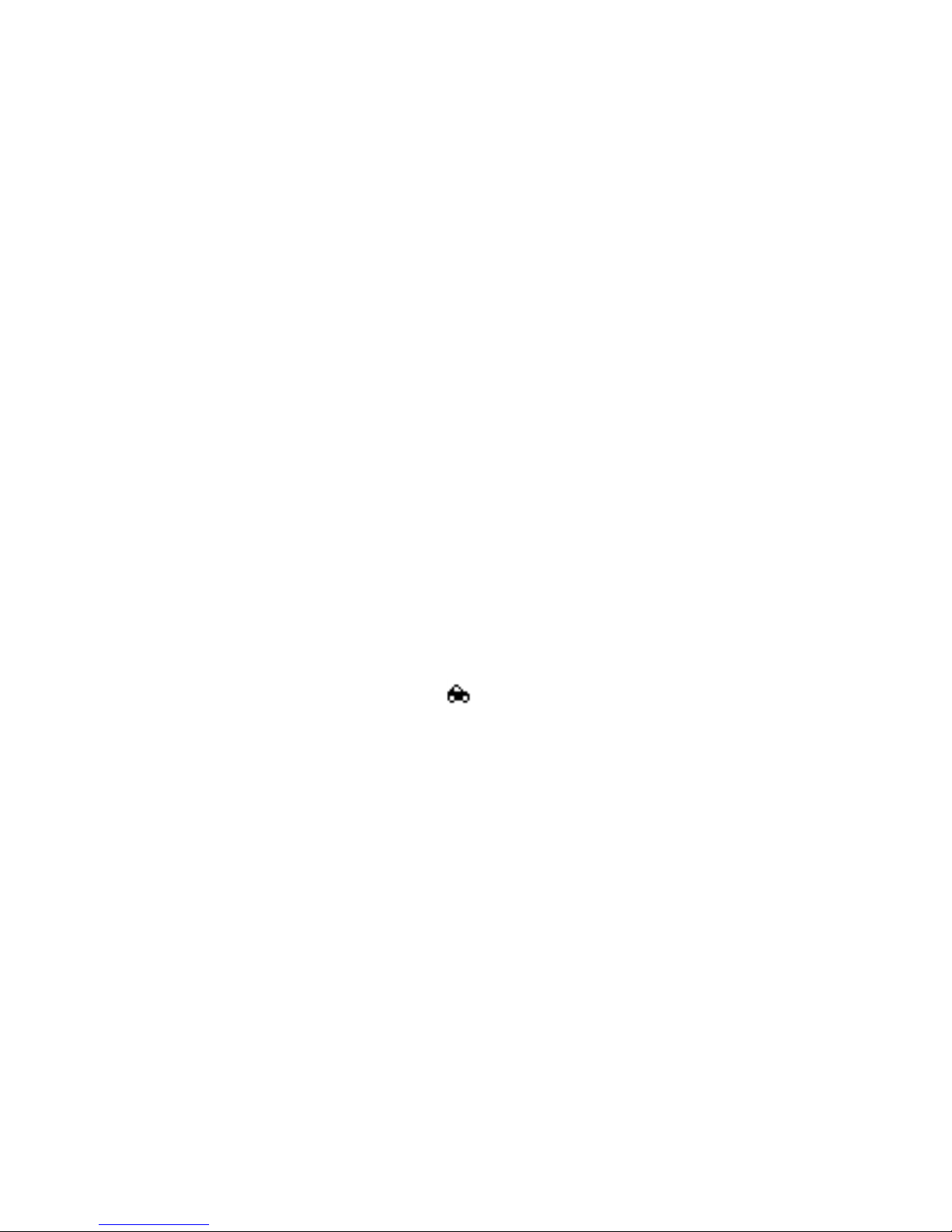
Adaptador para Fone de Ouvido sem fio AD-5B
• Luz verde piscando rapidamente (acesa por 0,2 segundo; apagada, por
0,8 segundo)
O adaptador está em um dos dois modos a seguir:
Modo de busca—o adaptador está procurando um fone de ouvido com
tecnologia Bluetooth. Quando um fone de ouvido é encontrado, o próprio
adaptador vai para o modo de pareamento. Se nenhum fone de ouvido
for encontrado, o adaptador retornará para o modo init.
Modo pager—o adaptador está procurando fones de ouvido pareados.
•Luz verde contínua (acesa por 20 segundos)
O adaptador está no modo de pareamento. Isso significa que você tem
20 segundos para digitar a senha Bluetooth no telefone. Se o pareamento
for feito, o adaptador entrará no modo inativo . Se o pareamento não for
feito, o adaptador retornará para o modo init.
•Luz verde piscando (acesa por 0,2 segundo; apagada, por 2 segundos)
O adaptador está no modo inativo. é mostrado na tela do telefone.
O telefone e o fone de ouvido com tecnologia Bluetooth estão prontos
para serem utilizados.
•Luz verde piscando lentamente (acesa por 0,2 segundo; apagada, por
5segundos)
O adaptador está no modo de áudio ligado, o que significa que há uma
chamada em curso e o áudio foi ligado ao fone de ouvido.
14
Page 75

Adaptador para Fone de Ouvido sem fio AD-5B
• Luz vermelha e verde piscando alternadamente por 10 segundos (acesa por
0,5 segundo; apagada, por 0,8 segundo)
O adaptador está no modo de reinicialização. Se a reinicialização tiver êxito,
o indicador LED pisca em vermelho.
• Nenhuma indicação do indicador LED
O adaptador está no modo de economia de energia, o que significa que ele está
desligado. Quando o adaptador é desligado, o indicador LED pisca uma vez em
vermelho para confirmação. Nesse modo, desaparece da tela e as
chamadas são desviadas normalmente para o telefone. Para retornar para
o modo init, pressione a tecla de controle uma vez.
■ Transferir sinais de áudio
Se você pressionar a tecla de controle uma vez brevemente durante uma chamada
no modo de áudio ligado, o áudio será transferido para o telefone e a chamada
continuará normalmente. Para transferir o áudio novamente para o fone de ouvido,
pressione a tecla de controle.
Se o telefone estiver no modo inativo, para transferir o áudio do fone de ouvido
para o telefone, pressione a tecla de controle brevemente uma vez. Para transferir
o áudio novamente para o fone de ouvido, pressione outra vez a tecla de controle.
Quando os sinais de áudio tiverem sido transferidos para o fone de ouvido, todos
os sinais serão encaminhados para o fone de ouvido, incluindo os toques de
alerta de chamada.
15
Page 76

Adaptador para Fone de Ouvido sem fio AD-5B
■ Desconexão acidental
Se, durante uma chamada, o adaptador for desconectado acidentalmente do
conector Pop-Port, ou se a bateria do fone de ouvido descarregar-se, a chamada
será transferida para o telefone e continuará normalmente. A informação de
pareamento fica armazenada na memória permanente do adaptador.
Se for excedido o raio de 10 metros entre o adaptador e o fone de ouvido, ou se por
qualquer outro motivo a conexão de rádio entre eles for perdida, o adaptador e o
fone de ouvido tentarão, por um tempo, restabelecer a conexão. Não sendo possível
restabelecer a conexão, a chamada é transferida para o telefone e continua
normalmente, enquanto o adaptador de áudio sem fio volta para o modo inativo.
■ Otimizar o uso do adaptador
As seguintes instruções serão úteis para a utilização otimizada do adaptador:
• Defina as configurações de luz de fundo como modo automático para evitar
consumo desnecessário de bateria. Na maioria dos telefones Nokia, selecione
Configurações > Configurações de acessório > Viva voz > Luzes >
Automático.
• O vibrador interno do telefone só funciona quando o adaptador está no modo
de economia de energia.
• Ao utilizar o perfil silencioso do telefone, você não conseguirá ouvir o toque
musical e talvez não note o recebimento de uma chamada. O atendimento
automático não funciona quando o perfil silencioso está ativado.
• Se você desligar o telefone com o adaptador conectado, o adaptador entrará
no modo init quando você conectar o carregador ao telefone.
16
Page 77

O Fone de Ouvido sem fio com clip HS-21W
3. O Fone de Ouvido sem fio com
clip HS-21W
Nota: Podem haver restrições para o uso de dispositivos Bluetooth
em algumas regiões. Verifique com as autoridades locais ou provedor
de serviços.
■ Visão Geral
O fone de ouvido contém as seguintes partes:
Botão Liga/Desliga (1): Liga e desliga o fone de ouvido. Para silenciar ou voltar
a falar em uma chamada em andamento, pressione rapidamente o botão
Liga/Desliga.
17
Page 78

O Fone de Ouvido sem fio com clip HS-21W
Tecla atender/encerrar (2): Atende ou encerra a chamada. Você também pode usar
essa tecla para discar por voz, rediscar e alternar uma chamada ativa entre o fone
de ouvido e um telefone compatível.
Luz indicadora (3): Exibe o status atual do fone de ouvido.
Aumentar volume (4): Aumenta o volume do fone de ouvido durante
uma chamada.
Diminuir volume (5): Diminui o volume do fone de ouvido durante uma chamada.
Fone (6): Retransmite a voz da pessoa que fez a chamada.
Microfone (7): Transmite a sua voz.
Conector do carregador (8)
Tampa da bateria (9)
Antes de usar o fone de ouvido:
• Instale e carregue a bateria.
• Pareie um telefone compatível com o fone de ouvido.
Nota: As peças do fone de ouvido são magnéticas. Objetos de metal
podem ser atraídos pelo fone de ouvido. Se você usa um aparelho
auditivo ou um marcapassos, não utilize o fone no ouvido com o aparelho
auditivo ou próximo ao marcapassos. Sempre guarde o fone em seu
estojo para transporte, pois o fone pode atrair certos materiais. Não deixe
o fone de ouvido próximo a cartões de crédito ou a outras mídias de
armazenagem magnética, pois as informações armazenadas neles podem
ser apagadas.
18
Page 79

O Fone de Ouvido sem fio com clip HS-21W
■ Carregadores e baterias
Confira o número do modelo do carregador antes de usá-lo com este dispositivo.
O fone de ouvido HS-21W foi projetado para uso com os seguintes carregadores:
AC-1, ACP-12 e LCH-12.
Aviso: Utilize somente baterias e carregadores aprovados pela Nokia
para uso com este acessório específico. O uso de qualquer outro produto
cancelará a garantia aplicável ao aparelho, e poderá ser perigoso.
Para obter uma lista de acessórios originais, consulte o revendedor.
■ Remover e instalar a bateria
Nota: Antes de remover a frente e o verso, sempre desligue o aparelho
e desconecte o carregador e qualquer outro acessório. Sempre guarde
e utilize o aparelho com a frente e o verso instalados.
O fone de ouvido tem uma bateria LiPo recarregável. Para trocar a bateria:
19
Page 80

O Fone de Ouvido sem fio com clip HS-21W
1. Abra a tampa da bateria pressionando levemente a trava de segurança
e deslizando-a para trás. (Figura 2.1)
2. Retire a bateria. (Figura 2.2)
3. Retire o conector de seu espaço e remova a bateria do conector. (Figura 2.3)
4. Instale a bateria. Coloque o conector no espaço reservado para ele e coloque
a bateria. (Figura 2.4)
5. Feche a tampa da bateria. (Figura 2.5)
6. Verifique se a tampa está devidamente travada em seu lugar. (Figura 2.6)
■ Carregar a bateria
1. Conecte o carregador a uma
tomada.
2. Conecte o cabo do carregador ao
fone de ouvido conforme mostrado
na Figura 3. A luz indicadora
vermelha é exibida durante o
carregamento. Se a bateria estiver
totalmente descarregada, poderá
levar alguns minutos antes que a
luz indicadora vermelha seja exibida. O carregamento completo da bateria
poderá levar até 2 horas, dependendo do carregador.
3. Quando a bateria estiver totalmente carregada, a luz indicadora verde
será exibida. Desconecte o carregador da tomada e do fone de ouvido.
20
Page 81

O Fone de Ouvido sem fio com clip HS-21W
Carga de bateria fraca
A bateria totalmente carregada dura até 7 horas de conversação ou até 180 horas
no modo de espera. No modo de espera, o fone de ouvido está ligado, mas nenhuma
chamada está em curso.
Quando a bateria estiver quase sem carga, o fone de ouvido emitirá bipes e a luz
indicadora vermelha piscará. Carregue a bateria conforme descrito anteriormente.
■ Ligar e desligar o fone de ouvido
Para ligar, pressione e segure o botão Liga/Desliga por 2 segundos. O fone de ouvido
emite bipes e a luz indicadora verde começa a piscar rapidamente. A luz continua a
piscar mais lentamente depois que o fone de ouvido for conectado ao telefone.
Para desligar, pressione e segure o botão Liga/Desliga por 2 segundos. O fone de
ouvido emite bipes e a luz indicadora vermelha é exibida por alguns instantes.
■ Parear o Fone de Ouvido com um telefone
compatível
1. Ligue o telefone.
2. Ligue o Fone de Ouvido.
3. Acesse o menu Bluetooth do seu telefone e verifique se a função Bluetooth
está ativada.
4. Acesse o submenu no qual é possível definir o telefone para procurar
dispositivos com a tecnologia Bluetooth e inicie a busca.
5. Selecione o fone de ouvido da lista.
21
Page 82

O Fone de Ouvido sem fio com clip HS-21W
6. Digite a senha 0000 para parear (associar) e conectar o fone de ouvido ao seu
telefone.
Seu telefone se torna o telefone padrão do fone de ouvido, caso o fone de
ouvido não tenha sido pareado a outro telefone anteriormente. Consulte "Usar
o fone de ouvido com vários telefones", página 26
O fone de ouvido emite bipes e aparece no menu do telefone, no qual é possível
visualizar os dispositivos Bluetooth atualmente associados ao telefone.
7. Comece a usar o fone de ouvido. Consulte "Usar o fone de ouvido", página 24.
.
Desconectar o fone de ouvido do telefone
Você pode desconectar o fone de ouvido de seu telefone quando quiser conectar
outro dispositivo que utilize a tecnologia sem fio Bluetooth ao seu telefone.
O fone de ouvido pode ser desconectado de qualquer uma das seguintes formas:
• Desligue o fone de ouvido.
• Desconecte o fone de ouvido no menu Bluetooth do telefone.
• Mantenha o fone de ouvido a uma distância de mais de 10 metros do telefone.
O fone de ouvido também será desconectado se a bateria descarregar.
Não é necessário excluir o pareamento com o fone de ouvido para desconectá-lo.
Ao reconectar um fone de ouvido pareado, a respectiva senha não será solicitada.
Reconectar o fone de ouvido ao telefone
Para reconectar o fone de ouvido ao telefone, ligue o fone de ouvido e faça
a conexão no menu Bluetooth do telefone, ou pressione e segure a tecla
atender/encerrar.
22
Page 83

O Fone de Ouvido sem fio com clip HS-21W
É possível definir o telefone para aceitar as solicitações de conexão Bluetooth
do seu fone de ouvido pareado. O fone de ouvido poderá ser conectado
automaticamente ao telefone quando este estiver ligado. Isso pode ser feito
nos telefones Nokia alterando as configurações dos aparelhos pareados no
menu Bluetooth.
■ Solução de problemas
Caso não consiga conectar o fone de ouvido ao telefone, faça o seguinte:
• Verifique se o fone de ouvido está ligado e pareado ao seu telefone.
• Verifique se a conexão Bluetooth está ativada no telefone.
• Verifique se o fone de ouvido está a uma distância máxima de 10 metros do seu
telefone e se não há obstruções, como paredes ou outros aparelhos eletrônicos,
entre o fone de ouvido e o telefone.
• A lista de informações sobre pareamento do fone de ouvido pode estar cheia.
O fone de ouvido pode armazenar informações de até oito telefones por vez.
Se a lista estiver cheia, redefina o fone de ouvido às configurações originais
(consulte a página 27).
• Se o fone de ouvido não for reconectado automaticamente ao telefone padrão
ou ao último telefone usado, pressione e segure a tecla atender/encerrar por
2 segundos.
23
Page 84

Usar o fone de ouvido
4. Usar o fone de ouvido
■ Posicionar o fone de ouvido
Carregue o fone de ouvido fixando-o a sua roupa conforme mostrado na Figura 4,
ou carregue-o ao redor do pescoço usando a alça para pescoço conforme mostrado
na Figura 5. Quando não estiver usando o fone de ouvido, você poderá enrolar o fio
do fone ao redor do dispositivo conforme mostrado na Figura 6.
■ Fazer uma chamada
Quando um fone de ouvido estiver conectado ao telefone, faça chamadas
utilizando-o de forma convencional.
■ Rediscar o último número
Pressione ligeiramente a tecla atender/encerrar duas vezes quando não houver
uma chamada em andamento.
24
Page 85

Usar o fone de ouvido
■ Discagem por voz
Essa função somente estará disponível se o telefone suportar discagem por voz.
Quando não houver uma chamada em andamento, pressione e segure a tecla
atender/encerrar por 2 segundos e prossiga conforme descrito no manual do
usuário de seu telefone.
■ Atender e encerrar uma chamada
Pressione a tecla atender/encerrar para responder ou encerrar a chamada
em andamento.
Você também pode atender ou encerrar uma chamada usando o telefone da forma
convencional.
■ Rejeitar uma chamada
Se não quiser atender uma chamada, pressione ligeiramente a tecla atender/
encerrar duas vezes.
■ Atendimento automático
Se a função de atendimento automático do seu telefone estiver ativada,
ele atenderá automaticamente as chamadas recebidas após um toque.
■ Ajustar o volume do fone de ouvido
Pressione a tecla aumentar volume para aumentar o volume ou a tecla diminuir
volume para diminuir o volume. Para ajustar o volume rapidamente, pressione
e segure essas duas teclas por 2 segundos.
25
Page 86

Usar o fone de ouvido
■ Silenciar uma chamada em andamento
Para silenciar ou voltar a falar em uma chamada em curso, pressione o botão
Liga/Desliga.
■ Alternar uma chamada entre o telefone e o fone
de ouvido
Para alternar uma chamada do fone de ouvido para um telefone ou vice-versa,
pressione e segure a tecla atender/encerrar por 2 segundos ou use a respectiva
função em seu telefone.
■ Usar o fone de ouvido com vários telefones
O fone de ouvido pode ser pareado a até oito telefones, mas somente pode ser
conectado a um telefone por vez.
O primeiro telefone pareado ao fone de ouvido é denominado o telefone padrão.
O telefone que foi utilizado por último com o fone de ouvido é denominado o
último telefone usado.
Se o fone de ouvido estiver ligado a uma distância máxima de 10 metros de
vários telefones pareados, ele tentará conectar-se ao telefone padrão dentro
de alguns segundos.
Se o fone de ouvido não puder se conectar ao telefone padrão (por exemplo,
quando o telefone estiver desligado ou o usuário rejeitar a conexão), o fone de
ouvido tentará conectar-se ao último telefone usado dentro de alguns segundos.
Se o fone de ouvido não puder conectar a nenhum desses dois telefones,
ele permanecerá disponível para ser detectado por outros telefones.
26
Page 87

Usar o fone de ouvido
Se você desejar usar o fone de ouvido com um telefone pareado que não seja o
telefone padrão ou o último telefone usado, faça a conexão no menu Bluetooth
do seu telefone.
■ Reconfigurar o fone de ouvido
Você pode reconfigurar o fone de ouvido às suas configurações originais para
alterar o usuário padrão do fone de ouvido. Ao fazer isso, todas as respectivas
configurações, incluindo as informações sobre pareamento, são excluídas.
Para reconfigurar o fone de ouvido, pressione e segure o botão Liga/Desliga e a
tecla aumentar volume por 10 segundos. Depois de o fone de ouvido ter sido
reconfigurado, ele emitirá dois bipes e as luzes indicadoras verde e vermelha
piscarão alternadamente por alguns segundos.
27
Page 88

Dados sobre a bateria
5. Dados sobre a bateria
Este dispositivo utiliza uma bateria recarregável. O rendimento máximo de uma
bateria nova só será alcançado após dois ou três ciclos completos de carga e
descarga. A bateria pode ser carregada e descarregada centenas de vezes.
Entretanto, sua vida útil eventualmente acabará. Quando os tempos de
conversação e espera estiverem bem mais curtos do que o normal, compre uma
bateria nova. Use apenas baterias originais Nokia e carregue-as apenas com
carregadores originais Nokia projetados para uso com este dispositivo.
Quando um carregador não estiver sendo utilizado, desligue-o da corrente elétrica.
Não deixe a bateria conectada ao carregador. O carregamento excessivo poderá
encurtar sua vida útil. Sem uso, uma bateria completamente carregada perderá a
carga após um certo tempo. Temperaturas extremas podem afetar o carregamento
de uma bateria.
Use a bateria somente para o propósito intencionado. Jamais use qualquer
carregador ou bateria que esteja danificada.
Evite curtos circuitos na bateria. Curtos circuitos podem ocorrer acidentalmente se
um objeto metálico, como uma moeda, prendedor ou caneta, causar contato direto
entre os pólos positivo (+) e negativo (-) da bateria. (Estes se assemelham a lâminas
de metal, atrás da bateria.) Isso pode acontecer, por exemplo, quando você estiver
transportando uma bateria avulsa numa bolsa ou bolso. Um curto circuito pode
danificar a bateria ou o objeto que fizer contato com ela.
28
Page 89

Dados sobre a bateria
A bateria deixada em um lugar quente ou frio, tal como um carro fechado no verão
ou inverno, terá sua capacidade e vida útil reduzidas. Procure sempre mantê-la
entre 15ºC e 25ºC. Um dispositivo com uma bateria demasiadamente quente ou fria
pode deixar de funcionar por algum tempo, mesmo que a bateria esteja totalmente
carregada. O rendimento das baterias é particularmente limitado em temperaturas
abaixo de 0°C.
Não aproxime a bateria do fogo! Descarte as baterias de acordo com regulamentos
locais. Recicle sempre que possível. Não descarte a bateria juntamente com o lixo
doméstico.
29
Page 90

Cuidado e manutenção
Cuidado e manutenção
Este dispositivo é um produto de planejamento e fabricação de alta tecnologia
e deve ser tratado com cuidado. As sugestões abaixo deverão ser atendidas para
validação da garantia do seu aparelho e para o prolongamento de sua vida útil.
• Mantenha todos os acessórios fora do alcance de crianças.
• Mantenha este dispositivo sempre seco. Chuva, umidade, líquidos e
condensação em geral contêm minerais que corroem os circuitos eletrônicos.
Se o dispositivo estiver molhado, remova a bateria e permita que ele seque
completamente antes de recolocá-la.
• Não use ou guarde este dispositivo em lugares empoeirados ou sujos, pois as
partes móveis ou componentes eletrônicos poderão ser danificados.
• Não o guarde em lugares quentes. Temperaturas altas podem encurtar a vida
útil de dispositivos eletrônicos, danificar baterias, bem como entortar ou
derreter certos plásticos.
• Não o guarde em lugares frios. À medida que ele aquecer, atingindo a
temperatura normal de operação, poderá haver formação de umidade interna, o
que poderá causar danos às placas de circuitos eletrônicos.
• Não tente abrir o dispositivo, a não ser da forma indicada neste manual.
• Não o derrube, bata ou sacuda. O manuseio descuidado poderá quebrar placas
de circuitos internos e o seu mecanismo delicado.
• Não use produtos químicos corrosivos, solventes ou detergentes fortes para
limpá-lo.
• Não pinte este dispositivo. As tintas podem obstruir as partes móveis deste
aparelho e impedir sua operação adequada.
Essas sugestões referem-se igualmente ao dispositivo, bateria, carregador ou a
qualquer acessório. Se qualquer dispositivo não estiver funcionando corretamente,
leve-o a uma assistência técnica autorizada Nokia ou consulte a Central de
Atendimento Nokia.
30
Page 91

Informações adicionais de segurança
Informações adicionais de segurança
■ Ambiente
Lembre-se de seguir as leis e regulamentos especiais em vigor em qualquer lugar, e
sempre desligue o dispositivo quando o seu uso for proibido, ou se houver
possibilidade de interferência ou algum perigo. Use o aparelho apenas na posição
normal de operação.
■ Ambientes explosivos
Desligue o dispositivo quando se encontrar em uma área potencialmente explosiva
e siga todos os avisos e instruções. Ambientes potencialmente explosivos incluem
locais em que normalmente se aconselharia a desligar o motor do carro. Qualquer
faísca num ambiente dessa natureza poderia causar uma explosão ou incêndio, o
que resultaria em ferimentos ou mesmo em morte. Desligue o dispositivo em
setores de reabastecimento, tais como postos de gasolina. Observe as restrições
que controlam o uso de equipamento de rádio em depósitos de combustíveis, tanto
em setores de distribuição como de armazenamento, fábricas de produtos químicos
ou onde detonações estejam em andamento. Áreas com atmosfera potencialmente
explosiva são geralmente, mas nem sempre, bem demarcadas. Tais áreas incluem:
porões de barcos; estabelecimentos de transferência e armazenamento de
produtos químicos; veículos que utilizam gás liquefeito (tais como propano ou
butano); áreas em que o ar contém produtos ou partículas químicas, tais como
cereais, poeira ou limalhas.
O uso deste dispositivo é proibido durante o vôo. Desligue o dispositivo antes de
embarcar numa aeronave.
O uso de dispositivos sem fio pode ser perigoso para a operação na aeronave, pode
interromper as redes celulares e ser ilegal.
31
Page 92

Garantia limitada
Garantia limitada
O Certificado de Garantia encontra-se na caixa do produto e deve ser apresentado
para qualquer prestação de serviço de assistência técnica em um Posto de Serviço
Autorizado Nokia.
32
Page 93

Guide d'utilisation de l'adaptateur
audio sans fil AD-5B et de
l'écouteur à pince HS-11W
9236573
Version 1
Page 94

DÉCLARATION DE CONFORMITÉ
NOKIA CORPORATION déclare, en vertu de sa seule autorité, que les produits AD-5B et HS-21W
sont conformes aux dispositions suivantes de la Directive du Conseil : 1999/5/EC.
Une copie de la Déclaration de conformité se trouve à l'adresse
http://www.nokia.com/phones/declaration_of_conformity/.
Copyright © 2005 Nokia. Tous droits réservés.
Imprimé aux États-Unis. 4/05
La reproduction, le transfert, la distribution ou le stockage d’une partie ou de la totalité du
contenu du présent document, sous quelque forme que ce soit, sans l’autorisation écrite
préalable de Nokia sont interdits.
Nokia, Nokia Connecting People et Pop-Port sont des marques déposées de Nokia Corporation.
Les autres noms de produit et de société mentionnés dans le présent document peuvent être
des marques déposées ou des appellations commerciales de leurs propriétaires respectifs.
Bluetooth est une marque déposée de Bluetooth SIG, Inc.
Nokia adopte une politique de développement continu. Nokia se réserve le droit d’apporter
des changements et des améliorations à tout produit décrit dans le présent document sans
aucun préavis.
NOKIA NE PEUT EN AUCUN CAS ÊTRE TENUE RESPONSABLE DE TOUTE PERTE DE DONNÉES
OU DE REVENUS, AINSI QUE DE TOUT DOMMAGE PARTICULIER, ACCESSOIRE, CONSÉCUTIF
OU INDIRECT.
LE CONTENU DU PRÉSENT DOCUMENT EST FOURNI « TEL QUEL ». À L’EXCEPTION DES
DISPOSITIONS PRÉVUES PAR LES LOIS APPLICABLES, AUCUNE GARANTIE SOUS QUELQUE
FORME QUE CE SOIT, EXPRESSE OU IMPLICITE, Y COMPRIS, MAIS SANS S’Y LIMITER,
LES GARANTIES IMPLICITES DE QUALITÉ MARCHANDE ET D’ADÉQUATION À UN USAGE
PARTICULIER, N’EST ACCORDÉE QUANT À LA PRÉCISION, À LA FIABILITÉ OU AU CONTENU
DE CE DOCUMENT. NOKIA SE RÉSERVE LE DROIT DE MODIFIER LE PRÉSENT DOCUMENT OU
DE L'ANNULER SANS PRÉAVIS.
La disponibilité des produits peut varier selon les régions. Veuillez consulter le détaillant
Nokia le plus près de chez vous.
Il est à noter que certains pays peuvent imposer des restrictions à l’utilisation des
appareils Bluetooth.
Renseignez-vous auprès des autorités locales.
9236573 / Issue 1
2
Page 95

CONTRÔLES DES EXPORTATIONS
Cet appareil peut contenir des marchandises, des technologies ou des logiciels assujettis
aux lois et règlements sur l’exportation en vigueur aux États-Unis et dans d’autres pays.
Il est interdit d'exporter ce produit en contravention de la loi.
AVIS DE LA FCC ET D'INDUSTRIE CANADA
Cet appareil est conforme aux dispositions de la partie 15 du règlement de la FCC. Son
utilisation est assujettie aux deux conditions suivantes : (1) l'appareil ne doit pas causer
d'interférence nuisible et (2) il doit accepter toute interférence reçue, y compris une
interférence susceptible de gêner son fonctionnement.
3
Page 96

Table des matières
Table des matières
Pour votre sécurité .............................................................................. 6
1. Introduction à la technologie Bluetooth ....................................... 7
Code d'authentification Bluetooth .................................................................................. 8
2. L'adaptateur audio sans fil AD-5B................................................. 9
Aperçu...................................................................................................................................... 9
Première utilisation............................................................................................................ 10
Association de l'appareil............................................................................................ 10
Association avec plusieurs écouteurs .................................................................... 11
Réinitialisation des écouteurs ......................................................................................... 12
Mise hors tension de l'adaptateur ................................................................................. 12
Modes du voyant lumineux.............................................................................................. 12
Transfert des signaux audio............................................................................................. 14
Déconnexion accidentelle ................................................................................................ 14
Conseils pour une utilisation optimale de l'adaptateur........................................... 15
3. L'écouteur à pince sans fil HS-21W ............................................ 16
Aperçu.................................................................................................................................... 16
Chargeurs et piles ............................................................................................................... 17
Retrait et installation de la pile...................................................................................... 18
Chargement de la pile ....................................................................................................... 19
Pile faible........................................................................................................................ 20
Mise sous tension et hors tension de l'écouteur ....................................................... 20
Association entre l'écouteur et un téléphone compatible...................................... 20
Rupture de la liaison entre l'écouteur et le téléphone. .................................... 21
Rétablissement de la liaison entre l'écouteur et le téléphone........................ 22
Dépannage............................................................................................................................ 22
4
Page 97

Table des matières
4. Utilisation de l'écouteur................................................................ 23
Positionnement de l'écouteur ......................................................................................... 23
Appeler................................................................................................................................... 23
Recomposition du dernier numéro ................................................................................ 23
Composition vocale............................................................................................................ 24
Réponse à un appel et raccrochage .............................................................................. 24
Refus d'un appel ................................................................................................................. 24
Réponse automatique........................................................................................................ 24
Réglage du volume de l'écouteur................................................................................... 24
Désactivation du microphone pendant un appel....................................................... 25
Basculement d'un appel entre le téléphone et l'écouteur...................................... 25
Utilisation de l'écouteur avec plusieurs téléphones................................................. 25
Réinitialisation de l'écouteur .......................................................................................... 26
5. Renseignements sur la pile............................................................ 27
Entretien............................................................................................. 29
Autres renseignements concernant la sécurité................................ 31
Avis de la FCC .................................................................................... 32
5
Page 98

Pour votre sécurité
Pour votre sécurité
ALLUMEZ VOTRE TÉLÉPHONE AVEC DISCERNEMENT
N'allumez pas l'appareil lorsque l'utilisation des téléphones sans fil est
interdite ou si elle risque de provoquer des interférences ou de
présenter un danger.
LA SÉCURITÉ ROUTIÈRE AVANT TOUT
Respectez toutes les lois locales. Gardez toujours les mains libres
lorsque vous conduisez votre véhicule. La sécurité routière est la
première responsabilité du conducteur.
ÉTEIGNEZ VOTRE APPAREIL DANS UNE STATION-SERVICE
Don’t use the device at a refueling point. N’utilisez pas votre téléphone
à proximité de carburants ou de produits chimiques.
ÉTEIGNEZ VOTRE APPAREIL PRÈS D'UN SITE DE DYNAMITAGE
Respectez les interdictions en vigueur. Don’t use the device where
blasting is in progress.
UTILISEZ VOTRE TÉLÉPHONE CORRECTEMENT
Utilisez toujours votre appareil dans sa position normale, tel qu'il est
décrit dans la documentation du produit.
TECHNICIENS QUALIFIÉS
La réparation de cet appareil doit être confiée uniquement à des
techniciens qualifiés.
CONNEXION À D'AUTRES APPAREILS
Lorsque vous connectez votre téléphone à un autre appareil, lisez
les consignes de sécurité détaillées qui accompagnent ce dernier.
Ne connectez jamais de produits incompatibles.
6
Page 99

Introduction à la technologie Bluetooth
1. Introduction à la technologie
Bluetooth
La technologie Bluetooth permet de connecter des appareils de communication
compatibles sans utiliser de câbles. Une connexion Bluetooth ne requiert pas que
le téléphone et l’écouteur soient placés en ligne directe, mais les deux appareils
doivent être situés à moins de 10 mètres (32 pieds) l’un de l’autre. Cependant, cette
connexion est sensible aux interférences provoquées par des obstacles tels que les
murs, ou par d’autres appareils électroniques.
Lisez attentivement le présent guide d'utilisation avant de vous servir de l'écouteur.
Lisez aussi le guide d’utilisation de votre téléphone, qui contient des
renseignements importants sur la sécurité et l’entretien de votre appareil. Gardez
l'écouteur hors de la portée des jeunes enfants.
L'adaptateur audio sans fil AD-5B de Nokia permet d'utiliser un écouteur Bluetooth
compatible avec un téléphone Nokia muni d'un connecteur Pop-PortMC mais qui
ne possède pas de fonctionnalités Bluetooth. L’écouteur sans fil à pince HS-21W
est spécialement conçu pour les téléphones compatibles Nokia prenant en charge
la technologie Bluetooth. L'écouteur peut cependant être utilisé avec tout appareil
compatible qui prend en charge les profils Handsfree Profile (mains-libres) ou
Headset Profile (écouteur). Un profil Bluetooth est un ensemble de commandes
utilisées par le téléphone pour communiquer avec l’écouteur.
L'écouteur HS-21W est compatible avec la norme Bluetooth 1.1 qui prend en
charge les profils Headset 1.1 et Handsfree 1.0. Cependant, l'interopérabilité
de l'écouteur HS-21W avec les autres appareils Bluetooth n'est pas garantie.
Pour vérifier la compatibilité d'autres appareils, communiquez avec leur
fabricant respectif.
7
Page 100

Introduction à la technologie Bluetooth
L’utilisation des fonctions Bluetooth, directement ou en arrière-plan,
conjointement avec d’autres fonctions, demande plus d’énergie à la pile et réduit
ainsi sa durée.
■ Code d'authentification Bluetooth
Un code d'authentification Bluetooth est nécessaire pour associer l’écouteur à un
téléphone compatible. Le code par défaut est 0000.
8
