Nokia Vodafone 2630 Configuration Manual
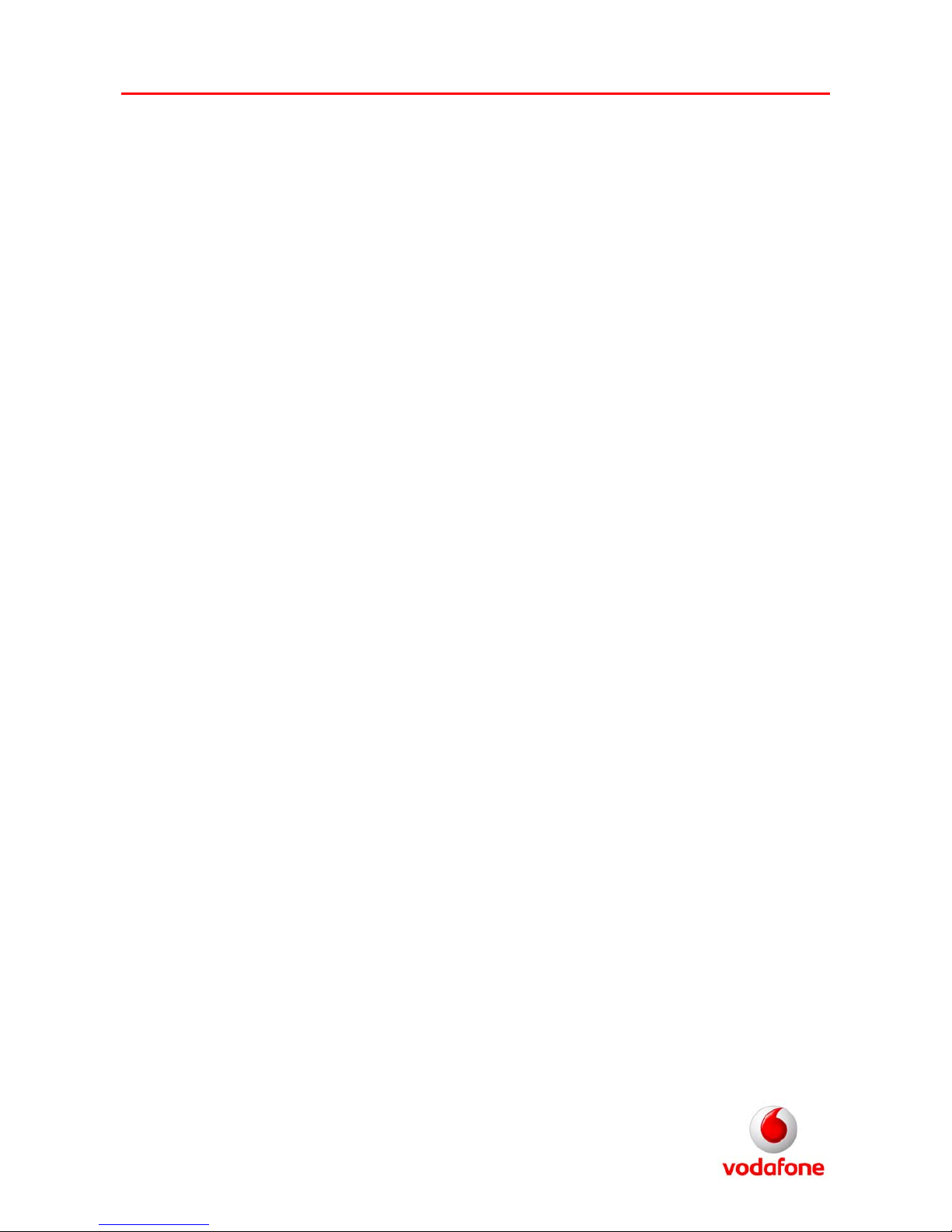
Vodafone Configuration Guide
Nokia 2630
Setting up Email
1. Press menu
2. Scroll to and select messaging
3. Scroll to and select message settings
4. Scroll to and select e-mail messages
5. Scroll to and select edit mailboxes
6. Select add
7. Scroll to and select create manually
8. In mailbox name enter Vodafone mail
9. In my name enter your name
10. In email address enter your email address
11. In incoming server type enter POP3/IMAP4 depending on your server
12. Select login information
13. In POP3/IMAP4 username enter your email username
14. In POP3/IMAP4 password enter your email password
15. Press back
16. Scroll to and select incoming mail settings
17. In Incoming POP3/IMAP4 server enter your incoming server address
18. Scroll to and select use preferred access point and change to no
19. Select POP3/IMAP4 access point
20. Change proxy to enable
21. In proxy address enter 212.183.137.012
22. In proxy port enter 8799
23. Select bearer settings
24. In packet data access point enter:
for Contract: wap.vodafone.co.uk
for PayT: pp.vodafone.co.uk
25. In network type enter IPv4
26. In authentication type enter normal
27. In username enter wap
28. In password enter wap
29. In verify password enter wap
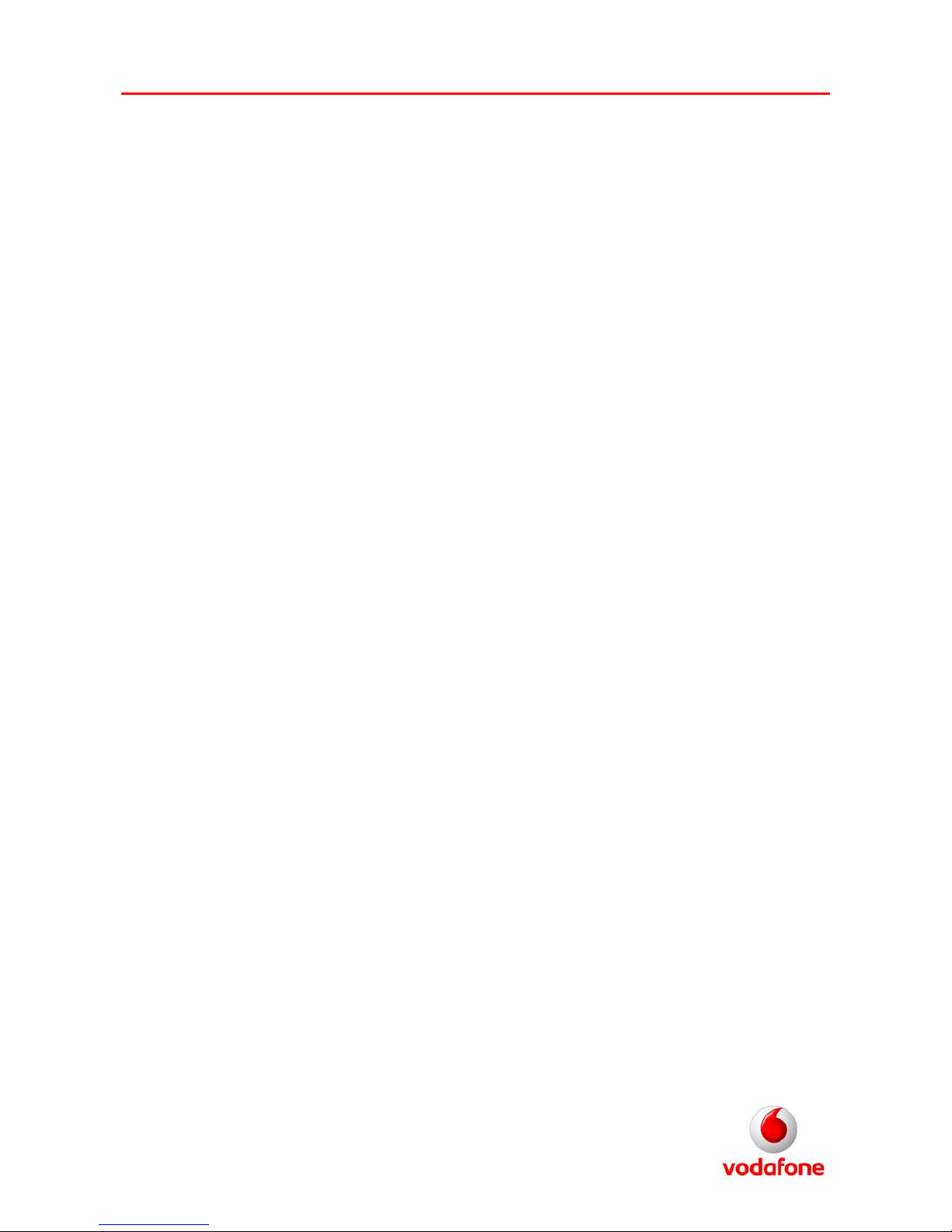
Vodafone Configuration Guide
30. Press back 3 times
31. Select outgoing mail settings (SMTP)
32. In outgoing SMTP server enter
your outgoing mail server address
33. In re
ply-to-address enter your email address
34. In SMTP username enter your email address username
35. In SMTP password enter your email address password
36. Scroll to and select use preferred access point and change to no
37. Select SMTP access point
38. Change proxy to enable
39. In proxy address enter 212.183.137.012
40. In proxy port enter 8799
41. Select bearer settings
42. In packet data access point enter
for Contract Customers: Internet
for PayT Customers:
pp.vodafone.co.uk
43. In net
work type enter IPv4
44. In authentication type enter normal
45. In username enter wap
46. In password enter wap
47. In verify password enter wap
48. Press back 3 times
49. Press done
50. In take my mailbox into use now Press yes
