Page 1
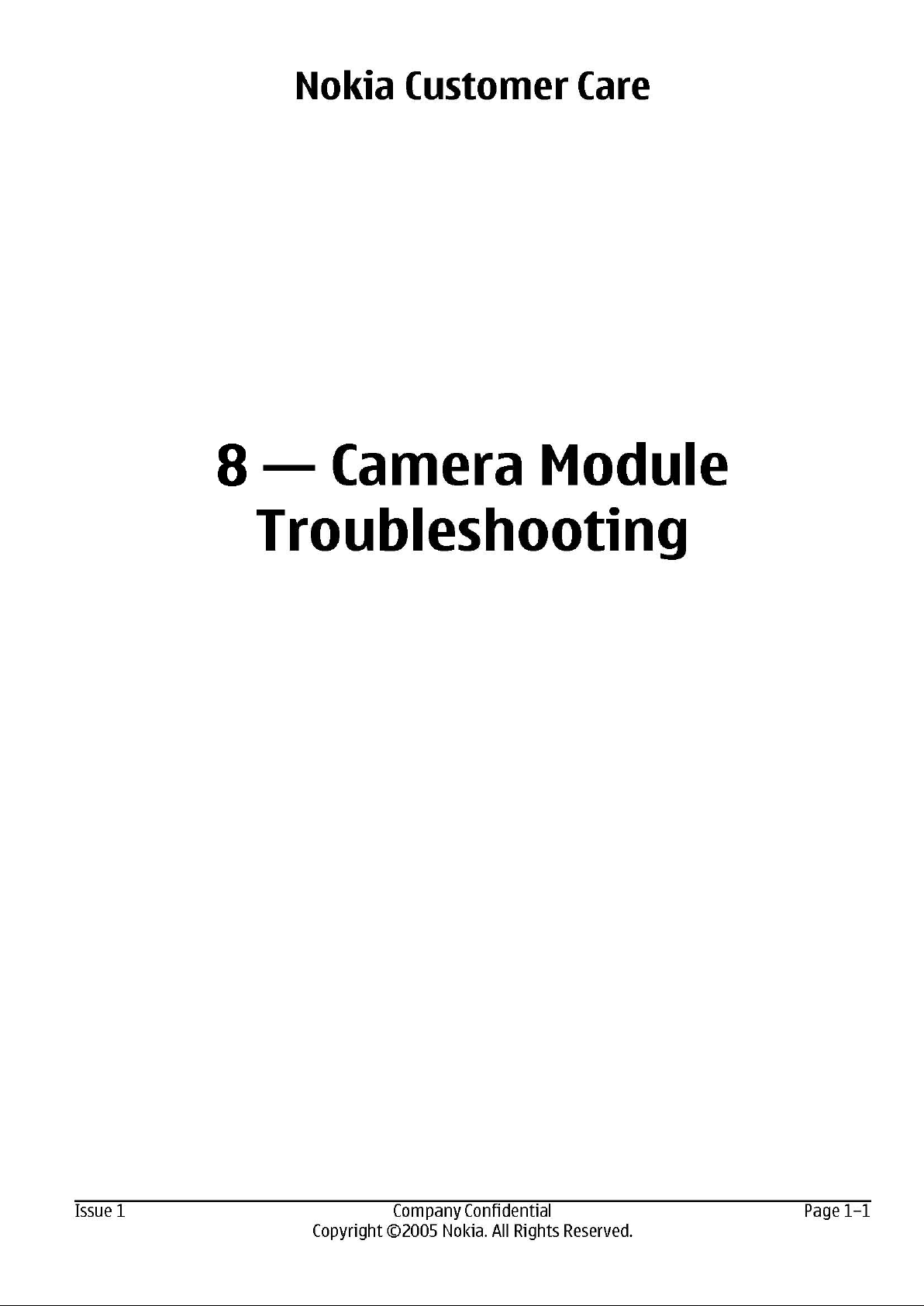
Page 2
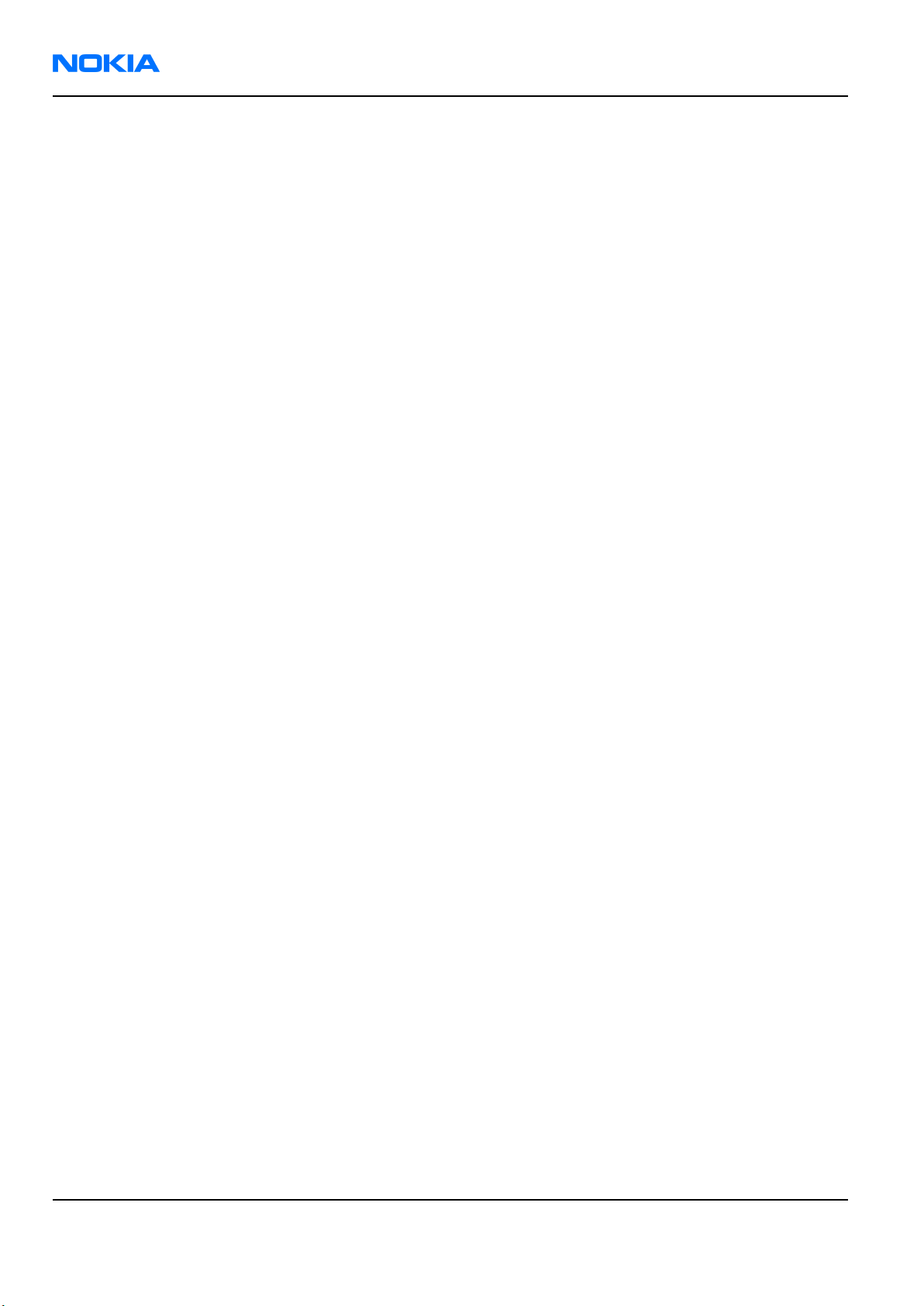
RM-84/99
Nokia Customer Care Camera Module Troubleshooting
(This page left intentionally blank.)
Page 1–2 Company Confidential Issue 1
Copyright ©2005 Nokia. All Rights Reserved.
Page 3
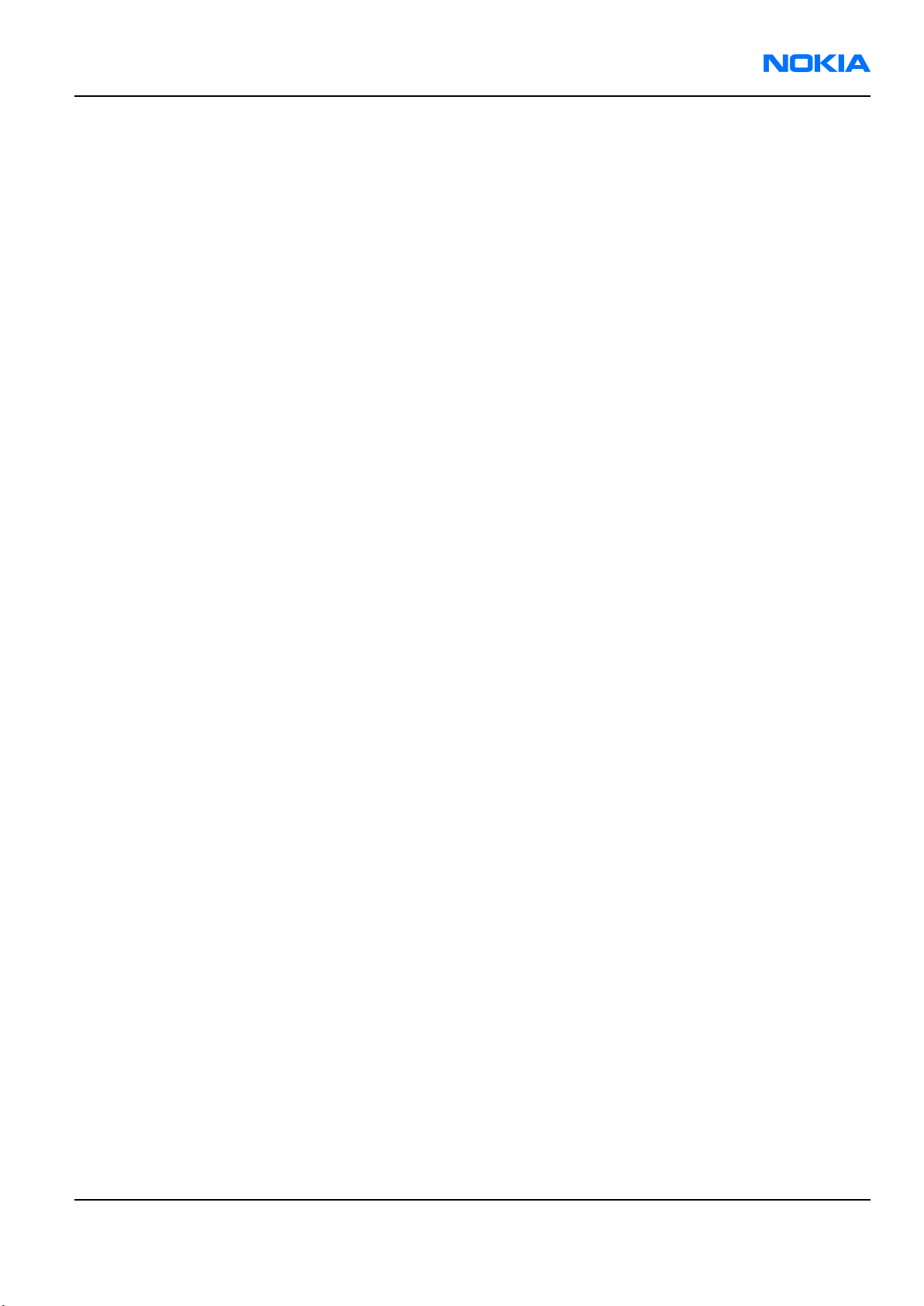
RM-84/99
Camera Module Troubleshooting Nokia Customer Care
Table of Contents
Introduction to camera module troubleshooting................................................................................................................1–5
The effect of image taking conditions on image quality...................................................................................................1–6
Image quality analysis ...............................................................................................................................................................1–10
Testing for dust in camera module...................................................................................................................................1–10
Testing camera image sharpness......................................................................................................................................1–11
Dirty camera lens protection window.............................................................................................................................1–12
Image bit errors......................................................................................................................................................................1–13
Camera troubleshooting flowcharts.......................................................................................................................................1–13
Back camera troubleshooting.............................................................................................................................................1–13
Camera hardware failure message troubleshooting............................................................................................1–13
Camera baseband HW troubleshooting.....................................................................................................................1–15
Camera viewfinder troubleshooting...........................................................................................................................1–16
Bad camera image quality troubleshooting............................................................................................................1–17
RM-84 front camera troubleshooting...............................................................................................................................1–18
Front camera hardware failure message troubleshooting.................................................................................1–18
Front camera HW baseband troubleshooting.........................................................................................................1–19
Front camera viewfinder troubleshooting...............................................................................................................1–21
Front camera bad image quality troubleshooting.................................................................................................1–22
Flash LED troubleshooting.........................................................................................................................................................1–23
Introduction to flash LED troubleshooting.....................................................................................................................1–23
Flash LED and image taking conditions...........................................................................................................................1–23
Flash LED construction...........................................................................................................................................................1–27
Analysing image quality.......................................................................................................................................................1–28
Possible faults in image quality...................................................................................................................................1–28
Testing flash module functionality.............................................................................................................................1–28
Testing image colours with flash................................................................................................................................1–29
Testing flash power..........................................................................................................................................................1–29
Flash LED troubleshooting flowcharts..............................................................................................................................1–30
Bad image quality when using flash LED..................................................................................................................1–30
Flash LED indicator mode troubleshooting..............................................................................................................1–30
Flash LED HW baseband troubleshooting.................................................................................................................1–31
List of Figures
Figure 1 Blurred image. Target too close................................................................................................................................1–6
Figure 2 Blurring caused by shaking hands............................................................................................................................1–7
Figure 3 Near objects get skewed when taking images from a moving vehicle........................................................1–7
Figure 4 Noisy image taken in +70 degrees Celsius.............................................................................................................1–8
Figure 5 Image taken against light...........................................................................................................................................1–8
Figure 6 Flicker in an image; object illuminated by strong fluorescent light..............................................................1–9
Figure 7 A lens reflection effect caused by sunshine...........................................................................................................1–9
Figure 8 Good image taken indoors.......................................................................................................................................1–10
Figure 9 Good image taken outdoors....................................................................................................................................1–10
Figure 10 Effects of dust on optical path..............................................................................................................................1–11
Figure 11 Image taken with clean protection window....................................................................................................1–13
Figure 12 Image taken with greasy protection window.................................................................................................1–13
Figure 13 Bit errors caused by JPEG compression..............................................................................................................1–13
Figure 14 Example of a good quality image taken with the flash LED........................................................................1–23
Figure 15 overexposed image..................................................................................................................................................1–24
Figure 16 Dark and noisy image..............................................................................................................................................1–25
Issue 1 Company Confidential Page 1–3
Copyright ©2005 Nokia. All Rights Reserved.
Page 4

RM-84/99
Nokia Customer Care Camera Module Troubleshooting
Figure 17 Shaken image.............................................................................................................................................................1–26
Figure 18 Camera white balance failure and overexposure...........................................................................................1–27
Figure 19 Color difference between flash colour limit samples....................................................................................1–27
Figure 20 Mechanical construction of the flash LED module..........................................................................................1–28
Page 1–4 Company Confidential Issue 1
Copyright ©2005 Nokia. All Rights Reserved.
Page 5

RM-84/99
Camera Module Troubleshooting Nokia Customer Care
Introduction to camera module troubleshooting
Background, tools and terminology
Faults or complaints in camera operation can be roughly categorised into three subgroups:
1 Camera is not functional at all; no image can be taken.
2 Images can be taken but there is nothing recognizable in them.
3 Images can be taken and they are recognizable but for some reason the quality of images is seriously
degraded.
Image quality is very hard to measure quantitatively, and even comparative measurements are difficult
(comparing two images) to do, if the difference is small. Especially if the user is not satisfied with his/her device's
image quality, and tells, for example, that the images are not sharp, it is fairly difficult to accurately test the
device and get an exact figure which would tell whether the device is functioning properly.
Often subjective evaluation has to be used for finding out if a certain property of the camera is acceptable or
not. Some training or experience of a correctly operating reference device may be needed in order to detect
what actually is wrong.
It is easy for the user to take bad images in bad conditions. Therefore the camera operation has to be checked
always in constant conditions (lighting, temperature) or by using a second, known-to-be good device as
reference.
When checking for possible errors in camera functionality, knowing what error is suspected significantly helps
the testing by narrowing down the amount of test cases. The following types of image quality problems may
be expected to appear:
• Dust (black spots)
• Lack of sharpness
• Bit errors
Terms
Dynamic range Camera's ability to capture details in dark and bright areas of the scene
simultaneously.
Exposure time Camera modules use silicon sensor to collect light and for forming an image.
The imaging process roughly corresponds to traditional film photography,
in which exposure time means the time during which the film is exposed to
light coming through optics. Increasing the time will allow for more light
hitting the film and thus results in brighter image. The operation principle
is exactly the same with silicon sensor, but the shutter functionality is
handled electronically i.e. there is no mechanical moving parts like in film
cameras.
Flicker Phenomenon, which is caused by pulsating in scene lighting, typically
appearing as wide horizontal stripes in an image.
Noise Variation of response between pixels with same level of input illumination.
Resolution Usually the amount of pixels in the camera sensor; for example, RM-1 has a
1280 x 960 pixel sensor resolution. In some occasions the term resolution is
used for describing the sharpness of the images.
Sensitivity Camera module's sensitivity to light. In equivalent illumination conditions,
a less sensitive camera needs a longer exposure time to gather enough light
in forming a good image. Analogous to ISO speed in photographic film.
Issue 1 Company Confidential Page 1–5
Copyright ©2005 Nokia. All Rights Reserved.
Page 6
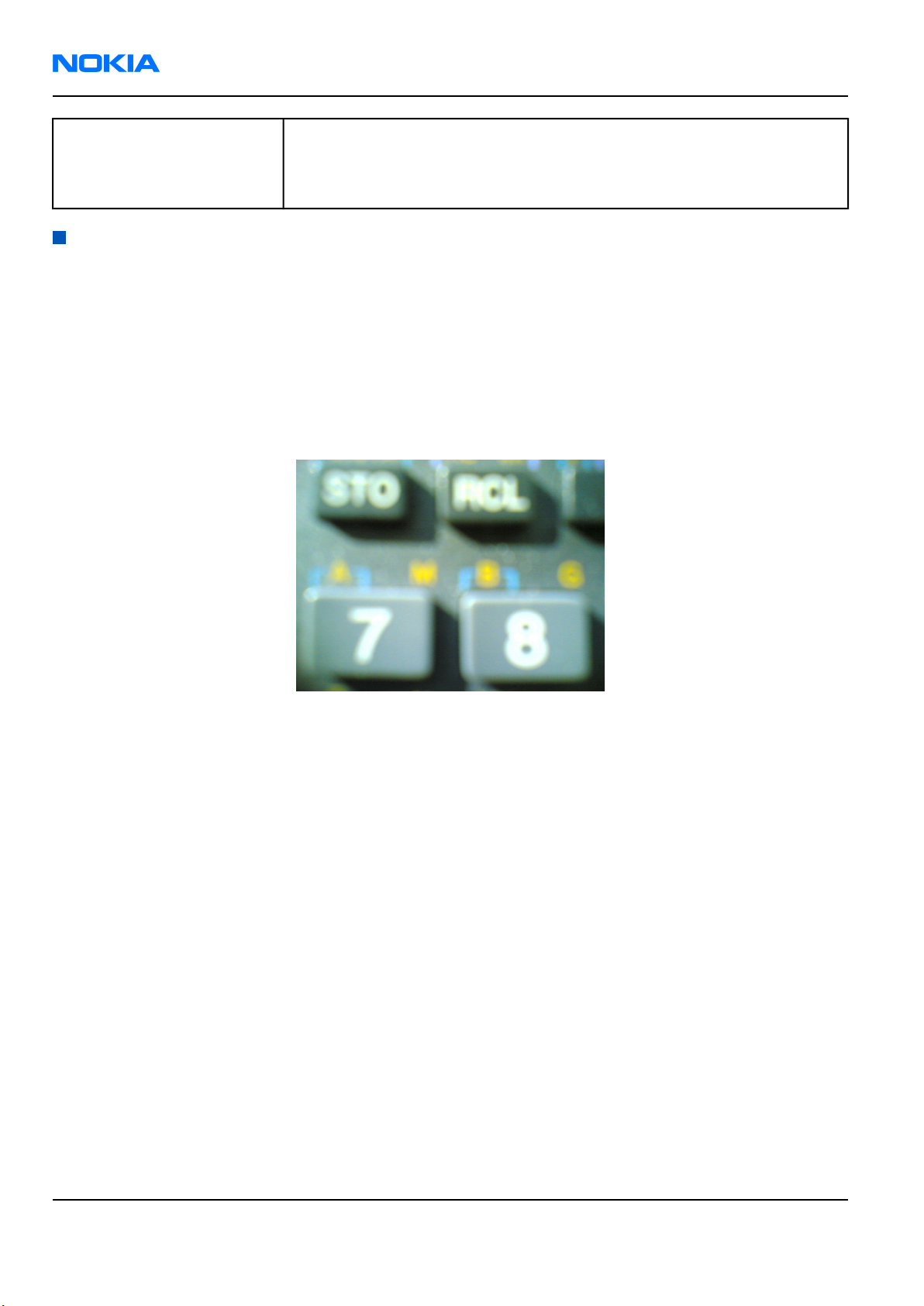
RM-84/99
Nokia Customer Care Camera Module Troubleshooting
Sharpness Good quality images are 'sharp' or 'crisp', meaning that image details are
well visible in the picture. However, certain issues, such as non-idealities in
optics, cause image blurring, making objects in picture to appear 'soft'. Each
camera type typically has its own level of performance.
The effect of image taking conditions on image quality
There are some factors, which may cause poor image quality, if not taken into account by the end user when
shooting images, and thus may result in complaints. The items listed are normal to camera operation and are
not a reason for changing the camera module.
Distance to target
The lens in the module is specified to operate satisfactorily from 40 cm to infinite distance of scene objects. In
practice, the operation is such that close objects may be noticed to get more blurred when distance to them is
shorter than 40 cm. The lack of sharpness is first visible in full resolution images. If observing just the viewfinder,
even very close objects may seem to appear sharp. This is normal; do not change the camera module.
Figure 1 Blurred image. Target too close.
The amount of light available
In dim conditions camera runs out of sensitivity. The exposure time is long (especially in the night mode) and
the risk of getting shaken (= blurred) images increases. In addition, image noise level grows. The maximum
exposure time in the night mode is ¼ seconds. Therefore, images need to be taken with extreme care and by
supporting the phone when the amount of light reflected from the target is low. Because of the longer exposure
time and larger gain value, noise level increases in low light conditions. Sometimes blurring may even occur in
daytime, if the image is taken very carelessly. See the figure below for an example. This is normal; do not change
the camera module.
Page 1–6 Company Confidential Issue 1
Copyright ©2005 Nokia. All Rights Reserved.
Page 7
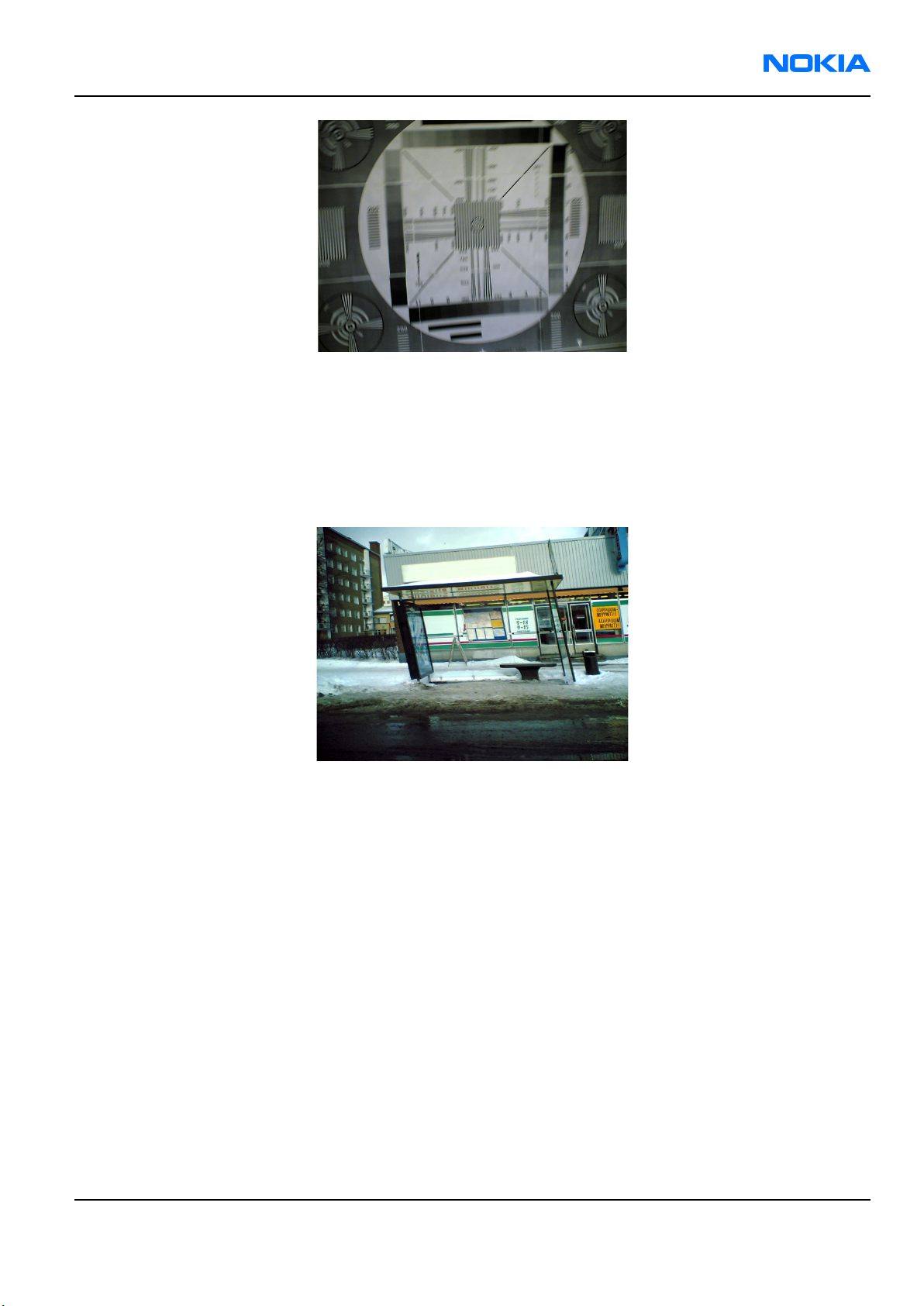
RM-84/99
Camera Module Troubleshooting Nokia Customer Care
Figure 2 Blurring caused by shaking hands
Movement in bright light
If an image is taken of moving objects or if the device is used in a moving vehicle, object 'skewing' or 'tilting'
may occur. This phenomenon is fundamental to most CMOS camera types, and usually cannot be avoided. The
movement of camera or object sometimes cause blurring indoors or in dim lighting conditions because of long
exposure time. This is normal; do not change the camera module.
Figure 3 Near objects get skewed when taking images from a moving vehicle
Temperature
High temperatures inside the mobile phone cause more noise to appear in images. For example, in +70 degrees
(Celsius), the noise level may be very high, and it further grows if the conditions are dim. If the phone processor
has been heavily loaded for a long time before taking an image, the phone might have considerably higher
temperature inside than in the surrounding environment. This is also normal to camera operation; do not
change the camera module.
Issue 1 Company Confidential Page 1–7
Copyright ©2005 Nokia. All Rights Reserved.
Page 8

RM-84/99
Nokia Customer Care Camera Module Troubleshooting
Figure 4 Noisy image taken in +70 degrees Celsius
Phone display
If the display contrast is set too dark, the image quality degrades: the images may be very dark depending on
the setting. If the display contrast is set too bright, image contrast appears bad and "faint". This problem is
solved by setting the display contrast correctly. This is normal behaviour; do not change the camera module.
Basic rules of photography (especially shooting against light)
Because of dynamic range limitations, taking images against bright light might cause either saturated image
or the actual target appear too dark. In practice, this means that when taking an image indoors and having, for
example, a window behind the object, the result is usually poor. This is normal behaviour; do not change the
camera module.
Figure 5 Image taken against light
Flicker
In some occasions a bright fluorescent light may cause flicker in the viewfinder and captured image. This
phenomenon may also be a result, if images are taken indoors under the mismatch of 50/60 Hz electricity
network frequency. The electricity frequency used is automatically detected by the camera module. In some
very few countries, both 50 and 60 Hz networks are present and thus probability for the phenomenon increases.
Flickering occurs also under high artificial illumination level. This is normal behaviour; do not change the camera
module.
Page 1–8 Company Confidential Issue 1
Copyright ©2005 Nokia. All Rights Reserved.
Page 9
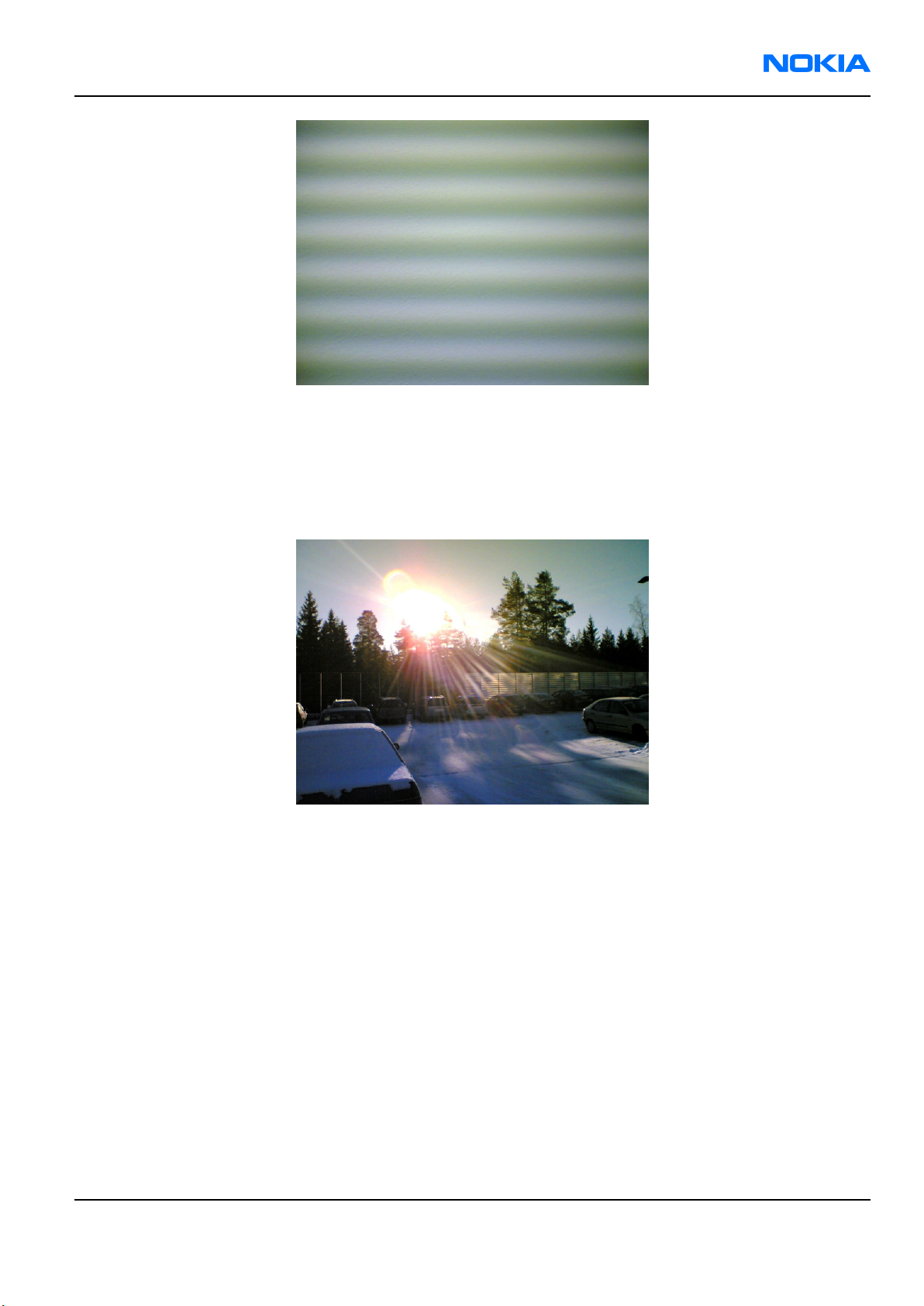
RM-84/99
Camera Module Troubleshooting Nokia Customer Care
Figure 6 Flicker in an image; object illuminated by strong fluorescent light
Bright light outside of image view
Especially the sun can cause clearly visible lens glare phenomenon and poor contrast in images. This happens
because of undesired reflections inside the camera optics. Generally this kind of reflections are common in all
optical systems. This is normal behaviour; do not change the camera module.
Figure 7 A lens reflection effect caused by sunshine
Issue 1 Company Confidential Page 1–9
Copyright ©2005 Nokia. All Rights Reserved.
Page 10
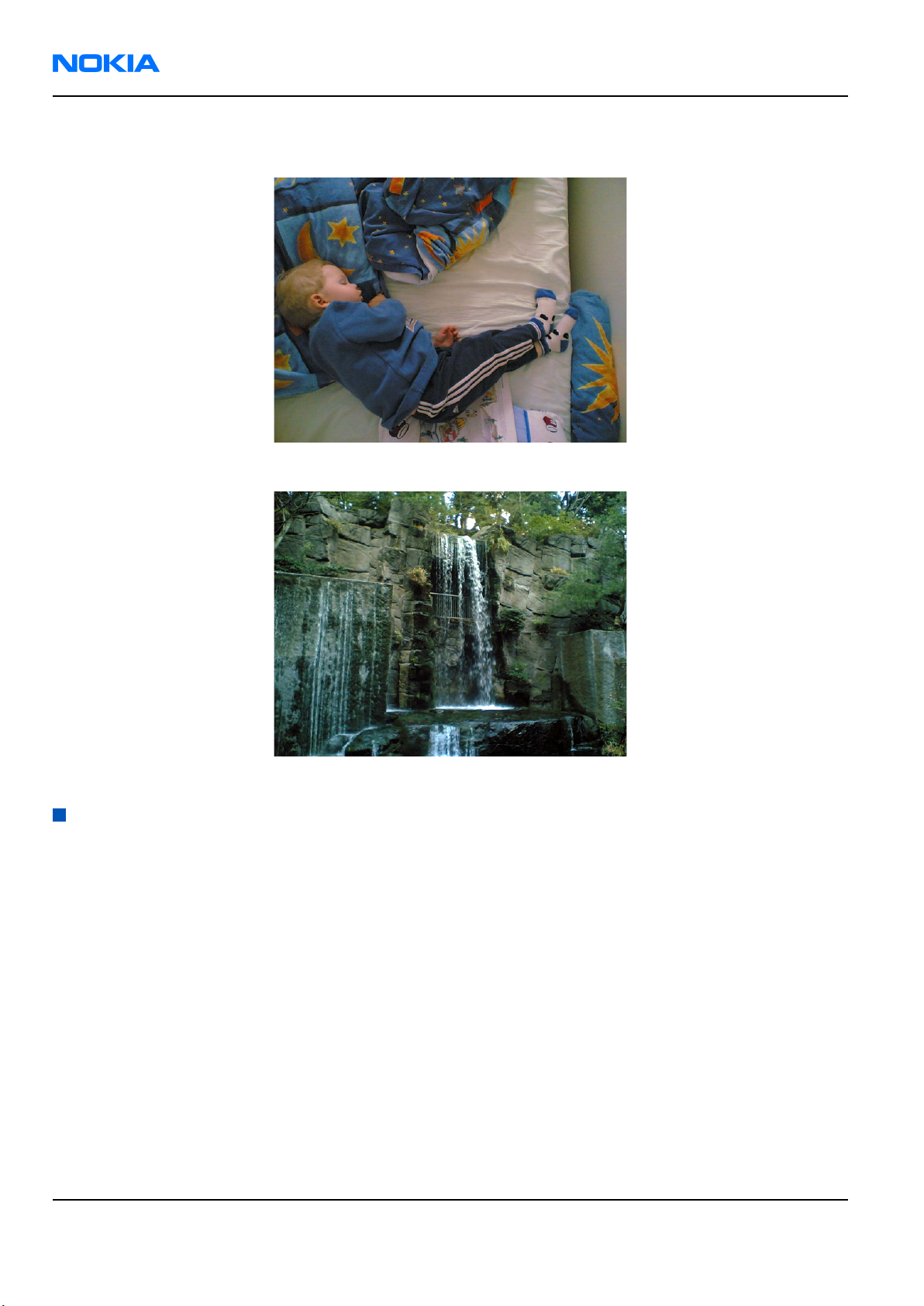
RM-84/99
Nokia Customer Care Camera Module Troubleshooting
Examples of good quality images
Figure 8 Good image taken indoors
Figure 9 Good image taken outdoors
Image quality analysis
Testing for dust in camera module
Context
For detecting these kinds of problems, take an image of a uniform white surface and analyse it in full resolution.
A good quality PC monitor is preferred for analysis. Search carefully, since finding these defects is not always
easy. Figure "Effects of dust on optical path" is an example image containing easily detectable dust problems.
When taking a white image, use uniformly lightened white paper or white wall. One possibility is to use uniform
light but in this case make sure that the camera image is not flickering when taking the test image. In case
flickering happens, try to reduce illumination level. Use JPEG image format for analysing, and set the image
quality parameter to ‘High Quality’.
Black spots in an image are caused by dirt particles trapped inside the optical system. Clearly visible and sharp
edged black dots in an image are typically dust particles on the image sensor. These spots are searched for in
the manufacturing phase, but it is possible that the camera body cavity contains a particle, which may move
onto the image sensor active surface, for example, when the phone is dropped. Thus it is also possible that the
problem will disappear before the phone is brought to service. The camera should be replaced if the problem
is present when the service technician analyses the phone.
Page 1–10 Company Confidential Issue 1
Copyright ©2005 Nokia. All Rights Reserved.
Page 11

RM-84/99
Camera Module Troubleshooting Nokia Customer Care
If a dust particle is lying on the infrared filter surface on either side, they are hard to locate because they are
out of focus, and appear in the image as large, grayish and fading-edge 'blobs'. Sometimes they are invisible
to the eye, and thus the user probably does not notice them at all. However, it is possible that a larger particle
disturbs the user, causing need for service.
Figure 10 Effects of dust on optical path
If large dust particles get trapped on top of the lens surface in the cavity between camera window and lens,
they will cause image blurring and poor contrast. The dust gasket between the window and lens should prevent
any particles from getting into the cavity after the manufacturing phase.
If dust particles are found on the sensor, this is classified as a manufacturing error of the module and the camera
should be replaced. Any particles inside the cavity between the protection window and lens have most probably
been trapped there in the assembly phase at a Nokia factory. Unauthorized disassembling of the product can
also be the root of the problem. However, in most cases it should be possible to remove the particle(s) by using
clean compressed air. Never wipe the lens surface before trying compressed air; the possibility of damaging
the lens is substantial. Always check the image sharpness after removing dust.
See Also
• Testing camera image sharpness (Page 1–11)
Testing camera image sharpness
Context
If pictures taken with a device are claimed to be blurry, there are six possible sources for the problem:
1 The protection window is fingerprinted, soiled, dirty, visibly scratched or broken.
2 The photographed object is too close – the camera lens operates with distances from 40 cm to infinity. This
is no cause to replace camera module.
Issue 1 Company Confidential Page 1–11
Copyright ©2005 Nokia. All Rights Reserved.
Page 12

RM-84/99
Nokia Customer Care Camera Module Troubleshooting
3 User has tried to take pictures in too dark conditions, and images are blurred due to handshake or movement.
This is no cause to replace camera module.
4 There is dirt between the protection window and camera lens.
5 The protection window is defective. This can be either a manufacturing failure or caused by the user. The
window should be changed.
6 The camera lens is misfocused because of a manufacturing error.
A quantitative analysis of sharpness is very difficult to conduct in any other environment than optics laboratory.
Therefore, subjective analysis should be used.
If no visible defects (items 1-4) are found, a couple of test images should be taken. Generally, a well-illuminated
typical indoor scene can be used as a target. The main considerations are:
• The protection window has to be clean.
• The amount of light (300 – 600 lux (bright office lighting)) is sufficient.
• The scene should contain, for example, small objects for checking sharpness. Their distance should be 1 – 2
meters.
• If possible, compare the image to another image of the same scene, taken with a different device. Note that
the reference device has to be a similar Nokia phone.
Steps
1. Take several images of small objects in the distance of 1-2 metres.
2. Analyse the images on a PC screen at 100% scaling with the reference images.
Pay attention to the computer display settings: at least 65000 colors (16-bit) have to be used. True colour
(24-bit, 16 million colours) or 32-bit (full colour) setting is recommended.
Next action
If there appears to be a clearly noticeable difference between the reference image and the test images, the
module might have a misfocused lens -> change the module.
Re-check the resolution after changing the camera module.
If the changed module produces the same result, the fault is probably in the camera window. Check the window
by looking carefully through it when replacing the module.
See Also
• Testing for dust in camera module (Page 1–10)
• Dirty camera protection window (Page 1–12)
Dirty camera lens protection window
The following series of images demonstrates the effects of fingerprints on the camera protection window.
It should be noted that the effects of any dirt in images can vary much. It may be difficult to judge whether the
window has been dirty or if something else is wrong. Therefore, the cleanness of the protection window should
always be checked and the window should be wiped clean with a suitable cloth.
Page 1–12 Company Confidential Issue 1
Copyright ©2005 Nokia. All Rights Reserved.
Page 13

RM-84/99
Camera Module Troubleshooting Nokia Customer Care
Figure 11 Image taken with clean protection
window
Figure 12 Image taken with greasy protection window
Image bit errors
Bit errors are image defects caused by data transmission errors between the camera module and the phone
baseband and/or errors inside the module.
Usually bit errors can be easily detected in images, and they are best visible in full resolution images. A good
practice is to use a uniform white test target when analysing these errors. The errors are clearly visible, colourful
sharp dots or lines in camera images. See the following figure.
Figure 13 Bit errors caused by JPEG compression
One type of bit error is a lack of bit depth. In this case, the image is almost totally black under normal conditions,
and only senses something in very highly illuminated environments. Typically this is a contact problem between
the camera module and the phone main PWB. You should check the camera assembly and connector contacts.
If the fault is in the camera module, bit errors are typically visible only when using some specific image
resolution. For example, in case of a viewfinder fault, the error might exist but is not visible in a full size image.
Camera troubleshooting flowcharts
Back camera troubleshooting
Camera hardware failure message troubleshooting
Context
If you get a hardware failure message when using the camera, follow the next troubleshooting flowchart.
Issue 1 Company Confidential Page 1–13
Copyright ©2005 Nokia. All Rights Reserved.
Page 14

RM-84/99
Nokia Customer Care Camera Module Troubleshooting
Note: Make sure that the phone has the latest software before continuing.
Results
The camera is working properly.
Next action
If there are still problems with the camera, see "Camera baseband hardware troubleshooting".
Page 1–14 Company Confidential Issue 1
Copyright ©2005 Nokia. All Rights Reserved.
Page 15

RM-84/99
Camera Module Troubleshooting Nokia Customer Care
Camera baseband HW troubleshooting
Issue 1 Company Confidential Page 1–15
Copyright ©2005 Nokia. All Rights Reserved.
Page 16

RM-84/99
Nokia Customer Care Camera Module Troubleshooting
Camera viewfinder troubleshooting
Page 1–16 Company Confidential Issue 1
Copyright ©2005 Nokia. All Rights Reserved.
Page 17

RM-84/99
Camera Module Troubleshooting Nokia Customer Care
Bad camera image quality troubleshooting
See Also
• Camera hardware failure message troubleshooting (Page 1–13)
Issue 1 Company Confidential Page 1–17
Copyright ©2005 Nokia. All Rights Reserved.
Page 18

RM-84/99
Nokia Customer Care Camera Module Troubleshooting
RM-84 front camera troubleshooting
Front camera hardware failure message troubleshooting
Page 1–18 Company Confidential Issue 1
Copyright ©2005 Nokia. All Rights Reserved.
Page 19

Page 20

RM-84/99
Nokia Customer Care Camera Module Troubleshooting
Page 1–20 Company Confidential Issue 1
Copyright ©2005 Nokia. All Rights Reserved.
Page 21

RM-84/99
Camera Module Troubleshooting Nokia Customer Care
Front camera viewfinder troubleshooting
Issue 1 Company Confidential Page 1–21
Copyright ©2005 Nokia. All Rights Reserved.
Page 22

RM-84/99
Nokia Customer Care Camera Module Troubleshooting
Front camera bad image quality troubleshooting
Page 1–22 Company Confidential Issue 1
Copyright ©2005 Nokia. All Rights Reserved.
Page 23

RM-84/99
Camera Module Troubleshooting Nokia Customer Care
Flash LED troubleshooting
Introduction to flash LED troubleshooting
A fault or complaint associated to LED flash operation can be roughly categorized into two subgroups:
1 Flash is not functional at all (no light output at all).
2 Images can be taken and they are recognizable but for some reason the quality of images is degraded.
The quality of an image is very difficult to measure quantitatively, and even comparative measurements are
difficult (comparing two images), if the difference between reference images is small. If a user is not satisfied
with his/her device's image quality, it is fairly difficult to accurately test the device and get an exact result, which
would tell if the device is working properly.
Often subjective evaluation has to be used for finding out if there is something wrong in the flash. Some training
or experience of a correctly operating reference device may be needed in order to detect possible faults. It is
easy for a user to take low quality images in bad conditions. Therefore, the camera and flash operation has to
be always checked in constant conditions (lighting, temperature) or by using a second, known-to-be good
reference device.
Flash LED and image taking conditions
This section describes some of common factors, which may cause poor image quality if not taken into account
by end users when taking pictures, and may therefore result in complaints. The items described are normal to
the camera and LED flash operation and do not raise a need for servicing the components.
Figure 14 Example of a good quality image taken with the flash LED
Distance to the target (too close)
There is no feedback in the flash system, which means that the light output is constant in every situation. This
causes the images to overexposure, when shot from close distance. The flash LED is designed to work optimally
between distances of 50cm – 1.20m.
This is normal behaviour; do not change the flash module.
Issue 1 Company Confidential Page 1–23
Copyright ©2005 Nokia. All Rights Reserved.
Page 24

RM-84/99
Nokia Customer Care Camera Module Troubleshooting
Figure 15 overexposed image
Distance to the target (too far away):
The power of the white LED flash is still very modest compared to xenon flash technology. Even with the full
power, the maximum distance for an acceptable image quality is roughly 1.2m. If the distance is greater than
1.2m, the images will appear dark and the noise level increases.
This is normal behaviour; do not change the flash module.
Page 1–24 Company Confidential Issue 1
Copyright ©2005 Nokia. All Rights Reserved.
Page 25

RM-84/99
Camera Module Troubleshooting Nokia Customer Care
Figure 16 Dark and noisy image
Shaken (= blurred) images
The traditional xenon flash has the advantage of stopping the movement. This is a result of an extremely short
and intense light pulse, which makes it possible for a camera to use very short exposure time. Due to the weak
output of the LED flash, the exposure time has to be actually increased in the viewfinder mode in total blackness,
instead of shortening it. This allows the sensor to integrate longer and collect more light but this also easily
creates blurred images if care is not taken.
Issue 1 Company Confidential Page 1–25
Copyright ©2005 Nokia. All Rights Reserved.
Page 26

RM-84/99
Nokia Customer Care Camera Module Troubleshooting
Figure 17 Shaken image
Camera white balance failure and overexposure due to presence of ambient light
Because the spectral output of the flash is known, the white balance and the exposure control of the camera
work in optimal way with the flash in total blackness. This is why some of the pictures may fail, if there is some
ambient light present when the image is taken.
If the flash works correctly in dark conditions, there is no need to change the flash module.
Page 1–26 Company Confidential Issue 1
Copyright ©2005 Nokia. All Rights Reserved.
Page 27

RM-84/99
Camera Module Troubleshooting Nokia Customer Care
Figure 18 Camera white balance failure and overexposure
Colour difference between different modules
There is some variation in the spectrum of the flash, which derives from the manufacturing process of the white
LEDs. Because of this variation, there may be some variation in the colour of the images as well.
This is normal behaviour; do not change the flash module.
Figure 19 Color difference between flash colour limit samples
Flash LED construction
This section describes the actual construction of the LED flash module for getting a better understanding of the
mechanics of the module.
Issue 1 Company Confidential Page 1–27
Copyright ©2005 Nokia. All Rights Reserved.
Page 28

RM-84/99
Nokia Customer Care Camera Module Troubleshooting
Figure 20 Mechanical construction of the flash LED module
The flash LED module as a component is not a repairable part, i.e. components / parts in the module cannot be
changed. Only cleaning dust from the lens is allowed; use clean compressed air.
The main parts of the module are:
• Housing, which is glued to the PWB
• Lens area (round area on top of the housing with circle patterns)
• LED chip (yellow chip inside the housing), which is soldered to the PWB
• ESD protection diode (black passive component inside the housing), which is soldered to the PWB
• PWB
• Contact pads
• Laser marked serial number
The flash LED is fixed to the phone mechanics with special clips. The contacts to the main PWB are formed by
using spring connectors.
Analysing image quality
Possible faults in image quality
When checking for possible errors in the flash functionality, knowing what error is suspected, significantly helps
the testing by narrowing down the number of possible test cases. The following types of image quality problems
may be expected to appear:
• LED module is not flashing at all
• Image colours are not good
• Flash power is weak
Testing flash module functionality
Context
With the help of this test you can check the flash module's overall functionality.
Always set the flash to FORCED FLASH mode when performing the test. The FORCED FLASH mode enforces the
LED module to flash, even if there is some ambient light present.
Page 1–28 Company Confidential Issue 1
Copyright ©2005 Nokia. All Rights Reserved.
Page 29

RM-84/99
Camera Module Troubleshooting Nokia Customer Care
Steps
1. Take an image with the flash and monitor at same time whether the LED module flashes.
Results
If the LED flashes normally, the overall functionality of the module is OK.
Testing image colours with flash
Context
With the help of this test you can check if the image colours are normal when using the flash.
Steps
1. Take an image of a target, which contains something white in total blackness from less than 1 m range.
Results
If the white target appears to be white, the flash is working correctly. However, remember that there is some
variation in the flash colour from module to module. For more information, see sectionColor difference between
flash colour limit samples (Page 1–27)in Flash LED and image taking conditions (Page 1–23).
Testing flash power
Context
With the help of this test you can check if the flash is working with adequate power level.
Steps
1. Take an image with the flash in total blackness (ambient light <1 lux) of a target 80 cm - 1 cm away.
Results
If the flash is working normally with adequate power level, the image is correctly exposed from 80cm – 1m
distances.
Remember that the brightness level in the corners is always less than in the center of the image because of
camera and flash optics.
Issue 1 Company Confidential Page 1–29
Copyright ©2005 Nokia. All Rights Reserved.
Page 30

RM-84/99
Nokia Customer Care Camera Module Troubleshooting
Flash LED troubleshooting flowcharts
Bad image quality when using flash LED
Flash LED indicator mode troubleshooting
For checking the indicator mode functionality, force the camera to record a video clip and monitor the flash led
at the same time. The flash LED should work with very low brightness constantly during the video recording.
Page 1–30 Company Confidential Issue 1
Copyright ©2005 Nokia. All Rights Reserved.
Page 31

RM-84/99
Camera Module Troubleshooting Nokia Customer Care
Flash LED HW baseband troubleshooting
If there are problems in the flash LED driver circuit, the testing procedure is complicated, because the driver
circuit output cannot be reliably measured without the load (LED). Load (LED) is always disconnected from the
output when the phone is disassembled.
Issue 1 Company Confidential Page 1–31
Copyright ©2005 Nokia. All Rights Reserved.
Page 32

RM-84/99
Nokia Customer Care Camera Module Troubleshooting
(This page left intentionally blank.)
Page 1–32 Company Confidential Issue 1
Copyright ©2005 Nokia. All Rights Reserved.
