Page 1
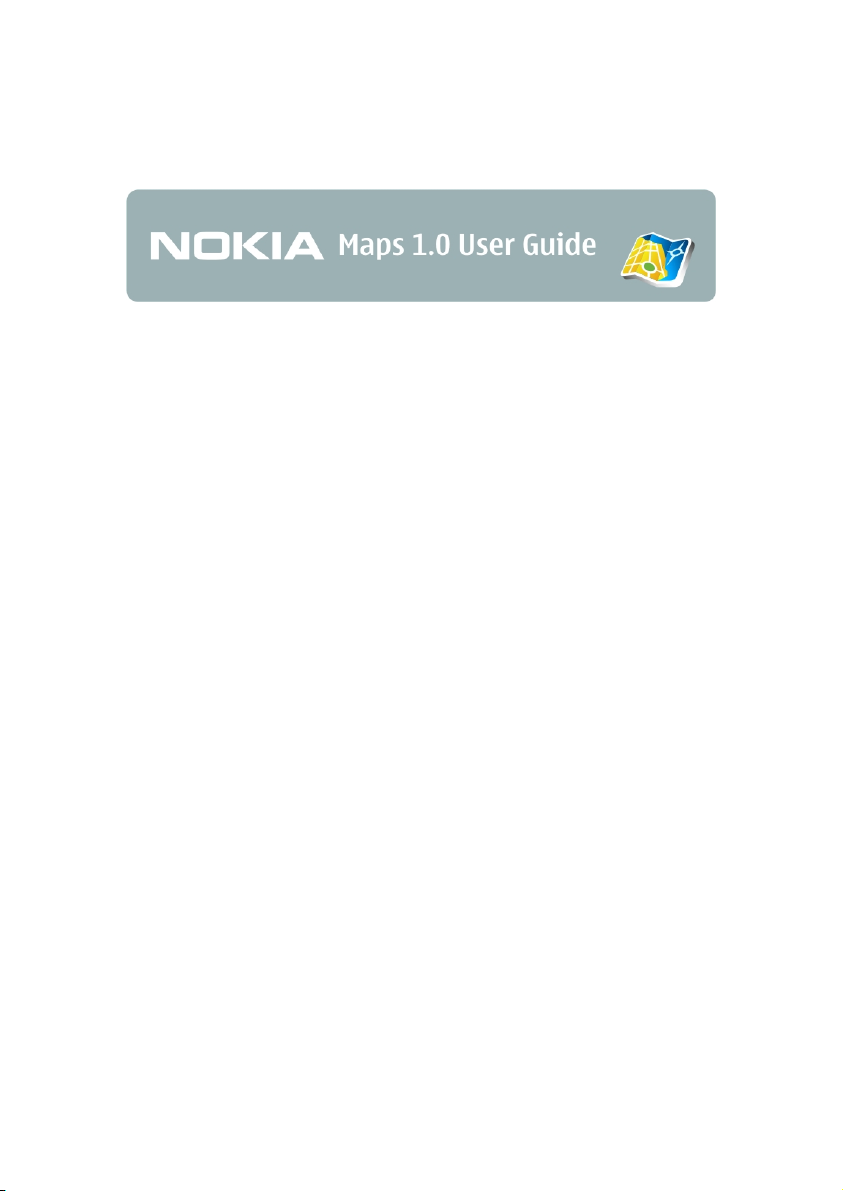
Page 2
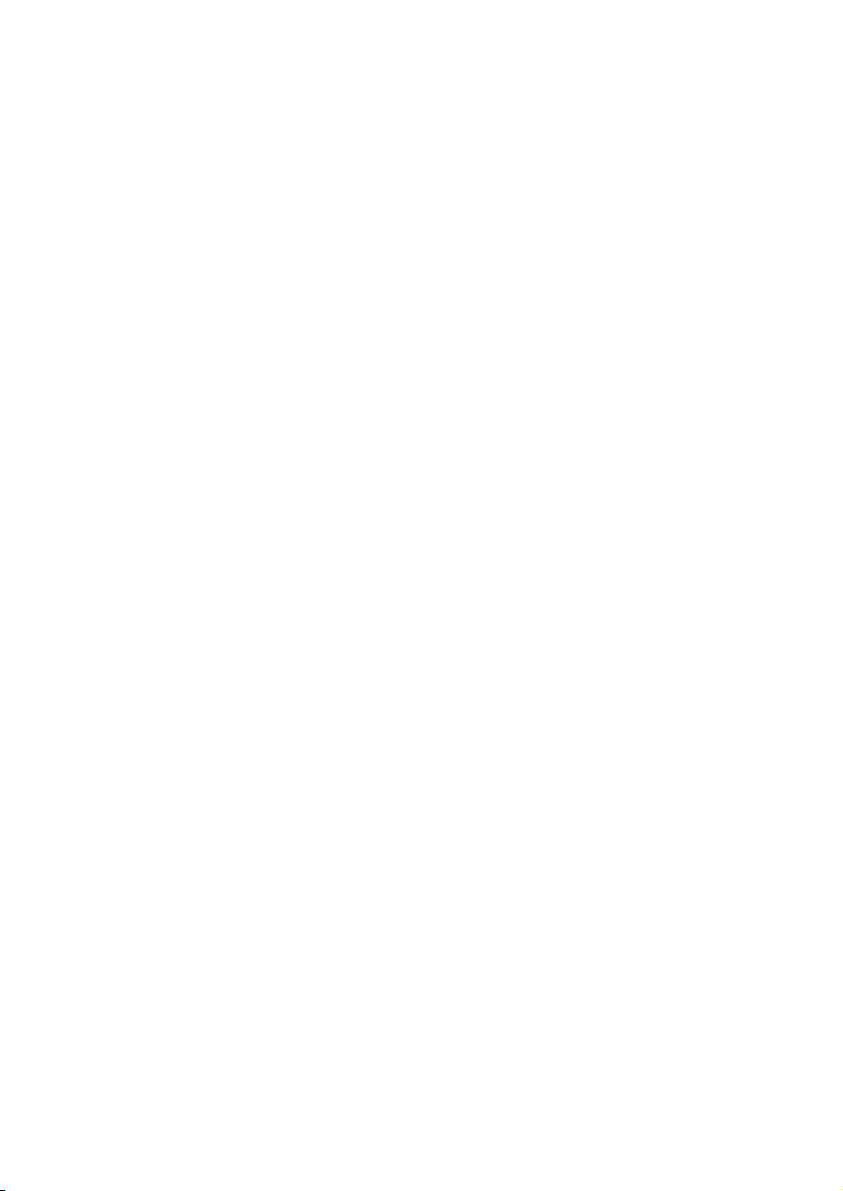
Contents:
Introduction.............................................................................................................................................. 5
System requirements .......................................................................................................................5
GPS........................................................................................................................................................ 5
Get started................................................................................................................................................ 7
Set up Nokia Maps for the first use............................................................................................. 7
Set up network connections ....................................................................................................7
The map ............................................................................................................................................... 8
Map elements............................................................................................................................. 12
Main Functions...................................................................................................................................... 14
Find places ........................................................................................................................................ 14
Choose a place from the map................................................................................................ 14
Find an address..........................................................................................................................14
Choose a contact....................................................................................................................... 15
Find a place by keyword..........................................................................................................15
Find a place nearby by category ........................................................................................... 16
Choose a landmark ................................................................................................................... 16
Plan a route ...................................................................................................................................... 16
Save a location ................................................................................................................................ 17
Share a location ..............................................................................................................................18
Extra services ......................................................................................................................................... 19
Turn-by-turn navigation...............................................................................................................19
Navigation map ......................................................................................................................... 20
Guides.................................................................................................................................................22
Download a guide ..................................................................................................................... 22
Search or browse a guide........................................................................................................23
Settings.................................................................................................................................................... 24
Network ............................................................................................................................................. 24
Routing ..............................................................................................................................................24
2
Page 3
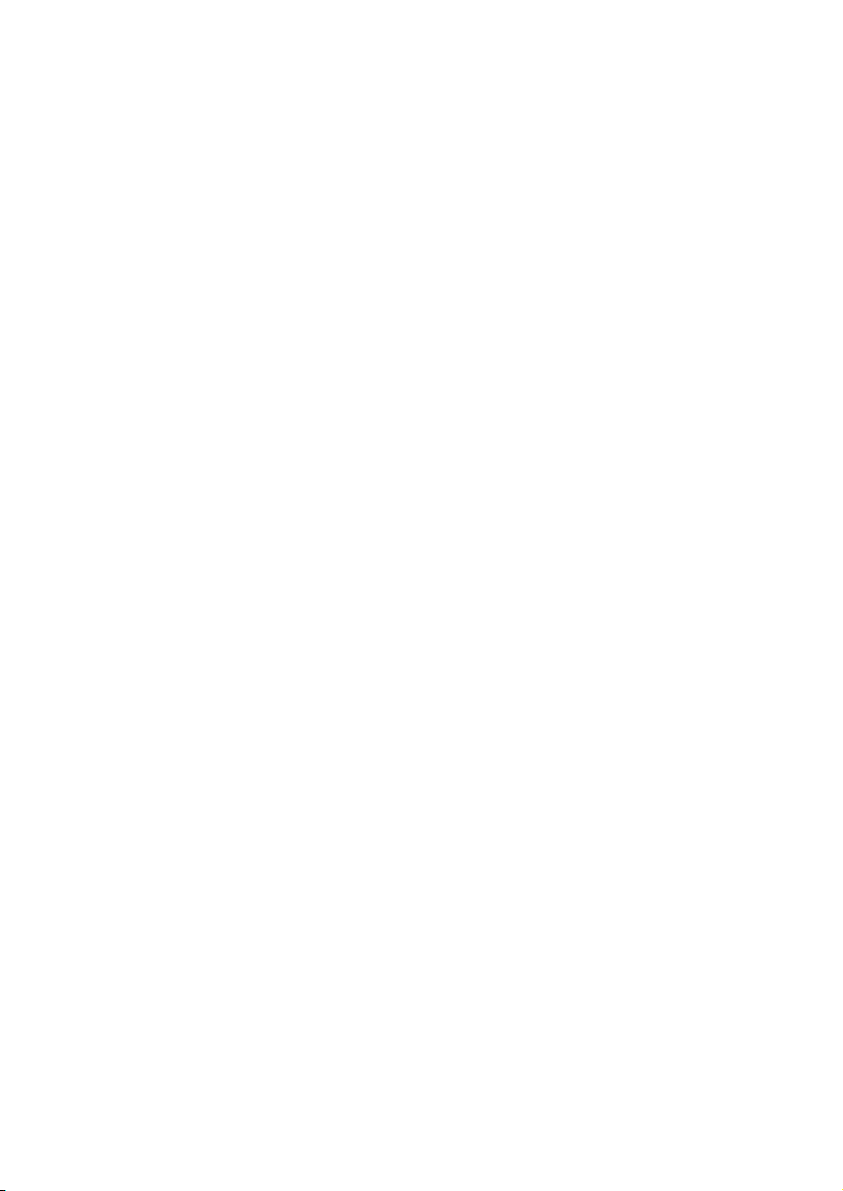
General settings...............................................................................................................................25
Map.....................................................................................................................................................25
Map complexity .........................................................................................................................25
3
Page 4
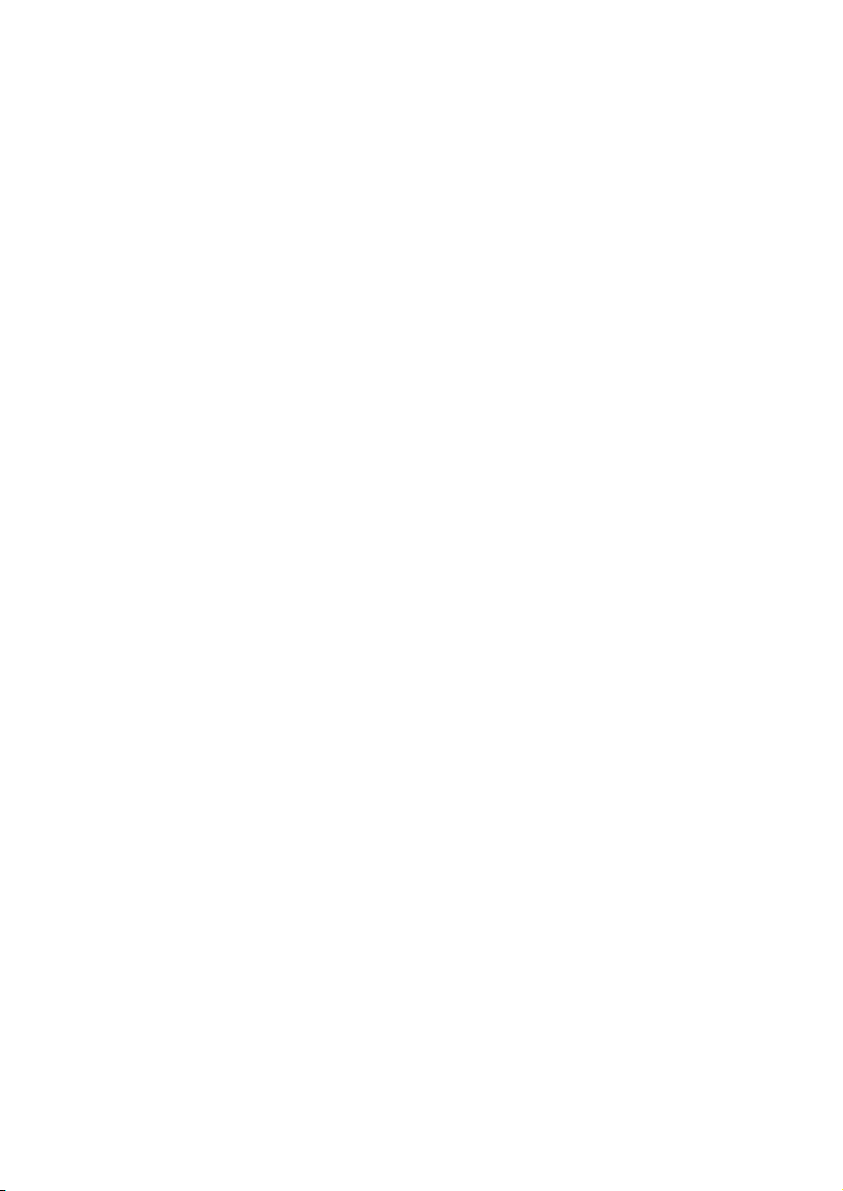
© 2007 Nokia. All rights reserved.
Nokia is a registered trademark of Nokia Corporation. Other product and company names
mentioned herein may be trademarks or tradenames of their respective owners.
Portions of the Nokia Maps software are © 2006 The FreeType Project. All rights reserved.
Reproduction, transfer, distribution, or storage of part or all of the contents in this document
in any form without the prior written permission of Nokia is prohibited.
Nokia operates a policy of ongoing development. Nokia reserves the right to make changes
and improvements to any of the products described in this document without prior notice.
TO THE MAXIMUM EXTENT PERMITTED BY APPLICABLE LAW, UNDER NO CIRCUMSTANCES
SHALL NOKIA OR ANY OF ITS LICENSORS BE RESPONSIBLE FOR ANY LOSS OF DATA OR
INCOME OR ANY SPECIAL, INCIDENTAL, CONSEQUENTIAL OR INDIRECT DAMAGES
HOWSOEVER CAUSED.
THE CONTENTS OF THIS DOCUMENT ARE PROVIDED "AS IS". EXCEPT AS REQUIRED BY
APPLICABLE LAW, NO WARRANTIES OF ANY KIND, EITHER EXPRESS OR IMPLIED, INCLUDING,
BUT NOT LIMITED TO, THE IMPLIED WARRANTIES OF MERCHANTABILITY AND FITNESS FOR A
PARTICULAR PURPOSE, ARE MADE IN RELATION TO THE ACCURACY, RELIABILITY OR
CONTENTS OF THIS DOCUMENT. NOKIA RESERVES THE RIGHT TO REVISE THIS DOCUMENT OR
WITHDRAW IT AT ANY TIME WITHOUT PRIOR NOTICE.
The availability of particular products and applications and services for these products may
vary by region. Please check with your Nokia dealer for details, and availability of language
options.
Issue 2 EN
4
Page 5

INTRODUCTION
5
INTRODUCTION
With Nokia Maps, you can see the current location on the map, browse
maps for different cities and countries, search for addresses and different
points of interest, plan routes from one location to another, and save
locations as landmarks and send them to compatible devices.
You can also purchase extra services, such as city guides and a
turn-by-turn navigation service with voice guidance.
System requirements
• Mobile device running S60 3rd Edition
• Device memory, or compatible memory card, with at least 5 MB
of free space
• EDGE, UMTS, HSDPA, or wireless LAN connectivity
• Internal or external GPS receiver (optional)
GPS
The Global Positioning System (GPS) is operated by the government of the
United States, which is solely responsible for its accuracy and
maintenance. The accuracy of location data can be affected by
adjustments to GPS satellites made by the United States government and
is subject to change with the United States Department of Defense civil
GPS policy and the Federal Radionavigation Plan. Accuracy can also be
affected by poor satellite geometry. Availability and quality of GPS signals
may be affected by your location, buildings, natural obstacles, and weather
conditions. The GPS receiver should only be used outdoors to allow
reception of GPS signals.
Page 6
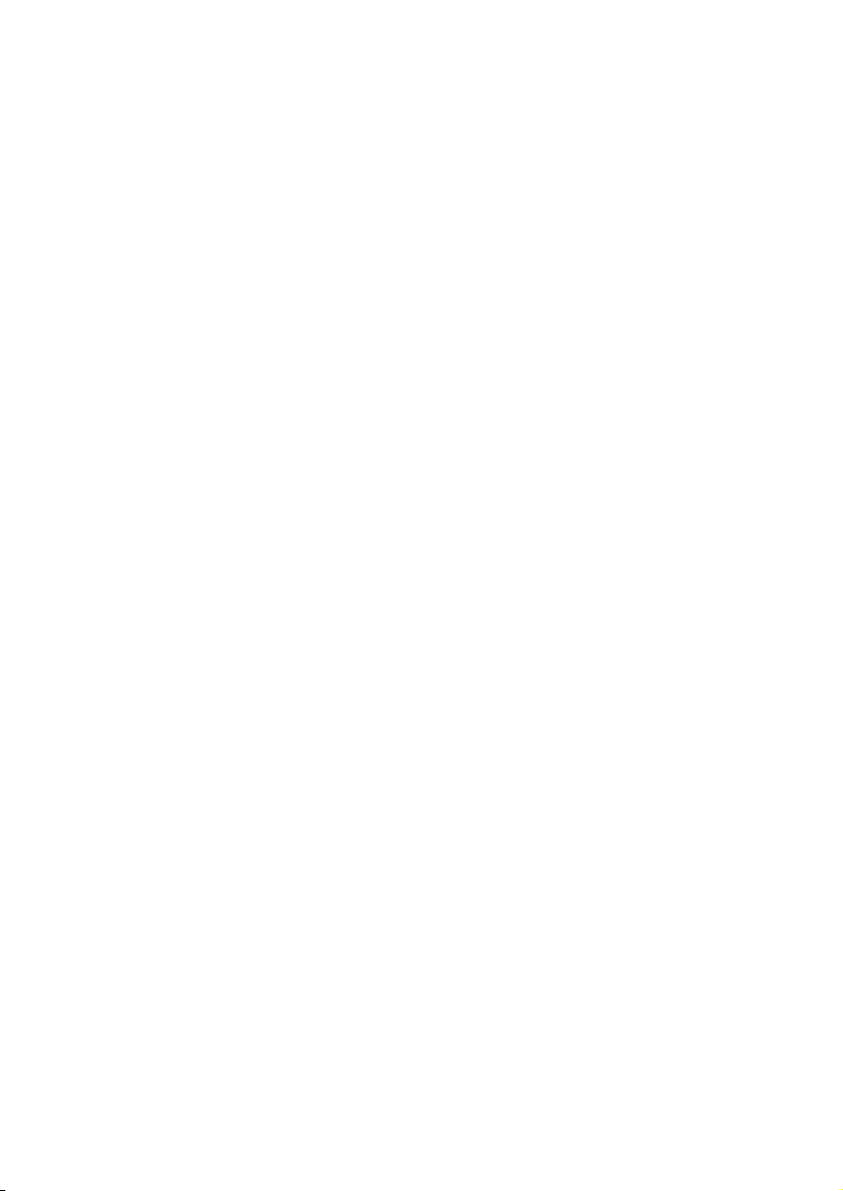
INTRODUCTION
GPS should only be used as a navigation aid. It should not be used for
precise location measurement and you should never rely solely on location
data from the GPS receiver for positioning or navigation.
6
Page 7

GET STARTED
GET STARTED
Set up Nokia Maps for the first use
Internal GPS receiver
If your device has an internal GPS receiver, you can use it for detecting
your current position and for turn-by-turn navigation (extra service). The
GPS receiver takes its power from the battery. Using the GPS receiver may
drain the battery faster.
External Bluetooth GPS receiver
You can use Nokia Maps with an external GPS receiver.
Bluetooth technology provides a wireless connection between the GPS
receiver and your device. You may therefore freely position the GPS
receiver for optimum satellite reception.
1. Fully charge your GPS receiver and switch it on.
2. Set up a Bluetooth connection between your device and the GPS
receiver.
3. Place your GPS receiver in a position with an unobstructed view
to the sky.
4. Select the external GPS receiver when the application opens. The
GPS connection is established.
It may take several minutes to establish the first connection. Subsequent
connections are faster, but, if you have not used GPS for several days, or
you are very far away from the last location you used it, it may take
several minutes to find a strong signal.
Set up network connections
When you use Nokia Maps for the first time, you may need to define an
internet access point for downloading map information for your current
location.
7
Page 8

GET STARTED
The map
When you open Nokia Maps for the first time, the map is centred on your
GPS position or last known location if available. If no position is available,
the map is centred on the capital or major city of the current country or
region, determined by the local network. Scroll to move the general map in
the desired direction.
Nokia Maps downloads the map of your current location. The maps are
automatically saved in the device memory or on a compatible memory
card, if available, in your device.
You can browse the map, see information about the different locations
shown on it and, for example, choose them for route planning and
turn-by-turn navigation (extra service).
Almost all digital cartography is inaccurate and incomplete to some
extent. Never rely solely on the cartography that you download for use in
this device.
Downloading maps may involve the transmission of large amounts of data
through your service provider's network. Contact your service provider for
information about data transmission charges.
You can also use Nokia Map Loader. This PC application allows you to
select available regions or countries to your PC and to transfer them to an
attached mobile device or memory card. You can also use it to download
voice skins for turn-by-turn navigation. You can download Nokia Map
Loader at www.nokia.com/maps.
8
Page 9

Point of Interest/Street
Main street
Secondary street Selected location
GPS position
Data transfer
indicator/
counter
Scale bar
Availability/
Strength of GPS
signal
GET STARTED
To zoom in, press *. To zoom out, press #.
To find a specific location, select Options > Find place.
Select from the following:
GPS position [0] — to display your current location based on your GPS
position
Address — to find a location or city based on the address
Keyword search — to find a place based on the location name
Nearby — to find a place near the currently highlighted location
Guides — to find a location in guides (extra service)
Recent — to display your recently viewed locations
9
Page 10

GET STARTED
Landmarks — to view previously saved landmarks
To use the highlighted location information, press the scroll key, or select
Options > Use this place and from the following:
Show details — to view the details of a highlighted location, if available
Search nearby — to search for a location near the cursor
Route from — to plan a route from the highlighted location
Route to — to plan a route to the highlighted location
Navigate to — to navigate to the highlighted location (extra service)
Send — to send a location using text message, multimedia message,
e-mail, or by using Bluetooth or infrared connectivity
Save — to save a location as a landmark or image
Edit landmark — to edit the details of a landmark, if available
Delete landmark — to remove a selected landmark, if available
Call — to start a voice call using the details of the location, if available
Open web page — to open the web page of the location, if available
Select Options > Extra services to view and activate extra services,
including guides and navigation.
10
Page 11

Select Options > Map options to zoom the map in or out, switch between
2D and 3D view, display locations on the map by category, change map
colours, or display satellite information.
Select Options > Settings to view and edit the network, routing, and
general settings of the application.
Keypad shortcuts:
* — Zoom in
# — Zoom out
0 — Go to GPS position
1 — Switch between 2D and 3D modes
Full keyboard shortcuts:
Left shift key — Zoom in
Right shift key — Zoom out
Space bar — Go to GPS position
1 — Switch between 2D and 3D modes
GET STARTED
To view satellite info, select Options > Map options. If satellites have
been detected, a bar for each satellite is shown in the satellite info view.
The list does not contain all available satellites. When your GPS device is
able to calculate your position, the bar of the satellites involved turns to
black. The longer the bar, the stronger the satellite signal. When your GPS
device receives signals from four satellites, Nokia Maps can show the
coordinates of the current location and show it on the map. Please note
that in certain situations, only three satellites are needed to calculate a
position.
11
Page 12

GET STARTED
Map elements
Locations
The map not only shows streets and squares, but also points of interest
such as restaurants, cultural attractions, car parks, and so on. You can
define the depth of detail of the map by choosing which types of locations
are displayed (See Map complexity, p. 25).
Compass rose
The compass rose displays the orientation of the map during navigation
and in 3D mode.
The map is oriented towards north by default. However, during navigation,
the orientation may change, for example to improve the visibility of turns.
Scale bar
The scale bar shows the scale depending on the actual zoom level. Through
the scale bar, you may estimate the distance between two points on the
map. The system of measurement can be metric or imperial and can be
changed in the Settings (See General settings, p. 25).
Data transfer indicator and counter
The data transfer indicator shows any data transfer activity on your device.
The indicator shows the kind of internet connection currently used (e.g.
3G) and blinks when data is being transferred. You can view the amount of
transferred data from the data counter (kB) shown next to the indicator.
The counter shows the amount of transferred data when you browse maps,
create routes, or search for locations online. The counter is reset each time
you restart Nokia Maps.
GPS indicator
The GPS indicator shows the availability and strength of the GPS signal.
12
Page 13

GET STARTED
GPS device not active
Looking for signal
Two satellites found
Three satellites found. GPS
positioning enabled.
Connection lost
Positioning via operator network
One-way streets
One-way streets are marked with a blue arrow pointing in the driving
direction.
13
Page 14

MAIN FUNCTIONS
MAIN FUNCTIONS
Find places
Choose a place from the map
In addition to streets, squares, and parks, the map also contains locations
such as car parks, petrol stations, and public transport. You can select
these for turn-by-turn navigation (extra service), routing, and so on. The
name of the selected location or street is shown in the upper edge of the
screen.
When browsing to a certain direction, map information may not be
available on your device for that area. Wait while Nokia Maps downloads
the required map data.
To return to your GPS (or last known) position, choose GPS pos..
When you place the cursor near a symbol, Nokia Maps automatically
focuses on this location and centres it on the screen.
If no location is selected when you press the scroll key, the context-menu
opened applies to the nearest street.
Find an address
Select Options > Find place > Address.
The address search allows you to search for specific cities or streets. The
search results can, for example, be displayed on the map and be used for
route planning or turn-by-turn navigation (extra service).
You can enter the address details, such as Number, Street, City or post
code, and Country *. To start searching, select Options > Search.
14
Page 15

To see a set of actions available for a search result, select Options > Use
this place >. This includes showing it on the map, setting it as the start or
destination of a route or navigation (extra service).
Tip: When entering your search criteria, try to keep it as simple as possible.
For example, if you are looking for a street named East Houston Road,
enter Houston for the street name.
MAIN FUNCTIONS
Choose a contact
Another way of finding an address is to use one of your contacts, if you
have saved an address for it.
1. Select Options > Find place > Address > Options > Select from
contacts.
2. Select the contact from the list, and OK. Add further details to
the search if necessary.
3. To start searching, select Options > Search.
Find a place by keyword
If you are looking for a certain location in your surroundings, you can find
it through the search function. To use the search function, just start typing
while in the map view.
With the search function, you can find points of interest as well as guide
entries. You cannot search for addresses.
Enter the name of the location you are looking for, and select Search.
You do not need to enter the complete name of the location; you can also
enter a meaningful part of the name with at least three characters. You
cannot use wildcards. (For example, use Francisco instead of San
Francisco).
An alternative way of starting the location search is through Options >
Find place > Keyword search.
15
Page 16

MAIN FUNCTIONS
Find a place nearby by category
Nokia Maps features many points of interest, including car parks, petrol
stations, cultural attractions, and public transport.
Select Options > Find place > Nearby. To open a category, scroll to it and
select Options > Open.
Choose a landmark
To show a previously saved landmark on the map, select Options > Find
place > Landmarks.
To edit the details of a landmark, select the landmark and then select
Options > Use this place > Show details.
Plan a route
With the route planner you can calculate a route from your current or lastknown location to a destination of your choice.
It is also possible to plan a route starting from and finishing in a different
location to your current or last-known location.
To set a starting point or destination, select Options > Use this place >
Route from or Route to.
In the route planner to set a starting point or destination, select Options >
Select > From or To and one of the available options.
To select the route settings, select Options > Settings. You may select the
type of route or the transport mode (See Routing, p. 24).
Once you
settings, you can show your route. To display the itinerary, select Show
route.
16
have set a starting point and destination, and selected your
Page 17

The Itinerary tab lists the single waypoints of a route, and shows the turns
and the distance between them.
The Summary tab shows relevant information about the route, for
example, the distance or the time needed to reach the destination.
To switch between the Itinerary and Summary tabs, scroll left or right.
Select Options and from the following:
• Show on map — To show the highlighted waypoint on the map.
To switch between waypoints, scroll up or down.
• Start navigation — To start turn-by-turn navigation (extra
service) with GPS (See Turn-by-turn navigation, p. 19).
MAIN FUNCTIONS
• Opti
ons > Start simulation — To run a simulation of turn-by-
turn navigation without GPS.
Save a location
You can save your favourite locations as landmarks to quickly access them
when planning your route.
The Save command is available in different context-sensitive menus
throughout the application. The following procedure is just an example.
1. Browse the map.
2. To open the context-sensitive menu, press the scroll key.
3. Select Save > As landmark.
4. Edit the name of the landmark if necessary, and select OK.
5. Choose a category for the landmark, and select OK.
You can also take a screenshot of the map (Save > As image). The image is
saved in your device’s default gallery folder.
17
Page 18

MAIN FUNCTIONS
Share a location
You can share any location with your friends by sending it, for example, in
a text, multimedia, or e-mail message, or by using Bluetooth or infrared
connectivity. The information about the location is sent as a geocode and
text (except in text messages, in which it is sent as text only).
The Send command is in different context-sensitive menus throughout the
application. The following procedure is just an example.
To share a location, do the following:
1. Browse the map.
2. To open the context-sensitive menu, press the scroll key.
3. Select Send.
4. Select the sending method (for example, as a text or multimedia
message).
5. Compose your message as usual.
You can also take a screenshot of the map to send it, for example, in a
multimedia or e-mail message (See Save a location, p. 17).
18
Page 19

EXTRA SERVICES
EXTRA SERVICES
Turn-by-turn navigation
Turn-by-turn navigation guides you along the shortest or quickest route
from A to B – turn by turn, with voice guidance and in 3D view.
Turn-by-turn navigation is an extra service and needs to be purchased
prior to its use. This service relies on GPS.
To purchase turn-by-turn navigation, do the following:
1. Select Options > Extra services > Add navigation.
2. Select the region for which you want to acquire a turn-by-turn
navigation license and how long you want to use the service. You
can choose between paying securely with your credit card and
having the amount charged to your phone bill.
After the payment is processed, the turn-by-turn navigation features are
activated.
To navigate, do the following:
1. Choose or search a location for navigation (See Find places, p.
14).
2. Select Opti
provided you have a GPS fix.
3. When you use turn-by-turn navigation for the first time, you are
prompted to choose the language for the voice guidance. Wait
while the voice guidance files are downloaded.
ons > Use this place > Navigate to. Navigation starts,
19
Page 20

EXTRA SERVICES
Navigation map
Manoeuvre icon
Distance to next
manoeuvre Direction
GPS position
Data transfer
indicator/
counter
Next junction/exit
number
Route
Availability/
Strength of GPS
signal
In the turn-by-turn navigation map, the route is displayed in grey. The red
arrow shows the direction. The blue arrow shows your GPS position. Turns
are displayed in the upper left corner and indicated through voice
guidance.
You can browse the map while navigating. Choose a new destination if you
change your mind.
Select Options and from the following:
Alternative route — to calculate an alternative route
20
Page 21

Voice guidance > Repeat command — to repeat voice guidance
Voice guidance > Volume — to adjust the volume of voice guidance
Stop navigation — to stop turn-by-turn navigation
Map options > Next turns — to show the upcoming turns (arrow mode).
To return to the navigation map, select Options > Map options > Map
mode
Map options > Face map north — to set the map back towards north. This
may be necessary if orientation has changed during navigation (for
example, to improve the visibility of turns). This option is only available
after leaving the route
When calculating the route, your routing settings are taken into account.
Turn-by-turn navigation is not available in the pedestrian mode.
Keypad shortcuts:
* — Zoom in
# — Zoom out
0 — Go to GPS position
Full keyboard shortcuts:
Left shift key — Zoom in
Right shift key — Zoom out
Space bar — Go to GPS position
On all keypads:
1 — Switch between 2D and 3D modes
EXTRA SERVICES
21
Page 22

EXTRA SERVICES
2 — Switch map colours
3 — Send current location
4 — Repeat voice guidance
5 — Choose alternative route
6 — Show satellite info
7 — Mute volume
Guides
Guides (city and travel guides) contain detailed information about
locations, such as descriptions, contact information, prices, opening times,
and so on. A location found in a guide may, for example, be displayed on a
map and be used for route planning and turn-by-turn navigation (extra
service).
Guides are an extra service and need to be purchased prior to their use.
Download a guide
1. Select Options > Extra services > Guides. The My guides list is
displayed.
2. Scroll right to get to Nearest guides. You may be asked if you
want to update the guide catalogue. Confirm if necessary.
In the guide shop, any guides available for your region are displayed. To see
guides for other regions or countries, or by vendor, scroll right.
22
Page 23

3. Choose a guide from the list, and select OK. Confirm if you want
to download the guide.
4. Choose your payment option, and select OK.
5. Enter your payment details.
6. To confirm the payment, select OK. You may be prompted to
choose your internet access point for processing the payment.
After the payment is processed, a confirmation is displayed on the
screen. Select OK.
7. To get a receipt of the transaction, enter your name and e-mail
address. Select OK.
The guide is now activated. You are now ready to browse or search it.
EXTRA SERVICES
Search or browse a guide
To open and browse a guide, do the following:
1. Select Options > Extra services > Guides.
2. Open the guide, and scroll right to open Find.
3. Enter a Name.
4. To start searching, select Options > Search.
To narrow the scope of your search, select Category/Subcategory. You may
add a starting point for your search (Location).
23
Page 24

SETTINGS
SETTINGS
Network
Select Options > Settings > Network, and from the following:
Max. memory card use (%)/ Max. mass mem. use (%) — You can limit the
amount of map information that can be stored on a compatible memory
card/your internal mass memory. Drag the slide bar left or right to
decrease or increase the amount of space the map information may use.
When the storage limit is reached, the most seldom used information is
deleted.
Use network — To allow Nokia Maps to establish an internet connection
whenever needed, for example, for downloading map information, select
When needed. To deny network usage, select Never.
Default access point — Select one of the internet access points defined in
your device’s network settings.
Roaming warning — Select to be warned when your device registers to a
network other than your own service provider.
Routing
Select Options > Settings > Routing, and from the following:
• Transport mode — To treat one-way streets as normal streets and
also choose paths leading through parks, and so on, select On
foot.
• Route selection — Select whether to calculate the fastest or the
shortest route.
24
Page 25

You can also choose to allow or avoid motorways, tunnels, ferries, and toll
roads.
There may be some city areas with restricted access (for example the
London Congestion Zone in Central London) that are regarded as toll roads
by Nokia Maps. Therefore, if you choose to avoid toll roads, you are not
guided through these areas. However, there is no warning if you enter
these zones accidentally.
SETTINGS
General settings
Select Options > Settings > General, and from the following:
• System of measurement — Select between metric (km, m) and
imperial (mi, yd).
• Backlight — Select between Default, Always on, or On during
navigation.
• Voice guidance — Select the language used for voice guidance
navigation.
Map
Select Options > Map options, and from the following to adjust viewing
options for the map:
• Zoom in [*]/Zoom out [#] — to increase or reduce the
size of the map
• 2D/3D — to toggle between the 2D and 3D views
• Change map colours — to change the colour scheme of the map
Map complexity
To choose which kinds of elements are displayed on the map,
1. Select Categories.
25
Page 26

SETTINGS
2. Select any category you want to have displayed on the map.
Deselect those that should be hidden.
3. To select or deselect all categories, select Options > Mark all/
Unmark all.
26
