Page 1
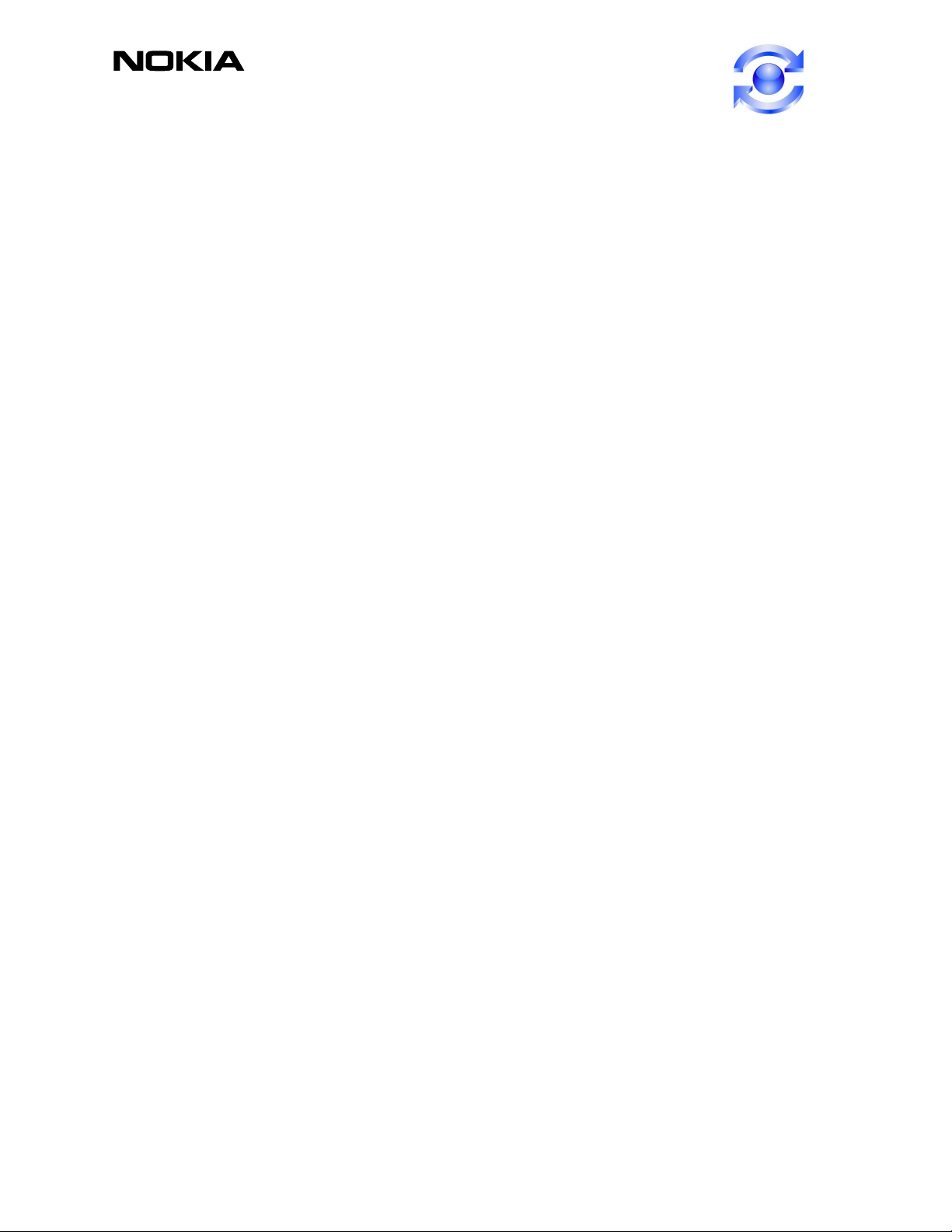
8/16/2007
Enterprise Solutions
Mail for Exchange Frequently Asked Questions and
Troubleshooting Guide
1 (32)
V1.0 Initial version
V1.0.1 Updated/added links to forum.nokia related to certificates
V1.1.0 Updated f or 2 .0 Release features and with other misc. items
Copyright 2006 © Nokia. All rights reserved.
Reproduction, transfer, distribution or storage of part or all of the contents in this document in any form without the prior written permission of
Nokia is prohibited.
Nokia and Nokia Connecting People are registered trademarks of Nokia Corporation. Other product and company names mentioned herein
may be trademarks or trade names of their respective owners.
Nokia operates a policy of continuous development. Nokia reserves the right to make changes and improvements to any of the products
described in this document without prior notice.
Under no circumstances shall Nokia be responsible for any loss of data or income or any special, incidental, consequential or indirect damages
howsoever caused.
The contents of this document are provided "as is". Except as required by applicable law, no warranties of any kind, either express or implied,
including, but not limited to, the implied warranties of merchantability and fitness for a particular purpose, are made in relati on to the accurac y ,
reliability or contents of this document. Nokia reserves the right to revise this document or withdraw it at any time without prior notice
The availability of particular products may vary by region. Contact the Nokia dealer nearest to you.
Page 2
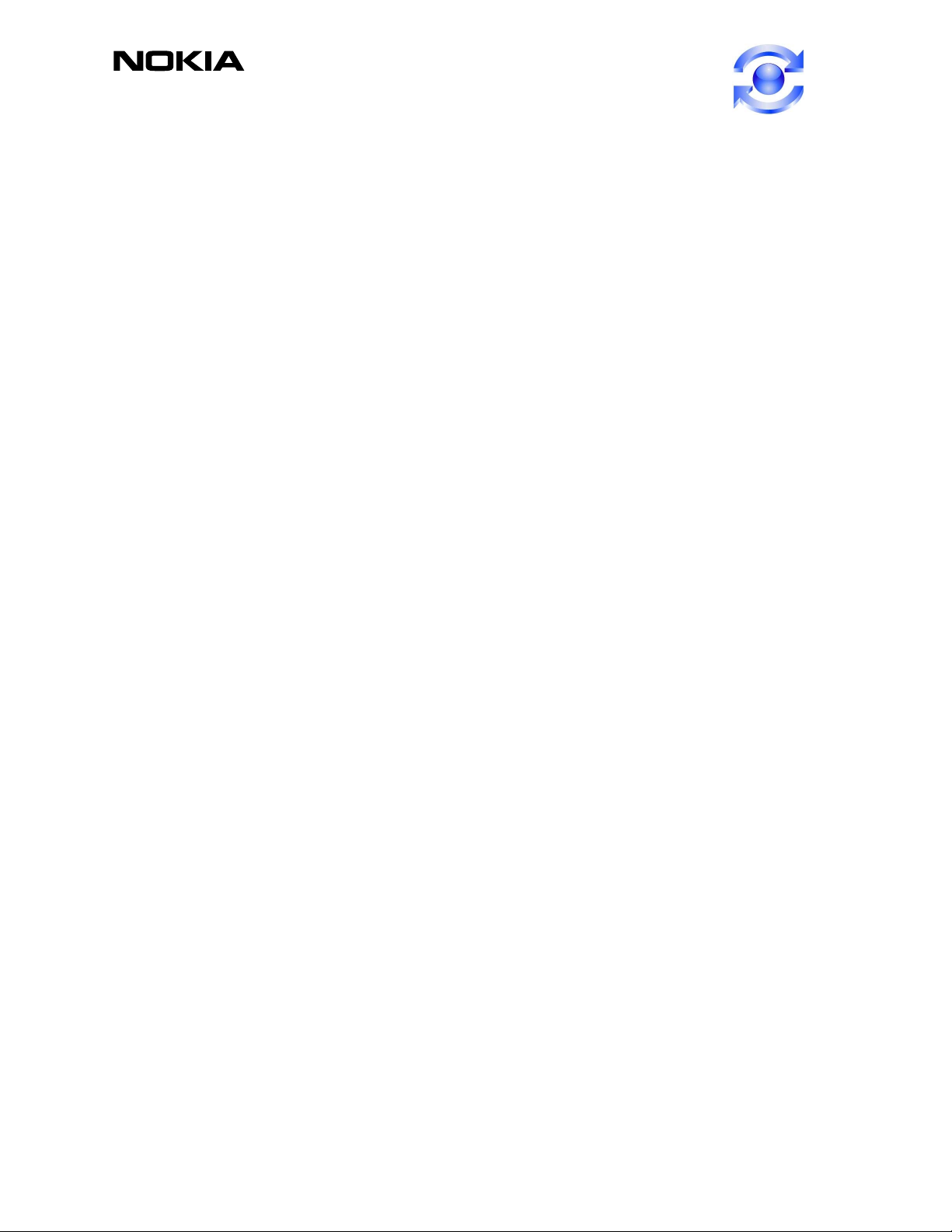
2 (32)
8/16/2007
Enterprise Solutions
Table of Contents
1. Introduction.......................................................................................................................4
2. Frequently asked questions..............................................................................................5
2.1 What is Mail for Exchange?.....................................................................................................5
2.2 What is synchronization?.........................................................................................................5
2.3 What devices are supported? What does user need to get started?.......................................5
2.4 Is there a difference in Mail for Exchange features between different device models?...........5
2.5 What are the server requirements for Mail for Exchange?......................................................5
2.6 Where do I get Mail for Exchange? .........................................................................................6
2.7 How do I install Mail for Exchange? ........................................................................................6
2.8 How do I launch Mail for Exchange (first time)?...................................................................... 6
2.9 While creating/editing my profile, I lost the data I entered. Why?............................................6
2.10 How do I start synching?...................................................................................................... 6
2.11 Where are synched items stored? .......................................................................................6
2.12 Does the main application (started with the Mail for Exchange icon) have to be
running? 6
2.13 How do I find which version of Mail for Exchange I have installed?.....................................6
2.14 Is it possible to use two email apps simultaneously or connect to two servers with
Mail for Exchange? ............................................................................................................................7
2.15 What is the max number of e-mails I can receive?.............................................................. 7
2.16 Are attachments supported? What types?........................................................................... 7
2.17 What is the max size of an email & attachment?................................................................. 7
2.18 Are different mail formats supported (HTML, plain text, rich text)?......................................7
2.19 Can I edit the font type/size when sending e-mails?............................................................8
2.20 The ‘Sent time’ of emails sent from my device are not available. Why?..............................8
2.21 Can I browse the Internet or have a voice call at the same time as
receiving/reading/sending email?.......................................................................................................8
2.22 Are notes synched along with calendar sync?.....................................................................8
2.23 Are there any filtering options for email? .............................................................................8
2.24 If I delete an email from the device will it be deleted from the server? ................................8
2.25 Can I turn the read/unread status update off?.....................................................................9
2.26 Is it possible to delete emails locally (not from server)? ......................................................9
2.27 Where are items deleted by using the device stored?......................................................... 9
2.28 Is receiving meeting requests supported? ...........................................................................9
2.29 Is sending (originating) meeting requests supported?......................................................... 9
2.30 Is there an alert for receiving email? Can I change the alert tone? Which formats can
be used? ............................................................................................................................................9
2.31 Is the Mail for Exchange application and its settings and messages included in
device backup?..................................................................................................................................9
2.32 What are the connection security features and encryption used for Mail for
Exchange?.........................................................................................................................................9
2.33 Can my device be remotely managed by the Exchange administrator?..............................9
2.34 What are the details of device wipe? .................................................................................10
2.35 Does Mail for Exchange support unicode content? ........................................................... 10
2.36 Can a hosts file be used to connect to the server?............................................................ 10
2.37 Is certificate based authentication supported by Mail for Exchange?................................10
2.38 Do I need to have a specific sw version/firmware/flash package for the device I’m
using? 10
Page 3
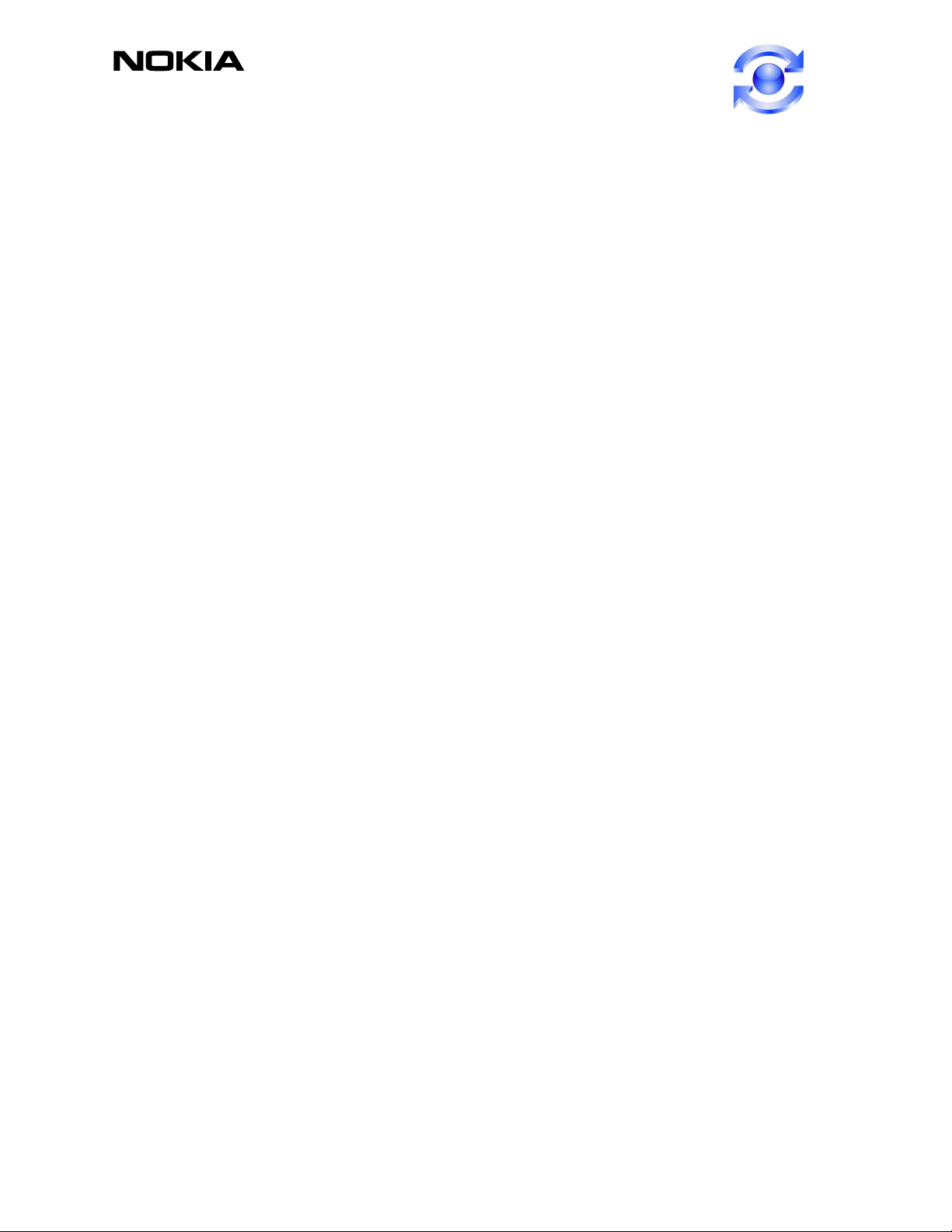
3 (32)
8/16/2007
Enterprise Solutions
2.39 What if phone firmware is updated? .................................................................................. 10
2.40 How can I tell when Mail for Exchange is connected to the Exchange server?.................10
2.41 Can I access my company’s email address database to select recipients? Does Mail
for Exchange support Global Address List (GAL) searches?........................................................... 11
2.42 Can I enable and disable email synchronization?..............................................................11
2.43 What are the offline capabilities of Mail for Exchange? .....................................................11
2.44 Why don’t I see Feature ‘X’ on my N-series device? .........................................................11
2.45 Which contact fields are synched? ....................................................................................12
3. Note about Saving Settings (PROFILE)..........................................................................13
4. Device LOGS (ADMIN LOGS)........................................................................................14
4.1 Collecting Admin Logs...........................................................................................................14
5. Client Settings That Affect Connectivity ...........................................................................................................................16
5.1 Credentials Errors.................................................................................................................. 16
5.2 Connection Errors..................................................................................................................16
5.2.1 Never Able to Connect...................................................................................................16
5.2.2 No Longer Able to Connect ............................................................................................17
6. Certificate Topics ............................................................................................................ 19
6.1 Recommended Certificate Options........................................................................................19
6.1.1 Do Not Use a Secure Connection .................................................................................. 19
6.1.2 Use Manual Sync with Secure Connection (older models/firmware versions only*)......19
6.1.3 Install a Server Certificate from a Trusted CA................................................................ 19
6.2 Self-created Certificates - Another Option............................................................................. 20
6.2.1 Exporting Certificates for Nokia Device Use .................................................................. 21
6.3 Converting Certificates for Nokia Device Use .......................................................................22
6.4 Installing Certificates to the Nokia Device .............................................................................24
7. Restoring or Resetting the Device ..................................................................................26
8. Server Configuration Problems.......................................................................................27
8.1 Configuring Exchange for Activesync.................................................................................... 27
8.2 Configuring ISA for Activesync.............................................................................................. 27
8.3 Wrong Version of ISA Server ................................................................................................27
8.4 “System Error” - HTTP 500.................................................................................................... 28
8.5 Recommended Hotfixes ........................................................................................................28
9. Preference Settings Explained........................................................................................29
9.1 ‘Sync content’ Tab.................................................................................................................29
9.2 ‘Sync schedule’ Tab ..............................................................................................................29
9.3 ‘Calendar’ Tab.......................................................................................................................30
9.4 ‘Tasks’ Tab............................................................................................................................30
9.5 ‘Contacts’ Tab........................................................................................................................31
9.6 ‘Email’ Tab.............................................................................................................................32
Page 4
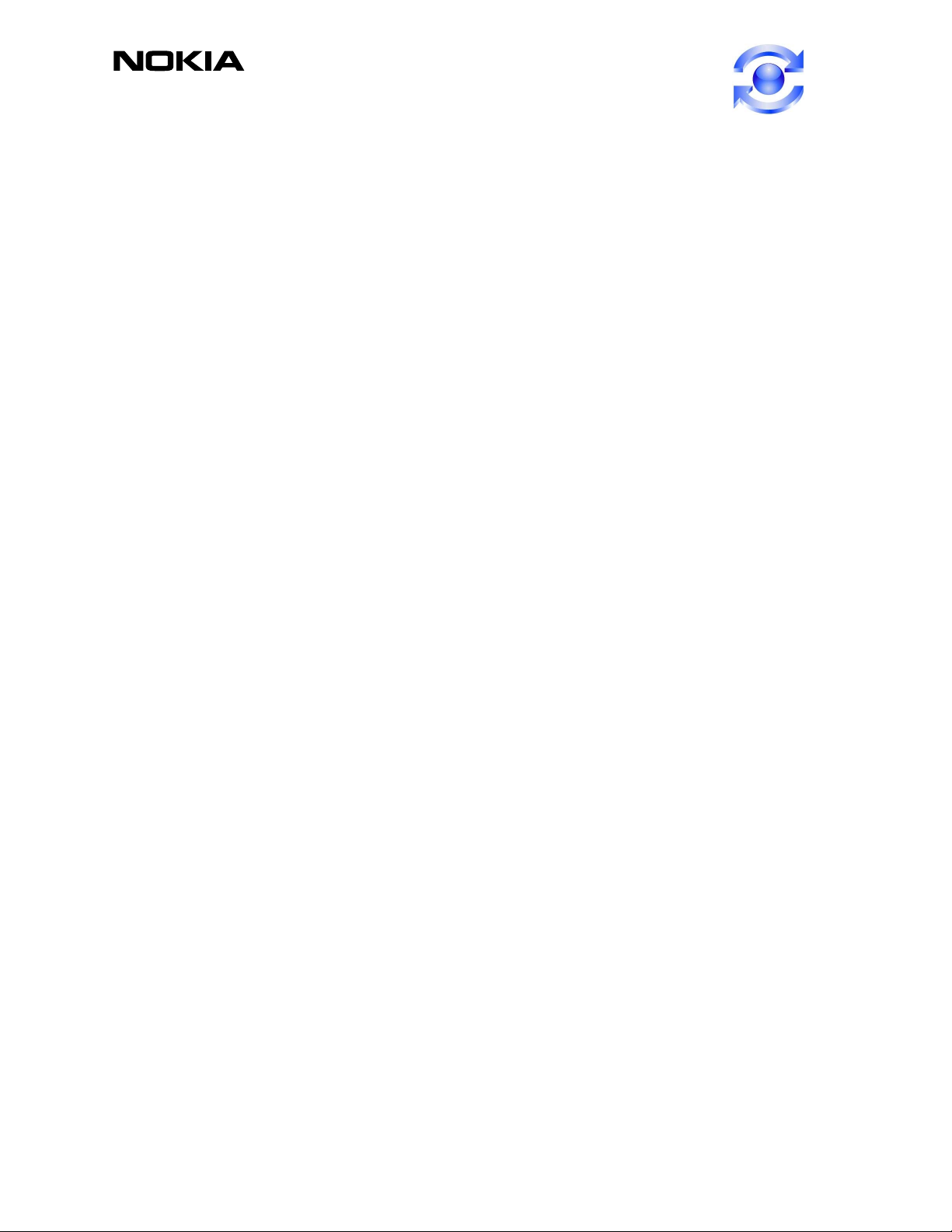
8/16/2007
Enterprise Solutions
1. INTRODUCTION
The first section of this document is simply a list of frequently asked questions and answers
related to the Mail for Exchange client.
The next two sections are about the tabbed settings pages in the main application. Some
settings affect your ability to connect and synchronize and these are discussed first along with
some client troubleshooting tips. Next, the preferences settings are explained in more detail
than the user guide.
Finally, server configuration issues discovered in the field will be discussed.
4 (32)
Page 5
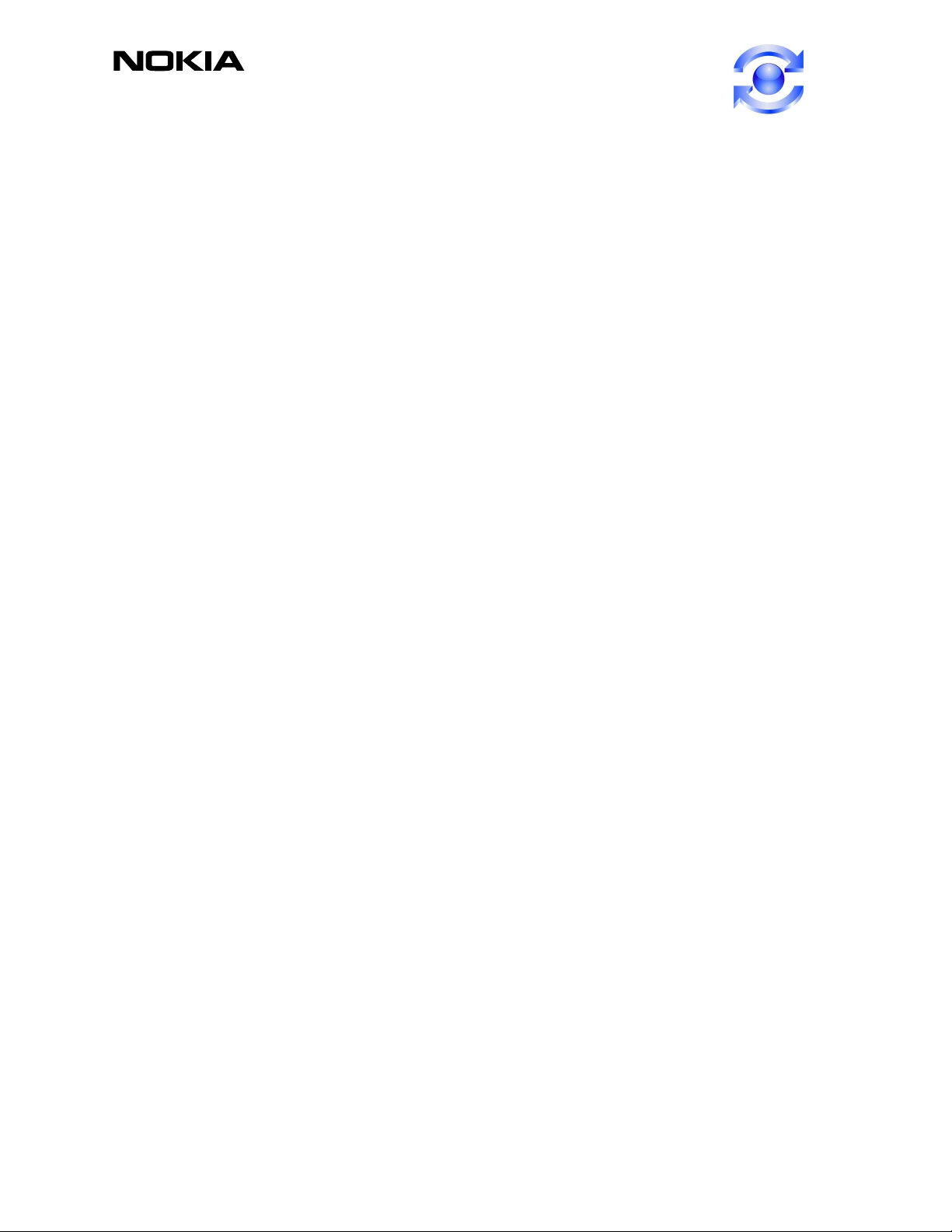
8/16/2007
Enterprise Solutions
2. FREQUENTLY ASKED QUESTIONS
2.1 What is Mail for Exchange?
Mail for Exchange is software that allows you to use the email, calendar, contacts (address
book), and tasks (To-Do items) of your Microsoft Exchange account on your mobile phone.
Keeping the entries on your mobile phone identical to the entries on your Microsoft Exchange
account is possible through the process of synchronization.
Additionally an application called Company Directory is provided that allows searching the
company Exchange server for employee information (phone numbers, email address, etc.)
2.2 What is synchronization?
Synchronization allows content on your mobile phone to be identical to the content (email,
calendar, contacts and tasks) of your Microsoft Exchange account. You can customize the way
you synchronize by setting up a profile in which you can:
5 (32)
• Set up a schedule by which Mail for Exchange automatically synchronizes. (You can
also synchronize manually at any time.)
• Select the content you want to synchronize - email, calendar, contacts, tasks, or all.
• Resolve content conflicts during synchronization by specifying whether the content on
the Microsoft Exchange server or your mobile phone prevails when a conflict occurs.
• Select Secure Sockets Layer (SSL) to increase the security between your mobile phone
and the Microsoft Exchange server.
• Choose a heartbeat interval to improve connectivity and/or battery life. This only affects
the Always on synchronization mode.
2.3 What devices are supported? What does user need to get started?
Officially supported at time of writing are all E-series devices and a few N-series. See release
notes for specifics. User will need one of these devices, a Mail for Exchange SIS package, and
a cooperative Exchange server admin.
2.4 Is there a difference in Mail for Exchange features between different device models?
No. But the user may notice differences because some models have additional features. For
example the message light is not available on some models E-series. Also, the types of access
points available are not the same on all models. Other examples are that certain active-idle
plugins and some security features are not available on N-series.
2.5 What are the server requirements for Mail for Exchange?
Network admininstrator must allow ActiveSync traffic on the server. Server can be running
Microsoft Exchange 2003 SP2, Exchange 2007, and Microsoft Small Business Server 2003 with
and without ISA. Details about server requirements and configuration are better answered by
Microsoft.
If Activesync traffic is being routed through a Microsoft ISA server, it must be running at least
ISA 2000 SP1 or you will not be able to connect.
Page 6
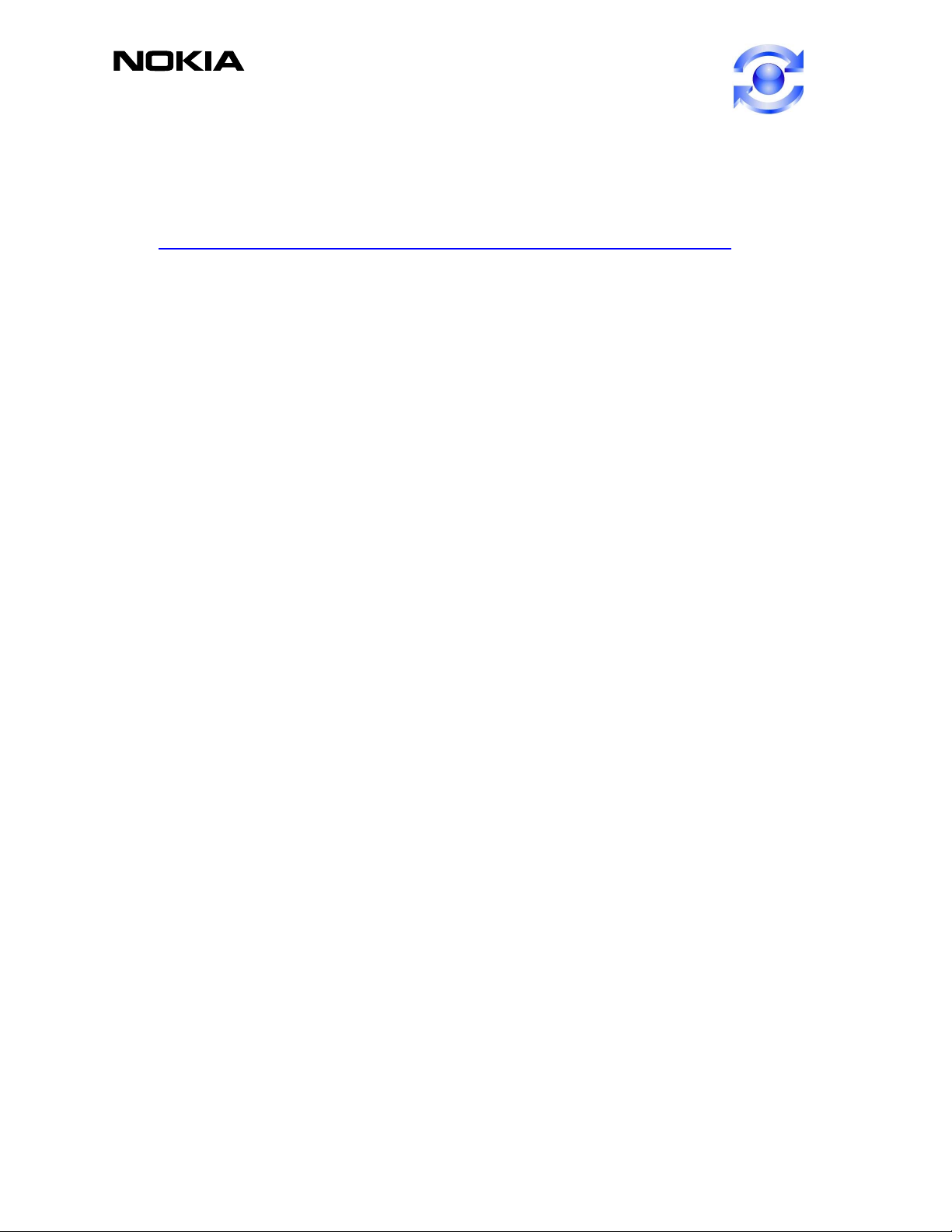
8/16/2007
Enterprise Solutions
2.6 Where do I get Mail for Exchange?
6 (32)
Go to http://www.businesssoftware.nokia.com/mail_for_exchange_downloads.php
. Follow
instructions to download it.
Many devices also have an application called “Download!” where Mail for Exchange can be
found.
2.7 How do I install Mail for Exchange?
Refer to the device’s user guide for instruction on installing a SIS package.
2.8 How do I launch Mail for Exchange (first time)?
To start Mail for Exchange, navigate to the MfE folder on your mobile phone’s main menu and
open the Mail for Exchange icon. When you launch Mail for Exchange for the first time, your
mobile phone prompts you to create a profile and displays the settings tabs, which you can also
get by selecting Options>Create Profile.
After this, each time the phone is rebooted, synching will resume automatically (according to
your defined schedule).
2.9 While creating/editing my profile, I lost the data I entered. Why?
Your edits are not saved as you work to prevent you from committing an accidental change to
the sync profile. You must deliberately save your profile when all change s are complete. While
editing, you probably hit the ‘end’ key (red button) instead of saving your profile. Save the profile
by using Options>Save or by pressing ‘Back’ until you see ‘Saving profile’.
2.10 How do I start synching?
When you save your profile, synching will start immediately if you are in ‘Always on’ or one of
the other automatic synchronization modes. If you are in ‘Manual’ mode, you must use
Options>Synchronize in the main application.
2.11 Where are synched items stored?
Contacts are synched to the phone’s standard contacts list. Calendar items and Tasks are
synched to the phone’s standard Calendar.
Email items are stored in the message center in a folder called “Mail for Exchange”.
2.12 Does the main application (started with the Mail for Exchange icon) have to be
running?
No. Synching will still occur if you have a properly configured profile. The main application is
used primarily to create/edit a profile and view Mail for Exchange connectivity status.
2.13 How do I find which version of Mail for Exchange I have installed?
Open the device’s Application Manager. Find Mail for Exchange in the list of applications shown.
Next, use Options->View details. The version is shown.
Page 7
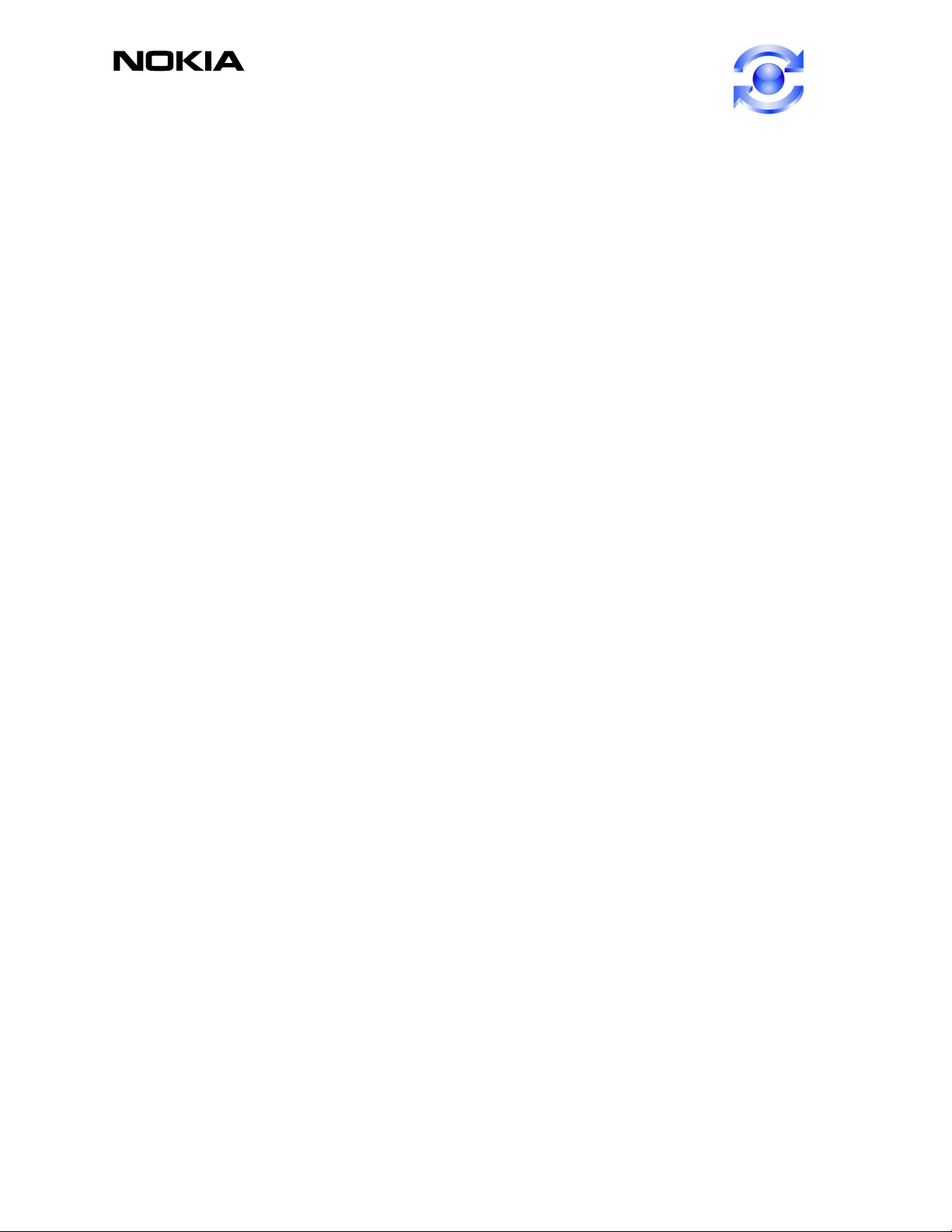
8/16/2007
Enterprise Solutions
2.14 Is it possible to use two email apps simultaneously or connect to two servers with
Mail for Exchange?
Mail for Exchange does not check if other applications are installed. Mail for Exchange uses the
phone’s native calendar and contacts databases, and has its own Mail for Exchange folder.
If another email/PIM sync application is used that does not use the native calendar and contacts
databases, it may be possible to use it simultaneously, but this has not been tested. There may
be resource issues (memory, cpu) or access point conflicts.
It is not possible to have two instances of Mail for Exchange installed. Also this single instance
only has one profile associated with it, meaning only one account may be synched.
2.15 What is the max number of e-mails I can receive?
The Mail for Exchange application does not impose a numerical limit for emails. Heavy users
may experience the Mail for Exchange Inbox using enough memory to cause performance
problems on the device. You can use the Mail for Exchange setting ‘Sync messages back’ to
limit how many days’ messages are synced.
7 (32)
2.16 Are attachments supported? What types?
Yes. You can perform receive/forward/add operations on any attachment. Attachments are
opened using the native attachment handler, so you can view any type of attachment that the
phone supports. Even if the attachment type is not recognized, you may move the attachment to
the file system or memory card.
It is not possible to send an executable file (*.sis or *.sisx) from the phone as an email
attachment.
There is enhanced attachment handling when QuickOffice
®
4.5.25.0 is also installed. It allows
an office document received by email to be edited and returned to the sender with fewer steps.
2.17 What is the max size of an email & attachment?
Initially, the first 2kB of a message is received by the phone. If more content is requested the
remainder is downloaded. The max size of the body is approximately 200kB, which does not
include attachments.
For attachments, no max limit is imposed by Mail for Exchange. However the device has limited
memory and storage.
2.18 Are different mail formats supported (HTML, plain text, rich text)?
Most languages are plain text messages encoded in UTF-8. The exception is Japanese.
HTML messages are supported if they are sent as attachments. For example if formatting is
necessary a document can be composed using a document editor on the device and it can be
attached to a message.
Page 8
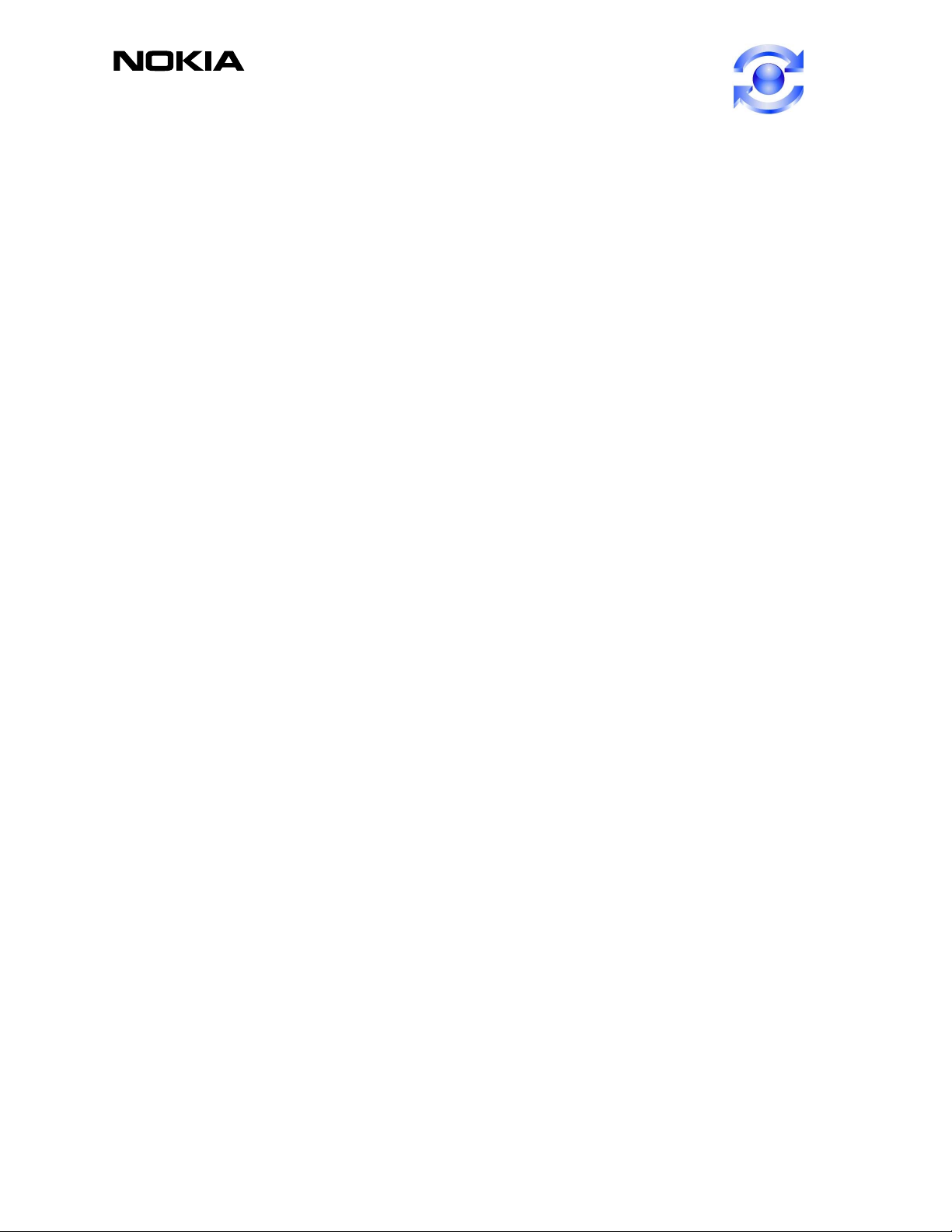
8/16/2007
Enterprise Solutions
2.19 Can I edit the font type/size when sending e-mails?
You can’t change the font or font size. On some devices you can change text formatting when
composing, but the formatting will not be preserved when sending.
2.20 The ‘Sent time’ of emails sent from my device are not available. Why?
The protocol used by Mail for Exchange does not support the ‘Sent time’ field. Use the received
time instead.
2.21 Can I browse the Internet or have a voice call at the same time as
receiving/reading/sending email?
Viewing and composing messages can be done in all above cases since no Internet connection
is required.
Regarding receiving and sending while simultaneously browsing the Internet:
8 (32)
Mail for Exchange supports many types of access points, as does the browser. In fact, they
share the same set of possible access points (AP). Keeping this in mind, if the user is using one
type of AP while Mail for Exchange uses another, there is no conflict. Receiving and sending
messages may be possible while browsing if the device supports multiple GPRS connections
(likely).
Regarding receiving and sending while simultaneously in a voice call:
If MfE is using a GPRS access point, the connection is interrupted while placing or receiving a
phone call unless the device and operator supports GPRS (DTM). Likewise, unless GPRS
(DTM) is supported, receiving and sending messages is not possible. User may compose a
message, but it will be queued for sending. At the end of the phone call, the connection
resumes and queued messages will be sent. If using other access points (Wifi for example) with
Mail for Exchange, there is no conflict/interruption with a phone call.
On 3G networks, simultaneous data connection and voice call is possible.
2.22 Are notes synched along with calendar sync?
Outlook notes are not synchronized.
2.23 Are there any filtering options for email?
Items in the folder called ‘Inbox’ on the Exchange server are synchronized. Exchange clients
like Outlook may have filters to allow moving things out of the Inbox so these items are not
synchronized. Mail for Exchange allows synching only emails from the past 1 day, 3 days, one
week, etc.
2.24 If I delete an email from the device will it be deleted from the server?
The Inbox contents are synchronized so the message will be moved out of the Inbox on the
server (using the rules you have defined in Outlook).
Page 9
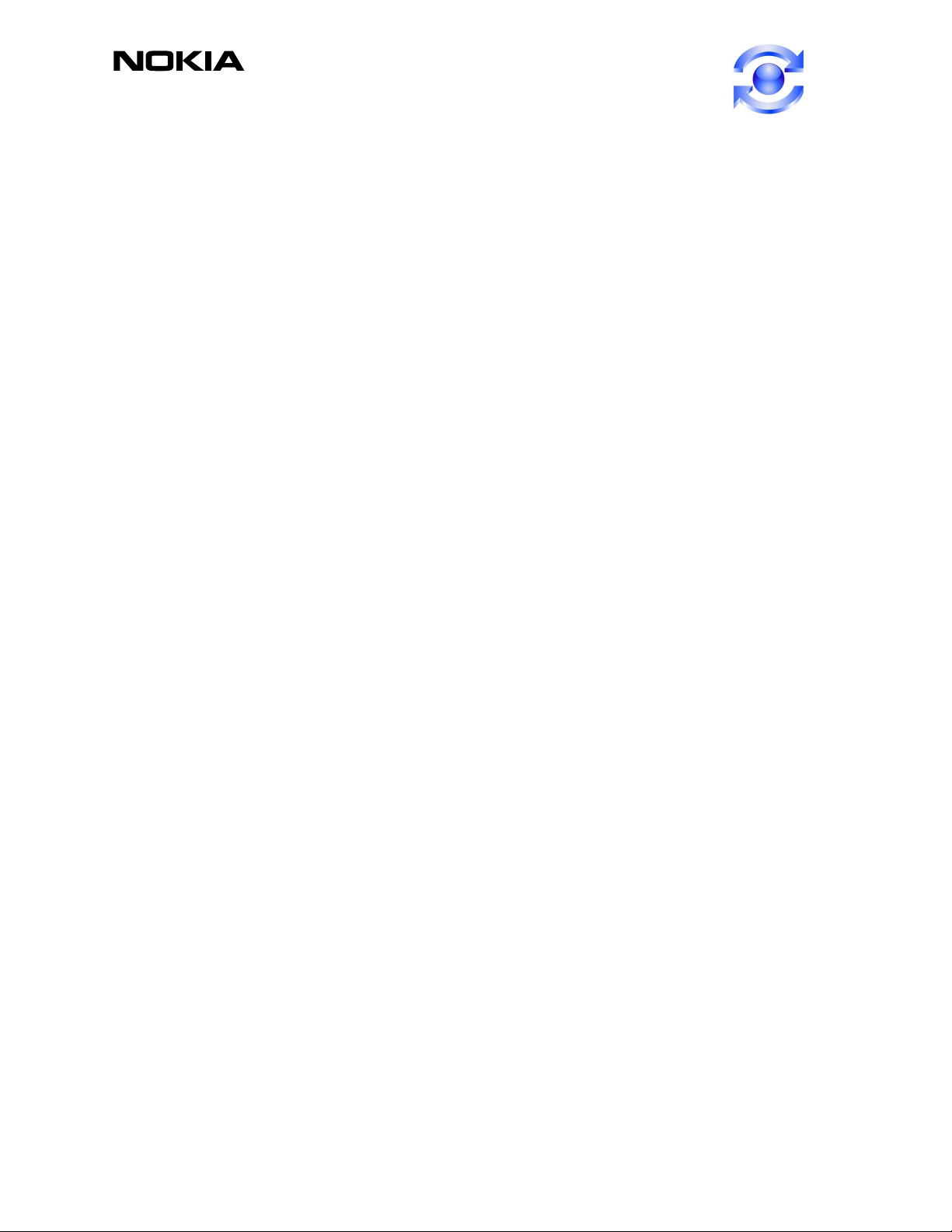
8/16/2007
Enterprise Solutions
If the delete has not been synched yet, the user has the opportunity to restore the email by
selecting it.
2.25 Can I turn the read/unread status update off?
No, but you can mark a message unread.
2.26 Is it possible to delete emails locally (not from server)?
No. However, they may be removed from the device if the sync window boundary has passed.
Also when an email is deleted on the device, the item will remain on the server until the next
sync. If Manual sync is in use, the user controls this.
2.27 Where are items deleted by using the device stored?
Items are removed from the device, but will be stored on the server in the ‘Deleted items’ folder.
They can not be accessed by the device from this location.
9 (32)
2.28 Is receiving meeting requests supported?
Yes. You may accept, tentatively accept, or decline the meeting request from the device.
2.29 Is sending (originating) meeting requests supported?
No.
2.30 Is there an alert for receiving email? Can I change the alert tone? Which formats can
be used?
The same alerts that the native mail applications use (tones, light, popups, etc.) are used. The
‘Email’ tab of the Mail for Exchange profile has a setting for turning on a popup note each time a
new email is received. Other settings can be found within the device’s ‘Profile’ application.
2.31 Is the Mail for Exchange application and its settings and messages included in
device backup?
Application and settings are restored. The password is not restored for security reasons, which
also prevents ‘Always on’ setting from being enabled after a restore.
2.32 What are the connection security features and encryption used for Mail for
Exchange?
We support the same connection security features as the device. SSL may be selected from our
application and VPN access points may be used. There is no encryption on the connection to
the server.
2.33 Can my device be remotely managed by the Exchange administrator?
For all E-Series devices, yes. E-Series devices support all aspects of Microsoft’s Exchange
device security. For example, the admin can require that the device be locked after a period of
time he defines. He can also specify the length and strength of the lock code. If the code is
Page 10
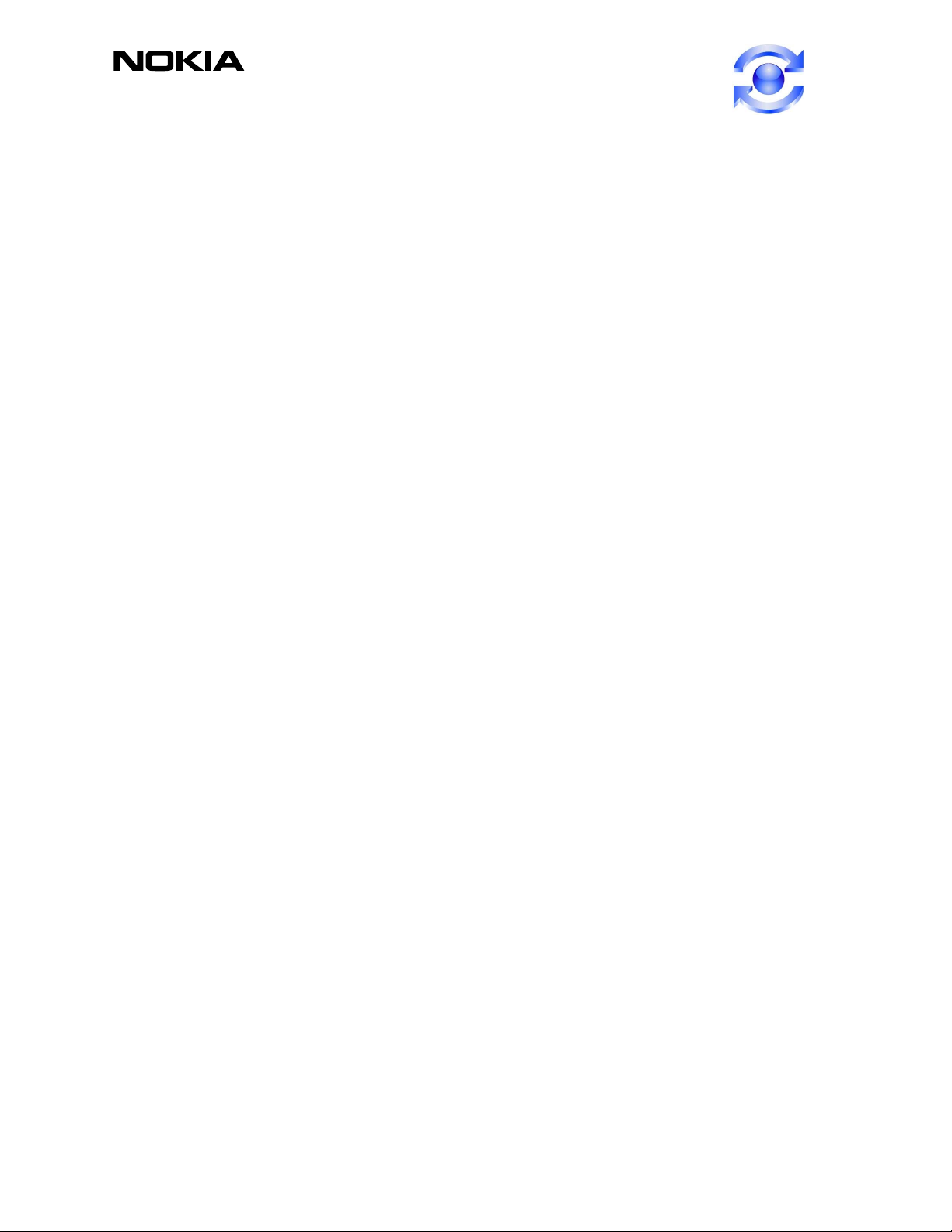
8/16/2007
Enterprise Solutions
entered incorrectly an admin-defined number of times, the device will be wiped. He may also
wipe the device at any time from an admin control page.
N-Series devices do not currently fully support device security, so your device can not be
managed this way.
2.34 What are the details of device wipe?
When the device is wiped, the phone will appear to be new from the factory (except for
scratches). Data, settings and applications are erased. Additionally, an inserted memory card is
erased. A device wipe takes these extreme measures because it is used in the case of a lost or
stolen device. User may initiate a device wipe using Outlook Web Access on Exchange 2007.
2.35 Does Mail for Exchange support unicode content?
Yes.
10 (32)
2.36 Can a hosts file be used to connect to the server?
No. Host files are not supported by the Nokia device.
2.37 Is certificate based authentication supported by Mail for Exchange?
No.
2.38 Do I need to have a specific sw version/firmware/flash package for the device I’m
using?
Most current and future versions of device software should be compatible with current and
future versions of Mail for Exchange. If you have updated the firmware on your Nokia device
and Mail for Exchange is exhibiting unusual behavior, we may have already addressed the
problem. Try upgrading to the newest version of Mail for Exchange.
2.39 What if phone firmware is updated?
Case 1 – A backup is available: This is quite simple from the Mail for Exchange perspective.
Perform the restore. The MfE application will be restored without the server password. Launch
the application, enter the password and synchronize.
Case 2 – A backup is not available: Reinstall MfE, configure, and synchronize.
The only MfE data lost in these scenarios is the Contacts, Calendar and Outbox items that have
not been synced to the server yet.
2.40 How can I tell when Mail for Exchange is connected to the Exchange server?
If email is being synchronized, the Mail for Exchange folder will have a lightning bolt next to it
when connected. Additionally, if the Mail for Exchange folder is being shown at the idle state,
there will be a lightning bolt over the mailbox icon.
Page 11

8/16/2007
Enterprise Solutions
The most definitely way to see status is to open the Mail for Exchange main application and
check its status. It will show ‘Connected’.
2.41 Can I access my company’s email address database? Does Mail for Exchange
support Global Address List (GAL) searches?
Yes. Use while editing a message use Options>Company Directory. Search using partial name
and select one of the results to add it as a recipient.
The Company Directory application in the MfE folder is also available for performing GAL
searches.
2.42 Can I enable and disable email synchronization?
To disable email from being synched at all, you can use Options->Edit profile. Go to the ‘Sync
content’ tab and set the setting for email to ‘No’. Note: This will remove all email from the
device.
11 (32)
To manually control when mail is synched, open the Mail for Exchange main application. Use
Options->Edit profile. Go to the ‘Sync schedule’ tab and set ‘Manual’ for the time period
(Peak/Off-peak) you are in. Most users will configure the Peak and Off-peak times and days to
coincide with their work schedule.
You may also switch the phone to ‘Offline’, but this will affect all connectivity and phone calls.
The exception is if you are using WLAN to sync, in which case you can still sync (possibly after
accepting a prompt).
2.43 What are the offline capabilities of Mail for Exchange?
While not connected to the server, users can view all synched content. Any items created while
offline will be synched when the device is back in coverage.
2.44 Why don’t I see Feature ‘X’ on my N-series device?
There are notable differences between the E-series and N-series devices. E-series devices are
intended for the enterprise environment, while N-series are multimedia devices.
Therefore E-series devices support device security, an active-idle standby application for
messaging and a Search application, while N-series do not. Most significantly, lack of device
security may prevent an N-series device from connecting to a server if the administrator
requires device security. Contact your IT administrator to verify this requirement.
Page 12

8/16/2007
Enterprise Solutions
2.45 Which contact fields are synched?
Nokia devices support a large number of fields as does the Exchange server. The table below
shows the ones that are synchronized. Labels shown on device will be different, but will have
the same meaning.
Nokia Phonebook Field Name/Location Microsoft Exchange Field(s) Truncation
Last Name/None Last Name 50
First Name/None First Name 50
Phone Number Home/Home Home Telephone Number
Home2 Telephone Number
Phone Number Work/Work Business Telephone Number 48
Phone Number Standard/None Business2 Telephone Number 48
Phone Number Mobile/None Mobile Telephone Number 48
Fax Number/Work Business Fax Number 48
Fax Number/None Home Fax Number 48
Pager Number/None Pager Number 48
Email Address/None Email1 Address 150
Email Address/Work Email2 Address 150
Email Address/Home Email3 Address 150
URL/None Webpage 1000
Job Title/None Job Title 50
Company Name/None Company Name 50
Note/None Body 1000
City/Work Business Address City 50
Country/Work Business Address Country 50
Postal Code/Work Business Address Postal Code 20
State/Work Business Address State 50
Street Address/Work Business Address Street 50
City/Home Home Address City 50
Country/Home Home Address Country 50
Postal Code/Home Home Address Postal Code 20
State/Home Home Address State 50
Street Address/Home Home Address Street 50
City/None Other Address City 50
Country/None Other Address Country 50
Postal Code/None Other Address Postal Code 50
State/None Other Address State 50
Street Address/None Other Address Street 50
Birthday Birthday NA
First Name Reading/None Yomi First Name 50
Last Name Reading/None Yomi Last Name 50
Internet Phone/None Radio Phone Number 100
48
12 (32)
Page 13

8/16/2007
Enterprise Solutions
3. NOTE ABOUT SAVING SETTINGS (PROFILE)
First, the way that settings are saved must be explained. Any time the profile is updated or
created, you must take steps to save the profile. If you simply hit the end key, you will lose all
data that was entered or changed. This is a very common issue.
You must use Options>Save profile or backstep to the main menu to save the settings (hit
‘Back’ until you see ‘Saving profile’).
We have settings that are interrelated and it is also possible to enter a combination of settings
that would prevent Mail for Exchange from connecting. Because of this Mail for Exchange
performs checks on your settings when saving the profile. If you try to save invalid settings, Mail
for Exchange will provide an error message and the opportunity to correct the setting.
13 (32)
Page 14

8/16/2007
Enterprise Solutions
4. DEVICE LOGS (ADMIN LOGS)
To allow troubleshooting problems found in the field, the Mail for Exchange client creates logs
that can be collected and analyzed. These are called admin and pdu logs.
Admin logs are always being collected in a directory called \MailForExchange in the native File
manager.
The general location of a problem (MfE client, http stack, network or server) can be determined
using the admin logs.
4.1 Collecting Admin Logs
Even if the problem occurred a few days earlier, there may be enough information in the admin
logs to get a general idea of where the problem lies.
14 (32)
To get admin logs follow these steps:
1. (Only if problem is repeatable in manual sync mode) In Mail for Exchange application
(icon shown below), Edit profile and in “Sync schedule” tab change setting to ‘Manual’
for both sync schedules (shown). This step is performed because the file <pdu_log.txt>
is only related to the last sync (or attempt) and is overwritten each time.
2. (If repeatable) Repeat the problem one final time.
3. Note the time when problem occurred (taken from phone’s clock!).
Page 15

8/16/2007
Enterprise Solutions
4. Using the native File Manager (icon shown), copy all logs from phone memory’s
\MailForExchange folder (shown) to the PC.
5. One of the logs may contain personal information. Review the file named
<pdu_log.txt> and remove/censor any data that you do not want to share.
6. Send files to your admin. Logs are timestamped, so indicate in your email the time and
date when problem occurred (taken from the phone’s clock!).
15 (32)
Note: A complete set of admin logs is between 2-4 files: <admin_log[1-3].txt> and
<pdu_log.txt>.
Page 16

8/16/2007
Enterprise Solutions
5. CLIENT SETTINGS THAT AFFECT CONNECTIVITY
Most of the problems we see for new users relates to having incorrect settings. The other main
issues relate to temporary carrier network unavailability or your corporate network
misconfiguration.
We have tested GPRS, IP Passthrough and WLAN access points, so these work when
everything is configured correctly. Rudimentary testing was done with access points over VPN.
The only settings that will affect your ability to connect are the ‘Connection’ and ‘Credentials’
tabs within MfE. You must have a correctly configured, valid access point available.
5.1 Credentials Errors
If you are receiving an error about your credentials, you do not have connectivity problems. You
only have an error in the ‘Credentials’ tab. Review your username and domain, then re-enter
your password. If problems persist, contact your help desk.
16 (32)
Remember that if you change your password on the corporate network, the password field on
Mail for Exchange will also need to be updated.
Sometimes the error message will specifically state the password is incorrect. In this case reenter your password and try again. If the problem persists contact your IT administrator.
5.2 Connection Errors
These can be divided into two categories: “Never Able to Connect” and “No Longer Able to
Connect:
5.2.1 Never Able to Connect
1. First verify that you have the settings entered correctly, especially ‘Exchange server’ and
‘Secure connection’. These should be obtained from your administrator.
2. Next, make sure you have a valid access point (AP) configured on your device. These are
defined at the platform or system level and are not specific to Mail for Exchange.Mail for
Exchange uses an AP to connect to the Internet. AP-related errors are not Mail for
Exchange issues. Most of the time, these are created automatically when you insert a SIM
card, or they are received over the air from your operator.
Note: Support for access point groups is not supported at this time.
To verify your access point:
a. Use same access point to browse using pho n e’s browser. If this works, that AP is likely ok,
but there might still be other issues.
3. Make sure you are using an Internet access point, not a WAP or MMS access point. Your
provider may have provided you with multiple access points.
If you attempt to use a predefined AP as described above and can not browse, you may not
have the correct data plan/package for your account. You must have a data enabled plan
that allows internet connectivity. Please contact your service provider to confirm.
Page 17

8/16/2007
Enterprise Solutions
4. Make sure your access point does not use a proxy server. This is also defined in the
settings for the access point. While editing the access point, use Options>Advanced
settings. Remove proxy and port information and save the access point.
This issue may not cause a complete inability to connect. Issue have been observered
where the device is disconnected every minute, and then Mail for Exchange immediately
reconnects. This has a severe impact on battery consumption and may cause short delays
in receiving your email and other synched items.
5. Verify that your access point can connect to your Exchange server following the steps
below. If you can not, Mail for Exchange is likely not the problem. Contact your help desk.
a. From the phone browser, go to “ht tp://SERVERNAME/Exchange” or
“https://SERVERNAME/Exchange” (for secure connection) where SERVERNAME is what
you have entered in Mail for Exchange’s ‘Exchange server’ field. For example,
http://daactsyn.ext.enron.com/Exchange or https://65.24 2.84.23/Exchange. You should be
prompted for your username and pas sword. If so, connectivity to your server is fine. At this
point, exit the browser. You may not actually be able to login and access t he server.
b. IF you are using a WLAN (or IP Passthrough) access point, contact the administrator to verify
that there are no firewall issues preventing you from connec ting. Switch to a GPRS access
point. If this works, you have verified that this problem is specific to WLAN (or IP
Passthrough). This is not a Mail for Exchange is sue.
c. In the unlikely event that you are using IP Passthrough, be aware that the PC portion of this
solution (the driver), is very temperam ental. This document does not help trou bleshoot this
type of connection. Pl ease verify that you can use IP Pas sthrough reliably with other
applications before suspec ting the problem is Mail for Exc han ge.
17 (32)
6. If using an N-series device and you can not connect, your administrator may have the
Exchange server set to not allow connections from devices that do not support device
security. N-series devices do not meet this security requirement. Contact your IT
administrator to verify.
5.2.2 No Longer Able to Connect
Assuming you have not changed any settings since you were able to connect, there are
some common problems:
1. Server is down or unreachable – After performing Section 5.2.1 Step 2, verify with your
IT department that the server is ‘up’. Then ry Section 5.2.1 Step 5. If the server is ‘down’,
connectivity will resume later. This is not a Mail for Exchange issue.
2. No WiFi or GPRS available – Related to #1, if you have traveled to a location where your
device has no connectivity, connectivity will resume when you arrive back to your
‘normal’ location. This is not a Mail for Exchange issue.
3. Service settings on user’s account have changed – perform Section 5.2.1 Step 2. If you
can’t connect, contact your help desk (or carrier directly) to inquire if account plan has
changed (related to GPRS). This is not a Mail for Exchange issue.
4. If you have performed a restore from a backup on a memory card and can not connect
any longer, the reason may be that the password is no longer in your profile. The Mail for
Exchange password is not backed up for security reasons and can not be restored. It
needs to be entered again.
Page 18

8/16/2007
Enterprise Solutions
5. Certificate on server is not valid or expired – if using ‘Secure connection’ = Yes and the
server has a valid certificate installed, you should never be prompted to accept a
certificate. Seeing this prompt may be a symptom of this problem. If this happens and
you accept the prompt, it may work initially, but synching may eventually fail. See
Section 6 about certificates.
18 (32)
Page 19

8/16/2007
Enterprise Solutions
6. CERTIFICATE TOPICS
Certificate issues are a very common issue for mobile email devices that connect to Microsoft
Exchange servers. A secure connection is not required for Mail for Exchange, but most admins
prefer them.
When Mail for Exchange connects to a server using a secure connection, it is best if the device
has the same root certificate installed that has been used to issue the server certificate.
Nokia devices come with many certificates pre-installed. These can be viewed by using (in
English) Menu>Tools>Settings>Security>Certif._management. If a certificate issued by one of
these certificates is used on the server, no additional certificates are required on the device.
6.1 Recommended Certificate Options
If you have connectivity problems and suspect certificate issues, there are three recommended
options.These will be covered here:
19 (32)
6.1.1 Do Not Use a Secure Connection
This is mentioned mainly because it can be used to troubleshoot. If a secure connection is not
used and connectivity problems cease, the problem is very likely a certificate issue.
6.1.2 Use Manual Sync with Secure Connection (older models/firmware versions only*)
This option is the least desireable. With this option you lose the benefit of Always on
connectivity. On older devices, it will prompt the user about an untrusted certificate every time a
connection is made to the server.
It is possible to use an interval connection (ie every 15 minutes) or even ‘Always on’, but there is
a very good chance that user will not see the prompt. Unfortunately if this prompt is not
accepted in a timely manner the phone may enter a state where the user can not ever connect
again. This is due to a known error. This state can temporarily be overcome by following steps
in Section 7, but the long term solution is to install the correct certificate on the device.
* On newer devices no prompt is shown. The connection will fail with an error message.
6.1.3 Install a Server Certificate from a Trusted CA
Although there is some cost associated with this solution, it makes using secure connections
much simpler. There are two options here. One is less expensive but a little more trouble. The
easier way is more expensive.
6.1.3.1 Trusted CA Certificate Preloaded On Device
Nokia devices come with certificates pre-installed. On most devices, these can be viewed by
using Menu>Tools>Settings>Security>Certif._management. Some of these are used for internal
communication on the device. The others with names you may recognize are trustworthy, well
established authorities that can be used for secure connections.
Page 20

8/16/2007
Enterprise Solutions
Let’s use Thawte as an example. Admin can purchase a certificate from Thawte and install it on
the server. After this a secure connection can be used without making any changes to the
device.
Steps for installing certificates to the Exchange server can be found in Microsoft manuals or
web pages.
At this time there are less established and more economical certificate authorities. One is
Valicert. Many newer Nokia devices come preloaded with this certificate. These can be
purchased for about $25/year.
6.1.3.2 Trusted CA Certificate Not Preloaded On Device
This solution is different because a certificate must be installed on all devices and the server.
Administrator must decide if the additional work required to install certificates on each device is
less costly than purchasing a certificate from an already trusted CA.
20 (32)
There are several less established, but more economical certificate authorities. After installing
the certificate on the server (using Microsoft documentation), the certificate must be installed on
every device after ensuring that the certificate is in the correct format (see Sections 6.2.1 and
6.3).
Installation instructions are in Section 6.4
6.2 Self-created Certificates - Another Option
This section exists for the experienced administrator that has a strong preference for a self
created certificate.
Microsoft SBS admins: Please pay close attention to the end of this section. Steps
for modifying the certificate for Nokia devices are required.
If a certificate is used that can not be validated with the device’s pre-installed certificates, for
example a certificate that has been self-created, the root certificate that has been used to issue
the server certificate should be installed on all devices the administrator deploys.
In the case of a self-signed server certificate, the root certificate is the same as the server
certificate since there is no certificate chain. The server certificate is the one that should be
installed.
Before installation the administrator must convert the certificate to a format the Nokia device
supports. See Section 6.3.
For the experienced admin, these high level steps can be followed:
1. Create a self signed certificate on the Exchange server.
2. Export using Windows or otherwise convert the server’s root certificate to ‘DER encoded
binary X.509’ format and save it with ‘.cer’ extension.
3. Move the certificate to the devices of all users. Each user must install the certificate on
their device.
Detailed steps for 2 and 3 follow. For step 1, please refer to Microsoft documentation or contact
Microsoft support.
Page 21
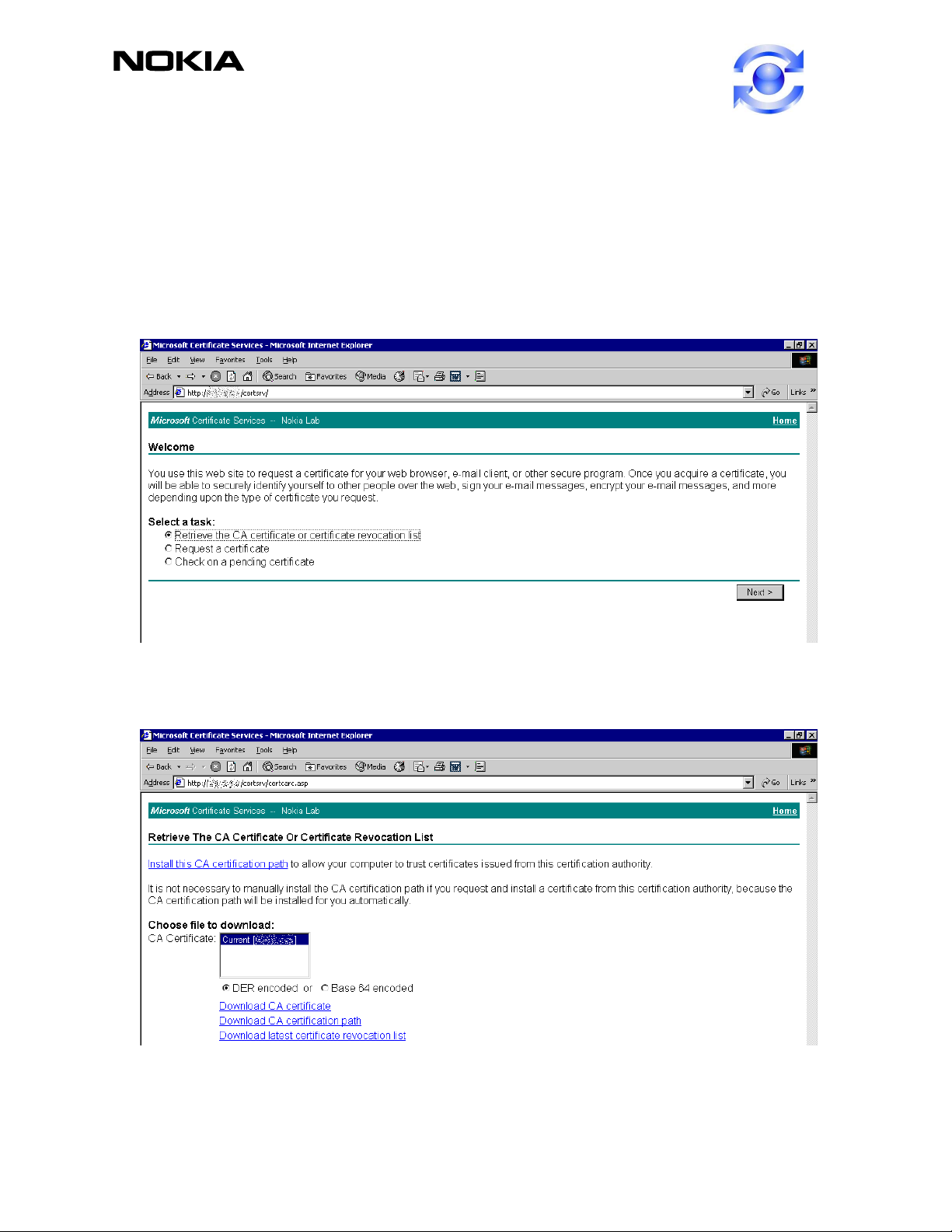
8/16/2007
Enterprise Solutions
6.2.1 Exporting Certificates for Nokia Device Use
If the administrator chooses the option mentioned directly above, he will need to export the selfsigned certificate and distribute it to his users. Note that some screenshots may differ
depending on Windows version.
1. Open the Microsoft Certificate Services in Microsoft Explorer by entering
http://<CAservername>/certsrv and selecting “Retrieve the CA certificate…”
21 (32)
2. Hit ‘Next’ and choose the certificate to download. Choose ‘DER encoded’ and select
‘Download CA certificate’ (screen shot below).
3. Follow prompts and save the certificate to a known location with ‘.cer’ extension.
4. Follow steps in Section 6.4 Installing Certificates to the Nokia Device.
Page 22

8/16/2007
Enterprise Solutions
6.3 Converting Certificates for Nokia Device Use
In other cases you may have the certificate in base64 format. In this case the root certificate
must be converted to ‘DER encoded binary X.509’ format and installed on the device. It is better
to do this before configuring Mail for Exchange, but not entirely necessary.
There are other ways to do this, but this way requires no special tools.
22 (32)
1. Make sure you have the root
certificate for the server in base64 format. This requires
access to the server, so an end user will not be able to do this. An example:
-----BEGIN CERTIFICATE----VQQGEwJaQTEiMCAGA1UECBMZRk9SIFRFU1RJTkcgUFVSUE9TRVMgT05MWTEdMBsG
N1oXDTE0MDUxMjExMjExN1owXjEdMBsGA1UEChMUVGhhd3RlIENlcnRpZmljYXRp
<lines removed>
NAYDVR0lBC0wKwYIKwYBBQUHAwEGCCsGAQUFBwMCBglghkgBhvhCBAEGCmCGSAGG
MXKerQvRb1pHWamG9WkgKMiP1sdTUjwU2Hf9Uv/6MDVcfOfrpzqyWOVM1bDBqAoE
FLgsY+QtxYo=
-----END CERTIFICATE-----
2. Cut and paste this into notepad and save (or rename) this file with “.cer” extension, i.e.
<MyCertFilename.cer>.
3. On a Windows PC (XP is used here), double-click the file you created. A Certificate
application will start. Select the ‘Details’ tab. Now press ‘Copy to File…’ button to start
the ‘Certificate Export Wizard’.
Page 23

8/16/2007
Enterprise Solutions
4. Press ‘Next’.
23 (32)
5. Now select ‘DER encoded binary X.509 (.CER)’ and press ‘Next’.Continue to save the
file with any name like <MyCertFilename_DER.cer>. Make sure the filename has a ‘.cer’
extension.
Page 24

8/16/2007
Enterprise Solutions
6. Finally, hit ‘Finish’
24 (32)
Finally, install the certificate to the device following the steps in Section 6.4 Installing Certif icates
to the Nokia Device (unless you are an SBS admin):
Special Note for Microsoft SBS (Standard and Premium) Users: Due to differences in selfcreated certificates for SBS servers, special steps must be performed to install the certificate on
the Nokia device. They are found in Section 3 of the document found here.
http://www.forum.nokia.com/info/sw.nokia.com/id/4c2373a8-2b94-4b6a-8e7095cc9ac9841c/Creating_Certificates_for_a_Web_Server_Using_XCA_v1_0_en.pdf.html
6.4 Installing Certificates to the Nokia Device
Get the certificate file to user’s device via any means (email, Bluetooth, memory card, etc.). Find
the file on the device and select it. The device will start to import the certificate.
Follow prompts and when asked, check the boxes for both ‘Internet’ and ‘Online cert. checking’
(screen shots below).
1
2
Page 25
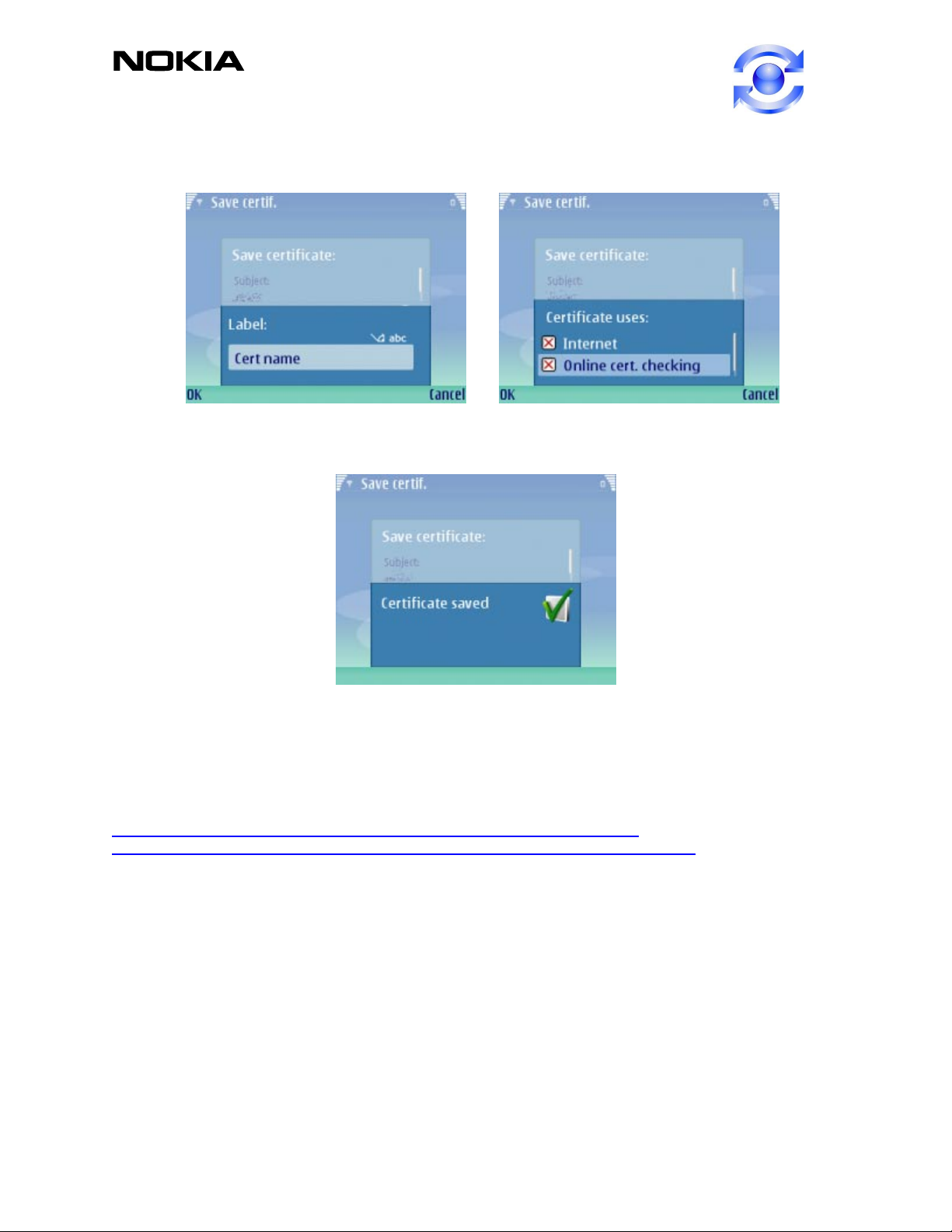
8/16/2007
Enterprise Solutions
3 4
Finally you should see:
25 (32)
Result: You will have a new certificate installed in the device’s Security management list with
the name used in picture 3 above (Menu>Tools>Settings>Security>Certif._management).
Otherwise, the phone will display an error about file format not being supported OR it will not do
anything. If this happens, the certificate has not been imported.
More information about installing certificates can be found at Forum Nokia, for example:
http://www.forum.nokia.com/info/sw.nokia.com/id/a60ed5ab-c2fc-486c-89d02695b67ffec4/Installing_Certificates_to_S60_3rd_Edition_Devices_v1_1_en.pdf.html
Page 26

8/16/2007
Enterprise Solutions
7. RESTORING OR RESETTING THE DEVICE
To overcome a problem, for example one caused by certificates issues, you may be able to
backup your device to a memory card, restore the device to factory settings, and restore your
backup using these steps. Read this entire section before following the steps:
1. Perform the backup – Insert a memory card. Then use
Menu>Tools>Memory>Options>Backup… and follow the instructions.
2. Next restore the device to factory state - This can be done by going to the idle state and
entering *#7370#. This affects more than Mail for Exchange. All
device, but most will be recovered during the next step (but not all
data is wiped from
). Applications the user
has added may not be restored and will have to be reinstalled. This depends on if
application author supports the backup feature.
3. Now perform a restore – Insert the same memory card that was used for the backup.
Then use Menu>Tools>Memory>Options>Restore…
26 (32)
4. Finally, the Mail for Exchange password must be re entered. It is not backed up for
security reasons.
Unfortunately, in difficult cases, performing only step 2, then reinstalling Mail for Exchange may
be the only solution. Always use the latest version from:
http://www.businesssoftware.nokia.com/mail_for_exchange_downloads.php
Page 27

8/16/2007
Enterprise Solutions
8. SERVER CONFIGURATION PROBLEMS
If you are an admin trying to deploy Mail for Exchange and can not get a client to connect to
your server, review the following item(s).
If you can not resolve your problem here, please contact Nokia Support. We may be able to
help with some simple issues.
8.1 Configuring Exchange for Activesync
We are often asked for a guide for setting up Exchange to use with Mail for Exchange. A
majority of the Mail for Exchange solution is the server portion. Microsoft is much better
equipped to handle server support issues. In addition there are hundreds of books even more
web pages dedicated to these topics.
However, we have collected some links that might help:
27 (32)
How to Enable and Disable Exchange Activesync Features at the Organizational Level:
http://technet.microsoft.com/en-us/library/bb125073.aspx
Guide to Deploying Windows Mobile-based Devices with Microsoft Exchange Server 2003 SP2
http://www.microsoft.com/technet/solutionaccelerators/mobile/deploy/msfp_b.mspx
How to Enable Exchange Activesync (2007)
http://technet.microsoft.com/en-us/library/bb124234.aspx
Using ISA Server 2006 with Exchange ActiveSync
http://technet.microsoft.com/en-us/library/bb331961.aspx
In general, any steps you can take to get Windows Mobile devices working with Exchange will
also apply to a Nokia device with Mail for Exchange. Use Microsoft TechNet and Google as
resources. Search for “Exchange Activesync”.
8.2 Configuring ISA for Activesync
Publishing your ISA server for Activesync is very similar to publishing it for OWA. Here is some
general information from Microsoft:
http://support.microsoft.com/?ID=837354
8.3 Wrong Version of ISA Server
The symptom of this problem is very general. No user can connect to the server. When using
ISA Server 2000, the latest service pack may be required along with following some special
instructions. Later versions of ISA do not suffer from this problem.
Note that Microsoft SBS without any service packs has the affected version of ISA 2000 in its
bundle.
More information can be found here: http://support.microsoft.com/?ID=304340
Page 28

8/16/2007
Enterprise Solutions
8.4 “System Error” - HTTP 500
If the user experiences a “System error” and admin logs include HTTP 500 Error, it could be a
variety of server problems.
According to Microsoft, the most common problem is covered by:
http://support.microsoft.com/?ID=817379
If accompanied by OWA users receiving a “Loading” message, it could be covered by:
28 (32)
http://support.microsoft.com/?ID=910119
http://support.microsoft.com/?ID=280823
8.5 Recommended Hotfixes
Exchange 2003:
Error message when you use a Windo ws Mobile 5.0 device to synchronize tasks or messages with a
mailbox on Exchange Server 2003 Service Pack 2: "0x86000108"
http://support.microsoft.com/default.aspx?scid=kb;EN-US;926144
Exchange ActiveSync synchr onization fails when there is a corru pted item in the mailbox on a server that
is running Exchange 2003 SP2:
http://support.microsoft.com/default.aspx?scid=kb;EN-US;912583
Page 29
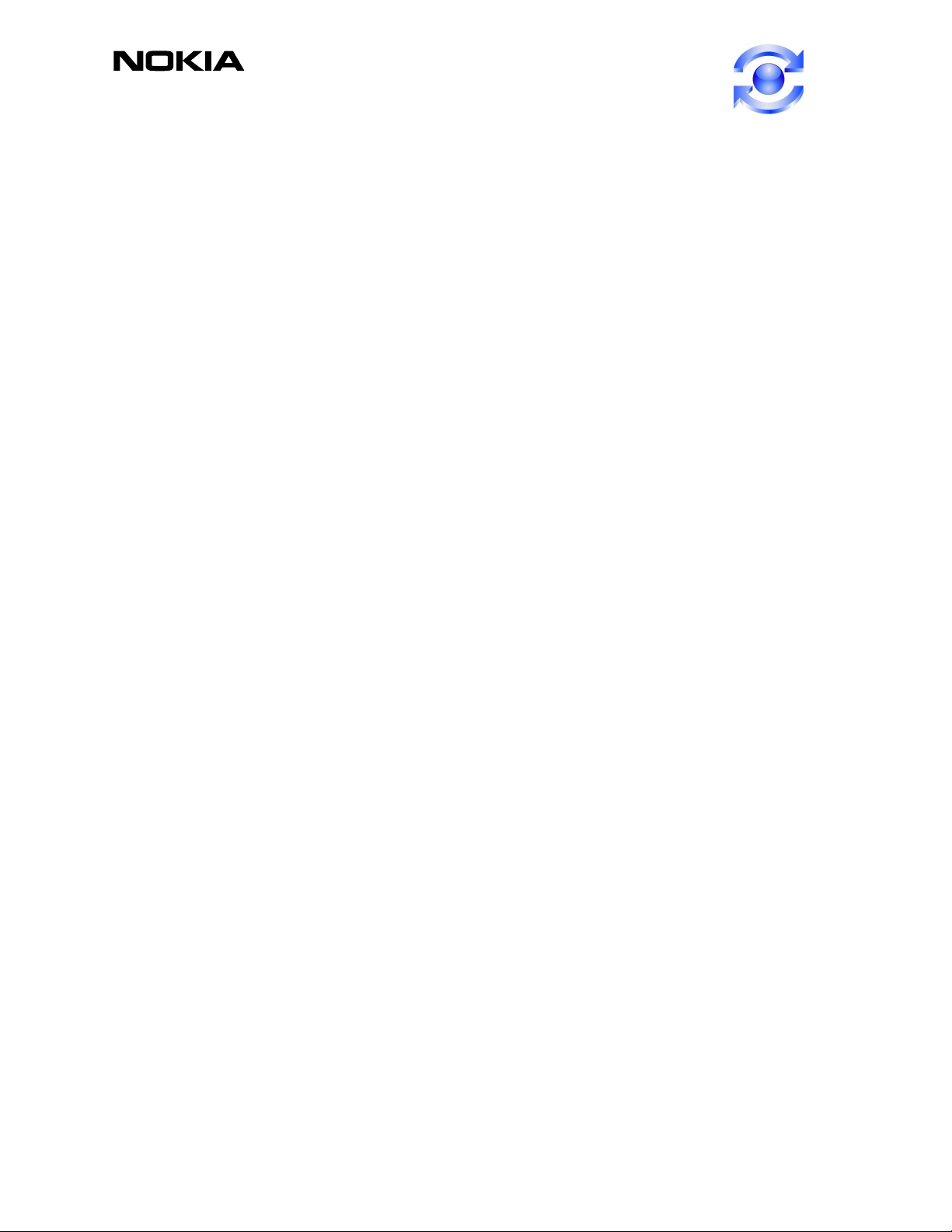
8/16/2007
Enterprise Solutions
9. PREFERENCE SETTINGS EXPLAINED
As described earlier, a majority of the settings do not affect connectivity, but if not understood
may cause confusion. This section is an attempt to describe these settings in more detail than
the user guide.
9.1 ‘Sync content’ Tab
The item ‘In case of conflict’ is a source of some questions. T his applies mainly to contacts,
calendar and tasks. If a contact or calendar item is changed on both the client and server
between syncs, there is a conflict. If this setting is set to ‘Server wins’ the client gets the server’s
version. The change made on the client is lost.
In the same scenario, if set to ‘Client wins’, the server gets the client’s version. The change
made on the server is lost.
Note that if a modification is made on one side and the same item is deleted on the other side,
the delete ‘wins’ regardless of this setting. The item is deleted from both sides during the sync.
29 (32)
9.2 ‘Sync schedule’ Tab
Some users may want to receive mail all the time. These users will set both ‘Peak-‘ and ‘Offpeak sync schedule’ to ‘Always on’.
Others may want to only download mails manually all the time. These users will set both
settings to ‘Manual’
Users that want to receive mail ASAP while at work and less often (or not at all) while at home,
for example, require more control. The best way to illustrate this is an example. John works
9am-5pm M-F. While at work, he wants to receive mail ASAP. At home, receiving mail is not as
critical. He will check his email manually.
John will set:
Peak sync schedule: Always on
Off-peak schedule: Manual
Peak start time: 9:00 am
Peak end time: 5:00 pm
Peak days: Mo, Tu, We, Th, Fr
Something worth noting here is that a server running Exchange Server 2003 SP2 or newer is
required for ‘Always on’ connectivity. If a user selects ‘Always on’ and tries to connect to a
server that doesn’t meet this requirement, an error message will be displayed and the ‘Always
on’ setting will be set to ’15 minutes’.
Another reason to lower the sync interval is to save battery life.
The ‘Heartbeat interval’ is a useful setting for improving battery life or connectivity. It’s a
tradeoff. The general idea is to use the highest heartbeat interval possible and remain
connected most of the time. This can have a dramatic impact on battery life.
Page 30
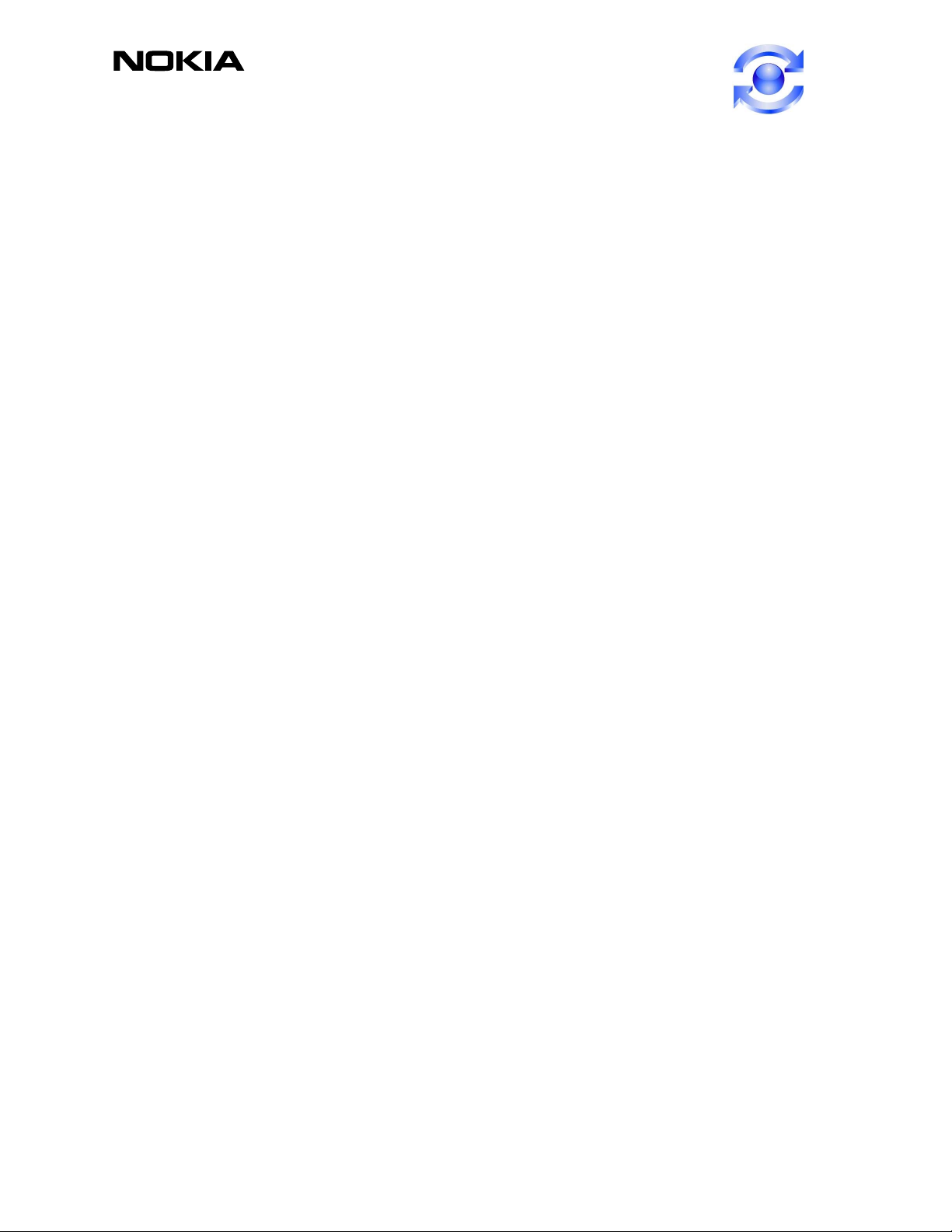
8/16/2007
Enterprise Solutions
9.3 ‘Calendar’ Tab
First setting is ‘Sync calendar back’. This controls how far into the past previous calendar items
are synched. If this is set to ‘2 weeks’, the items will remain on the device for two weeks after
the item has passed. After this, they will remain on the server, but will not be available on the
device.
The other setting here, ‘Initial sync’, seems to be confusing to many. The value is not really
important if you have already performed a sync. It may be too late. Hopefully you are not
reading this because you lost data. If you are, keep reading to find out why you did.
If you receive a device and immediately install Mail for Exchange, the value is not critical. Since
there are no items on the phone, both will end in the same result—server items are copied to
the phone.
More likely, you have calendar items created with your Exchange client (Outlook) and on the
device. How to proceed without losing any important data is based on your previous use of the
phone and the Exchange client:
30 (32)
Scenario 1: You are using another sync method (calendar entries on the server and client are
the same) and you install Mail for Exchange. It is important to use the correct setting or you will
get duplicates. Set ‘Initial sync’ to ‘Delete items on phone’. The calendar on the phone is wiped
first, and then the server calendar is copied to the device.
Scenario 2: You have some calendar items on phone and some on the server. You have been
keeping your Outlook calendar up to date. In this case, most phone calendar items are in the
past. If you want to keep past items for reference, Set ‘Initial sync’ to ‘Keep items on phone’. If
you don’t really care about past calendar items, choose either setting. Looking ahead you will
not notice a difference. The absolute safest choice is ‘Keep’ because you might have recurring
appointments that continue in the future, but this could result in some duplicates.
Scenario 3: You have some calendar items on phone and some on the server. You have been
creating your appointments on your phone and it is up to date. In this case, most server items
are in the past. Set ‘Initial sync’ to ‘Keep items on phone’. You are choosing to copy the existing
calendar items from the device to the server. Items are also copied from server to the phone,
but this isn’t important since these items are in the past. They may not be available depending
on the ‘Sync calendar back’ setting.
Scenario 4: You have some calendar items on phone and some on the server. You have been
adding calendar items to both the server and the phone. Set ‘Initial sync’ to ‘Keep items on
phone’. You are choosing to keep the existing calendar items on both the device and server,
then requesting to copy the server calendar to the phone and the phone calendar to the server.
This may result in duplicated items. If you have a dental appointment on Jan 12, 2006 at 3pm
on both the client and server, after syncing you will have two dental appointments at the same
time on both the client and server.
9.4 ‘Tasks’ Tab
Only option is ‘Initial sync’.
If you receive a device and immediately install Mail for Exchange, the value is not critical. Since
there are no items on the phone, both will end in the same result—server items are copied to
the phone.
Page 31

8/16/2007
Enterprise Solutions
More likely, you have tasks created on the Exchange server and on the device.
Scenario 1: You are using another sync method (task entries on the server and client are the
same) and you then install Mail for Exchange. Set ‘Initial sync’ to ‘Delete items on phone’. All
tasks on the phone are wiped first, and then the server tasks are copied to the device. This
avoids duplicate tasks.
Scenario 2: You have tasks on phone and on the server. None of the tasks are common -possibly because the phone has been used exclusively for personal tasks and the server has
been used only for business related tasks. Set ‘Initial sync’ to ‘Keep items on phone’. The phone
is updated with server tasks, and the server task database is updated with phone tasks. Using
‘Delete items on phone’ would result in you losing all your personal tasks.
Scenario 3: You have tasks on the phone and on the server. Some tasks are common. You set
‘Initial sync’ to ‘Keep items on phone’ realizing that duplicate tasks are possible, but you are
willing to manually merge the duplicate tasks. (This is easier to do in Outlook.)
Scenario 4: You have some tasks on phone and some on the server, but don’t care about losing
the tasks on the phone. Set ‘Initial sync’ to ‘Delete items on phone’. All tasks on the phone are
wiped first, and then the server tasks are copied to the device.
31 (32)
9.5 ‘Contacts’ Tab
Only option is ‘Initial sync’.
First, it is important to consider that not every contact field is synched. It is not possible due to
limitations of the phone and Exchange server. Only the most common fields are synched.
Therefore, the absolute safest way to ensure no data is lost is to use ‘Keep items on phone’.
You may end up with contacts that appear to be duplicates, but may actually contain different
data (along with some duplicated data fields).
If you receive a device and immediately install Mail for Exchange, the value is not critical. Since
there are no items on the phone, both will end in the same result—server items are copied to
the phone.
More likely, you have contacts created on the Exchange client (Outlook) and on the device. If
you are experienced with other sync applications, you may want to know if a smart merge is
possible. The answer is ‘no’. So how to proceed without losing any important data is based on
your previous use of the phone and the Outlook:
Scenario 1: You are using another sync method and you then install Mail for Exchange. The
value is not that important since your server is already synched with your phone. Set ‘Initial
sync’ to ‘Delete items on phone’. All contacts on the phone are wiped first, and then the server
contacts are copied to the device.
Scenario 2: You have contacts on phone and on the server. None of the contacts are common
(possibly because the phone has been used exclusively for contacts since purchase). Set ‘Initial
sync’ to ‘Keep items on phone’. Phone is updated with Outlook contacts and Outlook contact
database is updated with phone contacts.
Scenario 3: You have contacts on phone and on the server. Some contacts are common. You
set ‘Initial sync’ to ‘Keep items on phone’ realizing that contacts with duplicate names are
Page 32

8/16/2007
Enterprise Solutions
possible, but you are willing to manually merge the two duplicate contacts. (This is easier to do
in Outlook.)
Scenario 4: You have some contacts on phone and some on the server, but don’t care about
losing the contacts on the phone. Set ‘Initial sync’ to ‘Delete items on phone’. All contacts on
the phone are wiped first, and then the server contacts are copied to the device.
9.6 ‘Email’ Tab
‘Email address’ – Only required to prevent you from getting copies of your own messages when
you ‘Reply to all’. If you don't care about this, leave it blank.
‘Show new mail pop-up’ – If set to ‘Yes’, uses a pop-up message notification when a new email
is received. If set to ‘No’, other indicators may still be available to inform you of a new email (see
tone/vibration settings in the ‘Profile’ application). This is device-dependent.
‘Signature’ – when combined with ‘Use signature’ = ‘Yes’, places the text in the ‘Signature’ field
at the bottom of new messages, replies, and forwards. Even though carriage returns are not
shown correctly in the box after they are entered, they will be shown correctly in the message.
32 (32)
‘When sending mail’ – As the name suggests, if ‘Send immediately’ is chosen, a sent message
will be delivered immediately. If no connection is currently active, one will be established to send
the message. However if ‘Send and next sync only’ is chosen, the device will wait until the next
manual or scheduled sync to send the message. This is an option that will save battery life. It is
worth noting that this setting can be changed on a per-message basis. The option is available
when composing the message.
‘Sync messages back’ – This is the only way to have control over how many email messages
are synched in the Mail for Exchange folder. You can not control the absolute number of
messages due to Microsoft ActiveSync protocol limitations, but a power user can use ‘1 day’ or
‘3 days’ to save phone memory.
