Page 1
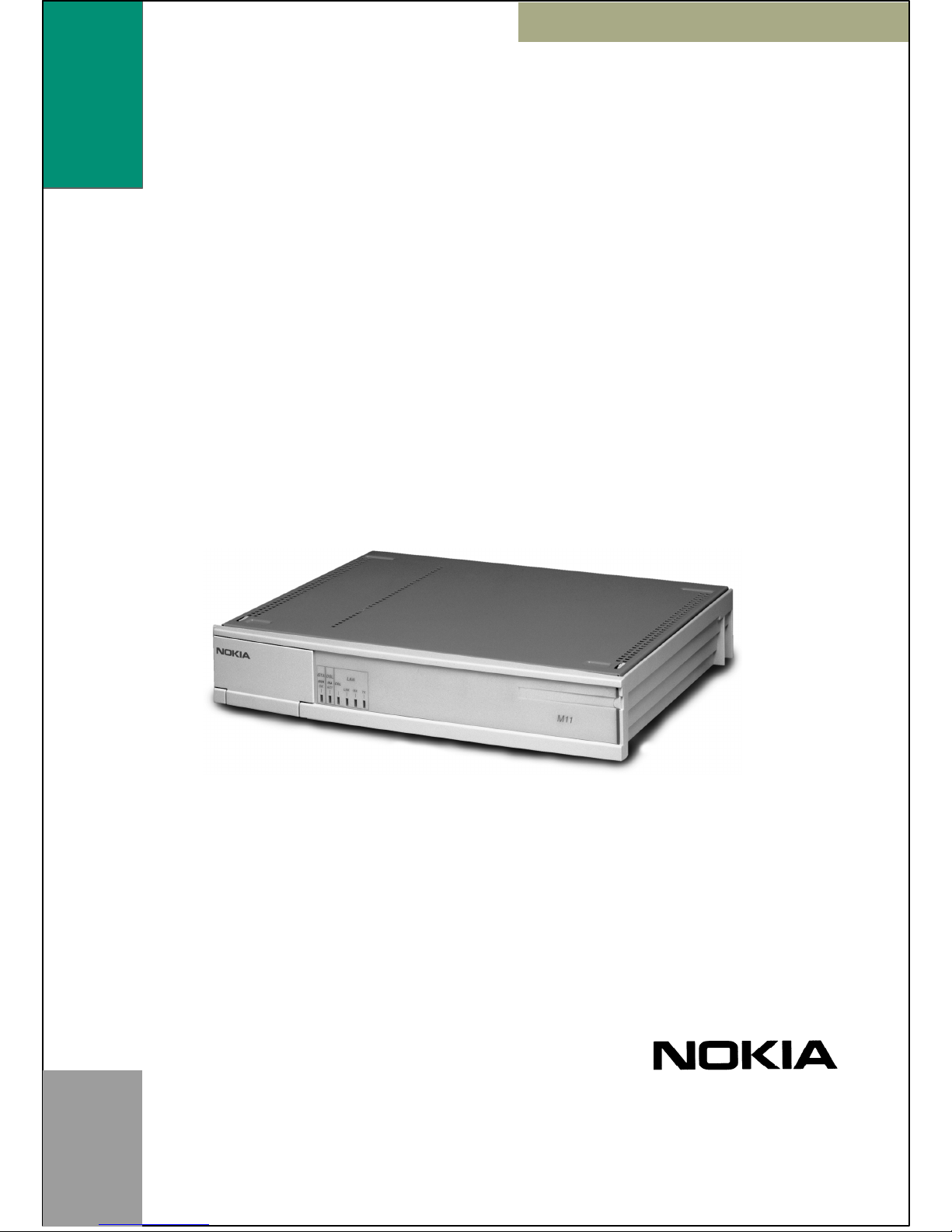
Nokia M11
T66220
USER'S MANUAL
ADSL Routerā
Page 2
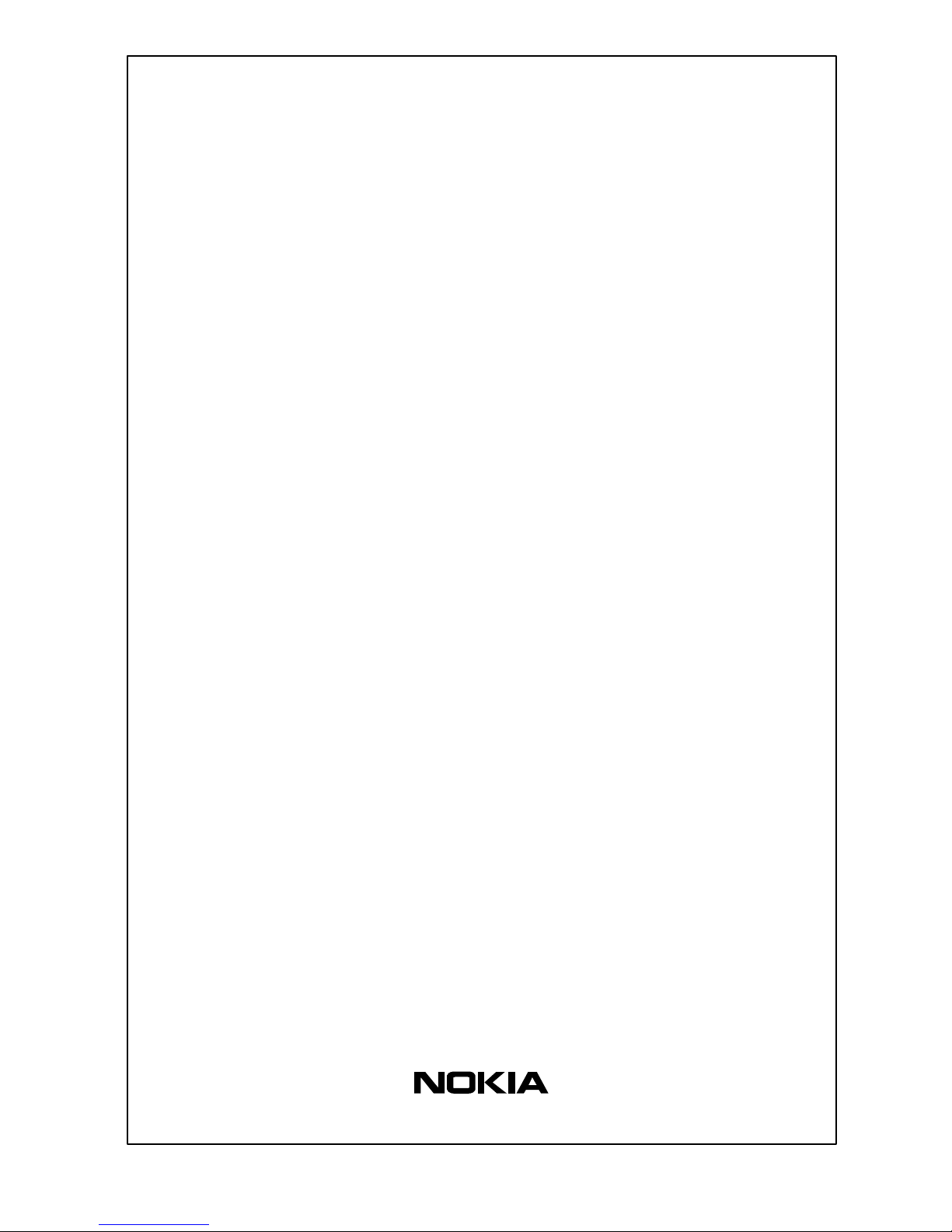
C33833001SE_00
E Copyright Nokia Networks Oy
Nokia M11
ADSL ROUTER
User’s Manual
C33833.20 A0
Page 3
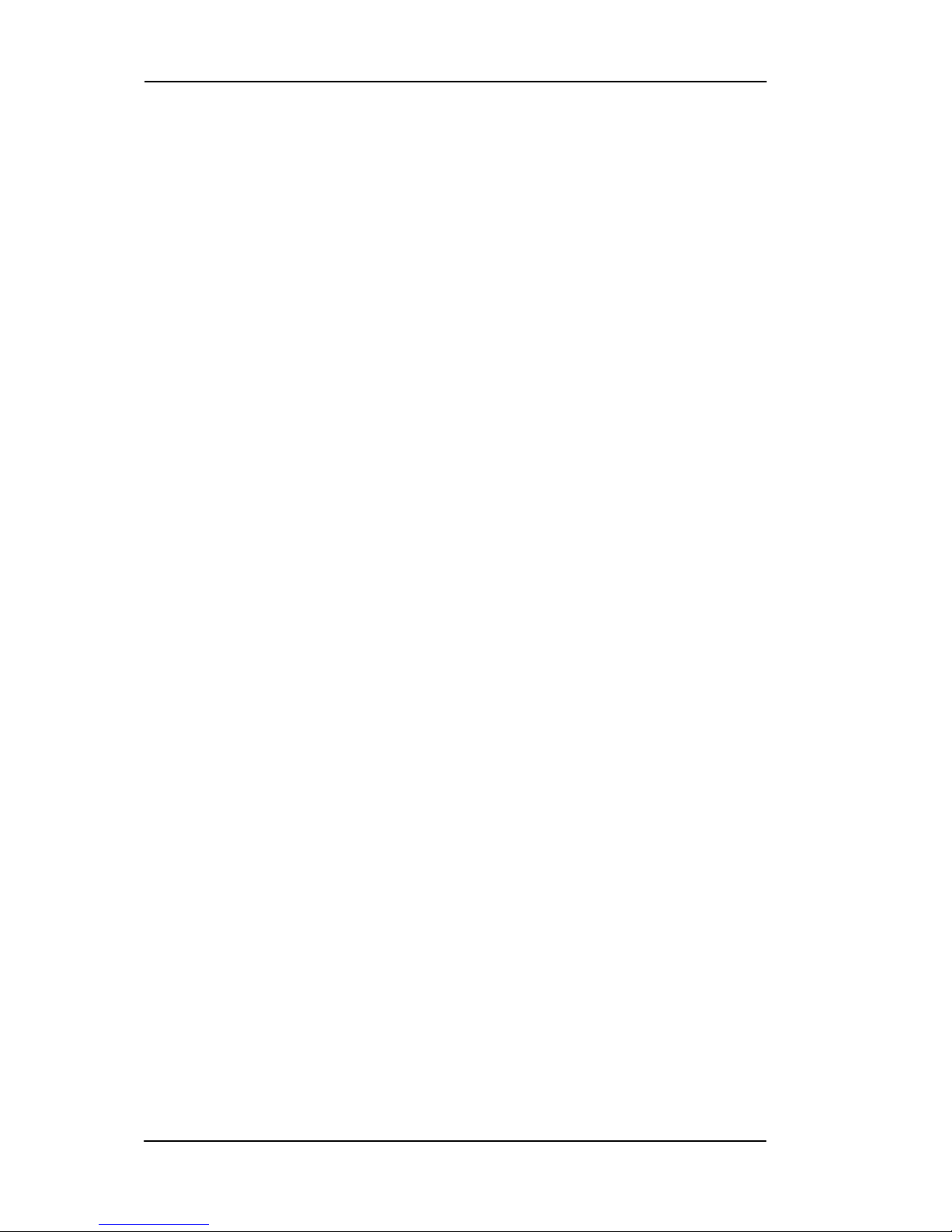
Nokia M11 User’s Manual
E Copyright Nokia Networks Oy
C33833001SE_00
ii
E COPYRIGHT Nokia Networks Oy 1999
All rights reserved.
No part of this publication may be copied, distributed, transmitted, transcribed, stored in a retrieval
system, or translated into any human or computer language without the prior written permission
of Nokia Networks Oy.
The manufacturer has made every effort to ensure that the instructions contained in the
documents are adequate and free of errors and omissions. The manufacturer will, if necessary ,
explain issues which may not be covered by the documents. The manufacturer’s liability for any
errors in the documents is limited to the correction of errors and the aforementioned advisory
services.
The documents have been prepared to be used by professional and properly trained personnel,
and the customer assumes full responsibility when using them.The manufacturer welcomes
customer comments as part of the process of continual development and improvement of the
documentation in the best way possible from the user’s viewpoint. Please submit your comments
to the nearest Nokia sales representative.
NOKIA is a registered trademark of Nokia Corporation.
Any other trademarks mentioned in the documents are the property of their respective owners.
Page 4
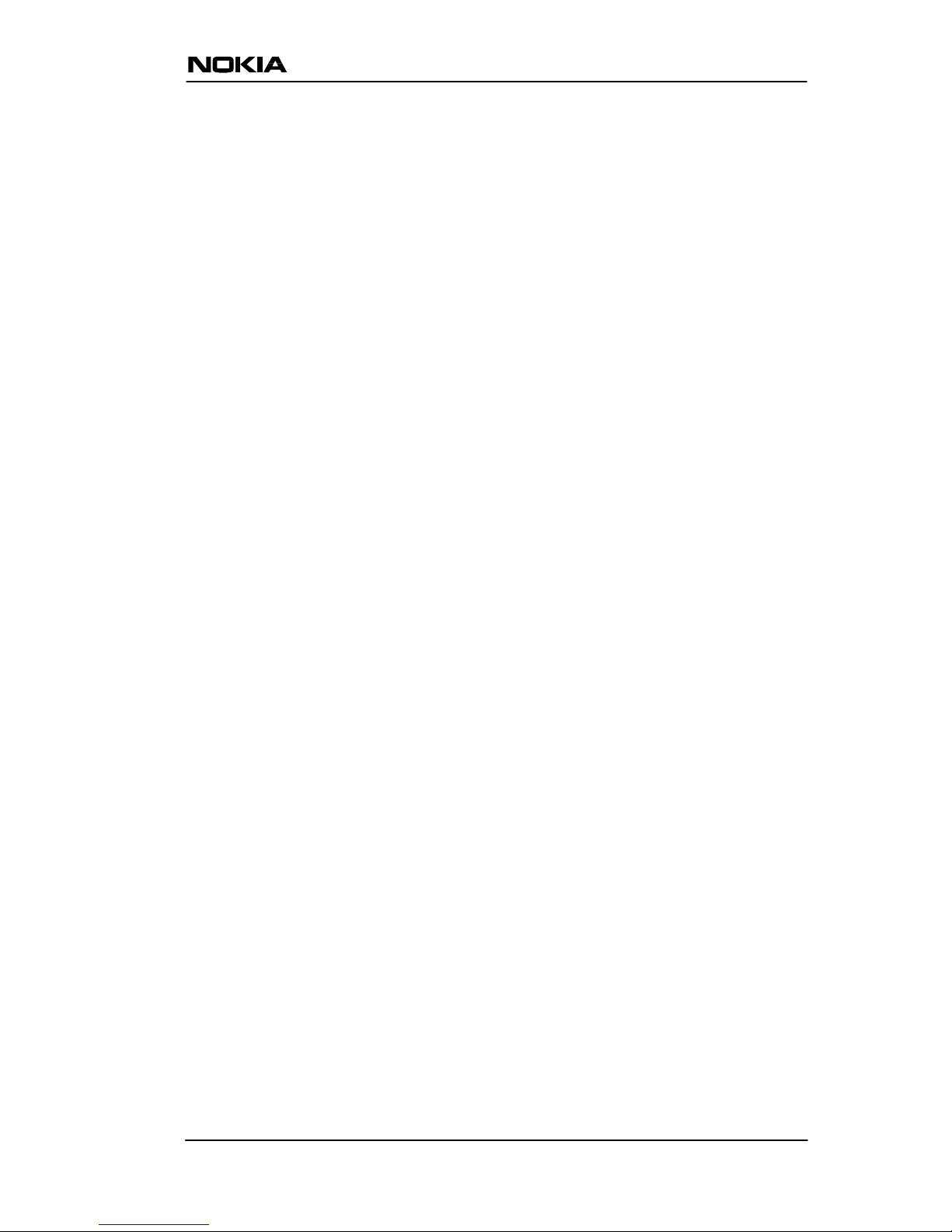
E Copyright Nokia Networks Oy
C33833001SE_00
iii
Document History
Document Date Comment
C33533001SE_00 30.12.1999
Page 5
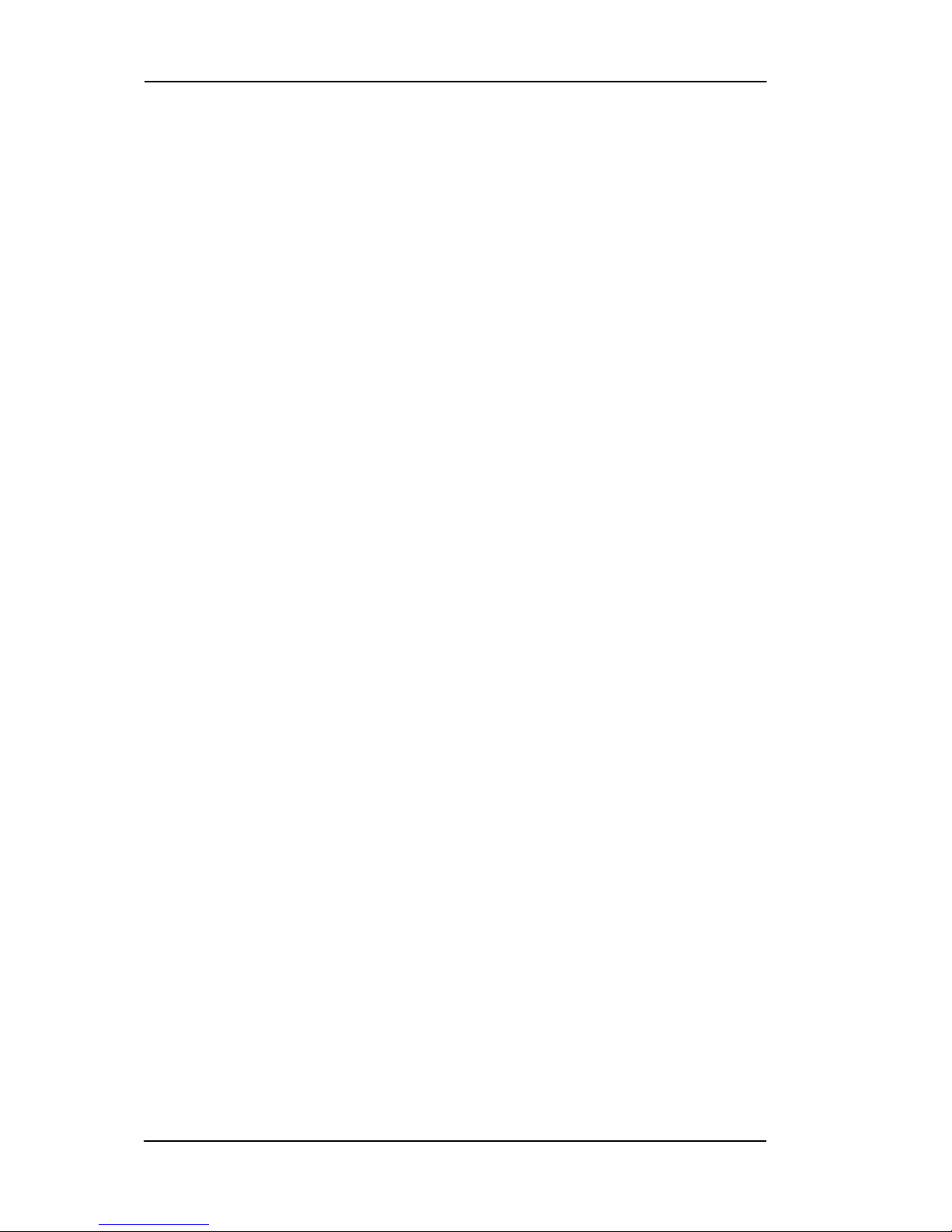
Nokia M11 User’s Manual
E Copyright Nokia Networks Oy
C33833001SE_00
iv
Page 6
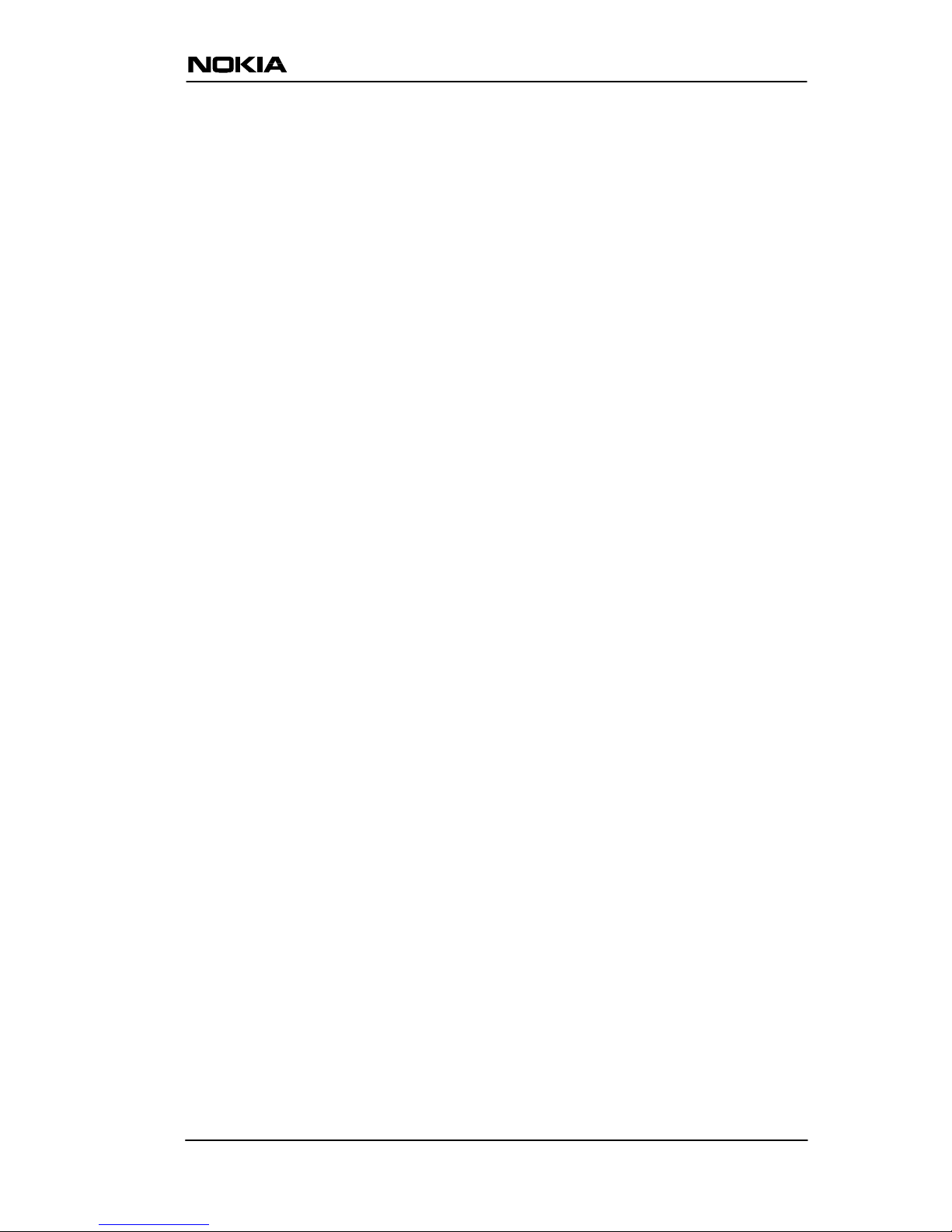
E Copyright Nokia Networks Oy
C33833001SE_00
v
Contents
Chapter 1
Introduction to Nokia M11 1-1. . . . . . . . . . . . . . . . . . . .
Chapter 2
Applications and features 2-1. . . . . . . . . . . . . . . . . . . . .
2.1 Applications 2-1. . . . . . . . . . . . . . . . . . . . . . . . . . . . . . . . . . . .
2.1.1 Internet access using M11 as a NAPT router 2-1. . . . . . . . . . .
2.1.2 Remote work 2-3. . . . . . . . . . . . . . . . . . . . . . . . . . . . . . . . . . . .
2.1.3 LAN interconnection using M11 as a bridge 2-4. . . . . . . . . . .
2.2 Features 2-4. . . . . . . . . . . . . . . . . . . . . . . . . . . . . . . . . . . . . . .
Routing 2-5. . . . . . . . . . . . . . . . . . . . . . . . . . . . . . . . . . . . . .
Bridging 2-5. . . . . . . . . . . . . . . . . . . . . . . . . . . . . . . . . . . . . .
Network Address Port Translation 2-5. . . . . . . . . . . . . . . . .
Dynamic Host Configuration 2-6. . . . . . . . . . . . . . . . . . . . .
ATM and ADSL 2-6. . . . . . . . . . . . . . . . . . . . . . . . . . . . . . .
Payload encapsulations 2-7. . . . . . . . . . . . . . . . . . . . . . . . . .
Transmit priority selection 2-7. . . . . . . . . . . . . . . . . . . . . . . .
IGMP proxy function 2-7. . . . . . . . . . . . . . . . . . . . . . . . . . . .
Management 2-8. . . . . . . . . . . . . . . . . . . . . . . . . . . . . . . . . .
2.2.1 Dedicated management channel 2-8. . . . . . . . . . . . . . . . . . . . .
Chapter 3
Interfaces and indicator lights 3-1. . . . . . . . . . . . . . . . .
3.1 10Base-T Ethernet interface 3-1. . . . . . . . . . . . . . . . . . . . . . .
3.2 ADSL line interface 3-2. . . . . . . . . . . . . . . . . . . . . . . . . . . . . .
3.3 Front panel indicator lights 3-3. . . . . . . . . . . . . . . . . . . . . . .
Page 7
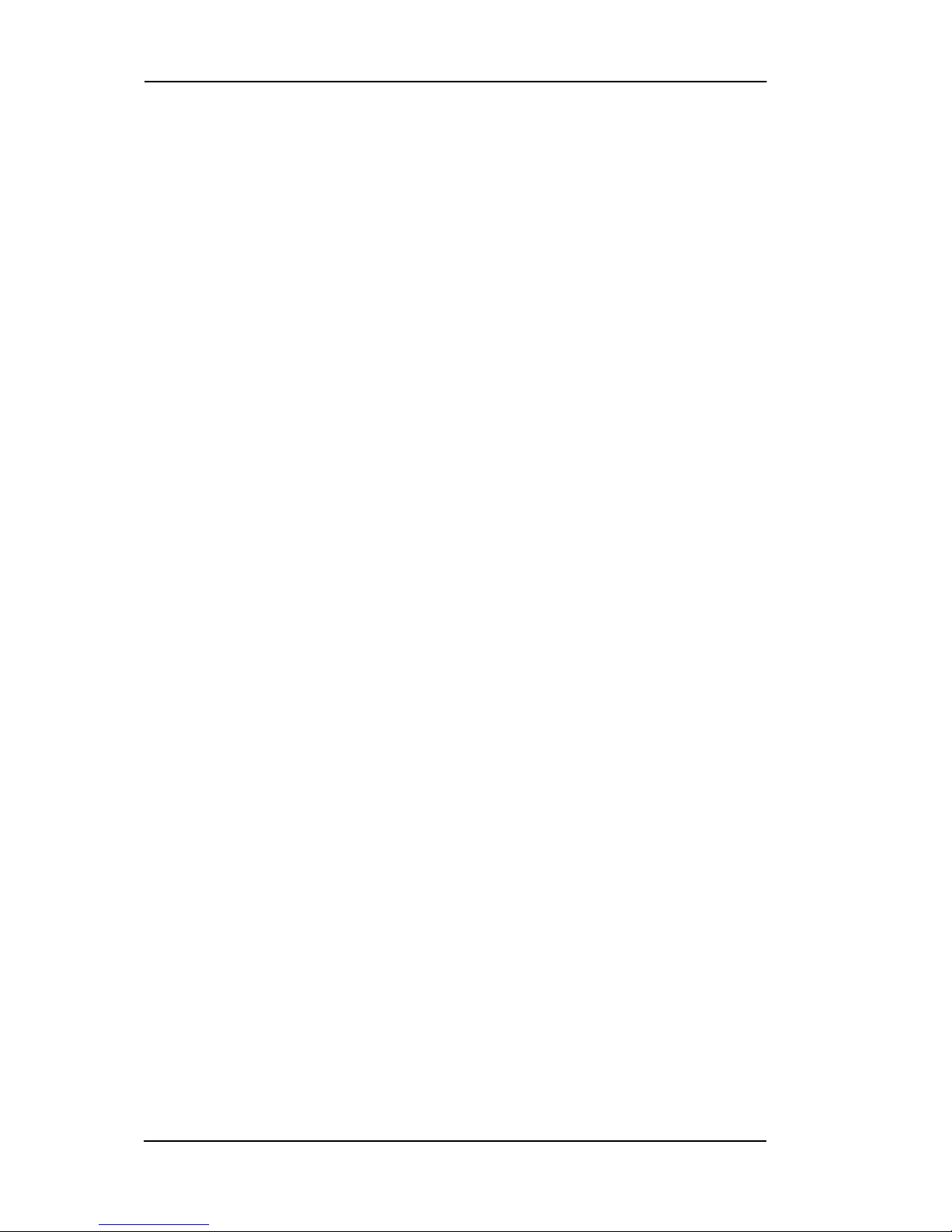
Nokia M11 User’s Manual
E Copyright Nokia Networks Oy
C33833001SE_00
vi
STA indicator (M11 status) 3-3. . . . . . . . . . . . . . . . . . . . . . .
DSL indicator (ADSL line status) 3-3. . . . . . . . . . . . . . . . . .
LAN indicators 3-3. . . . . . . . . . . . . . . . . . . . . . . . . . . . . . . .
Chapter 4
Installing M11 4-1. . . . . . . . . . . . . . . . . . . . . . . . . . . . . . .
4.1 Internet access (NAPT router) 4-1. . . . . . . . . . . . . . . . . . . . .
Step 1a: Connect cables (data services only) 4-3. . . . . . . . .
Step 1b: Connect cables (data and telephone services) 4-3. .
Step 2: Switch on M11 4-3. . . . . . . . . . . . . . . . . . . . . . . . . .
Step 3: Switch on PC 4-4. . . . . . . . . . . . . . . . . . . . . . . . . . . .
Step 4a: Connect to M11 with a Web browser (M11 password
disabled) 4-4. . . . . . . . . . . . . . . . . . . . . . . . . . . . . . . . . . . . . .
Step 4b: Connect to M11 with a Web browser (M11 password
enabled) 4-4. . . . . . . . . . . . . . . . . . . . . . . . . . . . . . . . . . . . . .
Step 5a: Configure M11 (M11 password disabled) 4-5. . . . .
Step 5b: Configure M11 (M11 password enabled) 4-6. . . . .
Step 6: Surf 4-6. . . . . . . . . . . . . . . . . . . . . . . . . . . . . . . . . . .
4.2 Remote work (Basic router) 4-6. . . . . . . . . . . . . . . . . . . . . . .
Step 1: Connect cables 4-9. . . . . . . . . . . . . . . . . . . . . . . . . .
Step 2: Switch on your PC and start its terminal software 4-9
Step 3: Configure M11 4-10. . . . . . . . . . . . . . . . . . . . . . . . . .
Step 4: Connect your M11 to the network 4-14. . . . . . . . . . . .
Step 5: Check that the connection works 4-15. . . . . . . . . . . .
4.3 LAN interconnection (Basic Ethernet bridge) 4-16. . . . . . . .
Step 1: Connect cables 4-16. . . . . . . . . . . . . . . . . . . . . . . . . .
Step 2: Switch on your PC and start the terminal software 4-17
Step 3: Configure M11 using CLI commands 4-17. . . . . . . . .
Step 4: Connect your M11 to the network 4-22. . . . . . . . . . . .
Step 5: Check that the connection works 4-22. . . . . . . . . . . .
4.4 Default settings 4-22. . . . . . . . . . . . . . . . . . . . . . . . . . . . . . . . . .
4.5 Troubleshooting 4-26. . . . . . . . . . . . . . . . . . . . . . . . . . . . . . . . .
Is the ADSL connection to the remote network working? 4-26
Is the Ethernet connection working? 4-26. . . . . . . . . . . . . . . .
Is the ATM connection working? 4-26. . . . . . . . . . . . . . . . . .
Is the PPP connection working? 4-27. . . . . . . . . . . . . . . . . . .
Page 8

E Copyright Nokia Networks Oy
C33833001SE_00
vii
Chapter 5
Management 5-1. . . . . . . . . . . . . . . . . . . . . . . . . . . . . . . .
5.1 Browser management 5-1. . . . . . . . . . . . . . . . . . . . . . . . . . . .
5.1.1 Opening a connection 5-2. . . . . . . . . . . . . . . . . . . . . . . . . . . . .
5.1.2 QuickConfig page 5-3. . . . . . . . . . . . . . . . . . . . . . . . . . . . . . . .
QuickStart page 5-4. . . . . . . . . . . . . . . . . . . . . . . . . . . . . . . .
PAP and CHAP Setup page 5-5. . . . . . . . . . . . . . . . . . . . . . .
PPP Connection Manager pages 5-5. . . . . . . . . . . . . . . . . . .
5.1.3 Router page 5-7. . . . . . . . . . . . . . . . . . . . . . . . . . . . . . . . . . . . .
Filling in router settings 5-8. . . . . . . . . . . . . . . . . . . . . . . . . .
5.1.4 Bridge page 5-12. . . . . . . . . . . . . . . . . . . . . . . . . . . . . . . . . . . . .
Filling in bridge settings 5-12. . . . . . . . . . . . . . . . . . . . . . . . .
5.1.5 ATM page 5-13. . . . . . . . . . . . . . . . . . . . . . . . . . . . . . . . . . . . . .
Filling in ATM settings 5-13. . . . . . . . . . . . . . . . . . . . . . . . . .
Configuring ATM channels 5-14. . . . . . . . . . . . . . . . . . . . . . .
PPP over ATM (VC-muxed) 5-14. . . . . . . . . . . . . . . . . . . .
Other encapsulations 5-16. . . . . . . . . . . . . . . . . . . . . . . . . .
5.1.6 NAT pinhole page 5-18. . . . . . . . . . . . . . . . . . . . . . . . . . . . . . . .
Pinhole configuration example 5-19. . . . . . . . . . . . . . . . . . . .
5.1.7 SNMP page 5-20. . . . . . . . . . . . . . . . . . . . . . . . . . . . . . . . . . . . .
Filling in SNMP settings 5-20. . . . . . . . . . . . . . . . . . . . . . . . .
5.1.8 Monitor page 5-21. . . . . . . . . . . . . . . . . . . . . . . . . . . . . . . . . . . .
5.2 Command line interface 5-22. . . . . . . . . . . . . . . . . . . . . . . . . .
5.2.1 Starting and ending a CLI session 5-22. . . . . . . . . . . . . . . . . . . .
Connecting with telnet 5-22. . . . . . . . . . . . . . . . . . . . . . . . . . .
Connecting through console port 5-22. . . . . . . . . . . . . . . . . . .
Logging in 5-23. . . . . . . . . . . . . . . . . . . . . . . . . . . . . . . . . . . .
Issuing CLI commands 5-24. . . . . . . . . . . . . . . . . . . . . . . . . .
Ending a CLI session 5-25. . . . . . . . . . . . . . . . . . . . . . . . . . . .
Using the CLI help facility 5-25. . . . . . . . . . . . . . . . . . . . . . .
Saving settings 5-26. . . . . . . . . . . . . . . . . . . . . . . . . . . . . . . . .
5.2.2 Root command hierarchy 5-26. . . . . . . . . . . . . . . . . . . . . . . . . . .
Root prompt 5-26. . . . . . . . . . . . . . . . . . . . . . . . . . . . . . . . . . .
Root command shortcuts 5-26. . . . . . . . . . . . . . . . . . . . . . . . .
Root commands 5-26. . . . . . . . . . . . . . . . . . . . . . . . . . . . . . . .
5.2.3 Config command hierarchy 5-41. . . . . . . . . . . . . . . . . . . . . . . . .
Config prompt 5-42. . . . . . . . . . . . . . . . . . . . . . . . . . . . . . . . .
Navigating the Config hierarchy 5-42. . . . . . . . . . . . . . . . . . .
Displaying current settings 5-44. . . . . . . . . . . . . . . . . . . . . . .
Stepping through M11 configuration 5-44. . . . . . . . . . . . . . . .
Validating your configuration 5-45. . . . . . . . . . . . . . . . . . . . .
Page 9
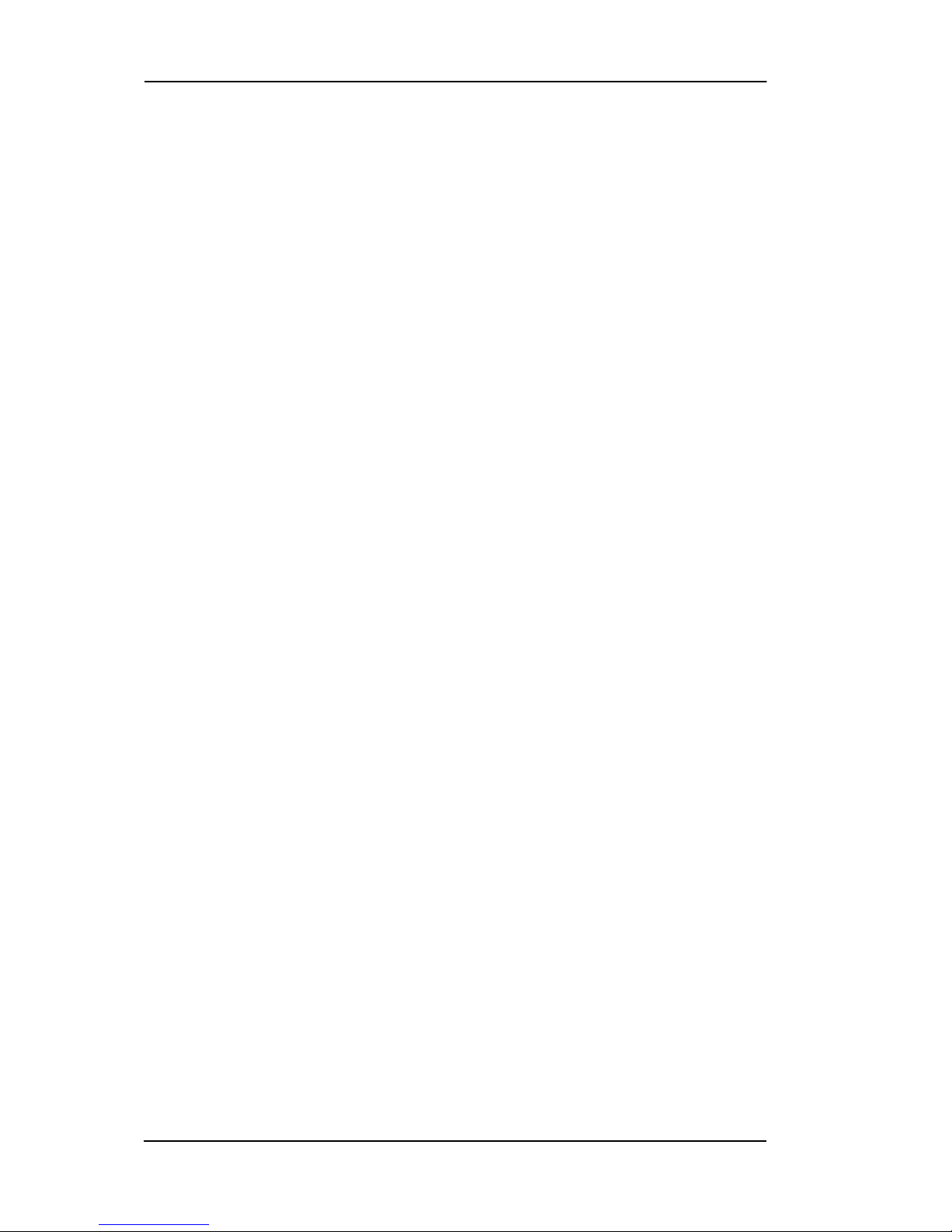
Nokia M11 User’s Manual
E Copyright Nokia Networks Oy
C33833001SE_00
viii
Config command reference 5-45. . . . . . . . . . . . . . . . . . . . . . .
System settings 5-46. . . . . . . . . . . . . . . . . . . . . . . . . . . . . .
CLI preferences 5-48. . . . . . . . . . . . . . . . . . . . . . . . . . . . . .
ATM settings 5-49. . . . . . . . . . . . . . . . . . . . . . . . . . . . . . . .
DMT (ADSL) setting 5-51. . . . . . . . . . . . . . . . . . . . . . . . .
TCP/IP settings 5-52. . . . . . . . . . . . . . . . . . . . . . . . . . . . . .
Static route settings 5-69. . . . . . . . . . . . . . . . . . . . . . . . . . .
BNCP setting 5-73. . . . . . . . . . . . . . . . . . . . . . . . . . . . . . . .
DHCP settings 5-74. . . . . . . . . . . . . . . . . . . . . . . . . . . . . . .
Domain Name System settings 5-76. . . . . . . . . . . . . . . . . .
Bridging settings 5-77. . . . . . . . . . . . . . . . . . . . . . . . . . . . .
PPP settings 5-79. . . . . . . . . . . . . . . . . . . . . . . . . . . . . . . . .
SNMP settings 5-85. . . . . . . . . . . . . . . . . . . . . . . . . . . . . . .
Pinhole settings 5-88. . . . . . . . . . . . . . . . . . . . . . . . . . . . . .
Integrated server settings 5-90. . . . . . . . . . . . . . . . . . . . . . .
5.3 SNMP 5-91. . . . . . . . . . . . . . . . . . . . . . . . . . . . . . . . . . . . . . . . .
5.4 Software download 5-92. . . . . . . . . . . . . . . . . . . . . . . . . . . . . .
Chapter 6
How your Nokia M11 works 6-1. . . . . . . . . . . . . . . . . . .
6.1 ADSL 6-1. . . . . . . . . . . . . . . . . . . . . . . . . . . . . . . . . . . . . . . . . .
6.2 ATM over ADSL 6-1. . . . . . . . . . . . . . . . . . . . . . . . . . . . . . . .
6.3 Routing and bridging 6-2. . . . . . . . . . . . . . . . . . . . . . . . . . . .
6.3.1 TCP/IP routing 6-2. . . . . . . . . . . . . . . . . . . . . . . . . . . . . . . . . . .
6.3.2 Static and dynamic routes 6-2. . . . . . . . . . . . . . . . . . . . . . . . . .
6.3.3 Bridging 6-2. . . . . . . . . . . . . . . . . . . . . . . . . . . . . . . . . . . . . . . .
6.4 Network Address Port Translation (NAPT) 6-3. . . . . . . . . .
6.4.1 Pinhole 6-4. . . . . . . . . . . . . . . . . . . . . . . . . . . . . . . . . . . . . . . . .
6.5 IP address management 6-4. . . . . . . . . . . . . . . . . . . . . . . . . .
6.6 IP multicast 6-5. . . . . . . . . . . . . . . . . . . . . . . . . . . . . . . . . . . . .
6.7 Payload encapsulation 6-5. . . . . . . . . . . . . . . . . . . . . . . . . . . .
6.8 Point-to-point protocol (PPP) 6-6. . . . . . . . . . . . . . . . . . . . . .
6.8.1 Authentication 6-7. . . . . . . . . . . . . . . . . . . . . . . . . . . . . . . . . . .
6.8.2 Network configuration 6-8. . . . . . . . . . . . . . . . . . . . . . . . . . . . .
6.9 Dynamic Host Configuration Protocol (DHCP) 6-8. . . . . . .
6.9.1 DHCP for LAN clients 6-9. . . . . . . . . . . . . . . . . . . . . . . . . . . .
6.9.2 DHCP for WAN port configuration 6-9. . . . . . . . . . . . . . . . . . .
Page 10
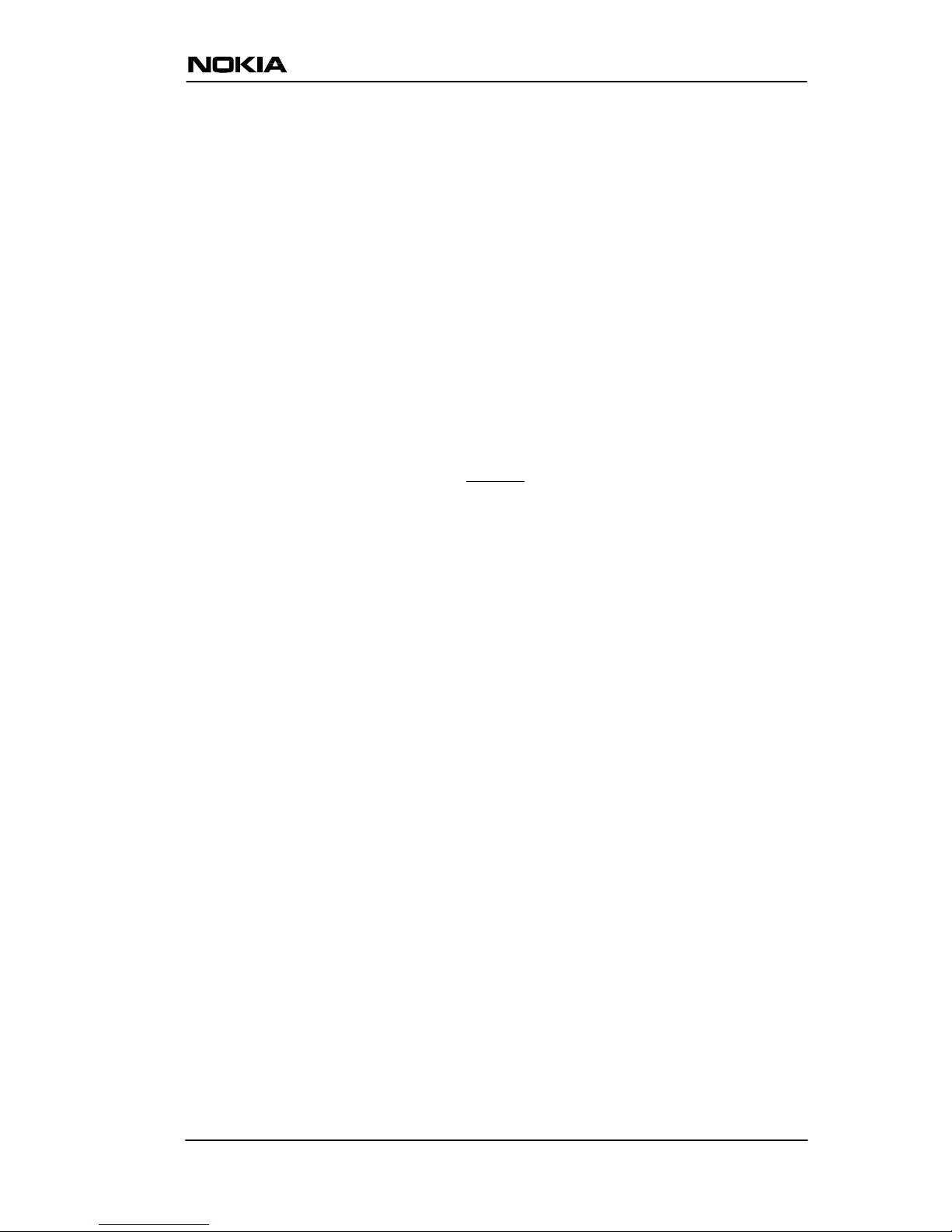
E Copyright Nokia Networks Oy
C33833001SE_00
ix
6.10 Domain Name Service (DNS) relay 6-9. . . . . . . . . . . . . . . . .
Appendix A
Technical specifications A-1. . . . . . . . . . . . . . . . . . . . . . .
A.1 Features A-1. . . . . . . . . . . . . . . . . . . . . . . . . . . . . . . . . . . . . . .
A.2 Mechanical construction and power supply A-2. . . . . . . . . .
A.3 Ambient conditions, EMC and safety A-3. . . . . . . . . . . . . . .
Ambient conditions A-3. . . . . . . . . . . . . . . . . . . . . . . . . . . . .
EMC A-3. . . . . . . . . . . . . . . . . . . . . . . . . . . . . . . . . . . . . . . . .
Safety A-3. . . . . . . . . . . . . . . . . . . . . . . . . . . . . . . . . . . . . . . .
Glossary
Page 11
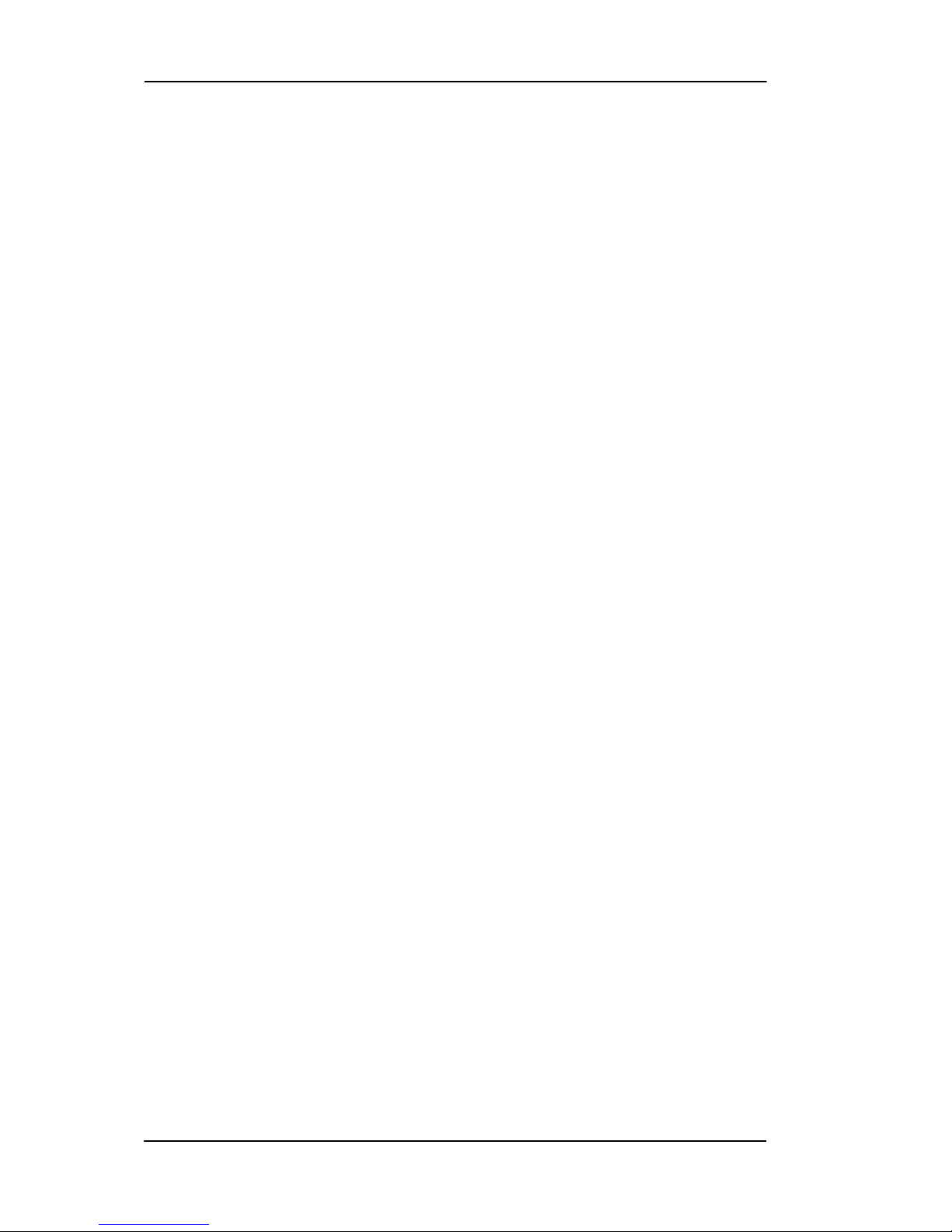
Nokia M11 User’s Manual
E Copyright Nokia Networks Oy
C33833001SE_00
x
Page 12

Introduction to Nokia M11
E Copyright Nokia Networks Oy
C33833001SE_00
1-1
Chapter 1
Introduction to Nokia M11
Nokia M11 is an ADSL (Asymmetric Digital Subscriber Line) modem
which enables high-speed Internet access and LAN (Local Area
Network) interconnection. It increases the capacity of the already
installed telephone lines used traditionally for telephone services.
M11 enables high-speed connections for residential users, small
offices and telecommuters.
Figure 1-1 Nokia M11
Nokia M11 is a modem with an ADSL router and bridge. This allows a
PC equipped with a 10Base-T Ethernet interface to be connected to a
Page 13
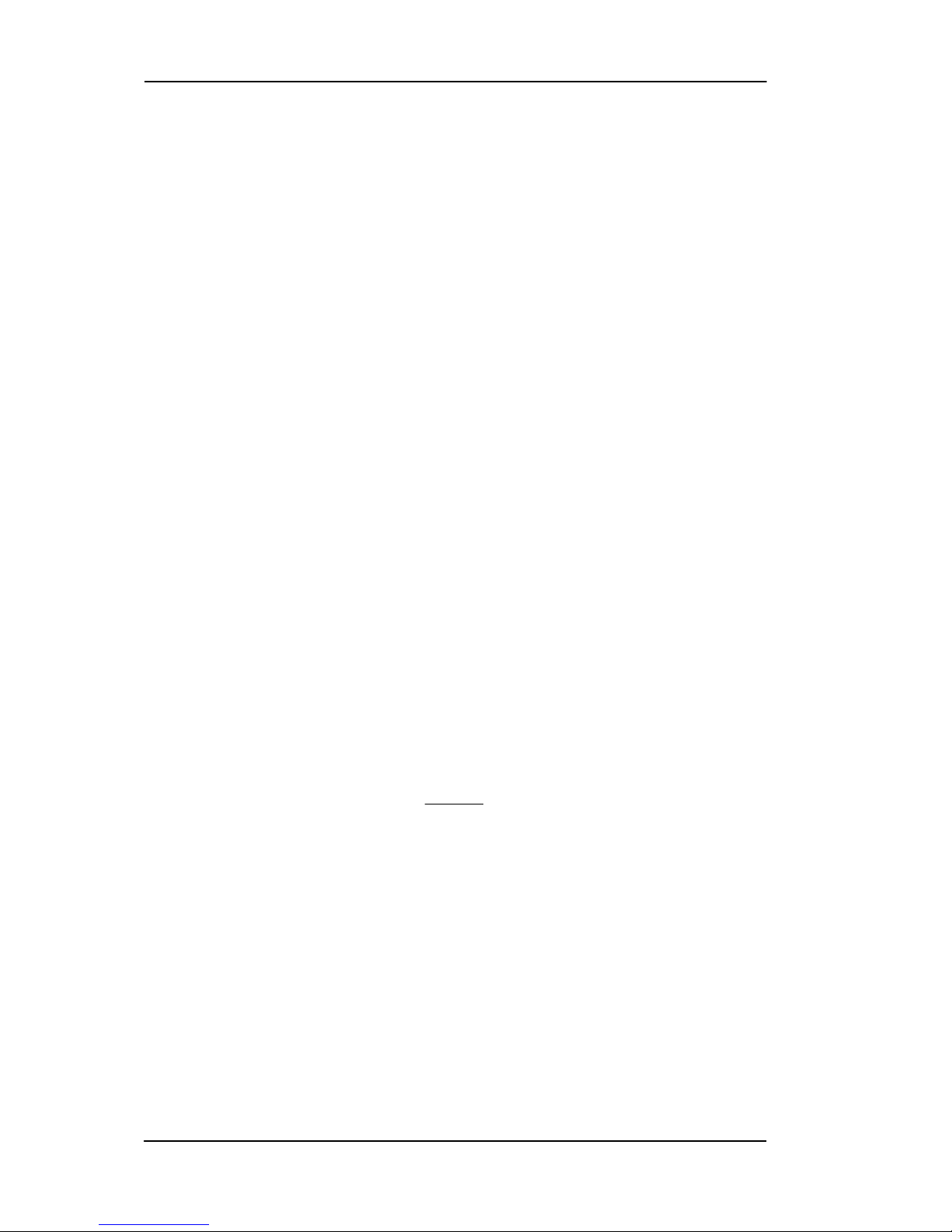
Nokia M11 User’s Manual
E Copyright Nokia Networks Oy
C33833001SE_00
1-2
remote IP network via a Digital Subscriber Line Access Multiplexer
(DSLAM) and an ATM access network. M11 can also act as a bridge
between the Ethernet LAN and ADSL/ATM network interfaces. M11
is compatible with Nokia D DSLAM.
The ADSL transmission is based on a DMT (Discrete multitone) line
code and it provides speeds up to 8 Mbit/s downstream (from the
network) and 1 Mbit/s upstream (to the network). M11 can adjust its
speed to the line conditions in steps of 32 kbit/s, maximising the data
throughput over the given distance. Nokia M1 1 is compatible with the
existing and emerging ADSL standards: ANSI T1.413 Issue 2 (ANSI
ADSL), ITU-T G.992.1 (ITU-T ADSL), ITU-T G.992.2 (ITU-T
ADSL Lite), and ITU-T G.996.1 (Handshake).
M11 provides optimised access to high-speed data services. It can be
used to connect telecommuters to the corporate network or netsurfers
to the Internet Service Provider’s (ISP) network, for example.
As a default, M11 supports plug-and-play operation for Internet access
applications. The ADSL connection, data connection and Internet
network addresses are set up automatically.
M11 has an integrated W eb server which enables configuring the most
frequently used parameters with an ordinary Web browser. M11 can
also be managed through a command line interface via telnet protocol
or via local console interface.
An external POTS (Plain Old Telephone System) filter enables the
simultaneous use of the conventional telephone service and the ADSL
data services.
Page 14
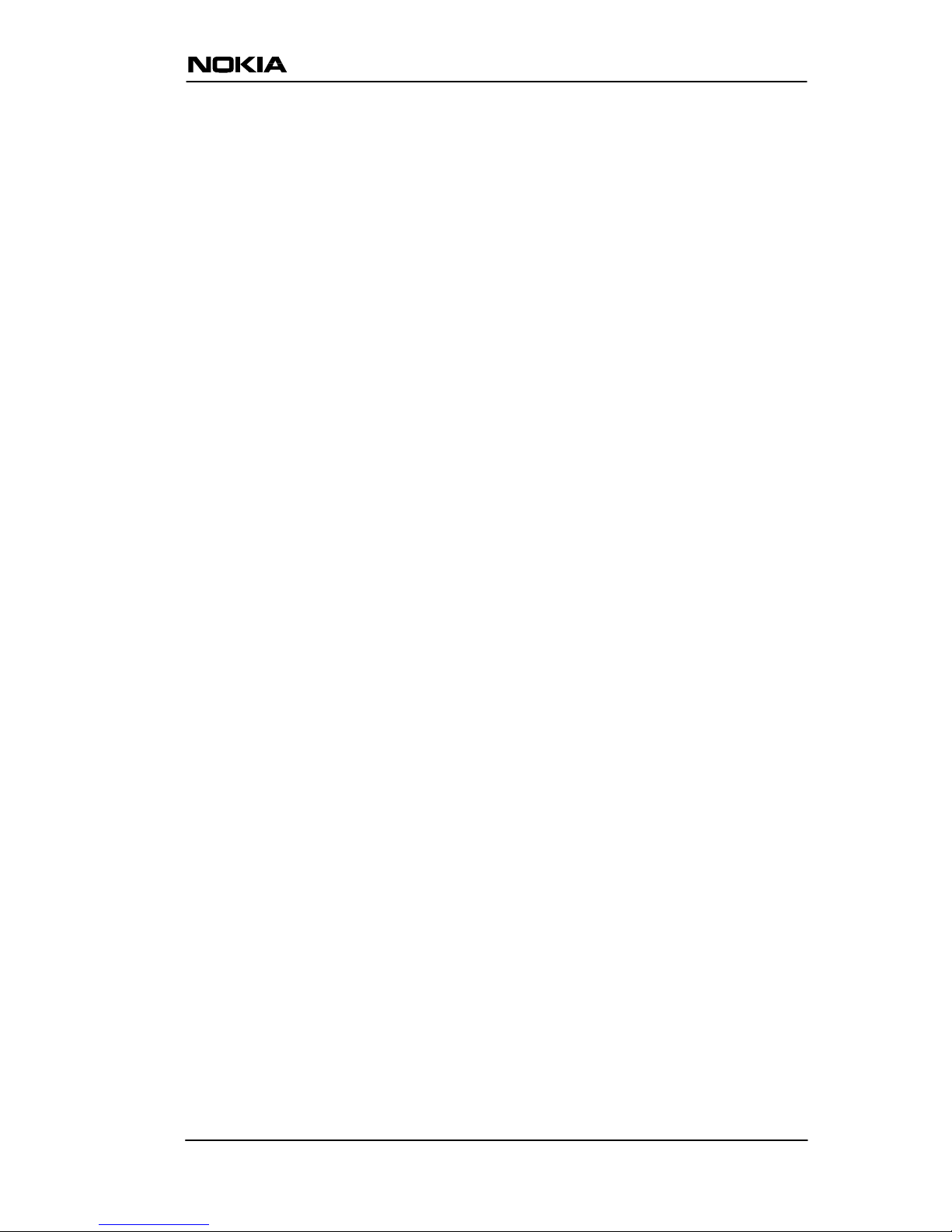
Applications and features
E Copyright Nokia Networks Oy
C33833001SE_00
2-1
Chapter 2
Applications and features
This chapter introduces the most common applications, features and
management method options of M1 1.
2.1 Applications
M11 has three main applications:
D Internet access
D Remote work
D LAN interconnection
In these application examples M11 can act as a router , bridge or NAPT
router . The selected mode for every single application depends on the
access and service provider network architectures. Some basic
application examples are described in this chapter. See Chapter 6 for
more information on routing, bridging and Network Address Port
Translation.
2.1.1 Internet access using M11 as a NAPT router
M11 can connect your PC via your operator’s Digital Subscriber Line
Access Multiplexer (DSLAM) and ATM network to an Internet
Service Provider (ISP). If you are connected to a single ISP, the
network addresses (IP addresses) in your home can be part of the ISP’s
IP address range. However, in many cases it is more practical that the
home network is an independent network utilising private IP addresses
which are not visible to outside and that M11 has only one external IP
address received from the ISP. The external Internet services are
Page 15
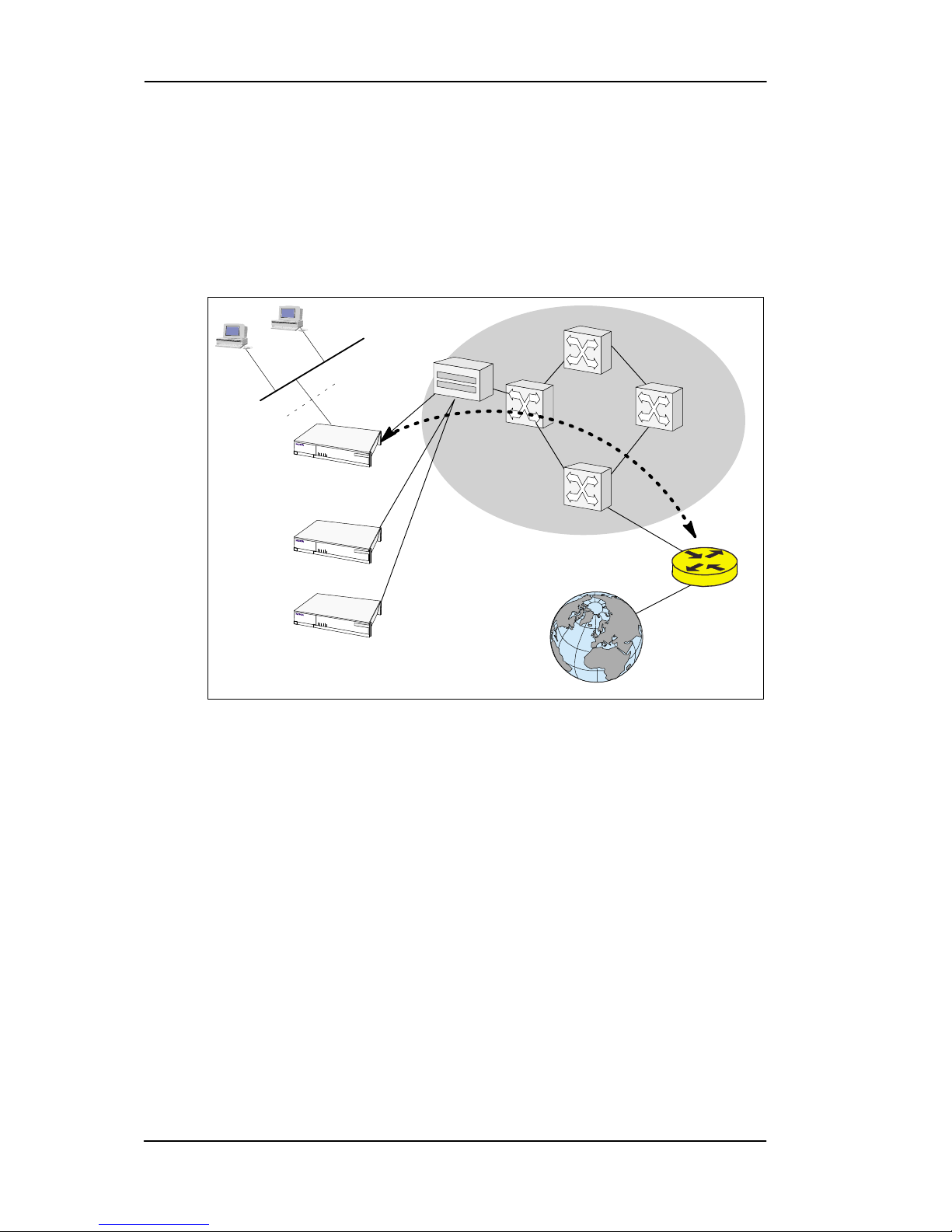
Nokia M11 User’s Manual
E Copyright Nokia Networks Oy
C33833001SE_00
2-2
accessed through this single IP address. This mode of operation is
called the Network Port Address Translation (NAPT).
The benefits of NAPT are the minimum coupling of the ISP and the
home network, the saving of public IP addresses, and in-built simple
firewall functionality .
LAN
Nokia M11
10Base-T
ATM
network
Internet
ISP Router
DSLAM
Home
network
Home
network
Home
network
Figure 2-1 Internet access using M10 as a NAPT router
Page 16
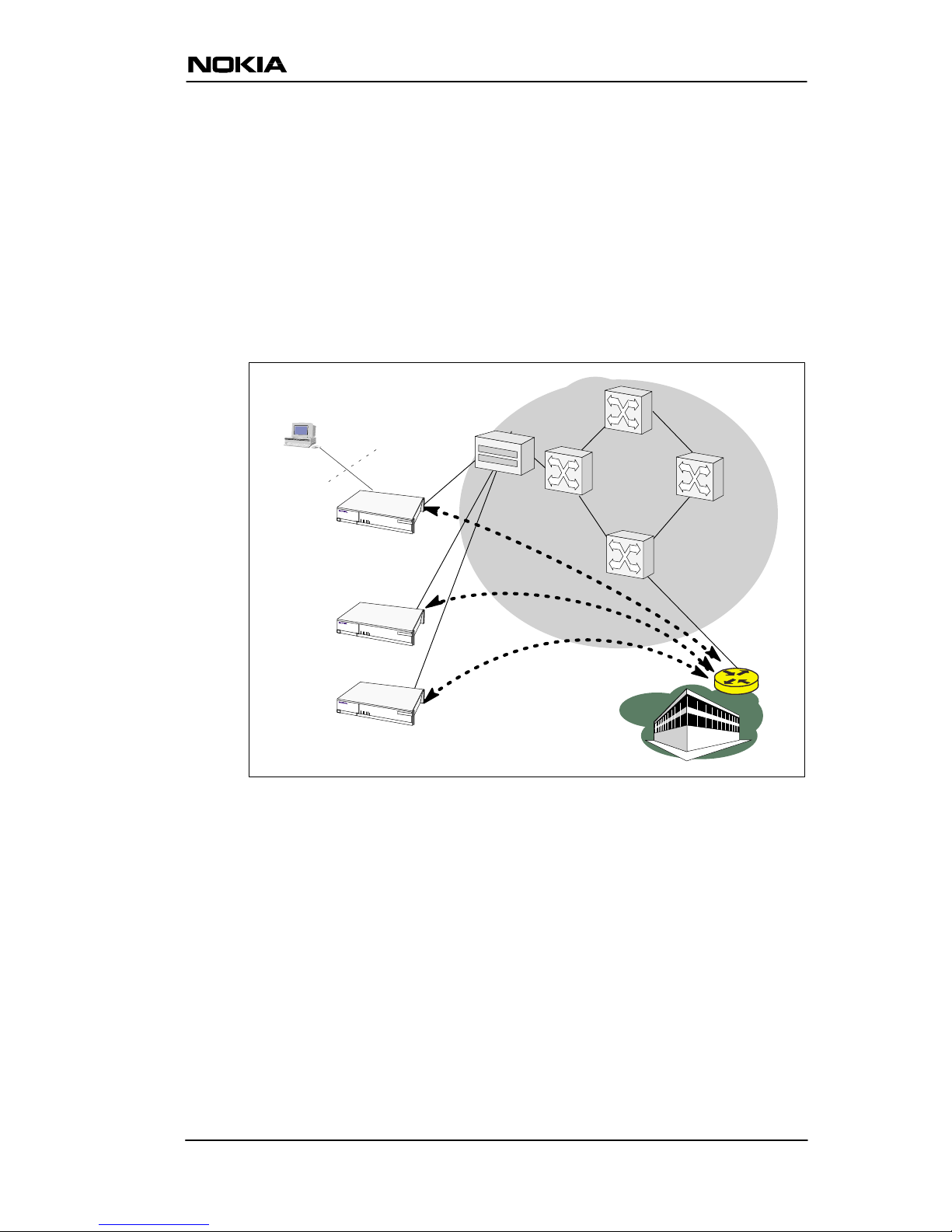
Applications and features
E Copyright Nokia Networks Oy
C33833001SE_00
2-3
2.1.2 Remote work
In a typical remote work application M11 is used as an IP router to
provide access to corporate Intranet services. Using routing between
the home and the corporate networks prevents unnecessary broadcast
traffic and non-IP protocol traf fic from loading the access connection
Still, it provides sufficient transparency for Intranet applications. The
M11 routing table can be static or it can be updated dynamically using
RIP version 1 and RIP version 2 routing protocols.
Nokia M11
10Base-T
ATM
network
...
Corporate
network
Remote
worker
Remote
worker
Remote
worker
Company
router
DSLAM
Figure 2-2 Remote work using M11 as a standard router
Page 17
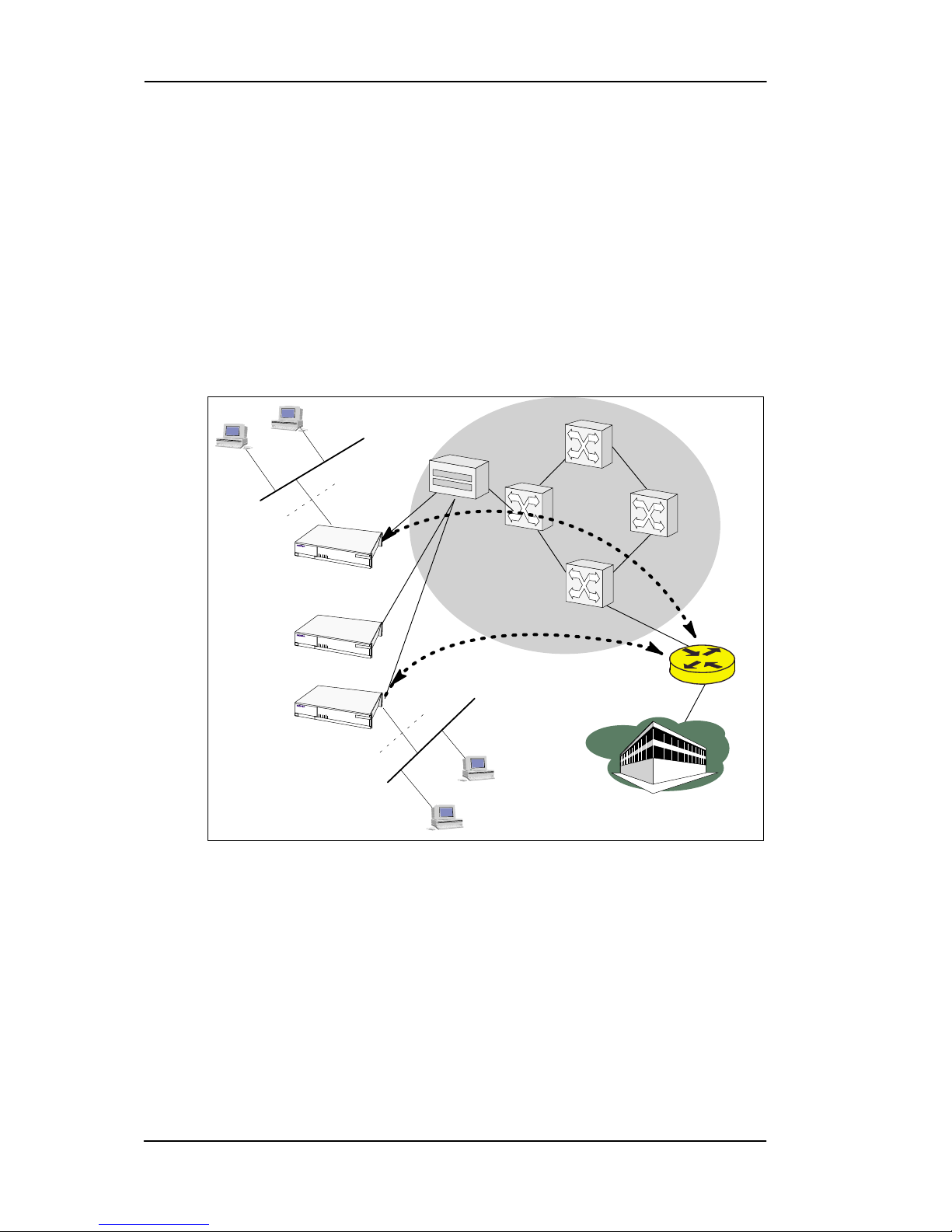
Nokia M11 User’s Manual
E Copyright Nokia Networks Oy
C33833001SE_00
2-4
2.1.3 LAN interconnection using M11 as a bridge
LAN interconnection between corporate headquarters and its remote
office is another typical M1 1 application. In the LAN interconnection
application, M11 is typically used as an Ethernet bridge which relays
all non-local Ethernet traffic between the corporate headquarters and
remote sites through the ATM core network.
The benefit of bridging in this application example is the transparency
for all network protocols in a multiprotocol data communications
corporate network.
LAN
Nokia M11
10Base-T
ATM
network
Company
bridge
...
LAN
10Base-T
Remote
office 1
Remote
office 2
Corporate
network
DSLAM
Figure 2-3 Internet access and LAN interconnection
2.2 Features
M11 can operate as an OSI layer 3 Internet Protocol (IP) router
between the Ethernet interface and the virtual channels of ADSL/A TM
interface. M11 supports both dynamic and static routing.
It can also operate as a self-learning bridge supporting up to 256 MAC
addresses.
Page 18

Applications and features
E Copyright Nokia Networks Oy
C33833001SE_00
2-5
M11 supports IGMP (Internet Group Management Protocol) proxy
function for IP multicast applications.
Routing
Routing is based on routing entries in a routing table. Static routes are
added via the management interface and dynamic routing is done using
RIP and RIPv2. Routing is done between the Ethernet 10Base-T
interface and the virtual channel connection (VCC) of the A TM/ADSL
interface. Optionally, the routing between the VCCs can be disabled.
M11 supports up to 8 simultaneous VCCs.
Bridging
Bridging is supported to provide full protocol transparency . Bridging
can be used simultaneously with IP routing. M11 works as a
self-learning bridge supporting up to 256 MAC addresses. Bridging is
done between the Ethernet 10Base-T interface and each ATM VCC
interface. Optionally , the bridging between the VCCs can be disabled.
M11 supports up to 8 simultaneous VCCs.
Network Address Port Translation
M11 supports Network Address Port Translation (NAPT) for TCP/IP
and UDP/IP protocols. When NAPT is used, a single IP address is
allocated to a VCC which leads to the public IP network. The Ethernet
subnet has private IP addressing and is not visible to the VCC. NAPT
translates the IP source address and source port number dynamically to
the VCC IP address and port number. Similarly, packets coming from
the VCC are mapped back to the original destination addresses. NAPT
allows up to 253 hosts to share a single VCC IP address to the public
network. The Network Address Port Translation principle is presented
in Figure 2-4.
NAPT router
192.168.1.254
195.112.12.161
src:192.168.1.112:1228
dst:194.112.11.111:80
src:194.112.11.111:80
dst:192.168.1.112:1228
src:195.112.12.161:1234
dst:194.112.11.111:80
src:194.112.11.111:80
dst:195.112.12.161:1234
Home network (LAN) Internet (WAN)
Figure 2-4 Principle of Network Address Port Translation
Page 19

Nokia M11 User’s Manual
E Copyright Nokia Networks Oy
C33833001SE_00
2-6
NAPT may restrict the operation of some IP applications. NAPT also
operates as a simple IP firewall because translation is only allowed
when the first packet is transmitted from the LAN. This means that the
NAPT table entry is created only when a packet is sent from the home
network to the Internet. W ith pinhole capability , the user can add static
entries to the NAPT table allowing the translation always in both
directions. This capability is used to add servers (HTTP, NNTP, and
FTP), which are visible to the public IP network via the VCC, on the
LAN subnet.
Dynamic Host Configuration
M11 can act as a Dynamic Host Configuration Protocol (DHCP)
server for the PCs on the end-user home network. In this mode, M11
can assign up to 253 IP addresses to the PCs on the home network. M11
can also act as a DHCP relay agent and relay the DHCP requests to an
external DHCP server.
ATM and ADSL
M11 supports up to 8 simultaneous VCCs and supports UBR
(Unspecified bit rate) traffic shaping on all VCCs. The maximum
transmit rate on each VCC is the ADSL upstream capacity. If more
than one VCC is transmitting simultaneously, the ADSL upstream
capacity is temporarily shared between these VCCs. When one VCC is
idle, the bandwidth is used by another VCC. M11 also supports limited
CBR on upstream (see Transmit priority selection in this chapter).
The ADSL transmission is based on the DMT line code. M11 provides
a DMT line rate up to 8 Mbit/s downstream and up to 1 Mbit/s
upstream. The DMT transceiver is rate adaptive and capable of
providing faster rates over short distances or slower rates over long
distances. The transceiver adapts itself to the line conditions. M11
supports also ADSL Lite. In the ADSL Lite mode, the maximum line
rates are 1536 kbit/s downstream and 512 kbit/s upstream.
The A TM over ADSL transmission is based on ITU-T G.992.1. ADSL
Lite is based on ITU-T G.992.2.
Rate adaptation is done in steps of 32 kbit/s. The ADSL interface of
M11 functions completely automatically and all configuration related
to the ADSL connection is done at the access multiplexer in the
operator’s premises. The network operator can set the data rates as a
part of the network management functionality provided by Nokia D
DSLAM.
Page 20
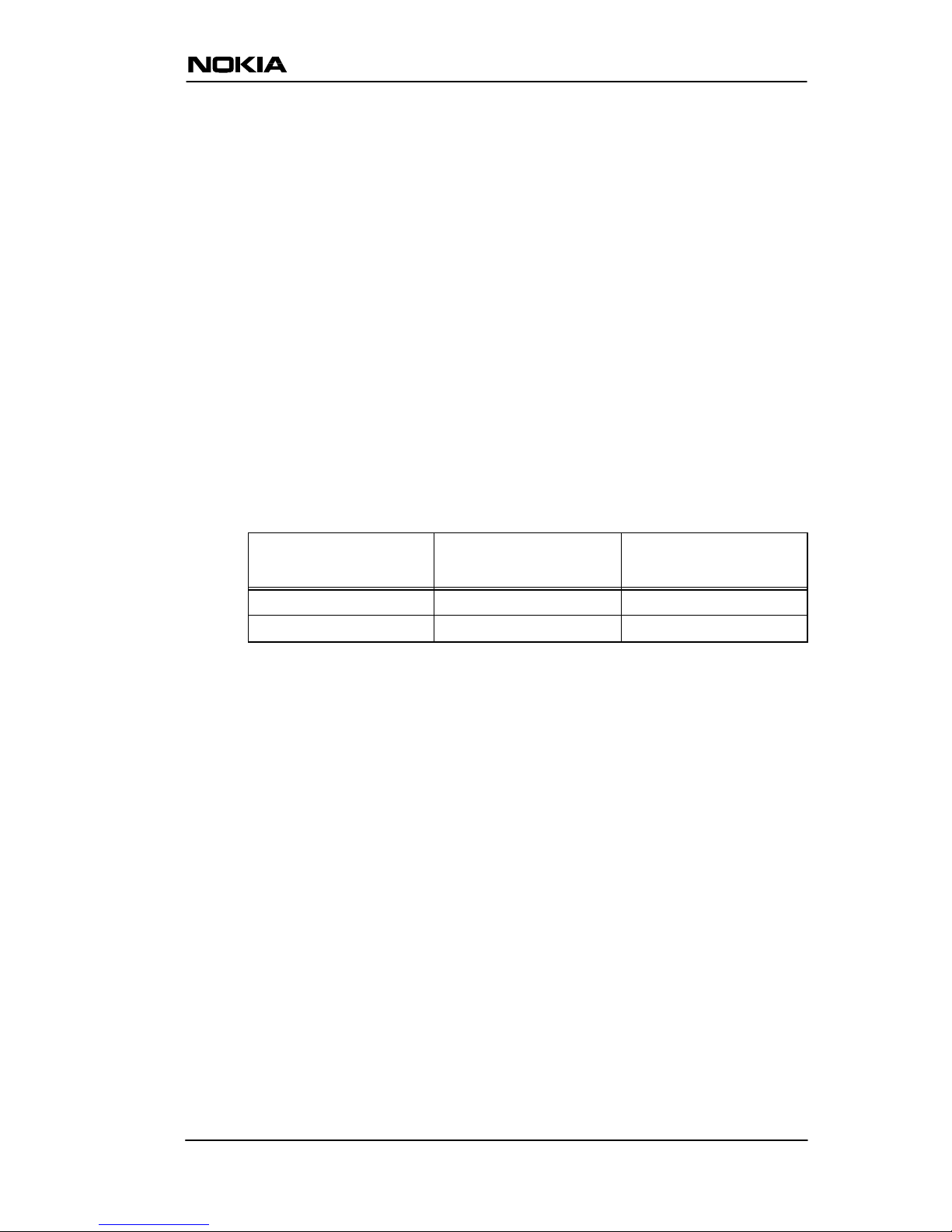
Applications and features
E Copyright Nokia Networks Oy
C33833001SE_00
2-7
Payload encapsulations
Both routed and bridged protocols are encapsulated in the A TM link by
using either RFC 1483 LLC/SNAP encapsulation or VC multiplexing.
M11 also supports PPP over AAL5 encapsulation, in which both
bridged and routed protocols are first encapsulated in PPP (RFC 1661).
PPP is then encapsulated in ATM according to the IETF PPP over
AAL5 using RFC 2364 VC multiplexing or LLC/NLPID
encapsulation.
See Chapter 6 for more information on the payload encapsulations.
T ransmit priority selection
If you are using more than one upstream connections, you can set
priorities to these connections. You can also set the maximum transmit
rate to the connection. The following example explains the transmit
priority selection:
Connection Priority Maximum transmit
rate
VCC1 HIGH 400 kbit/s
VCC2 LOW 0 (no limit)
Table 2-1 Transmit priority selection example settings
The settings shown in T able 2-1 affect the connections in the following
way:
D When VCC1 is not transmitting, VCC2 can use the whole
bandwidth.
D When VCC2 is not transmitting, VCC1 gets only 400 kbit/s even if
there was more bandwidth available on the upstream link.
D When VCC1 starts transmitting, it gets 400 kbit/s bandwidth and
VCC2 gets the rest of the available bandwidth.
D If the upstream bandwidth is 400 kbit/s and VCC1 uses 400 kbit/s,
VCC2 can not transmit anything until VCC1 starts to transmit less
than 400 kbit/s.
IGMP proxy function
M11 can be used as an IGMP proxy which means that M11 can send
IGMP queries and have IP hosts report their IP multicast host group
memberships. See Chapter 6 for more information about IP multicast.
Page 21
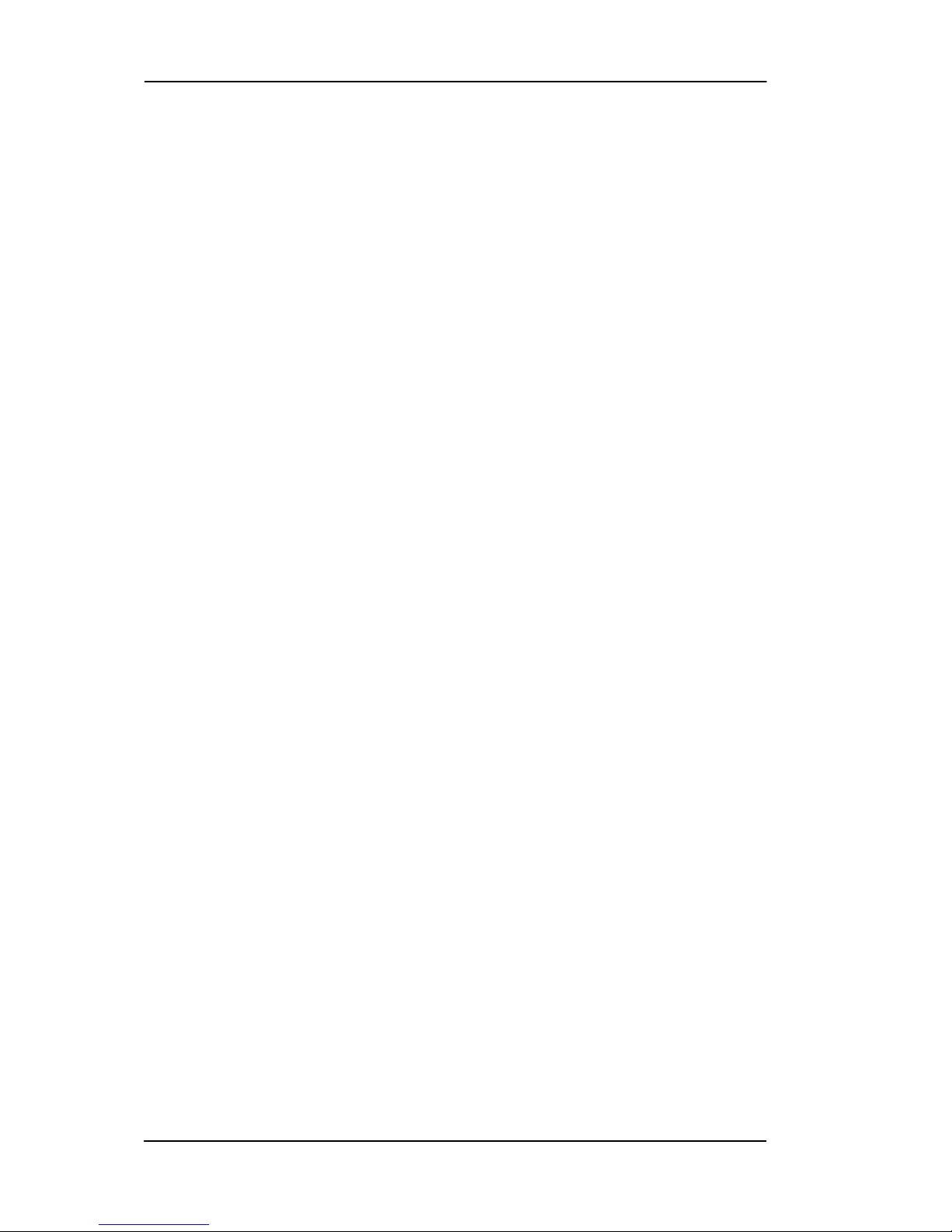
Nokia M11 User’s Manual
E Copyright Nokia Networks Oy
C33833001SE_00
2-8
Management
There are four management methods in M1 1:
D Command line interface (CLI) through console serial port
D CLI via telnet
D SNMP
D Web browser management
The CLI allows complete configuration of the unit; the Web browser
management allows the configuration of the most frequently used
configuration parameters. SNMP can be used to read some equipment
identity information and to provide traps for authentication failures.
2.2.1 Dedicated management channel
The operator or Internet Service Provider can establish a dedicated
management channel to M1 1. This channel provides access to the M11
management (with telnet or W eb browser) and it can be used to upload
a new software to M11. When the management channel is in use it
prevents data traffic between the management channel and the
Ethernet as well as the traffic between the management channel and
other active ATM channels. Figure 2-5 shows the principle of the
dedicated management channel.
In Figure 2-5 VCC1 is used for customers data transmission.
Administration through this channel has been disabled. The operator
or the service provider uses the VCC2 for management purposes only .
Page 22
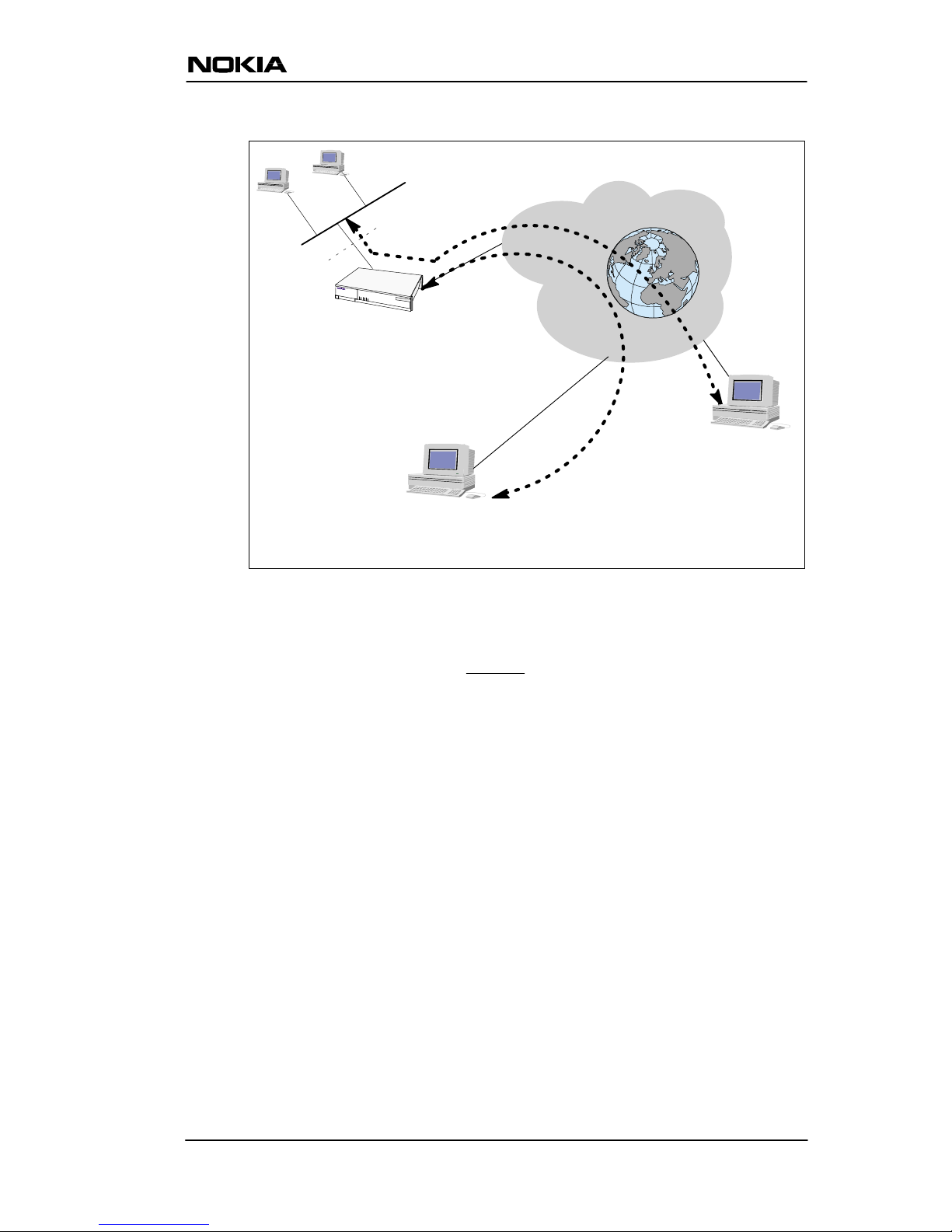
Applications and features
E Copyright Nokia Networks Oy
C33833001SE_00
2-9
Internet
LAN
10Base-T
Home
network
VCC1/Data
(Restrictions:
admin disabled)
ISP’s NMS Network management system
VCC2/Management
(Restrictions: admin
only)
Nokia M11
Figure 2-5 Dedicated management channel
Page 23
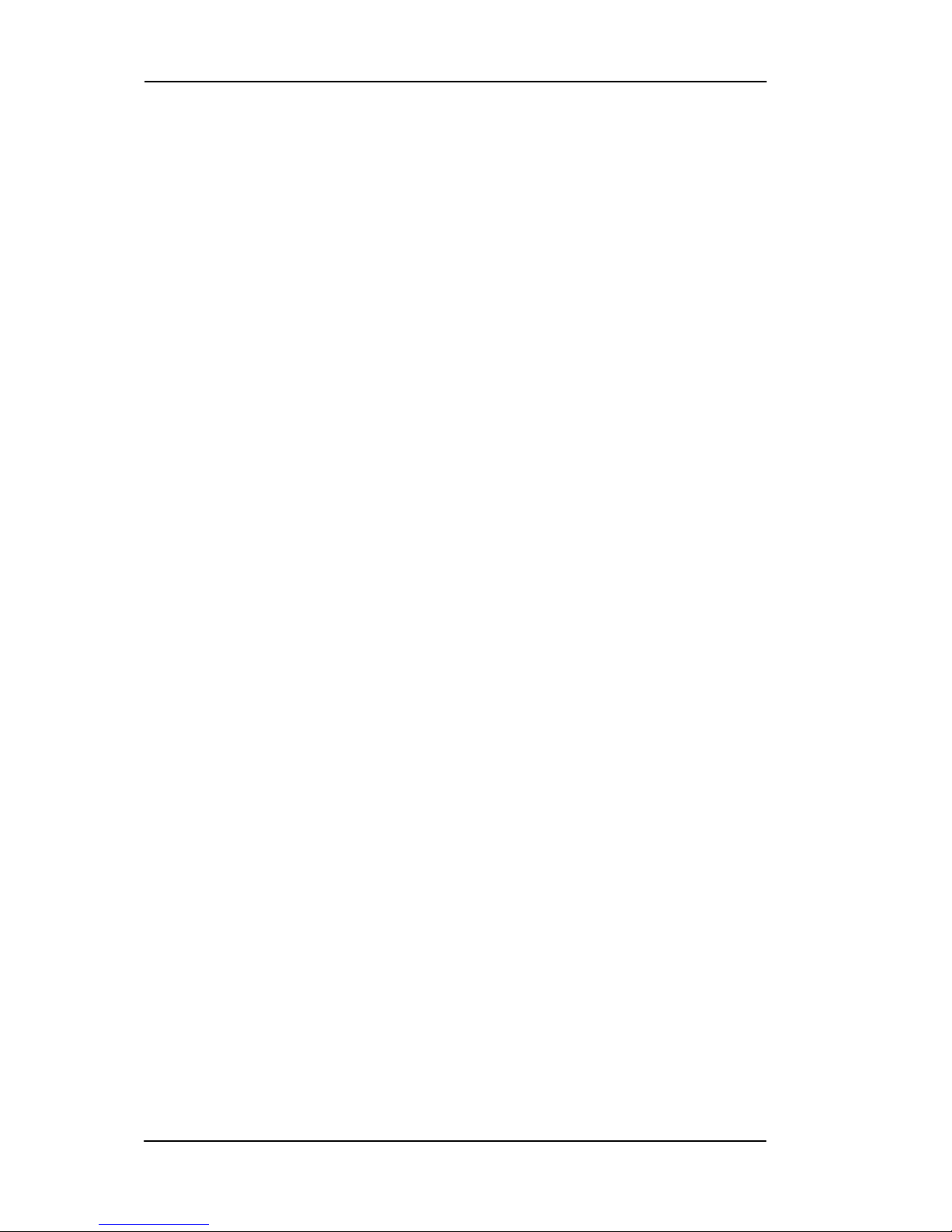
Nokia M11 User’s Manual
E Copyright Nokia Networks Oy
C33833001SE_00
2-10
Page 24

Interfaces and indicator lights
E Copyright Nokia Networks Oy
C33833001SE_00
3-1
Chapter 3
Interfaces and indicator lights
M11 provides one Ethernet 10Base-T interface and one ADSL line
interface. The ADSL line interface is based on ANSI ITU-T G.992.1.
3.1 10Base-T Ethernet interface
The Ethernet interface is a standard 10 Mbit/s half-duplex 10Base-T
interface. The mechanical connector is an 8-pin RJ-45 connector .
18
ETH
Figure 3-1 Ethernet connector location
Page 25
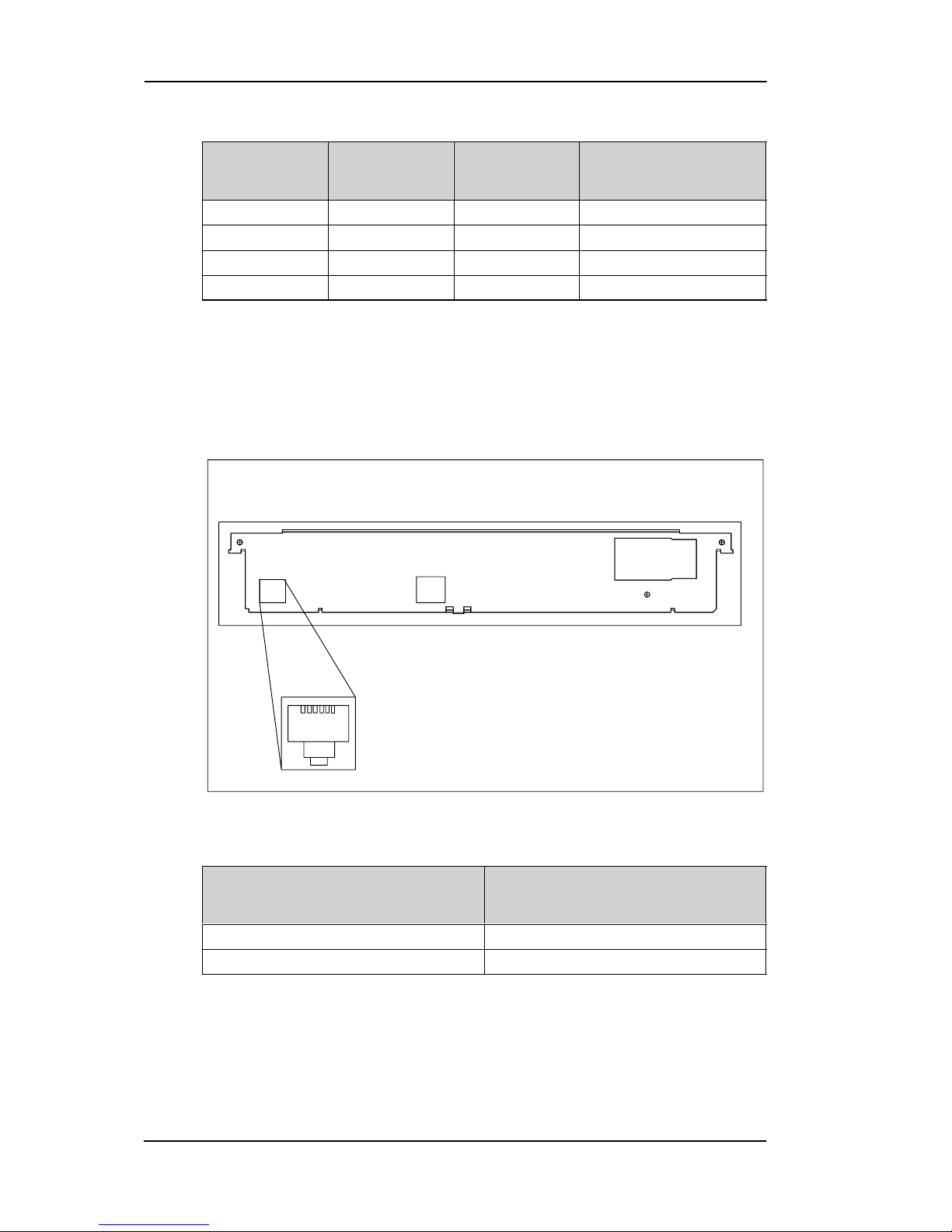
Nokia M11 User’s Manual
E Copyright Nokia Networks Oy
C33833001SE_00
3-2
PIN Signal Direction
M11–Ethernet
MDI signal
1 Tx+ –> Transmit data +
2 Tx– –> Transmit data –
3 Rx+ <– Receive data +
6 Rx– <– Receive data –
3.2 ADSL line interface
The ADSL line interface is based on ITU-T G.992.1. The mechanical
connector is a 6-pin RJ-11 connector.
LINE
16
Figure 3-2 ADSL line connector location
PIN Signal
3 DSL1
4 DSL2
Page 26
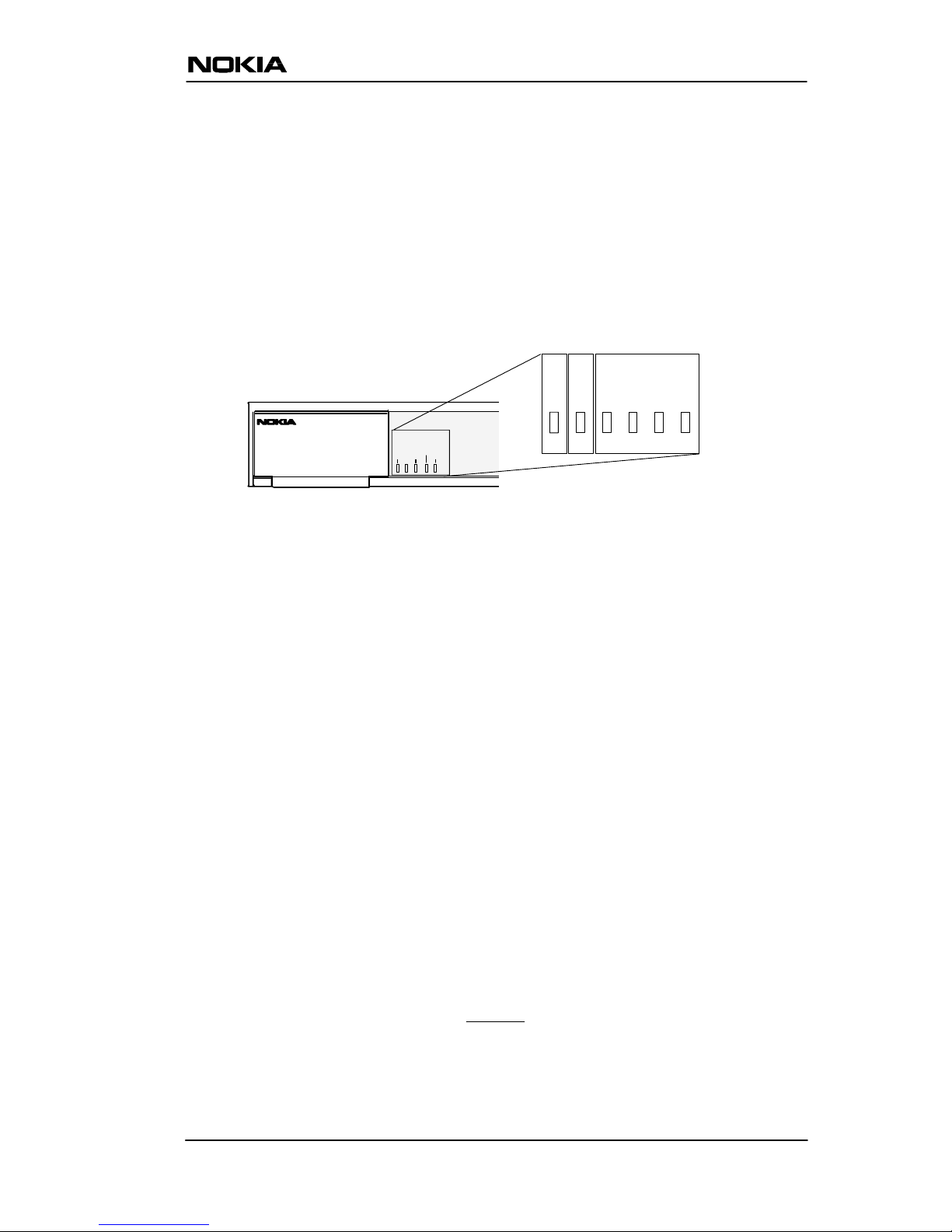
Interfaces and indicator lights
E Copyright Nokia Networks Oy
C33833001SE_00
3-3
3.3 Front panel indicator lights
Six indicator lights have been grouped into three groups on the front
panel:
D STA
D DSL
D LAN
OK EXIT
DNT2M
DSR DCD RTS CTS
ERR COLINA
OK LNK RX TXACT
STA DSL LAN
Figure 3-3 Front panel indicator lights
STA indicator (M11 status)
D ERR (red): There is a malfunction in the unit. Switch power off and
on again. If this does not help send the unit for repair.
D OK (green): Unit is functional
DSL indicator (ADSL line status)
D INA (red): ADSL line is inactive (no connection). Blinking light
indicates that the ADSL link is training.
D ACT (green): ADSL line is active (connection).
LAN indicators
D COL (red): Blinking light indicates collisions on the Ethernet.
D LNK (green): Lit if the Ethernet connection is OK.
D RX (green): Blinking light indicates that M11 is receiving
Ethernet packets.
D TX (green): Blinking light indicates that M11 is transmitting
Ethernet packets.
Page 27
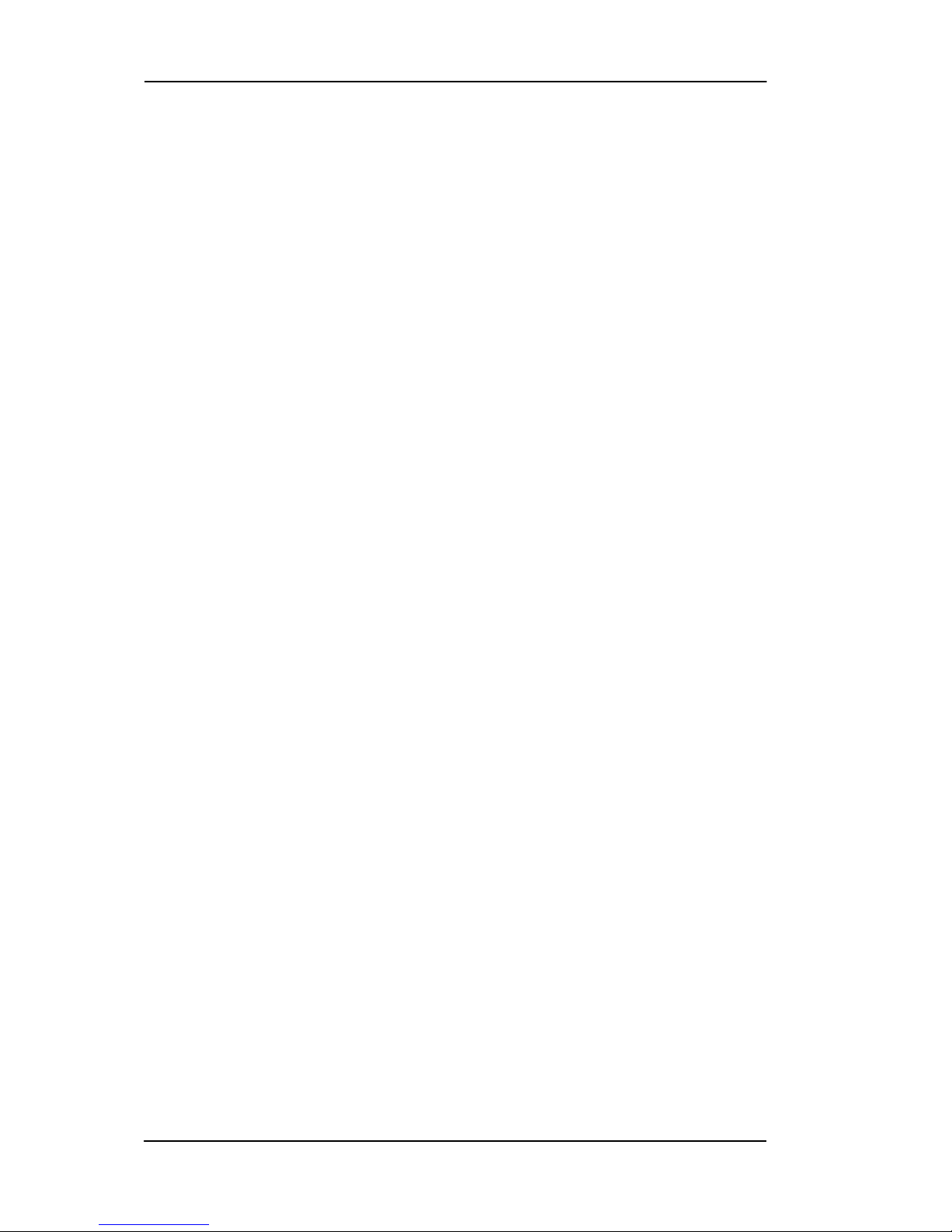
Nokia M11 User’s Manual
E Copyright Nokia Networks Oy
C33833001SE_00
3-4
Page 28

Installing M11
E Copyright Nokia Networks Oy
C33833001SE_00
4-1
Chapter 4
Installing M11
This chapter presents step-by-step installation example procedures for
three different application examples of Nokia M11:
D Internet access (NAPT router)
D Remote work (basic router)
D LAN interconnection (basic bridge)
These installation procedures are examples to guide you through some
of the typical use cases.
In the installation examples, we assume that you have a new M11 with
a factory default configuration. The complete default configuration is
presented in the end of this chapter. The default settings are, briefly:
D Single ADSL/ATM channel (VPI = 0, VCI = 100)
D PPP over ATM/AAL5 encapsulation
D M11 retrieves IP address configuration from IP network using
PPP-IPCP negotiation
D Network Address Port Translation activated
D Private IP addresses in use in LAN
D DHCP server for LAN interface activated
Before starting the installation, unpack the unit and check that it is
physically undamaged.
4.1 Internet access (NAPT router)
This application is based on the default configuration of the Nokia
M11. By default, Nokia M11 is an Internet access device that uses
Page 29
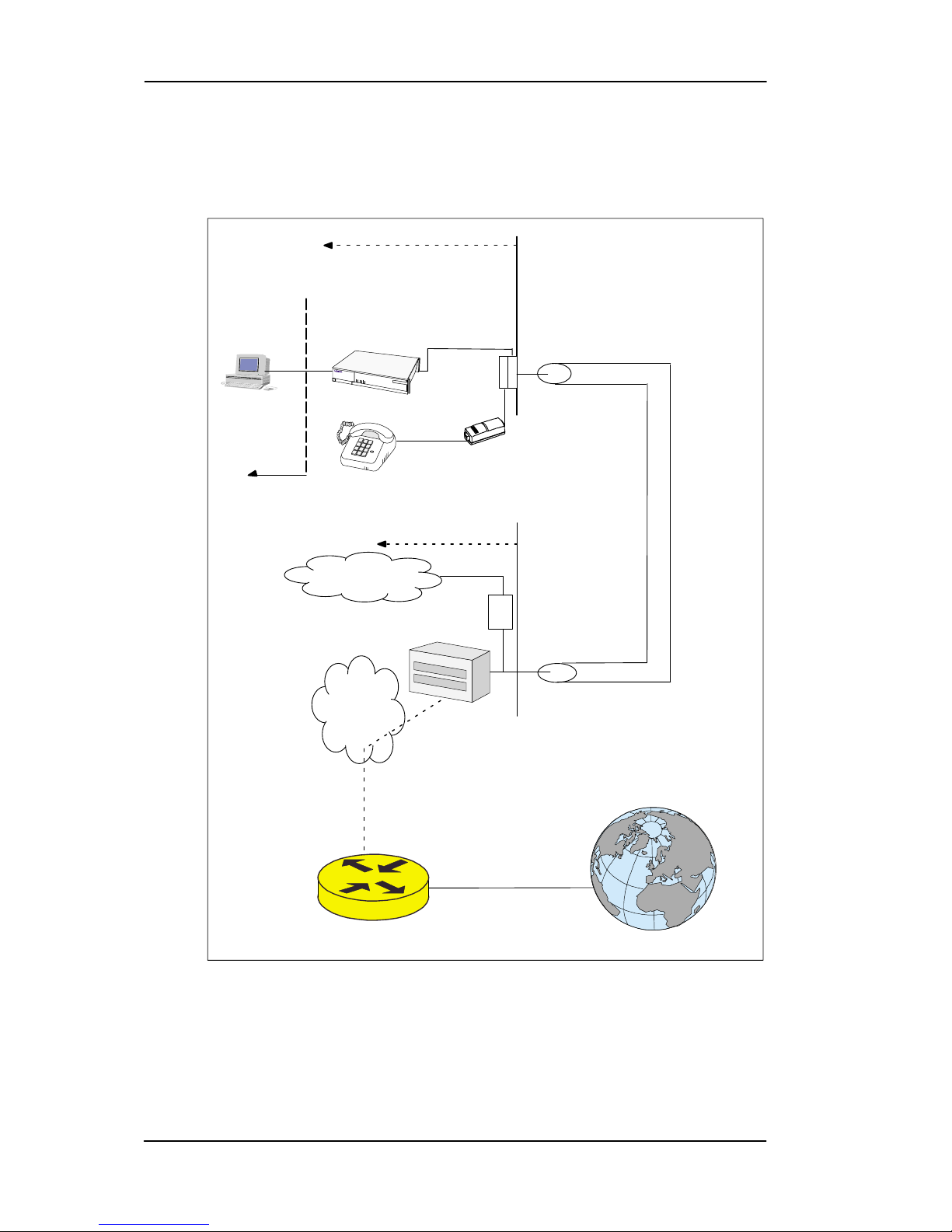
Nokia M11 User’s Manual
E Copyright Nokia Networks Oy
C33833001SE_00
4-2
Network Address Port T ranslation between the private home network
and the public Internet.
Customer premises
Nokia
M11/NAPT
Filter
DSLAM
Telephone
network
ATM
network
Internet
Telephone
cable
PC
uses
DHCP
Private IP
addresses
ISP router
Single ATM
channel to
the ISP
PPP
ATM
ADSL
Operator premises
low-pass filter
PPP
ATM
ADSL
Figure 4-1 Internet access application
Page 30
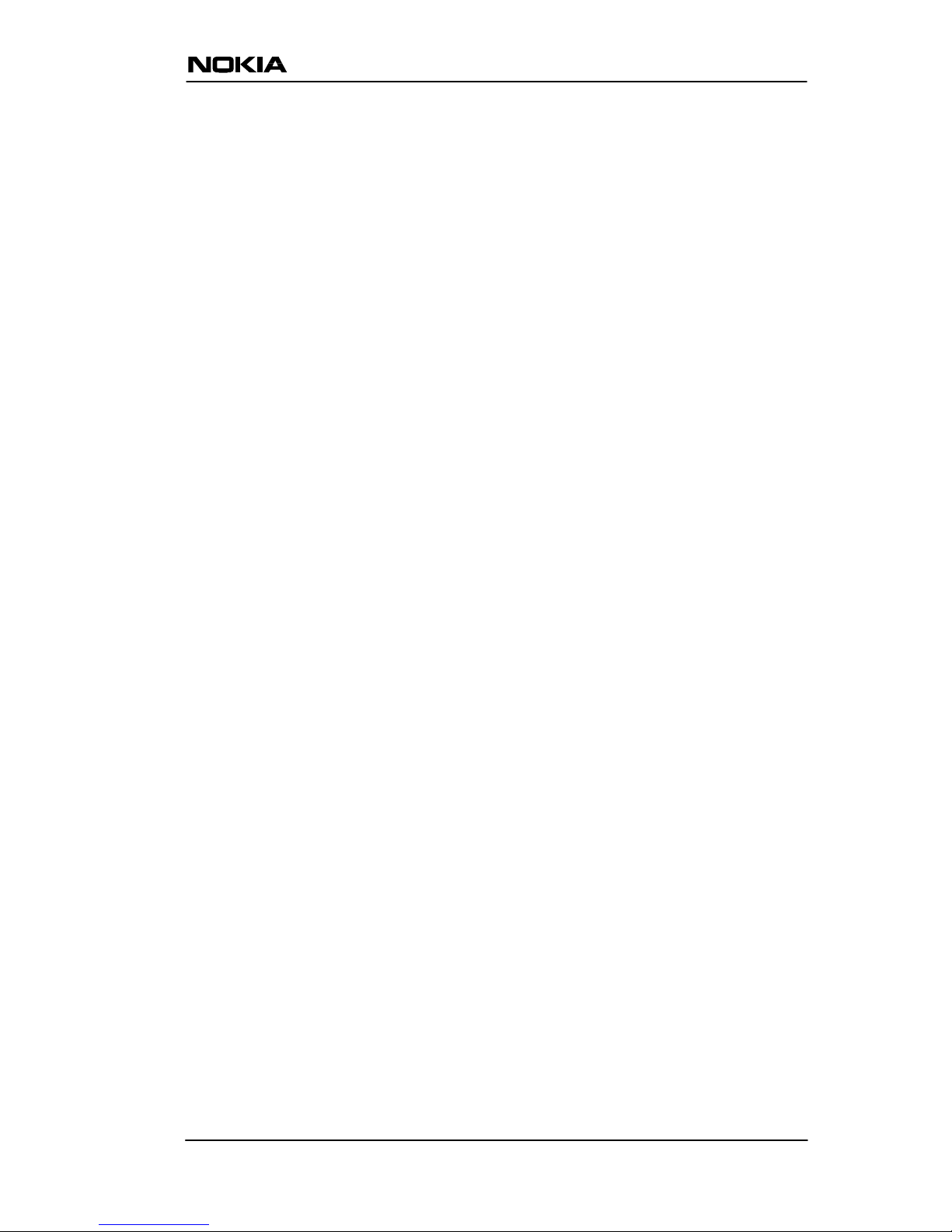
Installing M11
E Copyright Nokia Networks Oy
C33833001SE_00
4-3
The Internet access application requires that your PC uses Dynamic
Host Configuration Protocol (DHCP) to get its network address (IP
address) from your Nokia M11.
The installation procedure depends on whether you want to use data
services only or data and simultaneous telephone services. If you want
data services only, start from Step 1a. If you want both data and
telephone services, start from Step 1b .
M11 has an optional three-level password (user, user-admin, and
admin), which also affects the installation procedure. By default, the
password is disabled but it can be enabled through the command line
interface (see Chapter 5 Management). Steps 4b and 5b describe the
actions when password is enabled.
Step 1a: Connect cables (data services only)
Connect the following cables:
D Connect the mains power cord first to Nokia M11 and then to a
power outlet.
D Connect the Ethernet cross cable to the Nokia M11 ETH connector
and the other end to your PC’s Ethernet port.
D Connect the ADSL cable to the telephone socket.
D Go to Step 2.
Step 1b: Connect cables (data and telephone services)
If you want to use your telephone line for both the high-speed ADSL
service and normal telephone service, you must install a POTS filter .
You can use Nokia POTS filter T66130 or T66150. See separate
installation instructions for POTS filters.
Connect the following cables:
D Connect the mains power cord first to Nokia M11 and then to a
power outlet.
D Connect the Ethernet cross cable to the Nokia M11 ETH connector
and the other end to your PC’s Ethernet port.
D Connect the ADSL cable and the telephone according to the
separate POTS filter installation instructions.
D Go to Step 2.
Step 2: Switch on M1 1
The green STA indicator and red DSL indicator light up. After a while
the DSL light starts blinking, indicating that the connection is being
Page 31

Nokia M1 1 User’s Manual
E Copyright Nokia Networks Oy
C33833001SE_00
4-4
established. Green DSL light indicates that the unit has a connection to
the central office.
Step 3: Switch on PC
The LAN/LNK indicator lights up in the Nokia M11 front panel. Note
that you must activate the DHCP functionality in your PC to make it
retrieve an IP address from M11.
Step 4a: Connect to M11 with a Web browser (M11 password
disabled)
Start the W eb browser in your PC, write the IP address (192.168.1.254)
or the default name (M11) of the M11 to the HTTP address field and
press Enter. The M11 QuickConfig page is displayed. Note that the
QuickConfig page is displayed first only when M11 has its factory
default settings active. If M1 1 has been previously configured, the first
page to appear is the M11 home page. Go to Step 5a.
Figure 4-2 M11 QuickConfig page
Step 4b: Connect to M11 with a Web browser (M11 password
enabled)
Start the W eb browser in your PC, write the IP address (192.168.1.254)
or the default name (M11) of the M11 to the HTTP address field and
press Enter . Enter Network Password dialog is shown. Enter your M11
user name and password and click OK. Go to Step 5b.
Page 32

Installing M11
E Copyright Nokia Networks Oy
C33833001SE_00
4-5
Figure 4-3 M11 password page
Step 5a: Configure M11 (M1 1 password disabled)
Click Internet Access-Single PPP button to set your user name and
password for the Internet service.
Figure 4-4 QuickStart page
In this example we assume that the default settings of M11 are suitable
for accessing Internet through your Internet Service Provider:
D Connection from M11 to ISP uses PPP over AAL5 protocol.
D ISP provides network address information to your M11
automatically.
D Default connection channel (VPI and VCI values) of M11 is
correct.
Page 33

Nokia M11 User’s Manual
E Copyright Nokia Networks Oy
C33833001SE_00
4-6
This means that you only have to enable the needed authentication
method (CHAP or PAP) by clicking the relevant radio button and to
type in your username and password related to the authentication
method. You will get the information which authentication method to
use and your corresponding username and password from your
Internet Service Provider. After entering the information, click Save
and restart M11.
Step 5b: Configure M11 (M1 1 password enabled)
Enable PAP or CHAP authentication and type in your corresponding
user name and password. You will get the information which
authentication method to use and your corresponding username and
password from your Internet Service Provider. After entering the
information, click Save and restart M11.
Step 6: Surf
After the ADSL connection has been established, the installation is
complete and you can use your Web browser normally.
4.2 Remote work (Basic router)
In the remote work application example, Nokia M11 routes you to your
company’s LAN through an A TM network. In this example we assume
Page 34

Installing M11
E Copyright Nokia Networks Oy
C33833001SE_00
4-7
that your PC belongs to your company’s IP network and has a fixed IP
address. It is also assumed that static IP routing is used. An example is
shown in Figure 4-5.
Page 35

Nokia M11 User’s Manual
E Copyright Nokia Networks Oy
C33833001SE_00
4-8
Nokia M11
DSLAM
ATM
network
Internet
RFC 1483
IP/ATM
ATM
ADSL
Company
router
PC’s IP address:
192.168.1.180
255.255.255.0
M11 IP address
192.168.1.1
255.255.255.0
192.168.2.2
255.255.255.0
192.168.2.1
255.255.255.0
Your server
192.168.3.3
Company LAN
Gateway/firewall
192.168.3.4
255.255.255.0
VCI/VPI connected
from DSLAM to
company router
Customer premises
Operator premises
Customer premises
Figure 4-5 Remote work application
Page 36

Installing M11
E Copyright Nokia Networks Oy
C33833001SE_00
4-9
In this example the configuration is done using the command line
interface (CLI) through the console port of Nokia M11. A special cable
is needed, Product code E64320.01.
Step 1: Connect cables
D Connect the mains power cord to your M11 and the other end to the
power outlet.
D Connect the M11 console cable to the console port behind the
hatch in the front panel of your M11. Connect the other end of the
cable to the serial port of your PC/terminal.
OK EXIT
DNT2M
DSR DCD RTS CTS
18
Node Manager Connector
(RJĆ45)
1. 107 (Const. ON)
2. 108 (IN)
3. 109 (OUT)
4. SG
5. 103 (IN)
6. 104 (OUT)
7. 105 (IN)
8. 106 (OUT)
Figure 4-6 Location of the console port
D Switch on your Nokia M11. The green status (STA) indicator and
the red DSL indicator light up.
Step 2: Switch on your PC and start its terminal software
Set the following terminal software parameters: 9600, 8 bits, no parity ,
1 stop bit, no flow control.
Press enter in the terminal window . The Nokia command line interface
prompt will be displayed. If a password has been assigned to your
M11, you must enter the correct password.
Page 37

Nokia M11 User’s Manual
E Copyright Nokia Networks Oy
C33833001SE_00
4-10
Step 3: Configure M11
In configurations given here, we assume that the unit uses its default
configurations and the changes are done on top of the default
configuration of the M11 version T66220.01.
The Nokia M11 command line interface includes a step mode to
automate the process of entering configuration settings. When you use
the Config step mode, the CLI prompts you for all required and
optional information. You can enter the configuration values
appropriate for your site without having to enter complete CLI
commands.
To enter the Config step, mode type
set from the top node of the
Config hierarchy. See Chapter 5 section Stepping through M11
configuration for more information on the step mode.
When you are in step mode, the CLI prompts you to enter the required
and optional settings. If a setting has a default value or a current
setting, the command line interface displays the default value for the
command in parentheses. If a command has a limited number of
acceptable values, those values are presented in brackets, with each
value separated by a vertical line. For example, the following CLI step
command indicates that the default value is off and that valid entries
are limited to on and off.
option (off) [on|off]: on <Enter>
You can accept the default value for a field by pressing the ENTER key.
To use a different value, type it in and press ENTER.
In the following example the values changed by the user are in bold
type. The default values have been accepted by pressing ENTER.
M11> config
Config Mode v1.0
(admin level privileges –– read/write)
M11 (top)>>set
Stepping set mode (press Control–X <Return/Enter> to
exit)...
system
name (”M11”): <Enter>
Diagnostic Level List
low
medium
high
Page 38

Installing M11
E Copyright Nokia Networks Oy
C33833001SE_00
4-11
warnings
failures
diagnostic-level (high): <Enter>
dmt
type (multi) [lite|dmt|ansi|multi]: <Enter>
atm
option (on) [on|off]: <Enter>
vcc 1
option (on): <Enter>
vpi (0) [0 – 255]: <Enter>
vci (100) [0 – 65535]: <Enter>
encap (ppp-vcmux)
ppp-vcmux : PPP over ATM,
VC-muxed
ppp-llc : PPP over ATM,
LLC-SNAP
ether-vcmux : RFC-1483, bridged
Ethernet, VC-muxed
ether-llc : RFC-1483, bridged
Ethernet, LLC-SNAP
ip-vcmux : RFC-1483, routed IP,
VC-muxed
ip-llc : RFC-1483, routed IP,
LLC-SNAP
[ppp-vcmux|ppp-llc|ether-vcmux|
ether-llc|ip-vcmux|ip-llc]: ip-llc
vcc 2
option (off): <Enter>
vcc 3
option (off): <Enter>
vcc 4
option (off): <Enter>
vcc 5
option (off): <Enter>
vcc 6
option (off): <Enter>
vcc 7
option (off): <Enter>
vcc 8
option (off): <Enter>
bncp
option (off) [on|off]: <Enter>
ip
Page 39

Nokia M11 User’s Manual
E Copyright Nokia Networks Oy
C33833001SE_00
4-12
option (on) [on|off]: <Enter>
ethernet
option (on) [on|off]: <Enter>
address (192.168.1.254): 192.168.1.1
broadcast (192.168.1.255): <Enter>
netmask (255.255.255.0): <Enter>
restrictions (none) [none|
admin-disabled]: <Enter>
proxy-arp (off) [on|off]: <Enter>
rip-send (v1) [off | v1 | v2 |
v1-compat]: <Enter>
rip-receive (v1) [off | v1 | v2 |
v1-compat]: <Enter>
dsl vcc1
option (off) [on|off]: on
address (0.0.0.0): 192.168.2.2
broadcast (0.0.0.255): 192.168.2.255
netmask (255.255.255.0): <Enter>
restrictions (none) [none|admin-disabled|
admin-only]: <Enter>
addr-mapping (on) [on|off]: off
proxy-arp (off) [on|off]: <Enter>
gateway
option (on) [on|off]: <Enter>
interface () [ip-address]: ip-address
default (0.0.0.0): 192.168.2.1
interwan-routing (off) [on|off]: <Enter>
static routes
IP Static Route List
destination-network (0.0.0.0) [enter a
listed or new static route address]: <Enter>
static-arp
IP Static ARP list
ip-address (0.0.0.0) [enter a listed or new
static route address]: <Enter>
location
Location names: <Enter>
name (””) [enter a listed or new location
Page 40

Installing M11
E Copyright Nokia Networks Oy
C33833001SE_00
4-13
name]:<Enter>
dhcp
option (server) [off|server|relay-agent]: off
dns
domain-name (””): <Enter>
primary-address (0.0.0.0): <Enter>
secondary-address (0.0.0.0): <Enter>
bridge
option (off) [on|off]: <Enter>
interwan-bridging (off) [on|off]: <Enter>
snmp
Community Name List
“public”
community (””): <Enter>
traps
authentication-traps (off) [on|
off]:<Enter>
IP Trap List
ip-traps (0.0.0.0) [enter a listed or
new IP address]: <Enter>
sysgroup
contact (””): <Enter>
location (””): <Enter>
ppp
peer-database
Authentication User List
peer-name (””) [enter a listed or new
user name]: <Enter>
pinhole
Pinhole Table
name (“”) [enter a listed or new
pinhole map entry]:
servers
web-http (80) [0 – 32767]: <Enter>
Page 41

Nokia M11 User’s Manual
E Copyright Nokia Networks Oy
C33833001SE_00
4-14
telnet-tcp (23) [0 – 32767]: <Enter>
Stepping mode ended.
M11 (top)>> save
WARNING: ’dns domain-name’ is null, indicating no
domain name is available.
WARNING: ’dns primary-address [0.0.0.0]’ and ’dns
secondary-address [0.0.0.0]’ indicates no nameserver
is available.
Configuration data saved.
M11 (top)>> exit
M11> restart
REBOOT scheduled in 2 seconds
Goodbye.
The following changes were made in the above basic router example:
D Ip-llc encapsulation was selected for ATM channel 1. This
encapsulation is used by your company’s main office router.
Alternatively vc-mux encapsulation could be used. See Chapter 6
for more information on the payload encapsulations.
D IP address was assigned to the Ethernet port of your M11.
D IP and broadcast addresses were assigned to the ATM/ADSL
interface of your M1 1.
D Address mapping was disabled because your PC and M11 belong
to your company network.
D Default gateway was enabled and its IP address defines the IP
gateway interface.
D IP address of the default gateway was given.
D DHCP was disabled.
The warnings in the end of the above example indicate that the
addresses have not been specified. Messages given as Warnings are
not fatal. If an actual error message occurs, the configuration has not
been validated successfully and M11 does not save the configuration.
Step 4: Connect your M11 to the network
Connect the ADSL cable between a telephone socket and the LINE
connector of the M1 1. Then connect the Ethernet cross cable between
the Ethernet interface of your PC and the ETH connector of the M11.
Page 42

Installing M11
E Copyright Nokia Networks Oy
C33833001SE_00
4-15
The green LAN LNK indicator lights up when you connect the
Ethernet cable. After a while the DSL light starts blinking, indicating
that the connection is being established. The green DSL light indicates
that the unit has a connection to the central office.
Step 5: Check that the connection works
Ping the company server or the gateway to check that the connection
works.
Page 43

Nokia M11 User’s Manual
E Copyright Nokia Networks Oy
C33833001SE_00
4-16
4.3 LAN interconnection (Basic Ethernet bridge)
In this application example, Nokia M11 connects transparently to a
remote office or company headquarters.
DSLAM
ATM
network
RFC 1483
Ethernet
over ATM/
ADSL
PC
Headquarters
access bridge
Nokia
M11/bridge
Headquarters
LAN
Virtual ATM channel
connected from DSLAM
to HQ access bridge
Hub
Customer
premises
Operator
premises
Customer
premises
Figure 4-7 LAN interconnection
Step 1: Connect cables
D Connect the mains power cord to your M11 and the other end to the
power outlet.
D Connect the M11 console cable to the console port behind the
hatch in the front panel of your M11. Connect the other end of the
cable to the serial port of your PC/terminal. A special cable is
needed, product code E64320.01.
D Switch on your Nokia M11. The green status (STA) indicator and
the red DSL indicator light up.
Page 44

Installing M11
E Copyright Nokia Networks Oy
C33833001SE_00
4-17
OK EXIT
DNT2M
DSR DCD RTS CTS
18
Node Manager Connector
(RJĆ45)
1. 107 (Const. ON)
2. 108 (IN)
3. 109 (OUT)
4. SG
5. 103 (IN)
6. 104 (OUT)
7. 105 (IN)
8. 106 (OUT)
Figure 4-8 Location of the console port
Step 2: Switch on your PC and start the terminal software
Set the following terminal software parameters: 9600, 8, no parity , no
flow control.
Step 3: Configure M11 using CLI commands
In configurations given here, we assume that the unit uses its default
configurations and the changes are done on top of the default
configuration.
The Nokia M11 command line interface includes a step mode to
automate the process of entering configuration settings. When you use
the Config step mode, the CLI prompts you for all required and
optional information. You can enter the configuration values
appropriate for your site without having to enter complete CLI
commands.
To enter the Config step mode, type
set from the top node of the
Config hierarchy.
When you are in step mode, the CLI prompts you to enter the required
and optional settings. If a setting has a default value or a current
setting, the command line interface displays the default value for the
command in parentheses. If a command has a limited number of
acceptable values, those values are presented in brackets, with each
value separated by a vertical line. For example, the following CLI step
Page 45

Nokia M11 User’s Manual
E Copyright Nokia Networks Oy
C33833001SE_00
4-18
command indicates that the default value is off and that valid entries
are limited to on and off.
option (off) [on|off]: on <Enter>
You can accept the default value for a field by pressing the ENTER key.
To use a different value, type it in and press ENTER.
In the following example, the values changed by the user are in bold
type. The default values have been accepted by pressing ENTER.
M11> config
Config Mode v1.0
(admin level privileges –– read/write
M11 (top)>>set
Stepping set mode (press Control–X <Return/Enter> to
exit)...
system
name (”M11”): <Enter>
Diagnostic Level List
low
medium
high
warnings
failures
diagnostic-level (high): <Enter>
dmt
type (multi) [lite|dmt|ansi|multi]
atm
option (on) [on|off]: <Enter>
vcc 1
option (on): <Enter>
vpi (0) [0 – 255]: <Enter>
vci (100) [0 – 65535]: <Enter>
encap (ppp-vcmux)
ppp-vcmux : PPP over ATM,
VC-muxed
ppp-llc : PPP over ATM,
LLC-SNAP
ether-vcmux : RFC-1483, bridged
Ethernet, VC-muxed
ether-llc : RFC-1483, bridged
Ethernet, LLC-SNAP
ip-vcmux : RFC-1483, routed IP,
Page 46

Installing M11
E Copyright Nokia Networks Oy
C33833001SE_00
4-19
VC-muxed
ip-llc : RFC-1483, routed IP,
LLC-SNAP
[ppp-vcmux|ppp-llc|ether-vcmux|
ether-llc|ip-vcmux|ip-llc]: ether-llc
vcc 2
option (off): <Enter>
vcc 3
option (off): <Enter>
vcc 4
option (off): <Enter>
vcc 5
option (off): <Enter>
vcc 6
option (off): <Enter>
vcc 7
option (off): <Enter>
vcc 8
option (off): <Enter>
bncp
option (off) [on|off]: <Enter>
ip
option (on) [on|off]: <Enter>
ethernet
option (on) [on|off]: off
dsl vcc1
option (off) [on|off]: <Enter>
gateway
option (on) [on|off]: off
interwan-routing (off) [on|off]: <Enter>
static routes
IP Static Route List
destination-network (0.0.0.0) [enter a
listed or new static route address]: <Enter>
static-arp
IP Static ARP list
ip-address (0.0.0.0) [enter a listed or new
static route address]: <Enter>
location
Page 47

Nokia M11 User’s Manual
E Copyright Nokia Networks Oy
C33833001SE_00
4-20
Location names: <Enter>
name (””) [enter a listed or new
location name]:<Enter>
dhcp
option (server) [off|server|relay-agent]: off
dns
domain-name (””): <Enter>
primary-address (0.0.0.0): <Enter>
secondary-address (0.0.0.0): <Enter>
bridge
option (off) [on|off]: on
ethernet
option (on) [on|off]: <Enter>
dsl vcc1
option (on) [on|off]: <Enter>
interwan-bridging (on) [on|off]: <Enter>
snmp
Community Name List
“public”
community (””): <Enter>
traps
authentication-traps (off) [on|
off]: <Enter>
IP Trap List
ip-traps (0.0.0.0) [enter a listed or
new IP address]: <Enter>
sysgroup
contact (””): <Enter>
location (””): <Enter>
ppp
peer-database
Authentication User List
peer-name (””) [enter a listed or new
user name]: <Enter>
pinhole
Page 48

Installing M11
E Copyright Nokia Networks Oy
C33833001SE_00
4-21
Pinhole Table
name (””) [enter a listed or new
pinhole entry]:
servers
web-http (80) [0 – 32767]: <Enter>
telnet-tcp (23) [0 – 32767]: <Enter>
Stepping mode ended.
M11 (top)>> ip
M11 (ip)>> set
Stepping set mode (press Control-X <Return/Enter> to
exit)...
ip
option (on) [on|off]: off
interwan-routing (off) [on|off]: <Enter>
static routes
IP Static Route List
destination-network (0.0.0.0) [enter a
listed or new static
route address]: <Enter>
static-arp
IP Static ARP list
ip-address (0.0.0.0) [enter a listed or new
static route address]: <Enter>
Stepping mode ended.
M11 (top)>> save
WARNING: ’dns domain-name’ is null, indicating no
domain name is available.
WARNING: ’dns primary-address [0.0.0.0]’ and ’dns
secondary-address [0.0.0.0]’ indicates no nameserver
is available.
Configuration data saved.
M11 (ip)>> exit
Page 49

Nokia M11 User’s Manual
E Copyright Nokia Networks Oy
C33833001SE_00
4-22
M11> restart
REBOOT scheduled in 2 seconds
Goodbye.
The following changes were made in the above basic router example:
D Ether-llc encapsulation was selected for ATM channel 1. This
encapsulation is used by your company’s main office bridge.
Alternatively, ether-vcmux encapsulation could be used. See
Chapter 6 for more information on the payload encapsulations.
D IP functionality, default gateway and interwan routing were
disabled in the Ethernet. Note, that you have to go through the IP
option twice: first to disable Ethernet and gateway options and
then to disable the IP option.
D DHCP option was disabled.
D Bridge was enabled.
Warnings related to 0.0.0.0 settings of DNS servers are irrelevant in
this configuration because the M11 is now a transparent bridge.
Messages given as Warnings are not fatal. If an actual error message
occurs the configuration has not been validated successfully and M11
does not save the configuration.
Step 4: Connect your M1 1 to the network
Connect the ADSL cable between the telephone socket and the LINE
connector of the M11. Then connect the ETH connector of the M11 to
your office hub with a direct cable. The green LAN LNK indicator
lights up when you connect the Ethernet cable. After a while the DSL
indicator starts blinking, indicating that the connection is being
established. The green DSL light indicates that the unit has a
connection to the central office.
Step 5: Check that the connection works
Establish a connection to the office server to check that the connection
works.
4.4 Default settings
The table 4-1 indicates the default settings for Nokia M11. By default,
Nokia M11 works as a plug and play unit in the Internet access
application. In the table, the terms “Node” and “Subnode” refer to
Config command hierarchy nodes (see Chapter 5).
Page 50

Installing M11
E Copyright Nokia Networks Oy
C33833001SE_00
4-23
Node Subnode Parameter M11 default
System System name M11
System Diagnostic Level
3 (high)
System Name
Password/
User
<empty>
System Name
Password/
User-admin
<empty>
System Name
Password/
Admin
<empty>
CLI V erbose OFF
CLI Lines 16
DMT Type multi
ATM Option ON
ATM VCC Options (8)
ON (VCC1), others
OFF
VCI (VCC1) 100
VPI (VCCI1) 0
Encapsulation
(VCC1)
ppp-vcmux
Tx-priority
(VCC1)
HIGH
TX–max–kbps 0 (no limit)
BNCP Option OFF
PPP Option ON
PPP Maximum Receive
Unit
1500
LCP Magic
Number Negotiation
ON
Protocol Compression
OFF
Address Compression
OFF
LCP Echo Requests
ON
Failures-max 10
Page 51

Nokia M11 User’s Manual
E Copyright Nokia Networks Oy
C33833001SE_00
4-24
M11 defaultParameterSubnodeNode
PPP option
(continued)
Configuremax
10
Terminatemax
2
Restart Timer 3
Activity Time-
out
0
CHAP Option OFF
CHAP Name <empty>
CHAP Secret <empty>
PAP Option OFF
PAP Name <empty>
PAP Pass-
word
<empty>
Chap Peer
Option
OFF
PAP Peer Option
OFF
Peer Host
Name(s)
<empty>
Peer Host
CHAP Secrets
<empty>
Peer Host
PAP Passwords
<empty>
IP Option ON
IP Gateway
Option
ON
IP Gateway
Interface
ppp (VCC1)
IP Gateway IP
Address
<empty>
IP Ethernet
Option
ON
IP Ethernet
Address
192.168.1.254
IP Ethernet
Broadcast Address
192.168.1.255
Page 52

Installing M11
E Copyright Nokia Networks Oy
C33833001SE_00
4-25
M11 defaultParameterSubnodeNode
IP Ethernet
option (continued)
IP Ethernet
Netmask
255.255.255.0
Restrictions NONE
IP Ethernet
RIP send
RIP V1
IP Ethernet
RIP receive
RIP V1
IP WAN Option
OFF
IP DSL Option OFF
IP-ppp Option ON (VCC1)
IP-PPP IP Address
0.0.0.0 (VCC1)
IP-PPP Peer
IP Address
0.0.0.0 (VCC1)
IP-PPP Address mapping
ON (VCC1)
IP-PPP RIP
Send
OFF
IP-PPP RIP
Receive
OFF
IP-PPP Flush
Routes
OFF
Static Routes
Tbl
<empty>
DHCP Option ON
DHCP Start IP
address
192.168.1.1
DNS Default Do-
main Name
<empty>
Primary DNS
Server Address
0.0.0.0 (The address
will be retrieved from
through the PPP link)
Secondary
DNS Server
Address
0.0.0.0 (The address
will be retrieved
through the PPP link)
Bridge Option OFF
Page 53

Nokia M11 User’s Manual
E Copyright Nokia Networks Oy
C33833001SE_00
4-26
M11 defaultParameterSubnodeNode
SNMP List of
communities
(table)
Public
SNMP Authentication
Traps
None
Trap IP Address
<empty>
Trap Community Name
Public
SysGroup
Contact Info
<empty>
Table 4-1 Nokia M11 default settings
4.5 Troubleshooting
If the data transmission does not work, you can check the following
things:
Is the ADSL connection to the remote network working?
The front panel DSL indicator should be green if the ADSL link is
functioning. You can also view the ADSL link status by giving the
show dsl command line interface command. In case the ADSL link is
not functioning, check that the cables connecting the unit to the
telephone line/splitter are properly attached and then turn on the M11
again. If the ADSL link still does not work, contact your service
provider.
Is the Ethernet connection working?
The front panel LAN LNK indicator is green if the Ethernet cable is
properly attached. If not, ensure that the cables are properly connected.
Ensure also that you are using a right kind of Ethernet cable. If you
connect your M11 directly to a PC, you should use a cross-connect
cable. If you connect your M11 to a hub, you should use a direct cable.
Is the ATM connection working?
You can check if the ATM connection is working by giving the
show
atm CLI command. The ADSL connection must be working before the
Page 54

Installing M11
E Copyright Nokia Networks Oy
C33833001SE_00
4-27
A TM connection can be established. If the ADSL connection is OK but
the ATM connection is not, contact your service provider.
Is the PPP connection working?
If you are using PPP to connect to your service provider, you can also
check that your PPP connection is working. Y ou can do this by giving
the
show ppp CLI command. If the ADSL link and ATM link are
working but the PPP link is not, you should first check that the user
name and password you are using on the PPP link are correct. Y ou can
also try to restart the M11 (power -off and power-on) and check if the
connection is established. If these do not work, contact your service
provider for help.
Page 55

Nokia M11 User’s Manual
E Copyright Nokia Networks Oy
C33833001SE_00
4-28
Page 56

Management
E Copyright Nokia Networks Oy
C33833001SE_00
5-1
Chapter 5
Management
M11 can be managed with a Web browser or command line interface
(CLI). The Web configuration pages of M11 can be accessed through
the Ethernet port or through the ADSL/A TM channels of M11. In order
to access the Web management feature, the IP functionality must be
activated and an IP address must be given to the corresponding
interface.
The command line interface (CLI) can be accessed through the console
port on the M11 front panel. The console interface is an asynchronous
V .24/V.28 character-based interface with 9600 bit/s, 8 bits, no parity , 1
stop bit and no flow control. A special cable for connecting PC’s serial
port to this interface is available from Nokia, product code E64320.01.
The CLI contains an in-built step procedure which helps you to
configure your M11 through the CLI. This procedure is presented in
section Stepping through M11 configuration in this chapter.
The command line interface can also be accessed through the Ethernet
port of M1 1 or through the ADSL/ATM channels of M11 on top of the
telnet protocol. In order to use the CLI through telnet, the IP
functionality must be activated and an IP address must be given to the
corresponding interface.
5.1 Browser management
You can use your PC’s Web browser software to access the Web
configuration pages in M1 1. To access the W eb pages you must know
the IP address of your M11 or , alternatively , the “name” that your M11
recognises.
Page 57

Nokia M11 User’s Manual
E Copyright Nokia Networks Oy
C33833001SE_00
5-2
5.1.1 Opening a connection
To open a connection to the Nokia M11:
1. Start your Web browser .
2. Enter the name or IP address of your Nokia M1 1 in the browser’s
Open Location field and press enter.
For example, you would enter http://192.168.1.254 if your Nokia
M11 is using its default IP address. The default name is M11.
Note
If a user-admin password has been assigned to your Nokia M1 1, enter
your username and password and click OK. Now PAP and CHAP
Setup page appears, see Figure 5-4.
3. The Nokia M11 home page appears. If you connect to your M11
for the first time the QuickConfig page appears.
Figure 5-1 M11 home page
4. Use the links on the Nokia M11 home page to issue a command or
open a page.
D “QuickConfig” link opens the QuickConfig page which lets you
enter basic Internet access application settings for your Nokia
M11.
D “Monitor” link opens the Monitor page which displays operating
statistics for your Nokia M11.
Page 58

Management
E Copyright Nokia Networks Oy
C33833001SE_00
5-3
D “Router” link is used to configure some generic routing/IP address
management parameters and Ethernet interface IP parameters if
M11 is used as a router.
D “Bridge” link is used to enable bridging and attach interfaces to the
bridge function.
D “ATM” link is used to activate ATM channels, select payload
encapsulations to ATM and configure important ATM channel
parameters.
D “Restart” M11 link restarts your M11 causing it to activate any
updated configuration information.
D “SNMP” link is used to configure the SNMP parameters of M11.
5.1.2 QuickConfig page
The QuickConfig page lets you enter basic configuration information
for your Nokia M11. To display the QuickConfig page, click
QuickConfig on the M11 homepage. The QuickConfig page also
opens when you connect to your M11 for the first time.
Figure 5-2 QuickConfig page
By clicking the Internet Access-Single PPP button you can enter basic
Nokia M11 settings for an Internet access application. Clicking the
Internet Access-Single PPP opens the QuickStart page. Normally you
only need to enter your username and password for the Internet
service.
If you have configured multiple PPP channels into use, you can
manage them through the PPP Connection Manager.
Note
If a user-admin password has been assigned to your M1 1, the P AP and
CHAP Setup page will be displayed instead of the QuickConfig page.
Page 59

Nokia M11 User’s Manual
E Copyright Nokia Networks Oy
C33833001SE_00
5-4
QuickStart page
Figure 5-3 QuickStart page
1. Change virtual path (VPI) and channel (VCI) identifiers if needed.
VPI and VCI are used to select the connection channel that is used
between M11 and the Internet service provider (ISP). Normally
you do not have to change these values.
2. Enable PAP or CHAP if needed. Enter the respective username
and password.
3. Enter local LAN Domain Name if required.
4. Enter Domain Name Server addresses if required. Normally these
are assigned automatically and user should not fill these fields.
5. Save the configuration and restart M11.
Note
You must save the new configuration and restart your M11 for your
changes to take effect.
Page 60

Management
E Copyright Nokia Networks Oy
C33833001SE_00
5-5
PAP and CHAP Setup page
If a user-admin password has been assigned to your M1 1, the P AP and
CHAP Setup page will appear when you enter your M11 user name and
password and click OK.
On this page you can enable/disable PAP/CHAP and enter the
corresponding usernames and passwords. By clicking the “Pinhole”
link, you can go to the NAT Pinhole page and configure pinhole
settings. The “Monitor” link takes you to the Monitor page, where you
can monitor the performance of your M11.
Figure 5-4 PAP and CHAP Setup page
PPP Connection Manager pages
You can set the user name and password for each PPP connection you
have configured. Select the PPP connection you want to modify from
the list. Click “Get values” to modify username and password of the
connection. Click “Reload” to restart the PPP connection of the
selected channel. The PPP connection will be restarted and new CHAP
or PAP settings will be used.
Page 61

Nokia M11 User’s Manual
E Copyright Nokia Networks Oy
C33833001SE_00
5-6
Figure 5-5 PPP Connection Manager pages
Page 62

Management
E Copyright Nokia Networks Oy
C33833001SE_00
5-7
5.1.3 Router page
The Router page is used to configure global parameters of the IP
routing functionality for M11 and IP parameters for the Ethernet
interface.
Figure 5-6 Router page
Page 63

Nokia M11 User’s Manual
E Copyright Nokia Networks Oy
C33833001SE_00
5-8
Filling in router settings
1. Enter the name of your M11 in the System Name field.
Each M11 is assigned a name as a part of its factory initialisation.
The default name is M11. A system name can be 1-64 characters
long and cannot contain any special characters. If you want to use a
space character in the system name, you must use quotes, for
example “Nokia M1 1”. The name can be later used to access the
M11 through a telnet connection or a Web page from the Ethernet
interface.
2. Enter the IP address of your M11.
Local address is the IP address of your M11’s Ethernet interface.
3. Enter the subnet mask.
Net mask is used to identify the network portion of an IP address.
The net mask specifies which bits of the 32-bit binary IP address
represent the network information. Most sites should use
255.255.255.0 for their net mask.
4. Enter the broadcast address.
The Br oadcast addr ess is used to send messages to all computers
on your network. Most sites should use xxx.yyy.zzz.255 as their
broadcast address, where xxx.yyy .zzz is the network portion of the
IP address.
5. Enable/disable management through the Ethernet port (Admin
Restrictions).
Y ou can disable management through the Ethernet port by clicking
Admin-Disabled. You must have admin rights to set admin
restrictions.
Note
If you disable management through the Ethernet port and restart M11,
you can no longer manage M11 with your local telnet or W eb browser.
Page 64

Management
E Copyright Nokia Networks Oy
C33833001SE_00
5-9
6. Enter RIP settings for the Ethernet interface.
Rip-send and Rip-receive radio buttons are used to enable
dynamic routing using Routing Information Protocol (RIP). RIP
and RIP version 2 can be used. RIP-send with V1-compat option
enables the sending of RIPv2 packets using broadcast.
RIP-receive with V1-compat option accepts both RIPv1 and
RIPv2 packets.
7. Enable/disable routing between ATM VCCs (Routing Policy).
IP forwarding and dynamic route distribution between A TM VCC
routing can be switched off when multiple VCCs are used.
8. Enable/disable default gateway .
The default gateway is the host to which your M11 will send a
packet when it does not know how to reach the packet’s
destination host.
9. Select the default gateway port from the Interface list.
The default gateway port can be one of the active PPP channels or a
specified IP address defined in Default Address field (see step
10.).
10. Set an IP address (Default Address) for your default gateway if you
selected “ip-address“ in step 9.
11. Enter domain name server settings.
A domain name server is a network computer responsible for
matching host names to numeric IP addresses so that network
traffic can be routed correctly. These fields are set if DNS
addresses are not allocated dynamically. Consult your service
provider for further assistance.
Domain names identify organisations on the Internet. The domain
name is usually the domain name of your company or your ISP.
If a secondary name server address is configured, M11 relays the
name service request to that server whenever the primary name
server is unavailable.
Page 65

Nokia M11 User’s Manual
E Copyright Nokia Networks Oy
C33833001SE_00
5-10
12. Enable/disable DHCP server.
As a Dynamic Host Control Protocol (DHCP) server, your M11
can assign IP addresses to other devices on your LAN. If you want
your M11 to assign IP addresses, enter the first number of the IP
address range in the Start Address field and the last number of the
IP address range to the End Address field. Lease Time indicates
how often the PC will renew the DHCP lease.
If you want your M11 to relay the DHCP request to an external
server, you can do this by enabling the relay-agent and writing the
server’s IP address to the Server Address field.
Note
If you use M11 as a DHCP server, you must assign IP addresses
outside the M11’s DHCP address range to devices requiring static IP
addresses. Before M11 assigns an IP address to a DHCP client, it
verifies that no other device is using that address. However, network
conflicts can result when the M11 assigns an address in its DHCP
range to one device and another device configured to use that address
is turned on.
13. Change M11 Web-HTTP port number if needed.
Y ou must change the M11 internal W eb server port number default
value 80 if the same port number is used for pinhole functionality .
See Pinhole configuration example in Figure 5-12.
14. Change M1 1 telnet port number if needed.
You must change M11 internal telnet server port number default
value 23 if the same number is used for pinhole functionality.
15. Click Go to NAT Setup to configure the pinhole functionality if
needed.
Page 66

Management
E Copyright Nokia Networks Oy
C33833001SE_00
5-11
16. Enter static routes
Static route identifies a manually configured route to a remote
network. Unlike dynamic routes, which are acquired and
confirmed periodically from other routers, static routes do not time
out.
You can specify static routes by filling in the remote router’s
destination address, net mask and gateway address. After you
have filled in the required information, click Add.
17. Save the configuration.
Y ou must save the new configuration. Save command takes you to
the M11 home page.
18. Restart your M11.
You must restart your M11 by clicking Restart M11 for your
changes to take effect.
Page 67

Nokia M11 User’s Manual
E Copyright Nokia Networks Oy
C33833001SE_00
5-12
5.1.4 Bridge page
Bridge page is used to enable/disable bridging. When bridging is
enabled the page is used to select the interfaces that are included in the
bridging function.
Figure 5-7 Bridge page
Only those ATM interfaces that support ’ether-llc’ or ’ether-vcmux’
encapsulation or ’ppp-vcmux’ encapsulation with BNCP support can
be used in bridging operation.
Filling in bridge settings
1. Turn on bridge
2. Click ATM to configure ATM channels, if needed (see Section
5.1.5).
3. Select the interfaces you want to use for bridging.
Ethernet indicates the Ethernet interface of M1 1. DSL VCC radio
buttons indicate ATM channels using ’ether-llc’ or ’ether-vcmux’
encapsulation. WAN VCC radio buttons indicate ATM channels
using ’ppp-vcmux’ encapsulation with BNCP support.
4. Enable/disable bridging between ATM VCCs.
This option can be used when multiple M11s are connected
together using bridged connection. Disabling the bridging
between the VCCs eliminates the loops from the bridged network.
Page 68

Management
E Copyright Nokia Networks Oy
C33833001SE_00
5-13
5. Save the configuration.
Y ou must save the new configuration. Save command takes you to
the M11 home page.
6. Restart your M11.
You must restart your M11 by clicking Restart M11 for your
changes to take effect.
5.1.5 ATM page
ATM page is used to enable/disable ATM channels and select the
payload encapsulation method for a particular channel. After enabling
an A TM channel, you can configure the channel in more detail through
the ATM-channel-specific Config buttons.
Figure 5-8 ATM page
Filling in ATM settings
1. Enable a channel by selecting the encapsulation from the list. Up
to eight ATM channels can be used.
Page 69

Nokia M11 User’s Manual
E Copyright Nokia Networks Oy
C33833001SE_00
5-14
2. Configure the ATM channels.
Click Config button for the channel you want to configure.
Configuring A TM channels
PPP over ATM (VC-muxed)
Figure 5-9 ATM channel configuration page (VC-muxed)
1. Set the virtual path and virtual channel identifications.
2. Enable/disable Transmit priority function and set the maximum
transmit rate.
Transmit priority function allows you to set priorities to the
upstream direction of ATM channels.
Page 70

Management
E Copyright Nokia Networks Oy
C33833001SE_00
5-15
Note
You must have admin rights to set transmit priorities.
3. Enable/disable IP.
IP Settings allow you to activate the IP layer function of the ATM
channel. Local address and peer address specify the basic IP
address parameters of the ATM channel interface (PPP over
A TM). If you write 0.0.0.0 in these fields, M1 1 will try to get them
from the network using either IPCP protocol (ATM channel using
PPP) or DHCP (ATM channel not using PPP).
Admin Restrictions is used to apply management restrictions to the
channel. If you select Admin-Disabled, you cannot manage M11
through this channel. If you select Admin-Only, this channel will
be used as a dedicated management channel.
Address mapping radio button activates/deactivates the Network
Address Port Translation (NAPT).
4. Configure Routing Information Protocol (RIP) settings.
Enable/disable dynamic routing for the active IP interface on the
ATM channel by selecting the corresponding radio buttons. If
RIP-send is selected, M11 sends RIP messages (version 1, 2 or
both) to the network. If RIP-receive is selected, M11 listens to RIP
messages from the network. RIP-send with V1-compat option
enables the sending of RIPv2 packets using broadcast.
RIP-receive with V1-compat option accepts both RIPv1 and
RIPv2 packets. If you enable Flush Routes, the learned routes are
deleted when the PPP connection is disconnected.
5. Enable/disable PAP/CHAP authentication and fill in the
corresponding usernames and passwords if authentication is
needed. Ask your service provider which authentication to use.
6. Add static routes to the routing table of the interface.
Enter destination address, net mask and gateway and click Add.
Page 71

Nokia M11 User’s Manual
E Copyright Nokia Networks Oy
C33833001SE_00
5-16
7. Save the configuration.
Y ou must save the new configuration. Save command takes you to
the M11 home page.
8. Restart your M11.
You must restart your M11 by clicking Restart M11 for your
changes to take effect.
Other encapsulations
Figure 5-10 ATM channel configuration page (other encaps.)
1. Set the virtual path and virtual channel identifications.
Page 72

Management
E Copyright Nokia Networks Oy
C33833001SE_00
5-17
2. Enable/disable IP.
IP setting allows you to activate the IP layer function of the ATM
channel. Local address, net mask and broadcast address specify
the basic IP address parameters of the ATM channel interface (IP
over RFC1483). If you enter 0.0.0.0 in these fields, M11 will try to
get them from the network using either IPCP protocol (ATM
channel using PPP) or DHCP (ATM channel not using PPP).
Address mapping radio button activates/deactivates the Network
Address Port Translation (NAPT).
3. Configure Routing Information Protocol (RIP) settings.
Enable/disable dynamic routing for the active IP interface on the
ATM channel by selecting the corresponding radio buttons. If
RIP-send, is selected M11 sends RIP messages (version 1, 2 or
both) to the network. If RIP-receive is selected, M11 listens to RIP
messages from the network. RIP-send with V1-compat option
enables the sending of RIPv2 packets using broadcast.
RIP-receive with V1-compat option accepts both RIPv1 and
RIPv2 packets.
4. Add static routes to the routing table of the interface.
Enter destination address, net mask and gateway and click Add.
5. Save the configuration.
Y ou must save the new configuration. Save command takes you to
the M11 home page.
6. Restart your M11.
You must restart your M11 by clicking Restart M11 for your
changes to take effect.
Page 73

Nokia M11 User’s Manual
E Copyright Nokia Networks Oy
C33833001SE_00
5-18
5.1.6 NAT pinhole page
The NA T pinhole page is used to make servers located in a LAN visible
to the W AN through a VCC. It allows fixed NAPT mapping between a
WAN/VCC IP address/port number and an internal LAN IP
address/port number. Separate entries must be created for TCP and
UDP ports.
The standard port numbers for the most common protocols are:
D HTTP (Hypertext Transfer Protocol) is TCP port 80
D FTP (File T ransfer Protocol) is TCP port 21
D SMTP (Simple Mail Transfer Protocol) is TCP port 25
D NNTP (Network News Transfer Protocol) is TCP port 119
Figure 5-11 NAT pinhole page
1. Enter a name for the pinhole entry. Select the protocol. Enter the
External Port Start and External Port End numbers. These define
the available range of allowed external ports (port number in W AN
interface). Enter Internal IP address (server IP address in LAN)
and Internal Port number (server port number in LAN). The
Internal Port number is the start of the internal port range.
2. Click Add.
3. Repeat until each server’s information is filled.
4. To remove an entry, click delete.
Page 74

Management
E Copyright Nokia Networks Oy
C33833001SE_00
5-19
5. Change the integrated Web and telnet servers’ port numbers if
needed.
If you have servers (W eb or telnet servers) on your home network
which must be accessible from outside your home network, you
must change the default port numbers (80 and 23, respectively) of
the integrated Web and telnet servers of your M11.
6. Save new port numbers and restart M11.
Pinhole configuration example
The pinhole configuration example in Figure 5-12 can be used to allow
access from WAN to a Web server on the LAN. The example
configuration relays the traffic coming from the M1 1 WAN TCP port
80 to the LAN IP address 192.168.1.1 port 80. Port 80 is a standard
TCP port for HTTP. The port number of the M11’s integral W eb server
has been changed to 81.
Note
M11’s integral W eb server used for monitoring and configuration uses
also port 80 by default. You must change the server port by typing the
new port number in the W eb HTTP Port field or else the TCP traffic to
this port is directed to the M11 W eb server instead of the W eb server on
your LAN.
Figure 5-12 Pinhole configuration example
Page 75

Nokia M11 User’s Manual
E Copyright Nokia Networks Oy
C33833001SE_00
5-20
5.1.7 SNMP page
The SNMP page is used to configure the SNMP-related parameters of
M11. In M11, the SNMP can be used only for writing/reading system
contact information and trap addresses. Trap address is an address to
which a trap is sent in case of an authentication violation.
Figure 5-13 SNMP page
Filling in SNMP settings
1. Enter contact information and system location information in the
corresponding fields.
2. Enable/disable authentication traps.
3. Add/delete user communities if needed.
Enter the name of the new user community into the field.
4. Enter trap destination addresses.
Enter the IP addresses of the hosts to which the traps are sent.
Enter also the community string related to this address.
Page 76

Management
E Copyright Nokia Networks Oy
C33833001SE_00
5-21
5. Save the configuration.
Y ou must save the new configuration. Save command takes you to
the M11 home page.
6. Restart your M11.
You must restart your M11 by clicking Restart M11 for your
changes to take effect.
5.1.8 Monitor page
You can get information about the status and statistics of the M11
through the Monitor page. The following links are available on the
Monitor page.
D Overview displays the basic identification information of M11.
D Memory displays the memory usage of M11.
D DHCP Client displays the IP address settings M11 has received
from the network.
D DHCP Server displays the DHCP server lease table.
D Home returns to home page.
D DSL displays the the status of the ADSL connection and statistics
about the connection.
D PPP displays status information about the IP/PPP interfaces.
D Ethernet displays status information of the Ethernet interface.
D ATM displays status information of the ATM channels.
D Show displays the Diagnostic log of M11.
D Reset scrolls the Diagnostic log window back to the first message.
D Interfaces displays status information of the active interfaces.
D Routes displays the routing table.
D ARP displays the ARP cache table.
D Table displays the bridge table
Figure 5-14 Monitor page
Page 77

Nokia M11 User’s Manual
E Copyright Nokia Networks Oy
C33833001SE_00
5-22
5.2 Command line interface
The Nokia M11 operating software includes a command line interface
(CLI) that lets you monitor and configure your M1 1 over a telnet or a
local serial console connection. You can use the CLI to enter and
update configuration settings in M11, monitor its performance, and
restart it. Some CLI commands are not available until certain
conditions are met. For example, you must turn a function on before
you can enter settings for that function.
The commands of the CLI are divided into two hierarchies: Root and
Config. The Root command hierarchy lets you monitor the
performance of your M11, display and reset M11 statistics, and issue
administrative commands to restart M11 functions. The Config
command hierarchy lets you configure the settings of your M1 1.
5.2.1 Starting and ending a CLI session
You can open a command line interface session by opening a telnet
connection from a workstation on your network to an M1 1 Ethernet or
ADSL port or by connecting a terminal to the console port on Nokia
M11.
Connecting with telnet
You initiate a telnet connection by issuing the following command
from an IP host that supports telnet (or a personal computer running a
telnet application such as Microsoft or NCSA Telnet).
telnet ADSL_ip_address
You must know the IP address of your Nokia M11 before you can
connect to it via a telnet connection to it. Y ou can use the command line
interface to configure the IP address of your M1 1.
Connecting through console port
You can connect a terminal or a terminal emulator to the console port
on the Nokia M11 front panel to configure, administer, and monitor
your Nokia M11. To use the Nokia M11 console, you need a special
cable (E64320.01) and either a terminal or a terminal emulator (such as
a personal computer with a terminal emulation application that
supports 9600-baud communication).
Page 78

Management
E Copyright Nokia Networks Oy
C33833001SE_00
5-23
To connect your Nokia M11 to a terminal or terminal emulators:
1. Plug the special cable E64320.01 into the console port behind the
hatch on the Nokia M11 front panel.
2. Connect the other end of the serial cable to the serial port on your
terminal (or terminal emulator) or the serial port of your computer .
3. Turn on the terminal or run the terminal emulator program on your
computer.
Use the following settings to configure your terminal emulation
session:
Setting Value
Speed 9600
Parity None
Data bits 8
Stop bits 1
Duplex Full
Flow control None
The console interface uses the same command line interface as the
telnet interface.
Logging in
The command line interface login process emulates the login process
for a Unix host. If your Nokia M11 has been assigned a system
password, you must enter a username (up to 64 characters) and your
administrator, user-administrator or user password.
Entering your username lets Nokia M11 record your access; your
username is not used to validate your authorisation. The passwords
give you the following rights:
D User password view (but not change) M11 settings and
monitor statistics
D User-administrator change CHAP and PAP settings, configure
pinhole, Ethernet and router settings as well
as monitor M11 statistics
D Administrator change M11 settings and view statistics
Page 79

Nokia M11 User’s Manual
E Copyright Nokia Networks Oy
C33833001SE_00
5-24
When you have logged in successfully, the command line interface
lists the username and the security level (admin, user-admin or user)
associated with the password you entered in the diagnostic log.
Issuing CLI commands
CLI commands consist of keywords and arguments. Keywords in a
Config command specify the action you want to take or the entity on
which you want to act. Arguments in a Config command specify the
values appropriate to your site. For example, the Config command
set
ip ip-ppp address ip_address consists of three keywords (ip,
ip-ppp, and address) and one argument (ip_address). When you
configure your M11, you replace command arguments with values
appropriate to your site. For example,
set ip ip-ppp address
192.31.222.57
The optional arguments are marked with braces {argument} and the
mandatory arguments with square brackets [ar gument].
Table 5-1 provides guidelines for formatting CLI commands.
Page 80

Management
E Copyright Nokia Networks Oy
C33833001SE_00
5-25
Command component
Rules for entering CLI commands
Command word CLI commands must start with a command
word (set, show, delete). You can truncate
CLI commands to three characters (set,
sho, del). CLI commands are not casesensitive: you can enter “SET“, “Set“ or
“set“.
Keywords Keywords are not case-sensitive. You can
enter “SYSTEM, “System“ or “system“ as a
keyword without changing its meaning. Keywords can be abbreviated to the length that
they are differentiated from other keywords.
For example, you can reduce the command
“set ip ip-ppp option on“ to “set i i
o on“.
Argument text Text strings can be as many as 32 characters
long, unless otherwise specified. Special
characters are represented using backslash
notation. Text strings may be enclosed in
double (”) or single (’) quote marks. If the text
string includes an embedded space, it must
be enclosed in quotes.
Numbers Type numbers as integers.
IP addresses Type IP addresses in dotted decimal notation
(nnn.nnn.nnn.nnn, where nnn = 0 to 255).
Table 5-1 CLI syntax
If a command is ambiguous or miskeyed, Nokia CLI prompts you to
enter additional information.
Ending a CLI session
You end a command line interface session by typing
quit in the Root
mode. Entering
quit in the Config mode switches the session into the
Root mode.
Using the CLI help facility
The help command lets you display on-line help for Root and Config
commands. To display a list of the commands available to you from
your current location in the command line interface hierarchy, type
Page 81

Nokia M11 User’s Manual
E Copyright Nokia Networks Oy
C33833001SE_00
5-26
help. To display help related to a particular command, type the
command followed by a question mark, for example show ?.
Saving settings
The
save command saves the working copy of the settings to restart
values. Y ou can save the changes you have made for a specific function
or for all functions in your Nokia M11. The Nokia M11 automatically
validates its settings when you save and displays a warning message if
the configuration is not correct.
5.2.2 Root command hierarchy
When you start a CLI session you begin in Root mode. The Root mode
lets you monitor the performance of your M11, display and reset M11
statistics, and issue M11 commands.
Root prompt
When you are in Root mode, the CLI prompt is the name of the M11
followed by a right angle bracket (>). For example, if you open a
command line interface to the M11 named “Kilo” you would see
Kilo> as your CLI prompt.
Root command shortcuts
You can truncate most commands in the command line interface to
their shortest unique string. For example, you can use the truncated
command
q in place of the full quit command to exit the command
line interface.
The only command you cannot truncate is restart. To prevent
accidental interruption of communications, you must enter the
restart command in its entirety.
You can use the !! command to repeat the last command you entered.
You can press the CTRL+P or ESC+K key sequences to obtain the same
result.
Root commands
You can get a list of the Root commands by typing
? at the Root
prompt.
D help to get help
D configure to configure unit’s options
D netstat to show IP information
Page 82

Management
E Copyright Nokia Networks Oy
C33833001SE_00
5-27
D ping to send ICMP Echo request
D atmping to send ATM OAM loopback
D arp to send ARP request
D quit to quit shell
D reset to reset subsystems
D restart to restart unit
D show to show system information
D start to start subsystem
D status to show basic status of unit
D telnet to telnet to a remote host
D who to show who is using the shell
D log to add a message to the diagnostic log
D loglevel to report or change diagnostic log level
D install to download and program an image
into flash
D download to download a config file
D upload to upload a config file
D clear to erase all stored configuration
information
The following tables present the Root commands, their detailed
descriptions, syntax and usage examples.
Command Send ARP request
Description Sends an Address Resolution Protocol request to
match the nnn.nnn.nnn.nnn IP address to an Ethernet
hardware address.
Syntax arp [nnn.nnn.nnn.nnn]
Arguments The argument is an IP string which consists of four
decimal numbers with values between 0 and 255 sep-
arated by dots.
Example M11> arp 192.221.11.11
Page 83

Nokia M11 User’s Manual
E Copyright Nokia Networks Oy
C33833001SE_00
5-28
Command Clear configuration settings
Description Clears the configuration settings of your M11. Issuing
the restart command after the clear command restores the default configuration. clear command alone
clears the configuration and brings M11 into an unde-
fined state.
Syntax clear {yes}
Arguments If you do not use the optional yes argument, CLI
prompts you to confirm the clear command.
Example M11> clear yes
Command Download software update
Description Downloads a new version of the Nokia M11 operating
software from a TFTP (Trivial File Transfer Protocol)
server, validates the software image, and programs the
image into the Nokia M11 memory. After you install new
operating software, you must restart Nokia M11.
Syntax install [server_address] [filename] {confirm}
Arguments The TFTP server must be accessible on your Ethernet
network or through one of the active ATM virtual chan-
nels and a route to the server must exist. The server
address argument identifies the IP address of the
TFTP server on which your Nokia M11 operating soft-
ware is stored. The filename argument identifies the
path and name of the operating software file on the
TFTP server. If you include the optional confirm key-
word, you will not be prompted to identify a TFTP
server or file name. Your Nokia M11 begins the soft-
ware installation using its default boot settings.
Example M11> install 192.168.1.1 M11c_500.d39
*** WARNING *** YOU ARE ABOUT TO ERASE
AND REPROGRAM THE NOKIA M11’S PERMANENT
SOFTWARE STORAGE WITH A NEW SOFTWARE VER-
SION OBTAINED VIA THE TFTP PROTOCOL.
About to install new Flash EPROM software
image:
server: 192.168.1.1
file: “M11c_500.d39”
Do you wish to proceed? (type ’yes’ to
confirm): yes
Installing
M11>
Page 84

Management
E Copyright Nokia Networks Oy
C33833001SE_00
5-29
Command Add message to log
Description Adds the message in the message_string argument
to the Nokia M11 diagnostic log.
Syntax log [message_string]
Arguments message_string argument is the message you want
to add to the log.
Example M11> log 05/05/99
Command Define log level
Description Displays or modifies the types of log messages you
want Nokia M11 to record. You can enter the
loglevel command with the level argument to
specify the types of diagnostic messages you want to
record. All messages with a level number equal to or
greater than the level you specify are recorded.
Syntax loglevel {level}
Arguments If you enter the loglevel command without the op-
tional level argument, the Nokia CLI displays the cur-
rent log level setting. The values for the argument are:
1 or low Trivial status messages.
2 or medium Messages that can help
monitor the network traffic.
3 or high Status messages that may be
significant but do not
constitute errors.
4 or warning Recoverable error conditions
and useful operator
information
5 or failure Messages describing error
conditions that may not be
recoverable
Example M11> loglevel 3
Page 85

Nokia M11 User’s Manual
E Copyright Nokia Networks Oy
C33833001SE_00
5-30
Command Ping
Description Causes the Nokia M11 to send a series of ICMP Echo
requests for the device with the specified IP address.
You can use the ping command to determine whether
an IP address is already in use on your network. You
cannot use the ping command to ping the Nokia M11’s
own IP address. If a host using the specified IP address
is active, it returns one or more ICMP Echo replies,
confirming that it is accessible from your network.
Syntax ping [ip_address]
Arguments ip_address argument is the IP address, in dotted
decimal notation, of the device you want to locate.
Example M11> ping 192.122.12.11
Command ATM ping
Description Sends 5 OAM F5 loopback cells to the specified VPI/
VCI destination with a 5 second total timeout interval.
Syntax atmping [vpi] [vci] [segment | end-to-end]
Arguments vpi and vci specify the channel and the third argu-
ment specifies segment or end-to-end loopback.
Example M11> atmping 0 100 segment
Command Exit
Description Exits the Nokia M11 command line interface.
Syntax quit
Arguments None.
Example M11> quit
Command Reset ATM statistics
Description Resets ATM statistics to zero.
Syntax reset atm
Arguments None
Example M11> reset atm
Page 86

Management
E Copyright Nokia Networks Oy
C33833001SE_00
5-31
Command Clear crash information
Description Clears crash-dump information which identifies the con-
tents of M11 registers at the point of system malfunc-
tion.
Syntax reset crash
Arguments None.
Example M11> reset crash
Command Reset DHCP server leases
Description Resets DHCP server leases.
Syntax reset dhcp server
Arguments None
Example M11> reset dhcp server
Command Release DHCP client lease
Description Resets DHCP client lease of the WAN port.
Syntax reset dhcp client lease
Arguments None
Example M11> reset dhcp client lease
Command Retrieve DHCP client configuration
Description Retrieves the DHCP client configuration for the WAN
port.
Syntax reset dhcp client retrieve
Arguments None
Example M11> reset dhcp client retrieve
Page 87

Nokia M11 User’s Manual
E Copyright Nokia Networks Oy
C33833001SE_00
5-32
Command Reset ADSL connection
Description Resets the ADSL connection.
Syntax reset dsl
Arguments None.
Example M11> reset dsl
Command Reset Ethernet statistics
Description Resets the Ethernet statistics to zero.
Syntax reset enet
Arguments None.
Example M11> reset enet
Command Rewind log
Description Rewinds the diagnostic log display to the top of the ex-
isting M11 diagnostic log. The reset log command
does not clear the diagnostic log. The next show log
command will display information from the beginning of
the log file.
Syntax reset log
Arguments None.
Example M11> reset log
Command Reset PPP connection
Description Resets and restarts the PPP connection of the speci-
fied ATM logical channel. When you issue the reset
ppp command, Nokia M11 closes the PPP session on
the specified ATM channel and restarts the connection.
You can use also start ppp command to reset and
restart PPP connection.
Syntax reset ppp [vccx]
Arguments vccx indicates the ATM channel, x = 1 – 8.
Example M11> reset ppp vcc1
Page 88

Management
E Copyright Nokia Networks Oy
C33833001SE_00
5-33
Command Reset packet statistics
Description Resets packet statistics to zero.
Syntax reset xdsl
Arguments None
Example M11> reset xdsl
Command Restart M11
Description Restarts M11. You must enter the the complete restart
command to initiate a restart.
Syntax restart {seconds}
Arguments If you include the optional seconds arguments, your
Nokia M11 will restart when the specified number of
seconds has elapsed.
Example M11> restart 5
Command Show crash information
Description Displays the most recent crash information.
Syntax show crash
Arguments None.
Example M11> show crash
Command Show DHCP server leases in RAM
Description Displays the DHCP leases stored in RAM.
Syntax show dhcp server leases
Arguments None.
Example M11> show dhcp server leases
Page 89

Nokia M11 User’s Manual
E Copyright Nokia Networks Oy
C33833001SE_00
5-34
Command Show DHCP server leases in NVRAM
Description Displays the DHCP leases stored in NVRAM
Syntax show dhcp server store
Arguments None.
Example M11> show dhcp server store
Command Show DHCP client parameters
Description Displays the DHCP client parameters of the WAN port.
Syntax show dhcp client
Arguments None.
Example M11> show dhcp client
Command Show Ethernet statistics
Description Displays the Ethernet statistics of your M11.
Syntax show enet {all}
Arguments Optional argument all displays more detailed informa-
tion.
Example M11> show enet
Ethernet driver statistics, device 0:
Packets out: 16578
Packets in: 11
Xmit errors: 0
Recv errors: 0
CRC errors: 0
Frame errors: 0
No buffers: 0
No handler: 0
No message: 0
M11>
Page 90

Management
E Copyright Nokia Networks Oy
C33833001SE_00
5-35
Command Show ADSL information
Description Displays the current status and some statistics about
the ADSL connection, for example upstream and down-
stream data rates.
Syntax show dsl
Arguments None.
Example M11> show dsl
DSL Statistics:
Type: ALC DMT CP
Datapump HW Rev: f
Datapump FW Rev: 2.5.8
Datapump Vendor ID: 1f9
Current Status: LINK UP
Data Path: Fast
Downstream Upstream
Current rate 8000 Kbps 800 Kbps
Maximum rate 10000 Kbps 963 Kbps
Noise Margin 11.5 db 12.0 dB
Attenuation 0.0 db 3.0 dB
Out Power 10.0 dB 12.0 dB
Near Far
FEC Counts Fast 0 0
CRC Counts Fast 0 0
HEC Counts Fast 0 0
M11>
Page 91

Nokia M11 User’s Manual
E Copyright Nokia Networks Oy
C33833001SE_00
5-36
Command Show ATM information
Description Displays the current status and some statistics of the
active ATM channels.
Syntax show atm {all}
Arguments Optional argument all displays more detailed informa-
tion.
Example M11> show atm
ATM port status: Cell delineation
achieved
Rx data rate (bps): 8192000
Tx data rate (bps): 819200
ATM Virtual Circuits:
VCC# Type VPI VCI Bound Encapsulation
–––––––––––––––––––––––––––––––––––––
1 PVC 0 100 Yes PPP over ATM (VC-
muxed)
ATM Traffic Parameters:
VCC# Tx Priority Tx Rate Limit
––––––––––––––––––––––––––––––
1 High None
M11>
Command Show ARP table
Description Displays the Ethernet address resolution table stored in
M11.
Syntax show ip arp
Arguments None.
Example M11> show ip arp
Page 92

Management
E Copyright Nokia Networks Oy
C33833001SE_00
5-37
Command Show IP interfaces
Description Displays the IP interfaces of your M11. You can also
use netstat –i command for this purpose.
Syntax show ip interfaces
Arguments None.
Example M11> show ip interfaces
IP Interfaces:
ENET (lan): (up broadcast default rip-
send v1 rip-receive v1)
inet 192.168.1.254
netmask ffffff00
broadcast 192.168.1.255
physical address 00.40.43.08.ff.ff
mtu 1500
PPP (vcc1): (up point-to-point rip-send
v2 rip-receive v2)
inet 10.98.20.21
netmask 0
peer address 10.98.20.1
physical address
00.00.00.00.00.00
mtu 1500
M11>
Command Show IP routes
Description Displays the IP routes stored in your M11. You can also
use netstat –r command for this purpose.
Syntax show ip routes
Arguments None.
Example M11> show ip routes
IP gateway (route) table:
0. Default Gateway –> PPP (vcc1), D 2, T
0, (configured) UP DEFAULT
IP route cache
Net 192.168.1.1, gateway 192.168.1.1,
metric 0, timeout 0, via ENET (lan)
Net 192.168.1.255, broadcast, via ENET
(lan)
M11>
Page 93

Nokia M11 User’s Manual
E Copyright Nokia Networks Oy
C33833001SE_00
5-38
Command Show diagnostic log
Description Displays blocks of information from the Nokia M11 diag-
nostic log.
Syntax show log {all}
Arguments To see the entire log, you can repeat the show log com-
mand or you can use the argument all and scroll
through the complete log.
Example M11> show log all
Command Show memory usage
Description Displays the memory usage of your M11.
Syntax show memory {all}
Arguments Optional argument all displays more detailed informa-
tion.
Example M11> show memory all
Command Show PPP information
Description Displays information about open PPP links.
Syntax show ppp {stats | lcp | ipcp | bncp | lastconnect}
Arguments You can display a subset of the PPP statistics by in-
cluding optional stats, lcp, ipcp, bncp, or last-
connect argument.
Example M11> show ppp
Page 94

Management
E Copyright Nokia Networks Oy
C33833001SE_00
5-39
Command Show M11 information
Description Displays current status of a Nokia M11, the device’s
hardware and software revision levels, a summary of
errors encountered, and the length of time the Nokia
M11 has been running since it was last restarted.
Syntax show status
Arguments None.
Example M11> show status
Terminal shell v1.0
Nokia M11 multiport ADSL router/bridge
Running Nokia M11 software version 5.3.0
(build R2)
(completed login: administrator level)
Serial number 61992701988, CPU MPC860SAR,
firmware 2.6
Product ID
Error logger message counts:
Low 0, Medium 0, High 25, Warning 35,
Lost 0, Total 60
Boot state: unknown
Uptime 00:00:00:35
M11>
Command Open telnet session
Description Opens a telnet session to a remote host
Syntax telnet [host] {port}
Arguments host is the IP address of the remote host. Optional
argument indicates the port of the remote host.
Example M11> telnet 1.12.123.123
Command Show users
Description Displays the names and hostnames of the current shell
users.
Syntax who
Arguments None
Example M11> who
Page 95

Nokia M11 User’s Manual
E Copyright Nokia Networks Oy
C33833001SE_00
5-40
Command Download configuration file
Description Downloads a configuration file from a TFTP server.
Syntax download [server-ipaddress] [filename] {confirm}
Arguments server-ipaddress is the IP address of the TFTP
server. filename is the name of the configuration file.
If invoked as download with no arguments, you will be
prompted for information. If the optional confirm keyword is added, the transfer will proceed without further
questions.
Example M11> download 1.12.123.123 config1.cfg
***WARNING*** YOU ARE ABOUT TO DOWNLOAD A
CONFIGURATION FILE.
About to download configuration file:
server: 1.12.123.123
file: config1.cfg
Do you wish to proceed? (type ’yes’ to
confirm):yes
Downloading
Downloading file into RAM
File Download was successful
Replace existing configuration with downloaded configuration? (type ’yes’ to confirm):yes
172.16.0.0 has been added to the
list
Configuration data saved.
M11>
Command Upload configuration file
Description Uploads a configration file to a TFTP server.
Syntax upload [server-ipaddress] [filename] {confirm}
Arguments server-ipaddress is the IP address of the TFTP
server. filename is the name of the configuration file.
If invoked as upload with no arguments, you will be
prompted for information. If the optional confirm keyword is added, the transfer will proceed without further
questions.
Example M11> upload 1.12.123.123 config2.cfg con-
firm
Page 96

Management
E Copyright Nokia Networks Oy
C33833001SE_00
5-41
5.2.3 Config command hierarchy
The Config mode lets you configure the parameters of your M11. The
command hierarchy consists of nodes and subnodes. Each node
contains the configurable parameters of that particular function.
top
bridge
dns
dhcp
location
ip
bncp
atm
system
ppp
vcc
cell
ethernet
dsl
wan
gateway
vcc:8
ip–ppp
static_routes
module
peer_database
port authentication
peer authentication
vcc:7
vcc:6
vcc:5
vcc:4
vcc:3
vcc:2
snmp
vcc:1
vcc:N
vcc:N
vcc:N
ethernet
dsl
wan
vcc:N
vcc:N
vcc:N
vcc:N
vcc:N
vcc:N
ip trap list
sysgroup
pinhole
servers
arp
dmt
Page 97

Nokia M11 User’s Manual
E Copyright Nokia Networks Oy
C33833001SE_00
5-42
Config prompt
Y ou reach the configuration mode of the M11 CLI by typing
config at
the Root prompt. When you are in Config mode, the CLI prompt
consists of the name of your M11 followed by your current node in the
hierarchy and two angle brackets (>>). For example, when you enter
Config mode (by typing config at the Root prompt), the M11
(top)>> prompt reminds you that you are at the top of the Config
hierarchy. If you move to the ip node in the Config hierarchy (by
typing ip at the Config prompt), the prompt changes to M11 (ip)>> to
identify your current location.
Navigating the Config hierarchy
You start at the
top when you enter Config mode. The command line
interface reminds you of your location by showing your current node
after the M11 name:
M11 (top)>>
D Moving from Config to Root
You can navigate from anywhere in the Config hierarchy back to
the Root level by issuing the
quit command at the Config
command prompt and pressing
ENTER.
M11 (top)>> quit
M11>
D Moving from top to a subnode
You can navigate from the top node to a subnode by entering the
node name (or the significant letters of the node name) at the
Config prompt and pressing Enter. For example, you move to the
ip subnode by entering
ip and pressing Enter .
M11 (top)>> ip
M11 (ip)>>
As a shortcut, you can use the significant letters of the node in
place of the full node name at the Config prompt. The significant
characters of a node name are the letters that uniquely identify the
node. For example, only the
atm Config node starts with a, you
could enter one letter (a) to move to the atm node.
M11 (top)>> a
M11 (atm)>>
Page 98

Management
E Copyright Nokia Networks Oy
C33833001SE_00
5-43
You would have to enter two or more letters (ppp) to move to the
PPP node, since its node name shares the first letter with the
preferences node.
D Jumping down several nodes at once
You can jump down several levels in the Config hierarchy by
entering the complete path to a node.
M11 (top)>> ip ip-ppp
M11 (ip ip-ppp)>>
D Moving up one node
Y ou can move through the Config hierarchy one node at a time by
entering the
up command.
M11 (ip ip-ppp)>> up
M11 (ip)>>
D Jumping to the top node
You can jump to the top level from anywhere in the Config
hierarchy by entering the
top command.
M11 (ip ip-ppp)>> top
M11 (top)>>
D Moving from one subnode to another
You can move from one subnode to another by entering a partial
path that identifies how far back to climb.
M11 (ip ip-ppp)>> ppp module
M11 (ppp module)>>
D Moving from any subnode to any other subnode
Y ou can move from any subnode to any other subnode by entering
a partial path that starts with a top-level Config command.
M11 (ip ip-ppp)>> ip gateway
M11 (ip gateway)>>
Page 99

Nokia M11 User’s Manual
E Copyright Nokia Networks Oy
C33833001SE_00
5-44
D Issuing commands without changing nodes
You can issue a complete Config command from anywhere in the
hierarchy without changing your current node.
M11 (ip ip-ppp)>> set system diag high
M11 (ip ip-ppp)>>
Here, the diagnostic level is set high in the system without jumping
to the node first.
Displaying current settings
Y ou can use the
show command to display the current Root settings of
your M11. When you are in Config mode, you use the
show command
to display the current Config settings. If you enter the show command
at the top level of the Config hierarchy, the command line interface
displays the settings for all enabled functions in the M1 1. If you issue
the
show command at an intermediate node, you see all settings for that
node and its subnodes.
Stepping through M11 configuration
The Nokia M11 command line interface includes a step mode to
automate the process of entering configuration settings. When you use
the Config step mode, the CLI prompts you for all required and
optional information. You can enter the configuration values
appropriate for your site without having to enter complete CLI
commands.
When you are in step mode, the CLI prompts you to enter required and
optional settings. If a setting has a default value or a current setting, the
command line interface displays the default value for the command in
parentheses. If a command has a limited number of acceptable values,
those values are presented in brackets, with each value separated by a
vertical line. For example, the following CLI step command indicates
that the default value is off and that valid entries are limited to on and
off.
option (off) [on|off]: on
You can accept the default value for a field by pressing the Enter key.
To use a different value, type it in and press Enter.
Y ou can enter the Config step mode by typing set from the top node of
the Config hierarchy . Y ou can enter step mode for a particular node by
typing
set node_name. For example:
Page 100

Management
E Copyright Nokia Networks Oy
C33833001SE_00
5-45
M11 (top)>> set system
Stepping set mode (press Control-X <Enter> to exit)
system
name (”M11”): Kutoja
Diagnostic Level (High): medium
Stepping mode ended
See Chapter 4 for step mode installation examples.
V alidating your configuration
You can use the
validate command to make sure that your
configuration settings have been entered correctly. If you use the
validate command, M11 verifies that all required settings are
present and that the settings are consistent.
M11 (top)>> validate
Error: Subnet mask is incorrect
Global Validation did not pass inspection!
You can use the validate command to verify your configuration
settings at any time. Your M11 automatically validates your
configuration any time you save a modified configuration.
Config command reference
The top level configuration command nodes are listed below:
D system M11 system options
D preference CLI preferences
D dmt DMT (ADSL) option
D atm A TM options
D bncp BNCP options
D ip TCP/IP options
D location Location Manager options
D dhcp DHCP options
D dns DNS options
D bridge Bridge options
D snmp SNMP options
D ppp PPP options
D pinhole NAT/NAPT server configuration
D servers Local integrated server configuration
The sections below explain the commands under each top level
configuration node.
