
Nokia G60 5G
用户指南
版本 2022-10-27 zh
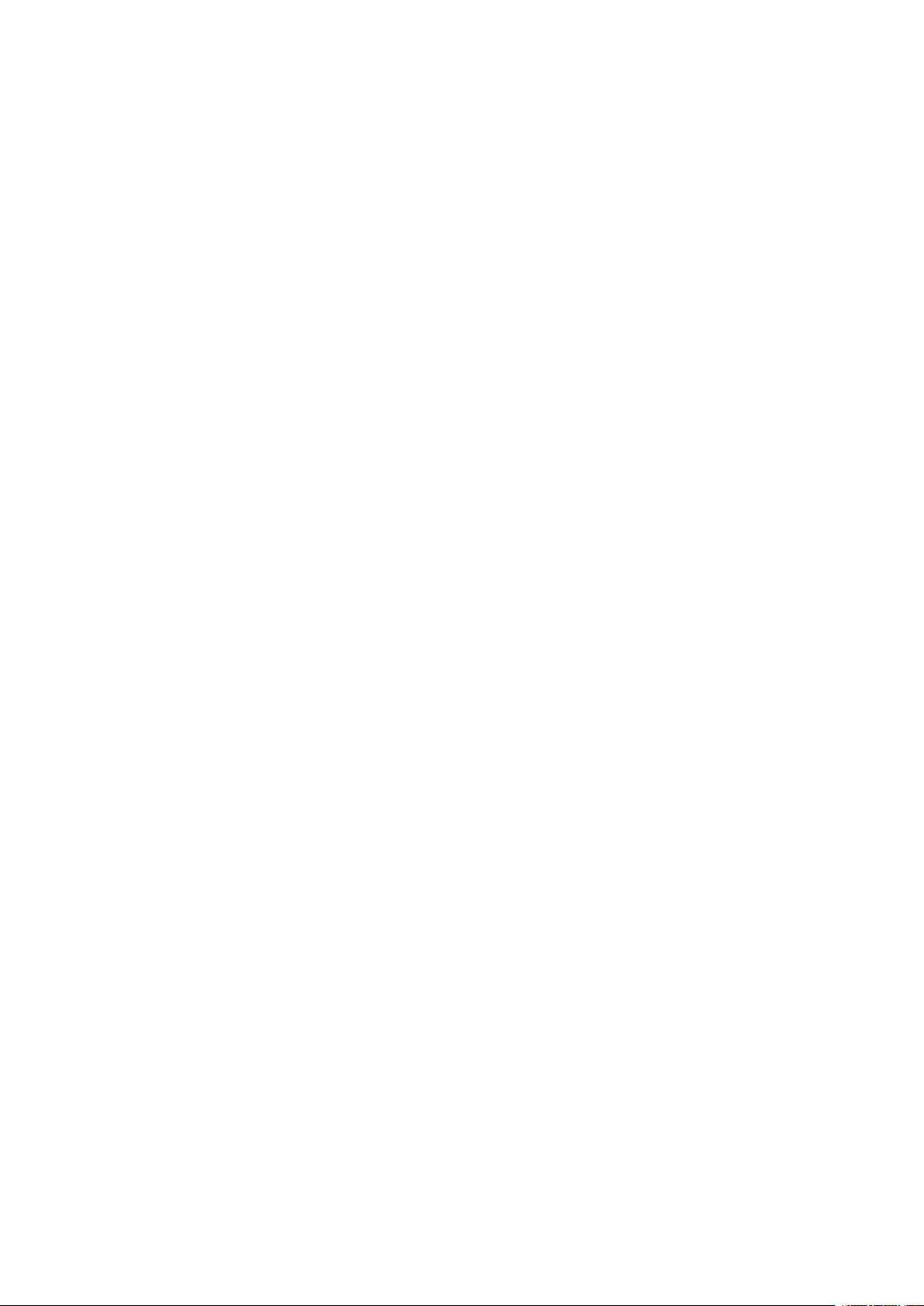
Nokia G60 5G 用户指南
目录
1 关于本用户指南 5
2 使用入⻔ 6
使手机具备最新功能 . . . . . . . . . . . . . . . . . . . . . . . . . . . . . . . . . . . . . . . 6
Keys and parts . . . . . . . . . . . . . . . . . . . . . . . . . . . . . . . . . . . . . . . . . . 6
Insert the SIM and memory cards . . . . . . . . . . . . . . . . . . . . . . . . . . . . . . . 7
为手机充电 . . . . . . . . . . . . . . . . . . . . . . . . . . . . . . . . . . . . . . . . . . . . 8
Switch on and set up your phone . . . . . . . . . . . . . . . . . . . . . . . . . . . . . . . . 8
Use the touch screen . . . . . . . . . . . . . . . . . . . . . . . . . . . . . . . . . . . . . . 9
Use your eSIM . . . . . . . . . . . . . . . . . . . . . . . . . . . . . . . . . . . . . . . . . . 12
3 保护您的手机 14
锁定或解锁手机 . . . . . . . . . . . . . . . . . . . . . . . . . . . . . . . . . . . . . . . . . . 14
使用屏幕锁定保护您的手机 . . . . . . . . . . . . . . . . . . . . . . . . . . . . . . . . . . . . 14
Protect your phone with your fingerprint . . . . . . . . . . . . . . . . . . . . . . . . . . . 14
使用人脸识别保护您的手机 . . . . . . . . . . . . . . . . . . . . . . . . . . . . . . . . . . . . 15
寻找丢失的手机 . . . . . . . . . . . . . . . . . . . . . . . . . . . . . . . . . . . . . . . . . . 15
4 基本操作 17
Personalize your phone . . . . . . . . . . . . . . . . . . . . . . . . . . . . . . . . . . . . . 17
通知 . . . . . . . . . . . . . . . . . . . . . . . . . . . . . . . . . . . . . . . . . . . . . . . . 17
控制音量 . . . . . . . . . . . . . . . . . . . . . . . . . . . . . . . . . . . . . . . . . . . . . . 18
自动文本更正 . . . . . . . . . . . . . . . . . . . . . . . . . . . . . . . . . . . . . . . . . . . 18
Battery life . . . . . . . . . . . . . . . . . . . . . . . . . . . . . . . . . . . . . . . . . . . . 19
无障碍功能 . . . . . . . . . . . . . . . . . . . . . . . . . . . . . . . . . . . . . . . . . . . . 20
5 与朋友和家人保持联络 21
通话 . . . . . . . . . . . . . . . . . . . . . . . . . . . . . . . . . . . . . . . . . . . . . . . . 21
通讯录 . . . . . . . . . . . . . . . . . . . . . . . . . . . . . . . . . . . . . . . . . . . . . . . 21
发送信息 . . . . . . . . . . . . . . . . . . . . . . . . . . . . . . . . . . . . . . . . . . . . . . 21
邮件 . . . . . . . . . . . . . . . . . . . . . . . . . . . . . . . . . . . . . . . . . . . . . . . . 21
© 2022 HMD Global Oy. 保留所有权利。 2
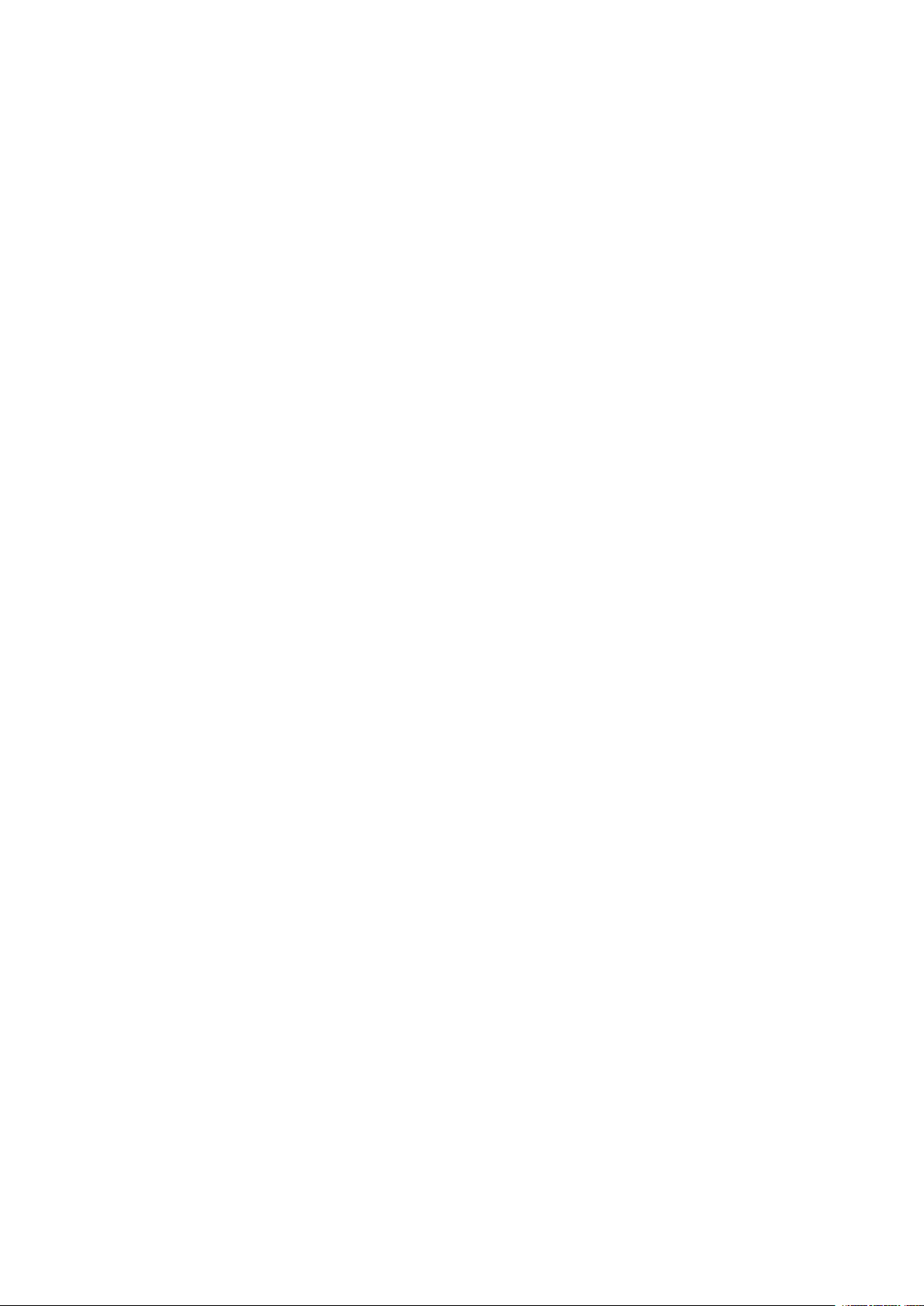
Nokia G60 5G 用户指南
6 相机 23
相机基本操作 . . . . . . . . . . . . . . . . . . . . . . . . . . . . . . . . . . . . . . . . . . . 23
您的照片和视频 . . . . . . . . . . . . . . . . . . . . . . . . . . . . . . . . . . . . . . . . . . 23
7 互联⽹和连接 24
Activate Wi-Fi . . . . . . . . . . . . . . . . . . . . . . . . . . . . . . . . . . . . . . . . . . . 24
Browse the web . . . . . . . . . . . . . . . . . . . . . . . . . . . . . . . . . . . . . . . . . 24
蓝牙 ® . . . . . . . . . . . . . . . . . . . . . . . . . . . . . . . . . . . . . . . . . . . . . . . 25
NFC . . . . . . . . . . . . . . . . . . . . . . . . . . . . . . . . . . . . . . . . . . . . . . . . 25
VPN . . . . . . . . . . . . . . . . . . . . . . . . . . . . . . . . . . . . . . . . . . . . . . . . 26
8 安排您的日程 27
日期和时间 . . . . . . . . . . . . . . . . . . . . . . . . . . . . . . . . . . . . . . . . . . . . 27
闹钟 . . . . . . . . . . . . . . . . . . . . . . . . . . . . . . . . . . . . . . . . . . . . . . . . 27
Calendar . . . . . . . . . . . . . . . . . . . . . . . . . . . . . . . . . . . . . . . . . . . . . 27
9 Maps 29
Find places and get directions . . . . . . . . . . . . . . . . . . . . . . . . . . . . . . . . . 29
10 应用、更新和备份 30
Get apps from Google Play . . . . . . . . . . . . . . . . . . . . . . . . . . . . . . . . . . . 30
更新您的手机软件 . . . . . . . . . . . . . . . . . . . . . . . . . . . . . . . . . . . . . . . . . 30
备份您的数据 . . . . . . . . . . . . . . . . . . . . . . . . . . . . . . . . . . . . . . . . . . . 30
恢复原始设置及从手机中删除个人内容 . . . . . . . . . . . . . . . . . . . . . . . . . . . . . 31
11 产品和安全信息 32
为了您的安全 . . . . . . . . . . . . . . . . . . . . . . . . . . . . . . . . . . . . . . . . . . . 32
Network services and costs . . . . . . . . . . . . . . . . . . . . . . . . . . . . . . . . . . . 34
紧急呼救 . . . . . . . . . . . . . . . . . . . . . . . . . . . . . . . . . . . . . . . . . . . . . . 35
小心使用您的设备 . . . . . . . . . . . . . . . . . . . . . . . . . . . . . . . . . . . . . . . . . 35
回收 . . . . . . . . . . . . . . . . . . . . . . . . . . . . . . . . . . . . . . . . . . . . . . . . 36
带有叉号的四轮回收车标志 . . . . . . . . . . . . . . . . . . . . . . . . . . . . . . . . . . . . 36
© 2022 HMD Global Oy. 保留所有权利。 3
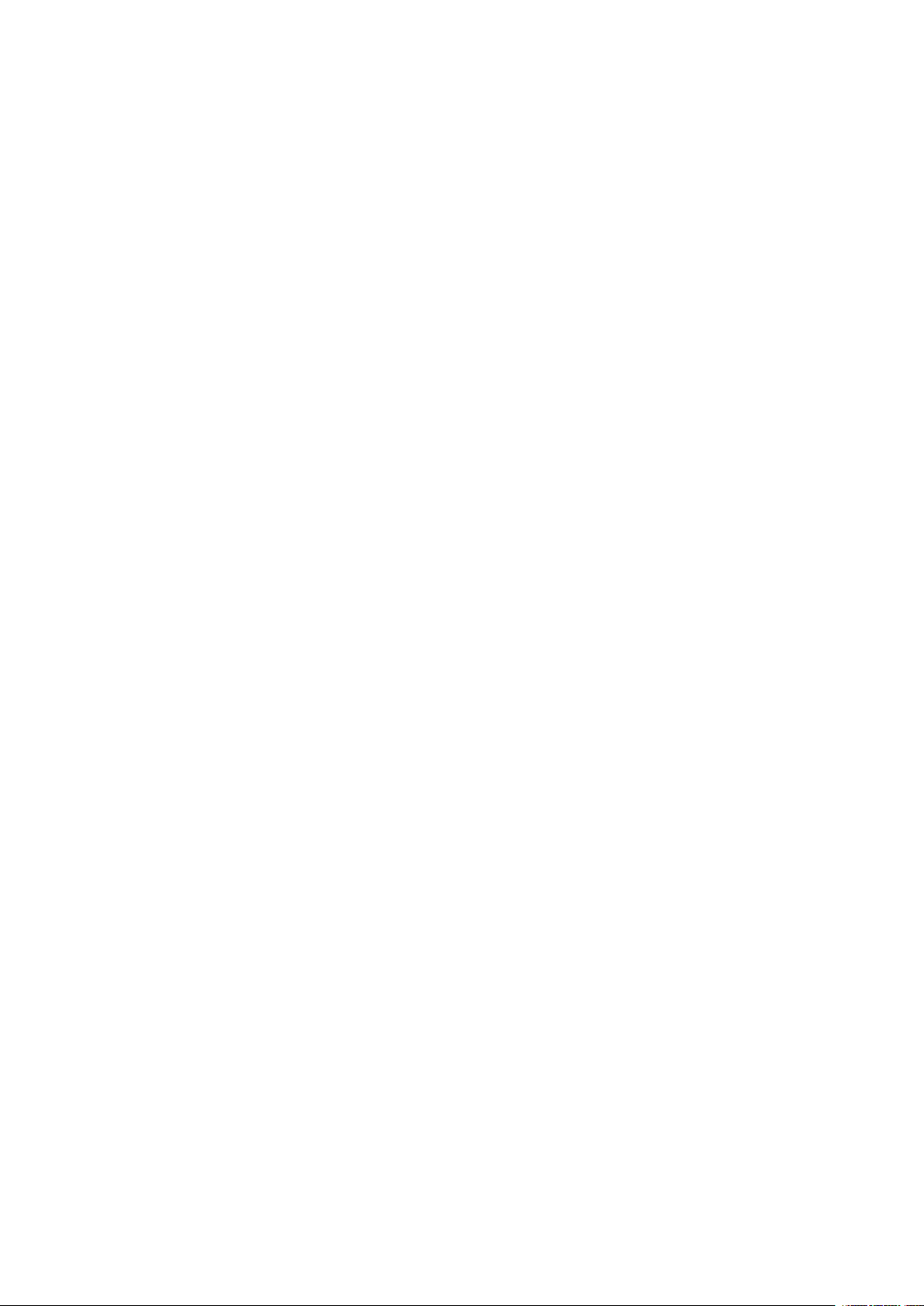
Nokia G60 5G 用户指南
电池和充电器信息 . . . . . . . . . . . . . . . . . . . . . . . . . . . . . . . . . . . . . . . . . 36
儿童 . . . . . . . . . . . . . . . . . . . . . . . . . . . . . . . . . . . . . . . . . . . . . . . . 37
医疗器械 . . . . . . . . . . . . . . . . . . . . . . . . . . . . . . . . . . . . . . . . . . . . . . 38
植入式医疗器械 . . . . . . . . . . . . . . . . . . . . . . . . . . . . . . . . . . . . . . . . . . 38
听力 . . . . . . . . . . . . . . . . . . . . . . . . . . . . . . . . . . . . . . . . . . . . . . . . 38
保护设备免受有害内容的侵扰 . . . . . . . . . . . . . . . . . . . . . . . . . . . . . . . . . . 38
汽车 . . . . . . . . . . . . . . . . . . . . . . . . . . . . . . . . . . . . . . . . . . . . . . . . 38
有可能引起爆炸的地方 . . . . . . . . . . . . . . . . . . . . . . . . . . . . . . . . . . . . . . 39
证书信息 (SAR) . . . . . . . . . . . . . . . . . . . . . . . . . . . . . . . . . . . . . . . . . . 39
关于数字版权管理 . . . . . . . . . . . . . . . . . . . . . . . . . . . . . . . . . . . . . . . . . 39
Copyrights and other notices . . . . . . . . . . . . . . . . . . . . . . . . . . . . . . . . . . 40
© 2022 HMD Global Oy. 保留所有权利。 4
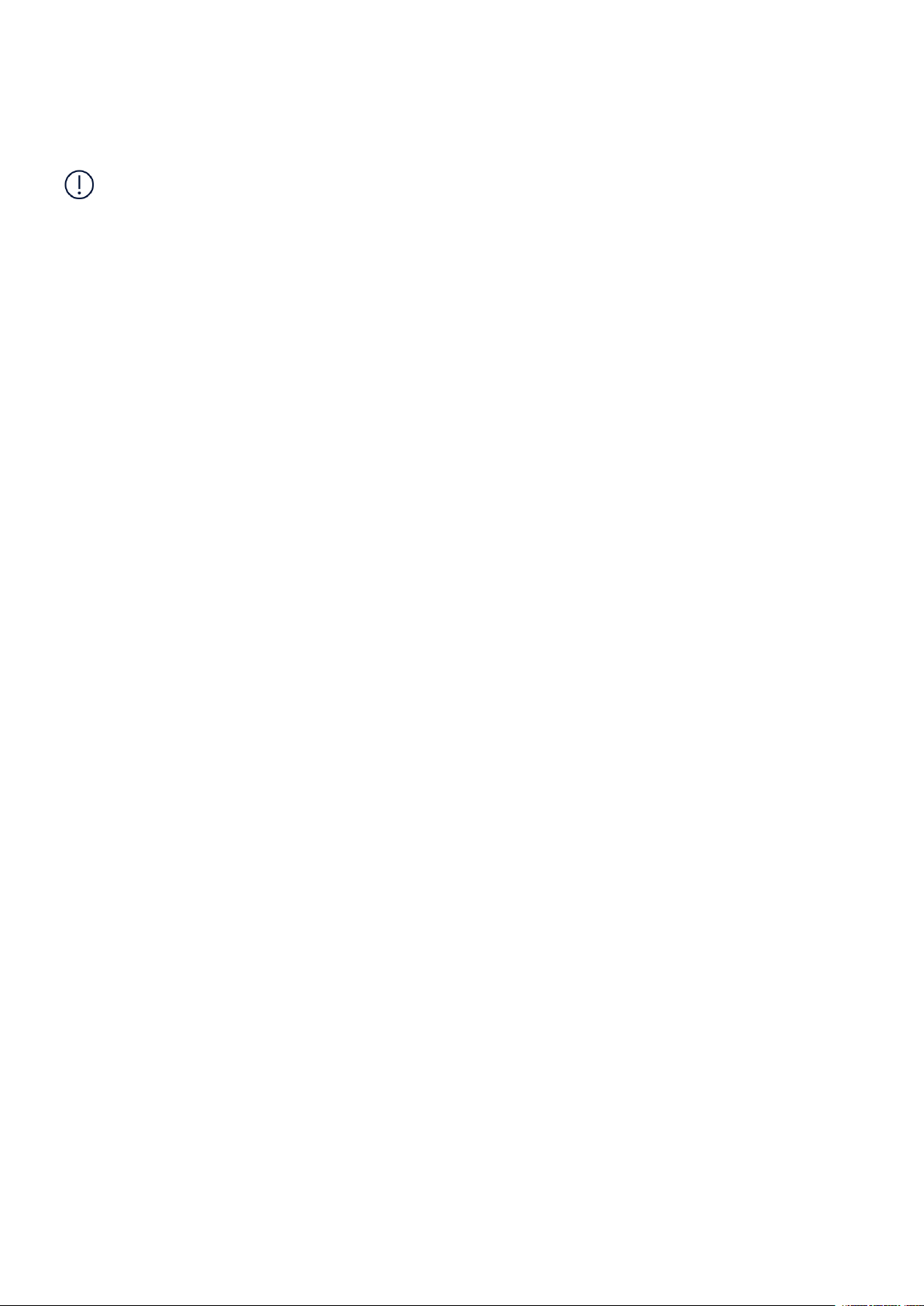
Nokia G60 5G 用户指南
1 关于本用户指南
重要须知:若要了解有关如何安全使用您的设备和电池的重要信息,请阅读打印版本用户指南的“为了
您的安全”和“产品安全”信息,或访问 www.nokia.com/support,然后再使用您的设备。如要了解如何
开始使用您的新设备,请阅读打印版本用户指南。
© 2022 HMD Global Oy. 保留所有权利。 5

Nokia G60 5G 用户指南
2 使用入⻔
使手机具备最新功能
您的手机软件
保持您的手机最新,并接受可用的软件更新,以便为手机获取新功能和增强功能。更新软件还可以提升手
机的性能。
KEYS AND PARTS
Your phone
This user guide applies to the following models: TA-1479, TA-1490, TA-1481, TA-1475.
1. Headset connector
2. Microphone
3. Loudspeaker
4. Camera
5. Flash
6. SIM and memory card slot
© 2022 HMD Global Oy. 保留所有权利。 6
7. Front camera
8. Earpiece
9. Microphone
10 . Volume keys
11 . Power/Lock key, Fingerprint sensor
12 . USB connector

Nokia G60 5G 用户指南
Some of the accessories mentioned in this user guide, such as charger, headset, or data cable,
may be sold separately.
部件、插孔和磁力
请勿连接能够生成输出信号的产品,以免损坏设备。请勿将任何电压源连接至音频插孔。如果连接至音频
插孔的任何外置设备或任何耳机未经认可能够与本设备一起使用,请特别注意音量。
设备的某些部件具有磁性。金属材料可能会吸附到设备上。请勿将信用卡或其他磁条卡片靠近设备时间
过长,以免卡片受损。
INSERT THE SIM AND MEMORY CARDS
Insert the cards
1. Open the SIM card tray: push the tray opener pin in the tray hole and slide the tray out.
2. If you have a single-SIM phone, put a nano-SIM card in slot 1 and a memory card in slot 2
on the tray with the contact areas face down. If you have a dual-SIM phone, put a nano-SIM
card in slot 1 and either a second SIM or a memory card in slot 2 with the contact areas face
down.
3. Slide the tray back in.
If you have an eSIM card
If you have an eSIM card instead of a physical SIM card, switch on your phone and follow the
instructions on the phone. To be able to activate your eSIM, you need a Wi-Fi connection. To
purchase an eSIM card, contact your network operator. Note that if you have a single-SIM
© 2022 HMD Global Oy. 保留所有权利。 7

Nokia G60 5G 用户指南
phone, you can only have one SIM card, physical or eSIM, active at a time. If you have a dual-SIM
phone, you can have two physical SIM cards or a physical SIM and an eSIM active at a time. For
information on eSIM cards, contact your network operator.
提示:要了解您的手机是否可以使用两张 SIM 卡,请参阅销售包装上的标签。如果标签上有两个 IMEI
码,则说明您使用的是双 SIM 卡手机。
重要须知:当有应用程序在使用存储卡时,请不要取出存储卡,以免损坏存储卡和设备,或是破坏卡内
储存的数据。
Tip: Use a fast, up to 1 TB microSD memory card from a well-known manufacturer.
为手机充电
为电池充电
1. 将兼容充电器插到交流电源插座上。2. 将线缆连接到您的手机。
您的手机支持 USB-C 线。您也可以使用 USB 线通过计算机为手机充电,但这可能需要较长的时间。
如果电池电量已完全耗尽,则可能需要等待几分钟,才会显示充电指示符号。
SWITCH ON AND SET UP YOUR PHONE
开机
首次开机时,手机会引导您建立⽹络连接及定义手机设置。
1. 长按电源键。2. 选择您的语言和区域。3. 请按手机上显示的说明操作。
Transfer data from your previous phone
You can transfer data from an old phone to your new phone using your Google account.
To back up data on your old phone to your Google account, refer to your old phone’ s user
guide.
© 2022 HMD Global Oy. 保留所有权利。 8

Nokia G60 5G 用户指南
Restore app settings from your previous Android™ phone
If your previous phone was an Android, and you had set it to back up data to your Google
account, you can restore your app settings and passwords.
1. Tap Settings > Passwords & accounts > Add account > Google .
2. Select which data you want to restore on your new phone. The sync starts automatically
once your phone is connected to the internet.
Switch off your phone
To switch off your phone, press the power key and the volume up key at the same time, and
select Power off .
Tip: If you want to switch off your phone by pressing and holding the power key, tap Settings
> System > Gestures > Press and hold power button and switch off Hold for Assistant .
USE THE TOUCH SCREEN
Important: Avoid scratching the touch screen. Never use an actual pen, pencil, or other sharp
object on the touch screen.
长按以拖放内容
将手指放在所需内容上并停留一到两秒,然后在屏幕上滑动手指。
© 2022 HMD Global Oy. 保留所有权利。 9

Nokia G60 5G 用户指南
滑动
将手指放在屏幕上,然后沿所需的方向滑动手指。
滚动浏览长列表或功能表
以轻拂动作在屏幕上快速向上或向下滑动手指,然后提起手指。要停止滚动,请点按屏幕。
© 2022 HMD Global Oy. 保留所有权利。 10
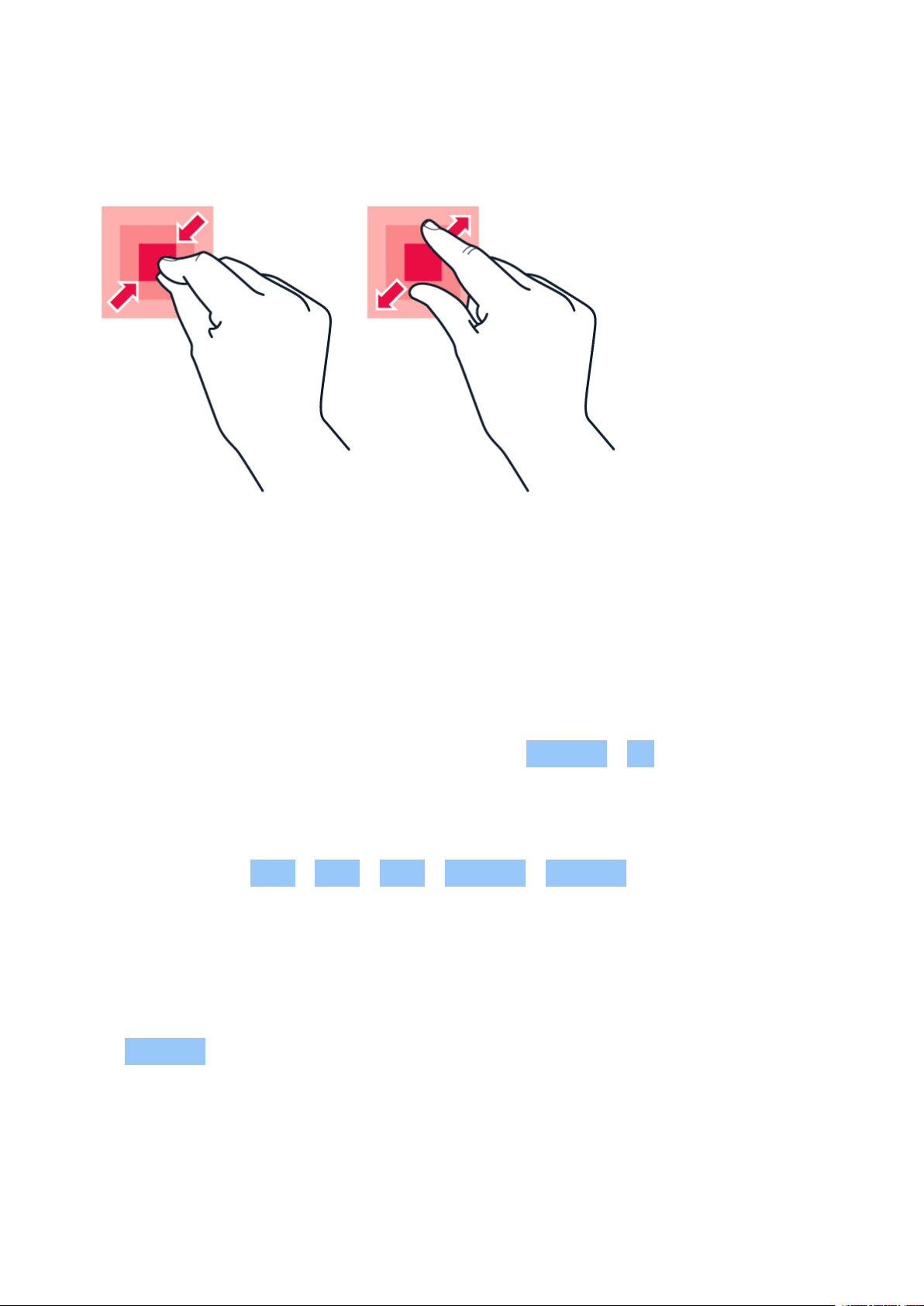
Nokia G60 5G 用户指南
放大或缩小
将两根手指放在所需内容 (如地图、照片或⽹页) 上,然后向外张开或向内并拢滑动两指。
锁定屏幕方向
当您将手机旋转 90 度时,屏幕会自动旋转。
要将屏幕锁定为纵向模式,请从屏幕顶部向下滑动,然后点按 自动旋转 > 关 。
手势导航
要启用手势导航,请点按 设置 > 系统 > 手势 > 系统导航 > 手势导航 。
• 要查看所有应用,请在主屏幕上向上滑动屏幕。
• 要返回主屏幕,请从屏幕底部向上滑动。您刚才打开的应用仍在后台运行。
• 要查看已打开的应用,请用手指按住并从屏幕底部向上滑动,直到看到这些应用,再松开手指。要切换
至其他已打开的应用,请点按相应的应用。要关闭所有打开的应用,请向右滑动以浏览所有应用,然后
点按 全部清除 。
• 要返回前一屏幕,请向屏幕的右侧或左侧滑动。您的手机将记住您在上次锁定屏幕后访问的所有应用
程序和⽹站。
© 2022 HMD Global Oy. 保留所有权利。 11
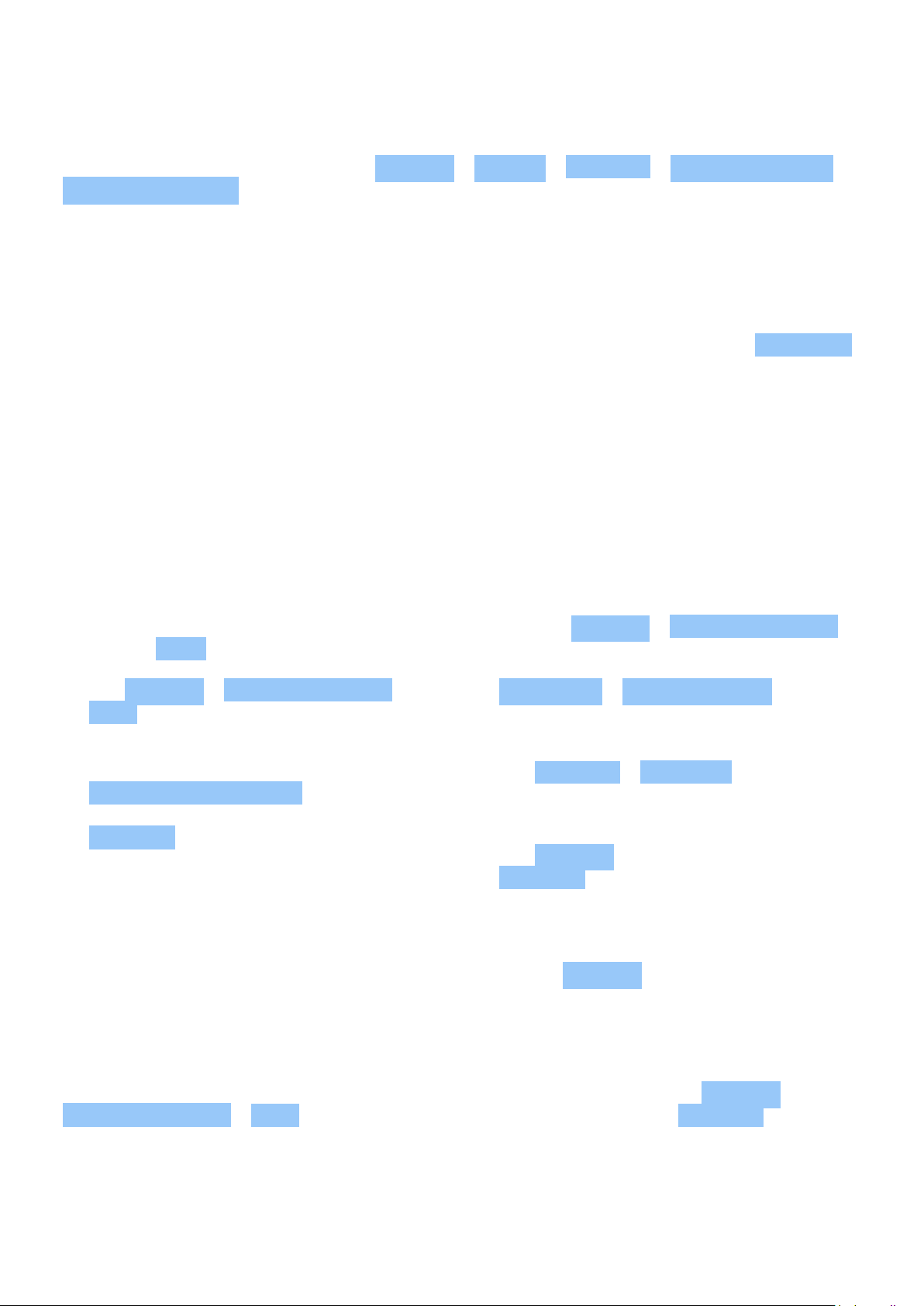
Nokia G60 5G 用户指南
Navigate with keys
To switch on the navigation keys, tap Settings > System > Gestures > System navigation >
3-button navigation .
• To see all your apps, on the home screen, swipe up from the bottom of the screen.
• To go to the home screen, tap . The app you were in stays open in the background.
• To see which apps you have open, tap . To switch to another open app, swipe right and
tap the app. To close all the open apps, swipe right through all the apps and tap CLEAR ALL .
• To go back to the previous screen you were in, tap . Your phone remembers all the apps
and websites you’ve visited since the last time your screen was locked.
USE YOUR ESIM
Activate your eSIM
If you didn’ t activate your eSIM card when you switched on the phone for the first time, you
can activate it in the settings. If you do not have a physical SIM card inserted in your phone, you
need a Wi-Fi connection to be able to activate your eSIM: tap Settings > Network & internet ,
and switch Wi-Fi on.
1. Tap Settings > Network & internet >
SIMs .
2. If you do not have a physical SIM
card inserted in your phone, tap
Download eSIM instead? . If you already
have a physical SIM card inserted, tap
Add eSIM .
3. If you got a QR code from your network
operator, scan it with your phone or tap
You may have up to 10 eSIM cards on this phone, depending on the size of your eSIMs. If you
don’t have enough space for your eSIMs, remove an eSIM in Settings .
Need help? > Enter it manually , and
enter the code you received from your
network operator.
4. Tap Continue > Download , and wait until
the eSIM has been downloaded onto your
phone.
5. Tap Settings and the eSIM, and switch
Use eSIM on.
Switch between eSIMs
If you have several eSIM cards and want to switch to using another eSIM, tap Settings >
Network & internet > SIMs , tap the eSIM you want to use, and switch on Use eSIM .
© 2022 HMD Global Oy. 保留所有权利。 12
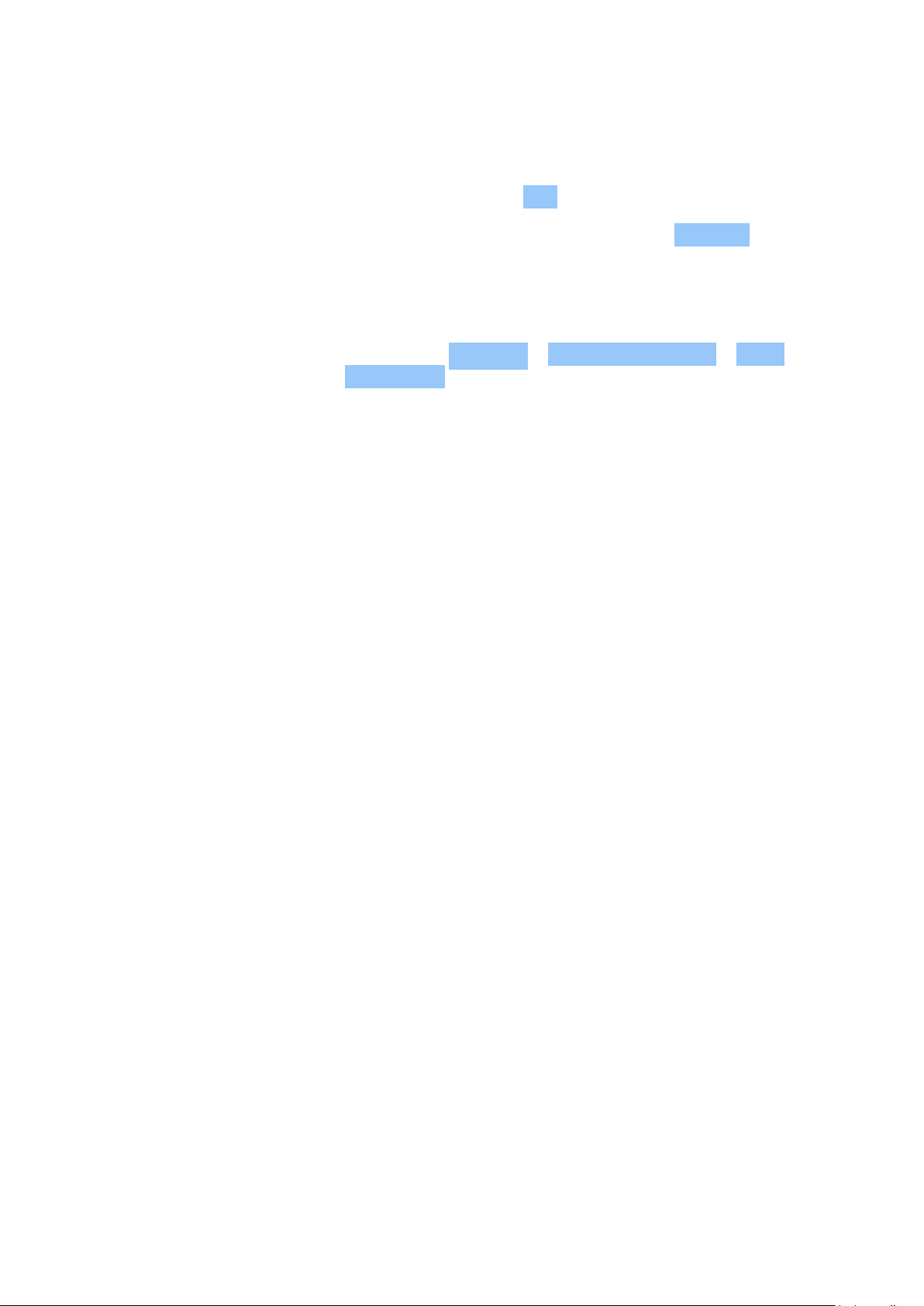
Nokia G60 5G 用户指南
Switch to a physical SIM card
1. Insert a SIM card in your phone.
2. The phone disconnects from the eSIM network. Tap OK to continue.
3. Once the phone has read the SIM card, tap the SIM card and switch on Use SIM .
Remove an eSIM from your phone
To remove an eSIM card from your phone, tap Settings > Network & internet > SIMs , tap the
eSIM you want to remove and tap Erase eSIM . Note, however, that this does not cancel your
subscription from your network operator. If you want to use the removed eSIM in your phone
later, contact your network operator.
© 2022 HMD Global Oy. 保留所有权利。 13
