Page 1
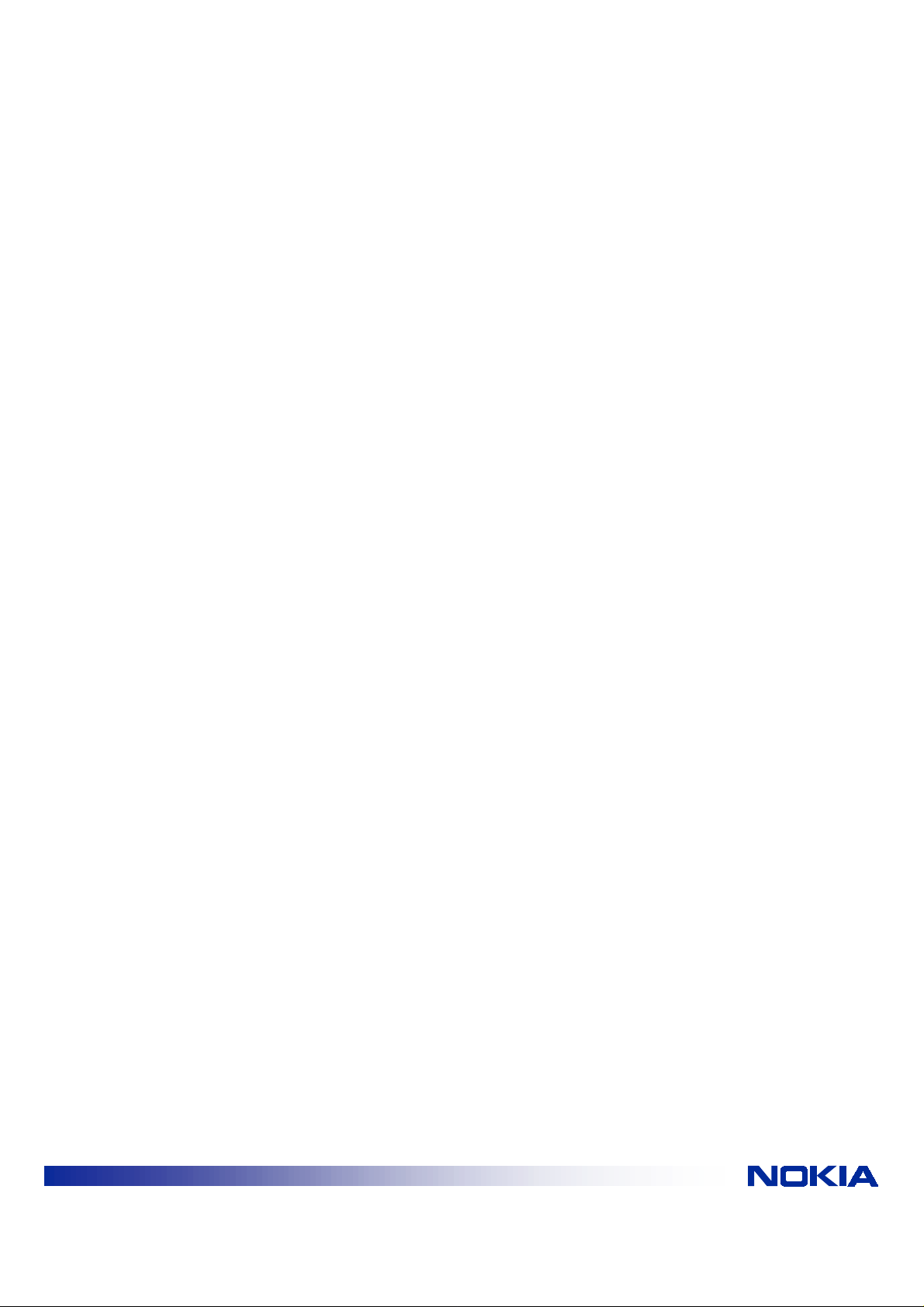
NOKIA A032
TROUBLE SHOOTING GUIDE
© NOKIA INC | File: a032trbsv2.doc | Date: 15.08.01
INTERNET
1/11
Page 2
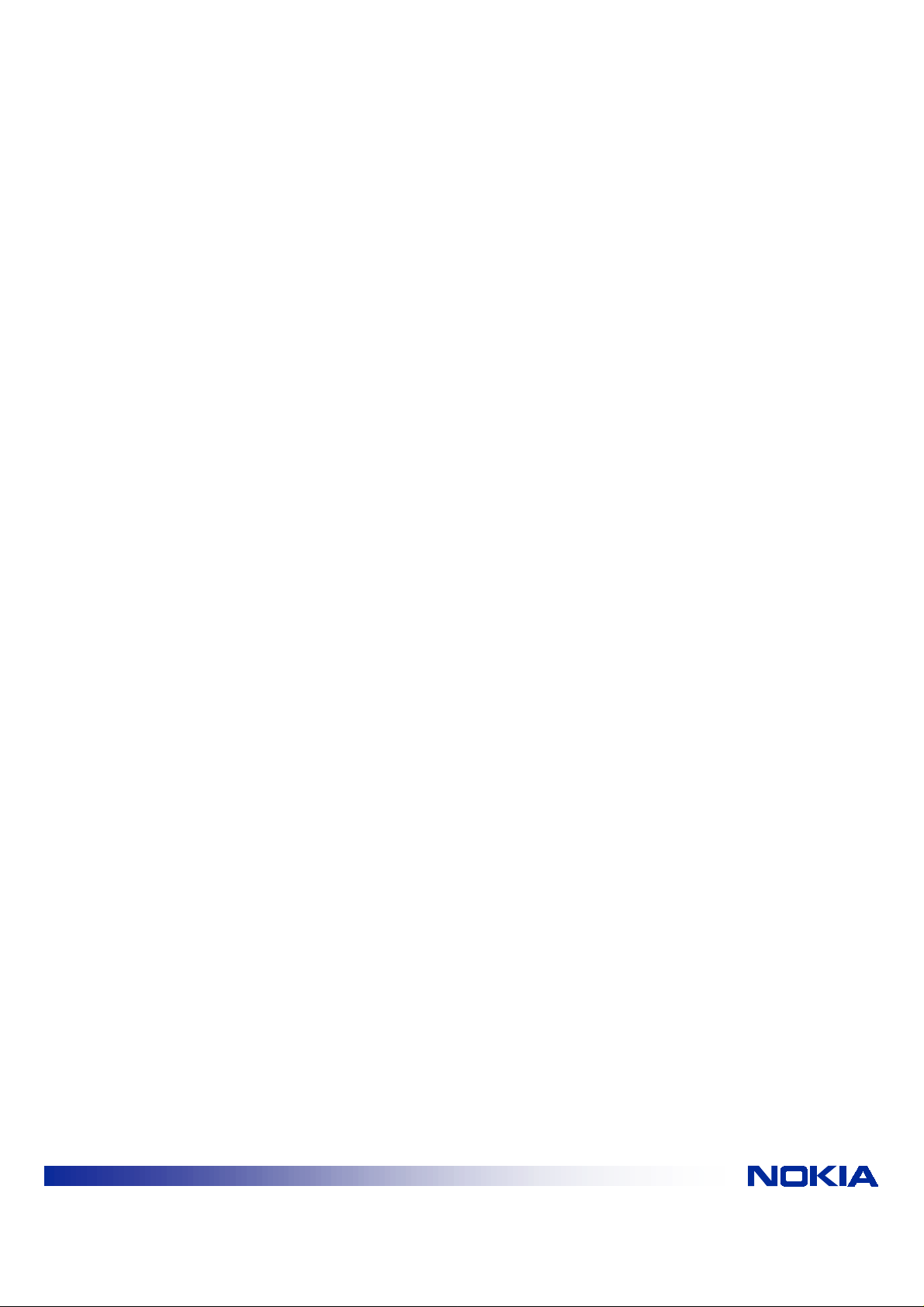
Contents
1. STARTUP PROBLEMS...................................................................................................................3
1.1 INITIALIZATION ERROR CODES ...............................................................................................3
1.1.1 INFO LED ERROR CODES EXPLAINED............................................................................4
1.2 USING THE INITIALIZATION LOG FILE .....................................................................................5
1.2.1 AN EXAMPLE LOG FILE .....................................................................................................5
1.2.2 REAL-TIME TROUBLESHOOTING VIA THE SERIAL PORT.............................................6
2. PROBLEMS WHEN JOINING THE NETWORK .............................................................................6
2.1 ASSOCIATING.............................................................................................................................6
2.1.1 NETWORK NAME................................................................................................................6
2.1.2 WEP......................................................................................................................................6
2.1.3 NID LIST...............................................................................................................................7
2.1.4 RADIO CARD.......................................................................................................................7
2.2 JOINING THE NETWORK ...........................................................................................................7
3. RESETTING FACTORY DEFAULTS..............................................................................................8
4. GENERAL ACCESS POINT TRO UBLES HO OTING ......................................................................8
4.1 WEB MANAGEMENT CHANGES................................................................................................8
4.2 INTERNET ACCESS WITH FIXED IP ADDRESSES ..................................................................8
4.3 ACCESS POINT AS A DHCP SERVER ......................................................................................9
5. TROUBLESHOOTING DIAL-UP CONNECTIONS..........................................................................9
5.1 DIALING PHASE..........................................................................................................................9
5.2 LCP PHASE................................................................................................................................10
5.3 AUTHENTICATION PHASE (LOGGING IN)..............................................................................11
5.4 IPCP PHASE..............................................................................................................................11
Legal Notice
Copyright © Nokia Internet Communications Inc 1999. All rights reserved. Nokia and Nokia
Connecting People are registered trademarks of Nokia Corporation. Windows is a registered
trademark of Microsoft Corporation. Other product and company names mentioned herein may be
trademarks or trade names of their respective owners.
Nokia operates a policy of continuous development. Therefore we reserve the right to make changes
and improvements to any of the products described in this document without prior notice.
Under no circumstances shall Nokia be responsible for any loss of data, or income or any direct,
special, incidental, consequential or indirect damages howsoever caused.
© NOKIA INC | File: a032trbsv2.doc | Date: 15.08.01
INTERNET
2/11
Page 3
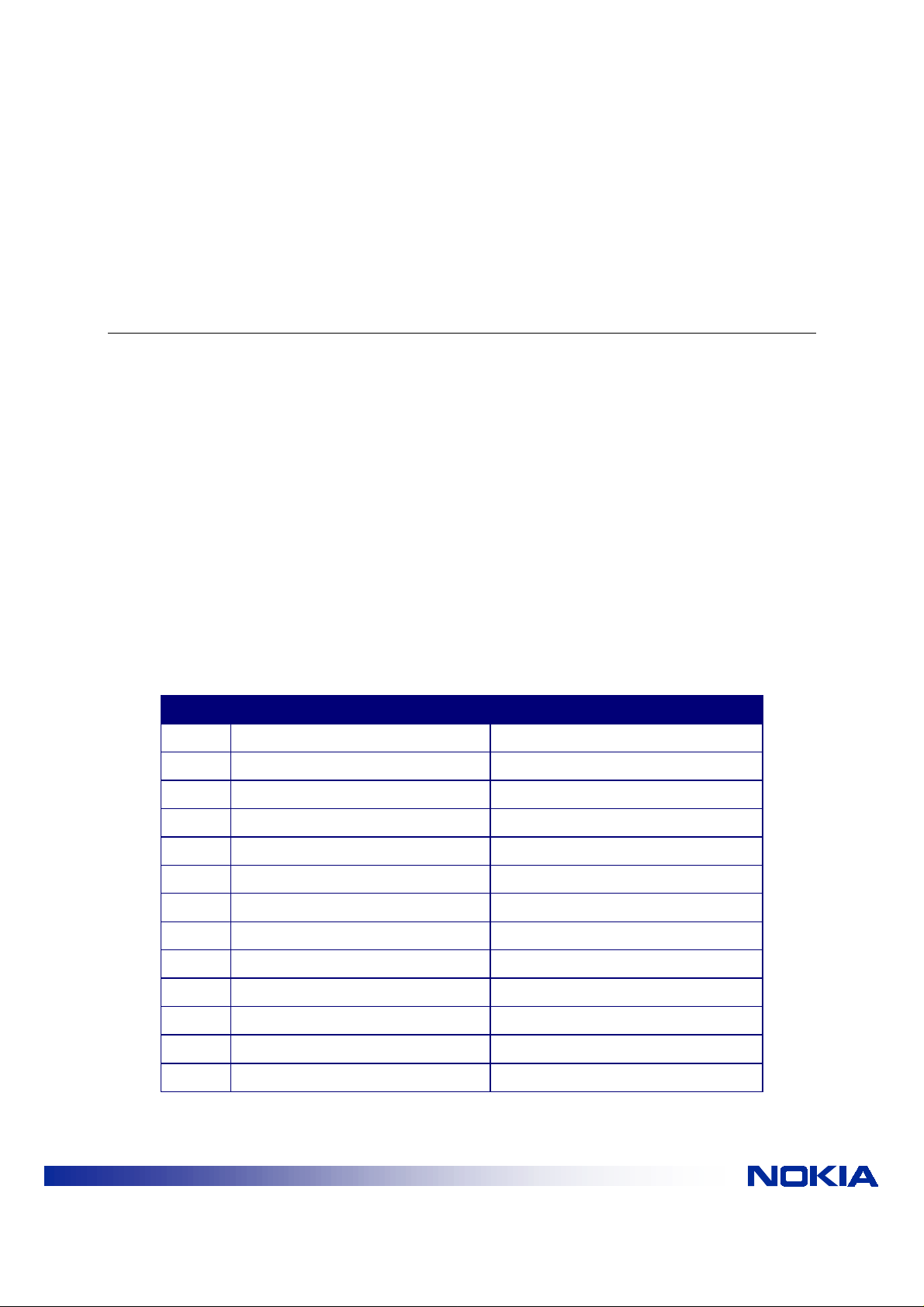
INTRODUCTION
This document is intended to resolve common problems that may occur whilst using the Nokia A032
Access Point. It offers useful advice on avoiding general problems and preventing their re-occurrence.
This document is not intended to replace the User Manual but should be read in conjunction with it.
1. STARTUP PROBLEMS
This section provides on troubleshooting advice on Access Point initialization (startup) problems.
1.1 INITIALIZATION ERROR CODES
If the initialization procedure fails an error code should be displayed on the info LED’s and the alert
LED will remain on.
The code should be read from left to right. To identify the code write down each LED as a '1' or '0'
depending on its state (on = 1).
For example the pattern:
on on off off on off
would be written:
110010
The table below lists the error codes (a more detailed explanation of each code is given in the section
below the table.
Code Meaning Log Text
100001 Bad code image <none>
110000 Bad PCMCI A har d ware PCMCIA hardware failure
110001 No PCMCIA No PCMCIA card detected
110010 Bad PCMCIA card Non-compatible PCMCIA card
110011 Bad radio (does not initialize) Cannot initialize radio
001000 Bad DRAM (stuck address) Memory error type 1
001001 Bad Ethernet RAM (stuck address) Memory error type 2
001010 Bad CMOS Memory Configuration error - default loaded
101000 LAN controller error LAN Interface Error
011000 Bad configuration Configuration error
011001 Bad Manuf ac turer 's info Bad unit checksum
011010 Bad log sector Log sector bad — recovered
011011 System error System fault
© NOKIA INC | File: a032trbsv2.doc | Date: 15.08.01
INTERNET
3/11
Page 4
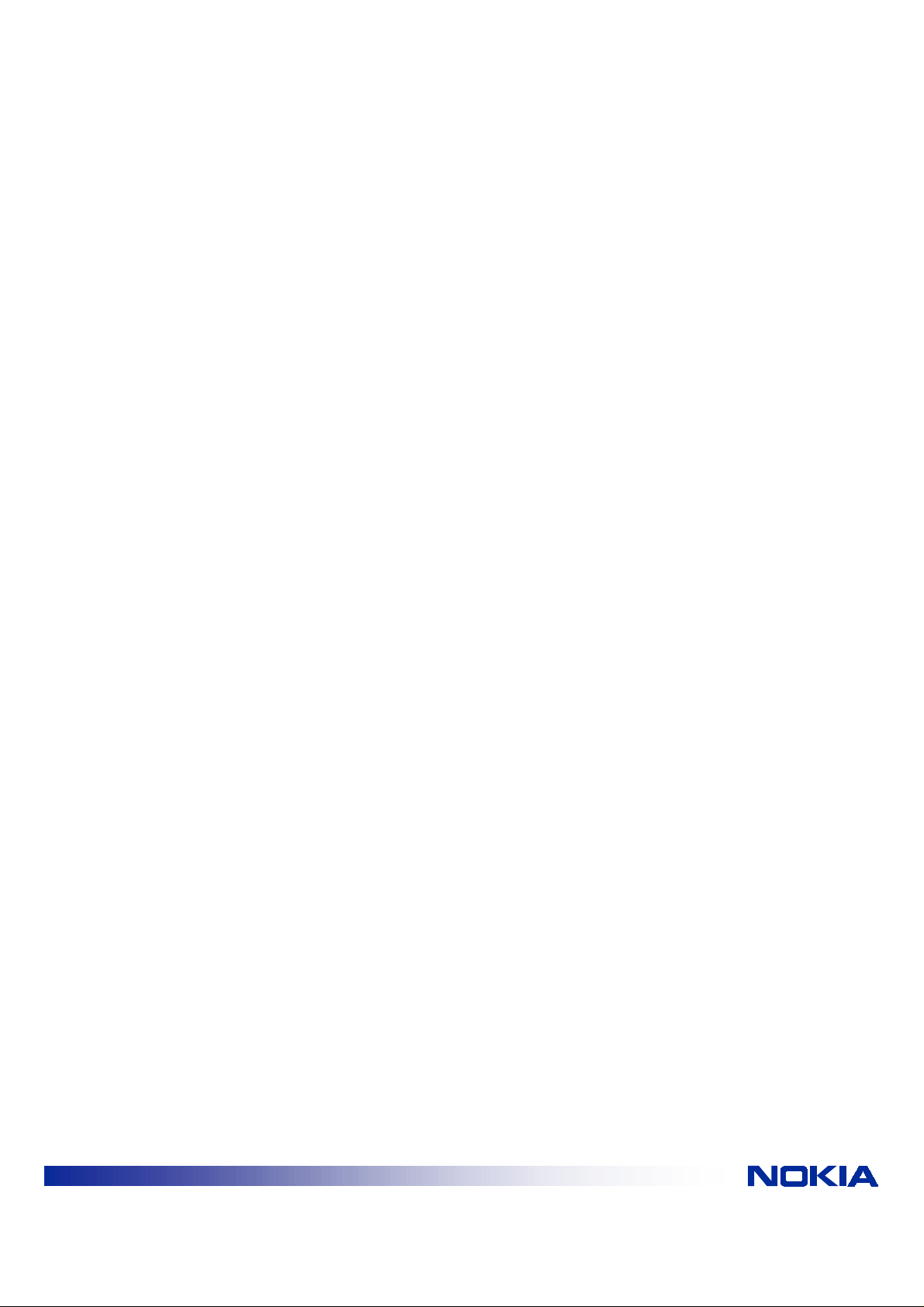
1.1.1 info LED error codes explained
100001: Bad code image
This error message indicates that the flash memory firmware is invalid or corrupted. Correct
firmware is loaded at the factory prior to shipment. Therefore this problem may be the result of a
problem during an upgrade procedure. Appendix D of the printed Nokia A032 Wireless LAN
Access Point User Guide or the A032_User_Guide.pdf file describes methods for reloading the
firmware. If these procedures fail to solve the problem there may be a failure in the unit and it
may need to be repaired by dealer.
110000: Bad PCMCIA hardware
Indicates that there is a failure of the PCMCIA slot. Unit must be repaired by dealer.
110001: No PCMCIA
Indicates that no PCMCIA card has been detected. This will occur if the PCMCIA slot is empty
or the radio card did not seat properly. Ensure that the radio card is aligned correctly and
pressed firmly all the way into the slot. You may intentionally power up the access point without
the radio for certain diagnostic tasks or to configure only using the LAN connection. This error
message will appear briefly and then the initialization will complete without the radio card.
110010: Bad PCMCIA card
Indicates that the PCMCIA card is not compatible with the Nokia A032. This may be because it
is not a radio card or because it is an incompatible radio card. Ensure that the Nokia C110 or
C111 radio card has been inserted into the PCMCIA slot.
110011: Bad radio (does not initialize)
Indicates that the PCMCIA radio card does not respond to initialization requests. This may
indicate that the card is faulty. Try using an alternative radio card, ensuring that the radio card
used is a Nokia C110 or C111.
001000: Bad DRAM (stuck address) and
001001: Bad Ethernet RAM (stuck address)
Indicates a hardware memory problem in the unit. Unit must be repaired by dealer.
001010: Bad CMOS memory
Indicates that the configuration memory had a checksum error. This memory is used to store
the optional settings for the unit. If a checksum error is encountered the Nokia A032 will
automatically re-load the default configuration parameters.
101000: LAN controller error
Indicates failure of the Ethernet interface. Unit must be repaired by dealer.
011000: Bad configuration
© NOKIA INC | File: a032trbsv2.doc | Date: 15.08.01
INTERNET
4/11
Page 5

Indicates that the configuration information is corrupted for some unspecified reason. In this
case the access point will automatically reset the default values and restart. Put the Access
Point into learn mode and reconfigure.
011001: Bad manufacturer's information
Indicates that the internal configuration information has been corrupted. Contact dealer.
011010: Bad log sector
Indicates that the log information in the flash memory has been corrupted. In this case the Nokia
A032 will automatically restore an empty log file. The original log and NID name information will
be lost but the unit will proceed with initialization. Reenter NID List and WEP information before
continuing.
011011: System error
Indicates failure of initialization due to an unknown cause. Power down and then power up
Access Point again. If the error re-occurs the unit must be returned to the dealer for repair.
1.2 USING THE INITIALIZATION LOG FILE
The Initialization log file keeps a record of each time the Nokia A032 is restarted. You can use it to
diagnose start-up problems.
During initialization, as each part of the system is started, entries are made in the log. If the startup is
successful the resulting log file changes are written into the flash memory as a record of the event.
The log file can hold data from approximately 30 restarts. After this the oldest entries are overwritten
by new entries. To keep a more permanent record, upload the log file periodically using TFTP and
save it to disk – see Using the TFTP wireless station program in the Nokia A032 Wireless LAN Access
Point User Guide or the A032_User_Guide.pdf file.
1.2.1 An example log file
An example log file is shown below:
Initializing version: 3.00.00 on Tue, 20 Apr 2000 16:19:05
Initialize LAN port...
LAN Port ready: Message. CLM Request
Initializing version: 3.00.00 on Tue, 20 Apr 2000 16:43:28
Initialize LAN port...
LAN Port ready,
The log file shows the following information:
The first line of an entry shows the time at the restart and records the version of Nokia A032
software (in this case 3.00). The next lines show the LAN port is initialized after which the unit is
operating normally.
© NOKIA INC | File: a032trbsv2.doc | Date: 15.08.01
INTERNET
5/11
Page 6

1.2.2 Real-time troubleshooting via the serial port
If there is a problem during initialization the Nokia A032 may stop and display an error code on the
info LED’s. You cannot view the contents of the log file because the Nokia A032 is not operating.
To provide a solution to this problem, the Nokia A032 also writes all log file entries to the serial port
during initialization. If the unit fails to initialize and you can’t discover the problem, try attaching a serial
terminal to the unit.
Connect a serial terminal to the serial port with the following settings:
Baud rate: 9600 bps
#bits: 8
No parity
This will result in the display of progress messages. You’ll see log messages written to the terminal –
these might provide useful information. These error messages are listed in paragraph 2.1.
2. PROBLEMS WHEN JOINING THE NETWORK
This section gives advice on problems which may occur when trying to associate with the Access
Point or when joining the network.
2.1 ASSOCIATING
If a wireless station cannot associate with the Access Point when the wireless station is booted up
check the following.
2.1.1 Network name
The network name that is entered into the profile must be the same as the network you are trying
to join. Check that the network name in the profile is exactly the same as the network name in the
Access Point remembering that the Network names are case sensitive.
2.1.2 WEP
The Access Points default WEP mode is WEP, this ensures that the network is safe from
intruders if the access point is ever defaulted. When using a Nokia C110 radio card in the
wireless station when association with the access point fails due to WEP, a message will
appear on the wireless station user interface.
The WEP mode must be the compatible, for example a wireless station in WEP Mode Open will
not associate with an access point in WEP Mode WEP.
If shared key authentication is being used the keys used must be identical and in corresponding
slots in both the access point and wireless stations.
If personal WEP keys are being used the wireless stations user name (normally the MAC
address) and key must be on the database. The user name and key must be the same on both
the wireless station and database.
WEP Keys are not transmitted over the airwaves and therefore must be in place on the access
point (or database) and the wireless station before any association is begun.
© NOKIA INC | File: a032trbsv2.doc | Date: 15.08.01
INTERNET
6/11
Page 7

2.1.3 NID list
If you are using NID List security and the MAC address of the wireless station is not entered in
the NID list the access will be prevented.
A NID (Network Identifier) list is used when configuring an Access Point to stop unwanted
wireless stations associating with the Access Point. If the MAC address of the Radio card in the
wireless station has not been added to the NID List the wireless station will not be able to
associate. Speak to your Network manager.
2.1.4 Radio card
Check the statistics page on the card user interface to ensure that Network is visible.
If the Network is not visible replace the radio card in the wireless station. If the network is still not
visible replace the radio card in the Access Point. If these procedures fail and you have another
Access Point (w hich you know is fully functional) try to associate the wireless station with that
Access Point.
2.2 JOINING THE NETWORK
If the wireless station has associated with Access Point but cannot join the network the wireless
station may need to renew its IP address for the specific network.
If the IP information in the wireless station machine is obtained using DHCP, you may need to renew
the information before you can access the A032. If you have moved from a network where you had a
fixed IP address you must first change the settings so that the IP address is obtained.
1. Right click the mouse on Network Neighborhood icon on the deskt op.
2. Choose Properties
3. Highlight TCP/IP -> Nokia C11x Wireless LAN Card (or other wireless LAN card if different)
and Click Properties
4. Click button Obtain IP address automatically.
5. Click OK and restart the wireless station.
If, when the wireless station has rebooted, the wireless station does not automatically renew the IP
address, or the wireless station was already configured correctly, then you must renew it manually.
Using Windows 95/98.
1. Choose Run from the Start menu.
2. Enter WinIPcfg and press Enter.
3. Select the correct adapter card in the pull-down menu.
4. Click Release.
5. Click New.
If the Release and New buttons are blanked out (not accessible) check that your wireless station does
not have a fixed IP address (you can check this in Network Neighbourhood Properties).
Using Windows NT or Windows 2000.
1. Choose Command Prompt from the Start menu, Programs menu.
2. Enter ipconfig /renew
© NOKIA INC | File: a032trbsv2.doc | Date: 15.08.01
INTERNET
7/11
Page 8

You should now be able to access the network via the A032 from your wireless station machine.
3. RESETTING FACTORY DEFAULTS
If you don’t know the Nokia A032’s current configuration status and you want to ensure that you are
starting from a clean and known state, you can restore the factory default settings.
You might want to do this before using Learn mode to configure the Nokia A032.
Assuming the Nokia A032 is not security locked (see the Nokia A032 Wireless LAN Access Point User
Guide) you can use the following procedure:
1. Put the Nokia A032 into Learn mode
2. Hold in the mode button.
The LED’s perform a binary count, slowly coming on from left to right.
3. Keep holding the mode button until all the LED’s are on. This takes about 10 seconds.
The unit has now overwritten the configuration with the factory defaults, and it should restart.
Remember to hold the mode button again when the unit restarts if you want to return to Learn mode.
4. GENERAL ACCESS POINT TROUBLESHOOTING
4.1 WEB MANAGEMENT CHANGES
If the web management screen is not updating changes after information is entered the most likely
cause is forgetting to press Enter befor e press ing Save.
Enter the required values and press Enter. Then press Save.
You may make changes on one Web Management page, press Enter and then update values on other
Web Management screen (remembering to press Enter before moving to the next page) and then
press Save to update all the changes. If you forgot to press Enter (and just press save) the changes
on that specific page will be lost.
4.2 INTERNET ACCESS WITH FIXED IP ADDRESSES
If the Access Point is not configured as a DHCP server and wireless station is not forcing a dial out
when it is connected to a modem, it is likely that the gateway on the wireless station is not set up
correctly. The IP Address of the Access Point must be configured as a gateway in the wireless station.
1. Right click the mouse on Network Neighborhood icon on the deskt op.
2. Choose Properties
3. Highlight TCP/IP -> Nokia C11x Wireless LAN Card and Click Properties
4. Click Gateway tab and enter IP address of Access Point.
5. Click OK and restart the wireless station.
© NOKIA INC | File: a032trbsv2.doc | Date: 15.08.01
INTERNET
8/11
Page 9

4.3 ACCESS POINT AS A DHCP SERVER
The Access Point can be configured as a DHCP server. More than one Access Point on the network
can be configured as a DHCP server providing that the address pool of each server does not overlap.
Care should also be taken that any Access Point configured as a DHCP server should not conflict with
any other DHCP server on the network.
Note that difficulty may be experienced if the pool size of the DHCP server is less than 8 when using
wireless stations with MS windows. This is because Windows sometimes requests several addresses
before accepting an offered IP address causing several addresses to be temporarily unavailable.
5. TROUBLESHOOTING DIAL-UP CONNECTIONS
The Nokia A032 uses PPP to connect and send data to an ISP. A basic understanding of its operation
may be helpful if you’re having pro bl ems with a dial-up connection.
There are four phases to the connection process:
1. Dialing the ISP phone number.
2. This phase checks the compatibility of the modem on the other end of the phone line and
negotiates the speed of the connection based on the quality of the phone line.
3. Talking to the ISP server and agree that it can use the PPP protocol.
4. Identifying the user to the ISP by sending a username and password.
5. Agreeing the IP addresses that will be used during the session.
If all four steps complete the Nokia A032 will be able to deliver and receive IP packets to and from the
Internet.
We’ll look at each phase in detail and highlight possible problems. You might find it helpful to view the
PPP Log screen.
5.1 DIALING PHASE
What happens Possible problems and solutions
The Nokia A032 looks for a modem. The first
required indication is that the DTR (Data terminal
ready) signal at the serial port is active. This tells
the Nokia A032 that there is a device connected
to the serial port.
Verify that the DTR signal is active by viewing the
Modem Status screen (see the printed Nokia
A032 Wireless LAN Access Point User Guide or
the A032_User_Guide.pdf file) – the DTR box
should be red. If it is blue ensure that the modem
is powered on; check the cable connecting the
modem to the Nokia A032.
After DTR is detected the Nokia A032 attempts to
communicate with the modem using the industry
standard AT command set.
If this step fails, make sure the modem is in its
factory default state. Most modems automatically
adapt to the data rate of the computer to which
they are attached. If your modem has a fixed data
rate you may need to specify that in Advanced
Internet Access setup (modem).
The Nokia A032 sends a reset command to the
modem and then, optionally, Sends a userdefined initialization string.
© NOKIA INC | File: a032trbsv2.doc | Date: 15.08.01
INTERNET
Most modems do not need an initialization string.
However, if you are having problems, check the
modem supplier’s support site for more
9/11
Page 10
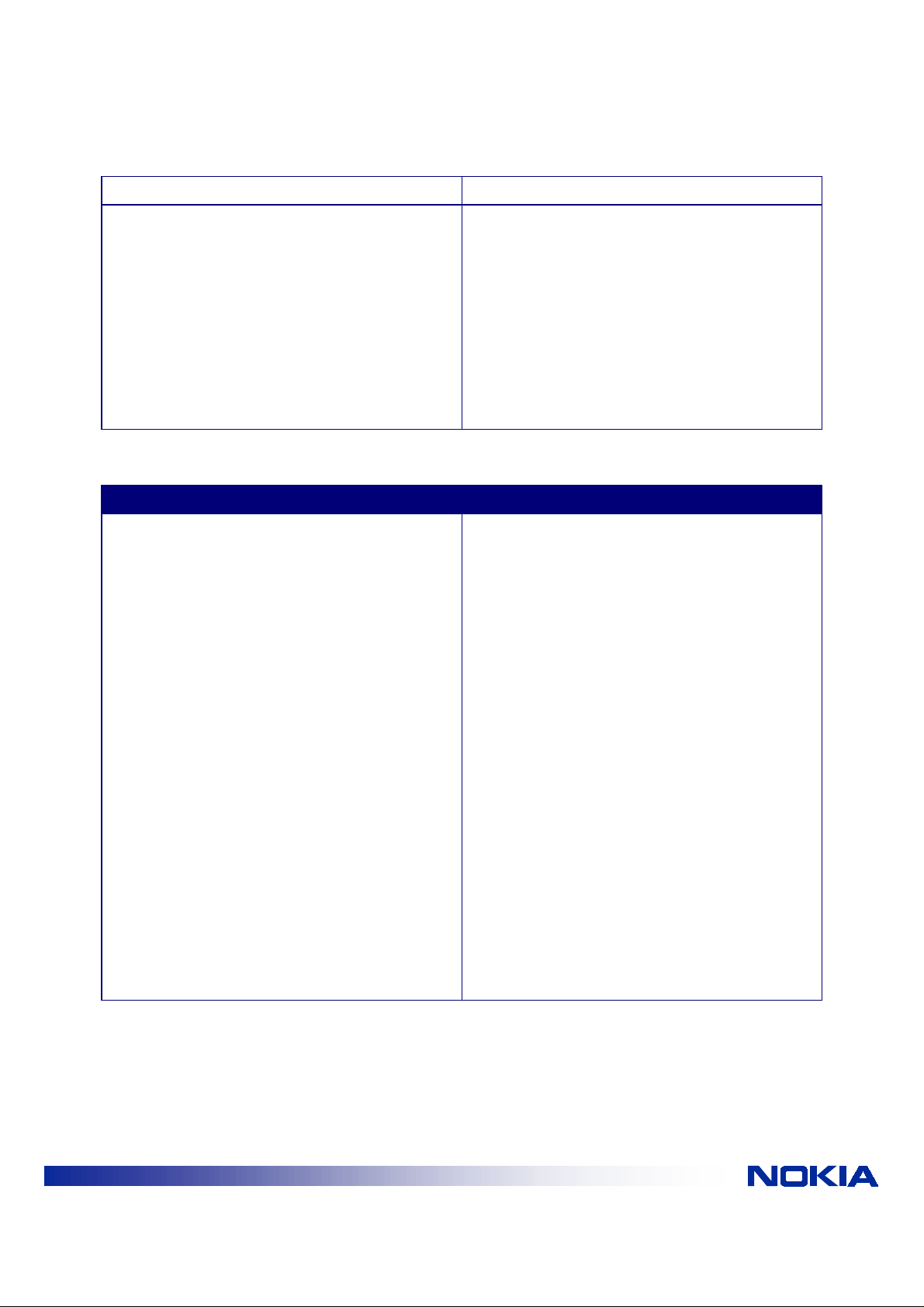
information on this.
The Nokia A032 issues the command to dial. You
should hear the modem dialling and attempting to
connect. If, successful the modem will notify the
Nokia A032 and proceed to the next stage.
If the line is busy or you’ve specified the wrong
ISP number, the connection will fail. One possible
failure at this point is that the modem uses an
unusual message to indicate connection. The last
message received can be seen in the Modem
Status web management screen (see the printed
Nokia A032 Wireless LAN Access Point User
Guide or the A032_User_Guide.pdf file). It should
normally contain the word “Connected”. If not, you
may need to use a special initialization string to
get the correct message (check the Nokia support
site for more information on this).
5.2 LCP PHASE
What happens Possible problems and solutions
The Nokia A032 and the ISP agree to use PPP
and negotiate the various options that might be
available to improve efficiency. This phase of
negotiation uses Link Configuration Protocol
(LCP).
Looking in the PPP Log (see the printed Nokia
A032 Wireless LAN Access Point User Guide or
the A032_User_Guide.pdf file) you should see
entries labeled ‘LCP’ and ident if ied as configure
request, configure reject and configure NAK.
These entries are normal and part of the bartering
process. However, if the two sides are unable to
agree one will eventually give up and drop the
link.
• If you see a long sequence of LCP messages
followed by a hang-up then there is probably
a compatibility problem between the ISP and
the Nokia A032. In this case you should
contact Nokia technical support for advice.
• If the PPP Log contains configure requests
but no replies, the ISP either doesn’t support
PPP or needs some special procedure to turn
on PPP. This will generally only be the case
with older ISPs, although it may include some
quite large services. In this case it may be
necessary to use a script to log in and tell the
ISP that you want to use PPP (see Setting a
logon script of the printed Nokia A032
Wireless LAN Access Point User Guide or the
A032_User_Guide.pdf file.
The LCP phase will complete when both sides have sent an LCP configure request to the other and
received an LCP configure ACK in reply.
© NOKIA INC | File: a032trbsv2.doc | Date: 15.08.01
INTERNET
10/11
Page 11
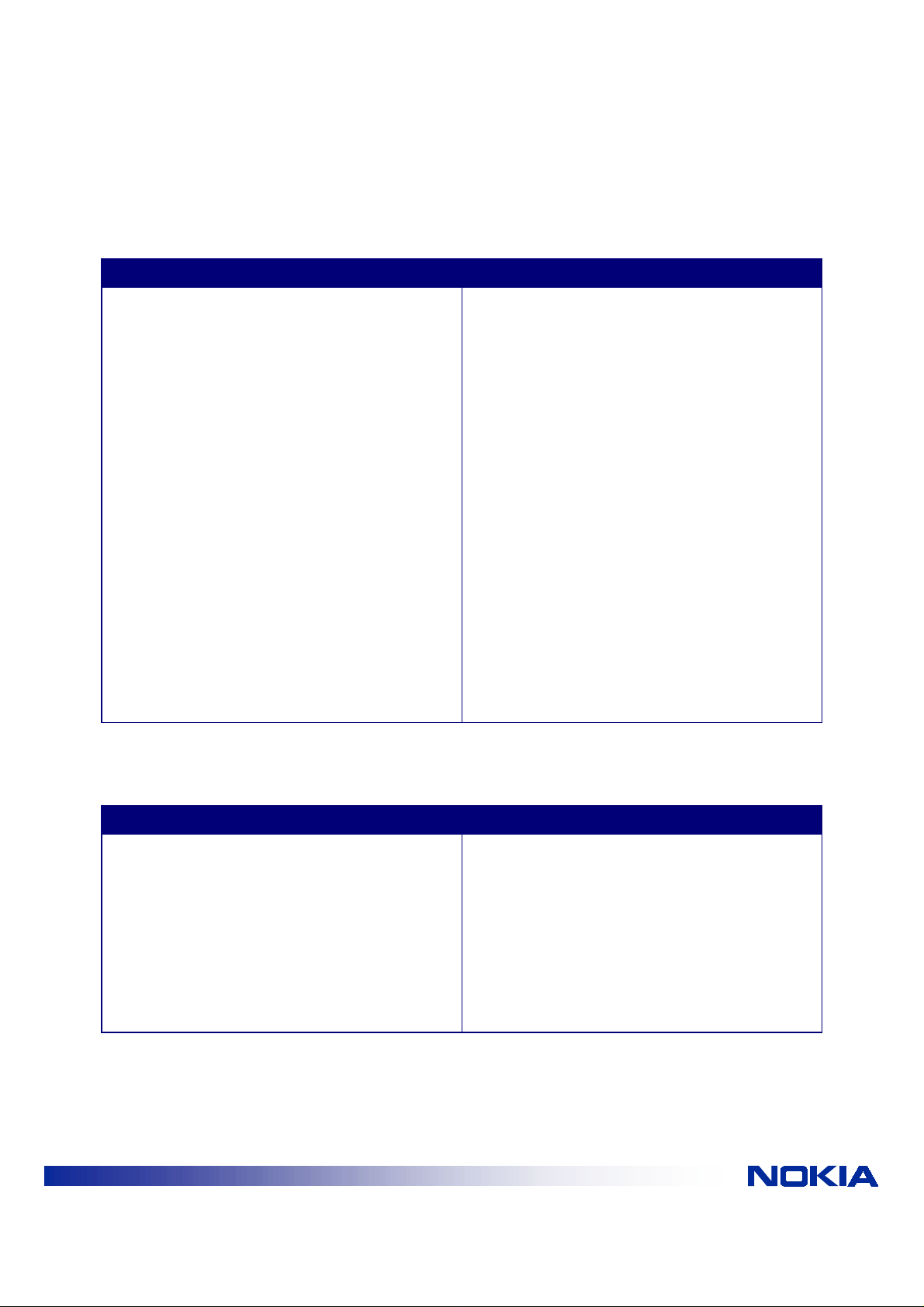
5.3 AUTHENTICATION PHASE (LOGGING IN)
Almost all ISPs require you to identify yourself by logging in after the LCP phase is complete.
What happens Possible problems and solutions
The Nokia A032 will send the user name and
password which you have pre vio us l y config ur ed.
If the login is accepted you will see an accept
message in the PPP log.
If the login is not accepted, you will either see a
reject message in the PPP log, or the line will just
be dropped by the ISP. If your password is not
accepted there may be several causes
including:
• Incorrect capitalization
With most ISPs, the password open is not
considered the same as Open.
• Missing prefix
Sometimes the username needs to be prefixed
with a network identifier. For example, an ISP
called Fastnet Inc. might require the user name to
be prefixed with the string FSN/. Check with your
ISP.
• Login script required
The ISP does not accept logging in via PPP and
requires the use of a login script. See Setting a
logon script of the printed Nokia A032 Wireless
LAN Access Point User Guide or the
A032_User_Guide.pdf file.
5.4 IPCP PHASE
The ISP agrees or assigns the IP address information you will use on its network.
What happens Possible problems and solutions
In most cases, the ISP will send the IP address
information to the Nokia A032 to use as its
external IP address (see Appendix E of the
Printed Nokia A032 Wireless LAN Access Point
User Guide or the A032_User_Guide.pdf file).
The negotiation during this phase is done in a
If the ISP fails at this point of the negotiation:-....
• you may have programmed incorrect values
in the Nokia A032, or
• the ISP is unable to provide IP information
automatically.
similar way to the LCP negotiation. However, in
this case the protocol is called IP Configuration
Protocol (IPCP).
© NOKIA INC | File: a032trbsv2.doc | Date: 15.08.01
INTERNET
11/11
