Page 1

Nokia PC Suite 4.31
User Guide
and
PC/PDA Connectivity Guide for
Nokia 8390
Page 2
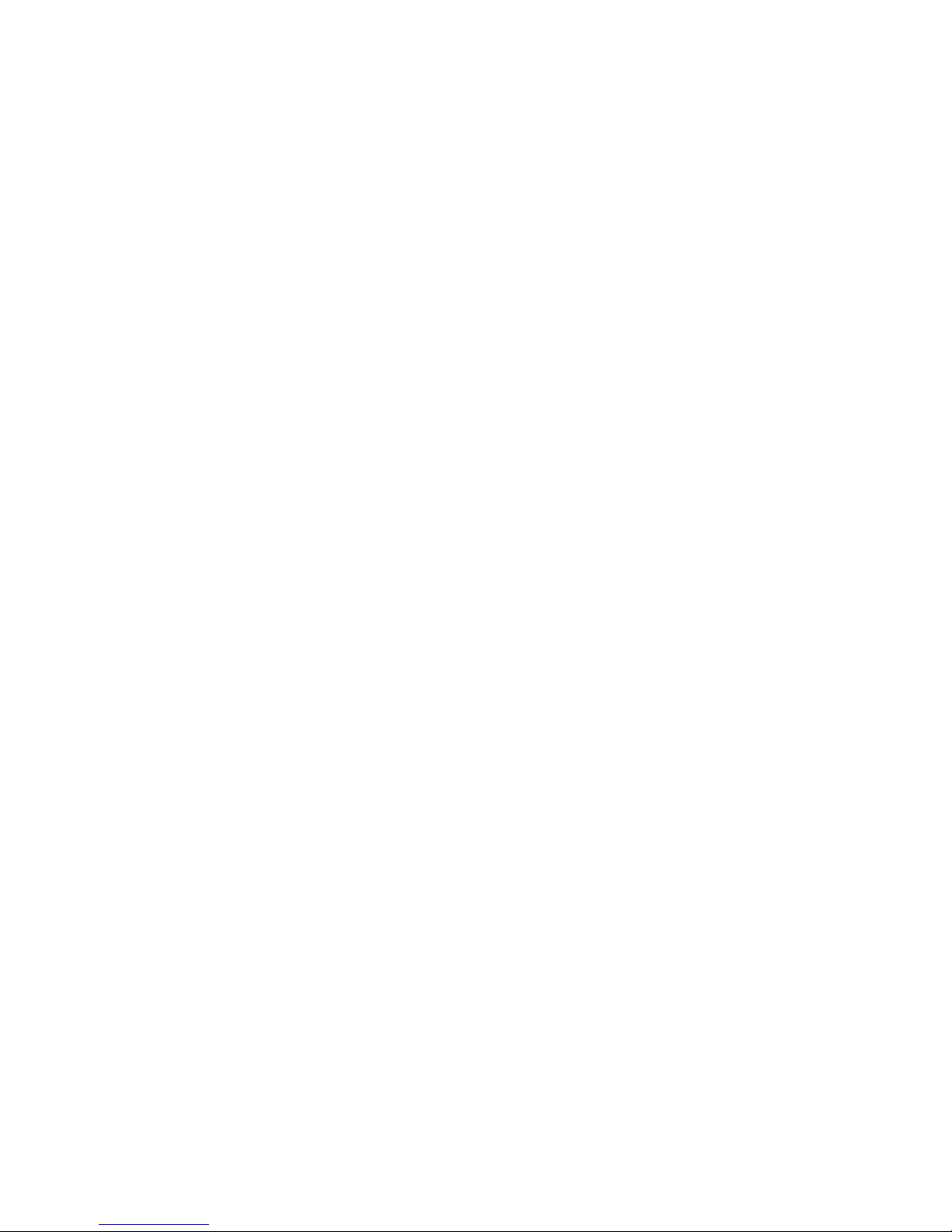
The wireless phone described in this guide is approved for use in GSM1900 networks.
Legal notices
Part No. 9354139, Issue No. 2
Copyright ©2001 Nokia. All rights reserved. Nokia, Nokia Connecting People, and Nokia Original accessories logos are trademarks
or registered trademarks of Nokia Corporation. Electronic document created in United States September 17, 2002
Reproduction, transfer, distribution, or storage of part or all of the contents in this document in any form without the prior written
permission of Nokia is prohibited.
Nokia operates a policy of continuous development. Nokia reserves the right to make changes and improvements to any of the
products described in this document without prior notice.
UNDER NO CIRCUMSTANCES SHALL NOKIA BE RESPONSIBLE FOR ANY LOSS OF DATA OR INCOME OR ANY SPECIAL, INCIDENTAL,
CONSEQUENTIAL, OR INDIRECT DAMAGES HOWSOEVER CAUSED.
THE CONTENTS OF THIS DOCUMENT ARE PROVIDED “AS IS.” EXCEPT AS REQUIRED BY APPLICABLE LAW, NO WARRANTIES OF ANY
KIND, EITHER EXPRESS OR IMPLIED, INCLUDING, BUT NOT LIMITED TO, THE IMPLIED WARRANTIES OF MERCHANTABILITY AND
FITNESS FOR A PARTICULAR PURPOSE, ARE MADE IN RELATION TO THE ACCURACY, RELIABILITY OR CONTENTS OF THIS DOCUMENT.
NOKIA RESERVES THE RIGHT TO REVISE THIS DOCUMENT OR WITHDRAW IT AT ANY TIME WITHOUT PRIOR NOTICE.
Important safety notes
All the safety instructions in your phone’s user guide and computer also apply when this product is used with the phone.
Remember to make backup copies of all important data to protect against possible loss or alteration.
Do not point the infrared beam at anyone’s eyes or allow it to interfere with other infrared devices.
Trademarks
Product names and/or brands mentioned herein are trademarks or registered trademarks of their respective holders.
Export Controls
This product contains commodities, technology or software exported from the United States in accordance with the Export
Administration regulations. Diversion contrary to U.S. law is prohibited.
FCC/Industry Canada Notice
Your phone may cause TV or radio interference (for example, when using a telephone in close proximity to receiving equipment).
The FCC or Industry Canada can require you to stop using your telephone if such interference cannot be eliminated. If you require
assistance, contact your local service facility. This device complies with part 15 of the FCC rules. Operation is subject to the
condition that this device does not cause harmful interference.
Page 3

[ i ]
Table of Contents
1 Introduction. . . . . . . . . . . . . . . . . . . . . . . . . . . . . . . . . . . . . . . . . . . . . . . . . . . . . . . . . . . . . . . . . . . . . . . . . . . . . . . . . 1
System requirements . . . . . . . . . . . . . . . . . . . . . . . . . . . . . . . . . . . . . . . . . . . . . . . . . . . . . . . . . . . . . . . . . . . . . . . . . . . . . . . . . . . . . . . . .1
Compatible applications. . . . . . . . . . . . . . . . . . . . . . . . . . . . . . . . . . . . . . . . . . . . . . . . . . . . . . . . . . . . . . . . . . . . . . . . . . . . . . . . . . . . . . .1
Requirements for digital data calls . . . . . . . . . . . . . . . . . . . . . . . . . . . . . . . . . . . . . . . . . . . . . . . . . . . . . . . . . . . . . . . . . . . . . . . . . . . . . .1
Printing this guide . . . . . . . . . . . . . . . . . . . . . . . . . . . . . . . . . . . . . . . . . . . . . . . . . . . . . . . . . . . . . . . . . . . . . . . . . . . . . . . . . . . . . . . . . . .1
Abbreviations . . . . . . . . . . . . . . . . . . . . . . . . . . . . . . . . . . . . . . . . . . . . . . . . . . . . . . . . . . . . . . . . . . . . . . . . . . . . . . . . . . . . . . . . . . . . . . .2
Safety notes . . . . . . . . . . . . . . . . . . . . . . . . . . . . . . . . . . . . . . . . . . . . . . . . . . . . . . . . . . . . . . . . . . . . . . . . . . . . . . . . . . . . . . . . . . . . . . . .2
Infrared communications. . . . . . . . . . . . . . . . . . . . . . . . . . . . . . . . . . . . . . . . . . . . . . . . . . . . . . . . . . . . . . . . . . . . . . . . . . . . . . . . . . . . . .2
2 Install Nokia PC Suite 4.31. . . . . . . . . . . . . . . . . . . . . . . . . . . . . . . . . . . . . . . . . . . . . . . . . . . . . . . . . . . . . . . . . . . . . 3
Important note for Windows Me users. . . . . . . . . . . . . . . . . . . . . . . . . . . . . . . . . . . . . . . . . . . . . . . . . . . . . . . . . . . . . . . . . . . . . . . . . . .3
PC Suite installation instructions . . . . . . . . . . . . . . . . . . . . . . . . . . . . . . . . . . . . . . . . . . . . . . . . . . . . . . . . . . . . . . . . . . . . . . . . . . . . . . .3
Remove PC Suite. . . . . . . . . . . . . . . . . . . . . . . . . . . . . . . . . . . . . . . . . . . . . . . . . . . . . . . . . . . . . . . . . . . . . . . . . . . . . . . . . . . . . . . . . . . . .4
3 Nokia Content Copier . . . . . . . . . . . . . . . . . . . . . . . . . . . . . . . . . . . . . . . . . . . . . . . . . . . . . . . . . . . . . . . . . . . . . . . . . 5
Compatible phones. . . . . . . . . . . . . . . . . . . . . . . . . . . . . . . . . . . . . . . . . . . . . . . . . . . . . . . . . . . . . . . . . . . . . . . . . . . . . . . . . . . . . . . . . . .5
Content Copier basics. . . . . . . . . . . . . . . . . . . . . . . . . . . . . . . . . . . . . . . . . . . . . . . . . . . . . . . . . . . . . . . . . . . . . . . . . . . . . . . . . . . . . . . . .5
Other phones . . . . . . . . . . . . . . . . . . . . . . . . . . . . . . . . . . . . . . . . . . . . . . . . . . . . . . . . . . . . . . . . . . . . . . . . . . . . . . . . . . . . . . . . . . . . . . .7
4 Nokia PC Composer. . . . . . . . . . . . . . . . . . . . . . . . . . . . . . . . . . . . . . . . . . . . . . . . . . . . . . . . . . . . . . . . . . . . . . . . . . . 8
Tour of PC Composer . . . . . . . . . . . . . . . . . . . . . . . . . . . . . . . . . . . . . . . . . . . . . . . . . . . . . . . . . . . . . . . . . . . . . . . . . . . . . . . . . . . . . . . . .8
Compose a new ringing tone. . . . . . . . . . . . . . . . . . . . . . . . . . . . . . . . . . . . . . . . . . . . . . . . . . . . . . . . . . . . . . . . . . . . . . . . . . . . . . . . . . .9
Transfer ringing tone to your phone . . . . . . . . . . . . . . . . . . . . . . . . . . . . . . . . . . . . . . . . . . . . . . . . . . . . . . . . . . . . . . . . . . . . . . . . . . . .10
Send ringing tone to another phone. . . . . . . . . . . . . . . . . . . . . . . . . . . . . . . . . . . . . . . . . . . . . . . . . . . . . . . . . . . . . . . . . . . . . . . . . . . .10
Create ringing tones from MIDI files . . . . . . . . . . . . . . . . . . . . . . . . . . . . . . . . . . . . . . . . . . . . . . . . . . . . . . . . . . . . . . . . . . . . . . . . . . .10
5 Nokia PC Sync . . . . . . . . . . . . . . . . . . . . . . . . . . . . . . . . . . . . . . . . . . . . . . . . . . . . . . . . . . . . . . . . . . . . . . . . . . . . . . 12
Configure PC Sync . . . . . . . . . . . . . . . . . . . . . . . . . . . . . . . . . . . . . . . . . . . . . . . . . . . . . . . . . . . . . . . . . . . . . . . . . . . . . . . . . . . . . . . . . .12
Understand the basics of Synchronization. . . . . . . . . . . . . . . . . . . . . . . . . . . . . . . . . . . . . . . . . . . . . . . . . . . . . . . . . . . . . . . . . . . . . . .13
Initiate synchronization . . . . . . . . . . . . . . . . . . . . . . . . . . . . . . . . . . . . . . . . . . . . . . . . . . . . . . . . . . . . . . . . . . . . . . . . . . . . . . . . . . . . .14
Use the New Synchronization command . . . . . . . . . . . . . . . . . . . . . . . . . . . . . . . . . . . . . . . . . . . . . . . . . . . . . . . . . . . . . . . . . . . . . . . .14
Creating a custom contact list . . . . . . . . . . . . . . . . . . . . . . . . . . . . . . . . . . . . . . . . . . . . . . . . . . . . . . . . . . . . . . . . . . . . . . . . . . . . . . . .14
6 Nokia PC Graphics. . . . . . . . . . . . . . . . . . . . . . . . . . . . . . . . . . . . . . . . . . . . . . . . . . . . . . . . . . . . . . . . . . . . . . . . . . . 17
Tour of PC Editor. . . . . . . . . . . . . . . . . . . . . . . . . . . . . . . . . . . . . . . . . . . . . . . . . . . . . . . . . . . . . . . . . . . . . . . . . . . . . . . . . . . . . . . . . . . .17
Create a new graphic . . . . . . . . . . . . . . . . . . . . . . . . . . . . . . . . . . . . . . . . . . . . . . . . . . . . . . . . . . . . . . . . . . . . . . . . . . . . . . . . . . . . . . . .17
Transfer a graphic to your phone . . . . . . . . . . . . . . . . . . . . . . . . . . . . . . . . . . . . . . . . . . . . . . . . . . . . . . . . . . . . . . . . . . . . . . . . . . . . . .18
Send graphic to another phone as a text message . . . . . . . . . . . . . . . . . . . . . . . . . . . . . . . . . . . . . . . . . . . . . . . . . . . . . . . . . . . . . . . .18
Work with an existing graphic . . . . . . . . . . . . . . . . . . . . . . . . . . . . . . . . . . . . . . . . . . . . . . . . . . . . . . . . . . . . . . . . . . . . . . . . . . . . . . . .18
Open other bitmap files . . . . . . . . . . . . . . . . . . . . . . . . . . . . . . . . . . . . . . . . . . . . . . . . . . . . . . . . . . . . . . . . . . . . . . . . . . . . . . . . . . . . . .19
7 Nokia Phone Editor . . . . . . . . . . . . . . . . . . . . . . . . . . . . . . . . . . . . . . . . . . . . . . . . . . . . . . . . . . . . . . . . . . . . . . . . . . 21
Before you begin. . . . . . . . . . . . . . . . . . . . . . . . . . . . . . . . . . . . . . . . . . . . . . . . . . . . . . . . . . . . . . . . . . . . . . . . . . . . . . . . . . . . . . . . . . . .21
Phone memory and PC storage locations . . . . . . . . . . . . . . . . . . . . . . . . . . . . . . . . . . . . . . . . . . . . . . . . . . . . . . . . . . . . . . . . . . . . . . . .21
Choose the right application for managing contacts . . . . . . . . . . . . . . . . . . . . . . . . . . . . . . . . . . . . . . . . . . . . . . . . . . . . . . . . . . . . . .21
Tour Nokia Phone Editor and Contacts window. . . . . . . . . . . . . . . . . . . . . . . . . . . . . . . . . . . . . . . . . . . . . . . . . . . . . . . . . . . . . . . . . . .22
Manage contacts using Phone Editor . . . . . . . . . . . . . . . . . . . . . . . . . . . . . . . . . . . . . . . . . . . . . . . . . . . . . . . . . . . . . . . . . . . . . . . . . . .22
Tour the Messages window . . . . . . . . . . . . . . . . . . . . . . . . . . . . . . . . . . . . . . . . . . . . . . . . . . . . . . . . . . . . . . . . . . . . . . . . . . . . . . . . . . .23
Send and manage SMS Messages. . . . . . . . . . . . . . . . . . . . . . . . . . . . . . . . . . . . . . . . . . . . . . . . . . . . . . . . . . . . . . . . . . . . . . . . . . . . . .24
Page 4

[ ii ]
Edit Profiles and Caller groups . . . . . . . . . . . . . . . . . . . . . . . . . . . . . . . . . . . . . . . . . . . . . . . . . . . . . . . . . . . . . . . . . . . . . . . . . . . . . . . .25
Edit Settings . . . . . . . . . . . . . . . . . . . . . . . . . . . . . . . . . . . . . . . . . . . . . . . . . . . . . . . . . . . . . . . . . . . . . . . . . . . . . . . . . . . . . . . . . . . . . . .26
8 Wireless modem setup for 8390 . . . . . . . . . . . . . . . . . . . . . . . . . . . . . . . . . . . . . . . . . . . . . . . . . . . . . . . . . . . . . . . 27
Download modem driver (windows 95, 98, and Me) . . . . . . . . . . . . . . . . . . . . . . . . . . . . . . . . . . . . . . . . . . . . . . . . . . . . . . . . . . . . . . .27
Getting started (Windows 95, 98, and Me) . . . . . . . . . . . . . . . . . . . . . . . . . . . . . . . . . . . . . . . . . . . . . . . . . . . . . . . . . . . . . . . . . . . . . .27
Install infrared support for Windows 95. . . . . . . . . . . . . . . . . . . . . . . . . . . . . . . . . . . . . . . . . . . . . . . . . . . . . . . . . . . . . . . . . . . . . . . . .28
Infrared and Windows 2000 Professional. . . . . . . . . . . . . . . . . . . . . . . . . . . . . . . . . . . . . . . . . . . . . . . . . . . . . . . . . . . . . . . . . . . . . . . .28
Getting started - Windows XP Home and Professional. . . . . . . . . . . . . . . . . . . . . . . . . . . . . . . . . . . . . . . . . . . . . . . . . . . . . . . . . . . . .29
IR and Windows NT Workstation 4.0 . . . . . . . . . . . . . . . . . . . . . . . . . . . . . . . . . . . . . . . . . . . . . . . . . . . . . . . . . . . . . . . . . . . . . . . . . . .29
9 Configure your data and fax software . . . . . . . . . . . . . . . . . . . . . . . . . . . . . . . . . . . . . . . . . . . . . . . . . . . . . . . . . . 30
Introduction to digital data . . . . . . . . . . . . . . . . . . . . . . . . . . . . . . . . . . . . . . . . . . . . . . . . . . . . . . . . . . . . . . . . . . . . . . . . . . . . . . . . . . .30
Configure your phone for GPRS data . . . . . . . . . . . . . . . . . . . . . . . . . . . . . . . . . . . . . . . . . . . . . . . . . . . . . . . . . . . . . . . . . . . . . . . . . . .31
Microsoft Dial-up Networking for GPRS data . . . . . . . . . . . . . . . . . . . . . . . . . . . . . . . . . . . . . . . . . . . . . . . . . . . . . . . . . . . . . . . . . . . .31
Configure America Online to connect via GPRS. . . . . . . . . . . . . . . . . . . . . . . . . . . . . . . . . . . . . . . . . . . . . . . . . . . . . . . . . . . . . . . . . . .32
Configure your data software for circuit switched data (CSD). . . . . . . . . . . . . . . . . . . . . . . . . . . . . . . . . . . . . . . . . . . . . . . . . . . . . . .32
Create Dial-up Networking connection for CSD . . . . . . . . . . . . . . . . . . . . . . . . . . . . . . . . . . . . . . . . . . . . . . . . . . . . . . . . . . . . . . . . . .32
Other data applications . . . . . . . . . . . . . . . . . . . . . . . . . . . . . . . . . . . . . . . . . . . . . . . . . . . . . . . . . . . . . . . . . . . . . . . . . . . . . . . . . . . . . .33
For America Online (AOL) users-CSD . . . . . . . . . . . . . . . . . . . . . . . . . . . . . . . . . . . . . . . . . . . . . . . . . . . . . . . . . . . . . . . . . . . . . . . . . . .34
Configuring your fax software. . . . . . . . . . . . . . . . . . . . . . . . . . . . . . . . . . . . . . . . . . . . . . . . . . . . . . . . . . . . . . . . . . . . . . . . . . . . . . . . .34
10 Connect to Palm® OS (operating system) devices . . . . . . . . . . . . . . . . . . . . . . . . . . . . . . . . . . . . . . . . . . . . . . . . . 36
General Packet Radio Service (GPRS) and circuit switched data (CSD) . . . . . . . . . . . . . . . . . . . . . . . . . . . . . . . . . . . . . . . . . . . . . . . .36
Learn about your phone as a wireless modem . . . . . . . . . . . . . . . . . . . . . . . . . . . . . . . . . . . . . . . . . . . . . . . . . . . . . . . . . . . . . . . . . . . .36
Connections preferences . . . . . . . . . . . . . . . . . . . . . . . . . . . . . . . . . . . . . . . . . . . . . . . . . . . . . . . . . . . . . . . . . . . . . . . . . . . . . . . . . . . . .36
Make a dial-up connection . . . . . . . . . . . . . . . . . . . . . . . . . . . . . . . . . . . . . . . . . . . . . . . . . . . . . . . . . . . . . . . . . . . . . . . . . . . . . . . . . . .37
11 Connect to Microsoft PocketPCTM OS (operating system) devices . . . . . . . . . . . . . . . . . . . . . . . . . . . . . . . . . . . . 38
General Packet Radio Service (GPRS) and circuit switched data (CSD) . . . . . . . . . . . . . . . . . . . . . . . . . . . . . . . . . . . . . . . . . . . . . . . .38
Learn about your phone as a wireless modem . . . . . . . . . . . . . . . . . . . . . . . . . . . . . . . . . . . . . . . . . . . . . . . . . . . . . . . . . . . . . . . . . . . .38
Configure a modem connection-GPRS . . . . . . . . . . . . . . . . . . . . . . . . . . . . . . . . . . . . . . . . . . . . . . . . . . . . . . . . . . . . . . . . . . . . . . . . . .38
Configure a modem connection-CSD . . . . . . . . . . . . . . . . . . . . . . . . . . . . . . . . . . . . . . . . . . . . . . . . . . . . . . . . . . . . . . . . . . . . . . . . . . .39
12 Index . . . . . . . . . . . . . . . . . . . . . . . . . . . . . . . . . . . . . . . . . . . . . . . . . . . . . . . . . . . . . . . . . . . . . . . . . . . . . . . . . . . . . 42
Page 5

Introduction
[ 1 ]
1
1 Introduction
This guide provides you with the following information:
• installation instructions for Nokia PC Suite 4.31
• instructions for using Nokia PC Suite 4.31
• wireless modem installation instructions for your Nokia phone
• configuring your data/fax software for digital data calls (using your Nokia phone as a wireless modem).
• SYSTEM REQUIREMENTS
To install and run Nokia PC Suite 4.31, you need:
• Nokia 8390 phone
• an Intel-compatible PC running Windows 95®, Windows 98®, Windows Millennium Edition® (ME), or Windows 2000®
Professional
• at least 40 megabytes of free disk space
• an infrared port on your desktop PC or laptop computer
• a compatible PC Personal Information Manager (PIM) application for use with Nokia PC Sync
Note: Nokia Content Copier (a component of Nokia PC Suite) supports a variety of Nokia phones, some of which make their
connection to a PC via serial cable. For a list of compatible phones and connection methods, please see “Compatible phones”
on page 5.
• COMPATIBLE APPLICATIONS
Nokia PC Sync is compatible with the following Personal Information Manager (PIM) applications:
• REQUIREMENTS FOR DIGITAL DATA CALLS
Before you can make digital data calls using your Nokia phone as a wireless modem:
• you must subscribe to digital data services with your service provider.
• your phone must be powered up, and digital service must be available. Digital data calls are not available when outside of the
digital network.
• your phone must be connected to your PC or handheld device via Infrared.
• your data software must be running and must be configured to recognize your Nokia phone as the active modem (instructions
to follow later in this document).
Note: This feature is available only if your service provider’s network supports digital data calls. GPRS data calls are possible
only when you are in a GPRS network. Please check with your service provider prior to sending or receiving digital data calls.
• PRINTING THIS GUIDE
You may find it helpful to print this guide for future reference.
No other applications should be running during installation of PC Suite and the modem setup. Therefore, reading this guide using
Adobe Acrobat reader during installation is not recommended. Printing a copy of this guide provides you access to the instructions
during the installation process.
Manufacturer Application name/version
Microsoft Schedule+ 7.0, 7.5
Outlook 97, 98, 2000
Outlook Express
IBM Lotus Notes 4.5, 4.6, 5.0
Lotus Organizer 97, GS, 5.0, 6.0
Page 6
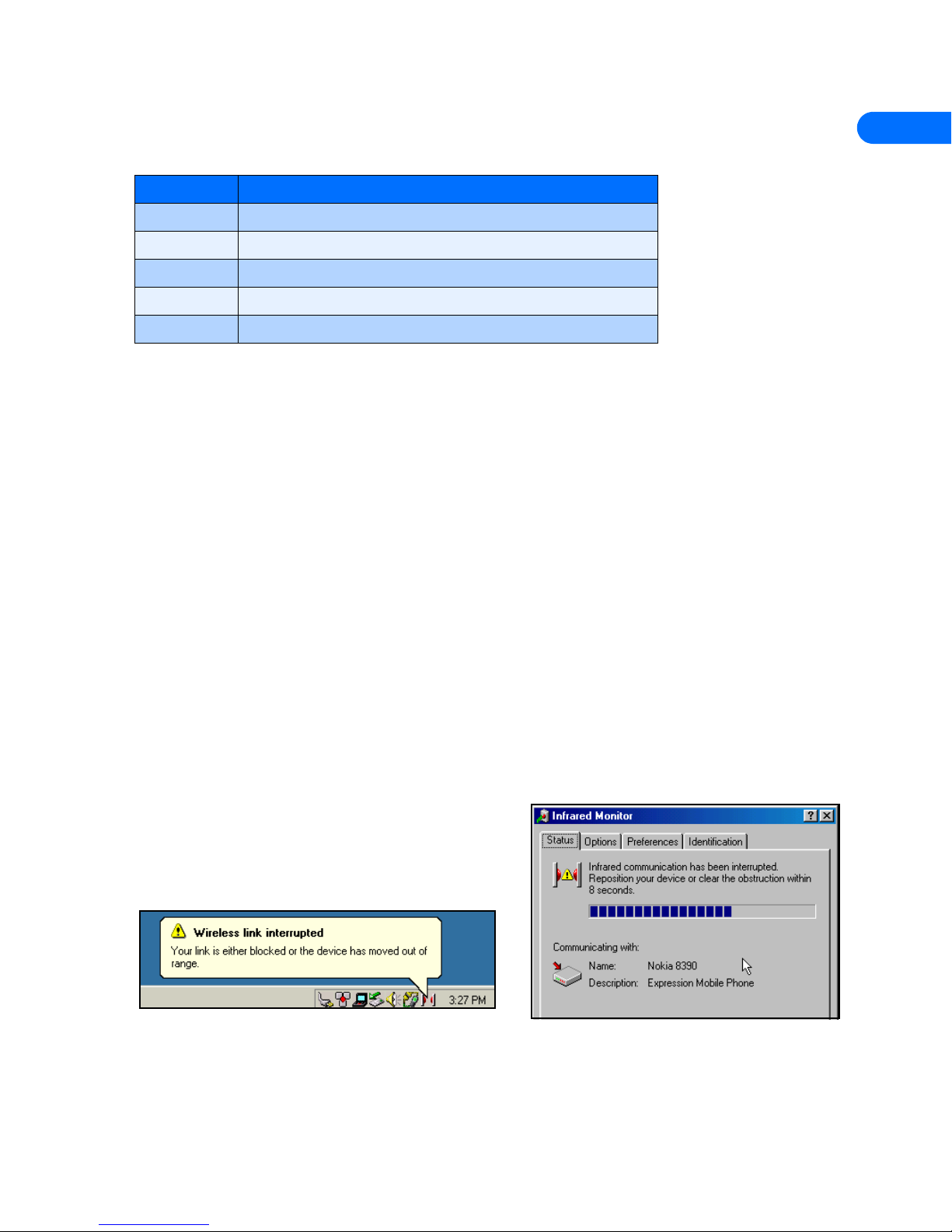
Introduction
[ 2 ]
1
• ABBREVIATIONS
For the purposes of this user guide, the following abbreviations are used:
• SAFETY NOTES
• Please make backup copies of all important data to protect against possible loss or alteration.
• When connecting to any other device, read its user guide for detailed safety instructions. Do not connect incompatible
products.
• To avoid any potential loss of data, you should not make or receive calls while synchronizing data between the phone and a PC.
• Do not point the IR beam at anyone’s eyes or allow it to interfere with other IR devices.
• INFRARED COMMUNICATIONS
When transferring information between your phone and PC using the various PC Suite applications, an infrared connection
between phone and PC is required. The preferable distance between the two devices in an infrared connection is a range of three
inches to three feet maximum. There must be no obstructions between the two devices and the IR ports of the two devices have
to be pointing at each other.
Your Nokia phone is a Class 1 Laser Product.
Enable infrared communications
Windows Millennium Edition (ME) and Windows 2000 users do not need to enable infrared communications on their PC prior to
using this feature. The infrared port is always active.
If you use Windows 95 or Windows 98, you can use the infrared control panel to activate or deactivate infrared communications.
During the PC Suite installation process, the installer application activates infrared communications on your PC. The infrared port
on your PC remains active until you deactivate it.
To enable infrared communications on your phone, please refer to the infrared section in your phone’s user guide.
Interruptions to infrared communications
Windows provides visual and audible notification when it senses an
interruption to infrared communications between your phone and PC.
Windows allows you to re-establish infrared communications between
the two devices so it can re-send the data that was being transferred
when the interruption occurred.
TIME-OUT
If the infrared connection between your phone and PC has not been re-established within 15 seconds, a “time-out” occurs, meaning
Windows no longer searches for your phone and terminates the infrared connection.
Abbreviation Description
PC Refers to both desktop and laptop computers
IR Infrared
PIM Personal Information Manager (PC-based software program)
GPRS General Packet Radio Service
CSD Circuit Switched Data
Page 7
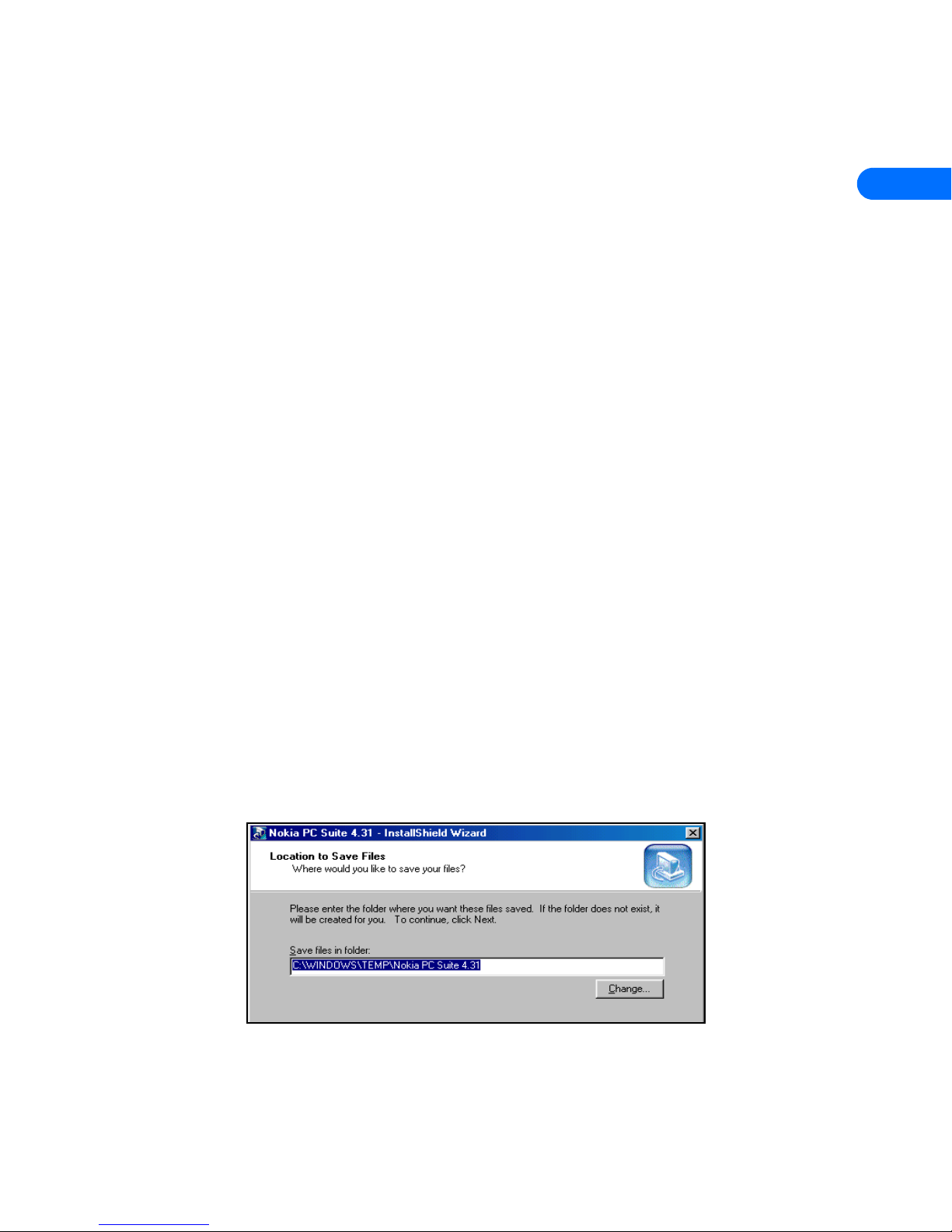
Install Nokia PC Suite 4.31
[ 3 ]
2
2 Install Nokia PC Suite 4.31
Nokia PC Suite 4.31 is a collection of powerful tools that you can use to manage your phone’s features and data. PC Suite consists
of the following components:
• Nokia Content Copier allows you to copy data between two Nokia phones, to back up your phone’s data to your PC, and erase
data from your phone.
• Nokia Connection Manager allows you to monitor the IR connection between your phone and PC and switch to a different
type of connection (cable vs. infrared) when copying data from one phone to another.
• Nokia PC Composer allows you to create new ringing tones for your phone.
• Nokia PC Sync allows you to synchronize contacts and calendar items between your phone and PIM applications such as
Microsoft Outlook and Lotus Organizer.
• Nokia PC Graphics allows you to create new caller group logos and picture messages or allows you to edit caller group logos
and pictures (or picture messages) already in your phone.
• Nokia Phone Editor allows you to edit your phone book and settings from your PC.
• IMPORTANT NOTE FOR WINDOWS ME USERS
Your phone also functions as a wireless modem and is designed to be detected by Windows Plug and Play. During the PC Suite
installation process, you are prompted to enable infrared communications on your phone, then align the infrared ports of the 2
devices.
Plug and Play detection
Because infrared is always active on your PC (including automatic software installation for Plug and Play devices), the Windows
Add New Hardware Wizard detects your phone as a new hardware device during the PC Suite installation. This interferes with the
PC Suite software installation process.
Before installing PC Suite
Nokia recommends that Windows Me users perform the modem installation prior to installing PC Suite. Please see “Wireless
modem setup for 8390” on page 27 and perform this task prior to installing Nokia PC Suite. Once you have performed the modem
installation, you may continue with the installation instructions below.
• PC SUITE INSTALLATION INSTRUCTIONS
Please download the setup application to a location on your hard drive. If you downloaded the application in segments, please
double-click the .exe file and follow the instructions to extract the installer application from the segments.
Once the software download is complete and/or the segments have been rejoined:
1 Double-click the installation file Nokia PC Suite 4.31.exe that you downloaded to your hard drive.
2 Click Next to accept the location of the temporary installation files, or click Change to select a different location.
3 Click Next to begin the software installation wizard, then click Yes to accept the end-user license agreement.
4 Review the safety notes, then click Next.
Page 8
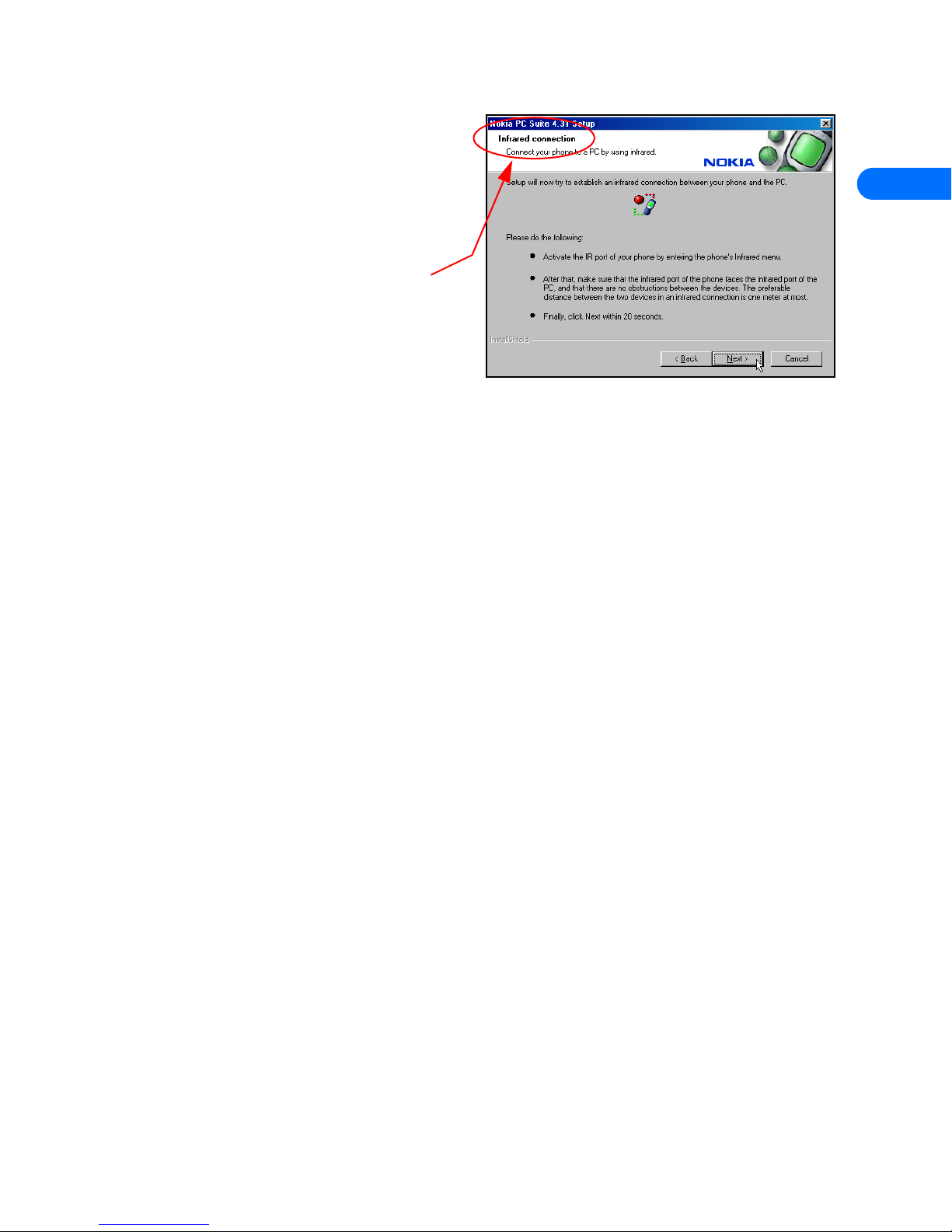
Install Nokia PC Suite 4.31
[ 4 ]
2
5 Click Next to install all PC Suite components (or clear the
check boxes of the components you do not want to install).
6 Select the language you wish to use with PC Suite, then
click Next.
Note: If you have a PIM application installed on your PC
(Outlook, Lotus Organizer, etc.) and you want to use
it with Nokia PC Sync, it is recommended that you
select the same language used by your PIM.
7 Follow the instructions provided on the Infrared
connections screen.
8 Continue through the installation wizard, then click Finish
to restart your PC.
CHANGE LANGUAGE
The language chosen during installation for PC Suite applies to
all of the PC Suite components and Help applications. If you
need to change PC Suite to a different language, you must reinstall PC Suite.
• REMOVE PC SUITE
If you need to remove PC Suite (including all components), please use Add/Remove Programs (located in Control Panel). Remember
to close any PC Suite applications that are running before you begin.
TO REMOVE PC SUITE 4.31:
1 Click Start, point to Settings, then click Control Panel.
2 Double-click Add/Remove Programs.
3 Scroll through the list of installed applications, then click Nokia PC Suite 4.31.
4 Click the Add/Remove button.
5 Click Remove from the Nokia PC Suite Setup window, then click Next.
6 Follow the on-screen instructions until the setup wizard has completed removing the program.
7 Restart your computer to complete the removal process.
Page 9

Nokia Content Copier
[ 5 ]
3
3 Nokia Content Copier
Nokia Content Copier is a powerful application that allows you to perform
the following tasks:
• Copy data from a compatible phone to your 8390 (or between 2 Nokia
8390 phones).
• Back up your phone’s data to your PC and then restore the data back
to your phone.
• Erase data from your phone.
• COMPATIBLE PHONES
One of the most powerful features of this application is its support of other compatible phones. This capability is especially useful
if you are upgrading to a new handset and want to transfer data from your old phone to your new one. You can also use this
application to transfer information between other 8390 phones in your family.
The following table shows a list of phones compatible with Nokia Content Copier (other than 8390), as well as the method of
connection to the PC:
Important: Content Copier does not support copying data between any of the phones listed above. Data can only be read
from these phones, then copied to 8390.
Note: Nokia Content Copier does not support certain 5100 and 6100 series phones. For more information on specific models
of incompatible phones, please see “Other phones” on page 7.
• CONTENT COPIER BASICS
Nokia Content Copier uses a wizard-style interface to help you
perform the tasks listed above. If you are copying data from one
of the compatible phones above using a cable connection,
please make sure the phone is connected to your PC via cable
before you begin.
Launch Content Copier from the Start Menu (Start - Programs
- Nokia PC Suite 4 - Content Copier), then select the task you
would like to perform. Follow the on-screen instructions to
complete the task you want to perform.
The following pages contain basic information and tips on using
Nokia Content Copier.
Important: Windows Millennium Edition (ME) users should have already performed the wireless modem installation before
installing PC Suite. If the Add New Hardware Wizard launches when you establish an infrared connection between phone
and PC, please click the wizard’s Cancel button. Close Content Copier, then proceed to “Wireless modem setup for 8390” on
page 27 and follow the instructions. You can return to Content Copier once the modem setup has been completed.
Nokia model: Method of connection:
3320/3360 IR (infrared)
5190 DAU-9P serial cable
6190 DAU-9P serial cable
7160 DLR-3P serial cable and IR (infrared)
7190 DLR-3P serial cable and IR (infrared)
8290 IR (infrared)
8890 IR (infrared)
Page 10

Nokia Content Copier
[ 6 ]
3
Copy information from the source phone
If you select either Copy data from one phone to another or Copy data
from a phone to a PC, Content Copier will transfer all compatible data
types (Phone book, Calendar, To-do, Caller groups, etc.) from the
compatible phone (or “source” phone).
• If you are copying the data from the source phone to your Nokia
8390, the data is stored in your PC’s memory temporarily. Once you
have connected your 8390 (“target” phone) via infrared, Nokia
Content Copier transfers the information from your PC’s memory into
your phone.
• If you are copying your phone’s data and want to save it on your PC,
Nokia Content Copier guides you through the process of saving the
information as a comma-separated value text file (.csv) on your PC’s
hard drive.
SAVE THE SOURCE PHONE DATA
Once the source phone’s data has been read, Content Copier allows you
to save the information to your PC’s hard drive. Click the Save Data
button, then navigate to the location on your hard drive where you want
the information stored.
Nokia Content Copier automatically names the files for you, based on the
type of data that is read from the source phone.
Nokia Connection Manager
You may need to use Nokia Connection Manager to select the type of connection you want Content
Copier to use during various stages of the process. For example, if you select Copy data from one phone
to another, and the source phone requires a serial cable, click Content Copier’s Connection button to
launch Connection Manager. Then select the correct cable option for the source phone.
To switch connection type while using Content Copier:
1 Establish the appropriate connection between your phone and PC (via
IR, DLR-3P, or DAU9-9P), then click the Connection button.
2 Click the desired connection type, then click Select.
3 Allow Nokia Connection Manager to detect your phone.
4 Click OK to return to Nokia Content Copier.
If your phone is not detected right away, switch to one of the other
connection types, then back to the desired connection type. This forces
Connection Manager to redetect your phone.
Note: If you are copying data from one phone to another and the source phone uses an infrared connection, stop the infrared
connection between source phone and PC. Allow the Windows warning message regarding interrupted infrared
communications to completely time-out before aligning the target phone with your PC’s infrared port. By doing so, you allow
Connection Manager to detect your phone more quickly.
Copy information to the target phone
Before you can copy information to the target phone, you need to load
the information into the PC’s memory.
• If you selected Copy data from one phone to another, you should
have already gone through the steps needed to read information from
the source phone.
• If you selected Copy data from a PC to a phone, you should have
already saved the source phone’s data to your PC via the Copy data
from a phone to a PC option. Click Next, then click the Select source
Folder button. Locate the directory containing the information you
want to use.
Page 11

Nokia Content Copier
[ 7 ]
3
Once the source phone’s information has been read into your PC’s memory (or loaded from your PC’s hard drive), you are asked to
determine the types of information you want copied into your phone. The compatible data types are displayed along with the ability
to select the types of data you wish to transfer.
Use the check boxes next to the data types to select or deselect the information you want to copy to your phone, then click Next.
Nokia Content Copier log
When you have successfully completed one of the Nokia Content Copier tasks, the Finish screen is displayed along with a log of
the tasks that were just performed. At the Finish screen, you have the following options:
• Click Save to save the log (.LOG) file to your PC’s hard drive.
• Click New Action to return to the beginning of the Nokia Content Copier wizard.
• Click Finish to exit Nokia Content Copier.
• OTHER PHONES
Due to software and hardware differences between generations of phone technology, the following phones are not compatible with
Content Copier:
Protocol Nokia model number
TDMA 5120, 5125, 5160, 5165
6120/6120i, 6160/6160i/6160m
6161/6161i, 6162/6162i/6162m, 8260
CDMA 3280, 3285
5170/5170i, 5180/5180i, 5185
6180/6180i, 6185/6185i
GSM1900 3390, 3395
Page 12
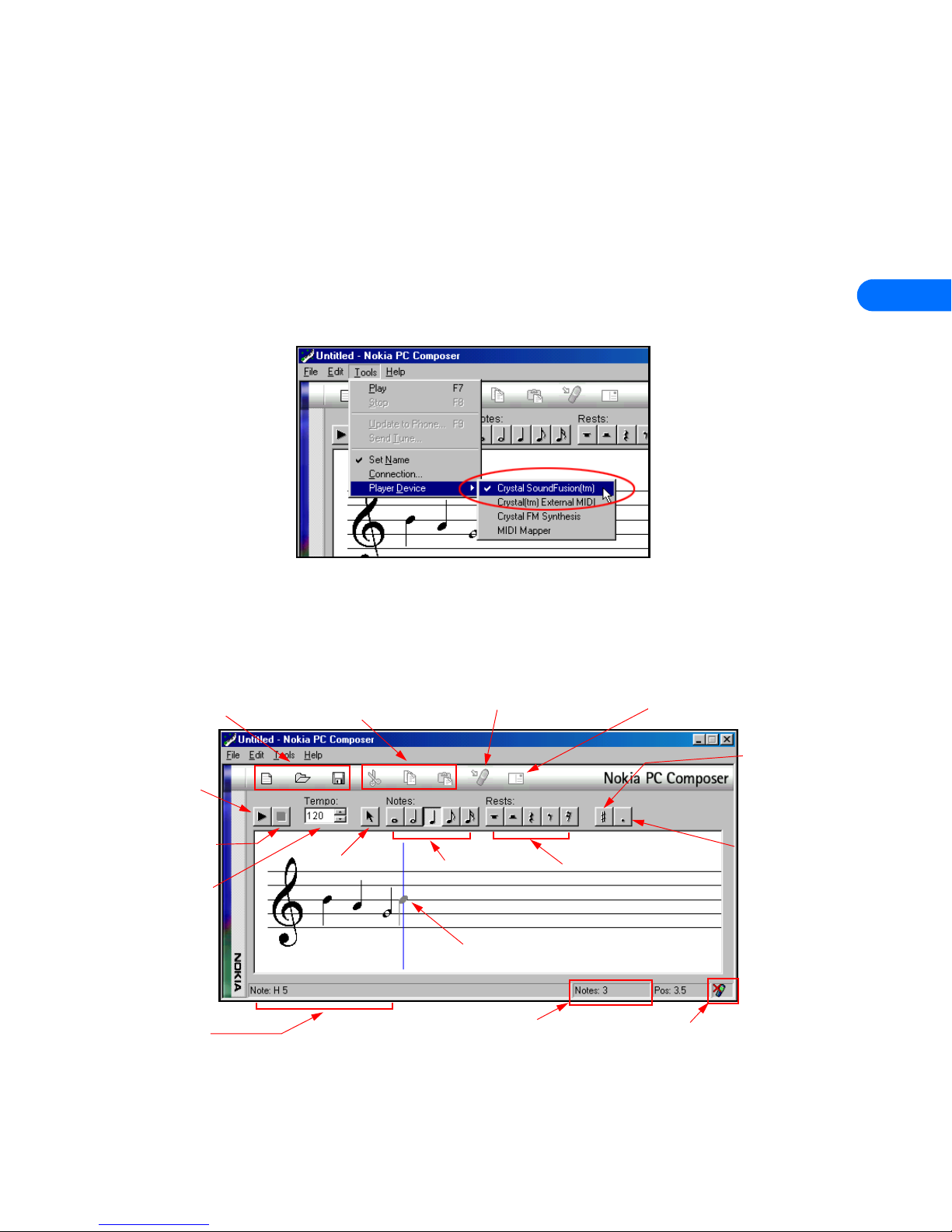
Nokia PC Composer
[ 8 ]
4
4 Nokia PC Composer
Nokia PC Composer allows you to create new ringing tones for your Nokia phone. Once you create a new ringing tone, you can
transfer it to your phone via infrared.
PC Composer also allows you to open Standard MIDI files (type I), edit them, and convert them to ringing tones. You can save your
ringing tones as either .mid (MIDI) or .ott (ringing tone) file formats on your PC’s hard drive.
PC hardware setup
PC Composer “plays” the notes as they are written to the music staff. You can also play back the entire composition. Before you
begin writing, you must select your PC sound card’s MIDI playback device.
1 Click Start, point to Programs, point to Nokia PC Suite, then click Nokia PC Composer.
2 Click Tools, point to Player Device, then click the option for your sound card’s internal MIDI playback device.
Once your MIDI playback device is set, you can hear each note as it is added to the staff or the entire ringing tone (when you click
the Play button).
• TOUR OF PC COMPOSER
The illustration below introduces you to PC Composer’s tools and commands:
You can launch PC Composer without having an infrared connection between the phone and your PC. The connection status
indicator displays the status of the connection between your phone and PC.
Connection status
Send tone via Infrared
Note values
Rest values
File management
(new, open, save)
Note counter
Selection tool
Play ring tone
Stops playback
Adjust tempo
Editing tools
(cut, copy, paste)
Adds dot to
selected note
Raises a note’s
pitch 1/2 step
Insert point
Status bar
displays help
texts and
toolbar tips
Editing tools
(cut, copy, paste)
Send tone as SMS
message
Page 13
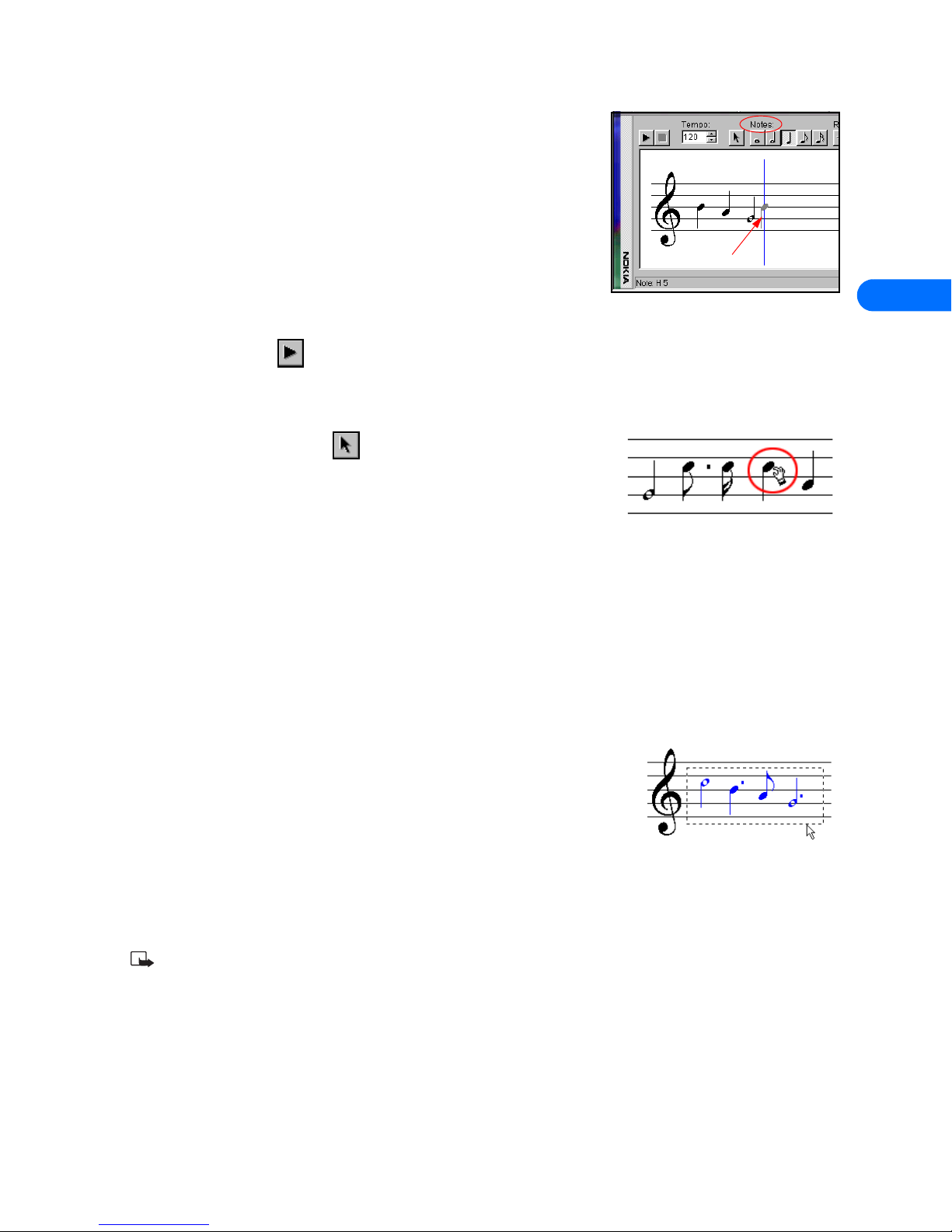
Nokia PC Composer
[ 9 ]
4
• COMPOSE A NEW RINGING TONE
Your new ringing tone can consist of up to approximately 70 notes and rests. The
phone discards any notes or rests beyond 70. Use the note counter to the right of the
Status Bar to monitor the length of your new ringing tone.
CREATE A NEW RINGING TONE
1 Launch Nokia PC Composer (click Start, point to Programs, point to Nokia PC
Suite, then click Nokia PC Composer).
2 Click the appropriate note (or rest) button.
3 Using the insert point, click the desired line or space on the staff (result: the note
is placed on the staff, and is played by your PC’s sound card).
4 Continue entering the desired notes and/or rests until you have completed your new tune.
5 Click the Play button to play the ringing tone from the beginning.
Edit a ringing tone
You can edit the pitch or duration of the notes already entered on the music staff.
CHANGE THE PITCH OF A NOTE
1 Click the Selection tool button on the toolbar.
2 Move the cursor over the note you wish to change (result: the arrow cursor changes
to a hand)
3 Drag the note up or down on the staff to the correct location.
CHANGE THE DURATION OF A NOTE OR REST
1 Click the desired note button (or rest button) on the toolbar.
2 Move the cursor over the note or rest you wish to change (result: insert point appears)
3 Click the note or rest to replace it with the new note value.
Delete notes and rests
You can delete a wrong note/rest or group of wrong notes/rests at any time.
DELETE A SINGLE NOTE/REST
1 Click the Selection tool button on the toolbar.
2 Click the note or rest you want to delete, then press your keyboard’s Delete (DEL) button.
DELETE MULTIPLE NOTES/RESTS
1 Click the Selection tool button on the toolbar.
2 Draw a bounding outline (marquee) with the mouse around the group of notes or
rests you want to delete (result: the group of notes are highlighted in blue).
3 Press your keyboard’s Delete (DEL) button.
Save your new ringing tone
When you are ready to save your new ringing tone, click the Save button on the toolbar. Use the Save as dialog box to set file name
and location to save the new file. Default file type for your new ringing tone is .mid (MIDI). However, you need to save your work
as ringing tone format (.ott) before sending your new ringing tone to the phone. Use the Save as type drop down box to select the
desired file type.
Note: You can create and save as many new ringing tones as you have space on your hard drive. However, your phone can
only hold up to five new ringing tones at any given time.
Insert point
Page 14

Nokia PC Composer
[ 10 ]
4
• TRANSFER RINGING TONE TO YOUR PHONE
Once you have created a new ringing tone and have saved it to your PC, you can transfer the tone to your phone using infrared.
When your phone receives the new ringing tone, it will display the message New ringing tone received. Press the Options key and
scroll to the following options:
• Playback - plays the new ringing tone
• Save tone- saves the ringing tone to your phone
• Discard - discards the new tone and returns you to the Start screen.
Transfer via infrared
Before transferring the ringing tone to your phone, make sure you have established an infrared connection between your phone
and PC. Check the status indicator in the lower right corner of the PC Composer window to verify the status of your connection.
Important: Make sure the Set Name option from the Tools menu is checked/enabled. This feature automatically prompts
you to name your new ringing tone before transferring it to your phone. If this feature is disabled, all new ringing tones are
stored as Nokiatune.
To transfer your ringing tone, click the Update to Phone button on the toolbar (or select Update to Phone from the Tools
menu).
• SEND RINGING TONE TO ANOTHER PHONE
You can also send the ringing tone to another phone supporting downloadable
ringing tones. PC Composer converts the ringing tone to SMS text message format,
then instructs your phone to send the text message to another phone.
Send via SMS
1 Click the Send Tone button on the toolbar (or select Send Tone from the
Tools menu).
2 Enter the name of the ringing tone, then press TAB.
3 Enter the phone number for the phone receiving the ringing tone (or select it
from the list of the last 10 ringing tones sent), then press Send.
The ringing tone is transferred to your phone, then sent as an SMS to the recipient.
• CREATE RINGING TONES FROM MIDI FILES
Nokia PC Composer allows you to open Standard MIDI files, then convert the data to ringing tone format. Now you can carry your
favorite PC MIDI file as a ringing tone in your phone.
About Standard MIDI files
Standard MIDI files of popular music frequently consist of multiple instruments (bass, drums, organ, etc.). Typically, there is also a
track dedicated to the song’s melody. There are two types of Standard MIDI files:
• Type 0 files - 1 track of MIDI data containing all the various instruments; each instrument assigned to different MIDI “channel.”
• Type 1 files - each instrument has its own dedicated track and MIDI channel. Track/instrument names are embedded in the file
as text information.
PC Composer’s interface interprets the multiple track information and allows you to choose the correct track or instrument.
Before you begin
If the MIDI sequence you want to use contains too many notes, the following
error message is displayed when trying to open the file:
Nokia PC Composer processes MIDI notes in octave 5 and 6 of the MIDI
keyboard. If your MIDI sequence contains notes outside this range, the
following error message is displayed when opening the file:
OPEN A STANDARD MIDI FILE
To open a MIDI file:
Page 15
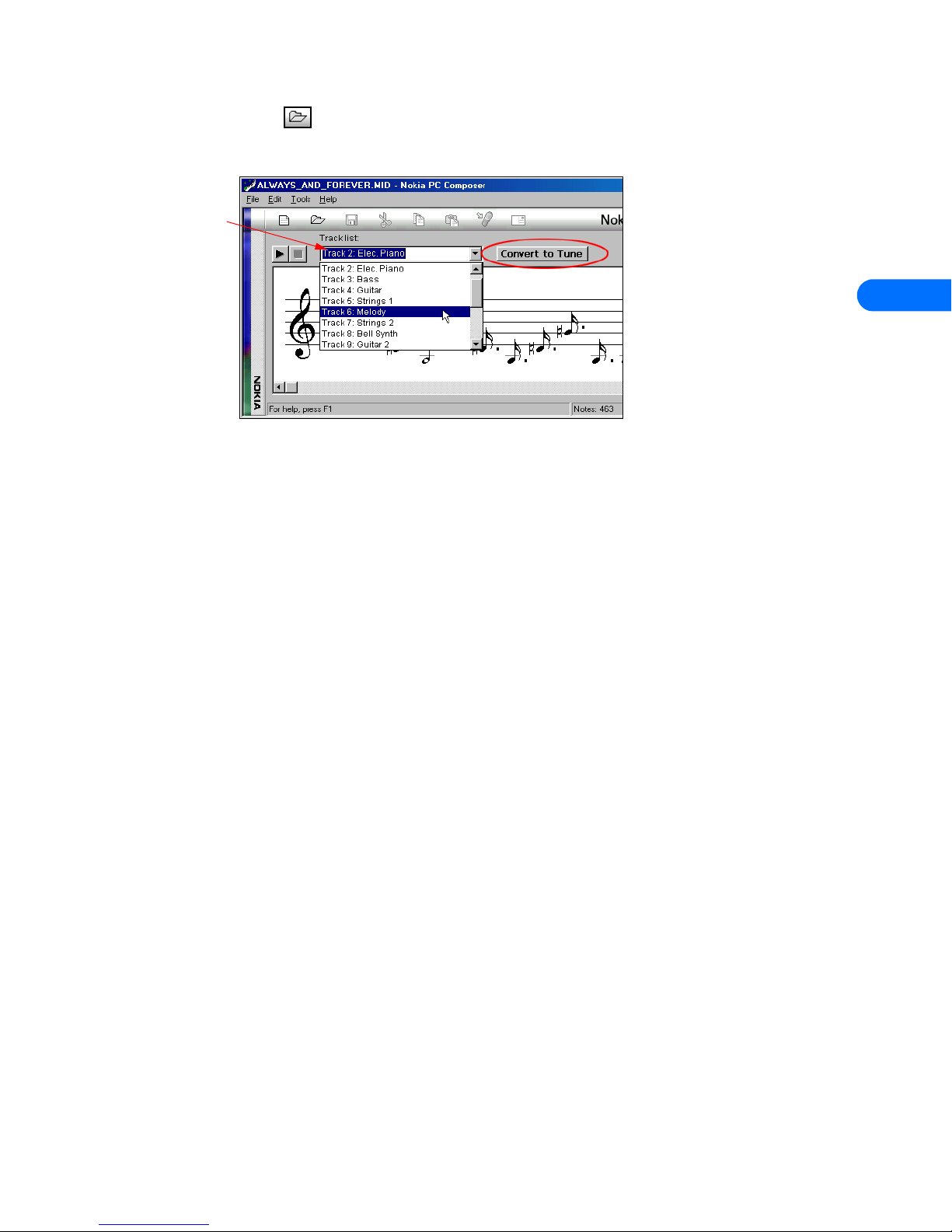
Nokia PC Composer
[ 11 ]
4
1 Click the Open button (or select Open from the File menu).
2 Locate the MIDI file you want to use as a ringing tone, then click Open.
3 Use the Track list box’s drop-down arrow and locate the desired track.
4 Click the Convert to Tone button to convert MIDI information to ringing tone format.
Edit and save
You may need to edit the converted MIDI information (adjust note lengths, remove extra rests, etc.) so that the tune plays correctly.
For more information on editing a ringing tone, please refer to “Edit a ringing tone” on page 9.
When you have completed editing the ringing tone, you can save your work in ringing tone (.ott) format, then send the new tone
to your phone. For more information on saving, please refer to “Save your new ringing tone” on page 9. For more information on
sending a ringing tone to your phone, please refer to “Transfer via infrared” on page 10.
Track list
box
Page 16

Nokia PC Sync
[ 12 ]
5
5 Nokia PC Sync
Nokia PC Suite allows you to synchronize the contact and calendar information in your PC’s Personal Information Manager (PIM)
software and your Nokia mobile phone. You can use Nokia PC Sync to keep information up-to-date in both locations.
PC Sync supports a variety of PIM applications, including Microsoft Outlook, Outlook Express, and Lotus Organizer. PC Sync also
offers a wide variety of synchronization options so that you can personalize the way you want your information managed.
Warning: To avoid any potential loss of data, you should not make or receive calls while synchronizing data between the
phone and your PC. Nokia PC Sync cannot be used while a data call is in progress. Likewise, you cannot initiate a data call
while synchronizing data with PC Sync.
Important: Remember to make backup copies of all important data to protect against possible loss or alteration.
• CONFIGURE PC SYNC
The first time you run Nokia PC Sync, you must configure PC Sync to work with
your PIM application. Once you have customized PC Sync, you can proceed
with synchronizing your PIM data with your phone.
1 Establish an infrared connection between your phone and PC.
2 Launch Nokia PC Sync (click Start, point to Programs, point to Nokia PC
Suite 4, then click Nokia PC Sync).
3 Select your PIM application from the drop-down list, then click OK.
4 Click the More button to view a summary of current/default settings.
Set General synchronization properties
1 Click the General tab, then select the information you want to
synchronize.
2 Click the desired option for automatic synchronization (example: Every
connection).
3 Click the Advanced button to specify additional options, including
resolving synchronization conflicts (see below)
SYNCHRONIZATION CONFLICTS
A synchronization conflict occurs when you change or edit a contact or
reminder in both your phone and PIM between synchronization sessions.
By default, PC Sync resolves the conflict by treating your phone as the
correct information source.
To change conflict resolution properties, click the option associated with
your PIM application.
Set Calendar and Contacts properties
Your PIM application’s storage capabilities are much more extensive than
those of your phone. Use the Calendar and Contacts tabs to define the kinds
and amount of information synchronized.
For more information about the capacity of your phone’s phone book and
reminder list, please refer to the technical specifications section of your
phone’s user guide.
1 Click the Calendar/To do tab.
2 Use the drop-down lists to define the range of time PC Sync uses during
synchronization.
Page 17

Nokia PC Sync
[ 13 ]
5
3 Click the Contacts tab.
4 Select the details you want synchronized with your phone.
CONTACT DELETIONS
By default, contacts deleted from your phone are not deleted from your PIM
when you synchronize. If you accidentally delete a contact from your phone,
you can restore it by synchronizing again.
Deselecting the Ignore contact deletions option instructs PC Sync to
permanently delete the corresponding contact in your PIM. Choose this option
only when you are certain you want PC Sync to delete the PIM contact (and all
details) associated with the deleted phone book entry.
Warning: This action cannot be undone!
Set PIM properties
The last properties tab is labeled with the name of your PIM application. Use this properties tab to modify how PC Sync
communicates with your PIM’s resources. For example, if the number of contacts in your PIM application exceeds the phone’s
memory, you should consider creating a subset of your main contact database folder. Use this folder to store those names, numbers,
and text information you want to appear in your phone book.
Then, use the PIM properties tab to select the location of the new folder containing the set of contacts you have defined for use
with your phone.
Synchronizing for the first time
Once you have customized PC Sync for your uses, you are ready to synchronize
your phone and PIM.
1 Click the Summary tab
2 Click the Synchronize Now button.
3 Observe the synchronization status indicator.
4 Click the OK button when synchronization is complete.
Important: Please refer to the PC Suite Troubleshooting document in the event synchronization is not successful, or if PC
Suite notifies you of errors. A link to this document can be found in the Nokia PC Suite 4 Program Group.
• UNDERSTAND THE BASICS OF SYNCHRONIZATION
Nokia PC Sync remains running in the background after you synchronize for the first time. PC Sync places an icon in the Task Bar
tray, indicating that the application is running. The colors of the icon change, depending on the status of the infrared connection
between your phone and PC. Please refer to the examples below:
Exit PC Sync
Once setup and first synchronization is complete, you can either leave the program running in the background, or you can exit PC
Sync. To exit PC Sync:
• right-click the PC Sync tray icon , then click Exit.
Start PC Sync
You have two options for launching Nokia PC Sync:
• on an as-needed basis from the Start menu
• automatically upon startup
Blue and green
indicate infrared
connection between
phone and PC.
Yellow and gray
indicate no infrared
connection present
between phone and PC.
Page 18

Nokia PC Sync
[ 14 ]
5
TO ENABLE PC SYNC ON STARTUP
1 Establish an infrared link between your phone and PC.
2 Launch PC Sync from the Start menu.
3 Right-click the PC Sync tray icon, then click Enable on startup
View other PC Sync options
There are several other options available from the PC Sync options menu (from the
tray icon). With the phone connected to your PC via infrared, right-click on the tray
icon, then click any of the following options:
• About - to view information about the PC Sync program
• Connection - to check the status of the infrared connection
• Configuration - to modify current PC Sync settings (change frequency of synchronization, types of data synchronized, etc.)
• Synchronize - to initiate synchronization of data
• View Last Report - to view information about the last synchronization attempt
• Help - to launch the on-line Help files
To disable the auto start features, right-click on the PC Sync icon, then click Enable On Startup again.
• INITIATE SYNCHRONIZATION
PC Sync initiates synchronization between your phone and PC when you start the program from the Start menu. To resynchronize
your data while the program is still running, right-click the PC Sync tray icon, then click Synchronize.
• USE THE NEW SYNCHRONIZATION COMMAND
If at some point you change PIM applications or upgrade to a newer version of your current PIM, you must configure PC Sync to
work with the new application. Select New Synchronization from the Nokia PC Suite program group, then follow the instructions
on page 12.
Important: New Synchronization is not the command to use when you want to start PC Synch and initiate synchronization
between your phone and PC.
• CREATING A CUSTOM CONTACT LIST
Users who have more than 500 names and numbers in their PIM should create a
custom contact list or subset of their master contact list. Depending on the PIM
application you use, you may need to create a new contact database file or create a
new folder to store the custom contact list.
Outlook users
Outlook users can create folders and sub-folders in their Outlook database files. To
create a custom contact list, first create a new folder to store contacts. Then copy the
desired contact information from your main contacts folder to the new folder. PC Sync
allows you to synchronize your phone with the Outlook contacts folder of your
choosing.
CREATE A NEW FOLDER FOR PHONE CONTACTS
To create a new sub-folder for a custom contact list:
1 Click File, point to Folder, then click New Folder.
2 Type the name of your new folder (example: Phone list).
3 Click the Folder contains drop-down arrow, then click Contact Items.
4 Select a location for your new folder (example: click Contacts to make Phone
list a sub-folder of your main Contacts folder).
5 Click OK to confirm your selection.
Page 19

Nokia PC Sync
[ 15 ]
5
COPY CONTACTS TO CUSTOM PHONE LIST
1 Click the Contacts button on your Outlook bar .
2 Select the contacts you want to appear in your custom list (Hold the CTRL key, then click to select multiple contacts that are
not adjacent to each other).
3 Click Edit, then click Copy (or press CTRL + C).
4 Select your custom folder from the Folder List (example: Phone list), or press CTRL + Y to display Go to Folder dialog box.
5 Click Edit, then click Paste (or press CTRL + V) to paste copies of the selected contacts into the new folder.
Important: If you decide to drag-and-drop contacts between your main Contacts folder and the new custom folder, make
sure to hold the CTRL key while dragging, then release the mouse button first. Failure to use the CTRL key during drag-anddrop moves all selected contacts to the new folder.
UPDATE PC SYNC’S OUTLOOK SETTINGS
To update PC Sync’s settings to synchronize with your custom list:
1 Establish an infrared connection between your phone and PC.
2 Launch Nokia PC Sync from your PC’s Start menu.
If you have PC Sync enabled on startup, right-click the PC Sync tray icon, then click Configuration.
3 Click the Microsoft Outlook tab.
4 Click the Contacts browse button , then select your custom folder. Click
OK to confirm your selection.
5 Click the Summary tab, then click Synchronize Now to synchronize your
phone and custom phone list.
Other PIM applications
Other PIM applications (such as Lotus Organizer) require that you create a completely new database file for your custom contacts
list. Once you create a new database file, copy the desired contact information from your main contacts file to the new contacts
file. PC Sync allows you to synchronize your phone with the contacts file of your choosing.
CREATE A NEW DATABASE FILE (EXAMPLE: LOTUS ORGANIZER)
1 With Lotus Organizer running, click File, then click New.
2 Click File, then click Save As.
3 Enter a name for your custom phone list (example: Phone list).
COPY CONTACTS TO CUSTOM PHONE LIST
1 From File Manager, open your default Organizer database
(c:\lotus\work\organize\<filename>)
2 Click the Contacts tab, then click the desired alphabet tab.
3 Select the desired contacts for your custom list.
Tip: Hold the CTRL key to select multiple contacts that are not
adjacent to each other.
4 Continue by clicking subsequent alphabet tabs and selecting the
desired contacts.
5 Click the Copy button (or press CTRL + C).
6 Use the Windows Task Bar to switch back to your new contacts
list, then click the Contacts tab.
7 Click the Paste button (or press CTRL + V) to paste copies of the
selected contacts into the new list.
UPDATE PC SYNC’S LOTUS ORGANIZER SETTINGS
1 Establish an infrared connection between your phone and PC.
2 Launch Nokia PC Sync from your PC’s Start menu.
If you have PC Sync enabled on startup, right-click the PC Sync
tray icon, then click Configuration.
Selected
records
Page 20

Nokia PC Sync
[ 16 ]
5
3 Click the Lotus Organizer tab.
4 Click the Contacts browse button , then select your custom folder. Click
OK to confirm your selection.
5 Click the Summary tab, then click Synchronize Now to synchronize your
phone and custom phone list.
Page 21

Nokia PC Graphics
[ 17 ]
6
6 Nokia PC Graphics
Nokia PC Graphics is a program that allows you to create and edit caller group logos. You can also create picture messages, as well
as graphics that can be used for picture messaging.
Once you create or modify a graphic, you can send it to your phone over infrared (IR). You can also send the picture messages and
caller group logos via SMS to other Nokia phones that support these features.
• TOUR OF PC EDITOR
The illustration below introduces you to PC Composer’s tools and commands:
• CREATE A NEW GRAPHIC
Nokia PC Graphics provides you with easy to use drawing tools so you can create your own unique caller group logos or picture
messages. Before you begin drawing, select the type of graphic you want to create.
Important: You do not need to establish an infrared connection between your phone and PC in order to create a new graphic.
You only need to establish an infrared connection when preparing to send the new logo or picture message to your phone.
Choose a picture type
1 Click Start, point to Programs, point to Nokia PC Suite 4, then click PC Graphics.
2 Click Tools, point to Picture type, then click one of the following options:
• Group logo - used to create new caller group logos
• Picture message - used to create picture messages
If you select Picture message, use the Size option from the Tools menu to select the size of the picture used in the picture message.
Tip: Selecting the larger picture size reduces the number of characters that accompanies the picture message (maximum of
121 characters).
Draw a new picture
The type of picture you select determines the size and overall dimensions of the drawing area. The drawing area
is divided into blocks that can be filled in to create the new picture.
Your cursor becomes a pencil that you can use to fill in each block. Use the left mouse button to fill each block
with black. If you make a mistake, use the right mouse button to erase (or fill the block with white).
Connection status
Read logo or picture
message from phone
File management
(new, open, save)
Displays graphic type
Enter text of picture
message here
Preview of picture
message or caller
group logo
Drawing area
Status bar
displays help
texts and
toolbar tips
Send logo or picture
message as SMS
Transfer logo or picture
message to phone
Drawing tool
Page 22

Nokia PC Graphics
[ 18 ]
6
Save a picture
PC Graphics allows you to save your work as a file on your PC’s hard drive. Saving your logos and picture messages to your hard
drive creates a backup copy of your work. You can also save your work, then open the file at a later time for further edits or to send
the picture message or logo to your phone.
Tip: PC Graphics automatically selects the correct file type based on the picture type you selected. File types supported:
Picture message files (*.gms), OTA Bitmap Files (*.otb), and Bitmap files (*.bmp)
1 Click the Save button on the toolbar (or click Save on the File menu).
2 Select a location to save your work, then enter a name for your picture.
3 Click Save to complete the task.
• TRANSFER A GRAPHIC TO YOUR PHONE
Once you create a new caller group logo or picture message on your PC, you can transfer the information to your phone using IR.
Transfer a group logo to your phone
1 Click the Update to phone button on the toolbar (or select the Update to
phone command from the Tools menu).
2 Click the name of the caller group from the list of logos (example: Other).
The logo you created replaces the existing logo for the selected caller group.
3 Press Names, scroll to Caller groups, then press Select.
4 Scroll to the caller group you selected in step 2 above, then press Select.
5 Scroll to Group logo, then press Select.
6 Scroll to View, then press Select to confirm the transfer of the logo to your phone.
Transfer a picture message to your phone
1 Click the Update to phone button on the toolbar (or select the Update to
phone command from the Tools menu).
2 Click one of the existing picture message locations from the list (or select First
empty location).
The picture message you created in PC Graphics replaces the existing message in
the location you selected.
3 Press Menu 01-2 (Messages > Inbox), then press Open. The new picture message
appears in your phone’s Inbox.
Note: For more information on saving pictures in your phone, please refer to your phone’s user guide.
• SEND GRAPHIC TO ANOTHER PHONE AS A TEXT MESSAGE
Once you create a new caller group logo or picture message on your PC, you can send the graphics to another compatible phone
as an SMS text message.
Send a caller group logo or picture message via SMS
With either the desired caller group logo or picture message displayed in PC Graphics:
1 Click the Send picture button on the toolbar (or click the Send picture
command on the Tools menu).
2 Enter the recipient’s phone number, then click Send.
The send dialog box also keeps track of the last ten numbers you used. You can also
select a number from this list, then click Send.
• WORK WITH AN EXISTING GRAPHIC
PC Graphics allows you to edit any of the caller group logos or picture messages already in your phone. Or you can open and modify
logos and picture messages that you’ve saved on your PC.
Page 23

Nokia PC Graphics
[ 19 ]
6
Reading a graphic from your phone
EDIT A GROUP LOGO STORED IN YOUR PHONE
With the Nokia PC Graphics application running:
1 Establish an infrared connection between your phone and PC.
2 Click Tools, point to Picture type, then click Group logo.
3 Click OK (as needed) to confirm any change in picture size required by Nokia PC
Graphics.
4 Click the Read from phone button (or select the Read from phone command from the Tools menu).
5 Select the group logo you want to edit from the list, then click Read.
Once the group logo has been loaded into your PC from your phone, use the pencil tool to edit the image. Click the Update to
phone button on the toolbar to transfer the logo back to your phone.
Tip: Consider saving the original logo to your hard drive in the event you want to restore the original logo to your phone,
or you make a mistake during editing and want to start over.
EDIT A PICTURE MESSAGE STORED IN YOUR PHONE
With the Nokia PC Graphics application running:
1 Establish an infrared connection between your phone and PC.
2 Click Tools, point to Picture type, then click Picture message.
3 Click OK (as needed) to confirm any change in picture size required by Nokia PC
Graphics.
4 Click the Read from phone button (or select the Read from phone
command from the Tools menu).
5 Select the picture message or picture you want to edit from the list, then click
Read.
Once the group logo has been loaded into your PC from your phone, use the pencil tool to edit the image. Click the Update to
phone button on the toolbar to transfer the logo back to your phone.
Open a graphic you created
You may want to save picture messages or caller group logos on your PC so you can send them to other users at a later time. Click
the Open button on the toolbar (or select Open from the File menu) to locate a graphic you’ve saved. You can then edit the
graphic (as necessary), transfer the graphic to your phone, or send it to another user via SMS.
• OPEN OTHER BITMAP FILES
Nokia PC Graphics has the ability to open and convert Windows
RGB-coded bitmap images for use with picture messaging and
caller group logos.
Nokia PC Editor provides tools to select or “capture” the portion of
the image you want to use, as well as for adjusting the image and
converting it to black and white for use in your phone.
NON-SUPPORTED FILE FORMATS
If the image you want to use is not Windows bitmap format (JPEG,
GIF, etc.), you need to use another graphics application and
convert the image to bitmap format.
Capture an image
Because of the size and dimension requirements of picture messages and caller group logos, you may only be able to use a portion
of your image. Using the cursor, you can outline or “capture” that portion of the image you want to use.
PC Graphics captures your image at the correct height and width, based on your selection of Group logo or Picture message from
the Tools menu.
With the Nokia PC Graphics application running:
1 Click Tools, point to Picture type, then select the type of graphic you want to create (Group logo or Picture message).
Capture
area
Halftone
adjustment
Page 24

Nokia PC Graphics
[ 20 ]
6
2 Click OK (as needed) to confirm any change in picture size required by PC Graphics.
3 Click the Open button on the toolbar (or select the Open command from
the File menu).
4 Click the File of type drop-down arrow at the bottom of the Open dialog box,
then click Bitmap Files (*.bmp).
5 Locate and select the image you want to use, then click Open.
6 Move the mouse pointer over the drawing area until the pointer changes to a cross-hair.
7 Click and hold the left mouse button, then drag your mouse to draw a rectangle around the area you want to capture.
Tip: Once you define the capture area, you can still adjust the height and width using standard Windows resizing techniques.
Move the cursor over the border of the capture area until the cursor shape changes, then drag to resize.
Adjust and edit image
A half-tone (black and white) preview of your selection appears in the lower right corner of the PC
Graphics window. Use the slider to adjust the image for clarity and quality, as well as how PC Graphics
converts the color information to black and white.
Once you’re satisfied with the quality of the captured image, click the Edit button. You can now make
further edits to the image, or transfer the graphic to your phone.
Page 25

Nokia Phone Editor
[ 21 ]
7
7 Nokia Phone Editor
Nokia Phone Editor is a program that allows you to edit and manage various functions of your phone from the keyboard of your
PC. Phone Editor consists of the following components:
• Contacts - used to manage phone book entries in your SIM card and in the phone’s memory. Also used to store contact
information on your PC
• Messages - used to read, write, send, and organize your SMS messages from your PC. Also used to store and organize SMS
messages on your PC
• Profiles - used to edit profile and caller group settings from your PC
• Settings - used to view and modify various system and message settings. Also used to store configure your personal business
card information
• Monitor - used to view the status of the phone while the phone is connected to your PC
• BEFORE YOU BEGIN
Make sure you establish an infrared connection between your phone and PC before using Phone Editor. If your phone is not
connected to your PC, you cannot edit and manage your phone’s information and settings.
Important: Phone Editor cannot be used during active digital data or fax calls (and vice versa). Do not try to use these two
features simultaneously.
• PHONE MEMORY AND PC STORAGE LOCATIONS
Phone Editor uses three different storage locations for your data and settings: phone memory, SIM card memory, and your PC (RAM
memory and hard drive storage)
Each time you launch Phone Editor, phone numbers, text messages and various phone settings (in both phone and SIM card) are
read into Phone Editor’s memory. When you terminate the infrared connection or exit the program, your phone’s information is
stored on your PC. The next time you use Phone Editor, the information stored on your PC is updated.
• CHOOSE THE RIGHT APPLICATION FOR MANAGING CONTACTS
If you don’t already use a PIM application like Microsoft Outlook or Lotus Organizer, Nokia Phone Editor’s Contacts application is
the perfect choice for editing and managing your contacts (both phone memory and SIM card). Phone Editor creates a direct
connection to you phone’s memory and allows you to add or modify your phone book quickly and easily.
Nokia Phone Editor limitations
Nokia Phone Editor can only manage contacts with one number per name. However, your phone’s memory is capable of storing
multiple phone numbers and text fields (e-mail addresses, Web addresses, etc.) per entry.
You cannot use Phone Editor to create or manage phone book entries with multiple names per number. Nor can you create or add
text fields to any contacts you create in Phone Editor.
Note: When more than one number per name exists, Phone Editor displays the Mobile or General number you stored. For
more information on number types and assigning or modifying number types, please see your phone’s user guide.
Use Nokia PC Sync
If you have multiple numbers and/or text fields per phone book entry you can
still manage your phone book from your PC. This can be done easily by using a
PIM application, along with Nokia PC Sync. For more information about Nokia
PC Suite, please see page 12.
1 Launch your PIM application (example: Microsoft Outlook).
2 Locate the contact in your PIM that corresponds with the phone book entry
you wish to edit (or create a new contact in your PIM).
3 Add or modify the contact information as necessary, then save your work.
4 Launch Nokia PC Sync and synchronize your PIM and phone.
Page 26

Nokia Phone Editor
[ 22 ]
7
• TOUR NOKIA PHONE EDITOR AND CONTACTS WINDOW
• MANAGE CONTACTS USING PHONE EDITOR
Once you launch Nokia Phone Editor, click the Phone folder in the contacts
directory. A list of all phone book entries is displayed in the pane to the right of the contacts
directory.
Many of the Phone Editor commands are available from the program’s shortcut menu.
Select a phone book entry to edit, then right-click to display a list of the menu options
available from the shortcut menu. Select the command you wish to perform from the list.
You can also find the same commands in the program’s Contact and Edit menus, or you can
use the available toolbar buttons.
Add a new contact
1 Click the New Contact button on the toolbar (or select New Contact from the shortcut menu).
2 Enter the name of the new contact, then press TAB.
3 Enter the phone number, then press ENTER to save your work.
EDIT CONTACT INFORMATION
1 Select the contact to edit from the list, then click the contact’s name (or number) in the contact card viewer.
2 Make the necessary changes, then press ENTER to save your changes.
Delete a contact
• Click the contact you want to delete from the list, then click the Delete button on the toolbar. -OR-
• Right-click the contact you want to delete, then click Delete from the shortcut menu.
Change a contact’s memory location
You can use Phone Editor to change a contact’s storage location (example: from SIM card to phone memory).
1 Click the contact you want to change.
2 Click Contacts, point to Change Memory, then click either Phone or SIM.
Status bar
displays help
texts and
toolbar tips
Memory status (SIM card
and phone book memory)
Connection status
PC Editor
navigation bar
New contact
Contact card viewer
Send message
Send business card
Contacts directory
(list of folders or
locations where
contacts are stored)
List of phone book
entries for the
selected folder.
Page 27

Nokia Phone Editor
[ 23 ]
7
Copy and move contacts
Your PC’s hard drive offers you virtually unlimited storage space for names and numbers. You can copy phone book entries to the
Phone Editor’s PC folder to back up your data. Or you can move entries to the PC folder, making more memory available for
other entries.
1 Click the folder containing the contacts you want to copy or move (example: Phone ).
2 Click the contact you wish to copy or move (or hold CTRL, then click to select multiple contacts).
3 Click the Copy button to copy (or click the Cut button to move).
4 Click the folder where you want the contacts stored (example: PC folder ).
Add a contact to a caller group
You can use Phone Editor to assign phone book entries to one of the available caller groups. If you are unfamiliar with the caller
group feature, please see your phone’s user guide.
1 Right-click the contact you wish to assign to a caller group, then click Caller Group.
2 Click the drop-down arrow, then click the desired caller group.
3 Click OK to change the caller group assignment.
Create a contact group
You can create a contact group that functions as a distribution list when you use Phone Editor
to send SMS messages (see page 23). Contact groups are stored in the Contact Groups folder
(located inside the PC folder).
1 Click the + next to the PC folder to display the subfolders, then click the Contact Groups
folder.
2 Click Contact, point to New, then click Contact Group (or right-click the Contact Groups
folder, then select Create Contact Group).
3 Type the name of the new contact group folder, then press ENTER.
4 Add members to the contact group by copying or moving contacts into this folder (see “Copy and move contacts” above).
• TOUR THE MESSAGES WINDOW
Print message
Reply and Forward message
New message
Message directory
(list of folders or
locations where
messages are stored)
List of text
messages for the
selected folder
(read and unread)
Memory status (SIM card and
phone message memory)
Message viewer
Page 28

Nokia Phone Editor
[ 24 ]
7
• SEND AND MANAGE SMS MESSAGES
You can use Nokia Phone Editor’s Messages application to send and manage SMS messages from your PC. When your launch the
Phone Editor application (with your phone connected via IR), the contents of your phone’s message folders are read into the phone.
The messages are organized into the following folders on your PC:
Write and send a text message
1 Click the Write Message button (or click Message, then click Write
Message).
2 Enter your message in the Message field. Observe the character counter above
the message field.
3 Enter the first few letters of the recipient’s name (as stored in your phone book),
then click the Check Names button . -OR- Enter the recipient’s phone
number in the Recipient field.
4 Click the Send button on the toolbar (or click File, then click Send).
Work with text messages
To view the messages that you’ve received, click the Inbox folder in the Messages directory. Once you receive a text message, you
can act on the message in a variety of ways:
Folder name Description
Inbox Shows all SMS messages you have received.
Green message icon indicates an unread message
Outbox Stores messages that are being sent or waiting to be sent (in the event the network is
unavailable or signal strength is weak).
Own Messages Stores a draft of unsent messages you write from your phone, regardless of the folder
on your phone in which it was saved.
Drafts of unsent messages created in Phone Editor saved in the Drafts folder.
Sent Messages Stores a copy of all messages you send using Phone Editor.
Enable this option from Phone Editor’s Settings menu (Messages tab).
Drafts Stores a draft of unsent messages you create using Phone Editor.
Drafts of unsent messages created in your phone saved in the Own Messages folder.
PC Stores messages on your PC’s hard drive.
Deleted Items Contains all of the messagees you delete using Phone Editor. Messages must be
permanently deleted after being moved to this folder (similar to Window’s Recycle Bin).
Action Instructions
Read Double-click the message header in the Inbox to view the message.
Use the Next or Previous buttons ( or ) to view additional messages.
Reply Click the Reply button. Enter your reply message.
Verify that recipient’s contact information is correct, then click the Send button.
Forward Click the Forward button. Enter any additional information.
Enter the recipient’s name or number, then click the Send button.
Print While viewing the message, press the Print button.
Delete While viewing the message, press the Delet button.
Page 29

Nokia Phone Editor
[ 25 ]
7
Copying and moving messages
Your PC’s hard drive offers you virtually unlimited storage space for text messages. You can copy messages to the Phone Editor’s
PC folder to back up your data. Or you can move messages to the PC folder, making more memory available for other entries.
1 Click the folder containing the messages you want to copy or move (example: Inbox ).
2 Click the message you wish to copy or move (or hold CTRL, then click to select multiple messages).
3 Click the Copy button to copy (or click the Cut button to move).
4 Click the folder where you want the messages stored (example: PC folder ).
Create a new folder
You can create additional folders on your PC for message storage. Use these custom folders to help you organize your saved text
messages.
1 Click the PC folder .
2 Click Message, then click New Folder
3 Type the name for your new folder, then press ENTER to complete the process.
Saving a messages as a text file
You can also save text messages to your PC as text (.txt) files for use with other program (example: word processing programs).
While reading a message, select the Save As command from the Message menu.
• EDIT PROFILES AND CALLER GROUPS
You can use Nokia Phone Editor’s Profiles application to view your
profiles and caller groups settings at a glance. You can edit profile and
caller group settings quickly and easily from your PC’s keyboard.
Edit a profile
1 Click the Profiles button on the Phone Editor’s navigation bar.
2 Click the name of the profile you want to edit from the list.
3 Use the drop-down arrows to modify the various profile settings.
4 Click Apply to apply the changes you make to your phone’s
memory.
If you change the Alert for settings to one of the caller groups listed,
your phone uses the profile you’re editing to notify you of callers
assigned to that caller group.
RENAME THE SELECTED PROFILE
1 Click Edit, then click Rename.
2 Type the new name, then press ENTER to save your changes.
Edit caller groups
1 Click the Caller group tab (or click the Caller Groups folder).
2 Click the name of the caller group you want to edit from the list.
3 Use the drop-down arrow to select a new ringing tone for the
selected caller group.
ADD/CHANGE GROUP GRAPHIC
1 Click the Location button, then navigate to the location of the
graphic you want to use.
2 Select the caller group logo file, then click Open.
3 Click Apply to send the updated settings to the phone.
Page 30

Nokia Phone Editor
[ 26 ]
7
RENAME THE SELECTED CALLER GROUP
1 Click Edit, then click Rename.
2 Type the new name, then press ENTER to save your changes.
• EDIT SETTINGS
You can use Nokia Phone Editor’s Settings application to view and edit a variety of phone settings, as well as configure how Phone
Editor handles items you delete. The Settings application divides all of the settings into three properties tabs, as described below:
• General - used to specify how you want Phone Editor to process deleted items
• Messages - used to edit or add message settings group. Also used to enable/disable saving a copy of your sent messages
• User - used to edit and store your user information
Page 31

Wireless modem setup for 8390
[ 27 ]
8
8 Wireless modem setup for 8390
Your phone can function as a wireless modem when connected to your PC via Infrared. Once your phone is installed and configured
properly, your phone works in conjunction with your existing data software, allowing you to connect to the Internet or check e-mail
wherever you are.
Important: This feature is available only if your service provider’s network supports digital data and fax services. A
subscription to these services may also be necessary. Please check with your service provider prior to making or receiving
digital data and fax calls.
Your PC’s hardware and virtual COM ports
Hardware resources between your computer’s physical COM ports and the infrared port often times are shared. Windows creates
"virtual" COM ports to accommodate connections between your computer and infrared devices. If your infrared port uses COM1,
your phone should be assigned to COM4; if your infrared port uses COM2, your phone should be assigned to COM5.
Important: Before performing the modem installation, make sure that your PC’s IR port is functioning properly and/or that
there are no device conflicts. Windows cannot detect your phone if the IR port is not functioning properly or conflicting with
another device.
• DOWNLOAD MODEM DRIVER (WINDOWS 95, 98, AND ME)
Important: Windows 2000 Professional users, please see “Infrared and Windows 2000 Professional” on page 28 for more
information on modem setup for your operating system.
During the modem installation process, Windows looks for software specific to the new device being installed. The modem driver
for your phone can be found in the 8390 product section of:
http://www.nokia.com/us
Since the Add New Hardware Wizard for all Windows operating systems searches the A:\ drive for device drivers first, Nokia
recommends that you download this file and save it to a floppy diskette.
Note: If you choose to save the file to your hard drive, please make note of the path to the file as this information is required
to complete the installation successfully. Depending on your operating system, locating this file on your hard drive may add
additional steps to the installation process.
• GETTING STARTED (WINDOWS 95, 98, AND ME)
Before you can make or receive digital data and fax calls, you must do the following:
1 Establish an infrared connection between your PC and your phone.
2 Install your phone as a wireless modem connected via infrared.
3 Configure your data software to use your phone as the active modem for data and fax calls.
Establish an infrared connection
The preferable distance between the two devices making an infrared connection is a range of three inches (7.5 cm) to three feet
(.9 m) maximum. There must be no obstructions between the two devices, and the IR ports of the two devices must be pointing at
each other.
ENABLE INFRARED COMMUNICATIONS ON YOUR PC AND PHONE
1 Double-click the Infrared icon in the Control Panel (Windows 95 and 98 only). Windows ME users, please go
to step 4).
If this icon does not appear in the Control Panel, see “Install infrared support for Windows 95” on page 28.
Tip: Windows 98 users can also launch the Infrared Monitor by double-clicking
the Infrared Monitor icon in the system tray.
2 Click the Options tab, then select Enable infrared communication. Verify that the
install software option for Plug and Play devices is selected.
3 Click Apply, then click the Status tab.
Page 32

Wireless modem setup for 8390
[ 28 ]
8
4 On your phone, press Menu, scroll to Infrared, then press Select.
5 Align the infrared ports of both devices.
6 When a successful infrared connection has been made, the
infrared monitor indicates that your phone has been found.
Modem installation
The Windows Add New Hardware Wizard launches immediately after
the infrared monitor displays the connection status between phone
and PC.
To complete modem installation:
1 Insert the floppy diskette containing the modem driver file when
the Add New Hardware Wizard screen appears.
2 Click Next as necessary until Windows asks you for the location
of the modem driver file.
3 Select A:\ or the floppy drive option (as necessary), then click
Next.
4 The Wizard indicates it has located the correct software for your
phone. Click Next to finalize the installation.
5 Click Finish when Windows informs you that it has installed the
device successfully.
6 Verify that your Nokia phone connected via infrared appears in the list
of modems.
Complete the process by configuring your data software to work with the
new infrared modem configuration. For more information, refer to
“Configure your data and fax software” on page 30.
• INSTALL INFRARED SUPPORT FOR WINDOWS 95
If you have the first releases of Windows 95, you may not have the most recent files to support infrared. You may need to download
the Windows 95 Infrared Support version 2.0. This software can be found in the software download section of Microsoft’s web site:
http://www.microsoft.com
TO DETERMINE WHETHER YOU HAVE THE MOST RECENT WINDOWS 95 INFRARED SUPPORT SOFTWARE:
1 Double-click Add/remove programs in the Control Panel.
2 Scroll through the list of installed applications to find Infrared Support for Windows 95 version 2.0.
3 If this software is not listed, proceed to Microsoft’s web site. Download and install the necessary files (w95ir.exe).
Note: For more information on installation and configuration of Infrared Support for Windows 95 version 2.0, please refer
to the Readme files that accompany the update software.
• INFRARED AND WINDOWS 2000 PROFESSIONAL
Microsoft redesigned its implementation of infrared services with the release of Windows 2000 Professional. To make an IR serial
connection between IR-equipped Nokia phones and IR-equipped PCs running Windows 2000, you must download and install the
following Microsoft software update: Security Update, August 19, 2001
Learn about Windows 2000 SRP1
Microsoft recently released the Windows 2000 Security Rollup Package 1 that provides a cumulative package of security updates
offered since the release of Windows 2000 Service Pack 2 (SP2). Although the Security Update, August 19, 2001 software
appears to be incorporated into SRP1, Nokia has determined that the Security Update, August 19, 2001 software is still required
in addition to SRP1.
Page 33

Wireless modem setup for 8390
[ 29 ]
8
Locate Security Update, August 19, 2001
To locate the necessary software:
1 Point your Web browser to: http://www.microsoft.com/windows2000/downloads/
2 Using the site’s search utility, locate the Microsoft Knowledge Base article:
Q252795.
3 Click the link to access Security Update, August 19, 2001, located in the list of
search results.
4 Follow the instructions for downloading the software to your PC’s hard drive.
Observe Windows 2000 Modem Setup instructions
1 Download and install the security update from Microsoft’s web site, then reboot your PC.
2 On your phone, press Menu, scroll to Infrared, then press Select.
3 Align the infrared ports on your phone and PC.
When a successful infrared connection has been made, the infrared monitor indicates that your phone has been found. Windows
2000 operating system installs your Nokia phone as Standard Modem over IR link.
Confirm successful installation of your phone via the Phone and Modem Options Control Panel. Use this new device with your
data application (example: Dial-up Networking).
• GETTING STARTED - WINDOWS XP HOME AND PROFESSIONAL
Wireless modem support using IR with Windows XP is similar to that of Windows 2000 with the security update applied. To install
your phone as a wireless modem under Windows XP, please see “Infrared and Windows 2000 Professional” on page 28, but begin
with step #2.
• IR AND WINDOWS NT WORKSTATION 4.0
Microsoft does not support infrared for Windows NT Workstation 4.0.
Page 34

Configure your data and fax software
[ 30 ]
9
9 Configure your data and fax software
Before you can use your phone as a wireless modem with your data or fax software, there are a few things you need to know about
recent developments in the wireless data technology. Once you understand more about the different types of digital data and fax
services available to you, you can configure your data or fax software for the right type of service.
• INTRODUCTION TO DIGITAL DATA
Circuit Switched Data (CSD)
Until now, your only wireless data option has been your service provider’s Circuit Switched Data (CSD) network. Using CSD, you
create a “virtual circuit” between your phone (as a wireless modem) and your Internet service provider (ISP), corporate network, or
a fax machine.
As long as a digital data or fax call is active, you are typically being billed for the air time (whether you are transmitting/receiving
data or not). In addition, the fastest CSD data rate available is 14.4k bps.
General Packet Radio Service (GPRS)
Your Nokia phone is the first in a new generation of phones to take advantage of a new higher-speed data protocol called GPRS
(General Packet Radio Service). The benefits to you include:
• Higher data transfer rates - up to 40.2k bps over the wireless network.
• Data on-demand - data is transferred only when requested. You pay only for the amount of data you transfer (vs. air time).
GPRS data services work much the same way as a PC connected to a corporate network. Information is sent in “bursts” and
“packets” only when there is a request for information. Otherwise, the PC or phone remains in an idle state.
Internet access through your service provider using GPRS
Your wireless service provider now becomes your Internet service provider when you use your phone as a wireless modem. You no
longer have to configure your laptop computer or handheld device for connection to your normal ISP when you want to browse
the Web or check your e-mail.
Determine type of data services to use
Your phone is capable of functioning as a wireless modem for both types of data services. There are times when it may be
advantageous or appropriate to use one type of data service over another.
GPRS DATA
You may consider using GPRS data when:
• you have large amounts of data to transfer and time/speed is a factor
• you are traveling and want to surf the Web or check e-mail wirelessly. Because your service provider is your Internet access
point, you don’t have to search for your regular ISP’s local dial-up number.
CIRCUIT SWITCHED DATA
You may need to use CSD when:
• you need to send a fax to a machine connected to a traditional phone line
• your corporate e-mail or ISP’s e-mail system does not allow checking of e-mail from other Internet access points
• your corporate network has not established a GPRS access point to allow secure access to their network from your wireless
service provider
Observe the following before making or receiving digital data or fax calls
• You must subscribe to digital data and fax services with your service provider.
• Your phone must be powered up, and you must be in a GSM1900 network. GPRS services must be available for GPRS data calls.
• Your PC’s infrared port must be configured properly (internal or external port).
• You must establish an infrared connection between your PC and your phone.
• Your data software must be running and configured to recognize your Nokia phone as the active modem.
Page 35

Configure your data and fax software
[ 31 ]
9
• CONFIGURE YOUR PHONE FOR GPRS DATA
Before you can use your phone as a wireless modem on your service provider’s GPRS data network, your phone must be configured
for GPRS data services.
Acquire GPRS modem settings from your service provider
Your service provider should supply you with the GPRS Access Point Name (APN). The access point name is used by your phone to
locate your service provider’s gateway to the Internet. APNs look similar to other Internet-style names or addresses:
internet.yourserviceprovider.com
Your service provider may have already pre-programmed this information into your phone.
Tip: Your phone can store up to 5 different GPRS modem configurations and APNs.
Enter GPRS modem settings
1 From the Start screen, press Menu 4-7-2 (Settings > GPRS modem settings > Edit active access point), then press Select.
2 Scroll to GPRS access point, then press Edit.
3 Enter the name of the GPRS access point (supplied by your service provider), then press OK.
4 Scroll to Alias for access point, then press Rename.
5 Enter a user-friendly name for this configuration (example: My Internet), then press OK.
Activate an access point
Once you enter an APN and alias (user-friendly name) for an access point, you must activate that APN for use.
1 From the Start screen, press Menu 4-7 (Settings > GPRS modem settings), then press Select.
2 Press Select again to view the list of available access point configurations.
3 Scroll to the desired access point alias, then press Activate.
Your phone is now configured to access the Internet using the selected APN. However, you must now configure your data software
to establish a connection to the Internet using this APN.
• MICROSOFT DIAL-UP NETWORKING FOR GPRS DATA
You can use Microsoft’s Dial-up Networking feature to connect to the Internet through your wireless servic provider’s access point.
However, instead of dialing a traditional phone number, the dialing string to access the GPRS data network is:
*99#
Create a new connection-GPRS data call
1 Double-click the My Computer icon, then double-click the Dial-up Networking folder.
Windows 2000 and Windows ME users: Click Start, point to Settings, then click Dial-up Networking.
2 Double-click the Make New Connection icon.
3 Type a name for your new connection (example: Internet-GPRS).
4 Click the drop-down arrow and select your Nokia phone as the modem to use, then click Next.
5 Enter the GPRS network access code:
*99# , then click Finish.
You may need to remove area code information so only the access code appears.
Page 36

Configure your data and fax software
[ 32 ]
9
Connect to the GPRS network
Make sure you establish an infrared connection between your phone and PC before making a digital data call.
1 Double-click the new connection (example: Internet-GPRS).
2 Remove any user name or password, then click Connect
.
Your phone displays Creating GPRS connection while establishing a connection. Once a successful connection has been made, the
G status indicator appears in the upper left corner of the phone’s screen.
Note: Your Windows operating system displays its normal series of authentication messages while the connection is being
established.
• CONFIGURE AMERICA ONLINE TO CONNECT VIA GPRS
You can use the GPRS network to access your America Online (AOL)
account. However, instead of using the AOL dial-up number, you connect
using AOL’s TCP/IP connection.
To configure AOL for TCP/IP access:
1 From the AOL Sign On screen, click SETUP.
2 Click Expert Setup, then click the Locations tab.
3 Click the Add Location button.
4 Enter a name for this location (example: TCP/IP for GPRS).
5 Click the Add a custom connection option, then click Next.
6 Enter a name for this type of connection in the Add number
(Connection) screen (example: GPRS).
7 Verify that TCP/IP is the type of connection selected, then click OK.
8 Click Close to close the Connection Setup window.
Connect to AOL
1 Double-click the Dial-up Networking configuration for GPRS data (example: Internet-GPRS).
2 Click Connect and establish a connection to the Internet.
3 Launch the America Online program.
4 Select the TCP/IP location option on the Sign On screen (example: TCP/IP for GPRS), then click SIGN ON.
AOL should now connect using your wireless service provider’s Internet access.
• CONFIGURE YOUR DATA SOFTWARE FOR CIRCUIT SWITCHED DATA (CSD)
Before you can use your phone to send and receive data calls using CSD, you must also configure your data software so that it uses
your phone as the active modem (rather than your existing modem). The following pages are designed to help you configure some
of the more popular applications for CSD calls.
• CREATE DIAL-UP NETWORKING CONNECTION FOR CSD
You may be using Microsoft’s Dial-up Networking feature to connect to your Internet service provider, or to make a remote
connection to your corporate network (including corporate e-mail server using Microsoft Outlook, or Lotus cc:Mail).
Rather than altering the existing configurations you use when dialing with your existing modem, consider creating a new
connection exclusively for use with your Nokia phone (as detailed below).
GATHER CONFIGURATION INFORMATION
You need the phone number for your Internet service provider or for your company’s remote access server. When testing the new
connection, you also need your user name and password.
Create a new connection-CSD call
1 Double-click the My Computer icon, then double-click the Dial-up Networking folder (Windows 2000 and Windows ME users:
Click Start, point to Settings, then click Dial-up Networking).
Page 37

Configure your data and fax software
[ 33 ]
9
2 Double-click the Make New Connection icon.
3 Type a name for your new connection (example: Internet-Nokia phone).
4 Click the drop-down arrow and select your Nokia phone as the modem to use, then click Next.
5 Enter the area code, telephone number, and country code (if necessary), then click Next.
6 Click Finish to save the new configuration in your Dial-up Networking folder.
7 Make sure to configure any necessary network parameters for this connection prior to dialing (IP address of DNS or WINS, etc.).
Note: For more information on configuring your network connection, please consult your Internet service provider or your
company’s help desk.
Connect to the network
Make sure you establish an infrared connection between your phone and PC before making a digital data call.
1 Double-click the new connection (example: Internet-Nokia phone).
2 Enter your user name and password, then click Connect
.
3 Your phone displays Connecting... while establishing a connection. Once a successful connection has been made, Data call
appears on the phone’s screen.
Note: Your Windows operating system displays its normal series of messages while the connection is being established and
verified.
Note: Your wireless service provider must support digital data for this feature to work. Contact your service provider to verify
that this service is available in your area.
Notes about data calls
• Avoid terminating a call by pressing your phone’s key. This action may cause your data application to lock up
temporarily and could cause loss of data.
• Data calls cannot be initiated using your phone’s keypad. All data calls must be initiated using the data software.
• Any touch tones (DTMF tones) needed for calling cards, special long-distance access numbers, etc. must be programmed into
the dialing string.
• OTHER DATA APPLICATIONS
There are several other types of telecommunications applications that can be used with your Nokia phone and your computer. Some
of these include:
• Terminal Programs - used
to connect to BBS services (bulletin board system) and mainframe or mini-mainframe
computers. Quarterdeck’s Procomm Plus, Microsoft HyperTerminal, Microsoft Works (Communications Module), R-Link,
and P-Term are just a few examples of this type of program.
• Remote Administration - used to remotely access your home or office computer for file sharing or remote control.
Symantec’s PCAnywhere, McAfee’s Remote Desktop and Reach Out, Farallon’s Timbuktu, Claris’ Apple Remote Access, and
Attachmate’s EXTRA! are a few examples of this type of program.
• On-line Services - used to access the Internet, or discussion and information forums within the service. On-line services
provide their own proprietary software interface for accessing their service. America Online
, CompuServe, MSN (Microsoft
Network)
, and Prodigy are just a few on-line service providers that use their own proprietary software.
Important: These examples are provided for your information only. Nokia does not endorse or provide support for any of the
above applications or services.
Page 38

Configure your data and fax software
[ 34 ]
9
REMINDERS!
Before you can use your Nokia phone with ANY data program, you must first do the following:
• Establish an infrared connection between your phone and PC.
• Use the data program’s setup menu to set your Nokia phone as the active modem. Consult the program’s User Guide or Help
menu for more information.
• Review the information, “Requirements for digital data calls” on page 1.
• FOR AMERICA ONLINE (AOL) USERS-CSD
Your America Online software can be configured to use your Nokia
phone as a wireless modem.
MODEM SETUP
To add your Nokia phone as a new modem to AOL’s connection setup:
1 From the Sign On screen, click SETUP.
2 Click Expert Setup, then click the Devices tab.
3 Click the Expert Add button.
4 Verify that Modem (telephone line connection) is selected as the
type of connection device you want to add, then click Next.
5 Select the generic modem option (example: Standard (Hayes
Compatible)) from the list of modems.
6 Select the COM port assigned to your PC’s infrared COM port.
7 Set the port speed to 14400 bps, then click OK.
Modify “Locations”
Now that your Nokia phone is configured for use by the AOL software, you need to modify
your Locations settings to use your Nokia phone as the active modem.
LOCATIONS SETUP
To modify an existing location:
1 From the Connection Setup screen, click the Locations tab.
2 Double-click the number for the location you wish to use with your Nokia phone.
3 Click the Connect using drop-down arrow, then click Modem:
Standard (Hayes compatible) on COMnn (where nn is COM port
for your PC).
4 Click the Speed drop-down arrow, then click 1400 bps.
5 Click OK to confirm your changes, then click Close to return to
the Sign On screen.
• CONFIGURING YOUR FAX SOFTWARE
Before you can use your phone to send and receive fax calls, you must
configure your fax software so that it uses your phone as the active
modem (rather than your existing modem).
Many of the most popular fax programs should support multiple modems connected to a PC or laptop computer, including
Symantec WinFax Pro, Smith Micro Software HotFax (version 3.02 or newer), Castelle FaxPress, etc.
Note: Data or fax calls using your Nokia phone are possible only if your service provider supports digital data and fax service.
You may be required to subscribe to these services. Check with your service provider before attempting to send or receive faxes.
Select the correct modem
Each fax application typically has a setup menu that can be used to alter the settings for your modem, as well as define how and
when calls are to be received (for example: immediately, on the third ring, etc.). This menu may also provide you with a list of
available modems that you can use when sending and receiving fax calls.
Page 39

Configure your data and fax software
[ 35 ]
9
Use your fax program’s settings menu to select your Nokia phone as the active fax modem.
Hardware setup
Use the modem properties dialog box of your fax software to confirm the following settings:
• Communications port - COMn (where n=COM port number assigned to your phone)
• Initialization - 19200 bps
• Modem type - Class 2.0
• Flow control - Hardware
Notes about digital data and fax calls
• Avoid terminating a call by pressing your phone’s key. This may cause your data or fax application to temporarily lock up
and could cause loss of data.
• Data or fax calls cannot be initiated using your phone’s keypad. All digital data and fax calls must be initiated using the data
or fax software.
• Any touch tones (DTMF tones) needed for calling cards, special long-distance access numbers, etc. must be programmed into
the dialing string.
Page 40

Connect to Palm® OS (operating system) devices
[ 36 ]
10
10 Connect to Palm® OS (operating system) devices
Important: The following instructions are based on Palm OS (operating system) software 3.3 and those devices that can run
this version of the operating system (or newer versions). For more information, please visit:
http://www.palmos.com/
• GENERAL PACKET RADIO SERVICE (GPRS) AND CIRCUIT SWITCHED DATA (CSD)
Before you can use your phone as a wireless modem with your data or fax software, there are a few things you need to know about
recent developments in the wireless data technology. Once you understand more about the different types of digital data and fax
services available to you, you can configure your data or fax software for the right type of service.
Please read “Introduction to digital data” on page 30 for more information about digital data services before trying to configure
your PalmOS device.
• LEARN ABOUT YOUR PHONE AS A WIRELESS MODEM
It is possible to make an infrared connection between your phone and your Palm OS device and use it as a wireless modem to
perform HotSync
TM
operations with your PC.
In addition, third-party software is also available that allows you to browse the Web, send and receive faxes, and send or receive
e-mail directly to your Palm. Check your owners manual or the 3com web site for more information on third-party software.
http://www.palm.com/
Important: To access the Internet using CSD, you must have an existing dial-up account with a full-service Internet provider
or dial-up access to a corporate network. Connection to on-line services such as CompuServe or Prodigy are not available at
this time.
Note: America Online provides a software program that allows you to check your AOL E-mail from your handheld device.
For more information, type AOL keyword: PDA.
• CONNECTIONS PREFERENCES
Before you can make data calls using your Palm OS device and your Nokia phone as a wireless
modem, you need to create a new connection device in the Connections preferences folder.
1 Tap the Applications icon, then tap Prefs
2 Tap the Categories drop-down menu, then tap Connection.
3 Tap New. Enter the name of the new connection device (example: Nokia).
4 Click the Connection Method drop-down arrow, then click IrCOMM to Modem.
5 Click Details. Set speed to 57,600 bps and flow control to Automatic. Click OK when finished, then click OK to close the Edit
window.
6 Your new Nokia phone configuration should now appear in the list of Connection options, and is available to all applications
that support a modem connection.
Page 41

Connect to Palm® OS (operating system) devices
[ 37 ]
10
• MAKE A DIAL-UP CONNECTION
Once you have a modem configuration for your Nokia phone, you can use that configuration with any existing TCP/IP or network
preferences, as well as any stand-alone 3rd party E-mail, Web browser, or fax programs.
GPRS data connection
Now that your Nokia phone is configured as a wireless modem for use with your PalmOS device, you need to create a dial-up
network service configuration to connect you to the GPRS data network.
1 Tap the Applications icon, then tap Prefs.
2 Tap the Categories drop-down menu, then tap Network.
3 Tap the menu button, then tap New.
4 Enter a name for this service (example: GPRS). Leave user name and password blank.
5 Tap the Connection drop-down arrow, then tap the name of the connection device (example:
Nokia).
6 Enter the GPRS network access code ( *99# ) in the Phone field.
The setup is now complete.
CONNECT TO THE NETWORK
To connect to the GPRS network:
1 Enable IR on your phone, then align the IR ports of the 2 devices.
2 Tap Connect.
3 Tap the Applications menu, then launch the desired application (Web browser, e-mail).
CSD data connection
Once your Nokia phone is configured as a wireless modem for use with your PalmOS device, you need to modify your existing
Windows RAS configuration to use your phone as the active modem.
1 Tap the Applications icon, then tap Prefs.
2 Tap the Categories drop-down menu, then tap Network.
3 Tap the Services drop-down arrow, then tap Windows RAS.
4 Tap the Connection drop-down arrow, then tap the name of the connection device (example: Nokia).
Your existing Windows RAS connection is now cofigured to dial using your Nokia phone as a wireless modem.
Page 42

Connect to Microsoft PocketPCTM OS (operating system) devices
[ 38 ]
11
11 Connect to Microsoft PocketPCTM OS (operating
system) devices
• GENERAL PACKET RADIO SERVICE (GPRS) AND CIRCUIT SWITCHED DATA (CSD)
Before you can use your phone as a wireless modem with your data or fax software, there are a few things you need to know about
recent developments in the wireless data technology. Once you understand more about the different types of digital data and fax
services available to you, you can configure your data or fax software for the right type of service.
Please read “Introduction to digital data” on page 30 for more information about digital data services before trying to configure
your PalmOS device.
• LEARN ABOUT YOUR PHONE AS A WIRELESS MODEM
You can use your Nokia phone as a wireless modem with Pocket PC devices, then use these devices to check e-mail or browse the
Web.
You may also be able to send and receive faxes from your Pocket PC device. However, this may require additional software from
another manufacturer. Check your device’s user guide, Web site, or the Microsoft Pocket PC Web site for more information on available
software:
http://www.microsoft.com/mobile
Important: To access the Internet using CSD, you must have an existing dial-up account with a full-service Internet provider
or dial-up access to a corporate network. Connection to online services such as CompuServe and Prodigy is not available at
this time.
Note: America Online offers a software program that allows you to check your AOL e-mail from your handheld device. For
more information, go to keyword: PDA.
• CONFIGURE A MODEM CONNECTION-GPRS
The procedure for creating a new modem connection for use with your Nokia phone is similar to that found in the various Windows
desktop operating systems.
Important: You may need to first disable your Pocket PC’s option that automatically begins synchronization when an
infrared connection is detected. For more information on this task, please consult your device’s user guide.
Create a modem connection
To create a new modem connection for use with your wireless service provider’s GPRS network:
1 Tap the Start icon , then tap Settings.
2 Tap the Connections tab, then tap Modem.
3 Tap New Connection, then enter a name for the connection (example: Internet-GPRS).
4 Click the modem selection drop-down arrow, then select the IrCOMM or Generic IrDA option.
5 Set the baud rate to 57600, then tap Next.
Page 43

Connect to Microsoft PocketPCTM OS (operating system) devices
[ 39 ]
11
6 Enter the GPRS network access code: *99# in the Phone number field, then click Next.
Important: You may need to click the Dialing tab and modify the way Pocket PC dials to connect to the GPRS network. For
more information on dialing patterns, consult your handheld device’s documentation.
7 Tap Wait for dialtone to deselect this option, then tap Finish.
Your new dialing configuration is now visible in the Modem Connections list.
Use your new GPRS modem connection
To connect to your Internet service provider or corporate network:
1 Tap the Start icon , then tap Programs.
2 Tap Connections, then tap your new modem connection (example: Internet-GPRS).
3 Verify that the GPRS access number is displayed correctly, then click Connect.
When you have successfully logged on to the network, the Pocket PC’s status screen will
show the message Device Connected.
4 Launch your browser or e-mail application.
Before you make a digital data call
Before initiating the data call from your Pocket PC device, make sure you enable infrared
communications on your phone, then align the infrared ports of the two devices.
Please also see “Requirements for digital data calls” on page 1.
• CONFIGURE A MODEM CONNECTION-CSD
The procedure for creating a new modem connection for use with your Nokia phone is similar to that found in the various Windows
desktop operating systems. However, before you can configure your PocketPC for a CSD data call, you need to obtain the required
setup information from your ISP or corporate network’s Helpdesk.
Important: You may need to first disable your Pocket PC’s option that automatically begins synchronization when an
infrared connection is detected. For more information on this task, please consult your device’s user guide.
Page 44

Connect to Microsoft PocketPCTM OS (operating system) devices
[ 40 ]
11
CREATING A MODEM CONNECTION
To create a new modem connection to your Internet service provider or corporate network:
1 Tap the Start icon , then tap Settings.
2 Tap the Connections tab, then tap Modem.
3 Tap New Connection, then enter a name for the connection (example: Internet-Nokia phone).
4 Click the modem selection drop-down arrow, then select the IrCOMM or Generic IrDA option.
5 Tap Advanced to access additional configuration properties for Port Settings, TCP/IP, and Name Servers (if required by your
corporate network or ISP).
6 Tap OK to close the Advanced properties window, then tap Next.
7 Enter the area code (if necessary) and phone number, then click Next.
8 Tap Wait for dialtone to deselect this option, then tap Finish.
Your new dialing configuration is now visible in the Modem Connections list.
Page 45

Connect to Microsoft PocketPCTM OS (operating system) devices
[ 41 ]
11
You may need to click the Dialing tab and modify the way Pocket PC dials local, long distance, and international numbers. For more
information on dialing patterns, consult your handheld device’s documentation.
Use your new CSD modem connection
To connect to your Internet service provider or corporate network:
1 Tap the Start icon , then tap Programs.
2 Tap Connections, then tap your new modem connection (example: Internet-Nokia phone).
3 Enter your user name, password, and domain (if necessary).
4 Click Connect. When you have successfully logged on to the network, the Pocket PC’s status screen will show the message
Device Connected.
5 Launch your browser or e-mail application.
Note: For information on how to configure the Pocket PC Web browser or e-mail software, please consult your device’s
documentation.
Before you make a digital data call
Before initiating the data call from your Pocket PC device, make sure you enable infrared communications on your phone, then
align the infrared ports of the two devices.
Please also see “Requirements for digital data calls” on page 1.
Page 46

Index
[ 42 ]
12
12 Index
A
Abbreviations 2
About MIDI files
10
Access point
31
Add contact to caller group
23
Add new contact
22
Add New Hardware Wizard
28
America Online
GRPS settings 32
AOL
CSD modem setup 34
Applications
compatible 1
C
Caller group logos 17
Caller groups
add contact 23
add/change group graphic 25
edit 25
rename 26
Change contact memory location
22
Change note duration
9
Change ringing tone pitch
9
Changing connection type
6
Changing PIM applications
14
Circuit Switched Data (CSD)
30
Communications
distance between devices 2
enable IR 2
infrared 2
interruptions to IR 2
Compatible applications
1
Compose a ringing tone
9
Configure data software
30
Configure fax software
34
Configure PC Sync
12
Configuring CSD data calls
32
Connect to a network/Internet
32, 33
Connect to Palm devices
36
Connection Manager
6
Connection preferences (Palm)
36
Connection to PocketPC devices
38
Contact group
create new 23
Contacts
custom contact lists 14
deleting-settings 13
Content Copier
5
basics 5
compatible phones 5
log 7
saving data 6
source phone 6
target phone 6
unsupported phones 7
Copy contacts
23
Copy data
from source phone 6
to target phone 6
Copy data to target phone
6
Copying/moving SMS messages
25
Create a new connection
31, 32
CSD
AOL settings 34
configuring 32
data call (PocketPC OS) 41
dial-up connection for PalmOS 37
Dial-up Networking 32
modem setup (PocketPC OS) 39
when to use 30
CSD (Circuit Switched Data)
30
Custom contact list
14
D
Data applicatons 33
Data call
configure data software 28
establish IR connection 27
modem installation 28
Data call notes
33
Data calls
getting started 27
Delete contact
22
Delete notes and rests
9
Delete SMS messages
24
Deleting contacts-settings
13
Dial-up connection
PalmOS 37
Dial-up Networking
31, 32
CSD 32
Digital data
before you begin 30
Digital data call reminders
34
Digital data call requirements
1
Download modem driver
27
E
Edit a ringing tone
basics 9
delete notes/rests 9
save 9
Edit caller groups
25
Edit graphic
bitmap files 19
created with PC Graphics 19
existing graphic in phone 19
Edit Profiles
25
Edit ringing tone
change duration 9
change note duration 9
change pitch 9
Edit settings
26
F
Fax
configuring software 34
modem selection 34
File formats
not supported 19
supported 19
G
General Packet Radio Service (GPRS) 30
GPRS
dial-up connection for PalmOS 37
make a data call (PocketPC OS) 39
modem setup (PocketPC OS) 38
Palm OS configuration 36
Page 47

Index
[ 43 ]
12
PocketPC OS configuration 38
when to use 30
GPRS (General Packet Radio Service)
30
GPRS data
access point 31
AOL settings 32
configure your phone 31
Dial-up Networking 31
settings 31
H
Half-tone adjustment 20
Hardware setup
PC Composer 8
I
Ignore contact deletions 13
Infrared
2
Installation
change language of installation 4
language selection 4
note to Windows ME users 3
PC Suite 3
temporary files 3
uninstall PC Suite 4
Internet access
wireless service provider 30
Introduction
1
IR
2
enable IR on PC 27
establishing a connection 27
virtual COM ports 27
Windows 2000 update 28
Windows NT Workstation 4.0 29
IR and Windows 95
28
IR port
hardware conflicts 27
M
Messages window 23
Modem driver
27
download 27
Modem installation
28
Windows 2000 28
Modem setup
27
configure data software 30
Dial-up Networking 31, 32
Palm 36
PocketPC (CSD) 39
PocketPC (GPRS) 38
Move contacts
23
N
New contact list
Lotus Organizer 15
Other 15
Outlook 14
New graphic
creating 17
saving 18
send as SMS 18
transfer to phone 18
New modem connection
31, 32
New Synchronization
14
Nokia Modem Setup (Windows 2000)
29
Note capacity
9
ringing tone 9
Notes on data calls
33
NT Workstation 4.0
29
NT Workstation 4.0 and Infrared
29
O
Open Standard MIDI file 10
Other data applications
33
P
Palm(tm) connectivity 36
PalmOS
GPRS configuration 36
PC
2
PC Composer
8
launching 8
overview of window 8
PC Suite
Content Copier 5
featured components 3
installation 3
PC Composer 8
PC Sync 12
PC Sync
12
automatic startup 14
basics 13
changing PIM applications 14
exit application 13
New Synchronization 14
options 14
starting application 13
supported PIMs 12
synchronize for the first time 13
task bar icon 13
PC Sync configuration
calendar and conacts 12
general 12
PIM properties 13
resolving conflicts 12
Phone Editor
add/delete contacts 22
change group graphic 25
change memory location 22
Contacts window 22
copying/moving messages 25
create a contact group 23
edit caller groups 25
edit profiles 25
limitations 21
managing contacts 22
Messages window 23
print SMS messages 24
read SMS messages 24
rename caller groups 26
reply/forward SMS messages 24
storing messages on PC 25
write/send SMS message 24
Phone editor
overview of functions 21
Picture messages
17
PIM
2
PocketPC
CSD data call 41
GPRS digital data call 39
modem setup 38
PocketPC OS
GPRS configuration 38
Page 48

Index
[ 44 ]
12
modem setup (CSD) 39
Prerequisites
digital data/fax calls 30
Print SMS messages
24
Profiles
edit 25
R
Rename caller groups 26
Requirements
digital data calls 1
system 1
Resolving synchronization conflicts
12
Ringing tone
edit 9
PC Composer 8
playback 9
ringing tone
9
Ringing tones
from MIDI files 10
S
Safety notes 2
Save new ringing tone
9
Save SMS message as text file
25
Saving phone data
6
Send ringing tone options
10
Send SMS message
24
Send tone
10
Send/manage SMS messages
24
Sending ringing tone to phone
10
Settings
edit 26
GPRS data 31
SMS messages
copying/moving 25
delete 24
read 24
reply/forward 24
save as text file 25
storing on PC 25
Sound card setup
8
Source phone
6
Standard MIDI File
edit 11
Standard MIDI file
open 10
save 11
Standard MIDI files (about)
10
subset of phone book
14
Synchronization conflicts
12
System requirements
1
T
Target phone 6
Time-out
2
Types of data applications
33
U
Using PocketPC modem connection 39
Using PocketPC modem connection (CSD)
41
W
Windows 2000 Infrared 28
Windows 95 IR support
28
Windows ME installation note
3
Windows XP
29
Wireless modem
make a data call (CSD) 41
make a data call (GPRS) 39
overview (PalmOS) 36
overview (PocketPC OS) 38
Wireless modem installation
28
Wireless modem setup
27
X
XP Home/Professional 29
