Page 1
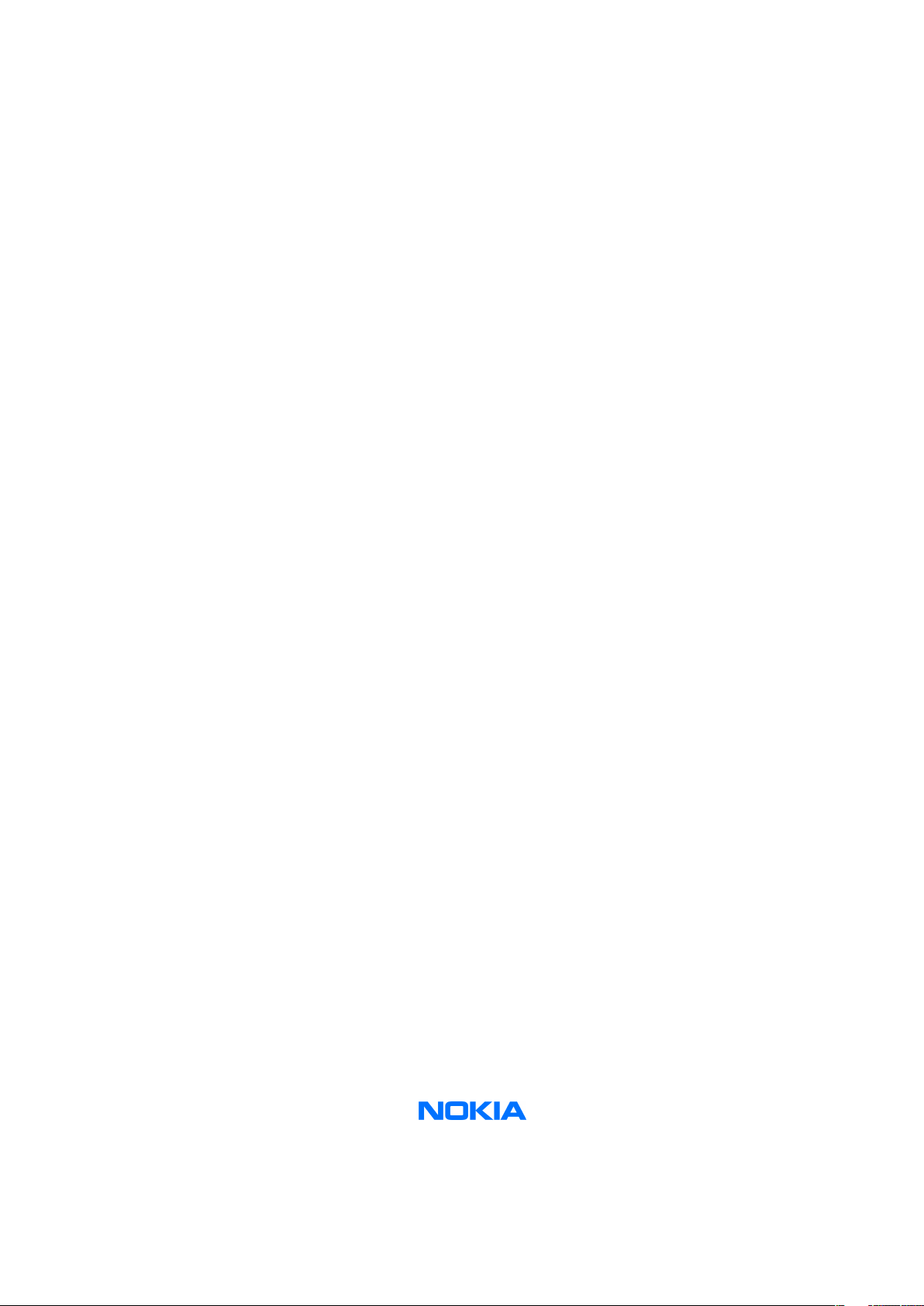
Nokia Customer Care
Service Manual
RM-78 (Nokia 6280)
Mobile Terminal
Part No: 9243566 (Issue 1)
COMPANY CONFIDENTIAL
Copyright © 2005 Nokia. All rights reserved.
Page 2
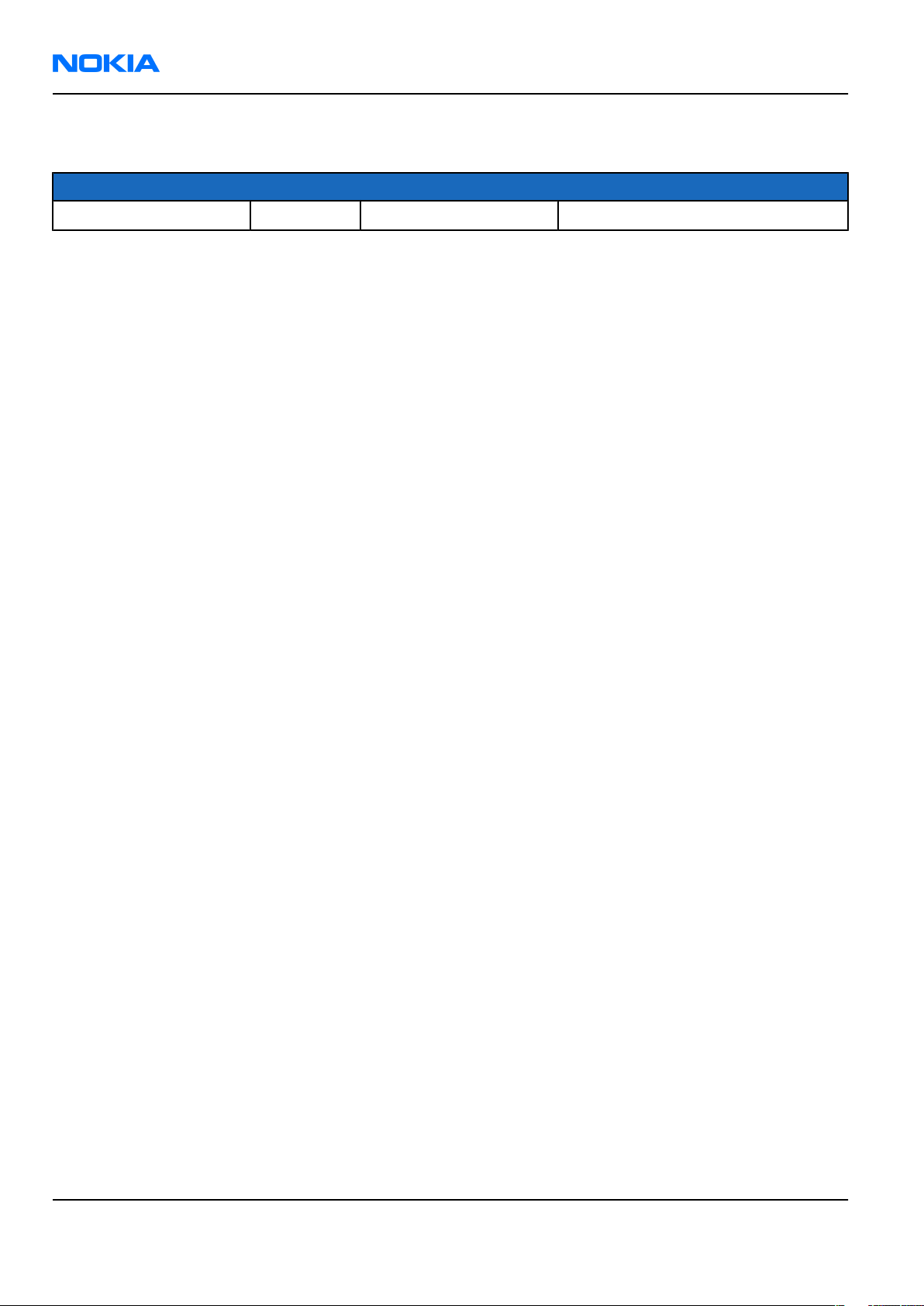
RM-78
Nokia Customer Care Amendment Record Sheet
Amendment Record Sheet
Amendment No Date Inserted By Comments
Original issue 10/2005 G Rudh
Page ii COMPANY CONFIDENTIAL Issue 1
Copyright © 2005 Nokia. All rights reserved.
Page 3
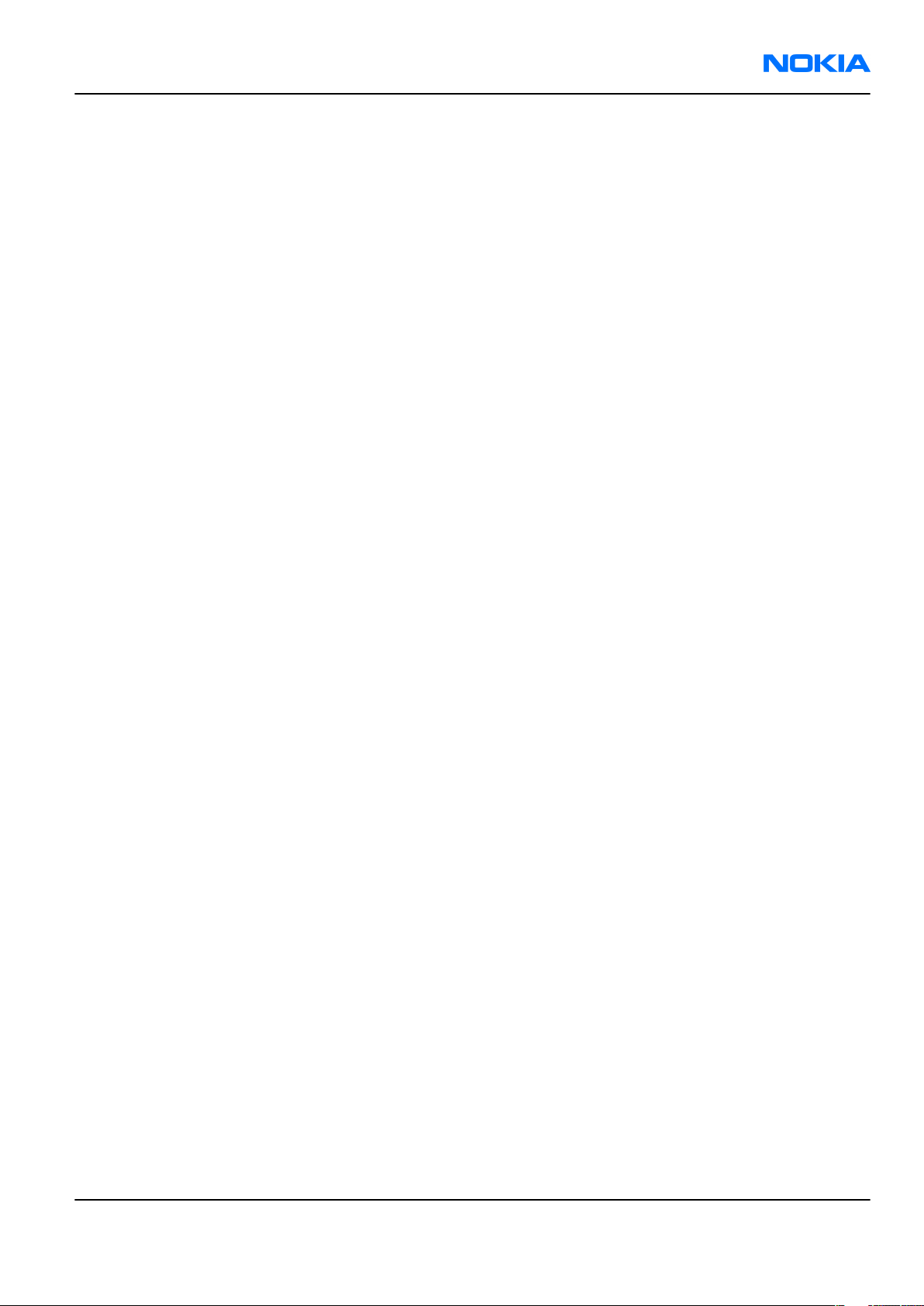
RM-78
Copyright Nokia Customer Care
Copyright
Copyright © 2005 Nokia. All rights reserved.
Reproduction, transfer, distribution or storage of part or all of the contents in this document in any form
without the prior written permission of Nokia is prohibited.
Nokia, Nokia Connecting People, and Nokia X and Y are trademarks or registered trademarks of Nokia
Corporation. Other product and company names mentioned herein may be trademarks or tradenames of
their respective owners.
Nokia operates a policy of continuous development. Nokia reserves the right to make changes and
improvements to any of the products described in this document without prior notice.
Under no circumstances shall Nokia be responsible for any loss of data or income or any special, incidental,
consequential or indirect damages howsoever caused.
The contents of this document are provided “as is„. Except as required by applicable law, no warranties of
any kind, either express or implied, including, but not limited to, the implied warranties of merchantability
and fitness for a particular purpose, are made in relation to the accuracy, reliability or contents of this
document. Nokia reserves the right to revise this document or withdraw it at any time without prior notice.
The availability of particular products may vary by region.
IMPORTANT
This document is intended for use by qualified service personnel only.
Issue 1 COMPANY CONFIDENTIAL Page iii
Copyright © 2005 Nokia. All rights reserved.
Page 4

RM-78
Nokia Customer Care Warnings and cautions
Warnings and cautions
Warnings
• IF THE DEVICE CAN BE INSTALLED IN A VEHICLE, CARE MUST BE TAKEN ON INSTALLATION IN VEHICLES FITTED
WITH ELECTRONIC ENGINE MANAGEMENT SYSTEMS AND ANTI-SKID BRAKING SYSTEMS. UNDER CERTAIN FAULT
CONDITIONS, EMITTED RF ENERGY CAN AFFECT THEIR OPERATION. IF NECESSARY, CONSULT THE VEHICLE DEALER/
MANUFACTURER TO DETERMINE THE IMMUNITY OF VEHICLE ELECTRONIC SYSTEMS TO RF ENERGY.
• THE PRODUCT MUST NOT BE OPERATED IN AREAS LIKELY TO CONTAIN POTENTIALLY EXPLOSIVE ATMOSPHERES,
FOR EXAMPLE, PETROL STATIONS (SERVICE STATIONS), BLASTING AREAS ETC.
• OPERATION OF ANY RADIO TRANSMITTING EQUIPMENT, INCLUDING CELLULAR TELEPHONES, MAY INTERFERE
WITH THE FUNCTIONALITY OF INADEQUATELY PROTECTED MEDICAL DEVICES. CONSULT A PHYSICIAN OR THE
MANUFACTURER OF THE MEDICAL DEVICE IF YOU HAVE ANY QUESTIONS. OTHER ELECTRONIC EQUIPMENT MAY
ALSO BE SUBJECT TO INTERFERENCE.
• BEFORE MAKING ANY TEST CONNECTIONS, MAKE SURE YOU HAVE SWITCHED OFF ALL EQUIPMENT.
Cautions
• Servicing and alignment must be undertaken by qualified personnel only.
• Ensure all work is carried out at an anti-static workstation and that an anti-static wrist strap is worn.
• Ensure solder, wire, or foreign matter does not enter the telephone as damage may result.
• Use only approved components as specified in the parts list.
• Ensure all components, modules, screws and insulators are correctly re-fitted after servicing and
alignment.
• Ensure all cables and wires are repositioned correctly.
• Never test a mobile phone WCDMA transmitter with full Tx power, if there is no possibility to perform the
measurements in a good performance RF-shielded room. Even low power WCDMA transmitters may disturb
nearby WCDMA networks and cause problems to 3G cellular phone communication in a wide area.
• During testing never activate the GSM or WCDMA transmitter without a proper antenna load, otherwise
GSM or WCDMA PA may be damaged.
Page iv COMPANY CONFIDENTIAL Issue 1
Copyright © 2005 Nokia. All rights reserved.
Page 5

RM-78
For your safety Nokia Customer Care
For your safety
QUALIFIED SERVICE
Only qualified personnel may install or repair phone equipment.
ACCESSORIES AND BATTERIES
Use only approved accessories and batteries. Do not connect incompatible products.
CONNECTING TO OTHER DEVICES
When connecting to any other device, read its user’s guide for detailed safety instructions. Do not connect
incompatible products.
Issue 1 COMPANY CONFIDENTIAL Page v
Copyright © 2005 Nokia. All rights reserved.
Page 6
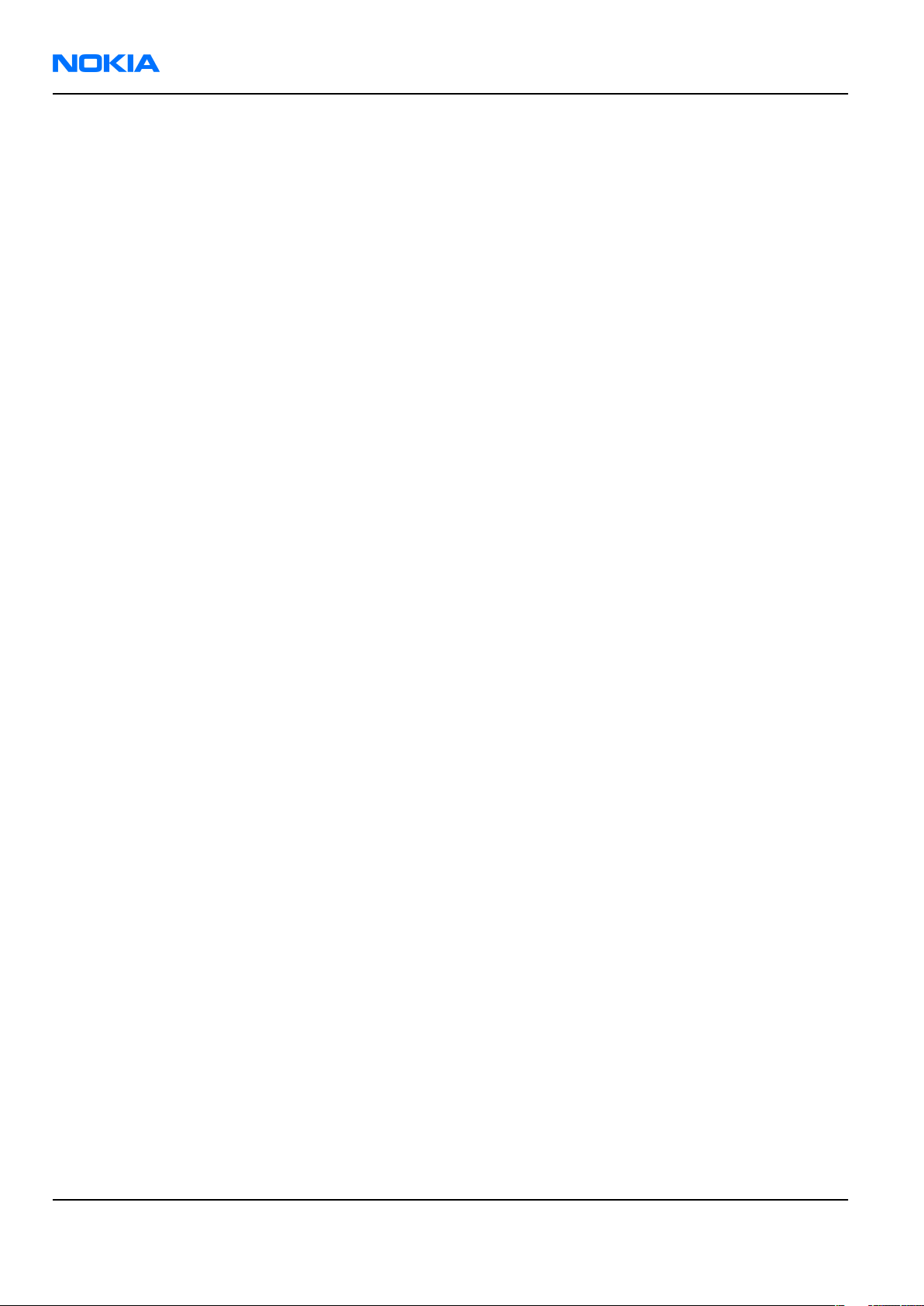
RM-78
Nokia Customer Care Care and maintenance
Care and maintenance
This product is of superior design and craftsmanship and should be treated with care. The suggestions below
will help you to fulfil any warranty obligations and to enjoy this product for many years.
• Keep the phone and all its parts and accessories out of the reach of small children.
• Keep the phone dry. Precipitation, humidity and all types of liquids or moisture can contain minerals that
will corrode electronic circuits.
• Do not use or store the phone in dusty, dirty areas. Its moving parts can be damaged.
• Do not store the phone in hot areas. High temperatures can shorten the life of electronic devices, damage
batteries, and warp or melt certain plastics.
• Do not store the phone in cold areas. When it warms up (to its normal temperature), moisture can form
inside, which may damage electronic circuit boards.
• Do not drop, knock or shake the phone. Rough handling can break internal circuit boards.
• Do not use harsh chemicals, cleaning solvents, or strong detergents to clean the phone.
• Do not paint the phone. Paint can clog the moving parts and prevent proper operation.
• Use only the supplied or an approved replacement antenna. Unauthorised antennas, modifications or
attachments could damage the phone and may violate regulations governing radio devices.
All of the above suggestions apply equally to the product, battery, charger or any accessory.
Page vi COMPANY CONFIDENTIAL Issue 1
Copyright © 2005 Nokia. All rights reserved.
Page 7

RM-78
ESD protection Nokia Customer Care
ESD protection
Nokia requires that service points have sufficient ESD protection (against static electricity) when servicing
the phone.
Any product of which the covers are removed must be handled with ESD protection. The SIM card can be
replaced without ESD protection if the product is otherwise ready for use.
To replace the covers ESD protection must be applied.
All electronic parts of the product are susceptible to ESD. Resistors, too, can be damaged by static electricity
discharge.
All ESD sensitive parts must be packed in metallized protective bags during shipping and handling outside
any ESD Protected Area (EPA).
Every repair action involving opening the product or handling the product components must be done under
ESD protection.
ESD protected spare part packages MUST NOT be opened/closed out of an ESD Protected Area.
For more information and local requirements about ESD protection and ESD Protected Area, contact your local
Nokia After Market Services representative.
Issue 1 COMPANY CONFIDENTIAL Page vii
Copyright © 2005 Nokia. All rights reserved.
Page 8
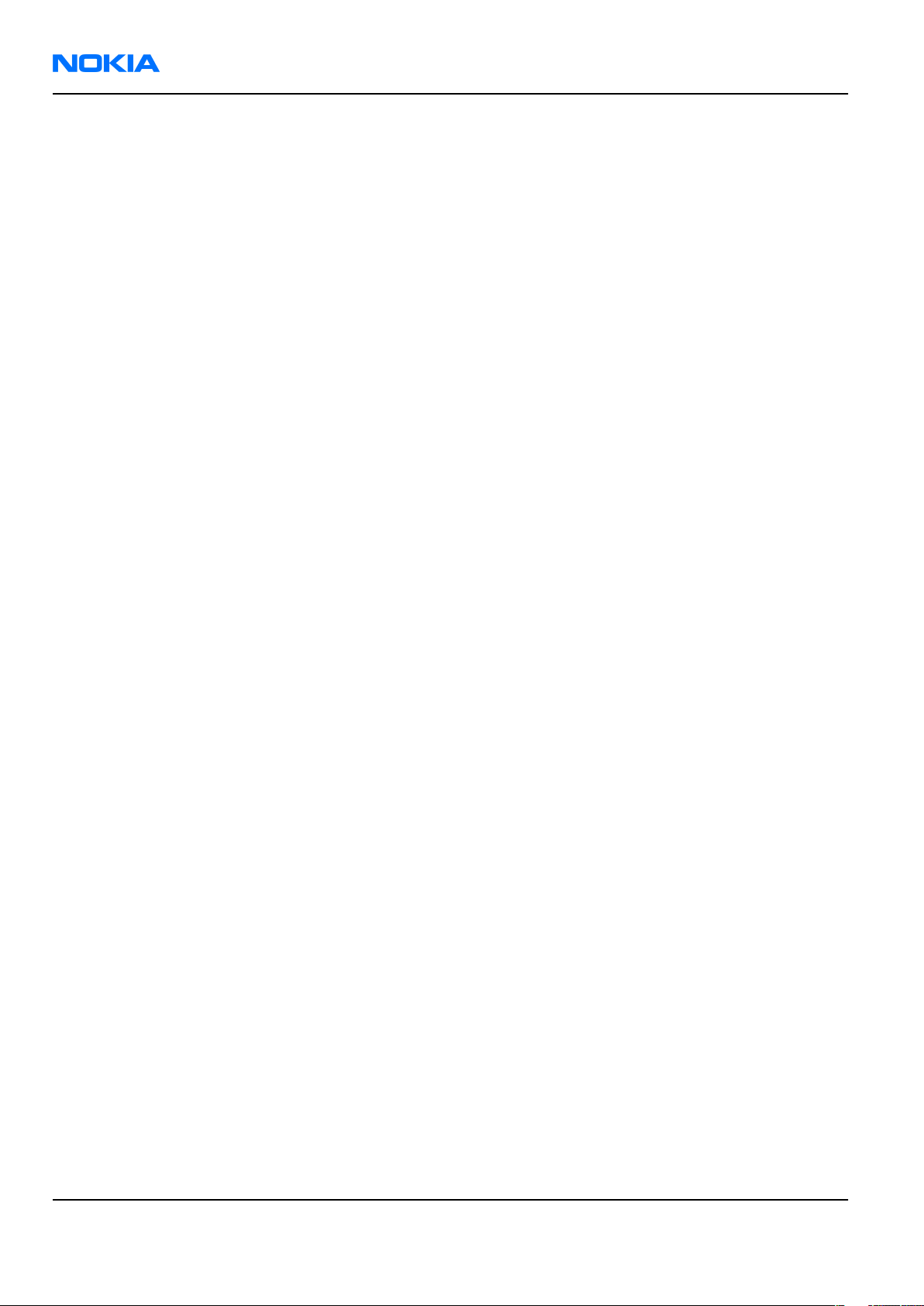
RM-78
Nokia Customer Care Battery information
Battery information
Note: A new battery's full performance is achieved only after two or three complete charge and
discharge cycles!
The battery can be charged and discharged hundreds of times but it will eventually wear out. When the
operating time (talk-time and standby time) is noticeably shorter than normal, it is time to buy a new battery.
Use only batteries approved by the phone manufacturer and recharge the battery only with the chargers
approved by the manufacturer. Unplug the charger when not in use. Do not leave the battery connected to
a charger for longer than a week, since overcharging may shorten its lifetime. If left unused a fully charged
battery will discharge itself over time.
Temperature extremes can affect the ability of your battery to charge.
For good operation times with Ni-Cd/NiMh batteries, discharge the battery from time to time by leaving the
product switched on until it turns itself off (or by using the battery discharge facility of any approved accessory
available for the product). Do not attempt to discharge the battery by any other means.
Use the battery only for its intended purpose.
Never use any charger or battery which is damaged.
Do not short-circuit the battery. Accidental short-circuiting can occur when a metallic object (coin, clip or
pen) causes direct connection of the + and - terminals of the battery (metal strips on the battery) for example
when you carry a spare battery in your pocket or purse. Short-circuiting the terminals may damage the battery
or the connecting object.
Leaving the battery in hot or cold places, such as in a closed car in summer or winter conditions, will reduce
the capacity and lifetime of the battery. Always try to keep the battery between 15°C and 25°C (59°F and 77°
F). A phone with a hot or cold battery may temporarily not work, even when the battery is fully charged.
Batteries' performance is particularly limited in temperatures well below freezing.
Do not dispose of batteries in a fire!
Dispose of batteries according to local regulations (e.g. recycling). Do not dispose as household waste.
Page viii COMPANY CONFIDENTIAL Issue 1
Copyright © 2005 Nokia. All rights reserved.
Page 9
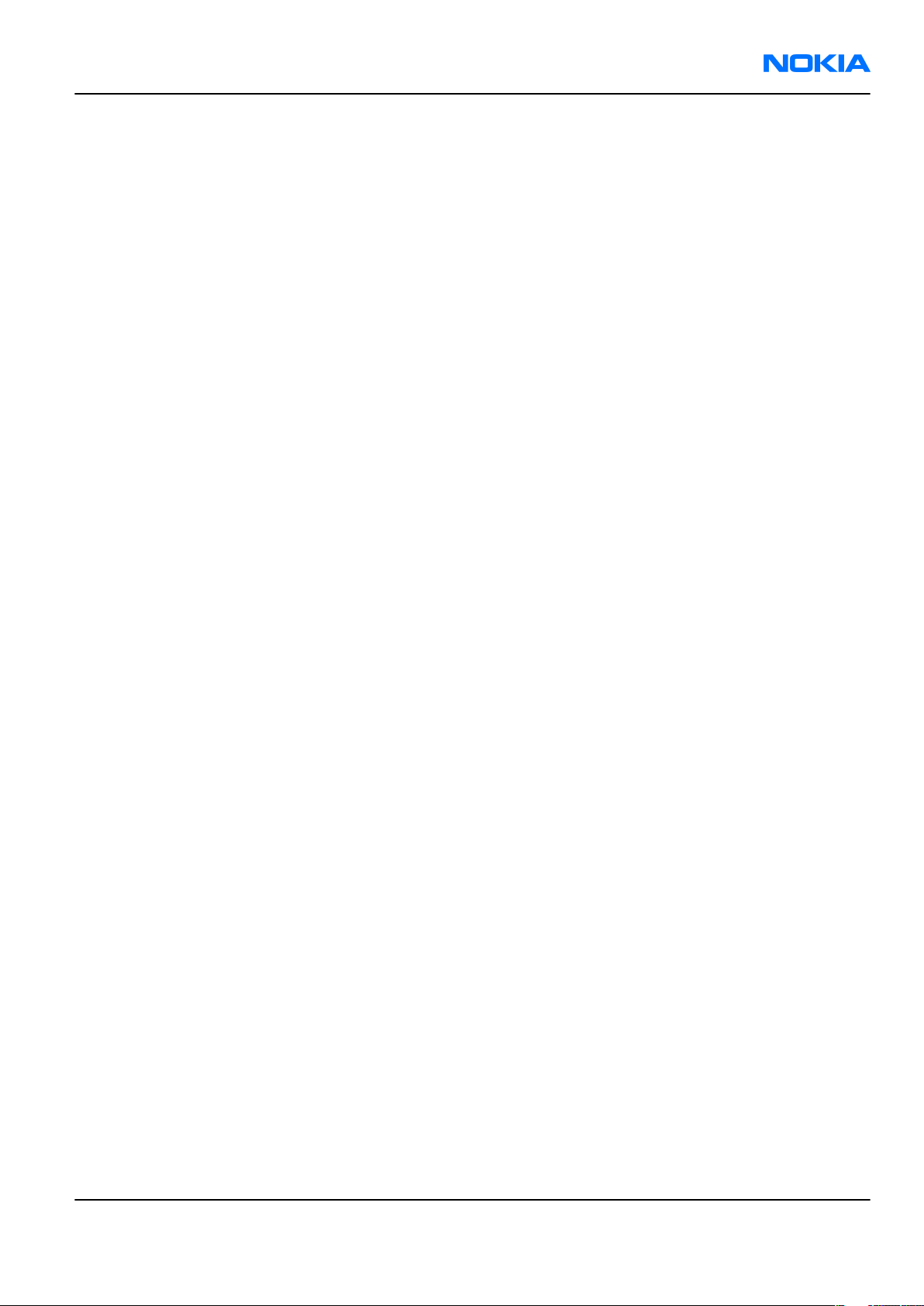
RM-78
Company Policy Nokia Customer Care
Company Policy
Our policy is of continuous development; details of all technical modifications will be included with service
bulletins.
While every endeavour has been made to ensure the accuracy of this document, some errors may exist. If
any errors are found by the reader, NOKIA MOBILE PHONES Business Group should be notified in writing/email.
Please state:
• Title of the Document + Issue Number/Date of publication
• Latest Amendment Number (if applicable)
• Page(s) and/or Figure(s) in error
Please send to:
NOKIA CORPORATION
Nokia Mobile Phones Business Group
Nokia Customer Care
PO Box 86
FIN-24101 SALO
Finland
E-mail: Service.Manuals@nokia.com
Issue 1 COMPANY CONFIDENTIAL Page ix
Copyright © 2005 Nokia. All rights reserved.
Page 10

RM-78
Nokia Customer Care Company Policy
(This page left intentionally blank.)
Page x COMPANY CONFIDENTIAL Issue 1
Copyright © 2005 Nokia. All rights reserved.
Page 11
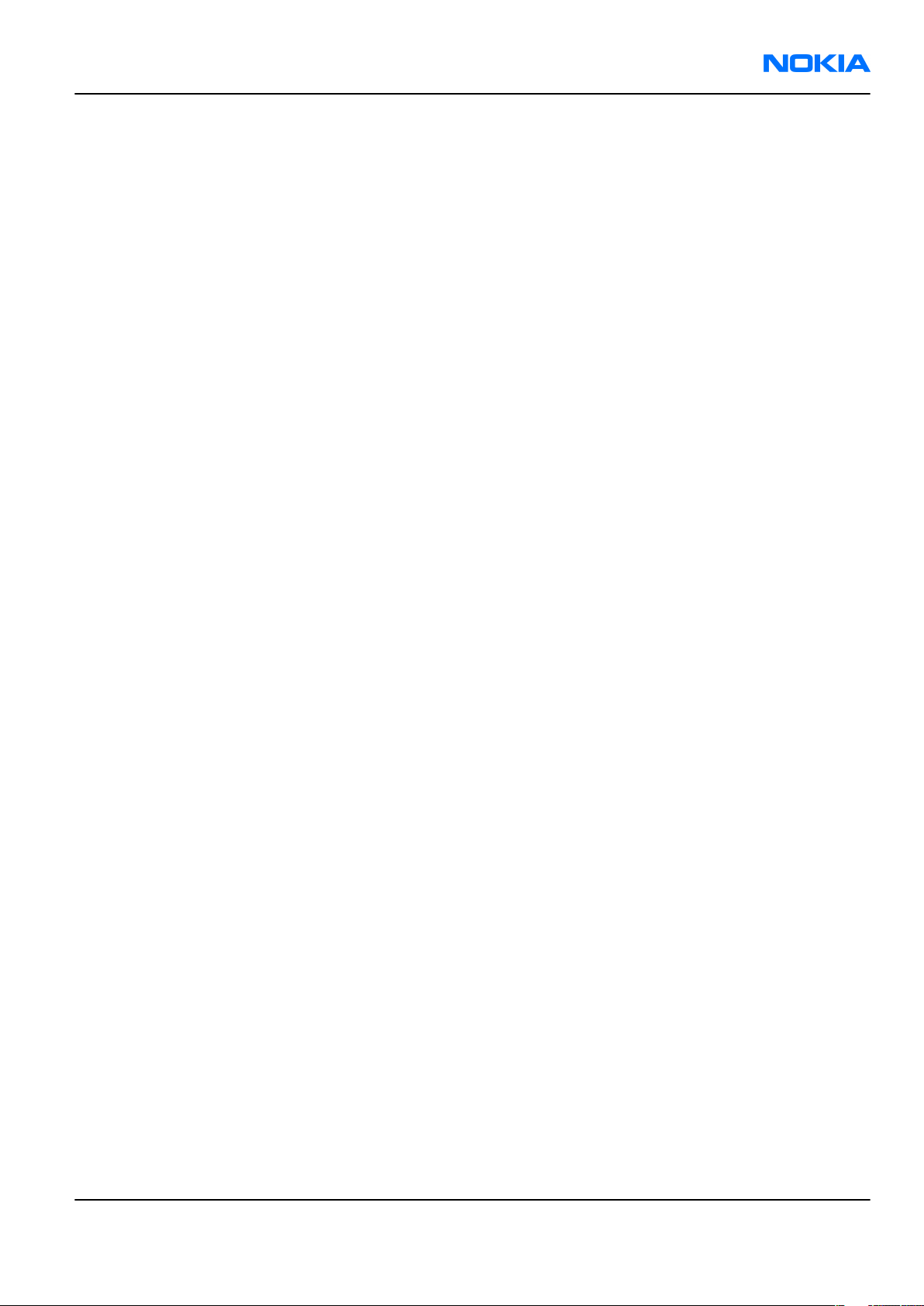
RM-78
Nokia 6280 Service Manual Structure Nokia Customer Care
Nokia 6280 Service Manual Structure
1 General information
2 Parts and layouts
3 Service Software Instructions
4 Service Tools and Service Concepts
5 Disassembly and reassembly instructions
6 BB Troubleshooting and Manual Tuning Guide
7 Camera Module Troubleshooting
8 RF troubleshooting
9 System Module
10 Schematics
Glossary
Issue 1 COMPANY CONFIDENTIAL Page xi
Copyright © 2005 Nokia. All rights reserved.
Page 12
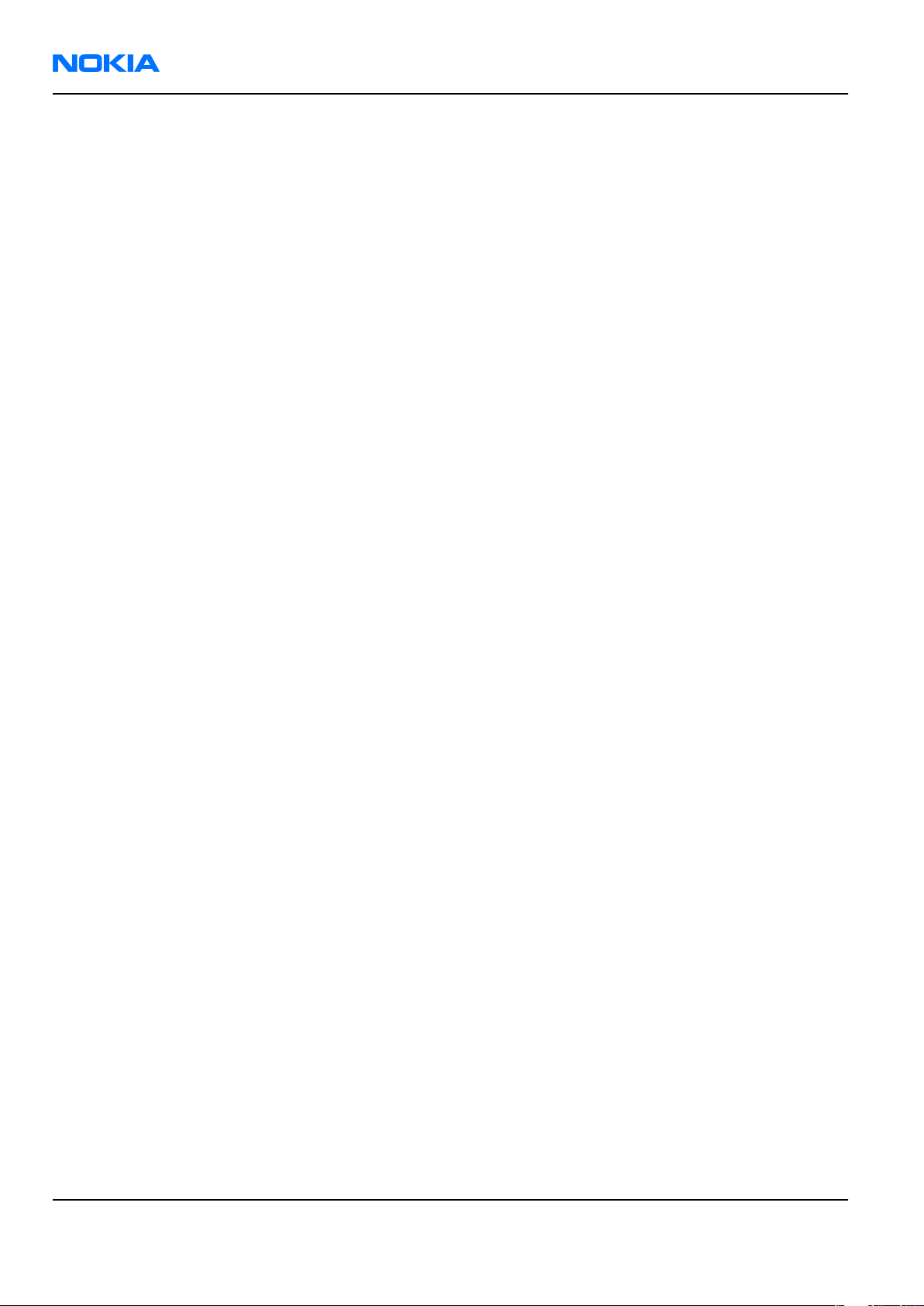
RM-78
Nokia Customer Care Nokia 6280 Service Manual Structure
(This page left intentionally blank.)
Page xii COMPANY CONFIDENTIAL Issue 1
Copyright © 2005 Nokia. All rights reserved.
Page 13

Nokia Customer Care
1 — General information
Issue 1 COMPANY CONFIDENTIAL Page 1 –1
Copyright © 2005 Nokia. All rights reserved.
Page 14
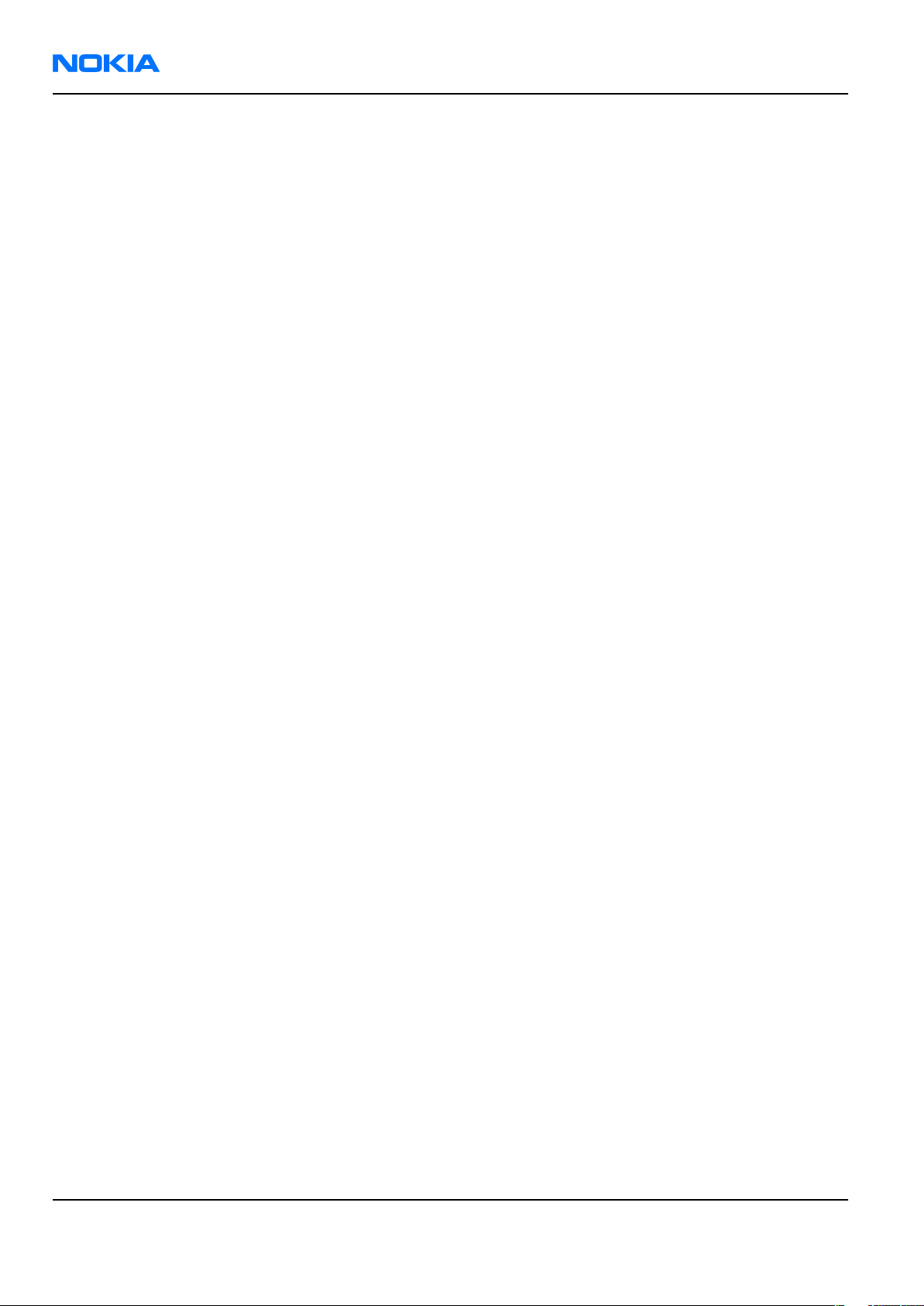
RM-78
Nokia Customer Care General information
(This page left intentionally blank.)
Page 1 –2 COMPANY CONFIDENTIAL Issue 1
Copyright © 2005 Nokia. All rights reserved.
Page 15
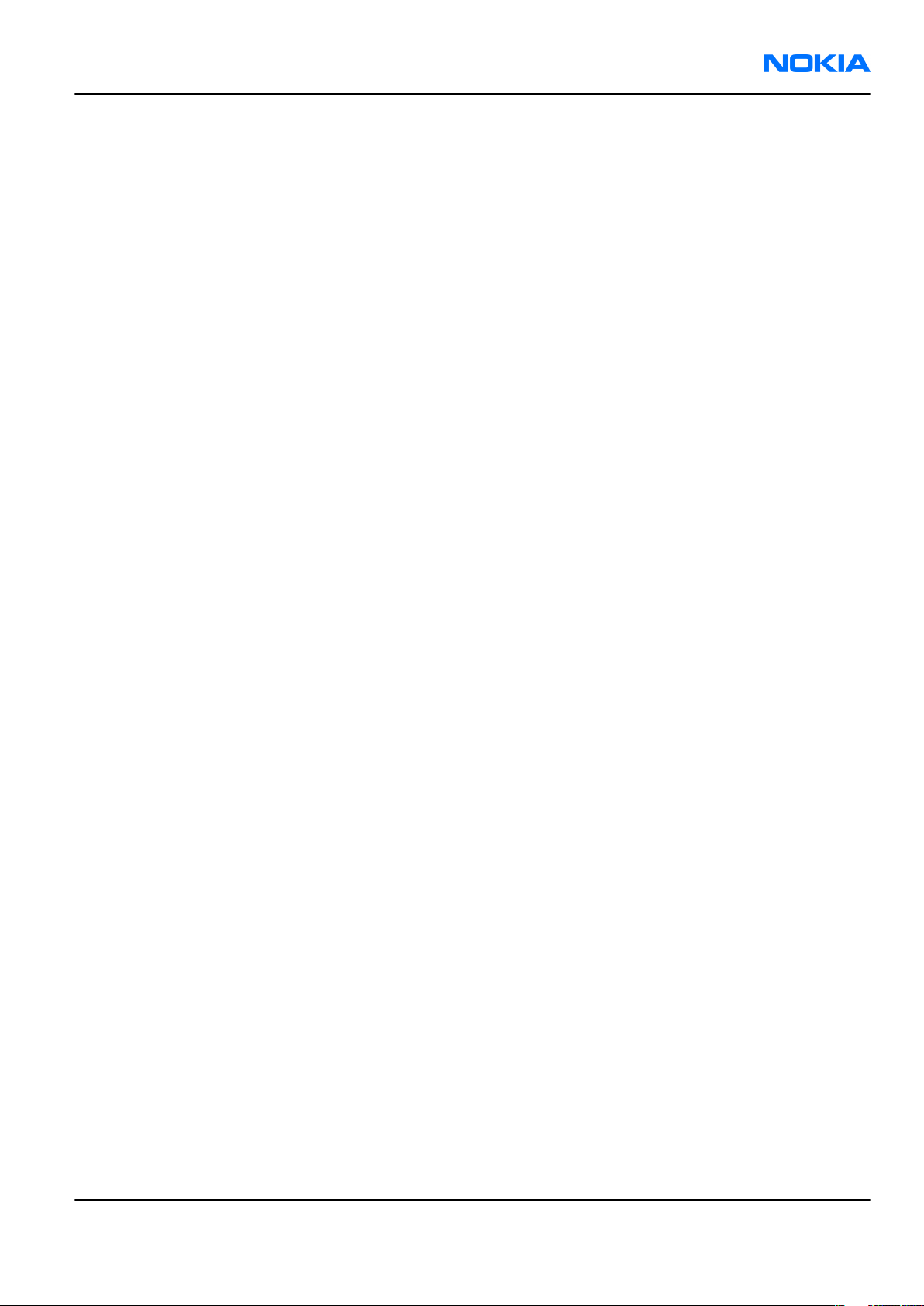
RM-78
General information Nokia Customer Care
Table of Contents
Product selection....................................................................................................................................................1–5
Phone features........................................................................................................................................................1–5
Mobile enhancements............................................................................................................................................1–6
Technical specifications.........................................................................................................................................1–8
General specifications.......................................................................................................................................1–8
Main RF characteristics for triple GSM band and WCDMA band phones (Europe).......................................1–8
Battery endurance.............................................................................................................................................1–9
Environmental conditions................................................................................................................................1–9
List of Tables
Table 1 Audio..........................................................................................................................................................1–6
Table 2 Car...............................................................................................................................................................1–7
Table 3 Data............................................................................................................................................................1–7
Table 4 Imaging......................................................................................................................................................1–7
Table 5 Messaging..................................................................................................................................................1–7
Table 6 Power.........................................................................................................................................................1–8
List of Figures
Figure 1 RM-78 product picture............................................................................................................................1–5
Issue 1 COMPANY CONFIDENTIAL Page 1 –3
Copyright © 2005 Nokia. All rights reserved.
Page 16
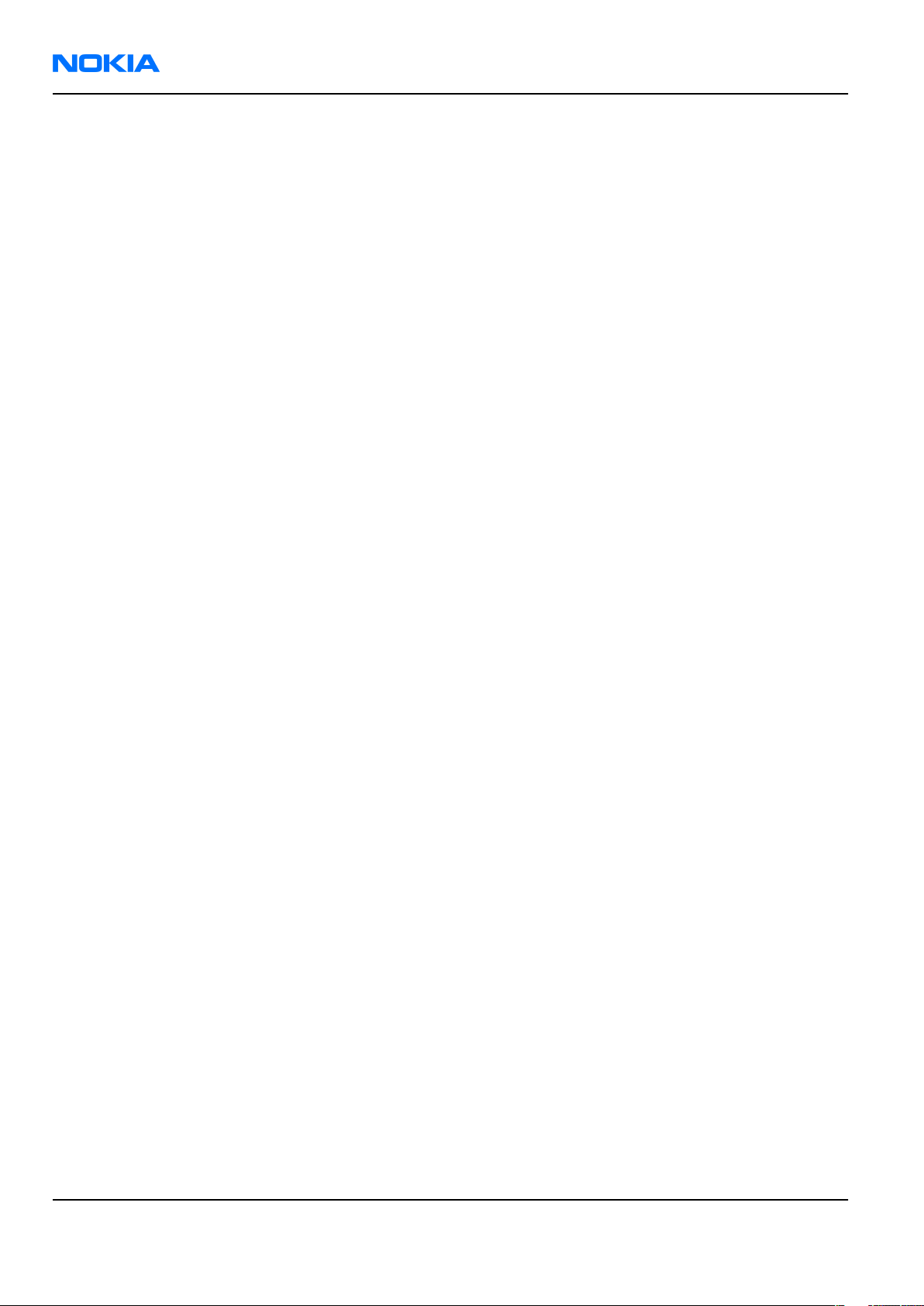
RM-78
Nokia Customer Care General information
(This page left intentionally blank.)
Page 1 –4 COMPANY CONFIDENTIAL Issue 1
Copyright © 2005 Nokia. All rights reserved.
Page 17
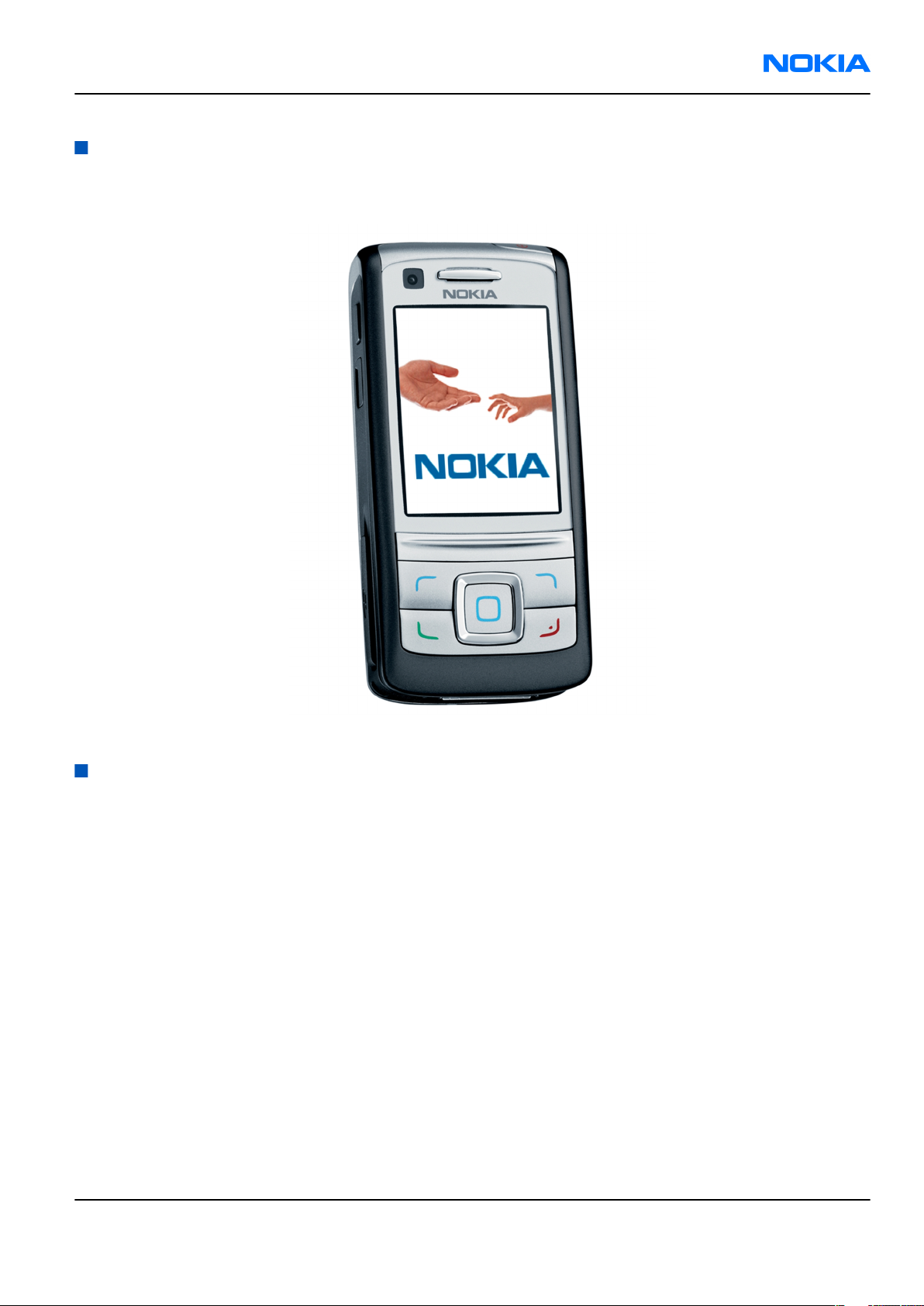
RM-78
General information Nokia Customer Care
Product selection
Nokia RM-78 is a WCDMA/GSM dual mode phone, supporting WCDMA 2100 (UMTS) and EGSM 900/ 1800/1900
bands.
Figure 1 RM-78 product picture
Phone features
Display and keypad
• Integrated Flash LED
• Large high resolution QVGA color display (320x240 pixels) with 262k colors 2.2" (33.48mm x 44.64mm)
display
• 2MPix camera with integrated flash and mirror, VGA camera for Video call
• Landscape mode for image capturing
• 6 MB flash for user data and SD Mini card (hot swap)
• 5-way scroll, soft keys, send key, end key and center select
• PoC (Push To Talk) key on the side
• Side volume key with camera zoom functionality
• Dedicated key for camera application
Bearers and transport
• WCDMA 2100 and GSM Tri-band 900/1800/1900
• EDGE release 99: MSC 10 (RX+TX 4+1, 3+2)
Issue 1 COMPANY CONFIDENTIAL Page 1 –5
Copyright © 2005 Nokia. All rights reserved.
Page 18

RM-78
Nokia Customer Care General information
• GPRS: MSC 10 (RX+TX: 4+1, 3+2, class B & C)
• HSCSD, CSD
• Speech codec support for FR, EFR, AMR, WB-AMR
Software platform
• Nokia series 40
Connectivity
• USB through Pop-Port™ connector
• Bluetooth 1.2
• IrDA
• 2 mm charger plug
User Interface
• SMS, MMS
• E-mail client with support for attachment
• WAP 2.0, XHTML browser over HTTP/TCP/IP stack
• Video Call and Video Ringtones
• Video streaming and recording
• Video, MP3, AAC, eAAC+ and 64 poly ringing tones
• Push to Talk
• Visual Radio
• Logs (last calls , timers and history list)
• Java & APIs: MIDP2.0, JSR139 (CLDC1.1), JSR75 (file connection and PIM), JSR135, JSR184 (3D), JSR82 (BT)
• Stereo Music Player supporting MP3, MP4, eAAC+, AAC
• Data Transfer
Sales package
• Transceiver RM-78
• 64 Mbyte mini SD card
• Classic Stereo Headset HS-23
• CA-53 data-cable
• BP-6M Li-Ion 970 mAh Battery
• AC-4 Charger (2 mm plug)
• Booklet - Users manual
• CD-ROM
Mobile enhancements
Table 1 Audio
Type Description
HDB-4 Boom headset
HDS-3 Stereo headset
Page 1 –6 COMPANY CONFIDENTIAL Issue 1
Copyright © 2005 Nokia. All rights reserved.
Page 19
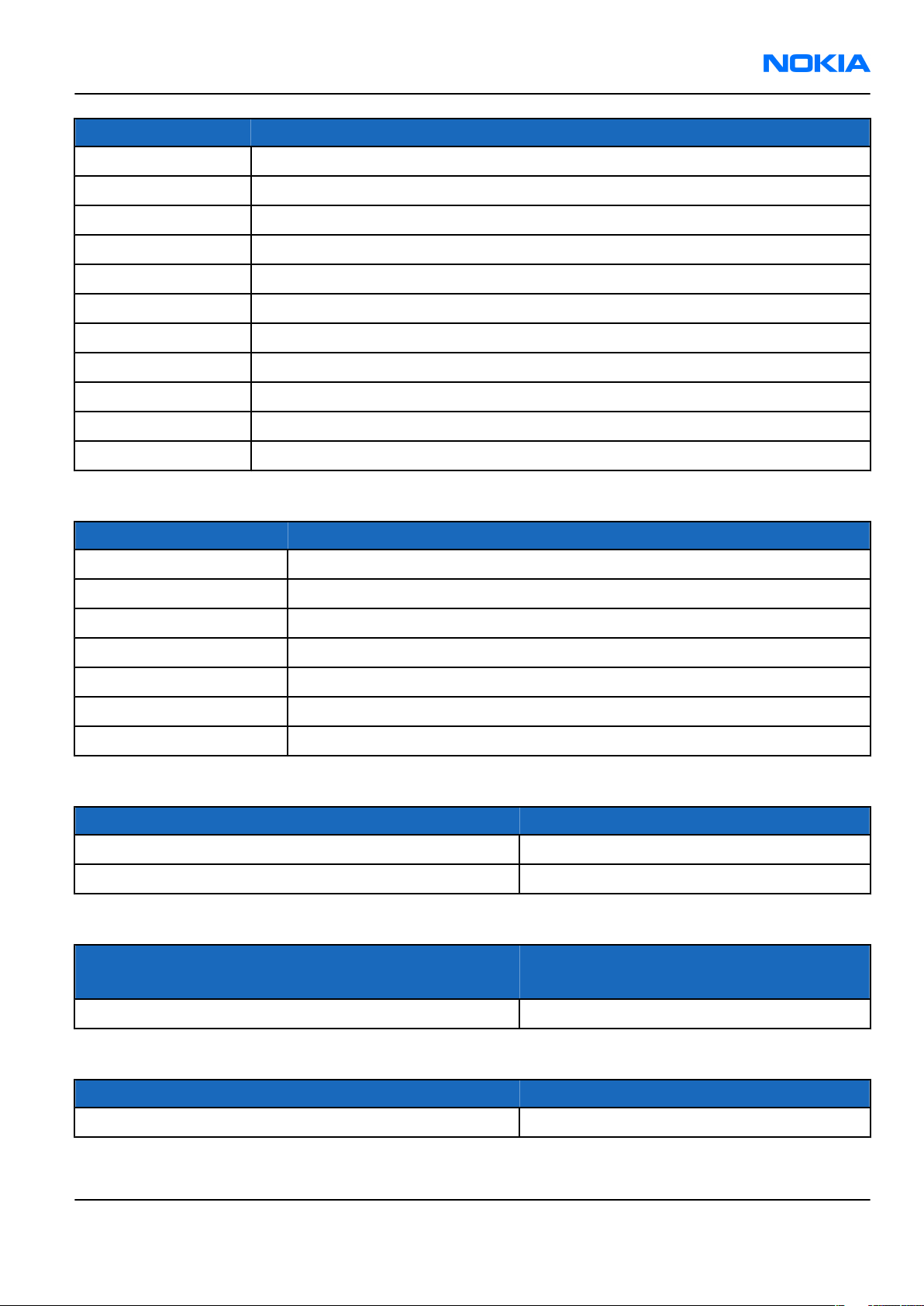
RM-78
General information Nokia Customer Care
Type Description
HDW-3 Wireless headset
HS-3 Fashion headset
HS-4W Wireless boom headset
HS-5 Mono headset
HS-8 Activity headset
HS-13 Wireless image headset
HS-21W Wireless clip-on headset
HS-23 Classic stereo headset
HS-37W Wireless headset
LPS-4 Loopset
MD-1 Music stand
Table 2 Car
Type Description
BHF-3 Headrest handsfree
CK-1W Wireless car kit
CK-7W Advanced car kit (sales pack) (EURO 1)
CK-10 Car kit
CR-43 Mobile holder
HF-3 Basic handsfree
HF-6W Plug-in car handsfree
Table 3 Data
Type Description
CA-53 Connectivity cable
PC suite
Table 4 Imaging
Type
Description
Description
PT-6 Nokia remote camera
Table 5 Messaging
Type Description
SU-1B Nokia digital pen (Eur/US)
Issue 1 COMPANY CONFIDENTIAL Page 1 –7
Copyright © 2005 Nokia. All rights reserved.
Page 20
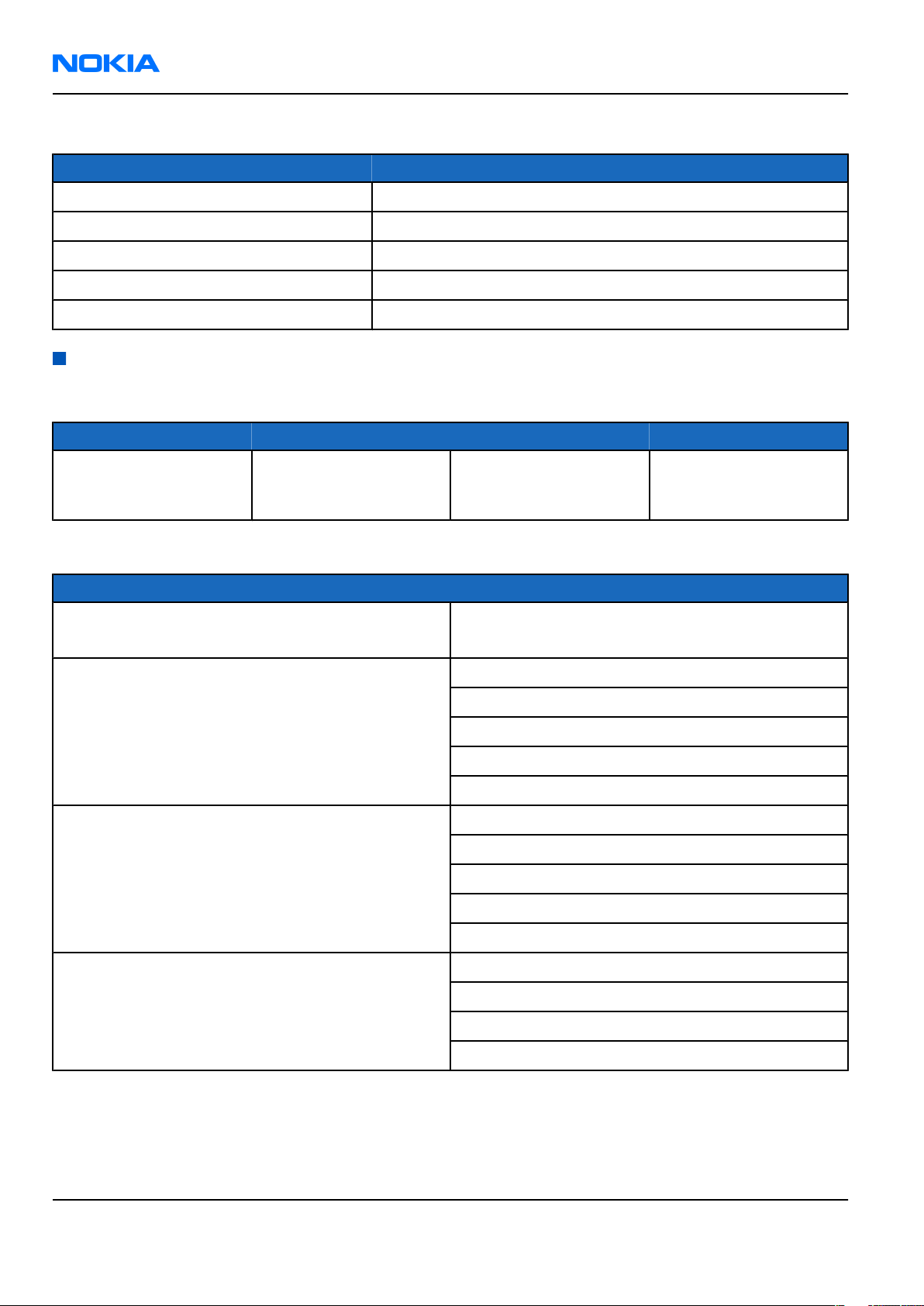
RM-78
Nokia Customer Care General information
Table 6 Power
Type Description
AC-3 Compact charger
AC-4 Travel charger
AC-44 Charger adapter
BP-6M Battery Li-on
DC-4 Mobile charger
Technical specifications
General specifications
Unit Dimension (mm) Weight (g) Volume (cc)
Transceiver with BP-6M
970mAh Li-Ion battery
pack
100x46x21 115 91
Main RF characteristics for triple GSM band and WCDMA band phones (Europe)
Parameter Unit
Cellular system GSM/EGSM900,GSM1800/1900
WCDMA2100
Rx frequency band EGSM900: 925 - 935 MHz
GSM900: 935 - 960 MHz
GSM1800: 1805 - 1880 MHz
GSM1900: 1930 - 1990 MHz
WCDMA: 2110- 2170 MHz
Tx frequency band EGSM900: 880 - 890 MHz
GSM900: 890 - 915 MHz
GSM1800: 1710 - 1785 MHz
GSM1900: 1850 - 1910 MHz
WCDMA: 1920 - 1980 MHz
Output power GSM900: +5 … +32.5 dBm
GSM1800: +0 … +30 dBm
GSM1900: +0 ... +30 dBm
WCDMA2100: 0 ...+24 dBm
Page 1 –8 COMPANY CONFIDENTIAL Issue 1
Copyright © 2005 Nokia. All rights reserved.
Page 21
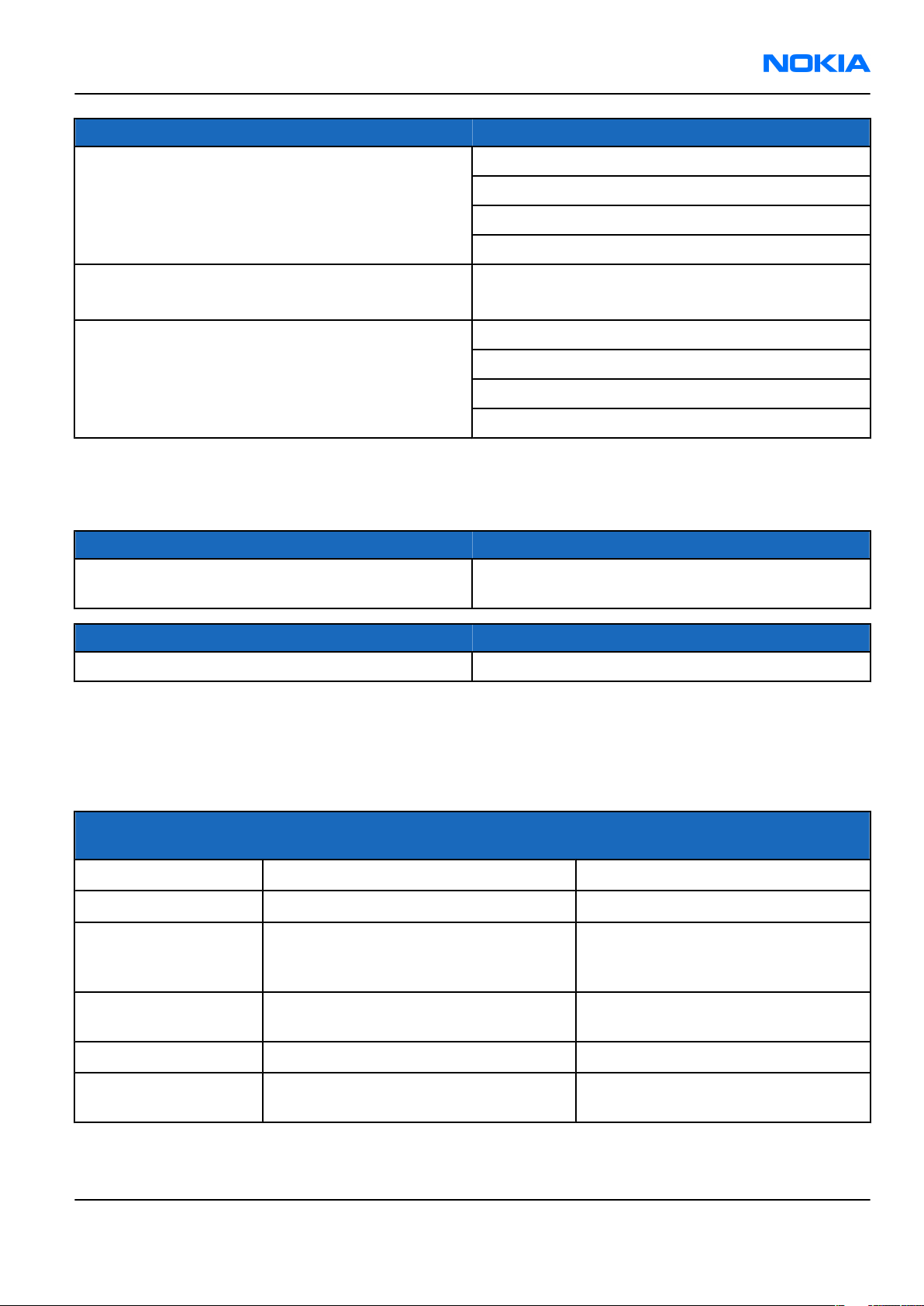
RM-78
General information Nokia Customer Care
Parameter Unit
Number of RF channels GSM900: 125
GSM1800: 375
GSM1900: 300
WCDMA2100: 8
Channel spacing GSM 200 KHz
WCDMA 4.8 MHz
Number of Tx power levels GSM900: 15
GSM1800: 16
GSM1900: 16
WCDMA2100: 12
Battery endurance
Nokia measurements of operation times
Talk time
Battery: BP-6M 970mAh In GSM Up to 3 hours in GSM and up to 2.5 hours in
WCDMA
Standby time
Battery: BP-6M 970mAh Up to 250 hours in GSM and 200 in WCDMA
Note: Variation in operation times will occur depending on SIM card, network settings and usage.
Talk time is increased by up to 30% if half rate is active and reduced by 5% if enhanced full rate is
active.
Environmental conditions
Environmental
condition
Normal operation
Reduced performance
Intermittent or no
operation
Ambient temperature Notes
15 oC ... +55 oC
55 oC ... +70 oC
-40 oC ... -15 oC and +70 oC ... +85oC
Specifications fulfilled
Operational only for short periods
Operation not guaranteed but an
attempt to operate will not damage
the phone
No operation or
storage
Charging allowed
Long term storage
conditions
Issue 1 COMPANY CONFIDENTIAL Page 1 –9
<-40 oC and >+85 oC
-15 oC ... +55 oC
0 oC ... +85 oC
Copyright © 2005 Nokia. All rights reserved.
No storage. An attempt to operate
may cause permanent damage
Page 22
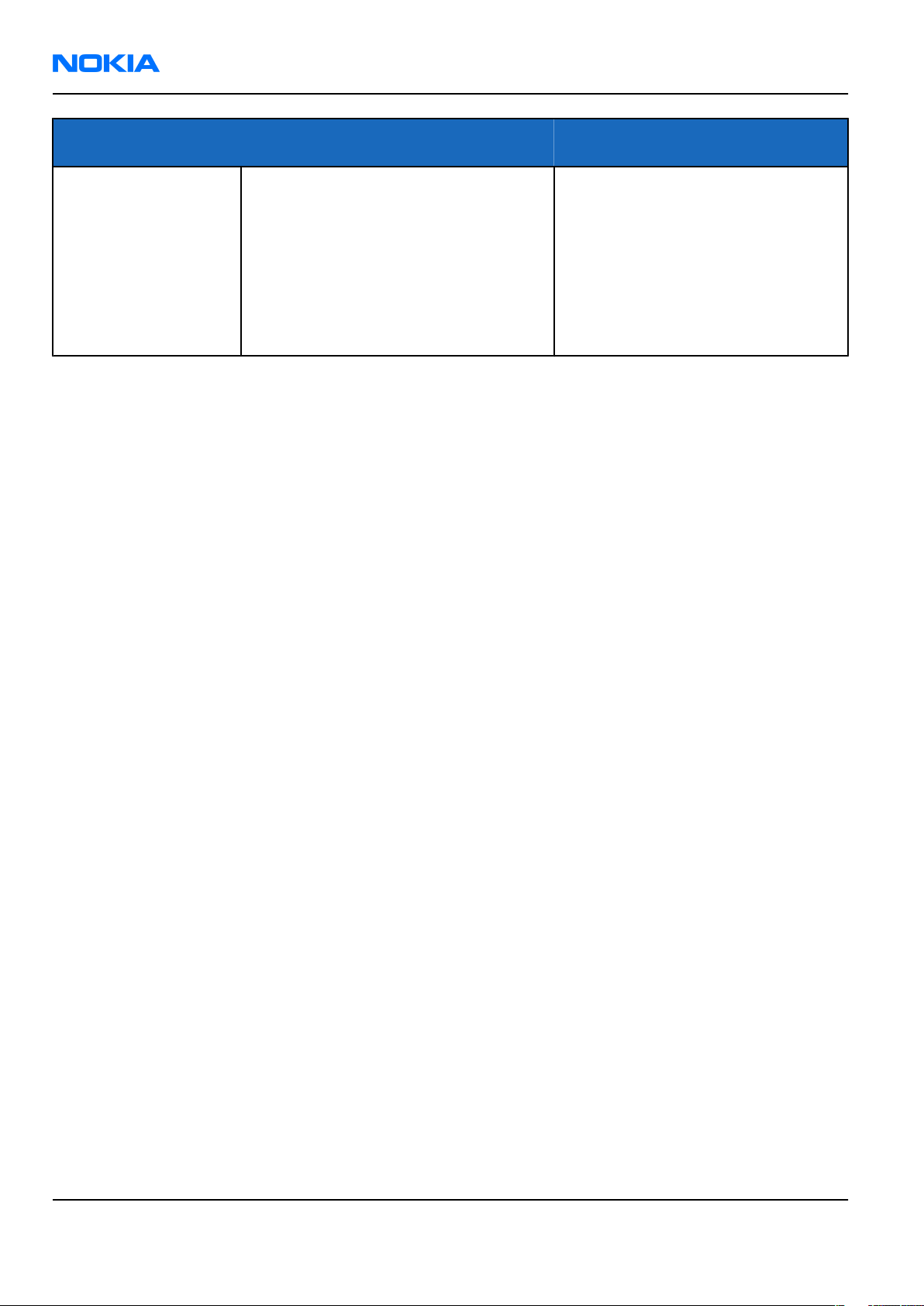
RM-78
Nokia Customer Care General information
Environmental
condition
Humidity and water
resistance
Ambient temperature Notes
Relative humidity range is 5 to 95%.
Condensed or dripping water may
cause intermittent malfunctions.
Protection against dripping water
has to be implemented in (enclosure)
mechanics.
Continuous dampness will cause
permanent damage to the module.
Page 1 –10 COMPANY CONFIDENTIAL Issue 1
Copyright © 2005 Nokia. All rights reserved.
Page 23
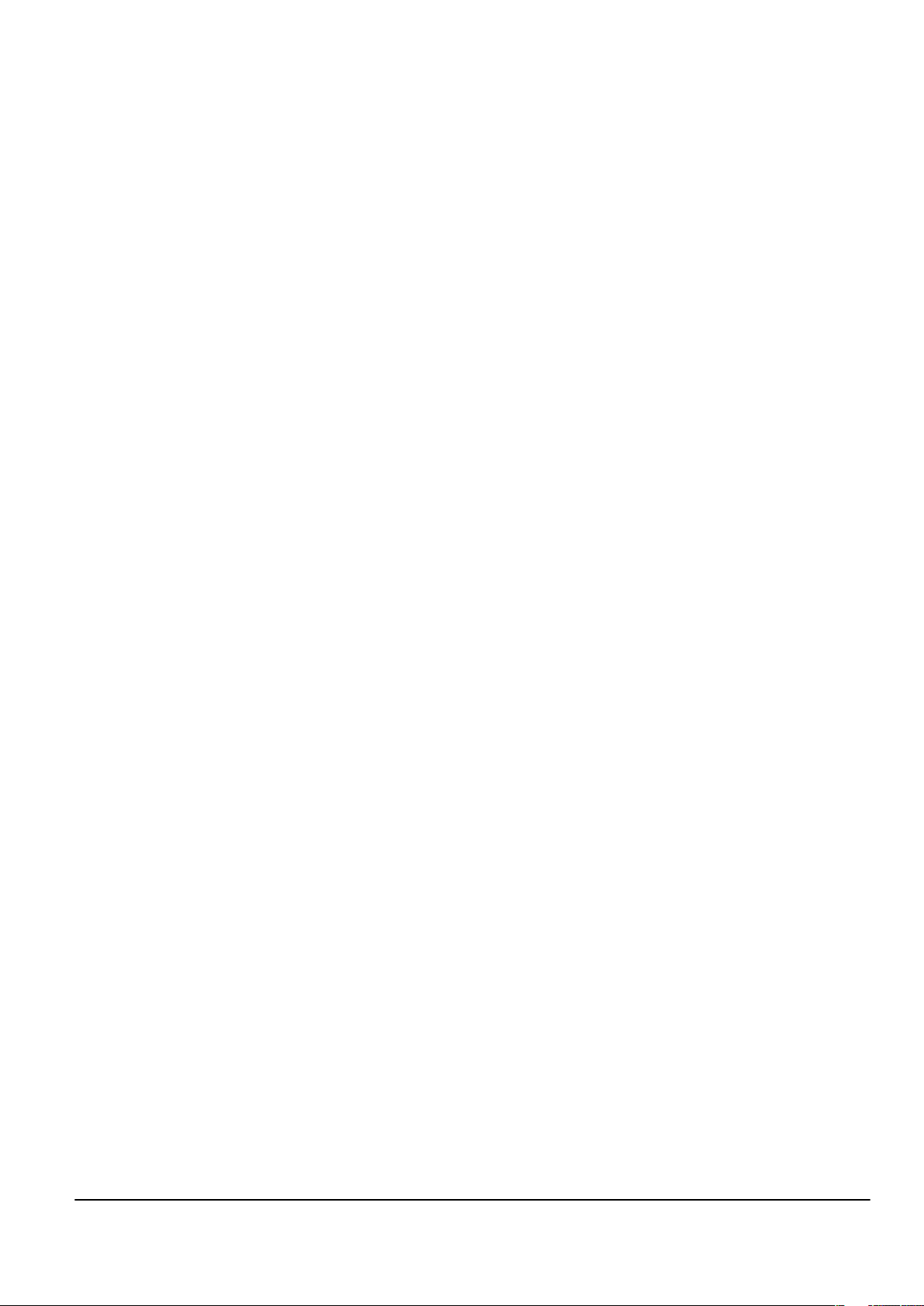
Nokia Customer Care
2 — Parts and layouts
Issue 1 COMPANY CONFIDENTIAL Page 2 –1
Copyright © 2005 Nokia. All rights reserved.
Page 24
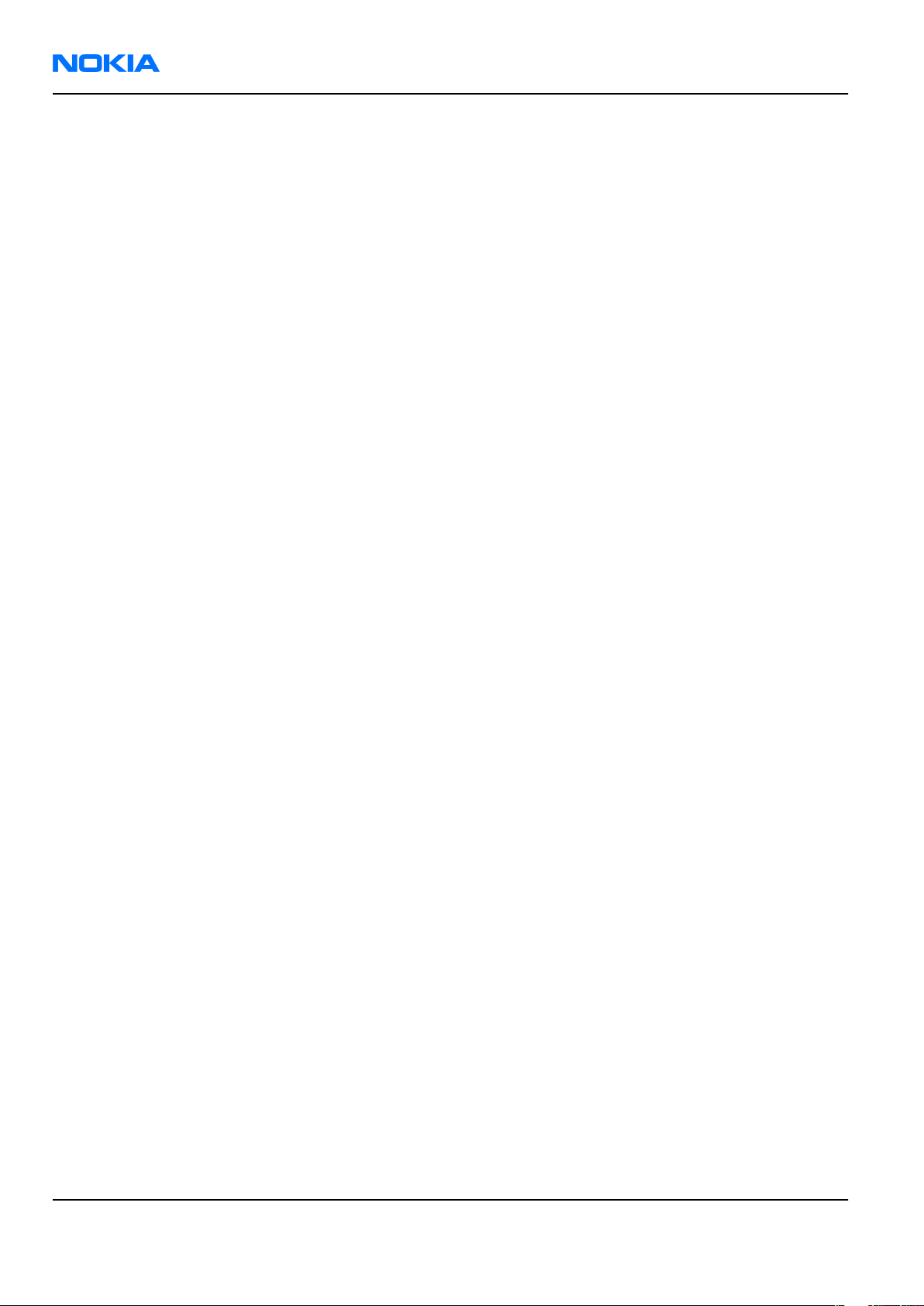
RM-78
Nokia Customer Care Parts and layouts
(This page left intentionally blank.)
Page 2 –2 COMPANY CONFIDENTIAL Issue 1
Copyright © 2005 Nokia. All rights reserved.
Page 25
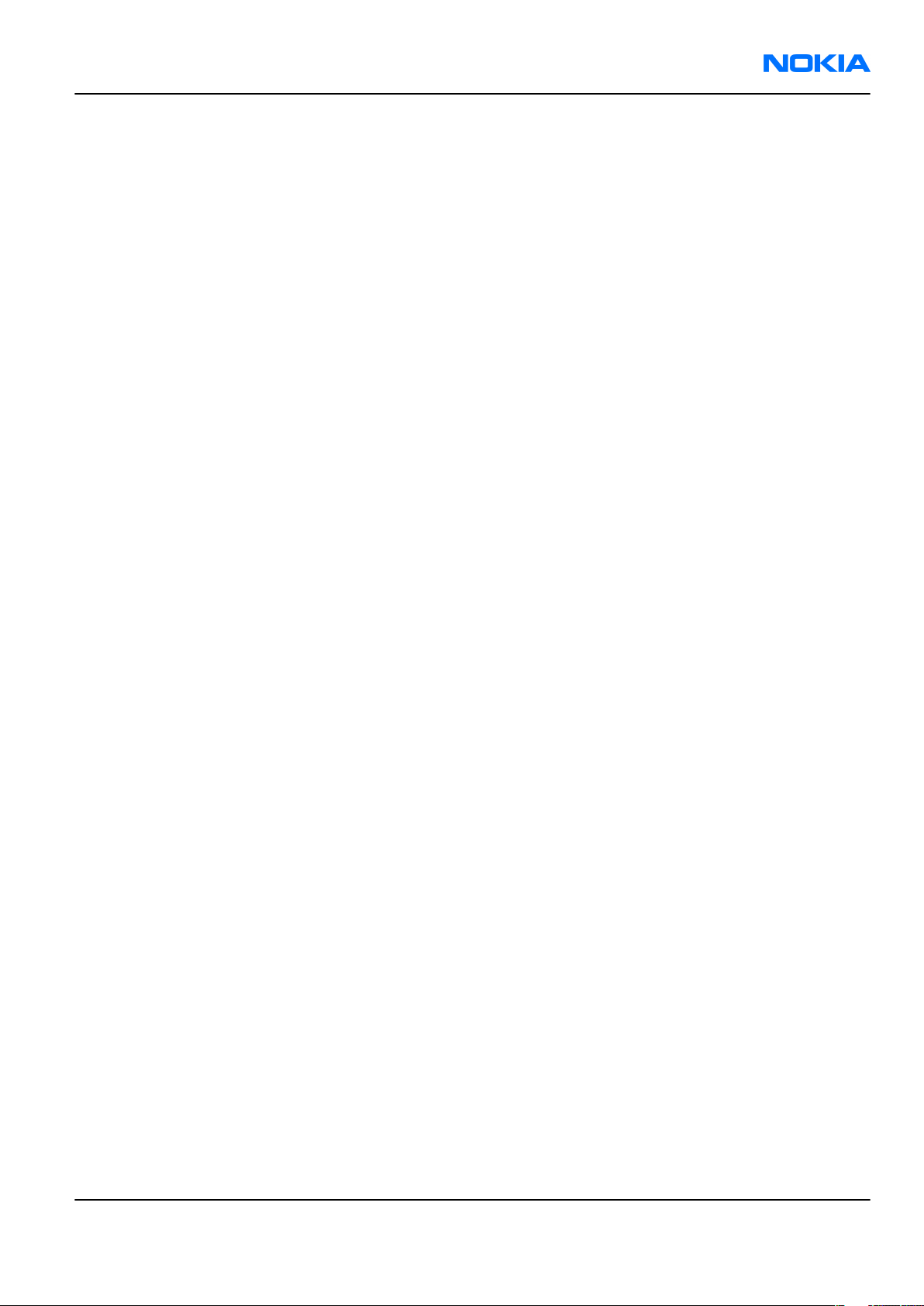
RM-78
Parts and layouts Nokia Customer Care
Table of Contents
Exploded view.........................................................................................................................................................2–5
Mechanical parts list...............................................................................................................................................2–6
Spare parts overview.............................................................................................................................................2–8
SWAP phones..........................................................................................................................................................2–9
Component parts list..............................................................................................................................................2–9
Component layouts..............................................................................................................................................2–20
List of Tables
Table 7 Mechanical parts list.................................................................................................................................2–6
Table 8 SWAP phones for RM-78...........................................................................................................................2–9
Table 9 Component parts list (Build 1mda_05a).................................................................................................2–9
List of Figures
Figure 2 Exploded view..........................................................................................................................................2–5
Figure 3 Spare parts overview..............................................................................................................................2–8
Figure 4 Component layout, RM-78, 1mda_05a, bottom..................................................................................2–21
Figure 5 Component layout, RM-78, 1mda_05a top..........................................................................................2–21
Issue 1 COMPANY CONFIDENTIAL Page 2 –3
Copyright © 2005 Nokia. All rights reserved.
Page 26
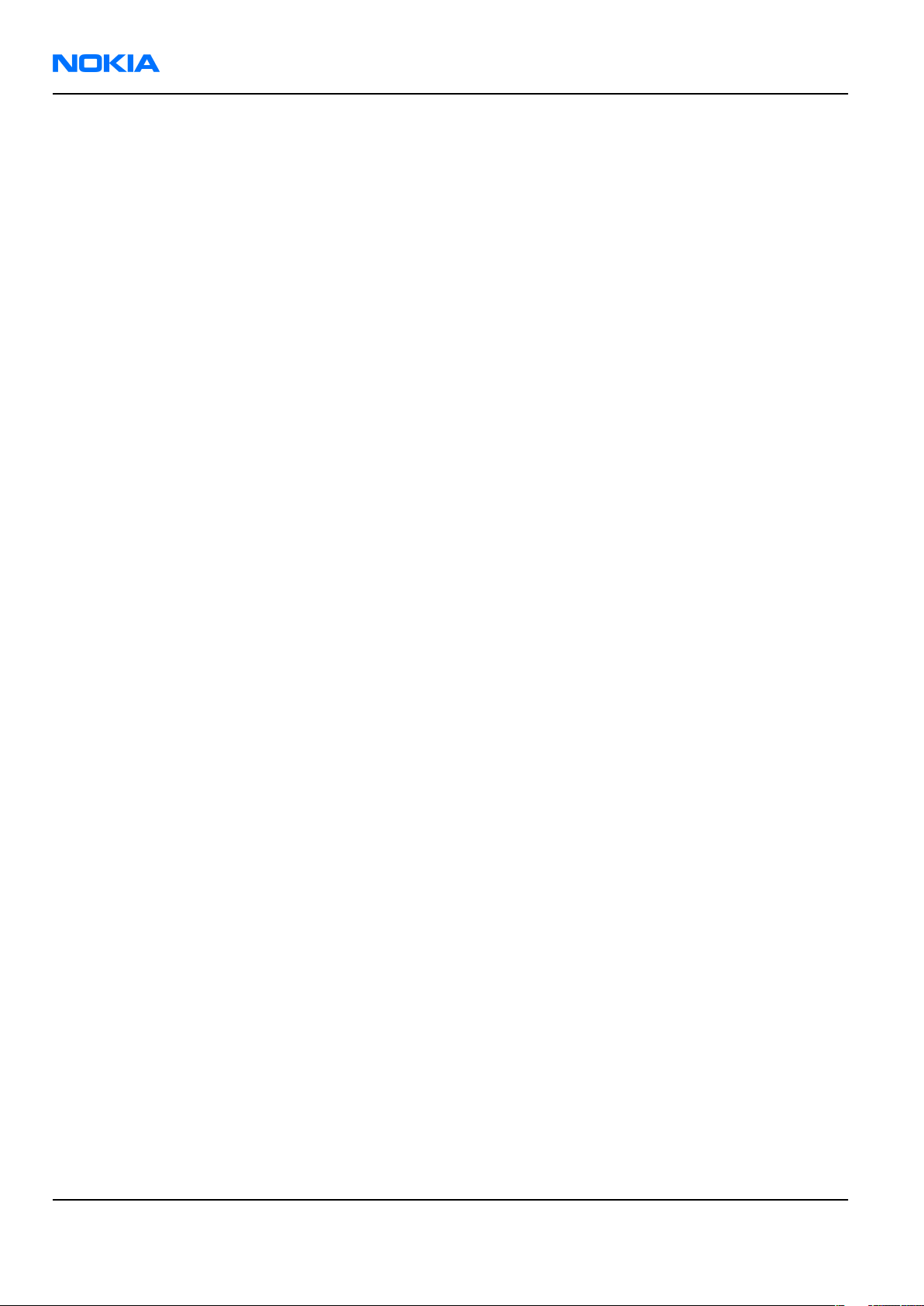
RM-78
Nokia Customer Care Parts and layouts
(This page left intentionally blank.)
Page 2 –4 COMPANY CONFIDENTIAL Issue 1
Copyright © 2005 Nokia. All rights reserved.
Page 27
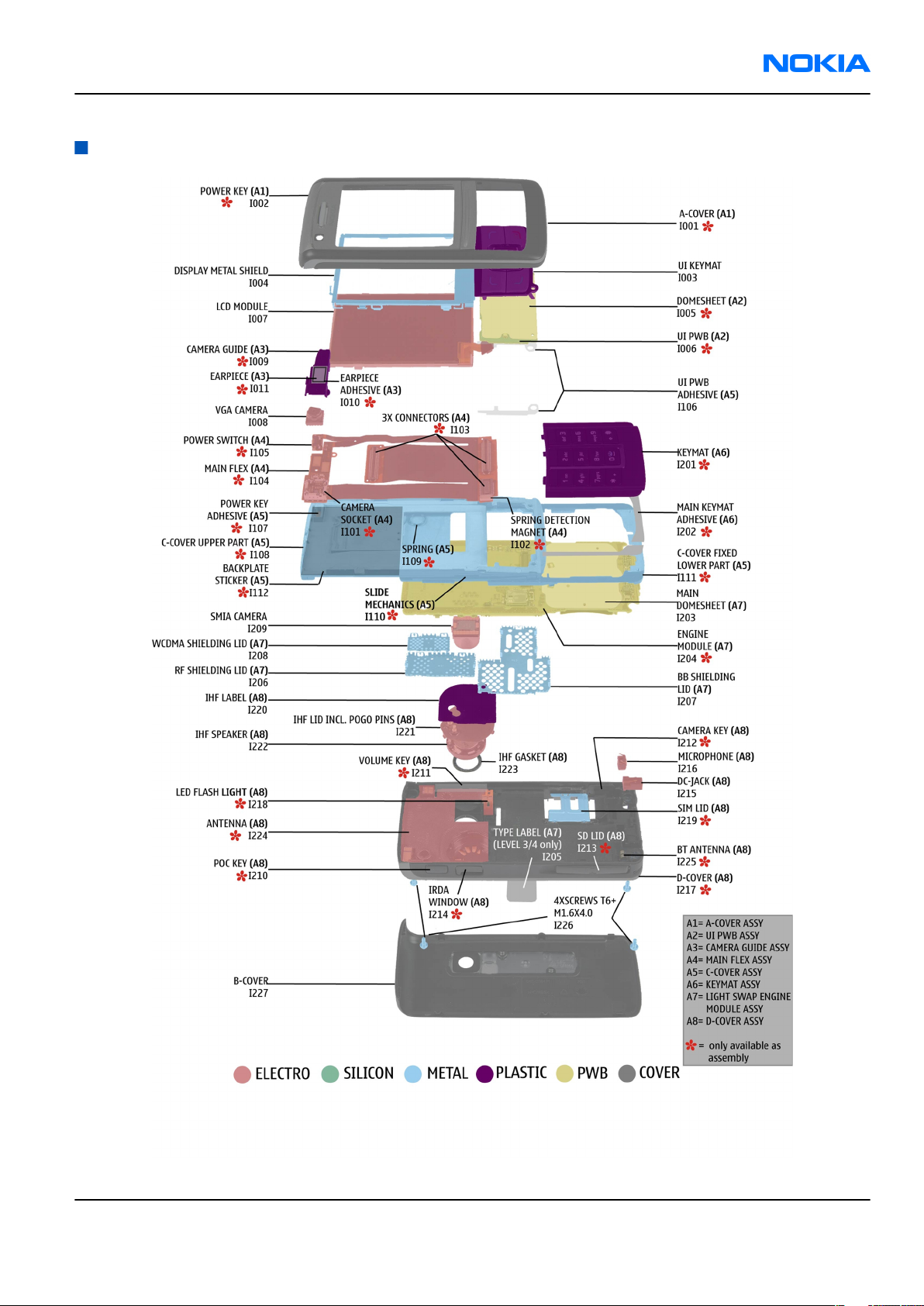
RM-78
Parts and layouts Nokia Customer Care
Exploded view
Figure 2 Exploded view
Issue 1 COMPANY CONFIDENTIAL Page 2 –5
Copyright © 2005 Nokia. All rights reserved.
Page 28
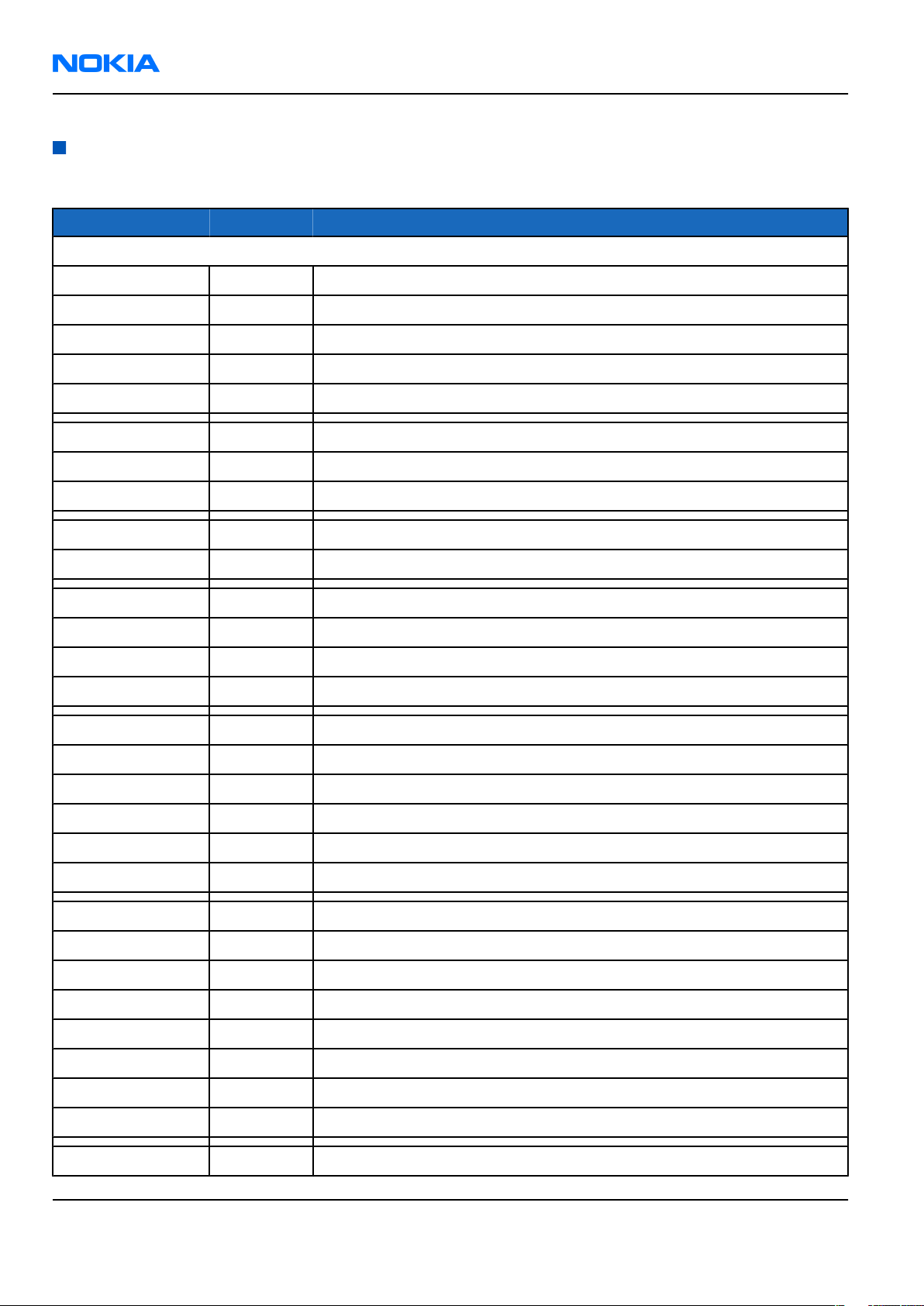
RM-78
Nokia Customer Care Parts and layouts
Mechanical parts list
Table 7 Mechanical parts list
ITEM/CIRCUIT REF. QTY PART NAME
* = not available as spare part
1 A-cover assembly
I001* 1 A-cover
I002* 1 Powerkey
I003 1 UI Keymat
I004 1 Display metal shield
1 UI PWB assembly
I005* 1 Domesheet
I006* 1 UI PWB
I007 1 LCD module
I008 1 VGA camera
1 Camera guide assembly
I009* 1 Camera guide
I010* 1 Earpiece adhesive
I011* 1 Earpiece
1 Main flex assembly
I101* 1 Camera socket
I102* 1 Spring detection magnet
I103* 3 Connector
I104* 1 Main flex
I105* 1 Power switch
1 C-cover assembly
I106 1 UI PWB adhesive
I107* 1 Power key adhesive
I108* 1 C-cover upper part
I109* 1 Spring
I110* 1 Slide mechanics
I111* 1 C-cover fixed lower part
I112* 1 Backplate sticker
1 Keymat assembly
Page 2 –6 COMPANY CONFIDENTIAL Issue 1
Copyright © 2005 Nokia. All rights reserved.
Page 29
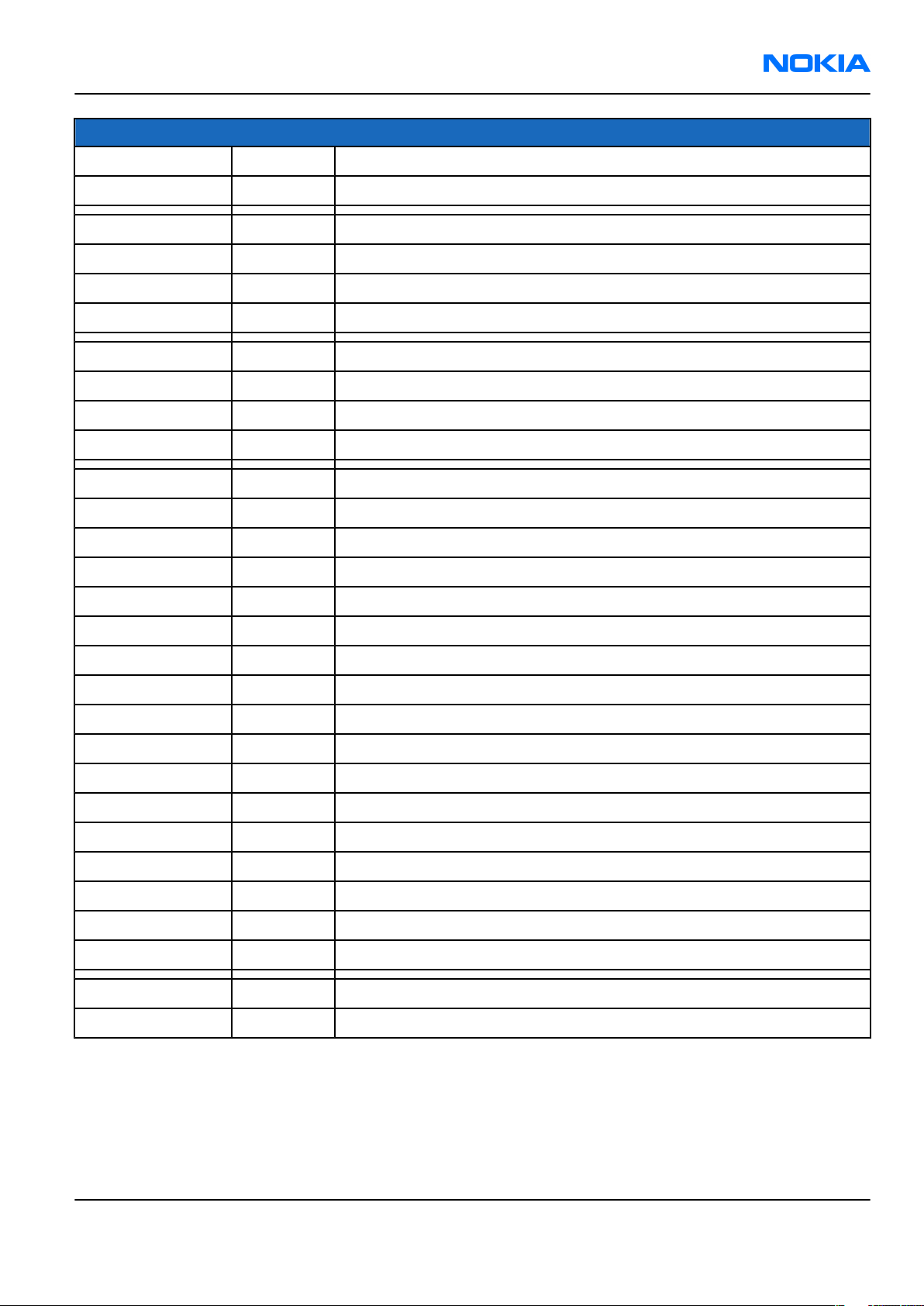
RM-78
Parts and layouts Nokia Customer Care
ITEM/CIRCUIT REF. QTY PART NAME
I201* 1 Keymat
I202* 1 Main keymat adhesive
1 Light SWAP engine module assembly
I203 1 Main domesheet
I204* 1 Engine module
I205 1 Type label
I206 1 RF shielding lid
I207 1 BB shielding lid
I208 1 WCDMA shielding lid
I209 1 SMIA camera
1 D-cover assembly
I210* 1 POC key
I211* 1 Volume key
I212* 1 Camera key
I213* 1 SD lid
I214* 1 IRDA window
I215 1 DC-jack
I216 1 Microphone
I217* 1 D-cover
I218* 1 LED flash light
I219* 1 SIM lid
I220 1 IHF label
I221 1 IHF lid including Pogopins
I222 1 IHF speaker
I223 1 IHF gasket
I224* 1 Antenna
I225* 1 BT Antenna
I226 4 Screws T6+
I227 1 B-cover
Issue 1 COMPANY CONFIDENTIAL Page 2 –7
Copyright © 2005 Nokia. All rights reserved.
Page 30
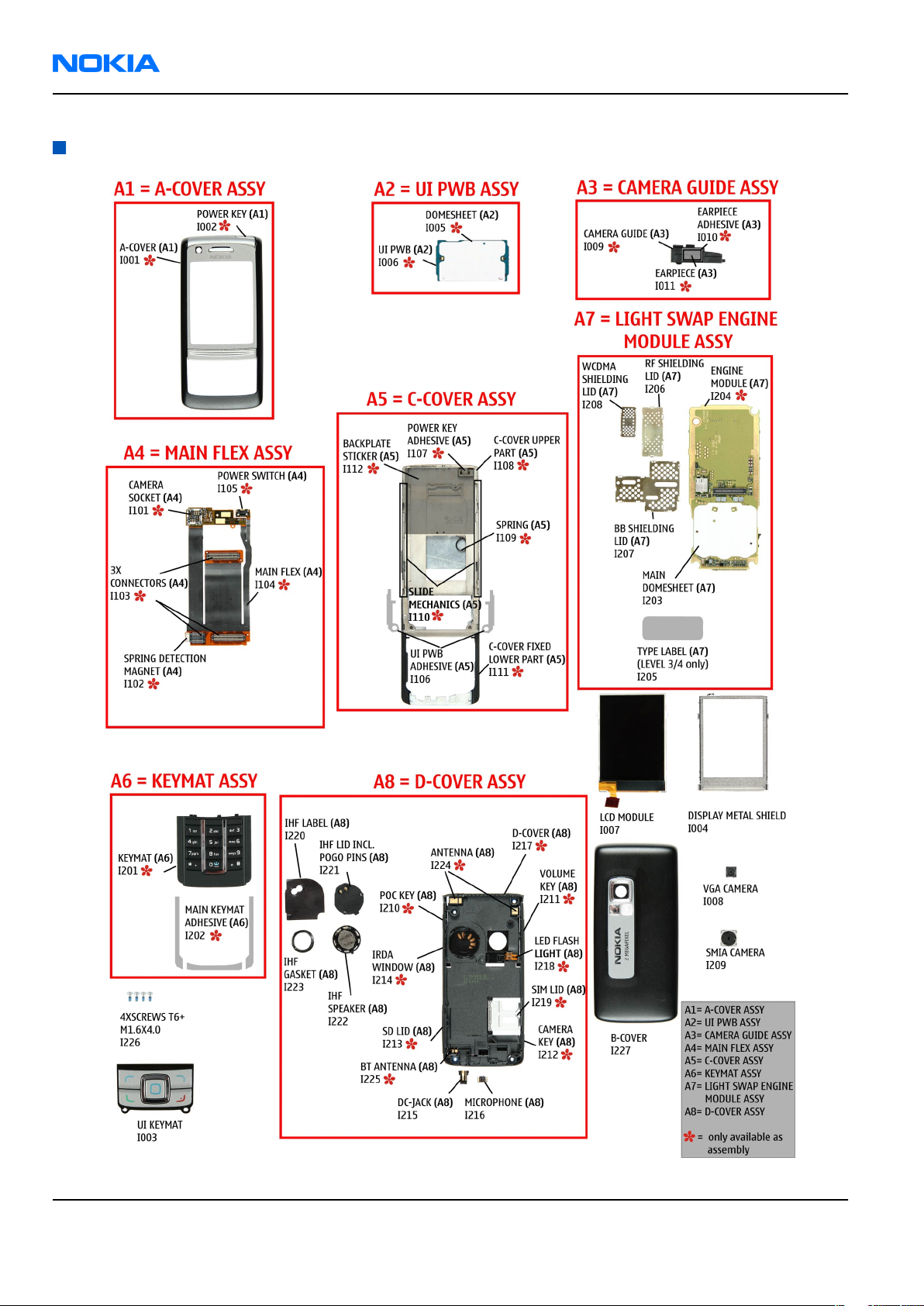
RM-78
Nokia Customer Care Parts and layouts
Spare parts overview
Figure 3 Spare parts overview
Page 2 –8 COMPANY CONFIDENTIAL Issue 1
Copyright © 2005 Nokia. All rights reserved.
Page 31

RM-78
Parts and layouts Nokia Customer Care
SWAP phones
Table 8 SWAP phones for RM-78
SWAP phones for RM-78
N6280 RM-78 SWAP ENGINE C.BLACK E&A
N6280 RM-78 SWAP ENGINE C.BLACK SA
N6280 RM-78 SWAP ENGINE C.BLACK FR
N6280 RM-78 SWAP ENGINE C.BLACK TR
N6280 RM-78 SWAP ENGINE C.BLACK RU
N6280 RM-78 SWAP ENGINE C.BLACK UA
N6280 RM-78 SWAP ENGINE C.BLACK HE
N6280 RM-78 SWAP ENGINE C.BLACK AR
N6280 RM-78 SWAP ENGINE C.BLACK GR
N6280 RM-78 SWAP ENGINE G.GREY E&A
N6280 RM-78 SWAP ENGINE G.GREY SA
N6280 RM-78 SWAP ENGINE G.GREY FR
N6280 RM-78 SWAP ENGINE G.GREY TR
N6280 RM-78 SWAP ENGINE G.GREY RU
N6280 RM-78 SWAP ENGINE G.GREY UA
N6280 RM-78 SWAP ENGINE G.GREY HE
N6280 RM-78 SWAP ENGINE G.GREY AR
N6280 RM-78 SWAP ENGINE G.GREY GR
Component parts list
Table 9 Component parts list (Build 1mda_05a)
Item Name PWB
Side
B2200 CRYSTAL 32.768KHZ +/-30PPM 12.5PF
T J6
XY. Value
32.768K
Hz -
C1000 CHIPCAP X5R 1U K 6V3 0603 T N8 1u 6V3
C1001 CHIPCAP X5R 100N K 10V 0402 T N8 100n 10V
C1008 CHIPCAP X5R 1U K 6V3 0603 T M5 1u 6V3
C1009 CHIPCAP NP0 27P J 50V 0402 T O8 27p 50V
C1010 CHIPCAP NP0 27P J 50V 0402 T O8 27p 50V
C1060 CHIP ARRAY X5R 2X1U (2x1U2) K 6V3 0405 T N8 2x1u 6V3
C2000 CHIPCAP NP0 27P J 50V 0402 B A3 27p 50V
Issue 1 COMPANY CONFIDENTIAL Page 2 –9
Copyright © 2005 Nokia. All rights reserved.
Page 32

RM-78
Nokia Customer Care Parts and layouts
Item Name PWB
Side
C2001 CHIPCAP X5R 1U K 25V 0603 B B2 1u 25V
C2002 CHIPCAP X7R 1N0 K 50V 0402 B B5 1n0 50V
C2003 CHIPCAP FEEDTHRU 100N M 25V 0805 B B2 100n 25V
C2004 CHIPCAP X5R 4U7 K 6.3V 0603 B B4 4u7 6V3
C2005 CHIPCAP X7R 33N K 10V 0402 B A4 33n 10V
C2007 CHIPCAP X7R 10N K 16V 0402 B A7 10 16V
C2008 CHIPCAP X7R 10N K 16V 0402 B A7 10 16V
C2009 CHIPCAP X7R 10N K 16V 0402 B A6 10 16V
C2010 CHIPCAP X7R 10N K 16V 0402 B A6 10 16V
C2011 CHIPCAP NP0 10P J 50V 0402 B B7 10p 50V
C2012 CHIPCAP NP0 10P J 50V 0402 B B7 10p 50V
C2013 CHIPCAP NP0 10P J 50V 0402 B B6 10p 50V
C2014 CHIPCAP NP0 10P J 50V 0402 B B6 10p 50V
C2015 CHIPCAP NP0 270P J 50V 0402 B A3 270p 50V
XY. Value
C2016 CHIPCAP X7R 33N K 10V 0402 B A4 33n 10V
C2070 CHIPCAP NP0 27P J 50V 0402 T M6 27p 50V
C2071 CHIPCAP NP0 27P J 50V 0402 T E6 27p 50V
C2100 CHIPCAP X7R 33N K 10V 0402 T I6 33n 10V
C2101 CHIPCAP X7R 33N K 10V 0402 T H6 33n 10V
C2102 CHIPCAP X5R 4U7 K 6.3V 0603 T I6 4u7 6V3
C2105 CHIPCAP X7R 1N0 K 50V 0402 T I8 1n0 50V
C2106 CHIPCAP X7R 1N0 K 50V 0402 T I8 1n0 50V
C2107 CHIPCAP X7R 1N0 K 50V 0402 T I8 1n0 50V
C2108 CHIPCAP X7R 1N0 K 50V 0402 T C6 1n0 50V
C2109 CHIPCAP X7R 1N0 K 50V 0402 T I8 1n0 50V
C2110 CHIPCAP X7R 1N0 K 50V 0402 T I8 1n0 50V
C2200 CHIPCAP X5R 1U K 6V3 0402 T I7 1u 6V3
C2201 CHIPCAP X5R 1U K 6V3 0603 T K6 1u 6V3
C2202 CHIPCAP X7R 1N0 K 50V 0402 T J6 1n0 50V
C2203 CHIPCAP X7R 1N0 K 50V 0402 T J6 1n0 50V
C2204 CHIPCAP X7R 1N0 K 50V 0402 T I6 1n0 50V
C2205 CHIPCAP X7R 1N0 K 50V 0402 T I6 1n0 50V
C2206 CHIPCAP X7R 1N0 K 50V 0402 T I6 1n0 50V
C2207 CHIPCAP X7R 1N0 K 50V 0402 T K6 1n0 50V
Page 2 –10 COMPANY CONFIDENTIAL Issue 1
Copyright © 2005 Nokia. All rights reserved.
Page 33

RM-78
Parts and layouts Nokia Customer Care
Item Name PWB
Side
C2208 CHIPCAP NP0 27P J 50V 0402 T J6 27p 50V
C2209 CHIPCAP NP0 22P J 50V 0402 T K6 22p 50V
C2210 CHIPCAP X5R 1U K 16V 0603 T K8 1u 16V
C2211 CHIPCAP X5R 4U7 K 10V 0805 T J8 4u7 10V
C2212 CHIPCAP X5R 1U K 6V3 0603 T K7 1u 6V3
C2215 CHIP ARRAY X5R 2X1U (2x1U2) K 6V3 0405 T K8 2x1u 6V3
C2217 CHIP ARRAY X5R 2X1U (2x1U2) K 6V3 0405 T K5 2x1u 6V3
C2220 CHIP ARRAY X5R 2X1U (2x1U2) K 6V3 0405 T J8 2x1u 6V3
C2221 CHIP ARRAY X5R 2X1U (2x1U2) K 6V3 0405 T J8 2x1u 6V3
C2222 CHIP ARRAY X5R 2X1U (2x1U2) K 6V3 0405 T K6 2x1u 6V3
C2223 CHIPCAP X7R 10N K 16V 0402 T I7 10 16V
C2224 CHIPCAP X7R 10N K 16V 0402 T I7 10 16V
C2225 CHIP ARRAY X5R 2X1U (2x1U2) K 6V3 0405 T K8 2x1u 6V3
C2226 CHIP ARRAY X5R 2X1U (2x1U2) K 6V3 0405 T K8 2x1u 6V3
XY. Value
C2229 CHIPCAP NP0 22P J 50V 0402 T J6 22p 50V
C2230 CHIP ARRAY X5R 2X1U (2x1U2) K 6V3 0405 T K7 2x1u 6V3
C2231 CHIPCAP X5R 10U M 6V3 0805 T I7 10u 6V3
C2232 CHIPCAP NP0 27P J 50V 0402 T K7 27p 50V
C2233 CHIPCAP NP0 56P J 50V 0402 T K7 56p 50V
C2236 CHIPCAP X7R 1N0 K 50V 0402 T K7 1n0 50V
C2300 CHIPCAP X7R 10N K 16V 0402 T H2 10 16V
C2301 CHIPCAP X5R 22U M 6V3 0805 T H1 22u 6V3
C2302 CHIPCAP X5R 22U M 6V3 0805 T H2 22u 6V3
C2303 CHIP ARRAY X5R 2X1U (2x1U2) K 6V3 0405 T I5 2x1u 6V3
C2304 CHIPCAP X7R 10N K 16V 0402 T G4 10 16V
C2305 CHIPCAP NP0 27P J 50V 0402 T G4 27p 50V
C2307 CHIP ARRAY X5R 2X1U (2x1U2) K 6V3 0405 T I5 2x1u 6V3
C2309 CHIPCAP X5R 22U M 6V3 0805 T H2 22u 6V3
C2313 CHIPCAP X5R 1U K 6V3 0603 T I4 1u 6V3
C2405 CHIPCAP X5R 1U K 6V3 0603 B J8 1u 6V3
C2406 CHIPCAP X5R 1U K 6V3 0603 B J8 1u 6V3
C2430 CHIPCAP NP0 27P J 50V 0402 B L2 27p 50V
C2500 CHIPCAP X5R 4U7 K 6.3V 0603 T F6 4u7 6V3
C2501 CHIPCAP X5R 100N M 16V 0402 T E6 100n 16V
Issue 1 COMPANY CONFIDENTIAL Page 2 –11
Copyright © 2005 Nokia. All rights reserved.
Page 34

RM-78
Nokia Customer Care Parts and layouts
Item Name PWB
Side
C2502 CHIPCAP NP0 27P J 50V 0402 T E6 27p 50V
C2503 CHIPCAP X5R 22U M 6V3 0805 T G7 22u 6V3
C2504 CHIPCAP X5R 1U K 25V 0603 T F6 1u 25V
C2530 CHIPCAP X5R 22U M 6V3 0805 B M8 22u 6V3
C2531 CHIPCAP X5R 22U M 6V3 0805 B M8 22u 6V3
C2532 CHIPCAP X5R 22U M 6V3 0805 B L8 22u 6V3
C2534 CHIPCAP NP0 27P J 50V 0402 T L8 27p 50V
C2535 CHIPCAP X7R 1N0 K 50V 0402 B K8 1n0 50V
C2537 CHIPCAP X5R 22U M 6V3 0805 B M8 22u 6V3
C2600 CHIPCAP X5R 4U7 K 10V 0805 T P1 4u7 10V
C2601 CHIPCAP NP0 22P J 50V 0402 T N1 22p 50V
C2602 CHIPCAP X5R 100N K 10V 0402 T N1 100n 10V
C2603 CHIPCAP X5R 100N K 10V 0402 T O1 100n 10V
C2700 CHIPCAP X5R 100N K 10V 0402 T G6 100n 10V
XY. Value
C2701 CHIPCAP NP0 27P J 50V 0402 T G6 27p 50V
C2702 CHIPCAP NP0 27P J 50V 0402 T G6 27p 50V
C2703 CHIPCAP NP0 27P J 50V 0402 T H6 27p 50V
C2704 CHIPCAP NP0 27P J 50V 0402 T G6 27p 50V
C2800 CHIPCAP X5R 100N K 10V 0402 T L4 100n 10V
C2801 CHIPCAP X5R 100N K 10V 0402 T K1 100n 10V
C2802 CHIPCAP X5R 100N K 10V 0402 T L4 100n 10V
C2803 CHIPCAP X5R 100N K 10V 0402 T K1 100n 10V
C2804 CHIPCAP X5R 100N K 10V 0402 T M1 100n 10V
C2805 CHIPCAP X5R 100N K 10V 0402 T J2 100n 10V
C2806 CHIPCAP X5R 100N K 10V 0402 T J3 100n 10V
C2807 CHIPCAP X5R 1U K 6V3 0603 T J1 1u 6V3
C2808 CHIPCAP X5R 100N K 10V 0402 T L1 100n 10V
C2809 CHIPCAP X5R 100N K 10V 0402 T L1 100n 10V
C2810 CHIPCAP X5R 100N K 10V 0402 T M1 100n 10V
C2811 CHIPCAP X5R 100N K 10V 0402 T M1 100n 10V
C2812 CHIPCAP X5R 100N K 10V 0402 T K4 100n 10V
C2813 CHIPCAP X5R 100N K 10V 0402 T L4 100n 10V
C2814 CHIPCAP X5R 100N K 10V 0402 T J2 100n 10V
C2815 CHIPCAP X7R 10N K 16V 0402 T K1 10 16V
Page 2 –12 COMPANY CONFIDENTIAL Issue 1
Copyright © 2005 Nokia. All rights reserved.
Page 35

RM-78
Parts and layouts Nokia Customer Care
Item Name PWB
Side
C2816 CHIPCAP X5R 100N K 10V 0402 T L4 100n 10V
C2819 CHIPCAP NP0 27P J 50V 0402 T M1 27p 50V
C3000 CHIPCAP X5R 100N M 16V 0402 T I4 100n 16V
C3001 CHIPCAP X7R 10N K 16V 0402 T I4 10 16V
C3002 CHIPCAP X5R 220N K 6.3V 0402 T I1 220n 6V3
C3003 CHIPCAP X7R 10N K 16V 0402 T I1 10 16V
C3005 CHIPCAP X7R 10N K 16V 0402 T J4 10 16V
C3006 CHIPCAP X7R 10N K 16V 0402 T J4 10 16V
C3007 CHIPCAP X5R 220N K 6.3V 0402 T J4 220n 6V3
C3008 CHIPCAP X5R 220N K 6.3V 0402 T K4 220n 6V3
C3009 CHIPCAP X7R 10N K 16V 0402 T K4 10 16V
C3100 CHIPCAP NP0 27P J 50V 0402 T L1 27p 50V
C3200 CHIPCAP X5R 100N K 10V 0402 T C7 100n 10V
C3201 CHIPCAP X5R 1U K 6V3 0603 T D7 1u 6V3
XY. Value
C3202 CHIPCAP X7R 10N K 16V 0402 T E7 10 16V
C3203 CHIPCAP X5R 1U K 6V3 0603 T D7 1u 6V3
C3204 CHIPCAP X5R 100N K 10V 0402 T G5 100n 10V
C3310 CHIPCAP NP0 27P J 50V 0402 B J4 27p 50V
C3311 CHIPCAP NP0 27P J 50V 0402 B J4 27p 50V
C3312 CHIPCAP NP0 27P J 50V 0402 B K4 27p 50V
C3313 CHIPCAP NP0 27P J 50V 0402 B K5 27p 50V
C3314 CHIPCAP NP0 27P J 50V 0402 B J5 27p 50V
C3315 CHIPCAP NP0 27P J 50V 0402 B J5 27p 50V
C463 CHIPCAP X5R 220N K 6.3V 0402 T J5 220n 6V3
C466 CHIPCAP X7R 10N K 16V 0402 T J5 10 16V
C6000 CHIPCAP X5R 100N M 16V 0402 B J3 100n 16V
C6001 CHIPCAP X5R 100N M 16V 0402 B K3 100n 16V
C6002 CHIPCAP X5R 1U K 6V3 0603 B I2 1u 6V3
C6003 CHIPCAP X5R 1U K 6V3 0603 B K2 1u 6V3
C6004 CHIPCAP X5R 100N M 16V 0402 B I2 100n 16V
C6005 CHIPCAP X5R 100N M 16V 0402 B K2 100n 16V
C6010 CHIPCAP NP0 4P7 C 50V 0402 B K2 4p7 50V
C6011 CHIPCAP NP0 5P6 C 50V 0402 B K3 5p6 50V
C6050 CHIPCAP X5R 1U K 6V3 0603 B I3 1u 6V3
Issue 1 COMPANY CONFIDENTIAL Page 2 –13
Copyright © 2005 Nokia. All rights reserved.
Page 36

RM-78
Nokia Customer Care Parts and layouts
Item Name PWB
Side
C6051 CHIPCAP X5R 1U K 6V3 0603 B J3 1u 6V3
C6052 CHIPCAP NP0 15P J 50V 0402 B I3 15p 50V
C7500 CHIPCAP X5R 4U7 K 6.3V 0603 T P3 4u7 6V3
C7501 CHIPCAP X5R 4U7 K 6.3V 0603 T O4 4u7 6V3
C7502 CHIPCAP X5R 4U7 K 6.3V 0603 T O5 4u7 6V3
C7503 CHIPCAP X5R 4U7 K 6.3V 0603 T P3 4u7 6V3
C7504 CHIPCAP X7R 3N9 J 50V 0402 T N4 3n9 50V
C7505 CHIPCAP X7R 10N K 16V 0402 T N4 10 16V
C7506 CHIPCAP X7R 1N0 J 50V 0402 T O3 1n0 50V
C7507 CHIPCAP X5R 100N M 16V 0402 T Q3 100n 16V
C7508 CHIPCAP NP0 10P J 50V 0402 T N3 10p 50V
C7509 CHIPCAP X5R 100N M 16V 0402 T N3 100n 16V
C7510 CHIPCAP NP0 470P J 6V3 0402 T N4 470p 6V3
C7512 CHIPCAP NP0 2N2 G 16V 0603 T N4 2n2 16V
XY. Value
C7514 CHIPCAP NP0 2P7 C 50V 0402 T Q4 2p7 50V
C7515 CHIPCAP NP0 3P3 C 50V 0402 T Q4 3p3 50V
C7516 CHIPCAP NP0 0P5 C 50V 0402 T N3 0p5 50V
C7521 CHIPCAP X5R 4U7 K 6.3V 0603 T S5 4u7 6V3
C7541 CHIPCAP X5R 4U7 K 6.3V 0603 T S6 4u7 6V3
C7542 CHIPCAP X5R 4U7 K 6.3V 0603 T S6 4u7 6V3
C7543 CHIPCAP X5R 4U7 K 6.3V 0603 T S7 4u7 6V3
C7544 CHIPCAP X7R 22N K 16V 0402 T Q6 22n 16V
C7545 CHIPCAP NP0 10P J 50V 0402 T Q6 10p 50V
C7547 CHIPCAP NP0 1P8 C 50V 0402 T O5 1p8 50V
C7597 CHIPTCAP 150U M 10V 6X3.2X1.5 T N2 150u 10V
C8000 CHIPCAP NP0 HQ 1P5 B 25V 0402 T Q2 1p5 25V
D3000 sdram 8MX16 1.8/1.8v WBGA60 PBFREE T J5 - D3001 FLASH 16MX16 1.8/1.8V FBGA44 PBFREE T I2 - D6000 BTHFM1.0 ES4 Module B J2 - -
F2000 SM FUSE F 2.0A 32V 0603 B A2 2.0A 32V
G2200 RTC BACKUP CAPAC 311 SIZE FOR 2.6V 4UAH T E8 - G7500 VCTCXO 38.4 MHZ 2.5V
T N5 38.4 MHz
G7501 VCO 3296-3980MHZ 4-BAND Matsushita
T N3
Page 2 –14 COMPANY CONFIDENTIAL Issue 1
Copyright © 2005 Nokia. All rights reserved.
3296-39
80MHz -
2.5
V
Page 37

RM-78
Parts and layouts Nokia Customer Care
Item Name PWB
Side
L1000 FERRITE BEAD 0.6R 600R/100MZ 0402
T N8
L1001 FERRITE BEAD 0.6R 600R/100MZ 0402
T M5
L2002 CHIP BEAD ARRAY 2X1000R 0405
B A5
L2003 CHIP BEAD ARRAY 2X1000R 0405
B B6
L2004 CHIP BEAD ARRAY 2X1000R 0405
B B7
L2006 CHIP COIL 68NH J Q12/100MHZ 0603
B A6
L2100 CHIP BEAD ARRAY 2X1000R 0405
B B5
L2101 FERR.BEAD 220R/100M 2A 0R05 0603
T I8
L2102 CHIP COIL 30nH J Q65/500MHz 0805 T P2 30n -
XY. Value
600R/
100Mhz -
600R/
100Mhz -
2x1000R
/100MHz -
2x1000R
/100MHz -
2x1000R
/100MHz -
68n/
100Mhz 0
2x1000R
/100MHz -
220R/
100Mhz -
L2103 CHIP COIL 30nH J Q65/500MHz 0805 T P2 30n L2104 FERR.BEAD 220R/100M 2A 0R05 0603
T I8
L2105 FERR.BEAD 220R/100M 2A 0R05 0603
T I8
L2108 FERR.BEAD 220R/100M 2A 0R05 0603
T I8
L2202 FERR.BEAD 220R/100M 2A 0R05 0603
T K8
L2203 FERRITE BEAD 0.6R 600R/100MZ 0402
T K7
L2204 FERRITE BEAD 0.6R 600R/100MZ 0402
T K7
L2205 FERR.BEAD 220R/100M 2A 0R05 0603
T I8
L2206 FERRITE BEAD 0.6R 600R/100MZ 0402
T K6
L2233 FERR.BEAD 240R/100M 0.4A 0R4 0402
T K7
220R/
100Mhz -
220R/
100Mhz -
220R/
100Mhz -
220R/
100Mhz -
600R/
100Mhz -
600R/
100Mhz -
220R/
100Mhz -
600R/
100Mhz -
240R/
100MHz -
L2301 FERR.BEAD 220R/100M 2A 0R05 0603
T H2
L2302 INDUCT WW 10U 0A65 0R35 4X4X1.2 T H3 10u -
Issue 1 COMPANY CONFIDENTIAL Page 2 –15
Copyright © 2005 Nokia. All rights reserved.
220R/
100Mhz -
Page 38

RM-78
Nokia Customer Care Parts and layouts
Item Name PWB
Side
L2303 FERR.BEAD 0R03 42R/100MHZ 3A 0805
T I5
L2304 FERRITE BEAD 0.6R 600R/100MZ 0402
T I5
L2400 FERRITE BEAD 0.6R 600R/100MZ 0402
B J8
L2401 FERRITE BEAD 0.6R 600R/100MZ 0402
B J8
FERR.BEAD 0R03 42R/100MHZ 3A 0805
L2500
L2530 CHOKE 4U7 0.86A 0R17 3X3X1.5 T L7 4u7 L2702 CHIP COIL 39N J Q24/800MHZ 0402 T H6 39n L2703 CHIP COIL 39N J Q24/800MHZ 0402 T H6 39n L2704 CHIP COIL 39N J Q24/800MHZ 0402 T H6 39n -
T F6
XY. Value
42R/
1000MH
z -
600R/
100Mhz -
600R/
100Mhz -
600R/
100Mhz -
42R/
1000MH
z -
FERRITE BEAD 0.6R 600R/100MZ 0402
L3200
L7500 FERRITE BEAD 0.6R 600R/100MZ 0402
L7520 FERRITE BEAD 0R01 28R/100MHZ 0603
L7540 CHOKE 3U3 1.2A 0R15 3X3X1.5 T S7 3u3 L7541 CHIP COIL 22N J Q28/800MHZ 0402 T Q8 22n L7543 CHIP COIL 3N3 +-0N3 Q28/800M 0402 T P5 3n3 L8000 INDUCT WW 3N6 C 25/6000 0603
M2100 SMD VIBRA MOTOR 1.3V 90MA 9000RPM T B7 - N1060 VREG 2.85/150MA(LP3987-2.85)USMD5 T O8 - N2430 HALL IC SWITCH SH248CSP VCC B M2 - N2500 BUCK/BOOST CONV. REG710NA-5 SOT23-6 T F6 - N2530 DC/DC BOOST CONV. TPS61058 QFN-10 T L8 - N2600 IRDA 1.15Mbps 2.2mm RoHS T N1 - -
T D7
T O3
T S5
T R2
600R/
100Mhz -
600R/
100Mhz -
28R/
100MHz -
3n6/250
MHz -
N3200 VREG & LEVELSHIFT(LP3928)USMD16 T D7 - N6050 VREG 2.85/150MA(LP3987-2.85)USMD5 B I3 - N7500 RF SYSTEM MODULE PIHI2.22 9.0 x 9.0 x 1 T P4 - N7520 PA RF9282E6.2 GSM/EDGE 850/900/1800/1900 T S4 - N7540 PA MODULE RF9372E5,2 WCDMA 1850-1980MHz T R6 - -
Page 2 –16 COMPANY CONFIDENTIAL Issue 1
Copyright © 2005 Nokia. All rights reserved.
Page 39

RM-78
Parts and layouts Nokia Customer Care
Item Name PWB
Side
N7541 DC CONV SAMURAI LM3202TL NOPB revB µSMD8 T S6 - R1000 CHIPRES 0W06 100R J 0402 T J3 100R R1001 CHIPRES 0W06 100R J 0402 T J3 100R R2000 ASIP MIC W/ESD RES+CAP+ZDI BGA11 B A4 - R2001 CHIPRES 0W06 10K J 0402 B A5 10K R2002 CHIPRES 0W06 220R J 0402 B B4 220R R2003 VAR.ARRAY 2X16V 824-915MHZ 0405 B A5 - R2004 CHIPRES 0W06 33K J 0402 B A4 33K R2005 CHIPRES 0W06 10R J 0402 B A6 10R R2006 CHIPRES 0W06 10R J 0402 B A6 10R R2007 CHIPRES 0W06 10R J 0402 B A7 10R R2008 CHIPRES 0W06 10R J 0402 B A7 10R R2009 VAR.ARRAY 2X16V 824-915MHZ 0405 B A6 - R2010 VAR.ARRAY 2X16V 824-915MHZ 0405 B A7 - -
XY. Value
R2011 ASIP SILIC USB OTG / ESD BGA11 B B3 - R2012 RES NETWORK 0W06 220K/120K J 0404
B A4
R2013 CHIPRES 0W06 100R J 0402 B A3 100R R2015 CHIPRES 0W06 10R J 0402 B B4 10R R2016 CHIP VARISTOR VWM14V VC50V 0402 B B3 - 50V
R2019 CHIPRES JUMPER 0R0 0402 T C7 0R0 R2020 CHIPRES 0W06 2K2 J 0402 T D7 2K2 R2021 CHIPRES 0W06 1M0 J 0402 T D7 1M0 R2070 NTC RES 0W1 47K J B 4050+-3% 0402 T E6 47K R2100 ASIP MIC W/ESD RES+CAP+ZDI BGA11 T I6 - R2101 CHIPRES 0W06 220R J 0402 T I6 220R R2102 CHIPRES 0W06 33K J 0402 T I7 33K R2103 VAR.ARRAY 2X16V 824-915MHZ 0405 B B5 - R2104 RES NETWORK 0W06 2X10R J 0404 T I7 2x10R R2106 VAR.ARRAY 2X16V 824-915MHZ 0405 T P2 - -
220K/
120K -
R2200 CHIPRES 0W06 100K J 0402 T J6 100K R2201 CHIPRES 0W06 120K J 0402 T K6 120K R2202 CHIPRES 0W06 4K7 J 0402 T K6 4K7 R2203 CHIPRES 0W06 2M2 J 0402 T J6 2M2 -
Issue 1 COMPANY CONFIDENTIAL Page 2 –17
Copyright © 2005 Nokia. All rights reserved.
Page 40

RM-78
Nokia Customer Care Parts and layouts
Item Name PWB
Side
R2204 CHIPRES 0W06 4K7 J 0402 T J6 4K7 R2205 CHIPRES 0W06 220R J 0402 T I6 220R R2206 CHIPRES 0W06 470R J 0402 T I7 470R R2400 CHIPRES 0W06 100K J 0402 B I4 100K R2430 CHIPRES 0W06 470K J 0402 B M2 470K R2500 CHIPRES 0W06 10K J 0402 T F7 10K R2502 CHIPRES 0W06 10K J 0402 T E7 10K R2531 CHIPRES 0W06 39K J 0402 B K8 39K 0
R2534 CHIPRES 0W06 10K J 0402 B K8 10K R2537 CHIPRES 0W06 56K J 0402 B K8 56K R2538 RES METFI 0W2 F 0603 B L8 0R75 R2539 CHIPRES 0W06 150K J 0402 B K8 150K R2540 RES METFI 0W2 F 0603 B L8 0R75 R2581 CHIPRES 0W06 150R J 0603 B I4 150R -
XY. Value
R2582 CHIPRES 0W06 150R J 0603 B I6 150R R2600 CHIPRES 0W125 4R7 J 0805 T P1 4R7 R2700 ASIP SIM INTERFACE **low cap** BGA8 T G6 - R2800 CHIPRES 0W06 100K J 0402 T K1 100K R2802 CHIPRES JUMPER 0R0 0402 T J1 0R0 R3000 CHIPRES 0W06 4K7 J 0402 T I4 4K7 R3004 CHIPRES JUMPER 0R0 0603 T J4 0R0 R3005 CHIPRES JUMPER 0R0 0603 T J1 0R0 R3006 CHIPRES JUMPER 0R0 0603 T K5 0R0 R3007 CHIPRES JUMPER 0R0 0603 T K5 0R0 R3200 ASIP MMC FILTER *** PB-FREE *** T D7 - R3203 CHIPRES JUMPER 0R0 0402 T G5 0R0 R3204 CHIPRES 0W06 1K2 J 0402 T D6 1K2 R3204 CHIPRES 0W06 1K2 J 0402 T D6 1K2 R3205 CHIPRES 0W06 680R J 0402 T D6 680R R3205 CHIPRES 0W06 680R J 0402 T D6 680R R3210 CHIPRES JUMPER 0R0 0603 T E7 0R0 R3211 CHIPRES JUMPER 0R0 0603 T E7 0R0 R3212 CHIPRES JUMPER 0R0 0603 T D7 0R0 R3301 VAR.ARRAY 2X16V 824-915MHZ 0405 B I8 - -
Page 2 –18 COMPANY CONFIDENTIAL Issue 1
Copyright © 2005 Nokia. All rights reserved.
Page 41

RM-78
Parts and layouts Nokia Customer Care
Item Name PWB
Side
R3302 CHIPRES JUMPER 0R0 0402 B I8 0R0 R3303 CHIPRES JUMPER 0R0 0402 B I8 0R0 R3541 CHIPRES 0W06 22K J 0402 B K8 22K R6000 CHIPRES JUMPER 0R0 0402 B I2 0R0 R6010 CHIPRES 0W06 10K J 0402 B J3 10K R6011 CHIPRES 0W06 8K2 J 0402 B J3 8K2 R6015 CHIPRES JUMPER 0R0 0402 T B4 0R0 R6050 CHIPRES JUMPER 0R0 0603 B I2 0R0 R6051 CHIPRES JUMPER 0R0 0603 B K2 0R0 R6052 CHIPRES JUMPER 0R0 0603 B I3 0R0 R6053 CHIPRES JUMPER 0R0 0603 B I2 0R0 R7500 CHIPRES 0W06 22K J 0402 T N4 22K R7501 CHIPRES 0W06 4K7 J 0402 T Q3 4K7 R7503 CHIPRES 0W06 1K0 F 200PPM 0402 T N4 1K0 -
XY. Value
R7504 CHIPRES 0W06 8K2 F 0402 T N4 8K2 R7505 CHIPRES 0W06 5R6 J 0402 T O3 5R6 R7520 CHIPRES 0W06 27K F 0402 T R5 27K R7521 CHIPRES JUMPER 0R0 0402 T R3 0R0 R7522 CHIPRES JUMPER 0R0 0402 T R5 0R0 R7540 CHIPRES 0W06 47K F 200PPM 0402 T R7 47K R7541 CHIPRES 0W06 1K0 F 200PPM 0402 T S6 1K0 R7542 CHIPRES JUMPER 0R0 0402 T Q6 0R0 R7543 CHIPRES 0W06 22K J 0402 T Q6 22K R7544 CHIPRES 0W06 10R J 0402 T R7 10R R7570 CHIPRES JUMPER 0R0 0402 T S6 0R0 R7571 CHIPRES 0W06 4K7 F 200PPM 0402 T S6 4K7 R8000 CHIPRES JUMPER 0R0 0603 T Q2 0R0 S2583 SM SW TACT SPST 12V SIDE KEY 2.2N T C8 - S2587 SM SW TACT SPST 12V SIDE KEY 2.2N T Q1 - S2591 SM SW TACT SPST 12V SIDE KEY 2.2N T Q9 - S2595 SM SW TACT SPST 12V SIDE KEY 2.2N T N9 - T7500 TRANSF BALUN 2134 +/- 30MHZ 0805 T Q3 - T7501 TRANSF BALUN 3800 +/- 550MHZ 0805 T O4 - V2000 TVS DI 1PMT16AT3 16V 175W PWRMITE B B3 - -
Issue 1 COMPANY CONFIDENTIAL Page 2 –19
Copyright © 2005 Nokia. All rights reserved.
Page 42

RM-78
Nokia Customer Care Parts and layouts
Item Name PWB
Side
V2002 TR 2SC5658QRS N 50V 0A1 0W15 VMT3 T C7 - V2500 TR 2SC5658QRS N 50V 0A1 0W15 VMT3 T F7 - V2581 LED WHITE 100MCD 20MA 0DEG B H4 - V2582 LED WHITE 100MCD 20MA 0DEG B H6 - X1000 SM CAMERA MOD SKT 2X8F T O6 - X2000 SM SYSTEM CONNECTOR 14POL T A5 - X2061 MODULE ID COMPONENT 2.8X1.8X0.3 B L2 - X2070 SM BATTERY CONN 3POL SPR 12V 2A T M6 - X2530 C-SPRING ANTENNA T M8 - X2531 C-SPRING ANTENNA T M8 - X2700 SM SIM CONN 6POL P2.54 H1.8 T F8 - X3200 CONN MINISD PUSH - PUSH 10V 0.5A T E3 - X8000 SM CONN RF JACK 50R 2W 6GHZ T Q2 - X8001 C-SPRING ANTENNA ( active ) T S2 - -
XY. Value
X8002 C-SPRING ANTENNA T S2 - X8003 SM CONN RF JACK 50R 2W 6GHZ T O8 - X8004 C-SPRING ANTENNA ( active ) T R8 - X8005 C-SPRING ANTENNA T R8 - X8006 C-SPRING ANTENNA T S1 - -
Z2000 FERRITE BEAD 0.6R 600R/100MZ 0402
B A4
Z2001 FERRITE BEAD 0.6R 600R/100MZ 0402
B B4
Z2005 FERRITE BEAD 0.6R 600R/100MZ 0402
B B4
Z2403 ASIP 10-CH ESD EMI FILTER BGA25 B I4 - Z2404 ASIP 10-CH ESD EMI FILTER BGA25 B I5 - Z2580 ASIP 10-CH ESD EMI FILTER BGA25 B I7 - Z3300 ASIP 10-CH ESD EMI FILTER BGA25 B I6 - Z7500 TX SAW MODULE GSM 850/900MHz T Q5 - Z7540 DUPL BAW 1920-1980/2110-2170MHZ 3.8x3.8 T Q7 - -
600R/
100Mhz -
600R/
100Mhz -
600R/
100Mhz -
Component layouts
Note: See also lager size layouts in the Schematics section (page 10–9).
Page 2 –20 COMPANY CONFIDENTIAL Issue 1
Copyright © 2005 Nokia. All rights reserved.
Page 43

RM-78
Parts and layouts Nokia Customer Care
Component layout, bottom
Figure 4 Component layout, RM-78, 1mda_05a, bottom
Component layout, top
Figure 5 Component layout, RM-78, 1mda_05a top
Issue 1 COMPANY CONFIDENTIAL Page 2 –21
Copyright © 2005 Nokia. All rights reserved.
Page 44

RM-78
Nokia Customer Care Parts and layouts
(This page left intentionally blank.)
Page 2 –22 COMPANY CONFIDENTIAL Issue 1
Copyright © 2005 Nokia. All rights reserved.
Page 45

Nokia Customer Care
3 — Service Software
Instructions
Issue 1 COMPANY CONFIDENTIAL Page 3 –1
Copyright © 2005 Nokia. All rights reserved.
Page 46

RM-78
Nokia Customer Care Service Software Instructions
(This page left intentionally blank.)
Page 3 –2 COMPANY CONFIDENTIAL Issue 1
Copyright © 2005 Nokia. All rights reserved.
Page 47

RM-78
Service Software Instructions Nokia Customer Care
Table of Contents
Phoenix installation steps in brief........................................................................................................................3–5
Installing Phoenix...................................................................................................................................................3–6
Updating Phoenix installation..............................................................................................................................3–8
Uninstalling Phoenix..............................................................................................................................................3–9
Repairing Phoenix installation...........................................................................................................................3–11
Phone data package overview............................................................................................................................3–12
Installing phone data package...........................................................................................................................3–12
Uninstalling phone data package.......................................................................................................................3–16
Configuring users in Phoenix..............................................................................................................................3–18
Managing connections in Phoenix......................................................................................................................3–18
Installing flash support files for FPS-8 and FPS-10...........................................................................................3–20
Updating FPS-8 and FPS-10 flash prommer software.......................................................................................3–23
Activating FPS-8....................................................................................................................................................3–25
Deactivating FPS-8................................................................................................................................................3–26
List of Figures
Figure 6 Dongle not found.....................................................................................................................................3–6
Figure 7 Disclaimer text.........................................................................................................................................3–7
Figure 8 InstallShield Wizard Complete...............................................................................................................3–8
Figure 9 Installation interrupted..........................................................................................................................3–9
Figure 10 Remove program.................................................................................................................................3–10
Figure 11 Finish uninstallation...........................................................................................................................3–11
Figure 12 Repair program...................................................................................................................................3–12
Figure 13 Data package setup information.......................................................................................................3–14
Figure 14 Data package destination folder.......................................................................................................3–15
Figure 15 InstallShield Wizard Complete...........................................................................................................3–16
Figure 16 Uninstalling phone data package......................................................................................................3–17
Figure 17 Finishing data package uninstallation..............................................................................................3–17
Figure 18 Phoenix login.......................................................................................................................................3–18
Figure 19 New user configured..........................................................................................................................3–18
Figure 20 Select mode: Manual...........................................................................................................................3–19
Figure 21 Connections list...................................................................................................................................3–20
Figure 22 Connection information.....................................................................................................................3–20
Figure 23 Product support module information (example from RM-1)..........................................................3–20
Figure 24 Flash update welcome dialog............................................................................................................3–21
Figure 25 Flash installation interrupted............................................................................................................3–21
Figure 26 Flash destination folder......................................................................................................................3–22
Figure 27 Finish flash update..............................................................................................................................3–23
Figure 28 Flash directory window......................................................................................................................3–24
Figure 29 Prommer software update finished..................................................................................................3–24
Figure 30 Prommer Maintenance window........................................................................................................3–25
Figure 31 Box activation......................................................................................................................................3–26
Figure 32 Deactivation warning.........................................................................................................................3–26
Issue 1 COMPANY CONFIDENTIAL Page 3 –3
Copyright © 2005 Nokia. All rights reserved.
Page 48

RM-78
Nokia Customer Care Service Software Instructions
(This page left intentionally blank.)
Page 3 –4 COMPANY CONFIDENTIAL Issue 1
Copyright © 2005 Nokia. All rights reserved.
Page 49

RM-78
Service Software Instructions Nokia Customer Care
Phoenix
installation steps in brief
Before you begin
Recommended hardware requirements:
• Computer processor: Pentium 700 MHz or higher
• RAM 256 MB
• Disk space 100-300 MB
Supported operating systems:
•
Windows 2000
•
Windows XP
Service Pack 3 or higher
Service Pack 1 or higher
Context
Phoenix
is a service software for reprogramming, testing and tuning phones.
Phoenix
• Service software support for all phone models included in the package
• Flash update package files for programming devices
• All needed drivers for:
The phone model specific data package includes all changing product specific data:
• Product software binary files
• Files for type label printing
• Validation file for the faultlog repair data reporting system
• All product specific configuration files for
To use
installation contains:
• DK2 dongle
• DKU-2 USB cable
Note: Separate installation packages for flash update files and drivers are also available, but it is
not necessary to use them unless there are updates between
separate update packages are used, they should be used after
installed.
Note:
Uninstallation should be made from the
Phoenix
Phoenix
, you need to:
and phone data packages should only be used as complete installation packages.
Phoenix
software components
Windows
Control Panel.
Phoenix
Phoenix
service software releases. If
and data packages have been
Steps
1. Connect a DK2 dongle to the computer parallel port.
2. Install
3. Install the phone-specific data package.
4. Configure users.
5. Manage connection settings (depends on the tools you are using).
Issue 1 COMPANY CONFIDENTIAL Page 3 –5
Phoenix
If you use FPS-8: • Update FPS-8 software
.
• Activate FPS-8
Copyright © 2005 Nokia. All rights reserved.
Page 50

RM-78
Nokia Customer Care Service Software Instructions
If you use FPS-10: • Update FPS-10 software
Note: There is no need to activate
FPS-10.
• Activate SX-4 smart card, if you need tuning and
testing functions.
Note: When FPS-10 is used only for
product software updates, SX-4 smart
card is not needed.
Results
Phoenix
is ready to be used with FPS-8 or FPS-10 flash prommers and other service tools.
Installing
Phoenix
Before you begin
• Check that a dongle is attached to the parallel port of your computer.
• Download the
computer (in
• Close all other programs.
• Depending on your operating system, administrator rights may be required to install
• If uninstalling or rebooting is needed at any point, you will be prompted by the InstallShield program.
Phoenix
C:\TEMP
installation package (for example,
, for instance).
phoenix_service_sw_2004_39_x_xx.exe
Phoenix
) to your
.
Context
At some point during the installation procedure, you may get the following message:
Figure 6 Dongle not found
This may be a result of a defective or too old PKD-1 dongle.
Check the COM/parallel ports used. After correcting the problem, you can restart the installation.
For more detailed information, please refer to
Tip: Each feature in
program. Press the F1 key or the feature’s Help button to activate a Help file.
Phoenix
has its own Help function, which can be activated while running the
Phoenix
Help files.
Steps
1. To start the installation, run the application file (for example,
2. In the
Page 3 –6 COMPANY CONFIDENTIAL Issue 1
Welcome
dialogue, click Next.
Copyright © 2005 Nokia. All rights reserved.
phoenix_service_sw_2004_39_x_xx.exe
).
Page 51

RM-78
Service Software Instructions Nokia Customer Care
3. Read the disclaimer text carefully and click Yes.
Figure 7 Disclaimer text
4. Choose the destination folder.
The default folder
5. To continue, click Next.
To choose another location, click Browse (not recommended).
6. Wait for the components to be copied.
The progress of the installation is shown in the
7. Wait for the drivers to be installed and updated.
The process may take several minutes to complete.
If the operating system does not require rebooting, the PC components are registered right away.
If the operating system requires restarting your computer, the Install Shield Wizard will notifies about it.
Select Yes... to reboot the PC immediately or No... to reboot the PC manually afterwards.
After the reboot, all components are registered.
Note:
C:\ProgramFiles\Nokia\Phoenix
Phoenix
does not work, if the components have not been registered.
is recommended.
Setup Status
window.
Issue 1 COMPANY CONFIDENTIAL Page 3 –7
Copyright © 2005 Nokia. All rights reserved.
Page 52

RM-78
Nokia Customer Care Service Software Instructions
8. To end the installation, click Finish.
Figure 8 InstallShield Wizard Complete
Next action
After the installation,
• installing phone model specific data package for
• configuring users and connections
FPS-8 and FPS-10 flash prommers can be used after updating their flash update package files.
Updating
Phoenix
Phoenix
can be used after:
installation
Phoenix
Context
• If you already have the
software when new versions are released.
• To update
• When you are updating, for example, from version a14_2004_16_4_47 to a15_2004_24_7_55, the update
will take place automatically without uninstallation.
• Always use the latest available versions of both
can be found in the phone model specific Technical Bulletins and phone data package
(shown during installation).
• If you try to update
to a15_2004_24_7_55), you are asked if you want to uninstall the existing version. In this case you can
choose between a total uninstallation or a repair installation in a similar way when choosing to uninstall
the application from the
Phoenix
Phoenix
, you need to follow the same steps as when installing it for the first time.
Phoenix
Windows
service software installed on your computer, you need to update the
Phoenix
with the same version you already have (for example, a15_2004_24_7_55
Control Panel.
and the phone-specific data package. Instructions
readme.txt
files
• If you try to install an older version (for example, downgrade from a15_2004_24_7_55 to
a14_2004_16_4_47), installation will be interrupted.
Page 3 –8 COMPANY CONFIDENTIAL Issue 1
Copyright © 2005 Nokia. All rights reserved.
Page 53

RM-78
Service Software Instructions Nokia Customer Care
Figure 9 Installation interrupted
• Always follow the instructions on the screen.
Steps
1. Download the installation package to your computer hard disk.
2. Close all other programs.
3. Run the application file (for example,
phoenix_service_sw_2004_39_x_xx.exe
).
Results
A new
Phoenix
version is installed and driver versions are checked and updated.
Uninstalling
Phoenix
Context
You can uninstall
Phoenix
service software manually from the
Windows
Control Panel.
Steps
1. Open the Windows Control Panel, and choose Add/Remove Programs.
Issue 1 COMPANY CONFIDENTIAL Page 3 –9
Copyright © 2005 Nokia. All rights reserved.
Page 54

RM-78
Nokia Customer Care Service Software Instructions
2. To uninstall
Phoenix
, choose Phoenix Service Software→Change/Remove→Remove .
Figure 10 Remove program
The progress of the uninstallation is shown.
Page 3 –10 COMPANY CONFIDENTIAL Issue 1
Copyright © 2005 Nokia. All rights reserved.
Page 55

RM-78
Service Software Instructions Nokia Customer Care
3. If the operating system does not require rebooting, click Finish to complete.
Figure 11 Finish uninstallation
If the operating system requires rebooting, InstallShield Wizard will notify you. Select Yes... to reboot the
PC immediately and No... to reboot the PC manually afterwards.
Repairing
Phoenix
installation
Context
If you experience any problems with the service software or suspect that files have been lost, use the repair
function before completely reinstalling
Note: The original installation package (for example,
must be found on your PC when you run the repair setup.
Phoenix
.
phoenix_service_sw_a15_2004_24_7_55.exe
Steps
1. Open Windows Control Panel→Add/Remove Programs .
2. Choose Phoenix Service Software→Change/Remove .
)
Issue 1 COMPANY CONFIDENTIAL Page 3 –11
Copyright © 2005 Nokia. All rights reserved.
Page 56

RM-78
Nokia Customer Care Service Software Instructions
3. In the following view, select Repair.
Figure 12 Repair program
Phoenix
The procedure is the same as when updating
4. To complete the repair, click Finish.
reinstalls components and registers them.
Phoenix
.
Phone data package overview
Each product has its own data package (DP). The product data package contains all product-specific data files
to make the Phoenix service software and tools usable with a certain phone model.
The phone data package contains the following:
• Product software binary files
• Files for type label printing
• Validation file for the fault log repair data reporting system
• All product-specific configuration files for Phoenix software components
Data files are stored in C:\Program Files\Nokia\Phoenix (default).
Installing phone data package
Before you begin
• A phone-specific data package contains all data required for the
to be used with a certain phone model.
• Check that a dongle is attached to the parallel port of your computer.
• Install
Phoenix
service software.
Phoenix
service software and service tools
Page 3 –12 COMPANY CONFIDENTIAL Issue 1
Copyright © 2005 Nokia. All rights reserved.
Page 57

RM-78
Service Software Instructions Nokia Customer Care
• Download the installation package (for example,
in C:\TEMP).
• Close all other programs.
(XX-XX = type designator of the product)
If you already have
released.
Note: Often
version of
available versions of both. Instructions can be found in phone-specific Technical Bulletins and
readme.txt
Phoenix
Phoenix
files of data packages.
installed on your computer, you will need to update it when a new version is
Phoenix
and the phone-specific data package come in pairs, meaning that a certain
can only be used with a certain version of a data package. Always use the latest
XX-XX_dp_EA_v_1_0.exe
Steps
1. To start the installation, run the application file (for example,
Wait for the installation files to be extracted.
2. Click Next.
) to your computer (for example,
XX-XX_dp_EA_ v_1_0.exe
),
Issue 1 COMPANY CONFIDENTIAL Page 3 –13
Copyright © 2005 Nokia. All rights reserved.
Page 58

RM-78
Nokia Customer Care Service Software Instructions
3. In the following view you can see the contents of the data package. Read the text carefully. There is
information about the
Phoenix
version required with this data package.
4. To continue, click Next.
Figure 13 Data package setup information
Page 3 –14 COMPANY CONFIDENTIAL Issue 1
Copyright © 2005 Nokia. All rights reserved.
Page 59

RM-78
Service Software Instructions Nokia Customer Care
5. Choose the destination folder, and click Next to continue.
Figure 14 Data package destination folder
The InstallShield Wizard checks where
6. To start copying the files, click Next.
Phoenix
is installed, and the directory is shown.
Issue 1 COMPANY CONFIDENTIAL Page 3 –15
Copyright © 2005 Nokia. All rights reserved.
Page 60

RM-78
Nokia Customer Care Service Software Instructions
Phone model specific files are installed. Please wait.
7. To complete the installation, click Finish.
Figure 15 InstallShield Wizard Complete
Next action
Phoenix
• Configuring users
• Managing connections
FPS-8 and FPS-10 can be used after updating their flash update package files.
can be used for flashing phones and printing type labels after:
Uninstalling phone data package
Context
There is no need to uninstall an older version of a data package, unless instructions to do so are given in
the
readme.txt
Please read all related documents carefully.
file of the data package and bulletins related to the release.
Steps
1. Locate the data package installation file (e.g.
2. To start the uninstallation procedure, double-click the data package installation file.
XX-XX_dp_EA_v_1_0.exe
) from your computer.
Page 3 –16 COMPANY CONFIDENTIAL Issue 1
Copyright © 2005 Nokia. All rights reserved.
Page 61

RM-78
Service Software Instructions Nokia Customer Care
3. To uninstall the data package, click OK or to interrupt the uninstallation, click Cancel.
Figure 16 Uninstalling phone data package
4. When the data package is uninstalled, click Finish.
Figure 17 Finishing data package uninstallation
Alternative steps
• You can also uninstall the data package manually from
Control Panel→Add/Remove Programs→xx-xx* Phone Data Package . (*= type designator of the
phone).
Issue 1 COMPANY CONFIDENTIAL Page 3 –17
Copyright © 2005 Nokia. All rights reserved.
Page 62

RM-78
Nokia Customer Care Service Software Instructions
Configuring users in
Phoenix
Steps
1. Start
2. To add a new user, or to edit existing ones, click Maintain.
3. To add a new user, click New.
4. Type in the name and initials of the user, and click OK.
5. Select the desired user from the
Phoenix
If the user ID is already configured, select s/he from the
The user is added to the user name list.
service software, and log in.
Figure 18 Phoenix login
User name
drop-down list, and click OK.
User name
drop-down list, and click OK.
Figure 19 New user configured
Managing connections in
Phoenix
Context
With the Manage Connections feature you can edit and delete existing connections or create new ones.
Note: After choosing the desired connection, and connecting the phone to a PC for the first time,
allow the PC to install the USB device drivers first. Please note that this may take some time to
complete.
If there are problems after the driver installation, check that the USB connection is active from
the Windows Control Panel. If the problem persists, contact the local PC support.
Steps
1. Start
2. Choose File→Manage Connections... .
Page 3 –18 COMPANY CONFIDENTIAL Issue 1
Phoenix
, and log in.
Copyright © 2005 Nokia. All rights reserved.
Page 63

RM-78
Service Software Instructions Nokia Customer Care
3. To add a new connection, click Add.
4. Select Manual mode, and click Next to continue.
If you want to create the connection using the Connection Wizard, connect the tools and a phone to your
PC. The wizard will automatically try to configure the correct connection.
Figure 20 Select mode: Manual
i For an FPS-10 flash prommer with a USB Connection, choose the following connection settings:
• Media: FPS-10 USB
• DEVICE_INDEX: 0
• SERIAL_NUM: See Serial No from the label attached to the bottom of FPS-10
• ACTIVE_MEDIA: USB
ii For an FPS-10 flash prommer with a LAN connection, choose the following connection settings:
• Media: FPS-10 TCP/IP
• NET_SERV_NAME: Click Scan.... Choose your own FPS-10 device based on the correct MAC address.
See Serial No from the label attached to the bottom of your FPS-10.
• PORT_NUM: Use the default value, and click Next.
• PROTOCOL_FAMILY: Use the default value, and click Next.
• SOCKET TYPE: Use the default value, and click Next.
• TX_BUFFER_SIZE: Use the default value, and click Next.
• RX_BUFFER_SIZE: Use the default value, and click Next.
iii For an FPS-8 flash prommer, choose the following connection settings:
• Media: FPS-8
• PORT_NUM: COM Port where FPS-8 is connected
• COMBOX_DEF_MEDIA: FBUS
Issue 1 COMPANY CONFIDENTIAL Page 3 –19
Copyright © 2005 Nokia. All rights reserved.
Page 64

RM-78
Nokia Customer Care Service Software Instructions
iv For a plain USB connection, choose the following connection settings:
Note: First connect the DKU-2 USB cable between the PC USB port and phone.
• Media: USB
5. To complete the configuration, click Finish.
6. Click the connection you want to activate. Use the up/down arrows located on the right hand side to move
it on top of the list, then click Apply.
Figure 21 Connections list
The connection is activated, and it can be used after closing the
The connection information is shown at the right hand bottom corner of the screen.
Figure 22 Connection information
7. To use the connection, connect the phone to your PC with correct service tools. Make sure the phone is
switched on, and then choose File→Scan Product .
Manage Connection
window.
Results
The product support module information appears in the status bar:
Figure 23 Product support module information (example from RM-1)
Installing flash support files for FPS-8 and FPS-10
Before you begin
• Install
• Install phone model specific data package for
• If you want to update the flash support files, they are delivered in the same installation package with
Phoenix
Phoenix
or newer
service software.
Phoenix
packages beginning from December 2004.
Phoenix
.
In case you want to update the MCU files, install the latest data package (see Technical Bulletins for
information on the latest one).
Normally, it is enough to install
always includes the latest flash update package files for FPS-8 and FPS-10.
• A separate installation package for flash support files is available. The files can be updated according to
these instructions, if updates appear between
Page 3 –20 COMPANY CONFIDENTIAL Issue 1
Phoenix
Copyright © 2005 Nokia. All rights reserved.
and the phone-specific data package because the installation
Phoenix
data package releases.
Page 65

RM-78
Service Software Instructions Nokia Customer Care
Context
If you are not using a separate installation package, you can skip this section and continue with “Updating
FPS-8 and FPS-10 flash prommer software„ (page 3–23) after installing a new phone data package.
Steps
1. To begin the installation, double-click the flash update file (for example,
flash_update_03_183_0014.exe
).
Figure 24 Flash update welcome dialog
If the same version of the flash update package already exists, and you want to reinstall it, the previous
package is first uninstalled.
Restart installation again after the uninstallation.
2. If you try to downgrade the existing version to older ones, the setup will be aborted. If there is a need to
downgrade the version, uninstall newer files manually from the Windows Control Panel, and then rerun
the installation.
Figure 25 Flash installation interrupted
Issue 1 COMPANY CONFIDENTIAL Page 3 –21
Copyright © 2005 Nokia. All rights reserved.
Page 66

RM-78
Nokia Customer Care Service Software Instructions
If an older version exists on your PC and it needs to be updated, click Next to continue installation.
3. It is recommended to install the files to the default destination folder
To continue, click Next.
C:\Program Files\Nokia\Phoenix
.
Figure 26 Flash destination folder
When installing the flash update files for the first time, you may choose another location by selecting
Browse (not recommended).
Page 3 –22 COMPANY CONFIDENTIAL Issue 1
Copyright © 2005 Nokia. All rights reserved.
Page 67

RM-78
Service Software Instructions Nokia Customer Care
4. To complete the installation procedure, click Finish .
Figure 27 Finish flash update
Next action
FPS-8 and FPS-10 flash prommers must be updated using
Updating FPS-8 and FPS-10 flash prommer software
Phoenix
.
Steps
1. Start
2. Choose the correct connection for your flash prommer: File→Manage Connections...
3. Choose Flashing→Prommer maintenance .
Phoenix
service software, and log in.
Issue 1 COMPANY CONFIDENTIAL Page 3 –23
Copyright © 2005 Nokia. All rights reserved.
Page 68

RM-78
Nokia Customer Care Service Software Instructions
4. To update the FPS-8/FPS-10 software, click Update, and select the appropriate file
or
fpsxupd.ini
5. Click OK.
(for FPS-10) from
Tip: All files can be loaded separately to the prommer used. To do this, click the right mouse
button in the
Flash Box Files
C:\Program Files\Nokia\Phoenix\Flash
Figure 28 Flash directory window
pane and select the file type(s) to be loaded.
.
fps8upd.ini
(for FPS-8)
Figure 29 Prommer software update finished
Page 3 –24 COMPANY CONFIDENTIAL Issue 1
Copyright © 2005 Nokia. All rights reserved.
Page 69

RM-78
Service Software Instructions Nokia Customer Care
6. To close the
Prommer Maintenance
window, click Close.
Figure 30
Prommer Maintenance
window
Activating FPS-8
Context
Before FPS-8 can be successfully used for phone programming, it must first be activated.
First fill in the
When activation file is received (for example,
\BoxActivation
FPS-8 activation request
directory on your computer (this directory is created when
sheet in the FPS-8 sales package, and follow the instructions given.
00000.in
), copy it to the
C:\ProgramFiles\Nokia\Phoenix
Phoenix
is installed).
Steps
1. Start
2. Choose Flashing→Prommer Maintenance .
3. In the
4. To find the activation file, click Browse.
Phoenix
Prommer Maintenance
service software.
window, click Activate.
Issue 1 COMPANY CONFIDENTIAL Page 3 –25
Copyright © 2005 Nokia. All rights reserved.
Page 70

RM-78
Nokia Customer Care Service Software Instructions
5. To activate the prommer, select the activation file and click Open.
Figure 31 Box activation
6. To complete the activation, restart FPS-8.
Deactivating FPS-8
Context
If there is, for example, a need to send the FPS-8 box for repair, it must be deactivated first.
Steps
1. Start
2. Choose Flashing→Prommer Maintenance .
3. In the
4. To confirm the deactivation, click Yes.
Phoenix
service software.
Prommer Maintenance
window, click Deactivate.
Figure 32 Deactivation warning
The box is deactivated.
5. To complete the deactivation, restart FPS-8.
Page 3 –26 COMPANY CONFIDENTIAL Issue 1
Copyright © 2005 Nokia. All rights reserved.
Page 71

Nokia Customer Care
4 — Service Tools and Service
Concepts
Issue 1 COMPANY CONFIDENTIAL Page 4 –1
Copyright © 2005 Nokia. All rights reserved.
Page 72

RM-78
Nokia Customer Care Service Tools and Service Concepts
(This page left intentionally blank.)
Page 4 –2 COMPANY CONFIDENTIAL Issue 1
Copyright © 2005 Nokia. All rights reserved.
Page 73

RM-78
Service Tools and Service Concepts Nokia Customer Care
Table of Contents
Service tools............................................................................................................................................................4–5
CA-31D................................................................................................................................................................4–5
CA-35S.................................................................................................................................................................4–5
CA-53...................................................................................................................................................................4–5
CU-4.....................................................................................................................................................................4–6
FLS-4S..................................................................................................................................................................4–7
FPS-10.................................................................................................................................................................4–7
FS-6.....................................................................................................................................................................4–7
JBT-9....................................................................................................................................................................4–8
MJ-76...................................................................................................................................................................4–8
PCS-1...................................................................................................................................................................4–8
PKD-1..................................................................................................................................................................4–8
RF shield box......................................................................................................................................................4–9
RJ-104.................................................................................................................................................................4–9
RJ-114.................................................................................................................................................................4–9
RJ-56...................................................................................................................................................................4–9
RJ-73...................................................................................................................................................................4–9
RJ-88.................................................................................................................................................................4–10
SA-92.................................................................................................................................................................4–10
SPS-1.................................................................................................................................................................4–10
SRT-6.................................................................................................................................................................4–10
SS-45.................................................................................................................................................................4–11
SS-46.................................................................................................................................................................4–11
SS-51.................................................................................................................................................................4–11
SS-62...................................................................................................................................................................4–7
ST-21.................................................................................................................................................................4–11
ST-22.................................................................................................................................................................4–12
ST-37.................................................................................................................................................................4–12
ST-41.................................................................................................................................................................4–12
ST-42.................................................................................................................................................................4–12
ST-44.................................................................................................................................................................4–12
SX-4...................................................................................................................................................................4–13
XCS-4.................................................................................................................................................................4–13
XRF-1.................................................................................................................................................................4–13
Service concepts...................................................................................................................................................4–14
Flash concept with FPS-10..............................................................................................................................4–14
MJ-76 module jig concept...............................................................................................................................4–15
POS (Point of Sale) flash concept...................................................................................................................4–16
RF testing and BB testing...............................................................................................................................4–17
CU-4 flash concept with FPS-10......................................................................................................................4–18
Service concept for RF/BB testing and tuning..............................................................................................4–19
LAN connection flash concept........................................................................................................................4–20
List of Figures
Figure 33 Basic flash concept with FPS-10.........................................................................................................4–14
Figure 34 MJ-76 module jig service concept......................................................................................................4–15
Figure 35 POS flash concept................................................................................................................................4–16
Figure 36 RF testing and BB testing...................................................................................................................4–17
Figure 37 CU-4 flash concept with FPS-10..........................................................................................................4–18
Issue 1 COMPANY CONFIDENTIAL Page 4 –3
Copyright © 2005 Nokia. All rights reserved.
Page 74

RM-78
Nokia Customer Care Service Tools and Service Concepts
Figure 38 Service concept for RF/BB testing and tuning..................................................................................4–19
Figure 39 LAN connection flash concept............................................................................................................4–20
Page 4 –4 COMPANY CONFIDENTIAL Issue 1
Copyright © 2005 Nokia. All rights reserved.
Page 75

RM-78
Service Tools and Service Concepts Nokia Customer Care
Service tools
The table below gives a short overview of service tools that can be used for testing, error analysis and repair
of product RM-78, refer to various concepts.
CA-31D USB cable The CA-31D USB cable is used to connect FPS-10 or FPS-11 to a PC. It is
included in the FPS-10 and FPS-11 sales packages.
CA-35S Power cable CA-35S is a power cable for connecting, for example, the FPS-10 flash
prommer to the Point-Of-Sales (POS) flash adapter.
CA-53 USB connectivity
cable
USB to Pop-PortTM connector cable.
Issue 1 COMPANY CONFIDENTIAL Page 4 –5
Copyright © 2005 Nokia. All rights reserved.
Page 76

RM-78
Nokia Customer Care Service Tools and Service Concepts
CU-4 Control unit CU-4 is a general service tool used with a module jig and/or a flash
adapter. It requires an external 12 V power supply.
The unit has the following features:
• software controlled via USB
• EM calibration function
• Forwards FBUS/Flashbus traffic to/from terminal
• Forwards USB traffic to/from terminal
• software controlled BSI values
• regulated VBATT voltage
• 2 x USB2.0 connector (Hub)
• FBUS and USB connections supported
When using CU-4, note the special order of connecting cables and
other service equipment:
Instructions
1 Connect a service tool (jig, flash adapter) to CU-4.
2 Connect CU-4 to your PC with a USB cable.
3 Connect supply voltage (12 V)
4 Connect an FBUS cable (if necessary).
5 Start Phoenix service software.
Note: Phoenix enables CU-4 regulators via USB when it is
started.
Reconnecting the power supply requires a Phoenix restart.
Page 4 –6 COMPANY CONFIDENTIAL Issue 1
Copyright © 2005 Nokia. All rights reserved.
Page 77

RM-78
Service Tools and Service Concepts Nokia Customer Care
FLS-4S Flash device FLS-4S is a dongle and flash device incorporated into one package,
developed specifically for POS use.
FPS-10 Flash prommer FPS-10 interfaces with:
• PC
• Control unit
• Flash adapter
• Smart card
FPS-10 flash prommer features:
• Flash functionality for BB5 and DCT-4 terminals
• Smart Card reader for SX-2 or SX-4
• USB traffic forwarding
• USB to FBUS/Flashbus conversion
• LAN to FBUS/Flashbus and USB conversion
• Vusb output switchable by PC command
FPS-10 sales package includes:
• FPS-10 prommer
• Power Supply with 5 country specific cords
• USB cable
FS-6 Flash adapter
• FS-6 is equipped with a clip interlock system
• provides standardised interface towards Control Unit
• provides RF connection using coupler
• multiplexing between USB and FBUS media, controlled by VUSB
Issue 1 COMPANY CONFIDENTIAL Page 4 –7
Copyright © 2005 Nokia. All rights reserved.
Page 78

RM-78
Nokia Customer Care Service Tools and Service Concepts
JBT-9 Bluetooth test and
interface box (sales
package)
The JBT-9 test box is a generic service device used to perform
Bluetooth bit error rate (BER) testing, and establishing cordless FBUS
connection via Bluetooth. An ACP-8x charger is needed for BER testing
and an AXS-4 cable in case of cordless interface usage testing .
Sales package includes:
• JBT-9 test box
• Installation and warranty information
MJ-76 Module jig
MJ-76 is meant for component level troubleshooting.
The jig includes an RF interface for GSM, WCDMA and Bluetooth. In
addition, it has the following features:
• Provides mechanical interface with the engine module
• Provides galvanic connection to all needed test pads in module
• Multiplexing between USB and FBUS media, controlled by Vusb
• MMC interface
• Duplicated SIM connector
• Connector for control unit
•
Access for Pop-PortTM system connector
PCS-1 Power cable The PCS-1 power cable (DC) is used with a docking station, a module
jig or a control unit to supply a controlled operating voltage.
PKD-1 SW security device SW security device is a piece of hardware enabling the use of the
service software when connected to the parallel (LPT) port of the PC.
Without the device, it is not possible to use the service software.
Printer or any such device can be connected to the PC through the
device if needed.
Page 4 –8 COMPANY CONFIDENTIAL Issue 1
Copyright © 2005 Nokia. All rights reserved.
Page 79

RM-78
Service Tools and Service Concepts Nokia Customer Care
RF shield box
Because the WCDMA network disturbs the RX side testing of the WCDMA
phone and the Tx signal of the WCDMA phone can severely disturb the
WCDMA network, a shield box is needed in all testing, tuning and fault
finding which requires WCDMA RF signal.
The shield box is not an active device, it contains only passive filtering
components for RF attenuation.
RJ-104 BTHFM rework jig RJ-104 is a rework jig used when servicing the BTHFM module. It is
used together with rework stencil ST-37.
RJ-114 Rework jig RJ-114 is a rework jig used with ST-41.
RJ-56 Rework jig RJ-56 is a rework jig used with ST-21.
RJ-73 Rework jig RJ-73 is a rework jig used with ST-42.
Issue 1 COMPANY CONFIDENTIAL Page 4 –9
Copyright © 2005 Nokia. All rights reserved.
Page 80

RM-78
Nokia Customer Care Service Tools and Service Concepts
RJ-88 Soldering jig RJ-88 is a soldering jig used for soldering and as a rework jig for the
engine module.
SA-92 RF coupler SA-92 is an RF coupler for WCDMA and GSM RF testing. It is used
together with the product-specific flash adapter.
The following table shows attenuations from the antenna pads of the
mobile terminal to the SMA connectors of SA-92:
•
Frequency Att. (dB)
GSM900 TX 2,7 dB +/- 0,5 dB
GSM900 RX 2,6 dB +/- 0,7 dB
GSM1800 TX 8,2 dB +/- 2,0 dB
GSM1800 RX 5,3 dB +/- 0,4 dB
GSM1900 TX 5,1 dB +/- 0,1dB
GSM1900 RX 5,2 dB +/- 0,6 dB
WCDMA2100 TX 10,0 dB +/- 0,9dB
WCDMA2100 RX 6,8 dB +/- 0,4 dB
SPS-1 Soldering Paste
Spreader
SRT-6 Opening tool
Page 4 –10 COMPANY CONFIDENTIAL Issue 1
Copyright © 2005 Nokia. All rights reserved.
Page 81

RM-78
Service Tools and Service Concepts Nokia Customer Care
SS-45 Front camera
removal tool
The front camera removal tool SS-45 is used to remove/attach the
front camera module from/to the socket.
SS-46 Interface adapter SS-46 acts as an interface adapter between a product-specific flash
adapter and FPS-10.
SS-51 Front camera
removal tool
The front camera removal tool SS-51 is used to remove/attach a front
camera module from/to the camera socket of the phone PWB.
SS-62 Generic flash adapter
base for BB5
• generic base for flash adapters and couplers
• SS-62 equipped with a clip interlock system
• provides standardised interface towards Control Unit
• provides RF connection using galvanic connector or coupler
• multiplexing between USB and FBUS media, controlled by VUSB
ST-21 Rework stencil ST-21 is a rework stencil used with rework jig RJ-56.
Issue 1 COMPANY CONFIDENTIAL Page 4 –11
Copyright © 2005 Nokia. All rights reserved.
Page 82

RM-78
Nokia Customer Care Service Tools and Service Concepts
ST-22 Rework stencil ST-22 is a rework stencil used with rework jig RJ-57.
ST-37 BTHFM rework stencil ST-37 stencil is used with RJ-104 BTHFM rework jig.
ST-41 Rework stencil ST-41 is a rework stencil used with rework jig RJ-114.
ST-42 Rework stencil ST-42 is a rework stencil used with rework jig RJ-73.
ST-44 Rework stencil ST-44 is a rework stencil used with rework jig RJ-57.
Page 4 –12 COMPANY CONFIDENTIAL Issue 1
Copyright © 2005 Nokia. All rights reserved.
Page 83

RM-78
Service Tools and Service Concepts Nokia Customer Care
SX-4 Smart card SX-4 is a BB5 security device used to protect critical features in tuning
and testing.
SX-4 is also needed together with FPS-10 when DCT-4 phones are
flashed.
XCS-4 Modular cable XCS-4 is a shielded (one specially shielded conductor) modular cable
for flashing and service purposes.
XRF-1 RF cable The RF cable is used to connect, for example, a module repair jig to
the RF measurement equipment.
SMA to N-Connector ca. 610mm.
Attenuation for:
• GSM850/900: 0.3+-0.1 dB
• GSM1800/1900: 0.5+-0.1 dB
• WLAN: 0.6+-0.1dB
Issue 1 COMPANY CONFIDENTIAL Page 4 –13
Copyright © 2005 Nokia. All rights reserved.
Page 84

RM-78
Nokia Customer Care Service Tools and Service Concepts
Service concepts
Flash concept with FPS-10
Figure 33 Basic flash concept with FPS-10
Note: FPS-8 concept can also be used for flashing.
Item Type Description
1 FS-6 Flash adapter
2 SS-46 Interface adapter
3 CA-35S Power cable
4 XCS-4 Modular cable
5 FPS-10 Flash prommer box
6 Standard USB cable
7 PKD-1 SW security device
Page 4 –14 COMPANY CONFIDENTIAL Issue 1
Copyright © 2005 Nokia. All rights reserved.
Page 85

RM-78
Service Tools and Service Concepts Nokia Customer Care
MJ-76 module jig concept
Legend
Module jig concept is meant for BB / RF testing + tuning and for flashing purposes.
Figure 34 MJ-76 module jig service concept
Item Type Description
1 MJ-76 Module jig
2 CU-4 Control unit
3 FPS-10 Flash prommer box
4 SX-4 Smart card
5 XCS-4 Modular cable
6 PCS-1 DC power cable
7 Standard USB cable
8 Standard USB cable
9 GPIB control cable
10 XRS-6 RF cable
11 PKD-1 SW security device
Issue 1 COMPANY CONFIDENTIAL Page 4 –15
Copyright © 2005 Nokia. All rights reserved.
Page 86

RM-78
Nokia Customer Care Service Tools and Service Concepts
Item Type Description
12 RF shield box
Note: Item 12 not shown in the picture.
POS (Point of Sale) flash concept
Figure 35 POS flash concept
Item Type Description
1 CA-53 USB connectivity cable
2 FLS-4S POS flash device
Page 4 –16 COMPANY CONFIDENTIAL Issue 1
Copyright © 2005 Nokia. All rights reserved.
Page 87

RM-78
Service Tools and Service Concepts Nokia Customer Care
RF testing and BB testing
Figure 36 RF testing and BB testing
Item Type Description
1 SS-62
FS-6
2 CU-4 Control unit
3 SA-92 RF coupler
4 PCS-1 Power cable
5 Standard USB cable
6 Standard USB cable + smart card reader
7 SX-4 Smart card
8 GPIB control cable
9 XRS-6 RF cable
10 PKD-1 SW security device
11 RF shield box
Note: Item 11 is not shown in the figure.
Flash adapter base
Flash adapter
Issue 1 COMPANY CONFIDENTIAL Page 4 –17
Copyright © 2005 Nokia. All rights reserved.
Page 88

RM-78
Nokia Customer Care Service Tools and Service Concepts
CU-4 flash concept with FPS-10
Figure 37 CU-4 flash concept with FPS-10
Note: FPS-8 concept can also be used for flashing.
Item Type Description
1 SS-62
FS-6
2 CU-4 Control unit
3 XCS-4 Modular cable
4 PCS-1 Power cable
5 FPS-10 Flash prommer box
6 Standard USB cable
7 Standard USB cable
8 PKD-1 SW security device
Flash adapter base
Flash adapter
Page 4 –18 COMPANY CONFIDENTIAL Issue 1
Copyright © 2005 Nokia. All rights reserved.
Page 89

RM-78
Service Tools and Service Concepts Nokia Customer Care
Service concept for RF/BB testing and tuning
Figure 38 Service concept for RF/BB testing and tuning
Item Type Description
1 MJ-76 Module jig
2 CU-4 Control unit
3 Standard USB cable
4 PCS-1 DC power cable
5 Standard USB cable + smart card reader
6 SX-4 Smart card
7 XRS-6 RF cable
8 GPIB control cable
9 PKD-1 SW security device
10 RF shield box
Note: Item 10 not shown in the picture.
Issue 1 COMPANY CONFIDENTIAL Page 4 –19
Copyright © 2005 Nokia. All rights reserved.
Page 90

RM-78
Nokia Customer Care Service Tools and Service Concepts
LAN connection flash concept
Figure 39 LAN connection flash concept
Item Type Description
1 SS-62
FS-6
2 SS-46 Interface adapter
3 CA-35S Power cable
4 XCS-4 Modular cable
5 FPS-10 Flash prommer box
6 LAN cable
7 LAN cable
8 PKD-1 SW security device
Page 4 –20 COMPANY CONFIDENTIAL Issue 1
Copyright © 2005 Nokia. All rights reserved.
Flash adapter base
Flash adapter
Page 91

Nokia Customer Care
5 — Disassembly and
reassembly instructions
Issue 1 COMPANY CONFIDENTIAL Page 5 –1
Copyright © 2005 Nokia. All rights reserved.
Page 92

RM-78
Nokia Customer Care Disassembly and reassembly instructions
(This page left intentionally blank.)
Page 5 –2 COMPANY CONFIDENTIAL Issue 1
Copyright © 2005 Nokia. All rights reserved.
Page 93

RM-78
Disassembly and reassembly instructions Nokia Customer Care
Table of Contents
Disassembly instructions (Upper part).................................................................................................................5–5
Reassembly instructions (Upper part)................................................................................................................5–10
Disassembly instructions (Lower part)..............................................................................................................5–11
Reassembly instructions (Lower part)...............................................................................................................5–15
Issue 1 COMPANY CONFIDENTIAL Page 5 –3
Copyright © 2005 Nokia. All rights reserved.
Page 94

RM-78
Nokia Customer Care Disassembly and reassembly instructions
(This page left intentionally blank.)
Page 5 –4 COMPANY CONFIDENTIAL Issue 1
Copyright © 2005 Nokia. All rights reserved.
Page 95

RM-78
Disassembly and reassembly instructions Nokia Customer Care
Disassembly instructions (Upper part)
Steps
1. You need the following tools.
2. Protect the window with a plastic film
3. Protect the camera window with a plastic film.
4. Release the B-cover.
Issue 1 COMPANY CONFIDENTIAL Page 5 –5
Copyright © 2005 Nokia. All rights reserved.
Page 96

RM-78
Nokia Customer Care Disassembly and reassembly instructions
5. Remove the Battery cover. Ensure that no battery is inserted before you continue.
6. Shift out the unit. Release the clips of the top side first.
7. Slide along on both sides of the A-cover to release all clips.
8. Lift up the A-cover.
Page 5 –6 COMPANY CONFIDENTIAL Issue 1
Copyright © 2005 Nokia. All rights reserved.
Page 97

RM-78
Disassembly and reassembly instructions Nokia Customer Care
9. Protect the innerside window with a plastic film. Remove the keymat as shown.
10. Protect the LCD with a plastic film.
11. Shift together the unit. Lift up the glued UI PWB assy carefully with the SRT-6.
12. Lift the UI PWB together with the LCD module.
Issue 1 COMPANY CONFIDENTIAL Page 5 –7
Copyright © 2005 Nokia. All rights reserved.
Page 98

RM-78
Nokia Customer Care Disassembly and reassembly instructions
13. Carefully release the flex connector at one side first.
14. Now release the other side of the flex connector..
15. Take away the UI PWB assy.
16. Release the connector of the LCD module carefully while fixing the flex foil. Remove the LCD module now.
Page 5 –8 COMPANY CONFIDENTIAL Issue 1
Copyright © 2005 Nokia. All rights reserved.
Page 99

RM-78
Disassembly and reassembly instructions Nokia Customer Care
17. Separate the LCD module from the Display metal shield.
18. Release the Camera guide assy with the SRT-6.
19. Release the VGA camera with the SS-51. Fix the Main flex near the camera socket while removing the
camera.
20. For assembly: mind the correct positioning of the VGA camera.
Issue 1 COMPANY CONFIDENTIAL Page 5 –9
Copyright © 2005 Nokia. All rights reserved.
Page 100

RM-78
Nokia Customer Care Disassembly and reassembly instructions
21. Shift the unit into mid position. Release the connector of the main flex assy.
22. Slot the flex connector through the C-cover assy carefully.
23. Lift the glued Power switch carefully.
Reassembly instructions (Upper part)
Steps
1. For reassembly, follow the Disassembly instructions, but
Note: Pay special attention to step 20.
Note: For reassembly, ALWAYS USE NEW SCREWS.
in reversed order
Page 5 –10 COMPANY CONFIDENTIAL Issue 1
Copyright © 2005 Nokia. All rights reserved.
