Page 1
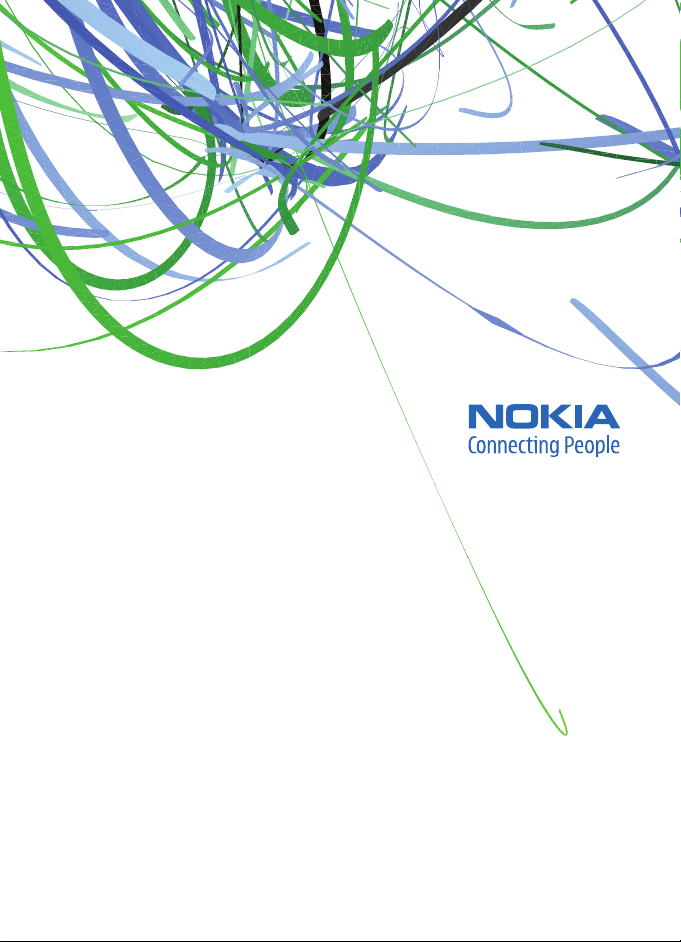
User Guide
Manual del Usuario
Page 2
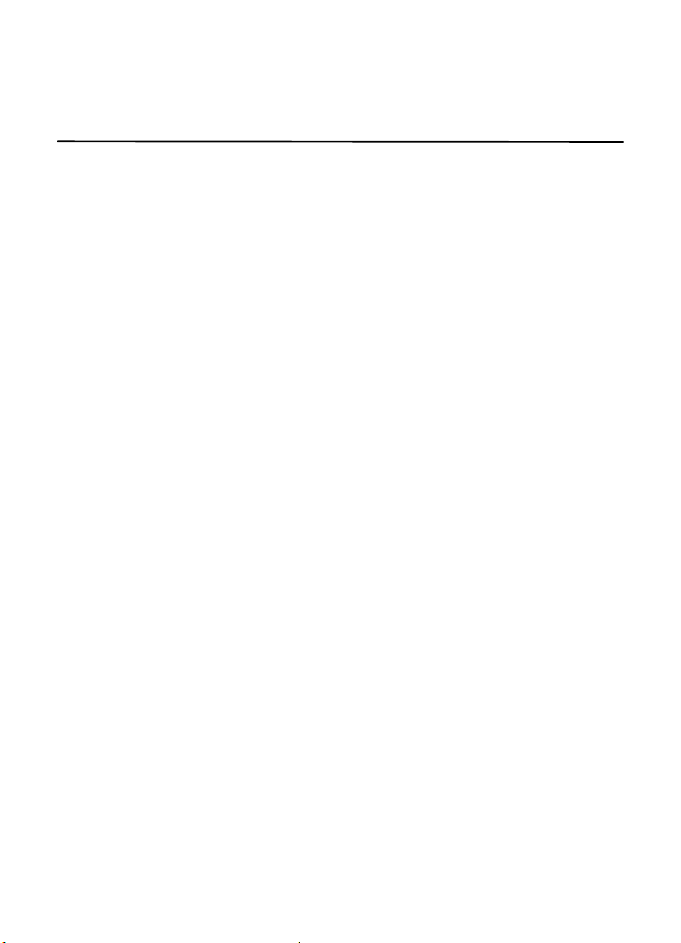
Nokia 6263 User Guide
Nota: La traducción en español de este manual inicia en la Página 71.
9205409
Issue 1
1
Page 3
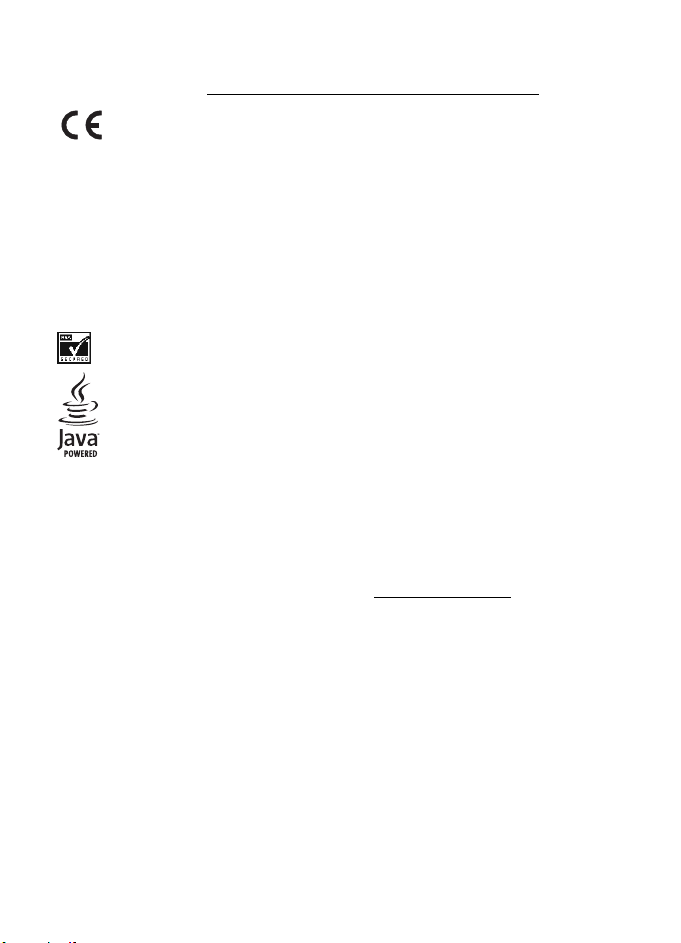
DECLARATION OF CONFORMITY
Hereby, NOKIA CORPORATION declares that this RM-207 product is in compliance with the essential
requirements and other relevant provisions of Directive 1999/5/EC. A copy of the Declaration of
Conformity can be found at http://www.nokia.com/phones/declaration_of_conformity/
.
0434
© 2007 Nokia. All rights reserved.
Nokia, Nokia Connecting People, XpressPrint, Navi, and the Nokia Original Enhancements logos are trademarks
or registered trademarks of Nokia Corporation. Nokia tune is a sound mark of Nokia Corporation. Other product
and company names mentioned herein may be trademarks or tradenames of their respective owners.
Reproduction, transfer, distribution, or storage of part or all of the contents in this document in any form
without the prior written permission of Nokia is prohibited.
US Patent No 5818437 and other pending patents. T9 text input software © 1997-2007.
Tegic Communications, Inc. All rights reserved.
Includes RSA BSAFE cryptographic or security protocol software from RSA Security.
Java is a trademark of Sun Microsystems, Inc.
Bluetooth is a registered trademark of Bluetooth SIG, Inc.
This product is licensed under the MPEG-4 Visual Patent Portfolio License (i) for personal and
noncommercial use in connection with information which has been encoded in compliance with the
MPEG-4 Visual Standard by a consumer engaged in a personal and noncommercial activity and (ii) for use
in connection with MPEG-4 video provided by a licensed video provider. No license is granted or shall be
implied for any other use. Additional information, including that related to promotional, internal, and
commercial uses, may be obtained from MPEG LA, LLC. See http://www.mpegla.com
Nokia operates a policy of ongoing development. Nokia reserves the right to make changes and
improvements to any of the products described in this document without prior notice.
TO THE MAXIMUM EXTENT PERMITTED BY APPLICABLE LAW, UNDER NO CIRCUMSTANCES SHALL NOKIA
OR ANY OF ITS LICENSORS BE RESPONSIBLE FOR ANY LOSS OF DATA OR INCOME OR ANY SPECIAL,
INCIDENTAL, CONSEQUENTIAL OR INDIRECT DAMAGES HOWSOEVER CAUSED.
THE C ONTE NTS O F THIS DO CUME NT AR E PRO VIDED “A S IS” . EXC EPT A S REQU IRED BY APPL ICAB LE LA W,
NO WARRANTIES OF ANY KIND, EITHER EXPRESS OR IMPLIED, INCLUDING, BUT NOT LIMITED TO, THE
IMPLIED WARRANTIES OF MERCHANTABILITY AND FITNESS FOR A PARTICULAR PURPOSE, ARE MADE IN
RELATION TO THE ACCURACY, RELIABILITY OR CONTENTS OF THIS DOCUMENT. NOKIA RESERVES THE
RIGHT TO REVISE THIS DOCUMENT OR WITHDRAW IT AT ANY TIME WITHOUT PRIOR NOTICE.
.
2
Page 4
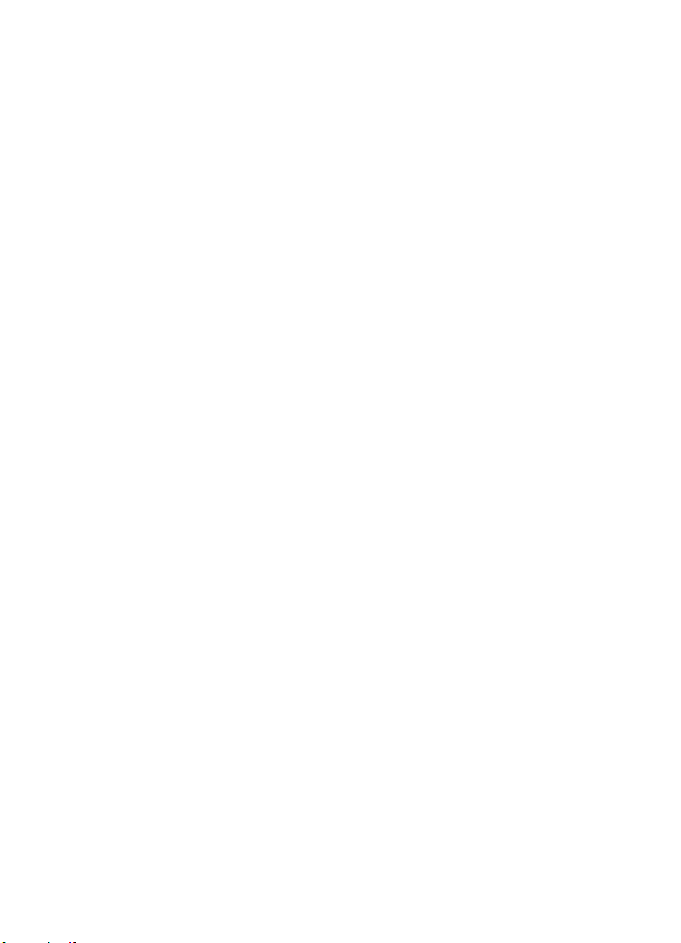
No warranty
The third-party appli cations provided with your device may have been creat ed and may be owned by persons
or entities not affiliated with or related to Nokia. Nokia does not own the copyrights or intellectual property
rights to the third-party applications. As such, Nokia does not take any responsibility for end-user support,
functionality of the applications, or the information in the applications or these materials. Nokia does not
provide any warranty for the third-party applications.
BY USING THE APPLICATIONS YOU ACKNOWLEDGE THAT THE APPLICATIONS ARE PROVIDED AS IS WITHOUT
WARRANTY OF ANY KIND, EXPRESS OR IMPLIED, TO THE MAXIMUM EXTENT PERMITTED BY APPLICABLE LAW.
YOU FURTHER ACKNOWLEDGE THAT NEITHER NOKIA NOR ITS AFFILIATES MAKE ANY REPRESENTATIONS
OR WARRANTIES, EXPRESS OR IMPLIED, INCLUDING BUT NOT LIMITED TO WARRANTIES OF TITLE,
MERCHANTABILITY OR FITNESS FOR A PARTICULAR PURPOSE, OR THAT THE APPLICATIONS WILL NOT
INFRINGE ANY THIRD-PARTY PATENTS, COPYRIGHTS, TRADEMARKS, OR OTHER RIGHTS.
The availability of particular products and applications and services for these products may vary by region.
Please check with your Nokia dealer for details, and availability of language options.
This device complies with Directive 2002/95/EC on the restriction of the use of certain hazardous
substances in electrical and electronic equipment.
Export controls
This device may contain commodities, technology or software subject to export laws and regulations from
the US and other countries. Diversion contrary to law is prohibited.
FCC/INDUSTRY CANADA NOTICE
Your device may cause TV or radio interference (for example, when using a telephone in close proximity to
receiving equipment). The FCC or Industry Canada can require you to stop using your telephone if such
interference cannot be eliminated. If you require assistance, contact your local service facility. This device
complies with part 15 of the FCC rules. Operation is subject to the following two conditions: (1) This
device may not cause harmful interference, and (2) this device must accept any interference received,
including interference that may cause undesired operation. Any changes or modifications not expressly
approved by Nokia could void the user's authority to operate this equipment.
9205409 / Issue 1
3
Page 5
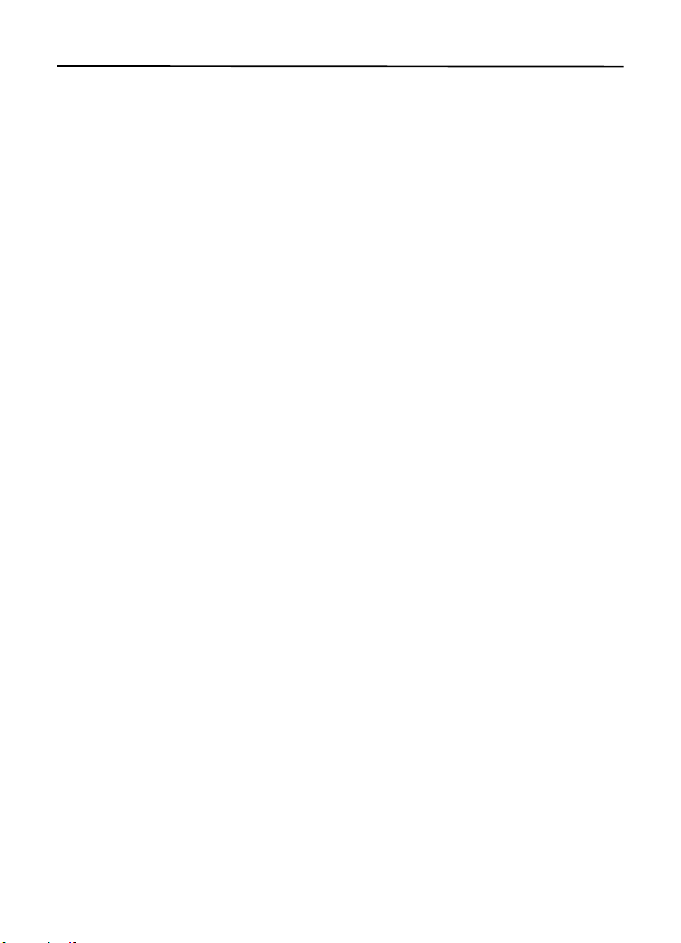
Contents
SAFETY.............................................. 6
General information ........................ 7
Access codes ...................................................... 7
Configuration settings service ...................... 8
Software updates.............................................. 8
Download content............................................ 9
Digital rights management............................ 9
1. Get started ............................... 10
Install the SIM card and battery ............... 10
Insert a microSD card................................... 10
Remove the microSD card........................... 11
Charge the battery........................................ 11
Open and close the phone .......................... 11
Switch the phone on and off..................... 11
Phone strap ..................................................... 12
Antenna............................................................ 12
2. Your phone............................... 13
Keys and parts................................................ 13
Standby mode................................................. 14
Flight mode ..................................................... 15
Keypad lock (keyguard)................................ 16
Functions without a SIM card................... 16
3. Call functions........................... 16
Make a voice call........................................... 16
Answer or decline a call .............................. 17
Options during a voice call......................... 18
4. Write text................................. 18
Traditional text input ................................... 18
Predictive text input..................................... 19
5. Navigate the menus ................ 19
6. Music........................................ 19
7. Log............................................ 20
8. t-zones ..................................... 20
Set up browsing............................................. 20
Connect to a service...................................... 20
Browse pages .................................................. 21
Bookmarks........................................................ 21
Appearance settings...................................... 22
Security settings............................................. 22
Download settings......................................... 23
t-zones inbox .................................................. 23
Cache memory................................................ 23
Browser security............................................. 23
9. Instant messaging ................... 25
Register with an IM service ........................ 25
Login .................................................................. 25
Begin an IM session....................................... 26
Receive and reply to messages................... 26
Return to chat session.................................. 26
Contacts............................................................ 27
Conversation options.................................... 27
Set your availability....................................... 27
Log off service................................................. 27
10. Messaging................................ 28
Message............................................................ 28
Nokia Xpress audio messaging................... 30
Memory full ..................................................... 30
Folders............................................................... 30
E-mail application ......................................... 31
Voice mail......................................................... 32
Service commands......................................... 33
Delete messages............................................. 33
SIM messages.................................................. 33
Message settings............................................ 33
11. Fun & Apps.............................. 35
Gallery............................................................... 35
Games & Apps................................................. 36
Media................................................................. 37
Organizer.......................................................... 41
12. Help.......................................... 44
4
Page 6
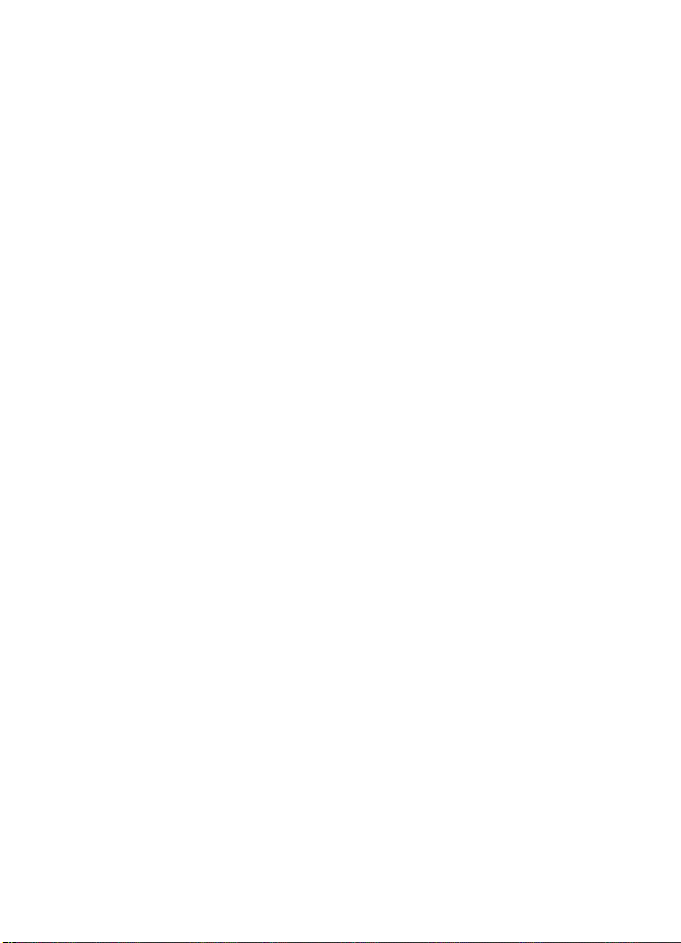
13. Phonebook................................ 44
Find a contact................................................. 44
Save names and phone numbers............... 44
Save details..................................................... 44
Copy or move contacts ................................ 45
Edit contact details....................................... 45
Synchronize all............................................... 45
Delete contacts.............................................. 45
Business cards ................................................ 45
Settings............................................................. 46
Groups............................................................... 46
1 touch-dialing.............................................. 46
14. Settings .................................... 46
Profiles.............................................................. 46
Themes.............................................................. 47
Tones ................................................................. 47
Main display.................................................... 47
Mini display..................................................... 47
Date and time................................................. 48
My shortcuts................................................... 48
Connectivity.................................................... 49
Call..................................................................... 52
Phone ................................................................ 52
Enhancements................................................ 53
Configuration.................................................. 54
Security............................................................. 54
Digital rights management ......................... 55
Phone software updates............................... 55
Restore factory settings ............................... 56
15. Operator menu ........................ 56
16. SIM services............................. 56
17. PC connectivity ....................... 56
Nokia PC Suite ................................................ 56
Packet data, HSCSD, and CSD .................... 57
Bluetooth.......................................................... 57
Data communication applications............ 57
18. Enhancements ......................... 57
19. Battery and
charger information ....................... 58
Talk and standby times................................. 59
Nokia battery authentication guidelines.. 59
Care and maintenance................... 60
Additional safety information ...... 61
Index............................................... 66
5
Page 7
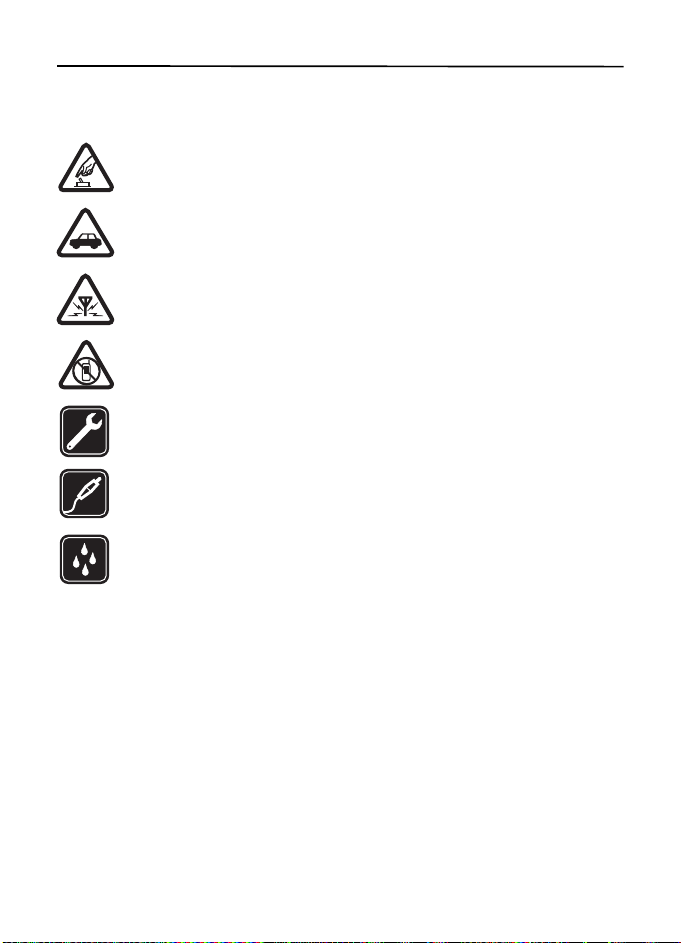
SAFETY
Read these simple guidelines. Not following them may be dangerous or illegal. Read the
complete user guide for further information.
SWITCH ON SAFELY
Do not switch the device on when wireless phone use is prohibited or when it
may cause interference or danger.
ROAD SAFETY COMES FIRST
Obey all local laws. Always keep your hands free to operate the vehicle while
driving. Your first consideration while driving should be road safety.
INTERFERENCE
All wireless devices may be susceptible to interference, which could
affect performance.
SWITCH OFF IN RESTRICTED AREAS
Follow any restrictions. Switch the device off in aircraft, near medical
equipment, fuel, chemicals, or blasting areas.
QUALIFIED SERVICE
Only qualified personnel may install or repair this product.
ENHANCEMENTS AND BATTERIES
Use only approved enhancements and batteries. Do not connect
incompatible products.
WATER-RESISTANCE
Your device is not water-resistant. Keep it dry.
■ About your device
The wireless device described in this guide is approved for use on the UMTS 1700 and 2100,
and GSM 850, 900, 1800, and 1900 networks. Contact your service provider for more
information about networks.
When using the features in this device, obey all laws and respect local customs, privacy and
legitimate rights of others, including copyrights.
Copyright protection may prevent some images, music, and other content from being copied,
modified, or transferred.
Remember to make back-up copies or keep a written record of all important information
stored in your device.
When connecting to any other device, read its user guide for detailed safety instructions.
Do not connect incompatible products.
6
Page 8
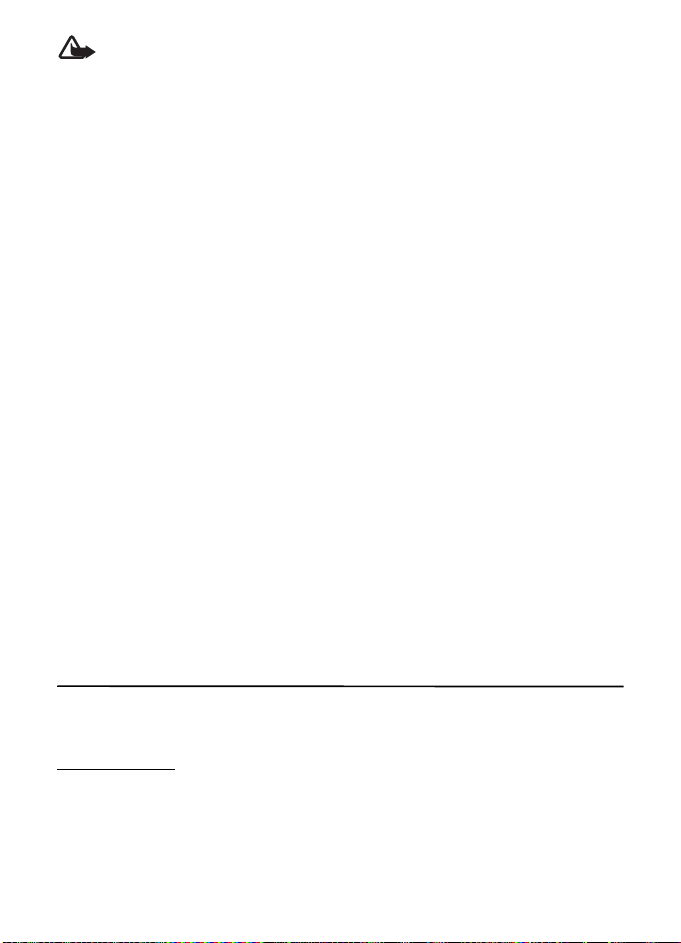
Warning: To use any features in this device, other than the alarm clock, the device
must be switched on. Do not switch the device on when wireless device use may
cause interference or danger.
■ Network services
To use the phone you must have service from a wireless service provider. Many of the features
require special network features. These features are not available on all networks; other
networks may require that you make specific arrangements with your service provider before
you can use the network services. Your service provider can give you instructions and explain
what charges will apply. Some networks may have limitations that affect how you can use
network services. For instance, some networks may not support all language-dependent
characters and services.
Your service provider may have requested that certain features be disabled or not activated
in your device. If so, these features will not appear on your device menu. Your device may
also have a special configuration such as changes in menu names, menu order, and icons.
Contact your service provider for more information.
This device supports WAP 2.0 protocols (HTTP and SSL) that run on TCP/IP protocols. Some
features of this device, such as multimedia messaging (MMS), browsing, e-mail application,
instant messaging, presence enhanced contacts, remote synchronization, and content
downloading using the browser or MMS, require network support for these technologies.
■ Shared memory
The following features in this device may share memory: gallery, contacts, text messages,
picture messages, and instant messaging, e-mail, calendar, to-do notes, Java
application, and note application. Use of one or more of these features may reduce the memory
available for the remaining features sharing memory. Your device may display a message that
the memory is full when you try to use a shared memory feature. In this case, delete some of
the information or entries stored in the shared memory features before continuing.
TM
games and
General information
■ Access codes
Security code
The security code (5 to 10 digits) helps to protect your phone against unauthorized use.
The preset code is 12345. To change the code, and to set the phone to request the code,
see “Security,” p. 54.
7
Page 9
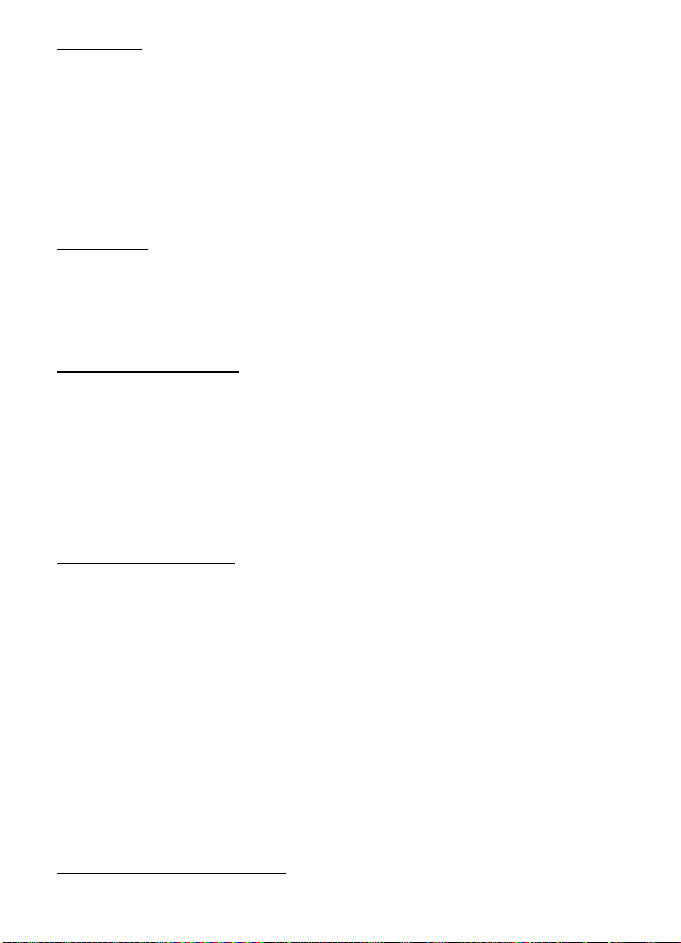
PIN codes
The personal identification number (PIN) code and the universal personal identification
number (UPIN) code (4 to 8 digits) help to protect your SIM card against unauthorized use.
See “Security,” p. 54.
The PIN2 code (4 to 8 digits) may be supplied with the SIM card and is required for some functions.
The module PIN is required to access the information in the security module. See “Security
module,” p. 24.
The signing PIN is required for the digital signature. See “Digital signature,” p. 24.
PUK codes
The personal unblocking key (PUK) code and the universal personal unblocking key (UPUK)
code (8 digits) are required to change a blocked PIN code and UPIN code, respectively. The
PUK2 code (8 digits) is required to change a blocked PIN2 code. If the codes are not supplied
with the SIM card, contact your local service provider for the codes.
Restriction password
The restriction password (4 digits) is required when using the call restriction service. See
“Security,” p. 54.
■ Configuration settings service
To use some of the network services, such as mobile internet services, MMS, Nokia Xpress
audio messaging, or remote internet server synchronization, your phone needs the correct
configuration settings. For more information on availability, contact your service provider,
nearest authorized Nokia dealer, or visit the support area on the Nokia web site,
www.nokiausa.com/support
When you have received the settings as a configuration message, and the settings are not
automatically saved and activated, Configuration settings received is displayed.
To save the settings, select Show > Save. If required, enter the PIN code supplied by the
service provider.
To discard the received settings, select Exit or Show > Discard.
.
■ Software updates
Nokia may produce software updates that may offer new features, enhanced functions, or
improved performance. You may be able to request these updates through the Nokia Software
Updater PC application. To update the device software, you need the Nokia Software Updater
application and a compatible PC with Microsoft Windows 2000 or XP operating system,
broadband internet access, and a compatible data cable to connect your device to the PC.
To get more information and to download the Nokia Software Updater application, visit
www.nokiausa.com/softwareupdate
or your local Nokia web site.
8
Page 10
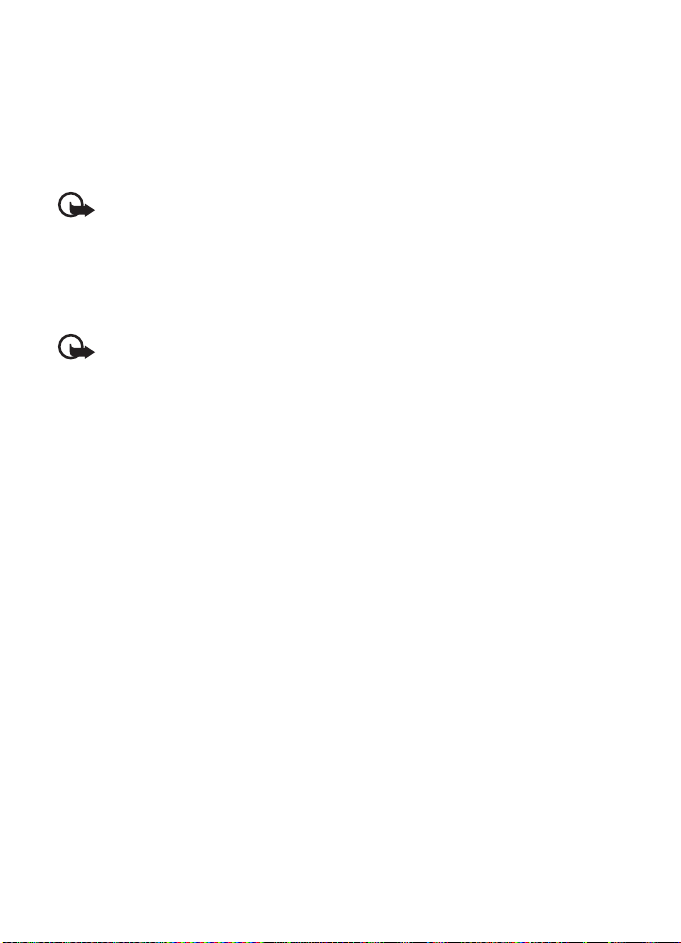
If software updates over the air are supported by your network, you may also be able to request
updates through the device. See Phone upda tes in “Phone,” p. 52.
Downloading software updates may involve the transmission of large amounts of data through
your service provider’s network. Contact your service provider for information about data
transmission charges.
Make sure that the device battery has enough power, or connect the charger before starting
the update.
Important: Use only services that you trust and that offer adequate security and
protection against harmful software.
■ Download content
You may be able to download new content (for example, themes) to the phone (network service).
For the availability of different services, pricing, and fees, contact your service provider.
Important: Use only services that you trust and that offer adequate security and
protection against harmful software.
■ Digital rights management
Content owners may use different types of digital rights management (DRM) technologies
to protect their intellectual property, including copyrights. This device uses various types of
DRM software to access DRM-protected content. With this device you can access content
protected with WMDRM 10, OMA DRM 1.0, OMA DRM 1.0 forward lock, and OMA DRM 2.0.
If certain DRM software fails to protect the content, content owners may ask that such DRM
software's ability to access new DRM-protected content be revoked. Revocation may also
prevent renewal of such DRM-protected content already in your device. Revocation of such
DRM software does not affect the use of content protected with other types of DRM or the
use of non-DRM-protected content.
Digital rights management (DRM) protected content comes with an associated activation
key that defines your rights to use the content.
If your device has OMA DRM-protected content, to back up both the activation keys and the
content, use the backup feature of Nokia PC Suite. Other transfer methods may not transfer
the activation keys which need to be restored with the content for you to be able to continue
the use of OMA DRM-protected content after the device memory is formatted. You may also
need to restore the activation keys in case the files on your device get corrupted.
If your device has WMDRM protected content, both the activation keys and the content will
be lost if the device memory is formatted. You may also lose the activation keys and the
content if the files on your device get corrupted. Losing the activation keys or the content
may limit your ability to use the same content on your device again. For more information,
contact your service provider.
9
Page 11

1. Get started
■ Install the SIM card and battery
Always switch the device off and disconnect the charger before removing the battery.
This device is intended for use with a BL-5C battery. Always use original Nokia batteries.
See “Nokia battery authentication guidelines,” p. 59.
The SIM card and its contacts can easily be damaged by scratches or bending, so be careful
when handling, inserting, or removing the card.
To install the SIM card:
1. With the back of the phone facing you, slide the back
cover to remove it from the phone, as shown.
2. To remove the battery, lift it, as shown.
3. Insert the SIM card into the SIM card holder. Make sure
that the SIM card is properly inserted and that the golden
contact area on the card is facing downwards.
4. Replace the battery.
5. Slide the back cover into place.
■ Insert a microSD card
1. Open the memory card holder as shown.
2. Insert the card into the microSD card slot
with the gold-colored contact area on the
card facing upwards, and press it until it
clicks into place.
3. Close the memory card holder.
A memory card is not included in the sales pack.
10
Page 12
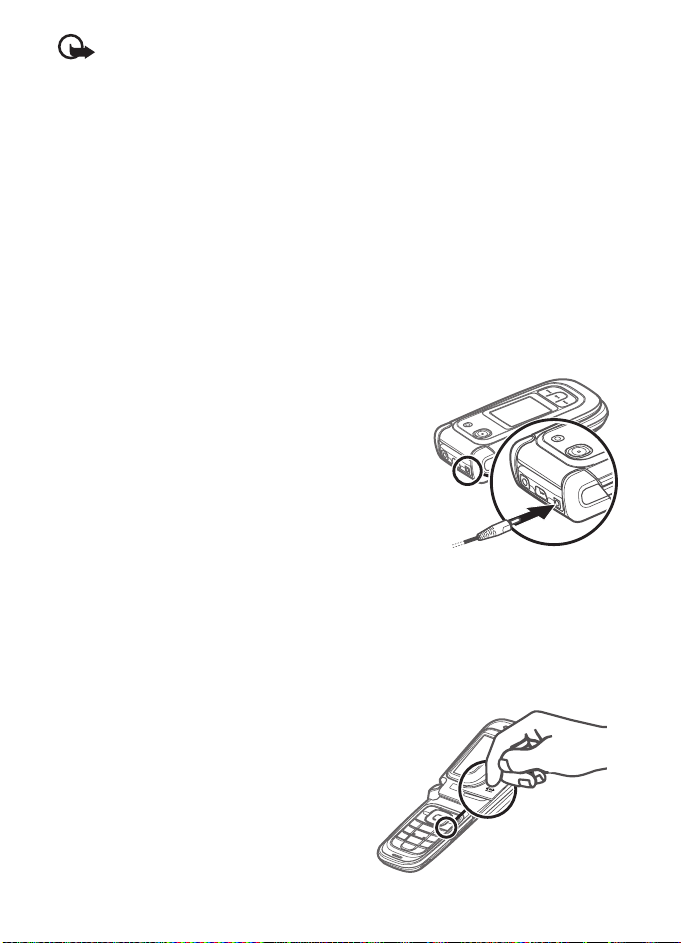
Important: Do not remove the memory card in the middle of an operation when the
card is being accessed. Removing the card in the middle of an operation may damage
the memory card as well as the device, and data stored on the card may be corrupted.
■ Remove the microSD card
You can remove or replace the microSD card during phone operation without switching the
phone off.
1. Make sure that no application is currently accessing the micro SD memory card.
2. Open the memory card holder.
3. Press the microSD card slightly in to release the locking.
4. Remove the microSD card from the slot.
■ Charge the battery
The charging time depends on the charger used. Charging a BL-5C battery with the AC-4
charger takes approximately 1 hour and 30 minutes while the phone is in the standby mode.
1. Connect the charger to a wall outlet.
2. Connect the lead from the charger to the charger
connector, as shown.
A CA-44 charger adapter can be used with older charger
models. See “Enhancements,” p. 57.
If the battery is completely discharged, it may take a few
minutes before the charging indicator appears on the
display or before any calls can be made.
■ Open and close the phone
You open and close the phone manually. When you open the fold of the phone, it opens up
to approximately 165 degrees. Do not try to force the fold open more. Depending on the
theme, a tone sounds when you open and close the phone.
■ Switch the phone on and off
Press and hold the end key until the phone turns
on or off.
If the phone asks for a PIN or a UPIN code, enter
the code (displayed as ****), and select OK.
11
Page 13
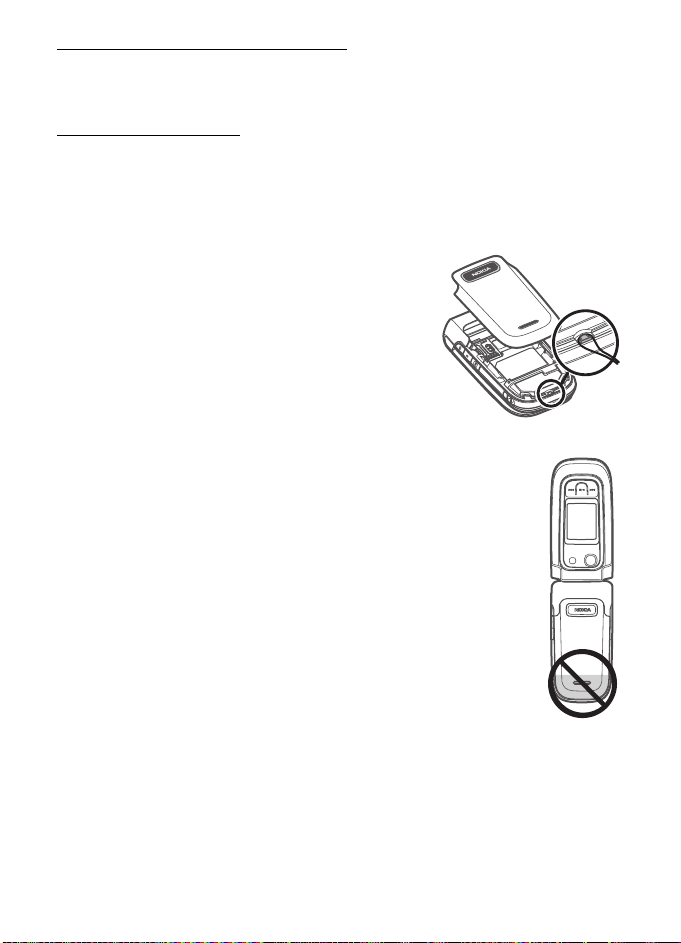
Set the time, time zone, and date
Enter the local time, select the time zone of your location in terms of the time difference
with respect to Greenwich Mean Time (GMT), and enter the date. See “Date and time,” p. 48.
Plug and play service
When you switch on your phone for the first time, and the phone is in the standby mode, you
are asked to get the configuration settings from your service provider (network service).
Confirm or decline the query. See “Configuration settings service,” p. 8.
■ Phone strap
Remove the back cover of the phone.
Insert a strap as shown in the picture.
Replace the back cover.
■ Antenna
Your device may have internal and external antennas. As with any radio
transmitting device, avoid touching the antenna area unnecessarily while
the antenna is transmitting or receiving. Contact with such an antenna
affects the communication quality and may cause the device to operate at a
higher power level than otherwise needed and may reduce the battery life.
12
Page 14
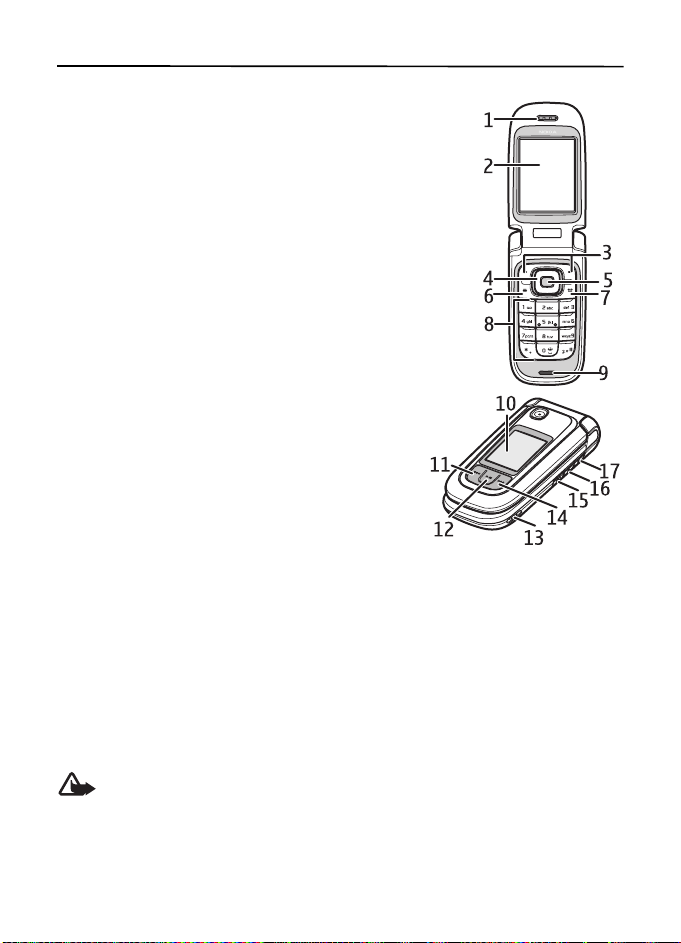
2. Your phone
■ Keys and parts
1 — Earpiece
2 — Main display
3 — Left and right selection keys
TM
4 — Navi
5 — Middle selection key
6 — Call key
7 — End key; ends calls (short key press) and turns phone on and
8 — Keypad
9 — Close bumper
10 — Mini display
11 — Music key; rewinds current track (press and hold) or
12 — Music key play/pause
13 — Loudspeaker
14 — Music key; fast forwards current track (press and
15 — Camera key
16 — Volume down key
17 — Volume up key/PTT key
18 — 2-megapixel camera
19 — Headset connector
20 — USB port
21 — Charger connector
22 — Memory card slot
scroll key; herein referred to as scroll key
off (long key press)
skips to previous track (short key press)
hold) or skip to next track (short key press)
Warning: The following parts of this device may contain nickel: the scroll key and
the middle selection key (6). These parts are not designed for prolonged contact
with the skin. Continuous exposure to nickel on the skin may lead to a nickel allergy.
13
Page 15
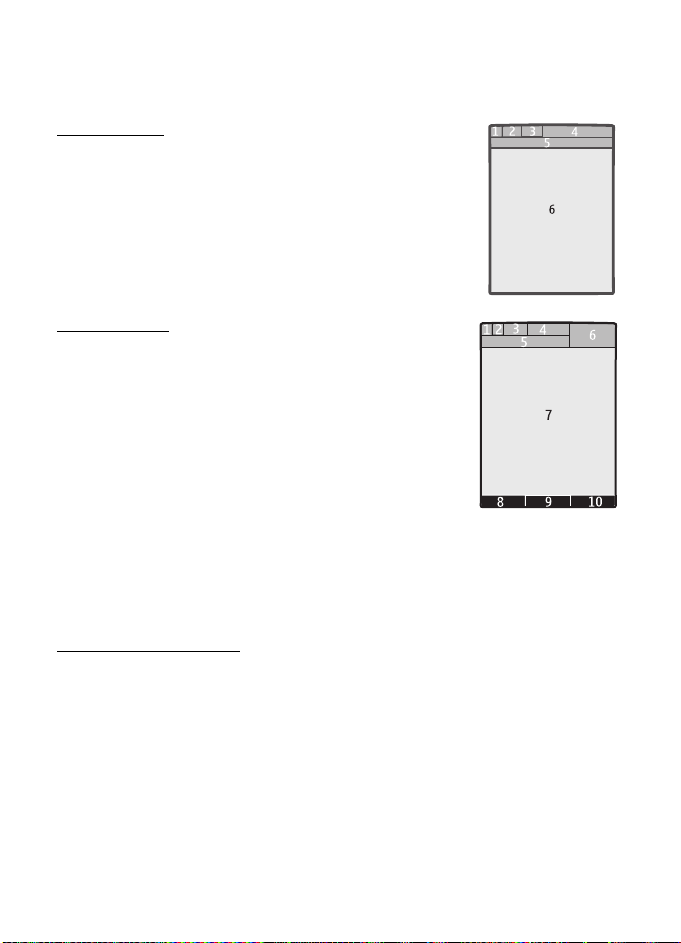
■ Standby mode
When the phone is ready for use, and you have not entered any characters, the phone is in
the standby mode.
Mini display
1 — Network mode indicator
2 — Signal strength of the cellular network
3 — Battery charge status
4 — Indicators
5 — Network name or the operator logo
6 — Clock and date
Main display
1 — Network mode indicator
2 — Signal strength of the cellular network
3 — Battery charge status
4 — Indicators
5 — Network name or the operator logo
6 — Clock
7 — Main display
8 — Left selection key: Go to or a shortcut to another function. See “Left selection key,” p. 48.
9 — Middle selection key: Menu.
10 — Right selection key: t-zones or a shortcut to a function that you selected. See “Right
selection key,” p. 48.
Active standby mode
To enable or disable the active standby mode, select Menu > Settings > Main display >
Active standby > Active standby mode > On or Off.
To access active standby applications, first scroll up, and then scroll to the application, and
select View or Select. To select an application or event, scroll to it and press the scroll key.
To end the active standby navigation mode select Exit.
To switch the active standby mode off, select Options > Active standby sett. > Active
standby mode > Off.
To organize and change the active standby mode, activate the navigation mode, and select
Options > Personalize view or Active standby sett..
14
Page 16
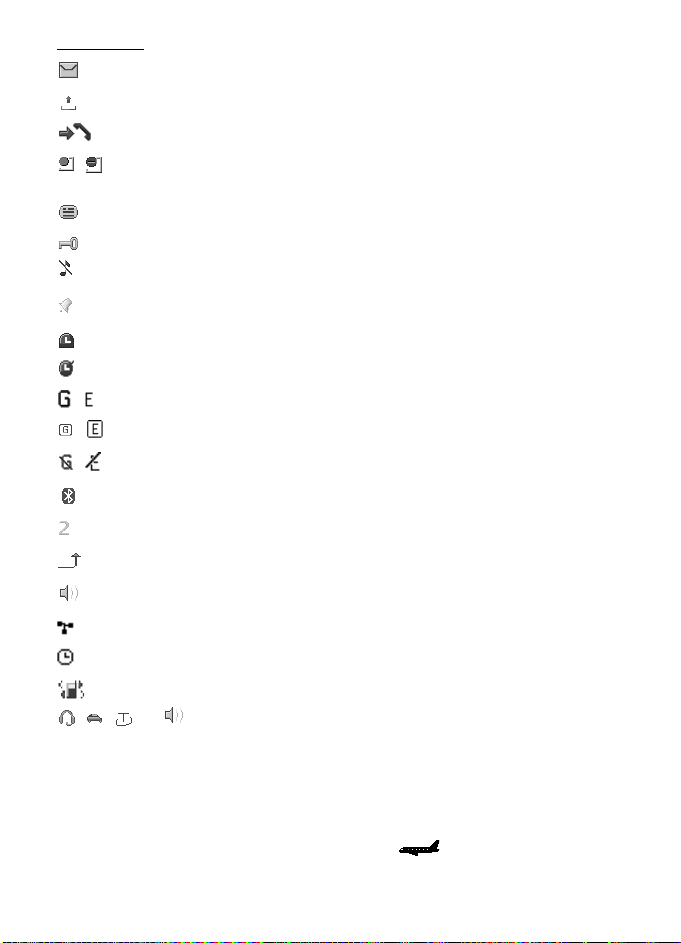
Indicators
You have unread messages.
You have unsent, canceled, or failed messages.
The phone registered a missed call.
, Your phone is connected to the instant messaging service, and the availability
status is online or offline.
You received one or several instant messages.
The keypad is locked.
The phone does not ring for an incoming call or text message.
The alarm clock is activated.
The countdown timer is running.
The stopwatch is running.
, The phone is registered to the GPRS or EGPRS network.
, A GPRS or EGPRS connection is established.
, The GPRS or EGPRS connection is suspended (on hold).
A Bluetooth connection is active.
If you have two phone lines, the second phone line is selected.
All incoming calls are forwarded to another number.
The loudspeaker is activated, or the music stand is connected to the phone.
Calls are limited to a closed user group.
The timed profile is selected.
Vibrating alert is on.
, , , or
A headset, handsfree, loopset, or music stand enhancement is connected to the phone.
■ Flight mode
You can deactivate all radio frequency functions and still have access to offline games, the
calendar, and phone numbers. Use the flight mode in radio sensitive environments—on board
aircraft or in hospitals. When the flight mode is active, is shown.
Select Menu > Settings > Profiles > Flight > Activat e or Customize.
15
Page 17
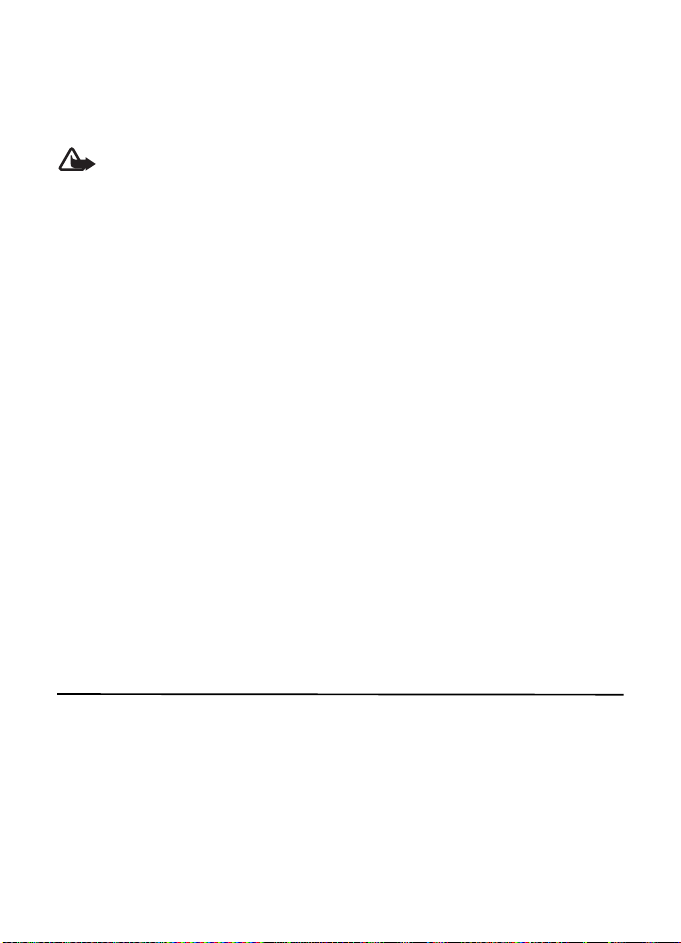
To deactivate the flight mode, select any other profile.
In the flight mode you can make an emergency call. Enter the emergency number, press the
call key, and select Yes when asked Exit flight profile? The phone attempts to make an
emergency call.
When the emergency call ends, the phone automatically changes to the normal profile mode.
Warning: With the flight profile you cannot make or receive any calls, including
emergency calls, or use other features that require network coverage. To make calls,
you must first activate the phone function by changing profiles. If the device has
been locked, enter the lock code. If you need to make an emergency call while the
device is locked and in the flight profile, you may be also able to enter an official
emergency number programmed in your device in the lock code field and select
'Call'. The device will confirm that you are about to exit flight profile to start an
emergency call.
■ Keypad lock (keyguard)
Select Menu or Unlock and press * within 1.5 seconds to lock or unlock the keypad.
If the security keyguard is activated, enter the security code if requested.
To answer a call when the keyguard is on, press the call key or open the phone. When you end
or decline the call, the keypad automatically locks.
For Security keyguard, see “Phone,” p. 52.
When the keyguard is on, calls may be possible to the official emergency number programmed
into your device.
■ Functions without a SIM card
Several functions of your phone may be used without installing a SIM card (for example, data
transfer with a compatible PC or other compatible device). Some functions appear dimmed
in the menus and cannot be used.
3. Call functions
■ Make a voice call
1. Enter the phone number, including the area code.
For international calls, press * twice for the international prefix (the + character replaces
the international access code), enter the country code, the area code without the leading 0,
if necessary, and the phone number.
2. To call the number, press the call key.
To increase or decrease the volume during a call, press the volume keys.
16
Page 18
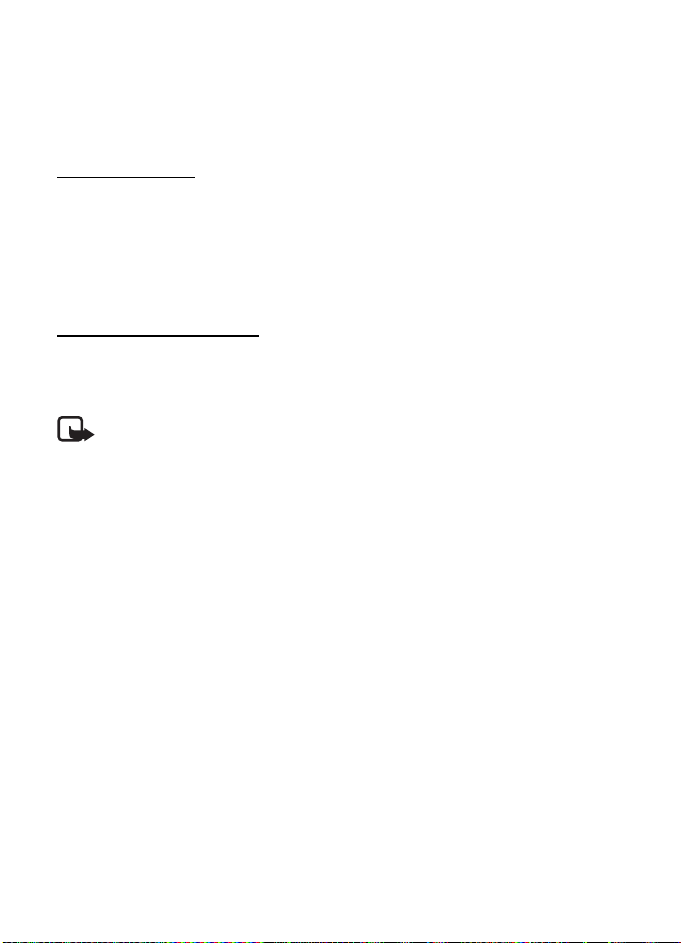
3. To end the call or to cancel the call attempt, press the end key, or close the phone.
To find a name or phone number that you saved in Phonebook, see “Find a contact,” p. 44.
Press the call key to call the number.
To access the list of dialed numbers, press the call key once in the standby mode. To call a
number, select a number or name, and press the call key.
1-touch dialing
Assign a phone number to one of the 1-touch-dialing keys, 2 to 9. See “1 touch-dialing,”
p. 46. Call the number in either of the following ways:
• Press a 1-touch-dialing key, then the call key.
•If 1-touch dialing is set to On, press and hold a 1-touch-dialing key until the call begins.
See 1-touch dialing in “Call,” p. 52.
Enhanced voice dialing
To make a phone call, say the name that is saved in the contact list of the phone. Voice
commands are language-dependent. To set the language, see Language settings >
Recognition lang. in “Phone,” p. 52.
Note: Using voice tags may be difficult in a noisy environment or during an
emergency, so you should not rely solely upon voice dialing in all circumstances.
1. In the standby mode, press and hold the right selection key or press and hold the volume
down key. A short tone is played, and Speak now is displayed.
2. Say the voice command clearly. If the voice recognition was successful, a list with
matches is shown. The phone plays the voice command of the match on the top of the
list. If the result is not the correct one, scroll to another entry.
Using voice commands to carry out a selected phone function is similar to voice dialing.
See Voice commands in “My shortcuts,” p. 48.
■ Answer or decline a call
To answer an incoming call, press the call key, or open the phone.
To end the call, press the end key or close the phone.
To decline an incoming call, press the end key or close the phone.
To decline an incoming call when the phone is closed, press and hold a volume key.
To mute the ringing tone, press a volume key when the phone is closed, or select Silence
when the phone is open.
When receiving a call with the phone open, select Options > Loudspeaker, Answer, or Decline.
17
Page 19

Call waiting
To answer the waiting call during an active call, press the call key. The first call is put on
hold. To end the active call, press the end key.
To activate the Call waiting function, see “Call,” p. 52.
■ Options during a voice call
Many of the options that you can use during a call are network services. For availability,
contact your service provider.
During a call, select Options and from the following:
Call options are Mute or Unmute, Phonebook, Menu, Lock keypad, Record, or Loudspeaker.
Network services options are Answer or Decline, Hold or Resume, New call, Add to conference,
End call, End all calls, and the following:
Touch tones — to send tone strings
Swap — to switch between the active call and the call on hold
Transfer calls — to connect a call on hold to an active call and disconnect yourself
Conference — to make a conference call
Private call —to discuss privately in a conference call
Warning: Do not hold the device near your ear when the loudspeaker is in use,
because the volume may be extremely loud.
4. Write text
You can enter text (for example, when writing messages) using traditional or predictive text
input. When you write text, select and hold Options to switch between traditional text input,
indicated by , and predictive text input, indicated by . Not all languages are
supported by predictive text input.
The character cases are indicated by , , and . To change the character case,
press #. To change from the letter to number mode, indicated by , press and hold #, and
select Number mode. To change f rom t he number to the letter mode, press and hold #.
To set the writing language, select Options > Writing language.
■ Traditional text input
Press a number key, 1 to 9, repeatedly until the desired character appears. The characters
available depend on the selected writing language. If the next letter you want is located on
the same key as the present one, wait until the cursor appears, and enter the letter. The most
common punctuation marks and special characters are available under the 1 key.
18
Page 20
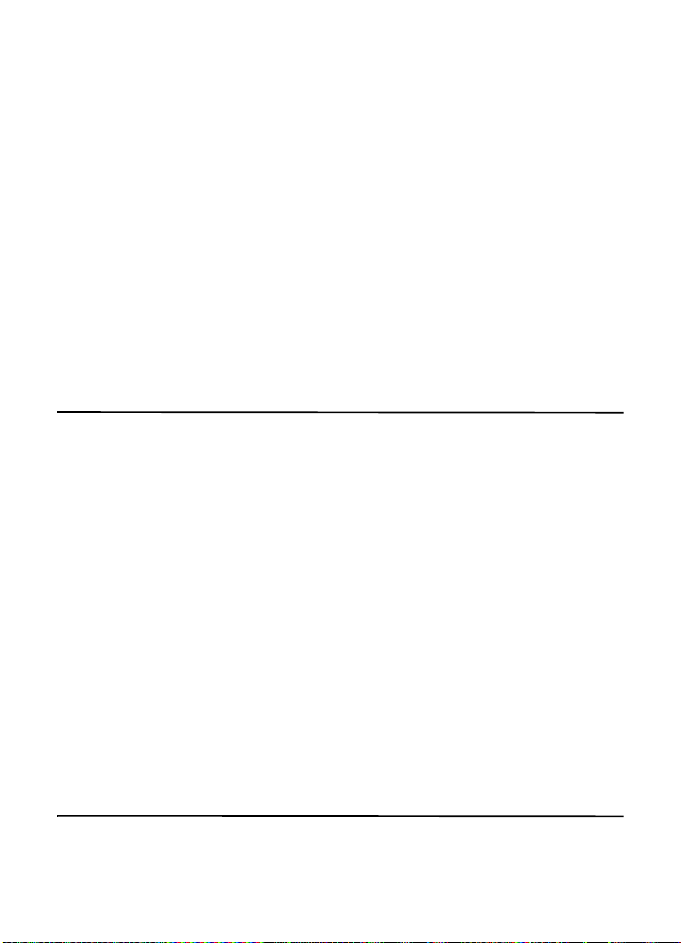
■ Predictive text input
Predictive text input is based on a built-in dictionary to which you can add new words.
1. Start writing a word using the keys 2 to 9. Press each key only once for one letter.
The phone displays * or the letter if it separately has a meaning as a word. The entered
letters are displayed underlined.
2. When you finish writing the word and it is correct, to confirm it, press 0 to add a space.
If the word is not correct, press * repeatedly, and select the word from the list.
If the ? character is displayed after the word, the word you intended to write is not in the
dictionary. To add the word to the dictionary, select Spell. Enter the word using traditional
text input, and select Save.
To write compound words, enter the first part of the word, and scroll right to confirm it.
Write the last part of the word, and confirm the word.
3. Start writing the next word.
5. Navigate the menus
The phone offers you an extensive range of functions, which are grouped into menus.
1. To access the menu, select Menu.
To change the menu view, select Options > Main menu view > List, Grid, Grid with labels,
or Tab.
To rearrange the menu, select Options > Organize. Scroll to the menu you want to move,
and select Move. Scroll to where you want to move the menu, and select OK. To save the
change, select Done > Yes.
2. Scroll through the menu, and select an option (for example, Settings).
3. If the selected menu contains further submenus, select the one that you want
(for example, Call).
4. If the selected menu contains further submenus, repeat step 3.
5. Select the setting of your choice.
6. To return to the previous menu level, select Back. To exit the menu, select Exit.
6. Music
To open the music player from the main menu, select Menu > Music. See “Music player,” p. 38.
19
Page 21
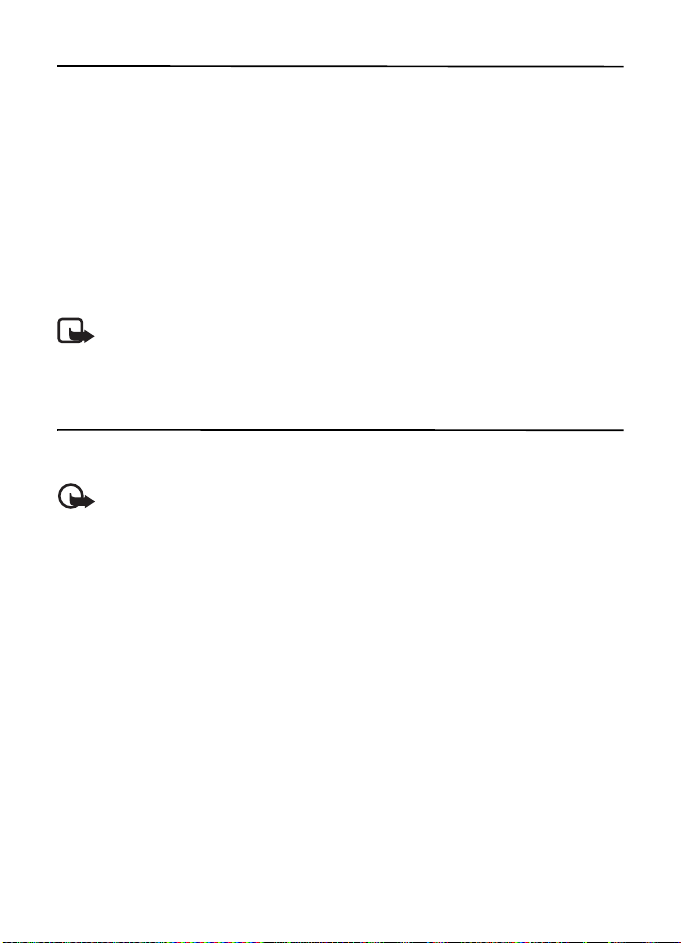
7. Log
The phone registers your missed, received, and dialed calls, if the network supports it, and
the phone is switched on, and within the network service area.
To view the information on your calls, select Menu > Log > Missed calls, Received calls, or
Dialed numbers. To view your recent missed and received calls and the dialed numbers
chronologically, select Ca ll log. To view the contacts to whom you most recently sent
messages, select Msg. recipients.
To view the information on your recent communications, select Menu > Log > Call timers,
Data counter, or Pack. data timer.
To view how many text and picture messages you have sent and received, select Menu >
Log > Message log.
Note: The actual invoice for calls and services from your service provider may vary,
depending on network features, rounding off for billing, taxes, and so forth.
8. t-zones
You can access various mobile internet services with your phone browser.
Important: Use only services that you trust and that offer adequate security and
protection against harmful software.
Check the availability of these services, pricing, fees, and instructions with your service provider.
With the phone browser you can view the services that use wireless markup language (WML)
or extensible hypertext markup language (XHTML) on their pages. Appearance may vary due
to screen size. You may not be able to view all details of the internet pages.
■ Set up browsing
You may receive the configuration settings required for browsing as a configuration message
from the service provider that offers the service that you want to use. See “Configuration
settings service,” p. 8. You can also enter all the configuration settings manually. See
“Configuration,” p. 54.
■ Connect to a service
Ensure that the correct configuration settings of the service are activated.
1. To select the settings for connecting to the service, select Menu > t-zones > Settings >
Configuration sett..
20
Page 22
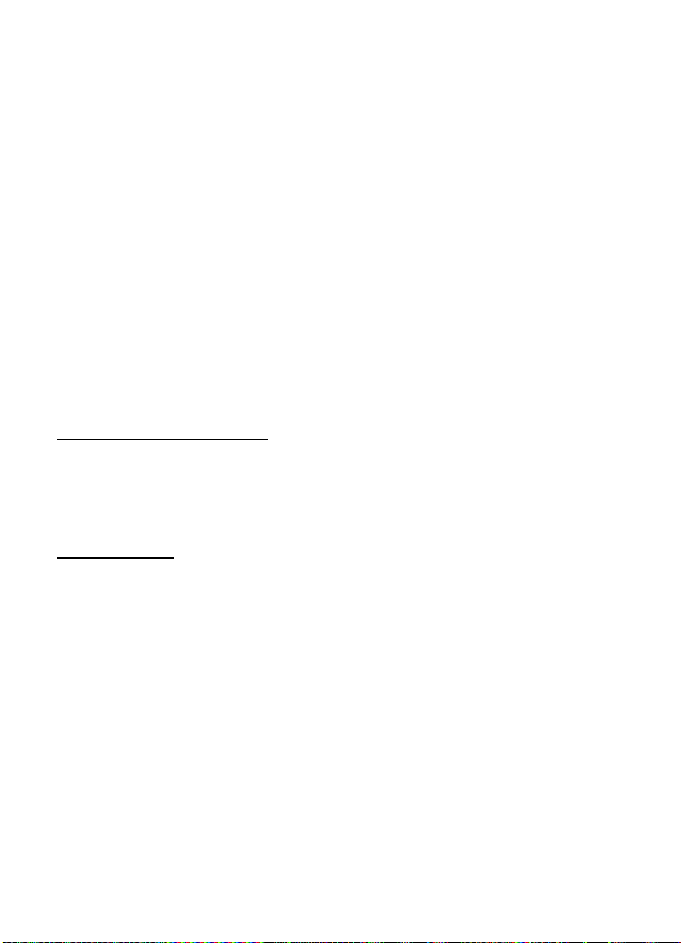
2. Select Configuration. Only the configurations that support browsing service are shown.
Select a service provider, Default, or t-zones for browsing. See “Set up browsing,” p. 20.
3. Select Account and a browsing service account contained in the active configuration settings.
4. Select Displ. term. window > Yes to perform manual user authentication for
intranet connections.
Make a connection to the service in one of the following ways:
•Select Menu > t-zones > t-zones; or in the standby mode, press and hold 0.
• To select a bookmark of the service, select Menu > t-zones > Bookmarks.
• To select the last URL, select Menu > t-zones > Last web addr.
• To enter the address of the service, select Menu > t-zones > Go to address. Enter the
address of the service, and select OK.
■ Browse pages
After you make a connection to the service, you can start browsing its pages. The function of
the phone keys may vary in different services. Follow the text guides on the phone display.
For more information, contact your service provider.
Browse with phone keys
To browse through the page, scroll in any direction.
To select an item, press the call key, or choose Select.
To enter letters and numbers, press the 0 to 9 keys. To enter special characters, press *.
Direct calling
While browsing, you can make a phone call, and save a name and a phone number from a page.
■ Bookmarks
You can save page addresses as bookmarks in the phone memory.
1. While browsing, select Options > Bookmarks; or in the standby mode, select Menu >
t-zones > Bookmarks.
2. Scroll to a bookmark, and select it, or press the call key to make a connection to the page
associated with the bookmark.
3. Select Options to view, edit, delete, or send the bookmark; to create a new bookmark;
or to save the bookmark to a folder.
Your device may have preinstalled bookmarks and links for third-party internet sites. You may
also access other third-party sites through your device. Third-party sites are not affiliated
with Nokia, and Nokia does not endorse or assume liability for them. If you choose to access
such sites, you should take precautions for security or content.
21
Page 23
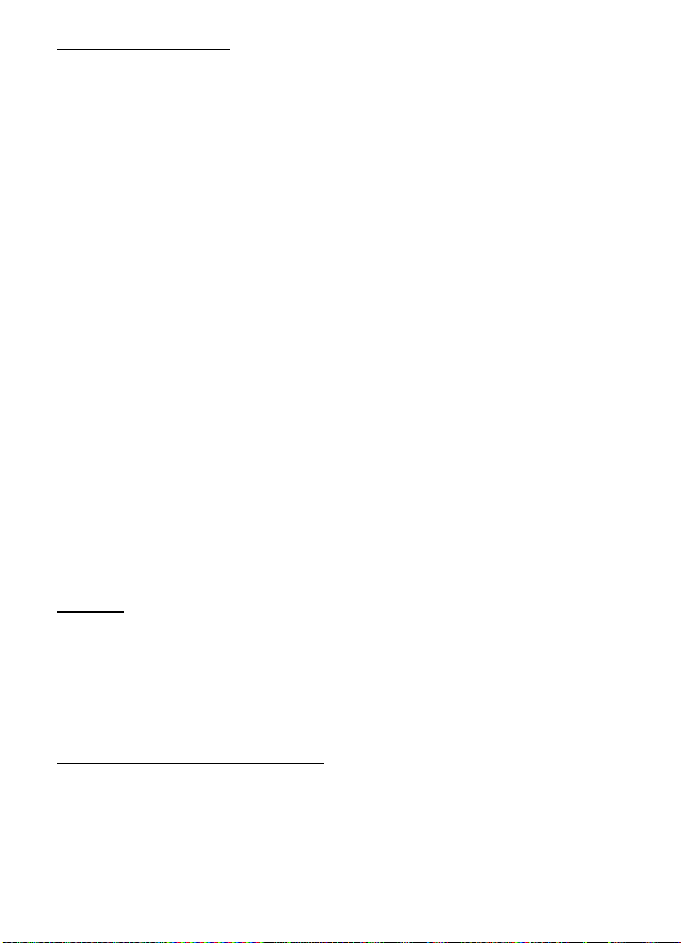
Receive a bookmark
When you have received a bookmark that is sent as a bookmark, 1 bookmark received is
displayed. To view the bookmark, select Show.
■ Appearance settings
While browsing, select Options > Other options > Appearance settings; or in the standby mode,
select Menu > t-zones > Settings > Appearance settings and from the following options:
Text wrapping — to select how the text shall appear on the display
Font size — to set the font size
Show images > No — to hide images on the page
Alerts > Alert for unsec. conn. > Yes — to set the phone to alert when a secure connection
changes to a nonsecure one during browsing
Alerts > Alert for unsec. items > Yes — to set the phone to alert when a secure page contains
a nonsecure item. These alerts do not guarantee a secure connection. For more information,
see “Browser security,” p. 23.
Character encodi ng > Content encoding — to select the encoding for the browser page content
Character encoding > Unicode (UTF-8) addr. > On — to set the phone to send a URL as a
UTF-8 encoding
Screen size > Full or Small— to set the screen layout
Show page title— to show page title
JavaScript > Enable — to enable the Java scripts
■ Security settings
Cookies
A cookie is data that a site saves in the cache memory of your phone. Cookies are saved until
you clear the cache memory. See “Cache memory,” p. 23.
While browsing, select Options > Other options > Security > Cookie settings; or in the standby
mode, select Menu > t-zones > Settings > Security settings > Cookies. To allow or prevent
the phone from receiving cookies, select Allow or Reject.
Scripts over secure connection
You can select whether to allow the running of scripts from a secure page. The phone
supports WML scripts.
While browsing, to allow the scripts, select Options > Other options > Security > WMLScript
settings; or in the standby mode, select Menu > t-zones > Settings > Security settings >
WMLScripts in conn. > Allow.
22
Page 24

■ Download settings
To automatically save all downloaded files in Gallery, select Menu > t-zones > Settings >
Downloading sett. > Automatic saving > On.
■ t-zones inbox
The phone is able to receive service messages sent by your service provider (network service).
Service messages are notifications (for example, news headlines), and they may contain a
text message or an address of a service.
To access the t-zones inbox in the standby mode, when you have received a service message,
select Show. If you select Exit, the message is moved to the t-zon es inbox. To access the
t-zones inbox later, select Menu > t-zones > t-zones inbox.
To access the t-zones inbox while browsing, select Options > Other options > t-zones inbox.
Scroll to the message you want, and to activate the browser and download the marked
content, select Go. To display detailed information on the service notification or to delete
the message, select Options > Details or Delete.
t-zones inbox settings
Select Menu > t-zones > Settings > t-zones inbox sett..
To set whether you want to receive service messages, select t-zones messages > On or Off.
To set the phone to receive service messages only from content authors approved by the
service provider, select Message filter > On.
To set the phone to automatically activate the browser from the standby mode when the phone
has received a service message, select Autom. connection > On. If you select Off, the phone
activates the browser only after you select Go when the phone has received a service message.
■ Cache memory
A cache is a memory location that is used to store data temporarily. If you have tried to access
or have accessed confidential information requiring passwords, empty the cache after each
use. The information or services you have accessed are stored in the cache. To empty the cache,
while browsing, select Options > Other options > Clear the cache; in the standby mode, select
Menu > t-zones > Clear the cache.
■ Browser security
Security features may be required for some services, such as online banking or shopping. For
such connections you need security certificates and possibly a security module, which may
be available on your SIM card. For more information, contact your service provider.
23
Page 25
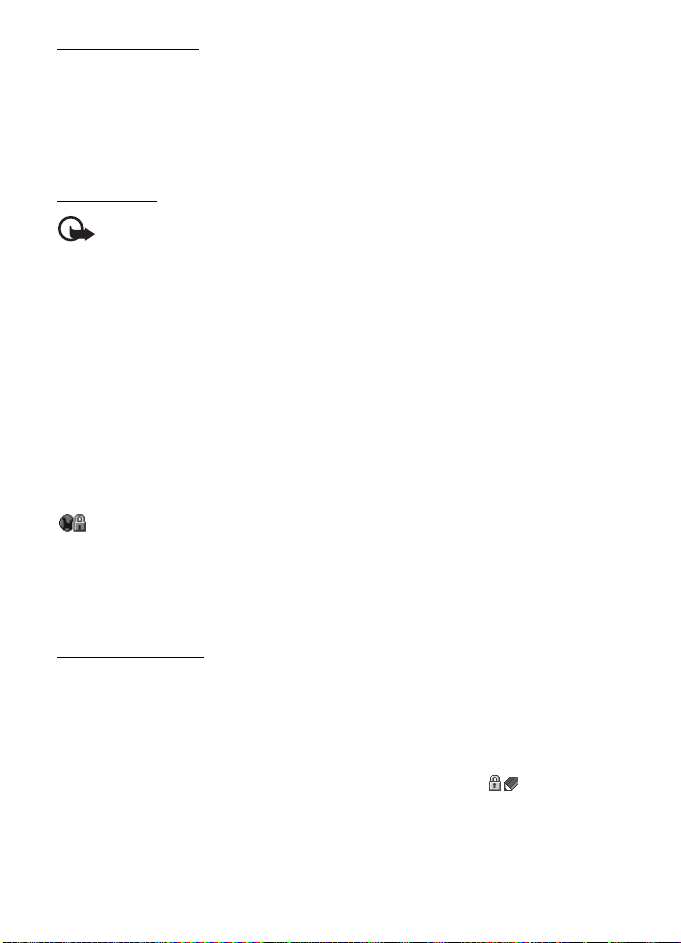
Security module
The security module improves security services for applications requiring a browser connection,
and allows you to use a digital signature. The security module may contain certific ates as well as
private and public keys. The certificates are saved in the security module by the service provider.
To view or change the security module settings, select Menu > Settings > Security >
Security module sett..
Certificates
Important: Even if the use of certificates makes the risks involved in remote connections
and software installation considerably smaller, they must be used correctly in order
to benefit from increased security. The existence of a certificate does not offer any
protection by itself; the certificate manager must contain correct, authentic, or trusted
certificates for increased security to be available. Certificates have a restricted lifetime.
If “Expired certificate” or “Certificate not valid yet” is shown, even if the certificate
should be valid, check that the current date and time in your device are correct.
Before changing any certificate settings, you must make sure that you really trust the
owner of the certificate and that the certificate really belongs to the listed owner.
There are three kinds of certificates: server certificates, authority certificates, and user
certificates. You may receive these certificates from your service provider. Authority certificates
and user certificates may also be saved in the security module by the service provider.
To view the list of the authority or user certificates downloaded into your phone,
select Menu > Settings > Security > Authority certificates or User certificates.
is displayed during a connection, if the data transmission between the phone and the
content server is encrypted.
The security icon does not indicate that the data transmission between the gateway and the
content server (or the place where the requested resource is stored) is secure. The service
provider secures the data transmission between the gateway and the content server.
Digital signature
You can make digital signatures with your phone if your SIM card has a security module.
Using the digital signature can be the same as signing your name to a paper bill, contract,
or other document.
To make a digital signature, select a link on a page, such as, the title of the book you want to
buy and its price. The text to sign, which may include the amount and date, is displayed.
Check that the header text is Read and that the digital signature icon is displayed.
If the digital signature icon does not appear, there is a security breach, and you should not
enter any personal data such as your signing PIN.
To sign the text, read all of the text first, and select Sign.
24
Page 26
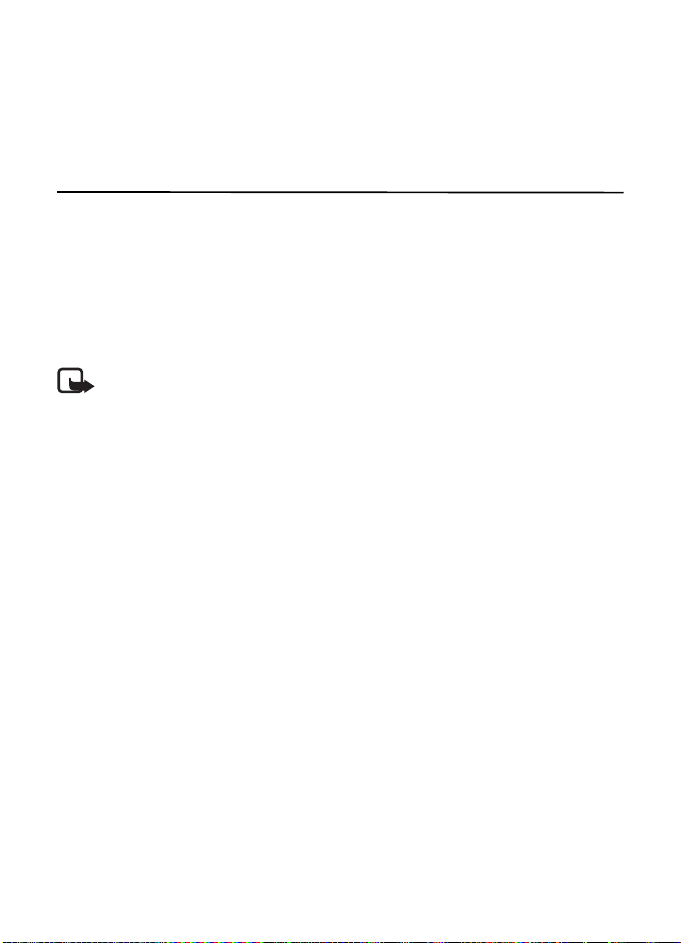
The text may not fit within a single screen. Therefore, make sure to scroll through and read
all of the text before signing.
Select the user certificate you want to use. Enter the signing PIN. The digital signature icon
disappears, and the service may display a confirmation of your purchase.
9. Instant messaging
You can take text messaging to the next level by experiencing instant messaging (IM, network
service) in a wireless environment. You can engage in IM with friends and family, regardless
of the mobile system or platform (like the internet) they are using, as long as you all use the
same IM service.
Before you can start using IM, you must first register with the instant messaging service you
want to use and obtain a unique ID and password before you can use IM. See “Register with
an IM service,”p. 25 for more information.
Note: Depending on your IM service provider, you may not have access to all of the
features described in this guide and your menus may be different.
To check the availability and costs and to subscribe to the IM service, contact your wireless
service provider and the IM service provider from whom you receive your unique ID,
password, and settings.
While you are logged in and connected to the IM service, you can exit the IM application and
use the other functions of the phone, and the IM session and conversations remain active in
the background.
■ Register with an IM service
You can do this by registering over the internet with the IM service provider you have selected
to use. During the registration process, you will have the opportunity to create the unique ID
and password of your choice. For more information about signing up for IM services, contact
your wireless service provider or an IM service provider.
■ Login
1. Select Menu > I M.
A list of available IM services is displayed.
2. Select the IM service you want to use and enter your unique ID and password.
If you have already logged in to an IM service before, the unique ID you used previously is
displayed automatically.
3. Select Sign On, Connect, or Sign In, depending on your IM service provider.
25
Page 27
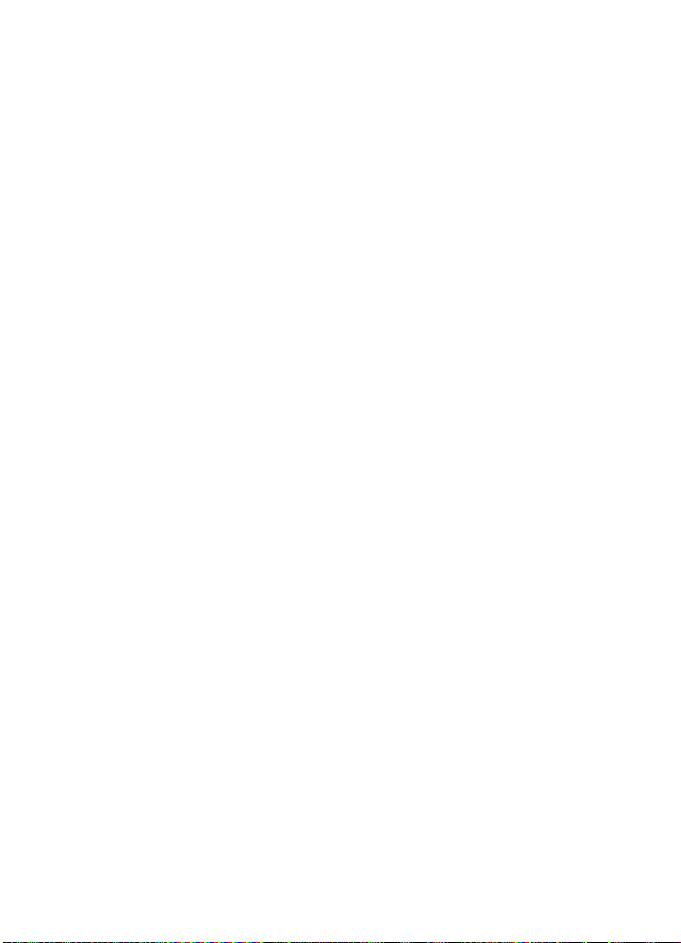
Depending on the IM service provider you are using, these may not be the exact menu
items displayed.
You can choose to save your password so you do not have to enter it each time you sign in,
or you can choose to log in automatically and skip the login menu when you select the
IM application.
■ Begin an IM session
You can send instant messages to anyone if you have the person’s unique ID and you use the
same IM service.
To begin an IM session, do the following:
1. From your contacts list, select a contact who is online.
Some IM service providers also allow sending instant messages to contacts who are
not online.
2. To send a message to a person who is not in your contacts list, select Options, the option
to send a message, and enter the unique ID of the person.
A conversation menu is displayed, with the contact’s name displayed at the top.
3. Enter a message. When you finish the message, select Send.
■ Receive and reply to messages
If you have an active IM conversation open and receive an instant message from the contact
with whom you are chatting, the new message notification sound plays and the message
appears in the conversation. As the conversation progresses, the most recent message
appears at the bottom of the menu, causing the previous messages to move up if the screen
is full. To reply, enter your message and select Send.
If you receive an instant message when you have the IM application open, but do not have
an active conversation open, the new message notification sound plays. Also, a new IM icon
is displayed next to the name of the message sender under the conversations section of the
contacts list.
If you receive an instant message when you are logged in to the IM service, but do not have the
IM application open on your phone, a message is displayed telling you that a new IM message
has been received. Select Start to open the IM application, and view the new message.
■ Return to chat session
From the IM contacts list, select Conversations. This list displays all IM conversations and
group chats in which you are currently participating. To view a conversation or continue
chatting, select a group name or contact name.
26
Page 28
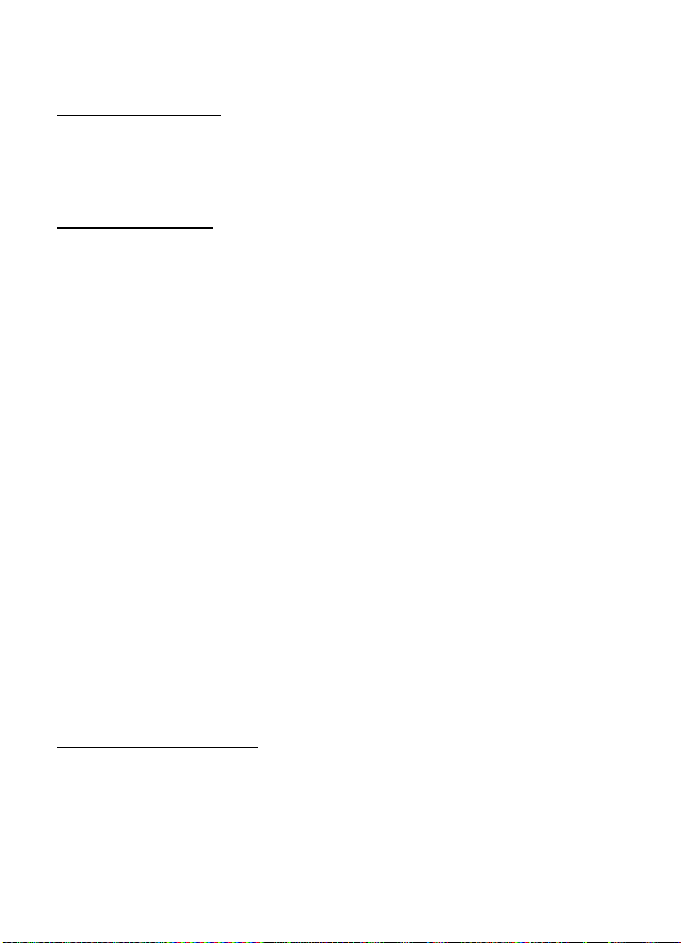
■ Contacts
You can add the names of contacts with whom you interact frequently by IM to the contacts list.
Add a new contact
To add a contact to the contacts list, select Options > Add buddy, Add user, Add new contact,
or Add a Contact, depending on your IM service provider.
Enter the contact’s unique ID for the IM service and select OK.
Remove a contact
From the contacts list, select the contact you want to remove, and select Options > Delete buddy,
Delete contact, or R emove contact, depending on your IM service provider, then select OK.
■ Conversation options
You can save an open conversation to be available for viewing, even after you end
the conversation.
To save a conversation, while you have it open, select Options > Save, edit the name, if you
want, and select Save.
To view a saved conversation, from the contacts list, select Options > Saved conversations.
Scroll to the conversation name you want, and select Open.
To rename a saved conversation, from the contacts list, select Options > Saved c onversations.
Scroll to the conversation name you want, and select Options > Rename. Rename the
conversation, and select OK.
To delete a saved conversation, from the contacts list, select Options > Saved conversations.
Scroll to the conversation name you want, and select Options > Delete, and select OK.
■ Set your availability
You can determine if other users can tell whether you are available or not. From the contacts
list, highlight your name at the top of the menu, and select Options > My status > Available,
Away, or Invisible.
■ Log off service
Exit the IM application
From the contacts list, you can exit the IM application, but still be connected to the IM service.
Select Exit to return to the main menu. If you open IM again, you do not need to log in again.
You can receive instant messages from your contacts when using your phone for other
purposes, such as playing a game. If you are connected to your IM service, but you have not
used your IM application for some time, you may be automatically disconnected from the IM
service. The next time you open the IM application, you must log in again.
27
Page 29
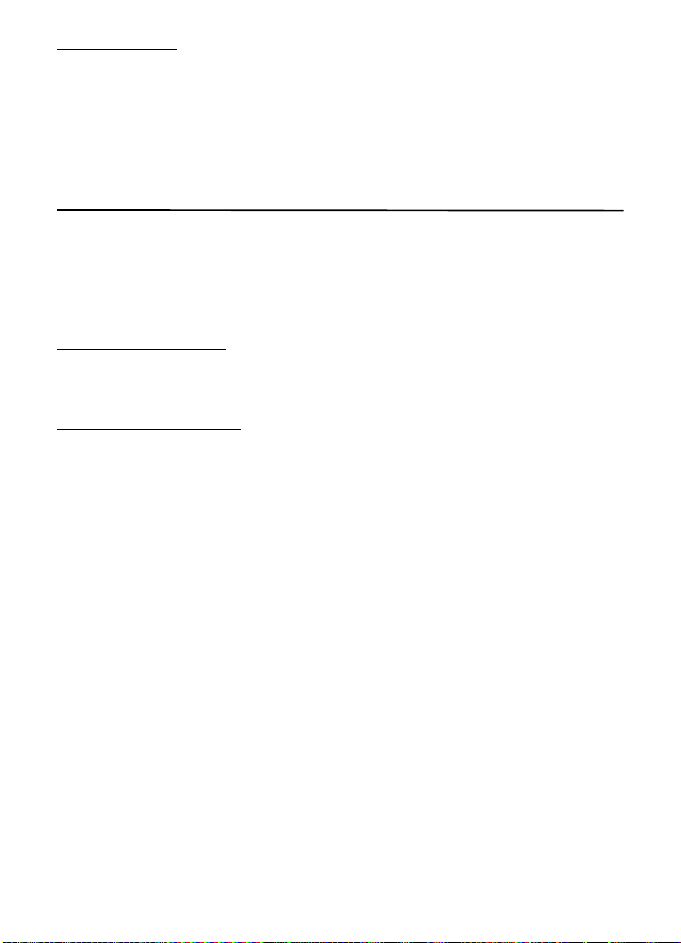
Log out of IM
To disconnect from the IM service, you must log out. From the contacts list, select Options >
Sign off, Disconnect, or Sign out, depending on your IM service provider, and select OK.
You are taken to the login screen of the IM service provider, where you can return to the IM
service provider selection list, exit the IM application, or select an IM service and log in again.
10. Messaging
You can read, write, send, and save text messages, picture messages, e-mail messages, voice
notes, and flash messages. All messages are organized into folders.
■ Message
Creating a message
Creating a new message is by default a text message, but changes automatically into a
picture message when files are added.
Text messages (SMS)
With the short message service (SMS) you can send and receive text messages, and receive
messages that can contain pictures (network service).
Before you can send any text or SMS e-mail messages, you must save your message center
number. See “Message settings,” p. 33.
To check SMS e-mail service availability and to subscribe to the service, contact your service
provider. To save an e-mail address in Phonebook, see “Save details,” p. 44.
Your device supports text messages beyond the limit for a single message. Longer messages
are sent as two or more messages. Your service provider may charge accordingly. Characters
with accents or other marks, and characters from some language options, take up more space,
and limit the number of characters that can be sent in a single message.
An indicator at the top of the display shows the total number of characters left and the number
of messages needed for sending. For example, 673/2 means that there are 673 characters
left and that the message will be sent as a series of two messages.
Write and send a text message
1. Select Menu > Messaging > Create message > Message.
2. Enter one or more phone numbers in the To: field. To retrieve a phone number from a
memory, select Add.
3. Write your message in the Text: field.
To use a text template, scroll down and select Insert.
4. To send the message, select Send, or press the call key.
28
Page 30
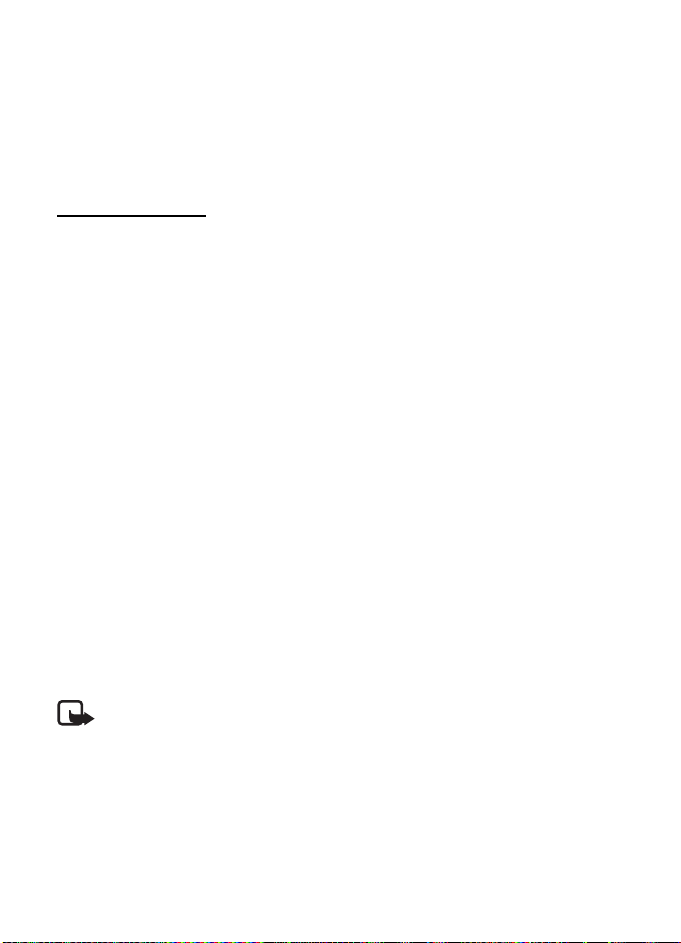
Read and reply to a text message
1. To view a received message, select Show. To view it later, select Exit.
To read the message later, select Menu > Messaging > Inbox.
2. To reply to a message, select Reply. Write the reply message.
To add a file scroll down, and select Insert.
3. To send the message, select Send, or press the call key.
Picture messages
Only devices that have compatible features can receive and display picture messages.
The appearance of a message may vary depending on the receiving device.
A picture message can contain some attachments.
To check availability and to subscribe to the multimedia messaging service (MMS, network
service), contact your service provider.
Write and send a picture message
The wireless network may limit the size of picture messages. If the inserted picture exceeds
this limit, the device may make it smaller so that it can be sent by MMS.
1. Select Menu > Messaging > Create message > Message.
2. Enter one or more phone numbers or e-mail addresses in the To: field. To retrieve a phone
number or e-mail address from a memory, select Add.
3. Write your message. To add a file, scroll down and select Insert.
4. To view the message before sending it, select Options > Preview.
5. To send the message, select Send, or press the call key.
Message sending
Copyright protection may prevent some images, music, and other content from being
copied, modified, or transferred.
To send the message, select Send. The phone saves the message in the Outbox folder, and
the sending starts.
Note: The message sent icon or text on your device screen does not indicate that
the message is received at the intended destination.
If an interruption occurs while the message is being sent, the phone tries to resend the
message a few times. If these attempts fail, the message remains in the Outbox folder.
To cancel the sending of the messages Outbox, scroll to the desired message, and select
Options > Cancel sending.
29
Page 31

Read and reply to a picture message
Important: Exercise caution when opening messages. Messages may contain
malicious software or otherwise be harmful to your device or PC.
1. To view a received message, select Show. To view it later, select Exit.
To view the message later, select Menu > Messaging > Inbox.
2. To view the whole message if the received message contains a presentation, select Play.
To view the files in the presentation or the attachments, select Options > Objects
or Attachments.
3. To reply to a message, select Options > Reply. Write the reply message.
To add a file in the reply, scroll down and select Insert.
4. To send the message, select Send, or press the call key.
■ Nokia Xpress audio messaging
You can use the multimedia message service to create and send a voice note in a convenient
way. MMS must be activated before you can use voice notes.
Create a message
1. Select Menu > Messaging > Create message > Voice notes. The recorder opens. To use
the recorder, see “Voice recorder,” p. 40.
2. Speak your message.
3. Enter one or more phone numbers in the To: field, or select Add to retrieve a number.
4. To send the message, select Send, or press the call key.
Listen to a message
To open a received voice note, select Play. If more than one message is received, select
Show > Play. To listen to the message later, select Exit.
■ Memory full
When you receive a message, and the memory for the messages is full, Memory full. Unable
to receive messages. is shown. To first delete old messages, select OK > Yes and the folder.
Scroll to the desired message, and select Delete. To delete multiple messages, select Mark.
Mark all the messages you want to delete, and select Options > Delete marked.
■ Folders
The phone saves received messages in the Inbox folder.
Messages that have not yet been sent are saved in the Outbox folder.
30
Page 32

To set the phone to save the sent messages in the Sent items folder, see Save sent messages
in “General settings,” p. 33.
To edit and send messages that you have written and saved in the Drafts folder, select Menu >
Messaging > Drafts.
You can move your messages to the Saved items folder. To organize your Saved items subfolders,
select Menu > Messaging > Saved items. To add a folder, select Options > Add folder. To
delete or rename a folder, scroll to the desired folder, and select Options > Delete folder or
Rename folder.
Your phone has templates. To access the template list, select Menu > Messaging > Create
message > Templates. To create a new template, write a message, and select Options > Save
message > As template.
■ E-mail application
E-mail provides access to certain common e-mail services. If you have an e-mail account
with one of the supported e-mail services, then you can use this application to access your
e-mail account. With this application you can view your inbox, compose and send e-mail,
receive e-mail, receive notification of new e-mail, and delete e-mail. This e-mail application
is different from the SMS and MMS e-mail function.
If you do not have an e-mail account already, visit the Web site of one of the e-mail service
providers and register for an e-mail account. If you have questions regarding the cost of
e-mail service, contact your wireless network operator.
Start E-mail
1. Select Menu > Messaging > E-mail.
2. Highlight and select the provider with which you have an e-mail account. Alternatively,
you can select Options > Add account and the appropriate provider from the list.
3. Read and accept the terms of use, if you are presented with any.
4. Enter your user id and password. Note that the password is case sensitive.
5. If you wish to have your login information remembered or set e-mail notifications on,
highlight the checkbox option, and select Mark.
If e-mail notifications are enabled, you get notifications of new e-mails. This setting only
applies to the current e-mail account, and does not affect the notification settings of
other e-mail accounts in e-mail.
View the inbox and other folders
The inbox view will load the first page of the inbox by default. To go to the next page of the
inbox, select Next (the last item on the page).
31
Page 33

To navigate from the inbox to another folder, scroll right or left. This switches the tab view
from the current folder to the next folder. Scroll to the desired folder. Stop at the desired
folder and the first page of that folder loads automatically. When folder content is loaded,
it will not be updated again until you select Options > Refresh folder.
To view an e-mail, select the e-mail. When you highlight a particular e-mail, you see an
expanded view with more details about the e-mail.
Write and send
1. To start writing an e-mail from the inbox view, select Options > Compose.
2. Enter the recipient’s e-mail address, a subject, and the e-mail message. To select from a
list of recent e-mail addresses, select Options > Insert Address.
3. Select Send to send the e-mail.
Reply and forward
1. When viewing an e-mail, select Options > Reply, Reply to all, or Forward. The e-mail view
loads with the appropriate fields completed.
2. Enter in the remaining information.
3. Select Send to send the e-mail.
Delete
To delete an e-mail from the inbox view, select Options > Delete. To mark multiple e-mails
to be deleted, select Options > Mark for Deletion. To delete marked e-mail, select Options >
Delete Marked.
To delete an e-mail you are viewing, select Options > Delete.
Preferences
From the inbox view, select Options > Preferences to set the following preferences:
Folder display — to view e-mails in the inbox view by their From Address or their Subject.
Delete confirmation — to be prompted with a delete confirmation or not.
Message AutoExpand — to automatically expand the e-mail message in the inbox view
when it is highlighted.
Highlight and select your desired preferences. To apply your preference changes, select
Options > Save. These preferences will be applied to all of your e-mail accounts.
■ Voice mail
The voice mailbox is a network service and you may need to subscribe to it. For more
information contact your service provider.
32
Page 34

To call your voice mailbox, select Menu > Messaging > Voic e mai l > Listen to voice mails.
To enter, find, or edit your voice mailbox number, select Voice mailbox no..
If supported by the network, indicates new voice mail. To call your voice mailbox
number, select Listen.
■ Service commands
Write and send service requests (USSD commands) to your service provider, such as
activation commands for network services. Select Menu > Messaging > Serv. commands.
■ Delete messages
To delete messages, select Menu > Messaging > Delete messages > By message to delete
single messages, By folder to delete all messages from a folder, or All messages .
■ SIM messages
SIM messages are specific text messages that are saved to your SIM card. You can copy or
move those messages to the phone memory, but not vice versa. To read SIM messages, select
Menu > Messaging > Options > SIM messages.
■ Message settings
General settings
General settings are common for text and multimedia messages.
Select Menu > Messaging > Message settings > General settings and from the following options:
Save sent messages > Yes — to set the phone to save the sent messages in the Sent items folder
Overwriting in Sent > Allowed — to set the phone to overwrite the old sent messages with
the new ones when the message memory is full. This setting is shown only if you select Save
sent messages > Yes .
Font size — to select the font size used in messag es
Default destination — to define easily available message recipients or groups when
sending messages
Graphical smileys > Ye s — to set the phone to replace character-based smileys with
graphical ones
Text messages
The text message settings affect the sending, receiving, and viewing of text and SMS
e-mail messages.
Select Menu > Messaging > Message settings > Text messages and from the following options:
33
Page 35

Delivery reports > Yes — to ask the network to send delivery reports about your messages
(network service)
Message centers > Add center — to set the phone number and name of the message center that
is required for sending text messages. You will receive this number from your service provider.
Ms g. cen ter i n use — to select the message center in use
E-mail msg. cen ters > Add cen ter — to set the phone numbers and name of the e-mail message
center for sending SMS e-mail
E-mail center in use — to select the SMS e-mail message center in use
Use packet data > Yes — to set GPRS as the preferred SMS bearer
Character support > Full — to s elec t all char acte rs in the mess ages to be sen t as v iewe d. If you
select Reduced, characters with accents and other marks may be converted to other characters.
Rep. via same center > Yes — to allow the recipient of your message to send you a reply using
your message center (network service)
Picture messages
The message settings affect the sending, receiving, and viewing of picture messages.
You may receive the configuration settings for picture messaging as a configuration
message. See “Configuration settings service,” p. 8. You can also enter the settings
manually. See “Configuration,” p. 54.
Select Menu > Messaging > Message settings > Picture messages and from the following options:
Delivery reports > Yes — to ask the network to send delivery reports about your messages
(network service)
Pic. msg. creat. mode — to restrict or allow various types of multimedia to be added to messages
Img. size (restricted) or Image size (free) — to set the image size in picture messages
Default slide timing — to define the default time between slides in picture messages
Allow p. msg receptn. — to receive or block the picture message, select Yes or No. If you select
In home network, you cannot receive picture messages when outside your home network.
The default setting of the picture message service is generally In home network. The availability
of this menu depends on your phone.
Incoming pic. msgs. — to decide how picture messages are retrieved. This setting is not shown
if Allow p. msg receptn. is set to No.
Allow ads — to receive or reject advertisements. This setting is not shown if Allow p. msg
receptn. is set to No, or Incoming pic. msgs. is set to Reject.
Configuration sett. > Configuration — only the configurations that support multimedia
messaging are shown. Select a service provider or Default for multimedia messaging.
Select Account and a MMS account contained in the active configuration settings.
34
Page 36

11. Fun & Apps
The Fun & Apps menu contains the Gallery, Games & Apps, Media, and Organizer menus.
■ Gallery
In this menu you can manage images, video clips, music files, themes, graphics, tones, recordings,
and received files. These files are stored in the phone memory or a microSD memory card
(not included in sales pack) and may be arranged in folders.
Your phone supports an activation key system to protect acquired content. Always check the
delivery terms of any content and activation key before acquiring them, as they may be
subject to a fee.
Copyright protections may prevent some images, music, and other content from being copied,
modified, or transferred.
To see the list of folders, select Menu > Fun & Apps > Gallery.
To see the available options of a folder, select a folder and Options.
To view the list of files in a folder, select a folder and Open.
To see the available options of a file, select a file and Options.
To view the folders of the memory card when moving a file, scroll to the memory card,
and scroll right.
Print images
Your device supports Nokia XpressPrint. To connect it to a compatible printer,
use a USB data cable or send the image using Bluetooth to a printer supporting Bluetooth
technology. See “Connectivity,” p. 49.
You can print images that are in the .jpg format. The images taken with the camera are
automatically saved in the .jpg format.
Select the image you want to print and Options > Print.
Memory card
You can use a microSD memory card to store your multimedia files such as video clips,
music tracks, and sound files, images, and messaging data, and to back up information
from phone memory.
Some of the folders in Gallery with content that the phone uses (for example, Themes), may
be stored on a memory card.
To insert and remove a microSD memory card, see “Insert a microSD card,” p. 10.
35
Page 37

Format the memory card
When a memory card is formatted, all data on the card is permanently lost. Some memory
cards are supplied preformatted and others require formatting. Consult your retailer to find
out if you must format the memory card before you can use it.
To format a memory card, select Menu > Fun & Apps >Gallery or Games & Apps, the memory
card folder , and Options > Format memory card > Yes.
When formatting is complete, enter a name for the memory card.
Lock the memory card
To set a password to lock your memory card to help prevent unauthorized use, select
Options > Set password. The password can be up to eight characters long.
The password is stored in your phone, and you do not have to enter it again while you are using
the memory card on the same phone. If you want to use the memory card on another phone,
you are asked for the password. To delete the password, select Options > Dele te password.
Check memory consumption
To check the memory consumption of different data groups and the available memory for
installing new applications or software on your memory card, select Options > Details.
■ Games & Apps
In the applications menu, you can manage applications and games. These files are stored in
the phone memory or an attached microSD memory card and may be arranged in folders.
For options to format or lock and unlock the memory card, see “Memory card,” p. 35.
Launch a game
Your phone software includes some games.
Select Menu > Fun & Apps > Games & Apps > Games. Scroll to the desired game, and
select Open.
To set sounds, lights, and shakes for the game, select Menu > Fun & Apps > Games & Apps >
Options > Application settings. For more options, see “Application options,” p. 36.
Launch an application
Your phone software includes some Java applications.
Select Menu > Fun & Apps > Games & Apps > Collection. Scroll to an application, and select Open.
Application options
To view application options, select Menu > Fun & Apps > Games & Apps > Collection > Options.
Update version — to check if a new version of the application is available for download from
t-zones (network service)
36
Page 38

Web page — to provide further information or additional data for the application from an
internet page (network service), if available
Application access — to restrict the application from accessing the network
Download an application
Your phone supports J2METM Java applications. Make sure that the application is compatible
with your phone before downloading it.
Important: Only install and use applications and other software from trusted
sources, such as applications that are Symbian Signed or have passed the Java
TM
testing.
Verified
You can download new Java applications and games in different ways.
Use the Nokia Application Installer from PC Suite to download the applications to your phone,
or select Menu > Fun & Apps > Games & Apps > Options > Downloads > App. downloads;
the list of available bookmarks is shown. See “Bookmarks,” p. 21.
For the availability of different services, pricing, and fees, contact your service provider.
Your device may have preinstalled bookmarks and links for third-party internet sites. You may
also access other third-party sites through your device. Third-party sites are not affiliated
with Nokia, and Nokia does not endorse or assume liability for them. If you choose to access
such sites, you should take precautions for security or content.
■ Media
You can take pictures or record live video clips with the builtin, 2-megapixel camera.
Camera
The camera produces pictures in .jpg format, and you can digitally zoom up to eight times.
Take a picture
Press the camera key or select Menu > Fun & Apps > Media > Camera > Capture. To take
another picture, select Back. To send the image as a picture message, select Send. The phone
saves the image in Gallery > Images.
Take a self-portrait
Close the fold and press and hold the camera key. Use the mini display as a view finder.
Press the camera key to take the picture. Open the phone to view the captured picture.
Zoom
In camera or video mode use the volume keys to zoom in and out.
Your device supports an image capture resolution up to 1200x1600 pixels.
37
Page 39

Camera options
Select Options > Night mode on if the lighting is dim, Self-timer on to activate the self-timer,
or Img. sequence on to take pictures in a fast sequence. With the highest image size setting
three images are taken in a sequence; with other size settings, eight images are taken.
Select Options > Settings > Image preview time and a preview time to display the taken
pictures on the display. During the preview time, select Back to take another picture or Send
to send the image as a picture message.
Camera and video options
To use a filter, select Options > Effects > Normal, False colors, Grayscale, Sepia,
Negative or Solarize.
To change the camera and video settings, select Options > Settings.
Video
You can record video clips in .3gp format. Available recording time depends on the video clip
length and quality settings.
The length and file size of the clips may vary depending on the selected quality and
available memory.
To set the quality of your video clips, select Menu > Fun & Apps > Media > Video >
Options > Settings > Video clip quality > High, Normal, or Basic.
To select the file size limit, select Menu > Fun & Apps > Media > Video > Options >
Settings > Video clip length. Default means that the file size is limited so that it fits into a
picture message (multimedia message size can vary among devices). Maximum means that
all available memory is used. Available memory depends on where the video clip is stored.
Record a video clip
Select Menu > Fun & Apps > Media > Video > Record or press and hold the camera key. To
pause the recording, select Pause; to resume the recording, select Continue. To stop the
recording, select Stop. The phone saves the recording in Gallery > Video clips.
To zoom in or out, press the volume key up or down, or scroll left and right.
Music player
Your phone includes a music player for listening to music tracks, recordings, or other MP3,
MP4, AAC, eAAC+, or Windows Media Player music files that you have transferred to the phone
with the Nokia Audio Manager application, which is part of Nokia PC Suite. See “Nokia PC
Suite,” p. 56.
Music files stored in a folder in the phone memory or in a folder of a memory card will
automatically be detected and added to the default track list.
38
Page 40

Operate the music player with the music player keys on the front of the phone or with the
scroll keys.
To open the music player, select Menu > Fun & Apps > Media > Music player.
To open the music player when the phone is folded, press .
To open a list of all songs stored in your phone, select All songs > Open, or scroll right.
To create or manage playlists, select Playlists > Open, or scroll right.
To open folders with Artists, Albums or Genres, scroll to the one you want, and select
Expand, or scroll right.
To open a video list stored in your phone, select Videos > Open, or scroll right.
Playing the music tracks
Warning: Listen to music at a moderate level. Continuous exposure to high volume
may damage your hearing.
Operate the music player with the music player keys on the front of the phone or with the
scroll keys.
When you open the Music player menu, the details of the first track on the default track list
are shown. To play, select .
To adjust the volume level, use the volume keys on the side of the phone.
To pause the playing, select .
To stop the playing, press and hold the end key.
To skip to the next track, select . To skip to the beginning of the previous track, select .
To rewind the current track, select and hold . To fast forward the current track, select
and hold . Release the key at the position you want.
Music player options
Select Menu > Fun & Apps > Media > Music player > Go to Music player. Select Options and
from the following:
Add to playlist — to add the current track to the playlist
Settings > Shuffle — to play the tracks in random order or Repeat to play the current track or
the entire track list repeatedly
Downloads — to connect to a browser service related to the current track. This function is
only available when the address of the service is included in the track.
Web page — to access a web page associated with the currently played track. This option is
dimmed if no web page is available.
Play via Bluetooth — to connect to an audio enhancement that uses Bluetooth wireless technology
39
Page 41

Radio
The FM radio depends on an antenna other than the wireless device antenna. A compatible
headset or enhancement needs to be attached to the device for the FM radio to function properly.
Warning: Listen to music at a moderate level. Continuous exposure to high volume
may damage your hearing. Do not hold the device near your ear when the
loudspeaker is in use, because the volume may be extremely loud.
Select Menu > Fun & Apps > Media > Radio.
To set up and manage radio stations, and to choose how you are going to listen to the radio,
select from the following options:
Turn off — to turn off the radio
Save station — to save the station to which you are tuned to the next available number
Stations — to select the list of saved stations. To delete or rename a station, scroll to the
desired station, and select Options > Delete station or Rename. Select Organize to change
the numbered memory location of the station.
Search all stations — to find new radio stations
Set frequency — to enter the frequency of the desired radio station
Settings > Loudspeaker or Headset — to listen to the radio using the loudspeaker or headset
Settings > Mono output or Stereo output — to listen to the radio in monophonic sound or
in stereo
If you have already saved radio stations, scroll up or down ( , ) to switch between saved
stations, or press the corresponding number keys of the memory location of the desired station.
To search for neighboring station, press and hold the scroll left or scroll right key ( , ),
and release once tuning begins. To change the radio frequency in 0.05 MHz steps, briefly
press or .
To adjust the volume, press the volume keys.
To leave the radio playing in the background, press the end key. To switch off the radio, press
and hold the end key.
To turn the radio on or off when the phone is folded, press . To scroll through already
saved radio stations, press or .
When an application using a packet data or HSCSD connection is sending or receiving data,
it may interfere with the radio.
Voice recorder
You can record pieces of speech, sound, or an active call, and save them in Gallery. This is
useful when recording a name and phone number to write down later.
The recorder cannot be used when a dat a call o r GPRS c onne ction i s active.
40
Page 42

Voice recorder
1. Select Menu > Fun & Apps > Media > Voice recorder.
To use the graphical keys , , or on the display, scroll left or right to the desired
key, and select it.
2. To start the recording, select . To start the recording during a call, select Options >
Record. While recording a call, all parties to the call hear a faint beeping sound. When
recording a call, hold the phone in the normal position near to your ear. To pause the
recording, select .
3. To end the recording, select . The recording is saved in Gallery > Recordings.
To listen to the latest recording, select Options > Play last recorded.
To send the last recording, select Options > Send last recorded.
To see the list of recordings in Gallery, select Options > Recordings list > Recordings.
Equalizer
You can control the sound quality when using the music player by amplifying or diminishing
frequency bands.
Select Menu > Fun & Apps > Media > Equalizer.
To activate a set, scroll to one of the equalizer sets, and select Activate.
To view, edit, or rename a selected set, select Options > Edit or Rename. Not all sets can be
edited or renamed.
Stereo widening
This function can only be used if your Nokia mobile phone is connected to a compatible
stereo headset.
To enhance the sound that is available in stereo with a wider stereo effect, select Menu >
Fun & Apps > Media > Stereo widening > On.
■ Organizer
Alarm clock
You can set the phone to alarm at a desired time. Select Menu > Fun & Apps > Organizer >
Alarm clock.
To set the alarm, select Alarm time, and enter the alarm time. To change the alarm time
when the alarm time is set, select On.
To set the phone to alert you on selected days of the week, select Repeat > On, then select
Repeat days and mark the day or days of the week that you want to be alerted.
To select the alarm tone or set the radio as the alarm tone, select Alarm tone. If you select
the radio as an alarm tone, connect the headset to the phone.
To set a snooze time-out, select Snooze time-out and the time.
41
Page 43

Stop the alarm
The phone sounds an alert tone even if the phone is switched off. To stop the alarm, select
Stop. If you let the phone continue to sound the alarm for a minute or select Snooze, the
alarm stops for the time you set in Snooze time-out, then resumes.
If the alarm time is reached while the device is switched off, the device switches itself on
and starts sounding the alarm tone. If you select Stop, the device asks whether you want to
activate the device for calls. Select No to switch off the device or Yes to mak e and re ceive
calls. Do not select Yes when wireless phone use may cause interference or danger.
Calendar
Select Menu > Fun & Apps > Organizer > Calendar.
The current day is indicated by a frame. If there are any notes set for the day, the day is in
bold type, and the beginning of the note is shown below the calendar. To view the day notes,
select View. To view a week, select Options > Week view. To delete all notes in the calendar,
select the month or week view, and select Options > Delete all notes.
To set the date, time, time zone, date or time format, date separator, default view, or the first
day of the week, select Settings.
To set the phone to delete old notes automatically after a specified time, select Settings >
Auto-delete notes.
Make a calendar note
Select Menu > Fun & Apps > Organizer > Calendar. Scroll to the date, and select Options >
Make a note and one of the following note types: Reminder Meeting, Call,
Birthday, or Memo. Fill in the fields.
Note alarm
The phone displays the note and, if set, sounds a tone. With a call note on the display, to
call the displayed number, press the call key. To stop the alarm and to view the note, select
View. To stop the alarm for 10 minutes, select Snooze.
To stop the alarm without viewing the note, select Exit.
To-do list
To save a note for a task that you must do, select Menu > Fun & Apps > Organizer > To- do list.
To make a note if no note is added, select Add; otherwise, select Options > Add. Fill in the
fields, and select Save.
To view a note, scroll to it, and select View. While viewing a note, you can select an optio n to
edit the attributes. You can select an option to delete the selected note and delete all the
notes that you have marked as done.
42
Page 44

Notes
To write and send notes, select Menu > Fun & Apps > Organizer > Notes.
To make a note if no note is added, select Add; otherwise, select Options > Make a note.
Write the note, and select Save.
Calculator
The calculator in your phone provides basic arithmetic and trigonometric functions; calculates
the square, the square root, and the inverse of a number; and converts currency values.
This calculator has limited accuracy and is designed for simple calculations.
Select Menu > Fun & Apps > Organizer > Calculator. When 0 is displayed on the screen,
enter the first number in the calculation. Press # for a decimal point. Press * for additional
functions. Scroll to, and select, the desired operation or function. Enter the second number.
Repeat this sequence as many times as it is necessary. To start a new calculation, first select
and hold Clear.
Countdown timer
To start the countdown timer, select Menu > Fun & Apps > Organizer > Countd. timer >
Normal timer, enter the alarm time, and write a note text that is displayed when the time
expires. To start the countdown timer, select Start. To change the countdown time, select
Change time. To stop the timer, select Stop timer.
To have an interval timer with up to 10 intervals started, first enter the intervals. Select
Menu > Fun & Apps > Organizer > Countd. timer > Interval tim er. To start the timer, select
Start timer > Start.
To continue to next interval period automatically, select Contin. to next period > Automatic
or, if you want to confirm each interval, select Confirm first.
Stopwatch
You can measure time, take intermediate times, or take lap times using the stopwatch.
During timing, the other functions of the phone can be used. To set the stopwatch timing in
the background, press the end key.
Using the stopwatch or allowing it to run in the background when using other features
increases the demand on battery power and reduces the battery life.
Select Menu > Fun & Apps > Organizer > Stopwatch and from the following options:
Split timing — to take intermediate times. To start the time observation, select Start. Select
Split every time that you want to take an intermediate time. To stop the time observation,
select Stop.
To save the measured time, select Save.
To start the time observation again, select Options > Start. The new time is added to the
previous time. To reset the time without saving it, select Reset.
43
Page 45

Lap timing — to take lap times
Continue — to view the timing that you have set in the background
Show last time — to view the most recently measured time if the stopwatch is not reset
View times or Delete times — to view or delete the saved times
12. Help
Use the Help menu to find information about your phone.
Select Menu > Help to browse help topics, enter a search, or view information about
your account.
13. Phonebook
You can save names and phone numbers (contacts) in the phone memory and in the SIM
card memory.
The phone memory can save contacts with additional details, such as various phone numbers
and text items. You can also save an image for a limited number of contacts.
The SIM card memory can save names with one phone number attached to them. The contacts
saved in the SIM card memory are indicated by .
■ Find a contact
Select Menu > Phonebook > Names. Scroll through the list of contacts, or enter the first
characters of the name you are trying to find.
■ Save names and phone numbers
Names and numbers are saved in the used memory. To save a name and phone number,
select Menu > Phonebook > Names > Options > Add new contact.
■ Save details
In the phone memory you can save different types of phone numbers, a tone or a video clip,
and short text items for a contact.
The first number you save is automatically set as the default number, and it is indicated
with a frame around the number type indicator (for example, ). When you select a
name from contacts (for example, to make a call), the default number is used unless you
select another number.
Make sure that the memory in use is Phone or Phone and SIM. See “Settings,” p. 46.
44
Page 46

Find the contact to which you want to add a detail, and select Details > Options > Add detail.
Select from the available options.
■ Copy or move contacts
You can move and copy contacts from the phone memory to the SIM card memory, or vice
versa. The SIM card can save names with one phone number attached to them.
To move or copy contacts one by one, select Menu > Phonebook > Names. Scroll to the
contact, and select Options > Move cont act or Copy contact.
To move or copy multiple contacts, select Menu > Phonebook > Names. Scroll to a contact,
and select Options > Mark. Mark the other contacts, and select Options > Move marked or
Copy marked.
To move or copy all contacts, select Menu > Phonebook > Move contacts or Copy contacts.
■ Edit contact details
Find the contact, and select Details. To edit a name, number, or text item, or to change the
image, select Options > Edit. To change the number type, scroll to the desired number, and
select Options > Change type. To set the selected number as the default number, select Set
as default.
■ Synchronize all
Synchronize your calendar, contacts data, and notes with a remote internet server (network
service). For details see “Synchronize from a server,” p. 51.
■ Delete contacts
To delete all the contacts and the details attached to them from the phone or SIM card memory,
select Menu > Phonebook > Del. all contacts > From phone memory or From SIM card.
To delete a contact, find the desired contact, and select Options > Delete co ntact.
To delete a number, text item, or an image attached to the contact, find the contact, and
select Details. Scroll to the desired detail, and select Options > Delete and from the
available options.
■ Business cards
You can send and receive a person’s contact information from a compatible device that
supports the vCard standard as a business card.
To send a business card, find the contact whose information you want to send, and select
Details > Options > Send business card.
When you have received a business card, select Show > Save to save the business card in the
phone memory. To discard the business card, select Exit > Yes.
45
Page 47

■ Settings
Select Menu > Phonebook > Settings and from the following options:
Memory in use — to select the SIM card or phone memory for your contacts. Select Phone and
SIM to recall names and numbers from both memories. In that case, when you save names
and numbers, they are saved in the phone memory.
Phonebook view — to select how the names and numbers in Phonebook are displayed
Name display — to select whether the contact’s first or last name is displayed first
Font size — to set the font size for the list of contacts
Memory status — to view the free and used memory capacity
■ Groups
Select Menu > Phonebook > Groups to arrange the names and phone numbers saved in the
memory into caller groups with different ringing tones and group images.
■ 1 touch-dialing
To assign a number to a 1-touch-dialing key, select Menu > Phonebook > 1-touch dialing,
and scroll to the 1-touch-dialing number that you want.
Select Assign, or if a number has already been assigned to the key, select Options > Change.
Select Find and the contact you want to assign. If the 1-touch dialing function is not activated,
the phone asks whether you want to activate it. See also 1-touch dialing in “Call,” p. 52.
To make a call using the 1-touch-dialing keys, see “1-touch dialing,” p. 17.
14. Settings
■ Profiles
Your phone has various settings groups called profiles, for which you can customize the
phone tones for different events and environments.
Select Menu > Settings > Profiles, the desired profile, and from the following options:
Activate — to activate the selected profile
Customize — to customize the profile. Select the setting you want to change, and make
the changes.
Timed — to set the profile to be active until a certain time up to 24 hours, and set the end
time. When the time set for the profile expires, the previous profile that was not timed
becomes active.
46
Page 48

■ Themes
A theme contains elements for personalizing your phone.
Select Menu > Settings > Themes and from the following options:
Select theme — to set a theme. A list of folders in Gallery opens. Open the Themes folder,
and select a theme.
Theme downloads — to open a list of links to download more themes
■ Tones
You can change the tone settings of the selected active profile.
Select Menu > Settings > Tones. You can find the same settings in the Profiles menu.
See Customize in “Profiles,” p. 46.
To set the phone to ring only for calls from phone numbers that belong to a selected caller group,
select Alert for. Scroll to the caller group you want or All calls, and select Mark.
Select Options > Save to save the settings or Cancel to leave the settings unchanged.
If you select the highest ringing tone level, the ringing tone reaches its highest level after a
few seconds.
■ Main display
Select Menu > Settings > Main display and from the available options:
Wallpaper — to add the background image in the standby mode
Active standby — to switch the active standby mode on or off and to organize and customize
the active standby mode
Standby font color — to select the color for the texts in the standby mode
Navigation key icons — to show or hide details such as contact information, in both missed
call and message received notifications
Notification details — to display the icons of the current scroll key shortcuts in the standby
mode when active standby is off
Fold animation — to set your phone to display an animation when you open and close the phone
Font size — to set the font size for messaging, contacts, and web pages
Operator logo — to set your phone to display or hide the operator logo
■ Mini display
Select Menu > Settings > Mini display and from the available options:
Wallpaper — to add the background image in the standby mode
Screen saver — to enable a screen saver that will be activated after a selected time, if there is
no action in the phone
47
Page 49

Power saver — enabling the power saver allows you to save some battery power
Sleep mode — enabling the sleep mode allows you to save some battery power
Fold animation — to set your phone to display an animation when you open and close the phone
■ Date and time
To change the time, time zone, and date settings, select Menu > Settings > Date and time >
Date & time settings, Date and time format, or Auto-update of time (network service).
When traveling to a different time zone, select Menu > Settings > Date and time > Date &
time settings > Time zone and the time zone of your location in terms of the time difference
with respect to Greenwich Mean Time (GMT) or Universal Time Coordinated (UTC). The time
and date are set according to the time zone and enable your phone to display the correct
sending time of received text or picture messages. For example, GMT -5 denotes the time
zone for New York (USA), 5 hours west of Greenwich/London (UK).
■ My shortcuts
With personal shortcuts, you get quick access to frequently used phone functions.
Left selection key
To select a function from the list, select Menu > Settings > My shortcuts > Left selection key.
To activate a function in the standby mode, if the left selection key is Go to, select Go to >
Options and from the following options:
Select options — to add a function to the shortcut list or to remove one
Organize — to rearrange the functions on your personal shortcut list
Right selection key
To select a function from the list, select Menu > Settings > My shortcuts > Right selection key.
Navigation key
To assign other phone functions from a predefined list to the scroll key, select Menu >
Settings > My shortcuts > Navigation key.
Active standby key
To select a function from the list, select Menu > Settings > My shortcuts > Active standby k ey.
Voice commands
To call contacts and carry out phone functions, say the voice commands. Voice commands
are language-dependent. To set the language, see Recognition lang. in “Phone,” p. 52.
48
Page 50

To select the phone functions to activate with voice commands, select Menu > Settings >
My shortcuts > Voice commands and a folder. Scroll to a function. indicates that the
voice tag is activated. To activate the voice tag, select Add. To play the activated voice
command, select Play. To use voice commands, see “Enhanced voice dialing,” p. 17.
To manage the voice commands, scroll to a phone function, and select from the following options:
Edit or Remove — to change or deactivate the voice command of the selected function
Add all or Remove all — to activate or deactivate voice commands to all functions in the
voice commands list
■ Connectivity
You can connect the phone to a compatible device using a Bluetooth wireless technology or
a USB data cable connection.
Bluetooth wireless technology
This device is compliant with Bluetooth Specification 2.0 supporting the following profiles: SIM
access, object push, file transfer, dial -up networking, headset, hands-free, service discovery
application, generic access, serial port and generic object exchange. To ensure interoperability
between other devices supporting Bluetooth technology, use Nokia approved enhancements for
this model. Check with the manufacturers of other devices to determine their compatibility with
this device.
There may be restrictions on using Bluetooth technology in some locations. Check with your
local authorities or service provider.
Features using Bluetooth technology increase the demand on battery power and reduce the
battery life.
Bluetooth technology allows you to connect the phone to a compatible Bluetooth device
within 32 feet (10 meters). Since devices using Bluetooth technology communicate using
radio waves, your phone and the other devices do not need to be in direct line of sight,
although the connection can be subject to interference from obstructions such as walls or
from other electronic devices.
Set up a Bluetooth connection
Select Menu > Settings > Connectivity > Bluetooth and from the following options:
Bluetooth > On or Off — to activate or deactivate the Bluetooth function. indicates that
Bluetooth is activated. When activating Bluetooth technology for the first time, you are
asked to give a name for the phone. Use a unique name that is easy for others to identify.
My phone's visibility or My phone's name — to define how your phone is shown to other
Bluetooth devices
49
Page 51

If you are concerned about security, turn off the Bluetooth function, or set My phone's
visibility to Hidden. Always accept only Bluetooth communication from others with whom
you agree.
Search audio enhanc. — to find compatible Bluetooth audio devices. Select the device that
you want to connect to the phone.
Active devices — to check which Bluetooth connection is currently active
Pair ed devi ces — to find any Bluetooth device in range. Select New to list any Bluetooth
device in range. Select a device and Pair. Enter an agreed Bluetooth passcode of the device
(up to 16 characters) to associate (pair) the device to your phone. You must only give this
passcode when you connect to the device for the first time. Your phone connects to the
device, and you can start data transfer.
Packet data connection (GPRS)
General packet radio service (GPRS) is a network service that allows mobile phones to send
and receive data over an internet protocol (IP)-based network.
To define how to use the service, select Menu > Settings > Connectivity > Packet data >
Packet data conn. and from the following options:
When needed — to set the packet data connection to established when an application needs
it. The connection will be closed when the application is ended.
Always online — to set the phone to automatically connect to a packet data network when
you switch the phone on.
Modem settings
You can connect the phone using Bluetooth wireless technology or USB data cable connection
to a compatible PC and use the phone as a modem to enable GPRS connectivity from the PC.
To define the settings for connections from your PC, select Menu > Settings > Connectivity >
Packet data > Packet data settings > Active access point, and activate the access point you
wa nt t o us e. S ele ct Edit acti ve access pt. > Alias for access point, enter a name to change the
access point settings, and select OK. Select Packet data acc. pt., enter the access point name
(APN) to establish a connection to a network, and select OK.
Establish an internet connection by using your phone as a modem. See “Nokia PC Suite,” p. 56.
If you have set the settings both on your PC and on your phone, the PC settings are used.
Data transfer
Synchronize your calendar, contacts data, and notes with another compatible device (for
example, a mobile phone), a compatible PC, or a remote internet server (network service).
Your phone allows data transfer with a compatible PC or another compatible device when
using the phone without a SIM card.
50
Page 52

Transfer contact list
To copy or synchronize data from your phone, the name of the device and the settings must
be in the list of transfer contacts. If you receive data from another device (for example, a
compatible mobile phone), the corresponding transfer contact is automatically added to the
list, using the contact data from the other device. Server sync and PC synchronization are
the original items in the list.
To add a new transfer contact to the list (for example, a mobile phone), select Menu >
Settings > Connectivity > Data transfe r > Options > Add transfer contact > Phone sync or
Phone copy, and enter the settings according to the transfer type.
To edit the copy and synchronize settings, select a contact from the transfer contact list and
Options > Edit.
To delete a transfer contact, select it from the transfer contact list, and select Options > Delete.
Data transfer with a compatible device
For synchronization use Bluetooth wireless technology or a cable connection. The other device
must be activated for receiving data.
To start data transfer, select Menu > Settings > Connectivity > Data transfer and the transfer
contact from the list, other than Server sync or PC synchronization. According to the settings,
the selected data is copied or synchronized.
Synchronize from a compatible PC
To synchronize data from calendar, notes, and contacts, install the Nokia PC Suite software
for your phone on the PC. Use Bluetooth wireless technology or a USB data cable for the
synchronization, and start the synchronization from the PC.
Synchronize from a server
To use a remote internet server, subscribe to a synchronization service. For more information
and the settings required for this service, contact your service provider. You may receive the
settings as a configuration message. See “Configuration settings service,” p. 8 and
“Configuration,” p. 54.
To start the synchronization from your phone, select Menu > Settings > Connectivity >
Data transfer > Server sync. Depending on the settings, select Initializing synchronization or
Initializing copy.
Synchronizing for the first time or after an interrupted synchronization may take up to 30
minutes to complete.
USB data cable
You can use the USB data cable to transfer data between the phone and a compatible PC or
a printer supporting PictBridge. You can also use the USB data cable with Nokia PC Suite.
51
Page 53

To activate the phone for data transfer or image printing, connect the data cable.
Confirm USB data cable connected. Select mode. and select from the following options:
Nokia mode — to use the phone to interact with applications on a PC that has Nokia PC Suite
Music sync — to sync your phone with the music files on your compatible PC
Data storage — to connect to a PC that does not have Nokia software and use the phone as a
data storage
To change the USB mode, select Menu > Settings > Connectivity > USB data cable > Nokia mode,
Music sync, or Data storage.
■ Call
Select Menu > Settings > Call and from the following options:
Call forwarding — to forward your incoming calls (network service). You may not be able to
forward your calls if some call restriction functions are active. See Call restrictions in
“Security,” p. 54.
Anykey answer > On — to answer an incoming call by briefly pressing any key, except the
power key, the camera key, the left and right selection keys, or the end key
Automatic redial > On — to make a maximum of 10 attempts to connect the call after an
unsuccessful call attempt
Voice clarity > Active — to enhance speech intelligibility especially in noisy environments
1-touch dialing > On — to dial the names and phone numbers assigned to the
1-touch-dialing keys, 2 to 9, by pressing and holding the corresponding number key
Call waiting > Ac tivate — to have the network notify you of an incoming call while you have
a call in progress (network service). See “Call waiting,” p. 18.
Summary after call > On — to briefly display the approximate duration of the call after
each call
Send my caller ID > Yes — to show your phone number to the person you are calling (network
service). To use the setting agreed upon with your service provider, select Set by network.
Answ. if fold opened > On — to answer an incoming call by opening the fold
■ Phone
Select Menu > Settings > Phone and from the following options:
Language settings — to set the display language of your phone, select Phone language.
Automatic selects the language according to the information on the SIM card. To select the
USIM card language, select SIM language. To set a language for the voice playback, select
Recognitio n lang.. See “Enhanced voice dialing,” p. 17 and Voice commands in “My
shortcuts,” p. 48.
Memory status — to view the amount of used and available phone memory
52
Page 54

Automatic keyguard — to set the keypad of your phone to lock automatically after a preset
time delay when the phone is in the standby mode and no function of the phone has been
used. Select On, and set the time.
Security keyguard — to set the phone to ask for the security code when you unlock the
keyguard. Enter the security code, and select On.
Welcom e note — to write the note that is shown when the phone is switched on
Phone updates — to update your phone’s software if there is an update available
Network mode — to select dual mode (UMTS or GSM). You cannot access this option during
an active call
Operator selection > Automatic — to set the phone to automatically select one of the
cellular networks available in your area. With Manual you can select a network that has a
roaming agreement with your service provider.
Help text activation — to select whether the phone shows help texts
Start-up tone > On — the phone plays a tone when it is switched on
Switch off tone — to select whether a tone is played when the phone is turned off
Fold close handling — to select if your phone should return to standby mode or, keep all
applications open when the fold is closed
Flight query > On — the phone asks every time when it is switched on whether the flight
profile shall be used. With the flight profile all radio connections are switched off. The flight
profile should be used in areas sensitive to radio emissions.
■ Enhancements
This menu is shown only if the phone is or has been connected to a compatible mobile
enhancement, other than the charger.
Select Menu > Settings > Enhancements. You can select an enhancement menu if the
corresponding enhancement is or has been connected to the phone. Depending on the
enhancement, select from one of the following options:
Default profile — to select the profile that you want to be automatically activated when you
connect to the selected enhancement.
Lights — to set the lights permanently On. Select Automatic to set the lights on for 15
seconds after a keypress.
TTY/TDD > Use TTY > Yes — to use text phone settings instead of headset settings.
Activate the hearing aid mode
Select Hearing aid > T-coil hrng. aid mode > On to optimize the sound quality when using a
t-coil hearing aid. The icon is shown when the T-coil hrng. aid mode is active.
If you make an emergency call to 911 while the phone is in the hearing aid mode, the phone
will use as much power as it needs (up to the maximum available) to connect the call. More
information on accessibility can be found at www.nokiaaccessibility.com
.
53
Page 55

■ Configuration
You can configure your phone with settings that are required for certain services to function
correctly. Your service provider may also send you these settings. See “Configuration
settings service,” p. 8.
Select Menu > Settings > Configuration and from the following options:
Default config. sett. — to view the service providers saved in the phone. To set the configuration
settings of the service provider as default settings, select Options > Set as default.
Activ. def. in all apps. — to activate the default configuration settings for supported applications
Preferred access pt. — to view the saved access points. Scroll to an access point, and select
Options > Details to view the name of the service provider, data bearer, and packet data
access point or GSM dial-up number.
Connect to support — to download the configuration settings from your service provider
Device manager sett. — to allow or prevent the phone from receiving phone software updates.
This option may not be available, depending on your phone.
Personal config. sett. — to add new personal accounts for various services manually, and to
activate or delete them. To add a new personal account if you have not added any, select
Add new; otherwise, select Options > Add new. Select the service type, and select and enter
each of the required parameters. The parameters differ according to the selected service type.
To delete or activate a personal account, scroll to it, and select Options > Delete or Activate.
■ Security
When security features that restrict calls are in use (such as call restriction, closed user group,
and fixed dialing), calls may be possible to the official emergency number programmed into
your device.
Select Menu > Settings > Security and from the following options:
PIN code request — to set the phone to ask for your PIN or UPIN code every time the phone is
switched on. Some SIM cards do not allow the code request to be turned off.
Call restrictions — to restrict incoming calls to and outgoing calls from your phone (network
service). A restriction password is required.
Fixed dialing — to restrict your outgoing calls to selected phone numbers if this function is
supported by your SIM card. When the fixed dialing is on, GPRS connections are not possible
except while sending text messages over a GPRS connection. In this case, the recipient’s
phone number and the message center number must be included in the fixed dialing list.
Security level > Phone — to set the phone to ask for the security code whenever a new SIM
card is inserted into the phone. If you select Memory, the phone asks for the security code
when the SIM card memory is selected, and you want to change the memory in use.
Access codes — to change the security code, PIN code, UPIN code, PIN2 code, or
restriction password
Code in use — to select whether the PIN code or UPIN code should be active
54
Page 56

Authority certificates or User certificates — to view the list of the authority or user certificates
downloaded into your phone. See “Certificates,” p. 24.
Security module sett. — to view Secur. mod ule details, activate Module PIN reque st, or change
the module PIN and signing PIN. See also “Access codes,” p. 7.
■ Digital rights management
Digital rights management (DRM) is copyright protection, designed to prevent modification
and to limit distribution of protected files. When you download protected files, such as sound,
video, themes, or ringing tones to your phone, the files are free, but locked. You pay for the
key to activate the file, and the activation key is automatically sent to your phone when you
download the file.
To view the permissions for a protected file, scroll to the file, and select Options > Activation
keys. For example, you can see how many times you can view a video or how many days you
have left for listening to a song.
To extend the permissions for a file, select Options and the corresponding option for the file
type, such as Activate theme. You can send certain types of protected files to your friends,
and they can buy their own activation keys.
If your device has OMA DRM protected content, to back up both the activation keys and the
content, use the backup feature of Nokia PC Suite. Other transfer methods may not transfer
the activation keys which need to be restored with the content for you to be able to continue
the use of OMA DRM protected content after the device memory is formatted. You may also
need to restore the activation keys in case the files on your device get corrupted.
Copyright protections may prevent some images, music, and other content from being copied,
modified, or transferred.
This phone supports OMA DRM 1.0 and 2.0.
■ Phone software updates
Your service provider may send phone software updates over the air directly to your device.
This option may not be available, depending on your phone.
Warning: If you install a software update, you cannot use the device, even to make
emergency calls, until the installation is completed and the device is restarted. Be sure
to back up data before accepting installation of an update.
Settings
To allow or disallow phone software updates, select Menu > Settings > Configuration >
Device manager sett. > Serv. softw. updates and from the following options:
Always allow — to perform all software downloads and updates automatically
Always reject — to reject all software updates
55
Page 57

Confirm first — to perform software downloads and updates only after your confirmation
(default setting)
Depending on your settings, you are notified that a software update is available for download
or has been downloaded and installed automatically.
■ Restore factory settings
To reset some of the menu settings to their original values, select Menu > Settings > Rest.
factory sett.. Enter the security code. The names and phone numbers saved in Phonebook are
not deleted.
15. Operator menu
This menu lets you access a portal to services provided by your service provider. The name
and the icon depend on the operator. For more information contact your service provider.
The operator can update this menu with a service message. For more information, see
“t-zones inbox,” p. 23.
16. SIM services
Your SIM card may provide additional services. You can access this menu only if it is supported
by your SIM card. The name and contents of the menu depend on the available services.
For availability and information on using SIM card services, contact your SIM card vendor.
This may be the service provider or other vendor.
Accessing these services may involve sending messages or making a phone call for which
you may be charged.
17. PC connectivity
You can send and receive e-mail, and access the internet when your phone is connected to a
compatible PC through a Bluetooth or a data cable connection. You can use your phone with
a variety of PC connectivity and data communications applications.
■ Nokia PC Suite
With Nokia PC Suite you can synchronize contacts, calendar, notes, and to-do notes between
your phone and the compatible PC or a remote internet server (network service). You may
find more information and PC Suite on the Nokia web site at www.nokiausa.com/support
your local Nokia web site.
56
or
Page 58

■ Packet data, HSCSD, and CSD
With your phone you can use the packet data, high-speed circuit switched data (HSCSD), and
circuit switched data (CSD, GSM data) data services. For availability and subscription to data
services, contact your service provider. See “Modem settings,” p. 50.
The use of HSCSD services consumes the phone battery faster than normal voice or data calls.
■ Bluetooth
Use the Bluetooth technology to connect your compatible laptop to the internet. Your phone
must have activated a service provider that supports Internet access and your PC must
support Bluetooth wireless technology. After connecting to the network access point (NAP)
service of the phone and pairing with your PC your phone automatically opens a packet data
connection to the internet. PC Suite software installation is not necessary when using the
NAP service of the phone.
See “Bluetooth wireless technology,” p. 49.
■ Data communication applications
For information on using a data communication application, refer to the documentation
provided with it.
Making or answering phone calls during a computer connection is not recommended, as it
might disrupt the operation.
For better performance during data calls, place the phone on a stationary surface with the
keypad facing downward. Do not move the phone by holding it in your hand during a data call.
18. Enhancements
To enhance phone functionality, a range of enhancements is
available for you. Select any of these items to help accommodate
your specific communication needs.
Check the model number of any charger before use with this
device. This device is intended for use when supplied with power
from an AC-3, AC-4, AC-5, or CA-70 charger. This device uses
BL-5C batteries.
Warning: Use only batteries, chargers, and enhancements approved by Nokia for
use with this particular model. The use of any other types may invalidate any
approval or warranty, and may be dangerous.
For availability of approved enhancements, please check with your dealer.
57
Page 59

Practical rules about accessories and enhancements
• Keep all accessories and enhancements out of the reach of small children.
• When you disconnect the power cord of any accessory or enhancement, grasp and pull
the plug, not the cord.
• Check regularly that enhancements installed in a vehicle are mounted and are
operating properly.
• Installation of any complex car enhancements must be made by qualified personnel only.
19. Battery and charger information
Your device is powered by a rechargeable battery. The battery intended for use with this
device is a BL-5C battery. This device is intended for use when supplied with power from the
following chargers: [add model of charger, and delete brackets]. The battery can be charged
and discharged hundreds of times, but it will eventually wear out. When the talk and standby
times are noticeably shorter than normal, replace the battery. Use only Nokia approved
batteries, and recharge your battery only with Nokia approved chargers designated for this
device. Use of an unapproved battery or charger may present a risk of fire, explosion,
leakage, or other hazard.
If a battery is being used for the first time or if the battery has not been used for a prolonged
period, it may be necessary to connect the charger, then disconnect and reconnect it to begin
charging the battery. If the battery is completely discharged, it may take several minutes
before the charging indicator appears on the display or before any calls can be made.
Always switch the device off and disconnect the charger before removing the battery.
Unplug the charger from the electrical plug and the device when not in use. Do not leave a
fully charged battery connected to a charger, since overcharging may shorten its lifetime.
If left unused, a fully charged battery will lose its charge over time.
Always try to keep the battery between 15°C and 25°C (59°F and 77°F). Extreme temperatures
reduce the capacity and lifetime of the battery. A device with a hot or cold battery may not work
temporarily. Battery performance is particularly limited in temperatures well below freezing.
Do not short-circuit the battery. Accidental short-circuiting can occur when a metallic
object such as a coin, clip, or pen causes direct connection of the positive (+) and negative
(-) terminals of the battery. (These look like metal strips on the battery.) This might happen,
for example, when you carry a spare battery in your pocket or purse. Short-circuiting the
terminals may damage the battery or the connecting object.
Do not dispose of batteries in a fire as they may explode. Batteries may also explode if
damaged. Dispose of batteries according to local regulations. Please recycle when possible.
Do not dispose as household waste.
58
Page 60

Do not dismantle, cut, open, crush, bend, deform, puncture, or shred cells or batteries. In the
event of a battery leak, do not allow the liquid to come in contact with the skin or eyes. In the
event of such a leak, flush your skin or eyes immediately with water, or seek medical help.
Do not modify, remanufacture, attempt to insert foreign objects into the battery, or immerse
or expose it to water or other liquids.
Improper battery use may result in a fire, explosion, or other hazard. If the device or battery
is dropped, especially on a hard surface, and you believe the battery has been damaged, take
it to a service center for inspection before continuing to use it.
Use the battery only for its intended purpose. Never use any charger or battery that is damaged.
Keep your battery out of the reach of small children.
■ Talk and standby times
GSM:
Talk time: up to 3 hours and 20 minutes
Standby time: up to 270 hours
UMTS:
Talk time: up to 2 hours and 50 minutes
Standby time: up to 270 hours
Important: Battery talk and standby times are estimates only and depend on signal
strength, network conditions, features used, battery age and condition, temperatures
to which battery is exposed, use in digital mode, and many other factors. The amount
of time a device is used for calls will affect its standby time. Likewise, the amount of
time that the device is turned on and in the standby mode will affect its talk time.
■ Nokia battery authentication guidelines
Always use original Nokia batteries for your safety. To check that you are getting an original
Nokia battery, purchase it from an authorized Nokia dealer, and inspect the hologram label
using the following steps:
Successful completion of the steps is not a total assurance of the authenticity of the battery.
If you have any reason to believe that your battery is not an authentic, original Nokia battery,
you should refrain from using it, and take it to the nearest authorized Nokia service point or
dealer for assistance. Your authorized Nokia service point or dealer will inspect the battery for
authenticity. If authenticity cannot be verified, return the battery to the place of purchase.
59
Page 61

Authenticate hologram
1. When you look at the hologram on the label, you should see the
Nokia connecting hands symbol from one angle and the Nokia
Original Enhancements logo when looking from another angle.
2. When you angle the hologram left, right, down and up, you
should see 1, 2, 3, and 4 dots on each side respectively.
What if your battery is not authentic?
If you cannot confirm that your Nokia battery with the hologram on the label is an authentic
Nokia battery, please do not use the battery. Take it to the nearest authorized Nokia service
point or dealer for assistance. The use of a battery that is not approved by the manufacturer
may be dangerous and may result in poor performance and damage to your device and its
enhancements. It may also invalidate any approval or warranty applying to the device.
For additional information, refer to the warranty and reference leaflet included with your
Nokia device.
Care and maintenance
Your device is a product of superior design and craftsmanship and should be treated with
care. The following suggestions will help you protect your warranty coverage.
• Keep the device dry. Precipitation, humidity, and all types of liquids or moisture can
contain minerals that will corrod e electronic circuits. If your device does get wet, remove
the battery, and allow the device to dry completely before replacing it.
• Do not use or store the device in dusty, dirty areas. Its moving parts and electronic
components can be damaged.
• Do not store the device in hot areas. High temperatures can shorten the life of electronic
devices, damage batteries, and warp or melt certain plastics.
• Do not store the device in cold areas. When the device returns to its normal temperature,
moisture can form inside the device and damage electronic circuit boards.
• Do not attempt to open the device other than as instructed in this guide.
60
Page 62

• Do not drop, knock, or shake the device. Rough handling can break internal circuit boards
and fine mechanics.
• Do not use harsh chemicals, cleaning solvents, or strong detergents to clean the device.
• Do not paint the device. Paint can clog the moving parts and prevent proper operation.
• Use a soft, clean, dry cloth to clean any lenses, such as camera, proximity sensor, and
light sensor lenses.
• Use only the supplied or an approved replacement antenna. Unauthorized antennas,
modifications, or attachments could damage the device and may violate regulations
governing radio devices.
• Use chargers indoors.
• Always create a backup of data you want to keep, such as contacts and calendar notes.
• To reset the device from time to time for optimum performance, power off the device
and remove the battery.
These suggestions apply equally to your device, battery, charger, or any enhancement. If any
device is not working properly, take it to the nearest authorized service facility for service.
Disposal
The crossed-out wheeled-bin symbol on your product, literature, or packaging
reminds you that all electrical and electronic products, batteries, and accumulators
must be taken to separate collection at the end of their working life. This
requirement applies to the European Union and other locations where separate
collection systems are available. Do not dispose of these products as unsorted
municipal waste.
By returning the products to collection you help prevent uncontrolled waste disposal
and promote the reuse of material resources. More detailed information is available
from the product retailer, local waste authorities, national producer responsibility
organizations, or your local Nokia representative. For the product Eco-Declaration or
instructions for returning your obsolete product, go to country-specific information
at www.nokiausa.com
.
Additional safety information
■ Small children
Your device and its enhancements may contain small parts. Keep them out of the reach of
small children.
61
Page 63

■ Operating environment
This device meets RF exposure guidelines when used either in the normal use position against the
ear or when positioned at least 1.5 centimeters (5/8 inch) away from the body. When a carry
case, belt clip, or holder is used for body-worn operation, it should not contain metal and should
position the device the above-stated distance from your body. To transmit data files or messages,
this device requires a quality connection to the network. In some cases, transmission of data files
or messages may be delayed until such a connection is available. Ensure the above
separation distance instructions are followed until the transmission is completed.
Parts of the device are magnetic. Metallic materials may be attracted to the device. Do not
place credit cards or other magnetic storage media near the device, because information
stored on them may be erased.
■ Medical devices
Operation of any radio transmitting equipment, including wireless phones, may interfere
with the functionality of inadequately protected medical devices. Consult a physician or the
manufacturer of the medical device to determine if they are adequately shielded from
external RF energy or if you have any questions. Switch off your device in health care
facilities when any regulations posted in these areas instruct you to do so. Hospitals or
health care facilities may be using equipment that could be sensitive to external RF energy.
Implanted medical devices
Manufacturers of medical devices recommend that a minimum separation of 15.3
centimeters (6 inches) should be maintained between a wireless device and an implanted
medical device, such as a pacemaker or implanted cardioverter defibrillator, to avoid
potential interference with the medical device. Persons who have such devices should:
• Always keep the wireless device more than 15.3 centimeters (6 inches) from the medical
device when the wireless device is turned on.
• Not carry the wireless device in a breast pocket.
• Hold the wireless device to the ear opposite the medical device to minimize the potential
for interference.
• Turn the wireless device off immediately if there is any reason to suspect that
interference is taking place.
• Read and follow the directions from the manufacturer of their implanted medical device.
If you have any questions about using your wireless device with an implanted medical
device, consult your health care provider.
Hearing aids
Some digital wireless devices may interfere with some hearing aids. If interference occurs,
consult your service provider.
Warning: For hearing aid compatibility, you must turn off the Bluetooth connectivity.
62
Page 64

Your mobile device model complies with FCC rules governing hearing aid compatibility.
These rules require an M3 microphone or higher value. The M-value, shown on the device
box, refers to lower radio frequency (RF) emissions. A higher M-value generally indicates
that a device model has a lower RF emissions level, which may improve the likelihood that
the device will operate with certain hearing aids. Some hearing aids are more immune than
others to interference. Please consult your hearing health professional to determine the
M-rating of your hearing aid and whether your hearing aid will work with this device. More
information on accessibility can be found at www.nokiaaccessibility.com
.
■ Vehicles
RF signals may affect improperly installed or inadequately shielded electronic systems in motor
vehicles such as electronic fuel injection systems, electronic antiskid (antilock) braking systems,
electronic speed control systems, and air bag systems. For more information, check with the
manufacturer, or its representative, of your vehicle or any equipment that has been added.
Only qualified personnel should service the device or install the device in a vehicle. Faulty
installation or service may be dangerous and may invalidate any warranty that may apply to
the device. Check regularly that all wireless device equipment in your vehicle is mounted
and operating properly. Do not store or carry flammable liquids, gases, or explosive materials
in the same compartment as the device, its parts, or enhancements. For vehicles equipped
with an air bag, remember that air bags inflate with great force. Do not place objects,
including installed or portable wireless equipment in the area over the air bag or in the air
bag deployment area. If in-vehicle wireless equipment is improperly installed and the air bag
inflates, serious injury could result.
Using your device while flying in aircraft is prohibited. Switch off your device before
boarding an aircraft. The use of wireless teledevices in an aircraft may be dangerous to the
operation of the aircraft, disrupt the wireless telephone network, and may be illegal.
■ Potentially explosive environments
Switch off your device when in any area with a potentially explosive atmosphere, and obey
all signs and instructions. Potentially explosive atmospheres include areas where you would
normally be advised to turn off your vehicle engine. Sparks in such areas could cause an
explosion or fire resulting in bodily injury or even death. Switch off the device at refueling
points such as near gas pumps at service stations. Observe restrictions on the use of radio
equipment in fuel depots, storage, and distribution areas; chemical plants; or where blasting
operations are in progress. Areas with a potentially explosive atmosphere are often, but not
always, clearly marked. They include below deck on boats, chemical transfer or storage
facilities and areas where the air contains chemicals or particles such as grain, dust, or metal
powders. You should check with the manufacturers of vehicles using liquefied petroleum gas
(such as propane or butane) to determine if this device can be safely used in their vicinity.
63
Page 65

■ Emergency calls
Important: This device operates using radio signals, wireless networks, landline
networks, and user-programmed functions. If your device supports voice calls over
the internet (internet calls), activate both the internet calls and the cellular phone.
The device will attempt to make emergency calls over both the cellular networks
and through your internet call provider if both are activated. Connections in all
conditions cannot be guaranteed. You should never rely solely on any wireless
device for essential communications like medical emergencies.
To make an emergency call:
1. If the device is not on, switch it on. Check for adequate signal strength. Depending on
your device, you may also need to complete the following:
• Insert a SIM card if your device uses one.
• Remove certain call restrictions you have activated in your device.
• Change your profile from offline or flight profile mode to an active profile.
2. Press the end key as many times as needed to clear the display and ready the device
for calls.
3. Enter the official emergency number for your present location. Emergency numbers vary
by location.
4. Press the call key.
When making an emergency call, give all the necessary information as accurately as possible.
Your wireless device may be the only means of communication at the scene of an accident.
Do not end the call until given permission to do so.
64
Page 66

■ Certification information (SAR)
This mobile device meets guidelines for exposure to radio waves.
Your mobile device is a radio transmitter and receiver. It is designed not to exceed the limits
for exposure to radio waves recommended by international guidelines. These guidelines
were developed by the independent scientific organization ICNIRP and include safety
margins designed to assure the protection of all persons, regardless of age and health.
The exposure guidelines for mobile devices employ a unit of measurement known as the
Specific Absorption Rate or SAR. The SAR limit stated in the ICNIRP guidelines is
2.0 watts/kilogram (W/kg) averaged over 10 grams of tissue. Tests for SAR are conducted
using standard operating positions with the device transmitting at its highest certified
power level in all tested frequency bands. The actual SAR level of an operating device can be
below the maximum value because the device is designed to use only the power required to
reach the network. That amount changes depending on a number of factors such as how
close you are to a network base station. The highest SAR value under the ICNIRP guidelines
for use of the device at the ear is 0.31 W/kg.
Use of device accessories and enhancements may result in different SAR values. SAR values
may vary depending on national reporting and testing requirements and the network band.
Additional SAR information may be provided under product information at
www.nokiausa.com
Your mobile device is also designed to meet the requirements for exposure to radio waves
established by the Federal Communications Commission (USA) and Industry Canada. These
requirements set a SAR limit of 1.6 W/kg averaged over one gram of tissue. The highest SAR
value reported under this standard during product certification for use at the ear is
0.43 W/kg and when properly worn on the body is 0.60 W/kg.
.
65
Page 67

Index
NUMERICS
1-touch dialing 17, 46
A
access codes 7
accessories 58
activation keys 55
active standby mode 14, 47
alarm clock 41
antenna 12
applications 36
B
battery
charging 11
installation 10
Bluetooth 49, 57
bookmarks 21
browser
appearance settings 22
bookmarks 21
security 22
setting up 20
business cards 45
C
cache memory 23
calculator 43
calendar 42
call functions 16
call key 13
call log 20
call waiting 18
calls
1-touch dialing 17
answering 17
declining 17
international 16
making 16
options 18
settings 52
voice dialing 17
camera
effects 38
filter 38
settings 38
taking pictures 37
camera key 13
certificates 24
character case 18
charger connector 13
charging the battery 11
clock settings 48
close bumper 13
codes 7, 8
configurations
general 54
setting service 8
settings 12
contacts 44
1-touch dialing 46
copying 45
deleting 45
editing 45
groups 46
saving 44
searching 44
settings 46
cookies 22
copyright protection 55
countdown timer 43
D
data cable 51
data communication 57
data transfer 50
date settings 48
deleting messages 33
digital rights management 55
digital signature 24
66
Page 68

display 14
downloading protected files 55
downloads 9, 23
E
earpiece 13
EGPRS 50
e-mail
folders 31
preferences 32
write and send 32
e-mail application 31
e-mails
delete 32
reply and forward 32
end key 13
ending calls 16
enhancement settings 53
enhancements 57
equalizer 41
I
indicators 15
installation
battery 10
SIM card 10
instant messaging 25
internet 20
K
keyguard 16
keypad 13
keypad lock 16
keys 13, 16
L
language settings 52
lights 53
log 20
loudspeaker 13, 18
F
factory settings 56
FM radio 40
folders
e-mail 31
inbox 32
other 32
font size 47
G
gallery 35
games 36
GPRS 50
H
handsfree. See loudspeaker.
headset connector 13
hearing aids 53, 62
help 44
M
main display 14, 47
memory card 35
memory card slot 13
memory full 30
menu 19
message center number 28
message folders 30
message settings
general 33
multimedia messages 34
text messages 33
messages
deleting 33
length indicator 28
service commands 33
settings 33
voice mail 32
voice notes 30
mini display 13, 14
67
Page 69

MMS. See multimedia messages.
music key 13
music player 19, 38
N
names 44
Navi key. See scroll key.
navigation 19
network
name on display 14
network mode 14
network services 7
notes 42, 43
O
offline mode 16
operator menu 56
organizer 41
P
packet data 50, 57
parts 13
PC connectivity 56
PC Suite 56
phone
configuration 54
keys 13
open 11
parts 13
settings 52
phone lock. See keypad lock.
phonebook 44
PictBridge 51
picture messages 29
pictures 37
PIN codes 8, 11
play 13
plug and play service 12
predictive text input 18, 19
profiles 46
protected files 55
PUK codes 8
pushed messages 23
R
radio 40
recognition language 52
recorder 40
restriction password 8
ringing tones 47
S
safety
enhancements 58
hearing aids 62
safety information 6
scroll key 13
scrolling 19
security
codes 7
module 24
settings 54
selection keys 13
service commands 33
service messages 23
services 20
settings
active standby 47
call 52
camera 38
clock 48
configuration 54
connectivity 49
data transfer 50
date 48
downloads 23
enhancements 53
fold animation 47, 48
GPRS, EGPRS 50
main display 47
messages 33
my shortcuts 48
phone 52
profiles 46
restore factory settings 56
security 54
themes 47
68
Page 70

time 48
tones 47
t-zones inbox 23
USB data cable 51
wallpaper 47
shortcuts 48
signal strength 14
SIM card
functions without 16
installation 10
messages 33
services 56
SMS. See text messages.
software updates 8
speakerphone. See loudspeaker.
standby mode 14, 48
status indicators 14
stereo widening 41
stopwatch 43
strap 12
switching on and off 11
swivel 47, 48
synchronization 50
T
taking pictures 37
text 18
text messages 28
themes 47
time settings 48
to-do list 42
tones 47
traditional text input 18
t-zones
menu 20
t-zones inbox 23
U
unlocking keypad 16
UPIN code 11
USB port 13
V
voice
commands 48
dialing 17
messages 32
recorder 40
voice notes 30
volume key 13
W
wallpaper 47
web 20
services 20
wireless markup language (WML) 20
wrist strap 12
writing text 18
X
XHTML 20
Z
zoom key 13
69
Page 71

Notes
70
Page 72

Nokia 6263 Manual del Usuario
9205409
Edición 1
71
Page 73

DECLARACIÓN DE CONFORMIDAD
Por este medio, NOKIA CORPORATION, declara que este producto RM-207 se adapta a las condiciones
dispuestas y otras provisiones relevantes de la Directiva 1999/5/EC. Existe una copia de la Declaración de
Conformidad disponible en http://www.nokia.com/phones/declaration_of_conformity/
.
0434
© 2007 Nokia. Todos los derechos reservados.
Nokia, Nokia Connecting People, XpressPrint, Navi y los logotipos de Nokia Original Enhancements son
marcas registradas o marcas comerciales de Nokia Corporation. Nokia tune es una marca de sonido de
Nokia Corporation. Otros nombres de productos y compañías aquí mencionados pueden ser marcas
registradas o marcas comerciales de sus respectivos propietarios.
Se prohíbe la duplicación, desvío, distribución o almacenamiento parcial o de todo el contenido de este
documento en cualquier forma sin previo permiso escrito por Nokia.
Número de patente de EE.UU. 5818437 y otras patentes pendientes. Software de ingreso de texto
T9 © 1997-2007. Tegic Communications, Inc. Todos los derechos reservados.
Se incluye el software de protocolo de seguridad o criptográfico RSA BSAFE de RSA Security.
Java es marca registrada de Sun Microsystems, Inc.
Bluetooth es una marca registrada de Bluetooth SIG, Inc.
Este producto está autorizado bajo la licencia en Cartera de Patentes Visual MPEG-4 (i) para uso personal
y no comercial en relación con la información codificada de acuerdo con el Estándar Visual MPEG-4 por
un consumidor que se dedica a una actividad personal y no comercial, y (ii) para uso en relación con el
video MPEG-4 provisto por un proveedor autorizado de video. No se otorga ni se considera implícita
licencia alguna para cualquier uso. Más información, incluso a lo relacionado a los usos comerciales,
internos y de promoción podrían obtenerse de MPEG LA, LLC. Acceda a http://www.mpegla.com
This product is licensed under the MPEG-4 Visual Patent Portfolio License (i) for personal and
noncommercial use in connection with information which has been encoded in compliance with the
MPEG-4 Visual Standard by a consumer engaged in a personal and noncommercial activity and (ii) for use
in connection with MPEG-4 video provided by a licensed video provider. No license is granted or shall be
implied for any other use. Additional information, including that related to promotional, internal, and
commercial uses, may be obtained from MPEG LA, LLC. See http://www.mpegla.com
Nokia opera bajo un sistema de desarrollo continuo. Nokia se reserva el derecho de hacer cambios y
mejoras en cualquier producto descrito en este manual sin previo aviso.
EN LA EXTENSIÓN MÁXIMA PERMITIDA POR LA LEGISLACIÓN VIGENTE, BAJO NINGUNA CIRCUNSTANCIA
NOKIA O SUS CEDENTES DE LICENCIAS SERÁN RESPONSABLES POR CUALQUIER PÉRDIDA DE DATOS, O
GANANCIAS, O POR CUALQUIER OTRO DAÑO ESPECIAL, INCIDENTAL, CONSECUENTE O INDIRECTO QUE
PUEDA DERIVAR DE DICHAS PÉRDIDAS.
.
.
72
Page 74

EL CONTENIDO DE ESTE DOCUMENTO ESTÁ PROVISTO “TAL CUAL”. A MENOS QUE LO SEA REQUERIDO
POR LA LEGISLACIÓN APLICABLE, NO SE EMITE NINGUNA OTRA GARANTÍA, DE NINGÚN TIPO, SEA
EXPRESA O IMPLÍCITA, INCLUYENDO, PERO SIN LIMITARSE A G ARANTÍAS IMPLÍCITAS DE MERCADEO Y DE
CAPACIDAD PARA UN PROPÓSITO PARTICULAR, EN CUANTO LA PRECISIÓN Y FIABILIDAD O CONTENIDO
DE ESTE DOCUMENTO. NOKIA SE RESERVA EL DERECHO DE REVISAR ESTE DOCUMENTO O
DESCONTINUAR SU USO EN CUALQUIER MOMENTO SIN PREVIO AVISO.
Sin garantía
Las aplicaciones de terceros provistas con su dispositivo pueden haber sido creadas y ser propiedad de
personas o entidades no afiliadas ni relacionadas con Nokia. Nokia no es propietaria de los copyrights ni
de los derechos de propiedad intelectual de las aplicaciones de terceros. Por tanto, Nokia no asume
responsabilidad por ninguna asistencia al usuario final, funcionalidad de las aplicaciones, o de la
información referentes a esas aplicaciones o materiales. Nokia no provee ninguna garantía para las
aplicaciones de terceros.
AL USAR LAS APLICACIONES, USTED RECONOCE QUE LAS APLICACIONES SON PROVISTAS TAL CUAL, SIN
GARANTÍA DE NINGÚN TIPO EXPRESADA O IMPLÍCITA, Y A LA EXTENSIÓN MÁXIMA PERMITIDA POR LA
LEY APLICABLE. USTED RECONOCE TAMBIÉN QUE NI NOKIA, NI SUS AFILIADAS, HACEN
REPRESENTACIONES O GARANTÍAS ALGUNA, SEAN EXPRESADAS O IMPLÍCITAS, INCLUYENDO, PERO SIN
LIMITARSE A, GARANTÍAS DE TÍTULOS, MERCADEO O CAPACIDAD PARA UN PROPÓSITO PARTICULAR O
QUE EL SOFTWARE NO INFRINJA CUALQUIER PATENTE, COPYRIGHT, MARCAS REGISTRADAS U OTROS
DERECHOS A TERCEROS.
La disponibilidad de productos e servicios específicos, y de las aplicaciones para dichos productos, pueden
variar de una región a otra. Comuníquese con su distribuidor Nokia para obtener información acerca de
los detalles de los productos, su disponibilidad y opciones de idiomas.
Este dispositivo es compatible con la Directiva 2002/95/EC, sobre la restricción de uso de ciertas
sustancias peligrosas en los equipos eléctricos y electrónicos.
Control de exportaciones
Este dispositivo podría contener bienes, tecnología o software sujetos a leyes y regulaciones de los
Estados Unidos y otros países. Se prohíbe su desvío contraviniendo las leyes.
AVISO FCC / INDUSTRIA CANADIENSE
Su dispositivo puede causar interferencias radioeléctricas y televisivas (por ejemplo, cuando se utilice el
dispositivo muy próximo a equipos receptores electrónicos). La FCC/Industria Canadiense puede exigirle
que deje de usar su teléfono si tales interferencias no se pueden eliminar. Si necesita ayuda, comuníquese
con su centro de servicio local. Este dispositivo es compatible con la sección 15 de los reglamentos de la
FCC. El funcionamiento de este dispositivo está sujeto a las siguientes condiciones: (1) este dispositivo no
debe causar interferencia perjudicial, y (2) este dispositivo debe aceptar cualquier interferencia recibida,
incluso interferencia que pueda causar un funcionamiento no deseado. Cualquier cambio o modificación
que no haya sido expresamente aprobado por Nokia puede anular la autoridad del usuario para operar
este equipo.
9205409 / Edición 1
73
Page 75

Contenido
SEGURIDAD .................................... 76
Información general....................... 78
Códigos de acceso......................................... 78
Servicio de ajustes de configuración ....... 78
Actualizaciones de Software...................... 79
Descargar contenido..................................... 79
Administración de Derechos Digitales..... 80
1. Inicio......................................... 80
Instalación de la tarjeta SIM y la batería... 80
Inserte una tarjeta microSD ....................... 81
Retirar la tarjeta microSD........................... 81
Cargar la batería............................................ 82
Abrir y cerrar el teléfono............................. 82
Encender y apagar el teléfono................... 82
Correa del teléfono ....................................... 83
Antena .............................................................. 83
2. Su teléfono .............................. 84
Teclas y partes................................................ 84
Modo Standby ................................................ 85
Modo Vuelo..................................................... 87
Bloqueo del teclado (bloqueo de teclas). 87
Funciones sin una tarjeta SIM................... 88
3. Funciones de llamada.............. 88
Realizar una llamada de voz ...................... 88
Contestar o rechazar una llamada............ 89
Opciones durante una llamada de voz .... 89
4. Escribir texto............................ 90
Ingreso de texto tradicional....................... 90
Ingreso de texto predictivo......................... 90
5. Navegación por los menús...... 91
6. Música...................................... 91
7. Registro .................................... 92
8. Web.......................................... 92
Configurar la exploración............................ 92
Conectarse a un servicio.............................. 93
Explorar páginas............................................. 93
Favoritos ........................................................... 93
Configuraciones de apariencia ................... 94
Config. de seguridad...................................... 95
Configuraciones de descarga...................... 95
Buzón de t-zones........................................... 95
Memoria caché............................................... 96
Seguridad del explorador............................. 96
9. Mensajería instantánea .......... 97
Registrarse con un servicio de MI............. 98
Inicio de sesión............................................... 98
Comenzar una sesión MI.............................. 98
Recibir y responder mensajes..................... 99
Volver a la sesión de chat............................ 99
Contactos ......................................................... 99
Opciones de conversación........................ 100
Definir su disponibilidad ........................... 100
Desconectarse del servicio........................ 100
10. Mensajería ............................. 101
Mensaje.......................................................... 101
Mensajería de audio Nokia Xpress......... 103
Memoria llena.............................................. 103
Capetas .......................................................... 104
Aplicación de e-mail.................................. 104
Correo de voz ............................................... 106
Comandos de servicio................................ 106
Eliminar mensajes....................................... 106
Mensajes SIM............................................... 106
Configuración de mensajes...................... 106
11. Diversión y aplicac. ............... 108
Galería............................................................ 108
Juegos y aplicac........................................... 110
Multimedia.................................................... 111
Organizador .................................................. 116
74
Page 76

12. Ayuda .................................... 118
13. Directorio .............................. 119
Encontrar un contacto............................... 119
Guardar nombres y números
telefónicos..................................................... 119
Guardar detalles........................................... 119
Copiar o mover contactos......................... 119
Editar detalles de contactos..................... 120
Sincronizar todo........................................... 120
Eliminar contactos ...................................... 120
Tarjetas de negocios................................... 120
Configuraciones........................................... 120
Grupos............................................................. 121
Marcación rápida......................................... 121
14. Configuraciones.................... 121
Perfiles............................................................ 121
Temas.............................................................. 122
Tonos............................................................... 122
Pantalla principal......................................... 122
Pantalla mini................................................. 123
Fecha y hora.................................................. 123
Mis accesos directos................................... 123
Conectividad................................................. 124
Llamada.......................................................... 128
Teléfono.......................................................... 128
Accesorios...................................................... 129
Configuración............................................... 130
Seguridad....................................................... 130
Administración de Derechos Digitales .. 131
Actualizaciones de software del
teléfono.......................................................... 131
Restaurar configuraciones de fábrica ... 132
15. Menú operador...................... 132
16. Servicios SIM......................... 132
17. Conectividad de PC ............... 133
Nokia PC Suite ............................................. 133
Paquete de datos, HSCSD y CSD............. 133
Bluetooth....................................................... 133
Aplicaciones para la comunicación
de datos ......................................................... 133
18. Accesorios.............................. 134
19. Información de la batería
y del cargador ............................... 134
Tiempos de conversación y standby....... 136
Normas para la autenticación
de baterías Nokia........................................ 136
Cuidado y mantenimiento........... 137
Información adicional
de seguridad................................. 138
Índice............................................ 143
75
Page 77

SEGURIDAD
Lea estas sencillas normas. El incumplimiento de ellas puede ser peligroso o ilegal. Lea el
manual del usuario completo para obtener el máximo de información.
ENCIENDA EL TELÉFONO EN FORMA SEGURA
No encienda el dispositivo donde el uso de teléfonos móviles esté prohibido o
pueda causar interferencia o peligro.
LA SEGURIDAD VIAL ANTE TODO
Obedezca todas las leyes locales. Mantenga siempre las manos libres para
maniobrar el vehículo mientras conduce. Su prioridad cuando conduce debe ser
la seguridad vial.
INTERFERENCIAS
Todos los dispositivos móviles pueden ser susceptibles a interferencias que
pueden afectar a su rendimiento.
APÁGUELO EN ÁREAS RESTRINGIDAS
Respete todas las restricciones existentes. Apague el dispositivo abordo de
aviones, cerca de equipos médicos, combustible, productos químicos, o áreas
donde se realicen explosiones.
SERVICIO TÉCNICO CALIFICADO
Sólo personal de servicio técnico calificado puede instalar o reparar este
producto.
ACCESORIOS Y BATERÍAS
Utilice sólo baterías y accesorios aprobados. No conecte productos
incompatibles.
RESISTENCIA AL AGUA
Su teléfono no es resistente al agua. Manténgalo seco.
■ Acerca de su dispositivo
El dispositivo móvil descrito en este manual está aprobado para su uso en las redes UMTS
1700 y 2100, y en las redes GSM 850, 900, 1800 y 1900. Comuníquese con su proveedor de
servicios para obtener información.
Cuando use las funciones de este dispositivo, obedezca todas las leyes y respete la privacidad
y todos los derechos legítimos de los demás, incluyendo la protección de los derechos de
propiedad intelectual.
La protección de copyright puede impedir la copia, modificación o transferencia de imágenes,
música y otros contenidos.
76
Page 78

Acuérdese de hacer copias de seguridad o llevar un registro por escrito de toda la
información importante que guarda en su dispositivo.
Antes de conectar el teléfono con otro dispositivo, lea el manual del usuario para informarse
de las instrucciones detalladas de seguridad. No conecte productos incompatibles.
Advertencia: Para usar cualquier función de este dispositivo, excepto la alarma, es
necesario que el teléfono esté encendido. No encienda el dispositivo móvil cuando
su uso pueda causar interferencia o situación de peligro.
■ Servicios de red
Para usar el teléfono se debe estar suscrito con un proveedor de servicios móviles. Muchas de
las funciones de este dispositivo dependen de funciones de red especiales. Estas funciones no
están disponibles en todas las redes; puede que tenga que hacer arreglos específicos con su
proveedor de servicios antes de utilizar los servicios de red. Su proveedor de servicios podrá
darle instrucciones adicionales acerca de su utilización y cualquier información de los cargos
aplicables. Algunas redes pueden tener limitaciones que afecten el uso de los servicios de
red. Por ejemplo, puede que algunas redes no admitan todos los servicios y caracteres que
dependen del idioma.
Su proveedor de servicios puede haber pedido que ciertas funciones de su dispositivo sean
inhabilitadas o no activadas. De ser así, éstas no aparecerán en el menú. Es posible que su
dispositivo también tenga una configuración especial, como cambios en nombres de menús,
orden del menú e iconos. Comuníquese con su proveedor de servicios para obtener información.
Este dispositivo admite los protocolos WAP 2.0 (HTTP y SSL) que se ejecutan en los protocolos
TCP/IP. Algunas funciones de este dispositivo, como la mensajería multimedia (MMS),
exploración, aplicación de e-mail, mensajería instantánea, contactos de presencia
mejorados, sincronización remota y descarga de contenido usando el explorador o MMS,
requieren soporte de la red para estas tecnologías.
■ Memoria compartida
Las siguientes funciones de este dispositivo pueden compartir memoria: galería, contactos,
mensajes de texto, mensajes con imágenes y mensajería instantánea, e-mail, agenda, notas
de tareas, juegos y aplicaciones Java
funciones puede reducir la memoria disponible para las demás funciones que compartan la
memoria. Es posible que su dispositivo muestre un mensaje para avisar que la memoria está
llena cuando se esté intentando usar una función de memoria compartida. En este caso,
antes de continuar, elimine alguna información o entradas almacenadas en las funciones de
memoria compartida
TM
y la aplicación de notas. El uso de una o más de estas
77
Page 79

Información general
■ Códigos de acceso
Código de seguridad
El código de seguridad (de cinco a diez dígitos) le ayuda a proteger su teléfono de uso no
autorizado. El código preestablecido es 12345. Para cambiar el código y para configurar el
teléfono para que solicite el código, consulte “Seguridad”, pág. 130.
Códigos PIN
El código de número de identificación personal (PIN) y el código de número de identificación
personal universal (UPIN) (de cuatro a ocho dígitos) ayudan a proteger su tarjeta SIM de uso
no autorizado. Consulte “Seguridad”, pág. 130.
El código PIN2 (de cuatro a ocho dígitos) se puede suministrar con la tarjeta SIM y se
requiere para algunas funciones.
El PIN de módulo es necesario para acceder a la información en el módulo de seguridad.
Consulte “Módulo de seguridad”, pág. 96.
El PIN de firma es necesario para la firma digital. Consulte “Firma digital”, pág. 97.
Códigos PUK
El código de clave de desbloqueo personal (PUK) y el código de clave de desbloqueo universal
personal (UPUK) (de ocho dígitos) son necesarios para cambiar un código PIN y código UPIN
bloqueados, respectivamente. El código PUK2 (de ocho dígitos) es necesario para cambiar un
código PIN2 bloqueado. Sí los códigos no se suministran con la tarjeta SIM, comuníquese
con su proveedor de servicios.
Contraseña de restricción
Para usar el servicio de restricción de llamadas se necesita la contraseña de restricción (de
cuatro dígitos). Consulte “Seguridad”, pág. 130.
■ Servicio de ajustes de configuración
Para utilizar algunos de los servicios de red, como servicios de Internet móvil, MMS,
mensajería de audio Nokia Xpress o sincronización con el servidor de Internet remoto, su
teléfono necesita los ajustes de configuración correctos. Para obtener más información
sobre disponibilidad, comuníquese con su operador de red, proveedor de servicios, el
distribuidor autorizado de Nokia más cercano o visite el área de soporte en el sitio Web
de Nokia, www.nokiausa.com/support
.
78
Page 80

Una vez que haya recibido la configuración como mensaje de configuración y ésta no se guarde
ni se active automáticamente, Ajustes de Configuración recibidos aparece en la pantalla.
Para guardar la configuración, seleccione Mostrar > Guardar. Si se requiere, ingrese el
código PIN proporcionado por su proveedor de servicios.
Para descartar la configuración recibida, seleccione Salir o Mostrar > Descartar.
■ Actualizaciones de Software
Nokia puede producir actualizaciones de software que ofrezcan nuevos recursos, funciones
perfeccionadas o desempeño mejorado. Es posible solicitar estas actualizaciones a través del
aplicativo Nokia Software Updater PC. Para actualizar el software del dispositivo, se necesita
tener la aplicación Nokia Software Updater y una PC compatible con sistema operativo
Microsoft Windows 2000 o XP, acceso a Internet de banda ancha, y un cable de datos
compatible para conectar su dispositivo a la PC.
Para obtener más información y descargar la aplicación Nokia Software Updater, consulte
www.nokiausa.com/softwareupdate
Si su red admite actualizaciones de software por el aire, es posible que usted pueda solicitar
actualizaciones a través del dispositivo. Consulte Actualiz. teléfono en “Teléfono”, pág. 128.
Descargar actualizaciones de software puede incluir la transmisión de largas cantidades de
datos a través de su proveedor de servicios. Comuníquese con su proveedor de servicios para
obtener información sobre los costos de las transmisiones de datos.
Asegúrese que la batería del dispositivo tenga energía suficiente, o conecte el cargador
antes de iniciar la actualización.
Importante: Use solamente servicios confiables y que ofrezcan niveles adecuados
de seguridad y protección contra software perjudicial.
(en inglés) o su sitio Web local de Nokia.
■ Descargar contenido
Usted puede descargar contenido nuevo (por ejemplo, temas) al teléfono (servicio de red).
Para obtener más información sobre la disponibilidad de diferentes servicios y precios,
comuníquese con su proveedor de servicio.
Importante: Use solamente servicios confiables y que ofrezcan niveles adecuados
de seguridad y protección contra software perjudicial.
79
Page 81

■ Administración de Derechos Digitales
Los propietarios de contenido pueden emplear distintos tipos de tecnologías de administración
de derechos digitales (DRM) para proteger su propiedad intelectual, incluyendo los copyrights.
Este dispositivo usa varios tipos de software DRM para acceder a contenido protegido por
DRM. Con este dispositivo usted puede acceder a contenido protegido con WMDRM 10,
OMA DRM 1.0, bloqueo de desvío OMA DRM 1.0, y OMA DRM 2.0. Si algún software DRM
presenta fallas en la protección del contenido, los propietarios de contenido pueden solicitar
la revocación de dicho software, para que no tenga más acceso a los nuevos contenidos
protegidos por la tecnología DRM. Revocar el acceso también puede evitar la renovación de
contenido protegido por DRM que ya tenga en su dispositivo. La revocación de un software
DRM no afecta el uso del contenido protegido por otros tipos de tecnología DRM ni el uso
del contenido protegido por la tecnología DRM.
El contenido protegido por administración de derechos digitales (DRM) viene con una tecla
de activación asociada que define sus derechos para usar el contenido.
Si la tecnología OMA DRM protege el contenido de su teléfono, para hacer una copia de
seguridad de las teclas de activación y del contenido, use la función de copia de seguridad de
Nokia PC Suite. Otros métodos de transferencia podrían no transferir las teclas de activación
que se deben restaurar con el contenido para que usted pueda continuar usando el contenido
protegido por OMA DRM después de formatear la memoria del teléfono. Puede también que
deba restaurar las teclas de activación si se dañan los archivos de su teléfono.
Si la tecnología WMDRM protege el contenido de su teléfono, las teclas de activación y el
contenido se perderán si la memoria del dispositivo es formateada. Usted también puede
perder las teclas de activación y el contenido en el caso que los archivos de su teléfono estén
dañados. La pérdida de las teclas de activación o el contenido puede limitar su capacidad de
usar el mismo contenido en su teléfono nuevamente. Para obtener más información,
comuníquese con su proveedor de servicios.
1. Inicio
■ Instalación de la tarjeta SIM y la batería
Siempre apague el dispositivo y desconecte el cargador antes de retirar la batería.
Este teléfono está diseñado para uso con la batería BL-5C. Utilice siempre baterías originales
Nokia. Consulte “Normas para la autenticación de baterías Nokia”, pág. 136.
La tarjeta SIM y sus contactos pueden dañarse fácilmente al rayarse o doblarse, así que
tenga cuidado al manipular, insertar y retirar la tarjeta.
80
Page 82

Para instalar la tarjeta SIM:
1. Con la parte posterior del teléfono hacia usted, deslice
la cubierta posterior para retirarla del teléfono, como
se muestra.
2. Para extraer la batería, levántela como se muestra
en la figura.
3. Inserte la tarjeta SIM en el soporte de la tarjeta
SIM. Asegúrese que la tarjeta SIM esté insertadas
apropiadamente y que el área dorada de contacto
en la tarjeta esté hacia abajo.
4. Vuelva a colocar la batería.
5. Deslice la cubierta posterior a su lugar.
■ Inserte una tarjeta microSD
1. Abra el soporte de la tarjeta de memoria
como se muestra.
2. Inserte la tarjeta en la ranura para tarjetas
microSD con el área de contacto de color
dorado de la tarjeta hacia arriba, y presione
hasta que haga clic en su lugar.
3. Cierre el soporte de la tarjeta de memoria.
Las tarjetas de memoria no están incluidas en los
paquetes de venta.
Importante: No extraiga la tarjeta de
memoria en medio de una operación,
mientras se esté accediendo a ella. Retirar la tarjeta en medio de una operación
puede dañar la tarjeta de memoria y el dispositivo, además de alterar los datos
almacenados en ella.
■ Retirar la tarjeta microSD
Usted puede retirar o sustituir la tarjeta microSD durante la operación del teléfono
sin apagarlo.
81
Page 83

1. Asegúrese que ninguna aplicación esté accediendo la tarjeta de memoria micro SD.
2. Abra el soporte de la tarjeta de memoria.
3. Presione la tarjeta microSD suavemente para soltarla de la traba.
4. Retire la tarjeta microSD de la ranura.
■ Cargar la batería
El tiempo de carga depende del cargador que se use. Cargar una batería BL-5C con el cargador
AC-4 tarda aproximadamente 1 hora y 30 minutos con el teléfono en el modo standby.
1. Conecte el cargador a un enchufe de pared.
2. Conecte el cable del cargador al conector del cargador,
como se muestra.
Se puede usar un adaptador de carga CA-44
con cargadores anteriores aprobados por Nokia.
Consulte “Accesorios”, pág. 134.
Si la batería está completamente descargada, es posible
que pasen varios minutos antes que el indicador de
carga aparezca en la pantalla o antes de poder hacer
alguna llamada.
■ Abrir y cerrar el teléfono
Usted abre y cierra el teléfono manualmente. Cuando abre la tapa del teléfono, ésta se
abre hasta 165 grados aproximadamente. No trate de forzar la tapa para que abra más.
Dependiendo del tema, suena un tono cuando se abre o se cierra el teléfono.
■ Encender y apagar el teléfono
Mantenga pulsada la tecla Finalizar hasta que el
teléfono se encienda o apague.
Si el teléfono solicita un código PIN o un código
UPIN, ingrese el código (exhibido como ****), y
seleccione OK.
Configurar la hora, huso
horario y fecha
Ingrese la hora local, seleccione el huso horario
de su ubicación en términos de la diferencia de tiempo con la hora del meridiano de
Greenwich (GMT) e ingrese la fecha. Consulte “Fecha y hora”, pág. 123.
82
Page 84

Servicio Plug and play
Cuando encienda su teléfono por primera vez y éste se encuentre en modo standby, se le
solicitarán los ajustes de configuración de su proveedor de servicios (servicio de red).
Confirme o rechace la consulta. Consulte “Servicio de ajustes de configuración”, pág. 78.
■ Correa del teléfono
Retire la cubierta posterior del teléfono.
Inserte la correa como se muestra en la figura.
Vuelva a colocar la cubierta posterior.
■ Antena
Es posible que el dispositivo tenga antenas internas y externas. Al igual que
con cualquier dispositivo de transmisión de radio, evite tocar la antena
innecesariamente mientras está transmitiendo o recibiendo. El contacto con
dicha antena afecta la calidad de la comunicación y puede causar que el
dispositivo funcione a un nivel de potencia más elevado que el necesario, y
puede reducir la vida útil de la batería.
83
Page 85

2. Su teléfono
■ Teclas y partes
1 — Auricular
2 — Pantalla principal
3 — Teclas de selección izquierda y derecha
TM
4 — Tecla de desplazamiento Navi
desplazamiento
5 — Tecla de selección central
6 — Tecla Llamar
7 — Tecla Finalizar; finaliza llamadas (pulsación corta de la tecla)
y enciende y apaga el teléfono (pulsación prolongada de
la tecla)
8 — Teclado
9 — Tope de cierre
10 — Pantalla mini
11 — Tecla de música; retrocede la pista actual
(manteniéndola pulsada) o salta a la pista previa
(pulsación corta de la tecla)
12 — Tecla de música Reproducir/Pausar
13 — Altavoz
14 — Tecla de música; avanza rápidamente la pista actual
(manteniéndola pulsada) o salta a la próxima pista
(pulsación corta de la tecla)
15 — Tecla de cámara
16 — Tecla de disminución de volumen
17 — Tecla de aumento de volumen /tecla PTT
18 — Cámara de 2 megapíxeles
19 — Conector del auricular
20 — Puerto USB
21 — Conector del cargador
22 — Ranura de la tarjeta de memoria
; de aquí en adelante tecla de
84
Page 86

Advertencia: Las siguientes piezas de este dispositivo pueden contener níquel: La
tecla de desplazamiento y la tecla de selección central (6). Estas piezas no están
diseñadas para contacto prolongado con la piel. La continua exposición al níquel
sobre la piel puede conducir a alergia al níquel.
■ Modo Standby
El teléfono está en el modo standby cuando está listo para usar y no se ha ingresado
ningún carácter.
Pantalla mini
1 — Indicador de modo red
2 — Intensidad de señal de la red celular
3 — Estado de carga de la batería
4 — Indicadores
5 — Nombre de la red o logotipo del operador
6 — Reloj y fecha
Pantalla principal
1 — Indicador de modo red
2 — Intensidad de señal de la red celular
3 — Estado de carga de la batería
4 — Indicadores
5 — Nombre de la red o logotipo del operador
6 — Reloj
7 — Pantalla principal
8 — Tecla de selección izquierda Ir a o un acceso directo para otra función. Consulte “Tecla
de selección izquierda”, pág. 123.
9 — Tecla de selección central Menú.
10 — Tecla de selección derecha t-zones o un acceso directo a una función que usted
seleccionó. Consulte “Tecla de selección derecha”, pág. 124.
Modo standby activo
Para activar o desactivar el modo standby activo, seleccione Menú > Configuraciones >
Pant. principal > Espera activa > Modo espera activa > Activa r o Desactivar.
85
Page 87

Para acceder a las aplicaciones en standby activo, primero desplácese hacia arriba, y luego
desplácese hacia la aplicación, y seleccione Ver o Selec.. Para abrir una aplicación o carpeta,
desplácese hasta ésta y pulse la tecla de desplazamiento.
Para finalizar el modo de navegación standby activo, seleccione Salir.
Para desactivar el modo standby activo, seleccione Opciones > Config. espera activa >
Modo espera activa > Desactivar.
Para organizar y cambiar el modo standby activo, active el modo de navegación y seleccione
Opciones > Person. espera activa o Config. espera activa.
Indicadores
Tiene mensajes no leídos.
Tiene mensajes sin enviar, cancelados o con fallas.
El teléfono registró una llamada perdida.
, Su teléfono está conectado al servicio de mensajería instantánea y el estado de
disponibilidad es conectado o desconectado.
Usted ha recibido uno o varios mensajes instantáneos.
El teclado está bloqueado.
El teléfono no suena para una llamada entrante o mensaje de texto.
La alarma está activada.
El temporizador está funcionando.
El cronómetro está funcionando.
, El teléfono está registrado en la red GPRS o EGPRS.
, Se estableció una conexión GPRS o EGPRS.
, La conexión GPRS o EGPRS está suspendida (retenida).
Una conexión Bluetooth está activa.
Si tiene dos líneas telefónicas, la segunda línea está seleccionada.
Todas las llamadas entrantes serán desviadas a otro número.
El altavoz está activado o el soporte musical está conectado al teléfono.
Las llamadas se limitan a un grupo de usuarios cerrado.
Se seleccionó el perfil programado.
86
Page 88

La alerta vibratoria está activada.
, , , o
Un auricular, audífono manos libres, dispositivo auditivo o soporte musical está
conectado al teléfono.
■ Modo Vuelo
Puede desactivar todas las funciones de frecuencia de radio y aún tener acceso a juegos,
agenda y números telefónicos sin estar conectado. Use el modo vuelo en entornos sensibles
a la radio, como a bordo de un avión o en un hospital. Cuando el modo de vuelo está activo,
aparece en la pantalla.
Seleccione Menú > Configuraciones > Perfiles > Vuelo > Activar o Personalizar.
Para desactivar el modo de vuelo, seleccione cualquier otro perfil.
En el modo vuelo usted puede realizar una llamada de emergencia. Ingrese el número de
emergencia, pulse la tecla Llamar, y seleccione Sí cuando sea preguntado ¿Salir de perfil de
vuelo? El teléfono trata de realizar una llamada de emergencia.
Cuando la llamada de emergencia termina, el teléfono automáticamente cambia para el
modo perfil normal.
Advertencia: Con el perfil de vuelo, no pueden hacer ni recibir llamadas, incluyendo
llamadas de emergencia, ni usar otras funciones que requieran cobertura de red.
Para realizar llamadas, primero debe activar la función telefónica modificando los
perfiles. Si se bloqueó el dispositivo, ingrese el código de bloqueo. Si necesita hacer
una llamada de emergencia mientras el dispositivo está bloqueado y en perfil de
vuelo, también puede ingresar un número de emergencia oficial programado en su
dispositivo en el campo de código de bloqueo y seleccionar 'Llamada'. El dispositivo
confirmará que está a punto de salir del perfil de vuelo para iniciar una llamada
de emergencia.
■ Bloqueo del teclado (bloqueo de teclas)
Seleccione Menú o Desbloq. y pulse * en 1.5 segundos para bloquear o desbloquear el teclado.
Si el bloqueo de seguridad está activado, ingrese el código de seguridad si se le solicita.
Para contestar una llamada con el bloqueo de teclas activado, pulse la tecla Llamar o abra el
teléfono. Cuando usted finaliza o rechaza la llamada, el teclado se bloquea
automáticamente.
Para obtener información sobre Bloqueo seguridad, consulte “Teléfono”, pág. 128.
Cuando el bloqueo de teclado está activado, podría ser posible realizar llamadas al número
de emergencia oficial programado en su teléfono.
87
Page 89

■ Funciones sin una tarjeta SIM
Su teléfono cuenta con una variedad de funciones que puede usar sin instalar una tarjeta
SIM (por ejemplo, la transferencia de datos con una PC compatible u otro dispositivo
compatible). Algunas funciones aparecen oscurecidas en los menús y no se las puede usar.
3. Funciones de llamada
■ Realizar una llamada de voz
1. Ingrese el número telefónico, incluyendo el código de área.
Para llamadas internacionales, pulse la tecla * dos veces para el prefijo internacional (el
carácter + reemplaza el código de acceso internacional), ingrese el código del país, el
código de área sin anteponer el 0, si es necesario, y el número telefónico.
2. Para llamar al número, pulse la tecla Llamar.
Para aumentar o disminuir el volumen durante una llamada, pulse las teclas de volumen
3. Para finalizar una llamada o para cancelar el intento de llamada, pulse la tecla Finalizar o
cierre el teléfono.
Para buscar un nombre o número telefónico guardado en Contactos, consulte “Encontrar un
contacto”, pág. 119. Pulse la tecla Llamar para llamar al número.
Para acceder a la lista de números marcados, pulse la tecla Llamar una vez en el modo
standby. Para llamar al número, seleccione un número o nombre y pulse la tecla Llamar.
Marcación rápida
Asigne un número telefónico a una tecla de marcación rápida, 2 a 9. Consulte “Marcación
rápida”, pág. 121. Llame al número de cualquiera de las siguientes formas:
• Pulse una tecla de marcación rápida, luego la tecla Llamar.
•Si marcación rápida está configurada en Activar, mantenga pulsada una tecla de
marcación rápida hasta que empiece la llamada. Consulte marcación rápida en
“Llamada”, pág. 128.
Marcación por voz mejorada
Para realizar una llamada telefónica, puede mencionar el nombre guardado en la lista de
contactos del teléfono. Los comandos de voz dependen del idioma. Para ajustar el idioma,
consulte Config. de idioma > Idioma reconocim. en “Teléfono”, pág. 128.
88
Page 90

Nota: El uso de etiquetas de voz puede resultar difícil en un entorno ruidoso o
durante una emergencia, por lo que no se debe confiar únicamente en la marcación
por voz en todos los casos.
1. En el modo standby, mantenga pulsada la tecla de selección derecha o mantenga
pulsada la tecla de disminución de volumen. Se escucha un tono breve y Hable ahora
aparece en la pantalla.
2. Pronuncie bien el comando de voz. Si el reconocimiento de voz fue exitoso, aparece una
lista de coincidencias. El teléfono reproduce el comando de voz de la coincidencia en la
parte superior de la lista. Si el resultado no es el correcto, desplácese a otra entrada.
El uso de comandos de voz para desempeñar una función del teléfono es similar a la
marcación por voz. Consulte Comandos de Voz en “Mis accesos directos”, pág. 124.
■ Contestar o rechazar una llamada
Para contestar una llamada entrante, pulse la tecla Llamar o abra el teléfono.
Para finalizar la llamada, pulse la tecla Finalizar o cierre el teléfono.
Para rechazar una llamada entrante, pulse la tecla Finalizar o cierre el teléfono.
Para rechazar una llamada entrante con el teléfono cerrado, mantenga pulsada una tecla
de volumen.
Para silenciar el tono de timbre, pulse una tecla de volumen con el teléfono cerrado o
seleccione Silencio cuando el teléfono esté abierto.
Cuando reciba una llamada con el teléfono abierto, selecciones Opciones > Altavoz,
Contestar, o Rechazar.
Llamada en espera
Para contestar la llamada en espera durante una llamada activa, pulse la tecla Llamar. La
primera llamada queda retenida. Para finalizar la llamada activa, pulse la tecla Finalizar.
Para activar la función Llamada en Espera, consulte “Llamada”, pág. 128.
■ Opciones durante una llamada de voz
Muchas de las opciones que puede usar durante una llamada son servicios de red.
Para verificar la disponibilidad, comuníquese con su proveedor de servicios.
Durante una llamada, selecciones Opciones y alguna de las siguientes opciones:
Las opciones de Llamada son Silenciar micrófono o Ac tivar micrófo no, Contactos, Menú,
Bloquear teclado, Grabar, o Altavoz.
Las opciones de servicios de red son Contestar o Rechazar, Retener o Atender, Llamada
nueva, Agregar a conferenc., Finalizar llamada, Finalizar llamadas, y las siguientes:
89
Page 91

Enviar DTMF — para enviar secuencias de tonos
Intercambiar — para alternar entre la llamada activa y la llamada retenida
Transferir — para conectar una llamada retenida a una llamada activa y desconectarse
uno mismo
Conferencia — para realizar una llamada de conferencia
Llamada Privada —para hablar en privado durante una llamada en conferencia
Advertencia: No mantenga el dispositivo cerca del oído si está utilizando el altavoz,
ya que el volumen puede resultar muy alto.
4. Escribir texto
Puede ingresar texto (por ejemplo, cuando escribe mensajes) usando el ingreso de texto
tradicional o el ingreso de texto predictivo. Cuando usted escribe texto, seleccione y
mantenga pulsada Opciones para cambiar entre ingreso de texto tradicional, indicado por
, e ingreso de texto predictivo, indicado por . No todos los idiomas pueden usar el
ingreso de texto predictivo.
Las mayúsculas/minúsculas son indicadas por , , y . Para cambiar entre
mayúsculas o minúsculas, pulse #. Para cambiar del modo alfabético al numérico, indicado
por , mantenga pulsada la tecla #, y seleccione Modo num érico. Para cambiar del modo
numérico al alfabético, mantenga pulsada la tecla #.
Para configurar el idioma de escritura, seleccione Opciones > Idioma escritura.
■ Ingreso de texto tradicional
Pulse una tecla numérica repetidamente de 1 a 9, hasta que aparezca el carácter deseado.
Los caracteres disponibles dependen del idioma de escritura seleccionado. Si la siguiente
letra que desea ingresar está localizada en la misma tecla de la que acaba de ingresar, espere
hasta que aparezca el cursor, e ingrese la letra. Los caracteres especiales y signos de puntuación
más comunes están disponibles en la tecla 1.
■ Ingreso de texto predictivo
La función de ingreso de texto predictivo se basa en un diccionario incorporado al cual se le
puede agregar palabras.
1. Empiece a escribir una palabra usando las teclas2 a 9. Pulse cada tecla sólo una vez para
una letra. El teléfono exhibe * o la letra si ésta separadamente tiene un significado como
palabra. Las letras ingresadas aparecen subrayadas.
90
Page 92

2. Cuando termine de escribir la palabra y sea correcta, para confirmarla, pulse 0 para
agregar un espacio.
Si la palabra no es la correcta, pulse * repetidamente, y seleccione la palabra de la lista.
Se aparece el carácter ? después de la palabra, significa que esa palabra no está en el
diccionario. Para agregar la palabra al diccionario, seleccione Deletrear. Ingrese el texto
usando el ingreso de texto tradicional, y seleccione Guardar.
Para escribir palabras compuestas, ingrese la primera parte de la palabra, y desplácese
hacia la derecha para confirmarla Escriba la siguiente parte de la palabra y confirme
la palabra.
3. Escriba la siguiente palabra.
5. Navegación por los menús
El teléfono ofrece una amplia gama de funciones agrupadas en menús.
1. Para acceder al menú, seleccione Menú.
Para cambiar la vista del menú, seleccione Opciones > Vista Menú Principal > Lista,
Cuadrícula, Cuadrícula con etiq., o Lengüeta.
Para reorganizar el menú, seleccione Opciones > Organizar. Desplácese hacia donde
desea mover el menú y seleccione Mover. Desplácese hacia donde desea mover el menú
y seleccione OK. Para guardar el cambio, seleccione Listo > Sí.
2. Desplácese por el menú y seleccione una opción (por ejemplo, Configuraciones).
3. Si el menú seleccionado tiene más submenús, seleccione el que desea,
(por ejemplo, Llamada).
4. Si el menú seleccionado contiene más submenús, repita el paso 3.
5. Seleccione la configuración que prefiera.
6. Para retroceder al menú anterior, seleccione Atrás. Para salir del menú, seleccione Salir.
6. Música
Para abrir el reproductor de música desde el menú principal, seleccione Menú > Música.
Consulte “Reproductor de música”, pág. 113.
91
Page 93

7. Registro
El teléfono registra las llamadas perdidas, recibidas y marcadas si la red admite estas
funciones y el teléfono está encendido y dentro del área de servicio de red.
Para ver la información de sus llamadas, seleccione Menú > Registro > Llam. perdidas, Llam.
recibidas o Núm. marcados. Para ver la información de sus llamadas perdidas y recibidas y de
los números marcados más recientemente en orden cronológico, seleccione Registro. Para
ver los contactos a los que usted envió mensajes más recientemente, seleccione Destinat.
mens..
Para ver la información de sus comunicaciones más recientes, seleccione Menú > Registro >
Temporizadores, Contador datos o Temp. paq. datos.
Para ver cuántos mensajes de texto y de imágenes ha enviado y recibido, seleccione Menú >
Registro > Registro mens..
Nota: La factura real por llamadas y servicios de su proveedor de servicios puede
variar, dependiendo de las características de la red, el redondeo de la facturación,
los impuestos, etc.
8. Web
Puede acceder a varios servicios de Internet móvil con el explorador de su teléfono.
Importante: Use solamente servicios confiables y que ofrezcan niveles adecuados
de seguridad y protección contra software perjudicial.
Consulte a su proveedor de servicios para obtener información sobre la disponibilidad de
esos servicios, precios, e instrucciones.
Usando el explorador puede ver los servicios que usan Lenguaje de marcado para telefonía
inalámbrica (WML, Wireless Mark-Up Language) o Lenguaje de marcado de hipertexto
extensible (XHTML, Extensible hypertext markup Language) en sus páginas. La apariencia
puede variar debido al tamaño de la pantalla. Es posible que no pueda ver todos los detalles
de las páginas de la Internet.
■ Configurar la exploración
Usted puede recibir los ajustes de configuración requeridos para exploración como un
mensaje de configuración del proveedor de servicios que le ofrece el servicio que usted
quiere usar.. Consulte “Servicio de ajustes de configuración”, pág. 78. También puede
ingresar manualmente todas las configuraciones. Consulte “Configuración”, pág. 130.
92
Page 94

■ Conectarse a un servicio
Asegúrese que los ajustes de configuración correctos del servicio que desea utilizar
estén activados.
1. Para seleccionar las configuraciones para conectarse al servicio, seleccione Menú >
Web > Configuraciones > Ajustes configurac..
2. Seleccione Configuración. Solo se muestran las configuraciones que admiten el servicio
de exploración. Seleccione un proveedor de servicios, Predeterminadas o t-zones para
exploración. Consulte “Configurar la exploración”, pág. 92.
3. Seleccione Cuenta y una cuenta del servicio de exploración contenida en los ajustes de
configuración activos.
4. Seleccione Mostrar vent. termin. > Sí: para realizar la autenticación de usuario en forma
manual para conexiones intranet.
Conéctese al servicio en alguna de las siguientes formas:
• Seleccione Menú > Web > t-zones; o en el modo standby, mantenga pulsado 0.
• Para seleccionar un favorito de servicio, seleccione Menú > Web > Favoritos.
• Para seleccionar la última URL, seleccione Menú > Web > Última dir. Web.
• Para ingresar la dirección del servicio, seleccione Menú > Web > Ir a dirección. Ingrese la
dirección del servicio y seleccione OK.
■ Explorar páginas
Después de conectarse al servicio, podrá empezar a explorar páginas. La función de las teclas
puede variar según los servicios. Siga las instrucciones en la pantalla del teléfono. Para
obtener más información, comuníquese con su proveedor de servicios.
Explorar con las teclas del teléfono
Para explorar por la página, desplácese hacia cualquier dirección.
Para seleccionar un elemento, pulse la tecla Llamar o elija Selec.
Para ingresar letras y números, pulse las teclas de 0 a 9. Para ingresar caracteres especiales,
pulse la tecla *.
Llamada directa
Mientras explora, puede realizar una llamada telefónica y guardar un nombre y número
telefónico de una página.
■ Favoritos
Puede guardar direcciones de páginas como favoritos en la memoria del teléfono.
93
Page 95

1. Mientras explora, seleccione Opciones > Favoritos o en el modo standby, seleccione
Menú > Web > Favoritos.
2. Desplácese a un favorito y selecciónelo o pulse la tecla Llamar para establecer una
conexión a la página relacionada con el favorito.
3. Seleccione Opciones para ver, editar, eliminar o enviar el favorito, para crear uno nuevo
o guardar un favorito en una carpeta.
Su dispositivo puede tener favoritos instalados previamente y enlaces a sitios de Internet de
terceros. También podría tener acceso a otros sitios de terceros desde su teléfono. Los sitios
de terceros no están afiliados con Nokia y Nokia no los patrocina ni asume responsabilidad
alguna por los mismos. Si opta por acceder a dichos sitios, deberá tomar precauciones de
seguridad o contenido.
Recibir un favorito
Cuando haya recibido un favorito enviado como tal, 1 favorito recibido aparecerá en la
pantalla. Para ver el favorito, seleccione Mostrar.
■ Configuraciones de apariencia
Mientras explora, seleccione Opciones > Otras opcio nes > Config. de apariencia; o, en modo
standby, seleccione Menú > Web > Configuraciones > Config. apariencia y alguna de las
siguientes opciones:
Justificación de texto — para seleccionar cómo aparecerá el texto en la pantalla.
Tamaño de letra — p ara con figu rar el tam año de la letra.
Mostrar imágenes > No — para ocultar las imágenes de la página.
Avisos > Aviso conex. no seg. > Sí — para configurar el aviso del teléfono cuando una
conexión segura cambie para no segura durante la exploración.
Avisos > Avis o elemen. no seg. > Sí — para que el teléfono le avise cuando una página segura
tenga un elemento no seguro. Estos avisos no garantizan una conexión segura. Para obtener
más información, consulte “Seguridad del explorador”, pág. 96.
Codificac. caracteres > Codificac. contenido — para seleccionar la codificación para el
contenido de la página de exploración
Codificac. caracteres > Dir Web Unic (UTF-8) > Activar — para que el teléfono envíe una URL
como una codificación UTF-8
Tamaño de pantalla > Completa o Pequ eña — para configurar el tamaño de la pantalla.
Mostrar título página— para mostrar el título de la página
JavaScript > Activar — para habilitar los scripts Java
94
Page 96

■ Config. de seguridad
Cookies
El término cookie se refiere a los datos que un sitio guarda en la memoria caché de su
teléfono. Las cookies quedan guardadas hasta que borre la memoria caché. Consulte
“Memoria caché”, pág. 96.
Al explorar, seleccione Opciones > Otras opciones > Seguridad > Configurac. cookies o en
el modo standby, seleccione Menú > Web > Configuraciones > Config. de seguridad >
Cookies. Para permitir o evitar que el teléfono reciba cookies, seleccione Permitir o Rechazar.
Scripts sobre conexión segura
Puede optar por permitir el funcionamiento de scripts de una página segura. El teléfono
admite los scripts WML.
Al explorar, seleccione Opciones > Otras opciones > Seguridad > Config. de WMLScript o
en el modo standby, seleccione Menú > Web > Configuraciones > Config. de seguridad >
WMLScripts con. seg. >. Permitir.
■ Configuraciones de descarga
Para guardar automáticamente los archivos descargados en Galería, seleccione Menú >
Web > Configuraciones > Config. de descarga > Guardado automático > Activar.
■ Buzón de t-zones
El teléfono puede recibir mensajes de servicio enviados por su proveedor de servicios
(servicio de red). Los mensajes de servicio son notificaciones (por ejemplo, noticias de
última hora) y pueden contener un mensaje de texto o la dirección de un servicio.
Para acceder al Buzón servicio en el modo standby, cuando reciba un mensaje de servicio,
seleccione Mostrar. Si selecciona Salir, el mensaje se traslada al Buzón servic io. Para acceder
al Buzón servicio en otro momento, seleccione Menú > Web > Buzón servicio.
Para acceder al Buzón servicio mientras explora, seleccione Opciones > Otras opciones > Buzón
de servicio. Desplácese al mensaje deseado y para activar el explorador y descargar el contenido
marcado, seleccione Descargar Para mostrar información detallada sobre la notificación de
servicio o para eliminar el mensaje, seleccione Opciones > Detalles o Eliminar.
Configuraciones del buzón de t-zones
Seleccione Menú > Web > Configuraciones > Config. buzón serv..
Para programar si desea o no recibir mensajes de servicio, seleccione Mensajes de servicio >
Activar o Desactivar.
Para configurar el teléfono para que reciba mensajes de servicio sólo de autores de contenido
aprobados por el proveedor de servicios, seleccione Filtro de mensaje > Activar.
95
Page 97

Para configurar el teléfono para que active automáticamente el explorador en el modo standby
cuando el teléfono recibe un mensaje de servicio, seleccione Conex ión automática > Activar.
Si selecciona Desactivar, el teléfono activa el explorador solamente después de que haya
seleccionado Descargar cuando el teléfono recibe un mensaje de servicio.
■ Memoria caché
La memoria caché es una parte de la memoria que se emplea para guardar datos en forma
temporal. Si ha intentado acceder o ha accedido a información confidencial que exige
contraseñas, vacíe la memoria caché del teléfono después de cada uso. La información o los
servicios a los que ha accedido se almacenan en ella. Para vaciar la memoria caché mientras
explora, seleccione Opciones > Otras opciones > Borrar caché; en el modo standby, seleccione
Menú > Web > Borrar caché.
■ Seguridad del explorador
Se pueden requerir funciones de seguridad para ciertos servicios, como banca electrónica o de
compras en línea. Para tales conexiones, necesita certificados de seguridad y posiblemente un
módulo de seguridad, el cual podría estar disponible en su tarjeta SIM. Para obtener más
información, comuníquese con su proveedor de servicios.
Módulo de seguridad
El módulo de seguridad mejora los servicios de seguridad para aplicaciones que requieren
una conexión de explorador y permite el uso de firmas digitales. El módulo de seguridad
puede contener certificados al igual que claves privadas y públicas. El proveedor de servicios
guarda los certificados en el módulo de seguridad.
Para ver o cambiar las configuraciones del módulo de seguridad, seleccione Menú >
Configuraciones > Seguridad > Config. módulo seg..
Certificados
Importante: Aunque el uso de certificados reduzca considerablemente los riesgos al
establecer conexiones remotas e instalar software, es necesario usarlos de manera
correcta para obtener los beneficios de seguridad mejorada. La existencia de un
certificado no proporciona ninguna protección por si sola; el administrador de
certificados debe contener certificados correctos, auténticos o fiables para que haya
disponible una seguridad adicional. Los certificados tienen una duración limitada. Si
aparece “Certificado caducado” o “Certificado no válido” aún cuando debería ser
válido, compruebe que la hora y fecha actuales del dispositivo sean correctas.
Antes de cambiar cualquier configuración del certificado, asegúrese de poder
confiar totalmente en el propietario del certificado y de que éste realmente
pertenezca al propietario indicado.
96
Page 98

Hay tres tipos de certificados: certificado de servidor, certificado de autoridad y certificado
de usuario. Puede recibir estos certificados de su proveedor de servicios. Los certificados de
autoridad y de usuario también se pueden guardar en el módulo de seguridad por el proveedor
de servicios.
Para ver las lista de certificados de autoridad y usuario descargados en su teléfono, seleccione
Menú > Configuraciones > Seguridad > Certificad. autoridad o Certificados usuario.
aparece durante una conexión si la transmisión de datos entre el teléfono y el servidor
de contenido está encriptada.
El icono de seguridad no indica que la transmisión de datos establecida entre el gateway y el
servidor de contenido (o el lugar donde se almacena el recurso solicitado) sea segura. El
proveedor de servicios asegura la transmisión de datos entre el gateway y el servidor de
contenido.
Firma digital
Puede crear firmas digitales en su teléfono si su tarjeta SIM tiene un módulo de seguridad.
El uso de la firma digital es similar a firmar su nombre en una factura, un contrato u
otro documento.
Para crear una firma digital, seleccione un enlace en una página, por ejemplo, el título de un
libro que desea comprar y su precio. Aparece el texto a firmar, el cual puede incluir la
cantidad y fecha.
Verifique que el texto del encabezado sea Léase y que se muestre el icono de la firma
digital .
Si el icono de la firma digital no aparece, significa que hay una brecha de seguridad y no
deberá ingresar ningún dato personal, como su PIN de firma.
Para firmar el texto, lea primero todo el texto y luego seleccione Firmar.
Puede que el texto no quepa en una sola pantalla. En ese caso, desplácese para leerlo todo
antes de firmar.
Seleccione el certificado de usuario que desee usar. Ingrese el PIN de firma. Desaparecerá el
icono de la firma digital y el servicio puede mostrar una confirmación de su compra.
9. Mensajería instantánea
Puede sacarle más provecho a los mensajes de texto usando la función de mensajería
instantánea (MI, servicio de red) en un entorno móvil. Puede conversar con sus amigos y
familiares con MI, sin importar el sistema móvil o plataforma (como Internet) que ellos
estén usando, siempre y cuando todos usen el mismo servicio de MI.
97
Page 99

Antes de usar MI, debe registrarse con el servicio de mensajería instantánea que desea
utilizar y obtener una ID y contraseña únicas para usar MI. Consulte “Registrarse con un
servicio de MI”,p. 98 para obtener más información.
Nota: Dependiendo de su servicio de MI, es posible que no pueda acceder a todas las
funciones descritas en este manual y que los menús sean diferentes.
Para verificar la disponibilidad y costos y para suscribirse al servicio de MI, comuníquese con
su proveedor de servicios móviles y con el proveedor de servicio de MI, el cual le enviará la ID,
contraseña y configuraciones únicas.
Mientras tenga sus sesión abierta y esté conectado al servicio de MI, puede salir de la
aplicación de MI y usar las otras funciones del teléfono y las sesión de MI y sus respectivas
conversaciones permanecerán activas en segundo plano.
■ Registrarse con un servicio de MI
Puede hacerlo registrándose a través de Internet con el proveedor de servicio de MI que haya
seleccionado para usar. Durante el proceso de registro, tendrá la oportunidad de crear su ID y
contraseña únicas. Para obtener más información sobre la suscripción a los servicios de MI,
consulte a su proveedor de servicios móviles o a un proveedor de servicios de MI.
■ Inicio de sesión
1. Seleccione Menú > MI.
Aparece una lista de servicios de MI disponibles.
2. Seleccione el servicio de MI que desea usar e ingrese su ID y contraseña únicas.
Si ya ha iniciado sesión en un servicio de MI antes, la ID única usada anteriormente
aparece en forma automática.
3. Seleccione Conexión, Conectar o Inicio de sesión, dependiendo del proveedor de servicios
de MI.
Dependiendo del proveedor de servicios de MI que use, es posible que estos no sean
exactamente los mismos menús que aparezcan.
Puede elegir guardar su contraseña de modo que no tenga que volver a ingresarla cada vez
que inicie sesión o puede elegir iniciar sesión automáticamente y omitir el menú de inicio de
sesión cuando seleccione la aplicación MI.
■ Comenzar una sesión MI
Puede enviar mensajes instantáneos a quien desee si tiene la ID única de dicha persona y
usted usa el mismo servicio de MI.
Para comenzar una sesión de MI, haga lo siguiente:
1. Desde la lista de contactos, seleccione un contacto que esté en línea.
98
Page 100

Algunos proveedores de servicios de MI también permiten el envío de mensajes
instantáneos a contactos que no están en línea.
2. Para enviar un mensaje a una persona que no está en su lista de contactos, seleccione
Opciones, la opción de enviar un mensaje e ingrese la ID única de la persona.
Aparecerá un menú de conversación, con el nombre del contacto en la parte superior.
3. Ingrese un mensaje. Cuando termine el mensaje, seleccione Enviar.
■ Recibir y responder mensajes
Si tiene abierta una conversación activa de MI y recibe un mensaje instantáneo del contacto
con el cual está chateando, se reproduce el sonido de notificación de mensaje nuevo y el
mensaje aparece en la conversación. A medida que avanza la conversación, el mensaje más
reciente aparece en la parte inferior del menú, lo que hace que los mensajes anteriores suban
cuando la pantalla está llena. Para responder, ingrese su mensaje y seleccione Enviar.
Si recibe un mensaje instantáneo cuando tiene la aplicación MI abierta, pero no tiene una
conversación activa abierta, se reproduce el sonido de notificación de mensaje nuevo.
Además, aparece un icono nuevo de MI a un costado del nombre del emisor del mensaje
bajo la sección de conversaciones de la lista de contactos.
Si recibe un mensaje instantáneo cuando ha iniciado sesión en el servicio de MI, pero no
tiene la aplicación MI abierta en el teléfono, aparece un mensaje que le indica que ha
recibido un nuevo mensaje de MI. Seleccione Iniciar para abrir la aplicación MI y ver el
mensaje nuevo.
■ Volver a la sesión de chat
En la lista de contactos de MI, seleccione Conversaciones. La lista muestra todas las
conversaciones de MI y los chat grupales en los que se encuentra participando. Para ver
una conversación o continuar chateando, seleccione el nombre de un grupo o el nombre
de un contacto.
■ Contactos
Puede añadir los nombres de contactos con quien interactúa frecuentemente por MI a la
lista de contactos.
Añadir un nuevo contacto
Para agregar un contacto a la lista de contactos, seleccione Opciones > Agregar amigo,
Agregar usuario, Agregar nuevo contacto o Agregar un contacto, dependiendo de su
proveedor de servicios de MI.
Ingresa la ID única del contacto para el servicio de MI y seleccione OK.
99
