Nokia 6133B User Manual
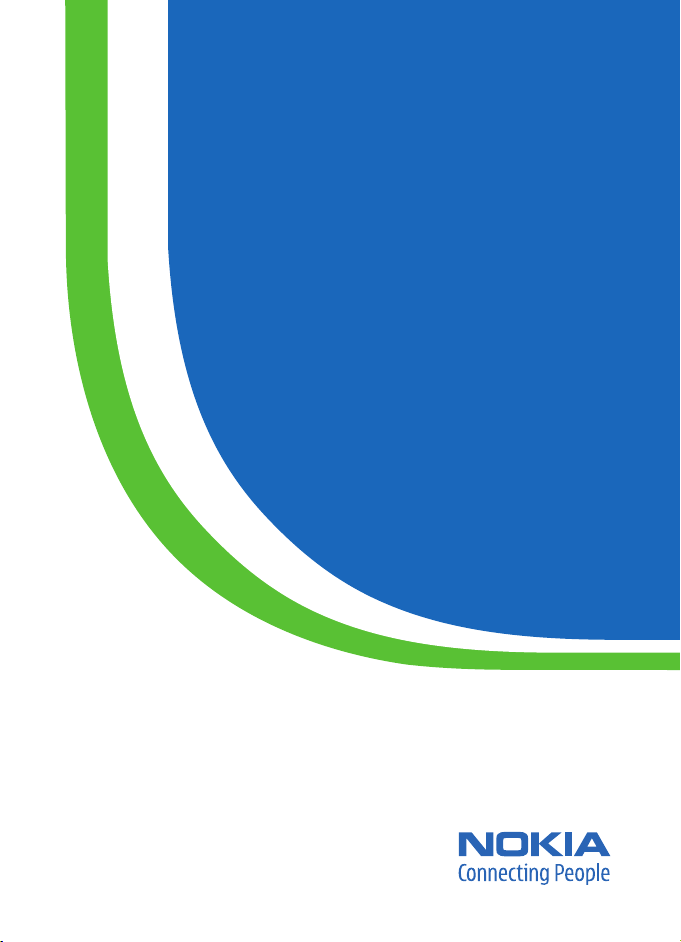
User Guide
Manual del Usuario
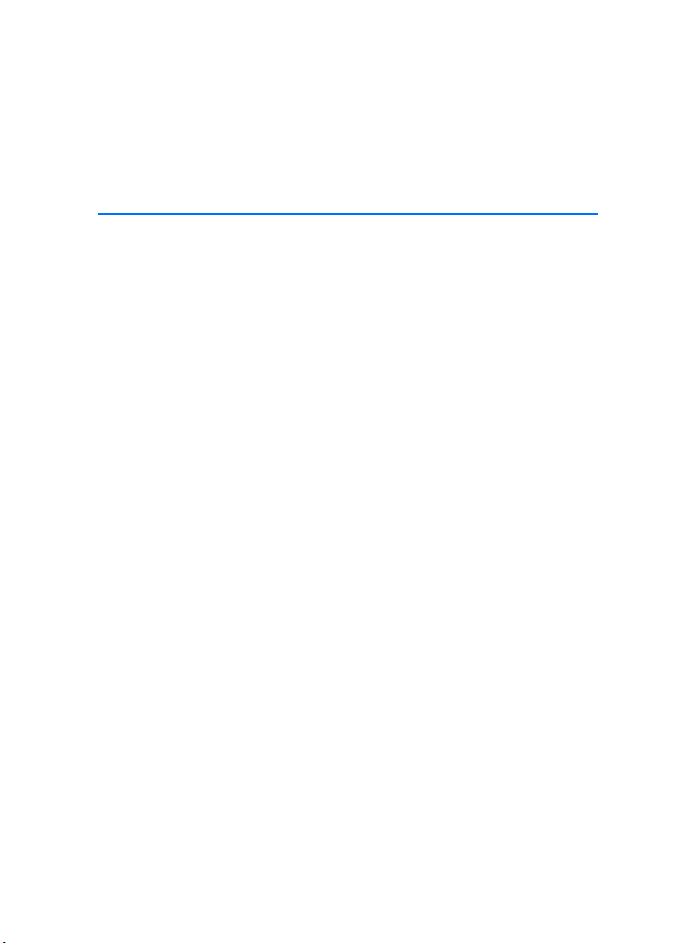
Nokia 6126 and Nokia 6133b User Guide
Issue 1
xxxxxxx
Nota: La traducción en español de este manual inicia en la Página 85.
1
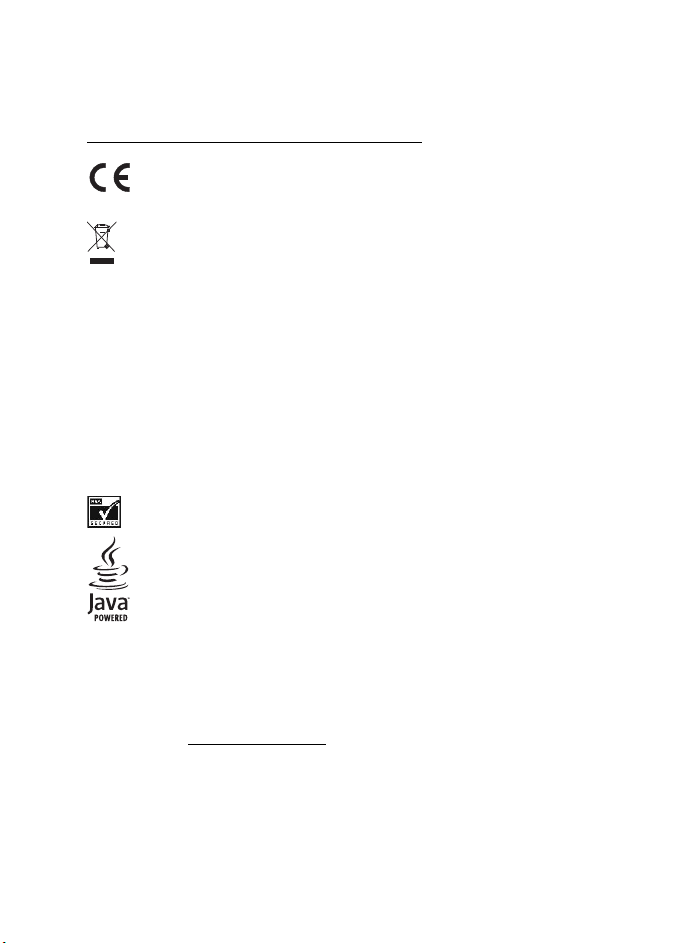
DECLARATION OF CONFORMITY
Hereby, NOKIA CORPORATION, declares that this RM-126 product is in compliance with the
essential requirements and other relevant provisions of Directive 1999/5/EC.
A copy of the Declaration of Conformity can be found from
http://www.nokia.com/phones/declaration_of_conformity/
.
0434
The crossed-out wheeled bin means that within the European Union the product
must be taken to separate collection at the product end-of life. This applies to your
device but also to any enhancements marked with this symbol. Do not dispose of
these products as unsorted municipal waste.
Part NO. 9249002 , Issue NO.
Copyright © 2006 Nokia. All rights reserved.
Reproduction, transfer, distribution or storage of part or all of the contents in this document
in any form without the prior written permission of Nokia is prohibited.
Nokia, Nokia Connecting People, Xpress-on, and Pop-Port are trademarks or registered
trademarks of Nokia Corporation. Other product and company names mentioned herein
may be trademarks or tradenames of their respective owners.
Nokia tune is a sound mark of Nokia Corporation.
US Patent No 5818437 and other pending patents. T9 text input software
Copyright (C) 1997-2006. Tegic Communications, Inc. All rights reserved.
Includes RSA BSAFE cryptographic or security protocol software from RSA Security.
Java is a trademark of Sun Microsystems, Inc.
This product is licensed under the MPEG-4 Visual Patent Portfolio License (i) for personal and
noncommercial use in connection with information which has been encoded in compliance
with the MPEG-4 Visual Standard by a consumer engaged in a personal and noncommercial
activity and (ii) for use in connection with MPEG-4 video provided by a licensed video
provider. No license is granted or shall be implied for any other use. Additional information
including that relating to promotional, internal and commercial uses may be obtained from
MPEG LA, LLC. See http://www.mpegla.com
Nokia operates a policy of continuous development. Nokia reserves the right to make changes
and improvements to any of the products described in this document without prior notice.
This device complies with Directive 2002/95/EC on the restriction of the use of certain
hazardous substances in electrical and electronic equipment.
Under no circumstances shall Nokia be responsible for any loss of data or income or any
special, incidental, consequential or indirect damages howsoever caused.
1
.
2
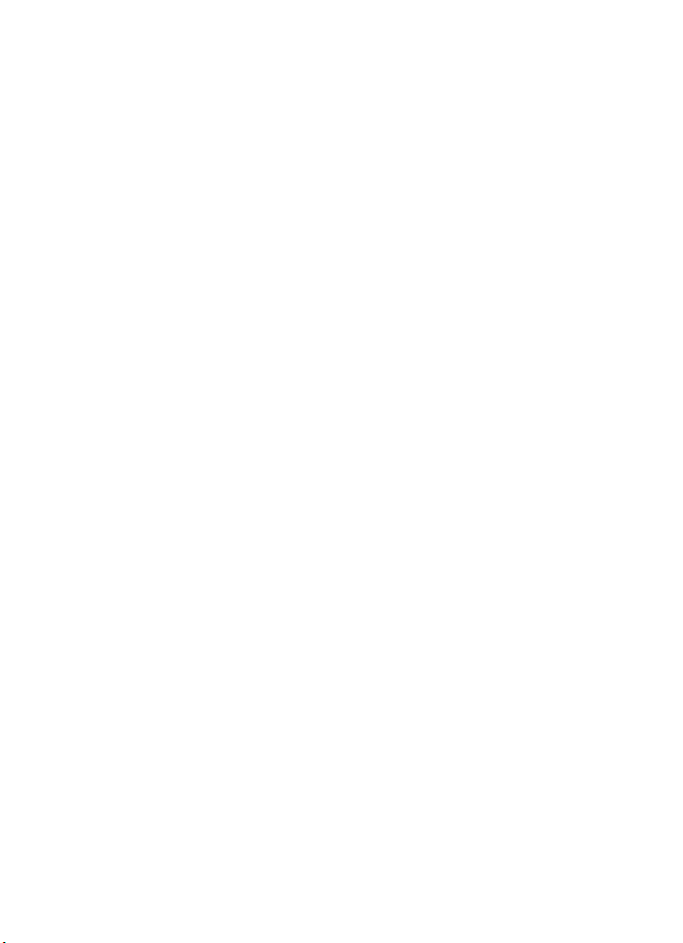
The contents of this document are provided "as is". Except as required by applicable law, no
warranties of any kind, either express or implied, including, but not limited to, the implied
warranties of merchantability and fitness for a particular purpose, are made in relation to the
accuracy, reliability or contents of this document. Nokia reserves the right to revise this
document or withdraw it at any time without prior notice.
EXPORT CONTROLS
This device may contain commodities, technology, or software subject to export laws and
regulations from the U.S. and other countries. Diversion contrary to law is prohibited.
FCC/INDUSTRY CANADA NOTICE
Your device may cause TV or radio interference (for example, when using a telephone in close
proximity to receiving equipment). The FCC or Industry Canada can require you to stop using
your telephone if such interference cannot be eliminated. If you require assistance, contact
your local service facility. This device complies with part 15 of the FCC rules. Operation is
subject to the following two conditions: (1) This device may not cause harmful interference,
and (2) this device must accept any interference received, including interference that may
cause undesired operation. Any changes or modifications not expressly approved by Nokia
could void the user's authority to operate this equipment.
The availability of particular products may vary by region. Please check with the Nokia dealer
nearest to you.
3
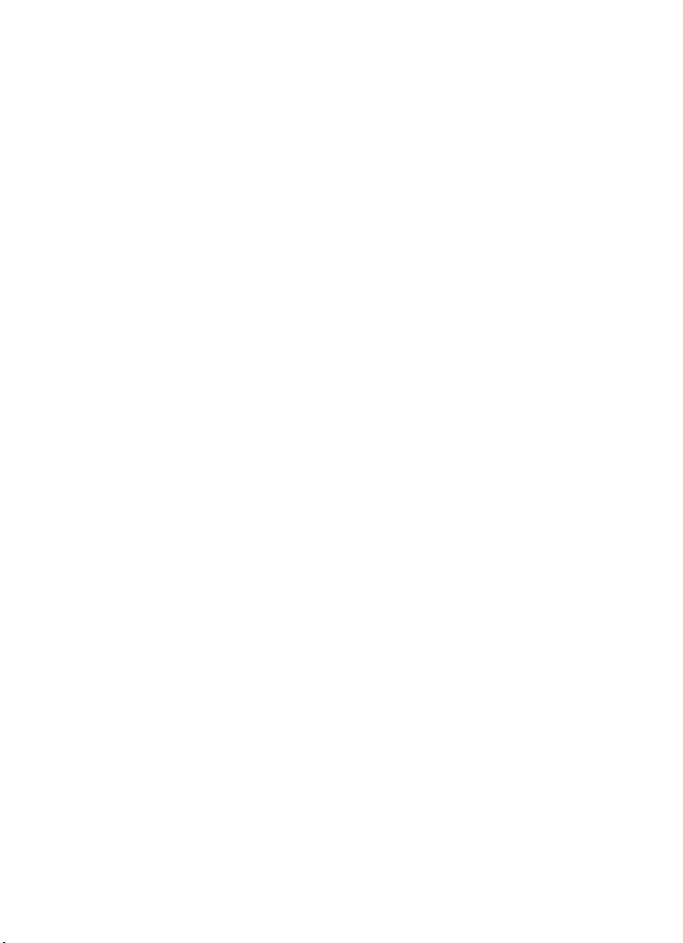
Contents
Contents
For your safety.......................... 7
General information.............. 10
Overview of functions........................ 10
Access codes......................................... 10
Security code.................................... 10
PIN codes........................................... 10
PUK codes.......................................... 10
Restricting password...................... 11
Configuration settings service ........ 11
Download content.............................. 11
1. Get started....................... 12
Install SIM card and battery............ 12
Insert a microSD card........................ 13
Remove the microSD card................ 13
Charge the battery.............................. 13
Open and close the phone................ 14
Switch the phone on and off........... 14
Set the time and date.................... 14
Antenna................................................. 15
Phone strap........................................... 15
2. Your phone...................... 16
Keys and parts...................................... 16
Connector flap.................................. 16
Standby mode...................................... 17
Main display...................................... 17
Active standby.................................. 17
Shortcuts in the standby mode... 18
Indicators........................................... 18
Keypad lock (keyguard)..................... 19
Functions without a SIM card......... 19
3. Call functions.................. 20
Make a call ........................................... 20
1-touch dialing................................ 20
Enhanced voice dialing.................. 20
Answer or decline a call.................... 21
Call waiting....................................... 21
Options during a call.......................... 21
4. Write text ........................ 23
Predictive text input.......................... 23
Traditional text input......................... 24
5. Menus............................... 25
6. Messaging ........................ 26
Text messages...................................... 26
Write and send a message............ 26
Read and reply to a message....... 27
SIM messages....................................... 27
Multimedia messaging service........ 27
Write and send a message............ 28
Cancel message sending................ 28
Read and reply to a message....... 29
Memory full.......................................... 29
Folders.................................................... 29
Flash messages.................................... 30
Write a flash message.................... 30
Receive a flash message................ 30
Nokia Xpress audio messaging........ 30
Create an audio message.............. 30
Receive an audio message............ 31
Voice messages.................................... 31
Info messages ...................................... 31
Service commands.............................. 31
Delete messages.................................. 31
Message settings................................. 31
General settings............................... 31
Text messages................................... 32
Multimedia messages..................... 33
7. Contacts ........................... 34
Search for a contact .......................... 34
Save names and phone numbers.... 34
Save details........................................... 34
Copy or move contacts...................... 34
Edit contact details............................ 35
Synchronize all.................................... 35
Delete contacts.................................... 35
Business cards...................................... 35
4
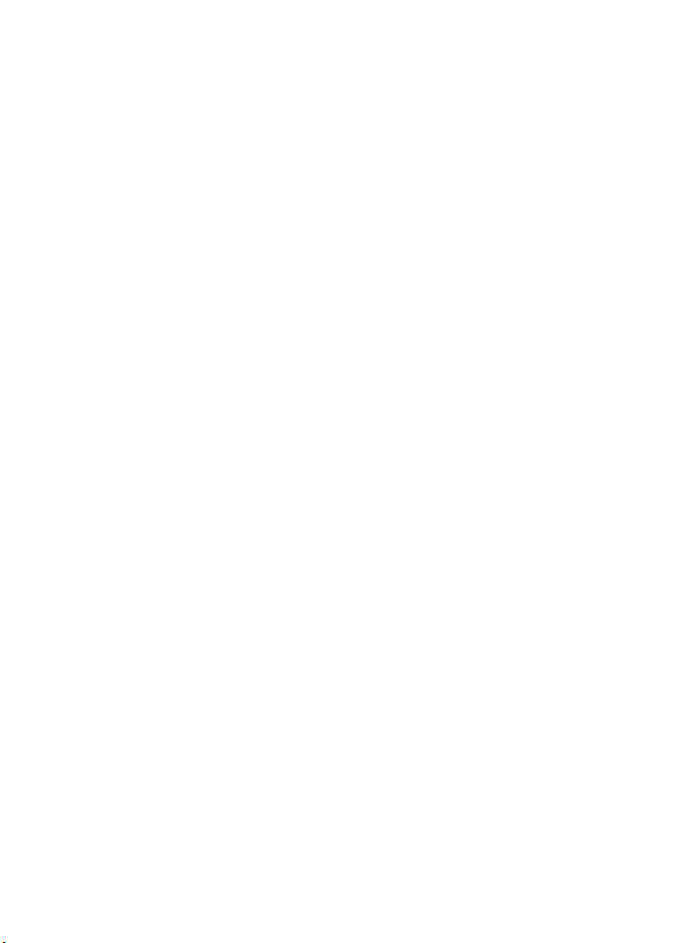
Contents
Settings .................................................. 35
Groups..................................................... 36
1-touch dials ........................................ 36
Info, service, and my numbers......... 36
8. Call log............................. 37
Location information.......................... 37
9. Settings........................... 38
Profiles.................................................... 38
Themes.................................................... 38
Tones....................................................... 38
Main display.......................................... 39
Standby mode settings................... 39
Screen saver....................................... 39
Mini display........................................... 39
Time and date....................................... 40
My shortcuts......................................... 40
Left selection key............................. 40
Right selection key.......................... 40
Shortcut bar....................................... 40
Scroll keys .......................................... 41
Voice commands.............................. 41
Connectivity.......................................... 41
Bluetooth wireless technology..... 41
Packet data........................................ 42
Data transfer..................................... 43
USB data cable ................................. 45
Call........................................................... 45
Phone...................................................... 46
Enhancements...................................... 46
Configuration........................................ 47
Security .................................................. 48
Phone software updates.................... 48
Settings............................................... 49
Request a software update........... 49
Install a software update............... 49
Restore factory settings..................... 49
10. Operator menu ................ 50
11. Gallery.............................. 51
Print images.......................................... 51
Memory card......................................... 51
Format the memory card............... 52
Lock the memory card.................... 52
Unlock a memory card.................... 52
Check memory consumption........ 52
12. Media................................ 53
Camera ................................................... 53
Take a photo...................................... 53
Record a video clip.......................... 53
Camera options ................................ 54
Media player......................................... 54
Configuration for streaming ........ 54
Music player.......................................... 54
Play music tracks............................. 55
Music player settings...................... 55
Voice recorder ...................................... 55
Record sound..................................... 56
Equalizer ................................................ 56
Stereo widening................................... 56
13. Organizer.......................... 57
Alarm clock ........................................... 57
Stop the alarm.................................. 57
Calendar................................................. 57
Make a calendar note..................... 58
Note alarm......................................... 58
To-do list................................................ 58
Notes....................................................... 58
Calculator.............................................. 58
Countdown timer ................................ 59
Stopwatch ............................................. 59
14. Applications ..................... 61
Launch a game..................................... 61
Launch an application........................ 61
Download an application.................. 61
Presenter................................................ 61
15. SIM services...................... 63
16. Web................................... 64
Set up browsing................................... 64
Connect to a service........................... 64
5
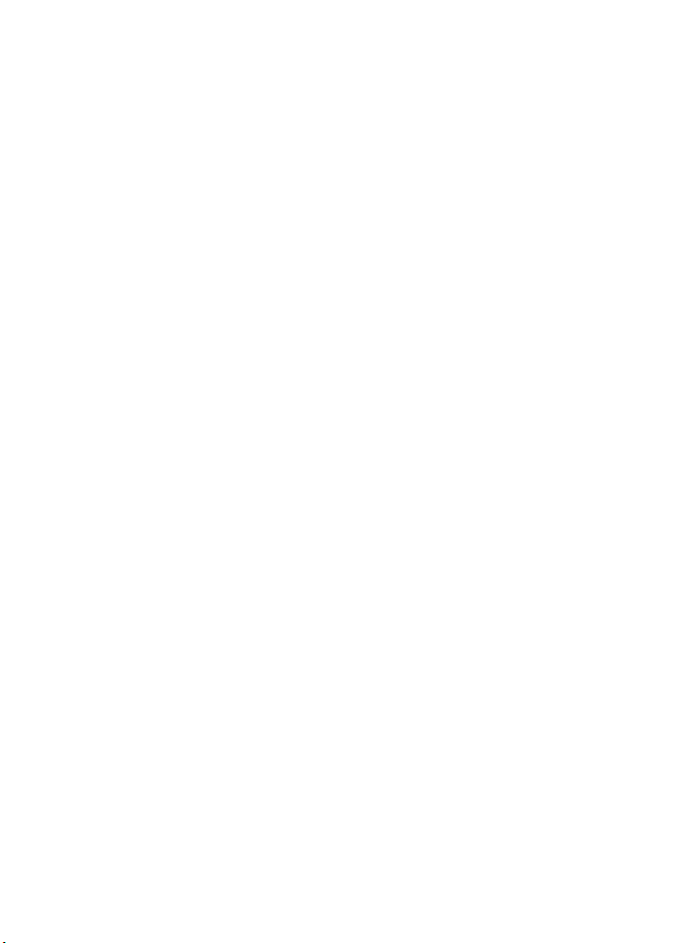
Contents
Browse pages ....................................... 65
Browse with phone keys................ 65
Options while browsing................. 65
Direct calling..................................... 65
Bookmarks............................................. 65
Receive a bookmark........................ 66
Appearance settings........................... 66
Security settings.................................. 66
Cookies ............................................... 66
Scripts over secure connection.... 67
Download settings.............................. 67
Service inbox........................................ 67
Service inbox settings.................... 67
Cache memory..................................... 68
Browser security.................................. 68
Security module............................... 68
Certificates........................................ 68
Digital signature.............................. 69
17. PC connectivity................ 70
Nokia PC Suite..................................... 70
EGPRS, HSCSD, and CSD................... 70
Data communication applications . 70
18. Battery information ........ 71
Charging and discharging ................ 71
Nokia battery authentication.......... 72
Care and maintenance........... 74
Additional safety information 75
Index ........................................ 80
6
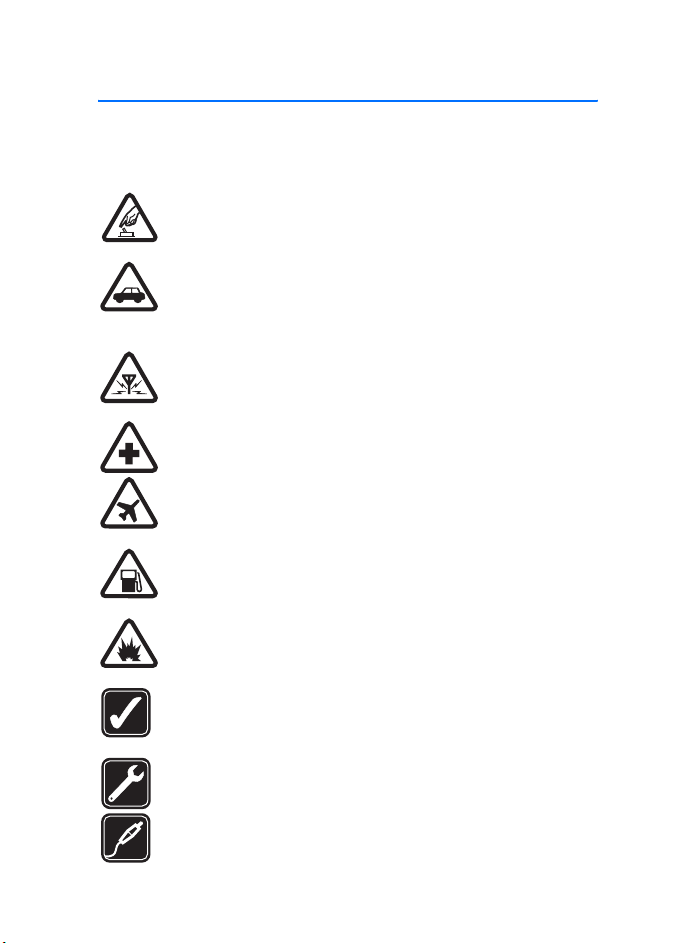
For your safety
For your safety
Read these simple guidelines. Not following them may be dangerous or illegal.
Read the complete user guide for further information.
SWITCH ON SAFELY
Do not switch the phone on when wireless phone use is prohibited or
when it may cause interference or danger.
ROAD SAFETY COMES FIRST
Obey all local laws. Always keep your hands free to operate the
vehicle while driving. Your first consideration while driving should
be road safety.
INTERFERENCE
All wireless phones may be susceptible to interference, which could
affect performance.
SWITCH OFF IN HOSPITALS
Follow any restrictions. Switch the phone off near medical equipment.
SWITCH OFF IN AIRCRAFT
Follow any restrictions. Wireless devices can cause interference
in aircraft.
SWITCH OFF WHEN REFUELING
Do not use the phone at a refuelling point. Do not use near fuel
or chemicals.
SWITCH OFF NEAR BLASTING
Follow any restrictions. Do not use the phone where blasting is
in progress.
USE SENSIBLY
Use only in the normal position as explained in the product
documentation. Do not touch the antenna unnecessarily.
QUALIFIED SERVICE
Only qualified personnel may install or repair this product.
ENHANCEMENTS AND BATTERIES
Use only approved enhancements and batteries. Do not connect
incompatible products.
7
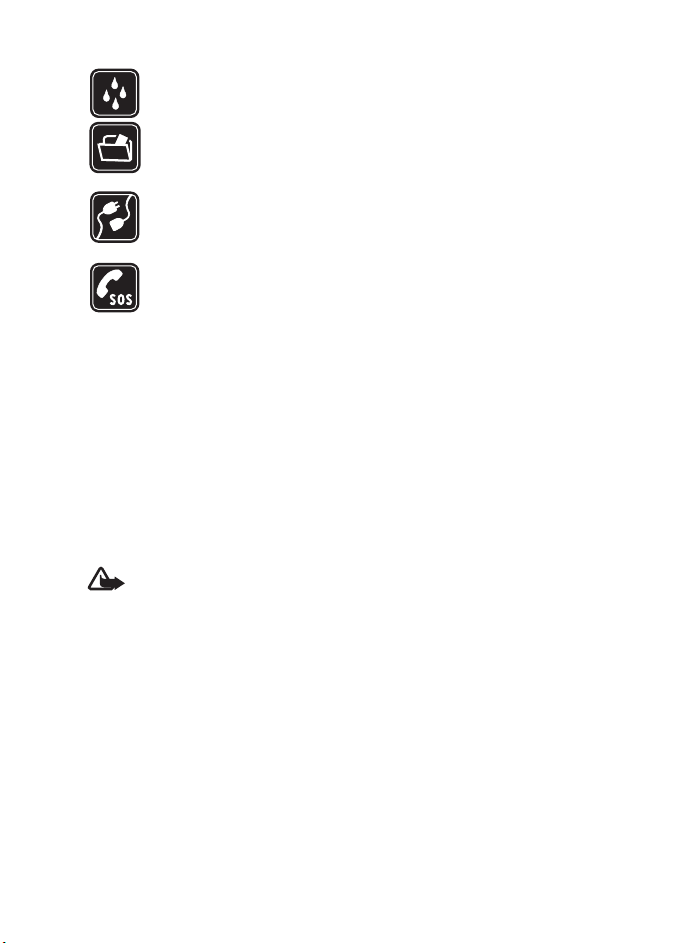
For your safety
WATER-RESISTANCE
Your phone is not water-resistant. Keep it dry.
BACK-UP COPIES
Remember to make back-up copies or keep a written record of all
important information stored in your phone.
CONNECTING TO OTHER DEVICES
When connecting to any other device, read its user guide for detailed
safety instructions. Do not connect incompatible products.
EMERGENCY CALLS
Ensure the phone is switched on and in service. Press the end key as
many times as needed to clear the display and return to the start screen.
Enter the emergency number, then press the call key. Give your location.
Do not end the call until given permission to do so.
■ About your device
The wireless device described in this guide is approved for use on the
GSM 850, 900, 1800, and 1900 networks. Contact your service provider
for more information about networks.
When using the features in this device, obey all laws and respect the privacy and
legitimate rights of others.
When taking and using images or video clips, obey all laws and respect local
customs as well as privacy and legitimate rights of others.
Warning: To use any features in this device, other than the alarm clock,
the device must be switched on. Do not switch the device on when
wireless device use may cause interference or danger.
■ Network services
To use the phone you must have service from a wireless service provider. Many of
the features in this device depend on features in the wireless network to function.
These network services may not be available on all networks or you may have to make
specific arrangements with your service provider before you can utilize network
services. Your service provider may need to give you additional instructions for
their use and explain what charges will apply. Some networks may have limitations
that affect how you can use network services. For instance, some networks may
not support all language-dependent characters and services.
8
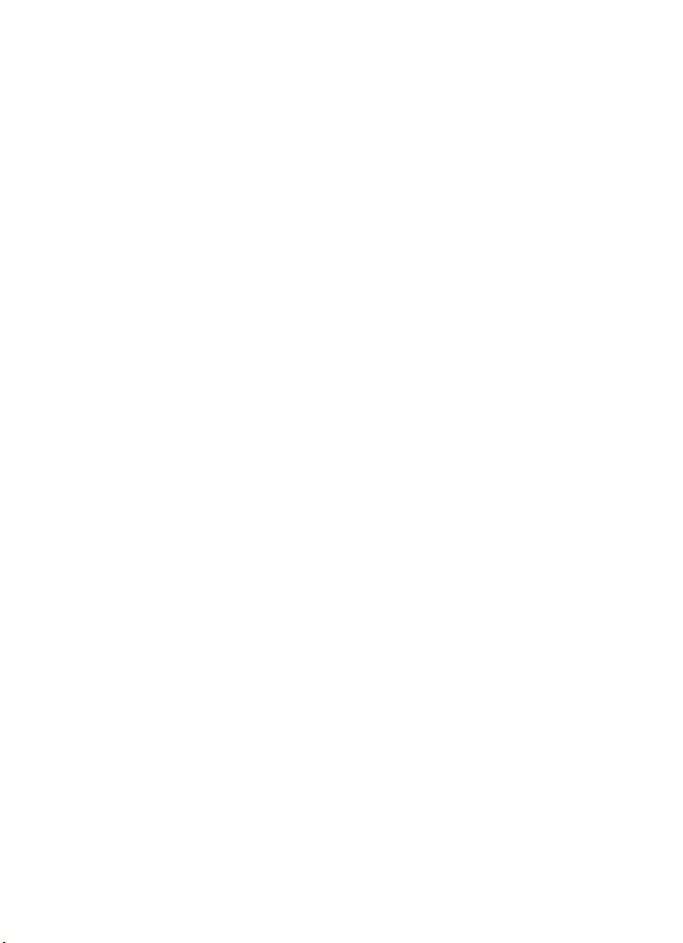
For your safety
Your service provider may have requested that certain features be disabled or not
activated in your device. If so, they will not appear on your device menu. Your device
may also have been specially configured for your network provider. This configuration
may include changes in menu names, menu order and icons. Contact your service
provider for more information.
This device supports WAP 2.0 protocols (HTTP and SSL) that run on TCP/IP protocols.
Some features of this device, such as multimedia messaging (MMS), browsing,
remote synchronization, and content downloading using the browser or MMS,
require network support for these technologies.
■ Shared memory
The following features in this device may share memory: gallery, contacts, text
messages, multimedia messages, instant messaging, calendar, to-do notes,
TM
Java
games and applications, and note application. Use of one or more of these
features may reduce the memory available for the remaining features sharing
memory. For example, saving many Java applications may use all of the available
memory. Your device may display a message that the memory is full when you try
to use a share d memory feature. In this case, del ete som e of the information o r
entries stored in the shared memory features before continuing. Some of the
features, such as text messages, may have a certain amount of memory specially
allotted to them in addition to the memory shared with other features.
■ Enhancements
A few practical rules about accessories and enhancements
• Keep all accessories and enhancements out of the reach of small children.
• When you disconnect the power cord of any accessory or enhancement, grasp
and pull the plug, not the cord.
• Check regularly that enhancements installed in a vehicle are mounted and
are operating properly.
• Installation of any complex car enhancements must be made by qualified
personnel only.
9
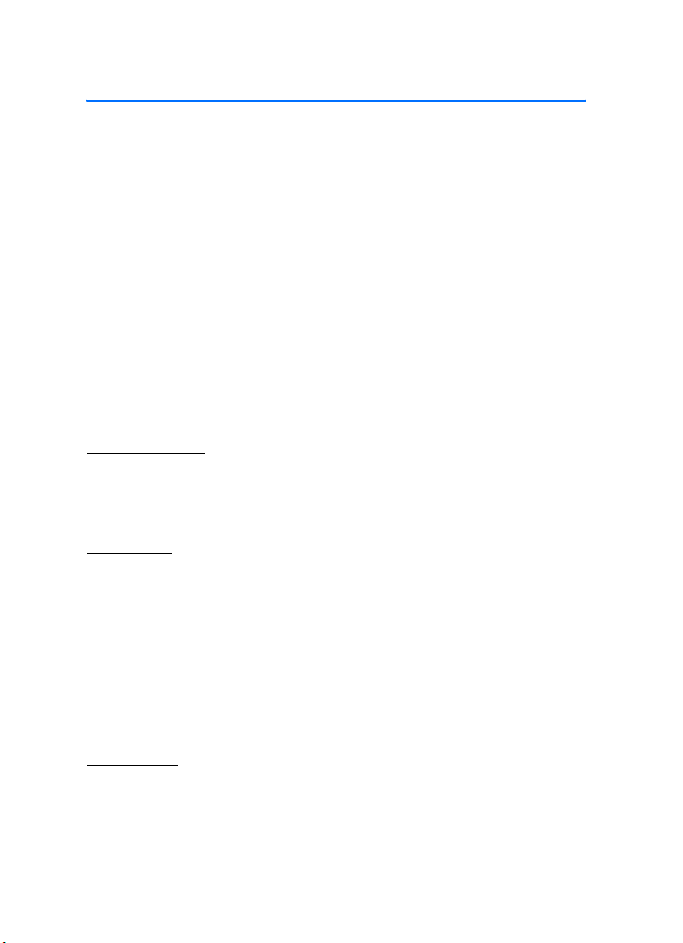
General information
General information
■ Overview of functions
Your phone provides many functions that are practical for daily use, such as a
text and multimedia messaging, a calendar, a clock, an alarm clock, a music
player, and a built-in camera. Your phone also supports the following functions:
• A microSD memory card to extend the memory capacity of the phone. See
"Memory card," p. 51.
• Active standby. See "Active standby," p. 17.
• Audio messaging. See "Nokia Xpress audio messaging," p. 30.
• Enhanced voice dialing. See "Enhanced voice dialing," p. 20 and "Voice
commands," p. 41.
• Java 2 Platform, Micro Edition (J2ME
■ Access codes
Security code
The security code (5 to 10 digits) helps to protect your phone against unauthorized
use. The preset code is 12345. To change the code, and to set the phone to request
the code, see "Security," p. 48.
PIN codes
The personal identification number (PIN) code and the universal personal
identification number (UPIN) code (4 to 8 digits) help to protect your SIM
card against unauthorized use. See "Security," p. 48.
The PIN2 code (4 to 8 digits) may be supplied with the SIM card and is required
for some functions.
The module PIN is required to access the information in the security module.
See "Security module," p. 68.
The signing PIN is required for the digital signature. See "Digital signature," p. 69.
TM
). See "Applications," p. 61.
PUK codes
The personal unblocking key (PUK) code and the universal personal unblocking
key (UPUK) code (8 digits) is required to change a blocked PIN code and UPIN
code, respectively. The PUK2 code (8 digits) is required to change a blocked PIN2
code. If the codes are not supplied with the SIM card, contact your local service
provider for the codes.
10
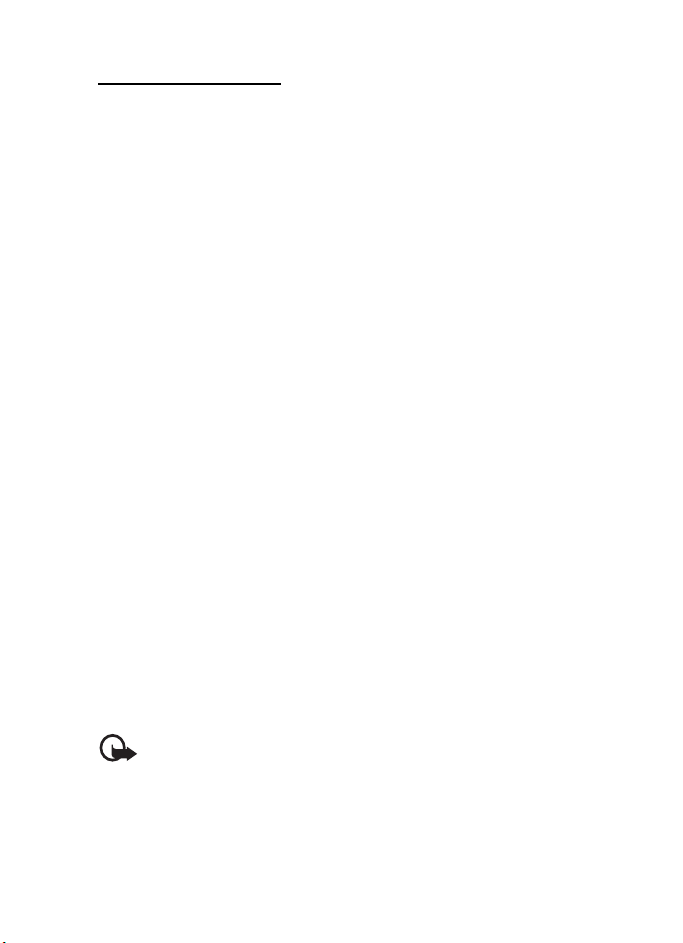
General information
Restricting password
The restricting password (4 digits) is required when using Call restrictions. See
"Security," p. 48.
■ Configuration settings service
To use some of the network services, such as mobile Internet services, MMS,
Nokia Xpress audio messaging, or remote Internet server synchronization, your
phone needs the correct configuration settings. You may be able to receive the
settings directly as a configuration message. After receiving the settings you
must save them on your phone. The service provider may provide a PIN that is
needed to save the settings. For more information on availability, contact your
network operator, service provider, nearest authorized Nokia dealer, or visit the
support area on the Nokia Web site.
When you receive the settings as a configuration message, and the settings are not
automatically saved and activated, Co nfiguration settings received is displayed.
To save the settings, select Show > Save. If the phone requests Enter settings' PIN:,
enter the PIN code for the settings, and select OK. To receive the PIN code, contact
the service provider that supplies the settings. If no settings are saved, these
settings are saved and set as default configuration settings. Otherwise, the phone
asks Activa te saved configuration settings?.
To discard the received settings, select Exit or Show > Discard.
■ Download content
You may be able to download new content (for example, themes) to the phone
(network service). Select the download function (for example, in Gallery). To access
the download function, see the respective menu descriptions.
You may also be able to download updates of phone software (network service).
See "Phone," p. 46, Phone update s.
For the availability of different services, pricing, and tariffs, contact your
service provider.
Important: Use only services that you trust and that offer adequate
security and protection against harmful software.
11
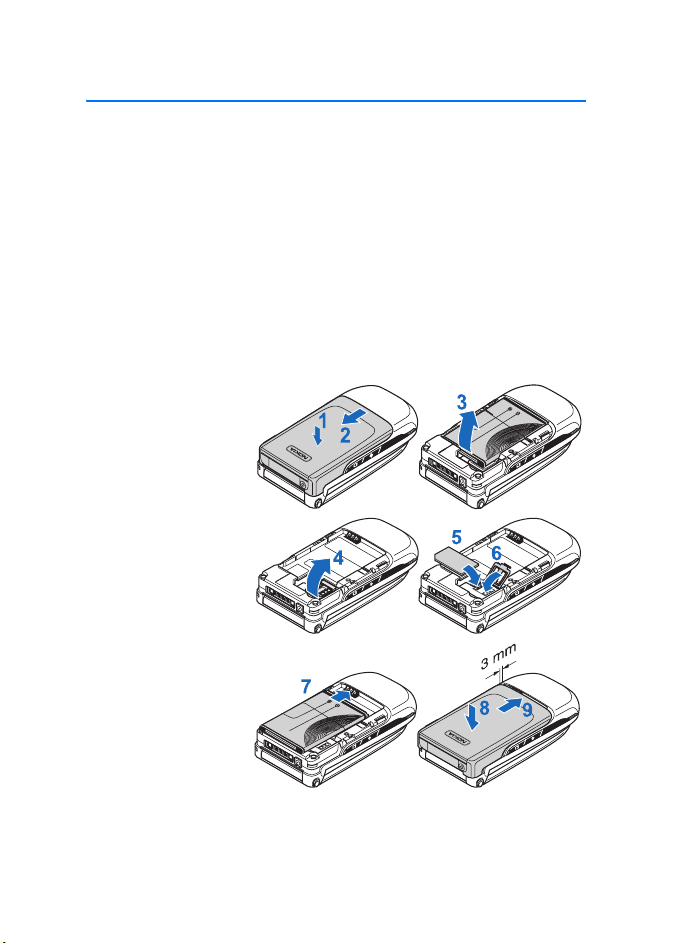
Get started
1. Get started
■ Install SIM card and battery
Always switch the device off and disconnect the charger before removing the battery.
Keep all SIM cards out of the reach of small children.
For availability and information on using SIM card services, contact your SIM
card vendor. This may be the service provider, network operator, or other vendor.
This device is intended for use with BL-4C battery. Always use original Nokia
batteries. See "Nokia battery authentication," p. 72.
The SIM card and its contacts are damaged by scratches or bending, so be careful
when handling, inserting, or removing the card.
To remove the back cover
of the phone, press
sightly (1), and slide the
cover off (2). Remove the
battery as shown (3).
Open the SIM card holder
(4), and insert the SIM
card properly into the
holder (5). Close the SIM
card holder (6).
Replace the battery (7).
Slide the back cover into
its place (8, 9).
12
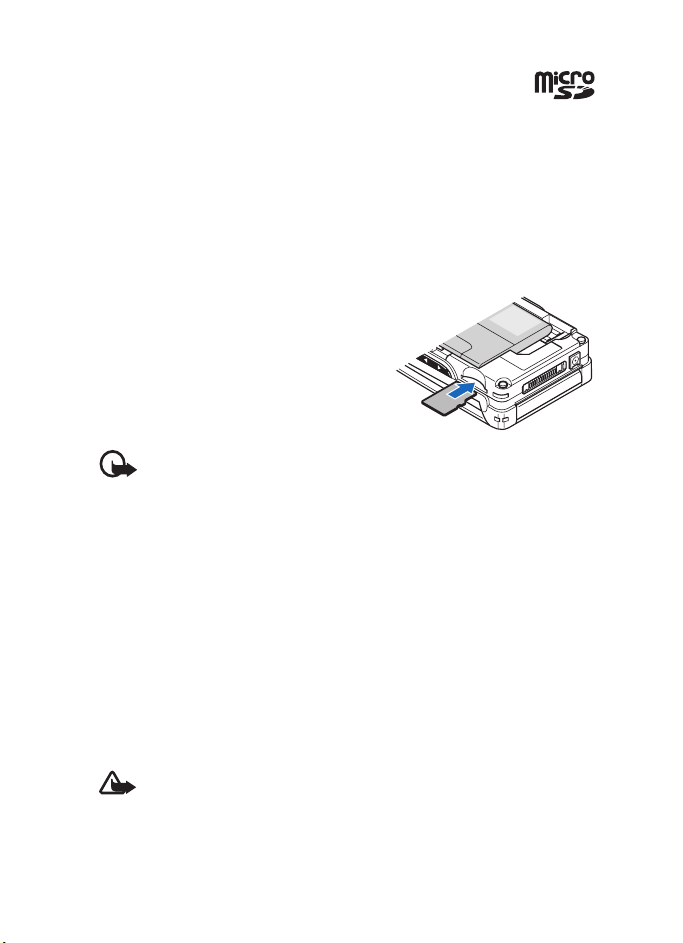
Get started
■ Insert a microSD card
Keep all microSD memory cards out of the reach of small children.
Use only microSD cards approved by Nokia for use with this device. Nokia utilizes
the approved industry standards for memory cards, but not all other brands may
function correctly or be fully compatible with this device.
Use only compatible microSD cards with this device. Other memory cards, such as
reduced-size multimedia cards, do not fit in the microSD card slot and are not
compatible with this device. Using an incompatible memory card may damage
the memory card as well as the device, and data stored on the incompatible card
may be corrupted.
1. Remove the back cover of the phone.
2. Insert the card into the microSD card slot
with the gold-colored contact surface facing
down, and press it until it locks into place.
3. Close the back cover of the phone.
■ Remove the microSD card
Important: Do not remove the microSD card in the middle of an operation
when the card is being accessed. Removing the card in the middle of an
operation may damage the memory card as well as the device, and data
stored on the card may be corrupted.
You can remove or replace the microSD card during phone operation without
switching the phone off.
1. Make sure that no application is accessing the microSD memory card.
2. Remove the back cover of the phone.
3. Press the microSD card slightly in to release the lock.
4. Remove the microSD card from the slot.
■ Charge the battery
Check the model number of any charger before use with this device. This device is
intended for use when supplied with power from an AC-3 or AC-4 charger.
Warning: Use only batteries, chargers, and enhancements approved by
Nokia for use with this particular model. The use of any other types may
invalidate any approval or warranty, and may be dangerous.
For availability of approved enhancements, please check with your dealer. When you
disconnect the power cord of any enhancement, grasp and pull the plug, not the cord.
13
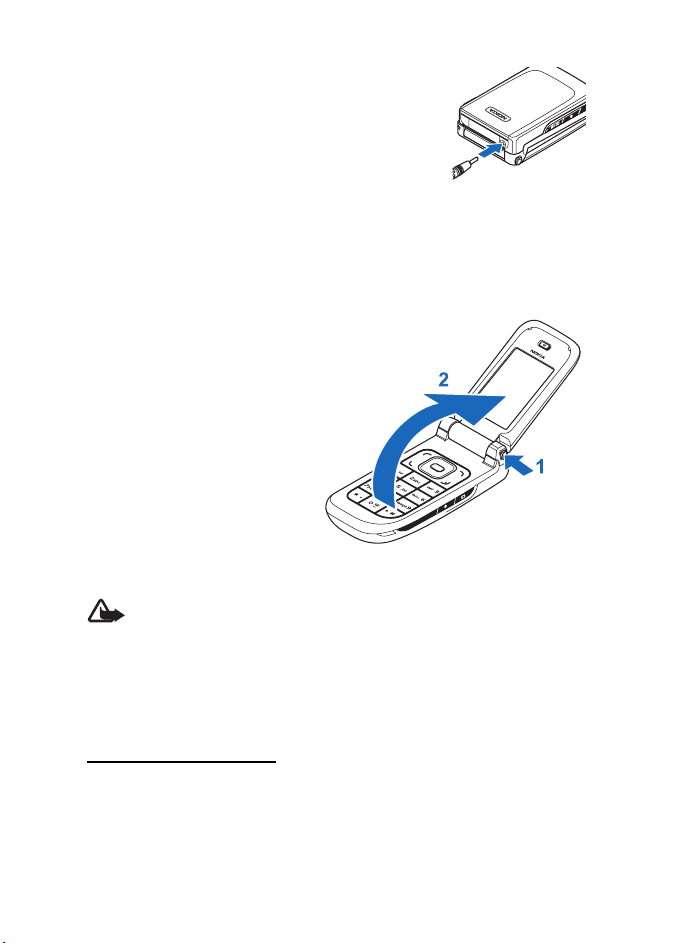
Get started
1. Connect the charger to a wall socket.
2. Connect the plug from the charger to the jack on the
bottom of your phone.
If the battery is completely discharged, it may take a few
minutes before the charging indicator appears on the display
or before any calls can be made.
The charging time depends on the charger used. Charging a BL-4C battery with
the AC-3 charger takes approximately 2 hours and 20 minutes while the phone is
in the standby mode.
■ Open and close the phone
To open the phone, press the fold
release button (1). The fold opens
automatically (2).
To close the phone, turn the fold
manually in its closed position.
To switch off a tone that sounds
when you open and close the phone,
see "Tones," p. 38.
■ Switch the phone on and off
Warning: Do not switch the phone on when wireless phone use is
prohibited or when it may cause interference or danger.
To switch the phone on or off, press and hold the power key.
See "Keys and parts," p. 16.
If the phone prompts for a PIN or a UPIN code, enter the code (displayed as ****),
and select OK.
Set the time and date
Enter the local time, select the time zone of your location in terms of the time
difference with respect to Greenwich Mean Time (GMT), and enter the date. See
"Time and date," p. 40.
14
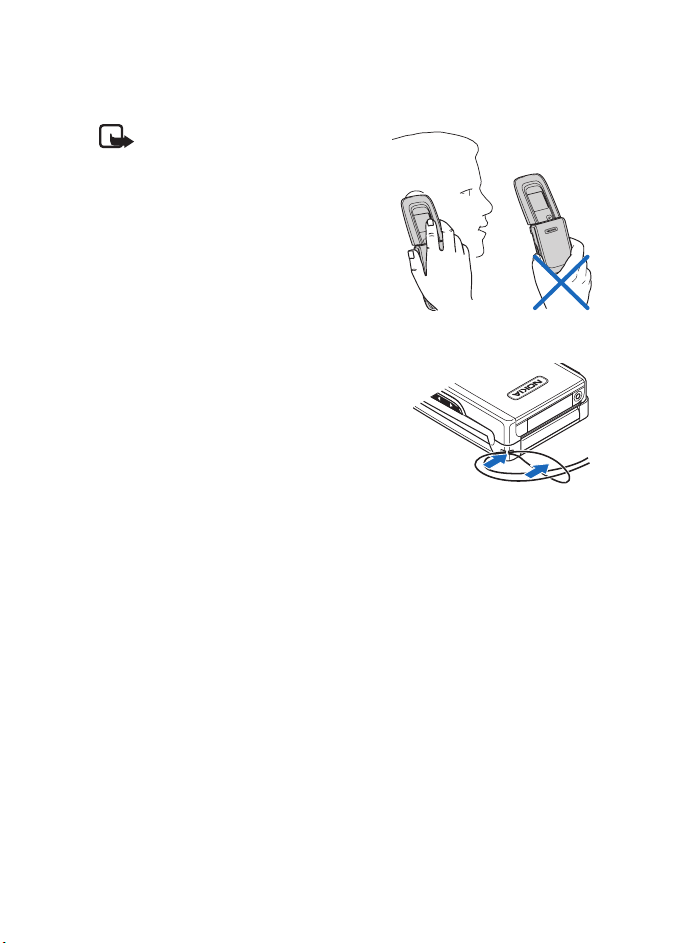
■ Antenna
Your device has an internal antenna.
Note: As with any other radio
transmitting device, do not touch the
antenna unnecessarily when the
device is switched on. Contact with
the antenna affects call quality and
may cause the device to operate at a
higher power level than otherwise
needed. Avoiding contact with the
antenna area when operating the
device optimizes the antenna
performance and the battery life.
■ Phone strap
Thread the strap through the eyelet of the phone
as shown in the picture, and tighten it.
Get started
15
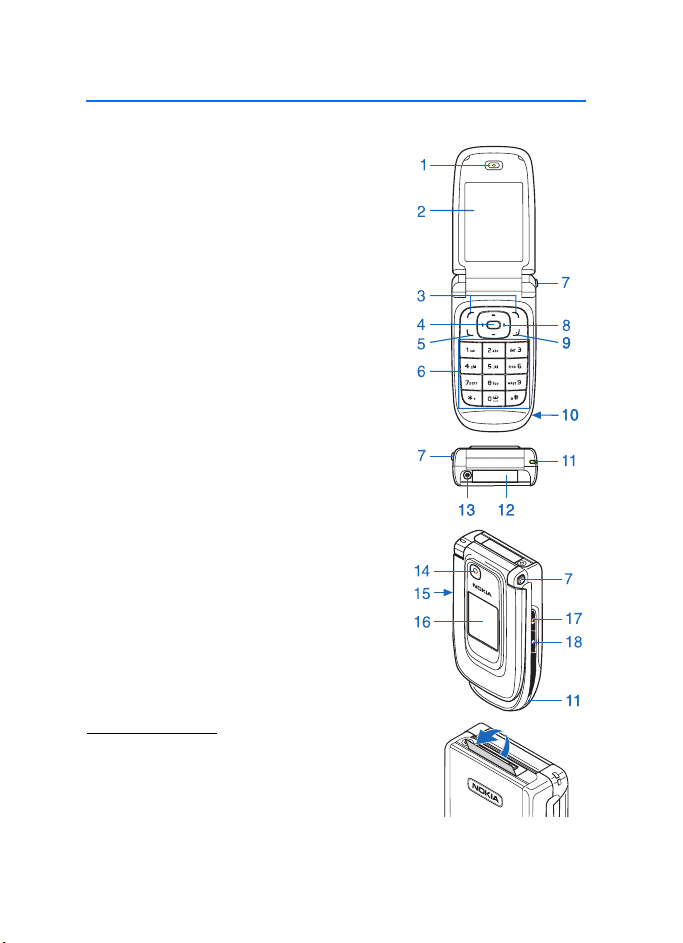
Your phone
2. Your phone
■ Keys and parts
Earpiece (1)
Main display (2)
Left and right selection keys (3)
Middle selection key (4)
Call key (5)
Keypad (6)
Fold release button (7)
4-way scroll key (8)
End key (9)
Loudspeaker (10)
Phone strap eyelet (11)
TM
Pop-Port
Charger connector (13)
Camera lens (14)
Volume up and down key,
and zoom in and outkey (15)
Mini display (16)
Camera key (17)
Power key (18)
connector flap (12)
Connector flap
To connect enhancements, open the Pop-PortTM
connector flap.
16
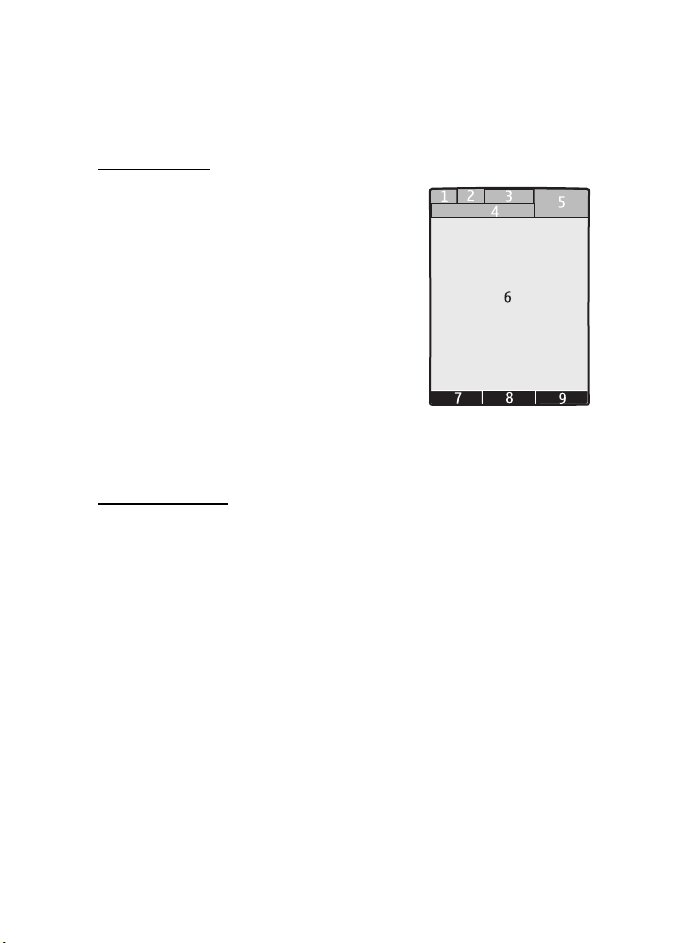
Your phone
■ Standby mode
When the phone is ready for use, and you have not entered any characters, the
phone is in the standby mode.
Main display
Signal strength of the cellular network (1)
Battery charge status (2)
Indicators (3)
Network name or the operator logo (4)
Clock (5)
Main screen (6)
Left selection key — Go to or a shortcut to another
function (7). See "Left selection key," p. 40.
Middle selection key — Menu (8)
Right selection key — Names or a shortcut to
another function (9). See "Right selection key," p. 40. Operator variants may have
an operator-specific name to access an operator-specific Web site.
Active standby
In the active standby mode, you can use the main display for fast access to
frequently used applications. To switch on the mode, select Menu > Settings >
Main display > Standby mode settings > Active standby > My active standby.
In the active standby mode, scroll to the feature on the navigation bar in the
main display. To start the feature, select Select; or to display the information,
select View. Left and right arrows at the beginning and end of a line indicate that
further information is available by scrolling left or right. To end the active standby
mode, select Exit.
To organize and change the active standby mode, activate the mode, and select
Options > Active standb y > My active standby > Options and the following options:
Personalize — Assign or change phone features in the standby mode.
Organize — Move the position of features in the standby mode.
Enabling active standby — Select keys to activate the standby mode. To change
the settings, see "Standby mode settings," p. 39.
To switch off the active standby mode select Options > Active standby > Off; or select
Menu > Settings > Main display > Standby mode settings >Active standby > Off.
17
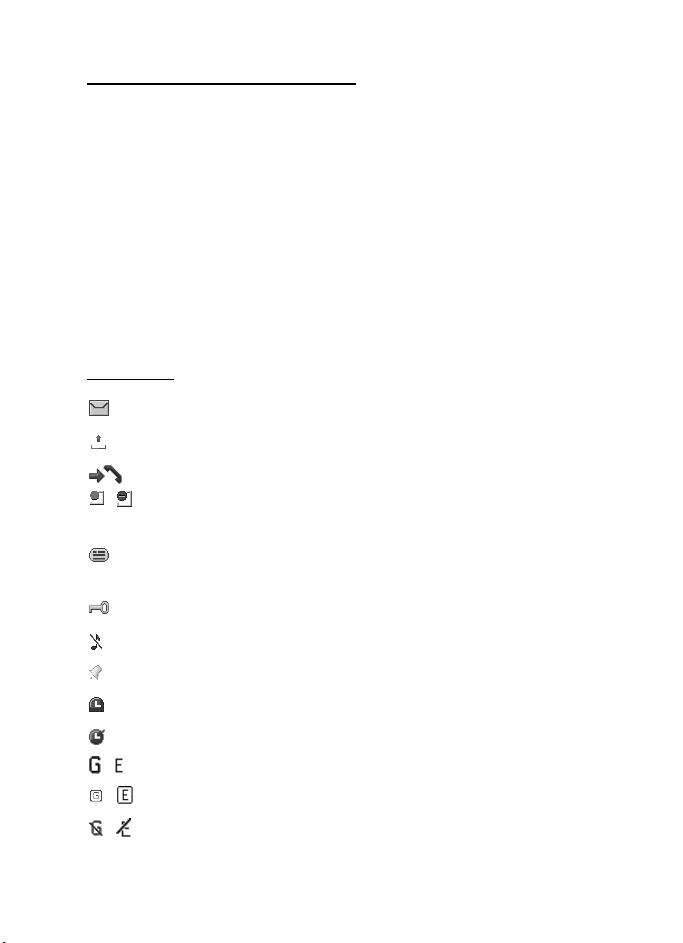
Your phone
Shortcuts in the standby mode
• To access the list of dialed numbers, press the call key once. Scroll to the
number or name that you want. To call the number, press the call key.
• To open the Web browser, press and hold 0.
• To call your voice mailbox, press and hold 1.
• Use the scroll key as a shortcut. See "My shortcuts," p. 40.
• Press the camera key to start the camera (still photo).
• Press and hold the camera key to start a video recording.
• In camera mode, press the volume keys to zoom in or out.
• Press a volume key to mute the ringing tone of an incoming call when the
phone is closed.
• Press the power key to access the profiles menu on the main display.
Indicators
You have unread messages in the Inbox folder.
You have unsent, canceled, or failed messages in the Outbox folder.
The phone logged a missed call.
, Your phone is connected to the instant messaging service, and the
availability status is online or offline.
You received one or several instant messages, and you are connected to
the instant messaging service.
The keypad is locked.
The phone does not ring for an incoming call or text message.
The alarm clock is set to On.
The countdown timer is running.
The stopwatch is running in the background.
, The phone is registered to the GPRS or EGPRS network.
, A GPRS or EGPRS connection is established.
, The GPRS or EGPRS connection is suspended (on hold), for example, if
there is an incoming or outgoing call during an EGPRS dial-up connection.
18
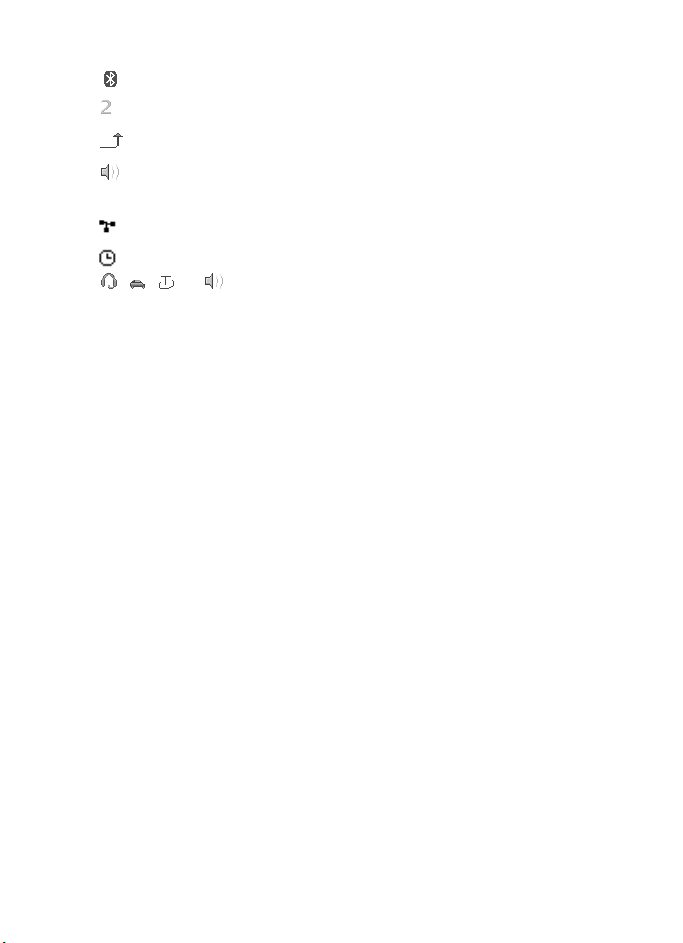
Your phone
A Bluetooth connection is active.
If you have two phone lines, the second phone line is selected.
All incoming calls are forwarded to another number.
The loudspeakers are activated, or the music stand is connected to
the phone.
Calls are limited to a closed user group.
The timed profile is selected.
, , , or A headset, hands-free, loopset, or music stand
enhancement is connected to the phone.
■ Keypad lock (keyguard)
To prevent accidental key presses, select Menu, and press * within 3.5 seconds to
lock the keypad.
To unlock the keypad, select Unlock, and press
Security keyguard is set On, enter the security code if requested.
To answer a call when the keyguard is on, press the call key. When you end or
decline the call, the keypad automatically locks.
For Security keyguard, see "Phone," p. 46.
When the keyguard is on, calls still may be possible to the official emergency
number programmed into your device.
within 1.5 seconds. If the
*
■ Functions without a SIM card
Several functions of your phone may be used without installing a SIM card (for
example, the data transfer with a compatible PC or another compatible device).
Note that when you use the phone without a SIM card, some functions appear
dimmed in the menus and cannot be used. Synchronizing with a remote Internet
server is not possible without a SIM card.
For an emergency call, some networks may require that a valid SIM card is
properly inserted in the device.
19
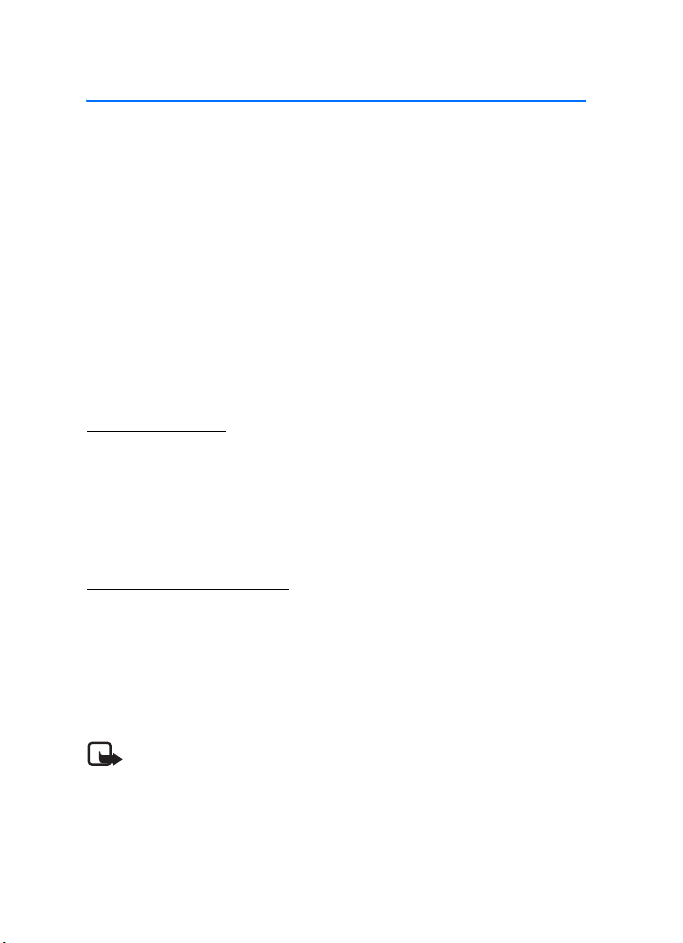
Call functions
3. Call functions
■ Make a call
1. Enter the phone number, including the area code.
For international calls, press
character replaces the international access code); enter the country code, the
area code without the leading 0, if necessary, and the phone number.
2. To call the number, press the call key.
3. To end the call or to cancel the call attempt, press the end key, or close the phone.
To search for a name or phone number that you have saved in Contacts, see
"Search for a contact," p. 34. Press the call key to call the number.
To access the list of dialed numbers, press the call key once in the standby mode.
To call the number, select a number or name, and press the call key.
1-touch dialing
Assign a phone number to one of the 1-touch-dialing keys, 2 to 9. See "1-touch
dials," p. 36. Call the number in either of the following ways:
• Press a 1-touch-dialing key, then the call key.
•If 1-touch dialing is set to On, press and hold a 1-touch-dialing key until the
call begins. See 1-touch dialing in "Call," p. 45.
Enhanced voice dialing
To make a phone call, say the name that is saved in the contact list of the phone. A
voice command is added automatically to all entries in the contact list of the phone.
If an application is sending or receiving data using a packet data connection, end
the application before you use voice dialing.
Voice commands are language-dependent. To set the language, see Voice playba ck
language in "Phone," p. 46.
Note: Using voice tags may be difficult in a noisy environment or
during an emergency, so you should not rely solely upon voice dialing
in all circumstances.
twice for the international prefix (the +
*
20

Call functions
1. In the standby mode, press and hold the right selection key, or press and hold
the volume down key. A short tone sounds, and Speak now is displayed.
If you are using a compatible headset with the headset key, press and hold
the headset key to start the voice dialing.
2. Say the voice command clearly. If voice recognition is successful, a list with
matches is displayed. The phone plays the voice command of the match on the
top of the list. After about 1.5 seconds, the phone dials the number; or if the
result is not the correct one, scroll to another entry, and select to dial the entry.
Using voice commands to carry out a selected phone function is similar to
voice dialing. See Voice commands in "My shortcuts," p. 40.
■ Answer or decline a call
To answer an incoming call, press the call key, or open the phone. To end the call,
press the end key, or close the phone.
To decline an incoming call if the phone is open, press the end key. To decline an
incoming call when the phone is closed, press and hold a volume key.
To mute the ringing tone, press a volume key when the phone is closed, or select
Silence when the phone is open.
If the Forward if busy function is activated to forward the calls (for example, to your
voice mailbox), declining an incoming call also forwards the call. See "Call," p. 45.
If a compatible headset (supplied with the headset key) is connected to the phone,
to answer and end a call, press the headset key.
Call waiting
To answer the waiting call during an active call, press the call key. The first call is
put on hold. To end the active call, press the end key.
To activate the Call w aiting function, see "Call," p. 45.
■ Options during a call
Many of the options that you can use during a call are network services. For
availability, contact your service provider.
During a call, select Options and from the following options:
Mute or Unmute, Contacts, Menu, Lock keypad, Record, Loudspeaker or Handset.
Network services options are Answer or Decline, Hold or Unhold, New call, Add t o
conference, End call, End all calls, and the following:
21

Call functions
Touch tones — to send tone strings
Swap — to switch between the active call and the call on hold
Transfe r calls — to connect a call on hold to an active call and disconnect yourself
Conference — to make a conference call that allows up to five persons to take
part in a conference call
Private call —to discuss privately in a conference call
To change the volume during a call, press the volume up key or the volume down key.
Warning: Do not hold the device near your ear when the loudspeaker is
in use, because the volume may be extremely loud.
22
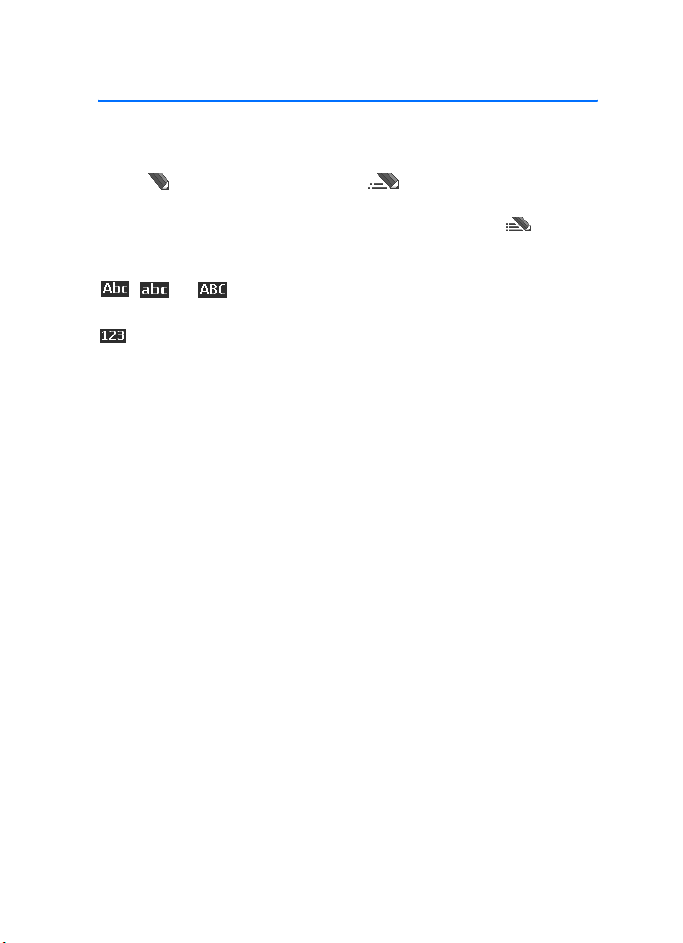
Write text
4. Write text
To enter text (for example, when writing messages), use traditional or predictive
text input. When you write text, text input indicators appear at the top of the
display. indicates traditional text input. indicates predictive text input.
Predictive text input allows you to write text quickly using the phone keypad and
a built-in dictionary. You can enter a letter with a single keypress. indicates
predictive text input with Word suggestions. The phone predicts and completes
the word before you enter all the characters.
, , or appears next to the text input indicator, indicating the
character case. To change the character case, press #.
indicates number mode. To change from the letter to number mode,
press and hold #, and select Number mode.
To set the writing language while writing text, select Options > Writing language.
■ Predictive text input
To set predictive text input on, select Options > Prediction on.
To quickly set predictive text input on or off when writing text, press # twice, or
select and hold Options.
1. To start writing a word, use keys, 2 to 9. Press each key only once for one
letter. The entered letters are displayed underlined.
To insert a special character, press and hold
symbol. Scroll to a character, and select Insert.
To write compounds words, enter the first part of the word; to confirm it, press
the right scroll key. Write the next part of the word, and confirm the word.
To enter a full stop, press 1.
2. When you finish writing the word and it is correct, to confirm it, press 0 to
add space.
If the word is not correct, press
When the word that you want appears, select the word and press the scroll key.
If the ? character is displayed after the word, the word you intended to write
is not in the dictionary. To add the word to the dictionary, select Spell.
Complete the word (traditional text input is used), and select Save.
repeatedly, or select Options > Matches.
*
, or select Options > Insert
*
23
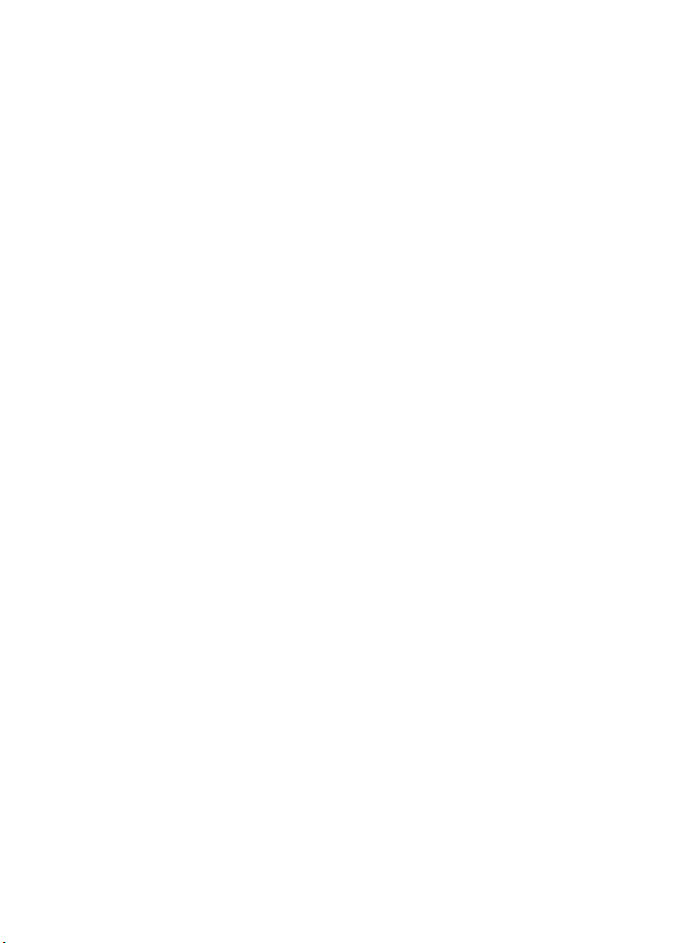
Write text
■ Traditional text input
To set traditional text input on, select Options > Prediction off.
Press a number key, 1 to 9, repeatedly until the desired character appears. Not all
characters available under a number key are printed on the key. The characters
available depend on the selected writing language.
If the next letter you want is located on the same key as the present one, wait until
the cursor appears, or briefly press any of the scroll keys, and enter the letter.
The most common punctuation marks and special characters are available under
the 1 key. For more characters, press
.
*
24
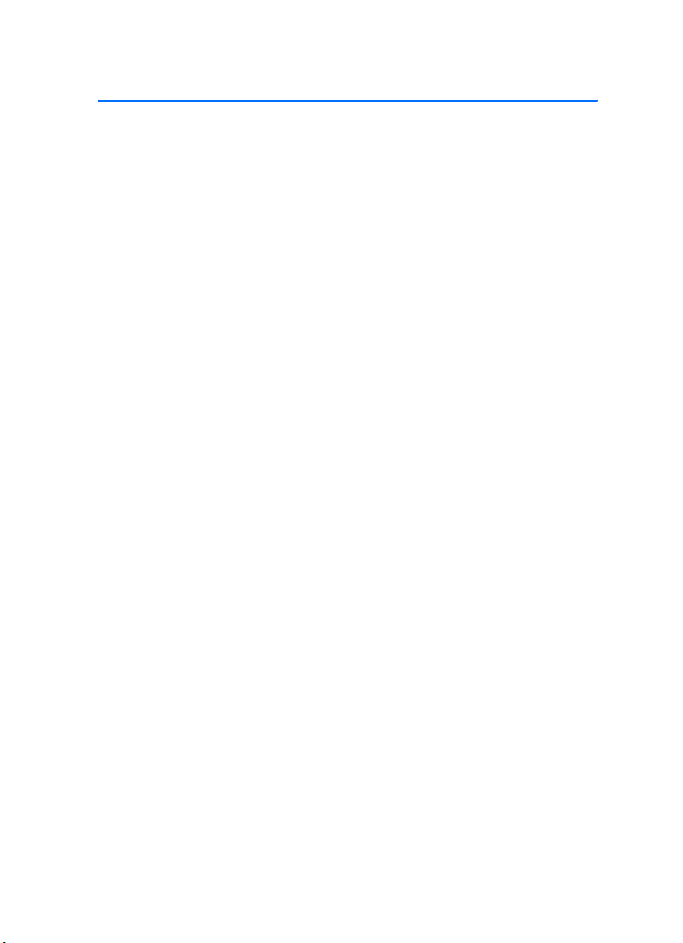
Menus
5. Menus
The phone offers you an extensive range of functions, which are grouped into menus.
1. To access the menu, select Menu.
To change the menu view, select Options > Main menu view > List, Grid, Grid
with labels, or Tab.
To rearrange the menu, scroll to the menu you want to move, and select
Options > Organize > Move. Scroll to where you want to move the menu, and
select OK. To save the change, select Done > Yes.
2. Scroll through the menu, and select an option (for example, Settings).
3. If the selected menu contains further submenus, select the one t hat you want
(for example, Call).
4. If the selected menu contains further submenus, repeat step 3.
5. Select the setting of your choice.
6. To return to the previous menu level, select Back. To exit the menu, select Exit.
25
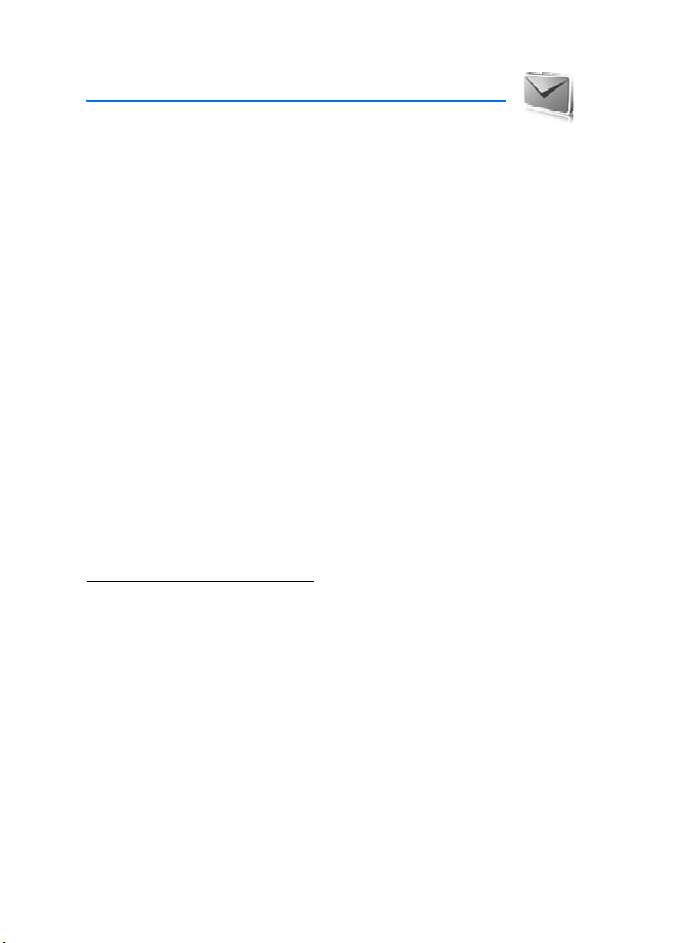
Messaging
6. Messaging
You can read, write, send, and save text, multimedia, audio, and flash messages.
All messages are organized into folders.
■ Text messages
Use the short message service (SMS) to send and receive text messages, and
receive messages that can contain pictures (network service).
Before you can send any text or SMS e-mail message, you must save your message
center number. See "Message settings," p. 31.
To check SMS e-mail service availability and to subscribe to the service, contact your
service provider. To save an e-mail address in Contacts, see "Save details," p. 34.
Your device supports the sending of text messages beyond the character limit for
a single message. Longer messages will be sent as a series of two or more messages.
Your service provider may charge accordingly. Characters that use accents or other
marks, and characters from some language options like Chinese, take up more
space, limiting the number of characters that can be sent in a single message.
The message length indicator at the top of the display shows the total number of
characters left and the number of messages needed for sending. For example,
673/2 means that there are 673 characters left and that the message will be sent
as a series of two messages.
Write and send a message
1. Select Menu > Messaging > Create message > Text message.
2. Enter the recipient’s phone number or e-mail address in the To: fi eld. To retri eve
a phone number or e-mail address from Contacts, select Add > Contact. To send
the message to multiple recipients, add the desired contacts one by one. To send
the message to persons in a group, select Cont act group and the desired group.
To retrieve the contacts to which you recently sent messages, select Add >
Recently used. To retrieve contacts from previously incoming calls, select
Add > Open Log.
3. For a SMS e-mail, enter a subject in the Subject: field.
4. Write your message in the Message: field. See "Write text," p. 23. To insert a
template into the message, select Options > Use template. To see how the
message will look to the recipient, select Options > Preview.
5. To send the message, select Send.
26
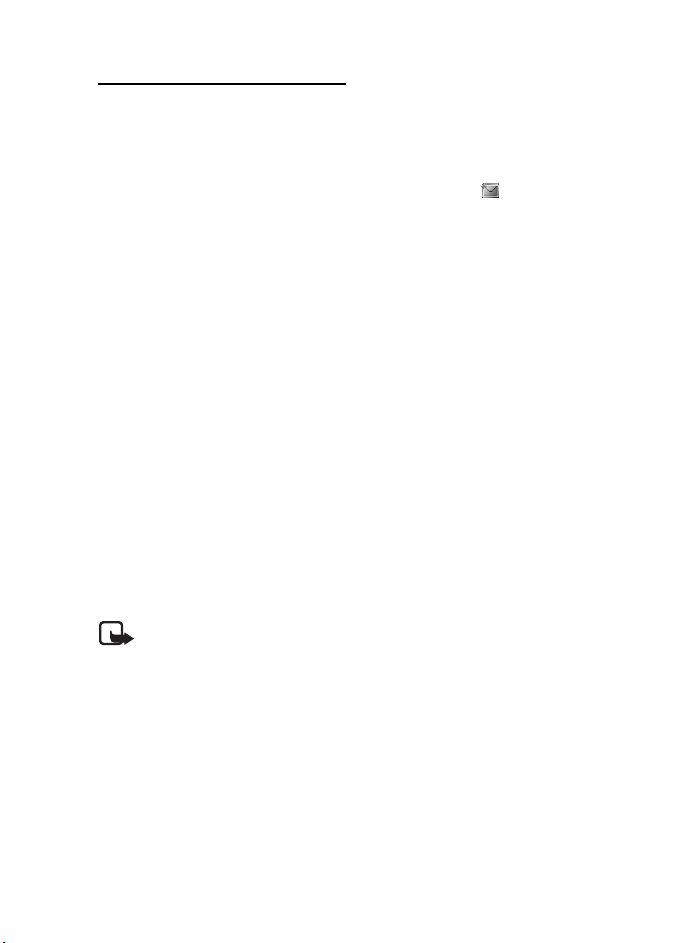
Messaging
Read and reply to a message
When you receive a message, 1 message received or the number of new messages
with N m essages received are displayed.
1. To view a new message, select Show. To view it later, select Exit.
To read the message later, select Menu > Messaging > Inbox. If more t han on e
message is received, select the message you want to read. is displayed if
you have unread messages in Inbox.
2. To view the list of available options while reading a message, select Options.
3. To reply to a message, select Reply > Text message, Multimedia, Flash message,
or Audio message.
To send a text message to an e-mail address, enter the e-mail address in the
To: field.
Scroll down, and write your message in the Message: field. See "Write te xt," p. 23.
If you want to change the message type for your reply message, select Options >
Change message type.
4. To send the message, select Send.
■ SIM messages
SIM messages are text messages that are saved to your SIM card. You can copy or
move those messages to the phone memory, but not vice versa. Received
messages are saved to the phone memory.
To read SIM messages, select Menu > Messaging > Options > SIM messages.
■ Multimedia messaging service
Note: Only devices that have compatible features can receive and
display multimedia messages. The appearance of a message may vary
depending on the receiving device.
To check availability and to subscribe to the multimedia messaging service
(MMS), contact your service provider. See "Multimedia messages," p. 33.
A multimedia message can contain text, sound, images, video clips, a business
card, and a calendar note. If the message is too large, the phone may not be able
to receive it. Some networks allow text messages that include an Internet address
where you can view the multimedia message.
You cannot receive multimedia messages during a call or an active browsing
session over GSM data. Because delivery of multimedia messages can fail for
various reasons, do not rely solely upon them for essential communications.
27
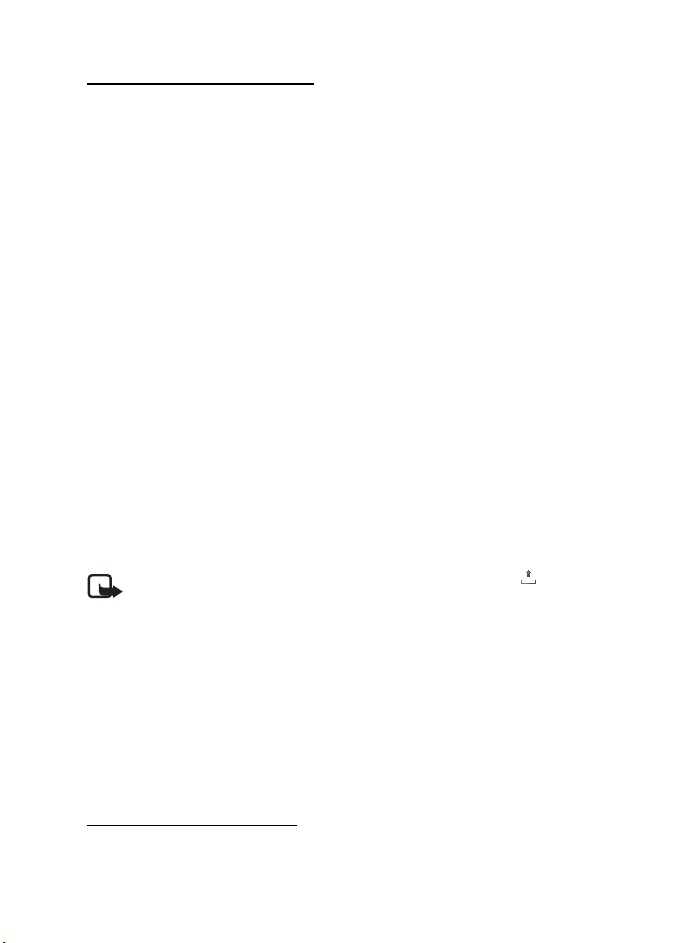
Messaging
Write and send a message
The wireless network may limit the size of MMS messages. If the inserted image
exceeds this limit, the device may make it smaller so that it can be sent by MMS.
1. Select Menu > Messaging > Create message > Multimedia.
2. Enter your message.
Your phone supports multimedia messages that contain several pages (slides).
A message can contain a calendar note and a business card as attachments. A
slide can contain text, one image, and one sound clip; or text and a video clip.
To insert a slide in the message, select New; or select Options > Insert > Slide.
To insert a file in the message, select Insert; or select Options > Insert.
3. To view the message before sending it, select Options > Preview.
4. To send the message, select Send.
5. Enter the recipient’s phone number in the To: field. To retrieve a phone number
from Contacts, select Add > Contact. To send the mes sage to multiple recipients,
add the desired contacts one by one. To send the message to persons in a
group, select Contact group and the desired group. To retrieve the contacts to
which you recently sent messages, select Add > Recently used.
Copyright protections may prevent some images, music (including ringing tones),
and other content from being copied, modified, transferred, or forwarded.
When you finish writing your message, to send the message, select Send. The
phone saves the message in the Outbox folder, and the sending starts. If you
select Save sent messages > Yes, the sent message is saved in the Sent items
folder. See "General settings," p. 31.
Note: When the phone is sending the message, the animated is
displayed. This is an indication that the message has been sent by your
device to the message center number programmed into your device. This
is not an indication that the message has been received at the intended
destination. For more details about messaging services, check with your
service provider.
It takes more time to send a multimedia message than to send a text message.
While the message is being sent, you can use other functions on the phone. If an
interruption occurs while the message is being sent, the phone tries to resend the
message a few times. If these attempts fail, the message remains in the Outbox
folder. You can try to resend it later.
Cancel message sending
To cancel the sending of the messages in the Outbox folder, scroll to the desired
message, and select Options > Cancel sending.
28
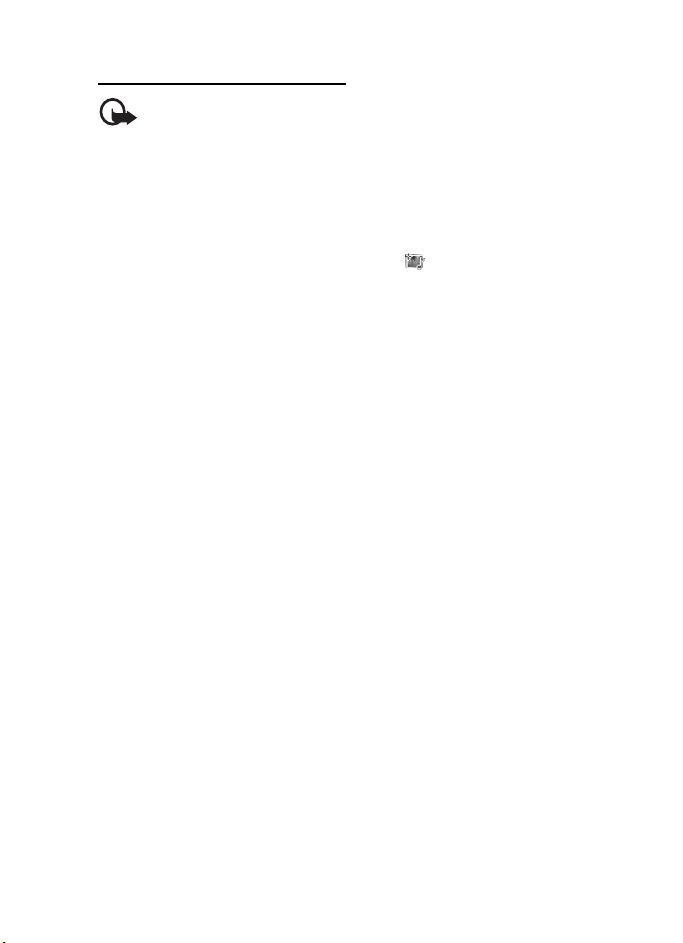
Messaging
Read and reply to a message
Important: Exercise caution when opening messages. Multimedia
message objects may contain malicious software or otherwise be
harmful to your device or PC.
When you receive a new multimedia message, Multimedia message received or
the number of new messages with N messages received is displayed.
1. To read the message, select Show. To view it later, select Exit.
To read the message later, select Menu > Messaging > Inbox. Scroll to the
message that you want to view, and select it. is displayed if you have
unread messages in Inbox.
2. To view the whole message if the received message contains a presentation,
select Play.
3. To view the files in the presentation or the attachments, select Options >
Objects or Attachments.
4. To reply to the message, select Options > Reply > Text message, Multimedia,
Flash message, or Audio message. Write the reply message.
If you want to change the message type for your reply message, select
Options > Change message type. The new message type may not support all
the content that you have added.
5. To send the message, select Send. See "Write and send a message," p. 28.
■ Memory full
When you receive a message, and the memory for the messages is full, Memory
full. Unable to receive messages. is displayed. To first delete old messages, select
OK > Yes and the folder. Scroll to the desired message, and select Delete. If more
messages are to be deleted, select Mark. Mark all the messages you want to delete,
and select Options > Delete marked.
■ Folders
The phone saves received messages in the Inbox folder.
Messages that have not yet been sent are saved in the Outbox folder.
To set the phone to save the sent messages in the Sent items folder, see Save sent
messages in "General settings," p. 31.
To save the message that you write and want to send later in the Drafts folder,
select Options > Save message > Drafts.
29
