Page 1

OWNER’S
MANUAL
Page 2
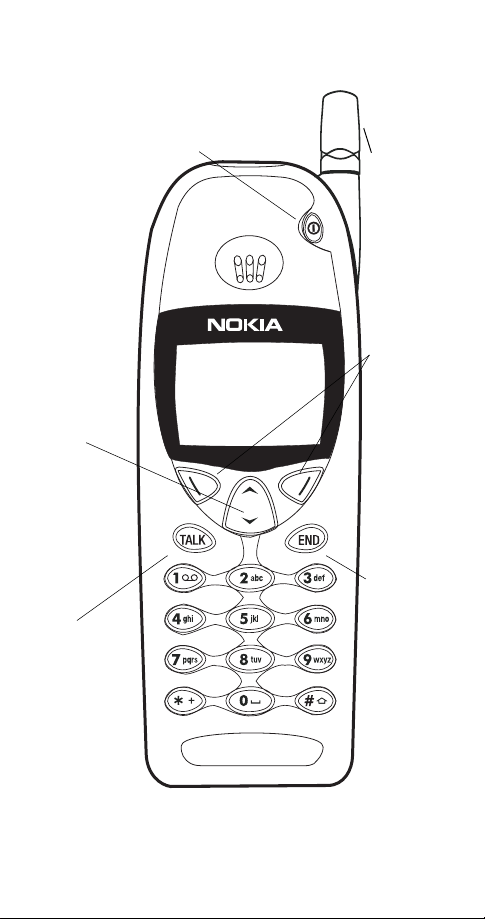
Keys
Power key
Press and hold to turn your phone
on or off.
Fixed
antenna
Do not
attempt to
extend or
remove!
Scroll
keys
Scroll
through
menus, submenus, and
the phone
book. Press
and hold for
continuous
scrolling.
ó
Dials the
number on
the display.
Menu Names
i
Softkeys
Their current
function is
displayed
above the
key (for example, here
their functions are
“Menu” and
“Names”).
ô
Push this key
to end a
phone call.
Page 3
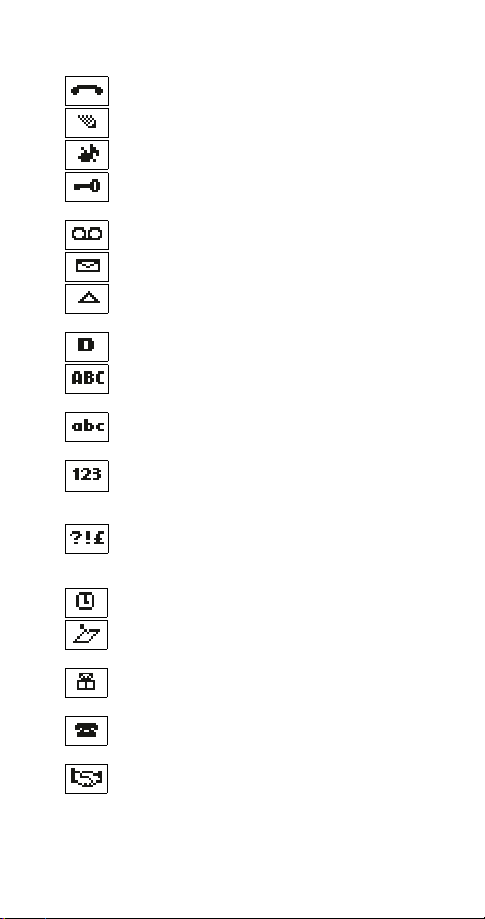
Indicators and Icons
You have an active call.
The phone is waiting for you to enter a response.
All tones for the current profile have been set to
Keyguard has been activated to help prevent any
accidental keypresses.
You have one or more voice messages waiting.
You have one or more unread text messages waiting.
Your phone is roaming outside of your home system/
area.
Digital service is available.
Any characters you enter will be upper-case letters or
numbers. Press the # key to switch letter case.
Any characters you enter will be lower-case letters or
numbers. Press the # key to switch letter case.
This appears when you press and hold the # key when
storing names. Letters can not be entered when this
appears, allowing quicker access to numbers.
You are in “special character” mode; select a special
character and press
can switch to this mode by pressing the ∗ key.)
The alarm clock is set.
You have a reminder in your calendar to do something
(appears only on Calendar display).
You have a reminder in your calendar that it’s someone’s birthday (appears only on Calendar display).
You have a reminder in your calendar to call someone
(appears only on Calendar display).
You have a reminder in your calendar of a meeting
(appears only on Calendar display).
Silent.
Insert. (When entering letters, you
ii
Page 4
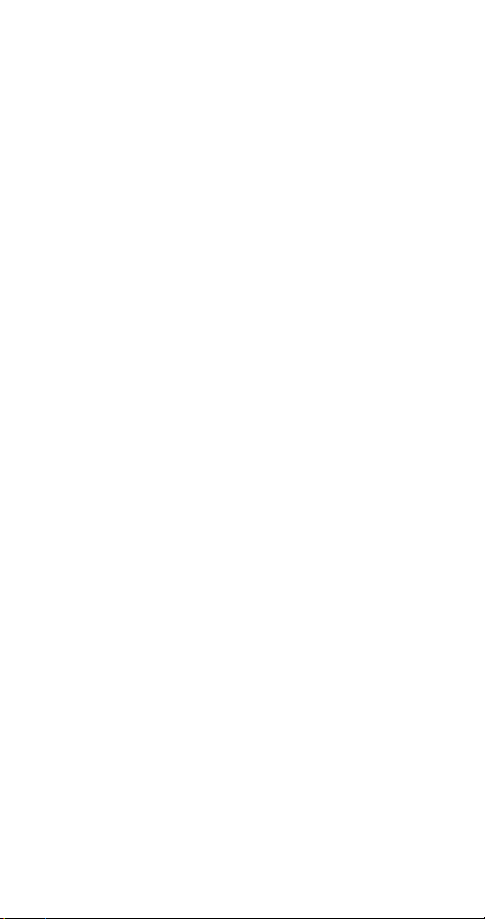
Table of Contents
1. Safety At A Glance. . . . . . . . . . . . . . . 1
2. Getting Connected . . . . . . . . . . . . . 3
Attaching your battery . . . . . . . . . . . . . . . . . . . . . . . . . . . . . . 3
Removing the battery . . . . . . . . . . . . . . . . . . . . . . . . . . . . . . . 3
Charging your new battery . . . . . . . . . . . . . . . . . . . . . . . . . . . 4
When is a good time to charge? . . . . . . . . . . . . . . . . . . . . . 4
Important Battery Information . . . . . . . . . . . . . . . . . . . . . . . . . 6
3. The Basics . . . . . . . . . . . . . . . . . . . . .7
Switching the phone on and off . . . . . . . . . . . . . . . . . . . . . . . 7
Get a good signal . . . . . . . . . . . . . . . . . . . . . . . . . . . . . . . . . 7
Making a call . . . . . . . . . . . . . . . . . . . . . . . . . . . . . . . . . . . . 8
Ending a call . . . . . . . . . . . . . . . . . . . . . . . . . . . . . . . . . . . . . 8
Answering a call . . . . . . . . . . . . . . . . . . . . . . . . . . . . . . . . . . 8
Keyguard . . . . . . . . . . . . . . . . . . . . . . . . . . . . . . . . . . . . . . . 9
4. Using Your Phone . . . . . . . . . . . . . . 11
The Display . . . . . . . . . . . . . . . . . . . . . . . . . . . . . . . . . . . . . 11
What is the ‘start screen’? . . . . . . . . . . . . . . . . . . . . . . . . . . 12
Scrolling through the main menu . . . . . . . . . . . . . . . . . . . . . 12
Help text . . . . . . . . . . . . . . . . . . . . . . . . . . . . . . . . . . . . . . . 13
Summary of Menu Items . . . . . . . . . . . . . . . . . . . . . . . . . . . 14
5. Features A to Z . . . . . . . . . . . . . . . .16
Access codes . . . . . . . . . . . . . . . . . . . . . . . . . . . . . . . . . . . 16
Alarm clock. . . . . . . . . . . . . . . . . . . . . . . . . . . . . . . . . . . . . 16
All calls timer . . . . . . . . . . . . . . . . . . . . . . . . . . . . . . . . . . . 17
Automatic answer . . . . . . . . . . . . . . . . . . . . . . . . . . . . . . . . 17
Automatic redial . . . . . . . . . . . . . . . . . . . . . . . . . . . . . . . . . 18
Calculator . . . . . . . . . . . . . . . . . . . . . . . . . . . . . . . . . . . . . . 18
Storing exchange rates . . . . . . . . . . . . . . . . . . . . . . . . . . 19
Calculating exchange rates. . . . . . . . . . . . . . . . . . . . . . . . 19
Calendar . . . . . . . . . . . . . . . . . . . . . . . . . . . . . . . . . . . . . . . 19
Call forwarding . . . . . . . . . . . . . . . . . . . . . . . . . . . . . . . . . . 21
Call log . . . . . . . . . . . . . . . . . . . . . . . . . . . . . . . . . . . . . . . . 22
Call restrictions . . . . . . . . . . . . . . . . . . . . . . . . . . . . . . . . . . 23
Call settings . . . . . . . . . . . . . . . . . . . . . . . . . . . . . . . . . . . . 23
Call timers . . . . . . . . . . . . . . . . . . . . . . . . . . . . . . . . . . . . . 24
Call waiting . . . . . . . . . . . . . . . . . . . . . . . . . . . . . . . . . . . . . 24
i
Page 5
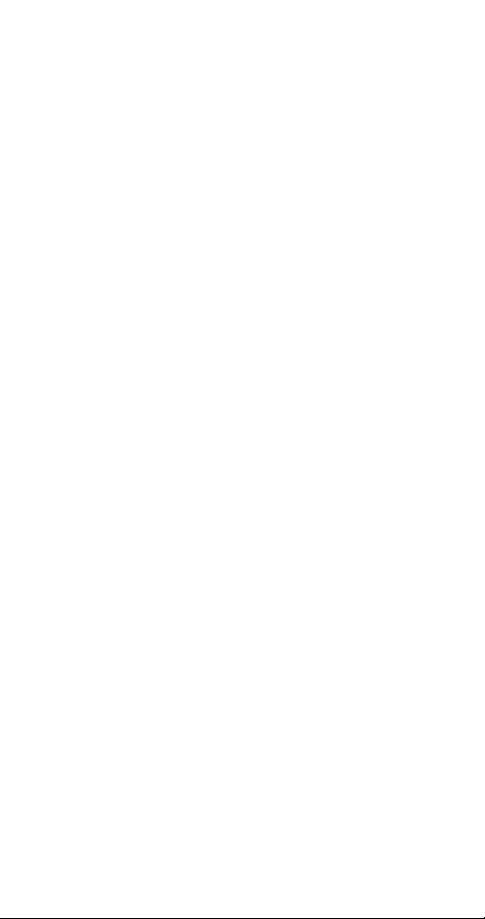
Caller groups . . . . . . . . . . . . . . . . . . . . . . . . . . . . . . . . . . . .25
Caller ID . . . . . . . . . . . . . . . . . . . . . . . . . . . . . . . . . . . . . . .27
Calling card . . . . . . . . . . . . . . . . . . . . . . . . . . . . . . . . . . . . .27
Making calling card calls . . . . . . . . . . . . . . . . . . . . . . . . .29
Clear call lists . . . . . . . . . . . . . . . . . . . . . . . . . . . . . . . . . . .29
Clear timers. . . . . . . . . . . . . . . . . . . . . . . . . . . . . . . . . . . . . 30
Clock . . . . . . . . . . . . . . . . . . . . . . . . . . . . . . . . . . . . . . . . .30
Using the phone settings . . . . . . . . . . . . . . . . . . . . . . . . .30
Using network time and date . . . . . . . . . . . . . . . . . . . . . . 31
Turning on network time and date . . . . . . . . . . . . . . . . . . .31
Turning off network time and date. . . . . . . . . . . . . . . . . . .31
Turning on confirm first . . . . . . . . . . . . . . . . . . . . . . . . . .31
Selecting time format . . . . . . . . . . . . . . . . . . . . . . . . . . . .32
Conference call . . . . . . . . . . . . . . . . . . . . . . . . . . . . . . . . . . 32
Current call timer . . . . . . . . . . . . . . . . . . . . . . . . . . . . . . . . .33
Customer care contact number. . . . . . . . . . . . . . . . . . . . . . . 33
Dialed calls . . . . . . . . . . . . . . . . . . . . . . . . . . . . . . . . . . . . . 33
Digital/analog selection . . . . . . . . . . . . . . . . . . . . . . . . . . . .34
Earpiece volume . . . . . . . . . . . . . . . . . . . . . . . . . . . . . . . . .34
Emergency calls . . . . . . . . . . . . . . . . . . . . . . . . . . . . . . . . . 34
Emergency key 9 . . . . . . . . . . . . . . . . . . . . . . . . . . . . . . . . .35
Entering letters and numbers . . . . . . . . . . . . . . . . . . . . . . . .36
ABC mode . . . . . . . . . . . . . . . . . . . . . . . . . . . . . . . . . . . .36
Changing letter case . . . . . . . . . . . . . . . . . . . . . . . . . . . .37
123 mode . . . . . . . . . . . . . . . . . . . . . . . . . . . . . . . . . . . .37
Games . . . . . . . . . . . . . . . . . . . . . . . . . . . . . . . . . . . . . . . . 38
Inbox. . . . . . . . . . . . . . . . . . . . . . . . . . . . . . . . . . . . . . . . . . 40
In-call menu . . . . . . . . . . . . . . . . . . . . . . . . . . . . . . . . . . . .40
Keypad tones. . . . . . . . . . . . . . . . . . . . . . . . . . . . . . . . . . . . 41
Language . . . . . . . . . . . . . . . . . . . . . . . . . . . . . . . . . . . . . .41
Last call timer . . . . . . . . . . . . . . . . . . . . . . . . . . . . . . . . . . . 41
Last number redial. . . . . . . . . . . . . . . . . . . . . . . . . . . . . . . .42
Life timer . . . . . . . . . . . . . . . . . . . . . . . . . . . . . . . . . . . . . . 42
Lights . . . . . . . . . . . . . . . . . . . . . . . . . . . . . . . . . . . . . . . . . 42
Listen to voice messages . . . . . . . . . . . . . . . . . . . . . . . . . . . 43
Lock code . . . . . . . . . . . . . . . . . . . . . . . . . . . . . . . . . . . . . .43
Changing your lock code . . . . . . . . . . . . . . . . . . . . . . . . . 43
Manual touch tones . . . . . . . . . . . . . . . . . . . . . . . . . . . . . . .43
Memory status. . . . . . . . . . . . . . . . . . . . . . . . . . . . . . . . . . . 44
Messages . . . . . . . . . . . . . . . . . . . . . . . . . . . . . . . . . . . . . . 44
ii
Page 6
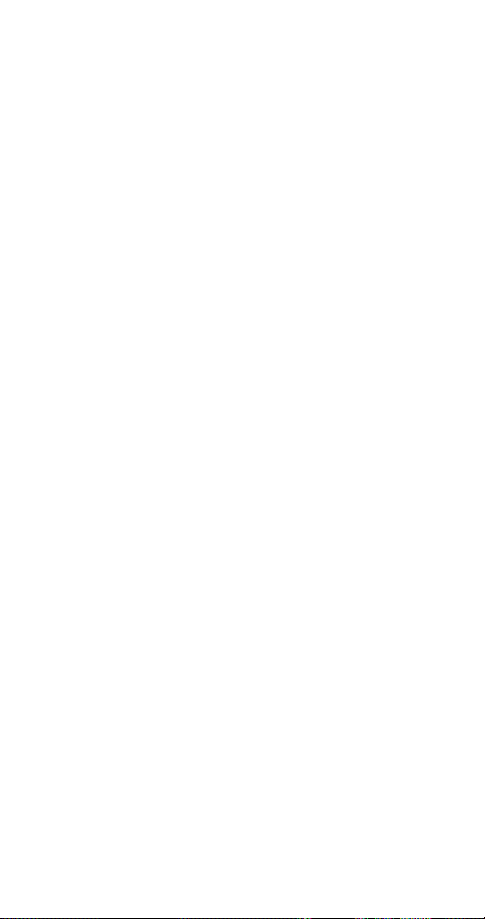
Message alert tone . . . . . . . . . . . . . . . . . . . . . . . . . . . . . . . 44
Microphone. . . . . . . . . . . . . . . . . . . . . . . . . . . . . . . . . . . . . 45
Missed calls . . . . . . . . . . . . . . . . . . . . . . . . . . . . . . . . . . . . 45
NAM selection . . . . . . . . . . . . . . . . . . . . . . . . . . . . . . . . . . . 46
Network feature setting . . . . . . . . . . . . . . . . . . . . . . . . . . . . 46
Storing codes . . . . . . . . . . . . . . . . . . . . . . . . . . . . . . . . . 47
Network services . . . . . . . . . . . . . . . . . . . . . . . . . . . . . . . . . 47
One-touch dialing . . . . . . . . . . . . . . . . . . . . . . . . . . . . . . . . 48
Outbox . . . . . . . . . . . . . . . . . . . . . . . . . . . . . . . . . . . . . . . . 49
Paging . . . . . . . . . . . . . . . . . . . . . . . . . . . . . . . . . . . . . . . . 49
Phone book. . . . . . . . . . . . . . . . . . . . . . . . . . . . . . . . . . . . . 49
Storing a name and number . . . . . . . . . . . . . . . . . . . . . . . 50
Recalling names & numbers . . . . . . . . . . . . . . . . . . . . . . . 51
Erasing stored names and numbers . . . . . . . . . . . . . . . . . 51
Phone lock . . . . . . . . . . . . . . . . . . . . . . . . . . . . . . . . . . . . . 52
Phone settings . . . . . . . . . . . . . . . . . . . . . . . . . . . . . . . . . . 53
Profiles . . . . . . . . . . . . . . . . . . . . . . . . . . . . . . . . . . . . . . . . 53
Customizing Profiles . . . . . . . . . . . . . . . . . . . . . . . . . . . . 54
Public system selection . . . . . . . . . . . . . . . . . . . . . . . . . . . . 55
Received calls . . . . . . . . . . . . . . . . . . . . . . . . . . . . . . . . . . . 56
Restore factory settings . . . . . . . . . . . . . . . . . . . . . . . . . . . . 56
Restrict calls . . . . . . . . . . . . . . . . . . . . . . . . . . . . . . . . . . . . 56
Ringing options . . . . . . . . . . . . . . . . . . . . . . . . . . . . . . . . . . 59
Ringing tones . . . . . . . . . . . . . . . . . . . . . . . . . . . . . . . . . . . 59
Ringing volume . . . . . . . . . . . . . . . . . . . . . . . . . . . . . . . . . . 60
Roaming . . . . . . . . . . . . . . . . . . . . . . . . . . . . . . . . . . . . . . . 60
Scrolling view . . . . . . . . . . . . . . . . . . . . . . . . . . . . . . . . . . . 61
Security settings . . . . . . . . . . . . . . . . . . . . . . . . . . . . . . . . . 62
Security code . . . . . . . . . . . . . . . . . . . . . . . . . . . . . . . . . . . 62
Changing your security code . . . . . . . . . . . . . . . . . . . . . . 62
Send own number . . . . . . . . . . . . . . . . . . . . . . . . . . . . . . . . 63
Settings . . . . . . . . . . . . . . . . . . . . . . . . . . . . . . . . . . . . . . . 63
Storing a name & number . . . . . . . . . . . . . . . . . . . . . . . . . . 63
Quick save . . . . . . . . . . . . . . . . . . . . . . . . . . . . . . . . . . . 64
System . . . . . . . . . . . . . . . . . . . . . . . . . . . . . . . . . . . . . . . . 64
To switch from private to public . . . . . . . . . . . . . . . . . . . . 64
Text messages and pages . . . . . . . . . . . . . . . . . . . . . . . . . . 65
Sending text messages . . . . . . . . . . . . . . . . . . . . . . . . . . 65
Receiving text messages . . . . . . . . . . . . . . . . . . . . . . . . . 66
When you receive a text message . . . . . . . . . . . . . . . . . . . 66
iii
Page 7
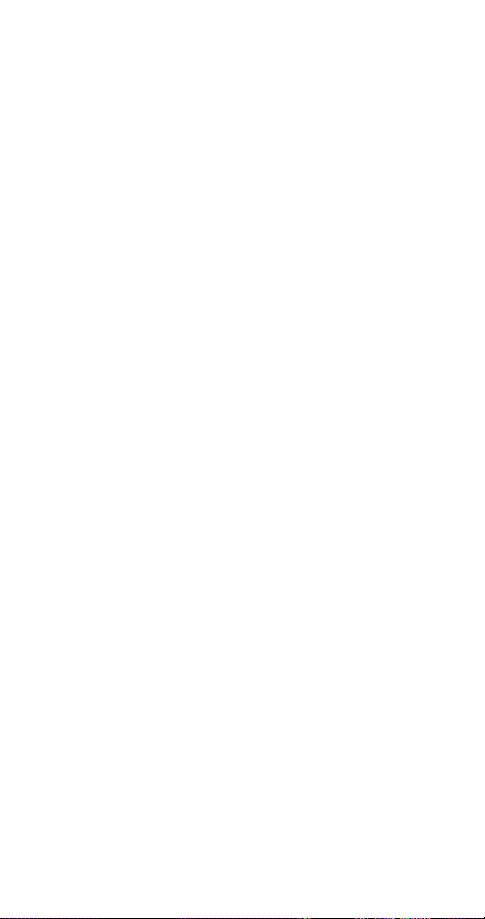
Reading text messages . . . . . . . . . . . . . . . . . . . . . . . . . . 67
Reading options . . . . . . . . . . . . . . . . . . . . . . . . . . . . . . . .67
Forwarding a message . . . . . . . . . . . . . . . . . . . . . . . . . . .67
Replying to a message . . . . . . . . . . . . . . . . . . . . . . . . . . .67
Receiving a page . . . . . . . . . . . . . . . . . . . . . . . . . . . . . . . 68
Touch tones . . . . . . . . . . . . . . . . . . . . . . . . . . . . . . . . . . . .68
Touch tone length . . . . . . . . . . . . . . . . . . . . . . . . . . . . . . . .70
Unlocked phone number . . . . . . . . . . . . . . . . . . . . . . . . . . . 70
Vibrating alert . . . . . . . . . . . . . . . . . . . . . . . . . . . . . . . . . . .70
Voice messages. . . . . . . . . . . . . . . . . . . . . . . . . . . . . . . . . . 71
Setting up your voice mailbox number . . . . . . . . . . . . . . . .71
Greetings, passwords, and prompts . . . . . . . . . . . . . . . . . 72
Listening to your voice messages . . . . . . . . . . . . . . . . . . .72
Voice privacy . . . . . . . . . . . . . . . . . . . . . . . . . . . . . . . . . . . .72
Volume . . . . . . . . . . . . . . . . . . . . . . . . . . . . . . . . . . . . . . . .72
Warning and game tones . . . . . . . . . . . . . . . . . . . . . . . . . . . 73
Welcome note . . . . . . . . . . . . . . . . . . . . . . . . . . . . . . . . . . .73
Write new . . . . . . . . . . . . . . . . . . . . . . . . . . . . . . . . . . . . . . 73
6. Accessories . . . . . . . . . . . . . . . . . .74
Batteries . . . . . . . . . . . . . . . . . . . . . . . . . . . . . . . . . . . . . . .74
Chargers & Other Accessories . . . . . . . . . . . . . . . . . . . . . . .76
7. Troubleshooting . . . . . . . . . . . . . . .79
8. Reference Information . . . . . . . . . .80
9. Technical Data . . . . . . . . . . . . . . . .85
10. NOKIA One-Year Limited Warranty . .86
11. Index . . . . . . . . . . . . . . . . . . . . . . . . 91
iv
Page 8
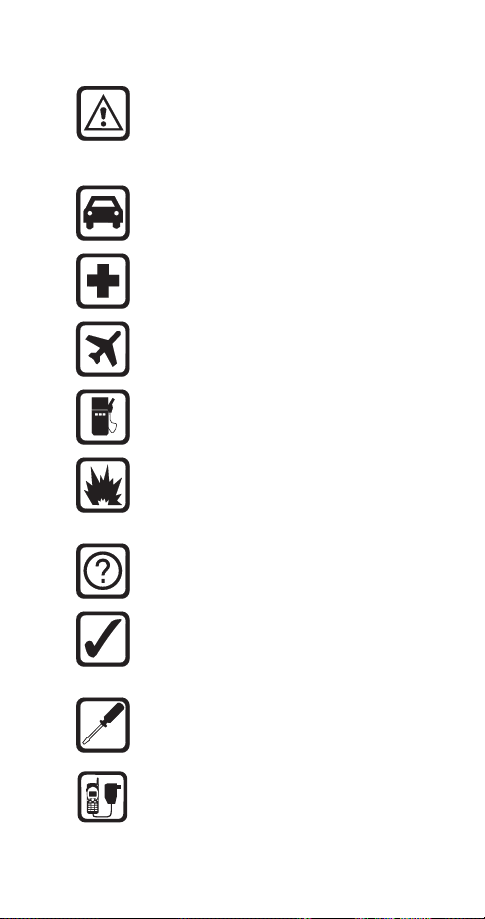
1. Safety At A Glance
Read these simple guidelines before using your
phone. Failure to comply with these guidelines may
be dangerous or illegal.
For more detailed safety inform ation, see “Important
Safety Information” on page 80.
Road Safety Comes First
Don’t use a hand-held phone while driving; park the
vehicle first.
Switch Off In Hospitals
Switch off your phone when near medical equipment. Follow any regulations or rules in force.
Switch Off On Aircraft
Mobile phones can cause interference. Using them
on aircraft is illegal.
Switch Off When Refueling
Do not use the phone at a refueling point. Do not
use near fuels or chemicals.
Switch Off Near Blasting
Do not use the phone where blasting is in progress.
Observe restrictions, and follow any regulations or
rules in force.
Interference
All mobile phones may get interference which could
affect performance.
Use Sensibly
Use only in the normal position (to ear). Avoid unnecessary contact with the antenna when phone is
on.
Qualified Service
Only qualified service personnel may install or repair
cellular phone equipment.
Accessories and Batteries
Use only approved accessories and batteries.
Do not connect incompatible products.
1
Page 9

FCC/Industry Canada Notice
Your phone may cause TV or radio interference (e.g. when using
a telephone in close proximity to receiving equipment).
The FCC/Industry Canada can require you to stop using your
telephone if such interference can not be eliminated. If you
require assistance, contact your local service facility.
This device complies with part 15 of the FCC rules. Operation is
subject to the condition that this device does not cause harmful
interference.
Using this Guide
The wireless phone described in this guide is approved for use
in TDMA/AMPS networks.
A number of features included in this guide are called Network
Services. They are special services provided by wireless service
providers. Before you can take advantage of any of these
Network Services, you must subscribe to the service(s) from
your home service provider and obtain instructions for their use.
Updates
The latest version of this Owner’s Manual may be found on
Nokia’s World Wide Web site at
www.NokiaUSA.com
Interactive manual
Now, Nokia has a great new way for you to learn how to use
all of your phone features. Go to
access the Nokia Interactive Owner’s Manual. It provides an
interactive way to get step-by-step instructions for any of your
phone’s features.
www.NokiaHowTo.com
.
to
Disclaimer
It’s possible that you may not be able to activate your phone on
all wireless systems. Please see your service provider for details.
2
Page 10
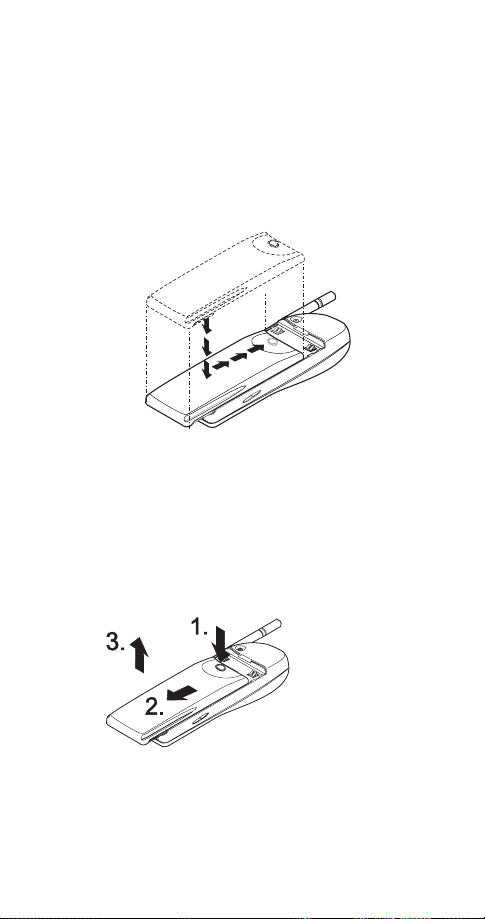
2. Getting Connected
You’ll need to charge your battery once your phone has
been activated. This section will help familiarize you on
how, and when, to charge your battery.
Attaching your battery
Simply place the battery in the grooves on the back of
your phone. Then slide the battery upward until it clicks.
Note: Use only those batteries approved by the phone manufacturer and recharge your battery only with the chargers approved
by the manufacturer.
See “Important Battery Information” on page 6.
Removing the battery
Note: Switch off the phone before removing the battery!
1. Press and hold the
button at the top of
the battery.
2. Slide the battery
toward the bottom of
the phone.
3. Lift the battery off
the phone.
3
Page 11
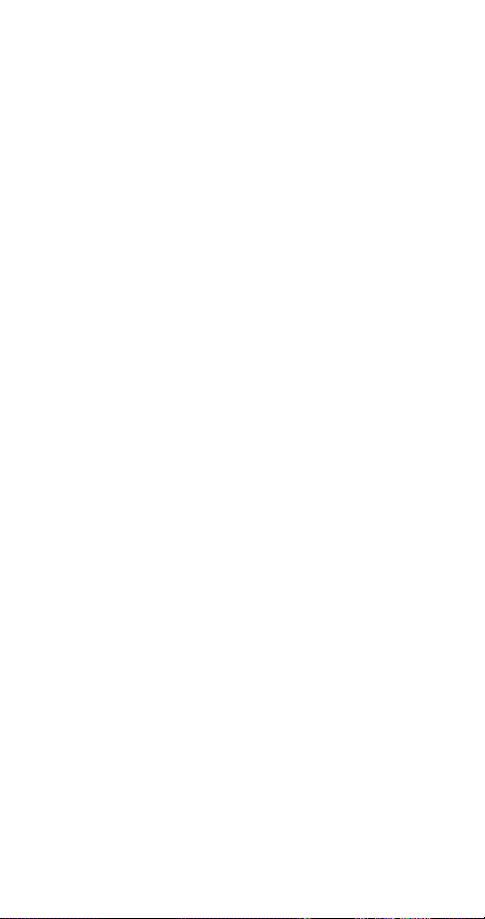
Charging your new battery
Your phone can be used with either a rechargeable
Li-Ion or NiMH battery. Note that a new battery’s full
performance is achieved only after two or three
complete charge and discharge cycles.
With your phone on or off, connect the charger to a
standard 120V AC outlet. Then connect the lead from
the charger to the bottom of your phone or place it on
a charging stand.
When the battery begins charging, your phone will beep
once and the battery strength indicator on the right side
of the display will scroll.
Note: If the battery is totally empty, it may take a few minutes
before the charging indication appears on the display.
If your phone displays
Not charging
, charging is suspended. Check that the battery is not connected to a
non-approved charging device. If the battery is very hot
or cold, wait for a while; charging will automatically
resume after the battery is restored to its normal
operating state. If charging still fails, contact your dealer.
When is a good time to charge?
You can charge your battery anytime. If you have a
NiMH battery, you should allow it to completely
discharge once in a while.
When your phone beeps once and displays
Battery low
you only have a couple of minutes of talk time
remaining. The repetition rate of these battery-low
warnings depend on the remaining battery capacity and
the battery condition. These warnings are more
frequent when you’re in a call.
Note: The phone will not give you the warning tone under
certain conditions. See “Warning and game tones” on page 72.
Once all the power has drained from your battery, you’ll
hear three beeps with the message
Recharge battery
your display. At this point, your phone will switch itself
off and you’ll need to recharge your battery.
,
on
4
Page 12
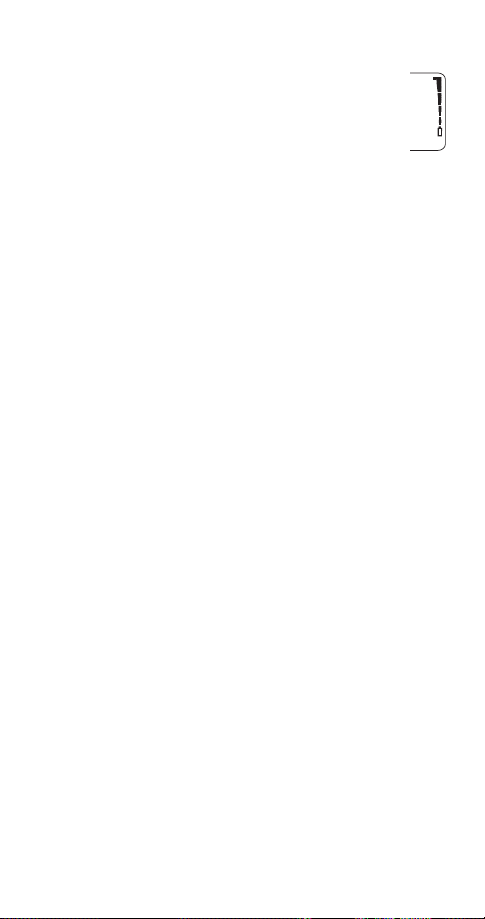
When is charging complete?
When the charge indicators stop scrolling, your
phone is considered fully charged. However, a
slight increase in charge may occur if your
phone is left connected to the charger for a
while. This is called “trickle charge.”
Charging times depend on the type of battery and
charger used.
For approximate charging and operating times, see “Standby
and Talk Times” on page 75.
Can you make calls while charging?
Yes, you can. But your battery may not charge while a
call is in progress. Charging should resume once you
end the call.
Discharging NiMH batteries
A NiMH battery lasts longer and performs better if you
fully discharge it from time to time. To discharge the
battery, leave your phone switched on until the battery
is drained. The phone will display several messages that
the battery is low and that you need to recharge it; just
ignore them. Do not attempt to discharge the battery by
any other means.
5
Page 13
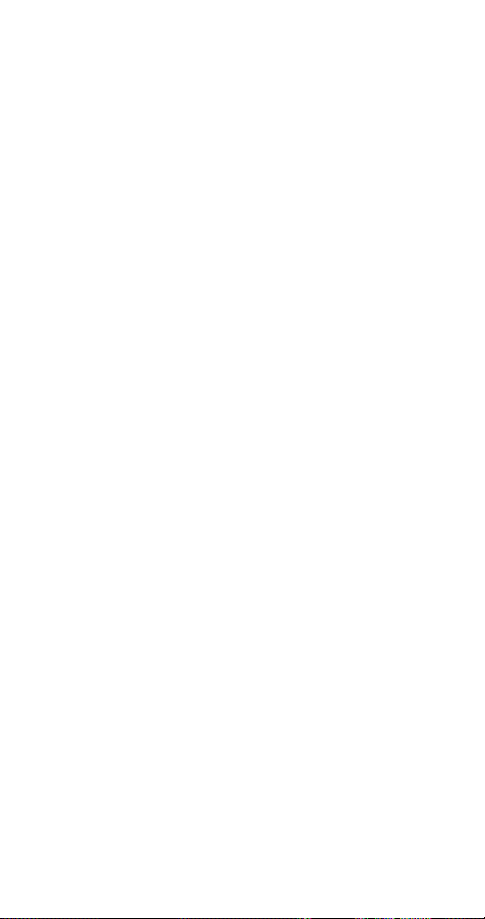
Important Battery Information
• The battery can be charged and discharged hundreds of
times but it will eventually wear out. When the operating
time (talk time and standby time) is noticeably shorter than
normal, it is time to buy a new battery.
• Use only batteries approved by the phone manufacturer
and recharge your battery only with the chargers approved
by the manufacturer. When a charger is not in use, disconnect it from the power source. Do not leave the battery
connected to a charger for longer than a week, since overcharging may shorten its life. If left unused a fully charged
battery will discharge itself over time.
• (NiMH batteries only) For good operation times, discharge
the battery from time to time by leaving your phone
switched on until it turns itself off (or by using the battery
discharge facility of any approved accessory available for
your phone). Do not attempt to discharge the battery by
any other means.
• Temperature extremes will affect the ability of your battery
to charge: allow it to cool down or warm up first.
• Use the battery only for its intended purpose.
• Never use any charger or battery which is damaged or
worn out.
• Do not short circuit the battery. Accidental short circuiting
can occur when a metallic object (coin, clip, or pen)
causes direct connection of the + and - terminals of the
battery (metal strips on the back of the battery), for
example when you carry a spare battery in your pocket or
purse. Short circuiting the terminals may damage the
battery or the connecting object.
• Leaving the battery in hot or cold places, such as in a
closed car in summer or winter conditions, will reduce the
capacity and lifetime of the battery. Always try to keep the
battery between 59º F and 77º F (15º C and 25º C). A
phone with a hot or cold battery may temporarily not work,
even when the battery is fully charged. NiMH batteries’
performance is particularly limited in temperatures below
14º F (-10º C). Li-Ion batteries’ performance is particularly
limited in temperatures below 32º F (0º C).
• Do not dispose of batteries in a fire!
• Dispose of used batteries in accordance with any local
regulations.
6
Page 14
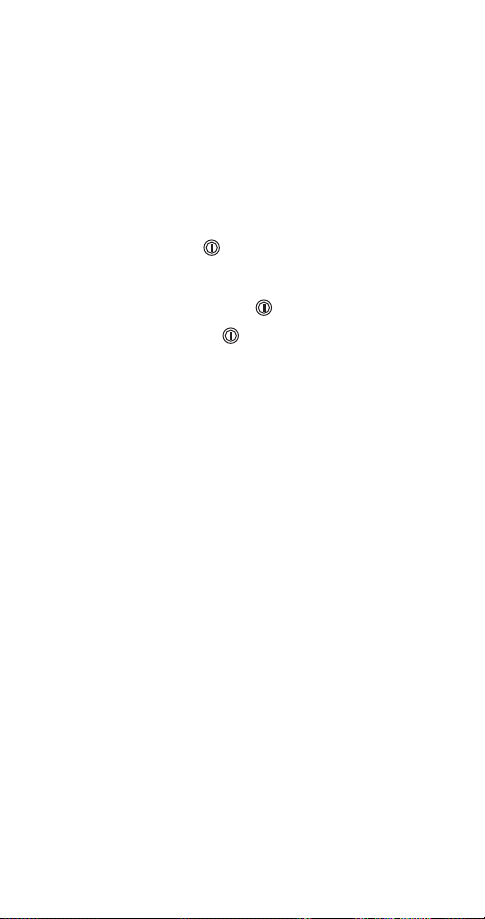
3. The Basics
You have purchased a powerful phone, with lots of
features. Read this section for some very basic
information on how to use your phone.
A more comprehensive description of your phone is
covered in “Features A to Z” starting on page 16.
Switching the phone on and off
Press and hold the key for two seconds to switch the
phone on or off.
Switching off with the key
Quickly press the key (
Switch off!
highlighted) then press OK.
Note: This method is available in all profiles except
.
Car
NORMAL POSITION: Hold the phone as you would any other
telephone with the antenna pointed up and over your shoulder.
TIPS ON EFFICIENT OPERATION: As with any other radio
transmitting device, do not touch the antenna unnecessarily
when the phone is switched on. Contact with the antenna
affects call quality and may cause the phone to operate at a
higher power level than otherwise needed.
WARNING! Do not switch on the phone when wireless phone
use is prohibited or when it may cause interference or danger.
See “Safety At A Glance” on page 1 for more information.
will appear,
Headset
and
Get a good signal
Your phone operates on radio waves, and the quality of
radio reception depends entirely on the strength of the
radio signal in your area.
This radio coverage is maintained by a wireless network
and the quality of calls on a wireless phone depends on
the strength of the wireless radio signal.
7
Page 15
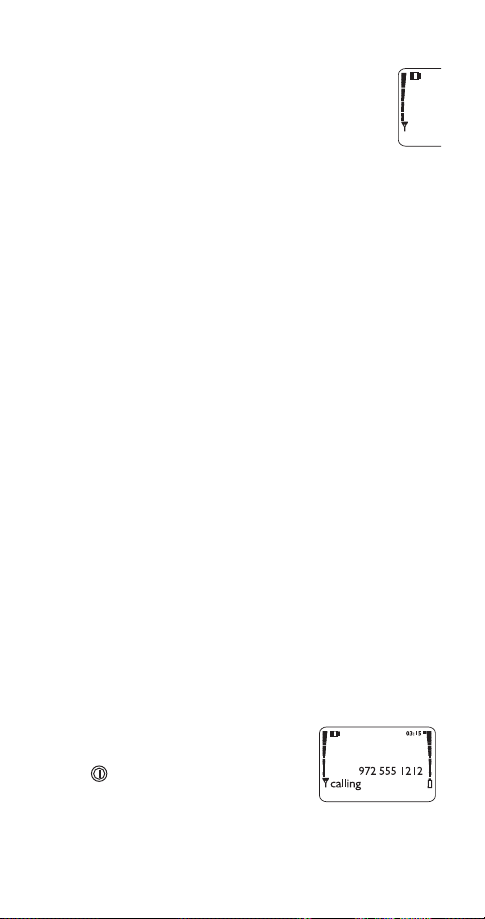
Checking signal strength
When you are at the start screen
or in a call, the signal strength is indicated by
the indicators on the left side of your phone’s
display. These indicators scroll as the strength
of the signal increases and decreases.
Increasing your phone’s signal may be easy. Try moving
your phone slightly, or move towards a window if you’re
calling from inside a building.
Making a call
Enter the area code and phone number and press
Editing a number on display
V to move the cursor to the left and W to move it
Press
to the right. Press
of the cursor.
Dialing stored phone numbers
View stored names and numbers by pressing
from the start screen (
See “Phone book” on page 49 for details on storing numbers.
Calling card calls
See “Calling card” on page 27.
Emergency calls
See “Emergency calls” on page 34.
to delete the character to the left
Clear
see page 12)
(see page 12)
, then press
ó
W or V
ó
Ending a call
ô
Press
Answering a call
Press any key except
Note: If Keyguard is on (see next
paragraph), only
ô or
ó answers calls.
8
Page 16
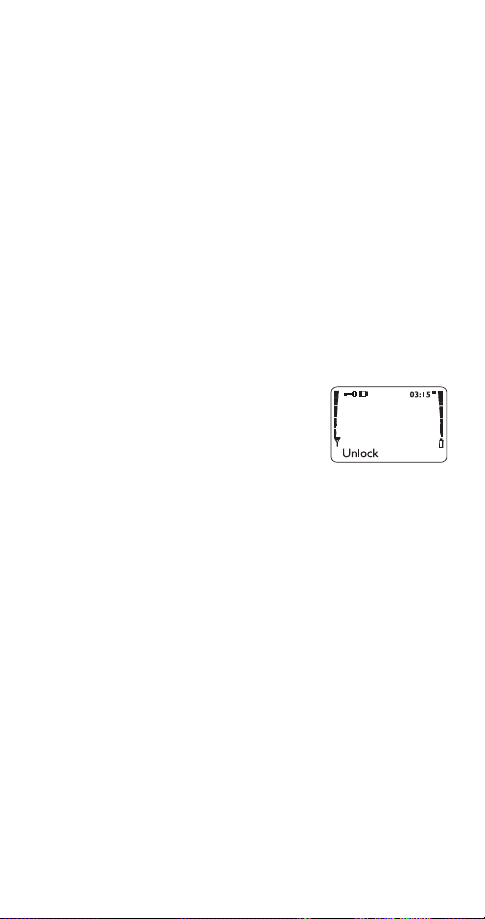
Want to stop your phone from ringing without
answering the call?
Press E when the phone rings. This keeps you from
answering a call if it’s inconvenient to talk.
You can still answer the call if
or the name of the
Call
person who is calling is still flashing on your display.
If you don’t wish to answer the call, it will be forwarded to
your voice mailbox if you have a voice mail subscription.
See “Voice messages” on page 71 for details on your voice
mailbox.
Keyguard
This feature helps to prevent accidental key presses
(e.g. when
phone is in your pocket, in your purse)
your
by locking your keypad.
If any keys are pressed while
Keyguard is activated,
and then *
will display.
Press Unlock
Activating Keyguard
There are three different ways to activate Keyguard.
Keys locked
will appear on the display when activated.
• Press and hold ô
• Press
• Press
∗
Menu
Menu 9 at the start screen
Deactivating Keyguard
There are two different ways to deactivate Keyguard.
• Press Unlock, then *
• Press and hold ô until Unlock keys? appears, then
OK
press
Note: When Keyguard is ON, calls to the emergency number
programmed into your phone (e.g. by pressing 911 then
may be possible. However, Emergency key 9 doesn’t work.
ó)
9
Page 17
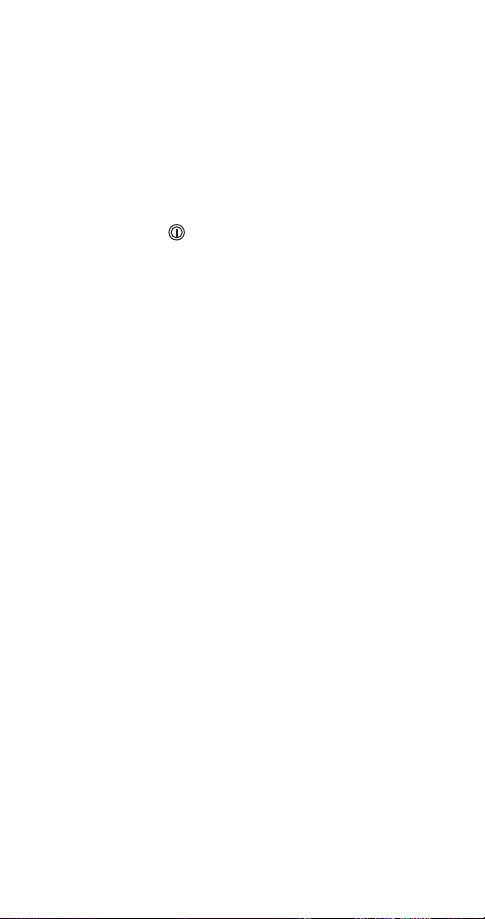
Answering a call with Keyguard active
Press
ó to answer the call. After you end the call,
Keyguard automatically becomes active again.
Some notes about Keyguard
• Calls may be possible to the emergency number
programmed into your phone (e.g. 911 or other official
emergency number). The number is displayed only after
you have keyed in its last digit.
• Pressing the key quickly turns lights on for 15 seconds.
• Keyguard is automatically turned off when the phone is
connected to a car kit.
10
Page 18
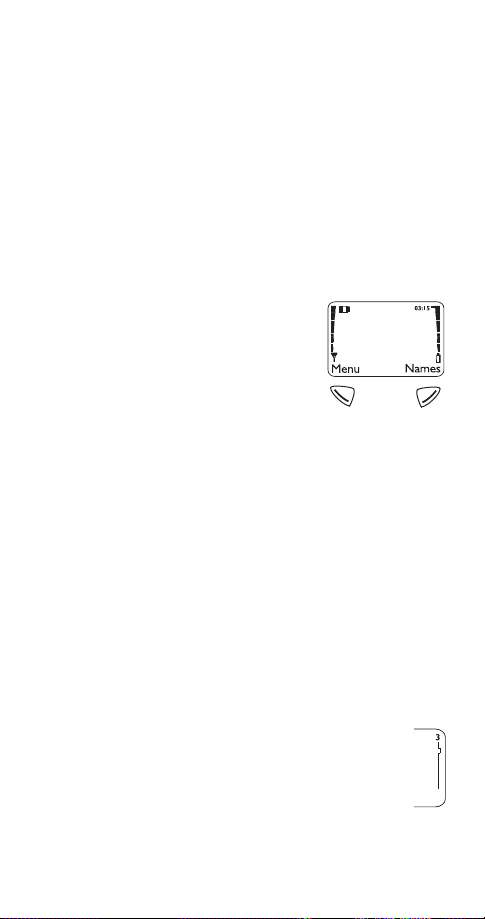
4. Using Your Phone
The first few days you have your phone, play with it to
learn how the menu and submenu system works.
The more you learn how to access these menus and
submenus, the more fun you’ll have with your phone.
This section describes the different methods of using
your phone menus and submenus.
The Display
Softkeys
Your phone has two softkeys
located below the display. The current function is indicated by the
texts appearing directly above
them. Press the corresponding key
under the choice you wish to select.
This illustration shows the phone at the start screen
(see “What is the ‘start screen’?” on page 12)
screen always displays
the right.
menus and submenus.
your phone book
Scroll key
Your phone has a scroll key located just below the
display screen. The scroll key has two arrows on it that
look like
phone’s menus and submenus, as well as through your
phone book.
allows you to access your phone’s
Menu
(see “Phone book” on page 49)
V and W. Press these to navigate through your
(See “Phone book” on page 49)
on the left and
Menu
allows you to access
Names
. The start
on
Names
.
.
Scroll bar
When you access your phone’s menu and
submenus, you will notice a scroll bar at the
far right of the screen. This bar indicates your
location in the menu structure; each “tab” on
the bar represents a different menu item.
11
Page 19
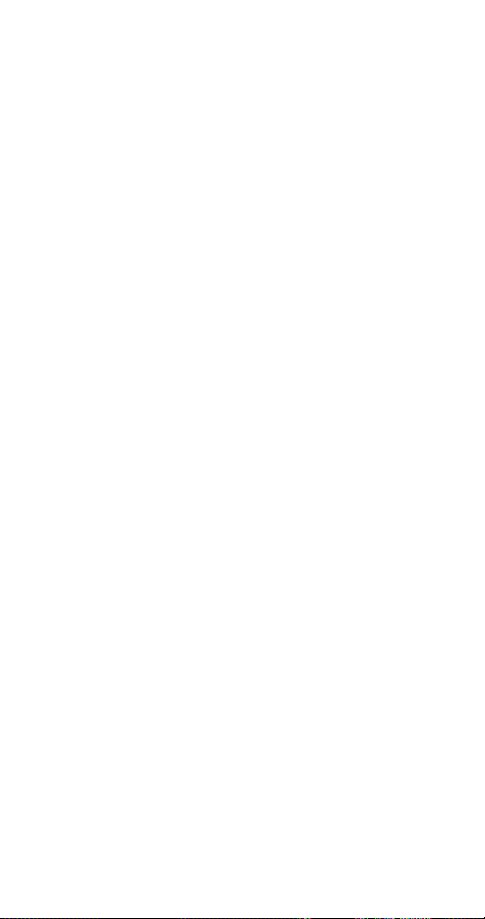
For example, press
once. The scroll bar appears
Menu
with the first (top) tab displayed. A different tab appears
each time you press the
W or V key to move up and
down through the menu structure. The scroll bar works
the same way with submenus.
Menu & submenu numbering
When you scroll to a menu or submenu, the menu
number and/or submenu number appears on the
display above the scroll bar.
For example, when you scroll to menu 2 (
Call log
number 2 appears in the top right-hand corner of the
display. If you scroll to menu 4 (
(
Security settings
), your phone will display
Settings
), submenu 3
4-3
right-hand corner.
See “Summary of Menu Items” on page 14 for a list of your
phone’s features along with their menu locations.
Also, see “Using shortcuts” on page 13.
What is the ‘start screen’?
The start screen appears when you first turn your phone
on, in its idle state.
When you want to get to the start screen, press
any time except during a call (unless you want to hang
up).
Note: If you press ô when the phone is requesting input
(i.e., a setting, phone number, name, etc.), the phone displays
the start screen and the input is not saved.
) the
in the top
ô at
Scrolling through the main menu
Press
at the start screen. Then press
Menu
reach the desired menu item.
Press
Select, Options or OK
(whichever appears) to
enter submenus and to choose options.
Press
to exit the present menu or
Exit
Back
one level.
12
W or V to
to go back
Page 20
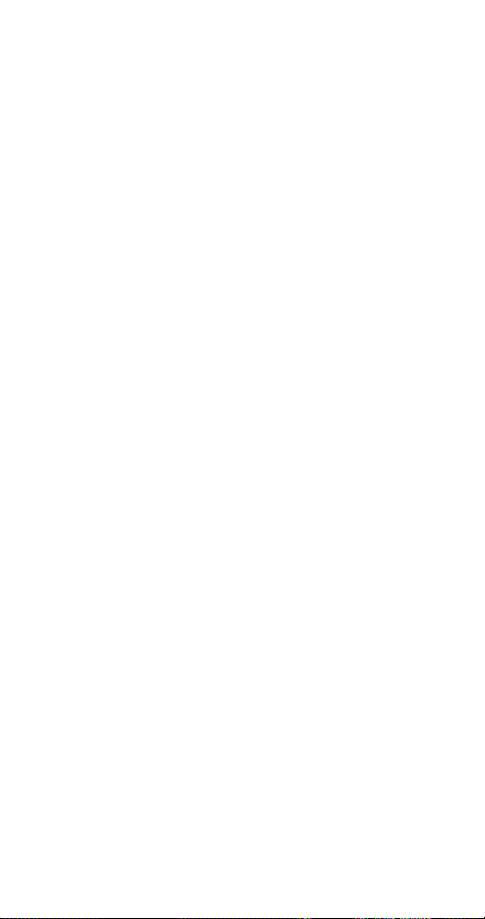
Using shortcuts
This is a quick and easy way to access a menu without
having to scroll through other menus.
Press
, then menu number, then submenu number.
Menu
Press the menu and submenu numbers within a couple
of seconds of each other when using this method.
For a summary of your phone’s menu structure, see “Summary
of Menu Items” on page 14.
Help text
If you’re not sure how a feature works, wait just a few
seconds and help text will appear for most of your
phone’s features. Press
the text or
Back
to exit.
to see the next page of
More
13
Page 21
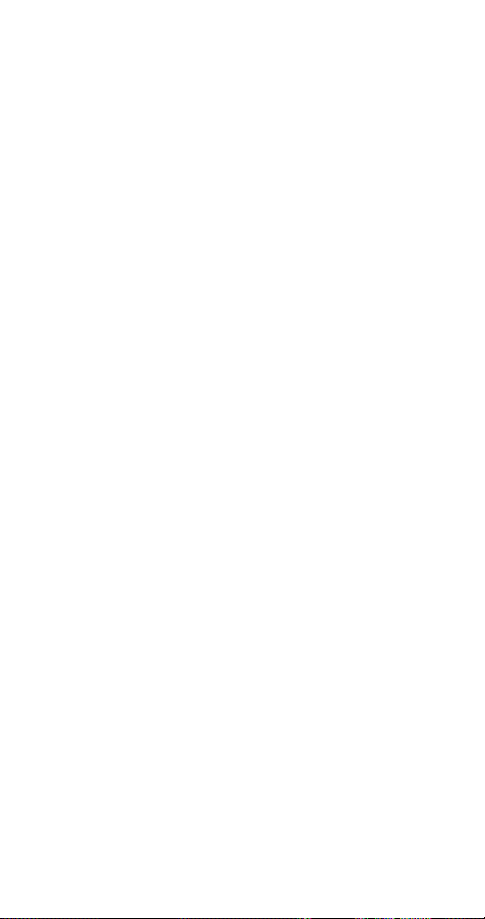
Summary of Menu Items
1Messages
1 1 Text Messages
1 1 1 Inbox
1 1 2 Saved
1 1 3 Write new
1 1 4 Outbox
1 1 5 Erase all
* Only where available. Please see “Text messages and
pages” on page 65 for details.
*
*
1 2 Voice messages
1 2 1 Listen to voice messages
1 2 2 Voice mailbox number
1 3 We lcome Note
2Call log
2 1 Missed calls
2 2 Dialed calls
2 3 Received calls
2 4 Clear call lists
2 5 Call timers
3 Profiles
3 1 Normal
3 1 1 Select
3 1 2 Customize
(following submenus appear in all profiles)
3 1 2 1 Ringing options
3 1 2 2 Ringing volume
3 1 2 3 Ringing tone
3 1 2 4 Vibrating alert
3 1 2 5 Keypad tones
3 1 2 6 Warning and game tones
3 1 2 7 Message alert tone
(w/vibrating battery only)
3 2 Silent
3 3 Meeting
3 4 Outdoor
3 5 Pager
3 6 Car
(once used with car kit)
3 7 Headset (once used with headset)
14
Page 22
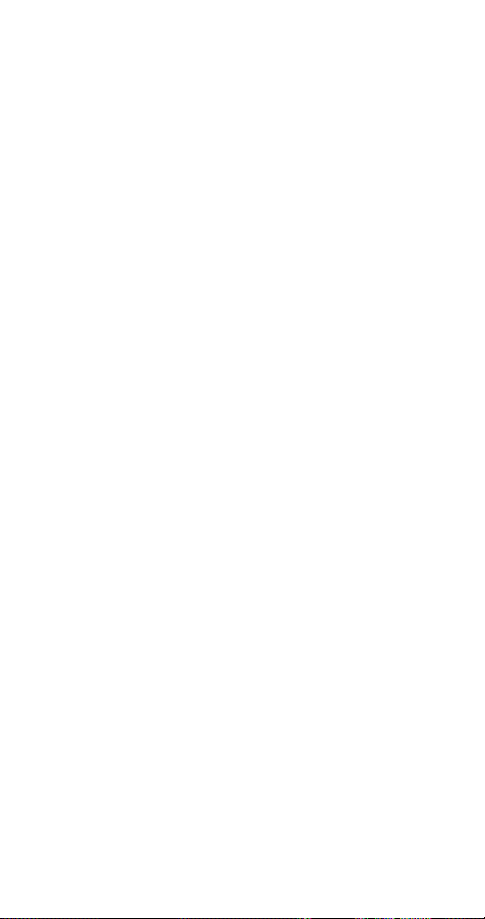
4Settings
4 1 Call settings
4 1 1 Emergency key 9
4 1 2 Automatic redial
4 1 3 Calling card
4 2 Phone settings
4 2 1 Clock
4 2 2 Alarm clock
4 2 3 Touch tones
4 2 4 Restore factory settings
4 2 5 Language
4 3 Security settings
4 3 1 Restrict calls
4 3 2 Access codes
4 4 Auto update of date and time
4 4 1 On
4 4 2 Confirm first
4 4 3 Off
4 5 Network services
4 5 1 Digital/analog selection
4 5 2 Public system selection
4 5 3 Voice privacy
4 5 4 Call forwarding
4 5 5 Call waiting
4 5 6 Send own number
4 5 7 Network feature setting
4 5 8 NAM selection
5System
5 1 Automatic
5 2 Manual
5 3 New search
6Games
6 1 Memory
6 2 Snake
6 3 Logic
6 4 Dice
7 Calculator
8Calendar
9 Keyguard
15
Page 23
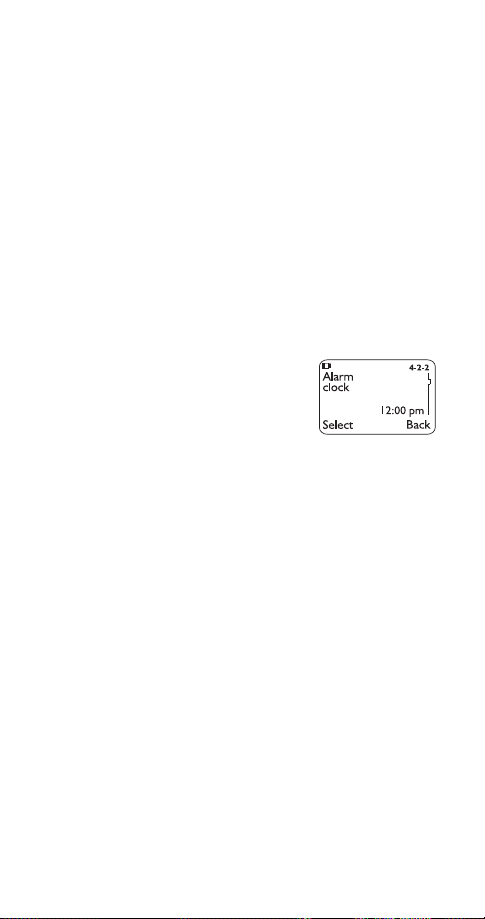
5. Features A to Z
ABC mode
This allows you to enter names into your phone book.
.
Beep once
OK
.
ringing option
See “Entering letters and numbers” on page 36
Access codes
This is a security feature that allows you access to certain phone features, such as the phone lock
and unlocked phone number
Also, see “Lock code” on page 43 and “Security code” on
page 62.
(page 70)
Alarm clock
The alarm clock operates off your
phone’s clock. The volume for the
alarm clock is determined by the
current ringing volume.
Note: If you have selected the
(see page 59), your alarm clock will quietly beep one time.
See “Clock” on page 30 for information on your phone’s clock.
Silent
or
Setting the alarm clock
1. Press
clock
Menu
)
4 2 2 (
Settings
-
Phone settings
2. Enter time you wish to set alarm (use two-digit
fields for hours and minutes). Existing digits will be
replaced with the new alarm time.
3. Press
OK
4. Select either am or pm and press
Note: Step 4 appears only if you have selected am/pm format;
see “Selecting time format” on page 32 for more information.
(page 52)
-
Alarm
When the alarm goes off
Press
to shut off the alarm.
Stop
16
Page 24
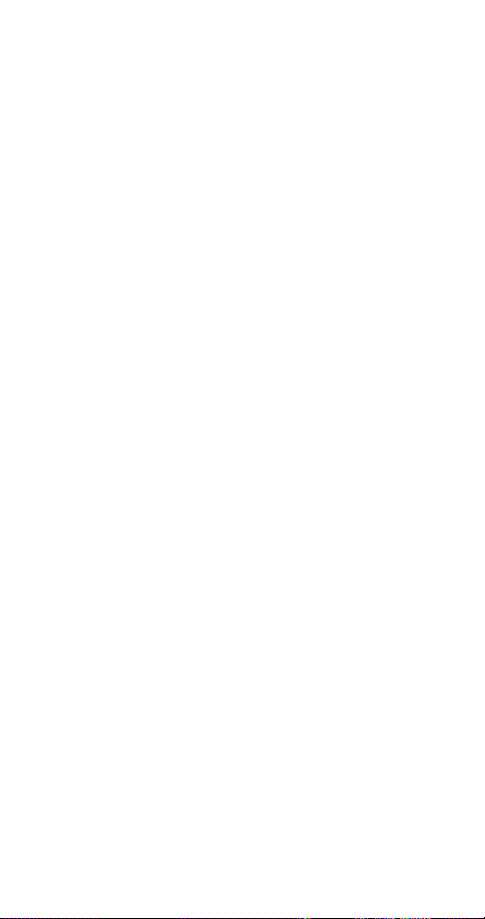
Snoozing
Press
Snooze
.
The alarm will go off again in 10 minutes. If you let the
phone alarm for 1 minute without pressing a key, it
stops alarming for 10 minutes then starts again.
Turning the alarm clock off
Press
clock
Note: If you have selected the
alarm will only beep once. The best profile to use while using the
alarm clock is
modified from their original settings.
For more information on Profiles, see page 53.
4 2 2 (
Menu
), then scroll to
Normal
Settings
and press OK.
Off
or
Outdoor
-
Phone settings
or
Silent
, unless these have been
Meeting
-
profile, your
All calls timer
This feature keeps track of how much time you have
spent on all calls with your phone.
See “Call timers” on page 24
.
Automatic answer
This is one of the settings in your phone’s Profiles
(see page 53)
. With this on, your phone answers
incoming voice calls after one ring.
Note: This can only be used when your phone is connected to
a headset or to an ap proved handsfree car kit equipped with the
ignition sense option, with the ignition on.
Alarm
Activating automatic answer
1. Press
2. Your phone lists each profile. Use
either the
Note:
Car
already been connected to a car kit or headset at least one time.
3. Highlight
Automatic answer
4. Press
Menu
and
W to
3 (
or
Car
Headset
Customize
On
)
Profiles
profile and press
Headset
will not appear unless your phone has
and press OK. Press W to
, then press
Select
and press OK.
to highlight
W
again.
Options
17
.
Page 25
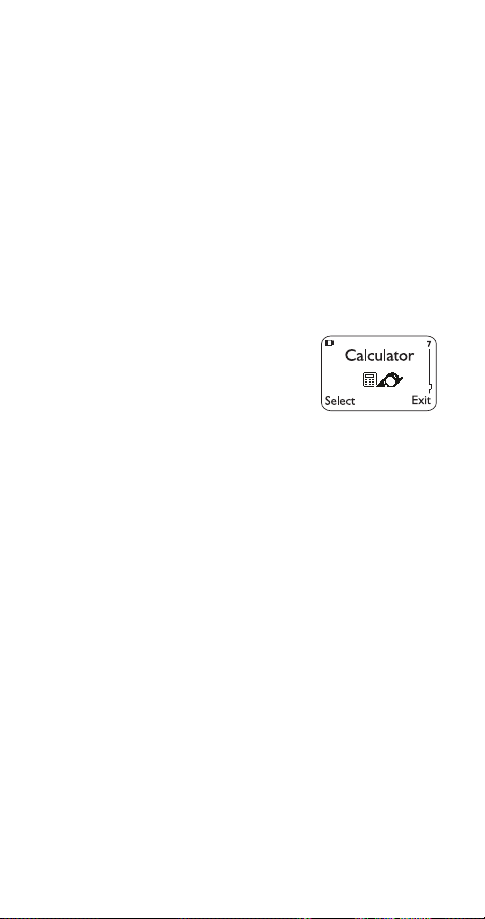
Automatic redial
Your phone will redial the number you’re trying to call up
to 3 times after you hear a quick, busy signal. Press
ô to stop the call attempts.
This feature attempts to redial numbers that are busy
due to the wireless network. It will not redial numbers to
a busy party.
Activating automatic redial
Press
redial
Calculator
Your phone’s calculator adds,
subtracts, multiplies, divides, and
converts currency.
Remember! Your phone must be
switched on to use this feature. Do not
switch on the phone when wireless phone use is prohibited
or when it may cause interference or danger.
Using the calculator
1. Press
2. Enter the first number in the calculation (press # for
3. To add, press ∗ (+ appears)
4. Enter the second number
Repeat these steps as many times as needed.
Press
5. Press
Note: You can also choose
Divide
4 1 2 (
Menu
), then press
7 (
Menu
Settings
W or V to
Calculator
-
Call settings
and press OK.
On
)
decimals)
To subtract, press ∗∗ twice (- appears)
To multiply, press
To divide, press
(* appears)
∗∗∗
( / appears)
∗∗∗∗
To add a decimal, press the # key
to erase any mistakes.
Clear
Options
. With
highlighted, press
Equals
Add, Subtract, Multiply
from the list of options.
-
Automatic
OK
, and
18
Page 26
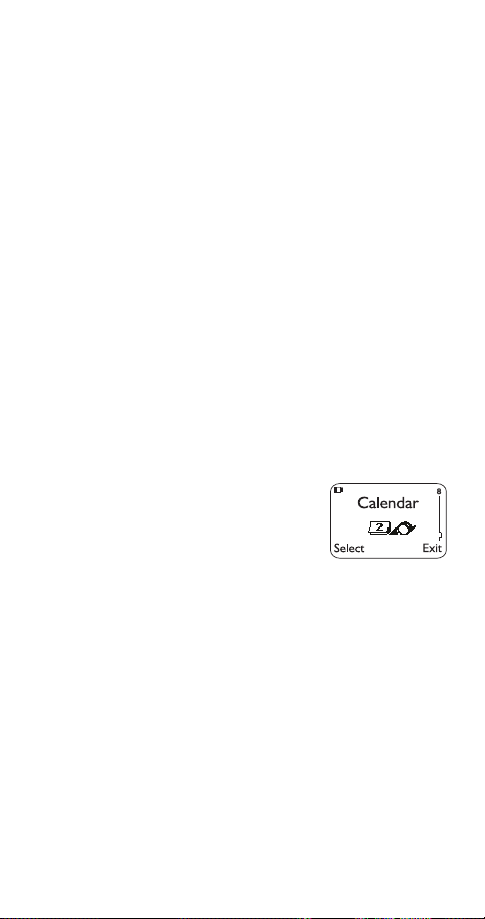
Storing exchange rates
1. Press
2. Scroll to
3. Press
visited unit
unit
7, then press
Menu
Exchange rate
W or V at either
or
How many visited units to a home
Options
and press
OK
How many home units to a
, depending on how you wish to convert the
currency. Press OK once you decide.
4. Enter the appropriate exchange rate and press OK
(use the # key for decimals)
5. Phone will display
Rate saved
Calculating exchange rates
1. Press
2. Enter number of units, then press
3. Press
press
7
Menu
W or V to either
OK
To home
Options
or
To visited
4. Converted currency will display
Calendar
The calendar keeps track of birthdays, meetings, simple reminders,
and calls you need to make. It can
even sound an alarm when it’s time
for you to make a call or go to a
meeting.
Remember! Your phone must be switched on to use this
feature. Do not switch on the phone when wireless phone use
is prohibited or when it may cause interference or danger.
Note: Your phone must remain on to use the calendar’s alarm
feature. If your phone is off, the alarm will not sound at its
scheduled time.
, and
Using the calendar
1. Press
Menu
8 (
Calendar
)
2. If you haven’t set the time and date, your phone
prompts you to set your phone’s clock
19
Page 27
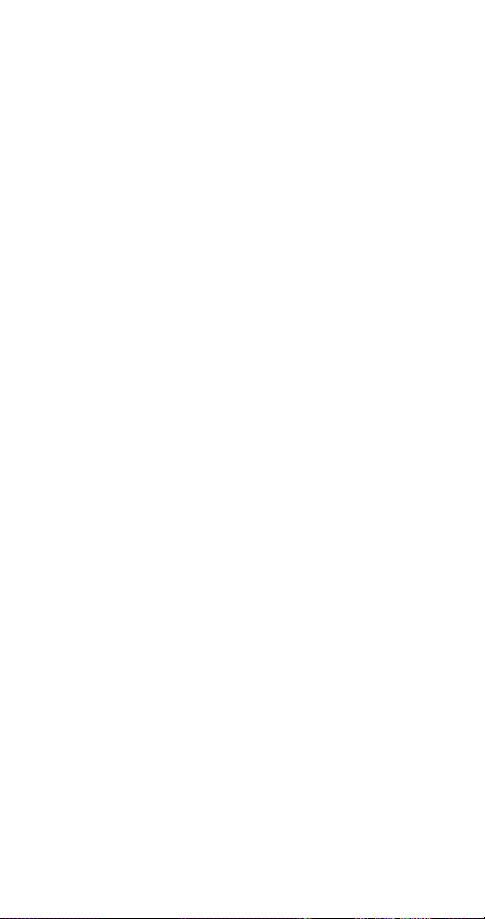
When your phone prompts you for the time with
, enter the time in hours and minutes
hh:mm
(using two-digit fields), then press
Time format (24-hour or am/pm) is set using the Clock.
See “Selecting time format” on page 32.
OK
When your phone prompts you for the date with
mm/dd/yyyy
, enter the month and day (using twodigit fields) and year (using a four-digit field), then
press OK.
Use W to move the cursor right and V to move it
Tip:
left. When you enter a digit, it writes over the number to
the right of the cursor.
3. Your phone displays the current day. You can also
scroll to different days by pressing
4. Once you’re at the date you want, press
Then use
press
Wýto highlight the option you want, and
The options are:
Select.
W or V.
Options
.
Option 1: View day
With this option, you can view the notes of the day
currently on display.
W to scroll through the notes. Each note allows you
Use
to choose the following
clears the note from your calendar.
Erase
gives you the same prompts you got when you
Edit
Options
:
made the note.
gives you the date prompt so you can move the
Move
note to another date.
Option 2: Make note
With this option, you’ll need to choose
Meeting
, or
. Your phone will prompt you for
Birthday
Reminder, Call
more information depending on which one you choose.
You can also set an alarm for any calendar note.
See “Entering letters and numbers” on page 36 for help with
entering information at the
Note: When the alarm goes off, you can press
Press
to shut off the alarm.
OK
Subject:
prompt.
Postpone
or OK.
20
,
Page 28
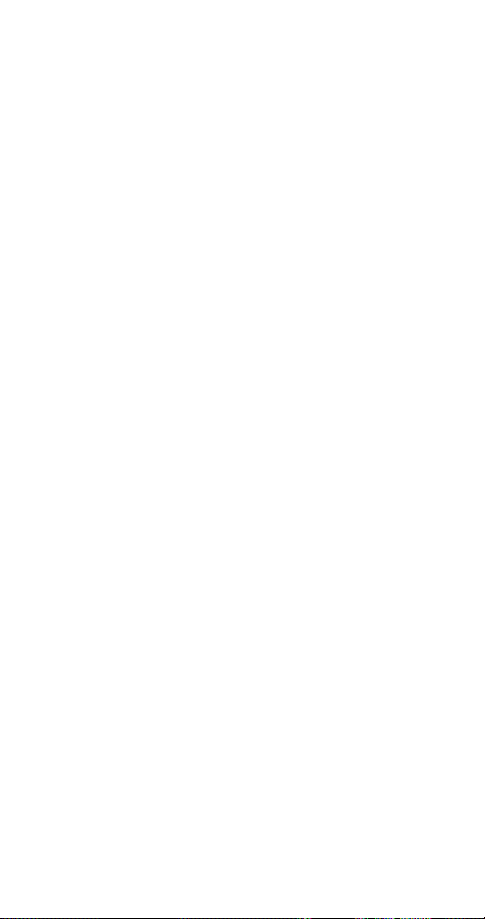
Option 3: Erase notes
With this option, you’ll need to choose which notes to
erase. If you choose all the notes for the day currently
on display (
Of Chosen Day
), or
One By One
(for all notes
in the calendar), your phone presents each note to you
with the option
If you choose
or
Erase
All at Once
.
Back
, your phone will delete all
calendar notes. When prompted to confirm the erase,
press
Yes
or No.
Option 4: View all
This allows you to view the notes of the entire calendar.
W or V to scroll through the notes.
Use
will appear if there are no notes in the calendar.
empty
Calendar memory
Option 5: Go to date
Enter the date you wish to go to.
Option 6: Set the date
Enter the day and month (using two-digit fields) and
year (using a four-digit field), then press OK.
Call forwarding
This network service is used to forward incoming calls
to another number so you won’t miss an important call.
Check with your service provider for details.
Note: Before you can activate this feature, you should first store
the feature code given to you by your service provider.
Otherwise, this feature may not appear in the menu.
However, you can use the feature code manually, if you choose,
by including the feature code in front of the phone number
(e.g., *72 555 1212)
See “Network feature setting” on page 46 for more details.
1. Press
forwarding
2. Scroll to desired call forwarding feature
on next page)
Menu
4 5 4 (
)
and press
Settings
Select
-
Network services
(see options
-
Call
21
Page 29
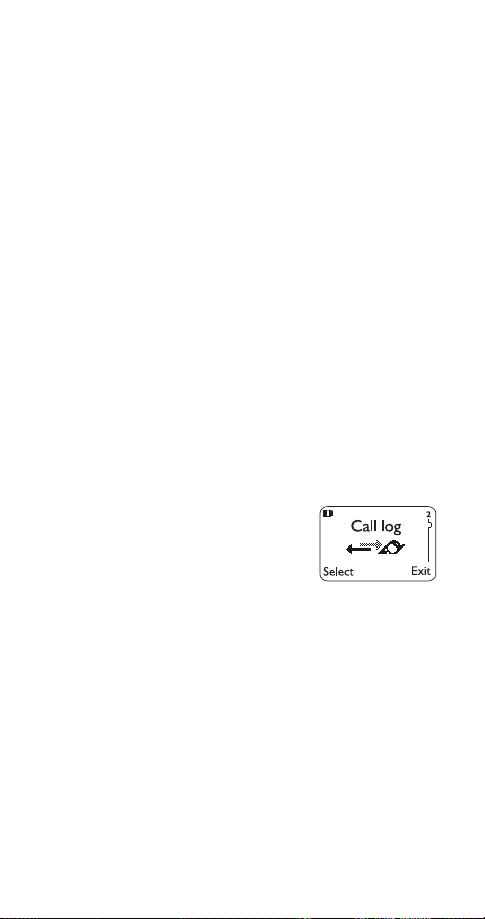
3. Highlight
4. Enter phone number at
Activate
and press
Number:
OK
(or press
locate number in phone book) and press
5. Your phone will attempt to call the network to
confirm the feature code you entered in Menu 4 5 7
(see “Network feature setting” on page 46)
6. Once the feature code had been confirmed, the
feature is activated
Call forwarding options
Forward all calls
Forward if busy
forwards all incoming calls.
forwards calls only when you’re on the
phone.
Forward if not answered
Forward if out of reach
forwards calls if you don’t answer.
forwards calls if you are out of
the serving wireless network.
Cancel all call forwarding
cancels all call forwarding
options you have active.
Call log
This feature automatically keeps
track of numbers you’ve dialed,
numbers that have called you,
and the amount of time you’ve
spent on calls.
Using call log
1. Press
Menu
2 (
Call log
)
2. Scroll to one of the following options, then press
or
Select
2-1
2-2
2-3
2-4
2-5
OK
Missed calls
Dialed calls
Received calls
Clear call lists
Call timers
See page 45
-
See page 33
-
See page 56.
-
See page 29.
-
See page 24.
-
.
.
Search
OK
to
22
Page 30
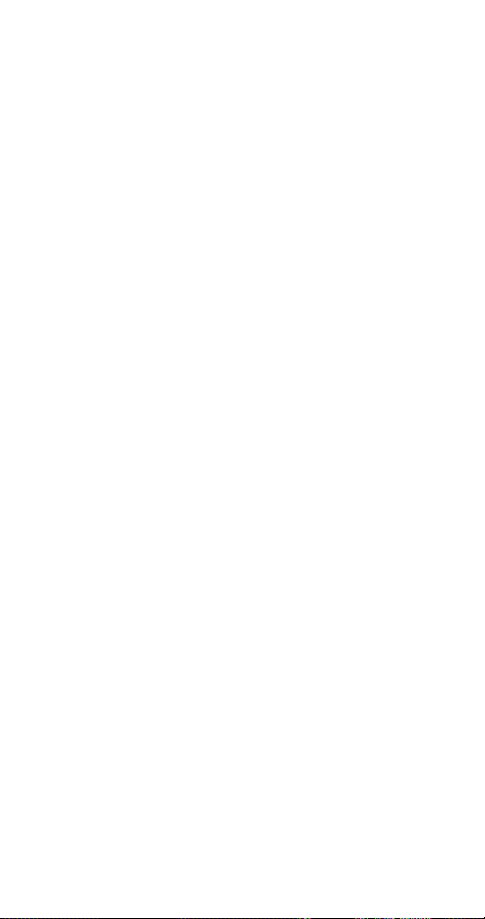
You can dial any of the phone numbers by pressing
Tip:
ó while the number is on the display.
The ‘Options’ soft key
When you access
and press
calls
your phone’s display.
shows the date and time when the call was
Call time
first connected (if clock has been set)
Edit number
allows you to save the number into your phone
Save
book.
will erase the number from the call list.
Erase
View number
stored in the phone book and the name is displayed
instead of the number.
Call restrictions
This feature allows you to restrict incoming and
outgoing calls to and from certain numbers.
See “Restrict calls” on page 56 for details.
Call settings
This feature allows you to access and activate some of
your phone’s features.
Dialed calls, Received calls
, a list of options will appear on
Options
allows you to edit the dialed number.
will appear only if the number has been
, or
Missed
Using call settings
1. Press
2. Press
press
4-1-1
4-1-2
4-1-3
4 1 (
Menu
W to reach one of the following options, then
Select
Emergency key 9
Automatic redial
Calling card
Settings
-
-
See page 27
-
23
-
Call settings
See page 35
See page 18
.
)
.
.
Page 31

Call timers
Your phone automatically keeps
track of the amount of time you’ve
spent in calls.
1. Press
timers
2. Scroll repeatedly to access the following options
Last call
All calls
timers have last been reset
on how to clear call timers)
Life timer shows duration of all calls; this can not be
reset (see
Clear timers
timer
These call durations are for the currently-selected NAM
(phone number). Your phone has separate timers for
each NAM your phone uses, except for the Life timer.
See “NAM selection” on page 46 for details on NAM.
Note: The actual time invoiced for calls by your service provider
may vary, depending upon items such as network features,
rounding off for billing, and taxes.
Call waiting
If you have subscribed to Call Waiting, your phone will
beep during a call let you know you have an incoming
call. Your phone may also display the incoming caller’s
identification
2 5 (
Menu
)
displays call duration of last call.
displays call duration of all calls made since
page 42
clears all call timers except the Life
(see page 30)
(see “Caller ID” on page 27)
Call log
).
.
-
Call
(see page 30 for details
.
.
Answering an incoming call with call waiting
ó
Press
Swapping between two calls
ó
Press
Ending the calls
ô to end both calls
Press
24
Page 32

Activating call waiting
You can also activate this feature with your phone;
simply ask your service provider for the feature code,
store it into your phone, then activate it.
Note: This feature may not appear in your phone’s menu until
the feature code has been stored.
See “Network feature setting” on page 46 for more details.
1. Press
waiting
2. Scroll to
press
Menu
)
Activate
OK
4 5 5 (
Settings
(or select
-
Network services
to cancel and
Cancel
3. Your phone will attempt to call the network to confirm the feature code you entered in Menu 4 5 7
(see “Network feature setting” on page 46)
4. Once the feature code had been confirmed, the
feature is activated.
Caller groups
You can create groups of names in your
(see page 49
), and give each group a different ringing
Phone book
tone. Then you’ll know when someone from that group
is calling you because of the way the phone rings.
Adding names to a caller group
Note: The names and numbers that you add to a group must
already be stored in your phone book. See “Storing a name and
number” on page 50.
1. With the display clear, press W until you see the
name or number you want
2. Press
3. Press
4. Use
5. Use
this name or number. Press
, if shown, or skip to Step 3
Details
Options
W to reach
W to reach the group to which you want to add
Caller groups
. Press
Select
Select
.
-
Call
.
25
Page 33

Defining a ringing tone for a caller group
1. With the display clear, press
2. Press
3. Use
4. Press
W to reach
W to reach the group you want. Press
W until you see
. Use
Select
Caller groups
W to reach the tone you want to hear
Names
. Press
Select
Group ringing tone
Select
. Press
when anyone from this group calls you. Press OK.
: You can set your phone to ring
Tip
only
when people
from certain caller groups call you, and to otherwise be
silent.
See the “Caller group” description under “Ringing options” on
page 59.
Renaming a caller group
1. Follow steps 1-3 in
“Defining a ringing tone for a
caller group”
2. Press
3. Enter the group name
W until you see
Rename group
(see “Entering letters and
numbers” on page 36 for details)
. Press
and press
Select
OK
Removing names from a caller group
1. Follow steps 1-4 in
2. Use
W to reach
“Adding names to a caller group”
No group
. Press
Select
.
Caller group graphics
When someone calls you from a particular caller group,
your phone can display a graphic to identify which caller
group that person is calling from.
1. Press
Names
, scroll to
Caller groups
, then press
Select
2. Scroll to the caller group you wish to display the
graphic for and press
3. Scroll to
Group graphic
Select
and press
Select
4. Scroll to On to display the graphic that goes with
that particular caller group
.
26
Page 34

Caller ID
Caller ID is a network service that can display the name
and phone number of the person calling you, if the
information is available. Contact your service provider
for details.
If the caller can be identified,
phone may display the
the
caller’s name and phone number. The information
displayed depends on the information available through
the network and your phone book. It is possible that
only the name or the number will appear.
Call - caller ID unavailable
will display when the wireless
network doesn’t recognize the calling number.
Also,
Call - caller ID blocked
may display if the calling
party has blocked caller ID.
Calling card
If you wish to use a calling card for
long distance calls, you must first
store your calling card information
into your phone. Your phone can
store up to four calling cards.
Storing your calling card
1. Press
card
2. Scroll to desired calling card and press
3. Press
4. Enter security code and press
5. Press
Menu
)
W or V to
Select
4 1 3 (
Settings
, press
Edit
at
Dialing sequence
-
Call settings
OK
OK
. Select the dialing
Options
sequence your card uses (use chart below), press
W or V to choose sequence, then press
Note: The order of the following steps may vary, depending on
which dialing sequence your card uses.
6. Enter access number when prompted for the calling
card’s access number (usually the 1-800 number
listed on the back of the calling card), press
-
Calling
Select
OK
27
Page 35

Note: You can also retrieve the access number from your phone
book if it has already been stored. Simply press
or
V to find the number.
Search
7. Enter card number and/or PIN when prompted to
enter calling card number and personal identification
number, then press
?
changes
8. Press
W or V to
Press OK again at
OK.
Card name
and press
Select
card name using your phone’s keypad, press OK.
See “Entering letters and numbers” on page 36 if you need
help on entering the card name
For details about your phone’s security code, see “Security
code” on page 62.
Dialing
Sequence
Access no.
+ phone no.
+ card no.
Access no.
+ card no.
+ phone no.
Prefix
+ phone no.
+ card no.
Use for cards that
require you to:
Dial 1-800 access number,
then phone number, then card
number (+ PIN if required)
Dial 1-800 access number,
then card number (+ PIN if
required), then phone number
Dial the prefix (any numbers
that must precede the phone
number) and phone number
Cards using
this
sequence
MCI, AT&T True
Choice, Sprint
Canada, Unitel
networkMCI,
WorldPhone MCI
GTE, PacBell,
AT& T, St entor
you want to dial, then card
number, (then PIN, if required)
, then W
Save
. Enter
*
*These calling cards are frequently used with these dialing
sequences. However, they may vary and are subject to change
at the phone company’s discretion.
Choosing a calling card to use
1. Press
card
2. Scroll to desired card and press
3. Press
4. Enter security code at
5. Your phone will display
4 1 3 (
Menu
Settings
)
W or V to highlight
-
Call settings
Options
and press OK.
Select
Security code:
, press
Card ready for use
-
Calling
OK
28
Page 36

Making calling card calls
1. Enter the phone number, including any prefix
(such as 0 or 1) that your calling card may require
when you make a calling card call. See your calling
card for instructions.
2. Press and hold
phone displays
ó for a few seconds until your
.
Card call
3. Listen for the tone, then press OK. (Your phone will
display
Wait for tone, then press OK)
4. Listen for the tone again, then press OK. (Your
phone will display
Note: This procedure may not apply to all calling card options
programmed into your phone. Please look at the back of your
calling card or contact your long distance company for more
information.
Wait for tone, press OK again
Change lock code
This feature allows you to change your lock code.
See “Changing your lock code” on page 43
.
Change security code
This feature allows you to change your security code.
See “Changing your security code” on page 62.
Clear call lists
This feature will clear all dialed numbers, as well as
numbers of answered calls and missed calls. You can
not undo this operation, so be careful.
Also, see “Call log” on page 22.
1. Press
2. Highlight either
press OK (
2 4 (
Menu
will clear all call lists, while the others
All
-
Call log
Clear call lists
All, Missed, Dialed
, or
)
Received
clear their respective call lists)
.)
and
29
Page 37

Clear timers
This feature clears all call timers for the currently-selected
See “Call timers” on page 24 for more details.
NAM.
1. Press
2. Enter security code at
Careful
using the call timers to log or track the amount of time you are
using your phone, you may wish to record the call timers before
you erase them.
Note: The Life timer contains important warranty information
and can not be reset. See “Life timer” on page 42 for details.
2 5 4 (
Menu
Clearing call timers can not be undone. If you are
:
-
Call log
Security code:
Call timers
-
Clear timers
and press
Clock
Your phone has an internal clock
that can be displayed or hidden.
It also features an alarm clock
(see page 16)
Note: The clock is powered by your
phone’s battery. If your clock has been activated and you
remove the battery while your phone is still on, you will need to
reset the time after you turn your phone back on.
However, if you first turn your phone off before removing the
battery, your phone will retain the time and date it had before
the battery was removed.
.
Setting the clock
There are two ways to adjust the time displayed by your
phone.
• You can adjust the phone settings yourself.
• You can choose to receive updates from the wireless
network.
)
OK
Using the phone settings
1. Press
2. Scroll to
3. Enter present time at
4 2 1 (
Menu
Adjust time
Settings
and press
Time:
hours and minutes)
30
-
Phone settings
-
Clock
Select
(use two-digit fields for
)
Page 38

4. Press
OK
5. Select am or pm and press OK (if am/pm format has
been selected; see next page)
Using network time and date
Note: This feature is network dependent. Contact your service
provider for details on availability.
If your network supports this feature, you can choose to
automatically update the time and date displayed by
your phone. This feature may be helpful if you are travelling from California to New York, for example, and you
would like your phone to receive updated local time.
Turning on network time and date
When you turn on network time and date, the phone
receives the time and date from the wireless network.
1. Press
time
).
Menu
4 4 (
Settings
-
Auto update of date and
2. Scroll to On and press OK.
Turning off network time and date
When you turn off network time and date, the phone
does not receive the time and date from the wireless
network.
1. Press
time
2. Scroll to
Tip: Be sure to set the time and date manually if you turn off
network time and date.
Menu
).
4 4 (
Settings
and press OK.
Off
-
Auto update of date and
Turning on confirm first
When you turn on confirm first, your phone asks for a
confirmation before it updates the time and date.
You can choose to accept or decline the update.
1. Press
time
).
Menu
4 4 (
Settings
-
Auto update of date and
31
Page 39

2. Scroll to
Selecting time format
1. Press
2. Scroll to
3. Scroll to either
4. Press
Displaying or hiding the clock
1. Press
2. Scroll to either
3. Press
Conference call
This feature allows you to add a third party to a call. You
can use this feature with local and long distance calls.
Note: This feature may not be available in all wireless systems.
See your service provider for details and availability.
Making a conference call
1. While in a call, enter (or recall from the phone book)
2. Once the third party answers, press ó to connect
3. Press
Confirm first
4 2 1 (
Menu
Time format
OK
4 2 1 (
Menu
will display depending on the current setting)
Select
the second phone number and press
all three parties
ó again if you wish to disconnect the third
party. Press
and press OK.
-
Settings
24-hour
Settings
Hide clock
Phone settings
and press
or
am/pm
-
Phone settings
or
Display clock
Select
ô to drop both parties.
ó
-
Clock
-
Clock
(only one
)
)
Recalling a number from the phone book during
a conference call
1. During the call, press
2. Scroll to
3. Press
4. Enter name and press OK, or just press
5. Press
Names
at
Select
scroll through the phone book
ó
Options
and press
Search
32
OK
W or V to
Page 40

Current call timer
This feature displays the running elapsed time on your
screen while a call is active. Once the call has ended,
simply press any key to clear the display.
Also, see “Call timers” on page 24.
Activating the current call timer
Press
With
, and press
On
Customer care contact number
With the press of a single button, you can quickly
attempt calls to your service provider. This feature can
be helpful if you’re having difficulties dialing a number,
especially when traveling outside your home area.
Simply press and hold the 2 key and your phone will
attempt to call a customer care operator in the area.
Note: This may not be available on all systems. Contact your
service provider for availability.
Customize profiles
This feature allows you to customize individual Profiles.
See “Profiles” on page 53 for details.
Dialed calls
Your phone automatically stores the
last 10 numbers you’ve dialed.
1. Press
2. Press
3. Press
You can also access the last 10 dialed numbers if you
press
the list.
Also, see “Call log” on page 22 for details on other call lists.
2 5 (
Menu
Current call timer
OK
Menu
)
calls
W or V
-
Call log
2 2 (
Call timers
displayed, press
Call log
to scroll through dialed numbers list
-
Dialed
) and press
Select
ó to dial the number you wish to call
ó, then quickly press W or V to scroll through
Details
, scroll to
.
33
Page 41

The ‘Options’ soft key
See “The ‘Options’ soft key” on page 23.
Digital/analog selection
The feature allows you to select whether your phone
uses an analog or digital network. The network can
always override your setting, however, and the network
you choose must be available.
Selecting either analog or digital
1. Press
Digital/analog selection
2. Press
Digit. & analog
Menu
4 5 1 (
Settings
-
Network services
)
W or V to one of the following:
Allows your phone to first search for a
digital network to place a call. If one is not available, it
will then search for an analog network.
Your phone will place calls only in an analog
Analog
network.
Your phone will place calls only in a digital network.
Digital
3. Press
The phone resets itself to
OK
Digit. & analog
when you
switch the phone off and back on.
Earpiece volume
The scroll keys on
phone will adjust the earpiece
your
volume during a phone call. The top scroll key increases
while the bottom one decreases the volume.
If an accessory like a headset or a car kit, or one with its
own loudspeaker, is connected to your phone, the
scroll keys will adjust the volume for that accessory.
Note: Using the scroll keys to adjust earpiece volume functions
only during phone calls.
-
Emergency calls
Before attempting any emergency calls, see “Emergency Calls”
on page 82 for important safety information.
34
Page 42

1. If the phone is not on, switch it on
2. Press the
ô key to ready the phone for calls.
(Press it twice if there are still digits on the display.)
3. Key in the emergency number for your present
location (e.g. 911 or other official emergency
number). Emergency numbers vary by location.
4. Press
IMPORTANT!
This phone, like any cellular phone, operates using radio signals,
cellular and landline networks, as well as user-programmed
functions which can not guarantee connection in all conditions.
Therefore, you should never rely solely upon any cellular phone
for essential communications (e.g., medical emergencies).
Remember, to make or receive any calls, the phone must be
switched on and in a service area with adequate cellular signal
strength.
Emergency calls may not be possible on all cellular phone
networks or when certain network services and/or phone
features are in use. Check with local cellular service providers.
If certain features are in use (keyguard, restrict calls, etc.), you
may first need to turn those features off before you can make an
emergency call. Consult this document and your local cellular
service provider.
When making an emergency call, remember to give all the necessary information as accurately as possible. Remember that
your cellular phone may be the only means of communication
at the scene of an accident - do not cut off the call until given
permission to do so.
ó
Emergency key 9
With this feature on, the phone attempts to make an
emergency call when you press 9, then
ó. The phone
dials the emergency number pre-programmed into your
phone.
Note: You can also dial an emergency call by pressing and
holding 9 until the phone indicates it is attempting to make an
emergency call. However, this method does not work when
Keyguard is active or when the phone is connected to a modem.
35
Page 43

Activating Emergency key 9
Press
key 9
Menu
4 1 1 (
Settings
-
Call settings
), scroll to On to activate or
-
Emergency
to cancel, then
Off
press OK.
IMPORTANT!
Official emergency numbers vary by location (e.g. 911). Only
one emergency number is programmed into your phone to be
dialed automatically by Emergency key 9, which may not be the
proper number in all circumstances.
Entering letters and numbers
You can enter letters, as well as numbers, when storing
information into your phone by using your phone’s keypad. When you see the letter you wish to enter, simply
press the key associated with that letter until it appears
on the display (numbers also appear).
ABC mode
When you need to enter letters into your phone, it will
automatically switch over to mode.
Your phone displays the icon to indicate that your
phone is in ABC mode. It also displays when you are
viewing names rather than numbers.
When is displayed, you can enter these characters
(see below):
Key Characters Key Characters
1.,’?!-1 7PQRS7
2ABC2 8TUV8
3 DEF3 9 WXYZ9
4 GHI4 0 Enters an empty space, 0
5JKL5
∗
(See next page)
6 MNO6 # Changes letter case; long
press toggles between
ABC/abc and 123 mode
36
Page 44

While you’re editing a name, the
cursor to the left, and
Press
to correct any mistakes.
Clear
W will move it to the right.
V key will move the
If you wish to enter an empty space between
characters, press 0 for each space.
Changing letter case
Press the # key to switch between upper and lower
case letters. The icon will switch to to
indicate you are using lower case.
123 mode
When storing names to the phone book, you can enter
a number within a name at any time. Simply press that
particular number key a few times until it appears.
However, you can do this more quickly by accessing
the mode, without having to scroll through each
letter to access the number you wish to enter.
Simply press the # key for about 2 seconds while in
mode and the icon will appear. While in this
mode, only numbers can be entered. Letters can not be
entered unless your phone is in mode.
Press the # key again for a couple of seconds if you
wish to deactivate the mode.
Special characters (for storing names)
Whe n in ABC mode (
see page 16
), you can press the ∗
key and the following special characters will appear.
You can use these characters to help when storing
names in your phone book. Simply press
highlight the one you wish to use and press
W or V to
Insert
.
. , ? ! : ; - + # * ( ) ‘ “ _ @ & $ £ % / < > ¿ ¡ § = [ ] ¥
: If you wish to access a special character that
TIP
appears toward the end of this list, press
access.
37
V for quicker
Page 45

Special Characters (for storing numbers)
The following special characters are helpful when you
store names to your phone book
press the * key once or repeatedly, and the following
characters can be stored within the number sequence.
(p) creates a pause when a number is dialed; the
digits located to the right of the “p” are automatically sent as touch tones after a 2.5 second pause
(see page 68)
(w) creates a “wait” when a number is dialed.
The “w” makes your phone wait for you to press
Send
right of the “w” as touch tones
You can add as many special characters as you need
in a single number sequence. These characters can not
be entered while in mode.
Erasing stored names and numbers
See “Erasing stored names and numbers” on page 51.
Erasing your entire phone book
See “Erasing your entire phone book” on page 52.
Games
You have four exciting games to choose from in your
phone. Press
games:
REMEMBER! Your phone must be switched on to use this
function. Do not switch on the phone when wireless phone use
is prohibited or when it may cause interference or danger.
Memory
Reveal pictures to find pairs in as few tries as possible.
Move the cursor with the 2 (up), 4 (left), 6 (right), and 8
(down) keys. Press the 5 key to reveal pictures. Press
the # key to jump right over revealed pictures or move
from top left to bottom right. Press the ∗ key to jump left
over revealed pictures or move from bottom right to top
left. Once found, pairs stay visible.
.
or
ó, then it sends the digits located to the
6 to choose one of the following
Menu
(see page 49)
(see page 68)
. Simply
.
38
Page 46

Snake
Feed the snake with as many goodies as possible and
watch it grow. Use keys 2, 4, 6, and 8 to turn the snake
toward food. The longer the snake’s tail grows, the
higher the score. If the snake hits its own tail or the
surrounding wall, the game is over.
Logic
Find a secret combination of figures. Available figures
are shown at the top of the display before you accept
the first guess row. Use the 2, 4 and 8 keys to move the
cursor and the 5 key to select the figure. To copy a
figure from a previously accepted guess row, start
scrolling with the 4 key, move the cursor to the desired
figure in the normal way and accept the selection with
the 5 key.
Once you think you have the right combination, press
the * key. The result is presented as a set of marks over
the row. A correct figure in the right place gives a full
mark; a correct figure in the wrong place gives a half
mark. The game ends when all the figures are correct
and in the right place.
Dice
Use this to play other games that require a set of dice if
one isn’t available. Use the
option to set the
Level
number of dice, up to six. You can roll, lock, and unlock
each die as many times as you wish.
When you start a new game, the dice roll for a couple of
seconds and then stop. Use the 4 (left) and 6 (right) keys
to select a die. Press the 5 key to lock or unlock the
selected die.
Press ∗ to roll the unlocked dice again.
Game options
When you select a game, you can choose from the
following submenus:
allows you to choose the level of difficulty.
Level
39
Page 47

New game
Top score
Logic
Instructions
Note:
game is interrupted, not finished, or if you have lost the game.
starts a new game.
will display the top score
)
.
will describe how the game is played.
Last view
or
Continue
may appear in the options list if a
(
does not appear in
Inbox
When you receive a text message, it’s stored in the
Inbox. Your phone will display
Message received
with the text message icon, and makes a sound
(depending on the message alert tone; see page 44)
Please see “Text messages and pages” on page 65 for
complete details on this feature.
In-call menu
While in a call, you may notice the
Options
soft key.
Pressing this will access you to the in-call menu, and
you may notice the following choices:
Touch tones
or search for one in your phone book
You can manually enter a touch tone string
(see “Phone book”
on page 49)
You can make a third party conference call
New call
(see “Conference call” on page 32)
Allows you access to your phone’s menu
Menu
Allows you access to your phone book
Names
(see “Phone book” on page 49)
Allows you to mute the microphone; if your micro-
Mute
phone is already muted, this will change to
(see “Microphone” on page 45)
, along
End mute
.
Keyguard
This feature helps protect the keypad against accidental
keypresses.
See “Keyguard” on page 9 for complete details.
40
Page 48

Keypad tones
This is one of the settings in your phone’s Profiles
(see page 53)
. It sets the volume of the tone you hear
when you press your phone’s keys.
Note that if you choose the
profile, keypad tones
Silent
will be turned off.
Setting the keypad tones
1. Press
2. Your phone lists each profile. Use
Menu
3 (
Profiles
)
to highlight the
W
one you want to set the keypad tones for and
press
3. Highlight
Keypad tones
4. Press
.
Options
Customize
W to scroll through the options; your phone
and press OK. Press
and press
Select
plays a sample of each. Press OK for the one you
want.
Language
Because many wireless phone
customers speak English as a
second language, your phone
allows you to choose your phone’s
displayed language.
Choosing a language for your phone
Press
Menu
4 2 5 (
Settings
-
Phone settings
-
Language
scroll to the language you wish to use and press OK.
You can choose from English, French, Spanish,
Portuguese, Russian, Hebrew and Traditional Chinese.
W to
),
Last call timer
This feature displays the duration of your last call.
See “Call timers” on page 24.
41
Page 49

Last number redial
When you want to call your last dialed number,
ó and wait 3 seconds
Press
Note: You must be at the start screen before you press ó
Letter case
You can change from upper to lower case when
entering letters into your phone.
See “Changing letter case” on page 37 for complete details.
Life timer
The life timer displays the total time of all calls dialed and
received with your phone (in hours and minutes only).
The life timer can not be reset and is used in conjunction
with your phone’s warranty
Also, see “Call timers” on page 24.
Lights
This is one of the settings in your phone’s
(see page 53)
. This feature determines whether the
Car
lights are on only when you use your phone, or if they
are on at all times. This setting works only when your
phone is connected to a car kit.
1. Press
2. Your phone lists each profile. Use
and press
Note:
Car
connected to a car kit at least once.
3. Highlight
highlight
4. Use
If you select
3 (
Menu
Options
will not appear in the list until the phone has been
Customize
Lights
W to scroll through your choices and press
Automatic
)
Profiles
to highlight
W
.
and press OK. Press W to
and press
Select
.
, your phone’s lights are turned
off within fifteen seconds if no keys are pressed. If On is
selected, then the lights will remain on the entire time
your phone is connected to the car kit.
Profile
Car
OK
42
Page 50

Listen to voice messages
This feature allows you to access your voice messages.
See “Voice messages” on page 71 for complete details.
Lock code
You’ll need the lock code to activate and deactivate
Phone Lock (see
page 52
), or to change your lock
code. The default lock code is 1234. If you enter an
incorrect lock code five times in a row,
prompt you for the security code (see
phone will
your
page 62
Changing your lock code
In a lock code, only numeric characters are accepted.
1. Enter
Access codes
2. Enter lock code at
3. Enter new lock code, press
4. Verify new lock code, press
Note: When you change your lock code, make sure you store it
in a safe place, away from your phone. Avoid entering access
codes similar to emergency numbers to prevent accidental
emergency calls.
Menu
4 3 2 3 (
Settings
-
Change lock code
Enter lock code:
-
Security settings
)
and press
OK
OK
Manual touch tones
This setting determines how long touch tones are produced as you press the keys on the keypad. Note that
touch tones are sometimes called DTMF tones.
See “Touch tones” on page 68 for details.
).
-
OK
Setting manual touch tones
Press
tones
following options, then press
4 2 3 1 (
Menu
-
Manual touch tones
Continuous
means the tone sounds for as long as
-
Settings
) and highlight one of the
OK.
you press and hold the key.
43
Phone settings
-
Touch
Page 51

sets the tone length to .1 second, regardless
Fixed
of how long you press the key.
turns the tones off, and no tones will be sent
Off
when you press the keys.
Memory status
This feature allows you to see how many free and in-use
memory locations are in your directory.
Also, see “Phone book” on page 49.
Press
Then scroll to
Names
, scroll to
Options
Memory status
and press
and press
Select
Select
Messages
This feature allows you to access your voice and text
messages, as well as composing your own welcome
note.
Using messages
1. Press
Menu
1 (
Messages
)
2. Scroll to one of the following options, then press
Select
1-1
Text messages
1-2
Voice messages
1-3
Welcome note
See page 65
-
See page 71
-
See page 73
-
.
.
.
Message alert tone
This is one of the settings in your phone’s Profiles
(see page 53)
. It sets the tone that your phone makes
when you get a text message.
Also, see “Text messages and pages” on page 65.
1. Press
2. Your phone lists each profile. Use
Menu
3 (
Profiles
)
to highlight the
W
one you want to set the message alert tone for and
press
3. Highlight
highlight
.
Options
Customize
and press OK. Press
Message alert tone
, then press
Select
.
again.
W to
.
44
Page 52

4. Use
W to scroll through your choices (your phone
plays samples) and press OK.
Microphone
You can mute and unmute your phone’s microphone
while a call is in progress. During a call, your phone’s
softkeys change from
.
Mute
Muting and unmuting your phone
You can mute the phone’s microphone during a call;
simply press
.
Unmute
If these texts are not available, press
or
Mute
End mute
Muting and unmuting also affect the microphones of
any accessories connected to the phone.
Missed calls
Your phone will keep track of the last 10 calls you have
missed if you weren’t around to answer the call. Missed
calls will appear in your phone only if your phone was
turned on and in a service area when the call was missed.
If the display says ‘Missed calls’
Press
List
ó. Press
. To unmute the microphone, press
Mute
and press
. To call back the displayed number, press
to go back to the start screen.
Exit
Names
and
Select
Menu
.
to
Options
Options
and
, scroll to
The ‘Options’ soft key
See “The ‘Options’ soft key” on page 23.
Checking the missed calls list anytime
Press
through the list.
This shows you the phone numbers of the 10 most
recent calls you’ve not answered.
Menu
2 1 (
Call log
45
-
Missed calls
), then scroll
Page 53

When the
Forward if not answered
Forwarding feature (
see page 21
option in the Call
) is selected, your
phone treats the forwarded calls as missed calls.
Also, see “Call log” on page 22 for details on other call lists.
NAM selection
The service provider programs your phone with the
phone number and system information into your
phone’s memory when your phone is first activated.
This is called a Number Assignment Module (NAM).
For example, your phone can be activated in up to 3
different service areas (e.g. one in Dallas, another in
Chicago, and maybe one more in New York), each
giving your phone a different phone number or account.
Only one number can be active at a time. When you
select a phone number, you’re also selecting which
system you’re using as your home system
tem” on page 64)
. The first phone number displayed
(see “Sys-
with this menu is the currently selected number.
Note: It may not be necessary to have three NAMs for your
phone if your service provider has service or roaming agreements for each area in which you wish to use your phone.
Contact your service provider for details.
Selecting the NAM for your phone
Press
selection
Menu
4 5 8 (
Settings
-
Network services
), highlight the phone number you want to use
and press OK.
Note: You need at least one active number to make calls.
You can not change from one NAM to another during a call.
-
NAM
Network feature setting
Call forwarding
(page 21)
Send own number
, Call waiting
(page 63)
are network services
(page 24)
available through your service provider or dealer.
When you subscribe to any of these services, your
service provider or dealer gives you a separate feature
code to activate each service. Deactivation codes are
used to deactivate each service.
46
and
Page 54

Once you store the appropriate code in your phone, the
service appears as a menu item. You can then use the
menu to activate and deactivate these services.
Each time you use a feature that requires a feature
code, that code is sent to the network to verify you’re
using the correct feature code.
Note: If your phone has more than one phone number
programmed, any feature codes stored will apply only to
your primary phone number, or NAM 1.
See “NAM selection” on page 46 for details on NAM.
Storing codes
1. Press
Network feature setting
2. At
4 5 7 (
Menu
Feature Code:
-
Settings
Network services
)
, enter the feature code or deacti-
vation code received from your dealer (e.g. ∗74,
740, etc.), press
∗
3.
W to the service that the code applies to and press
OK
Select
4.
W to suboption, then
(Repeat step as
Select
required, based on number of suboptions)
(Use step four only for call forwarding options)
5. W to
Activate
or
Cancel
, then press
OK
Network services
Some of the features in this menu are network services
that require a subscription. See your service provider for
details and availability.
4-5-1
Digital/analog selection
4-5-2
Public system selection
4-5-3
Voice privacy
4-5-4
Call forwarding *
4-5-5
Call waiting *
4-5-6
Send own number *
See page 72
-
See page 24
-
See page 34.
-
See page 55.
-
See page 21.
-
See page 63
-
.
.
.
-
47
Page 55

4-5-7
Network feature setting
4-5-8
NAM selection
These features will not appear in the menu unless they are ac-
*
tivated using
setting” on page 46 for details.
Network feature setting
See page 46
-
See page 46
-
.
. See “Network feature
One-touch dialing
This feature allows you to make phone calls quickly and
easily with the touch of a button.
You must store names and numbers in your phone
see page 50
book (
) before you can use this feature.
Then you can assign a name from the phone book to
a one-touch dial location using your phone’s keys 2
through 8.
Note: Keys 1 and 9 are used exclusively for dialing your voice
mailbox (see page 71) and for attempting emergency calls
(see page 82) to the emergency number programmed into your
phone (e.g. 911 or other official emergency number). The 2 key
is for dialing a customer care operator (see page 33), which can
be overwritten if you prefer.
Assigning one-touch dial locations
1. Press
Names,
scroll to
1-touch dialing
and press
Select
2. Scroll to next available empty location,
appear, then press
Assign
3. Scroll to select desired name and press
(empty)
Select
4. Repeat as necessary
.
will
Calling a number using one-touch dialing
Note: The 2 key is for dialing a customer care operator, which
can be overwritten if you prefer.
Press and hold the key (2 through 8) for a few
seconds to call the number in the corresponding
one-touch dial location.
48
Page 56

Note: If you press and hold 1, your phone calls your voice
mailbox. If you press and hold 9, and Emergency key 9
(Menu 4 1) is
number programmed into your phone (e.g. 911 or other official
emergency number).
, your phone attempts a call to the emergency
ON
Changing numbers in one-touch dial list
With this feature, you can assign a different number to
any one-touch dial location.
1. Press
Names,
scroll to
1-touch dialing
and press
Select
2. Scroll to the location you wish to change and press
Options
3. Scroll to
Change
, then press
Select
4. Scroll through phone book to select new number
and press
Select
Erasing one-touch dial locations
1. Press
Names
, scroll to
1-touch dialing
and press
Select
2. Scroll to the location you wish to erase and press
Options
3. Scroll to
Erase
, press
, then press OK at
Select
Outbox
This is where all outgoing messages are stored.
See “Text messages and pages” on page 65 for more details.
Erase?
Paging
You can receive pages with your phone.
See “Text messages and pages” on page 65.
Phone book
You can store up to 199 numbers and associated
names in your phone’s memory. These numbers are
right at your fingertips for easy dialing.
49
Page 57

Things to know about the phone book
Stored numbers may be up to 32 digits long.
Stored names may be up to 16 characters long.
You can not store identical names into your phone
(i.e., John, John); make sure that like names are somewhat different in the phone book (i.e., John, Johnny).
followed by the currently stored name displays
Replace?
when storing a name already in memory.
Accessing the phone book
Press
Select
, scroll to desired submenu and press
Names
.
About the submenus
The phone book has several submenus from which you
can choose.
allows you to search for a specific name.
Search
allows you to enter new names and numbers.
Add new
lets you choose your scrolling view, as well as
Options
to show memory status.
1-touch dialing
one-touch dial locations (
Caller groups
ringing tone for a caller group
page 21)
Erase all
allows you to assign up to seven
see page 47 for details)
.
allows you to rename or change the
(see“Call forwarding” on
.
lets you erase every name and number in your
phone book. You can erase one name and number at a
time by pressing
Details
, then
Options
when viewing a
name already in the directory.
Storing a name and number
1. Press
2. Scroll to
Names
Add new
and press
Select
50
Page 58

3. Enter name using the keypad (use # to switch
between upper and lower case) and press
4. Enter phone number and press
Also, see “Entering letters and numbers” on page 36 and
“Quick save” on page 64.
OK
OK
Changing a number stored with a name
1. Recall stored name, then press
Details
to view
number
2. Press
Options
, scroll to
and press
Edit
Select
3. Press OK while name is displayed, unless you wish
to change it. If so, press and hold
name and press
4. Press and hold
V keys to edit
and
OK
to erase number or use the
Clear
Clear
, re-enter
W
5. Enter new number
6. Press OK to save new number
Recalling names & numbers
At the start screen, press
W or V to view names in
directory. Then scroll to the person you wish to call and
ó to dial the number (phone will display
press
number dialed to confirm).
Recalling numbers by name
At the start screen, press
. Then press the
Names
number on the keypad with the corresponding first
letter of the name you wish to call.
You can also recall numbers by name by pressing
Names
, then press
Select
at
. Enter the name of
Search
the person you wish to recall and press OK.
Erasing stored names and numbers
1. Recall stored name
2. Press
3. Press
Details
Options
51
Page 59

4. Highlight
Note: You can not undo Erase functions, so be careful!
Erasing your entire phone book
1. Press
2. Scroll to
3. Press OK at
4. Enter security code at
Warning: This feature will erase your entire phone book,
which can not be undone!
Phone lock
When you turn this on, your phone will lock after you
switch your phone off and back on. Then, each time
you turn your phone on, it will prompt you for a lock
code when you press either
When the phone lock is on, you can not access most of
your phone’s memory and menu features, or make
phone calls without entering the lock code.
Turning on phone lock
Press
Menu
-
codes
Phone lock
Then scroll to On, and press OK again.
When your phone is locked, calls may be possible to
the emergency number programmed into your phone
(e.g. 911 or other official emergency number) including
calls with Emergency key 9
You can also store a number in the
number location
even though your phone is locked (s
details)
.
, then press
Erase
Names
Erase all
4 3 2 1 (
and press
Are you sure?
Security code:
Settings
). Enter the lock code then press OK.
, which allows you to call this number
, then
Select
Select
or
Names
-
(page 35)
Menu
Security settings
.
Unlocked phone
ee page 70 for
OK
and press
.
-
Access
OK
Answering a call with phone lock on
Press any key except
ô and
52
Page 60

Turning off phone lock
Press
codes
Then scroll to
Menu
-
Phone lock
4 3 2 1 (
Settings
-
Security settings
). Enter lock code and press OK.
and press OK again.
Off
With phone lock off, you can now use your phone
without entering the lock code each time you turn your
phone on.
Phone settings
Phone settings allow you access to other phone features
such as an alarm clock and your phone’s language.
Using phone settings
Press
one of the following options, then press
4 2 (
Menu
4-2-1
4-2-2
4-2-3
4-2-4
4-2-5
Settings
See page 30
-
Clock
Alarm clock
Touch tones
Restore factory settings
Language
-
Phone settings
See page 16
-
See page 68
-
See page 41
-
.
See page 56
-
.
), then scroll to
Select
.
.
Profiles
Now you can adjust and customize
your phone to whatever environments you find yourself in
(i.e. meetings, a movie, etc.).
With Profiles, you can control your
phone’s ringing volume, ringing tone, message alert,
keypad tones, warning and game tones, etc., in a
matter of seconds.
Note: Restore factory settings (see page 56) will reset any
changes made in Profiles back to the factory defaults.
The default setting is
Normal
.
-
Access
:
.
Accessing Profiles
Press
Menu
3
53
Page 61

Selecting different Profiles
If you want to change your phone’s Profile, quickly
press the key. Quickly press again to scroll
through each choice, then press and hold the key for
a second to select that Profile.
You can also scroll through the list of Profiles with a
quick press of the key. Then press
W or V to choose
another Profile and press OK.
Either way, this only allows you to select other Profiles;
you can not customize them here. Keep reading to
learn how to customize a Profile.
Customizing Profiles
Press
press
Once
Menu
Options
Options
3 (
Profiles
.
is selected,
) and scroll to desired Profile, then
Select, Customize
and
Rename
will appear as your choices. Once you have selected
one of these items, press OK. If you wish to go back to
the main menu, press
activates the currently highlighted Profile.
Select
Customize
allows you to customize a Profile by changing
Back
.
the current settings.
allows you to rename the Profile.
Rename
When you select
Customize
, press OK and you’ll have
access to several lists and sub-menus that will enable
you to adjust the settings on the current Profile.
Note:
and
Car
your phone is connected to a car kit or a headset. However,
they will remain in the menu once connected for the first time.
Note: When you change a setting in the current Profile, it only
affects that Profile and will not change your phone’s normal
settings.
will not appear in the Profiles list unless
Headset
Renaming profiles
1. Press
Menu
3 (
Profiles
)
2. Scroll to desired Profile and press
54
Options
Page 62

3. Scroll to
Rename
and press
OK
4. Enter new name and press OK again
Note: Some profiles can not be renamed.
Public system selection
In each service area there are usually two service
providers. The service provider you sign up with, also
known as your home system, is of type A or B. Systems
that are of the same type as your home system are
called “home-type” systems; systems that are of the
opposite type as your home system are called
“non-home-type” systems.
Public system selection allows your phone to search for
other available systems when service is not available in
your home system.
You can also request the order in which your phone
looks for available systems.
Note: Using
economical choice.
1. Press
Home only
Menu
system selection
4 5 2 (
or
Settings
).
Any system
-
Network service
is usually the most
2. Scroll to one of the following choices:
Any system
The phone searches for service in a
home-type system and if service is not found it will
then search for a non-home type system.
Home type
The phone searches for a service in a
home-type system only.
Nonhome type
The phone searches for a service in
a non-home type system only (doesn’t find a home
system since it doesn’t search for a home-type
system).
Home only
Your phone uses its home system only
(that is, it will not roam).
3. Press OK.
-
Public
55
Page 63

Received calls
This shows you the phone numbers of the 10 most
recent calls you’ve answered.
Press
Menu
2 3 (
Call log
-
Received calls
), then scroll
through the numbers.
Also, see “Call log” on page 22 for details on other call lists.
The ‘Options’ soft key
See “The ‘Options’ soft key” on page 23.
Restore factory settings
You can reset the settings of many of your phone’s
features to factory defaults (as in a new telephone).
Restoring factory settings
Press
factory settings
Note: The memory, timers, language selection, and security
code are not reset. However, any Profiles you have modified will
reset when you restore your settings.
Menu
4 2 4 (
Settings
-
Phone settings
), enter security code and press OK.
-
Renaming profiles
See “Profiles” on page 53.
Restrict calls
This feature allows you to restrict incoming and
outgoing calls. Outgoing calls are restricted from a
list of restrictions that you create yourself.
Restore
Restrict outgoing calls
If no restrictions have been defined in your phone, you
will notice only one option:
Add restriction
allows you to create your own list of
outgoing call restrictions. The maximum number of call
restriction groups you can define is 10.
56
Page 64

Once you have entered
Add restriction
and have added
at least one restriction, the following options will be
added:
allows you to select call restrictions from the
Select
outgoing calls list.
allows you to edit an existing outgoing call
Edit
restriction.
will erase any existing outgoing call restrictions.
Erase
Note: When calls are restricted, calls may be possible to the
emergency number programmed into your phone (e.g. 911 or
other official emergency numbers). However, Emergency key 9
may not operate depending on the type of restriction you
choose.
Adding call restrictions
1. Press
Restrict calls
2. Scroll to
3. Enter the security code and press
4. Scroll to
restriction and press
4 3 1 (
Menu
Settings
)
Restrict outgoing calls
Add restriction
OK
-
Security settings
and press
-
Select
OK
to create an outgoing call
5. Enter the number string you wish to restrict and
press OK. For example:
If you wish to restrict all calls that begin with 1,
enter 1 (this will restrict all long distance calls)
If you wish to restrict all calls that begin with 1972,
enter 1972
If you wish to restrict all calls that begin with 214,
enter 214
6. If you wish to enter a name for the call restriction,
enter the name using your phone’s keypad, then
press
OK
Restrict incoming calls
1. Press
Restrict calls
Menu
4 3 1 (
)
Settings
57
-
Security settings
-
Page 65

2. Scroll to
3. Scroll to
Restrict incoming calls
and press
All calls
and press
(or press
Mark
Select
Unmark
if you wish to remove the restriction)
Selecting call restrictions
1. Press
Restrict calls
2. Scroll to
3. Enter the security code and press
4. Scroll to
4-3-1 (
Menu
Settings
)
Restrict outgoing calls
and press
Select
-
Security settings
and press
OK
OK
-
Select
5. Scroll to each restriction you wish to use and press
Mark
6. Press
; press
Back
to deactivate existing restrictions
Unmark
and then press
Yes
at
Save changes?
Editing call restrictions
1. Press
Restrict calls
2. Scroll to
3. Enter the security code and press
4. Scroll to
5. Scroll to the restriction you wish to edit, press
4-3-1 (
Menu
Settings
)
Restrict outgoing calls
and press
Edit
-
Security settings
and press
OK
-
Select
OK
OK
Note: If no name has been entered for a restriction,
the restricted number will be displayed
6. Press and hold
enter the new characters. Or use
to erase entire number, then
Clear
W or V to move
the cursor to the desired location and delete a
character or insert additional characters. Press OK
when finished.
7. Edit name if desired using same procedure as above
Erasing call restrictions
1. Press
Restrict calls
2. Scroll to
4-3-1 (
Menu
Settings
)
Restrict outgoing calls
58
-
Security settings
and press
-
Select
Page 66

3. Enter the security code and press
4. Scroll to Erase and press
OK
OK
5. Scroll to the restriction you wish to erase, press
6. Press OK again to erase restriction
Ringing options
This is one of the settings in your phone’s Profiles
(see page 53)
. You can choose how your phone notifies
you of an incoming call. This setting does not affect
incoming text message alert tones
(see page 65)
Selecting ringing options
1. Press
2. Your phone lists each profile. Use
Menu
3 (
Profiles
)
to highlight the
W
one you want to set the ringing options for and
press
3. Highlight
Ringing options
4. Highlight either
once, Caller groups
Caller groups
people in selected caller groups
page 21)
Press
W or V to highlight the desired caller group(s),
then press
.
Options
Customize
, then press
Ring, Ascending, Ring once, Beep
sets the phone to
.
to select or
Mark
and press OK. Press
.
Select
, or
Silent
, and press
except for calls from
Silent
(see “Call forwarding” on
to de-select them.
Unmark
OK
.
W to
OK
Ringing tones
This is one of the settings in your phone’s Profiles
(see page 53)
. It sets the ringing tone for incoming
voice calls.
If you set
once
Ringing Options
, ringing tones are automatically off.
see page 59
(
) to
Selecting ringing tones
1. Press
Menu
3 (
Profiles
)
59
Silent
or
Beep
Page 67

2. Your phone lists each profile. Use
to highlight the
W
one you want to set the ringing tones for and press
.
Options
3. Highlight
Ringing tones
Customize
and press OK. Press
, then press
Select
.
4. Scroll through the options. After you hear the tone
you wish to use, press OK.
Ringing volume
This is one of the settings in your
phone’s Profiles
(see page 53)
.
It sets the default ringing volume for
incoming voice calls, message alert
tones and the alarm.
Setting the ringing volume
1. Press
2. Your phone lists each profile. Use
Menu
3 (
Profiles
)
to highlight the
W
one you want to set the ringing volume for and
press
3. Highlight
Ringing volume
Options
Customize
.
and press OK. Press
, then press
Select
.
4. Scroll through the options. When you hear the
volume level you wish to use, press OK.
Note: The ringing volume setting is stored individually for the
handsfree car kit and the headset.
W to
W to
Roaming
This is a term used to indicate that your phone is not in
its home area. Calls made or received while roaming are
usually more expensive than calls made in your home
area.
When roaming in some systems outside your home
area, your phone may not be recognized by the host
system (the one you’re travelling in) and you may not be
able to place a call.
60
Page 68

Contact your service provider for more specific information on how roaming works with your phone, as well as
any information on coverage limitations.
Roaming Indicators
When your phone begins roaming, it will beep once and
display
ROAM
or
EXTENDED AREA
, depending on how
roaming works with your phone. Contact your service
provider for more details. If your phone is not roaming
(i.e. in its home area) it will either display
HOME
name of the service provider.
Saved
This is where saved text messages are stored.
See “Text messages and pages” on page 65 for details.
Scrolling view
There are three different options on how you can view
the phone book. Your choices are:
Name list
shows all stored names in a scrolling list.
Three names will appear at any given time. To view other
names in the directory, scroll back and forth through the
list using
W or V.
Name+number
Name list
displays individual names and numbers
is the default setting.
stored in your directory. Only one name will display on
your screen at a time, with the corresponding phone
number. Use
Name only
names, use
phone number by pressing
W or V to view other names.
shows individual names only. To view other
W or V. You can view the corresponding
Details
, then
W or V.
or the
Selecting your scrolling view
1. Press
2. Scroll to
3. Press
4. Press
Names
Options,
at
Select
W or V to select either
Name+number
then press
Scrolling view
, or
Name only
61
Select
Name list
, then press
,
OK
Page 69

Security settings
This menu includes the following security features:
4-3-1
Restrict calls
4-3-2
Access codes
The
Access codes
Unlocked phone number
(page 43)
, and
Change security code
See page 56
-
See page 16
-
submenu includes
(page 70)
.
.
Phone lock
,
Change lock code
(page 62)
Security code
Your phone will prompt you for a security code for certain features. These features can be used only after the
correct security code has been successfully entered.
Note: When entering your security code, ***** will appear on the
display to keep others from viewing your code.
If you make a mistake entering the code, erase the last
digit entered by pressing
Then enter the correct code or press
, or press and hold
Clear
Back
to exit the
current feature.
If you enter an incorrect security code (
Code error
appear) five times in a row, your phone won’t accept
any entries for the next five minutes.
Your phone’s default security code is 12345. It’s highly
recommended that you change this code at once, write it
down, and store it in a safe place away from your phone.
Changing your security code
1. Press
Access codes
2. Enter security code and press
3. Enter new security code at
code:
4. Enter new security code again at
security code:
5. Phone will display
Note: If you have changed your security code and don’t remember the new code, contact your service provider. Once you have
changed your security code, the default setting is no longer valid.
Menu
, press
4 3 2 4 (
Settings
-
Change security code
OK
, press
OK
Security code changed
-
Security settings
)
OK
Enter new security
Verify new
62
(page 52)
.
Clear
will
-
,
.
Page 70

Send own number
In most service areas, when you call someone your
name will be presented to his/her caller ID (if they subscribe). This feature allows you to block their caller ID
(i.e. your number will not be presented) when you call
them. This feature works on a per-call basis. Contact
your service provider for more details.
Note: Before you can deactivate this feature, you must first store
the feature code given to you by your service provider. Otherwise,
this feature may not appear in the menu. See “Network feature
setting” on page 46 for more details.
Note: This feature is only effective when calling to a number that
is equipped with Caller ID.
1. Press
own number
2.
W to
it) and press
Menu
4 5 6 (
Settings
-
Network services
)
(to show your number) or No (to not show
Yes
OK
3. Enter the number you wish to call (or press
to retrieve the number from the phone book and
press OK), then press
OK
4. Your phone will attempt to call this number with the
feature code you stored in Menu 4 5 7
(see “Network
feature setting” on page 46)
Settings
This main menu allows you access to other features.
See these individual entries for more information.
4-1
Call settings
4-2
Phone settings
4-3
Security settings
4-4
Auto update of date and time
4-5
Network services
See page 23
-
See page 53
-
See page 62
-
See page 47
-
.
.
.
See page 31.
-
.
-
Send
Search
Storing a name & number
You can save names and numbers in the Phone book.
Either use the method described in
number” on page 50
or the “quick save” method
“Storing a name and
described on page 64.
63
Page 71

Quick save
Enter the phone number and press
at
Also, see “Entering letters and numbers” on page 36.
if you wish (optional), then press OK.
Name:
. Enter a name
Save
System
Your phone is capable of working in Residential, Private,
and Public Systems (such as your Home System). You
can choose how your phone selects a network to use.
This feature is
Automatic
, which means your phone automatically
5 in your phone. The default is
Menu
searches for networks available to you and chooses the
appropriate one. Every time you switch on your phone,
it resets this to
If you choose
Automatic
Manual
.
, your phone searches for networks,
then begins displaying them. Your phone displays
AVAILABLE:
or
NOT AVAILABLE:
(You can not use
NOT AVAILABLE:
for the systems it finds
systems). Use the
key to scroll through the choices, and press OK when
you see the one you want.
If you choose
New Search
, your phone begins a new
search for new Private and Residential systems. When
it finds the best new system, it displays it. You can then
, or start another search by pressing
Select it
Note: If you have two phone numbers (two NAMs), the
and
New search
phone number (NAM 1). See “NAM selection” on page 46 for
more information concerning NAMs.
features are only used with your primary
Next
Manual
W
.
To switch from private to public
If you are in a private system and want access to a public system, press and hold
call. Your phone will display
when you are not in a
Menu
Search public systems?
,
press OK and your phone will use the public system for
the next (only once) outgoing call. After that it goes back
to
Automatic system selection
.
64
Page 72

Text messages and pages
Before you can send or receive text messages and pages,
you must subscribe to the text messaging network service.
Some or all of these features may not be available in
some wireless systems. Please see your service
provider for details and availability.
Note: Text messages that you receive with your phone may
appear different at times, due to messages that originate in
networks other than your own.
Also, the maximum length of a text message may depend on
the network’s capabilities.
Text message options
When you access
Text messages
, you will view a screen
with five different options.
is where incoming messages are received and
Inbox
stored. All new, unread messages are kept here.
is where all saved, read messages are kept.
Saved
Write new
Outbox
Erase all
allows you to write text messages.
is where outgoing messages are stored.
allows you to erase all text messages.
However, unread text messages will not be erased.
can be found quickly when you access
Erase all
messages
by pressing
V.
Writing text messages
Note: Writing and sending text messages may not be available
in all wireless systems. Please contact your service provider for
details.
Text
Sending text messages
1. Press
2. Scroll to
Menu
Write new
1 1
and press
Select
3. Write your message using the keypad and press
Options
4. To send the text message, press OK with
Send
highlighted
65
Page 73

5. Enter the phone number (or press
in the phone book), then press
Send
Search
to locate
Sending options
If you press
when sending a text message,
Options
you’ll find the following choices:
sends the message.
Send
allows yo u to mark your messages ( see below).
Settings
will save your message to the
Save
Clear screen
will clear the message screen.
Saved
folder.
Message settings
wi ll not ify recip ient t hat your m essage i s im porta nt.
Urgent
When you receive an
message, the message will
Urgent
be marked with an exclamation point (!) in front of it.
Read receipt
notifies you that the recipient has opened
your message.
Callback no.
will place your phone number within the
message. This is the default setting and it is set to on.
Receiving text messages
Your phone has space for up to 30 text messages,
depending on the length of each message.
When you receive a text message
Text messages are shown in the order that they were
received, in their order of priority.
Message received
indicates an unread message or page.
If more than one message is received, the number of
received messages will be listed first.
New emergency message
indicates that the message or
page received was sent by someone via the service provider. Emergency messages are sent only in situations
where life and/or property are in immediate danger.
Emergency messages are listed first and will override
all other messages.
messages are also high priority messages.
Urgent
66
Page 74

Reading text messages
With
Message received
to new message, then press
Reading options
Press
Options
access the following reading options:
Read next
Erase
Save
Call back
sage if any phone numbers are included within the
message.
Forward
else.
Reply
Calling someone back in a message
Press
number quickly.
Or, with the message and the phone number displayed
on your phone’s screen, you can press
and select
Note: If more than one number is on the display, the numbers
are displayed in a list. Simply select the phone number you want
to call and press
display
allows you to read the next message.
will erase the message.
will save the message to the
will automatically call whoever sent the mes-
allows you to forward the message to someone
allows you to reply to the received message.
ó while the message is displayed to dial the
Call back
No number found
displayed, press
again
Read
while a text message is displayed to
Saved
, then press OK.
and scroll
Read
folder.
Options
, scroll
ó. If no numbers are found, your phone will
on this screen.
Forwarding a message
Note: This feature i s only available if your phone has been acti vated
in a wireless system that supports the sending of text messages.
With the message displayed, press
and press OK. Then send the message as you
Forward
normally would.
Replying to a message
Note: This feature is only available if your phone has been
activated in a wireless system that supports the sending of
text messages.
67
Options
, scroll to
Page 75

With the message displayed, press
and press OK. Then write your reply and send the
Reply
Options
, scroll to
message as you normally would.
If a phone number appears in the message you received,
it’s used as the default for the reply you’re sending.
This can be replaced by another number, if you wish.
Receiving a page
Your phone displays
reads
, followed by the name or number of the
Call:
Message received
. The message
person who paged you. Names will appear only if that
person has been stored in the phone book.
When your phone’s memory is full
One or more messages, of lowest priority, will automatically be deleted in order to receive new text messages
when your phone’s memory is full.
If the message memory is still full, your phone will
display
No space: message waiting
.
You can clear this
notification by pressing OK.
Note: Messages are usually deleted from your
An incoming emergency message may delete messages
from your
Saved
folder
.
Inbox
Touch tones
Your phone can generate various sounds, called touch
tones, when the keys are pressed. These are also
known as DTMF tones.
Touch tones can be used for many automated, over-thephone services such as checking bank balances, airline
arrival and departure times, and using voice mailbox options. Touch tones can be sent only when a call is active.
.
Storing touch tone strings
Touch tone strings can be used for sending and
receiving information with your phone. For example,
you can store your office voice mailbox number, along
with your password for easy access to your messages.
68
Page 76

Store touch tone strings the same way you store
phone numbers
(see page 50)
.
You can store a whole digit sequence in your phone
book and send it as touch tones for frequently-used
strings of numbers.
Sending a touch tone string
Make sure Menu 4 2 3 1 (
Touch tones
-
Manual touch tones
1. During a call, press
2. Scroll to
Touch tones
Options
and press
Settings
-
Phone settings
) is not set to
OK
Off
.
3. Enter touch tone string or recall string from the
phone book and press OK
Note: Use caution when sending confidential information over
the air when using DTMF tones in analog mode.
Storing touch tone strings with phone numbers
1. Enter the phone number (e.g. your office voice
mailbox)
2. Press
∗∗∗
(p) or
∗∗∗∗
(w)
3. Enter the touch tone string (e.g. voice mailbox
password)
4. Store the number as you normally would
Note: See “Special Characters (for storing numbers)” on
page 38 for details on “” and “w” characters.
When you dial this number, your phone first dials the
phone number, then waits (because of the “w” character)
for you to press
. Your phone then sends your
Send
password.
If you include a “p” character instead of a “w”, your
phone pauses for 2.5 seconds, then automatically
sends your password as touch tones.
69
Page 77

Touch tone length
This feature determines the length of each touch tone
when they are sent automatically.
sets the tone length to .1 second.
Short
tone length to .5 second.
You can set the touch tone length by pressing
4 2 3 2 (
tone length
Unlocked phone number
When the phone lock is on (
be made. However, you can store one number into your
phone that can be called when it’s locked.
Storing the unlocked phone number
1. Press
Access codes
2. Enter lock code and press
3. Enter phone number at
and scroll through the phone book)
4. Press
Calling the unlocked phone number
Note: Your phone must be locked to use this feature.
Press W or V once, then ó or you can manually
enter the phone number as it is stored and press
Settings
).
Menu
OK
-
Phone settings
see page 52
4 3 2 2 (
Settings
-
Unlocked phone number
OK
Number:
Long
-
Touch tones
), no calls can
-
Security settings
)
(or press
ó.
sets the
Menu
-
Touch
-
Search
Vibrating alert
This is one of the settings in your phone’s Profiles
(see page 53)
battery attached, you can set your phone to vibrate
when you receive a voice call.
Note: This setting will not appear in your phone unless a
vibrating battery has been attached.
. When your phone has the vibrating
70
Page 78

Activating vibrating alert
1. Press
2. Your phone lists each Profile. Use
Menu
3 (
Profiles
)
to highlight the
W
one you want to set the vibrating alert for and press
.
Options
3. Highlight
Vibrating alert
4. Use
W to highlight
Customize
and press OK. Press
, then press
On
or
Select
Off
W to reach
again.
and press OK. If you
choose On, your phone will vibrate even if you have
set
Ringing options
Note: The vibrating alert does not work when your phone is
connected to any charger or car kit.
see page 59
(
) to
Silent
Voice mailbox number
This number dials your voice mailbox.
See “Voice messages” in next section.
Voice messages
Voice mail is a network service that may require a
subscription from your service provider.
Your phone will notify you when you receive a voice
message.
New voice message
will appear on the display
along with the icon, and you’ll hear a short beep.
Your phone will display the number of voice messages
if you’ve received more than one.
Setting up your voice mailbox number
Before you can retrieve any voice messages, you need
to store your voice mailbox number. Your service
provider usually gives this number to you.
When you’re ready to store your voice mailbox number,
press
mailbox number
Menu
1 2 2 (
Messages - Voice messages - Voice
). Then enter your voice mailbox phone
number and press OK. This number can be up to 32
digits long and is used until it’s changed. So if your
phone number changes, you may need to change your
voice mailbox number along with it.
.
71
Page 79

Greetings, passwords, and prompts
These may vary in different wireless systems. So if you
need information about how to record your greeting or
how to store your password, contact your service
provider. You’ll also need to contact them on how to
listen to voice messages once you’re connected to your
voice mailbox.
Listening to your voice messages
If
New voice message
is displayed, just press
Listen
follow the prompts. If you’d rather listen to your
messages later, press
Exit
.
You can listen to messages anytime if you press and
hold the 1 key;
Calling voice mailbox
will appear on the
display. Or if you prefer, you can access your voice
mailbox by pressing
messages - Listen to voice messages
Menu
1 2 1 (
Messages - Voice
).
Voice privacy
Note: This feature may not be available in all areas. Please see
your service provider for details and availability.
Used only in digital networks, voice privacy encrypts the
voice channel so that people can not eavesdrop on
your conversation.
Voice privacy will become active only during a call and
will notify you with a beep.
Voice privacy
active will also
appear on the display.
If you turn this feature on and voice privacy becomes inactive for any reason, your phone displays
not active
You may set this to On or
(
Settings
and beeps.
-
Network services
by pressing
Off
-
Voice privacy
Voice privacy
Menu
).
and
4 5 3
Vol um e
You can adjust the ringing volume and earpiece volume
with your phone.
See “Earpiece volume” on page 34 and “Ringing volume” on
page 60.
72
Page 80

Warning and game tones
This is one of the settings in your phone’s Profiles
(see page 53)
. Warning and game tones include tones
your phone makes for conditions such as errors, confirmations, power on, battery low, recharge battery and
games. You can set warning and game tones on or off.
Turning warning and game tones on and off
1. Press
2. Your phone lists each Profile. Use
Menu
3 (
Profiles
)
to highlight the
W
one you want to set the warning and game tones
for and press
3. Highlight
Customize
Warning and game tones
4. Scroll to On or
.
Options
and press OK. Press
, then press
and press OK
Off
Select
Welcome note
You can program a welcome note into your phone to
display a message when you first turn it on (i.e. hello,
your name, a reminder, etc.). The maximum length is 36
characters.
1. Press
Menu
1 3 (
Messages
-
Welcome note
2. Enter new message or edit an existing one, then
press
Options
3. Press
W to
Save
or
Erase
and press
OK
The welcome note displays each time your phone is
switched on. Characters you enter are added to the left of
the cursor. Press
the cursor. Press
See “Entering letters and numbers” on page 36 for details.
to delete characters to the left of
Clear
or
W
V to move the cursor right or left.
W to
.
)
Write new
This feature allows you to write text messages with your
phone.
See “Text messages and pages” on page 65 for more details.
73
Page 81

6. Accessories
If you want to enhance your phone’s functionality, an
extensive range of accessories is available for you. You
can select any of these items to help accommodate
your specific communication needs. For availability of
these and other accessories, contact your service
provider.
A few practical rules for accessory operation:
Keep all accessories out of reach of small children.
When you disconnect the power cord of any
accessory, grasp and pull the plug, not the cord.
Check regularly that any vehicle-installed accessories are mounted and are operating properly.
Installation of any complex car accessories must
be made by qualified personnel only.
Use only batteries, chargers and accessories approved by the
phone manufacturer for use with this particular phone model.
The use of any other types may invalidate any approval or
warranty applying to the phone, and may be dangerous.
See page 6 for important battery usage information.
Batteries
The following table shows battery options that are
available for your phone, charging times with the Rapid
Travel Charger (ACP-9U) and the Standard Travel
Charger (ACP-7U), talk times, and standby times.
Consult your service provider for more information.
74
Page 82

Charging Times
Battery Option
ACP-7U
Charger
ACP-9U
Charger
BPS-1 Ultra Slim Li-Polymer Battery 600 mAh 2 hrs 30 min 1 hr 20 min
BLS-2N Extended Li-Ion Battery 900 mAh 4 hrs 2 hrs
BMS-2/BMS-2S Extended NiMH Battery
4 hrs 1 hr 30 min
900 mAh
BMS-2V Vibrating NiMH Battery 900 mAh 4 hrs 1 hr 30 min
BLS-4 Extended Li-Ion Battery 1500 mAh 5 hrs 3 hrs 30 min
Note: The times displayed above are approximate and will allow
your battery to obtain approximately 80% of its capacity. At this
time, the battery scroll bars on your phone’s display will stop
scrolling. If you wish to obtain 100% battery capacity, please
allow another two hours to “trickle” or “maintenance” charge.
Standby and Talk Times
Battery Option
BPS-1 Ultra Slim
Li-Polymer Battery
600 mAh
BLS-2N Extended Li-Ion
Battery 900 mAh
BMS-2/BMS-2S
Extended NiMH
Battery 900 mAh
BMS-2V Vibrating NiMH
Battery 900 mAh
BLS-4 Extended Li-Ion
Battery 1500 mAh
Digital
Tal k T ime
1 hr 20 min to
2 hrs 10 min
2 hrs to
3 hrs15 min
2 hrs to
3 hrs15 min
2 hrs to
3 hrs15 min
3 hrs 10 min to
5 hrs 10 min
Analog
Tal k T ime
40 min to
1 hr 15 min
1 hr to
1 hr 50 min
1 hr to
1 hr 50 min
1 hr to
1 hr 50 min
1 hr 35 min to
2 hrs 50 min
Standby Time
66 to 133 hrs (dig)
20 to 33 hrs (ana)
100 to 200 hrs (dig)
30 to 50 hrs (ana)
100 to 200 hrs (dig)
30 to 50 hrs (ana)
100 to 200 hrs (dig)
30 to 50 hrs (ana)
170 to 335 hrs (dig)
50 to 83 hrs (ana)
Note: The times shown are approximate. Battery operation
times vary according to signal conditions, network parameters
set by the service provider, and how you use your phone.
75
Page 83

Chargers & Other Accessories
The following chargers and other accessories are available for your phone; please see your dealer for details.
Also, refer to the accessories brochure that was included
in your sales package for the entire line of Nokia Original
Accessories.
Note: When a charger is not in use, disconnect it from the
power source. Do not leave the battery connected to a charger
for longer than a week, since overcharging may shorten its life.
If left unused, a fully charged battery will discharge itself over
time.
Standard Travel Charger
(ACP-7U)
This lightweight (187g) and
durable AC charger can be
used with all battery options.
To use the Standard Travel
Charger, plug it into a wall outlet and connect the lead from
the charger to the base of your
phone. The charger can also be used together with the
Compact Desktop Charging Stand (DCH-9).
Rapid Travel Charger (ACP-9U)
This lightweight (100g) AC charger
can be used with all battery options.
Calls can be made during charging,
even with a fully discharged battery.
To use the Rapid Travel Charger
(ACP-9U), plug it into a standard
120V AC wall outlet, and connect
the lead from the charger to the
base of your phone.
The charger can also be used together with the optional
Compact Desktop Charging Stand (DCH-9).
Approximate charging times for discharged batteries
are shown at the beginning of this section.
76
Page 84

Rapid Mobile Charger (LCH-8)
You can charge your
phone’s battery from
your vehicle battery by
using the Rapid Mobile
Charger (LCH-8). You
can also use this lightweight charger with the
Compact Desktop Charging Stand (DCH-9).
Calls are possible during charging. A green light
indicates the charger is ready for charging (when not
charging) or finished charging (if it has been charging).
The battery charging times are the same as those for
the Rapid Travel Charger (ACP-9U)
The input voltage range is from 11 to 32V DC, negative
grounding. Avoid prolonged charging with the Rapid
Mobile Charger (LCH-8) when the car engine is not
running; this may cause the battery of your car to drain.
Note also that in some cars the cigarette lighter plug
is not provided with electricity if the ignition is not
switched on.
Compact Desktop Charging Stand (DCH-9)
Used together with the
Standard Travel Charger
(ACP-7U) or the Rapid Travel
Charger (ACP-9U), the Compact Desktop Charging Stand
(DCH-9) is an economical
choice when you need your
phone close at hand, always ready for calls.
This charging stand allows you to charge your phone’s
battery in the front charging slot, plus a spare battery in
the rear charging slot.
When charging both batteries simultaneously, charging
will begin in the front charging slot and then move to the
rear slot once the front battery is 100% charged.
77
Page 85

Please refer to the chart below for charging times in the
rear charging slot.
DCH-9 Rear Slot Charging Times
Using ACP-7U Using ACP-9U
Battery Option
BPS-1 Ultra Slim
Li-Polymer Battery
600 mAh
When front
slot empty
4 hrs
30 min
When front
occupied
6 hrs
30 min
When front
slot empty
3 hrs
BLS-2N Extended
Li-Ion 900 mAh
BMS-2/BMS-2S
Extended
NiMH 900 mAh
6 hrs
30 min
8 hrs
30 min
4 hrs
10 min
BMS-2V Vibrating
NiMH 900 mAh
BLS-4 Ultra
Extended
12 hrs
Li-Ion 1500 mAh
Note: Please note that if you are charging a battery in the rear
charging slot while another battery occupies the front slot,
please allow an additional two hours for a “maintenance”
charge for the battery in the front slot. Please see page 75 for
charging times for the front charging slot.
15 hrs
40 min
8 hrs
If you’re charging a battery in the front charging slot,
charging is indicated by the scrolling battery bars on the
right side of your phone’s display. When the scrolling
stops, the battery is approximately 80% charged.
A battery will be fully charged a couple of hours after the
scrolling stops.
Also, you may notice a light indicator on the stand,
which is used for charging a spare battery. A green light
indicates a battery is at least 80% full; the red light
indicates a battery is charging.
When front
occupied
4 hrs
30 min
5 hrs
25 min
10 hrs
30 min
78
Page 86

7. Troubleshooting
What if charging fails?
If
Not charging
Make sure the battery is connected to an approved
charging device and that the battery is at room temperature. Extreme temperatures, hot or cold, can affect
your battery’s performance and prevent charging.
If charging still fails, disconnect the charger from your
phone. Then reconnect the charger to
retry. If you still experience charging problems, contact
your dealer and, if necessary, bring your phone in to
have i t se rvi ced . Also remember to bri ng in your battery
and charger.
No service
If you’re outside the wireless service area,
display on your phone. No calls can be made or
received, however, emergency 911 calls may still be
possible.
What if the call doesn’t go through?
Your phone can make and receive calls only when it’s
switched on and in the wireless network’s service area.
No service
less service area. No calls can be made or received.
See “Get a good signal” on page 7.
Check call restrictions
you tried to call are restricted (
page 56
page 52
Note: Check with your service provider for information about
when you need to dial a ‘1’ and/or an area code in addition to
the number.
is displayed, charging is suspended.
phone and
your
No service
means that you’re probably outside the wire-
means calls to the phone number
see “Restrict calls” on
), or your phone is locked (
see “Phone lock” on
).
will
If you make a mistake dialing
Press
press and hold
to delete the last character entered, or
Clear
to delete all characters entered.
Clear
79
Page 87

8. Reference Information
Important Safety Information
Traffi c S afe ty
Do not use a hand-held telephone while driving a vehicle.
If using a hand-held phone park the vehicle before conversing.
Always secure the phone in its holder; do not place the phone
on the passenger seat or where it can break loose in a collision
or sudden stop.
The use of an alert device to operate a vehicle’s lights or horn
on public roads is not permitted.
Remember, road safety always comes first!
Operating Environment
Remember to follow any special regulations in force in any area
and always switch off your phone whenever it is forbidden to
use it, or when it may cause interference or danger.
When connecting the phone or any accessory to another device,
read its user’s guide for detailed safety instructions. Do not
connect incompatible products.
As with other mobile radio transmitting equipment, users are
advised that for the satisfactory operation of the equipment and
for the safety of personnel, it is recommended that the equipment should only be used in the normal operating position (held
to your ear with the antenna pointing over your shoulder).
Electronic Devices
Most modern electronic equipment is shielded from radio
frequency (RF) signals. However, certain electronic equipment may
not be shielded against the RF signals from your wireless phone.
Pacemakers
Pacemaker manufacturers recommend that a minimum separation of 6 inches (20 cm.) be maintained between a handheld
wireless phone and a pacemaker to avoid potential interference
with the pacemaker. These recommendations are consistent
with the independent research by and recommendations of
Wireless Technology Research. Persons with pacemakers:
• Should always keep the phone more than 6 inches (20 cm)
from their pacemaker when the phone is switched on;
• Should not carry the phone in a breast pocket;
• Should use the ear opposite the pacemaker to minimize
the potential for interference.
• If you have any reason to suspect that interference is
taking place, switch off your phone immediately.
Hearing Aids
Some digital wireless phones may interfere with some hearing
aids. In the event of such interference, you may want to consult
your service provider.
80
Page 88

Other Medical Devices
Operation of any radio tra nsmitting equipment, including cellular
phones, may interfere with the functionality of inadequately
protected medical devices. Consult a physician or the manufacturer of the medical device to determine if they are adequately
shielded from external RF energy or if you have any questions.
Switch off your phone in health care facilities when any regulations posted in these areas instruct you to do so. Hospitals or
health care facilities may be using equipment that could be
sensitive to external RF energy.
Veh icles
RF signals may affect improperly installed or inadequately
shielded electronic systems in motor vehicles (e.g. electronic
fuel injection systems, electronic anti-skid (anti-lock) braking
systems, electronic speed control systems, air bag systems).
Check with the manufacturer or its representative regarding
your vehicle. You should also consult the manufacturer of any
equipment that has been added to your vehicle.
Posted Facilities
Switch your phone off in any facility where posted notices so require.
Potentially Explosive Atmospheres
Switch off your phone when in any area with a potentially explosive atmosphere and obey all signs and instructions. Sparks in
such areas could cause an explosion or fire resulting in bodily
injury or even death.
Users are advised to switch off the phone while at a refueling
point (service station). Users are reminded of the need to observe restrictions on the use of radio equipment in fuel depots
(fuel storage and distribution areas), chemical plants or where
blasting operations are in progress.
Areas with a potentially explosive atmosphere are often but not
always clearly marked. They include below deck on boats;
chemical transfer or storage facilities; vehicles using liquefied
petroleum gas (such as propane or butane); areas where the air
contains chemicals or particles, such as grain, dust or metal
powders; and any other area where you would normally be
advised to turn off your vehicle engine.
Veh icl es
Only qualified personnel should service the phone, or install the
phone in a vehicle. Faulty installation or service may be dangerous and may invalidate any warranty which may apply to the unit.
Check regularly that all wireless phone equipment in your
vehicle is mounted and operating properly.
Do not store or carry flammable liquids, gases or explosive
materials in the same compartment as the phone, its parts or
accessories.
81
Page 89

For vehicles equipped with an air bag, remember that an air bag
inflates with great force. Do not place objects, including both
installed or portable wireless equipment, in the area over the air
bag or in the air bag deployment area. If in-vehicle wireless
equipment is improperly installed and the air bag inflates,
serious injury could result.
Switch off your phone before boarding an aircraft. The use of
wireless telephones in an aircraft may be dangerous to the operation of the aircraft, disrupt the wireless telephone network
and may be illegal.
Failure to observe these instructions may lead to the suspension
or denial of telephone services to the offender, or legal action, or
both.
Emergency Calls
IMPORTANT!
This phone, like any wireless phone, operates using radio signals,
wireless and landline networks as well as user-programmed functions which can not guarantee connection in all conditions.
Therefore, you should never rely solely upon any wireless phone
for essential communications (e.g. medical emergencies).
Remember, to make or receive any calls the phone must be
switched on and in a service area with adequate signal strength.
Emergency calls may not be possible on all wireless phone networks or when certain network services and/or phone features
are in use. Check with local service providers.
Making an Emergency Call
1. If the phone is not on, switch it on
2. Press the
ô key to ready the phone for calls.
(Press it twice if there are still digits on the display.)
3. Key in the emergency number for your present
location (e.g. 911 or other official emergency
number). Emergency numbers vary by location.
4. Press
If certain features are in use (keyguard, restrict calls, etc.), you
may first need to turn those features off before you can make an
emergency call. Consult this document and your local cellular
service provider.
When making an emergency call, remember to give all the necessary information as accurately as possible. Remember that
your wireless phone may be the only means of communication
at the scene of an accident - do not cut off the call until given
permission to do so.
ó
82
Page 90

Radio Frequency (RF) Signals
THIS MODEL PHONE MEETS THE GOVERNMENT’S
REQUIREMENTS FOR EXPOSURE TO RADIO WAVES.
Your wireless phone is a radio transmitter and receiver. It is
designed and manufactured not to exceed the emission limits
for exposure to radiofrequency (RF) energy set by the Federal
Communications Commission of the U.S. Government.
These limits are part of comprehensive guidelines and establish
permitted levels of RF energy for the general population.
The guidelines are based on standards that were developed
by independent scientific organizations through periodic and
thorough evaluation of scientific studies. The standards include
a substantial safety margin designed to assure the safety of all
persons, regardless of age and health.
The exposure standard for wireless mobile phones employs a
unit of measurement known as the Specific Absorption Rate, or
SAR. The SAR limit set by the FCC is 1.6 W/kg.* Tests for SAR
are conducted using standard operating positions accepted by
the FCC with the phone transmitting at its highest certified power
level in all tested frequency bands. Although the SAR is determined at the highest certified power level, the actual SAR level of
the phone while operating can be well below the maximum value.
This is because the phone is designed to operate at multiple
power levels so as to use only the power required to reach the
network. In general, the closer you are to a wireless base station
antenna, the lower the power output.
Before a phone model is available for sale to the public, it must
be tested and certified to the FCC that it does not exceed the
limit established by the government-adopted requirement for safe
exposure. The tests are performed in positions and locations
(e.g., at the ear) as required by the FCC for each model. The
highest SAR value for this model phone when tested for use at
the ear is 1.25 W/kg. While there may be differences between
the SAR levels of various phones and at various positions, they
all meet the government requirement.
The FCC has granted an Equipment Authorization for this model
phone with all reported SAR levels evaluated as in compliance
with the FCC RF exposure guidelines. SAR information on this
model phone is on file with the FCC and can be found under the
Display Grant section of http://www.fcc.gov/oet/fccid after
searching on FCC ID LJPNSC-3NX.
_____________________________________________________
*In the United States and Canada, the SAR limit for mobile phones
used by the public is 1.6 watts/kg (W/kg) averaged over one
gram of tissue. The standard incorporates a substantial margin
of safety to give additional protection for the public and to
account for any variations in measurements.
83
Page 91

Care and Maintenance
Your phone is a product of superior design and craftsmanship
and should be treated with care. The suggestions below will
help you to fulfill any warranty obligations and allow you to enjoy
this product for many years. When using your phone, battery,
charger, OR any accessory:
• Keep it and all its parts and accessories out of small
children’s reach.
• Keep it dry. Precipitation, humidity and liquids contain
minerals that will corrode electronic circuits.
• Do not use or store it in dusty, dirty areas as its moving
parts can be damaged.
• Do not store it in hot areas. High temperatures can shorten
the life of electronic devices, damage batteries, and warp
or melt certain plastics.
• Do not store it in cold areas. When the phone warms up
(to its normal operating temperature), moisture can form
inside the phone, which may damage the phone's
electronic circuit boards.
• Do not attempt to open it. Non-expert handling of the
device may damage it.
• Do not drop, knock or shake it. Rough handling can break
internal circuit boards.
• Do not use harsh chemicals, cleaning solvents, or strong
detergents to clean it. W ipe it with a soft cloth slightly
dampened in a mild soap-and-water solution.
• Do not paint it. Paint can clog the device’s moving parts
and prevent proper operation.
• Use only the supplied or an approved replacement
antenna. Unauthorized antennas, modifications or
attachments could damage the phone and may violate
regulations governing radio devices.
• If the phone, battery, charger, or any accessory is not
working properly, take it to your nearest qualified service
facility. The personnel there will assist you, and if
necessary, arrange for service.
84
Page 92

9. Technical Data
Wireless System Single Band TDMA and AMPS
Weight 165g (5.8 oz) with BMS-2/
BMS-2S 900 mAh NiMH Battery
Size 140 cc
Frequency Range
Lowband 824.04 - 848.97 MHz (TX)
869.04 - 893.97 MHz (RX)
Transmitter Output Power
Up to 600mW nominal
Battery Voltage 3.6 V nominal
Charging current 850 mAh max.
Operating Temperature -20°C to + 40°C
Number of Channels 832 lowband
Number of NAMs 3
Memory Locations 199
Memory Capacity Alpha: 16 digits per location
Nokia, Connecting People and the Original Accessories logos
are trademarks of Nokia Corporation and/or its affiliates.
The information contained in this phone was written for dualmode TDMA and AMPS phones.
The right to make changes and improvements to any of the
products described in this guide without prior notice is reserved.
© 2001 Nokia Inc. All rights reserved.
These commodities are authorized by the U.S. Government for
export only to Canada, Mexico, or the United States. They may
not be resold, diverted, transferred, or otherwise disposed of in
any other country, either in their original form or after being
incorporated through an intermediate process into other enditems, without the written approval of the U.S. Department of
State.
Part No. 9359994 Issue No. 2 Phase 4 Printed in Canada 01/01
(-4°F to + 104°F)
Numeric: 32 digits per location
85
Page 93

10. NOKIA One-Year Limited Warranty
Nokia Inc. (“Nokia”) warrants that this cellular phone (“Product”)
is free from defects in material and workmanship that result in
Product failure during normal usage, according to the following
terms and conditions:
1. The limited warranty for the Product extends for ONE (1) year
beginning on the date of the purchase of the Product.
2. The limited warranty extends to the original purchaser of the
Product (“Consumer”) and is not assignable or transferable to
any subsequent purchaser/end-user.
3. The limited warranty extends only to Consumers who
purchase the Product in the United States.
4. During the limited warranty period, Nokia will repair, or
replace, at Nokia's option, any defective parts, or any parts that
will not properly operate for their intended use with new or
factory rebuilt replacement items if such repair or replacement
is needed because of product malfunction or failure during
normal usage. No charge will be made to the Consumer for any
such parts. Nokia will also pay for the labor charges incurred by
Nokia in repairing or replacing the defective parts. The limited
warranty does not cover defects in appearance, cosmetic,
decorative or structural items, including framing, and any nonoperative parts. Nokia's limit of liability under the limited
warranty shall be the actual cash value of the Product at the
time the Consumer retur ns the Product for repair, determined by
the price paid by the Consumer for the Product less a
reasonable amount for usage. Nokia shall not be liable for any
other losses or damages. These remedies are the Consumer’s
exclusive remedies for breach of warranty.
5. Upon request from Nokia , the Consumer must prove the date
of the original purchase of the Product by a dated bill of sale or
dated itemized receipt.
6. The Consumer shall bear the cost of shipping the Product to
Nokia in Melbourne, Florida. Nokia shall bear the cost of shipping
the Product back to the Consumer after the completion of
service under this limited warranty.
7. The Consumer shall have no coverage or benefits under this
limited warranty if any of the following conditions are applicable:
a) The Product has been subject to abnormal use, abnormal
conditions, improper storage, ex posure to moisture or dampness,
unauthorized modifications, unauthorized connections,
unauthorized repair, misuse, neglect, abuse, accident, alteration,
improper installation, or other acts which are not the fault of
Nokia, including damage caused by shipping.
86
Page 94

b) The Product has been damaged from external causes such
as collision with an object, or from fire, flooding, sand, dirt,
windstorm, lightning, earthquake or damage from exposure to
weather conditions, an Act of God, or battery leakage, theft,
blown fuse, or improper use of any electrical source, or damage
caused by the connection to other products not recommended
for interconnection by Nokia.
c) Nokia was not advised by the Consumer in writing of the
alleged defect or malfunction of the Product within fourteen
(14) days after the expiration of the applicable limited warranty
period.
d) The Product serial number plate or the accessory data code
has been removed, defaced or altered.
e) The defect or damage was caused by the defective function
of the cellular system or by inadequate signal reception by the
external antenna.
8. If a problem develops during the limited warranty period, the
Consumer shall take the following step-by-step procedure:
a) The Consumer shall return the Product to the place of
purchase for repair or replacement processing.
b) If “a” is not convenient because of distance (more than 50
miles) or for other good cause, the Consumer shall ship the
Product prepaid and insured to:
Nokia Inc.
Attn: Repair Department
795 West Nasa Blvd.
Melbourne, FL. 32901
c) The Consumer shall include a return address, daytime phone
number and/or fax number, complete description of the problem,
proof of purchase and service agreement (if applicable).
Expenses related to removing the Product from an installation
are not covered under this limited warranty.
d) The Consumer will be billed for any parts or labor charges
not covered by this limited warranty. The Consumer will be
responsible for any expenses related to reinstallation of the
Product.
e) Nokia will repair or authorize the repair of the Product under
the limited warranty within 30 days after receipt of the Product
by Nokia or an Nokia authorized service center. If Nokia cannot
perform repair covered under this limited warranty within 30
days, or after a reasonable number of attempts to repair the
same defect, Nokia at its option, will provide a replacement
Product or refund the purchase price of the Product less a
reasonable amount for usage.
87
Page 95

f) If the Product is returned to Nokia during the limited warranty
period, but the problem with the Product is not covered under
the terms and conditions of this limited warranty, the Consumer
will be notified and given an estimate of the charges the
Consumer must pay to have the Product repaired, with all
shipping charges billed to the Consumer. If the estimate is
refused, the Product will be returned freight collect. If the
Product is returned to Nokia after the expiration of the limited
warranty period, Nokia's normal service policies shall apply and
the Consumer will be responsible for all shipping charges.
9. The Product consists of newly assembled equipment that
may contain used components that have been reprocessed to
allow machine compliance with Product performance and
reliability specifications.
10. ANY IMPLIED WARRANTY OF MERCHANTABILITY, OR
FITNESS FOR A PARTICULAR PURPOSE OR USE, SHALL BE
LIMITED TO THE DURATION OF THE FOREGOING LIMITED
WRITTEN WARRANTY. OTHERWISE, THE FOREGOING
LIMITED WARRANTY IS THE CONSUMER'S SOLE AND
EXCLUSIVE REMEDY AND IS IN LIEU OF ALL OTHER
WARRANTIES, EXPRESS OR IMPLIED. NOKIA SHALL NOT
BE LIABLE FOR SPECIAL, INCIDENTAL OR CONSEQUENTIAL
DAMAGES, INCLUDING BUT NOT LIMITED TO, LOSS OF
ANTICIPATED BENEFITS OR PROFIT S, LOSS OF SAVINGS OR
REVENUE, PUNITIVE DAMAGES, LOSS OF USE OF THE
PRODUCT OR ANY ASSOCIATED EQUIPMENT, COST OF
CAPITAL, COST OF ANY SUBSTITUTE EQUIPMENT OR
FACILITIES, DOWNTIME, THE CLAIMS OF ANY THIRD
PARTIES, INCLUDING CUSTOMERS, AND INJURY TO
PROPERTY, RESULTING FROM THE PURCHASE OR USE
OF THE PRODUCT OR ARISING FROM BREACH OF THE
WARRANTY, BREACH OF CONTRACT, NEGLIGENCE,
STRICT TORT, OR ANY OTHER LEGAL OR EQUITABLE
THEORY, EVEN IF NOKIA KNEW OF THE LIKELIHOOD OF
SUCH DAMAGES. NOKIA SHALL NOT BE LIABLE FOR DELAY
IN RENDERING SERVICE UNDER THE LIMITED WARRANTY,
OR LOSS OF USE DURING THE PERIOD THAT THE
PRODUCT IS BEING REPAIRED.
11. Some states do not allow limitation of how long an implied
warranty lasts, so the above one-year warranty limitation may
not apply to you (the Consumer). Some states do not allow the
exclusion or limitation of inc idental and consequential damages,
so certain of the above limitations or exclusions may not apply
to you (the Consumer). This limited warranty gives the Consumer
specific legal rights and the Consumer may also have other
rights which vary from state to state.
88
Page 96

12. Nokia neither assumes nor authorizes any authorized service
center or any other person or entity to assume for it any other
obligation or liability beyond that which is expressly provided for
in this limited warranty including the provider or seller of any
extended warranty or service agreement.
13. This is the entire warranty between Nokia and the Consumer,
and supersedes all prior and contemporaneous agreements or
understandings, oral or written, and all communications relating
to the Product, and no representation, promise or condition not
contained herein shall modify these terms.
14. This limited warranty allocates the risk of failure of the
Product between the Consumer and Nokia. The allocation is
recognized by the Consumer and is reflected in the purchase
price of the Product.
15. Any action or lawsuit for breach of warranty must be
commenced within eighteen (18) months following delivery of
the Product.
16. Questions concerning this limited warranty may be directed
to:
Customer Service, USA
Nokia Inc.
7725 Woodland Center Boulevard, Suite #150
Tampa, FL 33614
Telephone: 1-888-NOKIA2U (1-888-665-4228)
Facsimile: (813) 249-9619
TTY Users: 1-800-24NOKIA (1-800-246-6542)
17. The limited warranty period for Nokia supplied attachments
and accessories is specifically defined within their own warranty
cards and packaging.
© Nokia is a registered trademark of Nokia Corporation.
89
Page 97

11. Index
A
ABC mode
access codes
accessories
batteries
chargers
alarm clock
answering a call
automatic answer
automatic answer
automatic redial
36
16
74
76
16
B
batteries
attaching
charging
discharging
removing
standby times
talk times
3
4
5
3
75
C
calculator
calendar
call forwarding
call log
call restrictions
calls
call timers
18
19
21
clearing call lists
dialed calls list
missed calls list
options in call lists
received calls
clearing
current call timer
life timer
see
24
30
42
8
17
18
74
33
45
56
17
29
23
restrict
33
17
24
25
25
27
27
27
8
8
21
8
5
30
30
32
32
32
19
33
call waiting
activating
caller groups
caller ID
send own number
calling card
storing
calls
answering
answering automatically
ending
forwarding
making
care and maintenance
charging times
clock
displaying/hiding
setting
time format
conference calls
currency converter
customer care
D
dialed calls list
Dice game
digital/analog selection
33
39
E
earpiece volume
emergency calls
emergency key 9 feature
entering letters and
numbers
34
34
36
F
factory settings, restoring
forwarding calls
forwarding
see
call
63
84
34
35
56
90
Page 98

G
game tones
games
73
38
H
help text
13
I
40
Inbox
in-call menu
40
K
keyguard
keypad lock
keypad tones
keys
9
9
locking
power key
scroll keys
softkeys
9
41
7
11
11
L
language
last number redial
life timer
lights
lock code
locking the keypad
Logic game
41
42
in car profile
43
39
42
M
making a call
memory status
menu
shortcuts
message alert tone
microphone
muting/unmuting
missed calls list
8
44
12
13
45
N
NAM selection
network feature setting
network services
network time and date
confirm first
turning off
turning on
46
31
31
31
46
47
31
O
7
on/off
one-touch dialing
48
P
phone book
available memory
editing entries
finding entries
one-touch dialing
storing entries
phone lock
power key
42
profiles
renaming
selecting
public system selection
49
44
51
51
50
50
9, 52
7
53
54
54
55
R
9
44
45
received calls
redial
automatic
last number
restore factory settings
restrict calls
ringing options
vibrating alert
ringing tones
ringing volume
roaming
56
18
42
56
59
60
59
60
70
56
91
Page 99

S
scroll bar
scroll keys
scrolling view
security code
send own number
signal strength
Snake game
softkeys
special characters in
names
special characters in
numbers
standby times
start screen
storing entries
system
11
11
61
62
8
39
11
37
38
74
12
50
64
T
talk times
text messages
timers
75
forwarding
Inbox
reading
receiving
replying to
sending
writing
call timers
clearing
current call timer
last call timer
life timer
67
40
67
66
67
65
65
24
30
41
42
63
tones
keypad tones
message alert tone
ringing options
ringing tones
ringing volume
vibrating alert
warning and game
tones
touch tones
manual
troubleshooting
41
44
59
59
60
70
73
43
79
U
unlocked phone number
unlocking your phone
keyguard feature
phone lock feature
70
9
52
V
volume
earpiece
ringing
34
60
W
warning and game
73
tones
warning tones
warranty
welcome note
33
73
86
73
92
Page 100

NOTES
93
