Page 1
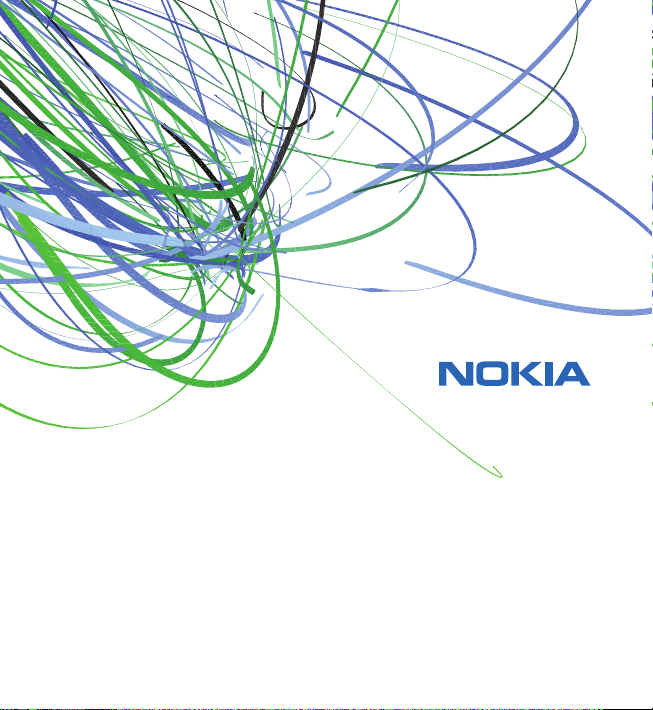
User Guide
Manual del Usuario
Page 2
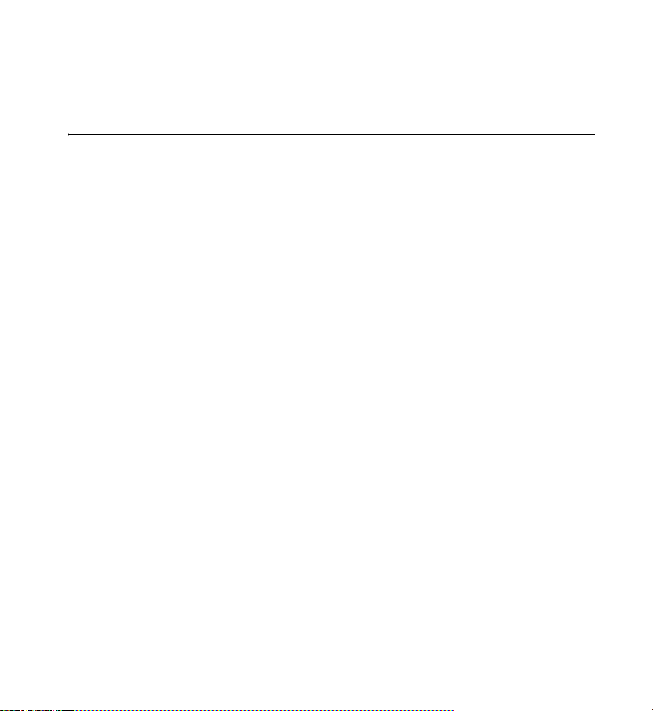
Nokia 6120 classic User Guide
Nota: La traducción en español de este manual inicia en la página 141.
9203153
Issue 1
1
Page 3
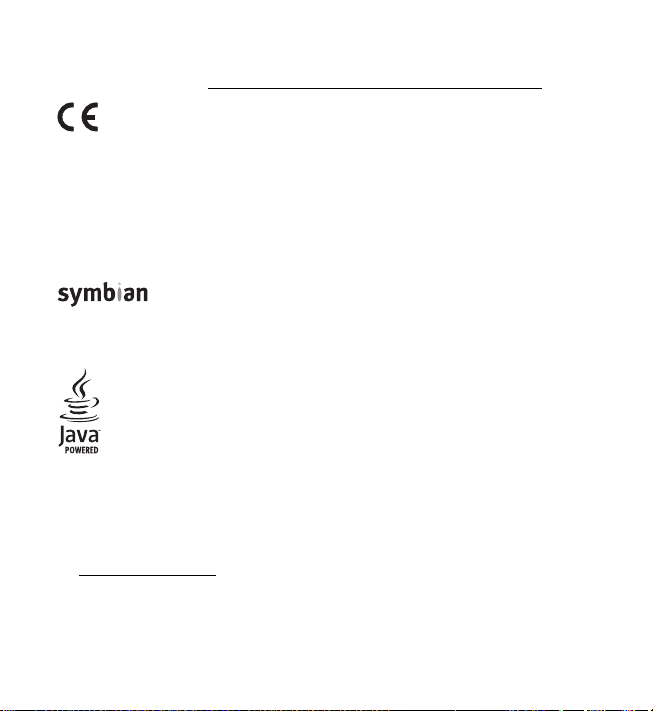
DECLARATION OF CONFORMITY
Hereby, NOKIA CORPORATION declares that this RM-243 product is in compliance with the essential
requirements and other relevant provisions of Directive 1999/5/EC. A copy of the Declaration of
Conformity can be found at http://www.nokia.com/phones/declaration_of_conformity/
.
0434
© 2007 Nokia. All rights reserved.
Nokia, Nokia Connecting People, Nokia Care, Navi, and Visual Radio are trademarks or registered
trademarks of Nokia Corporation. Nokia tune and Visual Radio are sound marks of Nokia
Corporation. Other product and company names mentioned herein may be trademarks or
tradenames of their respective owners.
Reproduction, transfer, distribution, or storage of part or all of the contents in this document in
any form without the prior written permission of Nokia is prohibited.
This product includes software licensed from Symbian Software Ltd © 1998-2007.
Symbian and Symbian OS are trademarks of Symbian Ltd.
US Patent No 5818437 and other pending patents. T9 text input software
Copyright (C) 1997-2007. Tegic Communications, Inc. All rights reserved.
Java™ and all Java-based marks are trademarks or registered trademarks of
Sun Microsystems, Inc.
This product is licensed under the MPEG-4 Visual Patent Portfolio License (i) for personal and
noncommercial use in connection with information which has been encoded in compliance with
the MPEG-4 Visual Standard by a consumer engaged in a personal and noncommercial activity
and (ii) for use in connection with MPEG-4 video provided by a licensed video provider. No license
is granted or shall be implied for any other use. Additional information, including that related
to promotional, internal, and commercial uses, may be obtained from MPEG LA, LLC.
See http://www.mpegla.com
Nokia operates a policy of ongoing development. Nokia reserves the right to make changes and
improvements to any of the products described in this document without prior notice.
.
2
Page 4
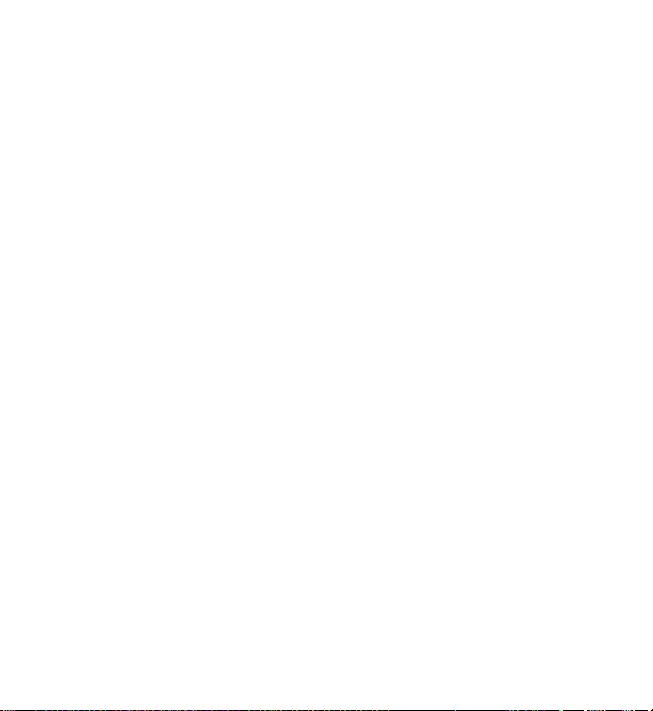
TO THE MAXIMUM EXTENT PERMITTED BY APPLICABLE LAW, UNDER NO CIRCUMSTANCES SHALL
NOKIA OR ANY OF ITS LICENSORS BE RESPONSIBLE FOR ANY LOSS OF DATA OR INCOME OR ANY
SPECIAL, INCIDENTAL, CONSEQUENTIAL OR INDIRECT DAMAGES HOWSOEVER CAUSED.
THE CONTENTS OF THIS DOCUMENT ARE PROVIDED "AS IS". EXCEPT AS REQUIRED BY APPLICABLE
LAW, NO WARRANTIES OF ANY KIND, EITHER EXPRESS OR IMPLIED, INCLUDING, BU T NOT LIMITED
TO, THE IMPLIED WARRANTIES OF MERCHANTABILITY AND FITNESS FOR A PARTICULAR PURPOSE,
ARE MADE IN RELATION TO THE ACCURACY, RELIABILITY OR CONTENTS OF THIS DOCUMENT.
NOKI A RES ERVE S THE RIGHT TO RE VISE THIS DOCU MENT OR W ITHD RAW I T AT A NY TI ME
WITHOUT PRIOR NOTICE.
The availability of particular products and applications for these products may vary by region.
Please check with your Nokia dealer for details, and availability of language options.
The availability of some features may vary by region. Please contact your operator for more details.
This product runs on Series 60 - 3rd edition operational system. Before purchasing or installing an
application, please check with the application developer or provider for application compatibility
with this specific edition.
Export controls
This device may contain commodities, technology or software subject t o export laws and regu lations
from the US and other countries. Diversion contrary to law is prohibited.
NO WARRANTY
The third-party applications provided with your device may have been created and may be owned by
persons or entities not affiliated with or related to Nokia. Nokia does not own the copyrights or
intellectual property rights to the third-party applications. As such, Nokia does not take any
responsibility for end-user support, functionality of the applications, or the information in the
applications or these materials. Nokia does not provide any warranty for the third-party applications.
BY USING THE APPLICATIONS YOU ACKNOWLEDGE THAT THE APPLICATIONS ARE PROVIDED AS IS
WITHOUT WARRANTY OF ANY KIND, EXPRESS OR IMPLIED, TO THE MAXIMUM EXTENT PERMITTED
BY APPLICABLE LAW. YOU FURTHER ACKNOWLEDGE THAT NEITHER NOKIA NOR ITS AFFILIATES
MAKE ANY REPRESENTATIONS OR WARRANTIES, EXPRESS OR IMPLIED, INCLUDING BUT NOT
LIMITED TO WARRANTIES OF TITLE, MERCHANTABILITY OR FITNESS FOR A PARTICULAR PURPOSE,
OR THAT THE APPLICATIONS WILL NOT INFRINGE ANY THIRD-PARTY PATENTS, COPYRIGHTS,
TRADEMARKS, OR OTHER RIGHTS.
3
Page 5
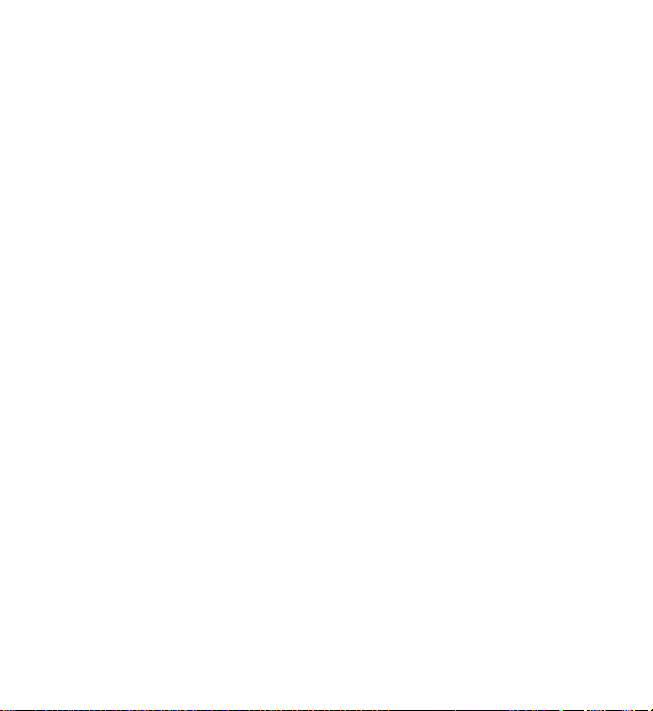
FCC/INDUSTRY CANADA NOTICE
Your device may cause TV or radio interference (for example, when using a telephone in close
proximity to receiving equipment). The FCC or Industry Canada can require you to stop using your
telephone if such interference cannot be eliminated. If you require assistance, contact your local
service facility. This device complies with part 15 of the FCC rules. Operation is subject to the
following two conditions: (1) This device may not cause harmful interference, and (2) this device
must accept any interference received, including interference that may cause undesired operation.
Any changes or modifications not expressly approved by Nokia could void the user's authority to
operate this equipment.
9203153/Issue 1
4
Page 6
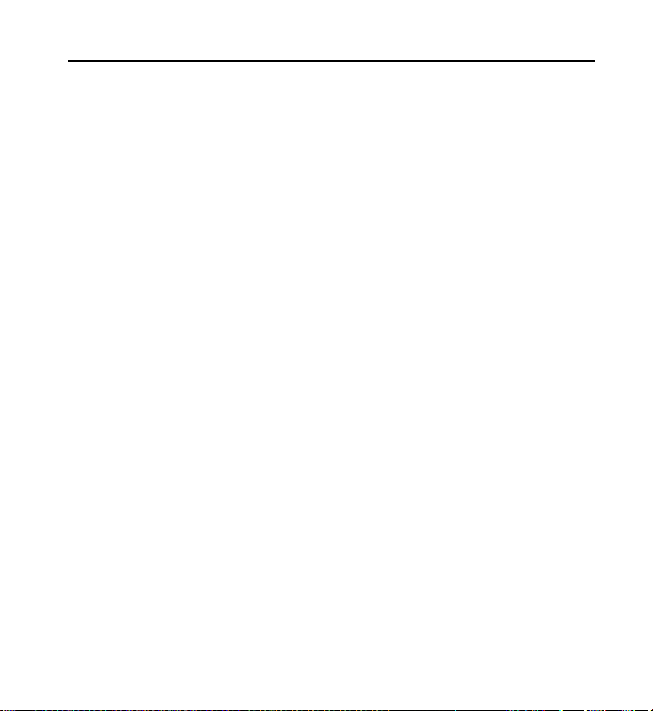
Contents
For your safety ............................. 8
Support....................................... 12
Help.............................................................. 12
Nokia support and
contact information................................ 12
Software updates..................................... 12
Accessibility solutions............................. 13
1. Get started........................... 14
Insert a SIM or USIM card
and battery................................................. 14
microSD card............................................. 15
Charge the battery................................... 17
Switch the phone on and off................ 18
Set time and date..................................... 18
Normal operating position .................... 18
Configuration settings............................ 19
Transfer data.............................................. 20
2. Your phone.......................... 21
Keys and parts........................................... 21
Standby mode ........................................... 22
Indicators.................................................... 23
Scroll and select....................................... 25
Menu............................................................ 25
Welcome application.............................. 26
Tutorial........................................................ 26
Volume control ......................................... 27
Keypad lock (keyguard)........................... 27
Access codes .............................................. 27
Download!................................................... 29
My own........................................................ 29
Connect a compatible headset............. 30
Connect a USB data cable...................... 30
Attach a wrist strap................................. 30
3. Call functions ...................... 31
Make a voice call...................................... 31
Answer or reject a voice call................. 34
Make a video call...................................... 35
Answer or reject a video call................. 36
Share video................................................. 37
Log................................................................. 40
4. Text input ............................ 41
Traditional text input............................... 41
Predictive text input ................................ 42
Copy and delete text................................ 43
5. Messaging............................ 43
Write and send messages....................... 44
Inbox—receive messages......................... 46
My folders................................................... 48
Mailbox........................................................ 48
Outbox ......................................................... 49
Message reader ......................................... 50
View messages on the SIM card........... 51
Cell broadcast messages......................... 51
Service commands.................................... 51
5
Page 7

Messaging settings.................................. 51
Instant messaging.................................... 56
6. Contacts ............................... 60
Manage contacts...................................... 60
Manage contact groups.......................... 60
Add a ringing tone ................................... 61
7. Media ................................... 61
Gallery.......................................................... 61
Camera......................................................... 65
Music player............................................... 68
Recorder...................................................... 70
RealPlayer................................................... 70
Visual Radio................................................ 71
Flash Player................................................ 75
8. Positioning ........................... 75
GPS data...................................................... 75
Landmarks................................................... 76
9. Web ...................................... 76
Set up the phone for the
browser service.......................................... 77
Connection security................................. 77
Make a connection................................... 77
Manage bookmarks.................................. 78
Browse web pages.................................... 79
End a connection...................................... 81
Empty the cache....................................... 81
Browser settings....................................... 81
10. Personalization..................... 83
Themes ........................................................ 83
Profiles......................................................... 84
11. Time management ............... 85
Clock ............................................................ 85
Calendar...................................................... 87
12. Office applications .............. 88
Calculator................................................... 88
Converter.................................................... 89
Notes............................................................ 90
Adobe Reader ............................................ 90
Quickoffice................................................. 91
13. Settings ................................ 94
Phone settings........................................... 94
Voice commands .................................... 106
14. Data management ............ 107
File manager............................................ 107
Memory card ........................................... 107
Device manager...................................... 109
Application manager............................. 110
Activation keys........................................ 112
15. Connectivity...................... 114
Data transfer ........................................... 114
PC Suite..................................................... 114
Bluetooth connection........................... 115
USB connection...................................... 118
6
Page 8
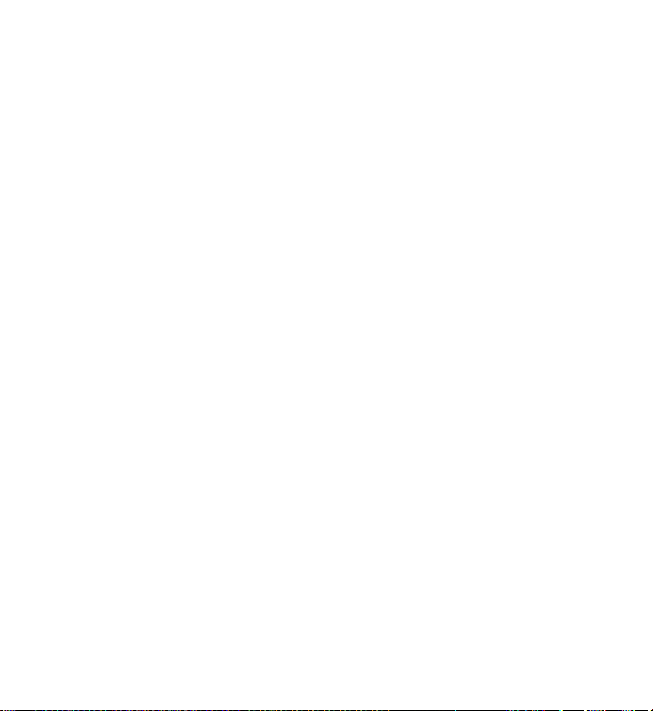
Remote synchronization...................... 119
Push to talk.............................................. 120
Connection manager............................. 125
16. Battery information.......... 126
Charging and discharging.................... 126
Talk and standby times......................... 127
Nokia battery authentication
guidelines................................................. 127
17. Enhancements................... 129
Care and maintenance............. 130
Additional safety information... 131
Index......................................... 136
7
Page 9
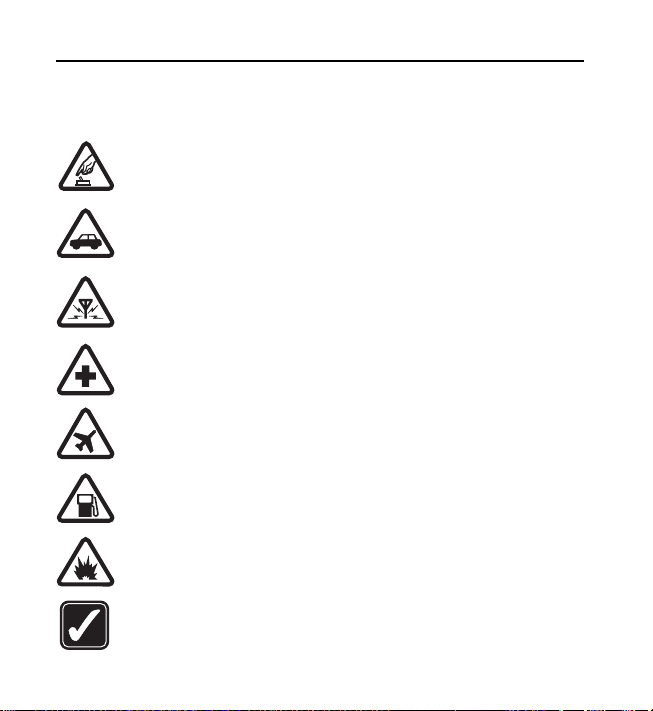
For your safety
Read these simple guidelines. Not following them may be dangerous or illegal. Read
the complete user guide for further information.
SWITCH ON SAFELY
Do not switch the device on when wireless phone use is prohibited or
when it may cause interference or danger.
ROAD SAFETY COMES FIRST
Obey all local laws. Always keep your hands free to operate the vehicle
while driving. Your first consideration while driving should be road safety.
INTERFERENCE
All wireless devices may be susceptible to interference, which could
affect performance.
SWITCH OFF IN HOSPITALS
Follow any restrictions. Switch the device off near medical equipment.
SWITCH OFF IN AIRCRAFT
Follow any restrictions. Wireless devices can cause interference in aircraft.
SWITCH OFF WHEN REFUELING
Do not use the device at a refueling point. Do not use near fuel or chemicals.
SWITCH OFF NEAR BLASTING
Follow any restrictions. Do not use the device where blasting is in progress.
USE SENSIBLY
Use only in the normal position as explained in the product documentation.
Do not touch the antenna unnecessarily.
8
Page 10
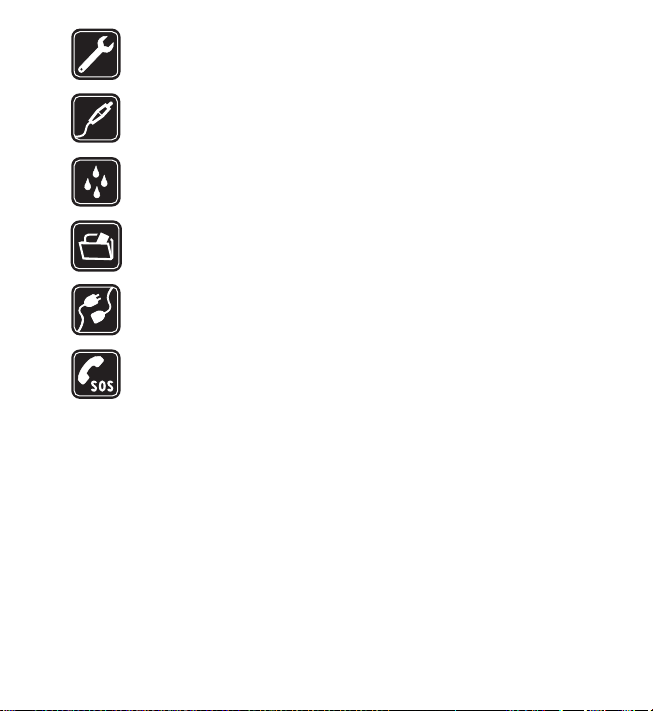
QUALIFIED SERVICE
Only qualified personnel may install or repair this product.
ENHANCEMENTS AND BATTERIES
Use only approved enhancements and batteries. Do not connect
incompatible products.
WATER-RESISTANCE
Your device is not water-resistant. Keep it dry.
BACK-UP COPIES
Remember to make back-up copies or keep a written record of all
important information stored in your device.
CONNECTING TO OTHER DEVICES
When connecting to any other device, read its user guide for detailed
safety instructions. Do not connect incompatible products.
EMERGENCY CALLS
Ensure the phone function of the device is switched on and in service.
Press the end key as many times as needed to clear the display and return
to the standby mode. Enter the emergency number, then press the call key.
Give your location. Do not end the call until given permission to do so.
About your device
■
The wireless device described in this guide is approved for use on the GSM 850, 900,
1800, and 1900 and UMTS 850 and 2100 networks. Contact your service provider for
more information about networks.
When using the features in this device, obey all laws and respect local customs, privacy
and legitimate rights of others, including copyrights.
Copyright protections may prevent some images, music (including ringing tones),
and other content from being copied, modified, transferred, or forwarded.
9
Page 11
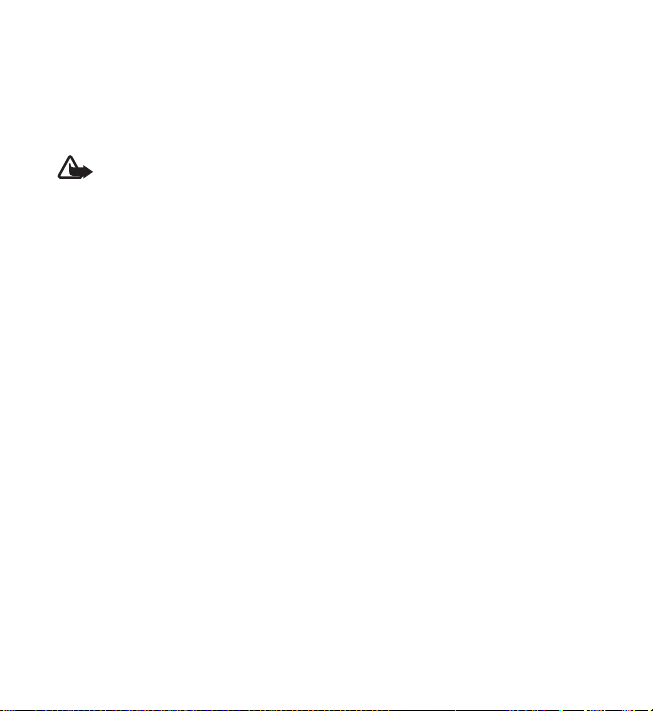
Your device supports internet connections and other methods of connectivity. Like
computers, your device may be exposed to viruses, malicious messages and applications,
and other harmful content. Exercise caution and open messages, accept connectivity
requests, download content, and accept installations only from trustworthy sources.
To increase the security of your device, consider installing antivirus software with a
regular update service and using a firewall application.
Warning: To use any features in this device, other than the alarm clock, the
device must be switched on. Do not switch the device on when wireless device
use may cause interference or danger.
Network services
■
To use the phone you must have service from a wireless service provider. Many of the
features require special network features. These features are not available on all
networks; other networks may require that you make specific arrangements with your
service provider before you can use the network services. Your service provider can
give you instructions and explain what charges will apply. Some networks may have
limitations that affect how you can use network services. For instance, some networks
may not support all language-dependent characters and services.
Your service provider may have requested that certain features be disabled or not
activated in your device. If so, these features will not appear on your device menu.
Your device may also have a special configuration such as changes in menu names,
menu order, and icons. Contact your service provider for more information.
This device supports WAP 2.0 protocols (HTTP and SSL) that run on TCP/IP protocols.
Some features of this device, such as web browsing, e-mail, push to talk, instant
messaging, and multimedia messaging, require network support for these technologies.
10
Page 12
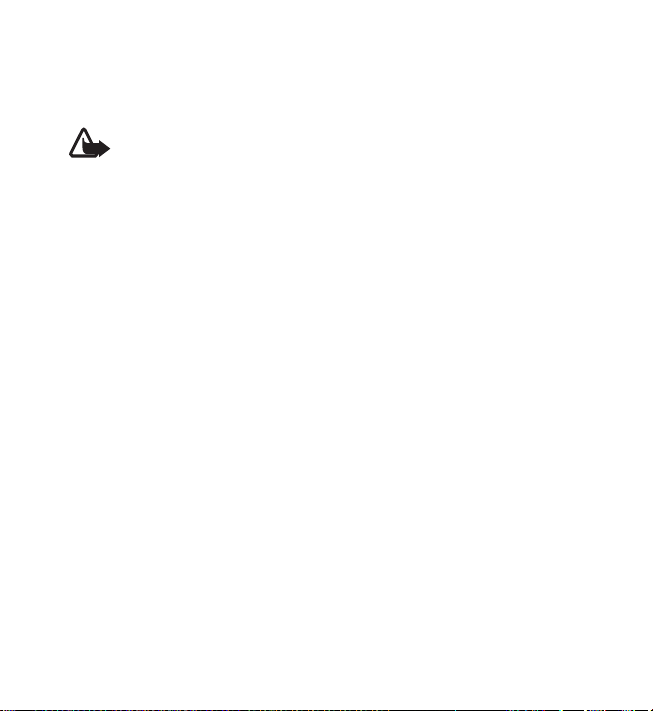
■ Enhancements, batteries, and chargers
Check the model number of any charger before use with this device. This device is
intended for use when supplied with power from the AC-3, AC-4, AC-5, DC-4 chargers
or CA-44 charger adapter.
Warning: Use only batteries, chargers, and enhancements approved by
Nokia for use with this particular model. The use of any other types may
invalidate any approval or warranty, and may be dangerous.
For availability of approved enhancements, please check with your dealer. When you
disconnect the power cord of any enhancement, grasp and pull the plug, not the cord.
11
Page 13
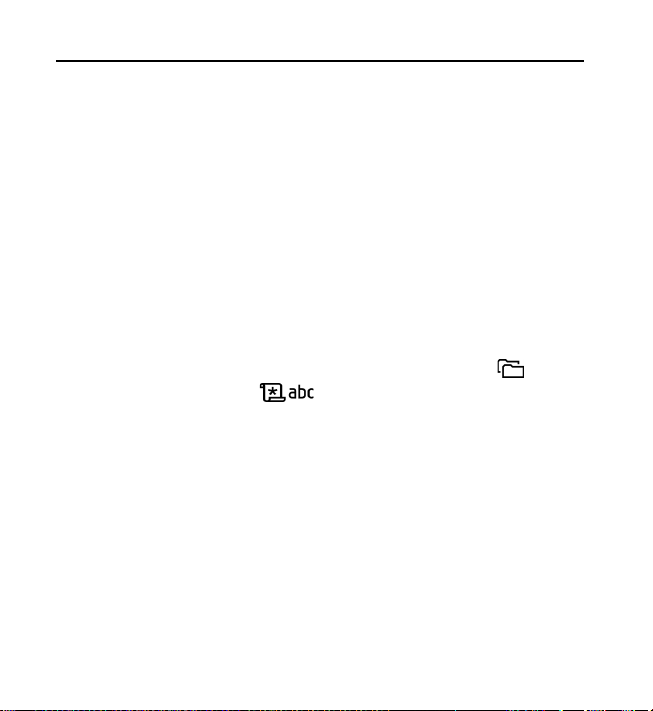
Support
■ Help
Your device has context-sensitive help. You can access the help from an
application or from the main menu.
To access help when an application is open, select Options > Help. To switch
between help and the application that is open in the background, select and
hold Menu. Select Options and from the following options:
Topic list—to view a list of available topics in the appropriate category
Help category list—to view a list of help categories
Search by keyword—to search for help topics using keywords
To open help from the main menu, select Menu > Applications > Help. In the
list of help categories, select the desired application to view a list of help
topics. To switch between the help category list, indicated with , and a
keywords list, indicated with , scroll left or right. To display the
related help text, select it.
■ Nokia support and contact information
You can find detailed information in the Nokia Care Services and Warranty
Conditions booklet.
■ Software updates
The availability of this feature may vary by region. Please contact your local operator
for more details.
12
Page 14
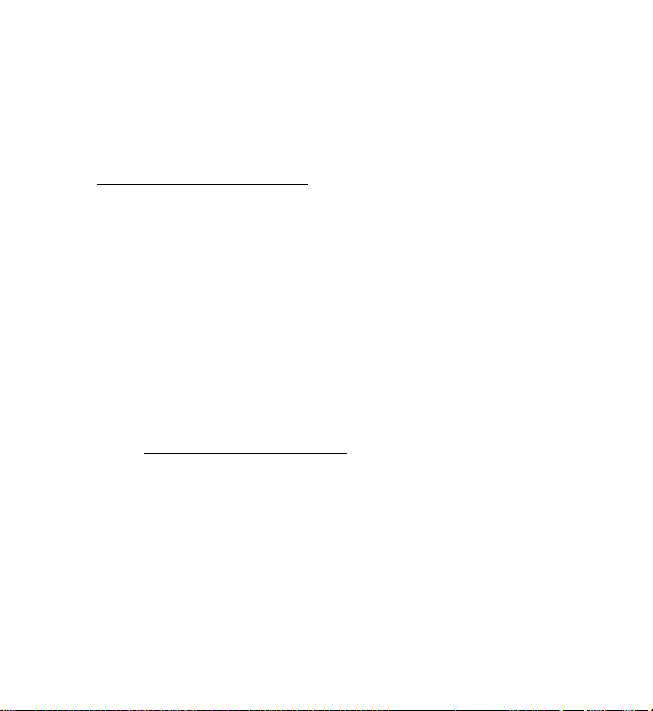
Nokia may produce software updates that may offer new features, enhanced functions,
or improved performance. You may be able to request these updates through the
Nokia Software Updater PC application. To update the device software, you need the
Nokia Software Updater application and a compatible PC with Microsoft Windows
2000 or XP operating system, broadband internet access, and a compatible data cable
to connect your device to the PC.
To get more information and to download the Nokia Software Updater application,
visit www.nokia.com/softwareupdate
If software updates over the air are supported by your network, you may also be able
to request updates through the device. See ”Update software,” p. 109.
Downloading software updates may involve the transmission of large amounts of
data through your service provider's network. Contact your service provider for
information about data transmission charges.
Make sure that the device battery has enough power, or connect the charger before
starting the update.
■
Accessibility solutions
or your local Nokia web site.
Nokia is committed to making mobile phones easy to use for all individuals,
including those with disabilities. For more information, visit the Nokia
website at www.nokiaaccessibility.com.
13
Page 15
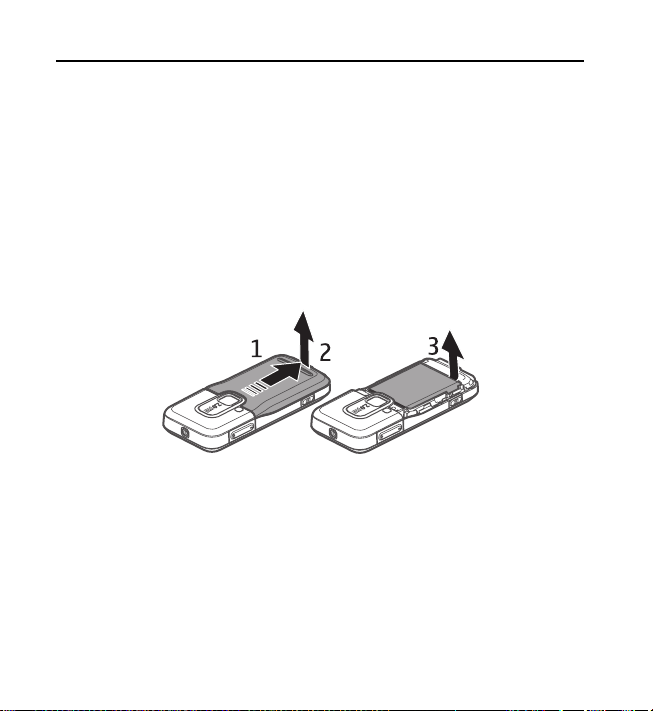
1. Get started
■ Insert a SIM or USIM card and battery
Always switch the device off and disconnect the charger before removing the battery.
This phone uses BL-5B batteries.
For availability and information on using SIM card services, contact your
SIM card vendor. This may be the service provider or other vendor.
1. With the back of the phone facing you, press firmly and slide the back
cover (1) to remove it from the phone (2). To remove the battery, lift it
as shown (3).
14
Page 16
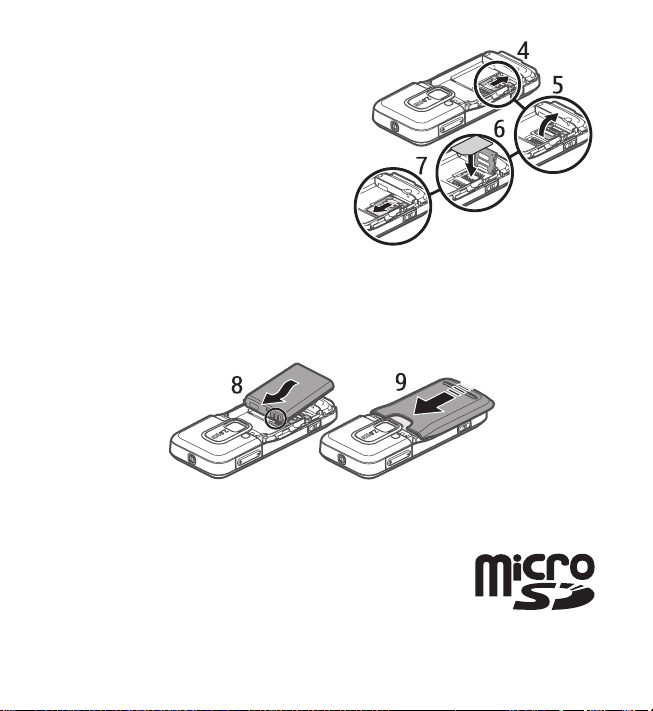
2. To release the SIM card holder,
slide it backwards (4), and lift it (5).
Insert the SIM or USIM card to the
SIM card holder (6). Make sure
that the card is properly inserted
and that the golden-colored
contact area on the card is facing
downwards, and the beveled corner
faces upwards.
Close the SIM card holder, and slide
it forward to lock it (7).
3. Replace the battery by positioning it, so the gold-colored contacts match
up with those on the phone (8) and snap it into place. Slide the back
cover until it locks into place (9).
■ microSD card
Use only compatible microSD cards approved by Nokia for use
with this device. Nokia uses approved industry standards for
memory cards, but some brands may not be fully compatible
with this device. Incompatible cards may damage the card and
the device and corrupt data stored on the card.
15
Page 17
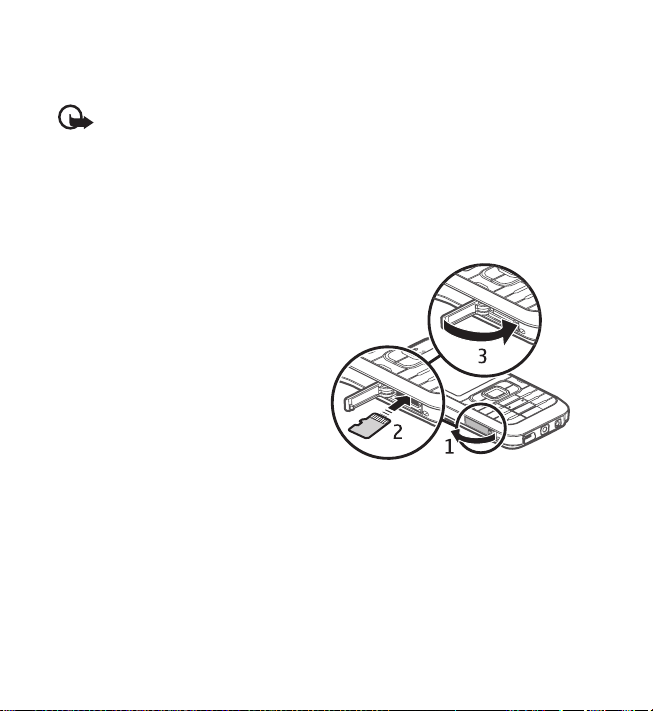
Keep microSD cards out of the reach of small children.
You can extend the available memory with a microSD memory card. You can
insert or remove a microSD card without switching the phone off.
Important: Do not remove the memory card in the middle of an operation
when the card is being accessed. Removing the card in the middle of an
operation may damage the memory card as well as the device, and data
stored on the card may be corrupted.
Insert a microSD card
Note that the memory card may be supplied with the phone.
1. Open the side door (1).
2. Place the microSD card in the
slot with the golden contact
area facing up (2). Push the card
gently to lock it into place.
3. Close tight the side door (3).
Remove a microSD card
1. Open the side door.
2. Push the card gently to release
it. Remove memory card and
press 'OK' is displayed. Pull the
card out, and select OK.
3. Close the side door tightly.
16
Page 18
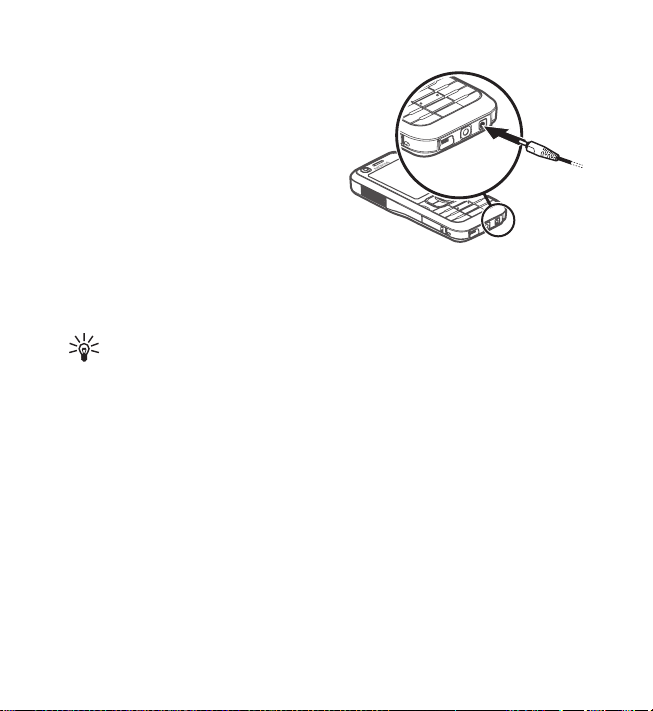
■ Charge the battery
Connect the charger to the wall socket.
Connect the charger to the phone.
If the battery is completely
discharged, it may take a few
minutes before the charging
indicator appears on the display or
before any calls can be made.
The charging time depends on the
charger and the battery used.
Charging a BL-5B battery with the AC-4
charger takes approximately 80 minutes.
Tip: If you want to save battery power, you can use the phone only in
the GSM network. Select Menu > Settings > Phone sett. > Phone >
Network > Network mode > GSM. When GSM network is selected,
you do not have all UMTS (3G) services available.
17
Page 19
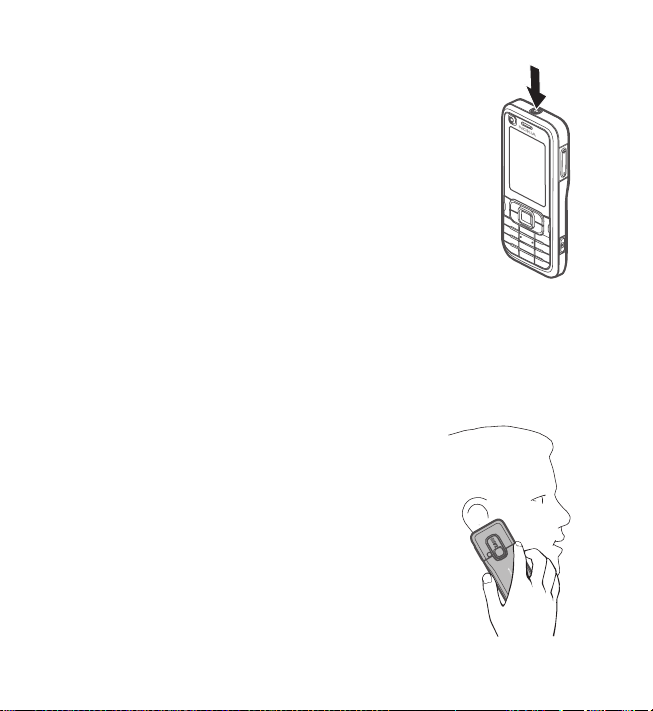
■ Switch the phone on and off
Press and hold the power key.
If the phone asks for a PIN code, enter the PIN code, and
select OK.
If the phone asks for the lock code, enter the lock code, and
select OK. The factory setting for the lock code is 12345.
■ Set time and date
To set the correct time zone, time, and date, select the country you are
presently in, then enter the local time and date.
■ Normal operating position
Use the phone only in its normal operating position.
During extended operation, such as an active video call or
high speed data connection, the device may feel warm. In
most cases, this condition is normal. If you suspect the
device is not working properly, take it to the nearest
authorized service facility.
Your device has internal antennas.
18
Page 20
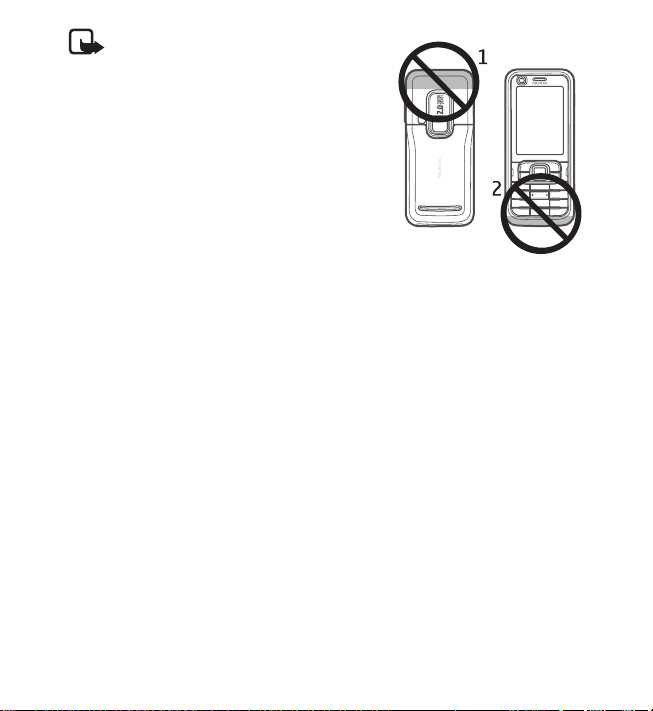
Note: As with any radio transmitting
device, avoid touching an antenna
unnecessarily when the antenna is in
use. For example, avoid touching the
cellular antenna during a phone call.
Contact with a transmitting or receiving
antenna affects the quality of the radio
communication, may cause the device
to operate at a higher power level than
otherwise needed, and may reduce the
battery life.
Cellular antenna (1)
Bluetooth antenna (2)
■ Configuration settings
Before you can use multimedia messaging, instant messaging, push to talk,
e-mail, synchronization, streaming, and the browser, you must have the
proper configuration settings on your phone. Your phone may automatically
configure browser, multimedia messaging, access point, and streaming settings
based on the SIM card used. You may also receive the settings directly as a
configuration message, which you save to your phone. For more information on
availability, contact your service provider or nearest authorized Nokia dealer.
When you receive a configuration message, and the settings are not
automatically saved and activated, 1 new message is displayed. Select Show
to open the message. To save the settings, select Options > Save. You may
need to enter a PIN code provided by the service provider.
19
Page 21
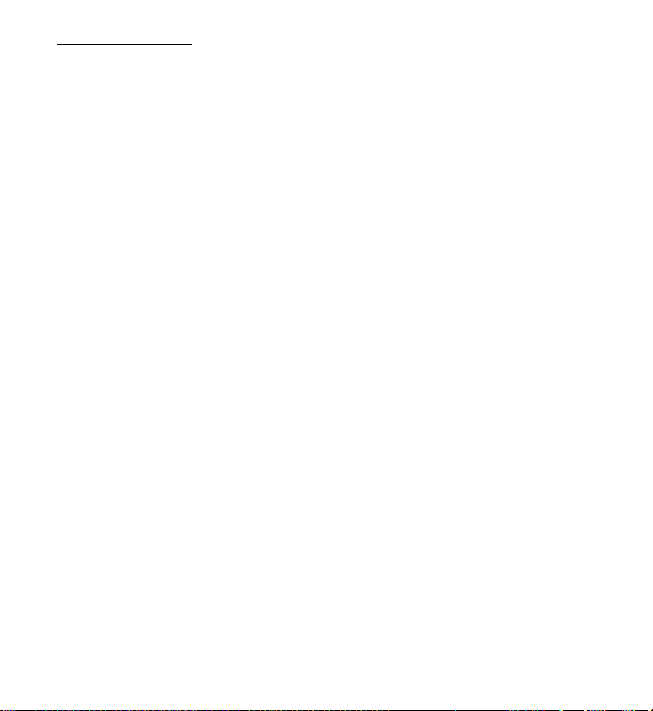
Settings wizard
Sett. wizard configures your device for operator (MMS, GPRS, and internet)
and e-mail settings based on your service provider. Configuring other settings
may also be possible.
To use these services, you may have to contact your service provider to activate
a data connection or other services.
Select Menu > Settings > Sett. wizard.
■ Transfer data
To transfer information, such as contacts, from your old phone, see ”Data
transfer,” p. 114.
20
Page 22
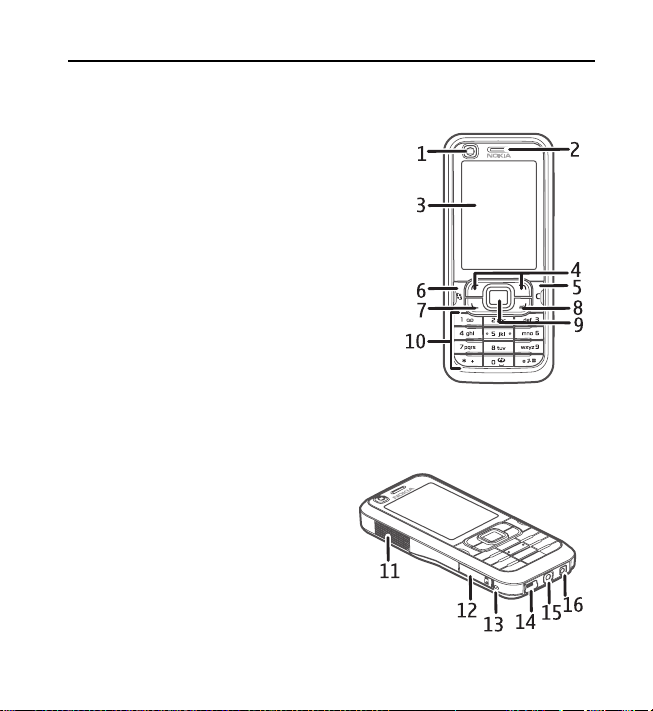
2. Your phone
■ Keys and parts
Secondary camera lens (1)
Earpiece (2)
Display (3)
Left and right selection keys (4)
Clear key (5)
Menu key (6), hereafter referred to as
"select Menu"
Call key (7)
End key (8)
Navi™ scroll key (9), hereafter referred to as
scroll key
Number keys (10)
Monospeaker (11)
microSD card slot (12)
Strap holder (13)
USB connector (14)
Nokia AV 2.5-mm connector (15)
Charger connector (16)
21
Page 23
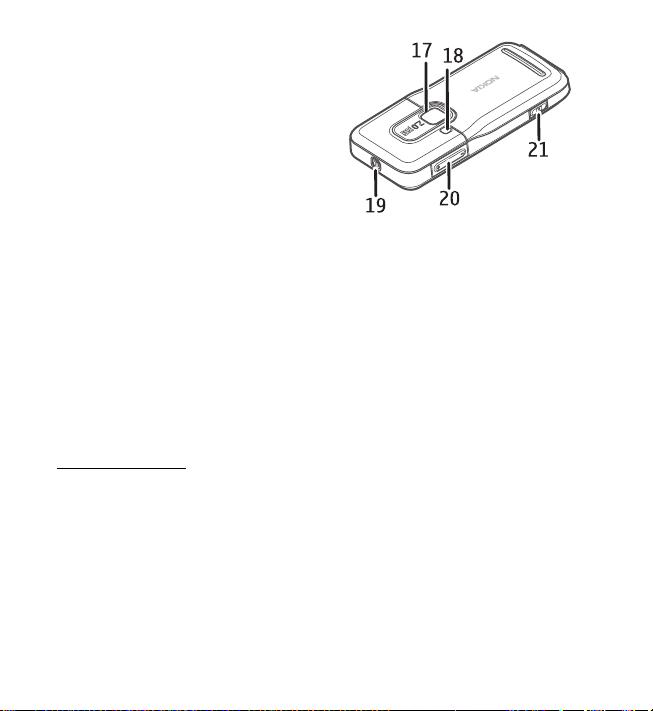
Main camera lens (17)
Camera flash (18)
Power key (19)
Volume keys (20)
Camera key (21)
■ Standby mode
When you have switched on the phone, and it is registered to a network, the
phone is in the standby mode and ready for use.
To open the list of last dialed numbers, press the call key.
To use the voice commands or voice dialing, press and hold the right
selection key.
To change the profile, press the power key, and select a profile.
To start a connection to the web, press and hold 0.
Active standby
When active standby is enabled, you can use the display for fast access to
frequently used applications. To select whether the active standby is shown,
select Menu > Settings > Phone sett. > General > Personalization >
Standby mode > Active standby > On or Off.
To access active standby applications, scroll to the application, and select it.
In active standby the default applications are shown across the top of the
active standby area, and calendar, to-do, and player events are listed below.
To select an application or event, scroll to it, and select it.
22
Page 24
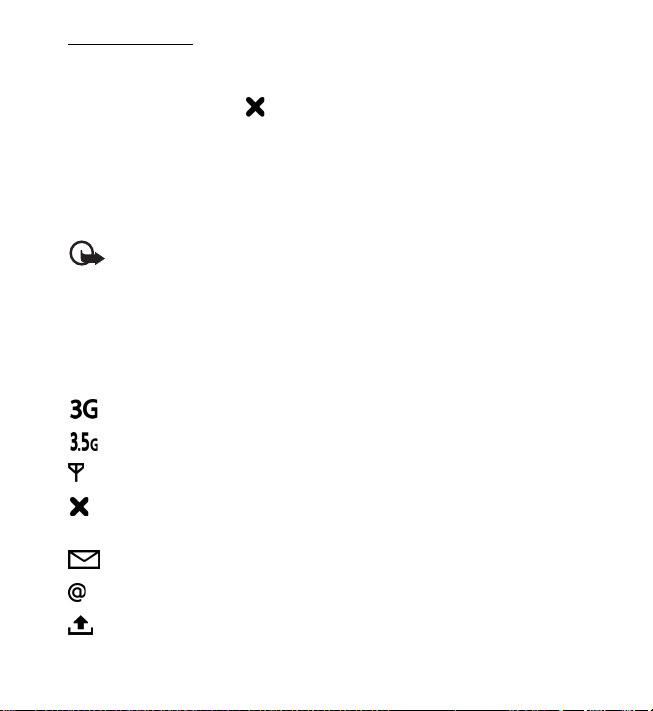
Offline profile
The Offline profile lets you use the phone without connecting it to a network.
When the Offline profile is active, the connection to the wireless network is
turned off, as indicated by in the signal strength indicator area. All wireless
RF signals to or from your phone are prevented, and you can use your device
without a SIM or USIM card. Use the offline profile in radio sensitive
environments—on board aircraft or in hospitals. You can listen to music using
the music player when the offline profile is active.
To leave the Offline profile, press the power key, and select another profile.
Important: In the offline profile you cannot make or receive any calls, or use
other features that require cellular network coverage. Calls may still be possible
to the official emergency number programmed into your device. To make calls,
you must first activate the phone function by changing profiles. If the device
has been locked, enter the lock code.
■
Indicators
The phone is connected to a UMTS network.
The HSDPA (network service) in UMTS network is activated.
The phone is connected to a GSM network.
The phone is in offline mode and not connected to a cellular network.
See ”Offline profile,” p. 23.
You received one or several messages to the Inbox folder in Messaging.
You received new e-mail in your remote mailbox.
There are messages waiting to be sent in Outbox. See ”Outbox,” p. 49.
23
Page 25
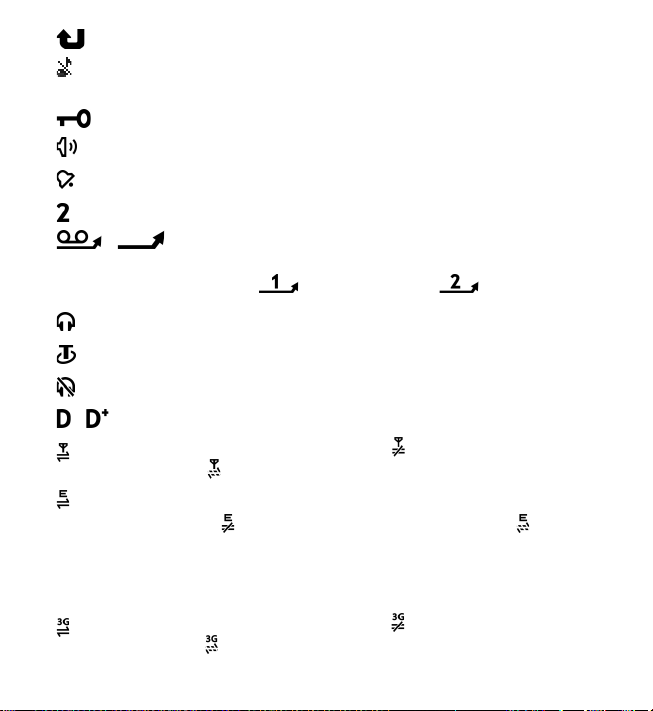
You have missed calls. See ”Recent calls,” p. 40.
Shown if Ringing type is set to Silent and Message alert tone and E-
mail alert tone are set to Off. See ”Profiles,” p. 84.
The phone keypad is locked. See ”Keypad lock (keyguard),” p. 27.
The loudspeaker is activated.
An alarm is active.
The second phone line is being used. See Line in use in ”Call,” p. 100.
/ All calls to the phone are diverted to your call mailbox or
to another number. If you have two phone lines, the divert
indicator is for the first line and for the second.
A headset is connected to the phone.
A loopset is connected to the phone.
The connection to a Bluetooth headset has been lost.
/ A data call is active.
A GPRS packet data connection is active. indicates the connection
is on hold and that a connection is available.
A packet data connection is active in a part of the network that
supports EGPRS. indicates the connection is on hold and that a
connection is available. The icons indicate that EGPRS is available in
the network, but your device is not necessarily using EGPRS in the
data transfer.
A UMTS packet data connection is active. indicates the connection
is on hold and that a connection is available.
24
Page 26
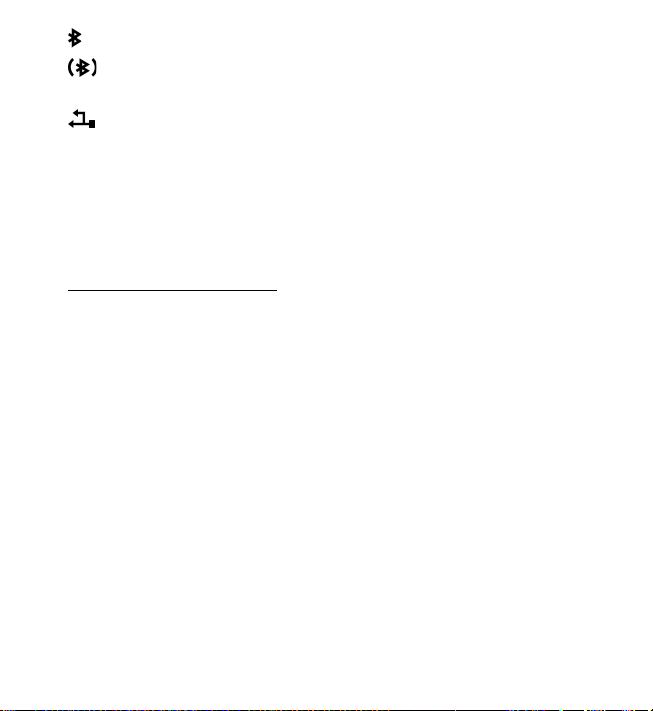
Bluetooth is switched on.
Data is being transmitted using Bluetooth. See ”Bluetooth
connection,” p. 115.
A USB connection is active.
Other indicators may also be shown.
■ Scroll and select
To scroll left, right, up, or down, press the edges of the scroll key. To select
the highlighted item, press the center of the scroll key.
Mark and unmark items
To mark or unmark a list item in applications, press #. To mark or unmark
several consecutive items in a list, press and hold #, and scroll up or down.
■ Menu
In the menu you can access the functions in your phone. To access the main
menu, press the menu key; hereafter described as "select Menu".
To open an application or a folder, scroll to it, and press the scroll key.
To change the menu view, select Menu > Options > Change Menu view and
a view type.
If you change the order of the functions in the menu, the order may differ
from the default order described in this user guide.
To close an application or a folder, select Back and Exit as many times as
needed to return to the main menu, or select Options > Exit.
25
Page 27
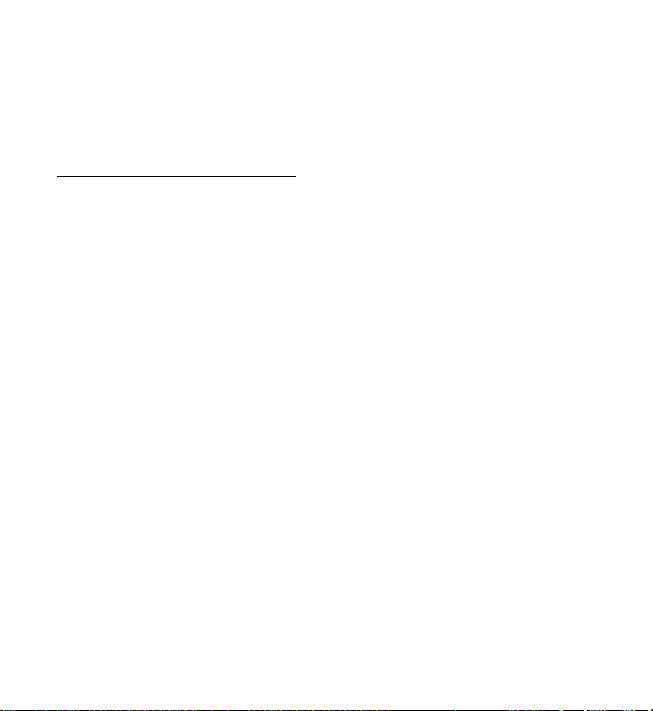
To display and switch between open applications, select and hold Menu.
The application switching window opens, showing a list of open
applications. Scroll to an application, and select it.
Leaving applications running in the background increases the demand on
battery power and reduces the battery life.
View memory consumption
To check memory consumption, select Menu > Options > Memory details >
Phone memory or Memory card. If the phone memory is getting low, remove
some files or move them to the memory card.
■ Welcome application
Welcome application starts when you switch on your phone for the first time.
With the Welcome application, you can access the following applications:
Tutorial—Learn about the features of your phone and how to use them.
Sett. wizard—Configure connection settings.
Transfer—Copy or synchronize data from other compatible phones.
To open Welcome later, select Menu > Applications > Welcome.
■ Tutorial
The tutorial application contains an introduction to the phone features and
a tutorial to teach how to use the phone. The tutorial starts automatically
when you turn on your phone for the first time. To start the tutorial yourself,
select Menu > Tutorial and a tutorial item.
26
Page 28
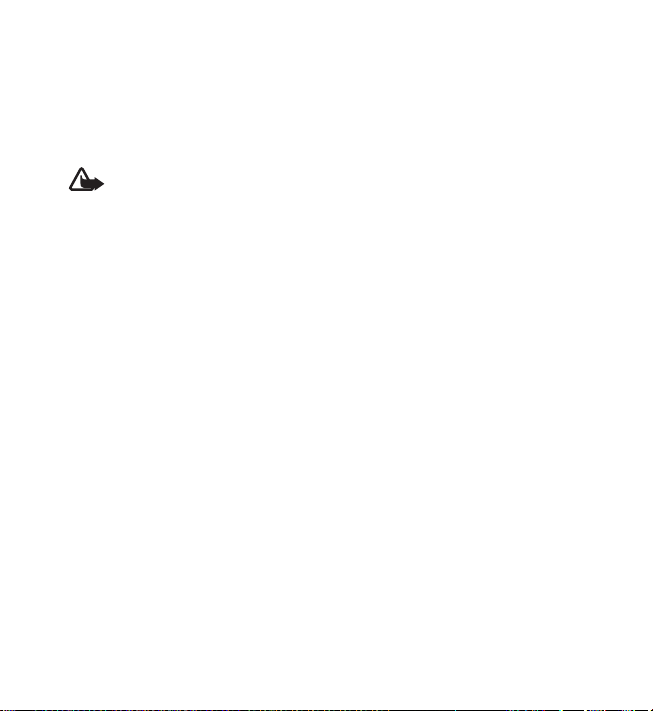
■ Volume control
To adjust the earpiece or loudspeaker volume during a call or when listening
to an audio file, press the volume keys.
To activate the loudspeaker during a call, select Loudspeaker.
To deactivate the loudspeaker during a call, select Handset.
Warning: Do not hold the device near your ear when the loudspeaker is in
use, because the volume may be extremely loud.
Keypad lock (keyguard)
■
To prevent accidental keypresses, you can lock the keypad.
To lock the keypad in the standby mode, press the left selection key and *
within 1.5 seconds. To set the phone to automatically lock the keypad after a
certain time, select Menu > Settings > Phone sett. > General > Security >
Phone and SIM card > Keypad autolock period > User defined and the
desired time.
To unlock the keypad in the standby mode, select Unlock, and press * within
1.5 seconds.
When the keypad lock is on, calls may be possible to the official emergency number
programmed into your device.
Access codes
■
Select Select Menu > Settings > Phone sett. > General > Security > Phone
and SIM card to set how your phone uses the access codes.
27
Page 29
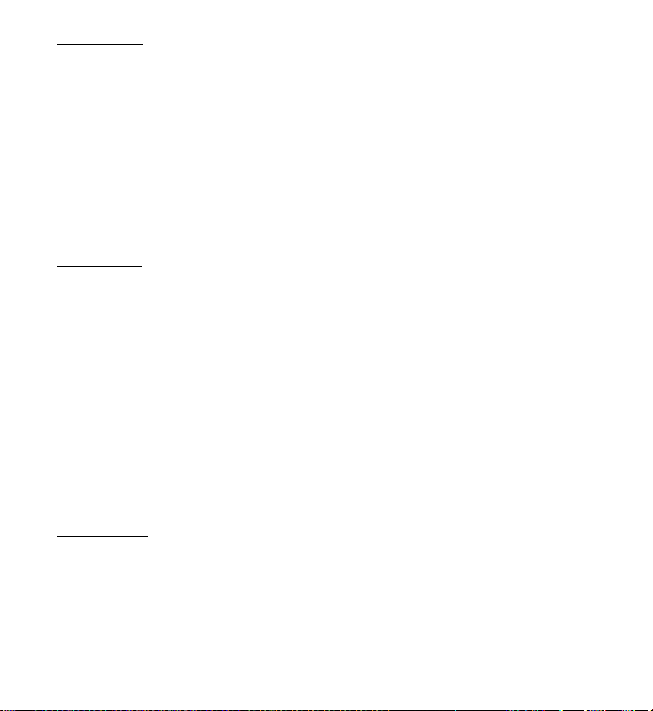
Lock code
The lock code (5 digits) helps to protect your phone against unauthorized
use. The preset code is 12345. Change the code, and keep the new code
secret and in a safe place separate from your phone. You can change the
code and set the phone to request the code.
If you enter an incorrect lock code five times in succession, the phone ignores
further entries of the code. Wait for 5 minutes, and enter the code again.
When the device is locked, calls may be possible to the official emergency
number programmed into your device.
PIN codes
The personal identification number (PIN) code and the universal personal
identification number (UPIN) code (4 to 8 digits) help to protect your SIM card
against unauthorized use. The PIN code is usually supplied with the SIM card.
The PIN2 code (4 to 8 digits) may be supplied with the SIM card and is required
for some functions.
The module PIN is required to access the information in the security module.
The module PIN is supplied with the SIM card if the SIM card has a security
module in it.
The signing PIN is required for the digital signature. The signing PIN is supplied
with the SIM card if the SIM card has a security module in it.
PUK codes
The personal unblocking key (PUK) code and the universal personal unblocking
key (UPUK) code (8 digits) are required to change a blocked PIN code and UPIN
code, respectively. The PUK2 code is required to change a blocked PIN2 code.
If the codes are not supplied with the SIM card, contact your local service
provider for the codes.
28
Page 30
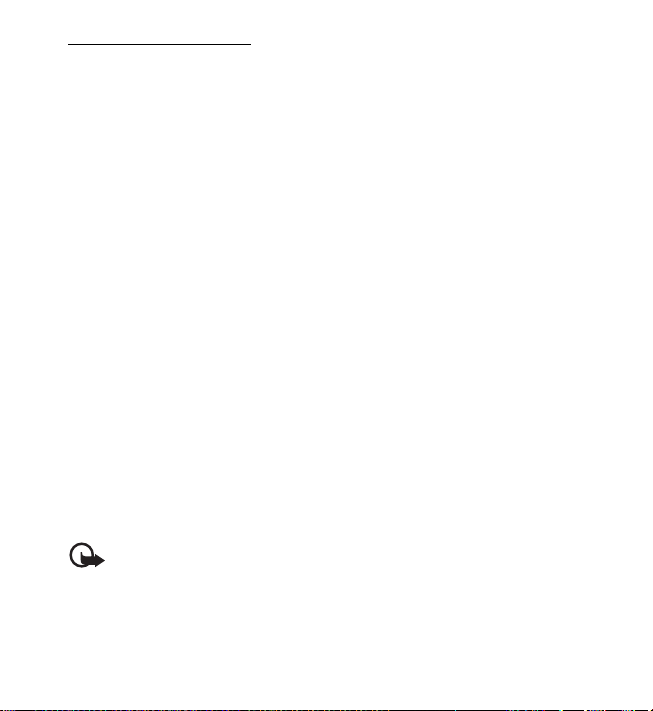
Restriction password
The restriction password (4 digits) is required when using Call restriction. See
”Call restriction,” p. 102. You can obtain the password from your service
provider.
If you enter an incorrect restriction password three times in succession, the
password is blocked. Contact your service provider.
■ Download!
Download! (network service) is a mobile content shop available on your device.
With Download! you can discover, preview, buy, download, and upgrade
content, services, and applications. The items are categorized under catalogs
and folders provided by different service providers. The available content
depends on your service provider.
Select Menu > Download!.
Download! uses your network services to access the most up-to-date
content. For information on additional items available through Download!,
contact your service provider, or the supplier or manufacturer of the item.
■ My own
You can download applications to your phone. To access the applications,
select Menu > Applications > My own.
Important: Only install and use applications and other software from trusted
sources, such as applications that are Symbian Signed or have passed the
Java Verified
TM
testing.
29
Page 31

■ Connect a compatible headset
Do not connect products that create an
output signal as this may cause damage to
the device. Do not connect any voltage
source to the Nokia AV connector.
When connecting any external device or
any headset, other than those approved
by Nokia for use with this device, to the
Nokia AV connector, pay special attention
to volume levels.
■
Connect a USB data cable
To set the default USB connection
mode, select Menu > Settings >
Connectivity > USB > USB mode and
the desired mode. To set whether the
default mode is activated automatically,
select Ask on connection > No.
■ Attach a wrist strap
Connect the wrist strap, as shown in the
illustration.For instructions on removing the
back cover, see step 1 in ”Insert a SIM or
USIM card and battery,” p. 14.
30
Page 32

3. Call functions
■ Make a voice call
1. In the standby mode, enter the phone number, including the area code.
Press the clear key to delete an incorrect character.
For international calls, press * twice for the international prefix (the +
character replaces the international access code), and then enter the
country code, the area code without the leading 0, if necessary, and the
phone number.
The + character as a replacement for the international access code may not
work in all regions. In this case, enter the international access code directly.
2. To call the number, press the call key.
To adjust the volume during the call, press the volume keys.
3. To end the call, or to cancel the call attempt, press the end key.
To make a call from Contacts, select Menu > Contacts. Scroll to the desired
name; or enter the first letters of the name, and scroll to the desired name.
To call the number, press the call key.
To call a recently dialed number, press the call key in the standby mode.
The list of the last 20 numbers you called or attempted to call is shown.
Scroll to the number you want, and press the call key.
To make a push to talk call, see ”Push to talk,” p. 120.
Call mailbox
To call your call mailbox (network service), press and hold 1 in the standby mode.
Call mailbox is a network service. Contact your service provider for the call
mailbox number.
31
Page 33

To define the call mailbox number if no number is set, select Menu > Settings >
Call mailbox, and when Voice mailbox number: is displayed, enter the voice
mailbox number.
To change the call mailbox number, select Menu > Settings > Call mailbox >
Options > Change number, and enter the number.
1-touch dialing
The 1-touch dialing feature is a quick way to call frequently used numbers in
the standby mode. You can assign a phone number to the 1-touch dialing
keys, 2 to 9. The 1 key is reserved for the call mailbox.
1. Select Menu > Contacts and a contact.
2. Scroll to a phone number, and select Options > Assign 1-to uch no.. Scroll
to the desired 1-touch dialing key, and select Assign. If 1-touch dialing is
off, the phone asks whether you want to activate it.
When you return to the contact information view, next to the number
indicates the assigned 1-touch dial.
Call a 1-touch dialing number in either of the following ways:
• Press the 1-touch dialing key, then the call key.
•If 1-touch dialing is set to On, press and hold the 1-touch dialing key until
the call begins. To set 1-touch dialing to On, select Menu > Settings >
Phone sett. > Phone > Call > 1-touch dialing > On.
To view the number assigned to a 1-touch dialing key, select Menu >
Settings > 1-touch, scroll to the key icon and select Options > View number.
Voice dialing
A voice tag is added automatically to all entries in Contacts.
Use long names, and avoid similar names for different numbers.
32
Page 34

Voice tags are sensitive to background noise. Use voice tags in a quiet environment.
Note: Using voice tags may be difficult in a noisy environment or during an
emergency, so you should not rely solely upon voice dialing in all circumstances.
1. In the standby mode, press and hold the right selection key. A short tone
is played, and Speak now is displayed.
If you are using a compatible headset with the headset key, press and
hold the headset key.
2. Speak the voice command clearly. The phone plays the voice command of
the best match. After 1.5 seconds, the phone dials the number; if the
result is not the correct one, before dialing select Next and another entry.
Using voice commands to carry out a phone function is similar to voice
dialing. See ”Voice commands,” p. 106.
Make a conference call
1. To make a conference call (network service), make a call to the
first participant.
2. To make a call to another participant, select Options > New call.
The first call is automatically put on hold.
3. To join the first participant in the conference call when the new call is
answered, select Options > Conference.
To add a new person to the call, repeat step 2, and select Options >
Conference > Add to conference. The phone supports conference calls
between a maximum of six participants, including yourself.
4. To have a private conversation with one of the participants, select
Options > Conference > Private. Select a participant and Private.
The conference call is put on hold on your phone. The other participants
can still continue the conference call. To return to the conference call,
select Options > Add to conference.
33
Page 35

5. To drop a participant, select Options > Conference > Drop participant,
scroll to the participant, and select Drop.
6. To end the conference call, press the end key.
■ Answer or reject a voice call
To answer a call, press the call key.
To adjust the volume during the call, press the volume keys.
To mute the ringing tone, select Silence.
Tip: If a compatible headset is connected to the phone, press the
headset key to answer and end a call.
To reject the call, press the end key, or select Options > Decline. The caller
hears a busy tone. If you have activated the Call forwarding option If busy to
forward calls, rejecting the call forwards the call.
To send a text message to the caller informing why you cannot answer the
call, select Options > Send text message. You can activate the text message
reply and edit the text in the message. See Reject call with SMS and
Message text in ”Call,” p. 100.
Options during a call
Many of the options that you can use during a call are network services.
For availability, contact your service provider.
Select Options during a call for some of the following options:
Transfer—to connect a call on hold to an active call and disconnect yourself
Replace—to end an active call and replace it by answering the waiting call
34
Page 36

Send touch tones—to send touch tone strings (for example, a password). Enter
the touch tone string or search for it in Contacts. To enter a wait character
(w) or a pause character (p), press * repeatedly. To send the tone, select OK.
Tip: You can add touch tones to the Touch tones field in a contact card.
Call waiting
To activate the Call waiting function (network service), select Menu >
Settings > Phone sett. > Phone > Call > Call waiting > Activate.
During a call, to answer the waiting call, press the call key. The first call is
put on hold. To end the active call, press the end key.
To switch between the two calls, select Swap.
■ Make a video call
When you make a video call, you can see a real-time, two-way video between
you and the recipient of the call. The live video image or video image captured
by the camera in your device is shown to the video call recipient.
To be able to make a video call, you may need to have a USIM card and be in
the coverage of a UMTS network. For availability of and subscription to video
call services, contact your service provider. A video call can only be made
between two parties. The video call can be made to a compatible mobile
phone or an ISDN client. Video calls cannot be made while there is another
voice, video, or data call active.
You are not receiving video (the recipient is not sending video or the
network is not transmitting it).
You have denied video sending from your device.
35
Page 37

1. Enter the phone number in the standby mode; or select Menu >
Contacts, and scroll to the desired contact.
2. Select Options > Call > Video call.
Starting a video call may take a while. Waiting for video image is shown.
If the call is not successful (for example, video calls are not supported by
the network, or the receiving device is not compatible), you are asked if
you want to try a normal call or send a message instead.
The video call is active when you see two video images, and hear the sound
through the loudspeaker. The call recipient may deny video sending, in
which case you hear the sound and may see a still image or a grey
background graphic.
To increase or decrease the volume during a call, press the volume keys.
To change between showing video or only hearing sound, select Enable or
Disable > Sending video, Sending audio, or Sending aud. & video.
To zoom your own image, select Zoom in or Zoom out. The zoom indicator
is shown on the top of the display.
To switch the places of the sent and received video images on the display,
select Change image order.
Even if you have denied video sending during a video call, the call will
still be charged as a video call. Check the pricing with your network
operator or service provider.
3. To end the video call, press the end key.
■ Answer or reject a video call
When a video call arrives, is displayed.
36
Page 38

Press the call key to answer the video call. Allow video image to be sent to
caller? is shown. If you select Yes, the image captured by the camera in your
device is shown to the caller. If you select No, or do nothing, video sending is
not activated, and a grey screen is shown in place of the video.
Even if you have denied video sending during a video call, the call is still
charged as a video call. Check the pricing with your service provider.
To end the video call, press the end key.
To reject the video call, press the end key, or select Options > Decline. To
send a text message to the caller informing why you cannot answer the call,
select Options > Send text message, for information on the settings, see
”Phone,” p. 100.
■ Share video
Use Video sharing to send live video from your mobile device to another
compatible mobile device during a voice call.
Video sharing requirements
Because Video sharing requires a 3G universal mobile telecommunications
system (UMTS) connection, your ability to use Video sharing depends on 3G
network availability. Contact your service provider for questions about
network availability and fees associated with this application. To use Video
sharing you must do the following:
• Ensure that your device is set up for person-to-person connections.
• Ensure you have an active UMTS connection and are within UMTS network
coverage. If you start the sharing session while you are within UMTS
network coverage and a handover to GSM occurs, the sharing session is
discontinued, but your voice call continues.
37
Page 39

• Ensure that both the sender and recipient are registered to the UMTS
network. If you invite someone to a sharing session and that person’s
phone is turned off, or the person is not within UMTS network coverage,
they do not know that you are sending an invitation. However, you
receive an error message that the recipient cannot accept the invitation.
Settings
A person-to-person connection is also known as a session initiation protocol
(SIP) connection. The SIP profile settings must be configured in your device
before you can use Video sharing.
Ask your service provider for the SIP profile settings, and save them in your
device. Your service provider may send you the settings over the air.
If you know a recipient’s SIP address, you can enter it on your contact card
for that person. Select Menu > Contacts, a contact, and Options > Edit >
Options > Add detail > SIP or Share view. Enter the SIP address in the
format sip:username@domainname (you can use an IP address instead of a
domain name).
Share live video
To receive a sharing session, the recipient must install Video sharing and
configure the required settings on their mobile device. You and the recipient
must both be registered to the service before you can start sharing.
To receive share invitations, you must be registered to the service, have an
active UMTS connection, and be within the UMTS network coverage.
1. When a voice call is active, select Options > Share video > Live video.
2. The phone sends the invitation to the SIP address you have added to the
contact card of the recipient.
38
Page 40

If the recipient has several SIP addresses in the contact card, select the
SIP address to which you want to send the invitation, and Select to send
the invitation.
If the SIP address of the recipient is not available, enter a SIP address.
Select OK to send the invitation.
3. Sharing begins automatically when the recipient accepts the invitation.
The loudspeaker is active. You can also use a headset to continue your
voice call while you share live video.
4. Select Pause to pause the sharing session. Select Continue to resume sharing.
5. To end the sharing session, select Stop. To end the voice call, press the
end key.
Accept an invitation
When someone sends you a share invitation, an invitation message is displayed
showing the sender’s name or SIP address. If your device is not set to Silent,
it rings when you receive an invitation.
If someone sends you a share invitation and you are not within UMTS network
coverage, you will not know that you received an invitation.
When you receive an invitation, select from the following:
Accept—to begin the sharing session and activate the view mode.
Decline—to decline the invitation. The sender receives a message that you
declined the invitation. You can also press the end key to decline the sharing
session and disconnect the voice call.
To end the sharing session, select Stop.
39
Page 41

■ Log
In the log, you can monitor phone calls, text messages, packet data connections,
and fax and data calls registered by the phone.
Connections to your remote mailbox, multimedia messaging center, or browser
pages are shown as data calls or packet data connections in the general
communications log.
Note: The actual invoice for calls and services from your service provider may
vary, depending on network features, rounding off for billing, taxes, and so forth.
Note: Some timers, including the life timer, may be reset during service or
software upgrades.
Recent calls
The phone registers the phone numbers of missed, received, and dialed calls,
and the approximate duration of your calls. The phone registers missed and
received calls only if the network supports these functions, and the phone is
switched on and within the network service area.
To view recent calls (network service), select Menu > Log > Recent calls and
a call type. In the standby mode, you can use the call key as a shortcut to the
Recent calls log.
To clear all recent call lists in the Recent calls view, select Options > Clear
recent calls. To clear only one of the call registers, open the register you
want to erase, and select Options > Clear list.
General log
To view the general log, select Menu > Log, and scroll right.
To filter the log, select Options > Filter and the filter type.
To erase all the log contents permanently, select Options > Clear log > Yes.
40
Page 42

4. Text input
When you write text, appears on the top right of the display, indicating
predictive text input, or appears, indicating traditional text input. To
set the predictive text input on or off when writing text, press # repeatedly
until the desired mode is active.
, , or is displayed next to the text input indicator,
indicating the character case. To change the character case, press #.
indicates the number mode. To change between letter and number mode,
press # repeatedly until number mode is active; or press *, and select Number
mode or Alpha mode.
■ Traditional text input
Press a number key, 1 to 9, repeatedly until the desired character appears.
Not all characters available under a number key are printed on the key. The
availability of characters depends on the selected writing language. See
Writing language in ”Language,” p. 95.
If the next letter you want is on the same key as the present one, wait until
the cursor appears (or scroll forward to end the time-out period), and enter
the letter.
To insert a number, press and hold the number key.
The most common punctuation marks and special characters are available
under the 1 key. For more characters, press and hold *.
To delete a character, press the clear key. To delete more characters, press
and hold the clear key.
To insert a space, press 0. To move the cursor to the next line, press 0 three times.
41
Page 43

■ Predictive text input
To enter any letter with a single keypress, use predictive text input. To select
the predictive text input, press *, and select Activate predictive text. This
activates predictive text input for all editors in the phone.
To write the desired word, press the keys 2–9. Press each key only once for
one letter. The word changes after every keypress.
For the most common punctuation marks, press 1. For more punctuation
marks and special characters, press and hold *.
To delete a character, press the clear key. To delete more characters, press
and hold the clear key.
When you have finished the word and it is correct, to confirm it, scroll forward
or insert a space.
If the word is not correct, to view the matching words the dictionary has found
one by one, press * repeatedly.
If the ? character is shown after the word, the word you intended to write is
not in the dictionary. To add a word to the dictionary, select Spell. Enter the
word (up to 32 letters) using traditional text input, and select OK. The word
is added to the dictionary. When the dictionary becomes full, a new word
replaces the oldest added word.
Write compound words
Write the first half of a compound word, and scroll forward to confirm it.
Write the last part of the compound word, and to complete the compound
word, press 0 to add a space.
42
Page 44

■ Copy and delete text
1. To select letters and words, press and hold #, and at the same time scroll
left or right. As the selection moves, text is highlighted. To select lines of
text, press and hold #, and at the same time scroll up or down.
2. To copy the text to the clipboard, press and hold #, and at the same time
select Copy.
If you want to delete the selected text from the document, press the
clear key.
3. To insert the text, scroll to the insertion point, press and hold #, and at
the same time select Paste.
5. Messaging
You can create, send, receive, view, edit, and organize text messages, multimedia
messages, e-mail messages, presentations, and documents. You can also receive
messages and data using Bluetooth wireless technology, receive and forward
picture messages, receive service messages and cell broadcast messages,
and send service commands.
To open the Messaging menu, select Menu > Messaging. You can see the
New message function and a list of default folders:
Inbox—contains received messages except e-mail and cell broadcast
messages. E-mail messages are saved in the Mailbox folder. To read
cell broadcast messages, select Options > Cell broadcast.
My folders—for organizing your messages into folders
43
Page 45

Mailbox—for connecting to your remote mailbox to retrieve your new
e-mail messages or viewing your previously retrieved e-mail messages
offline. After you define settings for a new mailbox, the name given to
that mailbox is displayed instead of Mailbox.
Drafts—saves draft messages that have not been sent.
Sent—saves the messages that are sent, excluding messages sent
using Bluetooth.
Outbox—temporarily saves the messages waiting to be sent.
Reports (network service)—saves the delivery reports of the text messages,
special message types such as business cards, and multimedia messages
you have sent. Receiving a delivery report of a multimedia message
that has been sent to an e-mail address may not be possible.
■ Write and send messages
Your device supports the sending of text messages beyond the character limit for a
single messag e. Long er me ssages are sent as a series of two or m ore messages. Your
service provider may charge accordingly. Characters that use accents or other marks,
and characters from some language options, take up more space, limiting the number
of characters that can be sent in a single message.
The wireless network may limit the size of MMS messages. If the inserted picture
exceeds this limit, the device may make it smaller so that it can be sent by MMS.
Only devices that have compatible features can receive and display
multimedia messages. The appearance of a message may vary depending
on the receiving device.
Before you can send and receive an SMS message, a multimedia message, or
an e-mail, or connect to your remote mailbox, you must have the correct
connection settings in place. See ”Messaging settings,” p. 51.
44
Page 46

1. To create a message, select Menu > Messaging > New message and the
message type. To create an Audio message, see ”Audio messaging,” p. 46.
2. Press the scroll key to select the recipients or groups from Contacts or
enter the phone number or e-mail address of the recipient in the To field.
Separate recipients with a semicolon (;).
3. When creating an e-mail or multimedia message, scroll down to the
subject field, and write the message subject.
4. Scroll down to the message field, and write the message.
When you write text messages, the message length indicator shows how
many characters you can enter in the message. For example, 10 (2) means
that you can still add 10 characters for the text to be sent as two separate
text messages.
To use a template for the text message, select Options > Insert > Template.
To create a presentation based on a template to be sent as a multimedia
message, select Options > Create presentation. To use a text template
for the multimedia message, select Options > Insert object > Template.
To add a media object to a multimedia message, select Options > Insert
object > Image, Sound clip, or Video clip. To create and add a new media
object, select Options > Insert new > Image, Sound clip, Video clip or Slide.
When sound is added, is shown.
To add a media object to an e-mail, select Options > Insert > Image,
Sound clip, Video clip, Note, Other or Template.
5. To send the message, select Options > Send.
45
Page 47

Audio messaging
Audio messages are multimedia messages that consist of a single sound clip.
To create and send an audio message:
1. Select Menu > Messaging > New message > Audio message.
2. In the To field, press the scroll key to choose the recipients from Contacts,
or enter the phone number or e-mail address. Scroll down to the
message field.
3. To record a new sound clip, press the scroll key, or select Options > Insert
sound clip > New sound clip. The recording starts.
To use a previously recorded sound clip, select Options > Insert sound
clip > From Gallery, scroll to the sound clip, and select it. The sound clip
has to be in .amr format.
To play the sound clip, select Options > Play sound clip.
4. To send the message, select Options > Send.
E-mail settings
Before you use e-mail, you must do the following:
• Configure an internet access point (IAP) correctly. See ”Connection,” p. 103.
• Define your e-mail settings correctly. See ”E-mail settings,” p. 53.
Follow the instructions given by your e-mail service provider and internet
service provider.
■ Inbox—receive messages
Select Menu > Messaging > Inbox.
When there are unread messages in the inbox, the icon changes to .
To open a received message, select Menu > Messaging > Inbox and the
desired message.
46
Page 48

Important: Exercise caution when opening messages. Multimedia message
objects may contain malicious software or otherwise be harmful to your
device or PC.
View multimedia objects
To view the list of media objects that are included in the multimedia message,
open the message, and select Options > Objects. You can open objects in
supported formats, and save the file in your phone or send it using Bluetooth
technology or as a multimedia message to another compatible device.
Special message types
Your phone can receive many kinds of messages, such as operator logos,
business cards, calendar entries, and ringing tones.
To open a received message, select Menu > Messaging > Inbox and the desired
message. You can save the special message content to your phone. For example,
to save a received calendar entry to the calendar, select Options > Save
to Calendar.
Note: The picture message function can be used only if it is supported by your
service provider. Only compatible devices that offer picture message features
can receive and display picture messages. The appearance of a message may
vary depending on the receiving device.
Service messages
Service messages (network service) are notifications (for example, news
headlines) that may contain a text message or the address of a browser
service. For availability and subscription, contact your service provider.
47
Page 49

■ My folders
You can organize your messages into folders, create new folders, and rename
and delete folders.
Select Menu > Messaging > My folders. To create a folder, select Options >
New folder, and enter a name for the folder.
■ Mailbox
Select Menu > Messaging > Mailbox.
When you open Mailbox, Connect to mailbox? is displayed. Select Yes to
connect to your mailbox (network service) or No to view previously retrieved
e-mail messages offline.
To connect to the mailbox afterwards, select Options > Connect.
When you create a new mailbox, the name you give to the mailbox replaces
Mailbox. You can have up to six mailboxes.
When you are online, to end the data connection to the remote mailbox,
select Options > Disconnect.
Retrieve e-mail messages from the mailbox
Important: Exercise caution when opening messages. E-mail messages may
contain malicious software or otherwise be harmful to your device or PC.
1. Select Menu > Messaging > Mailbox > Options > Connect.
2. Select Options > Retrieve e-mail and from the following options:
New—to retrieve all new e-mail messages to your phone
Selected—to retrieve only the e-mail messages that have been marked
All—to retrieve all messages from the mailbox
48
Page 50

3. After you retrieve the e-mail messages, you can continue viewing them
online. Select Options > Disconnect to close the connection and to view
the retrieved e-mail messages and headings offline.
4. To open an e-mail message, select it. If the e-mail message has not been
retrieved and you are offline and select Open, you are asked if you want
to retrieve this message from the mailbox.
To view e-mail attachments, indicated with , select Options >
Attachments. You can retrieve, open, or save attachments in
supported formats.
Delete e-mail messages
To delete an e-mail message from the phone and retain it in the remote
mailbox, select Menu > Messaging > Mailbox > Options > Delete > Phone
only. The e-mail heading stays in your phone. To remove the heading as well,
delete the e-mail message from your remote mailbox first, then connect
your phone to the remote mailbox to update the status.
To delete an e-mail from the phone and the remote mailbox, select Options >
Delete > Phone and server.
To cancel deletion of an e-mail from both the phone and server, scroll to an
e-mail that has been marked to be deleted during the next connection, and
select Options > Restore.
■ Outbox
The outbox folder is a temporary storage place for messages that are waiting
to be sent. To access the outbox folder, select Menu > Messaging > Outbox.
Message statuses:
Sending—The phone is sending the message.
Waiting or Queued—The phone is waiting to send messages or e-mail.
49
Page 51

Resend at ... (time)—Sending failed. The phone tries to send the message again
after a time-out period. To retry sending the message immediately, select
Options > Send.
Deferred—To put documents to be on hold while they are in the outbox folder,
scroll to a message that is being sent, and select Options > Defer sending.
Failed—The maximum number of sending attempts has been reached.
■ Message reader
With Msg. reader, you can listen to received text, multimedia, and
e-mail messages.
To listen to a message in Inbox or Mailbox, scroll to the message or mark the
messages, and select Options > Listen. To skip to the next message, scroll down.
Tip: When 1 new message or 1 new e-mail is displayed in the standby
mode, to listen to the received messages, press and hold the left
selection key until Msg. reader starts.
Message reader settings
To select the default language and voice used for reading messages and adjust
the voice properties, such as rate and volume. Select Menu > Settings > Speech.
To automatically detect the language of a message and read the message using
that language, select Language detection > On. When reading a message, if
there is no voice available for the language or if Language detection is set to
Off, the default language is used.
To view details of a voice, scroll right, scroll to the voice, and select Options >
Voice details. To test a voice, scroll to the voice, and select Options > Play voice.
50
Page 52

■ View messages on the SIM card
Before you can view SIM messages, you need to copy them to a folder in
your phone.
1. Select Menu > Messaging > Options > SIM messages.
2. Mark the messages you want to copy.
3. To copy the marked messages, select Options > Copy, and the folder to
which you want to copy the messages.
■ Cell broadcast messages
You may be able to receive messages, such as weather or traffic conditions
from your service provider (network service). To turn on the service, see Cell
broadcast in ”Cell broadcast settings,” p. 55.
Select Menu > Messaging > Options > Cell broadcast.
A packet data connection may prevent cell broadcast reception.
■ Service commands
To enter and send service commands (also known as USSD commands) such
as activation commands for network services to your service provider, select
Menu > Messaging > Options > Service command. To send the command,
select Options > Send.
■ Messaging settings
Text message settings
Select Menu > Messaging > Options > Settings > Text message and from
the following options:
Message centers—lists all the defined message centers
51
Page 53

Message center in use —defines which message center is used for delivering
text messages and special message types such as business cards
Character encoding > Full support—to select all characters in the message
to be sent as viewed. If you select Reduced support, characters with accents
and other marks may be converted to other characters.
Receive report (network service)—When set to Yes , the status of the sent
message (Pending, Failed, Delivered) is shown in Reports.
Message validity—If the recipient of a message cannot be reached within
the validity period, the message is removed from the message service center.
Note that the network must support this feature.
Message sent as—to define how the message is sent. Default is Text.
Preferred connection—You can send text messages using the normal GSM
network or, if supported by the network, packet data.
Reply via same center (network service)—If you select Yes, and the recipient
replies to your message, the return message is sent using the same message
service center number. Some networks do not provide this option.
Multimedia messaging settings
Select Menu > Messaging > Options > Settings > Multimedia message and
from the following options:
Image size—Define the size of the image in a multimedia message. If you
select Original, the image is not scaled.
MMS creation mode—If you select Guided, the phone informs you if you try
to send a message that may not be supported by the recipient. To set the
phone to prevent you from sending messages that are not supported, select
Restricted. If you select Free, message creation is not restricted, but the
recipient may not be able to view your message.
52
Page 54

Access point in use—Select which access point is used as the preferred
connection for multimedia messaging.
Multimedia retrieval—To receive multimedia messages only when you are in
your home network, select Auto in home netw.. To always receive multimedia
messages, select Always automatic. To retrieve messages manually, select
Manual. To not receive any multimedia messages or advertisements, select Off.
Allow anon. msgs.—To reject messages coming from an anonymous sender,
select No.
Receive ads—Define whether you want to allow reception of multimedia
message advertisements.
Receive report—If you want the status of the sent message (Pending, Failed, or
Delivered) to be shown in Reports, select Yes. Receiving a delivery report of a
multimedia message that has been sent to an e-mail address may not be possible.
Deny report sending > Yes—to deny sending delivery reports
Message validity (network service)—If the recipient of a message cannot be
reached within the validity period, the message is removed from the multimedia
message center.
E-mail settings
Settings for mailboxes
Select Menu > Messaging > Options > Settings > E-mail > Mailboxes and
a mailbox.
If no mailbox settings have been defined before, you are asked if you want to
define the settings.
Connection settings > Incoming e-mail and Outgoing e-mail—To define the
correct settings, contact your e-mail service provider.
53
Page 55

User settings
Select User settings and from the following settings:
My name—Enter the name to be displayed in outgoing e-mail.
Send message (network service)—To set when your e-mail messages are
sent, select Immediately or During next conn..
Send copy to self—Select Yes to send a copy of the e-mail to the address
defined in My e-mail address.
Include signature—Select Yes to attach a signature to your e-mail messages
and to create or edit a signature text.
New e-mail alerts—To not receive alerts about new e-mail, select Off.
Retrieval settings
Select Retrieval settings and from the following settings:
E-mail to retrieve—To only retrieve headers, select Headers only. To limit how
much data is retrieved, select Size limit, and enter the maximum amount of
data per message in kilobytes. To retrieve messages and attachments, select
Msgs. & attachs.. The Size limit and Msgs. & attachs. options are only available
with POP3 mailboxes.
Retrieval amount—To limit the number of messages to retrieve from the inbox
of the remote mailbox, select From Inbox > No. of e-mails and enter the
maximum number of messages to retrieve. You can also limit the number of
messages to retrieve from other subscribed folders in From folders
(only IMAP4 mailboxes).
IMAP4 folder path (only IMAP4 mailboxes)—Define the folder path for
IMAP4 mailboxes.
54
Page 56

Folder subscriptions (only IMAP4 mailboxes)—Select the mailbox folders to
which you want to subscribe. To subscribe to or unsubscribe from a folder,
scroll to it, and select Options > Subscribe or Cancel subscription.
Automatic retrieval
Select Automatic retrieval and from the following settings:
E-mail notifications—To automatically retrieve the headers to your device
when you receive new e-mail in your remote mailbox, select Auto-update or
Only in home netw..
E-mail retrieval—To have e-mail headers automatically retrieved at set intervals,
select Enabled, or if you only want headers to be retrieved in your home
network, select Only in home netw.. Headers can be automatically retrieved
for a maximum of two mailboxes. You can set on which days, at what times,
and how frequently the headers are retrieved in Retrieval days, Retrieval
hours, and Retrieval interval.
E-mail notifications and E-mail retrieval cannot be active at the same time.
Service message settings
Select Menu > Messaging > Options > Settings > Service message and
from the following settings:
Service messages—Allow or deny the reception of service messages.
Download messages—Download messages automatically or manually.
Cell broadcast settings
Check with your service provider whether cell broadcast (network service) is
available and what the available topics and related topic numbers are.
Select Menu > Messaging > Options > Settings > Cell broadcast and from
the following settings:
55
Page 57

Reception—Select On or Off.
Language—Select in which languages cell broadcast messages are received.
Topic detection—To automatically save previously unknown topic numbers
in received cell broadcast messages, select On.
Other settings
Select Menu > Messaging > Options > Settings > Other and from the
following settings:
Save sent messages—Select to save a copy of every sent text message,
multimedia message, or e-mail to the Sent folder.
Number of saved msgs.—Define how many sent messages are saved to the sent
items folder at a time. When the limit is reached, the oldest message is deleted.
Memory in use—Select whether to save messages to the phone memory or
memory card.
■ Instant messaging
Instant messaging (IM) allows you to converse with others and join discussion
forums (IM groups) with specific topics (network service).
Check the availability of IM services, pricing, and tariffs with your service
provider. Service providers also provide instructions on how to use their services.
Connect to an IM server
Select Menu > Applications > IM.
1. To log in, select Options > Log in.
2. Enter your user ID and password.
To log out, select Options > Log out.
56
Page 58

IM settings
Select Menu > Applications > IM > Options > Settings.
To edit the IM application settings, select Preferences. To set who is allowed
to see when you are online, select Show my availability. To set who is allowed
to send you messages or invitations, select Allow messages from or Allow
invitations from.
To edit IM server connection settings, select Servers, scroll to the server, and
select Options > Edit. Contact your service provider for the settings. To define
new server settings, select Options > New server.
To choose the default server, select Default server and the server.
To be automatically connected to the IM server during the days and times you
define, select IM login type > Automatic. To only be automatically connected
while in your home network, select Auto in home netw.. To be automatically
connected when you start the IM application, select On app. start-up. To connect
manually, select Manual.
To set days and times when to establish a connection automatically, select
Automatic login days and Automatic login hrs..
Join and leave an IM group
Select Menu > Applications > IM > IM groups.
IM groups are only available if supported by the service provider.
To join an IM group, select it, and enter your screen name. To join an IM group
not on the list, but whose group ID you know, select Options > Join new group,
and enter the group ID.
To leave the IM group, select Options > Leave IM group.
57
Page 59

Search for IM groups and users
To search for groups, select Menu > Applications > IM > IM groups > Options >
Search. You can search IM groups by Group name, Topic, or Members (user
ID). To join or save a group that is found in the search, scroll to it, and select
Options > Join or Save.
To search for new contacts, select IM contacts > Options > New IM contact >
Search from server. To start a conversation with a new user, scroll to the user,
and select Options > Open conversation. To save the new contact, select
Add to IM contacts.
Chat in an IM group
Select Menu > Applications > IM > IM groups.
After you join an IM group, you can view the messages that are exchanged
in the group, and send your own messages.
To send a message, write the message, and press the scroll key or the call key.
To send a private message to a member (if allowed in the group), select
Options > Send private message, select the recipient, write the message,
and press the scroll key.
To reply to a private message sent to you, scroll to the message, and select
Options > Reply.
To invite IM contacts who are online to join the IM group (if allowed in the
group), select Options > Send invitation, select the contacts you want to
invite, write the invitation message, and select Send.
Start and view individual conversations
Select Menu > Applications > IM > Conversations.
This shows a list of the IM users with whom you have an ongoing conversation.
58
Page 60

next to a user indicates that you have received a new message from that user.
To view an ongoing conversation, select the user. To send a message, write
your message, and press the scroll key. To return to the conversations list
without closing the conversation, select Back.
To start a new conversation, select Options > New conversation > Select
from contacts and from a list of your saved IM contacts that are currently
online; or select Enter user ID to enter the user ID.
To close the conversation, select Options > End conversation.
To save a user to your IM contacts, scroll to the user, and select Options >
Add to IM contacts.
To block messages from a user, scroll to the user, and select Options >
Blocking options > Add to blocked list.
IM contacts
Select Menu > Applications > IM > IM contacts.
To create a new contact manually, select Options > New IM contact > Enter
manually. Fill in the User ID and Nickname fields, and select Done.
To start or continue a conversation with a contact, scroll to the contact, and
select Options > Open conversation.
Create a new IM group
Select Menu > Applications > IM > IM groups > Options > Create new
group. Enter the settings for the group.
Restrict access to an IM group
To create a closed IM group, create a group members list. Only the users on the
list are allowed to join the group. Select the IM groups view, scroll to the group,
and select Options > Group > Settings > Group members > Selected only.
59
Page 61

6. Contacts
You can save and manage contact information, such as names, phone numbers,
and addresses.
■ Manage contacts
Select Menu > Contacts.
To add a new contact, select Options > New contact. Fill in the fields you
want, and select Done.
To edit a contact, scroll to it, and select Options > Edit.
To assign default numbers and addresses to a contact, select it, and select
Options > Defaults. Scroll to the desired default option, and select Assign.
To copy names and numbers from a SIM card to your phone, select Options >
SIM contacts > SIM directory. Scroll to the name you want to copy or mark
the desired names, and select Options > Copy to Contacts.
By default, the contact information is saved in the phone memory. To copy a
phone, fax, or pager number from contacts to your SIM card, scroll to the
contact you want to copy, and select Options > Copy > To SIM directory.
To view the list of fixed dialing numbers, select Options > SIM contacts >
Fixed dial contacts. This setting is only shown if supported by your SIM card.
When fixed dialing is activated, calls may be possible to the official emergency
number programmed into your device.
■ Manage contact groups
Create a contact group so that you can send text or e-mail messages to
several recipients at the same time.
60
Page 62

1. Select Menu > Contacts.
2. Scroll to the right, and select Options > New group.
3. Enter a name for the group, and select the group.
4. Select Options > Add members.
5. Mark the contacts you want to add to the group, and select OK.
■ Add a ringing tone
You can set a ringing tone (also a video ringing tone) for each contact and group.
1. Select Menu > Contacts.
2. To add a ringing tone to a contact, select the contact, Options > Ringing
tone, and the desired ringing tone.
To add a ringing tone to a group, scroll right to the groups list, and scroll
to a contact group. Select Options > Ringing tone and the ringing tone
for the group.
To remove the personal or group ringing tone, select Default tone as a
ringing tone.
7. Media
■ Gallery
Use Gallery to save and organize your images, videos, music tracks, sound
clips, playlists, streaming links, .ram files, and presentations.
Select Menu > Gallery. To open a folder (such as Images), select it.
61
Page 63

To open a file, select it. The file opens in its corresponding application.
You can transfer videos to your phone from a compatible PC, and download
video clips from compatible internet video services to your phone using
packet data.
To set an image as a wallpaper, select Images, and scroll to the image. Select
Options > Use image > Set as wallpaper. To assign the image to a contact,
select Assign to contact.
To set a video as a video ringing tone, select Videos, and scroll to the video.
Select Options > Use video > Set as ringing tone. To assign the video for a
contact, select Assign to contact.
To copy files to phone memory or to the memory card, scroll to the file or
mark the files, and select Options > Organize > Copy to phone mem. or Copy
to memory card.
To create image or video folders and move files to them, select Images or
Videos, and scroll to a file. Select Options > Organize > New folder and the
memory, and enter a name for the folder. Mark the files you want to move to
the folder, and select Options > Organize > Move to folder and the folder.
Download files
Select Menu > Gallery, the folder for the file type you want to download,
and the download function (for example, Images > Downl. graphics).
The browser opens. Choose a bookmark for the site to download from.
Edit images
To edit images in Gallery, scroll to the image, and select Options > Edit.
62
Page 64

To crop an image, select Options > Apply effect > Crop. To crop the image size
manually, select Manual or a predefined aspect ratio from the list. If you select
Manual, a cross appears in the upper left corner of the image. Scroll to select
the area to crop, and select Set. Another cross appears in the lower right corner.
Again select the area to be cropped. To adjust the first selected area, select
Back. The selected areas form a rectangle, which forms the cropped image.
If you selected a predefined aspect ratio, select the upper left corner of the
area to be cropped. To resize the highlighted area, use the scroll key. To freeze
the selected area, press the scroll key. To move the area within the picture,
use the scroll key. To select the area to be cropped, press the scroll key.
To reduce redness of the eyes in an image, select Options > Apply effect >
Red eye reduction. Move the cross onto the eye, and press the scroll key. A loop
appears on the display. To resize the loop to fit the size of the eye, scroll up,
down, left, or right. To reduce the redness, press the scroll key.
Shortcuts in the image editor:
• To view an image in the full screen, press *. To return to the normal view,
press * again.
• To rotate an image clockwise or counterclockwise, press 3 or 1.
• To zoom in or out, press 5 or 0.
• To move on a zoomed image, scroll up, down, left, or right.
Edit video clips
To edit videos in Gallery and create custom video clips, scroll to a video clip,
and select Options > Video editor > Options > Edit video clip.
In the video editor you can see two timelines: video clip timeline and sound
clip timeline. The images, text, and transitions added to a video are shown
on the video clip timeline. To switch between the timelines, scroll up or down.
63
Page 65

To modify the video, select from the following Edit video clip options:
Cut—Trims the video clip in the cut video clip view.
Add color effect—Inserts a color effect on the video clip.
Use slow motion—Slows the speed of the video clip.
Mute sound or Unmute sound—Mutes or unmutes the original video clip sound.
Move—Moves the video clip to the selected location.
Adjust volume—Adjusts the volume level.
Remove—Removes the video clip from the video.
Duplicate—Makes a copy of the selected video clip.
Edit text (shown only if you have added text)—To move, remove, or duplicate
text; change the color and style of the text; define how long it stays on the
screen; and add effects to the text.
Edit image (shown only if you have added an image)—To move, remove, or
duplicate an image; define how long it stays on the screen; and set a
background or a color effect to the image.
Edit sound clip (shown only if you have added a sound clip)—To cut or move
the sound clip, to adjust its length, or to remove or duplicate the clip.
Edit transition—There are three types of transitions: at the start of a video, at
the end of a video, and transitions between video clips. You can select start
transition when the first transition of the video is active.
Insert—Select Video clip, Image, Text, Sound clip, or New sound clip.
Movie—Preview the movie in the full screen or as a thumbnail, save or send the
movie, or cut the movie to a proper size for sending it in a multimedia message.
To take a snapshot of a video clip, in the cut video view, select Options >
Take snapshot. In the thumbnail preview view, press the scroll key, and select
Take snapshot.
64
Page 66

To save your video, select Options > Movie > Save. To define the Memory in
use, select Options > Settings.
To send the video, select Send > Via multimedia, Via e-mail, or Via Bluetooth.
Contact your service provider for details of the maximum multimedia message
size that you can send. If your video is too large to send in a multimedia message,
appears.
Transfer videos from PC
To transfer videos from a compatible PC, use a compatible USB cable or
Bluetooth connectivity.
The requirements of the PC for video transfer:
• Microsoft Windows XP operating system (or later)
• Nokia PC Suite 6.83 or later
• Nokia Video Manager application (an add-on application to PC Suite)
To transfer videos, use Nokia Video Manager, connect the compatible USB cable
or activate Bluetooth connection, and select PC Suite as the connection mode.
To change the default USB connection mode, select Menu > Settings >
Connectivity > USB > USB mode.
Nokia Video Manager is optimized for transcoding and transferring video
files. For information about transferring video with Nokia Video Manager,
see the Nokia Video Manager help.
■ Camera
To use the main camera, press the camera key, or select Menu > Media >
Camera. To take a self portrait, select Options > Use secondary camera.
65
Page 67

To capture an image, press
the camera key. The image
is saved to Images in Gallery,
and the image is displayed.
To return to the viewfinder,
select Back. To delete the
image, press the clear key.
To zoom in or out, scroll up or down.
To capture images sequentially, select Options > Sequence mode > On.
When you press the scroll key, the camera captures six images in short
intervals and displays the images in a grid.
To turn the flash on (available only in the main camera), select Options > Flash >
On. If you select Automatic, flash is used automatically when necessary.
Keep a safe distance when using the flash. Do not use the flash on people or
animals at close range. Do not cover the flash while taking a picture.
In dim lighting, to use night mode, select Options > Night mode > On.
To use the self-timer, select Options > Self-timer and the time you want the
camera to wait before capturing the image. Press the scroll key, and the
timer starts.
To adjust the white balance or color tone (available only in the main camera),
select Options > Adjust > White balance or Color tone.
To record a video, select Options > Video mode, or scroll right. on the
upper left of the display indicates the video mode. To start the recording, press
the camera key or the scroll key. To stop the recording, press the camera key.
66
Page 68

To use the panorama mode, select Options > Panorama mode, or scroll right.
on the upper left of the display indicates the panorama mode. Press
the camera key to start capturing a panorama image. The panorama preview
is shown on the display. Turn slowly to the right or left. You cannot change
the direction. You turn too fast if the arrow on the display is red. To stop the
panorama, press the camera key again.
Camera settings
Your device supports an image capture resolution of 1600 x 1200 pixels.
To change camera settings, select Menu > Media > Camera >
Options > Settings.
Select Image and from the following settings:
Image quality, Resolution (Camer a 1), and Resolution (Camera 2) — The better
the image quality and the higher the resolution, the more memory the
image consumes.
Show captured image — To not display the image after capturing, select No.
Default image name — Change how the captured images are named.
Memory in use — Select whether you want to save your images in the phone
memory or on the memory card.
Select Video and from the following settings:
Length — If set to Maximum, the length of the recorded video is only restricted
by the available memory. If set to Short, the recording time is optimized for
multimedia messaging service (MMS) sending.
Resolution (Camera 1) and Resolution (Camera 2) — Select the video resolution.
Default video name — Select how the video clips are named.
Memory in use — Select whether you want to save your video clips in the
phone memory or on the memory card.
67
Page 69

■ Music player
To open the music player, select Menu > Music player.
Music library
Music library is a database of the available music tracks. In the music library,
you can choose the music to listen to, and create and manage track lists.
To open the music library, in the music player main view, select Options >
Music library.
To update the music library and search for music tracks in the device
memory and on the memory card, select Options > Update Music library.
You can select music to listen to from the music library in different ways. For
example, to play a specific album, select Albums, scroll to the album, and select
Options > Play. To listen to specific tracks on the album, select Albums and
an album, mark the tracks, and select Options > Play.
Track lists
To compile and save your own track list, select Track lists > Options > New
track list. Select the memory in which to save the track list, and enter a name
for the track list. Mark the desired tracks, and press the scroll key.
To listen to a track list, select Track lists, scroll to the track list, and select
Options > Play.
You can add tracks to a saved track list from other views. For example, to add an
album, select Albums, locate the album, scroll to it, and select Options > Add to
track list > Saved track list. Select the track list to which to add the album.
68
Page 70

Listen to music
Warning: Listen to music at a moderate level. Continuous exposure to high
volume may damage your hearing. Do not hold the device near your ear when
the loudspeaker is in use, because the volume may be extremely loud.
To start playing or pause playback, press the scroll key. To skip to the next or
previous track, scroll down or up. To fast forward or rewind, press and hold
the scroll key down or up.
To see the currently playing track list, select Options > Open 'Now playing'.
To return to the standby mode and leave the music player in the background,
press the power key.
To play the music tracks repeatedly, select Options > Loop. Select All to
repeat all the currently playing tracks, One to repeat the currently playing
track, or Off to not repeat tracks.
To play music in random order, select Options > Random play > On.
Audio settings
To adjust the tone of the sound and apply effects to the sound, select
Options > Audio settings.
Equalizer
To enhance or diminish frequencies during music playback and modify how
your music sounds, select Options > Audio settings > Equalizer.
To use a preset, scroll to it, and select Options > Activate.
Create a new preset
1. To create a new preset, select Options > New preset, and enter the
preset name.
69
Page 71

2. To move between frequency bands, scroll left or right. To enhance or
diminish sound in the frequency band, scroll up or down.
3. Select Back.
■ Recorder
The voice recorder allows you to record phone conversations and voice memos.
If you record a phone conversation, all parties hear a beeping sound
during recording.
Recorded files are stored in Gallery. See ”Gallery,” p. 61.
Select Menu > Media > Recorder. To record a sound clip, select Options >
Record sound clip, or select . To listen to the recording, select .
■ RealPlayer
With RealPlayer, you can play media files such as video clips saved in the phone
memory or memory card, or stream media files over the air by opening a
streaming link. RealPlayer does not support all file formats or all the variations
of file formats.
To open RealPlayer, select Menu > Media > RealPlayer.
Play media files
To play a media file in RealPlayer, select Options > Open and from the following:
Most recent clips—to play media files that you have recently played
Saved clip—to play media files saved in the phone or memory card
To stream content over the air:
• Select a streaming link saved in the gallery. A connection to the streaming
server is established.
• Open a streaming link while browsing the web.
70
Page 72

To stream live content, you must first configure your default access point.
See ”Access points,” p. 103.
Many service providers require you to use an internet access point (IAP) for
your default access point. Other service providers allow you to use a WAP access
point. Contact your service provider for more information.
In RealPlayer, you can only open an rtsp:// URL address. You cannot open an
http:// URL address; however, RealPlayer recognizes an http link to a .ram
file since a .ram file is a text file containing an rtsp link.
Warning: Do not hold the device near your ear when the loudspeaker is in
use, because the volume may be extremely loud.
Shortcuts during play
Scroll up to seek forward or down to seek back in the media file.
Press the volume keys to increase or decrease the sound volume.
■ Visual Radio
You can use the Visual Radio application as an FM radio with automatic
tuning and preset stations or with parallel visual information related to the
radio program if you tune in to stations that offer Visual Radio service. The
Visual Radio service uses packet data (network service).
To use the Visual Radio service, the following requirements must be met:
• The radio station and your service provider must support this service.
• Your internet access point must be defined for access to the network
operator’s Visual Radio server.
• The radio station must have the correct Visual Radio service ID defined
and have Visual Radio service enabled.
Visual Radio cannot be started when the phone is in the offline mode.
71
Page 73

The FM radio depends on an antenna other than the wireless device antenna.
A compatible headset or enhancement needs to be attached to the device
for the FM radio to function properly.
Warning: Listen to music at a moderate level. Continuous exposure to high
vo lum e ma y dam age you r he ari ng. Do n ot h old the dev ice nea r yo ur e ar w hen
the loudspeaker is in use, because the volume may be extremely loud.
You can make a call or answer an incoming call while listening to the radio.
The radio is muted when there is an active call.
To open Visual Radio, select Menu > Media > Radio.
To turn the radio off, select Exit.
Tune and save a radio station
To start the station search when the radio is on, select or . Searching
stops when a station is found. To save the station, select Options > Save station.
Select a location for the station. Enter the name of the station, and select OK.
Radio functions
To adjust the volume, press the volume keys.
Select or to scroll to the next or previous saved station. The buttons
are inactive if there are no saved stations.
When using a compatible headset, press the headset key to scroll to the next
saved radio station.
To save the current station, select Options > Save station, a preset position,
and enter the station name.
To set the station frequency manually, select Options > Manual tuning.
To listen to the radio in the background and go to the standby mode, select
Options > Play in background.
72
Page 74

Station list
When the radio is on, select Options > Stations. The station list is used for
managing the saved radio stations.
Station setup
Scroll to a station in the station list, press the scroll key, and select Edit to
change the station parameters.
View visual content
To check availability and costs, and to subscribe to the service, contact your
service provider.
To view visual content of the current station, select .
If the visual service ID was not saved in the station list, you are asked for the
visual service ID. Enter the visual service ID, and select OK. If you do not have the
visual service ID, select Retrieve to access the station directory (network service).
To end the visual content feed but not the FM radio, select Close.
To set light settings and the power saver time-out, select Options >
Display settings.
Visual Radio settings
When the radio is on, select Options > Settings and the following:
Start-up tone—to enable or disable the start-up tone
Auto-start service—to enable or disable the automatic display of visual content
Access point—to select the access point
73
Page 75

Station directory
With the station directory (network service), you can select Visual Radio
enabled or traditional radio stations from a list, grouped in folders.
To check availability and costs, and to subscribe to the service, contact your
service provider.
Access from the visual content view
To retrieve the visual service ID and to start visual content for the currently
tuned radio station, select and Retrieve. After the connection to the
station directory is established, select the nearest location to your current
position from a list of folders, and press the scroll key.
The device compares the frequencies of the listed radio stations with the
currently tuned in frequency. If a matching frequency is found, the visual
service ID of the tuned radio station is displayed. Select OK to start viewing
the visual content.
If there is more than one radio station with matching frequencies, the radio
stations and their visual service ID are displayed in a list.
Select the desired radio station. The tuned radio station and the visual
service ID are displayed. Select OK to start viewing the visual content.
Access from options
To access the station directory (network service) from the station list, select
Options > Station directory.
After the connection to the station directory, select the nearest location to
your current position from a list of locations.
Radio stations that provide visual content are indicated with .
Select the desired radio station and from the following options:
74
Page 76

Listen—to tune to the highlighted radio station. To confirm the frequency
setting, select Yes.
Start visual service—to open the visual content of the selected radio station
(if available)
Save—to save the details of the selected radio station to the station list
Details—to view channel information
■ Flash Player
With Flash Player, you can view, play, and interact with flash files made for
mobile devices.
Select Menu > Media > Flash Player.
To open a folder or play a flash file, select it.
8. Positioning
■ GPS data
This feature is not designed to support positioning requests for related calls.
Contact your service provider for more information about how your phone
complies with government regulations on location-based emergency
calling services.
GPS data is a GPS application that enables you to view your current location,
find your way to a desired location, and track distance. GPS data requires an
external GPS receiver with Bluetooth connectivity to operate and you must
have Bluetooth GPS positioning method enabled in Menu > Settings >
Phone sett. > General > Positioning > Positioning methods.
75
Page 77

Select Menu > Applications > My own > GPS data.
In GPS data and Landmarks, coordinates are expressed in degrees and
decimal degrees format using WGS-84 coordinate system.
■ Landmarks
Landmarks are coordinates to geographic locations that you can save to your
device for later use in different location-based services. You can create
landmarks using a Bluetooth GPS enhancement or network (network service).
Select Menu > Applications > My own > Landmarks.
9. Web
To browse web pages written in XHTML, WML, or HTML, select Menu > Web,
or press and hold 0 in the standby mode.
You can download items such as ringing tones, images, operator logos,
software, and video clips using the mobile browser.
Check the availability of services, pricing, and tariffs with your service provider.
Service providers also give you instructions on how to use their services.
Copyright protections may prevent some images, music (including ringing tones),
and other content from being copied, modified, transferred or forwarded.
Important: Only install and use applications and other software from trusted
sources, such as applications that are Symbian Signed or have passed the
Java Verified
TM
testing.
76
Page 78

■ Set up the phone for the browser service
Your device may configure the WAP or internet access point automatically
based on your SIM card.
You can use Settings wizard to configure WAP or internet access point
settings. See ”Settings wizard,” p. 20.
You may receive service settings in a configuration message from the
service provider.
To define an access point manually, see Access points in ”Connection,” p. 103.
■ Connection security
If the security indicator is displayed during a connection, the data
transmission between the device and the internet gateway or server is encrypted.
The security icon does not indicate that the data transmission between the
gateway and the content server (or place where the requested resource is
stored) is secure. The service provider secures the data transmission between
the gateway and the content server.
To view details about the connection, encryption status, and information
about server authentication, select Options > Tools > Page info.
Security features may be required for some services, such as banking services.
For such connections, you need security certificates. For more information,
contact your service provider. See also ”Certificate management,” p. 98.
■ Make a connection
To access web pages, do the following:
• Select the home page ( ) of your service provider.
77
Page 79

• Select a bookmark from the bookmarks view.
• In the bookmarks view, start entering the address of the web page, and
select Go to.
■ Manage bookmarks
Your device may have preinstalled bookmarks and links for third-party internet sites.
You may also access other third-party sites through your device. Third-party sites are
not affiliated with Nokia, and Nokia does not endorse or assume liability for them. If
you choose to access such sites, you should take precautions for security or content.
Bookmarks are indicated by the following icons:
The starting page defined for the default access point.
The automatic bookmarks folder contains bookmarks ( ) that are
collected automatically when you browse pages.
Any bookmark showing the title or internet address of the bookmark.
and may be replaced with the website’s icon.
Add bookmarks manually
1. In the bookmarks view, select Options > Bookmark manager > Add bookmark.
2. Fill in the fields.
3. Select Options > Save.
Send bookmarks
Scroll to a bookmark or mark several bookmarks, select Options > Tools >
Send and an option.
78
Page 80

■ Browse web pages
Keys and commands for browsing
To open a link, make selections, or check boxes, press the scroll key.
To go to the previous page while browsing, select Back. If Back is not available,
select Options > Navigation options > History to view a chronological list of
the pages visited during a browsing session. To choose the desired page, scroll
left or right, and select it. The history list is cleared each time a session is closed.
To save a bookmark while browsing, select Options > Save as bookmark.
To retrieve the latest content from the server, select Options > Navigation
options > Reload.
To open the browser toolbar, scroll to an empty part of the page, and press
and hold the scroll key.
Keypad shortcuts while browsing
1—Open your bookmarks.
2—Search for keywords in the current page.
3—Return to the previous page.
5—List all open windows.
8—Show the page overview of the current page. Press 8 again to zoom in
and view the desired section of the page.
9—Enter a new web address.
0—Go to the start page.
* or #—Zoom the page in or out.
79
Page 81

Mini map
Mini map helps you navigate web pages that contain large amount of
information. Set Mini map on in browser settings. See ”Browser settings,” p. 81.
Scroll through a large web page, and Mini map opens and displays an overview
of the web page you are browsing. To move in Mini map, scroll. When you stop
scrolling, Mini map disappears and the area outlined in Mini map is displayed.
Page overview
With Page overview, you can move more quickly to the desired part of a web
page. Page overview may not be available on all pages.
To show the page overview of the current page, press 8. To find the desired
spot on the page, scroll up or down. Press 8 again to zoom in and view the
desired section of the page.
Web feeds and blogs
Web feeds are .xml files on web pages that are widely used to share the latest
entry headlines or full text, for example, recent news in the form of news feeds.
Blogs or weblogs are web diaries. Most of the web feeds use RSS and
ATOM technologies.
The browser automatically detects if a web page contains web feeds.
To subscribe to a web feed, select Options > Subscribe and a feed, or click
on the link. To view the web feeds you have subscribed to, in the bookmarks
view, select Web feeds.
To update a web feed, select it, and Options > Refresh.
To define how the web feeds are updated, select Options > Settings > Web fe eds.
80
Page 82

Saved pages
You can save pages and view them later offline.
To save a page while browsing, select Options > Tools > Save page.
To open the Saved pages view, in the bookmarks view, select Saved pages.
To open a page, select it.
To start a connection to the browser service and retrieve the page again,
select Options > Navigation options > Reload. The phone stays online after
you reload the page.
■ End a connection
To end the connection and view the browser page offline, select Options >
Tools > Disconnect. To quit browsing, select Options > Exit.
■ Empty the cache
A cache is a memory location that is used to store data temporarily. If you have
tried to access or have accessed confidential information requiring passwords,
empty the cache after each use. The information or services you have accessed
are stored in the cache. To empty the cache, select Menu > Web > Options >
Clear privacy data > Clear cache.
To clear all privacy data, including the cache, cookies, form data passwords, and
browsing history, select Menu > Web > Options > Clear privacy data > All.
■ Browser settings
Select Options > Settings > General, Page, Privacy or Web feeds, and from
the following:
81
Page 83

General
Access point—Select the default access point.
Homepage—Define the address of the desired homepage.
Mini map—Set on or off.
History list—Select whether a list of the pages you have visited during the
current browsing session are displayed when you select Back.
Security warnings—Hide or show security notifications.
Java/ECMA Script—Enable or disable the use of scripts.
Page
Load content — Select what type of content is loaded automatically while
browsing. If you select Text only, to load images during browsing, select
Options > Tools > Load images.
Screen size—Choose how to use the display area for viewing pages.
Default encoding—When you select Automatic, the browser automatically
tries to choose the correct character encoding.
Block pop-ups—Allow or block automatic opening of different pop-ups
while browsing.
Automatic reload—Enable or disable automatic refresh of browser pages.
Font size—Select the font size.
Privacy
Auto. bookmarks—Select On if you want the bookmarks to be automatically
saved in the Auto. bookmarks folder when you visit a page. When you select
Hide folder, the bookmarks are still automatically added to the folder.
82
Page 84

Form data saving—If you do not want the data you enter to different forms
on a web page to be saved and used next time the page is entered, select Off.
Cookies—Enable or disable the receiving and sending of cookies (a means
for content providers to identify users and their preferences for frequently
used content).
Web feeds
Automatic updates—Define whether you want the web feeds to be updated
automatically or not, and how often you want to update them. Setting the
application to retrieve web feeds automatically may involve the transmission
of large amounts of data through your service provider's network. Contact
your service provider for information about data transmission charges.
Acc. point for auto-update—Select the desired access point for updating
(only available when Automatic updates is on).
10. Personalization
■ Themes
To change the look of your phone display, activate a theme. A theme can
include the standby mode wallpaper and power saver. You can edit a theme
to personalize your phone further.
Select Menu > Settings > Themes. To see a list of the available themes,
select General. The active theme is indicated by a check mark.
To preview a theme, scroll to the theme, and select Options > Preview.
To activate the previewed theme, select Set.
83
Page 85

In Themes, you can also set the menu view type, set a custom wallpaper, and
personalize the look of the power saver.
To apply a theme, select Menu > Settings > Themes > General and a theme
of your choosing.
■ Profiles
In Profiles, you can adjust and personalize the phone tones for different events,
environments, or caller groups. You can see the currently selected profile at
the top of the display in the standby mode. If the Normal profile is in use,
only the current date is shown.
Select Menu > Settings > Profiles.
To activate the profile, select the profile and Activate.
Tip: To quickly change to Silent profile from any other profile, in the
standby mode, press and hold #.
To personalize a profile, select the profile, Customize and from the
following options:
Ringing tone—To set the ringing tone for voice calls (also a video ringing tone),
choose a ringing tone from the list. Press any key to stop the sound. You can
also change ringing tones in contacts. See ”Add a ringing tone,” p. 61.
Video call tone—Select the ringing tone for video calls.
Say caller's name—Select On to have the phone say the caller’s name when
the phone is ringing.
Ringing type—When Ascending is selected, the ringing volume starts from
level one and increases level by level to the set volume level.
Ringing volume—Set the volume level for the ringing and message alert tones.
Message alert tone—Set the alert tone for text and multimedia messages.
84
Page 86

E-mail alert tone—Set the alert tone for e-mail messages.
Vibrating alert—Set the phone to vibrate to alert for incoming calls and messages.
Keypad tones—Set the volume level for keypad tones.
Warning tones—Activate or deactivate warning tones.
Alert for—Set the phone to ring only upon calls from phone numbers that
belong to a selected contact group. Phone calls coming from people outside
the selected group have a silent alert.
Profile name—Name the profile. This setting is not shown for the Normal
and Offline profiles.
When using the Offline profile, the phone is not connected to the GSM
network. If no SIM card is installed, to use some functions of the phone,
start the phone in Offline.
Important: In the offline profile you cannot make or receive any calls, or use
other features that require cellular network coverage. Calls may still be possible
to the official emergency number programmed into your device. To make
calls, you must first activate the phone function by changing profiles. If the
device has been locked, enter the lock code.
11. Time management
■ Clock
Select Menu > Organizer > Clock.
Clock settings
To change the time or date, select Options > Settings. For more information
about the settings, see ”Date and time,” p. 95.
85
Page 87

Set an alarm
1. To set a new alarm, scroll right to Alarm, and select Options > New alarm.
2. Enter the alarm time, select whether and when the alarm is repeated, and
select Done. When an alarm is active, is shown.
To cancel an alarm, scroll to the alarm, and select Options > Remove alarm >
Yes. To deactivate a repeated alarm, select Options > Deactivate alarm.
The set alarm tone sounds also when Silent profile is selected.
Turn off the alarm
Select Stop to turn off the alarm.
Select Snooze to stop the alarm for 5 minutes, after which it resumes.
If the alarm time is reached while the device is switched off, the device switches
itself on and starts sounding the alarm tone. If you select Stop, the device
asks whether you want to activate the device for calls. Select No to switch
off the device or Yes to make and receive calls. Do not select Yes when
wireless phone use may cause interference or danger.
World clock
To open the world clock view, scroll right to World. To add cities to the list,
select Options > Add city.
To set your current city, scroll to a city, and select Options > Set as current
city. The city is displayed in the clock main view, and the time in your device
is changed according to the city selected. Check that the time is correct and
matches your time zone.
86
Page 88

■ Calendar
Select Menu > Organizer > Calendar.
In the calendar, you can keep track of your appointments, meetings, birthdays,
anniversaries, and other events. You can also set a calendar alarm to remind
you of upcoming events.
Create calendar entries
1. Select Options > New entry and an entry type.
Anniversary entries are repeated every year.
2. Fill in the fields.
Repeat—Press the scroll key to change the entry to be repeated. A repeating
entry is indicated by in the day view.
Repeat until—Set an ending date for the repeated entry, for example, the
last date of a weekly course you are taking. This option is shown only if
you have selected to repeat the event.
Synchronization > Private—After synchronization, the calendar entry can
be seen only by you, and it is not shown to others even if they have online
access to view the calendar. Public—The calendar entry is shown to others
who have access to view your calendar online. None—The calendar entry
is not copied when you synchronize your calendar.
3. To save the entry, select Done.
Calendar views
Press # in the month, week, or day views to automatically highlight the
current date.
87
Page 89

To create a meeting entry, press any number key (0–9) in any calendar view.
To go to a certain date, select Options > Go to date. Write the date, and
select OK.
To-do
Select Options > To-do view.
In the To-do view, you can keep a list of tasks that you need to do.
Create a to-do note
1. To start to write a to-do note, press any number key (0–9).
2. Write the task in the Subject field. Set a due date and a priority for the task.
3. To save the to-do note, select Done.
12. Office applications
■ Calculator
Select Menu > Organizer > Calculator.
1. Enter the first number of your calculation.
2. Scroll to an arithmetic function, and select it.
3. Enter the second number.
4. To execute the calculation, select .
To add a decimal, press #.
Note: This calculator has limited accuracy and is designed for simple calculations.
88
Page 90

■ Converter
Select Menu > Organizer > Converter.
In the converter, you can convert measurement parameters such as Length
from one unit to another, for example, Yards to Meters.
The converter has limited accuracy and rounding errors may occur.
Set a base currency and exchange rates
Before you can convert currency, you need to choose a base currency
(usually your domestic currency) and add exchange rates.
The rate of the base currency is always 1. The base currency determines the
conversion rates of the other currencies.
1. Select Currency as the measurement type, and select Options >
Currency rates.
2. To change the base currency, scroll to the currency (usually your
domestic currency), and select Options > Set as base currency.
3. Add exchange rates, scroll to the currency, and enter a new rate, that is,
how many units of the currency equal one unit of the base currency
you selected.
4. After you insert all the required exchange rates, you can convert currency.
Note: When you change base currency, you must enter new exchange rates
because all previously set exchange rates are cleared.
Convert units
To convert currency, you must first set the exchange rate. See ”Set a base
currency and exchange rates,” p. 89.
1. Select Type and the type of measurement to convert, and select OK.
89
Page 91

2. Select the first Unit field, the unit from which you want to convert, and OK.
3. Select the next Unit field and the unit to which you want to convert.
4. In the first Amount field, enter the value to be converted. The other
Amount field changes automatically to show the converted value.
Press # to add a decimal and press * for the +, - (for temperature), and E
(exponent) symbols.
The conversion order changes if you write a value in the second Amount field.
The result is shown in the first Amount field.
■ Notes
Select Menu > Organizer > Notes.
To write a new note, start writing. To save the note, select Done.
You can save plain text files (.txt format) you receive to Notes.
■ Adobe Reader
Use Adobe Reader to view portable document format (.pdf) documents.
To open the application, select Menu > Applications > Adobe PDF.
Open a .pdf file
To open a recently viewed document, select it. To open a document that is
not listed in the main view, select Options > Browse for file the memory and
folder wherein the file resides and the file.
View a document
To move around within a page, scroll. To move to the next page, scroll down
at the bottom of the page.
90
Page 92

To zoom in or out, select Options > Zoom > In or Out.
To find text, select Options > Find > Text, and enter the text you want to
find. To find the next occurrence, select Options > Find > Next.
To rotate the document, select Options > View > Rotate left or Rotate right.
To save a copy of the document, select Options > Save, and specify where to
save it.
Settings
Select Options > Settings and from the following settings:
Default zoom % — to set the default zoom when opening a .pdf file for viewing
View mode > Full screen — to open documents in full screen mode
Save settings on exit > Yes — to save the settings as default when you exit
Adobe Reader
■ Quickoffice
To use the Quickoffice applications, select Menu > Applications > Quickoffice.
To view a list of Word, Excel, and PowerPoint documents, scroll right or left
to the Quickword, Quicksheet, or Quickpoint view. For example, available
Microsoft Word documents are listed in the Quickword view.
To open a file in its respective application, select it. To sort files, select
Options > Sort by and an option.
Quickword
With Quickword, you can view native Microsoft Word documents on the
display of your device. Quickword supports colors, bold, italics, and underline.
91
Page 93

Quickword supports the viewing of documents saved in .doc format in
Microsoft Word 97, 2000, XP, and 2003. Not all variations or features of the
mentioned file formats are supported.
View Word documents
To move in the document, scroll.
To search the document for text, select Options > Search options > Find.
Quicksheet
With Quicksheet, you can read Microsoft Excel files on the display of your device.
Quicksheet supports the viewing of spreadsheet files saved in .xls format in
Microsoft Excel 97, 2000, XP, and 2003. Not all variations or features of the
mentioned file formats are supported.
View spreadsheets
To move around in the spreadsheet, scroll.
To switch between worksheets, select Options > Worksheet.
To search the speadsheet for a text within a value or formula, select
Options > Search > Find.
To change how the spreadsheet is displayed, select Options and from
the following:
Pan—to navigate within the current worksheet by blocks. Scroll to the
desired block, and select it.
Zoom—to zoom in or out
Freeze panes—to keep the rows and columns above and to the left of the
selected cell visible
Resize—to adjust the size of columns or rows
92
Page 94

Quickpoint
With Quickpoint, you can view Microsoft PowerPoint presentations on the
display of your device.
Quickpoint supports the viewing of presentations created in .ppt format in
Microsoft PowerPoint 2000, XP, and 2003. Not all variations or features of
the mentioned file formats are supported.
View presentations
To move between the slide, outline, and the notes view, scroll left or right.
To move to the next or previous slide in the presentation, scroll down or up.
To view the presentation in full screen, select Options > Full screen.
To expand items in the presentation outline in the outline view, select
Options > Expand.
Quickmanager
With Quickmanager, you can download software, including updates, upgrades,
and other useful applications. You can pay for the downloads by phone bill
or credit card.
To open Quickmanager, select Menu > Applications > Quickoffice, and scroll
right to the Quickmanager view.
More information
If you experience problems with Quickword, Quicksheet, or Quickpoint, visit
www.quickoffice.com
sending an e-mail to supportS60@quickoffice.com.
for more information. Support is also available by
93
Page 95

13. Settings
■ Phone settings
General
Select Menu > Settings > Phone sett. > General > Personalization, Date and
time, Enhancement, Security, Factory settings, or Positioning.
Personalization
Select Display, Standby mode, Tones, Themes, Language, or Voice comms..
Display
Brightness—to adjust the brightness of the display
Font size—to select the font size used in lists and editors
Power saver time-out—to set the time-out period after which the power
saver is activated
Welcome note / logo—to set the welcome note or logo which is displayed
briefly each time you switch on the phone.
Light time-out—to set the time-out for the display light
Standby mode
Active standby—to enable or disable active standby. See ”Active standby,”
p. 22.
Shortcuts—to assign shortcuts for the right and left selection keys, scrolling
in different directions or pressing the scroll key in the standby mode. The scroll
key shortcuts are not available if Active standby is On.
94
Page 96

Active standby apps.—to select the application shortcuts to appear in the
active standby. This setting is available only if Active standby is set to On.
Operator logo—this setting is visible only if you have received and saved an
operator logo. You can select whether the operator logo is shown.
Tones
Change the tones of the clock, calendar and currently active profile.
See ”Profiles,” p. 84.
Themes
Apply themes. See ”Themes,” p. 83.
Language
Phone language—to change the language for the display texts in your
phone. This change may also affect the format used for date and time and
the separators used, for example, in calculations. If you select Automatic,
the phone selects the language according to the information on your SIM
card. After you have changed the display text language, the phone restarts.
Writing language—to change the writing language of your phone. Changing
the language affects the characters and special characters available when
writing text and the predictive text dictionary used.
Predictive text—to set predictive text input On or Off for all editors in the
phone. Select a language for entering predictive text from the list.
Voice commands
Edit voice command and voice dialing settings. See ”Voice commands,” p. 106.
Date and time
Time and Date—to set the time and date
95
Page 97

Time zone—to set the time zone of your location. If you set Ne twork operator
time > Auto-update, the local time is shown.
Date format—to select the format to display dates
Date separator—to select the date separator
Time format—to select between 24-hour and 12-hour time format
Time separator—to select the time separator
Clock type—to select whether the analog or digital clock is shown in the
standby mode. See ”Clock,” p. 85.
Clock alarm tone—to select the alarm clock tone
Workdays—to specify days for alarms repeated only on workdays
Network operator time (network service) — to allow the network to update time,
date, and time zone information to your phone. If you select Auto-update, all
active connections are disconnected. Check any alarms as these may be affected.
Enhancement
To change settings of an enhancement, in the Enhancement sett. view, scroll
to an enhancement, such as Headset, select Options > Open and from the
following options:
Default profile—to select the profile you want to activate each time you
connect the enhancement to your phone
Automatic answer—to set the phone to answer an incoming call automatically
after 5 seconds when this enhancement is connected to your phone. If the
Ringing type is set to Beep once or Silent, automatic answer cannot be used,
and you must answer the phone manually.
Lights—To set the phone lights continuously on while using the enhancement,
select On.
96
Page 98

Security
Select Phone and SIM card, Certificate management, or Security module.
Phone and SIM card
You can change the following codes: lock code, (U)PIN code, and PIN2 code.
These codes can only include the numbers from 0 to 9.
Avoid using access codes similar to emergency numbers to prevent accidental
dialing of the emergency number.
Code in use—to select the active code, PIN or UPIN, for the active USIM. This
is shown only if the active USIM supports UPIN, and the UPIN is not rejected.
PIN code request or UPIN code request—to set the phone to request the code
each time the phone is switched on. Some SIM cards may not allow the PIN
code request to be turned Off. If you select Code in use > UPIN, UPIN code
request is shown instead.
PIN code or UPIN code, PIN2 code, and Lock code—to change the codes
Keypad autolock period > User defined—to automatically lock the keypad
after a defined period of inactivity
Phone autolock period—to set a time-out after which the phone is automatically
locked. To use the phone again, you need to enter the correct lock code. To
turn off the autolock period, select None.
Lock if SIM card changed—to set the phone to prompt for the lock code when
an unknown, new SIM card is inserted into your phone. The phone keeps a
list of SIM cards that are recognized as the owner cards.
Closed user group (network service)—to specify a group of people whom you
can call and who can call you. For more information, contact your service
provider. To activate the default group agreed on with the service provider,
select Default. If you want to use another group (you need to know the
group index number), select On.
97
Page 99

When calls are limited to closed user groups, calls may be possible to the
official emergency number programmed into your device.
Confirm SIM services (network service)—to set the phone to display confirmation
messages when you use a SIM card service
Certificate management
A list of authority certificates that have been stored in your phone is displayed
in Certificate management. To see a list of personal certificates, if available,
scroll right.
Digital certificates should be used if you want to connect to an online bank or
another site or remote server for actions that involve transferring confidential
information. They should also be used if you want to reduce the risk of viruses
or other malicious software and be sure of the authenticity of software when
downloading and installing software.
Important: Even if the use of certificates makes the risks involved in remote
connections and software installation considerably smaller, they must be
used correctly in order to benefit from increased security. The existence of a
certificate does not offer any protection by itself; the certificate manager
must contain correct, authentic, or trusted certificates for increased security
to be available. Certificates have a restricted lifetime. If "Expired certificate"
or "Certificate not valid yet" is shown even if the certificate should be valid,
check that the current date and time in your device are correct.
Before changing any certificate settings, you must make sure that you really
trust the owner of the certificate and that the certificate really belongs to the
listed owner.
View certificate details and check authenticity
You can only be sure of the correct identity of a server when the signature
and the period of validity of a server certificate have been checked.
98
Page 100

The phone notifies you if the identity of the server is not authentic or if you
do not have the correct security certificate in your phone.
To check certificate details, scroll to a certificate, and select Options >
Certificate details. While opening the certificate details, the phone checks
the validity of the certificate and one of the following notes may appear:
Expired certificate—The validity period has ended for the selected certificate.
Certificate not valid yet—The validity period has not yet begun for the
selected certificate.
Certificate corrupted—The certificate cannot be used. Contact the
certificate issuer.
Certificate not trusted—You have not set any application to use the certificate.
Change the trust settings
Before changing any certificate settings, you must make sure that you really
trust the owner of the certificate and that the certificate really belongs to
the listed owner.
Scroll to an authority certificate, and select Options > Trust settings.
Depending on the certificate, a list of the applications that can use the
selected certificate is shown.
Security module
View or edit security modules.
Factory settings
Reset some of the settings to their original values. You need the lock code.
See ”Lock code,” p. 28.
99
