Page 1

OWNER’S
MANUAL
Page 2
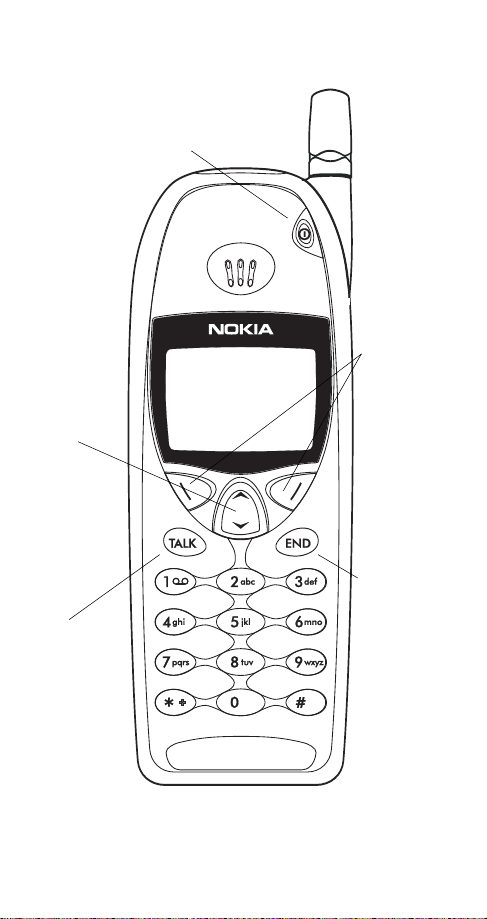
Keys
Power key
Press and hold to turn your phone
on or off.
Scroll
keys
Scroll
through
menus, submenus, and
the phone
book. Press
and hold for
continuous
scrolling.
ó
Dials the
number on
the display.
0HQX 1DPHV
Softkeys
Their current
function is
displayed
above the
key (for example, here
their functions are
Menu and
Names).
ô
Push this key
to end a
phone call.
Page 3
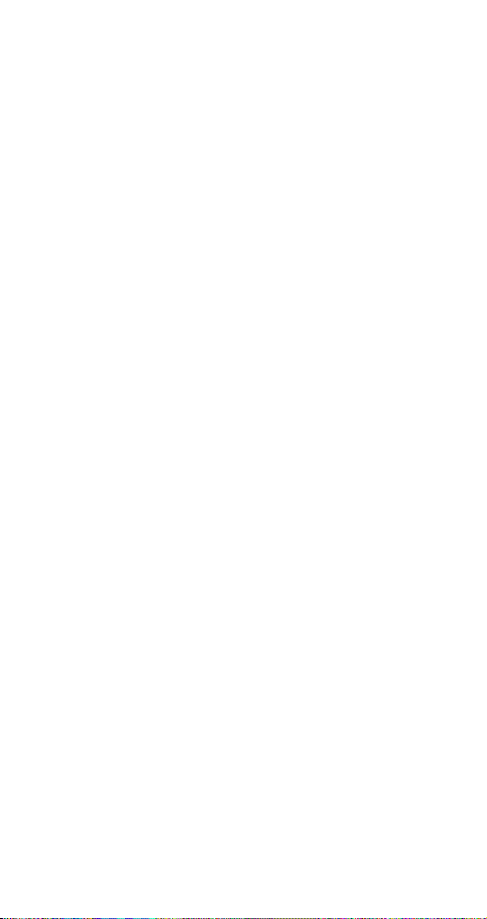
Quick guide to functions
Note: If you have trouble accessing a feature, try starting from
the start screen. To get to the start screen, press
time except during a call (unless you want to hang up).
Accessing your phone book - Press W or V
Answering a call - Press any key except ô or ð
Answering a Call Waiting with another call
active - Press
ô
to end both calls)
Clearing a digit from the display - Press
Emergency 9 call - Press and hold 9 for three sec-
onds
(Emergency key 9 feature must be set to on!)
Ending a call - Press
Keyguard activation - Press and hold ô until .H\V
appears, or press 0HQX ó
ORFNHG
Keyguard deactivation - Press 8QORFN, then -
Last number redial - Press ó and wait three
seconds
Listening to voice messages - With
PHVVDJH
voice mail subscription)
Making a call - Enter phone number, then press
One-touch dialing - After you assign the one-touch
dialing locations, press and hold a number key
(2 through 8 only) for two seconds
ó
on display, press /LVWHQ or press ó (requires
(press
ô
ó
to swap calls; press
ô at any
1HZ YRLFH
&OHDU
ó
Profiles - Quickly press
list with the
Storing a name and number (Quick Save) -
Enter the phone number and press
if you wish (optional), then press
Switching on/off
Volume adjust - During a call, press
your phones volume or
ð key; press and hold ð to choose profile
ð once, scroll through profile
6DYH. Enter a name
2.
-
Press and hold ð for 2 seconds
V to increase
W to decrease
Page 4
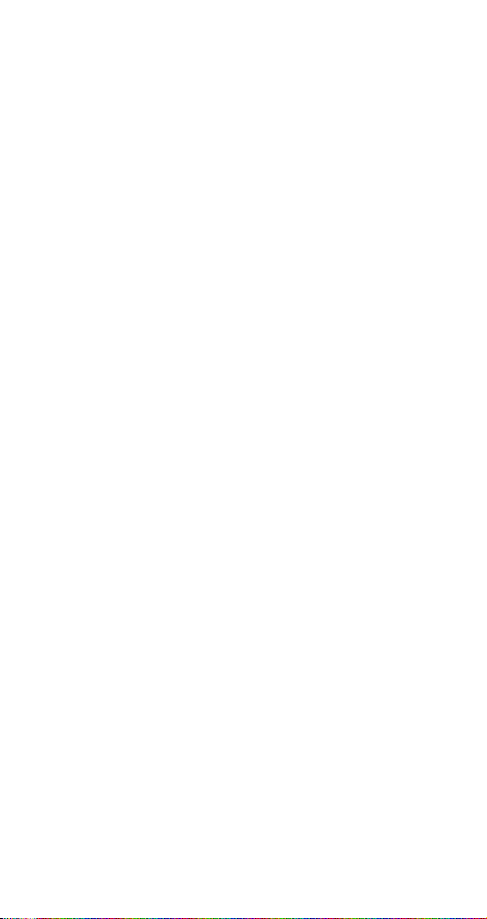
Quick guide to the menu
Back one level - Press %DFN
Entering the menu - From start screen, press 0HQX
Exiting the menu - Press ([LW or %DFN repeatedly, or
ô
press
Scrolling the menu - Press 0HQX, then W or V
Selecting a submenu or option - Press 6HOHFW or 2.
Using shortcuts - Press 0HQX, then menu number,
then submenu number
Menu summary:
1 Messages
1 Text messages
2 Voice messages
3 Welcome note
2 Call log
1 Missed calls
2 Dialed calls
3 Received calls
4 Clear call lists
5 Call timers
3 Profiles
1 Normal
2 Silent
3 Meeting
4 Outdoor
5 Pager
(once phone is
6 Car
connected to a car kit)
7 Headset
phone is connected to a
headset)
(once
4Settings
1 Call settings
2 Phone settings
3 Security settings
4 Network
services
5System
1 Automatic
2 Manual
3 New search
6Games
7 Calculator
8Calendar
9 Keyguard
Page 5
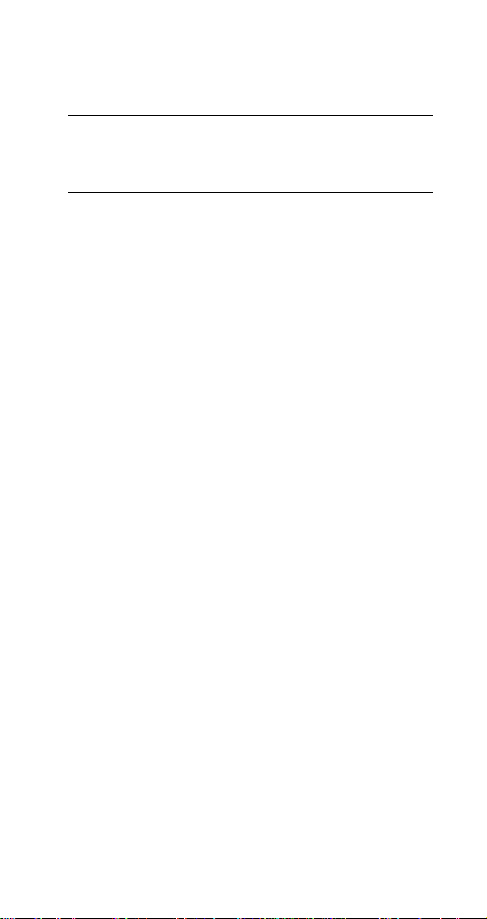
Para obtener un manu al del usuari o en espa ñol fav or de
llamar o enviar un fax al teléfono 1-888-NOKIA2U
(1-888-665-4228) , fax 813-287-6612.
Page 6
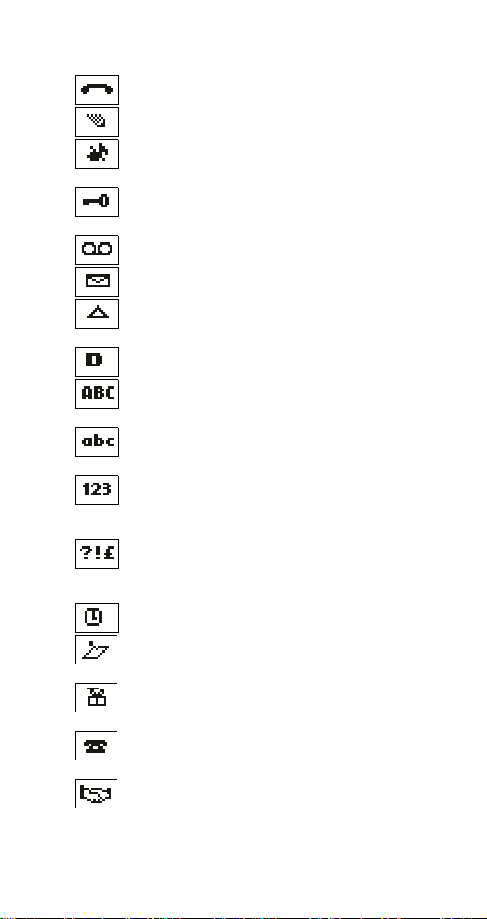
Indicators and Icons
You have an active call.
The phone is waiting for you to enter a response.
Ringing tones for the current profile has been set to
.
6LOHQW
Keyguard has been activated to help prevent any
accidental keypresses.
You have one or more voice messages waiting.
You have one or more unread text messages waiting.
Your phone is roaming outside of your home system/
area.
Digital service is available.
Any characters you enter will be upper-case letters.
Press the # key to switch letter case.
Any characters you enter will be lower-case letters.
Press the # key to switch letter case.
This appears when you press and hold the # key when
storing names. Letters can not be entered when this
appears, allowing quicker access to numbers.
You are in special character mode; select a special
character and press
can switch to this mode by pressing the ∗ key.)
The alarm clock is set.
You have a reminder in your calendar to do something
(appears only on Calendar display).
You have a reminder in your calendar that its someones birthday (appears only on Calendar display).
You have a reminder in your calendar to call someone
(appears only on Calendar display).
You have a reminder in your calendar of a meeting
(appears only on Calendar display).
. (When entering letters, you
,QVHUW
1
Page 7
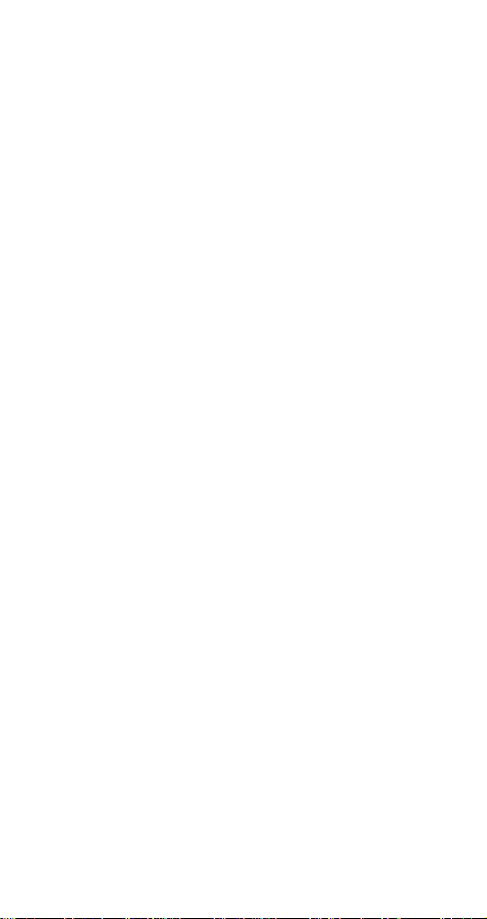
Table of Contents
Safety At A Glance . . . . . . . . . . . . . . . . .3
Getting Connected . . . . . . . . . . . . . . . . .5
Installing your battery . . . . . . . . . . . . . . . . . . . . . . . . . . . 5
Charging your new battery . . . . . . . . . . . . . . . . . . . . . . 5
Removing the battery . . . . . . . . . . . . . . . . . . . . . . . . . . 7
The Basics . . . . . . . . . . . . . . . . . . . . . . .9
Switching on the phone . . . . . . . . . . . . . . . . . . . . . . . . . 9
Checking signal strength . . . . . . . . . . . . . . . . . . . . . . . . 9
Making a call . . . . . . . . . . . . . . . . . . . . . . . . . . . . . . . . 10
Ending a call . . . . . . . . . . . . . . . . . . . . . . . . . . . . . . . . 10
Answering a call . . . . . . . . . . . . . . . . . . . . . . . . . . . . . 10
Switching off the phone . . . . . . . . . . . . . . . . . . . . . . . . 10
Keyguard . . . . . . . . . . . . . . . . . . . . . . . . . . . . . . . . . . . 11
Working The Menu . . . . . . . . . . . . . . . . 13
Navigating tools . . . . . . . . . . . . . . . . . . . . . . . . . . . . . . 13
What is the start screen? . . . . . . . . . . . . . . . . . . . . . . 14
Scrolling through the main menu . . . . . . . . . . . . . . . . . 15
Help text . . . . . . . . . . . . . . . . . . . . . . . . . . . . . . . . . . . 15
Summary of Menu Items . . . . . . . . . . . . . . . . . . . . . . . 16
Your Phone A to Z . . . . . . . . . . . . . . . . 18
Accessories . . . . . . . . . . . . . . . . . . . . .73
Batteries . . . . . . . . . . . . . . . . . . . . . . . . . . . . . . . . . . . 73
Chargers & Other Accessories . . . . . . . . . . . . . . . . . . . 75
Troubleshooting . . . . . . . . . . . . . . . . . .78
Reference Information . . . . . . . . . . . . .79
Technical Data . . . . . . . . . . . . . . . . . . .84
2
Page 8
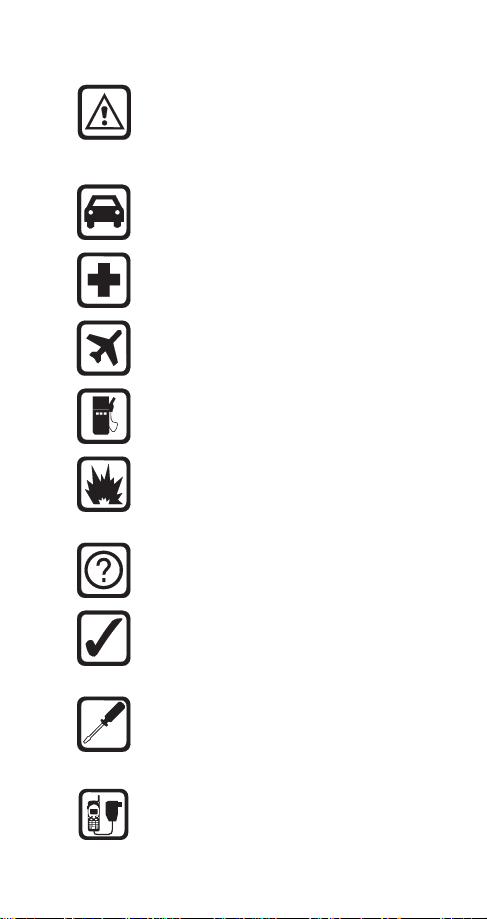
1. Safety At A Glance
Read these simple guidelines before using your
phone. Failure to comply with these guidelines may
be dangerous or illegal.
For more detailed safety information, Important
Safety Information on page 79.
Road Safet y Comes First
Dont use a hand-held phone while driving; park the
vehicle first.
Switch Off In Hospitals
Switch off your phone when near medical equipment. Follow any regulations or rules in force.
Switch Off On Aircraft
Mobile phones can cause interference. Using them
on aircraft is illegal.
Switch Off When Refueling
Do not use the phone at a refueling point. Do not
use near fuels or chemicals.
Switch Off Near Blasting
Do not use the phone where blasting is in progress.
Observe restrictions, and follow any regulations or
rules in force.
Interference
All mobile phones may get interference which could
affect performance.
Use Sensibly
Use only in the normal position (to ear). Avoid unnecessary contact with the antenna when phone is
on.
Qualified Service
Only qualified service personnel may install or repair
cellular phone equipment. Use only approved
accessories and batteries.
Accessories and Batt er ie s
Use only approved accessories and batteries.
Do not connect incompatible products.
3
Page 9
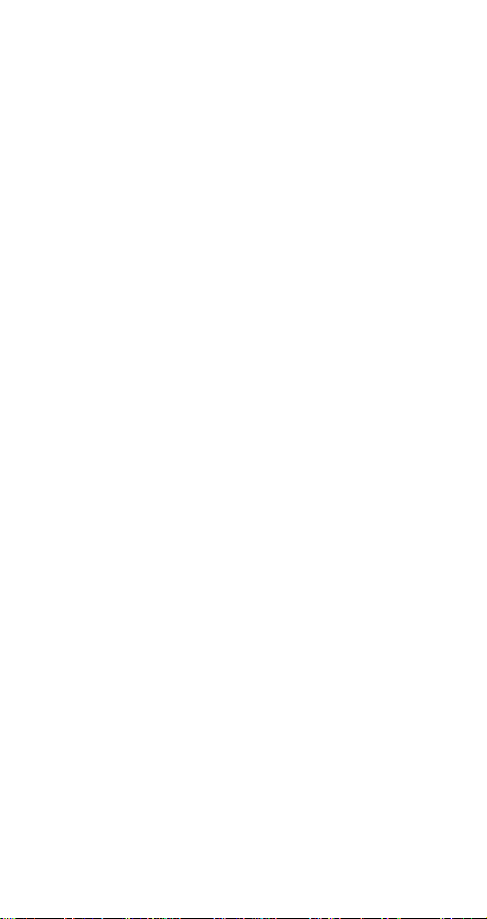
FCC/Industry Cana da No t ic e
Your phone may cause TV or radio interference (e.g. when using
a telephone in close proximity to receiving equipment). The
FCC/Industry Canada can require you to stop using your telephone if such interference can not be eliminated. If you require
assistance, contact your local service facility.
This device complies with part 15 of the FCC rules. Operation is
subject to the condition that this device does not cause harmful
interference.
Using this Guide
The wireless phone described in this guide is approved for use
in TDMA/AMPS networks.
A number of features included in this guide are called Network
Services. They are special services provided by wireless service
providers. Before you can take advantage of any of these
Network Services, you must subscribe to the service(s) from
your home service provider and obtain instructions for their use.
4
Page 10
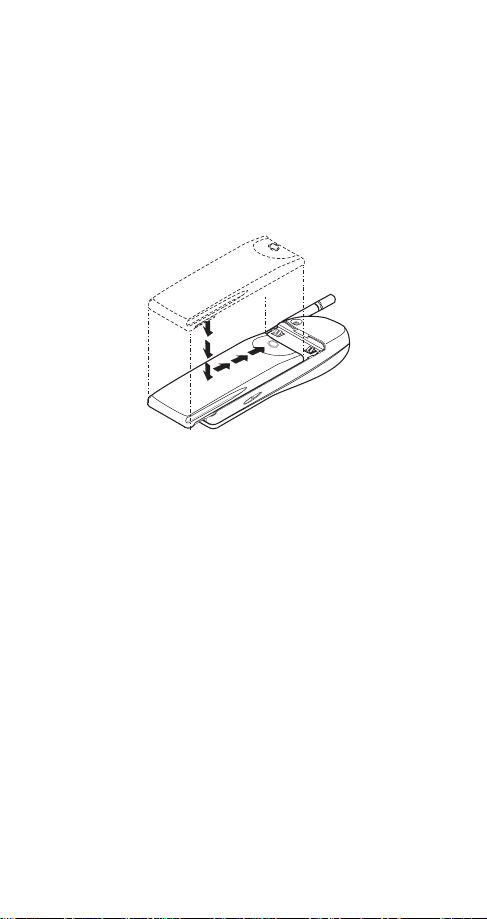
2. Getting Connected
So youve just bought your new phone, taken it out of
the box, and youre wondering what to do next. Well,
this chapter will help get you started.
Installing your battery
Simply place the battery in the grooves on the back of
your phone. Then slide the battery upward until it clicks.
Note: Use only those batteries approved by the phone manufacturer and recharge your battery only with the chargers
approved by the manufacturer.
See Important Battery Information on page 8.
Charging your new ba tter y
Your phone can be used with either a rechargeable
Li-Ion or NiMH battery. Note that a new battery's full
performance is achieved only after two or three
complete charge and discharge cycles.
With your phone on or off, simply connect the lead from
the charger to the bottom of your phone or place it on
a charging stand. Then connect the charger to a
standard 120V AC outlet.
When the battery begins charging, your phone will beep
once and the battery strength indicator on the right side
of the display will scroll.
5
Page 11
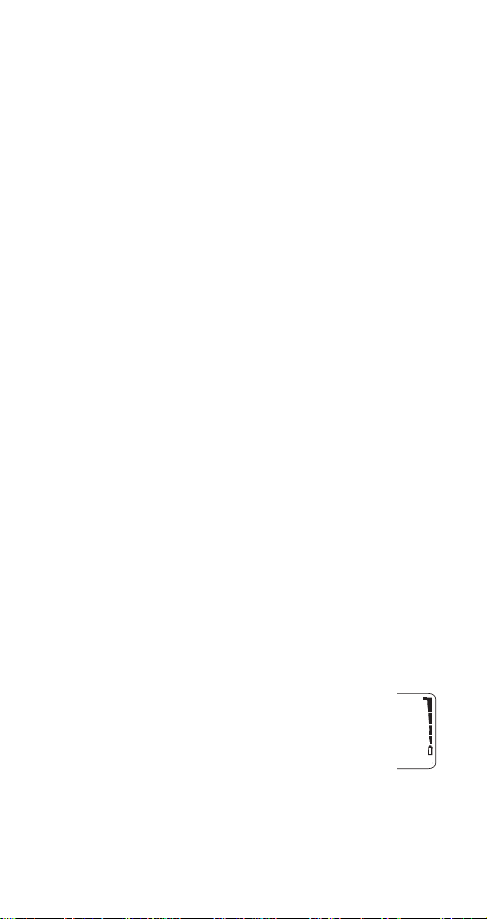
Note: If youre charging the battery for the first time, the battery
strength indicator bars will not scroll the entire time. If your
phone is off, the scroll bars will disappear long before the 24
hours have elapsed. This is normal. If your phone is on, the
scroll bars will stop scrolling after a while. Either way, charge the
battery for the entire 24-hour duration.
If your phone displays 1RW FKDUJLQJ, charging is suspended. Check that the battery is not connected to a
non-approved charging device. If the battery is very hot
or cold, wait for a while; charging will automatically resume after the battery is restored to its normal operating
state. If charging still fails, contact your dealer.
When is a good time to charge?
Actually, you can charge anytime. If you have a NiMH
battery, you should allow it to completely discharge
once in a while.
When your phone beeps once and displays
%DWWHU\ ORZ,
you only have a couple of minutes of talk time remaining. The repetition rate of these battery-low warnings
depend on the remaining battery capacity and the battery condition. These warnings are more frequent when
youre in a call.
Note: The phone will not give you the warning tone under
certain conditions. See Warning tones on page 72.
Once all the power has drained from your battery, youll
hear three beeps with the message
5HFKDUJH EDWWHU\ on
your display. At this point, your phone will switch itself
off and youll need to recharge your battery.
When is charging complete?
When the charge indicators stop scrolling, your
phone is considered fully charged. However, a
slight increase in charge may occur if your
phone is left connected to the charger for a
while. This is called trickle charge.
Charging times depend on the type of battery and
charger used.
6
Page 12
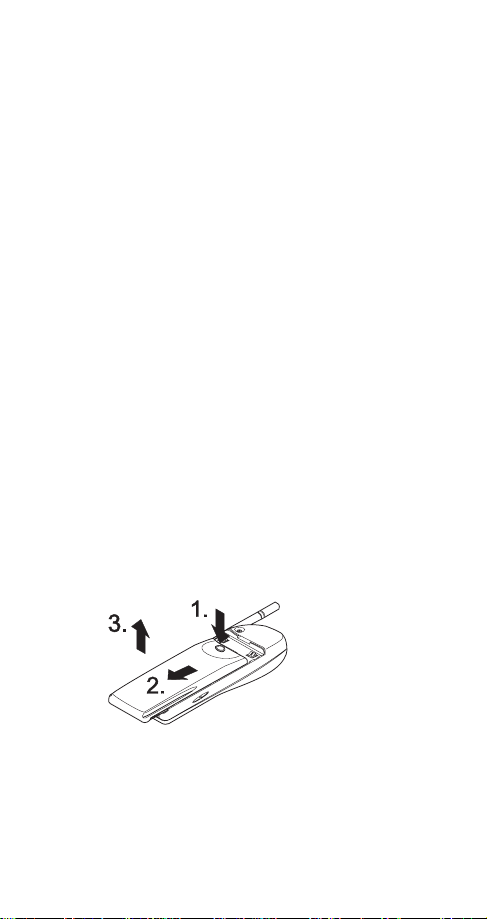
For approximate charging and operating times, see Batteries
on page 73.
Can you make calls while charging?
Yes, you can. But your battery may not charge while a
call is in progress. Charging should resume once you
end the call.
Discharging NiMH batteries
A NiMH battery lasts longer and performs better if you
fully discharge it from time to time. To discharge the battery, leave your phone switched on until the battery is
drained. The phone will display several messages that
the battery is low and that you need to recharge it; just
ignore them.
Note: Do not attempt to discharge the battery by any other
means.
When do I need to buy a new battery?
The battery can be charged and discharged hundreds
of times, but it will eventually wear out. When the operating time (talk-time and standby time) is noticeably
shorter than normal, its time to buy a new battery.
Removing the battery
Note: Switch off the phone before removing the battery!
1) Press and hold the
button at the top of
the battery.
2) Slide the battery
toward the bottom of
the phone.
3) Lift the battery off the phone.
7
Page 13
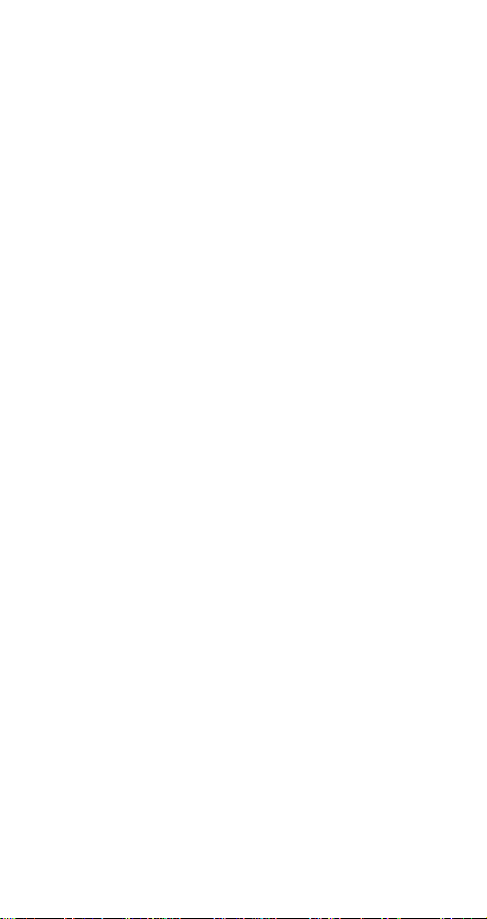
Important Battery Information
Note that a new batterys full performance is achieved only
after two or three complete charge and discharge cycles!
The battery can be charged and discharged hundreds of
times but it will eventually wear out. When the operating
time (talk time and standby time) is noticeably shorter than
normal, it is time to buy a new battery.
Use only batteries approved by the phone manufacturer
and recharge your battery only with the chargers approved
by the manufacturer. When a charger is not in use, disconnect it from the power source. Do not leave the battery
connected to a charger for longer than a week, since overcharging may shorten its life. If left unused a fully charged
battery will discharge itself over time.
(NiMH batteries only) For good operation times, discharge
the battery from time to time by leaving your phone
switched on until it turns itself off (or by using the battery
discharge facility of any approved accessory available for
your phone). Do not attempt to discharge the battery by
any other means.
Temperature extremes will affect the ability of your battery
to charge: allow it to cool down or warm up first.
Use the battery only for its intended purpose.
Never use any charger or battery which is damaged or
worn out.
Do not short circuit the battery. Accidental short circuiting
can occur when a metallic object (coin, clip, or pen)
causes direct connection of the + and - terminals of the
battery (metal strips on the back of the battery), for
example when you carry a spare battery in your pocket or
purse. Short circuiting the terminals may damage the
battery or the connecting object.
Leaving the battery in hot or cold places, such as in a
closed car in summer or winter conditions, will reduce the
capacity and lifetime of the battery. Always try to keep the
battery between 59º F and 77º F (15º C and 25º C). A
phone with a hot or cold battery may temporarily not work,
even when the battery is fully charged. NiMH batteries
performance is particularly limited in temperatures below
14º F (-10º C). Li-ion batteries performance is particularly
limited in temperatures below 32º F (0º C).
Do not dispose of batteries in a fire!
Batteries must be recycled or disposed of properly. Must
not be disposed of in municipal waste.
8
Page 14
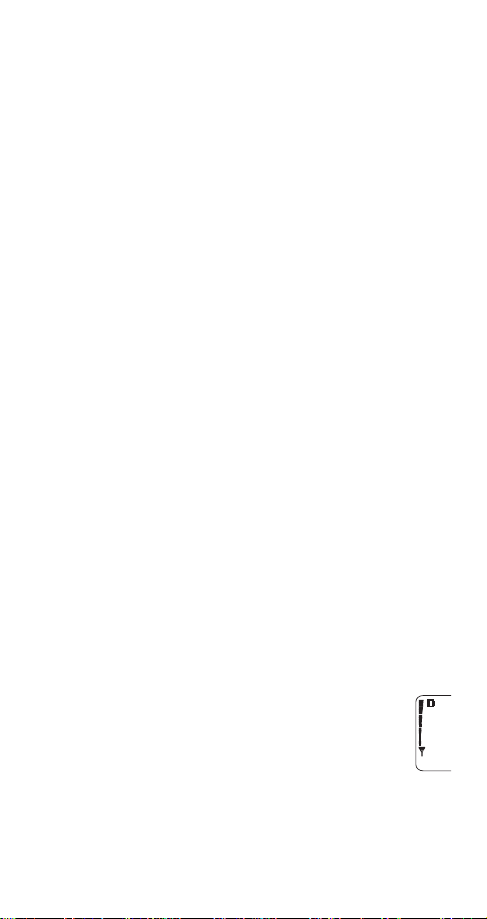
3. The Basics
Your phone is designed with many powerful features
that you can learn to use as needed. This chapter covers the basic information you need to use your phone.
A more comprehensive description of your phone is
covered in Your Phone A to Z starting on page 18.
Switching on the phone
Press and hold the ð key for two seconds to switch on
the phone.
NORMAL POSITION: Hold the phone as you would any other
telephone with the antenna pointed up and over your shoulder.
TIPS ON EFFICIENT OPERATION: As with any other radio
transmitting device, do not touch the antenna unnecessarily
when the phone is switched on. Contact with the antenna
affects call quality and may cause the phone to operate at a
higher power level than otherwise needed.
WARNING! Do not switch on the phone when wireless phone
use is prohibited or when it may cause interference or danger.
See Safety At A Glance on page 3 for more information.
Checking signal strength
Your phone operates on radio waves, and the quality of
radio reception depends entirely on the strength of the
radio signal in your area.
This radio coverage is maintained by a wireless network
and the quality of calls on a wireless phone depends on
the strength of the wireless radio signal.
Get a strong signal
When you are at the start screen
(see page 14)
or in a call, the strength of the radio signal is indicated by the signal indicators on the left side
of your phones display. These indicators scroll
as the strength of the signal increases and
decreases.
9
Page 15
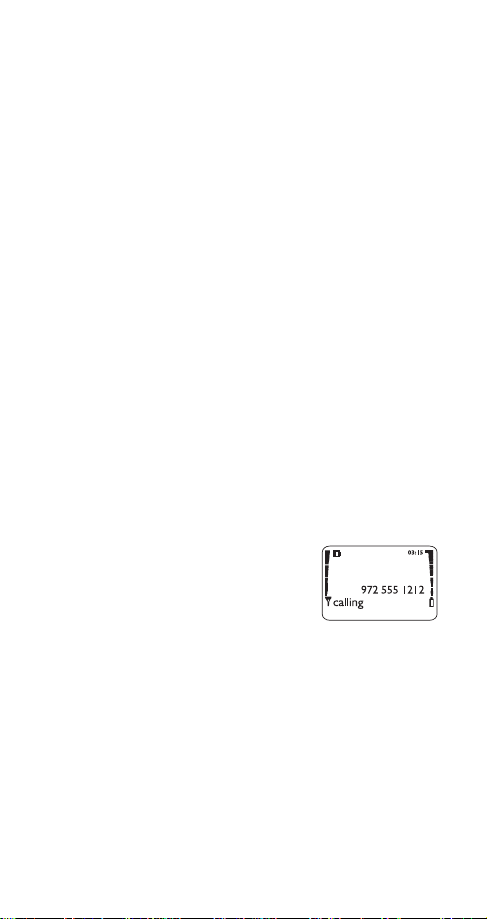
Increasing your phones signal may be easy. Try moving
your phone slightly, or move towards a window if youre
calling from inside a building.
Making a call
Enter the area code and phone number and press ó
Editing a number on display
Press
V to move the cursor to the left and W to move it
to the right. Press
of the cursor.
Dialing a phone number stored in the phone
book
View stored names and numbers by pressing
from the start screen (see page 14), then press
Emergency calls
See Emergency calls on page 34.
Ending a call
Press ô
Answering a call
The phone rings according to the
settings in the currently selected
profile (see page 54).
To answer, press any key
except
Note: If Keyguard is on (see page 11), only ó answers
calls.
&OHDU to delete the character to the left
ô or ð
W or V
ó
Switching off the phone
Press and hold the ð key for two seconds
Quickly press the ð key (6ZLWFK RII$ will appear,
highlighted) then press
2..
10
OR
Page 16
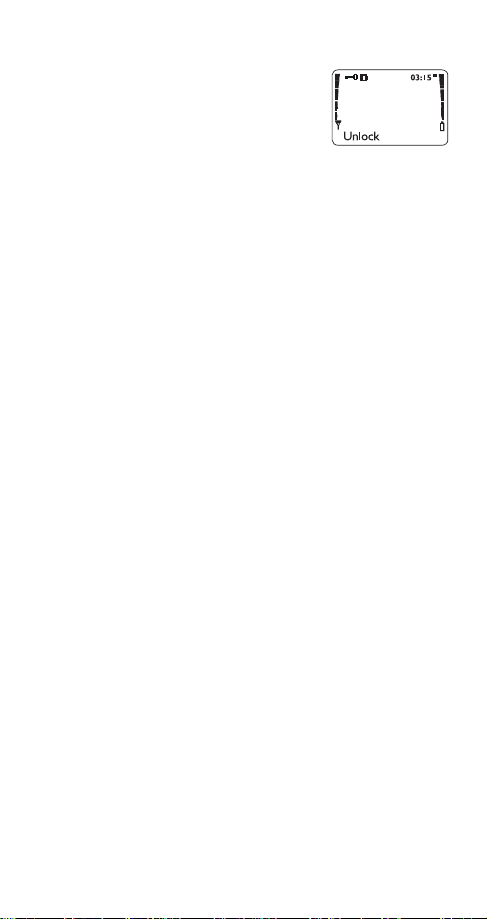
Keyguard
This feature helps to prevent
accidental key presses (e.g. when
phone is in your pocket, in your
your
purse) by locking your keypad.
If any keys are pressed while
Keyguard is activated,
display.
Activating Keyguard
Press and hold
OR
Press 0HQX ∗
Activating Keyguard via the menu
At the start screen,
1) Press
2)
Deactivating Keyguard
Keyguard can not be activated when
car kit or in any handsfree kit.
Note: When Keyguard is 21, calls to the emergency number
programmed into your phone (e.g. by pressing 911 then
may be possible. However, Emergency key 9 doesnt work.
0HQX 9 (.H\JXDUG)
.H\V ORFNHG will appear on the display
Press
8QORFN/ then -
3UHVV 8QORFN DQG WKHQ - will
ô
your
phone is in a
ó)
Answering a call with Keyguard active
During an incoming call the keypad automatically
unlocks. However, you can answer a call only by
pressing
automatically becomes active again.
ó. After you end the call, Keyguard
11
Page 17
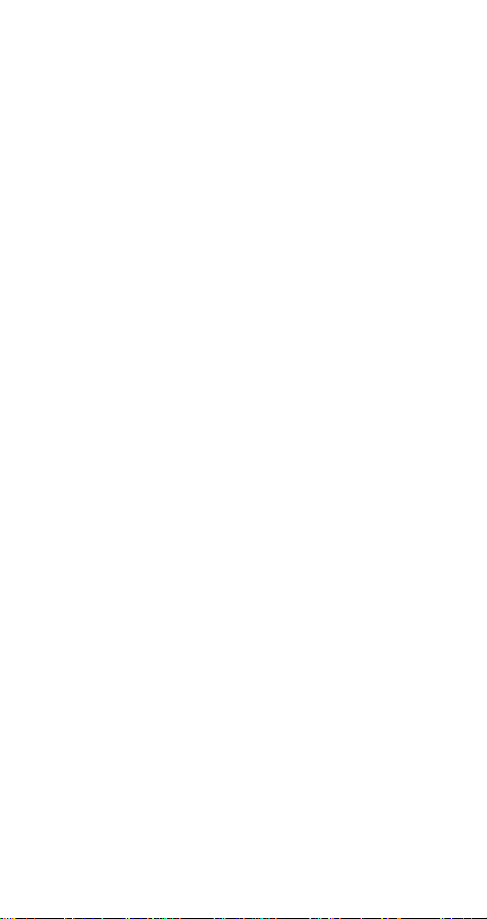
Some notes about Keyguard
Calls may be possible to the emergency number
programmed into your phone (e.g. 911 or other official
emergency number). The number is displayed only after
you have keyed in its last digit.
Pressing the
seconds.
Keyguard is automatically turned off when the phone is
connected to a car kit.
ð key quickly turns lights on for 15
12
Page 18
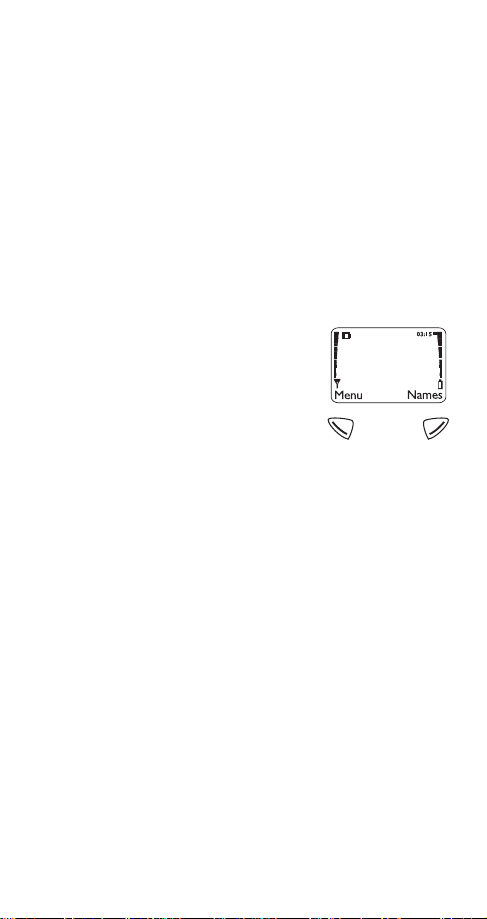
4. Working The Menu
Your phone contains several menus and submenus,
giving you access to certain options and allowing you to
customize your phone to suit your individual needs.
This section describes several different tools your
phone uses to access many of its features. Once you
have mastered these tools, using your phone should be
easier than ever.
Navigating tools
Softkeys
Your phone has two softkeys that
appear below the display. Their
current function is indicated by the
words appearing above them.
Simply press the corresponding key
under the choice you wish to select.
This illustration shows the phone at the start screen
(see What is the start screen? on page 14). The start
screen always displays
the right.
menus and submenus.
your phone book (see Phone book on page 50).
Scroll button
Your phone has a scroll button located just below the
display screen. The scroll button has two arrows on it
that look like
through your phones menus and submenus, as well as
through your phone book (See Phone book on
page 50).
0HQX allows you to access your phones
V and W. Press these arrows to navigate
0HQX on the left and 1DPHV on
1DPHV allows you to access
13
Page 19
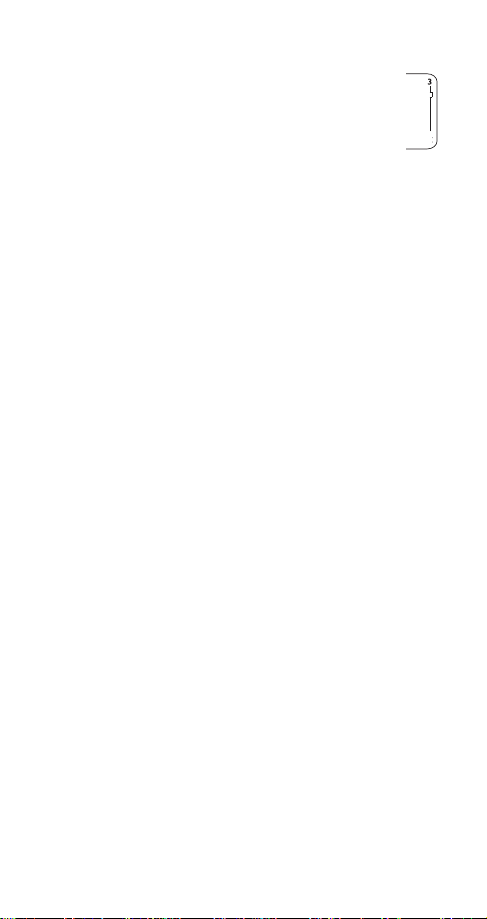
Scroll bar
When you access your phones menu and submenus, you will notice a scroll bar at the far right
of the screen. This bar indicates where you are in
the menu structure; each tab on the bar represents a different menu item.
For example, press
with the first (top) tab displayed. A different tab appears
each time you press the
down through the menu structure. The scroll bar works
the same way with submenus.
Menu & submenu numbering
When you scroll to a menu or submenu, the menu number and/or submenu number appears on the display
above the scroll bar. If you become familiar with these
numbers, you can use them as shortcuts for accessing
different menus.
For example, when you scroll to menu 2 (
5 appears in the top right-hand corner of the
number
display. If you scroll to menu 4 (
6HFXULW\ VHWWLQJV), your phone will display 706 in the top
(
right-hand corner.
See Using shortcuts on page 15.
What is the ‘start screen’?
The start screen appears when you first turn your phone
on, in its idle state.
0HQX once. The scroll bar appears
W or V key to move up and
&DOO ORJ) the
6HWWLQJV), submenu 3
When you want to get to the start screen
ô at any time except during a call (unless
Press
you want to hang up)
If you press
(for example, a setting, phone number, name, etc.), the
phone displays the start screen and the input is not
saved.
ô when the phone is requesting input
14
Page 20
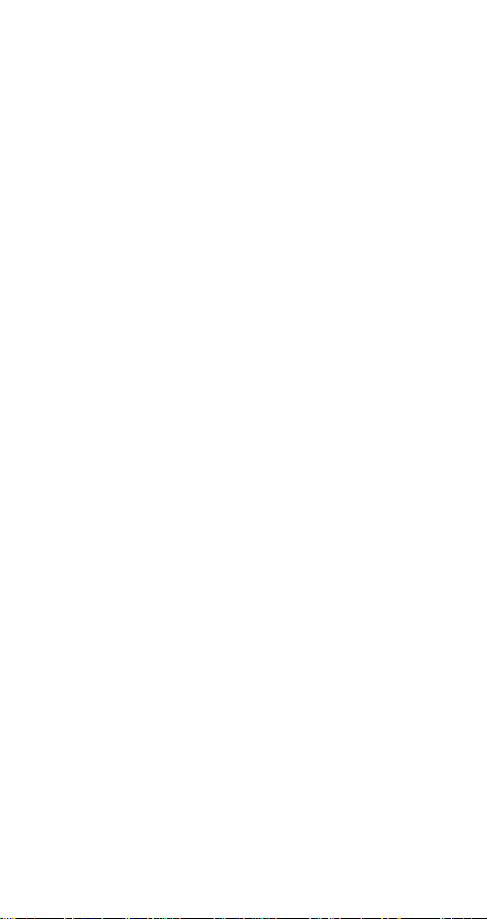
Scrolling through the main menu
1) At the start screen, press 0HQX
2) Press W or V to reach the desired menu item
3) Press
6HOHFW, 2SWLRQV or 2. (whichever appears) to
enter submenus and to choose options
4) Press
([LW to exit the present menu or %DFN to go
back one level
Using shortcuts
This is a quick and easy way to access a menu without
having to scroll through other menus.
0HQX, then menu number, then submenu number.
Press
Press the menu and submenu numbers within a couple
of seconds of each other when using this method.
For a summary of your phones menu structure, see
Summary of Menu Items on page 16.
Help text
If youre not sure how a feature works, wait about ten to
fifteen seconds and help text will appear for most of
your phones features. Press
of the text or
%DFN to exit.
0RUH to see the next page
15
Page 21
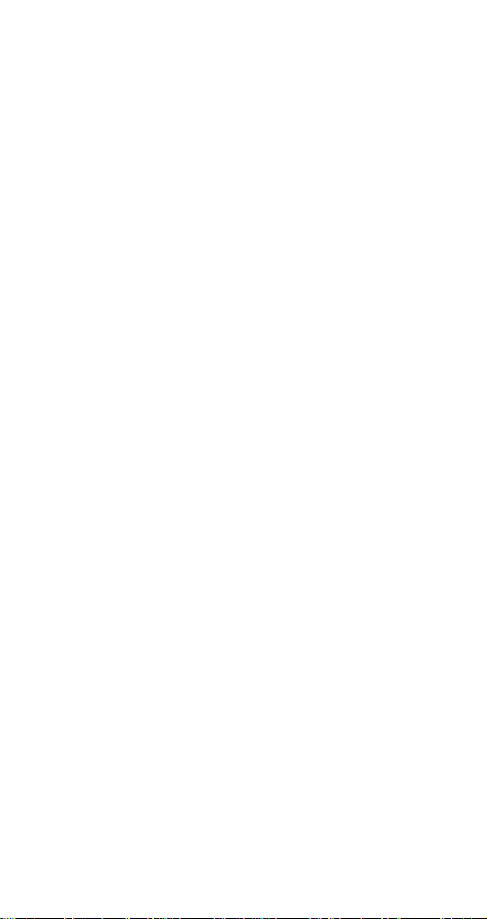
Summary of Menu Items
1 Messages
1 1 Te xt Messages
1 1 1 Inbox
1 1 2 Saved
1 2 Vo ice messages
1 2 1 Listen to voice messages
1 2 2 Voice mailbox number
1 3 Welcome Not e
2Call log
2 1 Missed calls
2 2 Dialed calls
2 3 Received calls
2 4 Clear call lists
2 5 Call timers
3Profiles
3 1 Normal
3 2 Silent
3 3 Meeting
3 4 Outdoor
3 5 Pager
3 6 Car (once used with car kit)
3 7 Hea d set (o nce us ed wi t h headset)
4 Settings
4 1 Call settings
4 1 1 Emergency key 9
4 1 2 Automatic redial
4 1 3 Calling card
4 2 Phone settings
4 2 1 Clock
4 2 2 Alarm clock
4 2 3 Touch tones
4 2 4 Restore factory settings
4 2 5 Language
16
Page 22
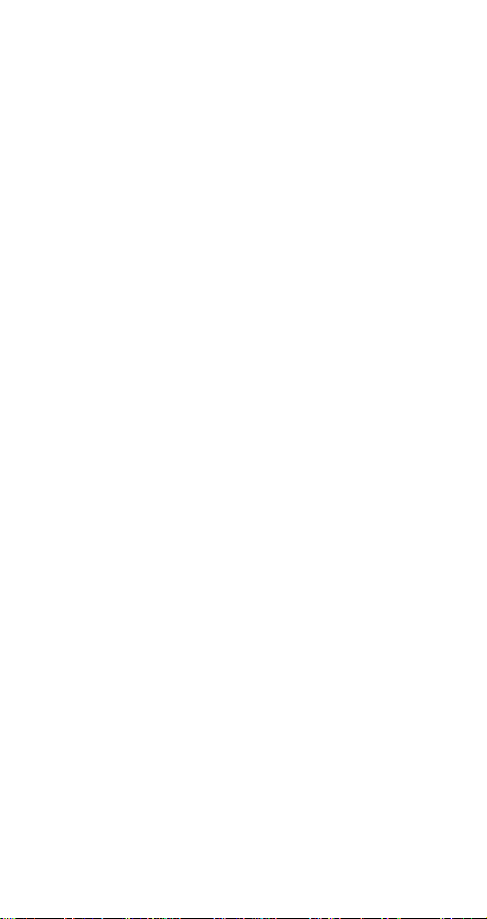
4 3 Security settings
4 3 1 Restrict calls
4 3 2 Access codes
4 4 Network services
4 4 1 Digital/analog selection
4 4 2 Public system selection
4 4 3 Voice privacy
4 4 4 Call forwarding
4 4 5 Call waiting
4 4 6 Send own number
4 4 7 Network feature setting
4 4 8 NAM selection
5System
5 1 Automatic
5 2 Manual
5 3 New search
6Games
6 1 Memory
6 2 Snake
6 3 Logic
6 4 Dice
7 Calculator
8Calendar
9Keyguard
17
Page 23
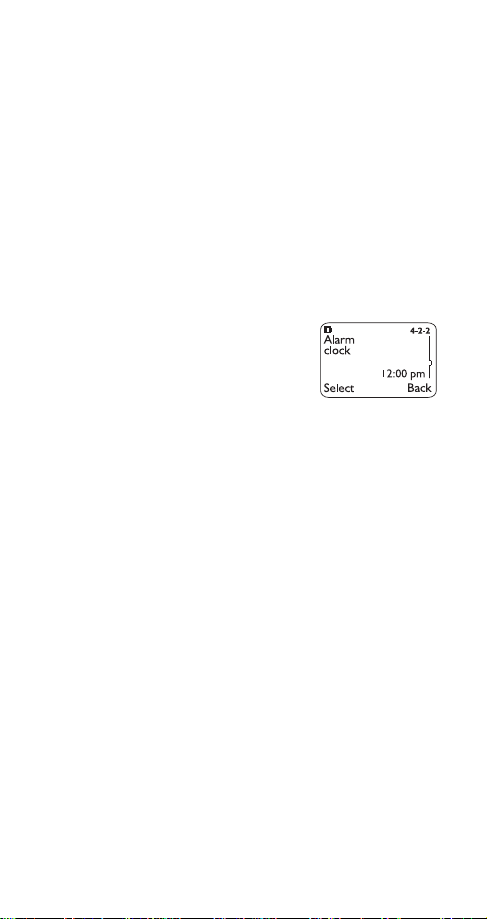
5. Your Phone A to Z
ABC mode
See Entering letters and numbers on page 36.
Access codes
This is a security feature that allows you access to certain phone features, such as the phone lock (page 53)
and unlocked phone number (page 69).
Also, see Lock code on page 42 and Security code on
page 61.
Alarm clock
The alarm clock operates off your
phones clock and can be set in
advance to sound an alert at a
designated time. See Clock on
page 31 for information on your
phones clock.
Setting the alarm clock
1) Press
2) Enter time you wish to set alarm (use two-digit
3) Press
4) Select either DP or SP and press 2.
Note: Step 4 appears only if you have selected am/pm format;
see Selecting time format on page 31 for more information.
0HQX 4 2 2 (6HWWLQJV - 3KRQH VHWWLQJV - $ODUP
)
FORFN
(For details on how to work the Menu, see page 13)
fields for hours and minutes). Existing digits will be
replaced with the new alarm time.
2.
When the alarm goes off
6WRS to shut off the alarm.
Press
Snoozing
6QRR]H
Press
18
Page 24
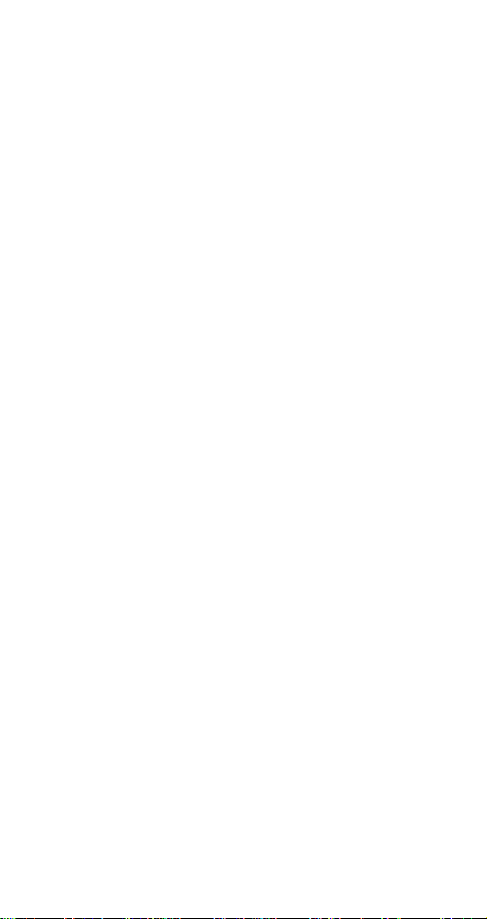
The alarm will go off again in 10 minutes. If you let the
phone alarm for 1 minute without pressing a key, it
stops alarming for 10 minutes then starts again.
Turning the alarm clock off
1) Press
2) Press
0HQX 4 2 2 (6HWWLQJV - 3KRQH VHWWLQJV - $ODUP
)
FORFN
(For details on how to work the Menu, see page 13)
W or V to 2II
3) Press 2.
All calls timer
See Call timers on page 28.
Automatic a nswer
This is one of the settings in your phones Profiles (
). With this on, your phone answers incoming
page 54
voice calls after one ring.
Note: This can only be used when your phone is connected to
a headset or to an approve d handsfree car kit equipped with the
ignition sense option, with the ignition on.
Activating automatic answer
1) Press
2) Your phone lists each profile. Use
Note: &DU and +HDGVHW will not appear in the list unless the
phone has already been connected to a car kit or headset.
0HQX 3 (3URILOHV)
(For details on how to work the Menu, see page 13)
W to highlight
either the
&DU or +HDGVHW profile and press 2SWLRQV.
3) Highlight &XVWRPL]H and press 2.. Press W to
$XWRPDWLF DQVZHU, then press 6HOHFW again.
4) Press
Note: This feature will not function with data calls.
W to 2Q and press 2..
see
19
Page 25
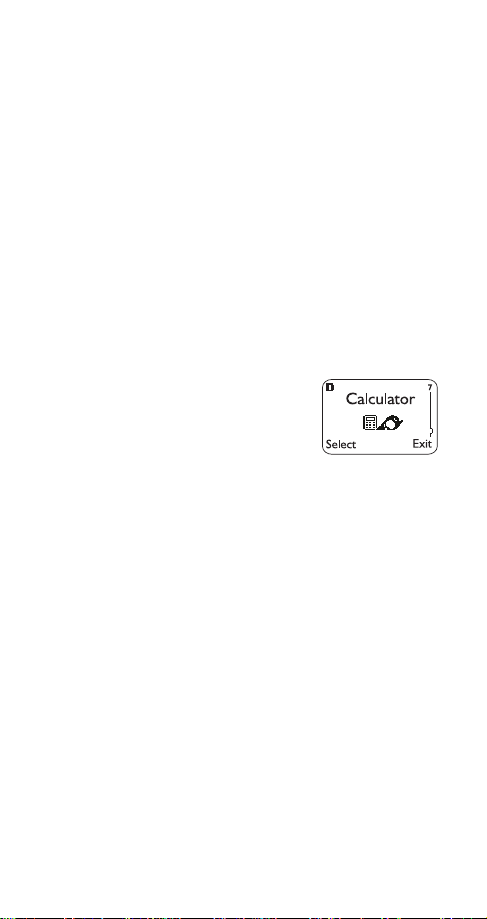
Automatic redial
Your phone will redial the number youre trying to call up
to 3 times after you hear a quick, busy signal. Press
ô to stop the call attempts.
This feature attempts to redial numbers that are busy
due to the wireless network. It will not redial numbers to
a busy party.
Activating automatic redial
1) Press
2) Press
Calculator
Your phones calculator adds,
subtracts, multiplies, divides, and
converts currency.
Remember! Your phone must be switched
on to use this feature. Do not switch on the
phone when wireless phone use is prohibited or when it may
cause interference or danger.
Using the calculator
1) Press
2) With the screen that contains a 0, enter the first
3) To add, press
4) Enter the second number
Repeat these steps as many times as needed. Press
&OHDU to erase any mistakes.
0HQX 4 1 2 (6HWWLQJV - &DOO VHWWLQJV - $XWRPDWLF
)
UHGLDO
(For details on how to work the Menu, see page 13)
W or V to 2Q and press 2.
0HQX 7 (&DOFXODWRU)
(For details on how to work the Menu, see page 13)
number in the calculation (press # for decimals)
∗ (+ appears)
To subtract, press
To multiply, press
To divide, press
∗∗ twice (ð appears)
∗∗∗ (ó appears)
∗∗∗∗ ( / appears)
To add a decimal, press the # key
20
Page 26
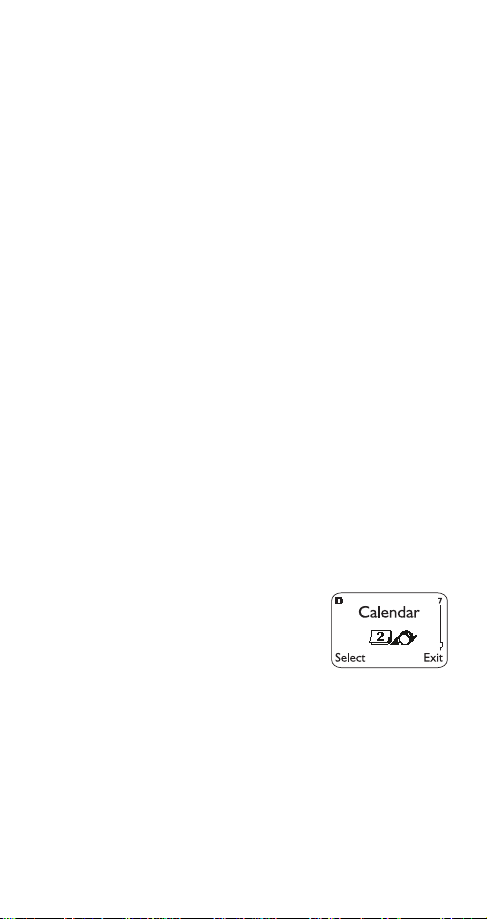
5) Press
Note: You can also choose $GG, 6XEWUDFW, 0XOWLSO\, an d 'LYLGH
from the list of options.
2SWLRQV. With (TXDOV highlighted/ press 2.
Storing exchange rates
1) Press
0HQX 7, then press 2SWLRQV
2) Press 2. at ([FKDQJH UDWH
3) Press W or V at either +RZ PDQ\ KRPH XQLWV WR D
YLVLWHG XQLW
or +RZ PDQ\ YLVLWHG XQLWV WR D KRPH XQLW,
depending on how you wish to convert the
currency. Press
2. once you decide.
4) Enter the appropriate exchange rate and press
(use the # key for decimals)
5) Phone will display
5DWH VDYHG
Calculating exchange rates
1) Press
2) Enter number of units, then press
0HQX 7
2SWLRQV
3) Press W or V to either 7R KRPH or 7R YLVLWHG, and
2.
press
4) Converted currency will display
Calendar
The calendar keeps track of
reminders, calls you need to make,
meetings, and birthdays. It can even
sound an alarm when its time for
you to make a call or go to a
meeting.
Remember! Your phone must be switched on to use this
feature. Do not switch on the phone when wireless phone use
is prohibited or when it may cause interference or danger.
Note: Your phone must remain on to use the calendars alarm
feature. If your phone is off, the alarm will not sound at its
scheduled time.
2.
21
Page 27
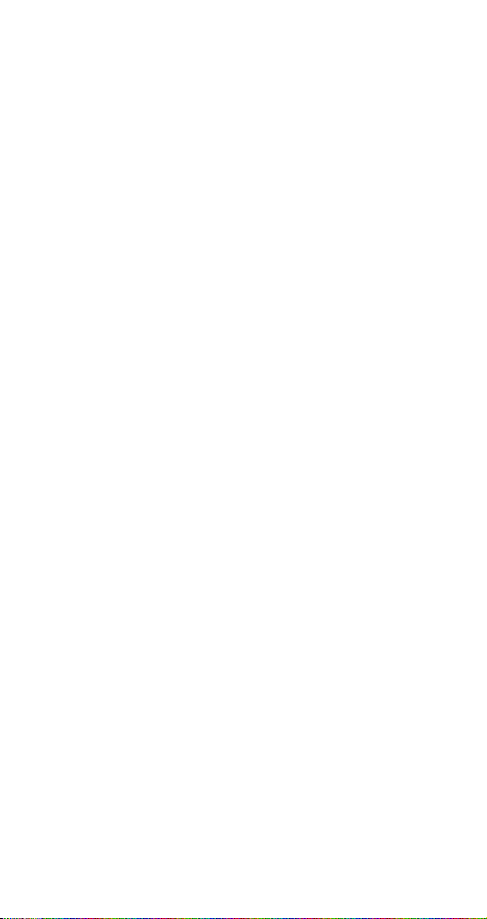
Using the calendar
1) Press
0HQX 8 (&DOHQGDU)
(For details on how to work the Menu, see page 13)
2) If you havent set the time and date, your phone
prompts you to set your phones clock
When your phone prompts you for the time with
KK=PP, enter the time in hours and minutes
(using two-digit fields), then press
Time format (24-hour or am/pm) is set using the Clock. See
Selecting time format on page 31.
2.
When your phone prompts you for the date with
PP2GG2\\\\, enter the month and day (using two-
digit fields) and year (using a four-digit field), then
2..
press
Tip:
Use W to move the cursor right and V to move it
left. When you enter a digit, it writes over the number to
the right of the cursor.
3) Your phone displays the current day. You can also
scroll to different days by pressing
4) Once youre at the date you want, press
Then use
press
W to highlight the option you want, and
6HOHFW1 The options are:
W or V.
2SWLRQV.
Option 1: View day
With this option, you can view the notes of the day
currently on display.
Use
W to scroll through the notes. Each note allows you
to choose the following
2SWLRQV:
(UDVH clears the note from your calendar.
(GLW gives you the same prompts you got when you
made the note.
0RYH gives you the date prompt so you can move the
note to another date.
22
Page 28
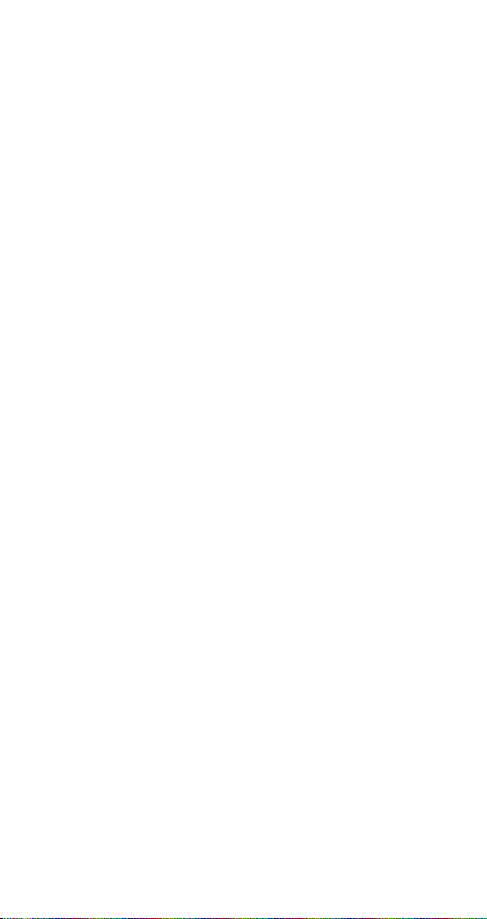
Option 2: Make note
With this option, youll need to choose
5HPLQGHU, &DOO,
0HHWLQJ, or %LUWKGD\. Your phone will prompt you for
more information depending on which one you choose.
You can also set an alarm for any calendar note.
See Entering letters and numbers on page 36 for help
with entering information at the
Note: When the alarm goes off, you can press
Press
to shut off the alarm.
2.
6XEMHFW= prompt.
3RVWSRQH
or 2..
Option 3: Erase notes
With this option, youll need to choose which notes to
erase. If you choose all the notes for the day currently
on display (
2I &KRVHQ 'D\), or 2QH %\ 2QH (for all notes in
the calendar), your phone presents each note to you
with the option
If you choose
(UDVH or %DFN.
$OO DW 2QFH, your phone will delete all
calendar notes. When prompted to confirm the erase,
<HV or 1R.
press
Option 4: View all
This allows you to view the notes of the entire calendar.
W or V to scroll through the notes. &DOHQGDU PHPRU\
Use
will appear if there are no notes in the calendar.
HPSW\
Option 5: Go to date
Enter the date you wish to go to.
Option 6: Set the date
Enter the day and month (using two-digit fields) and
year (using a four-digit field), then press
2..
Caller ID
This is a network service that helps identify incoming
calls. Contact your service provider for details.
When Caller ID is active,
phone may display the
your
callers phone number. The callers name may also
23
Page 29

display if their name and number has been stored in the
phone book (see Phone book on page 50) or if the
wireless network supports it.
&DOO or &DOO0FDOOHU ,' XQDYDLODEOH will display when the
wireless network doesnt recognize the calling number.
&DOO0FDOOHU ,' EORFNHG may display if the calling party
Also,
has blocked caller ID.
Calling card
If you wish to use a calling card for
long distance calls, you must first
store your calling card information
into your phone. Your phone can
store up to four calling cards.
Programming a calling card
1) Press
2) Press
0HQX 4 1 3 (6HWWLQJV - &DOO VHWWLQJV - &DOOLQJ FDUG)
(For details on how to work the Menu, see page 13)
W or V to desired calling card, press 2SWLRQV
3) Press W or V to (GLW, press 2.
4) Enter security code and press 2.
5) Press 6HOHFW at 'LDOLQJ VHTXHQFH. Select the dialing
sequence your card uses (use chart below), press
W or V to choose sequence, then press 6HOHFW
Note: The order of the following steps may vary, depending on
which dialing sequence your card uses.
6) Enter access number (usually the 1-800 number
listed on the back of the calling card), press
Note: You can also retrieve the access number from your phone
book if it has already been stored. Simply press
or
to find the number.
V
6HDUFK
7) Enter card number and/or PIN, press 2.1 Press 2.
again at
8) Press
6DYH FKDQJHV?
W or V to &DUG QDPH and press 6HOHFW. Enter
card name using your phones keypad, press
2.
, then W
2..
24
Page 30

See Entering letters and numbers on page 36 if you
need help on entering the card name
For details about your phones security code, see Security
code on page 61.
Dialing
Sequence
$FFHVV QR1
. SKRQH QR1
. FDUG QR1
$FFHVV QR1
. FDUG QR1
. SKRQH QR1
3UHIL[
. SKRQH QR1
. FDUG QR1
Use for cards that
require you to:
Dial 1-800 access number,
then phone number, then card
number (+ PIN if required)
Dial 1-800 access number,
then card number (+ PIN if
required), then phone number
Dial the prefix (any numbers
that must precede the phone
number) and phone number
Cards
using this
sequence
MCI, AT&T True
Choice, Sprint
Canada, Unitel
networkMCI,
WorldPhone MCI
GTE, PacBell,
AT&T, Stentor
you want to dial, then card
number, (then PIN, if required)
*These calling cards are frequently used with these dialing
sequences. However, they may vary and are subject to change
at the phone companys discretion.
Choosing a calling card to use
1) Press
2) Press
0HQX 4 1 3 (6HWWLQJV - &DOO VHWWLQJV - &DOOLQJ FDUG)
W or V to desired card, press 2SWLRQV
3) Press W or V to highlight 6HOHFW and press 2..
4) Enter security code at
6HFXULW\ FRGH=, press 2.
5) Your phone will display &DUG UHDG\ IRU XVH
*
Making calling card calls
Enter the phone number, including any prefix (such as
0 or 1) that your calling card may require when you
make a calling card call. See your calling card for
instructions.
Press and hold
displays
ó for a few seconds until your phone
&DUG FDOO.
25
Page 31

Press
2. when you see :DLW IRU WRQH/ WKHQ SUHVV 2..
When you see
:DLW IRU WRQH/ SUHVV 2. DJDLQ, press 2.
again.
Note: This procedure may not apply to all calling card options
programmed into your phone. Please look at the back of your
calling card or contact your long distance company for more
information.
Call forwarding
This network service is used to forward incoming calls
to another number so you wont miss an important call.
Check with your service provider for details.
Note: Before you can activate this feature, you should first store
the feature code given to you by your service provider.
Otherwise, this feature may not appear in the menu.
However, you can use the feature code manually, if you choose,
by including the feature code in front of the phone number
(e.g., ó72 555 1212)
See Network feature setting on page 47 for more details.
1) Press 0HQX 4 4 4 (6HWWLQJV - 1HWZRUN VHUYLFHV - &DOO
IRUZDUGLQJ
(For details on how to work the Menu, see page 13)
2) Press
options below
3) Press
)
W or V to desired call forwarding feature (
)
6HOHFW
4) Highlight $FWLYDWH and press 2.
5) Enter phone number at 1XP E HU= (or press 6HDUFK to
locate number in phone book) and press
6) Your phone will attempt to call the network to confirm the feature code you entered in Menu 4 4 7
(
see Network feature setting on page 47
7) Once the feature code had been confirmed, the
feature is activated.
see
2.
)
Call forwarding options
)RUZDUG DOO FDOOV forwards all incoming calls.
26
Page 32

)RUZDUG LI EXV\ forwards calls only when youre on the
phone.
)RUZDUG LI QRW DQVZHUHG forwards calls if you dont
answer.
)RUZDUG LI RXW RI UHDFK forwards calls if you are out of the
serving wireless network.
&DQFHO DOO FDOO IRUZDUGLQJ cancels all call forwarding
options you have active.
Call log
This feature automatically keeps
track of numbers youve dialed,
numbers that have called you, and
the amount of time youve spent on
calls.
Using call log
1) Press
2) Press
Tip:
0HQX 2 (&DOO ORJ)
(For details on how to work the Menu, see page 13)
to reach one of the following options, then
W
6HOHFW or 2.
press
2-1 0LVVHG FDOOV -
2-2
'LDOHG FDOOV -
2-3
5HFHLYHG FDOOV -
2-4
&OHDU FDOO OLVWV -
2-5 &DOO WLPHUV -
You can dial any of the phone numbers by pressing
See page 45
See page 33
See page 57
See page 30
See page 28
.
.
.
1
.
ó while the number is on the display.
The Options soft key
When you access
and press 2SWLRQV, a list of options will appear on
FDOOV
'LDOHG FDOOV, 5HFHLYHG FDOOV, or 0LVVHG
your phones display.
&DOO WLPH shows the date and time when the call was first
connected (if clock has been set).
27
Page 33

(GLW QXPEHU allows you to edit the dialed number.
6DYH allows you to save the number into your phone
book.
(UDVH will erase the number from the call list.
9LHZ QXPEHU will appear only if the number has been
stored in the phone book and the name is displayed
instead of the number.
Call settings
This feature allows you to access and activate some of
your phones features.
Using call settings
1) Press
2) Press
0HQX 4 1 (6HWWLQJV - &DOO VHWWLQJV)
(For details on how to work the Menu, see page 13)
to reach one of the following options, then
W
6HOHFW
press
4-1-1 (PHUJHQF\ NH\ < -
4-1-2
$XWRPDWLF UHGLDO -
4-1-3
&DOOLQJ FDUG -
See page 24
See page 35
See page 20
.
.
.
Call timers
Your phone automatically keeps
track of the amount of time youve
spent in calls.
1) Press
2) Press
0HQX 2 5 (&DOO ORJ - &DOO
)
WLPHUV
(For details on how to work the Menu, see page 13)
repeatedly to show duration of the following
W
options
/DVW FDOO displays call duration of last call.
$OO FDOOV displays call duration of all calls made since
timers have last been reset (
on how to clear call timers
see page 30 for details
).
28
Page 34

&OHDU WLPHUV allows you to clear all call timers.
/LIH WLPHU shows duration of all calls; this can not
be reset (see page 41).
These call durations are for the currently-selected NAM
(phone number). Your phone has separate timers for
each NAM your phone uses.
See NAM selection on page 46 for details on NAM.
Note: The actual time invoiced for calls by your service provider
may vary, depending upon items such as network features,
rounding off for billing, and taxes.
Call wai ting
If you have subscribed to Call Waiting, your phone will
beep during a call let you know you have an incoming
call. Your phone may also display the incoming callers
identification (see Caller ID on page 23).
Answering an incoming call with call waiting
ó
Press
Swapping between two calls
ó
Press
Ending the calls
Press
ô to end both calls
Activating call waiting
You can also activate this feature with your phone; simply ask your service provider for the feature code, store
it into your phone, then activate it.
Note: This feature may not appear in your phones menu until
the feature code has been stored.
See Network feature setting on page 47 for more details.
1) Press 0HQX 4 4 5 (6HWWLQJV - 1HWZ RUN VHUYLFHV - &DOO
)
ZDLWLQJ
(For details on how to work the Menu, see page 13)
29
Page 35

2) Press
3) Press
W to $FWLYDWH (or select &DQFHO to cancel)
2.
4) Your phone will attempt to call the network to confirm the feature code you entered in Menu 4 4 7
(see Network feature setting on page 47)
5) Once the feature code had been confirmed, the
feature is activated.
Change lock code
See Changing your lock code on page 43.
Change security code
See Changing your security code on page 62.
Clear call lists
This feature will clear all dialed numbers, as well as
numbers of answered calls and missed calls. You can
not undo this operation, so be careful.
Also, see Call log on page 27.
1) Press
2) Highlight either
0HQX 2 4 (&DOO ORJ - &OHDU FDOO OLVWV)
(For details on how to work the Menu, see page 13)
$OO, 0LVVHG, 'LDOHG, or 5HFHLYHG and
2. ($OO will clear all call lists, while the others
press
clear their respective call lists)
Clear timers
This feature clears all call timers for the currently-selected
NAM. See Call timers on page 28 for more details.
1) Press
2) Enter security code at
Careful
using the call timers to log or track the amount of time you are
using your phone, you may wish to record the call timers before
you erase them.
0HQX 2 5 4 (&DOO ORJ - &DOO WLPHUV - &OHDU WLPHUV)
(For details on how to work the Menu, see page 13)
6HFXULW\ FRGH= and press 2.
: Clearing call timers can not be undone. If you are
30
Page 36

Note: The Life timer contains important warranty information
and can not be reset. See Life timer on page 41 for details.
Clock
Your phone has an internal clock
that can be displayed or hidden.
It also features an alarm clock
(
see page 18
Note: The clock is powered by your
phones battery. If your clock has been activated and you
remove the battery while your phone is still on, you will need to
reset the time after you turn your phone back on.
However, if you first turn your phone off before removing the
battery, your phone will retain the time and date it had before
the battery was removed.
).
Setting the clock
1) Press
2) Press
0HQX 4 2 1 (6HWWLQJV - 3KRQH VHWWLQJV - &ORFN)
(For details on how to work the Menu, see page 13)
W to $GMXVW WLPH, press 6HOHFW
3) Enter present time at 7LPH= (use two-digit fields for
hours and minutes)
4) Press
2.
5) Select DP or SP and press 2. (if am/pm format has
been selected; see below)
Selecting time format
1) Press
2) Press
0HQX 4 2 1 (6HWWLQJV - 3KRQH VHWWLQJV - &ORFN)
(For details on how to work the Menu, see page 13)
W to 7LPH IRUPDW and press 6HOHFW
3) Press W to either 570KRXU or DP2SP
4) Press 2.
Displaying or hiding the clock
1) Press
0HQX 4 2 1 (6HWWLQJV - 3KRQH VHWWLQJV - &ORFN)
31
Page 37

(For details on how to work the Menu, see page 13)
2) Press
3) Press
Conference call
This feature allows you to add a third party to a call. You
can use this feature with local and long distance calls.
Note: This feature may not be available in all systems. See your
service provider for details and availability.
Making a conference call
1) While in a call, enter (or recall from the phone book)
2) Once the third party answers, press
3) Press
Recalling a number from the phone book
1) During the call, press
2) Press W or V to 1DPHV and press 2.
3) Press 6HOHFW at 6HDUFK
4) Enter name and press 2., or just press W or V to
5) Press
W to either +LGH FORFN or 'LVSOD\ FORFN (only one
will display depending on the current setting)
6HOHFW
the second phone number and press
ó
ó to con-
nect all three parties
ó again if you wish to disconnect the third
party. Press
scroll through the phone book
ô to drop both parties.
2SWLRQV
ó
Current call timer
This feature displays the running elapsed time on your
screen while a call is active. Once the call has ended,
simply press any key to clear the display.
Also, see Call timers on page 28.
Activating the current call timer
1) Press
0HQX 2 5 (&DOO ORJ - &DOO WLPHUV)
32
Page 38

(For details on how to work the Menu, see page 13)
2) With
/DVW FDOO displayed, press 'HWDLOV
3) With &XUUHQW FDOO WLPHU displayed, press 6HOHFW
4) Press W or V to 2Q, press 2.
Customize profiles
This feature allows you to customize individual Profiles.
See Profiles on page 54 for details.
Dialed calls
Your phone automatically stores the
last 10 numbers youve dialed.
1) Press
2) Press
0HQX 2 2 (&DOO ORJ - 'LDOHG
)
FDOOV
(For details on how to work the Menu, see page 13)
W or V
3) Press ó to dial the number you wish to call
You can also access the last 10 dialed numbers if you
press
ó, then quickly press W or V to scroll through
the list.
Also, see Call log on page 27 for details on other call lists.
The Options soft key
See The Options soft key on page 27.
Digital/analog selection
The feature allows you to select whether your phone
uses an analog or digital network. The network can
always override your setting, however, and the network
you choose must be available.
Selecting either analog or digital
1) Press Menu 4 4 1 (
'LJLWDO2DQDORJ VHOHFWLRQ)
(For details on how to work the Menu, see page 13)
6HWWLQJV - 1HWZRUN VHUYLFHV -
33
Page 39

2) Press
'LJLW1)DQDORJ Allows your phone to first search for a
W or V to one of the following:
digital network to place a call. If one is not available, it
will then search for an analog network.
$QDORJ Your phone will place calls only in an analog
network.
'LJLWDO Your phone will place calls only in a digital
network.
3) Press
2.
The phone resets itself to 'LJLW1)DQDORJ when you
switch the phone off and back on.
Earpiece volume
The scroll keys on
phone will adjust the earpiece
your
volume during a phone call. The top scroll key increases
while the bottom one decreases the volume.
If an accessory like a headset or a car kit, or one with its
own loudspeaker, is connected to your phone, the
scroll keys will adjust the volume for that accessory.
Note: Using the scroll keys to ad just earpiece volume functions
only during phone calls.
Emergency calls
Before attempting any emergency calls, see Emergency
Calls on page 81 for important safety information.
1) If the phone is not on, switch it on
2) Key in the emergency number for your present
location (e.g. 911 or other official emergency
number). Emergency numbers vary by location.
3) Press
ó
IMPORTANT!
This phone, like any cellular phone, operates using radio
signals, cellular and landline networks, as well as user-programmed functions which can not guarantee connection in all
conditions. Therefore, you should never rely solely upon any
34
Page 40

cellular phone for essential communications (e.g., medical
emergencies).
Remember, to make or receive any calls, the phone must be
switched on and in a service area with adequate cellular signal
strength.
Emergency calls may not be possible on all cellular phone
networks or when certain network services and/or phone
features are in use. Check with local cellular service providers.
If certain features are in use (keyguard, restrict calls, etc.), you
may first need to turn those features off before you can make an
emergency call. Consult this document and your local cellular
service provider.
When making an emergency call, remember to give all the
necessary information as accurately as possible. Remember
that your cellular phone may be the only means of communication at the scene of an accident - do not cut off the call until
given permission to do so.
Emergency key 9
With this feature on, the phone attempts to make an
emergency call when you press 9, then
ó. The phone
dials the emergency number pre-programmed into your
phone.
Note: You can also dial an emergency call by pressing and
holding 9 until the phone indicates it is attempting to make an
emergency call. However, this method does not work when
Keyguard is active or when the phone is connected to a
modem.
Activating Emergency key 9
1) Press
2) Press
0HQX 4 1 1 (6HWWLQJV - &DOO VHWWLQJV - (PHUJHQF\
)
NH\ <
(For details on how to work the Menu, see page 13)
W to 2Q or 2II, then press 2.
IMPORTANT!
Official emergency numbers vary by location (e.g. 911). Only
one emergency number is programmed into your phone to be
dialed automatically by Emergency key 9, which may not be the
proper number in all circumstances.
35
Page 41

Entering letters an d nu mb er s
You can enter letters, as well as numbers, when storing
information into your phone by using your phones keypad. When you see the letter you wish to enter, simply
press the key associated with that letter until it appears
on the display (numbers also appear).
ABC mode
When you need to enter letters into your phone, it will
automatically switch over to ABC mode.
Your phone displays the icon to indicate that your
phone is in ABC mode. It also displays when you are
viewing names rather than numbers.
When is displayed, you can enter these
characters:
Key Characters Key Characters
1 .,?!-1 7 PQRS7
2ABC2 8TUV8
3 DEF3 9 WXYZ9
4 GHI4 0 Enters an empty space, 0
5JKL5 ∗(See below for details)
6 MNO6 # Changes letter case; long
press accesses
123 mode
While youre editing a name, the
cursor to the left, and
W will move it to the right. Press
V key will move the
&OHDU to correct any mistakes.
If you wish to enter an empty space between characters, press 0 for each space.
Changing letter case
Press the # key to switch between upper and lower
case letters. The icon will switch to to
indicate you are using lower case.
36
Page 42

123 mode
When storing names to the phone book, you can enter
a number within a name at any time. Simply press that
particular number key a few times until it appears.
However, you can do this more quickly by accessing
the mode, without having to scroll through each
letter to access the number you wish to enter.
Simply press the # key for about 2 seconds while in
mode and the icon will appear. While in this
mode, only numbers can be entered. Letters can not be
entered unless your phone is in mode.
Press the # key again for a couple of seconds if you
wish to deactivate the mode.
Special characters (for storing names)
When in ABC mode (see page 18), you can press the
key and the following special characters will appear.
You can use these characters to help when storing
names in your phone book. Simply press
highlight the one you wish to use and press
. , ? ! : ; - + #
TIP
: If you wish to access a special character that
ó ( ) _ @ & $ £ % / < > ¿ ¡ § = [ ] ¥
appears toward the end of this list, press
W or V to
,QVHUW.
V for quicker
access.
Special Characters (for storing numbers)
The following special characters are helpful when you
store names to your phone book (see page 50). Simply
press the
ó key once or repeatedly, and the following
characters can be stored within the number sequence.
(
S) creates a pause when a number is dialed; the
digits located to the right of the
S are automati-
cally sent as touch tones after a 2.5 second pause
(see page 68).
∗
37
Page 43

(
Z) creates a wait when a number is dialed. The
Z makes your phone wait for you to press
ó, then it sends the digits located to the right of
the w as touch tones (see page 68).
You can add as many special characters as you need
in a single number sequence. These characters can not
be entered while in mode.
Erasing stored names and numbers
See Erasing stored names and numbers on page 52.
Erasing your entire phone book
See Erasing your entire phone book on page 52.
Games
Challenge yourself or a friend to four exciting games in
your phone. In the main menu scroll down to
press
following games:
REMEMBER! Your phone must be switched on to use this
function. Do not switch on the phone w hen wireless phone use
is prohibited or when it may cause interference or danger.
Memory
Reveal pictures to find pairs in as few tries as possible.
Move the cursor with the 2 (up), 4 (left), 6 (right), and 8
(down) keys. Press the 5 key to reveal pictures. Press
the # key to jump right over revealed pictures or move
from top left to bottom right. Press the
over revealed pictures or move from bottom right to top
left. Once found, pairs stay visible.
, or just press
6HOHFW
6, and choose one of the
0HQX
*DPHV
∗ key to jump left
6HQG
or
and
Snake
Feed the snake with as many goodies as possible and
watch it grow. Use keys 2, 4, 6, and 8 to turn the snake
toward food. The longer the snakes tail grows, the
higher the score. If the snake hits its own tail or the surrounding wall, the game is over.
38
Page 44

Logic
Find a secret combination of figures. Available figures
are shown at the top of the display before you accept
the first guess row. Use the 2, 4 and 8 keys to move the
cursor and the 5 key to select the figure. To copy a
figure from a previously accepted guess row, start
scrolling with the 4 key, move the cursor to the desired
figure in the normal way and accept the selection with
the 5 key.
Once you think you have the right combination, press
ó key. The result is presented as a set of marks over
the
the row. A correct figure in the right place gives a full
mark; a correct figure in the wrong place gives a half
mark. The game ends when all the figures are correct
and in the right place.
Dice
Use this to play other games that require a set of dice if
one isnt available. Use the
/HYHO option to set the num-
ber of dice, up to six. You can roll, lock, and unlock each
die as many times as you wish.
When you start a new game, the dice roll for a couple of
seconds and then stop. Use the 4 (left) and 6 (right) keys
to select a die. Press the 5 key to lock or unlock the
selected die.
∗ to roll the unlocked dice again.
Press
Game options
When you select a game, you can choose from the
following submenus:
/HYHO allows you to choose the level of difficulty.
1HZ JDPH starts a new game.
7RS VFRUH will display the top score (does not appear in
Logic
).
,QVWUXFWLRQV will describe how the game is played.
Note: /DVW YLHZ or &RQWLQXH may appear in the options list if a
game is interrupted, not finished, or if you have lost the game.
39
Page 45

Inbox
When you receive a text message, its stored in the
Inbox. Your phone will display
0HVVDJH UHFHLYHG, along
with the text message icon, and makes a sound
(depending on the message alert tone; see page 44).
Please see Text messages and pages on page 65 for
more details on this feature.
Keyguard
This feature helps protect the keypad against accidental
keypresses.
See Keyguard on page 11 for more details.
Keypad tones
This is one of the settings in your phones Profiles
(see page 54). It sets the volume of the tone you hear
when you press your phones keys.
Note that if you choose the
6LOHQW profile, keypad tones
will be turned off.
Setting the keypad tones
1) Press
2) Your phone lists each profile. Use
0HQX 3 (3URILOHV)
(For details on how to work the Menu, see page 13)
W to highlight the
one you want to set the keypad tones for and
2SWLRQV.
press
3) Highlight
&XVWRPL]H and press 2. . Press W to
.H\SDG WRQHV and press 6HOHFW
4) Press
W to scroll through the options; your phone
plays a sample of each. Press
2. for the one you
want.
Language
Because many wireless phone customers speak English as a second
language, your phone allows you to
choose your phones displayed
language.
40
Page 46

Choosing a language for your phone
1) Press
2) Use
0HQX 4 2 5 (6HWWLQJV - 3KRQH VHWWLQJV - /DQJ XDJ H )
(For details on how to work the Menu, see page 13)
W or V to select the language you wish to use
and press
2.
You can choose from English, French, Spanish,
Portuguese, Russian, and Hebrew.
Last call timer
See Call timers on page 28
Last number redial
.
When you want to call your last dialed number,
Press
ó and wait 3 seconds
Note: You must be at the start screen before you press ó
Letter case
See Changing letter case on page 36 for more details.
Life timer
The life timer displays the total time of all calls dialed and
received with your phone (in hours and minutes only).
This can not be reset and is used in conjunction with
your phones warranty
Also, see Call timers on page 28.
Lights
This is one of the settings in your phones &DU Profile
(
see page 54
). This feature determines whether the
lights are on only when you use your phone, or if they
are on at all times. This setting works only when your
phone is connected to a car kit.
1) Press
0HQX 3 (3URILOHV)
(For details on how to work the Menu, see page 13)
41
Page 47

2) Your phone lists each profile. Use
and press
Note: &DU will not appear in the list until the phone has been
connected to a car kit at least one time.
2SWLRQV.
W to highlight &DU
3) Highlight &XVWRPL]H and press 2.. Press W to
highlight
4) Use
/LJKWV and press 6HOHFW.
W to scroll through your choices and press 2.
If you select $XWRPDWLF, your phones lights are turned off
within fifteen seconds if no keys are pressed. If
selected, then the lights will remain on the entire time
your phone is connected to the car kit.
Listen to voice messa g es
Also, see Voice messages on page 70.
With
1HZ YRLFH PHVVDJH on display,
Press
/LVWHQ
OR
Press ó
Listening to voice messages anytime
If you dont wish to listen to voice messages as you get
them, you can access them later.
Simply press
0HQX 1 2 1 or press and hold the 1 key to
call your voice mailbox.
Note: To receive messages from your voice mailbox, your voice
mailbox number must first be stored in your phone. See Voice
mailbox number on page 70 for details.
2Q is
Lock code
Youll need the lock code to activate and deactivate
Phone Lock (see
), or to change your lock
page 53
code. The default lock code is 1234. If you enter an
incorrect lock code five times in a row,
prompt you for the security code (see
your
page 61
42
phone will
).
Page 48

Changing your lock code
In a lock code, only numeric characters are accepted.
1) Enter
2) Enter lock code at
0HQX 4 3 2 3 (6HWWLQJV - 6HFXULW\ VHWWLQJV - $FFHVV
- &KDQJH ORFN FRGH)
FRGHV
(For details on how to work the Menu, see page 13)
(QWHU ORFN FRGH= and press 2.
3) Enter new lock code, press 2.
4) Verify new lock code, press 2.
Note: When you change your lock code, make sure you store it
in a safe place, away from your phone. Avoid entering access
codes similar to emergency numbers to prevent accidental
emergency calls.
Manual touch tones
This setting determines how long touch tones are produced as you press the keys on the keypad. Note that
touch tones are sometimes called DTMF tones.
See Touch tones on page 68 for details.
Setting manual touch tones
1) Press
2) Use
&RQWLQXRXV
0HQX 4 2 3 1 (6HWWLQJV - 3KRQH VHWWLQJV - 7RXFK
- 0DQXDO WRXFK WRQHV)
WRQHV
(For details on how to work the Menu, see page 13)
W or V to highlight one of the following
options, then press
2.
means the tone sounds for as long as you
press and hold the key.
)L[HG sets the tone length to .1 second, regardless of
how long you press the key.
2II turns the tones off, and no tones will be sent when
you press the keys.
Memory status
This feature allows you to see how many free and in-use
memory locations are in your directory.
43
Page 49

Also, see Phone book on page 50.
At the start screen,
1) Press
1DPHV
2) Press W or V to 2SWLRQV and press 6HOHFW
3) Press W or V to 0HPRU\ VWDWXV
4) Press 6HOHFW
Messages
This feature allows you to access your voice and text
messages, as well as composing your own welcome
note.
Using messages
1) Press
2) Press
0HQX 1 (0HVVDJHV)
(For details on how to work the Menu, see page 13)
W to reach one of the following options, then
6HOHFW
press
1-1 7H[W PHVVDJHV - See page 65.
1-2
9RLFH PHVVDJHV - See page 70.
1-3
:HOFRPH QRWH - See page 72.
Message alert tone
This is one of the settings in your phones Profiles (see
page 54). It sets the tone that your phone makes when
you get a text message.
Also, see Profiles on page 54.
1) Press
0HQX 3 (3URILOHV)
(For details on how to work the Menu, see page 13)
2) Your phone lists each of the 5 profiles. Use
highlight the one you want to set the message alert
tone for and press
3) Highlight
light
&XVWRPL]H and press 2. . Press W to high-
0HVVDJH DOHUW WRQH, then press 6HOHFW.
2SWLRQV.
W to
44
Page 50

4) Use
W to scroll through your choices (your phone
plays samples) and press
Microphone
You can mute and unmute your phones microphone
while a call is in progress. During a call, your phones
softkeys change from
0XWH.
Muting and unmuting your phone
You can mute the phones microphone during a call;
simply press
8QPXWH.
If these texts are not available, press
0XWH or (QG PXWH and press 6HOHFW.
Muting and unmuting also affect the microphones of
any accessories connected to the phone.
Missed calls
Your phone will keep track of the last 10 calls you have
missed, either if you werent around to answer the call,
were out of the service area, or if your phone was off.
If the display says Missed calls
Press
press
screen.
0XWH. To unmute the microphone, press
/LVW. To call back the displayed number,
ó. Press ([LW to go back to the start
2..
1DPHV and 0HQX to 2SWLRQV and
2SWLRQV, scroll to
The Options soft key
See The Options soft key on page 27.
Checking the missed calls list anytime
At the start screen,
0HQX 2 1 (&DOO ORJ - 0LVVHG FDOOV), then W
Press
(For details on how to work the Menu, see page 13)
45
Page 51

This shows you the phone numbers of the 10 most
recent calls youve not answered.
When the
)RUZDUG LI QRW DQVZHUHG option in the Call
Forwarding feature (see page 26) is selected, your
phone treats the forwarded calls as missed calls.
Also, see Call log on page 27 for details on other call lists.
NAM selection
The service provider programs your phone with the
phone number and system information into your
phones memory when your phone is first activated.
This is called a Number Assignment Module (NAM).
For example, your phone can be activated in up to 3
different service areas (e.g. one in Dallas, another in
Chicago, and maybe one more in New York), each
giving your phone a different phone number or account.
Only one number can be active at a time. When you
select a phone number, youre also selecting which
system youre using as your home system (see Sys-
tem on page 64). The first phone number displayed
with this menu is the currently selected number.
Note: It is not necessary to have three NAMs for your phone if
your service provider has service or roaming agreements for
each area in which you wish to use your phone. Contact your
service provider for details.
Selecting the NAM for your phone
1) Press
2) Use
Note: You need at least one active number to make calls.
You can not change from one NAM to another during a call.
0HQX 4 4 8 (6HWWLQJV - 1HWZRUN VHUYLFHV - 1$0
)
VHOHFWLRQ
(For details on how to work the Menu, see page 13)
W or V to highlight the phone number you
want to use and press
2.
46
Page 52

Network feature settin g
Call forwarding (page 26), Call waiting (page 29) and
Send own number (page 62) are network services
available through your service provider or dealer.
When you subscribe to any of these services, your
service provider or dealer gives you a separate feature
code to activate each service. Deactivation codes are
used to deactivate each service.
Once you store the appropriate code in your phone, the
service appears as a menu item. You can then use the
menu to activate and deactivate these services.
Note: Storing feature codes apply only to NAM 1.
Storing codes
1) Press
0HQX 4 4 7 (6HWWLQJV - 1HWZRUN VHUYLFHV -
1HWZRUN IHDWXUH VHWWLQJ)
(For details on how to work the Menu, see page 13)
2) At
)HDWXUH &RGH=, enter the feature code or deactiva-
tion code received from your dealer (e.g.
∗740, etc.), press 2.
3) W to the service that the code applies to and press
6HOHFW
4) W to suboption, then 6HOHFW (Repeat step as
required, based on number of suboptions)
(Use step four only for call forwarding options)
5) W to $FWLYDWH or &DQFHO, then press 2.
∗74,
Removing items from the menu
Follow the steps in Storing codes, but press
after the
code). Then highlight both
)HDWXUH FRGH= prompt (without entering a
$FWLYDWH and &DQFHO for
each feature you wish to remove, and press
Note: This feature does not deactivate these services, it
only removes them from the menu.
47
2.
2..
Page 53

Network services
Most of the features here are network services that
require a subscription. See your service provider for
details and availability.
'LJLWDO2DQDORJ VHOHFWLRQ - See page 33.
4-4-1
4-4-2
3XEOLF V\VWHP VHOHFWLRQ - See page 56.
4-4-3
9RLFH SULYDF\ - See page 71.
4-4-4
&DOO IRUZDUGLQJ - - See page 26.
4-4-5
&DOO ZDLWLQJ - - See page 29.
4-4-6
6HQG RZQ QXPEHU - - See page 62.
4-4-7
1HWZRUN IHDWXUH VHWWLQJ - See page 47.
4-4-8
1$0 VHOHFWLRQ - See page 46.
These features will not appear in the menu unless they are
-
activated using
setting on page 47 for details.
1HWZRUN IHDWXUH VHWWLQJ
. See Network feature
One-touch dialing
This feature allows you to make phone calls quickly and
easily with the touch of a button.
But first...
You must store names and numbers in your phone
book (see page 51) before you can use this feature.
Then you can assign a name from the phone book to a
one-touch dial location using your phones keys 2
through 8.
Note: Keys 1 and 9 are used exclusively for dialing your voice
mailbox (see page 70) and for attempting emergency calls
(see page 81) to the emergency number programmed into your
phone (e.g. 911 or other official emergency number).
Assigning one-touch dial locations
At the start screen,
1) Press
1DPHV
2) Press W or V to highlight 40WRXFK GLDOLQJ
48
Page 54

3) Press
6HOHFW
4) Press W or V to next available empty location,
+HPSW\, will appear
5) Press
$VVLJQ
6) Press W or V to select desired name and press 2.
7) Repeat as necessary
Calling a number using one-touch dialing
Press and hold the key (2 through 8) for a few
seconds to call the number in the corresponding
one-touch dial location.Your phone recalls the
phone number from the memory, displays it briefly,
then dials it.
Note: If you press and hold 1, your phone calls your voice mailbox. If you press and hold 9, and Emergency key 9 (Menu 4 1)
is 21, your phone attempts a call to the emergency number
programmed into your phone.
Changing numbers in one-touch dial list
With this feature, you can assign a different number to
any one-touch dial location.
At the start screen,
1) Repeat steps 1 through 3 in
Assigning one-touch
dial locations
2) Press
3) Press
W or V to select location you wish to change
2SWLRQV
4) Press W or V to &KDQJH, then press 6HOHFW
5) Press W or V to select different name for location
and press
2.
Erasing one-touch dial locations
1) Repeat steps 1 through 3 in
Assigning one-touch
dial locations
2) Press
W or V to select location you wish to erase
49
Page 55

3) Press
2SWLRQV
4) Press W or V to (UDVH, then press 6HOHFW
5) Press 2. at (UDVH"
Paging
See Text messages and pages on page 65.
Phone book
You can store up to 199 numbers and associated
names in your phones memory. These numbers are
right at your fingertips for easy dialing.
Things to know about the phone book
Stored numbers may be up to 32 digits long.
Stored names may be up to 16 characters long.
You can not store identical names into your phone
(i.e. John, John); make sure that like names are
somewhat different in the phone book (i.e. John,
5HSODFH" followed by the currently stored
Jon).
name displays when storing a name already in
memory.
Accessing the phone book
At the start screen,
1) Press
1DPHV
2) Press W or V to highlight desired submenu
3) Press
6HOHFW
About the submenus
The phone book has several submenus from which you
can choose.
6HDUFK allows you to search for a specific name.
$GG QHZ allows you to enter new names and numbers.
2SWLRQV lets you choose your scrolling view, as well as to
show memory status.
50
Page 56

40WRXFK GLDOLQJ allows you to assign up to seven one-
touch dial locations (see page 48 for details).
(UDVH DOO lets you erase every name and number in your
phone book. You can erase one name and number at a
time by pressing
'HWDLOV, then 2SWLRQV when viewing a
name already in the directory.
Storing a name and number
1) Press
1DPHV
2) Scroll to $GG QHZ and press
6HOHFW
3) Enter name using the keypad
(use # to switch between
upper and lower case) and press
2.
4) Enter phone number and press 2.
Also, see Entering letters and numbers on page 36
and Quick save on page 64.
Changing a number stored with a name
1) Recall stored name, then press
'HWDLOV to view
number
2) Press
2SWLRQV, scroll to (GLW and press 6HOHFW
3) Press 2. while name is displayed, unless you wish
to change it. If so, press and hold
name and press
2.
&OHDU, re-enter
4) Press and hold &OHDU to erase number or use the W
V keys to edit
and
5) Enter new number
6) Press
2. to save new number
Recalling names & numbers
Retrieving names and numbers from the phone book is
easy to do.
51
Page 57

At the start screen,
1) Press
2) Scroll to the person you wish to call
3) Press
Recalling numbers by name
You can easily find a specific name stored in the phone
book.
At the start screen,
1) Press
2) Press the number on the keypad with the corre-
Note: If you only entered the first letter of the name and
there are several names beginning with the same letter,
press
Erasing stored names and numbers
1) Recall stored name
2) Press
3) Press 2SWLRQV
4) Highlight (UDVH, then press 6HOHFW, then 2.
Note: You can not undo Erase functions, so be careful!
Erasing your entire phone book
1) Press
2) Press W to highlight (UDVH DOO
3) Press 6HOHFW
4) Press 2. at $UH \RX VXUH"
5) Enter security code at 6HFXULW\ FRGH=
6) Press 2.
Warning: This feature will erase your entire phone book,
which can not be undone!
W or V to view names in directory
ó to dial the number (phone will display
number dialed to confirm)
1DPHV
sponding first letter of the name you wish to call
W or V
until the desired name appears.
'HWDLOV
1DPHV
52
Page 58

Phone lock
When you turn this on, your phone will lock after you
switch your phone off and back on. Then, each time
you turn your phone on, it will prompt you for a lock
code when you press either
access most of your phones memory and menu features, or make phone calls without entering the lock
code.
Turning on phone lock
1) Press
2) Enter lock code then press
3) Press W or V to 2Q, then press 2.
When your phone is locked, calls may be possible to
the emergency number programmed into your phone
(e.g. 911 or other official emergency number) including
calls with Emergency key 9 (
You can also store a number in the
QXPEHU
even though your phone is locked (S
details
Answering a call with phone lock on
0HQX 4 3 2 1 (6HWWLQJV - 6HFXULW\ VHWWLQJV -
$FFHVV FR GHV - 3KR QH ORFN)
(For details on how to work the Menu, see page 13)
location, which allows you to call this number
).
Press any key except
1DPHV or 0HQX. You can not
2.
).
page 35
8QORFNHG SKRQH
ee page 69 for
ô and ð
Turning off phone lock
1) Press
2) Enter lock code and press
3) Scroll to 2II, press 2.
With phone lock off, you can now use your phone
without entering the lock code each time you turn your
phone on.
0HQX 4 3 2 1 (6HWWLQJV - 6HFXULW\ VHWWLQJV -
$FFHVV FR GHV - 3KR QH ORFN)
(For details on how to work the Menu, see page 13)
2.
53
Page 59

Phone settings
Phone settings allows you access to other phone
features such as an alarm clock and your phones
language.
Using phone settings
1) Press
2) Press
Profiles
Now you can adjust and customize
your phone to whatever environments you find yourself in
(i.e. meetings, a movie, etc.). With
Profiles, you can control your phones
ringing volume, ringing tone, message alert, keypad
tones, warning tones, etc., in a matter of seconds.
Note: Restore factory settings (see page 57) will reset any
changes made in Profiles back to the factory defaults. The
default setting is
0HQX 4 2 (6HWWLQJV - 3KRQH VHWWLQJV)
(For details on how to work the Menu, see page 13)
to reach one of the following options, then
W
6HOHFW
press
4-2-1 &ORFN -
4-2-2
4-2-3
4-2-4
4-2-5
See page 31
$ODUP FORFN -
7RXFK WRQHV -
5HVWRUH IDFWRU\ VHWWLQJV -
/DQJXDJH -
1RUPDO
See page 40
.
.
See page 18
See page 68
.
.
See page 57
.
.
Accessing Profiles
At the start screen, press
Selecting different Profiles
If you want to change your phones Profile, quickly
press the
through each choice, then press and hold the
for a second to select that Profile.
ð key. Quickly press ð again to scroll
0HQX 3
ð key
54
Page 60

You can also scroll through the list of Profiles with a
quick press of the
another Profile and press
ð key. Then press W or V to choose
2..
Either way, this only allows you to select other Profiles;
you can not customize them here. Keep reading to
learn how to customize a Profile.
Customizing Profiles
1) Press
2)
3) Press
0HQX 3 (3URILOHV)
(For details on how to work the Menu, see page 13)
W or V until desired Profile is highlighted
2SWLRQV
Once 2SWLRQV is selected, 6HOHFW, &XVWRPL]H and 5HQDPH
will appear as your choices. Once you have selected
and highlighted one of these items, press
to go back to the main menu, press
2.. If you wish
%DFN.
6HOHFW activates the currently highlighted Profile.
&XVWRPL]H allows you to customize a Profile by changing
the current settings.
5HQDPH allows you to rename the Profile.
When you select
&XVWRPL]H, press 2. and youll have
access to several lists and sub-menus that will enable
you to adjust the settings on the current Profile.
Note: &DU and +HDGVHW will not appear in the Profiles list unless
your phone is connected to a car kit or a headset. However,
they will remain in the menu once connected for the first time.
Note: When you change a setting in the current Profile, it only
affects that Profile and will not change your phones normal
settings.
Renaming profiles
1) Press
2)
0HQX 3 (3URILOHV)
(For details on how to work the Menu, see page 13)
W or V until desired Profile is highlighted
55
Page 61

3) Press
2SWLRQV
4) W or V to 5HQDPH and press 2.
5) Enter new name and press 2.
Note: Some profiles can not be renamed.
Public system selection
In each service area there are usually two service
providers. The service provider you sign up with, also
kn own as y our home sy ste m, i s of type A or B . Sy ste ms
that are of the same type as your home system are
called home-type systems; systems that are of the
opposite type as your home system are called
non-home-type systems.
Public system selection allows your phone to search for
other available systems when service is not available in
your home system.
You can also request the order in which your phone
looks for available systems.
Note: Using +RPH RQO\ or $Q\ V\VWHP is usually the most
economical choice.
1) Press 0HQX 4 4 2 (6HWWLQJV - 1HWZRUN VHUYLFH - 3XEOLF
V\VWHP VHOHFWLRQ
).
2) Scroll to one of the following choices:
$Q\ V\VWHP If service is not available in your home
system, the phone searches for a preferred system
(either home type or non-home type), then a hometype system, then a non-home-type system.
+RPH W\SH If service is not available in your home
system, the phone searches for a preferred system
(home type only).
1RQKRPH W\SH The phone searches for a preferred
system (non-home-type only).
+RPH RQO\ Your phone uses its home system only
(that is, it will not roam).
3) Press
2..
56
Page 62

Received calls
This call list shows you the phone numbers of the 10
most recent calls youve answered.
At the start screen, press
0HQX 2 3 (&DOO ORJ -
5HFHLYHG FDOOV), then W to scroll the numbers.
Also, see Call log on page 27 for details on other call lists.
The Options soft key
See The Options soft key on page 27.
Restore factory settin gs
You can reset the settings of many of your phones
features to factory defaults (as in a new telephone).
Restoring factory settings
1) Press
2) Enter security code and press
Note: The memory, timers, language selection, security code
and lock codes are not reset. However, any Profiles you have
modified will reset when you restore your settings.
0HQX 4 2 4 (6HWWLQJV - 3KRQH VHWWLQJV - 5HVWRUH
IDFWRU\ VHWWLQJV
(For details on how to work the Menu, see page 13)
)
2.
Renaming profiles
See Profiles on page 54.
Restrict calls
This feature allows you to restrict incoming and
outgoing calls for your phone. You can select the level
of restrictions through a series of menu choices.
1) Press
2) Scroll to either
0HQX 4 3 1 (6HWWLQJV - 6HFXULW\ VHWWLQJV - 5HVWULFW
)
FDOOV
(For details on how to work the Menu, see page 13)
5HVWULFW RXWJRLQJ FDOOV or 5HVWULFW
LQFRPLQJ FDOOV
and press 6HOHFW (the following steps
are used for both options)
57
Page 63

3) Enter the security code and press
2.
4) Press W or V and press 0DUN to select each level of
restriction.
If you have already marked a selection, then highlight
the marked selection and press
8QPDUN if you wish to
remove the restriction.
Restrict outgoing calls
/RFDO FDOOV restricts all outgoing local calls.
/RQJ GLVWDQFH restricts all outgoing long distance calls
and chargeable service numbers.
,QWHUQDWLRQDO restricts all outgoing international calls.
If you attempt to make a call when the appropriate restrict call feature is on, your phone will display
UHVWULFWLRQV
.
Restrict incoming calls
$OO FDOOV restricts all incoming calls.
Note: When calls are restricted, calls may be possible to the
emergency number programmed into your phone (e.g. 911 or
other official emergency numbers). However, Emergency key 9
may not operate depending on the type of restriction you
choose.
Ringing options
This is one of the settings in your phones Profiles (
). You can choose how your phone notifies you
page 54
of an incoming call. This setting does not affect
incoming text message alert tones (
see page 44)
&KHFN FDOO
see
.
Selecting ringing options
1) Press
2) Your phone lists each profile. Use
0HQX 3 (3URILOHV)
(For details on how to work the Menu, see page 13)
W to highlight the
one you want to set the ringing options for and
2SWLRQV.
press
58
Page 64

3) Highlight
&XVWRPL]H and press 2.. Press W to
5LQJLQJ RSWLRQV, then press 6HOHFW.
4) Highlight either
6LOHQW and press 2.
or
5LQJ, $VFHQGLQJ, 5LQJ RQFH, %HHS RQFH
Ringing tones
This is one of the settings in your phones Profiles (see
page 54). It sets the ringing tone for incoming voice calls.
If you set
RQFH
5LQJLQJ 2SWLRQV (see page 58) to 6LOHQW or %HHS
, ringing tones are automatically off.
Selecting ringing tones
1) Press
2) Your phone lists each profile. Use
0HQX 3 (3URILOHV)
(For details on how to work the Menu, see page 13)
W to highlight the
one you want to set the ringing tone for and press
2SWLRQV.
3) Highlight
&XVWRPL]H and press 2.. Press W to
5LQJLQJ WRQHV, then press 6HOHFW.
4) Press
W to scroll through the options. After you
hear the tone you wish to use, press
2.
Ringing volume
This is one of the settings in your
phones Profiles (see page 54). It
sets the default ringing volume for
incoming voice calls and message
alert tones.
Setting the ringing volume
1) Press
2) Your phone lists each profile. Use
0HQX 3 (3URILOHV)
(For details on how to work the Menu, see page 13)
W to highlight the
one you want to set the ringing volume for and
2SWLRQV.
press
59
Page 65

3) Highlight
&XVWRPL]H and press 2. . Press W to
5LQJLQJ YROXPH, then press 6HOHFW.
4) Press
W to scroll through the options. When you
hear the volume level you wish to use, press
Note: The ringing volume setting is stored individually for the
handsfree desktop charger and handsfree car kit.
Roaming
This is a term used to indicate that your phone is not in
its home area. Calls made or received while roaming are
usually more expensive than calls made in your home
area.
When roaming in some systems outside your home
area, your phone may not be recognized by the host
system (the one youre travelling in) and you may not be
able to place a call.
Contact your service provider for more specific information on how roaming works with your phone, as well as
any information on coverage limitations.
Roaming Indicators
When your phone begins roaming, it will beep once and
52$0 or (;7(1'(' $5($, depending on how
display
roaming works with your phone. Contact your service
provider for more details. If your phone is not roaming
(i.e. in its home area) it will either display
+20( or the
name of the service provider.
2..
Saved
This is where saved text messages are stored.
Text messages and pages on page 65 for details.
Scrolling view
You have three different options on how you can view
the phone book. Your choices are:
1DPH OLVW shows all stored names in a scrolling list. Three
names will appear at any given time. To view other
60
See
Page 66

names in the directory, scroll back and forth through the
list using
W or V. 1DPH OLVW is the default setting.
1DPH.QXPEHU displays individual names and numbers
stored in your directory. Only one name will display on
your screen at a time, with the corresponding phone
number. Use
W or V to view other names.
1DPH RQO\ shows individual names only. To view other
names, use
phone number by pressing
W or V. You can view the corresponding
'HWDLOV, then W or V.
Selecting your scrolling view
At the start screen,
1) Press
1DPHV
2) Press W to 2SWLRQV/ then press 6HOHFW
3) Press 6HOHFW at 6FUROOLQJ YLHZ
4) Press W or V to select either 1DPH OLVW, 1DPH.QXP0
, or 1DPH RQO\
EHU
5) Press 2.
Security settings
This menu includes the following security features:
4-3-1
5HVWULFW FDOOV - See page 57.
4-3-2
$FFHVV FRGHV - See page 18.
The
$FFHVV FRGHV submenu includes 3KRQH ORFN
(page 53),
FRGH
8QORFNHG SKRQH QXPEHU (page 69), &KDQJH ORFN
(page 43), and &KDQJH VHFXULW\ FRGH (page 62).
Security code
Your phone will prompt you for a security code for certain features. These features can be used only after the
correct security code has been successfully entered.
Note: When entering your security code, ***** will appear on the
display to keep others from viewing your code.
61
Page 67

If you make a mistake entering the code, erase the last
entered digit by pressing
Then enter the correct code or press
&OHDU or press and hold &OHDU.
%DFN to exit the
current feature.
If you enter an incorrect security code (
&RGH HUURU will
appear) five times in a row, your phone wont accept
any entries for the next five minutes.
Your phones default security code is 12345. Its highly
recommended that you change this code at once, write
it down, and store it in a safe place away from your
phone.
Changing your security code
1) Press
0HQX 4 3 2 4 (6HWWLQJV - 6HFXULW\ VHWWLQJV -
$FFHVV FRGHV - &KDQJH VHFXULW\ FRGH)
(For details on how to work the Menu, see page 13)
2) Enter security code and press
2.
3) Enter new security code at (QWHU QHZ VHFXULW\ FRGH=,
2.
press
4) Enter new security code again at 9HULI\ QHZ VHFXULW\
, press 2.
FRGH=
5) Phone will display 6HFXULW\ FRGH FKDQJHG
Note: If you have changed your security code and dont remember the new code, contact your service provider. Once you have
changed your security code , the default setting is no longer valid.
Send own number
In most service areas, when you call someone your
name will be presented to his/her caller ID (if they subscribe). This feature allows you to block their caller ID
(i.e. your number will not be presented) when you call
them. This feature works on a per-call basis. Contact
your service provider for more details.
Note: Before you can activate this feature, you must first store
the feature code given to you by your service provider. Otherwise, this feature may not appear in the menu. See Network
feature setting on page 47 for more details.
62
Page 68

Note: This feature is only effective when calling to a number that
is equipped with Caller ID.
1) Press 0HQX 4 4 6 (6HWWLQJV - 1HWZRUN VHUYLFHV - 6HQG
RZQ QXPEHU
(For details on how to work the Menu, see page 13)
2)
W to <HV (to show your number) or 1R (to not show
it) and press
)
2.
3) Enter the number you wish to call (or press 6HDUFK
to retrieve the number from the phone book and
2.), then press 2.
press
4) Your phone will attempt to call this number with the
feature code you stored in Menu 4 4 7 (
work feature setting on page 47
see Net-
)
Settings
The main menu includes submenus that allow you
access to many of your phones other features.
4-1
&DOO VHWWLQJV -
4-2
3KRQH VHWWLQJV -
4-3
6HFXULW\ VHWWLQJV -
4-4
1HWZRUN VHUYLFHV -
See page 28
See page 54
.
See page 61
See page 48
.
.
.
Special ringing tone
You can set your phone to ring differently when a
particular person calls you.
Simply store that persons name and number in your
phone book and include the ! character somewhere
within that persons name (e.g. Joe!Smith).
To include a ! character within a name, just press the 1
key four times.
You can also do this by pressing the
of special characters appears, press
character and press
,QVHUW.
∗ key. When a list
W or V to the !
63
Page 69

When that person calls you from that number, youll
know it by the special ringing tone.
Note: The special ringing tone will function only when Caller ID
is active and the calling number is available.
See Phone book on page 50 for details on storing names and
numbers.
Storing a name & number
You can save names and numbers in the Phone book.
Either use the method described in
number on page 51
or the quick save method
Storing a name and
described below.
Quick save
At the start screen,
1) Enter the phone number and press
6DYH
2) The phone prompts you to enter a 1DPH=. Enter a
name if you wish (optional), then press
Also, see Entering letters and numbers on page 36.
2.
System
Your phone is capable of working in Residential, Private, and Public Systems (such as your Home System).
You can choose how your phone selects a network to
use.
This feature is
0HQX 5 in your phone. The default is
$XWRPDWLF, which means your phone automatically
searches for networks available to you and chooses the
appropriate one. Every time you switch on your phone,
it resets this to
If you choose
$XWRPDWLF.
0DQXDO, your phone searches for net-
works, then begins displaying them. Your phone
displays
finds (You can not use
W key to scroll through the choices, and press 2. when
$9$,/$%/(= or 127 $9$,/$%/(= for the systems it
127 $9$,/$ %/(= systems). Use the
you see the one you want.
64
Page 70

If you choose
1HZ 6HDUFK, your phone begins a new
search for new Private and Residential systems. When
it finds the best new system, it displays it. You can then
6HOHFW
it, or start another search by pressing 1H[W.
Note: If you have two phone numbers (two NAMs), the 0DQXDO
and
1HZ VHDUFK features are only used with your primary phone
number (NAM 1). See NAM selection on page 46 for more
information concerning NAMs.
To switch from private to public
If you are in a private system and want access to a public system, press and hold
call. Your phone will display
0HQX when you are not in a
6HDUFK SXEOLF V\VWHPV", press
2. and your phone will use the public system for the
next (only once) outgoing call. After that it goes back to
$XWRPDWLF system selection.
Text messages and pages
Before you can receive and store text messages and
pages, you must subscribe to the text messaging
network service. See your service provider for details.
About text messages
The maximum length of a text message is up to 225
characters. Your phone has space for up to 30 text
messages, depending on the length of each message.
Note: Text messages that you receive with your phone may
appear different at times, due to messages that originate in networks other than your own. This does not affect the use of your
phone in any way.
Also, the maximum length of a text message may depend on
the networks capabilities. See your service provider for
additional text messaging information.
Text message options
When you access
7H[W PHVVDJHV, you will view a screen
with two different options.
,QER[ is where incoming messages are received and
stored. All new, unread messages are kept here.
65
Page 71

6DYHG allows you to save your incoming messages.
All saved, read messages are kept here.
When you receive a text message
Text messages are shown in the order that they were
received, in their order of priority.
0HVVDJH UHFHLYHG indicates an unread message or page.
If more than one message exists, the number of
received messages will be listed first.
1HZ HPHUJHQF\ PHVVDJH indicates that the message or
page received was sent by someone via the service
provider. Emergency messages are sent only in
situations where life and/or property are in immediate
danger. Emergency messages are listed first and will
override all other messages.
8UJHQW messages are also high priority messages.
Reading text messages
0HVVDJH UHFHLYHG displayed,
With
1) Press
2) Press
5HDG and scroll to new message
5HDG again
The Options soft key
2SWLRQV while a text message is displayed to
Press
access the following reading options.
1) Press
2SWLRQV
2) Press W to the option you want (see below)
3) Press
2.
Reading options
When you open a message and read it, youll have
access to a list of options.
5HDG QH[W allows you to read the next message.
(UDVH will erase the message.
66
Page 72

&DOO EDFN will automatically call whoever sent the
message if any phone numbers are included in the
message.
6DYH will save the message to 6DYHG.
If someone has paged you
Your phone will display
will display
&DOO=, followed by the name or number of the
0HVVDJH UHFHLYHG. The message
person who paged you. Names will appear only if that
person has been stored in the phone book.
Calling someone back in a message
The message along with the phone number must be
displayed on your phones screen. While the text
message is displayed,
1) Press
2SWLRQV
2) Select &DOO EDFN, then press 2.
To quickly call back a number in a message
ó while the message is displayed.
Press
Note: If more than one number is on the display, the numbers
are displayed in a list. Simply select the phone number you want
to call and press
display
ó. If no numbers are found, your phone will
1R QXPEHU IRXQG RQ WKLV VFUHHQ
.
When your phones memory is full
When you have an incoming text message and your
phones memory is full, one or more messages, of
lowest priority, will automatically be deleted in order to
receive the new text message.
If the message memory is still full, your phone will
1R VSDFH= PHVVDJH ZDLWLQJ
display
notification by pressing
Note: Messages are usually deleted from your Inbox. An incoming emergency message may delete messages from your
Saved folder
.
2..
You can clear this
.
67
Page 73

Touch tones
Your phone can generate various sounds, called touch
tones, when the keys are pressed. These are also
known as DTMF tones.
Touch tones can be used for many automated, overthe-phone services such as checking bank balances,
airline arrival and departure times, and using voice
mailbox options. Touch tones can be sent only when a
call is active.
Storing touch tone strings
Touch tone strings can be used for sending and receiving information with your phone. For example, you
can store your office voice mailbox number, along with
your password for easy access to your messages.
Store touch tone strings the same way you store
phone numbers (see page 51).
You can store a whole digit sequence in your phone
book and send it as touch tones for frequently-used
strings of numbers.
Sending a touch tone string
Make sure Menu 4 2 3 1 (
- 0DQXDO WRXFK WRQHV) is not set to 2II. During a call,
WRQHV
1) Press
2SWLRQV
6HWWLQJV - 3KRQH VHWWLQJV - 7RXFK
2) Scroll to 7RXFK WRQHV and press 2.
3) Enter touch tone string or recall string from the
phone book and press
Note: Use caution when sending confidential information over
the air when using DTMF tones in analog mode.
2.
Storing touch tone strings with phone numbers
1) Enter the phone number (e.g. your office voice
mailbox)
2) Press
∗∗∗ (p) or ∗∗∗∗ (w)
3) Enter the touch tone string (e.g. voice mailbox
password)
68
Page 74

4) Store the number as you normally would
Note: See Special Characters (for storing numbers) on
page 37 for details on p and w characters.
When you dial this number, your phone first dials the
phone number, then waits (because of the w character) for you to press
6HQG. Your phone then sends your
password.
If you include a p character instead of a w, your
phone pauses for 2.5 seconds, then automatically
sends your password as touch tones.
Touch tone length
This feature determines the length of each touch tone
when they are sent automatically.
6KRUW sets the tone length to .1 second. /RQJ sets the
tone length to .5 second.
You can set the touch tone length by pressing
6HWWLQJV - 3KRQH VHWWLQJV - 7RXFK WRQHV - 7RXFK WRQH
4 2 3 2 (
).
OHQJWK
Unlocked phone number
When the phone lock is on (
see page 53
), no calls can
be made. However, you can store one number into your
phone that can be called when its locked.
Storing the unlocked phone number
At the start screen,
1) Press
2) Enter lock code and press
0HQX 4 3 2 2 (6HWWLQJV - 6HFXULW\ VHWWLQJV - $FFHVV
- 8QORFNHG SKRQH QXPEHU)
FRGHV
(For details on how to work the Menu, see page 13)
2.
3) Enter phone number at 1XPEHU= (or press 6HDUFK
and scroll through the phone book)
4) Press
2.
0HQX
69
Page 75

Calling the unlocked phone number
Note: Your phone must be locked to use this feature.
At the start screen, press W or V once, then ó or
you can manually enter the phone number as it is
stored and press
ó
Vibrating alert
This is one of the settings in your phones Profiles
(
see page 54
). When your phone has the vibrating
battery attached, you can set your phone to vibrate
when you receive a voice call.
Note: This setting will not appear in your phone unless a
vibrating battery has been attached.
Activating vibrating alert
1) Press
2) Your phone lists each Profile. Use
0HQX 3 (3URILOHV)
(For details on how to work the Menu, see page 13)
W to highlight the
one you want to set the vibrating alert for and press
2SWLRQV.
3) Highlight
&XVWRPL]H and press 2.. Press W to reach
9LEUDWLQJ DOHUW, then press 6HOHFW again.
4) Use
W to highlight 2Q or 2II and press 2.. If you
2Q, your phone will vibrate even if you have
choose
5LQJLQJ RSWLRQV (
set
Note: The vibrating alert does not work when your phone is
connected to any charger or car kit.
see page 58
) to 6LOHQW.
Voice mailbox number
This number dials your voice mailbox. See Voice messages in next section.
Voice messages
When you receive a voice message,
phone will
your
notify you by beeping, lighting up the voice message indicator, and displaying
1HZ YRLFH PHVVDJH. The display
70
Page 76

shows the number of messages if there are more than
one.
Storing your voice mailbox number
1) Press
0HQX 1 2 2 (0HVVDJHV - 9RLFH PHVVDJHV - 9RLFH
PDLOER[ QXPEHU
(For details on how to work the Menu, see page 13)
)
2) Enter voice mailbox number
3) Press
2.
Once you enter your voice mailbox number, its used
until you change it again. It may be up to 32 digits long.
Note: The voice mailbox may be provided by the network (the
service provider gives you the number to call).
Calling your voice mailbox any time
0HQX 1 2 1 (0HVVDJHV - 9RLFH PHVVDJHV - /LVWHQ
Press
WR YRLFH PHVVDJHV
(For details on how to work the Menu, see page 13)
OR
)
Press and hold 1
Note: Before you can call your voice mailbox, you must first
store your voice mailbox number.
Voice privacy
Note:This feature may not be available in all areas. Please see
your service provider for details and availability.
Used only in digital networks, Voice Privacy encrypts
the voice channel so that people can not eavesdrop on
your conversation. If you turn this feature on and voice
privacy becomes inactive for any reason your phone
9RLFH SULYDF\ QRW DFWLYH and beeps.
displays
You may set this to
6HWWLQJV - 1HWZRUN VHUYLFHV - 9RLFH SULYDF\).
(
2Q or 2II by pressing 0HQX 4 4 1
71
Page 77

Warning tones
This is one of the settings in your phones Profiles (see
page 54). Warning tones include tones your phone
makes for conditions such as errors, confirmations,
power on, battery low, and recharge battery. You can
set warning tones on or off.
Turning warning tones on and off
1) Press
2) Your phone lists each Profile. Use
0HQX 3 (3URILOHV)
(For details on how to work the Menu, see page 13)
W to highlight the
one you want to set the warning tones for and
2SWLRQV.
press
3) Highlight
&XVWRPL]H and press 2. . Press W to
:DUQLQJ WRQHV, then press 6HOHFW.
4) Use
W to highlight 2Q or 2II and press 2.
Welcome note
You can program a welcome note into your phone to
display a message when you first turn it on (i.e. hello,
your name, a reminder, etc.). The maximum length is 36
characters.
1) Press
0HQX 1 3 (0HVVDJHV - :HOFRPH QRWH)
(For details on how to work the Menu, see page 13)
2) Enter new message or edit an existing one
3) Press
2SWLRQV
4) Press W to 6DYH or (UDVH and press 2.
The welcome note displays each time your phone is
switched on. Characters you enter are added to the left
of the cursor. Press
of the cursor. Press
&OHDU to delete characters to the left
W or V to move the cursor right or
left.
See Entering letters and numbers on page 36 for details.
72
Page 78

6. Accessories
If you want to enhance your phones functionality, an
extensive range of accessories is available for you. You
can select any of these items to help accommodate
your specific communication needs. For availability of
these and other accessories, contact your service
provider.
A few practical rules for accessory operation:
Keep all accessories out of reach of small children.
When you disconnect the power cord of any accessory,
grasp and pull the plug, not the cord.
Check regularly that any vehicle-installed accessories are
mounted and are operating properly.
Installation of any complex car accessories must be made
by qualified personnel only.
Use only batteries, chargers and accessories approved by the
phone manufacturer. The use of any other types will invalidate
any approval or warranty applying to the phone, and may be
dangerous.
See for page 8 important battery usage information.
Batteries
The following table shows battery options that are
available for your phone, charging times with the Rapid
Travel Charger (ACP-9U) and the Standard Travel
Charger (ACP-7U), talk times, and standby times.
Consult your service provider for more information.
These charging times are approximate.
73
Page 79

CONTAINS: Nickel metal hydride or
lithium ion battery. Must be recycled or
disposed of properly. Must not be
disposed of in municipal waste.
Li-Ion
NiMH
Charging Times
Battery Option
ACP-7U
Charger
ACP-9U
Charger
BLS-2 Extended Li-Ion Battery 900 mAh 4 hrs 2 hrs
BMS-2 Extended NiMH Battery 900 mAh 4 hrs 1 hr 30 min
BMS-2V Vibrating NiMH Battery 900 mAh 4 hrs 1 hr 30 min
BLS-4 Extended Li-Ion Battery 1500 mAh 5 hrs 3 hrs 30 min
Standby and Talk Times
Battery Option
BLS-2 Extended Li-Ion
Battery 900 mAh
BMS-2 Extended NiMH
Battery 900 mAh
BMS-2V Vibrating NiMH
Battery 900 mAh
BLS-4 Extended Li-Ion
Battery 1500 mAh
Digital
Talk Time
2 hrs to
3 hrs15 min
2 hrs to
3 hrs15 min
2 hrs to
3 hrs15 min
3 hrs 10 min to
5 hrs 10 min
Note: The times shown are approximate. Battery operation
times vary according to signal conditions, network parameters
set by the service provider, and how you use your phone.
Analog
Talk Time
1 hr to
1 hr 50 min
1 hr to
1 hr 50 min
1 hr to
1 hr 50 min
1 hr 35 min to
2 hrs 50 min
Standby
Time
100 to 200 hrs (dig)
30 to 50 hrs (ana)
100 to 200 hrs (dig)
30 to 50 hrs (ana)
100 to 200 hrs (dig)
30 to 50 hrs (ana)
170 to 335 hrs (dig)
50 to 83 hrs (ana)
74
Page 80

Chargers & Othe r A cce s s or i es
The following chargers and other accessories are available for your phone; please see your dealer for details.
Also, refer to the accessories brochure that was included
in your sales package for the entire line of Genuine
Nokia Accessories.
Note: When a charger is not in use, disconnect it from the power source. Do not leave the battery connected to a charger for
longer than a week, since overcha rging may shorten its life. If left
unused, a fully charged battery will discharge itself over time.
Standard Travel Charger
(ACP-7U)
This lightweight (187g) and
durable AC charger can be
used with all battery options.
To use the Standard Travel
Charger, plug it into a wall outlet and connect the lead from
the charger to the base of your
phone. The charger can also be used together with the
Compact Desktop Charging Stand (DCH-9).
Rapid Travel Charger (ACP-9U)
This lightweight (100g) AC charger
can be used with all battery options.
Calls can be made during charging,
even with a fully discharged battery.
To use the Rapid Travel Charger
(ACP-9U), plug it into a standard
120V AC wall outlet, and connect the
lead from the charger to the base of
your phone.
The charger can also be used together with the optional
Compact Desktop Charging Stand (DCH-9). Approximate charging times for discharged batteries are shown
at the beginning of this section.
75
Page 81

Rapid Cigarette Lighter Charger (LCH-9)
You can charge your
phones battery from
your vehicle battery by
using the Rapid Cigarette
Lighter Charger (LCH-9).
You can also use this
lightweight charger with
the Compact Desktop Charging Stand (DCH-9).
Calls are possible during charging. A green light indicates the charger is ready for charging (when not
charging) or finished charging (if it has been charging).
The battery charging times are the same as those for
the Rapid Travel Charger (ACP-9U)
The input voltage range is from 11 to 32V DC, negative
grounding. Avoid prolonged charging with the Rapid
Cigarette Lighter Charger (LCH-9) when the car engine
is not running; this may cause the battery of your car to
drain. Note also that in some cars the cigarette lighter
plug is not provided with electricity if the ignition is not
switched on.
Compact Desktop Charging Stand (DCH-9)
The Compact Desktop Charging Stand (DCH-9) supports
your phone for an easy and
convenient way to charge
your phones battery, as well
as a spare battery.
Used together with the Standard Travel Charger
(ACP-7U) or the Rapid Travel Charger (ACP-9U), this
drop-in stand is an economical choice when you need
your phone close at hand, always ready for calls.
Charging is indicated by the scrolling battery bars on
the right side of your phones display. When the scrolling stops, the battery is approximately 80% charged.
A battery will be fully charged a few hours after the
scrolling stops.
76
Page 82

Also, you may notice a light indicator on the stand,
which is used for charging a spare battery. A green light
indicates a battery is at least 80% full; the red light
indicates a battery is charging.
77
Page 83

7. Troubleshooting
What if charging fails ?
If your phone displays 1RW FKDUJLQJ, charging is suspended. Make sure the battery is connected to an
approved charging device and that the battery is at
room temperature. Extreme temperatures, hot or cold,
can affect your batterys performance and prevent
charging.
If charging still fails, disconnect the charger from your
phone. Then reconnect the charger to
retry. If you still experience charging problems, contact
your dealer and, if necessary, bring your phone in to
have it serviced. Also remember to bring in your battery
and charger.
No service
If youre outside the wireless service area, 1R VHUYLFH will
display on your phone. No calls can be made or
received, including emergency calls.
What if the call doesn’t g o thr o ug h?
Your phone can make and receive calls only when its
switched on and in the wireless networks service area.
1R VHUYLFH means that youre probably outside the wire-
less service area. No calls can be made or received.
See Get a strong signal on page 9.
&KHFN FDOO UHVWULFWLRQV means calls to the phone number
you tried to call are restricted (see Restrict calls on
page 57), or your phone is locked (see Phone lock on
page 53).
Note: Check with your service provider for information about
when you need to dial a 1 and/or an area code in addition to
the number.
phone and
your
If you make a mistake dialing
Press &OHDU to delete the last character entered, or press
and hold
&OHDU to delete all characters entered.
78
Page 84

8. Reference Information
Important Safety Information
Traffic Safety
Do not use a hand-held telephone while driving a vehicle.
If using a hand-held phone park the vehicle before conversing.
Always secure the phone in its holder; do not place the phone
on the passenger seat or where it can break loose in a collision
or sudden stop.
The use of an alert device to operate a vehicles lights or horn
on public roads is not permitted.
Remember, road safety always comes first!
Operating Envi ro nment
Remember to follow any special regulations in force in any area
and always switch off your phone whenever it is forbidden to
use it, or when it may cause interference or danger.
When connecting the phone or any accessory to another device, read its users guide for detailed safety instructions. Do not
connect incompatible products.
As with other mobile radio transmitting equipment, users are
advised that for the satisfactory operation of the equipment and
for the safety of personnel, it is recommended that the equipment should only be used in the normal operating position (held
to your ear with the antenna pointing over your shoulder).
Electronic Devices
Most modern electronic equipment is shielded from radio
frequency (RF) signals. However, certain electronic equipment
may not be shielded against the RF signals from your wireless
phone.
Pacemakers
Pacemaker manufacturers recommend that a minimum separation of 6 inches (20 cm.) be maintained between a handheld
wireless phone and a pacemaker to avoid potential interference
with the pacemaker. These recommendations are consistent
with the independent research by and recommendations of
Wireless Technology Research. Persons with pacemakers:
Should always keep the phone more than 6 inches (20 cm)
from their pacemaker when the phone is switched on;
79
Page 85

Should not carry the phone in a breast pocket;
Should use the ear opposite the pacemaker to minimize
the potential for interference.
If you have any reason to suspect that interference is
taking place, switch off your phone immediately.
Hearing Aids
Some digital wireless phones may interfere with some hearing
aids. In the event of such interference, you may want to consult
your service provider.
Other Medical Devices
Operation of any radio tra nsmitting equipment, including cellular
phones, may interfere with the functionality of inadequately
protected medical devices. Consult a physician or the manufacturer of the medical device to determine if they are adequately
shielded from external RF energy or if you have any questions.
Switch off your phone in health care facilities when any regulations posted in these areas instruct you to do so. Hospitals or
health care facilities may be using equipment that could be
sensitive to external RF energy.
Vehicles
RF signals may affect improperly installed or inadequately
shielded electronic systems in motor vehicles (e.g. electronic
fuel injection systems, electronic anti-skid (anti-lock) braking
systems, electronic speed control systems, air bag systems).
Check with the manufacturer or its representative regarding
your vehicle. You should also consult the manufacturer of any
equipment that has been added to your vehicle.
Posted Facilities
Switch your phone off in any facility where posted notices so
require.
Potentially Explosive Atmospheres
Switch off your phone when in any area with a potentially explosive atmosphere and obey all signs and instructions. Sparks in
such areas could cause an explosion or fire resulting in bodily
injury or even death.
Users are advised to switch off the phone while at a refueling
point (service station). Users are reminded of the need to observe restrictions on the use of radio equipment in fuel depots
(fuel storage and distribution areas), chemical plants or where
blasting operations are in progress.
80
Page 86

Areas with a potentially explosive atmosphere are often but not
always clearly marked. They include below deck on boats;
chemical transfer or storage facilities; vehicles using liquefied
petroleum gas (such as propane or butane); areas where the air
contains chemicals or particles, such as grain, dust or metal
powders; and any other area where you would normally be
advised to turn off your vehicle engine.
Vehicles
Only qualified personnel should service the phone, or install the
phone in a vehicle. Faulty installation or service may be dangerous and may invalidate any warranty which may apply to the
unit.
Check regularly that all wireless phone equipment in your
vehicle is mounted and operating properly.
Do not store or carry flammable liquids, gases or explosive
materials in the same compartment as the phone, its parts or
accessories.
For vehicles equipped with an air bag, remember that an air bag
inflates with great force. Do not place objects, including both
installed or portable wireless equipment, in the area over the air
bag or in the air bag deployment area. If in-vehicle wireless
equipment is improperly installed and the air bag inflates,
serious injury could result.
Switch off your phone before boarding an aircraft. The use of
wireless telephones in an aircraft may be dangerous to the operation of the aircraft, disrupt the wireless telephone network
and may be illegal.
Failure to observe these ins tructions may lead to the suspension
or denial of telephone services to the offender, or legal action,
or both.
Emergency Calls
IMPORTANT!
This phone, like any wireless phone, operates using radio
signals, wireless and landline networks as well as user-programmed functions which can not guarantee connection in all
conditions. Therefore, you should never rely solely upon any
wireless phone for essential communications (e.g. medical
emergencies).
Remember, to make or receive any calls the phone must be
switched on and in a service area with adequate signal strength.
Emergency calls may not be possible on all wireless phone networks or when certain network services and/or phone features
are in use. Check with local service providers.
81
Page 87

Making an Emergency C all
1) If the phone is not on, switch it on
2) Key in the emergency number for your present
location (e.g. 911 or other official emergency
number). Emergency numbers vary by location.
3) Press
If certain features are in use (keyguard, restrict calls, etc.), you
may first need to turn those features off before you can make an
emergency call. Consult this document and your local cellular
service provider.
When making an emergency call, remember to give all the necessary information as accurately as possible. Remember that
your wireless phone may be the only means of communication
at the scene of an accident - do not cut off the call until given
permission to do so.
ó
Radio Frequency (RF) Signals
Your wireless handheld portable telephone is a low power radio
transmitter and receiver. When it is ON, it receives and also
sends out radio frequency (RF) signals.
In August, 1996, the Federal Communications Commission
(FCC) adopted RF exposure guidelines with safety levels for
handheld wireless phones. Those guidelines are consistent with
safety standards previously set by both U.S. and international
standards bodies:
ANSI C95.1 (1992)*, NCRP Report 86 (1986)*, ICNIRP (1996)*.
Those standards were based on comprehensive and periodic
evaluations of the relevant scientific literature. For example, over
120 scientists, engineers, and physicians from universities, government health agencies and industry reviewed the available
body of research to develop the ANSI Standard (C95.1).
The design of your phone complies with the FCC guidelines
(and those standards).
*American National Standards Institute, National Council on
Radiation Protection and Measurements; International Commission on Non-Ionizing Radiation Protection.
82
Page 88

Care and Maintenance
Your phone is a product of superior design and craftsmanship
and should be treated with care. The suggestions below will
help you to fulfill any warranty obligations and allow you to enjoy
this product for many years. When using your phone, battery,
charger, OR any accessory:
Keep it and all its parts and accessories out of small
childrens reach.
Keep it dry. Precipitation, humidity and liquids contain
minerals that will corrode electronic circuits.
Do not use or store it in dusty, dirty areas as its moving
parts can be damaged.
Do not store it in hot areas. High temperatures can shorten
the life of electronic devices, damage batteries, and warp
or melt certain plastics.
Do not store it in cold areas. When the phone warms up
(to its normal operating temperature), moisture can form
inside the phone, which may damage the phone's electronic circuit boards.
Do not attempt to open it. Non-expert handling of the
device may damage it.
Do not drop, knock or shake it. Rough handling can break
internal circuit boards.
Do not use harsh chemicals, cleaning solvents, or strong
detergents to clean it. Wipe it with a soft cloth slightly
dampened in a mild soap-and-water solution.
Do not paint it. Paint can clog the devices moving parts
and prevent proper operation.
Use only the supplied or an approved replacement
antenna. Unauthorized antennas, modifications or attachments could damage the phone and may violate regulations governing radio devices.
If the phone, battery, charger, or any accessory is not
working properly, take it to your nearest qualified service
facility. The personnel there will assist you, and if necessary, arrange for service.
83
Page 89

9. Technica l Data
Wireless System TDMA and AMPS
Weight 164g (5.8 oz) with BMS-2
Size 141 cc
Frequency Range
Lowband 824.040 - 848.970 MHz (TX)
Transmitter Output Power
Battery Voltage 3.6 V nominal
Charging current 850 mAh max.
Operating Temperature -20°C to + 40°C
Number of Channels 831 lowband
Number of NAMs 3
Memory Locations 199
Memory Capacity Alpha: 16 digits per location
USA
NOKIA MOBILE PHONES 6200 Courtney Campbell Causeway,
Suite 900, Tampa, FL 33607
Tel: 1-888-NOKIA2U (1-888-665-4228)
CANADA
NOKIA PRODUCTS LTD. 575 Westney Rd. South,
Ajax, Ontario L1S 4N7. Tel: (905) 427-6654
900 mAh NiMH Battery
869.040 - 893.970 MHz (RX)
Up to 600mW nominal
(-4°F to + 104°F)
Numeric: 32 digits per location
The information contained in this phone was written for
TDMA and AMPS phones. The right to make changes
and improvements to any of the products described in
this guide without prior notice is reserved.
Issue No. 1 Printed in Canada 02/98
©
1998 Nokia Mobile Phones. All rights reserved.
84
Page 90

NOKIA One-Year Limited Warranty
Nokia Mobile Phones, Inc. (NMPI) warrants that this cellular
phone (Product") is free from defects in material and workmanship, according to the following terms and conditions:
1. The limited warranty for the Product extends for ONE (1) year
beginning on the date of purchase of the Product.
2. The limited warranty extends only to the original consumer
purchaser (Consumer) of the Product and is not assignable or
transferable to any subsequent purchaser/end user.
3. The limited warranty extends only to Consumers who purchase the Product in the United States.
4. During the limited warranty period, NMPI will repair, or replace, at NMPIs option, any defective parts, or any parts that
will not properly operate for their intended use with new or factory rebuilt replacement items. No charge will be made to the
Consumer for any such parts. NMPI will also pay for the labor
charges incurred by NMPI in repairing or replacing the defective
parts. The external housing and cosmetic parts shall be free of
defects at the time of shipment and, therefore, shall not be
covered under these limited warranty terms.
5. Upon request from NMPI, the Consumer must provide
information to reasonably prove the date of purchase.
6. The Consumer shall bear the cost of shipping the Product to
the Customer Service Department of NMPI. NMPI shall bear the
cost of shipping the Product back to the Consumer after the
completion of service under this limited warranty.
7. The Consumer shall have no coverage or benefits under this
limited warranty if any of the following conditions are applicable:
a) The Product has been subject to abnormal use, abnormal
conditions, improper storage, exposure to moisture or dampness, unauthorized modifications, unauthorized connections,
unauthorized repair, misuse, neglect, abuse, accident, alteration, improper installation, or other acts which are not the fault
of NMPI, including damage caused by shipping and blown
fuses.
b) The Customer Service Department at NMPI was not notified
by Consumer of the alleged defect or malfunction of the
Product during the applicable limited warranty period.
c) The Product serial number plate or the accessory date code
has been removed, defaced, or altered.
85
Page 91

d) The defect or damage was caused by the defective function
of the cellular system, or by inadequate signal reception by the
external antenna.
8. If a problem develops during the limited warranty period, the
Consumer should take the following step-by-step procedure:
a) The Consumer shall return the Product to the place of purchase for repair or replacement processing.
b) If a is not convenient the Consumer may contact the Customer Service Department at NMPI, at the phone number listed
on the bottom of the next page for further instructions.
c) The Consumer shall ship the Product prepaid and insured.
Expenses related to removing the Product from an installation
are not covered under this limited warranty.
d) The Consumer will be billed for any parts or labor charges not
covered by this limited warranty. The Consumer shall be responsible for expenses related to reinstallation of the Product.
e) If the Product is returned to the Customer Service Department at NMPI during the limited warranty period, but the
problem with the Product can not be fixed under the terms and
conditions of this limited warranty, the Consumer will be notified
and given an estimate of the charges the Consumer must pay
to have the Product repaired, with all shipping charges billed to
the Consumer. If the estimate is refused, the Product will be returned freight collect. If the Product is returned to the Customer
Service Department at NMPI after the expiration of the warranty
period, NMPIs normal service policies shall apply and the Consumer will be invoiced for all shipping charges.
9. The Product consists of newly assembled equipment that
may contain used components which have been reprocessed
to allow machine compliance with Product performance and reliability specifications.
10. ANY IMPLIED WARRANTY OF MERCHANTABILITY, OR
FITNESS FOR A PARTICULAR PURPOSE OF USE, SHALL BE
LIMITED TO THE DURATION OF THE FOREGOING WRITTEN
WARRANTY, OTHERWISE, THE FOREGOING WARRANTY IS
THE PURCHASERS SOLE AND EXCLUSIVE REMEDY AND IN
LIEU OF ALL OTHER WARRANTIES, EXPRESS OR IMPLIED.
NMPI SHALL NOT BE LIABLE FOR INCIDENTAL OR CONSEQUENTIAL DAMAGES OR A LOSS OF ANTICIPATED
BENEFITS OR PROFITS, RESULTING FROM THE PURCHASE
OR USE OF THE PRODUCT OR ARISING FROM THE BREACH
86
Page 92

OF THE WARRANTY EVEN IF NMPI KNEW OF THE LIKELIHOOD OF SUCH DAMAGES.
11. Some states do not allow limitation of how long an implied
warranty lasts, so the above limitation may not apply to you (the
Consumer). Some states do not allow the exclusion of incidental or consequential damages, so the above limitation or
exclusions may not apply to you (the Consumer). This limited
warranty gives you specific legal rights and you may also have
other rights which vary from state to state.
12. NMPI neither assumes nor authorizes any authorized service center or any person or entity to assume for it any other
obligation or liability beyond that which is expressly provided for
in this limited warranty.
13. Questions concerning this limited warranty may be directed
to the Customer Service Department at Nokia, 6200 Courtney
Campbell Causeway, Suite 900, Tampa, FL 33607. Telephone
1-888-NOKIA2U (1-888-665-4228) or (813) 288-3800,
Facsimile: (813) 287-6612.
14. The limited warranty period for Nokia Product Corp. supplied attachments and accessories are specifically defined
within their own warranty cards and packaging.
87
Page 93

9351698Printed in Canada
Nokia Mobile Phones, Inc.
6200 Courtney Campbell Causeway, Suite 900
Tampa, Florida 33607
1- 888-NOKIA2U
(
1- 888-
665-4228
)
www.nokia.com
