Page 1

Nokia Customer Care
Service Manual
RM-82 (Nokia 6111)
Mobile Terminal
Part No: 9242398 (Issue 1)
COMPANY CONFIDENTIAL
Copyright © 2005 Nokia. All rights reserved.
Page 2
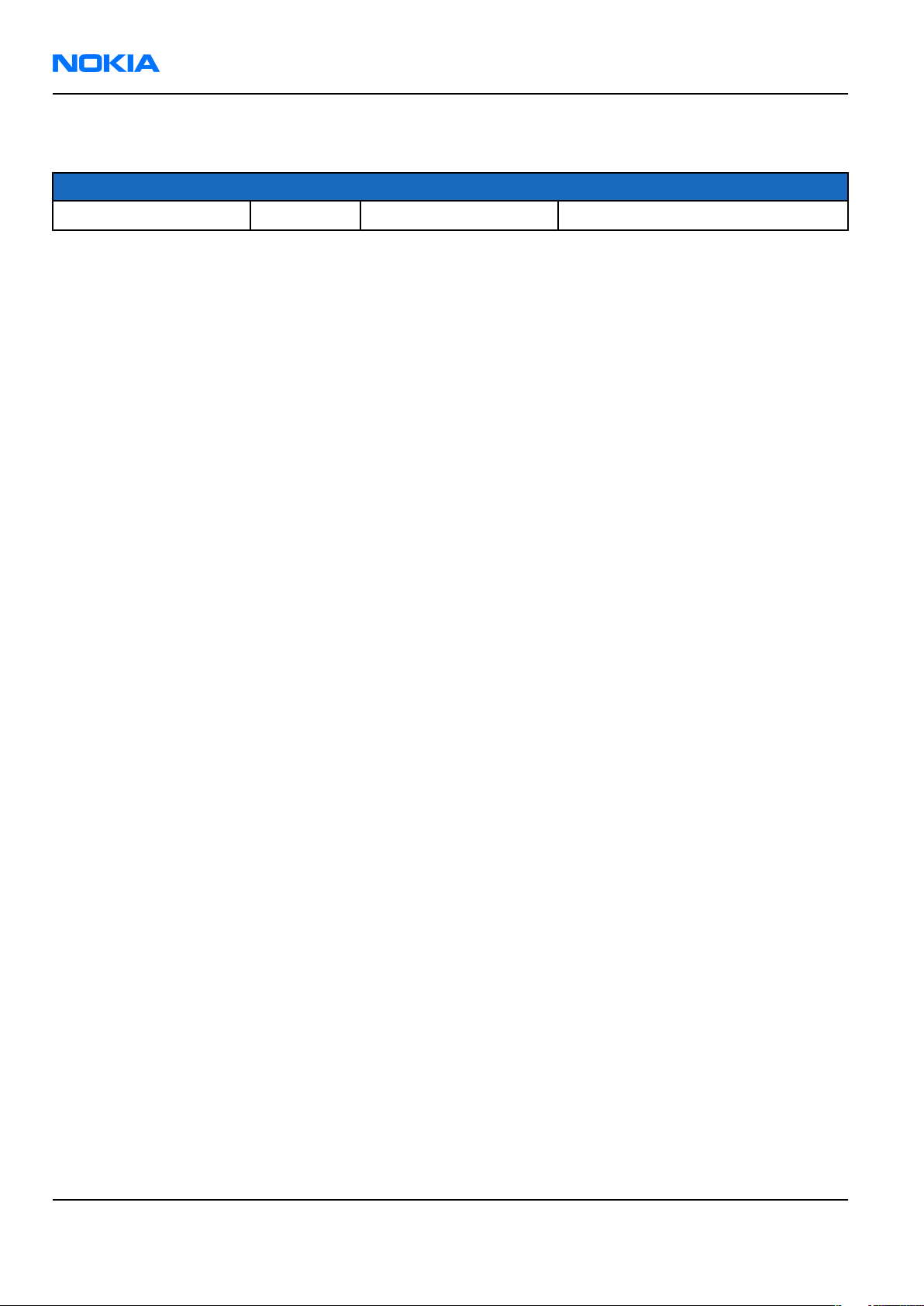
RM-82
Nokia Customer Care Amendment Record Sheet
Amendment Record Sheet
Amendment No Date Inserted By Comments
Original issue 10/2005 J Bryman
Page ii COMPANY CONFIDENTIAL Issue 1
Copyright © 2005 Nokia. All rights reserved.
Page 3
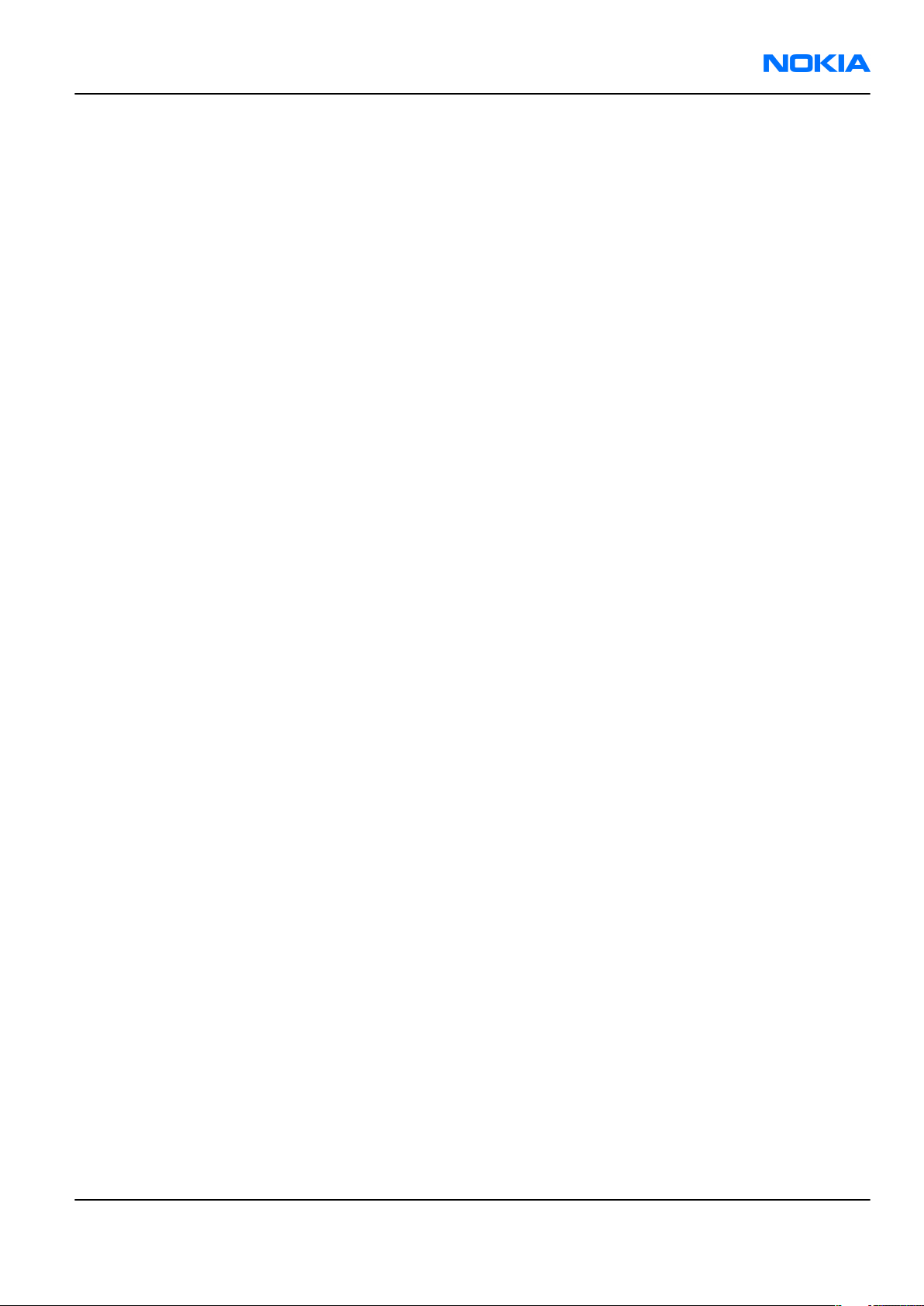
RM-82
Introduction the RM-82/Nokia 6111 service manual Nokia Customer Care
Introduction the RM-82/Nokia 6111 service manual
This is the first issue of the RM-82/Nokia 6111 service manual.
Service
Not all components are serviceable. Most PWB components are under shielding and are therefore not
changeable. Except for some mechanical parts (see Mechanical parts (page 2–7)), there are only a few
components changeable for service.
Bands
RM-82 operates on the GSM900/1800/1900 bands.
Build version
In this manual, the build versions used are:
• 1mra_08a/1mra_09a (Main board)
• 1mrb_08a/1mrb_09a (UI board)
Note: For the latest version of the parts lists and for NMP codes, please refer to the Service bulletins.
Issue 1 COMPANY CONFIDENTIAL Page iii
Copyright © 2005 Nokia. All rights reserved.
Page 4
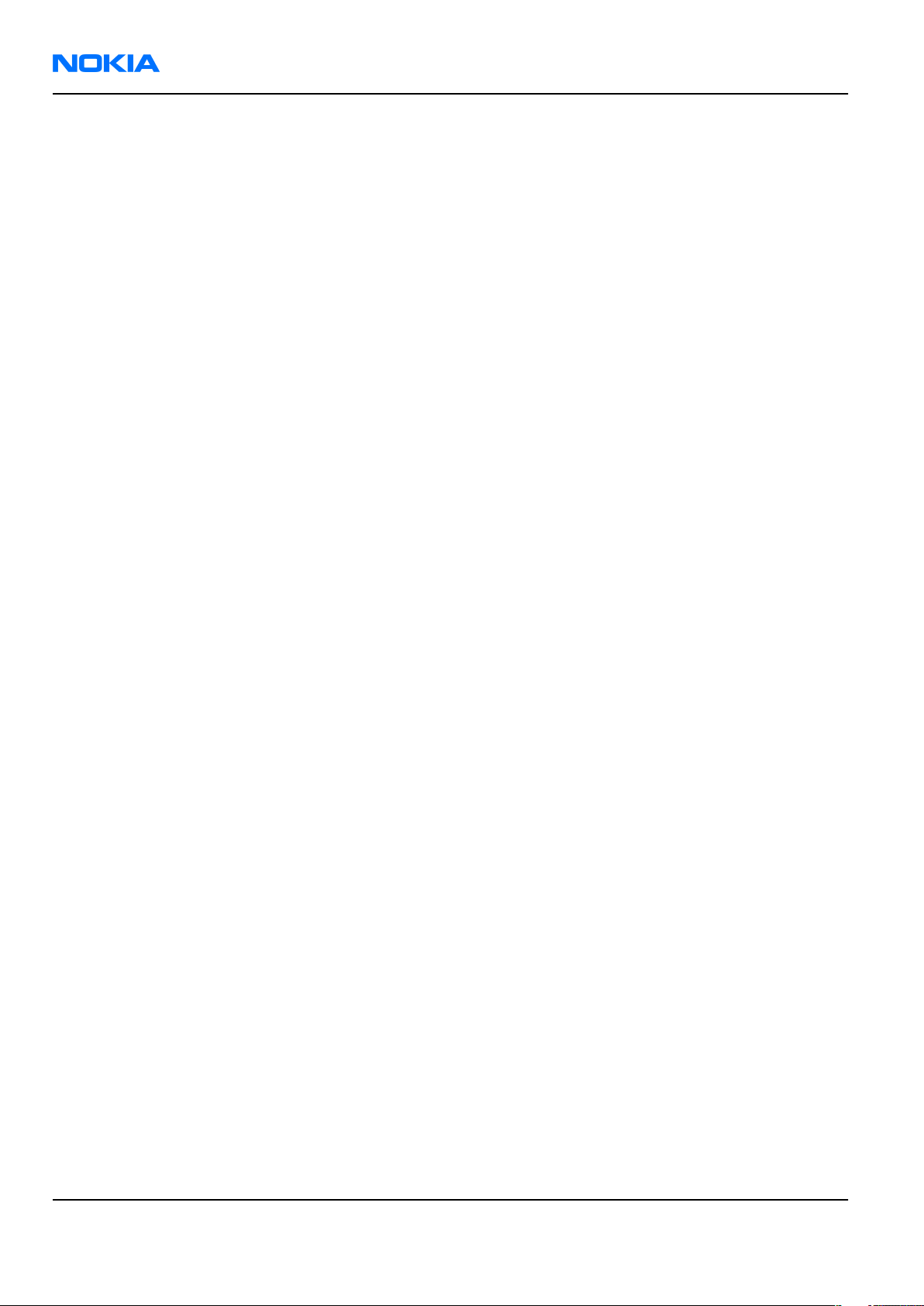
RM-82
Nokia Customer Care Copyright
Copyright
Copyright © 2005 Nokia. All rights reserved.
Reproduction, transfer, distribution or storage of part or all of the contents in this document in any form
without the prior written permission of Nokia is prohibited.
Nokia, Nokia Connecting People, and Nokia X and Y are trademarks or registered trademarks of Nokia
Corporation. Other product and company names mentioned herein may be trademarks or tradenames of
their respective owners.
Nokia operates a policy of continuous development. Nokia reserves the right to make changes and
improvements to any of the products described in this document without prior notice.
Under no circumstances shall Nokia be responsible for any loss of data or income or any special, incidental,
consequential or indirect damages howsoever caused.
The contents of this document are provided “as is„. Except as required by applicable law, no warranties of
any kind, either express or implied, including, but not limited to, the implied warranties of merchantability
and fitness for a particular purpose, are made in relation to the accuracy, reliability or contents of this
document. Nokia reserves the right to revise this document or withdraw it at any time without prior notice.
The availability of particular products may vary by region.
IMPORTANT
This document is intended for use by qualified service personnel only.
Page iv COMPANY CONFIDENTIAL Issue 1
Copyright © 2005 Nokia. All rights reserved.
Page 5
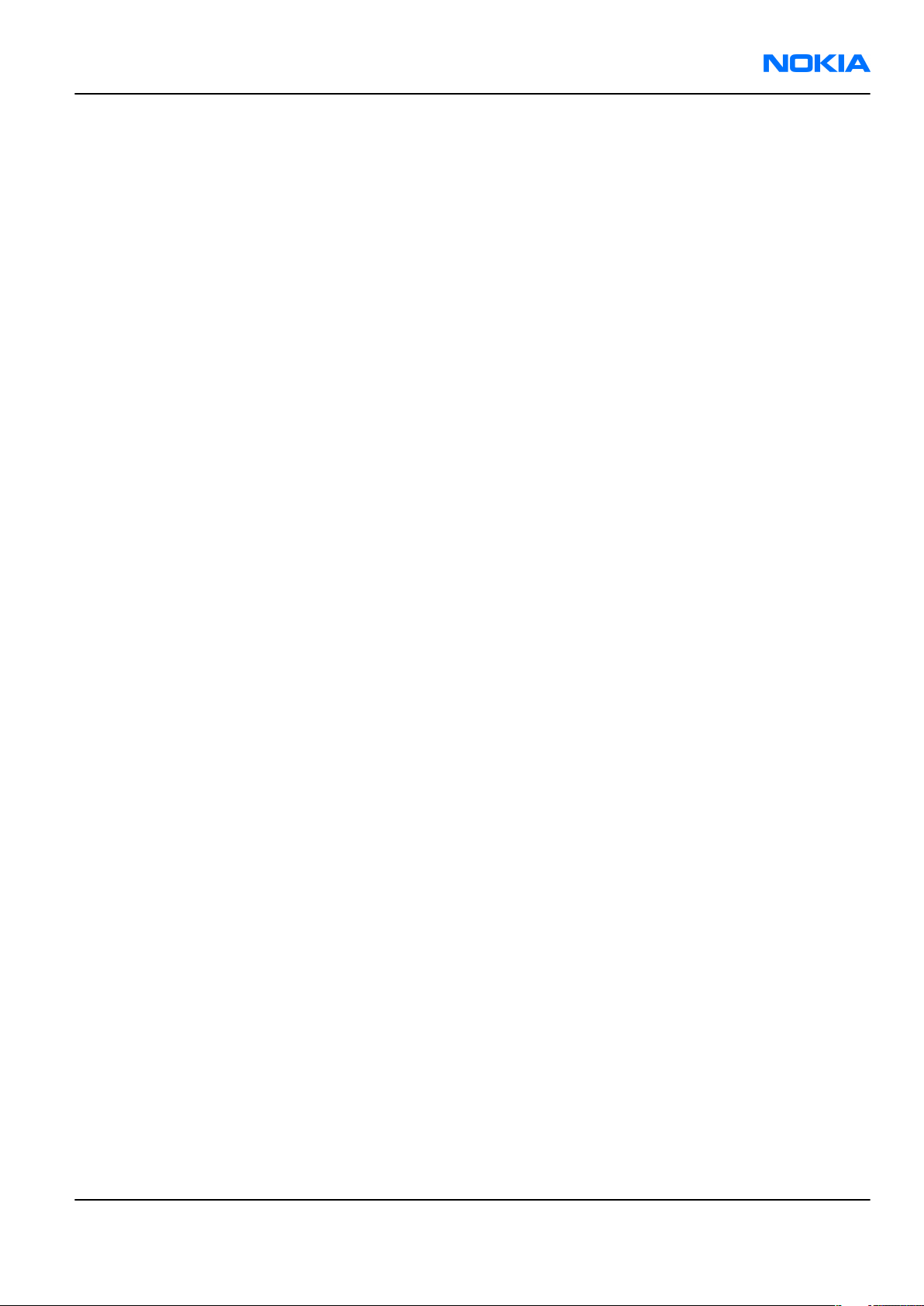
RM-82
Warnings and cautions Nokia Customer Care
Warnings and cautions
Warnings
• IF THE DEVICE CAN BE INSTALLED IN A VEHICLE, CARE MUST BE TAKEN ON INSTALLATION IN VEHICLES FITTED
WITH ELECTRONIC ENGINE MANAGEMENT SYSTEMS AND ANTI-SKID BRAKING SYSTEMS. UNDER CERTAIN FAULT
CONDITIONS, EMITTED RF ENERGY CAN AFFECT THEIR OPERATION. IF NECESSARY, CONSULT THE VEHICLE DEALER/
MANUFACTURER TO DETERMINE THE IMMUNITY OF VEHICLE ELECTRONIC SYSTEMS TO RF ENERGY.
• THE PRODUCT MUST NOT BE OPERATED IN AREAS LIKELY TO CONTAIN POTENTIALLY EXPLOSIVE ATMOSPHERES,
FOR EXAMPLE, PETROL STATIONS (SERVICE STATIONS), BLASTING AREAS ETC.
• OPERATION OF ANY RADIO TRANSMITTING EQUIPMENT, INCLUDING CELLULAR TELEPHONES, MAY INTERFERE
WITH THE FUNCTIONALITY OF INADEQUATELY PROTECTED MEDICAL DEVICES. CONSULT A PHYSICIAN OR THE
MANUFACTURER OF THE MEDICAL DEVICE IF YOU HAVE ANY QUESTIONS. OTHER ELECTRONIC EQUIPMENT MAY
ALSO BE SUBJECT TO INTERFERENCE.
• BEFORE MAKING ANY TEST CONNECTIONS, MAKE SURE YOU HAVE SWITCHED OFF ALL EQUIPMENT.
Cautions
• Servicing and alignment must be undertaken by qualified personnel only.
• Ensure all work is carried out at an anti-static workstation and that an anti-static wrist strap is worn.
• Ensure solder, wire, or foreign matter does not enter the telephone as damage may result.
• Use only approved components as specified in the parts list.
• Ensure all components, modules, screws and insulators are correctly re-fitted after servicing and
alignment.
• Ensure all cables and wires are repositioned correctly.
• Never test a mobile phone WCDMA transmitter with full Tx power, if there is no possibility to perform the
measurements in a good performance RF-shielded room. Even low power WCDMA transmitters may disturb
nearby WCDMA networks and cause problems to 3G cellular phone communication in a wide area.
• During testing never activate the GSM or WCDMA transmitter without a proper antenna load, otherwise
GSM or WCDMA PA may be damaged.
Issue 1 COMPANY CONFIDENTIAL Page v
Copyright © 2005 Nokia. All rights reserved.
Page 6
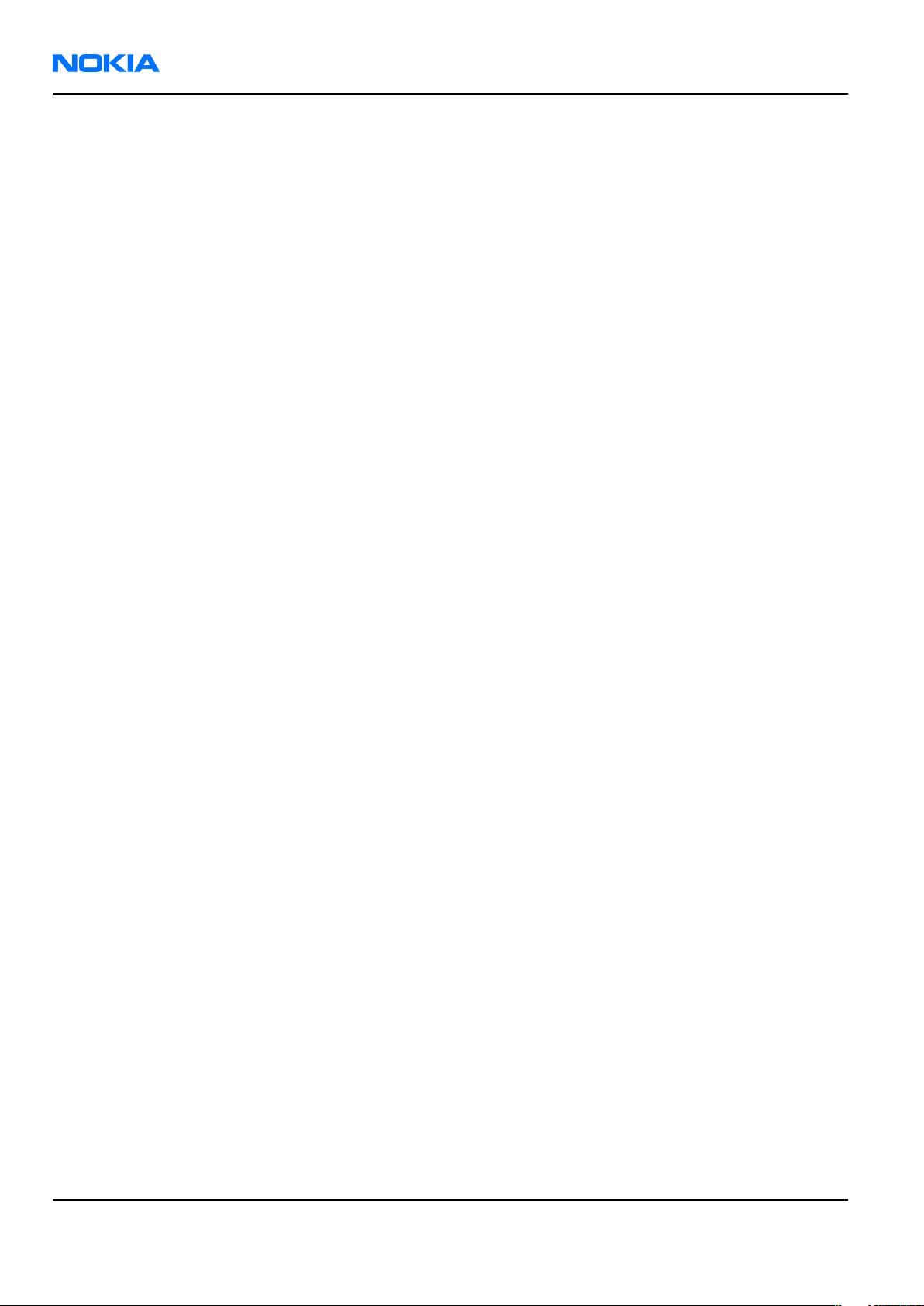
RM-82
Nokia Customer Care For your safety
For your safety
QUALIFIED SERVICE
Only qualified personnel may install or repair phone equipment.
ACCESSORIES AND BATTERIES
Use only approved accessories and batteries. Do not connect incompatible products.
CONNECTING TO OTHER DEVICES
When connecting to any other device, read its user’s guide for detailed safety instructions. Do not connect
incompatible products.
Page vi COMPANY CONFIDENTIAL Issue 1
Copyright © 2005 Nokia. All rights reserved.
Page 7
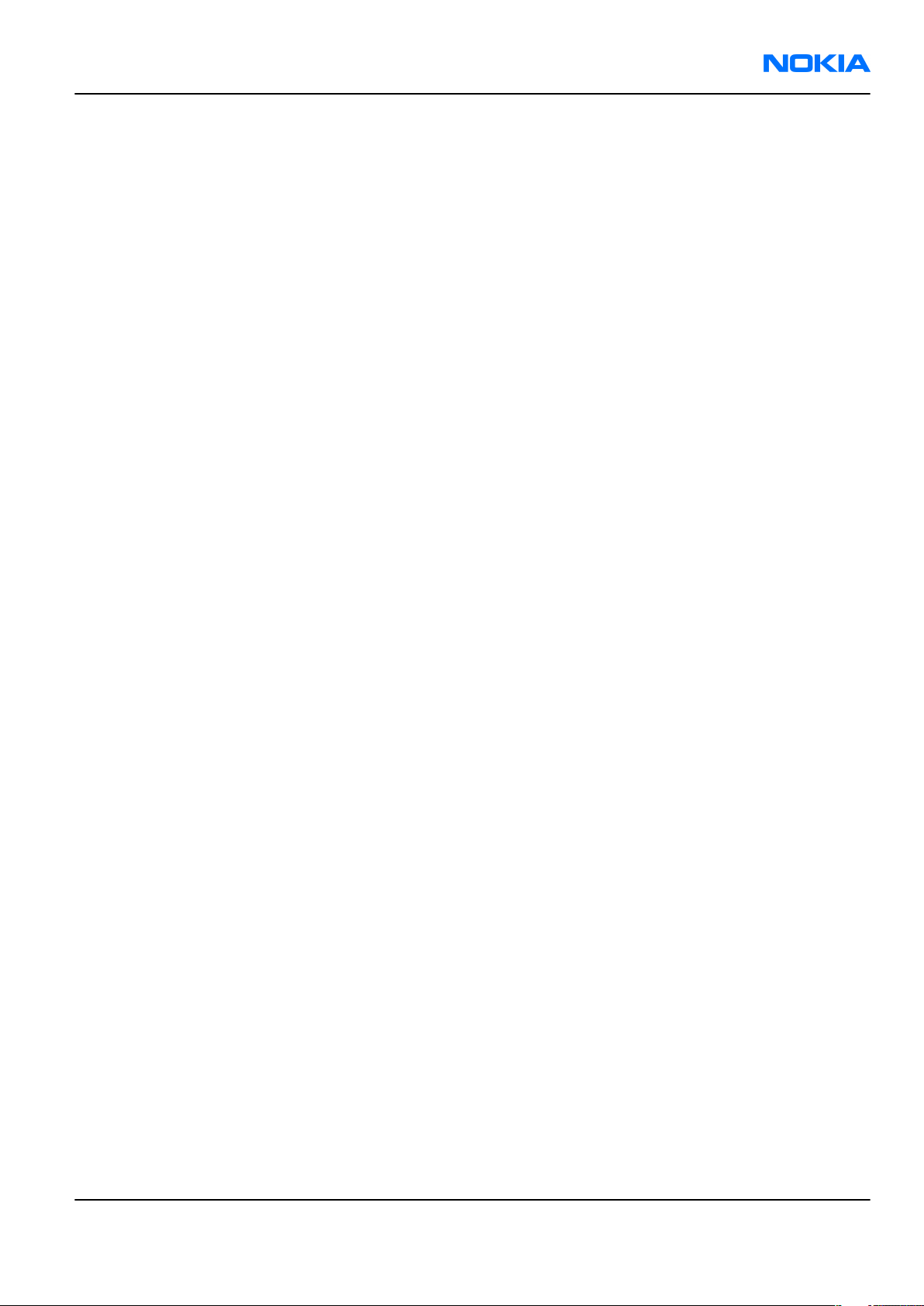
RM-82
Care and maintenance Nokia Customer Care
Care and maintenance
This product is of superior design and craftsmanship and should be treated with care. The suggestions below
will help you to fulfil any warranty obligations and to enjoy this product for many years.
• Keep the phone and all its parts and accessories out of the reach of small children.
• Keep the phone dry. Precipitation, humidity and all types of liquids or moisture can contain minerals that
will corrode electronic circuits.
• Do not use or store the phone in dusty, dirty areas. Its moving parts can be damaged.
• Do not store the phone in hot areas. High temperatures can shorten the life of electronic devices, damage
batteries, and warp or melt certain plastics.
• Do not store the phone in cold areas. When it warms up (to its normal temperature), moisture can form
inside, which may damage electronic circuit boards.
• Do not drop, knock or shake the phone. Rough handling can break internal circuit boards.
• Do not use harsh chemicals, cleaning solvents, or strong detergents to clean the phone.
• Do not paint the phone. Paint can clog the moving parts and prevent proper operation.
• Use only the supplied or an approved replacement antenna. Unauthorised antennas, modifications or
attachments could damage the phone and may violate regulations governing radio devices.
All of the above suggestions apply equally to the product, battery, charger or any accessory.
Issue 1 COMPANY CONFIDENTIAL Page vii
Copyright © 2005 Nokia. All rights reserved.
Page 8
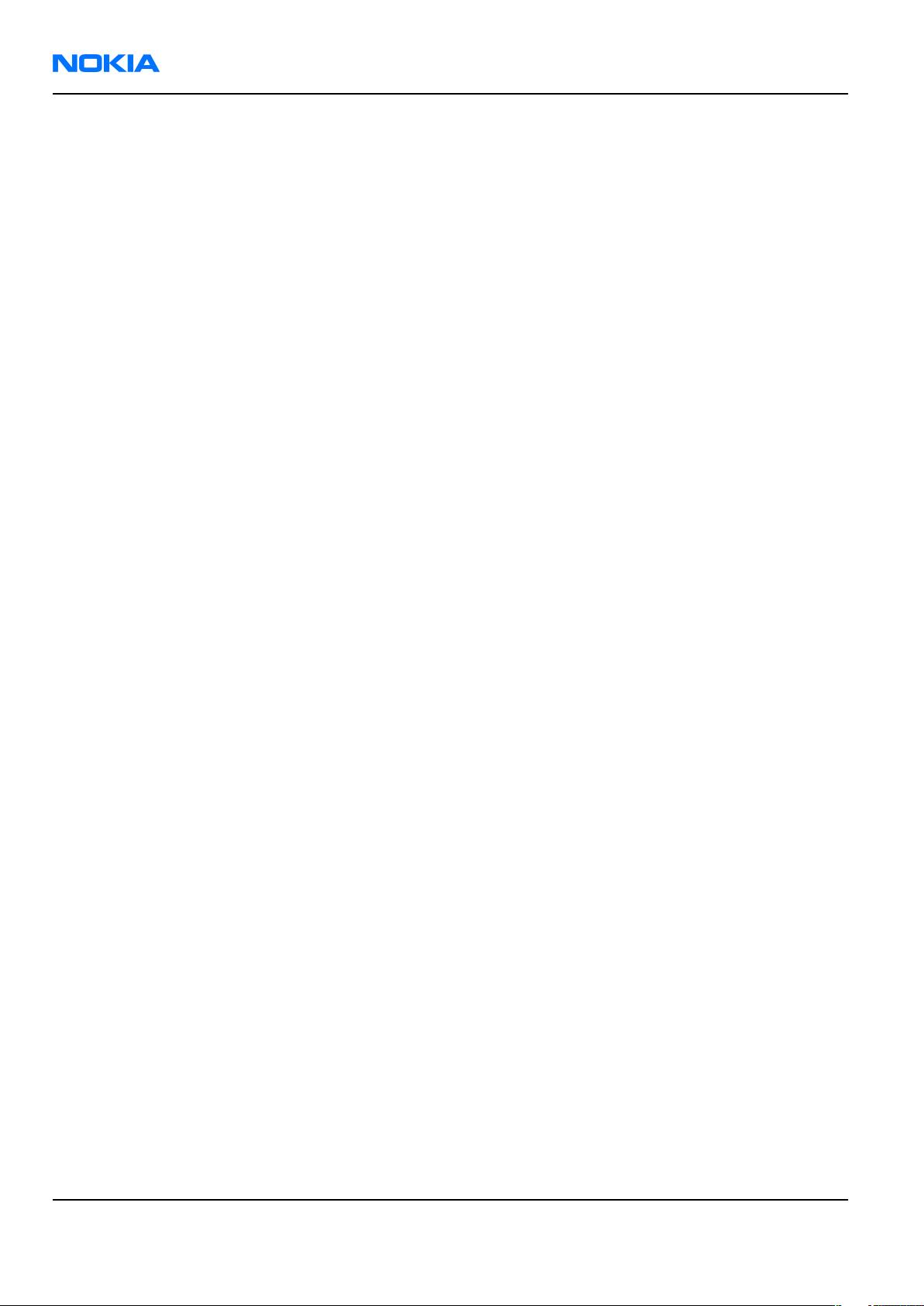
RM-82
Nokia Customer Care ESD protection
ESD protection
Nokia requires that service points have sufficient ESD protection (against static electricity) when servicing
the phone.
Any product of which the covers are removed must be handled with ESD protection. The SIM card can be
replaced without ESD protection if the product is otherwise ready for use.
To replace the covers ESD protection must be applied.
All electronic parts of the product are susceptible to ESD. Resistors, too, can be damaged by static electricity
discharge.
All ESD sensitive parts must be packed in metallized protective bags during shipping and handling outside
any ESD Protected Area (EPA).
Every repair action involving opening the product or handling the product components must be done under
ESD protection.
ESD protected spare part packages MUST NOT be opened/closed out of an ESD Protected Area.
For more information and local requirements about ESD protection and ESD Protected Area, contact your local
Nokia After Market Services representative.
Page viii COMPANY CONFIDENTIAL Issue 1
Copyright © 2005 Nokia. All rights reserved.
Page 9
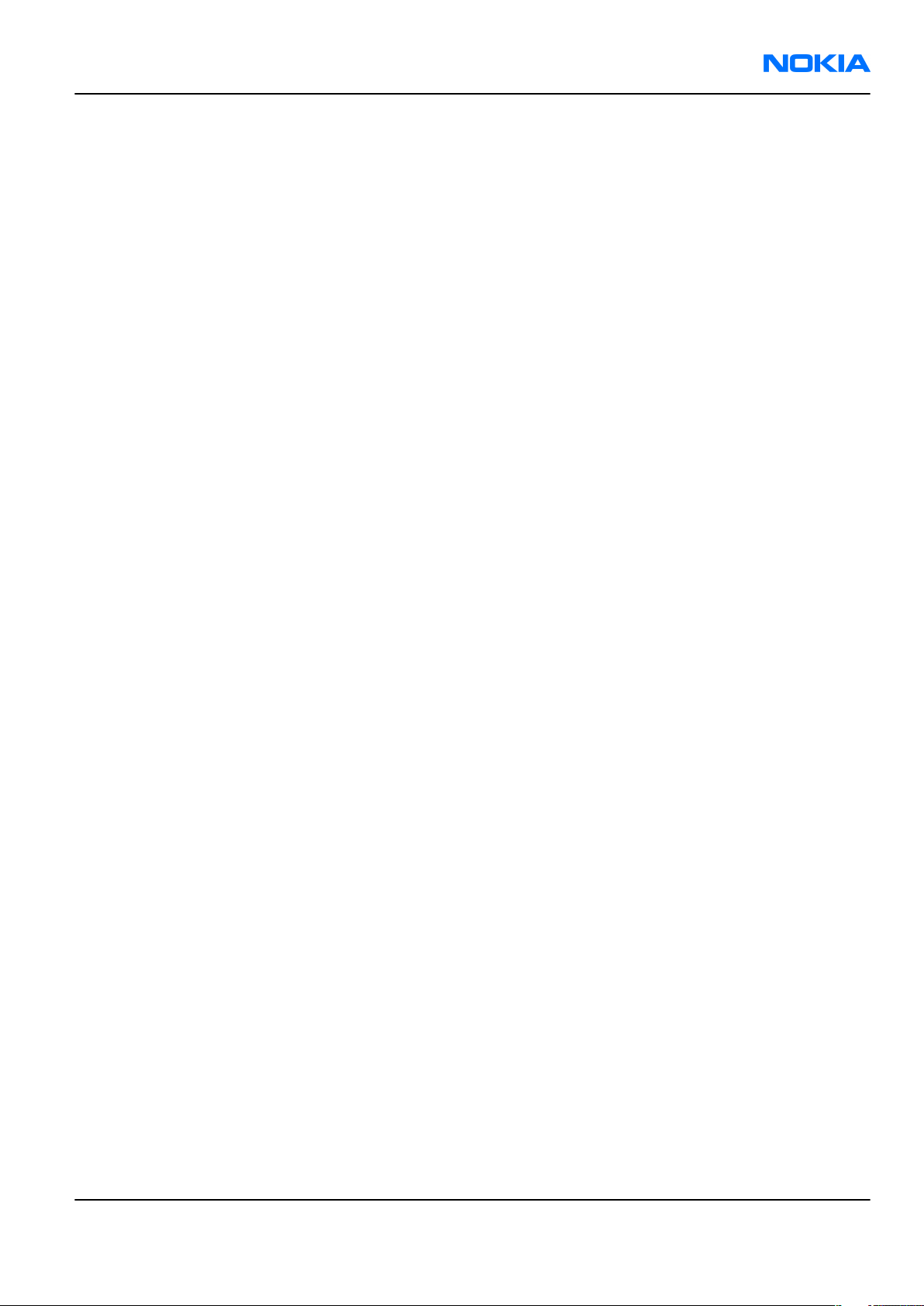
RM-82
Battery information Nokia Customer Care
Battery information
Note: A new battery's full performance is achieved only after two or three complete charge and
discharge cycles!
The battery can be charged and discharged hundreds of times but it will eventually wear out. When the
operating time (talk-time and standby time) is noticeably shorter than normal, it is time to buy a new battery.
Use only batteries approved by the phone manufacturer and recharge the battery only with the chargers
approved by the manufacturer. Unplug the charger when not in use. Do not leave the battery connected to
a charger for longer than a week, since overcharging may shorten its lifetime. If left unused a fully charged
battery will discharge itself over time.
Temperature extremes can affect the ability of your battery to charge.
For good operation times with Ni-Cd/NiMh batteries, discharge the battery from time to time by leaving the
product switched on until it turns itself off (or by using the battery discharge facility of any approved accessory
available for the product). Do not attempt to discharge the battery by any other means.
Use the battery only for its intended purpose.
Never use any charger or battery which is damaged.
Do not short-circuit the battery. Accidental short-circuiting can occur when a metallic object (coin, clip or
pen) causes direct connection of the + and - terminals of the battery (metal strips on the battery) for example
when you carry a spare battery in your pocket or purse. Short-circuiting the terminals may damage the battery
or the connecting object.
Leaving the battery in hot or cold places, such as in a closed car in summer or winter conditions, will reduce
the capacity and lifetime of the battery. Always try to keep the battery between 15°C and 25°C (59°F and 77°
F). A phone with a hot or cold battery may temporarily not work, even when the battery is fully charged.
Batteries' performance is particularly limited in temperatures well below freezing.
Do not dispose of batteries in a fire!
Dispose of batteries according to local regulations (e.g. recycling). Do not dispose as household waste.
Issue 1 COMPANY CONFIDENTIAL Page ix
Copyright © 2005 Nokia. All rights reserved.
Page 10
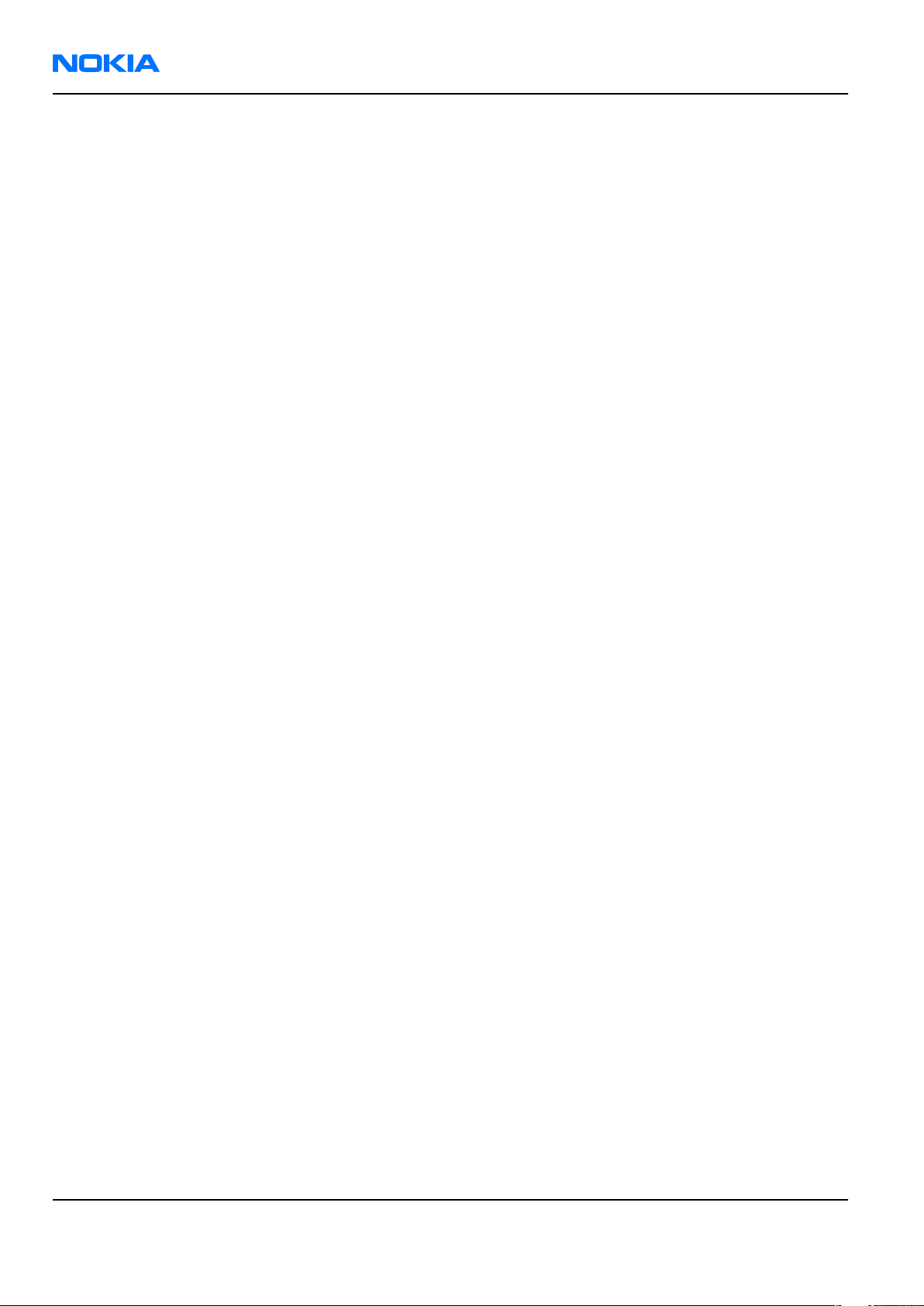
RM-82
Nokia Customer Care Company Policy
Company Policy
Our policy is of continuous development; details of all technical modifications will be included with service
bulletins.
While every endeavour has been made to ensure the accuracy of this document, some errors may exist. If
any errors are found by the reader, NOKIA MOBILE PHONES Business Group should be notified in writing/email.
Please state:
• Title of the Document + Issue Number/Date of publication
• Latest Amendment Number (if applicable)
• Page(s) and/or Figure(s) in error
Please send to:
NOKIA CORPORATION
Nokia Mobile Phones Business Group
Nokia Customer Care
PO Box 86
FIN-24101 SALO
Finland
E-mail: Service.Manuals@nokia.com
Page x COMPANY CONFIDENTIAL Issue 1
Copyright © 2005 Nokia. All rights reserved.
Page 11
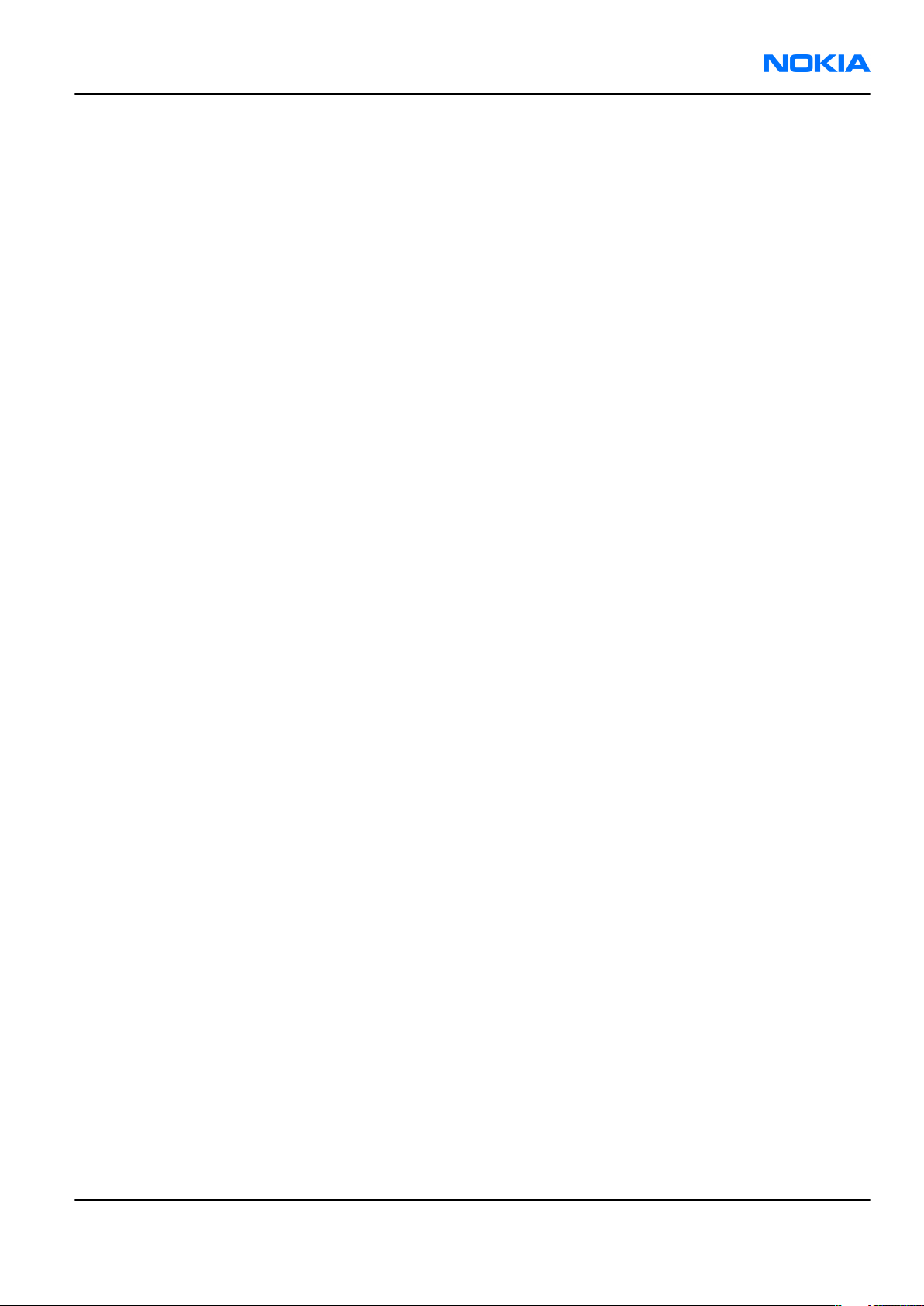
RM-82
Nokia 6111 Service Manual Structure Nokia Customer Care
Nokia 6111 Service Manual Structure
1 General information
2 Parts and layouts
3 Phoenix service SW
4 Service tools and concepts
5 Disassembly and reassembly instructions
6 Troubleshooting for Repair service
7 Baseband troubleshooting for analysis
8 RF troubleshooting
9 System module
10 Schematics
Glossary
Issue 1 COMPANY CONFIDENTIAL Page xi
Copyright © 2005 Nokia. All rights reserved.
Page 12
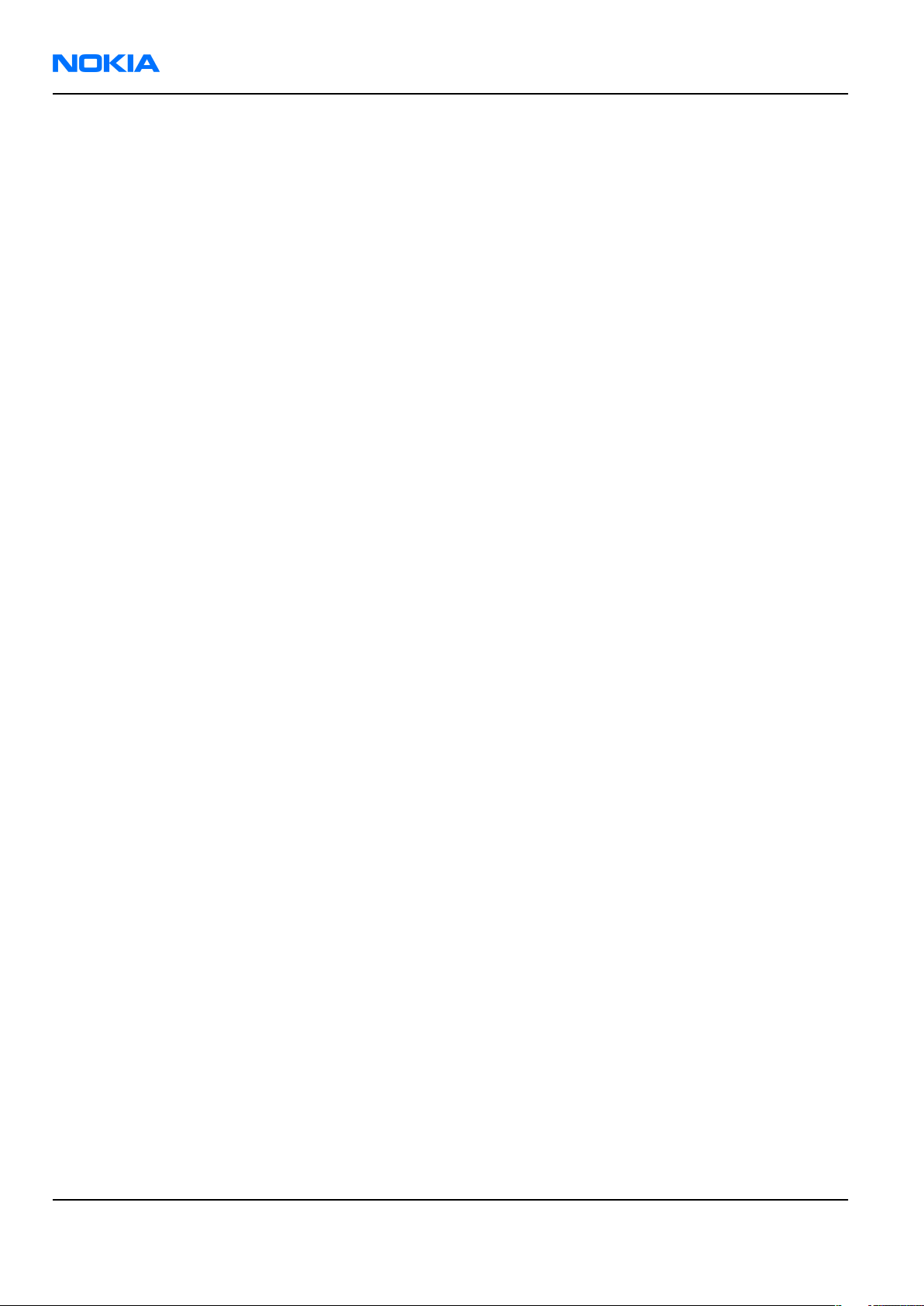
RM-82
Nokia Customer Care Nokia 6111 Service Manual Structure
(This page left intentionally blank.)
Page xii COMPANY CONFIDENTIAL Issue 1
Copyright © 2005 Nokia. All rights reserved.
Page 13

Nokia Customer Care
1 — General information
Issue 1 COMPANY CONFIDENTIAL Page 1 –1
Copyright © 2005 Nokia. All rights reserved.
Page 14
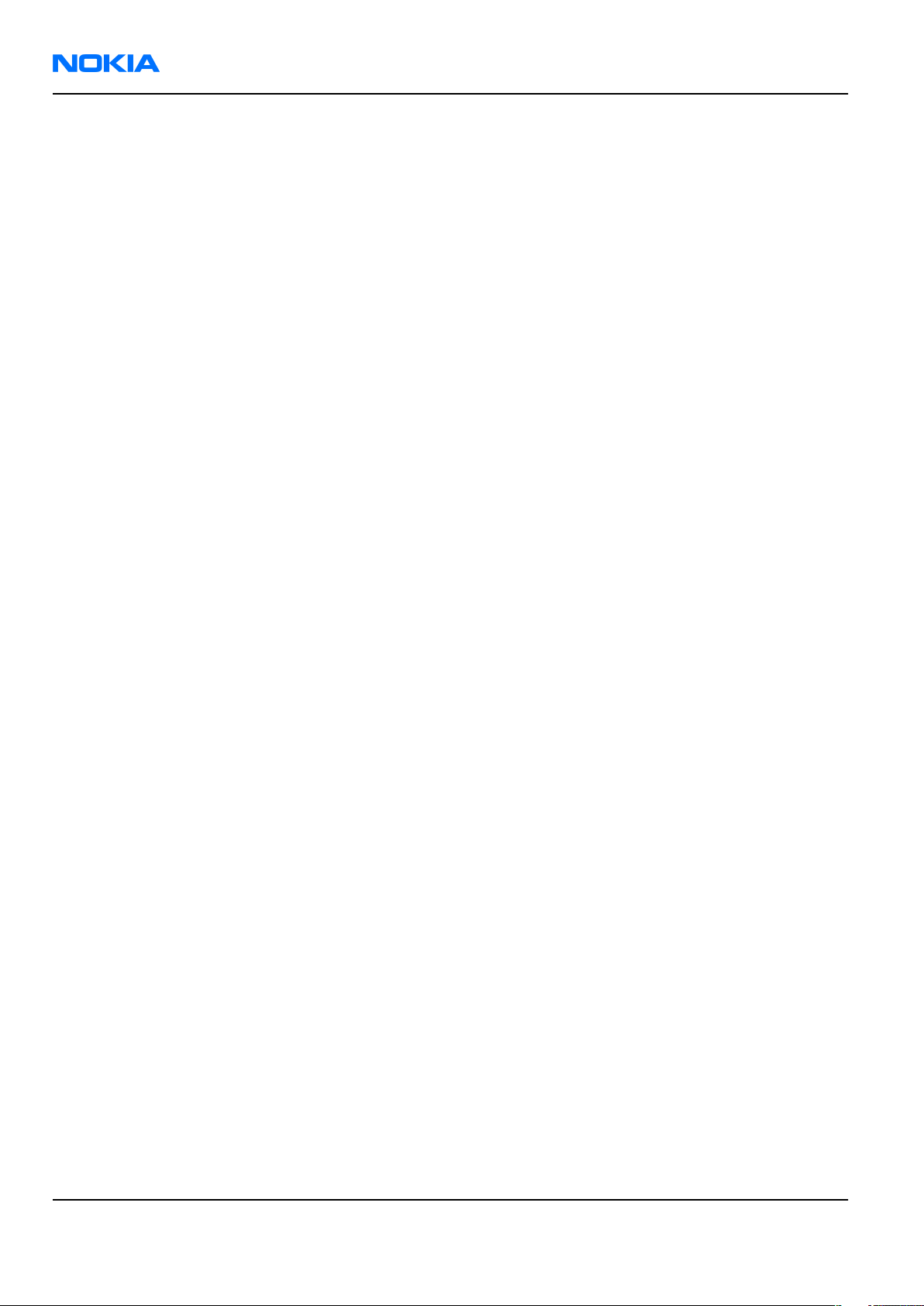
RM-82
Nokia Customer Care General information
(This page left intentionally blank.)
Page 1 –2 COMPANY CONFIDENTIAL Issue 1
Copyright © 2005 Nokia. All rights reserved.
Page 15
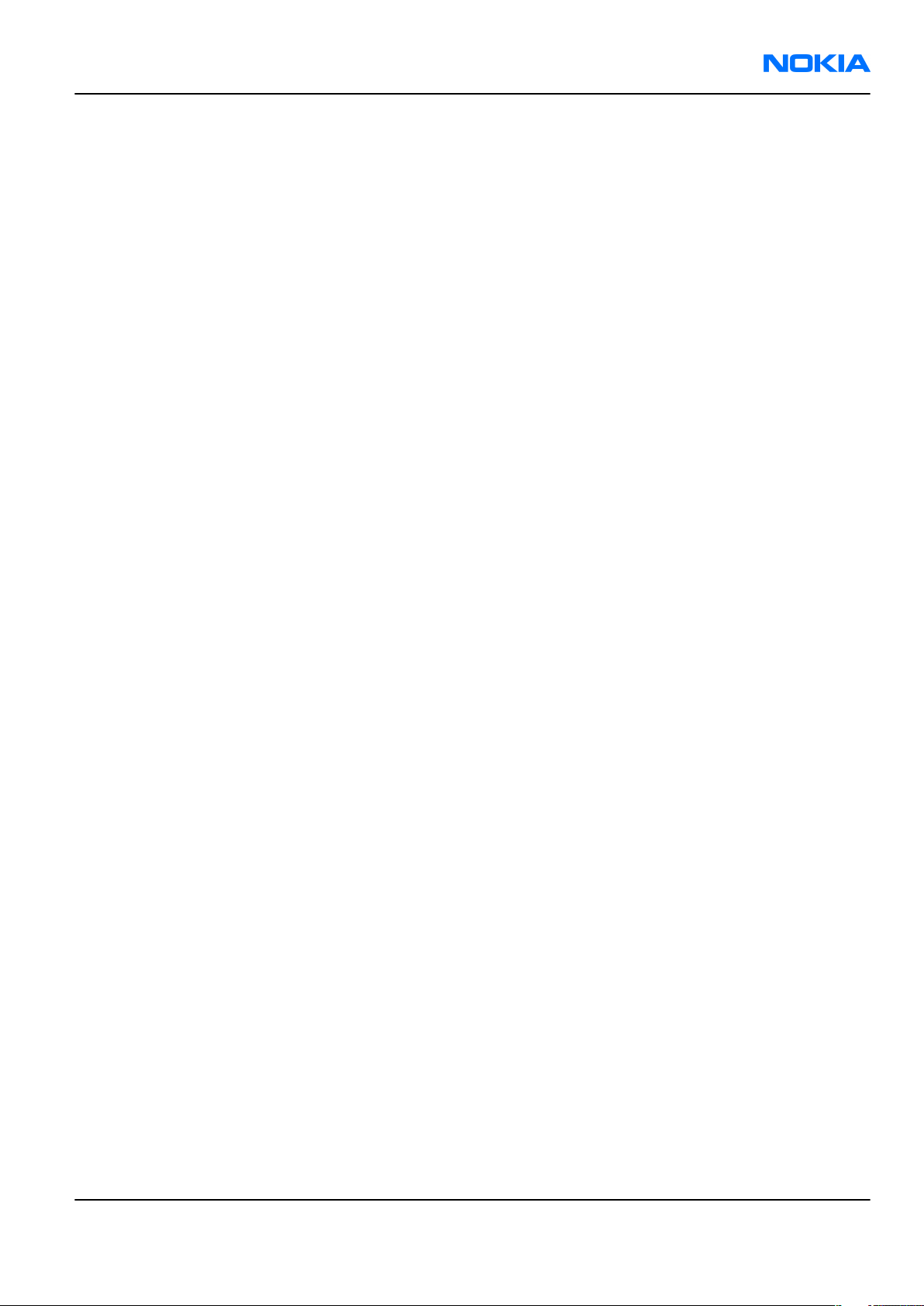
RM-82
General information Nokia Customer Care
Table of Contents
Product selection....................................................................................................................................................1–5
Features...................................................................................................................................................................1–5
Phone features..................................................................................................................................................1–5
Software and UI features..................................................................................................................................1–6
Accessories..............................................................................................................................................................1–8
List of Tables
Table 1 Battery and chargers................................................................................................................................1–8
Table 2 Car accessories..........................................................................................................................................1–8
Table 3 Audio..........................................................................................................................................................1–9
Table 4 Connectivity...............................................................................................................................................1–9
Table 5 Imaging and lifestyle................................................................................................................................1–9
List of Figures
Figure 1 RM-82 product picture............................................................................................................................1–5
Issue 1 COMPANY CONFIDENTIAL Page 1 –3
Copyright © 2005 Nokia. All rights reserved.
Page 16

RM-82
Nokia Customer Care General information
(This page left intentionally blank.)
Page 1 –4 COMPANY CONFIDENTIAL Issue 1
Copyright © 2005 Nokia. All rights reserved.
Page 17
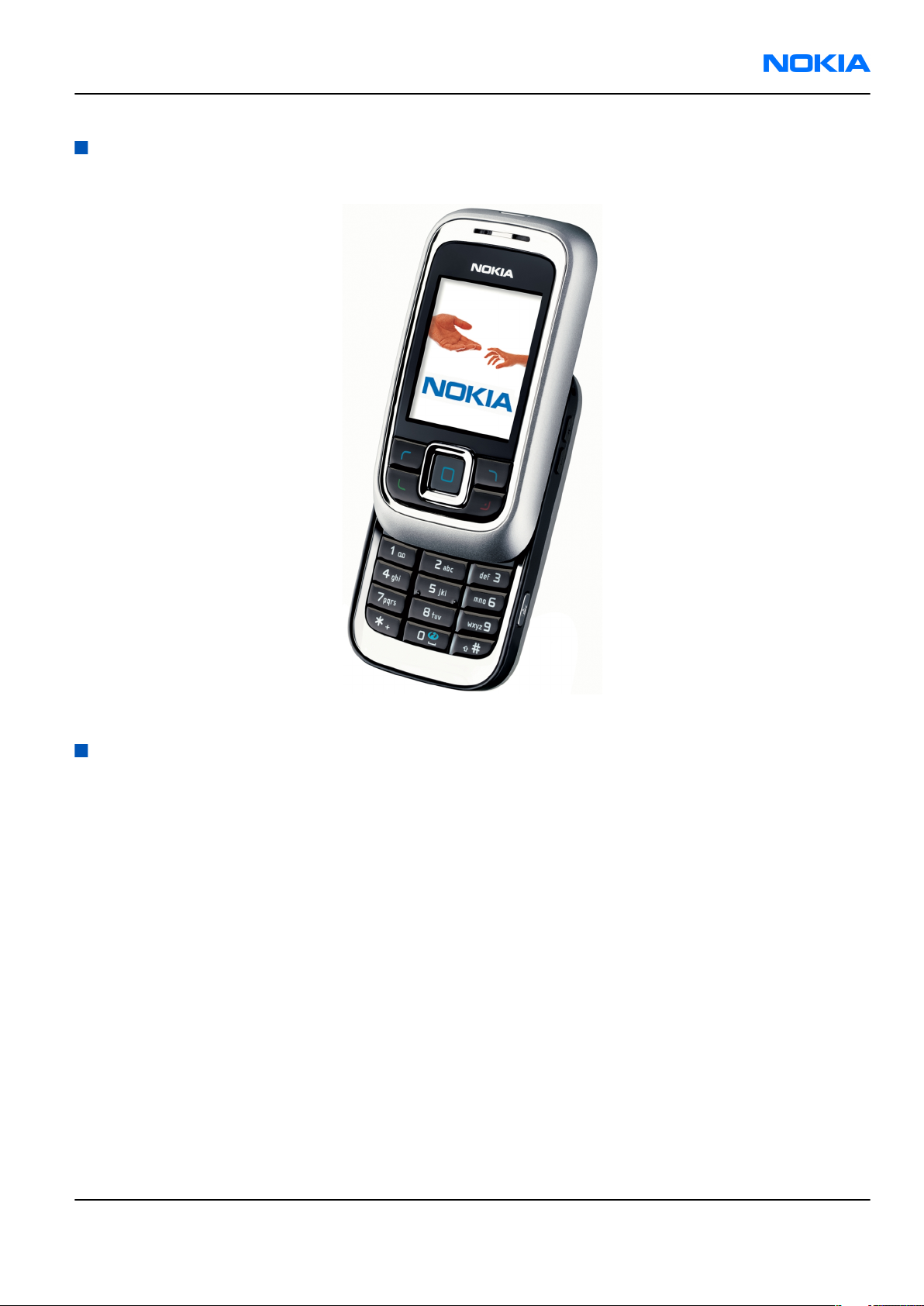
RM-82
General information Nokia Customer Care
Product selection
The RM-82 is a triple band transceiver unit designed for the GSM900/1800/1900 networks, including EGSM.
Figure 1 RM-82 product picture
Features
Phone features
Display and keypad features
• Active TFT color display (128x160 pixels/29x35 mm) with 262 K colors.
• Slide phone
• Douglas 5UI style
• Display and navigation keys on top of slide, numeric keys are accessible when slide is open
• Dedicated camera key and volume keys (volume keys used for zoom when in camera mode)
Hardware features
• Internal megapixel camera (1 Mpixel) with landscape mode
• Camera flash
• 2 mm charger plug
• PopPort™ system connector
• Bluetooth
• IrDA
Issue 1 COMPANY CONFIDENTIAL Page 1 –5
Copyright © 2005 Nokia. All rights reserved.
Page 18
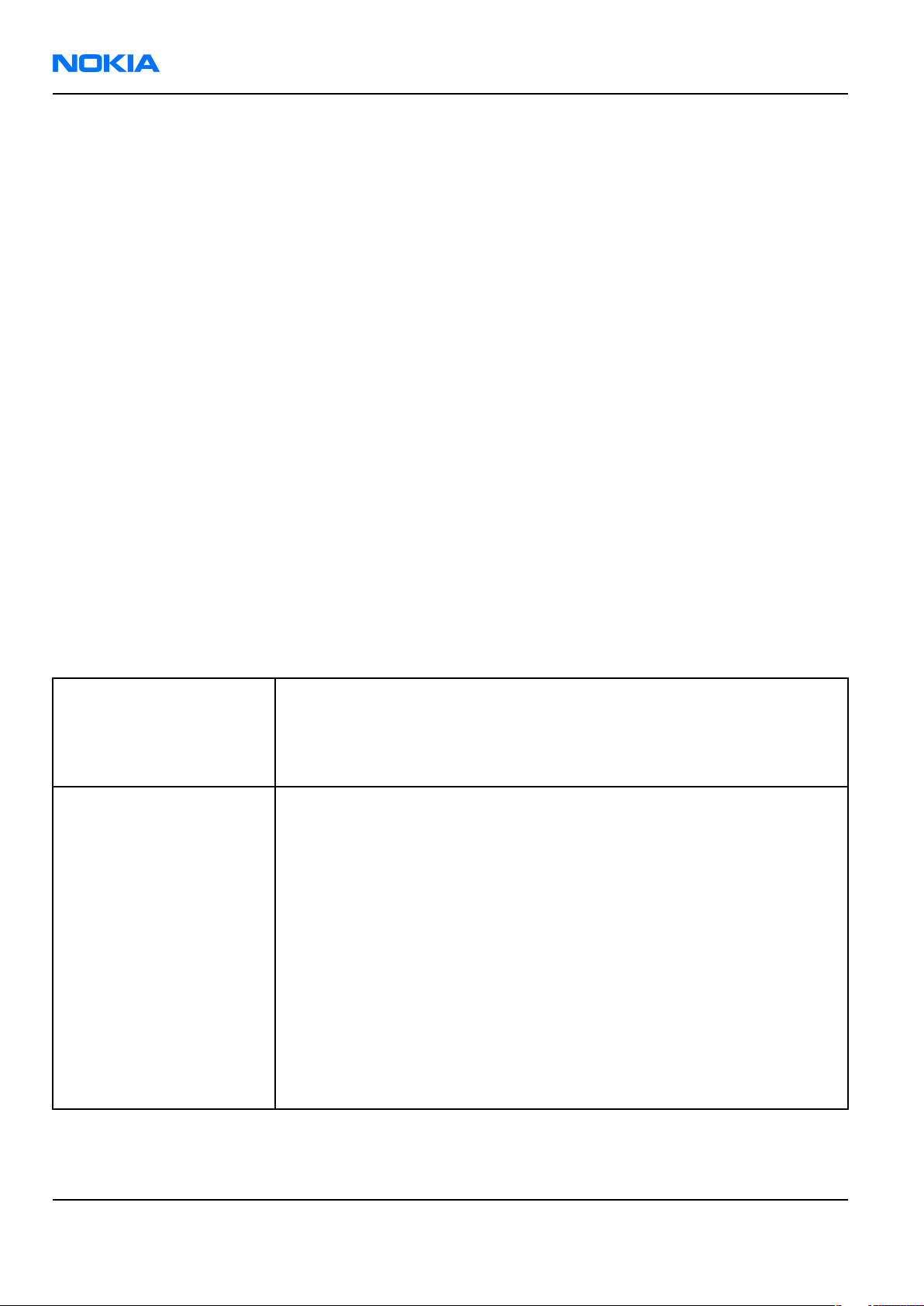
RM-82
Nokia Customer Care General information
• USB through PopPort™
• FM Radio
• MP3 player
• Internal vibrator
• Integrated hands free (IHF) speaker
• Plug-in SIM (1.8 V and 3.0 V)
• Real time clock
RF features
• Bearers supported: GSM/EGSM
• Tri-band GSM900/1800/1900
• Internal antenna
• Speech codecs: HR, FR, EFR, AMR
• GPRS/EGPRS: Multislot Class 8
• HSCSD, CSF
Software and UI features
Software features
• ISA OS 8.0s Platform
• Nokia Series 40 UI : C++ and Java MIDP 2.0
UI features
Integrated digital camera • Megapixel camera with landscape camera mode
• Camera flash
• 6x digital zoom
• Video streaming and recording
Messaging • Xpress audio messaging: New, easy-to-use interface for audio messages.
Record your own voice message and send to compatible devices.
• MMS OMA 1.2: Combine image, video, text and voice clips and send as
MMS to a compatible phone or PC; use MMS to tell your story with a multislide presentation. The MMS OMA 1.2 specification allows you to send/
receive messages up to 300 kB in size.
• Text messaging: Supports concatenated SMS, picture messaging, SMS
distribution list
• Predictive text input: Support for all major languages in Europe and AsiaPacific
• Email: Access your work and private email accounts; supports SMTP,
POP3, and IMAP4 protocols
• Presence: Includes Wireless Village, Instant Messaging, and Dynamic
phonebook; know someone's status before you call
Page 1 –6 COMPANY CONFIDENTIAL Issue 1
Copyright © 2005 Nokia. All rights reserved.
Page 19
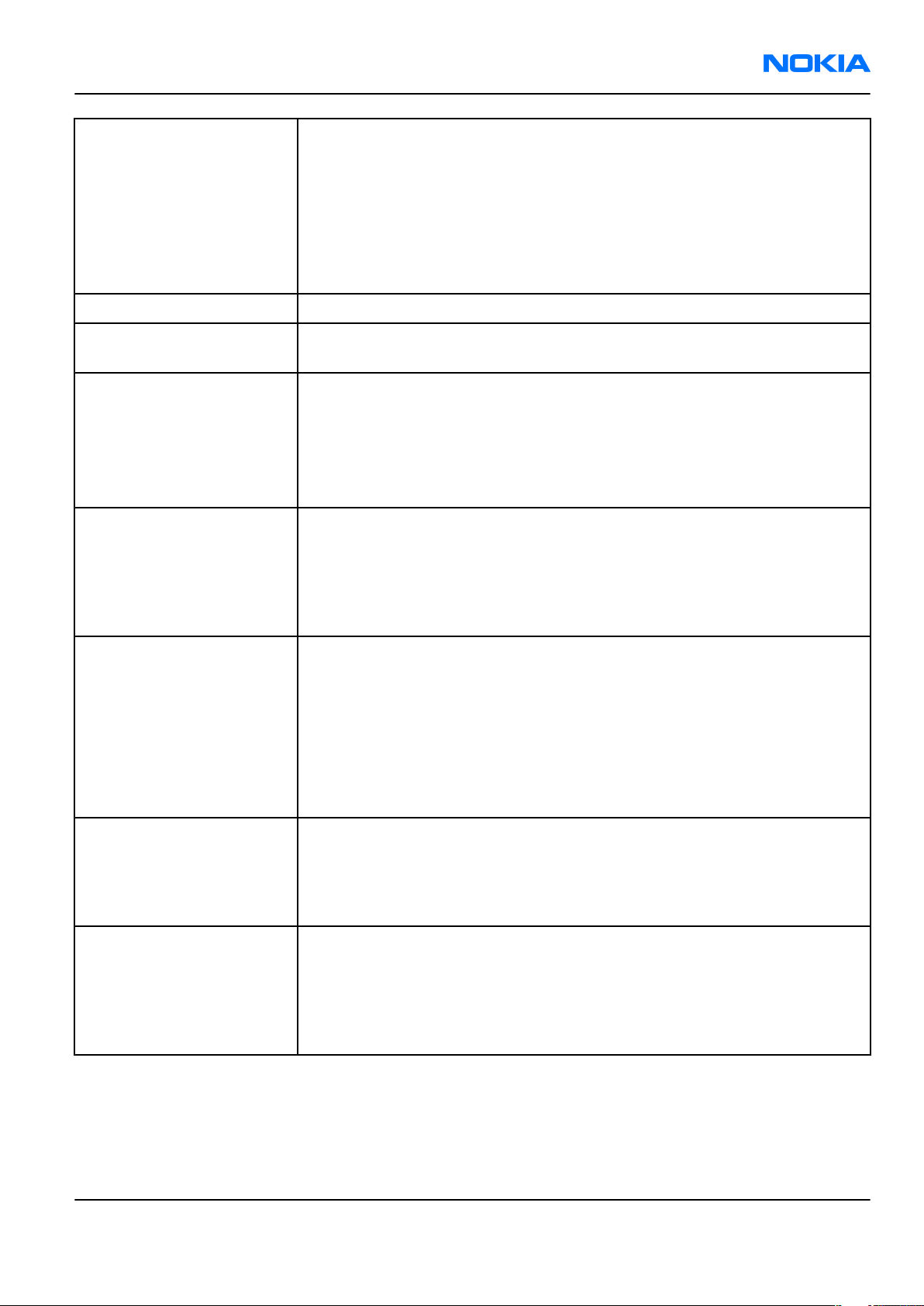
RM-82
General information Nokia Customer Care
Multimedia • Integrated video player for download and playback or for streaming:
3GPP, H.264 video, MPEG-4, and AMR
• Video encoding and playback in QCIF format with sound
• Use AAC/MP3 tracks for ringing/game/alert tones, as well as MIDI/
polyphonic tones
• FM stereo radio
• Visual Radio
Push to Talk • Push to talk over cellular (PoC) lets you use your phone like a walkie-talkie
Memory functions • Approximately 19 MB (17 MB if Chinese-English-Chinese dictionary is
included *(only in some areas)) available for video, audio, image files
Games • Rally 3D
• Golf Tour
• Backgammon II
• Solitaire
• Download new Java™ games
Applications • Visual Radio
• Improved calendar (with week view)
• World Clock II
• Java™ MIDP 2.0 with Bluetooth API makes downloading new applications
easy
Connectivity • Transfer images, video clips, audio files, and other files
• Bluetooth wireless technology: Wide range of profiles and APIs for
seamless connectivity
• Infrared
• USB port
• Easy remote or local synchronization with a PC or other compatible device
• Full OMA DRM 1.0 protects copyrighted material
Browsing • Integrated XHTML browser connects over TCP/IP stack
• 3GPP video streaming
• Smart content download: OMA DRM 1.0, MMS 1.2
• OTA provisioning
Data transfer • EDGE multislot class 8 (4+1): speed up to 236.8 kbps
• GPRS multislot class 8 (4+1): speed up to 85.6 kbps
• HSCSD (high-speed circuit-switched data) transfer up to 43.2 kbps in
HSCSD networks
• TCP/IP
Issue 1 COMPANY CONFIDENTIAL Page 1 –7
Copyright © 2005 Nokia. All rights reserved.
Page 20
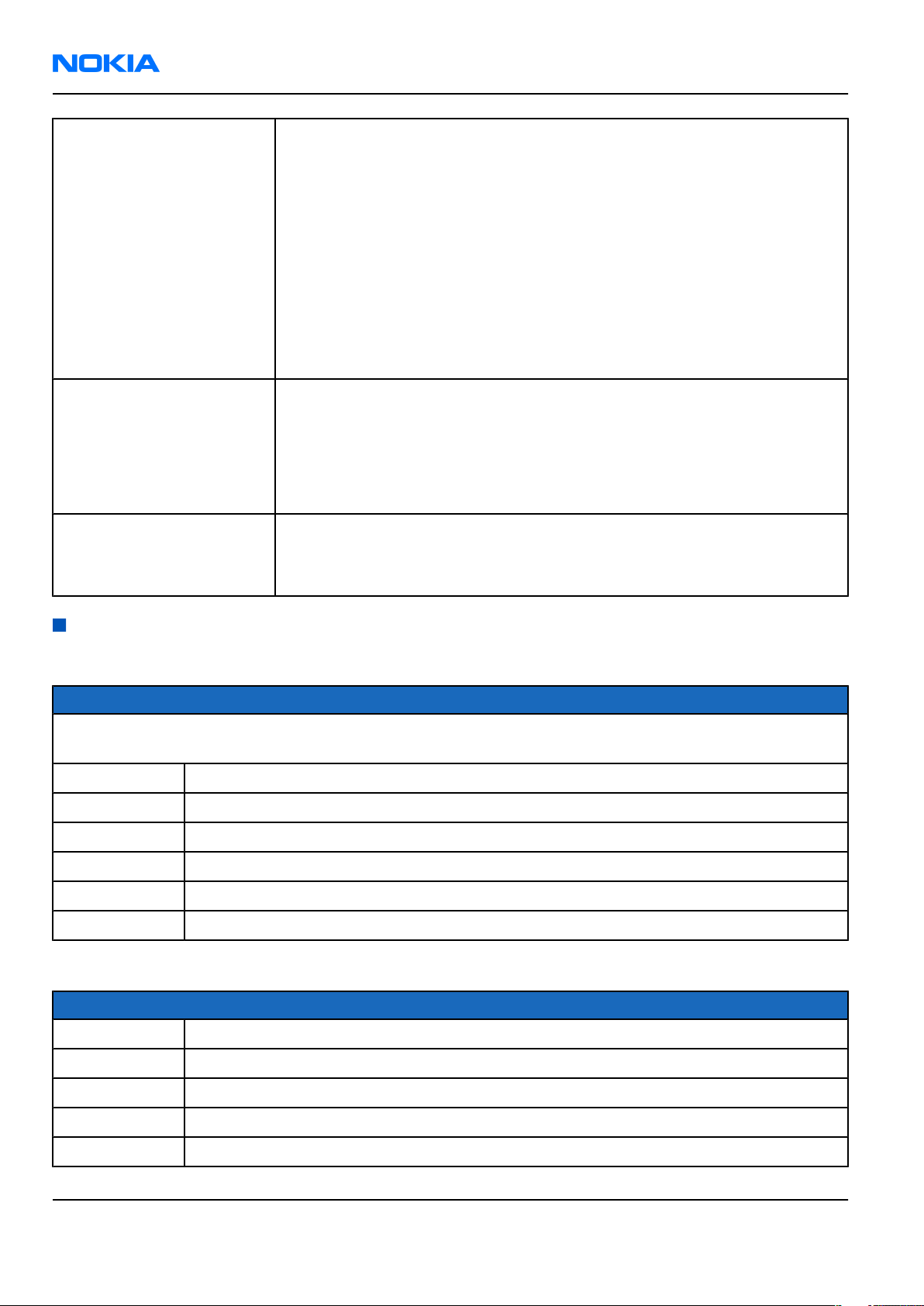
RM-82
Nokia Customer Care General information
Call management • Speed dialing: Up to 9 names, with keys 2-9
• Last number redial from dialed calls list (Dial key brings out the dialed
calls list)
• Automatic redial (max 10 attempts)
• Automatic answer (works with headset or car kit only)
• Call waiting, call hold, call divert, call timer
• Automatic and manual network selection
• Caller identification with image
• Conference call (up to 5 participants)
• Vibrating alert
Voice features • Voice dialing (25 preset)
• 16 voice commands
• Voice recording up to 60 minutes
• Integrated handsfree speaker
• Manual volume control
Digital services • MP3/AAC ringing tones
• Downloadable themes
• Up to 64 channels of polyphonic ringing and gaming tones and true tones
Accessories
Table 1 Battery and chargers
Type Name
Note: This phone is charged through the smaller Nokia standard interface (2.0 mm plug). The 3.5 mm
standard charger can be used together with the CA-44 charger adapter.
AC-1 Retractable travel charger (used with CA-44 adapter)
AC-3 Compact charger
AC-4 Travel performance charger
ACP-12 Travel performance charger (used with CA-44 adapter)
BL-4B Battery 700 mAh Li-Ion
CA-44 Charger adapter (from 3.5 mm -> 2 mm)
Table 2 Car accessories
Type Name
BHF-3 Basic handsfree
CK-1W Wireless car kit
CK-7W Advanced car kit
DC-4 Mobile charger
HF-6W Wireless plug-in handsfree
Page 1 –8 COMPANY CONFIDENTIAL Issue 1
Copyright © 2005 Nokia. All rights reserved.
Page 21
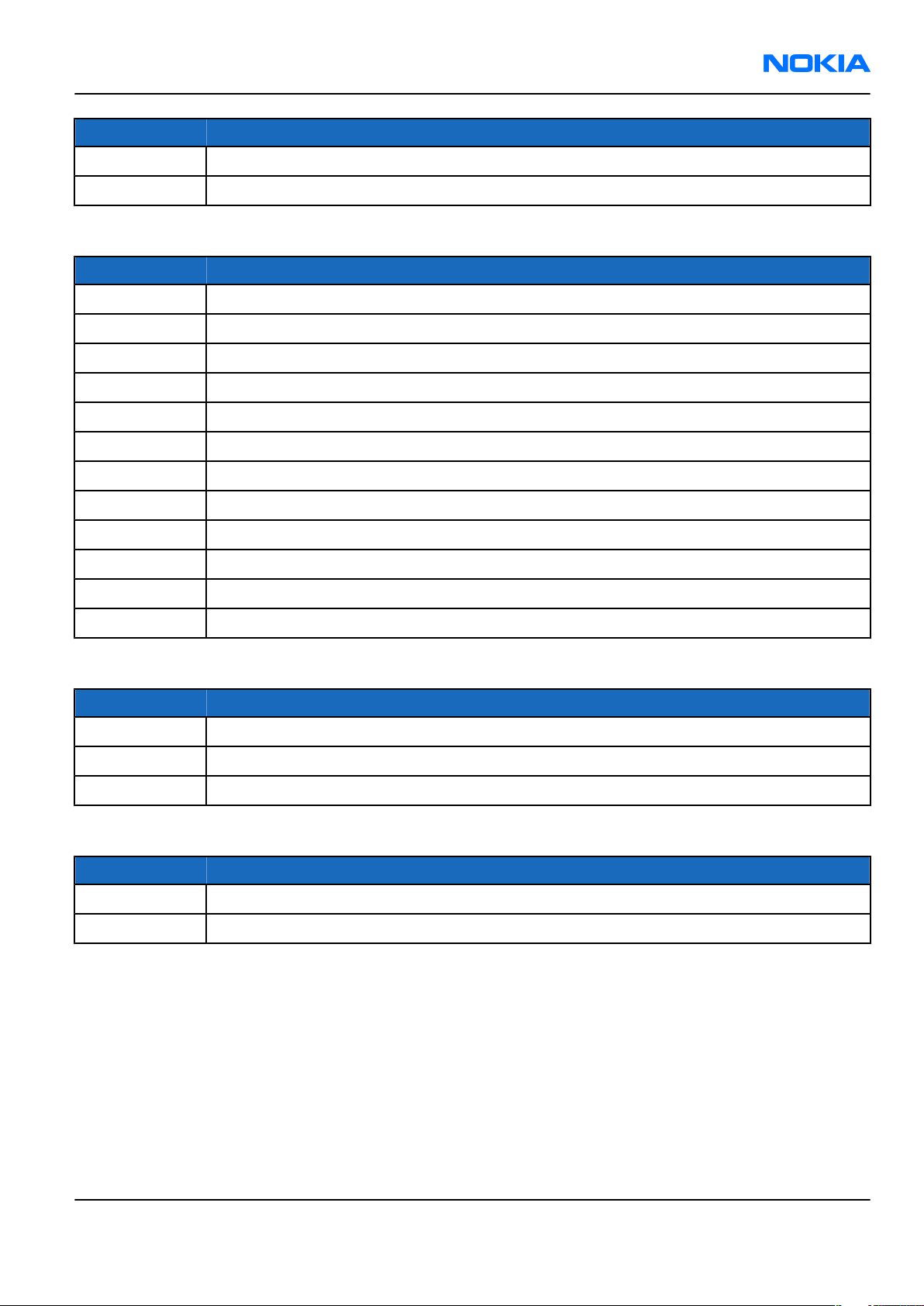
RM-82
General information Nokia Customer Care
Type Name
LCH-12 Mobile charger (used with CA-44 adapter)
N616 Car kit
Table 3 Audio
Type Name
HDA-10 TTY adapter
HDB-4 Boom headset
HDW-3 Wireless headset
HS-21W Wireless clip-on headset
HS-23 Stereo headset
HS-24 Premium wireless headset
HS-3 Stereo headset
HS-4W Wireless boom headset
HS-5 Mono headset
HS-8 Activity headset
LPS-4 Loopset
MD-1 Music stand
Type Name
CA-53 USB cable
DKU-2 USB cable
Browsing pad
Table 5 Imaging and lifestyle
Type Name
PD-1 Image album (wireless)
PT-6 Remote camera
Table 4 Connectivity
Issue 1 COMPANY CONFIDENTIAL Page 1 –9
Copyright © 2005 Nokia. All rights reserved.
Page 22
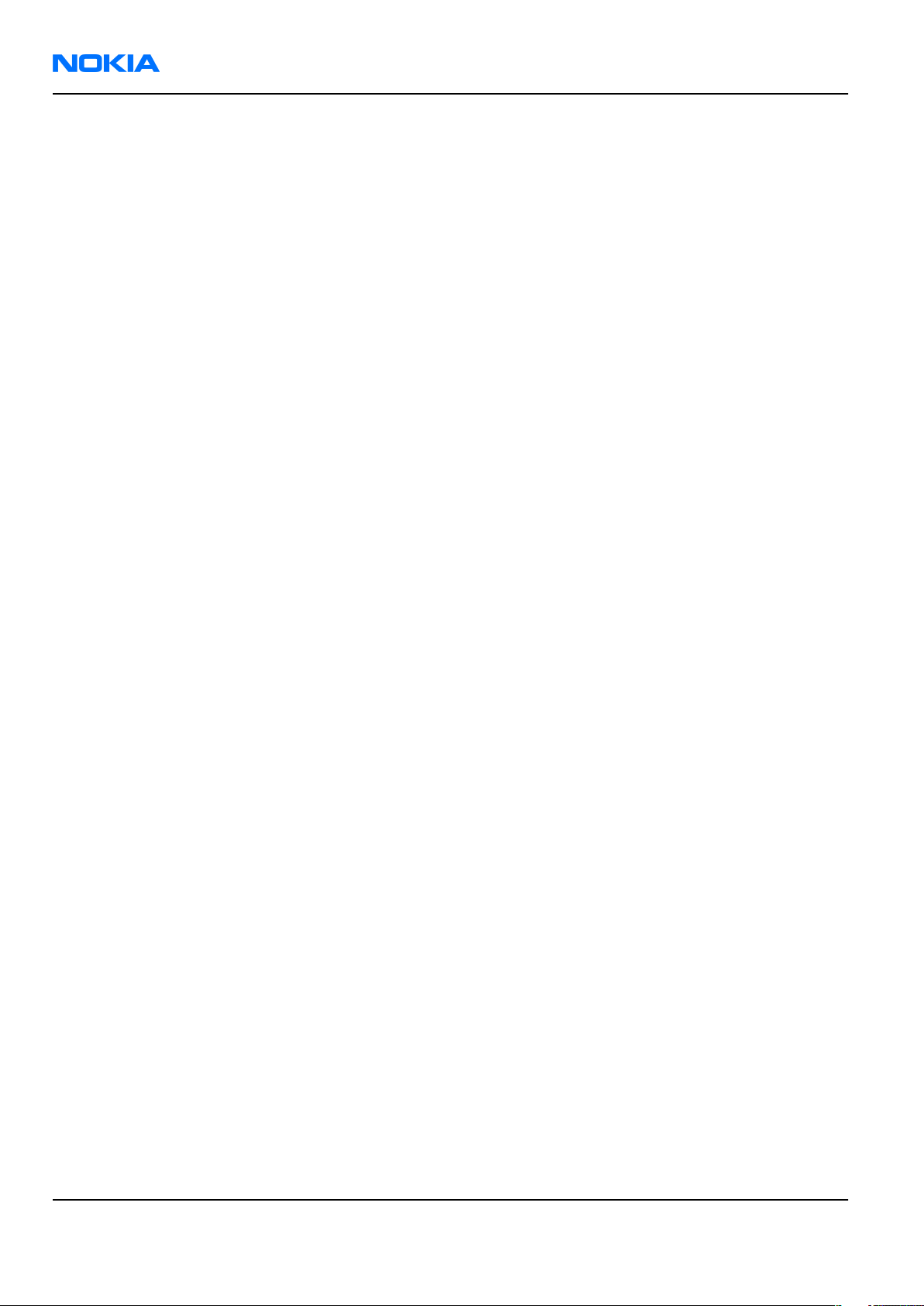
RM-82
Nokia Customer Care General information
(This page left intentionally blank.)
Page 1 –10 COMPANY CONFIDENTIAL Issue 1
Copyright © 2005 Nokia. All rights reserved.
Page 23
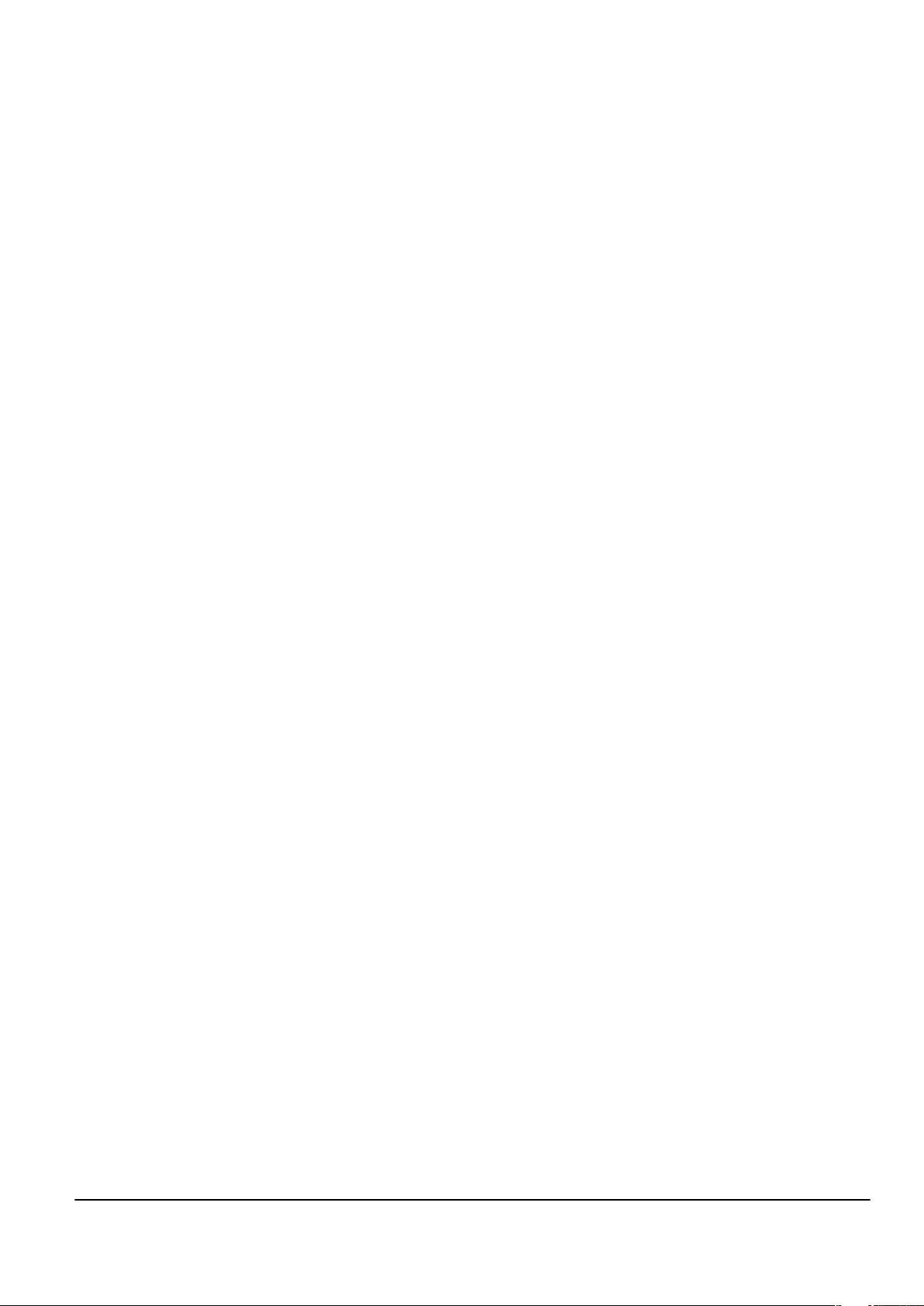
Nokia Customer Care
2 — Parts and layouts
Issue 1 COMPANY CONFIDENTIAL Page 2 –1
Copyright © 2005 Nokia. All rights reserved.
Page 24
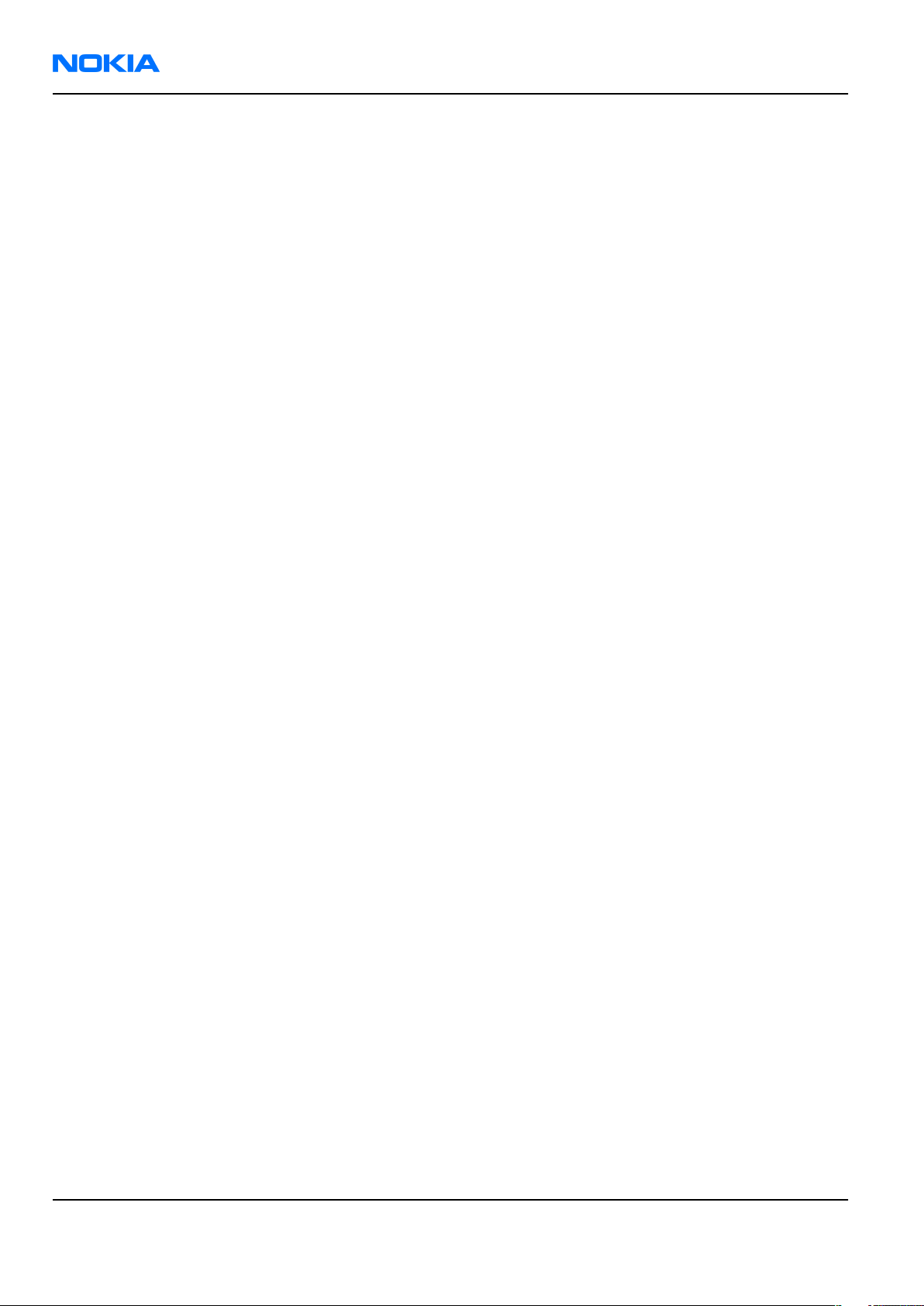
RM-82
Nokia Customer Care Parts and layouts
(This page left intentionally blank.)
Page 2 –2 COMPANY CONFIDENTIAL Issue 1
Copyright © 2005 Nokia. All rights reserved.
Page 25
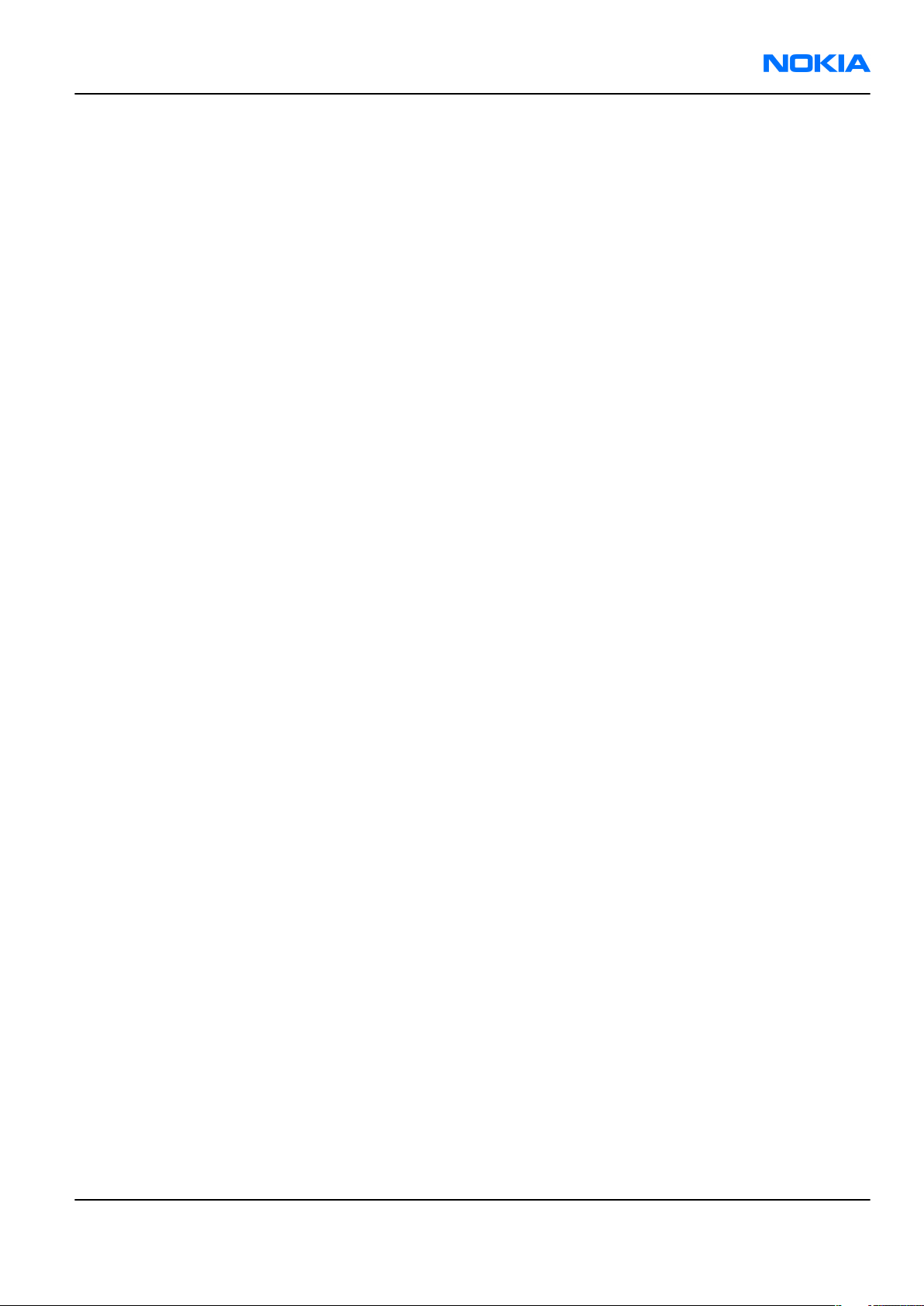
RM-82
Parts and layouts Nokia Customer Care
Table of Contents
Exploded view.........................................................................................................................................................2–5
Spare parts overview.............................................................................................................................................2–6
Mechanical parts list...............................................................................................................................................2–7
Component parts list..............................................................................................................................................2–8
Component layouts..............................................................................................................................................2–14
List of Tables
Table 6 Mechanical parts list.................................................................................................................................2–7
Table 7 Changeable component parts, 1mra_08a/1mra_09a............................................................................2–8
List of Figures
Figure 2 Exploded view..........................................................................................................................................2–5
Figure 3 Spare parts overview..............................................................................................................................2–6
Figure 4 RM-82 Main board component layout, bottom..................................................................................2–15
Figure 5 RM-82 Main board component layout, top.........................................................................................2–15
Figure 6 RM-82 UI board component layout, bottom.......................................................................................2–16
Figure 7 RM-82 UI board component layout, top..............................................................................................2–17
Issue 1 COMPANY CONFIDENTIAL Page 2 –3
Copyright © 2005 Nokia. All rights reserved.
Page 26
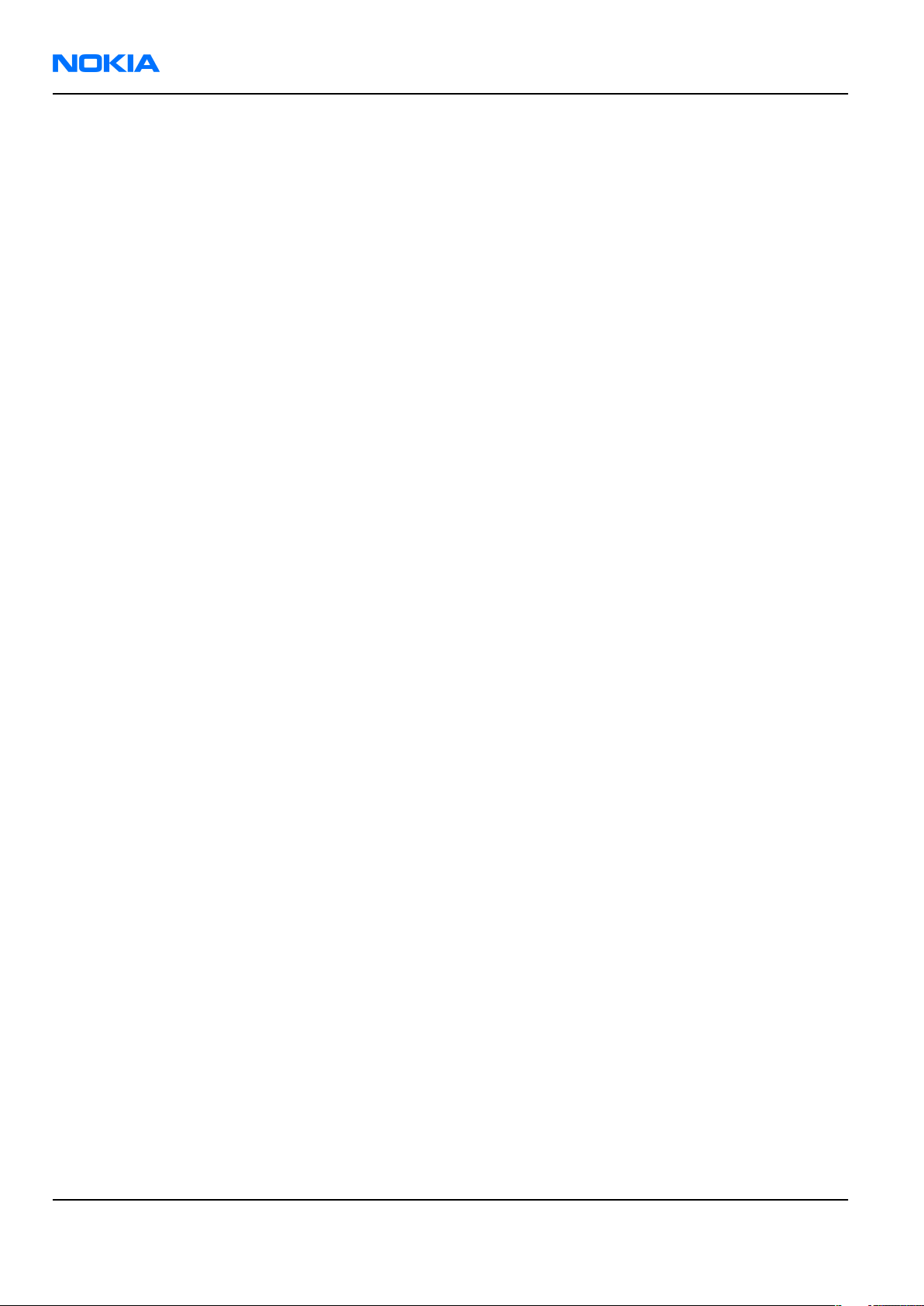
RM-82
Nokia Customer Care Parts and layouts
(This page left intentionally blank.)
Page 2 –4 COMPANY CONFIDENTIAL Issue 1
Copyright © 2005 Nokia. All rights reserved.
Page 27
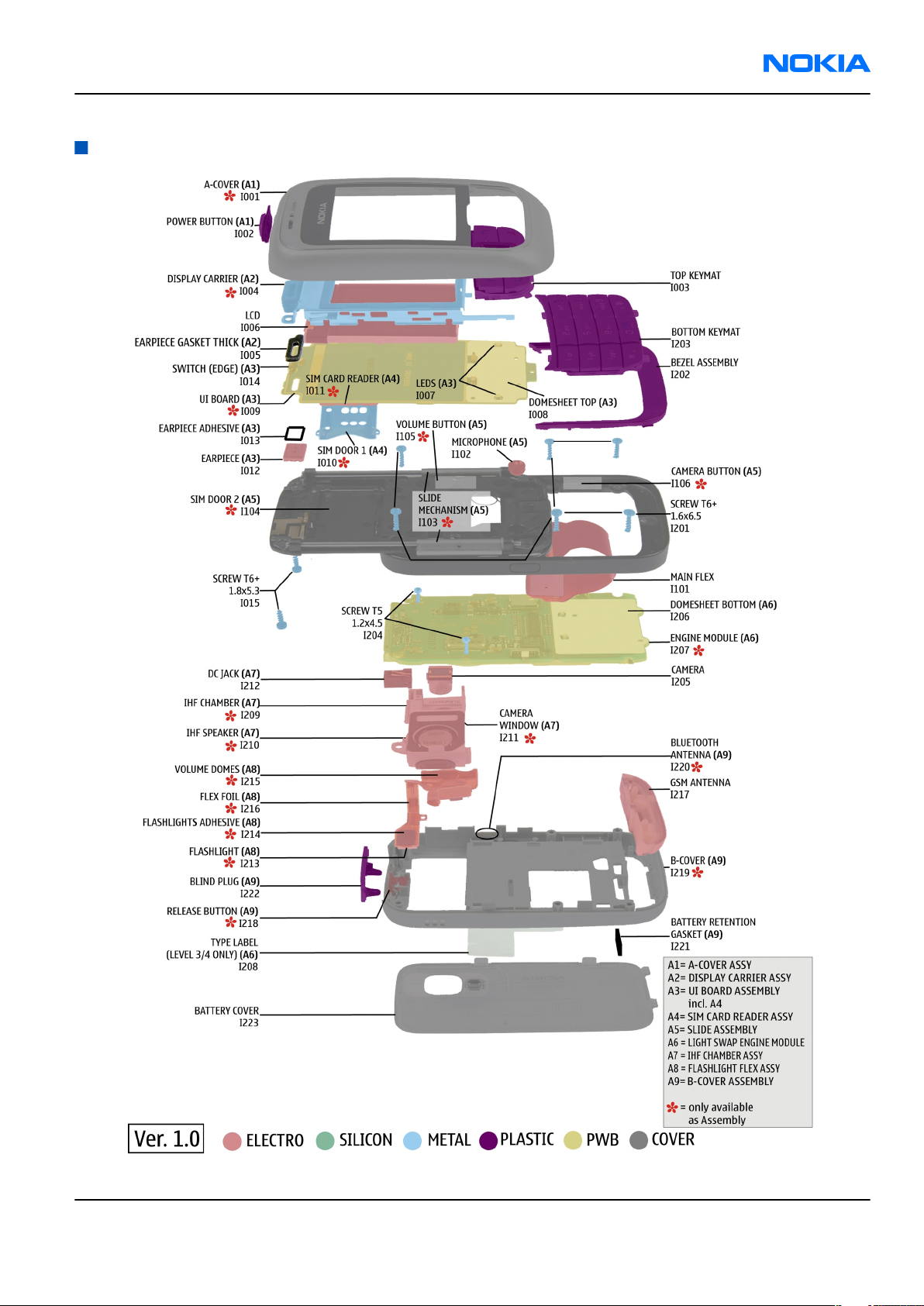
RM-82
Parts and layouts Nokia Customer Care
Exploded view
Figure 2 Exploded view
Issue 1 COMPANY CONFIDENTIAL Page 2 –5
Copyright © 2005 Nokia. All rights reserved.
Page 28
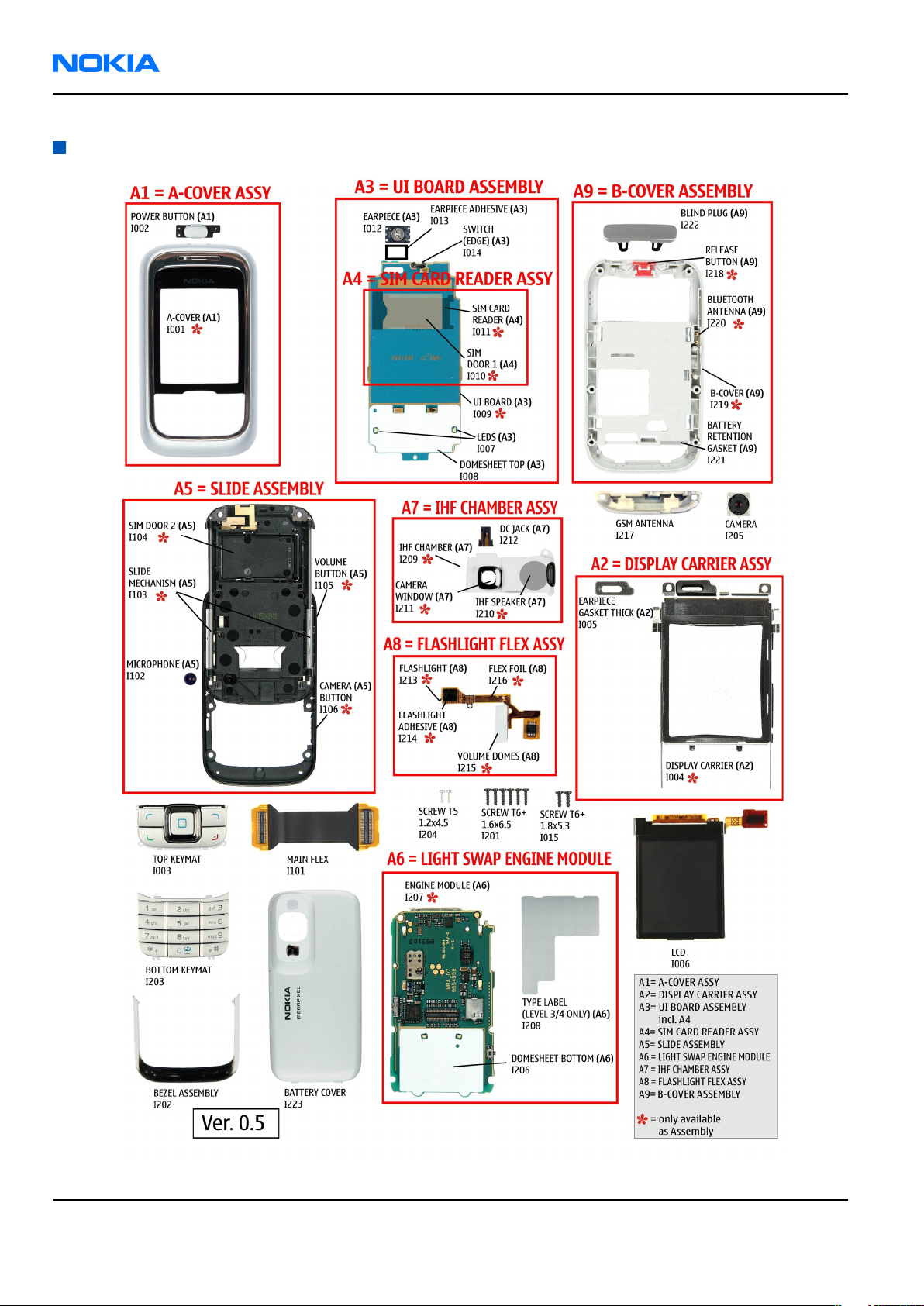
RM-82
Nokia Customer Care Parts and layouts
Spare parts overview
Figure 3 Spare parts overview
Page 2 –6 COMPANY CONFIDENTIAL Issue 1
Copyright © 2005 Nokia. All rights reserved.
Page 29
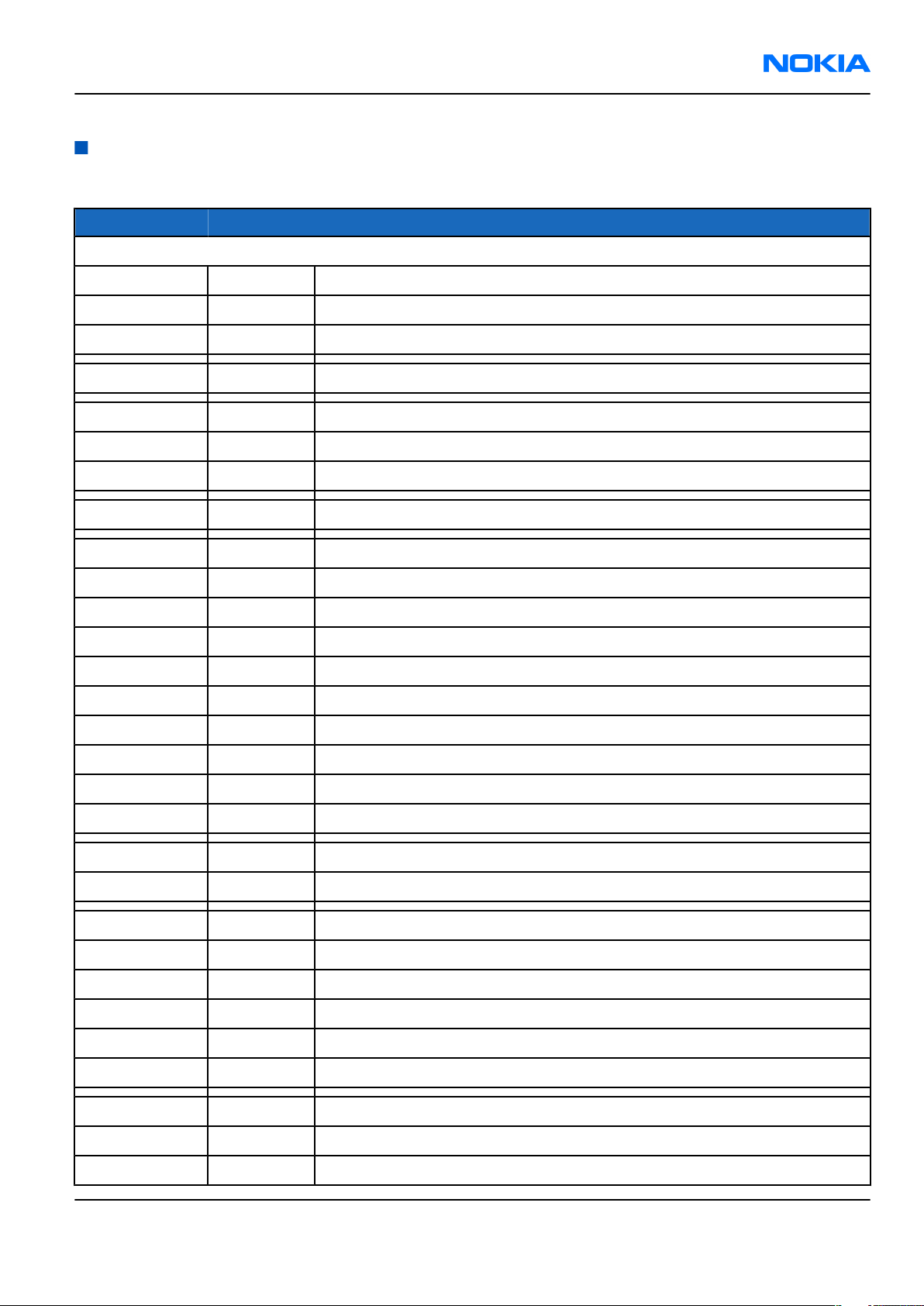
RM-82
Parts and layouts Nokia Customer Care
Mechanical parts list
Table 6 Mechanical parts list
ITEM REF QTY PART NAME
* = not available as spare part, only available as assembly
A1 1 A-COVER ASSY
I001* 1 A-COVER
I002* 1 POWER BUTTON
I003 1 TOP KEYMAT
A2 1 DISPLAY CARRIER ASSY
I004 1 DISPLAY CARRIER
I005 1 EARPIECE GASKET THICK
I006 1 LCD
A3 1 UI BOARD ASSEMBLY
I007 2 LEDS
I008 1 DOMESHEET TOP
I009* 1 UI BOARD
A4 1 SIM CARD READER ASSY (ITEM I009 - I010)
I010* 1 SIM DOOR 1
I011* 1 SIM CARD READER
I012 1 EARPIECE
I013 1 EARPIECE ADHESIVE
I014 1 SWITCH (EDGE)
I015 2 SCREW T6+ 1.8 X 5.3
I101 1 MAIN FLEX
A5 1 SLIDE ASSEMBLY
I102 1 MICROPHONE
I103* 1 SLIDE MECHANISM
I104* 1 SIM DOOR 2
I105* 1 VOLUME BUTTON
I106* 1 CAMERA BUTTON
I201 6 SCREWS T6+ 1.6 X 6.5
I202 1 BEZEL ASSEMBLY
I203 1 BOTTOM KEYMAT
Issue 1 COMPANY CONFIDENTIAL Page 2 –7
Copyright © 2005 Nokia. All rights reserved.
Page 30
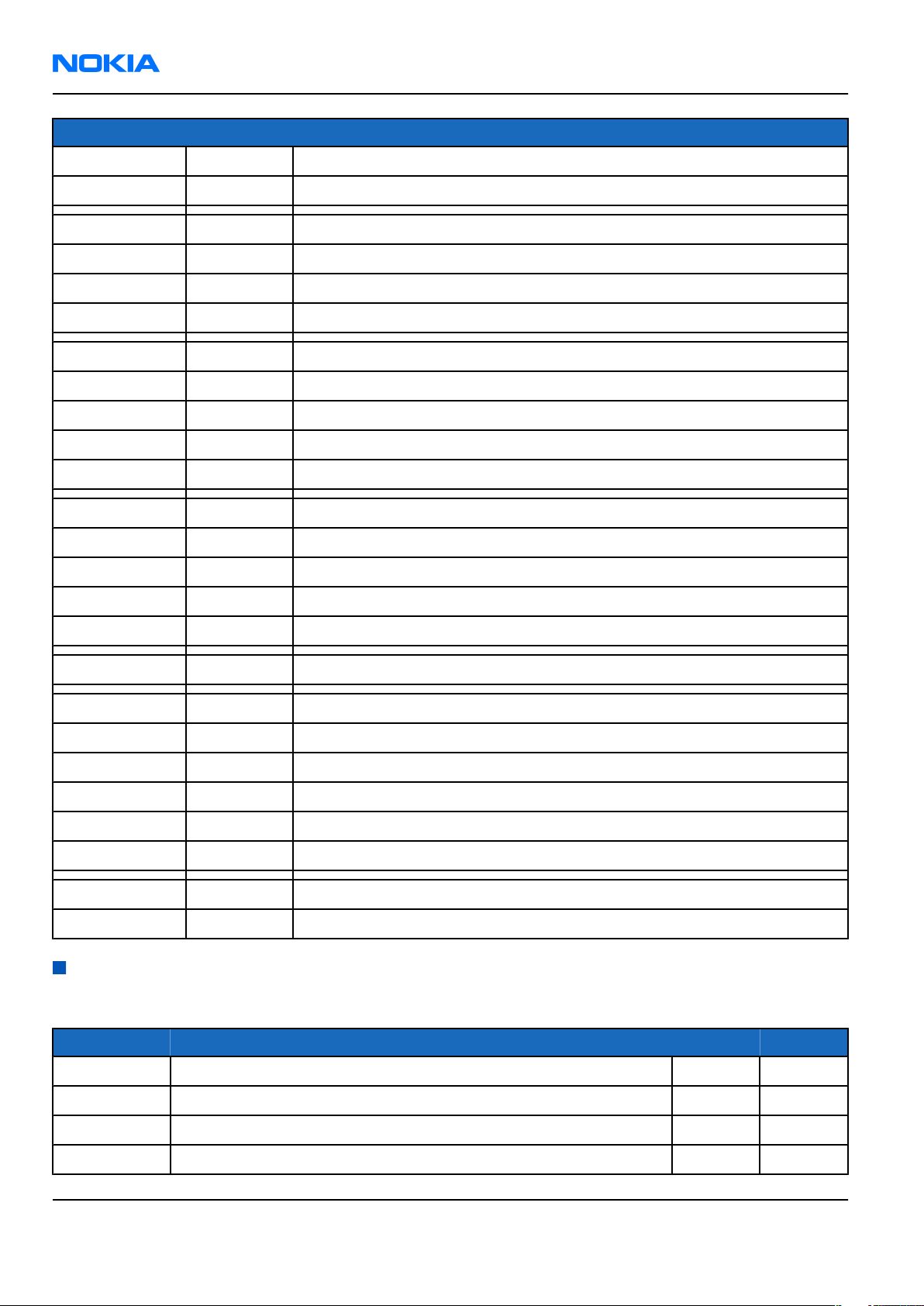
RM-82
Nokia Customer Care Parts and layouts
ITEM REF QTY PART NAME
I204 2 SCREWS T5+ 1.2 X 4.5
I205 1 CAMERA
A6 1 LIGHT SWAP ENGINE MODULE
I206 1 DOMESHEET BOTTOM
I207* 1 ENGINE MODULE
I208 1 TYPE LABEL
A7 1 IHF CHAMBER ASSY
I209* 1 IHF CHAMBER
I210* 1 IHF SPEAKER
I211* 1 CAMERA WINDOW
I212 1 DC JACK
A8 1 FLASHLIGHT FLEX ASSY
I213* 1 FLASHLIGHT
I214* 1 FLASHLIGHT ADHESIVE
I215* 2 VOLUME DOMES
I216* 1 FLEX FOIL
I217 1 GSM ANTENNA
A9 1 B-COVER ASSEMBLY
I218* 1 RELEASE BUTTON
I219* 1 B-COVER
I220* 1 BLUETOOTH ANTENNA
I221 1 BATTERY RETENTION GASKET
I222 1 BLIND PLUG
I223 1 BATTERY COVER
1224 1 EMC LABEL GROUNDING COPPER
Component parts list
Table 7 Changeable component parts, 1mra_08a/1mra_09a
Item Name PWB side XY
C2000 CHIPTCAP 150U M 10V 6X3.2X1.5 B C6
C2002 CHIPCAP NP0 10P J 50V 0402 B C8
C2003 CHIPCAP NP0 27P J 50V 0402 B C7
C2006 CHIPCAP NP0 27P J 50V 0402 T O4
Page 2 –8 COMPANY CONFIDENTIAL Issue 1
Copyright © 2005 Nokia. All rights reserved.
Page 31

RM-82
Parts and layouts Nokia Customer Care
Item Name PWB side XY
C2007 CHIP ARRAY X5R 2X1U (2x1U2) K 6V3 T P5
C2008 CHIPCAP X7R 10N K 16V 0402 T O6
C2010 CHIPCAP NP0 10P J 50V 0402 T P7
C2011 CHIPCAP NP0 10P J 50V 0402 T P7
C2012 CHIPCAP NP0 10P J 50V 0402 T P7
C2013 CHIPCAP NP0 10P J 50V 0402 T P8
C2014 CHIPCAP X5R 100N K 10V 0402 T P5
C2022 CHIPCAP NP0 270P J 50V 0402 T O6
C2023 CHIPCAP FEEDTHRU 100N M 25V 0805 T O4
C2080 CHIPCAP X5R 1U K 6V3 0603 B B9
C2081 CHIPCAP X5R 100N K 10V 0402 B C8
C2101 CHIP ARRAY X5R 2X10N M 16V 0405 T O8
C2102 CHIP ARRAY X5R 2X10N M 16V 0405 T O7
C2103 CHIPCAP X7R 10N K 16V 0402 B L2
C2104 CHIPCAP NP0 27P J 50V 0402 B L2
C2105 CHIPCAP X7R 1N0 K 50V 0402 T J8
C2106 CHIPCAP X7R 1N0 K 50V 0402 T J8
C2107 CHIPCAP X7R 3N3 J 50V 0402 T I8
C2108 CHIPCAP X7R 3N3 J 50V 0402 T I8
C2109 CHIPCAP X5R 1U K 6V3 0603 T I7
C2110 CHIPCAP X5R 100N K 10V 0402 T J7
C2111 CHIPCAP X7R 1N0 K 50V 0402 T J8
C2401 CHIPCAP NP0 15P J 50V 0402 T N4
C2402 CHIPCAP NP0 15P J 50V 0402 T N4
C2403 CHIPCAP X7R 10N K 16V 0402 T G9
C2404 CHIPCAP NP0 15P J 50V 0402 T G4
C2405 CHIPCAP NP0 27P J 50V 0402 B C5
C2406 CHIPCAP NP0 27P J 50V 0402 T M3
C2407 CHIPCAP NP0 27P J 50V 0402 T M4
C2412 CHIPCAP X7R 10N K 16V 0402 T G8
C2416 CHIPCAP NP0 27P J 50V 0402 T G8
C2500 CHIPCAP X5R 4U7 K 6.3V 0603 T J3
C2501 CHIPCAP X5R 1U0 M 25V 1206 T K4
C2502 CHIPCAP X5R 1U0 M 25V 1206 T K3
C2503 CHIPCAP X5R 100N K 10V 0402 T K4
Issue 1 COMPANY CONFIDENTIAL Page 2 –9
Copyright © 2005 Nokia. All rights reserved.
Page 32

RM-82
Nokia Customer Care Parts and layouts
Item Name PWB side XY
C2600 CHIPCAP X5R 4U7 K 6V3 0805 T I8
C2601 CHIPCAP X5R 100N K 10V 0402 T H9
C2602 CHIPCAP X5R 470N K 10V 0603 T I9
C2603 CHIPCAP NP0 27P J 50V 0402 T H9
C3303 CHIPCAP X5R 100N K 10V 0402 T H9
C3304 CHIPCAP X7R 10N K 16V 0402 T H7
C3305 CHIPCAP NP0 10P J 50V 0402 T G8
C3306 CHIPCAP NP0 27P J 50V 0402 T H7
C3307 CHIPCAP NP0 10P J 50V 0402 T G7
C3308 CHIPCAP NP0 10P J 50V 0402 T H8
C3309 CHIPCAP NP0 10P J 50V 0402 T G8
C3324 CHIPCAP X5R 100N K 10V 0402 B L4
C3325 CHIPCAP NP0 27P J 50V 0402 B L4
C3326 CHIPCAP NP0 27P J 50V 0402 T I9
C3500 CHIPCAP NP0 27P J 50V 0402 T I4
C3501 CHIPCAP NP0 27P J 50V 0402 T H5
C3502 CHIPCAP NP0 27P J 50V 0402 T I5
C3503 CHIPCAP NP0 27P J 50V 0402 T H5
C3504 CHIPCAP NP0 27P J 50V 0402 T I5
C3505 CHIPCAP NP0 27P J 50V 0402 T H5
C3506 CHIPCAP NP0 27P J 50V 0402 T I5
C3507 CHIPCAP NP0 27P J 50V 0402 T H5
C3508 CHIPCAP NP0 27P J 50V 0402 T I5
C3509 CHIPCAP NP0 27P J 50V 0402 T I5
C3510 CHIPCAP NP0 27P J 50V 0402 T H5
C3511 CHIPCAP NP0 27P J 50V 0402 T H6
C3512 CHIPCAP NP0 27P J 50V 0402 T I6
C3513 CHIPCAP NP0 27P J 50V 0402 T H6
C3514 CHIPCAP NP0 27P J 50V 0402 T H6
C3515 CHIPCAP NP0 27P J 50V 0402 T I6
C3516 CHIPCAP NP0 27P J 50V 0402 T H6
C3517 CHIPCAP NP0 27P J 50V 0402 T I6
C3518 CHIPCAP NP0 27P J 50V 0402 T H6
C3519 CHIPCAP NP0 27P J 50V 0402 T H6
C3520 CHIPCAP NP0 27P J 50V 0402 T H7
Page 2 –10 COMPANY CONFIDENTIAL Issue 1
Copyright © 2005 Nokia. All rights reserved.
Page 33

RM-82
Parts and layouts Nokia Customer Care
Item Name PWB side XY
C3521 CHIPCAP NP0 27P J 50V 0402 T H7
C3522 CHIPCAP NP0 27P J 50V 0402 T G7
C3523 CHIPCAP NP0 27P J 50V 0402 T G7
C3524 CHIPCAP NP0 27P J 50V 0402 T G7
C3525 CHIPCAP NP0 27P J 50V 0402 T G6
C3526 CHIPCAP NP0 27P J 50V 0402 T G6
C3527 CHIPCAP NP0 27P J 50V 0402 T G6
C3528 CHIPCAP NP0 27P J 50V 0402 T G6
C3529 CHIPCAP NP0 27P J 50V 0402 T G6
C3530 CHIPCAP NP0 27P J 50V 0402 T G6
C3531 CHIPCAP NP0 27P J 50V 0402 T G5
C3532 CHIPCAP NP0 27P J 50V 0402 T G5
C3533 CHIPCAP NP0 27P J 50V 0402 T G5
C3534 CHIPCAP NP0 27P J 50V 0402 T G5
C3535 CHIPCAP NP0 27P J 50V 0402 T G5
C3536 CHIPCAP NP0 27P J 50V 0402 T G4
C3537 CHIPCAP NP0 27P J 50V 0402 T G4
C6000 CHIPCAP X5R 1U K 6V3 0402 T I3
C6001 CHIPCAP X5R 100N K 10V 0402 T I3
C6002 CHIPCAP X5R 1U K 6V3 0402 T G3
C6003 CHIPCAP X5R 100N K 10V 0402 T G3
C6004 CHIPCAP NP0 100P J 50V 0402 T I4
C6184 CHIPCAP X5R 100N K 10V 0402 T I4
C6185 CHIPCAP X5R 100N K 10V 0402 T H4
D3300 HW ACCELERATOR STV0976.06X6BGA T H8
D6000 BTHFM1.0 ES4 Module T H3
F2000 SM FUSE F 2.0A 32V 0603 T P4
G2400 RTC CAPACITOR 15uAh 2.6V & 3.3V 4 B C4
J2400 C-SPRING ANTENNA T J3
J2401 C-SPRING ANTENNA T J9
J2402 C-SPRING ANTENNA T N3
J2403 C-SPRING ANTENNA T N9
J7551 C-SPRING ANTENNA B B5
J7553 C-SPRING ANTENNA B B3
J7555 C-SPRING ANTENNA B B2
Issue 1 COMPANY CONFIDENTIAL Page 2 –11
Copyright © 2005 Nokia. All rights reserved.
Page 34

RM-82
Nokia Customer Care Parts and layouts
Item Name PWB side XY
L2001 FERRITE BEAD 0R5 600R/100MHZ 0603 T P6
L2002 FERRITE BEAD 0R5 600R/100MHZ 0603 T O6
L2003 FERRITE BEAD 0.6R 600R/100MZ 0402 T O6
L2005 CHIP COIL 68N J Q17/300MHZ 0402 T O8
L2100 CHIP BEAD ARRAY 2X1000R 0405 T O7
L2101 CHIP BEAD ARRAY 2X1000R 0405 T O7
L2102 CHIP BEAD ARRAY 2X1000R 0405 T O7
L2106 CHIP COIL 30nH J Q65/500MHz 0805 T J8
L2107 CHIP COIL 30nH J Q65/500MHz 0805 T J8
L2108 FERR.BEAD 220R/100M 2A 0R05 0603 T I8
L2109 FERR.BEAD 220R/100M 2A 0R05 0603 T J8
L2502 FERR.BEAD 0R03 42R/100MHZ 3A 0805 T I4
L2503 CHOKE 3U3 1.2A 0R096 3X3X1.5 T J4
L3321 FERRITE BEAD 0.6R 600R/100MZ 0402 B L4
L3322 FERRITE BEAD 0.6R 600R/100MZ 0402 T H9
L3500 CHIP COIL 47N J Q23/800MHZ 0402 T I6
L3501 CHIP COIL 47N J Q23/800MHZ 0402 T I6
L3502 CHIP COIL 47N J Q23/800MHZ 0402 T I7
L3503 CHIP COIL 47N J Q23/800MHZ 0402 T I7
L7850 CHIP COIL 27N G Q40/250MHZ 0603 B C2
L7851 CHIP COIL 27N G Q40/250MHZ 0603 B C3
M2103 SMD VIBRA MOTOR 1.3V 90MA 9000RPM B M2
N2000 NUT/CP2137 ASIC HBCC16++ T O5
N2080 CURRENT SENS LM3820 USMD10 PB-FRE B C9
N2106 PW AMP TPA2010D1YZF 250kHz CSP9 T J7
N2406 HALL IC SWITCH SH248CSP VCC T G9
N2500 STEP-UP DC/DC CONV TK11891F-G SON T K4
N2600 IRDA 1.15Mbps 2.2mm RoHS T H9
R2001 CHIPRES 0W06 100K J 0402 T O6
R2002 CHIPRES 0W06 100R J 0402 T O6
R2004 CHIPRES 0W06 220K J 0402 T P5
R2005 CHIPRES 0W06 220K J 0402 T O6
R2006 CHIP VARISTOR VWM14V VC50V 0402 T O6
R2007 RES VARISTOR 14/90V 3pF 0402 T P8
R2009 ASIP USB2 FILTER BGA10 PBFREE T P6
Page 2 –12 COMPANY CONFIDENTIAL Issue 1
Copyright © 2005 Nokia. All rights reserved.
Page 35

RM-82
Parts and layouts Nokia Customer Care
Item Name PWB side XY
R2010 CHIPRES 0W06 33R J 0402 T O6
R2060 CHIPRES JUMPER 0R0 0402 B C4
R2061 CHIP VARISTOR VWM14V VC50V 0402 B C4
R2062 RES NETWORK 0W06 2X22R J 0404 B D4
R2063 RES NETWORK 0W06 2X22R J 0404 B C3
R2081 CHIPRES 0W06 2K2 J 0402 B C8
R2082 CHIPRES 0W06 2K2 J 0402 B C8
R2100 VAR.ARRAY 2X16V 824-915MHZ 0405 T P7
R2101 VAR.ARRAY 2X16V 824-915MHZ 0405 T O7
R2102 VAR.ARRAY 2X16V 824-915MHZ 0405 T O7
R2104 CHIPRES 0W06 150K F 200PPM 0402 T I7
R2105 CHIPRES 0W06 150K F 200PPM 0402 T I7
R2106 VAR.ARRAY 2X16V 824-915MHZ 0405 T J8
R2400 VAR.ARRAY 2X16V 824-915MHZ 0405 T M4
R2401 CHIPRES 0W06 470R J 0402 T M4
R2402 CHIPRES 0W06 470R J 0402 T M4
R2404 CHIPRES 0W06 470R J 0402 T G4
R2405 CHIPRES 0W06 100R J 0402 T M4
R2406 CHIPRES 0W06 100R J 0402 T M4
R2410 CHIP VARISTOR VWM14V VC50V 0402 T E2
R2412 CHIPRES 0W06 100R J 0402 T G7
R2506 CHIPRES 0W06 47K J 0402 T J3
R2507 CHIPRES 0W06 6R8 J 0402 T K3
R2508 CHIPRES 0W06 1K0 J 0402 T K3
R2600 CHIPRES 0W5 4R7 J 200PPM 1210 T I8
R3301 CHIPRES 0W06 2K7 J 0402 T H9
R3302 CHIPRES 0W06 2K7 J 0402 T G9
R3320 CHIPRES 0W06 2K7 J 0402 T H9
R3321 CHIPRES 0W06 2K7 J 0402 T H9
R3324 CHIPRES 0W06 100R J 0402 T H9
R3325 CHIPRES 0W06 100R J 0402 T H9
R3500 CHIPRES 0W06 100R J 0402 T I7
R6001 CHIPRES 0W06 100K J 0402 T I3
R6002 CHIPRES 0W06 220R J 0402 T I4
R7850 CHIPRES JUMPER 0R0 0603 B C3
Issue 1 COMPANY CONFIDENTIAL Page 2 –13
Copyright © 2005 Nokia. All rights reserved.
Page 36

RM-82
Nokia Customer Care Parts and layouts
Item Name PWB side XY
S2412 SM SW TACT SPST 12V SIDE KEY 2.2N T E2
V2000 ASIP TVS BGA4 T O4
V2425 LED WHITE 100MCD 20MA 0DEG T F7
V2426 LED WHITE 100MCD 20MA 0DEG T F4
V2501 DIX2 FAST 1PS89SS05 80V CC SC89 T J3
V2502 SCH DI 30V IF 0A2 IFSM 3A IR 10UA T K4
V2504 MOSFET N 20V 350MA SOT416 T K3
X2000 CONN BATT 3.5V 2A P3.7 B B7
X2003 NSC: (No Standard Component) B P6
X2005 MODULE ID COMPONENT 2.8X1.8X0.3 T N7
X2400 SM CONN 2X5F P0.5 PWB/PWB T L4
X3320 SM CAMERA MOD SKT 2X8F B M4
X3500 CONN BTB F 2X30 P0.4 T H6
X7550 SM CONN RF JACK 50R 2W 6GHZ B C2
Component layouts
See also large scale layouts in the Schematics section.
Note: Shielding cans may ONLY be cut open by Repair analysis technicians, and for analysis only.
Page 2 –14 COMPANY CONFIDENTIAL Issue 1
Copyright © 2005 Nokia. All rights reserved.
Page 37

RM-82
Parts and layouts Nokia Customer Care
Figure 4 RM-82 Main board component layout, bottom
Issue 1 COMPANY CONFIDENTIAL Page 2 –15
Copyright © 2005 Nokia. All rights reserved.
Page 38

RM-82
Nokia Customer Care Parts and layouts
Figure 5 RM-82 Main board component layout, top
Figure 6 RM-82 UI board component layout, bottom
Page 2 –16 COMPANY CONFIDENTIAL Issue 1
Copyright © 2005 Nokia. All rights reserved.
Page 39

RM-82
Parts and layouts Nokia Customer Care
Figure 7 RM-82 UI board component layout, top
Issue 1 COMPANY CONFIDENTIAL Page 2 –17
Copyright © 2005 Nokia. All rights reserved.
Page 40

RM-82
Nokia Customer Care Parts and layouts
(This page left intentionally blank.)
Page 2 –18 COMPANY CONFIDENTIAL Issue 1
Copyright © 2005 Nokia. All rights reserved.
Page 41

Nokia Customer Care
3 — Phoenix service SW
Issue 1 COMPANY CONFIDENTIAL Page 3 –1
Copyright © 2005 Nokia. All rights reserved.
Page 42

RM-82
Nokia Customer Care Phoenix service SW
(This page left intentionally blank.)
Page 3 –2 COMPANY CONFIDENTIAL Issue 1
Copyright © 2005 Nokia. All rights reserved.
Page 43

RM-82
Phoenix service SW Nokia Customer Care
Table of Contents
Service software installation.................................................................................................................................3–5
Phoenix installation steps in brief...................................................................................................................3–5
Installing Phoenix.............................................................................................................................................3–5
Phoenix update installation...........................................................................................................................3–11
Uninstalling Phoenix.......................................................................................................................................3–12
Repairing Phoenix installation......................................................................................................................3–15
Phoenix service software data package overview......................................................................................3–17
Installing Phoenix data package...................................................................................................................3–17
Uninstalling Phoenix data package...............................................................................................................3–22
Service software instructions..............................................................................................................................3–24
Configuring users in Phoenix.........................................................................................................................3–24
Managing connections in Phoenix................................................................................................................3–25
Installing Flash support files for FPS-8* and FLS-4*....................................................................................3–29
Updating FPS-8 Flash prommer software.....................................................................................................3–34
Activating FPS-8...............................................................................................................................................3–36
Deactivating FPS-8..........................................................................................................................................3–37
Updating JBV-1 docking station software....................................................................................................3–38
List of Figures
Figure 8 Dongle not found.....................................................................................................................................3–6
Figure 9 Preparing setup.......................................................................................................................................3–6
Figure 10 Welcome dialog.....................................................................................................................................3–7
Figure 11 Disclaimer text.......................................................................................................................................3–7
Figure 12 Destination folder.................................................................................................................................3–8
Figure 13 Installation status 1..............................................................................................................................3–8
Figure 14 Installation status 2..............................................................................................................................3–9
Figure 15 Registering components 1.................................................................................................................3–10
Figure 16 Restart computer................................................................................................................................3–10
Figure 17 Registering components 2.................................................................................................................3–11
Figure 18 Finish installation................................................................................................................................3–11
Figure 19 Installation interrupted......................................................................................................................3–12
Figure 20 Remove program.................................................................................................................................3–13
Figure 21 Uninstallation status...........................................................................................................................3–14
Figure 22 Finish uninstallation...........................................................................................................................3–14
Figure 23 Restart computer................................................................................................................................3–15
Figure 24 Repair program...................................................................................................................................3–16
Figure 25 Finish repair installation....................................................................................................................3–16
Figure 26 Extracting files.....................................................................................................................................3–18
Figure 27 Continue data package installation..................................................................................................3–18
Figure 28 Data package setup information.......................................................................................................3–19
Figure 29 Data package destination folder.......................................................................................................3–20
Figure 30 Start copying files...............................................................................................................................3–21
Figure 31 Data package installation status.......................................................................................................3–21
Figure 32 Finish data package installation........................................................................................................3–22
Figure 33 Uninstalling Phoenix data package...................................................................................................3–23
Figure 34 Finish data package uninstallation...................................................................................................3–23
Figure 35 Login.....................................................................................................................................................3–24
Figure 36 Add information for new user 1........................................................................................................3–24
Figure 37 Add information for new user 2........................................................................................................3–24
Issue 1 COMPANY CONFIDENTIAL Page 3 –3
Copyright © 2005 Nokia. All rights reserved.
Page 44

RM-82
Nokia Customer Care Phoenix service SW
Figure 38 Login, user configured........................................................................................................................3–25
Figure 39 Phoenix icon........................................................................................................................................3–25
Figure 40 Manage connections...........................................................................................................................3–26
Figure 41 Connections list...................................................................................................................................3–26
Figure 42 Select mode: Manual...........................................................................................................................3–27
Figure 43 FLS virtual port icon............................................................................................................................3–27
Figure 44 Connections list...................................................................................................................................3–28
Figure 45 Connection information.....................................................................................................................3–28
Figure 46 Scan product........................................................................................................................................3–29
Figure 47 Product support module information...............................................................................................3–29
Figure 48 Flash update welcome dialog............................................................................................................3–30
Figure 49 Uninstall flash update package.........................................................................................................3–30
Figure 50 Flash installation interrupted............................................................................................................3–31
Figure 51 Continue flash update.........................................................................................................................3–31
Figure 52 Flash destination folder......................................................................................................................3–32
Figure 53 Flash installation status......................................................................................................................3–33
Figure 54 Finish flash update..............................................................................................................................3–33
Figure 55 Phoenix icon........................................................................................................................................3–34
Figure 56 FPS-8 maintenance.............................................................................................................................3–34
Figure 57 Prommer SW update...........................................................................................................................3–34
Figure 58 Prommer SW update done.................................................................................................................3–35
Figure 59 FPS-8 info window..............................................................................................................................3–35
Figure 60 Flash directory window......................................................................................................................3–36
Figure 61 Box activation......................................................................................................................................3–37
Figure 62 Deactivation warning.........................................................................................................................3–37
Figure 63 Extracting JBV-1 update files..............................................................................................................3–38
Figure 64 JBV-1 update information..................................................................................................................3–39
Figure 65 JBV-1 update destination folder........................................................................................................3–39
Figure 66 Select installation: Full.......................................................................................................................3–40
Figure 67 Select program folder.........................................................................................................................3–40
Figure 68 Finish JBV-1 update installation........................................................................................................3–41
Figure 69 Checking JBV-1 SW version.................................................................................................................3–42
Figure 70 JBV-1 update directory window.........................................................................................................3–42
Figure 71 JBV-1 SW update done........................................................................................................................3–42
Figure 72 JBV-1 SW status...................................................................................................................................3–42
Page 3 –4 COMPANY CONFIDENTIAL Issue 1
Copyright © 2005 Nokia. All rights reserved.
Page 45

RM-82
Phoenix service SW Nokia Customer Care
Service software installation
Phoenix installation steps in brief
Phoenix is the DCT-4 generation service software for reprogramming, testing and tuning the phone.
To install Phoenix, you need to:
• Connect a DK2 Dongle or FLS-4S POS Flash Device
• Install the Phoenix Service SW
• Install the Data Package for Phoenix
• Configure users
• Manage connection settings (depends on the tools you are using)
Phoenix is now ready for FLS-4S Point Of Sales Flash Device use.
If you use FPS-8:
• Update FPS-8 SW
• Activate FPS-8
• Update JBV-1 Docking Station SW (only when needed)
Phoenix is now ready to be used with FPS-8 flash prommer and other tools as well.
The Phoenix Service Software installation contains:
• Service software support for all phone models included in the package
• Flash update package files for FPS-8* and FLS-4S programming devices
• All needed drivers for:
• DK2 dongle
• FLS-4S point of sales flash device
• USB devices
Note: Separate installation packages for flash update files and drivers are also available, but it is
not necessary to use them unless updates appear between Phoenix Service SW releases. If separate
update packages are used, they should be used after Phoenix and data packages have been installed.
Supported operating systems
• Windows 2000 and XP.
Hardware requirements for using Phoenix
• Minimum: Processor 300 MHz, RAM memory 64 MB, disk space 100 MB.
• Recommended for Windows 2000: Processor 700 MHz, RAM memory 256 MB, disk space 150 MB.
Installing Phoenix
Before you begin
• Check that a Dongle is attached to the parallel port of your computer.
• Download the installation package (for example,
computer (in
• Close all other programs.
Issue 1 COMPANY CONFIDENTIAL Page 3 –5
C:\TEMP
, for instance).
Copyright © 2005 Nokia. All rights reserved.
phoenix_service_sw_a15_2004_24_7_55.exe
) to your
Page 46

RM-82
Nokia Customer Care Phoenix service SW
• Run the application file (for example,
instructions on the screen.
Note: Administrator rights may be required to be able to install Phoenix depending on the operating
system.
If uninstalling or rebooting is needed at any point, you will be prompted by the Install Shield program.
phoenix_service_sw_a15_2004_24_7_55.exe
) and follow the
Context
If at any point during installation you get this message, Dongle is not found and installation cannot continue:
Figure 8 Dongle not found
Possible reasons may be a defective or too old PKD-1 Dongle (a new dongle has a six digit serial number).
Check the COM/parallel ports used first! After correcting the problem the installation can be restarted.
For more detailed information, please refer to Phoenix Help files. Each feature in Phoenix has its own Help
function, which can be activated while running the program. Press the F1 key or the Help button to activate
a Help file.
Steps
1. Run the
phoenix_service_sw_a15_2004_24_7_55.exe
to start installation. Install Shield prepared the setup.
Figure 9 Preparing setup
Page 3 –6 COMPANY CONFIDENTIAL Issue 1
Copyright © 2005 Nokia. All rights reserved.
Page 47

RM-82
Phoenix service SW Nokia Customer Care
Install Shield will prepare.
2. Click Next in Welcome dialog to continue.
3. Read the disclaimer carefully.
Figure 10 Welcome dialog
Figure 11 Disclaimer text
Issue 1 COMPANY CONFIDENTIAL Page 3 –7
Copyright © 2005 Nokia. All rights reserved.
Page 48

RM-82
Nokia Customer Care Phoenix service SW
4. Choose destination folder. The default folder
click Next to continue. You may choose another location by selecting Browse (not recommended).
C:\ProgramFiles\Nokia\Phoenix
is recommended. Then
Figure 12 Destination folder
5. Wait for the components to be copied. The progress of the setup is shown in the
Setup Status
window.
Figure 13 Installation status 1
Page 3 –8 COMPANY CONFIDENTIAL Issue 1
Copyright © 2005 Nokia. All rights reserved.
Page 49

RM-82
Phoenix service SW Nokia Customer Care
6. Wait for the drivers to be installed and updated.
The process may take several minutes to complete.
If the operating system does not require rebooting (Windows 2000, XP) the PC components are registered
right away.
Figure 14 Installation status 2
Issue 1 COMPANY CONFIDENTIAL Page 3 –9
Copyright © 2005 Nokia. All rights reserved.
Page 50

RM-82
Nokia Customer Care Phoenix service SW
Figure 15 Registering components 1
If the operating system requires restarting your computer (Windows 98, SE, ME) the Install Shield Wizard
will tell you about it. Select Yes... to reboot the PC immediately and No... to reboot the PC manually
afterwards.
Figure 16 Restart computer
Page 3 –10 COMPANY CONFIDENTIAL Issue 1
Copyright © 2005 Nokia. All rights reserved.
Page 51

RM-82
Phoenix service SW Nokia Customer Care
After the reboot, components are registered and Phoenix is ready for use.
Note: Phoenix does not work, if components have not been registered.
Figure 17 Registering components 2
7. Click Finish to end installation.
Figure 18 Finish installation
Phoenix is now ready for use.
Next action
Before using Phoenix Service Software, you must:
• install phone model specific data package for Phoenix, and
• configure users and connections.
FPS-8* can be used after updating its Flash Update Package files.
Phoenix update installation
If you already have the Phoenix Service SW installed on your computer, sooner or later there will be need to
update it when new versions are released.
Always use the latest available versions of both the Phoenix Service SW and the phone-specific Data Package.
Instructions can be found in phone model specific Technical Bulletins and Phone Data Package readme.txt
files (shown during installation).
To update the Phoenix Service Software you need to take exactly the same steps as when installing it for the
first time:
Issue 1 COMPANY CONFIDENTIAL Page 3 –11
Copyright © 2005 Nokia. All rights reserved.
Page 52

RM-82
Nokia Customer Care Phoenix service SW
• Download the installation package to your computer hard disk.
• Close all other programs.
• Run the application file (for example, phoenix_service_sw_a15_2004_24_7_55.exe).
• New version of Phoenix will be installed.
• Driver versions will be checked and updated.
When you update Phoenix from old to new version (for example, a14_2004_16_4_47 to a15_2004_24_7_55),
the update will take place automatically without uninstallation.
If you try to update the Phoenix Service Software with the same version that you already have (for example,
a15_2004_24_7_55 to a15_2004_24_7_55) you are asked if you want to uninstall the version of Phoenix you
have on your PC. In this case you can choose between total uninstallation and repair just like when you choose
to uninstall Phoenix service software from the Windows Control panel.
If you try to install an older version (for example, downgrade from a15_2004_24_7_55 to a14_2004_16_4_47),
installation will be interrupted.
Always follow the instructions on the screen.
Figure 19 Installation interrupted
Uninstalling Phoenix
Context
Uninstallation can be done manually from Windows Control Panel→Add/Remove Programs .
Page 3 –12 COMPANY CONFIDENTIAL Issue 1
Copyright © 2005 Nokia. All rights reserved.
Page 53

RM-82
Phoenix service SW Nokia Customer Care
Steps
1. Choose Phoenix Service Software→Add/Remove→Remove to uninstall Phoenix.
Figure 20 Remove program
The progress of the uninstallation is shown.
Issue 1 COMPANY CONFIDENTIAL Page 3 –13
Copyright © 2005 Nokia. All rights reserved.
Page 54

RM-82
Nokia Customer Care Phoenix service SW
Figure 21 Uninstallation status
2. If the operating system does not require rebooting, click Finish to complete.
Else, Install Shield Wizard will tell you about it. Select Yes... to reboot the PC immediately and No... to
reboot the PC manually afterwards.
Figure 22 Finish uninstallation
Page 3 –14 COMPANY CONFIDENTIAL Issue 1
Copyright © 2005 Nokia. All rights reserved.
Page 55

RM-82
Phoenix service SW Nokia Customer Care
Figure 23 Restart computer
Repairing Phoenix installation
Context
If you experience any problems with the service software, or suspect that files have been lost, you can use
the repair function before completely reinstalling Phoenix.
Note: The original installation package (for example,
must be found on your PC when you run the repair setup.
phoenix_service_sw_a15_2004_24_7_55.exe
Steps
1. Open Windows Control Panel→Add/Remove Programs .
2. Select Phoenix Service Software→Add/Remove .
3. In the following view, choose Repair.
Phoenix will now reinstall components and register them. The procedure is the same as in the update
installation.
)
Issue 1 COMPANY CONFIDENTIAL Page 3 –15
Copyright © 2005 Nokia. All rights reserved.
Page 56

RM-82
Nokia Customer Care Phoenix service SW
4. Click Finish to complete repair.
Figure 24 Repair program
Figure 25 Finish repair installation
Page 3 –16 COMPANY CONFIDENTIAL Issue 1
Copyright © 2005 Nokia. All rights reserved.
Page 57

RM-82
Phoenix service SW Nokia Customer Care
Phoenix service software data package overview
Each product has its own data package (DP). This contains all product-specific data files to make the Phoenix
Service Software and tools usable with a certain phone model:
• Product software binary files
• Files for type label printing
• Validation file for the faultlog repair data reporting system
• All product-specific configuration files for Phoenix Service Software components
Data files are stored under C:\Program Files\Nokia\Phoenix (default).
Installing Phoenix data package
Before you begin
1 Verify that The data package contains all product-specific data to make the Phoenix Service Software and
tools usable with a certain phone model.
2 Check that the dongle is attached to the parallel port of your computer.
3 Install Phoenix Service SW.
4 Download the installation package (for example,
in
C:\TEMP
).
RH-13_dp_EA_v_1_0.exe
) to your computer (for example,
5 Close all other programs.
6 Run the application file (for example,
If you already have the Phoenix Service SW installed on your computer, you will need to update it when a
new version is released.
Note: Very often the Phoenix Service SW and the phone-specific data package for Phoenix come in
pairs, meaning that a certain version of Phoenix can only be used with a certain version of the data
package. Always use the latest available versions of both. Instructions can be found in phone model
specific Technical Bulletins and
RH-13_dp_EA_ v_1_0.exe
readme.txt
files of the data packages.
) and follow the instructions on the screen.
Steps
1. To start installation, run the application file (for example,
RH-13_dp_EA_ v_1_0.exe
).
Issue 1 COMPANY CONFIDENTIAL Page 3 –17
Copyright © 2005 Nokia. All rights reserved.
Page 58

RM-82
Nokia Customer Care Phoenix service SW
2. Click Next, and wait for the installation files to be extracted.
3. Click Next to continue.
Figure 26 Extracting files
Figure 27 Continue data package installation
Page 3 –18 COMPANY CONFIDENTIAL Issue 1
Copyright © 2005 Nokia. All rights reserved.
Page 59

RM-82
Phoenix service SW Nokia Customer Care
In this view you can see the contents of the data package. Read the text carefully. There should be
information about the Phoenix version required with this data package.
Click Next to continue.
Figure 28 Data package setup information
Issue 1 COMPANY CONFIDENTIAL Page 3 –19
Copyright © 2005 Nokia. All rights reserved.
Page 60

RM-82
Nokia Customer Care Phoenix service SW
4. Confirm location and click Next to continue.
Figure 29 Data package destination folder
The install shield checks where the Phoenix application is installed and the directory is shown.
Click Next to continue.
5. Click Next to start copying the files.
Phone model specific files will be installed. Please wait.
Page 3 –20 COMPANY CONFIDENTIAL Issue 1
Copyright © 2005 Nokia. All rights reserved.
Page 61

RM-82
Phoenix service SW Nokia Customer Care
Figure 30 Start copying files
Figure 31 Data package installation status
Issue 1 COMPANY CONFIDENTIAL Page 3 –21
Copyright © 2005 Nokia. All rights reserved.
Page 62

RM-82
Nokia Customer Care Phoenix service SW
6. Click Finish to complete the installation.
Figure 32 Finish data package installation
You now have all phone model specific files installed in your Phoenix Service SW.
Next action
Phoenix can be used, for example, for flashing phones and printing type labels. But first you must:
• configure users, and
• manage connections.
FLS-4S can be used right away.
FPS-8* can be used after updating Flash Update Package files.
Uninstalling Phoenix data package
Context
If you try to install the same version of Phoenix data package that you already have, you are asked if you
want to uninstall the version you have on your PC. Older versions of data packages don´t need to be
uninstalled unless instructions to do so are given in the
concerning the release. Please read all related documents carefully.
readme.txt
file of the data package and bulletins
Page 3 –22 COMPANY CONFIDENTIAL Issue 1
Copyright © 2005 Nokia. All rights reserved.
Page 63

RM-82
Phoenix service SW Nokia Customer Care
Steps
1. Click OK to uninstall, Cancel if you don’t want to uninstall.
Figure 33 Uninstalling Phoenix data package
2. Once the previously installed data package is uninstalled, click Finish.
Figure 34 Finish data package uninstallation
Alternative steps
• Uninstallation can also be done manually from
Windows Control Panel→Add/Remove Programs→xx-xx (* Phone Data Package) . (*= type
designator of the phone
Next action
Run the installation package again to continue installation from the beginning.
Issue 1 COMPANY CONFIDENTIAL Page 3 –23
Copyright © 2005 Nokia. All rights reserved.
Page 64

RM-82
Nokia Customer Care Phoenix service SW
Service software instructions
Configuring users in Phoenix
Steps
1. Start Phoenix Service SW and log in.
If your user ID is already configured, choose it from the dropdown list and click OK. To add a new user or
edit existing ones click Maintain.
Figure 35 Login
2. Choose New to add information for a new user.
Figure 36 Add information for new user 1
3. Type in your name and initials and click OK.
Figure 37 Add information for new user 2
Page 3 –24 COMPANY CONFIDENTIAL Issue 1
Copyright © 2005 Nokia. All rights reserved.
Page 65

RM-82
Phoenix service SW Nokia Customer Care
A new user is now created.
4. Click OK.
You are now able to login with this user name.
5. Click OK.
Figure 38 Login, user configured
Managing connections in Phoenix
Steps
1. Start
Phoenix Service SW
and log in.
Figure 39 Phoenix icon
Issue 1 COMPANY CONFIDENTIAL Page 3 –25
Copyright © 2005 Nokia. All rights reserved.
Page 66

RM-82
Nokia Customer Care Phoenix service SW
2. Choose File→Manage Connections .
Figure 40 Manage connections
Existing connections can be selected, edited, deleted, and new ones created by using this dialog.
Figure 41 Connections list
3. Click Add to add a new connection, and select if you want to create it manually or by using the Connection
Wizard.
In the following dialogs you will be asked to select settings for the connection. If you use the Wizard,
connect the tools and a phone to your PC and the wizard will automatically try to configure the correct
connection.
Page 3 –26 COMPANY CONFIDENTIAL Issue 1
Copyright © 2005 Nokia. All rights reserved.
Page 67

RM-82
Phoenix service SW Nokia Customer Care
4. Select Manual mode, and click Next to continue.
Figure 42 Select mode: Manual
i For FLS-4S POS Flash Device, choose the following connection settings:
• Media: FBUS
• COM Port: Virtual COM Port used by FLS-4
Note: ALWAYS check this. Go to
Windows→Control Panel→FLS Virtual Port→Configuration .
Figure 43 FLS virtual port icon
ii For FPS-8 Flash Prommer, choose the following connection settings:
• Media: FPS-8
Issue 1 COMPANY CONFIDENTIAL Page 3 –27
Copyright © 2005 Nokia. All rights reserved.
Page 68

RM-82
Nokia Customer Care Phoenix service SW
• Port Num: COM Port where FPS-8 is connected
• COMBOX_DEF_MEDIA: FBUS
5. Click Finish to complete the configuration.
6. Activate the connection you want to use by clicking it, use up/down arrows to move it on top of the list,
and click Apply.
Figure 44 Connections list
The connection is now selected and can be used after closing the
Selected connection will be shown on the right hand bottom corner of the screen.
Figure 45 Connection information
Manage Connections
window.
Page 3 –28 COMPANY CONFIDENTIAL Issue 1
Copyright © 2005 Nokia. All rights reserved.
Page 69

RM-82
Phoenix service SW Nokia Customer Care
7. To use the selected connection, connect the phone to Phoenix with correct service tools, make sure that
it is switched on and select Scan Product.
Figure 46 Scan product
When a product is found, Phoenix will load product support. Name of the loaded product support module
and its version information will be shown on the bottom of the screen.
Figure 47 Product support module information
Installing Flash support files for FPS-8* and FLS-4*
Before you begin
Note: This is a separate installation package.
• Install Phoenix Service SW.
• Install phone model specific data package for Phoenix.
• The flash support files are delivered in the same installation package with Phoenix data packages or newer
Phoenix packages since September 2003.
• Normally it is enough to install Phoenix and the phone-specific data package because the Phoenix
installation always includes the latest flash update package files for FLS-4S/FPS-8*.
• A separate installation package for flash support files is available, and the files can be updated according
to this instruction if updates appear between Phoenix/data package releases.
Issue 1 COMPANY CONFIDENTIAL Page 3 –29
Copyright © 2005 Nokia. All rights reserved.
Page 70

RM-82
Nokia Customer Care Phoenix service SW
Context
If you are not using a separate installation package, you can skip this section and continue with FPS-8 Flash
prommer SW update (page 3–34) after installing a new phone data package.
Steps
1. Start by double clicking
flash_update_03_13_001.exe
to begin installation.
Figure 48 Flash update welcome dialog
2. If the same version of Flash Update package already exists, and you want to reinstall it, the previous
package is first uninstalled. Run the installation again.
Figure 49 Uninstall flash update package
If you try to downgrade the existing version to older ones, the setup will be aborted. If you really want
to downgrade, uninstall newer files manually from Control Panel and then rerun the installation again.
Page 3 –30 COMPANY CONFIDENTIAL Issue 1
Copyright © 2005 Nokia. All rights reserved.
Page 71

RM-82
Phoenix service SW Nokia Customer Care
Figure 50 Flash installation interrupted
If an older version exists on your PC and it needs to be updated, click Next to continue installation.
Figure 51 Continue flash update
Issue 1 COMPANY CONFIDENTIAL Page 3 –31
Copyright © 2005 Nokia. All rights reserved.
Page 72

RM-82
Nokia Customer Care Phoenix service SW
3. It is highly recommended to install the files to the default destination folder
\Phoenix
. Click Next to continue.
C:\Program Files\Nokia
Figure 52 Flash destination folder
When installing the flash update files for the first time you may choose another location by selecting
Browse. However, this is not recommended.
Installation will continue.
Page 3 –32 COMPANY CONFIDENTIAL Issue 1
Copyright © 2005 Nokia. All rights reserved.
Page 73

RM-82
Phoenix service SW Nokia Customer Care
Figure 53 Flash installation status
4. Choose Finish to complete the installation procedure.
Figure 54 Finish flash update
Next action
FLS-4 can be used right after the Flash Update Package is installed.
Issue 1 COMPANY CONFIDENTIAL Page 3 –33
Copyright © 2005 Nokia. All rights reserved.
Page 74

RM-82
Nokia Customer Care Phoenix service SW
FPS-8* flash prommer must be updated using Phoenix!
Updating FPS-8 Flash prommer software
Steps
1. Start
2. Choose Flashing→FPS-8 Maintenance .
Phoenix Service Software
and log in, manage connection correctly for the FPS-8* flash prommer.
Figure 55 Phoenix icon
Figure 56 FPS-8 maintenance
Note: Screen shots may be different depending on the Phoenix version used and the connected
components.
3. When the new FPS-8 flash update package is installed to computer you will be asked to update the files
to your FPS-8 Prommer. Select Yes to update files.
Figure 57 Prommer SW update
Page 3 –34 COMPANY CONFIDENTIAL Issue 1
Copyright © 2005 Nokia. All rights reserved.
Page 75

RM-82
Phoenix service SW Nokia Customer Care
4. Wait until you are notified that update has been successful; the procedure will take a couple of minutes.
Click OK to close the
View after successful prommer software update:
FPS-8 Maintenance
Figure 58 Prommer SW update done
window.
Figure 59 FPS-8 info window
Issue 1 COMPANY CONFIDENTIAL Page 3 –35
Copyright © 2005 Nokia. All rights reserved.
Page 76

RM-82
Nokia Customer Care Phoenix service SW
Alternative steps
• FPS-8 SW can also be updated by pressing Update button and selecting appropriate
\Program Files\Nokia\Phoenix\Flash
• All files can be loaded separately to FPS-8. To do this, just press the right mouse button in the
files
window and select the file type to be loaded.
.
Figure 60 Flash directory window
fps8upd.ini
Flash box
file in
C:
More information can be found in Phoenix Help.
Activating FPS-8
Context
Before FPS-8 can be successfully used for phone programming, it must first be activated.
First fill in the
When activation file is received (for example,
\BoxActivation
FPS-8 activation request
directory on your computer (this directory is created when
sheet in the FPS-8 sales package, and follow the instructions given.
00000.in
), copy it to the
C:\ProgramFiles\Nokia\Phoenix
Phoenix
is installed).
Steps
1. Start
2. Choose Flashing→Prommer Maintenance .
3. In the
4. To find the activation file, click Browse.
Phoenix
service software.
Prommer Maintenance
window, click Activate.
Page 3 –36 COMPANY CONFIDENTIAL Issue 1
Copyright © 2005 Nokia. All rights reserved.
Page 77

RM-82
Phoenix service SW Nokia Customer Care
5. To activate the prommer, select the activation file and click Open.
Figure 61 Box activation
6. To complete the activation, restart FPS-8.
Deactivating FPS-8
Context
If there is, for example, a need to send the FPS-8 box for repair, it must be deactivated first.
Steps
1. Start
2. Choose Flashing→Prommer Maintenance .
3. In the
4. To confirm the deactivation, click Yes.
Phoenix
service software.
Prommer Maintenance
window, click Deactivate.
Figure 62 Deactivation warning
The box is deactivated.
5. To complete the deactivation, restart FPS-8.
Issue 1 COMPANY CONFIDENTIAL Page 3 –37
Copyright © 2005 Nokia. All rights reserved.
Page 78

RM-82
Nokia Customer Care Phoenix service SW
Updating JBV-1 docking station software
Before you begin
The JBV-1 docking station contains software (firmware) which can be updated. You need the following
equipment to update the software:
• PC with USB connection
• operating system supporting USB (Not Win 95 or NT)
• USB Cable (can be purchased from shops or suppliers providing PC hardware and accessories)
• JBV-1 docking station
• external power supply (11-16V)
Before installation:
• Download
site.
• Close all other programs.
• Follow instructions on the screen.
Jbv1_18_update.zip
file to your computer (in
C:\TEMP
for example) from your download web
Context
The JBV-1 docking station is a common tool for all DCT-4 generation products. In order to make the JBV-1
usable with different phone models, a phone-specific docking station adapter is used.
Steps
1. Run
Jbv1_18_update.zip
Note: DO NOT CONNECT THE USB CABLE/JBV-1 TO YOUR COMPUTER YET!
Files needed for JBV-1 package setup program will be extracted.
file and start software installation by double clicking
Figure 63 Extracting JBV-1 update files
Setup.exe
.
Page 3 –38 COMPANY CONFIDENTIAL Issue 1
Copyright © 2005 Nokia. All rights reserved.
Page 79

RM-82
Phoenix service SW Nokia Customer Care
2. Read the instructions in the dialog box and click Next to continue.
Figure 64 JBV-1 update information
3. Accept the suggested destination folder for installing the JBV-1 SW Package, and click Next to continue.
Figure 65 JBV-1 update destination folder
4. Select Full installation and click Next to continue.
Issue 1 COMPANY CONFIDENTIAL Page 3 –39
Copyright © 2005 Nokia. All rights reserved.
Page 80

RM-82
Nokia Customer Care Phoenix service SW
Figure 66 Select installation: Full
5. A program folder is created and the software files are installed there. Click Next to continue.
Figure 67 Select program folder
Page 3 –40 COMPANY CONFIDENTIAL Issue 1
Copyright © 2005 Nokia. All rights reserved.
Page 81

RM-82
Phoenix service SW Nokia Customer Care
6. Click Finish to complete the installation.
Figure 68 Finish JBV-1 update installation
7. Connect the USB cable/JBV-1 to your computer. Connect power to JBV-1 (11-16V DC) from an external
power supply, then connect the USB Cable between the JBV-1 USB connector and the PC.
8. Install or update the JBV-1 USB drivers which are delivered with the JBV-1 SW installation package.
The drivers can be found in
• If there is no previously installed JBV-1 Firmware update package installed on your computer,
Windows will detect connected USB cable and detect drivers for new HW. You will be prompted about
this, please follow the instructions and allow Windows to search and install the best drivers available.
• If there is a previously installed JBV-1 Firmware update package (v.17 or older) on your computer,
please update the JBV-1 USB driver. Please see the
Firmware Update\JBV-1USB driver
After you have installed or updated the JBV-1 USB driver, the actual JBV-1 SW update can begin.
9. Go to folder
Update SW by double clicking
JBV-1 Firmware update starts and shows current status of the connected JBV-1. If firmware version read
from your JBV-1 is not the latest one available (v.17 or older), it needs to be updated to version 18 by
clicking Update Firmware.
C:\Program Files\Nokia\JBV-1 Firmware Update\JBV-1 Firmware Update
C:\Program Files\Nokia\ JBV-1 Firmware Update\JBV-1USB driver
folder for instructions on how to update the JBV-1 USB Driver.
fwup.exe
readme.txt
.
file in
C:\Program Files\Nokia\JBV-1
and start JBV-1
Issue 1 COMPANY CONFIDENTIAL Page 3 –41
Copyright © 2005 Nokia. All rights reserved.
Page 82

RM-82
Nokia Customer Care Phoenix service SW
10. Choose Refresh Status to check the SW version.
Figure 69 Checking JBV-1 SW version
11. Choose file JBV1v18.CDE and click Open to update your JBV-1 to a new version (v.18).
Figure 70 JBV-1 update directory window
Wait until you hear a "click" from the JBV-1.
The older SW file
installed on your computer.
12. Click OK to see the current JBV-1 status (after a successful update).
JBV1v17.CDE
is visible in this view only if the previous JBV-1 SW package has been
Figure 71 JBV-1 SW update done
Figure 72 JBV-1 SW status
Page 3 –42 COMPANY CONFIDENTIAL Issue 1
Copyright © 2005 Nokia. All rights reserved.
Page 83

RM-82
Phoenix service SW Nokia Customer Care
You have now updated the software of your JBV-1 docking station and it is ready for use.
Next action
If you have several docking stations you need to update, disconnect the power and USB cables from the
previous one and connect them to the next docking station. First, click Refresh Status to see the current SW
version and then Update Firmware to update the software.
After you have updated all docking stations, close the
JBV-1 Firmware Update
dialog box.
Issue 1 COMPANY CONFIDENTIAL Page 3 –43
Copyright © 2005 Nokia. All rights reserved.
Page 84

RM-82
Nokia Customer Care Phoenix service SW
(This page left intentionally blank.)
Page 3 –44 COMPANY CONFIDENTIAL Issue 1
Copyright © 2005 Nokia. All rights reserved.
Page 85

Nokia Customer Care
4 — Service tools and concepts
Issue 1 COMPANY CONFIDENTIAL Page 4 –1
Copyright © 2005 Nokia. All rights reserved.
Page 86

RM-82
Nokia Customer Care Service tools and concepts
(This page left intentionally blank.)
Page 4 –2 COMPANY CONFIDENTIAL Issue 1
Copyright © 2005 Nokia. All rights reserved.
Page 87

RM-82
Service tools and concepts Nokia Customer Care
Table of Contents
Service tools............................................................................................................................................................4–5
AC-33...................................................................................................................................................................4–5
ACF-8...................................................................................................................................................................4–5
AXS-4...................................................................................................................................................................4–5
CA-10DS...............................................................................................................................................................4–5
CA-28DS...............................................................................................................................................................4–6
CA-31D................................................................................................................................................................4–6
CA-41PS...............................................................................................................................................................4–6
CA-52PS...............................................................................................................................................................4–6
CA-53...................................................................................................................................................................4–7
CA-5S...................................................................................................................................................................4–7
DA-48..................................................................................................................................................................4–7
DAU-9S................................................................................................................................................................4–8
FLC-2....................................................................................................................................................................4–8
FLS-4S..................................................................................................................................................................4–8
FPS-10.................................................................................................................................................................4–9
FPS-11.................................................................................................................................................................4–9
FPS-8.................................................................................................................................................................4–10
JBV-1.................................................................................................................................................................4–10
MJ-58.................................................................................................................................................................4–10
PCS-1.................................................................................................................................................................4–11
PKD-1................................................................................................................................................................4–11
RJ-104...............................................................................................................................................................4–11
RJ-98.................................................................................................................................................................4–11
SA-71.................................................................................................................................................................4–11
SF-12.................................................................................................................................................................4–12
SF-55.................................................................................................................................................................4–12
SS-45.................................................................................................................................................................4–12
ST-37.................................................................................................................................................................4–12
SX-4...................................................................................................................................................................4–12
XCS-1.................................................................................................................................................................4–13
XCS-4.................................................................................................................................................................4–13
XRF-1.................................................................................................................................................................4–13
Service software concepts...................................................................................................................................4–14
POS flash concept with FLS-4S.......................................................................................................................4–14
POS flash concept with FPS-8.........................................................................................................................4–15
POS flash concept with FPS-10.......................................................................................................................4–16
POS flash concept with FPS-11.......................................................................................................................4–17
POS flash concept with JBV-1.........................................................................................................................4–18
JBV-1 flash concept with FPS-8......................................................................................................................4–19
JBV-1 flash concept with FPS-10....................................................................................................................4–20
JBV-1 service concept......................................................................................................................................4–20
Module jig flash concept with FPS-8.............................................................................................................4–21
Module jig flash concept with FPS-10...........................................................................................................4–22
Module jig service concept.............................................................................................................................4–23
List of Figures
Figure 73 POS flash concept with FLS-4S...........................................................................................................4–14
Figure 74 POS Flash concept with FPS-8............................................................................................................4–15
Issue 1 COMPANY CONFIDENTIAL Page 4 –3
Copyright © 2005 Nokia. All rights reserved.
Page 88

RM-82
Nokia Customer Care Service tools and concepts
Figure 75 POS flash concept with FPS-10...........................................................................................................4–16
Figure 76 POS flash concept with FPS-11...........................................................................................................4–17
Figure 77 POS flash concept with JBV-1.............................................................................................................4–18
Figure 78 JBV-1 flash concept with FPS-8..........................................................................................................4–19
Figure 79 JBV-1 flash concept with FPS-10........................................................................................................4–20
Figure 80 JBV-1 service concept..........................................................................................................................4–21
Figure 81 Module jig flash concept with FPS-8.................................................................................................4–22
Figure 82 Module jig flash concept with FPS-10...............................................................................................4–23
Figure 83 Module jig service concept.................................................................................................................4–24
Page 4 –4 COMPANY CONFIDENTIAL Issue 1
Copyright © 2005 Nokia. All rights reserved.
Page 89

RM-82
Service tools and concepts Nokia Customer Care
Service tools
The table below gives a short overview of service tools that can be used for testing, error analysis and repair
of product RM-82, refer to various concepts.
AC-33 Power supply Universal power supply for FPS-10; included in the FPS-10 sales
package.
ACF-8 Universal power
supply
ACF-8 universal power supply is used to power FPS-8. ACF-8 has 6V DC
and 2.1A output.
AXS-4 Service cable The AXS-4 D9-D9 service cable is used to connect two 9 pin D
connectors for example between PC and FPS-8.
The cable length is 2 meters.
CA-10DS Bi-directional
Parallel Cable
Bi-Directional parallel cable included in FPS-8 sales pack.
Issue 1 COMPANY CONFIDENTIAL Page 4 –5
Copyright © 2005 Nokia. All rights reserved.
Page 90

RM-82
Nokia Customer Care Service tools and concepts
CA-28DS Service data cable The CA-28DS service cable is used to connect FLS-4S to the POS flash
adapter for supplying a controlled operating voltage and data
connection.
Note: Old XCS-1 cable can be used as well.
CA-31D USB cable The CA-31D USB cable is used to connect FPS-10 or FPS-11 to a PC. It is
included in the FPS-10 and FPS-11 sales packages.
CA-41PS Power cable Power cable for connection of e.g. the JBV-1 docking station to the
FPS-10 prommer box.
CA-52PS Service Battery Cable EM calibration JBV-1 to phone.
Page 4 –6 COMPANY CONFIDENTIAL Issue 1
Copyright © 2005 Nokia. All rights reserved.
Page 91

RM-82
Service tools and concepts Nokia Customer Care
CA-53 USB connectivity
cable
USB to Pop-PortTM connector cable.
CA-5S DC cable The DC cable CA-5S is used to connect JBV-1 to the phone charger jack
for ADC/VCHAR/ICHAR calibration
Note: Old SCB-3 can be used as well.
DA-48 Docking station
adapter
The Docking Station adaptor is used for this phone in combination
with JBV-1. The adapter supports flashing and energy management
calibration.
Features include:
• compatible with the JBV-1
• easy phone attachment and detachment.
• reliable phone locking
• switch for detecting phone
• replaceable SIM interface
Spare pins:
• R-1-WW (5pcs)
• SS-75-J-2.4-G (5pcs)
Issue 1 COMPANY CONFIDENTIAL Page 4 –7
Copyright © 2005 Nokia. All rights reserved.
Page 92

RM-82
Nokia Customer Care Service tools and concepts
DAU-9S MBUS cable The MBUS cable DAU-9S has a modular connector and is used, for
example, between the PC's serial port and module jigs, flash adapters
or docking station adapters.
Note: Docking station adapters valid for DCT4 products.
FLC-2 DC cable FLC-2 is used with a flash adapter to supply a controlled operating
voltage.
FLS-4S Flash device FLS-4S is a dongle and flash device incorporated into one package,
developed specifically for POS use.
Page 4 –8 COMPANY CONFIDENTIAL Issue 1
Copyright © 2005 Nokia. All rights reserved.
Page 93

RM-82
Service tools and concepts Nokia Customer Care
FPS-10 Flash prommer FPS-10 interfaces with:
• PC
• Control unit
• Flash adapter
• Smart card
FPS-10 flash prommer features:
• Flash functionality for BB5 and DCT-4 terminals
• Smart Card reader for SX-2 or SX-4
• USB traffic forwarding
• USB to FBUS/Flashbus conversion
• LAN to FBUS/Flashbus and USB conversion
• Vusb output switchable by PC command
FPS-10 sales package includes:
• FPS-10 prommer
• Power Supply with 5 country specific cords
• USB cable
FPS-11 Parallel flash
prommer
FPS-11 interfaces with:
• PC
• Control unit
• Flash adapter
• Smart card
FPS-11 flash prommer features:
• Can flash up to 8 phones at a time, controlled by one PC
• Communication method between PC and FPS-11 is single USB2.0
• No need for external power for powering up phones
• Smart Card reader for SX-2 and SX-4
• Updates software
• Future feature: will support all DCT-4 protocols and models
FPS-11 sales package includes:
• FPS-11
• Power Supply for FPS-11
• EUR, UK, USA Power cords
• USB2.0 cable
Issue 1 COMPANY CONFIDENTIAL Page 4 –9
Copyright © 2005 Nokia. All rights reserved.
Page 94

RM-82
Nokia Customer Care Service tools and concepts
FPS-8 FLASH prommer The Flash Prommer FPS-8 is used with e.g. DA-8 and JVB-1. Power is
supplied to FPS-8 from the Universal Power Supply.
Also included in the sales pack:
• ACF-8, AC charger
• CA-10 DS, Printer cable
• AXS-4, D9-D9 cable
JBV-1 Docking station
The JBV-1 docking station is a general tool that has been designed for
calibration and software update use. The JBV-1 is used together with
a docking station adapter as one unit
In calibration mode the JBV-1 is powered by an external power supply:
11-16V DC. When flashing the power for the phone must be taken from
the flash prommer.
Note: JBV-1 main electrical functions are:
• adjustable VBATT calibration voltage, current
measurement limit voltage: VCHAR, current measurement:
ICHAR
• adjustable ADC calibration voltage via BTEM and the BSI
signal
• BTEMP and BSI calibration resistor
• signal from FBUS to the phone via the parallel jig
• control via FBUS or USB
• Flash OK/FAIL indication
MJ-58 Module jig The MJ-58 module jig is used for testing the following modules:
• User interface
• Baseband and RF on system module
Note: The nominal supply voltage for MJ-58 is +6.0 V. The
supply voltage must not exceed +12.0 V (min. 5.0 V).
Supply the power to the jig only when the jumper is open =
regulated.
RF loss in MJ-58:
• GSM 900: 0.3 dB
• GSM 1800/1900: 0.6 dB
• Bluetooth: <1 dB
Spare pins:
• DE-50-T45 (5pcs)
• 100-GSS-19-3.8-G (5pcs)
• LCR 100 (2pcs)
Page 4 –10 COMPANY CONFIDENTIAL Issue 1
Copyright © 2005 Nokia. All rights reserved.
Page 95

RM-82
Service tools and concepts Nokia Customer Care
PCS-1 Power cable The PCS-1 power cable (DC) is used with a docking station, a module
jig or a control unit to supply a controlled operating voltage.
PKD-1 SW security device SW security device is a piece of hardware enabling the use of the
service software when connected to the parallel (LPT) port of the PC.
Without the device, it is not possible to use the service software.
Printer or any such device can be connected to the PC through the
device if needed.
RJ-104 BTHFM rework jig RJ-104 is a rework jig used when servicing the BTHFM module. It is
used together with rework stencil ST-37.
RJ-98 Soldering jig The soldering jig RJ-98 is used for soldering and as a rework jig for the
main board. The material is resistant to the heat used by lead free
soldering.
The PWB can be used with either A or B side upwards.
SA-71 RF Coupler SA-71 RF Coupler is used for Go/No-Go test after changing components
in the RF part of the phone.
The SA-71 is mounted on the docking station adapter, after which the
phone can be placed in the docking station adapter.
Note: For RF loss values, please refer to the Service bulletin.
Issue 1 COMPANY CONFIDENTIAL Page 4 –11
Copyright © 2005 Nokia. All rights reserved.
Page 96

RM-82
Nokia Customer Care Service tools and concepts
SF-12 SRAM Module for
FPS-8
SF-55 POS flash adapter The POS flash adapter SF-55 is used in the place of phone’s normal
battery during service to supply a controlled operating voltage and to
connect to flash pads.
Spare pins:
• R-1-WW (5pcs)
• SS-75-J-2.4-G (5pcs)
SS-45 Front camera
removal tool
The front camera removal tool SS-45 is used to remove/attach the
front camera module from/to the socket.
ST-37 BTHFM rework stencil ST-37 stencil is used with RJ-104 BTHFM rework jig.
SX-4 Smart card SX-4 is a BB5 security device used to protect critical features in tuning
and testing.
SX-4 is also needed together with FPS-10 when DCT-4 phones are
flashed.
Page 4 –12 COMPANY CONFIDENTIAL Issue 1
Copyright © 2005 Nokia. All rights reserved.
Page 97

RM-82
Service tools and concepts Nokia Customer Care
XCS-1 Service cable The XCS-1 service cable is used to connect FLS-4S to the POS flash
adapter for supplying a controlled operating voltage and data
connection.
XCS-4 Modular cable XCS-4 is a shielded (one specially shielded conductor) modular cable
for flashing and service purposes.
XRF-1 RF cable The RF cable is used to connect, for example, a module repair jig to
the RF measurement equipment.
SMA to N-Connector ca. 610mm.
Attenuation for:
• GSM850/900: 0.3+-0.1 dB
• GSM1800/1900: 0.5+-0.1 dB
• WLAN: 0.6+-0.1dB
Issue 1 COMPANY CONFIDENTIAL Page 4 –13
Copyright © 2005 Nokia. All rights reserved.
Page 98

RM-82
Nokia Customer Care Service tools and concepts
Service software concepts
POS flash concept with FLS-4S
Figure 73 POS flash concept with FLS-4S
Item Type Description
1 SF-55 Point of Sales flash loading adapter
2 XCS-1 Service cable
3 FLS-4S Flash device
4 ACF-8 AC charger
5 Computer with Phoenix SSW
Page 4 –14 COMPANY CONFIDENTIAL Issue 1
Copyright © 2005 Nokia. All rights reserved.
Page 99

RM-82
Service tools and concepts Nokia Customer Care
POS flash concept with FPS-8
Figure 74 POS Flash concept with FPS-8
Item Type Description
1 SF-55 Point of Sales flash loading adapter
2 FLC-2 Power cable
3 XCS-4 Modular cable
4 FPS-8 Flash prommer box
5 ACF-8, included in FPS-8 sales
pack
6 CA-10DS, included in FPS-8 sales
pack
7 AXS-4, included in FPS-8 sales
pack
8 PKD-1 Software protection key
9 Computer with Phoenix SSW
SF-12 SRAM Module (3 pcs needed inside FPS-8)
Note: More than 32MB SRAM required in FPS-8.
AC Charger
Printer cable
D9 – D9 cable
Issue 1 COMPANY CONFIDENTIAL Page 4 –15
Copyright © 2005 Nokia. All rights reserved.
Page 100

RM-82
Nokia Customer Care Service tools and concepts
POS flash concept with FPS-10
Figure 75 POS flash concept with FPS-10
Item Type Description
1 SF-55 Point of Sales flash loading adapter
2 XCS-4 Service cable
3 CA-41PS Power cable
4 FPS-10 Flash prommer box
5 AC-33 included in sales kit AC charger
6 CA-31D included in sales kit USB cable
7 PKD-1 Software protection key
8 Computer with Phoenix SSW
Page 4 –16 COMPANY CONFIDENTIAL Issue 1
Copyright © 2005 Nokia. All rights reserved.
