Page 1
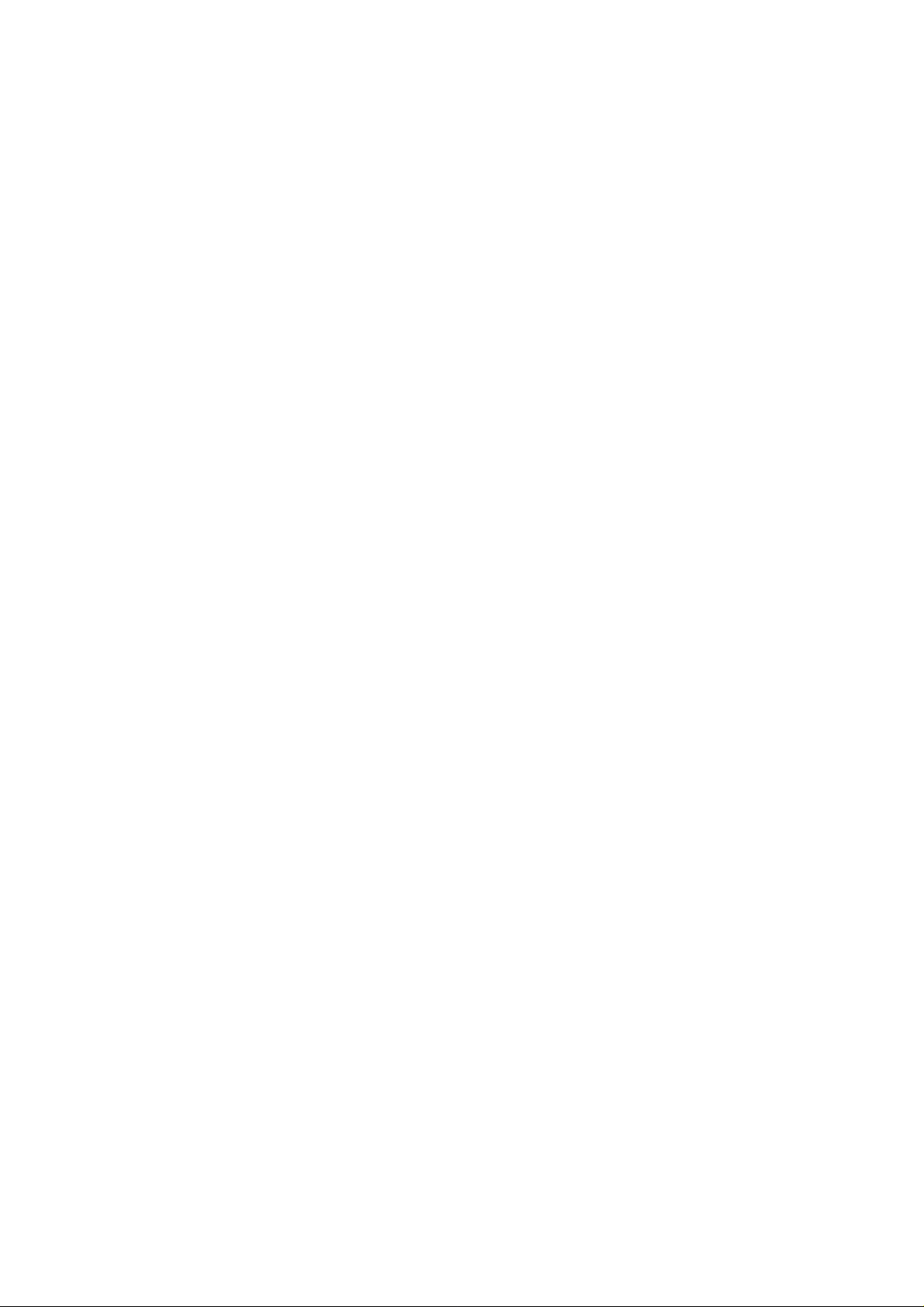
PAMS Technical Documentation
NSE/M–1/3/6 Series Transceivers
Service Software
Instructions
Original 01/99
Page 2
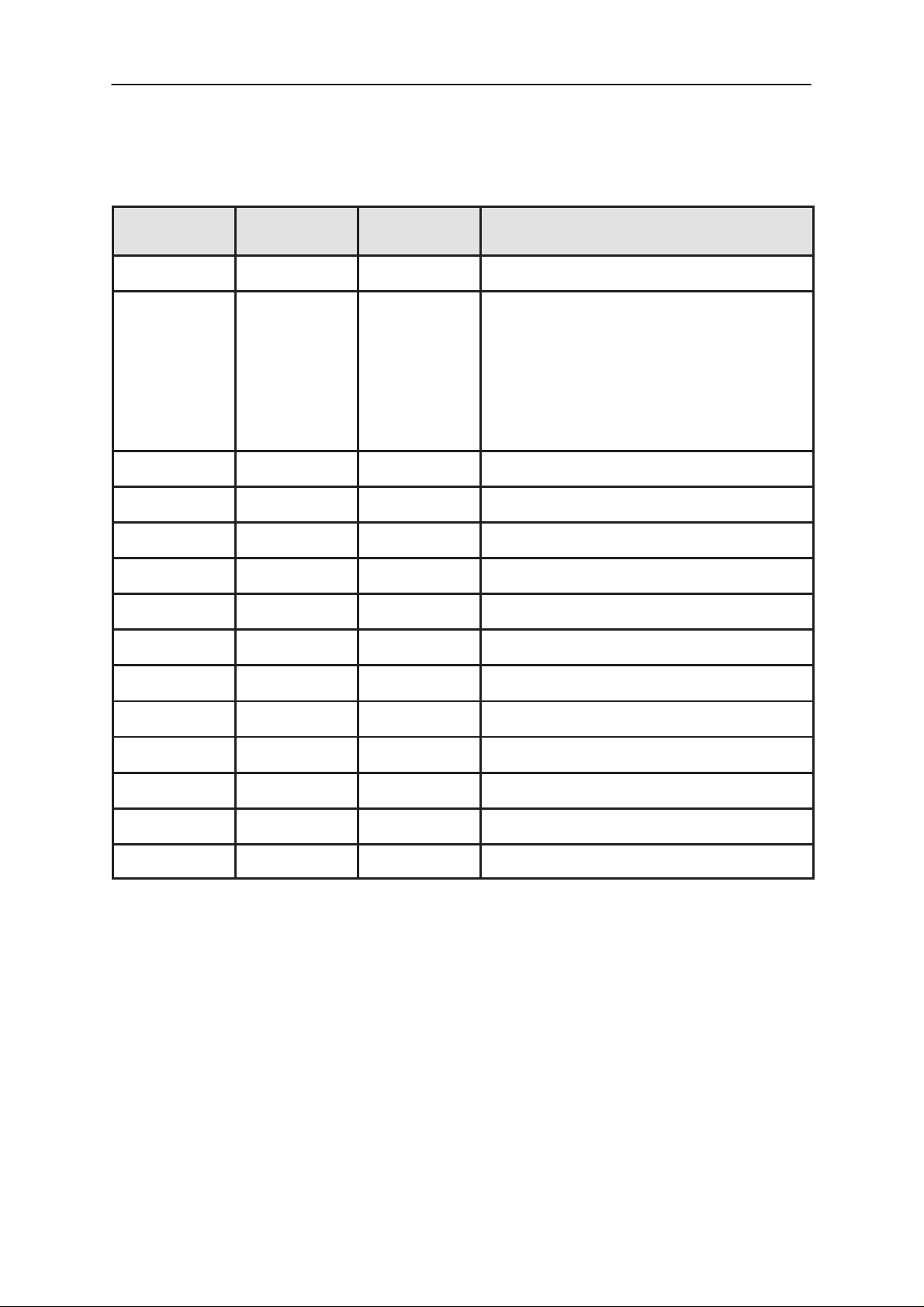
NSE/M–1/3/6
PAMS
Service Software Instructions
AMENDMENT RECORD SHEET
Amendment
Number
Date Inserted By Comments
10/98 Previous
01/99 OJuntune Amendment record sheet added
Technical Documentation
Vibra Test added
Flashing instruction updated
Operator settings added
Dealer settings updated
repaginated
Page 2
Original 01/99
Page 3
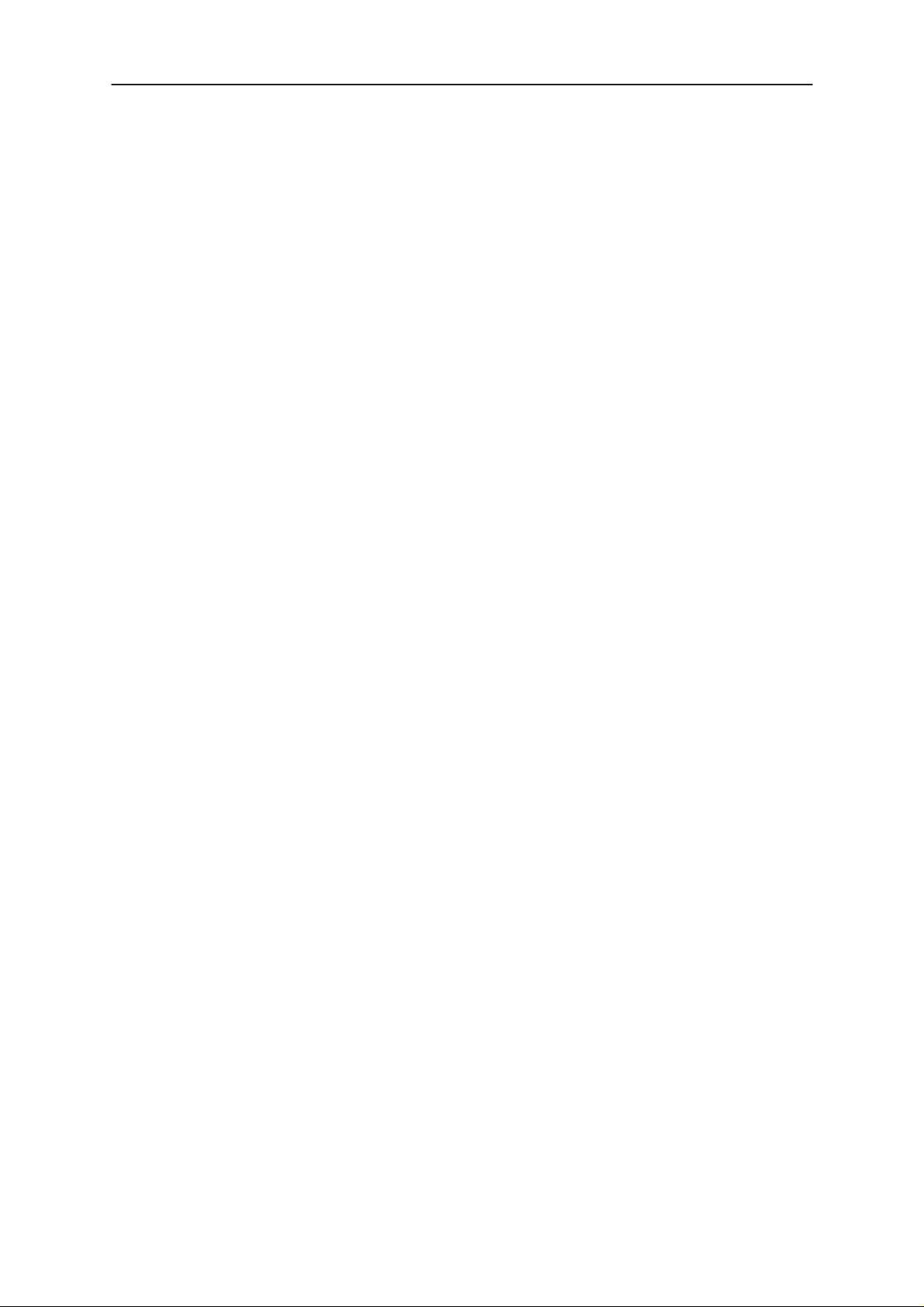
PAMS
NSE/M–1/3/6
Technical Documentation
Service Software Instructions
CONTENTS
Service Software 6. . . . . . . . . . . . . . . . . . . . . . . . . . . . . . . . . . . . . . . .
General 6. . . . . . . . . . . . . . . . . . . . . . . . . . . . . . . . . . . . . . . . . . . . .
Hardware requirements for Windows 3.1x 6. . . . . . . . . . .
Hardware requirements for Windows 95 6. . . . . . . . . . . .
Software Environment of the Support Modules 6. . . . . . . . .
Required Servicing Equipment 7. . . . . . . . . . . . . . . . . . . . . . .
Installation 8. . . . . . . . . . . . . . . . . . . . . . . . . . . . . . . . . . . . . . . .
Mechanical Connections 8. . . . . . . . . . . . . . . . . . . . . . . . . .
Installing the Software on PC Hard Disk 9. . . . . . . . . . . .
Common Properties of the User Interface 10. . . . . . . . . . . . . . . . . .
Login Dialog 10. . . . . . . . . . . . . . . . . . . . . . . . . . . . . . . . . . . . . . . . .
Main Window 11. . . . . . . . . . . . . . . . . . . . . . . . . . . . . . . . . . . . . . . .
Menu Bar 14. . . . . . . . . . . . . . . . . . . . . . . . . . . . . . . . . . . . . . . . . . . .
Product 14. . . . . . . . . . . . . . . . . . . . . . . . . . . . . . . . . . . . . . . . . . .
Configure 15. . . . . . . . . . . . . . . . . . . . . . . . . . . . . . . . . . . . . . . . .
Tuning 15. . . . . . . . . . . . . . . . . . . . . . . . . . . . . . . . . . . . . . . . . . . .
Testing 15. . . . . . . . . . . . . . . . . . . . . . . . . . . . . . . . . . . . . . . . . . . .
Software 16. . . . . . . . . . . . . . . . . . . . . . . . . . . . . . . . . . . . . . . . . .
Dealer 16. . . . . . . . . . . . . . . . . . . . . . . . . . . . . . . . . . . . . . . . . . . .
View 16. . . . . . . . . . . . . . . . . . . . . . . . . . . . . . . . . . . . . . . . . . . . . .
Phone Identity Window 17. . . . . . . . . . . . . . . . . . . . . . . . . . .
Help 17. . . . . . . . . . . . . . . . . . . . . . . . . . . . . . . . . . . . . . . . . . . . . .
Mouse Cursors 18. . . . . . . . . . . . . . . . . . . . . . . . . . . . . . . . . . . . . . .
Page No
Reserved Keys 18. . . . . . . . . . . . . . . . . . . . . . . . . . . . . . . . . . . . . . .
Short Cut Function Keys 18. . . . . . . . . . . . . . . . . . . . . . . . . . . .
Alt Hot Keys 18. . . . . . . . . . . . . . . . . . . . . . . . . . . . . . . . . . . . . . .
Ctrl Hot Keys 18. . . . . . . . . . . . . . . . . . . . . . . . . . . . . . . . . . . . . .
Shift Hot Keys 19. . . . . . . . . . . . . . . . . . . . . . . . . . . . . . . . . . . . .
Key Strokes 19. . . . . . . . . . . . . . . . . . . . . . . . . . . . . . . . . . . . . . .
Help Functions 21. . . . . . . . . . . . . . . . . . . . . . . . . . . . . . . . . . . . . . .
Dialog boxes 21. . . . . . . . . . . . . . . . . . . . . . . . . . . . . . . . . . . . . . . . .
Common Dialog boxes 21. . . . . . . . . . . . . . . . . . . . . . . . . . . . . .
Note Message Box 21. . . . . . . . . . . . . . . . . . . . . . . . . . . . . . .
Query Message Box 22. . . . . . . . . . . . . . . . . . . . . . . . . . . . .
Error Message Box 22. . . . . . . . . . . . . . . . . . . . . . . . . . . . . .
Custom Dialog boxes 23. . . . . . . . . . . . . . . . . . . . . . . . . . . . . . .
Buttons 23. . . . . . . . . . . . . . . . . . . . . . . . . . . . . . . . . . . . . . . . . . . . .
Original 01/99
Page 3
Page 4
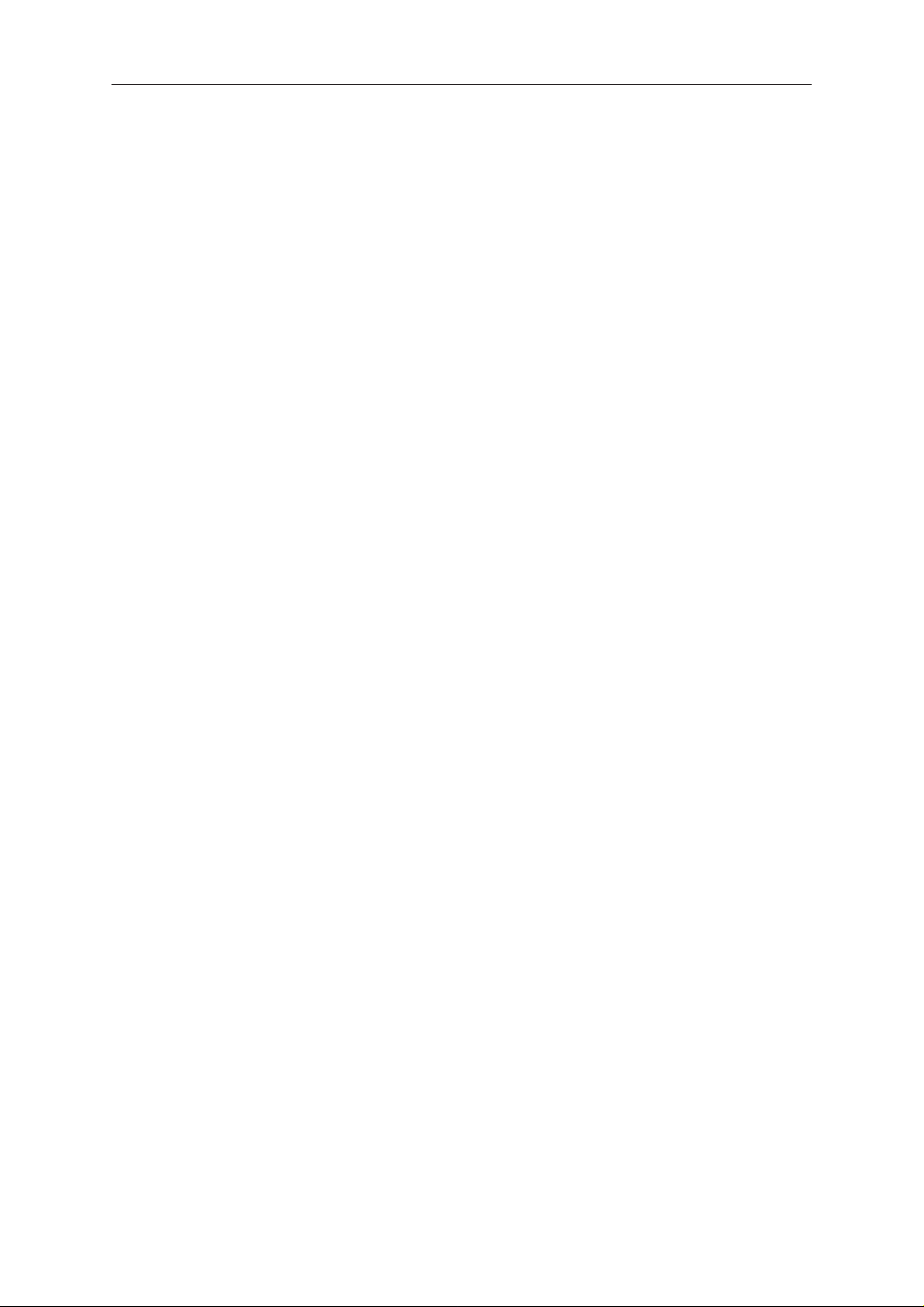
NSE/M–1/3/6
PAMS
Service Software Instructions
Reporting Status 24. . . . . . . . . . . . . . . . . . . . . . . . . . . . . . . . . . . . .
NSE–1/3/6 and NSM–1 FEATURES 25. . . . . . . . . . . . . . . . . .
Menu bar 25. . . . . . . . . . . . . . . . . . . . . . . . . . . . . . . . . . . . . . . . .
Product 25. . . . . . . . . . . . . . . . . . . . . . . . . . . . . . . . . . . . . . . . . . .
New command 25. . . . . . . . . . . . . . . . . . . . . . . . . . . . . . . . . .
Open... command 25. . . . . . . . . . . . . . . . . . . . . . . . . . . . . . . .
Initialise... command 25. . . . . . . . . . . . . . . . . . . . . . . . . . . . .
Normal Mode 26. . . . . . . . . . . . . . . . . . . . . . . . . . . . . . . . . . . .
Local Mode 26. . . . . . . . . . . . . . . . . . . . . . . . . . . . . . . . . . . . .
Band... command 26. . . . . . . . . . . . . . . . . . . . . . . . . . . . . . . .
GSM 27. . . . . . . . . . . . . . . . . . . . . . . . . . . . . . . . . . . . . . . . . . .
PCN 27. . . . . . . . . . . . . . . . . . . . . . . . . . . . . . . . . . . . . . . . . . .
Tuning 28. . . . . . . . . . . . . . . . . . . . . . . . . . . . . . . . . . . . . . . . . . . .
RX Calibration... command 28. . . . . . . . . . . . . . . . . . . . . . . .
NSM–1 Specific Features 30. . . . . . . . . . . . . . . . . . . . . . . . .
Tx Power... command 31. . . . . . . . . . . . . . . . . . . . . . . . . . . .
TX Power Side Channel Tuning 33. . . . . . . . . . . . . . . . . . . .
MTC and R&D specific features 34. . . . . . . . . . . . . . . . . . . .
Tx I/Q... command 35. . . . . . . . . . . . . . . . . . . . . . . . . . . . . . .
NSM–1 Specific Features 36. . . . . . . . . . . . . . . . . . . . . . . . .
Energy Management Calibration... command 37. . . . . . . .
Technical Documentation
Testing 39. . . . . . . . . . . . . . . . . . . . . . . . . . . . . . . . . . . . . . . . . . . .
RF Controls... command 39. . . . . . . . . . . . . . . . . . . . . . . . . .
RSSI Reading... command 43. . . . . . . . . . . . . . . . . . . . . . . .
Self Tests... command 44. . . . . . . . . . . . . . . . . . . . . . . . . . . .
ADC Readings... command 47. . . . . . . . . . . . . . . . . . . . . . .
Audio... command 48. . . . . . . . . . . . . . . . . . . . . . . . . . . . . . .
Internal Audio Loops 48. . . . . . . . . . . . . . . . . . . . . . . . . . . . .
External Audio Loops 50. . . . . . . . . . . . . . . . . . . . . . . . . . . . .
User Interface... command 51. . . . . . . . . . . . . . . . . . . . . . . .
Call Simulation... command 51. . . . . . . . . . . . . . . . . . . . . . .
Noise Sensitivity... command 53. . . . . . . . . . . . . . . . . . . . . .
IR Test... command 54. . . . . . . . . . . . . . . . . . . . . . . . . . . . . .
Vibra Test... command 55. . . . . . . . . . . . . . . . . . . . . . . . . . . .
Software 55. . . . . . . . . . . . . . . . . . . . . . . . . . . . . . . . . . . . . . . . . .
Product Profile... command 55. . . . . . . . . . . . . . . . . . . . . . .
Start Up Self–tests... command 56. . . . . . . . . . . . . . . . . . . .
Set Factory Values... command 58. . . . . . . . . . . . . . . . . . . .
Phone Identity... command 59. . . . . . . . . . . . . . . . . . . . . . . .
Warranty State... command 61. . . . . . . . . . . . . . . . . . . . . . .
Page 4
Original 01/99
Page 5
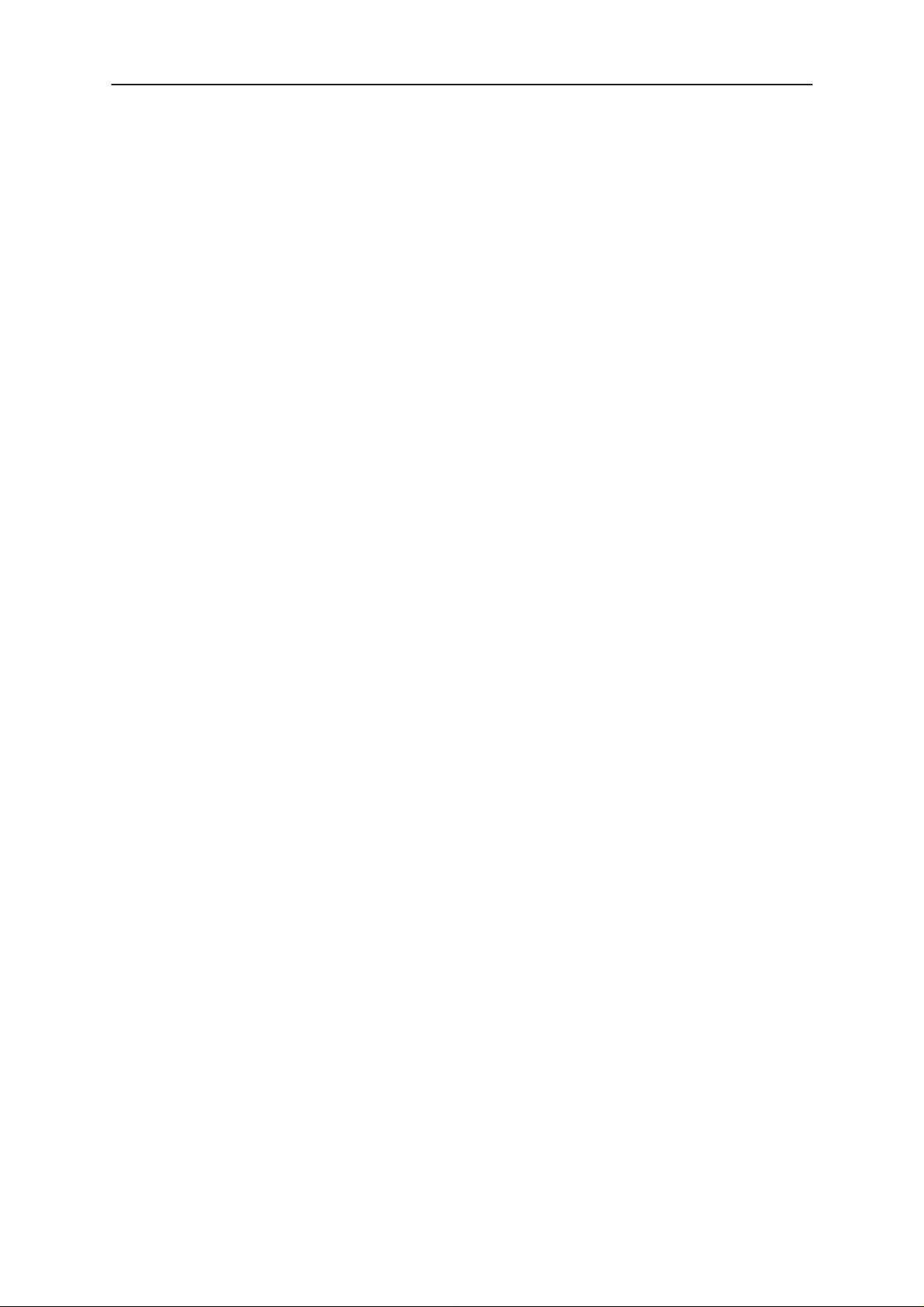
PAMS
NSE/M–1/3/6
Technical Documentation
Production Data Edit... command 62. . . . . . . . . . . . . . . . . .
Flash Phone... command 63. . . . . . . . . . . . . . . . . . . . . . . . .
Operator Settings... command 65. . . . . . . . . . . . . . . . . . . . .
Dealer 66. . . . . . . . . . . . . . . . . . . . . . . . . . . . . . . . . . . . . . . . . . . .
User Settings... command 66. . . . . . . . . . . . . . . . . . . . . . . . .
Short Code Memory... command 67. . . . . . . . . . . . . . . . . . .
SCM & User Settings... command 69. . . . . . . . . . . . . . . . . .
Set UI/DEV Default Values... command 70. . . . . . . . . . . . .
Restore User Defaults... command 70. . . . . . . . . . . . . . . . .
Operators Settings... command 72. . . . . . . . . . . . . . . . . . . .
Post–programmable Memory... command 73. . . . . . . . . . .
View 75. . . . . . . . . . . . . . . . . . . . . . . . . . . . . . . . . . . . . . . . . . . . . .
Quick/RF Info... command 75. . . . . . . . . . . . . . . . . . . . . . . .
Phone Identity... command 76. . . . . . . . . . . . . . . . . . . . . . . .
Service Software Instructions
Appendix 1, Vocabulary 78. . . . . . . . . . . . . . . . . . . . . . . . . . . . . . . . . .
Original 01/99
Page 5
Page 6
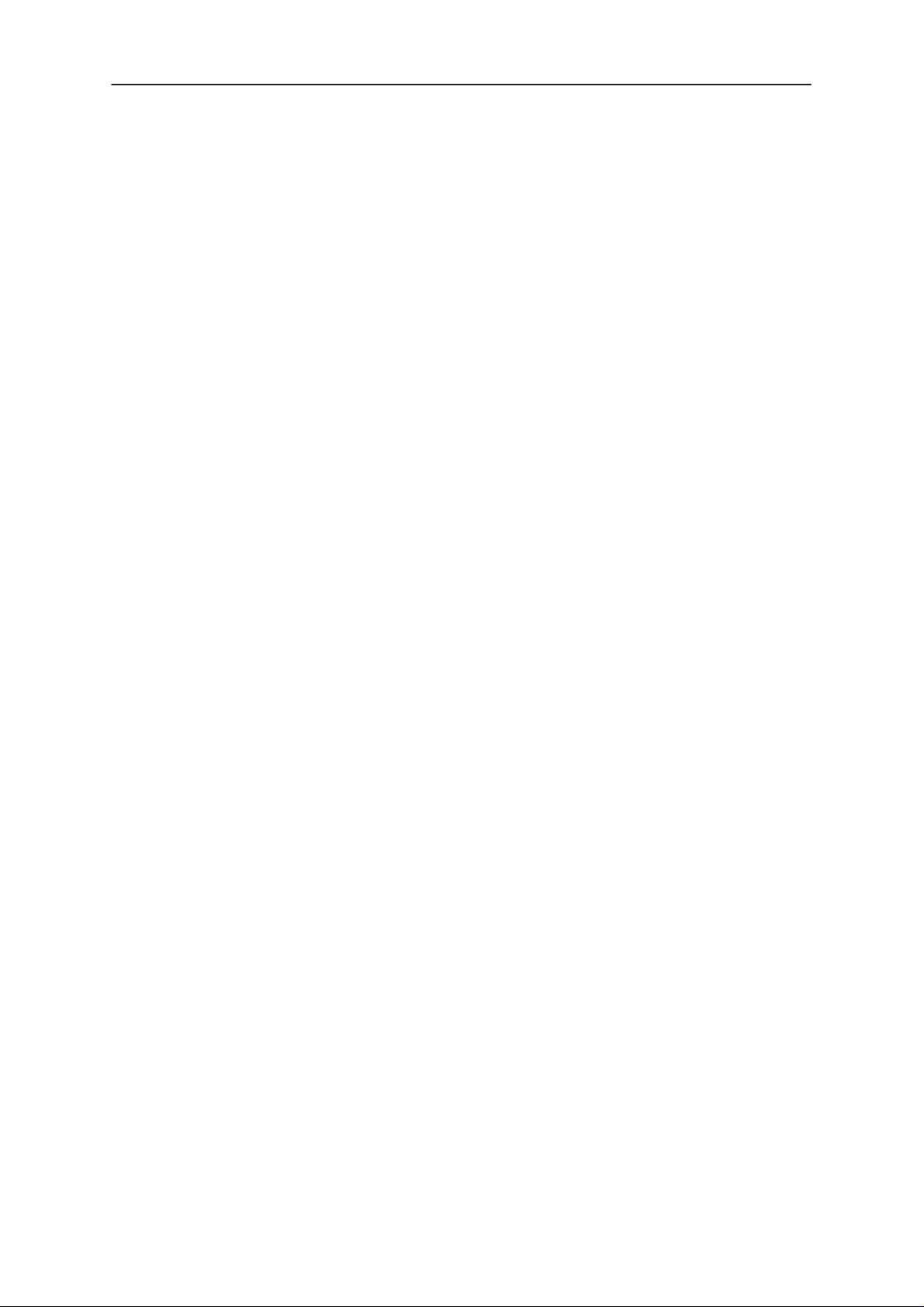
NSE/M–1/3/6
PAMS
Service Software Instructions
Service Software
General
To run the After Sales SW, a parallel port software protection device
(PKD–1) has to be connected. TDF–4 box must connected to PC for
flashing purposes. The user can use WinTesla functions in modules for
testing NSE–1/3/6 and NSM–1 mobile stations (MS). The test functions
send test messages from PC to MS and receive results and show them in
the PC display. The messages can be sent via M2BUS or FBUS.
Note: if this software is to be run on laptops, the power saving feature
MUST be switched off.
Hardware requirements for Windows 3.1x
The recommended minimum hardware standard to run Service Software
is any computer which is 386 33 MHz or greater with at least 4 MB of
memory and VGA type display (640 x 480). This assumes that only the
WinTesla with After Sales Support Modules is active, i.e. other Windows
packages are not running in the background.
Technical Documentation
Hardware requirements for Windows 95
The recommended minimum hardware standard to run Service Software
is any computer which has Pentium processor, memory 8 MB and meets
HW requirements recommended by Microsoft.
Software Environment of the Support Modules
The Service Software user interface is intended for the following environ-
ments: Microsoft Windows 3.1x (enhanced mode) and Windows 95 envi-
ronment running in enhanced mode. Support for Microsoft NT may be
added, if required. Detailed information about Windows and application
usage can be found from the Microsoft Windows Version 3.1 Users Guide
chapter one (Windows Basics) and chapter two (Application Basics).
As an ordinary Windows application, the main idea in the user interface is
that selections are made with menus, push buttons and shortcut keys.
Selections can be done by using keyboard and/or mouse. There is always
a status bar displayed at the bottom of the main window which contains
information about current actions.
Page 6
Original 01/99
Page 7
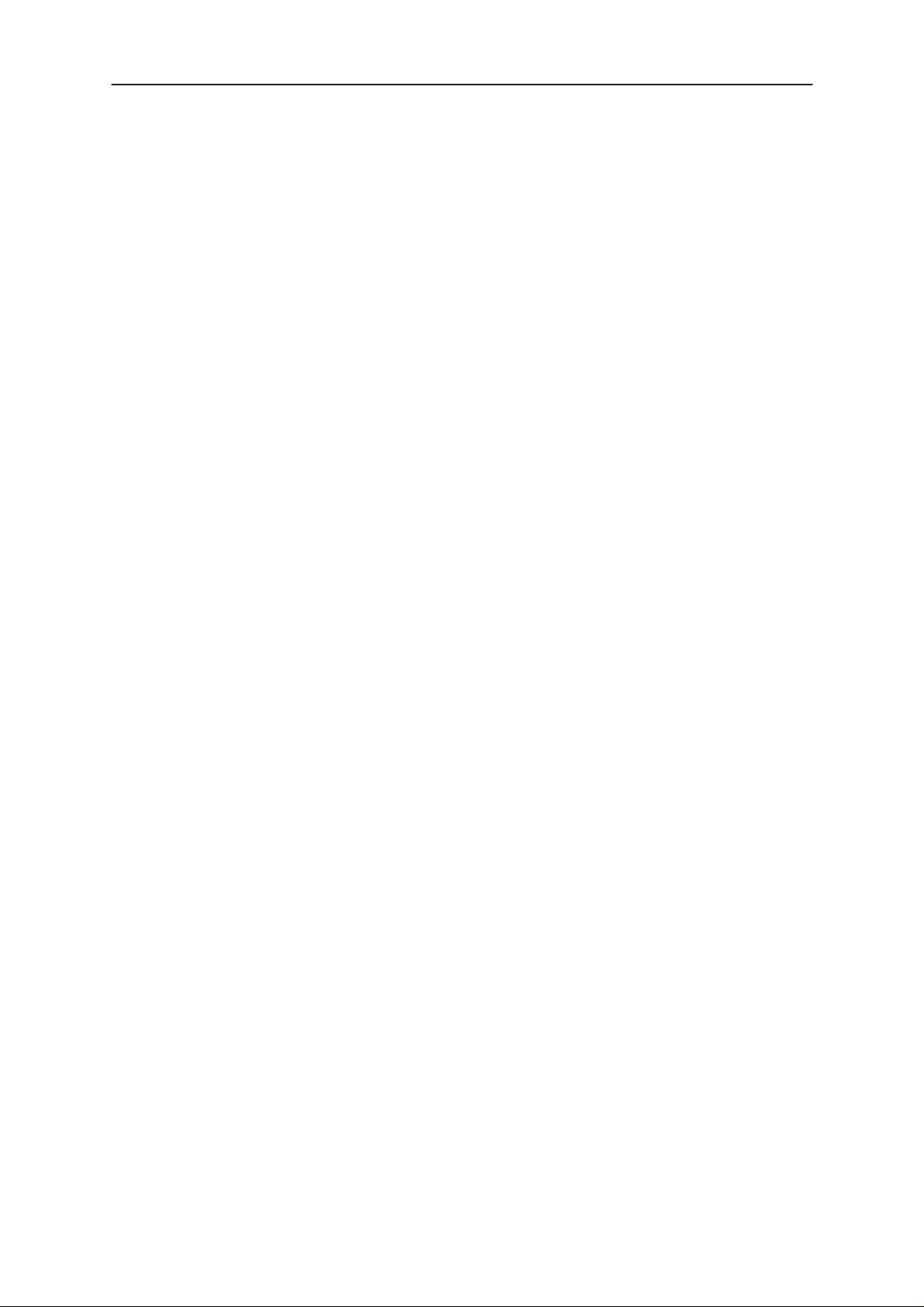
PAMS
NSE/M–1/3/6
Technical Documentation
Required Servicing Equipment
– Computer: At least IBM 80386 or compatible with one unused serial
port (COM1 or COM2)*), one parallel port (LPT1), hard disk recom-
mended
– Operating System: DOS Version 3.2 or later
– If PCLStart in use: DOS 6.22 and IBM 80486 or compatible
– Display: Any 80–character text display
– Service software version for 3.5” disk (product code: 0774080)
– Software protection key PKD–1 (product code: 0750018)
– Service MBUS Cable DAU–9S (product code: 0730108)
– Audio cable ADS–1 (product code: 0730011)
– Modular T–adapter (product code: 4626134)
– Service Box JBU–5 (product code: 0770120)
Service Software Instructions
*)
Note: A number of PC’s of an older generation use the Intel, National Semiconductor, or United
Microelectronics IC 8250 as the serial port UART. This is a comparatively inefficient circuit for current
purposes and does not necessarily support the M2BUS adapter at 9600 baud. The newer UART’s
NS16450 and NS16550AF of National Semiconductor offer solutions for these problems.
Original 01/99
Page 7
Page 8
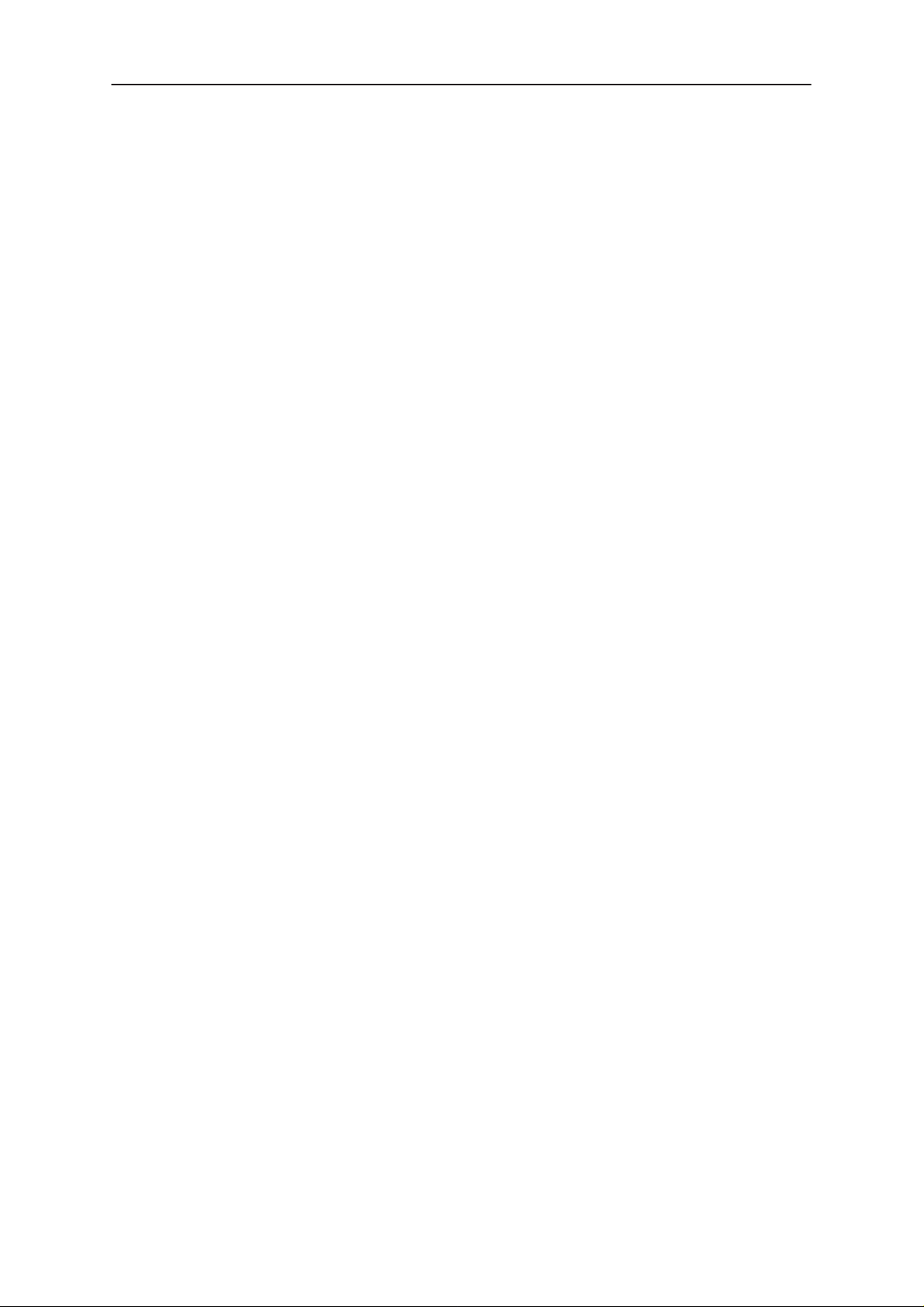
NSE/M–1/3/6
PAMS
Service Software Instructions
Installation
Mechanical Connections
Caution: Make sure that you have switched off the PC and the printer
before making connections.
Caution: Do not connect the PKD–1 key to the serial port. You may
damage your PKD–1 !
The software controls the phone via a separate adapter connected to the
serial port of the PC, and to the telephone’s M2BUS (DAU–9P).
Attach the dongle PKD–1 to the parallel port 1 (25–pin female D–connector) of the PC. When connecting PKD–1 to the parallel port, be sure that
you insert the computer side of the PKD–1 to the PC (male side). If you
use a printer on parallel port 1, install the PKD–1 between the PC and
your printer cable.
The PKD–1 should not affect devices working with it. If some errors occur
(errors in printing are possible) please try printing without the PKD–1. If
printing is OK without the PKD–1 please contact your dealer. We will offer
you a new PKD–1 in exchange for your old one.
Technical Documentation
Page 8
Original 01/99
Page 9
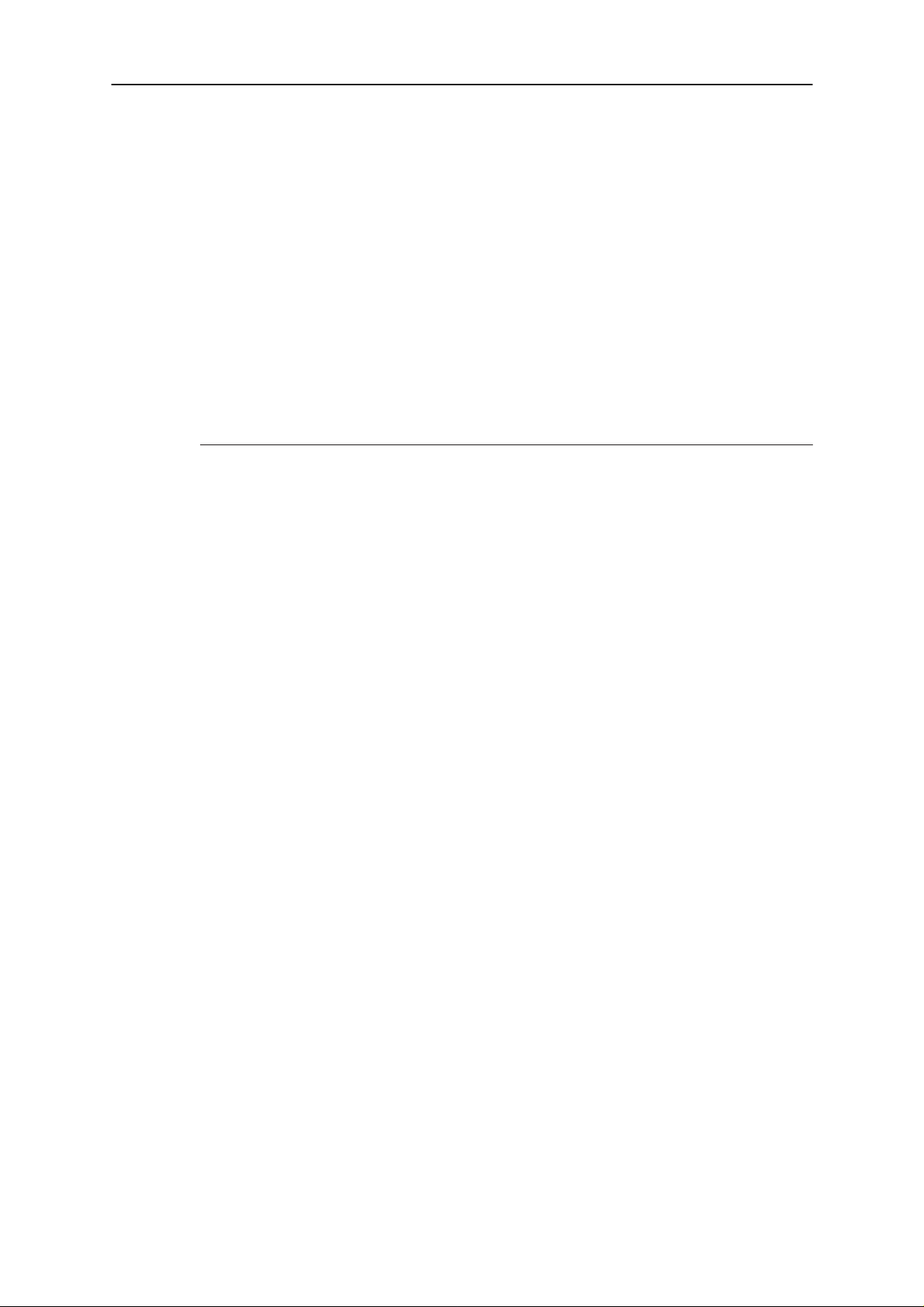
PAMS
NSE/M–1/3/6
Technical Documentation
Installing the Software on PC Hard Disk
The program is delivered on a diskette and is copy protected with a
dongle PKD–1. It must be present in parallel port when using Service
software.
The program can also be installed on the hard disk, which is recommendable to obtain a maximum data access rate.
Keep the original diskette safe to enable upgrading of the program !
If you plan to use PCL Start service software, you must install it before
installing Service software, see PCL Start installation instructions.
To install the new Service software program, follow the steps below:
1. insert the new Service software diskette
into drive A: of your computer
2. start Windows, and open File Manager
Service Software Instructions
log into drive a:
3. start INSTALL.EXE and
install Service software to drive C:
type
A:
and press <Enter>
type C: and press <Enter>
Original 01/99
Page 9
Page 10

NSE/M–1/3/6
PAMS
Service Software Instructions
Technical Documentation
Common Properties of the User Interface
This chapter describes how the User Interface CLF must appear to the
user.
The User Interface MUST be capable of being driven without the use of a
mouse, as the service engineer rarely has space on the bench to use a
mouse.
Login Dialog
When the Service Software application is invoked, by checking on the
Service Software icon, the Login dialog box will be displayed on the
screen.
Nokia logo and application name bitmap (–)
Displays Nokia logo and name of the application.
Application version static text (–)
Nokia logo and
application name
Application version
Copyright version
Login box
Page 10
Contains the name and version of the application.
Copyright notice static text (–)
Copyright is informed as: “Nokia Mobile Phones (c) 1996. All
Rights Reserved”.
Login Box edit box (–)
The user Login ID edit box, where the user enters his faultlog
user name. (See Faultlog User Guide)
Original 01/99
Page 11
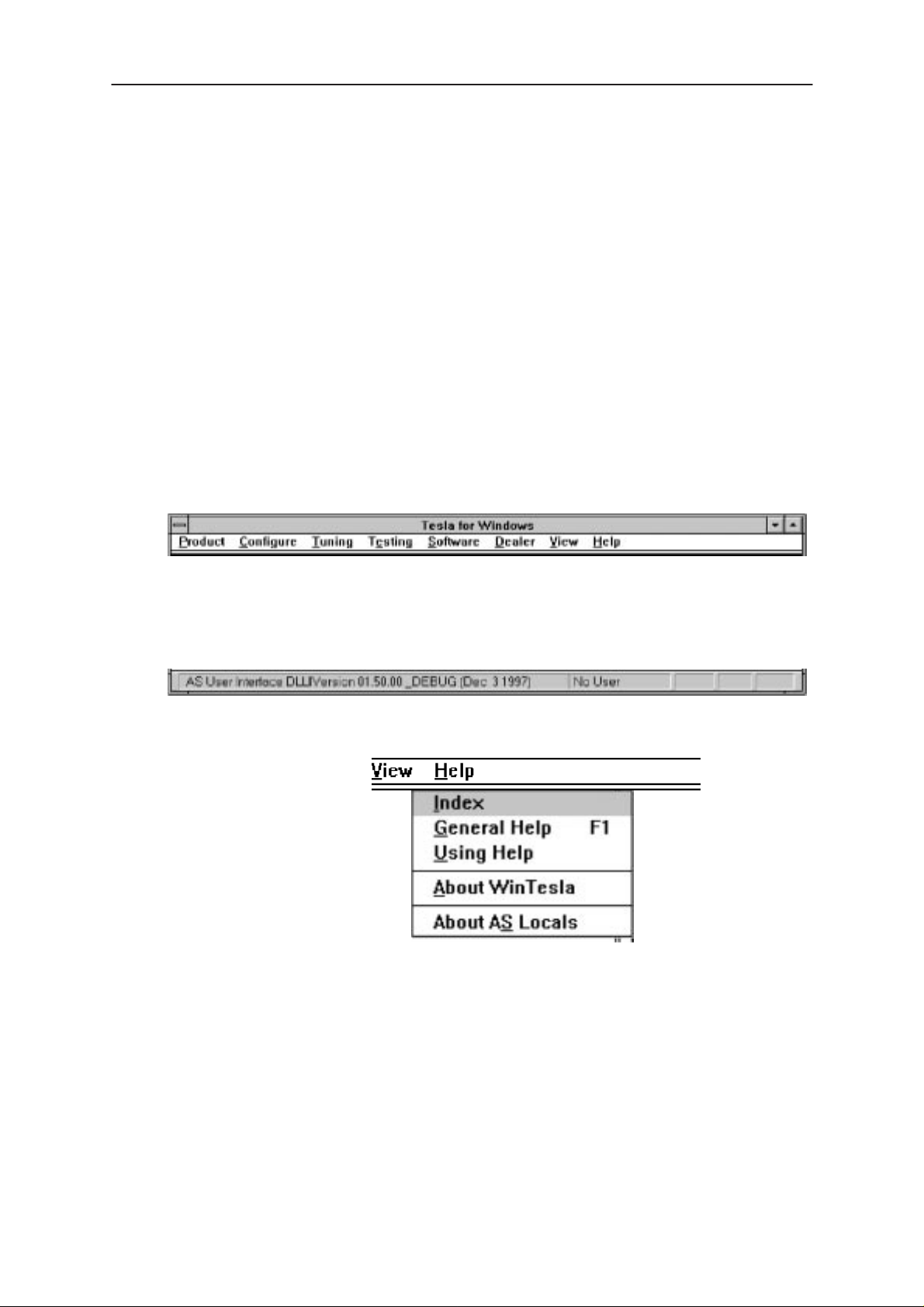
PAMS
NSE/M–1/3/6
Technical Documentation
OK button (default key)
The user name is stored in memory and the dialog box is
closed. When the dialog box is closed, the application starts.
Cancel button (ESC)
The Dialog box is closed and application is started, but the
Faultlog feature is disabled.
Help button (F1)
Activates the Windows Help application and displays context
sensitive Help.
Main Window
Service Software Instructions
Original 01/99
Page 11
Page 12
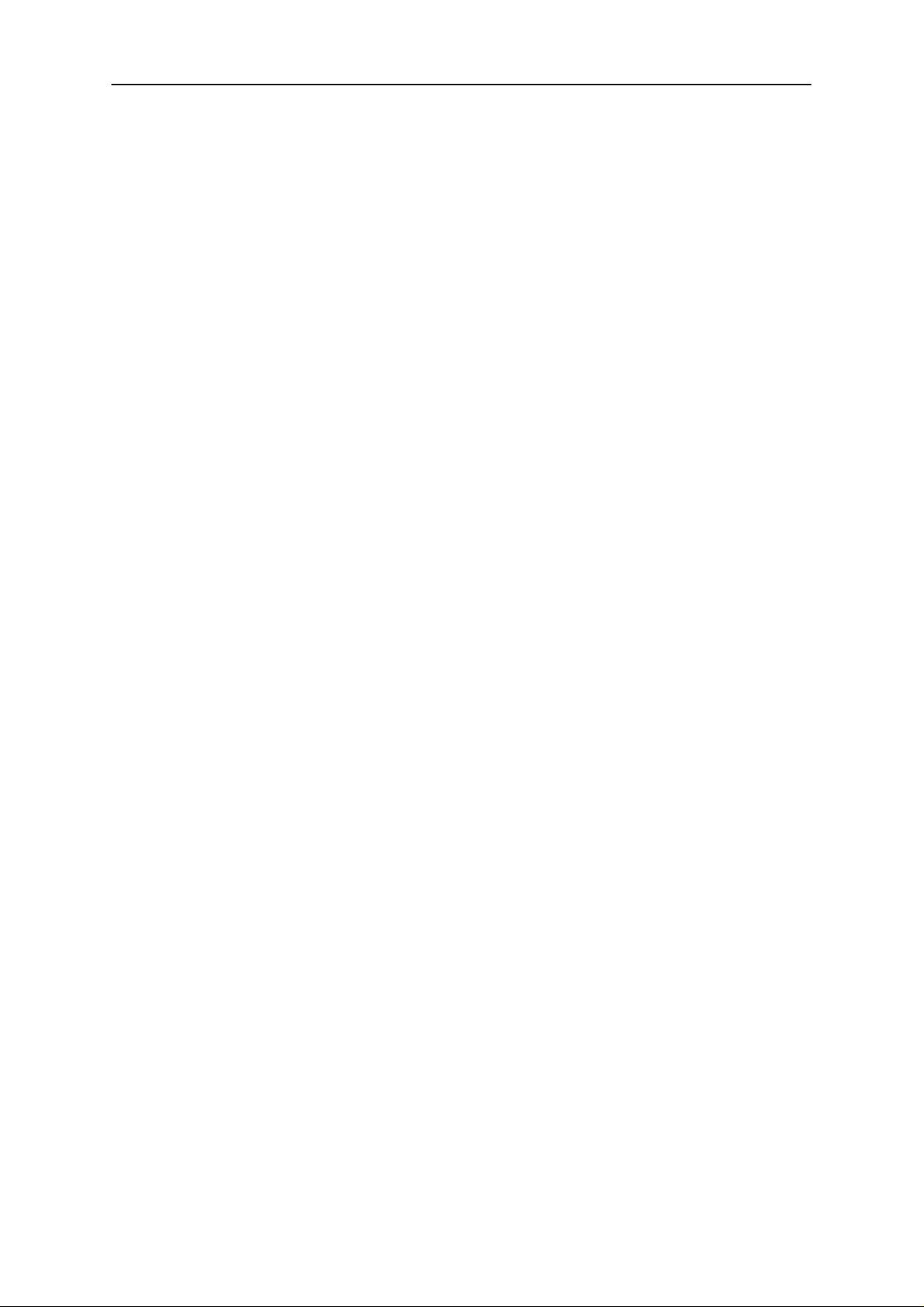
NSE/M–1/3/6
PAMS
Service Software Instructions
Title bar
The
title bar
A title bar contains the following elements:
• Application Control–menu button
• Maximise button
• Minimise button
• Name of the application
• Restore button
The properties of these elements and their usage is described in Ref 3–
Microsoft Windows Version 3.1 Users Guide chapter one (Windows Basics) and chapter two (Application Basics).
is located at the top of the window.
Technical Documentation
Page 12
Original 01/99
Page 13
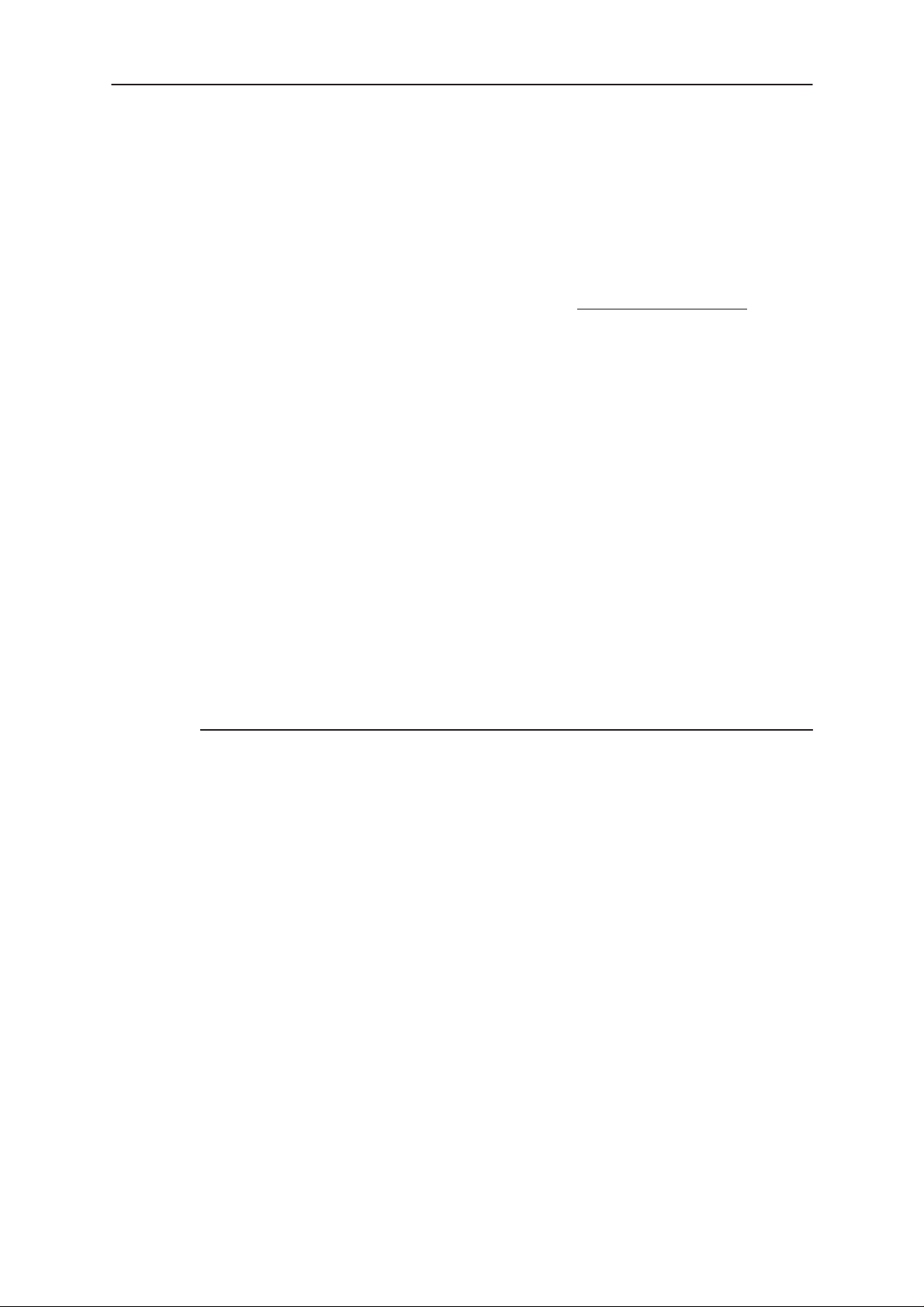
PAMS
NSE/M–1/3/6
Technical Documentation
Menu bar
menu bar
The
tions. The menu bar is a dynamic element and is dependent on the
dongle type fitted, and whether a phone is connected.
Underlined characters in menu names and options indicates that the
menu selection can be done by pressing
tions can also be selected by activating menu bar with
key ) and using arrow–keys to highlight the desired menu. In that case,
selection is done by pressing
Menus can also be selected by using the mouse as described in Ref
3–Microsoft Windows Version 3.1 Users Guide
Status bar
The
status bar
window. The status bar contains information about the menu selections
and events.
Service Software Instructions
is below the title bar and contains all available menu selec-
Alt+ underlined character
Alt
– key ( or
Enter
.
is displayed at the bottom of the Service Software main
. Op-
F10
The left area of the status bar describes the actions of menu items as the
user uses the arrow keys to navigate through menus.
The status bar texts are explained in detailed in each of command’s description.
The right areas of the status bar indicate which of the following keys are
latched down:
Indicator Description
USER Entered Login ID.
CAP The Caps Lock key is latched down.
NUM The Num Lock key is latched down.
SCRL The Scroll Lock key is latched down.
Tool bar
The
tool bar
this document.
is NOT defined and will not be implemented until specified by
Original 01/99
Page 13
Page 14
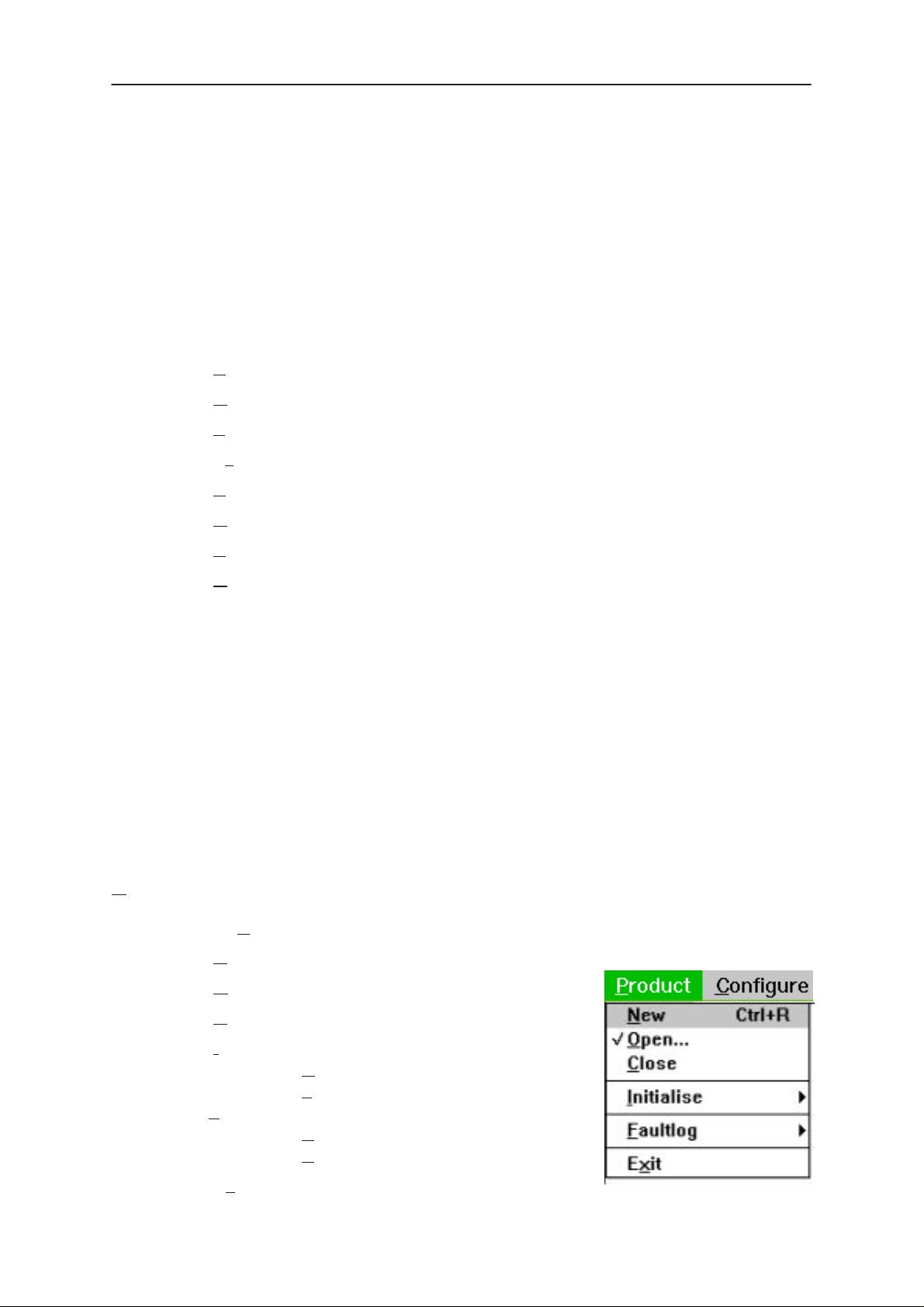
NSE/M–1/3/6
PAMS
Service Software Instructions
Menu Bar
The Service Software package will have two menu bar configurations.
The first, is an abbreviated version that contains the minimum number of
menus that allows package configurations when a phone is NOT connected. The second is described below:
The menu bar MUST only contain the follow menus for the Service Software package when a phone is connected:
roduct*
• P
• Configure*
• T
uning
sting
• Te
• Software
• D
ealer
• View
Technical Documentation
Product
elp*
• H
* – always displayed, even if no phone is connected.
A menu is broken down into sections that are indicated with menu separa-
tors. Each sections identifies a logical difference from itself and other sections, i.e. between transmitter and receiver. Any items that are required to be
added to a menu lists will be added on the bottom of the appropriate menu
section list. If a new item is to be added which is common to two or more
phone types, then that menu item will become a common menu item.
The menu lists will use the Microsoft [...] symbol after an item name to indicate that selecting that item will NOT initiate an operation immediately,
i.e. a dialog box will be displayed for the user to select options or type in
data and press the OK button before the operation is performed.
The Product menu contains the following menu items:
• N
ew Ctrl+R
• Open...
• C
lose
Page 14
• Initialize
ormal Mode F5
• N
• Local Mode Shift+F5
•Faultlog
• Activate Faultlog... F9
dit Faultlog...
• E
it Alt+F4
• Ex
Original 01/99
Page 15
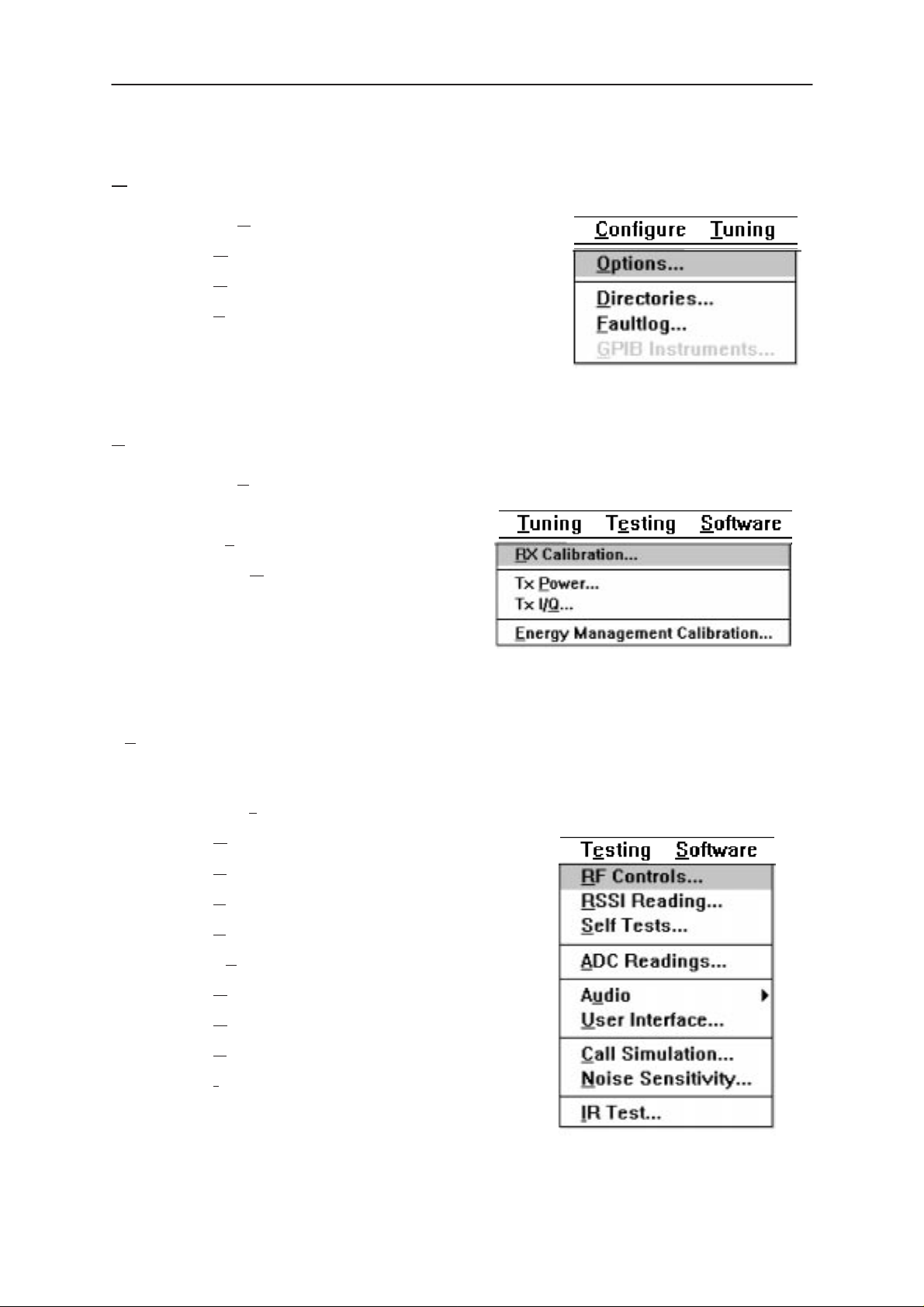
PAMS
NSE/M–1/3/6
Technical Documentation
Configure
The Configure menu contains the following items:
• O
ptions...
• D
irectories...
• F
aultlog...
• Phone Type Specific configuration items
(where applicable)
Tuning
The Tuning menu contains the following menu sections:
• RX Calibration...
• Tx
Power...
Service Software Instructions
Testing
• Tx I/Q
• Energy Management Calibration...
The Testing menu contains the following sections:
• R
• R
• S
• A
• Au
• U
...
F Controls...
SSI Reading ...
elf Tests
DC Readings
dio
ser Interface
• C
• N
• I
R Test
Original 01/99
all Simulation
oise Sensitivity...
Page 15
Page 16
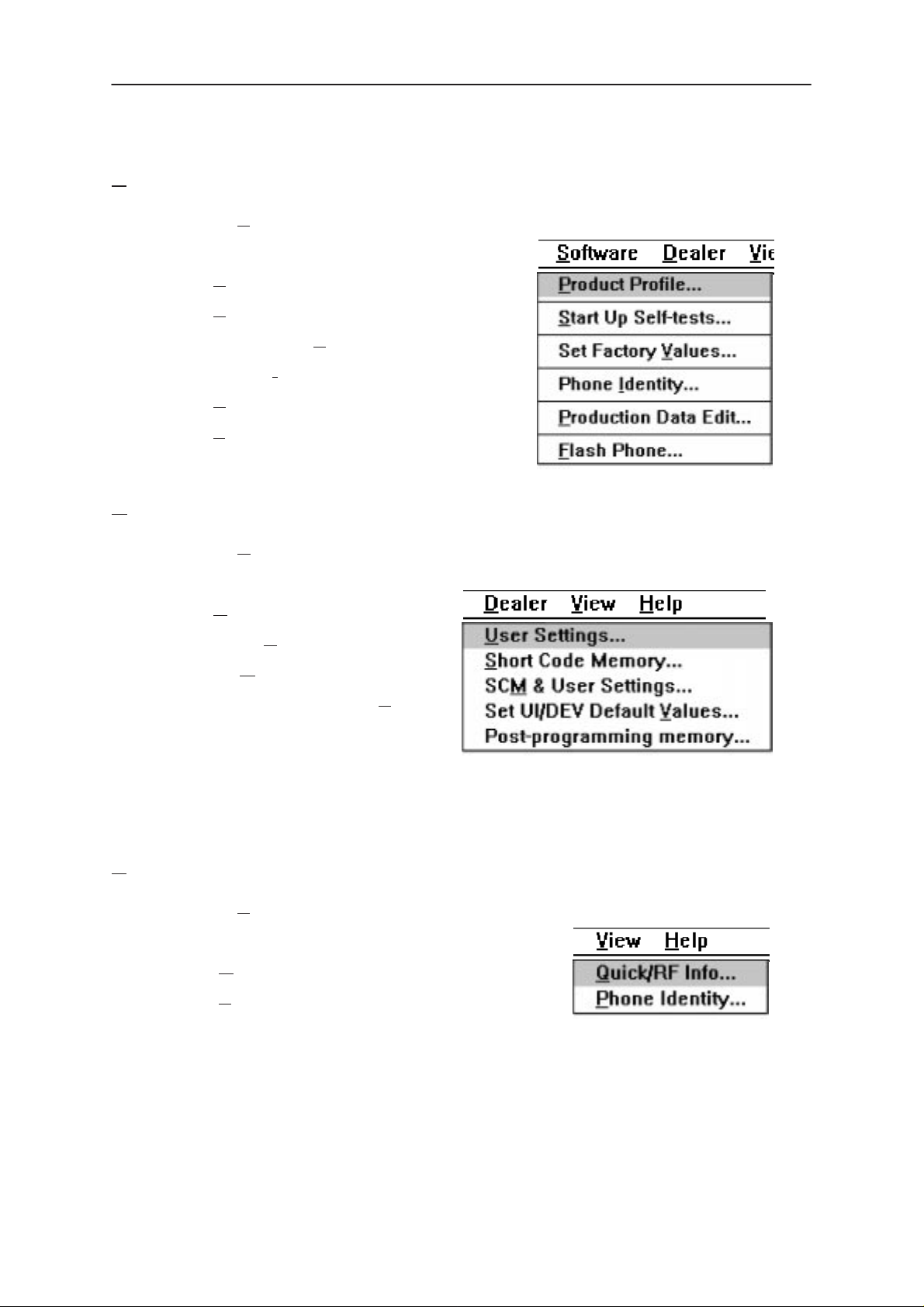
NSE/M–1/3/6
PAMS
Service Software Instructions
Software
The Software menu contains the following menu sections:
• P
roduct Profile...
• S
tart Up Self–tests...
• Set Factory V
• Phone I
• P
roduction Data Edit...
• F
lash Phone...
dentity...
alues
Dealer
The Dealer menu contains the following menu sections:
Technical Documentation
View
• U
ser Settings...
• Short C
• SCM
• Set UI/DEV Default V
• Post–programming memory...
The View menu contains the following sections:
• Q
• P
ode Memory...
& User settings ...
alues ...
uick/RF Info...
hone Identity...
Page 16
Original 01/99
Page 17
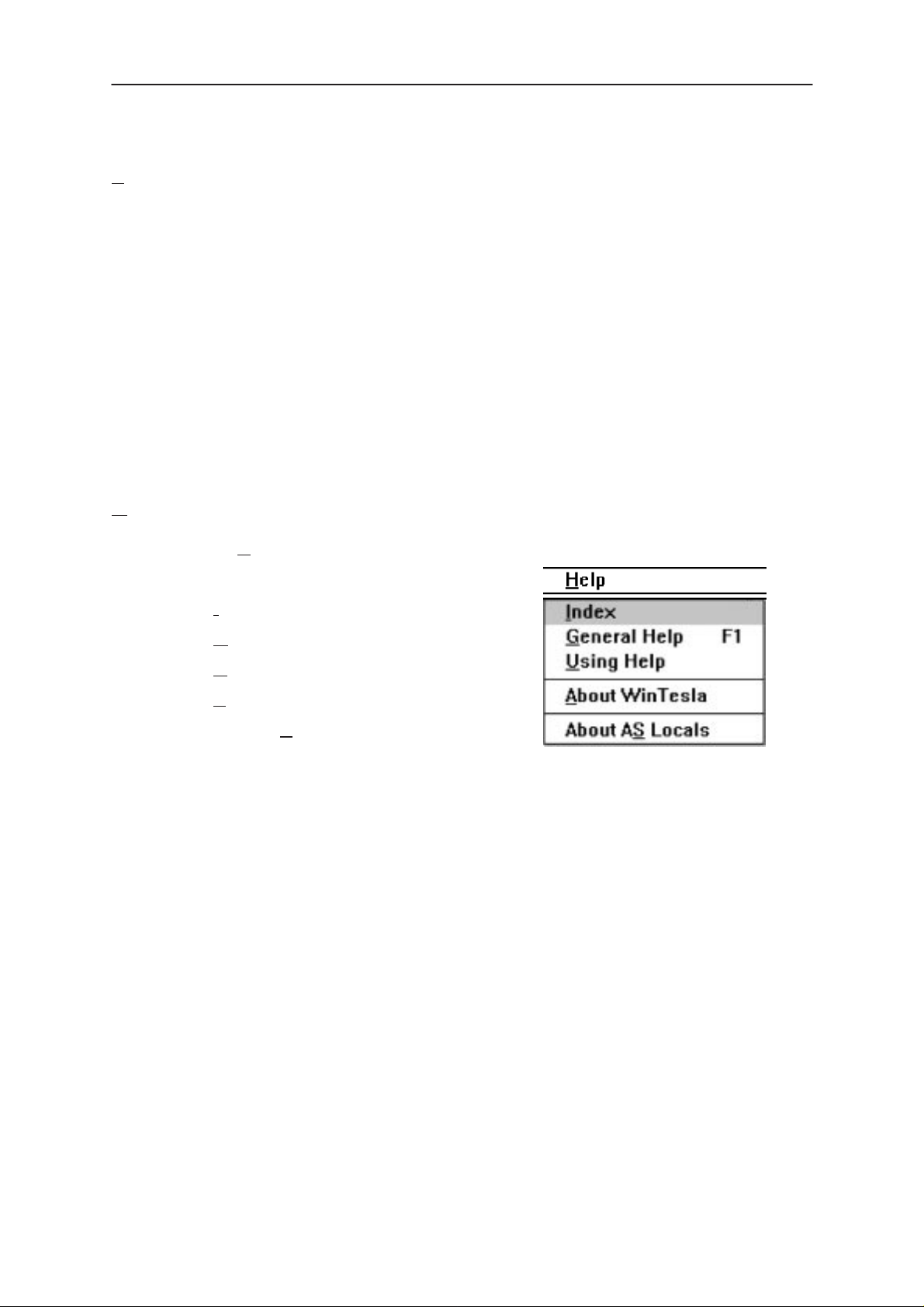
PAMS
NSE/M–1/3/6
Technical Documentation
hone Identity Window
P
The Phone Identity window should contain, as a minimum, the following
data:
• Software Version(s)
• Hardware Version(s)
• Serial Number(s)
• Product Code
This window will only be used as a display window and therefore will not
allow editing of the displayed data. This window will not contain any controls other than a scroll bar.
Help
The Help menu contains the following menu items:
Service Software Instructions
• I
ndex
• G
eneral Help
• U
sing Help
• A
bout WinTesla
• About AS
Locals
Original 01/99
Page 17
Page 18
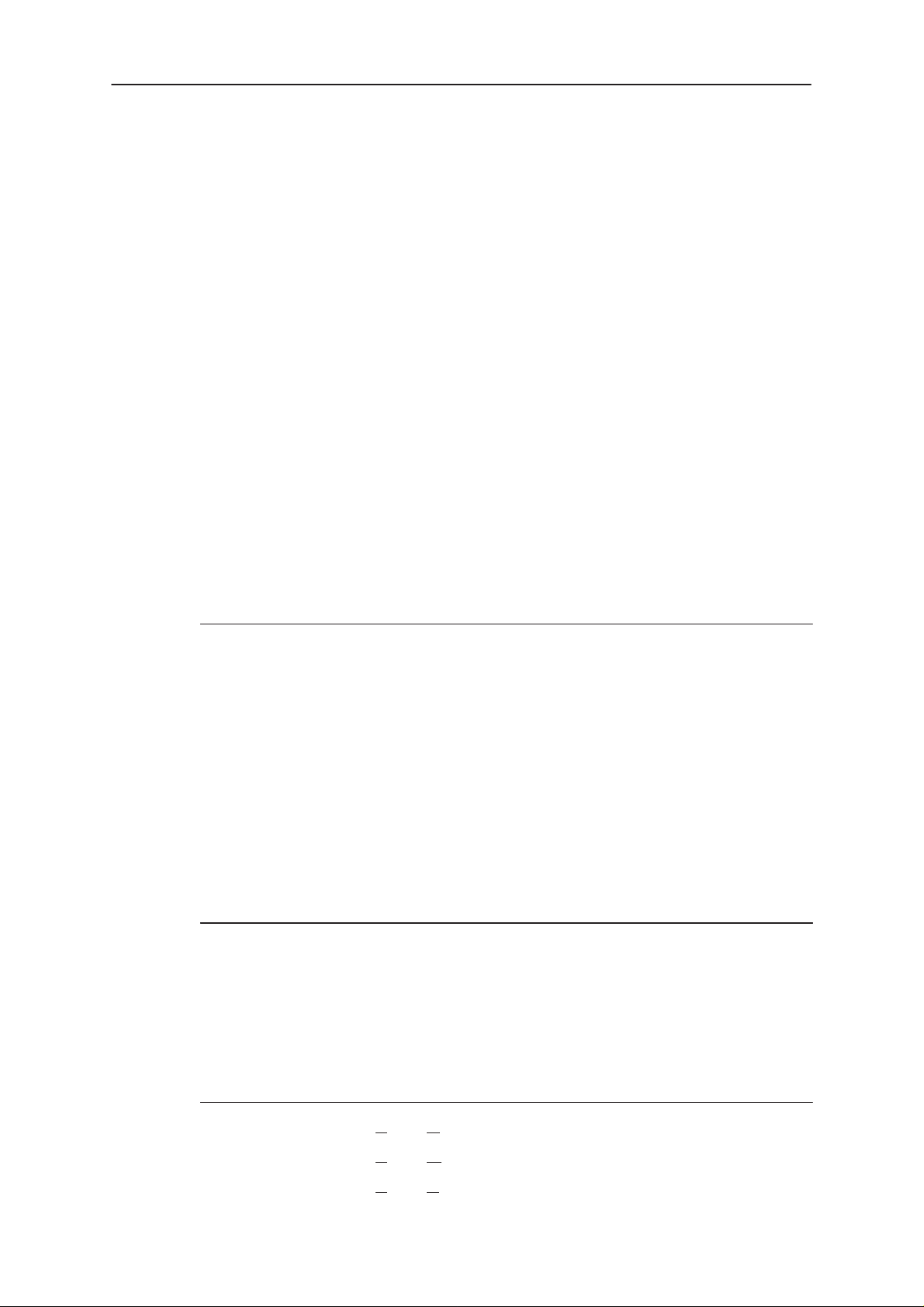
NSE/M–1/3/6
PAMS
Service Software Instructions
Mouse Cursors
The standards Windows pointer will be used as the mouse cursor.
During time consuming tasks e.g. communication to phone, an hour glass
will be shown informing the user that a task is in progress. The application
uses the hour glass cursor to inform user that the application has taken
the control and any actions from user will be ignored.
When a function is initiated, the hour glass will be displayed and when the
function has finished the mouse pointer will return to normal.
Reserved Keys
The following Hot keys and Short Cut keys are reserved either as Microsoft standard keys or as part of the Common Look and Feel specified by
this document.
Short Cut Function Keys
Technical Documentation
Key Description Defined
by
F1 Context Sensitive Help Microsoft
F5 Normal Mode NMP
Shift+F5 Local Mode NMP
F9 Activate Faultlog NMP
F10 Goto Menu Bar Microsoft
Ctrl+F4 Close Active Window Microsoft
Alt Hot Keys
Key Description Defined
by
Alt+F4 Exit Active Application Microsoft
Alt+H Help Microsoft
Ctrl Hot Keys
Page 18
Key Description Defined
by
Ctrl+N File – New Microsoft
Ctrl+O F
Ctrl+P F
ile – Open Microsoft
ile – Print Microsoft
Original 01/99
Page 19
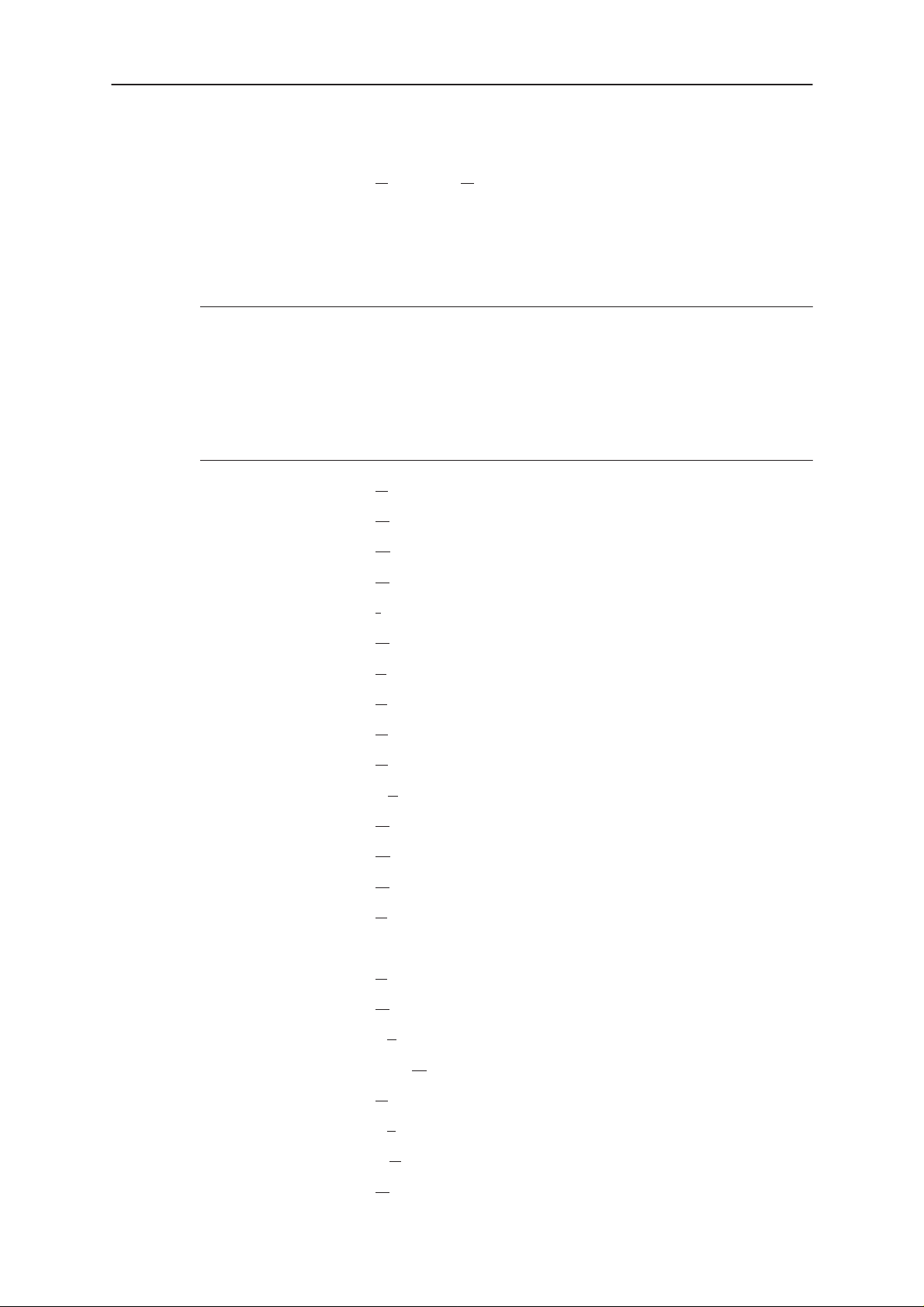
PAMS
NSE/M–1/3/6
Technical Documentation
Ctrl+R P
Shift Hot Keys
Key Description Defined
by
Shift+F5 Local Mode NMP
Key Strokes
Key Description Defined
by
Alt+P Product Menu NMP
Alt+P,N N
Alt+P,O O
Service Software Instructions
roduct – New NMP
ew NMP
pen NMP
Alt+P,C C
Alt+P,I I
Alt+P,I,N N
Alt+P,I,L L
Alt+P,F F
Alt+P,F,A A
Alt+P,F,E E
Alt+P,X Ex
Alt+C C
Alt+C,O O
Alt+C,D D
Alt+C,F F
Alt+C,G GPIB instruments (disabled) NMP
Alt+T T
Alt+T,R R
lose NMP
nitialize Pop–up NMP
ormal Mode NMP
ocal Mode NMP
aultlog Pop–up NMP
ctivate Faultlog NMP
dit Faultlog NMP
it Application NMP
onfigure NMP
ption NMP
irectories NMP
aultlog NMP
uning Menu NMP
X Calibration NMP
Alt+T,X Tx
Alt+T,Q Tx I/Q
Alt+T,E E
Alt+E Te
Alt+E,F RF
Alt+E,R R
Original 01/99
Power NMP
NMP
anergy Management calibration NMP
sting Menu NMP
Controls NMP
SSI Reading NMP
Page 19
Page 20
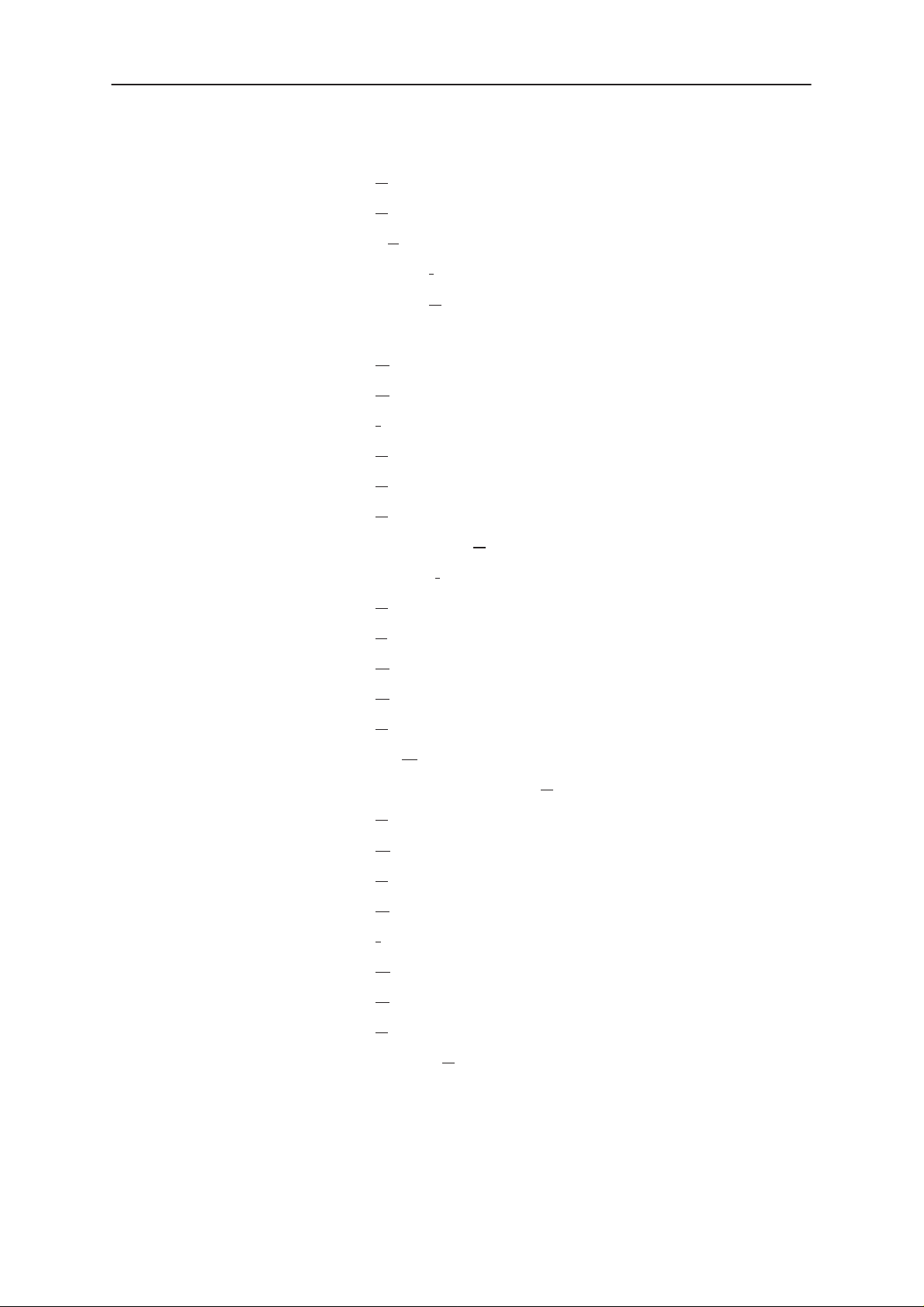
NSE/M–1/3/6
PAMS
Service Software Instructions
Alt+E,S S
Alt+E,A A
Alt+E,U Au
Alt+E,U,I Audio I
Alt+E,U,E Audio E
Alt+E,U User Interface NMP
Alt+E,C C
Alt+E,N N
Alt+E,I I
Alt+S S
Alt+S,P P
Alt+S,S S
Alt+S,V Set Default V
Technical Documentation
elf Tests NMP
DC Readings NMP
dio NMP
nternal NMP
xternal NMP
all Simulation NMP
oise Sensitivity NMP
R Test NMP
oftware Menu NMP
roduct Profile NMP
tart–up Self Tests NMP
alues NMP
Alt+S,I Phone I
Alt+S,P P
Alt+S,F F
Alt+D D
Alt+D,U U
Alt+D,S S
Alt+D,M SCM
Alt+D,V Set UI/DEV Default V
Alt+V V
Alt+V,Q Q
Alt+V,P P
Alt+H H
Alt+H,I I
Alt+H,G G
Alt+H,U U
roduction Data Edit NMP
lash Phone NMP
ealer Menu NMP
ser Settings NMP
hort Code Memory NMP
iew Menu NMP
uick/RF Info NMP
hone Identity NMP
elp Menu Microsoft
ndex Microsoft
eneral Help Microsoft
sing Help Microsoft
dentity NMP
& User Settings NMP
alues NMP
Page 20
Alt+H,A A
Alt+H,S About AS
bout WinTesla NMP
Locals NMP
Original 01/99
Page 21
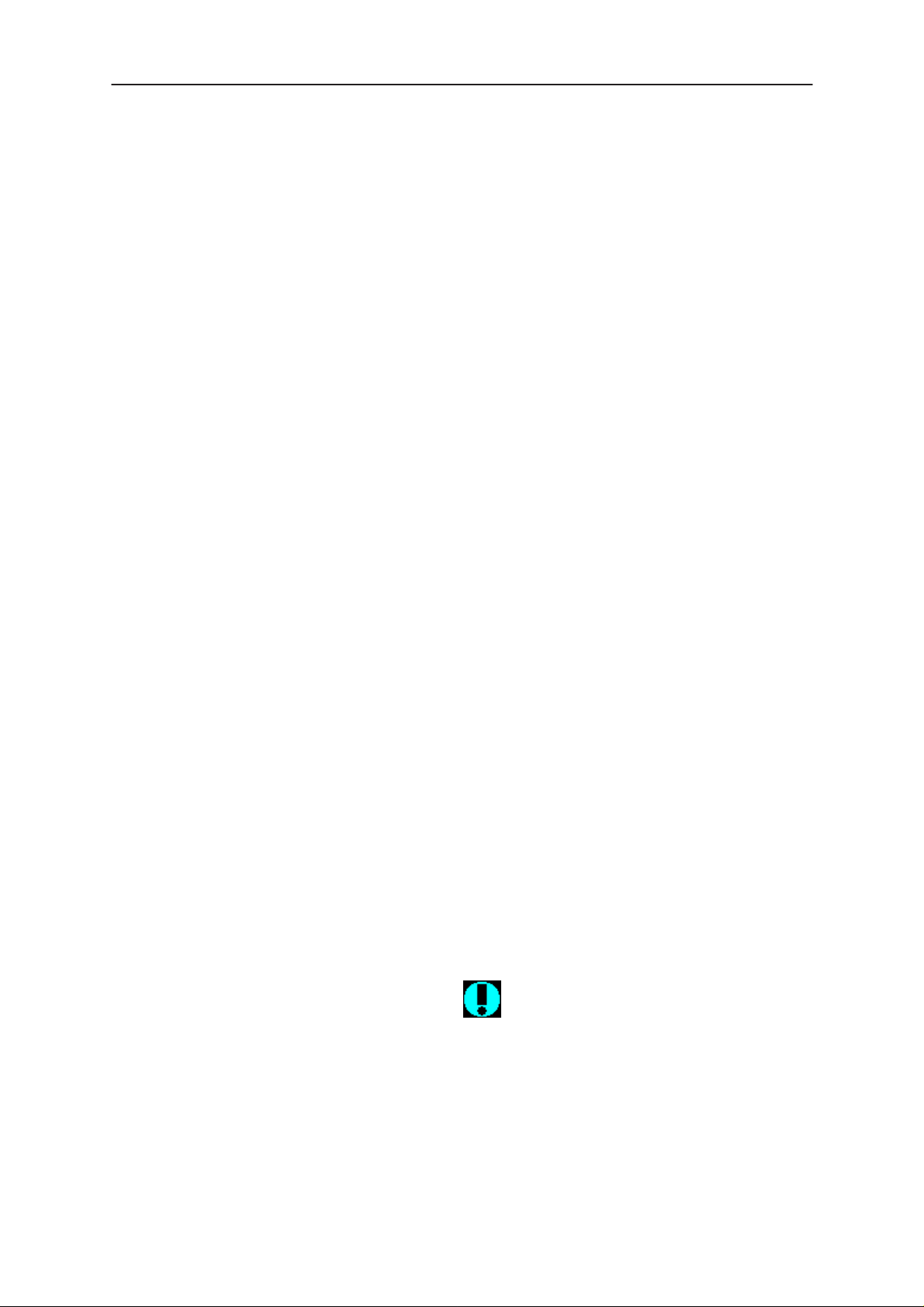
PAMS
NSE/M–1/3/6
Technical Documentation
Help Functions
The Help User Interface will be the standard Windows help tool called
WinHelp.
The context sensitive help is activated with F1–key. Help contains also
Using Help which describes how to use help facility. Refer to the Windows
manual for detailed description on the Windows Help.
Dialog boxes
The Service Software application uses many different dialog boxes. Dialog boxes are used to display data and prompt the user for input.
Dialog boxes are opened from menus or with shortcut keys. Dialog boxes
have different properties but some features are common.
All service dialog boxes must be modal, that is, the user will not be able to
start another operation without first closing the present dialog box.
Service Software Instructions
All dialog boxes will contain the following entities:
– Help button
– Title bar
– At least one button other than Help
– Application Control–menu Button
Common Dialog boxes
This sections describes the common dialog boxes used in the Service
Software package, and the context in which they will be used.
Note Message Box
When the user has made an illegal selection, a
will be opened and message text is displayed. The message box is also
opened when the program has some information for the user. The size of
the dialog box may vary. An information dialog box is recognized by the
!–icon.
note message box
dialog
The dialog box will also contain an OK button and a Help button.
OK button (default key):
Help button (Alt+H):
Original 01/99
Acknowledge displayed information and continue. The dialog
box is closed after selection.
Opens context sensitive help as F1–key does.
Page 21
Page 22

NSE/M–1/3/6
PAMS
Service Software Instructions
Query Message Box
Confirmations and questions are asked in
dialog box is recognized by the ?–icon.
The dialog box will also contain a Yes button, a No button, and a Help
button.
Yes button (Alt+Y or Y) (default key):
Accepts confirmation or question.
No button (Alt+N or N):
Denies confirmation or question.
Help button (Alt+H):
Opens context sensitive help as F1–key does.
Technical Documentation
a query message box
. A query
The buttons may also be OK and Cancel. The operation of these buttons
are the same as in the Note dialog box.
Error Message Box
Error message dialog boxes use the Stop–icon. When a “Stop”–dialog
box is shown, the current operation is terminated.
The dialog box has a description about the failed operation and reason.
Pressing F1 (Help) application opens the appropriate help topic that gives
information about recommended actions.
The dialog box will also contain an OK button and a Help button.
OK button (default key):
Help button (Alt+H):
Acknowledges displayed information and terminate current operation. The dialog box is closed after selection.
Open context sensitive help as F1–key does.
Page 22
Original 01/99
Page 23
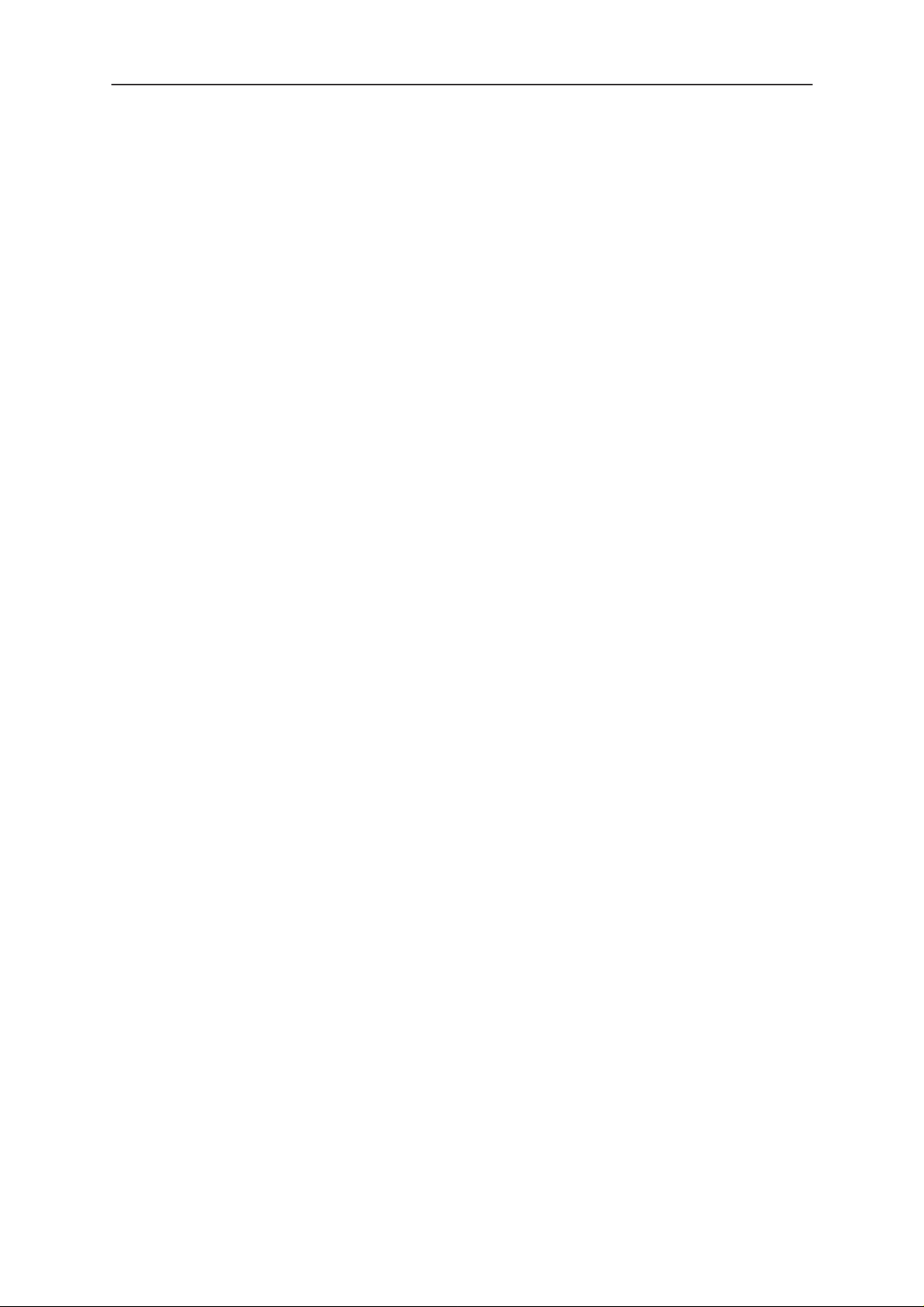
PAMS
NSE/M–1/3/6
Technical Documentation
Custom Dialog boxes
All custom dialog boxes will contain the predefined buttons as defined below in the section –
require additional button types, but the addition of these non–standard
buttons should be carefully considered to minimise any inconsistencies
between implementations.
The buttons will be positioned down the right–hand side of the dialog
boxes. The default action will be OK, except where that default action
could result in an irretrievable failure.
All tuning dialogs that contain tuning results, will display the old tuned
data read from the phone before the tuning was performed, as well as the
newly tuned data.
List boxes will be used to display lists of data, such as tuning data, test
results etc.
The use of Radio buttons should be limited and carefully considered. The
use of radio buttons defines the number of possible choices available to
the user, which may be acceptable for one project, but not for another.
Buttons.
Service Software Instructions
However, it is recognised that features may
Buttons
All buttons must be the Microsoft style of buttons.
In general, the default button will be the action button, the Close button or
the Yes button, but this will depend on the context of the dialog box that
the button is associated with.
(action) button:
Accepts and validates entered settings and values and closes
the dialog. If the values have not been changed, then no action
will be taken. The status bar will reflect the status. The user
should only be queried, if the settings or values accepted will
over–write data that CAN NOT be reproduced.
A greyed OK button indicates that settings selected by the user
are not acceptable.
Close button:
Closes the current dialog box. Does not send or store anything
and closes the dialog. The Close button is only used for dialogs that do not set or change any data.
Cancel button (Esc):
Original 01/99
Cancel operation. Does not send or store anything and closes
the dialog box.
A greyed Cancel button indicates that it is not possible to quit
from this dialog box.
Page 23
Page 24
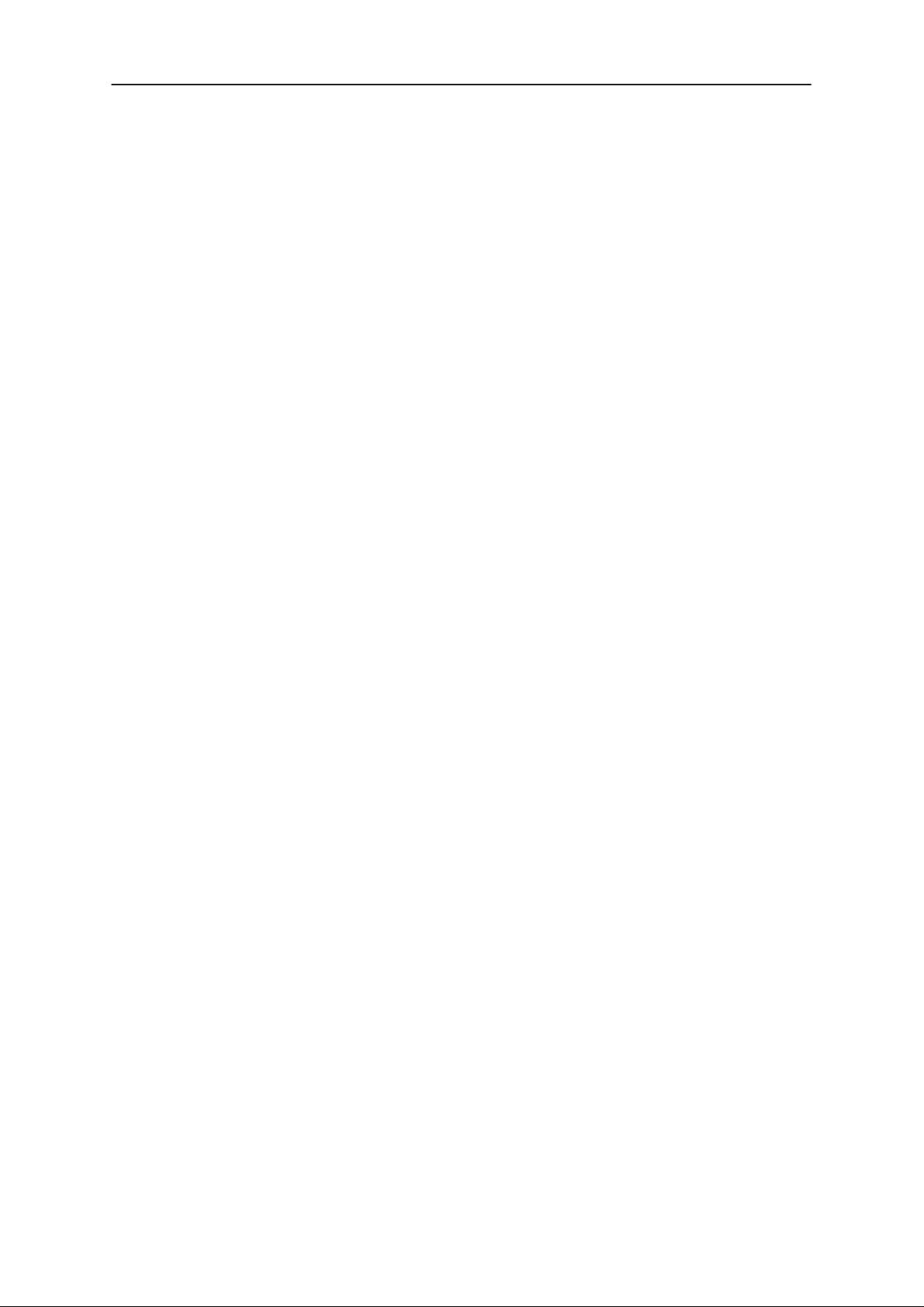
NSE/M–1/3/6
PAMS
Service Software Instructions
Yes button (ALT+Y or Y):
Replies Yes to a question asked of the user.
No button (ALT+N or N):
Replies No to a question asked of the user.
Help button (ALT+H):
Opens context sensitive help as F1–key does.
Reporting Status
The status bar will be used to report the present status to the user. When
a feature is initiated, the status bar will be updated with a brief description
of the function. The status bar will also be updated at key points in a time
consuming function.
If an error is to be reported to the user, it will be displayed in the status
bar as well as displayed in a common error dialog box. This will mean the
user is not delayed from progressing on to the next operation unless an
error occurs, in which case, the user will have to acknowledge the error
by pressing the OK button.
Technical Documentation
Page 24
Original 01/99
Page 25

PAMS
NSE/M–1/3/6
Technical Documentation
NSE–1/3/6 and NSM–1 FEATURES
Menu bar
After Sales SW’s menus follow the menu structure specified in WinTesla
User Interface Specification. This specification will describe functionality
that differs from WinTesla specification.
Product
New command
Activation Status Bar Text
Alt, P, N Rescan a new phone
Ctrl+R
Service Software Instructions
If phone is changed (with same phone type only serial number is
changed) phone will be initialised to local mode. If phone is changed to
different phone type the current DLLs are unloaded and new ones are
loaded for that phone.
If the Quick/RF Info view is open, window will be automatically updated.
If Phone Information view is open, it will be automatically updated.
NOTE: When different type of phone is changed user should select Prod-
uct/New, so that application recognises phone type change and loads correct menu.
pen... command
O
Activation Status Bar Text
Alt, P, O Force load phone specific functionality
Phone is set to local mode.
Initialise... command
Activation Status Bar Text
Alt, P, I
Opens a submenu
Original 01/99
Page 25
Page 26

NSE/M–1/3/6
PAMS
Service Software Instructions
ormal Mode
N
Activation Status Bar Text
Alt, P, N Initialises phone to normal mode
F5
When normal mode has been activated or program has been started,
self–test results will be asked from MCU. If any fault was found in the
tests, an error message is shown. If normal mode has been set successfully (no self test error has been found), and paging listening has been
started, the used AFC value is requested from MS.
Initialisation routine checks phone’s cellular type and if unsupported
phone is detected, application unloads the DLLs.
The After Sales SW sets automatically the MS state to normal mode
when needed.
If phone identification view is open, window will be automatically updated.
Also if RF Information Window is open it will be updated to quick info
view.
Technical Documentation
NOTE: When phone is changed to but phone type does not change, user
may select Product/Initialise/Normal Mode instead of Product/New.
Local Mode
Activation Status Bar Text
Alt, P, L Initialises phone to local mode
Shift+F5
Selection will change the MS state to
Testing or Tuning menus, the After Sales SW software will change automatically the MS state to local.
The After Sales SW sets automatically the MS state to normal mode
when needed.
Also if quick info view is open it will be updated to RF Information view.
and... command
B
This menu selection is available only for NSM–1 phones.
Activation Status Bar Text
local
. When user selects item from
Page 26
Alt, P, B Opens a submenu which contains following options:
Original 01/99
Page 27

PAMS
NSE/M–1/3/6
Technical Documentation
SM
G
Activation Status Bar Text
Alt, P, B, G Set phone to GSM band.
CN
P
Activation Status Bar Text
Alt, P, B, P Set phone to PCN band.
Service Software Instructions
Original 01/99
Page 27
Page 28

NSE/M–1/3/6
PAMS
Service Software Instructions
Tuning
The tuning menu offers functions for ME adjustments.
X Calibration... command
R
Activation Status Bar Text
Alt, T,R Open RX Calibration dialog box
Starts RX calibration.
The next automatic selections are made when this tuning function is acti-
vated:
• Phone is set to local mode
• Update RF information window
The measurement is started automatically when RX calibration is entered.
The measurement is done in five steps:
Technical Documentation
1. User is requested to put signal generator to high input level (read from
.INI file).
2. Measurement with high input level is executed
3. User is requested to put signal generator to low input level (read from
.INI file).
Page 28
Original 01/99
Page 29

PAMS
NSE/M–1/3/6
Technical Documentation
4. Measurement with low input level is executed
5. The RX Calibration dialog will be updated when previous steps are
done.
Service Software Instructions
Dialog mode: modal
RX Calibration dialog has the following items:
AFC information box:
Shows AFC init value, AFC slope and PSW slope values.
AGC List box (ALT+A):
AGC, DAC, Voltage.
Repeat button (ALT+R):
The measurement can be started again by pressing this button.
Save button (ALT+S):
Dialog is closed and tuning
Cancel button (ESC):
Dialog is closed and tuning
When calibration is ended, the DAC value checking is made and if it is not
succeeded, error message is shown.
When exit is made, the next selections are set to the values which were
selected before this adjustment.
is saved
to phone.
is not saved
to phone.
Original 01/99
Page 29
Page 30

NSE/M–1/3/6
PAMS
Service Software Instructions
Operation Mode
Update RF Information window
The exit and the use of AGC–control values is done same way as exit
from power level tuning and power coefficient use:
NSM–1 Specific Features
When tuning NSM–1 phones both bands must be tuned. Tuning is always
started in GSM band. If current band is PCN, user is asked to confirm
band change or cancel tuning with following dialog.
Technical Documentation
If PCN band was selected, when tuning was selected, tuning is automatically continued in PCN band, after saving tuning values in GSM band. If
tuning was started in GSM band, user is asked to continue tuning in PCN
band.
If user wants to cancel tuning without saving values in PCN band, there is
two confirmation dialogs to make sure that user does not accidentally
cancel tuning in PCN band.
To cancel tuning answer No to first dialog and Yes to second dialog.
Page 30
When dialog is closed original band is selected.
Original 01/99
Page 31

PAMS
NSE/M–1/3/6
Technical Documentation
Power... command
Tx
Activation Status Bar Text
Alt, T,X Open TX Power Tuning dialog box
Starts TX power tuning.
User is first requested to select with which values tuning is started in Start
Tuning dialog.
Service Software Instructions
Start Tuning dialog has following items:
Start Tuning With list box (ALT+S):
Current Values in PC memory
Tuning values are load from program’s internal memory.
EEPROM Values
Tuning values are load from ME’s EEPROM.
Factory Default Values
Tuning values are load from ME’s flash.
The next automatic selections are made when this tuning function is acti-
vated:
the lowest (19) power level is selected
Operation mode = TX pulsed
Original 01/99
Page 31
Page 32

NSE/M–1/3/6
PAMS
Service Software Instructions
The TX Power Tuning dialog will be activated automatically after value
selection.
Technical Documentation
NOTE!
NSE–6:
Base offset
is 25 dB
Dialog mode: modal
TX Power Tuning dialog has following items:
Power Level & Coefficients list box (ALT+L):
The power is presented in GSM or PCN values. The base power is se-
lected automatically when the dialog is opened. The test value is not
saved to the EEPROM. The test value can be changed during tuning as
other power coefficients and the program remembers its value when tuning function is activated later again.
If there is more power levels in the phone that can fit into window the window is scrollable. When phone is initialised the program asks the number
of power levels used in the phone.
Only three power coefficients (highest, third smallest and lowest) are
needed to tune (left justified Coefficients) and the rest of them are calculated.
Page 32
The tuning position is highlighted and can be tuned with +/– keys or left/
right cursor keys.
Calculate button (ALT+C):
The calculation is activated with this button. The power coefficients which
are calculated from the tuned coefficients are displayed on the different
columns than the others. All values can be tuned if needed.
Base level calculation check box:
If this box is checked the base level is calculated.
Original 01/99
Page 33

PAMS
NSE/M–1/3/6
Technical Documentation
+/– buttons (+/– and left/right cursor keys):
+ and – buttons will cause power changing by 0.25dB steps. When these
keys are used the coefficient value is updated on the tuning window.
Save button (ENTER):
Dialog is closed and tuned values are
Cancel button (ESC):
Dialog is closed and tuning
When selections are used, the power value checking is made and if it is
not succeeded, error message is shown. The test checks that all power
coefficients are in descending order (same order than power levels).
If the power tuning function is ended and EEPROM values are not received or EEPROM fault is noticed, an error message is shown.
When all power coefficients have such values that they don’t cause any
error messages, save can be made. The last used tuning power is in use
after exit.
saved
is not saved
Service Software Instructions
to phone.
to phone.
The next automatic selection is made when this tuning function is ended:
Operation Mode = RX pulsed
TX Power Side Channel Tuning
This feature is available only for NSM–1 phones.
If user has PKD–1 dongle, then tuning is started automatically with EE-
PROM values. With other dongles the Start Tuning dialog is opened, see
Tx Power... command.
With the TX Power Side Channel Tuning dialog user can tune lower
and higher side of band.
NOTE: This is a screen sample, actual values may differ.
Original 01/99
Page 33
Page 34

NSE/M–1/3/6
PAMS
Service Software Instructions
Dialog mode: modal
TX Power Side Channel Tuning dialog has following items:
Channel: low group (low = tuning channel for lower side):
Level Coeff. Orig. Comp Target list box (ALT+C):
When one of the levels is selected, low channel and selected power level is set to phone for tuning.
Channel: high group (high = tuning channel for higher side):
Level Coeff. Orig. Comp Target list box (ALT+A):
When one of the levels is selected, high channel and selected power level is set to phone for tuning.
Thresholds group:
Channel Lo
Shows lower threshold channel.
Technical Documentation
w read only edit box (ALT+O):
Channel Hi
Shows higher threshold channel.
+/– buttons (+/– and left/right cursor keys):
+ and – buttons will cause power changing by 0.25 dB steps.
When these keys are used the coefficient value is updated on
the tuning window.
Save button (ENTER, ALT–S):
Dialog is closed and tuned values are
Cancel button (ESC):
Dialog is closed and tuning
When dialog is closed original band is selected.
MTC and R&D specific features
Edit boxes Channel Lo
editable.
gh read only edit box (ALT+I):
saved
is not saved
w and Channel High in Threshold group are
to phone.
to phone.
Page 34
Original 01/99
Page 35

PAMS
NSE/M–1/3/6
Technical Documentation
Tx I/Q
... command
Activation Status Bar Text
Alt, T,Q Open TX I/Q Tuning dialog box
This function is used for tuning TX I and Q branch DC offset, amplitude
difference and phase difference.
The function opens same Start Tuning dialog as with TX Power Tuning.
The next automatic selections are made when this function is activated:
Operation Mode = TX pulsed
Update RF Information window
The TX I/Q Tuning dialog is opened.
Service Software Instructions
Dialog mode: modal
TX I/Q Tuning has following items:
Tune TX I
The DC Offset is shown as percents (%) from the ± maximum value. 0%
means that there is no DC. The value range is –100%...100%. The value
is rounded to the nearest integer value.
Tune TX Q
The operation of this function is the same as one above, except with this
selection the Q branch DC Offset is tuned. The value range is
–100%...100%. The value is rounded to the nearest integer value.
Tune A
When this selection is made user can increase or decrease the ampli-
tude difference within 0.1 dB steps. The value range is –1...1.
Tune P
When this selection is made user can increase or decrease the phase dif-
ference within 0.5° steps. The current phase difference is shown on the
tuning window with numbers and bar figure. The value range is 85...95.
Save button (ENTER):
DC Offset scroll bar (ALT+I):
DC Offset scroll bar (ALT+Q):
mplitude Difference scroll bar (ALT+A):
hase Difference scroll bar (ALT+P):
Original 01/99
Page 35
Page 36

NSE/M–1/3/6
PAMS
Service Software Instructions
Dialog is closed and tuning
Cancel button (ESC):
Dialog is closed and tuning
After each value change the new value is sent to the phone.
The next automatic selection is made when TX I / Q tuning function is en-
ded:
Operation Mode = RX pulsed
Update RF Information window
NSM–1 Specific Features
Tuning values may be saved only in PCN band. When tuning is started in
GSM band user is shown following dialog.
is saved
to phone.
is not saved
Technical Documentation
to phone.
If user selects OK, PCN band is selected and normal tuning is started with
following Start Tuning dialog. If user selects Cancel, phone is tuned in
GSM band but saving tuning values only saves them in PC memory.
If user has saved tuning values in PC memory in GSM band, then Start
Tuning dialog has a new selection when tuning is done in PCN band.
If user selects 4 GSM optimised values, then tuning is started with values that were saved earlier in GSM band. Note that this selection is available only in PCN mode and when GSM values have been saved to PC
memory.
When dialog is closed original band is selected.
Page 36
Original 01/99
Page 37

PAMS
NSE/M–1/3/6
Technical Documentation
nergy Management Calibration... command
E
Activation Status Bar Text
Alt, T,E Calibrate Battery Voltage
This function is for battery a/d and charge current tunings.
Before battery a/d tuning is started a voltage setting request is shown to
user (Set supply voltage to 10,5 V).
When external power is connected and user selects Yes to continue, the
application displays the Energy Management Calibration dialog box:
Service Software Instructions
Dialog mode: modal
Energy Management Calibration dialog has following items:
Settings group box:
1. Run battery & charger default values checkbox (ALT+1):
2. Battery voltage checkbox (ALT+2):
Original 01/99
Contains EM calibration setting checkboxes:
Runs battery & charger default values to phone when selected
Calibrates battery voltage A/D value.
Page 37
Page 38

NSE/M–1/3/6
PAMS
Service Software Instructions
3. Charger voltage checkbox (ALT+3):
Calibrates charge voltage A/D value.
4. Battery size checkbox (ALT+4):
Calibrates battery size A/D value.
5. Battery temperature checkbox (ALT+5):
Calibrates battery temperature A/D value.
6. Charge current checkbox (ALT+6):
Calibrates charging current.
Save without confirmation checkbox (ALT+S):
When selected, all selected calibrations are saved to phone
without confirmation, otherwise user must confirm every A/D
value saving to phone.
Calibration info listbox (ALT+S)
Technical Documentation
Shows information about current calibrations.
Run button (ENTER):
All selected settings are executed.
Close button (ESC):
Dialog is closed.
Help button (ALT+H):
Context sensitive help.
After battery a/d tunings a voltage setting request is shown to user (Set
supply voltage to 8.0 V).
Page 38
Original 01/99
Page 39

PAMS
NSE/M–1/3/6
Technical Documentation
Testing
The Testing sub menu offers functions for ME testing.
R
F Controls... command
Activation Status Bar Text
Alt, E,R Open RF Controls dialog box
This function is used for RF testing.
Command opens RF Controls dialog, which contains data for testing and
adjustments.
Service Software Instructions
Dialog mode: modal
RF Controls dialog has following items:
Active Unit group:
RX radio button (ALT+R):
When
– AGC is controlled
– RX continuous mode channel is activated
The RX value is always given as default.
Original 01/99
RX
is selected, the next functions are made:
Data transmission is deactivated
TX power is deactivated
If operation mode is continuous,
RF Information window is updated
Page 39
Page 40

NSE/M–1/3/6
PAMS
Service Software Instructions
Note! Function is activated immediately, Apply is not needed.
TX radio button (ALT+T):
When
– Operation mode is set to burst
Continuous mode radio button is disabled.
Note! Function is activated immediately, Apply is not needed.
Operation Mode group:
Continuous radio button (ALT+C):
When
TX
is selected, the next functions are made:
Data transmission is activated
If operation mode is continuous,
RF Information window is updated
continuous
synthesiser is set to constant frequency
selection is used,
Technical Documentation
synthesiser channel number is as given with Continuous Mode
Channel selection
transmitter power is not connected
if Active Unit is RX, AGC is controlled
Note! Function is activated immediately, Apply is not needed.
Burst radio button (ALT+B):
burst
When
suring synthesiser control sequence
toring Channel selections
and the TX power is connected
Note! Function is activated immediately, Apply is not needed.
ata Type drop list (ALT+D):
TX D
TX Power Level edit box (ALT+T):
selection is used,
synthesiser is controlled by using receiving/transmission/mea-
synthesiser channel numbers are as given with Channel/Moni-
if Active Unit is TX, data (selected with TX Data Type) is sent
Page 40
With this value is possible to change the transmission power. The user
can give the needed power value or select the test value, which is tuned
with TX power tuning function. The test value is found at the end of the
list.
OFF
TX Power have value
RX. When the TX power is tuned with test value (smallest value) the TX
Power has value
TEST
and is disabled (
.
greyed
) when active unit is
Original 01/99
Page 41

PAMS
NSE/M–1/3/6
Technical Documentation
annel edit box (ALT+H):
Ch
User can enter here channel number that is used for both transmission
and receiving. The frequency of the selected channel is shown after
selection.
Monitoring Channel edit box (ALT+M):
This field selects neighbour monitoring channel. The frequency of the se-
lected channel is shown after selection.
Continuous Mode Channel edit box (ALT+C):
To this edit box user can type continuous mode channel which may have
all channel numbers.
The used frequency depends on the Active Unit. If Active Unit is RX, then
RX frequency is used, else TX frequency. The frequency of the selected
channel is shown after selection.
AGC A
This selection allows user to edit AGC absolute value (value from A/D
converter).
bsolute edit box (ALT+A):
Service Software Instructions
When AGC Absolute value is changed the AGC dB value will be calculated depending on the AGC Absolute value.
Front End On check box:
This selection allows user to change whether the Front End amplifier is
On or Off.
AGC edit box (ALT+G):
This selection allows user to edit AGC absolute value (value from A/D
converter).
AGC value is shown only when its value is controlled by PC. When Active
Unit has value RX and Operation Mode is continuous, AGC is controlled
by PC except when next adjustment functions are activated:
RSSI Calibration
AFC Diagram
Apply button (ALT+A):
Accepts entered values and validates them. After validation application
sends corresponding messages to ME. Closes dialog and updates Info
Window.
Note! Active Unit and Operation mode are not send with because they are
activated immediately.
Set Defaults button (ALT+S):
Sets current values as default Rf Controls values.
Get Defaults button (ALT+G):
Gets default Rf Controls values as current values.
The next automatic selection is made when Quick testing function is ended:
Original 01/99
Page 41
Page 42

NSE/M–1/3/6
PAMS
Service Software Instructions
Active Unit = RX
Update RF Information window
The next table shows the dialog’s properties on different situations:
ACTIVE UNIT = TX:
TX Data Type: Updated
AGC values: Greyed
Monitoring Channel: Greyed
OPERATION MODE = BURST:
TX Power Level: Updated
Continuous Mode Channel: Greyed
Channel: Updated
ACTIVE UNIT = RX:
TX Data Type: Greyed
Technical Documentation
TX Power Level: OFF, Greyed
OPERATION MODE = BURST:
AGC values: Greyed
Continuous Mode Channel: Greyed
Channel: Updated
Monitoring Channel: Updated
OPERATION MODE = CONT:
AGC values: Updated
Continuous Mode Channel: Updated
Channel: Greyed
Monitoring Channel: Greyed
Page 42
Original 01/99
Page 43

PAMS
NSE/M–1/3/6
Technical Documentation
SSI Reading... command
R
Activation Status Bar Text
Alt, E,R read continuously RSSI value
Command opens RSSI Reading dialog:
Service Software Instructions
Dialog mode: modal
RSSI value is read continuously until user presses ESC–key or Close but-
ton to cancel reading.
RSSI Reading dialog has following items:
Close (ENTER) button:
Closes the RSSI Reading dialog. Does not send
anything to phone.
Help button:
Context sensitive help.
Original 01/99
Page 43
Page 44

NSE/M–1/3/6
PAMS
Service Software Instructions
elf Tests... command
S
Activation Status Bar Text
Alt, E,S Open MCU Self–tests dialog box
Command is used for reading self test results and running self tests.
When the selection is made, the test result is read from ME. The test re-
sult will be shown to the user within MCU Self–test dialog.
Technical Documentation
Page 44
Dialog mode: modal
MCU Self–test dialog has following items:
Tests list box (ALT+T):
The field ”(p)” in the screen example means that the test is also run in
power up. The field “/s)” means that this test is selectable one.
Test states are updated according to results received from the phone.
Possible test states will be one of the next:
Passed
Failed
No response
Not executed
Not valid
RUNNING....
Original 01/99
Page 45

PAMS
NSE/M–1/3/6
Technical Documentation
Note that power–off test have no values, because if test has been
passed, power has been turned off. If power–off test fails a special error
message window is shown. If no response is received to power off test
message in a few seconds, the user is informed by special info window,
where user is asked to turn the power on and then press the return key.
Note also that power–off test (if passed) turns power off and power
should be reconnected by using the phones keypad after the successful
test. After the power has been connected to phone, the normal start–up
routines are made and the self–test results are shown in the MCU self–
tests menu (i.e. all other than power–up self–tests are in
state after the power–up routines).
Run button (ALT+R):
User can select desired test from list and hit Run button. When user se-
lects test to be run the text
test is run. When results are received the test state field is updated according to the result.
If no response was received in the defined time, a
be shown and the test state is changed to
local mode if it is not already there.
RUNNING...
Service Software Instructions
Not executed
is shown in test state field and
error message box
No response
. Phone is set to
will
Run A
User can run all listed tests. The text
field and test is run. When results are received the test state field is updated according to the result. When state field is updated application
moves to next test and repeats previous cycle. Phone is set to local mode
if it is not already there.
Supported Self Tests
1 MCU ROM Checksum................
2 MCU RAM Interface...............
3 MCU RAM Component...............
4 MCU EEPROM Interface............
5 MCU EEPROM Component............
6 RTC Battery.....................
7 CCONT Interface.................
8 A/D Converter...................
9 SW Reset........................
A Power Off.......................
ll button (ALT+A):
RUNNING...
is shown in test state
B Security Data...................
C EEPROM Tune Checksum............
D PPM Checksum....................
E MCU Download DSP................
Original 01/99
Page 45
Page 46

NSE/M–1/3/6
PAMS
Service Software Instructions
F DSP Alive.......................
G COBBA Serial.......................
H COBBA Parallel.....................
I EEPROM Sec Checksum................
J PPM Validity....................
K Warranty State....................
Technical Documentation
Page 46
Original 01/99
Page 47

PAMS
NSE/M–1/3/6
Technical Documentation
DC Readings... command
A
Activation Status Bar Text
Alt, E,A Open ADC Readings dialog box.
Command is used to read and show A/D values from phone.
Command opens ADC Readings dialog.
Service Software Instructions
Dialog mode: modal
ADC Readings dialog has static text field where measurements are up-
dated to window every one second.
ADC Readings dialog has following items:
Close (ENTER) button:
Closes the ADC Readings dialog. Does not send anything to
phone.
Help button:
Context sensitive help.
3.1.4.4.1 A/D Readings
Following a/d readings are measured:
Battery Voltage.........:
Battery Temperature.....:
Charge Voltage..........:
Charge Current..........:
Battery Type............:
Acessory Detection......:
Hook....................:
RSSI....................:
VCXO Temperature........:
Original 01/99
Page 47
Page 48

NSE/M–1/3/6
PAMS
Service Software Instructions
dio... command
Au
Activation Status Bar Text
Alt, E,U
Opens a submenu which contains following options:
Internal Audio Loops
Activation Status Bar Text
Alt, E,U,I Open Internal Audio loops dialog box.
Command is used for making internal audio loop tests in Internal Audio
Loops dialog.
Technical Documentation
Page 48
Dialog mode: modal
Internal Audio Loops dialog has following items:
Buzzer Volume group:
Next three different values can be selected for Buzzer volume:
Volume On radio button (ALT+V):
Turns buzzer on.
Volume O
Turns buzzer off.
Level drop down list (ALT+L):
Sets level of a buzzer. Allowed range 0...127
ff radio button (ALT+O):
Original 01/99
Page 49

PAMS
NSE/M–1/3/6
Technical Documentation
Internal Audio Loop group:
Input group:
Next two different values can be selected for input:
Internal radio button (ALT+I):
Turns internal input.
External radio button (ALT+I):
Turns external input.
dset radio button (ALT+A):
Hea
Turns headset input.
Output group:
Next two different values can be selected for output:
Int
ernal radio button (ALT+T):
Service Software Instructions
Turns internal output.
Ex
ternal radio button (ALT+X):
Turns external output.
Head
set radio button (ALT+D):
Turns headset output.
Loop group:
Next two different values can be selected for loop:
Off
radio button (ALT+F):
Turns audio loop off.
radio button (ALT+N):
On
Turns audio loop on.
When dialog is closed with the Buzzer Volume is switched always off.
Also internal audio loop is turned off.
Original 01/99
Page 49
Page 50

NSE/M–1/3/6
PAMS
Service Software Instructions
External Audio Loops
Activation Status Bar Text
Alt, E,U,E Open External Loops dialog box
Command is used for making external audio loop tests in External Audio
Loops dialog.
Technical Documentation
Dialog mode: modal
External Audio Loop dialog has following items:
Interface group:
Next two different values can be selected:
HS radio button:
Turns interface to HS (handset)
HF radio button:
Turns interface to HF (handsfree)..
Test button:
Starts the external audio loop test.
Cancel button:
Closes the External Audio Loop dialog. Sends nothing to phone.
Help button:
Context sensitive help.
Measurements group:
Contains received levels for used frequencies. If received level is out of
range that is displayed top of measurements group box.
Page 50
Original 01/99
Page 51

PAMS
NSE/M–1/3/6
Technical Documentation
ser Interface... command
U
Activation Status Bar Text
Alt, E,U Open User Interface Tests dialog box
Command is used for making display tests in Display Tests dialog.
Dialog mode: modal
Display Tests dialog has following items:
1. Test Pattern radio button (ALT+1):
Service Software Instructions
In test display 1 all indicators are displayed and the display is filled with
chessboard letters.
2. Test Pattern radio button (ALT+2):
In test display 2 none of the indicators are displayed and the display is
filled with inverse chessboard letters.
When dialog is closed the phone LCD display is cleared.
all Simulation... command
C
Activation Status Bar Text
Alt, E,C Open Call Simulation dialog box
Command is used for making call simulation. Function opens Call Simu-
lation dialog.
Original 01/99
Page 51
Page 52

NSE/M–1/3/6
PAMS
Service Software Instructions
Dialog mode: modal
Call Simulation dialog has following items:
TX Power Level edit box (ALT+T):
All power levels can be selected. This updates same parameter as TX
Power Level in the RF Controls dialog. Note that TEST value cannot be
selected. If TEST value was in use when Call simulation menu selected,
power level is changed to smallest value.
Channel edit box (ALT+C):
This tells the normal operating RF channel number. Normal GSM/PCN
channel numbers can be selected. Same channel is used both for transmission and receiving. This updates same parameter as Channel in the
RF–Controls dialog.
Channel 1
Channels for monitoring are specified with these six selections. All GSM/
PCN channel numbers can be used. If more than one selection has same
number, the monitoring channel list (neighbour list) will have less than 6
selected channels. The minimum number of monitoring channels is one
(all channels have same value). The monitoring channel can also have
same value as normal operating channel.
,2,3,4,5,6 edit box (ALT+1,2,...):
Technical Documentation
The first monitoring channel updates same parameter as Monitoring
Channel in the RF–Controls dialog.
Apply button (ALT+A):
Validates and sends entered data to ME.
Set Defaults button (ALT+S):
Sets current values as default Call Simulation values.
Get Defaults button (ALT+G):
Gets default Call Simulation values as current values.
Page 52
Original 01/99
Page 53

PAMS
NSE/M–1/3/6
Technical Documentation
oise Sensitivity... command
N
Activation Status Bar Text
Alt, E,N Opens Noise sensitivity dialog box
Command is used for noise sensitivity measurement.
The next automatic selections are made when this tuning function is acti-
vated:
– Operation mode = RX cont
– AGC = 81 dB
Before function opens Noise Sensitivity dialog application prompts:
Service Software Instructions
Then application opens Noise Sensitivity dialog:
Dialog mode: modal
Noise Sensitivity dialog has following items:
Measurements group:
Clipping distance is the difference to the signal clipping value. SNR is
measured in AD converter.
Original 01/99
Page 53
Page 54

NSE/M–1/3/6
PAMS
Service Software Instructions
The last value on the display is signal power difference between I and Q
branch. The numbers are shown in 0.1dB accuracy. The error messages,
”OUT OF RANGE”, are shown only if the SNR and/or amplitude difference values are not acceptable.
Signal/Noise radiobutton (ALT+S/ALT+N):
When buttons are pressed, the RX I and Q burst data is asked, text ”SIG-
NAL MEASURING...” or ”NOISE MEASURING...” will come to the measurement group window. The power level value should be –92 dBm during signal measurement.
When signal data is received, distance to clipping signal level is shown as
dBs on the display. When either signal or noise measurement results are
received ”MEASURING” text is removed and measurements are updated
to screen. When both measurements (signal and noise) are done at least
once, the signal to noise relation and difference are also shown on the
display.
When exit is made, the next selections are set to the values which were
selected before this adjustment.
Technical Documentation
– Operation mode
– AGC value
R Test... command
I
NOTE! Applies only to phones equipped with Infrared ports.
Activation Status Bar Text
Alt, E,I IR module test
Command is used for making IR module test. Function opens IR Test dia-
log:
Dialog mode: modal
Page 54
IR Test dialog has following items:
Result box:
Result can be OK/FAILED
Test (ENTER) button:
Starts IR Test.
Close button:
Original 01/99
Page 55

PAMS
NSE/M–1/3/6
Technical Documentation
Closes the IR Test dialog.
Vibra Test... command
Activation Status Bar Text
Alt, E, V Vibrator test
This command is used for making Vibrator module test.
This test is for NSE–3 and NSE–6 phones. Function opens Vibra Test
dialog:
Service Software Instructions
Dialog mode: modal
Vibra Test dialog has following items:
Vibra Value box:
Edit box where you can enter value from 0 to 255.
Test (ENTER) button:
Starts Vibra Test.
Close button:
Closes the Vibra Test dialog. When the dialog box is closed
also the vibra test is stopped.
Software
Product Profile... command
Activation Status Bar Text
Alt, S,P Open Product Profile settings dialog box.
Function is used for making product profile settings.
When command is activated the product profile information is read from
EEPROM and Product Profile dialog is opened.
Original 01/99
Page 55
Page 56

NSE/M–1/3/6
PAMS
Service Software Instructions
Technical Documentation
Dialog mode: modal
Product Profile dialog has following items:
ttings list box (ALT+E):
Se
A list where user can select desired setting.
User can toggle setting with following Options drop list or by double click-
ing desired setting in list box.
Options drop list (ALT+O):
List allows user to set options to each settings which are listed in Set-
tings list box.
Save(OK) button (ENTER)
Selections are accepted and saved to EEPROM.
Cancel button (ESC)
Selections are ignored and control is returned back to main menu.
tart Up Self–tests... command
S
Page 56
Activation Status Bar Text
Alt, S,S Open MCU start Up self–tests dialog box.
Function is used for changing the state of the EEPROM selectable tests
in MCU Start Up Self–tests dialog.
Original 01/99
Page 57

PAMS
NSE/M–1/3/6
Technical Documentation
Dialog mode: modal
MCU Start Up Self–tests dialog has following items:
Tests list box (ALT+T):
When dialog is opened, the previous values will be read from the MCU
EEPROM and shown on the list box.
Service Software Instructions
Status group:
When radio button On is selected, the test will be run every time when
automatic start up self–tests are activated (e.g. in power up).
Save button (ENTER)
Selections are accepted and saved to EEPROM. A power up routine is
made to phone.
Cancel button (ESC)
Selections are ignored and control is returned back to main menu.
Selectable Start–Up self tests:
1. PPM Validity
3. A/D Converter
Original 01/99
Page 57
Page 58

NSE/M–1/3/6
PAMS
Service Software Instructions
Set Factory V
alues... command
Activation Status Bar Text
Alt, S,V Set factory values
Application does not ask confirmation. Next kind of text will be shown to
user:
“Setting UI and SCM Factory values...”
Technical Documentation
Dialog mode: modal
Default Factory Values dialog has following items:
Settings list box:
Contains the selectable factory values.
Set button:
Sets the selected factory value to phone. Before setting software asks
confirmation:
Cancel button:
Closes the Default Factory Values dialog.
Page 58
Original 01/99
Page 59

PAMS
NSE/M–1/3/6
Technical Documentation
Phone I
dentity... command
Activation Status Bar Text
Alt, S,I Open Phone Identity dialog box for editing
Function is used to edit phone identity. With this dialog IMEI or SIM locks
may be changed in following manner:
– current phone information is read from phone
– user edits User Name (and IMEI and Product Code, if they were not
read correctly from phone)
– dialog information is saved to file, which is sent to secure place where
actual programming information may be constructed
– programming information is got from secure place in an other file, which
is loaded to dialog
– program checks input values and if they are correct programming in-
formation is written to phone
Service Software Instructions
Function opens Phone Identity dialog.
Dialog mode: modal
Phone Identity dialog has following items:
User Name edit box (ALT+U):
IMEI edit box (ALT+I):
Original 01/99
Field where user can enter user identification.
Field where user can enter IMEI value. Field can contain up to
40 digits.This field is automatically filled, if ME is connected to
the PC when dialog is loaded.
Page 59
Page 60

NSE/M–1/3/6
PAMS
Service Software Instructions
Product Code edit box (ALT+P):
Field where user can enter Product Code value. This field is
automatically filled, if ME is connected to the PC when dialog is
loaded.
MS Id edit box (ALT+M):
Field where user can enter MS Id corresponding programming
data. This field is automatically filled, if ME is connected to the
PC when dialog is loaded.
oduct Id edit box (ALT+R):
Pr
Field where user can enter Product Id. This field is automatically filled, if ME is connected to the PC when dialog is loaded.
gle Serial nr. edit box (ALT+N):
Don
Field where user can enter Product Id. This field is automatically filled, if ME is connected to the PC when dialog is loaded.
ta edit box (ALT+A):
Da
Technical Documentation
Field where user can enter Data entry. This field is automatically filled, when file is loaded or data is saved.
IMEI radio button:
File and ME operations contains only IMEI data.
SIM Lock radio button:
File and ME operations contains only SIM Lock data.
EI Programming Data edit box (ALT+I):
IM
IMEI programming data is read from file or entered by user to
this field.
SIM Lock Programming D
SIM Lock programming data is read from file or entered by
user to this field.
Close button (ESC):
Cancels all edits and does not save values to phone.
Help button
Opens a help text.
Write button (ALT+W):
ata edit box (ALT+D):
Page 60
Writes programming data to phone. Actions are selected with
Action Selection radio button.
Read button (ALT+R):
Reads identification data from phone and shows it in dialog
controls. Needed data is selected by Action Selection radio
button.
Save File... button (ALT+S):
Original 01/99
Page 61

PAMS
NSE/M–1/3/6
Technical Documentation
Writes a file containing data needed by security place application to create needed programming data. File is selected with
File Save As dialog.
Load File... button (ALT+L):
Reads a file containing data needed to program selected data.
File is selected with File Open dialog.
Warranty State... command
Activation Status Bar Text
Alt, S,W Open Warranty State dialog box
This command is used to set the warranty state of a phone. When selected application opens Warranty State dialog box.
Service Software Instructions
Dialog mode: modal
Warranty State dialog has the following items:
State static text:
USE
For nomal phones.
DEFECTIVE
For phones which are being swapped. A warranty and other
information is transferred to the working phone.
EXCHANGE
For phones which are already repaired from DEFECTIVE one.
Repair Date edit box:
When Warranty State is USE and PKD–1CS or PKD–1NS
dongle is connected user can edit repair date. Otherwise field
is read only. Format is MMYY, where MM stands for month digits and YY stands for year digits.
Warranty Date edit box:
When state is DEFECTIVE and PKD–1CS or PKD–1NS dongle
is connected user can edit warranty date. When warranty date
Original 01/99
Page 61
Page 62

NSE/M–1/3/6
PAMS
Service Software Instructions
is saved warranty state will be EXCHANGE. Format is MMYY,
where MM stands for month digits and YY stands for year digits.
OK button (ENTER):
Closes the dialog box and
This button is enabled only when phone is Repair Date or Warranty Date is changed.
Cancel button (ESC):
Closes the dialog box and
the phone.
Production Data Edit... command
Activation Status Bar Text
Alt, S,P Open Production Data Edit dialog box
Technical Documentation
saves the edited date to the phone.
does not
save the warranty state to
This command is used for programming HW version to phone. Function
opens the following Production Data Edit dialog box.
Dialog mode: modal
Production Data dialog has the following items:
Production Code edit box:
User can edit production code.
Order Number edit box (read only):
Page 62
Displays order number. Order number “???????” is accepted,
but not written to phone.
Production Ser. No edit box (read only):
Displays production serial number.
Manufacture Month edit box (read only):
Displays manufacturing month.
HW Version edit box:
Original 01/99
Page 63

PAMS
NSE/M–1/3/6
Technical Documentation
User can edit HW version.
OK button (ENTER):
Closes the dialog box and
Cancel button (ESC):
Closes the dialog box and
F
lash Phone... command
Activation Status Bar Text
Alt, D,P Open Flash PPM dialog
This command is used to load PPM from file to the phone. The application checks the version numbers of the PPM package and the ME, when
the file is loaded. This feature is not available with PKD–1 dongle.
Service Software Instructions
writes HW version to ME.
does not
write HW version to ME.
Dialog mode: modal
Flash PPM dialog box includes the following items:
Market Area group:
Drop down list box (ALT+M):
Original 01/99
The user can select the correct market area for the phone.
With this selection the correct image and PPM files are loaded
Page 63
Page 64

NSE/M–1/3/6
PAMS
Service Software Instructions
to edit fields. Usually this is the correct way to select files to be
flashed.
PPM File Versions edit field (read only):
Lists the file versions of PPM package.
PPM group:
File edit field (read only):
Displays the path of the PPM package file to be flashed.
… button:
Opens Open File dialog, with which the user can select a PPM
package file to be flashed to the ME. If the user selects OK
button, the name of the selected file is copied to the PPM
Image edit field. Usually you should use the Market Area list
box to select the PPM file.
Version in File edit field (read only):
Technical Documentation
MCU SW version string of the PPM package.
Version in ME edit field (read only):
MCU SW version string of the current PPM package in phone.
Package Versions edit field (read only):
Lists the file versions of PPM package.
Fl
ash button (ALT+F):
Starts flashing the selected file in the phone.
Close button (ESC):
Closes the dialog box and
ROM Version Group:
ROM Version edit box:
Shows the ROM version of the flashed phone.
Check button (Alt+A):
Reads the ROM version from the phone.
LPT Port list box (ALT+L):
does not
start flashing.
Page 64
The user can select parallel port to be used when flashing.
During flashing the status dialog is shown. If flashing succeeded “Flash-
ing completed!” message is shown to user, if flashing failed “Flashing
failed” message is shown instead.
Original 01/99
Page 65

PAMS
NSE/M–1/3/6
Technical Documentation
perator Settings... command
O
Activation Status Bar Text
Alt, D,o Open Operator Settings dialog
This command is used to set operator settings This selection opens following Operator Settings dialog.
Service Software Instructions
Dialog mode: modal
Operator Settings dialog box includes the following items:
Settings group:
Country Code edit box (ALT+C):
The user can edit the country code (3 or 4 digits).
Network Code edit box (ALT+N):
The user can edit the network code (2 digits).
Operator Name edit box (ALT+O):
The user can edit the operator name (10 characters).
Save button (ENTER,ALT+S):
Saves settings to the phone and closes the dialog..
Reset button (ALT+R):
Clears operator settings from the phone and closes the dialog..
Cancel button (ESC):
Closes the dialog box and do not save settings to phone.
Original 01/99
Page 65
Page 66

NSE/M–1/3/6
PAMS
Service Software Instructions
Dealer
The dealer sub menu offers functions for ME settings for dealers.
ser Settings... command
U
Activation Status Bar Text
Alt, D,U Open User Setting dialog box
This command is used to edit some user settings. When this command is
selected user is asked to read settings from the phone. After answering
that dialog following User Settings and Values dialog is displayed.
Technical Documentation
Page 66
NOTE:
This is a screen example. All controls not visible for all phone types.
Dialog mode: modal
User Settings dialog box has following items:
Security ID edit box:
User can change security code in ME.
Preview picture:
Shows graphical Wake up message. This picture is not avail-
able, if phone does not support WUG.
Wake up Message Graphics edit box (read only):
Shows name of file picture file loaded. This picture is not avail-
able, if phone does not support WUG.
Save File... button (ALT+S):
User can save user settings to file.
Original 01/99
Page 67

PAMS
NSE/M–1/3/6
Technical Documentation
Load File button (ALT+L):
User can load user settings from file.
Ed
it... button (ALT+D):
Start Windows Paintbrush to edit loaded or saved graphical
Wake up message. This picture is not available, if phone does
not support WUG.
OK button (ENTER):
Writes user settings to phone.
Cancel button (ESC):
Closes the dialog box
Short C
ode Memory... command
Activation Status Bar Text
Alt, S,C Open Edit SCM dialog box.
Service Software Instructions
This command is used for reading, storing and modifying the SIM/ME
SCM values. Before dialog is opened number of memory places is read
from phone. If phone does not have SCM in ME Memory selection is disabled and SIM is used as default. If SIM is selected user may be asked
to insert PIN and/or wait for SIM to wake up.
Function opens the following Edit SCM dialog:
Dialog mode: modal
Edit SCM dialog has the following items:
Original 01/99
Page 67
Page 68

NSE/M–1/3/6
PAMS
Service Software Instructions
Loc static text:
Displays current location.
me edit box (ALT+A):
Na
Edit the Name.
Number edit box (ALT+N):
Edit the Number.
Group edit box:
Edit the Group number.
M list box (ALT+C):
SC
List for available names and numbers.
Write MS / Write SIM button (ALT+W):
Write SCM values to phone or SIM and checks the validity of
names and numbers.
Read MS / Read SIM button (ALT+R):
Technical Documentation
Read SCM values from phone or SIM.
Save File... button (ALT+S):
Opens a default Windows File Save As dialog and asks file-
name where to save SCM values.
Load File... button (ALT+L):
Opens a default Windows File Open dialog and asks filename
where from load SCM values. Checks the validity of names
and numbers.
Memory group box:
When memory is selected SCM list box size is adjusted to cor-
respond memory size. Adjusting is done either adding empty
entries to the end or removing entries from the list box.
SIM radio button:
Selects dialog to edit SIM memory. Note PIN code must
be set before editing SIM. During SIM selection user may
be asked to insert PIN code and/or wait for SIM to wake
up.
MS radio button:
Page 68
Selects dialog to edit phone memory. This is default when
dialog is opened.
When all values are sent and responses received, waiting window is removed and Edit SCM is back in control. The waiting state can be broken
with Cancel (ESC) button. If writing to the ME is broken, only part of the
SCM entries in the ME may be changed.
Original 01/99
Page 69

PAMS
NSE/M–1/3/6
Technical Documentation
& User Settings... command
SCM
Activation Status Bar Text
Alt, D,M Open SCM & User settings dialog box.
This command is used to get SCM and user settings from phone to file
and vice versa. Following information is loaded/saved with this dialog: all
user settings, graphical/text wake up message, SCM, alarms, calendar
items and CLI logos and groups. Only values of supported features are
saved or loaded, e.g. NSE–1 does not have graphical wake up message.
Also SCM in SIM is not saved or loaded.
When data is written or read phone waiting dialog is showed to user.
Service Software Instructions
Dialog mode: modal
SCM & User Settings dialog box has following items:
File Name edit field (ALT+F):
User can edit file name or select file with Open File dialog.
When dialog is opened, it contains name of the previously
saved or loaded file.
Write Phone button (ALT+W):
Loads settings from file and writes them to phone.
Read Phone button (ALT+R):
Reads settings from phone and writes them to file.
Select File button (ALT+S):
Opens Open File dialog, with which user can select the file,
that contains the data to be loaded to ME or file to which data
is saved from ME. If user selects OK button, the name of se-
lected file is copied to File Name edit field.
Close button (ESC):
Closes the dialog box.
Original 01/99
Page 69
Page 70

NSE/M–1/3/6
PAMS
Service Software Instructions
Set UI/DEV Default V
Activation Status Bar Text
Alt, D,V Reset phone to UI and SCM factory settings
After selection application asks confirmation: “Are you sure you want to
set UI/DEV to factory settings?”. If Yes is answered, default settings are
resetted to phone.
Restore User Defaults... command
Activation Status Bar Text
Alt, D,R Open Restore Default User Settings.
This command is used to restore Default User Settings, if they have degenerated. Dialog may be opened from menu, or is opened automatically,
when loading or saving user settings fails or is skipped during flashing
(see Flash Phone... command). The dialog is also opened after full factory set.
alues... command
Technical Documentation
Default settings are loaded from files in product specific subdirectory of
WinTesla directory e.g. for NSE–3 this directory could be
la\nse–3
Market areas and corresponding files are described in INI–file in product
specific subdirectory e.g. for NSE–3 this file would be
la\nse–3\nse–3.ini
areas are added to Market Area list, when new flash packages are unpacked to product specific subdirectory.
Selecting Restore User Defaults opens following Restore Default User
Settings dialog.
. Into these directories user should unpack all flash packages.
. INI–file is common to all flash packages, but market
c:\wintes-
c:\wintes-
Page 70
NOTE: This is a screen example. Actually enabled settings may differ.
Dialog mode: modal
Restore Default User Settings dialog box has following items:
Original 01/99
Page 71

PAMS
NSE/M–1/3/6
Technical Documentation
Default Settings static text:
User can check one or more check boxes to restore corre-
sponding defaults from file to ME. Check boxes are disabled/
enabled according to settings available in selected Market
Area.
Graphical Welcome Message check box (ALT+G):
When checked user selects to restore default graphical wel-
come message.
LI Logos check box (ALT+C):
C
When checked user selects to restore default CLI logos.
P
roduct Profiles check box (ALT+P):
When checked user selects to restore default product profiles.
ser Settings check box (ALT+U):
U
When checked user selects to restore default user settings.
Service Software Instructions
O
perator Logo check box (ALT+O):
When checked user selects to restore default operator logo.
D
ealer Welcome Note check box (ALT+D):
When checked user selects to restore default dealer welcome
note.
V
oice Mailbox check box (ALT+V):
When checked user selects to restore default voice mailbox
number
M
arket Area drop list (ALT+M):
User selects market area of the phone.
W
rite Phone button (ALT+W):
Loads settings from files and writes them to phone.
Close button (ESC):
Closes the dialog box.
Original 01/99
Page 71
Page 72

NSE/M–1/3/6
PAMS
Service Software Instructions
perators Settings... command
O
Activation Status Bar Text
Alt, D,O Open Operator Settings dialog.
This command is used to set operator settings This selection opens following Operator Settinngs dialog.
Technical Documentation
Dialog mode: modal
Operator Settings dialog box has following items:
Settings group:
Country Code edit box (ALT+C):
User can edit country code.
Nerwork Code edit box (ALT+N):
User can edit network code.
Operator Name edit box (ALT+O):
User can edit operator name.
Save button (ALT+S):
Saves settings to phone and closes dialog..
Cancel button (ESC):
Closes the dialog box and do not save settings to phone.
Page 72
Original 01/99
Page 73

PAMS
NSE/M–1/3/6
Technical Documentation
Post–programmable Memory... command
Activation Status Bar Text
Alt, D,P Open Post–programmable Memory dialog box.
This command is used to load PPM from file to phone. Application checks
version numbers of PPM package and ME, when file is loaded.
Service Software Instructions
NOTE: This is a screen sample, actual information may differ.
Dialog mode: modal
Post–programmable Memory dialog box has following items:
ME PPM Version edit field (read only):
MCU SW version string of the phone.
PPM Image edit field (read only):
Displays path of PPM package file to be flashed.
Market Area drop down list box (ALT+M):
User can select correct market area for phone. With this selec-
tion PPM file is loaded to edit field. Usually this is the correct
way to select files to be flashed.
PPM Version edit field (read only):
MCU SW version string of the PPM package.
PPM File Versions edit field (read only):
Lists the file versions of PPM package.
Original 01/99
Page 73
Page 74

NSE/M–1/3/6
PAMS
Service Software Instructions
ash button (ALT+L):
Fl
Starts flashing of selected file to phone. Before flashing dialog
asks, does user want to save SCM & User settings to file (and
load them after flashing).
Load P
LPT Port list box:
HW dep. files check box (disabled):
Close button (ESC):
pm button (ALT+P):
Opens Open File dialog, with which user can select a PPM
package file to be flashed to ME. If user selects OK button, the
name of selected file is copied to PPM Image edit field. Usually
user should use Market Area to select correct PPM package.
User can select parallel port to be used when flashed.
Closes the dialog box and
does not
Technical Documentation
start flashing.
Page 74
Original 01/99
Page 75

PAMS
NSE/M–1/3/6
Technical Documentation
View
Quick/RF Info... command
Activation Status Bar Text
Alt, V,Q View Quick/RF information.
If phone is in
normal
Service Software Instructions
mode following Quick Info is shown:
If phone is in local mode following RF Information is shown. Information
is shown in a modeless dialog which may be left open during other operations. It is also updated when ever needed.
Original 01/99
Page 75
Page 76

NSE/M–1/3/6
PAMS
Service Software Instructions
hone Identity... command
P
Activation Status Bar Text
Alt, V,P View Phone Identity.
Command opens Phone Identity Information dialog, which shows identification information. Information is shown in a modeless dialog which
may be left open during other operations. It is also updated when ever
needed.
Technical Documentation
The After Sales Software has an initialisation file which has extension
.INI. Initialisation file is TESLA.INI which includes all next selections (on
mentioned menus or dialogs) and parameters:
RF Controls dialog ([NSB/E/K–3RF])
Active Unit (Active Unit=)
TX Power Level (TX Power Level=)
Operation Mode (Operation Mode=)
TX Data Type (TX Data Type=)
Continuous Mode Channel (Cont Mode Channel=)
Channel (Channel=)
Monitoring Channel 1 (MonitoringChannel=)
AGC dB value (AGC=)
• AGC Absolute Value (AGCAbsolute=)
• Front End (FrontEnd=)
Call Simulation dialog ([NSB/E/K–3CALLSIM])
Monitoring Channel 2 (Monitoring Channel 2 =)
Monitoring Channel 3 (Monitoring Channel 3 =)
Page 76
Monitoring Channel 4 (Monitoring Channel 4 =)
Original 01/99
Page 77

PAMS
NSE/M–1/3/6
Technical Documentation
Monitoring Channel 5 (Monitoring Channel 5 =)
Monitoring Channel 6 (Monitoring Channel 6 =)
All selections and parameters which are not same as in the RF Controls
menu.
TX Power Tuning dialog ([TX Power Tuning])
TX power coefficients
TX I/Q Tuning dialog ([TX I/Q Tuning])
TX I/Q
Service Software Instructions
Original 01/99
Page 77
Page 78

NSE/M–1/3/6
PAMS
Service Software Instructions
Appendix 1, Vocabulary
Abreviation Description
ASIC Custom circuit which for instance controls
communication between MCU and DSP
JBU–5 Service box
CLF Common Look and Feel
CLI Calling Line Identification
COBBA Common Base Band Analog
DATA DATA interface module
DAU–9S/P MBUS/FBUS cable
DLL Dynamic Link Library
DSP Digital Signal Processor which controls radio
interface and speech coding/decoding
Technical Documentation
EEPROM Memory for adjustment parameters (Electrically
Erasable and Programmable Read Only Memory)
FBUS Fast serial bus
IMEI International Mobile Equipment Identification code
IR Infra Red transmitter
M2BUS Serial communication bus which can be connected
to accessory devices and test PC
MCU Master Control Unit processor
MDI MCU DSP Interface; message interface via ASIC
registers
ME Mobile Equipment
MODAL A modal dialog box requires the user to complete
(dialog box) interaction within a dialog box, and close it before
continuing with any further interaction outside the
window.
MODELESS A modeless dialog box allows the user to interact
(dialog Box) with other windows and applications.
Page 78
MS Mobile Station
Original 01/99
Page 79

PAMS
NSE/M–1/3/6
Technical Documentation
PC IBM PS/AT or compatible personal computer
PCI Phone Controlling Interface SW for PC
PKD–1/1NS/1CS Hardware protection key (DESKEY DK2) for
RF Radio Frequency parts
RTC Real Time Clock
SW Software
TDF–4 Flash security box
UI User Interface
Service Software Instructions
protecting service software from illegal copying.
The software will not work without this key !
Original 01/99
Page 79
Page 80

NSE/M–1/3/6
PAMS
Service Software Instructions
Technical Documentation
This page intentionally left blank.
Page 80
Original 01/99
