Page 1
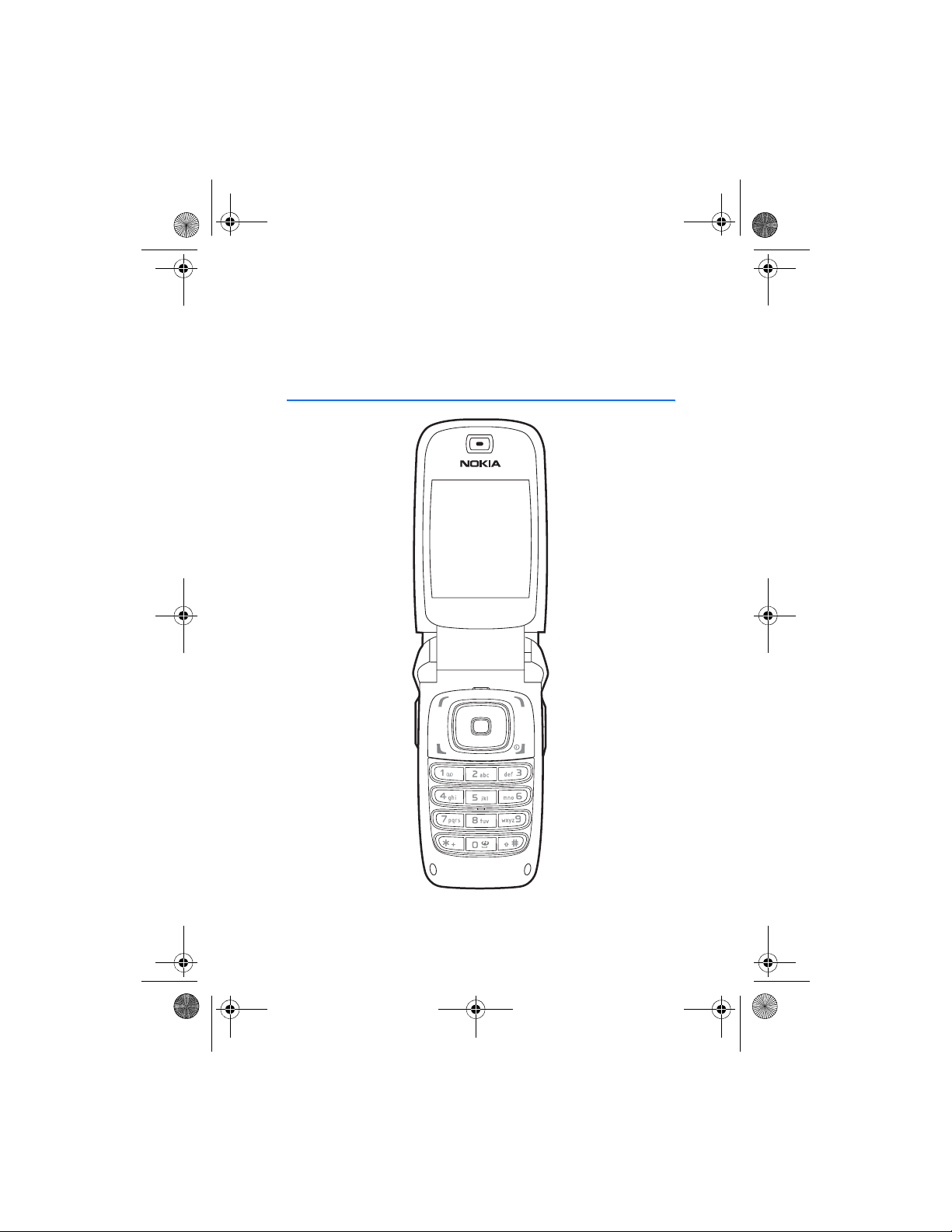
6102i_EN_ESv1_BIL_9248318_UG.book Page 1 Thursday, March 16, 2006 1:38 PM
Nokia 6102i User Guide
Nota: La traducción en español de este manual inicia en la Página 91.
1
Page 2
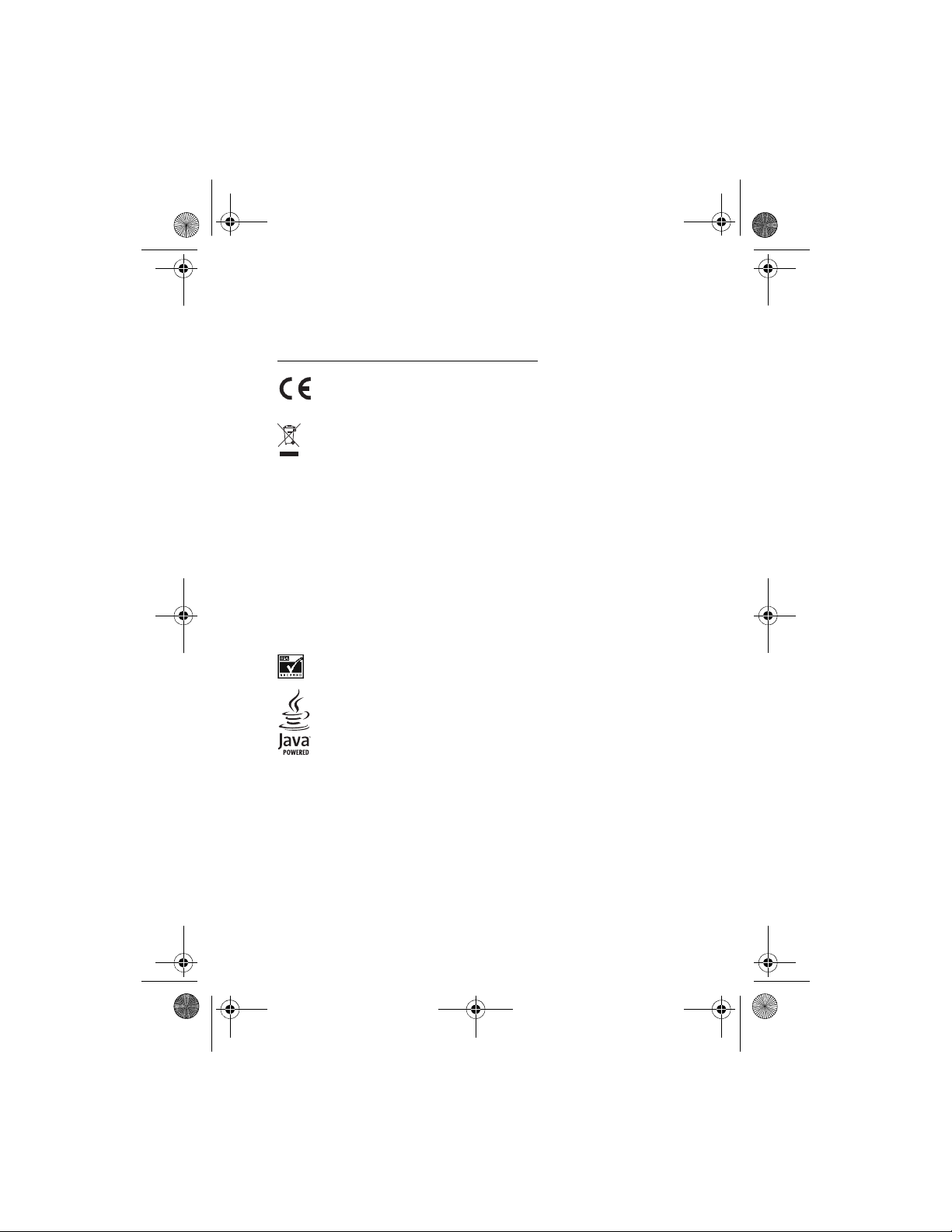
6102i_EN_ESv1_BIL_9248318_UG.book Page 2 Thursday, March 16, 2006 1:38 PM
DECLARATION OF CONFORMITY
We, NOKIA CORPORATION declare under our sole responsibility that the RM-162 product is
in conformity with the provisions of the following Council Directive: 1999/5/EC.
A copy of the Declaration of Conformity can be found from
http://www.nokia.com/phones/declaration_of_conformity/
.
0434
The crossed-out wheeled bin means that within the European Union the product
must be taken to separate collection at the product end-of life. This applies to your
device but also to any enhancements marked with this symbol. Do not dispose of
these products as unsorted municipal waste.
PART NO. 9248318, Issue 1
Copyright © 2006 Nokia. All rights reserved.
Reproduction, transfer, distribution or storage of part or all of the contents in this document
in any form without the prior written permission of Nokia is prohibited.
Nokia, Nokia Connecting People, Xpress-on and Pop-Port are trademarks or registered
trademarks of Nokia Corporation. Other product and company names mentioned herein
may be trademarks or tradenames of their respective owners.
Nokia tune is a sound mark of Nokia Corporation.
Bluetooth is a registered trademark of Bluetooth SIG, Inc.
US Patent No 5818437 and other pending patents. T9 text input software
Copyright (C) 1997-2006. Tegic Communications, Inc. All rights reserved.
Includes RSA BSAFE cryptographic or security protocol software from RSA Security.
Java is a trademark of Sun Microsystems, Inc.
The information contained in this user guide was written for the Nokia 6102i product.
Nokia operates a policy of ongoing development. Nokia reserves the right to make changes
to any of the products described in this document without prior notice.
UNDER NO CIRCUMSTANCES SHALL NOKIA BE RESPONSIBLE FOR ANY LOSS OF DATA OR
INCOME OR ANY SPECIAL, INCIDENTAL, AND CONSEQUENTIAL OR INDIRECT DAMAGES
HOWSOEVER CAUSED.
THE C ONTE NTS O F THIS DOCUMENT ARE P ROVI DED " AS IS ." EXCEPT AS R EQUI RED B Y
APPLICABLE LAW, NO WARRANTIES OF ANY KIND, EITHER EXPRESS OR IMPLIED, INCLUDING,
BUT NOT LIMITED TO, THE IMPLIED WARRANTIES OF MERCHANTABILITY AND FITNESS FOR A
PARTICULAR PURPOSE, ARE MADE IN RELATION TO THE ACCURACY AND RELIABILITY OR
CONTENTS OF THIS DOCUMENT. NOKIA RESERVES THE RIGHT TO REVISE THIS DOCUMENT OR
WITHDRAW IT AT ANY TIME WITHOUT PRIOR NOTICE.
2
Page 3
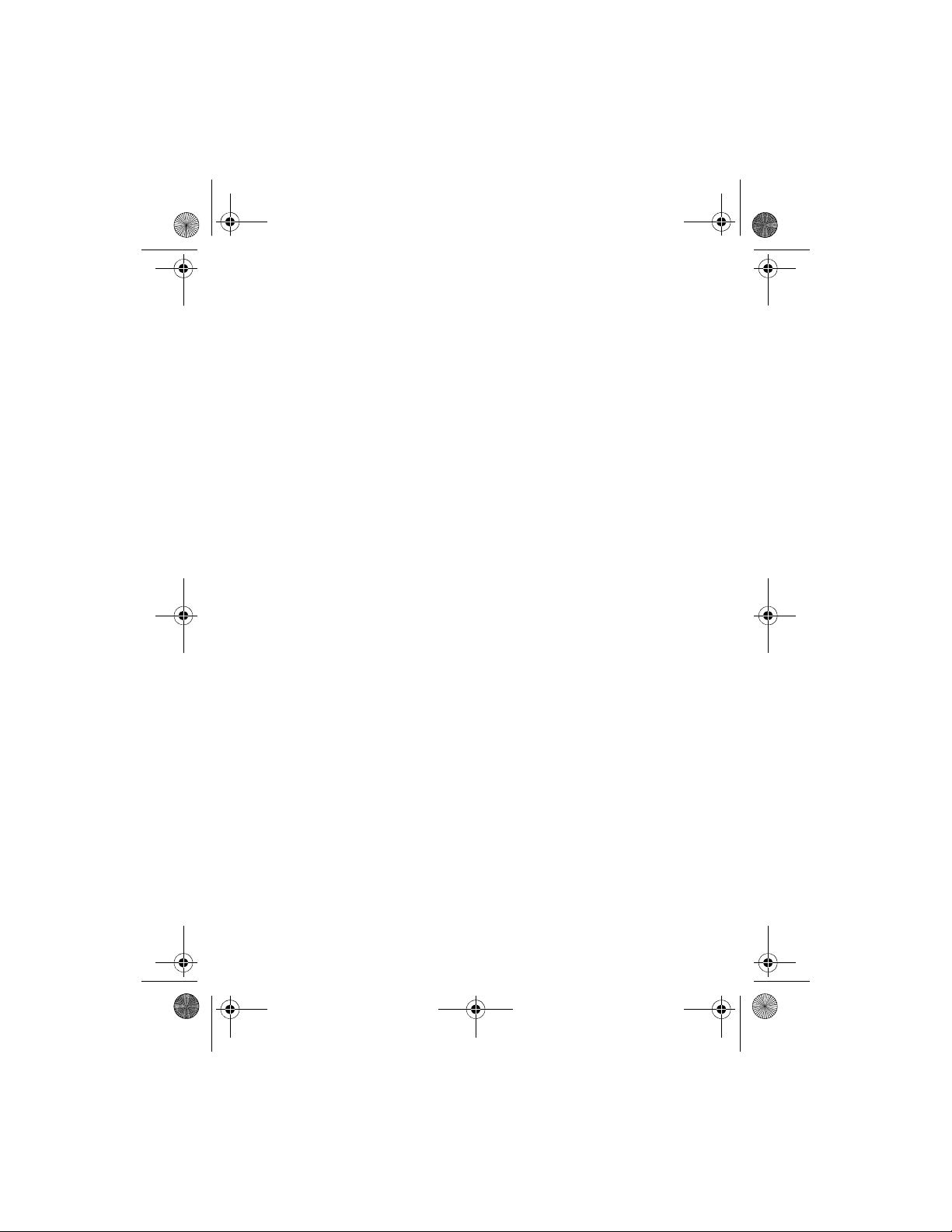
6102i_EN_ESv1_BIL_9248318_UG.book Page 3 Thursday, March 16, 2006 1:38 PM
EXPORT CONTROLS
This device may contain commodities, technology, or software subject to export laws and
regulations from the U.S. and other countries. Diversion contrary to law is prohibited.
FCC/INDUSTRY CANADA NOTICE
Your device may cause TV or radio interference (for example, when using a telephone in close
proximity to receiving equipment). The FCC or Industry Canada can require you to stop using
your telephone if such interference cannot be eliminated. If you require assistance, contact
your local service facility. This device complies with part 15 of the FCC rules. Operation is
subject to the following two conditions: (1) This device may not cause harmful interference,
and (2) this device must accept any interference received, including interference that may
cause undesired operation. Any changes or modifications not expressly approved by Nokia
could void the user's authority to operate this equipment.
3
Page 4
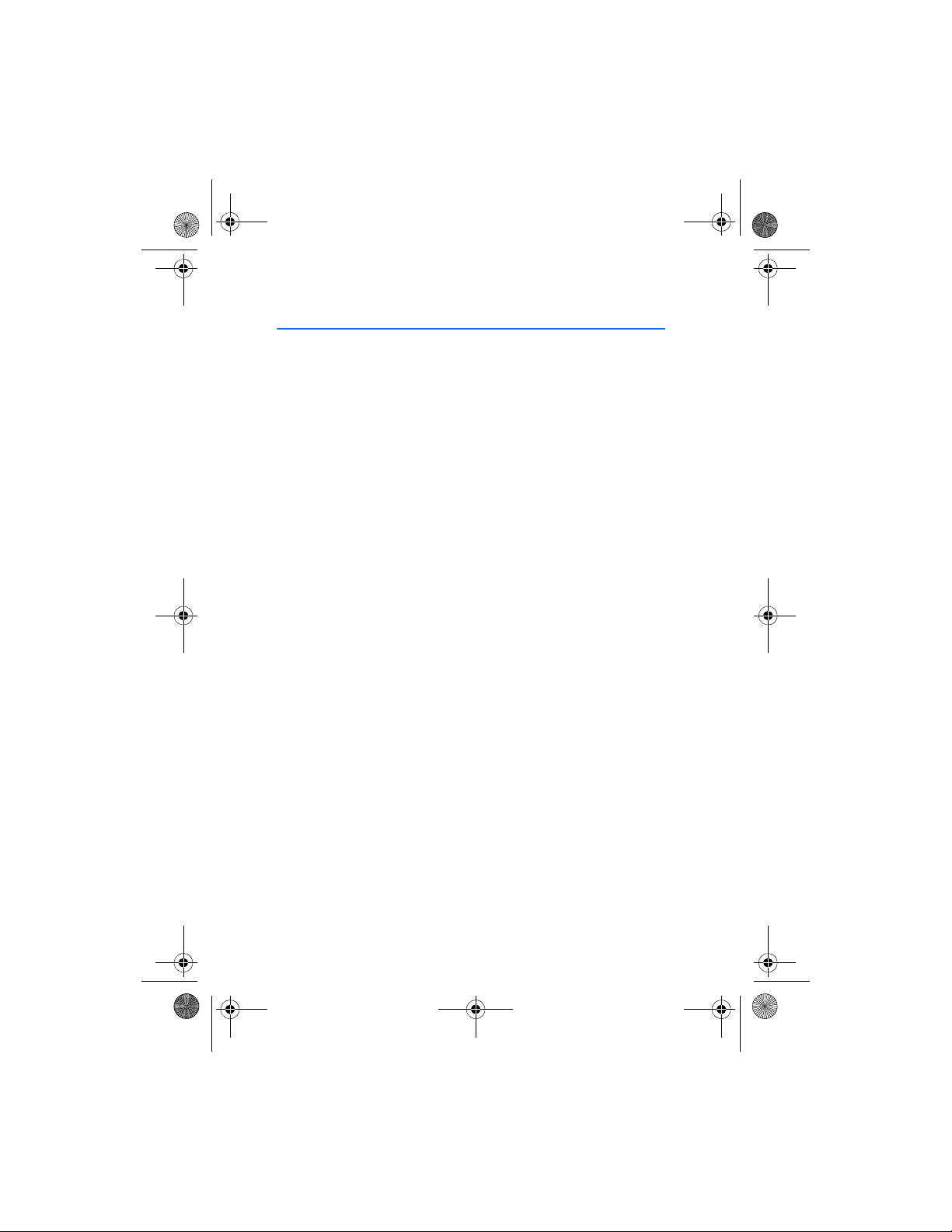
6102i_EN_ESv1_BIL_9248318_UG.book Page 4 Thursday, March 16, 2006 1:38 PM
Contents
Contents
For your safety . . . . . . . . . . . . 6
General information . . . . . . . .9
Overview of functions. . . . . . . . . . . . 9
Access codes . . . . . . . . . . . . . . . . . . . 9
Configuration settings service . . . . 10
Download content and applications. . 11
1. Get started . . . . . . . . . . . 12
Open the fold. . . . . . . . . . . . . . . . . . 12
Install the SmartChip and battery. . 12
Charge the battery . . . . . . . . . . . . . 13
Switch the phone on and off . . . . . 14
Proper operating position. . . . . . . . 14
2. Your phone . . . . . . . . . . . 15
Keys and parts. . . . . . . . . . . . . . . . . 15
Standby mode . . . . . . . . . . . . . . . . . 16
Keypad lock (keyguard). . . . . . . . . . 18
3. Call functions . . . . . . . . . 19
Make a call . . . . . . . . . . . . . . . . . . . 19
Answer or decline a call . . . . . . . . . 19
Options during a call . . . . . . . . . . . 20
4. Write text . . . . . . . . . . . . 21
Settings . . . . . . . . . . . . . . . . . . . . . . 21
Predictive text input. . . . . . . . . . . . 21
Traditional text input . . . . . . . . . . . 22
5. Navigate the menus. . . . . 23
6. Recent calls . . . . . . . . . . 24
Counters and timers . . . . . . . . . . . . 24
7. Messaging . . . . . . . . . . . . 25
Text messages (SMS) . . . . . . . . . . . 25
Multimedia messages . . . . . . . . . . 27
Memory full. . . . . . . . . . . . . . . . . . . 29
Folders . . . . . . . . . . . . . . . . . . . . . . . 29
Mobile Email . . . . . . . . . . . . . . . . . . 30
Voice mail . . . . . . . . . . . . . . . . . . . . 32
Info messages . . . . . . . . . . . . . . . . . 32
Service commands. . . . . . . . . . . . . . 33
Delete messages . . . . . . . . . . . . . . . 33
Message settings. . . . . . . . . . . . . . . 33
Message counter. . . . . . . . . . . . . . . 34
8. Games & Apps . . . . . . . . .35
Games. . . . . . . . . . . . . . . . . . . . . . . . 35
Collection. . . . . . . . . . . . . . . . . . . . . 35
9. Cingular Mall . . . . . . . . . .37
10. MEdia Net . . . . . . . . . . . .38
Set up browsing. . . . . . . . . . . . . . . . 38
Connect to a service . . . . . . . . . . . . 38
Browse pages. . . . . . . . . . . . . . . . . . 39
Appearance settings . . . . . . . . . . . . 39
Cookies. . . . . . . . . . . . . . . . . . . . . . . 40
Scripts over secure connection . . . 40
Bookmarks . . . . . . . . . . . . . . . . . . . . 41
Download files. . . . . . . . . . . . . . . . . 41
Service inbox . . . . . . . . . . . . . . . . . . 41
Cache memory. . . . . . . . . . . . . . . . . 42
Browser security . . . . . . . . . . . . . . . 42
11. Instant messaging (IM) . . 45
Register with an IM service . . . . . . 45
Icons and menu items. . . . . . . . . . . 45
IM menus. . . . . . . . . . . . . . . . . . . . . 46
Log in . . . . . . . . . . . . . . . . . . . . . . . 46
Begin an IM session . . . . . . . . . . . . 46
Receive and reply to messages . . . 47
Return to chat session . . . . . . . . . . 47
Contacts. . . . . . . . . . . . . . . . . . . . . . 47
Chat session options. . . . . . . . . . . . 48
Set your availability . . . . . . . . . . . . 48
Log off service . . . . . . . . . . . . . . . . . 48
12. My Stuff . . . . . . . . . . . . .50
4
Page 5
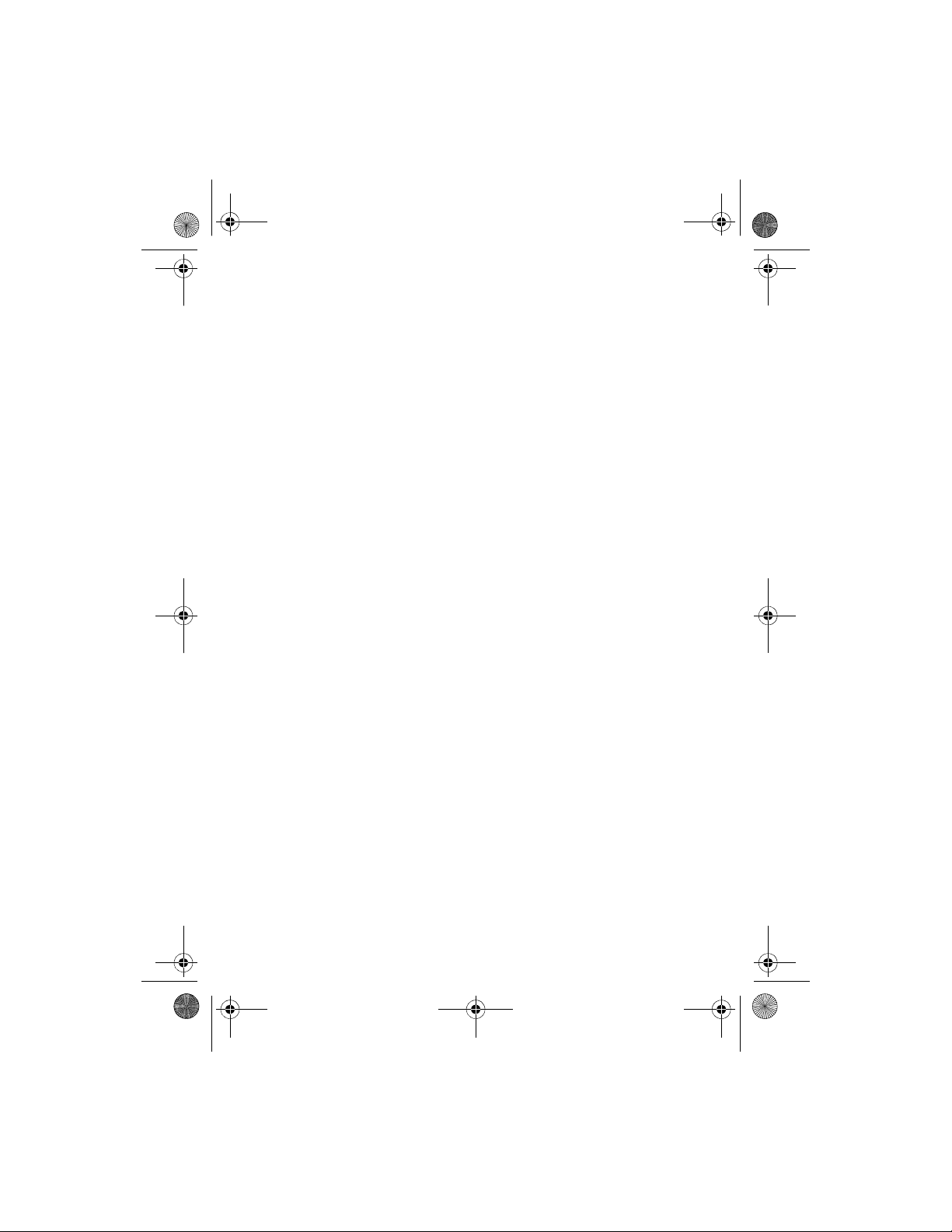
6102i_EN_ESv1_BIL_9248318_UG.book Page 5 Thursday, March 16, 2006 1:38 PM
Contents
13. Address Book . . . . . . . . 51
Find a contact . . . . . . . . . . . . . . . . . 51
Save names and phone numbers . . 51
Save numbers, items, or an image . . 51
Copy contacts. . . . . . . . . . . . . . . . . . 52
Edit contact details . . . . . . . . . . . . . 52
Delete contacts or contact details . . 52
Business cards . . . . . . . . . . . . . . . . . 52
Settings. . . . . . . . . . . . . . . . . . . . . . . 53
Groups. . . . . . . . . . . . . . . . . . . . . . . . 53
Voice dialing. . . . . . . . . . . . . . . . . . . 53
Speed dialing . . . . . . . . . . . . . . . . . . 54
Info, service, and my numbers . . . . 55
14. Settings . . . . . . . . . . . . . 56
Profiles . . . . . . . . . . . . . . . . . . . . . . . 56
Themes . . . . . . . . . . . . . . . . . . . . . . . 56
Tones. . . . . . . . . . . . . . . . . . . . . . . . . 56
My shortcuts . . . . . . . . . . . . . . . . . . 57
Main display. . . . . . . . . . . . . . . . . . . 57
Mini display . . . . . . . . . . . . . . . . . . . 58
Time and date. . . . . . . . . . . . . . . . . . 58
Call . . . . . . . . . . . . . . . . . . . . . . . . . . 58
Phone . . . . . . . . . . . . . . . . . . . . . . . . 59
Connectivity . . . . . . . . . . . . . . . . . . . 60
Enhancements . . . . . . . . . . . . . . . . . 63
Configuration . . . . . . . . . . . . . . . . . . 63
Security. . . . . . . . . . . . . . . . . . . . . . . 64
Restore factory settings . . . . . . . . . 65
15. Applications . . . . . . . . . . 66
Alarm clock. . . . . . . . . . . . . . . . . . . . 66
Calendar . . . . . . . . . . . . . . . . . . . . . . 66
To-do list. . . . . . . . . . . . . . . . . . . . . . 67
Notes. . . . . . . . . . . . . . . . . . . . . . . . . 67
Synchronization . . . . . . . . . . . . . . . . 68
Calculator . . . . . . . . . . . . . . . . . . . . . 69
Stopwatch. . . . . . . . . . . . . . . . . . . . . 70
Countdown timer . . . . . . . . . . . . . . . 71
16. Tools . . . . . . . . . . . . . . . .72
Camera . . . . . . . . . . . . . . . . . . . . . . . 72
Radio . . . . . . . . . . . . . . . . . . . . . . . . . 73
Recorder . . . . . . . . . . . . . . . . . . . . . . 74
17. Audio messages . . . . . . . . 75
Create and send an audio message . 75
Receive an audio message. . . . . . . . 75
18. PC connectivity . . . . . . . .76
PC Suite. . . . . . . . . . . . . . . . . . . . . . . 76
Packet data, HSCSD, and CSD . . . . . 76
Data communication applications . 76
19. Battery information . . . . .77
Charging and discharging . . . . . . . . 77
Nokia battery authentication
guidelines . . . . . . . . . . . . . . . . . . . . . 78
Care and maintenance . . . . . 80
Additional safety
information . . . . . . . . . . . . . . 81
Index. . . . . . . . . . . . . . . . . . .86
5
Page 6
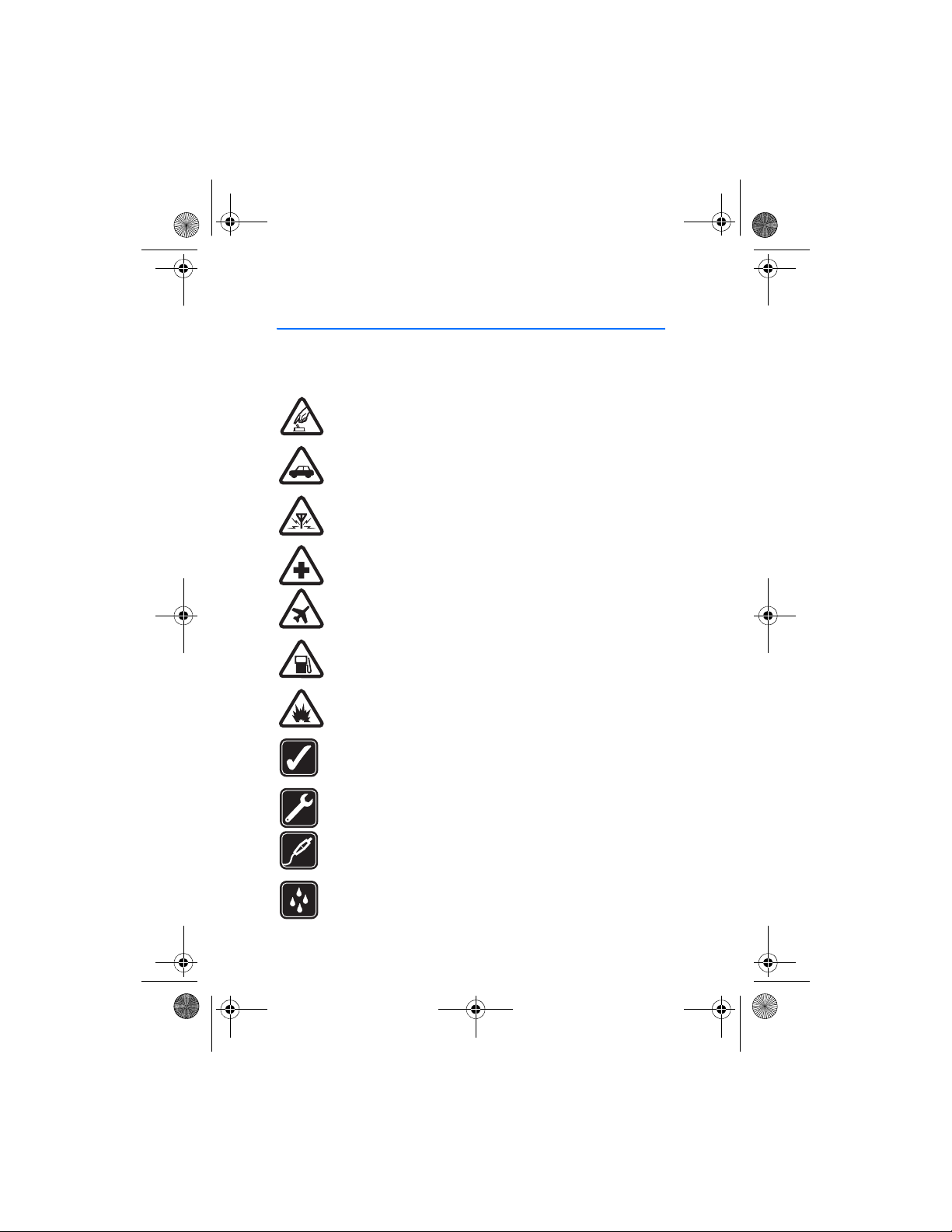
6102i_EN_ESv1_BIL_9248318_UG.book Page 6 Thursday, March 16, 2006 1:38 PM
For your safety
For your safety
Read these simple guidelines. Not following them may be dangerous or illegal.
Read the complete user guide for further information.
SWITCH ON SAFELY
Do not switch the phone on when wireless phone use is prohibited or
when it may cause interference or danger.
ROAD SAFETY COMES FIRST
Obey all local laws. Always keep your hands free to operate the vehicle
while driving. Your first consideration while driving should be road safety.
INTERFERENCE
All wireless phones may be susceptible to interference, which could
affect performance.
SWITCH OFF IN HOSPITALS
Follow any restrictions. Switch the phone off near medical equipment.
SWITCH OFF IN AIRCRAFT
Follow any restrictions. Wireless devices can cause interference
in aircraft.
SWITCH OFF WHEN REFUELLING
Do not use the phone at a refuelling point. Do not use near fuel
or chemicals.
SWITCH OFF NEAR BLASTING
Follow any restrictions. Do not use the phone where blasting is
in progress.
USE SENSIBLY
Use only in the normal position as explained in the product
documentation. Do not touch the antenna unnecessarily.
QUALIFIED SERVICE
Only qualified personnel may install or repair this product.
ENHANCEMENTS AND BATTERIES
Use only approved enhancements and batteries. Do not connect
incompatible products.
WATER-RESISTANCE
Your phone is not water-resistant. Keep it dry.
6
Page 7
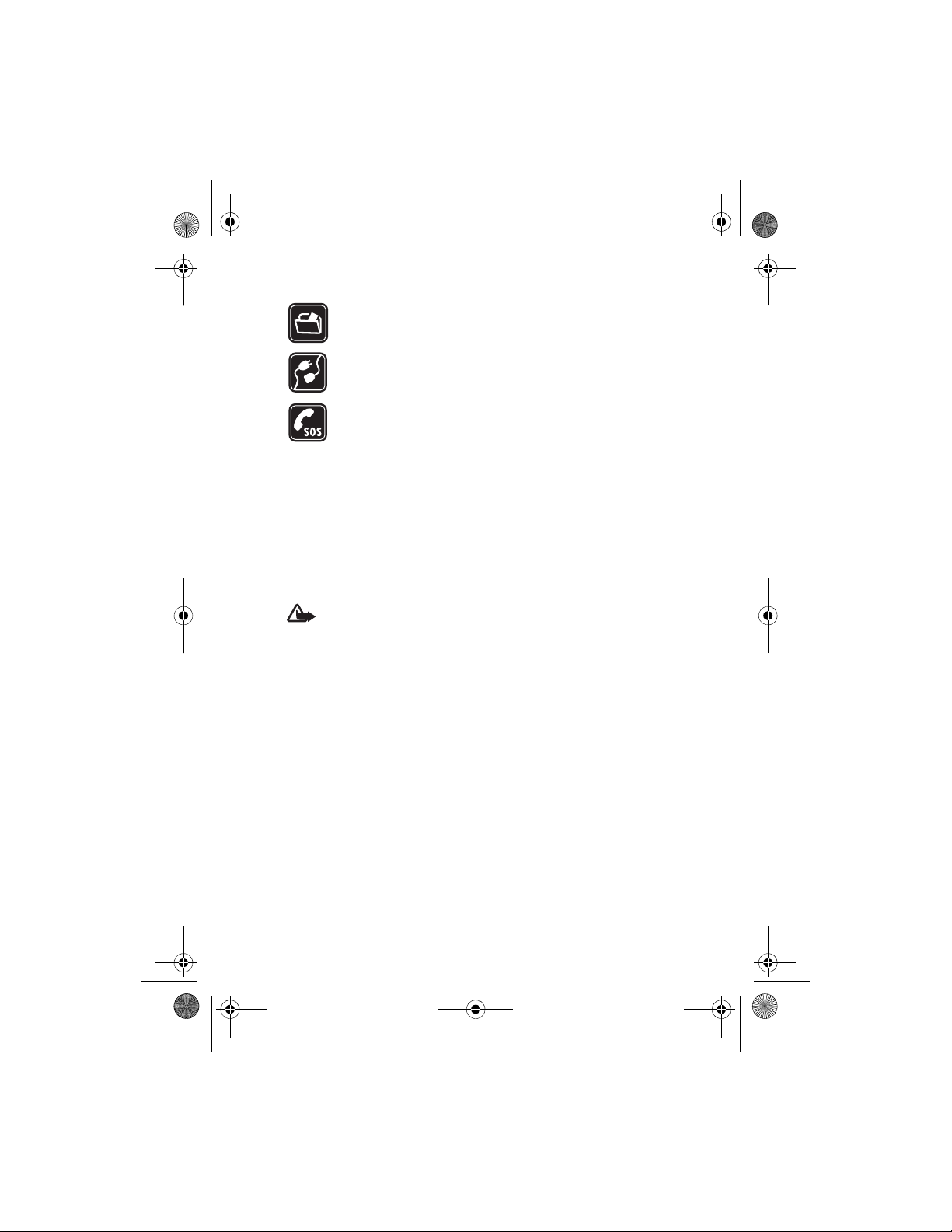
6102i_EN_ESv1_BIL_9248318_UG.book Page 7 Thursday, March 16, 2006 1:38 PM
For your safety
BACK-UP COPIES
Remember to make back-up copies or keep a written record of all
important information stored in your phone.
CONNECTING TO OTHER DEVICES
When connecting to any other device, read its user guide for detailed
safety instructions. Do not connect incompatible products.
EMERGENCY CALLS
Ensure the phone is switched on and in service. Press the end key as
many times as needed to clear the display and return to the start
screen. Enter the emergency number, then press the call key. Give
your location. Do not end the call until given permission to do so.
■ About your device
The wireless device described in this guide is approved for use on the GSM 850,
1800, and 1900 networks. Contact your service provider for more information
about networks.
When using the features in this device, obey all laws and respect the privacy and
legitimate rights of others.
Warning: To use any features in this device, other than the alarm clock,
the device must be switched on. Do not switch the device on when
wireless device use may cause interference or danger.
■ Network services
To use the phone you must have service from a wireless service provider. Many of
the features in this device depend on features in the wireless network to function.
These network services may not be available on all networks or you may have to
make specific arrangements with your service provider before you can utilize
network services. Your service provider may need to give you additional instructions
for their use and explain what charges will apply. Some networks may have
limitations that affect how you can use network services. For instance, some
networks may not support all language-dependent characters and services.
Your service provider may have requested that certain features be disabled or not
activated in your device. If so, they will not appear on your device menu. Your device
may also have been specially configured for your network provider. This configuration
may include changes in menu names, menu order and icons. Contact your service
provider for more information.
7
Page 8
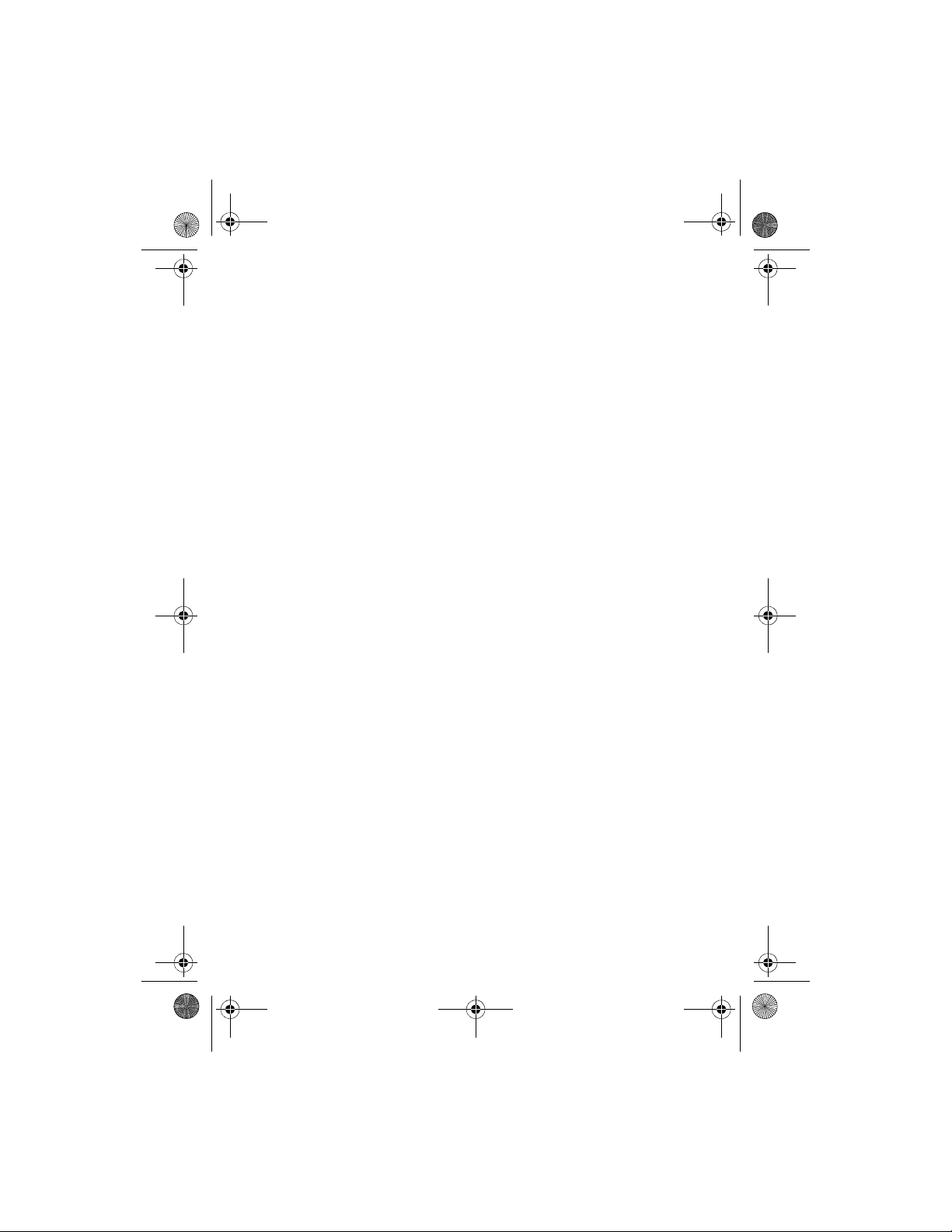
6102i_EN_ESv1_BIL_9248318_UG.book Page 8 Thursday, March 16, 2006 1:38 PM
For your safety
This device supports WAP 2.0 protocols (HTTP and SSL) that run on TCP/IP protocols.
Some features of this device, such as text messages, multimedia messages, audio
messages, instant messaging service, e-mail, presence enhanced contacts, mobile
Internet services, content and application download, and synchronization with a
remote Internet server, require network support for these technologies.
■ Shared memory
The phone has two memories. The following features may share the first memory:
contacts, text messages, multimedia messages (without attachments), instant
messaging, groups, voice commands, calendar, and to-do notes. The second shared
memory is used by files stored in My Stuff, attachments of multimedia messages,
e-mail, and Java
the memory available for the remaining features sharing memory. For example,
saving many Java applications may use all of the available memory. Your device
may display a message that the memory is full when you try to use a shared
memory feature. In this case, delete some of the information or entries stored in
the shared memory features before continuing. Some of the features, such as text
messages, may have a certain amount of memory specially allotted to them in
addition to the memory shared with other features.
™
applications. Use of one or more of these features may reduce
■ Enhancements
A few practical rules about accessories and enhancements are as follows:
• Keep all accessories and enhancements out of the reach of small children.
• When you disconnect the power cord of any accessory or enhancement, grasp
and pull the plug, not the cord.
• Check regularly that enhancements installed in a vehicle are mounted and
are operating properly.
• Installation of any complex car enhancements must be made by qualified
personnel only.
8
Page 9
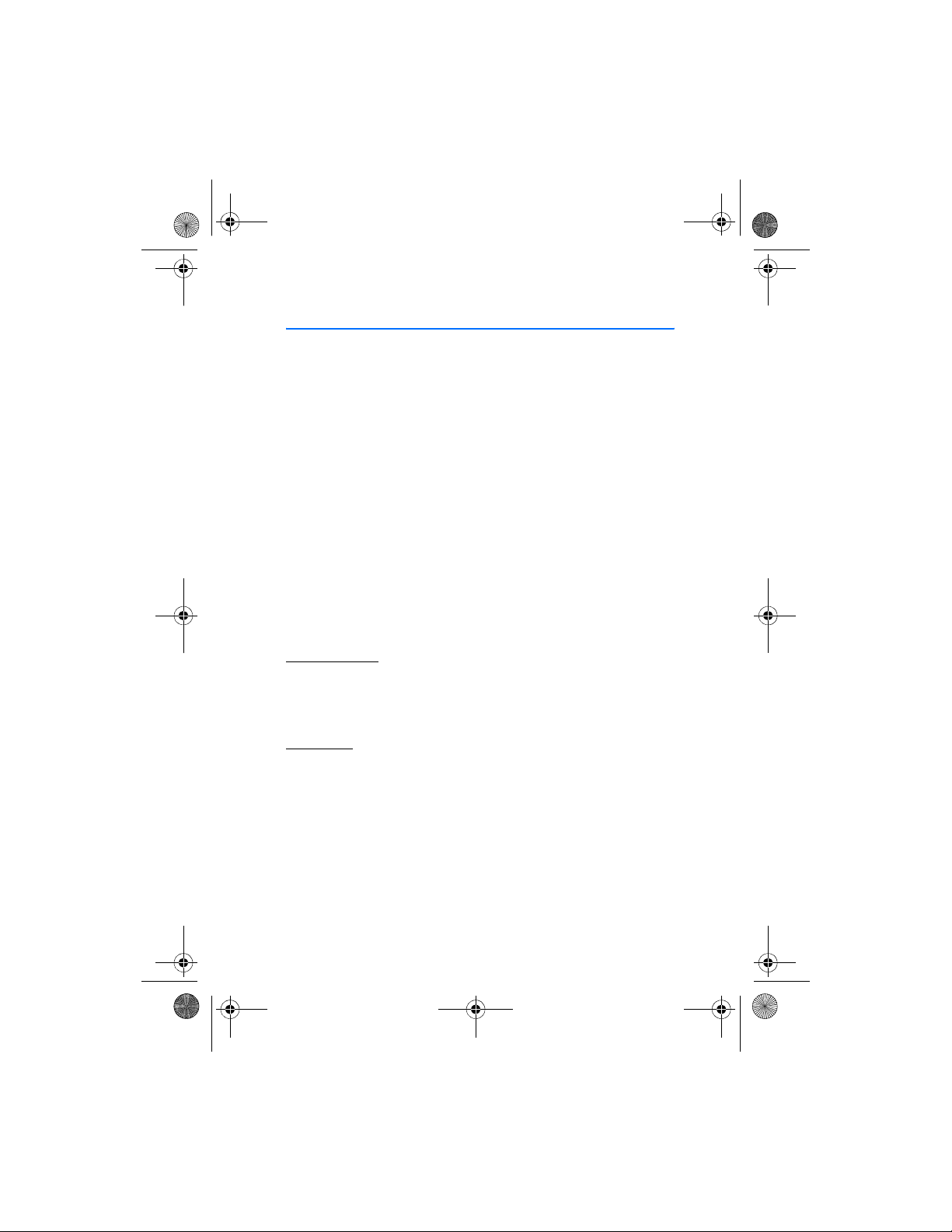
6102i_EN_ESv1_BIL_9248318_UG.book Page 9 Thursday, March 16, 2006 1:38 PM
General information
General information
■ Overview of functions
Your phone provides many functions that are practical for daily use, such
as a calendar, a clock, an alarm clock, a radio, and a built-in camera.
Your phone also supports the following functions:
• Enhanced data rates for GSM evolution (EDGE). See “Packet data
(EGPRS),” p. 62.
• Extensible hypertext markup language (XHTML). See “MEdia Net,” p. 38.
• Audio messaging. See “Audio messages,” p. 75.
• Instant messaging. See “Instant messaging (IM),” p. 45.
• E-mail application. See “Mobile Email,” p. 30.
• Bluetooth technology. See “Bluetooth wireless technology,” p. 60.
TM
• Java 2 Platform, Micro Edition (J2ME
■ Access codes
Security code
The security code (5 to 10 digits) helps to protect your phone against
unauthorized use. The preset code is 12345. To change the code and to
set the phone to request the code, see “Security,” p. 64.
). See “Games & Apps,” p. 35.
PIN codes
The personal identification number (PIN) code and the universal personal
identification number (UPIN) code (4 to 8 digits) help to protect your
SmartChip against unauthorized use. See “Security,” p. 64.
The PIN2 code (4 to 8 digits) may be supplied with the SmartChip and is
required for some functions.
The module PIN is required to access the information in the security module.
See “Security module,” p. 43.
The signing PIN is required for the digital signature. See “Digital
signature,” p. 44.
9
Page 10
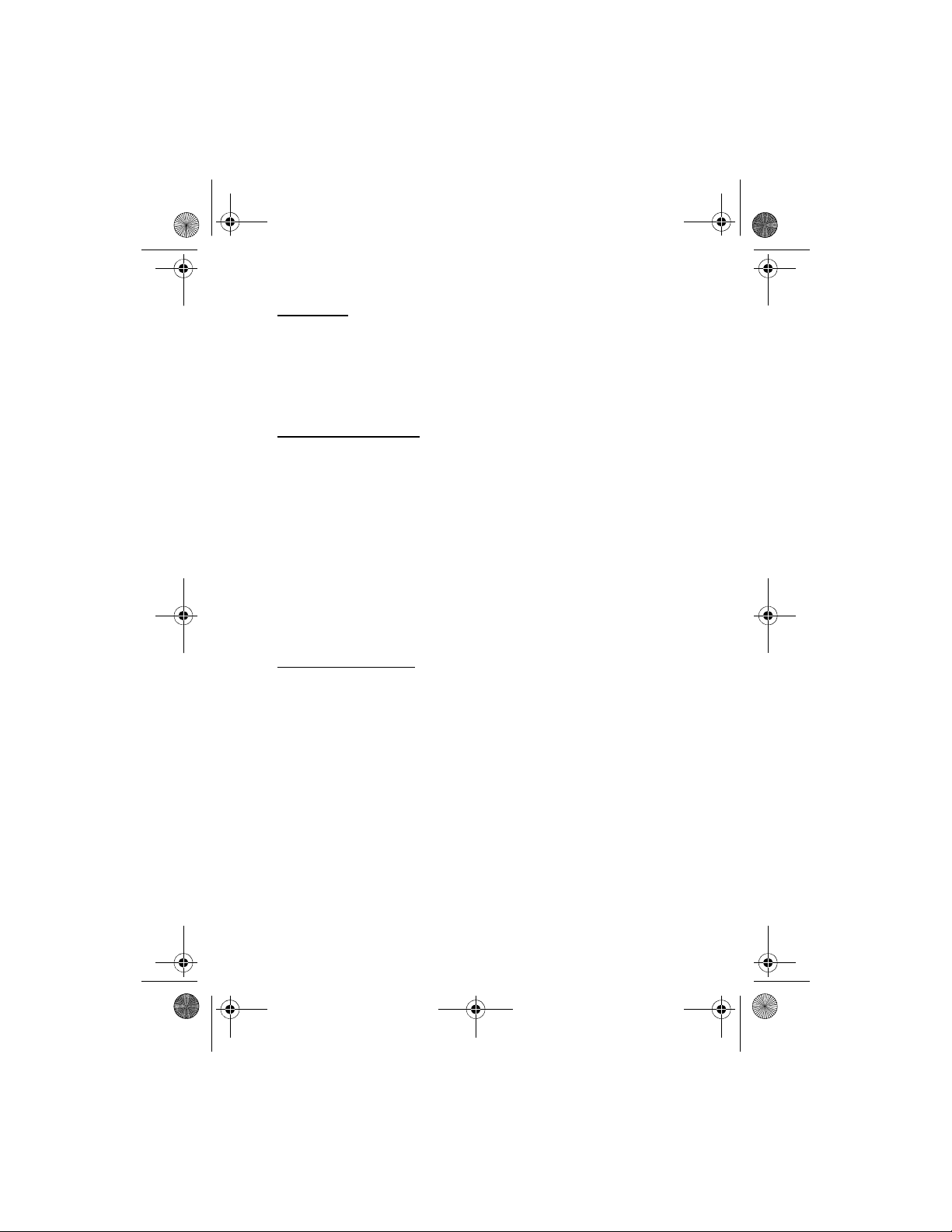
6102i_EN_ESv1_BIL_9248318_UG.book Page 10 Thursday, March 16, 2006 1:38 PM
General information
PUK codes
The personal unblocking key (PUK) code and the universal personal
unblocking key (UPUK) code (8 digits) is required to change a blocked
PIN code and UPIN code, respectively. The PUK2 code (8 digits) is
required to change a blocked PIN2 code. If the codes are not supplied
with the SmartChip, contact your local service provider for the codes.
Restriction password
The restriction password (4 digits) is required when using C all restrictions.
See “Security,” p. 64.
■ Configuration settings service
To use some of the network services, such as mobile Internet services, MMS,
Nokia Xpress audio messaging, or remote Internet server synchronization,
your phone needs the correct configuration settings. You may be able to
receive the settings directly as a configuration message. After receiving
the settings, you need to save them on your phone. The service provider may
provide a PIN that is needed to save the settings. For more information
on availability, contact your service provider, nearest authorized Nokia
dealer, or visit the support area on the Nokia Web site,
www.nokia.com/support
When you receive a configuration message, Configuration sett. received
is displayed.
To save the settings, select Show > Save. If the phone requests Enter
settings' PIN:, enter the PIN code for the settings, and select OK. To receive
the PIN code, contact the service provider that supplies the settings. If no
settings are saved, these settings are saved and set as default configuration
settings. Otherwise, the phone asks Activate sa ved configuration settings?.
To discard the received settings, select Exit or Show > Discard.
To edit the settings, see “Configuration,” p. 63.
.
10
Page 11
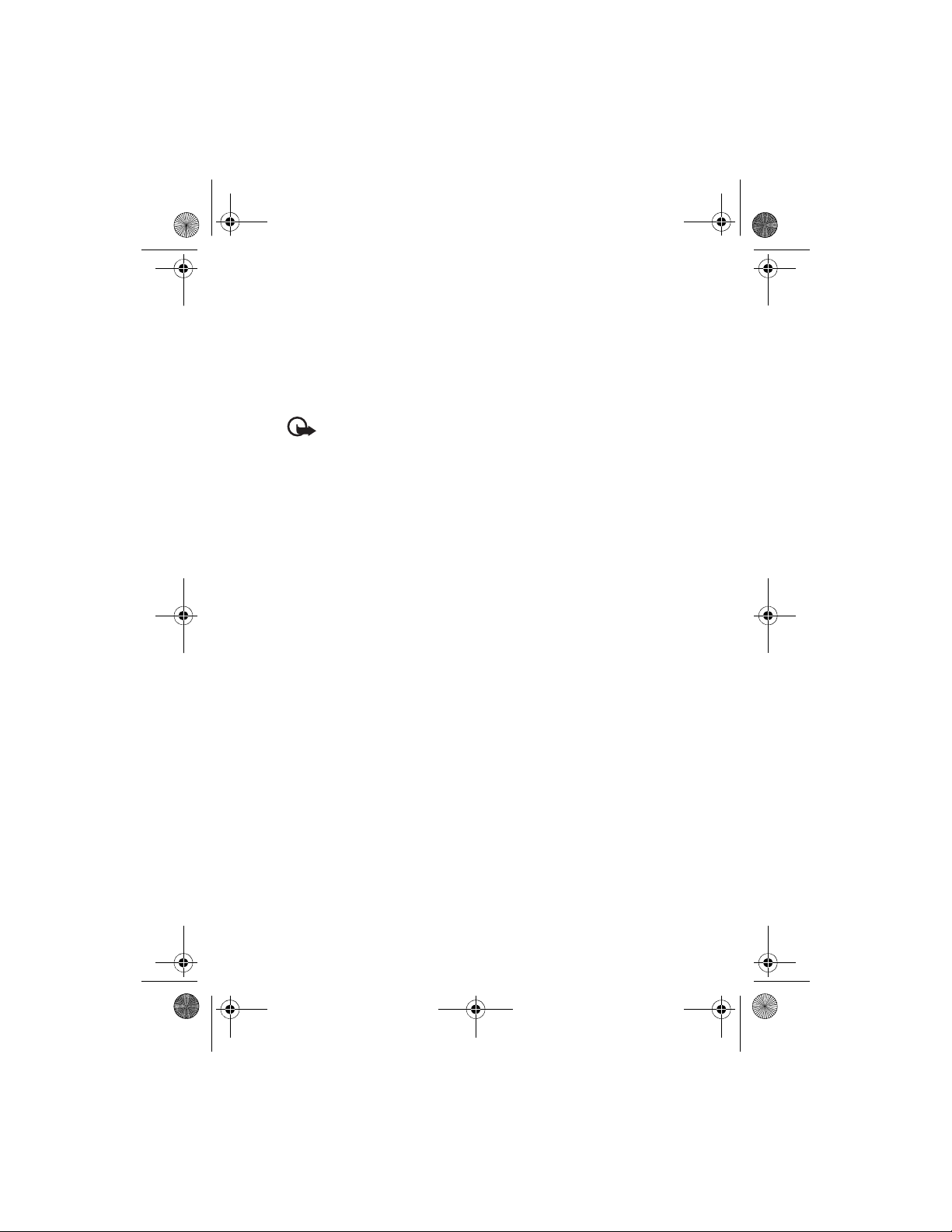
6102i_EN_ESv1_BIL_9248318_UG.book Page 11 Thursday, March 16, 2006 1:38 PM
General information
■ Download content and applications
You may be able to download new content (for example, themes) to the
phone (network service). Select the download function (for example, in
My Stuff). To access the download function, see the respective menu
descriptions. For the availability of different services, pricing, and tariffs,
contact your service provider.
Important: Use only services that you trust and that offer adequate
security and protection against harmful software.
11
Page 12
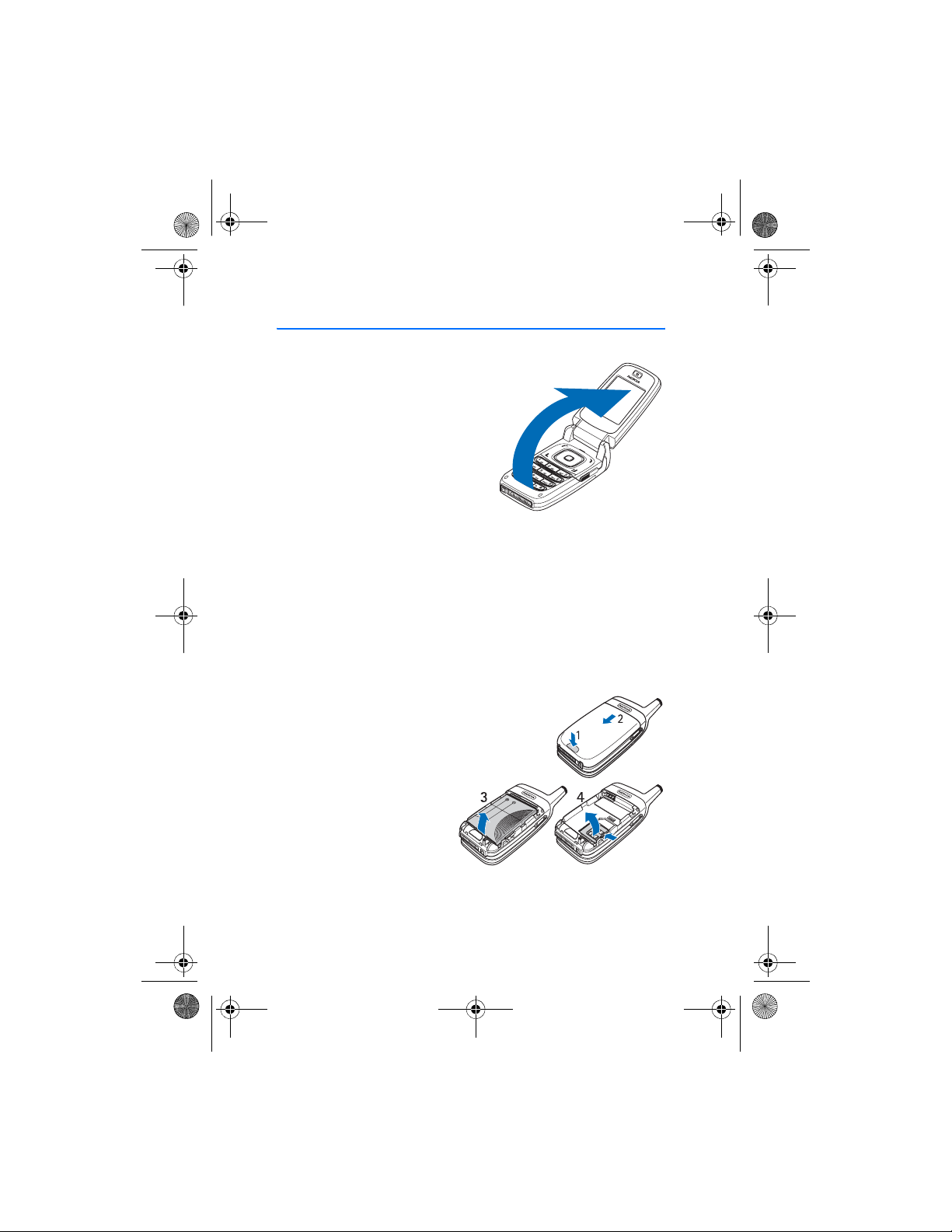
6102i_EN_ESv1_BIL_9248318_UG.book Page 12 Thursday, March 16, 2006 1:38 PM
Get started
1. Get started
■ Open the fold
When you open the fold of the phone, it
opens up to approximately 155 degrees.
Do not try to force the fold open more.
■ Install the SmartChip and battery
Always switch the device off and disconnect the charger before removing the battery.
Keep all SmartChips out of the reach of small children. For availability and
information on using SmartChip services, contact your SmartChip vendor.
This may be the service provider, network operator, or other vendor.
This device is intended for use with BL-4C battery.
The SmartChip and its contacts are easily damaged by scratches or
bending, so be careful when handling, inserting, or removing the card.
To remove the back cover of the phone press the
release button (1), and slide the back cover to
remove it from the phone (2).
Remove the battery as
shown(3). Release the
SmartChip holder (4).
12
Page 13
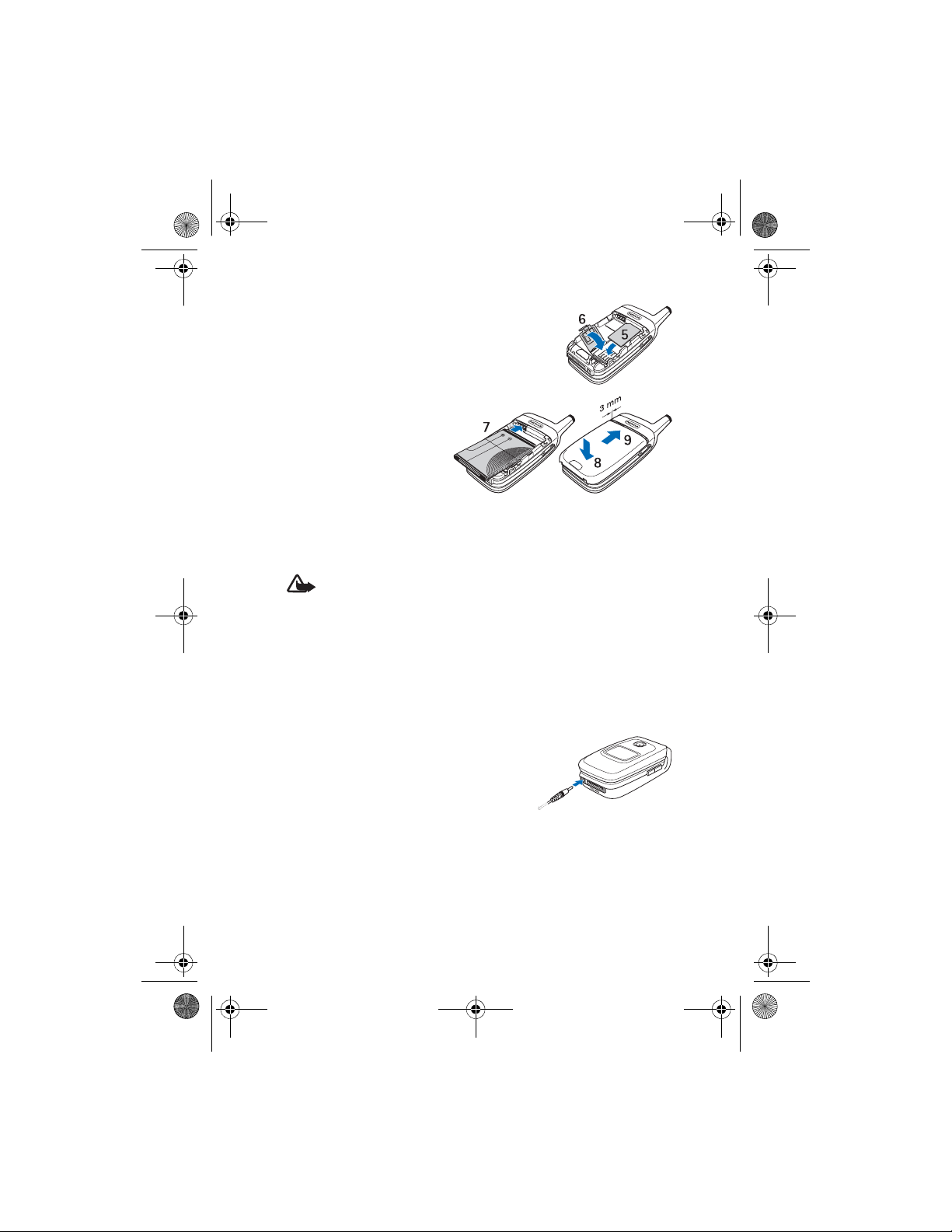
6102i_EN_ESv1_BIL_9248318_UG.book Page 13 Thursday, March 16, 2006 1:38 PM
Get started
Insert the SmartChip (5). Make sure that the
SmartChip is properly inserted, and that the
gold-colored contact area on the card is facing
downwards. Close the SmartChip holder (6), and
press it until it snaps into position.
Replace the battery (7).
Observe the battery contacts.
Always use original Nokia
batteries. See “Nokia battery
authentication guidelines,”
p. 78.
Slide the back cover into its
place (8, 9).
■ Charge the battery
Warning: Use only batteries, chargers, and enhancements approved by
Nokia for use with this particular model. The use of any other types may
invalidate any approval or warranty, and may be dangerous.
Check the model number of any charger before use with this device. This device is
intended for use when supplied with power from an AC-3, AC-4, and DC-4 charger,
and from AC-1, ACP-7, ACP-12, and LCH-12 charger when used with the charger
adapter CA-44.
For availability of approved enhancements, please check with your dealer.
1. Connect the charger to a wall socket.
2. Connect the lead from the charger to the
socket on the bottom of your phone.
If the battery is completely discharged, it
may take a few minutes before the charging
indicator appears on the display or before
any calls can be made.
The charging time depends on the charger and the battery used. For example,
charging a BL-4C battery with the AC-3 charger takes approximately
2 hours and 12 minutes while the phone is in the standby mode.
13
Page 14
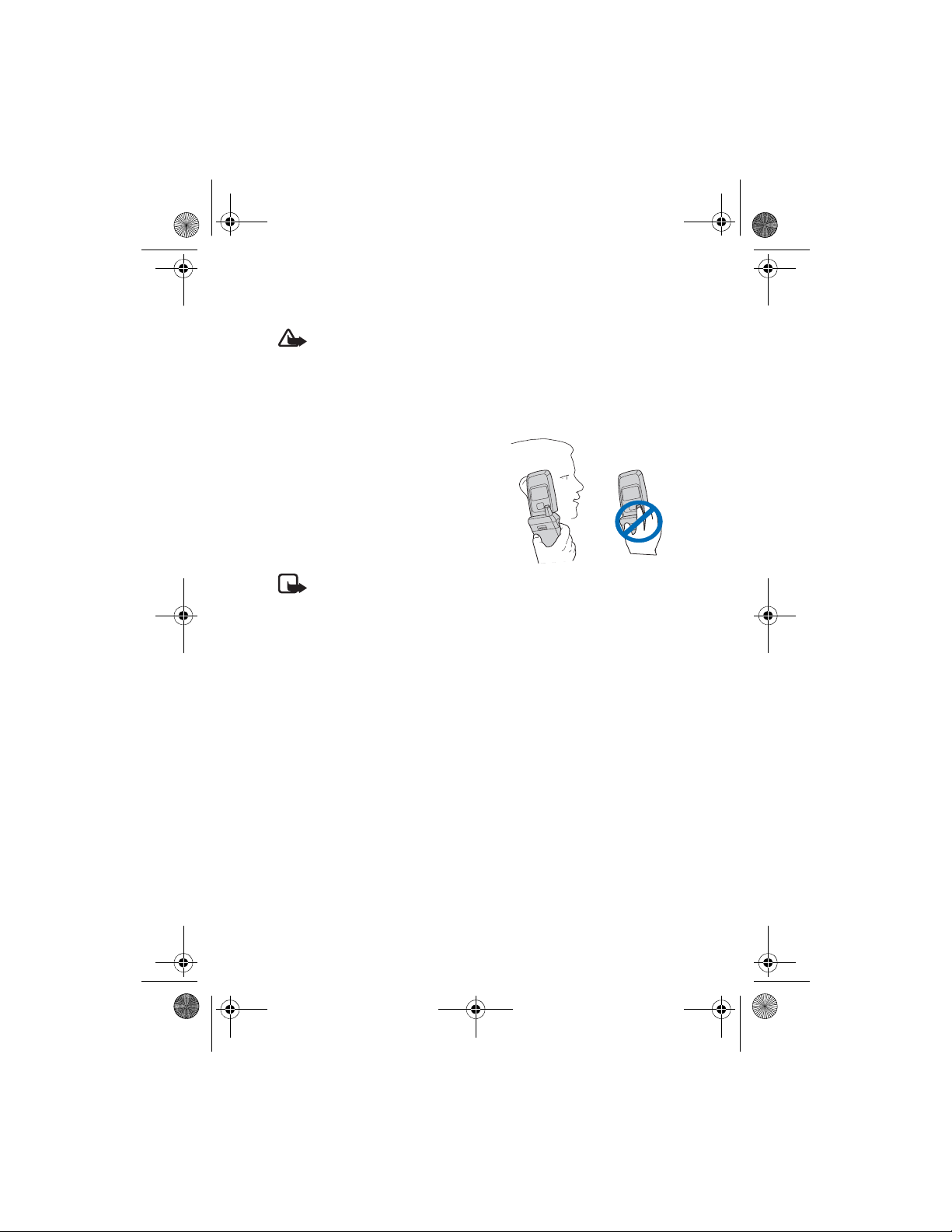
6102i_EN_ESv1_BIL_9248318_UG.book Page 14 Thursday, March 16, 2006 1:38 PM
Get started
■ Switch the phone on and off
Warning: Do not switch the phone on when wireless phone use is
prohibited or when it may cause interference or danger.
Press and hold the power key. See “Keys and parts,” p. 15.
If the phone asks for a PIN or a UPIN code, enter the code (displayed as ****),
and select OK.
■ Proper operating position
Use the phone only in its normal
operating position.
Your device has an external antenna.
Note: As with any other radio
transmitting device, do not touch the antenna unnecessarily when the
device is switched on. Contact with the antenna affects call quality and
may cause the device to operate at a higher power level than otherwise
needed. Avoiding contact with the antenna area when operating the
device optimizes the antenna performance and the battery life.
14
Page 15
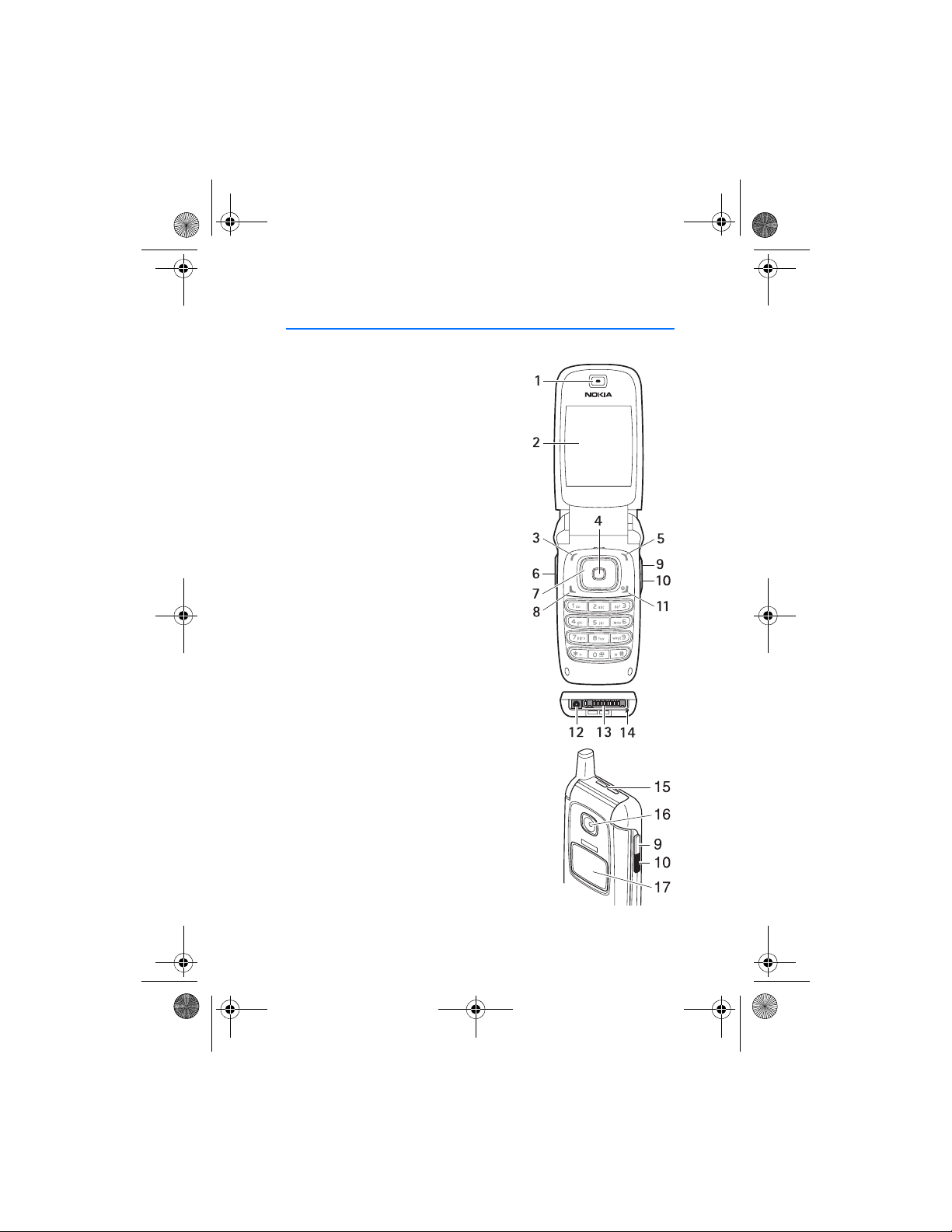
6102i_EN_ESv1_BIL_9248318_UG.book Page 15 Thursday, March 16, 2006 1:38 PM
Your phone
2. Your phone
■ Keys and parts
• Earpiece (1)
• Main display (2)
• Left selection key (3)
• Middle selection key (4)
• Right selection key (5)
• Volume key (6)
• 4-way scroll key (7)
• Call key (8)
• Camera release key (9)
• Infrared (IR) port (10)
• End and power key (11)
• Charger connector (12)
TM
• Pop-Port
• Microphone (14)
• Loudspeaker (15)
• Camera lens (16)
connector (13)
• Mini display (17)
15
Page 16
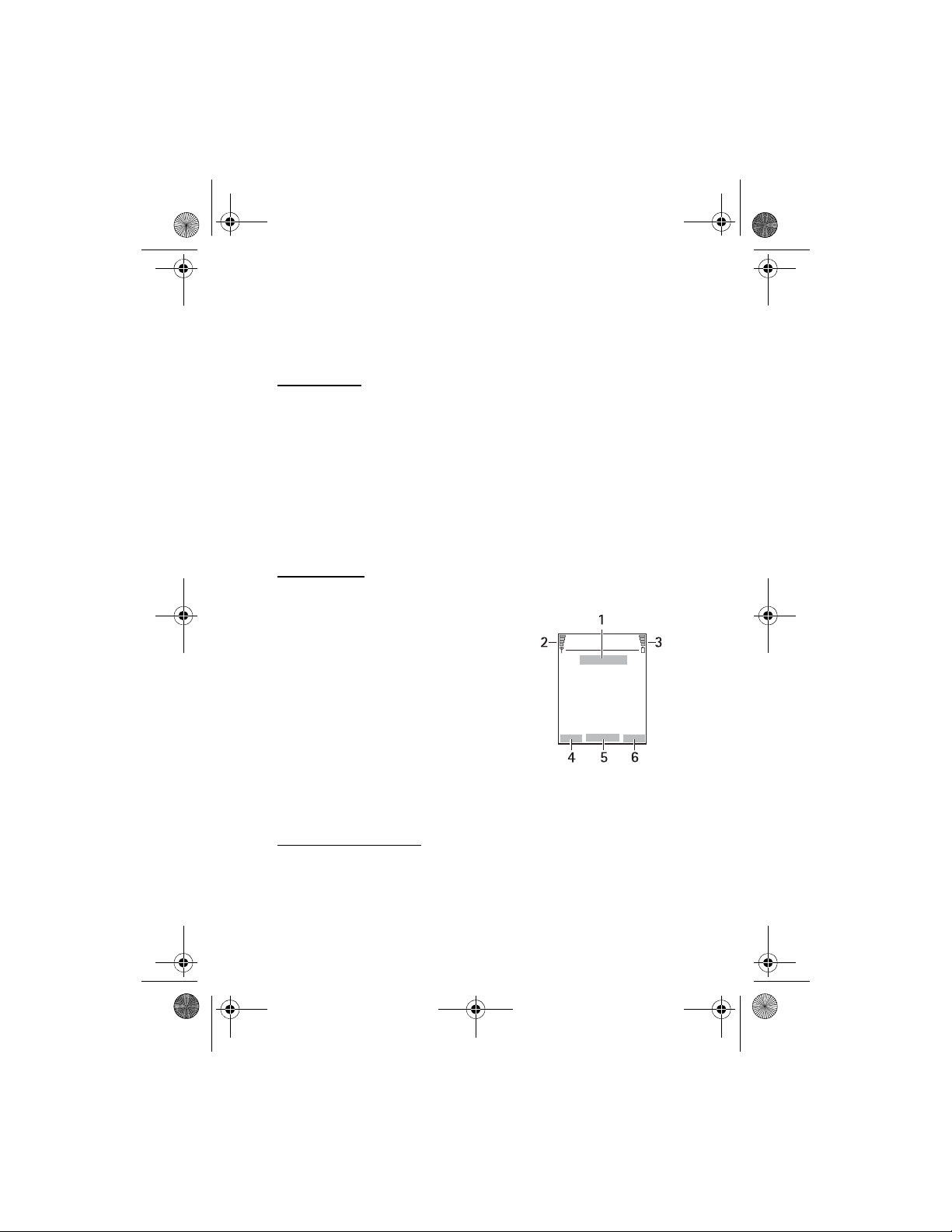
6102i_EN_ESv1_BIL_9248318_UG.book Page 16 Thursday, March 16, 2006 1:38 PM
Your phone
■ Standby mode
When the phone is ready for use, and you have not entered any
characters, the phone is in the standby mode.
Mini display
When the fold is closed, the mini display may show the following:
• The signal strength of the cellular network at your current location
and the battery charge level
• The name of the network. If the phone is not in service, it is indicated
by a text note
• The time, the active profile, and the alarm clock or calendar note alerts
When you have an incoming call, the caller’s name or number is shown
if it is identified.
Main display
In the standby mode, the main display may show the following:
• Name of the network or the operator logo (1)
• Signal strength of the cellular network at
your current location (2)
• Battery charge level (3)
• Function of the left selection key is Go to (4).
• Function of the middle selection key is
Menu (5)
• Function of the right selection key is Names
(6) or another shortcut to a function that
you selected. See “My shortcuts,” p. 57. Operator variants may have
an operator-specific name to access an operator-specific Web site.
Personal shortcut list
The left selection key is Go to.
To view the functions in the personal shortcut list, select Go to.
To activate a function select it.
16
Page 17
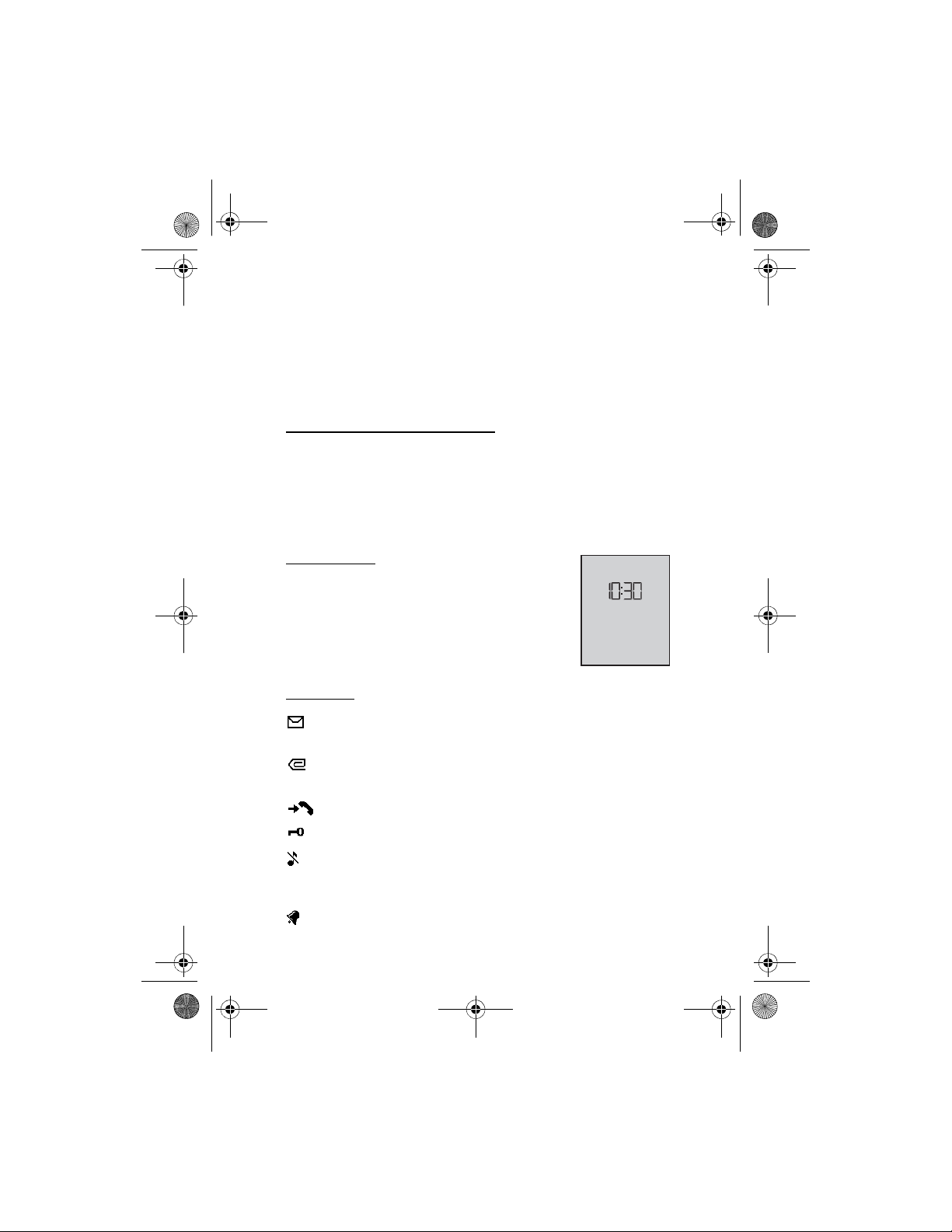
6102i_EN_ESv1_BIL_9248318_UG.book Page 17 Thursday, March 16, 2006 1:38 PM
Your phone
To view a list with available functions, select Go to > Options > Select
options. To add a function to the shortcut list, select Mark. To remove a
function from the list, select Unmark.
To rearrange the functions on your personal shortcut list, select Go to >
Options > Organize. Select the desired function, Move, and the place
where you want to move the function.
Shortcuts in the standby mode
• To access the list of dialed numbers, press the call key once. Scroll to the
number or name that you want; to call the number, press the call key.
• To open the web browser, press and hold 0.
• To call your voice mailbox, press and hold 1.
• Use the scroll key as a shortcut. See “My shortcuts,” p. 57.
Power saving
A digital clock view overwrites the display when no
function of the phone has been used for a certain
period of time. To activate the power saver, see
Power saver in “Main display,” p. 57, and “Mini
display,” p. 58. To deactivate the power saver,
open the fold, or press any key.
Indicators
You received one or several text or picture messages. See “Read
and reply to an SMS message,” p. 26.
You received one or several multimedia messages. See “Read
and reply to a multimedia message,” p. 28.
The phone logged a missed call. See “Recent calls,” p. 24.
The keypad is locked. See “Keypad lock (keyguard),” p. 18.
The phone does not ring for an incoming call or text message
when Incoming call alert and Message alert tone are set to Off.
See “Tones,” p. 56.
The alarm clock is set to On. See “Alarm clock,” p. 66.
17
Page 18
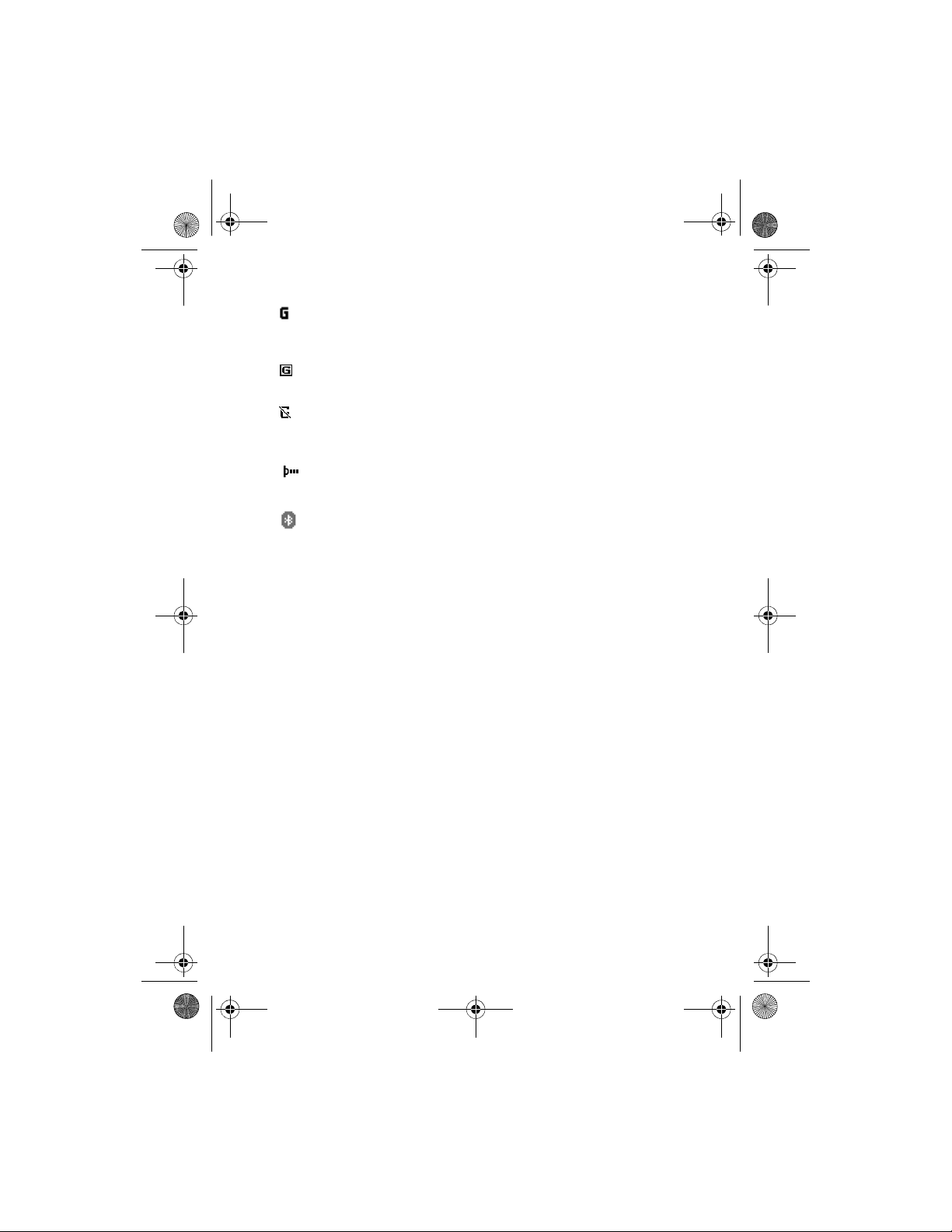
6102i_EN_ESv1_BIL_9248318_UG.book Page 18 Thursday, March 16, 2006 1:38 PM
Your phone
When the packet data connection mode Always online is selected
and the packet data service is available, the indicator is shown.
See “Packet data (EGPRS),” p. 62.
A packet data connection is established. See “Packet data
(EGPRS),” p. 62 and “Browse pages,” p. 39.
The packet data connection is suspended (on hold), for example,
if there is an incoming or outgoing call during a packet data
dial-up connection.
When the infrared connection is activated, the indicator is
shown continuously.
Bluetooth connection indicator. See “Bluetooth wireless
technology,” p. 60.
■ Keypad lock (keyguard)
To prevent the keys from being accidentally pressed, select Menu, and
within 3.5 seconds to lock the keypad.
press
*
To unlock the keypad, select Unlock, and press *. If the Security
keyguard is set On, enter the security code if requested.
To answer a call when the keyguard is on, press the call key. When you
end or decline the call, the keypad automatically locks.
For Automatic keyguard and Security keyguard, see “Phone,” p. 59.
When the keyguard is on, calls still may be possible to the official emergency
number programmed into your device.
18
Page 19
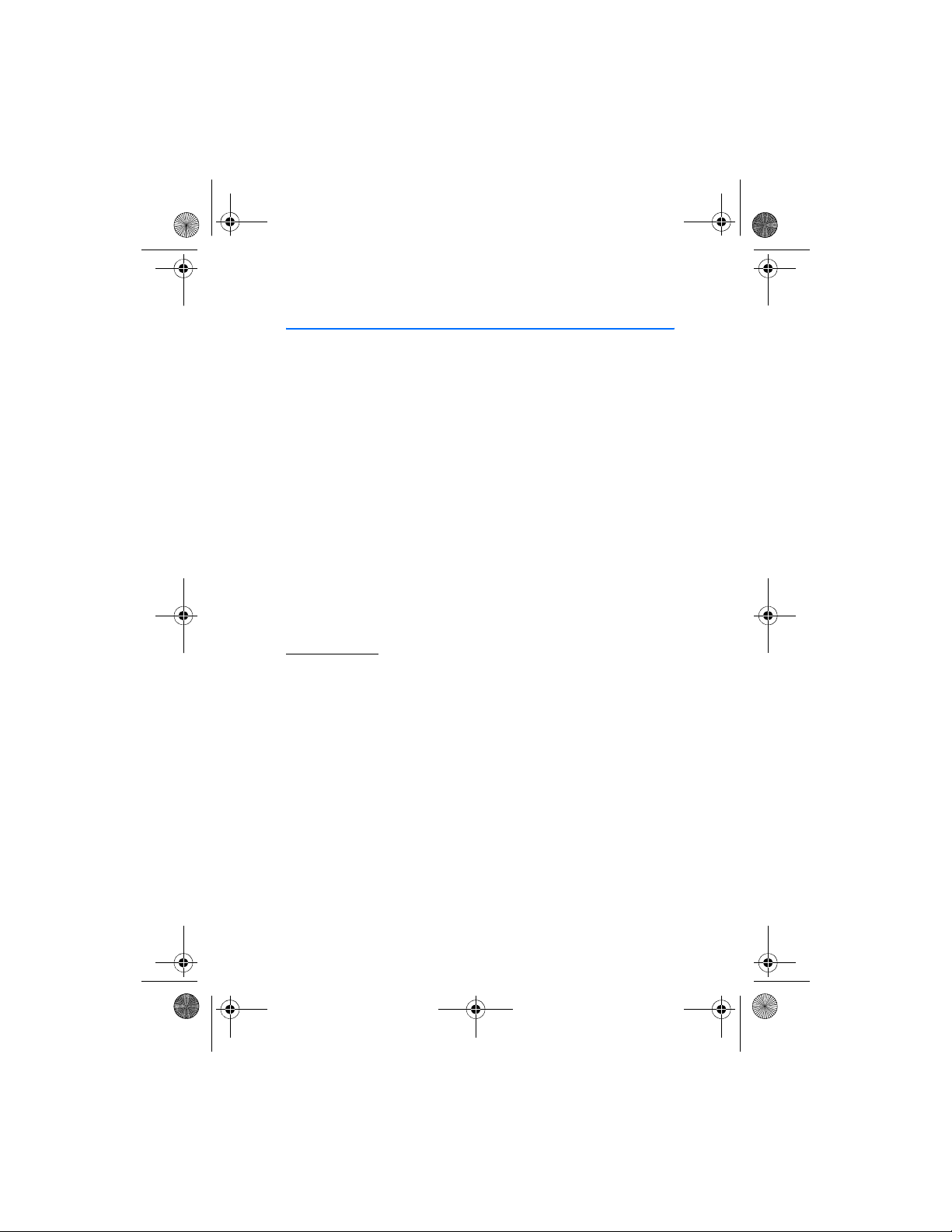
6102i_EN_ESv1_BIL_9248318_UG.book Page 19 Thursday, March 16, 2006 1:38 PM
Call functions
3. Call functions
■ Make a call
1. Enter the phone number, including the area code.
For international calls, press
character replaces the international access code) and then enter the
country code, the area code without the leading 0, if necessary, and
the phone number.
2. To call the number, press the call key.
3. To end the call or to cancel the call attempt, press the end key, or
close the phone.
To make a call using names, find a name or phone number in Address
Book. See “Find a contact,” p. 51. Press the call key to call the number.
To access the list of up to 20 numbers you last called or attempted to
call, press the call key once in the standby mode. To call the number,
select a number or name, and press the call key.
Speed dialing
Assign a phone number to one of the speed dialing keys, 2 to 9.
See “Speed dialing,” p. 54. Call the number in either of the following ways:
• Press a speed dialing key, then the call key.
•If Speed dialing is set to On, press and hold a speed dialing key until
the call begins. See Speed dialing in “Call,” p. 58.
twice for the international prefix (the +
*
■ Answer or decline a call
To answer an incoming call, press the call key, or open the phone. To end
the call, press the end key, or close the phone.
To decline an incoming call when the phone is open, press the end key, or
close the phone. To decline an incoming call when the phone is closed,
open the phone, and press the end key within 1.5 seconds.
To mute the ringing tone, press one of the volume keys, or select Silence.
19
Page 20
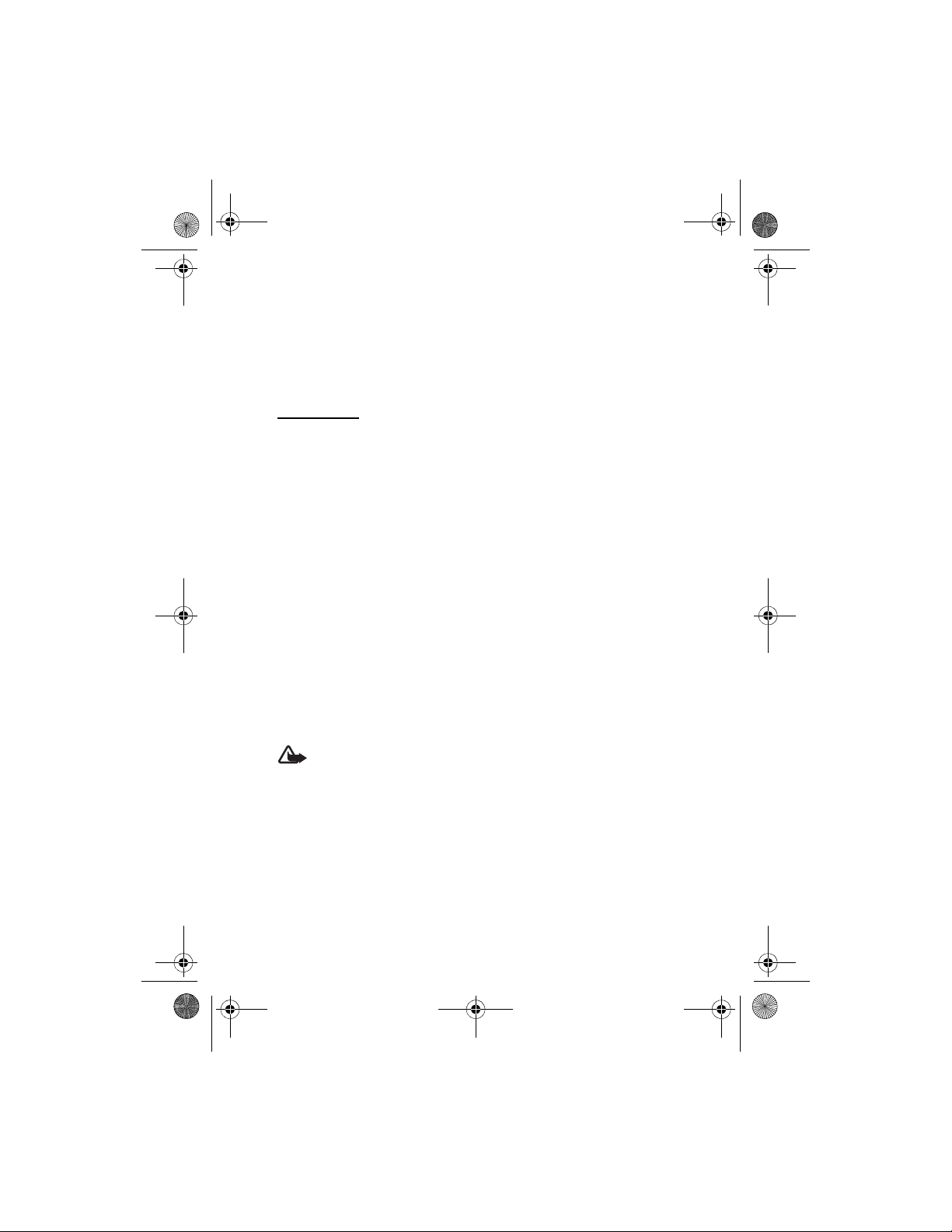
6102i_EN_ESv1_BIL_9248318_UG.book Page 20 Thursday, March 16, 2006 1:38 PM
Call functions
If the Forward if busy function is activated to forward the calls (for example,
to your voice mailbox) declining an incoming call also forwards the call.
See “Call,” p. 58.
If a compatible headset supplied with the headset key is connected to
the phone, to answer and end a call, press the headset key.
Call waiting
To answer the waiting call during an active call, press the call key. The
first call is put on hold. To end the active call, press the end key.
To activate the Call waiting function, see “Call,” p. 58.
■ Options during a call
Many of the options that you can use during a call are network services.
For availability, contact your network operator or service provider.
During a call, select Options and from the following options:
Call options are Mute or Unmute, Address book, Menu, Record, Lock
keypad, Auto volume on, Loudspeaker or Handset.
Network services options are Answer and Decline, Hold or Unhold, New
call, Add to conference, End call, End all calls, and the following:
Touch tones—to send tone strings
Swap—to switch between the active call and the call on hold
Conference—to make a conference call that allows up to five persons
to take part in a conference call
Warning: Do not hold the device near your ear when the loudspeaker is
in use, because the volume may be extremely loud.
20
Page 21
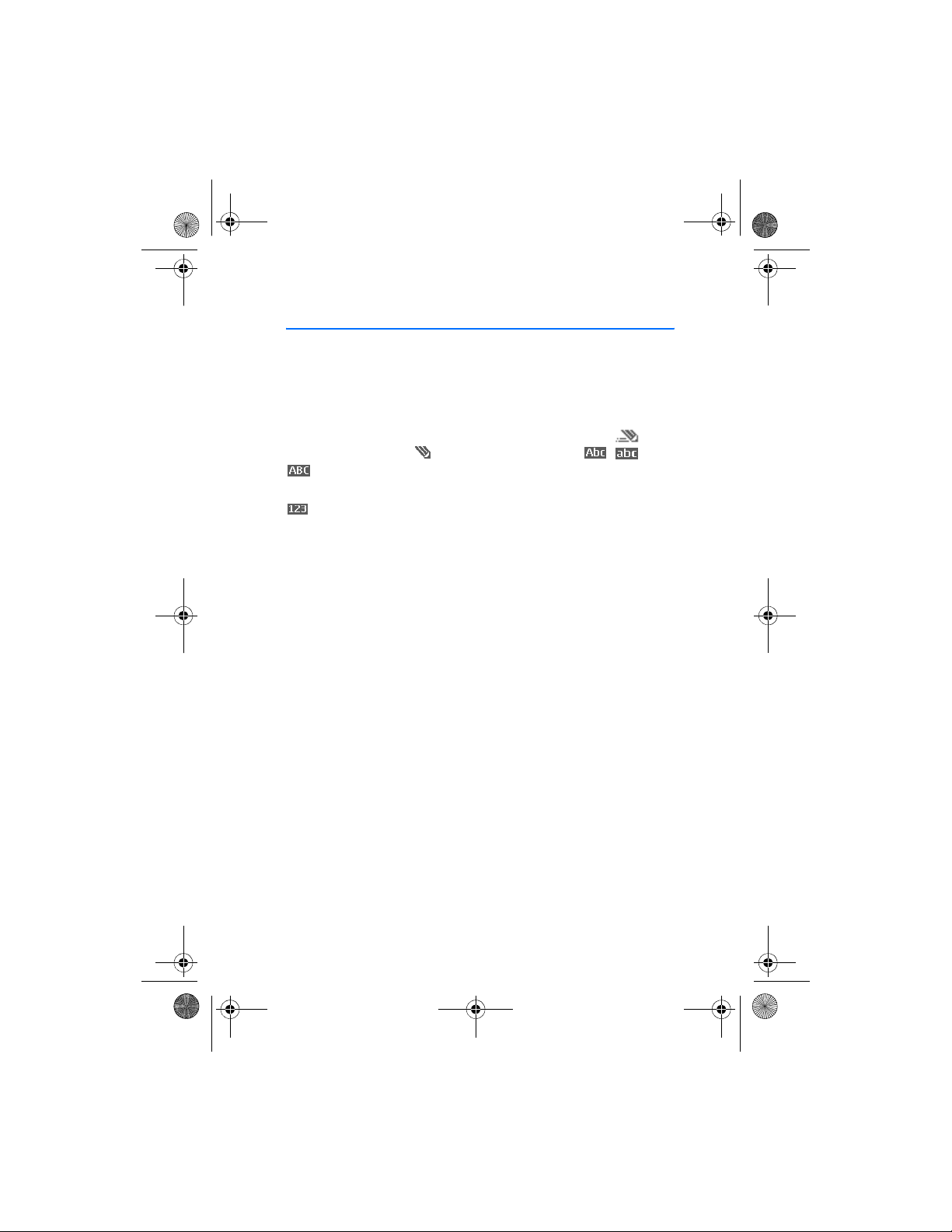
6102i_EN_ESv1_BIL_9248318_UG.book Page 21 Thursday, March 16, 2006 1:38 PM
Write text
4. Write text
You can enter text (for example, when writing messages) using traditional
or predictive text input. When using traditional text input, press a number
key, 1 to 9, repeatedly until the desired character appears. In predictive
text input you can enter a letter with a single keypress.
When you are writing text, predictive text input is indicated by and
traditional text input by at the top left of the display. , , or
appear next to the text input indicator, indicating the character case.
To change the character case and the text input mode, press #.
indicates number mode. To change from the letter to number mode,
press and hold #, and select Number mode.
■ Settings
To set the writing language, select Options > Writing language.
Predictive text input is only available for the languages listed.
Select Options > Dictionary on to set the predictive text input or
Dictionary off to set traditional text input.
■ Predictive text input
Predictive text input is based on a built-in dictionary to which you can
also add new words.
1. Start writing a word using the 2 to 9 keys. Press each key only once
for a single letter. The word changes after each keypress.
2. When you have finished writing the word and it is correct, to confirm it,
press 0 to add a space, or press any of the scroll keys to move the cursor.
If the word is not correct, press
Matches. When the word that you want appears, confirm it.
If ? is displayed after the word, the word you intended to write is not
in the dictionary. To add the word to the dictionary, select Spell.
Enter the word (traditional text input is used), and select Save.
3. Start writing the next word.
repeatedly, or select Options >
*
21
Page 22
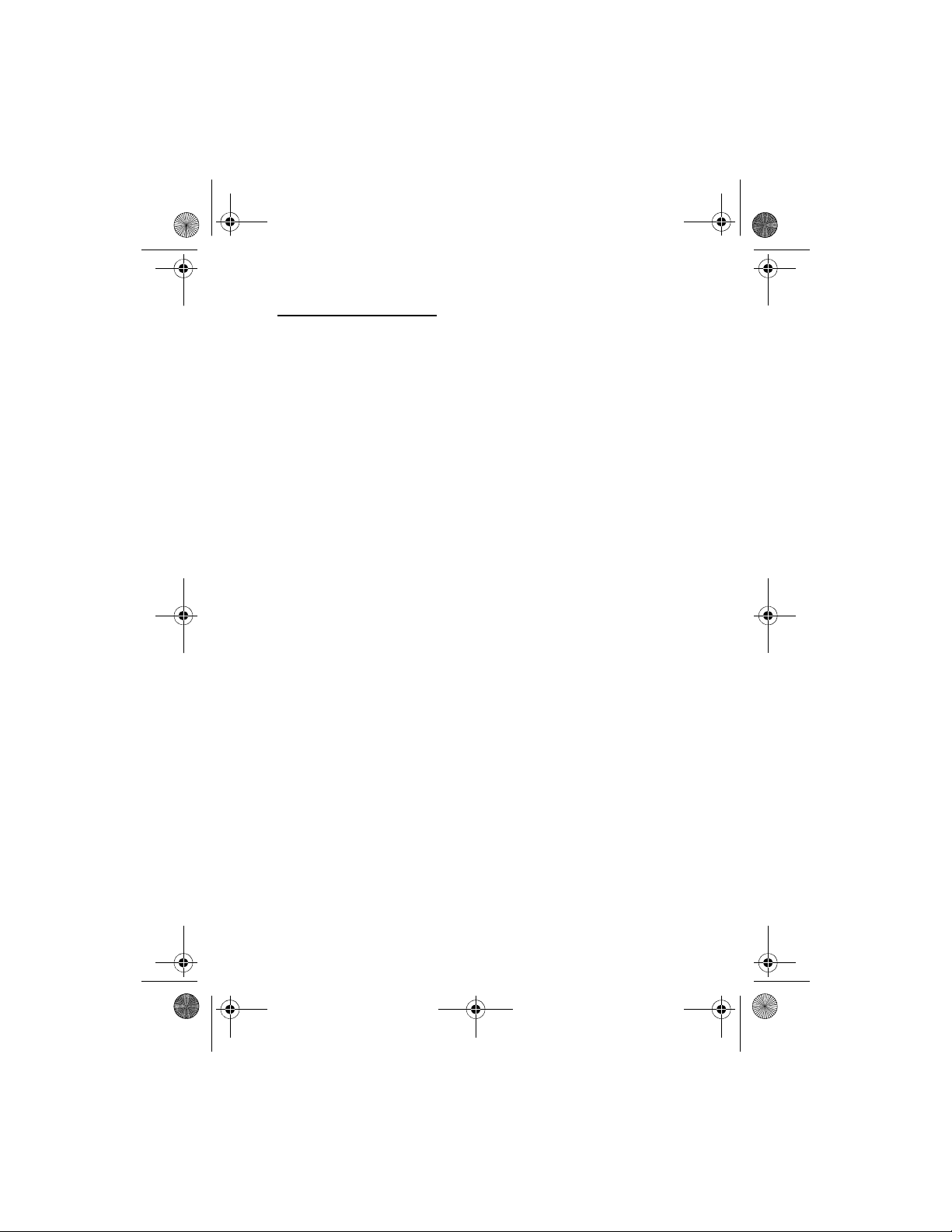
6102i_EN_ESv1_BIL_9248318_UG.book Page 22 Thursday, March 16, 2006 1:38 PM
Write text
Write compound words
Enter the first part of the word, and press the scroll key right to confirm it.
Write the next part of the word, and confirm the word.
■ Traditional text input
Press a number key, 1 to 9, repeatedly until the desired character appears.
Not all characters available under a number key are printed on the key. The
characters available depend on the writing language. See “Settings,” p. 21.
If the next letter you want is located on the same key as the present one,
wait until the cursor appears, or press the scroll key and enter the letter.
The most common punctuation marks and special characters are available
under the 1 key.
22
Page 23
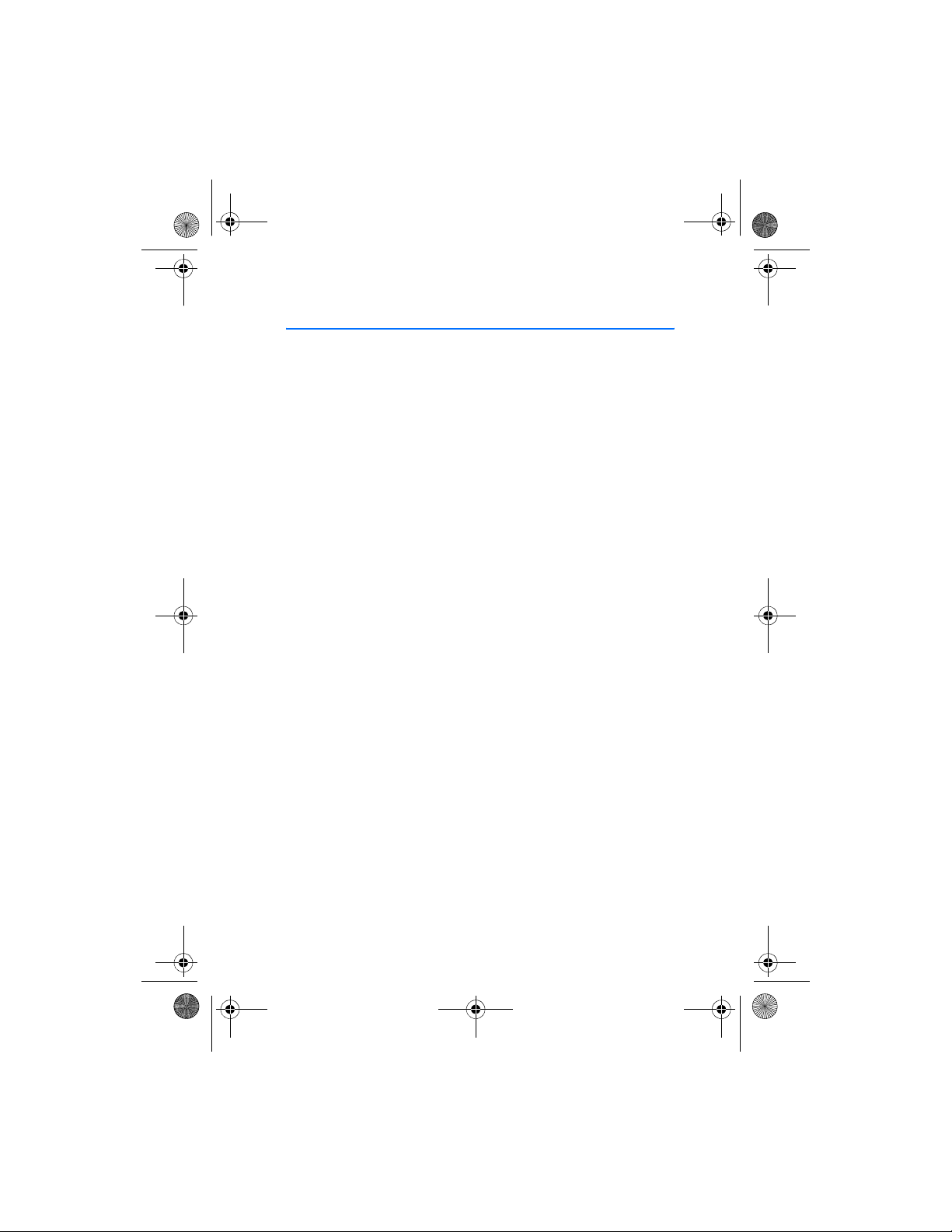
6102i_EN_ESv1_BIL_9248318_UG.book Page 23 Thursday, March 16, 2006 1:38 PM
Navigate the menus
5. Navigate the menus
The phone offers you an extensive range of functions, which are
grouped into menus.
1. To access the menu, select Menu. To change the menu view, select
Options > Main menu view > List or Grid.
2. Scroll through the menu, and select a submenu (for example, Settings).
3. If the menu contains submenus, select the one that you want (for
example, Call settings).
4. If the selected menu contains further submenus, select the one that
you want (for example, Anykey answer).
5. Select the setting of your choice.
6. To return to the previous menu level, select Back. To exit the menu,
select Exit.
23
Page 24

6102i_EN_ESv1_BIL_9248318_UG.book Page 24 Thursday, March 16, 2006 1:38 PM
Recent calls
6. Recent calls
The phone logs the phone numbers of identified missed, received,
and dialed calls; the message recipients; and the approximate length
of your calls.
The phone logs if it is switched on and within the network’s service area,
and the network supports these functions.
When you select Options in the Missed calls, Calls received, Calls made,
or Message Recipients menu, you can view the time of the call; edit, view,
or call the logged phone number; add it to the memory; or delete it from
the list. You can also send a text message. To delete the recent calls lists,
select Clear recent calls.
■ Counters and timers
Note: The actual invoice for calls and services from your service provider
may vary, depending upon network features, rounding-off for billing,
taxes and so forth.
Some timers, including the life timer, may be reset during service or
software upgrades.
Select Menu > Recent Calls > Call time, Packet data counter, or
Packet data conn. timer for approximate information on your
recent communications.
24
Page 25
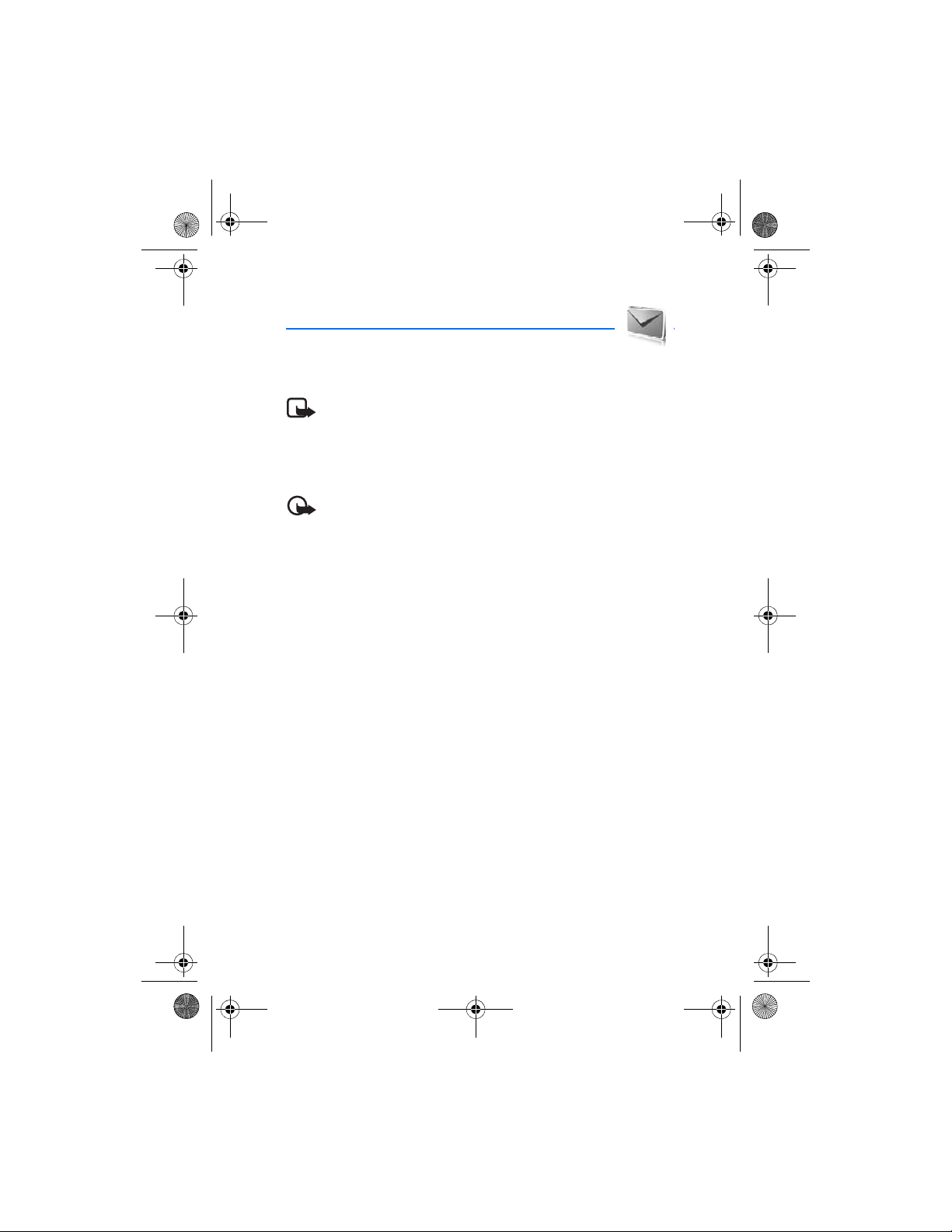
6102i_EN_ESv1_BIL_9248318_UG.book Page 25 Thursday, March 16, 2006 1:38 PM
Messaging
7. Messaging
The message services can only be used if they are supported by your
network or your service provider.
Note: When sending messages, your phone may display the words
Message sent. This is an indication tha t the message has been sent by
your device to the message center number programmed into your device.
This is not an indication that the message has been received at the
intended destination. For more details about messaging services, check
with your service provider.
Important: Exercise caution when opening messages. Messages may
contain malicious software or otherwise be harmful to your device or PC.
Only devices that have compatible features can receive and display
messages. The appearance of a message may vary depending on the
receiving device.
■ Text messages (SMS)
Using the short message service (SMS) you can send and receive multipart
messages made of several ordinary text messages (network service) that
can contain pictures.
Before you can send any text, picture, or e-mail message, you must save
your message center number. See “Message settings,” p. 33.
To check SMS e-mail service availability and to subscribe to the service,
contact your service provider.
Your device supports the sending of text messages beyond the character limit for a
single message. Longer messages will be sent as a series of two or more messages.
Your service provider may charge accordingly. Characters that use accents or other
marks, and characters from some language options like Chinese, take up more
space limiting the number of characters that can be sent in a single message.
At the top of the display, you can see the message length indicator that
tracks the number of characters available. For example, 10/2 means that
you can still add 10 characters for the text to be sent as two messages.
25
Page 26
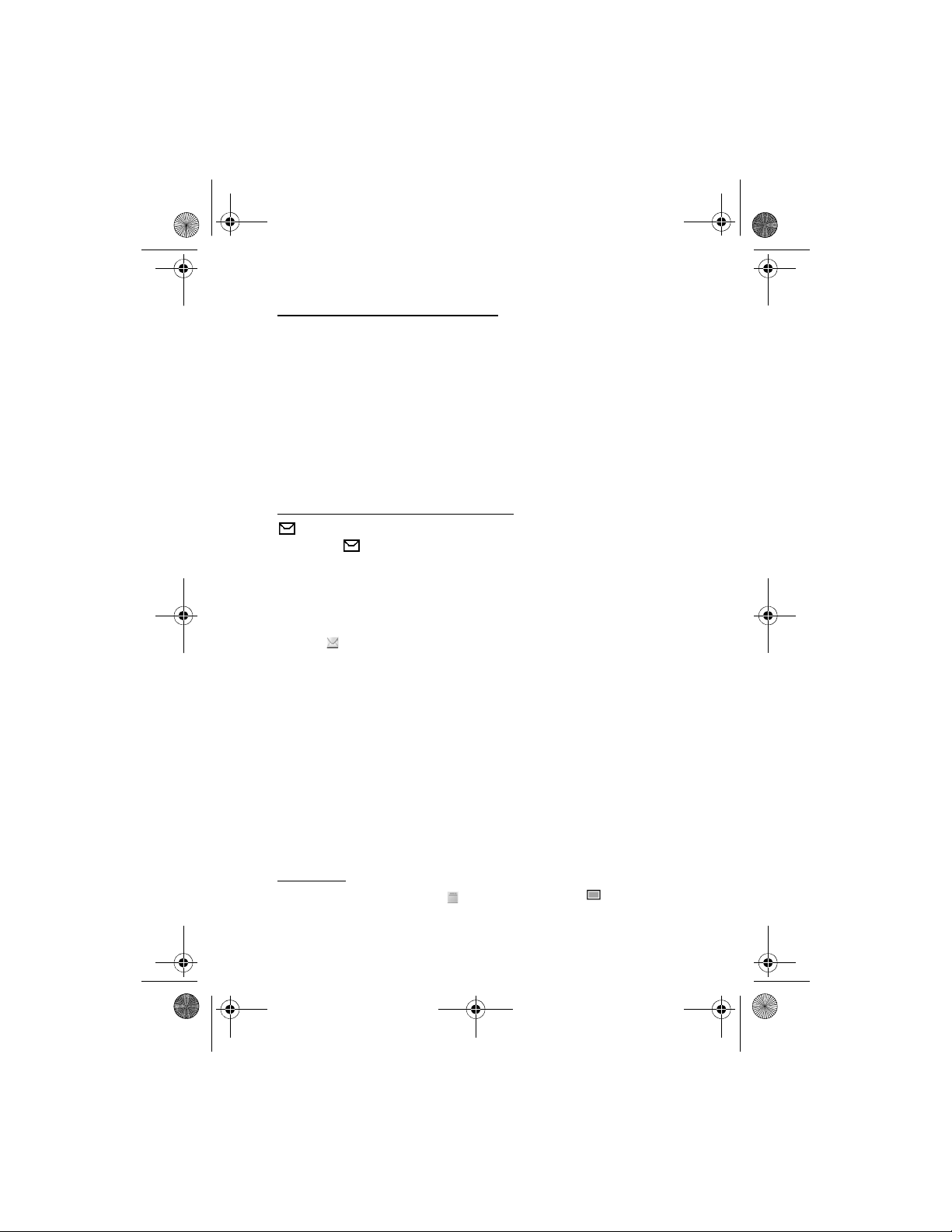
6102i_EN_ESv1_BIL_9248318_UG.book Page 26 Thursday, March 16, 2006 1:38 PM
Messaging
Write and send an SMS message
1. Select Menu > Messages > New message > Text.
2. Enter a message. See “Write text,” p. 21. To insert text templates or a
picture into the message, see “Templates,” p. 26. Each picture message
comprises several text messages. Sending one picture or multipart
message may cost more than sending one text message.
3. To send the message, select Send > Recently used, To phone number,
or To many. To send a message using a predefined message profile,
select Via sending profile. For the message profile, see “Text,” p. 33.
Select or enter a phone number or e-mail address, or select a profile.
Read and reply to an SMS message
is shown when you receive an SMS message or an SMS e-mail.
The blinking indicates that the message memory is full. Before you can
receive new messages, delete some of your old messages in the Inbox folder.
1. To view a new message, select Show. To view it later, select Exit.
To read the message later, select Menu > Messages > Inbox. If more
than one message is received, select the message that you want to
read. indicates an unread message.
2. While reading a message, select Options, and delete or forward the
message; edit the message as a text message or an SMS e-mail, rename
the message you are reading, or move it to another folder; or view or
extract message details. You can also copy text from the beginning
of the message to your phone calendar as a reminder note. To save
the picture in the Templates folder when reading a picture message,
select Save picture.
3. To reply as a message, select Reply > Text,Multimedia, or Audio
message. Enter the reply message. When replying to an e-mail, first
confirm or edit the e-mail address and subject.
4. To send the message to the displayed number, select Send >OK.
Templates
Your phone has text templates and picture templates that you
can use in text, picture, or SMS e-mail messages.
26
Page 27
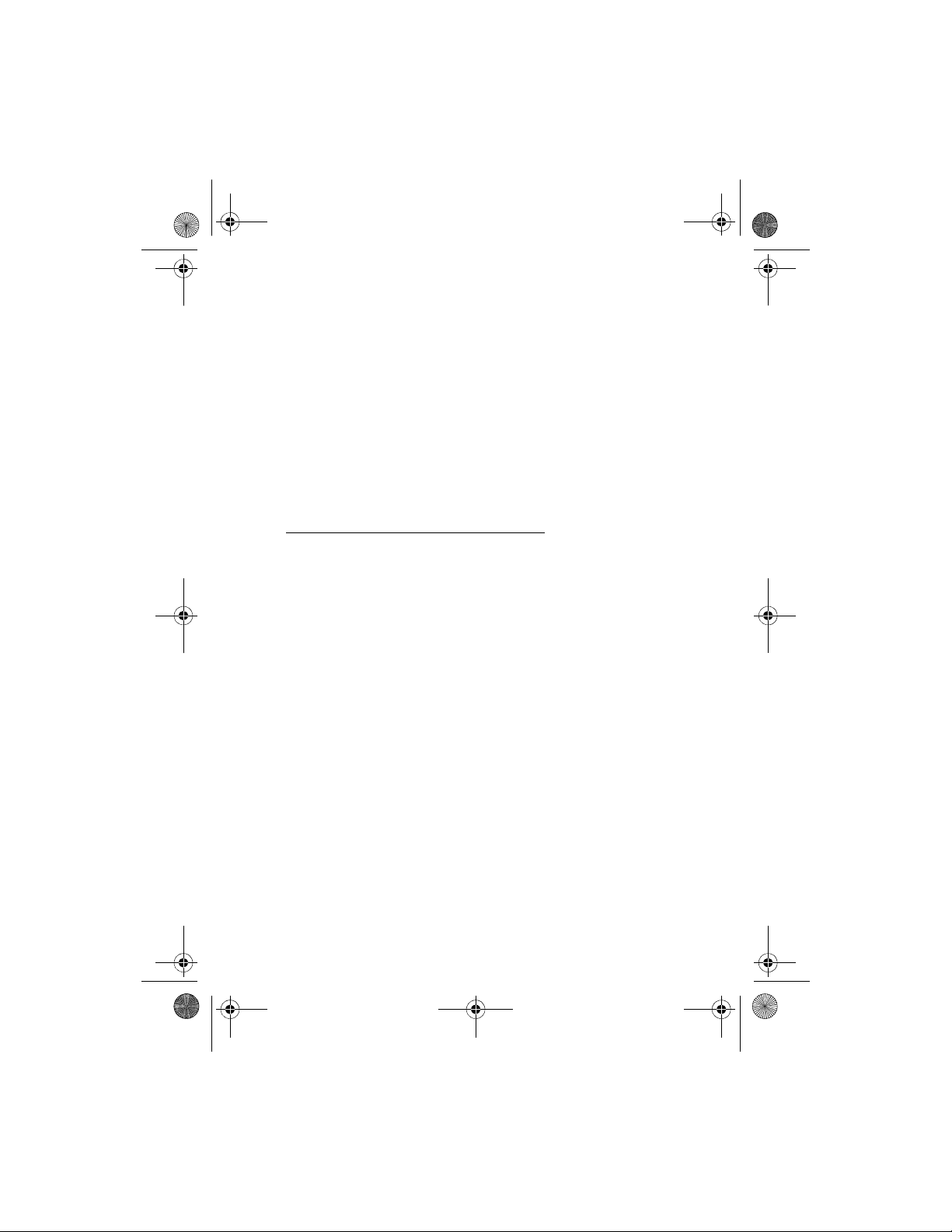
6102i_EN_ESv1_BIL_9248318_UG.book Page 27 Thursday, March 16, 2006 1:38 PM
Messaging
To access the template list, select Menu > Messages > Saved items >
Text messages > Templates.
■ Multimedia messages
A multimedia message can contain text, sound, a picture, a calendar note,
a business card, or a video clip. If the message is too large, the phone may
not be able to receive it. Some networks allow text messages that include
an Internet address where you can view the multimedia message.
You cannot receive multimedia messages during a call, a game, another
Java application, or an active browsing session over GSM data. Because
delivery of multimedia messages can fail for various reasons, do not rely
solely upon them for essential communications.
Write and send a multimedia message
To set the settings for multimedia messaging, see “Multimedia,” p. 33.
To check availability and to subscribe to the multimedia messaging
service, contact your service provider.
1. Select Menu > Messages > New message > Multimedia.
2. Enter a message. See “Write text,” p. 21.
To insert a file, select Options > Insert and from the following options:
Image, Sound clip or Video clip—to insert a file from My Stuff.
New image opens the Camera—to take a new image to be added to
the message.
New sound clip opens the Recorder—to make a new record to be
added to the message.
Business card or Calendar note—to insert a business card or a calendar
note in the message.
Slide—to insert a slide to the message. Your phone supports multimedia
messages that contain several pages (slides). Each slide can contain
text, one image, a calendar note, a business card, and one sound clip.
To open a desired slide if the message contains several slides, select
Options > Previous slide, Next slide, or Slide list. To set the interval
between the slides, select Options > Slide timing. To move the text
component to the top or bottom of the message, select Options >
Place text first or Place text last.
27
Page 28
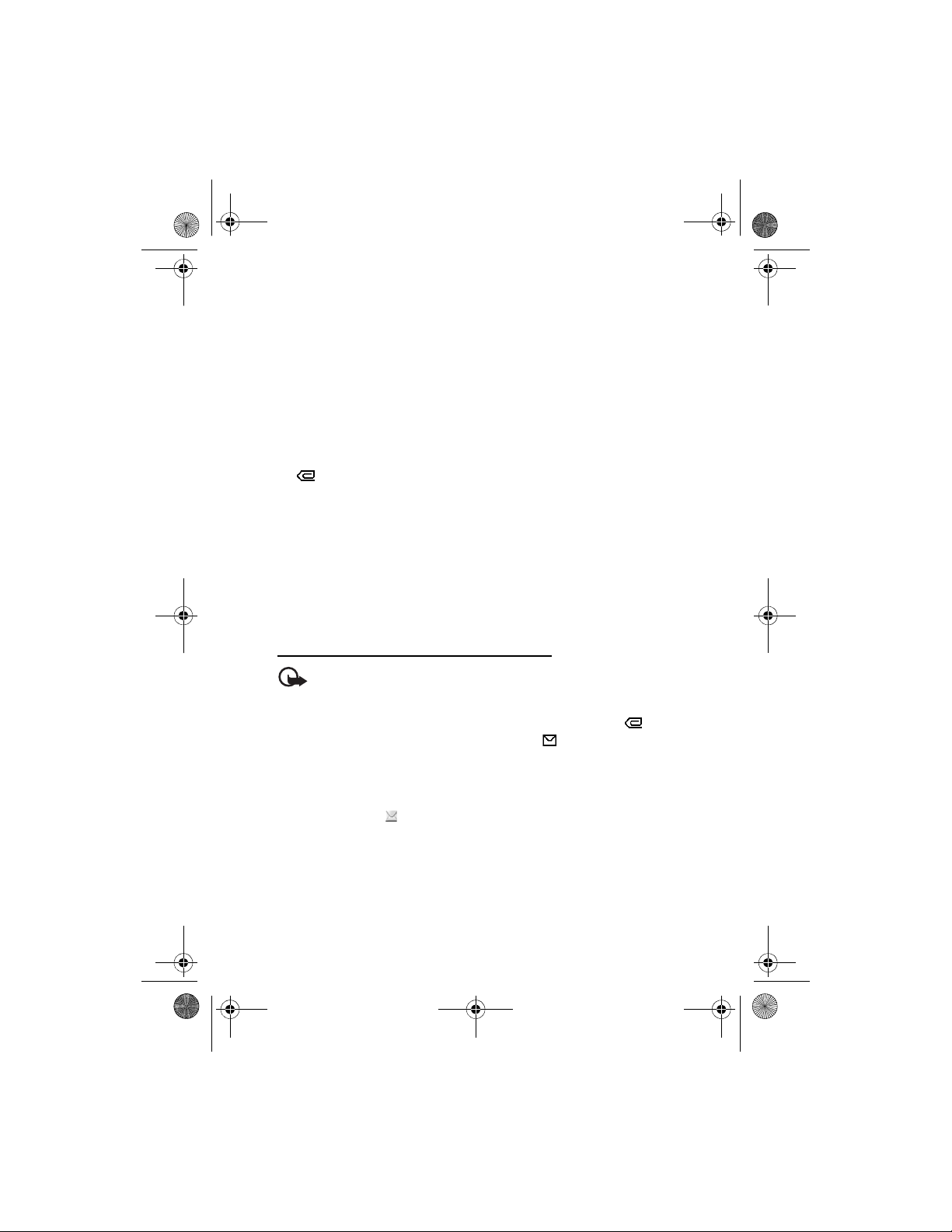
6102i_EN_ESv1_BIL_9248318_UG.book Page 28 Thursday, March 16, 2006 1:38 PM
Messaging
The following options may also be available: Delete to delete an image,
slide, or sound clip from the message, Clear text, Preview, or Save
message. In More options, other options are available.
3. To send the message, select Send > Recently used, To phone number,
To e-mail address, or To man y.
4. Select the contact from the list, or enter the recipient’s phone number
or e-mail address, or find it in Address Book. Select OK. The message
is moved to the Outbox folder for sending.
While the multimedia message is being sent, the animated indicator
is displayed and you can use other functions on the phone. If the
sending fails, the phone tries to resend it a few times. If this fails, the
message remains in the Outbox folder, and you can try to resend it later.
If you select Save sent messages > Yes, the sent message is saved in
the Sent folder. See “Multimedia,” p. 33. When the message is sent,
it is not an indication that the message has been received at the
intended destination.
Copyright protections may prevent some images, ringing tones, and other content
from being copied, modified, transferred or forwarded.
Read and reply to a multimedia message
Important: Exercise caution when opening messages. Multimedia
message objects may contain malicious software or otherwise be
harmful to your device or PC.
When your phone receives a multimedia message, the animated is
displayed. When the message has been received, and the text
Multimedia message received are shown.
1. To read the message, select Play. To view it later, select Exit.
To read the message later, select Menu > Messages > Inbox. In the
list of messages, indicates an unread message. Select the message
that you want to view.
2. To view the whole message if the received message contains a
presentation, a sound clip, or view a video clip, select Play.
3. To zoom in on an image, select Zoom. To view a business card or
calendar note or to open a theme object, select Open.
28
Page 29
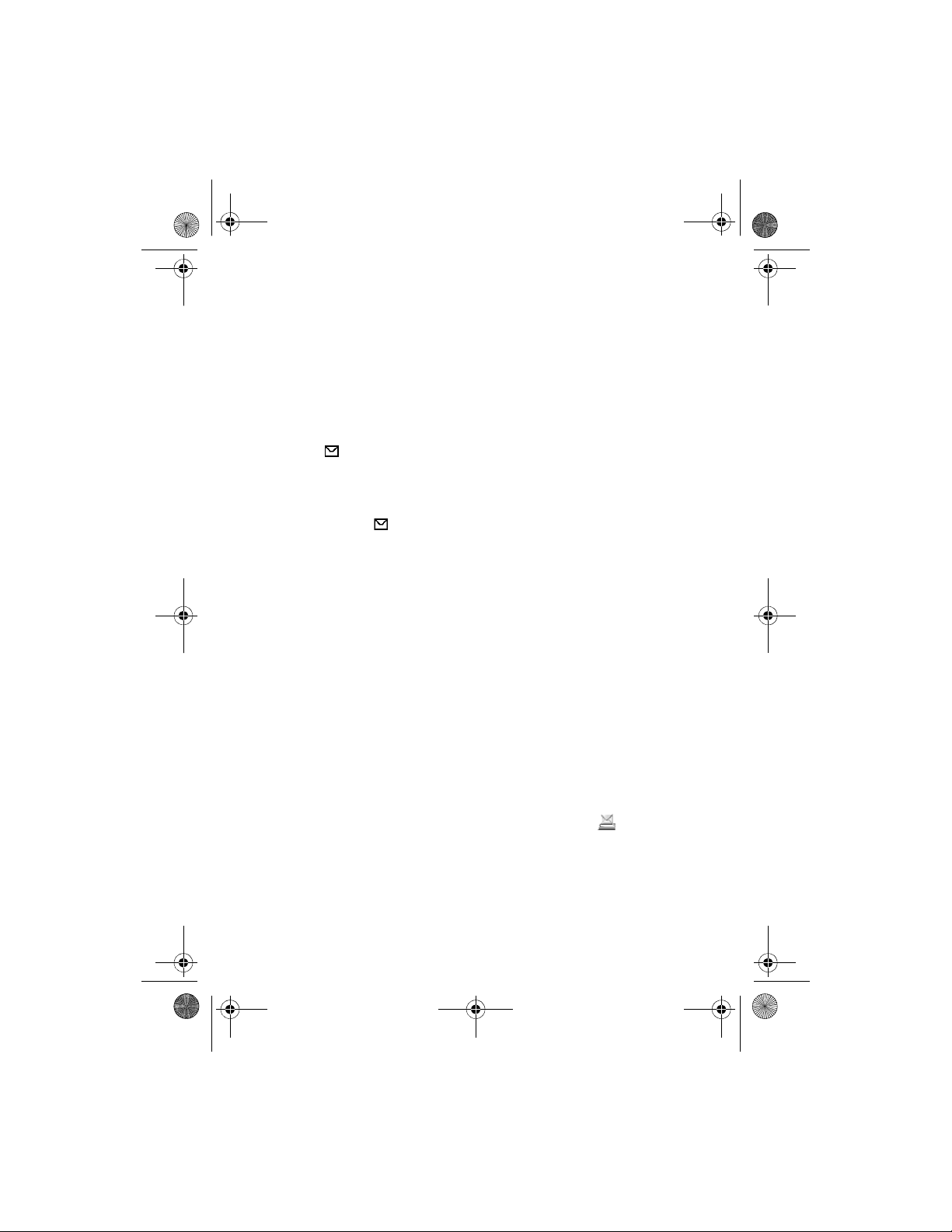
6102i_EN_ESv1_BIL_9248318_UG.book Page 29 Thursday, March 16, 2006 1:38 PM
Messaging
4. To reply to the message, select Options > Reply > Text, Multimedia,
or Audio message. Enter the reply message, and select Send. You can
send the reply message only to the person who sent you the original
message.
Select Options to access available options.
■ Memory full
When you have received a new text message and the message memory
is full, blinks and Text msgs. memory full. Delete msgs. is shown.
Select No, and delete some messages from a folder. To discard the
waiting message, select Exit > Yes.
When you have a new multimedia message waiting and the memory for the
messages is full, blinks and Multimedia memory full. View waiting msg.
is shown. To view the waiting message, select Show. Before you can save
the waiting message, delete old messages to free memory space. To save the
message, select Save.
To discard the waiting message, select Exit > Yes. If you select No, you
can view the message.
■ Folders
The phone saves received text and multimedia messages in the Inbox folder.
Multimedia messages that have not yet been sent are moved to the
Outbox folder.
To save sent messages to the Sent folder, select Menu > Messages >
Message settings > Text messages or Multimedia > Save sent
messages > Yes.
To save the text message that you are writing and wish to send later in the
Saved items folder, select Options > Save message > Saved text msgs..
For multimedia messages, select the option Save message. indicates
unsent messages.
To organize your text messages, move some of them to My folders or add
new folders for your messages. Select Messages > Saved items > Text
messages > My folders.
29
Page 30
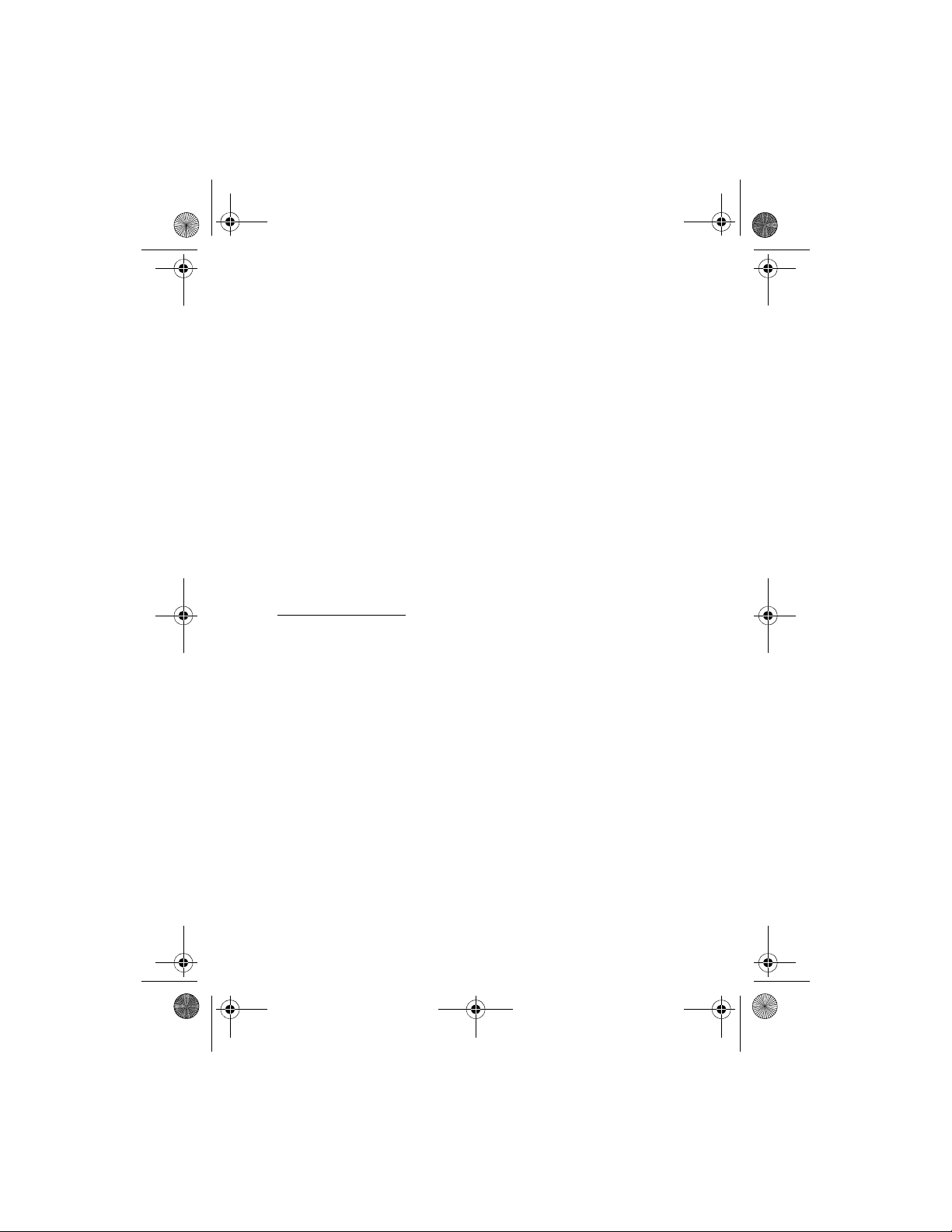
6102i_EN_ESv1_BIL_9248318_UG.book Page 30 Thursday, March 16, 2006 1:38 PM
Messaging
To add a folder, select Options > Add folder. If you have not saved any
folders, select Add.
To delete or rename a folder, scroll to the desired folder, and select
Options > Delete folder or Rename folder.
■ Mobile Email
Mobile Email provides access to certain common e-mail services. If you
have an e-mail account with one of the supported e-mail services, then
you can use this application to access your e-mail account. With this
application you can view your inbox, compose and send e-mail, receive
e-mail, receive notification of new e-mail, and delete e-mail. This
e-mail application is different from the SMS and MMS e-mail function.
If you do not have an e-mail account already, visit the Web site of one of
the e-mail service providers and register for an e-mail account. If you
have questions regarding the cost of Mobile Email service, contact your
wireless network operator.
Start Mobile Email
1. Select Menu > Messages > E-mail.
2. Highlight and select the provider with which you have an e-mail
account. Alternatively, you can select Options >Add account and the
appropriate provider from the list.
3. Read and accept the terms of use, if you are presented with any.
4. Enter your user id and password. Note that the password is case sensitive.
5. If you wish to have your login information remembered, highlight the
checkbox option, and select Mark.
6. Select Options > Save.
After the account is successfully validated, it appears on the list.
If you select to have your login information remembered, when you next
select that account, the first page of your e-mail inbox view will
automatically be loaded. If the login information has not been
remembered, you must login to start using your e-mail account.
30
Page 31

6102i_EN_ESv1_BIL_9248318_UG.book Page 31 Thursday, March 16, 2006 1:38 PM
Messaging
View the inbox and other folders
The inbox view will load the first page of the inbox by default. To go to
the next page of the inbox, select Next (the last item on the page).
To navigate from the inbox to another folder, scroll right or left.
This switches the tab view from the current folder to the next folder.
Scroll to the desired folder. Stop at the desired folder and the first page
of that folder loads automatically. When folder content is loaded, it will
not be updated again until you select Options > Refresh folder.
To view an e-mail, select the e-mail. When you highlight a particular
e-mail, you see an expanded view with more details about the e-mail.
Write and send
1. To start writing an e-mail from the inbox view, select
Options > Compose.
2. Enter the recipient’s e-mail address, a subject, and the e-mail message.
To select from a list of recent e-mail addresses, select Options >
Insert address.
3. Select Send to send the e-mail.
Reply and forward
1. When viewing an e-mail, select Options > Reply, Reply to all, or
Forward. The e-mail view loads with the appropriate fields completed.
2. Enter in the remaining information.
3. Select Send to send the e-mail.
Delete
To delete an e-mail from the inbox view, select Options > Delete. To mark
multiple e-mails to be deleted, select Options > Mark fo r delet ion. To delete
marked e-mail, select Options > Delete marked.
To delete an e-mail you are viewing, select Delete.
Preferences
From the inbox view, select Options > Preferences to set the
following preferences:
31
Page 32

6102i_EN_ESv1_BIL_9248318_UG.book Page 32 Thursday, March 16, 2006 1:38 PM
Messaging
Folder display—to view emails in the inbox view by their From Address or
their Subject.
Delete confirmation—to be prompted with a delete confirmation or not.
Message auroexpand—to automatically expand the e-mail message in
the inbox view when it is highlighted.
Highlight and select your desired preferences. To apply your preference
changes, select Options > Save. These preferences will be applied to all
of your Mobile Email accounts.
Notification
To set e-mail notifications on or off from the inbox view, select Options >
Email notifications. If e-mail notifications are enabled, you get notifications
of new e-mails. This setting only applies to the current e-mail account,
and does not affect the notification settings of other e-mail accounts in
Mobile Email.
■ Voice mail
The voice mailbox is a network service, and you may need to subscribe
to it. For details, contact your service provider.
To call your voice mailbox, select Menu > Messages > Voice mail >
Listen to voice mails. To enter, search for, or edit your voice mailbox
number, select Voice mailbox number.
If supported by the network, indicates that there are new voice
messages. Select Listen to call your voice mailbox number.
■ Info messages
Select Menu > Messages > Info messages. With the Info messages
network service, you can receive messages on various topics from your
service provider. To check availability, topics, and the relevant topic
numbers, contact your service provider.
32
Page 33

6102i_EN_ESv1_BIL_9248318_UG.book Page 33 Thursday, March 16, 2006 1:38 PM
Messaging
■ Service commands
Select Menu > Messages > Service commands. Write and send service
requests (also known as USSD commands) to your service provider, such
as activation commands for network services.
■ Delete messages
To delete all messages from a folder, select Menu > Messages > Delete
messages and the folder from which you want to delete the messages.
Select Yes, and if the folder contains unread messages, select Yes again.
■ Message settings
Text
The message settings affect the sending, receiving, and viewing of messages.
Select Menu > Messages > Message settings > Text messages and from
the following options:
Sending profile—If more than one message profile set is supported by
your SmartChip, select the set you want to change and one of the
available options.
Save sent messages > Yes—Set the phone to save the sent text messages
in the Sent folder.
Automatic resending > On—The phone automatically attempts to resend
a text message, if sending has failed.
Multimedia
The message settings affect the sending, receiving, and viewing of
multimedia messages.
Select Menu > Messages > Message settings > Multimedia and from
the following options:
Save sent messages > Yes—to set the phone to save sent multimedia
messages in the Sent folder
Delivery reports—to ask the network to send delivery reports about your
messages (network service)
33
Page 34

6102i_EN_ESv1_BIL_9248318_UG.book Page 34 Thursday, March 16, 2006 1:38 PM
Messaging
Default slide timing—to define the default time between slides in
multimedia messages
Allow multimedia reception > Yes or No—to receive or to block the
multimedia message. If you select In home network, you cannot receive
multimedia messages when outside your home network.
Incoming multimedia messages > Retrieve,Retrieve m anually, or Reject—to
allow the reception of multimedia messages automatically, manually
after being prompted, or to reject the reception
Configuration settings > Configuration—Only the configurations that
support multimedia messaging are shown. Select a service provider,
Default, or Cingular. for multimedia messaging. Select Account and a
multimedia messaging service account contained in the active
configuration settings.
Allow advertisements—to receive or reject advertisements. This setting
is not shown if Allow multimedia reception is set to No.
Other settings
To select other settings for messages, select Menu > Messages >
Message settings > Other settings. To change the font size for reading
and writing messages, select Font size. To replace character-based
smileys with graphical smileys, select Graphical smileys > Yes.
■ Message counter
Select Menu > Messages > Message counter for approximate
information on your recent communications.
34
Page 35

6102i_EN_ESv1_BIL_9248318_UG.book Page 35 Thursday, March 16, 2006 1:38 PM
Games & Apps
8. Games & Apps
■ Games
Your phone software includes some games.
Launch a game
Select Menu > Games & Apps. Scroll to the desired game,
and select Open.
For options related to a game, see “Other application options,” p. 35.
Game downloads
Select Menu > Games & Apps > Options > Downloads > G ame downloads.
The list of available bookmarks is shown. Select More bo okmarks to access
the list of bookmarks in the MEdia Net menu. See “Bookmarks,” p. 41.
Important: Only install and use applications and other software
from sources that offer adequate security and protection against
harmful software.
■ Collection
Your phone software includes some Java applications specially designed
for this Nokia phone.
Launch an application
Select Menu > Games & Apps. Scroll to an application, and select Open.
Other application options
Delete—to delete the application or application set from the phone
Move—to move an application or game to an other folder
Details—to view additional information about the application
Download an application
Your phone supports J2METM Java applications. Make sure that the
application is compatible with your phone before downloading it.
35
Page 36

6102i_EN_ESv1_BIL_9248318_UG.book Page 36 Thursday, March 16, 2006 1:38 PM
Games & Apps
Important: Only install and use applications a nd oth er software from sources
that offer adequate security and protection against harmful software.
You can download new Java applications in different ways.
Select Menu > Games & App s > Options > Downloads > App. downloads.
The list of available bookmarks is shown. Select More bookmarks to access
the list of bookmarks in the MEdia Net menu. Select the appropriate
bookmark to connect to the desired page. For the availability of different
services, pricing, and tariffs, contact your service provider.
Select Menu > MEdia Net > Downloads. Download an appropriate
application or game. See “Download files,” p. 41.
Use the game download function. See “Game downloads,” p. 35.
Use the Nokia Application Installer in PC Suite to download the
applications to your phone.
Your device may have some bookmarks loaded for sites not affiliated
with Nokia. Nokia does not warrant or endorse these sites. If you choose
to access them, you should take the same precautions, for security or
content, as you would with any Internet site.
36
Page 37

6102i_EN_ESv1_BIL_9248318_UG.book Page 37 Thursday, March 16, 2006 1:38 PM
Cingular Mall
9. Cingular Mall
Cingular Mall lets you access services provided by Cingular. This service
can be updated using a service message (see “Service inbox,” p. 41).
For more information, and to subscribe to this service, please
contact Cingular.
37
Page 38

6102i_EN_ESv1_BIL_9248318_UG.book Page 38 Thursday, March 16, 2006 1:38 PM
MEdia Net
10. MEdia Net
You can access various mobile Internet services with your phone browser.
Important: Use only services that you trust and that offer adequate
security and protection against harmful software.
Check the availability of these services, pricing, tariffs, and instructions
with your service provider.
With the phone browser you can view the services that use wireless markup
language (WML) or extensible hypertext markup language (XHTML) on their
pages. Appearance may vary due to screen size. You may not be able to view
all details of the Internet pages.
■ Set up browsing
You may receive the configuration settings required for browsing as a
configuration message from the service provider that offers the service that
you want to use. See “Configuration settings service,” p. 10. You can also
enter all the configuration settings manually. See “Configuration,” p. 63.
■ Connect to a service
Verify that the correct configuration settings of the service that you
want to use are activated.
1. To select the settings for connecting to the service, select Menu >
MEdia Net > Settings > Configuration settings.
2. Select Configuration. Only the configurations that support browsing
service are shown. Select a service provider, Default, or Cingular for
browsing. See “Set up browsing,” p. 38.
Select Account and a browsing service account contained in the
active configuration settings.
Select Display terminal window > Yes to perform manual user
authentication for intranet connections.
Make a connection to the service in one of the following ways:
• Select Menu > MEdia Net > MEdia Net Home; or in the standby
mode, press and hold 0.
38
Page 39

6102i_EN_ESv1_BIL_9248318_UG.book Page 39 Thursday, March 16, 2006 1:38 PM
MEdia Net
• To select a bookmark of the service, select Menu >
MEdia Net > Bookmarks.
• To select the last URL, select Menu > MEdia Net > Last web address.
• To enter the address of the service, select Menu > MEdia Net > Go to,
enter the address of the service, and select OK.
■ Browse pages
After you make a connection to the service, you can start browsing its pages.
The function of the phone keys may vary in different services. Follow the
text guides on the phone display. For more information, contact your
service provider.
If packet data is selected as the data bearer, is shown on the top left of
the display during browsing. If you receive a call or a text message, or make
a call during a packet data connection, is shown on the top right of the
display to indicate that the packet data connection is suspended (on hold).
After a call the phone tries to reconnect the packet data connection.
Browse with phone keys
Use the scroll keys to browse through the page.
To select a highlighted item, press the call key, or select Select.
To enter letters and numbers, press the keys, 0 to 9. To enter special
characters, press
Direct calling
The browser supports functions that you can access while browsing. You
can make a phone call, send touch tones while a voice call is in progress,
and save a name and a phone number from a page.
.
*
■ Appearance settings
While browsing, select Options > Other options > Appear. settings; or in
the standby mode, select Menu > MEdia Net > Settings > Appearance
settings and from the following options:
Text wrapping > On—to set the text to continue on the next line on the
display. If you select Off, the text is abbreviated.
Font size > Extra small, Small, or Medium—to set the font size
39
Page 40

6102i_EN_ESv1_BIL_9248318_UG.book Page 40 Thursday, March 16, 2006 1:38 PM
MEdia Net
Show images > No—to hide pictures on the page. This can speed up the
browsing of pages that contain a lot of pictures.
Alerts > Alert for unsecure connection > Yes—to set the phone to alert
when an encrypted connection changes to unencrypted during browsing
Alerts > Alert for unsecure items > Yes—to set the phone to alert when
an encrypted page contains an unsecure item. These alerts do not
guarantee a secure connection. For more information, see “Browser
security,” p. 42.
Character encoding > Content encoding—to select the encoding for the
browser page content
Character encoding > Unicode (UTF-8) web addresses > On—to set the
phone to send a URL as a UTF-8 encoding. You may need this setting
when you access a Web page created in foreign language.
Screen size > Full or Small—to set the screen size
■ Cookies
A cookie is data that a site saves in the cache memory of your phone.
Cookies are saved until you clear the cache memory. See “Cache
memory,” p. 42.
While browsing, select Options > Other options > Security > Cookie
settings; or in the standby mode, select Menu > MEdia Net > Settings >
Security settings > Cookies. To allow or prevent the phone from receiving
cookies, select Allow or Reject.
■ Scripts over secure connection
You can select whether to allow the running of scripts from a secure
page. The phone supports WML scripts.
1. While browsing, select Options >Other options > Security settings >
Script settings; or in the standby mode, select Menu > MEdia Net >
Settings > Security settings > Scripts over secure connection.
2. To allow the scripts, select Allow.
40
Page 41

6102i_EN_ESv1_BIL_9248318_UG.book Page 41 Thursday, March 16, 2006 1:38 PM
MEdia Net
■ Bookmarks
You can save page addresses as bookmarks in the phone memory.
1. While browsing, select Options > Bookmarks; or in the standby
mode, select Menu > MEdia Net > Bookmarks.
2. Scroll to a bookmark, and select it; or press the call key to make a
connection to the page associated with the bookmark.
3. Select Options to view, edit, delete, or send the bookmark; create a
new bookmark; or save the bookmark to a folder.
Your device may have some bookmarks loaded for sites not affiliated with Nokia.
Nokia d oes not warr ant o r endorse t hese sites. If you cho ose t o acces s them, you
should take the same precautions, for security or content, as you would with any
Internet site.
Receive a bookmark
When you have received a bookmark that is sent as a bookmark, 1 bookmark
received is displayed. To save the bookmark, select Show. To discard the
bookmark directly after you have received the bookmark, select Exit.
■ Download files
To download more tones, images, games, or applications to your phone
(network service), select Menu > MEdia Net > Downloads and from the
available download options.
Important: Only install and use applications and other software from sources
that offer adequate security and protection against harmful software.
To save all downloaded files automatically in the appropriate folder in
My Stuff or in Games & Apps, select Menu > MEdia Net > Settings >
Downloading settings > Automatic saving > On.
■ Service inbox
The phone is able to receive service messages (pushed messages) sent by
your service provider (network service). Service messages are notifications
(for example, news headlines) and they may contain a text message or
an address of a service.
41
Page 42

6102i_EN_ESv1_BIL_9248318_UG.book Page 42 Thursday, March 16, 2006 1:38 PM
MEdia Net
To access the Service inbox in the standby mode, when you have
received a service message, select Show. If you select Exit, the message
is moved to the Service inbox. To access the Service inbox later, select
Menu > MEdia Net > Service inbox.
To access the Service inbox while browsing, select Options > Other
options > Service inbox. Scroll to the message you want, and to activate
the browser and download the marked content, select Retrieve. To
display detailed information on the service notification or to delete the
message, select Options > Details or Delete.
Service inbox settings
Select Menu > MEdia Net > Settings > Service inbox settings.
To set whether you want to receive service message, select Service
messages > On or Off.
To set the phone to receive service messages only from content authors
approved by the service provider, select Message filter > On. To view the
list of the approved content authors, select Trusted channels.
To set the phone to automatically activate the browser from the standby
mode when the phone has received a service message, select Automatic
connection > On. If you select Off, the phone activates the browser only
after you select Retrieve when the phone has received a service message.
■ Cache memory
A cache is a memory location that is used to store data temporarily. If you have
tried to access or have accessed confidential information requiring passwords,
empty the cache after each use. The information or services you have accessed is
stored in the cache.
To empty the cache, while browsing, select Options > Other options >
Clear the cache; in the standby mode, select Menu > MEdia Net > Clear
the cache.
■ Browser security
Security features may be required for some services, such as online banking
or shopping. For such connections you need security certificates and
possibly a security module, which may be available on your SmartChip.
For more information, contact your service provider.
42
Page 43

6102i_EN_ESv1_BIL_9248318_UG.book Page 43 Thursday, March 16, 2006 1:38 PM
MEdia Net
Security module
The security module improves security services for applications requiring a
browser connection, and allows you to use a digital signature. The security
module may contain certificates as well as private and public keys. The
certificates are saved in the security module by the service provider.
Select Menu > MEdia Net > Settings > Security settings > Security
module settings and from the following options:
Security module details—to show the security module title, status,
manufacturer, and serial number
Module PIN request—to set the phone to ask for the module PIN when using
services provided by the security module. Enter the code, and select On. To
disable the module PIN request, select Off.
Change module PIN—to change the module PIN, if allowed by the security
module. Enter the current module PIN code, then enter the new code twice.
Change signing PIN—to change the signing PIN code for the digital
signature. Select the signing PIN you want to change. Enter the current
PIN code, then the new code twice.
See also “Access codes,” p. 9.
Certificates
Important: Note that even if the use of certificates makes the risks
involved in remote connections and software installation considerably
smaller, they must be used correctly in order to benefit from increased
security. The existence of a certificate does not offer any protection by
itself; the certificate manager must contain correct, authentic, or trusted
certificates for increased security to be available. Certificates have a
restricted lifetime. If Expired certificate or Certificate not valid yet is
shown even if the certificate should be valid, check that the current date
and time in your device are correct.
Before changing any certificate settings, you must make sure that you
really trust the owner of the certificate and that the certificate really
belongs to the listed owner.
There are three kinds of certificates: server certificates, authority
certificates, and user certificates. You may receive these certificates
from your service provider. Authority certificates and user certificates
may also be saved in the security module by the service provider.
43
Page 44

6102i_EN_ESv1_BIL_9248318_UG.book Page 44 Thursday, March 16, 2006 1:38 PM
MEdia Net
To view the list of the authority or user certificates downloaded into
your phone, select Menu > MEdia Net > Settings > Security settings >
Authority certificates or User certificates.
The security indicator is displayed during a connection, if the data
transmission between the phone and the content server is encrypted.
The security icon does not indicate that the data transmission between the gateway
and the content server (or place where the requested resource is stored) is secure.
The service provider secures the data transmission between the gateway and the
content server.
Digital signature
You can make digital signatures with your phone if your SmartChip has a
security module. Using the digital signature can be the same as signing
your name to a paper bill, contract, or other document.
To make a digital signature, select a link on a page (for example, the title
of the book you want to buy and its price). The text to sign, which may
include the amount and date, is shown.
Check that the header text is Read and that the digital signature icon
is shown.
If the digital signature icon does not appear, there is a security breach.
You should not enter any personal data such as your signing PIN.
To sign the text, read all of the text first, and select Sign.
The text may not fit within a single screen. Therefore, make sure to scroll
through and read all of the text before signing.
Select the user certificate you want to use. Enter the signing PIN (see
“Access codes,” p. 9), and select OK. The digital signature icon disappears,
and the service may display a confirmation of your purchase.
44
Page 45

6102i_EN_ESv1_BIL_9248318_UG.book Page 45 Thursday, March 16, 2006 1:38 PM
Instant messaging (IM)
11. Instant messaging (IM)
Instant messages are short messages exchanged in real time with friends
and family, regardless of whether they are using their IM-capable phone
or a PC, as long as they all use the same IM service. With IM, you can see
who is offline, busy, and who is online and available to chat.
Before you can use IM, you must subscribe to the service. To check the
availability and costs and to subscribe to the service, contact your wireless
network operator, and the IM service provider from whom you receive
your unique ID, password, and settings.
Note: Depending on both your IM service provider and your wireless
service provider, you may not have access to all of the features described
in this guide and your menus may be different.
■ Register with an IM service
Before you can use IM, you must register with an IM service to obtain a
user name and password. You can obtain a user name and password by
registering over the Internet (using your computer) with the IM service
provider you have selected. During the registration process, you will
have the opportunity to create the user name and password of your
choice. For more information about signing up for IM services, contact
your wireless service provider or an IM service provider.
■ Icons and menu items
Each IM service provider has its own unique interface, so the IM menu
items, menu display text, and icons on your phone may appear differently
for each IM service. If you have questions about the differences in the
various IM service providers’ menu text and icons, contact your wireless
service provider for more information.
45
Page 46

6102i_EN_ESv1_BIL_9248318_UG.book Page 46 Thursday, March 16, 2006 1:38 PM
Instant messaging (IM)
■ IM menus
Offline menu
When you select IM from your phone menu, a list of available IM services is
displayed. Select the desired IM service to access the offline menu options:
Login, Saved conversations, and Settings. Depending on the IM service
provider you are using, these may not be the exact menu items displayed.
Online menu
After you log into IM, the following IM online options may appear:
Conversations, IM contacts, Add contact, Create group, Saved conversations,
Availability, Settings, Blocked list, Logout. Depending on the IM service
provider you are using, these may not be the exact menu items displayed.
■ Log in
1. Select Menu > IM > and the service you want to log into.
2. If not automatically displayed, enter your user name and password.
3. Select Login.
Depending on your IM service, you may not need to enter your user
name and password manually every time you log in.
You can choose to save your password so you do not have to enter it each
time you sign in, or you can choose to log in automatically and skip the log
in menu when you select the IM application.
■ Begin an IM session
You can send instant messages to anyone if you have the person’s user
name and you use the same IM service. As the conversation progresses,
the most recent message appears at the bottom of the menu, causing the
previous messages to move up one level (some IM services may do this in
the opposite direction).
If you want to chat with a person, you must first add that person to
IM contacts. See "Contacts," p. 47.
To begin an IM session, do the following:
1. From the IM online menu, select IM contacts.
46
Page 47

6102i_EN_ESv1_BIL_9248318_UG.book Page 47 Thursday, March 16, 2006 1:38 PM
Instant messaging (IM)
2. Select a contact who is online.
A conversation menu is opened, and the contact’s name is displayed
at the top.
3. Enter a message. When you finish the message, select OK.
■ Receive and reply to messages
If you have an active chat open and receive an instant message from the
contact or group member with whom you are chatting, the new message
is displayed on the conversation menu in the sequence in which they are
received. Select Write to reply.
If you receive an instant message when you have the IM application open
but do not have an active chat open, a menu appears showing you have
a new instant message with the name of the sender. Select Open to open
the conversation menu with that contact’s new message displayed.
To reply, select Write, enter a message, and select OK.
If you receive an instant message when you are logged in to the IM service
but do not have the IM application open on your phone, a message is
displayed telling you that a new IM message has been received.
Select Start to open the IM application, and view the new message.
■ Return to chat session
From the IM online menu, select Conversations. This list displays all IM
conversations and group chats in which you are currently participating.
To view a conversation or continue chatting, select a group name or
contact name.
■ Contacts
You can add the names of contacts with whom you interact frequently
by IM to the contacts list.
Add a new contact
To add a contact during an IM session, select Menu > Add contact > OK.
Enter a nickname and select OK.
To add a new contact from the IM online menu, select Menu > Add
contact. Enter the contact’s user name for the IM service, and select OK.
Enter a nickname for the contact, and select OK.
47
Page 48

6102i_EN_ESv1_BIL_9248318_UG.book Page 48 Thursday, March 16, 2006 1:38 PM
Instant messaging (IM)
Remove a contact
From the IM online menu, select IM contacts and the contact you wish
to remove, and select Menu > Remove contact > OK.
■ Chat session options
You can save, view, rename, or delete a chat session.
To save a chat session, while you have the conversation open, select
Menu > Save, edit the name if desired, and select OK.
To view a saved chat session, from the IM online menu, select Menu > Saved
conversations. Scroll to the desired conversation name, and select Open.
To rename a saved chat session, from the IM online menu, select Menu >
Saved conversations. Scroll to the desired conversation name, and select
Menu >Rename. Rename the conversation, and select OK.
To delete a saved chat session, from the IM online menu, select Menu >
Saved conversations. Scroll to the desired conversation name, and select
Menu > Delete > OK.
■ Set your availability
You can determine if other users can tell whether you are available or not.
From the IM online menu, highlight your name at the top of the menu, and
select Menu > Available for all, Available for contacts,or Appear offline.
■ Log off service
Exit IM
From the IM online menu, you can exit the IM application but still be
connected to the IM service. Select Back until the IM online menu appears;
then select Exit. If you open IM again, you do not need to log in again.
You can receive instant messages and chat invitations from your contacts
when using your phone for other purposes, such as playing a game. If you
are connected to your IM service, but you have not used your IM application
for some time, you may be automatically disconnected from the IM service.
The next time you open the IM application, you must log in again.
48
Page 49

6102i_EN_ESv1_BIL_9248318_UG.book Page 49 Thursday, March 16, 2006 1:38 PM
Instant messaging (IM)
Log out of IM
To disconnect from the IM service, you must log out from the online menu.
You are taken to the IM service provider list, where you can exit the
IM application or select an IM service and log in again.
From the IM online menu, select Logout > OK.
49
Page 50

6102i_EN_ESv1_BIL_9248318_UG.book Page 50 Thursday, March 16, 2006 1:38 PM
My Stuff
12. My Stuff
In this menu you can manage graphics, images, recordings,
video clips, themes, and tones. These files are arranged in folders.
Your phone supports an activation key system to protect acquired
content. Always check the delivery terms of any content and activation
key before acquiring them, as they may be subject to a fee.
Copyright protections may prevent some images, music (including ringing tones),
and other content from being copied, modified, transferred or forwarded.
To see the list of folders, select Menu > My Stuff.
To see the available options of a folder, select a folder > Options.
To view the list of files in a folder, select a folder > Open.
To see the available options of a file, select a file > Options.
50
Page 51

6102i_EN_ESv1_BIL_9248318_UG.book Page 51 Thursday, March 16, 2006 1:38 PM
Address Book
13. Address Book
You can save names and phone numbers (Address Book) in
the phone memory and in the SmartChip memory. See “Settings,” p. 53.
The phone memory may save contacts with numbers and text items.
You can also save an image for a certain number of names.
Names and numbers saved in the SmartChip memory, are indicated by .
■ Find a contact
Select Menu > Address Book > Names > Options >Find. Scroll through
the list of contacts or enter the first letter of the name for which you
are searching.
■ Save names and phone numbers
Names and numbers are saved in the used memory. Select Menu >
Address Book > Names > Options > Add new contact. Enter the name
and the phone number.
■ Save numbers, items, or an image
In the phone memory for contacts, you can save different types of phone
numbers and short text items per name.
The first number you save is automatically set as the default number. It is
indicated with a frame around the number type indicator (for example,
). When you select a name (for example, to make a call), the default
number is used unless you select another number.
1. Make sure that the memory in use is either Phone or Phone and
SmartChip. See “Settings,” p. 53.
2. Scroll to the name to which you want to add a new number or text
item, and select Details > Options > Add detail.
3. To add a number, select Number and one of the number types.
To add another detail, select a text type or an image from My Stuff.
To change the number type, scroll to the desired number, and select
Options > Change type. To set the selected number as the default
number, select Set as default.
51
Page 52

6102i_EN_ESv1_BIL_9248318_UG.book Page 52 Thursday, March 16, 2006 1:38 PM
Address Book
4. Enter the number or text item; to save it, select OK.
5. To return to the standby mode, select Back > Exit.
■ Copy contacts
You can copy names and phone numbers from the phone contact memory
to the SmartChip memory, or vice versa. The SmartChip memory can save
names with one phone number attached to them.
Find the contact you want to copy, and select Options > Copy.
■ Edit contact details
1. Find the contact you want to edit; select Details, and scroll to the
desired name, number, text item, or image.
2. To edit a name, number, or text item, or to change an image, select
Options > Edit name, Edit number, Edit detail, or Change image.
You cannot edit an ID when it is on the IM contacts or Subscribed
names list.
■ Delete contacts or contact details
To delete all the contacts and the details attached to them from the phone
or SmartChip memory, select Menu >Address Book > Delete all contacts >
From phone mem. or From SmartChip. Confirm with the security code.
To delete a contact, find the desired contact, and select Options >
Delete contact.
To delete a number, text item, or an image attached to the contact, find
the contact, and select Details. Scroll to the desired detail, and select
Options > Delete > Delete number, Delete detail, or Delete image.
Deleting an image from contacts does not delete it from My Stuff.
■ Business cards
You can send and receive a person’s contact information from a compatible
device that supports the vCard standard as a business card.
To send a business card, find the contact whose information you want to
send, and select Details > Options > Send bus. card > Via multimedia,
Via text message, Via infrared or Via Bluetooth.
52
Page 53

6102i_EN_ESv1_BIL_9248318_UG.book Page 53 Thursday, March 16, 2006 1:38 PM
Address Book
When you have received a business card, select Show >Save to save the
business card in the phone memory. To discard the business card, select
Exit >Yes.
■ Settings
Select Menu > Address Book > Settings and from the following options:
Memory in use—to select SmartChip or phone memory for your contacts
Address book view—to select how the names and numbers in contacts
are displayed
Check memory—to view the free and used memory capacity
■ Groups
Select Menu > Address Book > Groups to arrange the names and phone
numbers saved in the memory into caller groups with different ringing
tones and group images.
■ Voice dialing
You can make a phone call by saying a voice tag that has been added to
a phone number. Any spoken words, such as a name, can be a voice tag.
The number of voice tags you can create is limited.
Before using voice tags, note that:
• Voice tags are not language-dependent. They are dependent on the
speaker's voice.
• You must say the name exactly as you said it when you recorded it.
• Voice tags are sensitive to background noise. Record voice tags and
use them in a quiet environment.
• Very short names are not accepted. Use long names and avoid similar
names for different numbers.
Note: Using voice tags may be difficult in a noisy environment or
during an emergency, so you should not rely solely upon voice dialing
in all circumstances.
53
Page 54

6102i_EN_ESv1_BIL_9248318_UG.book Page 54 Thursday, March 16, 2006 1:38 PM
Address Book
Add and manage voice tags
Save or copy the contacts to the phone memory for which you want to add
a voice tag. You can also add voice tags to the names in the SmartChip,
but if you replace your SmartChip with a new one, you must first delete
the old voice tags before you can add new ones.
1. Find the contact to which you want to add a voice tag.
2. Select Details, scroll to the desired phone number, and select
Options > Add voice tag.
3. Select Start, and say clearly the words you want to record as a voice
tag. After recording, the phone plays the recorded tag.
appears behind the phone number with a voice tag in Address Book.
To check the voice tags, select Menu > Address Book > Voice tags. Scroll
to the contact with the voice tag that you want, and select an option to
listen to, delete, or change the recorded voice tag.
Make a call with a voice tag
If the phone has an application running that is sending or receiving data
using a GPRS connection, you must end the application before voice dialing.
1. In the standby mode, press and hold the volume down key. A short
tone is heard, and Speak now is displayed.
2. Say the voice tag clearly. The phone plays the recognized voice tag,
and dials the phone number of the voice tag after 1.5 seconds.
If you are using a compatible headset with the headset key, press and
hold the headset key to start the voice dialing.
■ Speed dialing
To assign a number to a speed dialing key, select Menu >Address Book >
Speed dial list, and scroll to the speed dialing number that you want.
Select Assign, or if a number has already been assigned to the key, select
Options > Change. Select Find, the name, and the number you want to
assign. If the Speed dialing function is off, the phone asks whether you
want to activate it. See also Speed dialing in “Call,” p. 58.
To make a call using the speed dialing keys, see “Speed dialing,” p. 19.
54
Page 55

6102i_EN_ESv1_BIL_9248318_UG.book Page 55 Thursday, March 16, 2006 1:38 PM
Address Book
■ Info, service, and my numbers
Select Menu > Address Book and from the following functions:
Info numbers—to call the information numbers of your service provider
if the numbers are included on your SmartChip (network service)
Service numbers—to call the service numbers of your service provider if
the numbers are included on your SmartChip (network service)
My numbers—to view the phone numbers assigned to your SmartChip,
if the numbers are included on your SmartChip
55
Page 56

6102i_EN_ESv1_BIL_9248318_UG.book Page 56 Thursday, March 16, 2006 1:38 PM
Settings
14. Settings
■ Profiles
Your phone has various setting groups, called profiles, for which you can
customize the phone tones for different events and environments.
Select Menu > Settings > Set profile. Scroll to a profile, and select it.
To activate the selected profile, select Activate.
To set the profile to be active until a certain time up to 24 hours, select
Timed, and set the time the profile setting ends. When the time set for
the profile expires, the previous profile that was not timed becomes active.
To customize the profile, select Customize. Select the setting you want
to change, and make the changes.
■ Themes
A theme contains many elements for personalizing your phone, such as
wallpapers, screen savers, color schemes, and ringing tones.
Select Menu > Settings > Set theme and from the following options:
Select theme—to set a theme in your phone. A list of folders in My Stuff
opens. Open the Themes folder, and select a theme.
Themes—to open a list of links to download more themes.
See “Download files,” p. 41.
■ Tones
You can change the settings of the selected active profile.
Select Menu > Settings > Tones. Select and change the available tone
options. You can find the same settings in the Set profile menu. See
“Profiles,” p. 56.
If you select the highest ringing tone level, the ringing tone reaches its highest
level after a few seconds.
To set the phone to ring only for calls from phone numbers that belong
to a selected caller group, select Alert for. Scroll to the caller group you
want or All calls, and select Mark.
56
Page 57

6102i_EN_ESv1_BIL_9248318_UG.book Page 57 Thursday, March 16, 2006 1:38 PM
Settings
■ My shortcuts
With personal shortcuts, you get quick access to often used functions
of the phone. To manage the shortcuts, select Menu > Settings > My
shortcuts and from the following options:
Right selection key—to select a function from the list for the right selection
key. See also “Standby mode,” p. 16. This menu may not be shown,
depending on your service provider.
Navigation key—to select shortcut functions for the scroll key. Scroll to
the desired navigation key, select Change and a function from the list.
To remove a shortcut function from the key, select (empty). To reassign a
function for the key, select Assign. This menu may not be shown, depending
on your service provider.
Voice commands—to activate phone functions by saying a voice tag.
Select a folder, scroll to a function to which you want to add a voice tag,
and select Add. indicates a voice tag. To add a voice command, see
“Add and manage voice tags,” p. 54. To activate a voice command, see
“Make a call with a voice tag,” p. 54.
■ Main display
Select Menu > Settings > Main display and from the following options:
Wallpaper—to add the background image to the main display in the
standby mode. To select, activate, or deactivate the wallpaper, select
Select wallpaper > On or Off. Select Select slide set and a folder in My
Stuff to use the images in the folder as a slide set. To download more
images for wallpaper, select Graphics.
Screen saver > On—to activate the screen saver for the main display. To
set the time after which the screen saver is activated, select Time-out.
To select a graphic for the screen saver, select Image and an image or a
graphic from My Stuff. Select Select slide set and a folder in My Stuff to
use the images in the folder as a slide set. To download more images for
the screen saver, select Graphics.
Power saver > On—to save battery power. A digital clock is displayed
when no function of the phone is used for a certain time.
Color schemes—to change the color in some display components, for
example, menu background color and signal and battery bar colors.
57
Page 58

6102i_EN_ESv1_BIL_9248318_UG.book Page 58 Thursday, March 16, 2006 1:38 PM
Settings
Idle state font color—to select the color for the texts on the display in
the standby mode
Operator logo—to set your phone to display or hide the operator logo.
The menu is dimmed, if you have not saved the operator logo. For more
information on availability of an operator logo, contact your network
operator or service provider.
■ Mini display
Select Menu > Settings > Mini display. You can change the available
settings.
■ Time and date
Select Menu >Settings > Set time/date and from the following options:
Clock—to set the phone to show the clock in the standby mode, adjust
the clock, and select the time zone and the time format
Date—to set the phone to show the date in the standby mode, set the
date, and select the date format and date separator
Auto-update of date & time (network service)—to set the phone to
automatically update the time and date according to the current time zone
■ Call
Select Menu > Settings > Call settings and from the following options:
Automatic volume control—to set the phone to automatically adjust the
speaker volume according to the background noise
Call forwarding (network service)—to forward your incoming calls. You
may not be able to forward your call, if some call restriction functions
are active. See Call restrictions in “Security,” p. 64.
Anykey answer > On—to answer an incoming call. Briefly press any key,
except the end key and the left and right selection keys.
Answer when fold is opened > On—to answer an incoming call.
Open the phone.
Automatic redial > On—to set your phone to make a maximum of
10 attempts to connect the call after an unsuccessful call attempt
58
Page 59

6102i_EN_ESv1_BIL_9248318_UG.book Page 59 Thursday, March 16, 2006 1:38 PM
Settings
Speed dialing > On—to activate speed dialing. To set up speed dialing,
see “Speed dialing,” p. 54. To dial, press and hold the corresponding
number key.
Call waiting > Activate—to set the network to notify you of an incoming
call while you have a call in progress (network service). See “Call
waiting,” p. 20.
Summary after call > On—to briefly display the approximate duration
and cost (network service) of the call after each call
Send my caller ID (network service) > Yes , No, or Set by network
Line for outgoing calls (network service)—to select the phone line 1 or 2
to make calls, if supported by your SmartChip
■ Phone
Select Menu > Settings > Phone settings and from the following options:
Phone language—to set the display and writing language
Check memory—to view the free memory and the used memory in My
Stuff, Messages, and Games & Apps
Automatic keyguard—to set the keypad of your phone to lock automatically
after a preset time delay when the phone is in the standby mode and no
function of the phone has been used. Select On, and you can set the
time from 5 seconds to 60 minutes.
Security keyguard—to set the phone to ask for the security code when
you unlock the keyguard. Enter the security code, and select On.
When the keyguard is on, calls still may be possible to the official emergency
number programmed into your device.
Cell info display > On—to receive information from the network operator
depending on the network cell used (network service)
Welcome note—to enter a welcome note to be shown briefly when the
phone is switched on
Operator selection > Automatic—to set the phone automatically to
select one of the cellular networks available in your area. With Manual,
you can select a network that has a roaming agreement with your home
network operator.
59
Page 60

6102i_EN_ESv1_BIL_9248318_UG.book Page 60 Thursday, March 16, 2006 1:38 PM
Settings
Help text activation—to select whether the phone shows help texts
Start-up tone—to select whether the phone plays a start-up tone when
the phone is switched on
■ Connectivity
To connect your phone to compatible devices, use an infrared or Bluetooth
wireless connection. You can also define the settings for packet data
dial-up connections.
Bluetooth wireless technology
This device is compliant with Bluetooth Specification 1.2 supporting the following
profiles: SIM access profile, object push profile, file transfer profile, dial-up
networking profile, headset profile, hands-free profile, generic access profile,
serial port profile, and generic object exchange profile. To ensure interoperability
between other devices supporting Bluetooth technology, use Nokia approved
enhancements for this model. Check with the manufacturers of other devices to
determine their compatibility with this device.
There may be restrictions on using Bluetooth technology in some locations.
Check with your local authorities or service provider.
Features that use Bluetooth technology, or allow such features to run in the
background while using other features, increase the demand on battery power
and reduces the battery life.
Bluetooth technology allows you to connect the phone to a compatible
Bluetooth device within 10 meters. Since devices using Bluetooth
technology communicate using radio waves, your phone and other
devices do not need to be in line-of-sight, although the connection can
be subject to interference from obstructions such as walls or from other
electronic devices.
Set up a Bluetooth connection
Select Menu > Settings > Connectivity > Bluetooth and from the
following options:
Bluetooth > On or Off—to activate or deactivate the Bluetooth function.
indicates an active Bluetooth connection.
Search for audio enhancements—to search for compatible Bluetooth
audio devices. Select the device that you want to connect to the phone.
60
Page 61

6102i_EN_ESv1_BIL_9248318_UG.book Page 61 Thursday, March 16, 2006 1:38 PM
Settings
Paired devices—to search for any Bluetooth device in range. Select New
to list any Bluetooth device in range. Scroll to a device, and select Pair.
Enter the Bluetooth passcode of the device to associate (pair) the device
to your phone. You only must give this passcode when you connect to
the device for the first time. Your phone connects to the device, and you
can start data transfer.
Bluetooth wireless connection
Select Menu > Settings > Connectivity > Bluetooth. To check which
Bluetooth connections are currently active, select Active device. To view
a list of Bluetooth devices that are currently paired with the phone,
select Paired devices.
Select Options to access available options, depending on the status of
the device and the Bluetooth connection.
Bluetooth settings
To define how your phone is shown to other Bluetooth devices, select
Menu >Settings > Connectivity > Bluetooth > Bluetooth settings > My
phone's visibility or My phone's name.
If you are concerned about security, turn off Bluetooth or set My phone's visibility
to Hidden. Always accept only Bluetooth communication from others with whom
you agree.
Infrared
You can set up the phone to send and receive data through its infrared
(IR) port. To use an IR connection, the device with which you want to
establish a connection must be IrDA compliant. You can send or receive
data to or from a compatible phone or data device (for example, a
computer) through the IR port of your phone.
Do not point the IR (infrared) beam at anyone's eyes or allow it to interfere with
other IR devices. Infrared devices are Class 1 laser products.
When sending or receiving data, ensure that the IR ports of the sending
and receiving devices are pointing at each other and that there are no
obstructions between the devices.
To activate the IR port of your phone to receive data using IR, select
Menu >Settings > Connectivity > Infrared.
61
Page 62

6102i_EN_ESv1_BIL_9248318_UG.book Page 62 Thursday, March 16, 2006 1:38 PM
Settings
To deactivate the IR connection, select Menu > Settings > Connectivity >
Infrared. When the phone displays Deactivate infrared?, select Yes.
If data transfer is not started within 2 minutes after the activation of
the IR port, the connection is cancelled and must be started again.
IR connection indicator
When is shown continuously, the IR connection is activated, and
your phone is ready to send or receive data through its IR port.
When blinks, your phone is trying to connect to the other device, or
a connection has been lost.
Packet data (EGPRS)
Enhanced general packet radio service (EGPRS), packet data, is a network
service which allows mobile phones to send and receive data over an
Internet protocol (IP)-based network. It enables wireless access to data
networks such as the Internet.
The applications that may use packet data are MMS, browsing sessions,
e-mail, remote SyncML, Java application downloading, and the PC dial-up.
To define how to use the service, select Menu > Settings >
Connectivity > Packet data > Packet data connection.
Select When needed to set the packet data connection to be established
when an application needs it. The connection will be closed when the
application is terminated.
Select Always online to set the phone to automatically connect to a
packet data network when it is switched on.
indicates a packet data connection.
Packet data settings
To connect the phone, use an IR, a Bluetooth technology, or a data cable
(CA-42) connection to a compatible PC. Use the phone as a modem to
enable packet data connectivity from the PC.
To define the settings for connections from the PC, select Menu >
Settings > Connectivity > Packet data > Packet data settings > Active
access point, activate the access point you want to use, and select Edit
active access point. Select Alias for access point, and enter a nick name
62
Page 63

6102i_EN_ESv1_BIL_9248318_UG.book Page 63 Thursday, March 16, 2006 1:38 PM
Settings
for the currently selected access point. Select Packet data access point,
and enter the access point name (APN) to establish a connection to an
EGPRS network.
You can also set the dial-up service settings (APN) on your PC using the
Nokia Modem Options software. See “PC Suite,” p. 76. If you have set
the settings both on the PC and on your phone, the PC settings are used.
■ Enhancements
This menu is shown only if the phone is or has been connected to a
compatible mobile enhancement.
Select Menu >Settings > Enhancements. You can select an enhancement
menu if the corresponding enhancement is, or has been, connected to the
phone. Depending on the enhancement, select from the following options:
Default profile—to select the profile that you want to be automatically
activated when you connect to the selected enhancement
Automatic answer—to set the phone to answer an incoming call
automatically after 5 seconds. If Incoming call alert is set to Beep once
or Off, automatic answer is off.
Lights—to set the lights permanently On. Select Automatic to set the
lights on for 15 seconds after a key press
TTY/TDD > Use TTY > Yes—to use the TTY/TDD settings instead of headset
or loopset settings
■ Configuration
You can configure your phone with settings that are required for certain
services to function correctly. The services are browser, multimedia
messaging, remote Internet server synchronization, presence, and
e-mail application. Get the settings from your SmartChip, from a service
provider as a configuration message, or enter your personal settings
manually. You can store configuration settings for up to 20 service
providers in the phone and manage them within this menu.
To save the configuration settings received by a configuration message
from a service provider, see “Configuration settings service,” p. 10.
Select Menu > Settings > Configuration and from the following options:
63
Page 64

6102i_EN_ESv1_BIL_9248318_UG.book Page 64 Thursday, March 16, 2006 1:38 PM
Settings
Default configuration settings—to view the service providers saved in
the phone. Scroll to a service provider, and select Details to view the
applications that the configuration settings of this service provider
support. To set the configuration settings of the service provider as
default settings, select Options > Set as default. To delete configuration
settings, select Delete.
Activate default in all applications—to activate the default configuration
settings for supported applications
Preferred access point—to view the saved access points. Scroll to an
access point, and select Options > Details to view the name of the
service provider, data bearer, and packet data access point or GSM
dial-up number.
Connect to service provider support—to download the configuration
settings from your service provider
Personal configuration settings—to add new personal accounts for
various services manually and to activate or delete them. To add a new
personal account if you have not added any, select Add new; otherwise,
select Options > Add new. Select the service type, and select and enter
each of the required parameters. The parameters differ according to the
selected service type. To delete or activate a personal account, scroll to
it, and select Options > Delete or Activate.
■ Security
When security features that restrict calls are in use (such as call
restriction, closed user group and fixed dialing) calls still may be possible
to the official emergency number programmed into your device.
Select Menu > Settings > Security and from the following options:
PIN code request—to set the phone to ask for your PIN or UPIN code
every time the phone is switched on. Some SmartChips do not allow the
code request to be turned off.
Call restrictions (network service)—to restrict calls to and from your
phone. A restriction password is required.
Fixed dialing—to restrict your outgoing calls to selected phone numbers
if this function is supported by your SmartChip
64
Page 65

6102i_EN_ESv1_BIL_9248318_UG.book Page 65 Thursday, March 16, 2006 1:38 PM
Settings
Closed user group (network service)—to specify a group of people whom
you can call and who can call you
Security level > Phone—the phone asks for the security code whenever a
new SmartChip is inserted into the phone. Select Memory, and the phone
asks for the security code when SmartChip memory is selected and you
want to change the memory in use.
Acces s codes—to change the security code, PIN code, UPIN code, PIN2 code,
and restriction password
Code in use—to select whether the PIN code or UPIN code should be active
Pin2 code request—to select whether PIN2 code is required when using a
specific phone feature that is covered by the PIN2 code (depends on
SmartChip)
■ Restore factory settings
To reset some of the menu settings to their original values, select Menu >
Settings > Restore settings. Enter the security code. The names and
phone numbers saved in Address Book are not deleted.
65
Page 66

6102i_EN_ESv1_BIL_9248318_UG.book Page 66 Thursday, March 16, 2006 1:38 PM
Applications
15. Applications
■ Alarm clock
You can set the phone to alarm at a desired time. Select Menu >
Applications > Alarm clock.
To set the alarm, select Alarm time, and enter the alarm time. To change
the alarm time when the alarm time is set, select On. To set the phone to
alert you on selected days of the week, select Repeat alarm.
To select the alarm tone or set a radio channel as the alarm tone, select
Alarm tone. If you select the radio as an alarm tone, connect the headset
to the phone. The phone uses the last channel you listened to as the alarm,
and the alarm plays through the loudspeaker. If you remove the headset
or switch off the phone, the default alarm tone replaces the radio.
To set a snooze time-out, select Snooze time-out.
Stop the alarm
The phone sounds an alert tone, and flashes Alarm! and the current time
on the display, even if the phone is switched off. To stop the alarm, select
Stop or open the phone. If you let the phone continue to sound the alarm
for a minute or select Snooze, the alarm stops for the selected snooze
time-out, then resumes.
If the alarm time is reached while the device is switched off, the device
switches itself on and starts sounding the alarm tone. If you select Stop,
the device asks whether you want to activate the device for calls. Select
No to switch off the device or Yes to make and receive calls. Do not
select Yes when wireless phone use may cause interference or danger.
■ Calendar
Select Menu > Applications > Calendar.
The current day is indicated by a frame. If there are any notes set for the
day, the day is in bold type. To view the day notes, select View. To view a
week, select Options > Week view. To delete all notes in the calendar,
select the month or week view, and Options > Delete all notes.
66
Page 67

6102i_EN_ESv1_BIL_9248318_UG.book Page 67 Thursday, March 16, 2006 1:38 PM
Applications
Other options for the day view may be Make a note, Delete, Edit, Move, or
Repeat a note; Copy a note to another day; Send note as a text message
or multimedia message with IR, or Bluetooth technology to the calendar
of another compatible phone. Select Settings to set the date and time
settings. Select Auto-delete notes to set the phone to delete old notes
automatically after a specified time.
Make a calendar note
Select Menu > Applications > Calendar. Scroll to the date you want,
and select Options > Make a note and one of the following note types:
Meeting, Call, Birthday, Memo, or Reminder.
A note alarm
The phone beeps and displays the note. With a call note on the display,
to call the displayed number, press the call key. To stop the alarm and to
view the note, select View. To stop the alarm for approximately 10 minutes,
select Snooze. To stop the alarm without viewing the note, select Exit.
■ To-do list
To save notes for tasks that you must do, select Menu > Applications >
To-do list.
To create a note if no note is added, select Add note; otherwise, select
Options >Add. Write the note, and select the priority, the deadline, and the
alarm type for the note. Then select Save. To view a note, scroll to it, and
select View. You can also select an option to delete the selected note and
delete all the notes that you have marked as done. You can sort the notes by
priority or by deadline, send a note to another phone as a text message or
multimedia message, using Bluetooth or IR, save a note as a calendar note,
or access the calendar. While viewing a note, you can also select an option
to edit the deadline or priority for the note or mark the note as done.
■ Notes
To use this application for writing and sending notes, select Menu >
Applications > Notes. To create a note if no note is added, select Add
note; otherwise, select Options > Make a note. Write a note, and
select Save.
67
Page 68

6102i_EN_ESv1_BIL_9248318_UG.book Page 68 Thursday, March 16, 2006 1:38 PM
Applications
Other options for notes include deleting and editing a note. While editing
a note, you can also exit the text editor without saving the changes. You
can send the note to compatible devices using a text message, a multimedia
message, Bluetooth technology, or IR. If the note is too long to send as a
text message, the phone asks you to delete the appropriate number of
characters from your note.
■ Synchronization
Synchronization allows you to save your calendar and Address Book data
on a remote Internet server (network service) or on a compatible PC. If you
want to save data on the remote Internet server, to synchronize your phone,
start the synchronization from your phone. To synchronize the data in
the phone contacts, calendar, and notes to correspond with the data of
your compatible PC, start the synchronization from the PC. The contact
data in your SmartChip is not synchronized.
Answering an incoming call during synchronization ends the
synchronization, and you must restart it.
Synchronize from your phone
Before synchronizing from your phone, you must do the following:
• Subscribe to a synchronization service. For details, contact your
service provider.
• Retrieve the synchronization settings from your service provider.
See “Synchronization settings,” p. 69.
To start the synchronization from your phone, do the following:
1. Select the configuration settings you need for the synchronization.
See “Synchronization settings,” p. 69.
2. Select Menu > Application > Sync > Server sync > Data to
be synchronized.
3. Mark the data to be synchronized.
4. Select Menu > Applications > Sync > Server sync > Synchronize.
The marked data of the active set is synchronized after confirmation.
Synchronizing for the first time or after an interrupted synchronization
may take up to 30 minutes to complete, if the contacts or calendar are full.
68
Page 69

6102i_EN_ESv1_BIL_9248318_UG.book Page 69 Thursday, March 16, 2006 1:38 PM
Applications
Synchronization settings
You may receive the configuration settings required for synchronization
as a configuration message from the network operator or service provider.
To manage the configuration settings, see “Configuration,” p. 63.
1. Select Menu >Application > Sync > Server sync > Sync settings and
from the following options:
Configuration—Only the configurations that support the synchronization
are shown. Select a service provider, Default, or Personal config.
for synchronization.
Account— Select a synchronization service account contained in the
active configuration settings.
2. Select PC sync settings to enter the settings for server alerted
synchronization. Set the User name and Password.
The user name and password must be the same in the phone and in
the PC.
Synchronize from a compatible PC
To synchronize Address Book, Calendar, and Notes from a compatible PC,
use an IR, a Bluetooth technology, or data cable connection. You also need
Nokia PC Suite software of your phone installed on the PC. Start the
synchronization from the PC using Nokia PC Suite.
■ Calculator
The calculator in your phone adds, subtracts, multiplies, divides, calculates
the square and the square root, and converts currency values.
Note: This calculator has limited accuracy and is designed for
simple calculations.
Select Menu >Applications > Calculator. When 0 is displayed on the
screen, enter the first number in the calculation. Press # for a decimal
point. Select Options > Add, Subtract, Multiply, Divide, Square, Square
root, or Change sign. Enter the second number. For a total, select Equals.
Repeat this sequence as many times as it is necessary. To start a new
calculation, first select and hold Clear.
69
Page 70

6102i_EN_ESv1_BIL_9248318_UG.book Page 70 Thursday, March 16, 2006 1:38 PM
Applications
To perform a currency conversion, select Menu > Applications >
Calculator. To save the exchange rate, select Options > Exchange rate.
Select either of the displayed options. Enter the exchange rate, press #
for a decimal point, and select OK. The exchange rate remains in the
memory until you replace it with another one. To perform the currency
conversion, enter the amount to be converted, and select Options > To
home or To foreign.
Note: When you change base currency, you must enter new exchange
rates because all previously set exchange rates are cleared.
■ Stopwatch
To measure time, take intermediate times, or take lap times, use the
stopwatch. During timing, the other functions of the phone can be used.
To set the stopwatch timing in the background, press the end key.
Using the stopwatch or allowing it to run in the background when using other
features increases the demand on battery power and reduces the battery life.
Select Menu > Applications > Stopwatch and from the following options:
Split timing—to take intermediate times. To start the time observation,
select Start. Select Split every time that you want to take an intermediate
time. To stop the time observation, select Stop. To save the measured time,
select Save. To start the time observation again, select Options > Start.
The new time is added to the previous time. To reset the time without
saving it, select Reset. To set the stopwatch timing in the background,
press the end key.
Lap timing—to take lap times. To set the stopwatch timing in the
background, press the end key.
Continue—to view the timing that you have set in the background
Show last time—to view the most recently measured time if the
stopwatch is not reset
View times or Delete times—to view or delete the saved times
70
Page 71

6102i_EN_ESv1_BIL_9248318_UG.book Page 71 Thursday, March 16, 2006 1:38 PM
Applications
■ Countdown timer
Select Menu > Applications > Countdown timer. Enter the alarm time in
hours, minutes, and seconds, and select OK. If you wish, write your own
note text that is displayed when the time expires. To start the countdown
timer, select Start. To change the countdown time, select Change time.
To stop the timer, select Stop timer.
If the alarm time is reached when the phone is in the standby mode, the
phone sounds a tone and flashes the note text if it is set or Countdown
completed. To stop the alarm, press any key. If no key is pressed, the alarm
automatically stops within 30 seconds. To stop the alarm and to delete the
note text, select Exit. To restart the countdown timer, select Restart.
71
Page 72

6102i_EN_ESv1_BIL_9248318_UG.book Page 72 Thursday, March 16, 2006 1:38 PM
Tools
16. Tools
Copyright protections may prevent some images, ringing tones, and other content
from being copied, modified, transferred or forwarded.
■ Camera
You can take photos or record video clips with the built-in camera. The
camera produces pictures in JPEG format and video clips in 3GP format.
When taking and using images or video clips, obey all laws and respect
local customs as well as privacy and legitimate rights of others.
Your device supports an image capture resolution of 640 x 480 pixel.
The image resolution in these materials may appear different.
Take a photo
Select Menu > Tools > Camera. To take a photo, select Capture or press
the camera release key. The phone saves the photo in My Stuff > Images.
To take another photo, select Back; to send the photo as a multimedia
message, select Send. To view the options, select Options.
To take a self-portrait, close the fold and use the mini display as a view
finder. Press the camera release key.
Record a video clip
Select Menu > Tools > Camera. To select the video mode, scroll left or
right, or select Options > Video; select Record, or press the camera
release key. To pause the recording, select Pause; to resume the recording,
select Continue. To stop the recording, select Stop. The phone saves the
recording in My Stuff > Video clips. To view the options, select Options.
72
Page 73

6102i_EN_ESv1_BIL_9248318_UG.book Page 73 Thursday, March 16, 2006 1:38 PM
■ Radio
The FM radio depends on an antenna other than the wireless devices
antenna. A compatible headset or enhancement needs to be attached to
the device for the FM radio to function properly.
Warning: Listen to mu sic a t a moderat e lev el. C onti nuous expo sure to hi gh
volume may damage your hearing. Do not hold the device near your ear
when the loudspeaker is in use, because the volume may be extremely loud.
Select Menu > Tools > Radio. To use the graphical keys , , , or
on the display, scroll left or right to the desired key, and select it.
To change the volume, press the volume keys.
Save radio channels
1. To start the channel search, select and hold or . To change
the radio frequency in 0.05 MHz steps, briefly press or .
2. To save the channel to a memory location, 1 to 9, press and hold the
corresponding number key. To save the channel in the memory
location from 10 to 20, press briefly 1 or 2, and press and hold the
desired number key, 0 to 9.
3. Enter the name of the channel, and select OK.
Listen to the radio
Select Menu >Tools > Radio. To scroll to the desired channel, select
or , or press the headset key. To select a radio channel location,
briefly press the corresponding number keys.
Select Options and from the following options:
Turn off—to turn off the radio
Save channel—to save a new channel and enter the channels name
Channels—to select the list of saved channels. To delete or rename a
channel, scroll to the desired channel, and select Options > Delete
channel or Rename.
Mono output or Stereo output—to listen to the radio in monophonic
sound or in stereo
Tools
73
Page 74

6102i_EN_ESv1_BIL_9248318_UG.book Page 74 Thursday, March 16, 2006 1:38 PM
Tools
Loudspeaker or Headset—to listen to the radio using the loudspeaker or
headset. Keep the headset connected to the phone. The lead of the headset
functions as the radio antenna.
Set frequency—to enter the frequency of the desired radio channel
You can normally make a call or answer an incoming call while listening
to the radio. During the call, the volume of the radio is muted.
When an application using a packet data or HSCSD connection is sending
or receiving data, it may interfere with the radio.
■ Recorder
You can record pieces of speech, sound, or an active call for 5 minutes.
The recorder cannot be used when a data call or packet data connection is active.
Record sound
1. Select Menu > Tools > Recorder.
To use the graphical keys, , , or on the display, scroll left or
right to the desired key, and select it.
2. To start the recording, select . To start the recording during a call,
select Options > Record. While recording a call, all parties to the call
hear a faint beeping sound about every 2 seconds. When recording a
call, hold the phone in the normal position near your ear.
3. To end the recording, select . The recording is saved in
My Stuff > Audio.
4. To listen to the latest recording, select Options >Play last recorded.
5. To send the last recording using a multimedia message, Bluetooth
technology, or IR, select Options > Send last recorded.
List of recordings
Select Menu > Tools > Recorder > Options > Audio list. The list of
folders in My Stuff is shown. Open Audio to see the list with recordings.
Select Options to select options for files in My St uff. See “My Stuff,” p. 50.
74
Page 75

6102i_EN_ESv1_BIL_9248318_UG.book Page 75 Thursday, March 16, 2006 1:38 PM
Audio messages
17. Audio messages
With this menu, use the multimedia message service to create
and send a voice message in a convenient way. Multimedia
messaging service must be activated before this service can be used.
■ Create and send an audio message
1. Select Menu > Messages > New message > Audio message.
The recorder opens. To use the recorder, see “Recorder,” p. 74.
2. When the message is ready to send, select Options > Play to check the
message before sending, Replace sound clip to repeat the recording,
Save message to save the message in Saved items folder, Save sound
clip to save the recording in My Stuff, Edit subject to insert a subject
to the message, Message details to view the message details, or
Loudspeaker or Handset.
3. To send the message, select Send > Recently used, To phone number,
To e-mail address, or To many. Depending on your service provider,
more options may be available.
4. Select the contact from the list, enter the recipient’s phone number or
e-mail address, or find it in Address Book. Select OK, and the message
is moved to the Outbox folder for sending.
■ Receive an audio message
When your phone receives an audio message, 1 audio message received
is shown. Select Play to open the message or Show >Play if there are
more than one message received. Select Options to see the options
available. To listen to the message later, select Exit.
To save the message, select Options > Save sound clip and the folder in
which you want to save the message.
75
Page 76

6102i_EN_ESv1_BIL_9248318_UG.book Page 76 Thursday, March 16, 2006 1:38 PM
PC connectivity
18. PC connectivity
You can send and receive email, and access the Internet when your phone
is connected to a compatible PC through an IR or a data cable (CA-42)
connection. You can use your phone with a variety of PC connectivity
and data communications applications.
■ PC Suite
With PC Suite you can synchronize Address Book, calendar and to-do notes,
and notes between your phone, and the compatible PC, or a remote Internet
server (network service).
You may find more information about PC suite, for example,
downloadable files in the support area on the Nokia Web site at
www.nokia.com/support
■ Packet data, HSCSD, and CSD
With your phone you can use the packet data, high-speed circuit switched
data (HSCSD), and circuit switched data (CSD, GSM data).
For availability and subscription to data services, contact your network
operator or service provider.
The use of HSCSD services consumes the phone battery faster than normal
voice or data calls. You may need to connect the phone to a charger for
the duration of data transfer.
See “Packet data (EGPRS),” p. 62.
.
■ Data communication applications
For information on using a data communication application, refer to the
documentation provided with it. Making or answering phone calls during
a computer connection is not recommended, as it might disrupt the
operation. For better performance during data calls, place the phone on a
stationary surface with the keypad facing down. Do not move the phone
by holding it in your hand during a data call.
76
Page 77

6102i_EN_ESv1_BIL_9248318_UG.book Page 77 Thursday, March 16, 2006 1:38 PM
Battery information
19. Battery information
■ Charging and discharging
Your device is powered by a rechargeable battery. The full performance of a new
battery is achieved only after two or three complete charge and discharge cycles.
The battery can be charged and discharged hundreds of times, but it will eventually
wear out. When the talk and standby times are noticeably shorter than normal,
replace the battery. Use only Nokia approved batteries, and recharge your battery
only with Nokia approved chargers designated for this device.
If a replacement battery is being used for the first time or if the battery has not
been used for a prolonged period, it may be necessary to connect the charger and
then disconnect and reconnect it to start the charging.
Unplug the charger from the electrical plug and the device when not in use. Do not
leave fully charged battery connected to a charger, since overcharging may shorten
its lifetime. If left unused, a fully charged battery will lose its charge over time.
If the battery is completely discharged, it may take a few minutes before the
charging indicator appears on the display or before any calls can be made.
Use the battery only for its intended purpose. Never use any charger or battery
that is damaged.
Do not short-circuit the battery. Accidental short-circuiting can occur when a
metallic object such as a coin, clip, or pen causes direct connection of the
positive (+) and negative (-) terminals of the battery. (These look like metal strips
on the battery.) This might happen, for example, when you carry a spare battery
in your pocket or purse. Short-circuiting the terminals may damage the battery
or the connecting object.
Leaving the battery in hot or cold places, such as in a closed car in summer or
winter conditions, will reduce the capacity and lifetime of the battery. Always try
to keep the battery between 15°C and 25°C (59°F and 77°F). A device with a hot
or cold battery may not work temporarily, even when the battery is fully charged.
Battery performance is particularly limited in temperatures well below freezing.
Do not dispose of batteries in a fire as they may explode. Batteries may also
explode if damaged. Dispose of batteries according to local regulations.
Please recycle when possible. Do not dispose as household waste.
77
Page 78

6102i_EN_ESv1_BIL_9248318_UG.book Page 78 Thursday, March 16, 2006 1:38 PM
Battery information
■ Nokia battery authentication guidelines
Always use original Nokia batteries for your safety. To check that you are getting
an original Nokia battery, purchase it from an authorized Nokia dealer, look for
the Nokia Original Enhancements logo on the packaging and inspect the hologram
label using the following steps:
Successful completion of the four steps is not a total assurance of the authenticity
of the battery. If you have any reason to believe that your battery is not an authentic
original Nokia battery, you should refrain from using it and take it to the nearest
authorized Nokia service point or dealer for assistance. Your authorized Nokia
service point or dealer will inspect the battery for authenticity. If authenticity
cannot be verified, return the battery to the place of purchase.
Authenticate hologram
1. When looking at the hologram label, you should
see the Nokia connecting hands symbol from
one angle and the Nokia Original Enhancements
logo when looking from another angle.
2. When you angle the hologram left, right, down,
and up, you should see 1, 2, 3, and 4 dots on
each side respectively.
3. Scratch the side of the label to reveal a 20-digit
code, for example, 12345678919876543210.
Turn the battery so that the numbers are facing
upwards. The 20-digit code reads starting from
the number at the top row followed by the
bottom row.
4. Confirm that the 20-digit code is valid by following
the instructions at www.nokia.com/batterycheck
78
.
Page 79

6102i_EN_ESv1_BIL_9248318_UG.book Page 79 Thursday, March 16, 2006 1:38 PM
Battery information
What if your battery is not authentic?
If you cannot confirm that your Nokia battery with the hologram on the label is
an authentic Nokia battery, please do not use the battery. Take it to the nearest
authorized Nokia service point or dealer for assistance. The use of a battery that
is not approved by the manufacturer may be dangerous and may result in poor
performance and damage to your device and its enhancements. It may also
invalidate any approval or warranty applying to the device.
To find out more about original Nokia batteries, visit www.nokia.com/battery
.
79
Page 80

6102i_EN_ESv1_BIL_9248318_UG.book Page 80 Thursday, March 16, 2006 1:38 PM
Care and maintenance
Care and maintenance
Your device is a product of superior design and craftsmanship and should be treated
with care. The suggestions below will help you protect your warranty coverage.
• Keep the device dry. Precipitation, humidity and all types of liquids or
moisture can contain minerals that will corrode electronic circuits. If your
device does get wet, remove the battery and allow the device to dry
completely before replacing it.
• Do not use or store the device in dusty, dirty areas. Its moving parts and
electronic components can be damaged.
• Do not store the device in hot areas. High temperatures can shorten the life of
electronic devices, damage batteries, and warp or melt certain plastics.
• Do not store the device in cold areas. When the device returns to its normal
temperature, moisture can form inside the device and damage electronic
circuit boards.
• Do not attempt to open the device other than as instructed in this guide.
• Do not drop, knock, or shake the device. Rough handling can break internal
circuit boards and fine mechanics.
• Do not use harsh chemicals, cleaning solvents, or strong detergents to clean
the device.
• Do not paint the device. Paint can clog the moving parts and prevent
proper operation.
• Use a soft, clean, dry cloth to clean any lenses (such as camera, proximity
sensor, and light sensor lenses).
• Use only the supplied or an approved replacement antenna. Unauthorized
antennas, modifications, or attachments could damage the device and may
violate regulations governing radio devices.
• Use chargers indoors.
• Always create a backup of data you want to keep (such as contacts and
calendar notes) before sending your device to a service facility.
All of the above suggestions apply equally to your device, battery, charger, or any
enhancement. If any device is not working properly, take it to the nearest authorized
service facility for service.
80
Page 81

6102i_EN_ESv1_BIL_9248318_UG.book Page 81 Thursday, March 16, 2006 1:38 PM
Additional safety information
Additional safety information
Your device and its enhancements may contain small parts. Keep them out of the
reach of small children.
■ Operating environment
Remember to follow any special regulations in force in any area and always switch
off your device when its use is prohibited or when it may cause interference or
danger. Use the device only in its normal operating positions. This device meets RF
exposure guidelines when used either in the normal use position against the ear or
when positioned at least 2.2 centimeters (7/8 inch) away from the body. When a
carry case, belt clip or holder is used for body-worn operation, it should not contain
metal and should position the device the above-stated distance from your body.
In order to transmit data files or messages, this device requires a good quality
connection to the network. In some cases, transmission of data files or messages
may be delayed until such a connection is available. Ensure the above separation
distance instructions are followed until the transmission is completed.
Parts of the device are magnetic. Metallic materials may be attracted to the device.
Do not place credit cards or other magnetic storage media near the device, because
information stored on them may be erased.
■ Medical devices
Operation of any radio transmitting equipment, including wireless phones, may
interfere with the functionality of inadequately protected medical devices.
Consult a physician or the manufacturer of the medical device to determine if they
are adequately shielded from external RF energy or if you have any questions.
Switch off your device in health care facilities when any regulations posted in these
areas instruct you to do so. Hospitals or health care facilities may be using equipment
that could be sensitive to external RF energy.
Pacemakers
Pacemaker manufacturers recommend that a minimum separation of 15.3
centimeters (6 inches) be maintained between a wireless phone and a pacemaker
to avoid potential interference with the pacemaker. These recommendations are
consistent with the independent research by and recommendations of Wireless
Technology Research. Persons with pacemakers should:
81
Page 82

6102i_EN_ESv1_BIL_9248318_UG.book Page 82 Thursday, March 16, 2006 1:38 PM
Additional safety information
• always keep the device more than 15.3 centimeter (6 inches) from their
pacemaker when the device is switched on;
• not carry the device in a breast pocket; and
• hold the device to the ear opposite the pacemaker to minimize the potential
for interference.
If you have any reason to suspect that interference is taking place, switch off
your device immediately.
Hearing aids
Some digital wireless devices may interfere with some hearing aids. If interference
occurs, consult your service provider.
■ Vehicles
RF signals may affect improperly installed or inadequately shielded electronic
systems in motor vehicles such as electronic fuel injection systems, electronic
antiskid (antilock) braking systems, electronic speed control systems, air bag
systems. For more information, check with the manufacturer or its representative
of your vehicle or any equipment that has been added.
Only qualified personnel should service the device, or install the device in a vehicle.
Faulty installation or service may be dangerous and may invalidate any warranty that
may apply to the device. Check regularly that all wireless device equipment in your
vehicle is mounted and operating properly. Do not store or carry flammable
liquids, gases, or explosive materials in the same compartment as the device, its
parts, or enhancements. For vehicles equipped with an air bag, remember that air
bags inflate with great force. Do not place objects, including installed or portable
wireless equipment in the area over the air bag or in the air bag deployment area.
If in-vehicle wireless equipment is improperly installed and the air bag inflates,
serious injury could result.
Using your device while flying in aircraft is prohibited. Switch off your device
before boarding an aircraft. The use of wireless teledevices in an aircraft may be
dangerous to the operation of the aircraft, disrupt the wireless telephone
network, and may be illegal.
82
Page 83

6102i_EN_ESv1_BIL_9248318_UG.book Page 83 Thursday, March 16, 2006 1:38 PM
Additional safety information
■ Potentially explosive environments
Switch off your device when in any area with a potentially explosive atmosphere
and obey all signs and instructions. Potentially explosive atmospheres include a reas
where you would normally be advised to turn off your vehicle engine. Sparks in
such areas could cause an explosion or fire resulting in bodily injury or even death.
Switch off the device at refuelling points such as near gas pumps at service stations.
Observe restrictions on the use of radio equipment in fuel depots, storage, and
distribution areas, chemical plants or where blasting operations are in progress.
Areas with a potentially explosive atmosphere are often but not always clearly
marked. They include below deck on boats, chemical transfer or storage facilities,
vehicles using liquefied petroleum gas (such as propane or butane), and areas
where the air contains chemicals or particles such as grain, dust, or metal powders.
■ Emergency calls
Important: Wireless phones, including this device, operate using radio
signals, wireless networks, landline networks, and user-programmed
functions. Because of this, connections in all conditions cannot be
guaranteed. You should never rely solely on any wireless device for
essential communications like medical emergencies.
To make an emergency call:
1. If the device is not on, switch it on. Check for adequate signal strength.
Some networks may require that a valid SmartChip is properly inserted in
the device.
2. Press the end key as many times as needed to clear the display and ready the
device for calls.
3. Enter the official emergency number for your present location.
Emergency numbers vary by location.
4. Press the call key.
If certain features are in use, you may first need to turn those features off before
you can make an emergency call. If the device is in offline or flight mode you
must change the profile to activate the phone function before you can make an
emergency call. Consult this guide or your service provider for more information.
When making an emergency call, give all the necessary information as accurately
as possible. Your wireless device may be the only means of communication at the
scene of an accident. Do not end the call until given permission to do so.
83
Page 84

6102i_EN_ESv1_BIL_9248318_UG.book Page 84 Thursday, March 16, 2006 1:38 PM
Additional safety information
■ Certification information (SAR)
This mobile device meets guidelines for exposure to radio waves.
Your mobile device is a radio transmitter and receiver. It is designed not to exceed the
limits for exposure to radio waves recommended by international guidelines. These
guidelines were developed by the independent scientific organisation ICNIRP and
include safety margins designed to assure the protection of all persons, regardless
of age and health.
The exposure guidelines for mobile devices employ a unit of measurement known as
the Specific Absorption Rate, or SAR. The SAR limit stated in the ICNIRP guidelines
is 2.0 watts/kilogram (W/kg) averaged over 10 grams of tissue. Tests for SAR are
conducted using standard operating positions with the device transmitting at its
highest certified power level in all tested frequency bands. The actual SAR level
of an operating device can be below the maximum value.because the device is
designed to use only the power required to reach the network. That amount
changes depending on a number of factors such as how close you are to a network
base station. The highest SAR value under the ICNIRP guidelines for use of device
type RM-162 at the ear is 0.74 W/kg.
Use of device accessories and enhancements may result in different SAR values.
SAR values may vary depending on national reporting and testing requirements
and the network band. Additional SAR information may be provided under
product information at www.nokia.com
Your mobile device is also designed to meet the requirements for exposure to radio
waves established by the Federal Communications Commission (USA) and Industry
Canada. These requirements set a SAR limit of 1.6 W/kg averaged over 1 gram of
tissue. The highest SAR value reported under this standard during product
certification for use at the ear for device type RM-162 is 0.89 W/kg and when
properly worn on the body is 0.89 W/kg. Information about this device model can
be found at http://www.fcc.gov/oet/fccid
system using FCC ID: PPIRM-162X.
.
by searchin g the equipment auth orization
84
Page 85

6102i_EN_ESv1_BIL_9248318_UG.book Page 85 Thursday, March 16, 2006 1:38 PM
Additional safety information
■ Technical Information
Feature Specification
Weight 97 g (3.42 oz)
Size Volume: 77 cm
Length: 85 mm (3.35 in)
Width: 45 mm (1.77 in)
Thickness: 24 mm (0.94 in)
Frequency range RM-162
Nokia 6102i
GSM 850
824–849 MHz (TX)
869–894 MHz (RX)
GSM 1800
1710–1785 MHz (TX)
1805–1865 MHz (RX)
GSM 1900
1850–1910 MHz (TX)
1930–1990 MHz (RX)
Transmitter output power Up to 2 W
3
(4.7 in3)
Battery voltage 3.7 V dc
BL-4C, 820 mAh
Operating times Standby time: up to 350 hours
Talk time: up to 4 hours
Operating temperature 15°C to + 25°C
(59°F to + 77°F)
85
Page 86

6102i_EN_ESv1_BIL_9248318_UG.book Page 86 Thursday, March 16, 2006 1:38 PM
Index
Index
A
access codes . . . . . . . . . . . . . . . . . . . .9
accessories. See enhancements.
address book . . . . . . . . . . . . . . . . . . .51
alarm clock . . . . . . . . . . . . . . . . . . . .66
antenna . . . . . . . . . . . . . . . . . . . . . . .14
applications. . . . . . . . . . . . . . . . . . . .35
alarm clock . . . . . . . . . . . . . . . . .66
calendar. . . . . . . . . . . . . . . . . . . .66
calendar note . . . . . . . . . . . . . . .67
countdown timer . . . . . . . . . . . .71
download. . . . . . . . . . . . . . . 11
note alarm. . . . . . . . . . . . . . . . . .67
notes . . . . . . . . . . . . . . . . . . . . . .67
stopwatch . . . . . . . . . . . . . . . . . .70
to-do list . . . . . . . . . . . . . . . . . . .67
audio messaging . . . . . . . . . . . . . . . .75
, 35
B
battery
authentication. . . . . . . . . . . . . . .78
charge status. . . . . . . . . . . . . . . .16
charging. . . . . . . . . . . . . . . . 13
discharging . . . . . . . . . . . . . . . . .77
installation . . . . . . . . . . . . . . . . .12
Bluetooth. . . . . . . . . . . . . . . . . . . . . .60
settings . . . . . . . . . . . . . . . . . . . .61
setup connection . . . . . . . . . . . .60
bookmarks . . . . . . . . . . . . . . . . . . . . .41
browser
appearance settings . . . . . . . . . .39
bookmarks . . . . . . . . . . . . . . . . . .41
browsing pages . . . . . . . . . . . . . .39
cache memory. . . . . . . . . . . . . . .42
cookies. . . . . . . . . . . . . . . . . . . . .40
digital signature . . . . . . . . . . . . .44
script settings . . . . . . . . . . . . . . .40
security module. . . . . . . . . . 42
set up. . . . . . . . . . . . . . . . . . . . . .38
business cards . . . . . . . . . . . . . . . . . .52
, 77
, 43
C
cache memory . . . . . . . . . . . . . . . . . 42
calculator. . . . . . . . . . . . . . . . . . . . . 69
calendar . . . . . . . . . . . . . . . . . . . . . . 66
call
functions . . . . . . . . . . . . . . . . . . 19
key . . . . . . . . . . . . . . . . . . . . . . . 15
log. . . . . . . . . . . . . . . . . . . . . . . . 24
settings . . . . . . . . . . . . . . . . . . . 58
waiting. . . . . . . . . . . . . . . . . . . . 20
calls
answer . . . . . . . . . . . . . . . . . . . . 19
call waiting . . . . . . . . . . . . . . . . 20
international . . . . . . . . . . . . . . . 19
make a voice dialing call . . . . . 54
options during call . . . . . . . . . . 20
reject . . . . . . . . . . . . . . . . . . . . . 19
speed dialing . . . . . . . . . . . . . . . 19
camera . . . . . . . . . . . . . . . . . . . . . . . 72
release key. . . . . . . . . . . . . . . . . 15
camera lens . . . . . . . . . . . . . . . . . . . 15
care. . . . . . . . . . . . . . . . . . . . . . . . . . 80
character case . . . . . . . . . . . . . . . . . 21
charge the battery. . . . . . . . . . . . . . 13
Cingular Mall. . . . . . . . . . . . . . . . . . 37
circuit switched data . . . . . . . . . . . 76
clock settings. . . . . . . . . . . . . . . . . . 58
codes
access. . . . . . . . . . . . . . . . . . . . . . 9
PIN . . . . . . . . . . . . . . . . . . . . . . . . 9
PUK. . . . . . . . . . . . . . . . . . . . . . . 10
restricting password . . . . . . . . . 10
security. . . . . . . . . . . . . . . . . . . . . 9
configuration. . . . . . . . . . . . . . . . . . 63
setting service . . . . . . . . . . . . . . 10
contacts
business cards . . . . . . . . . . . . . . 52
copy . . . . . . . . . . . . . . . . . . . . . . 52
delete . . . . . . . . . . . . . . . . . . . . . 52
edit details. . . . . . . . . . . . . . . . . 52
86
Page 87

6102i_EN_ESv1_BIL_9248318_UG.book Page 87 Thursday, March 16, 2006 1:38 PM
Index
find . . . . . . . . . . . . . . . . . . . . . . . 51
groups. . . . . . . . . . . . . . . . . . . . . 53
my numbers . . . . . . . . . . . . . . . . 55
save. . . . . . . . . . . . . . . . . . . . . . . 51
service numbers . . . . . . . . . . . . . 55
settings. . . . . . . . . . . . . . . . . . . . 53
speed dialing . . . . . . . . . . . . . . . 54
voice dialing. . . . . . . . . . . . . . . . 53
cookies . . . . . . . . . . . . . . . . . . . . . . . 40
countdown timer . . . . . . . . . . . . . . . 71
counters . . . . . . . . . . . . . . . . . . . . . . 24
CSD . . . . . . . . . . . . . . . . . . . . . . . . . . 76
D
data
communication . . . . . . . . . . . . . 76
synchronization . . . . . . . . . . . . . 68
date settings. . . . . . . . . . . . . . . . . . . 58
delete
messages . . . . . . . . . . . . . . . . . . 33
digital signature. . . . . . . . . . . . . . . . 44
display settings . . . . . . . . . . . . . . . . 57
downloads
applications . . . . . . . . . .11
content . . . . . . . . . . . . . . . . . . . . 11
files . . . . . . . . . . . . . . . . . . . . . . . 41
, 35, 41
E
EGPRS . . . . . . . . . . . . . . . . . . . . . . . . 62
e-mail . . . . . . . . . . . . . . . . . . . . . . . . 30
folders. . . . . . . . . . . . . . . . . . . . . 31
notification. . . . . . . . . . . . . . . . . 32
preferences. . . . . . . . . . . . . . . . . 31
write and send . . . . . . . . . . . . . . 31
e-mails
delete . . . . . . . . . . . . . . . . . . . . . 31
reply and forward . . . . . . . . . . . 31
emergency calls . . . . . . . . . . . . . . . . 83
end call . . . . . . . . . . . . . . . . . . . . . . . 19
end key . . . . . . . . . . . . . . . . . . . . . . . 15
enhancements . . . . . . . . . . . . . . . . . . 8
settings. . . . . . . . . . . . . . . . . . . . 63
explosive environments . . . . . . . . . . 83
F
factory settings . . . . . . . . . . . . . . . . 65
FM radio . . . . . . . . . . . . . . . . . . . . . . 73
folders . . . . . . . . . . . . . . . . . . . . . . . . 29
email . . . . . . . . . . . . . . . . . . . . . . 31
inbox . . . . . . . . . . . . . . . . . . . . . . 31
my folders. . . . . . . . . . . . . . . . . . 27
other . . . . . . . . . . . . . . . . . . . . . . 31
saved items. . . . . . . . . . . . . . . . . 27
functions
call. . . . . . . . . . . . . . . . . . . . . . . . 19
overview . . . . . . . . . . . . . . . . . . . . 9
G
games . . . . . . . . . . . . . . . . . . . . . . . .35
H
handsfree. See loudspeaker.
hearing aids . . . . . . . . . . . . . . . . . . . 82
high-speed circuit switched data . . 76
HSCSD. See high-speed circuit
switched data.
I
IM
chat session . . . . . . . . . . . . . . . . 48
log in. . . . . . . . . . . . . . . . . . . . . . 46
log off . . . . . . . . . . . . . . . . . . . . .48
messaging. . . . . . . . . . . . . . . . . . 47
overview . . . . . . . . . . . . . . . . . . . 45
IMAP4 . . . . . . . . . . . . . . . . . . . . . . . .30
indicators . . . . . . . . . . . . . . . . . . . . . 17
info messages. . . . . . . . . . . . . . . . . . 32
infrared . . . . . . . . . . . . . . . . . . . . . . . 61
infrared port . . . . . . . . . . . . . . . . . . . 15
installation
battery. . . . . . . . . . . . . . . . . . . . . 12
SmartChip. . . . . . . . . . . . . . . . . . 12
instant messaging, see IM
Internet . . . . . . . . . . . . . . . . . . . . . . . 38
IR. See infrared. . . . . . . . . . . . . . . . . 15
87
Page 88

6102i_EN_ESv1_BIL_9248318_UG.book Page 88 Thursday, March 16, 2006 1:38 PM
Index
J
Java applications. See applications.
K
keyguard . . . . . . . . . . . . . . . . . . . . . .18
keypad . . . . . . . . . . . . . . . . . . . . . . . .15
keypad lock . . . . . . . . . . . . . . . . . . . .18
keys
call key. . . . . . . . . . . . . . . . . . . . .15
end key. . . . . . . . . . . . . . . . . . . . .15
keyguard . . . . . . . . . . . . . . . . . . .18
keypad . . . . . . . . . . . . . . . . . . . . .15
keypad lock . . . . . . . . . . . . . . . . .18
power on/off . . . . . . . . . . . . . . . .15
scroll key . . . . . . . . . . . . . . . . . . .15
selection keys . . . . . . . . . . . 15
volume keys. . . . . . . . . . . . . . . . .15
, 16
L
language . . . . . . . . . . . . . . . . . . . . . .21
lights . . . . . . . . . . . . . . . . . . . . . . . . .63
list of recordings . . . . . . . . . . . . . . . .74
log . . . . . . . . . . . . . . . . . . . . . . . . . . .24
loudspeaker . . . . . . . . . . . . . . . . 15
, 20
M
main display . . . . . . . . . . . . . . . 15, 16
maintenance . . . . . . . . . . . . . . . . . . .80
media . . . . . . . . . . . . . . . . . . . . . . . . .72
MEdia Net . . . . . . . . . . . . . . . . . . . . .38
medical devices. . . . . . . . . . . . . . . . .81
memory
full . . . . . . . . . . . . . . . . . . . . . . . .29
memory in use. . . . . . . . . . . . . . .53
message center number . . . . . . . . . .25
message settings
multimedia messages. . . . . . . . .33
text messages . . . . . . . . . . . . . . .33
messages
audio messaging . . . . . . . . . . . . .75
delete. . . . . . . . . . . . . . . . . . . . . .33
info messages . . . . . . . . . . . . . . .32
instant . . . . . . . . . . . . . . . . . . . . .45
length indicator. . . . . . . . . . . . . 25
message settings. . . . . . . . . . . . 33
service commands. . . . . . . . . . . 33
voice mail. . . . . . . . . . . . . . . . . . 32
voice messages . . . . . . . . . . . . . 32
write SMS . . . . . . . . . . . . . . . . . 26
write text message . . . . . . . . . . 26
messaging . . . . . . . . . . . . . . . . . . . . 25
microphone . . . . . . . . . . . . . . . . . . . 15
mini display . . . . . . . . . . . . . . . . 15
settings . . . . . . . . . . . . . . . . . . . 58
MMS. See multimedia messages.
Mobile Email . . . . . . . . . . . . . . . . . . 30
modem settings. . . . . . . . . . . . . . . . 62
multimedia messages . . . . . . . . . . . 27
my numbers. . . . . . . . . . . . . . . . . . . 55
My Stuff. . . . . . . . . . . . . . . . . . . . . . 50
, 16
N
names. See contacts.
navigation . . . . . . . . . . . . . . . . . . . . 23
navigation key
assign functions to . . . . . . . . . . 57
navigation key. See scroll key.
network
GSM . . . . . . . . . . . . . . . . . . . . . . . 7
name on display . . . . . . . . . . . . 16
services. . . . . . . . . . . . . . . . . . . . . 7
note alarm . . . . . . . . . . . . . . . . . . . . 67
notes. . . . . . . . . . . . . . . . . . . . . . . . . 67
calendar . . . . . . . . . . . . . . . . . . . 67
O
operating position. . . . . . . . . . . . . . 14
organizer
calculator. . . . . . . . . . . . . . . . . . 69
P
pacemakers . . . . . . . . . . . . . . . . . . . 81
packet data . . . . . . . . . . . . . . . . 62
parts . . . . . . . . . . . . . . . . . . . . . . . . . 15
PC connectivity . . . . . . . . . . . . . . . . 76
PC Suite . . . . . . . . . . . . . . . . . . . . . . 76
, 76
88
Page 89

6102i_EN_ESv1_BIL_9248318_UG.book Page 89 Thursday, March 16, 2006 1:38 PM
Index
personal shortcuts . . . . . . . . . . . . . . 57
phone
care . . . . . . . . . . . . . . . . . . . . . . . 80
configuration . . . . . . . . . . . . . . . 63
keys. . . . . . . . . . . . . . . . . . . . . . . 15
maintenance. . . . . . . . . . . . . . . . 80
open . . . . . . . . . . . . . . . . . . . . . . 12
parts . . . . . . . . . . . . . . . . . . . . . . 15
personalize . . . . . . . . . . . . . . . . . 56
settings. . . . . . . . . . . . . . . . . . . . 59
phone lock. See keypad lock.
photo. . . . . . . . . . . . . . . . . . . . . . . . . 72
PIN codes . . . . . . . . . . . . . . . . . . . 9
POP3 . . . . . . . . . . . . . . . . . . . . . . . . . 30
Pop-Port . . . . . . . . . . . . . . . . . . . . . . 15
power
key. . . . . . . . . . . . . . . . . . . . . . . . 15
saving . . . . . . . . . . . . . . . . . . . . . 17
predictive text input . . . . . . . . . . . . 21
profiles . . . . . . . . . . . . . . . . . . . . . . . 56
PUK codes. . . . . . . . . . . . . . . . . . . . . 10
pushed messages . . . . . . . . . . . . . . . 41
, 14
R
radio . . . . . . . . . . . . . . . . . . . . . . . . . 73
recorder. . . . . . . . . . . . . . . . . . . . . . . 74
restriction password . . . . . . . . . . . . 10
ringing tones . . . . . . . . . . . .41
, 50, 56
S
safety
additional information . . . . . . . 81
certification information (SAR) 84
emergency calls . . . . . . . . . . . . . 83
explosive environments. . . . . . . 83
guidelines . . . . . . . . . . . . . . . . . . . 6
hearing aids . . . . . . . . . . . . . . . . 82
medical devices . . . . . . . . . . . . . 81
operating environment . . . . . . . 81
pacemakers. . . . . . . . . . . . . . . . . 81
vehicles. . . . . . . . . . . . . . . . . . . . 82
screen saver . . . . . . . . . . . . . . . . . . . 17
script settings. . . . . . . . . . . . . . . . . . 40
scripts
secure connection . . . . . . . . . . . 40
scroll key. . . . . . . . . . . . . . . . . . . . . . 15
security
codes. . . . . . . . . . . . . . . . . . . . . . . 9
module . . . . . . . . . . . . . . . . .42
settings . . . . . . . . . . . . . . . . . . . . 64
selection keys . . . . . . . . . . . . . . .15
service
commands. . . . . . . . . . . . . . . . . .33
inbox . . . . . . . . . . . . . . . . . . . . . . 41
messages. . . . . . . . . . . . . . . . . . . 41
numbers . . . . . . . . . . . . . . . . . . . 55
settings
Bluetooth . . . . . . . . . . . . . . . . . . 61
call settings . . . . . . . . . . . . . . . . 58
clock . . . . . . . . . . . . . . . . . . . . . . 58
configuration . . . . . . . . . . . . . . . 63
connectivity . . . . . . . . . . . . . . . . 60
date . . . . . . . . . . . . . . . . . . . . . . . 58
display. . . . . . . . . . . . . . . . . . . . . 57
EGPRS . . . . . . . . . . . . . . . . . . . . . 62
enhancements . . . . . . . . . . . . . . 63
infrared . . . . . . . . . . . . . . . . . . . . 61
main display . . . . . . . . . . . . . . . . 57
messages. . . . . . . . . . . . . . . . . . . 33
mini display . . . . . . . . . . . . . . . . 58
modem settings . . . . . . . . . . . . . 62
packet data. . . . . . . . . . . . . . . . . 62
personal shortcuts . . . . . . . . . . . 57
phone settings . . . . . . . . . . . . . . 59
profiles . . . . . . . . . . . . . . . . . . . . 56
restore factory settings . . . . . . . 65
secure connection . . . . . . . . . . . 40
service inbox. . . . . . . . . . . . . . . . 42
shortcuts. . . . . . . . . . . . . . . . . . . 57
themes . . . . . . . . . . . . . . . . . . . . 56
time. . . . . . . . . . . . . . . . . . . . . . . 58
tones . . . . . . . . . . . . . . . . . . . . . . 56
shared memory. . . . . . . . . . . . . . . . . . 8
shortcuts. . . . . . . . . . . . . . . . . . . . . . 57
in standby mode. . . . . . . . . . . . . 16
personal list . . . . . . . . . . . . . . . . 16
scroll key. . . . . . . . . . . . . . . . . . . 17
, 43
, 16
89
Page 90

6102i_EN_ESv1_BIL_9248318_UG.book Page 90 Thursday, March 16, 2006 1:38 PM
Index
signal strength . . . . . . . . . . . . . . . . .16
SmartChip installation . . . . . . . . . . .12
SMS . . . . . . . . . . . . . . . . . . . . . . . . . .25
templates. . . . . . . . . . . . . . . . . . .26
speed dialing . . . . . . . . . . . . 19
standby mode . . . . . . . . . . . . . . . . . .16
status indicators . . . . . . . . . . . . . . . .16
stopwatch . . . . . . . . . . . . . . . . . . . . .70
switch on and off . . . . . . . . . . . . . . .14
synchronization. . . . . . . . . . . . . . . . .68
, 53, 54
T
take a photo . . . . . . . . . . . . . . . . . . .72
templates. . . . . . . . . . . . . . . . . . . . . .26
text. . . . . . . . . . . . . . . . . . . . . . . . . . .21
text message . . . . . . . . . . . . . . . . . . .25
templates. . . . . . . . . . . . . . . . . . .26
themes . . . . . . . . . . . . . . . . . . . . . . . .56
time settings . . . . . . . . . . . . . . . . . . .58
timers. . . . . . . . . . . . . . . . . . . . . . . . .24
to-do list . . . . . . . . . . . . . . . . . . . . . .67
tones . . . . . . . . . . . . . . . . . . . . . . . . .56
traditional text input . . . . . . . . . . . .22
U
unlock keypad . . . . . . . . . . . . . . . . . .18
UPIN. . . . . . . . . . . . . . . . .9
, 10, 14, 65
V
vehicles . . . . . . . . . . . . . . . . . . . . . . 82
vibrating alert . . . . . . . . . . . . . . . . . 56
video clip . . . . . . . . . . . . . . . . . . . . . 72
voice
commands . . . . . . . . . . . . . . . . . 54
dialing . . . . . . . . . . . . . . . . . . . . 54
tags. . . . . . . . . . . . . . . . . . . . . . . 54
voice mail. . . . . . . . . . . . . . . . . . . . . 32
voice messages . . . . . . . . . . . . . . . . 32
volume keys . . . . . . . . . . . . . . . . . . . 15
W
wallpaper . . . . . . . . . . . . . . . . . . . . . 56
Web
bookmarks . . . . . . . . . . . . . . . . . 41
connect . . . . . . . . . . . . . . . . . . . 38
WML. . . . . . . . . . . . . . . . . . . . . . . . . 38
write text . . . . . . . . . . . . . . . . . . . . . 21
writing language. . . . . . . . . . . . . . . 21
X
XHTML . . . . . . . . . . . . . . . . . . . . . . . 38
90
Page 91

6102i_EN_ESv1_BIL_9248318_UG.book Page 91 Thursday, March 16, 2006 1:38 PM
Nokia 6102i Manual del Usuario
Importante: Para prevenir cualquier malfuncionamiento y e vitar daños, lea
detalladamente este manual de instrucciones antes de conectar y operar
este aparato. Conserve el manual para referencias futuras.
91
Page 92

6102i_EN_ESv1_BIL_9248318_UG.book Page 92 Thursday, March 16, 2006 1:38 PM
DECLARACIÓN DE CONFORMIDAD
Nosotros, NOKIA CORPORATION, declaramos bajo nuestra única responsabilidad, que el
producto RM-162 se adapta a las condiciones dispuestas en la Normativa de Consejo
siguiente: Council Directive: 1999/5/EC.
Existe una copia de la Declaración de Conformidad disponible en la dirección
http://www.nokia.com/phones/declaration_of_conformity/
.
0434
Este símbolo significa que dentro de la Unión Europea el producto debe entregarse en
un local especial para su eliminación luego d e finalizada su vida útil. Este reglamento
se aplica tanto a su dispositivo como a cualquier accesorio marcado con este símbolo.
No deseche estos productos junto con los demás desperdicios domésticos.
Parte Nº 9248318, Edición 1
Copyright © 2006 Nokia. Todos los derechos reservados.
Se prohíbe la dupl icación, desvío, distribución o almacenamiento parcial o de to do el contenido
de este documento en ninguna forma sin previo permiso escrito por Nokia.
Nokia, Nokia Connecting People, Xpress-On y Pop-Port son marcas, registradas o no, de Nokia
Corporation. Otros nombres de productos y compañías aquí mencionados podrían ser marcas
o nombres, registradas o no, de sus respectivos propietarios.
Nokia Tune es una marca de sonido registrada de Nokia Corporation.
Bluetooth es marca registrada de Bluetooth SIG, Inc.
Nº Patente de EE.UU. 5818437 y otras patentes pendientes. Software Ingreso de Texto T9
Copyright (C) 1997-2006. Tegic Communications, Inc. Todos los derechos reservados.
Se incluye el software de protocolo de seguridad o criptográfico
RSA BSAFE de RSA Security.
Java es marca registrada de Sun Microsystems, Inc.
La información contenida en este manual del usuario fue escrita para el producto Nokia 6102i.
Nokia opera bajo un sistema de desarrollo continuo. Nokia se reserva el derecho de hacer
cambios y mejoras en cualquier producto descrito en este manual sin previo aviso.
BAJO NINGÚN CONCEPTO NOKIA SERÁ RESPONSABLE POR CUALQUIER PÉRDIDA DE DATOS O
GANANCIAS O POR CUALQUIER OTRO DAÑO ESPECIAL O INCIDENTAL, POR CUALQUIER CAUSA
DIRECTA O INDIRECTA.
92
Page 93

6102i_EN_ESv1_BIL_9248318_UG.book Page 93 Thursday, March 16, 2006 1:38 PM
EL CONTENIDO DE ESTE DOCUMENTO ESTÁ PROVISTO "TAL CUAL". ADEMÁS DE LAS EXIGIDAS
POR LAS LEYES, NO SE EMITE NINGUNA OTRA GARANTÍA DE NINGÚN TIPO, SEA EXPRESA O
IMPLÍCITA, INCLUYENDO, PERO SIN LIMITARSE A, GARANTÍAS IMPLÍCITAS DE MERCADEO Y DE
CAPACIDAD PARA UN PROPÓSITO PARTICULAR, EN CUANTO A LA PRECISIÓN Y FIABILIDAD O
CONTENIDO DE ESTE DOCUMENTO. NOKIA SE RESERVA EL DERECHO DE REVISAR ESTE
DOCUMENTO O DESCONTINUAR SU USO EN CUALQUIER MOMENTO SIN PREVIO AVISO.
CONTROL DE EXPORTACIONES
Este dispositivo podría contener bienes, tecnología o software sujeto a las leyes y regulaciones de
exportación de los Estados Unidos y otros países. Se prohí be su desví o contraviniendo las leyes.
AVISO FCC/INDUSTRIA CANADIENSE
Su dispositivo puede causar interferencias radioeléctricas y televisivas (ej, cuando usted usa su
dispositivo muy pró ximo a equipos receptores electrón icos). La FCC/Industria Canadiense p uede
exigirle que deje de usar su teléfono si tales interferencias no se pueden eliminar. Si necesita
ayuda, póngase en contacto con su centro de servicio local. Este dispositivo cumple con la
sección 15 de los reglamentos de la FCC. E l funcionamiento de este dispositivo está sujeto a las
siguientes condiciones: (1) el dispositivo no debe causar interferencia perjudicial, y (2) este
dispositivo debe aceptar cualquier interferencia recibida, incluso interferencia que pueda
causar un funcionamiento no deseado. Cualquier cambio o modificaciones no expresamente
aprobados por Nokia puede anular la autoridad del usuario para operar este equipo.
93
Page 94

6102i_EN_ESv1_BIL_9248318_UG.book Page 94 Thursday, March 16, 2006 1:38 PM
Contenido
Contenido
Para su seguridad .................. 96
Información general................99
Visión general de las funciones . . . 99
Códigos de acceso. . . . . . . . . . . . . . 99
Servicio de ajustes
de configuración. . . . . . . . . . . . . . 100
Descargar contenido y
aplicaciones. . . . . . . . . . . . . . . . . . 101
1. Introducción . . . . . . . . .102
Abrir la tapa . . . . . . . . . . . . . . . . . 102
Instalar la tarjeta SmartChip y
la batería . . . . . . . . . . . . . . . . . . . . 102
Cargar la batería . . . . . . . . . . . . . . 103
Encender y apagar el teléfono . . . 104
Ubicación correcta
de funcionamiento . . . . . . . . . . . . 104
2. Su teléfono . . . . . . . . . .105
Teclas y partes. . . . . . . . . . . . . . . . 105
Modo standby . . . . . . . . . . . . . . . . 106
Bloquear el teclado
(Bloqueo de teclas) . . . . . . . . . . . . 108
3. Funciones de llamada. . .109
Realizar una llamada . . . . . . . . . . 109
Contestar o rechazar una llamada . 109
Opciones durante una llamada . . . 110
4. Escribir texto . . . . . . . . .111
Configuraciones . . . . . . . . . . . . . . 111
Ingreso de texto predictivo . . . . . 111
Ingreso de texto tradicional. . . . . 112
5. Navegar por los menús. .113
6. Llamadas recientes. . . . .114
Contadores y cronómetros . . . . . . 114
7. Mensajería . . . . . . . . . . 115
Mensajes de texto (SMS) . . . . . . . 115
Mensajes multimedia . . . . . . . . . . 117
Memoria llena . . . . . . . . . . . . . . . . 119
Carpetas. . . . . . . . . . . . . . . . . . . . . 120
E-mail móvil . . . . . . . . . . . . . . . . . 120
Correo de voz. . . . . . . . . . . . . . . . . 123
Mensajes de información . . . . . . . 123
Comandos de servicio . . . . . . . . . . 123
Borrar mensajes. . . . . . . . . . . . . . . 123
Configuraciones de mensajes . . . . 124
Contador de mensajes. . . . . . . . . . 125
8. Juegos y Aplicaciones . . 126
Juegos . . . . . . . . . . . . . . . . . . . . . . 126
Colección . . . . . . . . . . . . . . . . . . . . 126
9. Cingular Mall . . . . . . . . 128
10. MEdia Net . . . . . . . . . . 129
Configurar el explorador. . . . . . . . 129
Conectarse a un servicio. . . . . . . . 129
Explorar páginas . . . . . . . . . . . . . . 130
Configuraciones de apariencia . . . 131
Cookies. . . . . . . . . . . . . . . . . . . . . . 131
Scripts sobre conexión segura . . . 132
Favoritos. . . . . . . . . . . . . . . . . . . . . 132
Descargar archivos . . . . . . . . . . . . 132
Buzón de servicio . . . . . . . . . . . . . 133
Memoria caché . . . . . . . . . . . . . . . 134
Seguridad del explorador . . . . . . . 134
11. Mensajería instantánea
(IM) . . . . . . . . . . . . . . 137
Registrarse con un servicio IM. . . 137
Iconos y elementos del menú. . . . 137
Menús IM. . . . . . . . . . . . . . . . . . . . 138
Conectarse . . . . . . . . . . . . . . . . . . 138
Iniciar una sesión IM. . . . . . . . . . . 138
94
Page 95

6102i_EN_ESv1_BIL_9248318_UG.book Page 95 Thursday, March 16, 2006 1:38 PM
Contenido
Recibir y responder mensajes . . . 139
Regresar a la sesión chat. . . . . . . 139
Contactos . . . . . . . . . . . . . . . . . . . 139
Opciones para la sesión chat . . . 140
Configurar su disponibilidad . . . . 140
Desconectarse del servicio . . . . . 141
12. Galería . . . . . . . . . . . . 142
13. Contactos . . . . . . . . . . 143
Buscar un contacto . . . . . . . . . . . 143
Guardar nombres y
números telefónicos . . . . . . . . . . 143
Guardar números,
elementos o una imagen. . . . . . . 143
Copiar contactos . . . . . . . . . . . . . 144
Editar detalles de contactos . . . . 144
Eliminar contactos o
detalles de contacto . . . . . . . . . . 144
Tarjetas de negocios . . . . . . . . . . 145
Configuraciones . . . . . . . . . . . . . . 145
Grupos. . . . . . . . . . . . . . . . . . . . . . 145
Marcación por voz . . . . . . . . . . . . 145
Marcación rápida. . . . . . . . . . . . . 147
Números de información,
números de servicio y mis números. 147
14. Configuraciones . . . . . 148
Perfiles . . . . . . . . . . . . . . . . . . . . . 148
Temas . . . . . . . . . . . . . . . . . . . . . . 148
Tonos. . . . . . . . . . . . . . . . . . . . . . . 148
Mis accesos directos . . . . . . . . . . 149
Pantalla principal. . . . . . . . . . . . . 149
Mini pantalla . . . . . . . . . . . . . . . . 150
Hora y fecha. . . . . . . . . . . . . . . . . 150
Llamadas. . . . . . . . . . . . . . . . . . . . 151
Teléfono . . . . . . . . . . . . . . . . . . . . 152
Conectividad. . . . . . . . . . . . . . . . . 152
Accesorios. . . . . . . . . . . . . . . . . . . 156
Configuración. . . . . . . . . . . . . . . . 156
Seguridad . . . . . . . . . . . . . . . . . . . 157
Restaurar configuraciones
de fábrica . . . . . . . . . . . . . . . . . . . 158
15. Organizador. . . . . . . . . 159
Alarma. . . . . . . . . . . . . . . . . . . . . . 159
Agenda . . . . . . . . . . . . . . . . . . . . . 159
Lista de tareas . . . . . . . . . . . . . . . 160
Notas. . . . . . . . . . . . . . . . . . . . . . . 161
Sincronización . . . . . . . . . . . . . . . 161
Calculadora. . . . . . . . . . . . . . . . . . 163
Cronómetro. . . . . . . . . . . . . . . . . . 163
Temporizador . . . . . . . . . . . . . . . . 164
16. Multimedia . . . . . . . . . 165
Cámara . . . . . . . . . . . . . . . . . . . . . 165
Radio . . . . . . . . . . . . . . . . . . . . . . . 166
Grabadora . . . . . . . . . . . . . . . . . . . 167
17. Mensajes de voz. . . . . . 169
Crear y enviar un mensaje de voz . . 169
Recibir un mensaje de voz . . . . . . 169
18. Conectividad PC. . . . . . 170
PC Suite. . . . . . . . . . . . . . . . . . . . . 170
Paquete de datos, HSCSD y CSD . . 170
Aplicaciones para la
comunicación de datos . . . . . . . . 170
19. Información sobre
las baterías . . . . . . . . . 171
Carga y descarga . . . . . . . . . . . . . 171
Normas de autenticación
de baterías Nokia . . . . . . . . . . . . . 172
Cuidado y mantenimiento. . 174
Información adicional
de seguridad . . . . . . . . . . . 175
Índice . . . . . . . . . . . . . . . . 180
95
Page 96

6102i_EN_ESv1_BIL_9248318_UG.book Page 96 Thursday, March 16, 2006 1:38 PM
Para su seguridad
Para su seguridad
Lea estas sencillas normas. El incumplimiento de ellas puede ser peligroso o
ilegal. Lea el manual del usuario completo para obtener más información.
ENCIENDA EL TELÉFONO EN FORMA SEGURA
No encienda el teléfono donde el uso de teléfonos móviles esté
prohibido o pueda causar interferencia o peligro.
LA SEGURIDAD VIAL ANTE TODO
Obedezca todas las leyes locales. Mantenga siempre las manos libres
para maniobrar el vehículo mientras conduce. Su prioridad cuando
conduce debe ser la seguridad vial.
INTERFERENCIAS
Todos los teléfonos móviles pueden ser susceptibles a interferencias
que pueden afectar a su rendimiento.
APAGUE EL TELÉFONO EN LOS HOSPITALES
Respete todas las restricciones existentes. Apague el teléfono cuando
se encuentre cerca de equipo médico.
APAGUE EL TELÉFONO EN LOS AVIONES
Respete todas las restricciones existentes. Los dispositivos celulares
pueden causar interferencias en los aviones.
APAGUE EL TELÉFONO CUANDO CARGUE COMBUSTIBLE
No utilice el teléfono en las estaciones de servicio. Tampoco cerca de
combustibles ni elementos químicos.
APAGUE EL TELÉFONO CERCA DE DONDE SE REALIZAN EXPLOSIONES
Respete todas las restricciones existentes. No utilice su teléfono
donde se estén realizando explosiones.
ÚSELO CORRECTAMENTE
Use el dispositivo sólo en la posición normal como se explica en la
documentación del producto. Evite el contacto innecesario con la antena.
SERVICIO TÉCNICO CALIFICADO
Sólo personal de servicio técnico calificado puede instalar o reparar
este producto.
ACCESORIOS Y BATERÍAS
Utilice sólo baterías y accesorios aprobados. No conecte productos
incompatibles.
96
Page 97

6102i_EN_ESv1_BIL_9248318_UG.book Page 97 Thursday, March 16, 2006 1:38 PM
Para su seguridad
NO MOJE EL TELÉFONO
Su teléfono no es resistente al agua. Manténgalo seco.
COPIAS DE SEGURIDAD
Recuerde hacer copias de seguridad o llevar un registro por escrito de
toda la información importante que guarda en el teléfono.
CONEXIÓN CON OTROS DISPOSITIVOS
Antes de conectar el teléfono con otro dispositivo, lea el manual del
usuario para obtener instrucciones detalladas de seguridad. No conecte
productos incompatibles.
LLAMADAS DE EMERGENCIA
Asegúrese de que el teléfono se encuentre encendido y funcionando.
Pulse la tecla Finalizar tantas veces como sea necesario para borrar lo que
aparece en pantalla y regresar a la pantalla de inicio. Ingrese el número
de emergencia y luego pulse la tecla Llamar. Indique su ubicación.
No finalice la llamada hasta que reciba instrucciones de hacerlo.
■ Acerca de su dispositivo
El dispositivo móvil descrito en este manual está aprobado para su uso en las redes
GSM 850, 1800 y 1900. Comuníquese con su proveedor de servicios para obtener
más información sobre redes.
Cuando use las funciones de este dispositivo, obedezca todas las leyes y respete la
privacidad y los derechos legítimos de los demás.
Advertencia: para poder usar cualquiera de las funciones de este dispositivo,
con la excepción de la alarma, es preciso encender el dispositivo. No lo
encienda donde el uso de dispositivos móviles pueda causar interferencia
o peligro.
■ Servicios de red
Para utilizar el teléfono debe contratar los servicios de un proveedor de servicios
móviles. Muchas de las funciones de este dispositivo dependen de las funciones
de la red inalámbrica para su funcionamiento. Es posible que estos servicios de
red no estén disponibles en todas las redes o bien deberá hacer arreglos específicos
con su proveedor de servicios antes de utilizar los servicios de red. Es posible que el
proveedor de servicios le entregue instrucciones adicionales sobre cómo utilizarlos
y le indique qué cargos son aplicables. Algunas redes pueden tener limitaciones
que inciden en el uso de los servicios de red. Por ejemplo, es posible que algunas
redes no admitan todos los servicios y caracteres que dependen del idioma.
97
Page 98

6102i_EN_ESv1_BIL_9248318_UG.book Page 98 Thursday, March 16, 2006 1:38 PM
Para su seguridad
Su proveedor de servicios puede haber pedido que ciertas funciones de su dispositivo
sean inhabilitadas o no activadas. De ser así, éstas no aparecerán en el menú. Es
posible que su dispositivo también haya sido configurado especialmente para su
proveedor de red. Esta configuración puede incluir cambios en nombres de menús,
orden de menús e iconos. Comuníquese con su proveedor de servicios para obtener
más información.
Este dispositivo admite los protocolos WAP 2.0 (HTTP y SSL) que se ejecutan en los
protocolos TCP/IP. Algunas funciones de este dispositivo, como mensajes de texto,
mensajes multimedia, mensajes de audio, servicio de mensajería instantánea,
e-mail, contactos de presencia mejorados, servicios de Internet móvil, descarga
de contenidos y aplicaciones y sincronización con un servidor de Internet remoto
requieren soporte de red para estas tecnologías.
■ Memoria compartida
El teléfono tiene dos memorias. Las siguientes funciones pueden compartir la
primera memoria: contactos, mensajes de texto, mensajes multimedia (sin archivos
adjuntos), mensajería instantánea, grupos, comandos de voz, agenda y notas de
tareas. La segunda memoria compartida la usan los archivos guardados en Galería,
archivos adjuntos de mensajes multimedia, e-mail y aplicaciones Java
una o más de estas funciones puede reducir la memoria disponible para el resto de
las funciones que comparten memoria. Por ejemplo, guardar muchas aplicaciones
Java podría utilizar toda la memoria disponible. Su dispositivo puede mostrar un
mensaje avisando que la memoria está llena cuando trata de usar una función de
memoria compartida. En ese caso, borre parte de la información o entradas
almacenadas en las funciones que comparten memoria antes de continuar. Algunas
funciones, como mensajes de texto, pueden tener una cantidad de memoria asignada
especialmente para ellas, además de la memoria compartida con otras funciones.
™
. El uso de
■ Accesorios
A continuación encontrará algunas normas acerca de los accesorios:
• Mantenga todos los accesorios fuera del alcance de los niños.
• Cuando desconecte el cordón eléctrico de cualquier accesorio, sujete el enchufe,
no el cordón.
• Verifique con regularidad que los accesorios instalados en un vehículo estén
bien montados y funcionando correctamente.
• Sólo personal calificado debe instalar accesorios complejos para automóvil.
98
Page 99

6102i_EN_ESv1_BIL_9248318_UG.book Page 99 Thursday, March 16, 2006 1:38 PM
Información general
Información general
■ Visión general de las funciones
Su teléfono le brinda muchas funciones prácticas para el uso diario, como
una agenda, un reloj, una alarma, una radio y una cámara incorporada.
Su teléfono también admite las siguientes funciones:
• Velocidades de datos mejoradas para evolución GSM (EDGE).
Consulte “Paquete de datos (EGPRS)”, pág. 155.
• Lenguaje extensible de marcado de hipertexto (XHTML).
Consulte “MEdia Net”, pág. 129.
• Mensajería de audio. Consulte “Mensajes de voz”, pág. 169
• Mensajería instantánea. Consulte “Mensajería instantánea (IM)”,
pág. 137.
• Aplicación de e-mail. Consulte “E-mail móvil”, pág. 120.
• Tecnología Bluetooth. Consulte “Tecnología inalámbrica Bluetooth”,
pág. 153.
™
• Plataforma Java 2, Edición Micro (J2ME
Aplicaciones”, pág. 126.
). Consulte “Juegos y
■ Códigos de acceso
Código de seguridad
El código de seguridad (de cinco a diez dígitos) le ayuda a evitar el uso no
autorizado de su teléfono. El código preconfigurado es 12345. Para cambiar
el código y para configurar el teléfono para que solicite el código, consulte
“Seguridad”, pág. 157.
Códigos PIN
El código de número de identificación personal (PIN) y el código de número
de identificación personal universal (UPIN) (de cuatro a ocho dígitos)
ayudan a proteger su tarjeta SmartChip contra su uso no autorizado.
Consulte “Seguridad”, pág. 157.
99
Page 100

6102i_EN_ESv1_BIL_9248318_UG.book Page 100 Thursday, March 16, 2006 1:38 PM
Información general
El código PIN2 (de cuatro a ocho dígitos) puede ser suministrado con la
tarjeta SmartChip y se requiere para algunas funciones.
El PIN de módulo es necesario para acceder a la información en el módulo
de seguridad. Consulte “Módulo de seguridad”, pág. 134.
El PIN de firma es necesario para la firma digital. Consulte “Firma digital”,
pág. 136.
Códigos PUK
El código de clave de desbloqueo personal (PUK) y el código de clave de
desbloqueo universal personal (UPUK) (de ocho dígitos) son necesarios
para cambiar un código PIN y UPIN bloqueado, respectivamente. El código
PUK2 (de ocho dígitos) es necesario para cambiar un código PIN2 bloqueado.
Si los códigos no se entregan con la tarjeta SmartChip, comuníquese con
su proveedor de servicios local para solicitarlos.
Contraseña de restricción
La contraseña de restricción (de cuatro dígitos) se requiere cuando se usa
Restricción de llamadas. Consulte “Seguridad”, pág. 157.
■ Servicio de ajustes de configuración
Para utilizar algunos de los servicios de red, como servicios de Internet
móvil, MMS, mensajería de audio Nokia Xpress o sincronización con el
servidor de Internet remoto, su teléfono necesita los ajustes de configuración
correctos. Puede recibir las configuraciones directamente como un mensaje
de configuración. Después de recibir las configuraciones, deberá guardarlas
en su teléfono. El proveedor de servicios puede proporcionar un PIN que se
necesita para guardar las configuraciones. Para obtener más información
sobre disponibilidad, comuníquese con su proveedor de servicios, el
proveedor autorizado de Nokia más cercano o visite el área de soporte
en el sitio Web Nokia www.nokia.com/support
Cuando recibe un mensaje de configuración, Configuraciones recibidas
%U aparece en la pantalla.
.
100
