Page 1

Electronic user’s guide released subject to “Nokia User’s Guide Terms and Conditions, 7th June, 1998”.
User‘s Guide
9352245
Issue 3
Page 2
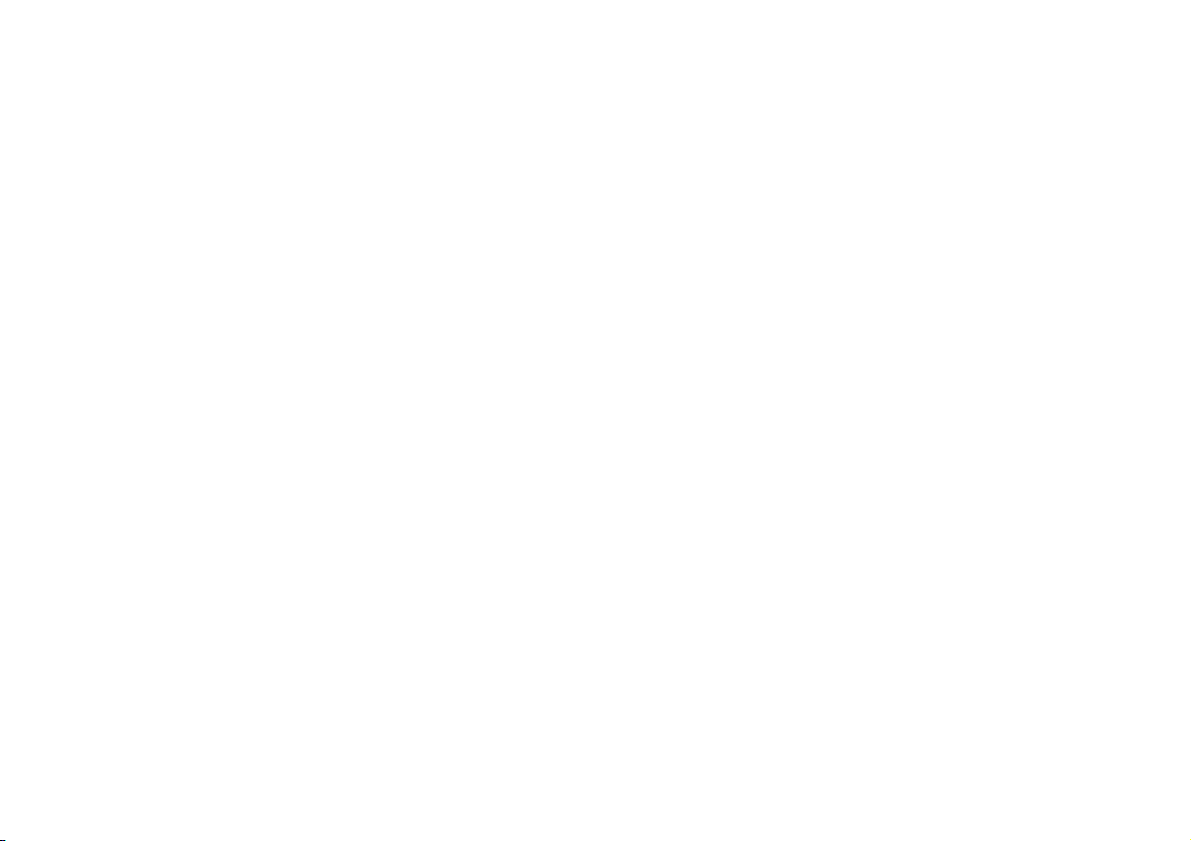
Copyright © Nokia Mobile Phones 1999, 2000, 2001.
All rights reserved.
Reproduction, transfer, distribution or storage of part or all of
the contents in this document in any form without the prior
written permission of Nokia is prohibited.
Nokia and Nokia Connecting People are registered trademarks of
Nokia Corporation. Other product and company names mentioned herein may be trademarks or tradenames of their respective owners.
Navi is a trademark of Nokia Mobile Phones.
Nokia operates a policy of continuous development. Nokia re-
serves the right to make changes and improvements to any of
the products described in this document without prior notice.
Under no circumstances shall Nokia be responsible for any loss
of data or income or any special, incidental, consequential or indirect damages howsoever caused.
The contents of this document are provided "as is". Except as required by applicable law, no warranties of any kind, either express or implied, including, but not limited to, the implied
warranties of merchantability and fitness for a particular purpose, are made in relation to the accuracy, reliability or contents
of this document. Nokia reserves the right to revise this document or withdraw it at any time without prior notice
The availability of particular products may vary by region. Please
check with the Nokia dealer nearest to you.
Declaration of Conformity
We, NOKIA MOBILE PHONES Ltd., declare under our sole responsibility that the product NME-3 is in conformity with the provisions of the following Council Directive: 1999/5/EC.
Page 3

Smart Tips
Smart Tips
These Smart Tips pages include some useful tips for efficient usage of your phone.
For more detailed information, read through the user ’s guide.
Lift off the handset
Press at least one push button of the cradle
to lift off the handset.
Call functions
Making a call
Answering a call
Ending a call
Rejecting a call Press c upon receiving an incoming call.
Key in the phone number including the area
code, press the Navi Key M (Call).
Press the Navi Key M (Answer).
Press the Navi Key M (End).
(If the Divert when busy function is acti-
vated, rejecting an incoming call will also divert the call).
Redial With display clear, press u to access the
last-dialled numbers.
Adjusting the
volume
Switching to
handsfree
Press b during a call.
Press c, then put the handset back onto
the cradle.
Phone book functions
Quick save
in Phone book
Quick find
in Phone book
Using the Phone
book during a
call
Key in the phone number, press b to change
the Navi Key text to Save.
Press M (Save).
Key in the name and press M (OK).
Press d (with display clear), key in the first
letter of the name and use b to scroll to the
desired name.
Press and hold # to view the phone
number.
To access the Phone book during a call,
press c, M (Options) and
select Phone book.
2001 Nokia Mobile Phones. All rights reserved.
©
Page 4

Smart Tips
Storing a phone
number for
speed dialling
Speed dialling Press a number key 1 - 9 and
Calling the
mailbox
One touch
dialling
Press M (Menu), M (Select),
use b to find Speed dials,
press M (Select), M (Assign),
find the desired name/phone number and
press M (OK).
press M (Call).
Press and hold 1 to dial the voice mailbox
number. (The voice mailbox number has to
be stored in the memory).
If the Speed dialling function in the menu is
activated, press and hold a number key 2
- 9 for one touch dialling.
Essential shortcuts
Reading
messages
Press M (Read) to reach the messages,
use b to browse through the messages.
Press M (Options) for available options.
Press c to exit the messages.
Writing / sending a message
SIM card
priority
Selecting a
ringing tone
Selecting the
ringing volume
Press M (Menu), 2, 3, key in a
message (press # to change between upper and lower case characters,
press and hold # for numbers,
press * for special characters).
Press M (Options), access Send via b,
press M ( OK), enter the phone number or
search for it in the Phone book using b,
then press M (OK).
Press M (Menu), 4, 2, 7, 1
to prioritise radio unit SIM or
press M (Menu), 4, 2, 7, 2
to prioritise handset SIM.
Press M (Menu), 9, 2 to select a
ringing tone out of the available list.
Press M (Menu), 9, 3 to select the
ringing volume level.
2001 Nokia Mobile Phones. All rights reserved.
©
Page 5
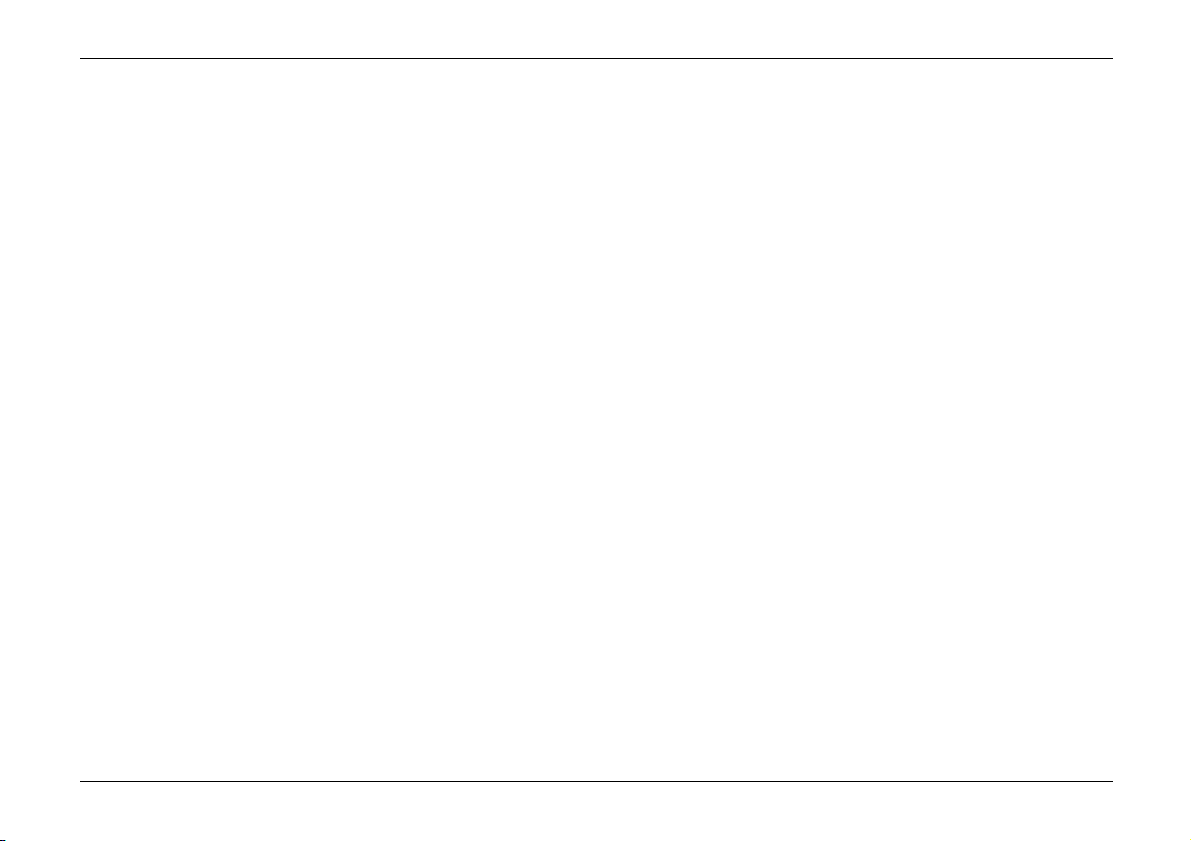
Table of contents
Table of contents
Smart Tips . . . . . . . . . . . . . . . . . . . . . . . . . . . . . . . . . . . . . . 3
Table of contents . . . . . . . . . . . . . . . . . . . . . . . . . . . . . . . 5
For Your Safety . . . . . . . . . . . . . . . . . . . . . . . . . . . . . . . . . 7
Welcome . . . . . . . . . . . . . . . . . . . . . . . . . . . . . . . . . . . . . . . 8
About labels on your car phone . . . . . . . . . . . . . . . . . . . . 8
Security code . . . . . . . . . . . . . . . . . . . . . . . . . . . . . . . . . . . 8
Using this guide . . . . . . . . . . . . . . . . . . . . . . . . . . . . . . . . . 8
Getting Started . . . . . . . . . . . . . . . . . . . . . . . . . . . . . . . . . 9
Inserting a SIM card in the radio unit . . . . . . . . . . . . . . . 9
Inserting a SIM card in the handset . . . . . . . . . . . . . . . . . 9
Using the keys . . . . . . . . . . . . . . . . . . . . . . . . . . . . . . . . . 10
Switching the car phone on and off . . . . . . . . . . . . . . . . 10
The display indicators . . . . . . . . . . . . . . . . . . . . . . . . . . . 11
Basic Functions . . . . . . . . . . . . . . . . . . . . . . . . . . . . . . . . 12
Making a call . . . . . . . . . . . . . . . . . . . . . . . . . . . . . . . . . . 12
Receiving a call . . . . . . . . . . . . . . . . . . . . . . . . . . . . . . . . 12
Adjusting the volume . . . . . . . . . . . . . . . . . . . . . . . . . . . 13
Redialling last number . . . . . . . . . . . . . . . . . . . . . . . . . . 13
Storing a name and phone number in the Phone book 13
Making a call using the Phone book . . . . . . . . . . . . . . . 14
Other Essential Functions . . . . . . . . . . . . . . . . . . . . . 15
Setting the time . . . . . . . . . . . . . . . . . . . . . . . . . . . . . . . 15
Selecting a ringing tone . . . . . . . . . . . . . . . . . . . . . . . . . 15
In-call options . . . . . . . . . . . . . . . . . . . . . . . . . . . . . . . . . 15
Voice messages . . . . . . . . . . . . . . . . . . . . . . . . . . . . . . . . 16
Text messages . . . . . . . . . . . . . . . . . . . . . . . . . . . . . . . . . 16
Fax and data call . . . . . . . . . . . . . . . . . . . . . . . . . . . . . . . 17
Ignition sense . . . . . . . . . . . . . . . . . . . . . . . . . . . . . . . . . 17
Automatic power-off . . . . . . . . . . . . . . . . . . . . . . . . . . . 18
Car radio mute . . . . . . . . . . . . . . . . . . . . . . . . . . . . . . . . . 18
Backlight dimming . . . . . . . . . . . . . . . . . . . . . . . . . . . . . 18
Using the Menu . . . . . . . . . . . . . . . . . . . . . . . . . . . . . . . 19
Accessing the menus by scrolling . . . . . . . . . . . . . . . . . 19
Accessing the menus by shortcut . . . . . . . . . . . . . . . . . 19
List of menu functions . . . . . . . . . . . . . . . . . . . . . . . . . . 20
1 Phone book . . . . . . . . . . . . . . . . . . . . . . . . . . . . . . . . . . 22
2 Messages . . . . . . . . . . . . . . . . . . . . . . . . . . . . . . . . . . . 24
3 Call register . . . . . . . . . . . . . . . . . . . . . . . . . . . . . . . . . 26
4 Settings . . . . . . . . . . . . . . . . . . . . . . . . . . . . . . . . . . . . . 27
5 Call divert . . . . . . . . . . . . . . . . . . . . . . . . . . . . . . . . . . . 30
6 Call counters . . . . . . . . . . . . . . . . . . . . . . . . . . . . . . . . 30
7 Calculator . . . . . . . . . . . . . . . . . . . . . . . . . . . . . . . . . . . 31
8 Clock . . . . . . . . . . . . . . . . . . . . . . . . . . . . . . . . . . . . . . . 32
9 Tones . . . . . . . . . . . . . . . . . . . . . . . . . . . . . . . . . . . . . . . 32
2001 Nokia Mobile Phones. All rights reserved.
©
Page 6
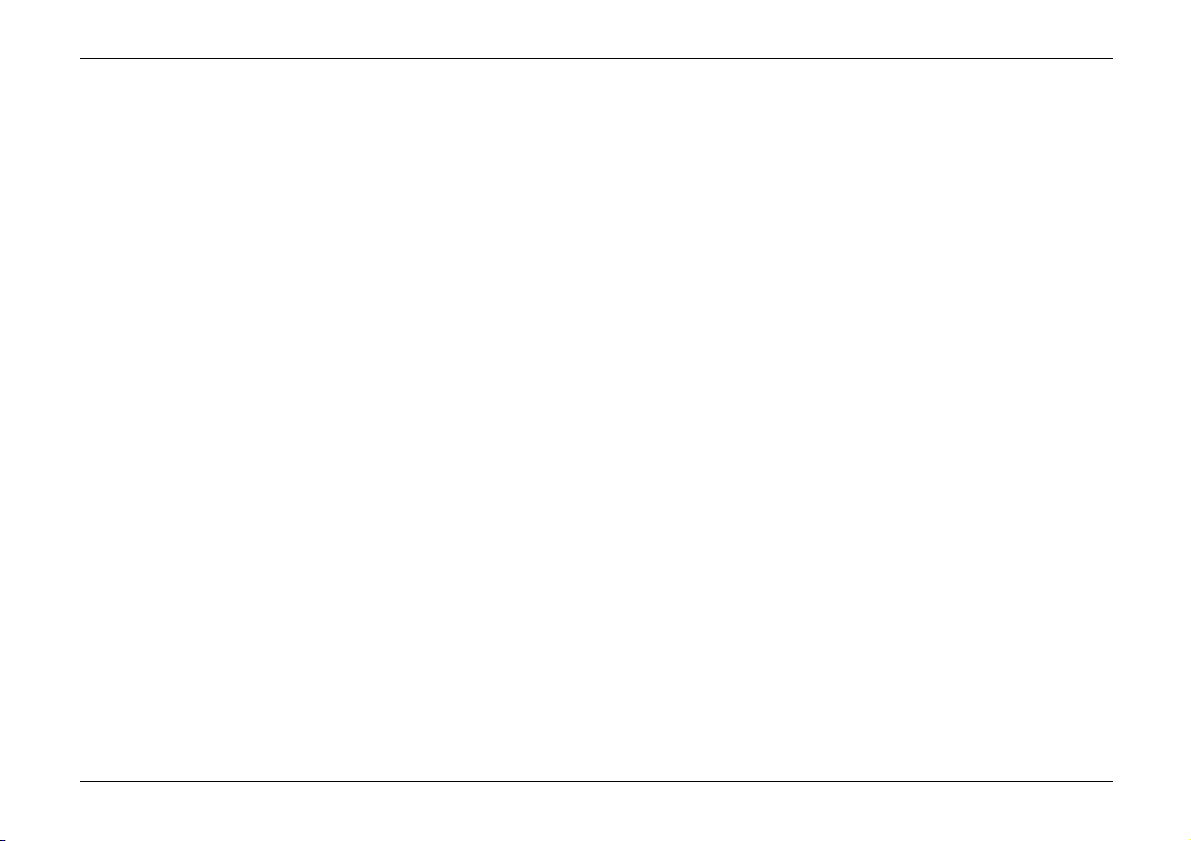
Table of contents
Reference Information . . . . . . . . . . . . . . . . . . . . . . . . 34
Facts about cellular transmission . . . . . . . . . . . . . . . . . . 34
Access codes . . . . . . . . . . . . . . . . . . . . . . . . . . . . . . . . . . 35
Battery information . . . . . . . . . . . . . . . . . . . . . . . . . . . . . 36
Accessories . . . . . . . . . . . . . . . . . . . . . . . . . . . . . . . . . . . . 37
6090 DIN/ISO installation kit . . . . . . . . . . . . . . . . . . . . . 37
GSM antenna . . . . . . . . . . . . . . . . . . . . . . . . . . . . . . . . . . 37
Data cable . . . . . . . . . . . . . . . . . . . . . . . . . . . . . . . . . . . . 37
Care and Maintenance . . . . . . . . . . . . . . . . . . . . . . . . 38
Important Safety Information . . . . . . . . . . . . . . . . . 39
Traffic safety . . . . . . . . . . . . . . . . . . . . . . . . . . . . . . . . . . 39
Operating environment . . . . . . . . . . . . . . . . . . . . . . . . . . 39
Electronic devices . . . . . . . . . . . . . . . . . . . . . . . . . . . . . . 39
Potentially explosive atmospheres . . . . . . . . . . . . . . . . . 40
Vehicles . . . . . . . . . . . . . . . . . . . . . . . . . . . . . . . . . . . . . . 40
Emergency calls . . . . . . . . . . . . . . . . . . . . . . . . . . . . . . . . 41
Installation . . . . . . . . . . . . . . . . . . . . . . . . . . . . . . . . . . . . 42
Glossary . . . . . . . . . . . . . . . . . . . . . . . . . . . . . . . . . . . . . . . . 44
Index . . . . . . . . . . . . . . . . . . . . . . . . . . . . . . . . . . . . . . . . . . . 46
Limited Manufacturer’s Warranty . . . . . . . . . . . . 48
2001 Nokia Mobile Phones. All rights reserved.
©
Page 7
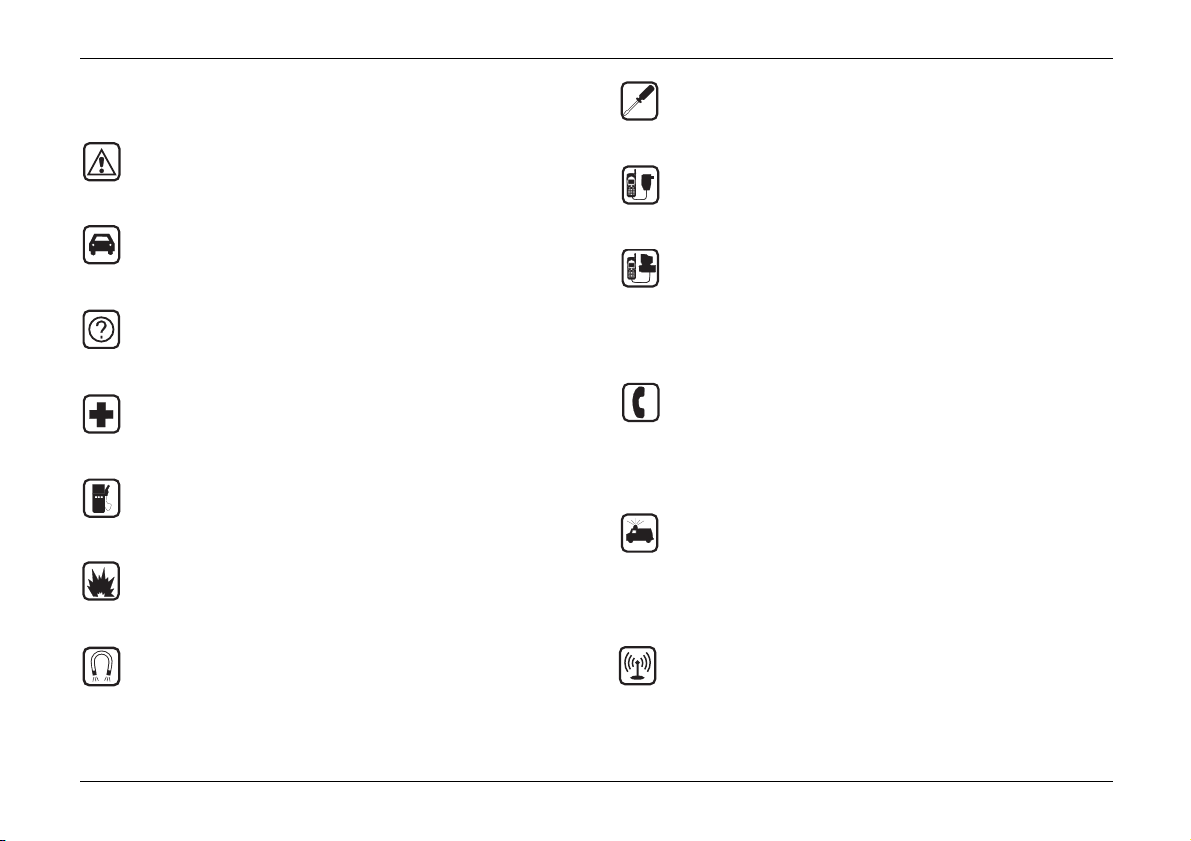
For Your Safety
Read these simple guidelines. Breaking the rules may be
dangerous or illegal. Further detailed information is given in this manual.
ROAD SAFETY COMES FIRST
Don‘t use a handheld phone while driving; park the vehicle first.
INTERFERENCE
All wireless phones may get interference which could affect performance.
SWITCH OFF IN HOSPITALS
Follow any regulations or rules. Switch phone off near
medical equipment.
SWITCH OFF WHEN REFUELING
Don‘t use phone at a refuelling point. Don‘t use near fuel
or chemicals.
SWITCH OFF NEAR BLASTING
Don‘t use phone where blasting is in progress. Observe
restrictions, and follow any regulations or rules.
USE QUALIFIED SERVICE
Only qualified service personnel must install or repair
equipment.
ACCESSORIES
Use only approved accessories. Do not connect incompatible products.
CONNECTION TO OTHER DEVICES
When connecting to any other device, read its user’s
guide for detailed safety instructions. Do not connect incompatible products. Remember to make backup copies
of all important data.
MAKING CALLS
Ensure the phone is switched on and in service. Enter the
phone number, including the area code, then press
M (Call). To end a call, press M (End).
To answer a call press M (Answer).
EMERGENCY CALLS
Make sure the phone is switched on and in service. Hold
c for several seconds, to clear the display. Enter the
emergency number, then press M (Call). Give your
location. Do not end the call until told to do so.
MAGNETISM
ATM and credit cards brought into contact with the cradle may be demagnetized and information stored on the
card erased. Avoid storage of ATM and credit cards near
your cradle.
2001 Nokia Mobile Phones. All rights reserved.
©
ANTENNA
In order to comply with RF exposure requirements for
mobile transmitting devices, a minimum distance of
20 cm must be maintained between the antenna and
all persons.
7
Page 8
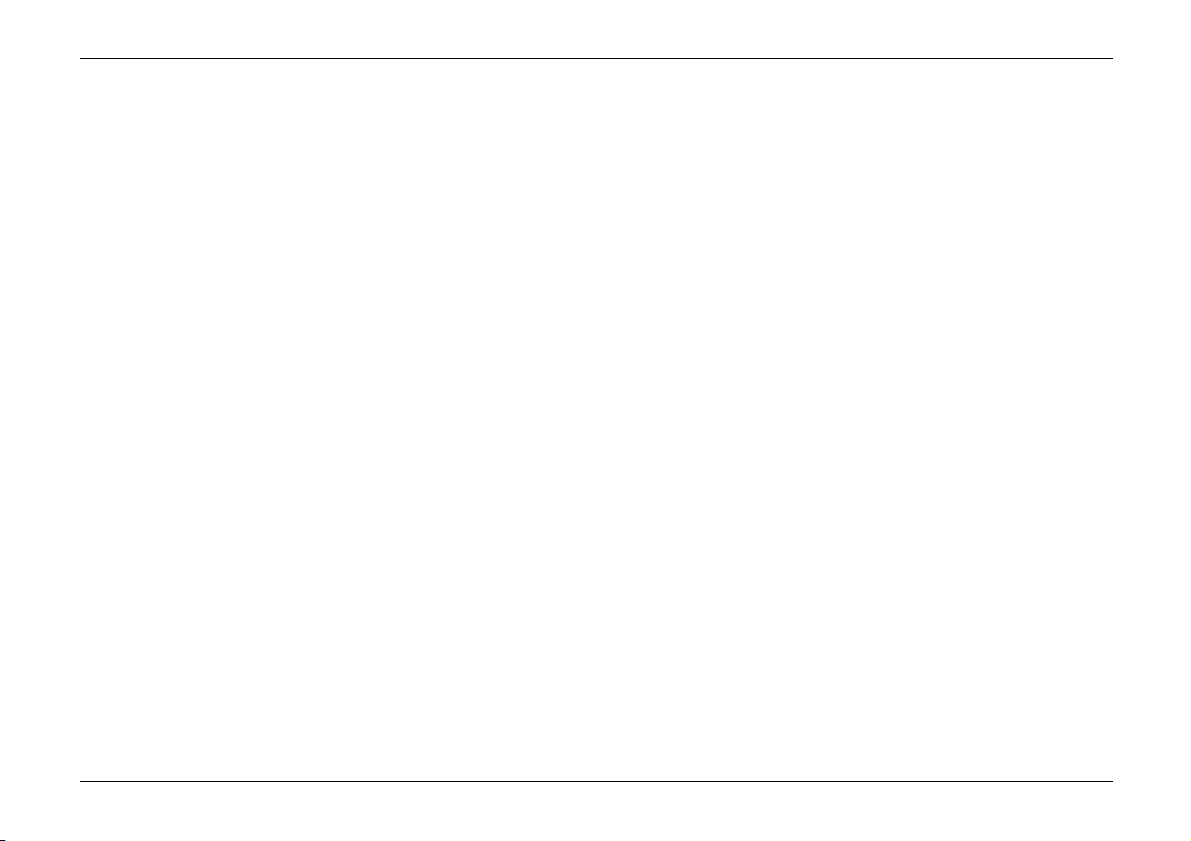
Welcome
Welcome
Congratulations on the purchase of this car phone, which allows
you to access GSM900 networks worldwide.
GSM, the Global System for Mobile Communications, is the digital standard used in many countries throughout the world, enabling you to benefit from the GSM services provided by your
car phone.
About labels on your car phone
Your car phone has labels on it which are important for service
and related purposes. Therefore be careful not to remove or lose
any label or the information it contains.
Security code
The factory setting for the security code is 12345. It is supplied
with the car phone on an identification sticker. The security
code protects your car phone against unauthorised use.
Change the code, see “4-3 Security settings” on page 28, and
keep the new code secret and in a safe place separate from the
car phone.
Using this guide
The car phone described in this guide is approved for use on the
GSM900 network.
There are a number of features included in this guide which are
called Network Services. They are special services provided by
wireless service providers. Before you can take advantage of any
of these Network Services, you must subscribe to these services
with your home service provider and obtain instructions for
their use.
In this manual, the menu names and commands that appear on
the display of your phone are always in bold print. For example:
Phone book, calling.
8
2001 Nokia Mobile Phones. All rights reserved.
©
Page 9
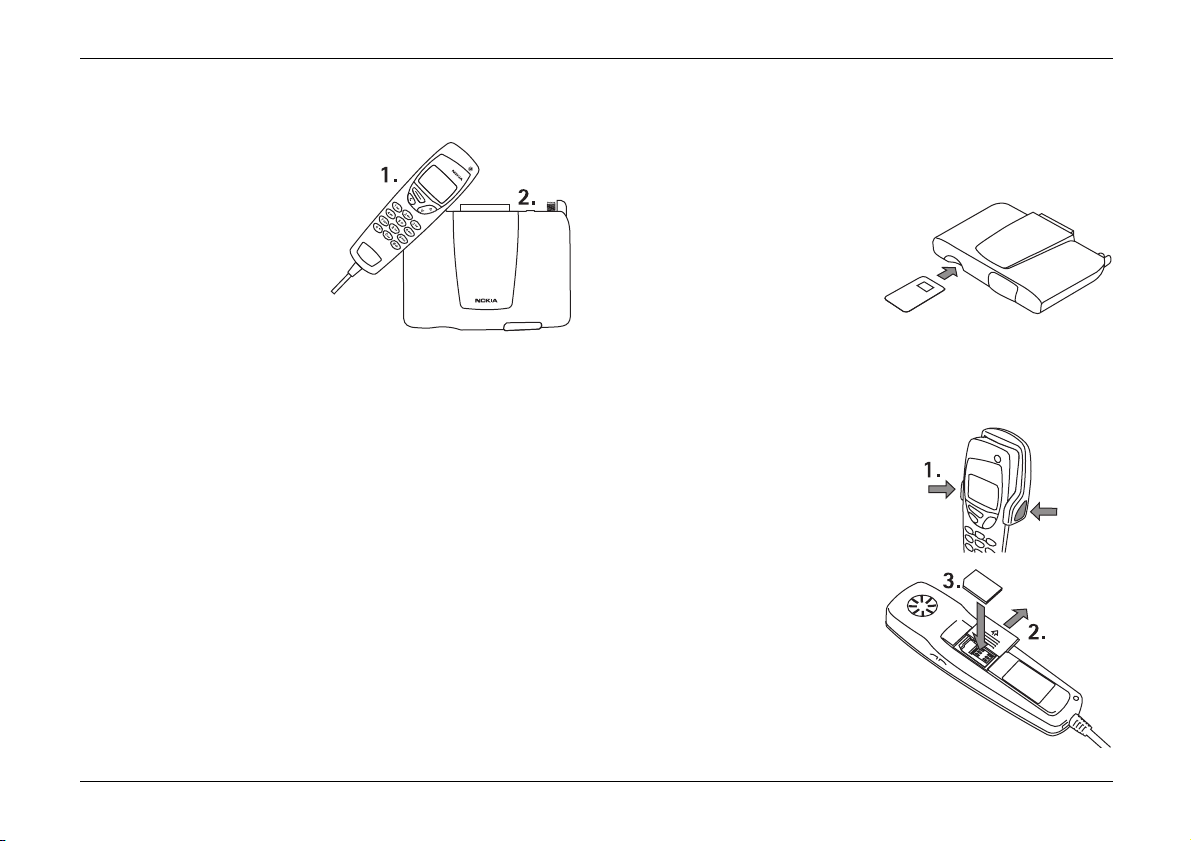
Inserting a SIM card in the radio unit
1. Getting Started
Your car phone consists of
two major parts:
1. Handset
2. Radio unit
Before you can use your car
phone, you must place a
SIM (Subscriber Identity
Module) card in the phone.
Your car phone has two SIM card readers: one in the radio unit
and the other in the handset. The factory setting assigns the
card reader in the handset priority; the car phone will only work
with the prioritised card (e.g. Phone book).
The user can change the priority of the card readers for use via
the menu, see “4-2-7 SIM card priority” on page 28. The user‘s
priority setting is then used as a default setting. If only one
reader is initially loaded with a card, that reader is automatically used.
If an invalid or corrupted SIM card is used in the prioritised card
reader, the user is notified through a message on the display.
The phone will not try to use a different card reader with a lower
priority. Switch off the car phone and remove the invalid SIM
card. Then restart the car phone. The car phone will then work
with the second SIM card.
Inserting a SIM card in the radio unit
The SIM card and the contacts stored in it can easily be damaged if scratched or bent, so be careful when handling, inserting
or removing the card.
Before you insert the SIM card,
make sure that the car phone
has been switched off!
Insert the SIM card into the slot
so that the contacts are towards
the radio unit.
Inserting a SIM card in the handset
Warning! Keep all miniature
SIM cards out of the reach of
small children.
Before you insert the SIM card,
make sure that the car phone
has been switched off!
1. Press at least one push button of the cradle to lift off
the handset.
2. At the back of the handset,
push the cover for the SIM
card aside.
3. Insert the SIM card and close
the cover.
2001 Nokia Mobile Phones. All rights reserved.
©
9
Page 10
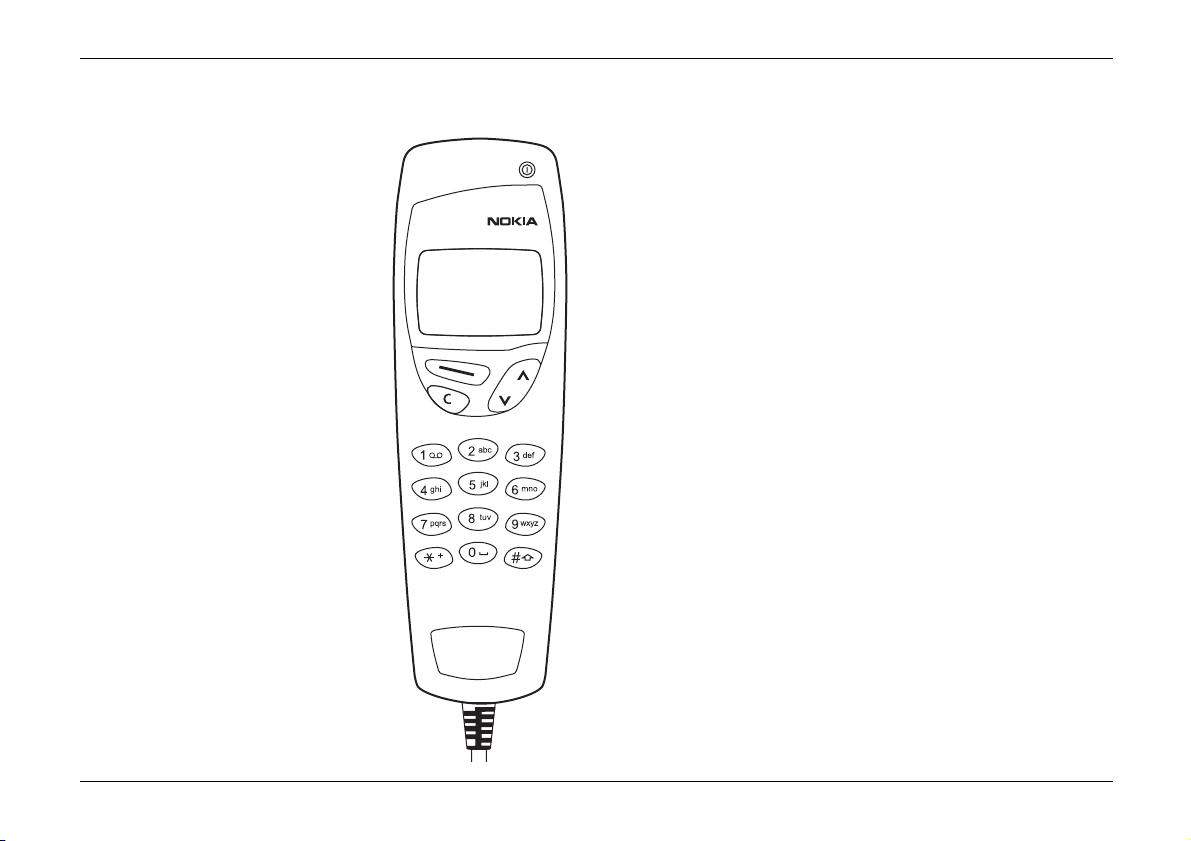
Using the keys
Using the keys
Navi key M
The use of the phone is largely based
on the Nokia Navi
below the display. The function of the
Nokia Navi
ing to the guiding text shown above
the key on the display.
Throughout this user’s guide, the relevant guiding text is mentioned together with the Nokia Navi
M (Menu) or M (Select).
Scroll keys b
Scroll keys are used to browse through
menus, submenus and settings and to
move the cursor to the right or left.
With clear display, press d once to
access the names and phone numbers
stored in the Phone book.
With clear display, press u once to
access the list of last-dialled numbers.
During a call, press b to adjust the
volume.
TM
key M, located
TM
key M varies accord-
TM
key, e.g.
The clear key c
• Use c to delete a character to the left of the cursor,
• to clear all the characters keyed in from the display (press
and hold),
• to return from a submenu to the previous menu level in the
menu facility,
• to exit the menu facility,
• to switch to handsfree,
• to activate options while you have a call in progress and
• to reject an incoming call.
Switching the car phone on and off o
Warning! Do not switch on the car phone when wireless phone
use is prohibited or when it may cause interference or danger.
Press and hold the o key for a second.
Note: Your car phone will not work unless sufficient battery
power is supplied through your car battery.
If the handset asks for the PIN code
The PIN code protects your SIM card against unauthorised use
and is usually supplied with the SIM card.
Note: Your car phone may have two different SIM cards: one
card in the handset and one SIM card in the radio unit.
10
2001 Nokia Mobile Phones. All rights reserved.
©
Page 11

The display indicators
Key in the PIN code of the SIM card used
(factory setting: SIM card of the handset),
which is displayed as ****, and press M
(OK), see “4-3-5 Change access codes” on
page 29.
Note: If you enter an incorrect PIN three times in succession,
the card is blocked and you have to re-enter the PIN using the
personal unblocking key number (PUK), see “Access codes” on
page 35.
Note: If your SIM card is lost or stolen, immediately inform your
network operator or service provider to block the card and thus
prevent any unauthorised use at your expense. As a rule, you will
have to specify your name, the SIM card number and your subscriber‘s number.
¹
Enter PIN code
of handset SIM
****
OK
If the handset asks for a security code
Key in the security code, which is displayed
as *****, and press M (OK), see “About
labels on your car phone” on page 8.
Note: If you take out the SIM card while the
phone is in operation, information could be
lost.
¹
Security
code
*****
OK
The display indicators
The indicators described below are shown
when the car phone is ready for use, and no
characters have been entered by the user.
This is also called a “clear display”.
Operator Indicates which cellular network
the car phone is currently being used in.
Depending on your SIM card, the name of the service provider may be shown in the next line.
½ Shows the signal strength of the cellular network at
your current location: the higher the bar, the stronger the signal.
10:12 Shows the time.
¼ Shows that you have received a short message.
‰ Notifys divert of all voice calls.
² Shows that the phone is in silent mode.
½
10:12
Operator
Menu
2001 Nokia Mobile Phones. All rights reserved.
©
11
Page 12
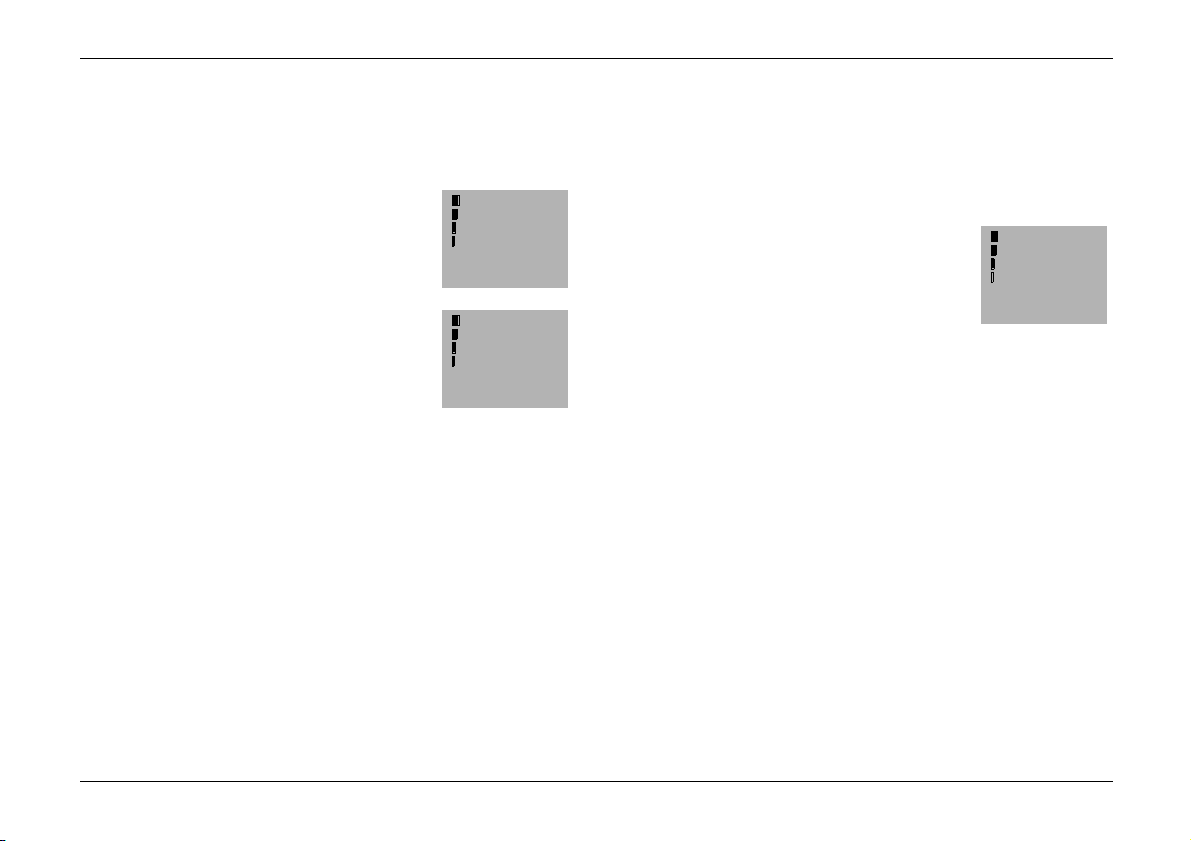
Making a call
2. Basic Functions
Making a call
1. Key in the phone number including the
area code. The text Menu changes to Call.
Correct keying mistakes by pressing c
to delete the last character to the left.
2. Press M (Call) and wait for the answer. The text Call changes to End.
3. Press M (End) to finish the call
(or to cancel the call attempt).
International call
1. Press * twice for the international prefix (+ character replaces the international access code).
2. Enter the country code, the area code and the phone number.
3. To call the number, press M (Call).
Handsfree mode
When you are using the handset while it remains in its cradle,
the phone automatically works in handsfree mode. You can
switch from handsfree to private mode by picking up the handset. If you replace the handset on the cradle, the call is terminated.
23456789
½
Œ
Calling
½
01
Call
End
To be able to switch to handsfree mode and continue an on-going call, first press c and then put the handset back in the
cradle.
Receiving a call
When a call is put through to you, the phone
will ring and flash either the caller’s name or
phone number or the text calling.
To answer the call, press M (Answer).
Note: If more than one name with the same last seven digits as
the caller’s phone number is found in the Phone book, only the
caller’s phone number is displayed if available.
To reject an incoming call, press c. If the Divert when busy
function is activated to divert the calls, e.g. to your voice mailbox, rejecting an incoming call will also divert the call, see “5
Call divert” on page 30.
If you select Automatic answer (see “4-1 Call settings” on page
27) your phone is set to automatically answer an incoming call
after one ring.
Note: If you are using the handsfree mode, you do not have to
take the handset out of its cradle. Lift the handset from its cradle only if you want to speak privately. If you put the handset
back into its cradle without pressing c first, you will terminate the call!
012345678
½calling
Answer
12
2001 Nokia Mobile Phones. All rights reserved.
©
Page 13
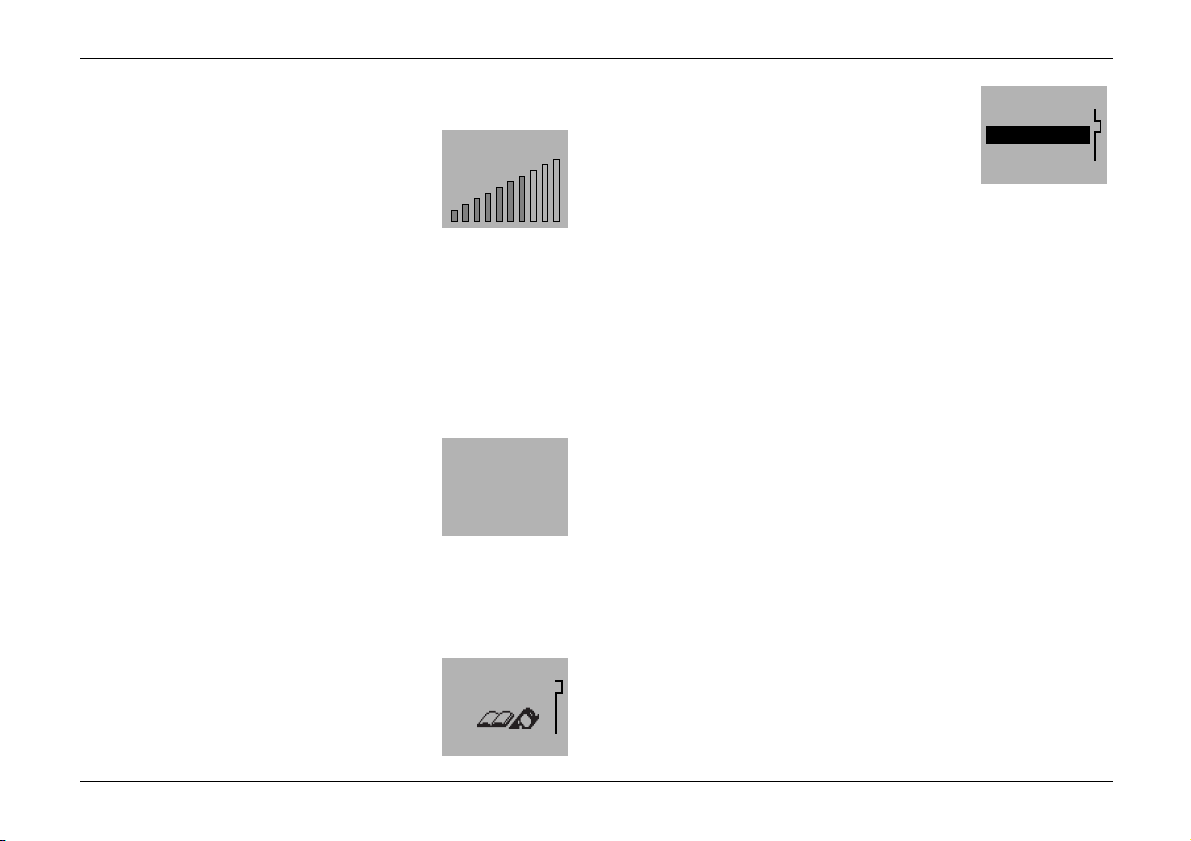
Adjusting the volume
Adjusting the volume
You can adjust the handset volume of the
phone during a call. Press u to increase and
d to decrease the volume level.
You can also adjust the handsfree volume of
the phone during a call. Press u to increase
and d to decrease the volume level.
Volume
Redialling last number
The last eight phone numbers you called or attempted to call are
stored in the car phone’s memory. To redial one of these lastdialled numbers,
1. with display clear, press u once to access the list of the last-dialled numbers.
2. Use b to access the desired number.
3. Press M (Call).
Dialled 1:
23456789
Call
Storing a name and phone number in the Phone book
1. Press M (Menu) to access the menu
facility.
2. With Phone book displayed, press M
(Select).
Phone book
Select
1
3. Use b to access Add entry
M (Select).
Name: prompt is displayed.
4. Key in the desired name as follows:
Press the key labelled with the character you want: press
once for the first character, twice (before the cursor appears)
for the second, etc.
The available character set depends on the selected language, see “4-2-1 Language” on page 27.
• Press a key 0 - 9 repeatedly to find characters, e. g.
1 for characters . , ? ! - & 1 and 0 gives a space,
• # switches between upper- and lower-case characters.
The ABC or abc indicator is shown on the display.
• Press and hold # to switch between characters and
numbers. The ABC (abc) or 123 indicator is shown on the
display.
• You can also add a number by pressing and holding the
appropriate number key for a second.
When the flashing cursor appears, you can enter the next
character.
Press b to move the cursor.
and press
Search
Add entry
Erase
Select
1-3
2001 Nokia Mobile Phones. All rights reserved.
©
13
Page 14
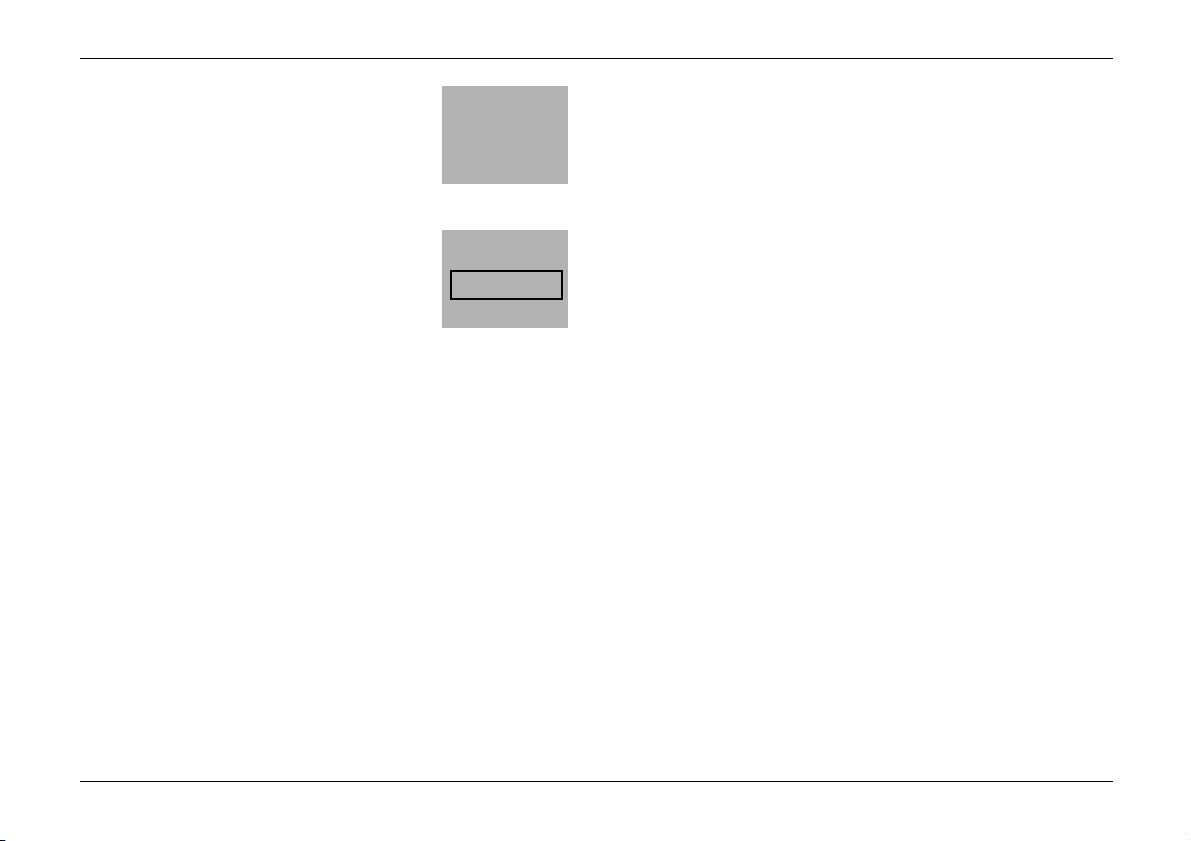
Making a call using the Phone book
Press * to call up a list of special characters. The ?!£ indicator is shown.
Use b to scroll to the desired character
and press M (Use) to add it to the
name.
5. When you have written the name, press
M (OK).
Number: prompt is displayed.
6. Key in the country code (if necessary), the
area code and phone number.
Note: If you key in the + character for the international prefix (by pressing * twice) in front of the country code, you
can use the phone number when calling from abroad.
7. Press M (OK). The name and phone number are stored in
the Phone book.
Quick Save
With the display clear, key in the phone number, press b to
change the Navi key text to Save and press M (Save).
Key in the name and press M (OK).
¹ ? ! £
. , ? ! : ; - + # *
( ) ' " _ @ & $ £ %
/ < > ¿ ¡ § = º ¢ ¥
Use
Number:
OK
Making a call using the Phone book
1. Press M (Menu).
2. With Phone book displayed, press M (Select).
3. Press M (Select) to choose Search.
4. Key in the first letter(s) of the name and press M (OK).
You can skip this step if you like.
5. Use b to reach the desired name. You can check the phone
number by pressing and holding #.
6. Press M (Call).
A quick way to access the Phone book
With the display clear, press d. The first name (and phone
number) in Phone book are displayed.
Note: The names and phone numbers assigned to the speed
dial keys 1 to 9 can be speed dialled via the number keys 1
to 9 and M.
14
2001 Nokia Mobile Phones. All rights reserved.
©
Page 15

Setting the time
3. Other Essential Functions
Setting the time
1. Press M (Menu) and use b to access Clock and press
M (Select).
2. Use b to access Clock settings, press M (Select).
3. Use b to scroll to Set the time and
press M (Select).
4. Key in the time, e.g. 0, 8, 3, 0
for 8:30.
5. Press M (OK) to confirm. The time is
displayed in the right-hand corner of the display.
Note: The car phone does not contain its own battery, therefore
the setting will be lost if the voltage of the car battery is low.
Selecting a ringing tone
1. Press M (Menu).
2. Use b to access Tones and press M (Select).
3. Use b to access Ringing tone and press M (Select).
4. Use b to scroll to the ringing tone you prefer. The phone
gives you a ringing sample. Press M (OK) to select it.
5. Press and hold c to exit the menu.
¹
Time:
hh:mm
OK
In-call options
Your phone provides a number of control functions that you can
use during a call. You cannot utilise all of these functions at all
times. Only those functions which are available and enabled will
be shown in the in-call menu.
Many of the in-call options are network services.
While you have a call in progress, press M (Options) to enter
the in-call menu. If the Navi key text is End, press c to activate the text Options.
The following in-call options may be available:
Hold or Unhold to hold or release a call
New Call to make a call during an on-going call
Answer to answer the incoming call
Reject to reject the incoming call
Swap to switch between the two calls
End this call to end the active call
Send DTMF to send DTMF tones
Send to send the character string on the display to
the network
End all calls to end both calls
Phone book to enter the Phone book
To exit the in-call menu, press c.
2001 Nokia Mobile Phones. All rights reserved.
©
15
Page 16

Voice messages
Voice messages
The network may offer you a voice mailbox service, which you
have to install before you can receive voice messages. After you
have installed this mailbox (refer to the user‘s guide supplied by
your service provider), you can divert your calls to the voice
mailbox and callers can leave you messages.
The network informs you when you have a voice message waiting. Call the mailbox number and listen to the message(s).
1. With clear display, press and hold 1 for a second to call
your voice mailbox.
If the phone asks for the voice mailbox number, key it in and
press (OK), see “2-6 Voice mailbox number” on page 26. You
will obtain your voice mailbox number from your service provider upon subscription to the voice mailbox service.
2. Listen to the messages. End the call by pressing M (End).
Note: If the Navi key text Listen is available, press M
(Listen) to call your voice mailbox.
Text messages
You can read, write and store short text messages of up to 160
characters’ length.
number by your service provider upon subscription to the Short
Message Service (SMS), see “2-4 Message settings” on page 24.
Make sure, before sending a text message, that the called party
is provided with the SMS feature.
Reading messages
1. When you have received an SMS message, the text ...Messages(s) Received
M (Read).
2. Use b to scroll to the desired message and
press M (Read).
3. While reading a message, use b to browse through the message. Press M (Options) for available options.
Press c briefly to exit the message.
4. Press and hold c for a second to exit the menu.
and the ¼ indicator are displayed. Press
Writing and sending a message
1. Press M (Menu).
2. Use b to scroll to the menu function Messages and press
M (Select).
3. Use b to access Write messages
and press M (Select).
Before you can send any messages, you need to store the number of your message centre in the memory of the SIM card. It
will remain unchanged until replaced. You will be allocated a
16
2001 Nokia Mobile Phones. All rights reserved.
©
Page 17

Fax and data call
4. Key in the message. For information on
how to use the keys for writing, see “Stor-
ing a name and phone number in the
Phone book” on page 13.
5. When you have finished writing, press
M (Options).
6. Select Send and press M (OK) or select Save to store the
message so that it may be sent later.
7. Key in the recipient’s phone number or press M ( Search)
and use b to search for it in the Phone book and press M
(OK).
8. Press M (OK) to send the message.
9. Press and hold c twice to exit the menu.
¹ABC 159
A
Options
Deleting messages
The storage capacity of the SIM card may vary depending on the
card. If the SIM card is full, the ¼ indicator begins flashing. To
store new messages, you have to delete those messages no
longer required.
1. Press M (Menu) and scroll to Messages.
2. Use b to access Inbox.
3. Press M (Options) and delete the selected message.
Fax and data call
Your radio unit supports fax and data calls. Data calls can be
used to access the Internet. For example, the radio unit may be
connected to a compatible mobile fax machine or to a compatible portable computer via an RS-232 connection. The RS-232
connector supports full protocol and 9 PIN standard (TIA/EIA-
562). You have to select 19200 bps as RS-232 interface speed.
For further information, see Nokia 6090 Product Support on
www.forum.nokia.com website.
The transceiver is provided with a
plastic cap to protect the data
adapter connector. Remove the
cap and then connect the car
phone to your device using any
standard 1:1 modem cable.
Warning! Keep the cap out of small children‘s reach! Always re-
move the cap whenever you may have small children in your vehicle.
Ignition sense
The ignition sense prevents the car phone from draining the car
battery. The ignition sense enables the car phone to be switched
on or off automatically whenever the car’s ignition is switched
on or off. However, you can switch the handset on or off at any
time via o.
2001 Nokia Mobile Phones. All rights reserved.
©
17
Page 18

Automatic power-off
Automatic power-off
Automatic power-off prevents the car phone from draining the
car battery if the car phone is left on, provided the handset is
properly held in its cradle. You can set this function by selecting
the length of the automatic power-off time.
1. Press M (Menu), use b to access the menu function
Settings and press M (Select).
2. Use b to scroll to Phone settings
press M (Select).
3. Use b to scroll to Automatic power-off and select the op-
tion.
Note: If automatic power-off is disabled, the car phone don‘t
switch itself off automatically.
Ignition sense is connected:
If automatic power-off is set to on and the ignition is turned off,
the car phone switches itself off after the set time (45 sec. 24 hours). The countdown time can be restarted by any user action, i.e. key press or replacement of handset.
Ignition sense is not connected:
If automatic power-off is set to on, the car phone is switched
off within the set time after the last user action, i.e. a key press
or replacement of the handset.
and
Note: If you have selected 45 sec., you can postpone switching
off for one hour by pressing c when the message is displayed.
Car radio mute
This feature mutes the car radio during a phone call, or during
selecting of the ringing tones and of the volume and during SMS
signalling, provided the car radio mute cable was properly connected at the time of installation.
Backlight dimming
1. Press M (Menu).
2. Use b to access the menu function Settings and press
M (Select).
3. Use b to scroll to Phone settings
press M (Select).
4. Use b to scroll to Lights and select an option:
Full brightness: Backlighting is always fully on.
Custom setting: Backlighting is adjusted to the bright-
ness of the dash lighting (provided the
cable for backlight dimming was connected to a VDA-specific signal).
Off: Lights are always off.
and
18
2001 Nokia Mobile Phones. All rights reserved.
©
Page 19

Accessing the menus by scrolling
4. Using the Menu
The car phone allows you to alter and view the settings of the
functions and options that are listed in the menus and submenus.
The menus and submenus can be accessed by scrolling or by using the appropriate shortcut.
Accessing the menus by scrolling
1. To access the menu facility, press M
(Menu).
2. Press b to reach the desired main menu,
e.g. Settings.
3. Press M (Select) to enter the menu.
4. If the menu contains any submenus,
scroll to the desired one with b.
5. Press M (Select) to enter the submenu (e.g. Call settings). If the menu
contains submenus, repeat steps 4 and 5.
6. Press b to scroll to the setting of your
choice.
Settings
Select
Call
settings
Select
Automatic
redial
Off
Select
4
4-1
4-1-2
7. Press M (OK) to confirm the chosen
setting.
Note: You can return to the previous menu
level by pressing c briefly or exit the
menu without changing any of the settings
by pressing and holding c.
4-1-2-2
On
Off
OK
Accessing the menus by shortcut
The menu items (menus, submenus and setting options) are
numbered and can be accessed via their shortcut number. This
number is shown in the top right-hand corner of the display.
1. Press M (Menu).
2. Key in the number of the desired menu function you
wish to access quickly, i.e. within three seconds.
For example, to set the keypad tones to off:
Press M (Menu), 9, 5, 1, M (OK).
M (Menu) to enter the menu,
9 for Tones,
5 for Keypad tones
1 for keypad tones Off.
Press M (OK) to confirm.
and
4-1
2001 Nokia Mobile Phones. All rights reserved.
©
19
Page 20

List of menu functions
List of menu functions
1 Phone book
1 Search
2 Service Nos.
3 Add entry
4 Erase
1 One by one
2 Erase all
5 Edit
6 Copy
7 Send entry
8 Options
1 Memory in use
2 Type of view
3 Memory status
9 Speed dials
2 Messages
1 Inbox
2 Outbox
3 Write messages
4 Message settings
1
1 Set 1
1 Message centre number
2 Messages sent as
3 Message validity
2 Set N
2
3 Common
1 Delivery reports
2 Reply via same centre
5 Info service
1 On
2 Off
3 Topic index
4 Topics
5 Language
6 Voice mailbox number
3 Call register
1 Missed calls
2 Received calls
3 Dialled numbers
4 Erase recent call lists
4 Settings
1 Call settings
1. The number of the settings depends
on how many settings your SIM card
offers. Each setting appears in its
own submenu and may have any
name.
2. The shortcut number of this menu
depends on the number of settings
available.
1 Anykey answer
2 Automatic redial
3 Speed dialling
4 Call waiting options
5 Own number sending
6 Automatic answer
7 Phone line in use (only when ALS)
2 Phone settings
1 Language
2 Cell info display
3 Welcome note
4 Network selection
5 Lights
1 Full brightness
2 Custom setting
3 Off
6 Automatic power-off
1 Disabled
2 45 sec.
3 1h
...
26 24h
7 SIM card priority
1 Radio unit SIM
2 Handset SIM
3 Security settings
1 PIN code request
2 Fixed dialling
20
2001 Nokia Mobile Phones. All rights reserved.
©
Page 21

List of menu functions
3 Closed user group
4 Phone security
5 Change access codes
1 Change security code
2 Change PIN code
3 Change PIN2 code
4 Restore factory settings
5 Call divert
1 Divert all voice calls
without ringing
2 Divert when busy
3 Divert when not answered
4 Divert when phone off or no
coverage
5 Cancel all diverts
6 Call counters
1 Show call duration
1 Last call duration
2 All calls’ duration
3 Received calls’ duration
4 Dialled calls’ duration
5 Clear timers
2 Show call costs
1 Last call cost
2 All calls’ cost
3 Clear counters
3 Call cost settings
1 Call costs’ limit
2 Show costs in
7 Calculator
8 Clock
1 Alarm clock
2 Clock settings
1 Show clock / Hide clock
2 Set the time
3 Time format
9 Tones
1 Incoming call alert
2 Ringing tone
3 Ringing volume
4 Message alert tone
5 Keypad tones
6 Warning tones
2001 Nokia Mobile Phones. All rights reserved.
©
21
Page 22

1 Phone book
1 Phone book
You can store phone numbers and their related names in the
memories of your SIM card or of your internal phone memory by
using the Phone book menu.
The car phone supports SIM cards which can store up to 250
phone numbers (of up to 30 digits) and names (of up to 16 characters). The length and also the number of phone numbers and
names which can be stored in the SIM card may vary depending
on the SIM card. In addition, the internal phone memory can
store up to 150 phone numbers (of up to 30 digits each) and
names (of up to 16 characters each).
1-1 Recalling a name and phone number from the
Phone book
Use the menu function Search to see if the desired name and
phone number are stored in the Phone book.
Note: By pressing d, you can access the names and phone
numbers stored in your Phone book more quickely.
1-2 Service numbers
If this service is provided, you can use this menu function for
easy access to the service numbers of your service provider.
1-3 Storing a name and phone number in the
Phone book
In this menu Add entry, you can store phone numbers and the
related names.
1-4 Erasing a name and phone number from the
Phone book
You can Erase phone numbers and names from the Phone book
One by one or by selecting Erase all if all the names
either
and numbers are to be erased from the Phone book at one time.
1-5 Editing a name and phone number in the
Phone book
In this menu, you can Edit the names and phone numbers stored
in the Phone book.
1-6 Copying the Phone book
You can copy the Phone book to the additional storage component in the phone or to another SIM card. Use From SIM card
to phone to copy the Phone book entries one by one or all together into your phone; From phone to SIM card copies the
Phone book onto another SIM card.
22
2001 Nokia Mobile Phones. All rights reserved.
©
Page 23

1-7 Sending a name and phone number from
Phone book
Name, number (shows one name and phone number to-
time),
gether) or
Large font (shows one name at a time).
1 Phone book
The menu function Send entry allows you to send a person‘s
name and phone number (‘business card‘) from the Phone book
to another phone via SMS.
Sending the contact information
Select Send entry, scroll to the name and number you want to
send and press M (Send). Enter the recipient‘s phone num-
ber or search in the Phone book. Press M (OK) to send the
information.
Receiving the contact information
When the phone receives contact information, the text Business card received is displayed. Press M (Options) to
Show, Save or Discard the information and press M (OK).
1-8 Options
1-8-1 Selecting the Phone book used
Select the Phone book you want to use: the one on SIM card or
the one stored in the phone.
1-8-2 Setting the type of viewing for stored names and
phone numbers
There are three different ways the phone can show the stored
phone numbers and names: Name list (shows three names at a
1-8-3 Checking the amount of free space in the Phone book
You can check how many names and phone numbers may still
be stored and are currently stored in the Phone book.
1-9 Assigning a phone number as a speed dial
number
You can assign nine phone numbers stored in the Phone book as
speed dial numbers which can be dialled via the number keys
1 to 9.
Specifying a speed-dialling key
Select the menu function
assigned to a key, press M (Assign).
Note: Assign is also shown when the phone has automatically
assigned a phone number from the Phone book to a speed dialling key.
Search for the desired name and/or phone number in the Phone
book and press M (OK) to select it.
If a phone number is assigned to a key, you can view the number, change it or erase it by first pressing M (Options).
Speed dials. If no phone number is
2001 Nokia Mobile Phones. All rights reserved.
©
23
Page 24

2 Messages
Using the speed dialling key
Press the desired speed dialling key (1 to 9) briefly and
press M (Call) to make the call.
Note: Pressing and holding 1 automatically calls your voice
mailbox!
2 Messages
2-1 Inbox
When you have received an SMS message, the text ...Messages(s) received is displayed and the ¼ indicator is on. Press
M (Read) to view the message(s). To view the message later,
enter the menu function Inbox.
The messages in the Inbox are listed with the latest message at
the top of the list. Use b to scroll to the desired message and
press M (Read).
While reading a message, press M (Options) for available
options, and press M (OK) to select the desired option:
Erase, Reply, Edit, Use number (lists the phone number of
the sender and numbers found in the message) and Forward
forward the message). In the Details
details of the message: the sender’s name and phone number,
the message centre used for sending and the date and time the
message was received.
option, use b to see the
(to
2-2 Outbox
In the Outbox menu, you can find those stored messages to be
sent at a later time.
2-3 Write messages
Within the Write messages menu, you can write and edit text
messages of up to 160 characters.
When you have finished writing, press M (Options) for one
of the options
ing a selected setting), Save
folder to be sent later) or
acters in the message).
: Send, Send by set (sends the message by us-
(stores the message in the outbox
Clear screen (removes all the char-
2-4 Message settings
2-4-1 Set 1
A setting group or “set” is a collection of settings needed for
sending text messages.
You can, for example, send a text message as a fax if this is supported by your service provider by simply selecting the set in
which you have defined the proper settings for fax transmissions.
1. The total number of settings depends on how many settings your
1
SIM card offers.
24
2001 Nokia Mobile Phones. All rights reserved.
©
Page 25

2 Messages
Each set has its own submenu:
2-4-1-1 Message centre number
Stores the phone number of the message centre needed for
sending text messages. You obtain this number from your service provider. Key in the phone number of the message centre
or edit the existing one and press M (OK).
2-4-1-2 Message sent as
You can request the network to convert your text messages into
Fax, Paging or E-mail format (network service).
In order to receive a converted message, the recipient must have
an appropriate terminal device.
2-4-1-3 Message validity
This network service allows you to set the length of time your
text messages are stored at the message centre while attempts
are made to deliver them.
2-4-2 Set N
2-4-3 Common
2-4-3-1 Delivery reports
You can request the network to send delivery reports on your
text messages (network service).
1
2-4-3-2 Reply via same centre
You can request the network to route the reply to your text message via your own message centre (network service).
2-5 Info service
This network service allows you to receive messages on various
topics (such as weather or traffic conditions) from your service
provider. For available topics and relevant topic numbers, contact your service provider.
2-5-1 On
If you select On, you will receive messages on the active topics.
You can edit the topic list and mark the topics active or inactive.
2-5-3 Topic index
This menu retrieves a list of available topics from the network.
2-5-4 Topics
Here you can Add topic to the topics list. Key in the topic num-
ber and name. You can also Edit or Erase the topic list. You can
read the topics by selecting Read.
2-5-5 Language
1. The shortcut number of this menu depends on the number of sets
available.
2001 Nokia Mobile Phones. All rights reserved.
©
Here you can select the language for the messages. Only messages in the selected language are shown.
25
Page 26

3 Call register
2-6 Voice mailbox number
Using the menu Voice mailbox number, you can store the num-
ber of your voice mailbox. Key in the number and press M
(OK). The number will remain unchanged until replaced. You are
assigned the number by your service provider.
3 Call register
The phone registers missed and received calls only if the network supports the Calling Line Identification function, if the
phone is switched on and if it is within the network’s service
area.
3-1 Missed calls
The last five phone numbers of the calling parties who have
tried to call you are stored in the phone’s memory in the missed
calls list.
In the options of the Missed calls menu, you can view the
phone number, Call the number, view the Time of the missed call
if the clock is set to the right time, Edit number and Save it in
the Phone book or Erase the phone number.
Note: When a notice about missed calls appears on the display,
press M (List) to view the list of missed call phone numbers.
3-2 Received calls
The last five phone numbers from which you have received a call
are stored in the phone’s memory in the received calls list.
In the options of the Received calls menu, you can view the
phone number, Call the number, view the Time of the received
call if the clock is set to the right time, Edit number and Save
it in the Phone book or Erase the phone number.
3-3 Dialled numbers
The phone stores the last eight phone numbers that you called
or attempted to call.
In the options of the Dialled numbers menu, you can view the
phone number, Call the number, view the Time of the call if the
clock is set to the right time, Edit number and Save it in the
Phone book or Erase the phone number.
3-4 Erasing recent call lists
This menu function allows you to erase all the phone numbers
and names in the missed calls, received calls and dialled numbers lists.
Note: If the SIM card is renewed, the contents of the missed
calls, dialled numbers and received calls lists are erased.
26
2001 Nokia Mobile Phones. All rights reserved.
©
Page 27

4 Settings
4 Settings
4-1 Call settings
4-1-1 Anykey answer
This menu function allows you to answer your incoming calls by
pressing any key except c and o.
4-1-2 Automatic redial
When this menu function is set to On, your phone will make up
to ten attempts to connect the call after an unsuccessful call attempt.
4-1-3 Speed dialling
When this menu function is set to On, you can apply one touch
dialling. The names and phone numbers assigned to the speed
dialling keys 2 to 9 can be dialled by pressing and holding
the corresponding number key.
Note: Pressing and holding 1 dials your voice mailbox num-
ber, not the speed dial number assigned to the key.
4-1-4 Call waiting options
When this network service is activated, the network will notify
you of a new incoming call while you have a call in progress.
4-1-5 Own number sending
This network service allows you to set whether your phone number is hidden (OFF) or to be displayed (ON) to the person you are
calling. Preset resets the phone to the default setting that you
have agreed upon with your service provider. Whether your
number will be displayed to the person you are calling depends
on this agreement and the network’s ability to process the number for any particular call.
4-1-6 Automatic answer
When this setting is On, your phone is set to automatically answer an incoming call after one ring.
4-1-7 Phone line in use (only when ALS)
Alternate Line Service is a feature of your SIM card. With this
menu, the car phone displays the currently used phone number.
4-2 Phone settings
4-2-1 Language
You can select which language your phone will use for all its
display texts. If the setting Automatic is selected, the phone will
set the language according to the information contained in the
SIM card used in the phone. English is used as a default setting
if the language on the SIM card is not found in the phone.
2001 Nokia Mobile Phones. All rights reserved.
©
27
Page 28

4 Settings
4-2-2 Cell info display
Within this menu, you can set the phone to indicate cell information provided that the cellular network is based on Micro
Cellular Network (MCN) technology (network service).
4-2-3 Welcome note
This menu allows you to set the message which is displayed
when the phone is switched on.
4-2-4 Network selection
The network can be selected automatically or manually. The automatic mode is set by default.
In Automatic mode, the phone automatically selects one of the
cellular networks available in your area.
In Manual mode, the phone shows a list of available networks
and you may select the desired network if this network has a
roaming agreement with your home network operator. Otherwise the text
must be selected. The phone remains in manual mode until the
automatic mode is selected or until another SIM card is inserted
in the phone.
4-2-5 Lights
You can dim the lights of the display and the keypad as desired.
“No access” is displayed and another network
4-2-5-2 Custom setting means that backlighting of the car
phone is adjusted to the brightness of the dash lighting provided
the cable for backlight dimming was connected to a VDA-specific signal.
4-2-5-3 Off means that the lighting remains off.
4-2-6 Automatic power-off
Automatic power-off prevents the car phone from draining the
car battery if the car phone is accidentally left on provided that
the handset is placed correctly in the cradle. You can set this
function to Disabled or set the length of the automatic poweroff time between 45 sec. and 24 hours. Setting this function to
Disabled may cause your car battery to drain.
4-2-7 SIM card priority
4-2-7-1 Radio unit SIM
The SIM card in the radio unit is assigned priority.
4-2-7-2 Handset SIM
The SIM card in the handset is assigned priority.
4-3 Security settings
Your phone is equipped with a versatile security system to prevent unauthorised use of the phone or the SIM card. The codes
queried are those valid for the prioritised SIM card.
4-2-5-1 Full brightness means that backlighting is fully on.
28
2001 Nokia Mobile Phones. All rights reserved.
©
Page 29

4 Settings
4-3-1 PIN code request
Within this menu, you can set the phone to ask for the PIN code
of your SIM card when the phone is switched on. You need the
PIN code to set the request to on.
Note: Remember that some SIM cards do not allow the PIN
code request to be turned off.
4-3-2 Fixed dialling
You can restrict your outgoing calls to selected phone numbers,
if this function is supported by your SIM card. To save and edit
numbers on the list, you need the PIN2 code.
Note: When Fixed dialling is set to On, calls may be possible to
certain emergency numbers in some networks (e.g. 112 or other
official emergency numbers).
4-3-3 Closed user group
This network service specifies the group of people whom you
can call and who can call you. Preset resets the phone to deploy any user group the SIM card owner has agreed upon with
the service provider.
Note: When calls are limited to closed user groups, calls may be
possible to certain emergency numbers in some networks (e.g.
112 or other official emergency numbers).
4-3-4 Phone security
This menu allows you to set the phone security level to On in order to prevent unauthorised use of the phone. You need the security code to set the security level.
If On is selected, the phone will ask for the security code whenever a new SIM card is inserted.
Note: If you change the security level, all the recent calls lists
are cleared.
4-3-5 Change access codes
With this menu, you can change the access codes: security code,
PIN code and PIN2 code of the active SIM card. These codes may
only include the characters 0 to 9. The phone prompts you to
enter the current code and the new code. It also prompts you to
verify the new code.
If you want to change the codes of the second SIM card, you
have to change the priority of the card reader, see “4-2-7 SIM
card priority” on page 28, restart the car phone and change the
codes of the second SIM card.
Note: Avoid using access codes similar to the emergency numbers, such as 112, in order to prevent accidental dialling of the
emergency number.
2001 Nokia Mobile Phones. All rights reserved.
©
29
Page 30

5 Call divert
4-4 Restore factory settings
You can reset some of the menu settings to their original values.
The security code is needed for this function.
5 Call divert
The call divert network service allows you to divert the incoming
calls to your voice mailbox (only voice calls) or to another phone
number. The following call divert modes are available:
5-1 Divert all voice calls without ringing
5-2 Divert when busy
5-3 Divert when not answered
5-4 Divert when phone off or no coverage.
Then you can Activate, Cancel or check the Status of the selected mode. For some divert modes, Set delay
5-5 With Cancel all diverts, you can set all diverts to off.
Note: If Divert when busy is activated, rejecting an incoming
call will also divert the call.
is available.
6 Call counters
Note: The actual invoice for calls and services
from your service provider may vary, depending upon network
features, rounding-off for billing, taxes and so forth.
6-1 Show call duration
You can use the Show call duration menu to view the approx-
imate duration of your outgoing and incoming calls in hours,
minutes and seconds and to reset the call timers to zero.
Inserting a new SIM card does not clear the call timers.
6-2 Show call costs
This network service allows you to check the approximate cost
of your last call or of all calls if the call cost service is supported
by the network. The costs are shown in terms of charging units.
Call costs are shown separately for each SIM card.
6-3 Call cost settings
6-3-1 Call costs’ limit
This network function allows you to set a cost limit for the calls
with your SIM card. You can make and receive charged calls as
long as the set call cost limit is not exceeded. The limit can be
set in a specified number of charging units or units of the currency set within the Show costs in menu.
30
2001 Nokia Mobile Phones. All rights reserved.
©
Page 31

7 Calculator
Depending on the SIM card used, you may need the PIN2 code
to set a call cost limit.
6-3-2 Show costs in
This network function allows you to select whether the call
costs are displayed in terms of charging units or the desired currency. Contact your service provider for the charging unit prices.
Depending on the SIM card used, you may need the PIN2 code
to select the currency or unit in Show costs in.
7 Calculator
The phone is provided with a basic four-function calculator,
which can also be used for rough currency conversions.
Using the calculator
Enter the first numbers in the calculation using the 0 - 9
keys. Press # for a decimal point (.).
Press * once (+) to add, twice (-) to subtract, three times
( * ) to multiply and four times ( / ) to divide, or press M (Op-
tions) to access the desired function.
For a total, press M (Options) and select Equals using M
(OK). Press c to clear the display.
Making a currency conversion
1. Press M (Options) and select Exchange rate.
2. Choose either of the displayed options:
pressed as domestic units
as foreign units.
3. Key in the exchange rate (press # for a decimal point) and
press M (OK).
4. Make the conversion: Key in the amount to be converted,
press M (Options) and select To domestic
eign.
Warning! Your phone must be switched on to use this function.
Do not switch the phone on when wireless phone use is prohibited or when it may cause interference or danger.
or Domestic unit expressed
Foreign unit ex-
or To for-
Note: This calculator has a limited accuracy and rounding errors
may occur, especially in long division.
2001 Nokia Mobile Phones. All rights reserved.
©
31
Page 32

8 Clock
8 Clock
8-1 Alarm clock
The phone can be set to ring as an alarm at a specified time. The
alarm clock uses the time format set for the clock: a 12-hour cycle or a 24-hour cycle.
Note: If the phone is switched off, the alarm clock will not work.
In this menu, you can set the alarm time or select On to change
the alarm time or Off to turn off the alarm clock.
When the set alarm time expires
The timer alert tone corresponds to the ringing volume setting.
However, only a beep is heard, if you have selected Off or Beep
in the Tones menu.
once
When the phone alarm goes off, the message
and the lights flash. If you let the phone alarm run for a minute
or if you press M (Snooze), the alarm stops for a few minutes and then re-sumes ringing. Press any other key to stop the
alarm.
8-2 Clock settings
The phone is provided with a real-time clock. Since the phone
has no power backup, you may need to set the time again if the
car battery is flat or has been removed.
Alarm! is shown
In this menu, you can Show / Hide clock, Set the time or se-
lect the 12-hour or 24-hour Time format.
9 Tones
9-1 Incoming call alert
This menu function allows you to select how the phone notifies
you of an incoming call. Available options are Ringing, Ascend-
ing, Ring once, Beep once
heard.
Note: If the phone is set to Off, no ringing tone, message alert
tone, keypad tone or warning tone will be sounded.
9-2 Ringing tone
You can select any of the ringing tone types available in this
menu.
9-3 Ringing volume
A ringing tone is set off when there is an incoming call. This
menu function allows you to select any of the ringing volume
levels available. The ringing tone volume set also affects the
volume of the message alert tone.
or Off if no ringing tone is to be
32
2001 Nokia Mobile Phones. All rights reserved.
©
Page 33

9-4 Message alert tone
You can also select an alert tone to indicate an incoming SMS
message.
9-5 Keypad tones
A tone is sounded each time a key is pressed. You can set the
keypad tone to Off or select any of the three keypad tone levels
available.
9-6 Warning tones
If this function is set to On, the notification tones of the phone
sound.
9 Tones
2001 Nokia Mobile Phones. All rights reserved.
©
33
Page 34

Facts about cellular transmission
5. Reference Information
Facts about cellular transmission
Your car phone employs the data transmission capabilities of
the GSM network to send faxes, short messages and e-mail and
to establish connections with remote computers.
GSM data capabilities of your car phone
- Data compression with V.42bis
- Non-transparent and transparent data transfer at 9.6kbit/s
-AT commands
(for further information, see Nokia 6090 Product Support on
www.forum.nokia.com website)
- Fax service classes 1, 2 and 2.0 and ECM (sending)
- SMS sending and receiving
Cellular data connections can be made from most of the locations where your car phone operates. However, we recommend
that you move the car to a location where the strongest possible
cellular signal can be obtained. When the signal is strong, data
transmission is efficient.
In general, you should not expect the same performance from
cellular data communications as from line-connected communications due to the inherent characteristics of the cellular environment. The following factors may impair cellular
connections:
Noise
Radio interference from electronic appliances and equipment as
well as from surrounding traffic may impact the transmission
quality.
Handover
As the car phone user moves from one network cell to another,
the signal strength of the channel drops and the cellular telephone exchange may hand the user over to a different cell and
frequency where the signal is stronger. A cell handover may also
occur when the user is stationary due to varying cellular traffic
loads. Such handovers may cause slight delays.
Dead spots and dropouts
Dead spots are areas where radio signals cannot be received.
Dropouts occur when the car phone user passes through an area
where the radio signal is blocked or reduced by geographic or
structural obstructions.
Low signal strength
Due to either distance or obstacles, the radio signal strength
from a cell site may not be strong or stable enough to provide
reliable cellular connection for communication. Therefore, to
ensure the best possible communication, remember to take the
following points into consideration when using your car phone:
34
2001 Nokia Mobile Phones. All rights reserved.
©
Page 35

Access codes
The data and fax connection works best when the car is stationary. Attempting cellular communication while in a moving vehicle is not recommended. Fax transmission is more easily
impaired than data or short message transmission.
Check that the cellular signal strength on the handset display is
sufficient. If the cellular signals are not strong enough to support a voice call, data connection should not be attempted until
you can find a location with better signal reception.
Environmental impacts
Your car phone works in an temperature range between -20°C
and +60°C.
Access codes
You can use the access codes described in this section to prevent unauthorised use of your phone and SIM card.
Your car phone may contain two different SIM cards. These
cards use different access codes. Remember to check which SIM
card is currently in use.
The access codes (except PUK and PUK2 codes) can be changed
by using the menu “4-3-5 Change access codes” on page 29. If
you want to change the codes of the second SIM card, you have
to change the priority of the card reader, see “4-2-7 SIM card
priority” on page 28, restart the car phone and change the codes
of the second SIM card.
Security code (5 digits)
The security code can be used to prevent unauthorised use of
your phone. The security code (factory setting: 12345) is usually
supplied with the phone.
Change the code, see “4-3 Security settings” on page 28, and
keep the code secret and in a safe place separate from the
phone.
PIN code (4 to 8 digits)
The PIN (Personal Identification Number) code protects your
SIM card against unauthorised use. The PIN code is usually supplied with the SIM card.
PIN2 code (4 to 8 digits)
The PIN2 code, supplied with some SIM cards, is required to access some functions, such as call cost limit. These functions are
only available if supported by your SIM card.
PUK code (8 digits)
The PUK (Personal Unblocking Key) code is required to change a
blocked PIN code. The PUK code may be supplied with the SIM
card. If not, contact your local service provider for the code. If
you lose the code, contact your service provider.
2001 Nokia Mobile Phones. All rights reserved.
©
35
Page 36

Battery information
PUK2 code (8 digits)
The PUK2 code, supplied with some SIM cards, is required to
change a blocked PIN2 code. If you lose the code, contact your
service provider.
Battery information
Your radio unit does not contain its own battery. The voltage is
supplied straight from your car battery to the car phone. The car
phone works with a voltage from 10.8V to 16V.
If the voltage is higher than 16V, the car phone switches off automatically and remains off until the voltage drops to a value
within the permissible range.
If the voltage of the car battery drops lower than 10.8V, a warning appears that phone calls are not possible because of low
power. If the voltage drops below approx. 6V, the phone switches off and will automatically switch on as soon as the voltage
rises again. The next time the car phone is turned on, a message
appears on the display giving the reason for the error.
36
2001 Nokia Mobile Phones. All rights reserved.
©
Page 37

Accessories
Accessories
Warning! Use only accessories approved by the phone manu-
facturer for use with this particular phone model. The use of any
other types will invalidate any approval or warranty applying to
the phone, and may be dangerous.
6090 DIN/ISO installation kit
With the DIN/ISO installation kit, the Nokia 6090 is optimally
designed for easy installation in your car, either in the dashboard or in the central console. You have easy access to the ra-
dio unit SIM reader or the data connector. For availability of
approved accessories, please check with your dealer.
Warning! When you disconnect the power cord of any accessory, grasp and pull the plug, not the cord.
GSM antenna
This antenna is used to connect your car phone to the wireless
GSM network. The antenna is not included in the package and has
to be purchased separately. Your Nokia dealer can advise you
about the antenna that best suits your needs. A dedicated 8W
GSM 900 antenna is recommended, combined GSM-phone/FMradio antennas are not, because they might not be designed for
8W output power. The frequency switch of a combined antenna
can be destroyed and the FM-radio reception quality might suffer.
Data cable
This cable is used to connect your car phone to your device (e.g.
to the 9-pin serial port of a compatible portable computer or
portable fax). As this cable is a standard cable (1:1 modem cable, also called "DB9-prolongator cable" or "RS-232 modem cable") and is not included in the phone package, it can be
purchased in shops that sell accessories for computers. To enable a compatible computer to communicate with the phone, a
driver file can be downloaded from Nokia 6090 Product Support
on www.forum.nokia.com website, and installed in the computer according to instructions provided there.
2001 Nokia Mobile Phones. All rights reserved.
©
37
Page 38

Care and Maintenance
Care and Maintenance
Your car phone is a product of superior design and craftsmanship and should be treated with care. The suggestions below will
help you to fulfil any warranty obligations and to enjoy this
product for many years. When using your car phone or any accessory:
• Keep it and all its parts and accessories out of small chil-
dren‘s reach.
• Keep it dry. Precipitation, humidity and liquids contain miner-
als that may corrode electronic circuits.
• Do not use or store it in dusty, dirty areas. Its moving parts
can be damaged.
• Do not attempt to open it. Non-expert handling of the device
may damage it.
• Do not drop, knock or shake it. Rough handling can break
internal circuit boards.
• Do not use harsh chemicals, cleaning solvents or strong
detergents to clean it. Wipe it with a soft cloth slightly
dampened in a mild soap-and-water solution.
• Do not paint it. Paint can clog the device’s moving parts and
prevent proper operation.
• If the car phone is not working properly, take it to your
nearest qualified service facility. The personnel there will
assist you and, if necessary, arrange for service.
38
2001 Nokia Mobile Phones. All rights reserved.
©
Page 39

Important Safety Information
Important Safety Information
Traffic safety
Do not use a handheld telephone while driving a vehicle. If using
a handheld telephone park the vehicle before conversing. Always secure the phone in its holder; do not place the phone on
the passenger seat or where it can break loose in a collision or
upon a sudden stop.
The use of an alert device to operate a vehicle’s lights or horn
on public roads is not permitted.
Remember road safety always comes first!
Operating environment
Remember to follow any special regulations in force in any area
and always switch off your phone whenever it is forbidden to
use it, or when it may cause interference or danger.
When connecting the phone or any accessory to another device,
read its user’s guide for detailed safety instructions. Do not connect incompatible products.
As with other mobile radio transmitting equipment, users are
advised that for the satisfactory operation of the equipment and
for the safety of personnel, it is recommended that the equipment should only be used in the normal operating position.
Electronic devices
Most modern electronic equipment is shielded from radio frequency (RF) signals. However, certain electronic equipment may
not be shielded against the RF signals from your car phone.
Hearing aids
Some digital wireless phones may interfere with some hearing
aids. In the event of such interference, you may want to consult
your service provider.
Other medical devices
Operation of any radio-transmitting equipment, including cellular phones, may interfere with the functionality of inadequately protected medical devices. Consult a physician or the
manufacturer of the medical device to determine if your devices
are adequately shielded from external RF energy or if you should
have any questions.
Switch off your car phone in health care facilities when any regulations posted in these areas instruct you to do so. Hospitals or
health care facilities may be using equipment that could be sensitive to external RF energy.
Vehicles
RF signals may affect improperly installed or inadequately
shielded electronic systems in motor vehicles (e.g. electronic
2001 Nokia Mobile Phones. All rights reserved.
©
39
Page 40

Important Safety Information
fuel injection systems, electronic anti-skid (anti-lock) braking
systems, electronic speed control systems, airbag systems).
Check with the manufacturer or their representative regarding
your vehicle. You should also consult the manufacturer of any
equipment that has been added to your vehicle.
Posted facilities
Switch your car phone off in any facility where posted notices
require you to do so.
Potentially explosive atmospheres
Switch off your car phone when in any area with a potentially
explosive atmosphere and obey all signs and instructions.
Sparks in such areas could cause an explosion or fire resulting
in bodily injury or even death.
Users are advised to switch off the car phone when at a refuelling point (service station). Users are reminded of the need to
observe restrictions on the use of radio equipment in fuel depots
(fuel storage and distribution areas), chemical plants or where
blasting operations are in progress.
Areas with a potentially explosive atmosphere are often, but not
always, clearly marked. They include below-deck on boats,
chemical transfer or storage facilities, vehicles using liquified
petroleum gas (such as propane or butane), areas where the air
contains chemicals or particles, such as grain, dust or metal
powders and any other area where you would normally be advised to turn off your vehicle engine.
Vehicles
Only qualified personnel should service or install the car phone
in a vehicle. Faulty installation or service may be dangerous and
may invalidate any warranty which may apply to the unit.
Check regularly that all car phone equipment in your vehicle is
mounted and operating properly.
Do not store or transport flammable liquids, gases or explosive
materials in the same compartment as the car phone, its parts
or accessories.
For vehicles equipped with an airbag, remember that an airbag
inflates with great force. Do not place objects, including both
installed or portable wireless equipment in the area over the airbag or in the airbag deployment area. If in-vehicle wireless
equipment is improperly installed and the airbag inflates, serious injury could result.
Failure to observe these instructions may lead to suspension or
denial of telephone services to the offender or legal action or
both.
40
2001 Nokia Mobile Phones. All rights reserved.
©
Page 41

Important Safety Information
Emergency calls
Important! This car phone, like any wireless phone, operates us-
ing radio signals, wireless and landline networks as well as userprogrammed functions which cannot guarantee connection in
all conditions. Therefore, you should never rely solely upon any
wireless phone for essential communications (e.g. medical
emergencies).
Remember, to make or receive any calls, the car phone must be
switched on and in a service area with adequate signal strength.
Emergency calls may not be possible on all wireless phone networks or when certain network services and/or phone features
are in use. Check with local cellular service providers.
To make an emergency call:
1. If the phone is not on, switch it on.
Some networks may require that a valid SIM card is properly
inserted in the phone.
2. Press and hold c for several seconds to ready the phone
for calls.
3. Key in the emergency number applicable for your present location (e.g. 112 or other official emergency number). Emergency numbers vary according to location.
4. Press M (Call).
If certain features are in use (Fixed dialling, etc.), you may first
need to turn those features off before you can make an emer-
gency call. Consult this document and your local cellular service
provider.
When making an emergency call, remember to give all the necessary information as accurately as possible. Remember that
your wireless phone may be the only means of communication
at the scene of an accident - do not cut off the call until given
permission to do so.
2001 Nokia Mobile Phones. All rights reserved.
©
41
Page 42

Installation
Installation
Cable connections
1. Handset
2. Handsfree microphone
3. Handsfree loudspeaker
4. 12V car battery + (with 3A fuse), 2 x red
5. 12V car battery - (with 3A fuse), 2 x black
6. Car ignition sense (with 1A fuse), blue
7. Car radio mute connector, yellow
8. Car antenna motor control, orange
9. Car backlight dimming signal, grey
10. Phone audio line-out, black cable
The phone audio line-out has to be connected to the car radio line-in. It delivers
two differencial audio signals, each one sur-
rounded by a mass. At a load impedance >
1kOhm, the nominal level is 70 mVrms, the maximum level 2000
mVrms. Check with your car radio dealer to ensure that your
specific radio line-in is compatible with your phone equipment.
Note: The SIM card and antenna represented here are not included in the package.
Recommendations
Warning! Only qualified personnel should service the car phone
or install the car phone in a vehicle. Faulty installation or service
may be dangerous and may invalidate any warranty which may
apply to the unit.
Note: When installing the car kit in Australia and New Zealand,
the 6090 should be installed in accordance with AS/NZS 4346.
• Microphone installation
The recommended position for the microphone should be the
top of the A-pillar or, alternatively, near the back mirror in
the middle of the car. The microphone should be pointed in
the direction of the driver‘s mouth with a optimum distance
of 30 cm. Streams of fresh air should not be directed at the
microphone and the microphone cable should not be laid in
the ventilation system. Use the provided soft material to connect the HF microphone to the A-pillar in order to avoid any
noise coupling from the car to the microphone.
42
2001 Nokia Mobile Phones. All rights reserved.
©
Page 43

Installation
• Loudspeaker installation
The best position for the RF speaker is in the lower front-seat
passenger area.
• Audio line out
Handsfree can also be provided by using the audio line out
signal of the 6090 in combination with an appropriate FM
car radio supporting the audio line-in function which enables
use of the car loudspeaker system instead of using the delivered handsfree loudspeaker HFS-10. For good performance,
use the front loudspeaker only and adjust the volume via the
6090 handset. So that keypad and warning tones may be
audible, the external handsfree loudspeaker also has to be
installed as described above. In case the FM car radio is not
equipped with a connector for the audio line-out signal (see
picture), the connector may be removed in order that the two
wires can be directly connected to the FM car radio line-in.
Since the 6090 audio line-out provides a differential signal
instead of a +/- signal, the wires may be connected either
way.
Warning! Don't connect the handsfree loudspeaker cable (3)
to the car radio line-in, you would damage the phone and the
car radio. Make sure you connect it only to the HFS-10 loudspeaker provided. Do not use any other loudspeaker than the
one provided. Only the audio line-out cable provided (10)
may be connected to a car radio.
• Connection to the car battery
Take the voltage directly from the car battery and use the
cable supplied with the sales packages. This cable includes
fuses to protect the phone. If you do not so, noise may
impact the quality of the 6090 loudspeaker. The description
of the cable and its colour may be taken from the attached
illustration.
• GSM antenna
A dedicated 8W GSM antenna is recommended. For more
information about antenna see “GSM antenna” on page 37.
Warning! In order to comply with RF exposure requirements
for mobile transmitting devices, a minimum distance of
20 cm must be maintained between the antenna and all persons.
• Connect only the 6090 handset to the system connector as
shown in the installation picture.
• When installing the radio unit, ensure a sufficient air supply
(e.g. not in a box under the carpet).
• Do not extend the system cable by any wires.
• Use only correct fuses.
• The backlight dimming line (9) requires a signal from the car
that matches VDA specifications if backlight dimming of the
phone is to be fully functional.
For further information, see Nokia 6090 Product Support on
www.forum.nokia.com website.
2001 Nokia Mobile Phones. All rights reserved.
©
43
Page 44

Glossary
Glossary
Alternate line service (ALS)
Alternate line service allows you to have two different phone
numbers, which page the same SIM card. Each of these phone
numbers can have different settings: call barrings, diverts, etc.
This is a network service which has to be subscribed to separately with your service provider. These two phone numbers are handled as separate numbers in the network. They are invoiced
separately and can be used, for example, for differentiating between personal and business calls.
Car data
Car data includes data that contains the essential information
about your car. This information is required in emergency situations.
Data centre number
This number is needed when your phone has been connected to
a laptop PC via an RS232-cable and you want to make data
calls.
DTMF (Dual Tone Multi-Frequency) tones
cate with voice mailboxes, computerised telephony systems,
etc.
PIN (Personal Identity Number) code
The PIN code protects your phone from unauthorised use. The
PIN code is supplied with the SIM card. If the PIN code request
is set to on, the code is required each time the phone is switched
on. The PIN code must be 4 to 8 digits long.
PIN2 code
The PIN2 code is supplied with some SIM cards. The PIN2 code
is required to access certain functions supported by the SIM
card. The length of the PIN2 code is 4 to 8 digits.
PUK (PIN Unblocking Key) code
The PUK is an 8-digit code supplied with the SIM card. The code
is required should you desire to change a disabled PIN code. If
you enter an incorrect PUK code ten times in succession, the
SIM card is rejected and you cannot make or receive any calls,
except emergency calls. If the SIM is rejected, you will need a
new SIM card.
You cannot change the PUK code. If you lose the code, contact
your network operator.
DTMF tones are the tones you hear when you press the number
keys on the phone keypad. DTMF tones allow you to communi-
44
2001 Nokia Mobile Phones. All rights reserved.
©
PUK2 code
The PUK2 code is supplied with some SIM cards. The code is required when you wish to change a disabled PIN2 code. If you en-
Page 45

Glossary
ter an incorrect PUK2 code ten times in succession, you will not
be able to access the functions which require the PIN2 code. To
use these functions again, you will need to obtain a new SIM
card from your network operator.
You cannot change the PUK2 code. If you lose the code, contact
your network operator.
Security code
The security code is supplied with the car phone on an identification sticker (factory setting: 12345). The security code protects your car phone against unauthorised use.
Change the code, see “4-3-5 Change access codes” on page 29,
and keep the new code secret and in a safe place, separate from
the car phone.
SIM (Subscriber Identity Module) card
The SIM card contains all the information the cellular network
needs to identify the network user. The SIM card also contains
security-related information.
The Nokia 6090 contains two SIM cards: one in the handset, a
plug-in SIM card, and a larger one in the phone unit: the IC-1
card. The cards differ solely in size.
Voice mailbox
A voice mailbox is a network service or a personal answering
machine where people can leave you voice messages.
SMSC number
Short message centre number is needed for sending of short
messages. You have to save this number in Message settings.
2001 Nokia Mobile Phones. All rights reserved.
©
45
Page 46

Index
Index
A
Access Codes . . . . . . . . . . . . . . . . . . . 35
PIN code . . . . . . . . . . . . . . . . . . . . . 35
PIN2 code . . . . . . . . . . . . . . . . . . . . 35
PUK code . . . . . . . . . . . . . . . . . . . . . 35
PUK2 code . . . . . . . . . . . . . . . . . . . 36
Security code . . . . . . . . . . . . . . . 8, 35
Accessories . . . . . . . . . . . . . . . . . . . . . 37
Alarm clock . . . . . . . . . . . . . . . . . . . . 32
Antenna . . . . . . . . . . . . . . . . . . . . . . . 37
Anykey answer . . . . . . . . . . . . . . . . . . 27
Automatic
Answer . . . . . . . . . . . . . . . . . . . . . . 27
Power-off . . . . . . . . . . . . . . . . . . . . 18
Redial . . . . . . . . . . . . . . . . . . . . . . . 27
B
Backlight dimming . . . . . . . . . . . . . . . 18
Battery information . . . . . . . . . . . . . . 36
C
C key . . . . . . . . . . . . . . . . . . . . . . . . . . 10
Calculator . . . . . . . . . . . . . . . . . . . . . . 31
Call
Counters . . . . . . . . . . . . . . . . . . . . . 30
Divert . . . . . . . . . . . . . . . . . . . . . . . 30
Emergency call . . . . . . . . . . . . . . . . 41
Fax and data call . . . . . . . . . . . . . 17
Handsfree . . . . . . . . . . . . . . . . . . . 12
In-call options . . . . . . . . . . . . . . . 15
International call . . . . . . . . . . . . . 12
Making a call . . . . . . . . . . . . . . . . 12
Missed calls . . . . . . . . . . . . . . . . . . 26
Receiving a call . . . . . . . . . . . . . . . 12
Register . . . . . . . . . . . . . . . . . . . . . 26
Car radio mute . . . . . . . . . . . . . . . . . 18
Care and maintenance . . . . . . . . . . . 38
Clock . . . . . . . . . . . . . . . . . . . . . . . . . 32
Alarm clock . . . . . . . . . . . . . . . . . . 32
D
Data cable . . . . . . . . . . . . . . . . . . . . . 37
Display indicators . . . . . . . . . . . . . . . 11
E
Emergency call . . . . . . . . . . . . . . . . . 41
F
Facts about cellular transmission . . 34
Fax and data call . . . . . . . . . . . . . . . 17
G
Glossary . . . . . . . . . . . . . . . . . . . . . . . 44
GSM antenna . . . . . . . . . . . . . . . . . . 37
H
Handsfree mode . . . . . . . . . . . . . . . . 12
I
Ignition sense . . . . . . . . . . . . . . . . . . 17
In-call options . . . . . . . . . . . . . . . . . 15
Installation . . . . . . . . . . . . . . . . . . . . 42
International call . . . . . . . . . . . . . . . 12
K
Keys . . . . . . . . . . . . . . . . . . . . . . . . . . 10
C key . . . . . . . . . . . . . . . . . . . . . . . 10
Navi key . . . . . . . . . . . . . . . . . . . . . 10
Scroll keys . . . . . . . . . . . . . . . . . . . 10
L
Labels on your car phone . . . . . . . . . . 8
Lights . . . . . . . . . . . . . . . . . . . . . . . . . 28
M
Menu . . . . . . . . . . . . . . . . . . . . . . . . . 19
1 Phone book . . . . . . . . . . . . . . . . . 22
2 Messages . . . . . . . . . . . . . . . . . . 24
3 Call register . . . . . . . . . . . . . . . . 26
4 Settings . . . . . . . . . . . . . . . . . . . 27
5 Call divert . . . . . . . . . . . . . . . . . . 30
6 Call counters . . . . . . . . . . . . . . . 30
7 Calculator . . . . . . . . . . . . . . . . . . 31
8 Clock . . . . . . . . . . . . . . . . . . . . . . 32
9 Tones . . . . . . . . . . . . . . . . . . . . . . 32
Accessing the menu by scrolling . 19
Accessing the menu by shortcut . 19
List of menu functions . . . . . . . . . 20
46
2001 Nokia Mobile Phones. All rights reserved.
©
Page 47

Index
Messages . . . . . . . . . . . . . . . . . . . . . . 24
Deleting messages . . . . . . . . . . . . . 17
Reading messages . . . . . . . . . . . . . 16
Text messages . . . . . . . . . . . . . . . . 16
Voice messages . . . . . . . . . . . . . . . 16
Writing and sending messages . . . 16
N
Navi key . . . . . . . . . . . . . . . . . . . . . . . 10
O
One touch dialling . . . . . . . . . . . . . . . 27
P
Phone book . . . . . . . . . . . . . . . . . . . . . 22
Making a call using
the Phone book . . . . . . . . . . . . . . . 14
Quick save . . . . . . . . . . . . . . . . . . . . 14
Storing in the Phone book . . . . . . . 13
PIN code . . . . . . . . . . . . . . . . . . . . . . . 35
PIN2 code . . . . . . . . . . . . . . . . . . . . . . 35
PUK code . . . . . . . . . . . . . . . . . . . . . . 35
PUK2 code . . . . . . . . . . . . . . . . . . . . . 36
R
Radio unit . . . . . . . . . . . . . . . . . . . . . . . 9
Redialling . . . . . . . . . . . . . . . . . . . . . . 13
Reference information . . . . . . . . . . . 34
Ringing tone . . . . . . . . . . . . . . . . . . . . 32
S
Safety information . . . . . . . . . . . . 7, 39
Scrolling . . . . . . . . . . . . . . . . . . . . . . 10
Security code . . . . . . . . . . . . . . . . . . 35
Settings . . . . . . . . . . . . . . . . . . . . . . . 27
Signal strength . . . . . . . . . . . . . . . . . 11
SIM card . . . . . . . . . . . . . . . . . . . . . . . 9
Inserting a SIM card . . . . . . . . . . . . 9
Priority . . . . . . . . . . . . . . . . . . . . . . 28
Speed dialling . . . . . . . . . . . . . . . . . . 23
T
Text messages . . . . . . . . . . . . . . . . . . 16
Time
Clock . . . . . . . . . . . . . . . . . . . . . . . 32
Setting of the time . . . . . . . . . . . . 15
Tones . . . . . . . . . . . . . . . . . . . . . . . . . 32
Selecting of the ringing tone . . . . 15
U
Using this guide . . . . . . . . . . . . . . . . . 8
V
Voice mailbox . . . . . . . . . . . . . . . . . . 26
Voice messages . . . . . . . . . . . . . . . . 16
Volume . . . . . . . . . . . . . . . . . . . . . . . 13
W
Warranty . . . . . . . . . . . . . . . . . . . . . . 48
2001 Nokia Mobile Phones. All rights reserved.
©
47
Page 48

Limited Manufacturer’s Warranty
Limited Manufacturer’s Warranty
Part of Europe & Africa Region
This limited warranty shall apply in part of Nokia Mobile Phones’
Europe & Africa Region unless a local warranty exists. Nokia Mobile
Phones Ltd ("Nokia") warrants that this NOKIA product ("Product") is at
the time of its original purchase free of defects in materials, design and
workmanship subject to the following terms and conditions:
1. This limited warranty is given to the end-purchaser of the Product
("Customer"). It shall neither exclude nor limit i) any mandatory statutory rights of the Customer or ii) any of the Customer’s rights against
the seller/dealer of the Product.
2. The warranty period is twelve (12) months from the date on which
the first Customer purchased the Product. In case of a subsequent purchase or other change of owner/user, such warranty period shall continue for the remaining part of the twelve (12) month period and
otherwise remain unaffected. This limited warranty is only valid and
enforceable in the following countries: Bosnia, Bulgaria, Croatia, Cyprus, the Czech Republic, Estonia, any member state of the European
Union, Hungary, Iceland, Israel, Latvia, Lithuania, Macedonia, Malta,
Norway, Poland, Romania, the Slovak Republic, Slovenia, Switzerland
and Turkey.
3. During the warranty period Nokia or its authorized service company
will repair or replace, at Nokia’s sole discretion, a defective Product.
Nokia will return the repaired Product or another Product to the Customer in good working condition. All parts or other equipment for
which replacements have been provided shall become the property of
Nokia.
4. A repaired or replaced Product will not be given a prolonged or renewed warranty period.
5. This limited warranty will not cover painted covers or other similar
personalized parts. In all cases that require unlocking or locking of an
operator SIM-lock, Nokia will first direct the Customer to such operator
for unlocking or locking of the operator SIM-lock before repairing or
replacing the Product.
6. This limited warranty shall not apply to deteriorations due to normal
wear and tear. This limited warranty shall further not apply if:
(i) The defect was caused by the fact that the Product has been subjected to: use in contradiction with the owner's/user manual, rough
handling, exposure to moisture, dampness or extreme thermal or environmental conditions or rapid changes in such conditions, corrosion,
oxidation, unauthorized modifications or connections, unauthorized
opening or repair, repair by use of unauthorized spare parts, misuse,
improper installation, accident, forces of nature, spillage of food or liquid, influence from chemical products or other acts beyond the reasonable control of Nokia (including but not limited to deficiencies in
consumable parts, such as batteries which all by their nature have a
limited lifetime, and breakage or damage to antennas) unless the defect was caused directly by defects in materials, design or workmanship;
(ii) Nokia or its authorized service company was not notified by the
Customer of the defect within thirty (30) days after the appearance of
the defect within the warranty period;
(iii) the Product was not returned to Nokia or its authorized service
company within thirty (30) days after the appearance of the defect
within the warranty period;
(iv) the Product serial number, the accessory date code or the IMEI
number has been removed, erased, defaced, altered or is illegible;
(v) the defect was caused by a defective function of the cellular network;
48
2001 Nokia Mobile Phones. All rights reserved.
©
Page 49

Limited Manufacturer’s Warranty
(vi) the defect was caused by the fact that the Product was used with
or connected to an accessory not manufactured and supplied by Nokia
or used in other than its intended use;
(vii) the defect was caused by the fact that the battery was shortcircuited or seals of the battery enclosure or cells were broken or show
evidence of tampering or the battery was used in equipment other than
for which it has been specified; or
(viii) the Product software needs to be upgraded due to changes in cellular network parameters.
7. To claim this limited warranty, the Customer shall present either i) a
legible and non-modified original warranty card which clearly indicates
the name and address of the seller, the date and place of purchase, the
product type and the IMEI or other serial number or alternatively ii) a
legible and non-modified original purchase receipt which contains the
same information, if such purchase receipt is presented to the seller/
dealer of the Product.
8. This limited warranty is the Customer’s sole and exclusive remedy
against Nokia and Nokia’s sole and exclusive liability against the Customer for defects or malfunctions of the Product. This limited warranty
replaces all other warranties and liabilities, whether oral, written, (nonmandatory) statutory, contractual, in tort or otherwise. Nokia is in no
event liable for any incidental, consequential or indirect damage, costs
or expenses. Neither is Nokia in any event liable for any direct damage,
costs or expenses, if the Customer is a legal person.
9. Any change or amendment to this limited warranty requires Nokia’s
prior written consent.
WARRANTY CARD FILL IN WITH BLOCK LETTERS
Purchaser’s Name:
______________________________________________________
Address:
______________________________________________________
______________________________________________________
Country:
______________________________________________________
Phone:
______________________________________________________
Date of Purchase (dd/mm/yy): _____ / _____ / _____
Product Type (on phone type label): _______ - _______
Product Model (on phone type label): ___________
Phone Serial No (on phone type label): _______ / ___ / _______ / __
Place of Purchase:
______________________________________________________
Store Name:
______________________________________________________
Store Address:
______________________________________________________
Stamp
2001 Nokia Mobile Phones. All rights reserved.
©
49
