Page 1
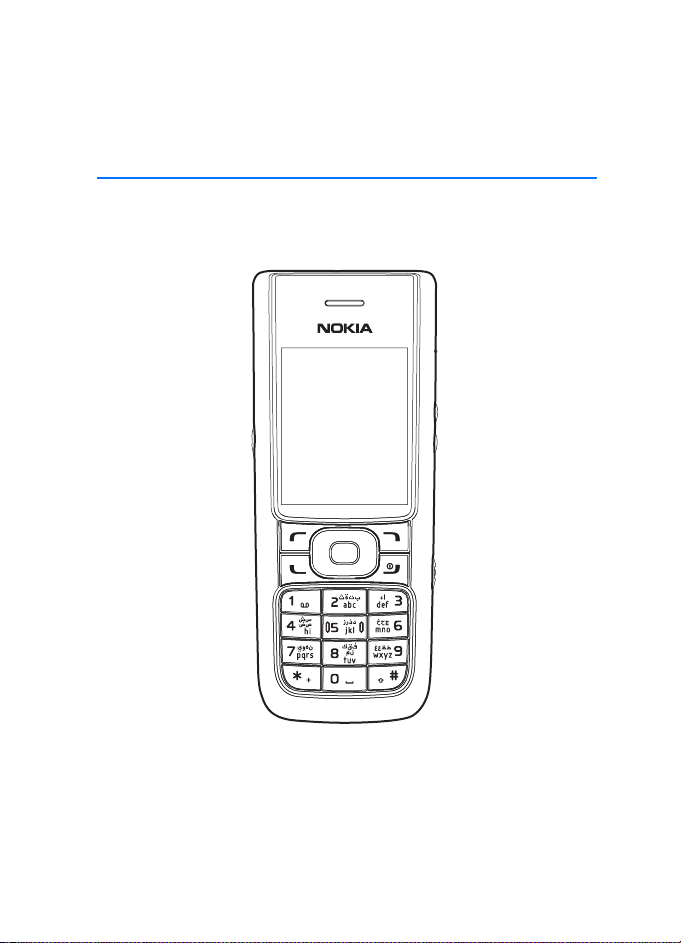
Nokia 6088 User Guide
9254427
Issue 1 EN
Page 2
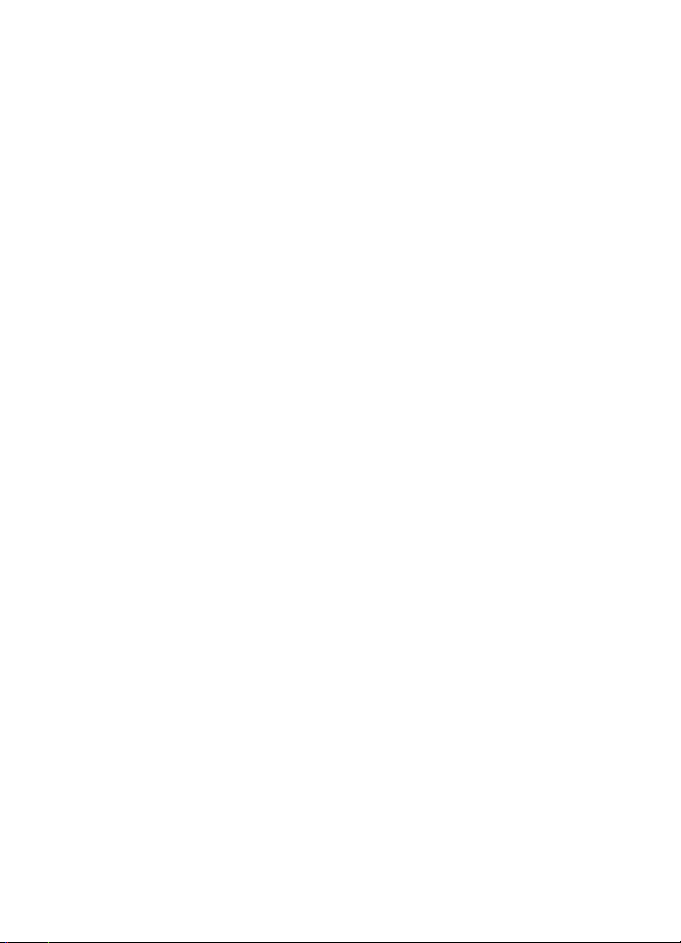
Copyright ©2007 Nokia. All rights reserved.
Reproduction, transfer, distribution, or storage of part or all of the contents in this document
in any form without the prior written permission of Nokia is prohibited.
Nokia and Nokia Connecting People are trademarks or registered trademarks of Nokia
Corporation. Other product and company names mentioned herein may be trademarks or
tradenames of their respective owners.
Portions of the software contained in this product are based in part on the work of the
Independent JPEG Group.
Nokia operates a policy of ongoing development. Nokia reserves the right to make changes to
any of the products described in this document without prior notice.
TO THE MAXIMUM EXTENT PERMITTED BY APPLICABLE LAW, UNDER NO CIRCUMSTANCES
SHALL NOKIA OR ANY OF ITS LICENSORS BE RESPONSIBLE FOR ANY LOSS OF DATA OR
INCOME OR ANY SPECIAL, INCIDENTAL, CONSEQUENTIAL OR INDIRECT DAMAGES
HOWSOEVER CAUSED.
THE CONTENTS OF THIS DOCUMENT ARE PROVIDED “AS IS”. EXCEPT AS REQUIRED BY
APPLICABLE LAW, NO WARRANTIES OF ANY KIND, EITHER EXPRESS OR IMPLIED, INCLUDING,
BUT NOT LIMITED TO, THE IMPLIED WARRANTIES OF MERCHANTABILITY AND FITNESS FOR A
PARTICULAR PURPOSE, ARE MADE IN RELATION TO THE ACCURACY, RELIABILITY OR
CONTENTS OF THIS DOCUMENT. NOKIA RESERVES THE RI GHT TO REVISE THIS DOCUMENT OR
WITHDRAW IT AT ANY TIME WITHOUT PRIOR NOTICE.
The third-party applications provided with your device may have been created and may be
owned by persons or entities not affiliated with or related to Nokia. Nokia does not own the
copyrights or intellectual property rights to the third-party applications. As such, Nokia does
not take any responsibility for end-user support, functionality of the applications, or the
information in the applications or these materials. Nokia does not provide any warranty for
the third-party applications.
BY USING THE APPLICATIONS YOU ACKNOWLEDGE THAT THE APPLICATIONS ARE PROVIDED
AS IS WITHOUT WARRANTY OF ANY KIND, EXPRESS OR IMPLIED, TO THE MAXIMUM EXTENT
PERMITTED BY APPLICABLE LAW. YOU FURTHER ACKNOWLEDGE THAT NEITHER NOKIA NOR
ITS AFFILIATES MAKE ANY REPRESENTATIONS OR WARRANTIES, EXPRESS OR IMPLIED,
INCLUDING BUT NOT LIMITED TO WARRANTIES OF TITLE, MERCHANTABI LITY OR FITNESS FOR
A PARTICULAR PURPOSE, OR THAT THE APPLICATIONS WILL NOT INFRINGE ANY THIRDPARTY PATENTS, COPYRIGHTS, TRADEMARKS, OR OTHER RIGHTS.
Export controls
This device may contain commodities, technology or software subject to export laws and
regulations from the US and other countries. Diversion contrary to law is prohibited.
9254427/Issue 1 EN
Page 3
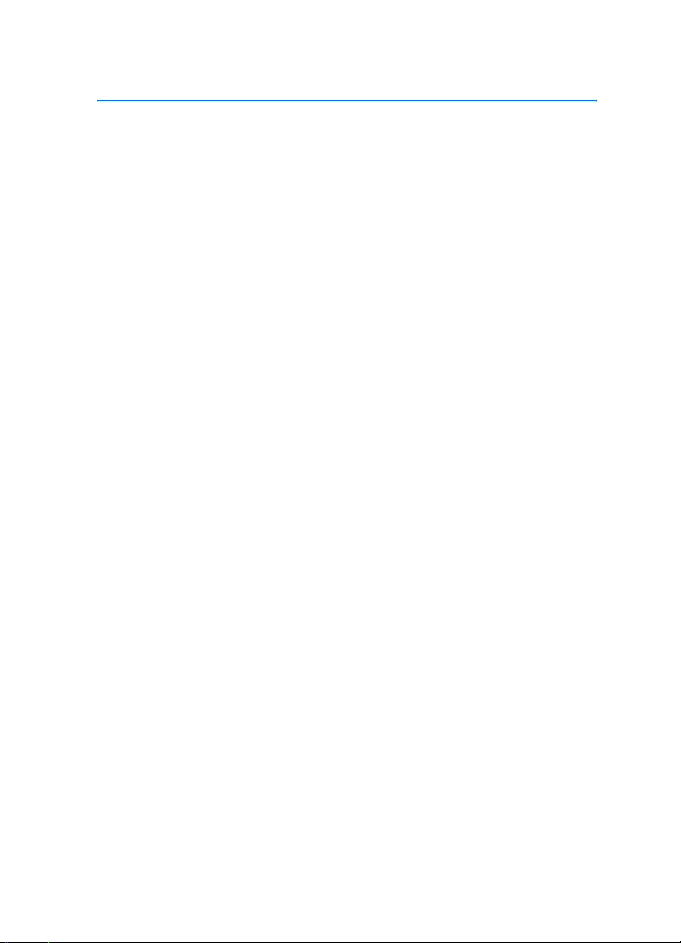
Contents
For your safety......................... 5
Welcome................................... 8
Nokia support and contact
information ............................................. 8
1. Phone at a glance ................ 9
Keys and parts (Front).......................... 9
Keys and parts (Side and back).......... 9
Standby mode....................................... 10
Quick keys.............................................. 10
Indicators and icons ........................... 11
Phone menus ........................................ 11
Security code settings........................ 13
Go to functions .................................... 13
2. Set up your phone ............. 15
Antenna.................................................. 15
Battery.................................................... 15
Turn your phone on or off................. 18
Connect the headset .......................... 18
Make a call............................................ 19
Answer calls .......................................... 20
Keyguard ................................................ 22
3. Text entry ........................... 23
Traditional text input ......................... 23
Predictive text input........................... 24
Change case and mode...................... 25
4. Messages............................. 26
Text messages....................................... 26
Picture messages ................................. 33
M-IMAP.................................................. 34
Voice messages .................................... 34
Minibrowser messages....................... 36
5. Log ...................................... 37
View missed calls................................. 37
View received calls.............................. 38
View dialled numbers......................... 38
Message recipients.............................. 38
Clear log lists........................................ 39
Call duration ......................................... 39
Minibrowser calls ................................ 39
6. Contacts .............................. 41
Add new contacts................................ 41
Voice tags .............................................. 43
Edit contacts list entries.................... 45
Delete contacts entries...................... 46
Access the contacts menu................ 46
Send and receive contacts................ 47
7. Gallery................................. 48
Folders .................................................... 48
Fun frames and clip art...................... 49
8. Media .................................. 50
Camera ................................................... 50
Media player ......................................... 53
Voice recorder ...................................... 53
9. Settings............................... 56
Profiles.................................................... 56
Themes.................................................... 57
Display .................................................... 57
Tone settings......................................... 58
Time and date settings....................... 59
Call settings .......................................... 59
Voice commands.................................. 61
Phone settings...................................... 63
Security settings .................................. 65
Enhancement settings........................ 67
Network.................................................. 68
Network services ................................. 69
Restore settings ................................... 70
Phone details ........................................ 70
3
Page 4
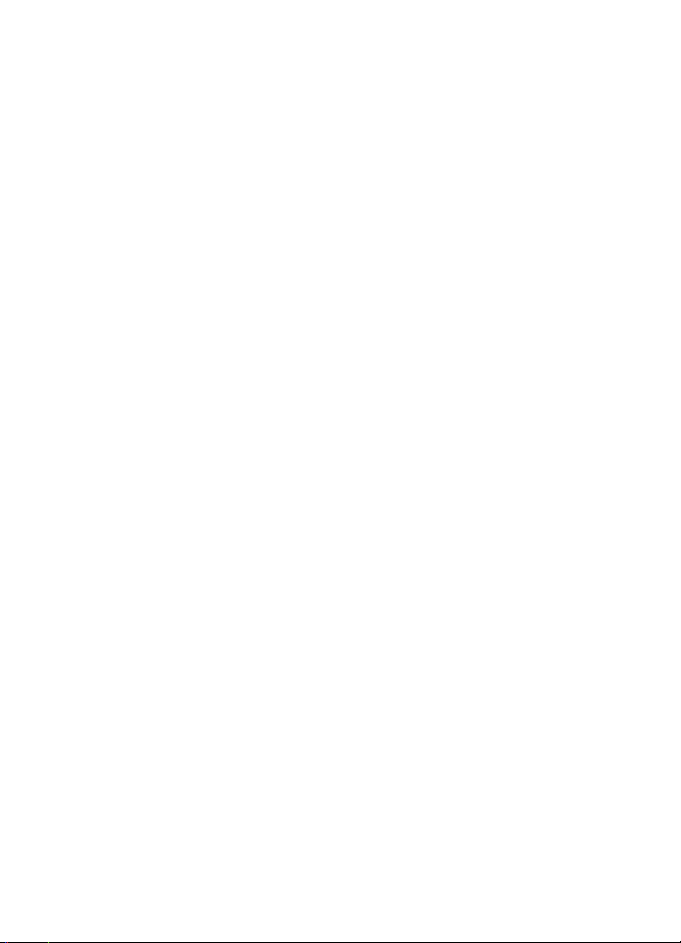
10. Organiser ......................... 72
Alarm clock ........................................... 72
Calendar................................................. 73
Notes ...................................................... 76
To-do list ............................................... 76
Calculator.............................................. 78
Timer....................................................... 79
Stopwatch............................................. 80
World clock........................................... 82
11. Games .............................. 83
Games..................................................... 83
Application settings ........................... 83
12. Battery information ........ 84
Charging and discharging ................ 84
Nokia battery authentication
guidelines.............................................. 85
Charging times .................................... 86
Care and maintenance........... 87
Additional safety
information ............................ 89
4
Page 5

For your safety
For your safety
Read these simple guidelines. Not following them may be dangerous or illegal.
Read the complete user guide for further information.
SWITCH ON SAFELY
Do not switch the device on when wireless phone use is prohibited or
when it may cause interference or danger.
ROAD SAFETY COMES FIRST
Obey all local laws. Always keep your hands free to operate the
vehicle while driving. Your first consideration while driving should be
road safety.
INTERFERENCE
All wireless devices may be susceptible to interference, which could
affect performance.
SWITCH OFF IN HOSPITALS
Follow any restrictions. Switch the device off near medical equipment.
SWITCH OFF IN AIRCRAFT
Follow any restrictions. Wireless devices can cause interference in
aircraft.
SWITCH OFF WHEN REFUELING
Do not use the device at a refueling point. Do not use near fuel or
chemicals.
SWITCH OFF NEAR BLASTING
Follow any restrictions. Do not use the device where blasting is in
progress.
USE SENSIBLY
Use only in the normal position as explained in the product
documentation. Do not touch the antenna unnecessarily.
QUALIFIED SERVICE
Only qualified personnel may install or repair this product.
ENHANCEMENTS AND BATTERIES
Use only approved enhancements and batteries. Do not connect
incompatible products.
5
Page 6
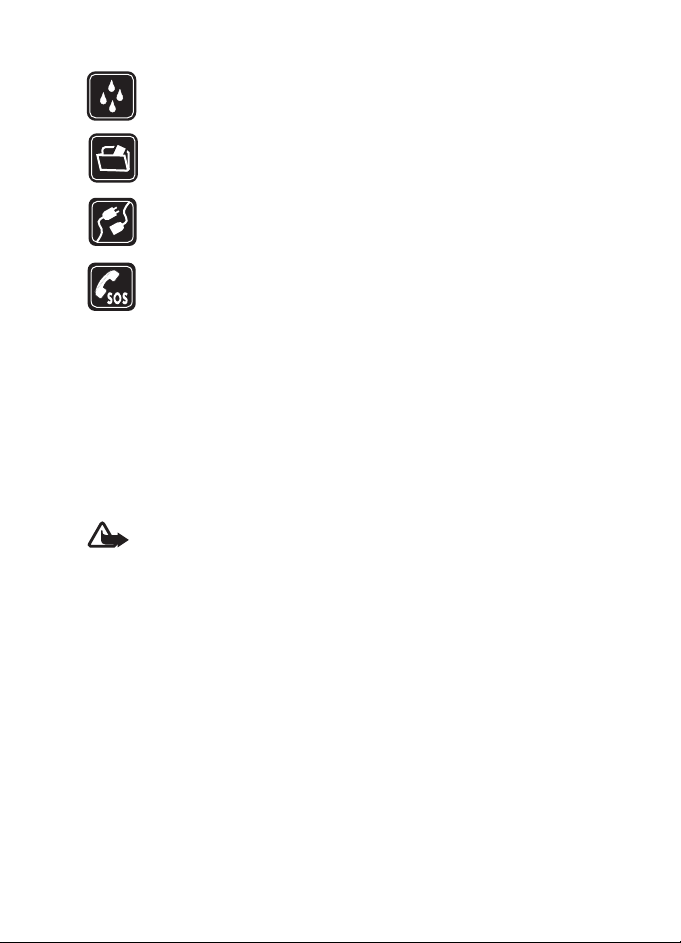
For your safety
WATER-RESISTANCE
Your phone is not water-resistant. Keep it dry.
BACK-UP COPIES
Remember to make back-up copies or keep a written record of all
important information stored in your device.
CONNECTING TO OTHER DEVICES
When connecting to any other device, read its user guide for detailed
safety instructions. Do not connect incompatible products.
EMERGENCY CALLS
Ensure the phone function of the device is switched on and in service.
Press the end key as many times as needed to clear the display and
return to the standby mode. Enter the emergency number, then press
the call key. Give your location. Do not end the call until given
permission to do so.
■ About your device
The wireless device described in this guide is approved for use on the CDMA 800
network. Contact your service provider for more information about networks.
When using the features in this device, obey all laws and respect privacy and the
legitimate rights of others.
Warning: To use any features in this device, the device must be
switched on. Do not switch the device on when wireless phone use may
cause interference or danger.
■ Network Services
To use the device you must have service from a wireless service provider. Many of
the features require special network features. These features are not available on
all networks; other networks may require that you make specific arrangements
with your service provider before you can use the network services. Your service
provider can give you instructions and explain what charges will apply. Some
networks may have limitations that affect how you can use network services. For
instance, some networks may not support all language-dependent characters
and services.
Your service provider may have requested that certain features be disabled or not
activated in your device. If so, they will not appear on your device menu. Contact
your service provider for more information.
6
Page 7
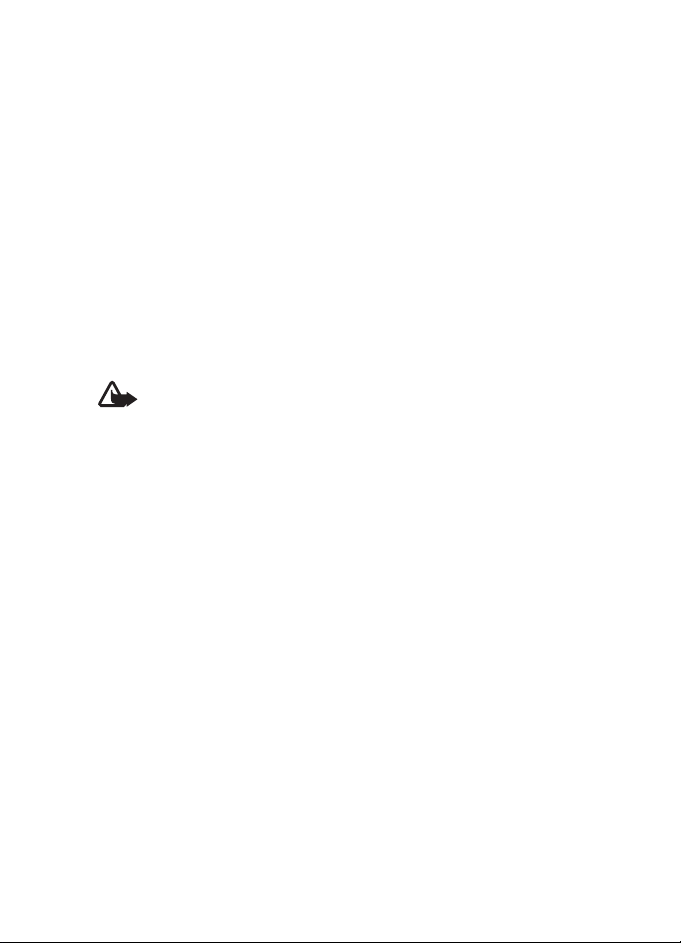
For your safety
■ Shared memory
The following features in this device may share memory: contacts; text
messages; graphics, images, recordings and tones in gallery; calendar notes;
games. Use of one or more of these features may reduce the memory available for
the remaining features sharing memory. Your device may display a message that
the memory is full when you try to use a shared memory feature. In this case,
delete some of the information or entries stored in the shared memory features
before continuing. Some of the features, such as text messages, contacts and log
may have a certain amount of memory specially allotted to them in addition to
the memory shared with other features.
■ Enhancements, batteries, and chargers
Check the model number of any charger before use with this device. This device is
intended for use when supplied with power from the AC-3 or AC-4 charger.
Warning: Use only batteries, chargers and enhancements approved by
Nokia for use with this particular model. The use of any other types may
invalidate any approval or warranty, and may be dangerous.
For availability of approved enhancements, please check with your dealer.
A few practical rules about accessories and enhancements:
• Keep all accessories and enhancements out of the reach of small children.
• When you disconnect the power cord of any accessory or enhancement, grasp
and pull the plug, not the cord.
• Check regularly that enhancements installed in a vehicle are mounted and
are operating properly.
• Installation of any complex car enhancements must be made by qualified
personnel only.
7
Page 8
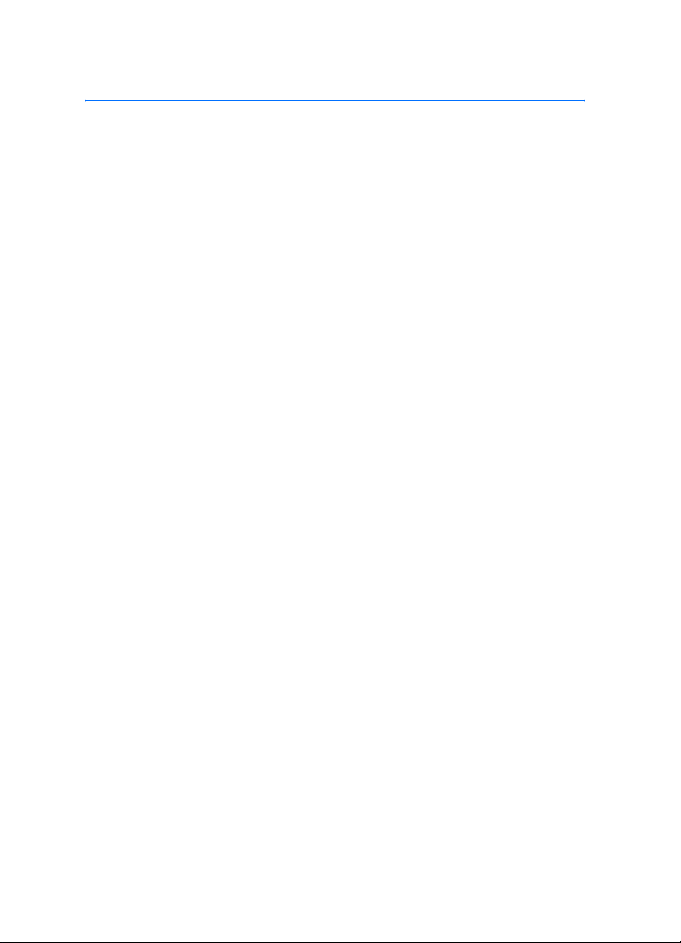
Welcome
Welcome
Congratulations on your purchase of the Nokia 6088 mobile phone. Your
phone provides many functions practical for daily use, such as a handsfree loudspeaker, alarm clock, calculator, calendar, and more. To
personalise your phone, you can set your favorite ringing tones.
■ Nokia support and contact information
Check www.nokia.com/support or your local Nokia Website for the
latest version of this guide, additional information, downloads, and
services related to your Nokia product.
On the Website, you can get information on the use of Nokia products
and services. If you need to contact customer service, check the list of
local Nokia contact centres at www.nokia.com/customerservice.
For maintenance services, check your nearest Nokia service centre at
www.nokia.com/repair.
8
Page 9

1. Phone at a glance
■ Keys and parts
(Front)
• Earpiece (1)
• Display screen (2)
• Left selection key (3)
• Call key (4)
• Keypad (5)
• Microphone (6)
• Four-way scroll and centre
selection key (7)
• Right selection key (8)
• Power key and end key (9)
• Charger port (10)
• Mini USB port (11)
■ Keys and parts
(Side and back)
• Voice command
key (1)
• Camera flash (2)
• Camera lens (3)
• Loudspeaker (4)
• Earpiece port (5)
• Volume key (6)
• Camera and Video
key (7)
Phone at a glance
9
Page 10
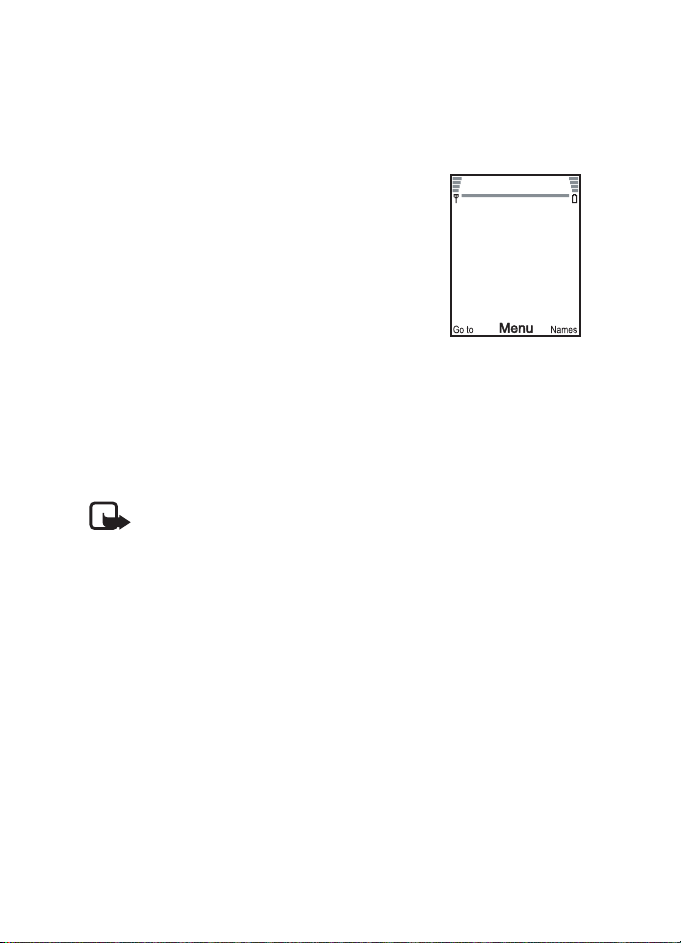
Phone at a glance
■ Standby mode
Depending on your wireless service provider and the model number of
your phone, some or all of the following selection keys may appear in
the standby mode.
The standby mode is home base and indicates your
phone is in the idle state.
Signal strength—A higher bar (at the upper left
corner) indicates a stronger network signal.
Menu—Press the centre selection key to enter the
main menu.
Go to—Press the left selection key to access a
certain feature quickly.
Names—Press the right selection key to enter contacts list.
Battery level—A higher bar (at the upper right corner) indicates more
power in the battery.
■ Quick keys
Note: Depending on your wireless service provider and the
model number of your phone, some or all of the following Quick
keys may appear in the standby mode.
In the standby mode, the four-way scroll key instantly takes you to
frequently-accessed menus:
Scroll up key—List contacts.
Scroll right key—View calendar.
Scroll down key—List contacts.
Scroll left key—Quickly create a text message.
Centre selection key—Go to Menu.
10
Page 11
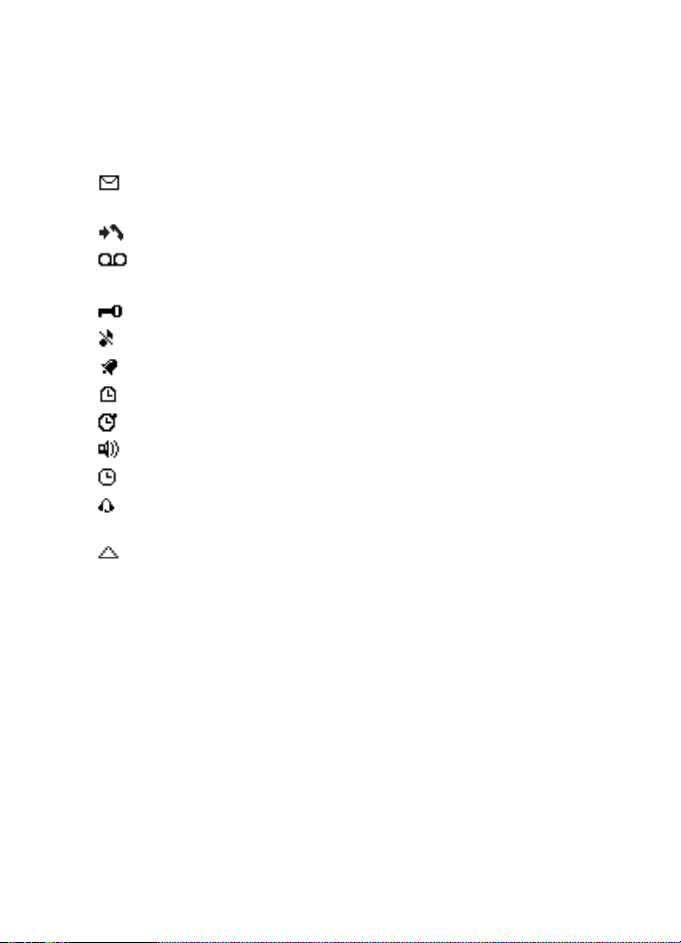
Phone at a glance
■ Indicators and icons
Depending on your wireless service provider and the model number of
your phone, some or all of the following indicators and icons may
appear in the standby mode.
You have new text or picture messages. See “Text messages,”
p. 26.
You have missed a call. See “View missed calls,” p. 37.
You have new voice messages. See “Voice messages,” p. 34. This
icon shows only when network supports this function.
Your phone keypad is locked. See “Keyguard,” p. 22.
Your phone is set to the silent profile. See “Profiles,” p. 56.
The alarm clock is set to on. See “Alarm clock,” p. 72.
The countdown timer is running.
The stopwatch timer is running in the background.
Integrated hands-free is active. See “Loudspeaker,” p. 21.
The timed profile is selected. See “Profiles,” p. 56.
An enhancement is connected to the phone. See “Enhancement
settings,” p. 67.
You are roaming outside your home network. See “Network,”
p. 68.
■ Phone menus
Phone features are grouped according to function and are accessed
through the main menus. Each main menu contains submenus and lists
from which you can select or view items and customise your phone
features. To access these menus and submenus, use the scroll method or
a shortcut.
You can change your menu view from list to grid. Select Menu >
Options > Main menu view > List or Grid.
11
Page 12
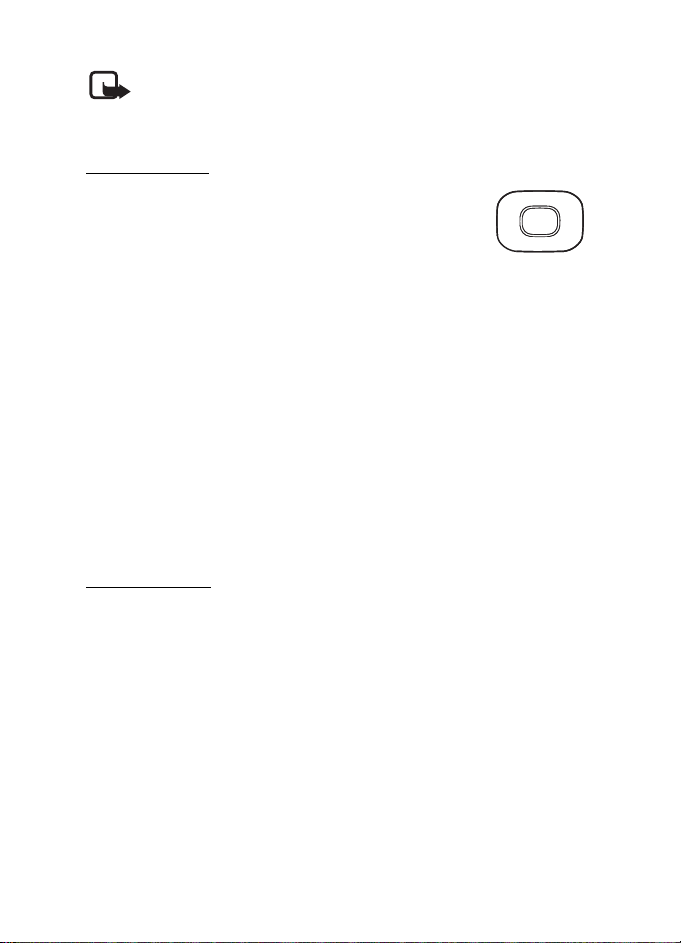
Phone at a glance
Note: Some features may not be available, depending on your
network. For more information, contact your wireless service
provider.
Scroll method
You can use the four-way scroll key to scroll up, down,
left, and right through the options.
1. In the standby mode, select Menu, to scroll through
the main menus.
As you scroll through the menus, the menu number appears in the
upper right corner of the display. Below the battery level indicator is
a scroll bar with a tab that moves up or down on the right side of the
display screen as you scroll through the menus, providing a visual
representation of your current position in the menu structure.
2. When you arrive at a menu, press the centre selection key to select
submenus.
• Select Back (the right selection key) to return to the previous
menu.
• Press the end key to return to the standby mode from any menu
or submenu.
In-phone help
Many features have brief descriptions (help text) you can view on the
display. To view these descriptions, you must first activate help text as
follows.
In the standby mode, select Menu > Settings > Phone > Help text
activation > On or Off.
Scroll to a feature and wait about 14 seconds. Scroll down to view all of
the description, or select Back to exit.
12
Page 13
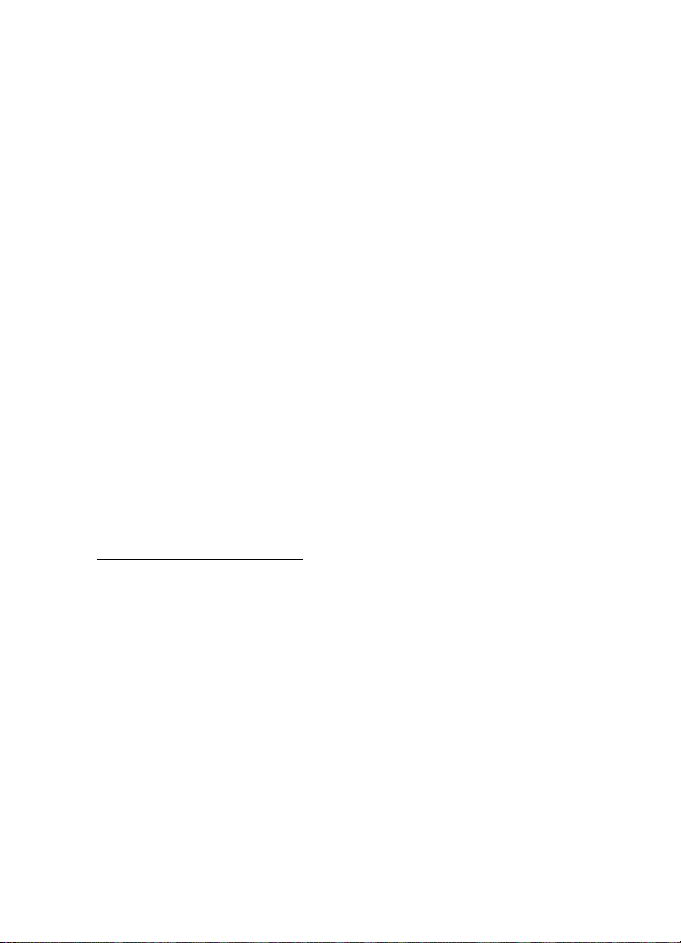
Phone at a glance
■ Security code settings
Your device has a security option allowing you to lock your phone with a
PIN code. When the PIN code is set and turned on, no outgoing calls are
allowed and the menu cannot be accessed without entering the correct
code first. This prevents unauthorised outgoing calls or access to any
information stored on your device.
The PIN code option is in the Settings menu. The first time you access
the Security option, you must enter a PIN code. The default PIN code
may vary depending on your wireless service provider who provided your
SIM card.
The PIN code protects the SIM card from unauthorised access. The PIN
code can be 4–8 digits in length. After three successive incorrect entries,
the PIN code is blocked. You need to enter the personal unblocking key
(PUK) code. See “Personal unblocking key (PUK) code,” p. 67.
■ Go to functions
The Go to menu enables you to change the function of the left selection
key on your phone. With this function, you can quickly access your most
frequently used functions from the Go to menu in the standby mode.
Choose Go to functions
1. In the standby mode, select Go to > Options > Select options.
2. Scroll up or down to highlight the desired function.
3. Select Mark to add a function or Unmark to remove a function.
4. Select Done when you have added all desired functions.
5. Select Yes to save the changes.
6. In the standby mode, select Go to to display a list of the functions
you selected in step 2.
13
Page 14
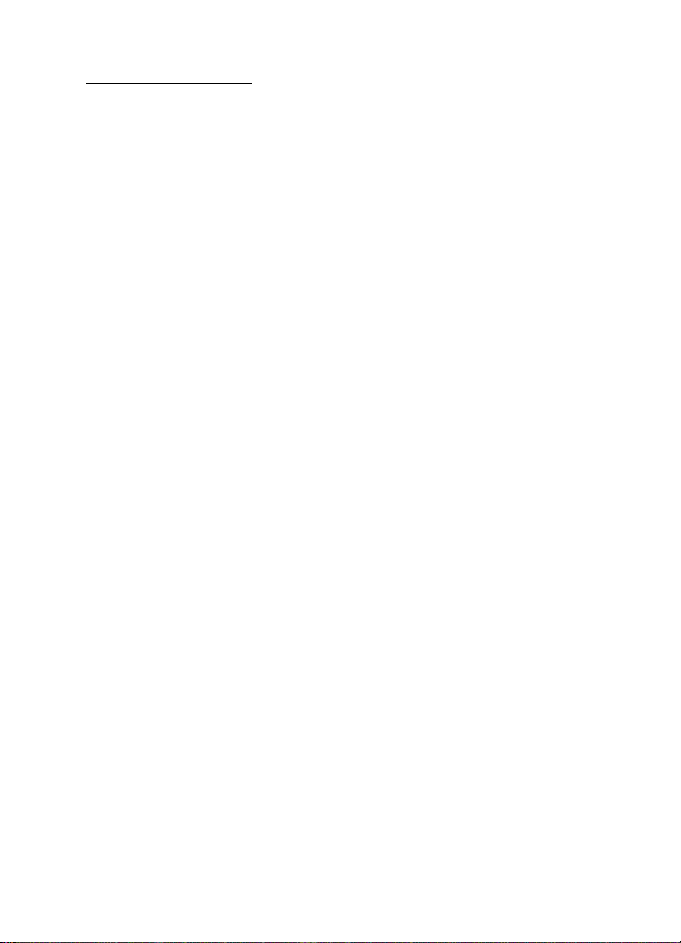
Phone at a glance
Organise functions
1. In the standby mode, select Go to > Options > Organise.
2. Scroll up or down to highlight the function you want to rearrange,
and select Move > Move up, Move down, Move to top, or Move to
bottom.
3. Select Done > Yes to save the changes.
14
Page 15
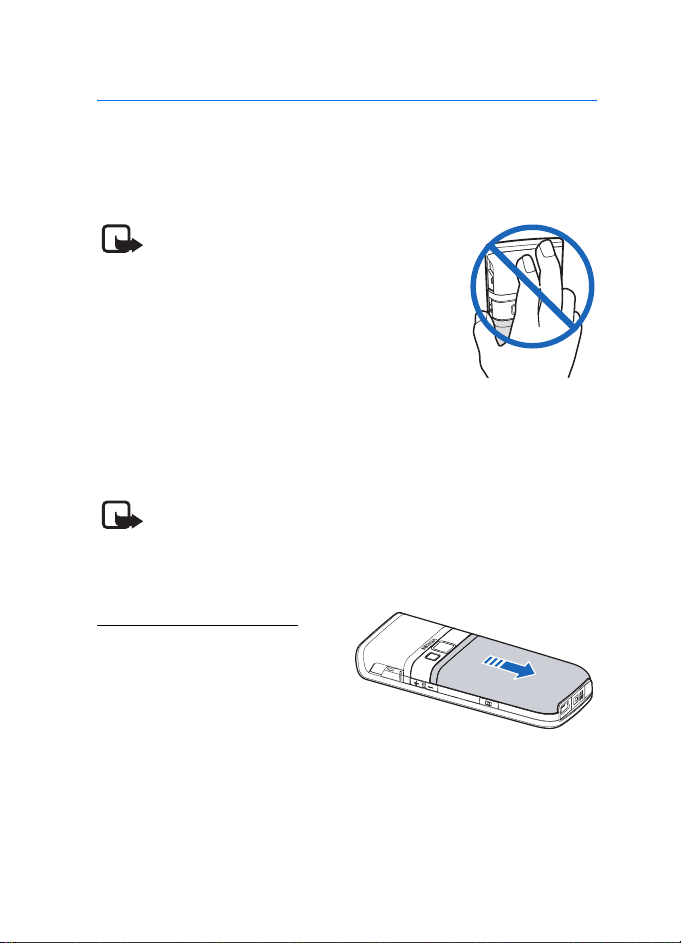
Set up your phone
2. Set up your phone
■ Antenna
Your device has a fixed antenna located at the top of the phone. Hold
the phone with the antenna area pointed up and over your shoulder.
Note: As with any other radio transmitting
device, do not touch the antenna
unnecessarily when the device is switched
on. Contact with the antenna affects call
quality and may cause the device to
operate at a higher power level than
otherwise needed. To optimise antenna
performance and battery life, avoid
contact with the antenna area when
operating the device.
■ Battery
Note: Always switch off the power, and disconnect the charger
and any other device before removing the cover. Avoid
touching electronic components while changing the cover.
Always store and use the device with the cover attached.
Remove the back cover
1. With the back of the phone
facing you, push down on the
back cover.
2. Slide the back cover toward
the bottom of the phone and
remove.
15
Page 16
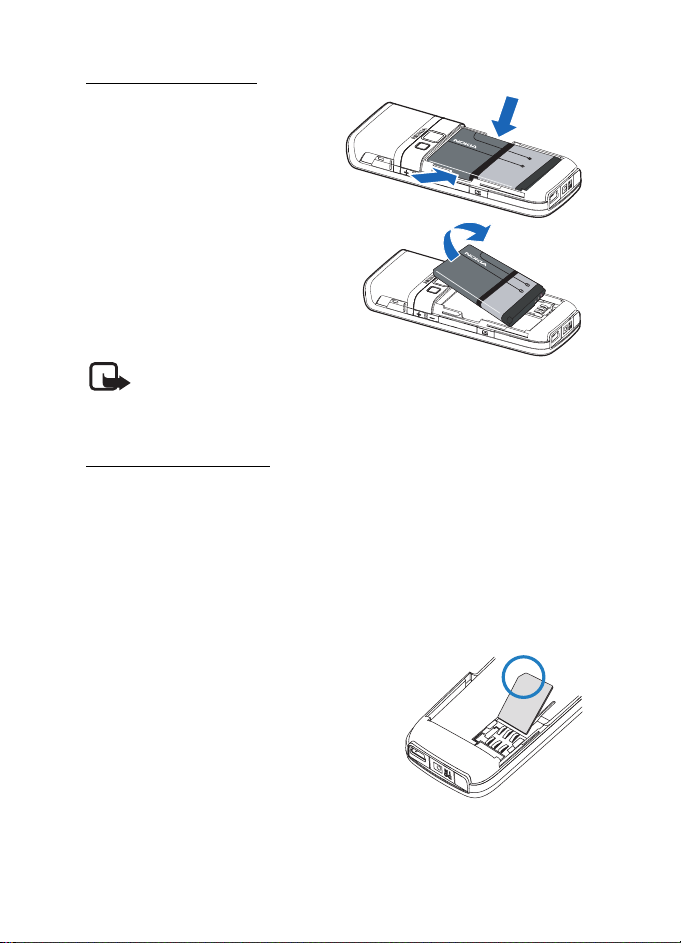
Set up your phone
Remove the battery
1. After you have removed the
back cover, insert your finger
into the finger grip.
2. Lift the battery upward from
it’s compartment.
Note: Always switch off the
device, and disconnect the charger before removing the
battery.
SIM card installation
The CDMA Subscriber Identity Module (SIM), card and its contacts can
be easily damaged by scratches or bending, so be careful when handling,
inserting, or removing the card. The SIM card slot is built into the
mechanics, located under the battery.
Before installing the SIM card, always make sure that the phone is
switched off and that you have removed the cover and battery.
Keep all SIM cards out of the reach of small children.
1. Remove the back cover and battery first.
16
Page 17
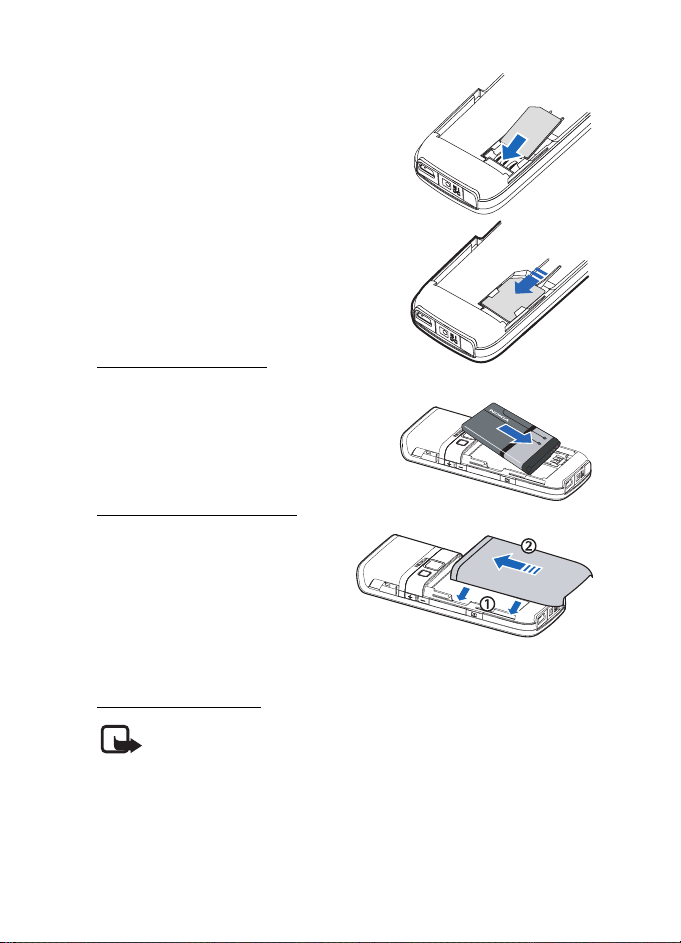
2. Keep the beveled corner of the SIM card
facing up and matching along the
corresponding beveled corner of the
card holder.
3. Insert the SIM card into the holder
(beveled corner last) with the
gold-coloured contacts facing down,
matching up with the gold-coloured
contacts on the phone.
Replace the battery
1. Insert the battery, gold-coloured
contact end first, into the battery slot.
2. Push down on the other end of the
battery to snap the battery into place.
Replace the back cover
1. Set the back cover on the phone
with the cover tabs aligned
with the slots in the phone.
2. Slide the back cover toward the
top of the phone until the back
cover is securely in place.
Set up your phone
Charge the battery
Note: Before you use a charger with this device, check its model
number. This device is intended for use when supplied with
power from the AC-3 or AC-4 charger.
1. Plug the charger transformer into a standard ac outlet.
17
Page 18
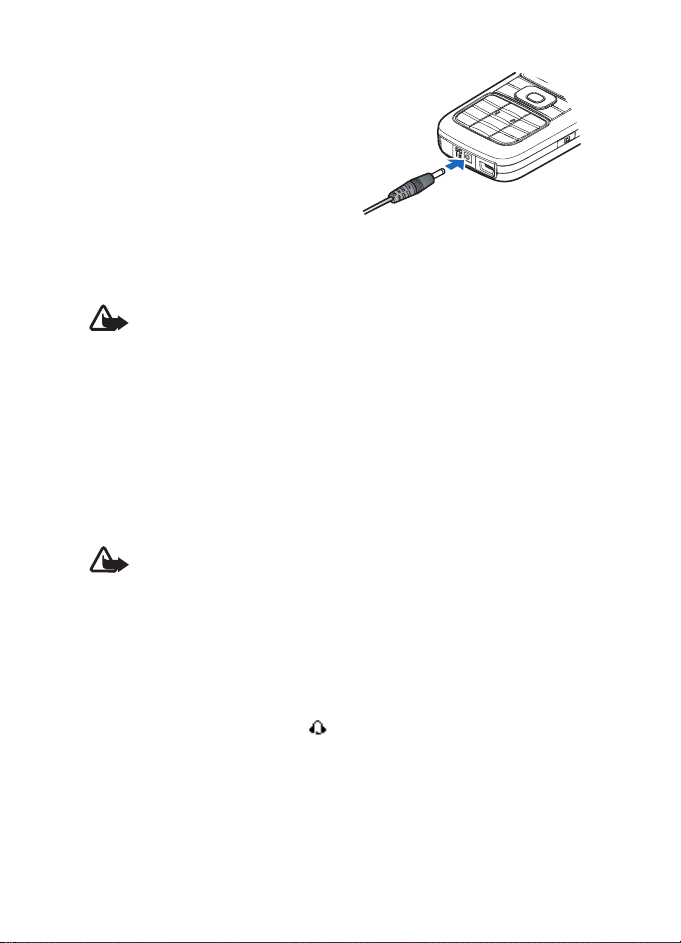
Set up your phone
2. Insert the charger output plug
into the round jack at the bottom
end of the phone.
After a few seconds, the battery
indicator in the display starts to
scroll from bottom to top. If the
battery is completely discharged,
it may take a few minutes before
the charging indicator appears on the display or before any calls can
be made.
Warning: Use only batteries, chargers, and enhancements
approved by Nokia for use with this particular model. The use of
any other types may invalidate any approval or warranty, and
may be dangerous.
■ Turn your phone on or off
1. To turn your phone on or off, press and hold the end key on the
keypad for at least 4 seconds.
2. Enter the security code, if necessary, and select OK. See “Security
settings,” p. 65.
Warning: Do not switch the phone on when wireless phone use
is prohibited or when it may cause interference or danger.
■ Connect the headset
A compatible headset may be purchased with your phone or separately
as an enhancement. See “Enhancement settings,” p. 67.
1. Plug the headset connector into the 2.5mm universal headset jack at
the right side of your phone. appears in the standby mode.
2. Position the headset on your ear.
With the headset connected, you can make, answer, and end calls as
usual.
18
Page 19
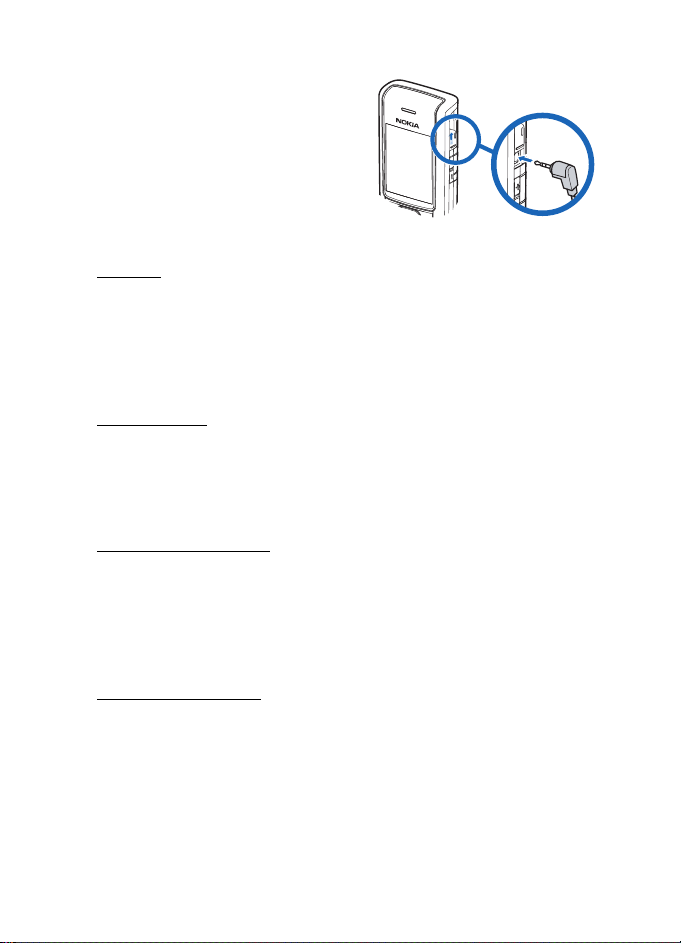
Set up your phone
• Use the keypad to enter numbers.
• Press the call key to place a call.
See “Phone at a glance,” p. 9.
• Press the end key to end a call.
■ Make a call
Keypad
1. Enter the phone number (including the area code), and press the call
key. (To delete a character to the left of the cursor, select Clear).
2. Press the end key to end the call, or select End call to cancel the call
attempt.
Contacts list
1. In the standby mode, scroll down to display your contacts list and
highlight your desired entry.
2. Select Details to highlight your desired number, and then select Call.
Last dialled number
1. In the standby mode, press the call key to display the last 30 numbers
dialled.
2. Scroll to the number (or name) you want to redial, and press the call
key.
Conference calling
Conference calling is a network service that allows you to take part in a
conference call with two other participants.
1. Make a call to the first participant.
2. With the first participant on the line, select Options > New call.
19
Page 20
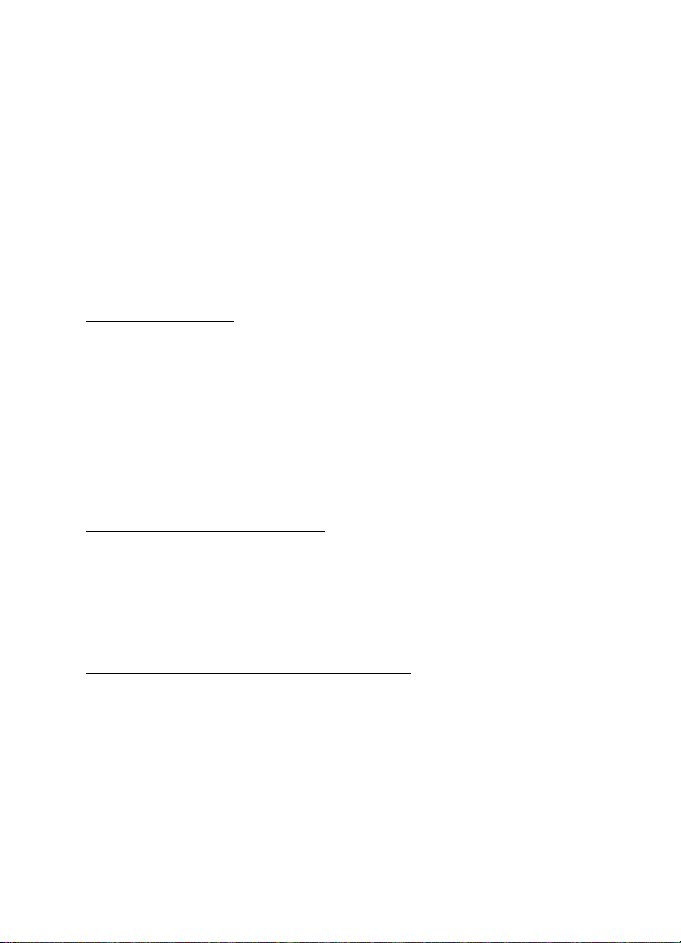
Set up your phone
3. Enter the phone number of the second participant, or select Search
to retrieve a number from the contacts list. Select Call. The first
participant is put on hold.
4. When the second participant picks up, press the call key to connect
the calls.
5. To end the conference call, select Options > End all calls, or press the
end key.
■ Answer calls
An incoming call
1. Press the call key, or select Answer to answer the call.
2. Press the end key to reject the call.
Select Silence to mute the ringing tone, then Dismiss, or do nothing.
With your phone set to silent in the profiles menu, select Dismiss to
reject the incoming call.
3. Press the volume key to mute the ringing tone.
Adjust the earpiece volume
Whether in or out of a call, you can press the volume key located on the
right side of your device up or down to adjust the volume of the
earpiece. When you adjust the volume, a bar chart indicates the volume
level.
Answer a call with the keypad locked
To answer a call with the keypad locked, press the call key. During the
call, all features function as normal. When you end or reject the call, the
keypad automatically relocks. See “Keyguard,” p. 22.
When the keypad lock is on, calls still may be possible to the official
emergency number programmed into your device. Enter the emergency
number, and press the call key.
20
Page 21
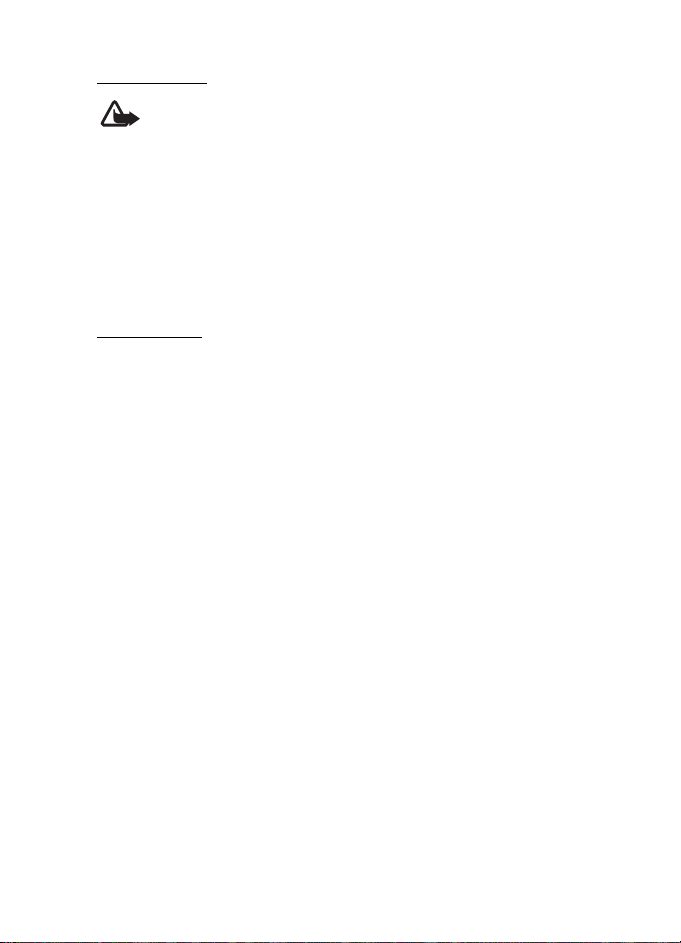
Set up your phone
Loudspeaker
Warning: Do not hold the device near your ear when the
loudspeaker is in use, because the volume may be extremely
loud.
You can use your phone as a loudspeaker during a call.
• To activate the loudspeaker while in a call, select Loudsp..
• To deactivate the loudspeaker during a call, select Normal.
The loudspeaker is deactivated automatically when a call (or a call
attempt) ends or when certain enhancements are connected.
Call options
Many of the options you can use during a call are network services.
Check with your wireless service provider for more information.
1. Select Options during a call to display the following options:
Loudspeaker—Activate or deactivate the loudspeaker while in a call.
New call—Initiate a conference call. See “Conference calling,” p. 19.
Save—Save a number while in a call to your contacts list. This option
is available only when entering numbers during a call.
Add to contact—Add a phone number to an existing contact in your
contacts list while in a call. This option is available only when
entering numbers during a call.
End all calls—Disconnect from all active calls.
Send DTMF—Enter the numbers, and select DTMF to send the
numbers as tones.
Contacts—View the contacts menu.
Menu—View the phone menu.
2. Select an option to activate the option or enter its submenu.
21
Page 22
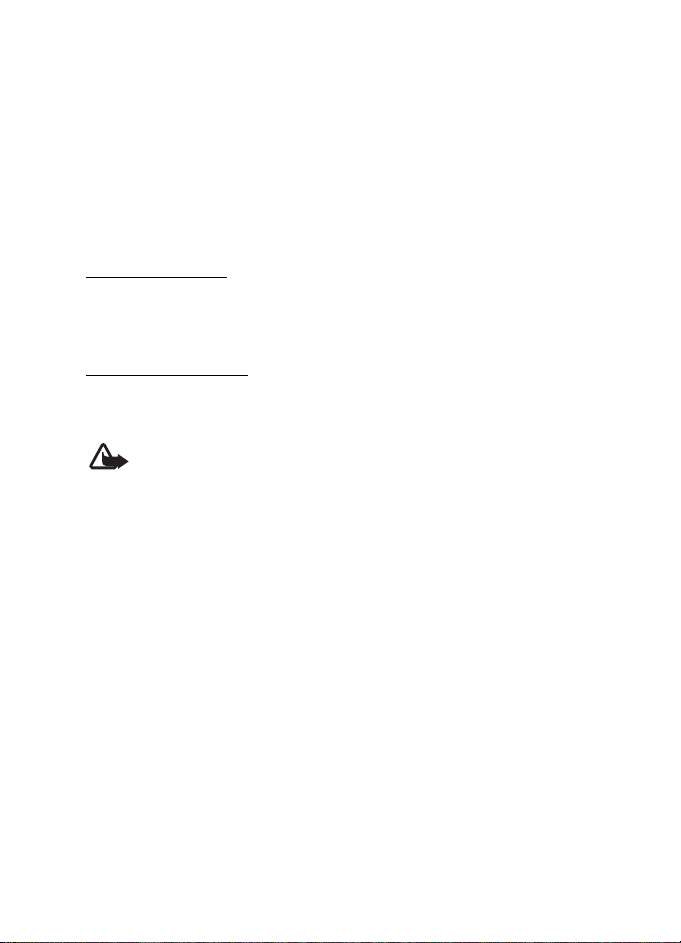
Set up your phone
■ Keyguard
With keyguard, you can lock the keypad to prevent keys from being
pressed accidentally. The locked keypad unlocks when you receive a call.
After the call, the lock automatically reactivates.
With the keyguard on, calls still may be possible to the official
emergency number programmed into your phone. Enter the emergency
number, and press the call key.
Lock the keypad
Select Menu with the centre selection key; then press * within 2
seconds.
Unlock the keypad
Select Unlock with the centre selection key; then press * within 2
seconds.
Warning: This device may contain nickel.
22
Page 23
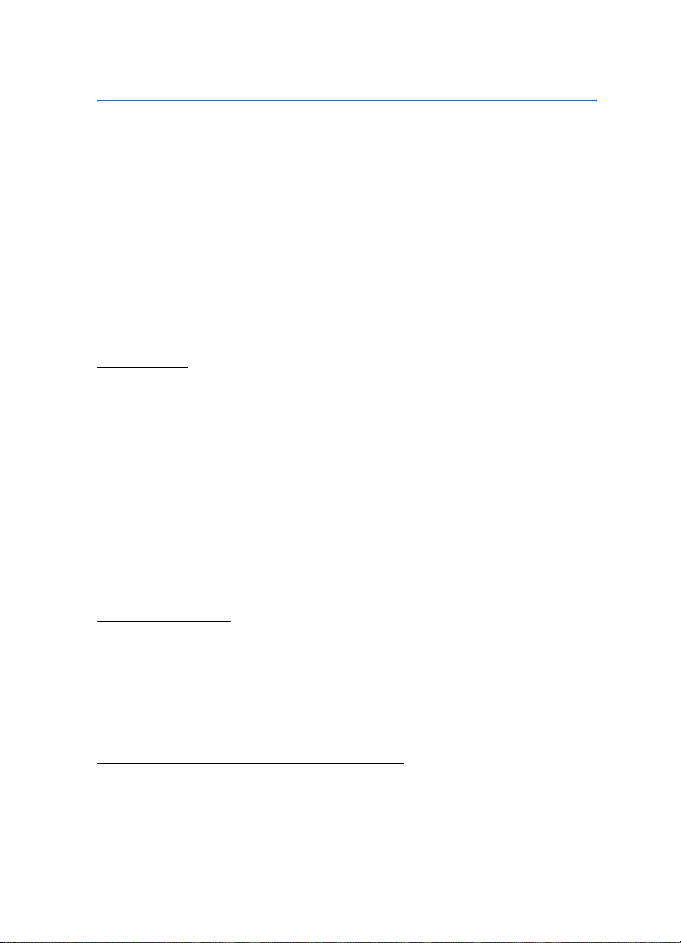
Text entry
3. Text entry
You can use two methods for entering text and numbers: traditional
text input and predictive text input. Select Clear to backspace the cursor
and delete a character. Select and hold Clear to backspace continuously
and delete characters.
■ Traditional text input
Traditional text input is the only way to enter text into the contacts list
and to rename caller groups.
Text (Abc)
• Press a key once to insert the first letter on the key, twice for the
second letter, etc. If you pause briefly, the last letter in the display is
accepted and your device awaits the next entry.
• Press 0 to enter a space, thereby accepting a completed word.
• Press 1 to insert a full stop into your message.
• Press * to display a complete list of special characters.
• Press and hold # to bring up the Editor settings (Number mode,
Dictionary on or Dictionary off, Writing language).
Numbers (123)
To switch to 123 mode from Abc mode, press and hold # at any message
entry screen to bring up the Editor settings. Select Number mode, and
the device returns to the message entry screen and switches the Abc
icon in the upper left corner of the display to the 123 icon (or back).
Punctuation and special characters
While at any text entry screen, press * to display special characters
(press and hold * if predictive text is on). Press * again to cycle through
all available characters. Scroll to navigate through the list of special
23
Page 24
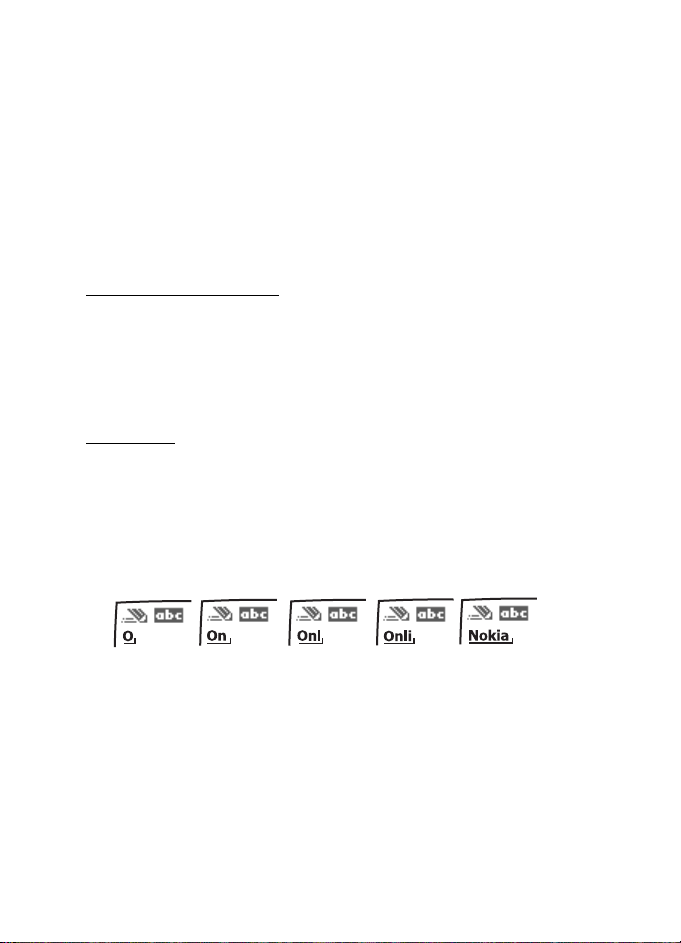
Text entry
characters. With a character highlighted, select Use to insert the
character into your message.
■ Predictive text input
Much faster than the traditional text input method, predictive text
input enables you to write messages quickly using your keypad and the
built-in dictionary. In predictive text input, your phone predicts the
words as you enter them.
Activate or deactivate
1. At any text entry screen, select Options > Dictionary on to activate or
Dictionary off to deactivate.
2. If you are turning predictive text on, select the language of your
choice.
Text entry
The following illustration shows your text entry of the word Nokia in
predictive text input mode. With the English dictionary selected, press
each of the following number keys once, and the screen will display
Nokia by predicting the appropriate letter to use based on your keypad
entry:
Enter: 6 6 5 4 2
• Press 0 to enter a space, and begin writing the next word.
• If a displayed word is not correct, press * to see other matches. To
return to the previous word in the list of matches, select Prev.
• If ? appears after a word, select Spell to add the word to the
dictionary.
• Press 1 to insert a full stop into your message.
• Press and hold * to display special characters. Press * again to cycle
through all available characters.
24
Page 25
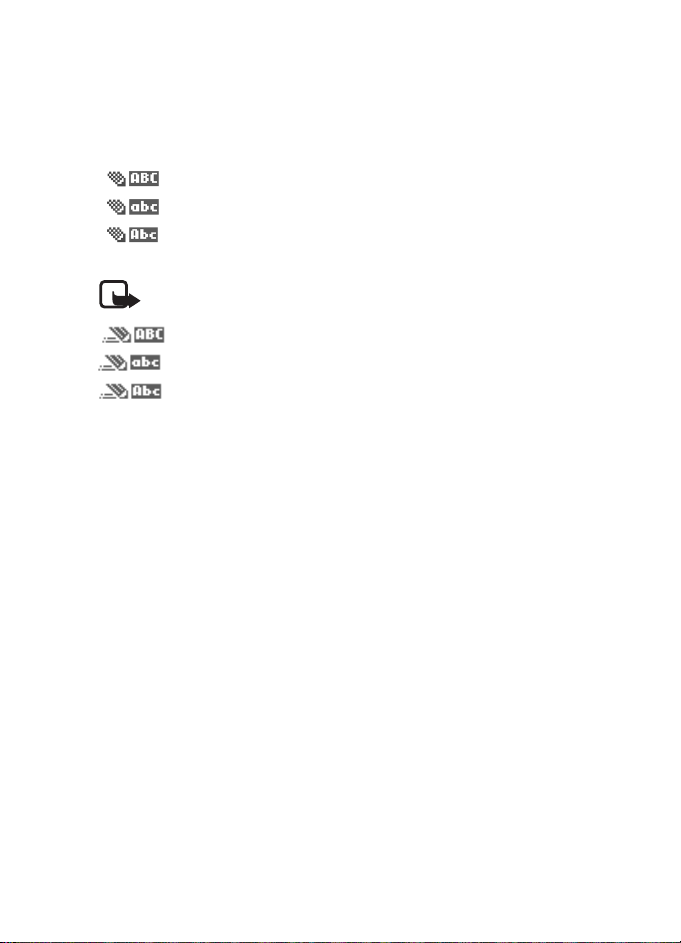
Text entry
■ Change case and mode
Press # to switch between uppercase, lowercase, and sentence case
text. As you press #, the following icons (not the descriptions) appear in
the upper left of the display screen:.
Uppercase text: traditional text input is on.
Lowercase text: traditional text input is on.
Sentence case text: traditional text input is on. This option is
available only at the beginning of a sentence.
Note: You can press # within 2 seconds to switch between
traditional text input and predictive text input.
Uppercase text: predictive text input is on.
Lowercase text: predictive text input is on.
Sentence case text: predictive text input is on. This option is
available only at the beginning of a sentence.
25
Page 26
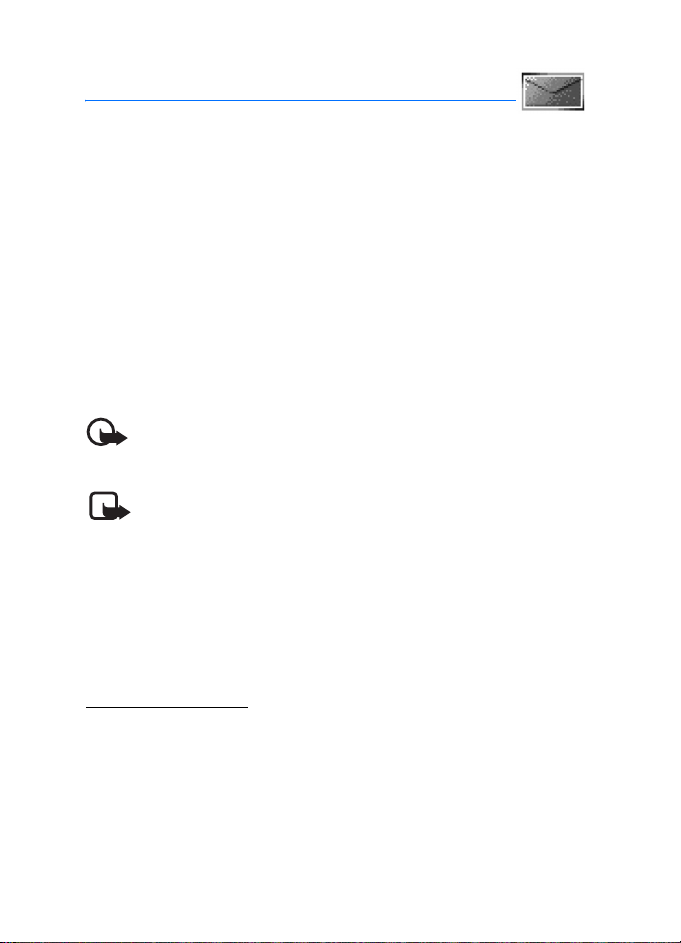
Messages
4. Messages
If you have subscribed to a message network service, you can send and
receive messages to compatible phones also subscribed to a message
service. You can send and receive multimedia and e-mail messages if
supported by your service provider. Also, you can make distribution lists
that contain phone numbers and names from your contacts list. See
“Distribution list,” p. 30.
When composing text or picture messages, check the number of
characters allowed in the top right corner of the message. Using
Unicode characters takes up more space. With Unicode characters in
your message, the indicator may not show the message length correctly.
Before sending the message, the phone tells you if the message exceeds
the maximum length allowed for one message.
Important: Exercise caution opening messages. Messages may
contain malicious software or otherwise be harmful to your
device or PC.
Note: When you send a message, your device may display
Message sent, indicating your device has sent the message to
the message centre number programmed into your device. This
is not an indication that the message has been received at the
intended destination. For more details about messaging
services, check with your service provider.
■ Text messages
Compose and send
1. In the standby mode, select Menu > Messages > Text messages >
Create message.
To go quickly to Create message, scroll left in the standby mode.
2. Compose and send a message using the keypad.
Depending on the messaging service enabled, some or all of the
following options are available while composing your message:
26
Page 27
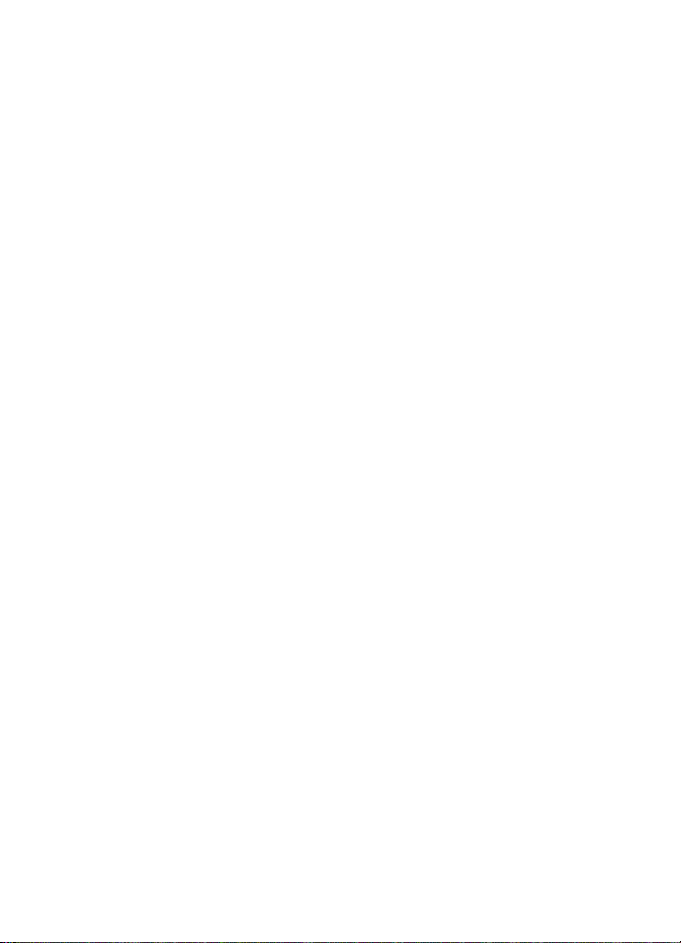
Messages
Preview—Preview the message when sending a picture message (only
available with a picture inserted).
Sending options—Mark or Unmark the sending options of a single
message as Urgent, Delivery reports, or Signature (not available with
a picture inserted). See “Change sending options,” p. 31.
Clear text—Erase all the text from the message editor.
Insert picture—Insert a picture from a templates folder into your
message.
Change picture—Change the picture in a picture message (only
available with a picture inserted).
Delete picture—Delete the picture in a picture message (only
available with a picture inserted).
Insert contact—Insert a name from your contacts list into your
message.
Insert number—Insert a phone number or find a phone number in the
contacts list.
Save—Select Drafts to save the message in the drafts folder; select
Templates to save the message as one of your predefined templates
in the templates folder.
Exit editor—Exits the message editor.
Use template—Insert a predefined template into your message.
Insert smiley—Insert a smiley into your message.
Insert word—Enter the text of a new word that might not appear in
the predictive text dictionary (only available with predictive text on).
Insert symbol—Insert a special character into your message (only
available with predictive text on).
Writing language—Choose the language of the text editor.
Dictionary on or Dictionary off—Turn the predictive text on or off.
ABC—Write a text message in uppercase mode.
abc—Write a text message in lowercase mode.
Number—Write a text message in number mode.
27
Page 28
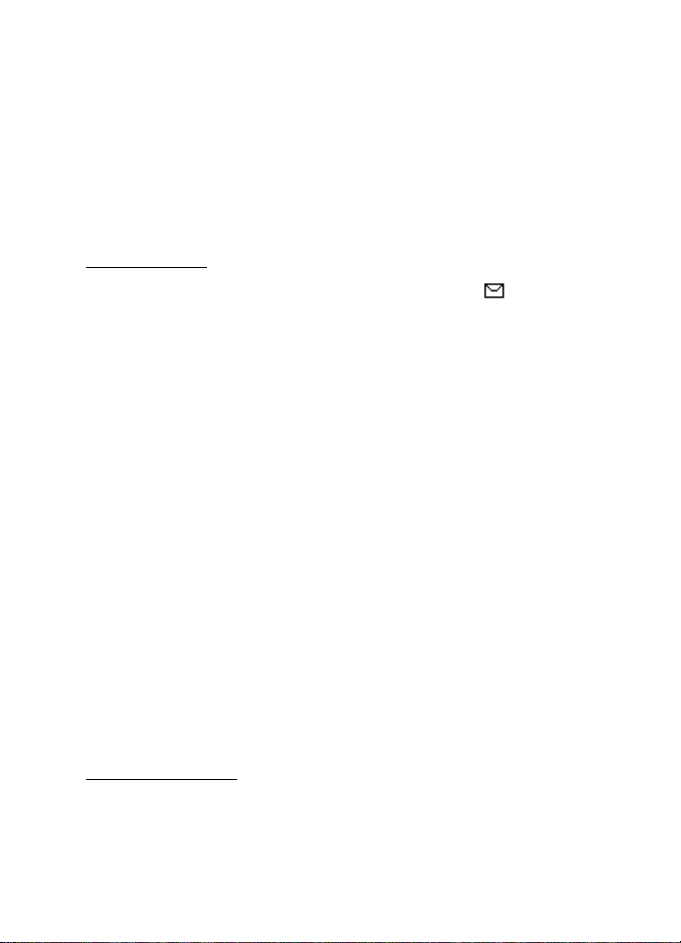
Messages
Matches—View matches in the dictionary for the word you want to
use (only available with predictive text on and when the same set of
key strokes can produce multiple words).
3. To send the message, select Send to > Send to number, Send to
many, Send to distrib. list (if a distribution list has been created).
Enter the recipient’s phone number or select Search to retrieve a
number from your contacts list, and select Send.
Read message
When you receive a message, a notification message and are
displayed.
1. Select Show to read the message or Exit to dismiss the notification
and read the message later from your inbox. See “View saved
messages,” p. 29.
2. Scroll up or down to view the whole message, if necessary.
Options
When reading a text message, select Options to access some or all of the
following options:
Delete—Select to delete the message.
Use detail—Access the Number option to use or save the number. Select
Options > Add to contact, Send message, or Call.
Move—Save the message to Templates, Archive or a folder you have
created.
Forward—Divert the original message directly or edit this message then
divert to another phone number.
Rename—Edit the title of the message.
Lock or Unlock—Lock or unlock the message.
Reply to message
1. In the standby mode, select Menu > Messages > Text messages >
Inbox and your desired message, or when you receive a message,
select Show.
28
Page 29

Messages
2. Select Reply > Empty screen, Original text, Template or one of the
predefined answers; then compose your reply using the keypad.
3. After creating the reply, select Send. The sender’s phone number or
e-mail is used as the default.
Templates
Templates are short, prewritten messages you can recall and insert into
new text messages when you are short on time.
1. In the standby mode, select Menu > Messages > Text messages >
Create message > Options > Use template.
2. Select your desired template.
3. Select Send to > Send to number, Send to many, or Send to distrib. l ist
(with a distribution list created).
4. Enter the recipient’s phone number or e-mail address, or select
Search to retrieve a number or e-mail address from your contacts
list; and select Send.
Text message folders
Save messages
You can save any message except for a template to an existing folder or
to a folder that you have created.
1. Open the received message or create a new message, and select
Options.
2. To save a received message, select Move > Templates, Archive or a
folder you have created.
3. To save the draft of a message you have created, select Save > Drafts
or Templates.
View saved messages
1. In the standby mode, select Menu > Messages > Text messages.
2. Select the folder containing the message you want to view:
Inbox—Automatically stores any incoming messages.
29
Page 30

Messages
Outbox—Stores messages that have not been sent
Sent items—Stores messages that have been sent.
Drafts—Stores messages created as drafts.
Archive—Stores messages that you choose to archive, including
unread ones.
Templates—Stores picture and prewritten templates. Preloaded
templates can be edited and customised.
My folders—Allows you to organise your messages by creating
custom folders and saving some of your messages here. Select
Options > Add folder, Rename folder, or Delete folder to add a
custom folder or rename or delete a folder you have created.
You can only delete folders created in my folders; the inbox, sent
items, archive, and templates folders are protected. When deleting a
folder, you are also deleting all messages in the folder.
3. When the folder opens, select the message you want to view.
Distribution list
The distribution list enables you to send messages to a group of
contacts. In the standby mode, select Menu > Messages > Text
messages > Distribution lists.
To create a distribution list, select New list with no list created or
Options > Create new list to create additional lists. To populate your list,
select Add new and a contact from your contacts list.
To use, rename, or modify a distribution list, highlight the distribution
list; and select Options > Create new list, Send message, Rename list,
Clear list, or Delete list.
Delete messages
If your message memory is full and you have more messages waiting at
the network, No space for new text messages appears in the standby
mode. You can do the following:
• Read some of the unread messages, and delete them individually.
30
Page 31

Messages
• Delete messages from some of your folders.
Delete a single message
1. In the standby mode, select Menu > Messages > Text messages.
2. Select the folder containing the message you want to delete.
3. Highlight the message you want to delete.
4. Select Options > Delete.
5. Select Yes to delete the message or No to exit.
Delete all messages in a folder
1. In the standby mode, select Menu > Messages > Text messages >
Delete messages.
2. Select the messages you want to delete:
All—Deletes all messages in all of the folders.
All read—Deletes any messages that have been read in all of the
folders.
All unread—Deletes any messages that have not been read in all of
the folders.
3. Select and Mark the folders that have messages you want to delete:
Inbox—Deletes all messages from the inbox folder.
Outbox—Deletes all messages from the outbox folder.
Sent items—Deletes all messages from the Sent items folder.
Drafts—Deletes all messages from the drafts folder.
Archive—Deletes all messages from the archive folder.
[My folder]—Deletes all messages from [My folder] folder.
4. Select Done > Yes to empty the marked folder.
Change sending options
To change sending options for all future text messages, in the standby
mode, select Menu > Messages > Text messages > Message settings >
Sending options and the setting you want to change:
Priority—Set the priority of the message as Normal or Urgent.
31
Page 32

Messages
Delivery reports—Send a note to yourself confirming delivery of the
message. Select On or Off.
Signature—Create a signature to send with text messages.
To change sending options for one message, in the standby mode, select
Menu > Messages > Text messages > Create message > Options >
Sending options, and Mark or Unmark the setting you want to change:
Urgent—Set the priority of the note as urgent.
Delivery reports—Send a note to yourself confirming delivery of the
message.
Signature—Create a signature to send with text messages.
Change message settings
In the standby mode, select Menu > Messages > Text messages >
Message settings > Other settings and the setting you want to change:
Save incoming text messages—Select Save to SIM then phone if mem.
full, Phone only, or SIM card only.
Message font size—Select Small font or Large font.
Message overwriting—Select Sent items only, Inbox only, S. items &
Inbox, or Off.
Note: When the message memory is full, your phone cannot
send or receive any new messages. To free up the memory, you
can select Message overwriting to make your phone
automatically replace old messages in the inbox and sent items
folders when new ones arrive.
Save sent messages—Select Always save, Always prompt, or Off.
Queue msgs. when digital unavailable—Select On, On prompt, or Off.
Messages are stored in the outbox until they can be sent with digital
service.
32
Page 33

Messages
■ Picture messages
Your phone comes with five preloaded pictures. If necessary, you can
overwrite any of the preloaded pictures. You can send a text message
with pictures attached to compatible phones. However, pictures take up
more space than text.
To select your desired picture in the templates folder, in the standby
mode, select Menu > Messages > Text messages > Templates.
You cannot send a picture message to an e-mail address.
Receive and save
Note: Only compatible devices that offer picture message
features can receive and display picture messages.
When you receive a picture message or text message, your device beeps
and displays a message notification with the messaging icon in the
upper left corner in the standby mode as a reminder. When you have
unopened messages in your inbox, is displayed.
Select Show to view the picture message or Exit to view the picture
message in your inbox later. If you have more than one picture message,
scroll to and select the message you want to view. Scroll to view the
whole picture if necessary.
To save a received picture in your templates folder, select Options >
Save picture. Enter a title, and select OK. If your templates folder is full
of pictures, scroll to and select a picture you want to replace.
Compose and send
When you insert a standard picture into a message, the number of
characters you can add changes as shown in the upper right corner of
the display screen.
1. In the standby mode, select Menu > Messages > Text messages >
Create message.
2. Write the message, and select Options > Insert picture.
3. Scroll to a picture, and select Use or View > Insert.
33
Page 34

Messages
To replace with another picture, select Options > Change picture,
scroll to another picture, and select Use or View > Insert.
4. Select Send to > Send to number, Send to many, or Send to distrib. list
if distribution list exists.
5. Enter the phone number of the recipient, or select Search to retrieve
a number from contacts list.
To view, change, or delete the picture, select Options > Preview, Change
picture, or Delete picture.
■ M-IMAP
Your phone supports mobile internet message access protocol (MIMAP). You can send and receive e-mail, multimedia messages, and
manage mail offline and online. Check with your wireless network
operator for information on subscribing to this service.
■ Voice messages
If you subscribe to voice mail, your wireless service provider will furnish
you with a voice mailbox number. You need to save this number to your
device to use voice mail. When you receive a voice message, your device
beeps, displays a message, or both. If you receive more than one voice
message, your device shows the number of voice messages received.
Save voice mailbox number
Your wireless service provider may have already saved your voice
mailbox number to your device. Select OK to leave the number
unchanged.
1. In the standby mode, select Menu > Messages > Voice messages >
Voice mailbox number. The mailbox number is displayed.
2. If the box is empty, enter the voice mailbox area code and number,
and select OK.
34
Page 35

Messages
Call and setup voice mail
1. After you save the voice mailbox number, in the standby mode, press
and hold 1.
2. When you connect to voice mail and the prerecorded greeting
begins, follow the automated instructions to setup voice mail.
Listen to voice messages
After you set up voice mail, in the standby mode, press and hold 1; or
select Menu > Messages > Voice messages > Listen to voice messages to
dial the voice mailbox number. When you connect and the prerecorded
greeting begins, follow the automated instructions to listen to your
voice messages.
Automate voice mail
You can insert special characters called dialling codes into phone
numbers such as voice mail, and save the number to a speed dialling
location. Dialling codes instruct the receiving system to pause, wait,
bypass, or accept the numbers that follow them in the dialling string.
See “Phone numbers with dialling codes,” p. 35.
Voice mail services vary by wireless service provider. The following
instructions are examples of common operations. Please check with
your wireless service provider for specific instructions on using your
voice mail service.
Phone numbers with dialling codes
Dialling codes instruct the receiving system to pause, wait, bypass, or
accept the numbers that follow them in the dialling string. To set up
dialling codes, do the following:
1. In the standby mode, select Menu > Contacts > Speed dials.
2. Scroll to an (empty) speed dialling slot, and select Assign.
3. Enter your mailbox phone number, including the area code.
4. Enter any dialling codes as necessary after the entered phone
number.
35
Page 36

Messages
For example, if you pause for 5 seconds after connecting to voice
mail, enter p twice (two times 2.5 seconds) after the voice mailbox
number: 2145551212pp.
5. Enter any remaining pauses or other information that enables you to
listen to your messages, and select OK.
6. Enter a name (such as voice mail), and select OK.
To dial and listen to your voice mail, press and hold the assigned speed
dialling key in the standby mode.
Insert dialling codes
Press * repeatedly to cycle through dialling codes. When the desired
code appears in the display, pause briefly and the code is inserted into
the dialling string.
The following dialling codes are available:
*—Bypasses a set of instructions.
p—Pauses for 2.5 seconds before sending any numbers that follow.
+—Replaced by the international access code.
w—Waits for you to press the centre selection key before sending the
numbers or codes that follow.
Clear voice mail icon
To clear the voice mail icon from the display, in the standby mode, select
Menu > Messages > Voice messages > Clear voice message icon.
■ Minibrowser messages
Web messaging is a network service. See “Network services,” p. 69.
If your wireless service provider supports this feature, you can use the
minibrowser to check for e-mail messages. In the standby mode, select
Menu > Messages > Minibrowser messages.
36
Page 37

Log
5. Log
The phone records information about your last 30 missed, received,
dialled calls and the last 20 message recipients respectively and adds
the total duration of all calls. When the number of contacts in all
options exceeds the maximum, the most recent contact replaces the
oldest.
Whether viewing missed, received, or dialled calls, select Options to
access these menu options:
Time of call—Displays the date and time of the call.
Send message—Sends a message to the number.
Use number—Edits the number and use Options to activate related
functions.
Save—Enters a name for the number and saves it to your contacts list.
Add to contact—Adds a number to a contact and saves it to your
contacts list (available only with the number not yet stored in your
contacts list).
Delete—Clears the number from memory.
Call—Calls the number.
■ View missed calls
The missed calls feature does not function with your device switched
off. Missed calls are calls you have never answered. To view missed calls,
do the following:
1. In the standby mode, select Menu > Log > Missed calls, or with
missed call notification displayed, select List.
2. Scroll to a name or number, and select Options and an option to view
or activate.
37
Page 38

Log
■ View received calls
Received calls are calls that have been answered.
1. In the standby mode, select Menu > Log > Received calls.
2. Scroll to a name or number, and select Options and an option to view
or activate.
■ View dialled numbers
Dialled calls are previous numbers you have dialled from your device:
1. In the standby mode, press the call key, or select Menu > Log >
Dialled numbers.
2. Scroll to a name or number, and select Options.
3. Select an option to view or activate.
View call times
You can make or receive calls to or from the same number and view up
to five calls displayed with the time each call occurred. Your device
clock must be set for this feature to work accurately.
1. In the standby mode, select Menu > Log > Missed calls, Received
calls, Dialled numbers or Message recipients.
2. Highlight your desired name or number, and select Options > Time of
call.
■ Message recipients
You can view the most recently used message recipients.
1. In the standby mode, select Menu > Log > Message recipients.
2. Select View to view the phone numbers of recently used message
recipients.
3. Select Options to use the following options: Time of sent msg., Send
message, Use number, Save, Add to contact, Delete, Call.
38
Page 39

Log
■ Clear log lists
You can delete any missed, dialled, or received calls from your device
memory.
1. In the standby mode, select Menu > Log > Clear recent call lists.
2. Select the call type you want to clear: All, Missed, Received, Dialled,
Message recipients.
■ Call duration
Contact your wireless service provider for the actual calls and services
invoice, which may vary depending on network features, rounding off
for billing, taxes, and so forth.
You can view the duration of your last call, all your dialled calls, all your
received calls, all your calls, and your life timer, as well as clear your
timers. Select Menu > Log > Call duration > Last call duration, Dialled
calls' duration, Received calls' duration, All calls' duration, Life timer, or
Clear timers. After you select Clear timers, enter your security code, and
select OK. See “Security settings,” p. 65.
Note: All call timers, except the life timer, are reset to zero with
Clear timers selected.
Note: Some timers, including the life timer, may be reset during
service or software upgrades.
To activate the call timer in the standby mode while in a call, select
Menu > Settings > Call > Show call time on display > On or Off.
To view your last call duration, select Menu > Log > Call duration > Last
call duration.
■ Minibrowser calls
Minibrowser is a network service. See “Network services,” p. 69. If your
wireless service provider supports this feature, you can view the size or
duration of sent or received data from the minibrowser.
Note: The actual time invoiced for calls and services by your
service provider may vary, depending on network features,
rounding off for billing, taxes, and so forth.
39
Page 40

Log
In the standby mode, select Menu > Log > Minibrowser calls and enter
Minibrowser calls to view one of the following options:
Last sent browser data—View the size (KB) of the last sent browser data.
Last received browser data—View the size (KB) of the last received data.
All sent browser data—View the size (KB) of all sent browser data.
All received browser data—View the size (KB) of all received browser
data.
Last browser session—View the duration time of the last browser
session.
All browser sessions—View the duration time of all browser sessions.
Clear all browser registers—Select OK > Yes to clear all browser logs.
40
Page 41

Contacts
6. Contacts
The contacts list can hold up to 500 contacts with multiple numbers and
text notes for each contact. The amount of numbers and text entries you
can save may vary, depending on the length and total number of entries
in the contacts list.
■ Add new contacts
To access the contacts list in the standby mode, select Menu >
Contacts > Names.
Save contact name and number
1. In the standby mode, enter the phone number you want to save.
2. Select Options > Save.
3. Enter the name, and select OK.
Save contact number only
1. In the standby mode, enter the phone number you want to save.
2. Select and hold Options.
Save an entry
1. In the standby mode, select Menu > Contacts > Names > Options >
Add new.
2. Enter the name, and select OK.
3. Enter the phone number, and select OK > Back.
Save numbers and text items
You can save different types of phone numbers and short text items per
name to the contacts list. The first number you save for any entry is
automatically set as the default, or primary number, which you can
always change.
41
Page 42

Contacts
1. In the standby mode, scroll down to display your contacts list and
highlight the entry to which you want to add a phone number or text
item.
2. Select Details > Options > Add detail > Number (General, Mobile,
Home, Office, or Fax), E-mail, Web address, Postal address, Note,
Image, or Tone.
3. Enter the number or text for the type you have selected, and select
OK.
4. To change a number type (General, Mobile, Home, Office, or Fax),
highlight the number, and select Options > Change type.
Change default number
You can also change which phone number is the default (primary)
number for the contact entry.
1. In the standby mode, scroll down to select the contact entry you
want to change, and select Details.
2. Scroll to the number you want to set as default, and select Options >
Set as default.
Caller groups
You can add contacts list entries to any of five caller groups, and assign
a unique ringing tone or graphic to that group. This enables you to
identify callers from the group by their unique ringing tone or graphic.
1. To assign an entry in your contacts list to a caller group, select to
your desired contact entry, and select Details > Options > Caller
groups > No group, Family, VIP, Friends, Business, Other .
2. To manage your caller groups, in the standby mode, select Menu >
Contacts > Caller groups > Family, VIP, Friends, Business, or Other to
display the following caller group options:
Group name—Rename the group to your preference.
Group ringing tone—Set the ringing tone for the group.
Group logo—Turn the graphic for the caller group On or Off, or View
the graphic.
42
Page 43

Contacts
Group members—Add or remove members from the caller group.
Set up speed dialling
You can associate any entry in the contacts list with a key from 2-9. To
dial those entries, press and hold the assigned key. See “Speed dialling,”
p. 60 to activate or deactivate speed dialling.
Assign a key to speed dialling
1. In the standby mode, select Menu > Contacts > Speed dials.
2. Scroll to an (empty) speed dialling slot, and select Assign.
3. Enter the number (including the area code) and a name for the
number, and select OK; or select Search to retrieve a number from
the contacts list.
If speed dialling is off, the device displays a prompt and asks if you
want to turn speed dialling on.
4. Select Yes to activate speed dialling.
Change speed dialling numbers
1. In the standby mode, select Menu > Contacts > Speed dials.
2. Scroll to the speed dialling entry you want to change, and select
Options > Change.
3. Enter the new number and a name for the entry, and select OK; or
select Search to retrieve a number from the contacts list.
Delete speed dialling numbers
1. In the standby mode, select Menu > Contacts > Speed dials.
2. Scroll to the speed dialling entry you want to delete, and select
Options > Delete > Yes.
■ Voice tags
You can dial up to 25 stored numbers using voice dialling.
Before using voice tags, note the following:
• Voice tags are not language-dependent. They depend on the
speaker’s voice.
43
Page 44

Contacts
• You must say the name exactly as you said it when you recorded it.
• Voice tags are sensitive to background noise. Record voice tags, and
use them in a quiet environment.
• Very short names are not accepted. Use long names and avoid similar
names for different numbers.
Note: Using voice tags may be difficult in a noisy environment
or during an emergency, so you should not rely on voice dialling
in all circumstances.
Assign a voice tag to an entry
Before you can use voice dialling, you must first assign a voice tag to the
number.
1. In the standby mode, scroll to the entry in your contacts list to which
you want to assign a voice tag.
2. Select Details > Options > Add voice tag > Start.
3. Speak clearly into the microphone. Do not select Quit unless you
want to cancel the recording. The device automatically stops
recording, and saves and replays the voice tag.
appears next to commands that have voice tags assigned.
Dial a number
1. In the standby mode, press and hold the right selection key.
2. When you hear several beeps and Speak now appears, release the
key.
3. Pronounce the voice tag clearly into the microphone.
When the device finds the voice tag, Found: appears, and the device
automatically dials the number. If the device does not locate a
number or recognise the voice tag, No match found appears.
Voice tags
1. After you have associated a voice tag to a contact, select Menu >
Contacts > Voice tags and your desired voice tag entry.
44
Page 45

Contacts
2. Select Playback, Change, or Delete.
■ Edit contacts list entries
1. In the standby mode, scroll to the entry you want to edit in your
contacts list.
2. Select Details > Options.
3. Select one of the following options, which may vary depending on
whether you are editing a contact listed by phone number or contact
name:
View—View the phone number of the contact.
Add detail—Add more details to the contact: Name (only available
with no name added), Number (General, Mobile, Home, Office, or
Fax), E-mail, Web address, Postal address, Note, Image (only
available with no image added), or Tone.
Edit name, Edit number, Edit detail, or Change image—Edit an
existing contact name, phone number, details, or image attached to
the contact.
Delete—Delete details (Delete number or Delete detail) or the entire
contact entry (Delete contact) of the contact.
Send message—Create and send the contact a text message.
Use number—Use or save the number (available when you select a
contact listed with a phone number). Select Select to use the
number.
Set as default—Change the default number of the contact.
Change type—Change the number type to General, Mobile, Home,
Office, or Fax.
Add voice tag or Voice tag—Add a voice tag to the contact with no
voice tag assigned, or select Playback, Change, or Delete with a voice
tag assigned.
Copy number—Copy the number to the SIM card from the phone
memory or vice versa.
45
Page 46

Contacts
Send bus. card—Send the contact as a business card to another
device.
Caller groups—Add the contact to an existing caller group.
Speed dial—Add the contact to your speed dialling list.
4. Edit the option to your preference.
■ Delete contacts entries
To delete all entries in your contacts list, in the standby mode, select
Menu > Contacts > Delete all contacts.
■ Access the contacts menu
1. In the standby mode, select Menu > Contacts and one of the
following options:
Names—View the entries in your contacts list, and select Details or
Options > Quick search, Search, Add new, Delete contact, or Copy for
your selected entry.
Settings—Change the memory in use, contacts list view or check the
memory status of your device.
Caller groups—View and edit the properties of any of the caller
groups, including Family, VIP, Friends, Business, or Other.
Voice tags—Listen to, modify, or delete a voice tag to a contact in the
contacts list.
Speed dials—View or modify the list of speed dialling numbers.
Delete all contacts—Delete all entries in your contacts list.
2. Select an option to activate the feature or access its submenu.
Search for a name in contacts
Start searching with search command
1. In the standby mode, select Menu > Contacts > Names > Options >
Search.
2. Enter the first characters or letters of the name you are searching for.
46
Page 47

Contacts
3. Scroll to the desired contact, and select Details. Press the selection
key to view the details of the selected name.
Configure settings
You can select which memory to use, how the contacts appear in your
contacts list and view the amount of memory used or available in your
device.
In the standby mode, select Menu > Contacts > Settings > Memory in
use to select the phone, SIM or both. select Menu > Contacts >
Settings > Scrolling view to change the view of name list or Memory
status to view the device memory used and remaining.
■ Send and receive contacts
You can send and receive an entry in your contacts list using text
messaging, if supported by your wireless service provider.
Send a business card
You can send a business card as a text message to a compatible phone
or other handheld device.
1. Highlight your desired entry from your contacts list, and select
Details > Options > Send bus. card > Via text message > Default
number or All details options appear only if you have more than one
number or detail saved to the contact entry.
2. Enter the number for your recipient, or select Search to retrieve a
number from your contacts list.
3. Select OK and the business card is sent.
47
Page 48

Gallery
7. Gallery
You can save pictures, video clips, recordings, and ringing tones to
folders in the Gallery and add new folders as well. You can download
images and tones using M-IMAP, mobile Internet sites.
Your device supports a digital rights management system to protect
content you have acquired. Content such as a ringing tone, can be
protected and associated with certain usage rules, for example, the
number of usage times or a certain usage period. Usage rules are defined
in the content activation key that can be delivered with the content or
delivered separately, depending on your wireless service provider. You
may be able to update the activation key. Always check the delivery
terms of any content and activation key before acquiring them, as they
may be subject to a fee.
Copyright protection may prevent some images, ringing tones, and other
content from being copied, modified, transferred, or diverted.
Your device has about 2 MB of memory for storing files in the Gallery.
■ Folders
1. In the standby mode, select Menu > Gallery > Images, Video clips,
Themes, Graphics, Tones, Recordings, or a user-created folder.
2. Select Open to view a list of the files in the folder, highlight one file
and then select Options to access the following:
Delete—Delete a selected file. You cannot delete the readme file.
Send—You can send folder via mail.
Move—Move the selected folder into another folder. After selecting
Move, scroll to another folder, and select Move to. You cannot move
a preset folder.
Rename—Rename a folder you have created. You cannot rename a
preset folder.
Edit image—You can insert text, frame, clip-art in image and crop
image.
48
Page 49

Gallery
Use image—You can use the current image to access the following
options:
• Set as wallpaper—Set the current image as wallpaper.
• Set as s.saver—Set the current image as screen saver.
• Set as cont. image—Set the current image as contacts image.
Details—Show the name, size, and date of creation of the selected
folder.
Type of view—Select List with details, List, or Grid to determine how
to display the folders and files within them.
Sort—Sort the contents of the selected folder by name, date, format,
or size.
Delete all—Delete all images in the selected folder.
Open in sequence—Open images in folder in current sequence as
slide.
Add folder—Create a new folder.
Memory status—Check the available memory for the device handset.
Activation key list—View the list of available activation keys. You can
delete activation keys if desired.
■ Fun frames and clip art
In the gallery, you can select photos and clip art and save them as
screensavers and wallpaper. Personalise photos, clip-art, screensavers,
and wallpaper by adding your own text, adding a frame, changing the
size of an image, and adjusting the contrast.
In the standby mode, select Menu > Gallery > Images > Options > Edit
image > Options > Insert text, Insert frame, Insert clip-art, Insert image,
Crop image.
You can also personalise clip-art, existing wallpapers and screensavers
with text, images, and frames.
When adding text, you can select the font style, size, and colour. Plus,
the font can be rotated.
49
Page 50

Media
8. Media
■ Camera
You can take photos and record video clips with the built-in
0.3 megapixel camera. The camera lens is on the back of the device. The
camera produces photos in JPEG format and video clips in AVI format.
When using the features in this device, please follow local laws and
respect privacy rights and additional rights of other people.
After you take a picture or video, you can send it with M-IMAP or save it
as a wallpaper. When you attach a picture to an entry in your list of
contacts, the picture is displayed when the contact calls you.
Your device supports an image capture resolution of 0.3 megapixal
(640 x 480 pixels). The image resolution in these materials may appear
different.
If there is not enough memory to take a new photo, delete old photos or
other files in the Gallery.
Take a photo
You can take a photo with the camera.
1. In the standby mode, press the camera key to activate the camera, or
select Menu > Media > Camera.
2. Select Options to access the following options:
Change mode—Switch the camera mode to Standard photo, Portrait
photo, Night mode, or Video.
Zoom—Zoom in closer, with up to 4x zoom, before capturing a photo
or get a closer look at the captured photo; use the scroll key to
navigate around the photo.
Flash on or Flash off—Turn the flash on or off.
Self-timer on—Use the self-timer to delay capturing a photo for 10
seconds, or set to Self-timer off.
50
Page 51

Media
Img. sequence on—Take a series of five pictures in sequence, or set to
Img. sequence off.
Open Gallery —Open gallery to view saved images, videos, and
recordings.
Settings—Select options in Default mode, Image size, Image quality,
Video clip length, Default title, Camera effects (Normal, Negative,
Binary, Contrast, Black & white).
3. Select Capture to take a photo. When taking a photo, a shutter sound
is heard, the photo displays on the screen, and either a blinking icon
or scrolling indicator displays as the photo is saved to the Images
folder of Gallery.
When you are taking a picture, press left or right scroll selection key
to change between the different modes, or select Options > Change
mode and the mode you want. You can choose one of the following:
Standard photo —Take normal landscape pictures.
Portrait photo—Take a smaller icon-sized, vertical picture, which can
be added to a contact card.
Night mode—Take pictures when the lighting is dim and the Camera
needs a longer exposure time for the picture to be of good quality.
Video—Take video clips.
4. Select Back to take another photo or Options and choose from one of
the following:
Zoom—Zoom in closer, with up to 4x zoom, before capturing a photo
or get a closer look at the captured photo; use the selection key to
navigate around the photo.
Send—Send a photo to a compatible device or PC. This feature is
operator dependent. For more details, please consult your service
provider.
Attach to contact—Attach an image to a contact in Names.
Rename—Enter or edit the name of the captured photo, and select
OK.
51
Page 52

Media
Open Gallery —Open gallery to view saved images, videos, and
recordings.
Set as wallpaper—Use a captured photo for wallpaper.
Set as s. saver—Use a captured photo as a screen saver.
Details—View the Name, Size, Created, Format, Resolution, or
Copyright of a captured photo.
Record a video clip
You can record a video clip up to 15 frames per second (FPS).
Supported video clip format is AVI format with 128 x 96 resolution rate.
While taking video clip, it does not support audio function.
1. In the standby mode, select Menu > Media > Camera > Options >
Change mode > Video > Record. While you are recording, the
recording indicator and the remaining recording time display.
2. Select Pause to pause the recording, Continue to resume the
recording, or Stop to stop the recording. The device saves the
recording in the video clip folder in gallery.
3. Select Back to record another video or select Options and one of the
following:
Delete—Delete the video clip.
Send—Send the video clip to another device. This feature is operator
dependent. For more details, please consult your service provider.
Rename—Rename the video clip.
Open Gallery—Go to the video clip folder of the gallery menu.
Set as s. saver—Use a recorded video clip as a screen saver.
Details—View details of the selected video, such as name, size,
created, format, length and copyright information.
Self-timer
In the standby mode, select Menu > Media > Camera > Options > Self-
timer on to set a timer and delay capturing a photo for 10 seconds.
Select Start, and a beep sounds. The self-timer runs and beeps faster
when the camera is about to capture the photo. After the time out, the
52
Page 53

Media
camera takes the photo and saves the photo in the images folder of the
gallery menu.
Settings
In the standby mode, select Menu > Media > Camera > Options >
Settings to change the settings in the camera mode. Select one of the
following options:
Default mode—Select Standard photo, Portrait photo, Night mode or
Video for the default camera mode.
Image size—Select the size for the image.
Image quality—Define file compression when saving the image. Select
High, Normal, or Basic. High uses the least file compression and provides
the best image quality but takes more memory.
Video clip length—Select Default or Maximum (The maximum length
depends on how much memory remains available). Video clips longer
than the default length may exceed memory constraints for mail.
Default title—Select Automatic to use a predefined title or My title to
key in or edit a new title.
Camera effects—Select the appropriate effect for the image.
■ Media player
With the media player you can view and play compatible images, audio
and video files, and animated images from a variety of sources.
In the standby mode, select Menu > Media > Media player and one of
the following:
Open Gallery—Open the Gallery. From Gallery, you can play stored audio
and video files. See “Gallery,” p. 48.
■ Voice recorder
This feature enables you to record pieces of speech or sound with your
device and listen to them later. The maximum length of a recording
depends on how much memory remains available.
53
Page 54

Media
In the standby mode, select Menu > Media > Voice Recorder > Record
to start the recording or Recordings list to manage the folder you have
defined for recording storage.
Record speech or sound
1. In the standby mode, select Menu > Media > Voice Recorder >
Record.
2. After you hear the recorder start tone, begin recording speech or
sound.
3. When you finish recording, select Stop and your recording is saved to
the Recordings folder in the Gallery.
Options
After you have saved the recording to the Recordings folder, highlight
the recording, and select Open to listen to the recording using the
earpiece; or select Options and one of the following.
Delete—Erase the recording.
Send—Send the recording.
Move—Move the recording to another folder.
Rename—Change the name of the recording.
Use tone—Use your recording as a ringtone (a network-dependent
feature).
Details—Show the name, size, format, length, date of creation and
Copyright of the recording.
Type of view—Select List with details, List, or Grid to determine how to
display the recording
Sort—Sort the contents of the recording by name, date, format, or size.
Delete all—Delete all items in a folder.
Open in sequence—Open items in a folder in sequence.
Add folder—Create a new folder.
Memory status—Check the available memory for the device handset or
how much memory has been used.
54
Page 55

Media
Activation key list—View the list of available activation keys. You can
delete activation keys if desired.
55
Page 56

Settings
9. Settings
Use this menu to change profiles, themes, display settings, tone settings,
time and date settings, call settings, phone settings, voice commands,
enhancements settings, security settings, network, network services,
restore factory settings and phone details.
■ Profiles
Profiles define how your device reacts when you receive a call or
message and how your keypad sounds when you press a key. You can
leave ringing options, keypad tones, and other settings for each of the
available profiles at their default setting, or personalise them to suit
your needs.
Profiles are also available for enhancements such as the headset and car
kit. See “Enhancement settings,” p. 67.
To activate a profile, in the standby mode, select Menu > Settings >
Profiles > General, Silent, Meeting, Outdoor, or Pager > Activate.
Personalise a profile
You can personalise any of the profiles in various ways.
1. In the standby mode, select Menu > Settings > Profiles.
2. Select the profile you want to personalise.
3. Select Personalise and the option you want to personalise.
Set a timed profile
You can use timed profiles to prevent missed calls. For example, suppose
you attend an event requiring your device set to Silent before the event
starts, but you forget to return it to General until long after the event. A
timed profile can prevent missed calls by returning your device to the
default profile at a time you specify. You can set timed profiles up to 24
hours in advance.
1. In the standby mode, select Menu > Settings > Profiles.
56
Page 57

Settings
2. Select the profile you want to activate and Timed for timed
expiration.
3. Enter the time in hh:mm format for the profile to expire, and select
OK.
■ Themes
A theme contains many elements for personalising your phone, such as
wallpaper, screen saver, background image, and a ringing tone.
Themes automatically loads wallpapers, screen savers, ringtones and
background images. Selecting a theme over-writes previous settings.
Individual settings for a theme can be overwritten independently in the
settings menu. For example, wallpaper, a screensaver, and a default
ringing tone. See “Tone settings,” p. 58.
To choose a theme for your display, in the standby mode, select Menu >
Settings > Themes > Select theme > Themes. Scroll to the theme you
want and select Options > Apply theme, Details, Type of view or Sort.
■ Display
Wallpaper
You can set your device to display a background picture (wallpaper).
1. In the standby mode, select Menu > Settings > Display > Standby
mode settings > Wallpaper > Select wallpaper > Images, Graphics.
2. Browse your selected folder containing the graphics or image of your
desired wallpaper.
3. When you arrive at the image of your choice, select Options > Set as
wallpaper.
4. To activate or deactivate wallpaper, in the standby mode, select
Menu > Settings > Display > Standby mode settings > Wallpaper >
On or Off.
57
Page 58

Settings
Screen saver
In the standby mode, select Menu > Settings > Display > Screen saver >
On, Off, Select s.saver (Images, Video clips, or Start camera), Time-out.
Colour schemes
You can change the colour of some display components in your device,
such as indicators and signal bars.
In the standby mode, select Menu > Settings > Display > Colour
schemes and the colour scheme of your choice.
Backlight time-out
You can choose how long to set the backlights on. In the standby mode,
select Menu > Settings > Display >Backlight time-out >15 seconds or
Personalise.
■ Tone settings
You can adjust the ringing volume, keypad tones, and more for the
active profile. See “Personalise a profile,” p. 56 for more information on
profile settings.
Select Menu > Settings > Tones and one of the following:
Incoming call alert—Select how the device notifies you of an incoming
call.
Ringing tone—Select the ringing tone for incoming calls.
Ringing volume—Set the volume of your ringing tone.
Vibrating alert—Turn the vibrating alert On or Off.
Message alert tone—Select the tone for received messages.
Keypad tones—Set the volume of your keypad tones (or turn them off).
Warning tones—Turn warning and confirmation tones On or Off.
Alert for—Define which caller groups the selected profile will accept or
decline. See “Caller groups,” p. 42.
58
Page 59

Settings
■ Time and date settings
Clock
In the standby mode, select Menu > Settings > Time and date > Clock >
Show clock or Hide clock, Set the time, Time zone or Time format.
Date
In the standby mode, select Menu > Settings > Time and date > Date >
Show date or Hide date, Set the date, Date format, or Date separator.
Date and time auto-update
In the standby mode, select Menu > Settings > Time and date > Auto-
update of date & time > On, Confirm first, or Off.
If you use the Auto-update of date & time option while outside your
network, you may be prompted to enter the time manually. Network
time will replace the time and date when you reenter your network.
■ Call settings
Anykey answer
Anykey answer enables you to answer an incoming call. Briefly press any
key except the right selection key or end key.
In the standby mode, select Menu > Settings > Call > Anykey answer >
On or Off.
Automatic redial
Occasionally, your network may experience heavy traffic, resulting in a
fast busy signal when you dial. With automatic redial activated, your
device redials the number (number of times is specified by the network),
and notifies you when the network is available.
In the standby mode, select Menu > Settings > Call > Automatic
redial > On or Off.
59
Page 60

Settings
Speed dialling
You can activate or deactivate speed dialling. In the standby mode,
select Menu > Settings > Call > Speed dialling > On or Off. See “Set up
speed dialling,” p. 43.
Calling card
If you use a calling card for long distance calls, you can save the calling
card numbers in your device. Your device can store up to four calling
cards. Contact your calling card company for more information.
Save information
1. In the standby mode, select Menu > Settings > Call > Calling card.
2. Enter your security code, and select OK. See “Security settings,” p. 65.
3. Scroll to one of the four card memory locations, and select Options >
Edit > Dialling sequence and one of the following sequence types:
Access no.+ phone no.+ card no.—Dial the access number, the phone
number, then the card number (and the PIN, if required).
Access no.+ card no.+ phone no.—Dial the access number, the card
number (and the PIN, if required), then the phone number.
Prefix+ phone no.+ card no.—Dial the prefix (numbers that must
precede the phone number) and phone number you want to dial,
then the card number (and the PIN, if required).
4. Enter the required information (access number or prefix and card
number), and select OK to confirm your entries.
5. Select Card name, enter the card name, and select OK.
Make calls
After you have saved your calling card information in your device, you
can make a call using your calling card.
1. In the standby mode, select Menu > Settings > Call > Calling card.
2. Enter your security code, and select OK. See “Security settings,” p. 65.
3. Select your desired calling card.
60
Page 61

Settings
4. Press the end key to return to the standby mode; then enter the
phone number, including any prefix (such as 0 or 1) that your calling
card may require when you make a calling card call. See your calling
card for instructions
5. Press and hold the call key for a few seconds until Card call is
displayed.
6. When you hear the tone or system message, select OK.
International prefix
You can store an international dialling prefix into your device. In the
standby mode, select Menu > Settings > Call > International prefix.
In the standby mode, when you enter + (press * twice) at the beginning
of a phone number, your device automatically inserts the international
dialling prefix that you have stored after you press the call key. See
“Insert dialling codes,” p. 36.
Call summary
Your device can display the time spent on a call when you hang up. In
the standby mode, select Menu > Settings > Call > Call summary > On
or Off.
Ringing tone for no caller ID
You can select a different ringing tone for calls received with no caller
ID.
In the standby mode, select Menu > Settings > Call > Ringing tone for
no caller ID > On or Off.
■ Voice commands
Before using voice tags, note the following:
• Voice tags are not language-dependent, but depend on the speaker’s
voice.
• You must say the name exactly as you said it when you recorded it.
61
Page 62

Settings
• Voice tags are sensitive to background noise. Record voice tags, and
use them in a quiet environment.
• Very short names are not accepted. Use long names, and avoid
similar names for different numbers.
Note: Using voice tags may be difficult in a noisy environment
or during an emergency, so you should not rely on voice dialling
in all circumstances.
Hands-free operation
You can set as many as 9 voice commands to enable hands-free
operation of certain features in your device.
Assign a voice tag to a command
Before using voice commands, you must first add a voice tag to the
device function.
1. In the standby mode, select Menu > Settings > Voice commands.
2. Select the device function you want to tag: Profiles, Voice mailbox,
Voice recorder, Log.
3. If necessary, select an option associated with that function.
4. Select Start, and speak the voice tag clearly into the microphone. Do
not select Quit unless you want to cancel the recording.
The device replays and saves the recorded tag. appears next to
commands with voice tags assigned.
Activate a voice command
After you have associated a voice tag with a function in your device, to
issue a command, speak the voice tag.
1. In the standby mode, press and hold the right selection key or voice
key.
2. With Speak now displayed, pronounce the voice tag clearly into the
microphone.
With the voice tag found, the device displays Found:, and plays the
recognised voice tag through the earpiece. The function you requested is
activated.
62
Page 63

Settings
Options
After you have associated a voice tag to a command, you can select one
of the following options:
Playback—Listen to the voice command tag.
Change—Change the voice command.
Delete—Erase the voice command tag.
■ Phone settings
Phone language
The phone language affects the time and date formats of the clock and
calendar. In the standby mode, select Menu > Settings > Phone > Phone
language and the language of your choice.
Memory status
You can view the size of memory available on your device. In the
standby mode, select Menu > Settings > Phone > Memory status.
Automatic keyguard
You can set the keypad of your device to lock automatically after a
preset time delay.
1. In the standby mode, select Menu > Settings > Phone > Automatic
keyguard > On or Off.
2. If you select On, Set delay: is displayed.
3. Enter the delay time (in mm:ss format), and select OK.
When keyguard is on, it may be possible to dial the emergency number
programmed into your device.
DTMF tones
DTMF tones, are the tones that sound when you press the keys on your
device keypad. You can use DTMF tones for many automated dial-up
63
Page 64

Settings
services such as banking and airlines or for entering your voice mailbox
number and password.
DTMF tones are sent during an active call. You can send them manually
from your device keypad, or send them automatically by saving them in
your device.
Set type
In the standby mode, select Menu > Settings > Phone > DTMF tones >
Manual DTMF tones and one of the following options:
Continuous—Used to set the tone sound for as long as you press and
hold a key.
Fixed—Used to send tones of the duration you specify in the DTMF tone
length option.
Off—Used to turn off tones. No tones are sent when you press a key.
Set length
You can specify DTMF tone length for the Fixed option. In the standby
mode, select Menu > Settings > Phone > DTMF tones > DTMF tone
length > Short (95 ms) or Long (350 ms).
Start-up tone
You can select to have a start-up tone when you first turn on your
device. In the standby mode, select Menu > Settings > Phone > Start-
up tone > On or Off.
Welcome note
You can write a welcome note which is displayed briefly each time you
switch on the phone.
To change the language for welcome note, in the standby mode, select
Menu > Settings > Phone > Welcome note > Options > Writing
language. To insert smiley in the note, select Insert smiley after selecting
Options, scroll to the smiley you desired and select Use.
64
Page 65

Settings
Help text activation
Your device displays brief descriptions for most menu items. When you
arrive at a feature or menu, pause for about 14 seconds and wait for the
help text to display. If necessary, scroll through the full help text.
The default setting for help text is On. However, you can turn help text
on or off. In the standby mode, select Menu > Settings > Phone > Help
text activation > On or Off.
Confirm SIM service actions
This option enables you to request notification when your service
provider makes changes to SIM-related services.
For availability, rates, and information on using SIM services, contact
your SIM card vendor, for example, your network operator.
Select Menu > Settings > Phone > Confirm SIM service actions > Yes or
No.
■ Security settings
PIN code
The PIN code protects the SIM card from unauthorised access. The PIN
code can be 4–8 digits in length. After three successive incorrect entries,
the PIN code is blocked. You need to enter the personal unblocking key
(PUK) code. See “Personal unblocking key (PUK) code,” p. 67.
Note: The PIN code must be obtained form your wireless service
provider. The PIN code is typically provided with your SIM card.
PIN code request
To provide extra security in case your phone is lost or stolen, enable your
phone to request the PIN code when powered on.
1. In the standby mode, select Menu > Settings > Security > PIN code
request.
2. Enter the PIN code, and select OK.
3. Select On.
65
Page 66

Settings
Call restrictions
Select call restrictions to block or allow numbers for incoming and
outgoing calls. With any numbers entered as allowed numbers, all those
entered as blocked numbers are ignored. With a number blocked, the
phone blocks any call from it.
1. In the standby mode, select Menu > Settings > Security > Call
restrictions.
2. Enter the security code, and select OK. See “Security settings,” p. 65.
3. Select the types of calls you want to restrict:
Restrict outgoing calls—Set restrictions on making calls.
Restrict incoming calls—Set restrictions on receiving calls.
4. Select whether to block or allow numbers:
Blocked numbers—Set the numbers the phone can only block,
allowing all the rest.
Allowed numbers—Set the numbers the phone can only call or
receive, blocking all the rest.
5. Select one of these options: Select, Add restriction (unavailable with
memory full), Edit (unavailable with no number added), or Delete
(unavailable with no number added).
Note: With restricted calls, you may still call the official
emergency number programmed into your device.
Security level
Your device can be set to different security levels to control device use
and memory settings. In the standby mode, select Menu > Settings >
Security > Security level. Enter your security code, and select OK and
one of the following options:
None—Disable security level protection.
Memory—Enable memory protection.
Phone—Enable phone protection.
66
Page 67

Settings
Access codes
You can change your device access codes and PIN code. In the standby
mode, select Menu > Settings > Security > Access codes. Then choose
one of the following options:
Change security code—Change the security code to a new one.
Change PIN code—Change the PIN code to a new one.
Voice privacy
Voice privacy is a network service. See “Network services,” p. 69. If your
wireless service provider supports this feature, the voice privacy feature
protects the privacy of your current phone conversation from other
callers placing phone calls on your same network. In the standby mode,
select Menu > Settings > Security > Voice privacy > On or Off.
Personal unblocking key (PUK) code
The PUK code is used to restore a blocked PIN code. The PUK code is 8
characters in length and cannot be changed. The PUK code must be
obtained from your wireless service provider.
Important: If you enter an incorrect PUK code 10 times in
succession, the SIM card is rejected and can no longer be used.
You must contact your wireless service provider for a new SIM
card.
■ Enhancement settings
The enhancement settings menu is shown only if the device has been
connected to a compatible enhancement. In the standby mode, select
Menu > Settings > Enhance-ments > Headset, Handsfree or Charger.
Headset
Important: The headset may affect your ability to hear sounds
around you. Do not use the headset in situations that may
endanger your safety.
67
Page 68

Settings
Select the option of your choice to enter the submenu and modify its
settings.
Default profile—Choose the profile you want automatically activated
with a headset connected.
Automatic answer—Answer calls automatically after one ring with a
headset connected. Select On or Off.
Charger
Select the option of your choice to enter the submenu and modify its
settings.
Default profile—Choose the profile you want automatically activated
with your device connected to the charger.
Lights—Choose to keep the device lights always on, or to shut off
automatically after several seconds. Select On or Automatic.
■ Network
The menu options you see in your device depend on your service
provider’s network. The network determines which options actually
appear in the device menu. Check with your service provider for more
information.
The Network menu enables you to customise the way your device
chooses a network in which to operate while you are within or outside
of your primary or home system. Your device is set to search for the most
cost-effective network. If your device cannot find a preferred network, it
selects a network automatically based on the option you choose in the
Network menu.
You can set your device to roam or search for another network when you
are not in your home area.
1. In the standby mode, select Menu > Settings > Network and one of
the following options:
Home only—You can make and receive calls in your home area only.
68
Page 69

Settings
Automatic—The phone automatically searches for service in another
digital network. With no service found, the device uses analogue
service. The roaming rate applies when not in the home service area.
2. Select an option to confirm the activation.
■ Network services
The following features are network services. See “Network services,”
p. 69.
Store a feature code
1. In the standby mode, select Menu > Settings > Network services >
Network feature setting.
2. Enter the feature code from your service provider (for example, *633),
and select OK.
3. Select the type of service that matches the feature code you entered
(for example, Call divert).
The activated feature code is now stored in your device, and you are
returned to the Feature code: field. Continue entering other feature
codes (for example, *633), or press the end key to return to the
standby mode. When you enter a network feature code successfully,
the feature becomes visible in the Network services menu.
Call diverting
Call diverting tells your network to redirect incoming calls to another
number. Call diverting is a network service and may not work the same
in all networks, so contact your wireless service provider for availability.
Activate
The following options may not all appear in the display. Contact your
wireless service provider for more information.
1. In the standby mode, select Menu > Settings > Network services >
Call divert and one of the following options:
Divert all calls—Divert all calls to the number you specify.
69
Page 70

Settings
Divert if busy—Divert incoming calls when you are in a call.
Divert if not answered—Divert incoming calls to another number if
you are unable to answer. You can set a delay before diverting takes
place.
Divert if out of reach—Divert incoming calls when your device is out
of reach.
2. Select Activate.
3. Enter the number to which to divert your calls, and select OK.
Call waiting
If your wireless service provider supports this feature, call waiting
notifies you of an incoming call even while you are in a call. You can
then accept, reject, or ignore the incoming call.
1. In the standby mode, select Menu > Settings > Network services >
Call waiting > Activate or Cancel.
2. During a call, select Answer, or press the call key to answer the
waiting call. The first call is put on hold.
3. Press the end key to end the active call.
■ Restore settings
You can reset some of the menu settings to their original values. Data
that you have entered or downloaded is not deleted (for example,
entries in your contacts list are not affected).
1. In the standby mode, select Menu > Settings > Restore factory sett..
2. Enter the security code, and select OK. See “Security settings,” p. 65.
■ Phone details
You can view phone related details. In the standby mode, select Menu >
Settings > Phone details, you can view the following details: User
details, Version details, System details and Icon details.
70
Page 71

Settings
1. To view the information related to the user of the phone, in the
standby mode, select Menu > Settings > Phone details > User
details > My number (MDN) or Mobile station ID number (MSID).
2. To view the version details of the phone, in the standby mode, select
Menu > Settings > Phone details > Version details > Phone model,
Software version, Browser version and Hardware version.
3. To view system details of the phone, in the standby mode, select
Menu > Settings > Phone details > System details > System ID (SID),
Channel, Preferred roaming list (PRL), Mode, Frequency.
4. To view icon details which used in the phone, in the standby mode,
select Menu > Settings > Phone details > Icon details. A icons list
appears and you can view all icons which may be used in the phone.
71
Page 72

Organiser
10. Organiser
Your device contains features to help organise your everyday life,
including an alarm clock, calendar, notes, To-do list, calculator, timer,
stopwatch and world clock.
■ Alarm clock
Set or change alarm setting
The alarm clock depends on the device clock, which sounds an alert
anytime you specified while your device is on.
1. In the standby mode, select Menu > Organiser > Alarm clock >
Alarm time > On.
2. Enter the time for the alarm in hh:mm format.
3. Select OK. Alarm on appears briefly in the display, and appears in
the standby mode.
Repeat alarm
You can set the alarm to repeat. In the standby mode, select Menu >
Organiser > Alarm clock > Repeat alarm > On/Off, Repetition days.
Set the alarm tone
You can set which tone to play when the alarm sounds. In the standby
mode, select Menu > Organiser > Alarm clock > Alarm tone > Standard
or Open Gallery to choose the tone you want to use.
Snooze time-out
To set the alarm snooze time, select Menu > Organiser > Alarm clock >
Snooze time-out > 5 minutes, 10 minutes, 15 minutes, 30 minutes,
60 minutes, or Other (to enter up to 60 minutes snooze time).
72
Page 73

Organiser
Alarm conditions
When the alarm sounds, your device beeps, vibrates (if vibrating alert is
on for currently active profile), and the display lights up.
With the device on, select Stop to shut the alarm off or Snooze. With
Snooze selected, the alarm stops for 10 minutes, and Snooze on appears
in the display.
If you do not press a key, the alarms stops (snoozes) for 10 minutes, then
sounds again. You can also select Menu > Organiser > Alarm clock >
Snooze time-out to reset the snooze time.
Turn an alarm off
In the standby mode, select Menu > Organiser > Alarm clock > Alarm
time > Off.
■ Calendar
The calendar keeps track of reminders, calls you need to make, meetings,
and birthdays, which can even sound an alarm for any of these events.
Monthly view provides an overview of the selected month and weeks,
enabling you to jump to a specific date. Any days or dates that appear in
bold font contain calendar notes such as a meeting or reminder.
Open
In the standby mode, select Menu > Organiser > Calendar. Scroll to
move the cursor in some calendar views.
Go to a date
1. In the standby mode, select Menu > Organiser > Calendar >
Options > Go to date.
2. Enter the date, and select OK.
73
Page 74

Organiser
Note a specific date
You can apply five types of notes to your calendar. Your device asks for
further information depending on which note you choose. You also have
the option to set an alarm for any note you select.
1. Go to the date for which you want to set a reminder. See “Go to a
date,” p. 73.
2. From the monthly view (with the go-to date highlighted), select
Options > Make a note and one of the following note types:
Meeting—Enter a subject, location, and a start/end date and time.
Call—Enter a phone number, a name and time.
Birthday—Enter the person’s name and the year of birth.
Memo—Enter a subject and a start/end date.
Reminder—Enter the subject and date of your reminder.
You are given the option to set an alarm.
3. Enter your note, and select Save.
View notes (day view)
After you have created calendar notes, you can view them.
1. In the standby mode, select Menu > Organiser > Calendar.
2. Scroll to the date containing the note that appears in bold type, and
select View.
Options while viewing a list of notes
1. Select Options while viewing a day’s note to display the following:
The options listed below are available while viewing the header of a
note.
Make a note—Create a new note for the selected date.
Delete—Delete the note.
Edit—Edit the note.
Use detail—Use the details of the note.
74
Page 75

Organiser
Move—Move the note to another date on your calendar.
Repeat—Set the note (except for birthday note) to recur on a regular
basis (daily, weekly, biweekly, monthly, and yearly).
Go to date—Jump to another date on your calendar.
Go to today—Jump to the current date on your calendar.
Send note—Send the note to another device as a text message or in
calendar-to-calendar format by way of SMS.
Copy—Copy the note for you to paste to another date.
Settings—Set the date and time, time zone, date and time format,
date seperator, default view, calendar alarm tone, the day each week
starts and whether you want your notes to autodelete after a
specified time.
Go to to-do list—Jump to the to-do list on your calendar.
2. Select an option to activate it or enter its submenu.
Send a note
1. In the standby mode, select Menu > Organiser > Calendar.
2. Scroll to the date that appears in bold type, containing the note you
want to send, and select View.
3. Scroll to the note you want to send, and select Options > Send
note > Via calendar or Via text message > Text message.
4. If you selected Via calendar, enter the number for the recipient, or
select Search to retrieve a number from the contacts list, and select
OK.
5. If you selected Via text message > Text message, the note appears as
a text message in the display.
• Select Send to > Send to number, Send to many, or Send to distrib.
list.
• Enter the number for the recipient, or select Search to retrieve a
number from the contacts list, and select Send.
75
Page 76

Organiser
Receive notes
When you receive a calendar note in calendar-to-calendar format, your
device displays Calendar note received.
• To view calendar notes, select Show, and if necessary, scroll to view
the entire message.
• To save calendar notes after viewing, select Save.
• To discard calendar notes after viewing, select Exit or Options >
Discard.
When you receive a calendar note or text message, a message
notification appears in the standby mode. You can save the note in
your calendar and set an alarm for any date and time.
■ Notes
You can write and save information in Notes and send notes using text
message. In the standby mode, select Menu > Organiser > Notes. With
no notes created, select Add note, create your note, and select Save
when done. With notes already created, highlight the note you want to
use, and select View to read or Options > Make a note, Delete, Use
detail, Edit, Send note (as a text message, via calendar), or Delete all
notes.
■ To-do list
Use the to-do list feature to keep track of your tasks. You can save a
note for a task, select a priority level for the note and mark it as done
when you have completed it. You can sort the notes by priority or by
date.
Add a to-do note
1. In the standby mode, select Menu > Organiser > To-do list.
2. If there are no notes, select Add note.
3. Enter the subject of the to-do note, and select Save.
4. Select High, Medium, or Low priority.
76
Page 77

Organiser
5. Enter the due date and time to set the alarm.
View a to-do note
1. In the standby mode, select Menu > Organiser > To-do list.
2. Highlight a to-do note, and select Options and one of the following:
Add—Add another note.
Delete—Delete the note.
Mark note as done or Mark as not done—Mark a note or task as
completed or not; if completed, no more reminders will follow.
Use detail—Use the details of the note.
Sort by deadline—Sort the notes according to their deadline.
Send—Send the note to another device, as a text message, or as a
calendar note to another compatible device.
Go to calendar—Leave the to-do list, and go to the calendar.
Save to calendar—Save the to-do note to a date on your calendar.
Delete done notes—Delete all the completed to-do notes.
Delete all notes—Delete all the to-do notes in the list.
3. View the to-do note, and select Edit to edit the note or Options to
select from the following:
Due by (date): —Set a deadline for the note, listing any uncompleted
notes if existing.
Mark note as done or Mark as not done—Mark a note or task as
completed or not; if completed, no more reminders will follow.
Delete—Delete the note.
Use detail—Use the details of the note.
Edit priority—Change the priority to high, medium, or low.
Send—Send the note to another device, as a text message, or as a
calendar note.
Go to calendar—Leave the to-do list, and go to the calendar.
Save to calendar—Save the to-do note to a date on your calendar.
77
Page 78

Organiser
■ Calculator
The calculator in your device adds, subtracts, multiplies, divides,
calculates the square and the square root, changes the sign of the
number entered, and converts currency values.
Note: This calculator, designed for simple calculations, has
limited accuracy.
1. In the standby mode, select Menu > Organiser > Calculator.
2. Enter the first number in the calculation. Press # for a decimal point
if necessary.
To change the sign, select Options > Change sign, or scroll up or
down.
To perform a square or square root calculation, select Options >
Square or Square root.
To cycle through the add (+), subtract (-), multiply (*), and divide (/)
characters, press *.
3. Enter the second number in your calculation.
4. Select Equals to complete calculation or Options if more functions
are required.
Currency converter
You can convert foreign currency to domestic, or vice versa, directly in
the standby mode or from the Calculator menu.
Note: When you change base currency, you must enter the new
rates because all previously set exchange rates are set to zero.
1. In the standby mode, select Menu > Organiser > Calculator >
Options > Exchange rate > Foreign unit in domestic units or
Domestic unit in foreign units.
Foreign unit in domestic units—The number of home units cost to
make one unit of foreign currency.
Domestic unit in foreign units—The number of foreign units cost to
make one unit of your home currency.
78
Page 79

Organiser
2. Enter the exchange rate (press # to insert a decimal point), and select
OK.
3. In the standby mode, enter the currency amount to be converted.
4. Select Options > In domestic or In foreign.
In domestic—Converts foreign currency to domestic currency.
In foreign—Converts domestic currency to foreign currency.
5. If you do not enter an exchange rate, the device will prompt you to
do so. Select OK. You can edit the exchange rate at anytime.
■ Timer
The countdown timer in your device enables you to enter a specific time
(up to 99 hours, 59 minutes and 59 seconds). When the time runs out,
your device sounds an alarm.
Note: The countdown timer only works when the device is on.
When you turn off your device, the timer is no longer active.
Set the timer
1. In the standby mode, select Menu > Organiser > Timer > Normal
timer, Interval timers or Settings.
Use Normal timer to measure the countdown time for tasks that
have one period (timer name). Select Interval timers to save sets of
countdown times with more than one period.
2. Enter the time (in hh:mm:ss format), and select OK.
3. Enter a note for the timer, and select Start.
appears in the standby mode with the countdown timer set. When
the time runs out, your device sounds an alarm, displays the timer note,
vibrates (if set), and flashes its lights.
Press any key during the alarm to stop the alarm. After 30 seconds the
timer alert stops automatically.
79
Page 80

Organiser
Change the time
After you have set the timer, you can change the time.
1. In the standby mode, select Menu > Organiser > Timer > Change
time.
2. Enter the new time, and select OK.
3. Leave the note as it was, or enter a new note, and select Start.
Interrupt the timer
After you have set the timer, you can stop the timer. In the standby
mode, select Menu > Organiser > Timer > Stop timer.
■ Stopwatch
You can use the stopwatch in your device to track time. The stopwatch
displays time in hours, minutes, seconds, and fractions of a second in
hh:mm:ss.ms format.
Using the stopwatch or allowing it to run in the background when using
other features increases the demand on battery power and reduces the
battery life.
Measure time
1. In the standby mode, select Menu > Organiser > Stopwatch > Split
timing or Lap timing > Start. The running time is displayed.
Split timing—You can use the split time function for such things as a
long distance race when you need to pace yourself. Select Split to
note the lapsed time. The timer continues to run and the split time
appears below the running time. Each time you select Split, the new
measured time appears at the beginning of the list.
Lap timing—You can use the lap time function when you want to
track how long it takes to complete each cycle or lap. Select Lap to
note the lap time. The clock stops, then starts immediately from zero.
The lap time appears below the running time. Each time you select
Lap, the new measured time appears at the beginning of the list.
80
Page 81

Organiser
2. Select Stop to end the timing and display the total time or Stop >
Options > Start or Reset to continue or reset timing.
Lap and split times
To save a time while the clock is running, select Stop > Save, enter a
name for the measurement, and select OK. If you do not enter a name,
the total time is used as the default title for the lap or split time.
To view a saved time, in the standby mode, select Menu > Organiser >
Stopwatch > Show last or View times.
To delete a saved time from Stopwatch, select View times and the time
to delete, and select Delete > Yes; or select Delete times > One by one or
Delete all.
Operation note
If you press the end key and return to the standby mode, the clock
continues to run in the background, and appears in the upper left
corner.
To return to the stopwatch screens, in the standby mode, select Menu >
Organiser > Stopwatch > Continue. To stop the clock, select Stop.
Options
You can choose the following options when you use the stopwatch:
Continue—Appears when the stopwatch is working in the background.
Show last— Appears when you have saved a split or lap time and
displays the last time saved.
Split timing—Asks if you want to discontinue previous timing.
Lap timing—Asks if you want to discontinue previous timing.
View times—Enables you to browse the saved times.
Delete times—Enables you to delete any saved times. You can delete the
saved times one by one or all at once.
81
Page 82

Organiser
■ World clock
The World clock in your device enables you view the time in different
countries. In the standby mode, select Menu > Organiser > World clock
World clock, scroll left or right to browse different country's time, there
is also a cross-cursor to locate the country's position on the world map.
82
Page 83

Games
11. Ga me s
■ Games
In the standby mode, select Menu > Games to display the games on your
device.
■ Application settings
In the standby mode, select Menu > Games > App. settings.
Scroll to one of the following submenus to activate the following
options.
App. sounds—Select On or Off.
App. lights—Select App. defined or Default.
App. vibratiton—Select On or Off.
83
Page 84

Battery information
12. Battery information
■ Charging and discharging
Your device is powered by a rechargeable battery. The battery can be charged and
discharged hundreds of times, but it will eventually wear out. When the talk and
standby times are noticeably shorter than normal, replace the battery. Use only
Nokia approved batteries, and recharge your battery only with Nokia approved
chargers designated for this device.
If a replacement battery is being used for the first time or if the battery has not
been used for a prolonged period, it may be necessary to connect the charger,
then disconnect and reconnect it to begin charging the battery.
Unplug the charger from the electrical plug and the device when not in use. Do
not leave a fully charged battery connected to a charger, since overcharging may
shorten its lifetime. If left unused, a fully charged battery will lose its charge over
time.
If the battery is completely discharged, it may take several minutes before the
charging indicator appears on the display or before any calls can be made.
Use the battery only for its intended purpose. Never use any charger or battery
that is damaged.
Do not short-circuit the battery. Accidental short-circuiting can occur when a
metallic object such as a coin, clip, or pen causes direct connection of the
positive (+) and negative (-) terminals of the battery. (These look like metal strips
on the battery.) This might happen, for example, when you carry a spare battery
in your pocket or purse. Short-circuiting the terminals may damage the battery
or the connecting object.
Leaving the battery in hot or cold places, such as in a closed car in summer or
winter conditions, will reduce the capacity and lifetime of the battery. Always try
to keep the battery between 15°C and 25°C (59°F and 77°F). A device with a hot
or cold battery may not work temporarily, even when the battery is fully charged.
Battery performance is particularly limited in temperatures well below freezing.
Do not dispose of batteries in a fire as they may explode. Batteries may also
explode if damaged. Dispose of batteries according to local regulations. Please
recycle when possible. Do not dispose as household waste.
Do not dismantle or shred cells or batteries. In the event of a battery leak, do not
allow the liquid to come in contact with the skin or eyes. In the event of such a
leak, flush your skin or eyes immediately with water, or seek medical help.
84
Page 85

Battery information
■ Nokia battery authentication guidelines
Always use original Nokia batteries for your safety. To check that you are getting
an original Nokia battery, purchase it from an authorized Nokia dealer, look for
the Nokia Original Enhancements logo on the packaging, and inspect the
hologram label using the following steps:
Successful completion of the four steps is not a total assurance of the
authenticity of the battery. If you have any reason to believe that your battery is
not an authentic, original Nokia battery, you should refrain from using it, and
take it to the nearest authorized Nokia service point or dealer for assistance. Your
authorized Nokia service point or dealer will inspect the battery for authenticity.
If authenticity cannot be verified, return the battery to the place of purchase.
Authenticate hologram
1. When looking at the hologram on the label, you
should see the Nokia connecting hands symbol from
one angle and the Nokia Original Enhancements
logo when looking from another angle.
2. When you angle the hologram left, right, down, and
up, you should see 1, 2, 3, and 4 dots on each side
respectively.
3. Scratch the side of the label to reveal a 20-digit
code, for example, 12345678919876543210. Turn
the battery so that the numbers are facing upwards.
The 20-digit code reads starting from the number at
the top row followed by the bottom row.
85
Page 86

Battery information
4. Confirm that the 20-digit code is valid by following
the instructions at www.nokia.com/batterycheck.
To create a text message, enter the 20-digit code, for
example, 12345678919876543210, and send to
+44 7786 200276.
National and international operator charges will apply.
You should receive a message indicating whether the code can be authenticated.
What if your battery is not authentic?
If you cannot confirm that your Nokia battery with the hologram on the label is
an authentic Nokia battery, please do not use the battery. Take it to the nearest
authorized Nokia service point or dealer for assistance. The use of a battery that
is not approved by the manufacturer may be dangerous and may result in poor
performance and damage to your device and its enhancements. It may also
invalidate any approval or warranty applying to the device.
To find out more about original Nokia batteries, visit www.nokia.com/battery.
■ Charging times
The following charging times are approximate with the BL-4C battery:
Travel Charger (AC-4): up to 1 hour 55 minutes
Standard Travel Charger (AC-3): up to 2 hours 45 minutes
86
Page 87

Care and maintenance
Care and maintenance
Your device is a product of superior design and craftsmanship and should be
treated with care. The following suggestions will help you protect your warranty
coverage.
• Keep the device dry. Precipitation, humidity, and all types of liquids or
moisture can contain minerals that will corrode electronic circuits. If your
device does get wet, remove the battery, and allow the device to dry
completely before replacing it.
• Do not use or store the device in dusty, dirty areas. Its moving parts and
electronic components can be damaged.
• Do not store the device in hot areas. High temperatures can shorten the life of
electronic devices, damage batteries, and warp or melt certain plastics.
• Do not store the device in cold areas. When the device returns to its normal
temperature, moisture can form inside the device and damage electronic
circuit boards.
• Do not attempt to open the device other than as instructed in this guide.
• Do not drop, knock, or shake the device. Rough handling can break internal
circuit boards and fine mechanics.
• Do not use harsh chemicals, cleaning solvents, or strong detergents to clean
the device.
• Do not paint the device. Paint can clog the moving parts and prevent proper
operation.
• Use a soft, clean, dry cloth to clean any lenses, such as camera, proximity
sensor, and light sensor lenses.
• Use only the supplied or an approved replacement antenna. Unauthorized
antennas, modifications, or attachments could damage the device and may
violate regulations governing radio devices.
• Use chargers indoors.
• Always create a backup of data you want to keep, such as contacts and
calendar notes.
• To reset the device from time to time for optimum performance, power off
the device and remove the battery.
These suggestions apply equally to your device, battery, charger, or any
enhancement. If any device is not working properly, take it to the nearest
authorized service facility for service.
87
Page 88

Care and maintenance
The crossed-out wheeled-bin symbol on your product, literature, or
packaging reminds you that in the European Union all electrical and
electronic products, batteries, and accumulators must be taken to
separate collection at the end of their working life. Do not dispose of these
products as unsorted municipal waste.
Return the products to collection to prevent possible harm to the
environment or human health from uncontrolled waste disposal and to
promote the sustainable reuse of material resources. Collection
information is available from the product retailer, local waste authorities,
national producer responsibility organizations, or your local Nokia
representative. For more information, see product Eco-Declaration or
country-specific information at www.nokia.com.
88
Page 89

Additional safety information
Additional safety information
■ Small children
Your device and its enhancements may contain small parts. Keep them out of the
reach of small children.
■ Operating environment
This device meets RF exposure guidelines when used either in the normal use
position against the ear or when positioned at least 1.5 centimeters (0.6 inches)
away from the body. When a carry case, belt clip, or holder is used for body-worn
operation, it should not contain metal and should position the device the
above-stated distance from your body.
To transmit data files or messages, this device requires a quality connection to
the network. In some cases, transmission of data files or messages may be
delayed until such a connection is available. Ensure the above separation
distance instructions are followed until the transmission is completed.
■ Medical devices
Operation of any radio transmitting equipment, including wireless phones, may
interfere with the functionality of inadequately protected medical devices.
Consult a physician or the manufacturer of the medical device to determine if
they are adequately shielded from external RF energy or if you have any
questions. Switch off your device in health care facilities when any regulations
posted in these areas instruct you to do so. Hospitals or health care facilities may
be using equipment that could be sensitive to external RF energy.
Pacemakers
Pacemaker manufacturers recommend that a minimum separation of
15.3 centimeters (6 inches) be maintained between a wireless phone and a
pacemaker to avoid potential interference with the pacemaker. These
recommendations are consistent with the independent research by and
recommendations of Wireless Technology Research. Persons with pacemakers
should do the following:
• Always keep the device more than 15.3 centimeters (6 inches) from the
pacemaker.
• Do not carry the device in a breast pocket.
89
Page 90

Additional safety information
• Hold the device to the ear opposite the pacemaker to minimize the potential
for interference.
If you suspect interference, switch off your device, and move the device away.
Hearing aids
Some digital wireless devices may interfere with some hearing aids. If
interference occurs, consult your service provider.
■ Vehicles
RF signals may affect improperly installed or inadequately shielded electronic
systems in motor vehicles such as electronic fuel injection systems, electronic
antiskid (antilock) braking systems, electronic speed control systems, and air bag
systems. For more information, check with the manufacturer, or its
representative, of your vehicle or any equipment that has been added.
Only qualified personnel should service the device or install the device in a
vehicle. Faulty installation or service may be dangerous and may invalidate any
warranty that may apply to the device. Check regularly that all wireless device
equipment in your vehicle is mounted and operating properly. Do not store or
carry flammable liquids, gases, or explosive materials in the same compartment
as the device, its parts, or enhancements. For vehicles equipped with an air bag,
remember that air bags inflate with great force. Do not place objects, including
installed or portable wireless equipment in the area over the air bag or in the air
bag deployment area. If in-vehicle wireless equipment is improperly installed and
the air bag inflates, serious injury could result.
Using your device while flying in aircraft is prohibited. Switch off your device
before boarding an aircraft. The use of wireless teledevices in an aircraft may be
dangerous to the operation of the aircraft, disrupt the wireless telephone
network, and may be illegal.
■ Potentially explosive environments
Switch off your device when in any area with a potentially explosive atmosphere,
and obey all signs and instructions. Potentially explosive atmospheres include
areas where you would normally be advised to turn off your vehicle engine.
Sparks in such areas could cause an explosion or fire resulting in bodily injury or
even death. Switch off the device at refueling points such as near gas pumps at
service stations. Observe restrictions on the use of radio equipment in fuel
depots, storage, and distribution areas; chemical plants; or where blasting
operations are in progress. Areas with a potentially explosive atmosphere are
often, but not always, clearly marked. They include below deck on boats,
90
Page 91

Additional safety information
chemical transfer or storage facilities, vehicles using liquefied petroleum gas
(such as propane or butane), and areas where the air contains chemicals or
particles such as grain, dust, or metal powders.
Failure to observe these instructions may lead to suspension or denial of
telephone services to the offender, legal action, or both.
■ Emergency calls
Important: Wireless phones, including this device, operate using radio
signals, wireless networks, landline networks, and user-programmed
functions. Because of this, connections in all conditions cannot be
guaranteed. You should never rely solely on any wireless device for
essential communications like medical emergencies.
To make an emergency call, make sure your device is properly charged before
attempting any emergency calls. If your battery becomes empty, you cannot
receive or make calls, including emergency calls and must wait a few minutes
after the charging begins to place your call.
To make an emergency call:
1. If the device is not on, switch it on. Check for adequate signal strength. Some
networks may require that a valid SIM card is properly inserted in the device.
2. Press the end key as many times as needed to clear the display and ready the
device for calls.
3. Enter the official emergency number for your present location. Emergency
numbers vary by location.
4. Press the call key.
If certain features are in use, you may first need to turn those features off before
you can make an emergency call. If the device is in the offline or flight profile
mode, you may need to change the profile to activate the phone function before
you can make an emergency call. Consult this guide or your service provider for
more information.
When making an emergency call, give all the necessary information as accurately
as possible. Your wireless device may be the only means of communication at the
scene of an accident. Do not end the call until given permission to do so.
91
Page 92

Additional safety information
■ Certification information (SAR)
THIS MOBILE DEVICE MEETS GUIDELINES FOR EXPOSURE TO RADIO WAVES.
Your mobile device is a radio transmitter and receiver. It is designed not to
exceed the limits for exposure to radio waves recommended by international
guidelines. These guidelines were developed by the independent scientific
organization ICNIRP and include safety margins designed to assure the
protection of all persons, regardless of age and health.
The exposure guidelines for mobile devices employ a unit of measurement known
as the Specific Absorption Rate or SAR. The SAR limit stated in the ICNIRP
guidelines is 2.0 watts/kilogram (W/kg) averaged over 10 grams of tissue. Tests
for SAR are conducted using standard operating positions with the device
transmitting at its highest certified power level in all tested frequency bands. The
actual SAR level of an operating device can be below the maximum value
because the device is designed to use only the power required to reach the
network. That amount changes depending on a number of factors such as how
close you are to a network base station. The highest SAR value under the ICNIRP
guidelines for use of the device at the ear is 0.74 W/kg.
Use of device accessories and enhancements may result in different SAR values.
SAR values may vary depending on national reporting and testing requirements
and the network band. Additional SAR information may be provided under
product information at www.nokia.com.
92
