Page 1
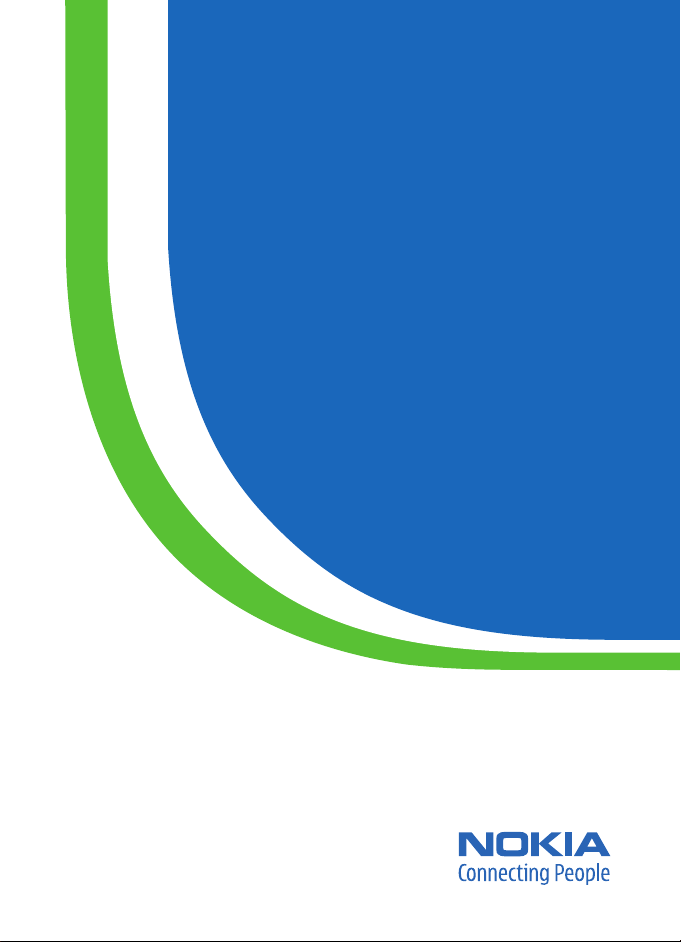
User Guide
Manual del Usuario
Page 2
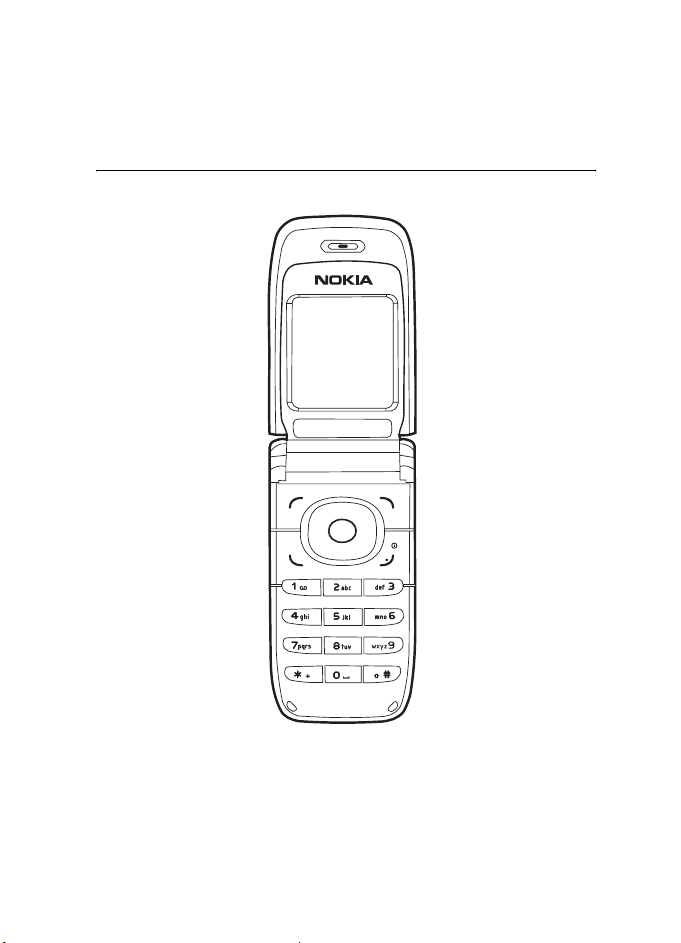
Nokia 6060 and Nokia 6061
.
User Guide
Nota: La traducción en español de este manual inicia en la Página 67
9242242
Issue 1
1
Page 3
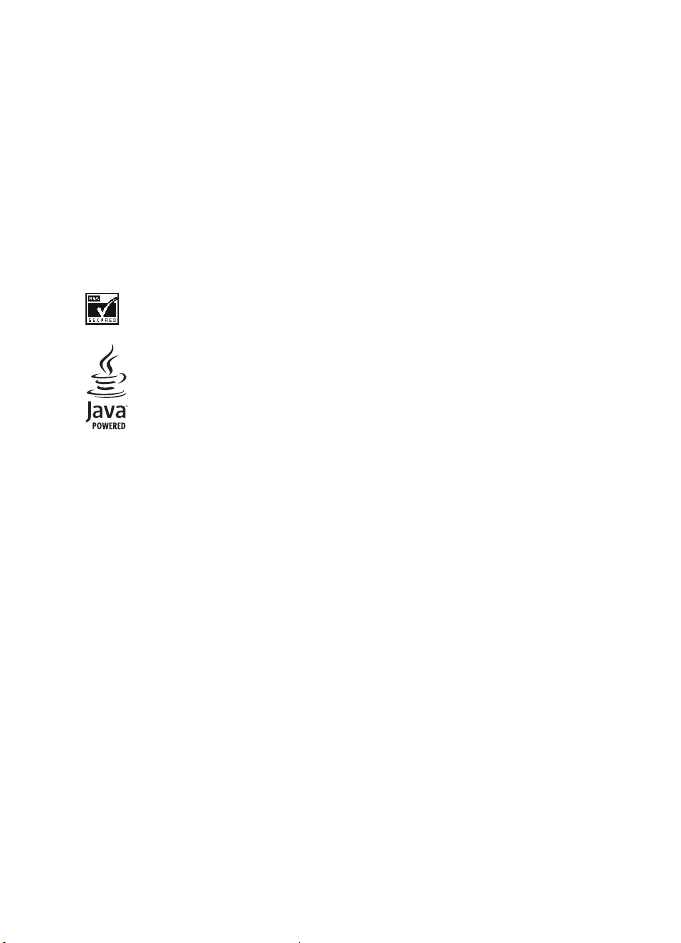
LEGAL INFORMATION
PART NO. 9242242, Issue NO. 1
Copyright © 2005 Nokia. All rights reserved.
Reproduction, transfer, distribution or storage of part or all of the contents in this document
in any form without the prior written permission of Nokia is prohibited.
Nokia, Nokia 6060, Nokia 6061, and Nokia Connecting People are trademarks or registered
trademarks of Nokia Corporation. Other product and company names mentioned herein may
be trademarks or tradenames of their respective owners.
Nokia tune is a sound mark of Nokia Corporation.
US Patent No 5818437 and other pending patents. T9 text input software Copyright (C)
1997-2005. Tegic Communications, Inc. All rights reserved.
Includes RSA BSAFE cryptographic or security protocol software from RSA Security.
Java is a trademark of Sun Microsystems, Inc.
Nokia operates a policy of continuous development. Nokia reserves the right to make
changes and improvements to any of the products described in this document without prior
notice. Under no circumstances shall Nokia be responsible for any loss of data or income or
any special, incidental, consequential or indirect damages howsoever caused.
The contents of this document are provided "as is". Except as required by applicable law, no
warranties of any kind, either express or implied, including, but not limited to, the implied
warranties of merchantability and fitness for a particular purpose, are made in relation to the
accuracy, reliability or contents of this document. Nokia reserves the right to revise this
document or withdraw it at any time without prior notice.
The availability of particular products may vary by region. Please check with the Nokia dealer
nearest to you.
Export Controls
This device may contain commodities, technology or software subject to export laws and
regulations from the US and other countries. Diversion contrary to law is prohibited.
FCC Industry Canada Notice
Your device may cause TV or radio interference (for example, when using a telephone in close
proximity to receiving equipment). The FCC or Industry Canada can require you to stop using
your telephone if such interference cannot be eliminated. If you require assistance, contact
your local service facility. This device complies with part 15 of the FCC rules. Operation is
subject to the condition that this device does not cause harmful interference. Any changes
or modifications not expressly approved by Nokia could void the user’s authority to operate
this equipment.
2
Page 4
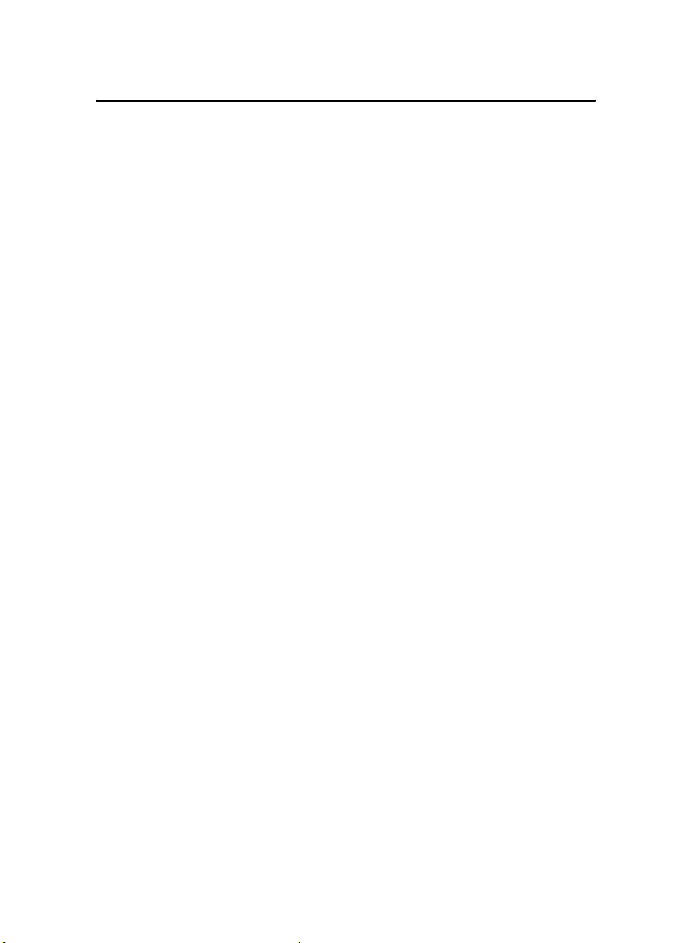
Contents
Contents
For your safety......................... 5
General information ................ 8
Overview of functions.......................... 8
Access codes........................................... 8
Security code....................................... 8
PIN codes.............................................. 8
PUK codes............................................. 8
Restriction password......................... 8
Configuration settings......................... 9
Download content and applications... 9
Nokia support on the Web.................. 9
1. Get started....................... 10
Open the fold........................................ 10
Install the SIM card and battery ..... 10
Charge the battery.............................. 11
Switch the phone on and off ........... 12
Plug and play service...................... 12
Normal operating position................ 12
2. Your phone ...................... 13
Keys and parts...................................... 13
Standby mode....................................... 14
Display................................................. 14
Personal shortcut list...................... 14
Shortcuts in the standby mode.... 15
Power saving ..................................... 15
Indicators............................................ 15
Keys lock (keyguard)........................... 16
3. Call functions .................. 17
Make a call............................................ 17
Use the keypad ................................. 17
Use contacts...................................... 17
Use 1-touch dialing......................... 17
Answer or decline a call.................... 17
Call forwarding................................. 18
Call waiting........................................ 18
Options during a call.......................... 18
4. Write text......................... 19
Settings.................................................. 19
Predictive text input........................... 19
Traditional text input......................... 20
5. Navigate the menus......... 21
6. Messages .......................... 22
Text messages (SMS).......................... 22
Write and send an SMS ................ 22
Read and reply to an SMS............. 23
Templates........................................... 23
Multimedia messages (MMS) .......... 24
Write and send a
multimedia message....................... 24
Read and reply to a
multimedia message....................... 25
Memory full........................................... 26
Folders .................................................... 26
Voice messages.................................... 26
Info messages....................................... 27
Service commands .............................. 27
Delete messages.................................. 27
Message settings................................. 27
Text and SMS e-mail ...................... 27
Multimedia ........................................ 28
Other settings................................... 28
Message counter ................................. 28
7. Call log ............................. 29
Recent calls lists .................................. 29
Counters and timers........................... 29
8. Contacts............................ 30
Find a contact ...................................... 30
Save names and phone numbers .... 30
Save numbers, items, or an image.. 30
Copy contacts....................................... 31
Edit contact details............................. 31
Delete contacts or contact details... 31
3
Page 5
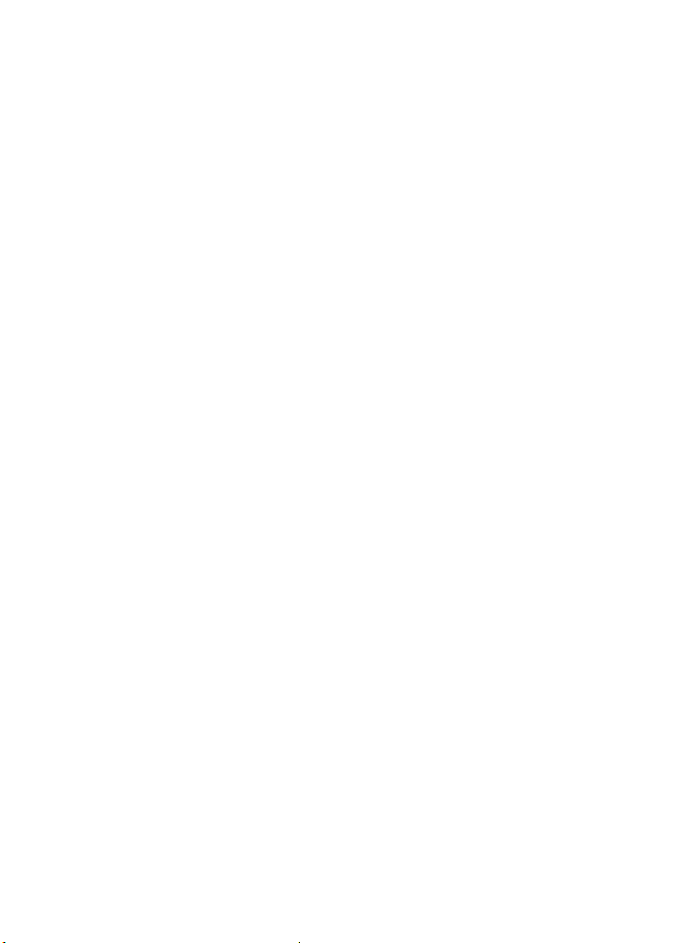
Business cards...................................... 31
Settings.................................................. 31
Groups.................................................... 32
1-touch dialing.................................... 32
Info, service, and my numbers ........ 32
9. Settings............................ 33
Profiles ................................................... 33
Themes................................................... 33
Tones....................................................... 33
Light settings ....................................... 34
My shortcuts ........................................ 34
Display.................................................... 34
Time and date ...................................... 35
Call.......................................................... 35
Phone...................................................... 36
Connectivity ......................................... 36
Enhancements...................................... 37
Configuration....................................... 37
Security.................................................. 38
Restore factory settings.................... 39
10. Gallery ............................ 40
11. Organizer........................ 41
Alarm clock........................................... 41
Set the alarm.................................... 41
Stop the alarm.................................. 41
Calendar................................................. 41
Make a calendar note .................... 42
Note alarm......................................... 42
To-do list............................................... 42
Notes ...................................................... 42
Calculator.............................................. 42
Stopwatch............................................. 43
Countdown timer................................ 44
12. Applications ................... 45
Games..................................................... 45
Launch a game................................. 45
Game downloads............................. 45
Game settings................................... 45
Collection.............................................. 45
Launch an application.................... 45
Other application options............. 45
Download an application.............. 46
13. Web................................. 47
Set up browsing .................................. 47
Connect to the Web........................... 47
Browse pages....................................... 48
Browse with phone keys................ 48
Options while browsing................. 48
Direct calling .................................... 48
Appearance settings........................... 48
Cookies................................................... 49
Scripts over secure connection....... 49
Bookmarks............................................. 49
Create a bookmark.......................... 49
Receive a bookmark........................ 50
Download files..................................... 50
Service inbox........................................ 50
Access service inbox....................... 50
Service inbox settings.................... 51
Cache memory..................................... 51
Browser security.................................. 51
Security module............................... 51
Certificates........................................ 52
Digital signature.............................. 53
14. SIM services.................... 54
15. Battery information ....... 55
Charging and discharging ................ 55
Nokia battery authentication
guidelines.............................................. 56
Care and maintenance........... 58
Additional safety information.. 59
Technical information............ 63
Index ....................................... 64
4
Page 6
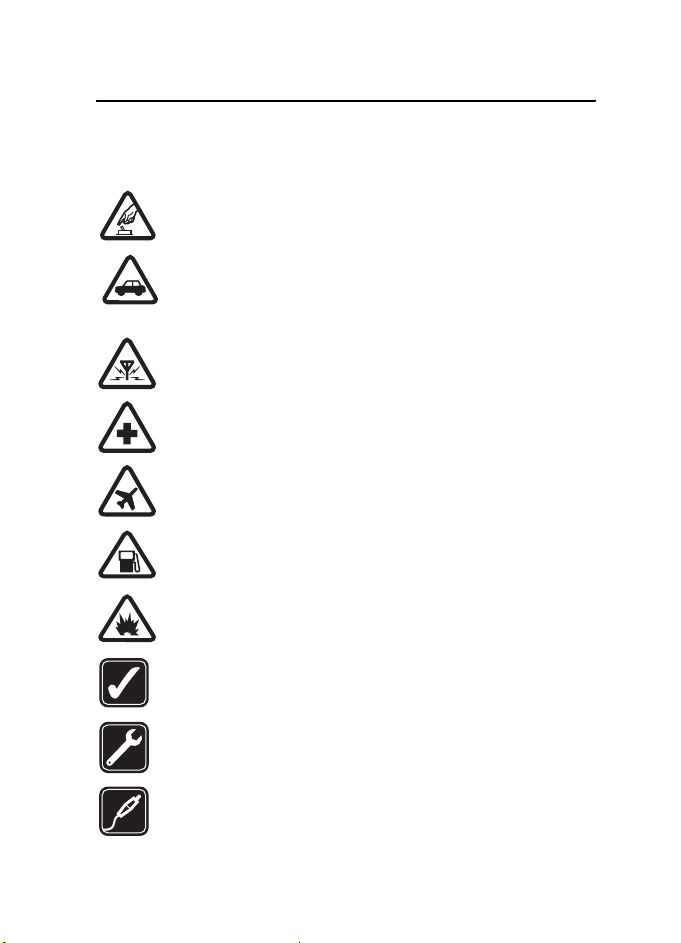
For your safety
Read these simple guidelines. Not following them may be dangerous or illegal.
Read the complete user guide for further information.
SWITCH ON SAFELY
Do not switch the phone on when wireless phone use is prohibited or
when it may cause interference or danger.
ROAD SAFETY COMES FIRST
Obey all local laws. Always keep your hands free to operate the
vehicle while driving. Your first consideration while driving should be
road safety.
INTERFERENCE
All wireless phones may be susceptible to interference, which could
affect performance.
SWITCH OFF IN HOSPITALS
Follow any restrictions. Switch the phone off near medical equipment.
SWITCH OFF IN AIRCRAFT
Follow any restrictions. Wireless devices can cause interference
in aircraft.
SWITCH OFF WHEN REFUELING
Do not use the phone at a refueling point. Do not use near fuel
or chemicals.
SWITCH OFF NEAR BLASTING
Follow any restrictions. Do not use the phone where blasting is
in progress.
USE SENSIBLY
Use only in the normal position as explained in the product
documentation. Do not touch the antenna unnecessarily.
QUALIFIED SERVICE
Only qualified personnel may install or repair this product.
ENHANCEMENTS AND BATTERIES
Use only approved enhancements and batteries. Do not connect
incompatible products.
5
Page 7
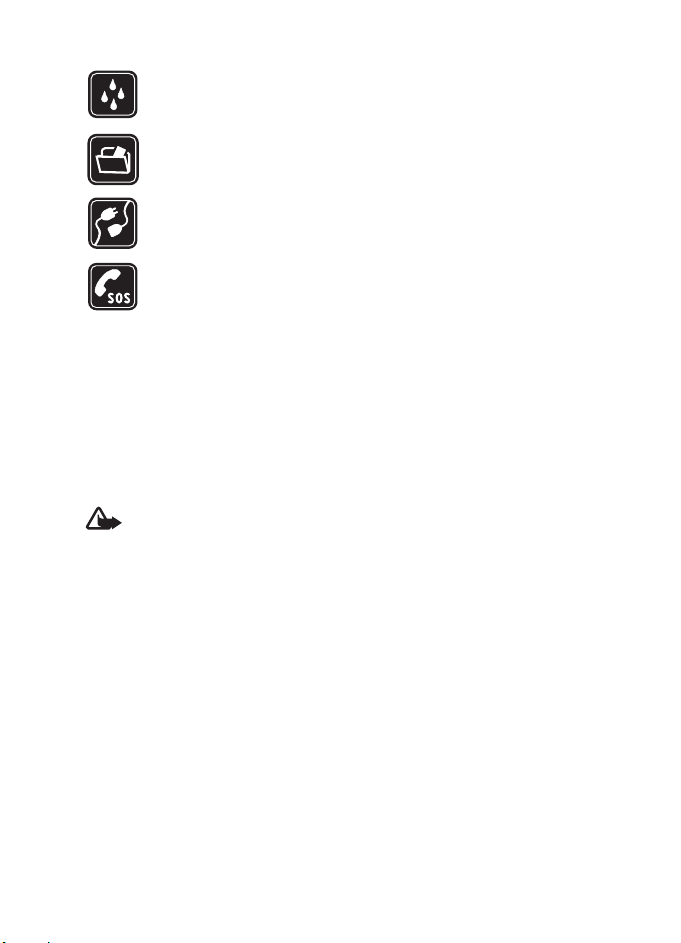
For your safety
WATER-RESISTANCE
Your phone is not water-resistant. Keep it dry.
BACK-UP COPIES
Remember to make back-up copies or keep a written record of all
important information stored in your phone.
CONNECTING TO OTHER DEVICES
When connecting to any other device, read its user guide for detailed
safety instructions. Do not connect incompatible products.
EMERGENCY CALLS
Ensure the phone is switched on and in service. Press the end key as
many times as needed to clear the display and return to the start
screen. Enter the emergency number, then press the call key. Give
your location. Do not end the call until given permission to do so.
■ About your device
The wireless device described in this guide is approved for use on the GSM 900,
1800, and 1900 networks. Contact your service provider for more information
about networks.
When using the features in this device, obey all laws and respect the privacy and
legitimate rights of others.
Warning: To use any features in this device, other than the alarm clock,
the device must be switched on. Do not switch the device on when
wireless device use may cause interference or danger.
Your device and its enhancements may contain small parts. Keep them
out of the reach of small children.
For availability of approved enhancements, please check with your dealer.
When you disconnect the power cord of any enhancement, grasp and pull the
plug, not the cord.
■ Network services
To use the phone you must have service from a wireless service provider. Many of
the features in this device depend on features in the wireless network to function.
These network services may not be available on all networks or you may have to
make specific arrangements with your service provider before you can utilize network
services. Your service provider may need to give you additional instructions for their
use and explain what charges will apply. Some networks may have limitations
that affect how you can use network services. For instance, some networks may
not support all language-dependent characters and services.
6
Page 8
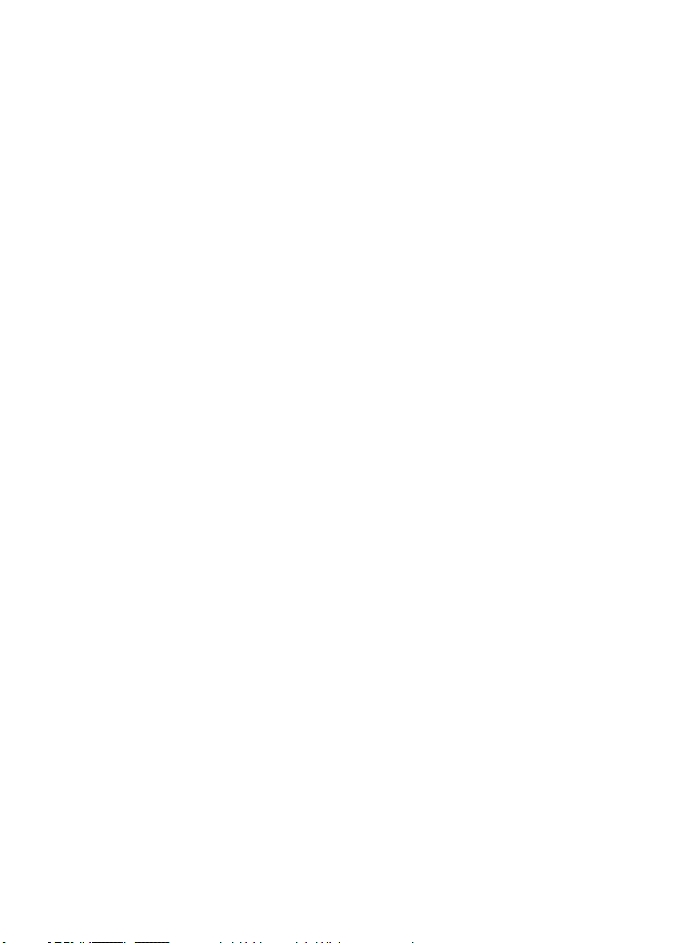
For your safety
Your service provider may have requested that certain features be disabled or not
activated in your device. If so, they will not appear on your device menu. Your
device may also have been specially configured. This configuration may include
changes in menu names, menu order and icons. Contact your service provider for
more information.
This device supports WAP 2.0 protocols (HTTP and SSL) that run on TCP/IP
protocols. Some features of this device, such as text messages, multimedia
messages, mobile Internet services, and content and application download,
require network support for these technologies.
■ Shared memory
The phone has two memories. The following features may share the first memory:
contacts, text messages, multimedia messages (but no attachments), groups,
calendar, and to-do notes. The second shared memory is used by files stored in
Gallery, attachments of multimedia messages, and Java
one or more of these features may reduce the memory available for the remaining
features sharing memory. For example, saving many Java applications may use all
of the available memory. Your device may display a message that the memory is
fu ll w hen you try to us e a s har ed m emor y fe atu re. In t his cas e, d ele te s ome of th e
information or entries stored in the shared memory features before continuing.
Some of the features, such as text messages, may have a certain amount of memory
specially allotted to them in addition to the memory shared with other features.
TM
applications. Use of
■ Enhancements
A few practical rules about accessories and enhancements are as follows:
• Keep all accessories and enhancements out of the reach of small children.
• When you disconnect the power cord of any accessory or enhancement, grasp
and pull the plug, not the cord.
• Check regularly that enhancements installed in a vehicle are mounted and
are operating properly.
• Installation of any complex car enhancements must be made by qualified
personnel only.
7
Page 9
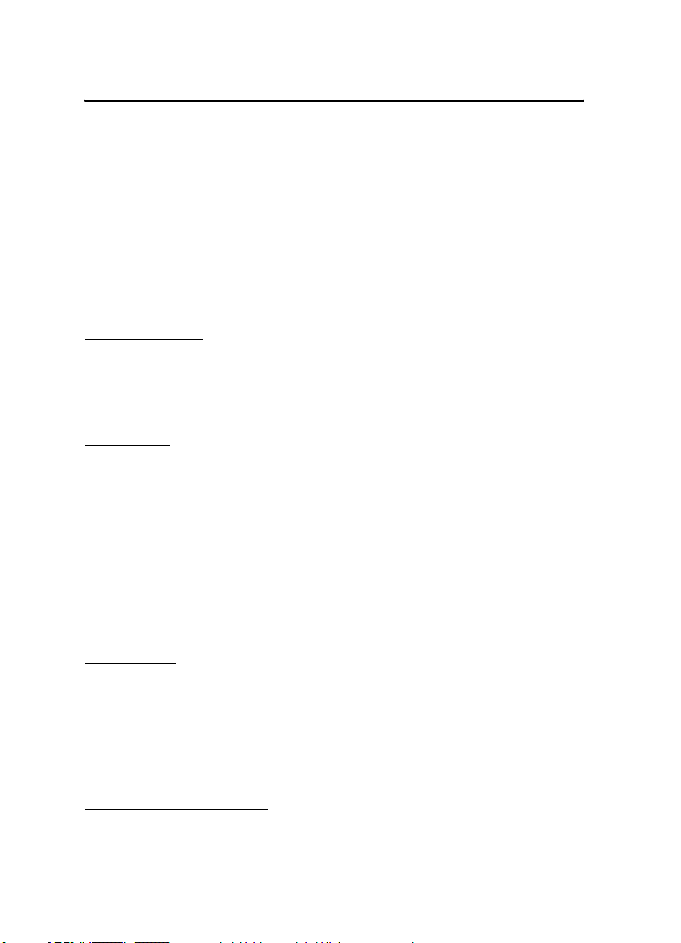
General information
General information
■ Overview of functions
Your phone provides many functions that are practical for daily use, such as a
calendar, clock, and alarm clock. Your phone also supports the following functions:
• Extensible hypertext markup language (XHTML) (See "Web," p. 47.)
• Java 2 Platform, Micro Edition (J2ME
■ Access codes
Security code
The security code (5 to 10 digits) helps to protect your phone against unauthorized
use. The preset code is 12345. To change the code and set the phone to request
the code, see "Security," p. 38.
PIN codes
The personal identification number (PIN) code and the universal personal
identification number (UPIN) code (4 to 8 digits) help to protect your SIM card
against unauthorized use. See "Security," p. 38.
The PIN2 code (4 to 8 digits) may be supplied with the SIM card and is required
for some functions.
The module PIN is required to access the information in the security module.
See "Security module," p. 51.
The signing PIN is required for the digital signature. See "Digital signature," p. 53.
TM
) (See "Applications," p. 45.)
PUK codes
The personal unblocking key (PUK) code and the universal personal unblocking
key (UPUK) code (8 digits) are required to change a blocked PIN code and UPIN
code, respectively. The PUK2 code (8 digits) is required to change a blocked PIN2
code. If the codes are not supplied with the SIM card, contact your local service
provider for the codes.
Restriction password
The restriction password (4 digits) is required when using the Call restrict ions.
See "Security," p. 38.
8
Page 10
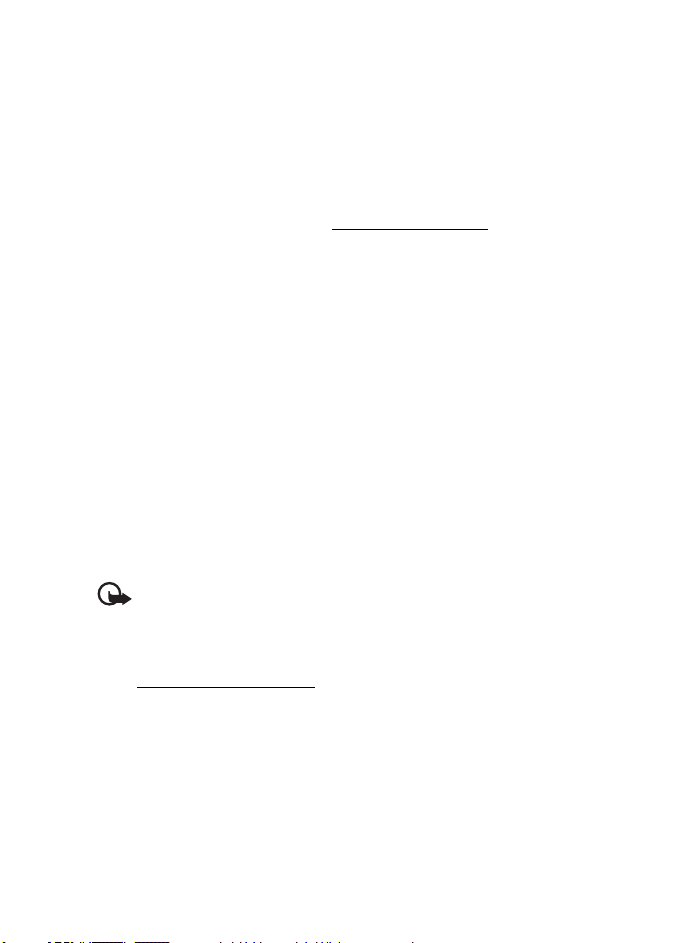
General information
■ Configuration settings
To use some o f the ne twork services, s uch as mobile Internet ser vices and MMS,
your phone needs the correct configuration settings. You may be able to receive
the settings directly as a configuration message. After receiving the settings you
need to save them on your phone. The service provider may provide a PIN that is
needed to save the settings. For more information on availability, contact your
network operator, service provider, nearest authorized Nokia dealer, or visit the
support area on the Nokia Web site at www.nokia.com/support
When you have received a configuration message C onfiguration sett. received
%U is displayed.
To save the settings, select Show > Save. If the phone requests Enter settings'
PIN:, enter the PIN code for the settings, and select OK. To receive the PIN code,
contact the service provider that supplies the settings. If no settings are saved
yet, these settings are saved and set as default configuration settings. Otherwise,
the phone asks Activate saved configuration settings?.
To discard the received settings, select Exit or Show > Discard.
To edit the settings, see "Configuration," p. 37.
.
■ Download content and applications
You may be able to download new content (for example, themes) to the phone
(network service). Select the download function (for example, in the Gallery
menu). To access the download function, see the respective menu descriptions.
For availability, contact your network operator or service provider.
Important: Use only services that you trust and that offer adequate
security and protection against harmful software.
■ Nokia support on the Web
Check www.nokiausa.com/support or your local Nokia Web site for the latest
version of this guide, additional information, downloads, and services related to
your Nokia product.
9
Page 11
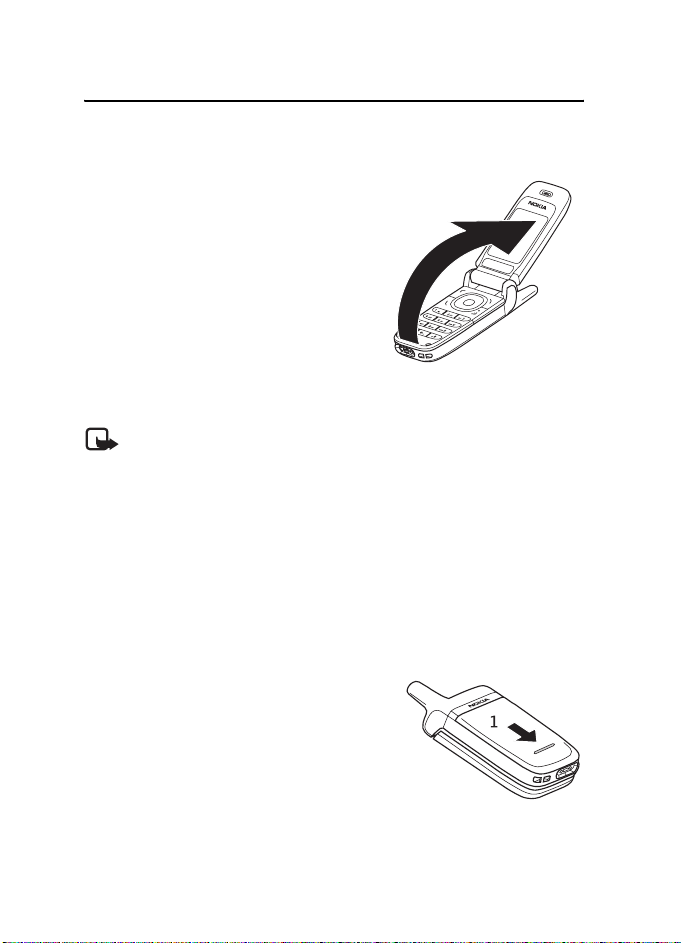
Get started
1. Get started
■ Open the fold
When you open the fold of the phone, it
opens up to 154 degrees. Do not try to force
the fold open more.
■ Install the SIM card and battery
Note: Always switch off the power and disconnect the charger and any
other device before removing the covers. Avoid touching electronic
components while changing the covers. Always store and use the
device with the covers attached.
Keep all SIM cards out of the reach of small children. For availability and
information on using SIM card services, contact your SIM card vendor. This may
be the service provider, network operator, or other vendor.
This device is intended for use with the BL-5B battery.
The SIM card and its contacts can easily be damaged by scratches or bending, so
be careful when handling, inserting, or removing the card.
To remove the back cover of the phone, slide the
back cover to remove it from the phone (1).
10
Page 12
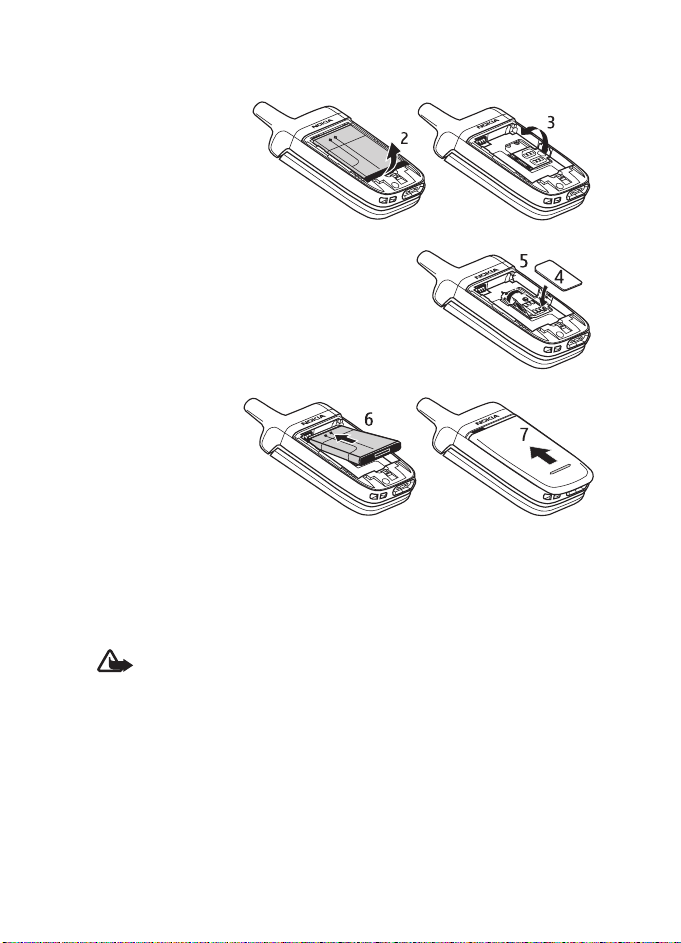
Get started
Remove the battery as shown (2).
Release the SIM card
holder (3).
Insert the SIM card (4). Make sure that the SIM
card is properly inserted, and that the goldcolored contact area on the card is facing
downwards. Close the SIM card holder (5),
and press it until it snaps into position.
Insert the battery into
the battery slot (6).
See "Nokia battery
authentication
guidelines," p. 56.
Position the battery
so the gold-colored
contacts match up with those on the phone. Insert the battery into the battery
slot. Snap the other end of the battery into place. Slide the back cover into its
place (7).
■ Charge the battery
Warning: Use only batteries, chargers, and enhancements approved by
Nokia for use with this particular model. The use of any other types may
invalidate any approval or warranty, and may be dangerous.
Check the model number of any charger before use with this device. This device is
intended for use when supplied with power from the ACP-12 charger provided
with your phone.
For availability of approved enhancements, please check with your dealer.
When you disconnect the power cord of any enhancement, grasp and pull the
plug, not the cord.
1. Connect the charger to an ac wall socket.
11
Page 13
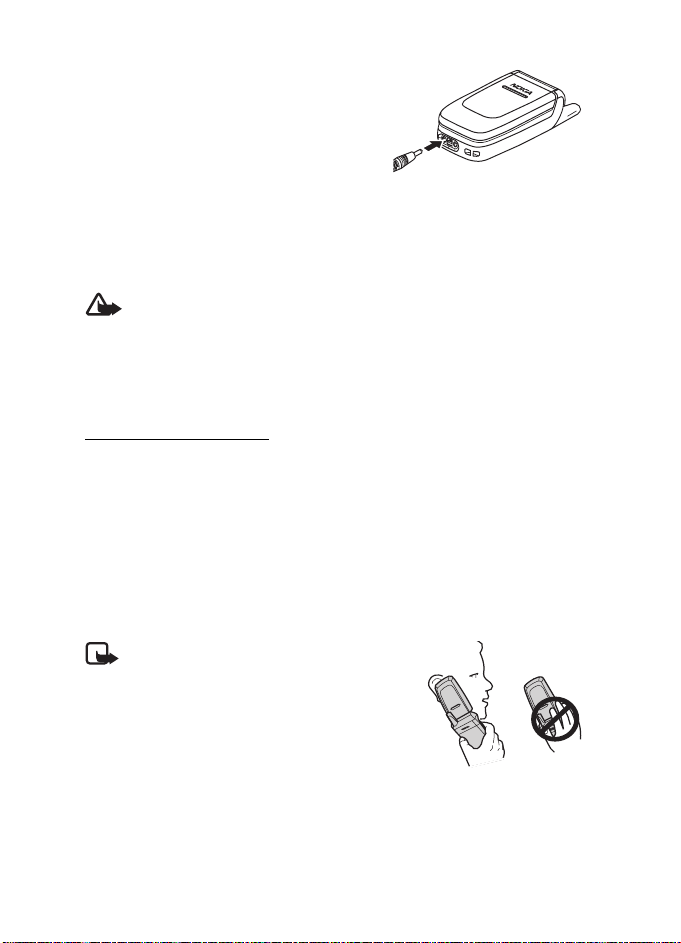
Get started
2. Connect the lead from the charger to the
socket on the bottom of your phone.
The charging time depends on the charger and
the battery used.
If the battery is completely discharged, it
may take a few minutes before the charging
indicator appears on the display or before
any calls can be made.
■ Switch the phone on and off
Warning: Do not switch the phone on when wireless phone use is
prohibited or when it may cause interference or danger.
Press and hold the end key.
If the phone asks for a PIN or a UPIN code, enter the code (displayed as ****), and
select OK.
Plug and play service
When you switch on your phone for the first tim e, and the phone is in the standby
mode, you are asked to get the configuration settings from your service provider
(network service). Confirm or decline the query. See Connect to service provider
support in "Configuration," p. 37 and "Configuration settings," p. 9.
■ Normal operating position
Use the phone only in its normal operating position.
Your device has an external antenna.
Note: As with any other radio transmitting
device, do not touch the antenna
unnecessarily when the device is switched
on. Contact with the antenna affects call
quality and may cause the device to operate
at a higher power level than otherwise
needed. Avoiding contact with the antenna
area when operating the device optimizes
the antenna performance and the battery life.
12
Page 14
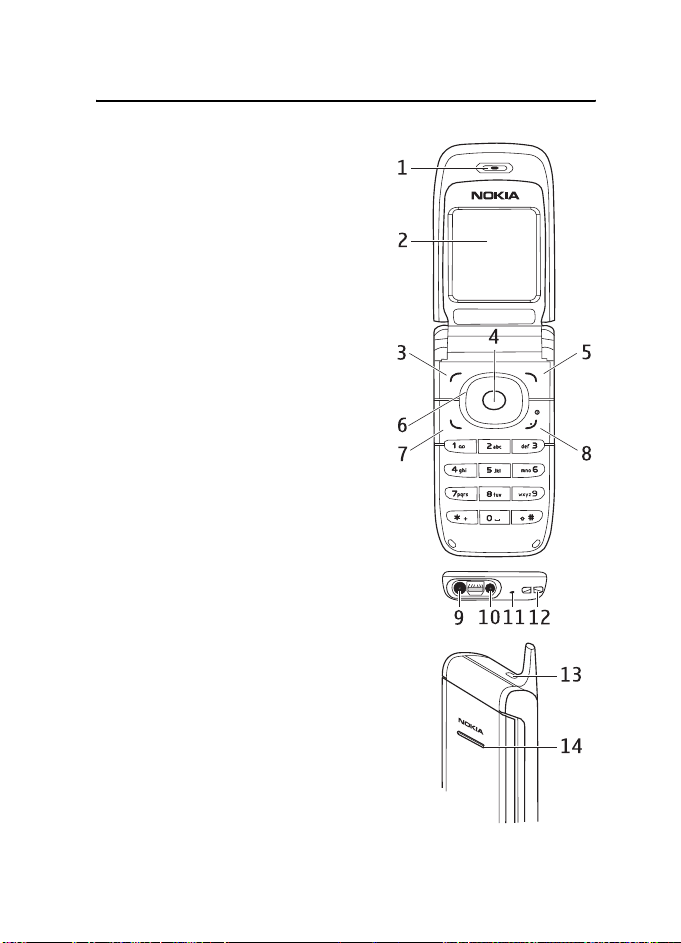
2. Your phone
■ Keys and parts
• Earpiece (1)
•Display (2)
• Left selection key (3)
Middle selection key (4)
Right selection key (5)
• 4-way navigation key (6)
• Call key (7)
• End key and power key (8)
• Charger connector (9)
• Headset connector (10)
• Microphone (11)
• Eyelet for the wrist strap (12)
Your phone
• Loudspeaker (13)
• Pulsating light (14)
13
Page 15
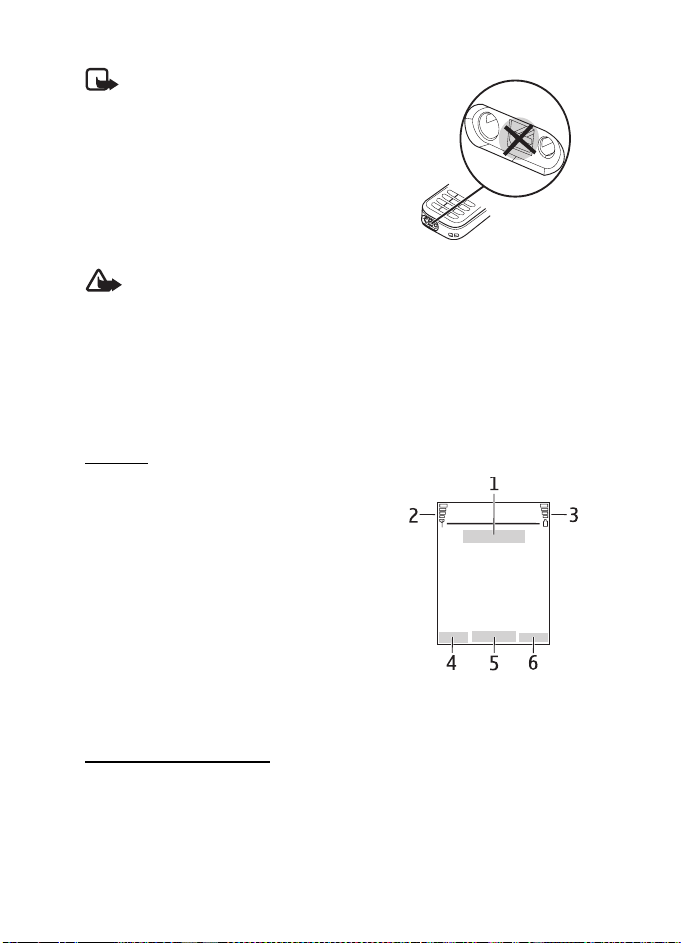
Your phone
Note: Avoid removing the cover of this
connector and touching the connector as it
is intended for use by authorized service
people only.
Warning: Certain parts of this device may contain nickel. It is not
designed for prolonged contact with the skin. Continuous exposure to
nickel on the skin may
lead to nickel allergy.
■ Standby mode
When the phone is ready for use, and you have not entered any characters, the
phone is in the standby mode.
Display
• Name of the network or the operator
logo (1)
• Signal strength of the cellular network at your
current location (2)
• Battery charge level (3)
• The left selection key is Go to (4).
• The middle selection key is Menu (5).
• The right selection key is Names (6) or another
shortcut to a function that you selected. See
"My shortcuts," p. 34. Operator variants may
have an operator-specific name to access an operator-specific Web site.
Personal shortcut list
The left selection key is Go to.
To view the functions in the personal shortcut list, select Go to. To activate a
function, select it.
14
Page 16
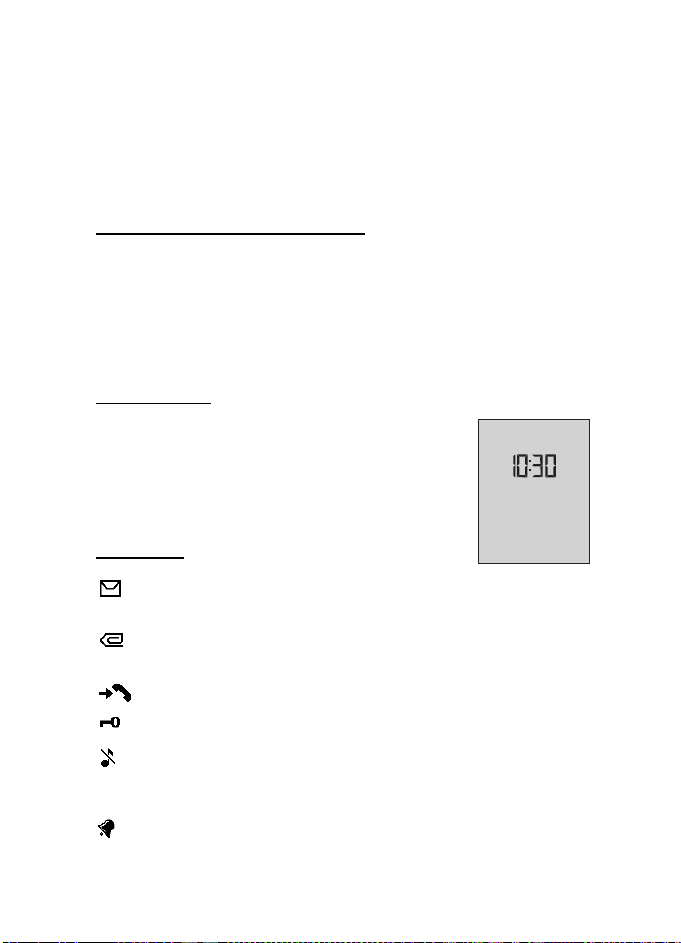
Your phone
To view a list with available functions, select Go to > Options > Select options.
To add a function to the shortcut list, select Mark. To remove a function from the
list, select Unmark.
To rearrange the functions on your personal shortcut list, select Go to >
Options > Organize. Select the desired function, Move, and the place where you
want to move the function.
Shortcuts in the standby mode
• To access the list of dialed numbers, press the call key once. Scroll to the
number or name that you want; and to call the number, press the call key.
• To open the Web browser, press and hold 0.
• To call your voice mailbox, press and hold 1.
• Use the navigation key as a shortcut. See "My shortcuts," p. 34.
Power saving
When the phone fold is opened, a digital clock view
overwrites the display when no function of the phone has
been used for a certain period of time. To activate the
power saver, see Power saver in "Display," p. 34. To
deactivate the screen saver, press any key.
Indicators
You received one or several text or picture
messages. See "Read and reply to an SMS," p. 23.
You received one or several multimedia messages. See "Read and reply
to a multimedia message," p. 25.
The phone logged a missed call. See "Call log," p. 29.
The keys are locked. See "Keys lock (keyguard)," p. 16.
The phone does not ring for an incoming call or text message when
Incoming call alert and Message alert tone are set to Off. See "Tones,"
p. 33.
The alarm clock is set to On. See "Alarm clock," p. 41.
15
Page 17
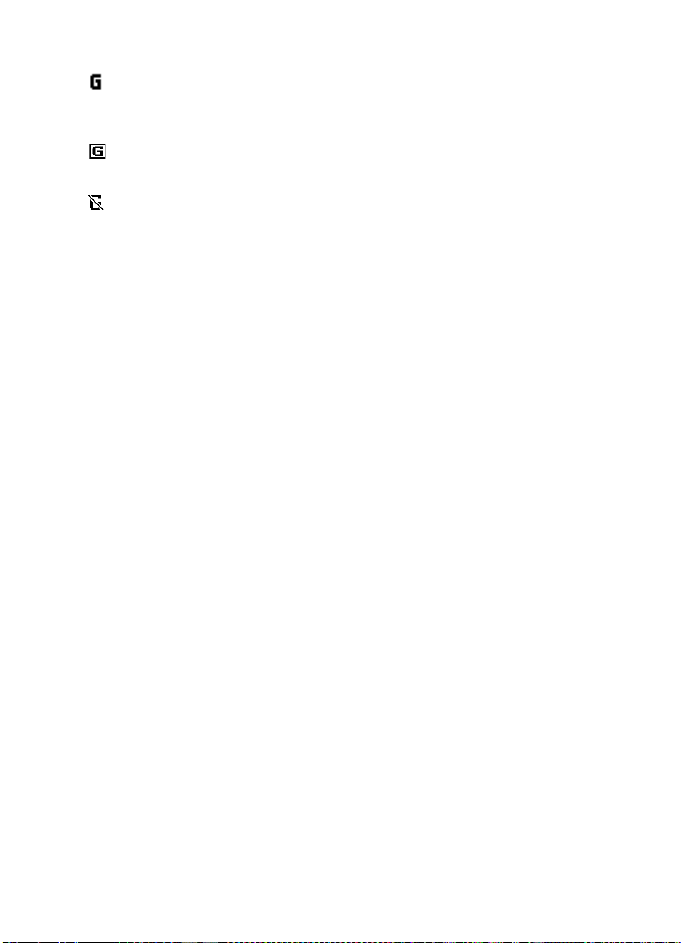
Your phone
When the packet data connection mode Always online is selected and
the packet data service is available, the indicator is shown. See
"Connectivity," p. 36.
A packet data connection is established. See "Connectivity," p. 36 and
"Browse pages," p. 48.
The packet data connection is suspended (on hold), for example, if there
is an incoming or outgoing call during a packet data dial-up connection.
■ Keys lock (keyguard)
To prevent the keys from being accidentally pressed, select Menu, and press *
within 1.5 seconds to lock the keys.
To unlock the keys, select Unlock, and press *. If the Security keyguard is set On,
enter the security code if requested.
To answer a call when the keyguard is on, press the call key. When you end or
decline the call, the keys automatically locks.
For Automatic keyguard and Security keyguard, see "Phone," p. 36.
When the keyguard is on, calls still may be possible to the official emergency
number programmed into your device.
16
Page 18

Call functions
3. Call functions
■ Make a call
There are several convenient ways to dial a number.
Use the keypad
1. Enter the phone number, including the area code.
For international calls, press * twice for the international prefix (the + character
replaces the international access code) and then enter the country code, the
area code without the leading 0, if necessary, and the phone number.
2. To call the number, press the call key.
3. To end the call or to cancel the call attempt, press the end key, or close the
fold of the phone.
Use contacts
To make a call using names, find the name or phone number in Contacts. See
"Find a contact," p. 30. Press the call key to call the number.
To access the list of numbers you last called or attempted to call, press the call
key once in the standby mode. To call the number, scroll to a number or name,
and press the call key.
Use 1-touch dialing
Assign a phone number to one of the 1-touch dialing keys, 2 to 9.
See "1-touch dialing," p. 32. Call the number in either of the following ways:
• Press a 1-touch dialing key, then press the call key.
•If 1-touch dialing is set to On, press and hold a 1-touch dialing key until the
call begins. See 1-touch dialing in "Call," p. 35.
■ Answer or decline a call
To answer an incoming call, press the call key, or open the phone fold when
Answer when fold is opened is set On, See "Call," p. 35. To end the call, press
the end key, or close the phone fold.
To decline an incoming call, press the end key, or if the phone fold is opened, close
the fold of the phone. To decline an incoming call when the phone fold is closed,
open the phone fold, and press the end key.
17
Page 19
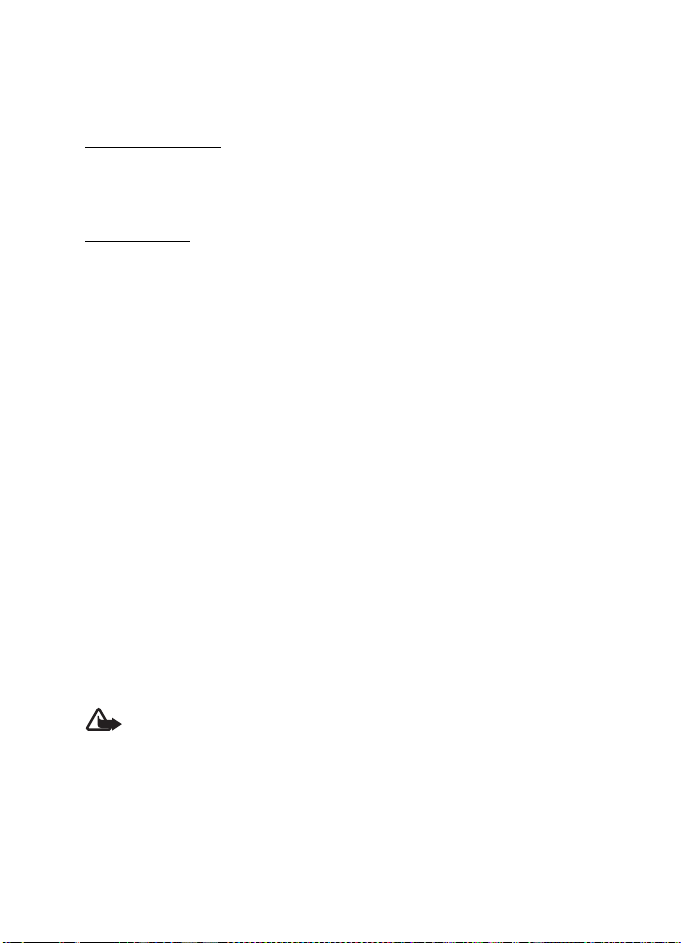
Call functions
If a compatible headset supplied with the headset key is connected to the phone,
to answer and end a call, press the headset key.
Call forwarding
If the Forward if busy function is activated to forward calls (for example, to your
voice mailbox), declining an incoming call also forwards the call. See "Call," p. 35.
Call waiting
For availability, contact your network operator or service provider.
To answer the waiting call during an active call, press the call key. The first call is
put on hold. To end the active call, press the end key.
To activate the Call waiting function, see "Call," p. 35.
■ Options during a call
Many of the options that you can use during a call are network services.
For availability, contact your network operator or service provider.
During a call, select Options and from the following options:
Call options are Mute or Unmute, Contacts, Menu, Auto volume on, Lock keys,
Loudspeaker or Handset.
Network services options are Answer and Decline, Hold or Unhold, New call, Add
to conference, End call, End all calls, and the following:
Touch tones — to send tone strings
Swap — to switch between the active call and the call on hold
Transfe r calls — to connect a call on hold to an active call and disconnect yourself
Conference — to m ake a co nfe ren ce c all tha t al low s up to s ix p ers ons to t ake par t
in a conference call
Private call — to discuss privately in a conference call
Warning: Do not hold the device near your ear when the loudspeaker is
in use, because the volume may be extremely loud.
18
Page 20
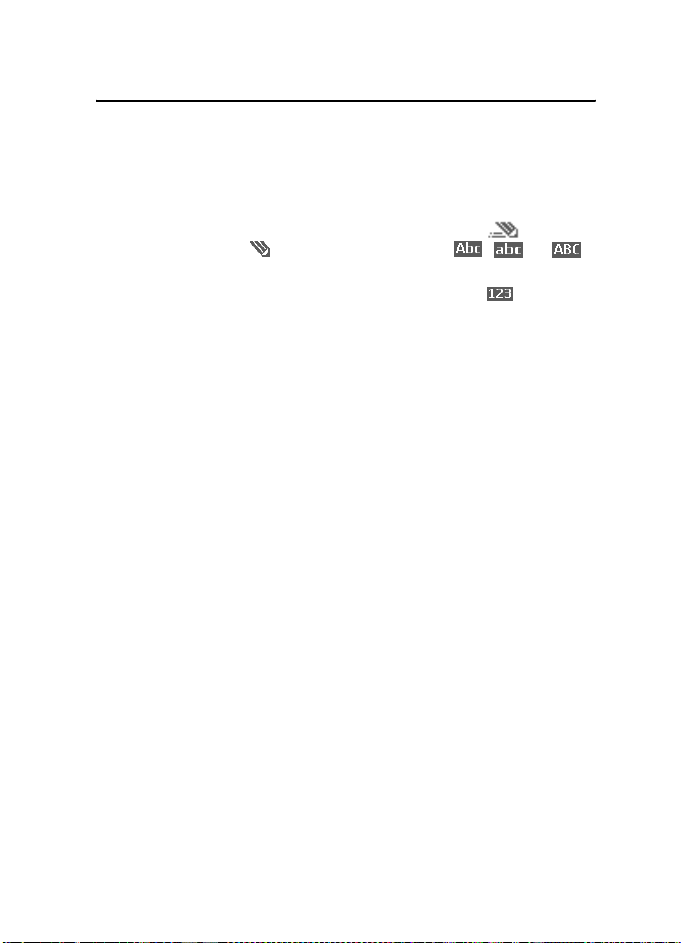
Write text
4. Write text
You can enter text (for example, when writing messages) using traditional or
predictive text input. When using traditional text input, press a number key, 1 to
9, repeatedly until the desired character appears. In predictive text input you can
enter a letter with a single keypress.
When you are writing text, predictive text input is indicated by and
traditional text input by at the top left of the display. , , or
appear next to the text input indicator, indicating the character case.
To change the character case and the text input mode, press #. indicates
number mode. To change from the letter mode to number mode, press and hold
#, and select Number mode.
■ Settings
To set the writing language, select Options > Writing language. Predictive text
input is only available for the languages listed.
Select Options > Dictionary on to set the predictive text input or Dictionary off to
set traditional text input.
■ Predictive text input
Predictive text input is based on a built-in dictionary to which you can also add
new words.
1. Start writing a word using the 2 to 9 keys. Press each key only once for a
single letter. The word changes after each keypress.
2. When you have finished writing the word and it is correct, to confirm it, press
0 to add a space, or press any of the navigation keys. Press a navigation key to
move the cursor.
If the word is not correct, press * repeatedly, or select Options > Matches.
When the word that you want appears, confirm it.
If ? is displayed after the word, the word you intended to write is not in the
dictionary. To add the word to the dictionary, select Spell. Enter the word
(traditional text input is used), and select Save.
3. Start writing the next word.
To write compound words, enter the first part of the word, and press the right
navigation key to confirm it. Write the last part of the word, and confirm the word.
19
Page 21
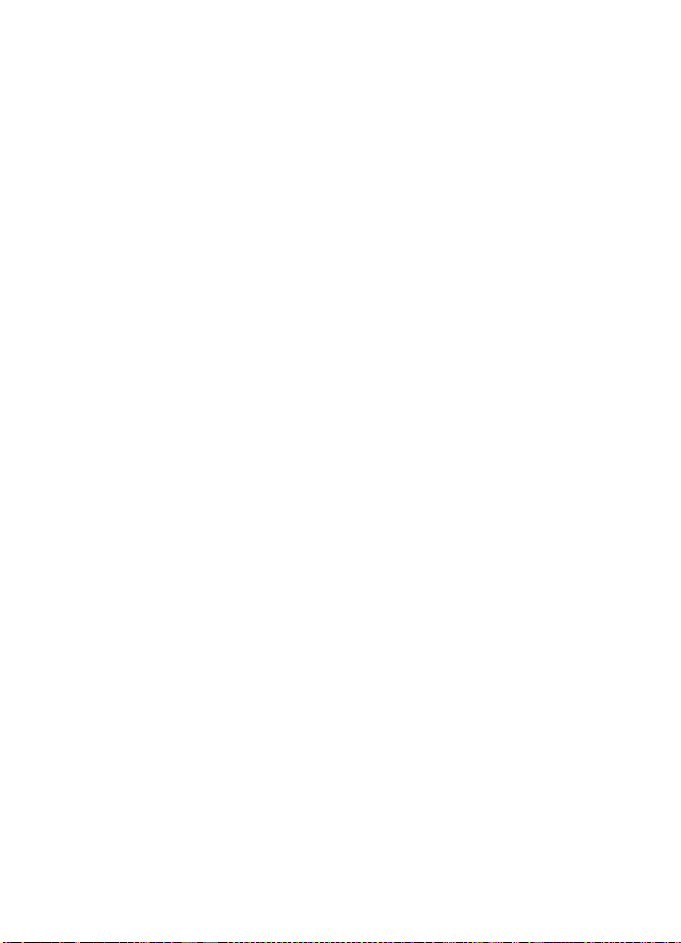
Write text
■ Traditional text input
Press a number key, 1 to 9, repeatedly until the desired character appears. Not all
characters available under a number key are printed on the key. The characters
available depend on the writing language. See "Settings," p. 19.
If the next letter you want is located on the same key as the present one, wait
until the cursor appears, or press any of the navigation keys and enter the letter.
The most common punctuation marks and special characters are available under
the 1 key.
20
Page 22
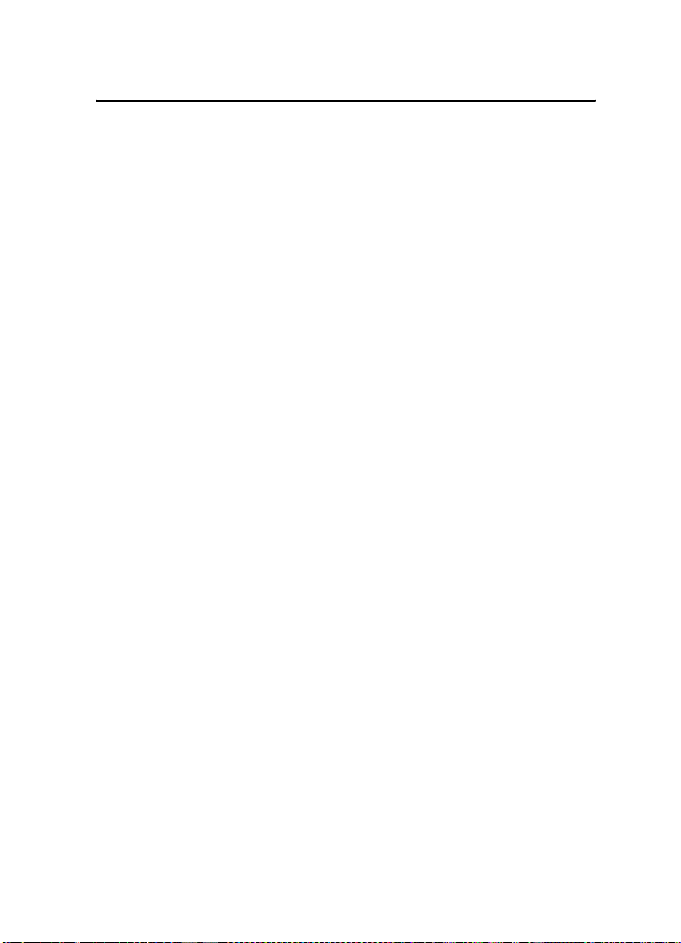
Navigate the menus
5. Navigate the menus
The phone offers you an extensive range of functions, which are grouped
into menus.
1. To access the menu, select Menu. To change the menu view, select Options >
Main menu view > List or Grid.
2. Scroll through the menu, and select a submenu (for example, Settings).
3. If the menu contains submenus, select the one that you want (for example, Call).
4. If the selected menu contains further submenus, select the one that you want
(for example, Anykey answer).
5. Select the setting of your choice.
6. To return to the previous menu level, select Back. To exit the menu, select Exit.
21
Page 23
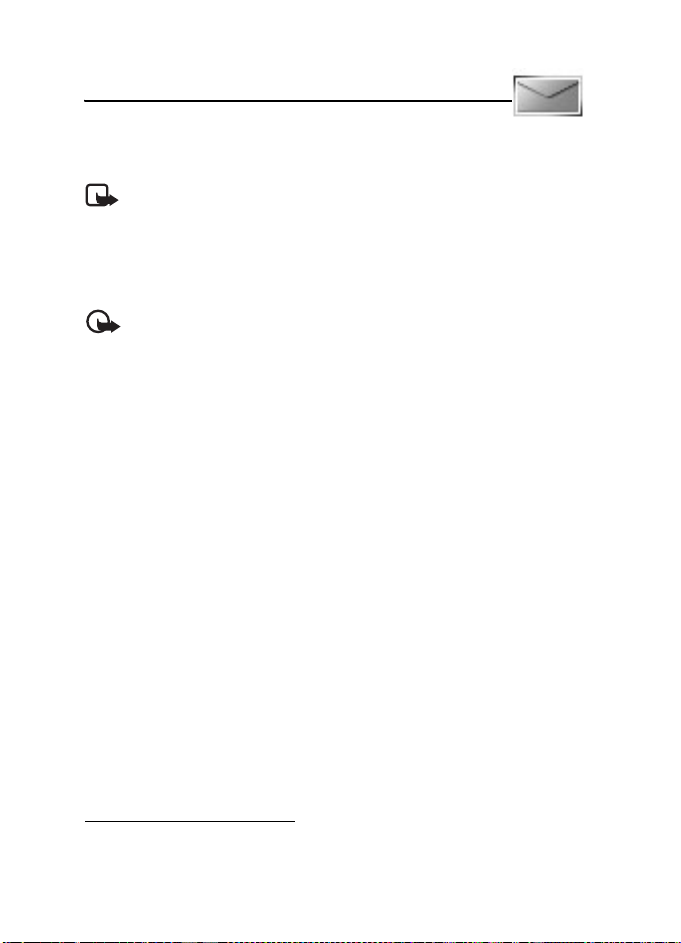
Messages
6. Messages
The message services can only be used if they are supported by
your network or your service provider.
Note: When sending messages, your phone may display the words
Message sent. This is an indication that the message has been sent by
your device to the message center number programmed into your device.
This is not an indication that the message has been received at the
intended destination. For more details about messaging services, check
with your service provider.
Important: Exercise caution opening messages. Messages may contain
malicious software or otherwise be harmful to your device or PC.
Only devices that have compatible features can receive and display
messages. The appearance of a message may vary depending on the
receiving device.
■ Text messages (SMS)
You can use the short message service (SMS) to send and receive multipart
messages made of several ordinary text messages (network service) that can
contain pictures.
Before you can send any text, picture, or message, you must save your message
center number. See "Message settings," p. 27.
To check SMS e-mail service availability and to subscribe to the service, contact
your service provider.
Your device supports the sending of text messages beyond the character limit for a
single message. Longer messages will be sent as a series of two or more messages.
Your service provider may charge accordingly. Characters that use accents or other
ma rks, and chara cters from s ome la nguag e opti ons li ke Chine se, ta ke up m ore
space limiting the number of characters that can be sent in a single message.
At the top of the display, you can see the message length indicator that tracks the
number of characters available. For example, 10/2 means that you can still add
10 characters for the text to be sent as two messages.
Write and send an SMS
1. Select Menu > Messages > Create message > Text message.
22
Page 24
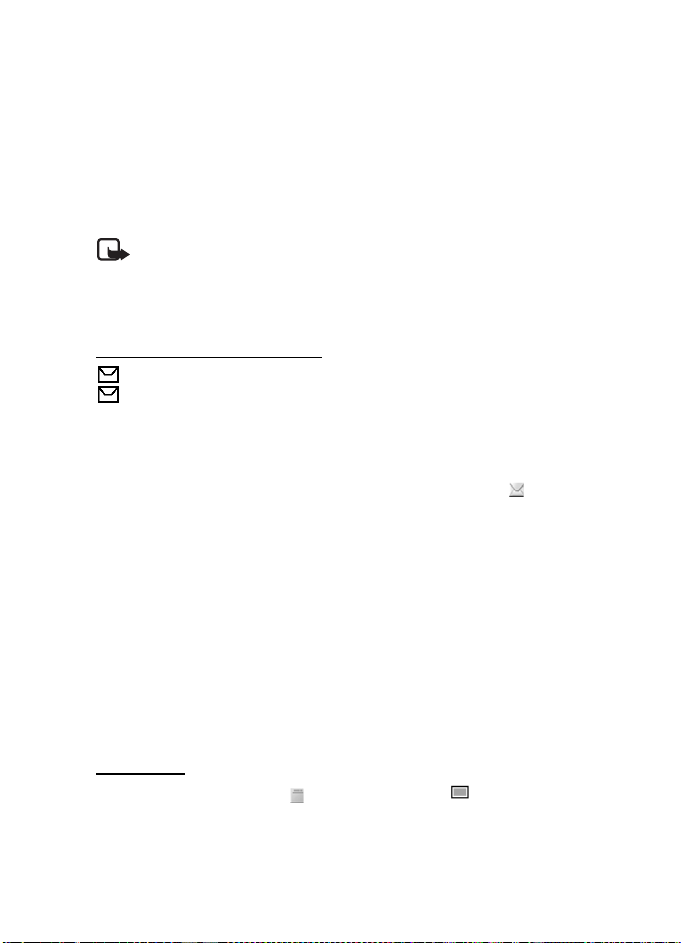
Messages
2. Enter a message. See "Write text," p. 19. To insert text templates or a picture
into the message, see "Templates," p. 23. Each picture message comprises
several text messages. Sending one picture or multipart message may cost
more than sending one text message.
3. To send the message, select Send > Recently used, To phone number, To many,
or To e-mail address. To send a message using a predefined message profile,
select Via sending profile. For the message profile, see "Text and SMS e-mail,"
p. 27. Select or enter a phone number or e-mail address, or select a profile.
Note: The picture message function can be used only if it is supported by
your network operator or service provider. Only compatible devices that
offer picture message features can receive and display picture messages.
The appearance of a message may vary depending on the receiving device.
Read and reply to an SMS
is shown when you received an SMS message or an SMS e-mail. The blinking
indicates that the message memory is full. Before you can receive new
messages, delete some of your old messages in the Inbox folder.
1. To view a new message, select Show. To view it later, select Exit.
To read the message later, select Menu > Messages > Inbox. If more than one
message is received, select the message that you want to read. indicates
an unread message.
2. While reading a message, select Options and delete or forward the message;
edit the message as a text message or an SMS e-mail, rename the message
you are reading or move it to another folder; or view or extract message
details. You can also copy text from the beginning of the message to your
phone calendar as a reminder note. To save the picture in the Templates
folder when reading a picture message, select Options > Save picture.
3. To reply as a message, select Reply > Text message or Multimedia msg.. Enter
the reply message. When replying to an e-mail, first confirm or edit the e-mail
address and subject.
4. To send the message to the displayed number, select Send > OK.
Templates
Your phone has text templates and picture templates that you can use in
text, picture, or SMS e-mail messages.
To access the template list, select Menu > Messages > Saved items > Text
messages > Templates.
23
Page 25
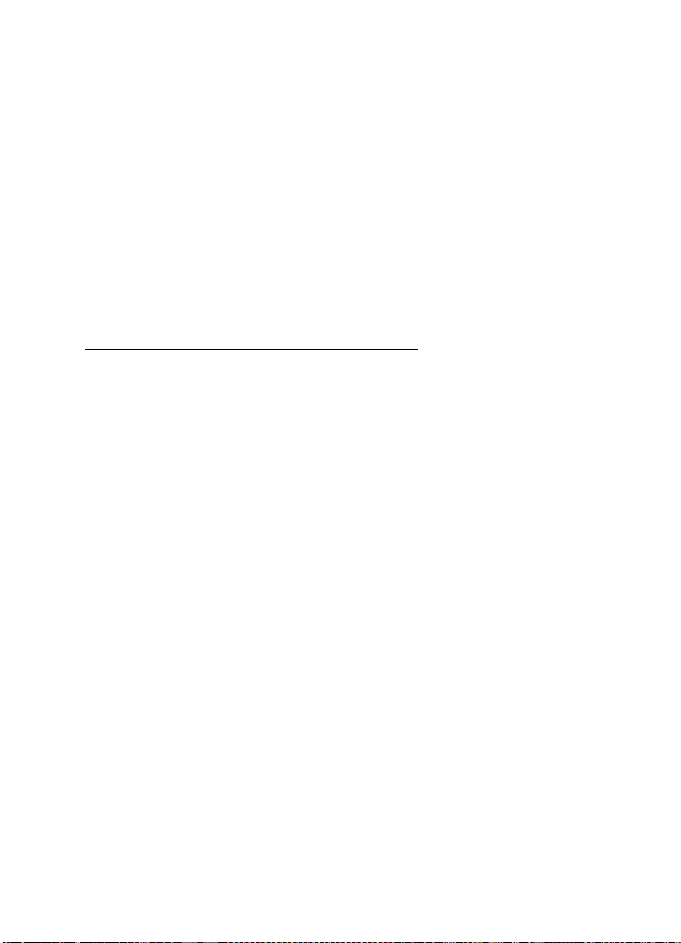
Messages
■ Multimedia messages (MMS)
A multimedia message can contain text, a picture, a calendar note, or a business
card. If the message is too large, the phone may not be able to receive it. Some
networks allow text messages that include an Internet address where you can
view the multimedia message.
Only devices that have compatible features can receive and display multimedia
messages. The appearance of a message may vary depending on the receiving device.
You cannot receive multimedia messages during a call, a game, another Java
application, or an active browsing session over GSM data. Because delivery of
multimedia messages can fail for various reasons, do not rely solely upon them
for essential communications.
Write and send a multimedia message
To set the settings for multimedia messaging, see "Multimedia," p. 28. To check
availability and to subscribe to the multimedia messaging service, contact your
service provider.
1. Select Menu > Messages > Create message > Multimedia msg..
2. Enter a message. See "Write text," p. 19.
To insert a file, select Options > Insert and from the following options:
Image — to insert a file from Gallery
Sound Clip — to insert a sound file from Gallery
Business card or Calendar note — to insert a business card or a calendar note
in the message
Slide — to insert a slide to the message. Your phone supports multimedia
messages that contain several pages (slides). Each slide can contain text, one
image, a calendar note, and a business card. To open a desired slide if the
message contains several slides, select Options > Previous slide, Next slide, or
Slide list. To set the interval between the slides, select Options > Slide timing .
To move the text component to the top or bottom of the message, select
Options > Place text first or Place text last.
The following options may also be available: Delete to delete an image or
slide from the message, Clear text, Preview, or Save message. In More options
the following options may be available: Insert c ontact, Insert nu mber,
Message details, and Edit subject.
3. To send the message, select Send > Recently used, To phone number, or
To many.
24
Page 26
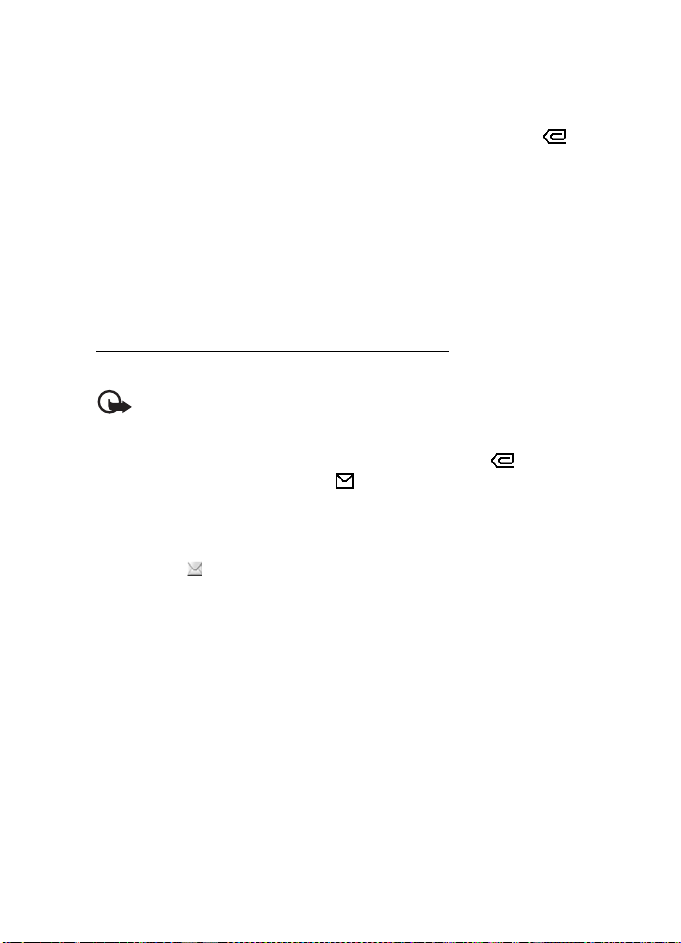
Messages
4. Select the contact from the list, or enter the recipient’s phone number or
e-mail address, or find it in Contacts. Select OK. The message is moved to
the Outbox folder for sending.
While the multimedia message is being sent, the animated indicator is
displayed, and you can use other functions on the phone. If the sending fails,
the phone tries to resend it a few times. If this fails, the message remains in
the Outbox folder, and you can try to resend it later.
If you select Save sent messages > Yes, the sent message is saved in the Sent
items folder. See "Multimedia," p. 28. When the message is sent, it is not an
indication that the message has been received at the intended destination.
Copyright protections may prevent some images, music (including ringing tones),
and other content from being copied, modified, transferred, or forwarded.
Read and reply to a multimedia message
The default setting of the multimedia message service is generally on.
Important: Exercise caution when opening messages. Multimedia
message objects may contain malicious software or otherwise be
harmful to your device or PC.
When your phone receives a multimedia message, the animated is displayed.
When the message has been received, and Multimedia me ssage receive d
are shown.
1. To read the message, select Show. To view it later, select Exit.
To read the message later, select Menu > Messages > Inbox. In the list of
messages, indicates an unread message. Select the message that you
want to view.
2. The function of the middle selection key changes according to the currently
displayed attachment in the message.
To view the whole message if the received message contains a presentation,
select Play.
To zoom in on an image, select Zoom. To view a business card or calendar
note or to open a theme object, select Open.
3. To reply to the message, select Options > Reply > Text message, or Multimedia
msg.. Enter the reply message, and select Send. You can send the reply message
only to the person who sent you the original message.
Select Options to access available options.
The wireless network may limit the size of MMS messages. If the inserted picture
exceeds this limit, the device may make it smaller so that it can be sent by MMS.
25
Page 27
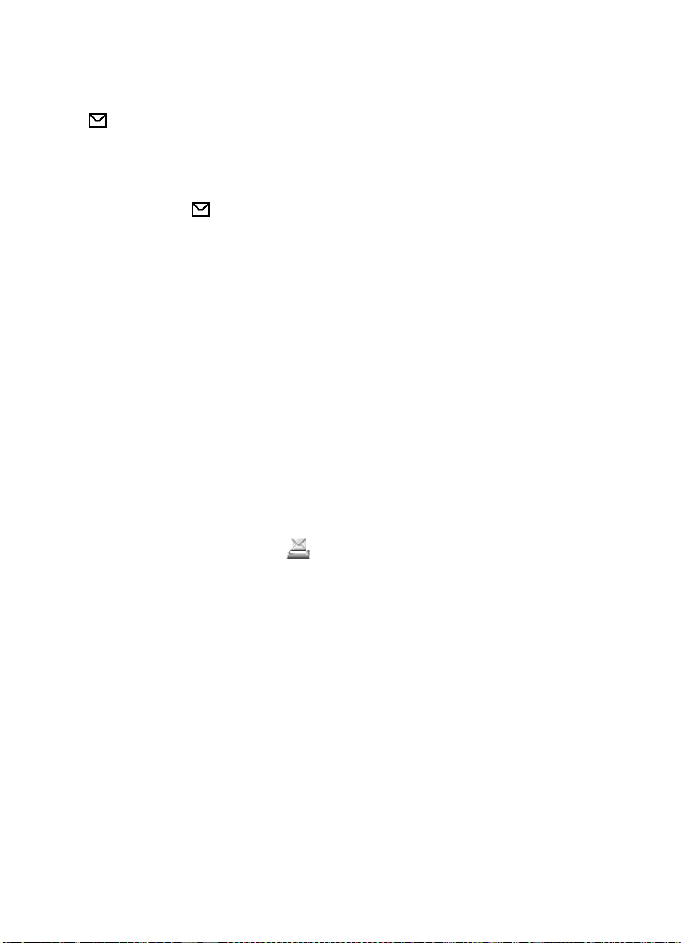
Messages
■ Memory full
When you have received a new text message and the message memory is full,
blinks and Text msgs. memory full. Delete msgs. is shown. Select No, and
delete some messages from a folder. To discard the waiting message, select
Exit > Yes.
When you have a new multimedia message waiting and the memory for the
messages is full, blinks and Multimedia memory full. View waiti ng msg. is
shown. To view the waiting message, select Show. Before you can save the
waiting message, delete old messages to free memory space. To save the
message,
To discard the waiting message, select Exit > Yes. If you select No, you can view
the message.
select Options > Saving message.
■ Folders
The phone saves received text and multimedia messages in the Inbox folder.
Multimedia messages that have not yet been sent are moved to the Outbox folder.
If you select Message settings > Text messages > Save sent messages > Yes, and
Message se ttings > Multimedia msgs. > Save sent messages > Yes, the sent
messages are saved in the Sent items folder.
To save the text message that you are writing and wish to send later in the Saved
items folder, select Options > Save message > Saved text msgs.. For multimedia
messages, select Save message. indicates unsent messages.
To organize your text messages, you can move some of them to My folders
or add new folders for your messages. Select Messages > Saved items >
Text messages > My folders.
To add a folder, select Options > Add folder. If you have not saved any folders,
select Add.
To delete or rename a folder, scroll to the desired folder, and select Options >
Delete folder or Rename fo lder.
■ Voice messages
The voice mailbox is a network service and you may need to subscribe to it. For
details, contact your service provider.
To call your voice mailbox, select Menu > Messages > Voice messages > Listen to
voice messages. To enter, find, or edit your voice mailbox number, select Voice
mailbox number.
26
Page 28
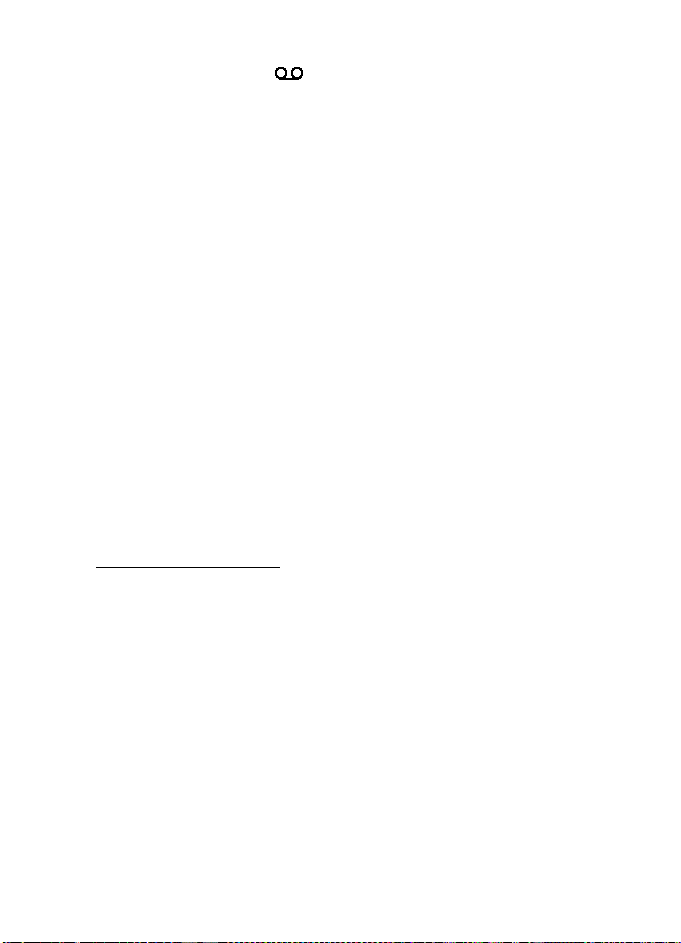
Messages
If supported by the network, indicates that there are new voice messages.
Select Listen to call your voice mailbox number.
■ Info messages
Select Menu > Messages > Info messages. With the Info messages network
service, you can receive messages on various topics from your service provider.
To check availability, topics, and the relevant topic numbers, contact your
service provider.
■ Service commands
Select Menu > Messages > Service commands. Write and send service requests
(also known as USSD commands) to your service provider, such as activation
commands for network services.
■ Delete messages
To delete all messages from a folder, select Menu > Messages > Delete messages
and the folder from which you want to delete the messages. Select Yes, and if the
folder contains unread messages, the phone asks whether you want to delete
them also. Select Yes again.
■ Message settings
Text and SMS e-mail
The message settings affect the sending, receiving, and viewing of messages.
Select Menu > Messages > Message settings > Text messages and from the
following options:
Sending profile — If more than one message profile set is supported by your SIM
card, select the set you want to change.
The following options may be available: Message ce nter number (delivered from
your service provider), Messages sent via, Message validity, Default recipient
number (text messages) or E-mail server (e-mail), Delivery reports , Use packet
data, Reply via same center (network service), and Rename sending profile.
Save sent messages > Yes — Set the phone to save the sent text messages in the
Sent items folder.
Automatic resending > On — The phone automatically attempts to resend a text
message, if the sending has failed.
27
Page 29
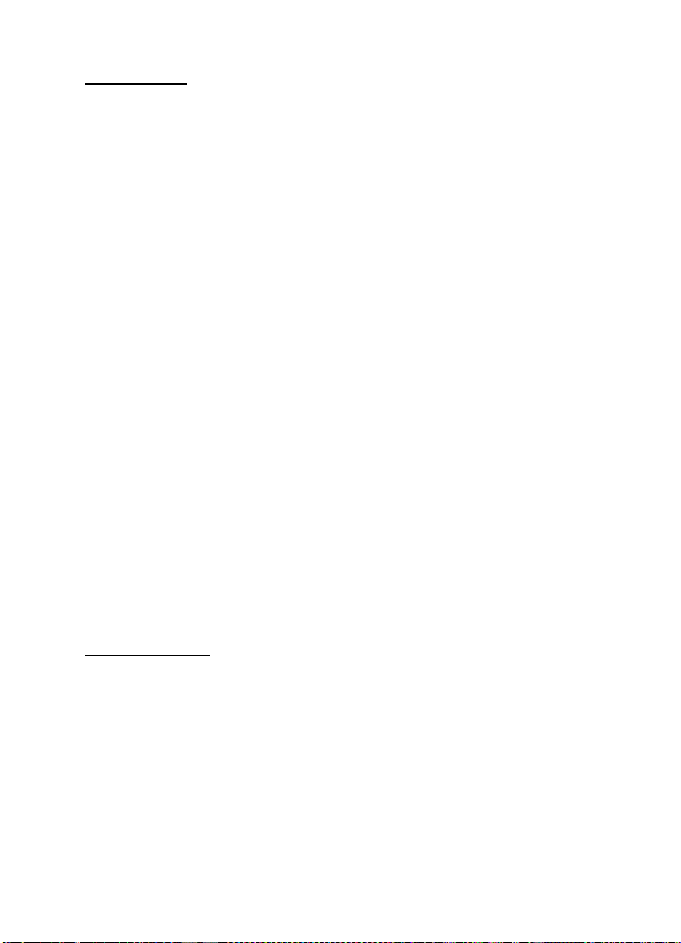
Messages
Multimedia
The message settings affect the sending, receiving, and viewing of multimedia
messages.
Select Menu > Messages > Message settings > Multimedia msgs. and from the
following options:
Save sent messages > Ye s — to set the phone to save sent multimedia messages
in the Sent items folder
Delivery reports — to ask the network to send delivery reports about your
messages (network service)
Scale image down — to define the image size when you insert an image to a
multimedia message
Default slide timing — to define the default time between slides in
multimedia messages
Allow multimedia reception > Yes or No — to receive or to block the multimedia
message. If you select In home network, you cannot receive multimedia messages
when outside your home network.
Incoming multi-media messages > Retrieve, Retrieve m anually, or Reject — to
allow the reception of multimedia messages automatically, manually after being
prompted, or to reject the reception.
Configuration settings > Configuration — Only the configurations that support
multimedia messaging are shown. Select a service provider, Default, or Personal
config. for multimedia messaging. Select Account and a multimedia messaging
service account contained in the active configuration settings.
Allow advertisements — to receive or reject advertisements. This setting is not
shown if Allow multimedia reception is set to No.
Other settings
To select other settings for messages, select Menu > Messages > Message
settings > Other settings. To change the font size for reading and writing
messages, select Font size. To replace character-based smileys with graphical
ones, select Graphical smileys > Yes.
■ Message counter
Select Menu > Messages > Message counter for approximate information on
your recent communications.
28
Page 30
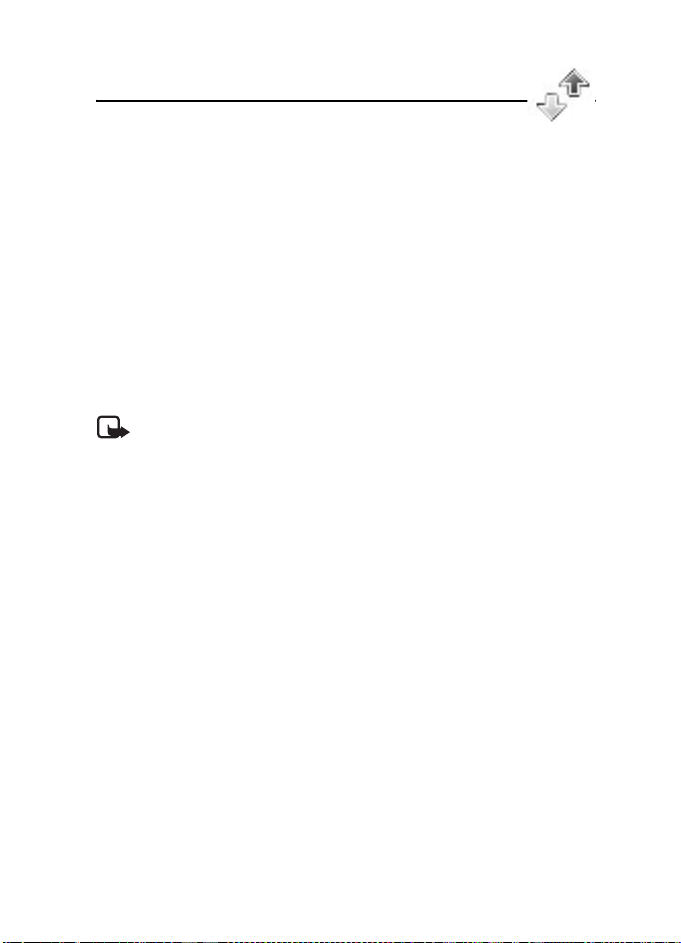
Call log
7. Call log
The phone logs the phone numbers of identified missed, received, and dialed
calls; the message recipients; and the approximate length of your calls.
The phone logs if it is switched on and within the network service area, and the
network supports these functions.
■ Recent calls lists
When you select Options in the Missed calls, Received calls, Dialed numbers, or
Message Recipients menu, you can view the time of the call; edit, view, or call the
logged phone number; add it to the memory; or delete it from the list. You can
also send a text message. To delete the recent calls lists, select Delete rece nt calls.
■ Counters and timers
Note: The actual invoice for calls and services from your service provider
may vary, depending upon network features, rounding-off for billing,
taxes, and so forth.
Some timers, including the life timer, may be reset during service or
software upgrades.
Select Menu > Call log > Call timers, Packet data counter, or Packet data conn .
timer for approximate information on your recent communications.
29
Page 31

Contacts
8. Contacts
You can save names and phone numbers (Contacts) in the phone
memory and SIM card memory.
The phone memory may save contacts with numbers and text items. You can also
save an image for a certain number of names.
Names and numbers saved in the SIM card memory are indicated by .
■ Find a contact
Select Menu > Contacts > Names > Options > Find. Scroll through the list of
contacts, or enter the first letter of the name for which you are searching.
■ Save names and phone numbers
Names and numbers are saved in the used memory. Select Menu > Contacts >
Names > Options > Add new contact. Enter the name and the phone number.
■ Save numbers, items, or an image
In the phone memory for contacts, you can save different types of phone
numbers and short text items per name.
The first number you save is automatically set as the default number. It is
indicated with a frame around the number type indicator (for example, ).
When you select a name (for example, to make a call), the default number is used
unless you select another number.
1. Make sure that the memory in use is Phone or Phone and SIM.
2. Scroll to the name to which you want to add a new number or text item, and
select Details > Options > Add detail.
3. To add a number, select Number and a number type.
To add another detail, select a text type or an image from Gallery.
To save the ID, select Options > Save. To enter the ID, select E nter ID manually.
To change the number type, scroll to the desired number, and select
Options > Change type. To set the selected number as the default number,
select Set as default.
4. Enter the number or text item; to save it, select OK.
5. To return to the standby mode, select Back > Exit.
30
Page 32

Contacts
■ Copy contacts
Find the contact you want to copy, and select Options > Copy. You can copy
names and phone numbers from the phone contact memory to the SIM card
memory, or vice versa. The SIM card memory can save names with one phone
number attached to them.
■ Edit contact details
1. Find the contact you want to edit, select Details, and scroll to the desired
name, number, text item, or image.
2. To edit a name, number, or text item, or to change an image, select Options >
Edit name, Edit num ber, Edit detail, or Change image.
■ Delete contacts or contact details
To delete all the contacts and the details attached to them from the phone or SIM
card memory, select Menu > Contacts > Delete all contacts > From phone mem.
or From SIM card. Confirm with the security code.
To delete a contact, find the desired contact, and select Options > Delete
contact.
To delete a number, text item, or an image attached to the contact, find the
contact, and select Details. Scroll to the desired detail, and select Options >
Delete > Delete number, Delete detail, or Delete image. Deleting an image from
contacts does not delete it from Gallery.
■ Business cards
You can send and receive a person’s contact information from a compatible
device that supports the vCard standard as a business card.
To send a business card, find the contact whose information you want to send, and
select Details > Options > Send bus. card > Via multimedia or Via text message.
When you have received a business card, select Show > Save to save the business
card in the phone memory. To discard the business card, select Exit > Yes.
■ Settings
Select Menu > Contacts > Settings and from the following options:
Memory in use — to select the SIM card or phone memory for your contacts
Contacts view — to select how the names and numbers in contacts are displayed
Memory status — to view the free and used memory capacity
31
Page 33

Contacts
■ Groups
Select Menu > Contacts > Groups to arrange the names and phone numbers saved
in the memory into caller groups with different ringing tones and group images.
■ 1-touch dialing
To assign a number to a 1-touch dialing key, select Menu > Contacts > 1-touch
dialing, and scroll to the 1-touch dialing number that you want.
Select Assign, or if a number has already been assigned to the key, select Options >
Change. Select Find, the name, then the number you want to assign. If the 1-touch
dialing function is off, the phone asks whether you want to activate it. See also
1-touch dialing in "Call," p. 35.
To make a call using the 1-touch dialing keys, see "Use 1-touch dialing," p. 17.
■ Info, service, and my numbers
Select Menu > Contacts and from the following functions:
Info numbers — to call the information numbers of your service provider if the
numbers are included on your SIM card (network service)
Service numbers — to call the service numbers of your service provider if the
numbers are included on your SIM card (network service)
My numbers — to view the phone numbers assigned to your SIM card if the
numbers are included on your SIM card
32
Page 34

Settings
9. Settings
■ Profiles
Your phone has various setting groups, called profiles, for which you can
customize the phone tones for different events and environments.
Select Menu > Settings > Profiles. Scroll to a profile, and select it.
To activate the selected profile, select Activate.
To set the profile to be active until a certain time up to 24 hours, select Timed and
set the time the profile setting shall end. When the time set for the profile expires,
the previous profile that was not timed becomes active.
To personalize the profile, select Customize. Select the setting you want to
change, and make the changes.
■ Themes
A theme contains many elements for customizing your phone, such as wallpaper,
screen saver, color scheme, and a ringing tone (your phone support MP3 format
ringing tone).
Select Menu > Settings > Themes and from the following options:
Select theme — to set a theme in your phone. A list of folders in Gallery opens.
Open the Themes folder, and select a theme.
Theme downloads — to open a list of links to download more themes. See
"Download files," p. 50.
■ Tones
You can change the settings of the selected active profile.
Select Menu > Settings > Tones. Select and change Incoming call alert, Ringing
tone, Ringing v olume, Vibrating alert, Message alert tone, Keys tones, and
Warning tones. You can find the same settings in the Profiles menu. See
"Profiles," p. 33.
To set the phone to ring only for calls from phone numbers that belong to a
selected caller group, select Alert for. Scroll to the caller group you want or All
calls, and select Mark.
33
Page 35

Settings
■ Light settings
When the fold is closed, the pulsating light notifies you of the phone status
(for example, an incoming call) if the Light effects is set On. To set the pulsating
light on, select Menu > Settings > Lights > Light effects > On.
■ My shortcuts
With personal shortcuts, you get quick access to often used functions of the
phone. To manage the shortcuts, select Menu > Settings > My shortcuts and
from the following options:
Right selection key — to select a function from the list for the right selection key.
See also "Standby mode," p. 14. This menu may not be shown, depending on your
service provider.
Navigation key — to select shortcut functions for the navigation key. Scroll to the
desired navigation key, and select Change and a function from the list. To remove
a shortcut function from the key, select (empty). To reassign a function for the key,
select Assign. This menu may not be shown, depending on your service provider.
■ Display
Select Menu > Settings > Display and from the following options:
Wallpaper — to add the background image to the display in the standby mode. To
select, activate, or deactivate the wallpaper, select Image, On or Off. Select Slide set
and a folder in the Gallery to use the images in the folder as a slide set. To download
more images for wallpaper, select Graphic downloads.
Screen saver > On — to activate the screen saver for the display. To set the time
after which the screen saver is activated, select Time-out. To select a graphic for
the screen saver, select
from the Gallery. Select Screen savers
use the images in the folder as a slide set. To download more images for the
screen saver, select Graphic downloads.
Power saver > On — to save some battery power. A digital clock is displayed when
no function of the phone is used for a certain time.
Color schemes — to change the color in some display components, for example,
menu background color and signal and battery bar colors
Idle state font color — to select the color for the texts on the display in the
standby mode
Screen savers > Image and choose an image or a graphic
> Slide set and a folder in the Gallery to
34
Page 36

Settings
Operator logo — to set your phone to display or hide the operator logo. The menu is
dimmed if you have not saved the operator logo. For more information on availability
of an operator logo, contact your network operator or service provider.
■ Time and date
Select Menu > Settings > Time and date and from the following options:
Clock — to set the phone to show the clock in the standby mode, adjust the clock,
and select the time zone and the time format
Date — to set the phone to show the date in the standby mode, set the date, and
select the date format and date separator
Auto-update of date & time (network service) — to set the phone to automatically
update the time and date according to the current time zone
■ Call
Select Menu > Settings > Call and from the following options:
Automatic volume con trol — to set the phone to automatically adjust the speaker
volume according to the background noise
Call forwarding (network service) — to forward your incoming calls. You may not
be able to forward your call, if some call restriction functions are active. See Call
restrictions in "Security," p. 38.
Anykey answe r > On — to answer an incoming call, briefly press any key, except
the end key and the left and right selection keys.
Answer when fold is opened > On — to answer an incoming call directly when the
phone fold is opened.
Automatic redial > On — to set your phone to make a maximum of 10 attempts to
connect the call after an unsuccessful call attempt
1-touch dialing > On — to activate 1-touch dialing. To set up 1-touch dialing, see
"1-touch dialing," p. 32. To dial, press and hold the corresponding number key.
Call waiting > Activate — to set the network to notify you of an incoming call
while you have a call in progress (network service). See "Call waiting," p. 18.
Summary after call > On — to briefly display the approximate duration and cost
(network service) of the call after each call
Send my caller ID (network service) > Set by network or Yes, No
Line for outgoing calls (network service) — to select the phone line 1 or 2 to make
calls, if supported by your SIM card
35
Page 37

Settings
■ Phone
Select Menu > Settings > Phone and from the following options:
Phone language — to set the display and writing language
Memory status — to view the free memory and the used memory in Gallery,
Messages, and Applications
Automatic keyguard — to set the keys of your phone to lock automatically after a
preset time delay when the phone is in the standby mode and no function of the
phone has been used. Select On, and you can set the time from 5 seconds to
60 minutes. This option may not appear on your phone.
Security keyguard — to set the phone to ask for the security code when you
unlock the keyguard. Enter the security code, confirm it, and select On.
Cell info display > On — to receive information from the network operator
depending on the network cell used (network service)
Welcome note — to enter a welcome note to be shown briefly when the phone is
switched on
Operator selection > Automatic — to set the phone automatically to select one of
the cellular networks available in your area. With Manual, you can select a
network that has a roaming agreement with your home network operator.
Confirm SIM service actions — See "SIM services," p. 54.
Help text activation — to select whether the phone shows help texts
Start-up tone — to select whether the phone plays a start-up tone when the
phone is switched on
■ Connectivity
General packet radio service (GPRS) is a network service that allows mobile
phones to be used for sending and receiving data over an Internet protocol
(IP)-based network. GPRS is a data bearer that enables wireless access to data
networks such as the Internet.
The applications that may use GPRS are MMS, browsing, and Java
application downloading.
Before you can use GPRS technology, contact your network operator or service
provider for availability of and subscription to the GPRS service. Save the GPRS
settings for each of the applications used over GPRS. For information on pricing,
contact your network operator or service provider.
36
Page 38

Settings
Select Menu > Settings > Connectivity > Packet data > Packet data connection
to establish an GPRS connection.
To set the phone to automatically register to an GPRS network when you switch
on the phone, select Always online.
To set the phone to register to an GPRS network and establish a connection when
an application needs it, and end the connection when you end the application,
select When needed.
■ Enhancements
This menu is shown only if the phone is or has been connected to a compatible
mobile enhancement.
Select Menu > Settings > Enhancements. You can select an enhancement menu
if the corresponding enhancement is, or has been connected to the phone.
Depending on the enhancement, select from the following options:
Default profile — to select the profile that you want to be automatically activated
when you connect to the selected enhancement
Automatic answer — to set the phone to answer an incoming call automatically
after 5 seconds. If Incoming call alert is set to Beep once or Off, automatic answer
is off.
Lights — to set the lights permanently On. Select Automatic to set the lights on
for 15 seconds after a keypress.
TTY/TDD > Use TTY > Yes — to use the TTY settings instead of headset or
loopset settings
■ Configuration
You can configure your phone with settings that are required for certain services
to function correctly. The services are browser and multimedia messaging. Get
the settings from your SIM card, from a service provider as a configuration
message, or enter your personal settings manually.
To save the configuration settings received by a configuration message from a
service provider, see "Configuration settings," p. 9.
Select Menu > Settings > Configuration and from the following options:
Default configuration settings — to view the service providers saved in the phone.
Scroll to a service provider, and select Details to view the applications that the
configuration settings of this service provider support. To set the configuration
settings of the service provider as default settings, select Options > Set as
default. To delete configuration settings, select Delete.
37
Page 39

Settings
Activate default in all applications — to activate the default configuration
settings for supported applications
Preferred access point — to view the saved access points. Scroll to an access
point, and select Options > Details to view the name of the, data bearer, and
packet data access point.
Connect to service provider support — to download the configuration settings
from your service provider
Personal configuration settings — to add new personal accounts for various
services manually, and to activate or delete them. To add a new personal account
if you have not added any, select Add new; otherwise, select Options > Add new.
Select the service type, and select and enter each of the required parameters. The
parameters differ according to the selected service type. To delete or activate a
personal account, scroll to it, and select Options > Delete or Activate.
■ Security
When security features that restrict calls are in use (such as call restriction,
closed user group, and fixed dialing) calls still may be possible to the official
emergency number programmed into your device.
Select Menu > Settings > Security and from the following options:
PIN code request — to set the phone to ask for your PIN or UPIN code every time
the phone is switched on. Some SIM cards do not allow the code request to be
turned off.
Call restrictions (network service) — to restrict incoming calls to and outgoing
calls from your phone. A restriction password is required.
Fixed dialing — to restrict your outgoing calls to selected phone numbers if this
function is supported by your SIM card
Closed user group (network service) — to specify a group of people whom you can
call and who can call you
Security level > Phone — the phone asks for the security code whenever a new
SIM card is inserted into the phone. Select Memory and the phone asks for the
security code when SIM card memory is selected and you want to change the
memory in use.
Access codes — to set the PIN code or UPIN code in use or to change the security
code, PIN code, UPIN code, PIN2 code, and restriction password
Code in use — to select whether the PIN code or UPIN code should be active
38
Page 40

Settings
Pin2 code request — to select whether the PIN2 code is required when using a
specific phone feature which is protected by the PIN2 code
■ Restore factory settings
To reset some of the me nu settings to their original values, select Menu > Settings >
Restore settings. Enter the security code. The data you have entered or downloaded
is not deleted, for example, the names and phone numbers saved in Contacts.
39
Page 41

Gallery
10. Gallery
In this menu you can manage graphics, images, themes, and tones.
These files are arranged in folders.
Your phone supports an activation key system to protect acquired content.
Always check the delivery terms of any content and activation key before
acquiring them, as they may be subject to a fee.
Copyright protections may prevent some images, music (including ringing tones),
and other content from being copied, modified, transferred, or forwarded.
To see the list of folders, select Menu > Gallery.
To see the available options of a folder, select a folder > Options.
To view the list of files in a folder, select a folder > Open.
To see the available options of a file, select a file > Options.
Some of the files may be protected by an activation key.
To update the activation key of the selected file, select Options > Activate
content. The option is only shown if the activation key updating is supported
by the file.
To view the list of all available activation keys, select Options > Activatio n key
list. You can delete the activation keys (for example, delete the expired ones).
40
Page 42

Organizer
11. Organizer
■ Alarm clock
You can set the phone to alarm at a desired time. Select Menu > Organizer >
Alarm clock.
Set the alarm
To set the alarm, select Alarm time, and enter the alarm time. To change the
alarm time when the alarm time is set, select On. To set the phone to alert you on
selected days of the week, select Repeat alarm .
To select the alarm tone, select Alarm tone.
To set a snooze time-out, select Snooze time-out.
Stop the alarm
The phone sounds an alert tone, and flashes Alarm! and the current time on the
display, even if the phone was switched off. To stop the alarm, select Stop. If you
let the phone continue to sound the alarm for a minute or select Snooze, the
alarm stops for the selected snooze time-out, then resumes.
If the alarm time is reached while the device is switched off, the device switches
itself on and starts sounding the alarm tone. If you select Stop, the device asks
whether you want to activate the device for calls. Select No to switch off the
device or Yes to make and receive calls. Do not select Yes when wireless phone
use may cause interference or danger.
■ Calendar
Select Menu > Organizer > Calendar.
The current day is indicated by a frame. If there are any notes set for the day, the
day is in bold type. To view the day notes, select View. To view a week, select
Options > Week view. To delete all notes in the calendar, select the month or
week view, and select Options > Delete all notes.
Other options for the day view may be Make a note, Delete, Edit, Move, or Repeat
a note; Copy a note to another day; Send note as a text message, as a multimedia
message, or to the calendar of another compatible phone. In Settings you can set
the date and time settings. In Auto-delete notes you can set the phone to delete
old notes automatically after a specified time.
41
Page 43

Organizer
Make a calendar note
Select Menu > Organizer > Calendar. Scroll to the date you want, and select
Options > Make a note and one of the following note types:
Meeting, Call, Birthday, Memo, or Reminder.
Note alarm
The phone beeps and displays the note. With a call note on the display, to call
the displayed number, press the call key. To stop the alarm and to view the note,
select View. To stop the alarm for approximately 10 minutes, select Snooze. To
stop the alarm without viewing the note, select Exit.
■ To-do list
To save notes for tasks that you must do, select Menu > Organizer > To-do list.
To create a note if no note is added, select Add note; otherwise, select Options >
Add. Write the note, and select Save. Select the priority, the deadline, and the
alarm type for the note.
To view a note, scroll to it, and select View.
You can also select an option to delete the selected note and delete all the notes
that you have marked as done. You can sort the notes by priority or by deadline,
send a note to another phone as a text message or a multimedia message, save a
note as a calendar note, or access the calendar.
While viewing a note, you can also select an option to edit the deadline or
priority for the note or mark the note as done.
■ Notes
To use this application for writing and sending notes, select Menu > Organizer >
Notes. To create a note if no note is added, select Add note; otherwise, select
Options > Make a note. Write a note, and select Save.
Other options for notes include deleting and editing a note. While editing a note,
you can also exit the text editor without saving the changes. You can send the
note to compatible devices using a text message or multimedia message.
■ Calculator
The calculator in your phone adds, subtracts, multiplies, divides, calculates the
square and the square root, and converts currency values.
Note: This calculator has limited accuracy and is designed for simple
calculations.
42
Page 44

Organizer
Select Menu > Organizer > Calculator. When 0 is displayed on the screen, enter
the first number in the calculation. Press # for a decimal point. Select Options >
Add, Subtract, Multiply, Divide, Square, Square root, or Change sign. Enter the
second number. For a total, select Equals. Repeat this sequence as many times as
it is necessary. To start a new calculation, first select and hold Clear.
To perform a currency conversion, select Menu > Organizer > Calculator. To save
the exchange rate, select Options > Exchange rate. Select either of the displayed
options. Enter the exchange rate, press # for a decimal point, and select OK. The
exchange rate remains in the memory until you replace it with another one. To
perform the currency conversion, enter the amount to be converted, and select
Options > To ho me or To foreign.
Note: When you change base currency, you must enter the new rates
because all previously set exchange rates are set to zero.
■ Stopwatch
To measure time, take intermediate times, or take lap times, use the stopwatch.
During timing, the other functions of the phone can be used. To set the
stopwatch timing in the background, press the end key.
Using the stopwatch or allowing it to run in the background when using other
features increases the demand on battery power and reduces the battery life.
Select Menu > Organizer > Stopwatch and from the following options:
Split timing — to take intermediate times. To start the time observation, select
Start. Select Split every time that you want to take an intermediate time. To stop
the time observation, select Stop. To save the measured time, select Save. To start
the time observation again, select Options > Start. The new time is added to the
previous time. To reset the time without saving it, select Reset. To set the stopwatch
timing in the background, press the end key.
Lap timing — to take lap times. To set the stopwatch timing in the background,
press the end key.
Continue — to view the timing that you have set in the background
Show last time — to view the most recently measured time if the stopwatch is
not reset
View times or Delete times — to view or delete the saved times
43
Page 45

Organizer
■ Countdown timer
Select Menu > Organizer > Countdown Timer. Enter the alarm time in hours,
minutes, and seconds, and select OK. If you wish, write your own note text that
is displayed when the time expires. To start the countdown timer, select Start.
To change the countdown time, select Change time. To stop the timer, select
Stop timer.
If the alarm time is reached when the phone is in the standby mode, the phone
sounds a tone and flashes the note text if it is set or Countdown completed. To
stop the alarm, press any key. If no key is pressed, the alarm automatically stops
within 60 seconds. To stop the alarm and to delete the note text, select Exit. To
restart the countdown timer, select Restart.
44
Page 46

Applications
12. Applications
■ Games
Your phone software includes some games.
Launch a game
Select Menu > Applications > Games. Scroll to the desired game, and select Open.
For options related to a game, see "Other application options," p. 45.
Game downloads
Select Menu > Applications > Options > Downloads > Game downloads. The list
of available bookmarks is shown. Select More bookmarks to access the list of
bookmarks in the Web menu. See "Bookmarks," p. 49.
Important: Only install and use applications and other software from
sources that offer adequate security and protection against harmful
software.
Game settings
To set sounds, lights, and shakes for the game, select Menu > Applications >
Options > App. settings.
■ Collection
Your phone software includes some Java applications specially designed for this
Nokia phone.
Launch an application
Select Menu > Applications > Collection. Scroll to an application, and select
Open; or press the call key.
Other application options
Delete — to delete the application or application set from the phone
Details — to view additional information about the application
45
Page 47

Applications
Update version — to check if a new version of the application is available for
download from Web (network service)
Web page — to provide further information or additional data for the application
from an Internet page. This feature must be supported by the network. It is only
shown if an Internet address has been provided with the application.
App. access — to restrict the application from accessing the network. Different
categories are shown. Select in each category, if available, one of the following
permissions: Ask every time to set the phone to always ask for network access,
Ask first time only to set the phone to ask for network access only on the first
attempt, Always allowed to allow the network access, or Not allowe d to not
allow the network access.
Download an application
Your phone supports J2ME Java applications. Make sure that the application is
compatible with your phone before downloading it.
Important: Only install and use applications and other software
from sources that offer adequate security and protection against
harmful software.
You can download new Java applications in different ways.
Select Menu > Applications > Options > Downloads > App. downloads. The list
of available bookmarks is shown. Select More bookmarks to access the list of
bookmarks in the Web menu. Select the appropriate bookmark to connect to the
desired page. For the availability of different services, pricing, and tariffs, contact
your service provider.
Select Menu > Web > Downloads. Download an appropriate application or
game. See "Download files," p. 50.
Use the game download function. See "Game downloads," p. 45.
Your device may have some bookmarks loaded for sites not affiliated with Nokia.
Nokia does not warrant or endorse these sites. If you choose to access them, you
should take the same precautions, for security or content, as you would with any
Internet site.
46
Page 48

Web
13. Web
You can access various mobile Internet services with your phone browser.
Important: Use only services that you trust and that offer adequate
security and protection against harmful software.
Check the availability of these services, pricing, tariffs, and instructions with your
service provider.
With the phone browser you can view the pages that use wireless markup
language (WML) or extensible hypertext markup language (XHTML) on their
pages. Appearance may vary due to screen size. You may not be able to view all
details of the Internet pages.
■ Set up browsing
You may receive the configuration settings required for browsing as a configuration
message from the network operator or service provider that offers the service
that you want to use. See "Configuratio n settings," p. 9. You can also enter all the
configuration settings manually. See "Configuration," p. 37.
■ Connect to the Web
First, verify that the correct configuration settings of the service that you want to
use are activated.
1. To select the settings for connecting to the service, select Menu > Web >
Settings > Configuration settings.
2. Select Configuration. Only the configurations that support browsing the Web
are shown. Select a service provider, Default, or Personal config. for browsing.
See "Set up browsing," p. 47.
Select Account and a Web account contained in the active configuration
settings.
Select Display terminal window > Yes to perform manual user authentication
for intranet connections.
Secondly, make a connection to the Web in one of the following ways:
• Select Menu > Web > Home; or in the standby mode, press and hold 0.
• To select a bookmark of the page, select Menu > Web > Bookmarks.
47
Page 49

Web
• To select the last URL, select Menu > Web > Last web address.
• To enter the address of the page, select Menu > Web > Go to address, enter
the address of the page, and select OK.
■ Browse pages
After you make a connection to the Web, you can start browsing its pages. The
function of the phone keys may vary in different services. Follow the text guides
on the phone display. For more information, contact your service provider.
If packet data is selected as the data bearer, is shown on the top left of the
display during browsing. If you receive a call or a text message, or make a call
during a packet data connection, is shown on the top right of the display to
indicate that the packet data connection is suspended (on hold). After a call the
phone tries to reconnect the packet data connection.
Browse with phone keys
Use the navigation keys to browse through the page.
To select a highlighted item, press the call key, or select Select.
To enter letters and numbers, press the 0 to 9 keys. To enter special characters,
press *.
Options while browsing
Nokia.com, Home, Shortcuts, Add bookmark, Bookmarks, Page options, History,
Downloads, Other options, Save to folder, Reload, and Quit may be available. The
service provider may also offer other options.
Direct calling
The browser supports functions that you can access while browsing. You can
make a phone call, send touch tones while a voice call is in progress, and save a
name and a phone number from a page.
■ Appearance settings
While browsing, select Options > Other options > Appear. settings; or in the
standby mode, select Menu > Web > Settings > Appearance settings and from
the following options:
Text wrapping > On — to set the text to continue on the next line on the display.
If you select Off, the text is abbreviated.
48
Page 50

Web
Font size > Extra small, Small, or Medium — to set the font size
Show images > No — to hide pictures on the page. This can speed up the
browsing of pages that contain a lot of pictures.
Alerts > Alert for unsecure connection > Yes — to set the phone to alert when an
encrypted connection changes to unencrypted during browsing.
Alerts > Alert for unsecure items > Yes — to set the phone to alert when an
encrypted page contains an unsecure item. These alerts do not guarantee a
secure connection. For more information, see "Browser security," p. 51.
Character encoding > Content encoding — to select the encoding for the browser
page content
Character encoding > Unicode (UTF-8) web addresses > On — to set the phone to
send a URL as a UTF-8 encoding. You may need this setting when you access a
Web page created in a foreign language.
Screen Size > Full or Small — to set the screen size
■ Cookies
A cookie is data that a site saves in the cache memory of your phone. Cookies are
saved until you clear the cache memory. See "Cache memory," p. 51.
While browsing, select Options > Other options > Security > Cookie settings; or
in the standby mode, select Menu > Web > Settings > Security settings > Cookies.
To allow or prevent the phone from receiving cookies, select Allow or Reject.
■ Scripts over secure connection
You can select whether to allow the running of scripts from a secure page. The
phone supports WML scripts.
1. While browsing, select Options > Other options > Security > Script settings;
or in the standby mode, select Menu > Web > Settings > Security settings >
Scripts over secure connection.
2. To allow the scripts, select Allow.
■ Bookmarks
Create a bookmark
You can save page addresses as bookmarks in the phone memory.
1. While browsing, select Options > Bookmarks; or in the standby mode, select
Menu > Web > Bookmarks.
49
Page 51

Web
2. Scroll to a bookmark, and select it; or press the call key to make a connection
to the page associated with the bookmark.
3. Select Options to view, edit, delete, or send the bookmark; create a new
bookmark; or save the bookmark to a folder.
Your device may have some bookmarks loaded for sites not affiliated with Nokia.
Nokia does not warrant or endorse these sites. If you choose to access them, you
should take the same precautions, for security or content, as you would with any
Internet site.
Receive a bookmark
When you have received a bookmark that is sent as a bookmark, 1 bookmark
received is displayed. To save the bookmark, select Show > Save. To view or
delete the bookmark, select Options > View or Delete. To discard the bookmark
directly after you have received the bookmark, select Exit > OK.
■ Download files
To download more tones, images, games, or applications to your phone (network
service), select Menu > Web > Downloads > Tone downloads, Graphic downloads,
Game downloads, Theme downloads, or App. downloads.
Important: Only install and use applications and other software
from sources that offer adequate security and protection against
harmful software.
To save all downloaded files automatically in the appropriate folders in Gallery
or in Applications, select Menu > Web > Settings > Downloading settings >
Automatic saving > On.
■ Service inbox
The phone is able to receive service messages (pushed messages) sent by your
service provider (network service). Service messages are notifications (for example,
news headlines), and they may contain a text message or an address of a service.
Access service inbox
To access the Service inbox in the standby mode, when you have received a service
message, select Show. If you select Exit, the message is moved to the Ser vice inbox.
To access the Service inbox later, select Menu > Web > Service inbox.
50
Page 52

Web
To access the Service inbox while browsing, select Options > Other options >
Service inbox . Scroll to the message you want, and to activate the browser and
download the marked content, select Retrieve. To display detailed information on
the service notification or to delete the message, select Options > Details or Delete.
Service inbox settings
Select Menu > Web > Settings > Service inbox settings.
To set whether you want to receive service message, select Service messages >
On or Off.
To set the phone to receive service messages only from content authors approved
by the service provider, select Message filter > On. To view the list of the
approved content authors, select Trusted channels.
To set the phone to automatically activate the browser from the standby mode
when the phone has received a service message, select Automatic conne ction >
On. If you select Off, the phone activates the browser only after you select
Retrieve when the phone has received a service message.
■ Cache memory
A cache is a memory location that is used to store data temporarily. If you have
tried to access or have accessed confidential information requiring passwords,
empty the cache after each use. The information or services you have accessed is
stored in the cache.
To empty the cache, while browsing, select Options > Other options > Clear the
cache; in the standby mode, select Menu > Web > Clear the cache.
■ Browser security
Security features may be required for some services, such as online banking or
shopping. For such connections you need security certificates and possibly a
security module, which may be available on your SIM card. For more information,
contact your service provider.
Security module
The security module improves security services for applications requiring a browser
connection, and allows you to use a digital signature. The security module may
contain certificates as well as private and public keys. The certificates are saved in
the security module by the service provider.
51
Page 53

Web
Select Menu > Web > Settings > Security settings > Security module settings
and from the following options:
Security mod ule details — to show the security module title, status, manufacturer,
and serial number
Module PIN request — to set the phone to ask for the module PIN when using
services provided by the security module. Enter the code, and select On. To disable
the module PIN request, select Off.
Change module PIN — to change the module PIN, if allowed by the security
module. Enter the current module PIN code; then enter the new code twice.
Change signing PIN — to change the signing PIN code for the digital signature.
Select the signing PIN you want to change. Enter the current PIN code; then
enter the new code twice.
See also "Access codes," p. 8.
Certificates
Important: Even if the use of certificates makes the risks involved in
remote connections and software installation considerably smaller,
they must be used correctly in order to benefit from increased security.
The existence of a certificate does not offer any protection by itself; the
certificate manager must contain correct, authentic, or trusted certificates
for increased security to be available. Certificates have a restricted
lifetime. If Expired certificate or Certificate not valid yet is shown even
if the certificate should be valid, check that the current date and time in
your device are correct.
Before changing any certificate settings, you must make sure that you
really trust the owner of the certificate and that the certificate really
belongs to the listed owner.
There are three kinds of certificates: server certificates, authority certificates, and
user certificates. You may receive these certificates from your service provider.
Authority certificates and user certificates may also be saved in the security
module by the service provider.
To view the list of the authority or user certificates downloaded into your phone,
select Menu > Web > Settings > Security settings > Authority certificates or
User certificates.
The security indicator is displayed during a connection, if the data transmission
between the phone and the content server is encrypted.
52
Page 54

Web
The security icon does not indicate that the data transmission between the
gateway and the content server (or place where the requested resource is stored)
is secure. The service provider secures the data transmission between the
gateway and the content server.
Digital signature
You can make digital signatures with your phone if your SIM card has a security
module. Using the digital signature is similar to signing your name to a paper bill,
contract, or other document.
To make a digital signature, select a link on a page (for example, the title of the
book you want to buy and its price). The text to sign is shown, which may include
the amount and date.
Check that the header text is Read and that the digital signature icon
is shown.
If the digital signature icon does not appear, there is a security breach, and you
should not enter any personal data such as your signing PIN.
To sign the text, read all of the text first, and select Sign.
The text may not fit within a single screen. Therefore, make sure to scroll through
and read all of the text before signing.
Select the user certificate you want to use. Enter the signing PIN (see
"Access codes," p. 8), and select OK. The digital signature icon disappears, and
the service may display a confirmation of your purchase.
53
Page 55

SIM services
14. SIM services
Your SIM card may provide additional services that you can access. This menu is
shown only if it is supported by your SIM card. The name and contents of the
menu depend on the SIM card.
For availability and information on using SIM card services, contact your SIM
card vendor. This may be the service provider, network operator, or other vendor.
To set the phone to show you the confirmation messages sent between your
phone and the network when you are using the SIM services, select Menu >
Settings > Phone > Confirm SIM service actions > Yes.
Accessing these services may involve sending messages or making a phone call
for which you may be charged.
54
Page 56

Battery information
15. Battery information
■ Charging and discharging
Your device is powered by a rechargeable battery. The full performance of a new
battery is achieved only after two or three complete charge and discharge cycles.
The battery can be charged and discharged hundreds of times but it will eventually
wear out. When the talk and standby times are noticeably shorter than normal,
replace the battery. Use only Nokia approved batteries, and recharge your battery
only with Nokia approved chargers designated for this device.
Unplug the charger from the electrical plug and the device when not in use. Do not
leave a fully charged battery connected to a charger, since overcharging may shorten
its lifetime. If left unused, a fully charged battery will lose its charge over time.
Use the battery only for its intended purpose. Never use any charger or battery
that is damaged.
Do not short-circuit the battery. Accidental short-circuiting can occur when a
metallic object such as a coin, clip, or pen causes direct connection of the
positive (+) and negative (-) terminals of the battery. (These look like metal strips
on the battery.) This might happen, for example, when you carry a spare battery
in your pocket or purse. Short-circuiting the terminals may damage the battery
or the connecting object.
Leaving the battery in hot or cold places, such as in a closed car in summer or
winter conditions, will reduce the capacity and lifetime of the battery and its
ability to charge. Always try to keep the battery between 15°C and 25°C (59°F
and 77°F). A device with a hot or cold battery may not work temporarily, even
when the battery is fully charged. Battery performance is particularly limited in
temperatures well below freezing.
Do not dispose of batteries in a fire as they may explode. Batteries may also
explode if damaged. Dispose of batteries according to local regulations. Please
recycle when possible. Do not dispose as household waste.
55
Page 57

Battery information
■ Nokia battery authentication guidelines
Always use original Nokia batteries for your safety. To check that you are getting
an original Nokia battery, purchase it from an authorized Nokia dealer, look for
the Nokia Original Enhancements logo on the packaging and inspect the hologram
label using the following steps:
Successful completion of the four steps is not a total assurance of the authenticity
of the battery. If you have any reason to believe that your battery is not an
authentic original Nokia battery, you should refrain from using it and take it to
the nearest authorized Nokia service point or dealer for assistance. Your authorized
Nokia service point or dealer will inspect the battery for authenticity. If authenticity
cannot be verified, return the battery to the place of purchase.
Authenticate hologram
1. When looking at the hologram label, you should see the
Nokia connecting hands symbol from one angle and the
Nokia Original Enhancements logo when looking from
another angle.
2. When you angle the hologram left, right, down, and up,
you should see 1, 2, 3, and 4 dots on each side respectively.
3. Scratch the side of the label to reveal a 20-digit code,
for example, 12345678919876543210. Turn the battery
so that the numbers are facing upwards. The 20-digit code
reads starting from the number at the top row followed by
the bottom row.
4. Confirm that the 20-digit code is valid by following the
instructions at www.nokia.com/batterycheck
.
56
Page 58

Battery information
What if your battery is not authentic?
If you cannot confirm that your Nokia battery with the hologram on the label is
an authentic Nokia battery, please do not use the battery. Take it to the nearest
authorized Nokia service point or dealer for assistance. The use of a battery that
is not approved by the manufacturer may be dangerous and may result in poor
performance and damage to your device and its enhancements. It may also
invalidate any approval or warranty applying to the device.
To find out more about original Nokia batteries, visit www.nokia.com/battery
.
57
Page 59

Care and maintenance
Care and maintenance
Your device is a product of superior design and craftsmanship and should be treated
with care. The suggestions below will help you protect your warranty coverage.
• Keep the device dry. Precipitation, humidity and all types of liquids or moisture
can contain minerals that will corrode electronic circuits. If your device does
get wet, remove the battery and allow the device to dry completely before
replacing it.
• Do not use or store the device in dusty, dirty areas. Its moving parts and
electronic components can be damaged.
• Do not store the device in hot areas. High temperatures can shorten the life of
electronic devices, damage batteries, and warp or melt certain plastics.
• Do not store the device in cold areas. When the device returns to its normal
temperature, moisture can form inside the device and damage electronic
circuit boards.
• Do not attempt to open the device other than as instructed in this guide.
• Do not drop, knock, or shake the device. Rough handling can break internal
circuit boards and fine mechanics.
• Do not use harsh chemicals, cleaning solvents, or strong detergents to clean
the device.
• Do not paint the device. Paint can clog the moving parts and prevent
proper operation.
• Use only the supplied or an approved replacement antenna. Unauthorized
antennas, modifications, or attachments could damage the device and may
violate regulations governing radio devices.
• Use chargers indoors.
• Always create a backup of data you want to keep (such as contacts and
calendar notes) before sending your device to a service facility.
All of the above suggestions apply equally to your device, battery, charger, or
any enhancement. If any device is not working properly, take it to the nearest
authorized service facility for service.
58
Page 60

Additional safety information
Additional safety information
Your device and its enhancements may contain small parts. Keep them out of the
reach of small children.
■ Operating environment
Remember to follow any special regulations in force in any area and always switch
off your device when its use is prohibited or when it may cause interference or
danger. Use the device only in its normal operating positions. This device meets
RF exposure guidelines when used either in the normal use position against the
ear or when positioned at least 2.2 centimeters (7/8 inch) away from the body.
When a carry case, belt clip or holder is used for body-worn operation, it should
not contain metal and should position the device the above-stated distance from
your body.
In order to transmit data files or messages, this device requires a good quality
connection to the network. In some cases, transmission of data files or messages
may be delayed until such a connection is available. Ensure the above separation
distance instructions are followed until the transmission is completed.
Parts of the device are magnetic. Metallic materials may be attracted to the
device. Do not place credit cards or other magnetic storage media near the
device, because information stored on them may be erased.
■ Medical devices
Operation of any radio transmitting equipment, including wireless phones, may
interfere with the functionality of inadequately protected medical devices.
Consult a physician or the manufacturer of the medical device to determine if they
are adequately shielded from external RF energy or if you have any questions.
Switch off your device in health care facilities when any regulations posted in
these areas instruct you to do so. Hospitals or health care facilities may be using
equipment that could be sensitive to external RF energy.
Pacemakers
Pacemaker manufacturers recommend that a minimum separation of
15.3 centimeters (6 inches) be maintained between a wireless phone and a
pacemaker to avoid potential interference with the pacemaker. These
recommendations are consistent with the independent research by and
recommendations of Wireless Technology Research. Persons with pacemakers
should do the following:
59
Page 61

Additional safety information
• Always keep the device more than 15.3 centimeters (6 inches) from
the pacemaker
• Not carry the device in a breast pocket
• Hold the device to the ear opposite the pacemaker to minimize the potential
for interference.
If you suspect interference, switch off your device, and move the device away.
Hearing aids
Some digital wireless devices may interfere with some hearing aids. If interference
occurs, consult your service provider.
■ Vehicles
RF signals may affect improperly installed or inadequately shielded electronic
systems in motor vehicles such as electronic fuel injection systems, electronic
antiskid (antilock) braking systems, electronic speed control systems, and air bag
systems. For more information, check with the manufacturer, or its representative,
of your vehicle or any equipment that has been added.
Only qualified personnel should service the device, or install the device in a
vehicle. Faulty installation or service may be dangerous and may invalidate any
warranty that may apply to the device. Check regularly that all wireless device
equipment in your vehicle is mounted and operating properly. Do not store or
carry flammable liquids, gases, or explosive materials in the same compartment
as the device, its parts, or enhancements. For vehicles equipped with an air bag,
remember that air bags inflate with great force. Do not place objects, including
installed or portable wireless equipment in the area over the air bag or in the air
bag deployment area. If in-vehicle wireless equipment is improperly installed and
the air bag inflates, serious injury could result.
■ Airplanes
Using your device while flying in aircraft is prohibited. Switch off your device
before boarding an aircraft. The use of wireless teledevices in an aircraft may be
dangerous to the operation of the aircraft, disrupt the wireless telephone
network, and may be illegal.
■ Potentially explosive environments
Switch off your device when in any area with a potentially explosive atmosphere
and obey all signs and instructions. Potentially explosive atmospheres include
areas where you would normally be advised to turn off your vehicle engine.
60
Page 62

Additional safety information
Sparks in such areas could cause an explosion or fire resulting in bodily injury or
even death. Switch off the device at refueling points such as near gas pumps at
service stations. Observe restrictions on the use of radio equipment in fuel depots,
storage, and distribution areas, chemical plants or where blasting operations are
in progress. Areas with a potentially explosive atmosphere are often but not
always clearly marked. They include below deck on boats, chemical transfer or
storage facilities, vehicles using liquefied petroleum gas (such as propane or
butane), and areas where the air contains chemicals or particles such as grain,
dust, or metal powders.
■ Emergency calls
Important: Wireless phones, including this device, operate using radio
signals, wireless networks, landline networks, and user-programmed
functions. Because of this, connections in all conditions cannot be
guaranteed. You should never rely solely on any wireless device for
essential communications like medical emergencies.
To make an emergency call:
1. If the device is not on, switch it on. Check for adequate signal strength.
Some networks may require that a valid SIM card is properly inserted in
the device.
2. Press the end key as many times as needed to clear the display and ready the
device for calls.
3. Enter the official emergency number for your present location. Emergency
numbers vary by location.
4. Press the call key.
If certain features are in use, you may first need to turn those features off before
you can make an emergency call.If the device is in offline or flight mode you must
change the profile to activate the phone function before you can make an
emergency call. Consult this guide or your service provider for more information.
When making an emergency call, give all the necessary information as accurately
as possible. Your wireless device may be the only means of communication at the
scene of an accident. Do not end the call until given permission to do so.
61
Page 63

Additional safety information
■ Certification information (SAR)
THIS MOBILE DEVICE MEETS GUIDELINES FOR EXPOSURE TO RADIO WAVES.
Your mobile device is a radio transmitter and receiver. It is designed not to
exceed the limits for exposure to radio waves recommended by international
guidelines. These guidelines were developed by the independent scientific
organization ICNIRP and include safety margins designed to assure the
protection of all persons, regardless of age and health.
The exposure guidelines for mobile devices employ a unit of measurement known
as the Specific Absorption Rate or SAR. The SAR limit stated in the ICNIRP
guidelines is 2.0 watts/kilogram (W/kg) averaged over 10 grams of tissue.
Tests for SAR are conducted using standard operating positions with the device
transmitting at its highest certified power level in all tested frequency bands.
The actual SAR level of an operating device can be below the maximum value
because the device is designed to use only the power required to reach the
network. That amount changes depending on a number of factors such as how
close you are to a network base station. The highest SAR value according to
international testing procedures for use at the ear for device type RH-73 is
0.77 W/kg, and for device type RH-74 is 0.41 W/kg.
Use of device accessories and enhancements may result in different SAR values.
SAR values may vary depending on national reporting and testing requirements
and the network band. Additional SAR information may be provided under
product information at www.nokia.com.
Your mobile device is also designed to meet the requirements for exposure to
radio waves established by the Federal Communications Commission (USA) and
Industry Canada. These requirements set a SAR limit of 1.6 W/kg averaged over
1 gram of tissue. The highest SAR value reported under this standard during
product certification for use at the ear for device type RH-74 is 0.59 W/kg and
when properly worn on the body is 0.92 W/kg. Information about this device
model can be found at http://www.fcc.gov/oet/fccid
equipment authorization system using FCC ID: QTLRH-74.
by searching the
62
Page 64

Technical information
Feature Specification
Weight 93 g (3.3 oz)
with BL-5B Li-Ion 760 mAh battery
Size
Volume: 78 cm
Length: 85 mm (3.3 in)
Width: 44 mm (1.7 in)
Thickness: 24 mm (0.9 in)
Technical information
3
(4.8 in3)
Frequency range RH-73
Nokia 6060
EGSM 900
880–915 MHz (TX)
925–960 MHz (RX)
EGSM 1800
1710–1785 MHz (TX)
1805–1865 MHz (RX)
Transmitter output power Up to 2 W
Battery voltage 3.7 V dc
Number of channels 299
Operating times Standby time: up to 3.5 hours
Talk time: up to 400 hours
Operating temperature 15°C to + 25°C
(59°F to + 77°F)
RH-74
Nokia 6061
GSM 850
824–894 MHz (TX)
869–894 MHz (RX)
GSM 1900
1850–1910 MHz (TX)
1930–1990 MHz (RX)
63
Page 65

Index
Index
Numerics
1-touch dialing 17, 32
A
access codes 8
alerts
33
answer a call
applications
17
45
B
battery
authentication
charging
discharging
install
bookmarks
business cards
56
11, 55
55
10
49
31
C
cache 51
calculator
calendar
call
certificates
charging, battery
connectivity
contacts
cookies
42
41
1-touch dialing
answer
17
contacts
17
decline
17
keypad
17
log
29
settings
35
waiting
18
52
36
30
49
17
11
D
date setting 35
dialing
1-touch
downloading
32
50
E
enhancement settings 37
G
gallery 40
games
45
I
icons 15
indicators
install SIM and battery
Internet
15
47
K
keys lock (keyguard) 16
L
lock keys 16
M
memory
cache
51
multimedia messages
menu
applications
call log
functions
gallery
organizer
SIM services
Web
45
29
21
40
41
54
47
10
26
64
Page 66

Index
messages
multimedia
read and reply
sending options
settings
templates
text
write and send
MMS
24
multimedia messages
read and reply
restrictions
write and send
24
23
27
23
22
22
25
24
24
O
organizer 41
P
phone settings 36
power
12
predictive text
profiles
19
33
S
security
browser
51
certificates
digital signature
module
settings
settings
call
configuration
enhancement
message
phone
profiles
security
themes
time and date
tone
52
51
38
35
37
37
27
36
33
38
33
35
33
23
53
53
signature
SIM
install
10
security module
services
SMS
standby mode
54
22
T
templates 23
text
entry
19
messages
predictive
writing tips
time setting
tones
33
W
web
bookmarks
browsing
cookies
49
downloading
network service
write message
51
14
22
19
19
35
49
47
50
47
22
65
Page 67

Notes
66
Page 68

Nokia 6060 y Nokia 6061 Manual del Usuario
Importante: Para prevenir cualquier malfuncionamiento y evitar daños, lea
detalladamente este manual de instrucciones antes de conectar y operar
este aparato. Conserve el manual para referencias futuras.
9242242
Edición 1
67
Page 69

INFORMACIÓN LEGAL
PARTE NO. 9242242, Edición No. 1
Copyright © 2005 Nokia. Todos los derechos reservados.
Se prohíbe la duplicación, desvío, distribución o almacenamiento parcial o total del
contenido de este documento en ninguna forma sin previo permiso escrito por Nokia.
Nokia y Nokia Connecting People son marcas, registradas o no, de Nokia Corporation. Otros
nombres de productos y compañías aquí mencionados podrían ser marcas o nombres,
registrados o no, de sus respectivos propietarios.
Nokia tune es una marca de sonido registrada de Nokia Corporation.
Nº de Patente de EE.UU. 5818437 y otras patentes pendientes. Software Ingreso Intuitivo de
Texto T9 Copyright (C) 1997-2005. Tegic Communications, Inc. Todos los de rechos reservados.
Se incluye el software de protocolo de seguridad o criptográfico RSA BSAFE
de RSA Security.
Java es marca registrada de Sun Microsystems, Inc.
Nokia opera bajo un sistema de desarrollo continuo. Nokia se reserva el derecho de hacer
cambios y mejoras en cualquier producto descrito en este manual sin previo aviso. Bajo
ningún concepto Nokia será responsable por cualquier pérdida de datos o ganancias o por
cualquier otro daño especial o incidental, por cualquier causa directa o indirecta.
Los contenidos de este documento están provistos "tal cual". Además de las exigidas por las
leyes, no se emite ninguna otra garantía de ningún tipo, sea expresa o implícita, incluyendo
garantías de mercadeo y de capacidad para un propósito particular, en cuanto a la precisión,
fiabilidad o contenido de este documento. Nokia se reserva el derecho de revisar este
documento o retirarlo en cualquier momento sin previo aviso.
La disponibilidad de ciertos productos y servicios podrían variar por región. Consulte con su
distribuidor local de Nokia.
Control de Exportaciones
Este dispositivo podría contener bienes, tecnología o software sujeto a leyes y regulaciones
de exportación de los Estados Unidos y otros países. Se prohíbe su desvío contraviniendo
las leyes.
Aviso de FCC/Industria Canadiense
Su dispositivo podría causar interferencias radioeléctricas y televisivas (por ejemplo, cuando
usa su teléfono muy pr óximo a equipos receptores). La FCC/Industria Canadiense puede exigirle
que deje de usar su teléfono si tales interferencias no se pueden eliminar. Si necesita ayuda,
póngase en contacto con su centro de servicio local. Este aparato cumple con la sección 15
de los reglamentos de la FCC. El funcionamiento de este aparato está sujeto a la condición de
que no cause interferencia perjudicial. Cualquier cambio o modificación que no es expresamente
aprobado por Nokia podría anular la autoridad del usuario para usar este equipo.
68
Page 70

Contenido
Contenido
Para su seguridad................... 72
Información General.............. 76
Resumen de las funciones................. 76
Códigos de acceso............................... 76
Código de seguridad........................ 76
Códigos PIN ....................................... 76
Códigos PUK ...................................... 76
Contraseña de restricción.............. 76
Ajustes de configuración................... 77
Descargar contenido y aplicaciones.. 77
Soporte de Nokia en WEB................. 77
1. Inicio.................................. 78
Abrir la tapa desplegable .................. 78
Instalar la tarjeta SIM y la batería 78
Cargar la batería.................................. 79
Encender/apagar el teléfono............ 80
Servicio Plug y play ......................... 80
Posición normal de funcionamiento.. 80
2. Su teléfono........................ 81
Teclas y partes...................................... 81
Modo en espera ................................... 82
Pantalla............................................... 82
Lista de acceso directo personal.. 82
Accesos directos en el modo
en espera............................................ 83
Ahorrador de energía...................... 83
Indicadores......................................... 83
Bloqueo de teclas
(teclado bloqueado)............................ 84
3. Funciones de llamada....... 85
Hacer una llamada.............................. 85
Usar el teclado.................................. 85
Usar contactos.................................. 85
Usar la marcación rápida............... 85
Contestar o rechazar una llamada . 86
Desvío de llamadas.......................... 86
Llamada en espera........................... 86
Opciones durante una llamada........ 86
4. Ingreso de texto................ 88
Configuraciones................................... 88
Ingreso de texto predictivo............... 88
Ingreso de texto tradicional............. 89
5. Navegar los menús............ 90
6. Mensajes............................ 91
Mensajes de texto (SMS) .................. 91
Redactar y enviar
un mensaje SMS ............................. 91
Leer y contestar
un mensaje SMS ............................. 92
Plantillas............................................. 92
Mensajes multimedia (MMS)........... 93
Redactar y enviar mensajes
multimedia......................................... 93
Leer y contestar mensajes
multimedia......................................... 94
Memoria llena...................................... 95
Carpetas................................................. 95
Mensajes de voz................................... 96
Mensajes de información.................. 96
Comandos de servicio......................... 96
Eliminar mensajes............................... 96
Configuraciones de mensajes .......... 96
Mensajes de texto
y de e-mail SMS............................... 96
Multimedia ........................................ 97
Otras configuraciones..................... 98
Contador de mensajes........................ 98
69
Page 71

7. Registro............................. 99
Lista de llamadas recientes.............. 99
Contadores y cronómetros............... 99
8. Contactos........................ 100
Buscar un contacto.......................... 100
Guardar nombres y números ......... 100
Guardar números, elementos
o una imagen..................................... 100
Copiar contactos............................... 101
Editar detalles de contactos .......... 101
Eliminar contactos o detalles
de contacto......................................... 101
Tarjetas de negocios......................... 101
Configuraciones................................. 102
Grupos.................................................. 102
Marcación rápida.............................. 102
Ver números de información,
de servicio y mis números.............. 102
9. Configuraciones.............. 103
Perfiles ................................................. 103
Temas.................................................... 103
Tonos .................................................... 103
Configuraciones de luz.................... 104
Mis accesos directos........................ 104
Pantalla................................................ 104
Hora y fecha....................................... 105
Llamadas.............................................. 105
Teléfono............................................... 106
Conectividad....................................... 107
Accesorios........................................... 107
Configuración..................................... 108
Seguridad........................................... 108
Restaurar configuraciones
de fábrica ............................................ 109
10. Galería ........................... 110
11. Organizador ................... 111
Reloj despertador.............................. 111
Configurar la alarma .................... 111
Detener la alarma.......................... 111
Agenda................................................. 111
Hacer una nota de agenda ......... 112
Alarma de nota .............................. 112
Lista de tareas.................................... 112
Notas.................................................... 112
Calculadora......................................... 112
Cronómetro......................................... 113
Temporizador...................................... 114
12. Aplicaciones................... 115
Juegos .................................................. 115
Iniciar un juego.............................. 115
Descargar juegos ........................... 115
Configuraciones de juegos.......... 115
Colección............................................. 115
Lanzar una aplicación.................. 115
Otras opciones
para las aplicaciones.................... 115
Descargar una aplicación............ 116
13. La Web .......................... 117
Configurar el navegador................. 117
Conectarse a la Web........................ 117
Navegar por páginas........................ 118
Navegar con teclas de teléfono .. 118
Opciones durante la navegación.. 118
Llamada directa ............................. 118
Configuraciones de apariencia...... 119
Cookies................................................. 119
Scripts sobre conexión segura ...... 119
Favoritos.............................................. 120
Hacer un favorito .......................... 120
Recibir un favorito........................ 120
70
Page 72

Descargar archivos........................... 120
Buzón de servicio.............................. 121
Servicio de acceso al buzón
de entrada....................................... 121
Configuraciones de servicio
del buzón de entrada................... 121
Memoria caché.................................. 121
Seguridad del navegador................ 122
Módulo de seguridad ................... 122
Certificados..................................... 122
Firma digital................................... 123
14. Servicios SIM ................. 124
15. Información sobre
las baterías........................... 125
Carga y descarga .............................. 125
Normas de autenticación
de baterías Nokia.............................. 126
Cuidado y mantenimiento .. 128
Información adicional
de seguridad ........................ 129
Información técnica ............ 133
Índice......................................134
71
Page 73

Para su seguridad
Para su seguridad
Lea estas sencillas normas. El incumplimiento de las ellas puede ser peligroso o
ilegal. Lea el manual del usuario completo para obtener más información.
ENCIENDA EL TELÉFONO CON SEGURIDAD
No encienda el teléfono donde el uso de teléfonos móviles esté
prohibido o pueda causar interferencias o peligros.
LA SEGURIDAD DEL TRÁFICO ANTE TODO
Respete la legislación local. Mantenga siempre las manos libres para
maniobrar el vehículo mientras conduce. Recuerde que lo primero
que debe considerar mientras conduce es la seguridad en carretera.
INTERFERENCIAS
Todos los teléfonos móviles pueden ser susceptibles a interferencias
que afecten a su rendimiento.
APAGUE EL TELÉFONO EN LOS HOSPITALES.
Siga todas las restricciones existentes. Apague el teléfono cuando se
encuentre cerca de un equipo médico.
APAGUE EL TELÉFONO EN LAS AERONAVES
Siga todas las restricciones existentes. El uso de dispositivos
inalámbricos puede causar interferencias en los aviones.
APAGUE EL TELÉFONO CUANDO CARGUE COMBUSTIBLE
No utilice el teléfono en las estaciones de servicio. Tampoco cerca de
combustibles o elementos químicos.
APAGUE EL TELÉFONO CERCA DE DONDE SE REALIZAN EXPLOSIONES
Siga todas las restricciones existentes. No utilice su teléfono donde
se estén realizando explosiones.
ÚSELO CORRECTAMENTE
Utilice el teléfono sólo en la posición normal, como se explica en
la documentación del producto. Evite el contacto innecesario con
la antena.
SERVICIO ESPECIALIZADO
Sólo personal de servicio especializado puede instalar o reparar
este producto.
72
Page 74

Para su seguridad
ACCESORIOS Y BATERÍAS
Utilice sólo accesorios y baterías homologados. No conecte
productos que sean incompatibles.
NO MOJE EL TELÉFONO
Su teléfono no es resistente al agua. Ma nténga lo seco .
COPIAS DE SEGURIDAD
Recuerde hacer copias de seguridad o llevar un registro por escrito de
toda la información importante que guarda en el teléfono.
CONEXIÓN A OTROS DISPOSITIVOS
Antes de conectarse con otro dispositivo, lea el manual del usuario
correspondiente para conocer en detalle las instrucciones de
seguridad. No conecte productos que sean incompatibles.
LLAMADAS DE EMERGENCIA
Asegúrese de que el teléfono está encendido y en servicio. Oprima la
tecla Finalizar tantas veces sea necesario para borrar la pantalla y
regresar a la pantalla inicial. Ingrese el número de emergencia, luego
oprima la tecla Llamar. Indique su ubicación. No termine la llamada
hasta que se lo permitan.
■ Acerca de su dispositivo
El dispositivo celular descrito en este manual está homologado para ser usado en
las redes GSM 900, 1800 y 1900. Consulte con su proveedor de servicio para más
información sobre las redes.
Cuando use las opciones en este dispositivo, obedezca todas las leyes y respete la
privacidad y los derechos legítimos de los demás.
Advertencia: Para poder usar cualquiera de las funciones en este
dispositivo, con excepción del reloj de alarma, es preciso encender el
dispositivo. No encienda el dispositivo donde el uso de dispositivos
celulares pueda causar interferencias o peligros.
Su dispositivo y accesorios pueden contener partes pequeñas.
Manténgalos fuera del alcance de los niños.
Para conocer la disponibilidad de los accesorios homologados, comuníquese con
su distribuidor. Cuando desconecte el cordón eléctrico de cualquier accesorio,
sujete el enchufe, no el cordón.
73
Page 75

Para su seguridad
■ Servicios de Red
Para utilizar el teléfono, debe contratar los servicios de un proveedor de servicio
móvil. La mayoría de las funciones de este dispositivo dependen de las funciones de
la red celular para poder utilizarse. Estos servicios de red podrían no estar disponibles
en todas las redes, y tendría que hacer arreglos específicos con su proveedor de
servicio antes de utilizar los servicios de red. Es posible que su proveedor de servicio
le dé instrucciones adicionales sobre cómo utilizarlas y le indique qué cargos son
aplicables en cada caso. Algunas redes pueden tener limitaciones que afectan a la
manera cómo se usan los Servicios de Red. Por ejemplo, ciertas redes podrían no
respaldar todos los servicios y caracteres de idiomas.
Es posible que su proveedor de servicio haya solicitado que se desactiven o no se
activen determinadas funciones en su dispositivo. En ese caso, no aparecerán en
el menú del teléfono. Es posible que su dispositivo también haya sido
especialmente configurado. Esta configuración podría incluir cambios en
nombres de menús, orden de menús e íconos. Para obtener más información,
comuníquese con su proveedor de servicio.
Este dispositivo respalda los protocolos WAP 2.0 (HTTP y SSL) que funcionan en
los protocolos TCP/IP. Algunas funciones de este dispositivo, tales como mensajes
de texto, mensajes multimedia, servicios de Internet móvil, y descargas de contenido
y aplicaciones requieren del respaldo de la red para estas tecnologías.
■ Memoria compartida
El teléfono tiene dos memorias. Las siguientes funciones podrían compartir la primera
memoria: contactos, mensajes de texto, mensajes multimedia (mas sin anexos)
grupos, agenda y notas de tareas. La segunda memoria compartida se usa mediante
carpetas guardadas en Galería, adjuntos de mensajes multimedia y aplicaciones
TM
. El uso de una o más de estas funciones puede reducir la memoria disponible
Java
para el resto de las funciones que comparten memoria. Por ejemplo, guardar muchas
aplicaciones Java podría usar toda la memoria disponible. Puede que el dispositivo
muestre un mensaje indicando que la memoria está llena si trata de utilizar una
función que comparte memoria. En ese caso, borre parte de la información o entradas
almacenadas en las funciones que comparten memoria antes de continuar. Algunas
funciones, como los mensajes de texto, podrían tener una cantidad de memoria
asignada, además de la memoria compartida con otras funciones.
74
Page 76

Para su seguridad
■ Accesorios
A continuación encontrará unas pocas normas acerca de accesorios y mejoras:
• Mantenga todos los accesorios fuera del alcance de los niños.
• Cuando desconecte el cable de alimentación de cualquier accesorio, sujete y
tire del enchufe, no del cable.
• Verifique con regularidad que los accesorios instalados en su vehículo estén
bien montados y funcionen correctamente.
• Sólo personal especializado debe instalar el equipo para automóvil.
75
Page 77

Información General
Información General
■ Resumen de las funciones
Su teléfono provee muchas funciones prácticas para el uso diario, tal como una
agenda, reloj y alarma. Su teléfono también apoya las siguientes funciones:
• Lenguaje de marcado de hipertexto extensible (XHTML),
(Consulte "La Web," p. 117.)
• Plataforma Java 2, Micro Edición (J2ME
■ Códigos de acceso
Código de seguridad
El código de seguridad (de 5 a 10 dígitos) le ayuda a evitar el uso no autorizado de
su teléfono. El código preconfigurado es 12345. Para cambiar el código y para
configurar el teléfono para requerir el código, consulte, "Seguridad," p. 108.
Códigos PIN
El código de número de identificación personal (PIN) y el código de número de
identificación personal universal (UPIN) (4 a 8 dígitos) ayudan a proteger su
tarjeta SIM contra uso no autorizado. Consulte "Seguridad," p. 108.
El código PIN2 (4 a 8 dígitos) puede ser suministrado con la tarjeta SIM y se
requiere para algunas funciones.
El módulo PIN es requerido para acceder a la información en el módulo de
seguridad. Consulte "Módulo de seguridad," p. 122.
El PIN de firma se requiere para la firma digital. Consulte "Firma digital," p. 123.
TM
), (Consulte "Aplicaciones," p. 115.)
Códigos PUK
Se requiere un código de clave de desbloqueo personal (PUK) y un código de clave
de desbloqueo universal personal (UPUK) (8 dígitos) respectivamente, para cambiar
un código de PIN bloqueado y un código UPIN. El código PUK2 (de 8 dígitos) es
requerido para cambiar un código PIN2 bloqueado. Sí los códigos no son
suministrados con la tarjeta SIM, consulte con su proveedor de servicio.
Contraseña de restricción
Se requiere una contraseña de restricción (4 dígitos) al usar Restricción de llamadas.
Consulte "Seguridad," p. 108.
76
Page 78

Información General
■ Ajustes de configuración
Para usar algunos de los servicios de red, tal como los servicios de Internet móvil y
MMS, su teléfono requiere de los correctos ajustes de configuración. Podría recibir
las configuraciones directamente como un mensaje de configuración. Después de
recibir los ajustes necesita guardarlos en su teléfono. El proveedor de servicio podría
proveer un PIN que se requiere para guardar las configuraciones. Para mayor
información sobre disponibilidad, contacte a su operador de red, proveedor de
servicio, el representante autorizado de Nokia más cercano, o visite el área de
servicio en la página Web Nokia, www.nokia.com/support
Al recibir el mensaje de configuración la pantalla muestra Configuraciones
recibidas %U.
Para guardar las configuraciones, elija Mostrar > Guardar. Si el teléfono requiere
Escribir PIN de configuraciones:, ingrese el código PIN para las configuraciones,
y elija OK. Para obtener el código PIN, contacte al proveedor de servicio que
suministra las configuraciones. Si no se ha guardado ninguna configuración,
estas configuraciones son guardadas y programadas como las configuraciones
predeterminadas. Pero si las ha guardado, el teléfono pregunta ¿Activar ajustes
de configuración guardados?.
Para descartar las configuraciones recibidas, elija Salir o Mostrar > Descar..
Para editar las configuraciones, consulte "Configuración," p. 108.
.
■ Descargar contenido y aplicaciones
Usted podría descargar nuevo contenido (por ejemplo, temas) al teléfono
(servicio de red). Elija la función a descargar (por ejemplo, en el menú de la
Galería). Para acceder a la función de descarga, vea las descripciones
respectivas del menú. Para información de disponibilidad, consulte con su
operador de red o proveedor de servicio.
Importante: Utilice sólo servicios confiables que brinden seguridad y
protección adecuada contra software dañino.
■ Soporte de Nokia en WEB
Visite www.nokia.com/support o su página Web local de Nokia para obtener la
versión más reciente de este manual, más datos, descargas y servicios relacionados
a su producto Nokia.
77
Page 79

Inicio
1. Inicio
■ Abrir la tapa desplegable
Cuando abre la tapa desplegable del
teléfono, ésta se abre a unos 154 grados.
No trate de forzar la cubierta para que
abra más.
■ Instalar la tarjeta SIM y la batería
Nota: Siempre apague y desconecte el cargador o cualquier otro dispositivo
antes de quitar la cubierta. Evite tocar los componentes electrónicos
mientras cambia las cubiertas. Utilice y guarde siempre el dispositivo con
las cubiertas colocadas.
Mantenga las tarjetas SIM fuera del alcance de los niños. Para información sobre
disponibilidad y uso de los servicios de tarjetas SIM, póngase en contacto con el
vendedor de su tarjeta SIM. Puede ser su proveedor de servicio, operador de red u
otro distribuidor.
Este dispositivo ha sido diseñado para uso con la batería BL-5B.
La tarjeta SIM y sus contactos pueden dañarse fácilmente, al rayarse o doblarse,
así que tenga cuidado al manejar, instalar o retirar la tarjeta SIM.
Para retirar la cubierta posterior del teléfono,
deslice la cubierta del teléfono (1).
78
Page 80

Inicio
Retire la batería como se muestra (2).
Suelte el sujetador de
la tarjeta SIM (3).
Inserte la tarjeta SIM (4). Asegúrese de colocar la
tarjeta SIM correctamente y con su zona dorada
de contacto hacia abajo.Cierre el sujetador de la
tarjeta SIM (5) y oprímalo bien hasta que cierre y
caiga en su sitio.
Coloque la batería
en la ranura (6).
Consulte "Normas
de autenticación de
baterías Nokia,"
p. 126.
Coloque la batería
alineando los
contactos dorados con los del teléfono. Coloque la batería en la ranura (6).
Empuje el otro extremo de la batería para que caiga en su lugar. Deslice la
cubierta posterior a su lugar (7).
■ Cargar la batería
Advertencia: Utilice sólo baterías, cargadores y accesorios homologados
por Nokia para este modelo particular de teléfono. El uso de cualquier otro
tipo puede anular toda aprobación o garantía y puede resultar peligroso.
Verifique el modelo del cargador antes de usarlo con este dispositivo. Este dispositivo
debe ser utilizado usando como fuente de energía el cargador ACP-12 suministrado
con su teléfono.
Para conocer la disponibilidad de los accesorios homologados, comuníquese con
su distribuidor. Cuando desconecte el cable de alimentación de cualquier accesorio,
sujete y tire del enchufe, no del cable.
79
Page 81

Inicio
1. Conecte el cargador a un tomacorriente CA de pared.
2. Conecte el cable del cargador al puerto de
salida en la base del teléfono.
Los tiempos de carga dependen del cargador y
la batería usada.
Si la batería está completamente descargada,
puede tomar unos pocos minutos antes de que
el indicador de carga aparezca en la pantalla
o antes de que se puedan hacer llamadas.
■ Encender/apagar el teléfono
Advertencia: No encienda el teléfono donde el uso de teléfonos móviles
esté prohibido o pueda causar interferencias o peligros.
Mantenga presionada la tecla Finalizar.
Si el teléfono solicita un PIN o un código UPIN, ingrese el código (mostrado como****),
y elija OK.
Servicio Plug y play
Cuando encienda su teléfono por primera vez, y este se encuentre en el modo en
espera, se le pedirá los ajustes de configuración de su proveedor de servicio
(servicio de red). Confirme o rechace el pedido de configuraciones. Consulte
Conectar con soporte prov. serv. en "Configuración," p. 108 y "Ajustes de
configuración," p. 77.
■ Posición normal de funcionamiento
Use el teléfono en su posición normal de funcionamiento.
Su dispositivo tiene una antena exterior.
Nota: Al igual que al usar otros dispositivos
de transmisión por radio, no toque la antena
si no es necesario mientras el dispositivo
esté encendido. El contacto del cuerpo con
la antena afecta a la calidad de la llamada y
puede aumentar innecesariamente el nivel
de potencia que necesita el dispositivo para
su funcionamiento. No tocar el área que
rodea la antena durante el uso del dispositivo optimiza el rendimiento de
la antena y la duración de la batería.
80
Page 82

2. Su teléfono
■ Teclas y partes
• Auricular (1)
• Pantalla (2)
• Tecla de selección izquierda (3)
Tecla de selección del centro (4)
Tecla de selección derecha (5)
• Tecla navegadora de 4 sentidos (6)
•Tecla Llamar (7)
• Tecla Encender/Apagar (8)
• Conector para el cargador (9)
• Conector para el auricular (10)
• Micrófono (11)
• Agujero para la correa de la
muñequera (12)
Su teléfono
• Altavoz (13)
• Luz parpadeante (14)
81
Page 83

Su teléfono
Nota: Evite retirar la cubierta de este
conector y tocar el conector ya que sólo
personal autorizado puede hacerlo.
Advertencia: Ciertas partes de este dispositivo contienen níquel. No está
diseñado para contacto prolongado con la piel. La exposición continua al
níquel en la piel podría ocasionar
una alergia contra el níquel.
■ Modo en espera
El teléfono está en el modo en espera cuando está encendido, listo y no se ha
ingresado ningún carácter.
Pantalla
• Nombre de la red o el logo del operador (1)
• Fuerza de la señal de la red celular en su
ubicación actual (2).
• Nivel de carga de la batería (3)
• La tecla de selección izquierda es Ir a (4).
• La tecla de selección intermedia es Menú (5)
• La tecla de selección derecha es Nombr. (6) u
otro acceso directo a una función que usted ha
seleccionado. Consulte "Mis accesos directos,"
p. 104. Las variantes de operador pueden tener un nombre específico de
operador para acceder al sitio Web específico de un operador.
Lista de acceso directo personal.
La tecla de selección izquierda es Ir a.
Para ver las funciones en la lista de acceso personal directo elija Ir a. Para activar
una función, elíjala.
82
Page 84

Su teléfono
Para ver una lista con funciones disponibles, elija Ir a > Opc. > Selec. opciones.
Para agregar una función a la lista de acceso directo, elija Marcar. Para descartar
una función de la lista, elija Deshac..
Para reorganizar las funciones en su lista de acceso directo, elija Ir a >
Opc. > Organizar. Elija la función deseada, Mover y el lugar donde quiera
trasladar la función.
Accesos directos en el modo en espera
• Para acceder a la lista de números marcados, presione la tecla Llamar una vez.
Vaya hasta el número o nombre que usted quiere; y para llamar, presione la
tecla Llamar.
• Para abrir el navegador Web, mantenga presionada 0.
• Para llamar a su buzón de correo de voz, mantenga presionada 1.
• Use la tecla de navegación como un acceso directo. Consulte "Mis accesos
directos," p. 104.
Ahorrador de energía
Cuando la cubierta del teléfono está abierta, un reloj digital
sobrescribe la pantalla cuando no se ha usado ninguna
función del teléfono por un período de tiempo. Para activar
el ahorrador de energía, vea Ahorro de energía en "Pantalla,"
p. 104. Para desactivar el protector de pantalla, presione
cualquier tecla.
Indicadores
Ha recibido uno o varios mensajes de texto o de gráficos. Consulte "Leer
y contestar un mensaje SMS," p. 92.
Ha recibido uno o varios mensajes multimedia. Consulte "Leer y
contestar mensajes multimedia," p. 94.
El teléfono ha registrado una llamada perdida. Consulte "Registro,"
p. 99.
Las teclas están bloqueadas. Consulte "Bloqueo de teclas (teclado
bloqueado)," p. 84.
83
Page 85

Su teléfono
El teléfono no suena para una llamada o mensaje entrante cuando Avis o
de llamada entrante y Tono de aviso para mensajes está configurado en
Desactivar. Consulte "Tonos," p. 103.
El reloj alarma se programa en Activar. Consulte "Reloj despertador,"
p. 111.
Cuando se selecciona la modalidad datos por paquetes Siempre en
línea y el servicio de datos por paquete está disponible, se muestra el
indicador. Consulte "Conectividad," p. 107.
Se establece una conexión de un paquete de datos. Consulte
"Conectividad," p. 107 y "Navegar por páginas," p. 118.
Se suspende la conexión del paquete de datos (en espera), por ejemplo si
hay una llamada de entrada o salida durante la conexión del llamado de
paquete de datos.
■ Bloqueo de teclas (teclado bloqueado)
Para prevenir tecleos accidentales, elija Menú, y presione la tecla * dentro de
1.5 segundos para bloquear las teclas.
Para desbloquear las teclas, elija Desbloq., y presione la tecla *. Si el Bloqueo de
seguridad está en Activar, si se requiere, ingrese el código de seguridad.
Para contestar una llamada con el bloqueo de teclas activado, presione la
tecla Llamar. Cuando finaliza o rechaza la llamada, las teclas se bloquean
automáticamente.
Para Bloqueo automático y Bloqueo de Seguridad, consulte "Teléfono," p. 106.
Cuando se encuentra activada la función de bloqueo del teclado, pueden efectuarse
llamadas al número de emergencia oficial programado en su dispositivo.
84
Page 86

Funciones de llamada
3. Funciones de llamada
■ Hacer una llamada
Hay varias formas convenientes para marcar un número.
Usar el teclado
1. Ingrese el número telefónico, incluso el código de área.
Para las llamadas internacionales, presione la tecla * dos veces para el prefijo
internacional (el carácter + reemplaza el código de acceso internacional) y
luego ingrese el código de país, el código de área sin que le preceda el 0, de
ser necesario, y el número telefónico.
2. Para llamar al número, presione la tecla Llamar.
3. Para finalizar la llamada o dejar de tratar de conectar, presione la tecla
Finalizar o cierre la cubierta del teléfono.
Usar contactos
Para hacer una llamada usando nombres, busque el nombre o número telefónico
en Contactos. Consulte "Buscar un contacto," p. 100. Presione la tecla Llamar
para llamar al número.
Para acceder a la lista de los números a los que ha llamado o tratado de
conectarse recientemente, presione la tecla Llamar una vez en el modo en espera.
Para llamar a un número, elija un número o nombre, y presione la tecla Llamar.
Usar la marcación rápida
Asigne un número telefónico a una tecla de marcación rápida, de la 2 a la 9.
Consulte "Marcación rápida," p. 102. Llame al número siguiendo cualquiera de
los siguientes pasos:
• Presione la tecla de marcación rápida y entonces presione la tecla Llamar.
• Si la marcación rápida Marcación rápida está en Act ivar, mantenga
presionada la tecla de marcación rápida hasta que empiece la llamada.
Consulte también Marcación rápida en "Llamadas," p. 105.
85
Page 87

Funciones de llamada
■ Contestar o rechazar una llamada
Para contestar una llamada entrante, presione la tecla Llamar, o abra la tapa del
teléfono cuando Contestar al abrir la tapa esté configurada a Activar, Consulte
"Llamadas," p. 105. Para finalizar la llamada, presione la tecla Finalizar, o cierre la
tapa del teléfono.
Para rechazar una llamada entrante, presione la tecla Finalizar, o si la tapa del
teléfono está abierta, ciérrela. Para rechazar una llamada entrante cuando la
tapa del teléfono está cerrada, abra la tapa y presione la tecla Finalizar.
Si un auricular compatible provisto con una tecla está conectado al teléfono,
para contestar y finalizar una llamada, presione la tecla del equipo auricular.
Desvío de llamadas
Si la funció n Desviar si ocupado está activada para enviar las llamadas (por ejemplo,
a su buzón de correo de voz) al rechazar una llamada también se desvía una
llamada entrante. Consulte "Llamadas," p. 105.
Llamada en espera
Para información de disponibilidad, consulte con su operador de red o proveedor
de servicio.
Para contestar la llamada en espera durante una llamada activa, presione la tecla
Llamar. La primera llamada es retenida. Para finalizar la llamada activa, presione
la tecla Finalizar.
Para activa la función Llamada en espera, consulte "Llamadas," p. 105.
■ Opciones durante una llamada
La mayoría de las opciones que puede usar durante una llamada son servicios de
red. Para información de disponibilidad, consulte con su operador de red o
proveedor de servicio.
Durante una llamada, elija, Opc. y de las siguientes opciones:
Las opciones de Llamada son Silenciar micrófono o Activar micrófono, Contactos,
Menú, Vol. auto. activado, Bloquear teclado, Altavoz o Teléfono.
86
Page 88

Funciones de llamada
Las opciones de servicios de red son Contestar y Rechazar, Retener o
Atender, Llamada nueva, Agregar a confer., Finalizar llamada, Finalizar
llamadas, y lo siguiente:
Enviar DTMF — pa ra enviar to nos
Intercambiar — para cambiar entre la llamada activa y la llamada en espera
Transferir — para conectar una llamada en espera a una llamada activa y
desconectarse uno mismo
Conferencia — para hacer una llamada de conferencia que permite hasta seis
personas a tomar parte en la llamada de conferencia
Llamada privada —para hablar privadamente durante una llamada de conferencia
Advertencia: No sostenga el dispositivo cerca a su oído cuando el altavoz
está en uso, ya que el volumen podría estar extremadamente alto.
87
Page 89

Ingreso de texto
4. Ingreso de texto
Puede ingresar texto (por ejemplo cuando está escribiendo mensajes) usando
texto tradicional o ingreso de texto predictivo. Al usar entradas de texto
tradicional, presione una tecla de número 1 al 9, repetidamente hasta que
aparezca la letra que desea. En el ingreso de texto predictivo puede poner una
letra simplemente oprimiendo una tecla.
Cuando está redactando, se indica el ingreso de texto predictivo mediante
y el ingreso de texto tradicional mediante en la parte derecha superior de la
pantalla. , , o aparece cerca del indicador de texto, indicando las
mayúsculas o minúsculas.
Para cambiar entre mayúsculas y minúsculas y la modalidad de ingreso de texto
presione #. indica la modalidad numérica. Para cambiar de la modalidad
alfabética a la modalidad numérica, mantenga presionada la tecla #, y elija
Modo numérico.
■ Configuraciones
Para configurar el lenguaje escrito, elija Opc. > Idioma escritura. El ingreso de
texto predictivo está disponible solamente para los idiomas de la lista.
Elija Opc. > Dicc. activado para configurar el ingreso de texto predictivo o
Dicc. desactivado para configurar el ingreso de texto tradicional.
■ Ingreso de texto predictivo
La función Ingreso de texto predictivo está basada en un diccionario incorporado
al cual se le puede añadir palabras.
1. Empiece a escribir una palabra usando las teclas 2 a 9. Presione cada tecla
una vez para una sola letra. La palabra cambia después de cada tecleo.
2. Al terminar de escribir la palabra y si ésta es correcta, presione 0 para
confirmarla, o para añadir un espacio, o presione cualquiera de las teclas de
navegación. Presione una tecla de navegación para mover el cursor.
Si la palabra no está correcta, presione la tecla * repetidamente, o elija Opc. >
Coincidencias. Cuando aparezca la palabra deseada, confírmela.
Si el signo ? aparece después de la palabra que trataba de escribir, significa que
no está en el diccionario. Para agregar la palabra al diccionario, elija Deletreo.
Ingrese la palabra (se usa el ingreso tradicional de texto), y elija Guardar.
88
Page 90

Ingreso de texto
3. Empiece a escribir la siguiente palabra.
Para escribir palabras compuestas, ingrese la primera parte de la palabra, y presione
la tecla de navegación derecha para confirmarla. Escriba la ultima parte de la
palabra, y confirme la palabra.
■ Ingreso de texto tradicional
Presione una tecla numérica del 1 al 9, repetidamente hasta que aparezca el
carácter deseado. No todos los caracteres disponibles son reflejados en las teclas
numéricas. Los caracteres disponibles dependen del lenguaje en que se escribe.
Consulte "Configuraciones," p. 88.
Si la letra que usted quiere está localizada en la misma tecla que ya ha usado,
espere hasta que el cursor aparezca, o presione una de las teclas de navegación
e ingrese la letra.
Los signos de puntuación más comunes y los caracteres especiales están
disponibles en la tecla 1.
89
Page 91

Navegar los menús
5. Navegar los menús
El teléfono ofrece una amplia variedad de funciones agrupadas en menús.
1. Para acceder al menú, elija Menú. Para cambiar la vista del menú, elija Opc. >
Vista menú princ. > Lista o Cuadrícula.
2. Recorra por el menú, y elija un submenú (por ejemplo, Config.).
3. Si el menú contiene submenús, elija el que usted quiera (por ejemplo, Llamada).
4. Si el menú que ha elegido tiene más submenús, elija el que quiera (por
ejemplo, Cualquier tecla contesta).
5. Escoja la configuración que quiera.
6. Para regresar al nivel de menú anterior, elija Atrás. Para salir del menú,
elija Salir.
90
Page 92

Mensajes
6. Mensajes
El servicio de mensajes sólo se puede usar si está respaldado por su
red o proveedor de servicio.
Nota: Cuando envía mensajes, su teléfono puede mostrar las palabras
Mensaje enviado. Ésta es una indicación de que el mensaje ha sido
enviado por su dispositivo al número del centro de mensajes programado
en su dispositivo. No significa que el destinatario haya recibido el
mensaje. Si desea información más detallada acerca de los servicios de
mensajería, consulte con su proveedor de servicio.
Importante: Tome precauciones al abrir mensajes. Los mensajes podrían
contener software dañino o bien estropear su dispositivo o PC.
Sólo los dispositivos con funciones compatibles pueden recibir y mostrar
mensajes. El aspecto de un mensaje multimedia puede variar según el
dispositivo receptor.
■ Mensajes de texto (SMS)
Podrá usar el servicio de mensajes cortos (SMS) para enviar y recibir mensajes en
multipartes hechos de varios mensajes de texto ordinarios (servicio de red) que
pueden tener imágenes.
Antes de enviar algún texto, imagen, o mensaje, debe guardar el número de su
centro de mensaje. Consulte "Configuraciones de mensajes," p. 96.
Para verificar la disponibilidad del servicio SMS e-mail y para suscribirse al
mismo, consulte con su proveedor de servicio.
Su dispositivo es compatible con la función envío de mensajes de texto que
exceden el límite de caracteres para un solo mensaje. Los textos más largos son
enviados como una serie de dos o más mensajes. Su proveedor de servicio podría
pasarle la factura debida. Los caracteres que llevan tildes u otros signos y los
caracteres de otros idiomas, como el chino, usan más espacio, de tal manera que
se limita la cantidad de caracteres que se puede enviar en un solo mensaje.
En la parte superior de la pantalla, puede ver el indicador del tamaño de mensaje
que rastrea el número de caracteres disponibles. Por ejemplo, 10/2 significa que
aún puede agregar 10 caracteres para ser enviados como dos mensajes de texto.
Redactar y enviar un mensaje SMS
1. Elija Menú > Mensajes > Crear mensaje > Mensaje de texto.
91
Page 93

Mensajes
2. Ingrese el mensaje. Consulte "Ingreso de texto," p. 88. Para insertar plantillas
de texto o una imagen dentro de un mensaje, consulte "Plantillas," p. 92.
Cada mensaje de imagen equivale a varios mensajes de texto. Enviar un
mensaje de imagen o mensaje de partes múltiples puede costar más que
enviar un mensaje de texto.
3. Para enviar un mensaje, elija Enviar > Últimos usados, A número teléfono,
Avarios o A dirección e-mail. Para enviar un mensaje usando en perfil
predefinido, elija Vía perfil de envío. Para el perfil del mensaje, consulte
"Mensajes de texto y de e-mail SMS," p. 96. Elija o ingrese un número
telefónico o dirección de e-mail, o elija un perfil.
Nota: Puede usar la función de mensajes con imágenes solamente si es
respaldada por su operador de red o proveedor de servicio. Sólo los
dispositivos que ofrecen la función de mensajes con imágenes pueden
recibir y mostrar este tipo de mensajes. El aspecto de un mensaje
multimedia puede variar según el dispositivo receptor.
Leer y contestar un mensaje SMS
se muestra cuando recibe un mensaje SMS o un e-mail SMS. El destellante
indica que la memoria para mensajes está llena. Antes de poder recibir nuevos
mensajes, borre algunos de sus mensajes anteriores en la carpeta Buzón de entrada.
1. Para ver un mensaje nuevo, elija Mostrar. Para verlo en otro momento,
elija Salir.
Para leer el mensaje en otro momento, elija Menú > Mensajes > Buzón de
entrada. Si ha recibido más de un mensaje, elija el mensaje que quiere leer.
indica un mensaje no leído.
2. Mientras lee un mensaje, elija Opc. y borre o reenvíe le mensaje; edítelo como
un mensaje de texto o un e-mail SMS, renombre el mensaje que está leyendo
o transfiéralo a otra carpeta; o vea o extraiga detalles del mensaje. También
puede copiar texto desde el comienzo del mensaje en la agenda de su teléfono
como una nota de recordatorio. Para guardar la imagen en la carpeta Plantillas
mientras lee un mensaje con imagen, elija Opc. > Guardar imagen.
3. Para contestar como un mensaje, elija Responder > Mensaje de texto o Mens.
multimedia. Ingrese la respuesta. Cuando responda al e-mail, primero confirme
o edite la dirección y el tema del e-mail.
4. Para enviar el mensaje al número en pantalla, elija Enviar > OK.
Plantillas
Su teléfono tiene plantillas de texto y plantillas de imagen que puede
usar en textos, imágenes o mensajes de e-mail SMS.
92
Page 94

Mensajes
Para acceder a la lista de plantillas, elija Menú > Mensajes > Elementos guardados >
Mensajes de texto > Plantillas.
■ Mensajes multimedia (MMS)
Un mensaje multimedia puede contener texto, una imagen, una nota de agenda o
una tarjeta de negocios. Si el mensaje es muy largo, el teléfono podría no recibirlo.
Algunas redes permiten mensajes de texto que incluyen una dirección de Internet
en la cual podrá ver el mensaje multimedia.
Sólo los dispositivos con funciones compatibles pueden recibir y mostrar mensajes.
El aspecto de un mensaje multimedia puede variar según el dispositivo receptor.
No podrá descargar mensajes multimedia durante una llamada, juego, otra
aplicación Java, o durante una sesión de navegación por datos GSM. Puesto que
la entrega de mensajes multimedia puede fracasar por varias razones, no dependa
solamente en dicha función para comunicaciones importantes.
Redactar y enviar mensajes multimedia
Para ajustar las configuraciones para mensajes multimedia consulte "Multimedia,"
p. 97. Para verificar la disponibilidad y suscribirse al servicio de mensajería
multimedia, consulte con su proveedor de servicio.
1. Elija Menú > Mensajes > Crear mensaje > Mens. multimedia.
2. Ingrese el mensaje. Consulte "Ingreso de texto," p. 88.
Para insertar una carpeta, Opc. > Insertar y de las siguientes opciones:
Imagen — para insertar un archivo desde Galería
Clip de sonido — para insertar un archivo de sonido desde Galería
Tarj. ne g. o Nota calendario — para insertar la tarjeta de negocios o una nota
de agenda en el mensaje
Diapositiva — para insertar una diapositiva en el mensaje. Su teléfono
respalda mensajes multimedia que contienen varias páginas (diapositivas).
Cada diapositiva puede contener texto, una imagen, una nota de agenda y
una tarjeta de negocios. Para abrir la diapositiva que desea, si el mensaje
contiene varias diapositivas, elija Opc. > Diapositiva ant., Diapositiva sig. o
Lista diapositivas. Para programar el intervalo entre las diapositivas, elija
Opc. > Programar diapo.. Para mover la parte de texto al principio o final
del mensaje, elija Opc. > Texto arriba o Texto abajo.
93
Page 95

Mensajes
También pueden haber las siguientes opciones: Eliminar para eliminar una
imagen o diapositiva de un mensaje, Borrar texto, Vista previa o Guardar
mensaje. En Más opciones, estarán disponibles las opciones siguientes:
Insertar contacto, Insertar número, Detalles mensaje y Editar asunto.
3. Para enviar el mensaje, elija Enviar > Últimos usados > A número teléfono >
A dirección e-mail o A varios.
4. Elija el contacto de la lista, o ingrese el número o dirección e-mail del
destinatario, o busque en Contactos. Elija OK. El mensaje se traslada a la
carpeta Buzón de salida para ser enviado.
Mientras se está enviando el mensaje multimedia, el indicador animado
aparece en la pantalla y puede usar otras funciones del teléfono. Si el envío falla,
el teléfono trata de reenviarlo varias veces. Si esto falla, el mensaje permanece
en la carpeta del Buzón de salida y puede tratar de enviarlo más tarde.
Si elige Guardar mensajes enviados > Sí, el mensaje se guarda en la carpeta
Elem. enviados. Consulte "Multimedia," p. 97. Cuando el mensaje es enviado,
esto no indica que el mensaje ha sido recibido por el destinatario.
La protección copyright puede impedir la copia, modificación, transferencia o reenvío
de imágenes, tonos de llamada (incluso timbrados musicales), y otro contenido.
Leer y contestar mensajes multimedia
Por lo general, la programación predefinida del servicio de mensajes multimedia
es activada.
Importante: Tenga precaución al abrir los mensajes. Los objetos de los
mensajes multimedia pueden contener virus o dañar el dispositivo o
la PC.
Cuando recibe un mensaje multimedia, se muestra el animado. Cuando se ha
recibido el mensaje y Mensaje multimedia recibido aparece en pantalla.
1. Para leer el mensaje, elija Mostrar. Para verlo en otro momento, elija Salir.
Para leer el mensaje en otro momento, elija Menú > Mensajes > Buzón de
entrada. En la lista de mensajes, indica un mensaje que no se ha leído.
Elija el mensaje que quiera ver.
2. La función de la tecla de selección intermedia cambia de acuerdo al archivo
adjunto en el mensaje.
Para ver todo el mensaje, si éste contiene una presentación, elija Reprod..
Para ampliar una imagen, elija Zoom. Para ver una tarjeta de negocios o una
nota de la agenda, o para abrir el tema del asunto, elija Abrir.
94
Page 96

Mensajes
3. Para contestar el mensaje, elija Opc. > Responder > Mensaje de texto o Mens.
multimedia. Ingrese la respuesta al mensaje, y seleccione Enviar. Puede enviar
la respuesta sólo al remitente del mensaje original.
Elija Opc. para acceder a las opciones disponibles.
La red inalámbrica podría limitar el tamaño de los mensajes MMS. Si la imagen
insertada excede este límite, el dispositivo podría reducir el tamaño para poder
enviarla por MMS.
■ Memoria llena
Cuando recibe un nuevo mensaje de texto, y la memoria de mensajes está llena,
destella y Mem. mens. texto llena, borrar mens. aparece. Elija No, y elimine
algunos mensajes de una carpeta. Para descartar el mensaje en espera, elija
Salir > Sí.
Cuando tiene un mensaje multimedia nuevo en espera y la memoria para mensajes
está llena, destella y el mensaje Memoria mu ltimedia llena, ver men . en espera
aparece. Para ver el mensaje en espera, elija Mostrar. Antes de guardar el mensaje,
elimine los mensajes antiguos para tener más espacio en la memoria. Para guardar
el mensaje,
Para descartar el mensaje en espera, elija Salir > Sí. Si elige No, podrá ver
el mensaje.
elija Opc. > Guardando mensaje.
■ Carpetas
El teléfono guarda los mensajes de texto y multimedia recibidos en la carpeta
Buzón de entrada.
Los mensajes multimedia que aún no han sido enviados son trasladados a la
carpeta Buzón de salida.
Si elige Config. mensajes > Mensajes de texto > Guardar mensajes enviados >
Sí y Config. mensajes > Mensajes mult. > Guardar mensajes enviados > Sí, los
mensajes enviados se guardan en la carpeta Elementos enviados.
Para guardar el mensaje de texto que escribe y quiere enviarla más tarde en la
carpeta Elementos guardados, elija Opc. > Guardar mensaje > Mens. texto
guard.. Para mensajes multimedia, elija Guardar mensaje. indica mensajes
no enviados.
Para organizar sus mensajes de texto, mueva unos de ellos a la carpeta Mis carpetas,
o agregue nuevas carpetas para sus mensajes. Elija Mensajes > Elementos
guardados > Mensajes de texto > Mis carpetas.
95
Page 97

Mensajes
Para agregar la carpeta, elija Opc. > Agregar carpeta. Si no ha guardado ninguna
carpeta, elija Agregar.
Para eliminar o renombrar una carpeta, vaya a la carpeta deseada y elija Opc. >
Eliminar carpeta o Renombrar carp..
■ Mensajes de voz
El buzón de voz es un servicio de red, y podría tener que suscribirse a dicho
servicio. Para detalles, consulte con su proveedor de servicio.
Para llamar a su correo de voz, elija Menú > Mensajes > Mensajes de voz >
Escuchar mensajes de voz. Para abrir, buscar o editar su número de correo de voz,
elija Número del buzón de voz.
Si la red lo respalda, el icono indica que hay nuevos mensajes de voz.
Elija Escuchar para llamar al número de su buzón de voz.
■ Mensajes de información
Elija Menú > Mensajes > Mensajes de información. Con el servicio de red
Mensajes de información, puede recibir mensajes sobre varios temas de su
proveedor de servicio. consulte con su proveedor de servicio para información
sobre disponibilidad, temas y los números de temas relevantes.
■ Comandos de servicio
Elija Menú > Mensajes > Comandos de servicio. Escribir y enviar solicitud de
servicio (también conocido como comandos USSD) a su proveedor de servicio,
tal como comandos de activación para servicios de red.
■ Eliminar mensajes
Para eliminar todos los mensajes de una carpeta, elija Menú > Mensajes>
Eliminar mensajes y la carpeta de la cual quiere eliminar los mensajes. Elija Sí, y
si la carpeta contiene mensajes sin leer, el teléfono le pregunta si también los
quiere eliminar. Elija Sí de nuevo.
■ Configuraciones de mensajes
Mensajes de texto y de e-mail SMS
Las configuraciones de mensajes afectan al envío, recepción y aspecto de
los mensajes.
96
Page 98

Mensajes
Elija Menú > Mensajes > Config. mensajes > Mensajes de texto y una de las
siguientes opciones:
Perfi l de e nvío — Si más de un mensaje en perfil tiene respaldo de su tarjeta SIM,
elija el grupo que quiera cambiar.Las siguientes opciones podrían estar disponibles:
Número del centro de mensajes (entregado desde su proveedor de servicio),
Mensajes enviados como, Validez de mensaje, Nº de destinatario predeterminado
(mensajes de texto) o Servidor de e-mail (e-mail), Informes de entrega, Usar
paquetes de datos, Responder por mismo centro (servicio de red) y Renombrar
perfil de envío.
Guardar mensajes enviados > Sí — Programar el teléfono para guardar los
mensajes enviados en la carpeta Elem. enviados.
Reenvío automático > Activar— El teléfono trata automáticamente de reenviar
el mensaje, si la primera vez ha fallado.
Multimedia
Las configuraciones de mensajes afectan al envío, recepción y aspecto de los
mensajes multimedia.
Elija Menú > Mensajes > Config. mensajes > Mensajes mult. Y de las
siguientes opciones:
Guardar mensajes enviados > Sí — para programar el teléfono a guardar
mensajes multimedia en la carpeta Elem. enviados.
Informes de entrega — para pedir a la red que le envíe informes sobre la entrega
de sus mensajes (servicio de red)
Reducción de imagen a escala — para definir el tamaño de la imagen cuando la
inserta en un mensaje multimedia
Programación diapositiva pred. — para definir el tiempo predeterminado entre
diapositivas en los mensajes multimedia
Permitir recepción de multimedia > Sí o No — para recibir o bloquear los mensajes
de multimedia. Si elige Sist. doméstico, no podrá recibir mensajes multimedia
cuando esté fuera de su red original.
Mensajes multimedia entrantes > Recuperar, Rec. manualmente o Rechazar — para
permitir la recepción de mensajes multimedia automáticamente, y manualmente
después de ser iniciados, o para rechazar la recepción
Ajustes de configuración > Configuración — sólo se muestran las configuraciones
que respaldan mensajería multimedia. Elija un proveedor de servicio, Predeterminadas
o Ajuste personal para mensajes multimedia. Elija Cuenta y una cuenta de servicio
de mensajería multimedia en los ajustes de configuraciones activas.
97
Page 99

Mensajes
Permitir publicidad — para recibir o rechazar publicidad. Esta configuración no
aparece si Permitir recepción de multimedia está programada a No.
Otras configuraciones
Para escoger otras configuraciones de mensajes, elija Menú > Mensajes >
Config. mensajes > Otras config.. Para cambiar el tamaño de letra para leer y
redactar mensajes, elija Tamaño de letra. Para reemplazar emoticones basados
en caracteres con emoticones gráficos elija Emoticones gráficos > Sí.
■ Contador de mensajes
Elija Menú > Mensajes > Contador mens. para tener una información
aproximada sobre sus comunicaciones recientes.
98
Page 100

Registro
7. Registro
El teléfono registra los números de teléfono de llamadas perdidas,
recibidas y números marcados; destinatarios de mensajes; y la duración
aproximada de sus llamadas.
El teléfono registra si está encendido y dentro de la red de servicio y la red
respalda dichas funciones.
■ Lista de llamadas recientes
Cuando elija Opc. en el menú Llamadas perdidas, Números marcados o
Destinat. de mensajes puede ver la hora de la llamada; editar, ver o llamar al
número telefónico registrado; agregarlo a la memoria; o eliminarlo de la lista.
También puede enviar un mensaje de texto. Para eliminar las listas de llamadas
recientes, elija Eliminar llam. recientes.
■ Contadores y cronómetros
Nota: El tiempo real facturado por su proveedor de servicio para las
llamadas y servicios podría variar según los servicios de red, redondeo
de la factura, impuestos, etc.
Ciertos cronómetros, incluso el cronómetro general, podrán ser programados
cuando se actualicen los servicios o software.
Elija Menú > Registro > Duración de las llamadas, Contador de paq. datos
o Cron. conex. paq. datos para obtener información aproximada de sus
comunicaciones recientes.
99
