Nokia 6030 Quick Start Manual
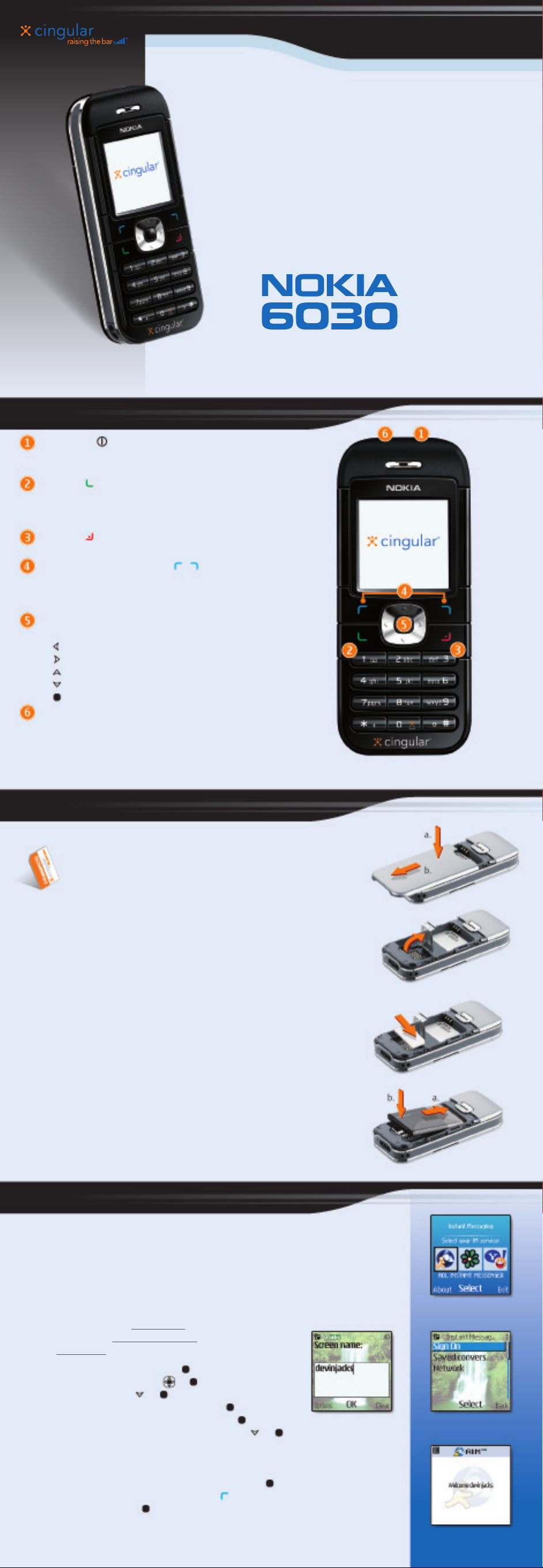
9244321
Printed in Mexico
Quick Start Guide
Welcome to the Nokia 6030 phone!
Use this guide to:
• Review parts of the phone
• Install the SIM card and battery
• Send an instant message
• Send a multimedia message
• Access MEdia Net
• Download a ringing tone
For other important safety and operational information consult the user guide.
1. Check it out!
Power key
Press and hold to turn the phone on or off.
Press and release to change profiles.
Call key
Dials a phone number or answers a call.
In the standby mode, press once to access your
recently dialed numbers or press twice to redial.
End key
Ends the active call or exits from any function.
Right and left selection keys
Press to activate the menu option shown above each key.
In the standby mode, these keys act as customizable
shortcuts to a customized “Go to” menu and MEdia Net.
Navigation key
In the standby mode, use the five way scroll key for instant access to:
Press left to access My MEdia
Press right to access MEdia Net
Press up to access Text Messaging
Press down to access Contacts
Press the center selection key to access the Menu
Loudspeaker
Enables you to talk handsfree. To activate, press the right selection
key labeled Loudsp. when in a call.
2. Install the SIM card and battery.
SIM Card
Your Nokia 6030 phone uses a SIM card that enables your device
to access Cingular service. A SIM card may also be used to store
information, such as contacts.
Remove the battery cover
1. Locate the two cover release buttons (fig. 2.1).
2. Press and hold both cover release buttons.
3. Slide the back cover down and off the phone (fig. 2.2).
4. Remove the battery.
Install the SIM card and battery
1. Locate the SIM card slot and lift up the SIM card cover (fig. 2.3).
2. Place the SIM card into the card slot.
Note: Use beveled edge as a guide for installation.
3. Snap SIM card cover into place.
4. Align the gold-colored contacts of the battery with the battery compartment
contacts (fig. 2.4).
5. Slide battery into slot, contact side first.
6. When the contacts meet, press the battery into place.
7. Slide and lock back cover into place.
fig. 2.1
fig. 2.2
fig. 2.3
3. Send an instant message.
Stay in touch with friends and family when you’re on the go using Instant Messaging on your
Nokia 6030 phone. With Instant Messaging, you can see who is online and available to chat,
who is busy, and who is offline. Cingular offers Instant Messaging with popular IM communities,
including AOL Instant Messenger, Yahoo! Messenger, and ICQ.
Sign on to Instant Messaging Service
Before you can start using an Instant Messaging service on your phone, you will need an account.
If you do not already have one, you can sign up for free online at the following websites:
• AOL Instant Messenger: www.aim.com
• Yahoo! Messenger: messenger.yahoo.com
• ICQ: www.icq.com
1. In the standby mode, press Menu. ( )
2. Scroll to and select Messages. ( ) ( )
3. Scroll to and select IM. ( ) ( )
4. Selec t your Instant Message Service (fig. 3.1). ( )
5. Enter your screen name, then press OK (fig. 3.2). ( )
6. Scroll down to enter your password, and press Edit. ( ) ( )
7. Enter your password. Passwords are case-sensitive. Press the # key to
toggle between upper and lower case. Each letter of your password will
be shown briefly before it is hidden for your security.
8. When you are finished typing your password, press OK. ( )
9. Press the left selection key labeled Options. ( )
10. Select Sign On (f ig. 3.3). ( )
11. Wait briefly while your phone signs on to your Instant Message service. If sign on is
successful, you will see “Welcome,” followed by a list of options (fig. 3.4).
fig. 3.2 fig. 3.3
fig. 2.4
fig. 3.1
fig. 3.4
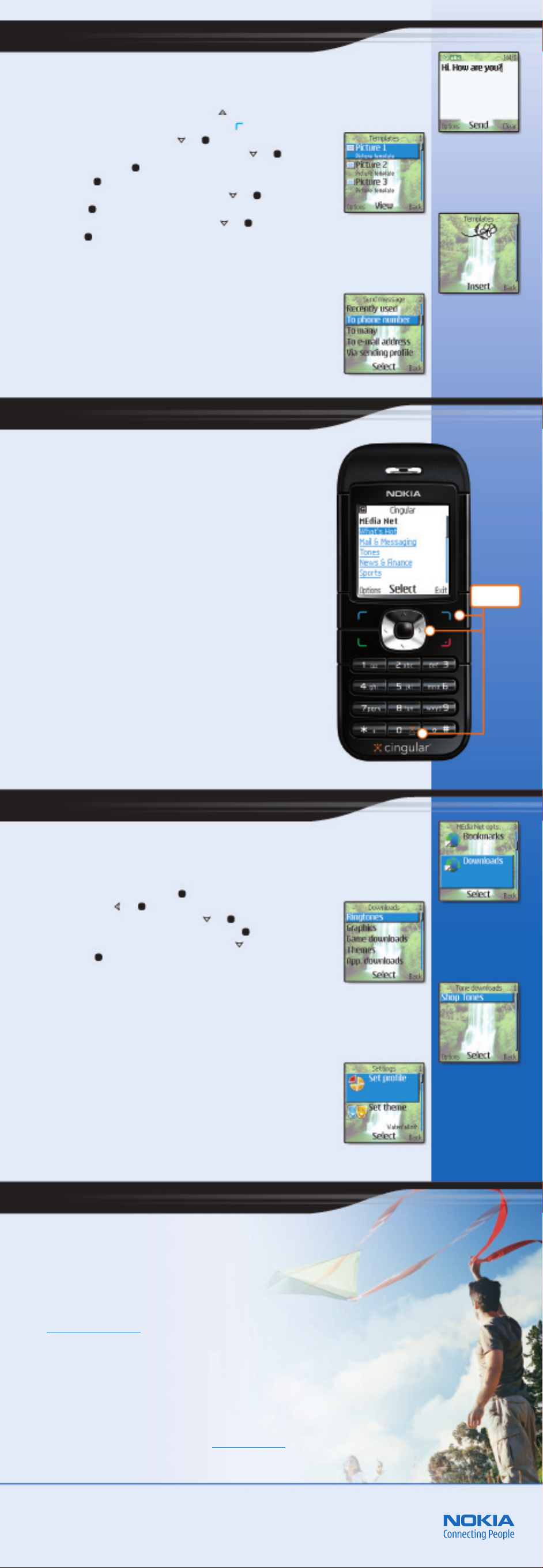
4. Send a multimedia message.
With multimedia messaging, you can enhance your text messages with pictures. Send
multimedia messages to any 10-digit wireless phone number or any email address.
Send a multimedia message
1. In the standby mode, press the up scroll key. ( )
2. Type your message, then press Options (fig. 4.1). ( )
3. Scroll to and select Insert picture. ( ) ( )
4. Scroll to highlight a picture and press View (fig. 4.2). ( ) ( )
5. Select Insert (fig. 4.3). ( )
6. Select Send. ( )
7. Scroll to and select To phone number (fig. 4.4). ( ) ( )
8. Press Find. ( )
9. Scroll to highlight a contact and press Select. ( ) ( )
10. Select OK. ( )
fig. 4.1
fig. 4.2
fig. 4.3
5. Access MEdia Net.
Cingular’s MEdia Net is wireless Internet access for your Nokia 6030 phone.
It is your source for email, customized information feeds, games, cool tools,
and more. It is easy to use—you can pay-as-you-go, or for the best value,
sign up for a money-saving MEdia Bundle. Learn more about the different
MEdia Net packages by visiting with a Cingular sales associate.
With MEdia Net, you can:
• Get the latest scores from CBS SportsLine and ESPN
• Personalize your phone by downloading your favorite ringtones, games,
and graphics
• Stay informed with round-the-clock headlines from CNN
• Get local movie times and reviews, dining recommendations, and more
• Check your forecast from The Weather Channel, get flight times, and
traffic reports
• And much more!
Start browsing today and discover what MEdia Net has to offer. And be sure to
visit What's Hot! where you'll find the latest and greatest MEdia Net content.
fig. 4.4
1-clic k access
to MEdi a Net
6. Download Music Tone Ringtones.
Cingular makes it easy to customize your Nokia 6030 phone with ringing tones. Use preinstalled tones
or download new tones from MEdia Net.
Download a ringing tone
1. In the standby mode, press Menu. ( )
2. Select MEdia Net. ( ) ( )
3. Scroll to and select Downloads (fig. 6.1). ( ) ( )
4. With Ringtones highlighted, press Select (fig. 6.2). ( )
5. Scroll to highlight the download source (fig. 6.3). ( )
Press Select. ( )
6. Your Nokia 6030 phone connects to the service. Follow the phone prompts
to download your tone.
You can also customize your phone’s display with wallpapers, color schemes,
screen savers, and themes. To access these features, go to the Settings menu (fig. 6.4).
Tip! Use the navigation and selection keys to select and download the new ringtone.
Once saved, change your ringtone at any time by selecting Menu > Settings >
Tones > Ringing tone.
fig. 6.2
fig. 6.1
fig. 6.3
7. Care and support.
With the Nokia 6030 phone, friends and family are just a call away!
Nokia’s support options are designed to be flexible and comprehensive.
Nokia has the right solutions to meet your needs.
Nokia 6030 User Guide
The user guide offers the most comprehensive details on
how to use your new Nokia 6030 phone.
Nokia Support on the Web
Check www.nokia.com/support for the latest information and to help you get
more from your new product.
1-888-NOKIA-2U (1-888-665-4228)
Nokia provides toll free customer support, Monday – Friday from 8:00 a.m. to
12:00 a.m. EST and Saturday - Sunday from 10:00 a.m. to 7:00 p.m. EST.
Cingular Support
For questions related to your Cingular Wireless service, contact Cingular at
1-866-CINGULAR (1-866-246-4852).
Tip! Don’t forget to register your new product at www.nokiausa.com (click on
Support > Warranty) so we can better serve your needs if you call a customer care
center or need to have your phone repaired.
fig. 6.4
Copyright © 2005 Nokia. All rights reserved. Nokia, Nokia Connecting People, and Nokia 6030
are trademarks or registered trademarks of Nokia Corporation. Other company and product
names mentioned herein may be trademarks or trade names of their respective owners. Many
features and mobile services are network and service provider dependent, and require the use
of compatible networks/devices/formats. Contact your service provider about features
supported and availability. All screen images are simulated. N2763
