Page 1

Nokia Customer Care
SERVICE
MANUAL
[Issue 1 NMP Part No. 9240580]
RM-94 Mobile Terminal
Nokia 6021
Issue 1
COMPANY CONFIDENTIAL
Issue 1 04/2005
Copyright © 2005 Nokia. All Rights Reserved.
Page 2
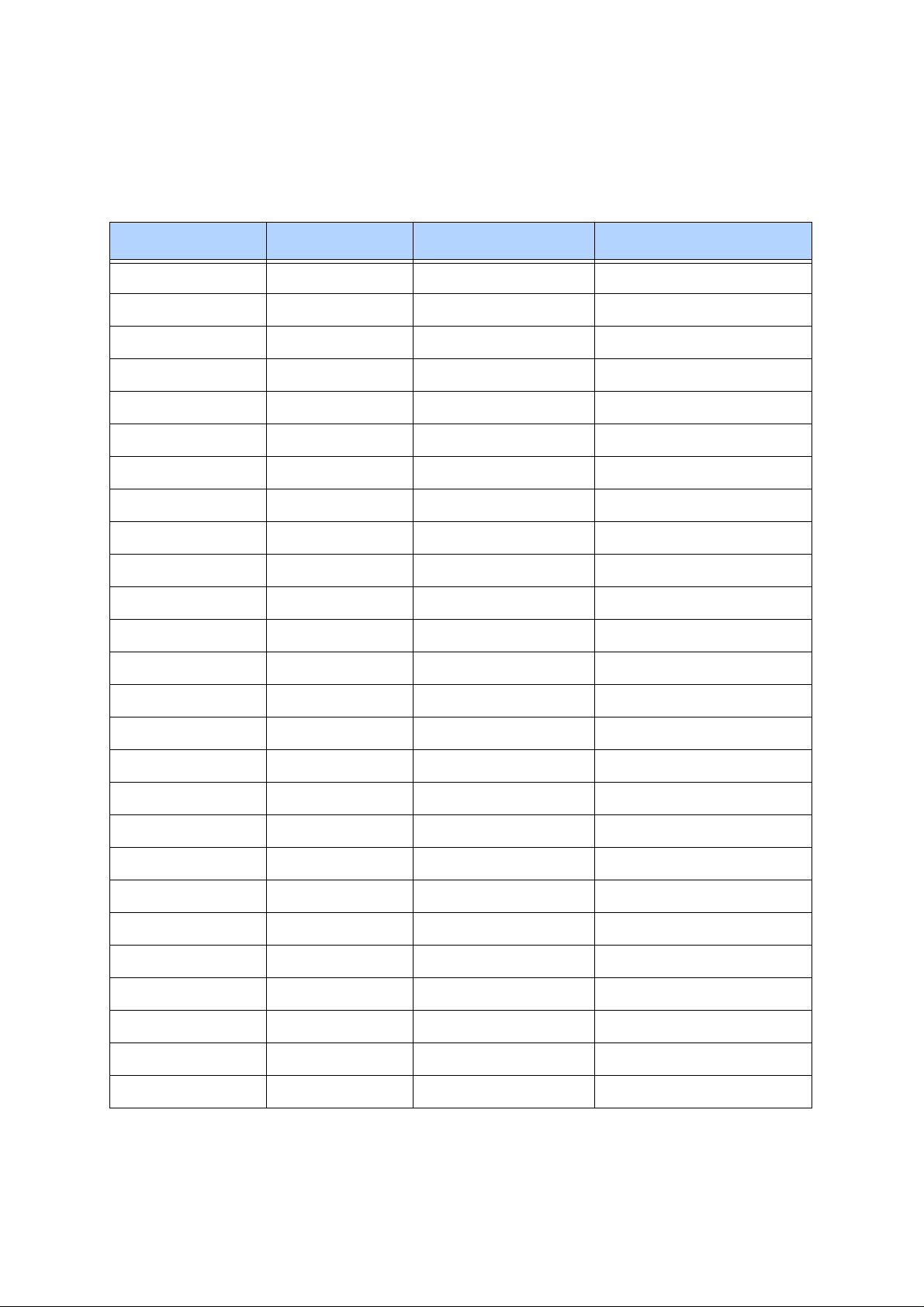
Nokia Customer Care
Amendment Record Sheet
Amendment No Date Inserted By Comments
Issue 1 April 2005 M. Hautaniemi
Issue 1 04/05 COMPANY CONFIDENTIAL 2
Copyright © 2005 Nokia. All Rights Reserved.
Page 3
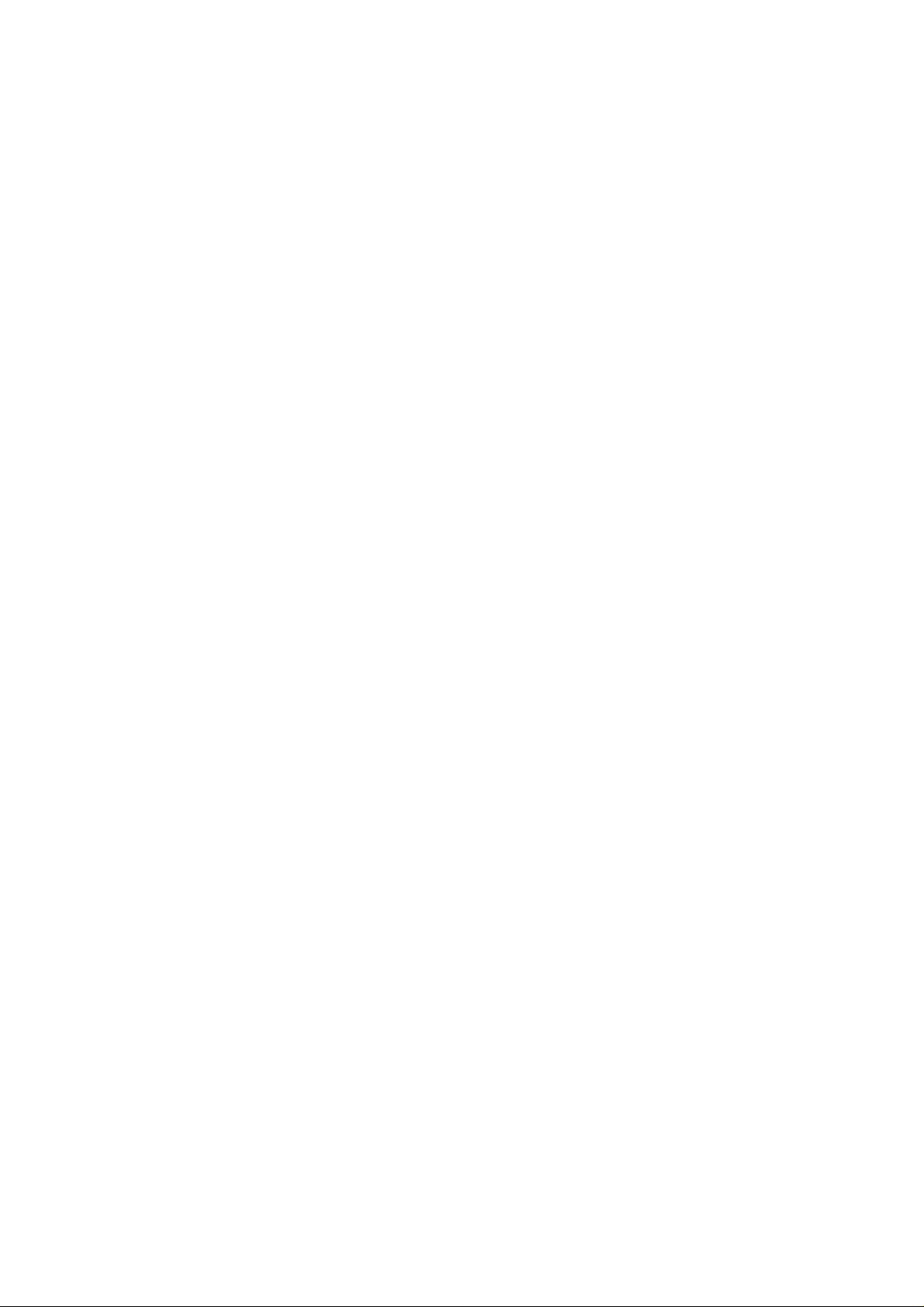
Nokia Customer Care
Copyright © 2005 Nokia. All rights reserved.
Reproduction, transfer, distribution or storage of part or all of the contents in this document in
any form without the prior written permission of Nokia is prohibited.
Nokia, Nokia Connecting People, and Nokia 6021 are trademarks or registered trademarks of
Nokia Corporation. Other product and company names mentioned herein may be trademarks
or tradenames of their respective owners.
Nokia operates a policy of continuous development. Nokia reserves the right to make changes
and improvements to any of the products described in this document without prior notice.
Under no circumstances shall Nokia be responsible for any loss of data or income or any special, incidental, consequential or indirect damages howsoever caused.
The contents of this document are provided "as is". Except as required by applicable law, no
warranties of any kind, either express or implied, including, but not limited to, the implied warranties of merchantability and fitness for a p articular purp ose, are made in relation to the accuracy, reliability or contents of this document. Nokia reserves the right to revise this document
or withdraw it at any time without prior notice.
The availability of particular products may vary by region.
IMPORTANT
This document is intended for use by qualified service personnel
only.
Issue 1 04/05 COMPANY CONFIDENTIAL 3
Copyright © 2005 Nokia. All Rights Reserved.
Page 4
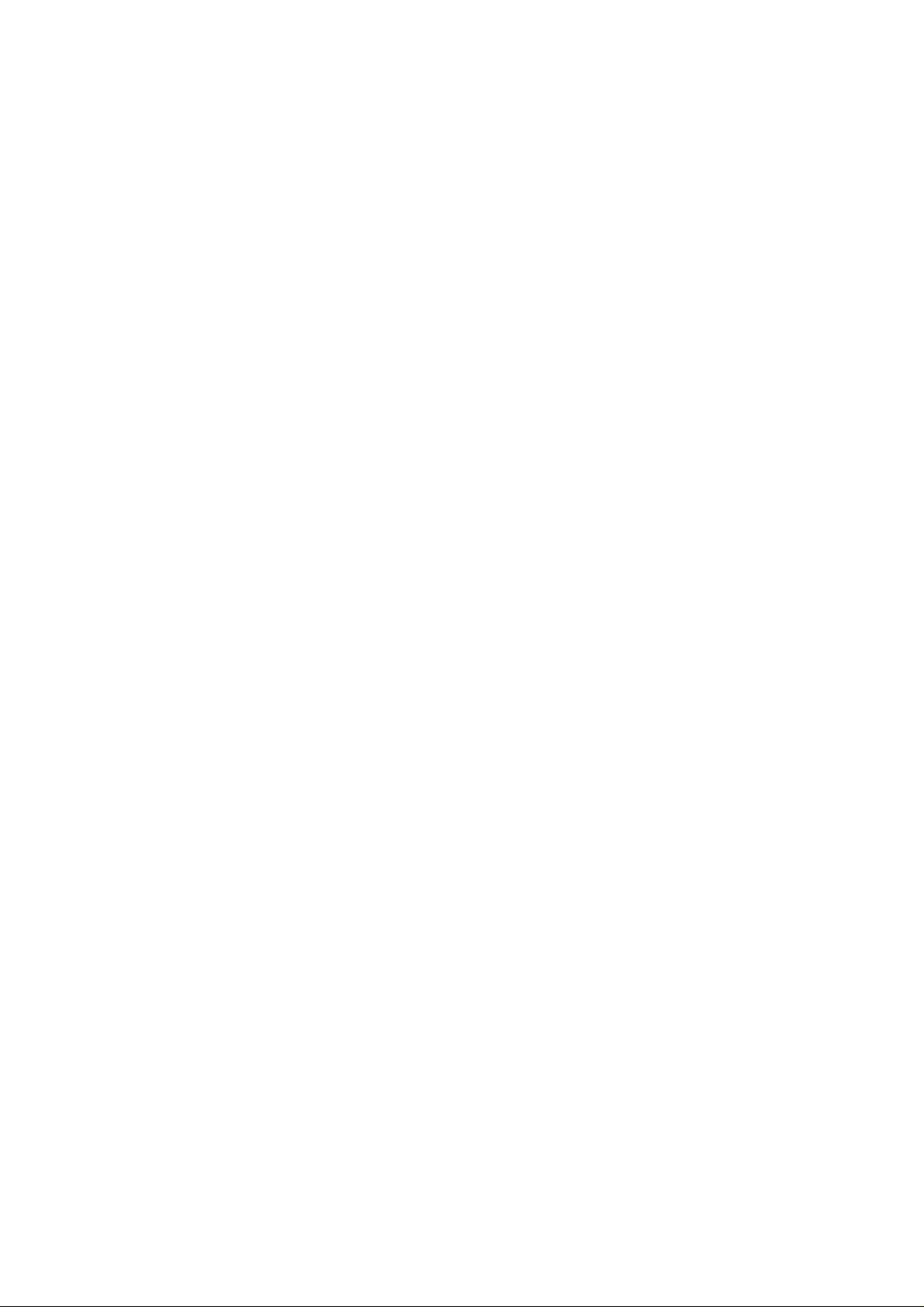
Please refer to the product’s user guide for instructions relating
to operation, care and maintenance including important safety
information. Note also the following:
Warnings:
1. IF THE DEVICE CAN BE INSTALLED IN A VEHICLE, CARE
MUST BE TAKEN ON INSTALLATION IN VEHICLES FITTED
WITH ELECTRONIC ENGINE MANAGEMENT SYSTEMS AND
ANTI-SKID BRAKING SYSTEMS. UNDER CERTAIN FAULT
CONDITIONS, EMITTED RF ENERGY CAN AFFECT THEIR
OPERATION. IF NECESSARY, CONSULT THE VEHICLE
DEALER/MANUFACTURER TO DETERMINE THE IMMUNITY
OF VEHICLE ELECTRONIC SYSTEMS TO RF ENERGY.
Nokia Customer Care
Warnings and Cautions
2. THE phone MUST NOT BE OPERATED IN AREAS LIKELY TO
CONTAIN POTENTIALLY EXPLOSIVE ATMOSPHERES EG
PETROL STATIONS (SERVICE STATIONS), BLASTING
AREAS ETC.
3. OPERATION OF ANY RADIO TRANSMITTING EQUIPMENT,
INCLUDING CELLULAR TELEPHONES, MAY INTERFERE
WITH THE FUNCTIONALITY OF INADEQUATELY PROTECTED MEDICAL DEVICES. CONSULT A PHYSICIAN OR
THE MANUFACTURER OF THE MEDICAL DEVICE IF YOU
HAVE ANY QUESTIONS. OTHER ELECTRONIC EQUIPMENT
MAY ALSO BE SUBJECT TO INTERFERENCE.
Cautions:
1. Servicing and alignment must be undertaken by qualified personnel only.
2. Ensure all work is carried out at an anti-static workstation and
that an anti-static wrist strap is worn.
3. Ensure solder, wire, or foreign matter does not enter the telephone as damage may result.
4. Use only approved components as specified in the parts list.
5. Ensure all components, modules screws and insulators are correctly re-fitted after servicing and alignment. Ensure all cables
and wires are repositioned correctly.
Issue 1 04/05 COMPANY CONFIDENTIAL 4
Copyright © 2005 Nokia. All Rights Reserved.
Page 5
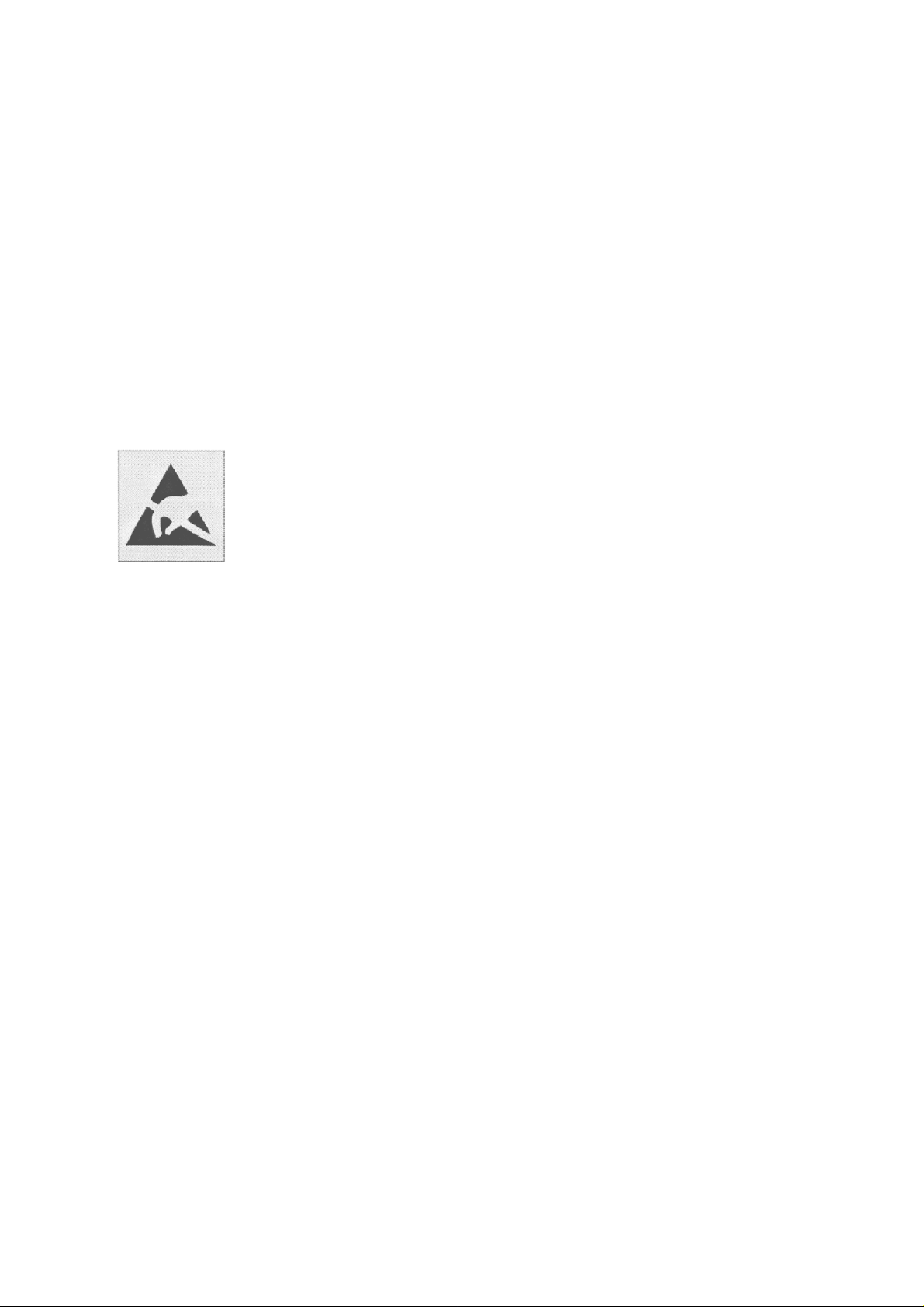
Nokia Customer Care
For your safety
QUALIFIED SERVICE
Only qualified personnel may install or repair phone equipment.
ACCESSORIES AND BATTERIES
Use only approved accessories and batteries. Do not connect incompatible products.
CONNECTING TO OTHER DEVICES
When connecting to any other device, read its user’s guide for detailed safety instructions. Do
not connect incompatible products.
ESD protection
Nokia requires that the product’s service points have suffi-
cient ESD protection (against static electricity) when servicing the product.
Any product of which the covers are removed must be handled with ESD protection. The SIM card can be replaced
without ESD protection if the product is otherwise ready for
use.
To replace the covers ESD protection must be applied.
All electronic parts of the product are susceptible to ESD.
Resistors, too, can be damaged by static electricity discharge.
All ESD sensitive parts must be packed in metallized protective bags during shipping and handling outside any ESD
Protected Area (EPA).
Every repair action involving opening the product or handling the product components must be done under ESD
protection.
ESD protected spare part packages MUST NOT be
opened/closed out of an ESD Protected Area.
For more information and local requirements about ESD
protection and ESD Protected Area, contact your local
Nokia After Market Services representative.
Issue 1 04/05 COMPANY CONFIDENTIAL 5
Copyright © 2005 Nokia. All Rights Reserved.
Page 6
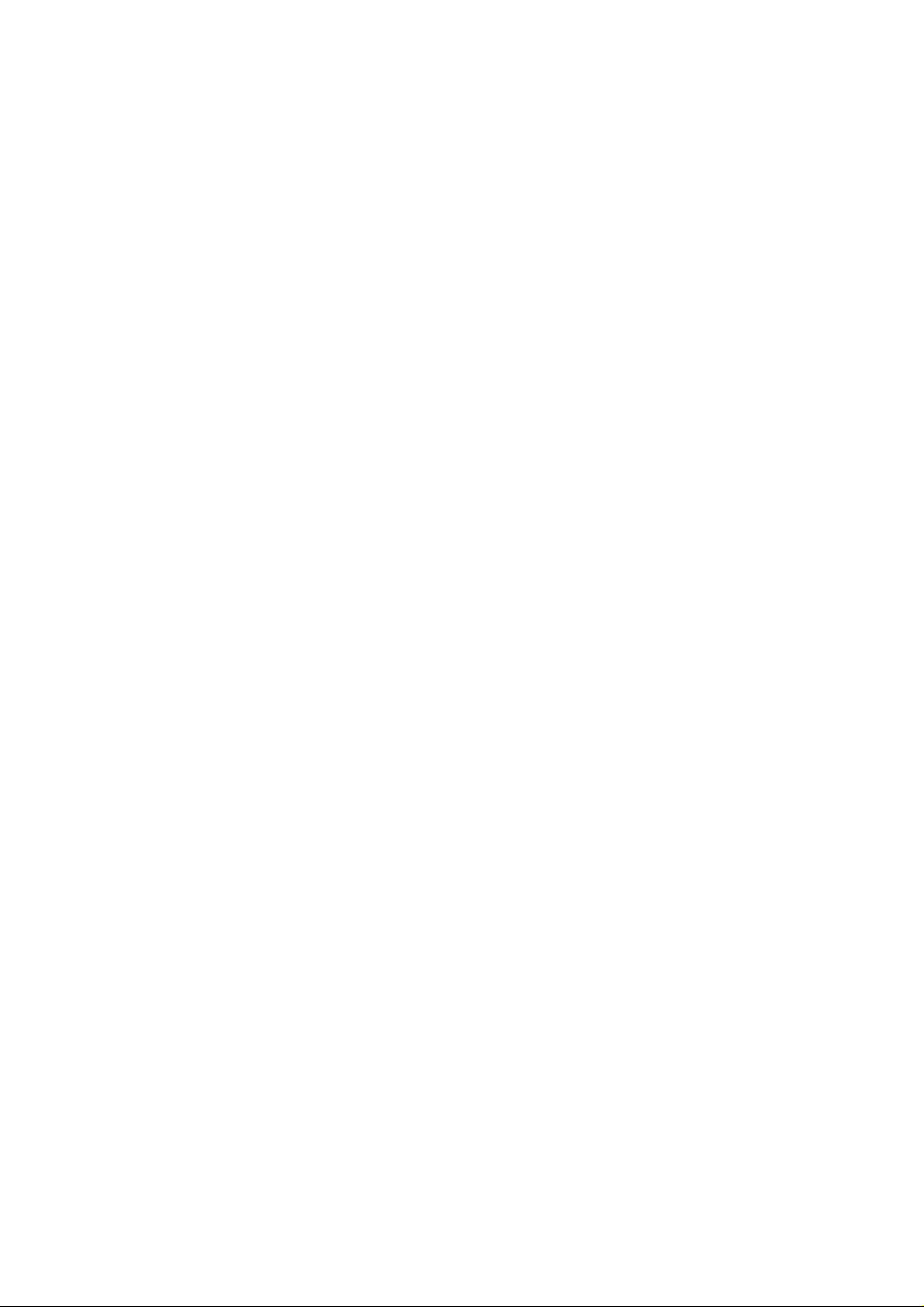
Nokia Customer Care
Battery information
Note that a new battery's full performance is achieved only after two or three complete charge
and discharge cycles!
The battery can be charged and discharged hundreds of times but it will eventually wear out.
When the operating time (talk-time and standby time) is noticeably shorter than normal, it is
time to buy a new battery.
Use only batteries approved by the phone manufacturer and recharge the battery only with the
chargers approved by the manufacturer . Unplug the charger when not in use. Do not leave the
battery connected to a charger for longer than a week, since overcharging may shorten it s lifetime. If left unused a fully charged battery will discharge itself over time.
Temperature extremes can affect the ability of your battery to charge.
For good operation times with Ni-Cd/NiMh batteries, discharge the battery from time to time by
leaving the product switched on until it turns itself off (or by using the battery discharge facility
of any approved accessory available for the product). Do not attempt to discharge the battery
by any other means.
Use the battery only for its intended purpose.
Never use any charger or battery which is damaged.
Do not short-circuit the battery. Accidental short-circuiting can occur when a metallic object
(coin, clip or pen) causes direct connection of the + and - terminals of the battery (metal strip s
on the battery) for example when you carry a spare battery in your pocket or purse. Shortcircuiting the terminals may damage the battery or the connecting object.
Leaving the battery in hot or cold places, such as in a closed car in summer or winter conditions,
will reduce the capacity and lifetime of the battery . Always try to keep the battery between 15°C
and 25°C (59°F and 77°F). A phone with a hot or cold battery may temporarily not work, even
when the battery is fully charged. Batteries' performance is particularly limited in temperatures
well below freezing.
Do not dispose of batteries in a fire!
Dispose of batteries according to local regulations (e.g. recycling). Do not dispose as house-
hold waste.
Issue 1 04/05 COMPANY CONFIDENTIAL 6
Copyright © 2005 Nokia. All Rights Reserved.
Page 7
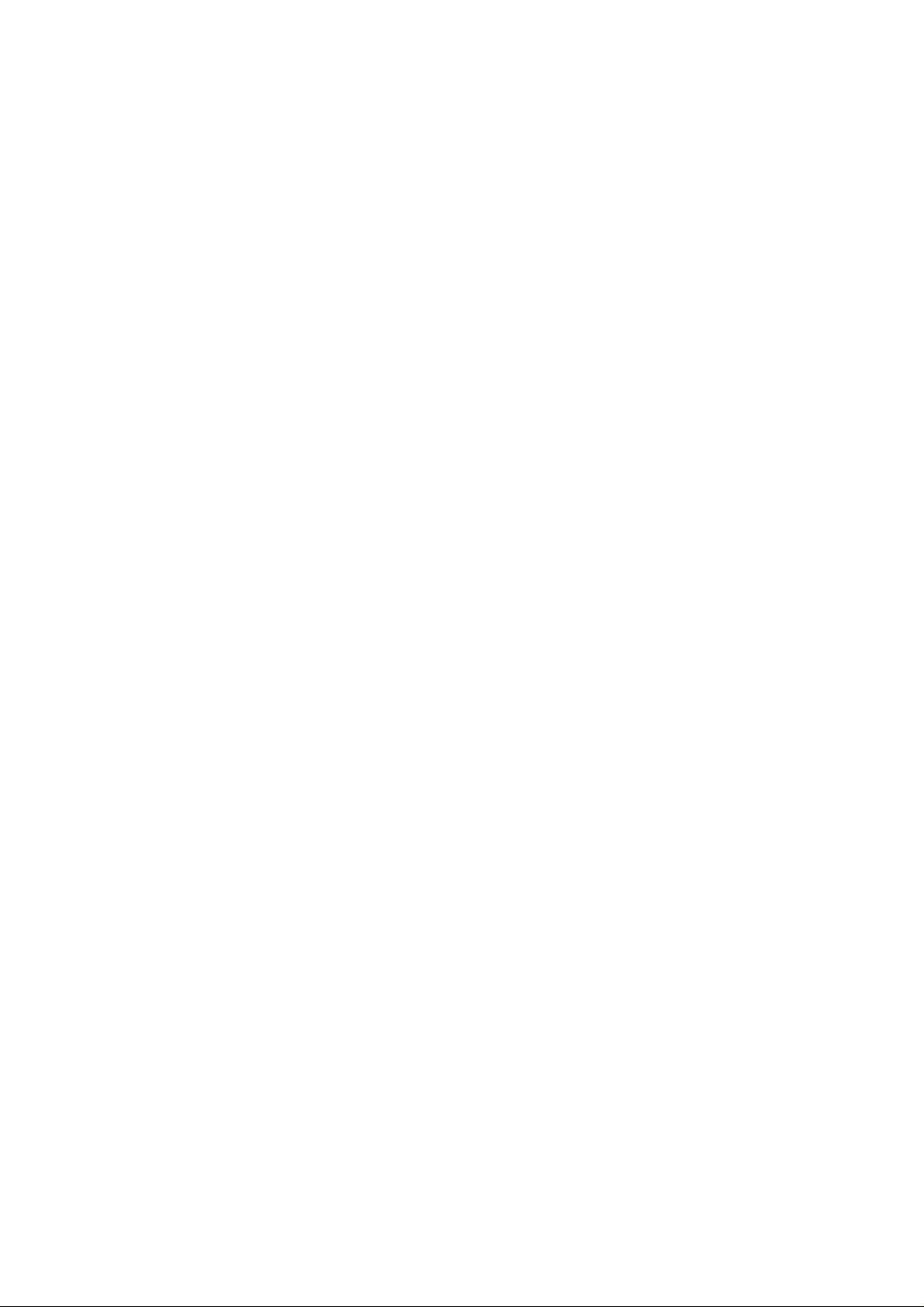
Nokia Customer Care
Care and maintenance
The device is a product of superior design and craftsmanship and should be treated with care.
The suggestions below will help you to fulfil any warranty obligations and to enjoy this product
for many years.
Keep the phone and all its parts and accessories out of the reach of small children.
Keep the phone dry . Precipita tion, humidity and all types of liquids or moisture can contain min-
erals that will corrode electronic circuits.
Do not use or store the phone in dusty, dirty areas. Its moving parts can be damaged.
Do not store the phone in hot areas. High temperatures can shorten the life of electronic devic-
es, damage batteries, and warp or melt certain plastics.
Do not store the phone in cold areas. When it warms up (to its normal temperature), moisture
can form inside, which may damage electronic circuit boards.
Do not drop, knock or shake the phone. Rough handling can break internal circuit boards.
Do not use harsh chemicals, cleaning solvents, or strong detergents to clean the phone.
Do not paint the phone. Paint can clog the moving parts and prevent proper operation.
Use only the supplied or an approved replacement antenna. Unaut horised antennas, modifica-
tions or attachments could damage the phone and may violate regulations governing radio d evices.
All of the above suggestions apply equally to the product, battery, charger or any accessory.
Issue 1 04/05 COMPANY CONFIDENTIAL 7
Copyright © 2005 Nokia. All Rights Reserved.
Page 8
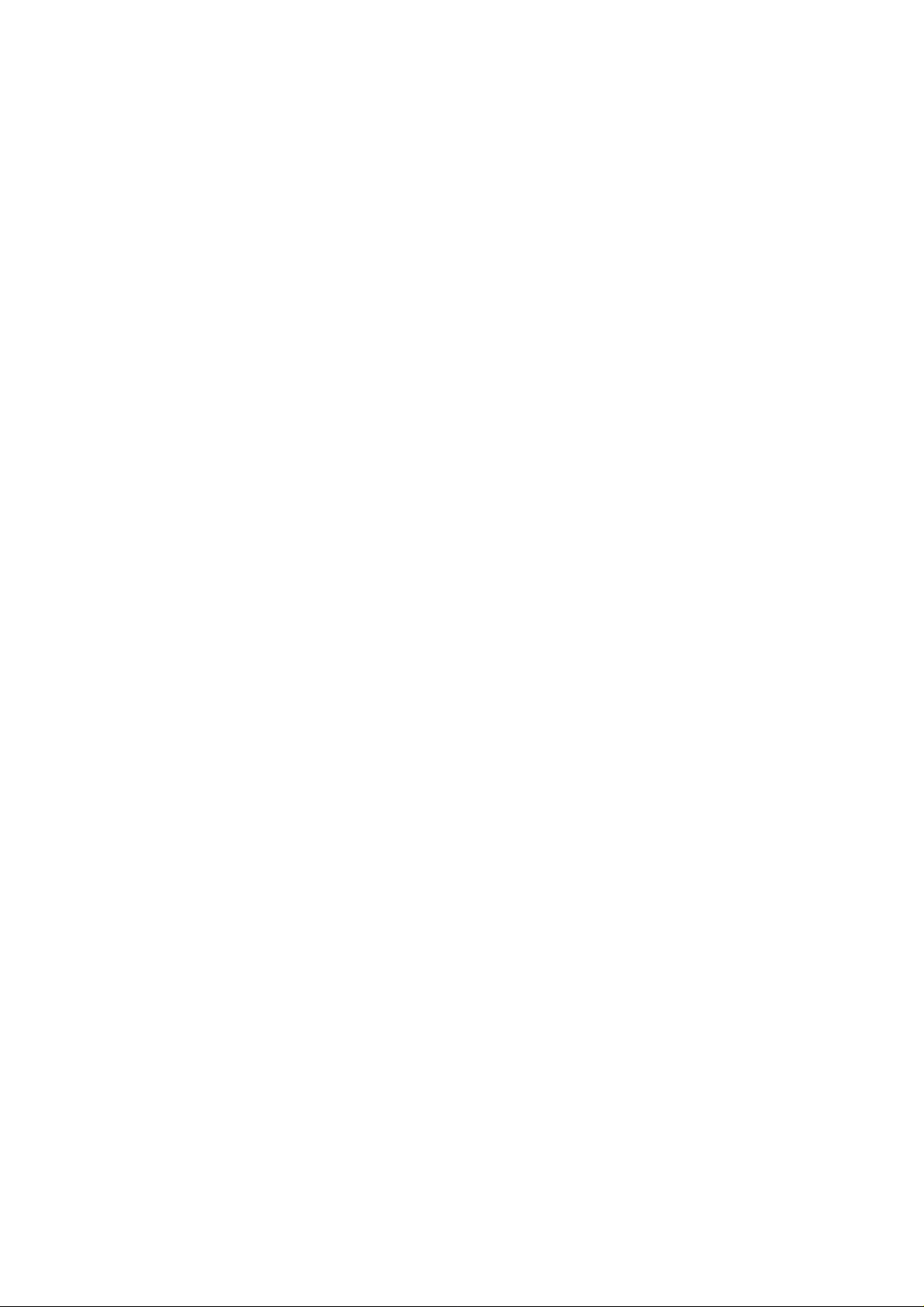
Nokia Customer Care
Company Policy
Our policy is of continuous development; details of all technical modifications will be included
with service bulletins.
While every endeavour has been made to ensure the accuracy of this document, some errors
may exist. If any errors are found by the reader, NOKIA MOBILE PHONES Business Group
should be notified in writing.
Please state:
Title of the Document + Issue Number/Date of publication
Latest Amendment Number (if applicable)
Page(s) and/or Figure(s) in error
Please send to:
NOKIA CORPORATION
Nokia Mobile Phones Business Group
Nokia Customer Care
PO Box 86
FIN-24101 SALO
Finland
Issue 1 04/05 COMPANY CONFIDENTIAL 8
Copyright © 2005 Nokia. All Rights Reserved.
Page 9

Nokia Customer Care
Table of Contents
1 - General Information
2 - Parts List and Component Layout
3 - Service Software and Tuning Instructions
4 - Service Tools
5 - Disassembly and Assembly Instructions
6(a) - Baseband Troubleshooting Instructions
6(b) - RF Troubleshooting Instructions
7 - System Module
8 - Schematics
Issue 1 04/05 COMPANY CONFIDENTIAL 9
Copyright © 2005 Nokia. All Rights Reserved.
Page 10

Nokia Customer Care
1 - General Information
Issue 1 04/2005 COMPANY CONFIDENTIAL
Copyright © 2005 Nokia. All Rights Reserved.
Page 11
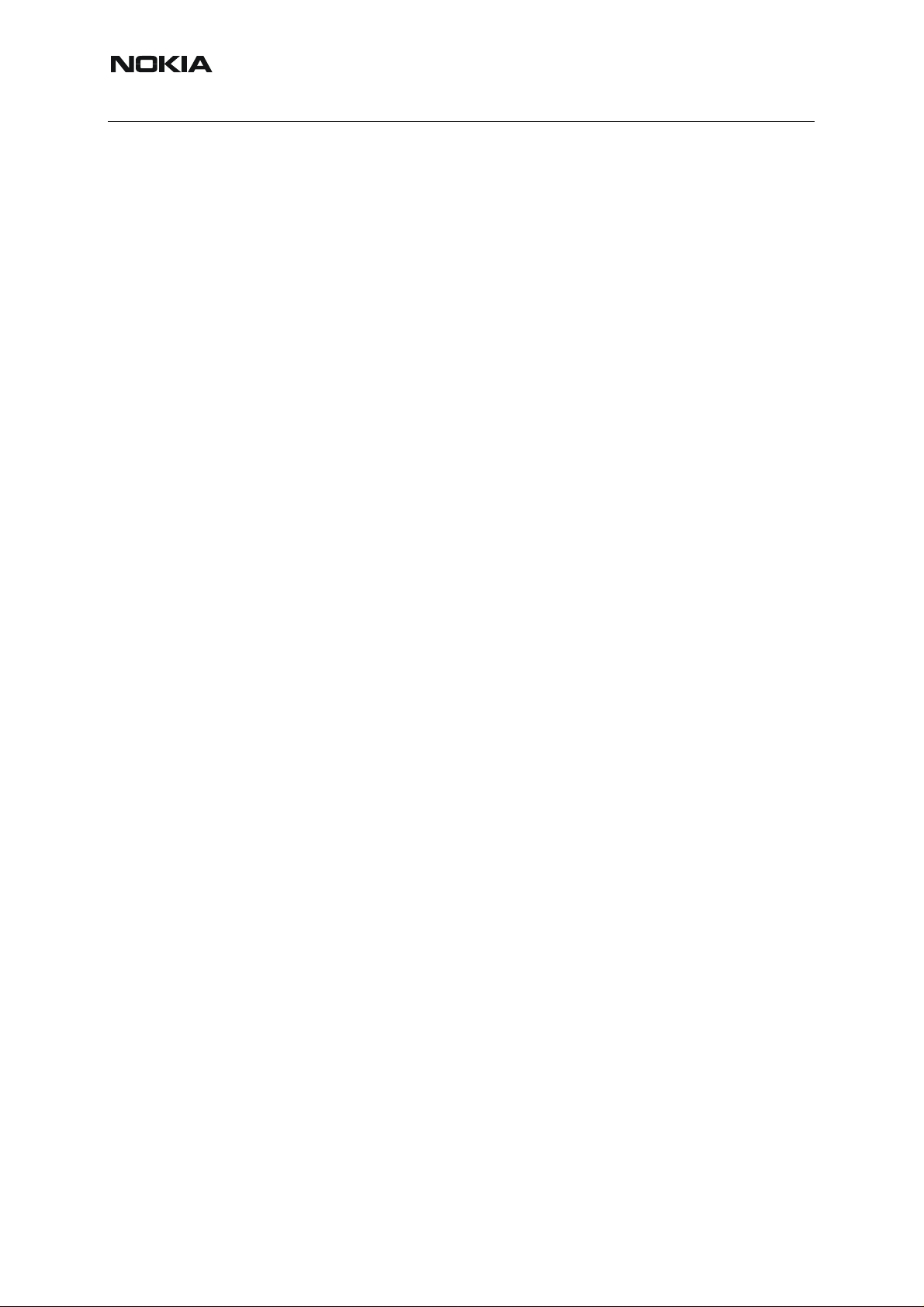
RM-94
Nokia Customer Care 1 - General Information
This page has been intentionally left blank.
2 COMPANY CONFIDENTIAL Issue 1 04/2005
Copyright © 2005 Nokia. All Rights Reserved.
Page 12

RM-94
1 - General Information Nokia Customer Care
Table of Contents
Page No
RM-94 Product Selection.................................................................................... 5
RM-94 product and modules.............................................................................. 5
Supported accessories ...................................................................................... 6
Environmental conditions................................................................................... 7
Transceiver features.......................................................................................... 8
Issue 1 04/2005 COMPANY CONFIDENTIAL 3
Copyright © 2005 Nokia. All Rights Reserved.
Page 13
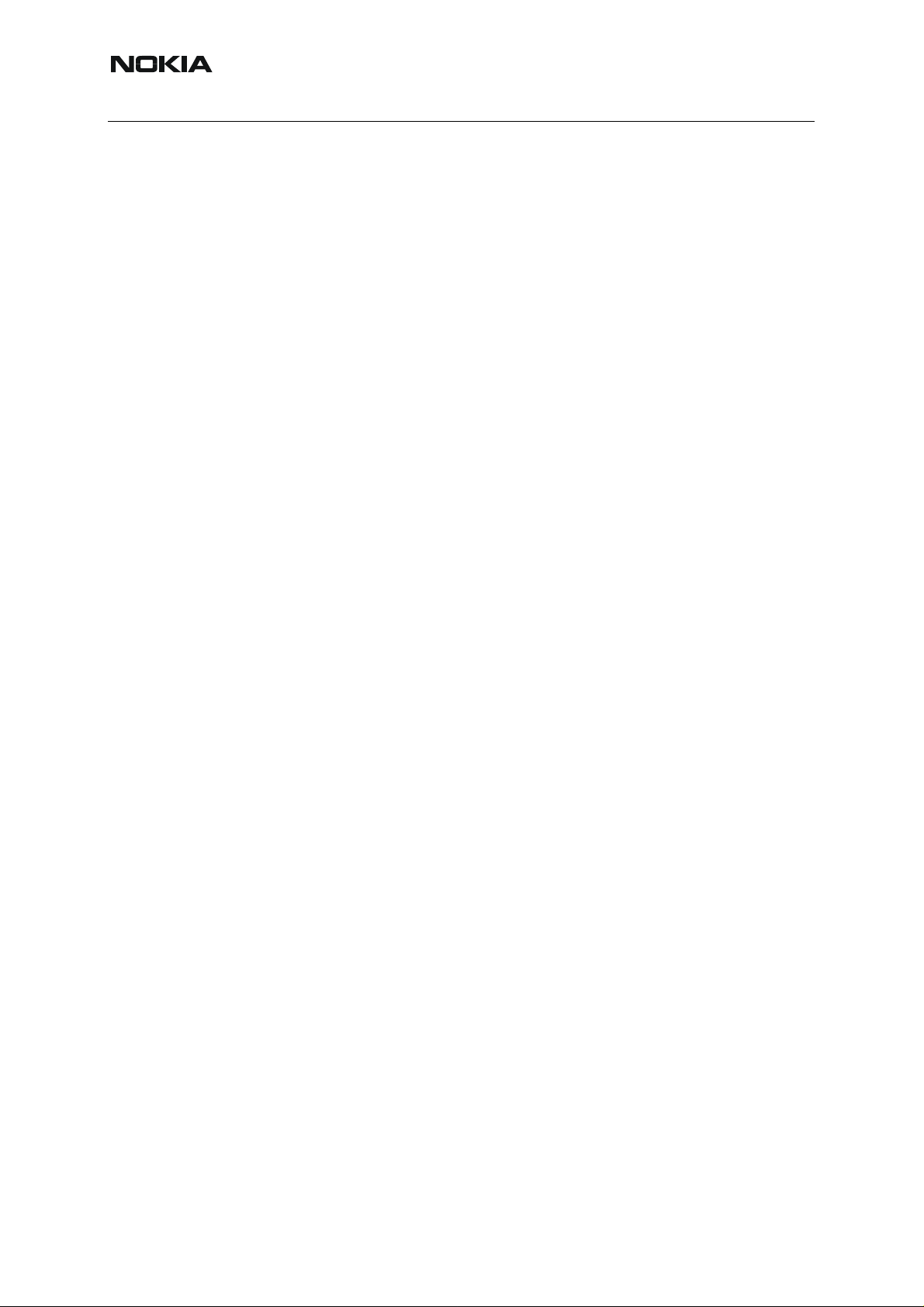
RM-94
Nokia Customer Care 1 - General Information
This page has been intentionally left blank.
4 COMPANY CONFIDENTIAL Issue 1 04/2005
Copyright © 2005 Nokia. All Rights Reserved.
Page 14

RM-94
1 - General Information Nokia Customer Care
RM-94 Product Selection
The RM-94 is a triple band monoblock transceiver unit, designed for EGSM900, GSM1800 and
GSM1900 EDGE networks. It is a GSM900 phase 2, power class 4 (2W) transceiver and a
GSM1800/1900 power class 1 (1W) transceiver . It is also an EDGE900 power class E2 (0.5W/
27dBm) and an EDGE1800/1900 power class E2 (0.4W/26dBm) transceiver.
■ RM-94 product and modules
Name Type Code
Basic TRX RM-94
Printed Wiring Board (PWB) module 1GQ
Mechanics module
Software module
Figure 1:RM-94 transceiver
Issue 1 04/2005 COMPANY CONFIDENTIAL 5
Copyright © 2005 Nokia. All Rights Reserved.
Page 15
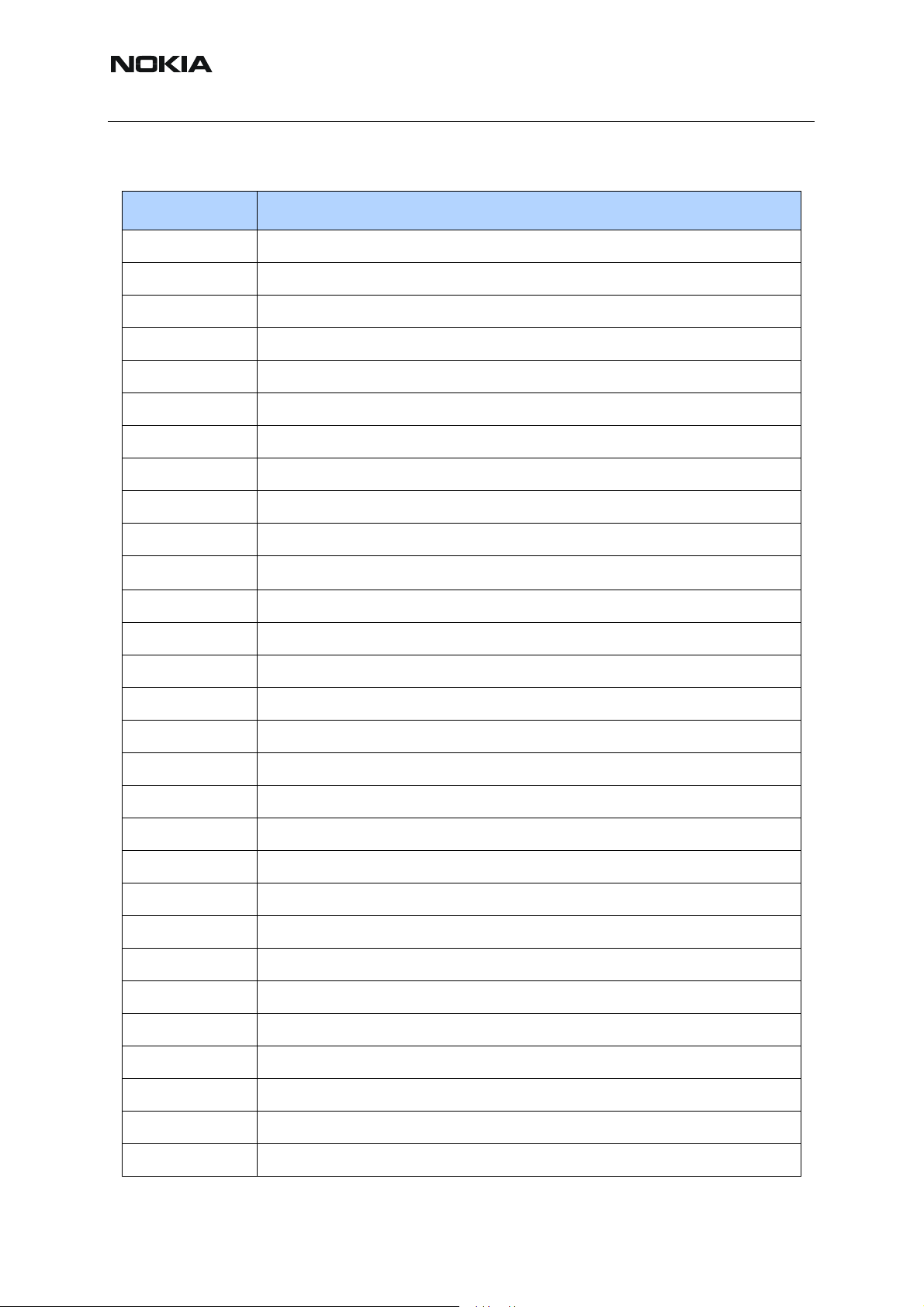
RM-94
Nokia Customer Care 1 - General Information
■ Supported accessories
Product Type Description
AC-1 Retractable Charger
ACP-12 Travel Charger
ACP-7 E&A, APAC Standard Charger, Americas = Starndard Travel Charger
BHF-3 Headset Handsfree
BL-5B Battery
CA-42 Data Cable, USB <-> FBUS
CK-10 Basic Car Kit
CK-7W Basic Universal Car Kit
CR-23 Car Cradle
DT-6 Call forwarding deskstand
HDA-10
Pop-port
TM
to TTY/TDD adapter
HDB-4 Boom Headset
HDW-3 Wireless Headset
HF-3 Plug-in Handsfree
HF-6W Bluetooth Handsfree (with AD-5B)
HS-11W Wireless Headset
HS-13W Wireless Image Headset
HS-2R Radio Headset
HS-21W Wireless Clip on Headset
HS-3W Wireless Clip-on Headset
HS-4W Wireless Boom Headset (with AD-5B)
HS-5 Headset
LCH-12 E&A, APAC = Mobil Charger
LPS-4 Inductive Loopset
RX-11 Kaleidoscope I; Spy Hole (IrDA)
RX-15 Image Album (IrDA)
RX-3 Medallion (IrDA)
RX-4 Medallion II (IrDA)
Nokia 610 Car Kit phone
6 COMPANY CONFIDENTIAL Issue 1 04/2005
Copyright © 2005 Nokia. All Rights Reserved.
Page 16
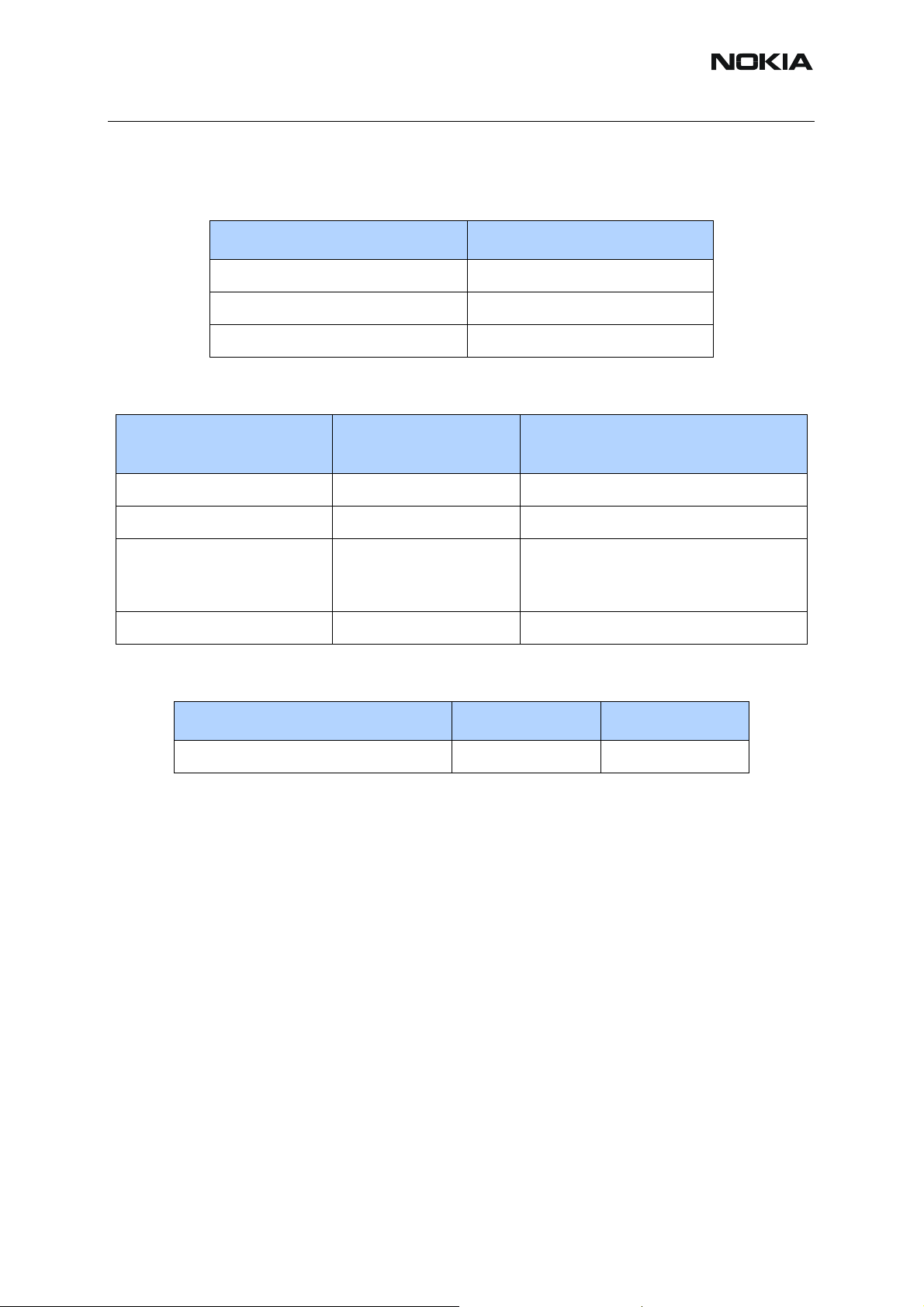
RM-94
1 - General Information Nokia Customer Care
■ Environmental conditions
Table 1: Absolute maximum ratings
Signal Note
Battery voltage (Idle) -0.3…5.5V
Battery voltage (Call) Max 4.8V
Charger input Voltage -0.3V …16V
Table 2: Temperature conditions
Environmental
Condition
Normal operation -10°C…+55°C Specifications fulfilled
Reduced performance +55°C…+70°C Operational only for short periods
No operation or storage <-30°C…>+80°C No storage outside these tempera-
Charging allowed -5°C…+55°C
Table 3: Humidity and water resistance
Condition Min Max
Relative humidity 5% 95%
The module is not protected against water.
Ambient
Temperature
Notes
tures. An operation attempt may
cause permanent damage
Issue 1 04/2005 COMPANY CONFIDENTIAL 7
Copyright © 2005 Nokia. All Rights Reserved.
Page 17

RM-94
Nokia Customer Care 1 - General Information
■ Transceiver features
Transceiver main HW parts/features include:
• GPRS (Class 10) 3+2, 4+1
• EGPRS (Class 6) 3+1, 2+2
• HSCSD/CSD
• Colour display (size: 27.5mmx27.5mm. 64K colours, high resolution (128x128)
active matrix.
• Internal Triple band antenna (no connection for external antenna)
• User changeable front and back covers
• 5-way joystick
• Integrated Hands Free (IHF) speaker
• DCT charger plug
• Pop-port
TM
connector
• Infrared module
• Volume keys
• PoC key (Push to talk over Cellular)
• RTC battery (Real Time Clock)
• Bluetooth - incl. SIM Access Profil (SAP)
• SyncML
• File transfer profiles
8 COMPANY CONFIDENTIAL Issue 1 04/2005
Copyright © 2005 Nokia. All Rights Reserved.
Page 18
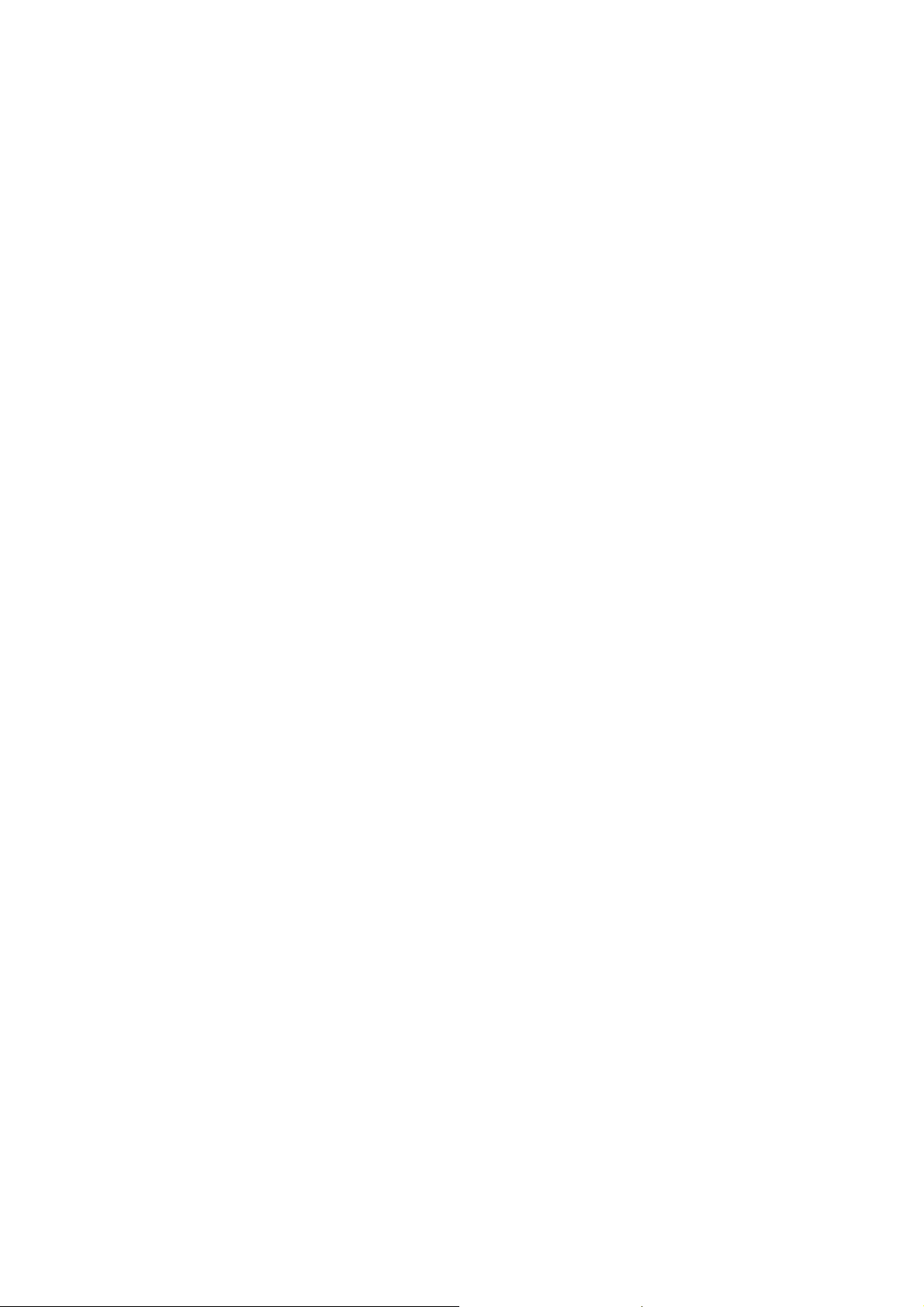
Nokia Customer Care
2 - Part s Lists and
Component Layout
Issue 1 04/2005 COMPANY CONFIDENTIAL
Copyright © 2005 Nokia. All Rights Reserved.
Page 19
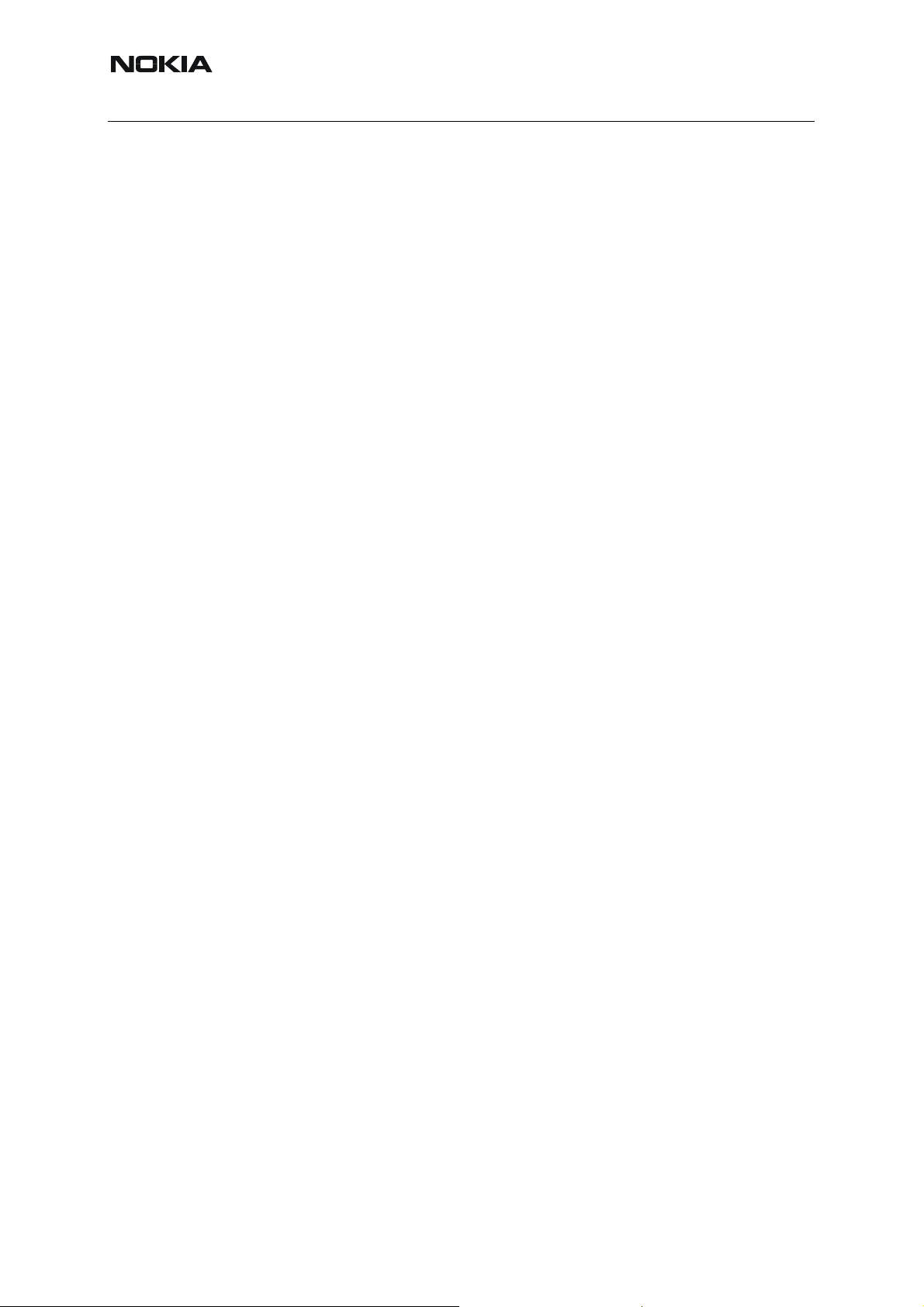
RM-94
Nokia Customer Care 2 - Parts Lists and Component Layout
This page has been intentionally left blank.
2 COMPANY CONFIDENTIAL Issue 1 04/2005
Copyright © 2005 Nokia. All Rights Reserved.
Page 20
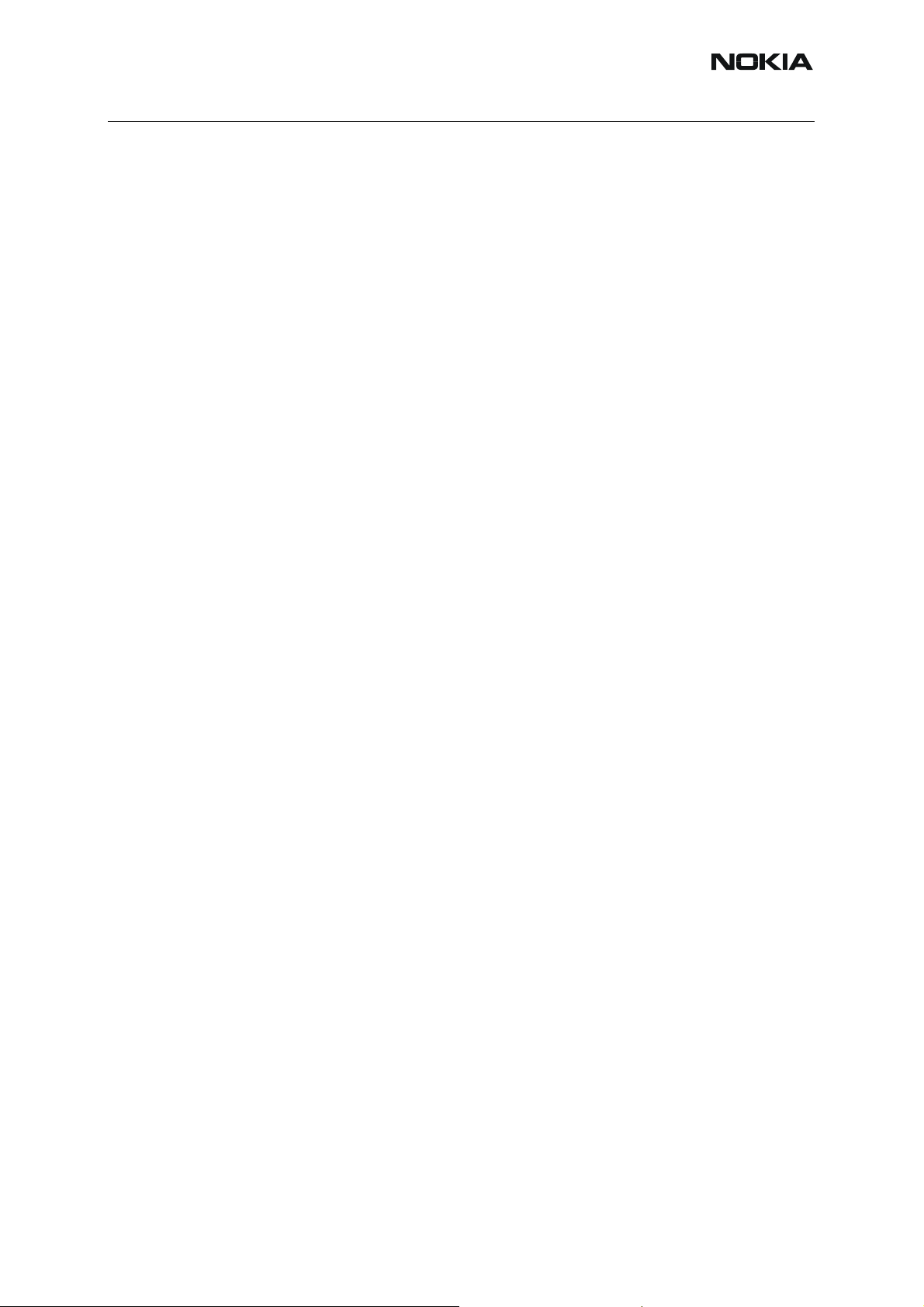
RM-94
2 - Parts Lists and Component Layout Nokia Customer Care
Table of Contents
Page No
Exploded View of RM-94 .................................................................................... 5
Assembly parts .................................................................................................. 6
Spare parts overview......................................................................................... 8
Variant parts....................................................................................................... 9
1nba_40a PWB Module Parts List ................................................................... 10
1nba_40a PWB component locator (top)......................................................... 32
1nba_40a PWB component locator (bot)......................................................... 32
Issue 1 04/2005 COMPANY CONFIDENTIAL 3
Copyright © 2005 Nokia. All Rights Reserved.
Page 21
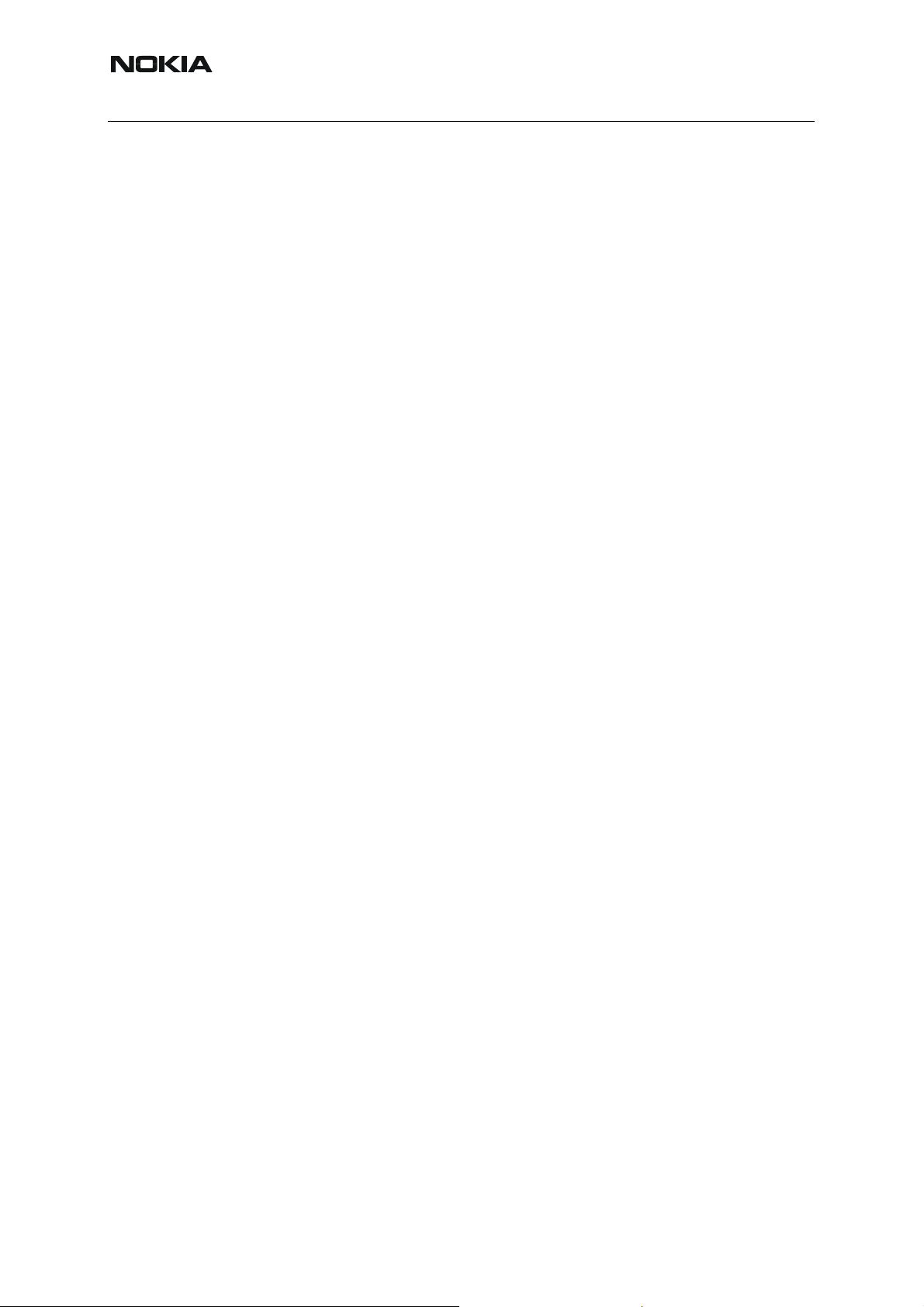
RM-94
Nokia Customer Care 2 - Parts Lists and Component Layout
This page has been intentionally left blank.
4 COMPANY CONFIDENTIAL Issue 1 04/2005
Copyright © 2005 Nokia. All Rights Reserved.
Page 22
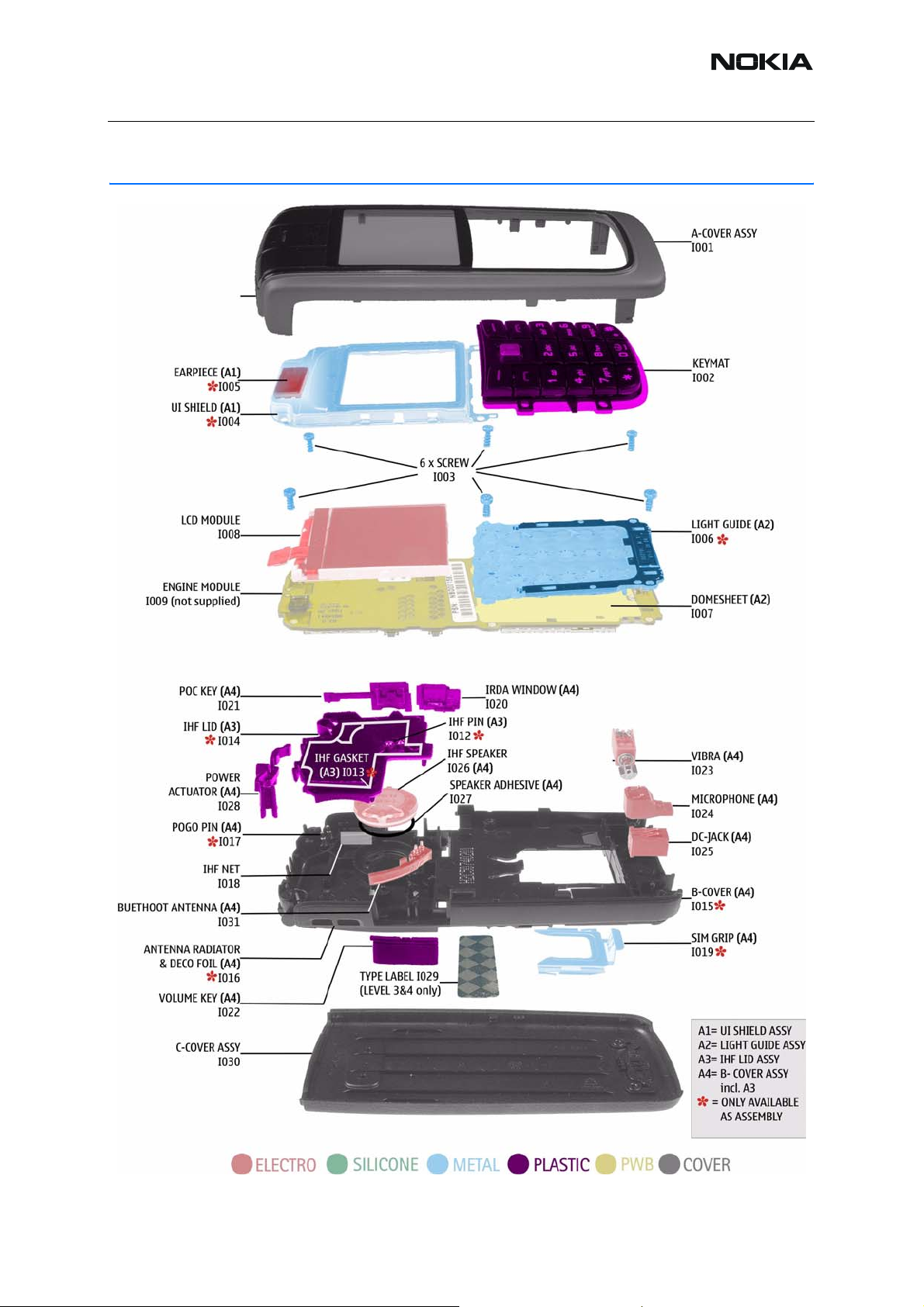
RM-94
2 - Parts Lists and Component Layout Nokia Customer Care
Exploded View of RM-94
Issue 1 04/2005 COMPANY CONFIDENTIAL 5
Copyright © 2005 Nokia. All Rights Reserved.
Page 23
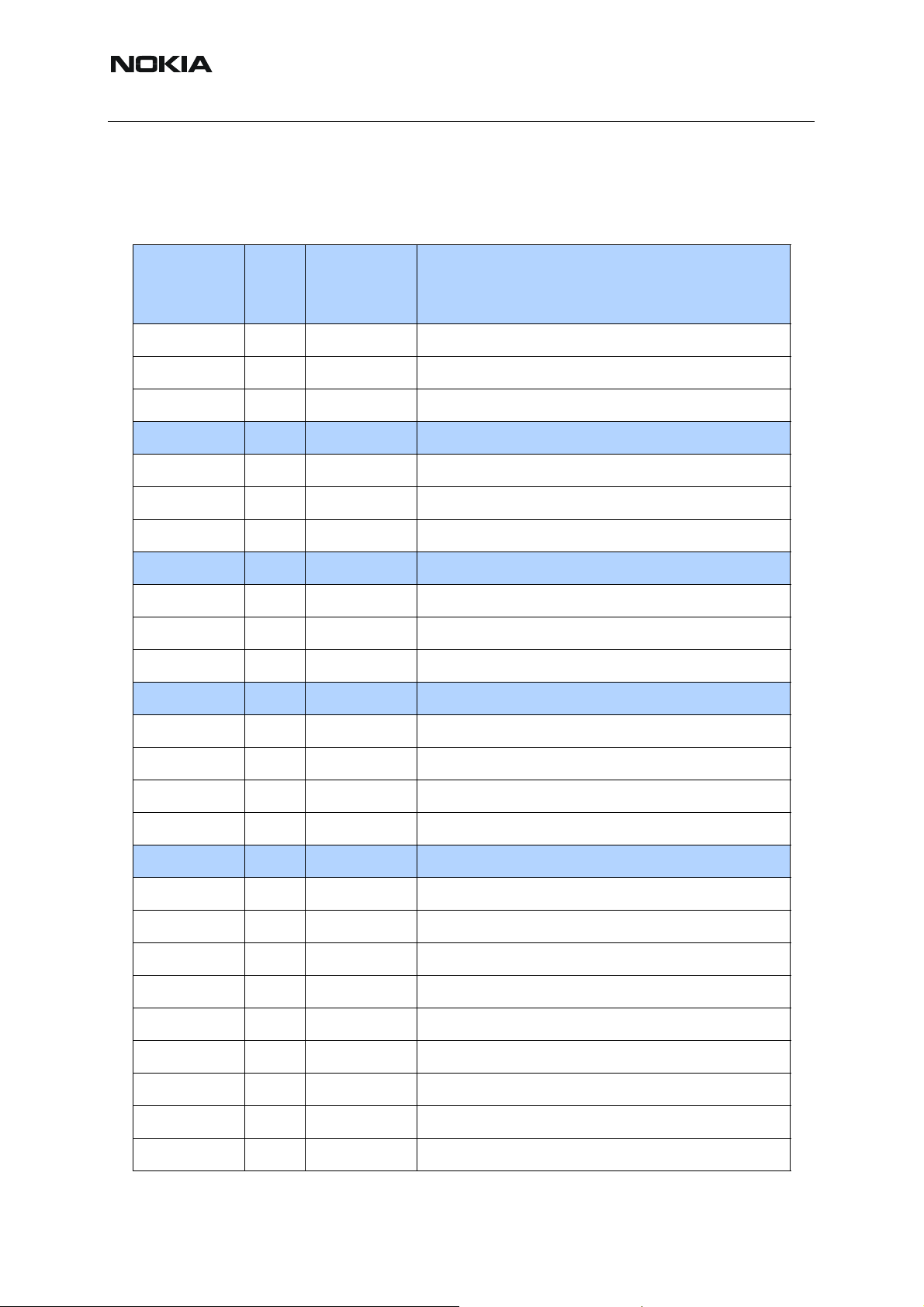
RM-94
Nokia Customer Care 2 - Parts Lists and Component Layout
■ Assembly parts
Note: Do not use the following lists for spare part ordering. For ordering th e spare parts please refer to
the related and updated Technical Bulletins.
ITEM/
_CIRCUIT
REF.
I001 1 XXXXXXX A-COVER ASSY
I002 1 XXXXXXX KEYMAT
I003 6 ??????? SCREW 1.8x6 RF T6
I004 1 - UI-SHIELD
QTY PART NO PART NAME
1 ??????? UI-SHIELD ASSY
I005 1 - EARPIECE
1 ??????? LIGHT Guide ASSY
I006 1 - LIGHT GUIDE
I007 1 ??????? DOME SHEET *
I008 1 ??????? LCD MODULE EMEA
I009 1 - ENGINE MODULE
I010 1 ??????? VGA CAMERA SHIELD (RM-30 ONLY)
I011 1 ??????? VGA CAMERA MODULE (RM-30 ONLY)
1 ??????? B-COVER ASSY EU
1 ??????? B-COVER ASSY US
1 ??????? IHF LID ASSY (I012 - I014)
I012 1 - IHF PIN
I013 1 - IHF GASKET
I014 1 - IHF-LID
I015 1 - B-COVER
I016 1 - ANTENNA RADIATOR + DECO FOIL
I017 1 - POGO PIN
6 COMPANY CONFIDENTIAL Issue 1 04/2005
Copyright © 2005 Nokia. All Rights Reserved.
Page 24

RM-94
2 - Parts Lists and Component Layout Nokia Customer Care
ITEM/
_CIRCUIT
REF.
I018 1 ??????? IHF-NET
I019 1 - SIM-GRIP
I020 1 ??????? IRDA WINDOW
I021 1 ??????? POC KEY
I022 1 ??????? VOLUME KEY
I023 1 ??????? VIBRA MOTOR
I024 1 ??????? MICROPHONE
I025 1 ??????? DC-JACK
I026 1 ??????? IHF SPEAKER
QTY PART NO PART NAME
I027 1 ??????? SPEAKER ADHESIVE
I028 1 ??????? POWER ACTUATOR
I031 1 ??????? BLUETOOTH ANTENNA (RM-94 ONLY)
I029 1 ??????? TYPE LABEL
I030 1 XXXXXXX C-COVER ASSY
Note: * Dome sheet not available for Europe and North America
EXPLANATION:
Bold = ASSY
"-" = Not available
XXXXXXX = variants
??????? = available
I0xx = ITEM codes for upper or mono block
I1xx = ITEM codes for hinge block
I2xx = ITEM codes for lower block
I3xx = ITEM codes for soldered spare parts on the upper hinge or lo wer block and not exchan gable
Issue 1 04/2005 COMPANY CONFIDENTIAL 7
Copyright © 2005 Nokia. All Rights Reserved.
Page 25
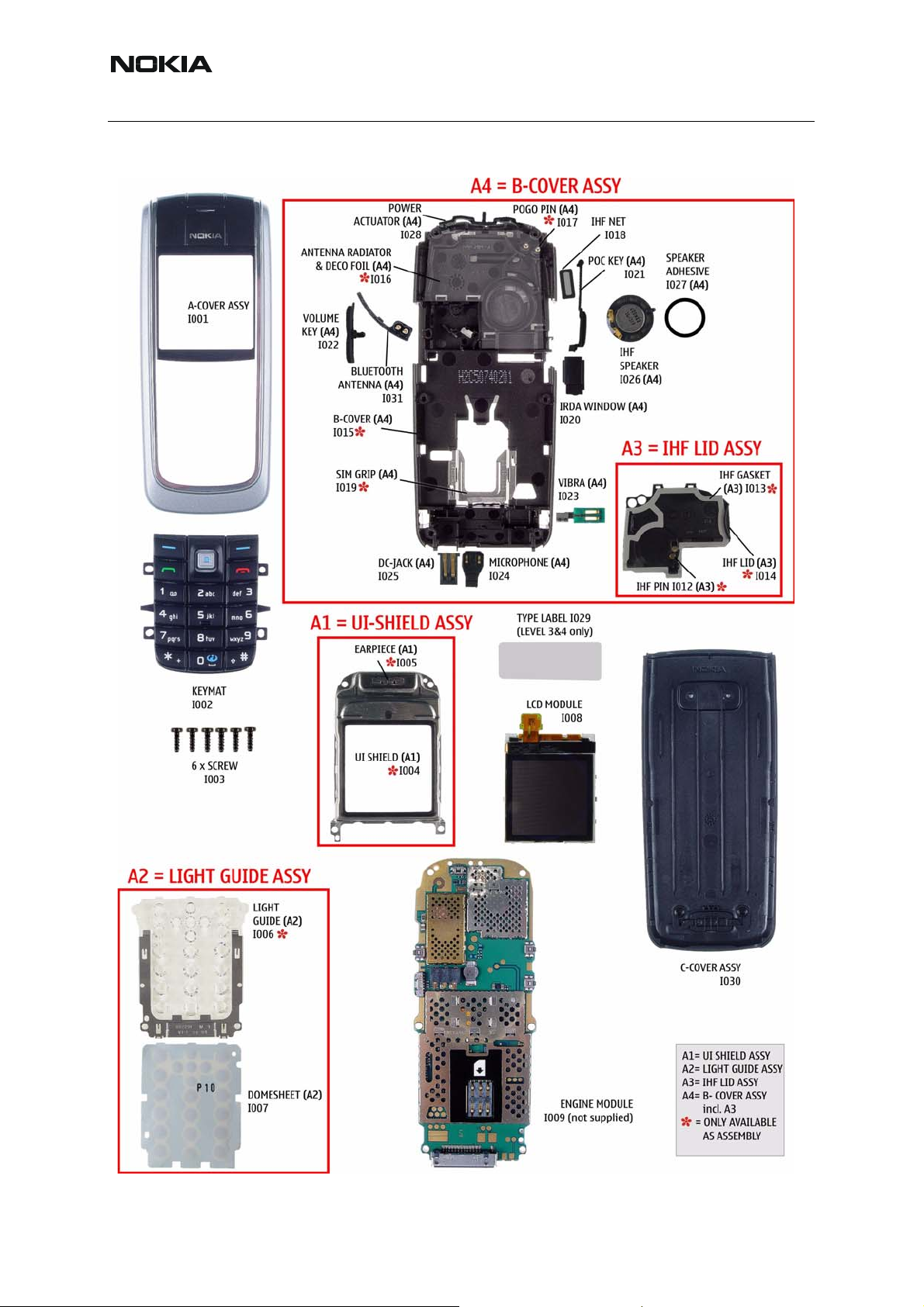
RM-94
Nokia Customer Care 2 - Parts Lists and Component Layout
■ Spar e parts overview
8 COMPANY CONFIDENTIAL Issue 1 04/2005
Copyright © 2005 Nokia. All Rights Reserved.
Page 26

RM-94
2 - Parts Lists and Component Layout Nokia Customer Care
■ V a riant parts
Note: Do not use the following lists for spare part ordering. For ordeing the spare parts please
refer to the related and updated Technical Bulletins.
ITEM/
CIRCUIT
REF.
I002 1 ??????? KEY MAT ASSY LATIN BLACK
I002 1 ??????? KEY MAT ASSY BoPoMoFo BLACK
I002 1 ??????? KEY MAT ASSY THAI BLACK
I002 1 ??????? KEY MAT ASSY GREEK BLACK
I002 1 ??????? KEY MAT ASSY HEBREW BLACK
I002 1 ??????? KEY MAT ASSY STROKE BLACK
QTY PART NO PART NAME
I002 1 ??????? KEY MAT ASSY ARABIC BLACK
I002 1 ??????? KEY MAT ASSY CYRILLIC BLACK
I002 1 ??????? KEY MAT ASSY FARSI BLACK
I002 1 ??????? KEY MAT ASSY URDU SIL VER
I009 1 ??????? BASIC TRX (RM-94 / BOM2)
I030 1 ??????? C-COVER ASSY BLACK
EXPLANATION:
Bold = ASSY
"-" = Not available
XXXXXXX = variants
??????? = available
I0xx = ITEM codes for upper or mono block
I1xx = ITEM codes for hinge block
I2xx = ITEM codes for lower block
I3xx = ITEM codes for soldered spare parts on the upper hinge or lo wer block and not exchan gable
Issue 1 04/2005 COMPANY CONFIDENTIAL 9
Copyright © 2005 Nokia. All Rights Reserved.
Page 27
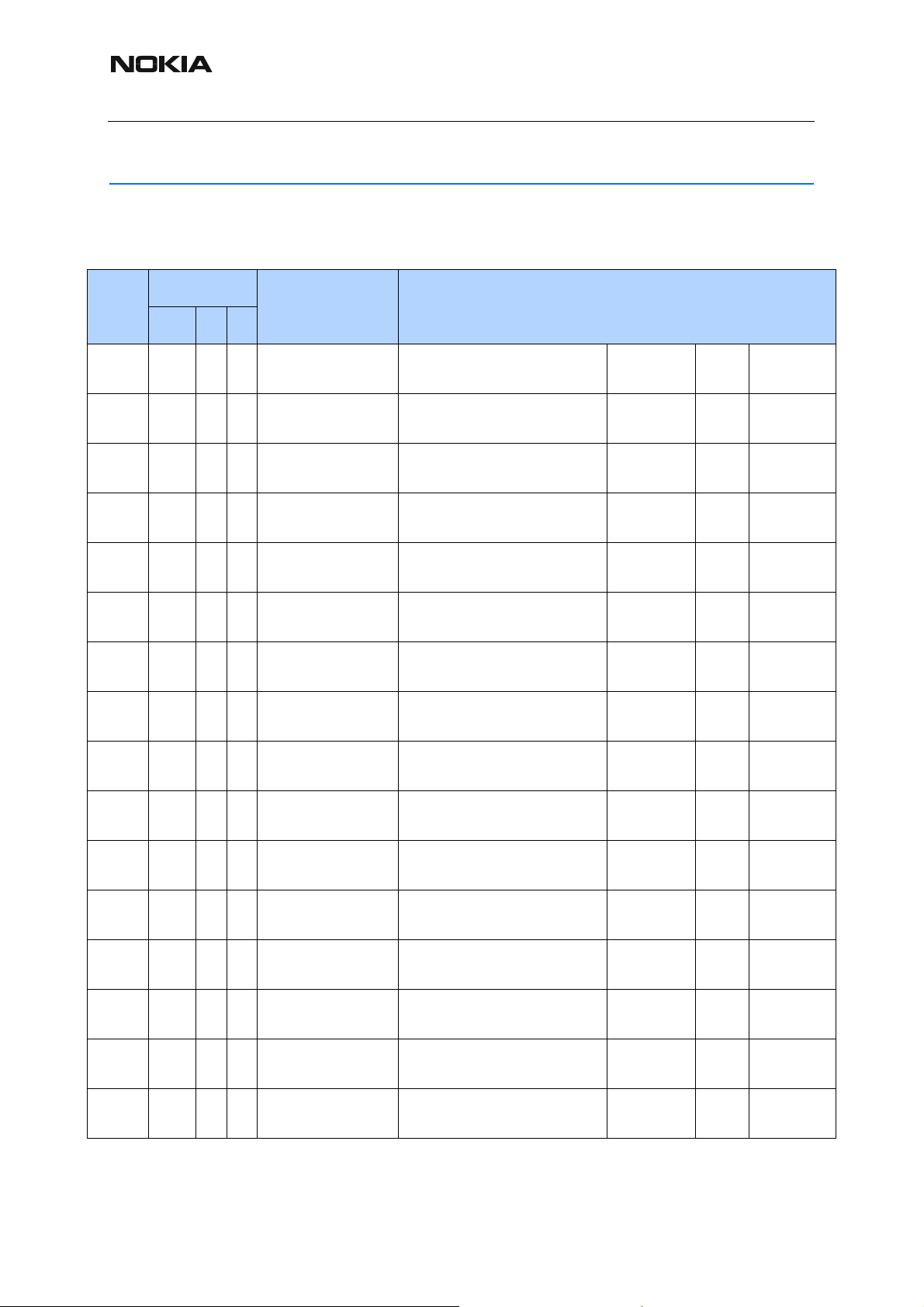
RM-94
Nokia Customer Care 2 - Parts Lists and Component Layout
1nba_40a PWB Module Parts List
Note: Do not use the following lists for spare part ordering. For ordering spare parts, please refer
to the related and updated Technical Bulletins.
Location
Item
Side X Y
Type Description
A1101 Top N 5 SHIELD_DMC06961BB-SHIELD ASSY
DMC06961 HDJ12
A1102 Top D 6 SHIELD_DMC06962HELGO-SHIELD ASSY
DMC06962 HDJ12
A1103 Top F 3 SHIELD_DMC06963PA-SHIELD ASSY
DMC06963 HDJ12
B2200 Top O 5 CRYSTAL_CX_4V CRYSTAL 32.768KHZ+-
30PPM 9PF
B2400 Bot-
tom
B2401 Top G 4 SPEAKER_16PV SPEAKER IHF 87.5DB 9R
B2402 Top T 6 MIC_KUB64MEY321MIC MOD+HOLDER TOMA-
C2001 Top M 5 0805C CHIPCAP X5R 4U7 K 10V
C2002 Top J 2 0402C Chipcap X7R 10% 50V 0402 1n0 50V normal,-
C2003 Top J 2 0402C Chipcap 5% NP0 22p 50V normal,-
B 4 SPEAKER_LTR711ASPEAKER+SPRING 22+/-
3DB 32R 7X11
D16X4.4
HAWK -42+-3DB
0805
~~~
~~~
~~~
32.768kHz ~ ~
~~~
~~~
~~~
4u7 10V normal,-
10%,10%
10%,10%
5%,5%
C2004 Top J 3 0402C Chipcap 5% NP0 27p 50V normal,-
5%,5%
C2005 Top P 6 0402C Chipcap 5% NP0 27p 50V normal,-
5%,5%
C2006 Bot-
tom
C2007 Top O 4 0402C Chipcap 5% NP0 22p 50V normal,-
C2008 Bot-
tom
C2009 Top Q 2 0405_2_P0.65 CHIP ARRAY NP0 2X27P K
10 COMPANY CONFIDENTIAL Issue 1 04/2005
U 5 0402C Chipcap X7R 10% 50V 0402 1n0 50V normal,-
10%,10%
5%,5%
U 5 0402C Chipcap X7R 10% 16V 0402 10n 16V normal,-
10%,10%
2x27p 25V normal,-
25V 0405
Copyright © 2005 Nokia. All Rights Reserved.
10%,10%
Page 28
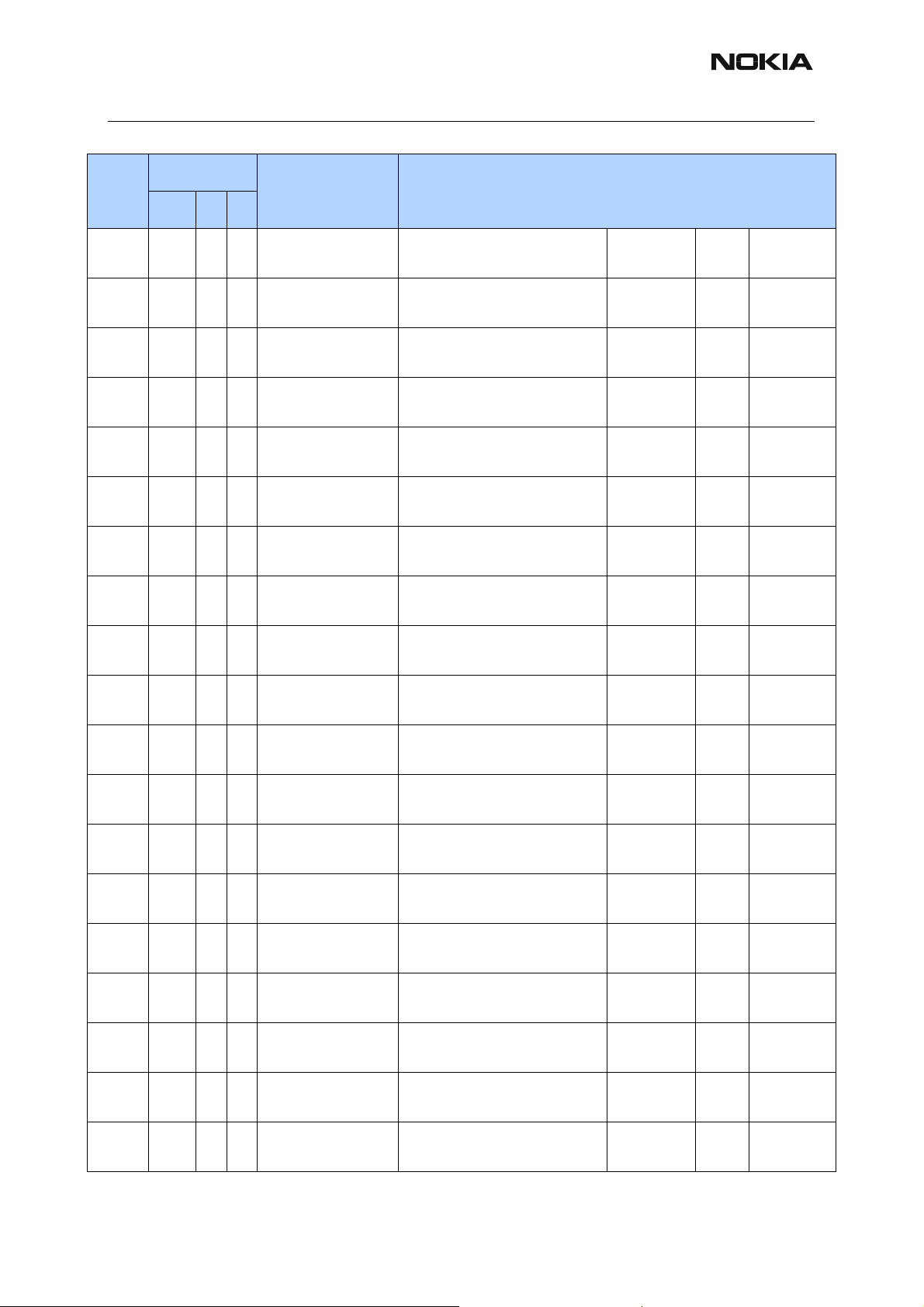
RM-94
2 - Parts Lists and Component Layout Nokia Customer Care
Location
Item
Side X Y
Type Description
C2010 Top M 6 0805C_H1.35 CHIPCAP X5R 10UF 10V
0805
C2011 Top R 2 0402C CHIPCAP NP0 270P J 25V
0402
C2012 Bot-
tom
C2013 Bot-
tom
C2014 Bot-
tom
C2015 Bot-
tom
C2016 Bot-
tom
C2017 Bot-
tom
C2018 Bot-
tom
C2019 Bot-
tom
U 5 0402C Chipcap X7R 10% 50V 0402 3n3 50V normal,-
U 5 0402C Chipcap X7R 10% 50V 0402 3n3 50V normal,-
U 4 0402C Chipcap 5% NP0 10p 50V normal,-
T 4 0402C Chipcap 5% NP0 10p 50V normal,-
U 4 0402C Chipcap 5% NP0 10p 50V normal,-
U 4 0402C Chipcap 5% NP0 10p 50V normal,-
U 4 0402C Chipcap X7R 10% 50V 0402 3n3 50V normal,-
U 4 0402C Chipcap X7R 10% 50V 0402 3n3 50V normal,-
10u 10V normal,-
10%,10%
270p 25V normal,-
5%,5%
10%,10%
10%,10%
5%,5%
5%,5%
5%,5%
5%,5%
10%,10%
10%,10%
C2020 Bot-
tom
C2021 Bot-
tom
C2150 Top R 4 0603C CHIPCAP X5R 1U K 6V3
C2152 Top R 3 0603C CHIPCAP X5R 1U K 6V3
C2154 Top R 3 0402C Chipcap 5% NP0 22p 50V normal,-
C2155 Top K 5 0402C CHIPCAP X5R 100N K 10V
C2156 Top K 6 0603C CHIPCAP X5R 1U K 6V3
C2157 Top P 3 0405_2_P0.65 CHIP ARRAY NP0 2X22P K
C2159 Top Q 3 0405_2_P0.65_AVXCHIP ARRAY X5R 2X33N K
U 4 0402C Chipcap X7R 10% 50V 0402 3n3 50V normal,-
10%,10%
U 4 0402C Chipcap X7R 10% 50V 0402 3n3 50V normal,-
10%,10%
1u0 6.3V normal,-
0603
1u0 6.3V normal,-
0603
100n 10V normal,-
0402
1u0 6.3V normal,-
0603
2x22p 25V normal,-
25V 0405
2x33n 10V normal,-
10V 0405
10%,10%
10%,10%
5%,5%
10%,10%
10%,10%
10%,10%
10%,10%
Issue 1 04/2005 COMPANY CONFIDENTIAL 11
Copyright © 2005 Nokia. All Rights Reserved.
Page 29

RM-94
Nokia Customer Care 2 - Parts Lists and Component Layout
Location
Item
Side X Y
Type Description
C2164 Top P 2 0405_2_P0.65 CHIP ARRAY NP0 2X22P K
25V 0405
C2170 Top Q 4 0405_2_P0.65_AVXCHIP ARRAY X5R 2X33N K
10V 0405
C2171 Top Q 3 0405_2_P0.65_AVXCHIP ARRAY X5R 2X1N M
16V 0405
C2173 Top Q 4 0405_2_P0.65_AVXCHIP ARRAY X5R 2X1N M
16V 0405
C2175 Top R 3 0603C CHIPCAP X5R 1U K 6V3
0603
C2176 Top R 4 0603C CHIPCAP X5R 1U K 6V3
0603
C2177 Top H 5 0402C Chipcap 5% NP0 47p 50V normal,-
C2178 Top H 5 0402C Chipcap 5% NP0 47p 50V normal,-
C2179 Top Q 3 0405_2_P0.65 CHIP ARRAY NP0 2X22P K
25V 0405
C2180 Top H 5 0402C Chipcap 5% NP0 22p 50V normal,-
2x22p 25V normal,-
10%,10%
2x33n 10V normal,-
10%,10%
2x1n 16V normal,-
20%,20%
2x1n 16V normal,-
20%,20%
1u0 6.3V normal,-
10%,10%
1u0 6.3V normal,-
10%,10%
5%,5%
5%,5%
2x22p 25V normal,-
10%,10%
5%,5%
C2181 Top P 3 0405_2_P0.65 CHIP ARRAY NP0 2X22P K
25V 0405
C2184 Top R 4 0603C CHIPCAP X5R 1U K 6V3
0603
C2187 Top Q 4 0402C Chipcap X7R 10% 50V 0402 1n0 50V normal,-
C2200 Top O 5 0603C CHIPCAP X5R 1U K 6V3
0603
C2201 Top N 4 0402C Chipcap X7R 10% 16V 0402 10n 16V normal,-
C2202 Top Q 3 0402C Chipcap X7R 10% 16V 0402 10n 16V normal,-
C2203 Top Q 2 0603C CHIPCAP X5R 1U K 6V3
0603
C2204 Top O 5 0603C CHIPCAP X5R 1U K 6V3
0603
C2205 Top O 5 0603C CHIPCAP X5R 1U K 6V3
0603
2x22p 25V normal,-
10%,10%
1u0 6.3V normal,-
10%,10%
10%,10%
1u0 6.3V normal,-
10%,10%
10%,10%
10%,10%
1u0 6.3V normal,-
10%,10%
1u0 6.3V normal,-
10%,10%
1u0 6.3V normal,-
10%,10%
12 COMPANY CONFIDENTIAL Issue 1 04/2005
Copyright © 2005 Nokia. All Rights Reserved.
Page 30
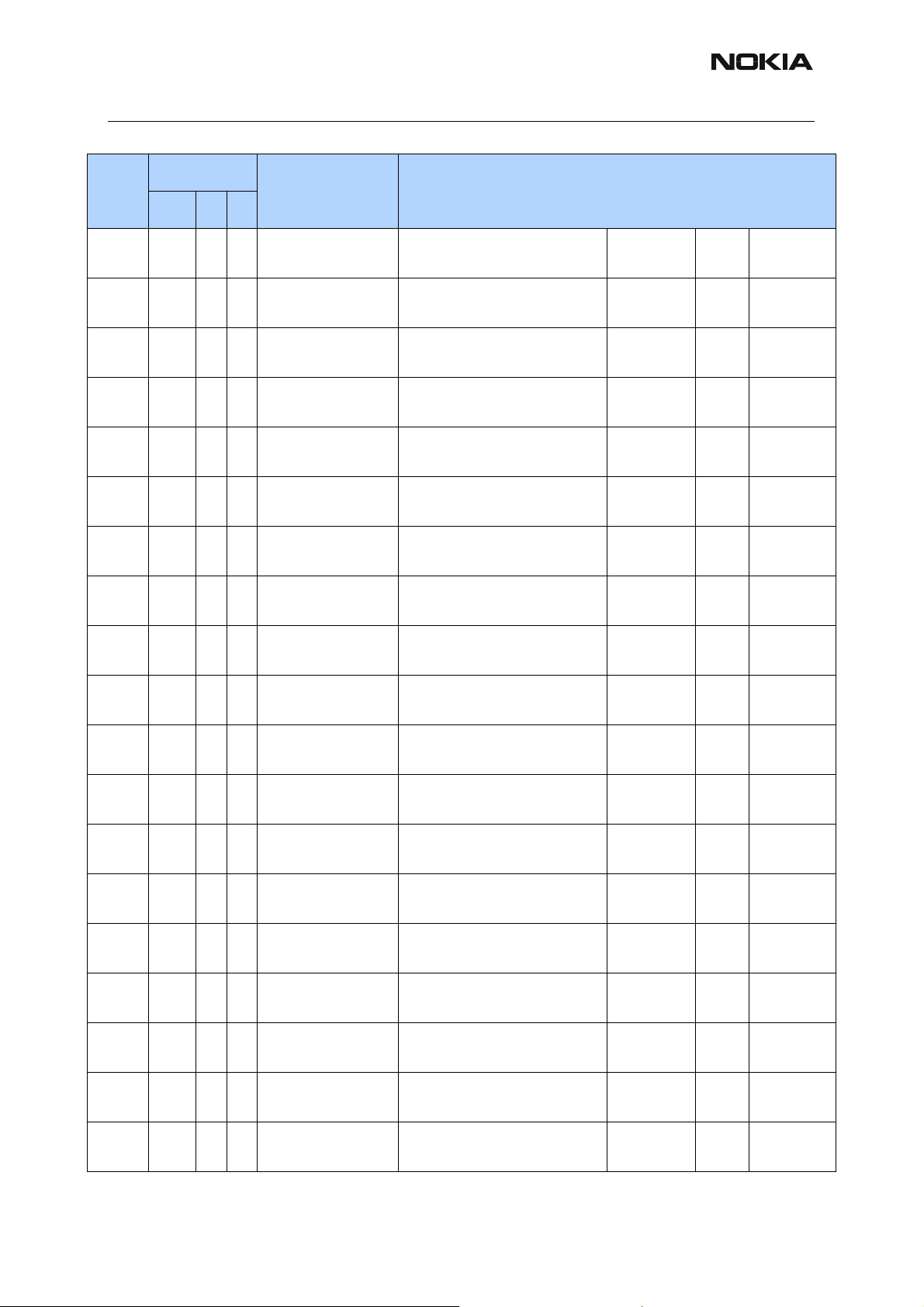
RM-94
2 - Parts Lists and Component Layout Nokia Customer Care
Location
Item
Side X Y
Type Description
C2206 Top N 5 0603C CHIPCAP X5R 1U K 6V3
0603
C2207 Top M 4 0603C CHIPCAP X5R 1U K 6V3
0603
C2208 Top Q 2 0603C CHIPCAP X5R 1U K 6V3
0603
C2209 Top Q 3 0603C CHIPCAP X5R 1U K 6V3
0603
C2210 Top O 4 0402C Chipcap 5% NP0 10p 50V normal,-
C2211 Top P 5 0603C CHIPCAP X5R 1U K 6V3
0603
C2212 Top Q 2 0603C CHIPCAP X5R 1U K 6V3
0603
C2213 Top O 5 0603C CHIPCAP X5R 1U K 6V3
0603
C2214 Top P 5 0603C CHIPCAP X5R 1U K 6V3
0603
C2215 Top P 4 0603C CHIPCAP X5R 1U K 6V3
0603
1u0 6.3V normal,-
10%,10%
1u0 6.3V normal,-
10%,10%
1u0 6.3V normal,-
10%,10%
1u0 6.3V normal,-
10%,10%
5%,5%
1u0 6.3V normal,-
10%,10%
1u0 6.3V normal,-
10%,10%
1u0 6.3V normal,-
10%,10%
1u0 6.3V normal,-
10%,10%
1u0 6.3V normal,-
10%,10%
C2216 Top P 2 0402C CHIPCAP X5R 100N K 10V
0402
C2217 Top O 2 0402C CHIPCAP X5R 100N K 10V
0402
C2218 Top Q 4 0603C CHIPCAP X5R 1U K 6V3
0603
C2219 Top R 4 0603C CHIPCAP X5R 1U K 6V3
0603
C2220 Top N 2 0402C CHIPCAP X5R 100N K 10V
0402
C2221 Top N 2 0402C CHIPCAP X5R 100N K 10V
0402
C2222 Top M 3 0603C CHIPCAP X5R 1U K 6V3
0603
C2223 Top N 3 0603C CHIPCAP X5R 1U K 6V3
0603
C2224 Top N 3 0603C CHIPCAP X5R 1U K 6V3
0603
100n 10V normal,-
10%,10%
100n 10V normal,-
10%,10%
1u0 6.3V normal,-
10%,10%
1u0 6.3V normal,-
10%,10%
100n 10V normal,-
10%,10%
100n 10V normal,-
10%,10%
1u0 6.3V normal,-
10%,10%
1u0 6.3V normal,-
10%,10%
1u0 6.3V normal,-
10%,10%
Issue 1 04/2005 COMPANY CONFIDENTIAL 13
Copyright © 2005 Nokia. All Rights Reserved.
Page 31

RM-94
Nokia Customer Care 2 - Parts Lists and Component Layout
Location
Item
Side X Y
Type Description
C2225 Top M 2 0603C CHIPCAP X5R 1U K 6V3
0603
C2226 Top N 3 0603C CHIPCAP X5R 1U K 6V3
0603
C2227 Top N 4 0603C CHIPCAP X5R 1U K 16V
0603
C2228 Top N 4 0402C CHIPCAP X5R 100N K 10V
0402
C2229 Top N 4 0402C CHIPCAP X5R 100N K 10V
0402
C2230 Top N 4 0603C CHIPCAP X5R 1U K 6V3
0603
C2231 Top M 4 0603C CHIPCAP X5R 1U K 6V3
0603
C2232 Top M 3 0603C CHIPCAP X5R 1U K 6V3
0603
C2233 Top N 4 0603C CHIPCAP X5R 1U K 6V3
0603
C2234 Top N 3 0603C CHIPCAP X5R 1U K 6V3
0603
1u0 6.3V normal,-
10%,10%
1u0 6.3V normal,-
10%,10%
1u0 16V normal,-
10%,10%
100n 10V normal,-
10%,10%
100n 10V normal,-
10%,10%
1u0 6.3V normal,-
10%,10%
1u0 6.3V normal,-
10%,10%
1u0 6.3V normal,-
10%,10%
1u0 6.3V normal,-
10%,10%
1u0 6.3V normal,-
10%,10%
C2235 Top M 4 0603C CHIPCAP X5R 1U K 6V3
0603
C2236 Top N 4 0603C CHIPCAP X5R 1U K 6V3
0603
C2237 Top M 4 0603C CHIPCAP X5R 1U K 6V3
0603
C2238 Top M 3 0603C CHIPCAP X5R 1U K 6V3
0603
C2239 Top N 5 0603C CHIPCAP X5R 1U K 6V3
0603
C2240 Top P 3 0603C CHIPCAP X5R 1U K 6V3
0603
C2241 Top O 4 0402C Chipcap 5% NP0 10p 50V normal,-
C2270 Top O 2 0402C Chipcap X7R 10% 16V 0402 10n 16V normal,-
C2271 Top P 2 0402C Chipcap X7R 10% 16V 0402 10n 16V normal,-
1u0 6.3V normal,-
10%,10%
1u0 6.3V normal,-
10%,10%
1u0 6.3V normal,-
10%,10%
1u0 6.3V normal,-
10%,10%
1u0 6.3V normal,-
10%,10%
1u0 6.3V normal,-
10%,10%
5%,5%
10%,10%
10%,10%
14 COMPANY CONFIDENTIAL Issue 1 04/2005
Copyright © 2005 Nokia. All Rights Reserved.
Page 32

RM-94
2 - Parts Lists and Component Layout Nokia Customer Care
Location
Item
Side X Y
C2272 Top N 2 0402C Chipcap X7R 10% 50V 0402 1n0 50V normal,-
C2273 Top P 4 0402C Chipcap X7R 10% 50V 0402 1n0 50V normal,-
C2400 Top P 4 0402C Chipcap 5% NP0 47p 50V normal,-
C2401 Top P 4 0402C Chipcap 5% NP0 47p 50V normal,-
C2402 Top C 4 0402C Chipcap 5% NP0 22p 50V normal,-
C2403 Top Q 3 0402C Chipcap 5% NP0 47p 50V normal,-
Type Description
10%,10%
10%,10%
5%,5%
5%,5%
5%,5%
5%,5%
C2404 Top R 2 0402C Chipcap X7R 10% 16V 0402 10n 16V normal,-
10%,10%
C2405 Top R 2 0402C Chipcap 5% NP0 10p 50V normal,-
5%,5%
C2406 Top C 4 0402C Chipcap 5% NP0 22p 50V normal,-
5%,5%
C2407 Top K 5 0603C CHIPCAP X5R 1U K 16V
0603
C2408 Top J 4 0603C CHIPCAP X5R 1U K 6V3
0603
C2409 Top L 4 TANT_TPSW2 CHIPTCAP 33U M 16V
6.0X3.2X1.5
C2410 Top K 4 0603C CHIPCAP X5R 1U K 6V3
0603
C2430 Top I 2 0402C Chipcap X7R 10% 16V 0402 10n 16V normal,-
C2600 Top F 2 0805C CHIPCAP X5R 4U7 K 10V
0805
C2601 Top J 2 0402C Chipcap 5% NP0 22p 50V normal,-
1u0 16V normal,-
10%,10%
1u0 6.3V normal,-
10%,10%
33u_16V 16V normal,-
20%,20%
1u0 6.3V normal,-
10%,10%
10%,10%
4u7 10V normal,-
10%,10%
5%,5%
C2602 Top J 2 0402C CHIPCAP X5R 100N K 10V
0402
C2603 Top J 2 0402C CHIPCAP X5R 100N K 10V
0402
C2700 Top Q 4 0402C Chipcap 5% NP0 47p 50V normal,-
Issue 1 04/2005 COMPANY CONFIDENTIAL 15
Copyright © 2005 Nokia. All Rights Reserved.
100n 10V normal,-
10%,10%
100n 10V normal,-
10%,10%
5%,5%
Page 33

RM-94
Nokia Customer Care 2 - Parts Lists and Component Layout
Location
Item
Side X Y
C2701 Top R 5 0402C Chipcap 5% NP0 22p 50V normal,-
C2702 Top R 6 0402C Chipcap 5% NP0 47p 50V normal,-
Type Description
5%,5%
5%,5%
C2703 Top R 6 0402C CHIPCAP X5R 100N K 10V
0402
C2800 Top O 6 0402C Chipcap 5% NP0 100p 50V normal,-
C2880 Top O 6 0402C Chipcap X7R 10% 16V 0402 10n 16V normal,-
C2881 Top O 6 0402C CHIPCAP X5R 100N K 10V
0402
C2882 Top O 8 0402C Chipcap X7R 10% 16V 0402 10n 16V normal,-
C2884 Top O 6 0402C Chipcap X7R 10% 16V 0402 10n 16V normal,-
C2885 Top N 8 0402C Chipcap X7R 10% 16V 0402 10n 16V normal,-
C2900 Top N 2 0402C Chipcap 5% NP0 100p 50V normal,-
C2901 Top N 2 0402C Chipcap 5% NP0 100p 50V normal,-
C2902 Top O 8 0402C Chipcap 5% NP0 100p 50V normal,-
100n 10V normal,-
10%,10%
5%,5%
10%,10%
100n 10V normal,-
10%,10%
10%,10%
10%,10%
10%,10%
5%,5%
5%,5%
5%,5%
C3030 Top R 7 0402C Chipcap X7R 10% 16V 0402 10n 16V normal,-
10%,10%
C3031 Top R 6 0402C CHIPCAP X5R 100N K 10V
0402
C3033 Top P 7 0402C CHIPCAP X5R 100N M 16V
0402
C3180 Top P 8 0402C Chipcap 5% NP0 27p 50V normal,-
C6031 Top K 8 0402C Chipcap X7R 10% 16V 0402 10n 16V normal,-
C6033 Top K 6 0402C Chipcap X7R 10% 16V 0402 10n 16V normal,-
C6035 Top L 6 0402C Chipcap X7R 10% 16V 0402 10n 16V normal,-
16 COMPANY CONFIDENTIAL Issue 1 04/2005
Copyright © 2005 Nokia. All Rights Reserved.
100n 10V normal,-
10%,10%
100n 16V normal,-
20%,20%
5%,5%
10%,10%
10%,10%
10%,10%
Page 34

RM-94
2 - Parts Lists and Component Layout Nokia Customer Care
Location
Item
Side X Y
Type Description
C6036 Top J 7 0603C CHIPCAP X5R 1U K 6V3
0603
C6038 Top K 7 0402C Chipcap 5% NP0 100p 50V normal,-
C6039 Top K 7 0402C Chipcap +-0.25pF NP0 2p2 50V normal,-
C6040 Top J 7 0402C Chipcap X7R 10% 16V 0402 10n 16V normal,-
C6042 Top J 6 0603C CHIPCAP X5R 1U K 6V3
0603
C6043 Top L 6 0402C Chipcap X7R 10% 16V 0402 10n 16V normal,-
C6044 Top K 7 0402C CHIPCAP N150 18P J 50V
0402
C6045 Top L 6 0402C Chipcap 5% NP0 15p 50V normal,-
C6046 Top K 8 0402C CHIPCAP NP0 1P2 B 50V
0402
1u0 6.3V normal,-
10%,10%
5%,5%
0.25pF,0.2
5pF
10%,10%
1u0 6.3V normal,-
10%,10%
10%,10%
18p 50V normal,-
5%,5%
5%,5%
1p2 50V normal,-
0.1p,0.1p
C6047 Top K 6 0603C CHIPCAP X5R 2U2 K 6V3
0603
C6156 Top K 3 0402C CHIPCAP X7R 33N K 10V
0402
C6157 Top K 3 0402C Chipcap X7R 10% 16V 0402 10n 16V normal,-
C6158 Top K 3 0402C CHIPCAP X5R 100N K 10V
0402
C6159 Top L 4 0402C CHIPCAP X7R 33N K 10V
0402
C6162 Top J 3 0402C CHIPCAP X7R 33N K 10V
0402
C6163 Top L 3 0402C CHIPCAP X7R 33N K 10V
0402
C6164 Top K 4 0402C CHIPCAP X5R 100N K 10V
0402
C6165 Top L 3 0402C CHIPCAP X7R 33N K 10V
0402
2u2 6V3 normal,-
10%,10%
33n 10V normal,-
10%,10%
10%,10%
100n 10V normal,-
10%,10%
33n 10V normal,-
10%,10%
33n 10V normal,-
10%,10%
33n 10V normal,-
10%,10%
100n 10V normal,-
10%,10%
33n 10V normal,-
10%,10%
Issue 1 04/2005 COMPANY CONFIDENTIAL 17
Copyright © 2005 Nokia. All Rights Reserved.
Page 35

RM-94
Nokia Customer Care 2 - Parts Lists and Component Layout
Location
Item
Side X Y
C6167 Top K 3 0402C Chipcap X7R 10% 16V 0402 10n 16V normal,-
C6170 Top K 2 0402C Chipcap X7R 10% 16V 0402 10n 16V normal,-
Type Description
10%,10%
10%,10%
C6173 Top L 2 0402C CHIPCAP X5R 100N K 10V
0402
C6175 Top L 2 0603C CHIPCAP X5R 1U K 6V3
0603
C6176 Top K 2 0402C Chipcap 5% NP0 100p 50V normal,-
C6178 Top K 2 0402C Chipcap 5% NP0 27p 50V normal,-
C6179 Top K 2 0402C Chipcap 5% NP0 47p 50V normal,-
C6180 Top L 3 0402C CHIPCAP X5R 100N K 10V
0402
C6182 Top L 3 0402C CHIPCAP X5R 100N K 10V
0402
C6184 Top Q 3 0402C CHIPCAP X5R 100N K 10V
0402
C6185 Top Q 4 0402C CHIPCAP X5R 100N K 10V
0402
C7177 Top H 2 0402C Chipcap 5% NP0 47p 50V normal,-
100n 10V normal,-
10%,10%
1u0 6.3V normal,-
10%,10%
5%,5%
5%,5%
5%,5%
100n 10V normal,-
10%,10%
100n 10V normal,-
10%,10%
100n 10V normal,-
10%,10%
100n 10V normal,-
10%,10%
5%,5%
C7500 Top C 5 0603C CHIPCAP X5R 1U K 6V3
0603
C7501 Top B 5 0402C Chipcap 5% NP0 10p 50V normal,-
C7502 Top B 6 0402C CHIPCAP NP0 180P J 25V
0402
C7503 Top B 6 0805C_H1.35 CHIPCAP NP0 2N7 J 25V
0805
C7504 Top C 6 0402C CHIPCAP NP0 270P J 25V
0402
C7505 Top E 8 0402C Chipcap +-0.25pF NP0 5p6 50V normal,-
18 COMPANY CONFIDENTIAL Issue 1 04/2005
Copyright © 2005 Nokia. All Rights Reserved.
1u0 6.3V normal,-
10%,10%
5%,5%
180p 25V normal,-
5%,5%
2n7 25V normal,-
5%,5%
270p 25V normal,-
5%,5%
0.25pF,0.2
5pF
Page 36

RM-94
2 - Parts Lists and Component Layout Nokia Customer Care
Location
Item
Side X Y
C7506 Top F 8 0402C Chipcap 5% NP0 100p 50V normal,-
C7507 Top F 8 0402C Chipcap +-0.25pF NP0 1p8 50V normal,-
Type Description
5%,5%
0.25pF,0.2
5pF
C7508 Top F 8 0603C CHIPCAP NP0 2N2 J 16V
0603
C7509 Top F 8 0603C CHIPCAP NP0 1N0 J 50V
0603
C7510 Top E 8 0402C Chipcap 5% NP0 56p 50V normal,-
C7511 Top E 7 0402C Chipcap +-0.25pF NP0 1p5 50V normal,-
C7512 Top E 8 0402C Chipcap X7R 10% 16V 0402 10n 16V normal,-
C7513 Top E 8 0402C Chipcap 5% NP0 18p 50V normal,-
C7516 Top D 7 0402C Chipcap 5% NP0 27p 50V normal,-
C7517 Top D 6 0402C Chipcap 5% NP0 10p 50V normal,-
C7518 Top D 6 0402C CHIPCAP X5R 100N K 10V
0402
2n2 16V normal,-
5%,5%
1n0 50V normal,-
5%,5%
5%,5%
0.25pF,0.2
5pF
10%,10%
5%,5%
5%,5%
5%,5%
100n 10V normal,-
10%,10%
C7519 Top D 6 0402C CHIPCAP X5R 100N K 10V
0402
C7520 Top E 6 0402C Chipcap 5% NP0 56p 50V normal,-
C7521 Top D 6 0402C CHIPCAP X5R 100N K 10V
0402
C7522 Top D 7 0402C Chipcap X7R 10% 16V 0402 10n 16V normal,-
C7523 Top D 5 0612_H0.94 CHIP ARRA Y NP0 4X470P J
16V 0612
C7524 Top D 5 0402C CHIPCAP X5R 100N K 10V
0402
C7525 Top D 7 0402C Chipcap 5% NP0 100p 50V normal,-
Issue 1 04/2005 COMPANY CONFIDENTIAL 19
Copyright © 2005 Nokia. All Rights Reserved.
100n 10V normal,-
10%,10%
5%,5%
100n 10V normal,-
10%,10%
10%,10%
4x470p 16V normal,-
10%,10%
100n 10V normal,-
10%,10%
5%,5%
Page 37

RM-94
Nokia Customer Care 2 - Parts Lists and Component Layout
Location
Item
Side X Y
Type Description
C7526 Top C 8 0402C CHIPCAP X5R 100N K 10V
0402
C7527 Top C 7 0402C CHIPCAP X5R 100N K 10V
0402
C7528 Top F 6 0402C Chipcap 5% NP0 82p 50V normal,-
C7529 Top D 7 0402C Chipcap 5% NP0 47p 50V normal,-
C7530 Top D 7 0402C Chipcap 5% NP0 47p 50V normal,-
C7531 Top F 6 0402C Chipcap 5% NP0 18p 50V normal,-
C7532 Top F 6 0402C Chipcap 5% NP0 27p 50V normal,-
C7533 Top F 7 0402C Chipcap X7R 10% 50V 0402 1n0 50V normal,-
C7701 Top G 2 0402C CHIPCAP X5R 100N K 10V
0402
C7702 Top G 2 0402C Chipcap X7R 10% 50V 0402 1n0 50V normal,-
100n 10V normal,-
10%,10%
100n 10V normal,-
10%,10%
5%,5%
5%,5%
5%,5%
5%,5%
5%,5%
10%,10%
100n 10V normal,-
10%,10%
10%,10%
C7703 Top F 3 0402C Chipcap X7R 10% 16V 0402 10n 16V normal,-
10%,10%
C7704 Top F 3 0402C Chipcap X7R 10% 16V 0402 10n 16V normal,-
10%,10%
C7705 Top H 3 0805C CHIPCAP X5R 4U7 K 6V3
0805
C7706 Top H 4 0402C Chipcap 5% NP0 27p 50V normal,-
C7707 Top F 2 0402C Chipcap +-0.25pF NP0 2p2 50V normal,-
C7708 Top H 3 0402C CHIPCAP NP0 270P J 25V
0402
C7709 Top G 4 0402C Chipcap X7R 10% 16V 0402 10n 16V normal,-
C7710 Top G 4 0402C Chipcap X7R 10% 50V 0402 1n0 50V normal,-
4u7 6V3 normal,-
10%,10%
5%,5%
0.25pF,0.2
5pF
270p 25V normal,-
5%,5%
10%,10%
10%,10%
20 COMPANY CONFIDENTIAL Issue 1 04/2005
Copyright © 2005 Nokia. All Rights Reserved.
Page 38

RM-94
2 - Parts Lists and Component Layout Nokia Customer Care
Location
Item
Side X Y
C7711 Top G 2 0402C Chipcap X7R 10% 50V 0402 1n0 50V normal,-
C7712 Top H 3 0402C Chipcap X7R 10% 16V 0402 10n 16V normal,-
C7713 Top F 6 0402C Chipcap 5% NP0 15p 50V normal,-
C7714 Top F 6 0402C Chipcap 5% NP0 15p 50V normal,-
C7715 Top E 6 0402C Chipcap +-0.25pF NP0 1p0 50V normal,-
C7716 Top H 3 0402C Chipcap X7R 10% 16V 0402 10n 16V normal,-
Type Description
10%,10%
10%,10%
5%,5%
5%,5%
0.25pF,0.2
5pF
10%,10%
C7717 Top F 4 0402C Chipcap +-0.25pF NP0 1p5 50V normal,-
0.25pF,0.2
5pF
C7718 Top G 2 0402C Chipcap 5% NP0 10p 50V normal,-
5%,5%
C7719 Top F 2 0402C Chipcap +-0.25pF NP0 1p5 50V normal,-
0.25pF,0.2
5pF
C7720 Top F 4 0402C Chipcap +-0.25pF NP0 1p5 50V normal,-
0.25pF,0.2
5pF
C7721 Top G 4 0402C Chipcap 5% NP0 10p 50V normal,-
5%,5%
C7722 Top H 3 0402C CHIPCAP X5R 100N K 10V
0402
C7800 Top D 4 0402C Chipcap 5% NP0 100p 50V normal,-
C7801 Top D 3 0402C Chipcap +-0.25pF NP0 2p2 50V normal,-
100n 10V normal,-
10%,10%
5%,5%
0.25pF,0.2
5pF
C7802 Top E 3 0402C CHIPCAP X5R 100N K 10V
0402
C7803 Top E 4 0402C Chipcap 5% NP0 15p 50V normal,-
C7804 Top F 4 0402C Chipcap +-0.25pF NP0 1p5 50V normal,-
Issue 1 04/2005 COMPANY CONFIDENTIAL 21
Copyright © 2005 Nokia. All Rights Reserved.
100n 10V normal,-
10%,10%
5%,5%
0.25pF,0.2
5pF
Page 39

RM-94
Nokia Customer Care 2 - Parts Lists and Component Layout
Location
Item
Side X Y
C7805 Top F 6 0402C Chipcap 5% NP0 15p 50V normal,-
C7806 Top F 6 0402C Chipcap 5% NP0 15p 50V normal,-
Type Description
5%,5%
5%,5%
C7807 Top E 5 0402C_AVX CHIPCAP NP0 HQ 0P7 B
16V 0402
C7808 Top E 5 0402C_AVX CHIPCAP NP0 HQ 0P7 B
16V 0402
D2200 Top O 3 TFBGA_244 UEMEK2V0 LF WDENA
TFBGA244
D2800 Top O 7 PBGA_N173 UPP8M V4.2E C027 10X10
173UBGA
D3000 Top Q 7 COMBO_128MB_3COMBO 128M NOR + 16M
UTRAM FBGA44
D6030 Top K 7 FC_4_1.12X1.12 SINGLE INV 74LX1G04 ~ ~ ~
F2000 Bot-
tom
G2400 Top I 5 XH414H_II02N CELL CAPACITOR
G7500 Top C 5 VCO_FDK_WB002VCO 3296-3980MHZ 2.7V
G7501 Top D 8 VCTCXO_KT20_A VCTCXO 26MHZ+-2PPM
U 5 0603_FUSE SM FUSE F 1.5A 32V
ROHS-FREE 0603
0.01MAH 3V3
20MA EGSM
2.7V 1.5MA
0p7 16V normal,-
0p7 16V normal,-
~~~
~~~
8Mx16/
1Mx16
1.5A ~ ~
3.3V ~ ~
32963980MHz
26MHz ~ ~
~~
~~
0.1p,0.1p
0.1p,0.1p
L2000 Bot-
tom
L2001 Bot-
tom
L2002 Bot-
tom
L2003 Bot-
tom
L2004 Bot-
tom
L2005 Bot-
tom
L2006 Top L 2 COIL_LK_1608 CHIP COIL 68NH J Q12/
22 COMPANY CONFIDENTIAL Issue 1 04/2005
T 5 0405_2_H1.0 CHIP BEAD ARRAY
2X1000R 0405
T 4 0405_2_H1.0 CHIP BEAD ARRAY
2X1000R 0405
T 4 0405_2_H1.0 CHIP BEAD ARRAY
2X1000R 0405
T 5 0805_BLM21 FERR.BEAD 0R03 42R/
100MHZ 3A 0805
U 5 FERRITE_0402 FERRITE BEAD 0.6R 600R/
100MHZ 0402
U 5 0603_BLM FERRITE BEAD 0R5 600R/
100MHZ 0603
100MHZ 0603
Copyright © 2005 Nokia. All Rights Reserved.
2x1000R/
100MHz
2x1000R/
100MHz
2x1000R/
100MHz
42R/
100MHz
600R/
100MHz
600R/
100MHz
68nH ~ normal,-
~-
~-
~-
~~
~~
~~
5%,+5%
Page 40

RM-94
2 - Parts Lists and Component Layout Nokia Customer Care
Location
Item
Side X Y
Type Description
L2150 Top C 4 0405_2_MATSU CHIP BEAD ARRAY
2X1000R 0405
L2153 Top Q 3 FERRITE_0402 FERRITE BEAD 0.6R 600R/
100MHZ 0402
L2154 Top H 5 COIL_0603CS CHIP COIL 33N G Q40/
250MHZ 0603
L2155 Top G 5 COIL_0603CS CHIP COIL 33N G Q40/
250MHZ 0603
L2200 Top M 5 0805_BLM21 FERR.BEAD 0R03 42R/
100MHZ 3A 0805
L2404 Top R 2 0402L FERR.BEAD 240R7100M
0.4A 0R4 0402
L2405 Top L 5 CHOKE_D3312FB
_H1.4
L2406 Top K 4 0603_BLM FERRITE BEAD 0R5 600R/
L6031 Top K 8 0402L CHIP COIL 3N3 +-0N3 Q28/
CHOKE 22U M0.33A 1R5
3.3X3.3X1.3
100MHZ 0603
800M 0402
2x1000R/
100MHz
600R/
100MHz
33nH ~ normal,-
33nH ~ normal,-
42R/
100MHz
240R/
100MHz
22uH ~ normal,-
600R/
100MHz
3n3H ~ normal,-
~-
~~
2%,2%
2%,2%
~~
~~
20%,20%
~-
0n3,+0n3
%
L6032 Top K 7 0402L CHIP COIL 3N3 +-0N3 Q28/
800M 0402
L6156 Top K 3 COIL_0603CS CHIP COIL 47N G Q38/
200MHZ 0603
L6176 Top K 2 COIL_LQW1608 CHIP COIL 120N J Q32/
150MHZ 0603
L7500 Top E 7 0402L CHIP COIL 5N6 +-0N3 Q28/
800M 0402
L7501 Top E 7 0402L CHIP COIL 5N6 +-0N3 Q28/
800M 0402
L7502 Top E 7 0402L CHIP COIL 3N3 +-0N3 Q28/
800M 0402
L7503 Top E 7 0402L CHIP COIL 3N3 +-0N3 Q28/
800M 0402
L7504 Top E 7 0402L CHIP COIL 3N9 +-0N3 Q28/
800M 0402
3n3H ~ normal,-
0n3,+0n3
%
47nH ~ normal,-
2%,2%
120nH ~ normal,-
5%,5%
5n6H ~ normal,-
0n3,+0n3
5n6H ~ normal,-
0n3,+0n3
3n3H ~ normal,-
0n3,+0n3
%
3n3H ~ normal,-
0n3,+0n3
%
3n9H ~ normal,-
0n3,+0n3
Issue 1 04/2005 COMPANY CONFIDENTIAL 23
Copyright © 2005 Nokia. All Rights Reserved.
Page 41

RM-94
Nokia Customer Care 2 - Parts Lists and Component Layout
Location
Item
Side X Y
Type Description
L7700 Top H 3 0805_BLM21 FERR.BEAD 0R03 42R/
100MHZ 3A 0805
L7701 T op H 2 0402L CHIP COIL 22N J Q28/800M
0402
L7702 T op F 7 0402L CHIP COIL 22N J Q28/800M
0402
L7704 T op F 2 0402L CHIP COIL 22N J Q28/800M
0402
L7705 T op F 4 0402L CHIP COIL 22N J Q28/800M
0402
L7710 Top H 2 0402L CHIP COIL 3N9 +-0N3 Q28/
800M 0402
L7800 Top D 3 0402L CHIP COIL 4N7 +-0N3 Q28/
800M 0402
L7801 Top E 4 0402L CHIP COIL 3N3 +-0N3 Q28/
800M 0402
L7802 Top E 6 0402L CHIP COIL 4N7 +-0N3 Q28/
800M 0402
42R/
100MHz
22nH ~ normal,-
22nH ~ normal,-
22nH ~ normal,-
22nH ~ normal,-
3n9H ~ normal,-
4n7H ~ normal,-
3n3H ~ normal,-
4n7H ~ normal,-
~~
5%,5%
5%,5%
5%,5%
5%,5%
0n3,+0n3
0n3,+0n3
0n3,+0n3
%
0n3,+0n3
L7803 Top E 6 0402L CHIP COIL 4N7 +-0N3 Q28/
800M 0402
L7804 T op E 6 0402L CHIP COIL 18N J Q29/800M
0402
L7805 T op E 6 0402L CHIP COIL 18N J Q29/800M
0402
L7806 Top F 6 0402L CHIP COIL 3N9 +-0N3 Q28/
800M 0402
L7807 Top E 6 0402L CHIP COIL 8N2 J Q28/
800MHZ 0402
M2400 Top T 3 VIBRA_4CR_1002WAVIB MOTOR ASSY 1.3 VDC
11000RPM
N2400 Top K 5 USMD8_1.95X1.95DC/DC CONV LM3500/
TK65600 USMD8
N2600 Top J 1 IRDA_RPM960 IRDA CIM-51M5-T 1.152MB
>2.4V
N6030 Top L 7 TFBGA84_H1.0 BC313143A11-RK-E4 ~ ~ ~
4n7H ~ normal,-
18nH ~ normal,-
18nH ~ normal,-
3n9H ~ normal,-
8n2H ~ normal,-
~~~
~~~
~~~
0n3,+0n3
5%,5%
5%,5%
0n3,+0n3
5%,+5%
24 COMPANY CONFIDENTIAL Issue 1 04/2005
Copyright © 2005 Nokia. All Rights Reserved.
Page 42

RM-94
2 - Parts Lists and Component Layout Nokia Customer Care
Location
Item
Side X Y
Type Description
N6031 Top J 6 USMD5_1.468X1.
036
N6156 Top L 3 WFBGA34_2_3.54
X3.54
N6158 Top L 3 TFBGA40 FM RECEIVER TDA7701
N7500 Top E 6 TFBGA88 HELGO86G TFBGA88 ~ ~ ~
N7700 Top G 3 RF_PA_PF79001B
_6.2X5.2A
R2000 Bot-
tom
R2001 Top O 6 0402_NTH5 NTC RES 47K J B=4050+-
R2002 Top R 2 0404_R_SR RES NETWORK 0W06
R2003 Top R 2 0402R Resistor 5% 63mW 220k ~ nor m al,-
R2004 Top R 3 0402R Resistor 5% 63mW 100R ~ normal,-
U 6 uBGA5 ASIP 4XESD **PB-FREE**
VREG 2.85/150MA LP3987-
2.85 USMD5
FM RECEIVER TEA5761UK
V2C CSP
BRITE VERSION CA
PW AMP PF09015B CUT8.9
MICTO PA GSM/EDGE
BGA5
3% 0402
2X100R J 0404
~2.85V~
~~~
~~~
~~~
~~~
47k ~ normal,-
5%,5%
2x100R ~ normal,-
5%,5%
5%,5%
5%,5%
R2005 Top R 2 0402R Resistor 5% 63mW 100k ~ nor m al,-
5%,5%
R2006 Bot-
tom
R2007 Bot-
tom
R2008 Bot-
tom
R2009 Bot-
tom
R2010 Bot-
tom
R2011 Bot-
tom
R2151 Top C 4 0405_2 VARISTOR ARRAY
R2153 Top R 3 MNR02 RES NETWORK 0W06
U 5 0402_VAR CHIP VARISTOR VWM14V
VC50V 0402
U 5 0402_VAR CHIP VARISTOR VWM14V
VC50V 0402
U 4 0402_VAR CHIP VARISTOR VWM14V
VC50V 0402
U 4 0402_VAR CHIP VARISTOR VWM14V
VC50V 0402
U 4 0402_VAR CHIP VARISTOR VWM14V
VC50V 0402
U 4 0402_VAR CHIP VARISTOR VWM14V
VC50V 0402
2XVWM16V VC50 0405
2X2k2 J 0404
14V/50V ~ -
14V/50V ~ -
14V/50V ~ -
14V/50V ~ -
14V/50V ~ -
14V/50V ~ -
2XVWM16V~~
2x2k2 ~ ~
Issue 1 04/2005 COMPANY CONFIDENTIAL 25
Copyright © 2005 Nokia. All Rights Reserved.
Page 43

RM-94
Nokia Customer Care 2 - Parts Lists and Component Layout
Location
Item
Side X Y
Type Description
R2154 Top Q 3 0404_R_SR RES NETWORK 0W06
2X1K0 J 0404
R2156 Top R 3 0402R Resistor 5% 63mW 1k8 ~ normal,-
R2158 Top R 4 0402R Resistor 5% 63mW 820R ~ normal,-
R2159 Top Q 4 0402R Resistor 5% 63mW 1 k0 ~ norm al,-
R2160 Top Q 3 0402R Resistor 5% 63mW 2 20 R ~ normal,-
R2162 Top Q 4 MNR02 RES NETWORK 0W06
2X2k2 J 0404
R2171 Top R 4 0402R Resistor 5% 63mW 1k0 ~ normal,-
R2172 Top Q 4 0402R Resistor 5% 63mW 1 0k ~ norm al,-
R2173 Top Q 4 0402R Resistor 5% 63mW 2 20 R ~ normal,-
R2174 Top P 4 0404_R_SR RES NETWORK 0W06
2X1K0 J 0404
2x1k0 ~ normal,-
5%,5%
5%,5%
5%,5%
5%,5%
5%,5%
2x2k2 ~ ~
5%,5%
5%,5%
5%,5%
2x1k0 ~ normal,-
5%,5%
R2175 Top Q 3 MNR02_SR RES NETWORK 0W06
2X10R J 0404
R2176 Top Q 3 MNR02_SR RES NETWORK 0W06
2X10R J 0404
R2200 Top N 5 0805R_THERM1 CHIPRES 0W25 0R22 J
0805
R2201 Top P 3 0402R Resistor 5% 63mW 470R ~ normal,-
R2270 Top O 2 0402R Chipres 0W06 100k F
200ppm 0402
R2271 Top O 2 0402R Resistor 5% 63mW 1 00 k ~ normal,-
R2272 Top O 2 0402R Resistor 5% 63mW 1 00 k ~ normal,-
R2273 Top P 2 0402R Resistor 5% 63mW 4k7 ~ normal,-
R2274 Top P 2 0402R Resistor 5% 63mW 4k7 ~ normal,-
2x10R ~ normal,-
5%,5%
2x10R ~ normal,-
5%,5%
0R22 ~ normal,-
5%,5%
5%,5%
100k ~ normal,-
1%,1%
5%,5%
5%,5%
5%,5%
5%,5%
26 COMPANY CONFIDENTIAL Issue 1 04/2005
Copyright © 2005 Nokia. All Rights Reserved.
Page 44

RM-94
2 - Parts Lists and Component Layout Nokia Customer Care
Location
Item
Side X Y
R2400 Top M 6 0402R Resistor 5% 63mW 1k0 ~ normal,-
R2401 Top L 5 0402R Resistor 5% 63mW 470R ~ normal,-
R2420 Top L 6 0402R Resistor 5% 63mW 220R ~ normal,-
R2421 Top L 6 0402R Resistor 5% 63mW 220R ~ normal,-
R2422 Top L 6 0402R Resistor 5% 63mW 220R ~ normal,-
R2423 Top C 4 0402R Resistor 5% 63mW 27k ~ normal,-
Type Description
5%,5%
5%,5%
5%,5%
5%,5%
5%,5%
5%,5%
R2424 Top J 5 0402R Resistor 5% 63mW 10k ~ normal,-
5%,5%
R2425 Top J 5 0402R Resistor 5% 63mW 33R ~ normal,-
5%,5%
R2428 Top L 6 0402R Resistor 5% 63mW 220R ~ normal,-
5%,5%
R2600 Top E 2 0805R_THERM1 CHIPRES 0W125 4R7 J
0805
R2700 Top R 4 uBGA8 ASIP EMIF03-SIM01F2
**PB-FREE**
R2701 Top S 4 0402R Resistor 5% 63mW 10k ~ normal,-
R2800 Top O 6 0402R Resistor 5% 63mW 1 00 R ~ normal,-
R2900 Top N 2 0402R Resistor 5% 63mW 10k ~ normal,-
R2901 Top N 2 0402R Resistor 5% 63mW 10k ~ normal,-
R2902 Top O 8 0402R Resistor 5% 63mW 1 00 R ~ normal,-
4R7 ~ normal,-
5%,5%
~~~
5%,5%
5%,5%
5%,5%
5%,5%
5%,5%
R2903 Top N 2 0402R CHIPRES 0W06 27K F 0402 27k ~ normal,-
1%,1%
R3000 Top P 7 0402R Resistor 5% 63mW 4k7 ~ normal,-
5%,5%
R3180 Top P 8 0402R Resistor 5% 63mW 470R ~ normal,-
5%,5%
Issue 1 04/2005 COMPANY CONFIDENTIAL 27
Copyright © 2005 Nokia. All Rights Reserved.
Page 45

RM-94
Nokia Customer Care 2 - Parts Lists and Component Layout
Location
Item
Side X Y
R6030 Top M 8 0402R Resistor 5% 63mW 10k ~ normal,-
R6034 Top K 7 0402R CHIPRES 0W06 2R2 J 0402 2R2 ~ normal,-
R6040 Top K 7 0402R Resistor 5% 63mW 1M0 ~ normal,-
R6041 Top K 7 0402R Resistor 5% 63mW 10k ~ normal,-
R6042 Top K 7 0402R Resistor 5% 63mW 2k7 ~ normal,-
R6051 Top J 7 0402R Chipres 0W06 jumper 0402 0R ~ normal,-,-
Type Description
5%,5%
5%,5%
5%,5%
5%,5%
5%,5%
R6052 Top J 7 0402R Chipres 0W06 jumper 0402 0R ~ normal,-,R6053 Top M 7 0402R Chipres 0W06 jumper 0402 0R ~ normal,-,R6054 Top M 6 0402R Chipres 0W06 jumper 0402 0R ~ normal,-,R6156 Top K 4 0402R Chipres 0W06 jumper 0402 0R ~ normal,-,R6159 Top J 3 0402R Resistor 5% 63mW 10k ~ normal,-
5%,5%
R6160 Top J 3 0402R Resistor 5% 63mW 100k ~ normal,-
5%,5%
R6161 Top L 2 0402R Chipres 0W06 jumper 0402 0R ~ normal,-,R6163 Top K 3 0402R Chipres 0W06 jumper 0402 0R ~ normal,-,R6166 Top L 3 0402R Chipres 0W06 jumper 0402 0R ~ normal,-,R6169 Top L 4 0402R Resistor 5% 63mW 10R ~ norm al,-
5%,5%
R6180 Top L 3 0402R Resistor 5% 63mW 1k0 ~ normal,-
5%,5%
R6181 Top L 3 0402R Resistor 5% 63mW 1k0 ~ normal,-
5%,5%
R6182 Top Q 3 0402R Resistor 5% 63mW 1 k0 ~ norm al,-
5%,5%
R6183 Top Q 4 0402R Resistor 5% 63mW 1 k0 ~ norm al,-
5%,5%
R7500 Top C 5 0402R Chipres 0W06 5R6 J 0402 5R6 ~ normal,-
5%,5%
R7501 Top C 6 0402R Resistor 5% 63mW 5k6 ~ normal,-
5%,5%
28 COMPANY CONFIDENTIAL Issue 1 04/2005
Copyright © 2005 Nokia. All Rights Reserved.
Page 46

RM-94
2 - Parts Lists and Component Layout Nokia Customer Care
Location
Item
Side X Y
R7502 Top B 6 0402R Chipres 0W06 6k8 F 0402 6k8 ~ normal,-
Type Description
1%,1%
R7503 Top C 6 0404_RAC10 RES NETWORK 0W04 2DB
ATT 0404
R7504 Top E 7 0402R Resistor 5% 63mW 8k2 ~ normal,-
R7505 Top F 7 0402R Resistor 5% 63m W 680R ~ nor m al,-
R7506 Top F 7 0402R Resistor 5% 63m W 33k ~ normal,-
R7507 Top E 8 0402R Chipres 0W06 2k2 F
200ppm 0402
R7508 Top E 8 0402R Resistor 5% 63mW 18k ~ normal,-
R7509 Top F 7 0402R Resistor 5% 63m W 100R ~ nor m al,-
R7510 Top F 7 0402R Resistor 5% 63m W 100R ~ nor m al,-
R7511 Top D 5 0402R Resistor 5% 63mW 4k7 ~ normal,-
R7512 Top D 6 0402R CHIPRES 0W06 5K6 F 0402 5k6 ~ normal,-
436R/
11R6/436R
2k2 ~ normal,-
~~
5%,5%
5%,5%
5%,5%
1%,1%
5%,5%
5%,5%
5%,5%
5%,5%
1%,1%
R7513 Top C 7 0402R Resistor 5% 63mW 15k ~ normal,-
5%,5%
R7514 Top F 6 0402R Resistor 5% 63m W 15k ~ normal,-
5%,5%
R7515 Top D 7 MNR04 RES NETWORK 0W06
4X5K6 J 0804
R7516 Top E 8 0402R Resistor 5% 63mW 10R ~ normal,-
R7517 Top F 8 0402R Resistor 5% 63m W 10k ~ normal,-
R7700 Top N 2 0402R Chipres 0W06 jumper 0402 0R ~ normal,-,R7701 Top G 2 0402R Resistor 5% 63mW 1 k0 ~ norm al,-
R7702 Top G 4 0402R Resistor 5% 63mW 4 k7 ~ norm al,-
4x5.6k ~ normal,-
5%,5%
5%,5%
5%,5%
5%,5%
5%,5%
Issue 1 04/2005 COMPANY CONFIDENTIAL 29
Copyright © 2005 Nokia. All Rights Reserved.
Page 47

RM-94
Nokia Customer Care 2 - Parts Lists and Component Layout
Location
Item
Side X Y
Type Description
R7704 Top G 2 0404_RAC10 RES NETWORK 0W04 1DB
ATT 0404
R7705 Top G 4 0404_RAC10 RES NETWORK 0W04 1DB
ATT 0404
R7710 Top H 2 0402R Resistor 5% 63mW 10R ~ normal,-
R7712 Top H 3 0402R Resistor 5% 63mW 1k0 ~ normal,-
R7713 Top H 3 0402R Resistor 5% 63mW 100R ~ normal,-
R7715 Top H 3 0402R Resistor 5% 63mW 100R ~ normal,-
R7716 Top H 3 0402R Resistor 5% 63mW 1k0 ~ normal,-
R7800 Top D 4 0402R Resistor 5% 63mW 3k3 ~ normal,-
R7801 Top E 4 0402R Resistor 5% 63mW 10R ~ normal,-
R7802 Top E 4 0402R Resistor 5% 63mW 560R ~ normal,-
870R/
5R77/870R
870R/
5R77/870R
~~
~~
5%,5%
5%,5%
5%,5%
5%,5%
5%,5%
5%,5%
5%,5%
5%,5%
S2300 Top G 8 SWITCH_EVQ5P7
01K
S2301 Top J 8 SWITCH_EVQ5P7
01K
S2302 Top H 1 SWITCH_EVQ5P7
01K
S2419 Top B 4 SWITCH_EVQ5P7
01K
T7500 Top C 6 TRANS_LDB213 TRANSF BALUN
T7700 Top F 6 TRANS_LDB15 TRANSF BALUN 1800+-
T7800 Top F 5 TRANS_LDB15 TRANSF BALUN 1.9GHZ+-
V2000 Top O 6 CASE_457 TVS DI 1PMT16AT3 16V
V2400 Bot-
tom
T 4 LED_CL270S LED WHITE MIN150MCD
SM SW TACT SPST 12V
SIDE KEY 3N
SM SW TACT SPST 12V
SIDE KEY 3N
SM SW TACT SPST 12V
SIDE KEY 3N
SM SW TACT SPST 12V
SIDE KEY 3N
3600MHZ+-400MHZ
100mhz 2x1.25
100MHZ 2X1.25
175W PWRMITE
10MA 90DEG 0603
~~~
~~~
~~~
~~~
~~~
~~~
~~~
~~~
~~~
30 COMPANY CONFIDENTIAL Issue 1 04/2005
Copyright © 2005 Nokia. All Rights Reserved.
Page 48

RM-94
2 - Parts Lists and Component Layout Nokia Customer Care
Location
Item
Side X Y
Type Description
V2401 Bot-
tom
V2420 Top L 5 SOT_666 TRX2 EMX1/PEMX1 P 40V
V7800 Top E 4 SOT_363 TR BGA428 LNA1.8GHZ
X2000 Top I 3 LYNX_BATT_CON
X2001 Top U 7 CON_JACK_HR33 CONN DC-JACK 3.5MM
X2002 Top U 4 SYSCON_MQ202
X2060 Top C 4 TRACEABILITY_PADMODULE ID COMPONENT
X2400 Bot-
tom
X2700 Top Q 5 SIM_91485_0001 SM WIM CONNECTOR
T 6 LED_CL270S LED WHITE MIN150MCD
10MA 90DEG 0603
0A1 SOT666
19.5DB SOT363
SM LYNX BATT.CONN
N_H7.4
_NK_14R3
C 6 CON_DF23NC_12DSSM CONN 2X6F P0.5 50V
3POL HEIGHT 7.3
3POL SPR 90DEG
SM SYSTEM CONNECTOR
14POL
2.8X1.8X0.3
0.3A PWB/PWB
6POL P2.54
~~~
~~~
~~~
~~~
~~~
~~~
~~~
~~~
~~~
Z2400 Top N 6 uBGA24_2.62X2.62ASIP EMIF10-1K010F2
**PB-FREE**
Z6030 Top K 7 EZFVQ42NM61S LTCC FILT 2441.75+-
41.75MHZ 2.5X2
Z7700 Top F 7 FILTER_T2B_H0.6 SAW FILT 897.5+-17.5MHZ
2.0X1.6
Z7800 Top E 3 ANT_SW_5.6X4.2 DIPL+3SW 824-960/1710-
1990MHZ 5.4X4.0MM
Z7801 Top D 3 FILTER_T2UB_H0
.74
Z7802 Top E 5 FILTER_T2B_H0.6 SAW FIL T 1842.5+-37.5MHZ
Z7803 Top E 5 FILTER_T2B_H0.74SAW FILT 942.5+-17.5MHZ/
SAW FILT 1960+-30MHZ/
3DB 2X1.6X0.68
2.0X1.6
2.1DB 2X1.6X0.68
~~~
2441.75MHz~~
897.5MHz ~ ~
824-960/
17101990MHz
1960MHz ~ ~
1842.5MHz~~
942.5MHz ~ ~
~~
Issue 1 04/2005 COMPANY CONFIDENTIAL 31
Copyright © 2005 Nokia. All Rights Reserved.
Page 49

RM-94
Nokia Customer Care 2 - Parts Lists and Component Layout
■ 1nba_40a PWB component locator (top)
■ 1nba_40a PWB component locator (bot)
32 COMPANY CONFIDENTIAL Issue 1 04/2005
Copyright © 2005 Nokia. All Rights Reserved.
Page 50

Nokia Customer Care
3 - Service Sof tware and
Tuning Instructions
Issue 1 04/2005 COMPANY CONFIDENTIAL
Copyright © 2005 Nokia. All Rights Reserved.
Page 51

RM-94
Nokia Customer Care 3 - Service Software and Tuning Instructions
[This page intentionally blank]
2 COMPANY CONFIDENTIAL Issue 1 04/2005
Copyright © 2005 Nokia. All Rights Reserved.
Page 52

RM-94
3 - Service Software and Tuning Instructions Nokia Customer Care
Table of Contents
Page No
Quick Guide for Phoenix Service SW Installation............................................ 5
Phoenix Installation Steps in Brief.................................................................... 6
Phoenix Service SW............................................................................................7
Before installation............................................................................................... 7
Installing Phoenix............................................................................................... 8
Updating Phoenix installation........................................................................... 12
Uninstalling Phoenix......................................................................................... 13
Repair............................................................................................................... 15
Data Package for Phoenix (Product Specific) ................................................ 17
Before installation............................................................................................. 17
Installing Phoenix data package (product specific).......................................... 17
Uninstalling the data package.......................................................................... 21
Configuring Users............................................................................................. 22
Managing Connections..................................................................................... 24
Updating Flash Support Files for FPS-8* and FLS-4*.................................... 27
Before installation ............................................................................................ 27
Installing the flash support files (only separate installation package) .............. 27
Updating FPS-8* flash prommer SW ............................................................... 30
Activating and Deactivating FPS-8.................................................................. 33
Activating FPS-8.............................................................................................. 33
Deactivating FPS-8.......................................................................................... 34
JBV-1 Docking Station SW............................................................................... 35
Before installation ............................................................................................ 35
Installing SW needed for the JBV-1 SW update.............................................. 35
Baseband Calibration .......................................................................................41
General instructions for tuning......................................................................... 41
UEMEK calibration........................................................................................... 41
Calibration limits .............................................................................................43
Phoenix Tuning .................................................................................................44
General instructions for tuning......................................................................... 44
RF tuning after repairs..................................................................................... 44
Semi-automatic calibrations and measurements - step by step: RX/TX and GSM
bands ................................................................................................................. 45
RX tunings .....................................................................................................45
RX band filter response compensation ..........................................................48
Issue 1 04/2005 COMPANY CONFIDENTIAL 3
Copyright © 2005 Nokia. All Rights Reserved.
Page 53

RM-94
Nokia Customer Care 3 - Service Software and Tuning Instructions
RX channel select filter calibration .................................................................51
TX power level tuning ....................................................................................52
TX I/Q tuning ..................................................................................................58
Fully automatic calibration, tuning & measurement by Phoenix <Auto-Tune> 63
Preparations for Phoenix ...............................................................................64
Automatic tuning procedure ...........................................................................66
4 COMPANY CONFIDENTIAL Issue 1 04/2005
Copyright © 2005 Nokia. All Rights Reserved.
Page 54

RM-94
3 - Service Software and Tuning Instructions Nokia Customer Care
Quick Guide for Phoenix Service SW Installation
Issue 1 04/2005 COMPANY CONFIDENTIAL 5
Copyright © 2005 Nokia. All Rights Reserved.
Page 55

RM-94
Nokia Customer Care 3 - Service Software and Tuning Instructions
Phoenix Installation Steps in Brief
DCT-4 generation Test and Service Software is called “Phoenix”.
These are the basic steps to install Phoenix:
• Connect a DK2 Dongle or FLS-4S POS Flash Device.
• Install the Phoenix Service SW.
• Install the Data Package for Phoenix.
• Configure users.
• Manage connection settings (depends on the tools you are using).
Phoenix is now ready for FLS-4S Point Of Sales Flash Device use.
If you use FPS-8:
• Update FPS-8 SW.
• Activate FPS-8.
• Update JBV-1 Docking Station SW (only when needed).
Phoenix is now ready to be used also with FPS-8 flash prommer and other tools.
The Phoenix Service Software installation contains:
• service software support for all phone models included in the package
• flash update package files for FPS-8* and FLS-4S programming devices
• all needed drivers for: DK2 dongle
FLS-4S point of sales flash device
USB devices
Separate installation packages for flash update file s and drivers are also available, but it is not
necessary to use them unless updates appear between Phoenix Service SW releases. If separate update packages are used, they should be used after Phoenix and data packages have
been installed.
The phone model specific data package includes all changing product specific data:
• product software Binary files
• files for type label printing
• validation file for the Faultlog repair data reporting system
• all product specific configuration files for Phoenix software components
Please refer to Service Manual and Technical Bulletins for more information concerning phone
model specific service tools and equipment setup.
Phoenix Service SW and phone data packages should only be used as complete installation
packages. Uninstallation should be made from Windows Control Panel.
6 COMPANY CONFIDENTIAL Issue 1 04/2005
Copyright © 2005 Nokia. All Rights Reserved.
Page 56

RM-94
3 - Service Software and Tuning Instructions Nokia Customer Care
Phoenix Service SW
■ Before installation
• Check that a dongle is attached to the parallel port of your computer .
• Download the installation package (e.g. phoenix_service _sw_
to your computer (e.g. C:\TEMP).
• Close all other programs.
• Run the application file (e.g. phoenix_service_sw_
instructions on the screen.
Administrator rights may be required to be able to in st all Phoenix depen ding on the Opera ting
System
If uninstalling or rebooting is needed at any point, you will be prompted by the Inst all Shield program.
If at any point during installation you get this message, the dongle is not fo und and inst allation
cannot continue.
Possible reasons may be defective or too old PKD-1Dongle (five digit serial number dongle
when used with FPS-8 Prommer) or that the FLS-4S POS Flash Dongle is defective or power
to it is not supplied by external charger.
First, check the COM /parallel ports used! Af ter correcting the proble m, the inst allatio n can be
restarted.
2004_46_4_75.exe) and follow
2004_46_4_75.exe)
Issue 1 04/2005 COMPANY CONFIDENTIAL 7
Copyright © 2005 Nokia. All Rights Reserved.
Page 57

RM-94
Nokia Customer Care 3 - Service Software and Tuning Instructions
■ Installing Phoenix
Run the phoenix_service_sw_2004_46_4_75.exe to st art the installation. Inst all Shield will pre-
pare.
To continue, click "Next" in the Welcome dialog.
2004_46_4_75
Choose the destination folder, it is recommended to use the default folder C:\Program-
Files\Nokia\Phoenix.
8 COMPANY CONFIDENTIAL Issue 1 04/2005
Copyright © 2005 Nokia. All Rights Reserved.
Page 58

RM-94
3 - Service Software and Tuning Instructions Nokia Customer Care
Choose “Next” to continue. You may choose another location by selecting “Browse” (not recommended).
Setup copies the components, progress of the setup is shown. Please wait…
Drivers are installed and updated, please wait. The process may t ake several minutes to complete.
Issue 1 04/2005 COMPANY CONFIDENTIAL 9
Copyright © 2005 Nokia. All Rights Reserved.
Page 59

RM-94
Nokia Customer Care 3 - Service Software and Tuning Instructions
If the operating system does not require rebooting (Windows 2000, XP), the PC components are registered straight away.
10 COMPANY CONFIDENTIAL Issue 1 04/2005
Copyright © 2005 Nokia. All Rights Reserved.
Page 60

RM-94
3 - Service Software and Tuning Instructions Nokia Customer Care
Click "Finish" to finalize. Phoenix is ready for use.
If the operating system used requires restarting your computer (Windows 98, SE, ME),
the Install Shield Wizard notifies you about it. Select "Yes..." to reboot the PC immediately and
"No..." to reboot the PC manually afterwards.
After the reboot components are registered and Phoenix is ready for use. Note that Phoenix
doesn't work, if components are not registered.
Issue 1 04/2005 COMPANY CONFIDENTIAL 11
Copyright © 2005 Nokia. All Rights Reserved.
Page 61

RM-94
Nokia Customer Care 3 - Service Software and Tuning Instructions
Now the installation of Phoenix Service SW is ready and it can be used after:
• installing phone model specific Phone Data Package for Phoenix
• configuring users and connections
FLS-4S can be used right away.
FPS-8* can be used after updating Flash Update Package files to it .
■ Updating Phoenix installation
If you already have the Phoenix Service SW installed on your computer, sooner or later there
will be need to update it when new versions are released.
Always use the latest available versions of both the Phoenix Service SW and the Phone Specific Data Package. Instructions can be found in phone model specific Technical Bulletins and
Phone Data package readme.txt files (shown during installation).
To update Phoenix, you need to take exactly the same steps as when installing it for the first
time.
• Download the installation package to your computer hard disk.
• Close all other programs.
• Run the application file (e.g. phoenix_service_sw_
2004_46_4_75.exe).
A newer version of Phoenix will be installed.
Driver versions will be checked and if need be, updated.
When you update Phoenix from an old to a new version (e.g. a11_2003_41_5_28 to
a12_2003_50_6_35 ), the update will take place automatically without uninstallation.
If you try to update Phoenix with the same version that you already have (e.g.
2004_46_4_75
), you are asked if you want to uninstall the version of Phoenix you have o n your
2004_46_4_75 to
PC. In this case, you can choose between total uninstallation and repair, just like when you
choose to uninstall Phoenix service software from the Windows control panel.
If you try to install an older version (e.g. downgrade from
2004_46_4_75 to
a11_2003_41_5_28) the installation will be interrupted.
12 COMPANY CONFIDENTIAL Issue 1 04/2005
Copyright © 2005 Nokia. All Rights Reserved.
Page 62

RM-94
3 - Service Software and Tuning Instructions Nokia Customer Care
Please always follow the instructions on the screen.
■ Uninstalling Phoenix
Uninstallation can be done manually from Wind ows Con trol Panel - Add / Remove Programs.
Choose “Phoenix Service Software” and click "Add/Remove".
Choose “Remove” to uninstall Phoenix.
Issue 1 04/2005 COMPANY CONFIDENTIAL 13
Copyright © 2005 Nokia. All Rights Reserved.
Page 63

RM-94
Nokia Customer Care 3 - Service Software and Tuning Instructions
Progress of the uninstallation is shown.
If the operating system does not require rebooting, select “Finish” to complete.
If the operating system requires rebooting, Install Shield Wizard notifies you about it. Select
"Yes..." to reboot the PC immediately and "No..." to reboot the PC manually afterwards.
14 COMPANY CONFIDENTIAL Issue 1 04/2005
Copyright © 2005 Nokia. All Rights Reserved.
Page 64

RM-94
3 - Service Software and Tuning Instructions Nokia Customer Care
■ Repair
If you experience any problems with the service software or suspect that files have been lost,
you can use the repair function before completely reinstalling Phoenix. Note that the original
installation package (e.g. phoenix_service_sw_
when you run the repair setup.
Run Windows Control Panel - Add / Remove Programs, choose “Phoenix Service Software”.
Click "Add/Remove". In the following view, choose “Repair”.
2004_46_4_75.exe) must be found on yo ur PC
Issue 1 04/2005 COMPANY CONFIDENTIAL 15
Copyright © 2005 Nokia. All Rights Reserved.
Page 65

RM-94
Nokia Customer Care 3 - Service Software and Tuning Instructions
Phoenix reinstalls the required components and registers them, the proce dure is the same as
in the update installation.
To complete, choose “Finish” .
16 COMPANY CONFIDENTIAL Issue 1 04/2005
Copyright © 2005 Nokia. All Rights Reserved.
Page 66

RM-94
3 - Service Software and Tuning Instructions Nokia Customer Care
Data Package for Phoenix (Product Specific)
■ Before installation
Product Data Package contains all product specific data to make the Phoenix Service Sof tware
and tools usable with a certain phone model.
Check that the dongle is attached to the parallel port of your computer.
Install Phoenix Service SW.
Download the installation package (e.g.
(e.g. C:\TEMP)
Close all other programs.
Run the application file (e.g.
the screen.
Please note that very often the Phoenix Service SW and t he Phone Specific Data Package for
Phoenix come in pairs, meaning that certain version of Phoenix can only be used with certain
version of Data Package. Always use the latest available versions of both. Instructions can be
found in phone model specific Technical Bulletins and readme.txt files of the data packages.
RM-94_dp_v_0.00_mcuO0.00.0.exe ) and follow the instructions on
RM-94_dp_v_0.00_mcuO0.00.0.exe) to your computer
■ Installing Phoenix dat a package (product specific)
Run the RM-94_dp_v_0.00_mcuO0.00.0.exe to start installation.
Choose “Next”. The files needed for installation will be extracted. Please wait.
Issue 1 04/2005 COMPANY CONFIDENTIAL 17
Copyright © 2005 Nokia. All Rights Reserved.
Page 67

RM-94
Nokia Customer Care 3 - Service Software and Tuning Instructions
To continue, choose “Next”.
In this view, you can see the contents of the data package. Read the text carefully. There
should be information about the Phoenix version needed with this data package. Choose
“Next”.
18 COMPANY CONFIDENTIAL Issue 1 04/2005
Copyright © 2005 Nokia. All Rights Reserved.
Page 68

RM-94
3 - Service Software and Tuning Instructions Nokia Customer Care
To continue, confirm the location and choose “Next” . Install shield checks where the Phoenix
application is installed and the directory is shown. Choose “Next” to continue.
To start copying the files, choose “Next”..
Issue 1 04/2005 COMPANY CONFIDENTIAL 19
Copyright © 2005 Nokia. All Rights Reserved.
Page 69

RM-94
Nokia Customer Care 3 - Service Software and Tuning Instructions
Phone model specific files are installed. Please wait.
To complete installation, choose “Finish”.
You now have all phone model specific files installed in your Phoenix service SW.
20 COMPANY CONFIDENTIAL Issue 1 04/2005
Copyright © 2005 Nokia. All Rights Reserved.
Page 70

RM-94
3 - Service Software and Tuning Instructions Nokia Customer Care
Now Phoenix can be used to for example flash phones and print type labels after:
• configuring users
• managing connections
FLS-4S can be used right away.
FPS-8* can be used after updating flash update package files to it .
■ Uninstalling the data package
Uninstallation can also be done manually from Windows Control Panel / Add / Remove Programs/ -> RM-94 Phone Data Package.
If you try to install the same version of Phoenix data package that you already have, you are
asked if you want to uninstall the current version. Answer “OK” to uninstall, “Cancel” if you do
not want to uninstall.
Older versions of data packages don’t need to be uninstalled unless instructions to do so are
given in the readme.txt of the data package and bulletin s concerning the release. Please read
all related documents carefully.
Once the previously installed data package is uninstalled, choose “Finish”.
Run the
the beginning.
Issue 1 04/2005 COMPANY CONFIDENTIAL 21
RM-94_dp_v_0.00_mcuO0.00.0.exe again in case you want to continue installa tion from
Copyright © 2005 Nokia. All Rights Reserved.
Page 71

RM-94
Nokia Customer Care 3 - Service Software and Tuning Instructions
Configuring Users
St art Phoenix Service SW and Login. To add new user , choose “Edit”. If user ID is already configured, choose your own user ID from the list and choose “OK”.
To continue, choose “Add”.
22 COMPANY CONFIDENTIAL Issue 1 04/2005
Copyright © 2005 Nokia. All Rights Reserved.
Page 72

RM-94
3 - Service Software and Tuning Instructions Nokia Customer Care
Type in your name and initials in the fields and choose “OK”.
User has now been created, choose “OK”.
You are now able to login with this username, choose “OK”.
Issue 1 04/2005 COMPANY CONFIDENTIAL 23
Copyright © 2005 Nokia. All Rights Reserved.
Page 73

RM-94
Nokia Customer Care 3 - Service Software and Tuning Instructions
Managing Connections
Start Phoenix service SW and login.
Choose “Manage Connections” from the “File” menu.
In this dialog, you can select, edit, delete existing connections and create new ones.
You can create a connection either manually or by using a Connection Wizard.
To add new connection, choose “Add” and select if you want to create it manually or by using
the Wizard.
To continue, choose “Next”.
24 COMPANY CONFIDENTIAL Issue 1 04/2005
Copyright © 2005 Nokia. All Rights Reserved.
Page 74

RM-94
3 - Service Software and Tuning Instructions Nokia Customer Care
In the next dialogs, you are asked to select some settings for the connection.
Manual settings
A) For FLS-4S POS Flash Device choose following connection settings
• Media: FBUS
• COM Port: Virtual COM Port used by FLS-4. Please check this always!
(To check please go to Windows / Control Panel / FLS Virtual Port / Configuration)
B) For FPS-8 Flash Prommer choose following connection settings:
• Media: FPS-8
• Port Num: COM Port where FPS-8 is connected
• COMBOX_DEF_MEDIA: FBUS
Choose “Finish” to complete.
If you use the Wizard, connect the tools and a phone to your PC and the wizard will automati-
cally try to configure the correct connection.
Issue 1 04/2005 COMPANY CONFIDENTIAL 25
Copyright © 2005 Nokia. All Rights Reserved.
Page 75

RM-94
Nokia Customer Care 3 - Service Software and Tuning Instructions
Activate the connection you want to use by clicking it. Use up/down arrows to mo ve it on top of
the list. Choose “Apply”. The connection is now selected and can be used after closing the
“Manage Connections” window.
The selected connection is shown at the right-hand bottom corner of the screen.
To use the selected connection, connect the phone to Phoenix with correct service tools, make
sure that it is switched on and select “Scan Product”.
When a product is found, Phoenix loads product support a nd when everythin g is ready, name
of the loaded product support module and its version are shown at the bottom of the screen.
26 COMPANY CONFIDENTIAL Issue 1 04/2005
Copyright © 2005 Nokia. All Rights Reserved.
Page 76

RM-94
3 - Service Software and Tuning Instructions Nokia Customer Care
Updating Flash Support Files for FPS-8* and FLS-4*
■ Before installation
• Install Phoenix Service SW.
• Install phone model Specific Data package for Phoenix.
The flash support files are delivered in the same installation package with Phoenix data pack-
ages or newer Phoenix packages beginning from September 2003.
Normally it is enough to install the Phoenix and phone dat a package only because the Phoenix
installation always includes the latest flash update package files for FLS-4S / FPS-8*.
Separate installation package for flash support files is available, and the files can be updated
according to this instruction if updates appear between Phoenix / data package releases.
■ Installing the flash support files (only separate installation package)
If you are not using a separate installation package, you can skip this section.
Start by double clicking flash_update_03_07_000.exe. The installation begins.
Issue 1 04/2005 COMPANY CONFIDENTIAL 27
Copyright © 2005 Nokia. All Rights Reserved.
Page 77

RM-94
Nokia Customer Care 3 - Service Software and Tuning Instructions
If the same version of the flash update package already exist s, and you want to reinst all it, the
previous package is first uninstalled. Restart installation after that.
If you try to downgrade the existing version, the setup will be aborted. However , if you want to
downgrade, uninstall newer files manually from the Control Panel and then rerun the installation again.
If an older version exists on your PC and it needs to be updated, choose “Next” to continue
installation.
It is highly recommended to install the files to the default destination folder C:\Program
Files\Nokia\Phoenix.
To continue, choose “Next” .
Note! When installing the flash update files for the first time you may choose another location by
selecting “Browse” (not recommended).
28 COMPANY CONFIDENTIAL Issue 1 04/2005
Copyright © 2005 Nokia. All Rights Reserved.
Page 78

RM-94
3 - Service Software and Tuning Instructions Nokia Customer Care
The installation continues.
To complete the procedure, choose “Finish”.
FLS-4 can be used right after the flash update package is installed.
Issue 1 04/2005 COMPANY CONFIDENTIAL 29
Copyright © 2005 Nokia. All Rights Reserved.
Page 79

RM-94
Nokia Customer Care 3 - Service Software and Tuning Instructions
FPS-8* flash prommer must be updated by using Phoenix!
■ Updating FPS-8* flash prommer SW
Start Phoenix service software and login.
Manage connection correctly for the FPS-8* flash prommer.
Select ”FPS-8 maintenance” from the ”Flashing” menu.
When a new FPS-8 flash update package is installed to your computer , you are asked to update
the files to your FPS-8 Prommer.
30 COMPANY CONFIDENTIAL Issue 1 04/2005
Copyright © 2005 Nokia. All Rights Reserved.
Page 80

RM-94
3 - Service Software and Tuning Instructions Nokia Customer Care
Select ”Yes” to update files.
The update procedure takes a couple of minutes, please wa it until you are notified that the u pdate has been successful. Choose “OK” and close “FPS8 Maintenance” UI.
View after a successful prommer software update.
Issue 1 04/2005 COMPANY CONFIDENTIAL 31
Copyright © 2005 Nokia. All Rights Reserved.
Page 81

RM-94
Nokia Customer Care 3 - Service Software and Tuning Instructions
FPS-8 sw can also be updated by pressing the ”Update” button and selecting the appropriate
fps8upd.ini file under C:\Program Files\Nokia\Phoenix\Flash.
All files can be loaded separately to FPS-8. To do this, just press the right mouse button in the
”Flash box files” window and select the desired file type. More information and help can be
found from the “Help” dialog.
32 COMPANY CONFIDENTIAL Issue 1 04/2005
Copyright © 2005 Nokia. All Rights Reserved.
Page 82

RM-94
3 - Service Software and Tuning Instructions Nokia Customer Care
Activating and Deactivating FPS-8
Before the FPS-8 can be successfully used for phone programming, it must be first activated.
If there is a need to send the FPS-8 box to somewhere, e.g. for repair, the box must first be
deactivated.
■ Activating FPS-8
Before FPS-8 can be successfully used for phone programming, it must be activated.
First, fill in the “FPS-8 activation request” sheet in the FPS-8 sales package and follow the in-
structions in the sheet.
When the activation file is received (e.g. 00000.in), copy it to C:\ProgramFiles\Nokia\Phoe-
nix\BoxActivation directory on your computer . (This directory is created when Phoenix is installed.)
Start Phoenix Service Software.
Select ”FPS-8 maintenance” from ”Flashing” menu.
Select “Activate” from the “FPS8 Maintenance” UI. The box will be activated when you choose
“Activate”.
Issue 1 04/2005 COMPANY CONFIDENTIAL 33
Copyright © 2005 Nokia. All Rights Reserved.
Page 83

RM-94
Nokia Customer Care 3 - Service Software and Tuning Instructions
If you save the activation file you to some other directory on your PC, please browse to find it.
The box will be activated when you choose “Open”.
To complete the activation, turn FPS-8 power off and on.
■ Deactivating FPS-8
Start Phoenix Service Software.
Select ”FPS-8 maintenance” from ”Flashing” menu as when activating prommer or updating
sw.
Select “Deactivate” from the “FPS8 Maintenance” UI.
Confirm Deactivation by choosing “Yes”, Box will be deactivated.
To complete deactivation, turn FPS-8 power off and on.
34 COMPANY CONFIDENTIAL Issue 1 04/2005
Copyright © 2005 Nokia. All Rights Reserved.
Page 84

RM-94
3 - Service Software and Tuning Instructions Nokia Customer Care
JBV-1 Docking Station SW
The JBV-1 Docking Station is a common tool for all DCT-4 generation products.
In order to make the JBV-1 usable with different phone models, a phone specific Docking Sta-
tion Adapter is used for different service functions.
The JBV-1 Docking Station contains Software (Firmware) which can be updated.
You need the following equipment to be able to update JBV-1 software:
• PC with USB connection
• Operating System supporting USB (Not Win 95 or NT)
• USB Cable (can be purchased from shops or suppliers providing PC hardware
and accessories)
• JBV-1 Docking Station
• External Power Supply 11-16V
■ Before installation
Download the Jbv1_18_update.zip file to your computer (e.g. C:\TEMP) from your download
web site.
Close all other programs.
Follow instructions on the screen.
■ Installing SW needed for the JBV-1 SW update
Note: DO NOT CONNECT THE USB CABLE / JBV-1 TO YOUR COMPUTER YET!
Run Jbv1_18_update.zip file and start SW Installation by double clicking Setup.exe.
Files needed for the JBV-1 Package setup program will be extracted.
The installation begins, please read the information displayed.
Issue 1 04/2005 COMPANY CONFIDENTIAL 35
Copyright © 2005 Nokia. All Rights Reserved.
Page 85

RM-94
Nokia Customer Care 3 - Service Software and Tuning Instructions
To continue, choose “Next” .
Use suggested destination folder where JBV-1 SW package is installed and choose “Next” to
continue.
36 COMPANY CONFIDENTIAL Issue 1 04/2005
Copyright © 2005 Nokia. All Rights Reserved.
Page 86

RM-94
3 - Service Software and Tuning Instructions Nokia Customer Care
To continue, select “Full” Installation and choose “Next” .
The program folder is created. To continue, choose “Next”.
Software files are installed.
Issue 1 04/2005 COMPANY CONFIDENTIAL 37
Copyright © 2005 Nokia. All Rights Reserved.
Page 87

RM-94
Nokia Customer Care 3 - Service Software and Tuning Instructions
After a successful installation, choose “Finish” to complete.
YOU CAN NOW CONNECT THE USB CABLE / JBV-1 TO YOUR COMPUTER.
Connect power to JBV-1 (11-16V DC) from an external power supply, then connect the USB
cable between JBV-1 USB connector and PC.
The next step is to install or update the JBV-1 USB drivers which are delivered with the JBV-1
SW installation package. They can be found in folder:
C:\Program Files\Nokia\ JBV-1 Firmware Update\JBV-1USB driver
If there is no previously installed JBV -1 Fi rmware update package inst alled on your computer,
Windows will detect the connected USB cable and drivers for new HW. You will be prompted
about this, please follow the instructions and allow Windows to search and inst all the best drivers available.
If there is a previously installed JBV-1 Firmware update package (v 17 or older) on your computer, please update the JBV-1 USB Driver. Please see the readme.txt file under
C:\Program Files\Nokia\ JBV-1 Firmware Update\JBV-1USB driver folder for instructions on
how to update the JBV-1 USB Driver.
After you have installed or updated the JBV-1 USB driver, the actual JBV -1 SW update can begin.
Go to folder C:\Program Files\Nokia\JBV-1 Firmware Update\JBV-1 Firmware Up date and start
JBV-1 Update SW by double clicking fwup.exe.
The JBV-1 Firmware update starts and shows the current status of the JBV-1 connected.
If the firmware version read from your JBV-1 is not the latest one available (v. 17 or older), it
needs to be updated to version 18 by choosing “Update Firmware”.
If you simply want to check the SW version, choose “Refresh Status”.
38 COMPANY CONFIDENTIAL Issue 1 04/2005
Copyright © 2005 Nokia. All Rights Reserved.
Page 88

RM-94
3 - Service Software and Tuning Instructions Nokia Customer Care
To update your JBV-1 to new version 18, choose file JBV1v18.CDE and “Open”.
Please wait, it takes a while until you can hear a “click” from the JBV-1.
The older sw file JBV1v17.CDE is visible in this view only if the previous JBV-1 SW package
has been installed on your computer.
After a successful update and after choosing “OK” the current JBV-1 status is displayed.
You have now updated the JBV-1 software and it is ready for use.
Issue 1 04/2005 COMPANY CONFIDENTIAL 39
Copyright © 2005 Nokia. All Rights Reserved.
Page 89

RM-94
Nokia Customer Care 3 - Service Software and Tuning Instructions
If you have several docking stations you need to update, disconnect the Power & USB cables
from the previous one and connect them to the next docking station.
Choose “Refresh St atus” to see the current SW version and then “Update Firmware” to update
the SW.
After you have updated all docking stations, close the “JBV-1 Firmware Update” dialog.
40 COMPANY CONFIDENTIAL Issue 1 04/2005
Copyright © 2005 Nokia. All Rights Reserved.
Page 90

RM-94
3 - Service Software and Tuning Instructions Nokia Customer Care
Baseband Calibration
If the UEMEK or the Combo memory has been changed, the baseband has to be calibrated. It
is only the UEMEK that has to be calibrated for baseband.
■ General instructions for tuning
• Connect the phone to a PC, which has Phoenix Service Software and a dongle
installed. A JBV-1 box and an FPS-8 flash box are also needed.
- Connect the JBV-1 to a external power supply and adjust the
voltage to 12-15 V and limit the current to 0.5 - 3 A.
- Connect the JBV-1 with the XCS-4 cable to the FPS-8-box and take
care that the JBV-1 box is properly connected to the PC by the serial
cable.
- Attach the phone to the JBV-1 properly.
- Connect the phone and the JBV-1 box via the CA-5S cable.
• Start Phoenix Service Software and open FBUS connection.
• Select <Scan Product> (Ctrl-R or in menu file < Scan Product>).
• Wait until the phone information is shown in the lower right corner of the screen.
• Set the operating mode to <Local>.
■ UEMEK calibration
Select “Tuning” and “Energy Management Calibration” in Phoenix menu.
Issue 1 04/2005 COMPANY CONFIDENTIAL 41
Copyright © 2005 Nokia. All Rights Reserved.
Page 91

RM-94
Nokia Customer Care 3 - Service Software and Tuning Instructions
Figure 1:Selecting energy management calibration with Phoenix.
Select “Calibrate” and save the results by pressing “Save To Phone” when the calibration is finished.
Figure 2:Starting calibration using Phoenix
42 COMPANY CONFIDENTIAL Issue 1 04/2005
Copyright © 2005 Nokia. All Rights Reserved.
Page 92

RM-94
3 - Service Software and Tuning Instructions Nokia Customer Care
Check that the values are within the limits given in table below.
Calibration limits
Table 1: BB calibration limits
Parameter Min Max
ADC Offset -50 +50
ADC Gain 26500 28500
BSI Gain 950 1100
Battery Vo ltage Offset 2300 2900
Battery Vo ltage Gain 10000 11000
Charger Voltage 55800 64000
Charger Current Offset -150 +150
Charger Current Gain 3750 4650
Issue 1 04/2005 COMPANY CONFIDENTIAL 43
Copyright © 2005 Nokia. All Rights Reserved.
Page 93

RM-94
Nokia Customer Care 3 - Service Software and Tuning Instructions
Phoenix Tuning
■ General instructions for tuning
Connect the phone to a PC, which has Phoenix Service Software an d a dongle installed, using
either
• repair jig and DAU-9S (RS232) cable or
• repair jig and XCS-4 cable via FPS-8 flash box or
• DAU-9T cable (RS232).
Connect the phone to a power supply (DC voltage of 3.6V, min. current of 3A) and switch the
phone on.
Start Phoenix Service Software and open FBUS connection.
Select <Scan Product> (Ctrl-R or in menu file < Scan Product>).
Wait until the phone information is shown in the lower right corner of the screen.
Set operating mode to <Local>.
NOTE: PHOENIX automatically selects the product (phone) by scanning when using the CCSdongles, e.g. PKD-1CS or PKD-1. This means all commands
SelectScan ProductCtrl-R
as mentioned in this document are irrelevant !
■ RF tuning after repairs
Following tunings have to be performed after repairs:
• Repairs in the TX part will require "TX Power Level Tuning".
• When component replacements around the modulator area (RF path from UEM
via RF ASIC to RF PA) have been done, "TX IQ Tuning" is additionally required.
• In general, repairs in the RX front-end always require "RX Calibration" and “Rx
Band Filter Calibration” for all three bands.
• Repairs in the PLL circuit always require "RX Calibration" of the low band
(GSM900).
• If the RF ASIC was replaced all calibrations mentioned above have to be carried
out.
44 COMPANY CONFIDENTIAL Issue 1 04/2005
Copyright © 2005 Nokia. All Rights Reserved.
Page 94

RM-94
3 - Service Software and Tuning Instructions Nokia Customer Care
Table 2: List of necessary tunings after replacement of RF key components and
Tunings/ Calibrations
Key Component Reference No.
Component Designation
Tx Power Level Tuning
Tx IQ Tuning
Rx Calibration
Rx Band Filter Resp. Calib.
Rx Channel Select Filter Calib.
Antenna
Z7800
Switch
xxx
Module
Z7802 SAW 1800 Rx x x
Z7801 SAW 1900 Rx x x
N7500
RF ASIC
Helgo 8.6
(Helgo 8.5)
xxxxx
G7501 VCTCXO x
G7500 VCO x
N7700 TX-PA x x
Z7803 SAW900 Rx x x
Z7700 SAW900 Tx x
surrounding R/C/Ls
■ Semi-automatic calibrations and measurements - step by step: RX/TX and
GSM bands
RX tunings
The RX calibration has to be performe d to determine gains at dif ferent gain settings in the RF
ASIC. The calibration must be done in all three bands:
RX calibration requires an external RF signal generator. Most of the radio communication testers like CMD 55 or CMU 200 can be used also as RF signal generators, generating continuous
RF signals (CW signal) with defined levels and frequencies.
Note: Depending on Firmware version, the CMU 200 can have problems generating a nonpulsed, non-modulated CW signal.
RX calibration in the GSM900 band combines two alignments: AFC a nd AGC calibrations. The
calibration of GSM 1800 and GSM 1900 bands only determines the AGC values.
The AFC calibration detects an initial AFC value and an AFC slope coefficient. The AFC calibration ensures the proper function of the initial synchronization (base station search, before
location update is done) when the phone has been set to Normal Mode. For an error free initial
synchronization, the 26 MHz frequency of the reference oscillator must be accurate enough.
Issue 1 04/2005 COMPANY CONFIDENTIAL 45
Copyright © 2005 Nokia. All Rights Reserved.
Page 95

RM-94
Nokia Customer Care 3 - Service Software and Tuning Instructions
Therefore, the previously calibrated AFC value is written to the DA converter and the corresponding AFC voltage tunes the VCTCXO to the correct frequency.
The AGC calibration detects the gain values of the RX chain. The RF LNA can be switched
either on or off. The gain difference between on and off state is nominally 30dB and the baseband gain which is controlled by 15 gain steps called in PHOENIX RSSI 0 to RSSI 14 each
having a graduation of 6 dB. The LNA is switched off at the steps RSSI 0 to RSSI 4.
AGC calibration detects the gain at the 3 gain steps RSSI 4, RSSI 5, and RSSI 7. All other steps
are calculated.
A value, RF_TEMP, which represents the RF hardware temperature , is determined during th e
RX calibration. This temperature value is used by the DSP for RSSI reporting correction and
Tx temperature compensation in the Normal Mode of the phone. Dependent on the Phoenix
version it might be not displayed while calibrating.
The Rx calibration has to be done in a temperature of 25°C due to the detection and saving o f
the RF_TEMP value.
The RX calibration is only valid if the results are within defined limits. For the latest specified
limits, please refer to the production limits of the FLALI and FINUI testers' documents.
If the results are not within these limit ranges, the receiver is faulty.
Rx calibration GSM900, GSM1800 and GSM1900
Open the window <Rx Calibration> in Phoenix Service Software as follows:
Select Tuning Alt-U
Rx calibration Alt-C
Phoenix automatically selects the low band.
Press <Start>
The window <Tuning step 1 of 3 – Rx Calibration with band …> pops up informing on power
level of the signal generator and frequency to be set. Do accordingly , after connecting the signal
generator to the antenna port of the test jig respectively to the phone. Compensate for external
RF cable and test jig losses.
If a radio communication tester (CMD 55, CMU 200, HP 8960, MT 8801) is used, assure that
<continuous mode> is switched on and <modulation> switched off.
Press <ok> and the window will close.
46 COMPANY CONFIDENTIAL Issue 1 04/2005
Copyright © 2005 Nokia. All Rights Reserved.
Page 96

RM-94
3 - Service Software and Tuning Instructions Nokia Customer Care
The setup should now look like this:
The results must fulfill the following limits:
Calibration value / Test case Typical Low limit High limit
AFC value / check AFC_VALUE [DAC] 53 -350 +350
AFC Slope / check AFC_SLOPE [DAC] 128 87 208
Rssi 4 / Check RX GSM xxx Gain A 5 [dB] 89 (92) 83 (86) 95 (98)
Rssi 5 / Check RX GSM xxx Gain A 6 [dB] 94 (99) 88 (93) 100 (105)
Rssi 6 / Check RX GSM xxx Gain A 7 [dB] 100 (105) 94 (99) 106 (111)
Rssi 7 / Check RX GSM xxx Gain A 8 [dB] 106 (111) 100 (105) 112 (117)
GSM xxx means the selected band: GSM900/GSM1800 or GSM1900 (values in brackets).
If all values are within the low and high limits ranges
Press <Save and Continue>
If one or more of the values are out of the above specified limit ranges, do not save them to the
phone memory. Stop the Rx calibration and repeat troubleshooting.
Issue 1 04/2005 COMPANY CONFIDENTIAL 47
Copyright © 2005 Nokia. All Rights Reserved.
Page 97

RM-94
Nokia Customer Care 3 - Service Software and Tuning Instructions
Otherwise continue Rx calibration according to the tuning steps 2 and 3 for GSM1800 respectively GSM1900 bands. Note the limits of the calibration mentioned in the list above.
Pop up window for Rx calibration of GSM1800 band
Calibration fails and possible reasons:
• If the whole calibration fails, the low band receiver chain (GSM850 or GSM900)
or the synthesizer part (including reference oscillator) might be defective.
• If Rssi3 and Rssi6 are within the limits, all other Rssi values are valid, too. If one
of them or both are out of limits, the low band receiver part has to be checked.
• If AFC value or AFC slope fails, but the Rssi values are within the limits, the
VCTCXO G7501 or UEM D200 might be defective.
RX band filter response compensation
This alignment is necessary to compensate the frequency response of the RX band filters
(SAW filters).
Rx band filter response compensation GSM900, GSM1800 and GSM1900
Manual tuning
Open the window <Rx Band Filter Response Compensation> in Phoenix Service Software as
follows:
Select Tuning Alt-U
Rx Band Filter Response
Compensation Alt-C
Phoenix automatically selects the low band.
Select Tuning mode Manual (Radio Button)
Connect an RF signal generator to the antenna port of the test jig respectively the phone.
If a radio communication tester (CMD 55, CMU 200, HP 8960, MT 8801) is used, assure that
<continuous mode> is switched on and <modulation> switched off.
Compensate for external RF cable and test jig losses.
Make sure that the <Input Signal Level (dBm)> field is set to -60 [dBm].
48 COMPANY CONFIDENTIAL Issue 1 04/2005
Copyright © 2005 Nokia. All Rights Reserved.
Page 98

RM-94
3 - Service Software and Tuning Instructions Nokia Customer Care
Press the <Start> button in the <Rx Band Filter Compensation> window.
The setup should now look like this:
(The example below shows a screen shot in GSM900!)
Set the RF signal generator as indicated in the pop-up window on the screen.
Press OK.
Continue tuning steps 2 to 9 following the instructions for power level and signal frequency in-
put.
Press OK after each step.
Note the limits as specified in the table below.
Press Save & Continue
Tune the band filters and save its compensation values to the phone memory for each GSM
band as described above.
Automatic tuning
A faster and more comfortable method for Band Filter Calibration (BFC) can be performed by
the automatic tuning mode. This requires an RF signal generator that can be internally programmed for sweeping, e.g. Agilent E4421B.
Open the window <Rx Band Filter Response Compensation> in Phoenix Service Software as
follows:
Select Tuning Alt-U
Issue 1 04/2005 COMPANY CONFIDENTIAL 49
Copyright © 2005 Nokia. All Rights Reserved.
Page 99

RM-94
Nokia Customer Care 3 - Service Software and Tuning Instructions
Rx Band Filter Response
Compensation Alt-C
Phoenix selects automatically the low band.
Select automatic in the <Tuning mode> in the <Rx Band Filter Response Compensation> win-
dow.
Connect the RF signal generator to the antenna port of the test jig respectively the phone.
Assure that modulation is switched OFF and RF power continuously ON.
Compensate for external RF cable and test jig losses.
Make sure that the <Input Signal Level (dBm)> field in the Rx Band Filter Response Compen-
sation window is set to -60 [dBm].
Press Start and the current calibration values from the phone memory are displayed in the col-
umn <Measured Level Difference (dB)>.
The window <Tuning step 1 of 3 …> pops up. Set the RF signal generator according the in-
structions.
The setup should now look like this:
(The example below shows a screen shot in GSM900!)
Press OK for tuning.
50 COMPANY CONFIDENTIAL Issue 1 04/2005
Copyright © 2005 Nokia. All Rights Reserved.
Page 100

RM-94
3 - Service Software and Tuning Instructions Nokia Customer Care
The new tuning values are highlighted in the column <Measured Level Difference (dB)>.
Note the limits as specified in the table below.
Press Save & Continue
Tune the band filters and save its compensation values to the phone memory for each GSM
band as described above.
Limits:
The tuned values <Measured Level Difference (dB)> shall not exceed the low and high limits
as specified in the table below.
The typical value in the middle of each GSM band shall be approx. 0 dB, if <Rx Calibration>
was made correctly in the calibration procedure before.
Channel Number
(as indicated in the < Rx Band Filter Response
Compensation > window)
Meas.
point
First 965 497 497 -6.0 dB +2.0 dB
N1 975 512 512 -3.0 dB +2.0 dB
N2 987 535 537 -3.0 dB +2.0 dB
N3 1009 606 586 -3.0 dB +2.0 dB
N4 37 700 661 -2.0 dB +2.0 dB
N5 90 791 736 -3.0 dB +2.0 dB
N6 114 870 794 -3.0 dB +2.0 dB
N7 124 885 810 -3.0 dB +2.0 dB
Last 136 908 835 -6.0 dB +2.0 dB
GSM900 GSM1800 GSM1900 Low High
(of < Measured Level
Limits
Difference >)
RX channel select filter calibration
In the following, the calibration of the Rx channel select filter (BB-filter) inside the RF-ASIC is
described. It is performed by internal measuring of a proto-type filter. For this reason, the calibration has to be done only once. No RF signal generator is needed. No GSM band has to be
selected in Phoenix.
Rx channel select filter calibration is always the first tuning in the tuning sequence.
Set the operating mode to local mode.
Select Tuning Alt-U
Rx Channel Select Filter
Calibration Alt-H
Issue 1 04/2005 COMPANY CONFIDENTIAL 51
Copyright © 2005 Nokia. All Rights Reserved.
