Page 1
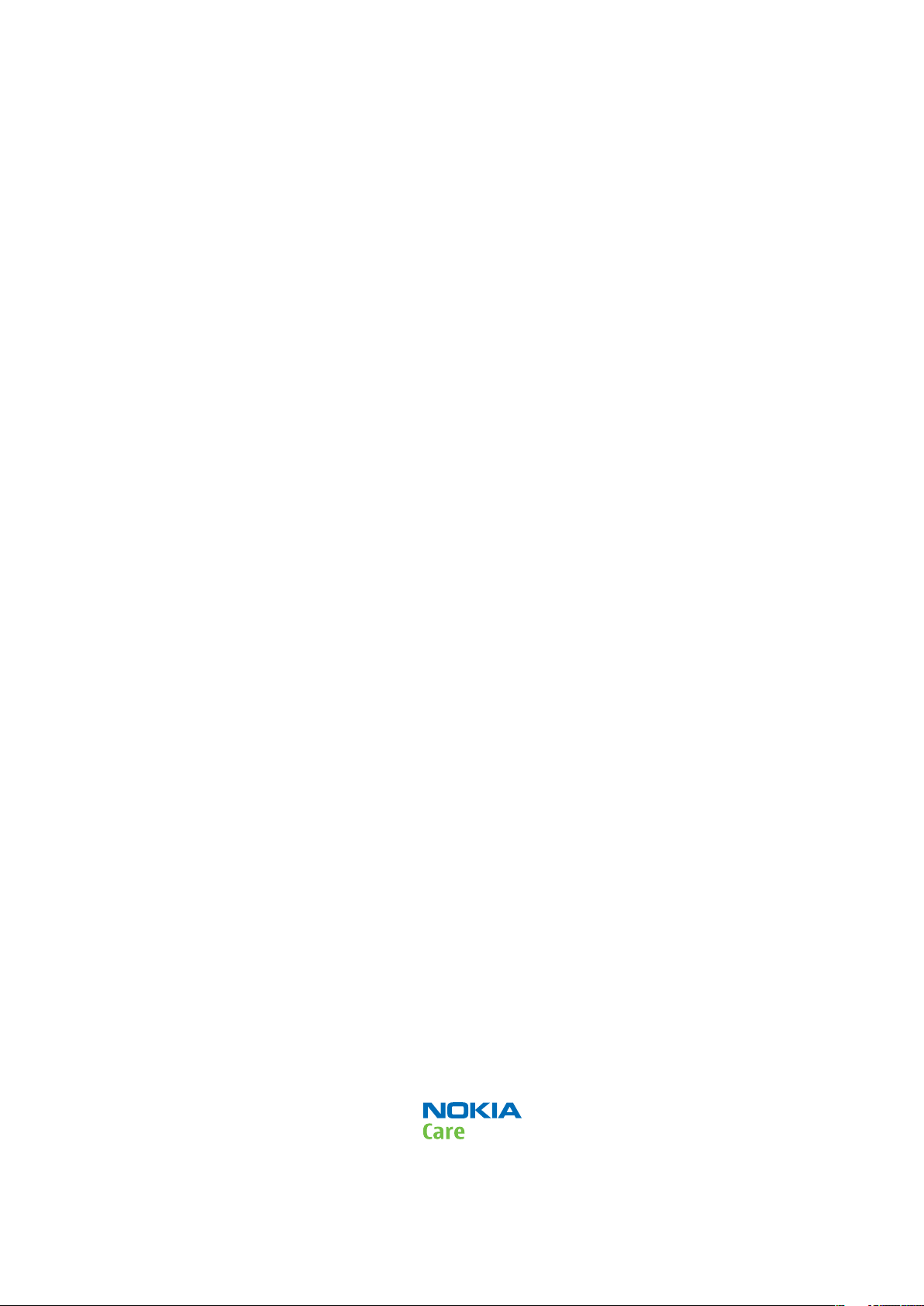
Nokia Customer Care
Service Manual
RM-465 (Nokia 5730 XpressMusic; L3&4)
Mobile Terminal
Part No: (Issue 1)
COMPANY CONFIDENTIAL
Copyright © 2009 Nokia. All rights reserved.
Page 2
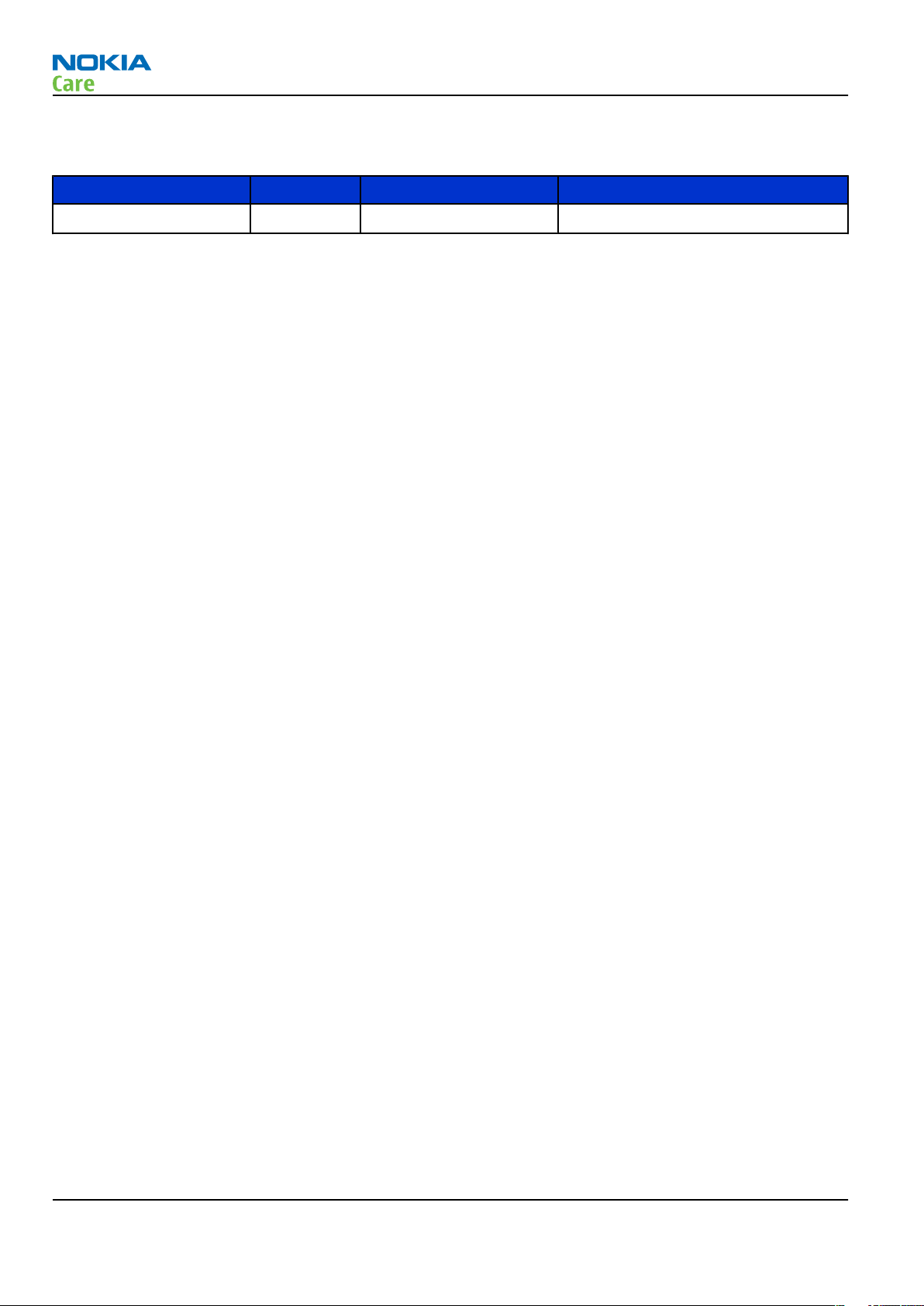
Amendment Record Sheet
Amendment Record Sheet
Amendment No Date Inserted By Comments
Issue 1 05/2009 MT
RM-465
Page ii COMPANY CONFIDENTIAL Issue 1
Copyright © 2009 Nokia. All rights reserved.
Page 3

RM-465
Copyright
Copyright
Copyright © 2009 Nokia. All rights reserved.
Reproduction, transfer, distribution or storage of part or all of the contents in this document in any form
without the prior written permission of Nokia is prohibited.
Nokia, Nokia Connecting People, and Nokia X and Y are trademarks or registered trademarks of Nokia
Corporation. Other product and company names mentioned herein may be trademarks or tradenames of
their respective owners.
Nokia operates a policy of continuous development. Nokia reserves the right to make changes and
improvements to any of the products described in this document without prior notice.
Under no circumstances shall Nokia be responsible for any loss of data or income or any special, incidental,
consequential or indirect damages howsoever caused.
The contents of this document are provided "as is". Except as required by applicable law, no warranties of
any kind, either express or implied, including, but not limited to, the implied warranties of merchantability
and fitness for a particular purpose, are made in relation to the accuracy, reliability or contents of this
document. Nokia reserves the right to revise this document or withdraw it at any time without prior notice.
The availability of particular products may vary by region.
IMPORTANT
This document is intended for use by qualified service personnel only.
Issue 1 COMPANY CONFIDENTIAL Page iii
Copyright © 2009 Nokia. All rights reserved.
Page 4
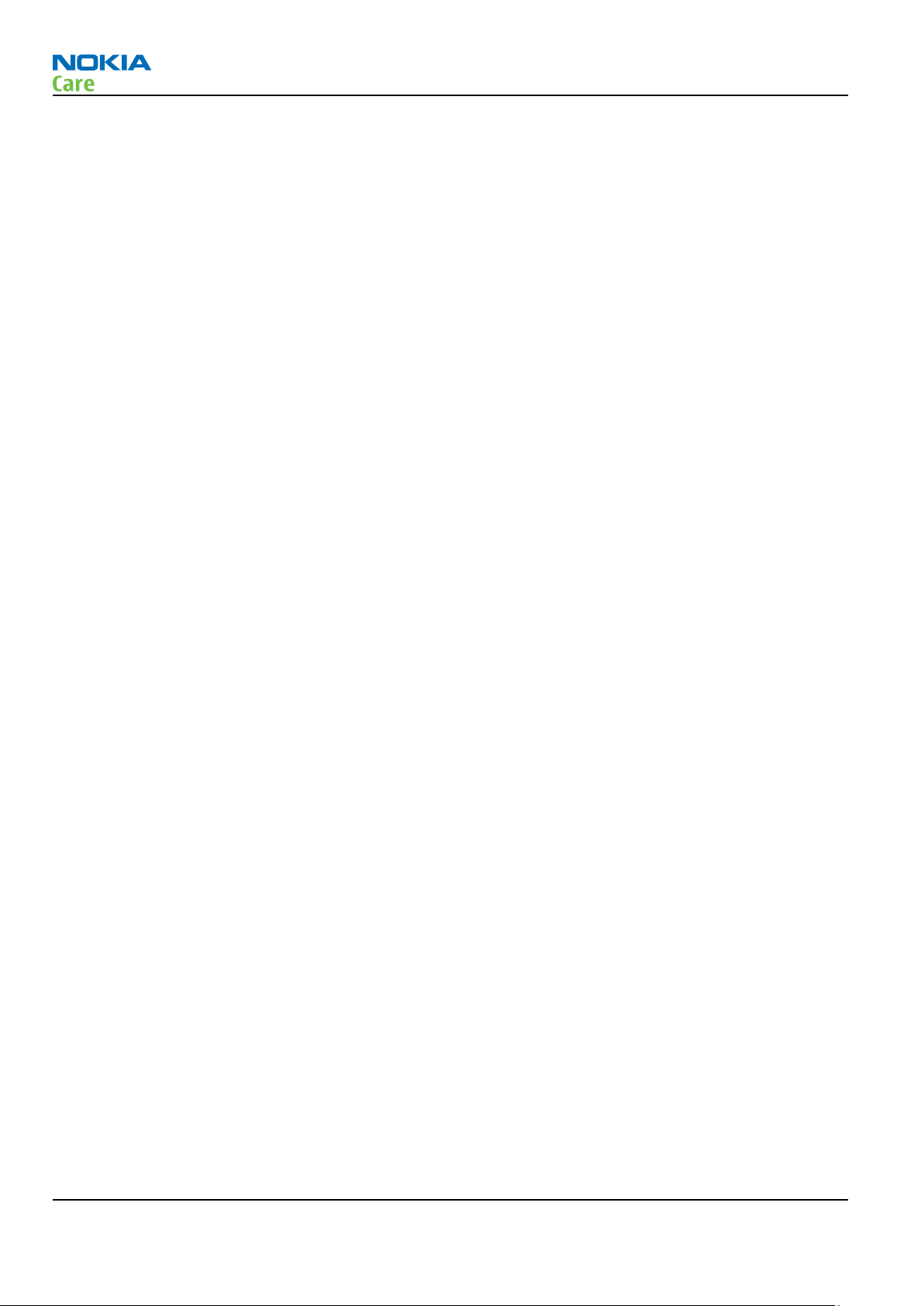
RM-465
Warnings and cautions
Warnings and cautions
Warnings
•
IF THE DEVICE CAN BE INSTALLED IN A VEHICLE, CARE MUST BE TAKEN ON INSTALLATION IN VEHICLES FITTED
WITH ELECTRONIC ENGINE MANAGEMENT SYSTEMS AND ANTI-SKID BRAKING SYSTEMS. UNDER CERTAIN FAULT
CONDITIONS, EMITTED RF ENERGY CAN AFFECT THEIR OPERATION. IF NECESSARY, CONSULT THE VEHICLE DEALER/
MANUFACTURER TO DETERMINE THE IMMUNITY OF VEHICLE ELECTRONIC SYSTEMS TO RF ENERGY.
•
THE PRODUCT MUST NOT BE OPERATED IN AREAS LIKELY TO CONTAIN POTENTIALLY EXPLOSIVE ATMOSPHERES,
FOR EXAMPLE, PETROL STATIONS (SERVICE STATIONS), BLASTING AREAS ETC.
•
OPERATION OF ANY RADIO TRANSMITTING EQUIPMENT, INCLUDING CELLULAR TELEPHONES, MAY INTERFERE
WITH THE FUNCTIONALITY OF INADEQUATELY PROTECTED MEDICAL DEVICES. CONSULT A PHYSICIAN OR THE
MANUFACTURER OF THE MEDICAL DEVICE IF YOU HAVE ANY QUESTIONS. OTHER ELECTRONIC EQUIPMENT MAY
ALSO BE SUBJECT TO INTERFERENCE.
•
BEFORE MAKING ANY TEST CONNECTIONS, MAKE SURE YOU HAVE SWITCHED OFF ALL EQUIPMENT.
Cautions
•
Servicing and alignment must be undertaken by qualified personnel only.
•
Ensure all work is carried out at an anti-static workstation and that an anti-static wrist strap is worn.
•
Ensure solder, wire, or foreign matter does not enter the telephone as damage may result.
•
Use only approved components as specified in the parts list.
•
Ensure all components, modules, screws and insulators are correctly re-fitted after servicing and
alignment.
•
Ensure all cables and wires are repositioned correctly.
•
Never test a mobile phone WCDMA transmitter with full Tx power, if there is no possibility to perform the
measurements in a good performance RF-shielded room. Even low power WCDMA transmitters may disturb
nearby WCDMA networks and cause problems to 3G cellular phone communication in a wide area.
•
During testing never activate the GSM or WCDMA transmitter without a proper antenna load, otherwise
GSM or WCDMA PA may be damaged.
Page iv COMPANY CONFIDENTIAL Issue 1
Copyright © 2009 Nokia. All rights reserved.
Page 5
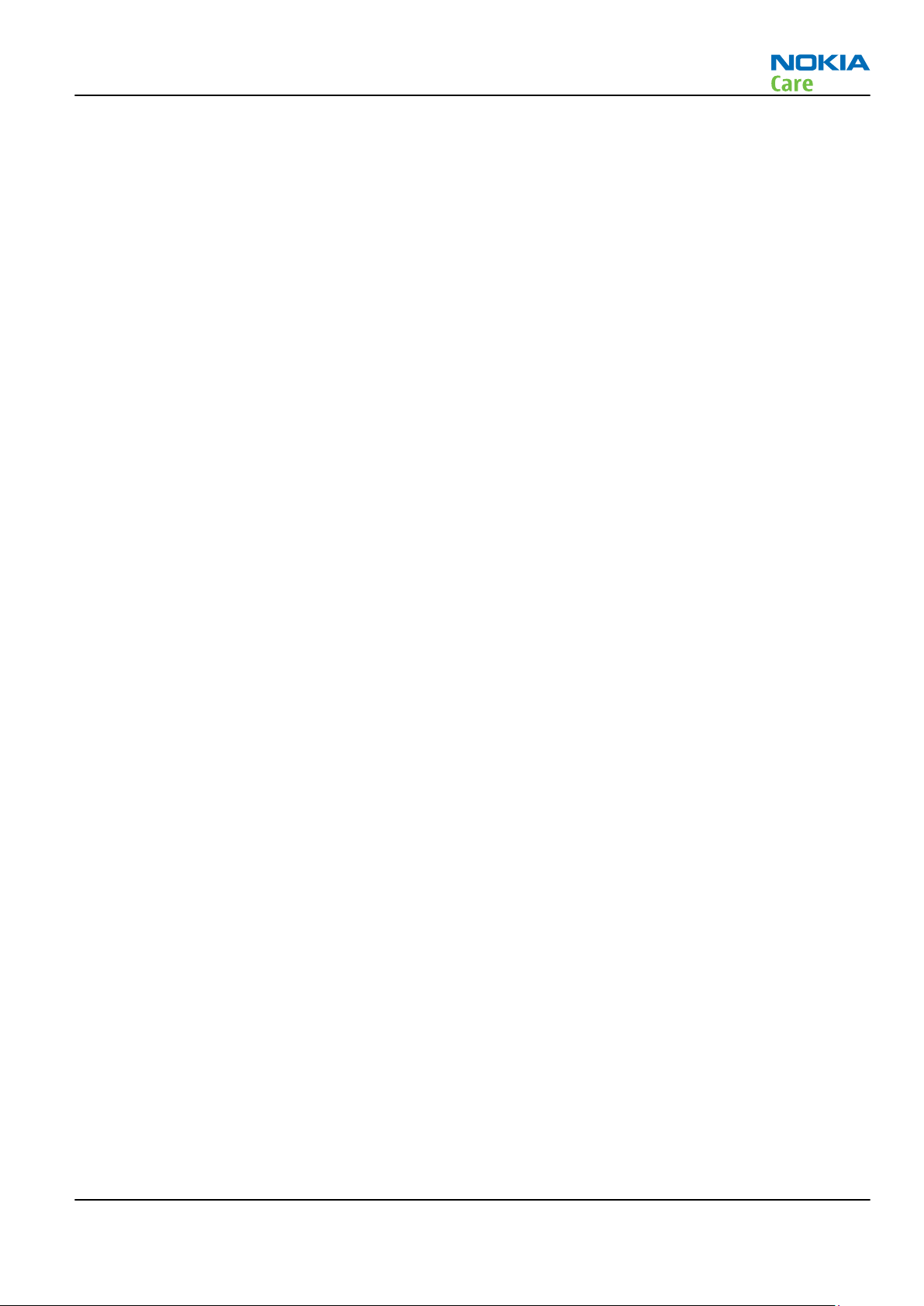
RM-465
ESD protection
ESD protection
Nokia requires that service points have sufficient ESD protection (against static electricity) when servicing
the phone.
Any product of which the covers are removed must be handled with ESD protection. The SIM card can be
replaced without ESD protection if the product is otherwise ready for use.
To replace the covers ESD protection must be applied.
All electronic parts of the product are susceptible to ESD. Resistors, too, can be damaged by static electricity
discharge.
All ESD sensitive parts must be packed in metallized protective bags during shipping and handling outside
any ESD Protected Area (EPA).
Every repair action involving opening the product or handling the product components must be done under
ESD protection.
ESD protected spare part packages MUST NOT be opened/closed out of an ESD Protected Area.
For more information and local requirements about ESD protection and ESD Protected Area, contact your local
Nokia After Market Services representative.
Issue 1 COMPANY CONFIDENTIAL Page v
Copyright © 2009 Nokia. All rights reserved.
Page 6
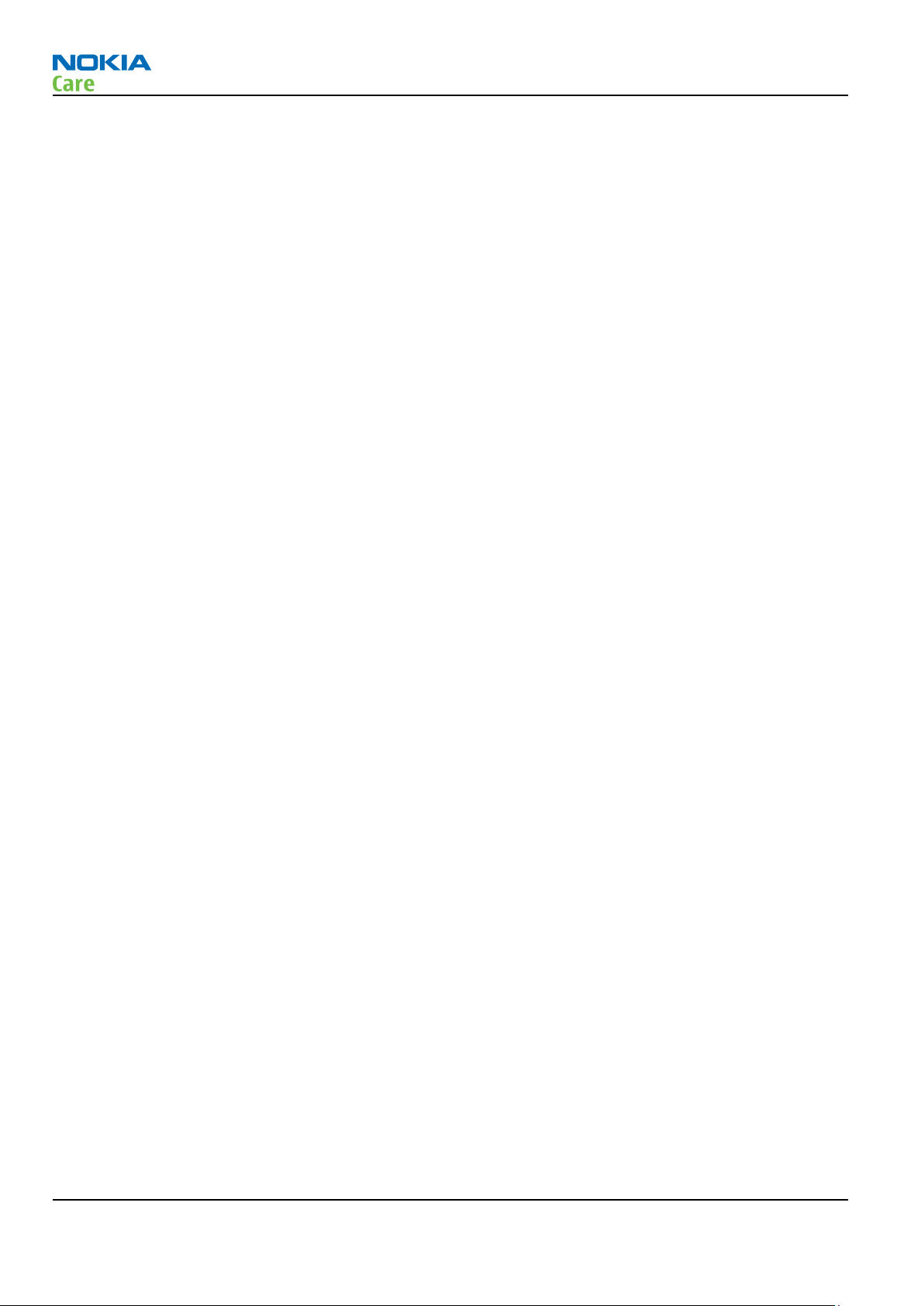
RM-465
Care and maintenance
Care and maintenance
This product is of superior design and craftsmanship and should be treated with care. The suggestions below
will help you to fulfil any warranty obligations and to enjoy this product for many years.
•
Keep the phone and all its parts and accessories out of the reach of small children.
•
Keep the phone dry. Precipitation, humidity and all types of liquids or moisture can contain minerals that
will corrode electronic circuits.
•
Do not use or store the phone in dusty, dirty areas. Its moving parts can be damaged.
•
Do not store the phone in hot areas. High temperatures can shorten the life of electronic devices, damage
batteries, and warp or melt certain plastics.
•
Do not store the phone in cold areas. When it warms up (to its normal temperature), moisture can form
inside, which may damage electronic circuit boards.
•
Do not drop, knock or shake the phone. Rough handling can break internal circuit boards.
•
Do not use harsh chemicals, cleaning solvents, or strong detergents to clean the phone.
•
Do not paint the phone. Paint can clog the moving parts and prevent proper operation.
•
Use only the supplied or an approved replacement antenna. Unauthorised antennas, modifications or
attachments could damage the phone and may violate regulations governing radio devices.
All of the above suggestions apply equally to the product, battery, charger or any accessory.
Page vi COMPANY CONFIDENTIAL Issue 1
Copyright © 2009 Nokia. All rights reserved.
Page 7
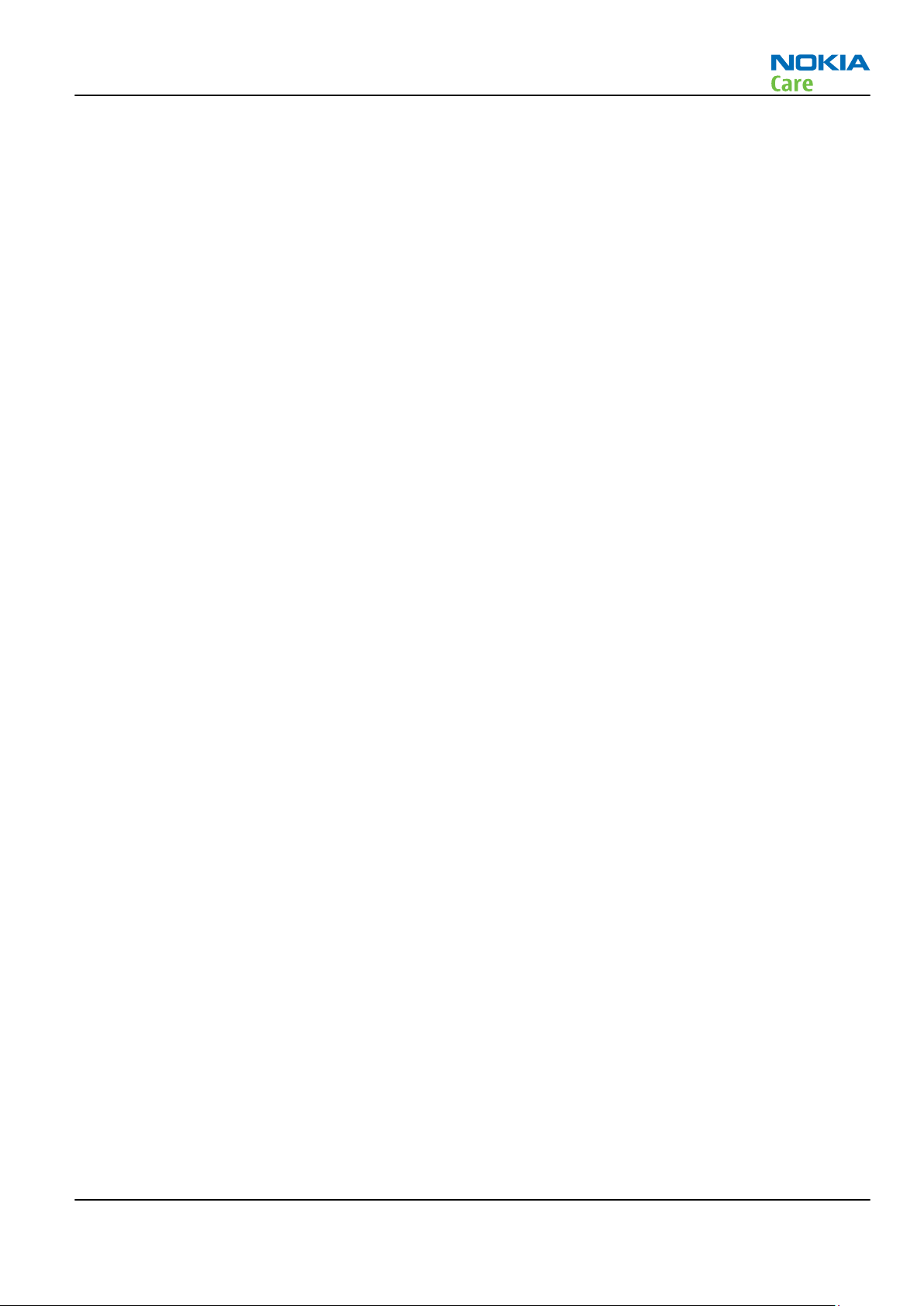
RM-465
Company policy
Company policy
Our policy is of continuous development; details of all technical modifications will be included with service
bulletins.
While every endeavour has been made to ensure the accuracy of this document, some errors may exist. If
any errors are found by the reader, NOKIA MOBILE PHONES Business Group should be notified in writing/email.
Please state:
•
Title of the Document + Issue Number/Date of publication
•
Latest Amendment Number (if applicable)
•
Page(s) and/or Figure(s) in error
Please send to:
NOKIA CORPORATION
Nokia Mobile Phones Business Group
Nokia Customer Care
PO Box 86
FIN-24101 SALO
Finland
E-mail: Service.Manuals@nokia.com
Issue 1 COMPANY CONFIDENTIAL Page vii
Copyright © 2009 Nokia. All rights reserved.
Page 8

RM-465
Battery information
Battery information
Note: A new battery's full performance is achieved only after two or three complete charge and
discharge cycles!
The battery can be charged and discharged hundreds of times but it will eventually wear out. When the
operating time (talk-time and standby time) is noticeably shorter than normal, it is time to buy a new battery.
Use only batteries approved by the phone manufacturer and recharge the battery only with the chargers
approved by the manufacturer. Unplug the charger when not in use. Do not leave the battery connected to
a charger for longer than a week, since overcharging may shorten its lifetime. If left unused a fully charged
battery will discharge itself over time.
Temperature extremes can affect the ability of your battery to charge.
For good operation times with Li-Ion batteries, discharge the battery from time to time by leaving the product
switched on until it turns itself off (or by using the battery discharge facility of any approved accessory
available for the product). Do not attempt to discharge the battery by any other means.
Use the battery only for its intended purpose.
Never use any charger or battery which is damaged.
Do not short-circuit the battery. Accidental short-circuiting can occur when a metallic object (coin, clip or
pen) causes direct connection of the + and - terminals of the battery (metal strips on the battery) for example
when you carry a spare battery in your pocket or purse. Short-circuiting the terminals may damage the battery
or the connecting object.
Leaving the battery in hot or cold places, such as in a closed car in summer or winter conditions, will reduce
the capacity and lifetime of the battery. Always try to keep the battery between 15°C and 25°C (59°F and 77°
F). A phone with a hot or cold battery may temporarily not work, even when the battery is fully charged.
Batteries' performance is particularly limited in temperatures well below freezing.
Do not dispose of batteries in a fire!
Dispose of batteries according to local regulations (e.g. recycling). Do not dispose as household waste.
Page viii COMPANY CONFIDENTIAL Issue 1
Copyright © 2009 Nokia. All rights reserved.
Page 9

RM-465
Nokia 5730 XpressMusic; L3&4 Service Manual
Structure
Nokia 5730 XpressMusic; L3&4 Service Manual Structure
1 General Information
2 Service Tools and Service Concepts
3 BB Troubleshooting
4 RF Troubleshooting
5 Camera Module Troubleshooting
6 System Module and User Interface
Glossary
Issue 1 COMPANY CONFIDENTIAL Page ix
Copyright © 2009 Nokia. All rights reserved.
Page 10

RM-465
Nokia 5730 XpressMusic; L3&4 Service Manual
Structure
(This page left intentionally blank.)
Page x COMPANY CONFIDENTIAL Issue 1
Copyright © 2009 Nokia. All rights reserved.
Page 11
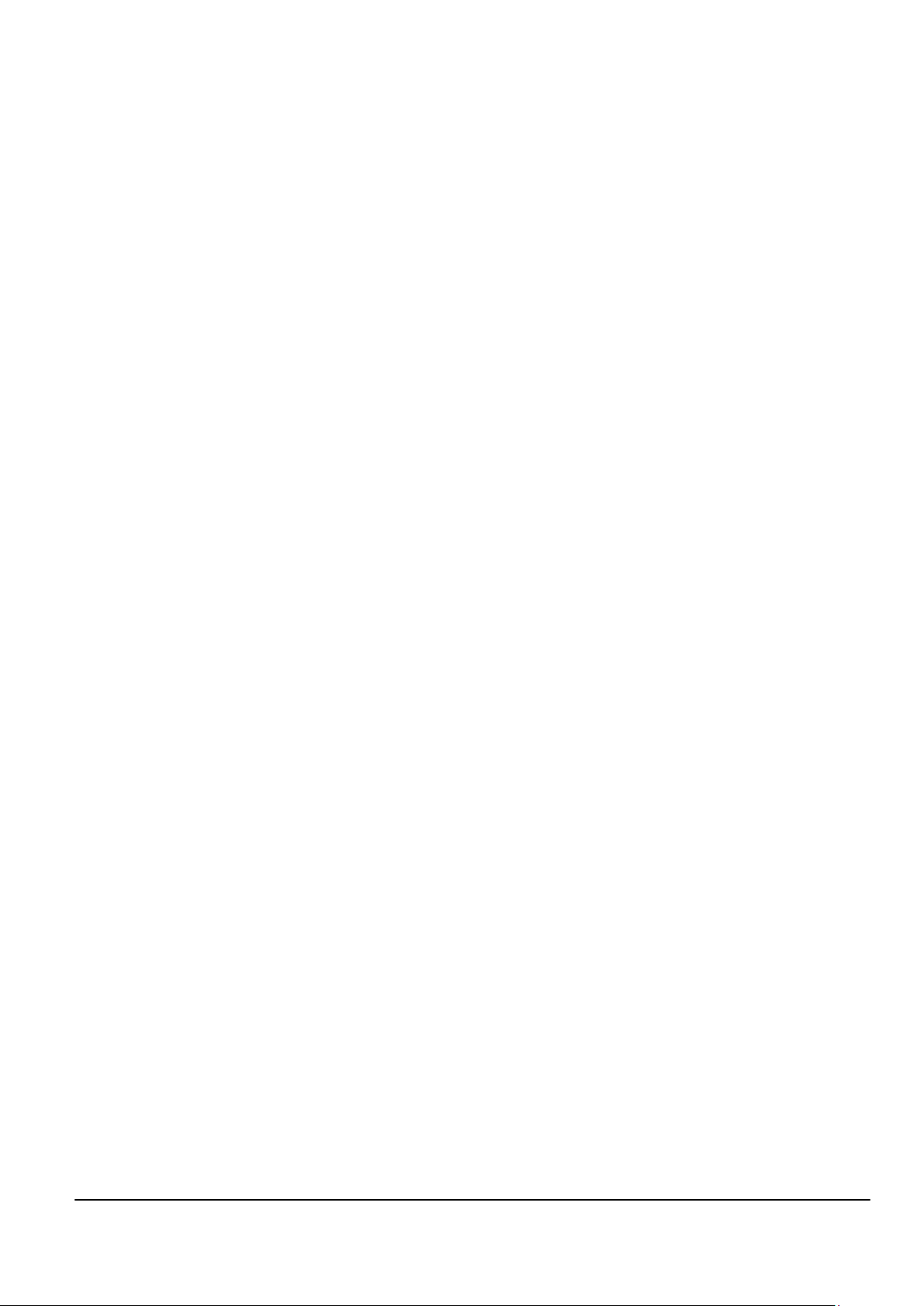
Nokia Customer Care
1 — General Information
Issue 1 COMPANY CONFIDENTIAL Page 1 –1
Copyright © 2009 Nokia. All rights reserved.
Page 12

RM-465
General Information
(This page left intentionally blank.)
Page 1 –2 COMPANY CONFIDENTIAL Issue 1
Copyright © 2009 Nokia. All rights reserved.
Page 13

RM-465
General Information
Table of Contents
Product selection....................................................................................................................................................1–5
Product features and sales package.....................................................................................................................1–5
Mobile enhancements............................................................................................................................................1–7
Technical Specifications.........................................................................................................................................1–9
Transceiver general specifications ..................................................................................................................1–9
Main RF characteristics for GSM850/900/1800/1900 and WCDMA VIII/II/I phones ....................................1–9
Battery endurance.......................................................................................................................................... 1–10
Environmental conditions ............................................................................................................................. 1–10
List of Tables
Table 1 Chargers.....................................................................................................................................................1–7
Table 2 Audio..........................................................................................................................................................1–7
Table 3 Car...............................................................................................................................................................1–8
Table 4 Data ............................................................................................................................................................1–8
Table 5 Power.........................................................................................................................................................1–8
List of Figures
Figure 1 View of RM-465........................................................................................................................................1–5
Issue 1 COMPANY CONFIDENTIAL Page 1 –3
Copyright © 2009 Nokia. All rights reserved.
Page 14
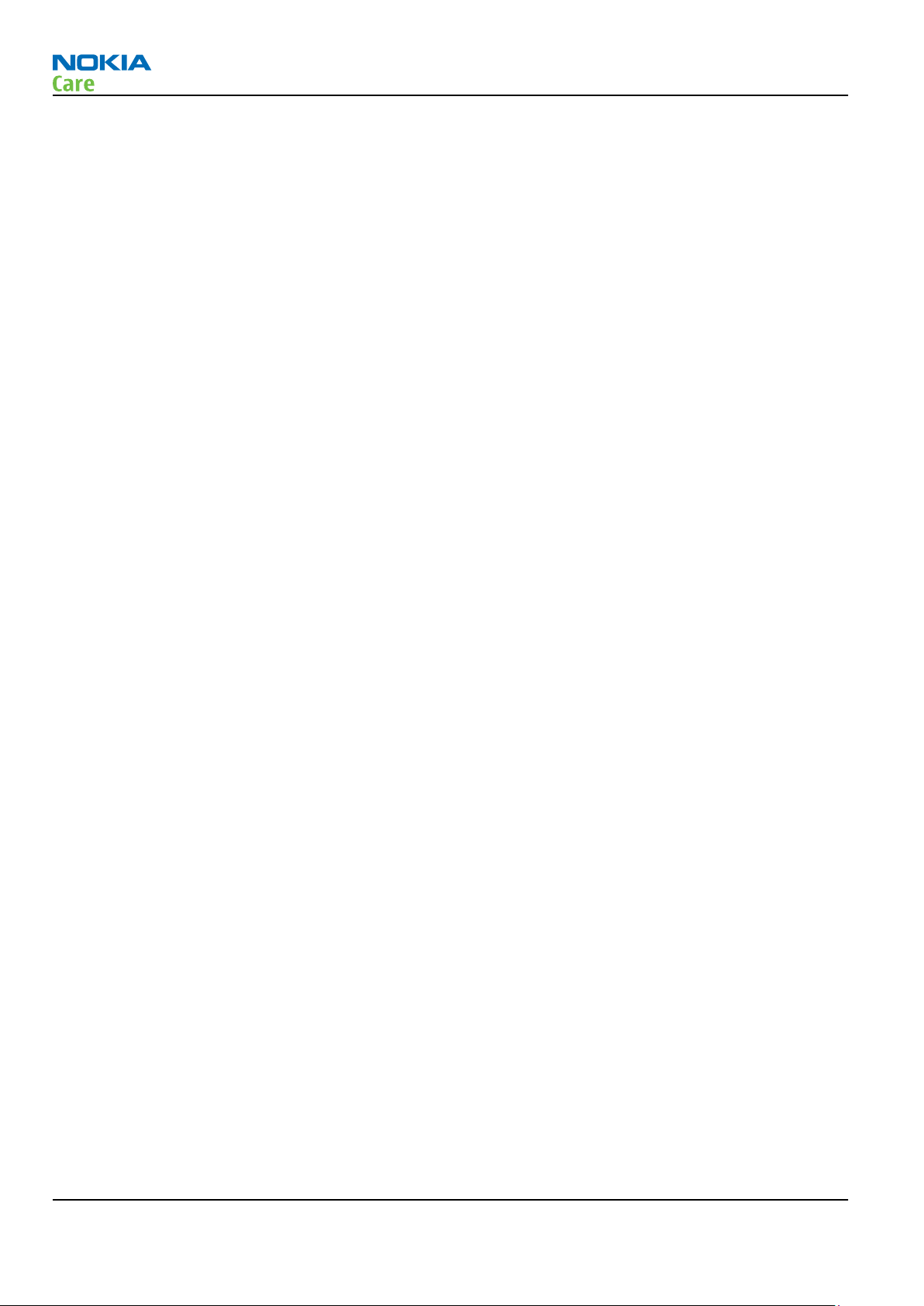
RM-465
General Information
(This page left intentionally blank.)
Page 1 –4 COMPANY CONFIDENTIAL Issue 1
Copyright © 2009 Nokia. All rights reserved.
Page 15
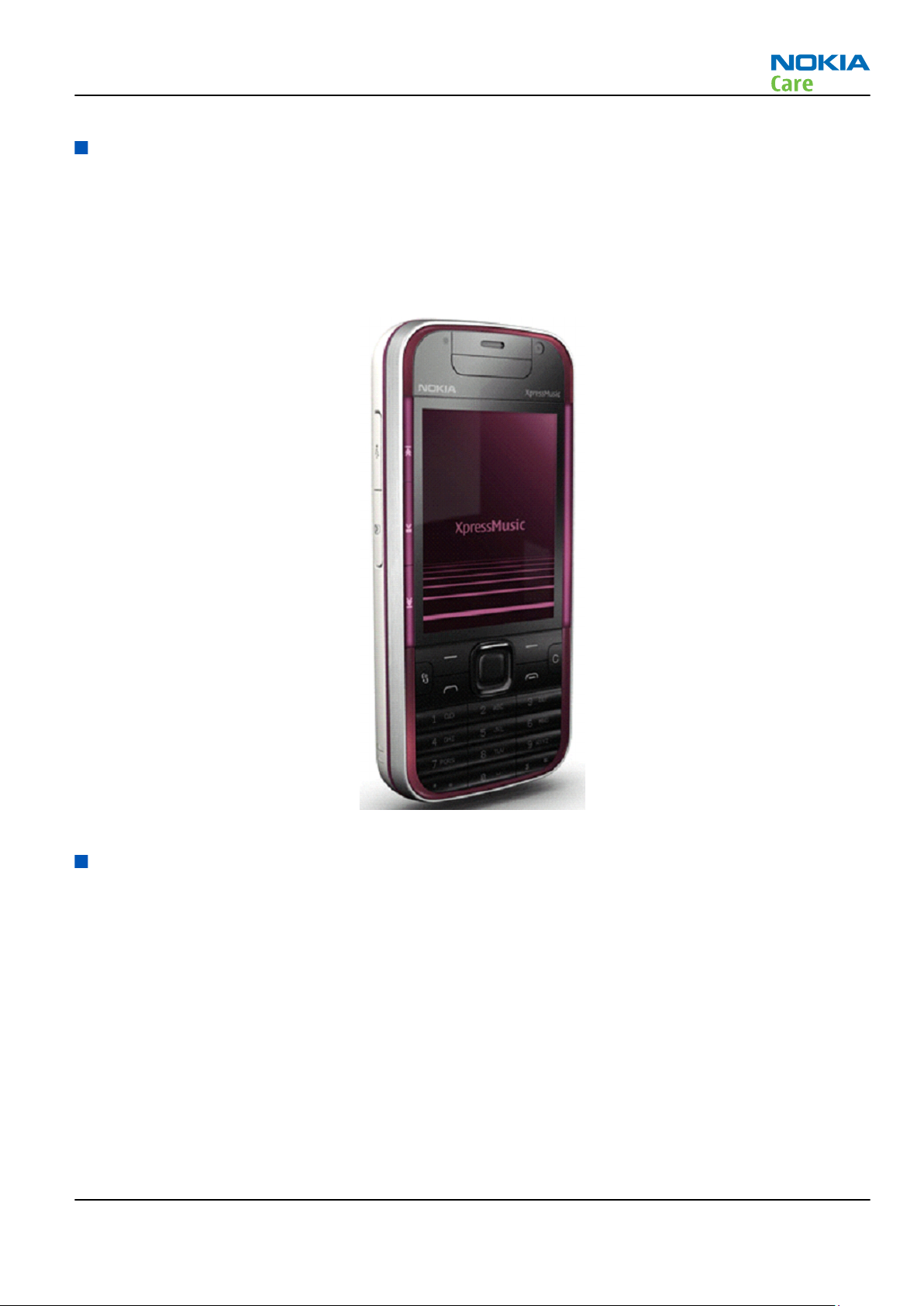
RM-465
General Information
Product selection
RM-465 is a quad-band smartphone supporting GSM/850/900/1800/1900 with WCDMA VIII (900)/ II (1900)/
I (2100). The device also supports EDGE, GPRS and HSDPA data bearers.
There is an integrated 3.2 MP camera with auto-focus and flash with 320 x 240 QVGA 2.4”display, 16M colors
in the device and front camera for video call.
The device uses Symbian 9.3 operating system and supports MIDP Java 2.0 & CLDC1.1, providing a good
platform for compelling 3rd party applications.
Figure 1 View of RM-465
Product features and sales package
Imaging
•
3.2 MP camera with auto-focus and flash
•
QVGA, front camera for video call
Connectivity
•
A-GPS
•
Bluetooth 2.0, multiple BT connections supported
•
WLAN 802.11g
•
USB 2.0 (High speed 50 MB/s), support charging
•
Dual Transfer Mode (MSC 5, class 11)
•
2.0mm charger connector
Issue 1 COMPANY CONFIDENTIAL Page 1 –5
Copyright © 2009 Nokia. All rights reserved.
Page 16
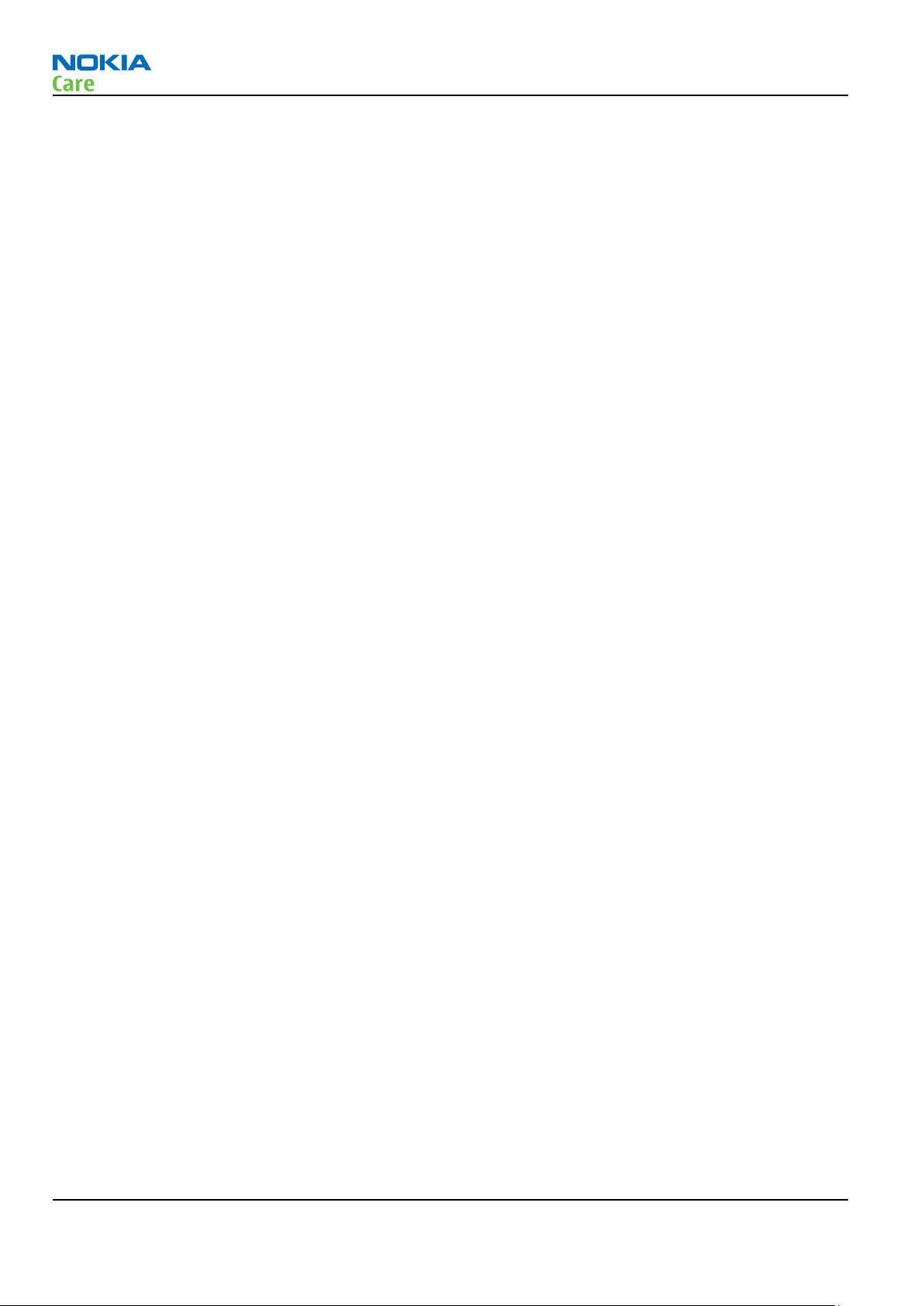
Context Management
•
OMA Client provisioning
•
PC Suite for local data sync
•
FOTA Nokia software updater
Voice
•
Integrated hands free and conference call
•
Voice recording
•
Mute key
•
Standardized Push To Talk (OMA PoC Rel. 1.0 standard)
•
Internet call (SIP VOIP ver.3.0)
Office
•
Standards-based push email supported: POP3, SMTP, Mail for Exchange, IMAP4 (with idle)
•
Quick office editors (document, spreadsheet, and presentation)
•
PDF Viewer, ZIP Manager, S60 File
•
Manager
•
Search
•
Message Reader
•
Active Notes
•
Contacts (w/images)
•
Calendar and To-do (task list)
RM-465
General Information
Security
•
Device lock
•
SSL 3.0/TSL 1.0
•
Integrated Nokia Mobile VPN
•
Device and memory card data encryption
•
OMA Digital Rights Management 2.0
Productivity
•
Home screen Modes – Business and Personal
•
One-touch keys (Home, Calendar, email)
•
Predictive text input
•
Accelerated scrolling
•
Download!
•
Offline mode
Key Customization Elements
•
UI themes
•
Wallpapers, ringing tones, wake-up graphics
•
Operator menu, branded soft key and embedded links
Page 1 –6 COMPANY CONFIDENTIAL Issue 1
Copyright © 2009 Nokia. All rights reserved.
Page 17
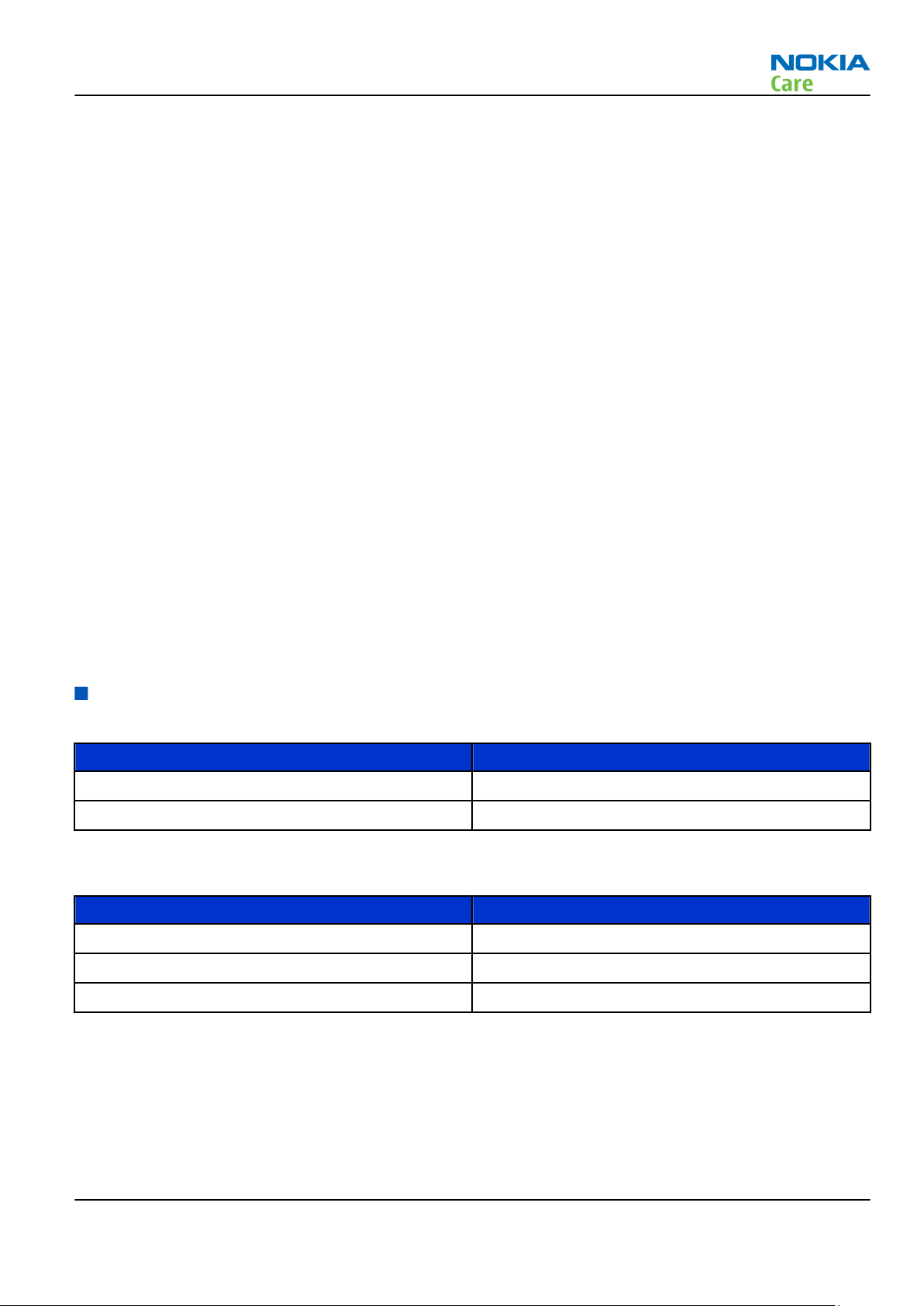
RM-465
General Information
•
Co-label logo front and back
•
Operator keys (Email or/and Calendar key)
Sales package
•
Transceiver RM-465
•
Charger (AC-5E)
•
Battery (BL-4U)
•
Connectivity cable (CA-101)
•
MicroSD card (4GB)
•
Stereo headset (HS-45 + AD-54)
•
User guide
Other
•
SMS, MMS
•
OMA Instant Messaging and Presence Service
•
OMA email notification
•
Media Consumption and Publishing
•
Java™ MIDP 2.0
•
Nokia Mini Map browser
•
JavaScript 1.3 and 1.5 support
•
FM radio
•
Music player (MP3, AAC), Media player
Mobile enhancements
Table 1 Chargers
Enhancement Type
Travel charger AC-8
Mobile charger DC-4
Table 2 Audio
Enhancement Type
Stereo headset HS-43
Basic headset HS-48
Stereo headset HS-45/AD-54
Issue 1 COMPANY CONFIDENTIAL Page 1 –7
Copyright © 2009 Nokia. All rights reserved.
Page 18

Enhancement Type
Bluetooth headset BH-101
BH-102
BH-212
BH-602
BH-702
BH-803
BH-804
BH-902
BH-903
BH-904
Pocket speakers MD-6, MD-8
RM-465
General Information
Table 3 Car
Enhancement Type
Multimedia car kit CK-300
Table 4 Data
Enhancement Type
Connectivity cable (charging) CA-101
Connectivity cable (charging) CA-126
MicroSD card MU-37, 2 GB MicroSD Card
MU-41, 4 GB MicroSD Card
MU-43, 8 GB MicroSD Card
Table 5 Power
Enhancement Type
Battery 1000mAh Li-ion BL-4U
Travel charger AC-8
Page 1 –8 COMPANY CONFIDENTIAL Issue 1
Copyright © 2009 Nokia. All rights reserved.
Page 19
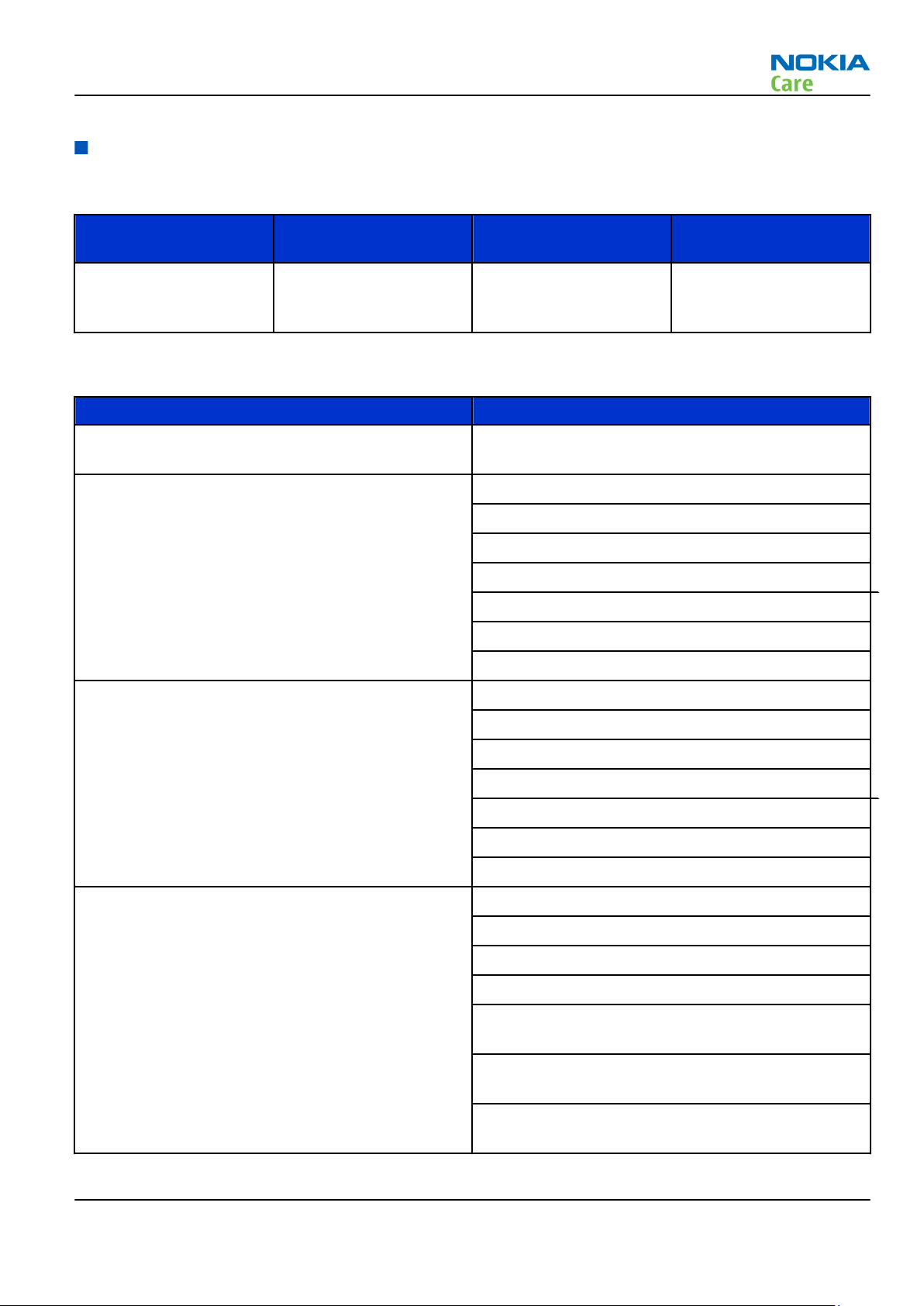
RM-465
General Information
Technical Specifications
Transceiver general specifications
Unit Dimensions (L x W
Transceiver with BL-4U
1000mAh li-ion battery
back
(close /open) x T) (mm)
112.2 x 51.3 / 81.3 x 14.9 139 78
Weight (g)
Volume (cm3)
Main RF characteristics for GSM850/900/1800/1900 and WCDMA VIII/II/I phones
Parameter Unit
Cellular system GSM850, EGSM900, GSM1800/1900, WCDMA VIII
(900), WCDMA II (1900) and WCDMA I (2100)
Rx frequency band GSM850: 869 - 894 MHz
EGSM900: 925 - 960 MHz
GSM1800: 1805 - 1880 MHz
GSM1900: 1930 - 1990 MHz
WCDMA VIII (900): 925- 960 MHz
WCDMA II (1900): 1930-1990MHz
WCDMA I (2100): 2110 - 2170 MHz
Tx frequency band GSM850: 824 - 849 MHz
EGSM900: 880 - 915 MHz
GSM1800: 1710 - 1785 MHz
GSM1900: 1850 - 1910 MHz
WCDMA VIII (900): 880 - 915 MHz
WCDMA II (1900): 1850-1910MHz
WCDMA I (2100): 1920 - 1980 MHz
Output power GSM850: +5 ...+33dBm/3.2mW ... 2W
GSM900: +5 … +33dBm/3.2mW … 2W
GSM1800: +0 … +30dBm/1.0mW … 1W
GSM1900: +0 … +30dBm/1.0mW … 1W
WCDMA VIII (900): -50 ... +24 dBm/0.01μW ...
251.2mW
WCDMA II (1900): -50 ... +24dBm/0.01µW ...
251.2mW
WCDMA I (2100): -50 ... +24 dBm/0.01μW ...
251.2mW
Issue 1 COMPANY CONFIDENTIAL Page 1 –9
Copyright © 2009 Nokia. All rights reserved.
Page 20
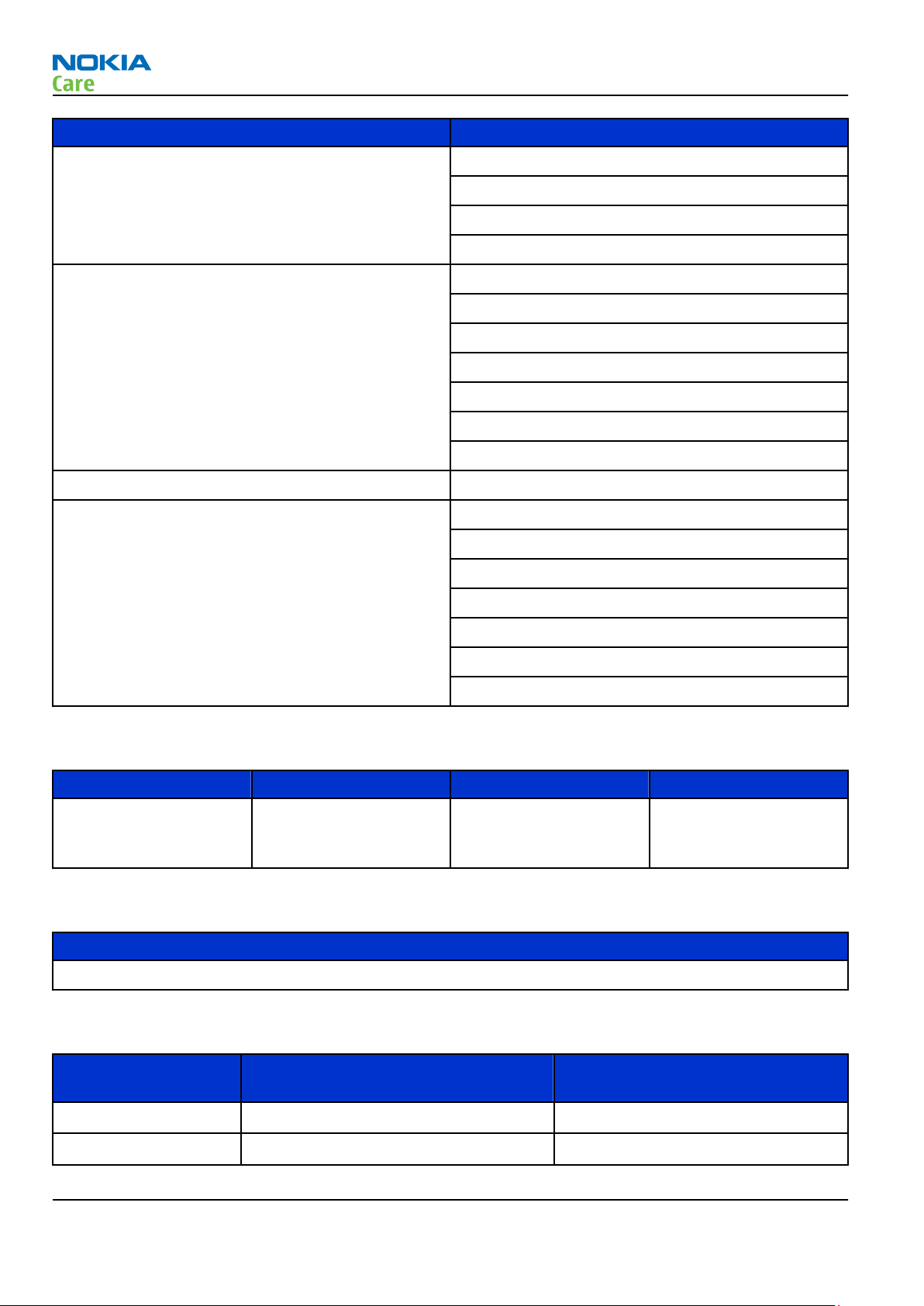
General Information
Parameter Unit
EDGE output power EDGE850: +5 … +29dBm/3.2mW … 794mW
EDGE900: +5 … +29dBm/3.2mW … 794mW
EDGE1800: +0 … +26dBm/1.0mW … 400mW
EDGE1900:+0 … +26dBm/1.0mW … 400mW
Number of RF channels GSM850: 124
GSM900: 174
GSM1800: 374
GSM1900: 299
WCDMA VIII (900): 152
WCDMA II (1900): 289
WCDMA I (2100): 277
Channel spacing 200 kHz (WCDMA II 100/200 kHz)
RM-465
Number of Tx power levels GSM850: 15
GSM900: 15
GSM1800: 16
GSM1900: 16
WCDMA VIII (900): 75
WCDMA II (1900): 75
WCDMA I (2100): 75
Battery endurance
Battery Capacity (mAh) Talk time Stand-by
BL-4U 1000 Up to 3.5 hrs (WCDMA), 5
hrs (GSM), 5.5 hrs
(WLAN)
Charging times
AC-5E
Up to 9 days (WCDMA)
and 9.5 days (GSM)
1h 30 min
Environmental conditions
Environmental
condition
Normal operation
Reduced performance
Page 1 –10 COMPANY CONFIDENTIAL Issue 1
-10 oC ... +55 oC
55 oC ... +70 oC
Ambient temperature Notes
Specifications fulfilled
Operational only for short periods
Copyright © 2009 Nokia. All rights reserved.
Page 21
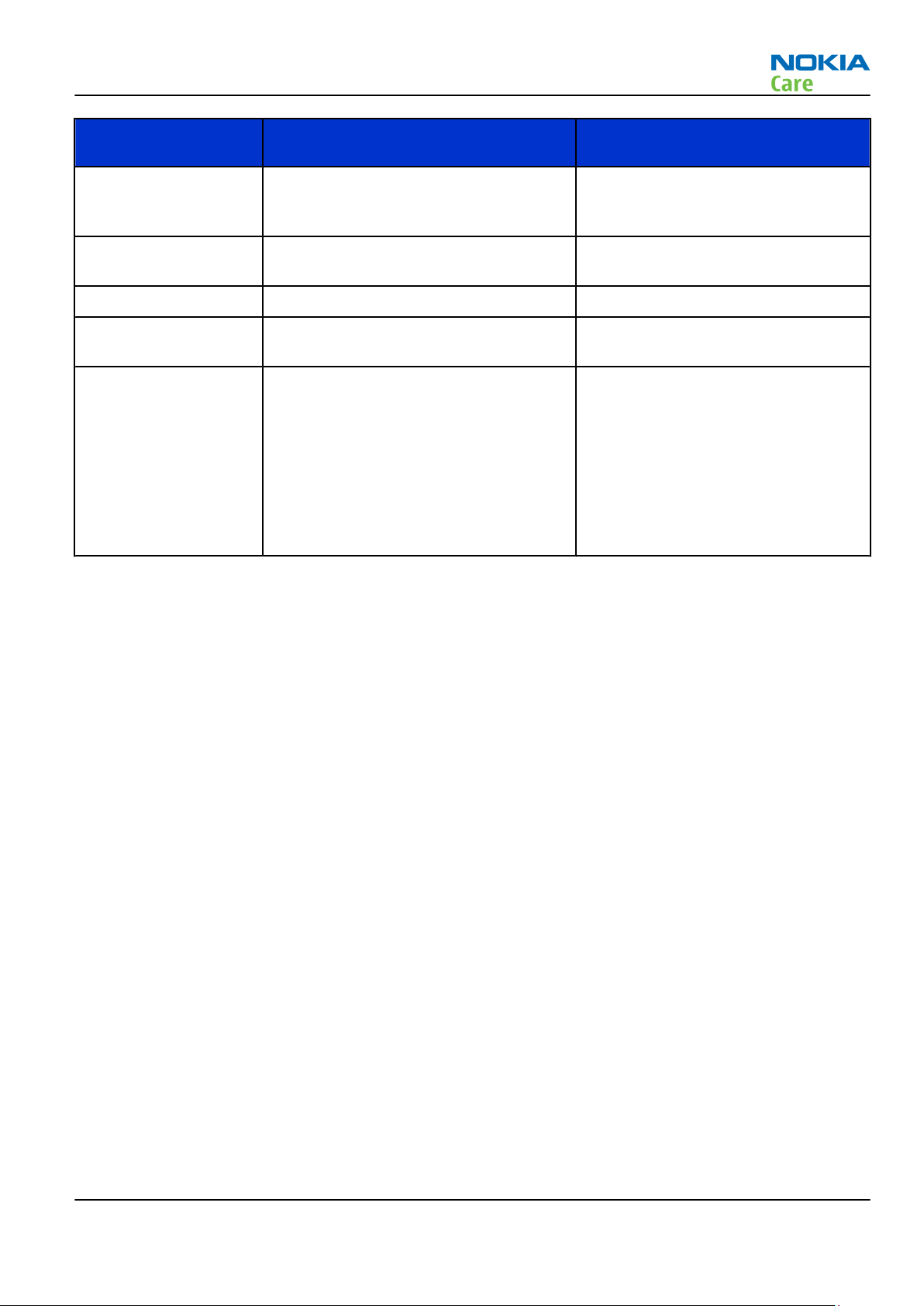
RM-465
General Information
Environmental
condition
Intermittent or no
operation
No operation or
storage
Charging allowed
Long term storage
conditions
Humidity and water
resistance
Ambient temperature Notes
-40 oC ... -15 oC and +70 oC ... +85oC
<-40 oC and >+85 oC
-15 oC ... +55 oC
0 oC ... +85 oC
Operation not guaranteed but an
attempt to operate will not damage
the phone
No storage. An attempt to operate
may cause permanent damage
Relative humidity range is 5 to 95%.
Condensed or dripping water may
cause intermittent malfunctions.
Protection against dripping water
has to be implemented in (enclosure)
mechanics.
Continuous dampness will cause
permanent damage to the module.
Issue 1 COMPANY CONFIDENTIAL Page 1 –11
Copyright © 2009 Nokia. All rights reserved.
Page 22
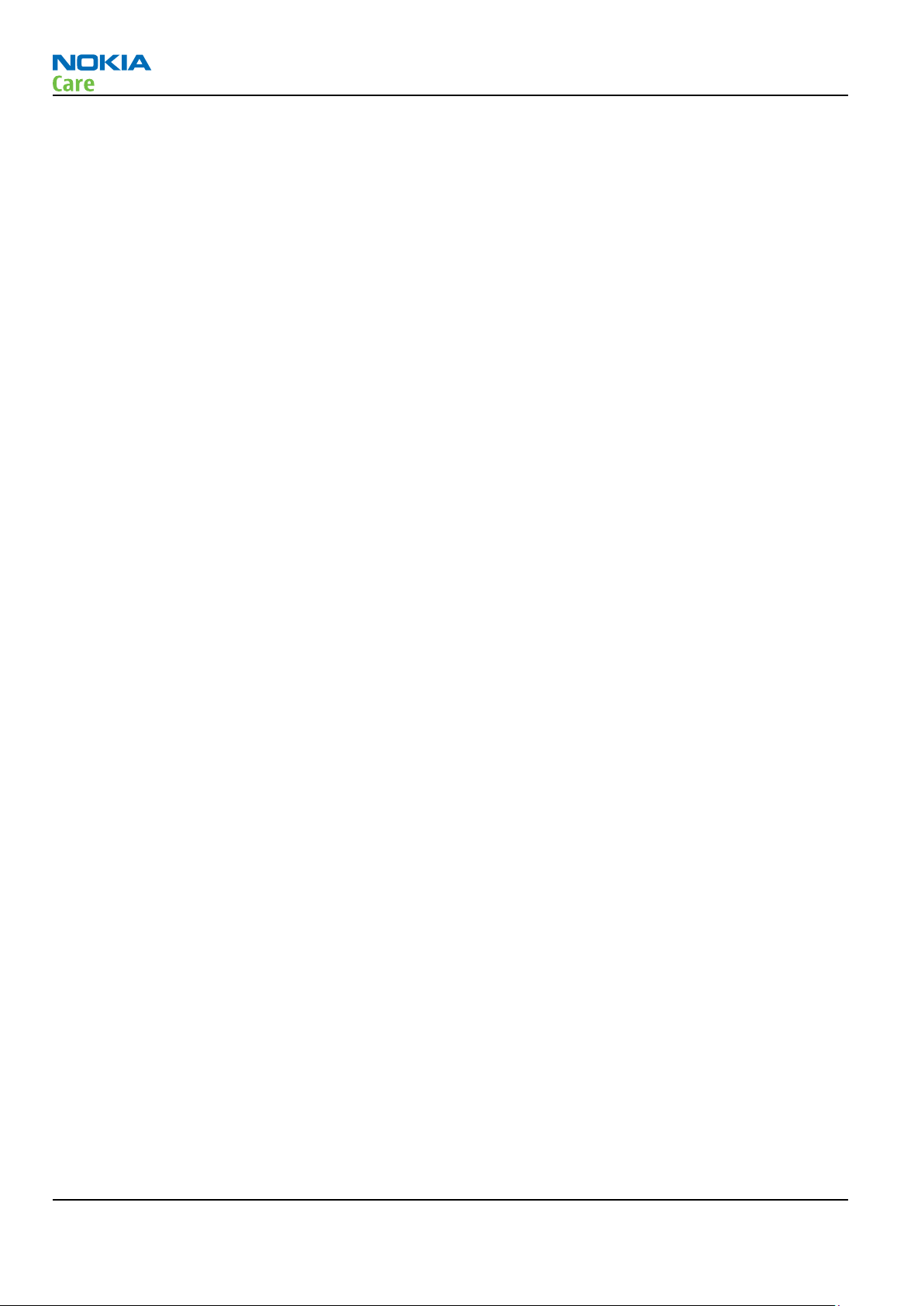
RM-465
General Information
(This page left intentionally blank.)
Page 1 –12 COMPANY CONFIDENTIAL Issue 1
Copyright © 2009 Nokia. All rights reserved.
Page 23
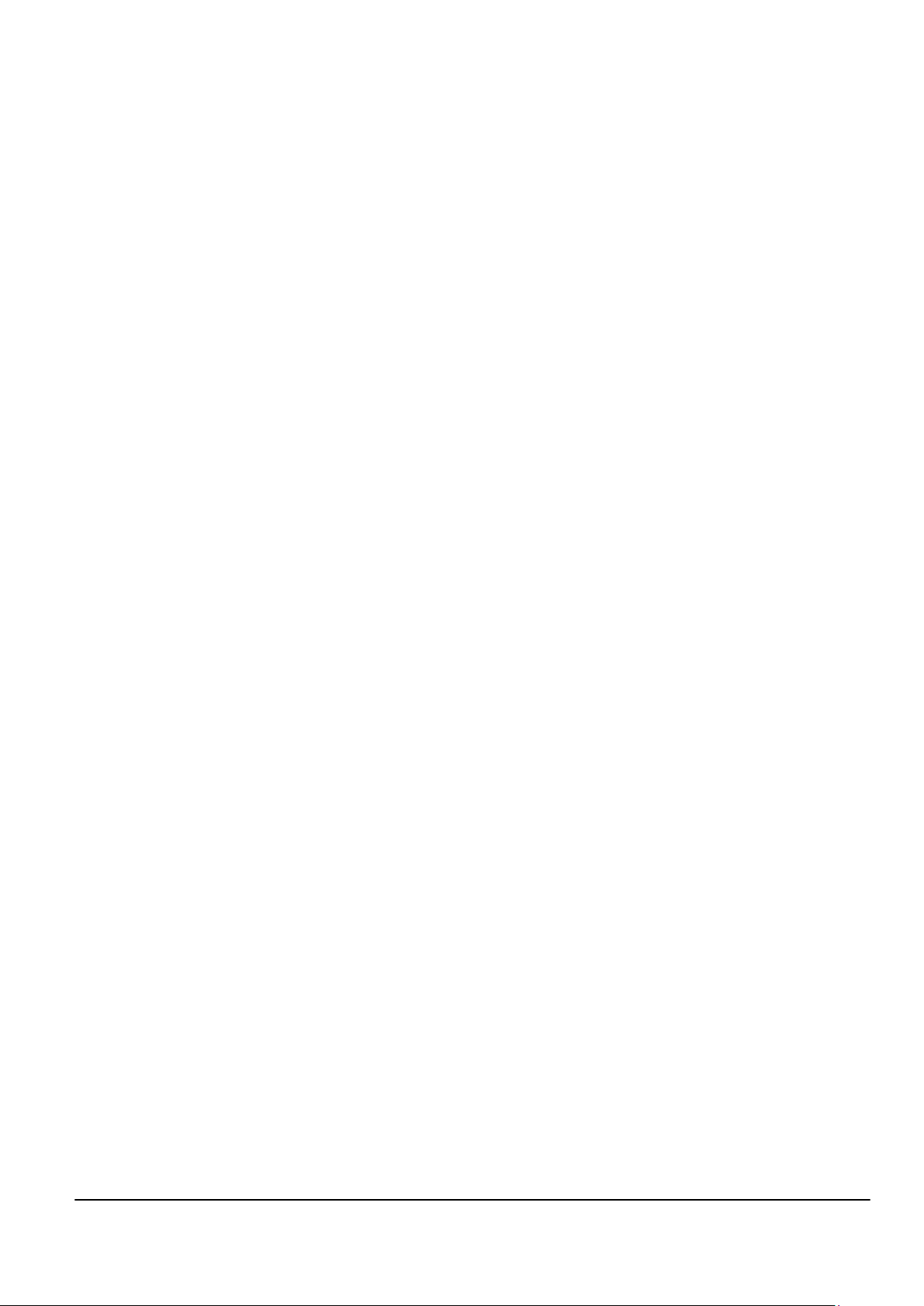
Nokia Customer Care
2 — Service Tools and Service
Concepts
Issue 1 COMPANY CONFIDENTIAL Page 2 –1
Copyright © 2009 Nokia. All rights reserved.
Page 24

RM-465
Service Tools and Service Concepts
(This page left intentionally blank.)
Page 2 –2 COMPANY CONFIDENTIAL Issue 1
Copyright © 2009 Nokia. All rights reserved.
Page 25
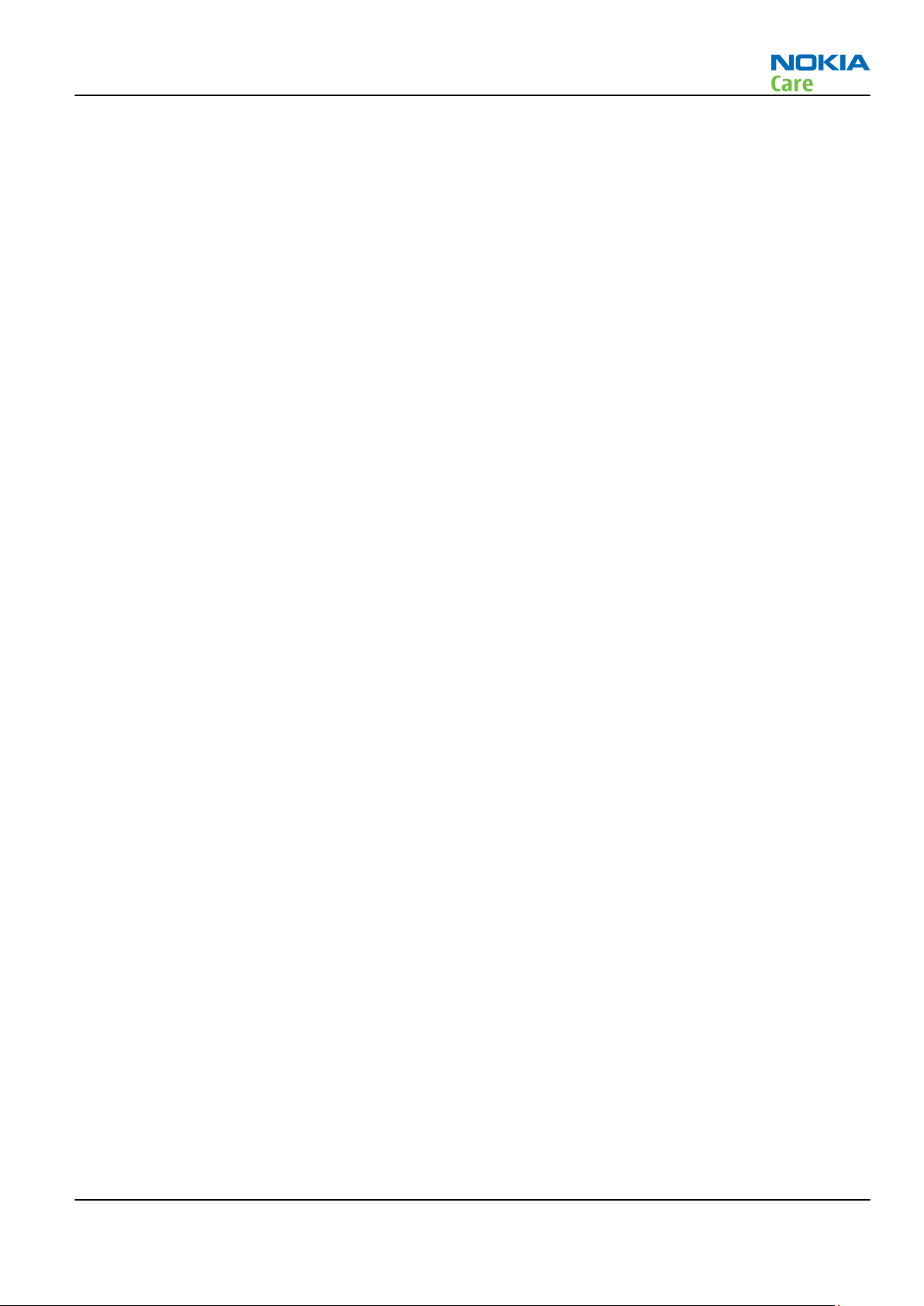
RM-465
Service Tools and Service Concepts
Table of Contents
Service tools............................................................................................................................................................2–5
Product specific tools........................................................................................................................................2–5
FS-129............................................................................................................................................................2–5
MJ-180 ...........................................................................................................................................................2–5
RJ-230 ............................................................................................................................................................2–5
SA-167 ...........................................................................................................................................................2–6
SS-100............................................................................................................................................................2–6
Cables..................................................................................................................................................................2–7
CA-101 ...........................................................................................................................................................2–7
CA-31D ...........................................................................................................................................................2–7
CA-35S............................................................................................................................................................2–7
CA-56RS..........................................................................................................................................................2–8
PCS-1..............................................................................................................................................................2–8
XCS-1..............................................................................................................................................................2–8
XCS-4..............................................................................................................................................................2–8
Service concepts .....................................................................................................................................................2–9
POS (Point of Sale) flash concept .....................................................................................................................2–9
Flash concept with FPS-10............................................................................................................................. 2–10
CU-4 flash concept with FPS-10..................................................................................................................... 2–11
Flash concept with FPS-10 and SB-6............................................................................................................. 2–12
Flash concept with SS-46 and CA-89DS ........................................................................................................ 2–13
Flash concept with SS-62 and CA-89DS ........................................................................................................ 2–14
Flash concept with FPS-10, SS-62 and SB-6 ................................................................................................. 2–15
Flash concept with FPS-10, SS-62 and SB-7 ................................................................................................. 2–16
Module jig service concept............................................................................................................................ 2–17
Module jig service concept with SB-6........................................................................................................... 2–18
RF testing concept with RF coupler .............................................................................................................. 2–19
Service concept for RF testing and RF/BB tuning........................................................................................ 2–20
List of Figures
Figure 2 POS flash concept ....................................................................................................................................2–9
Figure 3 Basic flash concept with FPS-10.......................................................................................................... 2–10
Figure 4 CU-4 flash concept with FPS-10........................................................................................................... 2–11
Figure 5 Flash concept with FPS-10 and SB-6................................................................................................... 2–12
Figure 6 Flash concept with SS-46 and CA-89DS .............................................................................................. 2–13
Figure 7 Flash concept with SS-62 and CA-89DS .............................................................................................. 2–14
Figure 8 Flash concept with FPS-10, SS-62 and SB-6 ....................................................................................... 2–15
Figure 9 Flash concept with FPS-10, SB-7 and JBT-9........................................................................................ 2–16
Figure 10 Module jig service concept................................................................................................................ 2–17
Figure 11 Module jig service concept with SB-6............................................................................................... 2–18
Figure 12 RF testing concept with RF coupler.................................................................................................. 2–19
Figure 13 Service concept for RF testing and RF/BB tuning............................................................................ 2–20
Issue 1 COMPANY CONFIDENTIAL Page 2 –3
Copyright © 2009 Nokia. All rights reserved.
Page 26
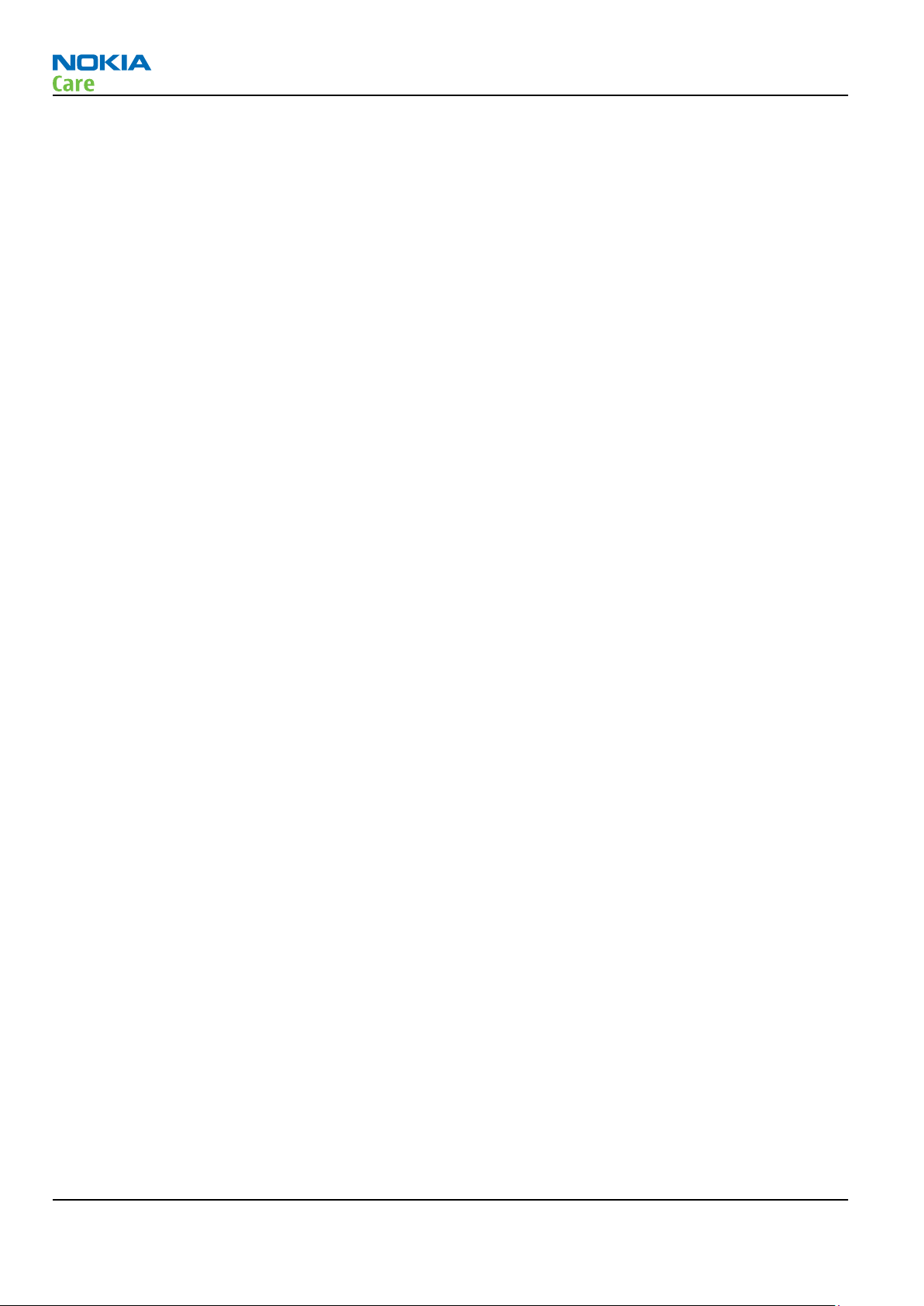
RM-465
Service Tools and Service Concepts
(This page left intentionally blank.)
Page 2 –4 COMPANY CONFIDENTIAL Issue 1
Copyright © 2009 Nokia. All rights reserved.
Page 27

RM-465
Service Tools and Service Concepts
Service tools
Product specific tools
The table below gives a short overview of service devices that can be used for testing, error analysis, and
repair of product RM-465. For the correct use of the service devices, and the best effort of workbench setup,
please refer to various concepts.
FS-129 Flash adapter
•
FS-129 is equipped with a clip interlock system
•
provides standardised interface towards Control Unit
•
multiplexing between USB and FBUS media, controlled by VUSB
MJ-180 Module jig MJ-180 is meant for component level troubleshooting.
The jig includes RF interface for Bluetooth, WLAN and GPS. In addition,
it has the following features:
•
Provides mechanical interface with the engine module
•
Provides galvanic connection to all needed test pads in module
•
Multiplexing between USB and FBUS media, controlled by Vusb
•
Connector for control unit
•
Access for Audio-, MMC, and USB connectors
RJ-230 Soldering jig The jig is used for soldering and as a rework jig for the system module.
It is made of lead-free rework compatible material.
Issue 1 COMPANY CONFIDENTIAL Page 2 –5
Copyright © 2009 Nokia. All rights reserved.
Page 28
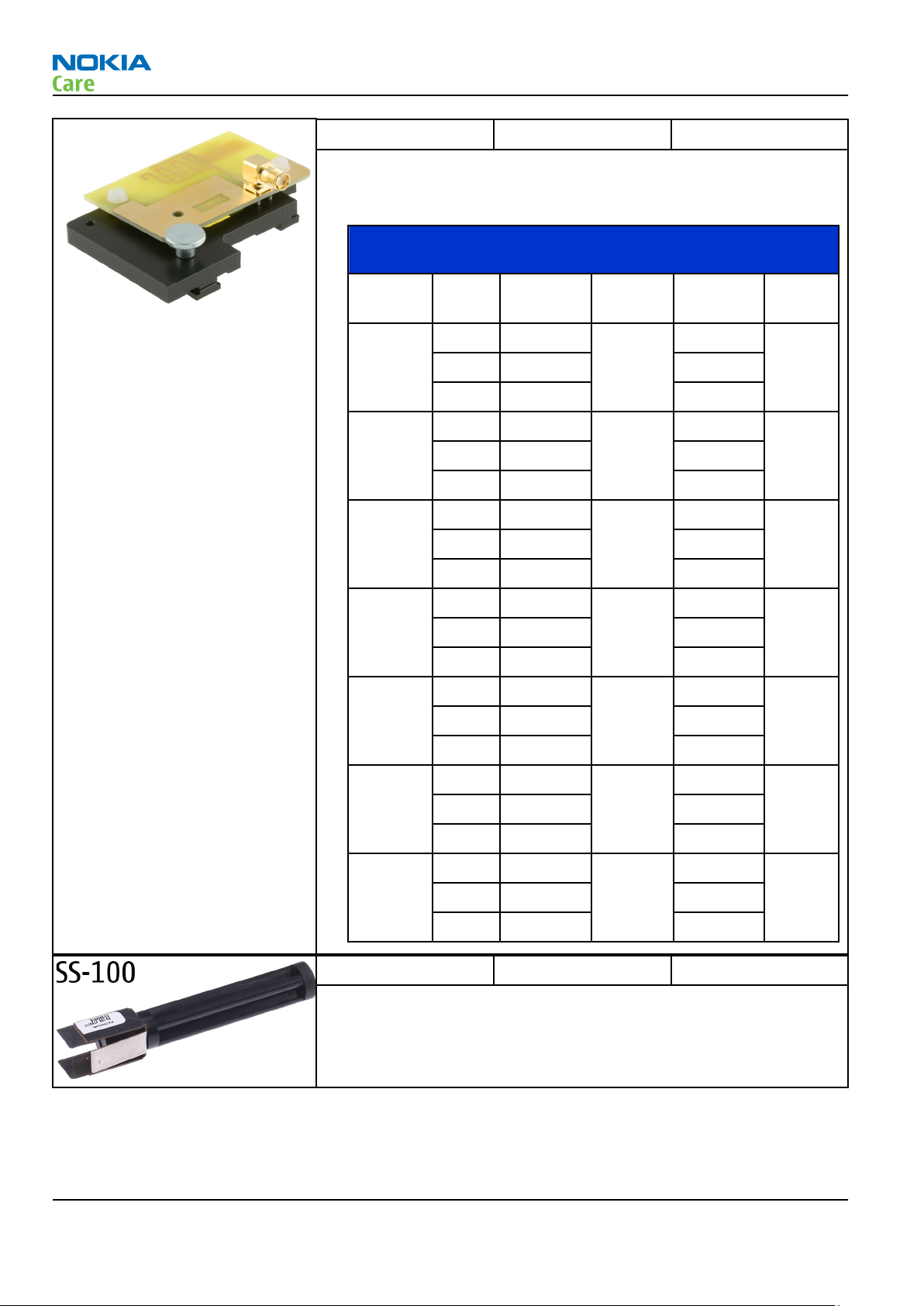
Service Tools and Service Concepts
SA-167 RF coupler SA-167 is an RF coupler for WCDMA and GSM RF testing. It is used
together with the product-specific flash adapter.
The following tables show attenuations for RM-465:
•
Attenuation values for inductive RF coupler SA-167 for
RM-465
RM-465
Band
GSM 850
GSM 900
GSM
1800
GSM
1900
WCDMA
Band I
ChannelAttenuati
on RX
Low 4
Mid 5 5.6
High 5 5.5
Low 7
Mid 8 4.8
High 9 5.8
Low 9
Mid 8 9
High 9 9.2
Low 10
Mid 9 9.7
High 10 10
Low 13
Mid 12 9.5
High 14 9.8
Toleran
ce RX
+/-1.0
+/-1.0
+/-1.0
+/-1.0
+/-1.0
Attenuati
on TX
Tolera
nce TX
5.5
+/-1.0
5.1
+/-1.0
9
+/-1.0
9.3
+/-1.0
9.3
+/-1.0
Low 14
WCDMA
Band II
WCDMA
Band
VIII
SS-100 Camera removal tool The camera removal tool SS-100 is used to remove/attach a camera
module from/to the camera socket of the phone PWB.
Page 2 –6 COMPANY CONFIDENTIAL Issue 1
Copyright © 2009 Nokia. All rights reserved.
Mid 12 10.7
High 13 10.2
Low 11
Mid 11 5.9
High 12 5.7
+/-1.0
+/-1.0
9.7
+/-1.0
6
+/-1.0
Page 29
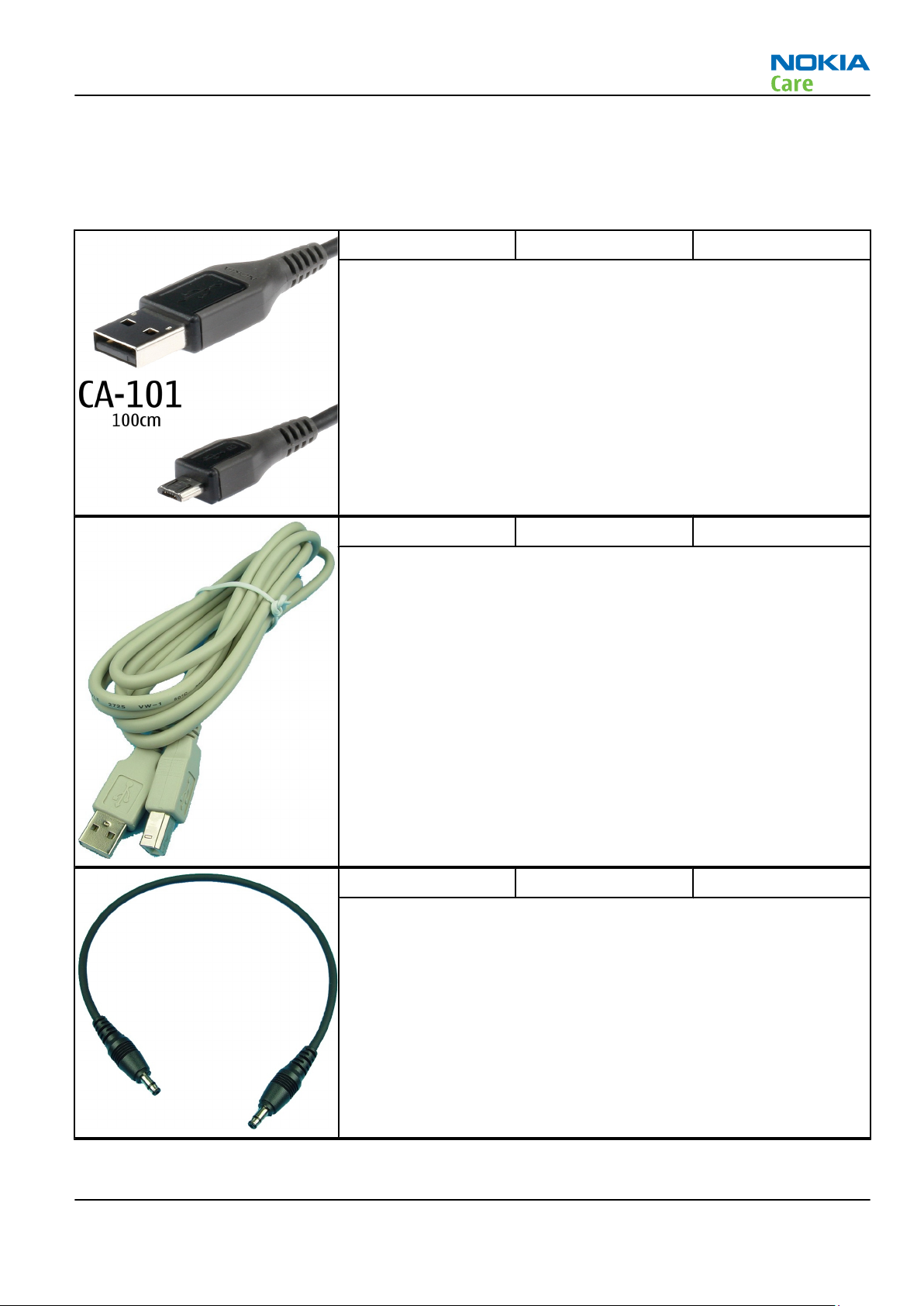
RM-465
Service Tools and Service Concepts
Cables
The table below gives a short overview of service devices that can be used for testing, error analysis, and
repair of product RM-465. For the correct use of the service devices, and the best effort of workbench setup,
please refer to various concepts.
CA-101 Micro USB cable The CA-101 is a USB-to-microUSB data cable that allows connections
between the PC and the phone.
CA-31D USB cable The CA-31D USB cable is used to connect FPS-10 or FPS-11 to a PC. It is
included in the FPS-10 and FPS-11 sales packages.
CA-35S Power cable CA-35S is a power cable for connecting, for example, the FPS-10 flash
prommer to the Point-Of-Sales (POS) flash adapter.
Issue 1 COMPANY CONFIDENTIAL Page 2 –7
Copyright © 2009 Nokia. All rights reserved.
Page 30

RM-465
Service Tools and Service Concepts
CA-56RS RF cable Small RF cable that is used for RF tuning with product specific module
jig.
PCS-1 Power cable The PCS-1 power cable (DC) is used with a docking station, a module
jig or a control unit to supply a controlled voltage.
XCS-1 Service cable The XCS-1 service cable is used to connect FLS-4S to the POS flash
adapter for supplying a controlled operating voltage and data
connection.
XCS-4 Modular cable XCS-4 is a shielded (one specially shielded conductor) modular cable
for flashing and service purposes.
Page 2 –8 COMPANY CONFIDENTIAL Issue 1
Copyright © 2009 Nokia. All rights reserved.
Page 31

RM-465
Service Tools and Service Concepts
Service concepts
POS (Point of Sale) flash concept
Figure 2 POS flash concept
Type Description
Product specific tools
BL-4U Battery
Other tools
FLS-5 POS flash dongle
PC with Phoenix service software
Cables
CA-101 USB connectivity cable
Issue 1 COMPANY CONFIDENTIAL Page 2 –9
Copyright © 2009 Nokia. All rights reserved.
Page 32

Flash concept with FPS-10
RM-465
Service Tools and Service Concepts
Figure 3 Basic flash concept with FPS-10
Type Description
Product specific devices
FS-129 Flash adapter
Other devices
FPS-10 Flash prommer box
PKD-1/PK-1 SW security device
SS-46 Interface adapter
PC with Phoenix service software
Cables
XCS-4 Modular cable
CA-35S Power cable
USB cable
Page 2 –10 COMPANY CONFIDENTIAL Issue 1
Copyright © 2009 Nokia. All rights reserved.
Page 33

RM-465
Service Tools and Service Concepts
CU-4 flash concept with FPS-10
Figure 4 CU-4 flash concept with FPS-10
Type Description
Product specific devices
FS-129 Flash adapter
Other devices
CU-4 Control unit
FPS-10 Flash prommer box
PKD-1/PK-1 SW security device
SS-62 Flash adapter base
SX-4 Smart card
PC with Phoenix service software
Cables
PCS-1 Power cable
XCS-4 Modular cable
Standard USB cable
USB cable
Issue 1 COMPANY CONFIDENTIAL Page 2 –11
Copyright © 2009 Nokia. All rights reserved.
Page 34

Flash concept with FPS-10 and SB-6
RM-465
Service Tools and Service Concepts
Figure 5 Flash concept with FPS-10 and SB-6
Type Description
Product specific tools
FS-129 Flash adapter
Other tools
FPS-10 Flash prommer box
PKD-1/PK-1 SW security device
SS-46 Interface adapter
SB-6 Bluetooth test and interface box
PC with Phoenix service software
Cables
XCS-4 Modular cable
CA-35S Power cable
Page 2 –12 COMPANY CONFIDENTIAL Issue 1
Copyright © 2009 Nokia. All rights reserved.
Page 35

RM-465
Service Tools and Service Concepts
Type Description
USB cable
Flash concept with SS-46 and CA-89DS
Figure 6 Flash concept with SS-46 and CA-89DS
Type Description
Product specific tools
FS-129 Flash adapter
Other tools
FLS-5 Flash device
SS-46 Interface adapter
PC with Phoenix service software
Cables
CA-89DS Cable
Issue 1 COMPANY CONFIDENTIAL Page 2 –13
Copyright © 2009 Nokia. All rights reserved.
Page 36

Flash concept with SS-62 and CA-89DS
RM-465
Service Tools and Service Concepts
Figure 7 Flash concept with SS-62 and CA-89DS
Type Description
Product specific tools
FS-129 Flash adapter
Other tools
CU-4 Control unit
FLS-5 Flash device
SS-62 Flash adapter base
PC with Phoenix service software
Cables
CA-89DS Cable
PCS-1 Power cable
USB cable
Page 2 –14 COMPANY CONFIDENTIAL Issue 1
Copyright © 2009 Nokia. All rights reserved.
Page 37

RM-465
Service Tools and Service Concepts
Flash concept with FPS-10, SS-62 and SB-6
Figure 8 Flash concept with FPS-10, SS-62 and SB-6
Type Description
Product specific tools
FS-129 Flash adapter
Other tools
CU-4 Control unit
FPS-10 Flash prommer box
PKD-1/PK-1 SW security device
SS-62 Flash adapter base
SB-6 Bluetooth test and interface box
SX-4 Smart card
PC with Phoenix service software
Cables
XCS-4 Modular cable
PCS-1 Power cable
Issue 1 COMPANY CONFIDENTIAL Page 2 –15
Copyright © 2009 Nokia. All rights reserved.
Page 38

Type Description
USB cable
Flash concept with FPS-10, SS-62 and SB-7
RM-465
Service Tools and Service Concepts
Figure 9 Flash concept with FPS-10, SB-7 and JBT-9
Type Description
Product specific tools
FS-129 Flash adapter
Other tools
CU-4 Control unit
FPS-10 Flash prommer box
PKD-1/PK-1 SW security device
SB-7 WLAN test box
SS-62 Flash adapter base
SX-4 Smart card
PC with Phoenix service software
Cables
XCS-4 Modular cable
PCS-1 Power cable
Page 2 –16 COMPANY CONFIDENTIAL Issue 1
Copyright © 2009 Nokia. All rights reserved.
Page 39

RM-465
Service Tools and Service Concepts
Type Description
USB cable
Module jig service concept
Figure 10 Module jig service concept
Type Description
Phone specific devices
MJ-180 Module jig
Other devices
CU-4 Control unit
FPS-10 Flash prommer box
PK-1 SW security device
SX-4 Smart card
PC with VPOS and Phoenix service software
Measurement equipment
Cables
PCS-1 DC power cable
XCS-4 Modular cable
Issue 1 COMPANY CONFIDENTIAL Page 2 –17
Copyright © 2009 Nokia. All rights reserved.
Page 40

Type Description
XRF-1 RF cable
CA-56RS RF tuning cable
USB cable
GPIB control cable
Module jig service concept with SB-6
RM-465
Service Tools and Service Concepts
Figure 11 Module jig service concept with SB-6
Type Description
Product specific tools
MJ-180 Module jig
Other tools
CU-4 Control unit
FPS-10 Flash prommer box
Page 2 –18 COMPANY CONFIDENTIAL Issue 1
Copyright © 2009 Nokia. All rights reserved.
Page 41

RM-465
Service Tools and Service Concepts
Type Description
SB-6 Bluetooth test and interface box
PKD-1 SW security device
SX-4 Smart card
Measurement equipment
PC with Phoenix service software
Cables
PCS-1 DC power cable
XCS-4 Modular cable
XRS-6 RF cable
CA-56RS RF tuning cable
GPIB control cable
USB cable
RF testing concept with RF coupler
Figure 12 RF testing concept with RF coupler
Type Description
Product specific devices
FS-129 Flash adapter
Issue 1 COMPANY CONFIDENTIAL Page 2 –19
Copyright © 2009 Nokia. All rights reserved.
Page 42

Type Description
SA-167 RF coupler
Other devices
CU-4 Control unit
SX-4 Smart card
FPS-10 Flash prommer box
PKD-1/PK-1 SW security device
SS-62 Flash adapter base
Measurement equipment
PC with Phoenix service software
Cables
PCS-1 Power cable
XCS-4 Modular cable
RM-465
Service Tools and Service Concepts
XRS-6 RF cable
GPIB control cable
USB cable
Service concept for RF testing and RF/BB tuning
Figure 13 Service concept for RF testing and RF/BB tuning
Page 2 –20 COMPANY CONFIDENTIAL Issue 1
Copyright © 2009 Nokia. All rights reserved.
Page 43

RM-465
Service Tools and Service Concepts
Type Description
Product specific devices
MJ-180 Module jig
Other devices
CU-4 Control unit
PK-1/PKD-1 SW security device
SX-4 Smart card
Measurement equipment
Smart card reader
PC with Phoenix service software
Cables
DAU-9S MBUS cable
PCS-1 DC power cable
XRS-6 RF cable
CA-128RS RF tuning cable
GPIB control cable
USB cable
Issue 1 COMPANY CONFIDENTIAL Page 2 –21
Copyright © 2009 Nokia. All rights reserved.
Page 44

RM-465
Service Tools and Service Concepts
(This page left intentionally blank.)
Page 2 –22 COMPANY CONFIDENTIAL Issue 1
Copyright © 2009 Nokia. All rights reserved.
Page 45

Nokia Customer Care
3 — BB Troubleshooting
Issue 1 COMPANY CONFIDENTIAL Page 3 –1
Copyright © 2009 Nokia. All rights reserved.
Page 46

RM-465
BB Troubleshooting
(This page left intentionally blank.)
Page 3 –2 COMPANY CONFIDENTIAL Issue 1
Copyright © 2009 Nokia. All rights reserved.
Page 47

RM-465
BB Troubleshooting
Table of Contents
Baseband main troubleshooting..........................................................................................................................3–5
General power checking ........................................................................................................................................3–6
Backup battery troubleshooting...........................................................................................................................3–7
Dead or jammed device troubleshooting............................................................................................................3–9
Keyboard troubleshooting ................................................................................................................................. 3–10
Hall sensor troubleshooting............................................................................................................................... 3–12
General power checking troubleshooting ........................................................................................................ 3–13
USB troubleshooting ........................................................................................................................................... 3–14
SIM card troubleshooting ................................................................................................................................... 3–15
MicroSD card troubleshooting............................................................................................................................ 3–16
Combo memory troubleshooting ...................................................................................................................... 3–18
Flash programming troubleshooting................................................................................................................ 3–19
USB charging troubleshooting........................................................................................................................... 3–22
Clocking troubleshooting ................................................................................................................................... 3–23
Power key troubleshooting................................................................................................................................ 3–24
Accelerometer troubleshooting......................................................................................................................... 3–25
Magnetometer troubleshooting ........................................................................................................................ 3–26
Charging troubleshooting .................................................................................................................................. 3–27
User interface troubleshooting.......................................................................................................................... 3–28
Display Troubleshooting..................................................................................................................................... 3–29
Display Troubleshooting................................................................................................................................ 3–29
Illumination troubleshooting ....................................................................................................................... 3–30
LED driver troubleshooting ........................................................................................................................... 3–33
Audio Troubleshooting....................................................................................................................................... 3–35
Audio troubleshooting test instructions...................................................................................................... 3–35
External earpiece troubleshooting............................................................................................................... 3–38
External microphone troubleshooting ........................................................................................................ 3–39
Internal earpiece troubleshooting .............................................................................................................. 3–40
Internal handsfree speaker troubleshooting ............................................................................................. 3–41
Internal microphone troubleshooting ........................................................................................................ 3–42
Vibra troubleshooting.................................................................................................................................... 3–43
ALS Technical Description and Troubleshooting.............................................................................................. 3–44
Ambient Light Sensor..................................................................................................................................... 3–44
ALS troubleshooting....................................................................................................................................... 3–44
Re-tuning ALS.................................................................................................................................................. 3–45
Bluetooth and FM Radio Troubleshooting........................................................................................................ 3–47
Introduction to Bluetooth/FM radio troubleshooting................................................................................ 3–47
Bluetooth BER test.......................................................................................................................................... 3–49
Bluetooth and FM radio self tests in Phoenix.............................................................................................. 3–51
FM radio testing.............................................................................................................................................. 3–51
GPS Troubleshooting........................................................................................................................................... 3–52
GPS components............................................................................................................................................. 3–52
GPS Settings for Phoenix ............................................................................................................................... 3–52
GPS control................................................................................................................................................. 3–52
Testing GPS ................................................................................................................................................ 3–53
WLAN Troubleshooting....................................................................................................................................... 3–54
WLAN functional description......................................................................................................................... 3–54
WLAN settings for Phoenix............................................................................................................................ 3–55
WLAN functional tests.................................................................................................................................... 3–57
WLAN auto tuning.......................................................................................................................................... 3–59
Issue 1 COMPANY CONFIDENTIAL Page 3 –3
Copyright © 2009 Nokia. All rights reserved.
Page 48

RM-465
BB Troubleshooting
List of Figures
Figure 14 Single-ended output waveform of the Ext_in_HP_out measurement when earpiece is
connected .................................................................................................................................................. 3–36
Figure 15 Single-ended output waveform of the Ext_in_IHF_out out loop measurement when speaker
is connected (measured at speaker pads), no filter is used ................................................................. 3–37
Figure 16 Single-ended output waveform of the Ext_in_Ext_out loop........................................................... 3–37
Figure 17 Single-ended output waveform of the Digital_stereo_microphone_in_Ext_out loop.................. 3–37
Figure 18 Ambient Light Sensor ........................................................................................................................ 3–44
Figure 19 Bluetooth and FM radio self tests in Phoenix.................................................................................. 3–51
Figure 20 GPS Control dialogue box .................................................................................................................. 3–53
Figure 21 GPS Quick Test window ..................................................................................................................... 3–54
Figure 22 WLAN circuitry .................................................................................................................................... 3–55
Figure 23 WLAN auto tune settings................................................................................................................... 3–60
Figure 24 WLAN auto tune results..................................................................................................................... 3–61
Page 3 –4 COMPANY CONFIDENTIAL Issue 1
Copyright © 2009 Nokia. All rights reserved.
Page 49

RM-465
BB Troubleshooting
Baseband main troubleshooting
Troubleshooting flow
Issue 1 COMPANY CONFIDENTIAL Page 3 –5
Copyright © 2009 Nokia. All rights reserved.
Page 50

RM-465
BB Troubleshooting
General power checking
Check the following voltages:
Page 3 –6 COMPANY CONFIDENTIAL Issue 1
Copyright © 2009 Nokia. All rights reserved.
Page 51

RM-465
BB Troubleshooting
Signal
name
VIO_V AVILMA ON ON 1.82 Not used
VBACK AVILMA ON ON 2.5 RTC circuitry
VSIM1 AVILMA ON ON 1.8/3.0 Sim card
VSIM2 AVILMA ON ON 3.0 Digital microphone
VAUX AVILMA OFF OFF 2.78 Accelerometer, Hall
VANA AVILMA ON ON 2.5 Vilma internal
VR1 AVILMA OFF ON 2.5 VCTXO
VRFC AVILMA ON OFF 1.8 RAPIDO converter
VRCP1 AVILMA OFF OFF 4.75 RFmodule RF active
VIO LM3677 ON ON 1.8 Rapido , Betty I/O
VDRAM LM3677 ON ON 1.8 M3 Memory
VCORE TPS62350 ON ON 1.2 Rapido core
VDAC LP3985 3.0 DAC33 On when
Regulator Sleep Idle Nominal
voltage
Main user Notes
switches, 2nd
camera
used
VCAM_1V8 LM3677 OFF OFF 1.8 Julie, LP5952
VCAM_1V3 OFF OFF 1.3 Julie,core
VCAM_2V8 OFF OFF 2.8 Main camera
VSD LP3930 OFF OFF 2.9 SD card On when
used
V_ELVDD TPS65136 OFF OFF 4.6 Falcon OLED Display
V_ELVSS TPS65136 OFF OFF -4.9 Falcon OLED Display
VCORE_WD LP5952 OFF OFF 1.5 White Dwarf Core
VBAT 3.6
VCORE BETTY OFF OFF 1.2 Not used
VDRAM_V AVILMA ON 1.82 Not used
VLED BETTY 6-18 Not used
Backup battery troubleshooting
Verify that the backup battery G2200 is empty (U<1V). Switch the phone on. Measure voltage of the battery
when the main battery is connected to the phone and the phone is switched on. Wait a few minutes and
monitor that the backup battery voltage rises. Switch off the phone, disconnect the main battery and monitor
that the voltage of the backup battery decreases. Normal behaviour of the voltage is described in the figures
below:
Issue 1 COMPANY CONFIDENTIAL Page 3 –7
Copyright © 2009 Nokia. All rights reserved.
Page 52

RM-465
BB Troubleshooting
If the voltage rises and falls quickly, check the back-up battery G2200 contacts for loose soldering or shortcircuit, and repair or change G2200 if necessary. If the voltage stays ~0V, check resistance VBACK against GND.
If there is no shortcircuit, AVILMA N2200 is faulty. Replace N2200.
Page 3 –8 COMPANY CONFIDENTIAL Issue 1
Copyright © 2009 Nokia. All rights reserved.
Page 53

RM-465
BB Troubleshooting
Dead or jammed device troubleshooting
Troubleshooting flow
Issue 1 COMPANY CONFIDENTIAL Page 3 –9
Copyright © 2009 Nokia. All rights reserved.
Page 54

RM-465
BB Troubleshooting
Keyboard troubleshooting
Context
There are two possible failure modes in the keyboard module:
1 One or more keys are stuck, so that the key(s) does not react when you press a keydome. This kind of
failure is caused by mechanical reasons (dirt, corrosion).
2 Malfunction of several keys at the same time; this happens when one or more rows or columns are failing
(shortcut or open connection). For a more detailed description of the keyboard and keymatrix, see section
Keyboard.
If the failure mode is not clear, start with the Keyboard Test in
Phoenix
.
Page 3 –10 COMPANY CONFIDENTIAL Issue 1
Copyright © 2009 Nokia. All rights reserved.
Page 55

RM-465
BB Troubleshooting
Troubleshooting flow
Issue 1 COMPANY CONFIDENTIAL Page 3 –11
Copyright © 2009 Nokia. All rights reserved.
Page 56

Hall sensor troubleshooting
Troubleshooting flow
RM-465
BB Troubleshooting
Page 3 –12 COMPANY CONFIDENTIAL Issue 1
Copyright © 2009 Nokia. All rights reserved.
Page 57

RM-465
BB Troubleshooting
General power checking troubleshooting
Troubleshooting flow
Issue 1 COMPANY CONFIDENTIAL Page 3 –13
Copyright © 2009 Nokia. All rights reserved.
Page 58

USB troubleshooting
Troubleshooting flow
RM-465
BB Troubleshooting
Page 3 –14 COMPANY CONFIDENTIAL Issue 1
Copyright © 2009 Nokia. All rights reserved.
Page 59

RM-465
BB Troubleshooting
SIM card troubleshooting
Troubleshooting flow
Issue 1 COMPANY CONFIDENTIAL Page 3 –15
Copyright © 2009 Nokia. All rights reserved.
Page 60

MicroSD card troubleshooting
Troubleshooting flow
RM-465
BB Troubleshooting
Page 3 –16 COMPANY CONFIDENTIAL Issue 1
Copyright © 2009 Nokia. All rights reserved.
Page 61

RM-465
BB Troubleshooting
Issue 1 COMPANY CONFIDENTIAL Page 3 –17
Copyright © 2009 Nokia. All rights reserved.
Page 62

Combo memory troubleshooting
Troubleshooting flow
RM-465
BB Troubleshooting
Page 3 –18 COMPANY CONFIDENTIAL Issue 1
Copyright © 2009 Nokia. All rights reserved.
Page 63

RM-465
BB Troubleshooting
Flash programming troubleshooting
Troubleshooting flow
Issue 1 COMPANY CONFIDENTIAL Page 3 –19
Copyright © 2009 Nokia. All rights reserved.
Page 64

RM-465
BB Troubleshooting
Page 3 –20 COMPANY CONFIDENTIAL Issue 1
Copyright © 2009 Nokia. All rights reserved.
Page 65

RM-465
BB Troubleshooting
Issue 1 COMPANY CONFIDENTIAL Page 3 –21
Copyright © 2009 Nokia. All rights reserved.
Page 66

USB charging troubleshooting
Troubleshooting flow
RM-465
BB Troubleshooting
Page 3 –22 COMPANY CONFIDENTIAL Issue 1
Copyright © 2009 Nokia. All rights reserved.
Page 67

RM-465
BB Troubleshooting
Clocking troubleshooting
Troubleshooting flow
Issue 1 COMPANY CONFIDENTIAL Page 3 –23
Copyright © 2009 Nokia. All rights reserved.
Page 68

Power key troubleshooting
Troubleshooting flow
RM-465
BB Troubleshooting
Page 3 –24 COMPANY CONFIDENTIAL Issue 1
Copyright © 2009 Nokia. All rights reserved.
Page 69

RM-465
BB Troubleshooting
Accelerometer troubleshooting
Troubleshooting flow
Issue 1 COMPANY CONFIDENTIAL Page 3 –25
Copyright © 2009 Nokia. All rights reserved.
Page 70

Magnetometer troubleshooting
Troubleshooting flow
RM-465
BB Troubleshooting
Page 3 –26 COMPANY CONFIDENTIAL Issue 1
Copyright © 2009 Nokia. All rights reserved.
Page 71

RM-465
BB Troubleshooting
Charging troubleshooting
Troubleshooting flow
Issue 1 COMPANY CONFIDENTIAL Page 3 –27
Copyright © 2009 Nokia. All rights reserved.
Page 72

User interface troubleshooting
Troubleshooting flow
RM-465
BB Troubleshooting
Page 3 –28 COMPANY CONFIDENTIAL Issue 1
Copyright © 2009 Nokia. All rights reserved.
Page 73

RM-465
BB Troubleshooting
Display Troubleshooting
Display Troubleshooting
Display blank
There is no image on the display. Display looks the same as if the phone is off even when the phone is on.
Image on display not correct
Image on the display can be corrupted or part of the image can be missing. If part of image is missing change
the UI module. If the image is otherwise corrupted, follow the path below.
Issue 1 COMPANY CONFIDENTIAL Page 3 –29
Copyright © 2009 Nokia. All rights reserved.
Page 74

RM-465
BB Troubleshooting
Page 3 –30 COMPANY CONFIDENTIAL Issue 1
Copyright © 2009 Nokia. All rights reserved.
Page 75

RM-465
BB Troubleshooting
Illumination troubleshooting
Troubleshooting flow
Issue 1 COMPANY CONFIDENTIAL Page 3 –31
Copyright © 2009 Nokia. All rights reserved.
Page 76

Troubleshooting flow
RM-465
BB Troubleshooting
Page 3 –32 COMPANY CONFIDENTIAL Issue 1
Copyright © 2009 Nokia. All rights reserved.
Page 77

RM-465
BB Troubleshooting
Troubleshooting flow
Issue 1 COMPANY CONFIDENTIAL Page 3 –33
Copyright © 2009 Nokia. All rights reserved.
Page 78

LED driver troubleshooting
Troubleshooting flow
RM-465
BB Troubleshooting
Page 3 –34 COMPANY CONFIDENTIAL Issue 1
Copyright © 2009 Nokia. All rights reserved.
Page 79

RM-465
BB Troubleshooting
Audio Troubleshooting
Audio troubleshooting test instructions
Single-ended external earpiece and differential internal earpiece outputs can be measured either with a
single-ended or a differential probe.
When measuring with a single-ended probe each output is measured against the ground.
Internal handsfree output is measured using a current probe, if a special low-pass filter designed for
measuring a digital amplifier is not available. Note also that when using a current probe, the input signal
frequency must be set to 2 kHz.
The input signal for each loop test can be either single-ended or differential. Exception to this is a digital
microphone, which needs input signal from an external sound source (laptop speaker) to playback eg. 1kHz
sine wave from 5cm distance
Required equipment
The following equipment is needed for the tests:
•
Oscilloscope
•
Function generator (sine waveform)
•
Current probe (Internal handsfree DPMA output measurement)
•
Phoenix service software
•
Battery voltage 3.7V
•
Sound source (laptop speaker or B&K type 4231 calibrator)
Test procedure
Audio can be tested using the Phoenix audio routings option. Three different audio loop paths can be
activated:
•
External microphone to Internal earpiece
•
External microphone to Internal handsfree speaker
•
Internal microphone to External earpiece
Each audio loop sets routing from the specified input to the specified output enabling a quick in-out test.
Loop path gains are fixed and they cannot be changed using Phoenix. Correct pins and signals for each test
are presented in the following table.
Phoenix audio loop tests and test results
The results presented in the table apply when no accessory is connected and battery voltage is set to 3.7V.
Earpiece, internal microphone and speaker are in place during measurement. Applying a headset accessory
during measurement causes a significant drop in measured quantities.
The gain values presented in the table apply for a differential output vs. single-ended/differential input.
Loop test Input
terminal
External
Mic to
External
Earpiece
HS_MIC &
GND
Output
terminal
HS_EAR_L
& GND
HS_EAR_R
& GND
Path gain
[dB]
(fixed)
-8.6 1000 367 1.2 NA
Input
voltage
[mVp-p]
Outout
voltage
[mVp-p]
Output DC
level [V]
Output
current
[mA]
Issue 1 COMPANY CONFIDENTIAL Page 3 –35
Copyright © 2009 Nokia. All rights reserved.
Page 80

RM-465
BB Troubleshooting
Loop test Input
terminal
External
Mic to
Internal
Earpiece
External
Mic to
Internal
handsfre
e
Digital
Mic to
External
Earpiece
HS_MIC &
GND
HS_MIC &
GND
Acoustica
l input,
1KHz sine
wave
Measurement data
Earpiece signal
Output
terminal
EarP & -10 1000 310 1.2 NA
GND
EarN &
GND
J2103 &
J2104
J2101 &
J2102
HS_EAR_L
& GND
Path gain
[dB]
(fixed)
-6 1000
NA 94 dB SPL 100 NA
Input
voltage
[mVp-p]
Outout
voltage
[mVp-p]
Output DC
level [V]
Output
current
[mA]
Figure 14 Single-ended output waveform of the Ext_in_HP_out measurement when earpiece is connected
Integrated handsfree signal
Page 3 –36 COMPANY CONFIDENTIAL Issue 1
Copyright © 2009 Nokia. All rights reserved.
Page 81

RM-465
BB Troubleshooting
Figure 15 Single-ended output waveform of the Ext_in_IHF_out out loop measurement when speaker is connected
(measured at speaker pads), no filter is used
External output from AV
Figure 16 Single-ended output waveform of the Ext_in_Ext_out loop
External output from AV (acoustic input)
Figure 17 Single-ended output waveform of the Digital_stereo_microphone_in_Ext_out loop
Issue 1 COMPANY CONFIDENTIAL Page 3 –37
Copyright © 2009 Nokia. All rights reserved.
Page 82

External earpiece troubleshooting
Troubleshooting flow
RM-465
BB Troubleshooting
Page 3 –38 COMPANY CONFIDENTIAL Issue 1
Copyright © 2009 Nokia. All rights reserved.
Page 83

RM-465
BB Troubleshooting
External microphone troubleshooting
Troubleshooting flow
Issue 1 COMPANY CONFIDENTIAL Page 3 –39
Copyright © 2009 Nokia. All rights reserved.
Page 84

Internal earpiece troubleshooting
Troubleshooting flow
RM-465
BB Troubleshooting
Page 3 –40 COMPANY CONFIDENTIAL Issue 1
Copyright © 2009 Nokia. All rights reserved.
Page 85

RM-465
BB Troubleshooting
Internal handsfree speaker troubleshooting
Troubleshooting flow
Issue 1 COMPANY CONFIDENTIAL Page 3 –41
Copyright © 2009 Nokia. All rights reserved.
Page 86

Internal microphone troubleshooting
Troubleshooting flow
RM-465
BB Troubleshooting
Page 3 –42 COMPANY CONFIDENTIAL Issue 1
Copyright © 2009 Nokia. All rights reserved.
Page 87

RM-465
BB Troubleshooting
Vibra troubleshooting
Troubleshooting flow
Issue 1 COMPANY CONFIDENTIAL Page 3 –43
Copyright © 2009 Nokia. All rights reserved.
Page 88

RM-465
BB Troubleshooting
ALS Technical Description and Troubleshooting
Ambient Light Sensor
Ambient Light Sensor
Figure 18 Ambient Light Sensor
Ambient Light Sensor consists of the following components:
•
Light guide
•
Ambient Light Sensor (ALS)
ALS is a digital I2C interface component, having two channels with different spectral sensitivities. When
combined, the component responds to illuminance similar as human eye.
•
Vdd Filtering capacitor C1103
Ambient Light Sensor information is used to control keypad and display brightness of the phone.
Keyboard backlight is turned OFF, when it’s not needed. Display brightness is dimmed, when environment
lighting is dark.
Ambient Light Sensor is calibrated in production and can be re-tuned in service points though not
recommended unless calibration coefficient are lost for some reason
ALS troubleshooting
Context
Functionality check:
Steps
1. Connect phone to Phoenix and set the phone (e.g. on the table) so that the amount of ambient light seen
by ALS is as stable as possible.
2. Start Phoenix
3. Choose File -> Scan product
4. Choose Testing -> Display Test
5. Open the Lights tab, check Ambient Light Sensor check box, click Read, cover the sensor and click Read
again. When covered, Luminance reading should be less than after clicking Read without covering the
sensor.
Page 3 –44 COMPANY CONFIDENTIAL Issue 1
Copyright © 2009 Nokia. All rights reserved.
Page 89

RM-465
BB Troubleshooting
6. If component doesn’t give any reading or reading doesn’t change when sensor is/is not covered, replace
the part.
Note: After replacing the ALS. If calibration values of the new sensor are lost or for some other
reason, ALS re-tuning is required (see instructions later in this document).
When doing the ALS calibration procedure, it is required to have a reference phone, which includes
calibrated ALS. ALS re-tuning instructions show why the reference phone is needed.
Re-tuning ALS
Steps
1. Connect reference phone to Phoenix and set the phone (e.g. on the table) so that the amount of ambient
light seen by ALS is as stable as possible.
2. Start Phoenix.
3. Choose File→Scan Product.
Issue 1 COMPANY CONFIDENTIAL Page 3 –45
Copyright © 2009 Nokia. All rights reserved.
Page 90

BB Troubleshooting
4. Choose Tuning -> Ambient Light Sensor Calibration. You should see the following window:
RM-465
5. Read AD-count values for Channel 0 and Channel 1 by click Read button and write them down.
6. Repeat 1-5 for the phone to be calibrated and make sure the phone to be calibrated is located in the
same place as reference phone was when luminance reading was taken.
7. Calculate co-efficient from reference phone and phone to be calibrated AD-count values by division: Coefficient = AD-count(reference phone) / AD-count(phone to be calibrated), write down the calculated coefficient values.
8. -> Iterate by changing Channel 0 and Channel 1 (reference level) values (remove cross from ‘Use default
values only’). After writing some value to Channel 0 and Channel 1 (reference value), calibrate button
must be pressed. Stop iterating when Co-efficient is equal to Co-efficient calculated in step 7. Note that
decimal numbers should be used in the iteration in order to achieve enough precision (e.g. 200.2455)
9. After having same Co-efficient value in “Co-efficient” textbox as the calculated value, make sure that
ambient light values (read using Testing → Display Test → “Luminance” textbox) are almost the same
in reference phone and calibrated phone. Remember that illuminance readings for reference and
calibrated phones must be done in the same ambient light conditions. If illuminance values differs a lot
(difference max. +- 10%), repeat whole ALS re-tuning procedure.
10. To end the calibration, click Close.
Page 3 –46 COMPANY CONFIDENTIAL Issue 1
Copyright © 2009 Nokia. All rights reserved.
Page 91

RM-465
BB Troubleshooting
Bluetooth and FM Radio Troubleshooting
Introduction to Bluetooth/FM radio troubleshooting
Bluetooth/WLAN antenna
The BT RF signal is routed from BTFMRDS2.0 trough the WLAN module to the shared WLAN/BT/GPS antenna
in the phone's top side on B cover. The antenna has two resonator for BT/WLAN ISM band and also GPS band
and antenna is conducted with a feed (spring) on PWB.
Introduction to Bluetooth/FM radio troubleshooting
The Bluetooth and FM radio are combined in the same ASIC, so both features are checked when
troubleshooting.
The following problems can occur with the Bluetooth and FM radio hardware:
Symptom Problem Repair solution
Unable to switch on Bluetooth on
phone user interface.
Able to send data file to another
Bluetooth device, but unable to
hear audio through functional
Bluetooth headse.t
Issue 1 COMPANY CONFIDENTIAL Page 3 –47
Open circuit solder joints or
component failure of BTH/FM
ASIC/module BB ASICs or SMD
components.
Open circuit solder joints or
component failure of BTH/FM
ASIC/module BB ASICs.
Copyright © 2009 Nokia. All rights reserved.
Replacement of engine.
Replacement of engine.
Page 92

BB Troubleshooting
Symptom Problem Repair solution
RM-465
Able to switch on Bluetooth on
phone user interface, but unable
to detect other Bluetooth devices
Able to turn on FM radio and
Bluetooth on phone user
interface, but unable to detect
local FM radio stations with Nokia
headset inserted.
Able to perform scans to detect
local FM radio stations with
functional Nokia headset
inserted, but unable to hear FM
audio through headset.
Users may experience the following problems resulting in functional phones being returned to the repair
centre:
Symptom Problem Repair solution
Bluetooth feature does not
operate as desired with another
Bluetooth device.
Open circuit solder joints or
Pogo Pins not making contact
with c-cover.
Open circuit solder joints or
detached component in FM
antenna circuit.
Open circuit solder joints or
detached component in FM
audio path between Bluetooth/
FM ASIC and headset.
Bluetooth Profile implemented
in Bluetooth accessory not
supported in Nokia phone.
Repair of antenna circuit or
replacement BT/WLAN/GPS
antenna.
Repair of FM antenna circuit
or replacement AV connector
and flex.
Repair or replacement of FM
audio AV connector and
circuits.
Use Bluetooth accessory with
Bluetooth profiles supported
by phone.
Poor FM radio reception (unable
to detect many radio stations).
Nokia headset not being used. Use Nokia headset.
Test coverage
The tests listed in the table below should be performed to verify whether the Bluetooth and FM receiver and
transmitter are functional. The use of Self Tests are described in section
Test Test Coverage Repair solution
Blueooth Self Test: ST_LPRF_IF_TEST Bluetooth-FM ASIC UART interface
(controls Bluetooth and FM
receiver and transmitter).
Bluetooth Self Test:
ST_BT_WAKEUP_TEST
Bluetooth Self Test:
ST_LPRF_AUDIO_LINES_TEST
Bluetooth Functional Test: BER test
with BT-Box or functional test with
other Bluetooth device.
FM Radio Self Test: ST_RADIO_TEST FM Radio I2C interface. Replacement of engine (or
Bluetooth ASIC interrupt control
interface.
Bluetooth ASIC PCM interface. Replacement of engine (or
Bluetooth antenna circuit. Repair of Bluetooth antenna
BT and FM Self Tests in Phoenix
Replacement of engine (or
repair of phone BB).
Replacement of engine (or
repair of phone BB).
repair of phone BB).
matching circuit or
replacement B/WLAN/GPS
antenna.
repair of phone BB).
Page 3 –48 COMPANY CONFIDENTIAL Issue 1
Copyright © 2009 Nokia. All rights reserved.
Page 93

RM-465
BB Troubleshooting
Test Test Coverage Repair solution
FM Radio Functional Test: Perform
scan for local radio stations and
check station list displayed on
phone.
FM Radio Functional Test: Listen to
local radio station.
The self tests run from Phoenix software are used for fault diagnosis.
If Phoenix software is not available the functional tests with phone accessories are sufficient to verify the
functionality Bluetooth and FM radio receiver and transmitter.
FM receiver antenna circuit. Repair of FM antenna
matching circuit or
replacement AV connector and
flex.
FM receiver audio circuit. Repair of FM antenna
matching circuit or
replacement AV connector and
flex.
Bluetooth/FM radio component layout and test points
The Bluetooth antenna is product specific (ceramic antenna conducted by feed on PWB). On phones with
WLAN and GPS, the Bluetooth RF signal is routed through a WLAN front-end module via diplexer and a shared
Bluetooth/WLAN/GPS antenna is used.
The FM RF signal is routed through the FM antenna matching circuit to the phone headset AV connector.
The FM radio audio signal is routed to the headset AV connector through the BB ASIC shared by the phone
audio functions
Bluetooth BER test
Prerequisites
JBT-9, or SB-6 Bluetooth test box (BT-box) is required to perform a BER test. If a BT-box if not available
Bluetooth functionality can be checked by transfering a file to another Bluetooth phone.
Steps
1. Place the phone in the flash adapter or connect data cable to phone.
2. Start
3. Choose File → Scan Product.
Issue 1 COMPANY CONFIDENTIAL Page 3 –49
Phoenix
service software.
Copyright © 2009 Nokia. All rights reserved.
Page 94

RM-465
BB Troubleshooting
4. Choose Testing → Bluetooth LOCALS .
5. Locate the BT-box serial number (12 digits) found in the type label on the back of the JBT-9, or SB-6
Bluetooth test box.
6. In the Bluetooth
Address
7. Place the BT-box near (within 10 cm) of the phone and click Start BER Test.
line.
LOCALS
window, write the 12-digit serial number on the
Counterpart BT Device
Page 3 –50 COMPANY CONFIDENTIAL Issue 1
Copyright © 2009 Nokia. All rights reserved.
Page 95

RM-465
BB Troubleshooting
Bluetooth and FM radio self tests in Phoenix
Prerequisites
A flash adapter (or phone data cable) connected to a PC with Phoenix service software is required.
Steps
1. Place the phone in the flash adapter or connect data cable to phone.
2. Start
3. Choose File→Scan Product.
4. From the Mode drop-down menu, set mode to Local.
5. Choose Testing→Self Tests.
Phoenix
service software.
6. In the
•
•
•
•
7. To run the tests, click Start.
Self Tests
ST_LPRF_IF_TEST
ST_LPRF_AUDIO_LINES_TEST
ST_BT_WAKEUP_TEST
ST_RADIO_TEST
window check the following Bluetooth and FM radio related tests:
Figure 19 Bluetooth and FM radio self tests in
Phoenix
FM radio testing
Steps
1. Set signal generator parameters:
•
FM modulation on
•
Frequency 100MHz
Issue 1 COMPANY CONFIDENTIAL Page 3 –51
Copyright © 2009 Nokia. All rights reserved.
Page 96

RM-465
BB Troubleshooting
•
FM deviation 22kHz
•
Modulation frequency 1kHz
•
RF level should be varied during the test to obtain good audio signal quality
•
Connect suitable antenna to signal generator
Note: You may alternately use a known good FM radio broadcast as a test signal.
2. Attach the Nokia headset to the phone’s AV connector.
3. Use Scroll button to autotune to the radio frequency.
4. Set volume to suitable level.
5. Check audio quality with a headset.
GPS Troubleshooting
GPS components
The GPS componets are located under the RF can, beside the AV-headset connector. There is no need to
remove RF can to perform the tests.
GPS Settings for Phoenix
GPS control
Prerequisites
A flash adapter with RF coupler connected to a PC with Phoenix service software is required. The GPS signal
should be connected to the RF coupler. The signal level will be high (approx from -45 dBm to -60 dBm) because
it is a leakage connection. If possible, calibrate the signal level with a known good phone.
Context
Use the following to test GPS using Phoenix.
Steps
1. Place phone to Flash Adaptor.
2. Start Phoenix service software.
3. From the File menu, select Scan Product and check that the correct product is displayed.
Page 3 –52 COMPANY CONFIDENTIAL Issue 1
Copyright © 2009 Nokia. All rights reserved.
Page 97

RM-465
BB Troubleshooting
4. From the Testing menu, select GPS Control. This opens up
figure below, and enables the GPS.
GPS Control
dialogue box, as shown in the
Figure 20 GPS Control dialogue box
Testing GPS
1 Select On to confirm that the GPS is enabled and powered up.
2 6. From the same RX Control tab, select from Simple Tests Receiver Self Test as a Test case.
a If it is a pass, proceed to step 7, otherwise proceed.
b If it is a fail, repeat the test. If it fails again, check connections. If this doesn’t help, swap engine module.
3 7. Go to Quick test -tab as shown below.
Issue 1 COMPANY CONFIDENTIAL Page 3 –53
Copyright © 2009 Nokia. All rights reserved.
Page 98

RM-465
BB Troubleshooting
Figure 21 GPS Quick Test window
4 Perform the test.
5 In Test Steps box all tests should show pass. If all tests pass, GPS is working properly. Otherwise proseed.
a If Oscillator test fails, repeat the test couple of times. If it fails again, check connections. If this doesn’t
help, swap engine module.
b If CW (Mode 3) test fails, try to adjust the signal level from generator. In Radioted mode, signal level
should be somewhere between -40 dBm to -60 dBm. If CW test fails, swap engine module.
WLAN Troubleshooting
WLAN functional description
The Size 4 WLAN module is designed for use with a single antenna shared between itself and a co-located
BT device. The WLAN SW is downloaded from the host engine when the WLAN is turned on over the dedicated
SPI interface. BT and WLAN clock is buffered from RF engine.
Page 3 –54 COMPANY CONFIDENTIAL Issue 1
Copyright © 2009 Nokia. All rights reserved.
Page 99

RM-465
BB Troubleshooting
Figure 22 WLAN circuitry
WLAN settings for Phoenix
Use the following to test WLAN using Phoenix:
1 Set phone into Local Mode .
2 From the File menu, select Scan Product and check that the correct product version is displayed
3 From the Testing menu, select Self Test. This opens up a Self Test dialogue box, as shown below.
Select the ST_WLAN_TEST check box as shown and then select Start button. The test turns on the WLAN, sets
up the SPI interface and then downloads the WLAN firmware into the WLAN module. During the download
the WLAN acknowledges the data blocks and so the self test is a good way to confirm that the WLAN module
is communicating with the Host. The result column will change to Passed after a few seconds if operating
properly.
Issue 1 COMPANY CONFIDENTIAL Page 3 –55
Copyright © 2009 Nokia. All rights reserved.
Page 100

RM-465
BB Troubleshooting
In addition, a test of the WLAN to BTH interface can be done by selecting the
ST_BT_WLAN_COEXISTENCE_TEST check box and selecting Start button.
This test verifies that the WLAN to BTH co-existence interface signals are properly connected and there are
no open circuit or shorts on the four interface signals.
The co-existence interface comprises BTH Txconfig, BTH RF Active, BTH Priority, and BTH Frequency.
Page 3 –56 COMPANY CONFIDENTIAL Issue 1
Copyright © 2009 Nokia. All rights reserved.
