Page 1
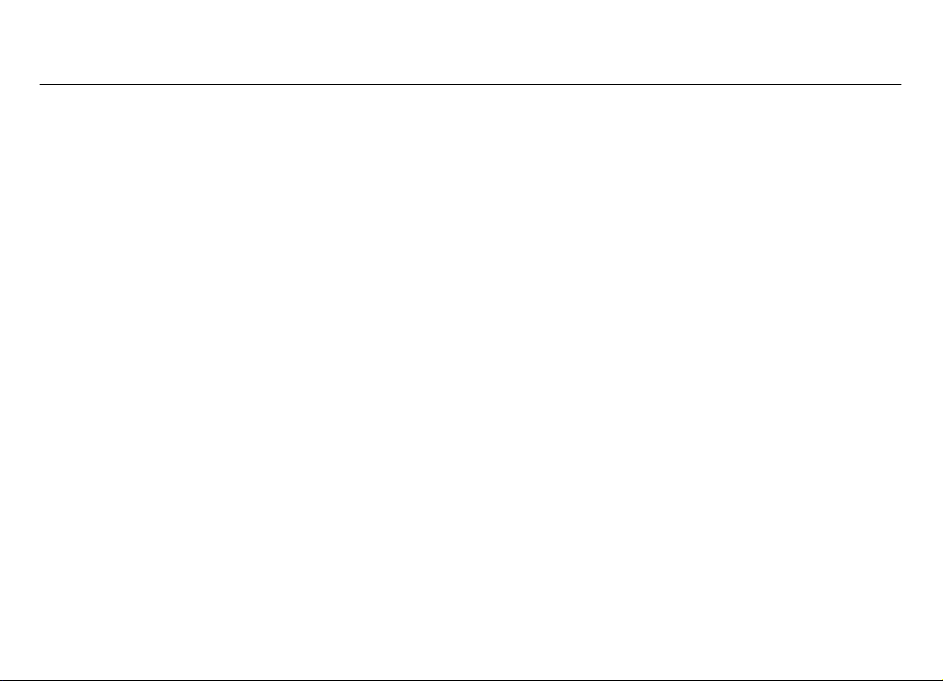
Nokia 5730 Xpress Music User Guide
9213671
Issue 2.0
Page 2
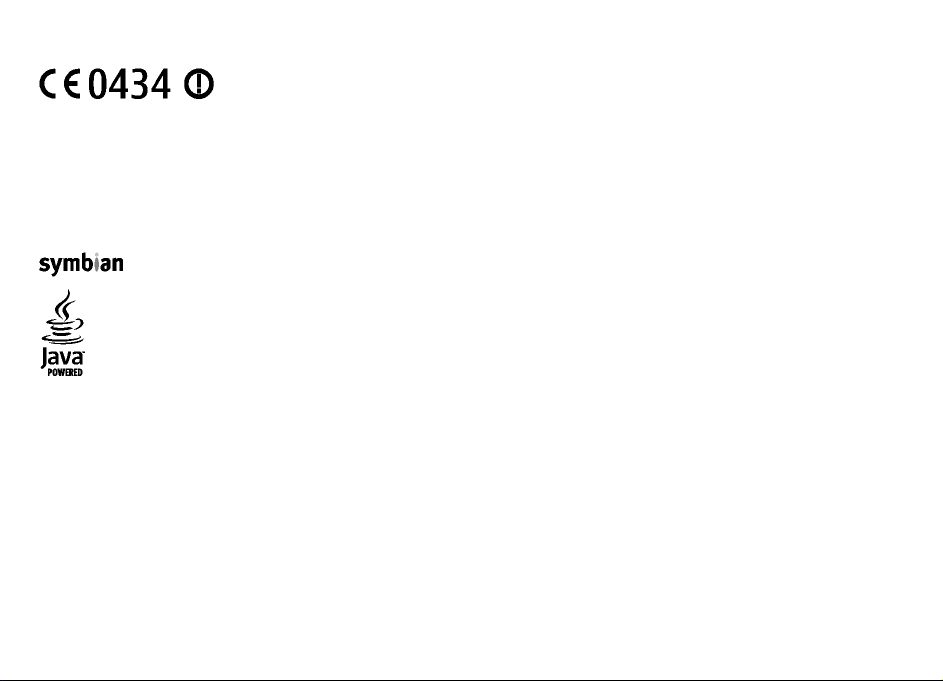
© 2009 Nokia. All rights reserved.
DECLARATION OF CONFORMITY
Nokia, Nokia Connecting People, Nokia XpressMusic, Navi, Mail for Exchange, N-Gage, OVI, and Nokia Original Enhancements logo are trademarks or registered
trademarks of Nokia Corporation. Nokia tune is a sound mark of Nokia Corporation. Other product and company names mentioned herein may be trademarks or
Hereby, NOKIA CORPORATION declares that this RM-465 product is in compliance with the essential requirements and other relevant
provisions of Directive 1999/5/EC. A copy of the Declaration of Conformity can be found at http://www.nokia.com/phones/
declaration_of_conformity/.
tradenames of their respective owners.
Reproduction, transfer, distribution, or storage of part or all of the contents in this document in any form without the prior written permission of Nokia is prohibited.
Nokia operates a policy of continuous development. Nokia reserves the right to make changes and improvements to any of the products described in this document
without prior notice.
US Patent No 5818437 and other pending patents. T9 text input software Copyright © 1997-2009. Tegic Communications, Inc. All rights reserved.
This product includes software licensed from Symbian Software Ltd ©1998-2009. Symbian and Symbian OS are trademarks of Symbian Ltd.
Java and all Java-based marks are trademarks or registered trademarks of Sun Microsystems, Inc.
Portions of the Nokia Maps software are ©1996-2009 The FreeType Project. All rights reserved.
This product is licensed under the MPEG-4 Visual Patent Portfolio License (i) for personal and noncommercial use in connection with information which has been
encoded in compliance with the MPEG-4 Visual Standard by a consumer engaged in a personal and noncommercial activity and (ii) for use in connection with MPEG-4
video provided by a licensed video provider. No license is granted or shall be implied for any other use. Additional information, including that related to promotional,
internal, and commercial uses, may be obtained from MPEG LA, LLC. See http://www.mpegla.com.
TO THE MAXIMUM EXTENT PERMITTED BY APPLICABLE LAW, UNDER NO CI RCUMSTANCES SHALL NOKIA OR ANY OF ITS LICENSORS BE RESPONSIBLE FOR ANY LOSS OF DATA OR
INCOME OR ANY SPECIAL, INCIDENTAL, CONSEQUENTIAL OR INDIRECT DAMAGES HOWSOEVER CAUSED.
THE CONTENTS OF THIS DOCUMENT ARE PROVIDED "AS IS". EXCEPT AS REQU IRED B Y APPLI CABLE LAW, NO WARRA NTIES O F ANY K IND, EI THER E XPRESS OR IMPLIED, INCLUDING,
BUT NOT LIMITED TO, THE IMPLIED WARRANTIES OF MERCHANTABILITY AND FITNESS FOR A PARTICULAR PURPOSE, ARE MADE IN RELATI ON TO THE ACCURACY, RELIABILITY OR
CONTENTS OF THIS DOCUMENT. NOKI A RESERVES THE RIGHT TO REVISE THIS DOCUMENT OR WITHDRAW IT AT ANY TIME WITHOUT PRIOR NOTICE.
For the most current product information, please refer to www.nokia.com.hk.
Page 3
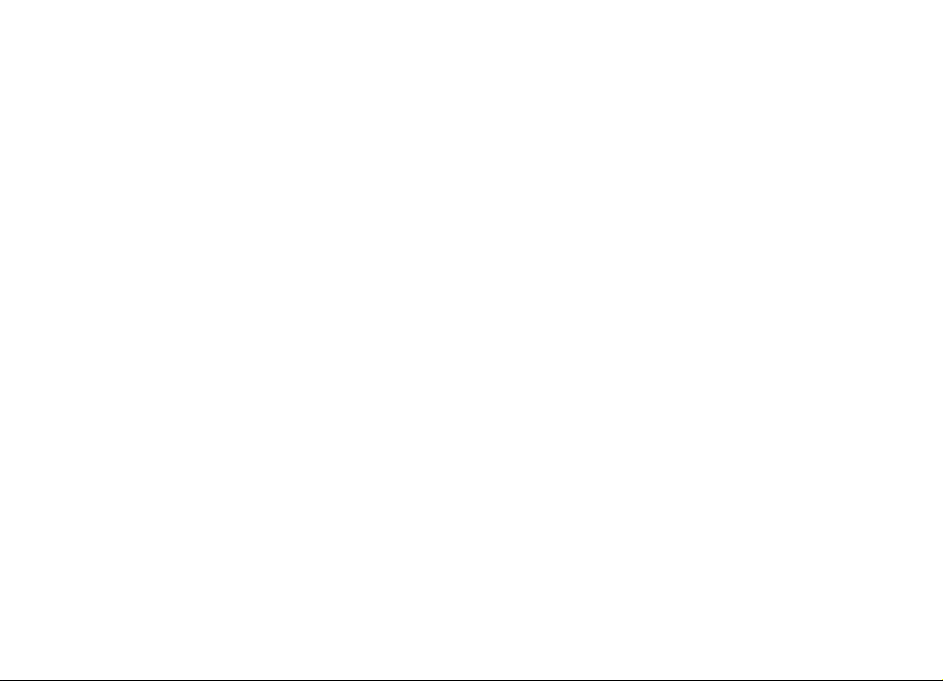
Reverse engineering of software in the d
representations, warranties, damages a
The availability of particular products an
of language options. This device may con
contrary to law is prohibited.
FCC/INDUSTRY CANADA NOTICE
Your device may cause TV or radio interferen
you to stop using your telephone if such inter
15 of the FCC rules. Operation is subject to the fo
interference received, including interference th
authority to operate this equipment.
9213671
Issue 2.0
evice is prohibited to the extent permitted by
nd liabilities, such limitations shall likewise limi
d applications and services for these prod
tain commodities, technology or software s
ce (for example, when using a telephone in clo
ference cannot be
ucts may vary by region. Please check with
ubject to export laws and regulations from th
llowing two conditions: (1) This device ma
at may cause und
eliminated. If you require assistance, contact yo
esired operation. Any changes or
applicable law. Insofar as this user gui
t any representations, warranties, da
your Nokia dealer for details and availabi
se proximity to receiving equipment).
y not cause harmful interference, and (2) this
ur local service facility. This device complies
modifications not expressly ap
de contains any limitations on Nokia's
mages and liabilities of Nokia's licensors.
lity
e US and other countries. Diversion
The FCC or Industry Canada can require
device must accept any
proved by Nokia co
with part
uld void the user's
Page 4
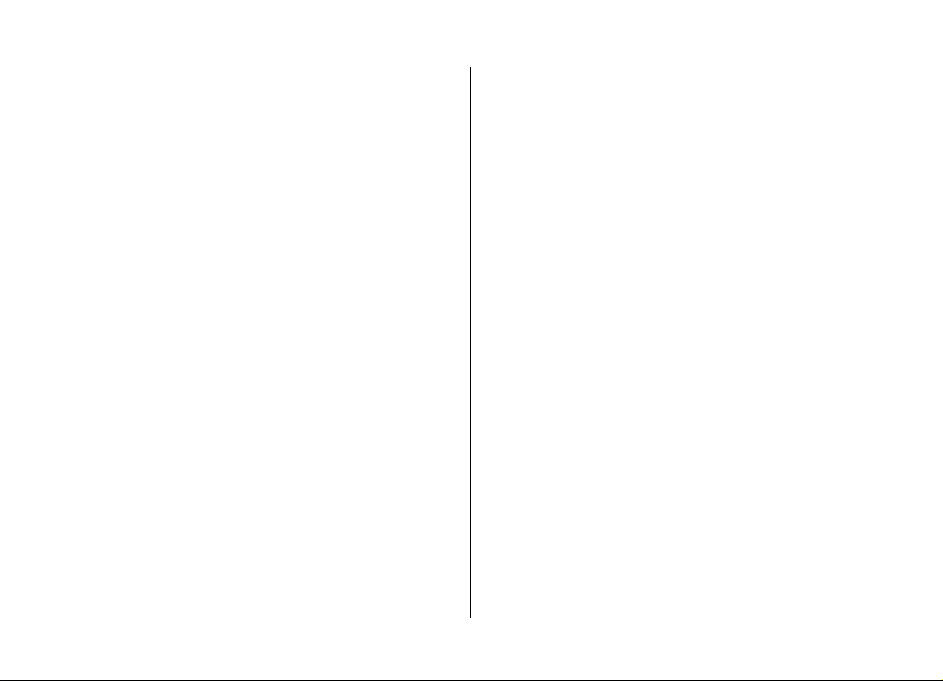
Contents
Safety...................................................................7
About your device......................................................................7
Network services.......................................................................8
Office applications.....................................................................8
Find help...............................................................9
Support.......................................................................................9
Software updates over the air..................................................9
Remote configuration.............................................................10
Software updates using your PC............................................11
In-device help..........................................................................11
Settings.....................................................................................11
Free memory............................................................................12
Get started..........................................................13
Keys and parts..........................................................................13
Keys and parts (sides).............................................................14
Music and gaming keys...........................................................14
Insert the SIM card and battery..............................................14
Charge the battery...................................................................15
First start-up.............................................................................16
Antennas...................................................................................16
Insert the memory card..........................................................17
Remove the memory card......................................................17
Connect the headset................................................................18
Lock the keys............................................................................18
Home screen............................................................................18
Contacts bar in the home screen...........................................19
Your device.........................................................20
Phone setup.............................................................................20
Settings wizard........................................................................20
Display indicators....................................................................20
Keyboard..................................................................................22
Write text.................................................................................22
Find items.................................................................................23
Volume control........................................................................23
My Nokia...................................................................................23
Personalisation..................................................25
Profiles .....................................................................................25
Select ringing tones.................................................................25
Change the display theme......................................................26
Messaging..........................................................27
Mailbox.....................................................................................27
Mail for Exchange.....................................................................28
Write and send messages.......................................................29
Ovi Contacts..............................................................................30
Contacts..............................................................32
Save and edit names and numbers.......................................32
Ringing tones, images, and call text for contacts................32
Copy contacts...........................................................................32
Media..................................................................33
Music player..............................................................................33
N-Gage™ ..................................................................................34
Camera......................................................................................35
Gallery.......................................................................................35
Page 5
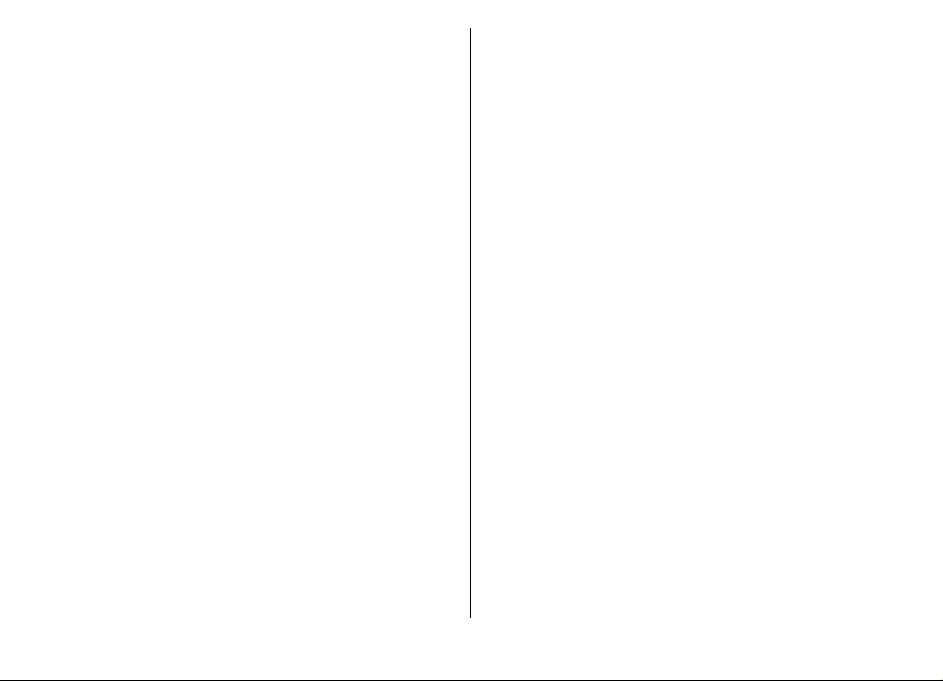
Photos.......................................................................................36
Image print..............................................................................36
Video centre.............................................................................36
Recorder...................................................................................38
FM radio....................................................................................38
Nokia Internet Radio...............................................................38
About home network..............................................................39
Open Ovi with your Nokia 5730 XpressMusic .......................40
About Ovi Store........................................................................40
Files on Ovi...............................................................................40
Phone.................................................................42
Voice calls.................................................................................42
Voice mail ................................................................................42
Video calls.................................................................................43
Video sharing...........................................................................43
Internet calls............................................................................45
Zip manager.............................................................................55
PDF reader................................................................................55
Chinese-English bilingual dictionary.....................................56
Time management.............................................57
Calendar....................................................................................57
Clock..........................................................................................57
Connectivity.......................................................59
Connectivity security...............................................................59
Transfer content from another device..................................59
PC connections.........................................................................60
Fast downloading....................................................................60
Data cable.................................................................................60
Bluetooth..................................................................................61
Wireless LAN.............................................................................63
Connection manager...............................................................65
Internet..............................................................47
Browser....................................................................................47
Download!................................................................................49
Connect your computer to web..............................................50
Travelling...........................................................51
Positioning (GPS).....................................................................51
Maps..........................................................................................52
Nokia Office Tools..............................................54
Active notes..............................................................................54
Calculator..................................................................................54
File manager............................................................................54
Quickoffice................................................................................55
Security and data management.........................66
Lock the device........................................................................66
Memory card security..............................................................66
Certificate manager.................................................................67
Back up data.............................................................................67
Application manager...............................................................67
Sync...........................................................................................69
Settings..............................................................70
General settings.......................................................................70
Telephone settings..................................................................70
Connection settings.................................................................70
Application settings................................................................71
Page 6
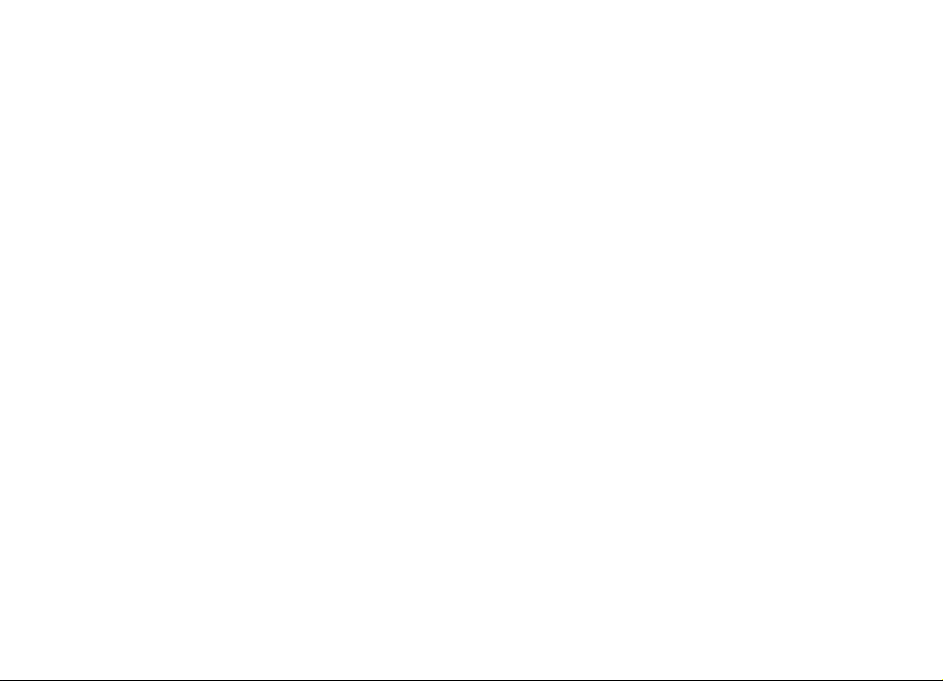
Shortcuts............................................................72
Shortcuts..................................................................................72
Green tips...........................................................74
Save energy..............................................................................74
Recycle......................................................................................74
Save paper................................................................................74
Learn more...............................................................................74
Accessories.........................................................75
Battery................................................................76
Battery and charger information...........................................76
Nokia battery authentication guidelines..............................77
Taking care of your device.................................78
Recycle......................................................................................78
Additional safety information...........................79
Small children..........................................................................79
Operating environment..........................................................79
Medical devices........................................................................79
Vehicles.....................................................................................79
Potentially explosive environments......................................80
Emergency calls.......................................................................80
Certification information (SAR)..............................................81
Index..................................................................82
Page 7
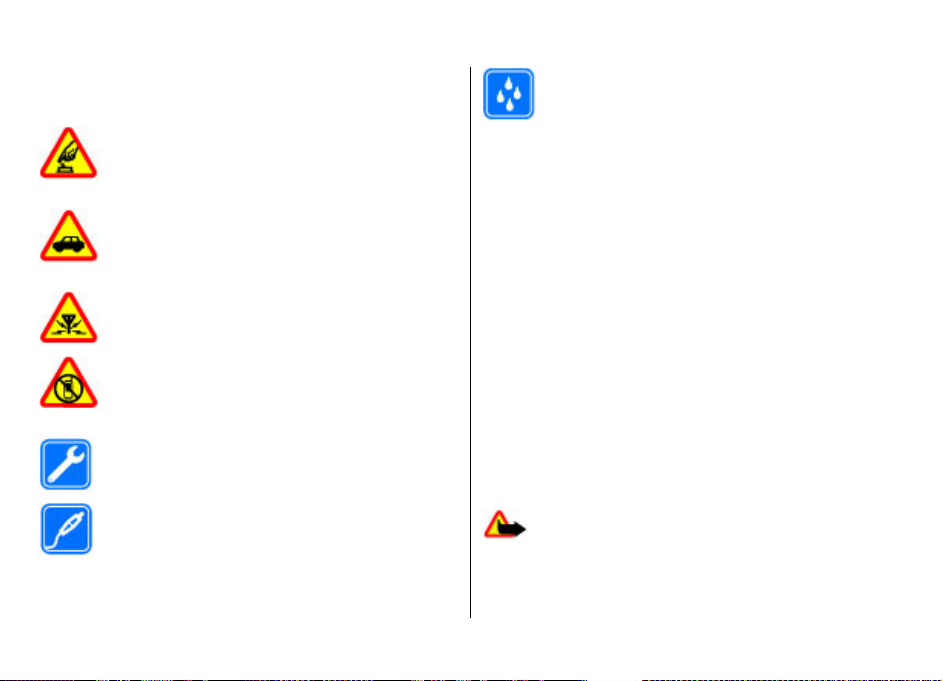
Safety
Read these simple guidelines. Not following them may be
dangerous or illegal. Read the complete user guide for further
information.
SWITCH ON SAFELY
Do not switch the device on when wireless phone
use is prohibited or when it may cause interference
or danger.
ROAD SAFETY COMES FIRST
Obey all local laws. Always keep your hands free to
operate the vehicle while driving. Your first
consideration while driving should be road safety.
INTERFERENCE
All wireless devices may be susceptible to
interference, which could affect performance.
SWITCH OFF IN RESTRICTED AREAS
Follow any restrictions. Switch the device off in
aircraft, near medical equipment, fuel, chemicals,
or blasting areas.
QUALIFIED SERVICE
Only qualified personnel may install or repair this
product.
ACCESSORIES AND BATTERIES
Use only approved accessories and batteries. Do
not connect incompatible products.
WATER-RESISTANCE
Your device is not water-resistant. Keep it dry.
About your device
The wireless device described in this guide is approved for
use on the (E)GSM 850, 900, 1800, and 1900 networks, and
UMTS 900/1900/2100 HSDPA networks. Contact your service
provider for more information about networks.
Your device supports several connectivity methods and like
computers may be exposed to viruses and other harmful
content. Exercise caution with messages, connectivity
requests, browsing, and downloads. Only install and use
services and software from trustworthy sources that offer
adequate security and protection, such as applications that
are Symbian Signed or have passed the Java Verified™ testing.
Consider installing antivirus and other security software on
your device and any connected computer.
Your device may have preinstalled bookmarks and links for
third-party internet sites and may allow you to access thirdparty sites. These are not affiliated with Nokia, and Nokia
does not endorse or assume liability for them. If you access
such sites, take precautions for security or content.
Warning: To use any features in this device, other
than the alarm clock, the device must be switched on. Do not
switch the device on when wireless device use may cause
interference or danger.
© 2009 Nokia. All rights reserved. 7
Page 8

When using this device, obey all laws and respect local
customs, privacy and legitimate rights of others, including
copyrights. Copyright protection may prevent some images,
music, and other content from being copied, modified, or
transferred.
Make back-up copies or keep a written record of all important
information stored in your device.
When connecting to any other device, read its user guide for
detailed safety instructions. Do not connect incompatible
products.
The images in this guide may differ from your device display.
Refer to the user guide for other important information about
your device.
Network services
To use the device you must have service from a wireless
service provider. Some features are not available on all
networks; other features may require that you make specific
arrangements with your service provider to use them.
Network services involve transmission of data. Check with
your service provider for details about fees in your home
network and when roaming on other networks. Your service
provider can explain what charges will apply. Some networks
may have limitations that affect how you can use some
features of this device requiring network support such as
support for specif ic technologies like WAP 2.0 protocols (HTTP
and SSL) that run on TCP/IP protocols and languagedependent characters.
Your service provider may have requested that certain
features be disabled or not activated in your device. If so,
these features will not appear on your device menu. Your
device may also have customized items such as menu names,
menu order, and icons.
Office applications
The office applications support common features of Microsoft
Word, PowerPoint, and Excel (Microsoft Office 2000, XP, 2003,
and 2007). Not all file formats are supported.
© 2009 Nokia. All rights reserved.8
Page 9
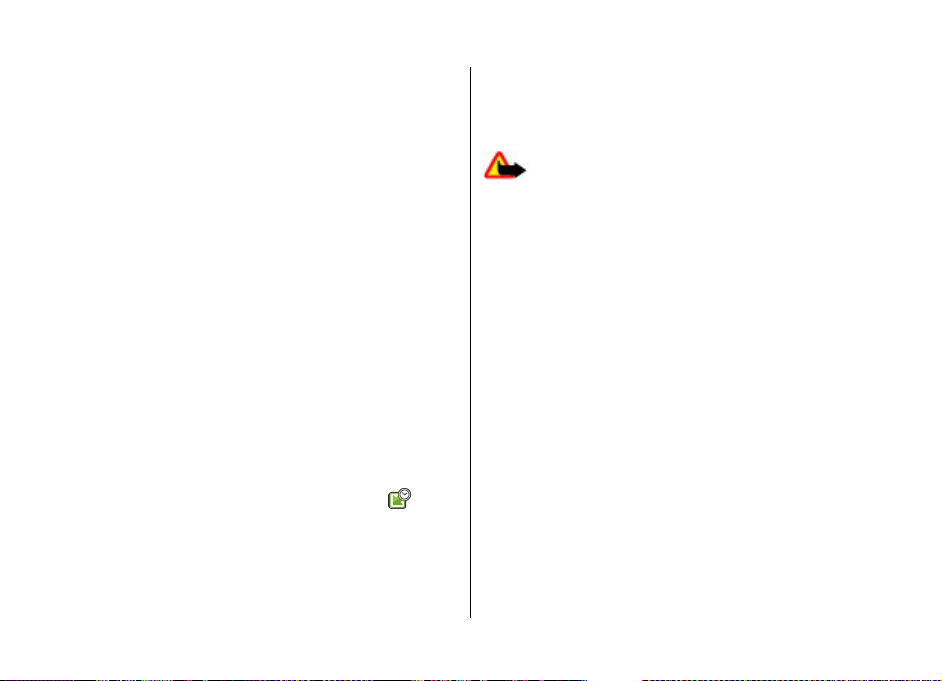
Find help
Support
When you want to learn more about how to use your product
or you are unsure how your device should function, see the
support pages at www.nokia.com/support or your local
Nokia website, www.nokia.mobi/support (with a mobile
device), the Help application in the device, or the user guide.
If this does not resolve your issue, do one of the following:
● Restart the device: switch off the device, and remove the
battery. After about a minute, replace the battery, and
switch on the device.
● Restore the original factory settings as explained in the
user guide. Your documents and files will be deleted in the
reset, so back up your data first.
● Update your device software regularly for optimum
performance and possible new features, as explained in
the user guide.
If your issue remains unsolved, contact Nokia for repair
options. See www.nokia.com.hk/repair. Before sending your
device for repair, always back up the data in your device.
Software updates over the air
Select Menu > Applications > Installations > SW
update.
With Software update (network service), you can check if
there are updates available for your device software or
applications, and download them to your device.
Downloading software upd ates may involve the transmission
of large amounts of data (network service).
Make sure that the device battery has enough power, or
connect the charger before starting the update.
Warning: If you install a software update, you cannot
use the device, even to make emergency calls, until the
installation is completed and the device is restarted. Be sure
to back up data before accepting installation of an update.
After updating your device software or applications using
Software update, the instructions related to the updated
applications in the user guide or the helps may no longer be
up to date.
Select Options and from the following:
● Start update — Download the available updates. To
unmark specific updates that you do not want to
download, select the updates from the list.
● Update via PC — Update your device using a PC. This
option replaces the Start update option when updates are
only available using the Nokia Software Updater PC
application.
● View details — View information on an update.
● View update history — View the status of previous
updates.
● Settings — Change the settings, such as the default access
point used for downloading updates.
● Disclaimer — View the Nokia licence agreement.
© 2009 Nokia. All rights reserved. 9
Page 10
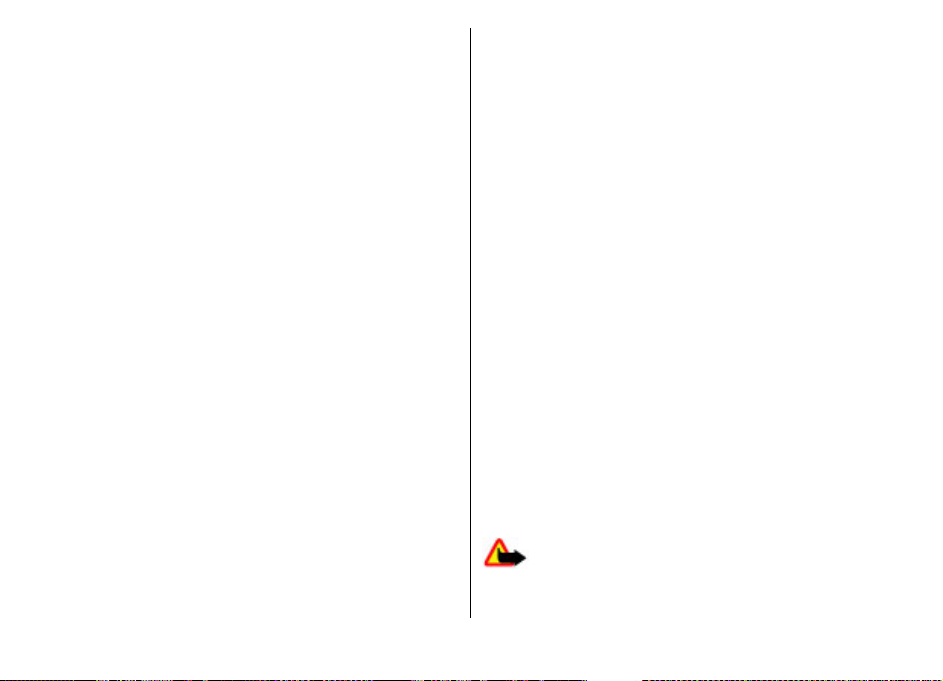
Remote configuration
Select Menu > Settings > Data mgr. > Device mgr..
With Device manager, you can manage settings, data, and
software on your device remotely.
You can connect to a server, and receive configuration
settings for your device. You may receive server profiles and
different configuration settings from your service providers
or company information management department.
Configuration settings may include connection and other
settings used by different applications in your device. The
available options may vary.
The remote configuration connection is usually started by the
server when the device settings need to be updated.
To create a new server profile, select Options > Server
profiles > Options > New server profile.
You may receive these settings from your service provider in
a configuration message. If not, define the following:
● Server name — Enter a name for the configuration
server.
● Server ID — Enter the unique ID to identify the
configuration server.
● Server password — Enter a password to identify your
device to the server.
● Access point — Select the access point to use for the
connection, or create a new access point. You can also
choose to be asked for the access point every time you
start a connection. This setting is available only if you have
selected Internet as the bearer type.
● Host address — Enter the web address of the
configuration server.
● Port — Enter the port number of the server.
● User name and Password — Enter your user ID and
password for the configuration server.
● Allow configuration — Select Yes to allow the server to
initiate a configuration session.
● Auto-accept all requests — Select Yes if you do not want
the server to ask for your confirmation when it initiates a
configuration session.
● Network authentication — Select whether to use http
authentication.
● Network user name and Network password — Enter
your user ID and password for the http authentication.
This setting is available only if you have selected Network
authentication to be used.
To connect to the server and receive configuration settings
for your device, select Options > Start configuration.
To view the configuration log of the selected profile, select
Options > View log.
To update the device software over the air, select Options >
Check for updates. The update does not erase your settings.
When you receive the update package on your device, follow
the instructions on the display. Your device is restarted once
the installation is complete. Downloading software updates
may involve the transmission of large amounts of data
(network service). Make sure that the device battery has
enough power, or connect the charger before starting the
update.
Warning: If you install a software update, you cannot
use the device, even to make emergency calls, until the
© 2009 Nokia. All rights reserved.10
Page 11
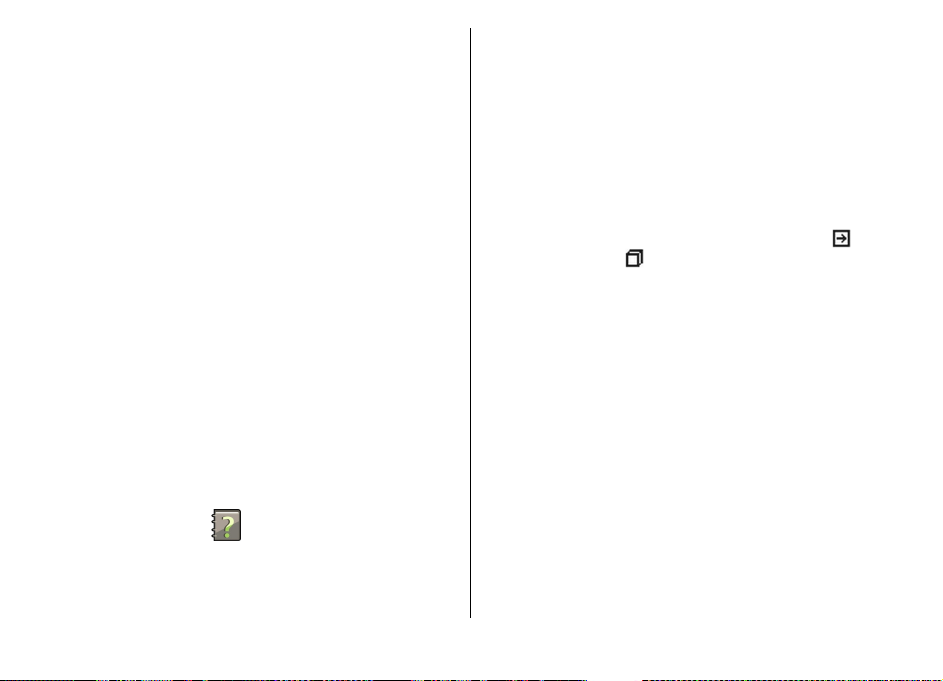
installation is completed and the device is restarted. Be sure
to back up data before accepting installation of an update.
Software updates using your PC
Software updates may include new features and enhanced
functions that were not available at the time of purchase of
your device. Updating the software may also improve the
device performance.
Nokia Software Updater is a PC application that enables you
to update your device software. To update your device
software, you need a compatible PC, broadband internet
access, and a compatible USB data cable to connect your
device to the PC.
To get more information, to check the release notes for the
latest software versions, and to download the Nokia Software
Updater application, see www.nokia.com.hk/
softwareupdate or your local Nokia website.
To update the device software, do the following:
1. Download and install the Nokia Software Updater
application to your PC.
2. Connect your device to the PC using a USB data cable, and
open the Nokia Software Updater application. The Nokia
Software Updater application guides you to back up your
files, update the software, and restore your files.
In-device help
Your device contains instructions to help to use the
applications in your device.
To open help texts from the main menu, select Menu >
Help > Help and the application for which you want to read
instructions.
When an application is open, to access the help text for the
current view, select Options > Help.
When you are reading the instructions, to change the size of
the help text, select Options > Decrease font size or
Increase font size.
You may find links to related topics at the end of the help text.
If you select an underlined word, a short explanation is
displayed. Help texts use the following indicators:
a related help topic.
discussed.
When you are reading the instructions, to switch between
help texts and the application that is open in the background,
select Options > Show open apps. and the desired
application.
Link to the application being
Link to
Settings
Your device normally has MMS, GPRS, streaming, and mobile
internet settings automatically configured, based on your
network service provider information. You may have settings
from your service providers already installed in your device,
or you may receive or request the settings from the network
service providers as a special message.
You can change the general settings in your device, such as
language, standby mode, display, and keypad lock settings.
© 2009 Nokia. All rights reserved. 11
Page 12
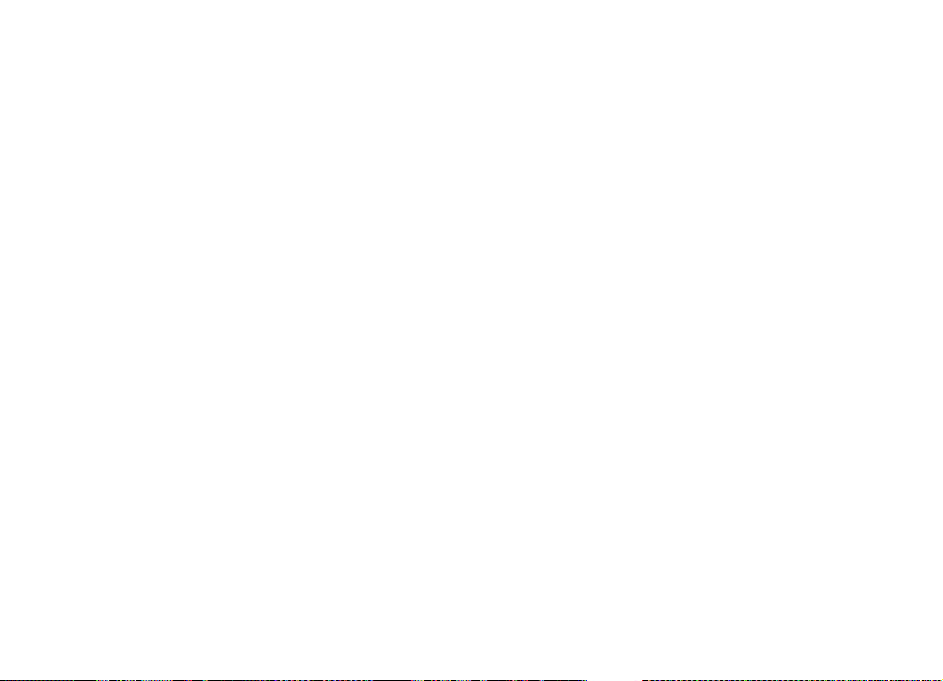
Free memory
To view how much memory is available for different data
types, select Menu > Applications > Organiser > File
mgr..
Many features of the device use memory to store data. The
device notifies you if available memory is low.
To free memory, transfer data to an alternative memory (if
available) or compatible computer.
To remove data you no longer need, use File manager or the
respective application. You can remove the following:
● Messages in the folders in Messaging and retrieved e-mail
messages from the mailbox
● Saved web pages
● Contact information
● Calendar notes
● Applications shown in Application manager that you do
not need
● Installation files (with .sis or .sisx file extensions) of
installed applications. Back up the installation files to a
compatible computer.
● Images and video clips in Photos.
© 2009 Nokia. All rights reserved.12
Page 13

Get started
Keys and parts
1 — Light sensor
2 — Earpiece
3 — Selection keys
4 — Menu key
5 — Call key
6 — Say and Play key
7 — Charger connector
8 — Navi™ key; hereafter referred to as scroll key. Press the
scroll key to make a selection, or to scroll left, right, up, or
down on the display. Press and hold the scroll key to
accelerate the scrolling.
9 — Power/End key. Press and hold the key to switch the
device on or off. During a call, press the end key to reject a
call or end active and held calls, or press and hold to end data
connections.
10 — Delete key
11 — Secondary camera
12 — Headset connector
1 — Flash
2 — Main camera
Note: The surface of this device does not contain
nickel in the platings. The surface of this device contains
stainless steel.
© 2009 Nokia. All rights reserved. 13
Page 14

Keys and parts (sides)
1 — Micro USB connector
2 — Memory card slot
3 — Volume up/Zoom in key
4 — Volume down/Zoom out key
5 — Capture key
Music and gaming keys
1 — Forward key
2 — Play/Pause key
3 — Rewind key
4 — Gaming keys
Insert the SIM card and battery
1. To open the back cover of the device, with the back facing
you, lift the back cover.
2. If the battery is inserted, lift the battery in the direction
of the arrow to remove it.
© 2009 Nokia. All rights reserved.14
Page 15
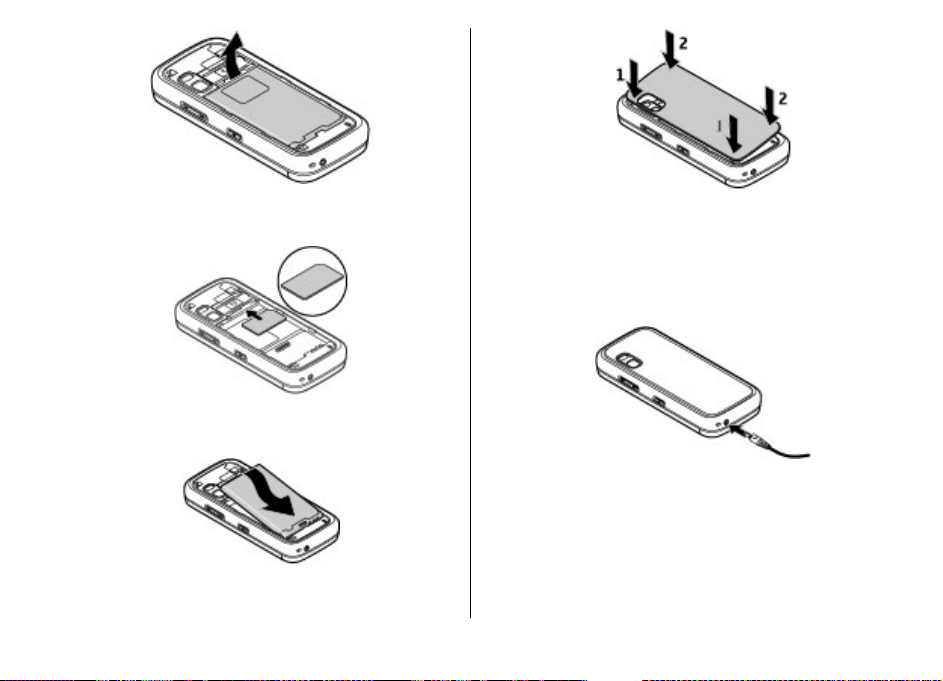
3. Insert the SIM card. Ensure the contact area on the card is
facing the connectors on the device and that the bevelled
corner is facing the top of the device.
4. Align the contacts of the battery with the corresponding
connectors on the battery compartment, and insert the
battery in the direction of the arrow.
5. Close the back cover.
© 2009 Nokia. All rights reserved. 15
Charge the battery
Your battery has been partially charged at the factory. If the
device indicates a low charge, do the following:
1. Connect the charger to a wall outlet.
2. Connect the charger to the device.
3. When the device indicates a full charge, disconnect the
charger from the device, then from the wall outlet.
You do not need to charge the battery for a specific length of
time, and you can use the device while it is charging. If the
battery is completely discharged, it may take several minutes
before the charging indicator appears on the display or
before any calls can be made.
Page 16

Tip: If you have old compatible Nokia chargers, you can
use them with the Nokia 5730 by attaching the CA-44
charger adapter to the old charger. The adapter is
available as a separate enhancement.
USB charging
You can use USB charging when a wall outlet is not available.
When charging your device with the USB cable, the charging
time is longer.
With USB charging, you can also transfer data with USB cable
while charging the device.
1. Connect a compatible USB device to your device using a
compatible USB cable.
Depending on the type of the device that is used for
charging, it may take a while for charging to start.
2. If the device is switched on, select from the available USB
mode options on the display of the device.
First start-up
1. Press and hold the power key until you
feel the device vibrate.
2. If prompted, enter the PIN code or lock
code, and select OK.
3. When prompted, enter the country in which you are
located and the current date and time. To find your
country, enter the first letters of the country name. It is
important to select the correct country, as scheduled
calendar entries may change if you change the country
later and the new country is located in a different time
zone.
4. The Phone setup application opens. Select from the
available options, or select No to close the application. To
open the Phone setup application later, select Menu >
Help > Phone setup.
To configure the various settings in your device, use the
wizards available in the home screen and the Settings wizard
application. When you switch the device on, it may recognise
the SIM card provider and configure some settings
automatically. You can also contact your service provider for
the correct settings.
You can switch the device on without inserting a SIM card.
The device starts up in offline mode, and you cannot use the
network-dependent phone functions.
To switch the device off, press and hold the power key.
Antennas
Your device may have internal and external antennas. Avoid
touching the antenna area unnecessarily while the antenna
is transmitting or receiving. Contact with antennas affects the
communication quality and may cause a higher power level
during operation and may reduce the battery life.
© 2009 Nokia. All rights reserved.16
Page 17
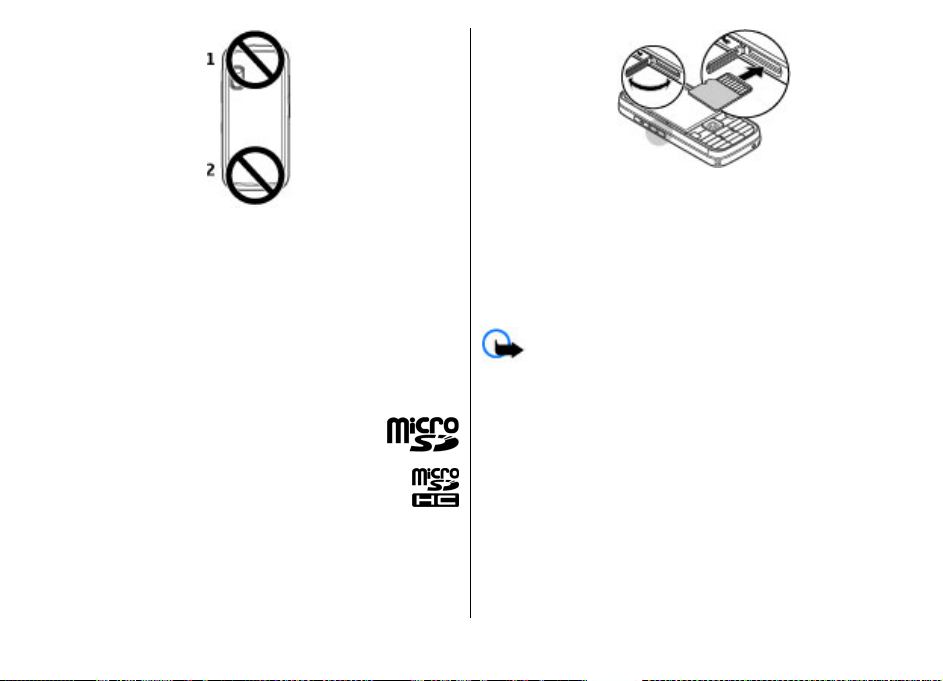
2. Insert the memory card in the slot with the contact area
first. Ensure the contact area is facing the connectors on
the device.
Insert the memory card
To save space in the device memory, save data to a memory
card. You can also back up information from your device to
the memory card.
Use only compatible microSD cards approved by Nokia for use
with this device. Nokia uses approved industry standards for
memory cards, but some brands may not be fully compatible
with this device. Incompatible cards may damage the card
and the device and corrupt data stored on the card.
Keep all memory cards out of the reach of small
children.
Check the compatibility of a memory card with its
manufacturer or provider.
A compatible memory card may be included in the
sales package. The memory card may be already
inserted in the device. If not, do the following:
1. Open the cover of the memory card slot.
© 2009 Nokia. All rights reserved. 17
3. Push the card in until it locks into place.
4. Close the cover of the memory card slot.
Remove the memory card
Important: Do not remove the memory card during
an operation when the card is being accessed. Doing so may
damage the memory card and the device, and corrupt data
stored on the card.
1. Press the power key briefly, and select Remove memory
card.
2. Open the cover of the memory card slot.
3. Press the end of the memory card to release it from the
memory card slot, and remove the card.
4. Close the cover of the memory card slot.
Page 18

Connect the headset
Warning: When you use the headset, your ability to
hear outside sounds may be affected. Do not use the headset
where it can endanger your safety.
Connect the compatible headset to the headset connector of
your device.
Lock the keys
When the device or keypad is locked, calls may be possible to
the official emergency number programmed into your
device.
The keypad of your device locks automatically to prevent the
keys from being accidentally pressed. To change the period
after which the keypad is locked, select Menu > Settings >
Settings and General > Security > Phone and SIM
card > Keypad autolock period.
To lock or unlock the keys, press the left
selection key and *.
Home screen
The home screen is your starting point where you can collect
all your important contacts and application shortcuts.
When you have switched on the device, and it is registered
to a network, the device is in the home screen view.
The home screen consists of the following:
© 2009 Nokia. All rights reserved.18
Page 19
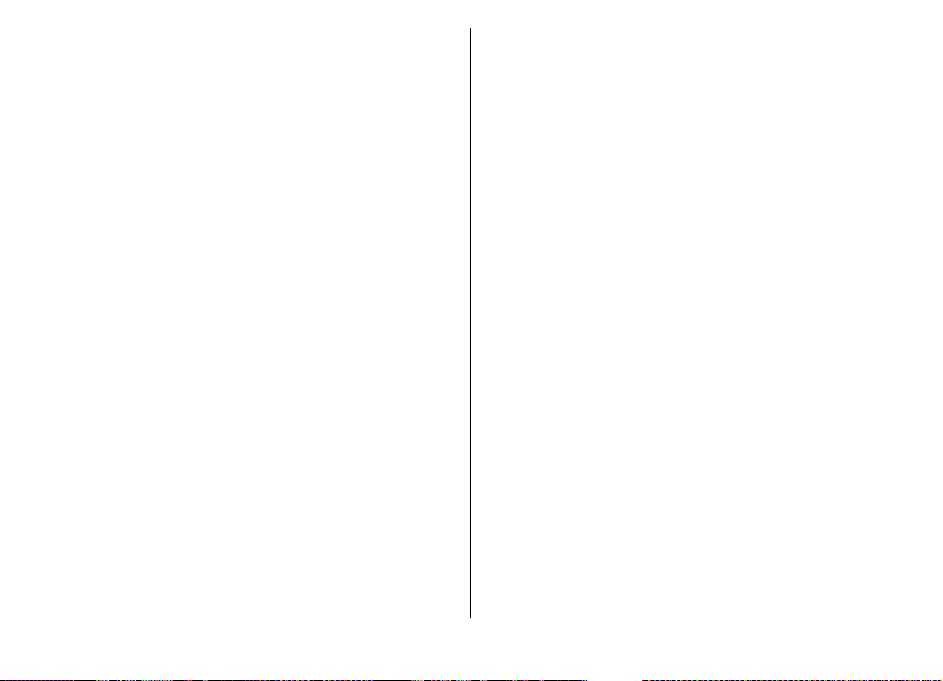
1 — Contacts bar where you can add your most used contacts,
quickly make calls or send messages to contacts, view the
contact's web feeds, or access the contact information and
settings.
2 — Application plug-ins
3 — Application shortcuts
To customise application plug-ins and shortcuts, or to change
the home screen theme, select Menu > Settings >
Settings and General > Personalisation > Standby
mode and the appropriate option. You might not be able to
change all shortcuts. You can also customise the left and right
selection keys.
To quickly access Music player, select the Music player
shortcut icon from application shortcuts.
To quickly access N-Gage, select the N-Gage shortcut icon
from application shortcuts.
Contacts bar in the home screen
About contacts bar
You can add several contacts directly to the home screen, and
quickly make calls or send messages to the contacts, view the
contacts' web feeds, or access the contact information and
settings.
Contacts bar
To add a contact to your home screen, select the Add contact
icon and a contact from the list.
To create a new contact, select Options > New contact,
enter the details, and select Done. You can also add an image
to the contact information.
To add a web feed for a contact, select the Add feed icon, the
desired feed from the list, and Done.
To create a new feed, select Options > New feed.
To update a feed, select Refresh.
To remove a contact from the home screen, in the contact
information view, select the Settings icon and Remove.
© 2009 Nokia. All rights reserved. 19
Page 20
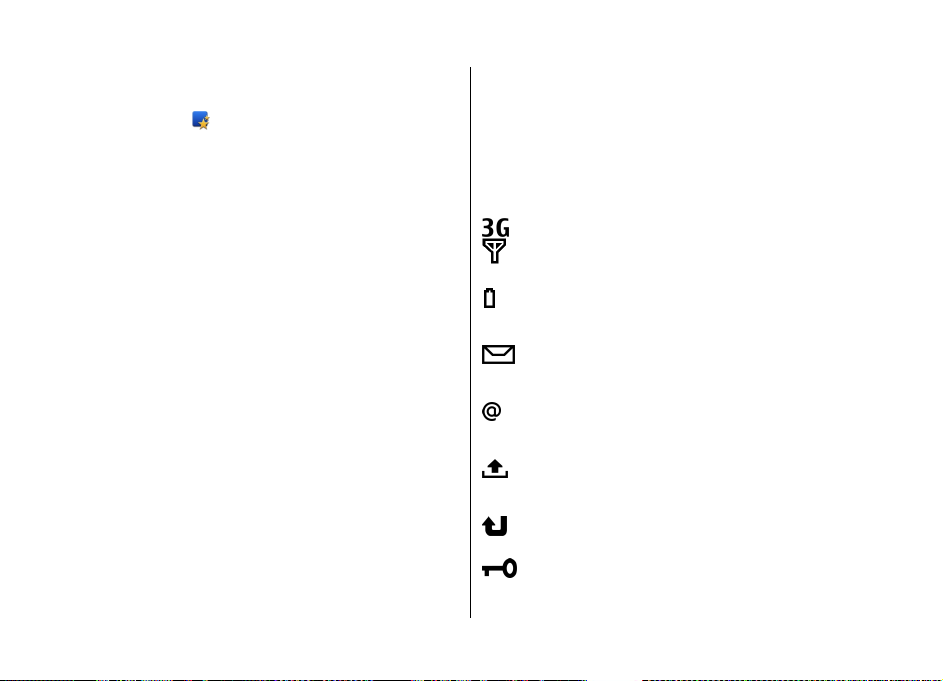
Your device
Model number:5730s-1
Phone setup
When you switch on your device for the first time, the Phone
setup application opens.
To access the Phone setup application later, select Menu >
Help > Phone setup.
To set up the device connections, select Settings wizard.
To transfer data to your device from a compatible Nokia
device, select Phone switch.
The available options may vary.
Settings wizard
Select Menu > Settings > Sett. wizard.
Us e Set ting s w iza rd t o def ine e-mail and connection settings.
The availability of the items in Settings wizard depends on
the features of the device, SIM card, service provider, and the
data in the Settings wizard database.
To start Settings wizard, select Start.
To get the best results when using the settings wizard, keep
your SIM card inserted in the device. If the SIM card is not
inserted, follow the instructions on the display.
Select from the following:
● Operator — Define the operator-specific settings, such as
MMS, internet, WAP, and streaming settings.
● E-mail setup — Configure a POP, IMAP, or Mail for
Exchange account.
● Push to talk — Configure push to talk settings.
● Video sharing — Configure video sharing settings.
The settings available for editing may vary.
Display indicators
The device is connected to a UMTS or GSM network.
or
The battery charge level. The higher the bar, the
stronger the charge in the battery.
You have one or more unread messages in the Inbox
folder in Messaging.
You have received new e-mail in the remote
mailbox.
There are messages waiting to be sent in the Outbox
folder in Messaging.
You have one or more missed phone calls.
The keys of the device are locked.
© 2009 Nokia. All rights reserved.20
Page 21
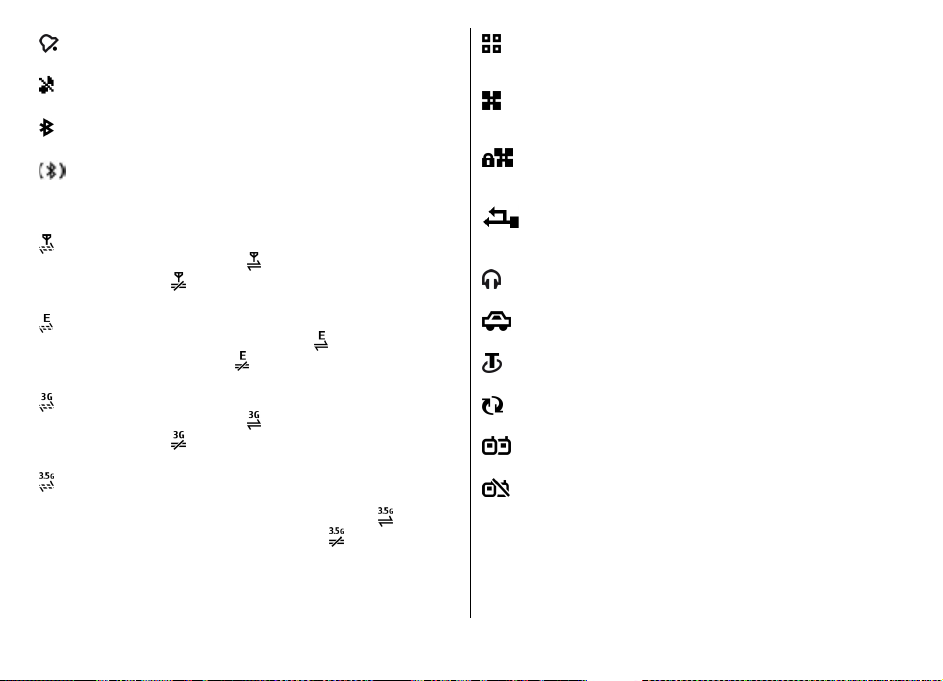
An alarm is active.
The ringing type is set to silent.
Bluetooth connectivity is activated.
A Bluetooth connection is established. When the
indicator is blinking, your
device is trying to connect
with another device.
A GPRS packet data connec
service). If the icon is
the icon is
, the connection is on hold.
tion is available (network
, the connection is active. If
You have set the device to
scan for wireless LANs
(WLAN), and a WLAN is available.
A WLAN connection is active in a network that does
not have encryption.
A WLAN connection is active in a network that has
encryption.
Your device is connected to a computer with a USB
data cable.
A headset is connected to the device.
An EGPRS packet data connection is available
(network service). If the icon is
active. If the icon is
A UMTS packet data connect
service). If the icon is
the icon is
, the connection is on hold.
, the connection is on hold.
ion is available (network
, the connection is active. If
High-speed downlink packet access (HSDPA) is
supported and available (network service). The icon
may vary between regions. If the icon is
connection is active. If the icon is
is on hold.
© 2009 Nokia. All rights reserved.
, the connection is
, the
, the connection
A handsfree car kit is connected to the device.
A loopset is connected to the device.
Your device is synchronising.
You have an ongoing push
to talk (PTT) connection.
Your push to talk connection is in do not disturb
mode, because the ringing type of your device is set
Beep once
to
ongoing phone call. In th
or Silent, or you have an incoming or
is mode, you cannot make
PTT calls.
21
Page 22
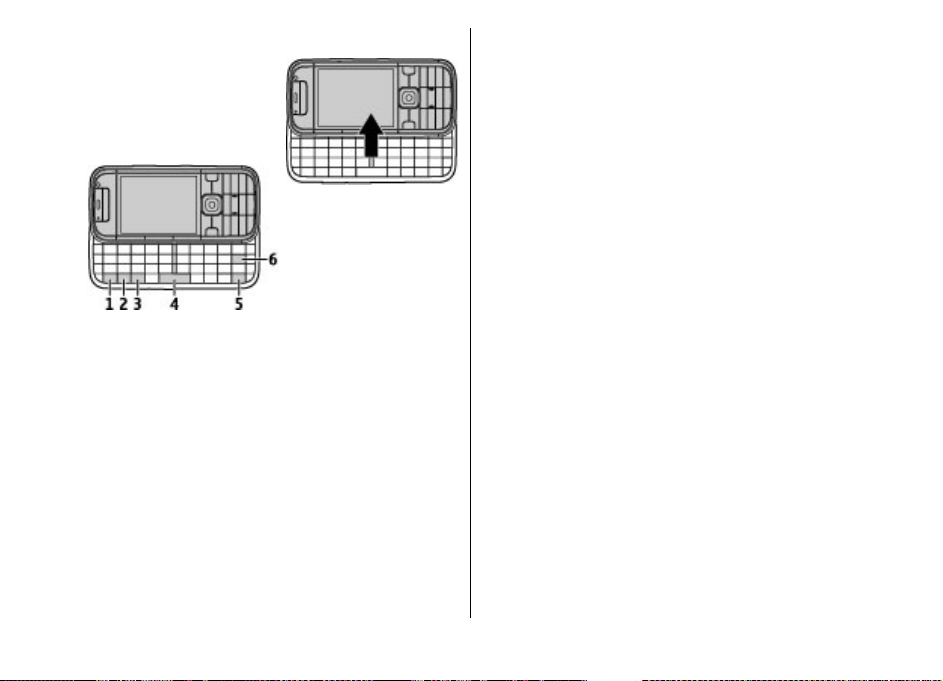
Keyboard
Your device has a full keyboard. To
open the keyboard, slide the
keyboard out. The screen rotates
automatically from portrait to
landscape when you slide the
keyboard out.
1 — Function key. To insert digi
top of keys, press and hold the function key and press the
corresponding key, or press an
only. To enter only the characters printed at the top of keys,
press the function key twice qu
mode, press the function key again.
ts or characters printed at the
d hold the corresponding key
ickly. To return to normal
2 — Shift key. To switch between the different character
cases, press the Shift key. To enter only uppercase or
lowercase letters, press the Shift key twice quickly.
3 — Sym key. To insert characte
4 — Space key
5 — Ctrl key. To access the shortcuts behind the Ctrl key, su
as Ctrl + C.
6 — Backspace key
rs not shown on the keyboard.
Write text
The available input methods may vary.
Write text with the keyboard
Your device has a full keyboard.
To insert punctuation
a combination of keys.
To switch between the different
Shift key.
To insert digits or characters printed at the top of keys,
and hold the corresponding key, or press and hold the
function key and press
To delete a character, press the backspace key. To delete
several characters, press and hold the backspace key.
To insert characters and symbols that are not show
keyboard, press the Sym key.
To copy text, press and hold the Shift key, and scroll to
highlight the word, phrase, or line of text you want to
marks, press the corresponding key or
character cases, press the
press
the corresponding key.
n on the
copy.
ch
22
© 2009 Nokia. All rights reserved.
Page 23
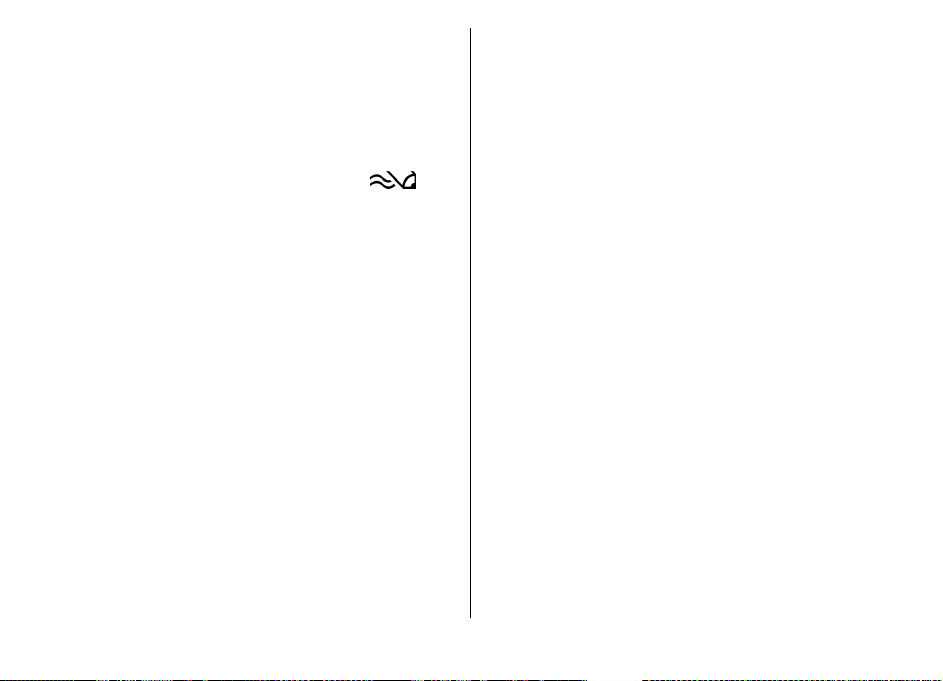
Press Ctrl + C. To paste the text
press Ctrl + V.
To change the writing language,
input, select
Options
, move to the correct place, and
or to activate predictive text
> Input options.
Predictive text input
To activate predictive text input, select
options >
displayed. When you start
suggests possible words. When
scroll right to confirm it. While writing, you can also scro
down to access a list of sugg
is on the list, select the word
not in the dictionary of the device, the device suggests a
possible word, while the word you were writing is
above the suggested word. Scroll up to select your word.
word is added to the dictionary when you start writing the
next word.
To deactivate predictive text input, select
options >
To define the settings for text input, select
options
To change the writing language, select Options
options
Activate prediction
Deactivate prediction
> Settings
> Writing language
writing a word, your device
ested words. If the desired word
.
. The indicator
the correct word is found,
. If the word you are writing is
.
.
Options
Options >
Options
> Input
is
ll
shown
The
Input
> Input
> Input
Find items
When a search field is available in the application, you
use the search field to search for a name, file, or application.
can
1. To search for an item, enter
device will immediately start to search and filter the
entries matching to the text you input. The more texts you
input, the more accurate th
entering text, use the inpu
device. The current input meth
in the search field near the magnifier icon.
2. After finding your needed
open it.
text in the search field. The
e search result will be. When
t methods included in your
od indicator will be shown
item, press the scroll key to
Volume control
To adjust the earpiece volume
volume of the media applicat
during a phone call or the
ions, use the volume keys.
My Nokia
My Nokia is a free service that regularly sends you text
messages containing tips, tricks, and support for your Nokia
device. If My Nokia is available in your country and su
by your service provider, your device invites you to join the
My Nokia service after you have set the time and the date.
To sign-up to My Nokia , select
instructions on the display.
Call charges apply when you send messages to sign up or
unsubscribe.
For terms and conditions, see the documentation supplied
with your device or www.nokia.com /mynokia.
To sign-up to My Nokia later, select
My Nokia
setup application starts.
. After the invitation to join My Nokia, the Phone
Accept and follow the
.hk
Menu >
pported
Applications
>
© 2009 Nokia. All rights reserved.
23
Page 24
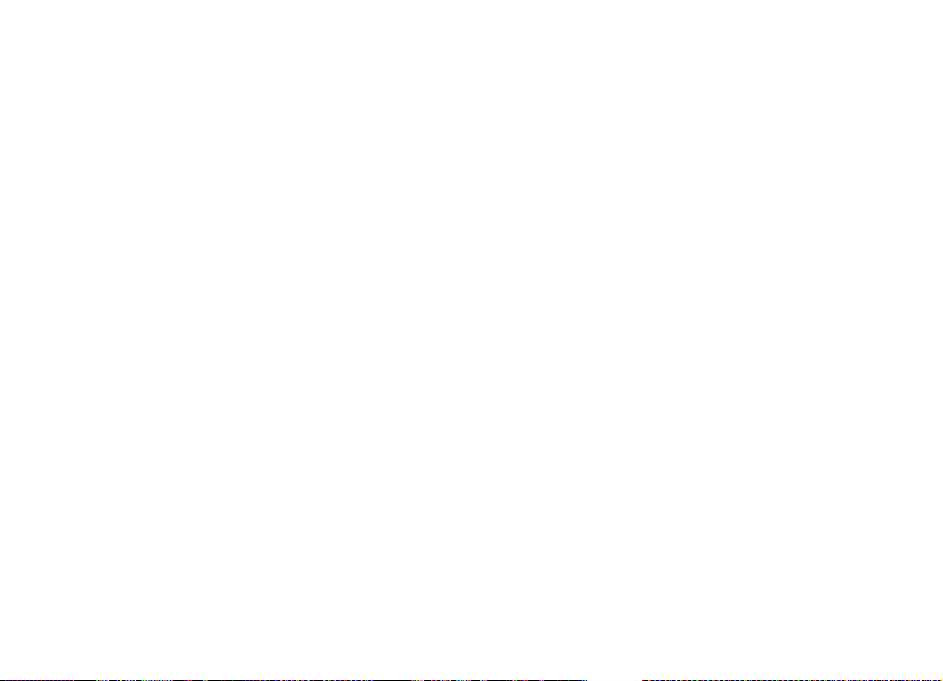
To open the Phone setup application later, select Menu >
Help > Phone setup.
© 2009 Nokia. All rights reserved.24
Page 25
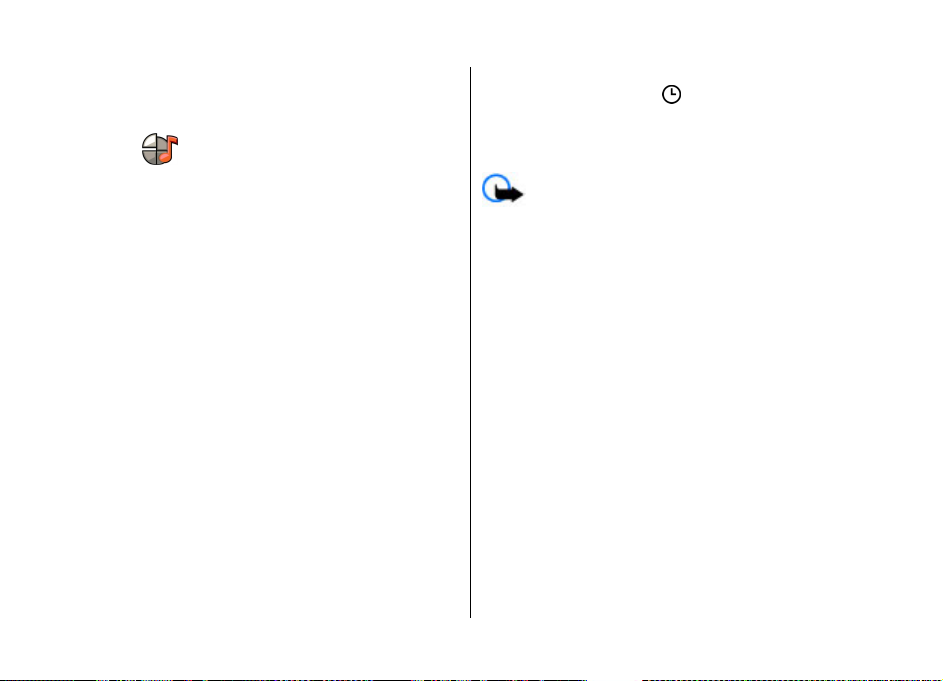
Personalisation
You can personalise your device by, for example, adjusting
the various tones, and changing the background image and
screen saver.
Profiles
Select Menu > Settings > Profiles.
You can adjust and customise the ringing tones, alert tones,
and other device tones for different events, environments, or
caller groups. The active profile is shown at the top of the
display in the home screen. However, if the active profile is
General, only today's date is shown.
To create a new profile, select Options > Create new, and
define the settings.
To customise a profile, select a profile and Options >
Personalise.
To change a profile, select a profile and Options >
Activate. The Offline profile prevents your device from
accidentally switching on, sending or receiving messages, or
using wireless LAN, Bluetooth connectivity, GPS, or FM radio;
it also closes any internet connection that may be in
operation when the profile is selected. The Offline profile
does not prevent you from establishing a wireless LAN or
Bluetooth connection at a later time, or from restarting the
GPS or FM radio, so comply with any applicable safety
requirements when establishing and using these features.
To set the profile to be active until a certain time within the
next 24 hours, scroll to the profile, select Options >
Timed, and set the time. When the time expires, the profile
changes back to the previously active non-timed profile.
When the profile is timed,
The Offline profile cannot be timed.
To delete a profile that you created, select Options > Delete
profile. You cannot delete the predefined profiles.
Important: In the Offline profile you cannot make or
receive any calls, or use other features that require cellular
network coverage. Calls may still be possible to the official
emergency number programmed into your device. To make
calls, you must first activate the phone function by changing
profiles. If the device has been locked, enter the lock code.
is displayed in the home screen.
Select ringing tones
To set a ringing tone for a profile, select Options >
Personalise > Ringing tone. Select a ringing tone from the
list, or select Download sounds to open a bookmark folder
containing a list of bookmarks for downloading tones using
the browser. Any downloaded tones are saved to Gallery.
To play the ringing tone for a selected contact group only,
select Options > Personalise > Alert for, and select the
desired group. Phone calls coming from outside that group
have a silent alert.
To change the message tone, select Options >
Personalise > Message alert tone.
© 2009 Nokia. All rights reserved. 25
Page 26
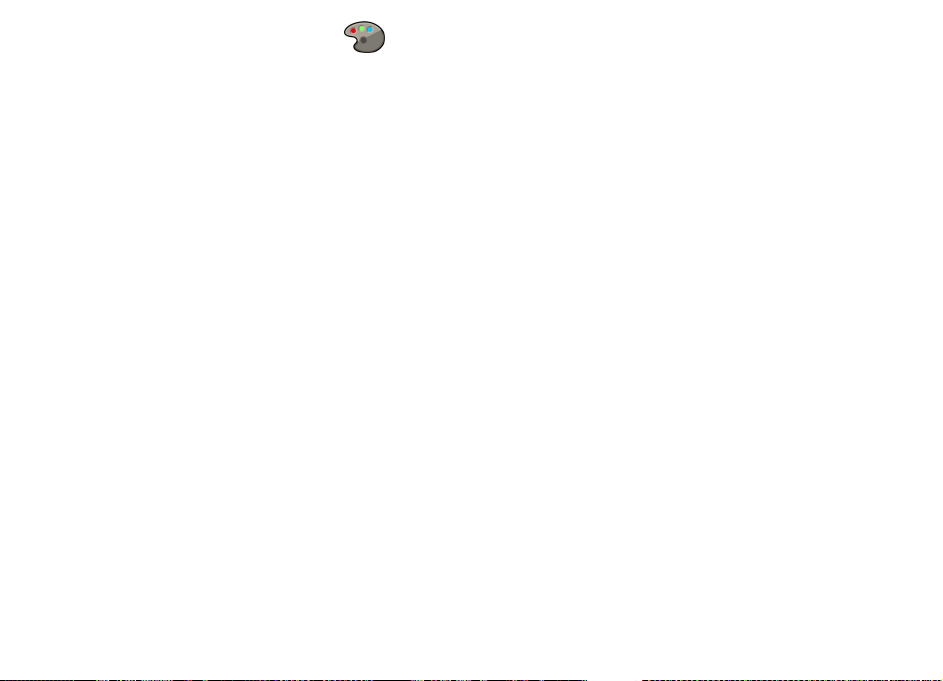
Change the display theme
Select Menu > Settings > Themes.
Select from the following:
● General — Change the theme used in all applications.
● Menu view — Change the theme used in the main menu.
● Standby — Change the theme used in the home screen.
● Wallpaper — Change the background image of the home
screen.
● Power saver — Select an animation for the screen saver.
● Call image — Change the image displayed during calls.
To activate or deactivate the theme effects, select General >
Options > Theme effects.
© 2009 Nokia. All rights reserved.26
Page 27

Messaging
Select Menu > Messaging.
In Messaging (network service), you can send and receive text
messages, multimedia messages, audio messages, and email messages. You can also receive web service messages,
cell broadcast messages, and special messages containing
data, and send service commands.
Before sending or receiving messages, you may need to do
the following:
● Insert a valid SIM card in the device and be located in the
service area of a cellular network.
● Verify that the network supports the messaging features
you want to use and that they are activated on your SIM
card.
● Define the internet access point settings on the device.
● Define the e-mail account settings on the device.
● Define the text message settings on the device.
● Define the multimedia message settings on the device.
The device may recognise the service provider and
automatically configure some of the message settings. If not,
you may need to define the settings manually; or contact your
service provider to configure the settings.
Mailbox
Select Menu > Messaging and a mailbox.
Define e-mail settings
Select Menu > Messaging and New mailbox.
To use e-mail, you must have defined a valid internet access
point (IAP) in the device and have defined your e-mail
settings correctly.
You must have a separate e-mail account. Follow the
instructions given by your remote mailbox and internet
service provider (ISP).
If you select Messaging > New mailbox and have not set
up your e-mail account, you are prompted to do so. To start
creating the e-mail settings with the mailbox guide, select
Start.
When you create a new mailbox, the name you give to the
mailbox replaces Mailbox in the Messaging main view. You
can have up to six mailboxes.
Open the mailbox
Select Menu > Messaging and a mailbox.
When you open the mailbox, the device asks if you want to
connect to the mailbox.
To connect to your mailbox and retrieve new e-mail headers
or messages, select Yes. When you view messages online, you
are continuously connected to a remote mailbox using a data
connection.
To view previously retrieved e-mail messages offline, select
No.
© 2009 Nokia. All rights reserved. 27
Page 28

To create a new e-mail message, select Options > Create
message > E-mail.
When you are online, to end the data connection to the
remote mailbox, select Options > Disconnect
Retrieve e-mail messages
Select Menu > Messaging and a mailbox.
If you are offline, select Options > Connect to open a
connection to the remote mailbox.
Important: Exercise caution when opening messages.
Messages may contain malicious software or otherwise be
harmful to your device or PC.
1. When you have an open connection to a remote mailbox,
select Options > Retrieve e-mail > New to retrieve all
new messages, Selected to retrieve only selected
messages, or All to retrieve all messages from the
mailbox.
To stop retrieving messages, select Cancel.
2. To close the connection and view the e-mail messages
offline, select Options > Disconnect.
3. To open an e-mail message, select the message. If the e-
mail message has not been retrieved and you are offline,
you are asked if you want to retrieve this message from
the mailbox.
To view e-mail attachments, open the message, and select
the attachment field indicated by
been retrieved to the device, select Options > Retrieve.
. If the attachment has not
To retrieve e-mail messages automatically, select Options >
E-mail settings > Automatic retrieval.
Setting the device to retrieve e-mail automatically may
involve the transmission of large amounts of data through
your service provider's network. Contact your service
provider for information about data transmission charges.
Delete e-mail messages
Select Menu > Messaging and a mailbox.
To delete the contents of an e-mail message from the device
while still retaining it in the remote mailbox, select
Options > Delete > Phone only.
The device mirrors the e-mail headers in the remote mailbox.
Although you delete the message content, the e-mail header
stays in your device. If you want to remove the header as well,
you must be connected to the server when deleting the
message from your device and the remote mailbox. It there
is no connection to the server, the header is deleted when
you make a connection from your device to the remote
mailbox again to update the status.
To delete an e-mail from the device and the remote mailbox,
select Options > Delete > Phone and server.
To cancel deleting an e-mail that has been marked to be
deleted from the device and server during the next
connection (
), select Options > Restore.
Mail for Exchange
With Mail for Exchange, you can receive your work e-mail to
your device. You can read and reply to your e-mails, view and
© 2009 Nokia. All rights reserved.28
Page 29

edit compatible attachments, view calendar information,
receive and reply to meeting requests, schedule meetings,
and view, add, and edit contact information.
ActiveSync
Use of the Mail for Exchange is limited to over-the-air
synchronisation of PIM information between the Nokia
device and the authorised Microsoft Exchange server.
Mail for Exchange can be set up only if your company has
Microsoft Exchange Server. In addition, your company's IT
administrator must have activated Mail for Exchange for your
account.
Before starting to set up Mail for Exchange, ensure that you
have the following:
● A corporate e-mail ID
● Your office network user name
● Your office network password
● Your network domain name (contact your company's IT
department)
● Your Mail for Exchange server name (contact your
company's IT department)
Depending on your company's Mail for Exchange server
configuration, you may need to enter other information in
addition to those listed. If you do not know the correct
information, contact your company's IT department.
With Mail for Exchange, the use of the lock code may be
mandatory. The default lock code of your device is 12345, but
your company's IT administrator may have set a different one
for you to use.
You can access and modify the Mail for Exchange profile and
settings in the Messaging settings.
Write and send messages
Select Menu > Messaging.
Important: Exercise caution when opening messages.
Messages may contain malicious software or otherwise be
harmful to your device or PC.
Before you can create a multimedia message or write an email, you must have the correct connection settings in place.
The wireless network may limit the size of MMS messages. If
the inserted picture exceeds this limit, the device may make
it smaller so that it can be sent by MMS.
Check the size limit of e-mail messages with your service
provider. If you attempt to send an e-mail message that
exceeds the size limit of the e-mail server, the message is left
in the Outbox folder, and the device attempts to resend it
periodically. Sending an e-mail requires a data connection,
and continuous attempts to resend the e-mail may increase
your data transfer costs. In the Outbox folder, you can delete
such a message, or move it to the Drafts folder.
1. Select New message > Message to send a text or
multimedia message (MMS), Audio message to send a
multimedia message that includes one sound clip, or E-
mail to send an e-mail message.
2. In the To field, press the scroll key to select recipients or
groups from the contacts list, or enter the recipient’s
phone number or e-mail address. To add a semicolon (;)
© 2009 Nokia. All rights reserved. 29
Page 30
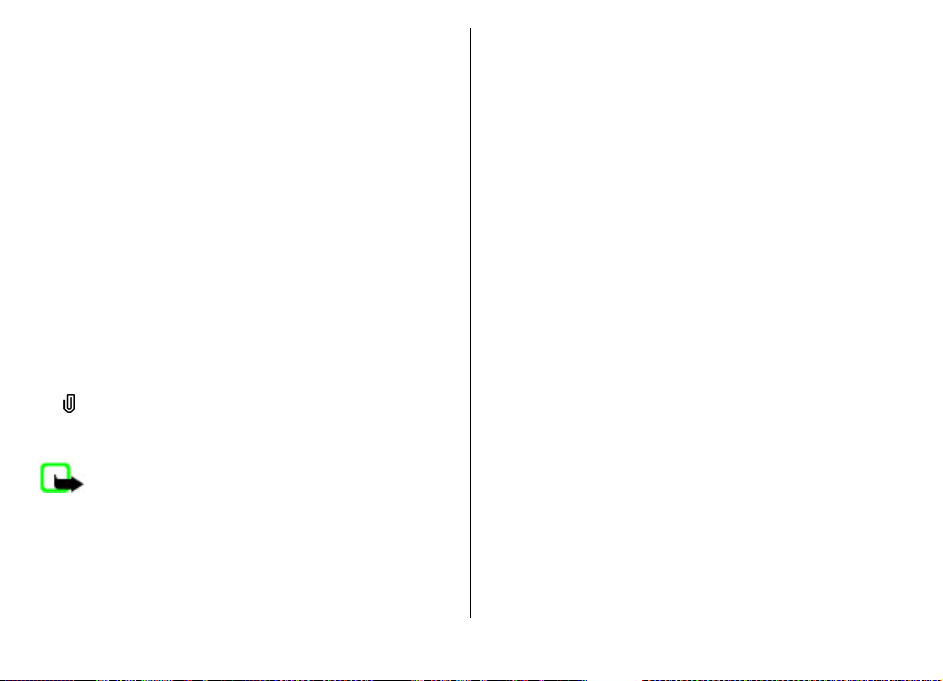
that separates the recipients, press *. You can also copy
and paste the number or address from the clipboard.
3. In the subject field, enter the subject of the e-mail. To
change the fields that are visible, select Options >
Message header fields.
4. In the message field, write the message. To insert a
template or note, select Options > Insert content >
Insert text > Template or Note.
5. To add a media file to a multimedia message, select
Options > Insert content, the file type or source, and
the desired file. To insert a business card, slide, note, or
some other file to the message, select Options > Insert
content > Insert other.
6. To capture an image or record a video or sound clip for a
multimedia message, select Options > Insert
content > Insert image > New, Insert video clip >
New, or Insert sound clip > New.
7. To add an attachment to an e-mail, select Options and
the attachment type. E-mail attachments are indicated by
.
8. To send the message, select Options > Send, or press
the call key.
Note: The message sent icon or text on your device
screen does not indicate that the message is received at the
intended destination.
Your device supports text messages beyond the limit for a
single message. Longer messages are sent as two or more
messages. Your service provider may charge accordingly.
Characters with accents, other marks, or some language
options take more space, and limit the number of characters
that can be sent in a single message.
You may not be able to send video clips that are saved in the
MP4 file format or that exceed the size limit of the wireless
network in a multimedia message.
Ovi Contacts
About Ovi Contacts
With Ovi Contacts, you can stay connected to the people who
matter most. Search for contacts, and discover friends in the
Ovi community. Keep in touch with your friends - chat, share
your location and presence, and easily follow what your
friends are up to and where they are. You can even chat with
friends who use Google Talk™.
You can also sync your contacts, calendar, and other content
between your Nokia device and Ovi.com. Your important
information is stored and kept up-to-date both in your device
and on the web. With Ovi Contacts, you can make your
contacts list dynamic and be confident that your contacts are
stored on Ovi.com.
You must have a Nokia Account to use the service. Create an
account on your mobile device, or visit www.ovi.com on your
PC.
Using Ovi Contacts may involve the transmission of large
amounts of data through your service provider's network.
Contact your network service provider for information about
data transmission charges.
Chat with your friends
Start a chat with a friend — Select Options > Chat.
© 2009 Nokia. All rights reserved.30
Page 31

Send a chat message — Enter the text in the message field,
and select Send.
In the chat view, select Options and from the following:
● Send — Send the message.
● Add smiley — Insert a smiley.
● Send my location — Send your location details to your
chat partner (if supported by both devices).
● Profile — View the details of a friend.
● My profile — Select your presence status or profile image,
personalise your message, or change your details.
● Edit text — Copy or paste text.
● End chat — End the active chat.
● Exit — End all active chats, and close the application.
The available options may vary.
To receive location information from your friend, you must
have the Maps application. To send and receive location
information, both the Maps and Positioning applications are
needed.
View the location of your friend — Select Show on map.
Return to the Ovi Contacts main view without ending the
chat — Select Back.
Add, call, or copy phone numbers from a chat — Go to a
phone number in a chat, and select Options and the
appropriate option.
© 2009 Nokia. All rights reserved. 31
Page 32

Contacts
Select Menu > Contacts.
In Contacts, you can save and update contact information,
such as phone numbers, home addresses, or e-mail addresses
of your contacts. You can add a personal ringing tone or an
image to a contact card. You can also create contact groups,
which allow you to send text or e-mail messages to many
recipients at the same time.
The device functions that display names use the phone
number that most closely matches. If fewer than 7 digits
match, the name displayed may not be correct.
Save and edit names and numbers
1. To add a new contact to the contacts list, select Options >
New contact.
2. Fill in the fields that you want, and select Done.
To edit contacts, select a contact and Options > Edit.
Ringing tones, images, and call text for contacts
You can define a ringing tone for a contact or group, and an
image and a call text for a contact. When the contact calls you,
the device plays the selected ringing tone and shows the call
text or image (if the caller’s phone number is sent with the
call and your device recognises it).
To define a ringing tone for a contact or a contact group,
select the contact or contact group and Options > Ringing
tone, and a ringing tone.
To define a call text for a contact, select the contact and
Options > Add text for call. Enter the call text, and select
OK.
To add an image for a contact saved in the device memory,
select the contact, Options > Add image, and an image
from Photos.
To remove the ringing tone, select Default tone from the list
of ringing tones.
To view, change or remove the image from a contact, select
the contact, Options > Image, and the desired option.
Copy contacts
When you open the contacts list for the first time, the device
asks if you want to copy names and numbers from the SIM
card to your device.
To start copying, select OK.
If you do not want to copy the contacts from the SIM card to
your device, select Cancel. The device asks if you want to view
the SIM card contacts in the contacts directory. To view the
contacts, select OK. The contacts list opens, and the names
stored on your SIM card are indicated with
.
© 2009 Nokia. All rights reserved.32
Page 33
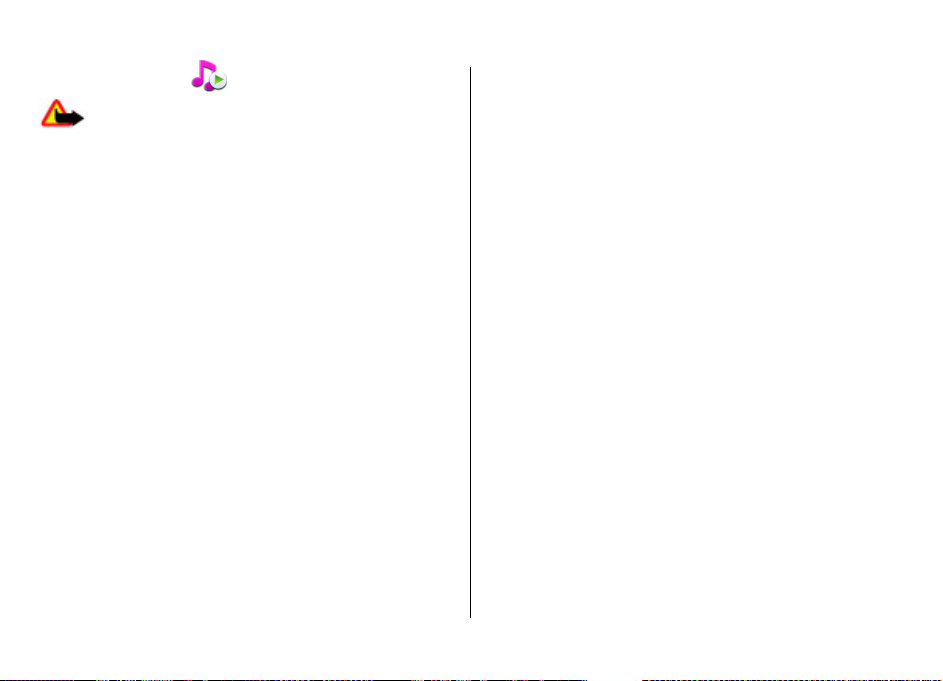
Media
Music player
Warning: Continuous exposure to high volume may
damage your hearing. Listen to music at a moderate level,
and do not hold the device near your ear when the
loudspeaker is in use.
Digital rights management
Content owners may use different types of digital rights
management (DRM) technologies to protect their intellectual
property, including copyrights. This device uses various types
of DRM software to access DRM-protected content. With this
device you can access content protected with OMA DRM 1.0
and 2.0. If certain DRM software fails to protect the content,
content owners may ask that such DRM software's ability to
access new DRM-protected content be revoked. Revocation
may also prevent renewal of such DRM-protected content
already in your device. Revocation of such DRM software does
not affect the use of content protected with other types of
DRM or the use of non-DRM-protected content.
Digital rights management (DRM) protected content comes
with an associated activation key that defines your rights to
use the content.
If your device has OMA DRM-protected content, to back up
both the activation keys and the content, use the backup
feature of Nokia Ovi Suite.
Other transfer methods may not transfer the activation keys
which need to be restored with the content for you to be able
to continue the use of OMA DRM-protected content after the
device memory is formatted. You may also need to restore
the activation keys in case the files on your device get
corrupted.
Some activation keys may be connected to a specific SIM card,
and the protected content can be accessed only if the SIM card
is inserted in the device.
Select Menu > Music > Music player.
Music player supports files formats such as AAC, AAC+, eAAC+,
MP3, and WMA. Music player does not necessarily support all
features of a file format or all the variations of file formats.
You can also use Music player to listen to podcast episodes.
Podcasting is a method for delivering audio or video content
over the internet using either RSS or Atom technologies for
playback on mobile devices and PCs.
Play a song or a podcast episode
To add all available songs and podcasts to the music library,
select Options > Refresh library.
To play a song or a podcast episode, select the desired
category, and the song or podcast episode.
To pause playback, use the music keys.
To fast-forward or rewind, use the music keys.
To modify the tone of the music playback, select Options >
Equaliser.
To modify the balance and stereo image, or to enhance bass,
select Options > Audio settings.
© 2009 Nokia. All rights reserved. 33
Page 34
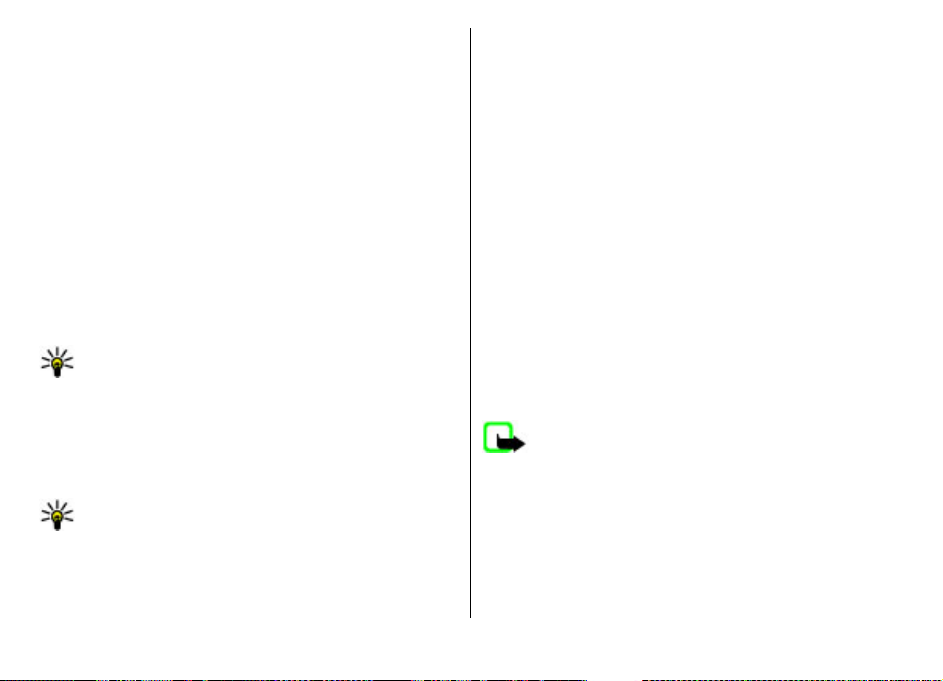
To view a visualisation during playback, select Options >
Show visualisation.
To return to the home screen and leave the player playing in
the background, press the end key.
Say and Play
With Say and Play, you can start playing the music you wish
by saying, for example, the artist's name.
To start the Say and Play application , press and hold the * key.
When the tone sounds, say an artist's name, artist's name and
song title, album title, or playlist title. Hold the device about
20 cm (8 inches) from your mouth, and speak in a regular
tone. Do not cover the device microphone with your hand.
When you use Say and Play for the first time, and after you
have downloaded new songs to your device, to update voice
commands, select Options > Refresh.
Tip: You can also start the Say and Play application by
selecting Menu > Music > Music search.
The voice commands are based on the metadata (artist's
name and song title) of the songs in your device. Say and Play
supports two spoken languages: English and the language
you have chosen as the device language. The written
language of the song metadata must match either English or
your chosen device language.
Tip: To improve search accuracy, use the voice
commands for dialling. The dialler adapts to your voice
and uses it also for music search.
Transfer music from PC
To transfer music from you r PC, connect your device to t he PC
using Bluetooth connectivity or a compatible USB data cable.
If you are using the USB cable, select Mass storage as the
connection mode. Make sure that a compatible memory card
is inserted in the device.
If you selectPC Suite as the connection mode, you can use
Nokia Music to synchronise music between your device and
PC.
N-Gage™
You can play high-quality, multiplayer N-Gage games with
your device. N-Gage is a mobile gaming platform available
for a range of compatible Nokia mobile devices. To access NGage games, players, and content, select the N-Gage
application in the main menu.
For the full N-Gage experience, you need internet access on
your device, either through the cellular network or wireless
LAN. Contact your service provider for more information on
data services.
Note: All N-Gage services, where connection to N-
Gage servers is required, such as game file downloading,
game purchase, online games, multiplayer gaming, creating
a player name, chat and messaging, involve transmission of
large amounts of data (network service).
For more information, visit www.n-gage.com.
© 2009 Nokia. All rights reserved.34
Page 35

Camera
Select Menu > Applications > Camera.
Capture an image
Open Menu > Applications > Camera. The screen is
automatically rotated to landscape.
Your device supports an image capture resolution of up to
2048 x 1536 pixels. The image resolution in this guide may
appear different.
To capture an image, use the display as a viewfinder, and
press the camera key. The device saves the image in Gallery.
To zoom in or out before capturing an image, use the zoom
keys.
To focus on the subject before capturing the image, press the
capture key halfway down first.
Keep a safe distance when using the flash. Do not use the
flash on people or animals at close range. Do not cover the
flash while taking a picture.
The toolbar provides you with shortcuts to different items
and settings before and after capturing an image or
recording a video clip. Select from the following:
Switch to image mode.
Switch to video mode.
Select the scene.
Turn the video light on (video mode only)
Select the flash mode (images only).
Activate the self-timer (images only).
Activate sequence mode (images only).
Select a colour tone.
Adjust the white balance.
Go to Gallery.
The available options vary depending on the capture mode
and view you are in. The settings return to the default values
when you close the camera.
To customise the camera toolbar, in image mode, select
Options > Customise toolbar.
To activate the toolbar when it is hidden, press the scroll key.
Record videos
Select Menu > Applications > Camera.
1. If the camera is in image mode, select video mode from
the toolbar.
2. To start recording, press the capture key.
3. To pause recording, select Pause. Select Continue to
resume recording.
4. To stop recording, select Stop. The video clip is
automatically saved in Gallery. The maximum length of
the video clip depends on the available memory.
Gallery
Main view
Select Menu > Gallery.
© 2009 Nokia. All rights reserved. 35
Page 36

Select from the following:
● Images
● Video clips
● Songs
● Sound clips
● Streaming links
● Presentations
You can browse and open folders and copy and move items
to folders. You can also create albums and copy and add items
to albums.
To open a file, press the scroll key. Video clips, RAM files, and
streaming links open and play in Video centre, and music and
sound clips in Music player.
— View images and videos in Photos.
— View videos in Video centre.
— Open Music player.
— Listen to sound clips.
— View and open streaming links.
— View presentations.
Photos
About Photos
Select Menu > Gallery > Images and from the following:
● Captured — View all the images and videos you have
captured.
● Months — View images and videos categorised by the
month they where captured.
● Albums — View the default albums and the ones you have
created.
● Tags — View the tags you have created for each item.
● Downloads — View items and videos downloaded from
the web or received as a multimedia or e-mail message.
● All — View all items.
Image print
With Image print, you can print your images using Bluetooth
connectivity or a compatible USB data cable. You can also
print images using a wireless LAN (WLAN) connection.
You can only print images that are in the JPEG file format. The
images captured with the camera are automatically saved in
the JPEG file format.
Printer selection
To print images with Image print, select the image and the
print option.
When you use Image print for the first time, a list of available
compatible printers is displayed. Select a printer. The printer
is set as the default printer.
To use a printer compatible with PictBridge, connect the
compatible data cable before you select the print option, and
check that the data cable mode is set to Image print or Ask
on connection. The printer is automatically displayed when
you select the print option.
If the default printer is not available, a list of available
printers is displayed.
To change the default printer, select Options > Settings >
Default printer.
Video centre
With Video centre (network service), you can download and
stream video clips over the air from compatible internet
video services using a packet data or wireless LAN (WLAN)
© 2009 Nokia. All rights reserved.36
Page 37

connection. You can transfer video clips from a compatible PC
to your device and view them in Video centre.
Using packet data access points to download videos may
involve the transmission of large amounts of data through
your service provider's network. Contact your service
provider for information about data transmission charges.
Your device may have predefined services.
Service providers may provide free content or charge a fee.
Check the pricing in the service or from the service provider.
View and download video clips
Connect to video services
1. Select Menu > Gallery > Video clips.
2. To connect to a service to install video services, select
Video directory and the desired video service from the
service catalogue.
View a video clip
To browse the content of installed video services, select
Video feeds.
The content of some video services is divided into categories.
To browse video clips, select a category.
To search for a video clip in the service, select Video
search. Search may not be available in all services.
Some video clips can be streamed over the air, but others
must be first downloaded to your device. To download a
video clip, select Options > Download. Downloads
continue in the background if you exit the application. The
downloaded video clips are saved in My videos.
To stream a video clip or view a downloaded one, select
Options > Play. When the video clip is playing, use the
selection keys and the scroll key, or the media keys to control
the player. To adjust the volume, use the volume key.
Warning: Continuous exposure to high volume may
damage your hearing. Listen to music at a moderate level,
and do not hold the device near your ear when the
loudspeaker is in use.
Select Options and from the following:
● Resume download — Resume a paused or failed
download.
● Cancel download — Cancel a download.
● Preview — Preview a video clip.
● Feed details — View information about a video clip.
● Refresh list — Refresh the list of video clips.
● Open link in browser — Open a link in the web browser.
Schedule downloads
Setting the application to download video clips automatically
may involve the transmission of large amounts of data
through your service provider's network. For information
about data transmission charges, contact your service
provider. To schedule an automatic download for video clips
in a service, select Options > Schedule downloads. Video
centre automatically downloads new video clips daily at the
time you define.
To cancel scheduled downloads, select Manual download as
the download method.
© 2009 Nokia. All rights reserved. 37
Page 38

Recorder
Select Menu > Music > Recorder.
With the Recorder application, you can record voice memos
and telephone conversations.
The recorder cannot be used when a data call or GPRS
connection is active.
To record a sound clip, select
To stop recording a sound clip, select
To listen to the sound clip, select
To select the recording quality or where you want to save
your sound clips, select Options > Settings.
Recorded sound clips are saved in the Sound clips folder in
Gallery.
To record a telephone conversation, open recorder during a
voice call, and select . Both parties hear a tone every 5
seconds during recording.
.
.
.
FM radio
The FM radio depends on an antenna other than the wireless
device antenna. A compatible headset or accessory needs to
be attached to the device for the FM radio to function
properly.
Select Menu > Music > Radio > FM radio.
The quality of the radio broadcast depends on the coverage
of the radio station in that particular area.
Listen to the radio
Select Menu > Music > Radio > FM radio.
The quality of the radio broadcast depends on the coverage
of the radio station in that particular area.
You can make a call or answer an incoming call while listening
to the radio. The radio is muted when there is an active call.
To start a station search, select
If you have saved radio stations in your device, to go to the
next or previous saved station, select
Select Options and from the following:
● Activate loudspeaker — Listen to the radio using the
loudspeaker.
● Manual tuning — Change the frequency manually.
● Station directory — View available stations based on
location (network service).
● Save station — Save the station to which you are
currently tuned to your station list.
● Stations — Open the list of your saved stations.
● Play in background — Return to the home screen while
listening to the FM radio in the background.
Warning: Continuous exposure to high volume may
damage your hearing. Listen to music at a moderate level,
and do not hold the device near your ear when the
loudspeaker is in use.
or .
or .
Nokia Internet Radio
Select Menu > Music > Radio > Internet radio.
© 2009 Nokia. All rights reserved.38
Page 39

With the Nokia Internet Radio application (network service),
you can listen to available radio stations on the internet. To
listen to radio stations, you must have a wireless LAN (WLAN)
or packet data access point defined in your device. Listening
to the stations may involve the transmission of large
amounts of data through your service provider's network.
The recommended connection method is WLAN. Check with
your service provider for terms and data service fees before
using other connections. For example, a flat rate data plan
can allow large data transfers for a set monthly fee.
Listen to internet radio stations
Select Menu > Music > Radio > Internet radio.
To listen to a radio station on the internet, do the following:
1. Select a station from your favourites or the station
directory, or search for stations by name from the Nokia
Internet Radio service.
To add a station manually, select Options > Add station
manually. You can also browse for station links with the
Web browserapplication. Compatible links are
automatically opened in the Internet Radio application.
2. Select Listen.
The Now playing view opens, displaying information
about the currently playing station and song.
To pause the playback, press the scroll key; to resume, press
the scroll key again.
To view station information, select Options > Station
information (not available if you have saved the station
manually).
If you are listening to a station saved in your favourites, scroll
left or right to listen to the previous or next saved station.
About home network
Your device is compatible with Universal Plug and Play (UPnP)
and certified by the Digital Living Network Alliance (DLNA).
You can use a wireless LAN (WLAN) access point device or
router to create a home network. Then you can connect
compatible WLAN-enabled UPnP devices to the network.
Compatible devices may be your mobile device, a compatible
PC, a sound system, a television, or a compatible wireless
multimedia receiver connected to a sound system or
television.
You can share and synchronise media files in your mobile
device with other compatible UPnP and DLNA certified
devices using the home network. To activate the home
network functionality and manage the settings, select
Menu > Applications > Home media. You can also use the
Home media application to view and play media files from
home network devices on your device or on other compatible
devices such as a PC, sound system, or television.
To view your media files on another home network device,
in Photos, for example, select a file, Options > Show via
home network, and the device.
To use the WLAN function of your device in a home network,
you must have a working WLAN home connection and have
other UPnP enabled home devices connected to the same
home network.
After setting up your home network, you can share your
photos and video clips with your friends and family at home.
© 2009 Nokia. All rights reserved. 39
Page 40
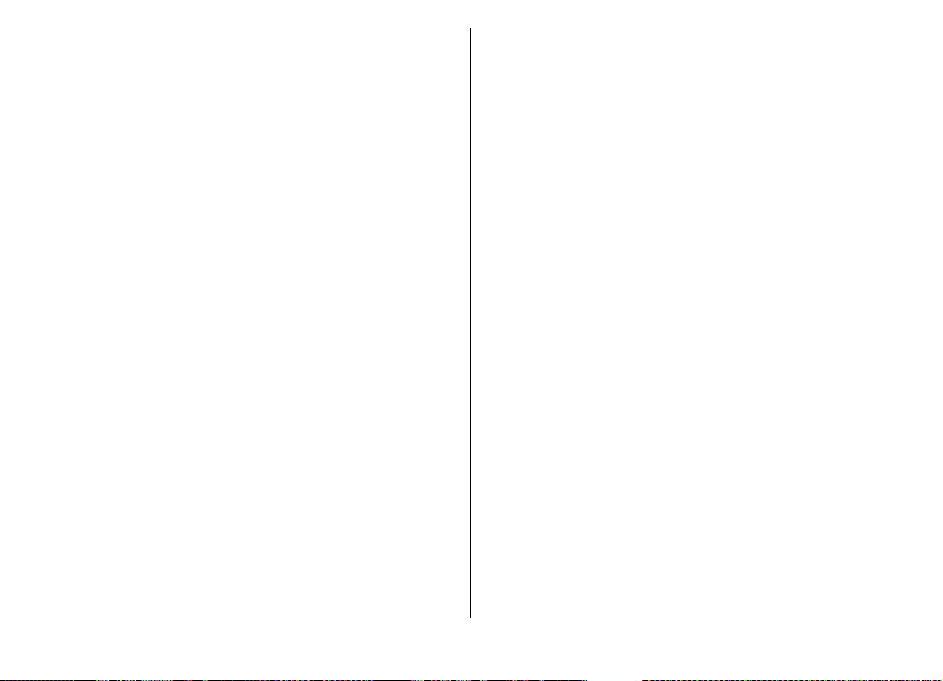
You are also able to store your media to a media server or
retrieve media files from a compatible home server. You can
play music stored in your device using a DLNA certified home
stereo system, controlling the playlists and volume levels
directly from your device. You can also view images captured
with the camera of your device on a compatible TV screen, all
controlled with your device over WLAN.
The home network uses the security settings of the WLAN
connection. Use the home network feature in a WLAN
infrastructure network with a WLAN access point device and
encryption enabled.
Your device is connected to the home network only if you
accept a connection request from another compatible device,
or select the option to view, play, or copy media files on your
device or search for other devices.
Open Ovi with your Nokia 5730 XpressMusic
Ovi is your door to different Nokia services.
For a tour and more information, see www.ovi.com.
About Ovi Store
In Ovi Store, you can download mobile games, applications,
videos, images, and ringing tones to your device. Some of the
items are free of charge; others you need to purchase using
your credit card or through your phone bill. Ovi Store offers
you content that is compatible with your mobile device and
relevant to your tastes and location. You can share
recommendations with your friends, see what they are
downloading, and let them see the items you are interested
in.
The content in Ovi Store is sorted into the following
categories:
● Recommended
● Games
● Applications
● Audio & Video
● Personalisation
Before you start browsing the available content, select your
device from the list to only see content compatible with your
device.
Files on Ovi
With Files on Ovi, you can use yourNokia 5730 XpressMusic to
access content on your computer if it is switched on and
connected to the internet. You will need to install the Files on
Ovi application to every computer you want to access with
Files on Ovi.
Using Files on Ovi, you can do the following:
● Browse, search, and view your images. You do not need to
upload the images to the website but you can access your
computer content with your mobile device.
● Browse, search, and view your files and documents. You
do not need any special applications on your device.
● Download songs from your computer to your device. Later,
you can use the music player on your device to listen to
the songs as you normally would.
© 2009 Nokia. All rights reserved.40
Page 41
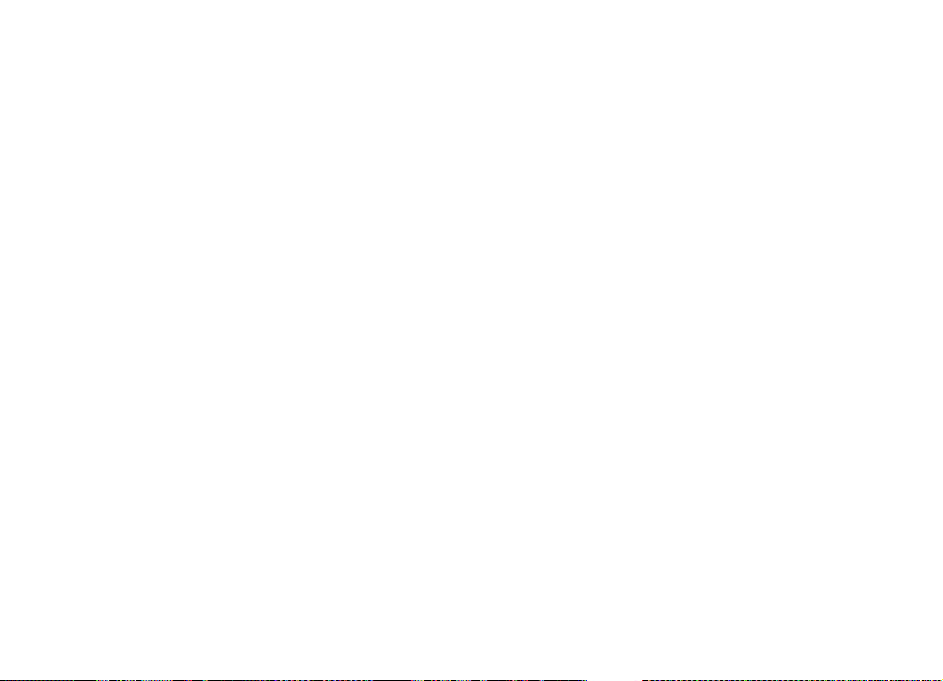
● Send files and folders from your computer without moving
them to and from your device first.
● Access files on your computer even when your computer
is switched off. Just choose which folders and files you
want to be available, and Files on Ovi automatically keeps
an up-to-date copy stored in protected, online storage.
To install Files on Ovi:
1. Select Menu > Internet and Files on Ovi.
2. Read the information, and select Continue.
3. Select the Email field, and enter your e-mail address.
4. Select Done.
5. Select Send. The Files on Ovi service sends you an e-mail
with information to get you started.
For support, see files.ovi.com/support.
© 2009 Nokia. All rights reserved. 41
Page 42
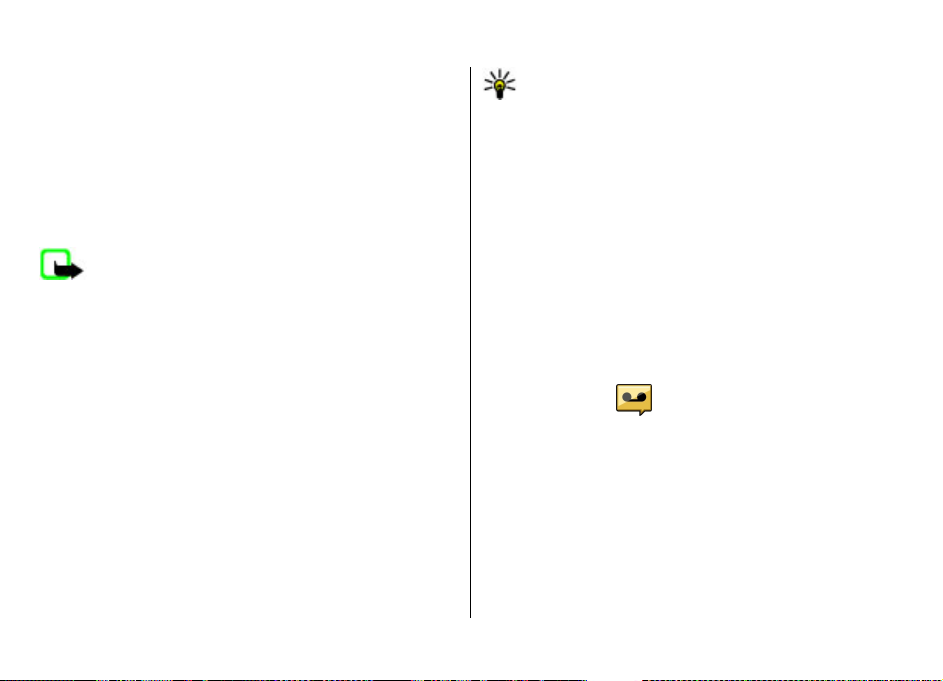
Phone
To make and receive calls, the device must be switched on, it
must have a valid SIM card installed, and you must be located
in the service area of a cellular network.
To make or receive a net call, your device must be connected
to a net call service. To connect to a net call service, your
device must be in the coverage of a connection network, such
as a wireless LAN (WLAN) access point.
Voice calls
Note: The actual invoice for calls and services from
your service provider may vary, depending on network
features, rounding off for billing, taxes, and so forth.
Answer a call
To answer a call, press the call key.
To reject a call, press the end key.
To mute the ringing tone instead of answering a call, select
Silence.
When you have an active call and the call waiting function
(network service) is activated, press the call key to answer a
new incoming call. The first call is put on hold. To end the
active call, press the end key.
Make a call
To make a call, enter the phone number, including the area
code, and press the call key.
Tip: For international calls, add the + character that
replaces the international access code, and enter the
country code, area code (omit the leading 0, if
necessary), and phone number.
To end the call or cancel the call attempt, press the end key.
To make a call using the saved contacts, open the contacts.
Enter the first letters of the name, scroll to the name, and
press the call key.
To make a call using the log, press the call key to view up to
20 numbers that you last called or attempted to call. Scroll to
the desired number or name, and press the call key.
To adjust the volume of an active call, use the volume keys.
To switch from a voice call to a video call, select Options >
Switch to video call. The device ends the voice call and
makes a video call to the recipient.
Voice mail
Select Menu > Settings > Call mailbox.
When you open the Voice mail application (network service)
for the first time, you are asked to enter the number of your
voice mailbox.
To call your voice mailbox, scroll to Voice mailbox, and select
Options > Call voice mailbox.
If you have configured net call settings to your device and
have an internet call mailbox, to call the mailbox, scroll to the
mailbox, and select Options > Call internet call mbx..
© 2009 Nokia. All rights reserved.42
Page 43
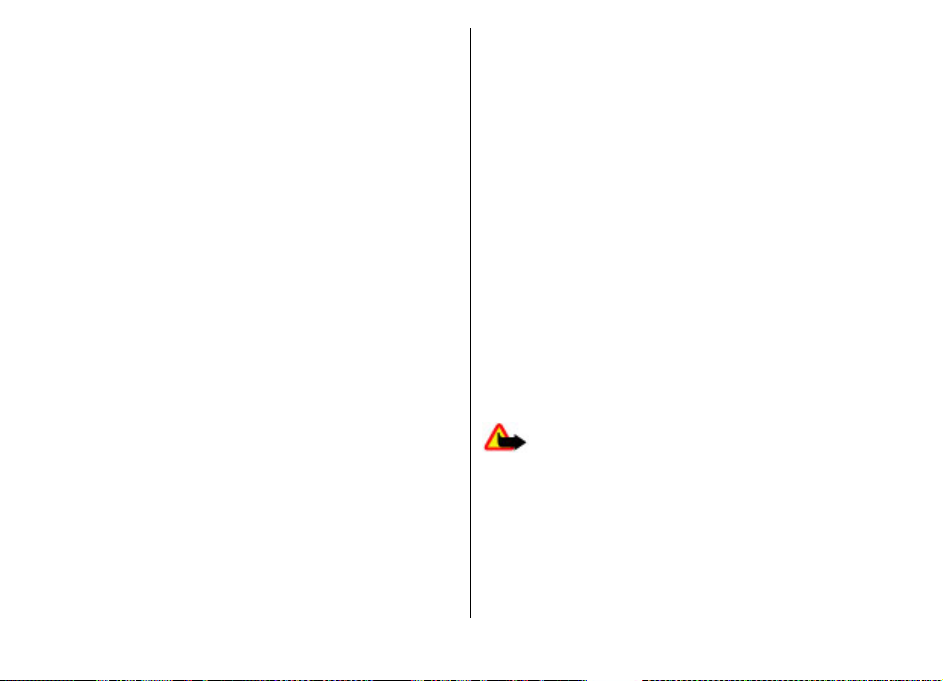
To call your mailbox in the home screen, press and hold 1; or
press 1 and then the call key. Select the mailbox you want to
call.
To change the mailbox number, select the mailbox and
Options > Change number.
Video calls
About video calls
T o b e a bl e to ma ke a vi de o c al l , y ou ne e d t o b e i n th e c ov er a ge
of a UMTS network. For availability and subscription to video
call services, contact your service provider. While talking, you
can see a real-time, two-way video between you and the
recipient of the call, if the recipient has a compatible device.
The video image recorded by the camera in your device is
shown to the video call recipient. A video call can only be
made between two parties.
Make a video call
To make a video call, enter the phone number or select the
recipient from the contacts list and Options > Call > Video
call. When the video call starts, the camera of the device is
activated. If the camera is already in use, video sending is
disabled. If the recipient of the call does not want to send
video back to you, a still image is shown instead. To define
the still image sent from your device instead of video, select
Menu > Settings > Settings and Phone > Call > Image
in video call.
To disable the sending of audio, video, or video and audio,
select Options > Disable > Sending audio, Sending
video, or Sending aud. & video.
To adjust the volume of an active video call, use the volume
keys.
To use the loudspeaker, select Options > Activate
loudspeaker. To mute the loudspeaker and use the earpiece,
select Options > Activate handset.
To swap the places of images, select Options > Swap
images.
To zoom the image on the display, select Options > Zoom
and scroll up or down.
To end the video call and make a new voice call to the same
recipient, select Options > Switch to voice call.
Video sharing
Use video sharing (network service) to send live video or a
video clip from your mobile device to another compatible
mobile device during a voice call.
The loudspeaker is active when you activate video sharing. If
you do not want to use the loudspeaker for the voice call
while you share video, you can also use a compatible heads et.
Warning: Continuous exposure to high volume may
damage your hearing. Listen to music at a moderate level,
and do not hold the device near your ear when the
loudspeaker is in use.
Video sharing requirements
Video sharing requires a UMTS connection. For more
information on the service, UMTS network availability, and
© 2009 Nokia. All rights reserved. 43
Page 44

fees associated with using this service, contact your service
provider.
To use video sharing you must do the following:
● Ensure that your device is set up for person-to-person
connections.
● Ensure you have an active UMTS connection and are within
UMTS network coverage. If you move outside the UMTS
network during a video sharing session, the sharing stops
while your voice call continues.
● Ensure that both the sender and recipient are registered
to the UMTS network. If you invite someone to a sharing
session and the recipient’s device is not within UMTS
network coverage, does not have video sharing installed,
or person-to-person connections set up, the recipient does
not receive invitations. You receive an error message that
indicates that the recipient cannot accept the invitation.
Video sharing settings
To adjust video sharing settings, select Menu > Settings >
Settings and Connection > Video sharing.
To set up video sharing, you need person-to-person and UMTS
connection settings.
Person-to-person connection settings
A person-to-person connection is also known as a session
initiation protocol (SIP) connection. The SIP profile settings
must be configured in your device before you can use video
sharing. Contact your service provider for the SIP profile
settings, and save them to your device. Your service provider
may send you the settings or give you a list of the needed
parameters.
To add a SIP address to a contact:
1. Select Menu > Contacts.
2. Select the contact, or create a new contact.
3. Select Options > Edit.
4. Select Options > Add detail > Share video.
5. Enter the SIP address in the format
username@domainname (you can use an IP address
instead of a domain name).
If you do not know the SIP address for the contact, you
can use the phone number of the recipient, including the
country code, to share video (if supported by the network
service provider).
UMTS connection settings
To set up your UMTS connection:
● Contact your service provider to establish an agreement
for you to use the UMTS network.
● Ensure that the UMTS access point connection settings for
your device are configured properly. For more information
about the settings, contact your service provider.
Share live video or video clips
During an active voice call, select Options > Share video.
1. To share live video during the call, select Live video.
To share a video clip, select Video clip and the clip you
want to share.
You may need to convert the video clip into a suitable
format to be able to share it. If your device notifies you
that the video clip must be converted, select OK. Your
© 2009 Nokia. All rights reserved.44
Page 45

device must have a video editor for the conversion to
work.
2. If the recipient has several SIP addresses or phone
numbers including the country code saved in the contacts
list, select the desired address or number. If the SIP
address or phone number of the recipient is not available,
enter the address or number of the recipient including the
country code, and select OK to send the invitation. Your
device sends the invitation to the SIP address.
Sharing begins automatically when the recipient accepts
the invitation.
Options during video sharing
Zoom the video (available for sender only).
Adjust the brightness (available for sender only).
or Mute or unmute the microphone.
or Turn the loudspeaker on and off.
or Pause and resume video sharing.
Switch to full screen mode (available for receiver
only).
3. To end the sharing session, select Stop. To end the voice
call, press the end key. When you end the call, video
sharing also ends.
To save the live video you shared, select Yes when prompted.
The device notifies you of the memory location of the saved
video. To define the preferred memory location, select
Menu > Settings > Settings and Connection > Video
sharing > Preferred saving memory.
If you access other applications while you are sharing a video
clip, the sharing is paused. To return to the video sharing
view, and to continue sharing, in the home screen, select
Options > Continue.
Internet calls
About internet calls
With the internet call service (network service), you can make
and receive calls over the internet. Internet calls can be
established between computers, between mobile phones,
and between a VoIP device and a traditional telephone.
To be able to use the service, you must subscribe to the
service, and have a user account.
To make or receive an internet call, you must be in the service
area of a wireless LAN, and connected to an internet call
service.
Activate internet calls
Select Menu > Contacts and an internet call service.
To make or receive internet calls, contact your service
provider to receive the internet call connection settings. To
connect to an internet call service, your device must be in a
network service area.
To activate your internet call service, select Options >
Activate service.
To search for available wireless LAN (WLAN) connections,
select Options > Search for WLAN.
© 2009 Nokia. All rights reserved. 45
Page 46

Make internet calls
When you have activated the internet call feature, you can
make an internet call from all applications where you can
make a regular voice call, such as the contacts list or log. For
example, in the contacts list, scroll to the desired contact, and
select Options > Call > Internet call.
To make an internet call in the home screen, enter the phone
number or internet address, and select Net call.
1. To make an internet call to an internet address that does
not start with a digit, press any number key in the home
screen, then press # for a few seconds to clear the display
and to switch from number mode to letter mode.
2. Enter the internet address, and press the call key.
© 2009 Nokia. All rights reserved.46
Page 47

Internet
Browser
With the Browser application, you can view web pages on the
internet. You can also browse web pages that are designed
specifically for mobile devices.
The XHTML browser in this device supports the Unicode
encoding format.
If the web page displays unreadable characters while
browsing, select Menu > Internet > Web and Options >
Settings > Page > Default encoding and a corresponding
encoding.
To browse the web, you need to have an internet access point
configured in your device.
Browse the web
Select Menu > Internet > Web.
Shortcut: To start the browser, press and hold 0 in the
home screen.
Important: Use only services that you trust and that
offer adequate security and protection against harmful
software.
Important: Only install and use applications and other
software from trusted sources, such as applications that are
Symbian Signed or have passed the Java Verified™ testing.
The homepage opens. To change the homepage, select
Options > Settings.
To browse a web page, in the bookmarks view, select a
bookmark, or enter the address in the field (
the scroll key.
Some web pages may contain material, such as graphics and
sounds, that require a large amount of memory to view. If
your device runs out of memory while loading such a web
page, the graphics on the page are not displayed.
To browse web pages without graphics, to save memory,
select Options > Settings > Page > Load content > Text
only.
To enter a new web address you want to visit, select
Options > Go to web address.
Tip: While browsing, to visit a web page saved as a
bookmark in the bookmarks view, press 1, and select
a bookmark.
To refresh the content of the web page, select Options >
Navigation options > Reload.
To save the current web page as a bookmark, select
Options > Save as bookmark.
To view snapshots of the web pages you have visited during
the current browsing session, select Back (available if
History list is activated in the browser settings and the
current web page is not the first web page you visit). Select
the web page to return to.
To save a web page while browsing, select Options >
Tools > Save page.
), and press
© 2009 Nokia. All rights reserved. 47
Page 48
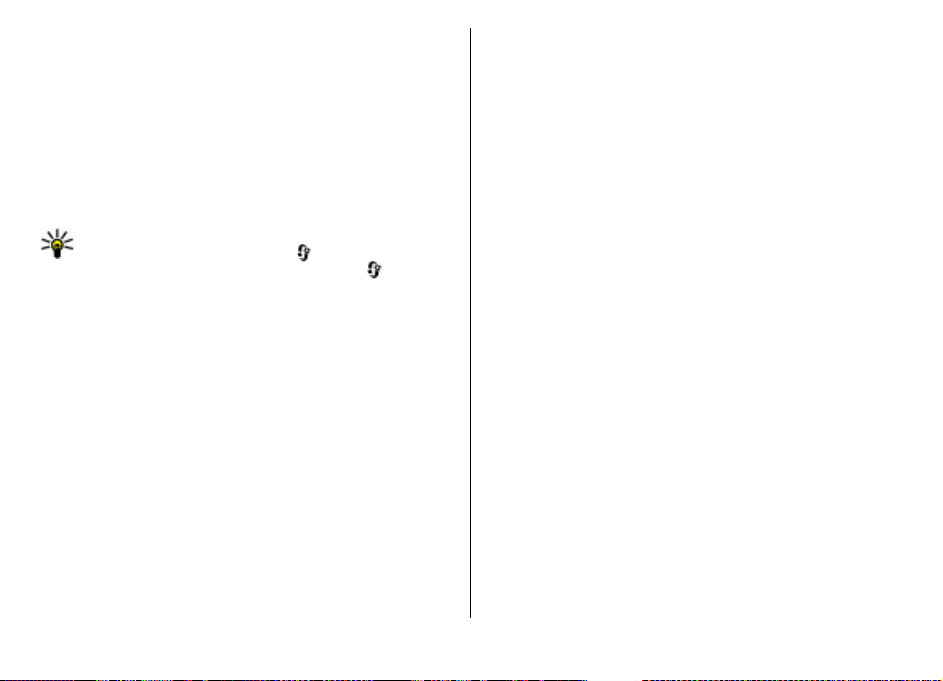
You can save web pages and browse them later when offline.
You can also group web pages into folders. To access the web
pages you have saved, in the Bookmarks view, select Saved
pages.
To open a sublist of commands or actions for the current web
page, select Options > Service options (if supported by the
web page).
To prevent or allow the automatic opening of multiple
windows, select Options > Window > Block pop-ups or
Allow pop-ups.
Tip: To return to the home screen with the browser
open in the background, press
To return to the browser, press and hold
the browser.
twice or the end key.
, and select
Web feeds and blogs
Select Menu > Internet > Web.
Web feeds are XML files on web pages that are used to share,
fo r exa mple , the late st ne ws hea dli nes o r b log s. I t i s co mmo n
to find web feeds on web, blog, and wiki pages.
The browser application automatically detects if a web page
contains web feeds.
If web feeds are available, to subscribe to a web feed, select
Options > Subscribe to web feeds.
To update a web feed, in the Web feeds view, select a feed
and Options > Web feed options > Refresh.
To define whether the web feeds are updated automatically,
in the Web feeds view, select Options > Edit > Edit. This
option is not available if one or more feeds are marked.
Widgets
Your device supports widgets. Widgets are small,
downloadable web applications that deliver multimedia,
news feeds, and other information, such as weather reports,
to your device. Installed widgets appear as separate
applications in the Applications folder.
You can download widgets using the Download! application
or from the web.
The default access point for widgets is the same as in the web
browser. When active in the background, some widgets may
update information automatically to your device.
Using widgets may involve the transmission of large amounts
of data through your service provider's network. For
information about data transmission charges, contact your
service provider.
Empty the cache
The information or services you have accessed are stored in
the cache memory of the device.
A cache is a memory location that is used to store data
temporarily. If you have tried to access or have accessed
confidential information requiring passwords, empty the
cache after each use.
To empty the cache, select Options > Clear privacy data >
Cache.
End the connection
To end the connection and close the browser, select
Options > Exit.
© 2009 Nokia. All rights reserved.48
Page 49

To delete the information the network server collects about
your visits to various web pages, select Options > Clear
privacy data > Cookies.
Before changing any certificate settings, you must make sure
that you really trust the owner of the certificate and that the
certificate really belongs to the listed owner.
Connection security
If the security indicator ( ) is displayed during a connection,
the data transmission between the device and the internet
gateway or server is encrypted.
The security icon does not indicate that the data transmission
between the gateway and the content server (where the data
is stored) is secure. The service provider secures the data
transmission between the gateway and the content server.
Security certificates may be required for some services, such
as banking services. You are notified if the identity of the
server is not authentic or if you do not have the correct
security certificate in your device. For more information,
contact your service provider.
Important: Even if the use of certificates makes the
risks involved in remote connections and software
installation considerably smaller, they must be used correctly
in order to benefit from increased security. The existence of
a certificate does not offer any protection by itself; the
certificate manager must contain correct, authentic, or
trusted certificates for increased security to be available.
Certificates have a restricted lifetime. If "Expired certificate"
or "Certificate not valid yet" is shown, even if the certificate
should be valid, check that the current date and time in your
device are correct.
© 2009 Nokia. All rights reserved. 49
Download!
Select Menu > Download!.
With Download! (network service), you can browse,
download, and install items, such as latest applications and
related documents, to your device from the web.
The items are categorised under catalogues and folders
provided by Nokia or independent service providers. Some
items may be chargeable, but you can usually preview them
free of charge.
Download! uses available network connections to access the
most up-to-date content. For information on additional items
available through Download!, contact your service provider,
or the supplier or manufacturer of the item.
Manage items
Select Menu > Download!.
To open an item or view the content of a folder or catalogue,
select the item, folder, or catalogue.
To buy the selected item, select Options > Buy.
To download an item that is free of charge, select Options >
Get.
To search for an item, select Options > Search.
To adjust the settings, select Options > Applications >
Settings.
Page 50
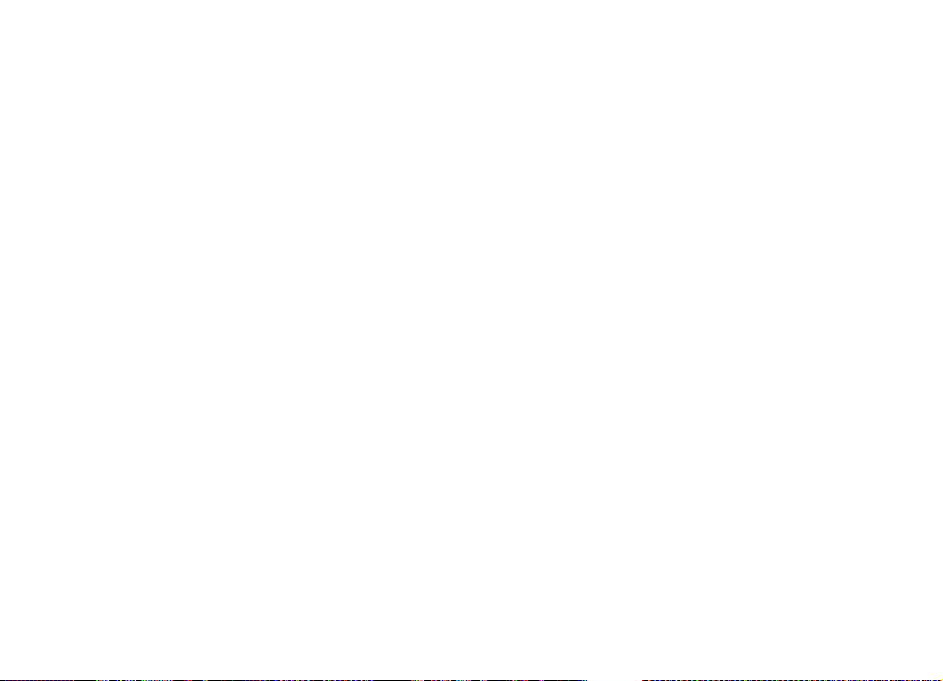
To view a list of downloaded items, select Options > My
items.
Connect your computer to web
You can use your device to connect your PC to the web.
1. Connect the data cable to the USB connectors of your
device and your PC.
2. Select Connect PC to web. The necessary software is
automatically installed from your device to the PC.
3. Accept the installation in your PC. Accept also the
connection, if prompted. When the connection to the web
is established, the web browser of your PC opens.
You must have administrator rights to your PC, and the
autorun option enabled in the PC.
If you use Mac OS, select PC Suite as the connection method.
For more information, see www.nokia.com/support.
© 2009 Nokia. All rights reserved.50
Page 51

Travelling
Positioning (GPS)
You can use applications such as GPS data to determine your
location, or measure distances and coordinates. These
applications require a GPS connection.
About GPS
The coordinates in the GPS are expressed using the
international WGS-84 coordinate system. The availability of
the coordinates may vary by region.
The Global Positioning System (GPS) is operated by the
government of the United States, which is solely responsible
for its accuracy and maintenance. The accuracy of location
data can be affected by adjustments to GPS satellites made
by the United States government and is subject to change
with the United States Department of Defense civil GPS policy
and the Federal Radionavigation Plan. Accuracy can also be
affected by poor satellite geometry. Availability and quality
of GPS signals may be affected by your location, buildings,
natural obstacles, and weather conditions. GPS signals may
not be available inside buildings or underground and may be
impaired by materials such as concrete and metal.
GPS should not be used for precise location measurement,
and you should never rely solely on location data from the
GPS receiver and cellular radio networks for positioning or
navigation.
The trip meter has limited accuracy, and rounding errors may
occur. Accuracy can also be affected by availability and quality
of GPS signals.
Different positioning methods can be enabled or disabled in
positioning settings.
Assisted GPS (A-GPS)
Your device also supports assisted GPS (A-GPS).
A-GPS requires network support.
Assisted GPS (A-GPS) is used to retrieve assistance data over
a packet data connection, which assists in calculating the
coordinates of your current location when your device is
receiving signals from satellites.
When you activate A-GPS, your device receives useful satellite
information from an assistance data server over the cellular
network. With the help of assisted data, your device can
obtain the GPS position faster.
Your device is preconfigured to use the Nokia A-GPS service,
if no service provider-specific A-GPS settings are available.
The assistance data is retrieved from the Nokia A-GPS service
server only when needed.
To disable the A-GPS service, select Menu > Applications >
Location > GPS data and Options > Positioning
settings > Positioning methods > Assisted GPS >
Disable.
You must have an internet access point defined in the device
to retrieve assistance data from the Nokia A-GPS service over
a packet data connection. The access point for A-GPS can be
defined in positioning settings. A wireless LAN (WLAN) access
point cannot be used for this service. Only a packet data
internet access point can be used. Your device asks you to
© 2009 Nokia. All rights reserved. 51
Page 52

select the internet access point when GPS is used for the first
time.
Hold your device correctly
The GPS receiver is located on the back of the device. When
using the receiver, make sure that you do not cover the
antenna with your hand.
Establishing a GPS connection may take from a
couple of seconds to tens of minutes. Establishing
a GPS connection in the car, in bad weather
conditions, or in a challenging geographical
environment may take longer.
The GPS receiver draws its power from the device
battery. Using the GPS receiver may drain the
battery faster.
Tips on creating a GPS connection
If your device cannot find the satellite signal, consider the
following:
● If you are indoors, go outdoors to receive a better signal.
● If you are outdoors, move to a more open space.
● Ensure that your hand does not cover the GPS antenna of
your device.
● If the weather conditions are bad, the signal strength may
be affected.
● Some vehicles have tinted (athermic) windows, which
may block the satellite signals.
Check satellite signal status
To check how many satellites your device has found, and
whether your device is receiving satellite signals, select
Menu > Applications > Location > GPS data and
Options > Satellite status.
If your device has found satellites,
a bar for each satellite is displayed
in the satellite information view.
The longer the bar, the stronger
the satellite signal is. When your
device has received enough data
from the satellite signal to
calculate the coordinates of your
location, the bar colour changes.
Initially, your device must receive signals from at least four
satellites to be able to calculate the coordinates of your
location. When the initial calculation has been made, it may
be possible to continue calculating the coordinates of your
location with three satellites. However, the accuracy is
generally better when more satellites are found.
Maps
Maps
Select Menu > Maps.
With Maps, you can see your current location on the map,
browse maps for different cities and countries, search for
addresses and different points of interest, plan routes from
one location to another, and save locations and send them
to compatible devices. You can also purchase licences for
extra services, such as travel guides, traffic information, and
© 2009 Nokia. All rights reserved.52
Page 53

navigation service with voice guidance. These services
are
not available for all countries or regions.
When you use Maps for the first time, you may need to se
an internet access poin
t for downloading maps.
lect
If you browse to an area which is not covered by maps already
downloaded in your device, a map for the area is
automatically downloaded through the internet. Some ma
may be available in your device or memory card. You can
use the Nokia Map Loader PC software to download map
also
s. To
install Nokia Map Loader to a compatible PC, see
w
ww.nokia.
Tip: To avoid data transfer co
.hk
com /maps.
sts, you can also use Maps
without an internet connection, and browse the maps
that are saved in your device or on a memory card.
Almost all digital ca
to some extent. Never rely solely on the cartograp
rtography is inaccu
rate and incomplete
hy that you
download for use in this device.
Downloading maps and extra services may involve t
transmission of larg
e amounts of data through your service
he
provider's network. For more information on data
transmission charges, cont
Time for GPS connection varies substantially depending
on use environment from a few seconds to tens of
minutes.
GPS of this device is not for professional navigation
and positioning. GPS connection time may t ake tens of
minutes which might also be affected by weather, use
environment and other condition of use. GPS should
act your service provider.
only be used as a navigation aid and should not be used
for emergency or task which requires more precise
positioning.
Move on a map
Menu > Maps
Select
ps
To zoom in to your GPS position or your last known locat
Options
select
When the GPS connection is active,
location on the map.
To move on the map, scroll up, down, left, or right with the
scroll key. The map is orient
When you have an active connection and browse the ma
new map is automatically downloaded if you scroll to
which is not covered by maps already downloaded. The
are automatically saved in the device memory or on a
compatible memory card (if inserted).
To zoom in and out on the map with the keypad, press
#. To zoom in and out on the map with the keyboard, press
the Shift and backspace keys.
.
> My position
ed towards north by default.
.
shows your current
ion,
p, a
an area
maps
* and
© 2009 Nokia. All rights reserved.
53
Page 54

Nokia Office Tools
Active notes
Select Menu > Applications > Organiser > Active
notes.
Active notes allows you to create, edit, and view different
kinds of notes, for example, meeting memos, hobby notes,
or shopping lists. You can insert images, videos, and sound
in the notes. You can link notes to other applications, such as
Contacts, and send notes to others.
Calculator
Select Menu > Applications > Organiser > Calculator.
This calculator has limited accuracy and is designed for
simple calculations.
To make a calculation, enter the first number of the
calculation. Select a function such as add or subtract from the
function map. Enter the second number of the calculation,
and select =. The calculator performs operations in the order
they are entered. The result of the calculation remains in the
editor field and can be used as the first number of a new
calculation.
The device saves the result of the last calculation in its
memory. Exiting the Calculator application or switching off
the device does not clear the memory. To recall the last saved
result the next time you open the Calculator application,
select Options > Last result.
To save the numbers or results of a calculation, select
Options > Memory > Save.
To retrieve the results of a calculation from the memory and
use them in a calculation, select Options > Memory >
Recall.
File manager
Select Menu > Applications > Organiser > File mgr..
About File manager
Select Menu > Applications > Organiser > File mgr..
With File manager, you can browse, manage, and open files.
The available options may vary.
To map or delete drives, or to define settings for a compatible
remote drive connected to your device, select Options >
Remote drives.
Find and organise files
Select Menu > Applications > Organiser > File mgr..
To find a file, select Options > Find. Enter a search term that
matches the file name.
To move and copy files and folders, or to create new folders,
select Options > Organise.
Shortcut: To apply actions to multiple items at once,
mark the items. To mark or unmark items, press #.
Manage a memory card
Select Menu > Applications > Organiser > File mgr..
© 2009 Nokia. All rights reserved.54
Page 55

These options are available only if a compatible memory card
is inserted in the device.
Select Options and from the following:
● Memory card options — Rename or format a memory
card.
● Memory card password — Password protect a memory
card.
● Unlock memory card — Unlock a memory card.
Back up files to a memory card
Select Menu > Applications > Organiser > File mgr..
To back up files to a memory card, select the file types you
want to back up, and Options > Back up phone memory.
Ensure that your memory card has enough free memory for
the files that you have chosen to back up.
Quickoffice
About Quickoffice
Select Menu > Applications > Organiser > Quickoffice.
Quickoffice consists of Quickword for viewing Microsoft Word
documents, Quicksheet for viewing Microsoft Excel
worksheets, Quickpoint for Microsoft PowerPoint
presentations, and Quickmanager for purchasing software.
You can view Microsoft Office 2000, XP, 2003, and 2007
documents (DOC, XLS, and PPT file formats) with Quickoffice.
If you have the editor version of Quickoffice, you can also edit
files.
Not all file formats or features are supported.
Work with files
Select Menu > Applications > Organiser > Quickoffice.
To open a file, select the file from the list.
To sort files according to the type, select Options > Sort
by.
To view the details of a file, select Options > Details. The
details include the name, size and location of the file, and the
time and date when the file was last modified.
To send files to a compatible device, select Options >
Send and the sending method.
Zip manager
Select Menu > Applications > Organiser > Zip.
With Zip manager, you can create new archive files to store
compressed ZIP formatted files; add single or multiple
compressed files or directories to an archive; set, clear, or
change the archive password for protected archives; and
change settings, such as compression level, and file name
encoding.
You can save the archive files in the device memory or on a
memory card.
PDF reader
Select Menu > Applications > Organiser > Adobe PDF.
With PDF reader, you can read PDF documents on the display
of your device; search for text in the documents; modify
settings, such as zoom level and page views; and send PDF
files using e-mail.
© 2009 Nokia. All rights reserved. 55
Page 56

Chinese-English bilingual dictionary
To look up a Chinese word for English translation and an
English word for Chinese translation, select Menu >
Organiser > User dict..
Search for words in the dictionary
Select an input method as needed, then enter the Chinese
characters or English words you wish to look up.
When you enter text in the inputting window, the device will
automatically filter those entries matching to your text from
the Bilingual dictionary and show a candidate list in the
display. The most matched entry will be highlighted and
located at the top of the candidate list.
1. Scroll up or down to highlight your needed entry, when
you are moving the highlight bar, the text in the input
window stays unchanged.
2. You could use the below methods to select entry:
● Press the scroll key.
● Select Select word from the option menu.
Your selected entry will be automatically shown in the input
window (if this entry is different from your input Chinese
characters or English words), and its translation will be
shown on the screen to replace the previous candidate entry
list. Meanwhile, the cursor will locate in the translation
window.
Sometimes, the screen cannot display the whole translation
content. Press the up or down scroll key to view the whole
content.
Return to the state of looking up in dictionary
If you want to continue to look up the translation of other
Chinese characters or English words in dictionary, please
implement any of the following options:
● Enter the Chinese characters or English words you want to
look up.
● First press the clear key to empty the contents in the input
window, and then enter the Chinese characters or English
words you want to look up.
● Press Back. The dictionary will return to the state of
showing candidates entry list, but the entry in the
inputting window is still highlighted. You could directly
input text or move the cursor by scrolling left or right to
edit the text in the input window.
© 2009 Nokia. All rights reserved.56
Page 57

Time management
Calendar
Select Menu > Calendar.
Create a calendar entry
1. To add a new calendar entry, scroll to the desired date,
select Options > New entry and from the following:
● Meeting — Add a reminder of your meeting.
● Memo — Write a general note for the day.
● Anniversary — Add a reminder of birthdays or special
dates (entries are repeated annually).
● To-do — Add a reminder of a task that must be done
by a specific date.
2.
To add a description to an entry, select Options > Add
description.
3. To save the entry, select Done.
Tip: In the day, week, or month calendar view, press a
key (0-9). An appointment entry opens, and the
characters you enter are added to the subject field. In
the to-do view, a to-do note entry opens.
When the calendar alarm sounds, select Silence to mute the
alarm.
To stop the calendar alarm, select Stop.
To set the alarm to snooze, select Snooze.
To define the period after which the calendar alarm sounds
again when set to snooze, select Options > Settings >
Alarm snooze time.
Calendar views
To switch between month, week, and to-do note view, select
Options > Month view, Week view, or To-do view.
To change the starting day of the week, the view that is
shown when you open the calendar, or the calendar alarm
settings, select Options > Settings.
To go to a certain date, select Options > Go to date. To go
to today, press #.
Lunar calendar
The lunar calendar function is available only when the device
language is Chinese.
To activate the lunar calendar function, in calendar views,
select Options > Settings > Lunar calendar > On.
To view detailed lunar information of a date, scroll to the
date, and select Options > View lunar data.
Note: Certain dates are shown in the calendar using
different colours, for example, red. Plea se note t hat t his do es
not necessarily indicate that the date is a public holiday in
Hong Kong.
Clock
Select Menu > Applications > Clock.
Alarm clock
Select Menu > Applications > Clock.
© 2009 Nokia. All rights reserved. 57
Page 58

To view your active and inactive alarms, open the alarms tab.
To set a new alarm, select Options > New alarm. Define the
repetition, if needed. When an alarm is active,
To turn off the sounding alarm, select Stop. To stop the alarm
for a certain time period, select Snooze. If your device is
switched off when an alarm is due, your device switches itself
on and starts sounding the alarm tone.
Tip: To define the time period after which the alarm
sounds again when you set it to snooze, select
Options > Settings > Alarm snooze time.
To cancel an alarm, select Options > Remove alarm.
To change the time, date, and clock type settings, select
Options > Settings.
To automatically update the time, date, and time zone
information to your device (network service), select
Options > Settings > Automatic time update > On.
is displayed.
Clock settings
Select Options > Settings.
To change the time or date, select Time or Date.
To change the clock shown on the home screen, select Clock
type > Analogue or Digital.
To allow the mobile phone network to update the time, date,
and time zone information to your device (network service),
select Automatic time update > On.
To change the alarm tone, select Clock alarm tone.
© 2009 Nokia. All rights reserved.58
Page 59

Connectivity
Connectivity security
At Nokia, we understand how important it is that your mobile
phone or device operates reliably and that your personal
content is saved safely.
Any information from an unknown or unreliable source, via
Bluetooth connectivity, multimedia message, or cable, may
harm your PC, mobile phone, or device. You may protect your
mobile phone or device from damage and keep it secured by
following simple measures:
● Always keep Bluetooth connectivity closed unless you
want your phone or device to be visible to others.
● Always be alert when receiving information from an
unknown or untrustworthy source.
● Do not download or install any applications that may
include software harmful to your phone or device.
● Always download and install applications or content from
trusted or well-known sources, such as Nokia Software
Market, where good protection is provided against viruses
and other harmful software.
Transfer content from another device
Select Menu > Settings > Connectivity > Switch.
With the Switch application, you can transfer content, such
as contacts, between two compatible Nokia devices.
The type of content that can be transferred depends on the
model of the device from which you want to transfer content.
If the other device supports synchronisation, you can also
synchronise data between the other device and your device.
Your device notifies you if the other device is not compatible.
If the other device cannot be switched on without a SIM card,
you can insert your SIM card in it. When your device is
switched on without a SIM card, the offline profile is
automatically activated.
Transfer content
To retrieve data from your other device for the first time:
1. Select the connection type you want to use to transfer the
data. Both devices must support the selected connection
type.
2. Select the device from which you want to transfer content.
You are asked to enter a code on your device. Enter a code
(1-16 digits), and select OK. Enter the same code on the
other device, and select OK. The devices are now paired.
For some device models, the Switch application is sent to
the other device as a message. To install the Switch
application on the other device, open the message, and
follow the instructions.
3. From your device, select the content you want to transfer
from the other device.
Content is transferred from the memory of the other device
to the corresponding location in your device.
Transfer time depends on the amount of data to be
transferred. You can cancel the transfer and continue later.
The synchronisation is two-way, and the data in both devices
is the same. If an item is deleted from either device, it is
© 2009 Nokia. All rights reserved. 59
Page 60

deleted from the other device when synchronising; you
cannot restore deleted items by synchronising.
To view the log of the last transfer, select a shortcut in the
main view and Options > View log.
For availability and subscription to data connection services,
contact your service provider.
HSDPA only affects the download speed; sending data to the
network, such as messages and e-mail, is not affected.
PC connections
You can use your mobile device with a variety of compatible
PC connectivity and data communications applications. With
Nokia Ovi Suite you can, for example, transfer files and images
between your device and a compatible computer.
To use Ovi Suite in USB connection mode, select PC Suite.
For more information about Ovi Suite, see the support area
at www.ovi.com.
Fast downloading
High-speed downlink packet access (HSDPA, also called 3.5G,
indicated by
provides high-speed data downloads. When HSDPA support
in the device is activated and the device is connected to a
UMTS network that supports HSDPA, downloading data such
as messages, e-mail, and browser pages through the cellular
network may be faster. An active HSDPA connection is
indicated by
To turn HSDPA on or off, select Menu > Settings >
Settings and Connection > Packet data > High speed
packet access. Some cellular networks do not allow
incoming voice calls when HSDPA is active, in which case you
need to deactivate HSDPA to receive calls. For more
information, contact your service provider.
) is a network service in UMTS networks and
. The icon may vary between regions.
Data cable
To avoid corrupting data, do not disconnect the USB data
cable during data transfer.
Transfer data between your device and a PC
1. Insert a memory card in your device, and connect the
device to a compatible PC with the data cable.
2. When the device asks which mode to use, select Mass
storage. In this mode, you can see your device as a
removable hard drive in your computer.
3. End the connection from the computer (from the Unplug
or Eject Hardware wizard in Microsoft Windows, for
example) to avoid damaging the memory card.
To use Nokia Ovi Suite with your device, install Nokia Ovi Suite
on your PC, connect the data cable, and select PC Suite.
To synchronise the music in your device with Nokia Music
Player, install the Nokia Music Player software on your PC,
connect the data cable, and select Media transfer.
To change the USB mode you normally use with the data
cable, select Menu > Settings > Connectivity > USB and
USB connection mode, and the desired option.
To set the device to ask for the mode each time you connect
the data cable to the device, select Menu > Settings >
Connectivity > USB and Ask on connection > Yes.
© 2009 Nokia. All rights reserved.60
Page 61

Bluetooth
Select Menu > Settings > Connectivity > Bluetooth.
About Bluetooth
Bluetooth technology in your device enables wireless
connections between electronic devices within a range of 10
metres (33 feet). A Bluetooth connection can be used to send
images, videos, text, business cards, calendar notes, or to
connect wirelessly to devices that use Bluetooth technology.
Since devices using Bluetooth technology communicate
using radio waves, your device and the other devices do not
need to be in direct line-of-sight. The two devices only need
to be within a maximum of 10 metres of each other, although
the connection can be subject to interference from
obstructions such as walls or other electronic devices.
Several Bluetooth connections can be active at a time. For
example, if your device is connected to a headset, you can
also transfer files to another compatible device at the same
time.
This device is compliant with Bluetooth Specification 2.0 +
EDR supporting the following profiles: Advanced Audio
Distribution, Audio/Video Remote Control, Basic Imaging,
Basic Printing, Device ID, Dial-up Networking, File Transfer,
Generic Audio/Video Distribution, Generic Access, Generic
Object Exchange, Handsfree, Human Interface Device,
Headset, Object Push, Phone Book Access, Serial Port, and SIM
Access. To ensure interoperability between other devices
supporting Bluetooth technology, use Nokia approved
accessories for this model. Check with the manufacturers of
other devices to determine their compatibility with this
device.
Features using Bluetooth technology increase the demand on
battery power and reduce the battery life.
Send and receive data with Bluetooth
Select Menu > Settings > Connectivity > Bluetooth.
1. When you activate Bluetooth connectivity for the first
time, you are asked to name your device. Give your device
a unique name to make it easy to recognise if there are
several Bluetooth devices nearby.
2. Select Bluetooth > On.
3. Select My phone's visibility > Shown to all or Define
period. If you select Define period, you need to define
the time during which your device is visible to others. Your
device and the name you entered can now be seen by
other users with devices using Bluetooth technology.
4. Open the application where the item you want to send is
stored.
5. Select the item and Options > Send > Via Bluetooth.
The device searches for other devices using Bluetooth
technology within range and lists them.
Tip: If you have sent data using Bluetooth
connectivity before, a list of the previous search
results is displayed. To search for more Bluetooth
devices, select More devices.
6. Select the device with which you want to connect. If the
other device requires pairing before data can be
transmitted, you are asked to enter a passcode.
When the connection has been established, Sending data is
displayed.
© 2009 Nokia. All rights reserved. 61
Page 62

The Sent folder in the Messaging application does not store
messages sent using Bluetooth connectivity.
To receive data using Bluetooth connectivity, select
Bluetooth > On and My phone's visibility > Shown to
all to receive data from a non-paired device or Hidden to
receive data from a paired device only. When you receive data
through Bluetooth connectivity, depending on the settings
of an active profile, a tone sounds, and you are asked if you
want to accept the message in which the data is included. If
you accept, the message is placed in the Inbox folder in the
Messaging application.
Tip: You can access the files in the device or on the
memory card using a compatible accessory that
supports the File Transfer Profile Client service (for
example, a laptop computer).
A Bluetooth connection is disconnected automatically after
sending or receiving data. Only Nokia Ovi Suite and some
accessories such as headsets may maintain a connection even
if not actively used.
Pair devices
Select Menu > Settings > Connectivity > Bluetooth.
Open the paired devices tab.
Before pairing, decide on your own passcode (1-16 digits),
and agree with the user of the other device to use the same
code. Devices that do not have a user interface have a fixed
passcode. You need the passcode only w hen you connect t he
devices for the first time. After pairing, it is possible to
authorise the connection. Pairing and authorising the
connection makes connecting quicker and easier, as you do
not have to accept the connection between paired devices
every time you establish a connection.
The passcode for remote SIM access must have 16 digits.
In remote SIM mode you can use your device's SIM card with
compatible accessories.
When the wireless device is in the remote SIM mode, you can
only use a compatible connected accessory, such as a car kit,
to make or receive calls.
Your wireless device will not make any calls, except to the
emergency numbers programmed into your device, while in
this mode.
To make calls, you must first leave the remote SIM mode. If
the device has been locked, enter the lock code to unlock it
first.
1. Select Options > New paired device. The device starts
to search for Bluetooth devices within range. If you have
sent data using Bluetooth connectivity before, a list of the
previous search results is displayed. To search for more
Bluetooth devices, select More devices.
2. Select the device with which you want to pair, and enter
the passcode. The same passcode must be entered in the
other device as well.
3. To make the connection between your device and the
other device automatic, select Yes. To confirm the
connection manually every time a connection attempt is
made, select No. After pairing, the device is saved to the
paired devices page.
To give a nickname to the paired device, select Options >
Assign short name. The nickname is displayed in your
device.
© 2009 Nokia. All rights reserved.62
Page 63
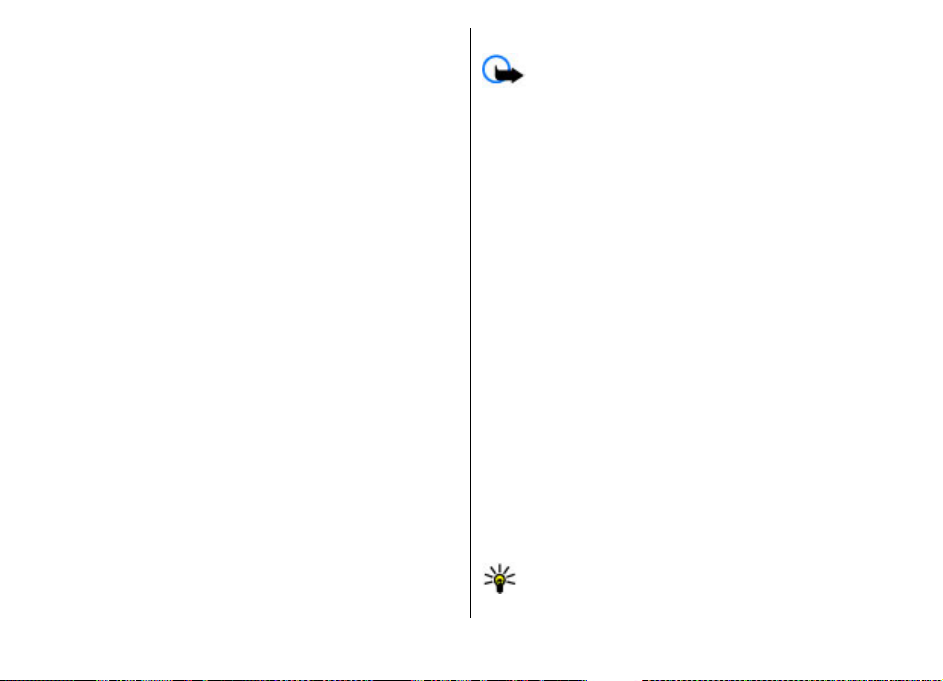
To delete a pairing, select the device whose pairing you want
to delete and Options > Delete. To delete all pairings, select
Options > Delete all. If you are currently connected to a
device and cancel the pairing with that device, pairing is
removed immediately, and the connection is ended.
To allow a paired device to connect automatically to your
device, select Set as authorised. Connections between your
device and the other device can be made without your
knowledge. No separate acceptance or authorisation is
needed. Use this status only for your own devices, such as
your compatible headset or computer, or devices that belong
to someone you trust. If you want to accept connection
requests from the other device separately every time, select
Set as unauthorised.
To use a Bluetooth audio accessory, such as a Bluetooth
handsfree or headset, you need to pair your device with the
accessory. For the passcode and further instructions, see the
accessory user guide. To connect to the audio accessory,
switch on the accessory. Some audio accessories connect
automatically to your device. Otherwise, open the paired
devices tab, and select the accessory and Options > Connect
to audio device.
Wireless LAN
There might be some restrictions for WLAN use in some
countries. Check with your local authorities for more
information.
Your device can detect and connect to a wireless local area
network (WLAN). To use WLAN, a network must be available
in the location and your device must be connected to it.
WLAN connections
Important: Always enable one of the available
encryption methods to increase the security of your wireless
LAN connection. Using encryption reduces the risk of
unauthorised access to your data.
To use a WLAN, you must create an internet access point in a
WLAN. Use the access point for applications that need to
connect to the internet. A WLAN connection is established
when you create a data connection using a WLAN access
point. The active WLAN connection is ended when you end
the data connection. You can also end the connection
manually.
You can use a WLAN during a voice call or when packet data
connection is active. You can only be connected to one WLAN
access point device at a time, but several applications can use
the same internet access point.
When the device is in the Offline profile, you can still use a
WLAN, if available. Remember to comply with any applicable
safety requirements when establishing and using a WLAN
connection.
If you move the device to another location within the WLAN
and out of range of a WLAN access point, the roaming
functionality can automatically connect your device to
another access point that belongs to the same WLAN. As long
as you remain within range of access points that belong to
the same network, your device can stay connected to the
network.
Tip: To check the unique media access control (MAC)
address that identifies your device, for example to
© 2009 Nokia. All rights reserved. 63
Page 64
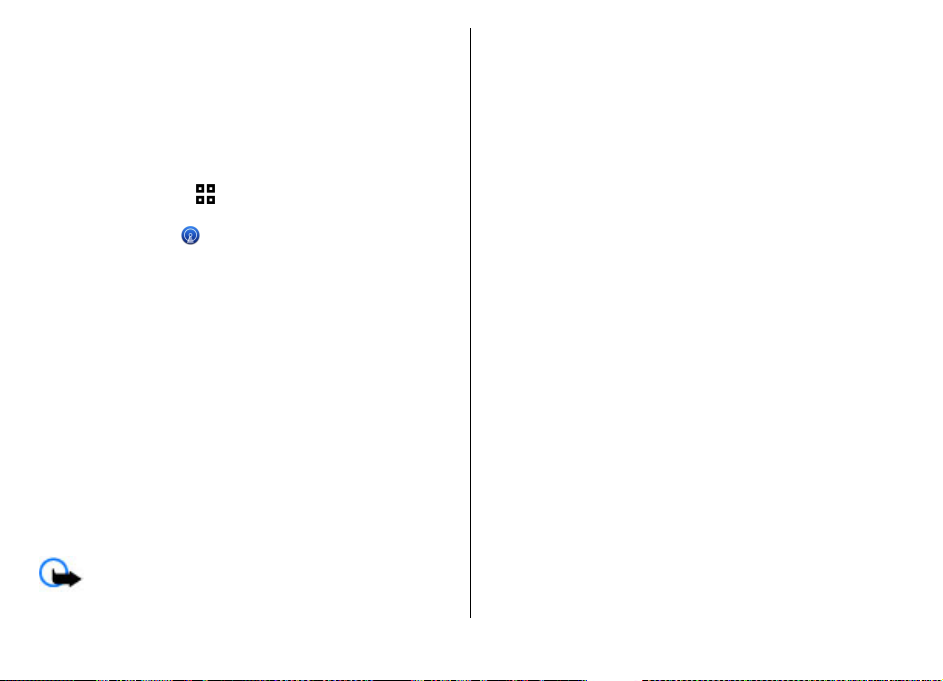
configure the MAC address of your device to a WLAN
router, enter *#62209526# in the home screen. The
MAC address is displayed.
See WLAN availability
To set your device to show wireless LAN (WLAN) availability,
select Menu > Settings > Settings and Connection >
Wireless LAN > Show WLAN availability.
If a WLAN is available,
is displayed.
WLAN wizard
Select Menu > Settings > Connectivity > WLAN wiz..
The WLAN wizard helps you find and connect to a wireless
LAN (WLAN). When you open the application, your device
starts to scan for available WLANs and lists them.
Select Options and from the following:
● Refresh — Update the list of available WLANs.
● Filter WLAN networks — Filter out WLANs in the list of
found networks. The selected networks are filtered out the
next time the application searches for WLANs.
● Start web browsing — Start browsing the web using the
access point of the WLAN.
● Cont.web browsing — Continue web browsing using the
currently active WLAN connection.
● Disconnect WLAN — Disconnect the active connection to
the WLAN.
● Details — View the details of the WLAN.
Important: Always enable one of the available
encryption methods to increase the security of your wireless
LAN connection. Using encryption reduces the risk of
unauthorised access to your data.
Use the WLAN wizard in the home screen
In the home screen, the WLAN wizard shows the status of
your WLAN connections and network searches. If the WLAN
wizard is not activated by default in the home screen, you can
activate it in the home screen settings. To view the available
options, select the row showing the status. Depending on the
status, you can start the web browser using a WLAN
connection, connect to your net call service, disconnect from
a WLAN, search for WLANs, or enable or disable network
scanning.
If WLAN scanning is disabled, and you are not connected to
any WLAN, WLAN scanning off is displayed in the home
screen. To enable WLAN scanning, and to search for available
WLANs, select the row showing the status.
To start a search for available WLANs, select the row showing
the status and Search for WLAN.
To disable WLAN scanning, select the row showing the status
and Switch WLAN scan off.
When Start web browsing or Use for is selected, the WLAN
wizard automatically creates an access point for the selected
WLAN. The access point can also be used with other
applications requiring WLAN connection.
If you select a secured WLAN, you are asked to enter the
relevant passcodes. To connect to a hidden network, you
must enter the correct service set identifier (SSID).
To use the found WLAN for a net call connection, select the
row showing the status, Use for, the desired net call service,
and the WLAN to be used.
© 2009 Nokia. All rights reserved.64
Page 65

Connection manager
Select Menu > Settings > Connectivity > Conn. mgr..
View and end active connections
Select Menu > Settings > Connectivity > Conn. mgr..
To see the open data connections, select Active data
connections.
To view detailed information about network connections,
select a connection from the list and Options > Details. The
type of information shown depends on the connection type.
To end the selected network connection, select Options >
Disconnect.
To end all active network connections simultaneously, select
Options > Disconnect all.
Search for WLAN
To search for WLANs available within range, select Available
WLAN networks. The available WLANs are listed with their
network mode (infrastructure or ad-hoc), signal strength,
and network encryption indicators, and whether your device
has an active connection with the network.
To view the details of a network, scroll to it, and press the
scroll key.
To create an internet access point for a network, select
Options > Define access point.
© 2009 Nokia. All rights reserved. 65
Page 66
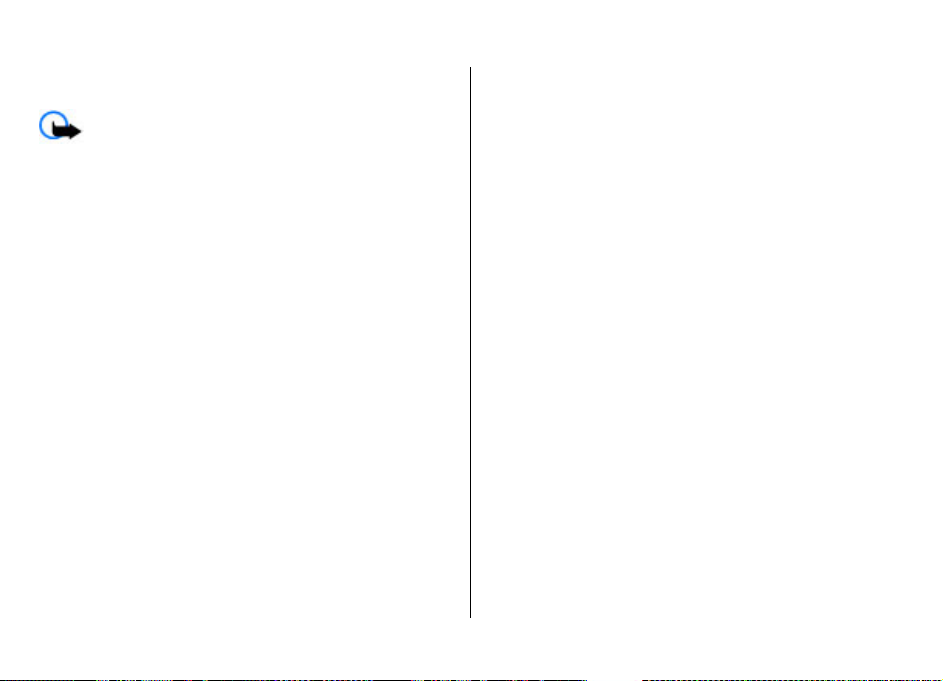
Security and data management
Manage the data and software on your device, and take care
of the security of the device and its contents.
Important: Your device can only support one antivirus
application. Having more than one application with antivirus
functionality could affect performance and operation or
cause the device to stop functioning.
You can also lock the device remotely by sending a text
message to the device. To enable remote locking, and to
define the text for the message, select Menu > Settings >
Settings and General > Security > Phone and SIM
card > Remote phone locking > Enabled. Enter the
remote lock message, and confirm the message. The message
must be at least 5 characters long. Write down the text, as
you may need it later.
Lock the device
The lock code protects your device against unauthorised use.
The preset code is 12345.
To lock the device, in the home screen, press the power key,
and select Lock phone.
To unlock your device, select Unlock, enter the lock code, and
select OK.
To change the lock code, select Menu > Settings >
Settings and General > Security > Phone and SIM card.
Enter the old code and then the new code twice. The new
code can be 4-255 characters long. Both alphabets and digits
can be used, and both uppercase and lowercase alphabets
are possible.
Write down the new code, and keep it secret and in a safe
place separate from your device. If you forget the lock code
and your device is locked, you must take the device to a Nokia
authorised service facility and additional charges may apply.
To unlock the device, the software must be reloaded, and the
data you have saved in the device may be lost.
Memory card security
Select Menu > Applications > Organiser > File mgr..
You can protect a memory card with a password to prevent
unauthorised access. To set a password, select Options >
Memory card password > Set. The password can be up to
8 characters long and is case-sensitive. The password is
stored in your device. You do not need to enter it again while
you use the memory card on the same device. If you use the
memory card on another device, you are asked for the
password. Not all memory cards support password
protection.
To remove the memory card password, select Options >
Memory card password > Remove. When you remove the
password, the data on the memory card is not protected
against unauthorised use.
To open a locked memory card, select Options > Unlock
memory card. Enter the password.
If you cannot recall the password to unlock a locked memory
card, you may reformat the card, in which case the card is
© 2009 Nokia. All rights reserved.66
Page 67

unlocked and password removed. Formatting a memory card
deletes all data stored on the card.
Certificate manager
Select Menu > Settings > Settings and General >
Security > Certificate management.
Digital certificates are used to verify the origins of software
but do not guarantee safety. There are four different types of
certificates: authority certificates, personal certificates,
trusted site certificates, and device certificates. During a
secure connection, a server may send a server certificate to
your device. Upon receipt, it is checked through an authority
certificate stored in your device. You receive notification if
the identity of the server is not authentic or if you do not hav e
the correct certificate in your device.
You can download a certificate from a website, or receive a
certificate as a message. Certificates should be used when
you connect to an online bank or a remote server to transfer
confidential information. They should also be used if you
want to reduce the risk of viruses or other malicious software,
and to check the authenticity of software when you
download and install software to your device.
Tip: When you add a new certificate, check its
authenticity.
To view certificate details, open a certificate folder, and select
a certificate and Options > Certificate details.
One of the following notes may appear:
● Certificate not trusted — You have not set any
application to use the certificate. You may want to change
the trust settings.
● Expired certificate — The period of validity has ended
for the selected certificate.
● Certificate not valid yet — The period of validity has not
yet begun for the selected certificate.
● Certificate corrupted — The certificate cannot be used.
Contact the certificate issuer.
Back up data
Select Menu > Applications > Organiser > File mgr..
It is recommended that you back up the device memory
regularly to a memory card or a compatible computer.
To back up information from the device memory to a memory
card, select Options > Back up phone memory.
To restore information from the memory card to the device
memory, select Options > Restore from mem. card.
You can also connect your device to a compatible computer
and use Nokia Ovi Suite to back up data.
View certificate details
You can only be sure of the correct identity of a server when
the signature and the validity period of a server certificate
have been checked.
© 2009 Nokia. All rights reserved. 67
Application manager
With Application manager, you can see the software
packages installed in your device. You can view details of
installed applications, remove applications, and define
installation settings.
Page 68

You can install two types of applications and software to your
device:
● JME applications based on Java™ technology with the .jad
or .jar file extensions
● Other applications and software suitable for the Symbian
operating system with the .sis or .sisx file extensions
Only install software that is compatible with your device.
Install applications and software
You can transfer installation files to your device from a
compatible computer, download them during browsing, or
receive them in a multimedia message, as an e-mail
attachment, or using other connectivity methods, such as
Bluetooth connectivity. You can use Nokia Application
Installer in Nokia Ovi Suite to install an application to your
device.
Icons in Application manager indicate the following:
.sis or .sisx application
Java application
application not fully installed
application installed in the mass memory
application installed in the memory card
Important: Only install and use applications and other
software from trusted sources, such as applications that are
Symbian Signed or have passed the Java Verified testing.
Before installation, note the following:
● To view the application type, version number, and the
supplier or manufacturer of the application, select
Options > View details.
To display the security certificate details of the application,
select Details: > Certificates: > View details.
● If you install a file that contains an update or repair to an
existing application, you can only restore the original
application if you have the original installation file or a full
backup copy of the removed software package. To restore
the original application, remove the application, and
install the application again from the original installation
file or the backup copy.
The .jar file is required for installing Java applications. If it
is missing, the device may ask you to download it. If there
is no access point defined for the application, you are
asked to select one. When you are downloading the .jar
file, you may need to enter a user name and password to
access the server. You obtain these from the supplier or
manufacturer of the application.
To install an application or software, do the following:
1. To locate an installation file, select
App. mgr.. Alternatively, search installation files using
File manager, or select Messaging > Inbox, and open a
message that contains an installation file.
2. In Application manager, select Options > Install. In
other applications, select the installation file to start the
installation.
During installation, the device shows information about
the progress of the installation. If you install an
application without a digital signature or certification,
the device displays a warning. Continue installation only
> Installations >
© 2009 Nokia. All rights reserved.68
Page 69

if you are sure of the origin and contents of the
application.
To start an installed application, select the application. If the
application does not have a default folder defined, it is
installed in the Installations folder in the main menu.
To see which software packages are installed or removed and
when, select Options > View log.
Important: Your device can only support one antivirus
application. Having more than one application with antivirus
functionality could affect performance and operation or
cause the device to stop functioning.
After you install applications to a compatible memory card,
installation files (.sis, .s isx ) re main in th e dev ice m emor y. Th e
files may use large amounts of memory and prevent you from
storing other files. To maintain sufficient memory, use Nokia
Ovi Suite to back up installation files to a compatible PC, then
use the file manager to remove the installation files from the
device memory. If the .sis file is a message attachment, delete
the message from the Messaging inbox.
Remove applications and software
Select Menu > Settings > Data mgr. > App. mgr..
Scroll to a software package, and select Options >
Uninstall. Select Yes to confirm.
If you remove software, you can only reinstall it if you have
the original software package or a full backup of the removed
software package. If you remove a software package, you
may no longer be able to open documents created with that
software.
If another software package depends on the software
package that you removed, the other software package may
stop working. For more information, see the documentation
of the installed software package.
Sync
Select Menu > Settings > Connectivity > Sync.
Sync enables you to synchronise your notes, calendar entries,
text and multimedia messages, browser bookmarks, or
contacts with various compatible applications on a
compatible computer or on the internet.
You may receive synchronisation settings in a special
message from your service provider.
A synchronisation profile contains the necessary settings for
synchronisation.
When you open the Sync application, the default or previously
used sync profile is displayed. To modify the profile, scroll to
a sync item, and select Mark to include it in the profile or
Unmark to leave it out.
To manage sync profiles, select Options and the desired
option.
To synchronise data, select Options > Synchronise. To
cancel synchronisation before it finishes, select Cancel.
© 2009 Nokia. All rights reserved. 69
Page 70
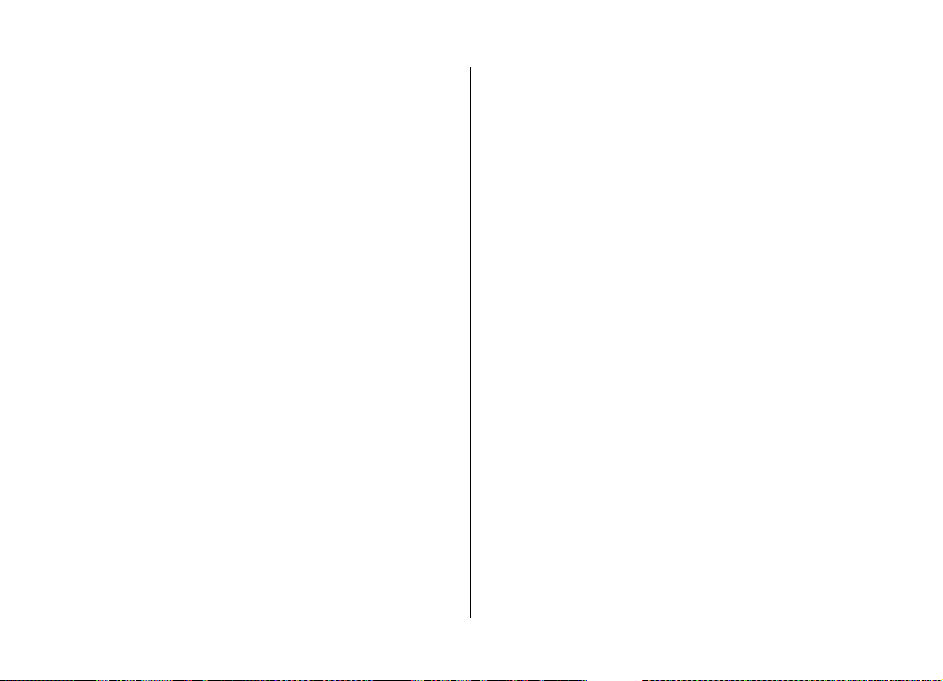
Settings
Select Menu > Settings > Settings.
You can define and modify various settings of your device.
Modifying these settings affects the operation of your device
across several applications.
Some settings may be preset for the device or sent to you in
a special message by your service provider. You may not be
able to change such settings.
Select the setting you want to edit, and modify the values in
the following ways:
● Switch between two values, such as on or off.
● Select a value from a list.
● Open a text editor to enter a value.
● Scroll left or right to adjust a value.
General settings
Select Menu > Settings > Settings and General.
Select from the following:
● Personalisation — Change the display settings, and
personalise the device.
● Date and time — Change the date and time.
● Enhancement — Define the settings for your accessories.
● Sensor settings — Change the sensor settings.
● Security — Define the security settings.
● Factory settings — Restore the original settings of the
device.
● Positioning — Define the positioning method and server
for GPS-based applications.
● Slide handling — Change the slide settings.
● Downld. settings — Open the Plug and Play Mobile
Services web page to retrieve settings for your device.
Telephone settings
Select Menu > Settings > Settings and Phone.
Select from the following:
● Call — Define general call settings.
● Call divert — Define your call divert settings.
● Call barring — Define your call barring settings.
● Network — Adjust the network settings.
Connection settings
Select Menu > Settings > Settings and Connection.
Select from the following:
● Bluetooth — Edit the Bluetooth settings.
● USB — Edit the data cable settings.
● Destinations — Define new or edit existing access points.
Some or all access po ints may be preset f or your device by
your service provider, and you may not be able to create,
edit, or remove them.
● Packet data — Define when packet data network is
attached, and enter the default packet switched access
point name if you use your device as a modem for a
computer.
© 2009 Nokia. All rights reserved.70
Page 71
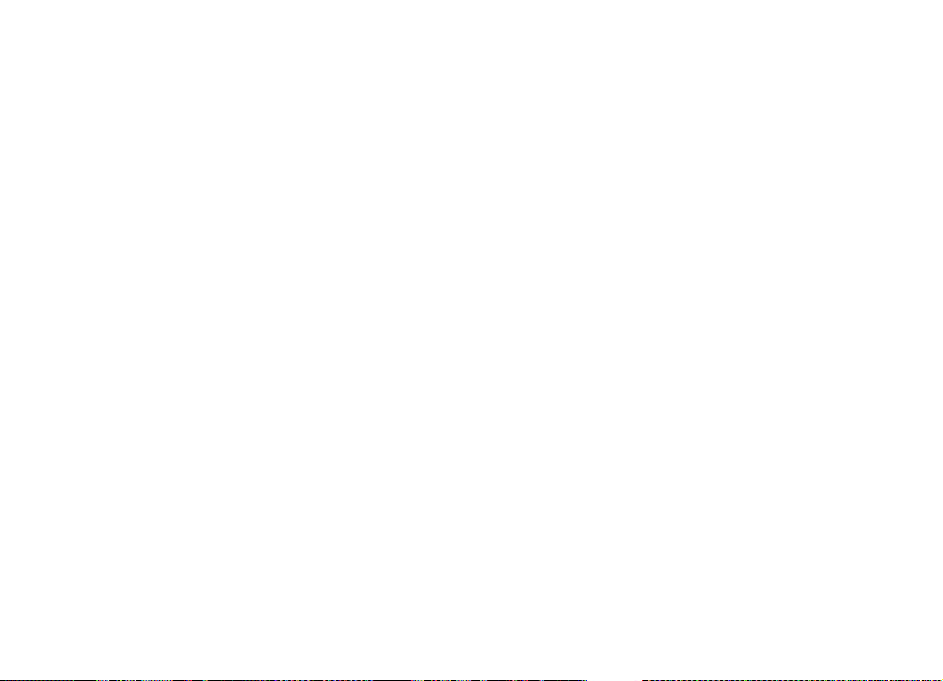
● Wireless LAN — Set the device to display an indicator
when a wireless LAN (WLAN) is available, and define how
often the device searches for networks.
● Video sharing — Enable video sharing, select the SIP
profile for video sharing, and define the video saving
settings.
● SIP settings — View or create session initiation protocol
(SIP) profiles.
● XDM settings — Create an XDM profile. The XDM profile is
required for many communications applications, for
example, presence.
● Presence — Edit the settings for presence (network
service). To register for the service, contact your service
provider.
● Remote drives — Connect the device to a remote drive.
● Configurations — View and delete trusted servers from
which your device may receive configuration settings.
Application settings
Select Menu > Settings > Settings and Applications.
Select an application from the list to adjust its settings.
© 2009 Nokia. All rights reserved. 71
Page 72
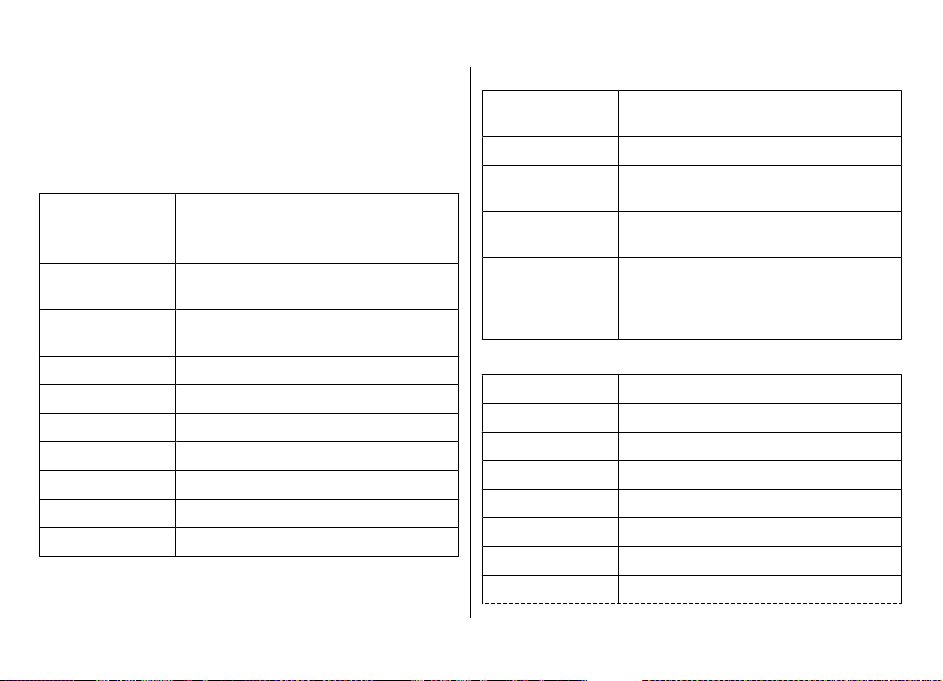
Shortcuts
Here are some of the available keyboard shortcuts in your
device. Shortcuts can make the use of the applications more
efficient.
Shortcuts
General shortcuts
Power key
# Press and hold # to turn the silent
* Press and hold * to activate the Say and
Ctrl + C Press Crtl + C to copy text.
Ctrl + V Press Ctrl + V to paste text.
Ctrl + X Press Ctrl + X to cut text.
Ctrl + A Press Ctrl + A to select all.
Ctrl + U Press Ctrl + U to underline text.
Ctrl + I Press Ctrl + I to format the text to italics.
Ctrl + B Press Ctrl + B to format the text to bold.
Press and hold to switch your device on
and off.
Press once to switch between profiles.
profile on or off.
Play application.
Home screen
Left selection key
+ *
Call key Open the call log.
0 Press and hold to open your home page
1 Press and hold to call your voice
Number key (2–9) Call a phone number using speed
Web shortcuts for keypad
*
# Zoom out the page.
0 Go to the home page.
1 Open the bookmarks folder.
2 Open the search dialog.
3 Return to the previous page.
5 View the active pages.
8 View the page overview.
Lock and unlock the keypad and
keyboard.
in the web browser.
mailbox.
dialling. To activate speed dialling,
select Menu > Settings > Settings
and Phone > Call > Speed dialling.
Zoom in the page.
© 2009 Nokia. All rights reserved.72
Page 73
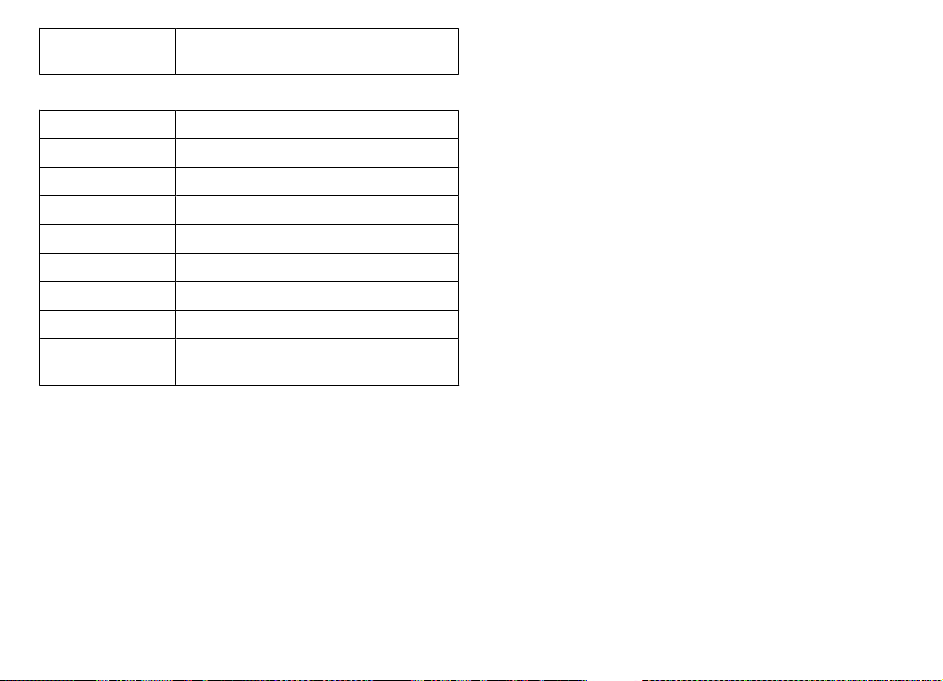
9 Open the dialog for entering a new web
address.
Web shortcuts for keyboard
+
Zoom in the page.
- Zoom out the page.
h Go to the home page.
b Open the bookmarks folder.
f Open the search dialog.
p Return to the previous page.
w View the active pages.
o View the page overview.
g Open the dialog for entering a new web
address.
© 2009 Nokia. All rights reserved. 73
Page 74

Green tips
Here are tips on how you can contribute to
protecting the environment.
Save energy
When you have fully charged the battery and disconnected
the charger from the device, unplug the charger from the wall
outlet.
You do not need to charge your battery so often if you do the
following:
● Close and disable applications, services, and connections
when not in use.
● Decrease the brightness of the screen.
● Set the device to enter the power saver mode after the
minimum period of inactivity, if available in your device.
● Disable unnecessary sounds, such as keypad and ringing
tones.
Recycle
Most of the materials in a Nokia phone are recyclable. Check
how to recycle your Nokia products at www.nokia.com/
werecycle, or with a mobile device, www.nokia.mobi/
werecycle.
Recycle packaging and user guides at your local recycling
scheme.
Save paper
This user guide helps you get started with your device. For
more detailed instructions, open the in-device help (in most
applications, select Options > Help). For further support,
see www.nokia.com/support.
Learn more
For more information on the environmental attributes of
your device, see www.nokia.com/ecodeclaration.
© 2009 Nokia. All rights reserved.74
Page 75
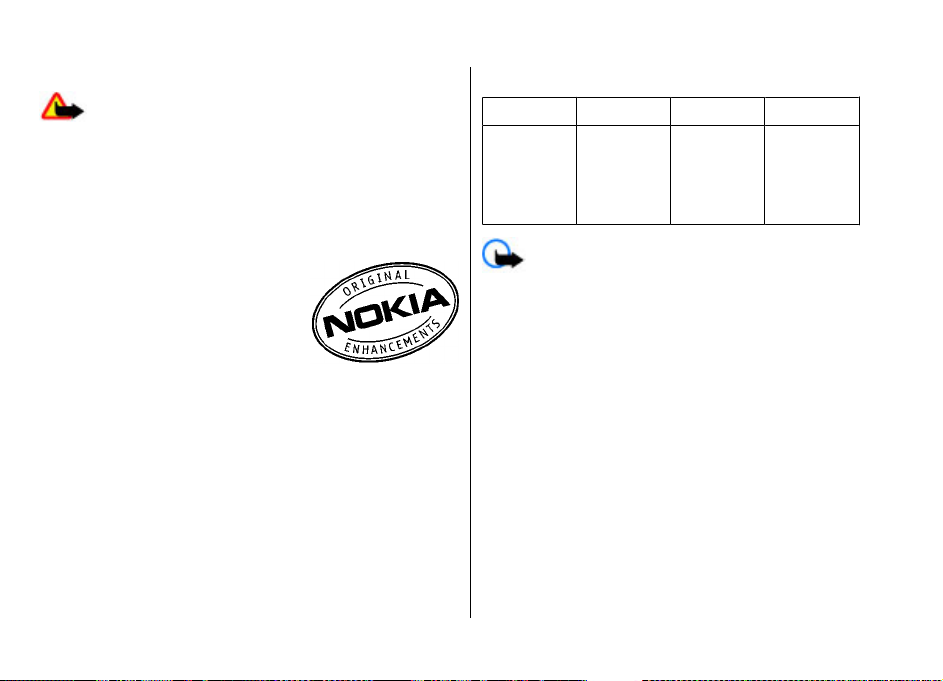
Accessories
Nokia original accessories
Warning:
accessories approved by Nokia for use with this particular
model. The use of any othe
approval or warranty, and may
use of unapproved chargers or
of fire, explosion, leakage, or other hazard.
For availability of approved accessories, check with your
dealer.
An extensive range of accessories is
available for your device. For more
details, see www.nokia.com.hk.
Practical rules about accessories
● Keep all accessories out of
● When you disconnect the po
grasp and pull the plug, not the cord.
● Check regularly that accessories
mounted and are operating properly.
● Installation of any complex
by qualified personnel only.
Use only batteries, chargers, and
r types may invalidate any
be dangerous. In particular,
batteries may present a risk
the reach of small children.
wer cord of any accessory,
installed in a vehicle are
car accessories must be made
Battery
Type
BL-4U
estimates and only possib
conditions. Actual battery talk and standby times depend on
SIM cards, features used, battery age and conditio
temperatures to which battery is exposed, network
conditions, and many other fact
shorter than those specified ab
call handling, use in digital mo
consume the battery, and the amount of time a device is used
for calls will affect its stand-by
time that the device is turn
will affect its talk time.
Battery
Li-Ion
Important: Battery talk and stand-by times are
Talk time
Up to
4.2/8.3
hours
(WCDMA/
GSM)
le under optimal network
ors, and may be
ove. Ringing tones, hands free
de, and other features will also
time. Likewise, the amount of
ed on and in
Standby
Up to
400/360
hours
(WCDMA/
GSM)
n,
significantly
the standby mode
© 2009 Nokia. All rights reserved.
75
Page 76
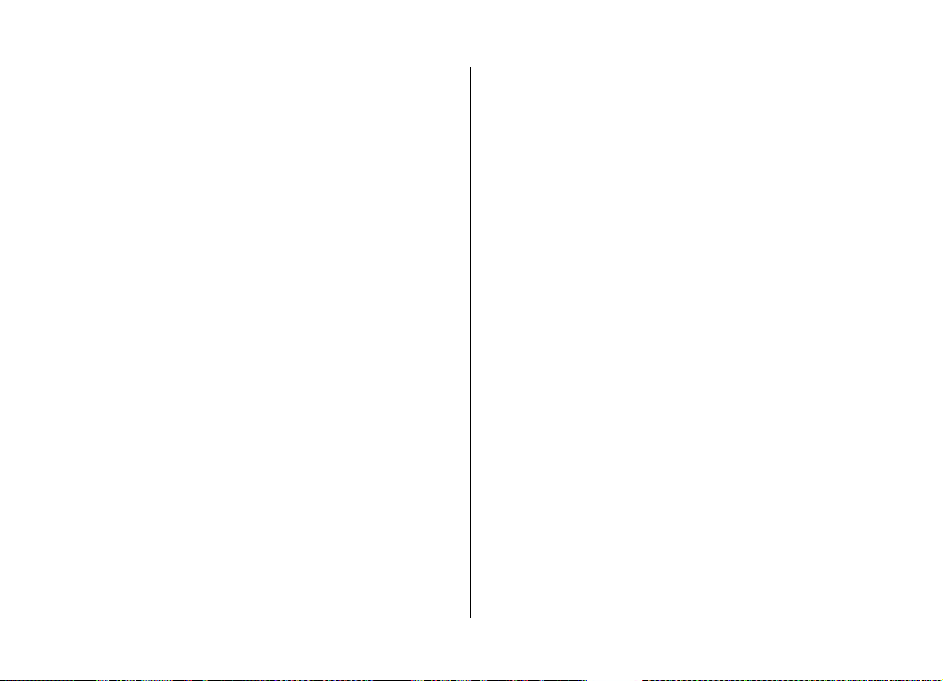
Battery
Battery and charger information
Your device is powered by a
intended for use with this device is BL-4U. Nokia may make
additional battery models av
device is intended for use when supplied with power from
the following chargers: AC-8. The exact charger mo
number may vary depending on
variant is identified by one of
C, K, or UB. For example, th
can be, among others,
The battery can be charged
times, but it will eventually wear out. When the talk and
standby times are noticeably shorter than normal,
the battery. Use only Nokia approved batteries, and rech
your battery only with Nokia approved chargers designated
for this device.
If a battery is being used for the first time or if the ba
has not been used for a prolonge
to connect the charger, then disconnect and reconnect it t
begin charging the battery.
discharged, it may take severa
indicator appears on the displa
made.
Safe removal. Always switch th
charger before removing the battery.
Proper charging. Unplug the ch
and the device when not in use. Do not leave a fully charg
battery connected to a charger, since overcharging may
rechargeable battery. The battery
ailable for this device. This
the type of plug. The plug
the following: E, EB, X, AR, U, A,
e model numbers for the charger
X
etc.
8
AC-
and discharged hundreds of
d period, it may be necessary
If the battery is completely
l minutes before the charging
y or before any calls can be
e device off and disconnect the
arger from the electrical plug
del
replace
arge
ttery
shorten its lifetime. If left un
lose its charge over time.
Avoid extreme temperatures. Always try to keep the battery
between 15°C and 25°C (59°F and 77°F). Extreme
temperatures reduce the capacity
A device with a hot or cold battery may not work temporarily
Battery performance is particularly limited in temperatures
well below freezing.
Do not short-circuit. Accident
when a metallic object such
direct connection of the positive (+) and negative (-)
terminals of the battery. (These
battery.) This might happen, fo
spare battery in your pocket or purse. Short-circuiting the
terminals may damage the battery or the connecting obj
Disposal. Do not dispose of batt
explode. Dispose of batteries
Please recycle when possible. Do not dispose as hous
waste.
o
Leak. Do not dismantle, cut, open, crush, bend, punct
shred cells or batteries
battery liquid contact with the
flush the affected areas imme
medical help.
Damage. Do not modify, remanufacture, attempt to in
foreign objects into the battery, or immerse or expose it to
water or other liquids. Batt
ed
Correct use. Use the battery only for its intended purpose.
Improper battery use may result
used, a fully charged battery will
and lifetime of the battery.
al short-circuiting can occur
as a coin, clip, or pen causes
look like metal strips on the
r example, when you carry a
eries in a fire as they may
according to local regulations.
. In the event of a battery leak, prevent
skin or eyes. If this happens,
diately with water, or seek
eries may explode if damaged.
in a fire, explosion, or other
.
ect.
ehold
ure, or
sert
76
© 2009 Nokia. All rights reserved.
Page 77

hazard. If the device or battery is dropped, especially on a
hard surface, and you believe
take it to a service centre for
use it. Never use any charger or
your battery out of the reach of small children.
Important:
only. Actual performance depe
network conditions, device settings selected, device feat
being used (or running in the
and ambient temperature. Ma
affects the standby time and the amount of time in stan
mode affects the talk time.
Talk and standby times are estimates
the battery has been damaged,
inspection before continuing to
battery that is damaged. Keep
nds on many factors such as
ures
background), battery condition
king calls with the device
dby
Nokia battery authentication guidelines
Always use original Nokia batteries for your safety. To check
that you are getting an original Nokia battery, purchase it
from a Nokia authorised service centre or dealer, and
the hologram label using the following steps:
Authenticate hologram
1. When you look at the hologram on
the label, you should see the Nokia
connecting hands symbol from one
angle and the Nokia Original
Enhancements logo when looking
from another angle.
inspect
2. When you angle the hologram left,
right, down and up
2, 3 and 4 dots on each side
respectively.
Successful completion of the steps is not
a total assurance of the authenticity of
the battery. If you cannot confirm
authenticity or if you have any reason to
believe that your Nokia battery with the
hologram on the label is not an authentic Nokia battery,
should refrain from using it, an
authorised service centre
To find out more about original Nokia batteries, see
www.nokia
.com/bat
, you should see 1,
d take it to the nearest Nokia
or dealer for assistance.
terycheck
.
you
© 2009 Nokia. All rights reserved.
77
Page 78

Taking care of your device
Your device is a product of superior design and craftsmanship
and should be treated with care. The following suggestions
will help you protect your warranty coverage.
● Keep the device dry. Precipitation, humidity, and all types
of liquids or moisture can contain minerals that will
corrode electronic circuits. If your device does get wet,
remove the battery, and allow the device to dry completely
before replacing it.
● Do not use or store the device in dusty, dirty areas. Its
moving parts and electronic components can be damaged.
● Do not store the device in high or cold temperature. High
temperatures can shorten the life of electronic devices,
damage batteries, and warp or melt certain plastics. When
the device warms to its normal temperature from a cold
temperature, moisture can form inside the device and
damage electronic circuit boards.
● Do not attempt to open the device other than as instructed
in this guide.
● Do not drop, knock, or shake the device. Rough handling
can break internal circuit boards and fine mechanics.
● Do not use harsh chemicals, cleaning solvents, or strong
detergents to clean the device. Only use a soft, clean, dry
cloth to clean the surface of the device.
● Do not paint the device. Paint can clog the moving parts
and prevent proper operation.
● Use only the supplied or an approved replacement
antenna. Unauthorised antennas, modifications, or
attachments could damage the device and may violate
regulations governing radio devices.
● Use chargers indoors.
● Backup all data you want to keep, such as contacts and
calendar notes.
● To reset the device from time to time for optimum
performance, power off the device and remove the
battery.
These suggestions apply equally to your device, battery,
charger, or any accessory.
Recycle
Always return your used electronic products, batteries, and
packaging materials to dedicated collection points. This way
you help prevent uncontrolled waste disposal and promote
the recycling of materials. Check product environmental
information and how to recycle your Nokia products at
www.nokia.com/werecycle, or nokia.mobi/werecycle.
© 2009 Nokia. All rights reserved.78
Page 79

Additional safety information
Small children
Your device and its accessories are not toys. They may contain
small parts. Keep them out of the reach of small children.
Operating environment
This device meets RF exposure guidelines in the normal use
position at the ear or at least 2.2 centimetres (7/8 inch) away
from the body. Any carry case, belt clip, or holder for bodyworn operation should not contain metal and should position
the device the above-stated distance from your body.
To send data files or messages requires a quality connection
to the network. Data files or messages may be delayed until
such a connection is available. Follow the separation distance
instructions until the transmission is completed.
Parts of the device are magnetic. Metallic materials may be
attracted to the device. Do not place credit cards or other
magnetic storage media near the device, because
information stored on them may be erased.
Medical devices
Operation of radio transmitting equipment, including
wireless phones, may interfere with the function of
inadequately protected medical devices. Consult a physician
or the manufacturer of the medical device to determine
whether they are adequately shielded from external RF
energy. Switch off your device when regulations posted
instruct you to do so. Hospitals or health care facilities may
use equipment sensitive to external RF energy.
Implanted medical devices
Manufacturers of medical devices recommend a minimum
separation of 15.3 centimetres (6 inches) between a wireless
device and an implanted medical device, such as a pacemaker
or implanted cardioverter defibrillator, to avoid potential
interference with the medical device. Persons who have such
devices should:
● Always keep the wireless device more than 15.3
centimetres (6 inches) from the medical device.
● Not carry the wireless device in a breast pocket.
● Hold the wireless device to the ear opposite the medical
device.
● Turn the wireless device off if there is any reason to
suspect that interference is taking place.
● Follow the manufacturer directions for the implanted
medical device.
If you have any questions about using your wireless device
with an implanted medical device, consult your health care
provider.
Hearing aids
Some digital wireless devices may interfere with some
hearing aids.
Vehicles
RF signals may affect improperly installed or inadequately
shielded electronic systems in motor vehicles such as
© 2009 Nokia. All rights reserved. 79
Page 80

electronic fuel injection, electronic antilock braking,
electronic speed control, and air bag systems. For more
information, check with the manufacturer of your vehicle or
its equipment.
Only qualified personnel should service the device or install
the device in a vehicle. Faulty installation or service may be
dangerous and may invalidate your warranty. Check regularly
that all wireless device equipment in your vehicle is mounted
and operating properly. Do not store or carry flammable
liquids, gases, or explosive materials in the same
compartment as the device, its parts, or accessories.
Remember that air bags inflate with great force. Do not place
your device or accessories in the air bag deployment area.
Switch off your device before boarding an aircraft. The use of
wireless teledevices in an aircraft may be dangerous to the
operation of the aircraft and may be illegal.
Potentially explosive environments
Sw it ch off yo ur dev ic e i n an y a rea with a potentially explosive
atmosphere. Obey all posted instructions. Sparks in such
areas could cause an explosion or fire resulting in bodily
injury or death. Switch off the device at refuelling points such
as near gas pumps at service stations. Observe restrictions in
fuel depots, storage, and distribution areas; chemical plants;
or where blasting operations are in progress. Areas with a
potentially explosive atmosphere are often, but not always,
clearly marked. They include areas where you would be
advised to turn off your vehicle engine, below deck on boats,
chemical transfer or storage facilities and where the air
contains chemicals or particles such as grain, dust, or metal
powders. You should check with the manufacturers of
vehicles using liquefied petroleum gas (such as propane or
butane) to determine if this device can be safely used in their
vicinity.
Emergency calls
Important: This device operates using radio signals,
wireless networks, landline networks, and user-programmed
functions. If your device supports voice calls over the internet
(internet calls), activate both the internet calls and the
cellular phone. The device may attempt to make emergency
calls over both the cellular networks and through your
internet call provider if both are activated. Connections in all
conditions cannot be guaranteed. You should never rely
solely on any wireless device for essential communications
like medical emergencies.
To make an emergency call:
1. If the device is not on, switch it on. Check for adequate
signal strength. Depending on your device, you may also
need to complete the following:
● Insert a SIM card if your device uses one.
● Remove certain call restrictions you have activated in
your device.
● Change your profile from Offline or Flight profile to an
active profile.
2. Press the end key as many times as needed to clear the
display and ready the device for calls.
3. Enter the official emergency number for your present
location. Emergency numbers vary by location.
© 2009 Nokia. All rights reserved.80
Page 81
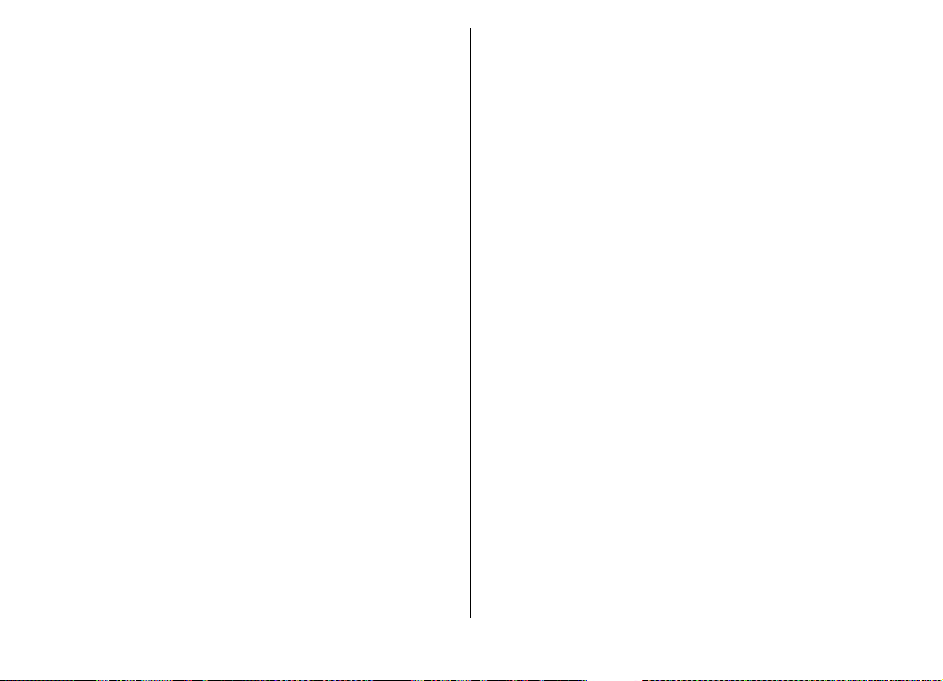
4. Press the call key.
When making an emergency call, give all the necessary
information as accurately as possible. Your wireless device
may be the only means of communication at the scene of an
accident. Do not end the call until given permission to do so.
Certification information (SAR)
This mobile device meets guidelines for exposure to
radio waves.
Your mobile device is a radio transmitter and receiver. It is
designed not to exceed the limits for exposure to radio waves
recommended by international guidelines. These guidelines
were developed by the independent scientific organisation
ICNIRP and include safety margins designed to assure the
protection of all persons, regardless of age and health.
The exposure guidelines for mobile devices employ a unit of
measurement known as the Specific Absorption Rate or SAR.
The SAR limit stated in the ICNIRP guidelines is 2.0 watts/
kilogram (W/kg) averaged over 10 grams of tissue. Tests for
SAR are conducted using standard operating positions with
the device transmitting at its highest certified power level in
all tested frequency bands. The actual SAR level of an
operating device can be below the maximum value because
the device is designed to use only the power required to reach
the network. That amount changes depending on a number
of factors such as how close you are to a network base station.
The highest SAR value under the ICNIRP guidelines for use of
the device at the ear is 1.01 W/kg.
Use of device accessories may result in different SAR values.
SAR values may vary depending on national reporting and
testing requirements and the network band. Additional SAR
information may be provided under product information at
www.nokia.com.
© 2009 Nokia. All rights reserved. 81
Page 82

Index
A
A-GPS (assisted GPS) 51
address book 32
alarm
calendar note 57
alarm clock 57
anniversary notes 57
antennas 16
application manager 67
application settings 71
applications 67
assisted GPS (A-GPS) 51
attachments 28
audio messages 29
auto-update for time/date 57
B
background image 26
backing up data 67
backing up device memory 54
battery
charge level 20
charging 15
inserting 14
birthday notes 57
blogs 48
Bluetooth 62
receiving data 61
sending data 61
browser
cache memory 48
security 49
widgets 48
C
cable 60
cache memory 48
calculator 54
calendar 57
calls
answering 42
internet calls 46
making 42
muting the ringing tone 42
rejecting 42
voice mail 42
camera
capturing images 35
toolbar 35
video clips 35
certificates
details 67
charging the battery 15
chat services (IM) 30
Clock
settings 58
computer connections 60
See also
connection methods
Bluetooth 61
data connections
data cable 60
connections
PC connection 50
connectors 13
contacts 32
copying 32
editing 32
images in 32
ringing tones 32
saving 32
synchronising 69
contacts bar 19
D
data connections 65
PC connectivity 60
synchronisation 69
date and time 57
device manager 10
display
indicators 20
DLNA 39
Download!
managing items 49
E
e-mail 28
e-mail messages 27
© 2009 Nokia. All rights reserved.82
Page 83

F
feeds, news 48
file manager 54
FM radio 38
G
games 34
gaming keys 14
GPS (global positioning
system) 51
H
headset
connecting 18
help application 11
HSDPA 60
I
IM (instant messaging) 30
indicators 20
inserting
battery 14
memory card 17
SIM card 14
installing, applications 68
internet calls 45
activating 45
making 46
internet connection 47
See also
internet radio
listening 39
browser
J
Java applications 67
JME Java application support 67
K
keyguard 18
keypad
locking 18
keys 13, 14
L
location information 51
lock code 66
locking
device 66
keypad 18
M
Mail for Exchange 28
mailbox
e-mail 27
making a call 42
Maps 52
maps
browsing 53
media
radio 38
meeting notes 57
meetings
setting up 57
memo notes
to-do notes
See
memory
clearing 12
web cache 48
memory card
backing up data 67
inserting 17
locking 66
passwords 66
removing 17
messages
e-mail 27
MMS (multimedia message
service) 29
modem 50
multimedia messages 29
music keys 14
music player
playing 33
transferring music 34
music search 34
My Nokia 23
N
N-Gage 34
navigation tools 51
news feeds 48
Nokia original accessories 75
Nokia support information 9
O
Ovi Contacts 30
Ovi Store 40
© 2009 Nokia. All rights reserved. 83
Page 84

P
pairing devices 62
PDF reader 55
phone setup 20
phonebook 32
PictBridge 36
positioning information 51
predictive text input 23
profiles
creating 25
personalising 25
selecting ringing tones 25
Q
Quickoffice 55
R
radio 38
remote configuration 10
remote lock 66
remote mailbox 27
ringing tones
in profiles 25
S
Say and Play 34
screen saver 26
searching
available WLANs 65
security
memory card 66
web browser 49
security code 66
sending
using Bluetooth 61
settings
applications 71
clock 58
video sharing 44
settings wizard 20
shared video 43
shortcuts 72
side keys 14
signal strength 20
SIM card
inserting 14
SMS (short message service) 29
software
updating 9
software applications 67
software updates 11
support resources 9
switching device on and off 16
Symbian applications 67
synchronisation of data 69
T
text
predictive input 23
writing 22
text messages
sending 29
themes 26
time and date 57
to-do notes 57
U
updates
device software 11
USB data cable 60
V
video calls
making a call 43
switching to voice call 43
Video centre 36
video centre
downloading 37
viewing 37
video clips
shared 43
video sharing
sharing live video 44
sharing video clips 44
voice mail
calling 42
changing number 42
volume 23
W
web browser
browsing pages 47
web connection 47
web logs 48
week settings
calendar alarm 57
widgets 48
© 2009 Nokia. All rights reserved.84
Page 85

WLAN
access points 64
availability 64
MAC address 63
searching for networks 65
WLAN wizard 64
writing 22
Z
Zip manager 55
© 2009 Nokia. All rights reserved. 85
